Page 1
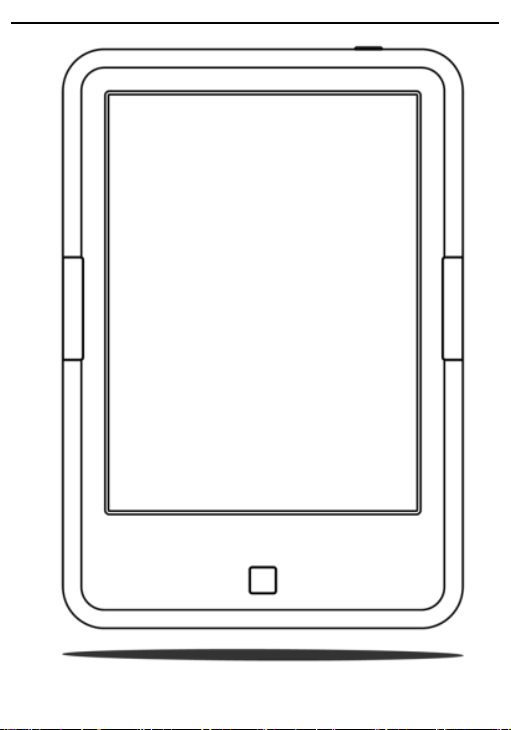
BOOX C67
SMART READING
User Manual
SERIES
V1.6
—————————————————————————————————————————————————————————
Copyright © 2013 Onyx International. All rights reserved.
Page 2
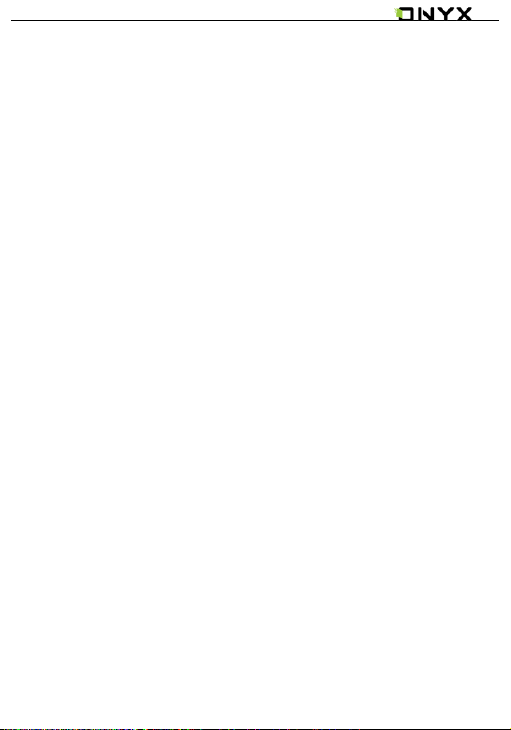
www.onyx-international.com
Content
1. About ONYX .............................................................3
2. Standard Accessories ...............................................5
3. Safety Guide.............................................................6
4. Product View ...........................................................8
5. Startup Guide.........................................................12
6. Interface Introduction............................................14
7. FAQ ........................................................................43
8. Warranty ................................................................47
9. Product Specification .............................................51
10. Declaration ..........................................................53
__________________________________________________________________________________________________________________
Copyright © 2013 Onyx International. All rights reserved. 2 / 53
Page 3
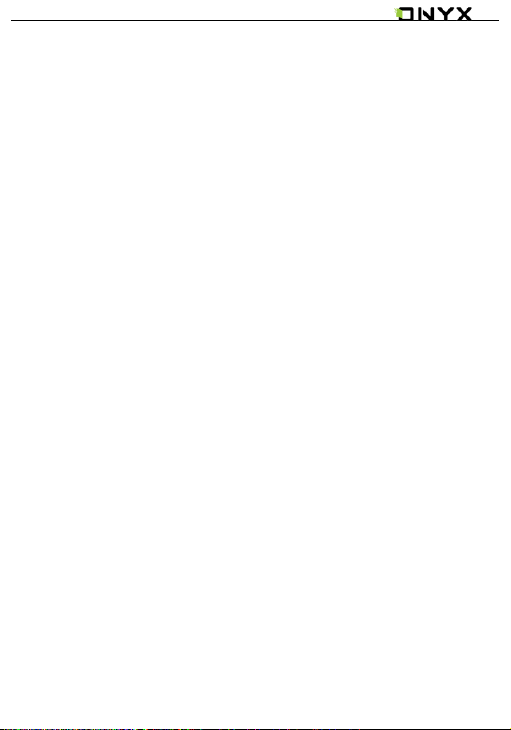
www.onyx-international.com
1. About ONYX
BOOX is presented by Onyx International Inc., which has a group
of professionals who are dedicated themselves to developing
state-of-the-art reading devices.
The beauty of the BOOX is embodied in both its simplicity and its
power. As we are going to show you, BOOX is an open and flexible
platform for both consumers and content providers.
BOOX is powered by a 16-level grayscale e-ink screen that looks
and feels like paper. Passive lighting and diffusing surface relaxes
your eyes and reduces eye strain. By the hand-writing system, you
can take notes while reading or draw up ideas that occur to you.
BOOX takes full advantage of new-generation e-ink screens:
extremely low power consumption, no glare. Each full charge can
sustain 7-10 days' reading(8000 pageturns). By reducing paper
consumption while providing a realistic paper-like reading
experience, e-ink eReaders helps to protect the environment
__________________________________________________________________________________________________________________
Copyright © 2013 Onyx International. All rights reserved. 3 / 53
Page 4
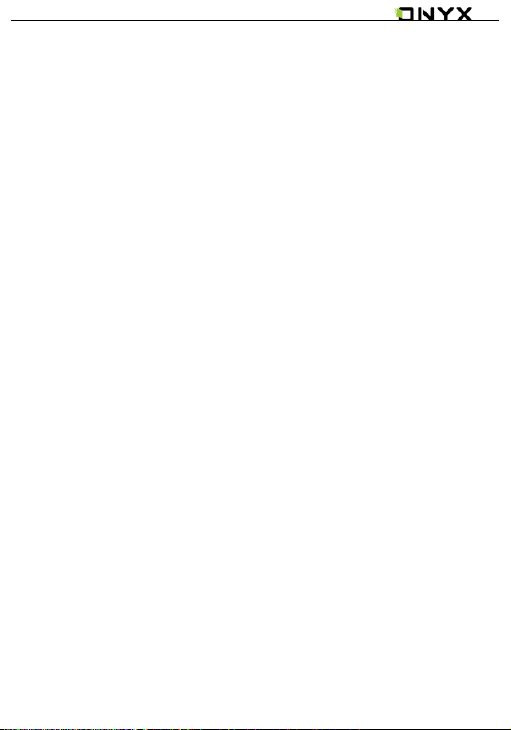
www.onyx-international.com
without sacrificing convenience or life style.
BOOX comes with viewers for most popular ebook and image
formats, including PDF/HTML/DJVU/DJV/CHM/EPUP/TXT/FB2/RTF
and MobiPocket (NON-DRM). For content partners, we also
provide support for custom formats and digital rights
management solutions. All of our users enjoy the standard
features of our devices such as layout management, font
adjustment, search, zooming, and reflow, annotation, scribble etc.
For a next-generation information device, connectivity is essential.
The user can connect to the Internet by built-in Wi-Fi to
download new contents or surf online. Our browser allows users
to go to any webs they want. Mobile mode of the browser
provides better performance of surfing online.
BOOX is bringing you all-new reading experience.
__________________________________________________________________________________________________________________
Copyright © 2013 Onyx International. All rights reserved. 4 / 53
Page 5
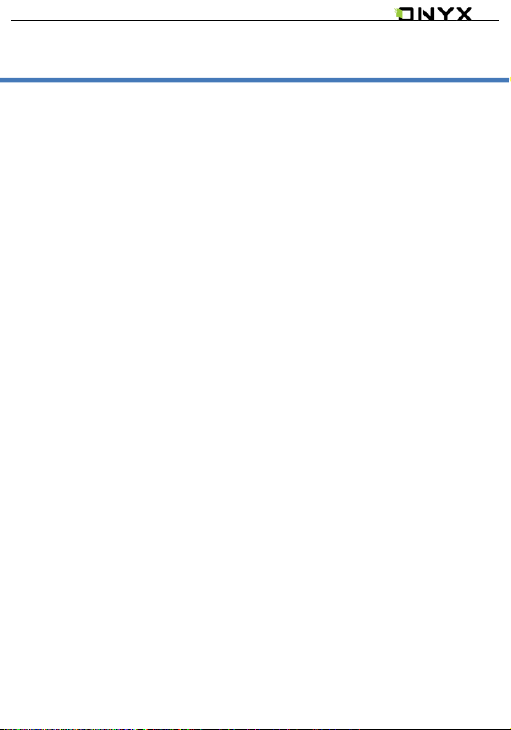
www.onyx-international.com
2. Standard Accessories
The package contains the following components:
1. BOOX C67 Device x1
2. USB cable x1
3. Quick Start Guide x1
4. Warranty Card x1
Optional Accessories (Purchased separately)
1. Adapter
2. Earphone
3. Protective cover
__________________________________________________________________________________________________________________
Copyright © 2013 Onyx International. All rights reserved. 5 / 53
Page 6
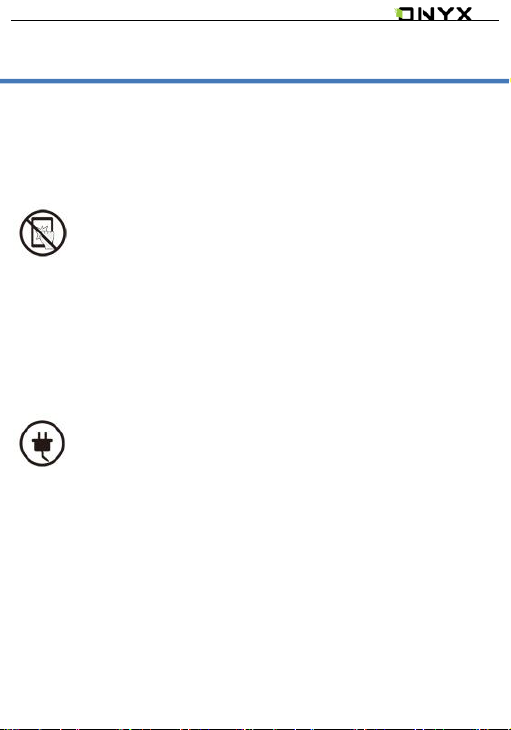
www.onyx-international.com
3. Safety Guide
Please read the Safety Guide carefully before you start to use the
device. Contact your BOOX retailer if you have any technical
problem; or you can dial our official service line at 4008-869-830 .
Screen protection
The device is equipped with Eink screen, which is very fragile. Please
have no shocking, squeezing, pressing against the screen, or dropping the
device from higher place. If the screen is already broken, stop using it and
contact the professional or other qualified staff to replace the screen for you.
Please don’t dismantle the device without our permission;
Standard accessories
Only the battery, adapter, and other accessories meeting our
standard safety rules can be used for the device. For details, please refer to
Product Specification. We will not be responsible for any damage caused by
incompatible accessories;
__________________________________________________________________________________________________________________
Copyright © 2013 Onyx International. All rights reserved. 6 / 53
Page 7
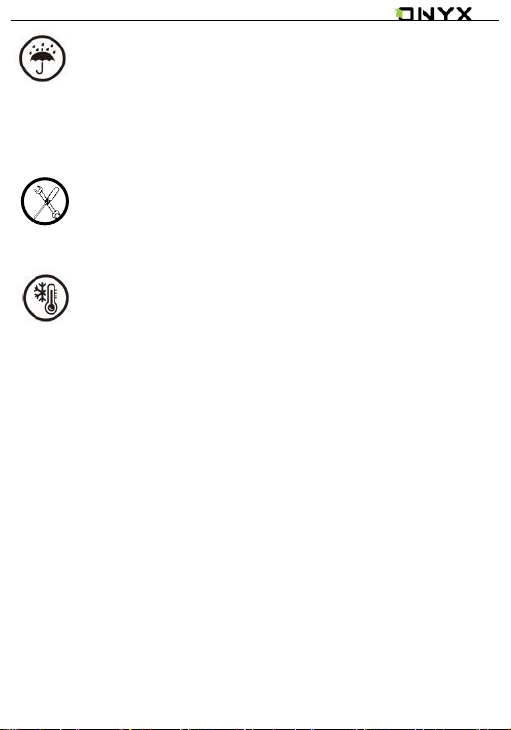
www.onyx-international.com
Stay away from liquids
The device is not waterproof. Don’t expose the device to humid
environment or use it in the rain. Please keep it away from any corrosive
liquids;
Don’t dismantle the device
Please don’t dismantle the device in case of any damage ;
Using environment
The using environment of the device is 0°C-50°C ;
__________________________________________________________________________________________________________________
Copyright © 2013 Onyx International. All rights reserved. 7 / 53
Page 8
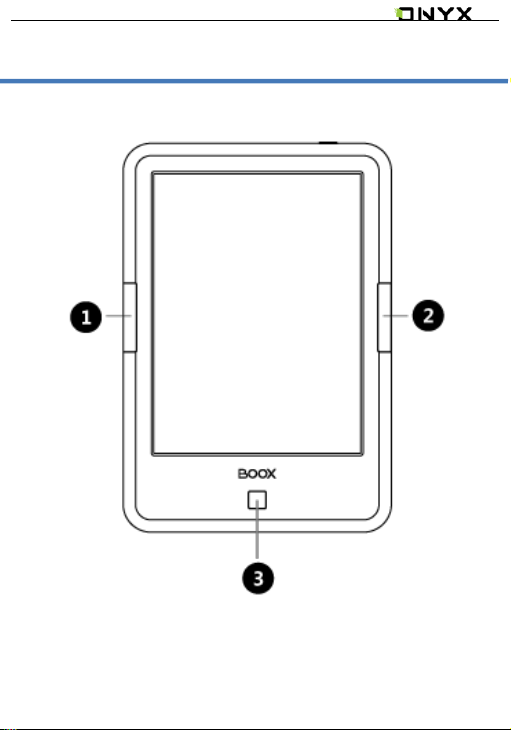
www.onyx-international.com
Prev.
Next
Back
4. Product View
Front view
__________________________________________________________________________________________________________________
Copyright © 2013 Onyx International. All rights reserved. 8 / 53
Page 9
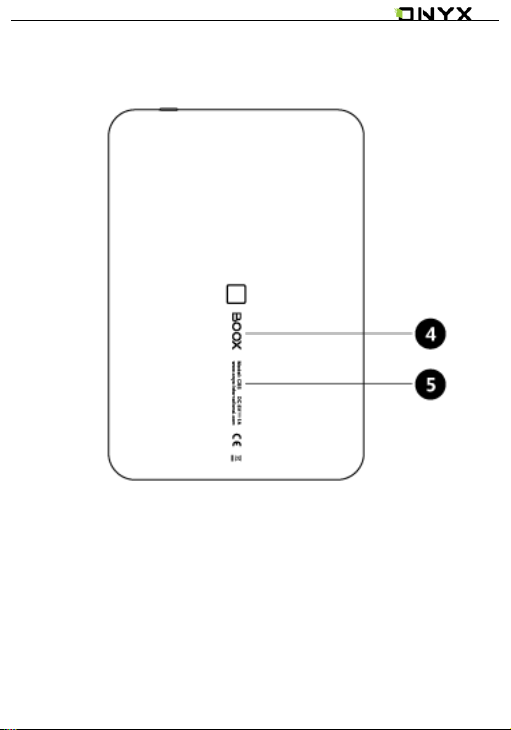
www.onyx-international.com
LOGO
Model info
Back View
__________________________________________________________________________________________________________________
Copyright © 2013 Onyx International. All rights reserved. 9 / 53
Page 10

www.onyx-international.com
3.5mm Audio Jack
MicroSD
slot
MicroUSB
Connector
Power button
Reset
Top view
Bottom View
__________________________________________________________________________________________________________________
Copyright © 2013 Onyx International. All rights reserved. 10 / 53
Page 11
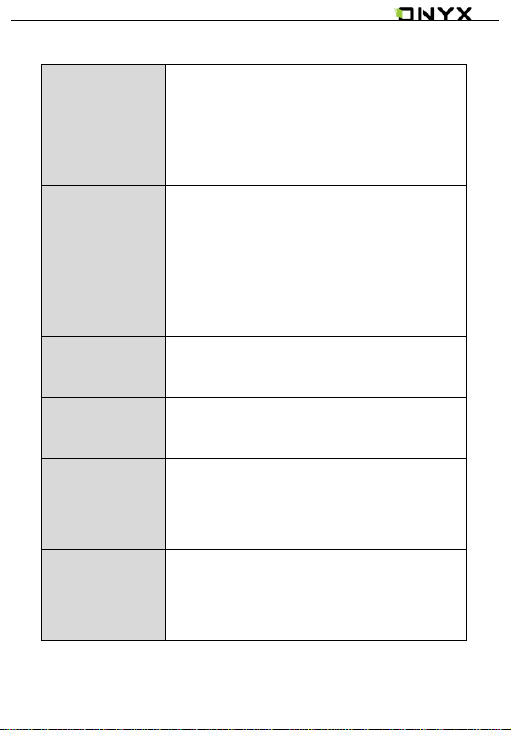
www.onyx-international.com
Power button
Press the power button and hold it for fewq
seconds to turn the device on/off
Press the power button and release quickly
to let the device go standby or wake up
Back button
Exit the current apps
Exit the current view or dialog
Go back to previous directory
*Press Back button for few seconds to turn on/off the
front light (applied only to C67ML)
Next button
Turn to next page when reading or viewing
files
Prev. button
Turn to previous page when reading or
viewing file
LED light
When the device is starting, LED is in blue
When the device is charging or connecting
with USB, LED is in orange
Reset button
Reset the device by a small pin to push the
reset button on the top of the device when
the device is dead, then restart the device
Button Function
__________________________________________________________________________________________________________________
Copyright © 2013 Onyx International. All rights reserved. 11 / 53
Page 12
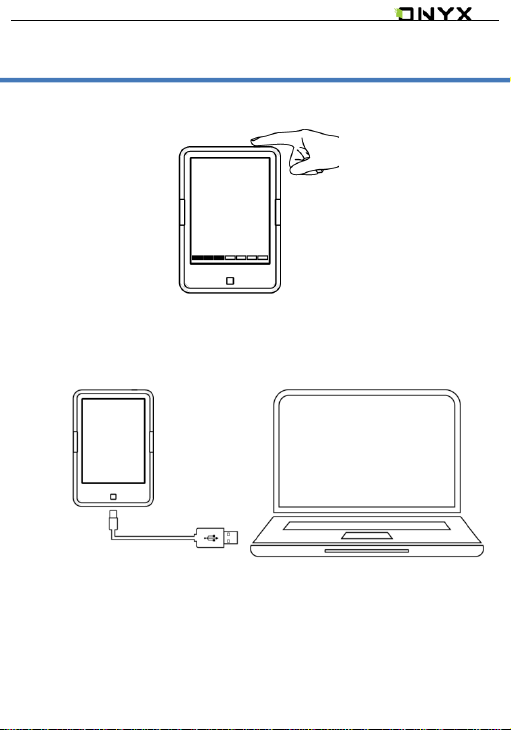
www.onyx-international.com
5. Startup Guide
1. Press power button and hold it for few seconds to turn the
device on;
2. Copy books to the device by connecting it with PC via USB
cable;
__________________________________________________________________________________________________________________
Copyright © 2013 Onyx International. All rights reserved. 12 / 53
Page 13
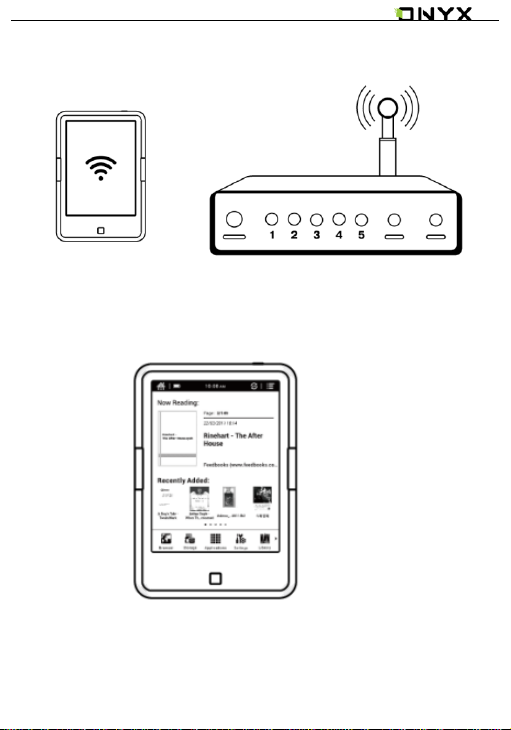
www.onyx-international.com
3. Download books through wireless internet (Wi-Fi);
4. Start to enjoy your reading.
__________________________________________________________________________________________________________________
Copyright © 2013 Onyx International. All rights reserved. 13 / 53
Page 14
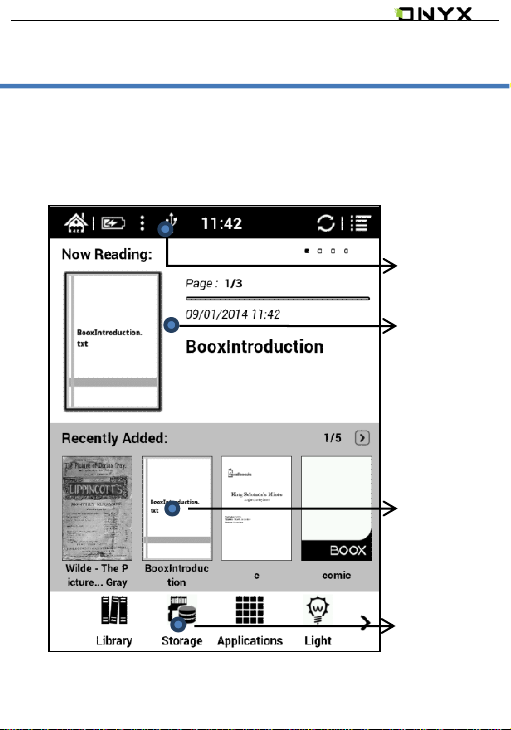
www.onyx-international.com
Status bar
Now Reading
Recently
Added
Function Area
6. Interface Introduction
6.1 Main interface
The main interface contains “Status Bar”, “Now
Reading”, “Recently Added”and “Function Area”
__________________________________________________________________________________________________________________
Copyright © 2013 Onyx International. All rights reserved. 14 / 53
Page 15
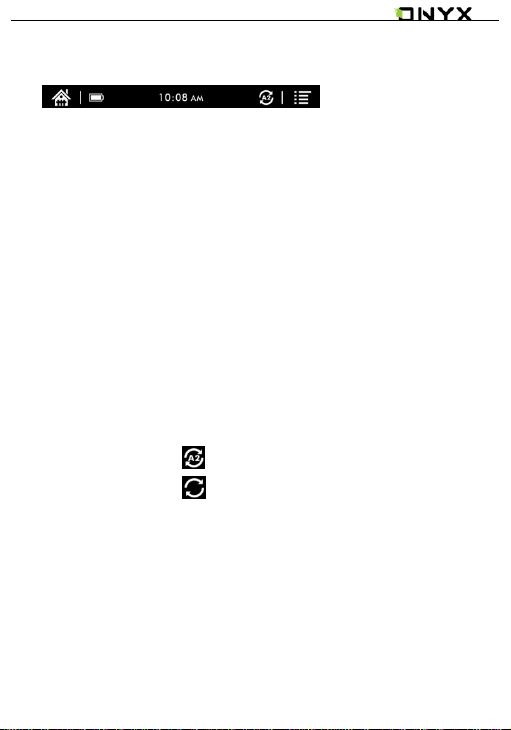
www.onyx-international.com
Status bar
This section displays the current state of the device,
including: home icon, battery usage, notification, time, A2 mode
on/off, Menu etc. ;
A2 mode refreshment
Two-grey level refreshment mode is good for fast
refreshment of text page. It enables fast pageturn, no screen
flashing and less ghost background. When A2 mode is on,
reading articles with images, graphics, texts mixed are not
suggested because of blur image would occur;
When A2 is on:
When A2 is off:
__________________________________________________________________________________________________________________
Copyright © 2013 Onyx International. All rights reserved. 15 / 53
Page 16
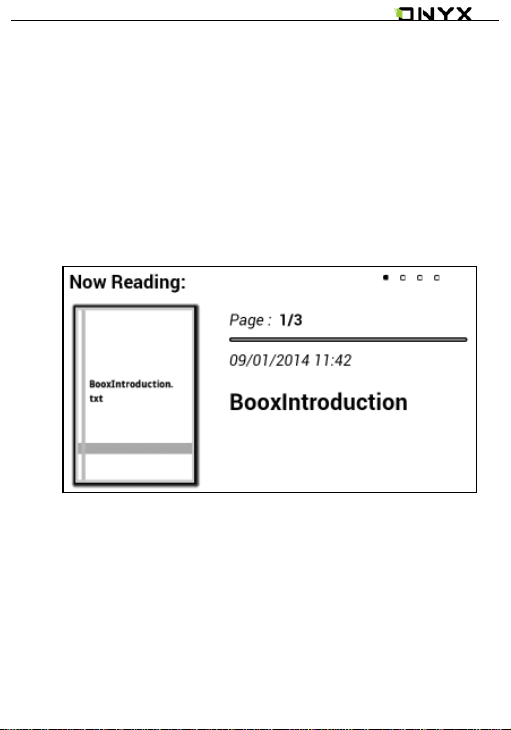
www.onyx-international.com
Now Reading
The recently read books information is displayed in this
section, including book cover, book title, author, page
number, last read time, reading progress etc.;
Tap book cover or book title can open the books;
Only those read books can display book covers while
those unread books shall display BOOX cover by default;
__________________________________________________________________________________________________________________
Copyright © 2013 Onyx International. All rights reserved. 16 / 53
Page 17
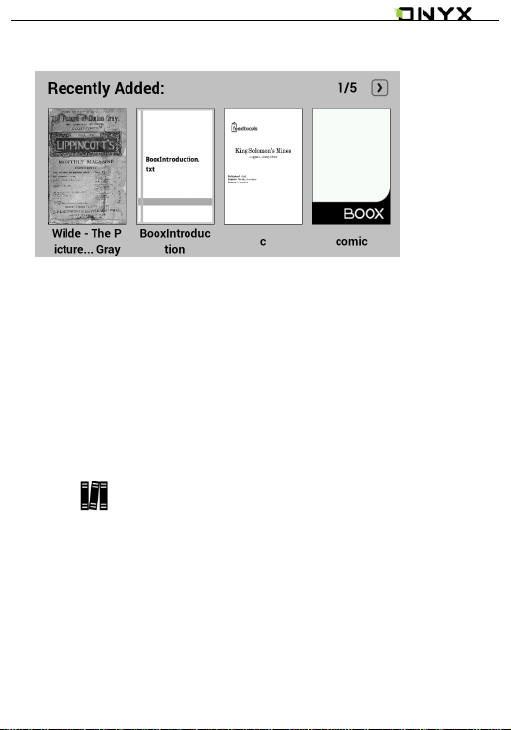
www.onyx-international.com
Recently Added
The newly added four books will be listed here
chronologically. There are total 5 pages of the list. Slide to
left/right is for turning pages;
Function Area
This section displays some frequently used function icons,
including Library, Storage, Apps, Setting, Browser;
Library
All books copied/downloaded to the device will be
displayed here, including books from local storage and
MicroSD card. It is non-file management mode;
But user can only choose to display the books from
directory “Books” by User Preference of Setting;
__________________________________________________________________________________________________________________
Copyright © 2013 Onyx International. All rights reserved. 17 / 53
Page 18

www.onyx-international.com
APPS management
Going to Apps lists page, users can manage or uninstall
the apps;
Setting
Going to Setting page, users can select their preferred
setting for the whole system;
Storage
It displays all files both from local storage and MicroSD
card. Users can manage all files by customized folders;
Browser
When WiFi is on, users can browse webs or download files
from internet via Browser.
__________________________________________________________________________________________________________________
Copyright © 2013 Onyx International. All rights reserved. 18 / 53
Page 19

www.onyx-international.com
6.2 Notification board
Tap middle part of the Status Bar can drop down
Notification board ;
Press Back button or tap Home icon can exit Notification
board;
Notification page contains: WiFi setting, date, volume
control, front light control, and other new msg notice etc.;
__________________________________________________________________________________________________________________
Copyright © 2013 Onyx International. All rights reserved. 19 / 53
Page 20

www.onyx-international.com
WIFI Setting
If WiFi is first used, users need to choose to go to WiFi
setting page; Users can also go to WiFi setting page by
Setting page;
When WiFi configuration is done, the WiFi will be saved
automatically. Users will only need to turn WiFi on/off for
same WiFi connection next time ;
Volume control
Tap either volume button to pop up volume control bar for
volume decrease/ increase ;
Front light setting
This means light is off; Users can long press Back
button to turn the light on; Or users can tap on
drop-down notification page to turn ; Light contrast is
adjustable on light control bar;
*Only applied to C67ML
__________________________________________________________________________________________________________________
Copyright © 2013 Onyx International. All rights reserved. 20 / 53
Page 21

www.onyx-international.com
6.3 Reading page
Select any book to go to reading page, which only displays
book content, page number, prev./next page icon ;
Tap middle column of the book content to pop up reading
menu and status bar ;
Reading menu contains: fonts, zoom, directory, rotation, TTS,
dictionary, search, refreshment, pagination view, setting etc. ;
__________________________________________________________________________________________________________________
Copyright © 2013 Onyx International. All rights reserved. 21 / 53
Page 22

www.onyx-international.com
Font
Fonts can be adjustable (reflow mode is supported): font
size, bold type, font change(only some formats supported),
spacing(only some formats supported) etc. ;
Zoom
User can zoom in/out the page freely; Other zoom
shortcuts are available: To width, To page, Crop, Selection to
zoom ;
Directory
TOC, Bookmark, Annotation can be checked here ;
Rotation
Users can select the direction of the screen display ;
TTS
Users can listen to the books(only some formats are supported)
by TTS, powered by well-known voice company IVONA ;
__________________________________________________________________________________________________________________
Copyright © 2013 Onyx International. All rights reserved. 22 / 53
Page 23

www.onyx-international.com
Dictionary
Stardict can be supported. Users can download Stardict
dictionary and put it into folder“dictionary” on MicroSD
card, then the dictionary can be used when reading ;
Search
User can search the targeting texts ;
Refreshment
Users can select screen refreshment rate by their
preference. Six refreshment rates are available to choose. Every
7 pages to refresh is system default ;
Pagination
There are two modes for pagination: single page and
scroll page ;
Setting
Page margin, footer, time, navigation and dictionary for current
content are shown for setting. (Only Onyxdict is supported
currently, but can call stardicts files ;
__________________________________________________________________________________________________________________
Copyright © 2013 Onyx International. All rights reserved. 23 / 53
Page 24

www.onyx-international.com
6.4 Browser interface
When WiFi is on, please tap Browser icon to start browsing
online ;
__________________________________________________________________________________________________________________
Copyright © 2013 Onyx International. All rights reserved. 24 / 53
Page 25

www.onyx-international.com
At browsing page, tap text box can pop up virtue keyboards
More input methods can be installed by users;
__________________________________________________________________________________________________________________
Copyright © 2013 Onyx International. All rights reserved. 25 / 53
Page 26

www.onyx-international.com
6.5 Library interface
The library can only display supported-format books; The
books will be displayed by thumbnail view chronologically;
Users can change from thumbnail view to other views; Users
can sort the books by ascending, descending, name, type, size,
__________________________________________________________________________________________________________________
Copyright © 2013 Onyx International. All rights reserved. 26 / 53
Page 27

www.onyx-international.com
creation time, book title, author, publisher;
__________________________________________________________________________________________________________________
Copyright © 2013 Onyx International. All rights reserved. 27 / 53
Page 28

www.onyx-international.com
6.6 Storage
Storage displays all files from both local storage and
MiscroSD cards; Files will be displayed in alphabetical order by
default;
__________________________________________________________________________________________________________________
Copyright © 2013 Onyx International. All rights reserved. 28 / 53
Page 29

www.onyx-international.com
6.7 Apps
Here it will display all installed apps in alphabetical order.
Long press on each app can pop up menu to manage the
Apps setting;
__________________________________________________________________________________________________________________
Copyright © 2013 Onyx International. All rights reserved. 29 / 53
Page 30

www.onyx-international.com
6.8 Setting page
Users can set up general settings for the device, including
System, Language, Extension, Networks and About;
__________________________________________________________________________________________________________________
Copyright © 2013 Onyx International. All rights reserved. 30 / 53
Page 31

www.onyx-international.com
6.8.1 System
Users can set date, display option, storage, privacy, startup
options of the device.
Date
Users can set date, time, time zone manually; Or users can
select Auto setting to update date, time, time zone
automatically when the device is connected with wireless
internet;
Users can select preferred ways for date and time display;
__________________________________________________________________________________________________________________
Copyright © 2013 Onyx International. All rights reserved. 31 / 53
Page 32

www.onyx-international.com
Display
Users can adjust the brightness of front light, turn the light
on(only applied to C67ML), and set full-screen refreshment
timeout, screen timeout, shutdown delay etc.;
__________________________________________________________________________________________________________________
Copyright © 2013 Onyx International. All rights reserved. 32 / 53
Page 33

www.onyx-international.com
Privacy
This contains settings of data backup, data recovery and
factory resetting etc.;
Factory resetting will erase all user data. Please back up all
user data before performing factory resetting;
__________________________________________________________________________________________________________________
Copyright © 2013 Onyx International. All rights reserved. 33 / 53
Page 34

www.onyx-international.com
Storage
This displays usage of MicroSD card, local storage, RAM
etc.;
User preference
1. Users can choose whether to open the last read
book when starting the device; It will go directly
to the main interface by default;
2. Users can select the path to scan books
automatically;
3. Users can choose to display “recently read books
__________________________________________________________________________________________________________________
Copyright © 2013 Onyx International. All rights reserved. 34 / 53
Page 35

www.onyx-international.com
or recently added books” at the main interface;
Recently added books is default setting of the
device;
__________________________________________________________________________________________________________________
Copyright © 2013 Onyx International. All rights reserved. 35 / 53
Page 36

www.onyx-international.com
6.8.2 Language setting
Users can set system language, default fonts, TTS reading,
dictionary on this page;
__________________________________________________________________________________________________________________
Copyright © 2013 Onyx International. All rights reserved. 36 / 53
Page 37

www.onyx-international.com
Language setting
Users can set languages of the system and virtue keyboard.
The system has Android keyboard by default. Users can
install third-party apps for more input methods ;
__________________________________________________________________________________________________________________
Copyright © 2013 Onyx International. All rights reserved. 37 / 53
Page 38

www.onyx-international.com
Default fonts
Users can set the system fonts on this page, but reading
fonts can be only set on reading page;
TTS setting
Users can set reading voice, speed and language by TTS
(text-to-speech) setting;
__________________________________________________________________________________________________________________
Copyright © 2013 Onyx International. All rights reserved. 38 / 53
Page 39

www.onyx-international.com
Dictionary
User can select the installed dictionary apps here;
6.8.3 Extension
This contains Apps setting and DRM setting;
__________________________________________________________________________________________________________________
Copyright © 2013 Onyx International. All rights reserved. 39 / 53
Page 40

www.onyx-international.com
Apps setting
Users can select whether to allow installing unknown
source Apks and debugging, manage and delete Apps, check
the running apps and storage usage, battery usage, and
preferred Apps;
__________________________________________________________________________________________________________________
Copyright © 2013 Onyx International. All rights reserved. 40 / 53
Page 41

www.onyx-international.com
6.8.4 Networks
This is for WiFi setting. When WiFi is connected, users can
browse webs and download books via internet on the
device;
When“turn WiFi on”is selected, the device will search
WiFi hotspot. When all available WLAN are listed, users can
choose a network, input password to connect with internet.
WiFi signal will be displayed at “Status bar” when WiFi is
connected;
After WiFi is connected successfully at the first time, the
device will save WiFi information automatically. Users only
__________________________________________________________________________________________________________________
Copyright © 2013 Onyx International. All rights reserved. 41 / 53
Page 42

www.onyx-international.com
need to turn WiFi on and off if using same WiFi next time.
Users can turn WiFi on and off by shortcuts on Notification
board ;
6.8.5 About
More information about the devices are listed here,
including system update, notification, battery usage, legal
info, model, firmware version etc. ;
__________________________________________________________________________________________________________________
Copyright © 2013 Onyx International. All rights reserved. 42 / 53
Page 43

www.onyx-international.com
7. FAQ
7.1 How to turn the device on/off
When the device is off, press power button for 3-5 seconds to
turn the device on;
When the device is on, press power button for 3-5 seconds to
turn the device off;
7.2 How to charge
Recharge the device by connecting it with PC by USB
cable;
Recharge the device by connecting with power
adapter(5V=1A, optional accessories);
Orange light is on when the device is charging. The light
will be off after battery is fully charged;
Full single charge will take around 3 hours;
7.3 How to transfer data
Transfer data by connecting the device with PC via USB
cable;
__________________________________________________________________________________________________________________
Copyright © 2013 Onyx International. All rights reserved. 43 / 53
Page 44

www.onyx-international.com
Transfer data by third-party sync apps between PC and
the device via WiFi;
Download data or read online by browsing via WiFi;
Download data or read online by log-in of reading apps
from third party via WiFi;
7.4 How to install dictionary
The device supports stardict dictionary. Users can download
the language package of stardict, copy it to folder
“dictionary”on MicroSD card. Dictionary is available to use
after that when users are reading;
7.5 How to add fonts
Users can download fonts online, then copy the fonts to the
folder “/adobe/resources/fonts”on MicroSD card; Users
can select the installed fonts when reading, but the fonts are
only available for some book formats;
__________________________________________________________________________________________________________________
Copyright © 2013 Onyx International. All rights reserved. 44 / 53
Page 45

www.onyx-international.com
7.6 How to update
7.6.1 Update locally
a. Download firmware update.zip from our official web
b. Copy the firmware to MicroSD card. The device will
detect the firmware automatically after MicroSD card
is inserted into the device
c. Follow the instruction to update the device
d. When update is successful, the device will restart
automatically
e. Remove MicroSD card
Note: Please connect the device with power source or PC to
make sure of enough power for update ;
7.6.2 Update by OTA
Users can update the firmware online via OTA (Setting—About
—System update). Please connect WiFi when updating the
device by OTA;
__________________________________________________________________________________________________________________
Copyright © 2013 Onyx International. All rights reserved. 45 / 53
Page 46

www.onyx-international.com
7.7 How to protect the device
To use protective covers for the device and avoid
crashing, shocking, pressing against the screen;
Put the screen side downwards when the device is not in
use;
Don’t put rigid stuff in-between of the screen and
other flat surface;
Don’t pile up or store heavy stuff above the device
Keep the device away from all types of liquids;
__________________________________________________________________________________________________________________
Copyright © 2013 Onyx International. All rights reserved. 46 / 53
Page 47

www.onyx-international.com
8. Warranty
8.1 Scope of Warranty
8.1.1 The device:One-year warranty;
8.1.2 If in 15 days from the date of purchase, any faults
caused by quality problem of the product itself under normal
operation and without overhaul, you can replace the same type
of product or enjoy maintenance services for free;
8.1.3 If in one year from the date of purchase, any faults
caused by quality problem of the product itself under normal
operation and without overhaul, you can enjoy maintenance
services for free;
8.1.4 If in three-years from the date of purchase, the
product has any faults, you can get maintenance services with a
fee;
8.1.5 Above warranty or maintenance are limited to the
fault of electrical components, including the hardware
mainboard and display, not including housing, brochures,
package, headphones and other consumables and accessories.
8.2 Beyond the scope of warranty
The following conditions are not covered by the warranty,
even if in the applicable time period, the warranty will no
__________________________________________________________________________________________________________________
Copyright © 2013 Onyx International. All rights reserved. 47 / 53
Page 48

www.onyx-international.com
longer works for it, but still can enjoy the fee-based services.
8.2.1 Faulted device without ONYX BOOX brand;
8.2.2 Faulted device caused by dismantling and repairing
without permission.
8.2.3 The serial number of the faulted device has been
changed or lost.;
8.2.4 The device is damaged due to personal factors or
not being used under specific environment. For example, use
the device in the environment where too wet or too dry, in high
temperature or with instable voltage or current, etc.;
8.2.5 The device is damaged by accident or improper use,
including devices filled with warter, rupture , collision,
unnormal pluging, pests, ect.
8.2.6 Due to natural consumption, including natural
consumption, wear and aging of housing and accessories.
8.2.7 Damage caused by force majeure, such as fires ,
floods , earthquakes and other natural disasters
8.2.8 The device is faulted by operating the software
beyond the range that SDK permitted.
8.2.9 The device has been identified that it is not
produced by ONYX.
__________________________________________________________________________________________________________________
Copyright © 2013 Onyx International. All rights reserved. 48 / 53
Page 49

www.onyx-international.com
8.3 Precautions for repair
8.3.1 Users need to contact our after-sales department to
confirm whether it is in the scope of warranty, whether it is fault
and the fault cause.
8.3.2 Users need to provide proof of purchase (invoice or
receipt) , warranty card consistent with the original barcode. Fill
out the repair request form (download from official website)
and then send to our maintaining department together with
the device.
8.3.3 Due to the special properties of the product screen,
for non- screen maintenance equipments, please ensure that
the screen is intact and reinforce the packing before send it to
us. Please avoid damage in transportation. We do not receive a
damaged screen products for free maintenance.
8.3.4 Please only send the device and the materials
required above to us. Do not send the headphones, adapters
and other accessories. If lost, our company is not liable for
damages;
8.3.5 Please backup data before send it to repair. We are
not liable for the data loss due to maintenance.
This provision only applies to mainland China. It is
__________________________________________________________________________________________________________________
Copyright © 2013 Onyx International. All rights reserved. 49 / 53
Page 50

www.onyx-international.com
protected by the Chinese consumer protection law; If the same
model is purchased in other regions, it cannot enjoy the above
terms. Please consult related consumer protection law and
dealers of the country where you purchase the device.
ONYX International Inc. reserves the right of final
interpretation of this warranty.
__________________________________________________________________________________________________________________
Copyright © 2013 Onyx International. All rights reserved. 50 / 53
Page 51

www.onyx-international.com
Processor
Dual cortex A9,1.2G
RAM
DDR3 512MB
O.S
Android 4.2.2
Storage
4G
Screen
E-ink display
Screen size
6 inch
Resolution
1024x758(HD)
Touch
Capacitive touch
Front light
Only for C67ML
Wireless
WIFI
Battery
1600 mAh
USB
Micro usb 2.0
Audio Jack
3.5mm
TF slot
Expandable up to 32GB
Product Size
170X117X8.7mm
Weight
≤200g
Operating
0°C- 50°C
9. Product Specification
__________________________________________________________________________________________________________________
Copyright © 2013 Onyx International. All rights reserved. 51 / 53
Page 52

www.onyx-international.com
Supports
book formats
PDF, EPUB , TXT, DJVU, HTML,
RTF, FB2, DOC, MOBI, CHM, PDB
Supported
image formats
PNG, JPG, GIF ,BMP
Supported
audio formats
WAV , MP3
Apps
Third-parties APKS installation is
supported
Browser
Support
Language
Multi-language supported
File directory
Support
Dictionary
Support
TTS
Support
DRM
Support
Firmware
update
Locally update and OTA update are
available
Certification
CE、Rohs
__________________________________________________________________________________________________________________
Copyright © 2013 Onyx International. All rights reserved. 52 / 53
Page 53

www.onyx-international.com
10. Declaration
Onyx International Inc. reserves the right to modify the
content of the Quick Start Guide and User Manual without
further notice .
For more information, please visit our website at
www.onyx-international.com
__________________________________________________________________________________________________________________
Copyright © 2013 Onyx International. All rights reserved. 53 / 53
Page 54

Federal Communications Commission (FCC) Interference Statement
This equipment has been tested and found to comply with the limits for a Class B digital device, pursuant to Part
15 of the FCC Rules.
These limits are designed to provide reasonable protection against harmful interference in a residential
installation. This equipment generate, uses and can radiate radio frequency energy and, if not installed and used
in accordance with the instructions, may cause harmful interference to radio communications.
However, there is no guarantee that interference will not occur in a particular installation. If this equipment does
cause harmful interference to radio or television reception, which can be determined by turning the equipment
off and on, the user is encouraged to try to correct the interference by one of the following measures:
Reorient or relocate the receiving antenna.
Increase the separation between the equipment and receiver.
Connect the equipment into an outlet on a circuit different from that to which the receiver is
connected.
Consult the dealer or an experienced radio/TV technician for help.
This device complies with Part 15 of the FCC Rules. Operation is subject to the following two conditions:
(1) This device may not cause harmful interference, and (2) this device must accept any interference received,
including interference that may cause undesired operation.
FCC Caution: Any changes or modifications not expressly approved by the party responsible for compliance could
void the user’s authority to operate this equipment.
RF exposure warning
This equipment complies with FCC radiation exposure limits set forth for an uncontrolled environment.
