Page 1
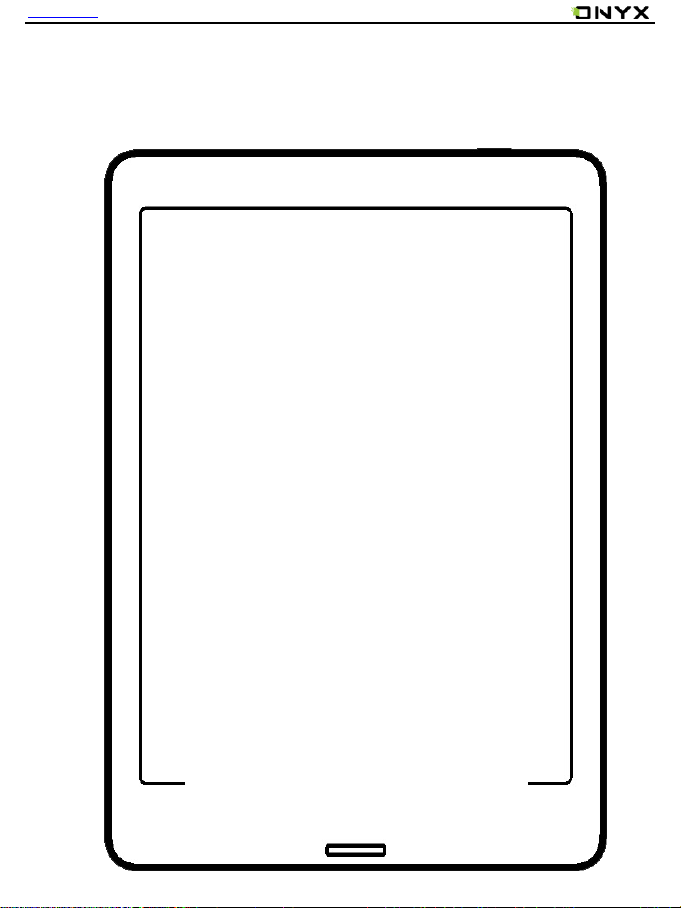
www.boox.com
BOOX Nova
智能阅读系列
用户手册
BOOX Nova
SMART READING
SERIES
Page 2
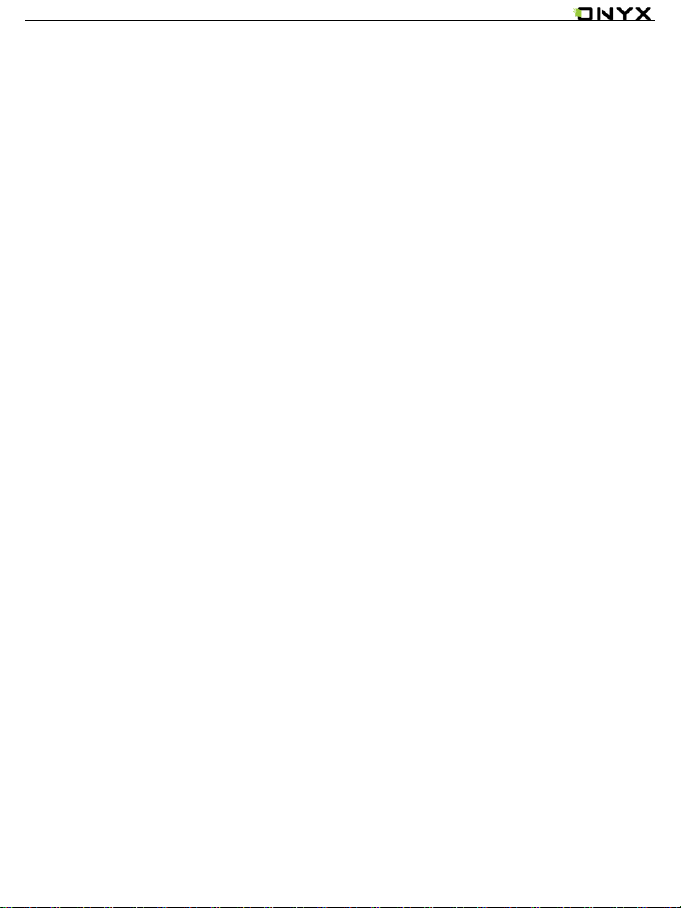
www.boox.com
______________________________________ ____________________________________________________ _____________________________ __________________________________
Copyright © 2019 Onyx International. All rights reserved. 2 / 136
Table of Contents
1. About ONYX .................................................................. 2
2. Standard Accessories .................................................... 4
3. Safety Guide .................................................................. 5
4. Product Views................................................................ 7
5. Main Interface .............................................................. 10
6. Library ......................................................................... 16
Page 3

www.boox.com
______________________________________ ____________________________________________________ _____________________________ __________________________________
Copyright © 2019 Onyx International. All rights reserved. 3 / 136
7. Reading ....................................................................... 24
8. Shop ............................................................................ 51
9. Note ............................................................................. 59
10. Storage ...................................................................... 69
11. Apps .......................................................................... 70
12. Settings ..................................................................... 84
13. FAQ ........................................................................... 94
14. Specifications ............................................................ 95
15. Declaration ................................................................ 96
(Note: The E-books in the following illustration are not pre-stored, just for
direction)
1. About ONYX
BOOX is presented by Onyx International, which has a group of professionals
Page 4
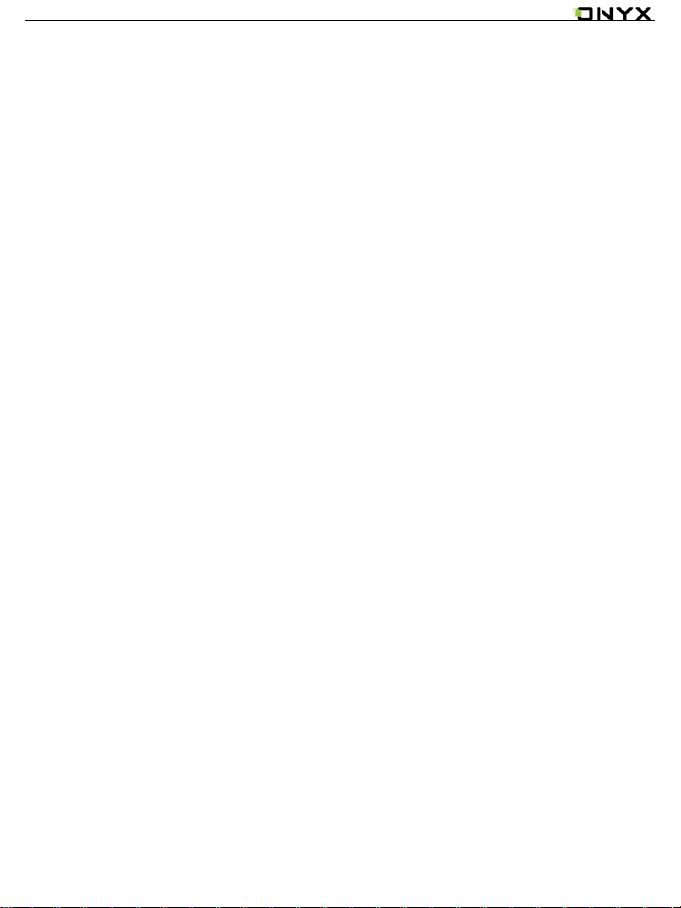
www.boox.com
______________________________________ ____________________________________________________ _____________________________ __________________________________
Copyright © 2019 Onyx International. All rights reserved. 4 / 136
who dedicate themselves in designing state-of-the-art reading terminal. The
beauty of the BOOX is embodied in both its simplicity and its power. As we are
going to show you, BOOX is an open and flexible platform for both consumers
and content providers.
BOOX is powered by a 16-level grayscale e-ink screen that looks and feels like
paper. Passive lighting and diffuse surface relax your eyes and reduce eye
strain. By the hand-writing system, you can take notes while reading and sketch
up ideas that happen to emerge. BOOX takes full advantage of new-generation
e-ink screens: extremely low power consumption without reflection and
backlight. Each full charge can sustain a few weeks' reading. By reducing paper
consumption while providing a realistic paper-like reading experience, digital
content helps to protect the environment without sacrificing convenience or
lifestyle.
For content partners, we also provide support for custom formats and digital
rights management solutions. All of our viewers have standard features such
as layout management, font adjustment, full-text-search, zooming, and page
flow.
Page 5
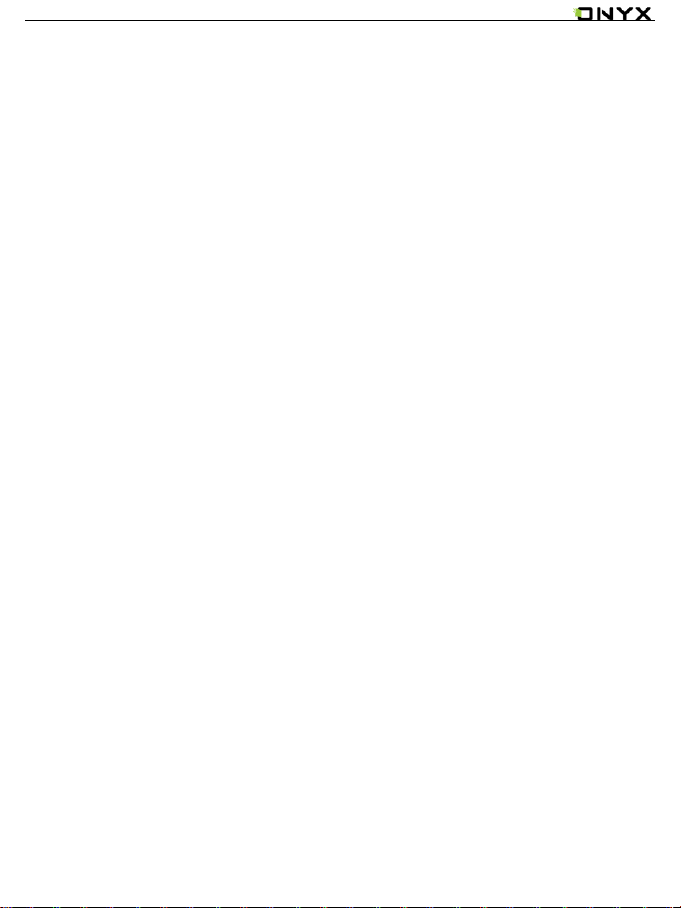
www.boox.com
______________________________________ ____________________________________________________ _____________________________ __________________________________
Copyright © 2019 Onyx International. All rights reserved. 5 / 136
For a next-generation information device, connectivity is essential. The user
can connect to the Internet by built-in Wi-Fi, 3G module or other add-on
modules to download new content or surf the web. Customized for the e-ink
screen, WebKit, the same software engine as some powerful desktop browsers
such as Safari and Chrome, is the web browser of BOOX.
BOOX gives you a new reading experience.
Page 6
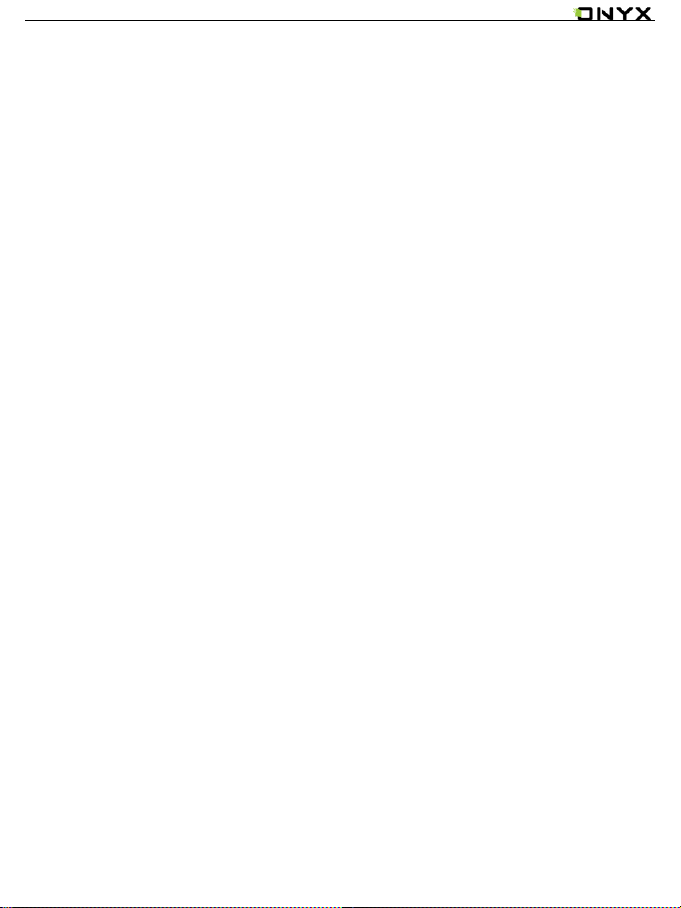
www.boox.com
______________________________________ ____________________________________________________ _____________________________ __________________________________
Copyright © 2019 Onyx International. All rights reserved. 6 / 136
2. Standard Accessories
(1) BOOX Note Reader x1
(2) Stylus Pen x1
(3) USB Cable x1
(4) Quick Start Guide x1
(5) Warranty Sheet x1
Optional Accessories (Purchased separately)
(1) Adapter
Page 7
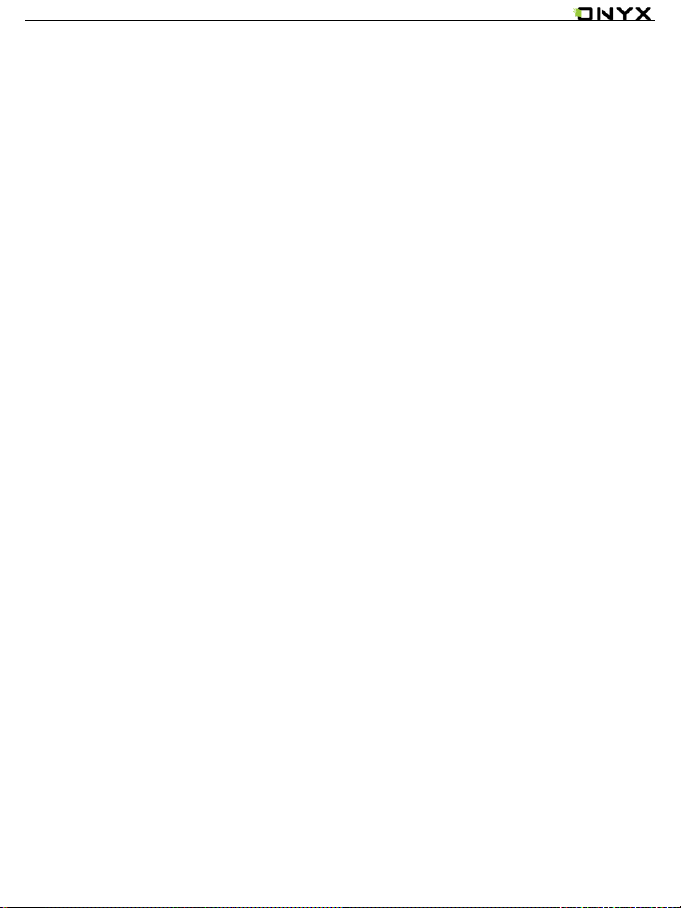
www.boox.com
______________________________________ ____________________________________________________ _____________________________ __________________________________
Copyright © 2019 Onyx International. All rights reserved. 7 / 136
(2) Protective case
*Stylus for Nova Pro, handwriting supported.
No stylus for Nova, handwriting unsupported.
The following * means it is only for Nova Pro.
3. Safety Guide
Please read the Safety Guide carefully before you start to use the device.
Contact your BOOX retailer if you have any technical problem, or you can dial
our official service line at 4008-400-014 or 4008-860-830.
Page 8
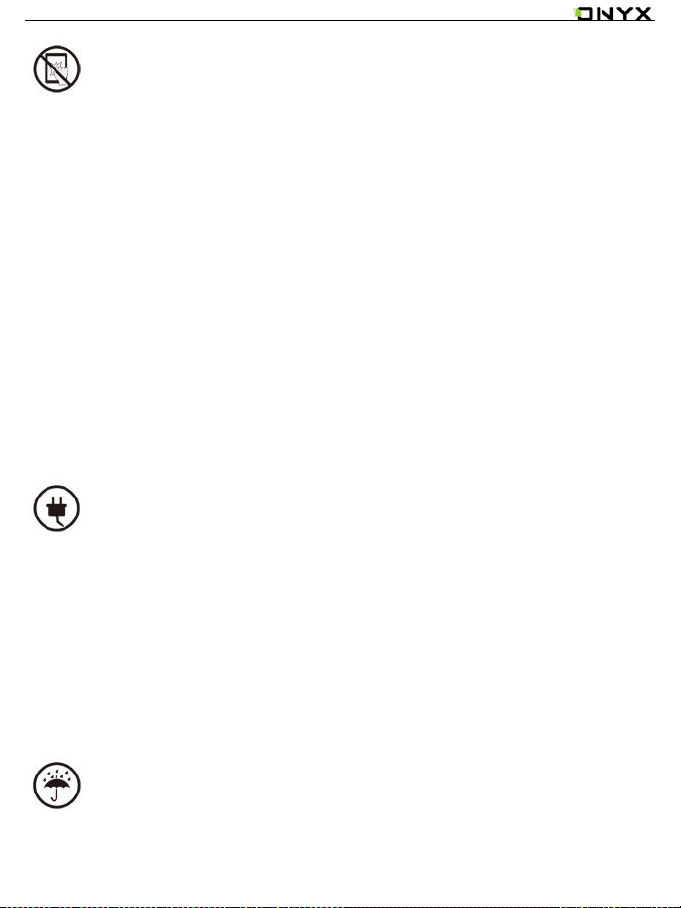
www.boox.com
______________________________________ ____________________________________________________ _____________________________ __________________________________
Copyright © 2019 Onyx International. All rights reserved. 8 / 136
Screen protection
The device is equipped with E-ink screen, which is very fragile. Please have no
shocking, squeezing, pressing against the screen, or dropping the device from
a higher place. If the screen is already broken, stop using it and contact the
professional or other qualified staff to replace the screen for you. Please don’t
dismantle the device without our permission.
Standard accessories
Only the battery, adapter, and other accessories meeting our standard safety
rules can be used for the device. For details, please refer to Product
Specification. We will not be responsible for any damage caused by
incompatible accessories.
Stay away from liquids
Page 9

www.boox.com
______________________________________ ____________________________________________________ _____________________________ __________________________________
Copyright © 2019 Onyx International. All rights reserved. 9 / 136
The device is not waterproof. Don’t expose the device to a humid environment
or use it in the rain. Please keep it away from any corrosive liquids.
Don’t dismantle the device
Please don’t dismantle the device in case of any damage.
Using environment
The using environment of the device is 0°C-50°C.
Page 10
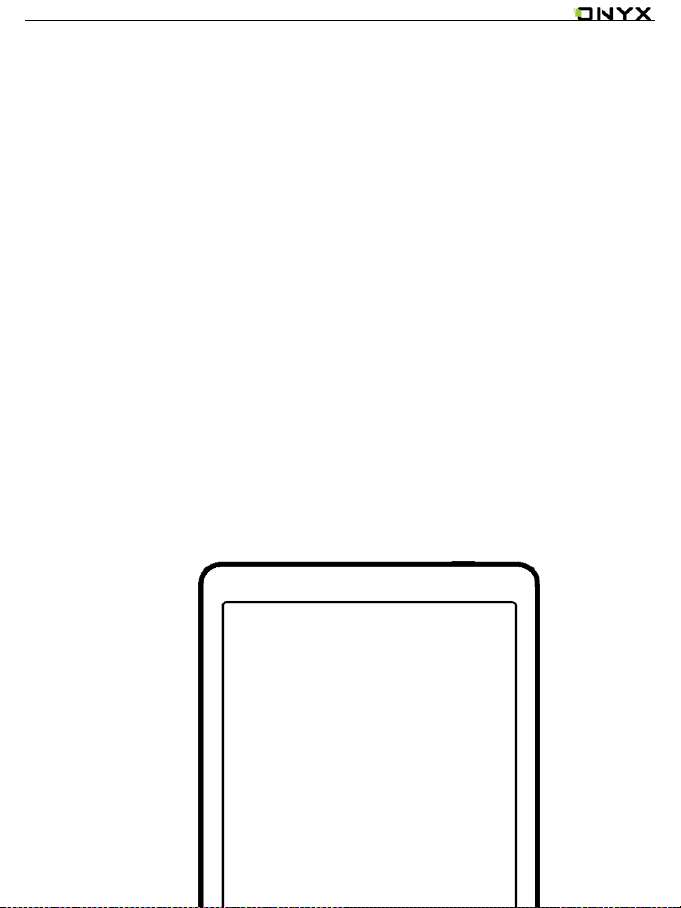
www.boox.com
______________________________________ ____________________________________________________ _____________________________ __________________________________
Copyright © 2019 Onyx International. All rights reserved. 10 / 136
4. Product Views
Front View
Page 11
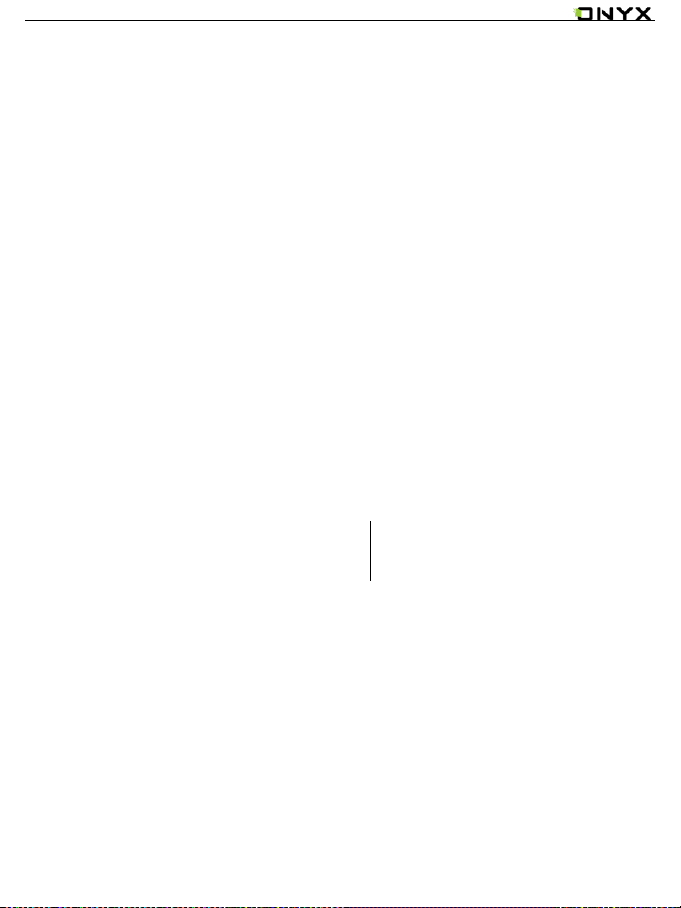
www.boox.com
______________________________________ ____________________________________________________ _____________________________ __________________________________
Copyright © 2019 Onyx International. All rights reserved. 11 / 136
BACK
Page 12
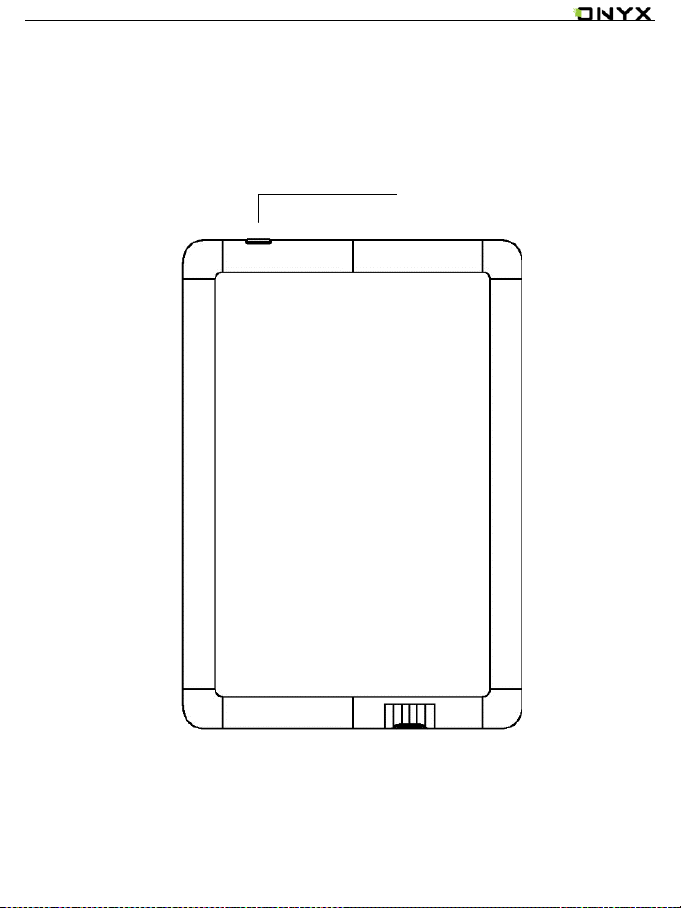
www.boox.com
______________________________________ ____________________________________________________ _____________________________ __________________________________
Copyright © 2019 Onyx International. All rights reserved. 12 / 136
Back View
Power/Standby
Page 13

www.boox.com
______________________________________ ____________________________________________________ _____________________________ __________________________________
Copyright © 2019 Onyx International. All rights reserved. 13 / 136
Bottom View
Button Function
Power/
Standby Button
⚫Press the power button to turn on the device
⚫Press the power button and hold for 2-3 seconds to turn
off the device. Or select “Power off” in the menu to turn
Type-C Port
Page 14
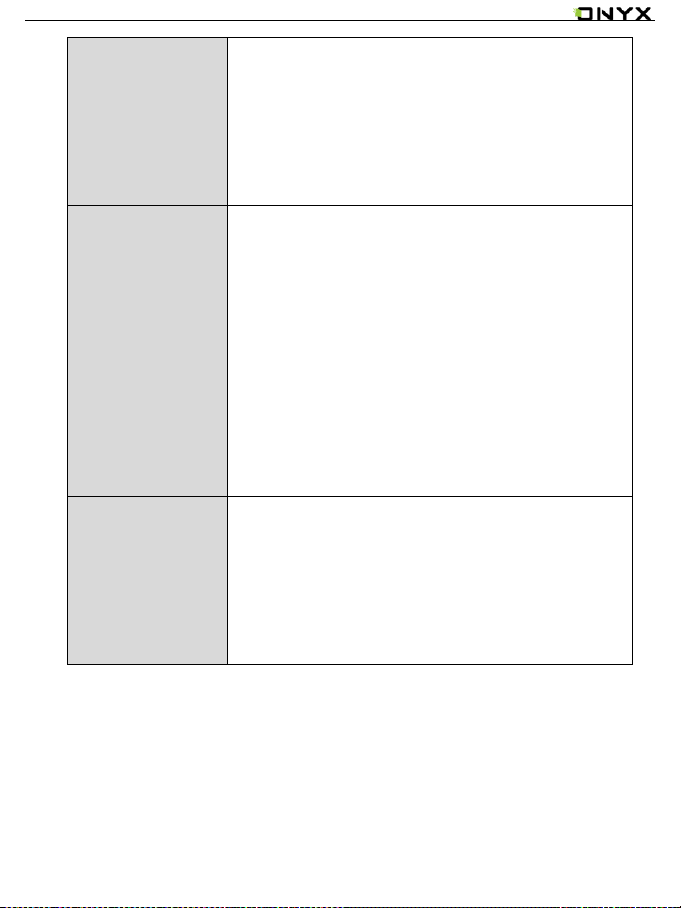
www.boox.com
______________________________________ ____________________________________________________ _____________________________ __________________________________
Copyright © 2019 Onyx International. All rights reserved. 14 / 136
off the device.
⚫Press the power button and release quickly to let the
device go standby or wake up.
Back Button
⚫Exit the current apps;
⚫Exit the current view or dialog;
⚫Go back to the previous directory;
⚫Long press for 3 seconds to turn on/off front light for
those models with front lights.
Power Light
⚫Blue LED indicator lights up when to power on
⚫In the state of charging or PC connecting, orange LED
indicator lights up
Page 15

www.boox.com
______________________________________ ____________________________________________________ _____________________________ __________________________________
Copyright © 2019 Onyx International. All rights reserved. 15 / 136
5. Main Interface
The main interface contains a status bar, content area, and function area.
The function area contains certain modules.
Double click the icons in function area can return to the main page of the
specified module.
Status bar
Content Area
Page 16
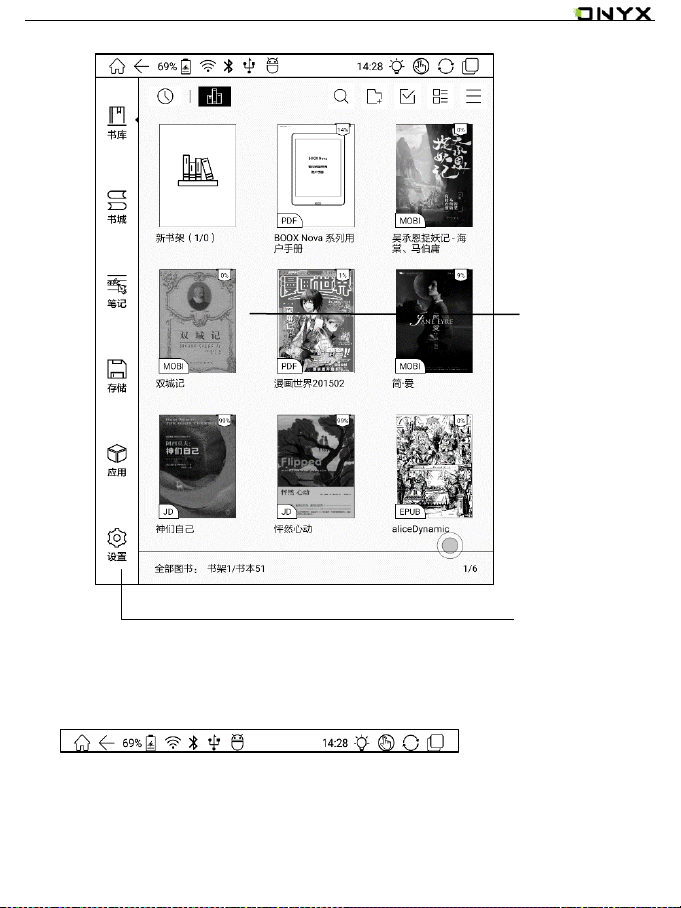
www.boox.com
______________________________________ ____________________________________________________ _____________________________ __________________________________
Copyright © 2019 Onyx International. All rights reserved. 16 / 136
(1) Status bar
This section displays the current state of the device, including Home, Battery
Page 17
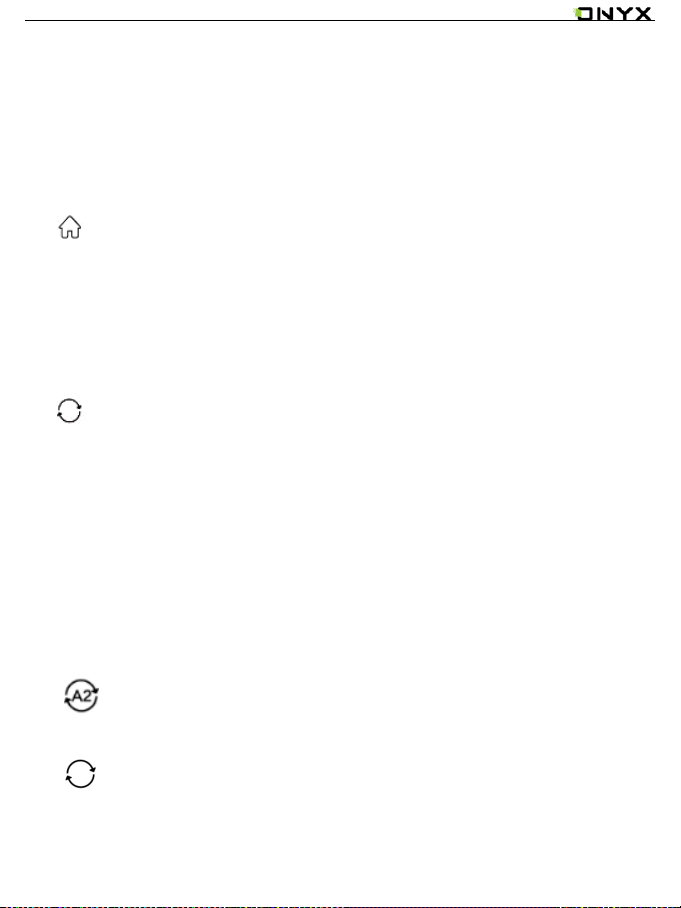
www.boox.com
______________________________________ ____________________________________________________ _____________________________ __________________________________
Copyright © 2019 Onyx International. All rights reserved. 17 / 136
Status, Notification, Time, Front Light on/off, Hand Touch on/off, A2 Mode on/off,
Multi-tasking switching.
Home
Go back to the homepage of the Library directly.
A2 Mode
Two-grey level refreshment mode is good for a fast refreshment of text
pages. It enables fast pageturn, no screen flashing and less ghosting
background. When A2 mode is on, reading articles with images, graphics,
texts mixed are not recommended because the images may not be fully
shown.
A2 Mode is on
A2 Mode is off
Page 18
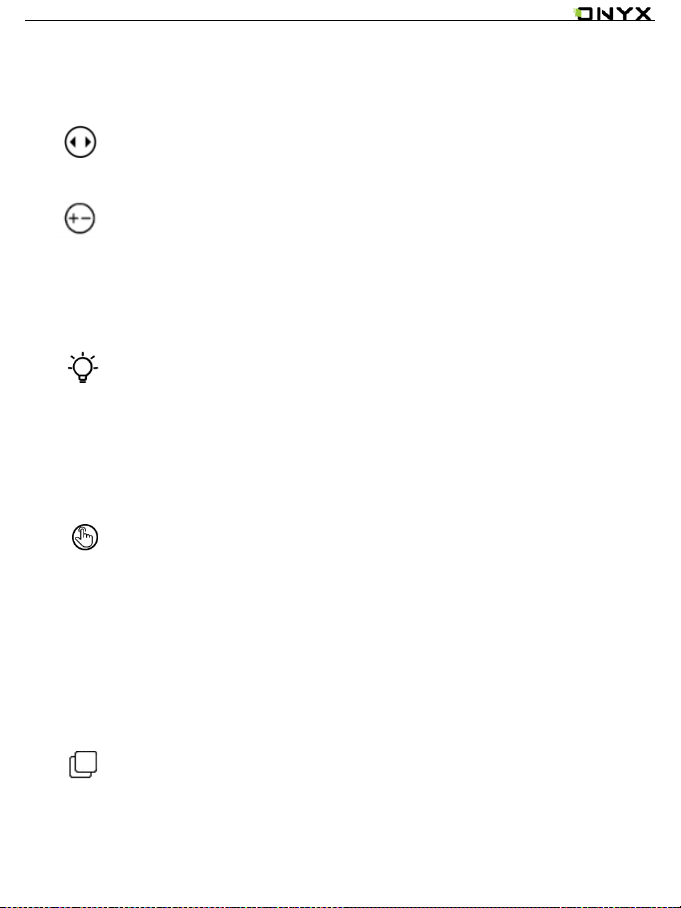
www.boox.com
______________________________________ ____________________________________________________ _____________________________ __________________________________
Copyright © 2019 Onyx International. All rights reserved. 18 / 136
Switch between Pageturn / volume
In third-party apps, this indicated button is set as pageturn
function by default for the pre-installed application of the device.
Front Light
Call out a panel to adjust front light luminance.
Hand Touch
For palm rejection, hand touch can be turned off (except for the status
bar). The default hand touch is on after reboot.
Multi-tasking switching
Clicking this icon, pop up the Android multi-task list to check the running
Page 19

www.boox.com
______________________________________ ____________________________________________________ _____________________________ __________________________________
Copyright © 2019 Onyx International. All rights reserved. 19 / 136
applications in the background, one key to clear up all the applications to
speed up the device.
Notification Interface
Click the middle of the Status Bar, the notification interface can be callout.
Notification interface contains battery percentage, WIFI setting,
Bluetooth setting, power saving mode, volume adjustment, ongoing
operation indication, etc.
Page 20
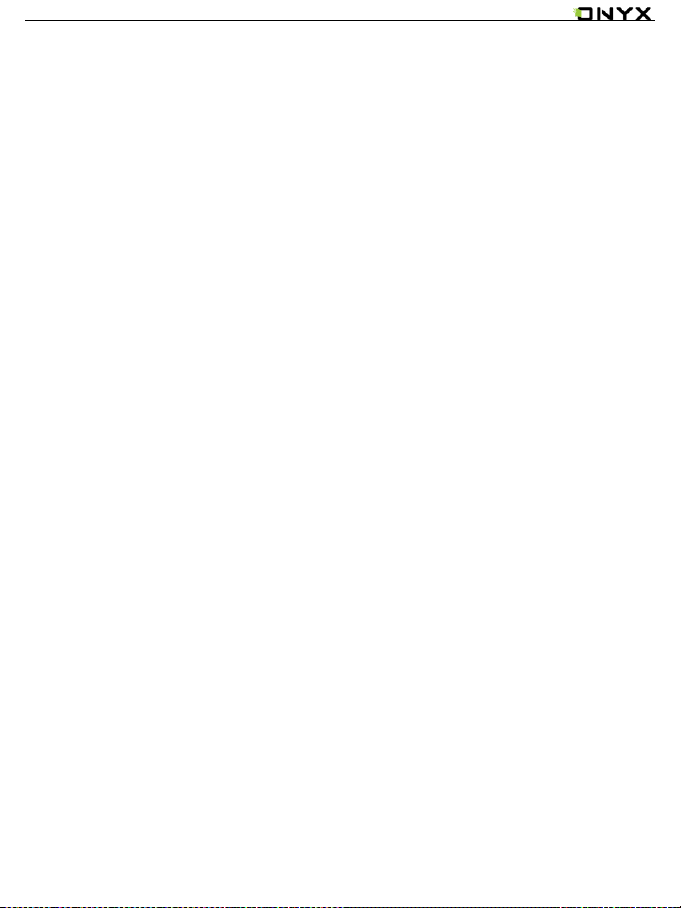
www.boox.com
______________________________________ ____________________________________________________ _____________________________ __________________________________
Copyright © 2019 Onyx International. All rights reserved. 20 / 136
Battery Status
It shows the current state of the battery including remaining capacity, use hour,
the curve of the battery percentage.
Page 21
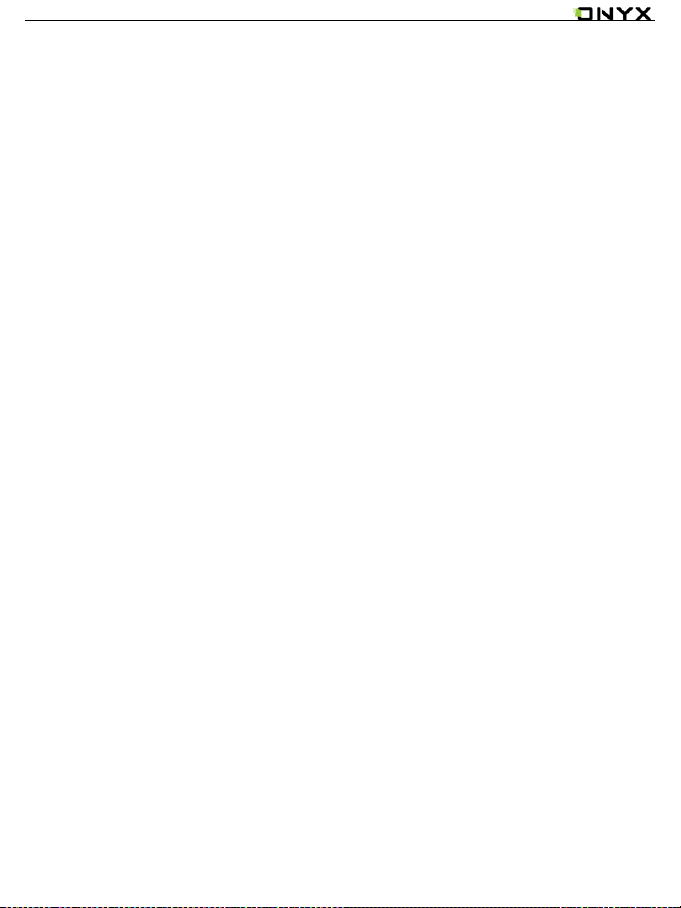
www.boox.com
______________________________________ ____________________________________________________ _____________________________ __________________________________
Copyright © 2019 Onyx International. All rights reserved. 21 / 136
WIFI Setting
When using at the first time, you should enter into the Wi-Fi setting interface to
get a possible connection. Then click the icon to turn on/off the automatical
connection.
Bluetooth Setting
When using at the first time, you should enter into the Bluetooth setting interface
to match a device you want. Then click the icon to turn on/off the automatical
Bluetooth connection.
Power Saving Mode
Prohibit third-party software from running in the background. Help to save
power of the device.
Page 22
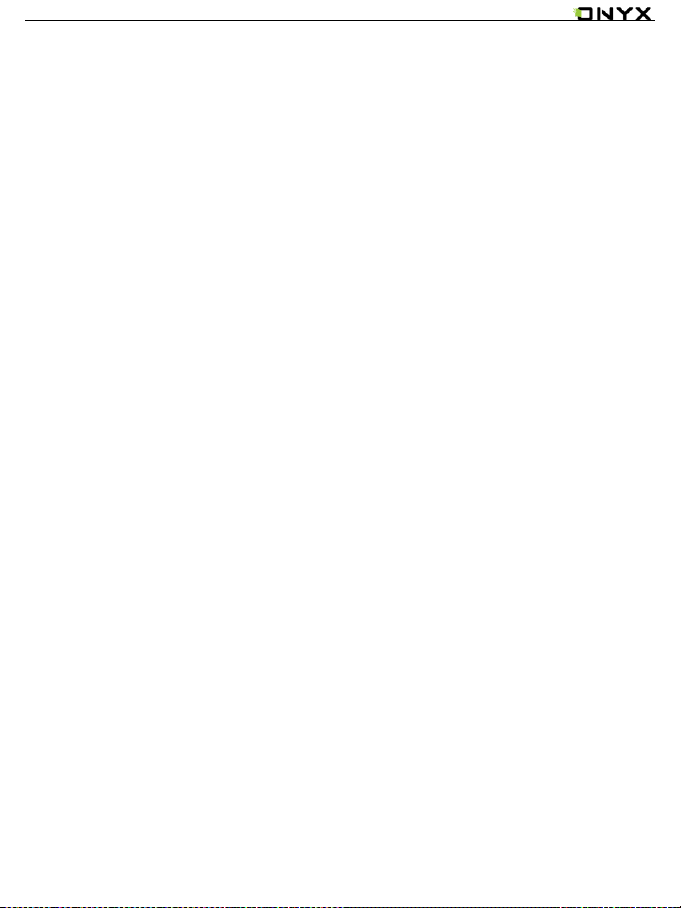
www.boox.com
______________________________________ ____________________________________________________ _____________________________ __________________________________
Copyright © 2019 Onyx International. All rights reserved. 22 / 136
Volume Adjustment
Adjust the volume of a loudspeaker or bluetooth earphone, only for the devices
without volume buttons.
(2) Function Area
The function area includes Library, Shop, Storage, Apps, and Settings.
(3) Content Area
The contents are sort by time by default. The contents are:
Library
All books in supported format from internal storage are displayed here. The
scanning path can be modified at Settings - Library Settings.
Storage
Page 23

www.boox.com
______________________________________ ____________________________________________________ _____________________________ __________________________________
Copyright © 2019 Onyx International. All rights reserved. 23 / 136
All folders from internal storage will be displayed here. Users can manage
documents and folders from the page.
Apps
All the third-party apps are displayed here. Users are allowed to manage or
optimize the apps.
Settings
The list of system settings helps to manage the device.
6. Library
The library only displays E-book documents in supported formats in the storage.
Page 24

www.boox.com
______________________________________ ____________________________________________________ _____________________________ __________________________________
Copyright © 2019 Onyx International. All rights reserved. 24 / 136
Book cover thumbnail is displayed by default. E-books are sorted by the
creation time.
Tapping the toolbar icon on the top right of the library, users can Search, Create
sub-library, Multi-select, Filter & Sort by, and Rebuild Library.
Page 25

www.boox.com
______________________________________ ____________________________________________________ _____________________________ __________________________________
Copyright © 2019 Onyx International. All rights reserved. 25 / 136
Library Display Switch
Click on these icons to switch the library display. By default, it automatically
scans and loads all the supported documents in the specified path, sorted by
a specified way.
Another one is to display the content based on the structure of storage. The
icons change after clicking on.
Page 26
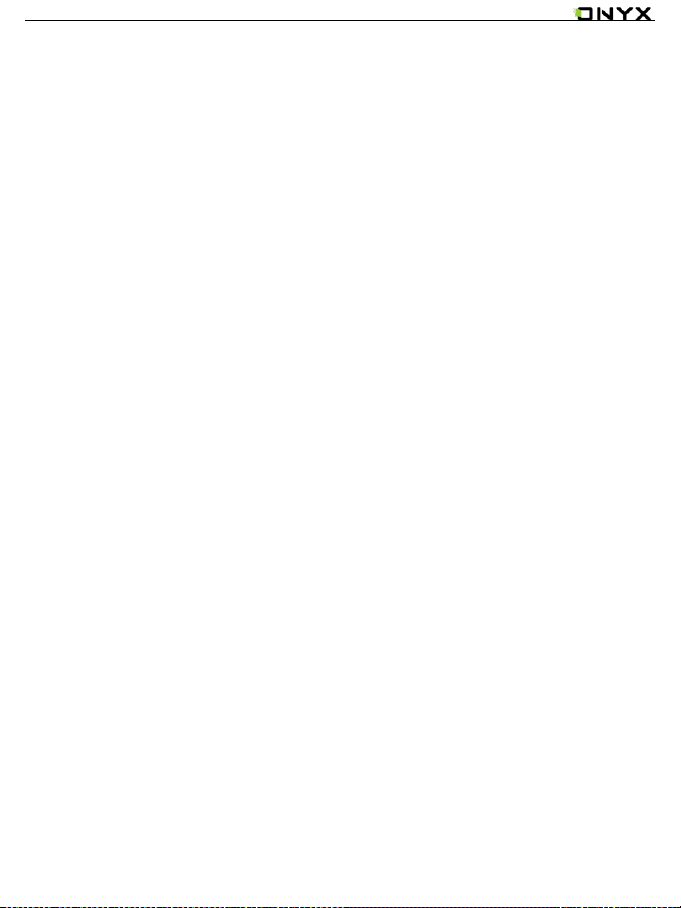
www.boox.com
______________________________________ ____________________________________________________ _____________________________ __________________________________
Copyright © 2019 Onyx International. All rights reserved. 26 / 136
Filter & Sort
Page 27

www.boox.com
______________________________________ ____________________________________________________ _____________________________ __________________________________
Copyright © 2019 Onyx International. All rights reserved. 27 / 136
Page 28
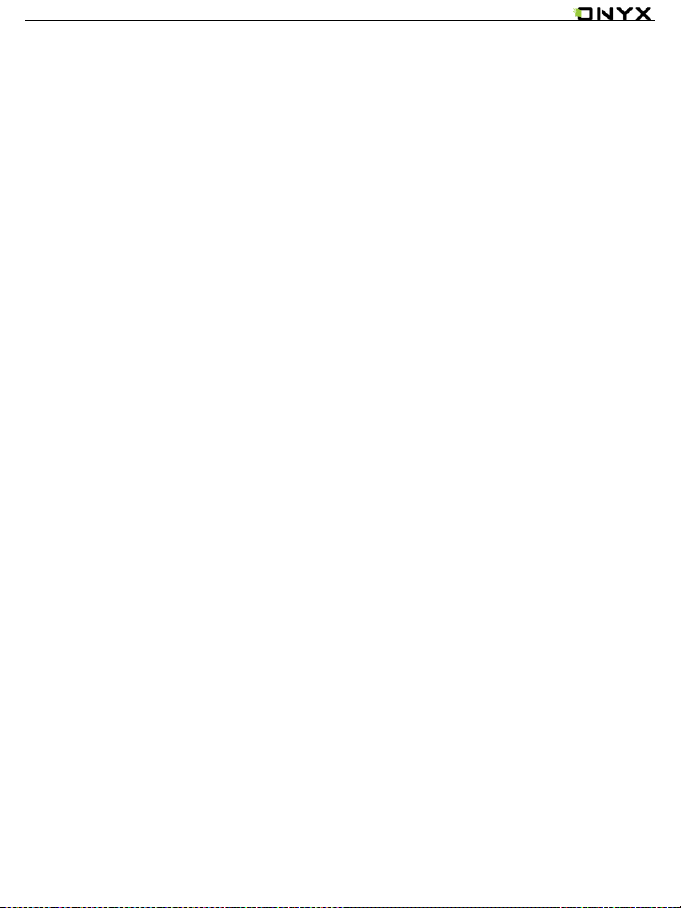
www.boox.com
______________________________________ ____________________________________________________ _____________________________ __________________________________
Copyright © 2019 Onyx International. All rights reserved. 28 / 136
Refresh Library
“Refresh Library” get all documents in supported formats scanned and rebuild
library list. This function does not delete the reading history.
Page 29

www.boox.com
______________________________________ ____________________________________________________ _____________________________ __________________________________
Copyright © 2019 Onyx International. All rights reserved. 29 / 136
Page 30

www.boox.com
______________________________________ ____________________________________________________ _____________________________ __________________________________
Copyright © 2019 Onyx International. All rights reserved. 30 / 136
Create Sub-library
It helps to manage books by file manager.
Page 31

www.boox.com
______________________________________ ____________________________________________________ _____________________________ __________________________________
Copyright © 2019 Onyx International. All rights reserved. 31 / 136
Sub-library Attribute
Long press against sub-library cover to view more information about sub-library.
To delete or rename sub-library are allowed. When deleting sub-library, the
containing books will be moved to Library and will not be deleted with the sub-
library.
Page 32

www.boox.com
______________________________________ ____________________________________________________ _____________________________ __________________________________
Copyright © 2019 Onyx International. All rights reserved. 32 / 136
E-book Attribute
Long press against book cover to view more information about E-book name,
author, format, size, reading progress, book detail(only available for the E-
Page 33

www.boox.com
______________________________________ ____________________________________________________ _____________________________ __________________________________
Copyright © 2019 Onyx International. All rights reserved. 33 / 136
books of Shop), open way, rename, move(to sub-library) and delete. One E-
book only can be added to one Sub-library.
As for the books purchased from the Shop, is allowed to view book details by
jumping to the Shop page.
7. Reading
Page 34

www.boox.com
______________________________________ ____________________________________________________ _____________________________ __________________________________
Copyright © 2019 Onyx International. All rights reserved. 34 / 136
Tap any E-book cover to open an E-book. Full-screen reading without showing
status bar is set by default.
To tap on the center of the screen can call out the status bar and menu.
Page 35

www.boox.com
______________________________________ ____________________________________________________ _____________________________ __________________________________
Copyright © 2019 Onyx International. All rights reserved. 35 / 136
Word Menu
Long press on the word to pop up Dictionary dialog for lookups.
English word recognition and look-ups are supported.
Through the drop-down list on the top right of the dialog, the dictionary can be
switched to others.
Users can download and install the dictionary themselves. Put dictionary file on
the path root directory\dicts\xxx (e.g Storage\dicts\English-French), or
download dictionary online directly. Dictionary is available to use after being
installed.
Page 36

www.boox.com
______________________________________ ____________________________________________________ _____________________________ __________________________________
Copyright © 2019 Onyx International. All rights reserved. 36 / 136
Tap on any position out of the dialog to exit the dialog.
Long press on any word and drag to select the text you want to mark.
The highlight is set by default for selected text. Users can switch among
highlight, underline and others, the color highlight can be in black or grey. The
mark setting remains after a change. The marks before the change will not be
affected.
Page 37

www.boox.com
______________________________________ ____________________________________________________ _____________________________ __________________________________
Copyright © 2019 Onyx International. All rights reserved. 37 / 136
Tap on any position out of the dialog to exit the dialog.
Choose “Annotation” to pop out a text box to add notes if needed.
The status bar includes multiple document tags (4 tags at most), top menu bar
Page 38

www.boox.com
______________________________________ ____________________________________________________ _____________________________ __________________________________
Copyright © 2019 Onyx International. All rights reserved. 38 / 136
and bottom menu bar.
Top Menu Bar
It contains: Back, Quick Writing (for some certain formats), Buy (for E-books of
Shop), Front Light, TTS, Search, Refresh, and Settings.
Buy
Only available for the books from the Shop. It jumps to the book detail page
to purchase.
Quick Handwriting
For the scribble supported document, the stylus for handwriting is allowed by
default. The function can be turned off, then the stylus is used for touch only.
TTS
English supported. Network connection is required at first use.
Refresh
Page 39

www.boox.com
______________________________________ ____________________________________________________ _____________________________ __________________________________
Copyright © 2019 Onyx International. All rights reserved. 39 / 136
The refresh modes are Normal Refresh (Regal Mode) and Fast Fresh (A2
Mode). Full refresh every specified page can also be set here.
Settings
These reading settings contain Global Settings, Touch Settings, TTS
Settings, Export Settings, and Version.
Bottom Menu Bar (for PDF)
Doc, Progress, Format, Navigation Mode, and Scribble are included.
Doc
Doc contains TOC, Bookmark, Annotation, and Scribble.
TOC supports three-layer hierarchy. The current layer is underlined. Jump to
the corresponding page when tapping any of the layers.
Tap on any position out of the TOC to exit.
Page 40

www.boox.com
______________________________________ ____________________________________________________ _____________________________ __________________________________
Copyright © 2019 Onyx International. All rights reserved. 40 / 136
Bookmarks
Without calling out the menu, bookmark the reading page by simply tapping a
tag on the top right corner of the screen. Tap it again to un-bookmark the page.
The bookmarks can be checked under the path of Doc-Bookmark, where users
can delete bookmarks.
Page 41

www.boox.com
______________________________________ ____________________________________________________ _____________________________ __________________________________
Copyright © 2019 Onyx International. All rights reserved. 41 / 136
Jump to the corresponding page by tapping any of the bookmarks.
Annotation
All highlighted/underlined/annotated content would be listed under the page of
Doc-Notes for further searching, editing and deleting.
Jump to the corresponding page/content by tapping any of the lists.
All contents on the Annotation page can be exported in txt format. Exported files
are saved under the directory folder Storage\Note\(same name as the source
file).
Scribble
All scribble and sidenote can be viewed under the page of Doc-scribble for
further searching and deleting.
Jump to the corresponding page by tapping any of the pages.
All scribble contents can be exported in Png format and saved under the same
Page 42

www.boox.com
______________________________________ ____________________________________________________ _____________________________ __________________________________
Copyright © 2019 Onyx International. All rights reserved. 42 / 136
directory folder Storage\Note\(same name as the source file).
Progress
Page 43

www.boox.com
______________________________________ ____________________________________________________ _____________________________ __________________________________
Copyright © 2019 Onyx International. All rights reserved. 43 / 136
It displays the chapter name (book name if no chapter), page progress, last/next
chapter, page number, slideshow, undo, and redo.
Tap on the page number to enter a quick-flip interface. It can be flipped by every
1, 4, 9 pages.
Click the page numbers again and input number to jump to the page directly.
Page 44

www.boox.com
______________________________________ ____________________________________________________ _____________________________ __________________________________
Copyright © 2019 Onyx International. All rights reserved. 44 / 136
Format
Display, Contrast, and Reflow are included. This module is just available for the
E-books in the formats of PDF\DJVU\CBR\CBZ.
Page 45

www.boox.com
______________________________________ ____________________________________________________ _____________________________ __________________________________
Copyright © 2019 Onyx International. All rights reserved. 45 / 136
Display
It contains Layout, Orientation, Zoom, Crop, and Margin.
Layout: Single page, double pages (only in landscape mode).
Orientation: allowed to switch to four different orientations, the word orientation
is the same as the orientation of “T”.
Zoom: Zoom in, zoom out, and partial zoom are supported. Users can also
pinch fingers together or apart to zoom out or in on the reading pages.
When zooming in until the whole page larger than the screen display, users
can long press and drag to adjust the display area. Single click on the screen
to turn the sub-page. Click on the virtual buttons on the bottom right to turn
the whole page.
Page 46

www.boox.com
______________________________________ ____________________________________________________ _____________________________ __________________________________
Copyright © 2019 Onyx International. All rights reserved. 46 / 136
Page 47

www.boox.com
______________________________________ ____________________________________________________ _____________________________ __________________________________
Copyright © 2019 Onyx International. All rights reserved. 47 / 136
Contrast
Watermark, Sharpen, Image Contrast, Text Contrast, and Bold are included.
Some of the functions are just available for scanned documents.
Page 48

www.boox.com
______________________________________ ____________________________________________________ _____________________________ __________________________________
Copyright © 2019 Onyx International. All rights reserved. 48 / 136
Reflow
Reflow is only available for PDF/DJVU/CBR/CBZ documents.
Page 49

www.boox.com
______________________________________ ____________________________________________________ _____________________________ __________________________________
Copyright © 2019 Onyx International. All rights reserved. 49 / 136
Reflow allows users to further customize the layout of documents including:
Line Spacing, Margin, Text Direction, Font Size, Columns, and Upright (for italic
documents).
Page 50

www.boox.com
______________________________________ ____________________________________________________ _____________________________ __________________________________
Copyright © 2019 Onyx International. All rights reserved. 50 / 136
Navigation
Navigation allows users to have options of Reset, Comic Mode, Article Mode,
and More Settings including Crop, Split, and Subpage Order.
Comic Mode: the screen will be divided into four subpages and the reading
order is upper right – upper left – bottom right – bottom left.
Page 51

www.boox.com
______________________________________ ____________________________________________________ _____________________________ __________________________________
Copyright © 2019 Onyx International. All rights reserved. 51 / 136
Article Mode: the screen will be divided into four subpages and the reading
order is upper left – bottom left – upper right – bottom right.
More settings
Manually adjust the settings of area cropping, page split, and subpage order.
Crop: Manually select the cropping area for single or double pages.
Page 52

www.boox.com
______________________________________ ____________________________________________________ _____________________________ __________________________________
Copyright © 2019 Onyx International. All rights reserved. 52 / 136
Split: Split the pages into specified subpages in different ways.
Order: Decide the initial position and reading order for subpages.
Scribble
Handwriting scribble is on by default. It can be turned on/off on the top menu
Page 53

www.boox.com
______________________________________ ____________________________________________________ _____________________________ __________________________________
Copyright © 2019 Onyx International. All rights reserved. 53 / 136
bar.
The scribble could be called out by tapping on the bot menu bar Scribble.
The scribble content will be directly saved to the original documents, or
exported to PDF.
Sidenote
Export
Back
Pen with Pressure
Color
Pen without Pressure
Page 54

www.boox.com
______________________________________ ____________________________________________________ _____________________________ __________________________________
Copyright © 2019 Onyx International. All rights reserved. 54 / 136
Color
The black and white strokes are shown as their authentic colors. Other colors
are shown as black on devices, and the corresponding colors after being
exported to PC.
Page 55

www.boox.com
______________________________________ ____________________________________________________ _____________________________ __________________________________
Copyright © 2019 Onyx International. All rights reserved. 55 / 136
Page 56

www.boox.com
______________________________________ ____________________________________________________ _____________________________ __________________________________
Copyright © 2019 Onyx International. All rights reserved. 56 / 136
Sidenote
The sidenote function split pages into two parts in landscape mode, the left side
shows the document contents, the right side is blank for note taking. These two
sides can be swapped to each other.
The menu is the same as the scribble menu.
The sidenote is only associate with documents instead of pages. The document
pages and sidenote page can be turned respectively.
Page 57

www.boox.com
______________________________________ ____________________________________________________ _____________________________ __________________________________
Copyright © 2019 Onyx International. All rights reserved. 57 / 136
Unlike the scribble, the sidenote will not be embedded to the original documents.
It could be exported manually if needed.
Bottom Menu (after reflow)
Doc, Progress, Format, and Scribble are included. It supports the formats of
EPUB\TXT\MOBI\AZW3.
All the functions are available except for the module Format.
Scribble is NOT allowed after reflow.
Page 58

www.boox.com
______________________________________ ____________________________________________________ _____________________________ __________________________________
Copyright © 2019 Onyx International. All rights reserved. 58 / 136
Only sidenote is supported for note taking. The sidenote is only associate with
documents instead of pages. The document pages and sidenote page can be
turned respectively.
Format (for font adjustable E-book format)
The settings include Font Face, Display and Spacing.
Load font face in the directory Storage\fronts is supported.
The settings for font size, font face, contrast, bold, spacing work on all newly
opened documents, but not work on the documents before settings.
Page 59

www.boox.com
______________________________________ ____________________________________________________ _____________________________ __________________________________
Copyright © 2019 Onyx International. All rights reserved. 59 / 136
Page 60

www.boox.com
______________________________________ ____________________________________________________ _____________________________ __________________________________
Copyright © 2019 Onyx International. All rights reserved. 60 / 136
Screenshot
Diagonally tap on two corners of the screen to capture the screen in PNG format.
The function is only available on the reading page.
The screenshot will be saved to the local, or shared by scanning QR code. The
save path is \Screenshots.
Page 61

www.boox.com
______________________________________ ____________________________________________________ _____________________________ __________________________________
Copyright © 2019 Onyx International. All rights reserved. 61 / 136
WeChat and browser scanning are supported for screenshot sharing.
Page 62

www.boox.com
______________________________________ ____________________________________________________ _____________________________ __________________________________
Copyright © 2019 Onyx International. All rights reserved. 62 / 136
Page 63

www.boox.com
______________________________________ ____________________________________________________ _____________________________ __________________________________
Copyright © 2019 Onyx International. All rights reserved. 63 / 136
Settings
There are Global Settings, touch Settings, TTS Settings, Export Settings, and
Version Name for Reading.
Page 64

www.boox.com
______________________________________ ____________________________________________________ _____________________________ __________________________________
Copyright © 2019 Onyx International. All rights reserved. 64 / 136
Global Settings
Page 65

www.boox.com
______________________________________ ____________________________________________________ _____________________________ __________________________________
Copyright © 2019 Onyx International. All rights reserved. 65 / 136
There are Enable page close reminder, Enable system status bar, Enable
reader status bar, Show file borderline, Show virtual buttons in zoom state,
Show hyper link.
Page 66

www.boox.com
______________________________________ ____________________________________________________ _____________________________ __________________________________
Copyright © 2019 Onyx International. All rights reserved. 66 / 136
Touch Settings
Except for the center of the screen, users are able to customize the touch
settings for different areas.
There are five default touch models can be chosen and users can customize
three more.
Page 67

www.boox.com
______________________________________ ____________________________________________________ _____________________________ __________________________________
Copyright © 2019 Onyx International. All rights reserved. 67 / 136
TTS Settings
The built-in Baidu TTS is set by default. English is supported. Network
connection is required at first use.
Page 68

www.boox.com
______________________________________ ____________________________________________________ _____________________________ __________________________________
Copyright © 2019 Onyx International. All rights reserved. 68 / 136
Switching to third-party TTS system is allowed. The built-in TTS settings are not
synchronized with the system TTS settings. The system TTS settings work on
the third-party TTS by default.
Page 69

www.boox.com
______________________________________ ____________________________________________________ _____________________________ __________________________________
Copyright © 2019 Onyx International. All rights reserved. 69 / 136
Export Settings
The default storage path is Storage\Note.
The export files can be also saved to the same directory as the source file.
Page 70

www.boox.com
______________________________________ ____________________________________________________ _____________________________ __________________________________
Copyright © 2019 Onyx International. All rights reserved. 70 / 136
Page 71

www.boox.com
______________________________________ ____________________________________________________ _____________________________ __________________________________
Copyright © 2019 Onyx International. All rights reserved. 71 / 136
8. Shop
The Shop is powered by JD.com Inc., offering genuine E-books to purchase.
The new users can sign up and login. JD account with purchased E-books is
supported. It is currently not available for the synchronization of reading
progress and note of JD Reading App.
Page 72

www.boox.com
______________________________________ ____________________________________________________ _____________________________ __________________________________
Copyright © 2019 Onyx International. All rights reserved. 72 / 136
Login and Sign up
Account and password are required for login and signup. JD or WeChat QR
code scanning is also allowed.
Page 73

www.boox.com
______________________________________ ____________________________________________________ _____________________________ __________________________________
Copyright © 2019 Onyx International. All rights reserved. 73 / 136
Page 74

www.boox.com
______________________________________ ____________________________________________________ _____________________________ __________________________________
Copyright © 2019 Onyx International. All rights reserved. 74 / 136
After login, you may enter profile by clicking the profile icon on top left.
Personal Books
The list contains the purchased, preview, and VIP borrowed ebooks.
Personal Account
It includes top-up, records of consumption, records of payment, JDReading VIP.
Reading Preference
Based on the reading preference, the system can offer better ebook
recommendations for users.
Personal Task
Finish the tasks to earn read beans which can is expense deductible for ebook
purchasing.
Gift Center
The shop aperiodically offers gift packages here.
Page 75

www.boox.com
______________________________________ ____________________________________________________ _____________________________ __________________________________
Copyright © 2019 Onyx International. All rights reserved. 75 / 136
Page 76

www.boox.com
______________________________________ ____________________________________________________ _____________________________ __________________________________
Copyright © 2019 Onyx International. All rights reserved. 76 / 136
Page 77

www.boox.com
______________________________________ ____________________________________________________ _____________________________ __________________________________
Copyright © 2019 Onyx International. All rights reserved. 77 / 136
Page 78

www.boox.com
______________________________________ ____________________________________________________ _____________________________ __________________________________
Copyright © 2019 Onyx International. All rights reserved. 78 / 136
Category
The home page of the Shop contains Ranking, New Book, VIP, Category, Free
Book and Sale Book on top. The book information keeps updating aperiodically
that users can search the books conveniently.
Page 79

www.boox.com
______________________________________ ____________________________________________________ _____________________________ __________________________________
Copyright © 2019 Onyx International. All rights reserved. 79 / 136
Book Detail
Click a book cover to open up book detail. The specific book information, price,
preview, purchase, abstract, table of content, comments and copyright. All
books allow preview for a few chapters. Click “Preview Download” to preview
and purchase is available during this reading.
Page 80

www.boox.com
______________________________________ ____________________________________________________ _____________________________ __________________________________
Copyright © 2019 Onyx International. All rights reserved. 80 / 136
Purchase and Payment
Select books to purchase and add to cart. The E-books can be paid by Read
Bean or cash.
Page 81

www.boox.com
______________________________________ ____________________________________________________ _____________________________ __________________________________
Copyright © 2019 Onyx International. All rights reserved. 81 / 136
Page 82

www.boox.com
______________________________________ ____________________________________________________ _____________________________ __________________________________
Copyright © 2019 Onyx International. All rights reserved. 82 / 136
VIP Account and VIP Ebook
Users own a VIP account that has some extra rights. VIP E-book is one of the
rights that VIP users can borrow for free.
VIP users can read E-books with VIP icon for free until the VIP account is
expired.
The VIP E-books can be purchased and it is readable even it is out of stock.
Page 83

www.boox.com
______________________________________ ____________________________________________________ _____________________________ __________________________________
Copyright © 2019 Onyx International. All rights reserved. 83 / 136
9. Note
Note List
To create new files and folders are allowed.
Page 84

www.boox.com
______________________________________ ____________________________________________________ _____________________________ __________________________________
Copyright © 2019 Onyx International. All rights reserved. 84 / 136
Drop-down List
It contains Sort by Time (default), Sort by Name, New Folder, Backup and
Multi-select
Jump to export folder
Drop-down list
Add Note
Page 85

www.boox.com
______________________________________ ____________________________________________________ _____________________________ __________________________________
Copyright © 2019 Onyx International. All rights reserved. 85 / 136
Restore, and Settings
Page 86

www.boox.com
______________________________________ ____________________________________________________ _____________________________ __________________________________
Copyright © 2019 Onyx International. All rights reserved. 86 / 136
Folder
Long press on the file icon to pop up the option of moving the files to designated
Folder. Multiple layers can be made in the folders.
One file can just be designated to one folder.
The folders are just for better file management. They would be not created in
the storage. The note files are readable in storage after being exported.
Backup and Restore
It supports backup and restore for handwritten documents in local or
Page 87

www.boox.com
______________________________________ ____________________________________________________ _____________________________ __________________________________
Copyright © 2019 Onyx International. All rights reserved. 87 / 136
cloud backup mode.
It supports to delete backup files.
Note: The action Restore will recover the backup data, which will
cover the current data. Please be careful.
Settings
This is a general setting for the application Note, including Stylus
Calibration, Account Sync and Backup, Show Erasing Trace, etc.
If this device is bound with third-party accounts for file sync, and WIFI is
connected, the Note files will be automatically uploaded to the account
in PDF attachment.
Page 88

www.boox.com
______________________________________ ____________________________________________________ _____________________________ __________________________________
Copyright © 2019 Onyx International. All rights reserved. 88 / 136
If auto-connection with Wi-Fi is on for notes sync, the device will connect
with Wi-Fi automatically and sync notes to the cloud. When the sync is
completed, Wi-Fi will be turned off automatically. (Wi-Fi hotspot should
be saved and connected before).
Scribble Interface
Files can be saved automatically and manually when to quit the Note.
Page 89

www.boox.com
______________________________________ ____________________________________________________ _____________________________ __________________________________
Copyright © 2019 Onyx International. All rights reserved. 89 / 136
Tap on the page number to jump to the specified page quickly.
Fullscreen
Name
Undo Redo
Thumbnails
Pressure pen
Normal pen
Shape
Erase
Select
Text Input
Weight
Color
Templates
Palm rejection
Export
Search
Save
AI Recognition
Add/delete page
Page 90

www.boox.com
______________________________________ ____________________________________________________ _____________________________ __________________________________
Copyright © 2019 Onyx International. All rights reserved. 90 / 136
Select
In the select mode, circle an area on the screen, then users can zoom, move,
duplicate and remove the selected area.
Refresh
More
Share
Page 91

www.boox.com
______________________________________ ____________________________________________________ _____________________________ __________________________________
Copyright © 2019 Onyx International. All rights reserved. 91 / 136
Page 92

www.boox.com
______________________________________ ____________________________________________________ _____________________________ __________________________________
Copyright © 2019 Onyx International. All rights reserved. 92 / 136
Text Input
Users are allowed to key in words on the note by a Bluetooth keyboard. The
input box can be moved everywhere.
Users can adjust the font, line spacing, bolding, underline, italic, copy and
delete.
Page 93

www.boox.com
______________________________________ ____________________________________________________ _____________________________ __________________________________
Copyright © 2019 Onyx International. All rights reserved. 93 / 136
AI Recognition
Click the icon “AI” to switch to recognize the handwriting text. English is
supported. To download the corresponding language package is required for
other language recognition.
The text flows automatically after reflow. Users can manually make space,
newline, and font size after that.
The accuracy of recognition depends on how normal the handwriting is.
Page 94

www.boox.com
______________________________________ ____________________________________________________ _____________________________ __________________________________
Copyright © 2019 Onyx International. All rights reserved. 94 / 136
Template
It includes built-in templates, local templates and cloud templates.
Page 95

www.boox.com
______________________________________ ____________________________________________________ _____________________________ __________________________________
Copyright © 2019 Onyx International. All rights reserved. 95 / 136
The directory of the local templates is Storage\note Template.
The directory of the templates downloaded from the cloud is
Storage\noteTemplate\cloud.
The built-in templates will be used if the local template are deleted.
Page 96

www.boox.com
______________________________________ ____________________________________________________ _____________________________ __________________________________
Copyright © 2019 Onyx International. All rights reserved. 96 / 136
Share
Share all pages of a note in PDF format and current page in PNG format.
Page 97

www.boox.com
______________________________________ ____________________________________________________ _____________________________ __________________________________
Copyright © 2019 Onyx International. All rights reserved. 97 / 136
Page 98

www.boox.com
______________________________________ ____________________________________________________ _____________________________ __________________________________
Copyright © 2019 Onyx International. All rights reserved. 98 / 136
10. Storage
Storage displays all files from both internal storage.
Files will be displayed in alphabetical order by default. It can be switched to file
type, size, create time.
The files can be viewed in thumbnail or list. Multiple selections are allowed.
Users can customize shortcut for folders in storage and place it in the storage
interface.
Page 99

www.boox.com
______________________________________ ____________________________________________________ _____________________________ __________________________________
Copyright © 2019 Onyx International. All rights reserved. 99 / 136
The way to make a shortcut: long press the folder > set a shortcut.
11. Apps
All installed Apps are displayed in alphabetical order A-Z by default. Users can
choose their preferred order.
Long press on each APP icon to pop up the Apps menu to delete or optimize.
Page 100

www.boox.com
______________________________________ ____________________________________________________ _____________________________ __________________________________
Copyright © 2019 Onyx International. All rights reserved. 100 / 136
Pre-installed applications on devices are not allowed to delete.
