Page 1
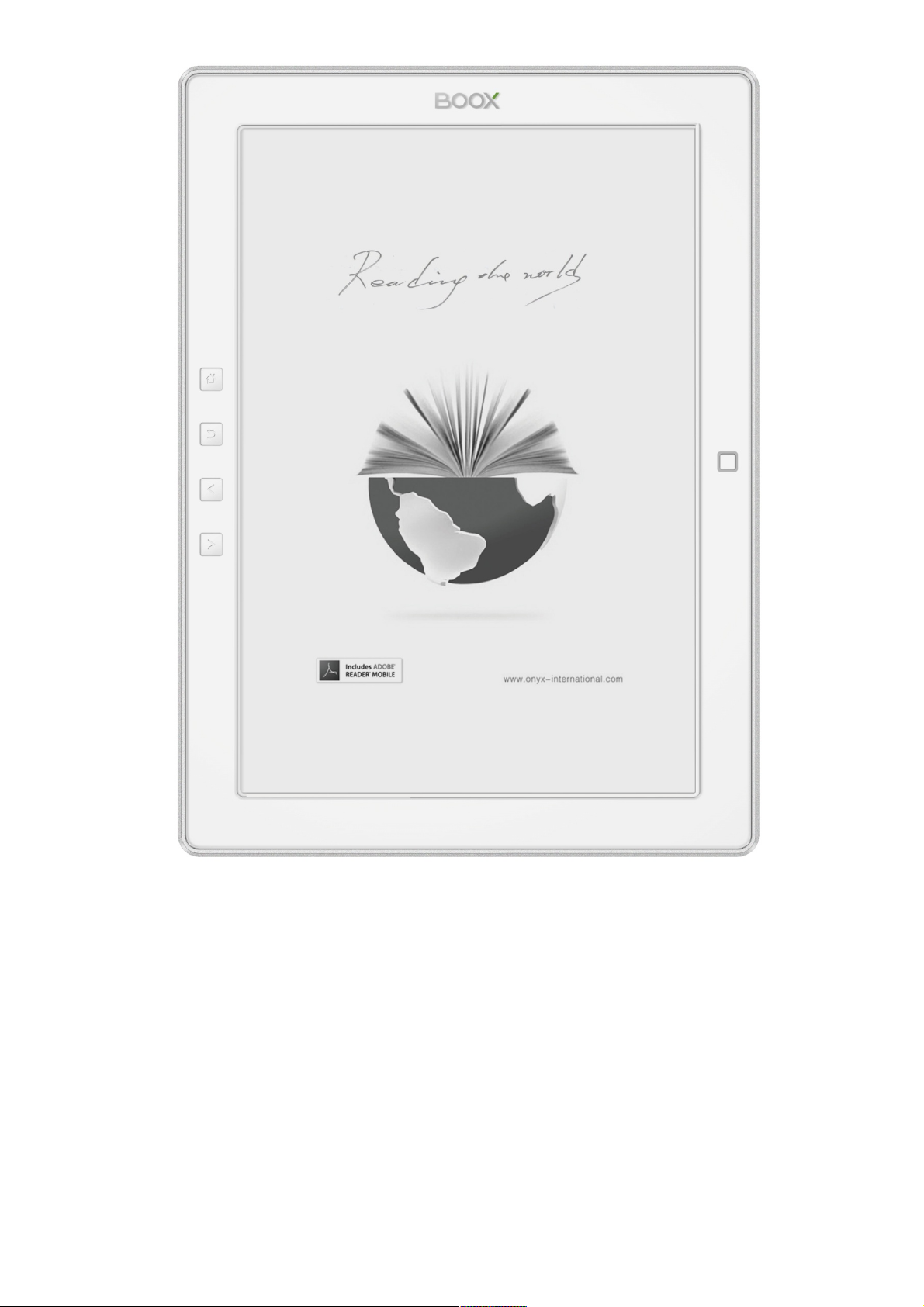
!
!
!
!
!
!
!
!
!
!
!
!
!
!
!
!
!
!
!
!
!
BOOX M92 User Manual
VERSION 1.6
©2008 – 2011 Onyx International Inc.
Page 2
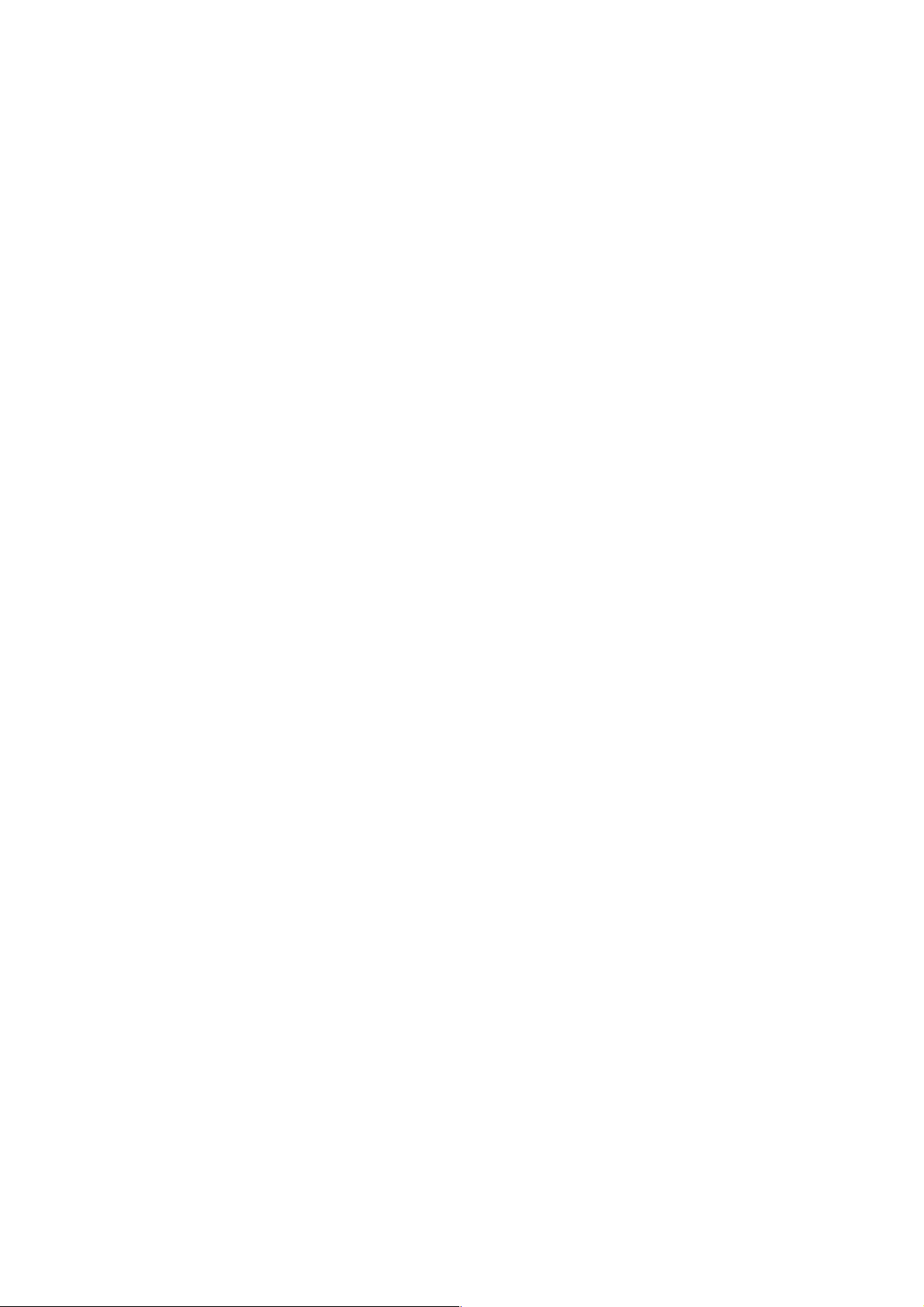
www.onyx(international.co m!!!!!!!!!!!!!!!!!!!!!!!!!!!!!!!!!!!!!!!!!!!!!!!!!!!!!!!!!!!!!!!!!!!!!!!!!!!!!!!!!!!!!!!!!!!!!!!!!!!!!!!!!!!!!!!!!!!!!!!!!!!!!!!!!!!! !!!!!!!!!!!!!!!!!!!!!!!!!!!!!!!!!!!!!!!!!!!!!!!!!!!!!!!!!!!!
__________________________________________________________________________________________________________________!
Copyright!©!2011!Onyx!International.!All!rights!reserved . ! !!!!!!!!!!!!!!2!/!
38!
Table of Contents
Preface!........................................................................................................................!4!
Guidelines!..................................................................................................................!5!
Precautions!...............................................................................................................!6!
Components!.............................................................................................................!6!
Boox M92 View!.......................................................................................................!7!
Key Function!............................................................................................................!9!
Basic Operations!..................................................................................................!10!
Reading Books!......................................................................................................!13!
Internal Storage!..................................................................................................!18!
Internal Storage Menu!........................................................................!19!
Reading a Book!........................................................................................!19!
SD Card!.....................................................................................................................!20!
Recent Documents!.............................................................................................!21!
Dictionary!................................................................................................................!22!
Installing Dictionaries!.........................................................................!23!
Consult the Dictionary!.........................................................................!24!
Pictures!.....................................................................................................................!25!
Pictures Menu!...........................................................................................!25!
Page 3
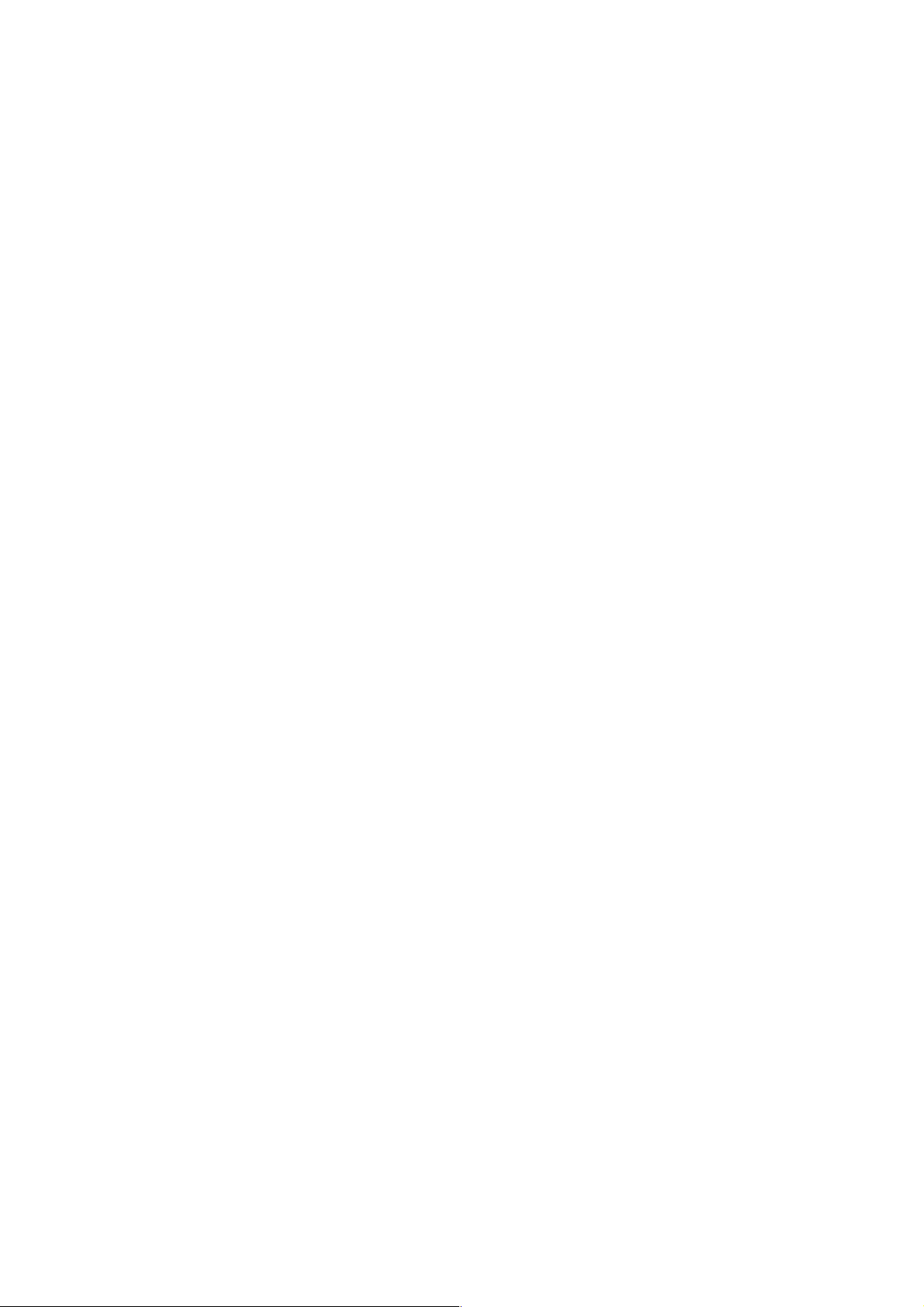
www.onyx(international.co m!!!!!!!!!!!!!!!!!!!!!!!!!!!!!!!!!!!!!!!!!!!!!!!!!!!!!!!!!!!!!!!!!!!!!!!!!!!!!!!!!!!!!!!!!!!!!!!!!!!!!!!!!!!!!!!!!!!!!!!!!!!!!!!!!!!! !!!!!!!!!!!!!!!!!!!!!!!!!!!!!!!!!!!!!!!!!!!!!!!!!!!!!!!!!!!!
__________________________________________________________________________________________________________________!
Copyright!©!2011!Onyx!International.!All!rights!reserved . ! !!!!!!!!!!!!!!3!/!
38!
Music!..........................................................................................................................!27!
Play Interface!...........................................................................................!27!
Scribble!.....................................................................................................................! 28!
Notes!..........................................................................................................................!29!
Web Sites!.................................................................................................................!30!
Wi-Fi Configuration!...............................................................................!30!
Web Browser!............................................................................................!31!
Browser Menu!..........................................................................................!32!
Applications!............................................................................................................!34!
Settings!.....................................................................................................................!35!
Technical Specifications!..................................................................................!37!
Connect to PC!...........................................................................................!37!
Charge!...........................................................................................................!37!
Software Update!..................................................................................................!38!
Disclaimer!................................................................................................................!38!
!
!
! !
Page 4
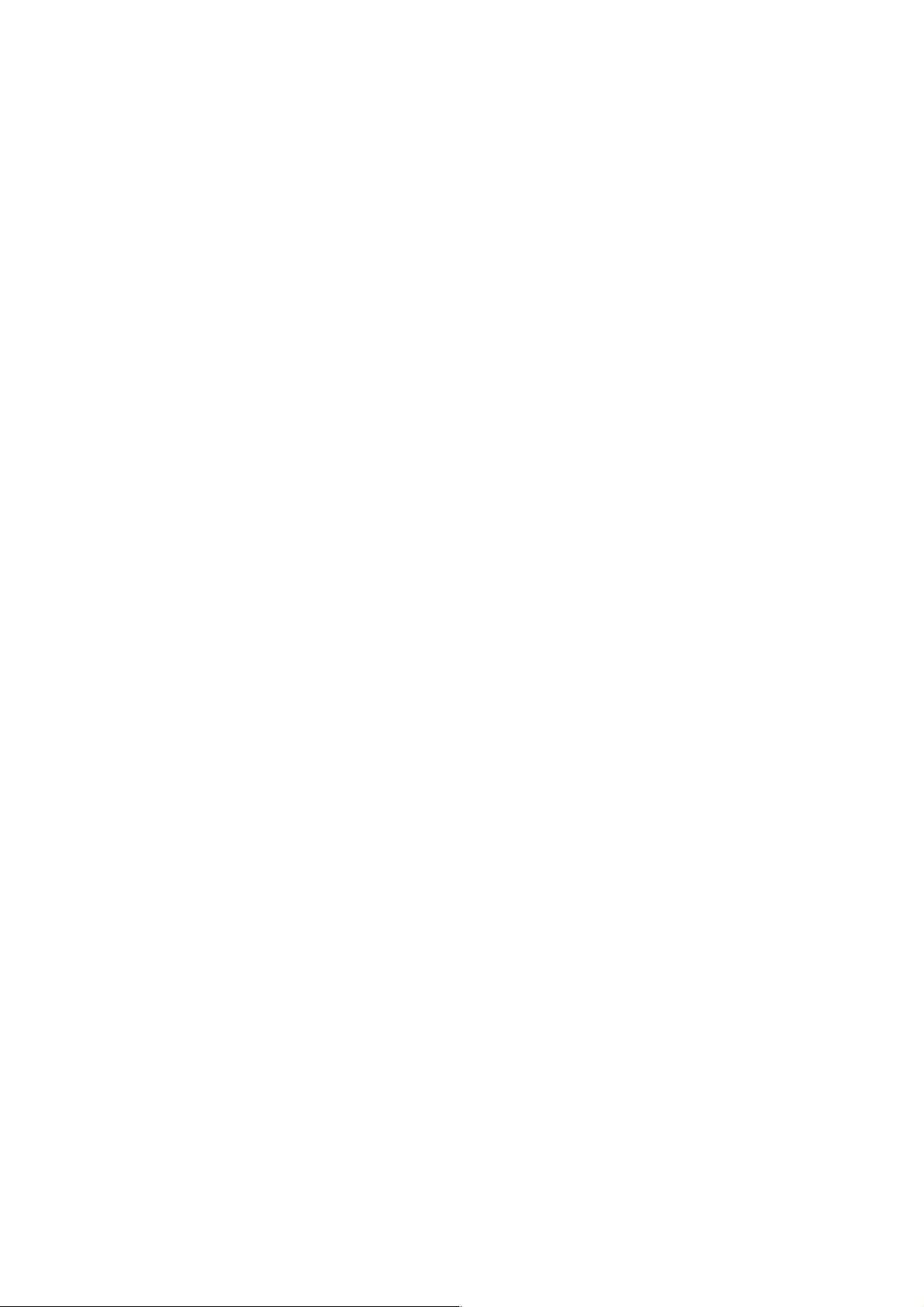
www.onyx(international.co m!!!!!!!!!!!!!!!!!!!!!!!!!!!!!!!!!!!!!!!!!!!!!!!!!!!!!!!!!!!!!!!!!!!!!!!!!!!!!!!!!!!!!!!!!!!!!!!!!!!!!!!!!!!!!!!!!!!!!!!!!!!!!!!!!!!! !!!!!!!!!!!!!!!!!!!!!!!!!!!!!!!!!!!!!!!!!!!!!!!!!!!!!!!!!!!!
__________________________________________________________________________________________________________________!
Copyright!©!2011!Onyx!International.!All!rights!reserved . ! !!!!!!!!!!!!!!4!/!
38!
Preface
oox is presented by Onyx International, which has a group of professionals
who dedicate themselves in designing state-of-the-art reading terminal.
The beauty of the Boox is embodied in both its simplicity and its power. As
we are going to show you, Boox is an open and flexible platform for both consumers
and content providers.
Boox is powered by a 16-level grayscale e-ink screen that looks and feels like paper.
Passive lighting and diffuse surface relaxes your eyes and reduces eye strain. By the
hand-writing system, you can take notes while reading and sketch up ideas that
happen to emerge. Boox takes full advantage of new-generation e-ink screens:
extremely low power consumption. Each full charge can sustain a few weeks' reading.
By reducing paper consumption while providing a realistic paper-like reading
experience, digital content helps to protect the environment without sacrificing
convenience or life style.
Boox comes with viewers for most popular ebook and image formats, including
PDF/HTML/DJVU/DJV/CHM/EPUP/TXT/FB2/RTF/DOC/DOCX/XLS/XLSX/PPT/PPTX
and MobiPocket (NON-DRM). For content partners, we also provide support for
custom formats and digital rights management solutions. All of our viewers have
standard features such as layout management, font adjustment, full text search,
zooming, and page flow.
For a next-generation information device, connectivity is essential. The user can
connect to the Internet by build-in Wi-Fi, 3G module or other add-on modules to
download new content or surf the web. Customized for the e-ink screen, WebKit, the
same software engine as some powerful desktop browsers such as Safari and
Chrome, is the web browser of Boox.
Boox is the new reading experience.
!
!
B
Page 5
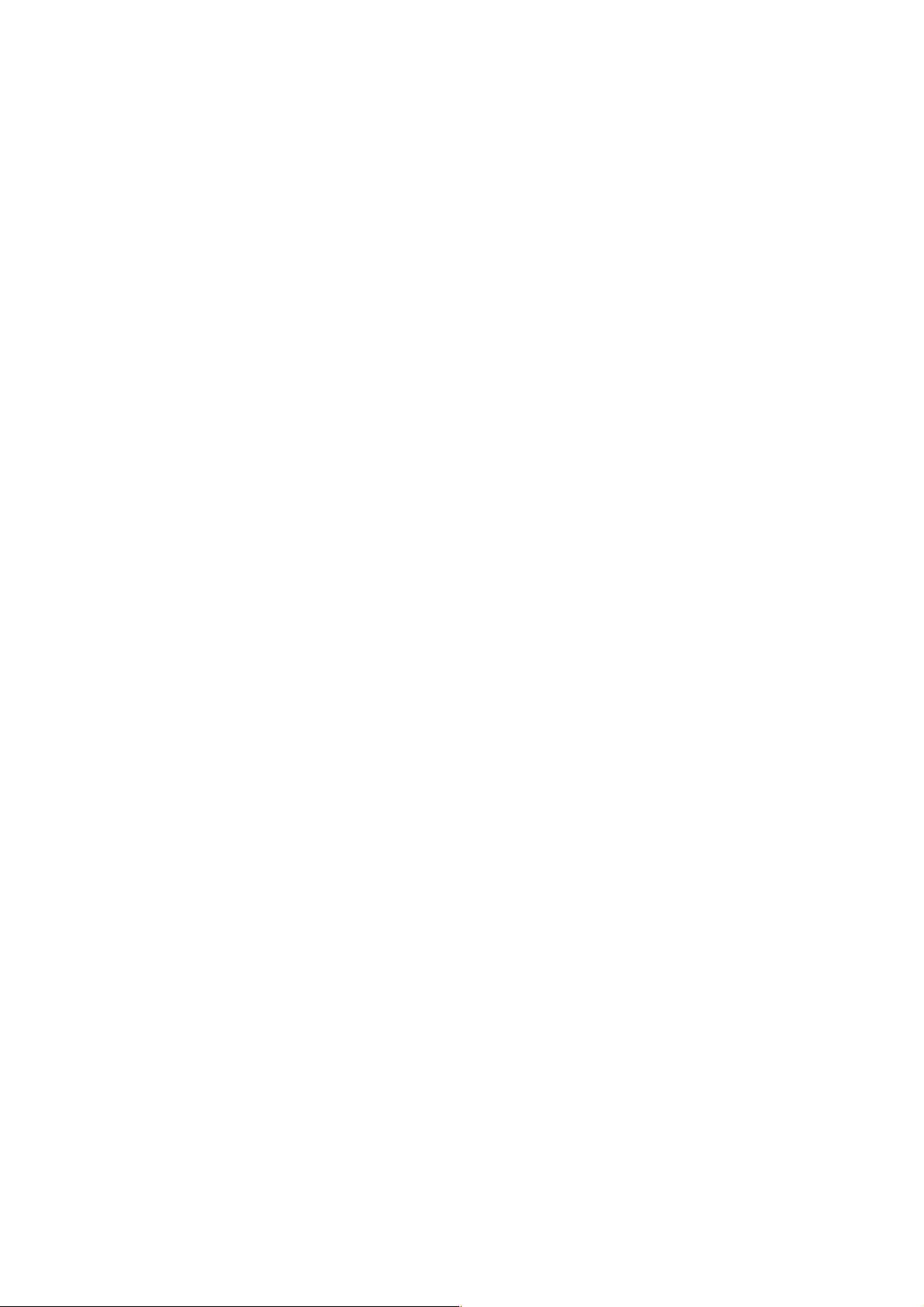
www.onyx(international.co m!!!!!!!!!!!!!!!!!!!!!!!!!!!!!!!!!!!!!!!!!!!!!!!!!!!!!!!!!!!!!!!!!!!!!!!!!!!!!!!!!!!!!!!!!!!!!!!!!!!!!!!!!!!!!!!!!!!!!!!!!!!!!!!!!!!! !!!!!!!!!!!!!!!!!!!!!!!!!!!!!!!!!!!!!!!!!!!!!!!!!!!!!!!!!!!!
__________________________________________________________________________________________________________________!
Copyright!©!2011!Onyx!International.!All!rights!reserved . ! !!!!!!!!!!!!!!5!/!
38!
Guidelines
For safe and efficient use of the product, please follow the instructions in this guide.
Do not leave the product in direct sunlight for long periods and do not use in extreme
high or low temperature environments. This can cause damage to the product and
may damage electronic components and/or the battery.
Do not put or use Boox in areas of high humidity. Avoid any liquid getting into the
product as this can damage the internal electronic circuit.
Always place the product on a stable surface. Violently shaking or dropping the
product will cause damage to the product and its electronic components.
Do not press on the screen or put heavy weights on it.
Do not expose your product near magnetic fields.
Please use the authorized accessories, do not use third party components or third
party accessories.
Do not attempt to repair or take the product apart. This will void your warranty. Only
qualified personnel from Onyx International Inc. or an authorized Boox maintenance
centre can repair the product.
Do not use the rechargeable battery if it is damaged in any way.
If the battery leaks liquid, please clean the Boox and replace with a new battery.
If liquid has leaked from the battery and comes in contact with human skin, please
carefully rinse and consult a doctor.
Please properly dispose of old and waste batteries.
Do not use chemical solvent to clean the surface of the product. Please use a soft
cloth to wipe off the dust from the surface of the screen of cover.
Product disposal instructions
Product that include the WEEE [The Waste of Electrical and Electronic Equipment]
symbol, should not be placed in the normal household rubbish, but should be
disposed by using the appropriate WEEE disposal facility. These facilities may be
advised to you by your local council or the retailer from which the product was
purchased.
Page 6
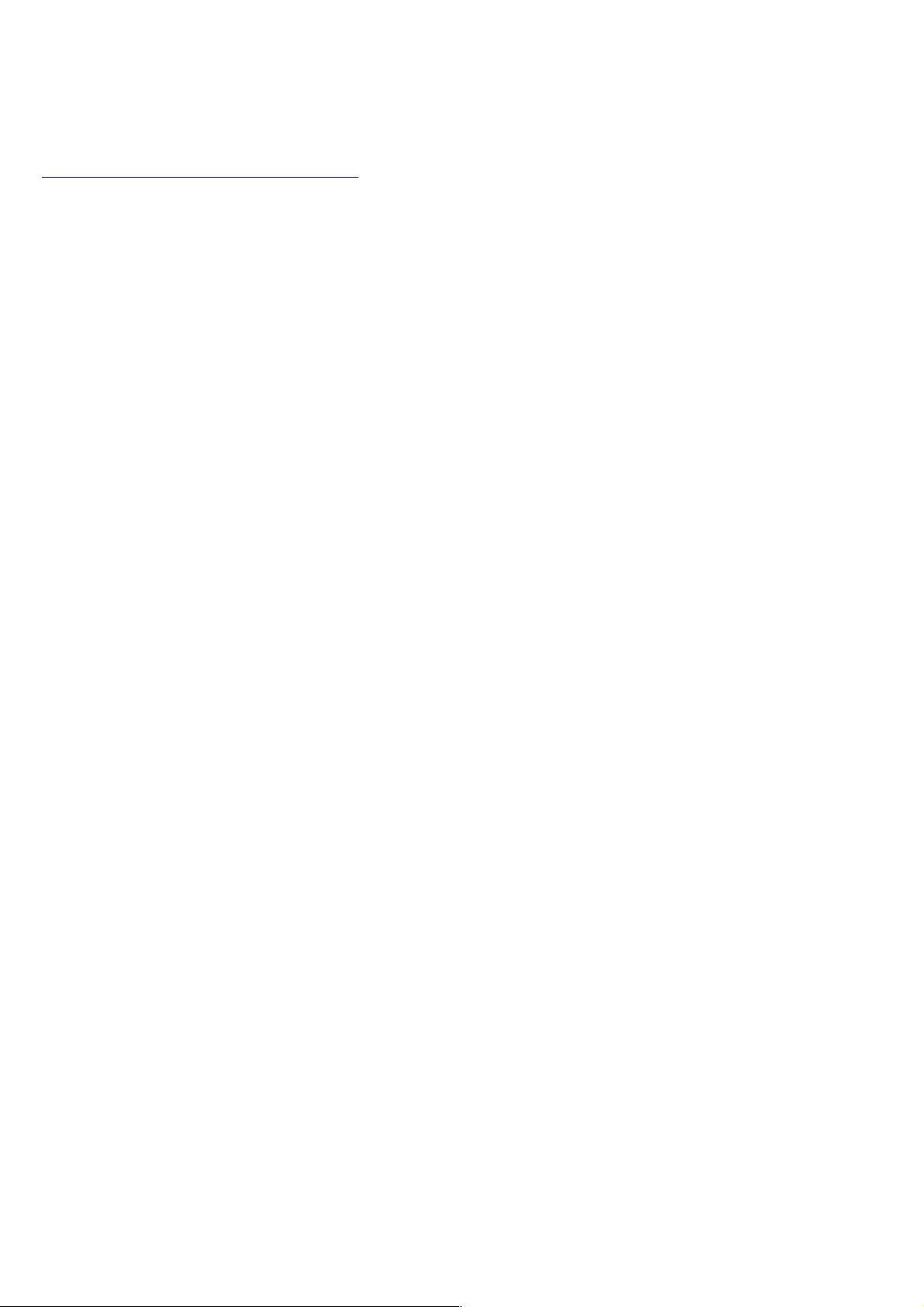
www.onyx(international.co m!!!!!!!!!!!!!!!!!!!!!!!!!!!!!!!!!!!!!!!!!!!!!!!!!!!!!!!!!!!!!!!!!!!!!!!!!!!!!!!!!!!!!!!!!!!!!!!!!!!!!!!!!!!!!!!!!!!!!!!!!!!!!!!!!!!! !!!!!!!!!!!!!!!!!!!!!!!!!!!!!!!!!!!!!!!!!!!!!!!!!!!!!!!!!!!!
__________________________________________________________________________________________________________________!
Copyright!©!2011!Onyx!International.!All!rights!reserved . ! !!!!!!!!!!!!!!6!/!
38!
Operating temperature is 0°C to 50°C | Storage temperature is –20°C to 70°C
The latest downloads and product news is available at our website:
www.onyx-international.com
Precautions
Avoid applying excessive force to the display. The device uses a glass-based display
is thus liable to break if mistreated.
Never open the device as this will invalidate any warranty or manufacturer’s
responsibility. Please contact your Onyx retailer when you have any technical
difficulties.
Do NOT expose the device to excessive moisture, rain or heat sources caused by
heating equipment.
Components
Boox M92 eReader
Power Adaptor
USB Cable
Cover
Quick Guide
User Guide (Pre-installed)
Warranty Sheet
Page 7
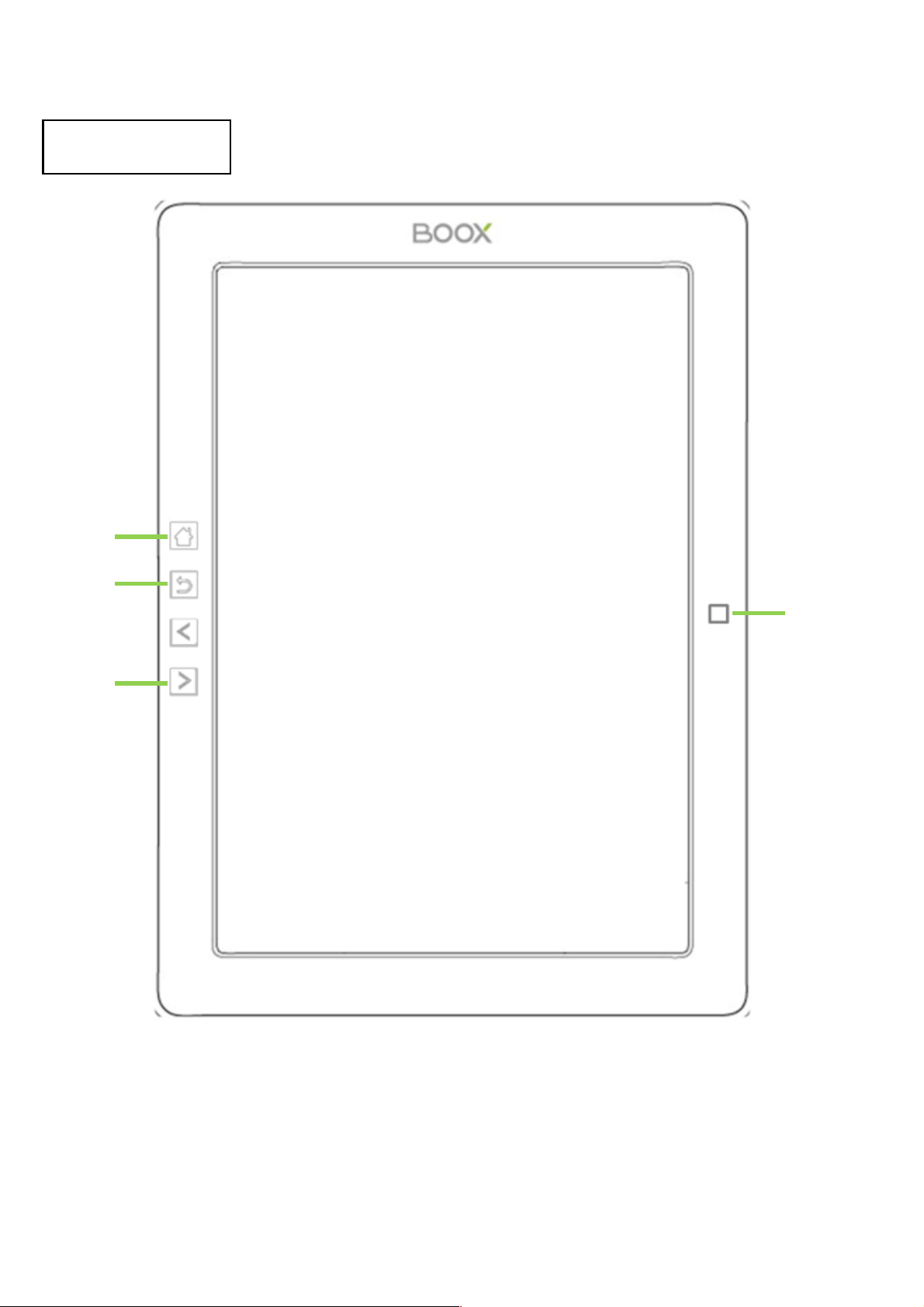
www.onyx(international.co m!!!!!!!!!!!!!!!!!!!!!!!!!!!!!!!!!!!!!!!!!!!!!!!!!!!!!!!!!!!!!!!!!!!!!!!!!!!!!!!!!!!!!!!!!!!!!!!!!!!!!!!!!!!!!!!!!!!!!!!!!!!!!!!!!!!! !!!!!!!!!!!!!!!!!!!!!!!!!!!!!!!!!!!!!!!!!!!!!!!!!!!!!!!!!!!!
__________________________________________________________________________________________________________________!
Copyright!©!2011!Onyx!International.!All!rights!reserved . ! !!!!!!!!!!!!!!7!/!
38!
Boox M92 View
Front!View! !
5-way
Joystick
Page 8
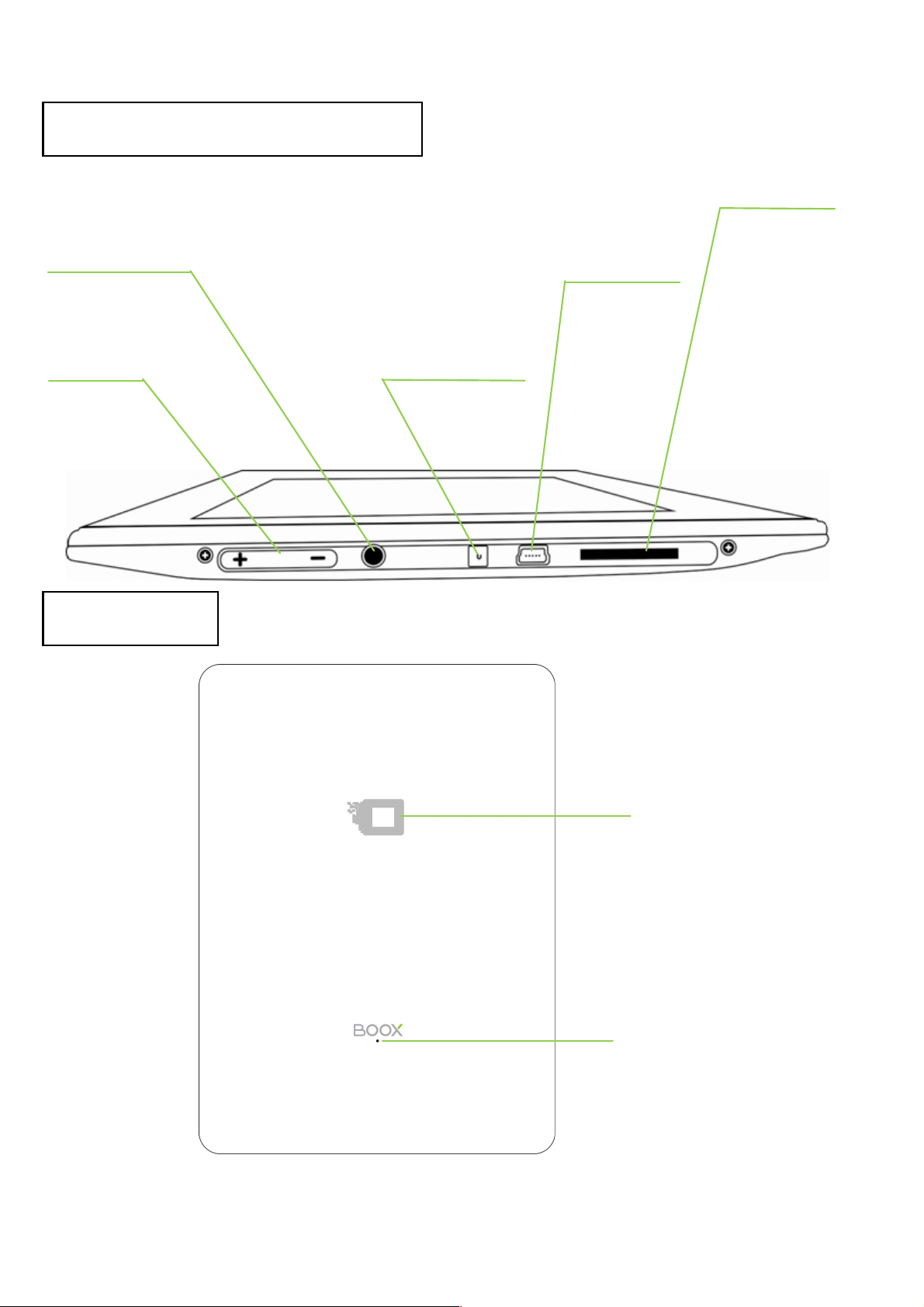
www.onyx(international.co m!!!!!!!!!!!!!!!!!!!!!!!!!!!!!!!!!!!!!!!!!!!!!!!!!!!!!!!!!!!!!!!!!!!!!!!!!!!!!!!!!!!!!!!!!!!!!!!!!!!!!!!!!!!!!!!!!!!!!!!!!!!!!!!!!!!! !!!!!!!!!!!!!!!!!!!!!!!!!!!!!!!!!!!!!!!!!!!!!!!!!!!!!!!!!!!!
__________________________________________________________________________________________________________________!
Copyright!©!2011!Onyx!International.!All!rights!reserved . ! !!!!!!!!!!!!!!8!/!
38!
Bottom!and!Side!View!
Back!View! !
Volume
Power On/Off
button
USB
Connector
SD Card Slot
Speaker
Reset
Page 9
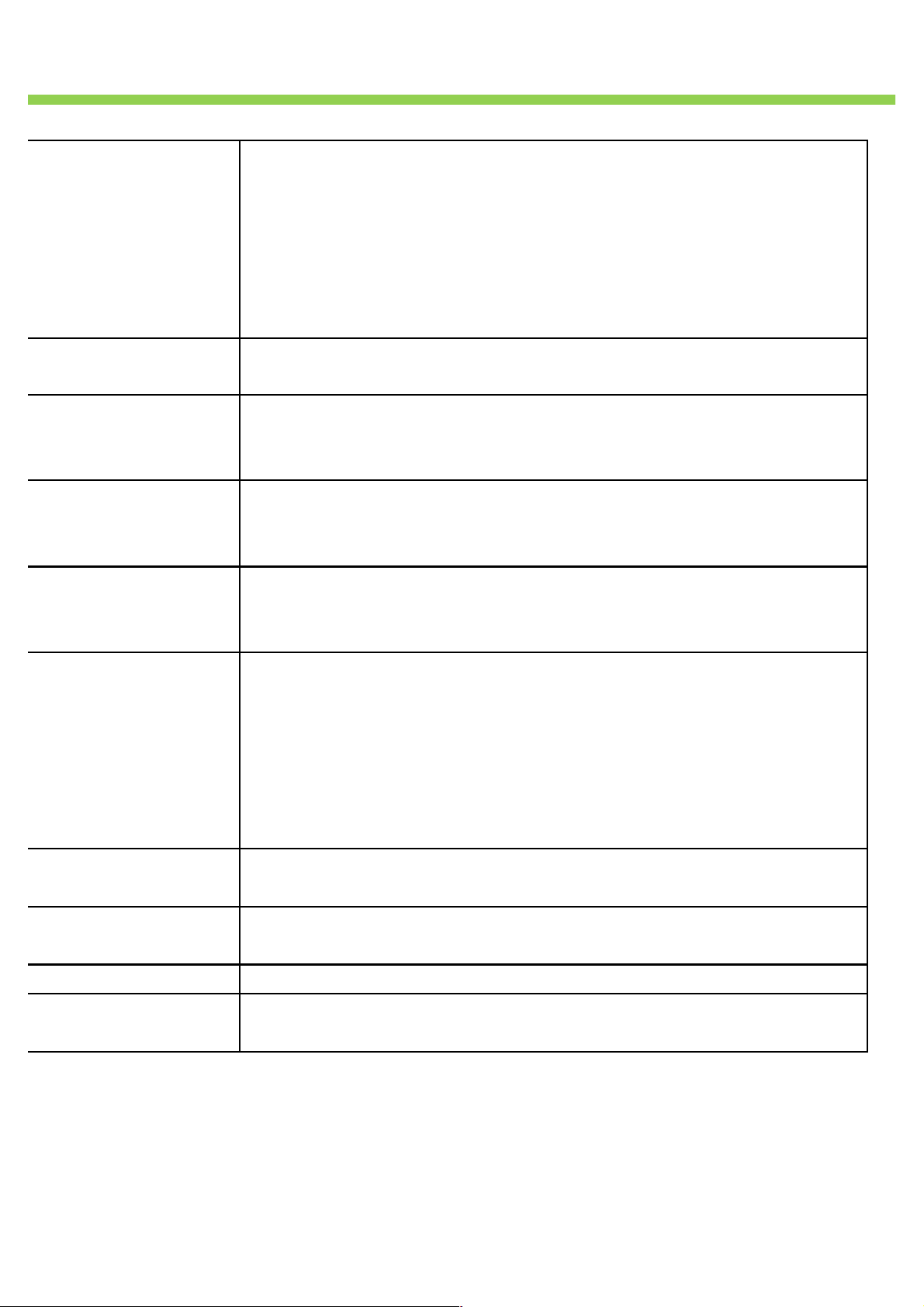
www.onyx(international.co m!!!!!!!!!!!!!!!!!!!!!!!!!!!!!!!!!!!!!!!!!!!!!!!!!!!!!!!!!!!!!!!!!!!!!!!!!!!!!!!!!!!!!!!!!!!!!!!!!!!!!!!!!!!!!!!!!!!!!!!!!!!!!!!!!!!! !!!!!!!!!!!!!!!!!!!!!!!!!!!!!!!!!!!!!!!!!!!!!!!!!!!!!!!!!!!!
__________________________________________________________________________________________________________________!
Copyright!©!2011!Onyx!International.!All!rights!reserved . ! !!!!!!!!!!!!!!9!/!
38!
Key Function
Power
On/Off button
• Press the power key to turn device on
• Press the power key and hold for 2 seconds to turn
device off, similar as selecting showdown item in menu
• Press the power key and release it immediately, device
turns into sleep mode
• Press the power key and release it immediately, device
wakes up from sleep mode to unlock screen!
MENU button
• Press the menu key to pop up the menu
• Similar as tapping menu icon with stylus
BACK button
• Return from current application
• Return from current view or dialog
• Turn back to the parent directory
NEXT button
• Turn to next screen while viewing document
• Turn to next screen while browsing documents in main
view
PREV button
• Back to previous screen while viewing document
• Back to previous screen while browsing documents in
main view
5-way
Navigation
Joystick
• Navigate items on current screen, e.g. navigate from
Library to SD Card by moving joystick.
• Turn back to previous view or forward to next view while
reading PDF/ePub documents
• Turn back to previous web page or forward to next page
while browsing the website
• Press down the joystick to confirm, like the OK button.
Volume button
• Increase the volume by pressing key Vol+
• Decrease the volume by pressing key Vol-
Headphone
Jack
• Diameter of the headphone jack is 3.5mm
SD Card Slot
• Insert SD card to read the content on SD card
Reset
• Reset the device by small pin through the hole, and then
press the power button to reboot when the device crash.
Page 10
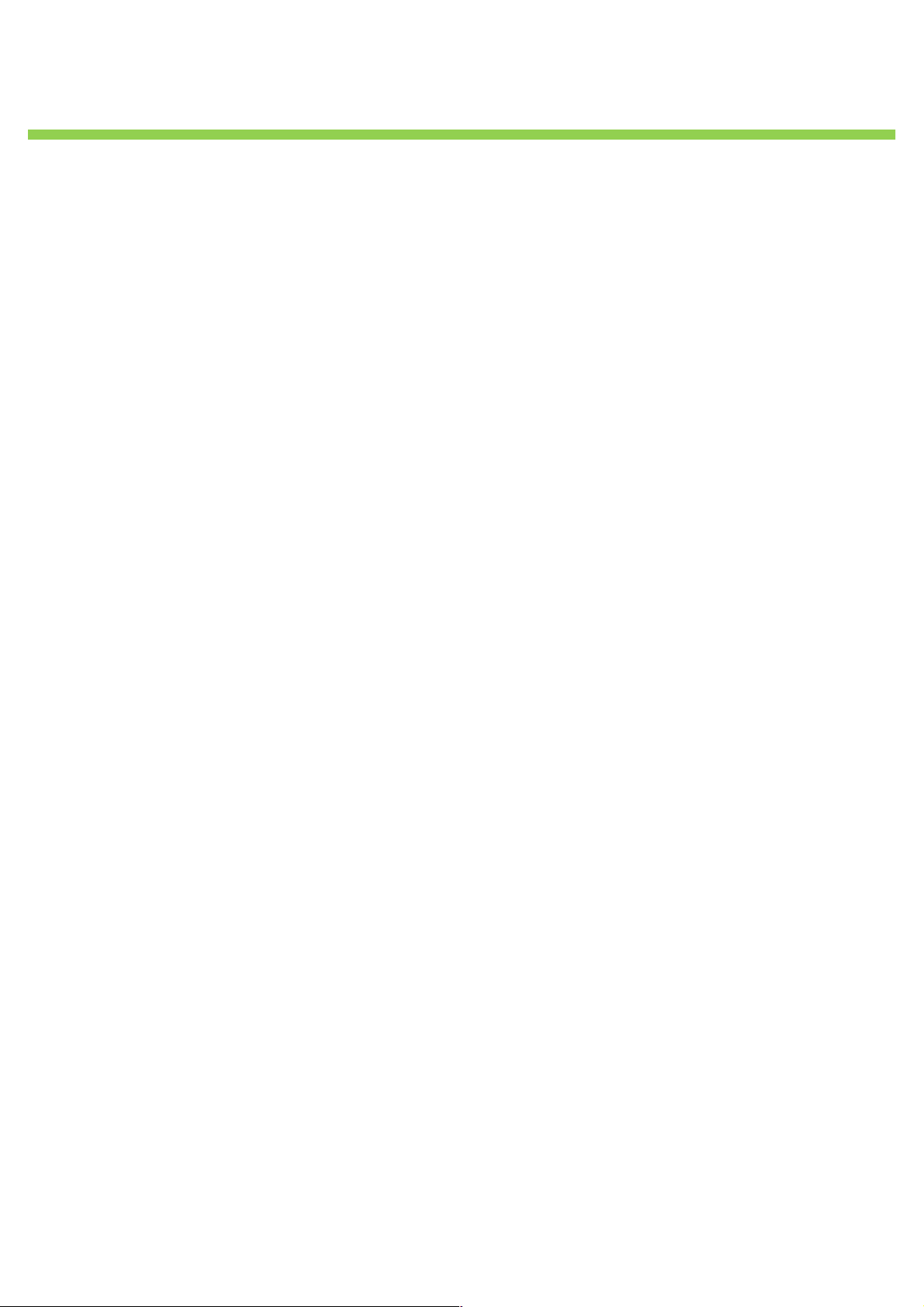
www.onyx(international.co m!!!!!!!!!!!!!!!!!!!!!!!!!!!!!!!!!!!!!!!!!!!!!!!!!!!!!!!!!!!!!!!!!!!!!!!!!!!!!!!!!!!!!!!!!!!!!!!!!!!!!!!!!!!!!!!!!!!!!!!!!!!!!!!!!!!! !!!!!!!!!!!!!!!!!!!!!!!!!!!!!!!!!!!!!!!!!!!!!!!!!!!!!!!!!!!!
__________________________________________________________________________________________________________________!
Copyright!©!2011!Onyx!International.!All!rights!reserved . ! !!!!!!!!!!!!!!10!
/!38!
Basic Operations
Press and hold the Power Button to turn on the device. It will
automatically enter the main menu on Home screen after the start-up
screen. The main menu includes Internal Storage, SD Card, Recent
Documents, Dictionary, Pictures, Music, Scribble, Notes, Web
Sites, Applications and Settings. Press the PREV/NEXT PAGE
Buttons to turn pages. Move the 5-way Navigation Joystick to
navigate to the desired icon. Press down the 5-way Navigation
Joystick to confirm the option. Press the Back Button to return the
previous operations.
At Home page, press the MENU Button to pop up the Desktop Menu.
Press the Navigation Joystick to select the desired short cut icon
(Screen Rotation, Safely Remove SD, Music, Standby and Shutdown)
and to confirm.
Page 11
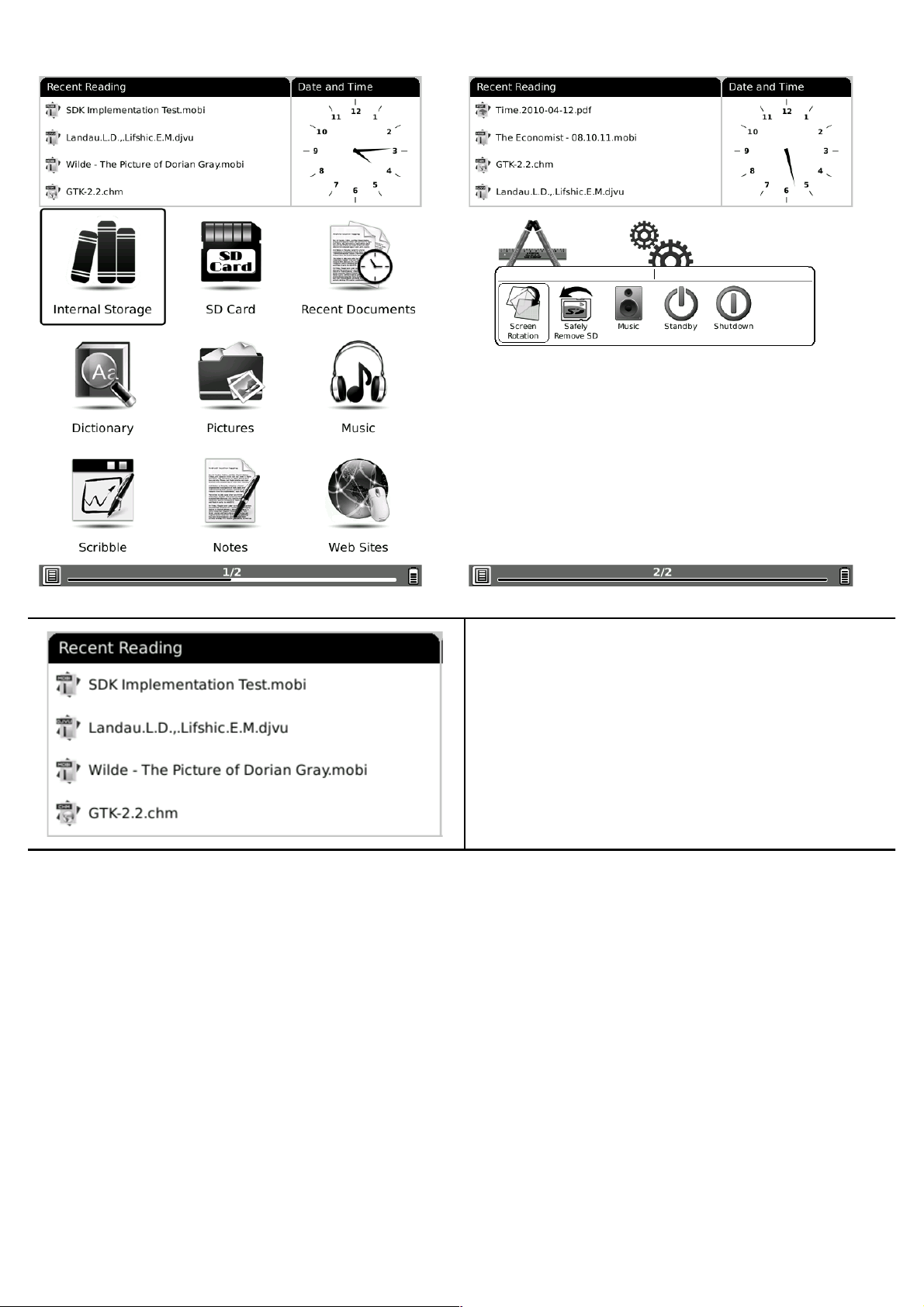
www.onyx(international.co m!!!!!!!!!!!!!!!!!!!!!!!!!!!!!!!!!!!!!!!!!!!!!!!!!!!!!!!!!!!!!!!!!!!!!!!!!!!!!!!!!!!!!!!!!!!!!!!!!!!!!!!!!!!!!!!!!!!!!!!!!!!!!!!!!!!! !!!!!!!!!!!!!!!!!!!!!!!!!!!!!!!!!!!!!!!!!!!!!!!!!!!!!!!!!!!!
__________________________________________________________________________________________________________________!
Copyright!©!2011!Onyx!International.!All!rights!reserved . ! !!!!!!!!!!!!!!11!
/!38!
!
Recent Reading
4 most recent files will be displayed on Recent Reading widget. Press
the Navigation Joystick to select the file and press down the joystick to
confirm.
Page 12
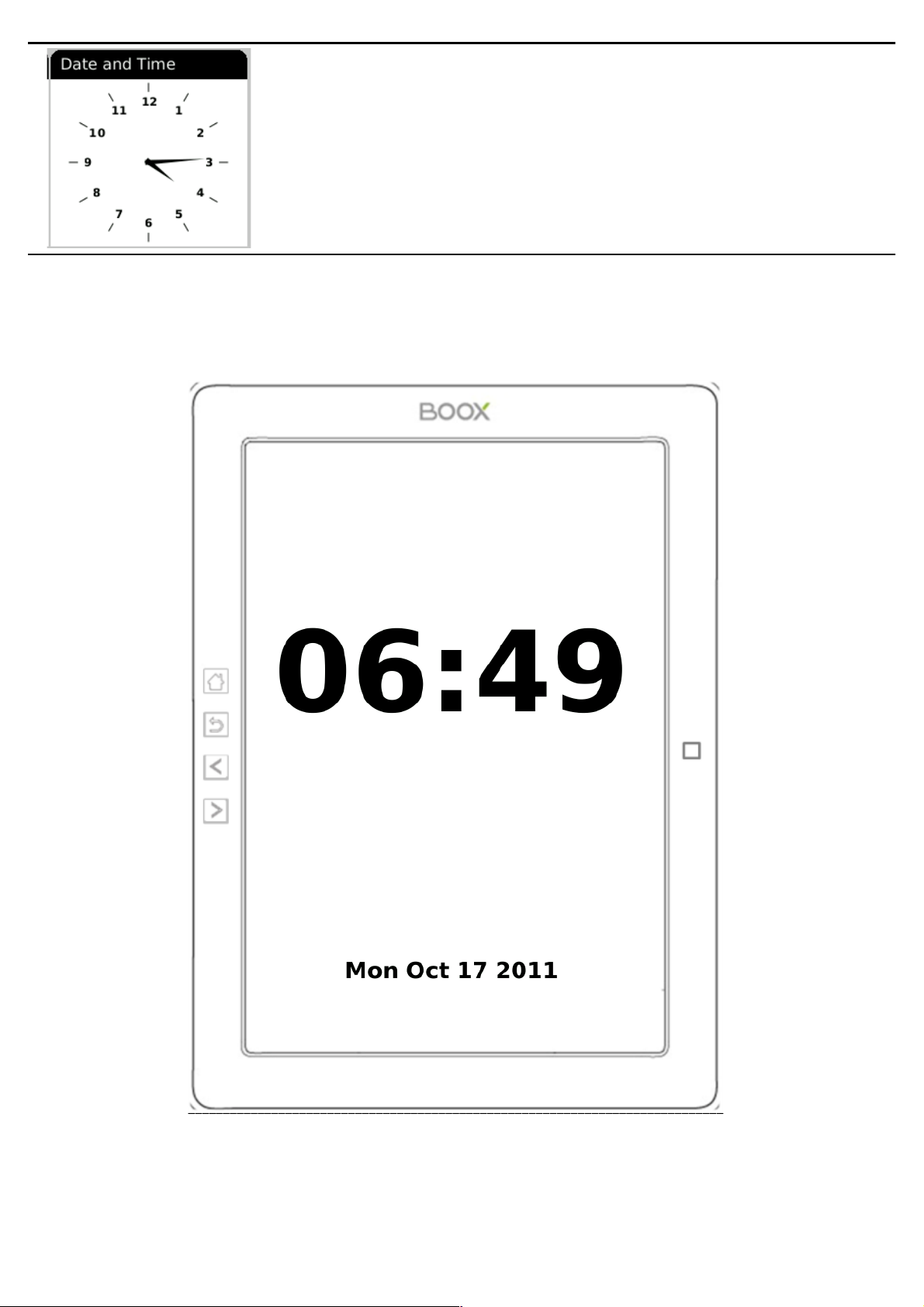
www.onyx(international.co m!!!!!!!!!!!!!!!!!!!!!!!!!!!!!!!!!!!!!!!!!!!!!!!!!!!!!!!!!!!!!!!!!!!!!!!!!!!!!!!!!!!!!!!!!!!!!!!!!!!!!!!!!!!!!!!!!!!!!!!!!!!!!!!!!!!! !!!!!!!!!!!!!!!!!!!!!!!!!!!!!!!!!!!!!!!!!!!!!!!!!!!!!!!!!!!!
__________________________________________________________________________________________________________________!
Copyright!©!2011!Onyx!International.!All!rights!reserved . ! !!!!!!!!!!!!!!12!
/!38!
Date and Time
This widget display current time. Press the Navigation Joystick to select
this widget and to confirm, time and date will be showed on the screen
as a screen saver. Press the BACK Button to exit.
Page 13

www.onyx(international.co m!!!!!!!!!!!!!!!!!!!!!!!!!!!!!!!!!!!!!!!!!!!!!!!!!!!!!!!!!!!!!!!!!!!!!!!!!!!!!!!!!!!!!!!!!!!!!!!!!!!!!!!!!!!!!!!!!!!!!!!!!!!!!!!!!!!! !!!!!!!!!!!!!!!!!!!!!!!!!!!!!!!!!!!!!!!!!!!!!!!!!!!!!!!!!!!!
__________________________________________________________________________________________________________________!
Copyright!©!2011!Onyx!International.!All!rights!reserved . ! !!!!!!!!!!!!!!13!
/!38!
Reading Books
Press the Navigation Joystick to select the desired book and to enter
reading. Press the PREV/NEXT PAGE Button to turn pages. Press the
BACK Button to exit reading. Press the MENU Button to popup menu and
choose an item to enter the submenu detailed as follows. Submenu will
be different according to file format.
Font
• By Ratio
Configure the font size by several font
levels: 100% to 500%. This function is
activated while viewing PDF/ePub, and 25%
to 400% for CHM/HTML document.
• By Numbers
Configure the font size by actually number.
This function is activated while viewing
TXT/Mobi(non-drm)/DOC document.
Configure the font size and/or
shape while viewing
document.
style
Press this icon to enter submenu to select fit
line spacing.
Font
Family
Configure the font family while viewing a
document. The existing font families of
device are shown on the menu.
!
Encoding
Configure the encoding type while viewing
text-based document. The configurable
encoding types are shown on the menu.!
Navigation
Navigation operations are used for
accessing websites and viewing html-based
documents, e.g. CHM /HTML.!
Page 14

www.onyx(international.co m!!!!!!!!!!!!!!!!!!!!!!!!!!!!!!!!!!!!!!!!!!!!!!!!!!!!!!!!!!!!!!!!!!!!!!!!!!!!!!!!!!!!!!!!!!!!!!!!!!!!!!!!!!!!!!!!!!!!!!!!!!!!!!!!!!!! !!!!!!!!!!!!!!!!!!!!!!!!!!!!!!!!!!!!!!!!!!!!!!!!!!!!!!!!!!!!
__________________________________________________________________________________________________________________!
Copyright!©!2011!Onyx!International.!All!rights!reserved . ! !!!!!!!!!!!!!!14!
/!38!
Rotate Screen
Rotate the screen by clicking this button.
The screen rotates between 0° and 360° .!
!
Full Screen
Set screen status. You can turn on/off full
Screen while reading.!
Safely
Remove SD
Safely remove SD card from device clicking
this button.!
Music
Launch the music player by clicking this
button.!
Standby
Turn device into standby status by clicking
this button. Once standby, device stops
working and screen saver (pictures)
appears. Device consumes very little power
while standing by.
Pressing any key can wake up the device
from standby status.!
Shutdown
Shut down device by clicking this button.!
Zooming
• Hide Margin
Auto hides the margin of files.
• To Page
To zoom the current page/image to fit the
screen.
• To Width
To zoom the current page/image to fit the
width of screen.
• To Height
To zoom the current page/image to fit the
height of screen.
Page 15

www.onyx(international.co m!!!!!!!!!!!!!!!!!!!!!!!!!!!!!!!!!!!!!!!!!!!!!!!!!!!!!!!!!!!!!!!!!!!!!!!!!!!!!!!!!!!!!!!!!!!!!!!!!!!!!!!!!!!!!!!!!!!!!!!!!!!!!!!!!!!! !!!!!!!!!!!!!!!!!!!!!!!!!!!!!!!!!!!!!!!!!!!!!!!!!!!!!!!!!!!!
__________________________________________________________________________________________________________________!
Copyright!©!2011!Onyx!International.!All!rights!reserved . ! !!!!!!!!!!!!!!15!
/!38!
Adjust the zoom of current
screen. The screen can be
scaled by fixed value. The
screen can also be scaled up
by given stylus box (selection
zoom).
• Selection Zoom
Scale up the current screen by selecting a
box. The content in the selected box is
enlarged to fill the whole drawing area.
• By Ratio
To zoom the current page/image by ratio.!
Annotations
• Add Annotation
Take annotation on the text of current
screen. The annotated texts are
highlighted.
• Erase Annotation
Erase annotation on current screen. The
annotations are erased when you click on
them or drag the stylus through them.
• All Annotations
Display all of the annotations by list. The
highlighted texts as well as the
corresponding page numbers are displayed
on the list view.
• Sketch
Sketch on the content area of current
screen by stylus.
• Erase Sketch
Erase existing sketches by stylus. The
sketches are erased when you click on them
or drag the stylus through them.
• Merge Sketch
Merge your sketch on PDF, system will
automatically generate a new PDF file to
save what you made.
Annotations mean a group of
annotation operations,
including annotating &
sketching.
Page 16

www.onyx(international.co m!!!!!!!!!!!!!!!!!!!!!!!!!!!!!!!!!!!!!!!!!!!!!!!!!!!!!!!!!!!!!!!!!!!!!!!!!!!!!!!!!!!!!!!!!!!!!!!!!!!!!!!!!!!!!!!!!!!!!!!!!!!!!!!!!!!! !!!!!!!!!!!!!!!!!!!!!!!!!!!!!!!!!!!!!!!!!!!!!!!!!!!!!!!!!!!!
__________________________________________________________________________________________________________________!
Copyright!©!2011!Onyx!International.!All!rights!reserved . ! !!!!!!!!!!!!!!16!
/!38!
• Sketch Colors
Select the color of sketches. Now black and
white are supported.
• Sketch Shapes
Select the shape (line width) of sketches.
Now five levels of line widths are supported.!
Layout
• Single Page
Only one page is displayed on screen.
• Scroll Pages
Multiple pages can be displayed on screen.
If there are enough blanks besides one
page on the screen, the parts of adjacent
pages fill these blanks. There is a small
spacing between two pages.
• Thumbnail View
To view the books in 4 thumbnails view.!
Select the layout of pages
while viewing document.
Tools
• Search
Search for the pattern in current document.
The search results in a screen are
highlighted.
• Table of Content
Skip to the table of contents. Press the
PREV/NEXT PAGE Buttons to turn pages if
available. Press the Navigation Joystick to
select the desired item and to confirm the
option.
NOTE: The function is available only when
the table of contents is in the form of
hyperlink.
• Slide show
Continuously display the pages of a
document by slide show.
• Glyph embolden
Adjust the display contrast of PDF/ePub,
from level 1 to level 5, the contrast will be
more and more dark.
• Add Bookmark
Tools represent a group of
assistant functions for better
reading.
Page 17

www.onyx(international.co m!!!!!!!!!!!!!!!!!!!!!!!!!!!!!!!!!!!!!!!!!!!!!!!!!!!!!!!!!!!!!!!!!!!!!!!!!!!!!!!!!!!!!!!!!!!!!!!!!!!!!!!!!!!!!!!!!!!!!!!!!!!!!!!!!!!! !!!!!!!!!!!!!!!!!!!!!!!!!!!!!!!!!!!!!!!!!!!!!!!!!!!!!!!!!!!!
__________________________________________________________________________________________________________________!
Copyright!©!2011!Onyx!International.!All!rights!reserved . ! !!!!!!!!!!!!!!17!
/!38!
Add a bookmark of current page.
• Delete Bookmark
Delete the bookmark of current page.
• Show Bookmarks
Show all bookmarks in a list view. The front
text portion as well as the number of the
bookmarked page is displayed in an item.
You can jump to the target page by
selecting the bookmark item.
• Previous View
Select previous/next view to retrace the
path within a document. Select item
Previous View to return to previous screen
while browsing document.
• Next View
Select item Next View to go to next screen
while browsing document. This button is
activated only if you have chosen Previous
View.
• Go To Page
Press the virtual keypad to input the page
number. Press ← to backspace. Press the
Navigation Joystick to move to the OK icon
to go to the selected page.
• Show/Hide Hyperlinks
To display or not display hyperlinks of
files(e.g. PDF, doc )
• Clock
To show you how many time have read.
Dictionary Lookup
Look up for the explanation of a pattern
string. Please refer to Chapter of Dictionary
for details.
• Text to Speech
Select Text to Speech icon, it will start to
speak from first line of each page. Select
this start/stop icon to start speaks and
Page 18

www.onyx(international.co m!!!!!!!!!!!!!!!!!!!!!!!!!!!!!!!!!!!!!!!!!!!!!!!!!!!!!!!!!!!!!!!!!!!!!!!!!!!!!!!!!!!!!!!!!!!!!!!!!!!!!!!!!!!!!!!!!!!!!!!!!!!!!!!!!!!! !!!!!!!!!!!!!!!!!!!!!!!!!!!!!!!!!!!!!!!!!!!!!!!!!!!!!!!!!!!!
__________________________________________________________________________________________________________________!
Copyright!©!2011!Onyx!International.!All!rights!reserved . ! !!!!!!!!!!!!!!18!
/!38!
stops. Select this setting menu to set
speaker, speed and style.!
• Hand Tool
Select the hand tool item in the menu to
enable browsing through document by
stylus.
• Mark & Copy
Press mark icon to select a word and press
copy icon to copy what you mark.!
Internal Storage
The device supports more than 18 types of file formats, including EPUB,
PDF, FB2, MOBI, TXT, RTF, PDB, HTM, HTML, CHM, DJVU, DJV,
XLS/XLSX, PPT/PPTX, and DOC/DOCX. It also supports compressed
files in ZIP and RAR formats. Supports more formats in subsequent
firmware upgrade.
Page 19

www.onyx(international.co m!!!!!!!!!!!!!!!!!!!!!!!!!!!!!!!!!!!!!!!!!!!!!!!!!!!!!!!!!!!!!!!!!!!!!!!!!!!!!!!!!!!!!!!!!!!!!!!!!!!!!!!!!!!!!!!!!!!!!!!!!!!!!!!!!!!! !!!!!!!!!!!!!!!!!!!!!!!!!!!!!!!!!!!!!!!!!!!!!!!!!!!!!!!!!!!!
__________________________________________________________________________________________________________________!
Copyright!©!2011!Onyx!International.!All!rights!reserved . ! !!!!!!!!!!!!!!19!
/!38!
Internal Storage Menu
In the Internal Storage list, press the Menu Button to popup Internal
Storage Menu. Move the Navigation Joystick to select the option and to
confirm. Press the BACK Button to exit.
!
View
• Details View
Display the contents in details. The details
includes name, last access time, read count and
reading progress.
• Thumbnail View
To view the books in thumbnails view.
• Sort
Sort the files by Name, Type, Size, Access Time,
Ascending and Descending.
View means the way of
displaying and arranging
contents in main view.
!
File
• Search
Search for target file by given pattern. The
search results are displayed in the main view.
• Rename
To rename a selected files.
• Copy
• Cut
• Delete
File means the operations to
a file.
Reading a Book
Press the Navigation Joystick to select the desired book and to start
reading. Press the PREV/NEXT PAGE Buttons to turn pages. Press the
BACK Button to exit the reading. Press the MENU Button to enter the
submenu.
Note::
Please refer to Recent Reading/Reading Books for more detailed
instructions.
Page 20

www.onyx(international.co m!!!!!!!!!!!!!!!!!!!!!!!!!!!!!!!!!!!!!!!!!!!!!!!!!!!!!!!!!!!!!!!!!!!!!!!!!!!!!!!!!!!!!!!!!!!!!!!!!!!!!!!!!!!!!!!!!!!!!!!!!!!!!!!!!!!! !!!!!!!!!!!!!!!!!!!!!!!!!!!!!!!!!!!!!!!!!!!!!!!!!!!!!!!!!!!!
__________________________________________________________________________________________________________________!
Copyright!©!2011!Onyx!International.!All!rights!reserved . ! !!!!!!!!!!!!!!20!
/!38!
SD Card
All the files on SD card are displayed in the list. The device supports expansion
storage of SD card up to 32GB.
Files no need to store in corresponding file folders; you can put them in anywhere of
SD Card. The device can recognize various kinds of files automatically.
dicts
The folder is for dictionary format in StarDict
storage. Please refer to Chapter of Dictionary for
more detailed instructions.
fonts
The folder is for fonts files storage. You can put
font file into this folder and select what you like
font when you reading.
handwriting
The folder is for handwriting files storage to
recognize what you write (including chinese.dat,
Europe.dat, Japanese.dat).
Page 21

www.onyx(international.co m!!!!!!!!!!!!!!!!!!!!!!!!!!!!!!!!!!!!!!!!!!!!!!!!!!!!!!!!!!!!!!!!!!!!!!!!!!!!!!!!!!!!!!!!!!!!!!!!!!!!!!!!!!!!!!!!!!!!!!!!!!!!!!!!!!!! !!!!!!!!!!!!!!!!!!!!!!!!!!!!!!!!!!!!!!!!!!!!!!!!!!!!!!!!!!!!
__________________________________________________________________________________________________________________!
Copyright!©!2011!Onyx!International.!All!rights!reserved . ! !!!!!!!!!!!!!!21!
/!38!
manual
This PDF-format User Manual can be browsed on
the device.
Press the PREV/NEXT Page Buttons to turn pages.
Press BACK to return to main menu. Press the
MENU Button to enter Books Menu.
notes_template
The folder is for note template files storage, you
can add more PNG formats file to this folder.
snapshot
This is the default folder for saved capture screen.
tts
The folder is for TTS (Text To Speech) files
storage, you can add more TTS file to this folder.
Note: above folders is system default folder, user can add their own folder to storage
all kinds of file.
Recent Documents
Select the Recent Document icon; all of the recent read documents are
displayed. 4 most recent files will be shown on Recent Reading widget.
Up
Press this Up
icon to return
home screen.!
Clear All
Press this Clear
All icon to clear
all recent
reading files.!
Page 22

www.onyx(international.co m!!!!!!!!!!!!!!!!!!!!!!!!!!!!!!!!!!!!!!!!!!!!!!!!!!!!!!!!!!!!!!!!!!!!!!!!!!!!!!!!!!!!!!!!!!!!!!!!!!!!!!!!!!!!!!!!!!!!!!!!!!!!!!!!!!!! !!!!!!!!!!!!!!!!!!!!!!!!!!!!!!!!!!!!!!!!!!!!!!!!!!!!!!!!!!!!
__________________________________________________________________________________________________________________!
Copyright!©!2011!Onyx!International.!All!rights!reserved . ! !!!!!!!!!!!!!!22!
/!38!
Dictionary
StarDict-compatible programs are available for the device. It supports
dictionary format in StarDict.
Dictionaries
Select Dictionaries to show the dictionary list.
Similar Words
Select Similar Words to show the similar words group.
Explanation
Select Explanation to show the translation content.
Lookup
Input letters by software keyboard and then select
Lookup to show the translation.
Page 23

www.onyx(international.co m!!!!!!!!!!!!!!!!!!!!!!!!!!!!!!!!!!!!!!!!!!!!!!!!!!!!!!!!!!!!!!!!!!!!!!!!!!!!!!!!!!!!!!!!!!!!!!!!!!!!!!!!!!!!!!!!!!!!!!!!!!!!!!!!!!!! !!!!!!!!!!!!!!!!!!!!!!!!!!!!!!!!!!!!!!!!!!!!!!!!!!!!!!!!!!!!
__________________________________________________________________________________________________________________!
Copyright!©!2011!Onyx!International.!All!rights!reserved . ! !!!!!!!!!!!!!!23!
/!38!
Installing Dictionaries
Create a new folder named dicts in root directory of the memory card.
Download the desired dictionary files in dicts folder. The dictionary will
be installed automatically.
NOTE:
User can download these free dictionaries from:
- http://xdxf.revdanica.com/down/index.php - Make sure you
download them in the StarDict format. Use the pulldown menu on the
right-hand side to change from XDXF to StarDict.
Open the downloaded file with an archive extractor like winrar or winzip
and extract the downloaded dictionary files to the "dicts" folder of SD
card.
For every dictionary you should have a separate folder.
The final folder structure should look something like this:
SDROOT - dicts - dict_a - dict_a.ifo
SDROOT - dicts - dict_a - dict_a.idx
SDROOT - dicts - dict_a - dict_a.dict.dz
and for another dictionary (called dict_b here):
SDROOT - dicts - dict_b - dict_b.ifo
SDROOT - dicts - dict_b - dict_b.idx
SDROOT - dicts - dict_b - dict_b.dict.dz
Page 24

www.onyx(international.co m!!!!!!!!!!!!!!!!!!!!!!!!!!!!!!!!!!!!!!!!!!!!!!!!!!!!!!!!!!!!!!!!!!!!!!!!!!!!!!!!!!!!!!!!!!!!!!!!!!!!!!!!!!!!!!!!!!!!!!!!!!!!!!!!!!!! !!!!!!!!!!!!!!!!!!!!!!!!!!!!!!!!!!!!!!!!!!!!!!!!!!!!!!!!!!!!
__________________________________________________________________________________________________________________!
Copyright!©!2011!Onyx!International.!All!rights!reserved . ! !!!!!!!!!!!!!!24!
/!38!
Finally, open a file and use the menu to enable the dictionary. Click on
a word. Keep trying until it works.
Consult the Dictionary
Input the keyword in the text box. Press the Navigation Joystick
upward/downward to select the desired word in the list. Press the
Navigation Joystick rightward/leftward to move the cursor.
Press the Dictionaries icon to select the desired dictionary. Press the
Navigation Joystick to confirm the option and press the BACK Button to
exit.
NOTE:
The Dictionary can be used alone, also can be enabled while reading
books.
Page 25

www.onyx(international.co m!!!!!!!!!!!!!!!!!!!!!!!!!!!!!!!!!!!!!!!!!!!!!!!!!!!!!!!!!!!!!!!!!!!!!!!!!!!!!!!!!!!!!!!!!!!!!!!!!!!!!!!!!!!!!!!!!!!!!!!!!!!!!!!!!!!! !!!!!!!!!!!!!!!!!!!!!!!!!!!!!!!!!!!!!!!!!!!!!!!!!!!!!!!!!!!!
__________________________________________________________________________________________________________________!
Copyright!©!2011!Onyx!International.!All!rights!reserved . ! !!!!!!!!!!!!!!25!
/!38!
Pictures
Photos saved on SD card are auto displayed in the list. The device
supports picture formats such as TIFF, JPEG, GIF, BMP, and PNG.
Pictures Menu
At the Pictures list, press the Menu Button to enter the Pictures Menu.
Press the Navigation Joystick to select the option and to confirm. Press
the BACK Button to exit.
Page 26

www.onyx(international.co m!!!!!!!!!!!!!!!!!!!!!!!!!!!!!!!!!!!!!!!!!!!!!!!!!!!!!!!!!!!!!!!!!!!!!!!!!!!!!!!!!!!!!!!!!!!!!!!!!!!!!!!!!!!!!!!!!!!!!!!!!!!!!!!!!!!! !!!!!!!!!!!!!!!!!!!!!!!!!!!!!!!!!!!!!!!!!!!!!!!!!!!!!!!!!!!!
__________________________________________________________________________________________________________________!
Copyright!©!2011!Onyx!International.!All!rights!reserved . ! !!!!!!!!!!!!!!26!
/!38!
!
View
• Details View
Display the contents in details. The
details includes name, last access time,
read count and reading progress.
• Thumbnail View
To view the books in 4 thumbnails view.
• Sort
Sort the files by Name, Type, Size, Access
Time, Ascending and Descending.
View means the way of displaying
and arranging contents in main
view.
!
File
• Search
Search for target file by given pattern.
The search results are displayed in the
main view.
• Rename
To rename a selected files.
• Copy
• Cut
• Delete
Page 27

www.onyx(international.co m!!!!!!!!!!!!!!!!!!!!!!!!!!!!!!!!!!!!!!!!!!!!!!!!!!!!!!!!!!!!!!!!!!!!!!!!!!!!!!!!!!!!!!!!!!!!!!!!!!!!!!!!!!!!!!!!!!!!!!!!!!!!!!!!!!!! !!!!!!!!!!!!!!!!!!!!!!!!!!!!!!!!!!!!!!!!!!!!!!!!!!!!!!!!!!!!
__________________________________________________________________________________________________________________!
Copyright!©!2011!Onyx!International.!All!rights!reserved . ! !!!!!!!!!!!!!!27!
/!38!
Music
Music files saved on SD card or Internal Storage are displayed in the list.
The device supports MP3 and WAV files formats.
Play Interface
Press the function button to play the desired track. On the Play Interface
screen the following operations can be performed.
!
1. Press the volume button on the
bottom of device to adjust the
volume level.
2. Press the 5-ways Navigation
Joystick to select
previous/next track and press
OK button to confirm.
3. Press to play/pause the
track.
4. Press to turn to previous
track.
5. Press to turn to next track.
6. Press / / to switch
between
Repeat/Shuffle/Normal playing
modes.
7. Press to turn to enter the
Background Music Mode
8. Press to close the music
player!
Note: Background Music Mode
During music playback, press the Back Button to enter the Background Music
Mode, in which you can use the device with playing music.
To exit the mode, select the Music icon on the home screen or press MENU
button popup shortcut to enter the music playback screen, and then select
Page 28

www.onyx(international.co m!!!!!!!!!!!!!!!!!!!!!!!!!!!!!!!!!!!!!!!!!!!!!!!!!!!!!!!!!!!!!!!!!!!!!!!!!!!!!!!!!!!!!!!!!!!!!!!!!!!!!!!!!!!!!!!!!!!!!!!!!!!!!!!!!!!! !!!!!!!!!!!!!!!!!!!!!!!!!!!!!!!!!!!!!!!!!!!!!!!!!!!!!!!!!!!!
__________________________________________________________________________________________________________________!
Copyright!©!2011!Onyx!International.!All!rights!reserved . ! !!!!!!!!!!!!!!28!
/!38!
to quit music player.
Scribble
- Select Scribble icon, enter the Create Scribble interface.
- Select Create Scribble icon to choose a template for scribble.
- User can add templates to SD card in notes_template folder.
Page 29

www.onyx(international.co m!!!!!!!!!!!!!!!!!!!!!!!!!!!!!!!!!!!!!!!!!!!!!!!!!!!!!!!!!!!!!!!!!!!!!!!!!!!!!!!!!!!!!!!!!!!!!!!!!!!!!!!!!!!!!!!!!!!!!!!!!!!!!!!!!!!! !!!!!!!!!!!!!!!!!!!!!!!!!!!!!!!!!!!!!!!!!!!!!!!!!!!!!!!!!!!!
__________________________________________________________________________________________________________________!
Copyright!©!2011!Onyx!International.!All!rights!reserved . ! !!!!!!!!!!!!!!29!
/!38!
Notes
Create Notes
- Highlight new notes and press the Navigation Joystick to create a new note.
- Click on the keypad to input characters.
- Press the BACK Button to pop up the notes dialog box. Highlight YES to save
the new notes. Highlight NO to exit to the new notes interface without save.
- Input characters to create a file name. Highlight OK to confirm.
Page 30

www.onyx(international.co m!!!!!!!!!!!!!!!!!!!!!!!!!!!!!!!!!!!!!!!!!!!!!!!!!!!!!!!!!!!!!!!!!!!!!!!!!!!!!!!!!!!!!!!!!!!!!!!!!!!!!!!!!!!!!!!!!!!!!!!!!!!!!!!!!!!! !!!!!!!!!!!!!!!!!!!!!!!!!!!!!!!!!!!!!!!!!!!!!!!!!!!!!!!!!!!!
__________________________________________________________________________________________________________________!
Copyright!©!2011!Onyx!International.!All!rights!reserved . ! !!!!!!!!!!!!!!30!
/!38!
Web Sites
Before browse website you need to access network through Wi-Fi
Configuration.
Wi-Fi Configuration
At the Wi-Fi configuration interface, follow the steps below to enable the
function.
!
• Make sure the Wi-Fi switch is turned
on (slide upward)
• The Hardware Address is displayed
after Wi-Fi switch is turned on.
• The device will search for the
available Wi-Fi automatically. The
available Wi-Fi connection will be
displayed in the list.
• Select to add a new SSID.
• Select to refresh Wi-Fi access
points.
Page 31

www.onyx(international.co m!!!!!!!!!!!!!!!!!!!!!!!!!!!!!!!!!!!!!!!!!!!!!!!!!!!!!!!!!!!!!!!!!!!!!!!!!!!!!!!!!!!!!!!!!!!!!!!!!!!!!!!!!!!!!!!!!!!!!!!!!!!!!!!!!!!! !!!!!!!!!!!!!!!!!!!!!!!!!!!!!!!!!!!!!!!!!!!!!!!!!!!!!!!!!!!!
__________________________________________________________________________________________________________________!
Copyright!©!2011!Onyx!International.!All!rights!reserved . ! !!!!!!!!!!!!!!31!
/!38!
!
• Select a wireless network with the
Navigation Joystick and press it to
connect to Wi-Fi.
• Enter the password if the network is
encrypted. Connection will be
established automatically.
Web Browser
Upon the successful Wi-Fi connection, select the icon and press the Navigation
Joystick to enter Browser mode. It will automatically enter the preset
homepage.
Page 32

www.onyx(international.co m!!!!!!!!!!!!!!!!!!!!!!!!!!!!!!!!!!!!!!!!!!!!!!!!!!!!!!!!!!!!!!!!!!!!!!!!!!!!!!!!!!!!!!!!!!!!!!!!!!!!!!!!!!!!!!!!!!!!!!!!!!!!!!!!!!!! !!!!!!!!!!!!!!!!!!!!!!!!!!!!!!!!!!!!!!!!!!!!!!!!!!!!!!!!!!!!
__________________________________________________________________________________________________________________!
Copyright!©!2011!Onyx!International.!All!rights!reserved . ! !!!!!!!!!!!!!!32!
/!38!
Browser Menu
Press the Menu Button to browse a web page detailed as follows:
Tool Bar
Tool bar provides four functions: going back to
the previous website, going forward to the next
website, refreshing current website, stopping
the loading of current page.
!!!!!!!Clock!
Select clock icon, it can show the current time and
reading time. Same function in each kind of
e-book content.
Software keyboard!
Select this software keyboard icon, you can input
letters to address bar.
! !!!!!Refresh!
Select this refresh icon to refresh the web page
display.
! ! ! Website icon!
Select this website icon, you can input website
address and go to the website directly.
! Battery Manage!
Select the Power Manage icon, you can set the
time of standby and automatically shut down for
the device. If the time of shutdown is set, the
device won’t enter standby status anymore; in the
other side, if set the time of standby, the device
won’t shutdown automatically.
!!!!!!!!Proxy!
Select this icon to set proxy for access internet.
!!!!!!!Tools!
• Don’t Save Account –Don't automatically
preserve Internet account
• Hide Account – Hide Internet account
• Delete Password – Delete Internet account
• Clear Cookies – Clear all cookies of
browsed
• Don’t Auto-load Image – Open this option
browser will not load image.
NOTE:
Through built-in web browser, you can access the specified websites. You can
Page 33

www.onyx(international.co m!!!!!!!!!!!!!!!!!!!!!!!!!!!!!!!!!!!!!!!!!!!!!!!!!!!!!!!!!!!!!!!!!!!!!!!!!!!!!!!!!!!!!!!!!!!!!!!!!!!!!!!!!!!!!!!!!!!!!!!!!!!!!!!!!!!! !!!!!!!!!!!!!!!!!!!!!!!!!!!!!!!!!!!!!!!!!!!!!!!!!!!!!!!!!!!!
__________________________________________________________________________________________________________________!
Copyright!©!2011!Onyx!International.!All!rights!reserved . ! !!!!!!!!!!!!!!33!
/!38!
input text on website by stylus. A keyboard appears after you put focus on the
form. The input text string is displayed on the form after you confirm the input
is done.
Page 34

www.onyx(international.co m!!!!!!!!!!!!!!!!!!!!!!!!!!!!!!!!!!!!!!!!!!!!!!!!!!!!!!!!!!!!!!!!!!!!!!!!!!!!!!!!!!!!!!!!!!!!!!!!!!!!!!!!!!!!!!!!!!!!!!!!!!!!!!!!!!!! !!!!!!!!!!!!!!!!!!!!!!!!!!!!!!!!!!!!!!!!!!!!!!!!!!!!!!!!!!!!
__________________________________________________________________________________________________________________!
Copyright!©!2011!Onyx!International.!All!rights!reserved . ! !!!!!!!!!!!!!!34!
/!38!
Applications
In this Application, you can find the Calendar, Clock and Games such apps.
More applications will be added later.
Page 35

www.onyx(international.co m!!!!!!!!!!!!!!!!!!!!!!!!!!!!!!!!!!!!!!!!!!!!!!!!!!!!!!!!!!!!!!!!!!!!!!!!!!!!!!!!!!!!!!!!!!!!!!!!!!!!!!!!!!!!!!!!!!!!!!!!!!!!!!!!!!!! !!!!!!!!!!!!!!!!!!!!!!!!!!!!!!!!!!!!!!!!!!!!!!!!!!!!!!!!!!!!
__________________________________________________________________________________________________________________!
Copyright!©!2011!Onyx!International.!All!rights!reserved . ! !!!!!!!!!!!!!!35!
/!38!
Settings
Press the Settings icon to enter the Settings mode directly. In the Settings
mode, the following settings can be performed.
!
Language
Select the desired language. 31 kinds of languages are
available.
!
Date
To adjust the value, press the Navigation Joystick to move
the cursor. Press down the Joystick to confirm.
!
Default Font
Press the Navigation Joystick to select the font and press
down to confirm the option.
Installing Fonts:
Create a new folder named fonts in root directory of the
memory card. Download the desired font files in fonts folder
and restart the device. The font will be installed
automatically.
!
Preferred Applications
You can select different applications for reading, such as Pdf
Reader/FB Reader/Cool Reader/Html Reader/Office Reader.
!
Start Setting
Customize your boot option; select opening recently read
documents or opening the main interface when booting the
device.
!
Screen Update
Set the refreshing rates, make full screen refreshing after
reading certain amount of pages, for example, every
3/5/7/9 pages, or always.
Page 36

www.onyx(international.co m!!!!!!!!!!!!!!!!!!!!!!!!!!!!!!!!!!!!!!!!!!!!!!!!!!!!!!!!!!!!!!!!!!!!!!!!!!!!!!!!!!!!!!!!!!!!!!!!!!!!!!!!!!!!!!!!!!!!!!!!!!!!!!!!!!!! !!!!!!!!!!!!!!!!!!!!!!!!!!!!!!!!!!!!!!!!!!!!!!!!!!!!!!!!!!!!
__________________________________________________________________________________________________________________!
Copyright!©!2011!Onyx!International.!All!rights!reserved . ! !!!!!!!!!!!!!!36!
/!38!
!
Power Management
Select the Power Management icon; you can set the time of
standby and automatically shut down for the device. If the
time of shutdown is set, the device won’t enter standby
status anymore; in the other side, if set the time of standby,
the device won’t shutdown automatically.
!
Format Flash
Select Format Flash button in settings, you can format the
internal flash. Note, after doing this operation all of the data
in internal flash would be removed.
!
Time Zone
Choose your local time zone.
!
Stylus Calibration
If the tip of your stylus does not match with the position on
the screen, you can improve the precision by stylus
calibration. Follow the guideline displayed on the screen:
‘Please press once at each of the marks showed on the
screen’. Total 5 points should be click one by one.
!
About
Display the technical information of the device.
Page 37

www.onyx(international.co m!!!!!!!!!!!!!!!!!!!!!!!!!!!!!!!!!!!!!!!!!!!!!!!!!!!!!!!!!!!!!!!!!!!!!!!!!!!!!!!!!!!!!!!!!!!!!!!!!!!!!!!!!!!!!!!!!!!!!!!!!!!!!!!!!!!! !!!!!!!!!!!!!!!!!!!!!!!!!!!!!!!!!!!!!!!!!!!!!!!!!!!!!!!!!!!!
__________________________________________________________________________________________________________________!
Copyright!©!2011!Onyx!International.!All!rights!reserved . ! !!!!!!!!!!!!!!37!
/!38!
Technical Specifications
Display
9.7”
Resolution
1200 x 825, 16 Grey scale
Supported
File Formats
Book:EPUB,PDF,FB2,MOBI,TXT,RTF,HTML,HTM,
CHM,PDB,DJVU,DJV,DOC, DOCX,XLS, XLSX,PPT, PPTX,ZIP
Music: MP3, WMV
Picture: JPG, BMP, GIF, PNG, TIFF
Adobe DRM
DRM for EPUB/PDF, built-in Adobe Reader Mobile
Expansion
Slots
SD card, up to 32GB
Battery
Lithium Battery, 1600 mAh
Other
Interfaces
mini USB2.0/3.5mm stereo audio jack
Dimensions
241 mm x 178 mm x 11 mm (L x W x H)
Weight
528 g
Connect to PC
Device can be easily connected to PC by USB cable. A dialog pops up
immediately after the connection establishes. Select “Yes” to confirm the
connection.
You can find at least one removable disk (internal flash of device) on the OS of
PC. If you insert SD card in device, the SD card is also displayed as a removable
disk.
Charge
- You can charge device by two ways:
- Connect device to PC by USB cable
- Charge device by power adaptor
Page 38

www.onyx(international.co m!!!!!!!!!!!!!!!!!!!!!!!!!!!!!!!!!!!!!!!!!!!!!!!!!!!!!!!!!!!!!!!!!!!!!!!!!!!!!!!!!!!!!!!!!!!!!!!!!!!!!!!!!!!!!!!!!!!!!!!!!!!!!!!!!!!! !!!!!!!!!!!!!!!!!!!!!!!!!!!!!!!!!!!!!!!!!!!!!!!!!!!!!!!!!!!!
__________________________________________________________________________________________________________________!
Copyright!©!2011!Onyx!International.!All!rights!reserved . ! !!!!!!!!!!!!!!38!
/!38!
Software Update
You can update the software by follow steps:
• Download the latest updates package from Onyx website:
www.onyx-international.com
• Save the updates package in a SD card.
• Make sure the updates package is located at the root directory of the SD
card. The name should be ‘onyx_update.upd’.
• Insert the SD card into device.
• Restart device, press and hold the OK button. NOTE, the OK button should
be pressed before the device restarts. Hold it until you see the message
‘Software update request detected, checking updates…’
Device updates itself automatically. It restarts after update finishes.
Note: Make sure device has enough power to finish the software update (at
least 2 grids displayed).
Disclaimer
We make every effort to ensure that the information and procedures in this
user manual are accurate and complete. No liability can and will be accepted
for any errors or omissions. ONYX reserves the right to make any changes
without further notice to any products herein.
