Page 1
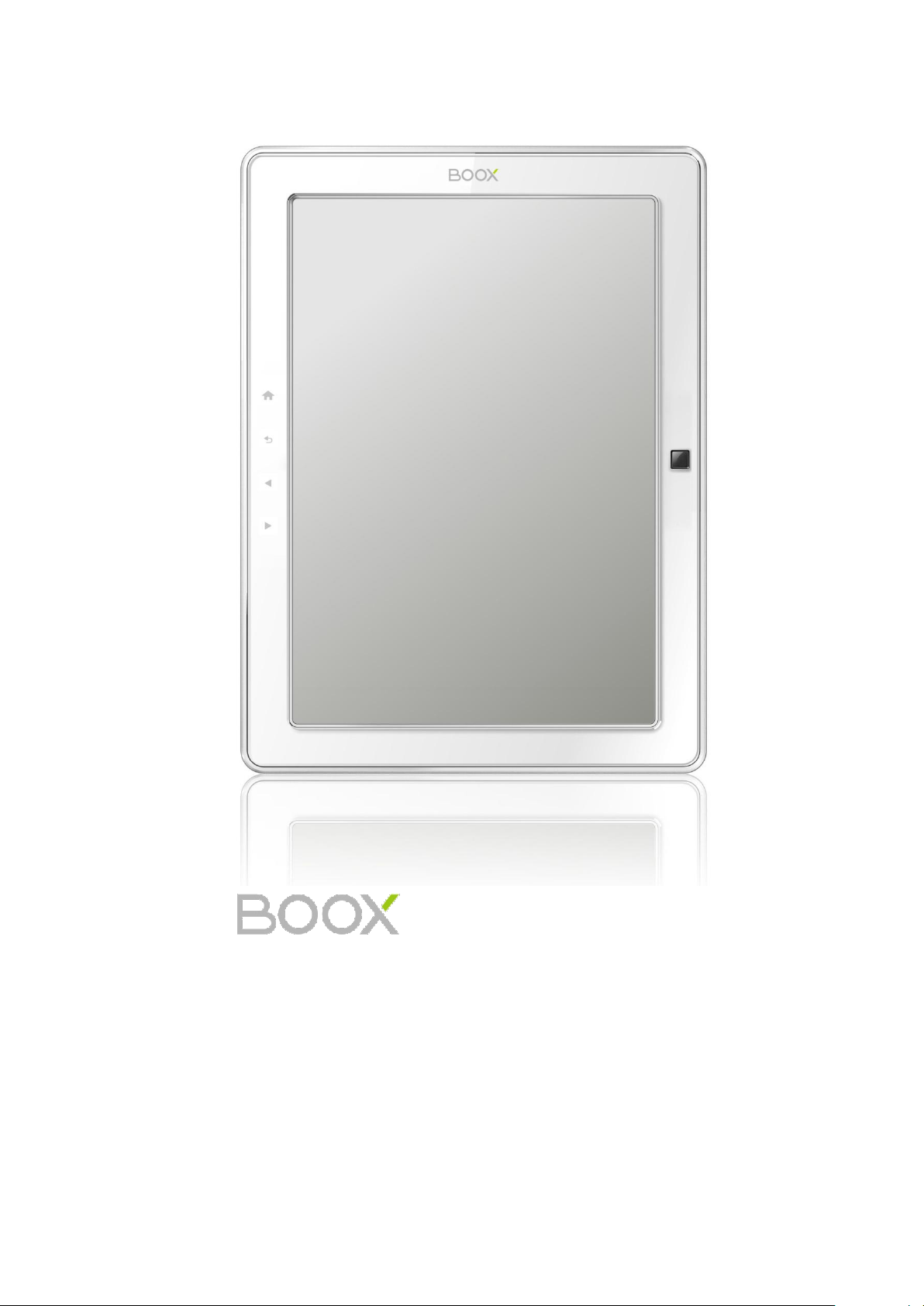
User Guide
M90
Ver 1.5.1
©2008 – 2011 Onyx International Inc.
Page 2
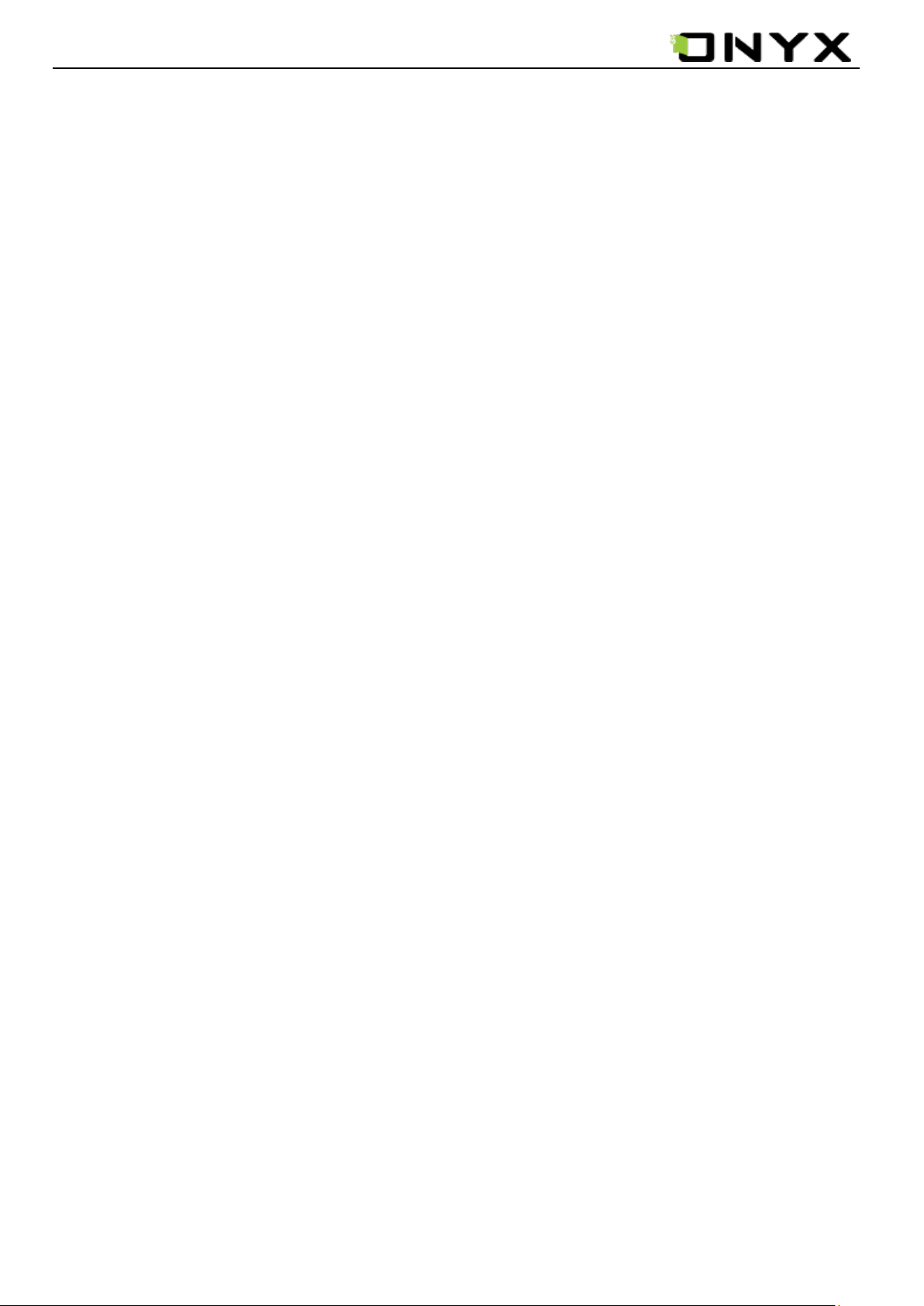
www.onyx-international.com
Table of Contents
1 Preface .................................................................................................................................................................................. 5
2 Guidelines ............................................................................................................................................................................. 6
3 Precautions ............................................................................................................................................................................ 6
4 Components .......................................................................................................................................................................... 7
5 Boox M90 View .................................................................................................................................................................... 8
6 User Interface ..................................................................................................................................................................... 12
6.1 Main View ............................................................................................................................................................... 12
6.1.1 Library .......................................................................................................................................................... 13
6.1.2 SD Card ........................................................................................................................................................ 14
6.1.3 Recent Document .......................................................................................................................................... 15
6. 1.4 Shortcuts ...................................................................................................................................................... 16
6.1.5 Notes ............................................................................................................................................................. 18
6.1.6 Dictionary ..................................................................................................................................................... 22
6.1.7 Scribble ......................................................................................................................................................... 26
6.1.8 Settings ......................................................................................................................................................... 30
6.1.8.1 Date .................................................................................................................................................... 31
6.1.8.2 Time Zone .......................................................................................................................................... 32
6.1.8.3 Locale ................................................................................................................................................ 33
6.1.8.4 Power Management ........................................................................................................................... 34
6.1.8.5 Stylus Calibration ............................................................................................................................... 35
6.1.8.6 Format Flash ...................................................................................................................................... 37
6.1.8.7 Default Font ....................................................................................................................................... 38
6.1.8.8 Preferred Applications ....................................................................................................................... 39
6.1.8.9 Start Setting ........................................................................................................................................ 40
6.1.8.10 Screen Update .................................................................................................................................. 41
6.1.8.11 DRM setting ..................................................................................................................................... 42
6.1.8.12 About ................................................................................................................................................ 43
6.1.9 Web Sites ...................................................................................................................................................... 44
6.1.10 Games ......................................................................................................................................................... 45
6.1.11 Application .................................................................................................................................................. 50
6.2 Navigation Bar ......................................................................................................................................................... 52
6.3 Tool Bar ................................................................................................................................................................... 53
6.3.1 Menu Button ................................................................................................................................................. 53
6.3.2 Progress Bar .................................................................................................................................................. 54
6.3.3 Stylus Indicator ............................................................................................................................................. 57
6.3.3.1 Sketch ................................................................................................................................................ 57
6.3.3.2 Erase Sketches ................................................................................................................................... 57
6.3.3.3 Hand Tool........................................................................................................................................... 57
6.3.3.4 Selection Zoom .................................................................................................................................. 57
6.3.3.5 Annotate ............................................................................................................................................. 57
6.3.3.5 Erase Annotations .............................................................................................................................. 58
6.3.4 Power Indicator ............................................................................................................................................. 58
6.4 Menu ........................................................................................................................................................................ 58
6.4.1 Screen Rotation ............................................................................................................................................. 58
6.4.2 Save Remove SD Card ................................................................................................................................. 58
__________________________________________________________________________________________________________________
Copyright © 2011 Onyx International. All rights reserved. 2 / 115
Page 3
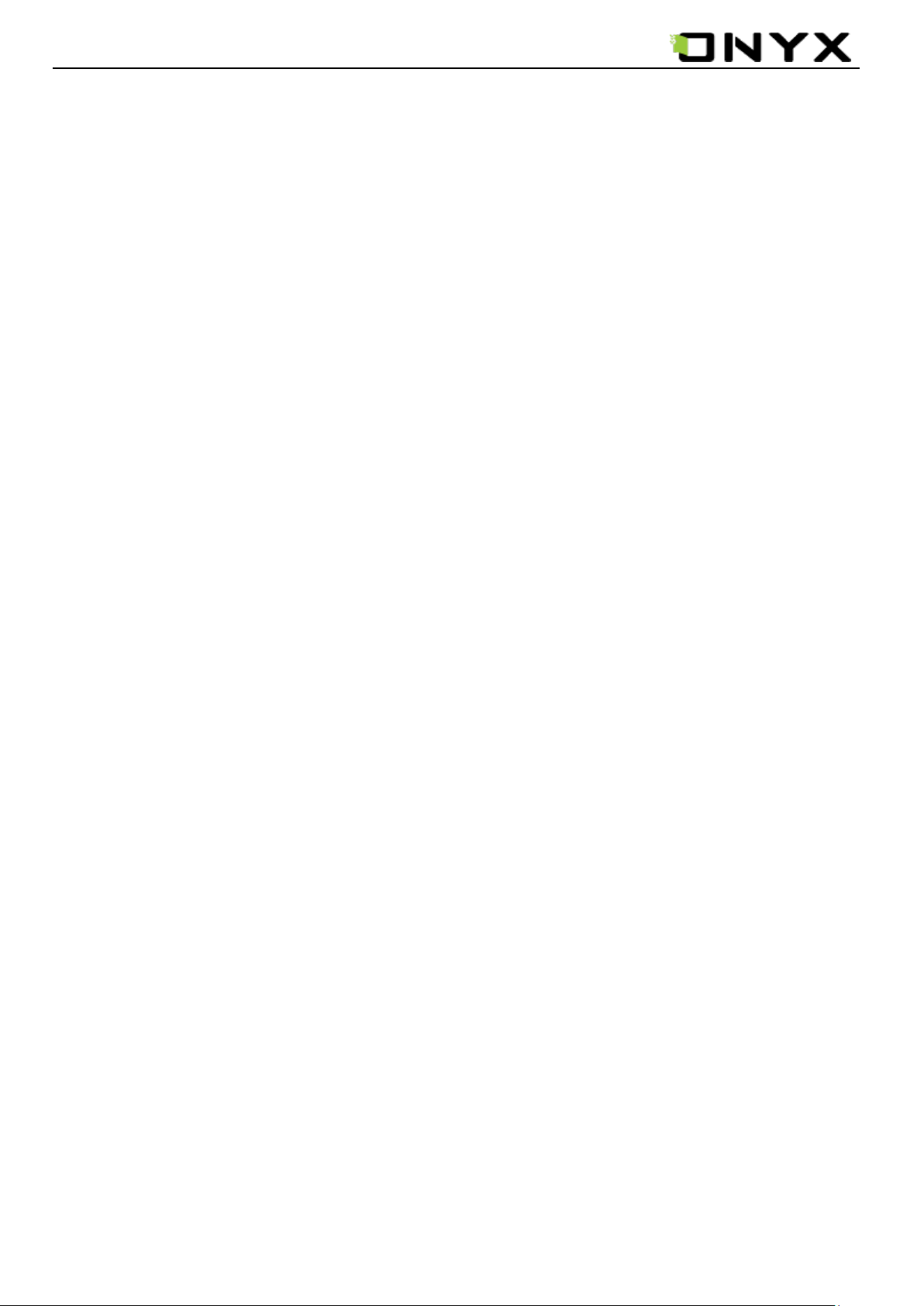
www.onyx-international.com
6.4.3 Music ............................................................................................................................................................ 58
6.4.4 Standby ......................................................................................................................................................... 58
6.4.5 Shutdown ...................................................................................................................................................... 59
6.4.6 View .............................................................................................................................................................. 59
6.4.6.1 List View ............................................................................................................................................ 59
6.4.6.2 Details View ....................................................................................................................................... 61
6.4.6.3 Thumbnail View ................................................................................................................................. 62
6.4.6.4 Sorting types ...................................................................................................................................... 63
6.4.6.4(1) by Name , by Type, by Size, by Access Time ,by Ascending, by Descending .............................. 63
6.4.7 File ................................................................................................................................................................ 66
6.4.7.1 Delete ................................................................................................................................................. 67
6.4.7.2 Search ................................................................................................................................................ 68
6.4.8 Settings ......................................................................................................................................................... 69
6.4.9 Font ............................................................................................................................................................... 70
6.4.9.1 By Ratio ............................................................................................................................................. 70
6.4.9.2 By Numbers ....................................................................................................................................... 71
6.4.9.3 Bold/ Italic ......................................................................................................................................... 72
6.4.10 Zooming ...................................................................................................................................................... 73
6.4.10.1 To Page............................................................................................................................................. 74
6.4.10.2 To Width ........................................................................................................................................... 74
6.4.10.3 To Height ......................................................................................................................................... 74
6.4.10.4 Selection Zoom ................................................................................................................................ 74
6.4.10.5Hide Margin ...................................................................................................................................... 74
6.4.10.5 By Ratio ........................................................................................................................................... 77
6.4.11 Annotations ................................................................................................................................................. 78
6.4.11.1 Add Annotation ................................................................................................................................ 78
6.4.11.2 Erase Annotation .............................................................................................................................. 79
6.4.11.3 All Annotations ................................................................................................................................ 79
6.4.11.4 Sketch ............................................................................................................................................... 80
6.4.11.5 Erase Sketch ................................................................................................ ..................................... 81
6.4.11.6 Sketch Colors ................................................................................................................................... 81
6.4.11.7 Sketch Shapes .................................................................................................................................. 82
6.4.12 Layout ......................................................................................................................................................... 82
6.4.12.1 Single Page ...................................................................................................................................... 82
6.4.12.2 Scroll Pages...................................................................................................................................... 84
6.4.13 Tools ............................................................................................................................................................ 85
6.4.13.1 Search .............................................................................................................................................. 86
6.4.13.2 Dictionary Lookup ........................................................................................................................... 88
6.4.13.3 Text to Speech .................................................................................................................................. 90
6.4.13.4 Slide show ........................................................................................................................................ 92
6.4.13.5 Add Bookmark ................................................................................................................................. 92
6.4.13.6 Delete Bookmark ............................................................................................................................. 93
6.4.13.7 Show Bookmarks ............................................................................................................................. 94
6.4.13.8 Hand Tool......................................................................................................................................... 94
6.4.13.9 Previous View .................................................................................................................................. 94
6.4.13.10 Next View ...................................................................................................................................... 95
6.4.13.11 Table of Content ............................................................................................................................. 95
6.4.14 Font Family ................................................................................................................................................. 96
6.4.15 Encoding ..................................................................................................................................................... 97
__________________________________________________________________________________________________________________
Copyright © 2011 Onyx International. All rights reserved. 3 / 115
Page 4
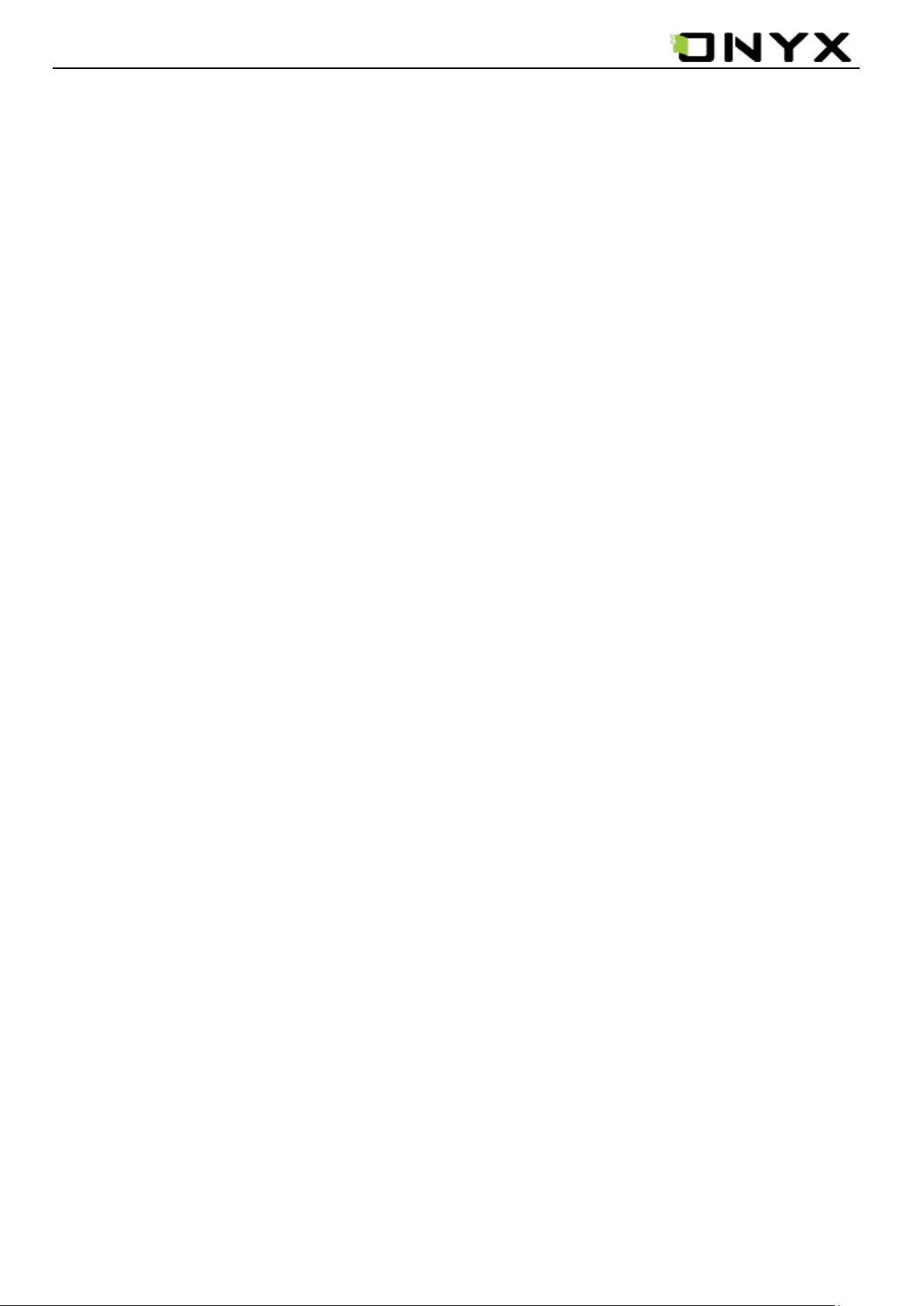
www.onyx-international.com
6.4.16 Full Screen Change Switch ......................................................................................................................... 98
6.4.17 Navigation ................................................................................................................................................... 98
6.4.17.1 Backward ......................................................................................................................................... 98
6.4.17.2 Forward ............................................................................................................................................ 98
6.4.17.3 Home ................................................................................................................................................ 98
6.4.18 Network ...................................................................................................................................................... 98
6.4.18.1 Wifi .................................................................................................................................................. 98
6.5 Web Browser ............................................................................................................................................................ 99
6.5.1 Tool Bar ...................................................................................................................................................... 100
6.5.2 Input by Keyboard ...................................................................................................................................... 100
6.6 Music Player .......................................................................................................................................................... 103
6.6.1 Playlist ........................................................................................................................................................ 104
6.6.2 Minimize Button ......................................................................................................................................... 104
6.6.3 Close Button ............................................................................................................................................... 104
6.6.4 Repeat Playlist Button ................................................................................................................................ 104
6.6.5 Shuffle Switch Button ................................ ................................................................................................. 104
6.6.6 Previous Song Button ................................................................................................................................. 104
6.6.7 Play/Pause Switch Button ........................................................................................................................... 104
6.6.8 Stop Button ................................................................................................................................................. 104
6.6.9 Next Song Button........................................................................................................................................ 105
6.6.10 Repeat Current Song Button ..................................................................................................................... 105
6.6.11 Previous Page Button ................................................................................................................................ 105
6.6.12 Next Page Button ...................................................................................................................................... 105
6.7 Wifi Configuration Dialog ..................................................................................................................................... 106
6.7.1 Scanning List .............................................................................................................................................. 107
6.7. 2 Connecting Message Area ......................................................................................................................... 108
6.7.3 Refresh Button ............................................................................................................................................ 108
6.7.4 Configuring WPA Security Access Point .................................................................................................... 108
6.7.5 Configuring WEP Security Access Point .................................................................................................... 109
7 Sketch ............................................................................................................................................................................... 110
7.1 Make new sketches ................................................................................................................................................ 110
7.2 Erase ...................................................................................................................................................................... 111
8 Annotation ........................................................................................................................................................................ 111
8.1 Add Annotation ...................................................................................................................................................... 111
8.2 Erase Annotations .................................................................................................................................................. 112
9 Software Update ............................................................................................................................................................... 113
10 Connect to PC ................................................................................................................................................................. 114
11 Others .............................................................................................................................................................................. 115
__________________________________________________________________________________________________________________
Copyright © 2011 Onyx International. All rights reserved. 4 / 115
Page 5
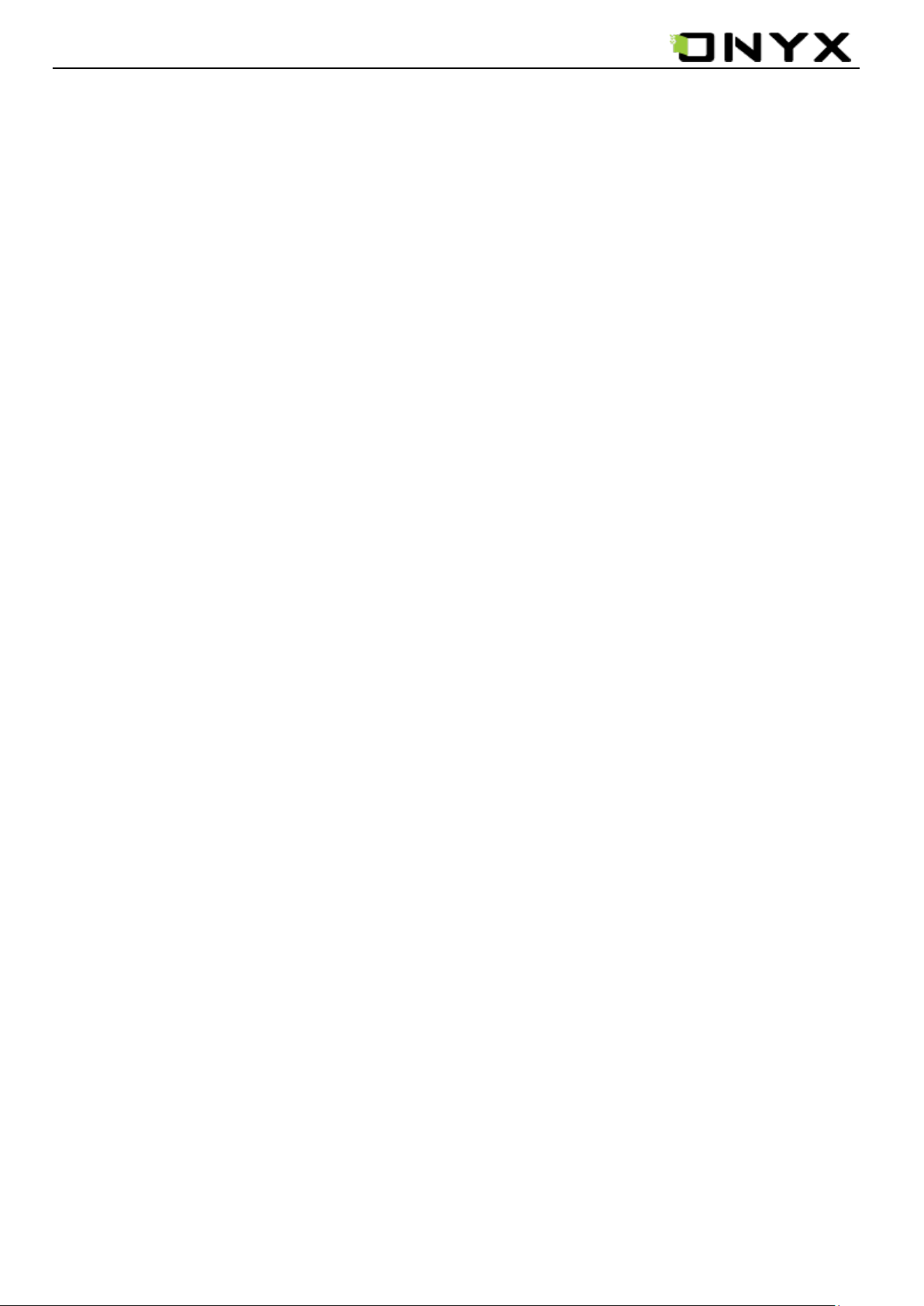
B
www.onyx-international.com
1 Preface
oox is presented by Onyx International, which has a group of professionals
who dedicate themselves in designing state-of-the-art reading terminal.
The beauty of the Boox is embodied in both its simplicity and its power. As we
are going to show you, Boox is an open and flexible platform for both consumers and
content providers.
Boox is powered by an 8-level grayscale e-ink screen that looks and feels like paper.
Passive lighting and diffuse surface relaxes your eyes and reduces eye strain. By the
hand-writing system, you can take notes while reading and sketch up ideas that happen to
emerge. Boox takes full advantage of new-generation e-ink screens: extremely low power
consumption. Each full charge can sustain a few weeks' reading. By reducing paper
consumption while providing a realistic paper-like reading experience, digital content helps
to protect the environment without sacrificing convenience or life style.
Boox comes with viewers for most popular ebook and image formats, including PDF,
HTML, CHM, ePub, TXT, DOC, DOCX, XLS, XLSX, PPT, PPTX and
MobiPocket(NON-DRM). For content partners, we also provide support for custom formats
and digital rights management solutions. All of our viewers have standard features such as
layout management, font adjustment, full text search, zooming, and page flow.
For a next-generation information device, connectivity is essential. The user can connect to
the Internet by build-in WiFi, 3G module or other add-on modules to download new content
or surf the web. Customized for the e-ink screen, WebKit, the same software engine as some
powerful desktop browsers such as Safari and Chrome, is the web browser of Boox.
Boox, the new reading experience.
__________________________________________________________________________________________________________________
Copyright © 2011 Onyx International. All rights reserved. 5 / 115
Page 6
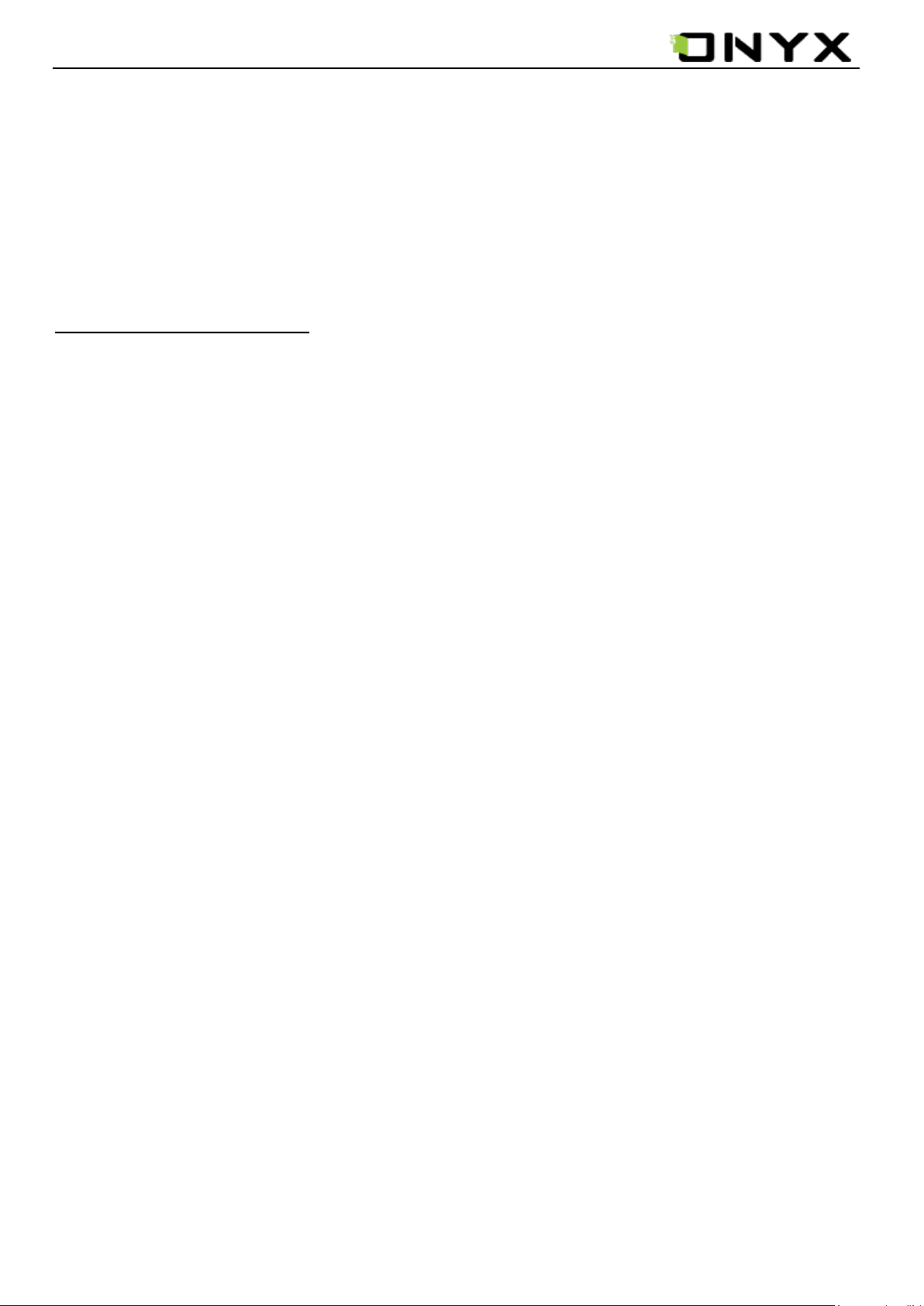
www.onyx-international.com
2 Guidelines
Please read this manual before using the product.
The product should only be used in the manner described in this manual.
The latest downloads and information are available at our website:
www.onyx-international.com.
The outer layer of the display is scratch resistant, but it can still be damaged if handled
roughly.
Operating temperature is 0C to 50C
Storage temperature is –20C to 70C
3 Precautions
Avoid applying excessive force to the display. The device uses a glass-based display is thus
liable to break if mistreated.
Never open the device as this will invalidate any warranty or manufacturer‟s responsibility.
Please contact your Onyx retailer when you have any technical difficulties.
Do NOT expose the device to excessive moisture, rain or heat sources caused by heating
equipment.
__________________________________________________________________________________________________________________
Copyright © 2011 Onyx International. All rights reserved. 6 / 115
Page 7
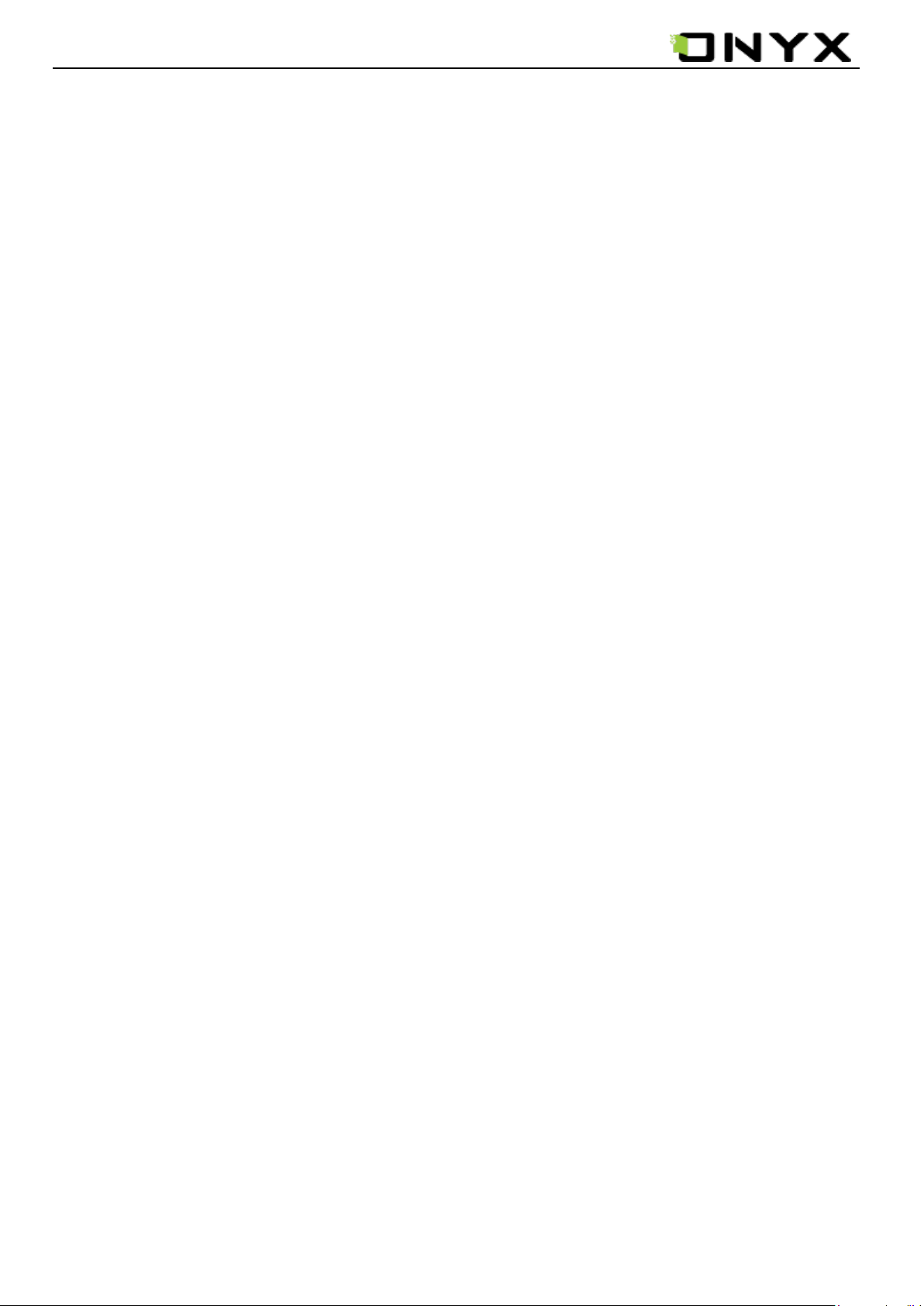
www.onyx-international.com
4 Components
4.1 Boox M90
4.2 Power Adaptor
4.3 USB Cable
4.4 Cover
4.5 Quick Quide
4.6 Warranty Sheet
__________________________________________________________________________________________________________________
Copyright © 2011 Onyx International. All rights reserved. 7 / 115
Page 8
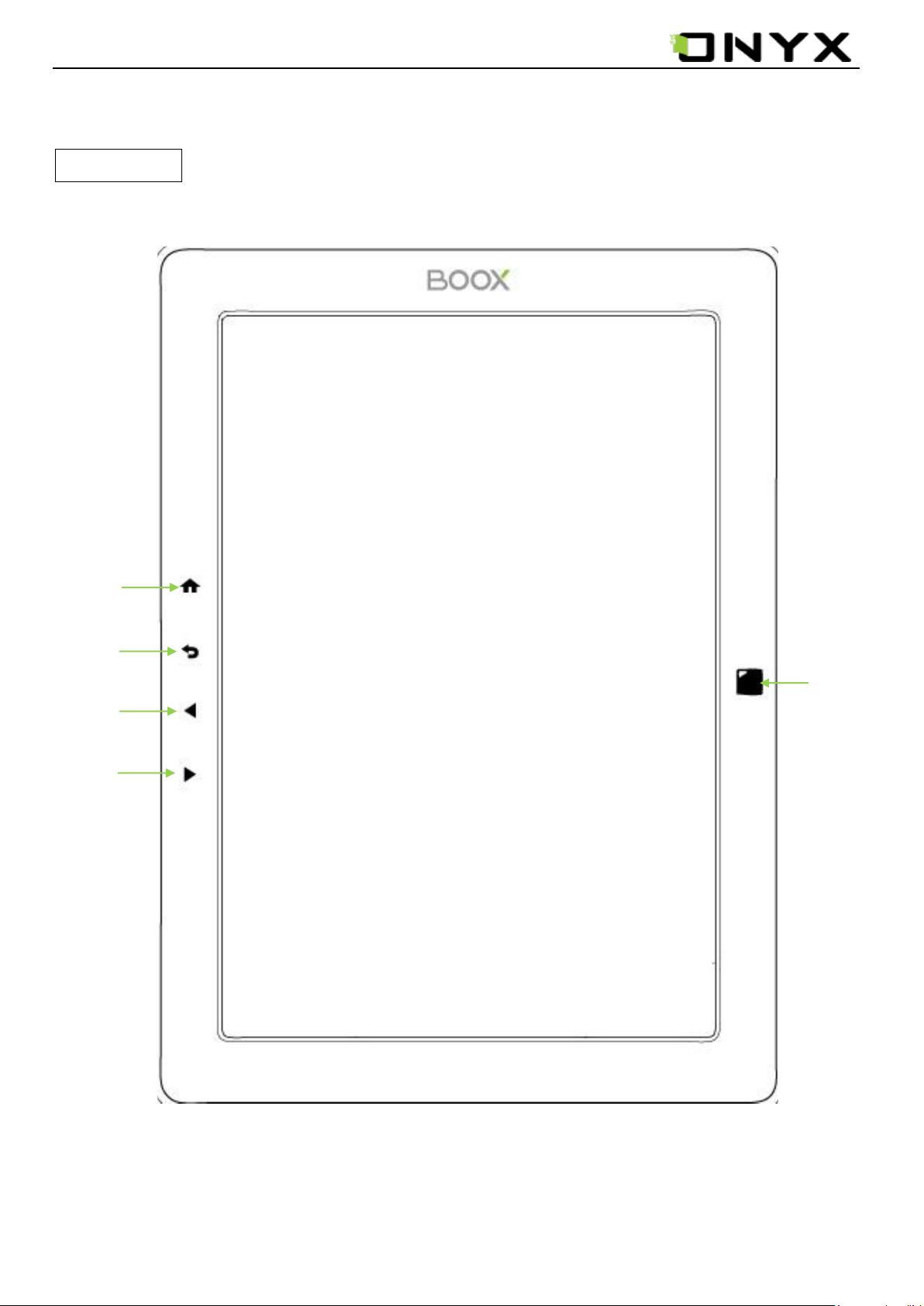
MENU
BACK
PREV
NEXT
5-way
Infrared
Sensor
Key
www.onyx-international.com
5 Boox M90 View
Front View
__________________________________________________________________________________________________________________
Copyright © 2011 Onyx International. All rights reserved. 8 / 115
Page 9
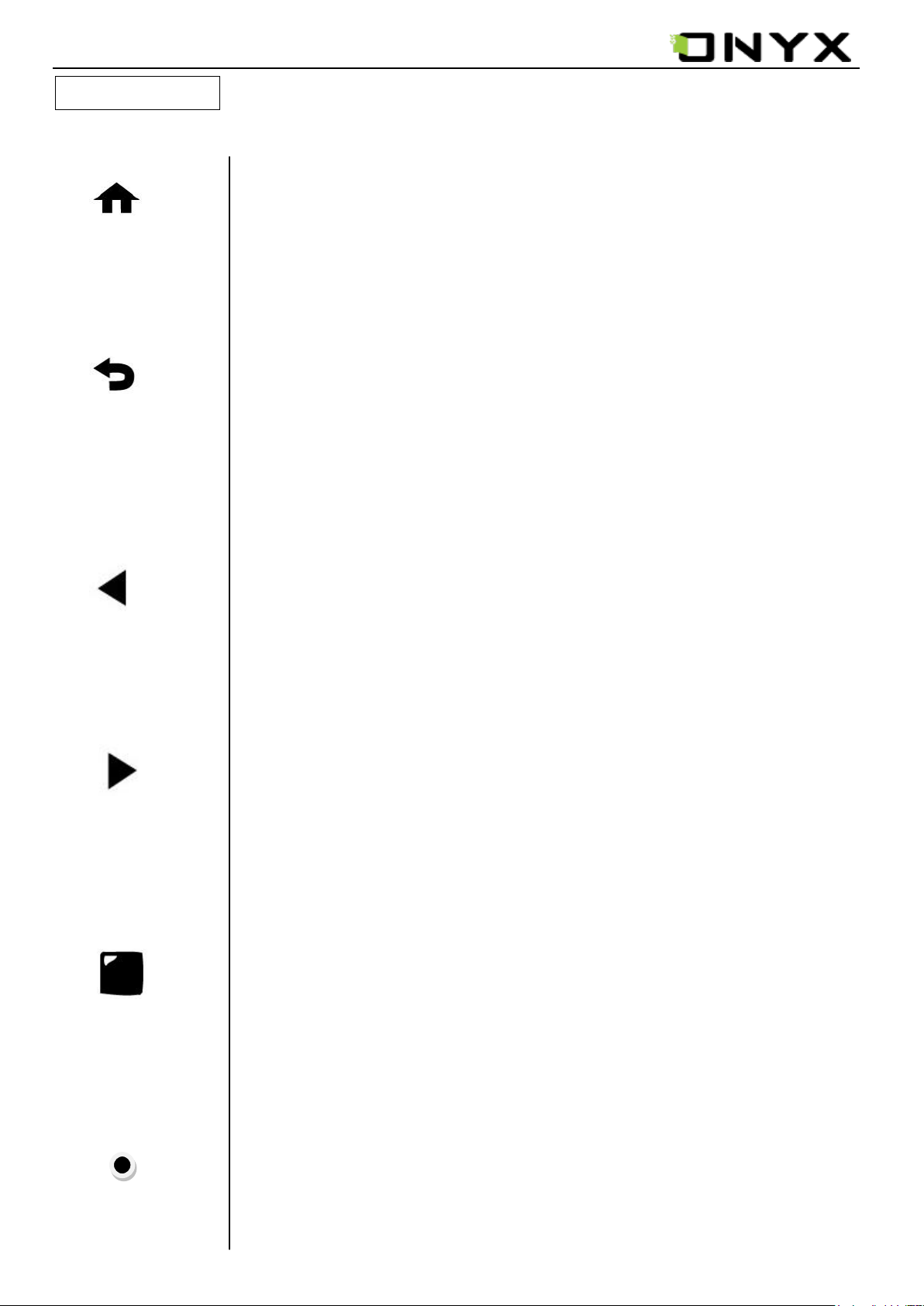
MENU
capacitive key
BACK
capacitive key
PREV
capacitive key
NEXT
capacitive key
5-way Infrared
Sensor Key
Indicator Light
Touch the MENU button to pop up the menu.
Return from current application;
Return from current view or dialog;
Turn back to the parent directory.
Touch to previous screen while viewing document.
Touch to next screen while viewing document.
Flip the sensor in 4 directions – up, down, left
and right – to navigate and choose the item.
Press this button to choose an icon, open a
document or confirm an operation.
The indicator light is on while charging, connecting
with PC.
www.onyx-international.com
Keys Function
__________________________________________________________________________________________________________________
Copyright © 2011 Onyx International. All rights reserved. 9 / 115
Page 10
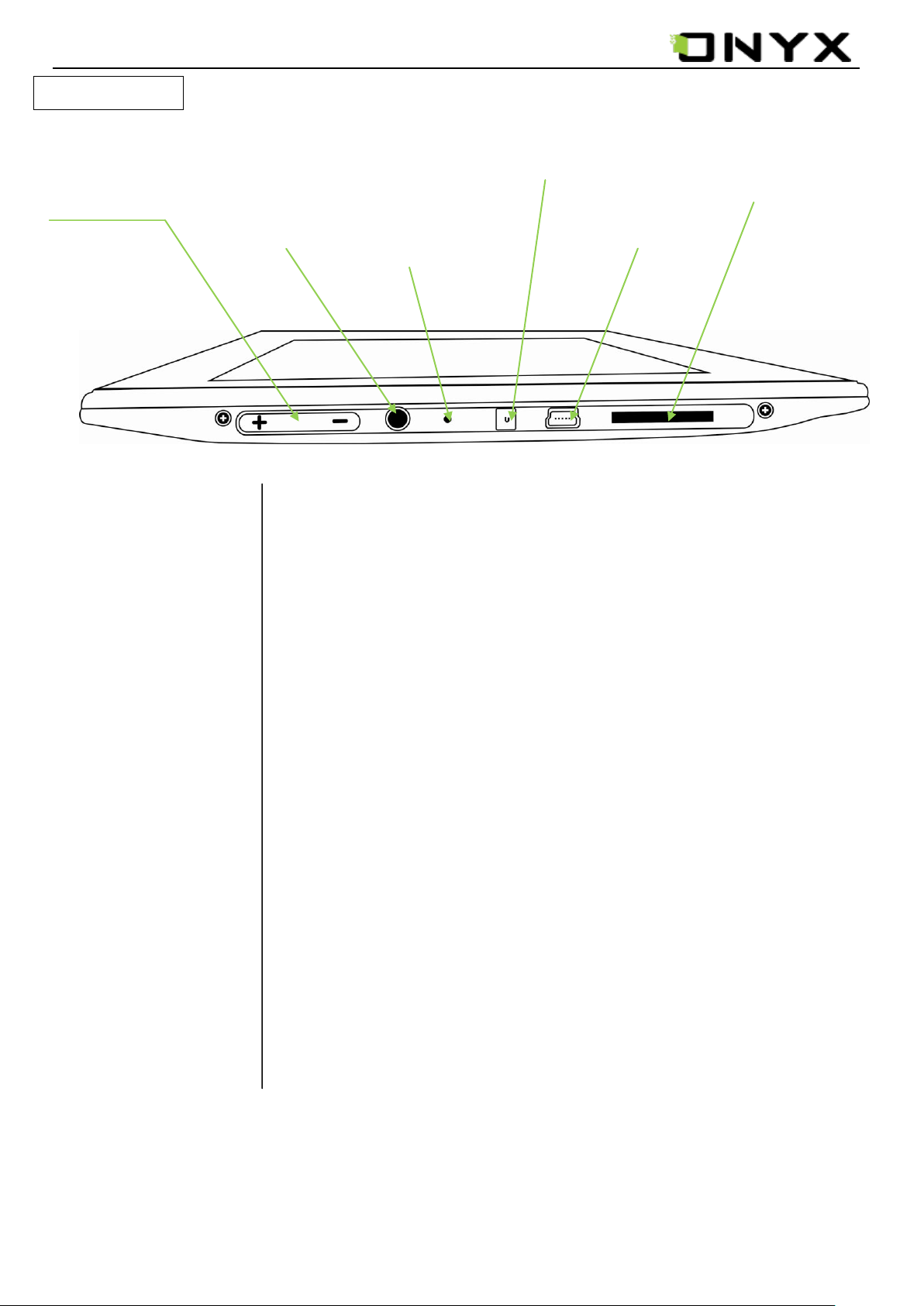
Volume Control
button
Earphone
Jack
SD Card Slot
USB
Jack
Power On/Off
button
Microphone
Volume Control
button
USB Jack
Power On/Off
button
Earphone Jack
SD Card Slot
Microphone
Increase/Decrease the volume by pressing Vol+/Vol-
Plug USB cable to connect a PC
Plug in earphone to listen to audio
Insert SD card to read the content on Boox (supported up to
32GB SD card)
Record audio
Long press to turn on/off the power;Short press to standby
or wake up.
www.onyx-international.com
Bottom View
__________________________________________________________________________________________________________________
Copyright © 2011 Onyx International. All rights reserved. 10 / 115
Page 11
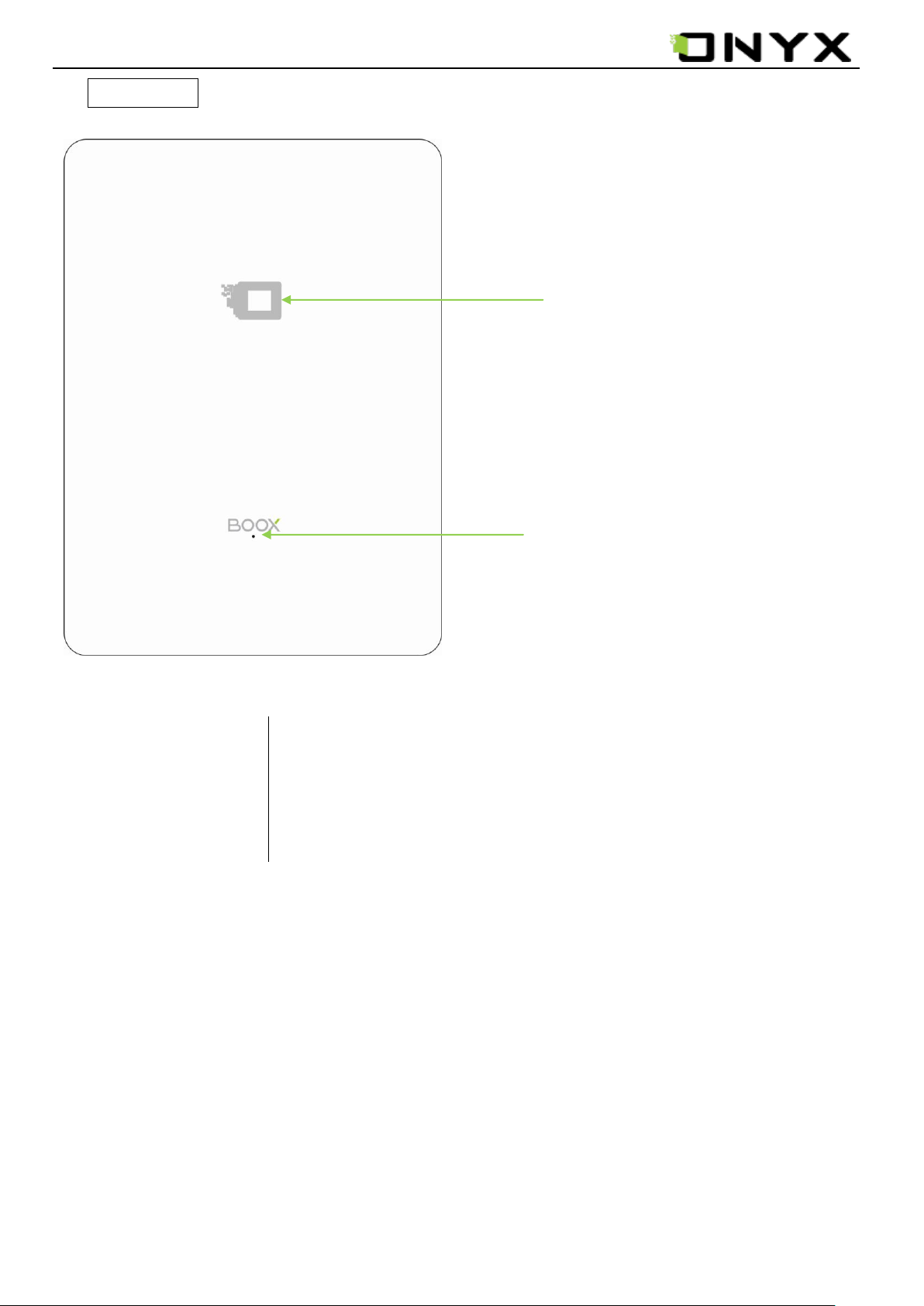
Speaker
RESET button
Reset the device by small pin through the hole.
RESET button
Speaker
Play audio from Boox
www.onyx-international.com
Back View
__________________________________________________________________________________________________________________
Copyright © 2011 Onyx International. All rights reserved. 11 / 115
Page 12
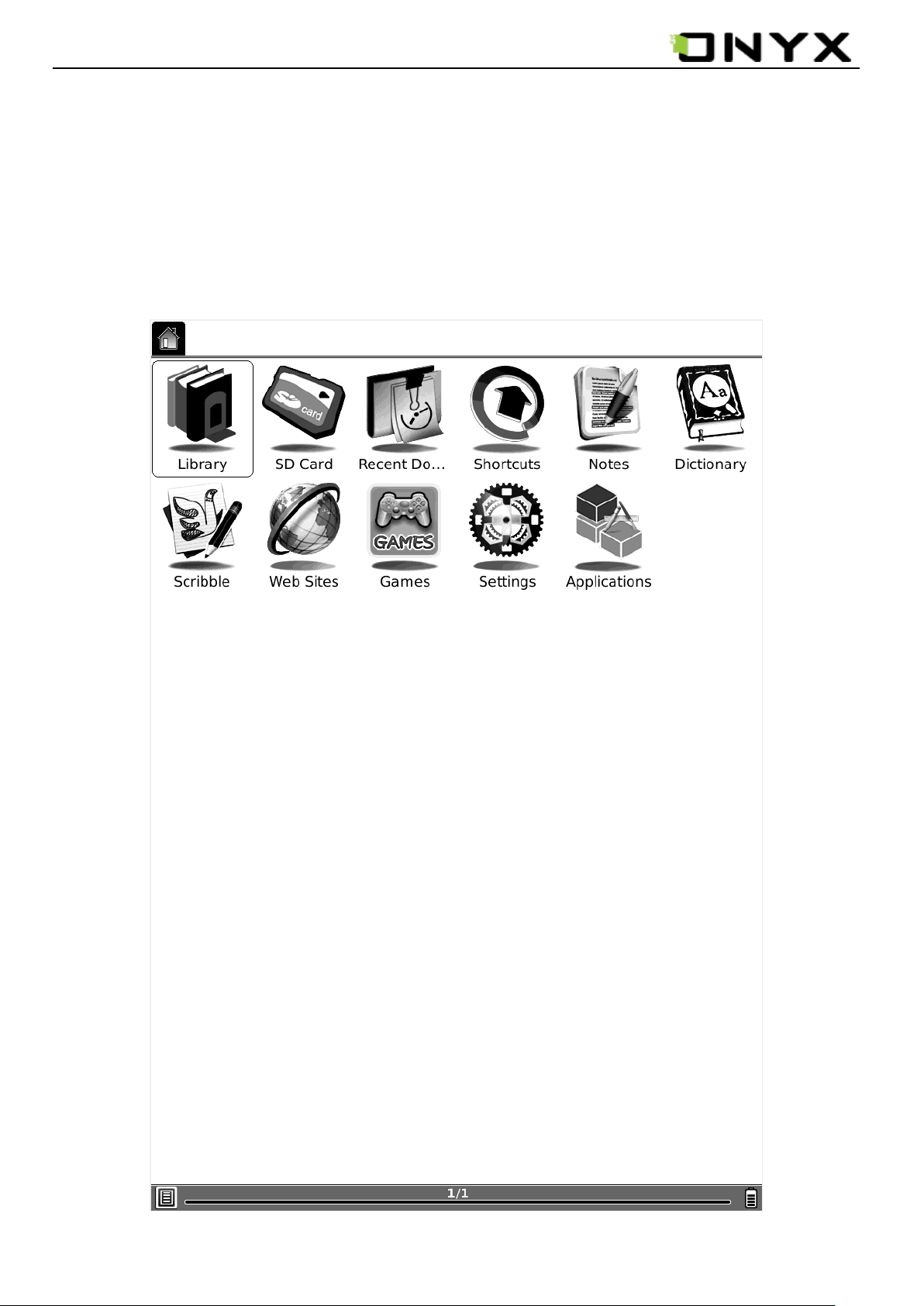
www.onyx-international.com
6 User Interface
6.1 Main View
Like the desktop of the most popular PC OS, main view of Boox provides entries to access
the storages, device settings and common websites.
Fig. 6.1 Snapshot of Main View
__________________________________________________________________________________________________________________
Copyright © 2011 Onyx International. All rights reserved. 12 / 115
Page 13
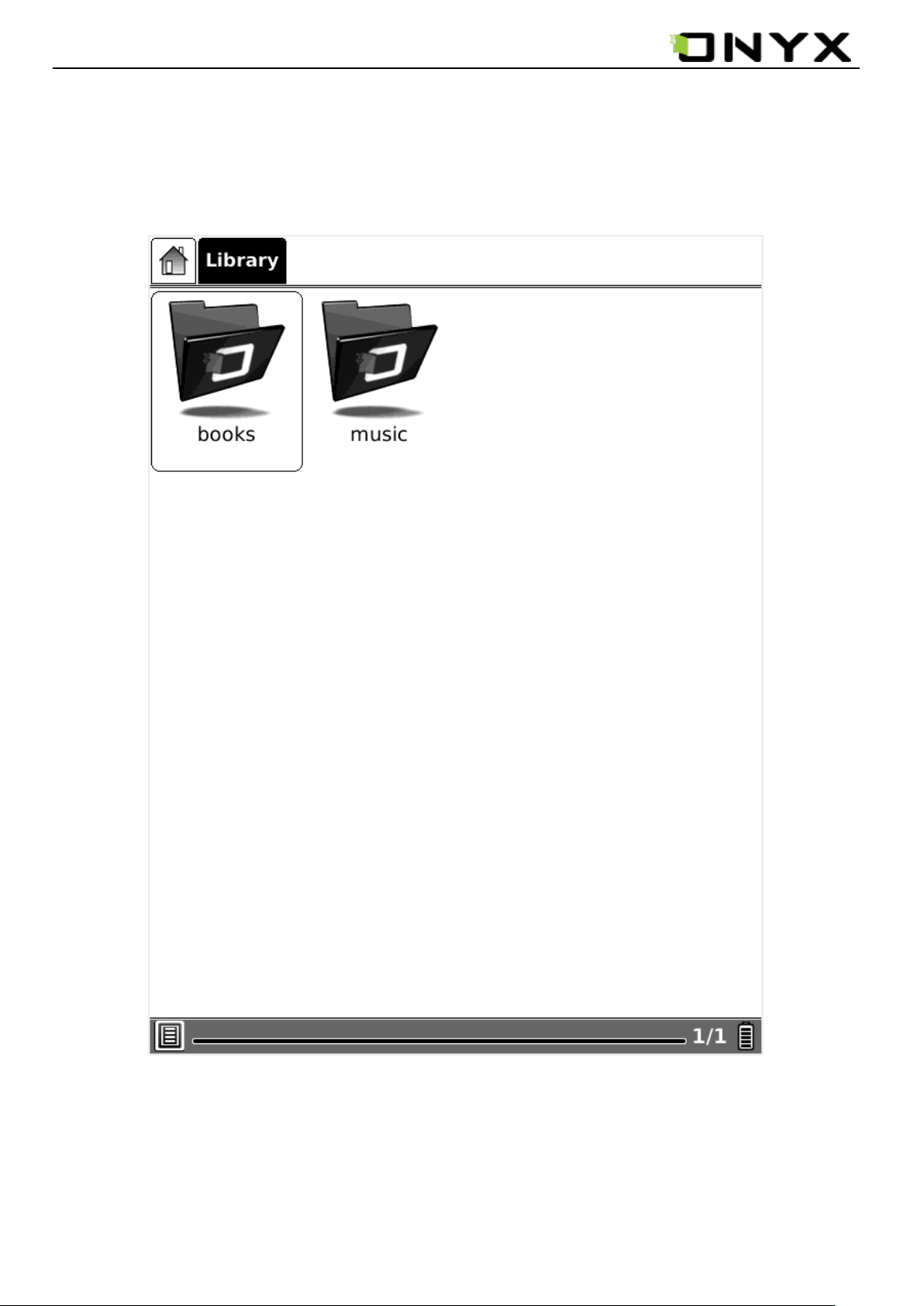
www.onyx-international.com
6.1.1 Library
Select the Library (Internal Flash) icon, all of the items stored in internal flash are
displayed.
Fig. 6.1.1 Snapshot of Internal Flash View
__________________________________________________________________________________________________________________
Copyright © 2011 Onyx International. All rights reserved. 13 / 115
Page 14
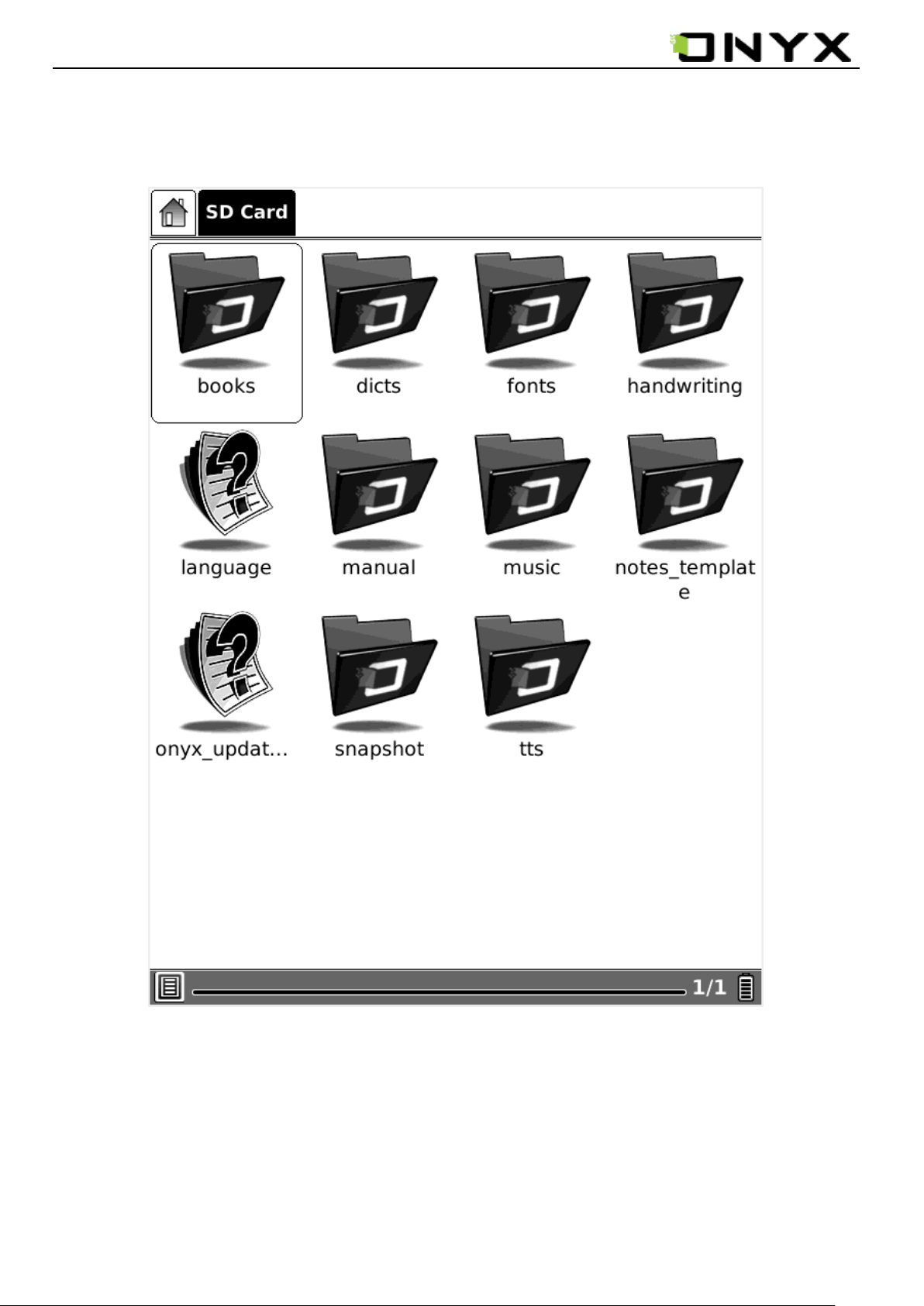
www.onyx-international.com
6.1.2 SD Card
Select the SD Card icon, all of the items stored in SD card are displayed.
Fig. 6.1.2 Snapshot of SD Card View
__________________________________________________________________________________________________________________
Copyright © 2011 Onyx International. All rights reserved. 14 / 115
Page 15
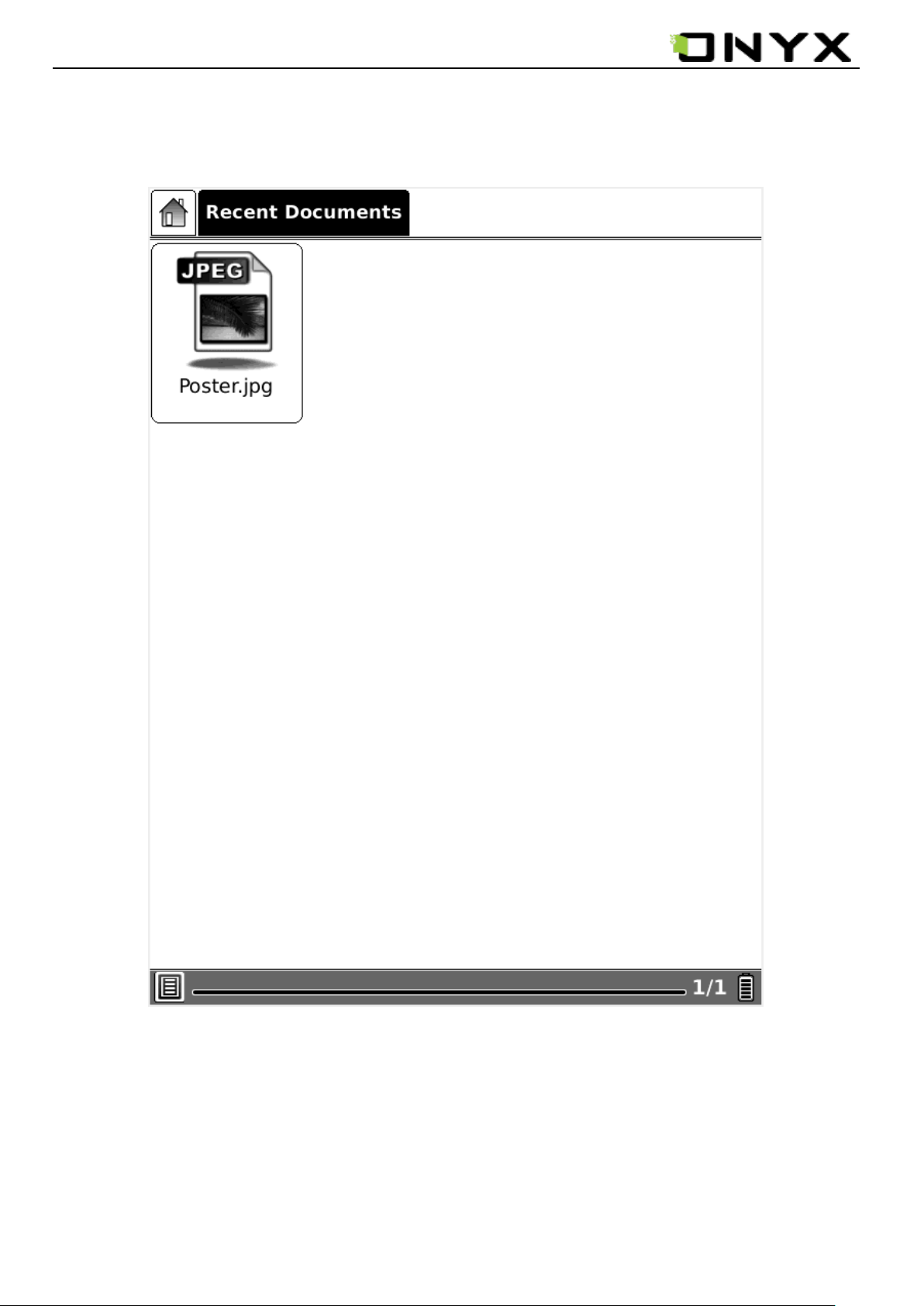
www.onyx-international.com
6.1.3 Recent Document
Select the Recent Document icon; all of the recent read documents are displayed.
Fig. 6.1.3 Snapshot of Recent Document View
__________________________________________________________________________________________________________________
Copyright © 2011 Onyx International. All rights reserved. 15 / 115
Page 16
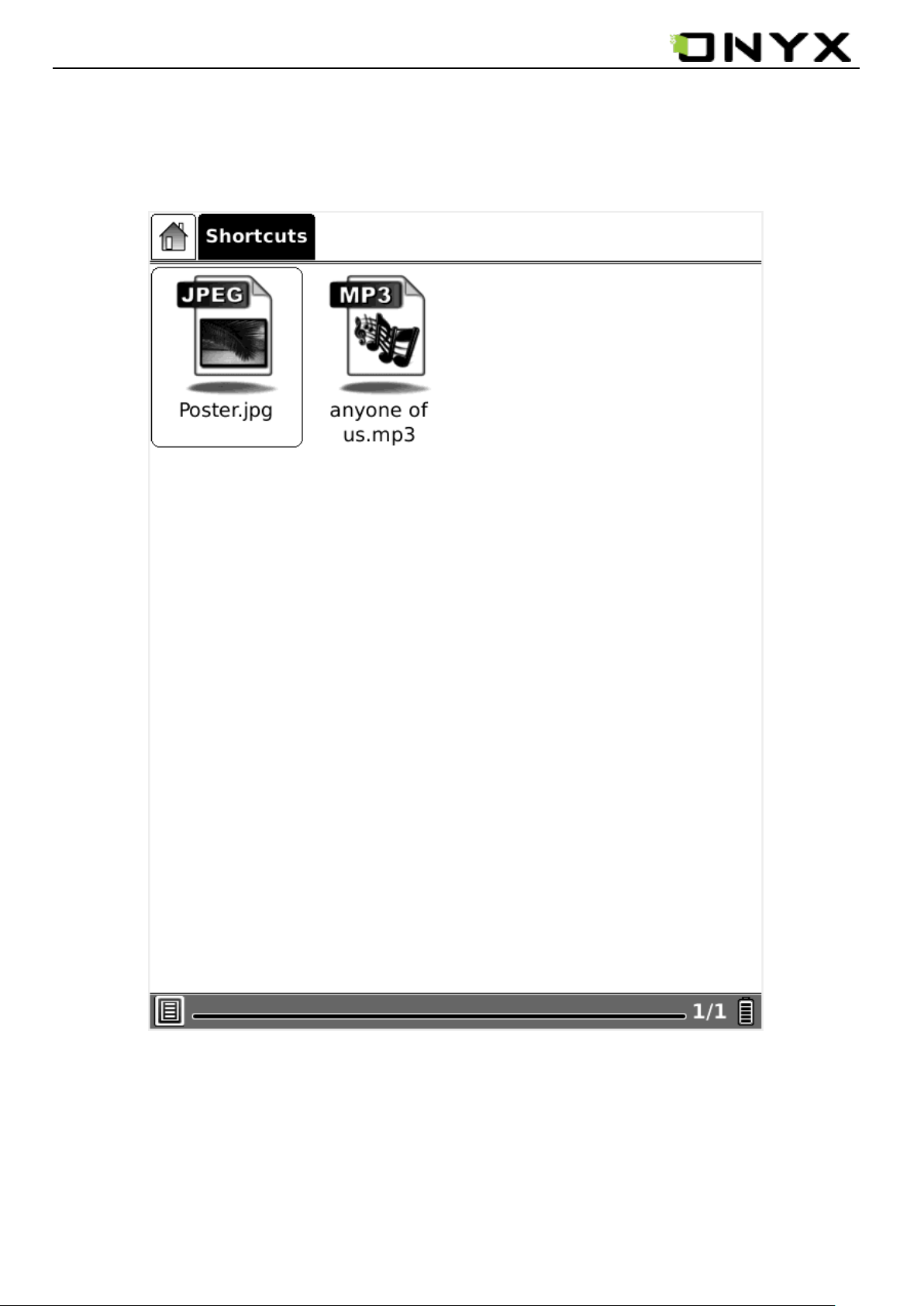
www.onyx-international.com
6. 1.4 Shortcuts
6.1.4(1) Select the shortcuts icon , all of the shortcuts are displayed .
Fig. 6.1.4(1) Snapshot of shortcut
__________________________________________________________________________________________________________________
Copyright © 2011 Onyx International. All rights reserved. 16 / 115
Page 17
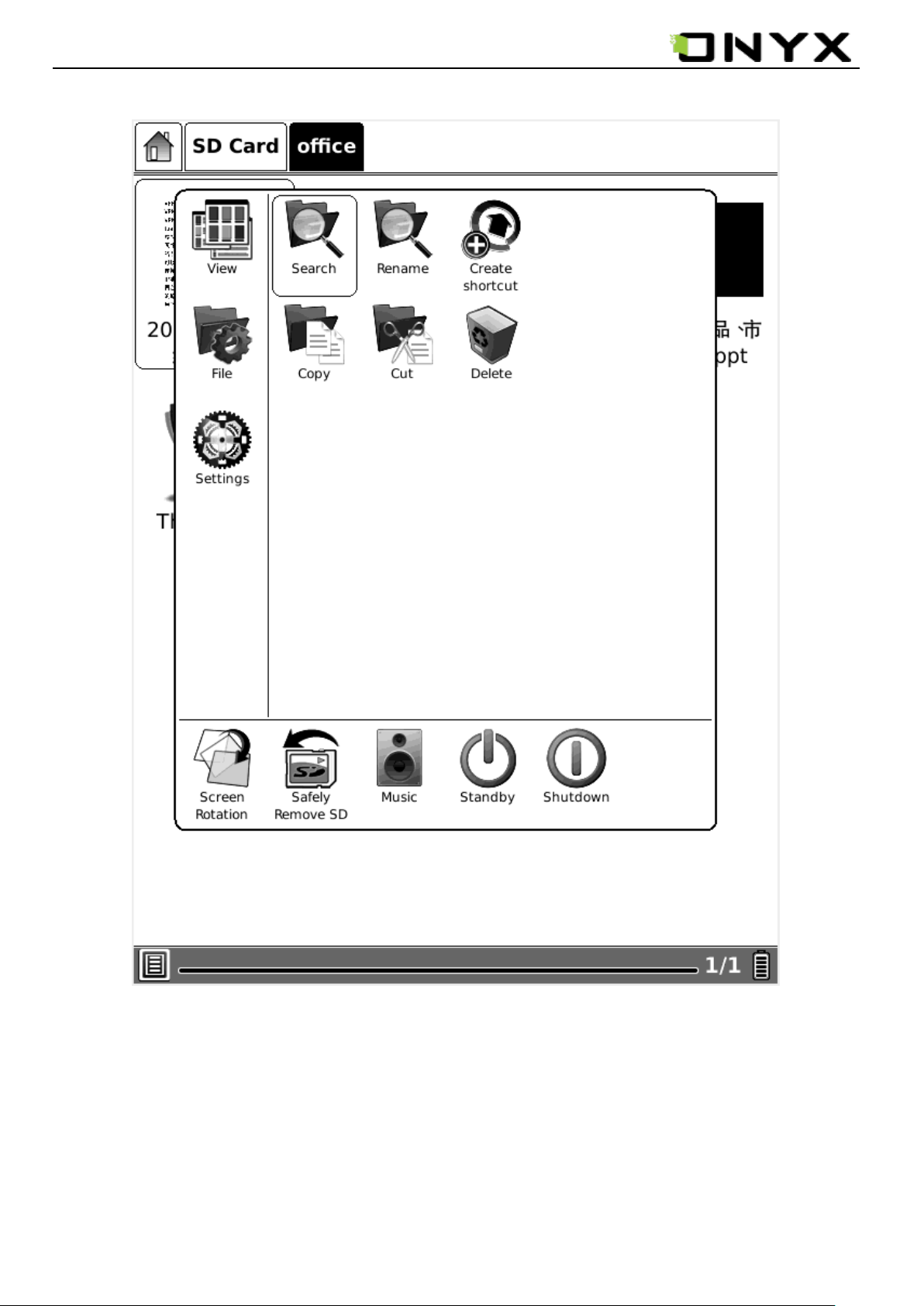
www.onyx-international.com
6.1.4(2) select a file, in menu-settings-create shortcut to create a shortcut.
Fig. 6.1.4(2) Snapshot of create shortcut
__________________________________________________________________________________________________________________
Copyright © 2011 Onyx International. All rights reserved. 17 / 115
Page 18
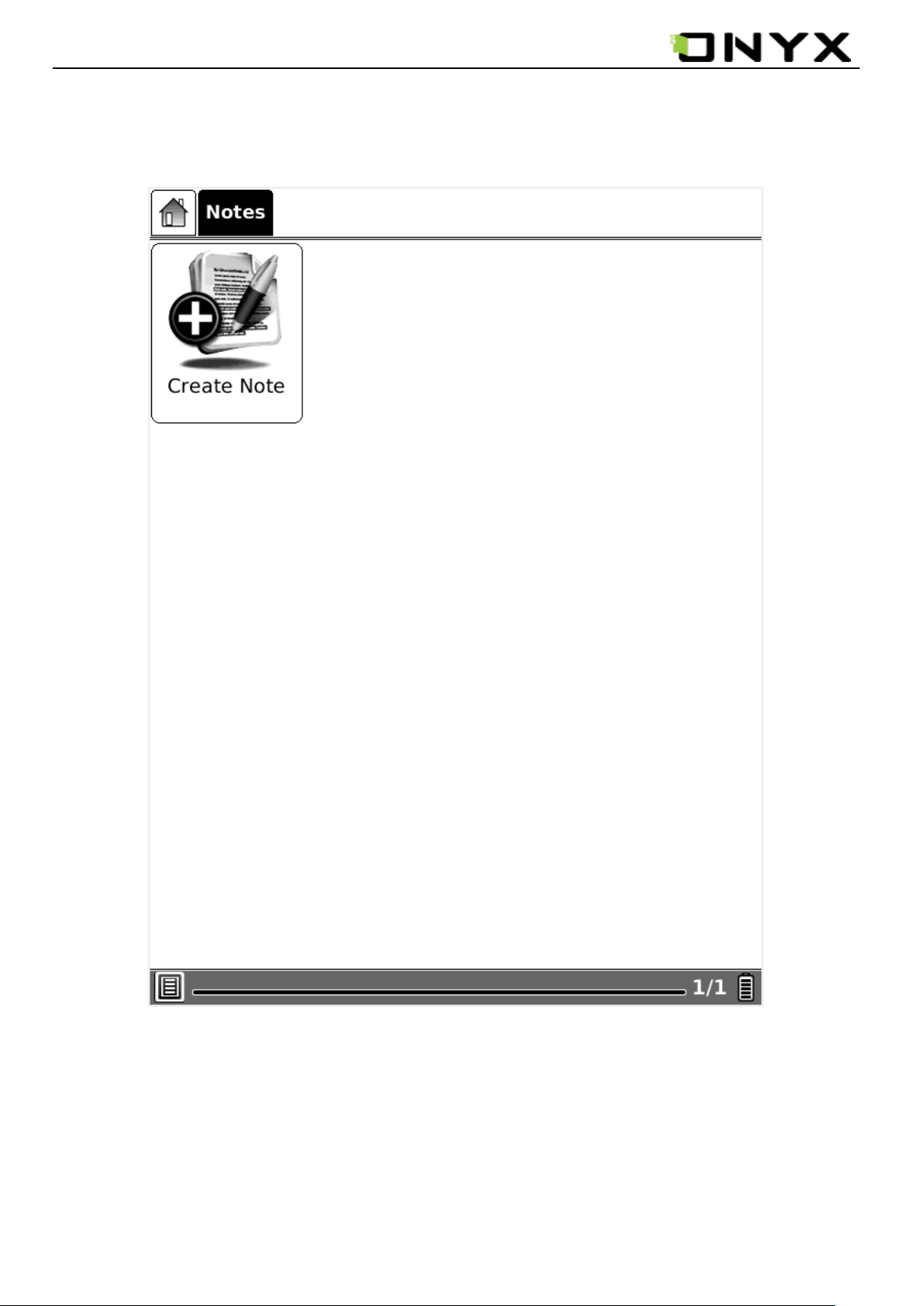
www.onyx-international.com
6.1.5 Notes
6.1.5 (1) Select the Notes icon, create note icon is displayed.
Fig. 6.1.5(1) Snapshot of create note
__________________________________________________________________________________________________________________
Copyright © 2011 Onyx International. All rights reserved. 18 / 115
Page 19
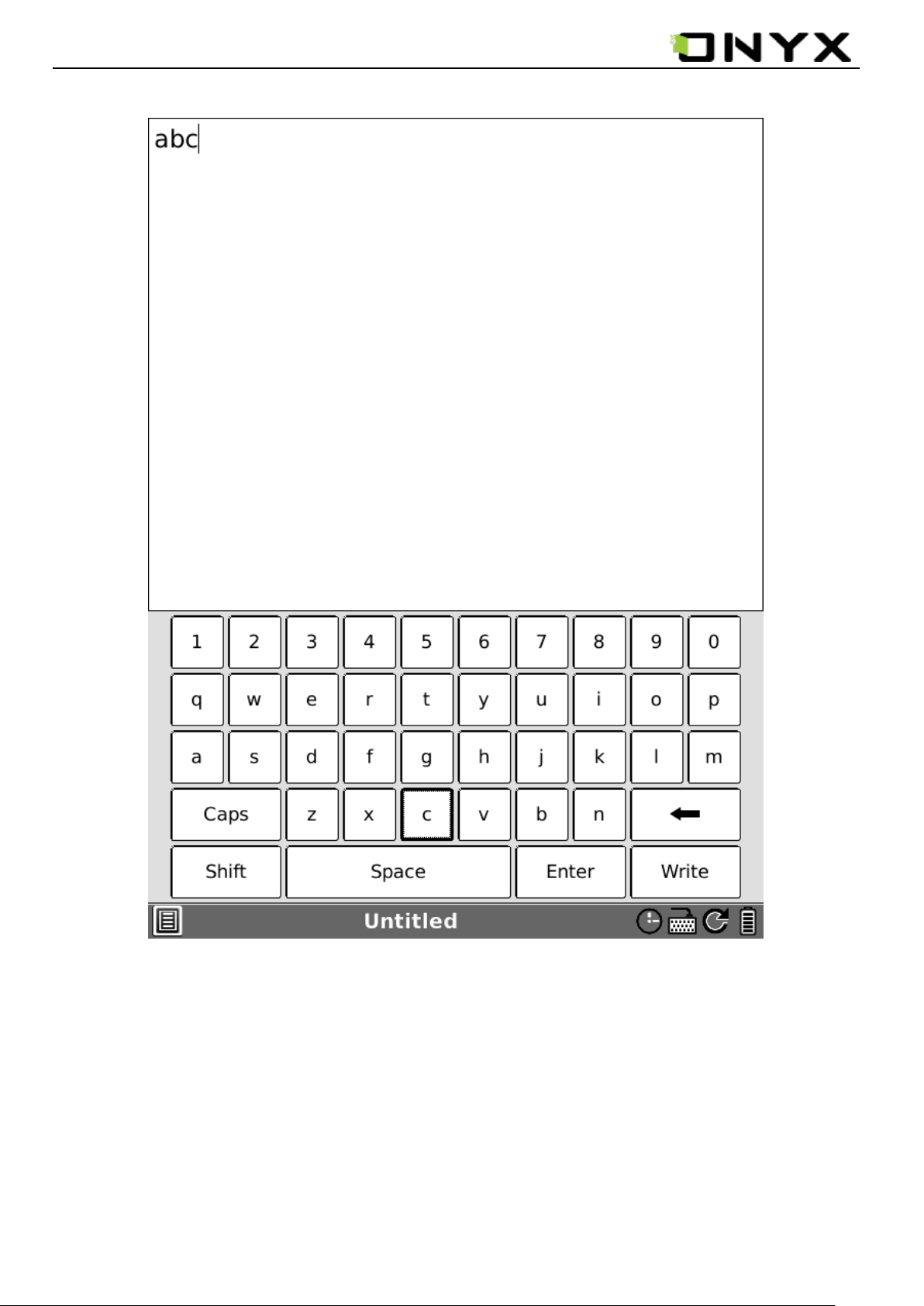
www.onyx-international.com
6.1.5 (2) Select the create note icon, enter to create note input interface.
Fig. 6.1.5(2) Snapshot of note input interface
__________________________________________________________________________________________________________________
Copyright © 2011 Onyx International. All rights reserved. 19 / 115
Page 20
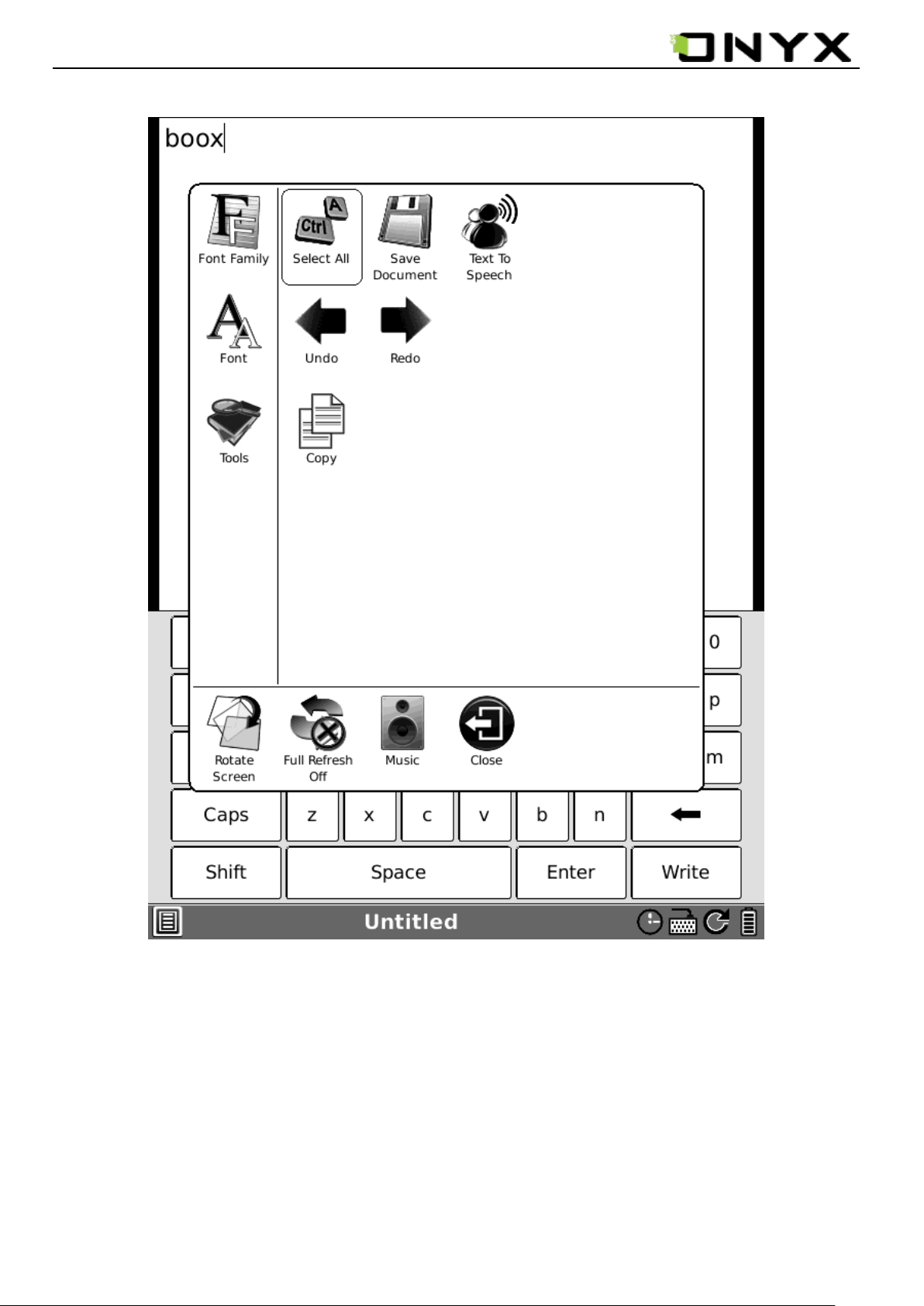
www.onyx-international.com
6.1.5 (3) Select menu-Tools-Save Documents to save the note file.
Fig. 6.1.5(3) Snapshot of Save Document
__________________________________________________________________________________________________________________
Copyright © 2011 Onyx International. All rights reserved. 20 / 115
Page 21
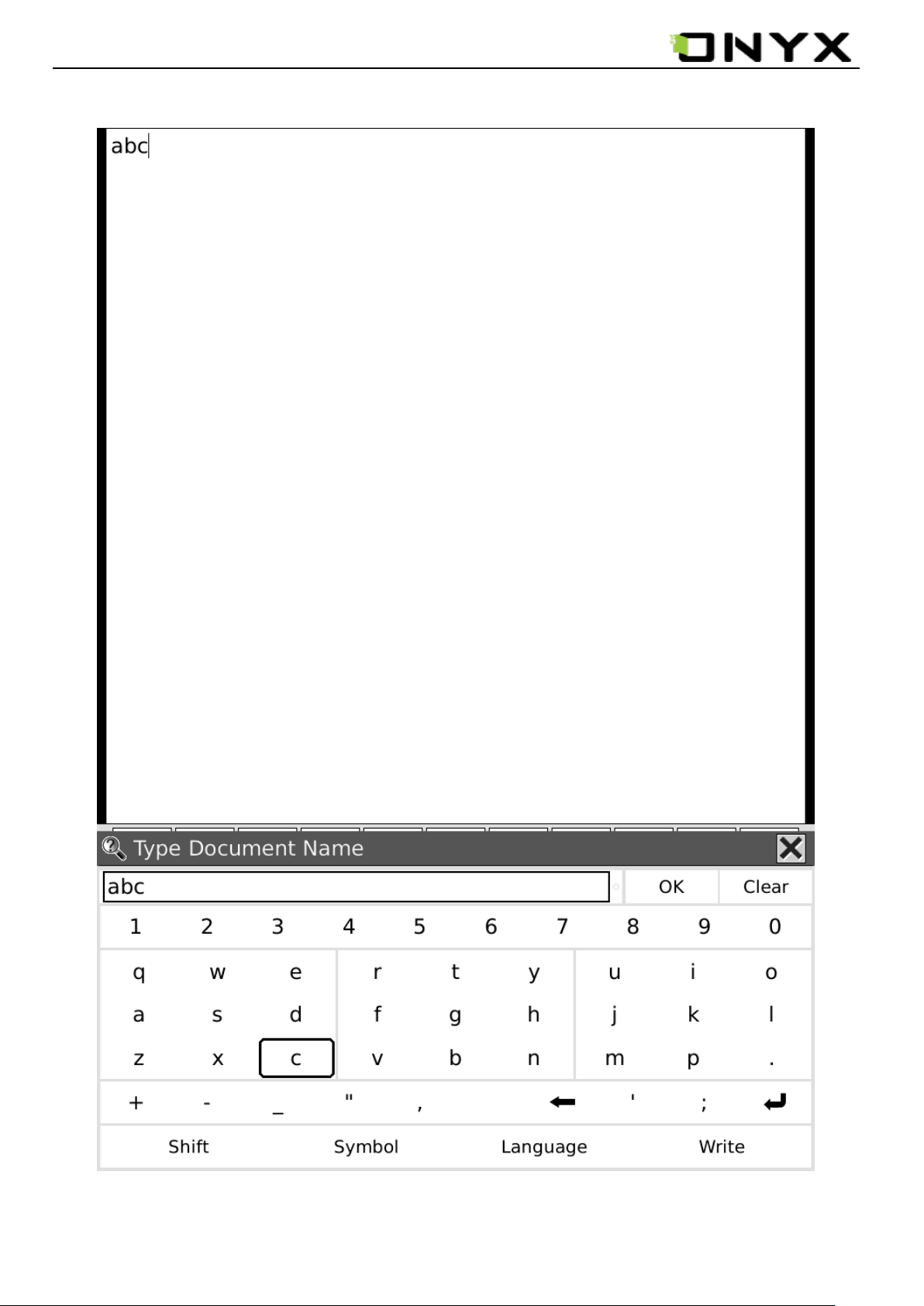
www.onyx-international.com
6.1.5 (4) Type Document Name to save the note file.
Fig. 6.1.5(4) Snapshot of Type Document Name
__________________________________________________________________________________________________________________
Copyright © 2011 Onyx International. All rights reserved. 21 / 115
Page 22
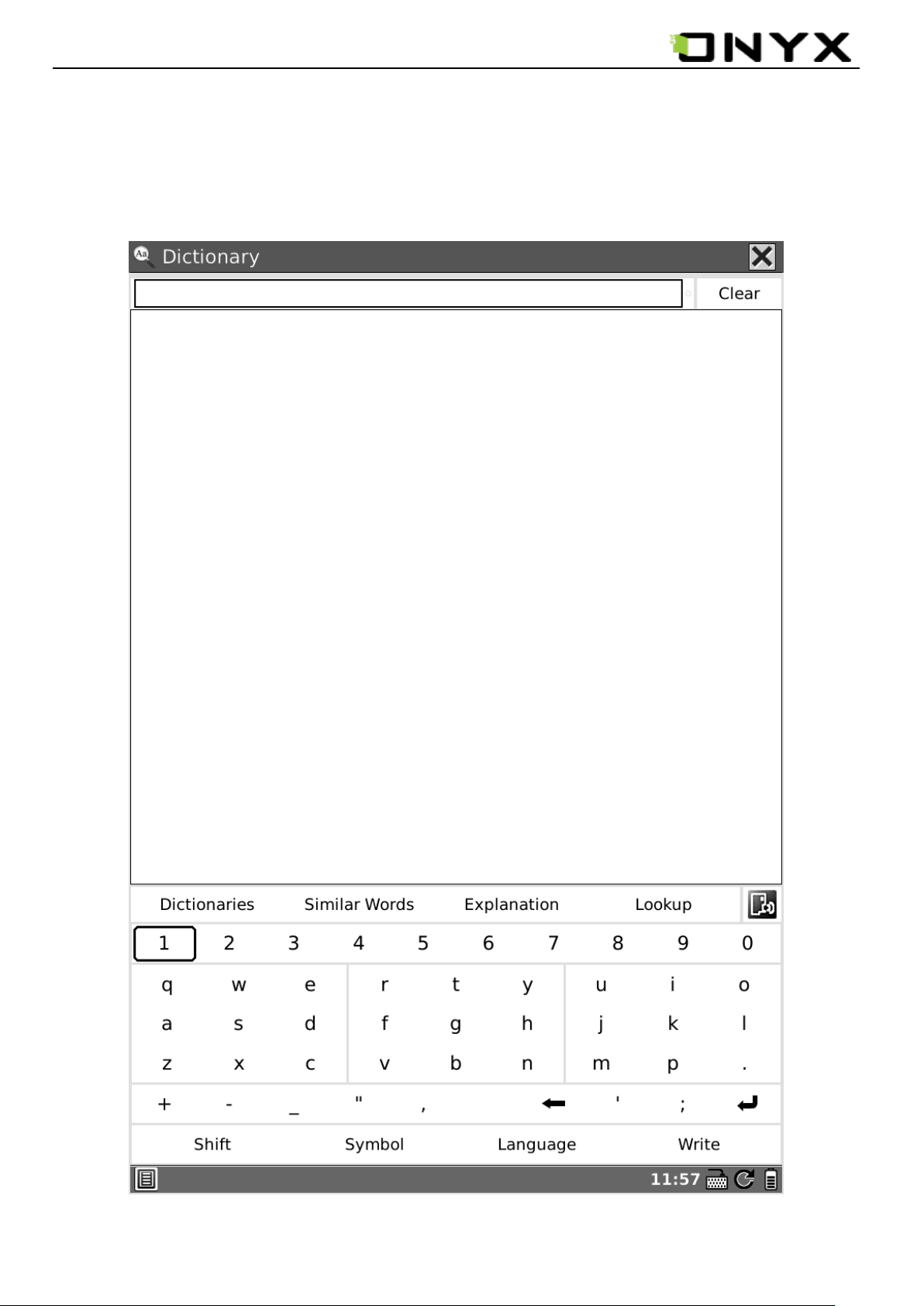
www.onyx-international.com
6.1.6 Dictionary
Select Dictionary icon, enter the Dictionary input interface .
6.1.6 (1) Dictionary interface. Input letters by software keyboard..
Fig. 6.1.6(1) Snapshot of Dictionary input interface
__________________________________________________________________________________________________________________
Copyright © 2011 Onyx International. All rights reserved. 22 / 115
Page 23
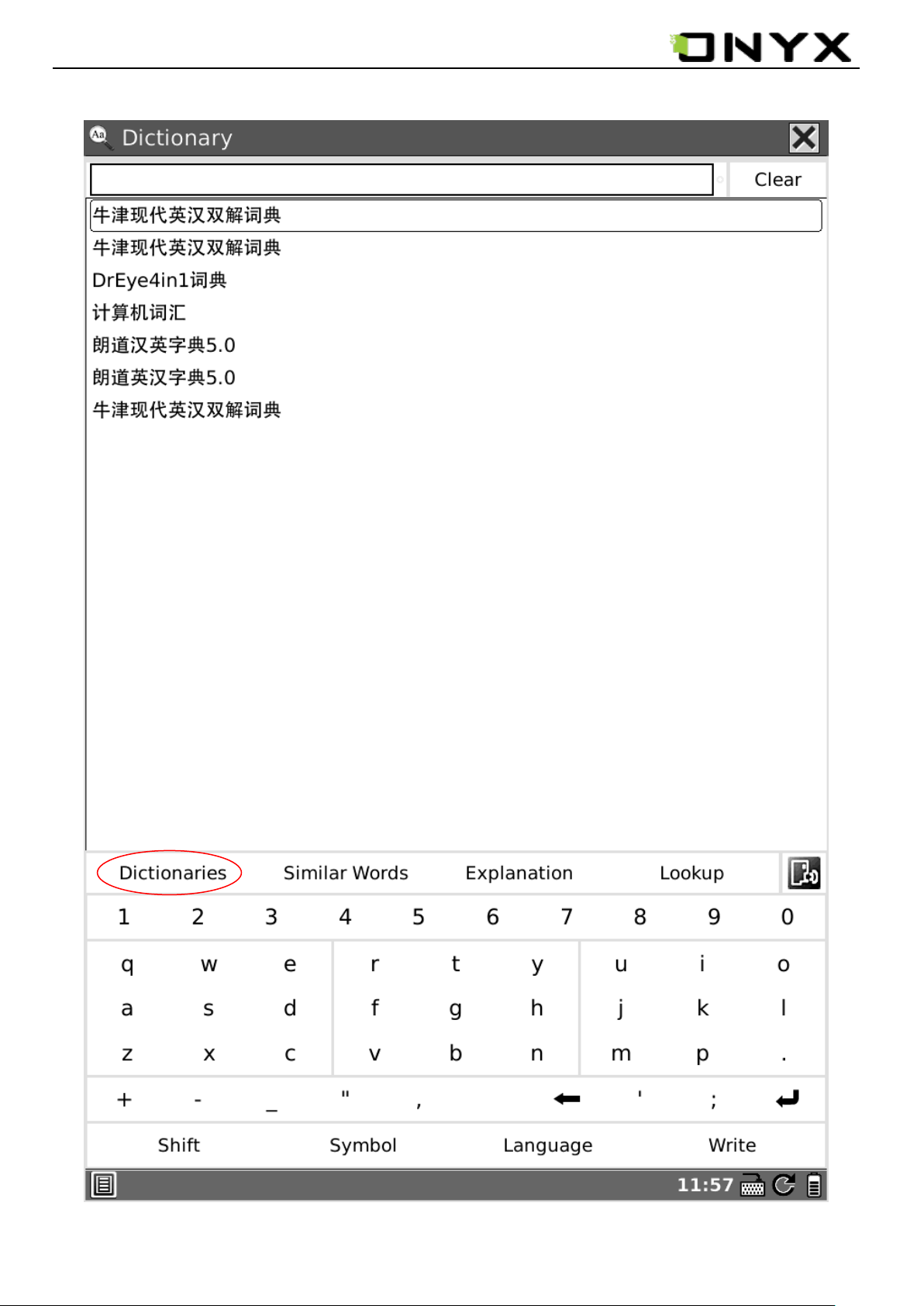
www.onyx-international.com
6.1.6 (2) select Dictionaries to show the dictionary list.
Fig. 6.1.6(2) Snapshot of Dictionaries
__________________________________________________________________________________________________________________
Copyright © 2011 Onyx International. All rights reserved. 23 / 115
Page 24

www.onyx-international.com
6.1.6 (3) select Explanation to show the translation content.
Fig. 6.1.6(3) Snapshot of Explanation content
__________________________________________________________________________________________________________________
Copyright © 2011 Onyx International. All rights reserved. 24 / 115
Page 25
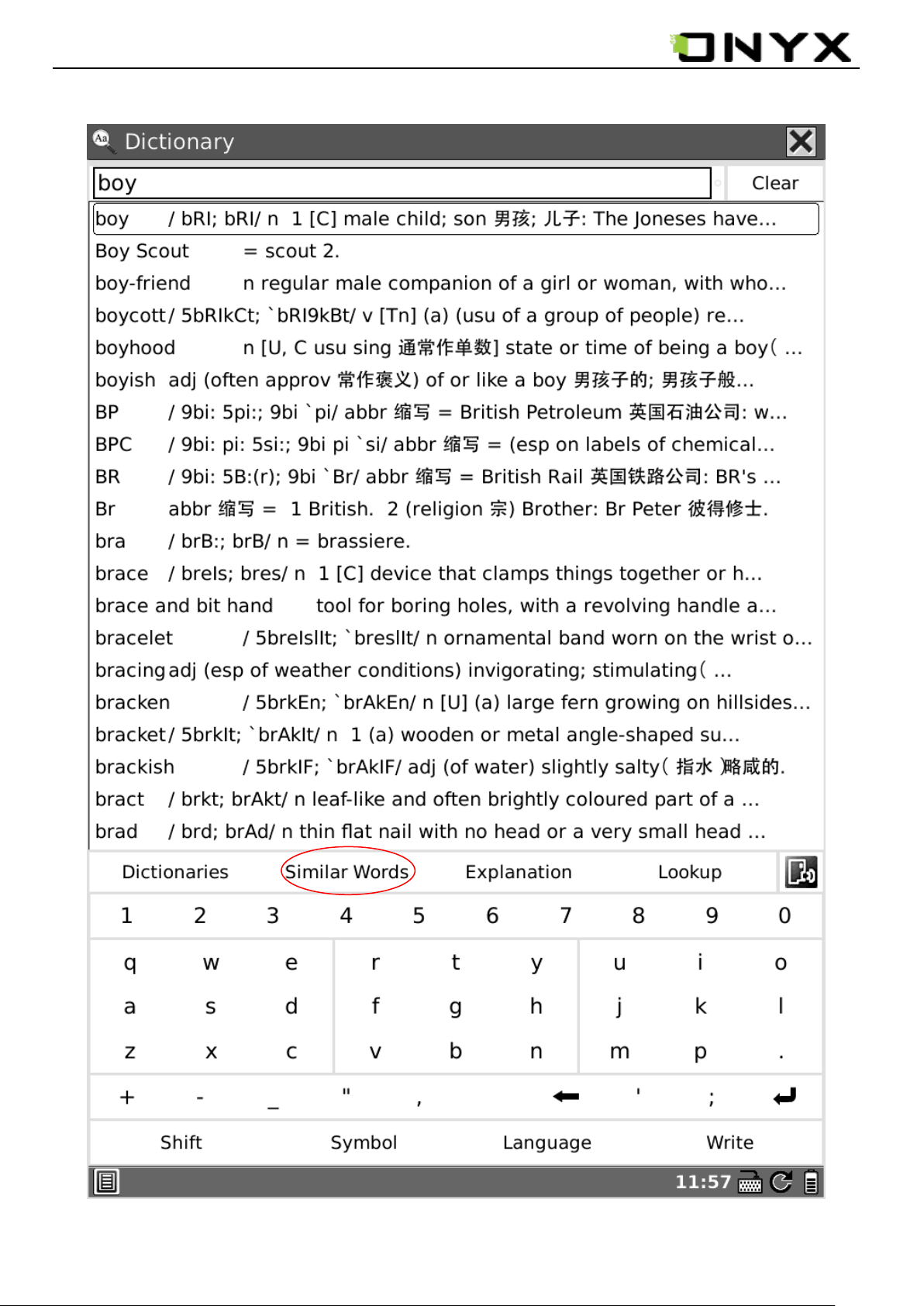
www.onyx-international.com
6.1.6 (4) select Similar Words to show the similar words group.
Fig. 6.1.6(4) Snapshot of Similar Words
__________________________________________________________________________________________________________________
Copyright © 2011 Onyx International. All rights reserved. 25 / 115
Page 26
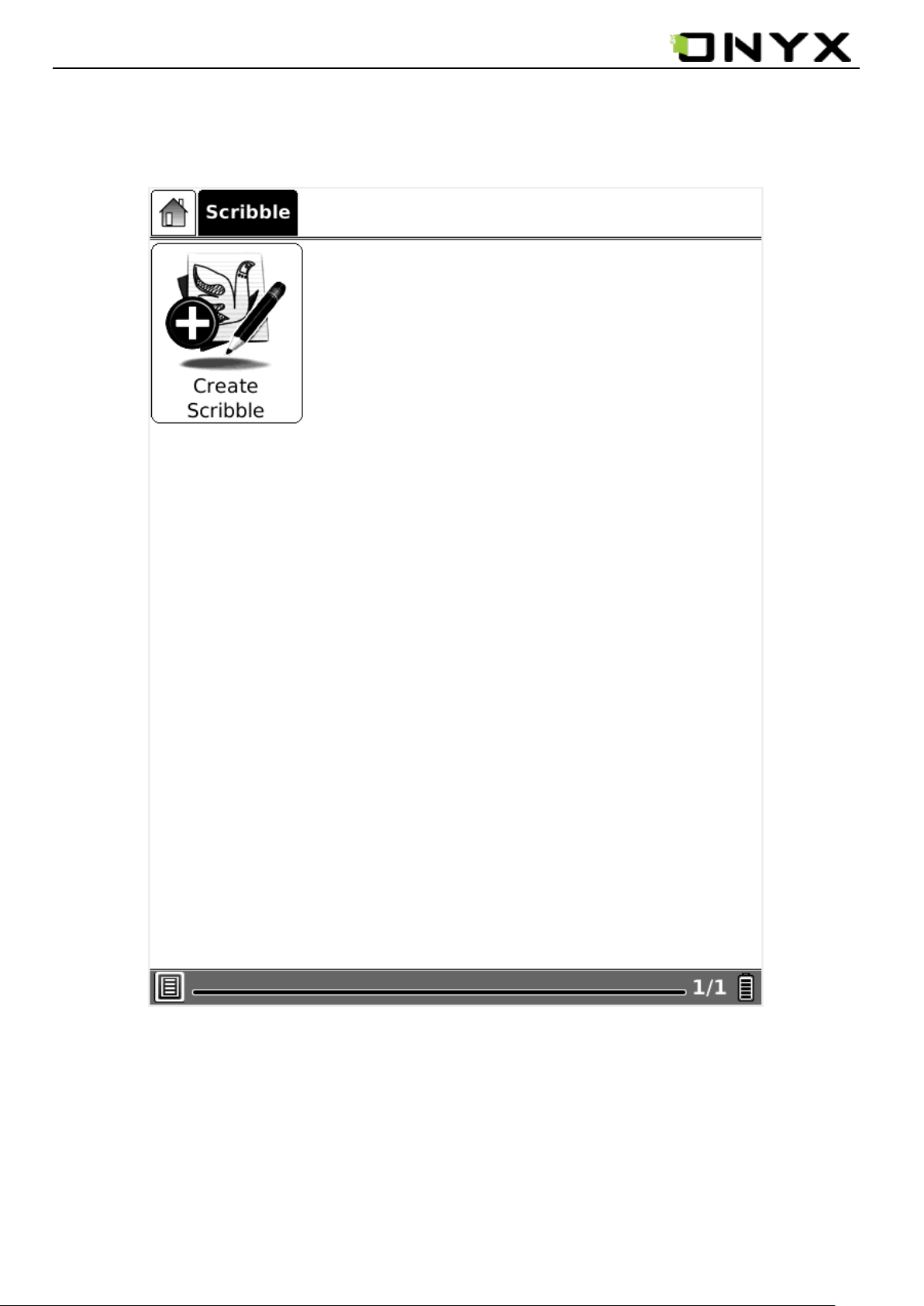
www.onyx-international.com
6.1.7 Scribble
6.1.7 (1) Select Scribble icon , enter the Create Scribble interface .
Fig. 6.1.7(1) Snapshot of Create scribble
__________________________________________________________________________________________________________________
Copyright © 2011 Onyx International. All rights reserved. 26 / 115
Page 27
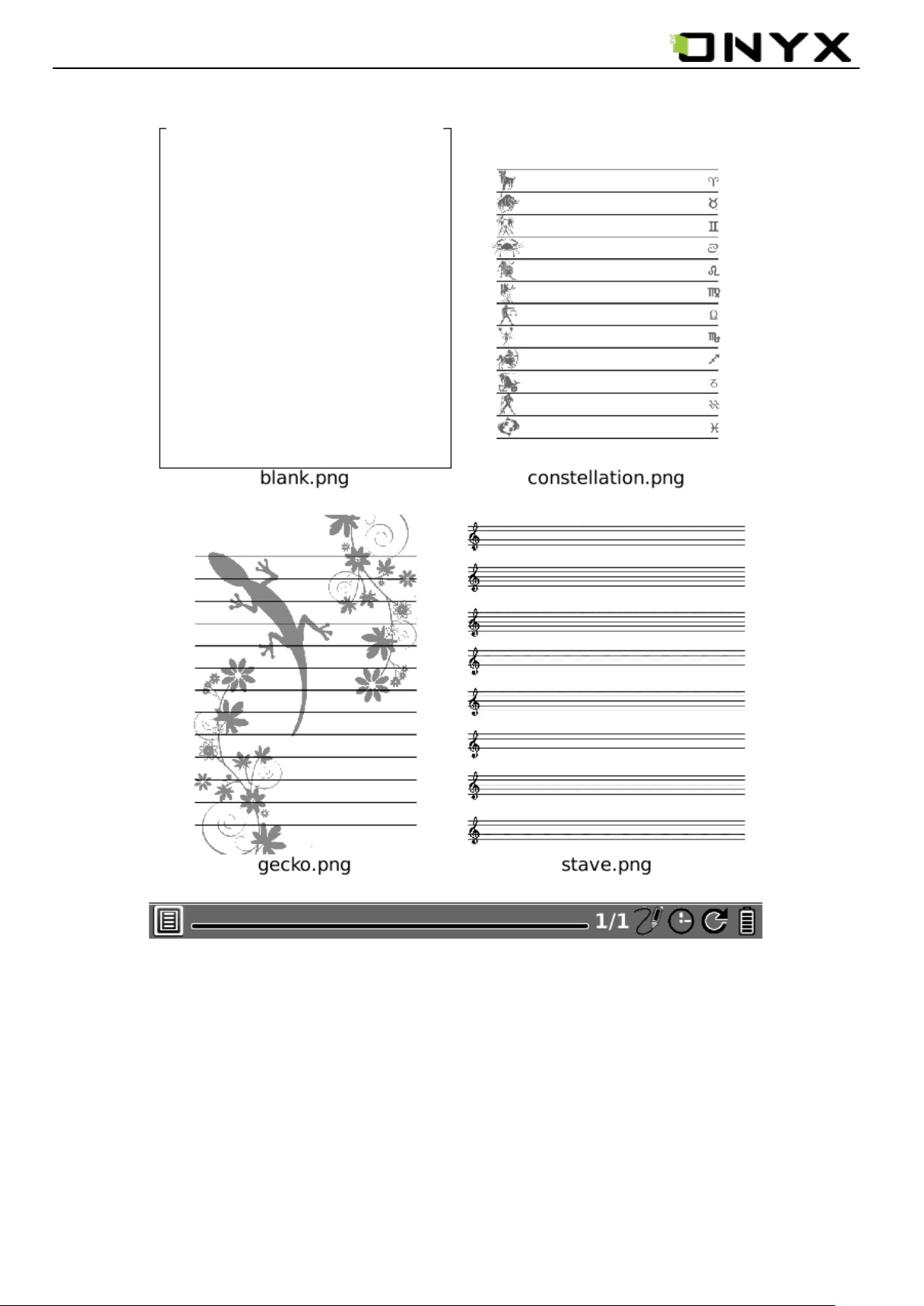
www.onyx-international.com
6.1.7 (2) Select template .
Fig. 6.1.7(2) Snapshot of select scribble template
__________________________________________________________________________________________________________________
Copyright © 2011 Onyx International. All rights reserved. 27 / 115
Page 28
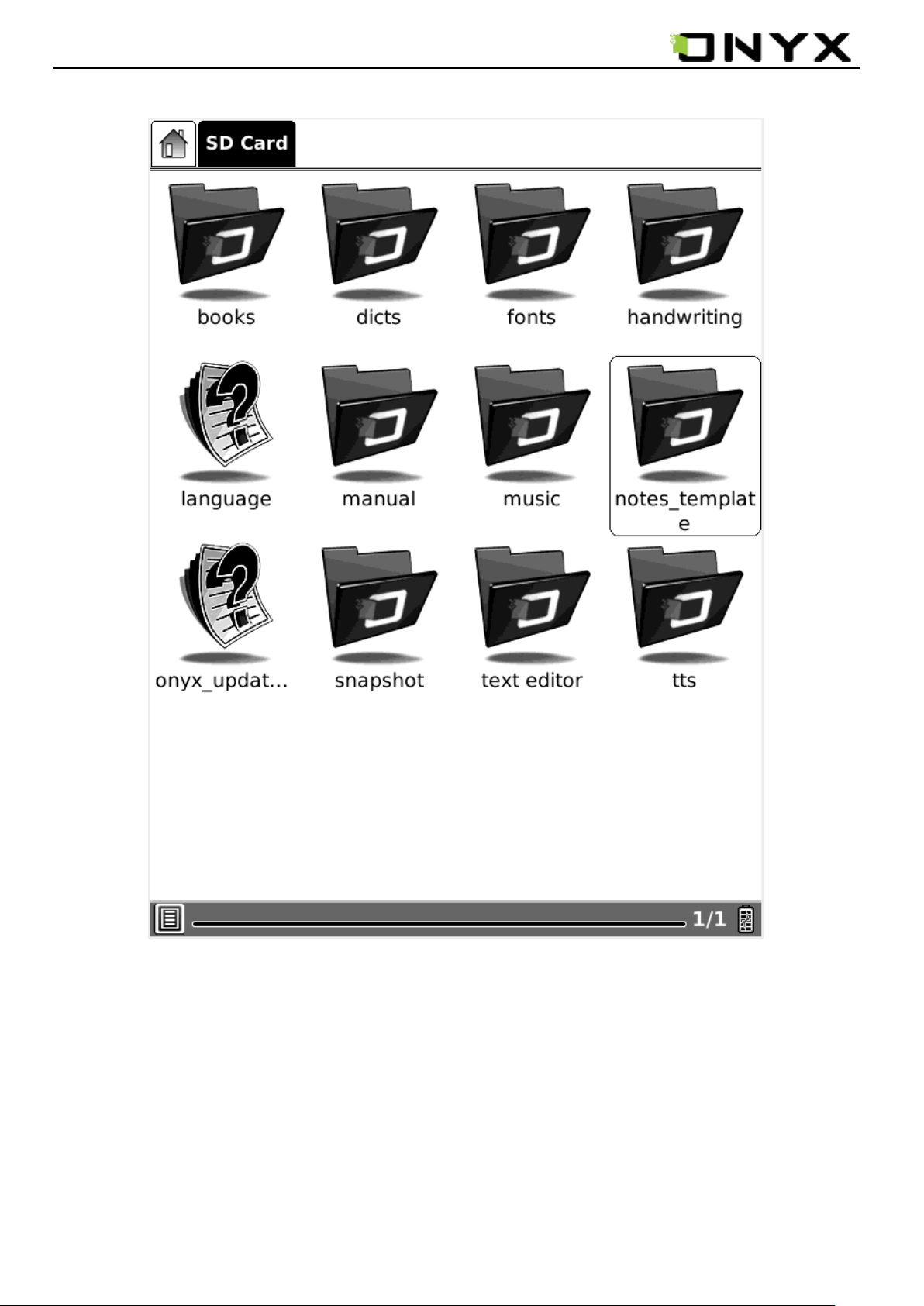
www.onyx-international.com
6.1.7 (3) user can add templates to SD card in notes_template folder.
Fig. 6.1.7(3) Snapshot of scribble template folder
__________________________________________________________________________________________________________________
Copyright © 2011 Onyx International. All rights reserved. 28 / 115
Page 29
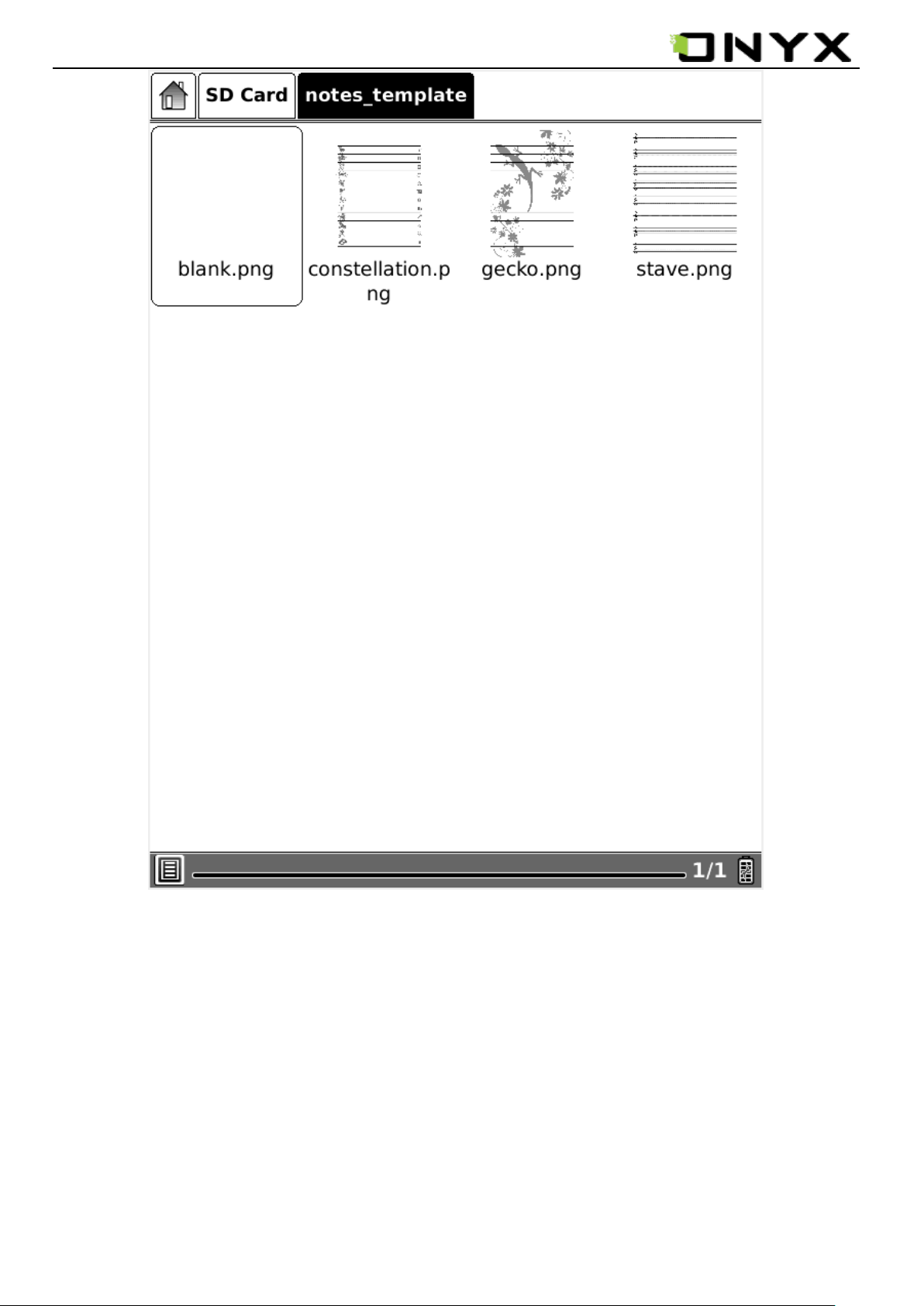
www.onyx-international.com
Fig. 6.1.7(4) Snapshot of scribble templates
__________________________________________________________________________________________________________________
Copyright © 2011 Onyx International. All rights reserved. 29 / 115
Page 30
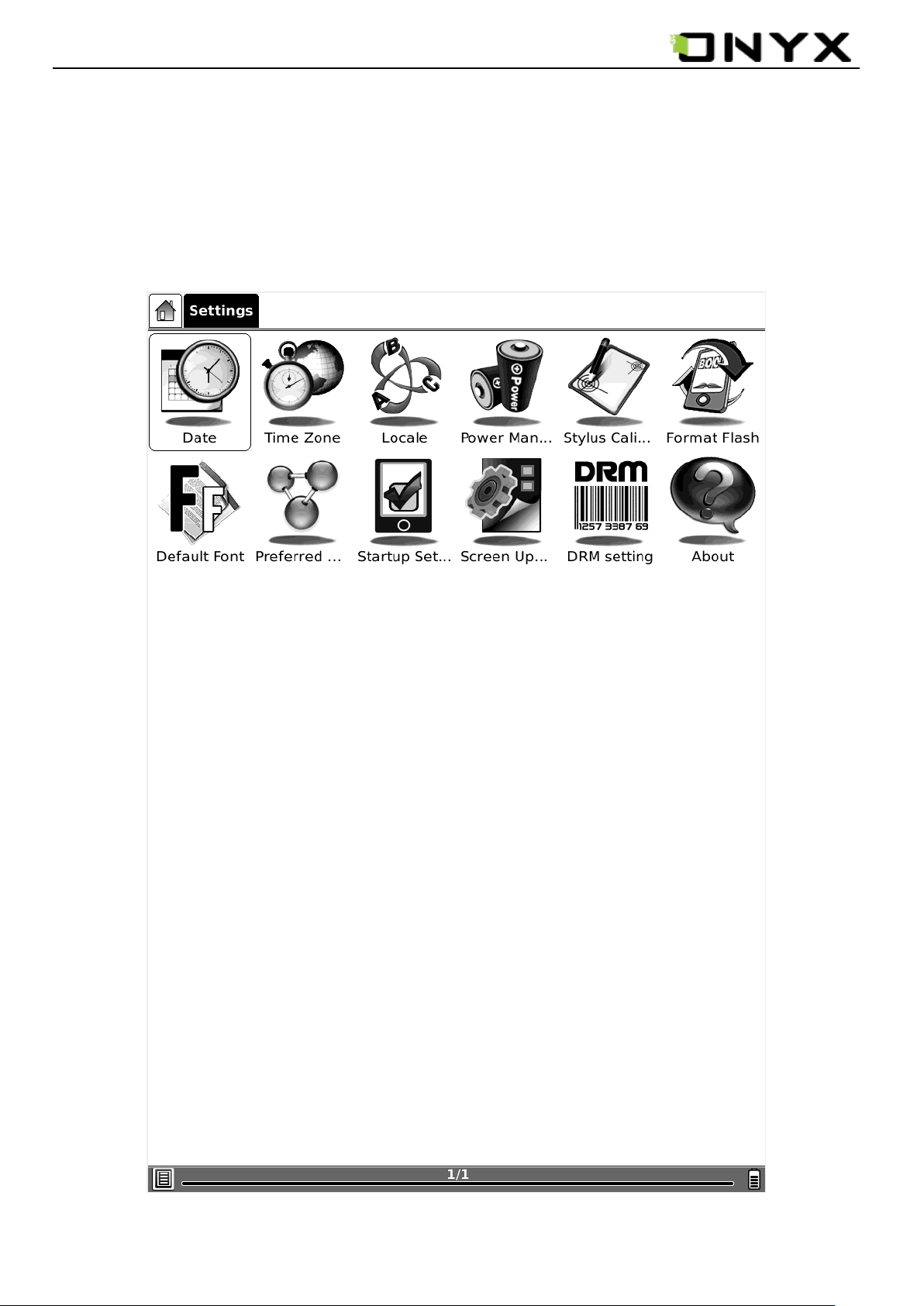
www.onyx-international.com
6.1.8 Settings
Select Settings button, you can enter the device settings view. Now the icons of Date, Time
Zone, Locale, Power Management, Stylus calibration, Format Flash, Default Font, Preferred
Applications, Startup Setting, Screen Update and About view are listed here.
Fig. 6.1.8 Settings
__________________________________________________________________________________________________________________
Copyright © 2011 Onyx International. All rights reserved. 30 / 115
Page 31

www.onyx-international.com
6.1.8.1 Date
Select the Date button in settings; you can set current date (year, month, day) and time (hour,
minute, second) of device.
Fig. 6.1.8.1 Data Configuration Dialog
__________________________________________________________________________________________________________________
Copyright © 2011 Onyx International. All rights reserved. 31 / 115
Page 32

www.onyx-international.com
6.1.8.2 Time Zone
Fig. 6.1.8.2 snapshot of Time Zone list
__________________________________________________________________________________________________________________
Copyright © 2011 Onyx International. All rights reserved. 32 / 115
Page 33

www.onyx-international.com
6.1.8.3 Locale
Select the Locale Button in settings; you can set the current operation language of the
device.
Fig. 6.1.8.3 Locale Dialog
__________________________________________________________________________________________________________________
Copyright © 2011 Onyx International. All rights reserved. 33 / 115
Page 34

www.onyx-international.com
6.1.8.4 Power Management
Select the Power Management icon, you can set the time of standby and automatically
shutdown for the device. If the time of shutdown is set, the device won‟t enter standby
status anymore; in the other side, if set the time of standby, the device won‟t shutdown
automatically.
Fig. 6.1.8.4 Power Management Dialog
__________________________________________________________________________________________________________________
Copyright © 2011 Onyx International. All rights reserved. 34 / 115
Page 35

+ step 2
Step 3 +
Step 4 +
Step 5 +
Step 1
www.onyx-international.com
6.1.8.5 Stylus Calibration
6.1.8.5 (1) If the tip of your stylus does not match with the position on the screen, you can
improve the precision by stylus calibration. Follow the guideline displayed on the screen:
„Please press once at each of the marks shown on the screen‟. Total 5 points should be click
one by one.
__________________________________________________________________________________________________________________
Fig. 6.1.8.5 (1) Initial Screen of Stylus Calibration
Copyright © 2011 Onyx International. All rights reserved. 35 / 115
Page 36

www.onyx-international.com
6.1.8.5 (2) if Calibrate successes, the device will back to settings display .if calibrate failed,
it will ask calibrate again.
Fig. 6.1.8.5 (2) snapshot of calibrate error information
__________________________________________________________________________________________________________________
Copyright © 2011 Onyx International. All rights reserved. 36 / 115
Page 37

www.onyx-international.com
6.1.8.6 Format Flash
Select Format Flash button in settings, you can format the internal flash. Note, after doing
this operation all of the data in internal flash would be removed.
Fig. 6.1.8.6 Snapshot of Formatting Flash
__________________________________________________________________________________________________________________
Copyright © 2011 Onyx International. All rights reserved. 37 / 115
Page 38

www.onyx-international.com
6.1.8.7 Default Font
The fronts including the system fronts can be customized, you can also add desired front
style into the machine.
Fig. 6.1.8.7 Default Font
__________________________________________________________________________________________________________________
Copyright © 2011 Onyx International. All rights reserved. 38 / 115
Page 39

www.onyx-international.com
6.1.8.8 Preferred Applications
You can select different applications for reading, such as Pdf Reader and FB Reader. FB
Reader is suggested for reading pure texts; while Office Reader(Picsel File Viewer)is
suitable for reading image-texts.
Fig. 6.1.8.8 Preferred Applications
__________________________________________________________________________________________________________________
Copyright © 2011 Onyx International. All rights reserved. 39 / 115
Page 40

www.onyx-international.com
6.1.8.9 Start Setting
Customize your boot option; select opening recently read documents or opening the main
interface when opening the machine.
Fig. 6.1.8.9 Start Setting
__________________________________________________________________________________________________________________
Copyright © 2011 Onyx International. All rights reserved. 40 / 115
Page 41

www.onyx-international.com
6.1.8.10 Screen Update
Set the refreshing rates, make full screen refreshing after reading certain amount of pages,
for example, every 3/5/7/9 page (s)
Fig. 6.1.8.10 Screen Update
__________________________________________________________________________________________________________________
Copyright © 2011 Onyx International. All rights reserved. 41 / 115
Page 42

www.onyx-international.com
6.1.8.11 DRM setting
Input the Adobe ID to read ePub or PDF with DRM while Boox is connecting network.
Fig. 6.1.8.11 Snapshot of DRM setting
__________________________________________________________________________________________________________________
Copyright © 2011 Onyx International. All rights reserved. 42 / 115
Page 43

www.onyx-international.com
6.1.8.12 About
Select about button to see the information of Onyx International and Onyx‟s partners.
Fig. 6.1.8.12 Snapshot of About Dialog
__________________________________________________________________________________________________________________
Copyright © 2011 Onyx International. All rights reserved. 43 / 115
Page 44

www.onyx-international.com
6.1.9 Web Sites
Boox provides entries to access the most common websites.
Fig. 6.1.9 Common Websites
__________________________________________________________________________________________________________________
Copyright © 2011 Onyx International. All rights reserved. 44 / 115
Page 45

www.onyx-international.com
6.1.10 Games
Sudoku means no the same digits in the same row nor column. That‟s the rule of that game.
Fig. 6.1.10(1) Games – Soduku
__________________________________________________________________________________________________________________
Copyright © 2011 Onyx International. All rights reserved. 45 / 115
Page 46

www.onyx-international.com
Fig. 6.1.10(2) Games – Soduku Interface
When click on the MENU button or key MENU is activated, the dialog is presented, you
may choose “New” to start a new puzzle.
__________________________________________________________________________________________________________________
Copyright © 2011 Onyx International. All rights reserved. 46 / 115
Page 47

www.onyx-international.com
Figure out which grid and which digits assigned to the grid where the background is gray,
and then move to that grid and press Key “OK”, there come a dialog. If you‟re sure what
digit the grid‟s value should be, choose the digit on the left side otherwise you may label it
with some digits by choosing digits on the right side.
__________________________________________________________________________________________________________________
Copyright © 2011 Onyx International. All rights reserved. 47 / 115
Page 48

www.onyx-international.com
Sudoku rules
- Sudoku is played over a 9x9 grid, divided to 3x3 sub grids called "regions":
- Sudoku begins with some of the grid cells already filled with numbers:
__________________________________________________________________________________________________________________
Copyright © 2011 Onyx International. All rights reserved. 48 / 115
Page 49

www.onyx-international.com
- The object of Sudoku is to fill the other empty cells with numbers between 1 and 9 (1 number
only in each cell) according the following guidelines:
1. Number can appear only once on each row:
2. Number can appear only once on each column:
3. Number can appear only once on each region:
- A summary of these guidelines would be, that a number should appear only once on each row,
column and a region.
__________________________________________________________________________________________________________________
Copyright © 2011 Onyx International. All rights reserved. 49 / 115
Page 50

www.onyx-international.com
6.1.11 Application
In these Applications, you can find the Calendar, Clock such apps. More applications will be added soon after.
Fig. 6.1.11Applications
__________________________________________________________________________________________________________________
Copyright © 2011 Onyx International. All rights reserved. 50 / 115
Page 51

www.onyx-international.com
Fig. 6.1.11(1) Applications –Calendar
Fig. 6.1.11(2) Applications –Clock
__________________________________________________________________________________________________________________
Copyright © 2011 Onyx International. All rights reserved. 51 / 115
Page 52

www.onyx-international.com
6.2 Navigation Bar
Navigation bar displays the path of document. Each folder in this path is displayed as a
button. You can jump into any parent folder by clicking the button.
Fig, 6.2 Snapshot of Navigation Bar
__________________________________________________________________________________________________________________
Copyright © 2011 Onyx International. All rights reserved. 52 / 115
Page 53

www.onyx-international.com
6.3 Tool Bar
6.3.1 Menu Button
Select the Menu button then the menu pops up. Most of the operations to Boox should be
done by accessing the menu.
Fig, 6.3.1 Snapshot of Menu
__________________________________________________________________________________________________________________
Copyright © 2011 Onyx International. All rights reserved. 53 / 115
Page 54

www.onyx-international.com
6.3.2 Progress Bar
6.3.2 (1) Progress bar displays the reading progress of viewing documents. The number of
current page and the total pages are displayed on the right of the progress bar. Clicking or
dragging on the progress bar leads to flipping screens.
Fig. 6.3.2 (1) Snapshot of Progress Bar while Viewing Document
__________________________________________________________________________________________________________________
Copyright © 2011 Onyx International. All rights reserved. 54 / 115
Page 55

www.onyx-international.com
6.3.2 (2) Progress bar displays the progress (in ratio) of loading a website.
Fig. 6.3.2 (2) Snapshot of Progress Bar while Loading Website
__________________________________________________________________________________________________________________
Copyright © 2011 Onyx International. All rights reserved. 55 / 115
Page 56

www.onyx-international.com
6.3.3 (3) Progress bar displays the relative position of current viewport while viewing a
website. Clicking or dragging on the progress bar leads to moving the viewport.
Fig. 6.3.3 (3) Snapshot of Progress Bar while Viewing Website
__________________________________________________________________________________________________________________
Copyright © 2011 Onyx International. All rights reserved. 56 / 115
Page 57

www.onyx-international.com
6.3.3 Stylus Indicator
The stylus indicator is shown while viewing PDF/Epub/Image document.
6.3.3.1 Sketch
This icon appears when device enters sketch status. You can sketch on the drawing area of
the screen.
6.3.3.2 Erase Sketches
This icon appears when device enters erasing sketch status. You can erase the sketches
displayed on screen. If the pen hits the notes, the notes disappear immediately.
6.3.3.3 Hand Tool
This icon appears when device enters dragging status. You can drag the content by stylus as
using the hand.
6.3.3.4 Selection Zoom
This icon appears when device enters selection zoom status. You can zoom in the content
you are interested by stylus. A box appears following the track of the pen, then the area of
the box would be zoomed in to fit the screen.
6.3.3.5 Annotate
This icon appears when device enters annotation status. You can take annotations on the
__________________________________________________________________________________________________________________
Copyright © 2011 Onyx International. All rights reserved. 57 / 115
Page 58

www.onyx-international.com
text-based content. The annotated texts are highlighted following the track of the pen.
6.3.3.5 Erase Annotations
This icon appears when device enters erasing annotation status. You can erase the
annotations displayed on screen by stylus. If the pen hits the highlighted texts, the
highlighting effect on these texts disappears.
6.3.4 Power Indicator
Power indicator shows current status of the battery.
6.4 Menu
6.4.1 Screen Rotation
Rotate the screen by clicking this button. The screen rotates between 0 and 270
(counterclockwise).
6.4.2 Save Remove SD Card
Savely remove SD card from Boox by clicking this button.
6.4.3 Music
Launch the music player by clicking this button.
6.4.4 Standby
Turn Boox into standby status by clicking this button. Once standby, Boox stops working
__________________________________________________________________________________________________________________
Copyright © 2011 Onyx International. All rights reserved. 58 / 115
Page 59

www.onyx-international.com
and screen saver (pictures) appears. Boox consumes very little power while standing by.
Pressing any key can wake up the device from standby status.
6.4.5 Shutdown
Shut down Boox by clicking this button.
6.4.6 View
View means the way of displaying and arranging contents in main view.
6.4.6.1 List View
Display the contents by listing. The name, type, size and last access time of the document
are displayed.
__________________________________________________________________________________________________________________
Copyright © 2011 Onyx International. All rights reserved. 59 / 115
Page 60

www.onyx-international.com
Fig. 6.4.6.1 Snapshot of List View
__________________________________________________________________________________________________________________
Copyright © 2011 Onyx International. All rights reserved. 60 / 115
Page 61

www.onyx-international.com
6.4.6.2 Details View
Display the contents in details. The details includes name, last access time, read count and
reading progress.
6.4.6.2 Snapshot of Details View
__________________________________________________________________________________________________________________
Copyright © 2011 Onyx International. All rights reserved. 61 / 115
Page 62

www.onyx-international.com
6.4.6.3 Thumbnail View
Display the contents in thumbnails. For image format (including JPEG/BMP/PNG/…), the
thumbnail of image is displayed. For other document format, the large icon of the format is
displayed.
Fig. 6.4.6.3 Snapshot of Thumbnail View
__________________________________________________________________________________________________________________
Copyright © 2011 Onyx International. All rights reserved. 62 / 115
Page 63

www.onyx-international.com
6.4.6.4 Sorting types
6.4.6.4(1) by Name , by Type , by Size , by Access Time ,by
Ascending , by Descending .
Fig. 6.4.6.4(1) Snapshot of sorting types
__________________________________________________________________________________________________________________
Copyright © 2011 Onyx International. All rights reserved. 63 / 115
Page 64

www.onyx-international.com
6.4.6.4(2) in List View also can use stylus to sort the files by Name , Type, Size ,Last
Access bar .
Fig. 6.4.6.4(2) Snapshot of sorting types 2
__________________________________________________________________________________________________________________
Copyright © 2011 Onyx International. All rights reserved. 64 / 115
Page 65

www.onyx-international.com
6.4.6.4(3) in Details View sort files by Rating .
Fig. 6.4.6.4(3) Snapshot of sorting by Rating
__________________________________________________________________________________________________________________
Copyright © 2011 Onyx International. All rights reserved. 65 / 115
Page 66

www.onyx-international.com
6.4.7 File
File means the operations to a file.
Fig. 6.4.7 Snapshot of Files display
__________________________________________________________________________________________________________________
Copyright © 2011 Onyx International. All rights reserved. 66 / 115
Page 67

www.onyx-international.com
6.4.7.1 Delete
Delete a selected file.
Fig. 6.4.7.1 Delete a Selected File
__________________________________________________________________________________________________________________
Copyright © 2011 Onyx International. All rights reserved. 67 / 115
Page 68

www.onyx-international.com
6.4.7.2 Search
Search for target file by given pattern. The search results are displayed in the main view.
Fig. 6.4.7.2 Search Files by Given Pattern
__________________________________________________________________________________________________________________
Copyright © 2011 Onyx International. All rights reserved. 68 / 115
Page 69

www.onyx-international.com
6.4.8 Settings
Settings in menu are identical with the Setting button in main view. Please refer to 6.1.8 for
details.
Fig. 6.4.8 Snapshot of Settings display
__________________________________________________________________________________________________________________
Copyright © 2011 Onyx International. All rights reserved. 69 / 115
Page 70

www.onyx-international.com
6.4.9 Font
Configure the font size and/or shape while viewing document.
6.4.9.1 By Ratio
Configure the font size by several font levels: 100% to 500%. This function is activated
while viewing PDF/EPub, and 25% to 400% for CHM/HTML document.
Fig. 6.4.9.1 Configure the Font Size by Levels
__________________________________________________________________________________________________________________
Copyright © 2011 Onyx International. All rights reserved. 70 / 115
Page 71

www.onyx-international.com
6.4.9.2 By Numbers
Configure the font size by actually number. This function is activated while viewing
TXT/Mobi(non-drm)/DOC document.
Fig. 6.4.9.2 Configure the Font Size by Numbers
__________________________________________________________________________________________________________________
Copyright © 2011 Onyx International. All rights reserved. 71 / 115
Page 72

www.onyx-international.com
6.4.9.3 Bold/ Italic
Set the font bold/ Italic.
Fig. 6.4.9.3 Configure the Font to be Bold/Italic
__________________________________________________________________________________________________________________
Copyright © 2011 Onyx International. All rights reserved. 72 / 115
Page 73

www.onyx-international.com
6.4.10 Zooming
Adjust the zoom of current screen. The screen can be scaled by fixed value (such as
zooming to page, 75%, 200%). The screen can also be scaled up by given stylus box
(selection zoom).
Fig. 6.4.10 Snapshot of Zooming display
__________________________________________________________________________________________________________________
Copyright © 2011 Onyx International. All rights reserved. 73 / 115
Page 74

www.onyx-international.com
6.4.10.1 To Page
Zoom the current page/image to fit the screen.
6.4.10.2 To Width
Zoom the current page/image to fit the width of screen.
6.4.10.3 To Height
Zoom the current page/image to fit the height of screen.
6.4.10.4 Selection Zoom
Scale up the current screen by selecting a box. The content in the selected box is enlarged to
fill the whole drawing area.
6.4.10.5Hide Margin
Auto-hide the edge of the file
__________________________________________________________________________________________________________________
Copyright © 2011 Onyx International. All rights reserved. 74 / 115
Page 75

www.onyx-international.com
Fig. 6.4.10.4 (1) Snapshot of Selection Zoom
__________________________________________________________________________________________________________________
Copyright © 2011 Onyx International. All rights reserved. 75 / 115
Page 76

www.onyx-international.com
Fig. 6.4.10.4 (2) Snapshot of the Render Result after Selection Zoom
__________________________________________________________________________________________________________________
Copyright © 2011 Onyx International. All rights reserved. 76 / 115
Page 77

www.onyx-international.com
6.4.10.5 By Ratio
Zoom the current page/image by ratio.
Fig. 6.4.10.5 Snapshot of Zooming by Ratio
__________________________________________________________________________________________________________________
Copyright © 2011 Onyx International. All rights reserved. 77 / 115
Page 78

www.onyx-international.com
6.4.11 Annotations
Annotations mean a group of annotation operations, including annotating and sketching.
6.4.11.1 Add Annotation
Take annotation on the text of current screen. The annotated texts are highlighted.
Fig. 6.4.11.1 Snapshot of Adding Annotation
__________________________________________________________________________________________________________________
Copyright © 2011 Onyx International. All rights reserved. 78 / 115
Page 79

www.onyx-international.com
6.4.11.2 Erase Annotation
Erase annotation on current screen. The annotations are erased when you click on them or
drag the stylus through them.
6.4.11.3 All Annotations
Display all of the annotations by list. The highlighted texts as well as the corresponding
page numbers are displayed on the list view.
Fig. 6.4.11.3 Display All Annotations
__________________________________________________________________________________________________________________
Copyright © 2011 Onyx International. All rights reserved. 79 / 115
Page 80

www.onyx-international.com
6.4.11.4 Sketch
Sketch on the content area of current screen by stylus.
6.4.11.4 Sketch on the Screen
__________________________________________________________________________________________________________________
Copyright © 2011 Onyx International. All rights reserved. 80 / 115
Page 81

www.onyx-international.com
6.4.11.5 Erase Sketch
Erase existing sketches by stylus. The sketches are erased when you click on them or drag
the stylus through them.
6.4.11.6 Sketch Colors
Select the color of sketches. Now black and white are supported.
Fig. 6.4.9.6 Sketch Colors
__________________________________________________________________________________________________________________
Copyright © 2011 Onyx International. All rights reserved. 81 / 115
Page 82

www.onyx-international.com
6.4.11.7 Sketch Shapes
Select the shape (line width) of sketches. Now five levels of line widths are supported.
Fig. 6.4.11.7 Sketch Shapes
6.4.12 Layout
Select the layout of pages while viewing document.
6.4.12.1 Single Page
Only one page is displayed on screen.
__________________________________________________________________________________________________________________
Copyright © 2011 Onyx International. All rights reserved. 82 / 115
Page 83

www.onyx-international.com
Fig. 6.4.12.1 Snapshot of Single Page
__________________________________________________________________________________________________________________
Copyright © 2011 Onyx International. All rights reserved. 83 / 115
Page 84

www.onyx-international.com
6.4.12.2 Scroll Pages
Multiple pages can be displayed on screen. If there are enough blanks besides one page on
the screen, the parts of adjacent pages fill these blanks. There is a small spacing between
two pages.
Fig. 6.4.12.2 Snapshot of Scroll Pages
__________________________________________________________________________________________________________________
Copyright © 2011 Onyx International. All rights reserved. 84 / 115
Page 85

www.onyx-international.com
6.4.13 Tools
Tools represent a group of assistant functions for better reading.
Fig. 6.4.13 Snapshot of Tools display
__________________________________________________________________________________________________________________
Copyright © 2011 Onyx International. All rights reserved. 85 / 115
Page 86

www.onyx-international.com
6.4.13.1 Search
Search for the pattern in current document. The search results in a screen are highlighted.
Fig. 6.4.13.1 (1) Input Search Pattern
__________________________________________________________________________________________________________________
Copyright © 2011 Onyx International. All rights reserved. 86 / 115
Page 87

www.onyx-international.com
Fig. 6.4.13.1 (2) Search for Next Results
__________________________________________________________________________________________________________________
Copyright © 2011 Onyx International. All rights reserved. 87 / 115
Page 88

www.onyx-international.com
6.4.13.2 Dictionary Lookup
Look up for the explanation of a pattern string. Please refer to 6.1.6 for details.
Fig. 6.4.13.2 (1) Popup Dictionary Lookup Dialog
__________________________________________________________________________________________________________________
Copyright © 2011 Onyx International. All rights reserved. 88 / 115
Page 89

www.onyx-international.com
Fig. 6.4.13.2 (2) Select a Word on Content Area
__________________________________________________________________________________________________________________
Copyright © 2011 Onyx International. All rights reserved. 89 / 115
Page 90

www.onyx-international.com
6.4.13.3 Text to Speech
6.4.13.3 (1) Select Text to Speech icon , it will start to speak from first line of each page .
select this start/stop icon to start speak and stop .
Fig. 6.4.13.3(1) Snapshot of TTS display
__________________________________________________________________________________________________________________
Copyright © 2011 Onyx International. All rights reserved. 90 / 115
Page 91

www.onyx-international.com
6.4.13.3 (2) select this setting menu to set speaker, speed and style.
__________________________________________________________________________________________________________________
Copyright © 2011 Onyx International. All rights reserved. 91 / 115
Page 92

www.onyx-international.com
Fig. 6.4.13.3(2) Select Speaker/Speed/Style of TTS
6.4.13.4 Slide show
Continuously display the pages of a document (or documents, e.g. images files) by slide
show.
6.4.13.5 Add Bookmark
Add a bookmark of current page.
__________________________________________________________________________________________________________________
Copyright © 2011 Onyx International. All rights reserved. 92 / 115
Page 93

www.onyx-international.com
Fig. 6.4.13.5 Snapshot of Adding Bookmark
6.4.13.6 Delete Bookmark
Delete the bookmark of current page.
__________________________________________________________________________________________________________________
Copyright © 2011 Onyx International. All rights reserved. 93 / 115
Page 94

www.onyx-international.com
6.4.13.7 Show Bookmarks
Show all bookmarks in a list view. The front text portion as well as the number of the
bookmarked page is displayed in an item. You can jump to the target page by selecting the
bookmark item.
Fig. 6.4.13.7 Snapshot of Bookmarks View
6.4.13.8 Hand Tool
Select the hand tool item in the menu to enable browsing through document by stylus.
6.4.13.9 Previous View
Select previous/next view to retrace the path within a document. Select item Previous View
to return to previous screen while browsing document.
__________________________________________________________________________________________________________________
Copyright © 2011 Onyx International. All rights reserved. 94 / 115
Page 95

www.onyx-international.com
6.4.13.10 Next View
Select item Next View to go to next screen while browsing document. This button is
activated only if you have chosen Previous View.
6.4.13.11 Table of Content
Display the table of content of current document by list view. You can jump to a target page
by selecting an item.
6.4.13.11 Snapshot of Table of Content
__________________________________________________________________________________________________________________
Copyright © 2011 Onyx International. All rights reserved. 95 / 115
Page 96

www.onyx-international.com
6.4.14 Font Family
Configure the font family while viewing a document. The existing font families of Boox are
shown on the menu.
Fig. 6.4.14 Snapshot of Font Family Configuration
__________________________________________________________________________________________________________________
Copyright © 2011 Onyx International. All rights reserved. 96 / 115
Page 97

www.onyx-international.com
6.4.15 Encoding
Configure the encoding type while viewing text-based document. The configurable
encoding types are shown on the menu.
Fig.6.4.15 Snapshot of Encoding Configuration
__________________________________________________________________________________________________________________
Copyright © 2011 Onyx International. All rights reserved. 97 / 115
Page 98

www.onyx-international.com
6.4.16 Full Screen Change Switch
Set screen status. You can turn on/off full Screen.
6.4.17 Navigation
Navigation operations are used for accessing websites and viewing html-based documents,
e.g. CHM document.
6.4.17.1 Backward
Go back to previous website.
6.4.17.2 Forward
Go forward to next website. This button is activated only if you have chosen Backward.
6.4.17.3 Home
Go to the home page.
6.4.18 Network
Configure the network connection.
6.4.18.1 Wifi
Configure the wifi connection.
__________________________________________________________________________________________________________________
Copyright © 2011 Onyx International. All rights reserved. 98 / 115
Page 99

www.onyx-international.com
6.5 Web Browser
Through built-in web browser, you can access the specified websites.
Fig. 6.5 Snapshot of Web Browser
__________________________________________________________________________________________________________________
Copyright © 2011 Onyx International. All rights reserved. 99 / 115
Page 100

www.onyx-international.com
6.5.1 Tool Bar
Tool bar provides four functions: going back to the previous website, going forward to the
next website, refreshing current website, stopping the loading of current page.
6.5.1 Tool Bar of Web Browser
6.5.2 Input by Keyboard
You can input text on website by stylus if the page provides standard form widget. A
keyboard appears after you put focus on the form. The input text string is displayed on the
form after you confirm the input is done (by clicking OK button).
__________________________________________________________________________________________________________________
Copyright © 2011 Onyx International. All rights reserved. 100 / 115
