Page 1

BOOX i62 User Manual
VERSION 1.6
©2008 – 2013 Onyx International Inc.
Page 2
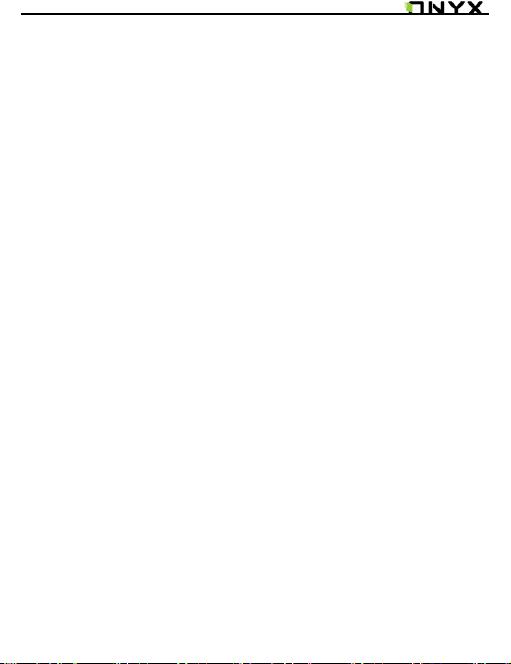
www.onyx-international.com
Table of Contents
Preface ...................................................................................................................... 4
Guidelines ................................................................................................................ 5
Precautions ............................................................................................................. 6
Components ........................................................................................................... 6
Boox i62 View......................................................Błąd! Nie zdefiniowano zakładki.
Key Function .......................................................................................................... 9
Basic Operations ................................................................................................ 10
Reading Books .................................................................................................... 12
Internal Storage ................................................................................................ 17
Internal Storage Menu ....................................................................... 18
Reading a Book ...................................................................................... 18
TF Card .................................................................................................................... 19
Recent Documents ............................................................................................ 20
Dictionary .............................................................................................................. 21
Installing Dictionaries ........................................................................ 22
Consult the Dictionary........................................................................ 22
Pictures ................................................................................................................... 24
Pictures Menu ......................................................................................... 24
______________________________________ ___________________________________________ _________________________________
Copyright © 2011 Onyx International. All rights reserved. 2 / 36
Page 3
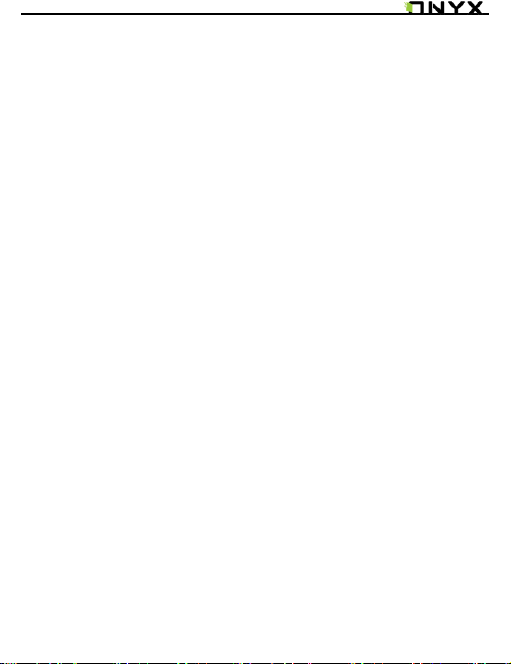
www.onyx-international. com
Music ........................................................................................................................ 26
Play Interface ......................................................................................... 26
Scribble ................................................................................................................... 27
Notes ........................................................................................................................ 28
Web Sites ............................................................................................................... 29
Wi-Fi Configuration .............................................................................. 29
Web Browser ........................................................................................... 30
Browser Menu ......................................................................................... 30
Applications .......................................................................................................... 32
Settings................................................................................................................... 33
Technical Specifications ................................................................................ 35
Connect to PC .......................................................................................... 35
Charge ......................................................................................................... 35
Software Update ................................................................................................ 36
Disclaimer.............................................................................................................. 36
______________________________________ ___________________________________________ _________________________________
Copyright © 2011 Onyx International. All rights reserved. 3 / 36
Page 4
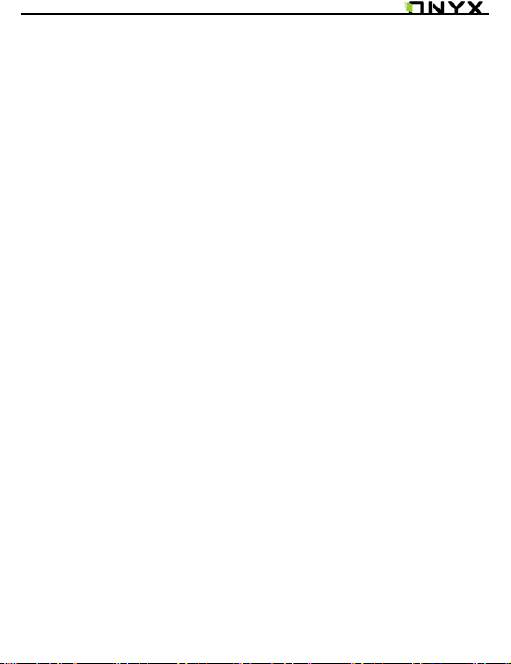
www.onyx-international. com
B
Preface
oox is presented by Onyx International, which has a group of professionals
who dedicate themselves in designing state-of-the-art reading terminal.
The beauty of the Boox is embodied in both its simplicity and its power. As
we are going to show you, Boox is a n open and flexible platform for both consumers
and content providers.
Boox is powered by a 16-level grayscale e-ink screen that looks and feels like paper.
Passive lighting and diffuse sur face relaxes your eyes and reduces eye strain. By the
hand-writing system, you can take notes while reading and sketch up ideas that
happen to emerge. Boox takes full advantage of new-generation e-ink screens:
extremely low power consumption. Each full charge can sustain a few weeks' reading.
By reducing paper consumption while providing a realistic paper-like reading
experience, digital content helps to protect the environment without sacrificing
convenience or life style.
Boox comes with viewers for most popular ebook and image formats, including
PDF/HTML/DJVU/DJV/CHM/EPUP/TXT/FB2/RTF/DOC/DOCX/XLS/XLSX/PPT/PPTX
and MobiPocket (NON-DRM). For content partners, we also provide support for
custom formats and digital rights management solutions. All of our viewers have
standard features such as layout management, font adjustment, full text search,
zooming, and page flow.
For a next-generation information device, connectivity is essential. The user can
connect to the Internet by build-in Wi-Fi, 3G module or other add-on mod ules to
download new content or surf the web. Customized for the e-ink screen, WebKit, the
same software engine as some powerful desktop browsers such as Safari and
Chrome, is the web browser of Boox.
Boox is the new reading experience.
______________________________________ ___________________________________________ _________________________________
Copyright © 2011 Onyx International. All rights reserved. 4 / 36
Page 5
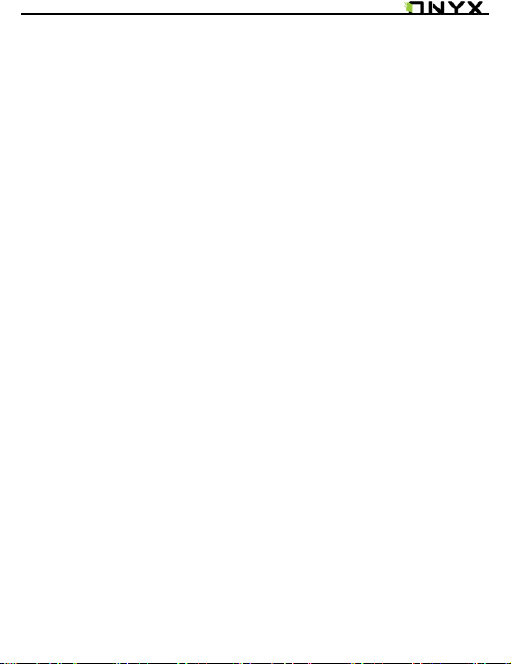
www.onyx-international. com
Guidelines
For safe and efficient use of the product, please follow the instructions in this guide.
Do not leave the product in direct sunlight for long periods and do not use in extreme
high or low temperature environments. This can cause damage to the product and
may damage electronic components and/or the battery.
Do not put or use Boox in ar eas of high humidity. Avoid any liquid getting into the
product as this can damage the internal electronic circuit.
Always place the prod uct on a stable surface. Violently shaking or dropping the
product will cause damage to the product and its electronic components.
Do not press on the screen or put heavy weights on it.
Do not expose your product near magnetic fields.
Please use the authorized accessories, do not use third party components or third
party accessories.
Do not attempt to repair or take the product apart. This will void your warranty. Only
qualified personnel from Onyx International Inc. or a n authorized Boox maintenance
centre can repair the product.
Do not use the rechargeable battery if it is damaged in any way.
If the battery leaks liquid, please clean the Boox and replace with a new battery.
If liquid has leaked from the battery and comes in contact with human skin, please
carefully rinse and consult a doctor.
Please properly dispose of old and waste batteries.
Do not use chemical solvent to clean the surface of the product. Please use a soft
cloth to wipe off the dust from the surface of the screen of cover.
Product disposal instructions
Product that include the WEEE [The Waste of Electrical and Electronic Equipment]
symbol, should not be placed in the normal household rubbish, but should be
disposed by using the appr opriate WEEE disposal facility. These facilities may be
advised to you by your local council or the retailer from which the product was
purchased.
______________________________________ ___________________________________________ _________________________________
Copyright © 2011 Onyx International. All rights reserved. 5 / 36
Page 6
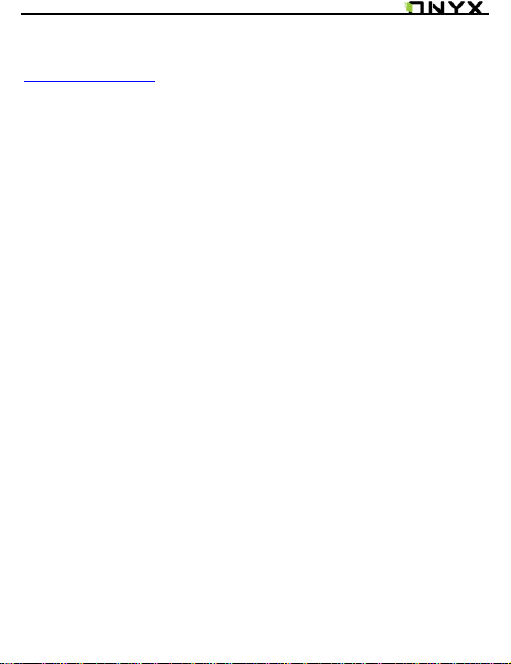
www.onyx-international. com
Operating temperature is 0°C to 50°C | Storage temperature is –20°C to 70°C
The latest downloads and product news is available at our website:
www.onyx-boox.com
Precautions
Avoid applying excessive force to the display. The device uses a glass-based display
is thus liable to break if mistreated.
Never open the device as this will invalidate any warranty or manufacturer’s
responsibility. Please contact your Onyx retailer when you have any technical
difficulties.
Do NOT expose the device to excessive moisture, rain or heat sources caused by
heating equipment.
Components
Boox i62 eReader
USB Cable
Quick Guide
User Guide (Pre-installed in PDF file)
Warranty Card
______________________________________ ___________________________________________ _________________________________
Copyright © 2011 Onyx International. All rights reserved. 6 / 36
Page 7
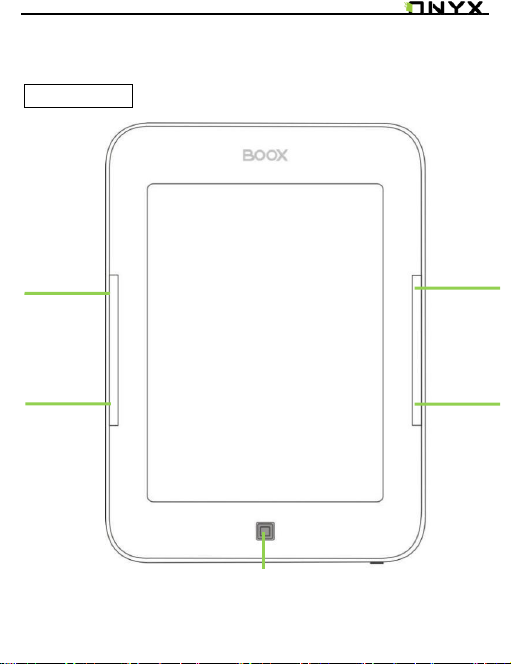
www.onyx-international. com
PREV
button
NEXT
button
PREV
NEXT
button
BACK
button
Boox i62 Views
Front View
______________________________________ ___________________________________________ _________________________________
Copyright © 2011 Onyx International. All rights reserved. 7 / 36
Page 8
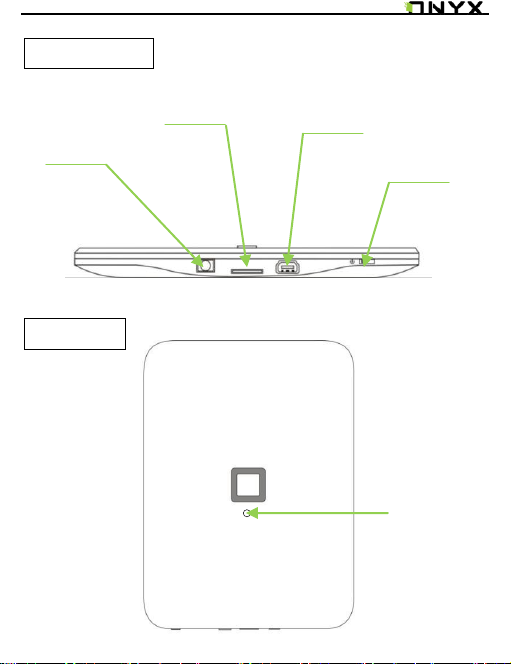
www.onyx-international. com
TF Card Slot
Mini USB Port
Headphone
Jack
Power
On/Off button
Reset
Bottom View
Back View
______________________________________ ___________________________________________ _________________________________
Copyright © 2011 Onyx International. All rights reserved. 8 / 36
Page 9
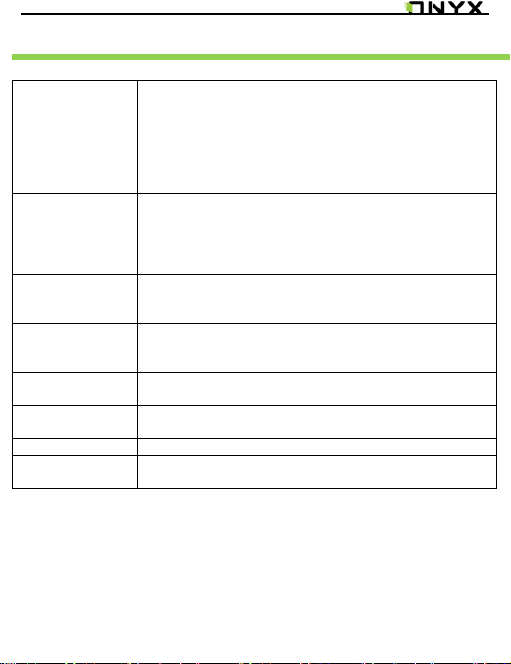
www.onyx-international. com
Key Function
Power
On/Off button
Press the power key to turn device on
Press the power key and hold for 2 seconds to turn
device off, similar as selecting showdown item in menu
Press the power key and release it immediately, device
turns into sleep mode
Press the power key and release it immediately, device
wakes up from sleep mode to unlock screen
BACK button
Return from current application
Return from current view or dialog
Turn back to the parent directory
For devices with Front light function holding this key a
few seconds turns the light on.
NEXT button
Flip to next screen while viewing document
Flip to next screen while browsing documents in main
view
PREV button
Flip to previous screen while viewing document
Flip to previous screen while browsing documents in
main view
Indicator Light
The indicator light is on while charging, connecting with
PC
Headphone
Jack
Diameter of the headphone jack is 3.5mm
TF Card Slot
Insert TF card to read the content on TF card
Reset
Reset the device by small pin through the hole, and then
press the power button to reboot when the device crash.
______________________________________ ___________________________________________ _________________________________
Copyright © 2011 Onyx International. All rights reserved. 9 / 36
Page 10
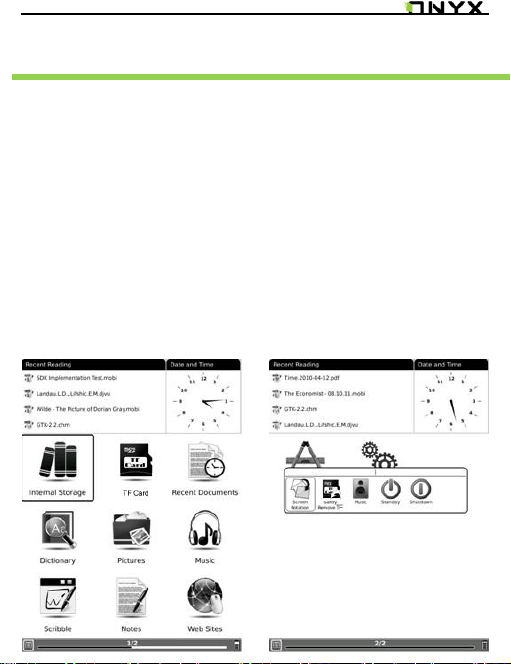
www.onyx-international. com
Basic Operations
Press and hold the Power Button to turn on the device. It will
automatically enter the main menu on Home screen after the start-up
screen. The main menu includes Internal Storage, TF Card, Recent
Documents, Dictionary, Pictures, Music, Scribble, Notes, Web
Sites, Applications and Settings. Press the PREV/NEXT PAGE
Buttons to turn pages. Boox i62 also can support user flip with fingers.
Press the Back Button to return the previous operations.
At home screen, long pressing screen any position with finger to popup
a shortcut menu. Through the fingers can directly select what you
desire.
In any program, document interface, long pressing screen to popup
corresponding menu.
In reading status, user can pinch-to-zoom, drag page, flip with fingers.
______________________________________ ___________________________________________ _________________________________
Copyright © 2011 Onyx International. All rights reserved. 10 / 36
Page 11
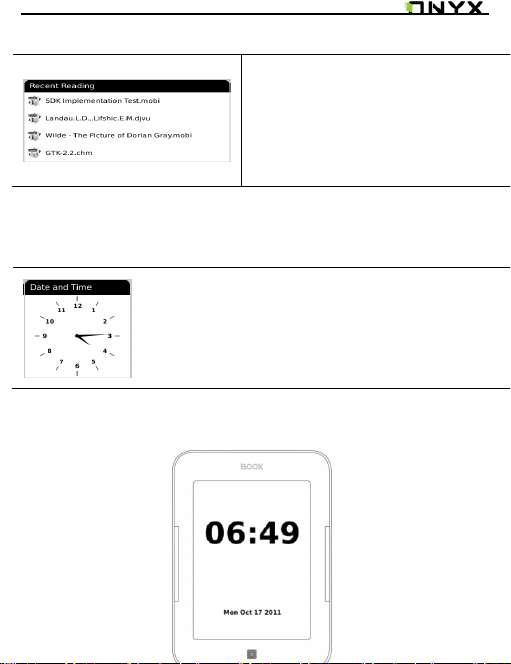
www.onyx-international. com
Recent Reading
Date and Time
4 most recent files will be displayed on Recent Reading widget. Use your
finger to select the file; the file will be launched automatically.
This widget display current time. Use your finger to select it, time and
date will be showed on the screen as a screen saver. Press the BACK
Button or tap the screen to exit.
______________________________________ ___________________________________________ _________________________________
Copyright © 2011 Onyx International. All rights reserved. 11 / 36
Page 12

www.onyx-international. com
Font
By Ratio
Configure the font size by several font
levels: 100% to 500%. This function is
activated while viewing PDF/ePub, and 25%
to 400% for CHM/HTML document.
By Numbers
Configure the font size by actually number.
This function is activated while viewing
TXT/Mobi(non-drm)/DOC document.
Configure the font size and/or
shape while viewing
document.
style
Press this icon to enter submenu to select fit
line spacing.
Font
Family
Configure the font family while viewing a
document. The existing font families of
device are shown on the menu.
Encoding
Configure the encoding type while viewing
text-based document. The configurable
encoding types are shown on the menu.
Navigation
Navigation operations are used for
accessing websites and viewing html-based
documents, e.g. CHM /HTML.
Reading Books
Use your finger to select the desired book and to enter reading. Press
the PREV/NEXT PAGE Button to turn pages. Press the BACK Button to
exit reading. Long pressing screen to popup menu and choose an item
to enter the submenu detailed as follows. Submenu will be different
according to file format.
______________________________________ ___________________________________________ _________________________________
Copyright © 2011 Onyx International. All rights reserved. 12 / 36
Page 13

www.onyx-international. com
Rotate Screen
Rotate the screen by clicking this button.
The screen rotates between 0 and 360
Full Screen
Set screen status. You can turn on/off full
Screen while reading.
Safely
Remove TF
Safely remove TF card from device clicking
this button.
Music
Launch the music player by clicking this
button.
Standby
Turn device into standby status by clicking
this button. Once standby, device stops
working and screen saver (pictures)
appears. Device consumes very little power
while standing by.
Pressing any key can wake up the device
from standby status.
Shutdown
Shut down device by clicking this button.
Zooming
Hide Margin
Auto hides the margin of files.
To Page
To zoom the current page/image to fit the
screen.
To Width
To zoom the current page/image to fit the
width of screen.
To Height
To zoom the current page/image to fit the
height of screen.
______________________________________ ___________________________________________ _________________________________
Copyright © 2011 Onyx International. All rights reserved. 13 / 36
Page 14

www.onyx-international. com
Adjust the zoom of current
screen. The screen can be
scaled by fixed value. The
screen can also be scaled up
by your finger. Boox i62 can
support pinch to zoom.
Selection Zoom
Scale up the current screen by selecting a
box. The content in the selected box is
enlarged to fill the whole drawing area.
By Ratio
To zoom the current page/image by ratio.
Annotations
Add Annotation
Take annotation on the text of current
screen. The annotated texts are
highlighted.
Erase Annotation
Erase annotation on current screen. The
annotations are erased when you click on
them or slip through them.
All Annotations
Display all of the annotations by list. The
highlighted texts as well as the
corresponding page numbers are displayed
on the list view.
Sketch
Sketch on the content area of current
screen with finger.
Erase Sketch
Erase existing sketches. The sketches are
erased when you click on them or slip
through them.
Merge Sketch
Merge your sketch on PDF, system will
automatically generate a new PDF file to
save what you made.
Annotations mean a group of
annotation operations,
including annotating &
sketching.
______________________________________ ___________________________________________ _________________________________
Copyright © 2011 Onyx International. All rights reserved. 14 / 36
Page 15

www.onyx-international. com
Sketch Colors
Select the color of sketches. Now black and
white are supported.
Sketch Shapes
Select the shape (line width) of sketches.
Now five levels of line widths are supported.
Layout
Single Page
Only one page is displayed on screen.
Scroll Pages
Multiple pages can be displayed on screen.
If there are enough blanks besides one
page on the screen, the parts of adjacent
pages fill these blanks. There is a small
spacing between two pages.
Thumbnail View
To view the books in 4 thumbnails view.
Select the layout of pages
while viewing document.
Tools
Search
Search for the pattern in current document.
The search results in a screen are
highlighted.
Table of Content
Skip to the table of contents. Press the
PREV/NEXT PAGE Buttons to turn pages if
available. Use finger to select the desired
item and to confirm the option.
NOTE: The function is available only when
the table of contents is in the form of
hyperlink.
Slide show
Continuously display the pages of a
document by slide show.
Glyph embolden
Adjust the display contrast of PDF/ePub,
from level 1 to level 5, the contrast will be
more and more dark.
Add Bookmark
Add a bookmark of current page.
Delete Bookmark
Tools represent a group of
assistant functions for better
reading.
______________________________________ ___________________________________________ _________________________________
Copyright © 2011 Onyx International. All rights reserved. 15 / 36
Page 16

www.onyx-international. com
Delete the bookmark of current page.
Show Bookmarks
Show all bookmarks in a list view. The front
text portion as well as the number of the
bookmarked page is displayed in an item.
You can jump to the target page by
selecting the bookmark item.
Previous View
Select previous/next view to retrace the
path within a document. Select item
Previous View to return to previous screen
while browsing document.
Next View
Select item Next View to go to next screen
while browsing document. This button is
activated only if you have chosen Previous
View.
Go To Page
Press the virtual keypad to input the page
number. Press ← to backspace. Press the
OK icon to go to the selected page.
Show/Hide Hyperlinks
To display or not display hyperlinks of
files(e.g. PDF, doc )
Clock
To show you how many time have read.
Dictionary Lookup
Look up for the explanation of a pattern
string. Please refer to Chapter of Dictionary
for details.
Text to Speech
Select Text to Speech icon, it will start to
speak from first line of each page. Select
this start/stop icon to start speaks and
stops. Select this setting menu to set
speaker, speed and style.
Hand Tool
Select the hand tool item in the menu to
______________________________________ ___________________________________________ _________________________________
Copyright © 2011 Onyx International. All rights reserved. 16 / 36
Page 17

www.onyx-international. com
enable browsing through document use
finger.
Mark & Copy
Press mark icon to select a word and press
copy icon to copy what you marked.
Internal Storage
The device supports more than 18 types of file formats, including EPUB,
PDF, FB2, MOBI, TXT, RTF, PDB, HTM, HTML, CHM, DJVU, DJV, XLS/XLSX,
PPT/PPTX, and DOC/DOCX. It also supports compressed files in ZIP and
RAR formats. Supports more formats in subsequent firmware upgrade.
______________________________________ ___________________________________________ _________________________________
Copyright © 2011 Onyx International. All rights reserved. 17 / 36
Page 18

www.onyx-international. com
View
Details View
Display the contents in details. The details
includes name, last access time, read count and
reading progress.
Thumbnail View
To view the books in thumbnails view.
Sort
Sort the files by Name, Type, Size, Access Time,
Ascending and Descending.
View means the way of
displaying and arranging
contents in main view.
File
Search
Search for target file by given pattern. The
search results are displayed in the main view.
Rename
To rename a selected files.
Copy
Cut
Delete
File means the operations to
a file.
Internal Storage Menu
In the Internal Storage list, long pressing screen to popup Internal
Storage Menu. Use finger to select the option. Press the BACK Button to
exit.
Reading a Book
Use finger to select the desired book and to start reading. Press the
PREV/NEXT PAGE Buttons to turn pages. Press the BACK Button to exit
the reading.
Note::
Please refer to Recent Reading/Reading Books for more detailed
instructions.
______________________________________ ___________________________________________ _________________________________
Copyright © 2011 Onyx International. All rights reserved. 18 / 36
Page 19

www.onyx-international. com
TF Card
dicts
The folder is for dictionary format in StarDict
storage. Please refer to Chapter of Dictionary for
more detailed instructions.
fonts
The folder is for fonts files storage. You can put
font file into this folder and select what you like
font when you reading.
handwriting
The folder is for handwriting files storage to
recognize what you write (including chinese.dat,
Europe.dat, Japanese.dat).
All the files on TF card are displayed in the list. The device supports expansion
storage of TF card up to 32GB.
Files no need to store in corresponding file folders; you can put them in anywhere of
TF Card. The device can recognize various kinds of files automatically.
______________________________________ ___________________________________________ _________________________________
Copyright © 2011 Onyx International. All rights reserved. 19 / 36
Page 20

www.onyx-international. com
manual
This PDF-format User Manual can be browsed on
the device.
Press the PREV/NEXT Page Buttons to turn pages.
Press BACK to return to main menu. Press the
MENU Button to enter Books Menu.
notes_template
The folder is for note template files storage, you
can add more PNG formats file to this folder.
snapshot
This is the default folder for saved capture screen.
tts
The folder is for TTS (Text To Speech) files
storage, you can add more TTS file to this folder.
Recent Documents
Up
Press this Up
icon to return
home screen.
Clear All
Press this Clear
All icon to clear
all recent
reading files.
Note: above folders is system default folder, user can add their own folder to storage
all kinds of file.
Select the Recent Document icon; all of the recent read documents are
displayed. 4 most recent files will be shown on Recent Reading widget.
______________________________________ ___________________________________________ _________________________________
Copyright © 2011 Onyx International. All rights reserved. 20 / 36
Page 21

www.onyx-international. com
Dictionary
Dictionaries
Select Dictionaries to show the dictionary list.
Similar
Words
Select Similar Words to show the similar words group.
Explanation
Select Explanation to show the translation content.
Lookup
Input letters by software keyboard and then select
Lookup to show the translation.
StarDict-compatible programs are available for the device. It supports
dictionary format in StarDict.
______________________________________ ___________________________________________ _________________________________
Copyright © 2011 Onyx International. All rights reserved. 21 / 36
Page 22

www.onyx-international. com
Installing Dictionaries
Create a new folder named dicts in root directory of the memory card.
Download the desired dictionary files in dicts folder. The dictionary will
be installed automatically.
NOTE:
User can download these free dictionaries from internet:
Open the downloaded file with an archive extractor like winrar or winzip
and extract the downloaded dictionary files to the "dicts" folder of TF
card (if zipped of course).
For every dictionary you should have a separate folder.
The final folder structure should look something like this:
TFROOT - dicts - dict_a - dict_a.ifo
TFROOT - dicts - dict_a - dict_a.idx
TFROOT - dicts - dict_a - dict_a.dict.dz
and for another dictionary (called dict_b here):
TFROOT - dicts - dict_b - dict_b.ifo
TFROOT - dicts - dict_b - dict_b.idx
TFROOT - dicts - dict_b - dict_b.dict.dz
Finally, open a file and use the menu to enable the dictionary. Click on a
word. Keep trying until it works.
Consult the Dictionary
Input the keyword in the text box. Use finger to select the desired word
in the list.
Press the Dictionaries icon to select the desired dictionary. Use finger to
______________________________________ ___________________________________________ _________________________________
Copyright © 2011 Onyx International. All rights reserved. 22 / 36
Page 23

www.onyx-international. com
confirm the option and press the BACK Button to exit.
NOTE:
The Dictionary can be used alone, also can be enabled when reading
books.
______________________________________ ___________________________________________ _________________________________
Copyright © 2011 Onyx International. All rights reserved. 23 / 36
Page 24

www.onyx-international. com
Pictures
Photos saved on TF card are auto displayed in the list. The device
supports picture formats such as TIFF, JPEG, GIF, BMP, and PNG.
Pictures Menu
At the Pictures list, long press the screen to popup the Pictures Menu.
Use finger to select the option and to confirm. Press the BACK Button to
exit.
______________________________________ ___________________________________________ _________________________________
Copyright © 2011 Onyx International. All rights reserved. 24 / 36
Page 25

www.onyx-international. com
View
Details View
Display the contents in details. The
details includes name, last access time,
read count and reading progress.
Thumbnail View
To view the books in 4 thumbnails view.
Sort
Sort the files by Name, Type, Size, Access
Time, Ascending and Descending.
View means the way of displaying
and arranging contents in main
view.
File
Search
Search for target file by given pattern.
The search results are displayed in the
main view.
Rename
To rename a selected files.
Copy
Cut
Delete
to a file.
______________________________________ ___________________________________________ _________________________________
Copyright © 2011 Onyx International. All rights reserved. 25 / 36
Page 26

www.onyx-international. com
Music
1. Long Press to popup the menu to
select volume button for adjust
the volume level.
2. Press Back button to enter play
background mode.
3. Press to play/pause the
track.
4. Press to turn to previous
track.
5. Press to turn to next track.
6. Press / / to switch between
Repeat/Shuffle/Normal playing
modes.
7. Press to turn to enter the
Background Music Mode
8. Press to close the music
player
Music files saved on TF card or Internal Storage are displayed in the list.
The device supports MP3 and WAV files formats.
Play Interface
Press the function button to play the desired track. On the Play Interface
screen the following operations can be performed.
Note: Background Music Mode
During music playback, press the Back Button to enter the Background Music
Mode, in which you can use the device with playing music.
To exit the mode, select the Music icon on the home screen or long press screen
______________________________________ ___________________________________________ _________________________________
Copyright © 2011 Onyx International. All rights reserved. 26 / 36
Page 27

www.onyx-international. com
Scribble
to popup shortcut to enter the music playback screen, and then select to quit
music player.
- Select Scribble icon, enter the Create Scribble interface.
- Select Create Scribble icon to choose a template for scribble.
- User can add templates to TF card in notes_template folder.
______________________________________ ___________________________________________ _________________________________
Copyright © 2011 Onyx International. All rights reserved. 27 / 36
Page 28

www.onyx-international. com
Notes
Create Notes
- Highlight new notes and use finger to create a new note.
- Click on the keypad to input characters.
- Press the BACK Button to pop up the notes dialog box. Highlight YES to save
the new notes. Highlight NO to exit to the new notes interface without save.
- Input characters to create a file name. Highlight OK to confirm.
______________________________________ ___________________________________________ _________________________________
Copyright © 2011 Onyx International. All rights reserved. 28 / 36
Page 29

www.onyx-international. com
Web Sites
The Hardware Address is displayed
after launched web browser.
The device will search for the
available Wi-Fi automatically. The
available Wi-Fi connection will be
displayed in the list.
Select to add a new SSID.
Select to refresh Wi-Fi access
points.
Select a wireless network with the
Navigation Button and press it to
connect to Wi-Fi.
Enter the password if the network is
encrypted. Connection will be
established automatically.
Before browse website you need to access network through Wi-Fi
Configuration.
Wi-Fi Configuration
At the Wi-Fi configuration interface, follow the steps below to enable the
function.
______________________________________ ___________________________________________ _________________________________
Copyright © 2011 Onyx International. All rights reserved. 29 / 36
Page 30

www.onyx-international. com
Tool Bar
Tool bar provides four functions: going back to
the previous website, going forward to the next
website, refreshing current website, stopping
the loading of current page.
Clock
Select clock icon, it can show the current time and
reading time. Same function in each kind of
e-book content.
Software keyboard
Select this software keyboard icon, you can input
letters to address bar.
Refresh
Select this refresh icon to refresh the web page
display.
Website icon
Select this website icon, you can input website
address and go to the website directly.
Web Browser
Upon the successful Wi-Fi connection, select the icon and enter Browser mode.
It will automatically enter the preset homepage.
Browser Menu
Press the Menu Button to browse a web page detailed as follows:
______________________________________ ___________________________________________ _________________________________
Copyright © 2011 Onyx International. All rights reserved. 30 / 36
Page 31

www.onyx-international. com
Battery Manage
Select the Power Manage icon, you can set the
time of standby and automatically shut down for
the device. If the time of shutdown is set, the
device won’t enter standby status anymore; in the
other side, if set the time of standby, the device
won’t shutdown automatically.
Proxy
Select this icon to set proxy for access internet.
Tools
Don’t Save Account –Don't automatically
preserve Internet account
Hide Account – Hide Internet account
Delete Password – Delete Internet account
Clear Cookies – Clear all cookies of
browsed
Don’t Auto-load Image – Open this option
browser will not load image.
NOTE:
Through built-in web browser, you can access the specified websites. You can
input text on website use your finger. A keyboard appears after you put focus
on the form. The input text string i s displayed on the form after you confirm the
input is done (by clicking OK button).
______________________________________ ___________________________________________ _________________________________
Copyright © 2011 Onyx International. All rights reserved. 31 / 36
Page 32

www.onyx-international. com
Applications
In this Application, you can find the Calendar, Clock and Games such apps.
More applications will be added later.
______________________________________ ___________________________________________ _________________________________
Copyright © 2011 Onyx International. All rights reserved. 32 / 36
Page 33

www.onyx-international. com
Settings
Language
Select the desired language. 31 kinds of languages are
available.
Date
To adjust the value. Press OK Button to confirm.
Default Font
Use finger to select the font and press OK to confirm the
option.
Installing Fonts:
Create a new folder named fonts in root directory of the
memory card. Download the desired font files in fonts fol der
and restart the device. The font will be installed
automatically.
Preferred Applications
You can select different applications for reading, such as Pdf
Reader/FB Reader/Cool Reader/Html Reader/Office Reader.
Start Setting
Customize your boot option; select opening recently read
documents or opening the main interface when booting the
device.
Screen Update
Set the refreshing rates, make full screen refreshing after
reading certain amount of pages, for example, every
3/5/7/9 pages, or always.
Press the Settings icon to enter the Settings mode directly. In the Settings
mode, the following settings can be performed.
______________________________________ ___________________________________________ _________________________________
Copyright © 2011 Onyx International. All rights reserved. 33 / 36
Page 34

www.onyx-international. com
Power Management
Select the Power Management icon; you can set the time of
standby and automatically shut down for the device. If the
time of shutdown is set, the device won’t enter standby
status anymore; i n the other side, if set the time of standby,
the device won’t shutdown automatically.
Format Flash
Select Format Flash button in settings, you can format the
internal flash. Note, after doing this operation all of the data
in internal flash would be removed.
Time Zone
Choose your local time zone.
About
Display the technical information of the device.
For i62 with
Front Light
Moon Light Settings
Turn front light on and adjust the brightness as wished.
______________________________________ ___________________________________________ _________________________________
Copyright © 2011 Onyx International. All rights reserved. 34 / 36
Page 35

www.onyx-international. com
Technical Specifications
Display
6”
Resolution
800 x 600, (for HD devices 1024x758) ,16 Grey scale
Supported
File Formats
Book:EPUB,PDF,FB2,MOBI,TXT,RTF,HTML,HTM,
CHM,PDB,DJVU,DJV,DOC, DOCX,XLS, XLSX,PPT, PPTX,ZIP
Music: MP3, WMV
Picture: JPG, BMP, GIF, PNG, TIFF
Adobe DRM
DRM for EPUB/PDF, built-in Adobe Reader Mobile
Expansion
Slots
TF card, up to 32GB
Battery
Lithium Battery, 1600 mAh
Other
Interfaces
mini USB2.0/3.5mm stereo audio jack
Dimensions
170 mm x 124 mm x 11 mm (L x W x H)
Weight
250 g
Connect to PC
Device can be easily connected to PC by USB cable. A dialog pops up
immediately after the connection establishes. Select “Yes” to confirm the
connection.
You can find at least one removable disk (internal flash of device) on the OS of
PC. If you insert TF card in device, the TF card is also displayed as a removable
disk.
Charge
BOOX i62 can be charged by power adapter (output 5V 1A); Use only genuine
Boox accessories. Charging time will be then approx. 3,5 hours
Boox i62 can be charged directly from PC, the charging time will be then ca. 5,5
hours
Connect the BOOX to adapter/PC by USB cable;
______________________________________ ___________________________________________ _________________________________
Copyright © 2011 Onyx International. All rights reserved. 35 / 36
Page 36

www.onyx-international. com
Software Update
Disclaimer
Charge without interruption for specified time.
NOTE! Before first use and if battery is exhausted (last screen on) we advice
to charge the device for up to 10 hours.
You can update the software by follow steps:
Download the latest updates package from onyx-boox.com
Please make sure you have the right firmware for right i62 edition. In case
ask support@onyx-boox.com if the update is the right one for you.
Save the updates package in a TF card.
Make sure the updates package is located at the root directory of the TF
card. The name should be ‘onyx_update.zip’ or such.
Insert the TF card into device.
Restart device, press and hold the Back button. NOTE, the Back button
should be pressed before the device restarts. Hold it until you see the
message ‘Software update request detected, checking updates…’
Device updates itself automatically. It restarts after update finishes.
Note: Make sure device has enough power to finish the software update (at
least 2 grids displayed) or is plugged to power source.
We make every effort to ensure that the information and procedures in this
user manual are accurate and complete. No liability can and will be accepted
for any errors or omissions. ONYX reserves the right to make any changes
without further notice to any products herein.
______________________________________ ___________________________________________ _________________________________
Copyright © 2011 Onyx International. All rights reserved. 36 / 36
