Page 1
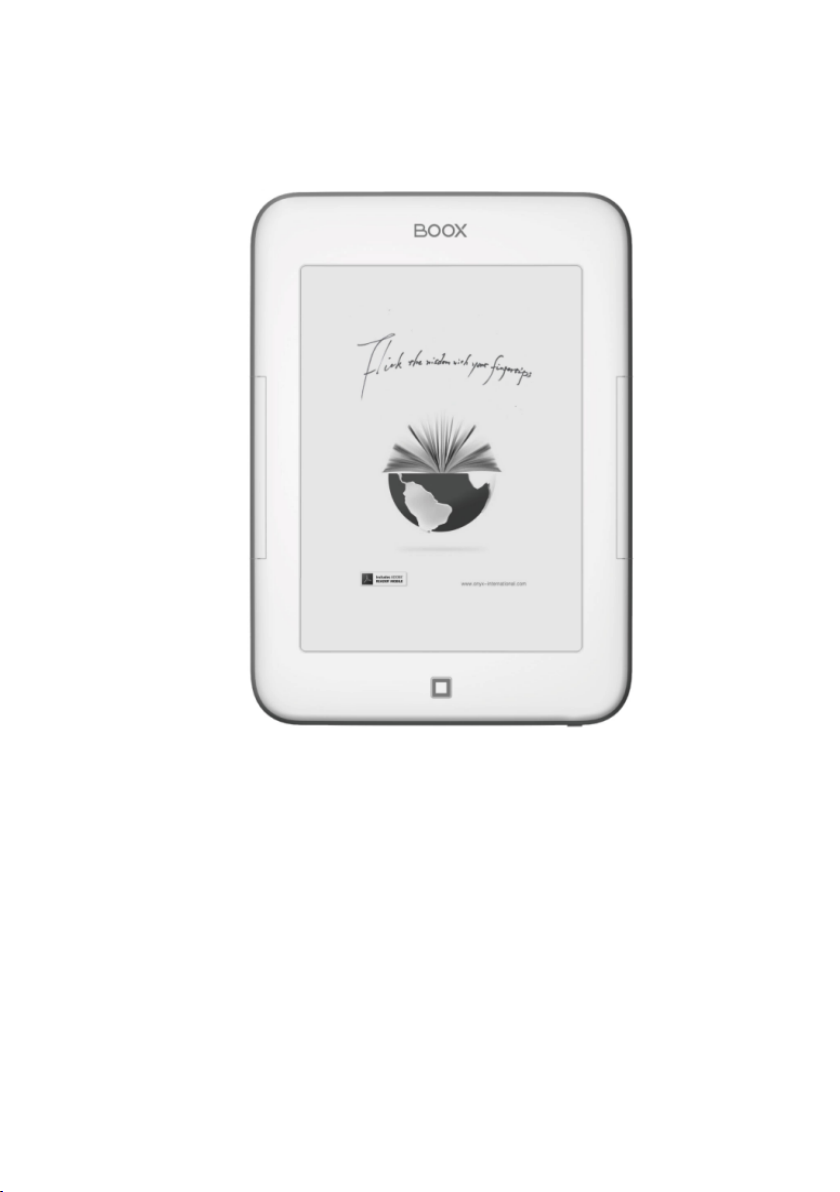
BOOX i62 User Manual
VERSION 1.6
©2008 – 201 2 Onyx Intern ational In c.
Page 2
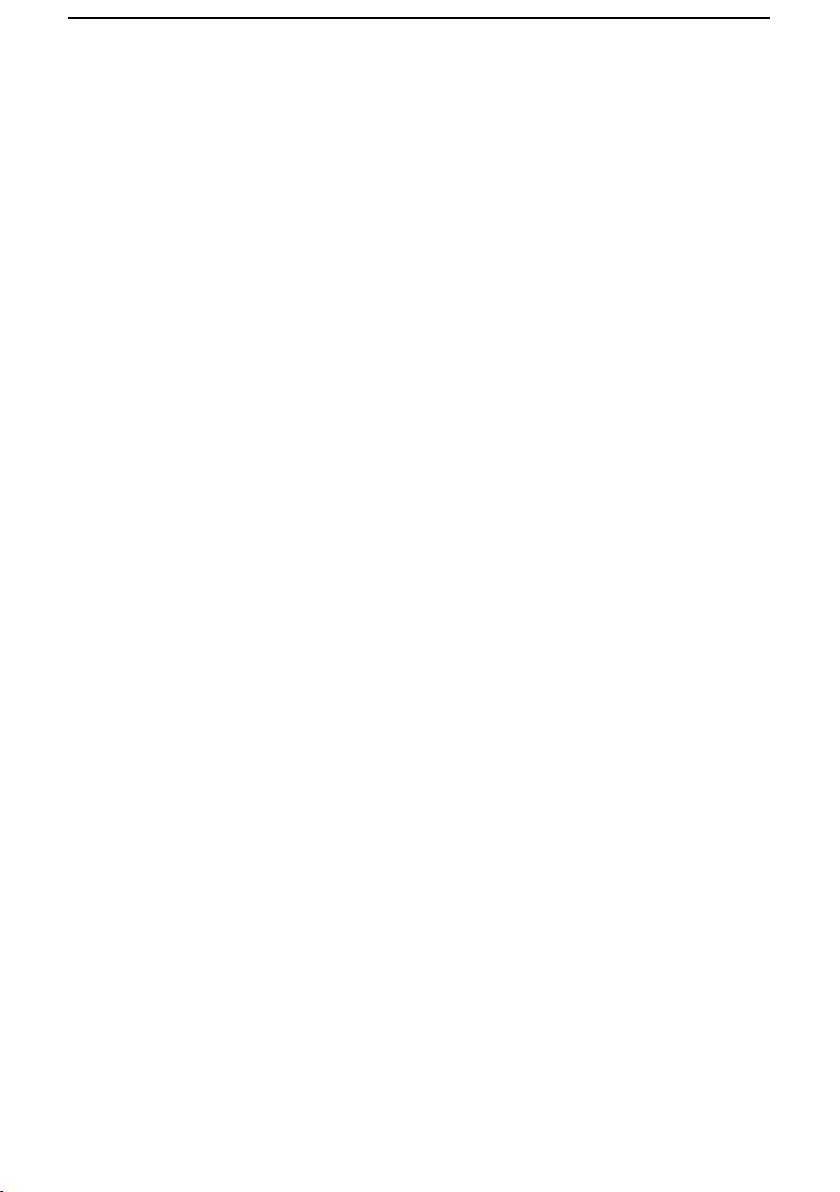
_______ ______ _________ ____________ ____________ _________ _________ ____________ ____________ ____________ ____________ __
2 / 36
Table of Contents
Pref ace .......................................................................................................................................4)
Guidelines ...............................................................................................................................5)
Preca uti ons ...........................................................................................................................6)
Com ponent s ..........................................................................................................................6)
Boo x ) i62) Views..................................................................................................................7)
Ke y) F un c tion .......................................................................................................................9)
Ba sic) Op era tions ..........................................................................................................10)
Readi ng)B ook s ................................................................................................................12)
Int ern al )St or a ge .............................................................................................................17)
Int ern al )St or a ge) Me nu ............................................................................................18)
Readi ng)a) Boo k ..............................................................................................................18)
T F )C ard....................................................................................................................................19)
Recen t)D ocu ment s .....................................................................................................20)
Dic tio nar y ...............................................................................................................................21)
In st alling)Di ctionaries ..............................................................................................22)
Consu lt) the)Di ctio nary ............................................................................................23)
Pict ur es ....................................................................................................................................24)
Pict ur es)M enu ..................................................................................................................24)
Page 3
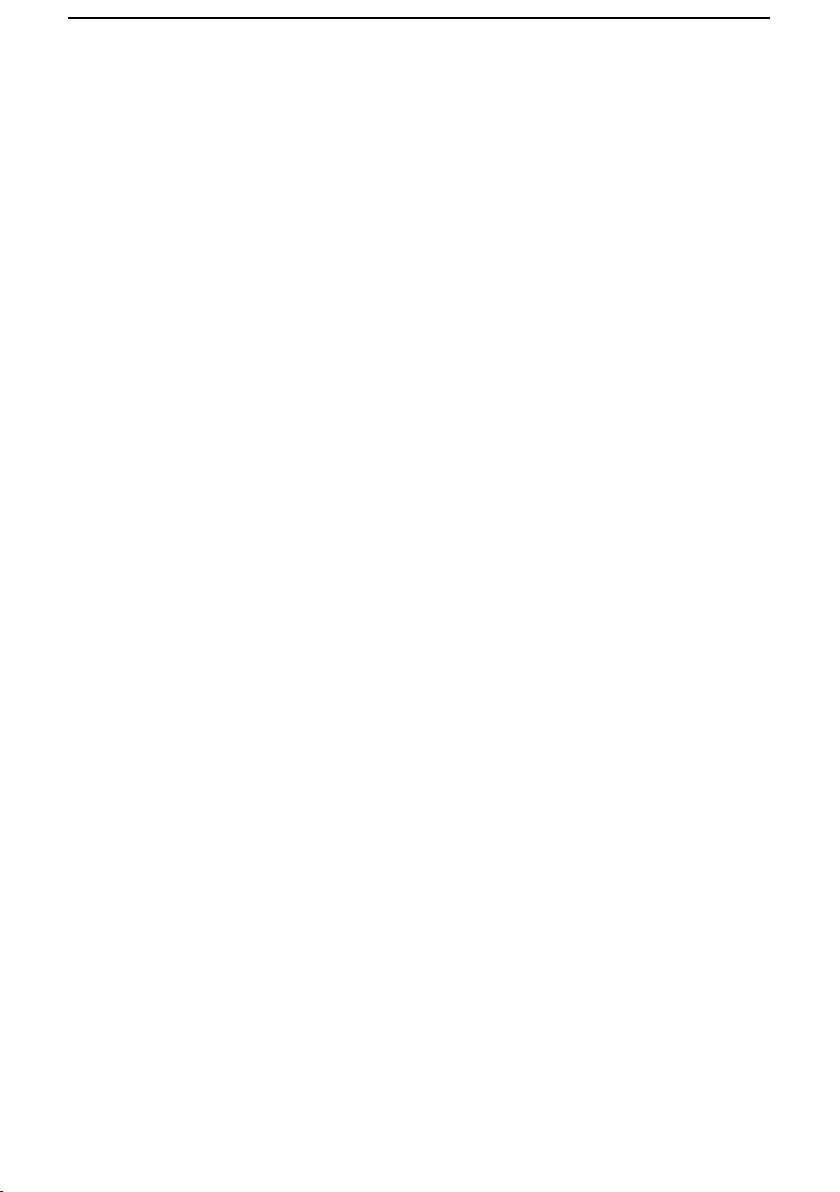
_______ ______ _________ ____________ ____________ _________ _________ ____________ ____________ ____________ ____________ __
3 / 36
Music ...........................................................................................................................................26)
Play) In ter fa ce ................................................................................................ ...................26)
S c ri b ble ....................................................................................................................................27)
Notes ...........................................................................................................................................28)
Web) Site s ..............................................................................................................................29)
Wi-Fi)Co nfiguration .....................................................................................................29)
Web) Brows er ......................................................................................................................30)
Browser )Men u...................................................................................................................30)
Applicat ions .........................................................................................................................32)
Set tin gs ....................................................................................................................................33)
Te ch nica l)S pe cific ati ons .....................................................................................35)
Connec t) to )P C ..................................................................................................................35)
Charge .......................................................................................................................................35)
Firmware)Updat e ...........................................................................................................36)
Dis cl a imer ..............................................................................................................................36)
Page 4
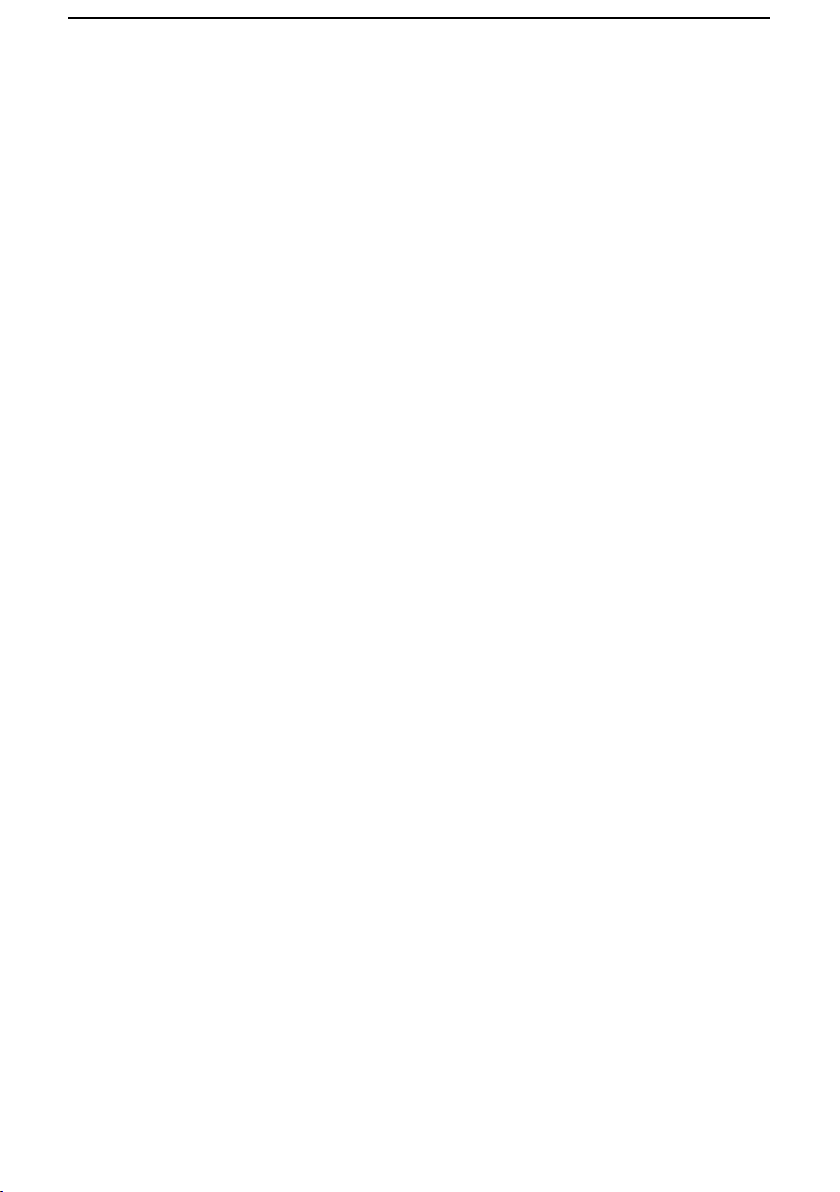
_______ ______ _________ ____________ ____________ _________ _________ ____________ ____________ ____________ ____________ __
4 / 36
Preface
oox is presented by Onyx Internat ional, which has a group of professionals
who dedicate themselves in design ing state-of-the-art reading terminal.
The beauty of th e Boox is embodied in both its simplicity and its power. As
we are going to show you, Boox is an ope n and flexible platform for both consumers
and content providers.
Boox is powered by a 16-level grayscale e-ink screen that looks and feels like paper.
Passive lighting and diff use surface relaxes your eyes and reduces eye strain. By the
hand-writing system, you can t ake n otes while reading and sketch up ideas that
happen to emerge. Boox takes full advantag e of new-gen eration e-ink screens:
extre mely low power consumption. Each full charge can sustain a few weeks'
readin g. By reducing paper consumption while providing a realistic paper-like
readin g experience, dig ital content helps to protect the en vironment without
sacrifi cing conv enience or life style.
Boox comes with viewers for most popular eb ook and image f ormats, including
PDF/HT ML/DJVU/DJV /CHM /EPUP/T XT/FB2/RTF/DOC/DOCX/XLS/XLSX/PPT/ PPTX
and MobiPocket (NON- DRM) . For content partners, we also p rovide support f or
custom format s and d igital rights manag ement solutions. All of our viewers have
standard f eatu res such as layout manag ement, font adjustment, full text search,
zooming, and page f low.
For a next-generation information device, connectivity is essential. T he user can
connect to the Internet by b uild-in Wi-Fi, 3G module or other add-on modu les to
download new content or surf the web. Customized for t he e-ink screen, Web Kit,
the same soft ware engine as some powerful desktop browsers such as Safari and
Chrome, is the web browser of Boox.
Boox is th e new reading experience.
B
Page 5
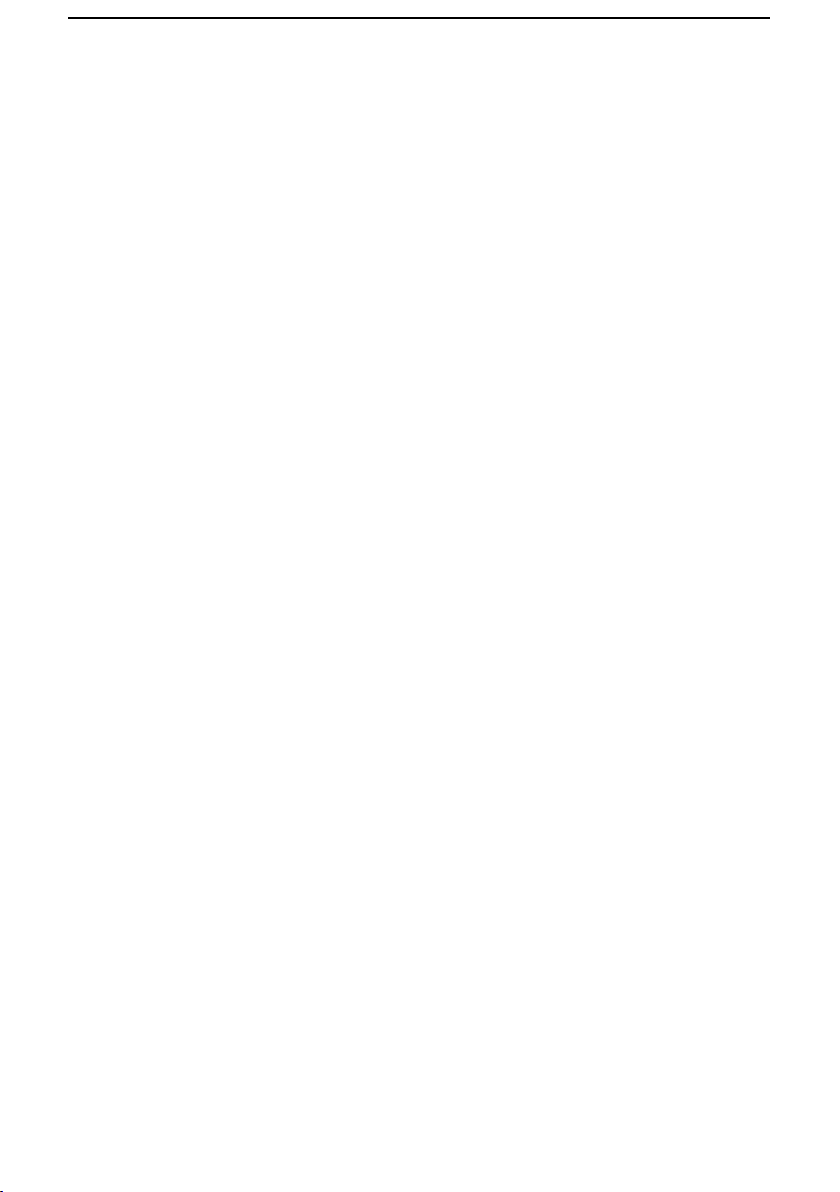
_______ ______ _________ ____________ ____________ _________ _________ ____________ ____________ ____________ ____________ __
5 / 36
Guidelines
For safe and efficient use of the product, please follow the instructions in this guide.
Do not leave the p roduct in direct sunlight for long periods and do not use in
extreme high or low temperature en vironments. This can cause damage to the
product and may damage electronic components and/or the battery.
Do not put or u se Boox in areas of high humidity. Avoid any liquid gett ing into t he
product as this can damage the internal electronic circuit.
Always place the product on a stable surface. Violently shaking or d ropping t he
product will cause damage to the product and it s electronic comp onent s.
Do not press on the screen or put heavy weight s on it.
Do not expose your product near magnetic fields.
Please use the auth orized accessories, do not use third party component s or third
party accessories.
Do not attempt t o repair or take the product apart. T his will void your w arranty.
Only qualified personnel from Ony x International Inc. or an authorized Boox
maint enance centre can repair the product.
Do not use the rechargeable batt ery if it is damaged in any way.
If the battery leaks liquid , please clean the Boox and replace with a new batt ery.
If liquid has leaked from the battery and comes in contact with hu man skin, please
carefully rinse and consult a doct or.
Please properly dispose of old and waste batte ries.
Do not use chemical solvent to clean the surface of the product. Please use a soft
cloth to wipe off the dust from the surface of the screen of cover.
Produ ct disposal instructions
Product that include the WEEE [The Waste of E lectrical and Electronic E quipment ]
symbol, should not b e placed in the normal househ old rubbish, but should be
disposed by using the ap propriate WEEE disposal f acility. These faciliti es may b e
advised to y ou by you r local council or the retailer f rom which the produ ct was
purchased.
Page 6
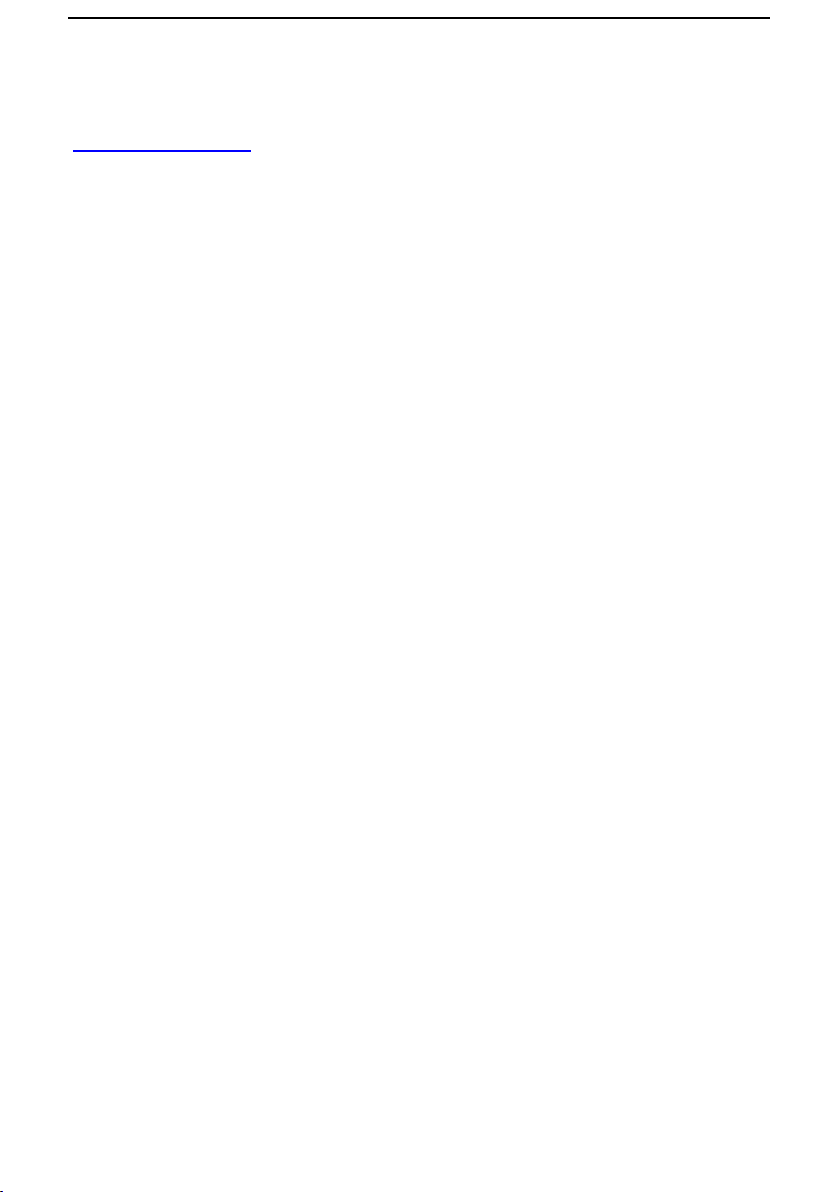
_______ ______ _________ ____________ ____________ _________ _________ ____________ ____________ ____________ ____________ __
6 / 36
Operating temp erature is 0°C to 50°C | Storage temperature is –20°C to 70°C
The lat est d ownload s and product new s is available at our website:
www.onyx-boox.ru
Precautions
Avoid applying excessive force to the display. The device uses a gl ass-based display
is thus liable to break if mist reated.
Never open the device as this will invalid ate any warranty or manufacturer’s
responsibilit y. Please contact your Onyx retailer when you have any techni cal
difficulties.
Do NOT expose the device to excessive moisture, rain or heat sources caused by
heating equ ipment.
Components
Boox i62 eReader
Power Adaptor
USB Cable
Cover
Quick Guide
User Guide (Pre-installed)
Warranty Sheet
Page 7

_______ ______ _________ ____________ ____________ _________ _________ ____________ ____________ ____________ ____________ __
7 / 36
Boox)i62)Views)
Front View
PREV
button)
NEXT
button)
PREV
button)
NEXT
button)
BACK
button)
Page 8
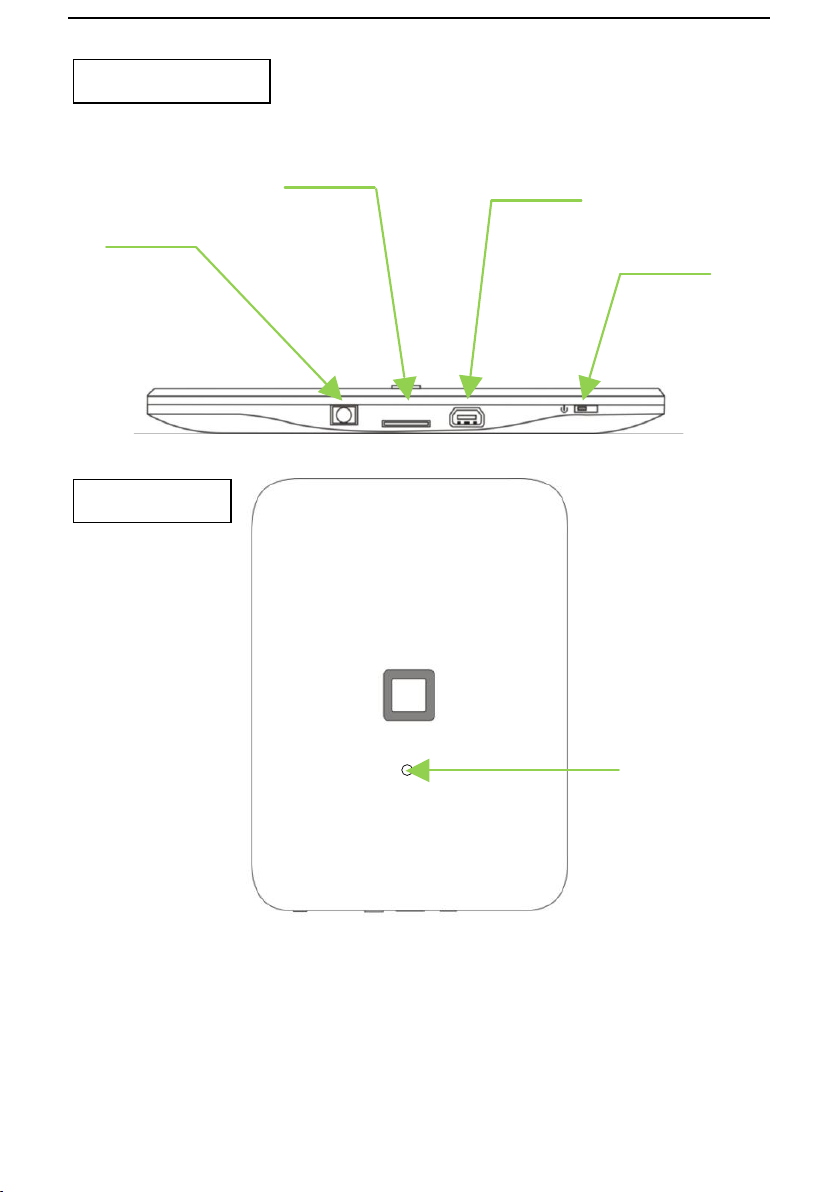
_______ ______ _________ ____________ ____________ _________ _________ ____________ ____________ ____________ ____________ __
8 / 36
Bottom View
Back View
TF Card Slot
Mini USB Port
Headphone
Jack
Power
On/Off button
Reset
Page 9
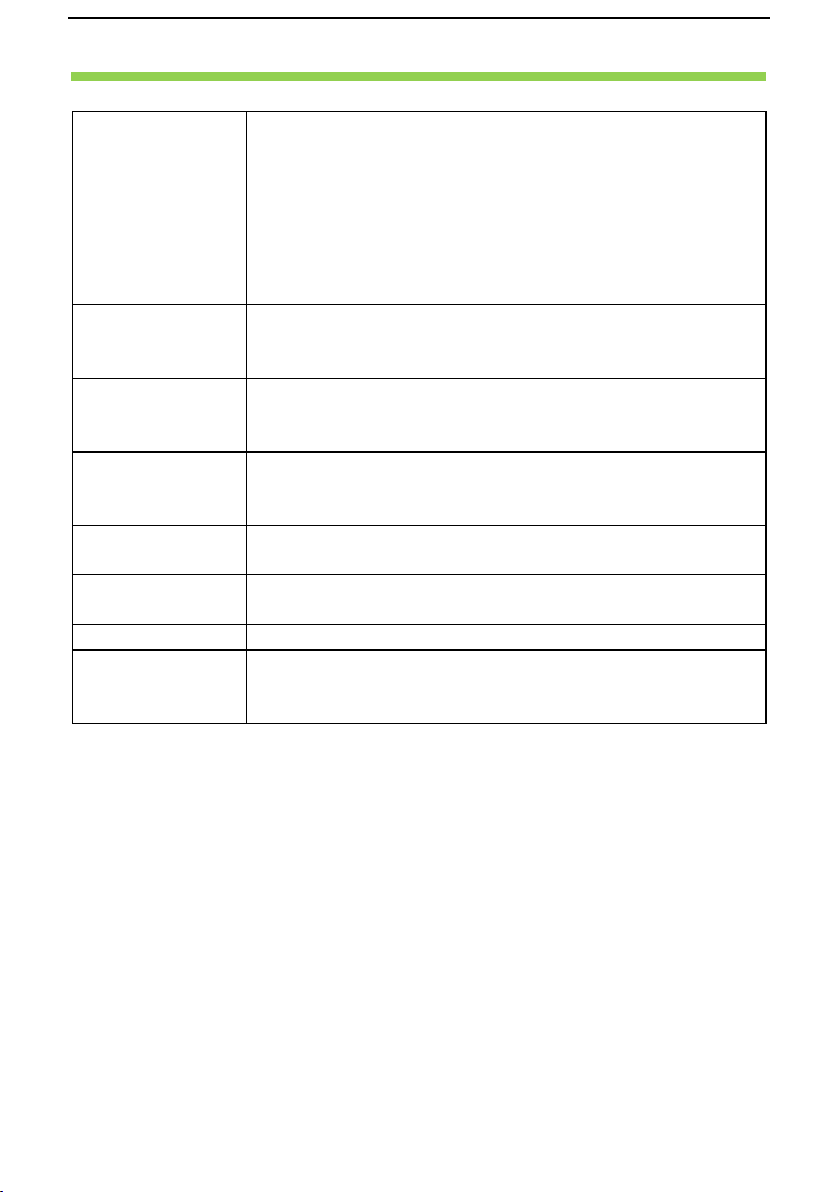
_______ ______ _________ ____________ ____________ _________ _________ ____________ ____________ ____________ ____________ __
9 / 36
Key Function
Power
On/Off
button
• Press the power key to turn device on
• Press the power key and hold for 2 seconds to turn
device off, similar as selecting showdown item in
menu
• Press the power key and release it immediately,
device turns into sleep mode
• Press the power key and release it immediately,
device wakes up from sleep mode to unlock screen
BACK button
• Return from current application
• Return from current view or dialog
• Turn back to the parent directory
NEXT button
• Flip to next screen while viewing document
• Flip to next screen while browsing documents in main
view
PREV button
• Flip to previous screen while viewing document
• Flip to previous screen while browsing documents in
main view
Indicator
Light
• The indicator light is on while charging, connecting
with PC
Headphone
Jack
• Diameter of the headphone jack is 3.5mm
TF Card Slot
• Insert TF card to read the content on TF card
Reset
• Reset the device by small pin through the hole, and
then press the power button to reboot when the
device crash.
Page 10

_______ ______ _________ ____________ ____________ _________ _________ ____________ ____________ ____________ ____________ __
10 / 36
Basic Operations
Press and hold the Power Button to turn on the device. It will
automatically enter the main menu on Home screen after the start-up
screen. The main menu includes Internal Storage, TF Card, Recent
Documents, Dictionary, Pictures, Music, Scribble, Notes, Web
Sites, Applications and Settings. Press the PREV/NEXT PAGE
Buttons to turn pages. Boox i62 also can support user flip with fingers.
Press the Back Button to return the previous operations.
At home screen, long pressing screen any position with finger to popup
a shortcut menu. Through the fingers can directly select what you
desire.
In any program, document interface, long pressing screen to popup
corresponding menu.
In reading status, user can pinch-to-zoom, drag page, flip with fingers.
Page 11
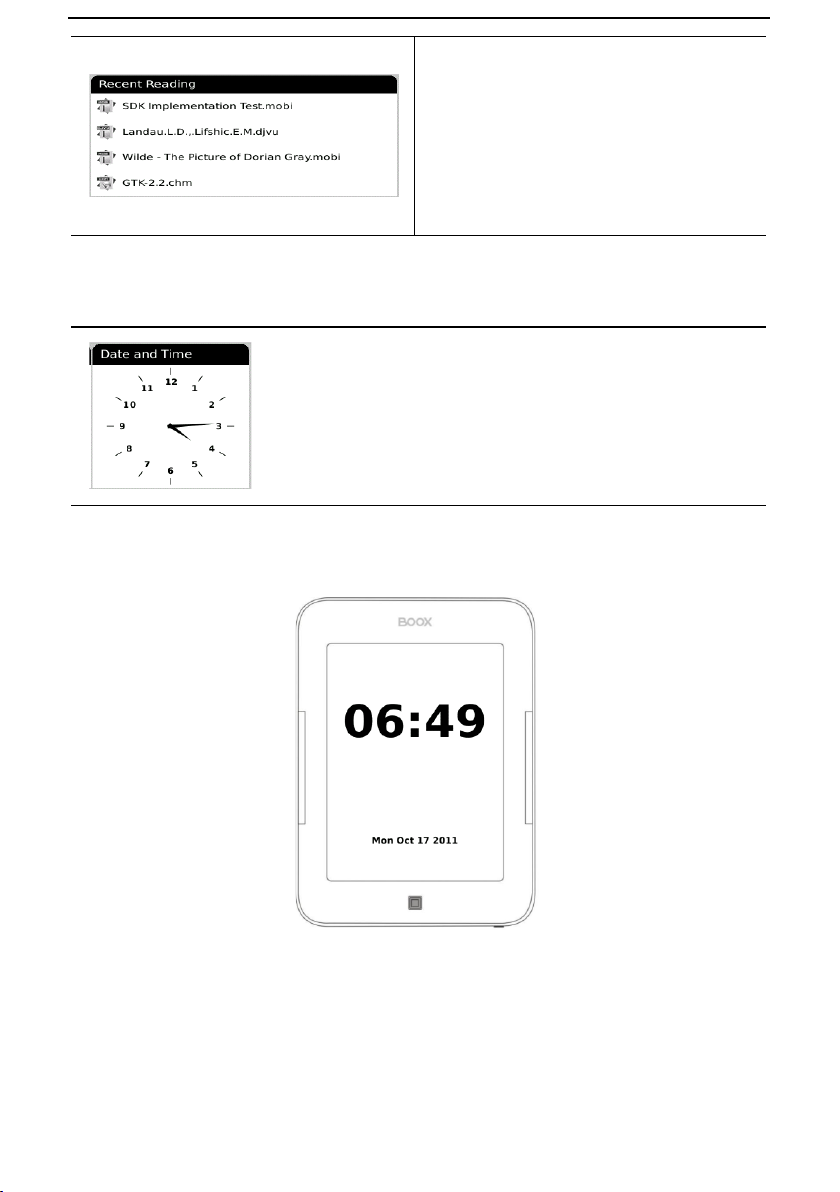
_______ ______ _________ ____________ ____________ _________ _________ ____________ ____________ ____________ ____________ __
11 / 36
Recent Reading
4 most recent files will be displayed on Recent Reading widget. Use
your finger to select the file; the file will be launched automatically.
Date and Time
This widget display current time. Use your finger to select it, time and
date will be showed on the screen as a screen saver. Press the BACK
Button or tap the screen to exit.
Page 12

_______ ______ _________ ____________ ____________ _________ _________ ____________ ____________ ____________ ____________ __
12 / 36
Reading Books
Use your finger to select the desired book and to enter reading. Press
the PREV/NEXT PAGE Button to turn pages. Press the BACK Button to
exit reading. Long pressing screen to popup menu and choose an item
to enter the submenu detailed as follows. Submenu will be different
according to file format.
Font
Configure the font size
and/or sh ape while viewing
docu ment.
• By Ratio
Configure the font size by several font
levels: 100% to 500%. This function is
activated while viewing PDF/ePub, and
25% to 400% for CHM/HTML
document.
• By Numbers
Configure the font size by actually
number. This function is activated
while viewing
TXT/Mobi(non-drm)/DOC document.
style
Press this icon to enter submenu to
select fit line spacing.
Font
Family
Configure the font family while viewing
a document. The existing font families
of device are shown on the menu.
Encoding
Configure the encoding type while
viewing text-based document. The
configurable encoding types are shown
on the menu.
Navigation
Navigation operations are used for
accessing websites and viewing
html-based documents, e.g. CHM
/HTML.
Page 13
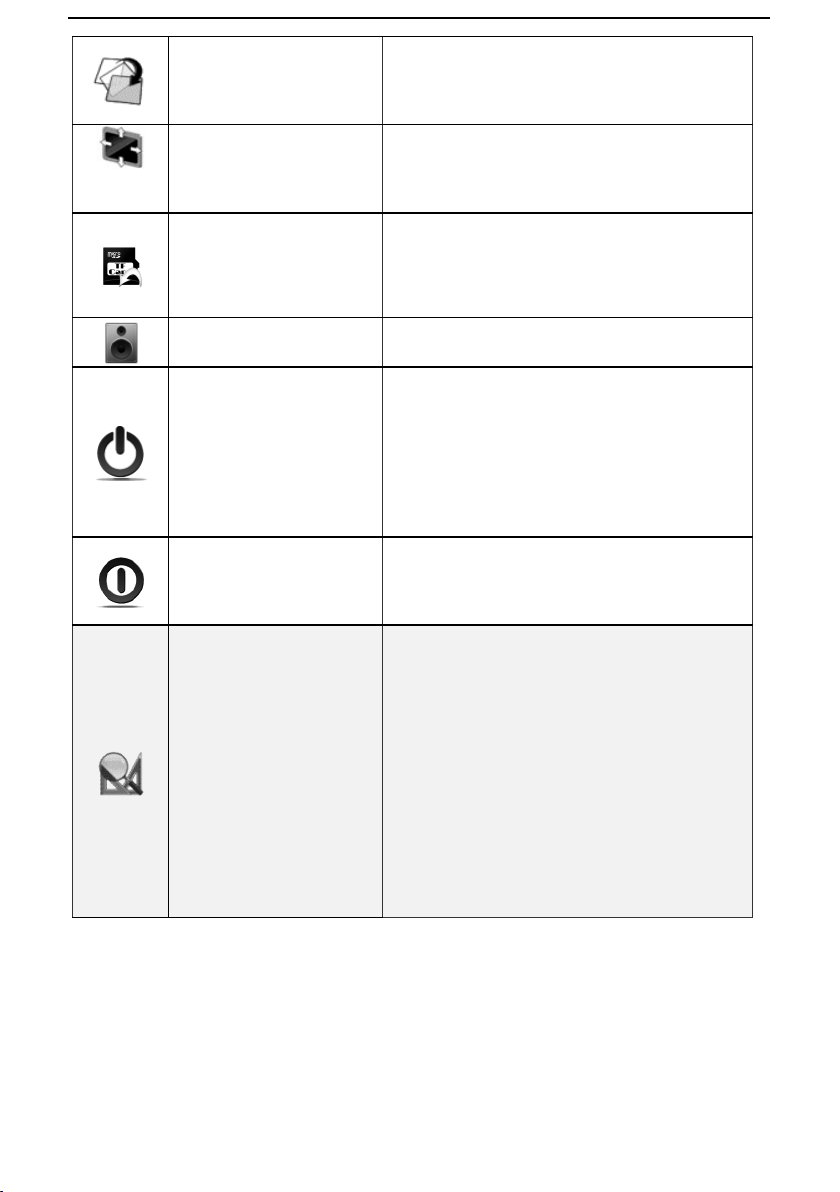
_______ ______ _________ ____________ ____________ _________ _________ ____________ ____________ ____________ ____________ __
13 / 36
Rotate Screen
Rotate the screen by clicking this
button. The screen rotates between 0°
and 360°
Full Screen
Set screen status. You can turn on/off
full Screen while reading.
Safely
Remove TF
Safely remove TF card from device
clicking this button.
Music
Launch the music player by clicking
this button.
Standby
Turn device into standby status by
clicking this button. Once standby,
device stops working and screen saver
(pictures) appears. Device consumes
very little power while standing by.
Pressing any key can wake up the
device from standby status.
Shutdown
Shut down device by clicking this
button.
Zooming
• Hide Margin
Auto hides the margin of files.
• To Page
To zoom the current page/image to fit
the screen.
• To Width
To zoom the current page/image to fit
the width of screen.
• To Height
To zoom the current page/image to fit
the height of screen.
• Selection Zoom
Page 14

_______ ______ _________ ____________ ____________ _________ _________ ____________ ____________ ____________ ____________ __
14 / 36
Adjust the zoom of current
screen. The sc reen can be
scaled by fixe d value. The
screen can also be scaled up
by your finger. Boox i62 can
support pinch to zoom.
Scale up the current screen by
selecting a box. The content in the
selected box is enlarged to fill the
whole drawing area.
• By Ratio
To zoom the current page/image by
ratio.
Annotations
Annotations mean a group of
annotation operations,
inclu ding ann otating &
sketchin g.
• Add Annotation
Take annotation on the text of current
screen. The annotated texts are
highlighted.
• Erase Annotation
Erase annotation on current screen.
The annotations are erased when you
click on them or slip through them.
• All Annotations
Display all of the annotations by list.
The highlighted texts as well as the
corresponding page numbers are
displayed on the list view.
• Sketch
Sketch on the content area of current
screen with finger.
• Erase Sketch
Erase existing sketches. The sketches
are erased when you click on them or
slip through them.
• Merge Sketch
Merge your sketch on PDF, system will
automatically generate a new PDF file
Page 15

_______ ______ _________ ____________ ____________ _________ _________ ____________ ____________ ____________ ____________ __
15 / 36
to save what you made.
• Sketch Colors
Select the color of sketches. Now black
and white are supported.
• Sketch Shapes
Select the shape (line width) of
sketches. Now five levels of line widths
are supported.
Layout
Select the layout of pages
while viewing docu ment.
• Single Page
Only one page is displayed on screen.
• Scroll Pages
Multiple pages can be displayed on
screen. If there are enough blanks
besides one page on the screen, the
parts of adjacent pages fill these
blanks. There is a small spacing
between two pages.
• Thumbnail View
To view the books in 4 thumbnails
view.
Tools
Tools represent a group of
assist ant functions for better
reading.
• Search
Search for the pattern in current
document. The search results in a
screen are highlighted.
• Table of Content
Skip to the table of contents. Press the
PREV/NEXT PAGE Buttons to turn
pages if available. Use finger to select
the desired item and to confirm the
option.
NOTE: The function is available only
when the table of contents is in the
form of hyperlink.
• Slide show
Continuously display the pages of a
document by slide show.
• Glyph embolden
Page 16

_______ ______ _________ ____________ ____________ _________ _________ ____________ ____________ ____________ ____________ __
16 / 36
Adjust the display contrast of
PDF/ePub, from level 1 to level 5, the
contrast will be more and more dark.
• Add Bookmark
Add a bookmark of current page.
• Delete Bookmark
Delete the bookmark of current page.
• Show Bookmarks
Show all bookmarks in a list view. The
front text portion as well as the
number of the bookmarked page is
displayed in an item. You can jump to
the target page by selecting the
bookmark item.
• Previous View
Select previous/next view to retrace
the path within a document. Select
item Previous View to return to
previous screen while browsing
document.
• Next View
Select item Next View to go to next
screen while browsing document. This
button is activated only if you have
chosen Previous View.
• Go To Page
Press the virtual keypad to input the
page number. Press ← to backspace.
Press the OK icon to go to the selected
page.
• Show/Hide Hyperlinks
To display or not display hyperlinks of
files(e.g. PDF, doc )
• Clock
To show you how many time have
read.
Dictionary Lookup
Page 17

_______ ______ _________ ____________ ____________ _________ _________ ____________ ____________ ____________ ____________ __
17 / 36
Look up for the explanation of a
pattern string. Please refer to Chapter
of Dictionary for details.
• Text to Speech
Select Text to Speech icon, it will start
to speak from first line of each page.
Select this start/stop icon to start
speaks and stops. Select this setting
menu to set speaker, speed and style.
• Hand Tool
Select the hand tool item in the menu
to enable browsing through document
use finger.
• Mark & Copy
Press mark icon to select a word and
press copy icon to copy what you
marked.
Internal Storage
The device supports more than 18
types of file formats, including EPUB,
PDF, FB2, MOBI, TXT, RTF, PDB, HTM,
HTML, CHM, DJVU, DJV, XLS/XLSX,
PPT/PPTX, and DOC/DOCX. It also
supports compressed files in ZIP and
RAR formats. Supports more formats
in subsequent firmware upgrade.
Page 18

_______ ______ _________ ____________ ____________ _________ _________ ____________ ____________ ____________ ____________ __
18 / 36
Internal Storage Menu
In the Internal Storage list, long pressing screen to popup Internal
Storage Menu. Use finger to select the option. Press the BACK Button
to exit.
View
View means the way of
displaying and arranging
contents in main view.
• Details View
Display the contents in details. The details
includes name, last access time, read count
and reading progress.
• Thumbnail View
To view the books in thumbnails view.
• Sort
Sort the files by Name, Type, Size, Access
Time, Ascending and Descending.
File
File means the operations
to a file.
• Search
Search for target file by given pattern. The
search results are displayed in the main
view.
• Rename
To rename a selected files.
• Copy
• Cut
• Delete
Reading a Book
Use finger to select the desired book and to start reading. Press the
PREV/NEXT PAGE Buttons to turn pages. Press the BACK Button to exit
the reading.
Note::
Please refer to Recent Reading/Reading Books for more detailed
instructions.
Page 19
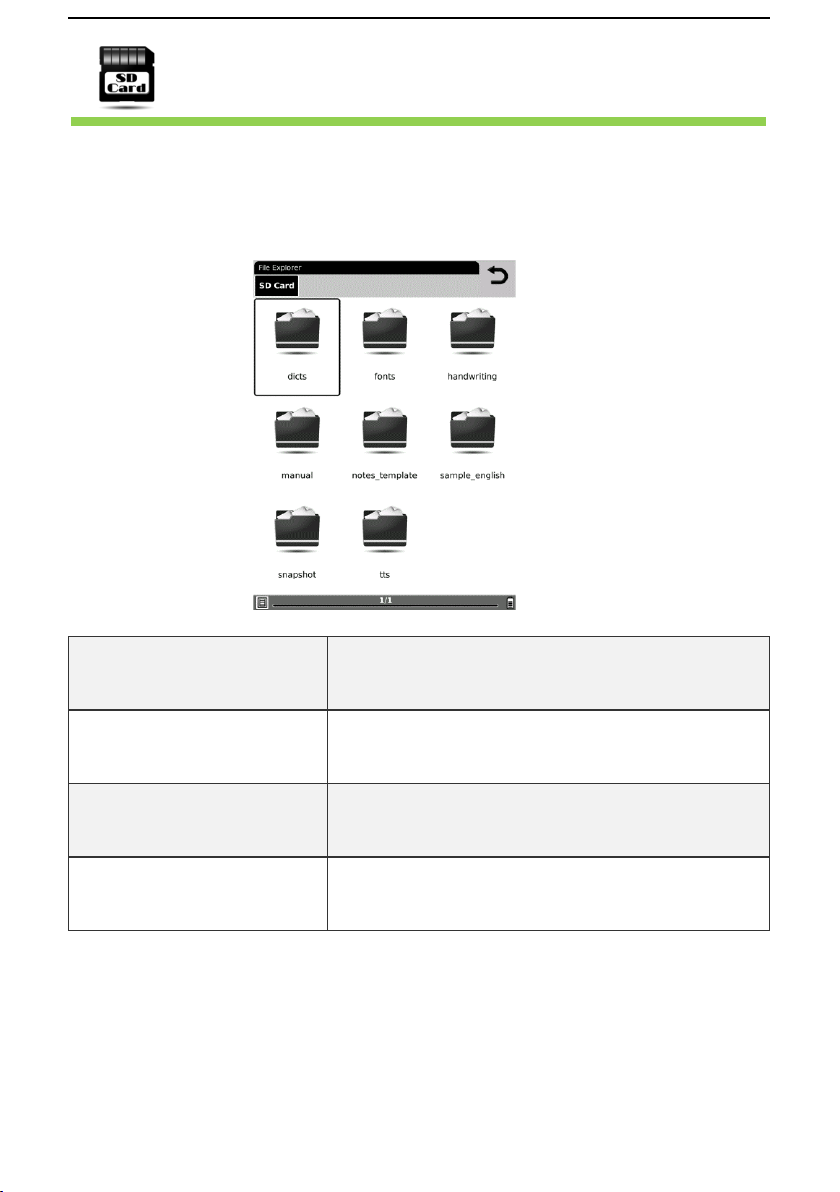
_______ ______ _________ ____________ ____________ _________ _________ ____________ ____________ ____________ ____________ __
19 / 36
TF Card
All the files on TF card are displayed in the li st. The device supp orts expansion
storage of TF card up t o 32GB.
Files no need to store in corresponding file folders; you can put them in anywhere of
TF Card. The device can recognize v arious kinds of files aut omatically.
dicts
The folder is for dictionary format in StarDict
storage. Please refer to Chapter of Dictionary
for more detailed instructions.
fonts
The folder is for fonts files storage. You can
put font file into this folder and select what you
like font when you reading.
handwriting
The folder is for handwriting files storage to
recognize what you write (including
chinese.dat, Europe.dat, Japanese.dat).
manual
This PDF-format User Manual can be browsed
on the device.
Press the PREV/NEXT Page Buttons to turn
Page 20

_______ ______ _________ ____________ ____________ _________ _________ ____________ ____________ ____________ ____________ __
20 / 36
pages. Press BACK to return to main menu.
Press the MENU Button to enter Books Menu.
notes_template
The folder is for note template files storage,
you can add more PNG formats file to this
folder.
snapshot
This is the default folder for saved capture
screen.
tts
The folder is for TTS (Text To Speech) files
storage, you can add more TTS file to this
folder.
Note: above folders is system default folder, u ser can ad d their own folder to
storage all kinds of file.
Recent Documents
Select the Recent Document icon; all of the recent read documents are
displayed. 4 most recent files will be shown on Recent Reading widget.
Up
Press this Up
icon to return
home screen.
Clear All
Press this Clear
All icon to clear
all recent
reading files.
Page 21

_______ ______ _________ ____________ ____________ _________ _________ ____________ ____________ ____________ ____________ __
21 / 36
Dictionary
StarDict-compatible programs are available for the device. It supports
dictionary format in StarDict.
Dictionaries
Select Dictionaries to show the dictionary list.
Similar
Words
Select Similar Words to show the similar words group.
Explanation
Select Explanation to show the translation content.
Lookup
Input letters by software keyboard and then select
Lookup to show the translation.
Page 22

_______ ______ _________ ____________ ____________ _________ _________ ____________ ____________ ____________ ____________ __
22 / 36
Installing Dictionaries
Create a new folder named dicts in root directory of the memory card.
Download the desired dictionary files in dicts folder. The dictionary will
be installed automatically.
NOTE:
User can download these free dictionaries from:
- http://xdxf.revdanica.com/down/index.php - Make sure you
download them in the StarDict format. Use the pulldown menu on the
right-hand side to change from XDXF to StarDict.
Open the downloaded file with an archive extractor like winrar or
winzip and extract the downloaded dictionary files to the "dicts" folder
of TF card.
For every dictionary you should have a separate folder.
The final folder structure should look something like this:
TFROOT - dicts - dict_a - dict_a.ifo
TFROOT - dicts - dict_a - dict_a.idx
TFROOT - dicts - dict_a - dict_a.dict.dz
and for another dictionary (called dict_b here):
TFROOT - dicts - dict_b - dict_b.ifo
TFROOT - dicts - dict_b - dict_b.idx
TFROOT - dicts - dict_b - dict_b.dict.dz
Page 23

_______ ______ _________ ____________ ____________ _________ _________ ____________ ____________ ____________ ____________ __
23 / 36
Finally, open a file and use the menu to enable the dictionary. Click on
a word. Keep trying until it works.
Consult the Dictionary
Input the keyword in the text box. Use finger to select the desired word
in the list.
Press the Dictionaries icon to select the desired dictionary. Use finger
to confirm the option and press the BACK Button to exit.
NOTE:
The Dictionary can be used alone, also can be enabled when reading
books.
Page 24

_______ ______ _________ ____________ ____________ _________ _________ ____________ ____________ ____________ ____________ __
24 / 36
Pictures
Photos saved on TF card are auto displayed in the list. The device
supports picture formats such as TIFF, JPEG, GIF, BMP, and PNG.
Pictures Menu
At the Pictures list, long press the screen to popup the Pictures Menu.
Use finger to select the option and to confirm. Press the BACK Button
to exit.
Page 25

_______ ______ _________ ____________ ____________ _________ _________ ____________ ____________ ____________ ____________ __
25 / 36
View
View means the way of displaying
and arranging contents in main
view.
• Details View
Display the contents in details. The
details includes name, last access
time, read count and reading
progress.
• Thumbnail View
To view the books in 4 thumbnails
view.
• Sort
Sort the files by Name, Type, Size,
Access Time, Ascending and
Descending.
File
to a file.
• Search
Search for target file by given pattern.
The search results are displayed in the
main view.
• Rename
To rename a selected files.
• Copy
• Cut
• Delete
Page 26

_______ ______ _________ ____________ ____________ _________ _________ ____________ ____________ ____________ ____________ __
26 / 36
Music
Music files saved on TF card or Internal Storage are displayed in the list.
The device supports MP3 and WAV files formats.
Play Interface
Press the function button to play the desired track. On the Play Interface
screen the following operations can be performed.
1. Long Press to popup the menu
to select volume button for
adjust the volume level.
2. Press Back button to enter play
background mode.
3. Press to play/pause the
track.
4. Press to turn to previous
track.
5. Press to turn to next track.
6. Press / / to switch
between
Repeat/Shuffle/Normal playing
modes.
7. Press to turn to enter the
Background Music Mode
8. Press to close the music
player
Note: Background Music Mode
During music playback, press the Back Button to enter the Background Music
Mode, in which you can use the device with playing music.
To exit the mode, select the Music icon on the home screen or long press
screen to popup shortcut to enter the music playback screen, and then
select to quit music player.
Page 27

_______ ______ _________ ____________ ____________ _________ _________ ____________ ____________ ____________ ____________ __
27 / 36
Scribble
- Select Scribble icon, enter the Create Scribble interface.
- Select Create Scribble icon to choose a template for scribble.
- User can add templates to TF card in notes_template folder.
Page 28
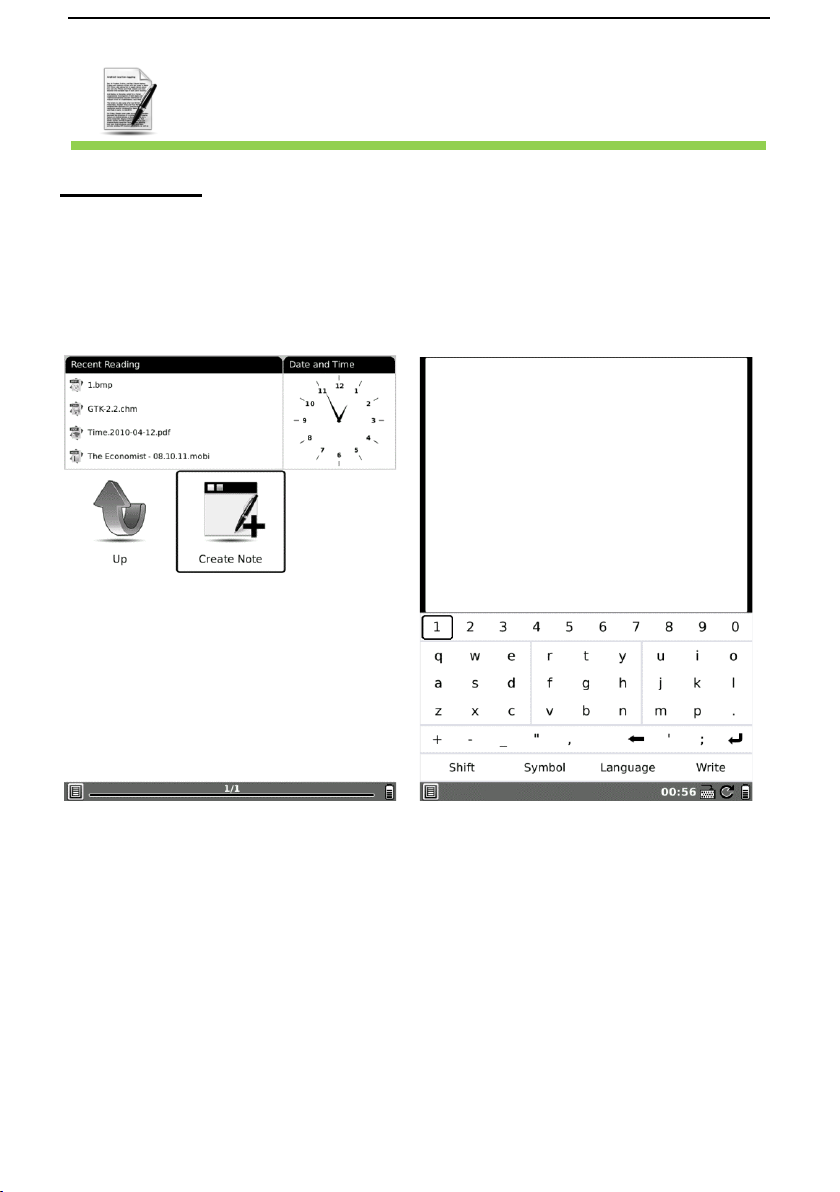
_______ ______ _________ ____________ ____________ _________ _________ ____________ ____________ ____________ ____________ __
28 / 36
Notes
Create Notes
- Highlight new notes and use finger to create a new note.
- Click on the keypad to input characters.
- Press the BACK Button to pop up the notes dialog box. Highlight YES to save
the new notes. Highlight NO to exit to the new notes interface without save.
- Input characters to create a file name. Highlight OK to confirm.
Page 29

_______ ______ _________ ____________ ____________ _________ _________ ____________ ____________ ____________ ____________ __
29 / 36
Web Sites
Before browse website you need to access network through Wi-Fi
Configuration.
Wi-Fi Configuration
At the Wi-Fi configuration interface, follow the steps below to enable the
function.
• The Hardware Address is displayed
after launched web browser.
• The device will search for the
available Wi-Fi automatically. The
available Wi-Fi connection will be
displayed in the list.
• Select to add a new SSID.
• Select to refresh Wi-Fi access
points.
• Select a wireless network with the
Navigation Button and press it to
connect to Wi-Fi.
• Enter the password if the network is
encrypted. Connection will be
established automatically.
Page 30

_______ ______ _________ ____________ ____________ _________ _________ ____________ ____________ ____________ ____________ __
30 / 36
Web Browser
Upon the successful Wi-Fi connection, select the icon and enter Browser mode.
It will automatically enter the preset homepage.
Browser Menu
Press the Menu Button to browse a web page detailed as follows:
Tool Bar
Tool bar provides four functions: going back to
the previous website, going forward to the next
website, refreshing current website, stopping
the loading of current page.
Clock
Select clock icon, it can show the current time
and reading time. Same function in each kind of
e-book content.
Software keyboard
Select this software keyboard icon, you can input
letters to address bar.
Refresh
Select this refresh icon to refresh the web page
display.
Page 31

_______ ______ _________ ____________ ____________ _________ _________ ____________ ____________ ____________ ____________ __
31 / 36
Website icon
Select this website icon, you can input website
address and go to the website directly.
Battery Manage
Select the Power Manage icon, you can set the
time of standby and automatically shut down for
the device. If the time of shutdown is set, the
device won’t enter standby status anymore; in
the other side, if set the time of standby, the
device won’t shutdown automatically.
Proxy
Select this icon to set proxy for access internet.
Tools
• Don’t Save Account –Don't automatically
preserve Internet account
• Hide Account – Hide Internet account
• Delete Password – Delete Internet account
• Clear Cookies – Clear all cookies of
browsed
• Don’t Auto-load Image – Open this option
browser will not load image.
NOTE:
Through built-in web browser, you can access the specified websites. You can
input text on website use your finger. A keyboard appears after you put focus
on the form. The input text string is displayed on the form after you confirm
the input is done (by clicking OK button).
Page 32

_______ ______ _________ ____________ ____________ _________ _________ ____________ ____________ ____________ ____________ __
32 / 36
Applications
In this Application, you can find the Calendar, Clock and Games such apps.
More applications will be added later.
Page 33

_______ ______ _________ ____________ ____________ _________ _________ ____________ ____________ ____________ ____________ __
33 / 36
Settings
Press the Settings icon to enter the Settings mode directly. In the Settings
mode, the following settings can be performed.
Language
Select the desired language. 31 kinds of languages are
available.
Date
To adjust the value. Press OK Button to confirm.
Default Font
Use finger to select the font and press OK to confirm the
option.
Installing Fonts:
Create a new folder named fonts in root directory of the
memory card. Download the desired font files in fonts
folder and restart the device. The font will be installed
automatically.
Preferred Applications
You can select different applications for reading, such as
Pdf Reader/FB Reader/Cool Reader/Html Reader/Office
Reader.
Start Setting
Customize your boot option; select opening recently read
documents or opening the main interface when booting
the device.
Screen Update
Set the refreshing rates, make full screen refreshing after
reading certain amount of pages, for example, every
3/5/7/9 pages, or always.
Page 34

_______ ______ _________ ____________ ____________ _________ _________ ____________ ____________ ____________ ____________ __
34 / 36
Power Management
Select the Power Management icon; you can set the time
of standby and automatically shut down for the device. If
the time of shutdown is set, the device won’t enter
standby status anymore; in the other side, if set the time
of standby, the device won’t shutdown automatically.
Format Flash
Select Format Flash button in settings, you can format the
internal flash. Note, after doing this operation all of the
data in internal flash would be removed.
Time Zone
Choose your local time zone.
About
Display the technical information of the device.
Page 35

_______ ______ _________ ____________ ____________ _________ _________ ____________ ____________ ____________ ____________ __
35 / 36
Technical Specifications
Display
6”
Resolution
800 x 600, 16 Grey scale
Book:EPUB,PDF,FB2,MOBI,TXT,RTF,HTML,HTM,
CHM,PDB,DJVU,DJV,DOC, DOCX,XLS, XLSX,PPT,
PPTX,ZIP
Music: MP3
Supported File
Formats
Picture: JPG, BMP, GIF, PNG, TIFF
Adobe DRM
DRM for EPUB/PDF, built-in Adobe Reader Mobile
Expansion
Slots
TF card, up to 32GB
Battery
Lithium Battery, 1600 mAh
Other
Interfaces
mini USB2.0/3.5mm stereo audio jack
Dimensions
170 mm x 124 mm x 11 mm (L x W x H)
Weight
246 g
Connect to PC
Device can be easily connected to PC by USB cable. A dialog pops up
immediately after the connection establishes. Select “Yes” to confirm the
connection.
You can find at least one removable disk (internal flash of device) on the OS of
PC. If you insert TF card in device, the TF card is also displayed as a
removable disk.
Charge
- You can charge device by two ways:
- Connect device to PC by USB cable
- Charge device by power adaptor
Page 36

_______ ______ _________ ____________ ____________ _________ _________ ____________ ____________ ____________ ____________ __
36 / 36
Firmware Update
You can update the firmware by follow steps:
• Download the latest update package from Onyx website:
www.onyx-boox.ru
• Save the update package in a TF card.
• Make sure the update package is located at the root directory of the TF
card. No unzip is needed for this model of device. Just leave the name of
update package as it is.
• Insert the TF card into device.
• Restart device, press and hold the Back button. NOTE, the Back button
should be pressed before the device restarts. Hold it until you see the
message ‘Software update request detected, checking updates…’
Device updates itself automatically. It restarts after update finishes.
Note: Make sure device has enough power to finish the software update (at
least 2 grids displayed).
Disclaimer
We make every effort to ensure that the information and procedures in this
user manual are accurate and complete. No liability can and will be accepted
for any errors or omissions. ONYX reserves the right to make any changes
without further notice to any products herein.
