Page 1
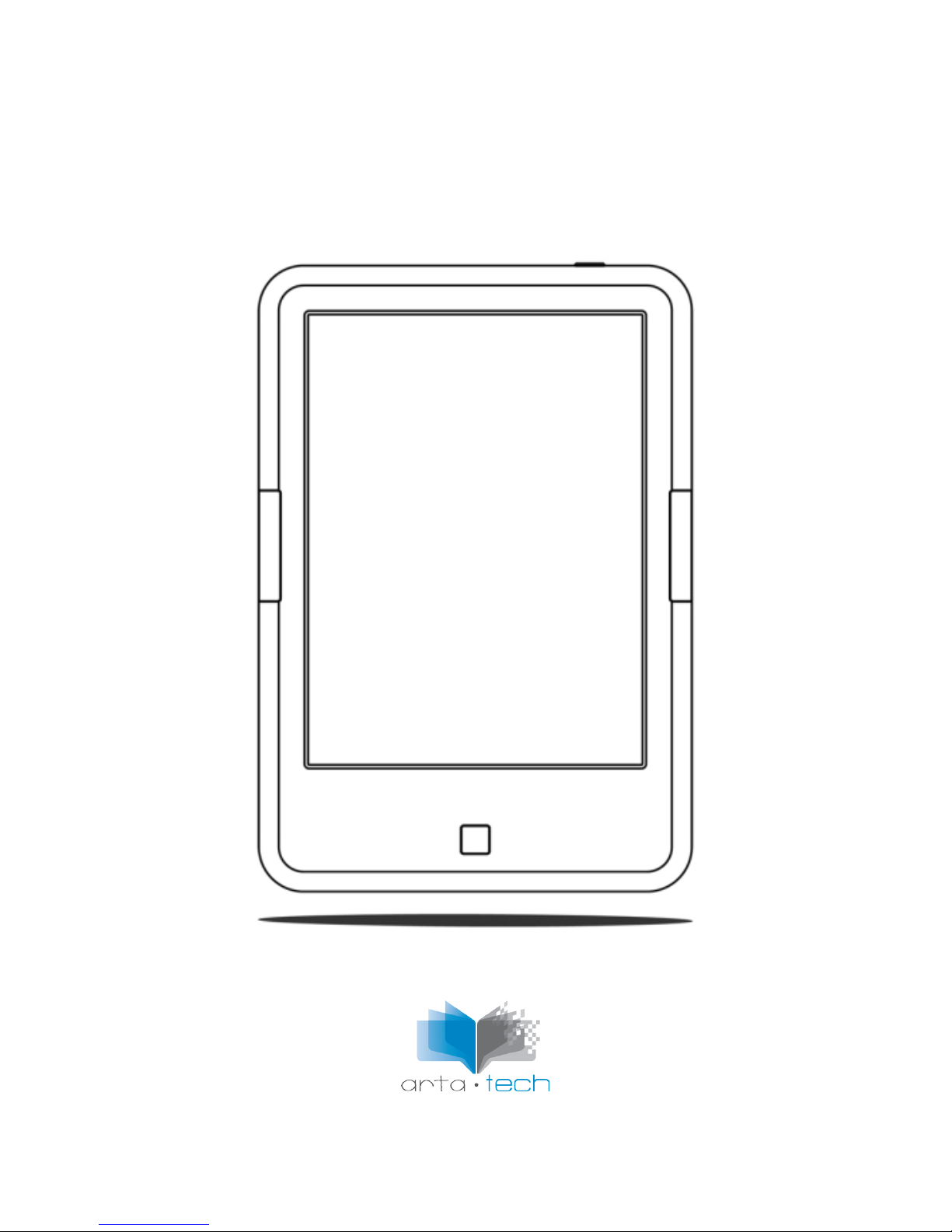
BOOX C65 SMART READER SERIES
User Manual V1.5
Page 2
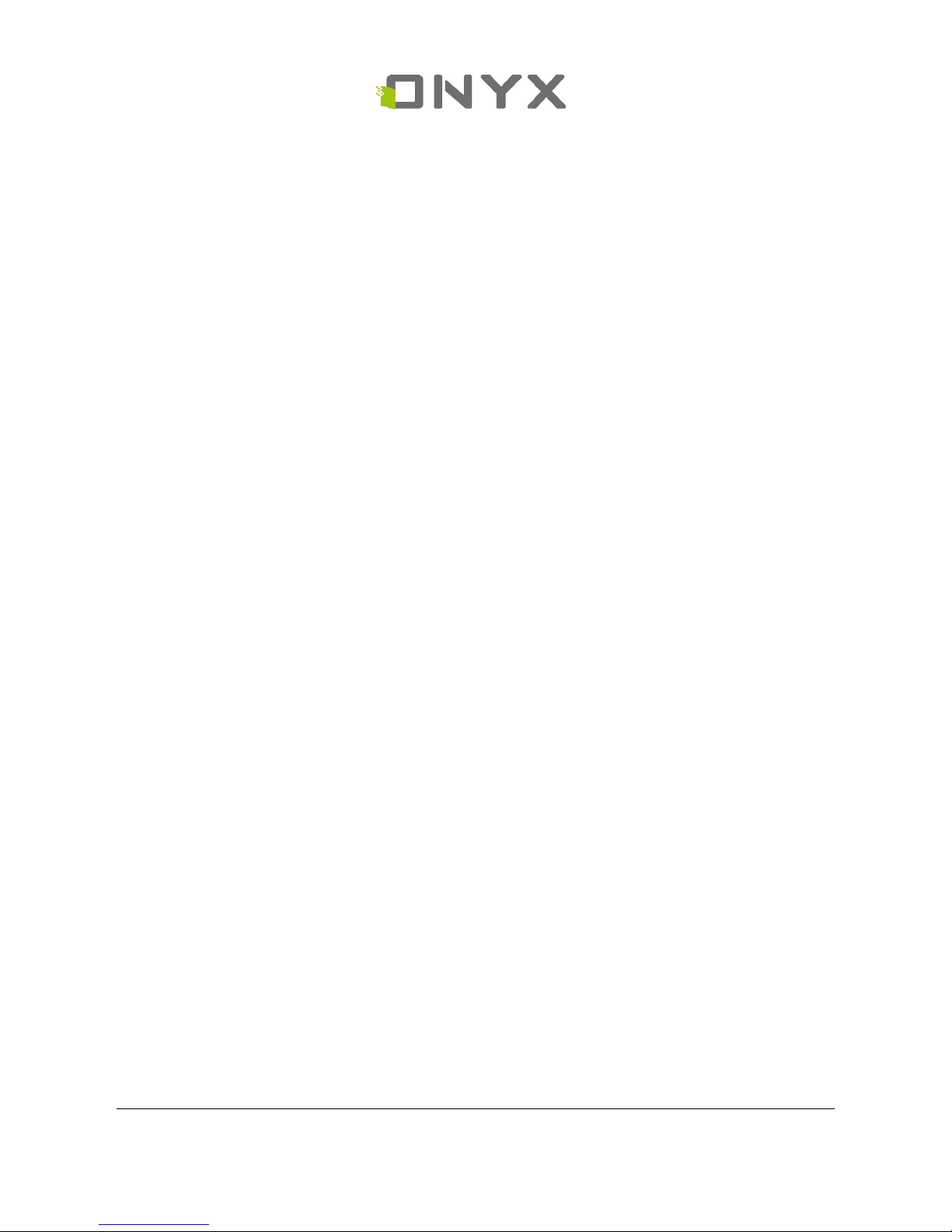
ArtaTech Wroclaw Technology Park, Klecinska 125, 54-413 Wroclaw +48 71 750 90 28
www.artatech.com | www.onyx-boox.com | service@artatech.com
www.onyx-boox.com
2
1. About ONYX
2. Standard Accessories
3. Safety Guide
4. Product View
5. Startup Guide
6. Interface Introduction
6.1 Main interface
6.2 Notication board
6.3 Reading page
6.4 Browser interface
6.5 Library interface
6.6 Storage
6.7 Applications
6.8 Settings
6.8.1 System
6.8.2 Language settings
6.8.3 Extension
6.8.4 Network
6.8.5 About
List of contents
7. FAQ
7.1 How to turn the device on/o
7.2 How to charge
7.3 How to transfer data
7.4 How to install dictionary
7.5 How to add fonts
7.6 How to update rmware
7.7 How to install update via
microSD card?
7.8 How to update via Wi-Fi
7.9 How to protect the device
8. Product Specication
9. Declaration
Page 3
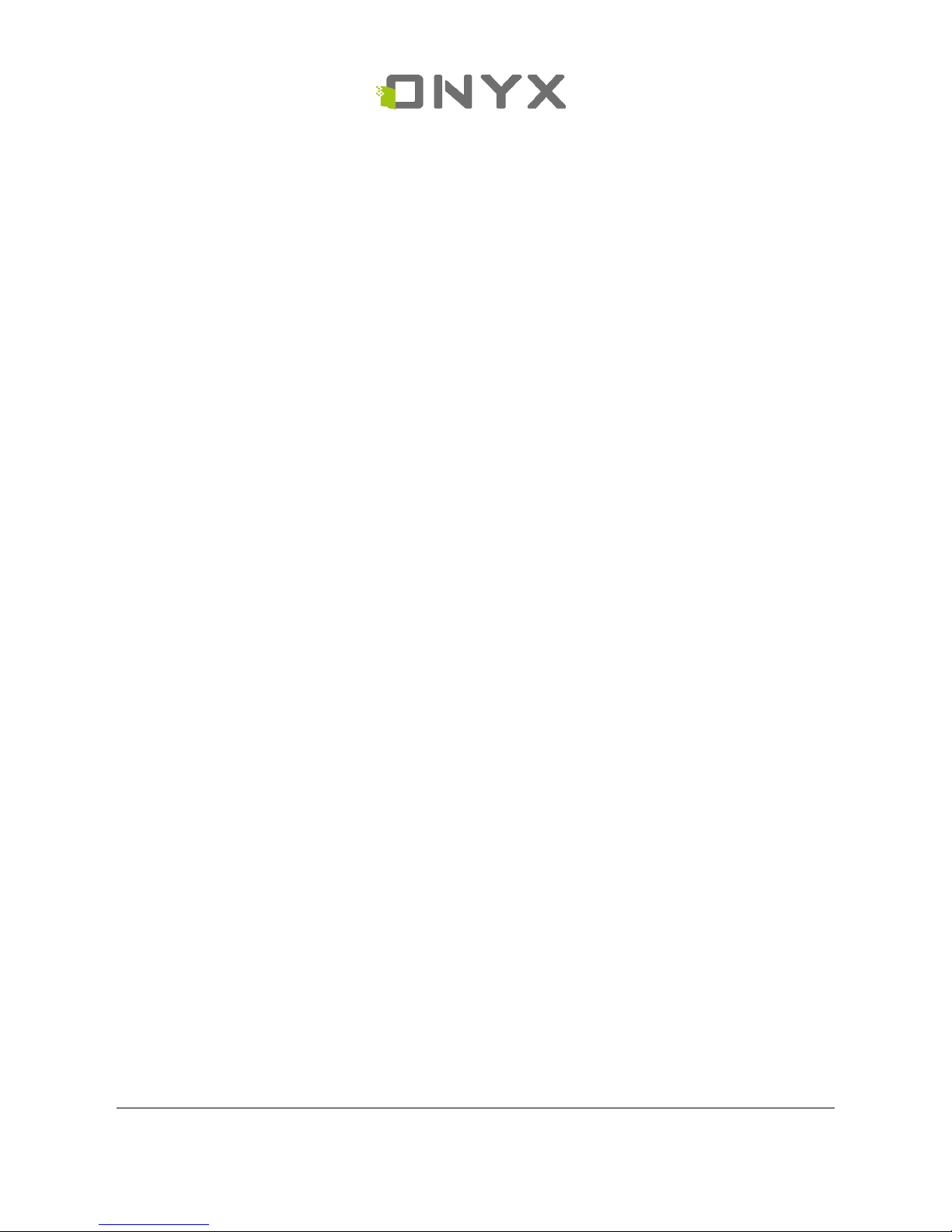
3
Arta Tech Wroclaw Technology Park, Klecinska 125, 54-413 Wroclaw +48 71 750 90 28
www.artatech.com | www.onyx-boox.com | service@artatech.com
www.onyx-boox.com
BACK TO MENU
1. About ONYX
BOOX is powered by a 16-level grayscale E Ink HD display that looks and
feels like paper. Passive lighting and diusing surface relaxes your eyes
and reduces eye strain. By the handwriting system, you can take notes
while reading or draw up ideas that occur to you.
BOOX takes full advantage of new-generation E Ink displays: very low po-
wer consumption, no glare. Each full charge ensures 8000 pageturns. E Ink
display can be used like a traditional piece of paper. You can reduce high
paper consumption with eReaders.
BOOX supports the most popular eBook and image formats, including
PDF/HTML/DJVU/DJV/CHM/EPUP/TXT/FB2/RTF and MobiPocket (NON-
-DRM). All of our users enjoy the standard features of our devices such as
layout management, font adjustment, search, zooming and reow, anno-
tation, scribble...etc.
Users can connect to the Internet by built-in Wi-Fi to download content or
surf online.
BOOX brings you all new reading experience
Page 4

4
Arta Tech Wroclaw Technology Park, Klecinska 125, 54-413 Wroclaw +48 71 750 90 28
www.artatech.com | www.onyx-boox.com | service@artatech.com
www.onyx-boox.com
BACK TO MENU
2. Standard Accessories
The package contains the following components:
1. BOOX C65 Device x1
2. USB cable x1
3. Quick Start Guide x1
4. Warranty Card x1
Optional Accessories (Purchased separately):
1. Charger
2. Earphones
3. Protective cover
3. Safety Guide
Please read the Safety Guide carefully before you start to use the device.
Contact your BOOX retailer if you have any technical problem: send us an
email at service@artatech.com
Page 5
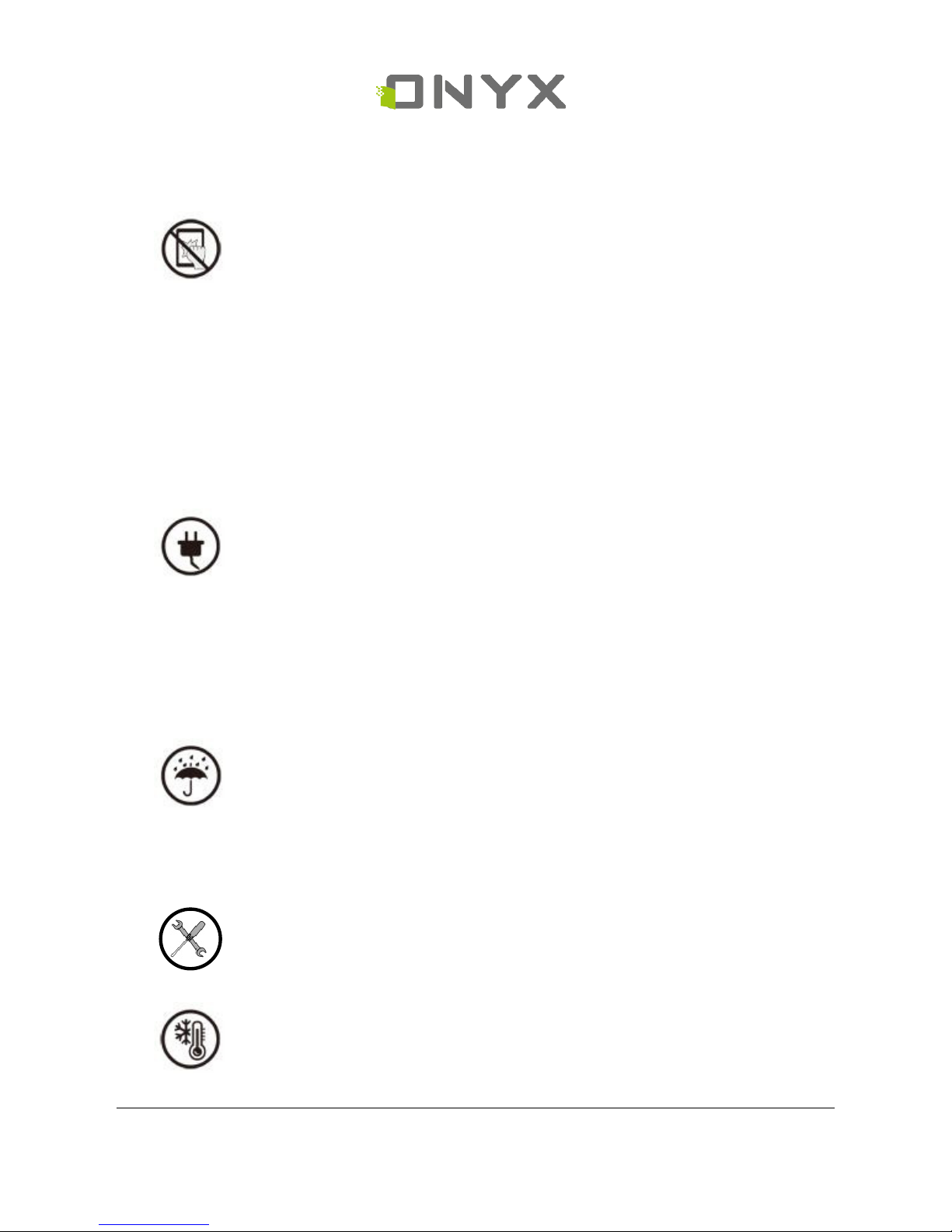
5
Arta Tech Wroclaw Technology Park, Klecinska 125, 54-413 Wroclaw +48 71 750 90 28
www.artatech.com | www.onyx-boox.com | service@artatech.com
www.onyx-boox.com
BACK TO MENU
Screen protection
Device is equipped with E Ink screen, which is very fragile.
Please have no shock, squeeze, press against the screen
or drop the device. If the screen is already broken, please
restrain yourself from using the device and contact the
professional or other qualied sta to replace the screen
for you. Please don’t dismantle the device without our
permission.
Standard accessories
Only the battery, adapter, and other accessories meeting
our standard safety rules can be used for the device. For
details, please refer to Product Specication. We will not
be responsible for any damage caused by incompatible
accessories.
Stay away from liquids
Device is not waterproof. Don’t expose the device to humid
environment or use it in the rain. Please keep it away from
any corrosive liquids.
Don’t dismantle the device
Please don’t dismantle the device in case of any damage.
Using environment
Using environment of the device is 0°C to 50°C.
Page 6
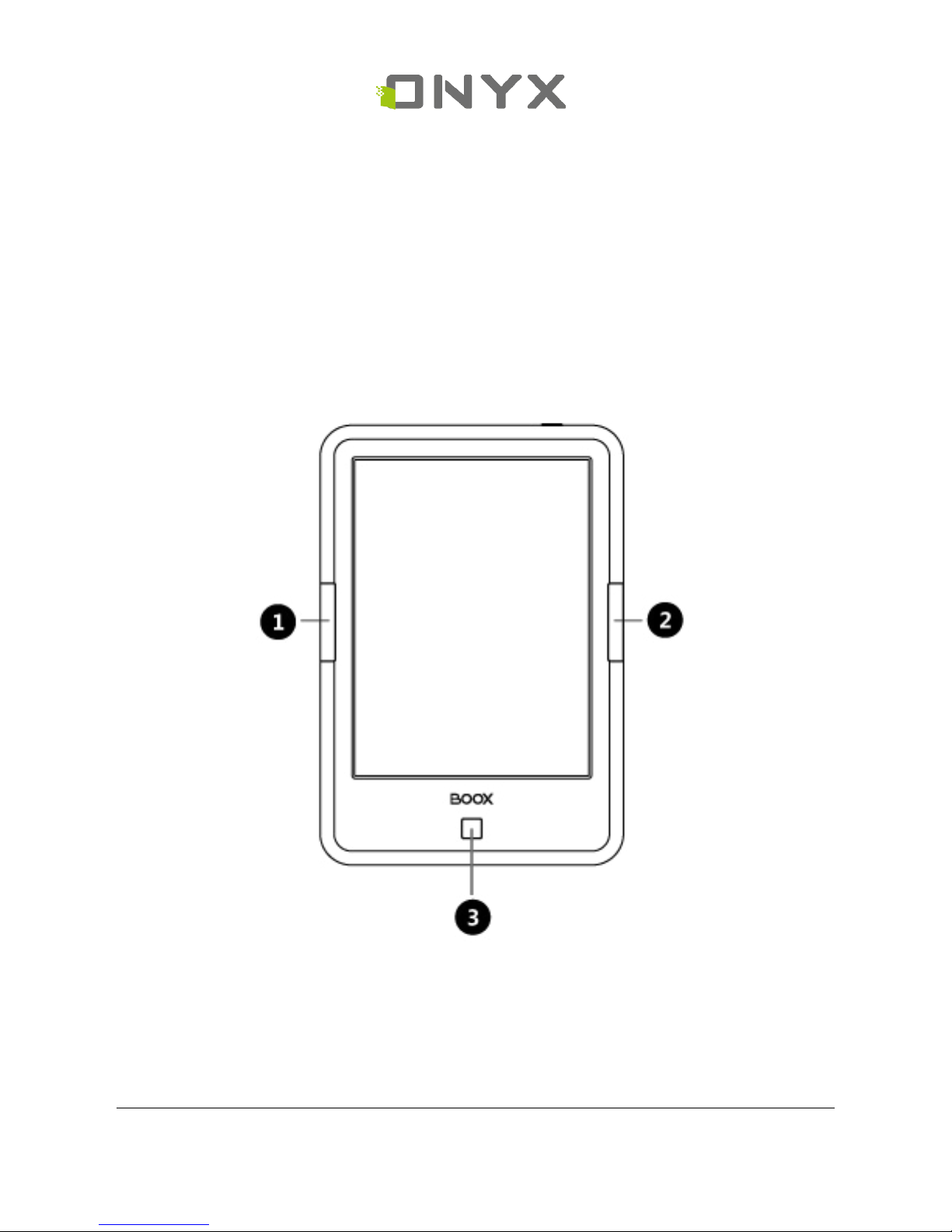
6
Arta Tech Wroclaw Technology Park, Klecinska 125, 54-413 Wroclaw +48 71 750 90 28
www.artatech.com | www.onyx-boox.com | service@artatech.com
www.onyx-boox.com
BACK TO MENU
4. Product View
Previous Next
Back
Front view
Page 7
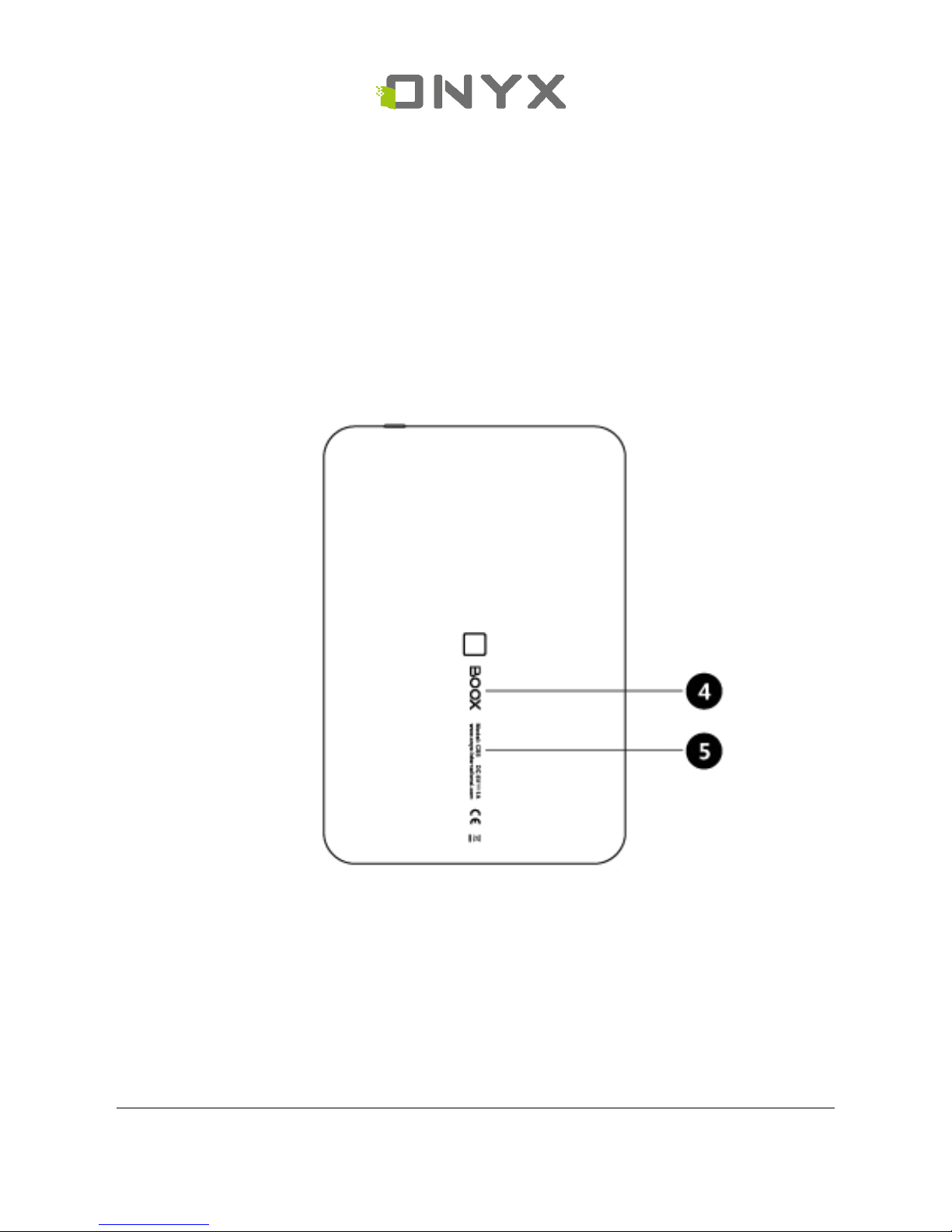
7
Arta Tech Wroclaw Technology Park, Klecinska 125, 54-413 Wroclaw +48 71 750 90 28
www.artatech.com | www.onyx-boox.com | service@artatech.com
www.onyx-boox.com
BACK TO MENU
Logo
Model
Info
Back view
Page 8
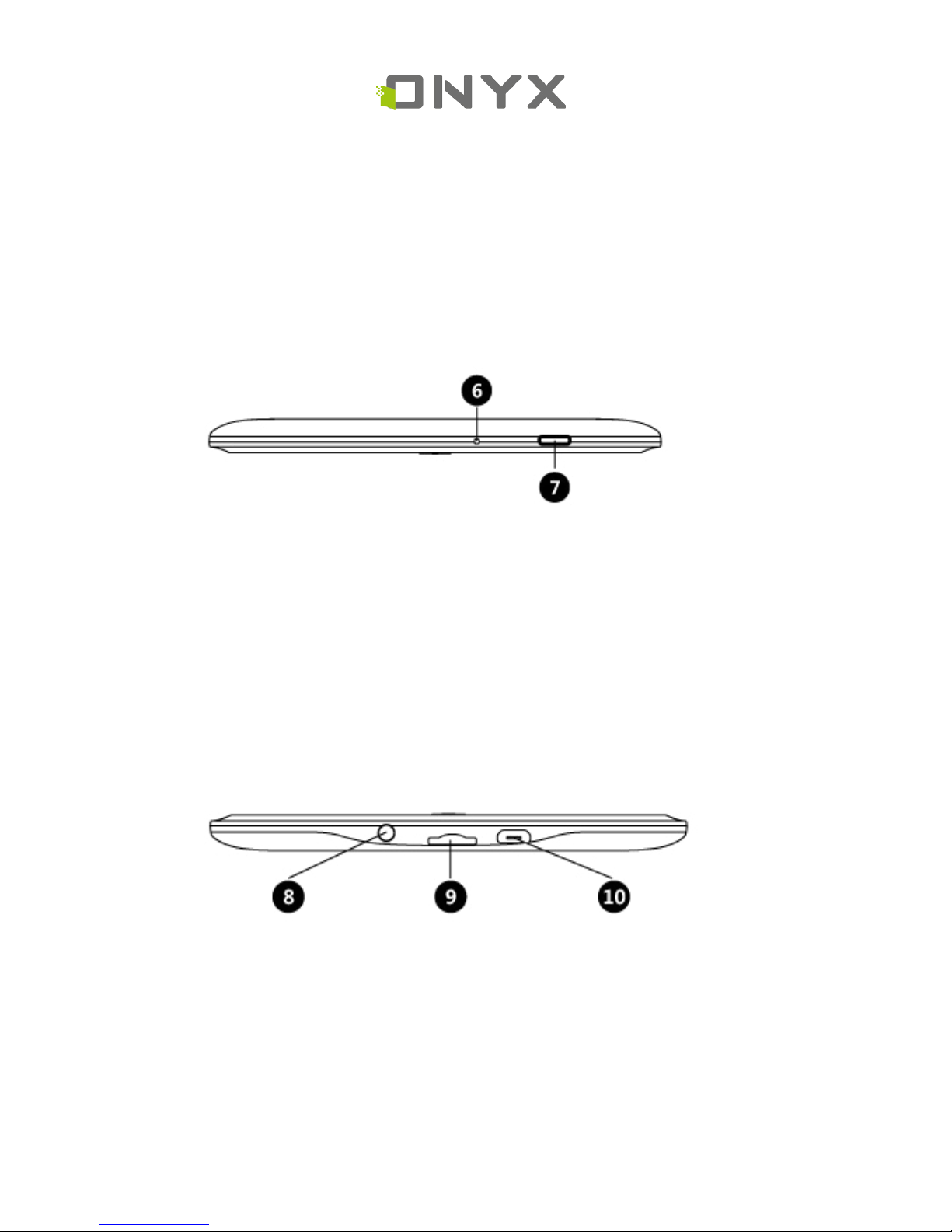
8
Arta Tech Wroclaw Technology Park, Klecinska 125, 54-413 Wroclaw +48 71 750 90 28
www.artatech.com | www.onyx-boox.com | service@artatech.com
www.onyx-boox.com
BACK TO MENU
Power button
Reset
3.5mm Audio Jack MicroSD slot MicroUSB Connector
Top view
Bottom View
Page 9
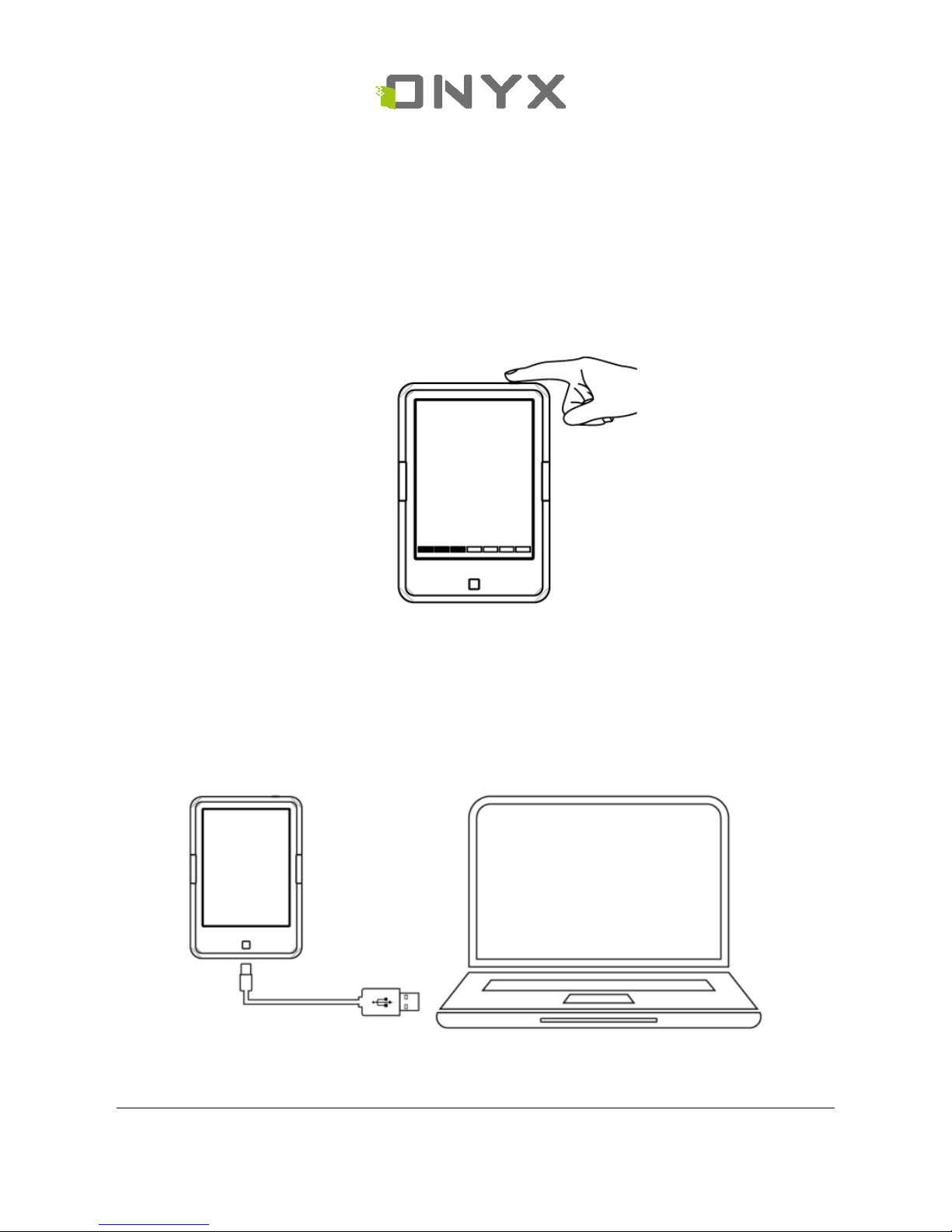
9
Arta Tech Wroclaw Technology Park, Klecinska 125, 54-413 Wroclaw +48 71 750 90 28
www.artatech.com | www.onyx-boox.com | service@artatech.com
www.onyx-boox.com
BACK TO MENU
5. Startup Guide
1. Press power button and hold it for few seconds to turn the device on.
2. Copy books to the device by connecting it with PC via USB cable.
Page 10
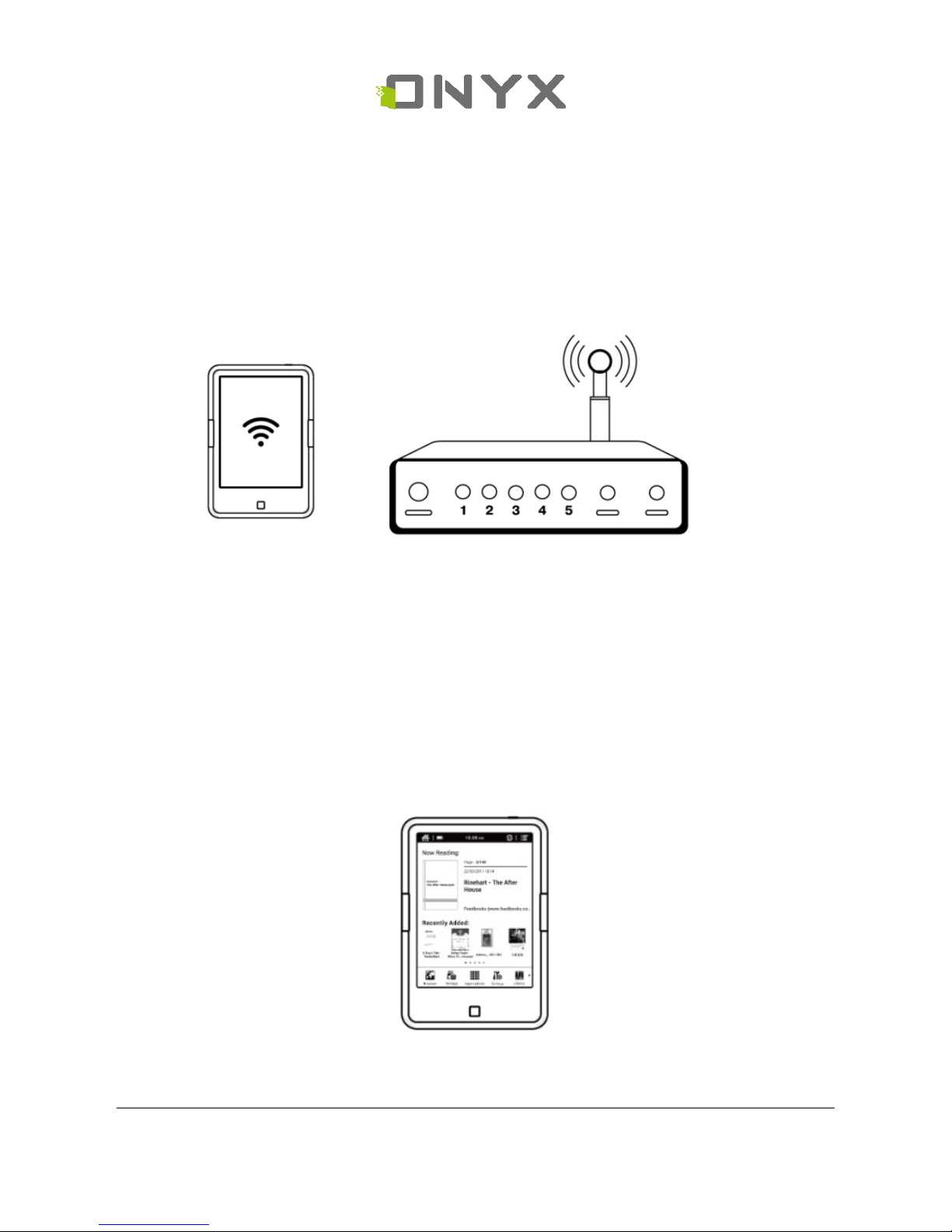
10
Arta Tech Wroclaw Technology Park, Klecinska 125, 54-413 Wroclaw +48 71 750 90 28
www.artatech.com | www.onyx-boox.com | service@artatech.com
www.onyx-boox.com
BACK TO MENU
3. Download books through wireless internet (Wi-Fi).
4. Enjoy your reading.
Page 11
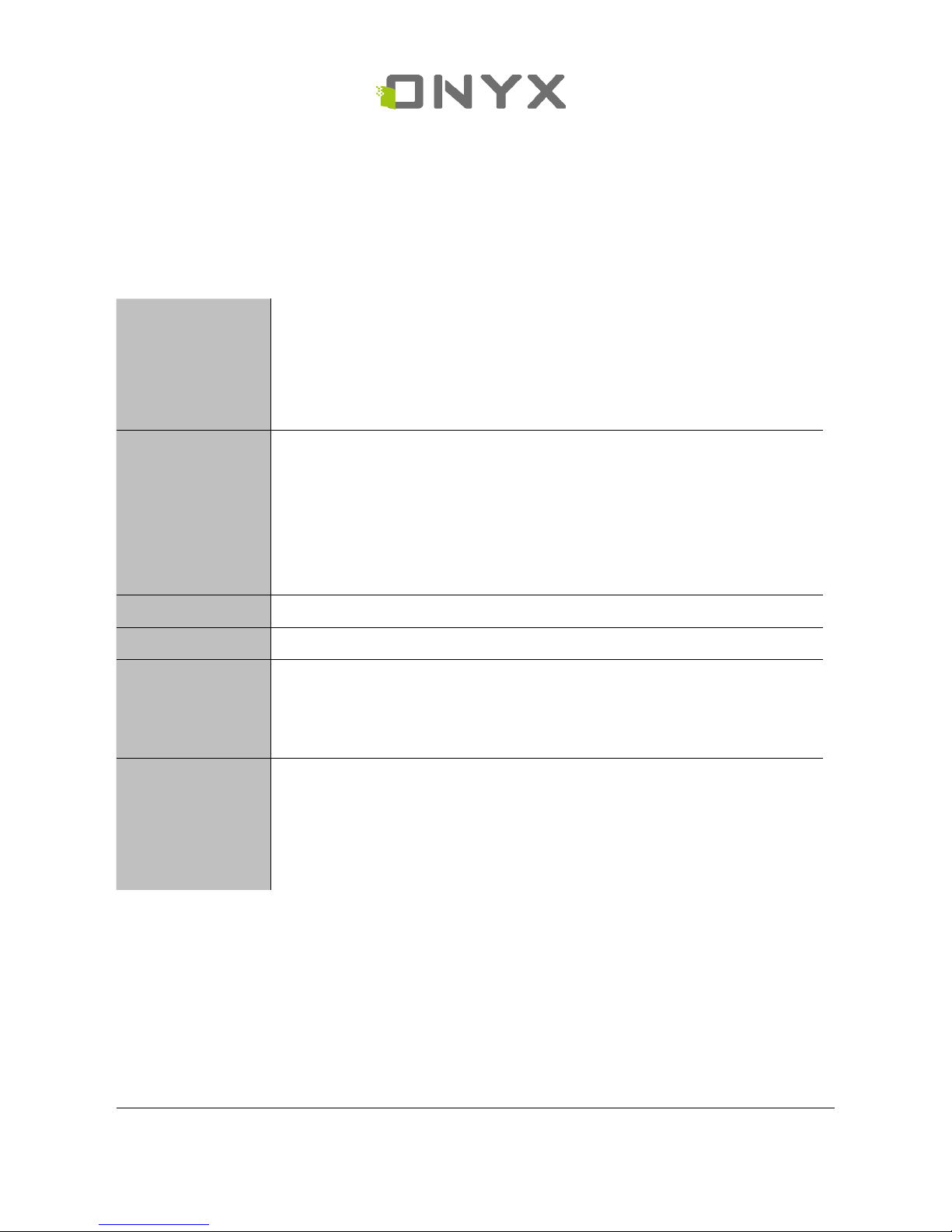
11
Arta Tech Wroclaw Technology Park, Klecinska 125, 54-413 Wroclaw +48 71 750 90 28
www.artatech.com | www.onyx-boox.com | service@artatech.com
www.onyx-boox.com
BACK TO MENU
BUTTON FUNCTION
Power button • Press the power button and hold it for few seconds
to turn the device on/o
• Press the power button and release quickly to let
the device go standby or wake up
Back button • Exit the current apps
• Exit the current view or dialog
• Go back to previous directory
• *Press Back button for few seconds to turn on/o
the front light (applied only to C65 After Glow)
Next button • Turn to next page when reading or viewing les
Prev. button • Turn to previous page when reading or viewing le
LED light • When the device is starting, LED is in blue
• When the device is charging or connecting with
USB, LED is in orange
Reset button • Reset the device by a small pin to push the reset
button on the top of the device when the device is
dead, then restart the device
Page 12
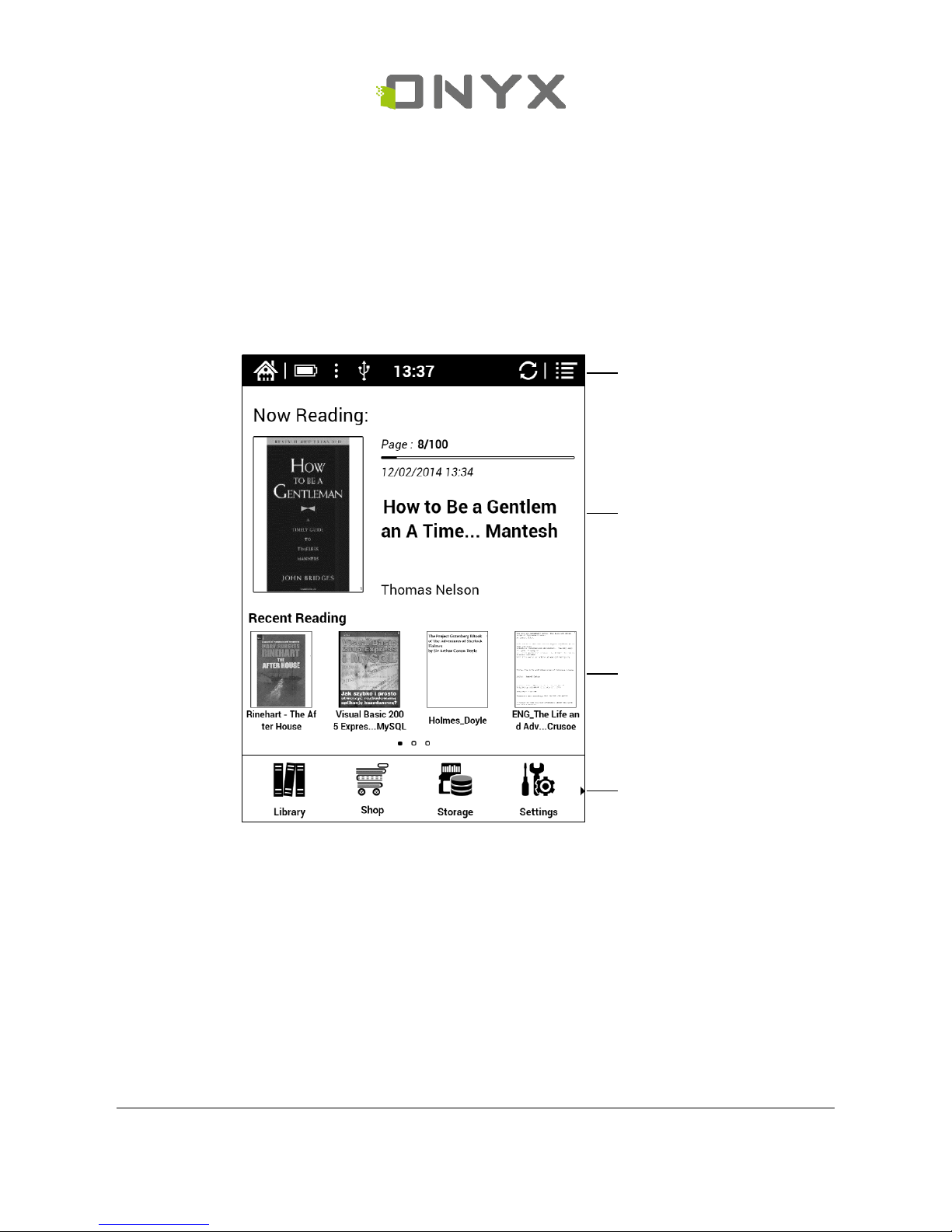
12
Arta Tech Wroclaw Technology Park, Klecinska 125, 54-413 Wroclaw +48 71 750 90 28
www.artatech.com | www.onyx-boox.com | service@artatech.com
www.onyx-boox.com
BACK TO MENU
6. Interface Introduction
6.1 Main interface
Status Bar
Now Reading
Recently Added
Function Area
The main interface contains “Status Bar”, “Now Reading”, “Recently Added”
and “Function Area”.
Page 13

13
Arta Tech Wroclaw Technology Park, Klecinska 125, 54-413 Wroclaw +48 71 750 90 28
www.artatech.com | www.onyx-boox.com | service@artatech.com
www.onyx-boox.com
BACK TO MENU
Status bar
This section displays the current state of the device, including: home icon,
battery usage, notication, time, A2 mode on/o, Menu etc.
A2 mode refreshment
Two-grey level refreshment mode is good for fast refreshment of text
page. It enables fast pageturn, no screen ashing and less ghost backgro-
und. When A2 mode is on, reading articles with images, graphics, texts
mixed are not suggested because of blur image would occur.
When A2 is on
When A2 is o
Page 14

14
Arta Tech Wroclaw Technology Park, Klecinska 125, 54-413 Wroclaw +48 71 750 90 28
www.artatech.com | www.onyx-boox.com | service@artatech.com
www.onyx-boox.com
BACK TO MENU
Now Reading
• Now reading - recently readed book. You can check book cover, book
title, author, page number, reading time, reading progress etc.
• Tap book cover or book title to open the book.
• Already opened boooks will be displayed with cover. Unopened books
will be marked with BOOX logo.
Page 15

15
Arta Tech Wroclaw Technology Park, Klecinska 125, 54-413 Wroclaw +48 71 750 90 28
www.artatech.com | www.onyx-boox.com | service@artatech.com
www.onyx-boox.com
BACK TO MENU
Recent Reading
Recently readed books will be listed here chronologically.
Slide left/right to turn pages.
Function Area
This section displays some frequently used function icons, including Lib-
rary, Shop, Storage, Applications, Settings, Browser, Light* (*in C65 After-
Glow).
Page 16

16
Arta Tech Wroclaw Technology Park, Klecinska 125, 54-413 Wroclaw +48 71 750 90 28
www.artatech.com | www.onyx-boox.com | service@artatech.com
www.onyx-boox.com
BACK TO MENU
LIBRARY
All books copied/downloaded to the device will be displayed here,
including books from local storage and microSD card. It is non-le
management mode.
SHOP
Mobile eBook store - BOOXsource. You can purchase here eBooks
directly via eReader.
STORAGE
Show all les from local storage and microSD card. User can ma-
nage all les by customized folders.
APPLICATIONS MANAGEMENT
User can start, manage or uninstall the apps.
SETTINGS
Users can select preferred settings for the whole system.
BROWSER
When Wi-Fi is on, user can browse web or download les.
LIGHT
You can adjust front-light intensity here.
Page 17

17
Arta Tech Wroclaw Technology Park, Klecinska 125, 54-413 Wroclaw +48 71 750 90 28
www.artatech.com | www.onyx-boox.com | service@artatech.com
www.onyx-boox.com
BACK TO MENU
6.2 Notication board
Tap middle part of the Status Bar can drop down Notication board.
Press Back button or tap Home icon can exit Notication board.
Notication page contains: Wi-Fi setting, date, volume control, front light
control, and other new msg notice etc.
Page 18

18
Arta Tech Wroclaw Technology Park, Klecinska 125, 54-413 Wroclaw +48 71 750 90 28
www.artatech.com | www.onyx-boox.com | service@artatech.com
www.onyx-boox.com
BACK TO MENU
WI-FI SETTINGS
When WiFi conguration is done, the WiFi will be saved and start automa-
tically.
VOLUME CONTROL
Tap either volume button to pop up volume control bar for volume decre-
ase/ increase.
FRONT LIGHT SETTINGS*
User can adjust light intensity. Hold back button longer to turn on/o the
front light system. (*Applied only to C65 AfterGlow).
Page 19

19
Arta Tech Wroclaw Technology Park, Klecinska 125, 54-413 Wroclaw +48 71 750 90 28
www.artatech.com | www.onyx-boox.com | service@artatech.com
www.onyx-boox.com
BACK TO MENU
6.3. Reading page
Tap the middle part of display to pop up reading menu and status bar.
Reading menu contain: TTS, Directory, Font, Rotation, Search, Dictionary,
Paging, Settings, Refresh, etc.
TTS
User can listen to the books (only some formats are supported)
by TTS, powered by IVONA.
Page 20

20
Arta Tech Wroclaw Technology Park, Klecinska 125, 54-413 Wroclaw +48 71 750 90 28
www.artatech.com | www.onyx-boox.com | service@artatech.com
www.onyx-boox.com
BACK TO MENU
DIRECTORY
TOC (Tables of contents), Bookmark, Annotation can be checked
here.
FONT
User can adjust font settings (reow mode is supported):
font size, bold type, font change (only some formats supported),
spacing (only some formats supported), etc.
ROTATION
User can select display direction.
SEARCH
User can search the targeting text.
DICTIONARY
User can download StarDict dictionaries and put it into folder “dicts”
on microSD card. Dictionary can be used while reading.
(More dictionaries on:
http://code.google.com/p/quickdic-dictionary/downloads/list)
REFRESH
User can select display refreshment rate.
PAGING
Choose between: single page and scroll page.
SETTINGS
Page margin, footer, time, navigation and dictionary for current
content are shown in settings.
Page 21

21
Arta Tech Wroclaw Technology Park, Klecinska 125, 54-413 Wroclaw +48 71 750 90 28
www.artatech.com | www.onyx-boox.com | service@artatech.com
www.onyx-boox.com
BACK TO MENU
6.4 Browser interface
When Wi-Fi is on, please tap the Browser icon to start browsing.
At browsing page, tap text box to pop up virtual keyboard.
Page 22

22
Arta Tech Wroclaw Technology Park, Klecinska 125, 54-413 Wroclaw +48 71 750 90 28
www.artatech.com | www.onyx-boox.com | service@artatech.com
www.onyx-boox.com
BACK TO MENU
6.5 Library interface
Only supported format books are displayed. User can adjust le sorting.
Page 23

23
Arta Tech Wroclaw Technology Park, Klecinska 125, 54-413 Wroclaw +48 71 750 90 28
www.artatech.com | www.onyx-boox.com | service@artatech.com
www.onyx-boox.com
BACK TO MENU
6.6 Storage
Display all les from local storage and microSD card.
Alphabetical order is default.
Page 24

24
Arta Tech Wroclaw Technology Park, Klecinska 125, 54-413 Wroclaw +48 71 750 90 28
www.artatech.com | www.onyx-boox.com | service@artatech.com
www.onyx-boox.com
BACK TO MENU
6.7 Applications
All installed applications are displayed here.
Tap icon longer to manage application.
Page 25

25
Arta Tech Wroclaw Technology Park, Klecinska 125, 54-413 Wroclaw +48 71 750 90 28
www.artatech.com | www.onyx-boox.com | service@artatech.com
www.onyx-boox.com
BACK TO MENU
6.8 Settings
Users can set up general settings for the device, including System,
Language, Extension, Networks and About.
Page 26

26
Arta Tech Wroclaw Technology Park, Klecinska 125, 54-413 Wroclaw +48 71 750 90 28
www.artatech.com | www.onyx-boox.com | service@artatech.com
www.onyx-boox.com
BACK TO MENU
6.8.1 System
Users can set date, display option, storage, privacy, startup options of the
device.
DATE
User can set date, time, time zone manually or select auto setting to make
updates automatically when the device is connected to wireless internet.
User can select preferred ways for date and time display.
Page 27

27
Arta Tech Wroclaw Technology Park, Klecinska 125, 54-413 Wroclaw +48 71 750 90 28
www.artatech.com | www.onyx-boox.com | service@artatech.com
www.onyx-boox.com
BACK TO MENU
DISPLAY
User can adjust the brightness of front light, turn the light on ( only applied
to C65 AfterGlow), set full-screen refreshment timeout, screen timeout,
shutdown delay etc.
Page 28

28
Arta Tech Wroclaw Technology Park, Klecinska 125, 54-413 Wroclaw +48 71 750 90 28
www.artatech.com | www.onyx-boox.com | service@artatech.com
www.onyx-boox.com
BACK TO MENU
STORAGE
Storage settings shows usage of MiscroSD card, local storage, RAM etc.
Page 29

29
Arta Tech Wroclaw Technology Park, Klecinska 125, 54-413 Wroclaw +48 71 750 90 28
www.artatech.com | www.onyx-boox.com | service@artatech.com
www.onyx-boox.com
BACK TO MENU
PRIVACY
This contains settings of data backup, data recovery and factory resetting
etc.
Factory data reset option will erase all user data, please back up it before
performing factory resetting.
STARTUP OPTIONS
User can choose whether to open the last read book when starting the
device. By default main interface is displayed.
Page 30

30
Arta Tech Wroclaw Technology Park, Klecinska 125, 54-413 Wroclaw +48 71 750 90 28
www.artatech.com | www.onyx-boox.com | service@artatech.com
www.onyx-boox.com
BACK TO MENU
6.8.2 Language settings
User can set here system language, default font, TTS and dictionary.
Page 31

31
Arta Tech Wroclaw Technology Park, Klecinska 125, 54-413 Wroclaw +48 71 750 90 28
www.artatech.com | www.onyx-boox.com | service@artatech.com
www.onyx-boox.com
BACK TO MENU
User can set system and virtual keyboard language.
Page 32

32
Arta Tech Wroclaw Technology Park, Klecinska 125, 54-413 Wroclaw +48 71 750 90 28
www.artatech.com | www.onyx-boox.com | service@artatech.com
www.onyx-boox.com
BACK TO MENU
DEFAULT FONT
User can set system font here. Book-text font can be changed in reading
menu only.
Page 33

33
Arta Tech Wroclaw Technology Park, Klecinska 125, 54-413 Wroclaw +48 71 750 90 28
www.artatech.com | www.onyx-boox.com | service@artatech.com
www.onyx-boox.com
BACK TO MENU
TTS (TEXT-TO-SPEECH)
User can set voice, speed and TTS language.
Page 34

34
Arta Tech Wroclaw Technology Park, Klecinska 125, 54-413 Wroclaw +48 71 750 90 28
www.artatech.com | www.onyx-boox.com | service@artatech.com
www.onyx-boox.com
BACK TO MENU
DICTIONARY
User can manage dictionaries here.
6.8.3 Extension
Contains Application settings and DRM settings.
Page 35

35
Arta Tech Wroclaw Technology Park, Klecinska 125, 54-413 Wroclaw +48 71 750 90 28
www.artatech.com | www.onyx-boox.com | service@artatech.com
www.onyx-boox.com
BACK TO MENU
APPLICATION SETTINGS
User can allow to installation of non-Market applications. Manage and re-
move installed applications. Check currently running services, storage use,
battery use, and preferred applications.
Page 36

36
Arta Tech Wroclaw Technology Park, Klecinska 125, 54-413 Wroclaw +48 71 750 90 28
www.artatech.com | www.onyx-boox.com | service@artatech.com
www.onyx-boox.com
BACK TO MENU
6.8.4 Network
User can turn Wi-Fi on and o. Device will search for hotspot when Wi-Fi is
on. Signal strength is displayed on Status Bar.
Page 37

37
Arta Tech Wroclaw Technology Park, Klecinska 125, 54-413 Wroclaw +48 71 750 90 28
www.artatech.com | www.onyx-boox.com | service@artatech.com
www.onyx-boox.com
BACK TO MENU
6.8.5 About
Tap to read more information about device.
Page 38

38
Arta Tech Wroclaw Technology Park, Klecinska 125, 54-413 Wroclaw +48 71 750 90 28
www.artatech.com | www.onyx-boox.com | service@artatech.com
www.onyx-boox.com
BACK TO MENU
7. F A Q
7.1. How to turn the device on/o
1. Press power button for 3-5 seconds to turn the device on.
2. Press power button for 3-5 seconds to turn o.
7.2. How to charge
1. Connect device into PC via USB cable.
2. Charge with power adapter (*5V1A, optional accessories).
3. Orange light is on when the device is charging.
4. Light will stop blinking when battery is fully charged.
5. Full single charge will take around 4 hours.
7.3 How to transfer data
1. Connect device with PC via USB cable.
2. Download data or read online by browsing via WiFi.
3. Via microSD card.
7.4 How to install dictionary
Device supports StarDict dictionary format.
1. Instal dictionary from here.
2. Downloaded dictionary can be copied into folder “dicts” into internal
memory.
7.5 How to install additional fonts
Device lets user download and use additional fonts.
1. Create new folder and name it „fonts”.
2. Copy fonts into „fonts” folder.
3. Additional fonts are readable only in Cool Reader and FBReader.
7.6 How to update rmware
There are two ways:
1. via microSD card
2. via WiFi connection
Page 39

39
Arta Tech Wroclaw Technology Park, Klecinska 125, 54-413 Wroclaw +48 71 750 90 28
www.artatech.com | www.onyx-boox.com | service@artatech.com
www.onyx-boox.com
BACK TO MENU
7.7 How to install update via microSd card
1. Download ”update.zip” le.
2. Put update.zip on microSD card, into root directory.
3. Please plug device into charging, before proceed.
Discharged battery may cause some problems during update process.
4. Turn on device, put microSD card into the slot.
BOOX will detect update automatically.
If you want to update rmware, tap ”install” to conrm.
5. Update process may take couple minutes.
6. Device will reboot automatically after update.
7. You can use your device now.
7.8 How to update via Wi-Fi
1. Turn Wi-Fi on and connect web.
2. Update process will start automatically (auto update will not start if
recent rmware is already installed).
3. Conrm to proceed.
4. Update process may take couple of minutes.
5. Device will reboot automaticallyafter update.
6. You can use your device now.
7. Important! Turn o your BOOX when you are not using it.
Stand-by mode does not improve battery lasting.
Page 40

40
Arta Tech Wroclaw Technology Park, Klecinska 125, 54-413 Wroclaw +48 71 750 90 28
www.artatech.com | www.onyx-boox.com | service@artatech.com
www.onyx-boox.com
BACK TO MENU
7.9 How to protect the device
1. Use hard cover to avoid direct shocking or pressing against the screen.
2. Put the screen side downwards when your BOOX is not in use.
3. Don’t put rigid stu in-between of the screen and other at surface.
4. Don’t pile up or store heavy stu above the device.
5. Keep the device away from all types of liquids.
8. Product Specication
Processor 1.0GHz
RAM 512MB LPDDR
O.S Android 2.3
Storage 4GB
Screen E Ink display
Screen size 6 inch
Resolution 1024x758 (HD)
Touch Capacitive touch
Front light Only for C65 AfterGlow
Wireless WIFI 802.11 b/g/n
Battery 1700 mAh
USB Mciro USB 2.0
Audio Jack 3.5mm
TF slot Expandable up to 32GB
Product Size 170X117X8.7mm
Weight ≤185g
Operating temperature 0°C to 50°C
Page 41

41
Arta Tech Wroclaw Technology Park, Klecinska 125, 54-413 Wroclaw +48 71 750 90 28
www.artatech.com | www.onyx-boox.com | service@artatech.com
www.onyx-boox.com
BACK TO MENU
Supported book formats PDF, EPUB , TXT, DJVU, HTML, RTF,
FB2, DOC, MOBI, CHM, PDB
Supported image formats PNG, JPG, GIF ,BMP
Supported audio formats WAV, MP3
Apps Third-parties APKS installation is
supported
Browser Preinstalled
Language Multi-language supported
File directory Support
Dictionary Support
TTS Support
DRM Support
Firmware update Locally update and OTA (WiFi) up-
date are available
Certication CE, Rohs
9. Declaration
ArtaTech reserves the right to modify the content of the Quick Start Guide
and User Manual without further notice.
For more information, please visit our website at www.onyx-boox.com
Page 42

Write to us:
service@artatech.com
Call to us:
+48 71 750 90 28
Arta Tech
Wroclaw Technology Park
Klecinska 125
54-413 Wroclaw
BACK TO MENU
www.onyx-boox.com www.artatech.com
Arta Tech © 2014
