Page 1
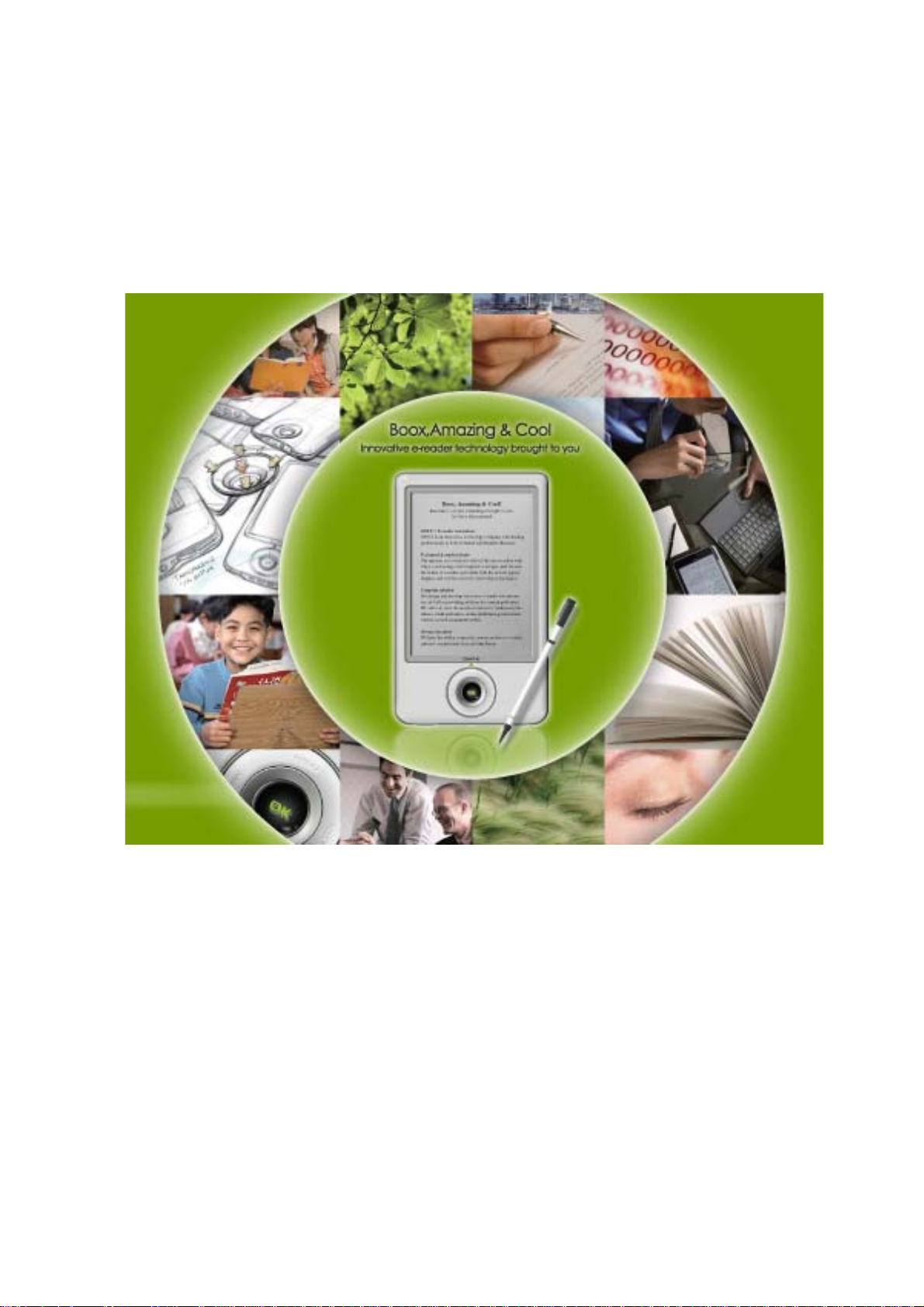
BOOX 60 User Manual
Version 1.0
Page 2
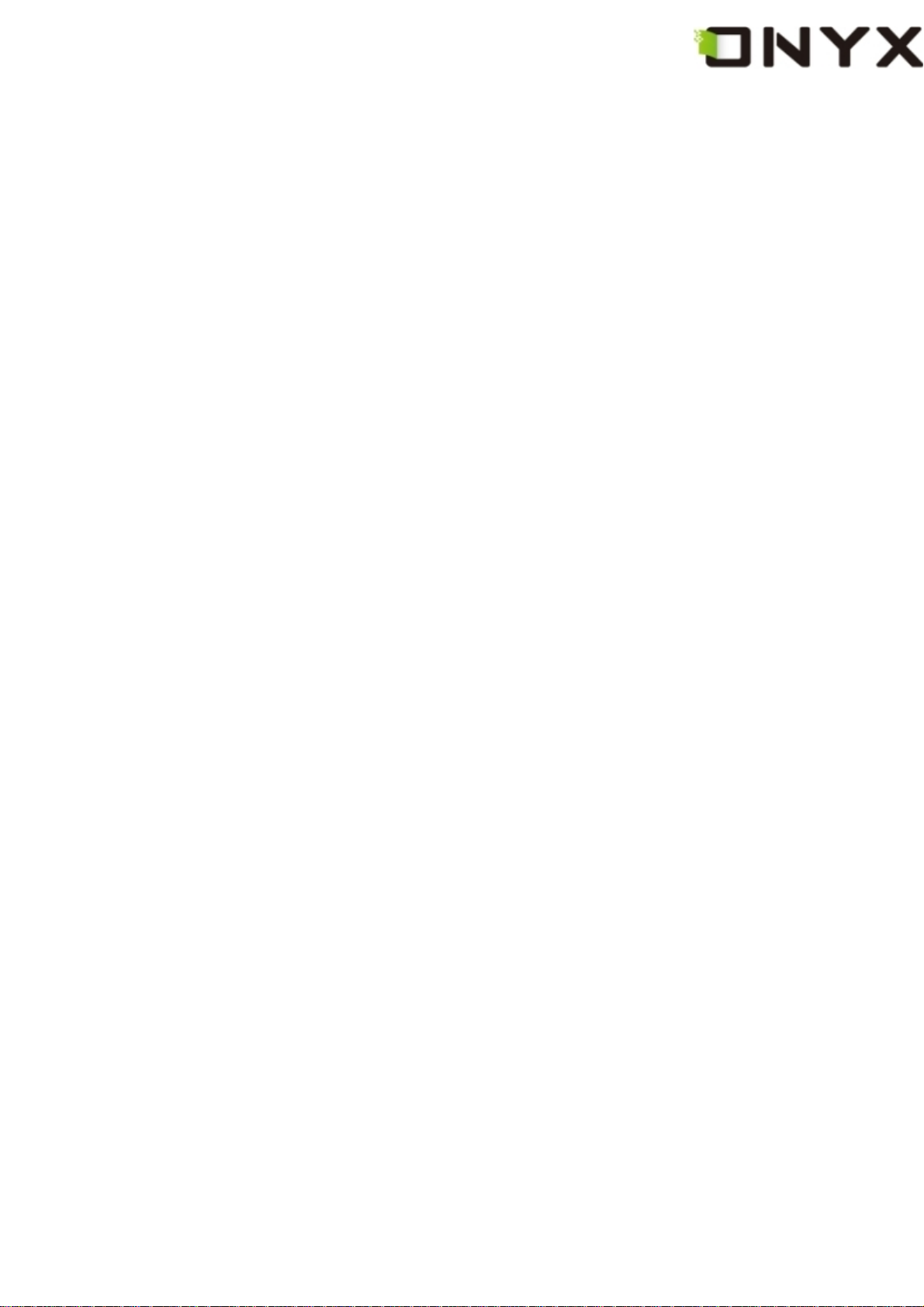
Table of Contents
1 Preface .................................................................................................................. 9
2 Guidelines........................................................................................................... 10
3 Precautions..........................................................................................................11
4 Components........................................................................................................ 12
4.1 Boox 60 ..................................................................................................... 12
4.2 Power Adaptor.......................................................................................... 12
4.3 USB Cable................................................................................................. 12
4.4 Cover......................................................................................................... 12
4.5 SD Card..................................................................................................... 12
5 Boox .................................................................................................................... 13
5.1 Power Key................................................................................................. 15
5.2 MENU Key................................................................................................. 15
5.3 BACK Key ................................................................................................. 15
5.4 NEXT Key.................................................................................................. 15
5.5 PREV Key.................................................................................................. 15
5.6 Direction Key............................................................................................ 15
5.7 Volume Keys ............................................................................................... 16
5.8 Wifi Key...................................................................................................... 16
5.9 Headphone Jack.......................................................................................... 16
5.10 Indicator Light ........................................................................................ 16
6 User Interface ..................................................................................................... 17
6.1 Main View.................................................................................................. 17
6.1.1 Internal Flash.................................................................................. 18
Copyright © 2009 Onyx International. All rights reserved. 2
Page 3
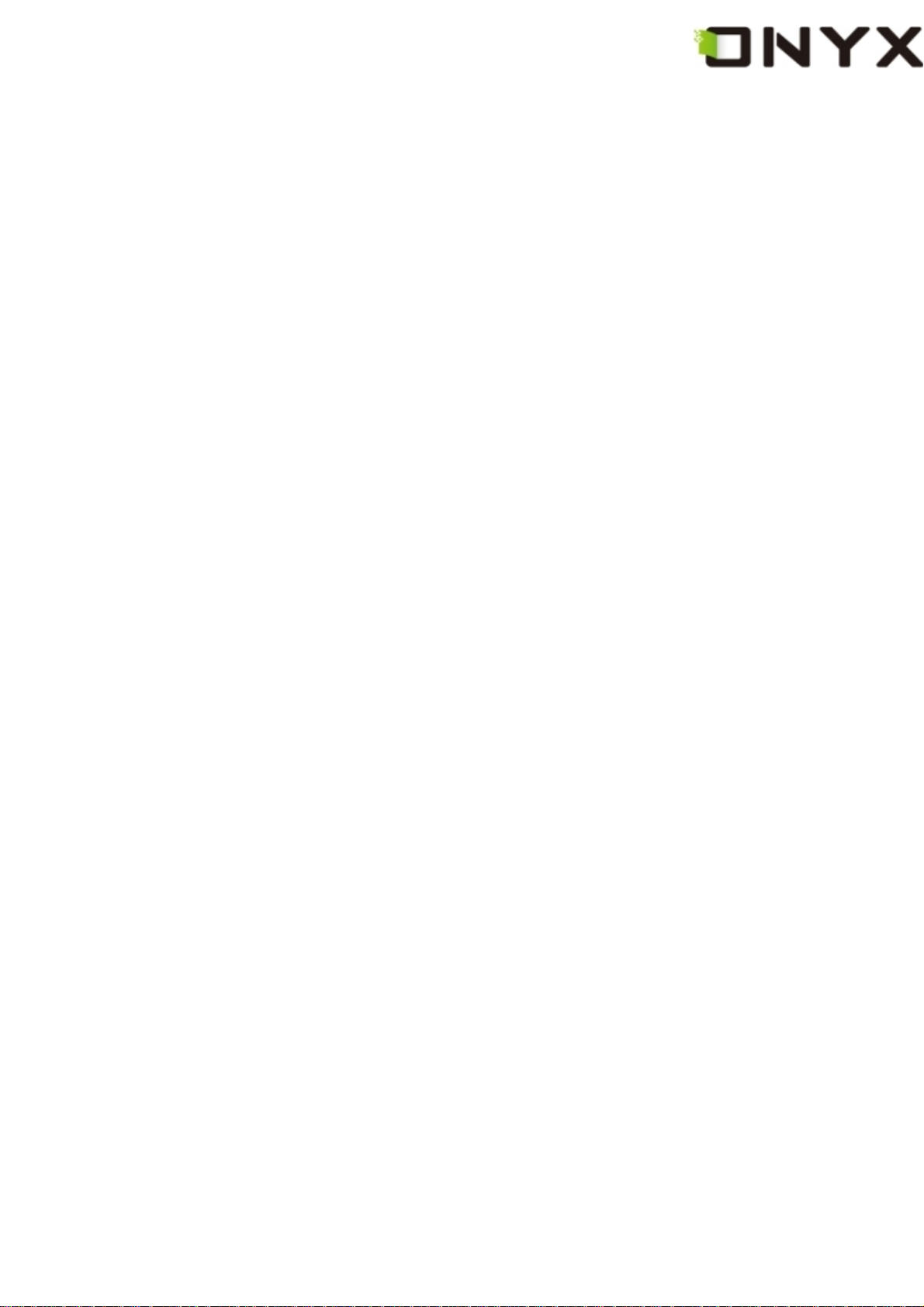
6.1.2 SD Card........................................................................................... 19
6.1.3 Recent Document .......................................................................... 20
6.1.4 Settings........................................................................................... 21
6.1.4.1 Date....................................................................................... 22
6.1.4.2 Locale ................................................................................... 23
6.1.4.3 Power Management............................................................. 24
6.1.4.4 Stylus Calibration................................................................ 25
6.1.4.5 Format Flash........................................................................ 30
6.1.4.6 About .................................................................................... 31
6.1.5 Web sites........................................................................................ 32
6.2 Navigation Bar.......................................................................................... 33
6.3 Tool Bar..................................................................................................... 34
6.3.1 Menu Button................................................................................... 34
6.3.2 Progress Bar .................................................................................. 34
6.3.3 Stylus Indicator.............................................................................. 39
6.3.3.1 Sketch................................................................................... 39
6.3.3.2 Erase Sketches.................................................................... 39
6.3.3.3 Hand Tool ............................................................................. 39
6.3.3.4 Selection Zoom.................................................................... 39
6.3.3.5 Annotate ............................................................................... 39
6.3.3.6 Erase Annotations............................................................... 40
6.3.4 Power Indicator.............................................................................. 40
6.4 Menu.......................................................................................................... 40
6.4.1 Screen Rotation ............................................................................. 40
6.4.2 Save Remove SD Card .................................................................. 40
Copyright © 2009 Onyx International. All rights reserved. 3
Page 4
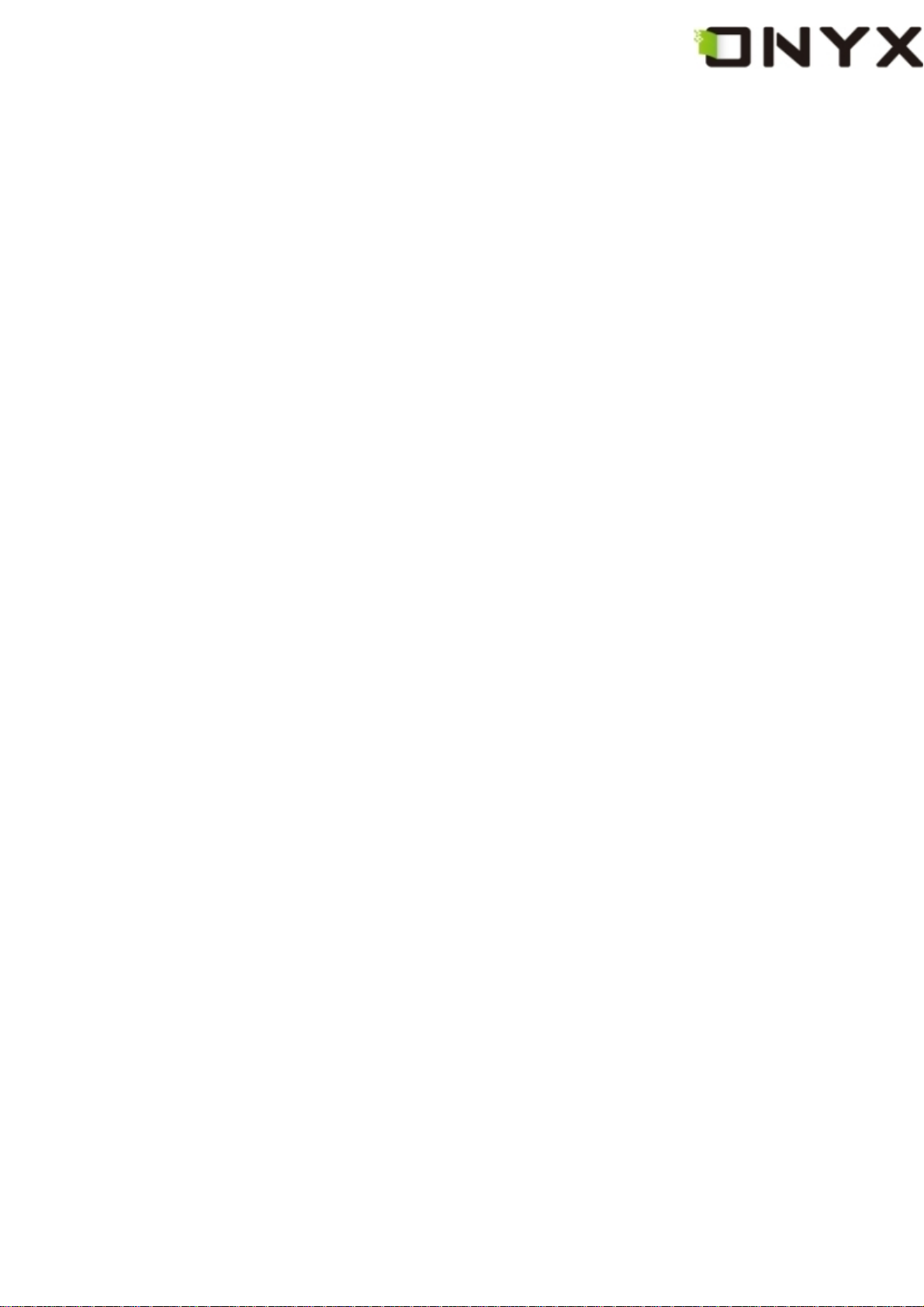
6.4.3 Music............................................................................................... 40
6.4.4 Standby........................................................................................... 40
6.4.5 Shutdown........................................................................................ 41
6.4.6 View................................................................................................. 41
6.4.6.1 List View............................................................................... 41
6.4.6.2 Details View.......................................................................... 42
6.4.6.3 Thumbnail View ................................................................... 44
6.4.6.4 By Name ............................................................................... 45
6.4.6.5 By Type................................................................................. 46
6.4.6.6 By Size.................................................................................. 47
6.4.6.7 By Access Time ................................................................... 48
6.4.6.8 By Rating.............................................................................. 49
6.4.6.9 Ascending ............................................................................ 50
6.4.6.10 Descending ........................................................................ 51
6.4.7 File................................................................................................... 51
6.4.7.1 Delete.................................................................................... 52
6.4.7.2 Search................................................................................... 53
6.4.8 Settings........................................................................................... 54
6.4.8.1 Date Settings........................................................................ 55
6.4.8.2 Locale Settings.................................................................... 55
6.4.8.3 Power Management............................................................. 55
6.4.8.4 Screen Calibration............................................................... 55
6.4.8.5 Format Flash........................................................................ 55
6.4.8.6 About .................................................................................... 55
6.4.7 Font................................................................................................. 55
Copyright © 2009 Onyx International. All rights reserved. 4
Page 5

6.4.7.1 By Levels.............................................................................. 56
6.4.7.2 By Numbers.......................................................................... 57
6.4.7.3 By Ratio................................................................................ 58
6.4.7.4 Bold....................................................................................... 59
6.4.7.5 Italic....................................................................................... 60
6.4.8 Zooming.......................................................................................... 61
6.4.8.1 To Page................................................................................. 61
6.4.8.2 To Width................................................................................ 61
6.4.8.3 To Height .............................................................................. 61
6.4.8.4 Selection Zoom.................................................................... 62
6.4.8.5 By Ratio................................................................................ 64
6.4.9 Annotations.................................................................................... 65
6.4.9.1 Add Annotation.................................................................... 65
6.4.9.2 Erase Annotation................................................................. 67
6.4.9.3 All Annotations..................................................................... 68
6.4.9.4 Sketch................................................................................... 69
6.4.9.5 Erase Sketch........................................................................ 70
6.4.9.6 Sketch Colors....................................................................... 70
6.4.9.7 Sketch Shapes..................................................................... 72
6.4.10 Layout........................................................................................... 73
6.4.10.1 Single Page ........................................................................ 73
6.4.10.2 Scroll Pages....................................................................... 74
6.4.11 Tools.............................................................................................. 75
6.4.11.1 Search................................................................................. 75
6.4.11.2 Dictionary Lookup ............................................................. 78
Copyright © 2009 Onyx International. All rights reserved. 5
Page 6
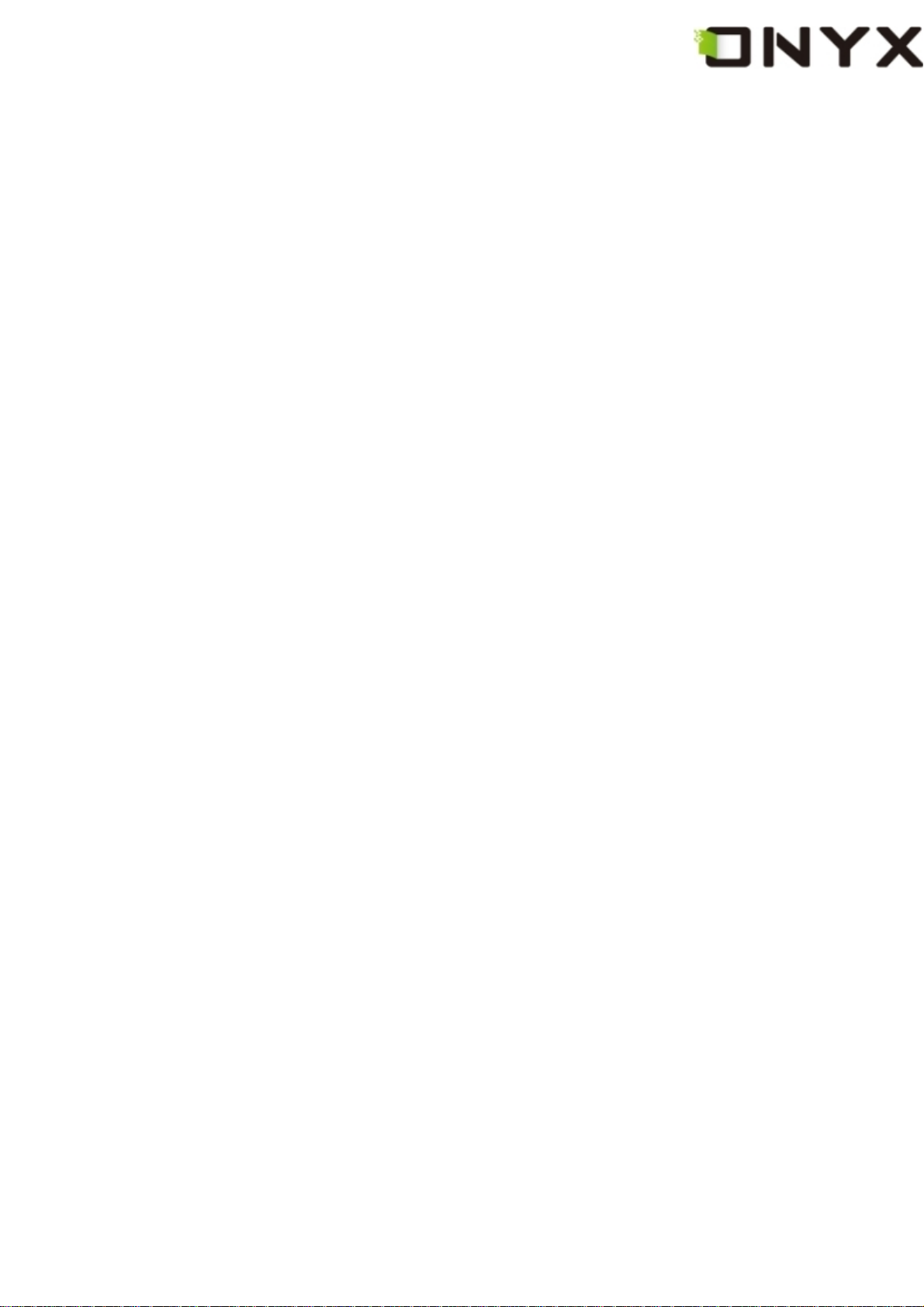
6.4.1 1.3 Add Bookmark ................................................................... 80
6.4.11.4 Delete Bookmark................................................................ 81
6.4.11.5 Show Bookmarks............................................................... 81
6.4.11.6 Hand Tool............................................................................ 82
6.4.11.7 Previous View..................................................................... 83
6.4.11.8 Next View............................................................................ 83
6.4.11.9 Slide Show.......................................................................... 84
6.4.11.10 Thumbnail View................................................................ 85
6.4.11.11 Table of Content............................................................... 86
6.4.12 Font Family................................................................................... 87
6.4.13 Encoding....................................................................................... 88
6.4.14 Full Refresh Switch...................................................................... 89
6.4.15 Navigation..................................................................................... 89
6.4.15.1 Backward............................................................................ 89
6.4.15.2 Forward............................................................................... 89
6.4.15.3 Home................................................................................... 89
6.4.16 Network......................................................................................... 89
6.4.16.1 Wifi...................................................................................... 89
6.5 Web Browser ............................................................................................ 90
6.5.1 Tool Bar........................................................................................... 91
6.5.2 Input by Keyboard ......................................................................... 91
6.6 Music Player ............................................................................................. 92
6.6.1 Playlist ............................................................................................ 93
6.6.2 Minimize Button............................................................................. 93
6.6.3 Close Button................................................................................... 94
Copyright © 2009 Onyx International. All rights reserved. 6
Page 7
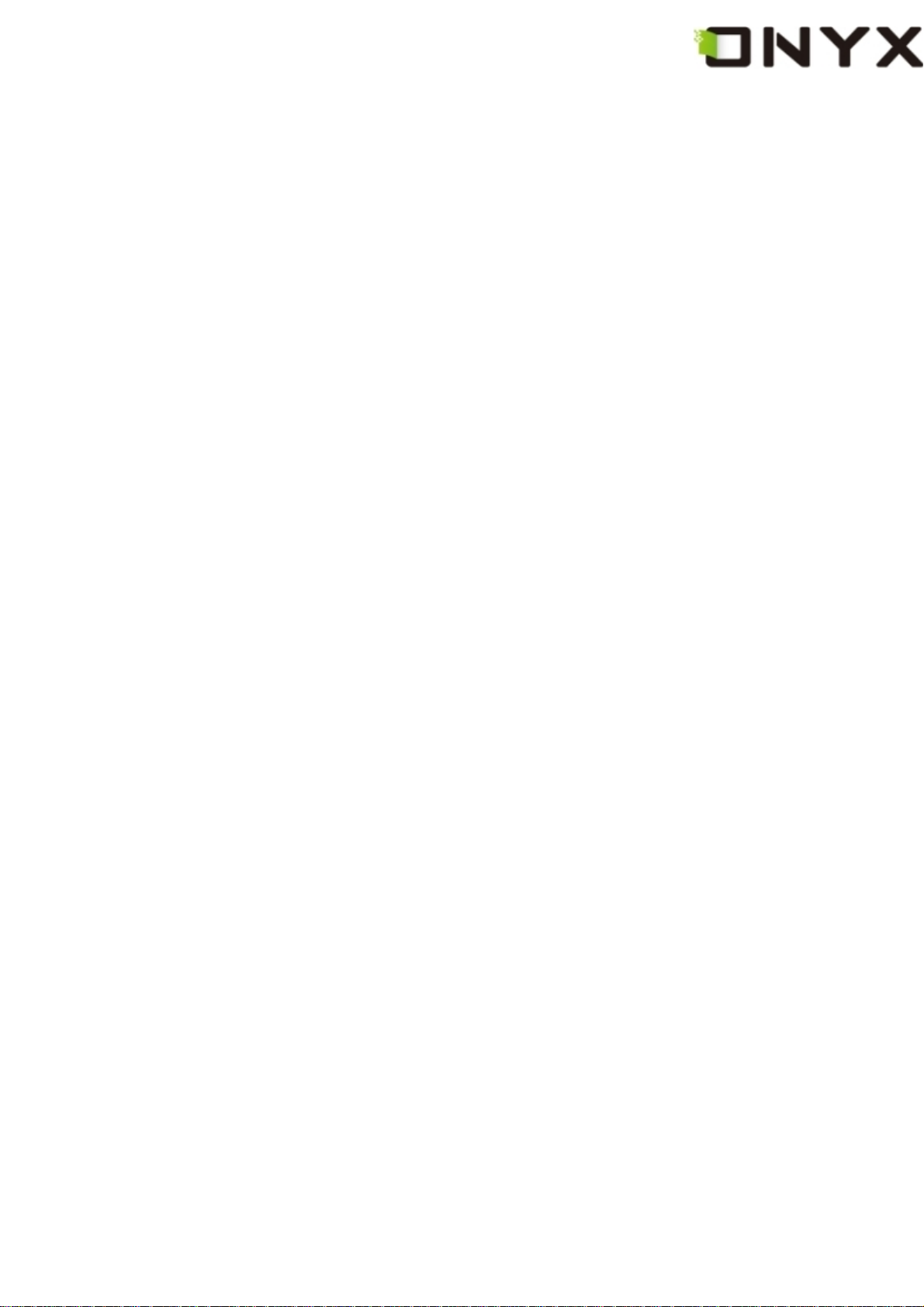
6.6.4 Repeat Playlist Button................................................................... 94
6.6.5 Shuffle Switch Button.................................................................... 94
6.6.6 Previous Song Button................................................................... 94
6.6.7 Play/Pause Switch Button............................................................. 94
6.6.8 Stop Button .................................................................................... 94
6.6.9 Next Song Button........................................................................... 94
6.6.10 Repeat Current Song Button ...................................................... 95
6.6.11 Previous Page Button.................................................................. 95
6.6.12 Next Page Button......................................................................... 95
6.6.13 Playing Status Bar....................................................................... 96
6.7 Keyboard................................................................................................... 97
6.7.1 Number Keys.................................................................................. 97
6.7.2 Character Keys............................................................................... 97
6.7.3 Caps Key......................................................................................... 97
6.7.4 Back Key......................................................................................... 98
6.7.5 Space Key....................................................................................... 98
6.7.6 Shift Key ......................................................................................... 98
6.8 Search View.............................................................................................. 99
6.8.1 Free Text Search............................................................................ 99
6.8.1.1 Input Box............................................................................ 100
6.8.1.3 Clear Button....................................................................... 101
6.8.2 File Search.................................................................................... 102
6.8.2.1 Input Box............................................................................ 102
6.8.2.2 Search Button.................................................................... 103
6.8.2.3 Clear Button....................................................................... 104
Copyright © 2009 Onyx International. All rights reserved. 7
Page 8
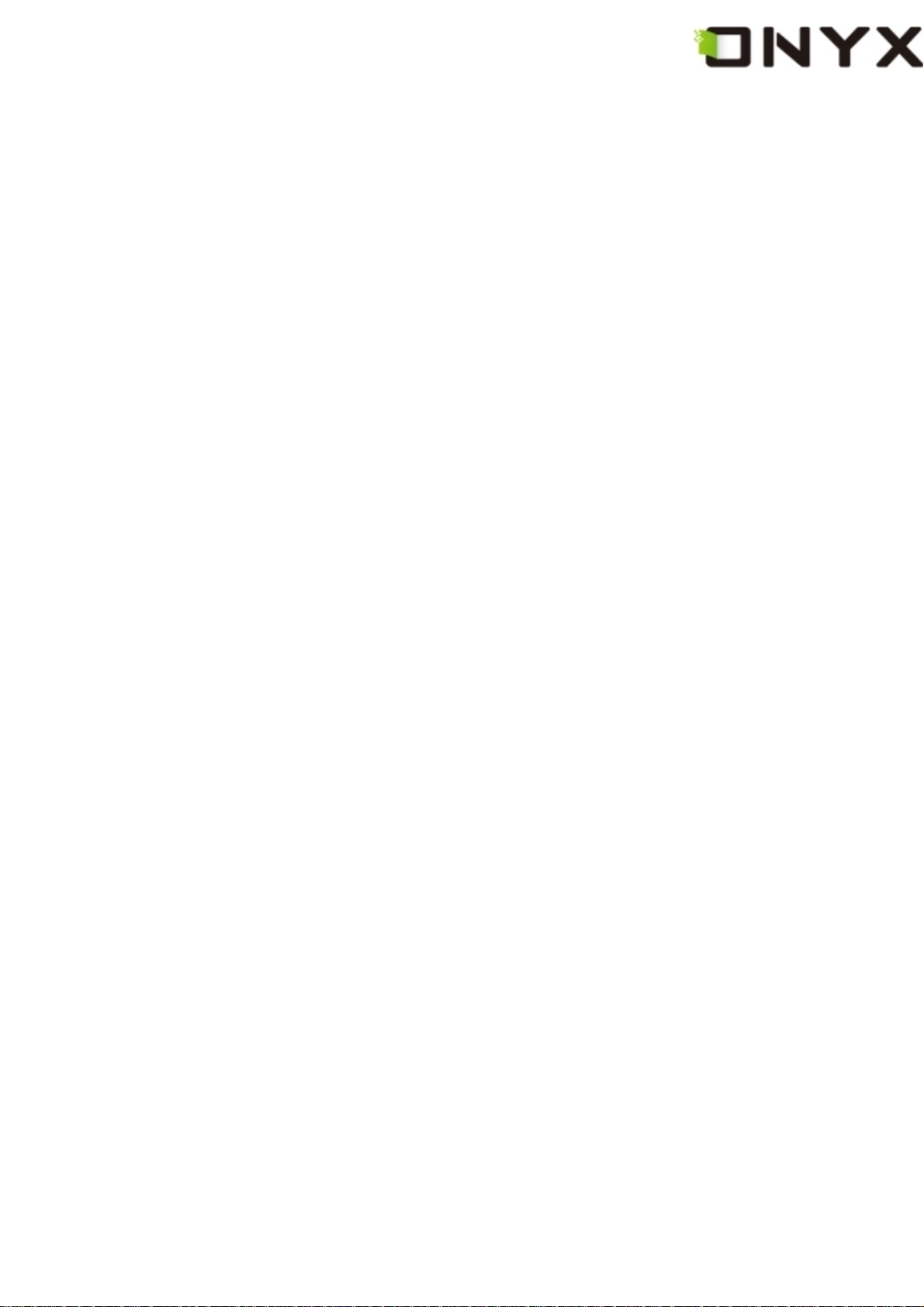
6.8.2.4 Check Button of Including Subdirectories...................... 104
6.9 Dictionary View ...................................................................................... 104
6.9.1 Content View................................................................................ 105
6.9.2 Explanation Button...................................................................... 105
6.9.3 Similar Words Button.................................................................. 106
6.9.4 Dictionaries Button...................................................................... 106
6.10 Annotations View ................................................................................. 107
6.11 Bookmarks View................................................................................... 108
6.12 Wifi Configuration Dialog.................................................................... 108
6.12.1 Scanning List ..............................................................................110
6.12 2 Connecting Message Area.........................................................110
6.12.3 Refresh Button............................................................................110
6.12.4 Configuring WPA Security Access Point..................................111
6.12.5 Configuring WEP Security Access Point..................................112
7 Sketch.................................................................................................................113
7.1 Make new sketches.................................................................................113
7.2 Erase ........................................................................................................114
8 Annotation..........................................................................................................1 15
8.1 Add Annotation........................................................................................1 15
8.2 Erase Annotations...................................................................................116
9 Software Update ................................................................................................117
10 Connect to PC..................................................................................................118
11 Charge ..............................................................................................................119
Copyright © 2009 Onyx International. All rights reserved. 8
Page 9
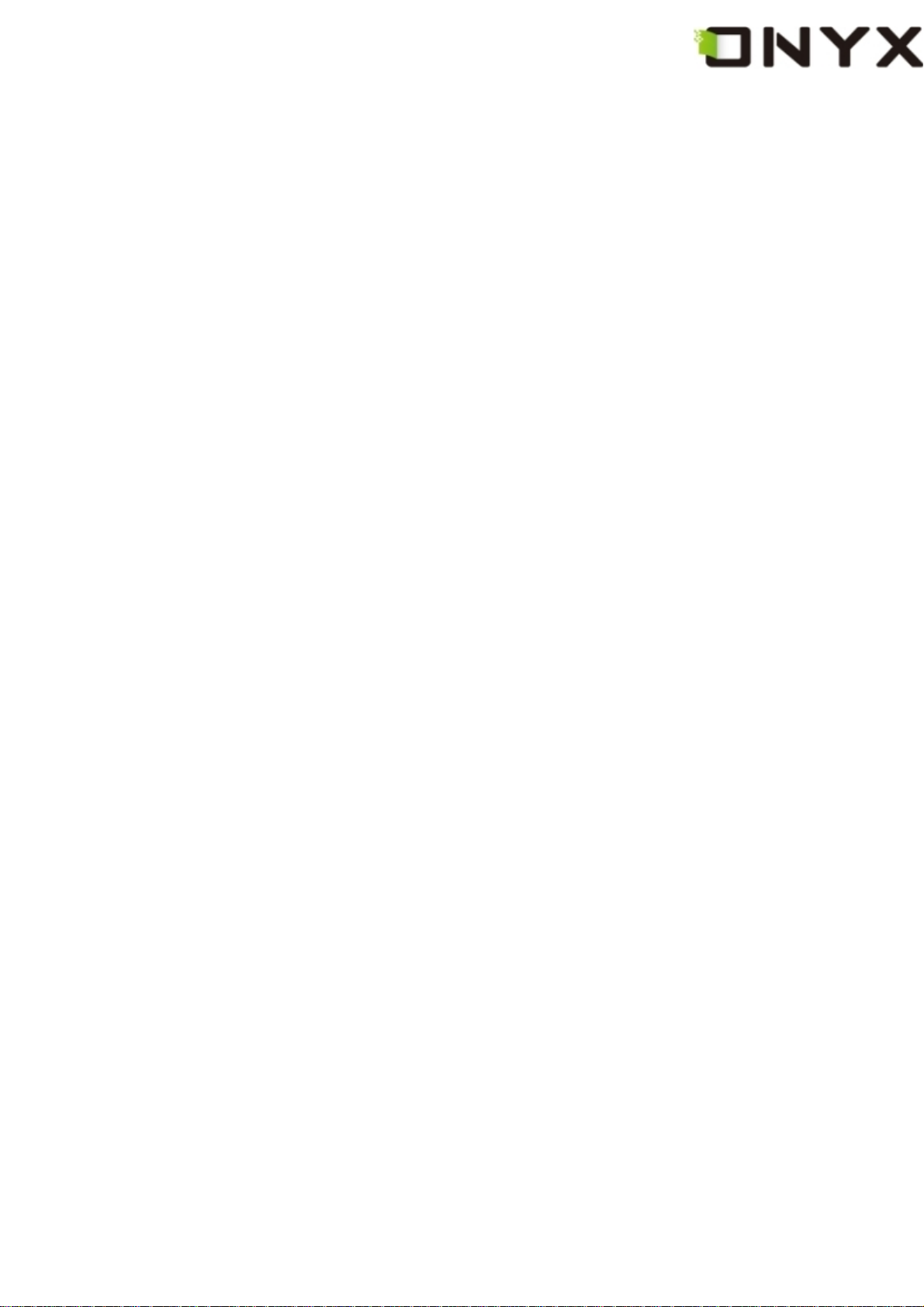
1 Preface
t
r
r
t
r
t
t
t
t
Boox, presented by Onyx International, a group of professionals who dedicate
themselves in designing state-of-the-art reading terminal.
The beauty of the Boox is embodied in both its simplicity and its power. As we are going
to show you, Boox is an open and flexible platform for both consumers and conten
providers.
Boox is powered by an 8-level grayscale e-ink screen that looks and feels like paper.
Passive lighting and diffuse surface relaxes your eyes and reduces eye strain. The
hand-writing system lets you take notes while reading and sketch up ideas that happen to
emerge. Boox takes full advantage of new-generation e-ink screens: extremely low powe
consumption. Each full charge can sustain a few weeks' reading. By reducing pape
consumption while providing a realistic paper-like reading experience, digital conten
helps to protect the environment without sacrificing convenience or life style.
Boox comes with viewers for most popular ebook and image formats, including PDF,
HTML, CHM, EPub, TXT, and MobiPocket(NON-DRM). For content partners, we also
provide support for custom formats and digital rights management solutions. All of ou
viewers have standard features such as layout management, font adjustment, full tex
search, zooming, and page flow.
For a next-generation information device, connectivity is essential. The user can connec
to the Internet with build-in WiFi or other add-on modules to download new content or jus
surf the web. The web browser on Boox uses WebKit, the same software engine tha
powers desktop browsers such as Safari and Chrome, customized for the e-ink screen.
Boox, the new reading experience.
Copyright © 2009 Onyx International. All rights reserved. 9
Page 10
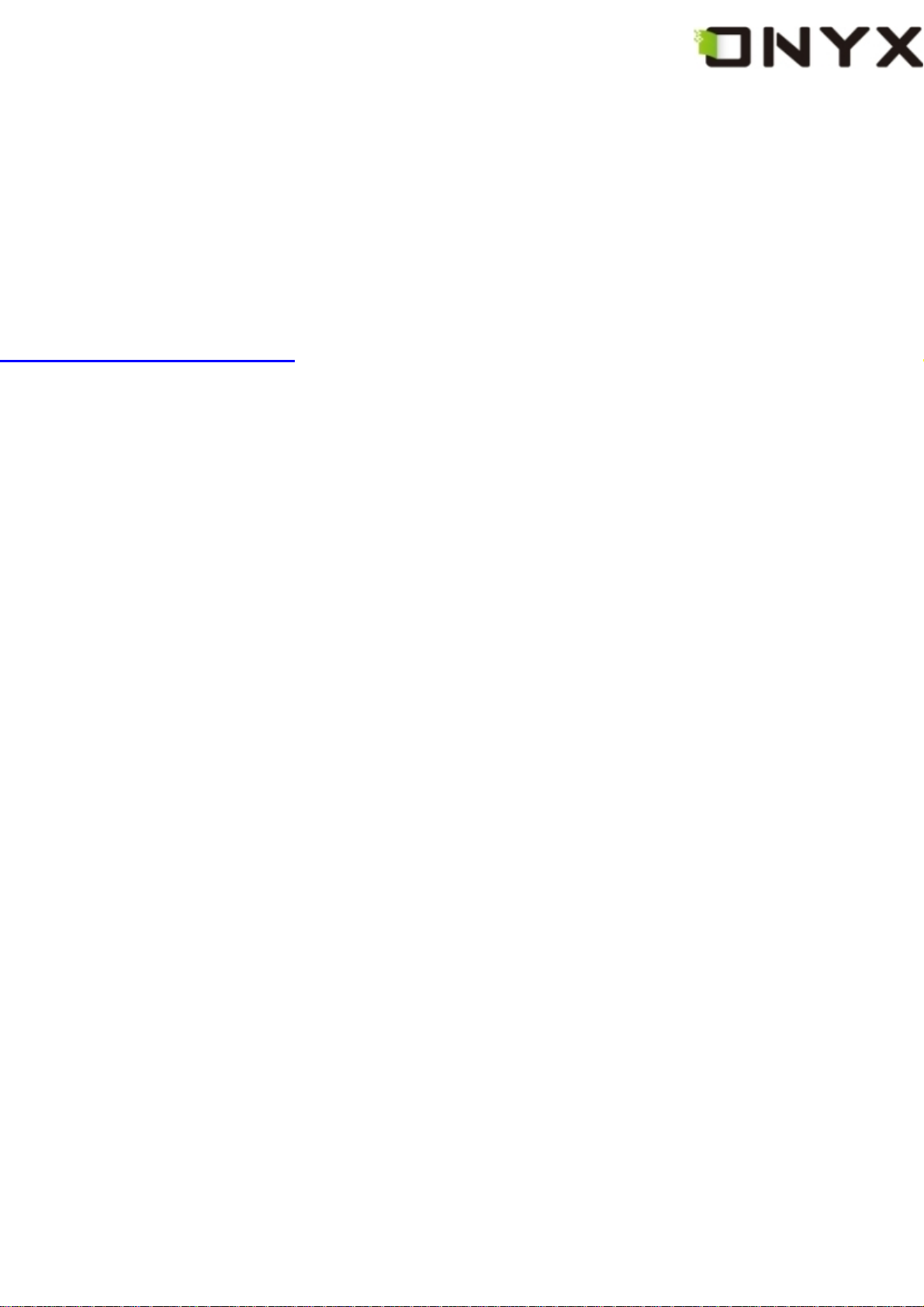
2 Guidelines
Please read this manual before using the product.
The product should only be used in the manner described in this manual.
The latest downloads and information are available at our website:
www.onyx-international.com.
The outer layer of the display is scratch resistant, but if handled roughly it can still be
damaged.
Operating temperature is 0°C to 50°C
Storage temperature is –20°C to 70°C
Copyright © 2009 Onyx International. All rights reserved. 10
Page 11
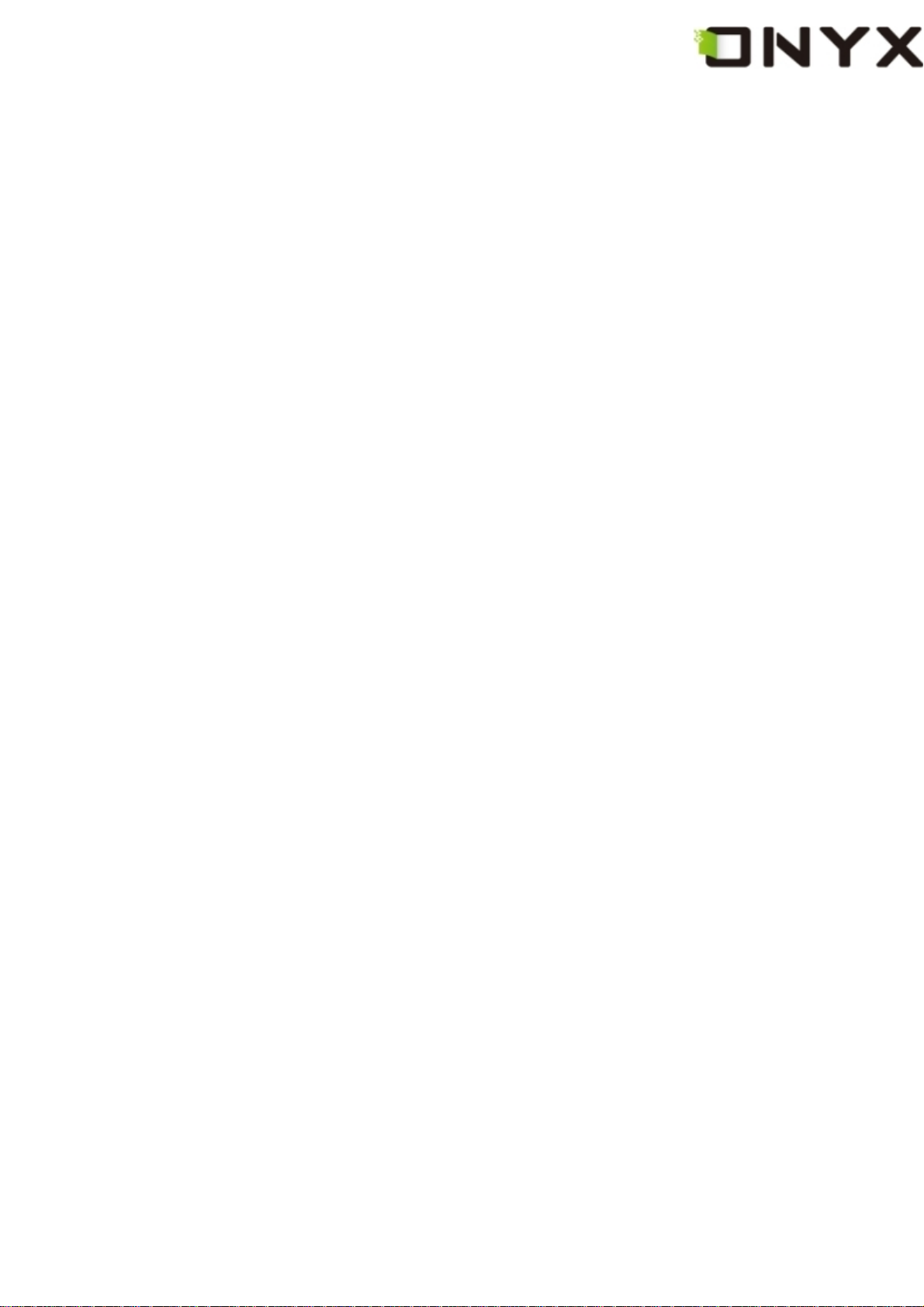
3 Precautions
y
Avoid applying excessive force to the display. The device uses a glass based display is
thus liable to break if mistreated.
Never open the device as this will invalidate any warranty or manufacturer’s responsibilit
Please contact your Onyx retailer if you have any technical difficulties.
Do NOT expose the device to excessive moisture, rain or heat sources caused by heating
equipment.
Copyright © 2009 Onyx International. All rights reserved. 11
Page 12
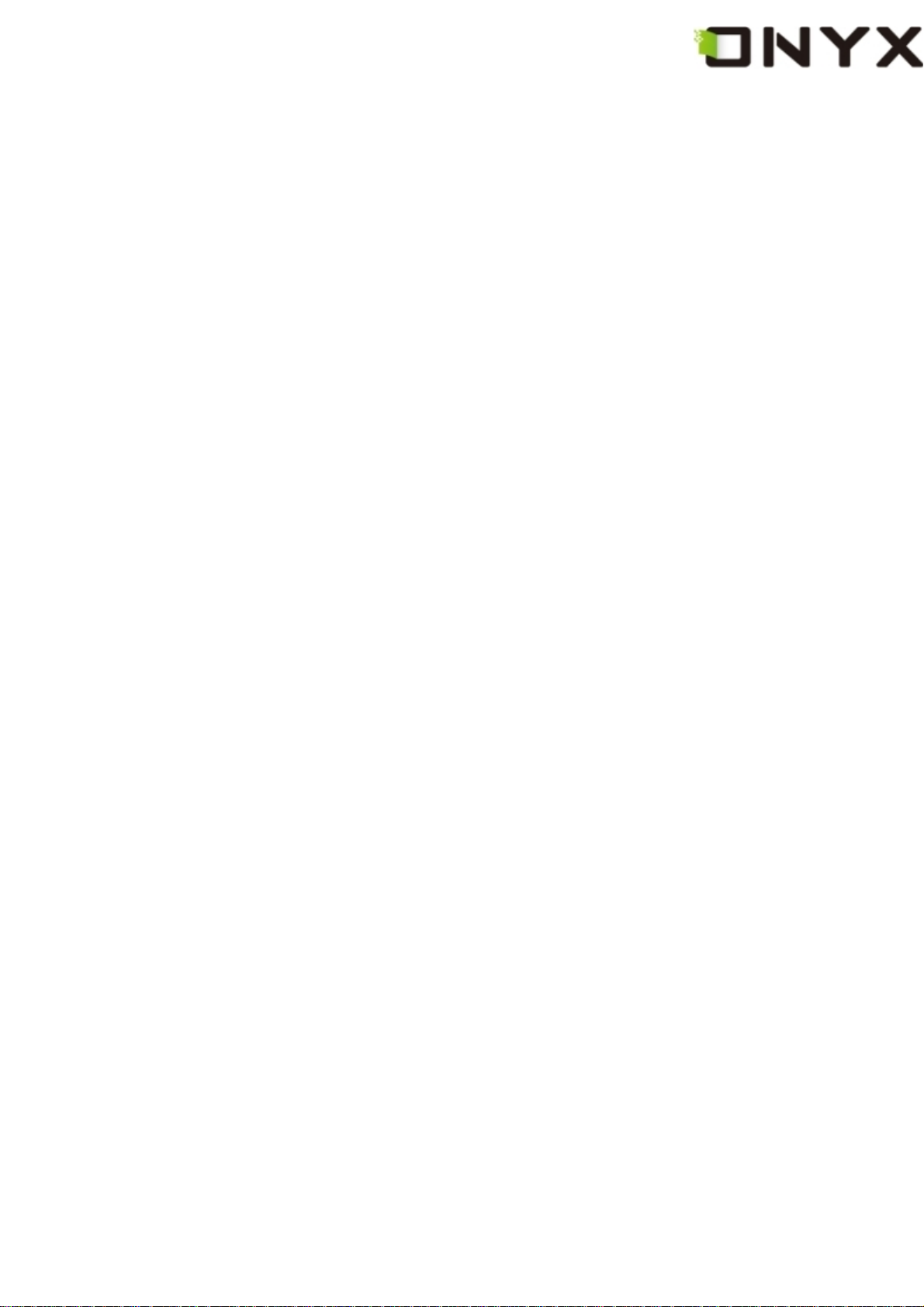
4 Components
4.1 Boox 60
4.2 Power Adaptor
4.3 USB Cable
4.4 Cover
4.5 SD Card
Copyright © 2009 Onyx International. All rights reserved. 12
Page 13
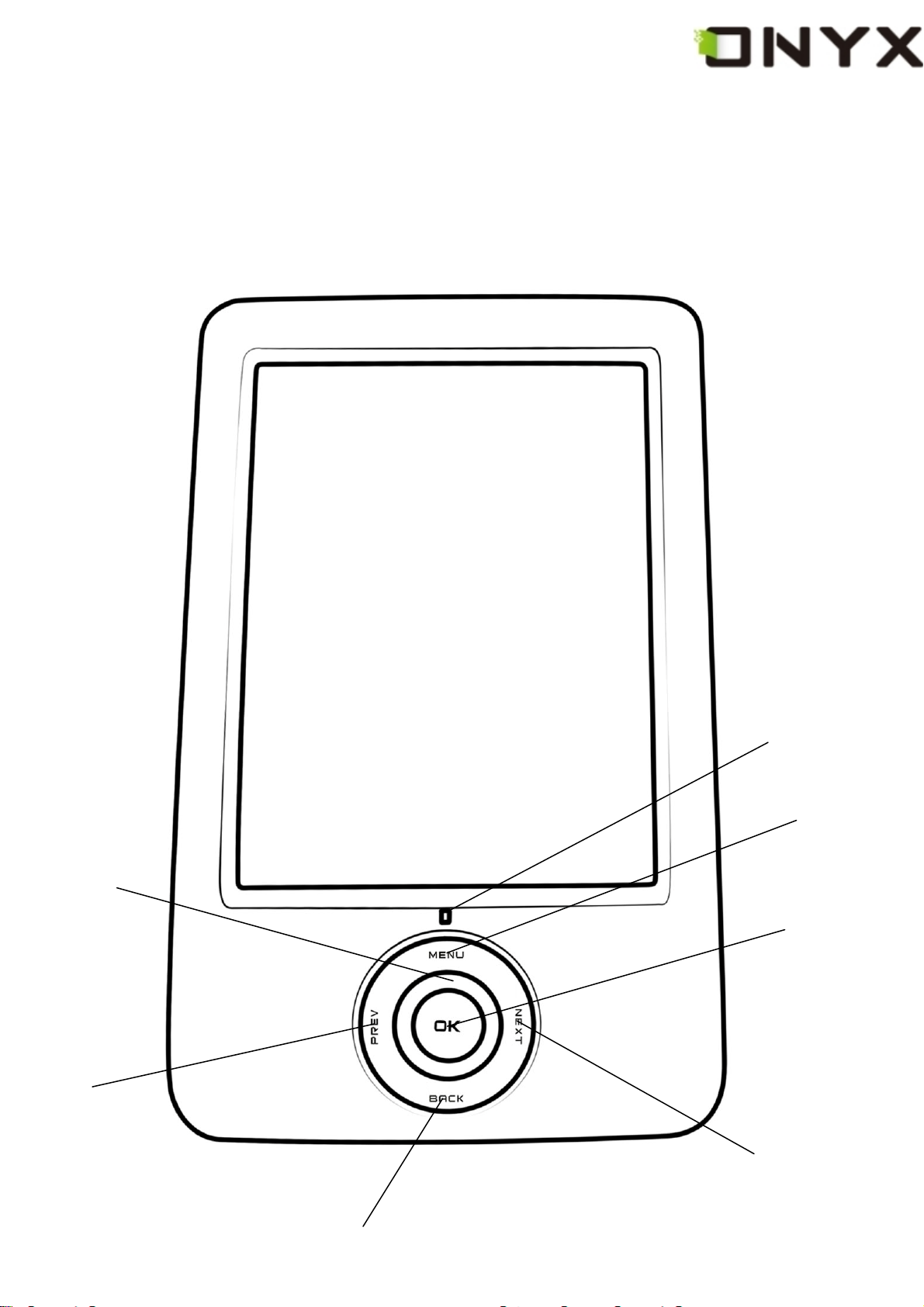
5 Boox
4-Direction
Navigation
button
Indicator Light
MENU button
OK button
PREV button
BACK button
Copyright © 2009 Onyx International. All rights reserved. 13
NEXT
Page 14
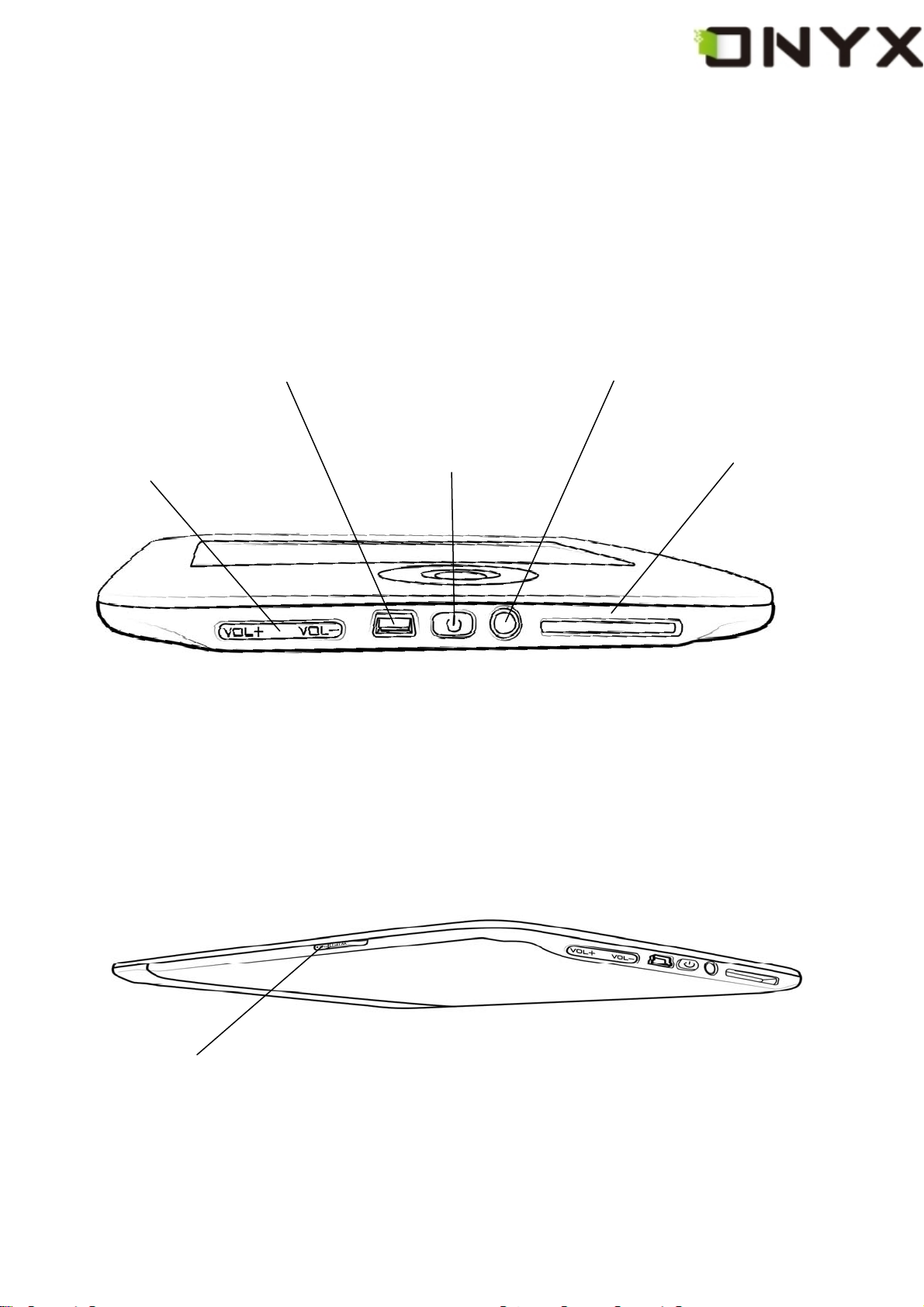
Headphone Jack USB Connector
Volume Control button
Power On/Off button
SD Card Slot
WIFI On/Off button
Copyright © 2009 Onyx International. All rights reserved. 14
Page 15
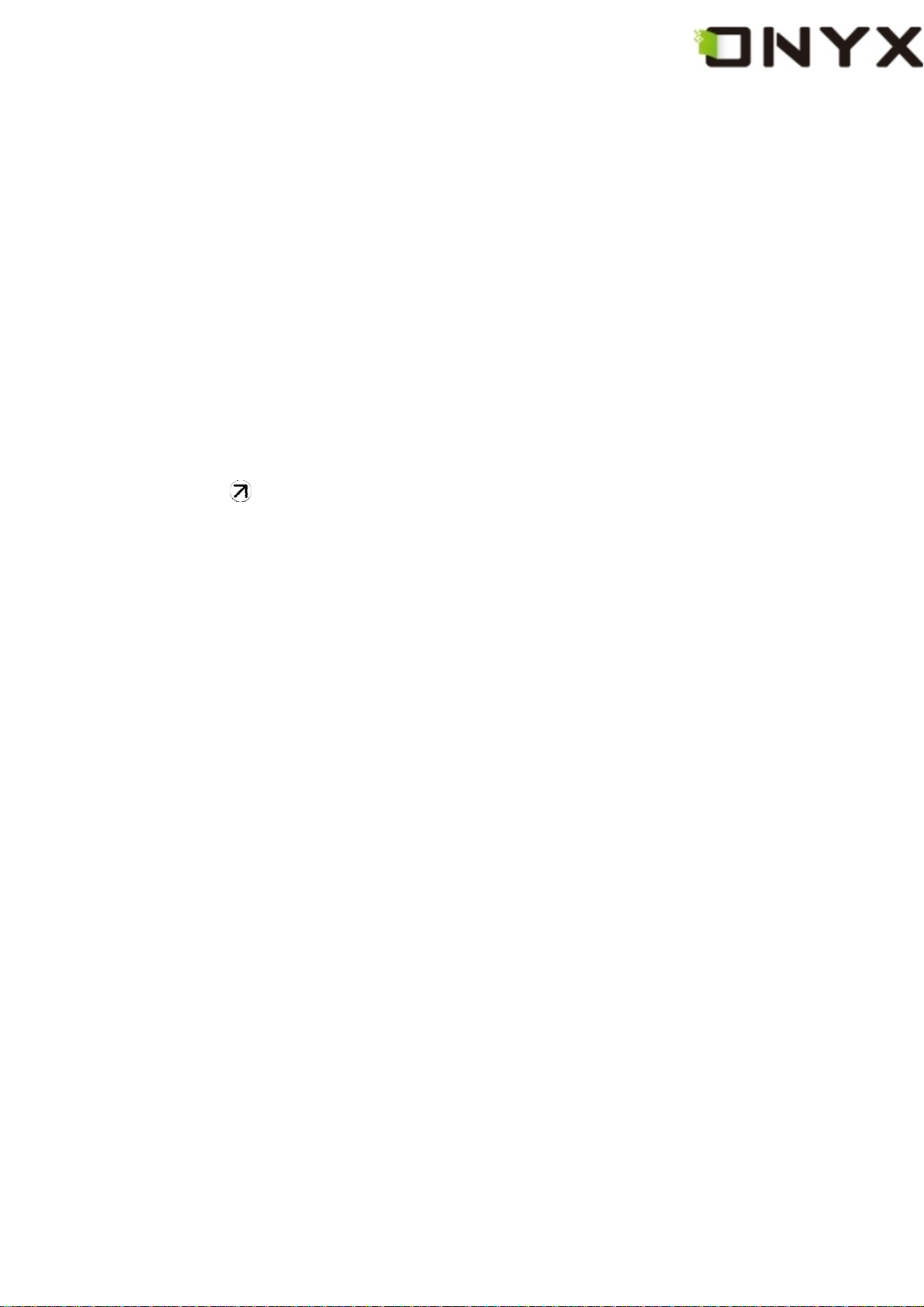
5.1 Power Key
z Press the power key to turn device on
z Press the power key and hold for 2 seconds to turn device off, similar as selecting
showdown item in menu
z Press the power key and release it immediately, device turns into sleep mode.
5.2 MENU Key
z Press the menu key to pop up the menu.
z Similar as tapping
icon with stylus
5.3 BACK Key
z Return from current application
z Return from current view or dialog
z Turn back to the parent directory
5.4 NEXT Key
z Flip to next screen while viewing document
z Flip to next screen while browsing documents in main view
5.5 PREV Key
z Flip to previous screen while viewing document
z Flip to previous screen while browsing documents in main view
5.6 Direction Key
z Navigate items on current screen, e.g. navigate from Library to SD Card by pressing
Copyright © 2009 Onyx International. All rights reserved. 15
Page 16
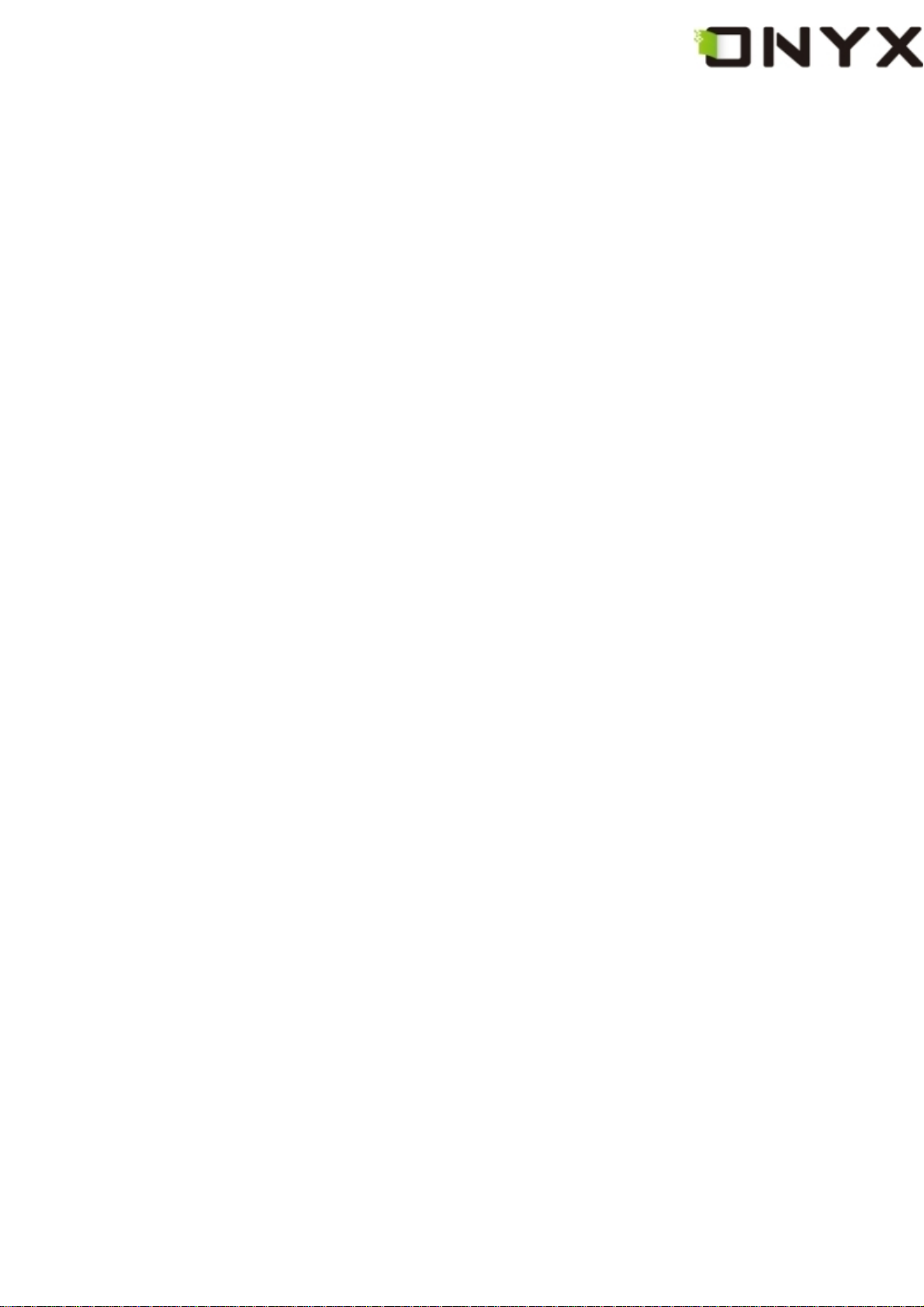
RIGHT key
z Turn back to previous view or forward to next view while reading PDF/EPub
documents
z Turn back to previous web page or forward to next page while browsing the website.
5.7 Volume Keys
z Increase the volume by pressing key Vol+
z Decrease the volume by pressing key Vol-
5.8 Wifi Key
z Turn on the wifi by sliding the wifi key from bottom to top
z Turn off the wifi by sliding the wifi key from top to bottom
5.9 Headphone Jack
Diameter of the headphone jack is 3.5mm.
5.10 Indicator Light
The indicator light is on while charging.
Copyright © 2009 Onyx International. All rights reserved. 16
Page 17
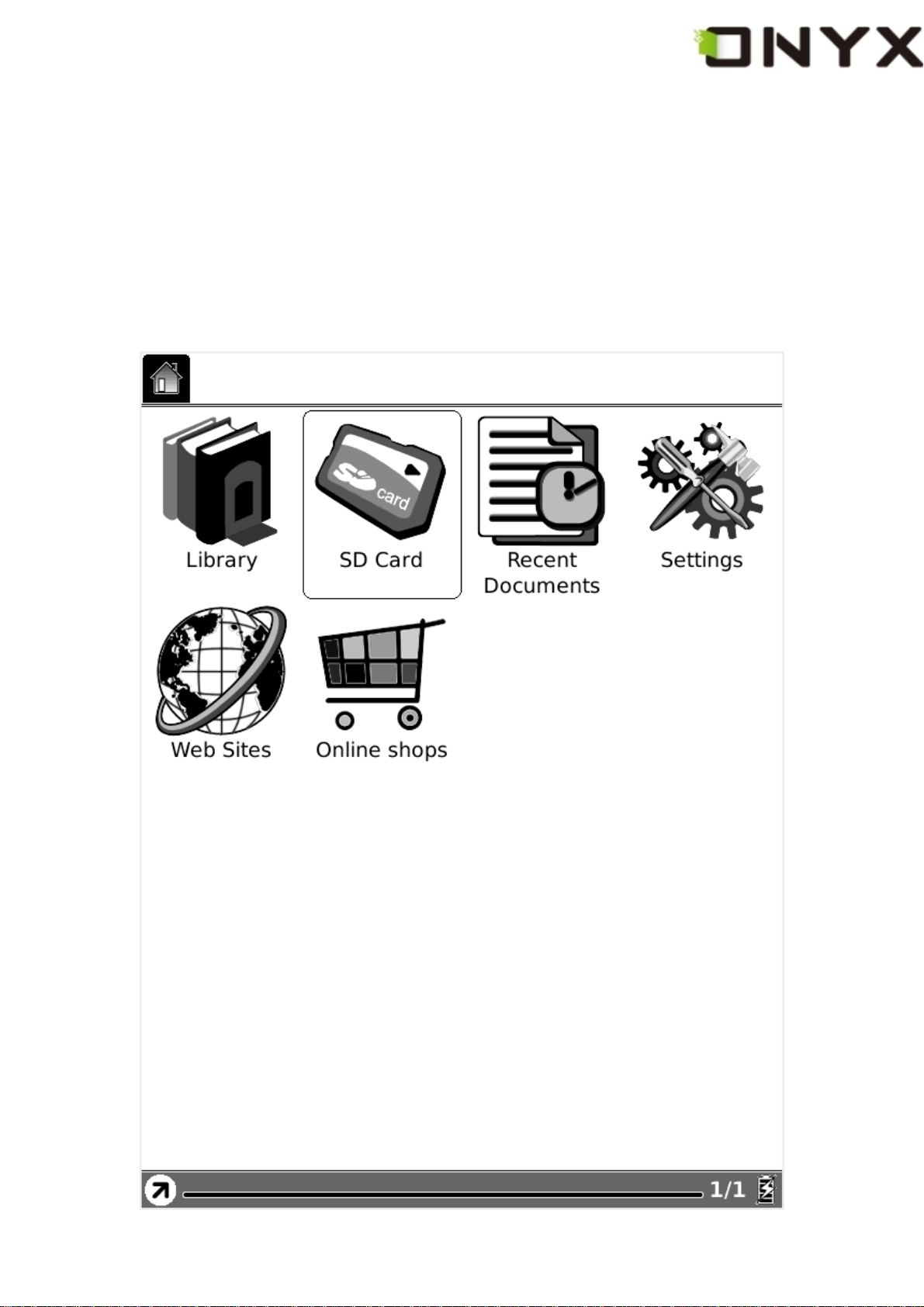
6 User Interface
6.1 Main View
Like the desktop of the most popular PC OS, main view of Boox provides entries to
access the storages, device settings and common websites.
Fig. 6.1 Snapshot of Main View
Copyright © 2009 Onyx International. All rights reserved. 17
Page 18

6.1.1 Internal Flash
Select the Internal Flash button (by stylus or keyboard), all of the items stored in internal
flash are retrieved.
Fig. 6.1.1 Snapshot of Internal Flash View
Copyright © 2009 Onyx International. All rights reserved. 18
Page 19
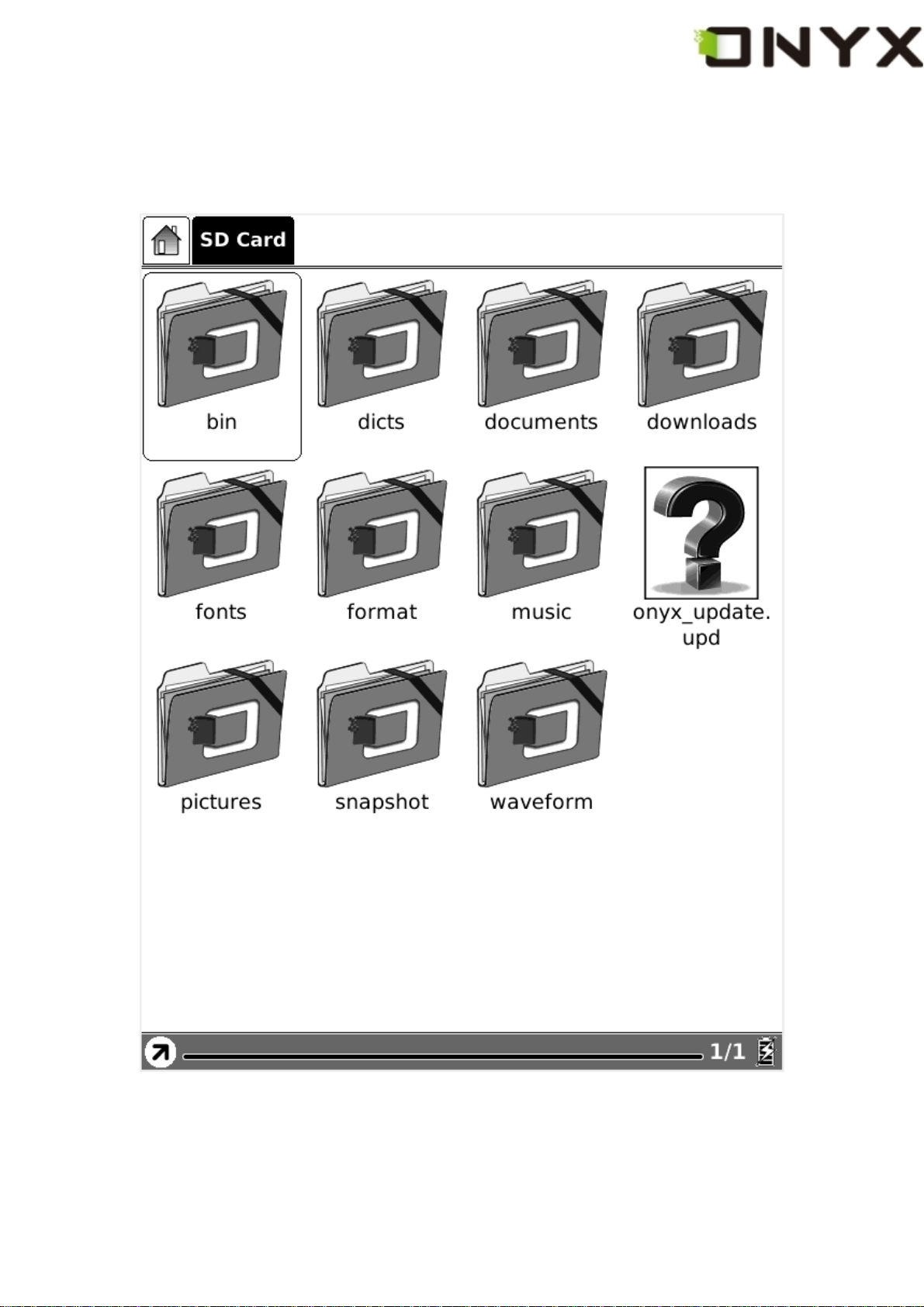
6.1.2 SD Card
Select the SD Card button, all of the items stored in SD card are retrieved.
Fig. 6.1.2 Snapshot of SD Card View
Copyright © 2009 Onyx International. All rights reserved. 19
Page 20
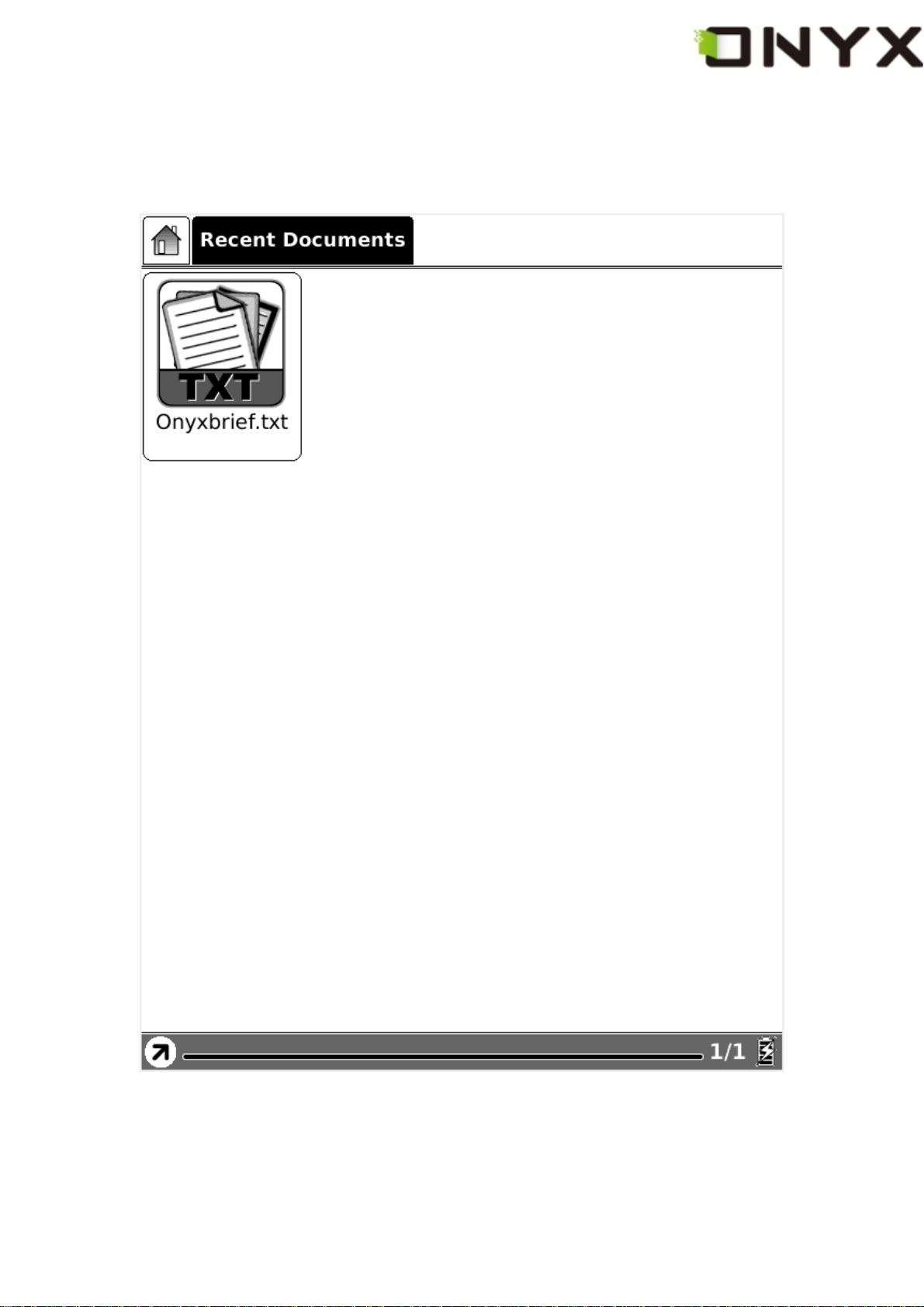
6.1.3 Recent Document
Select the Recent Document button, all of the recent read documents are displayed.
Fig. 6.1.3 Snapshot of Recent Document View
Copyright © 2009 Onyx International. All rights reserved. 20
Page 21
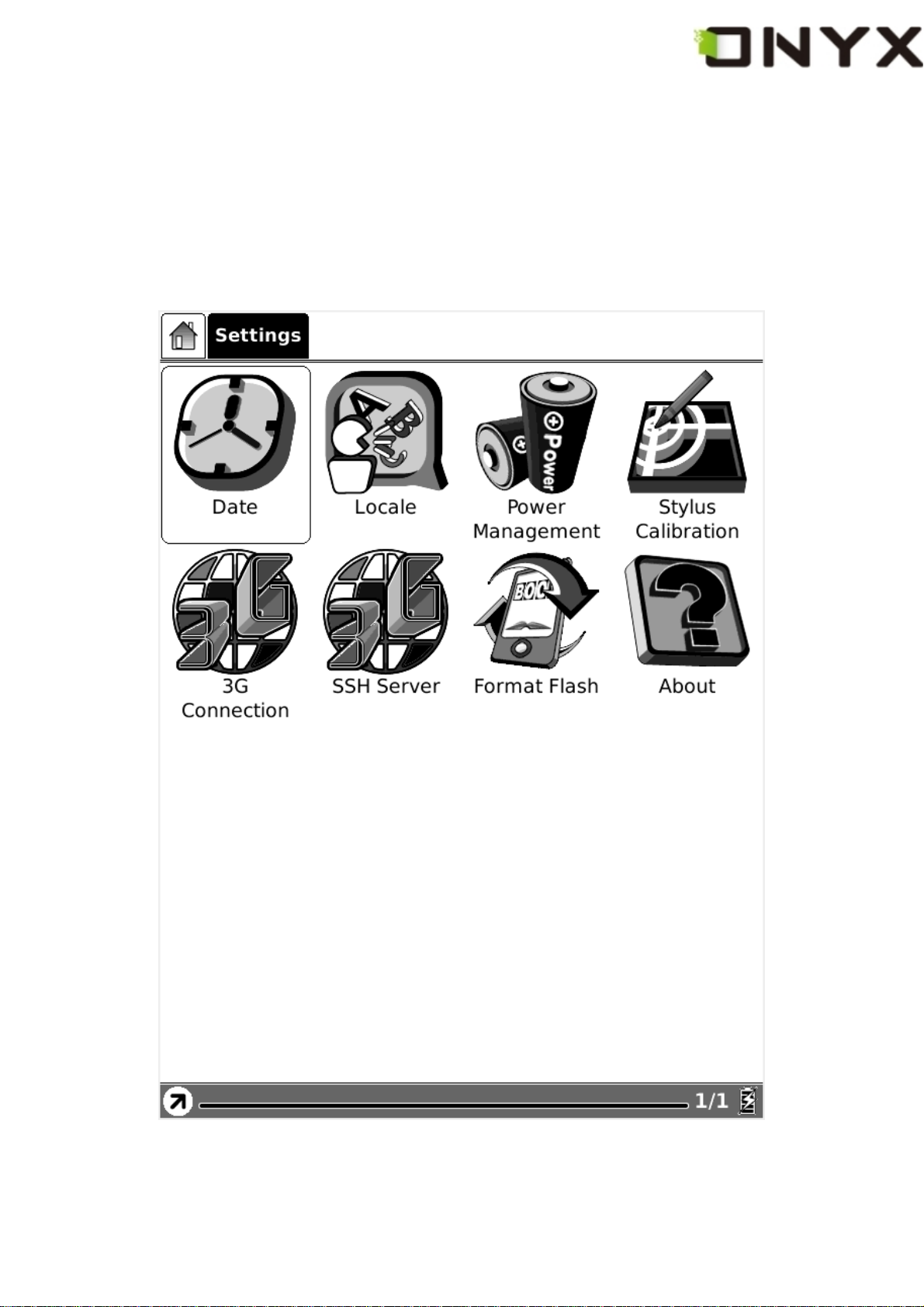
6.1.4 Settings
f
t
Select Settings button, you can enter the device settings view. Now the configuration o
date, locale, power management are supported. Stylus calibration, format flash and abou
view are also listed here.
Fig. 6.1.4 Settings
Copyright © 2009 Onyx International. All rights reserved. 21
Page 22
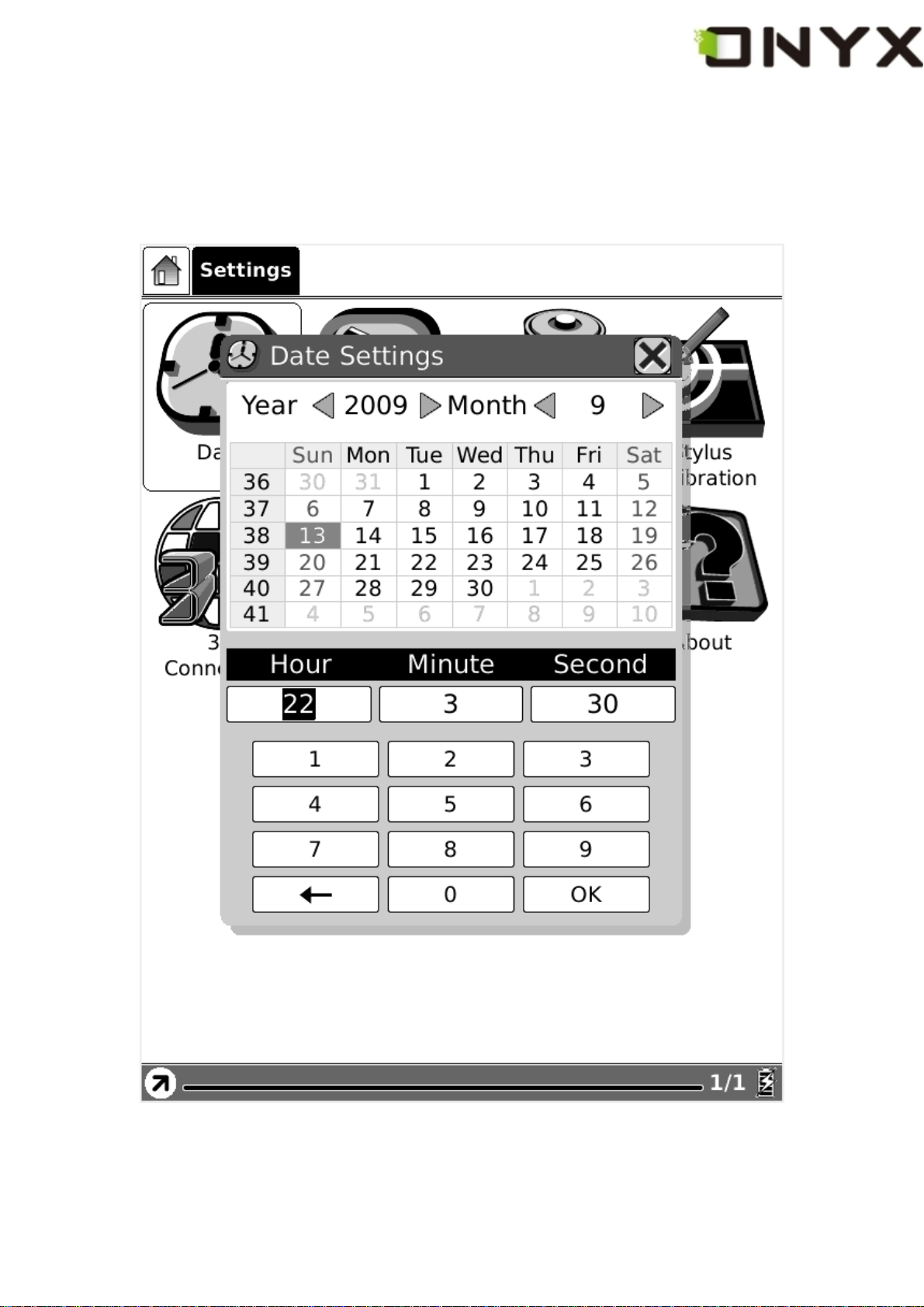
6.1.4.1 Date
Select the Date button in settings, you can set current date (year, month, day) and time
(hour, minute, second) of device.
Fig. 6.1.4.1 Data Configuration Dialog
Copyright © 2009 Onyx International. All rights reserved. 22
Page 23
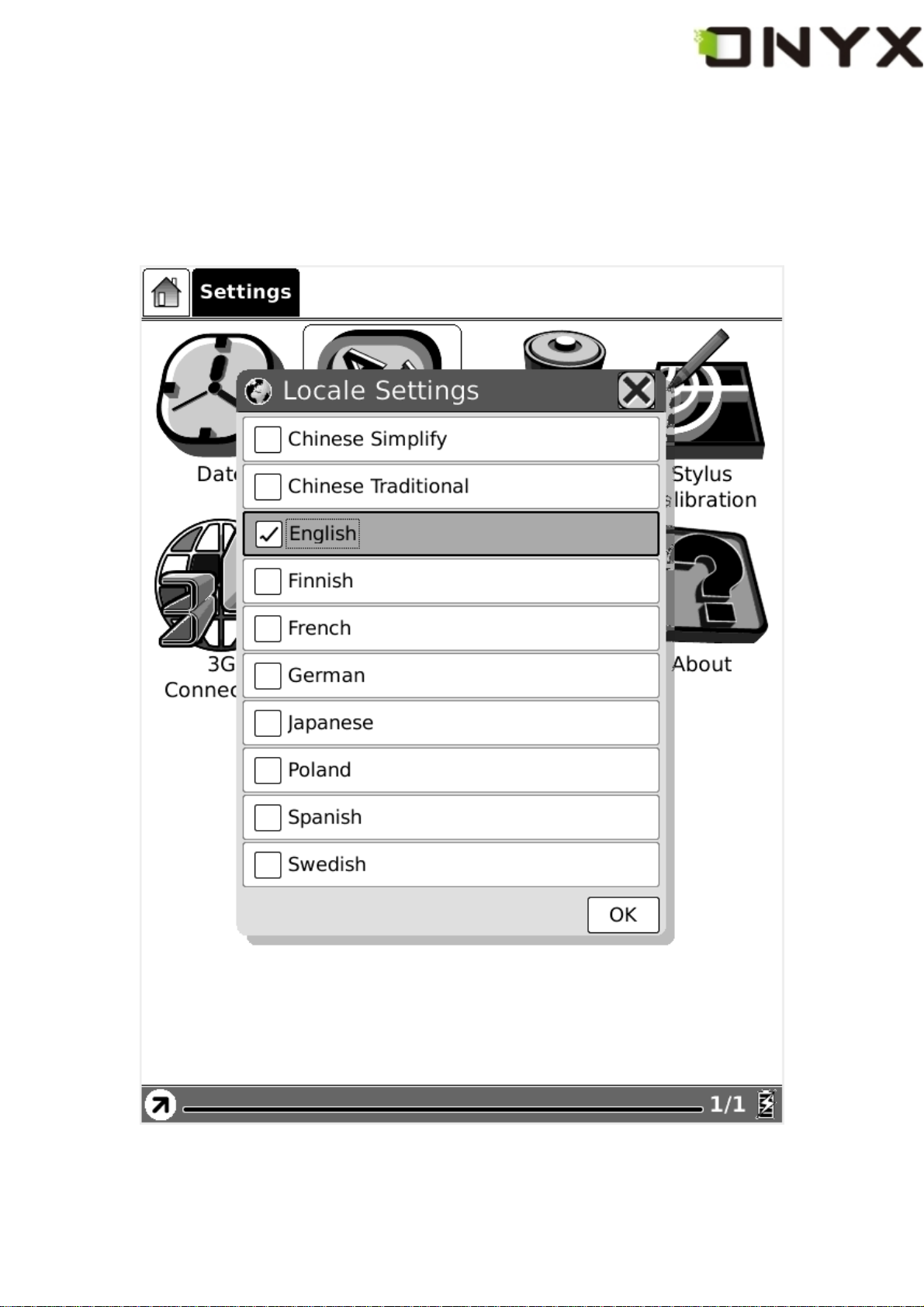
6.1.4.2 Locale
Select the Locale Button in settings, you can set the current operation language of the
device.
Fig. 6.1.4.2 Locale Dialog
Copyright © 2009 Onyx International. All rights reserved. 23
Page 24
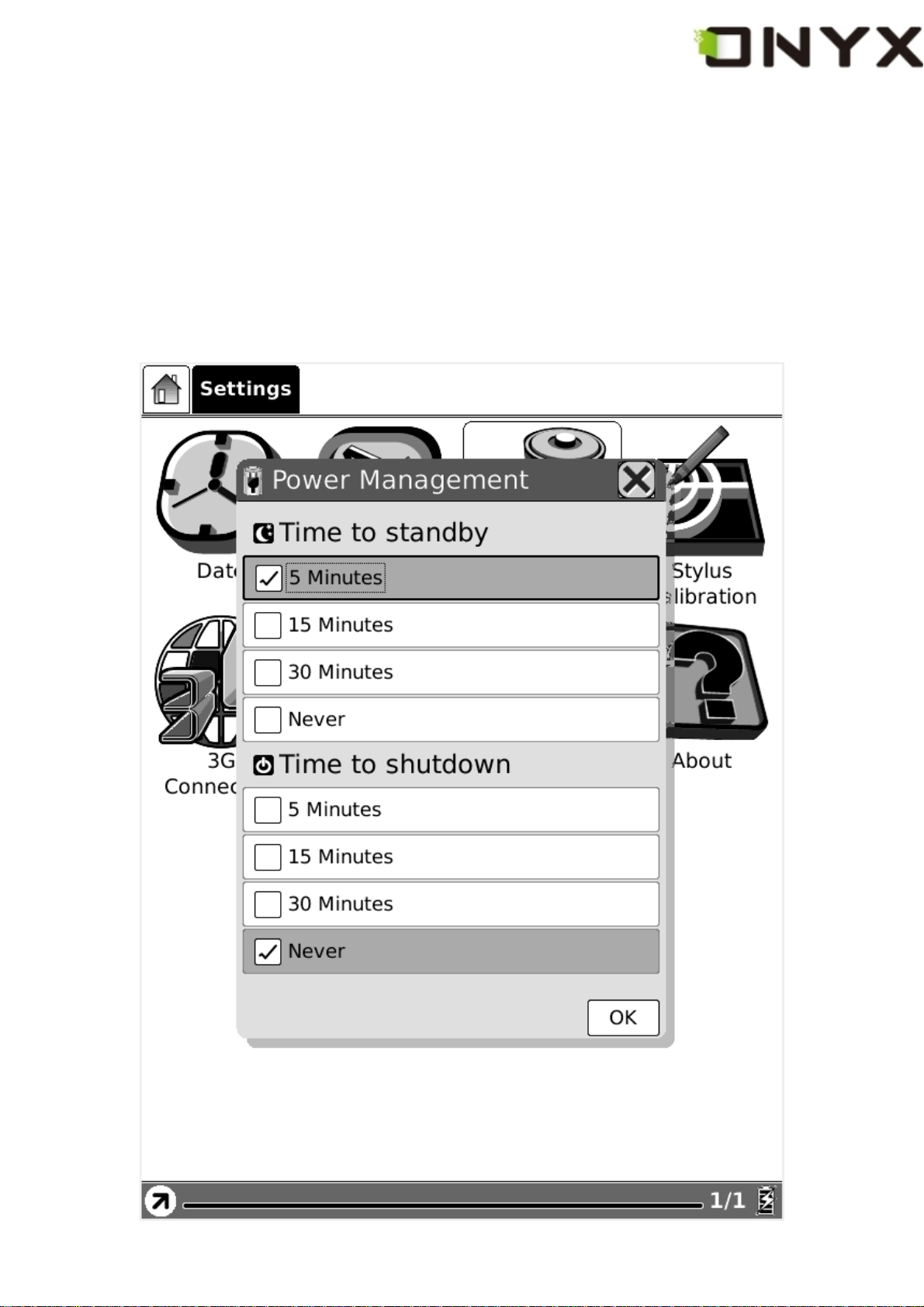
6.1.4.3 Power Management
f
f
Select the Power Management button in settings, you can set the (waiting) time o
standby and automatically shutdown for the device. Note, if the time of shutdown is set,
the device won’t enter standby status anymore; in the other side, if you set the time o
standby, the device won’t shutdown automatically.
Fig. 6.1.4.3 Power Management Dialog
Copyright © 2009 Onyx International. All rights reserved. 24
Page 25
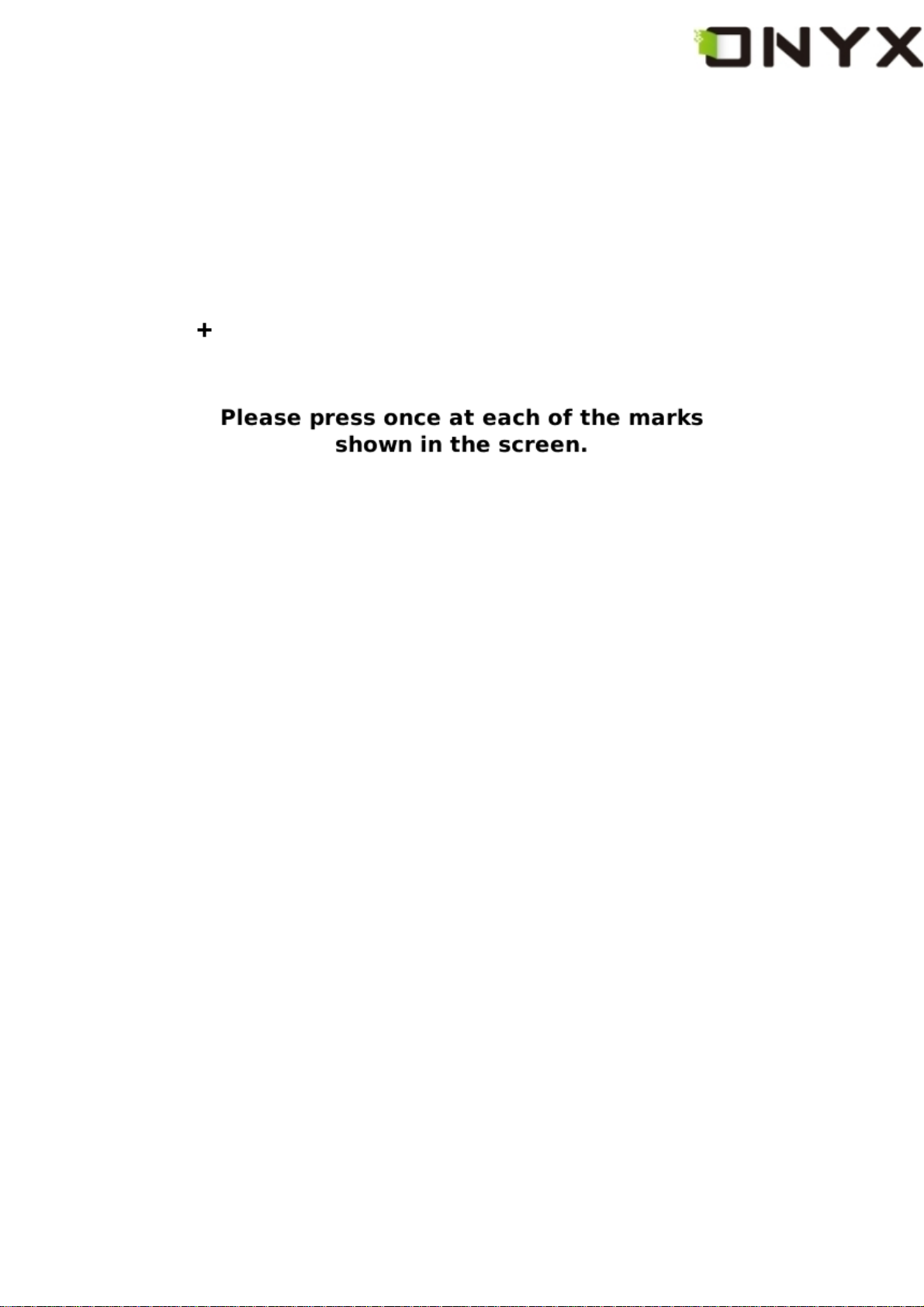
6.1.4.4 Stylus Calibration
If the tip of your stylus does not match with the position on the screen, you can improve
the precision by stylus calibration.
Fig. 6.1.4.4 (1) Initial Screen of Stylus Calibration
Follow the guideline displayed on the screen: ‘Please press once at each of the marks
shown on the screen’. After you click on the center of the mark, the screen will refresh
Copyright © 2009 Onyx International. All rights reserved. 25
Page 26
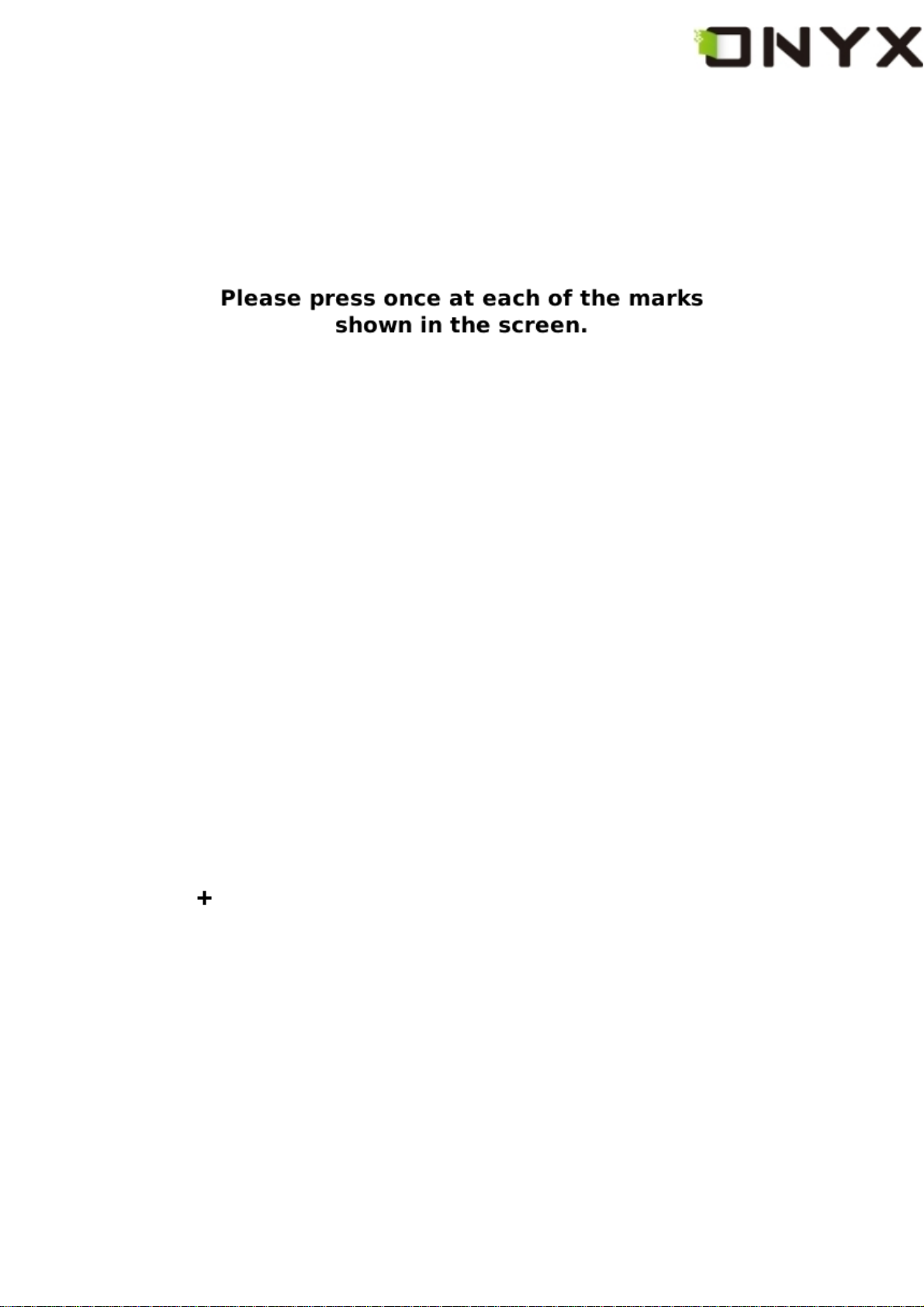
and you will be asked to do the same action for next point.
Fig. 6.1.4.4 (2) Snapshot of Step 1
Copyright © 2009 Onyx International. All rights reserved. 26
Page 27
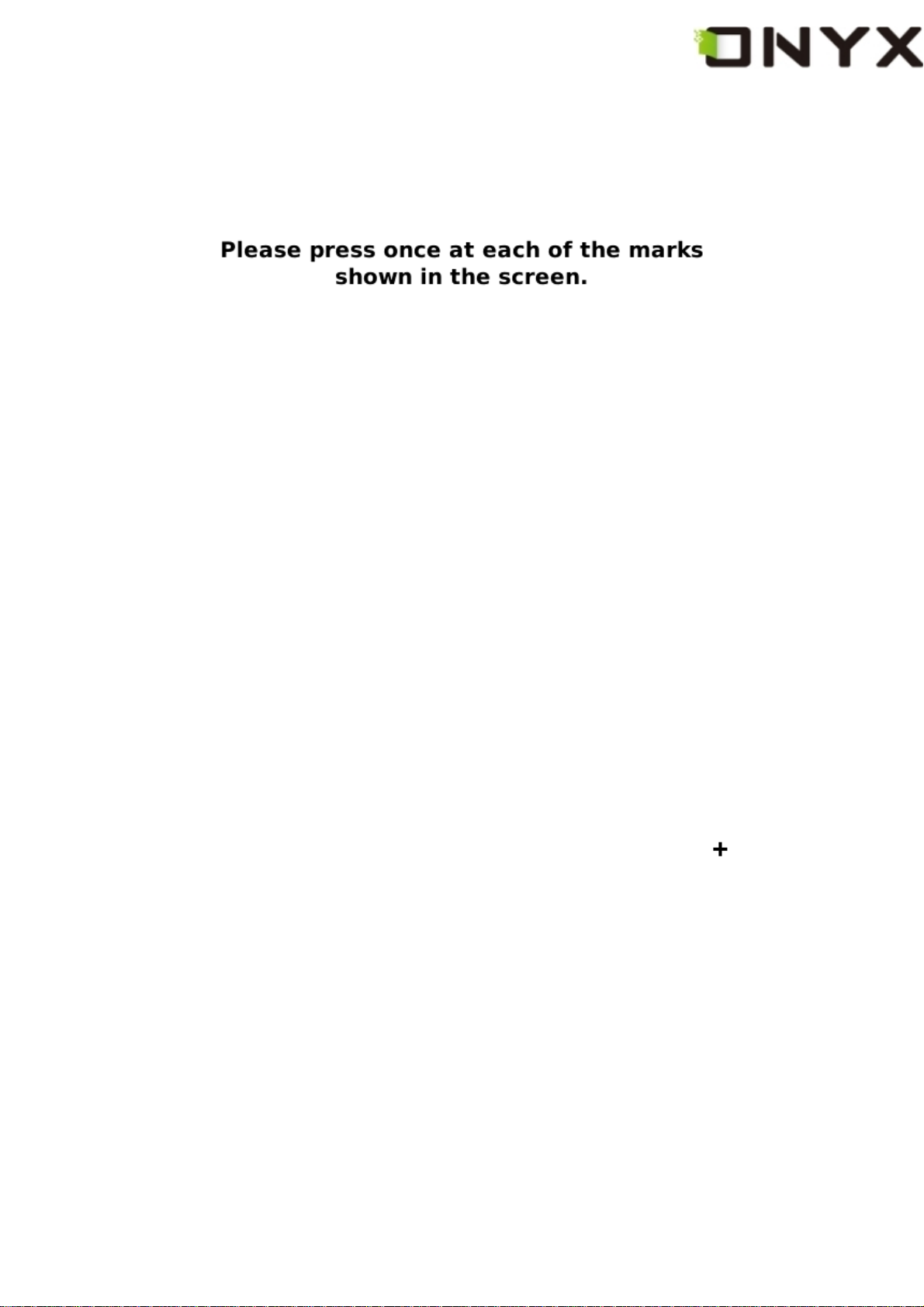
Fig. 6.1.4.4 (3) Snapshot of Step 2
Copyright © 2009 Onyx International. All rights reserved. 27
Page 28
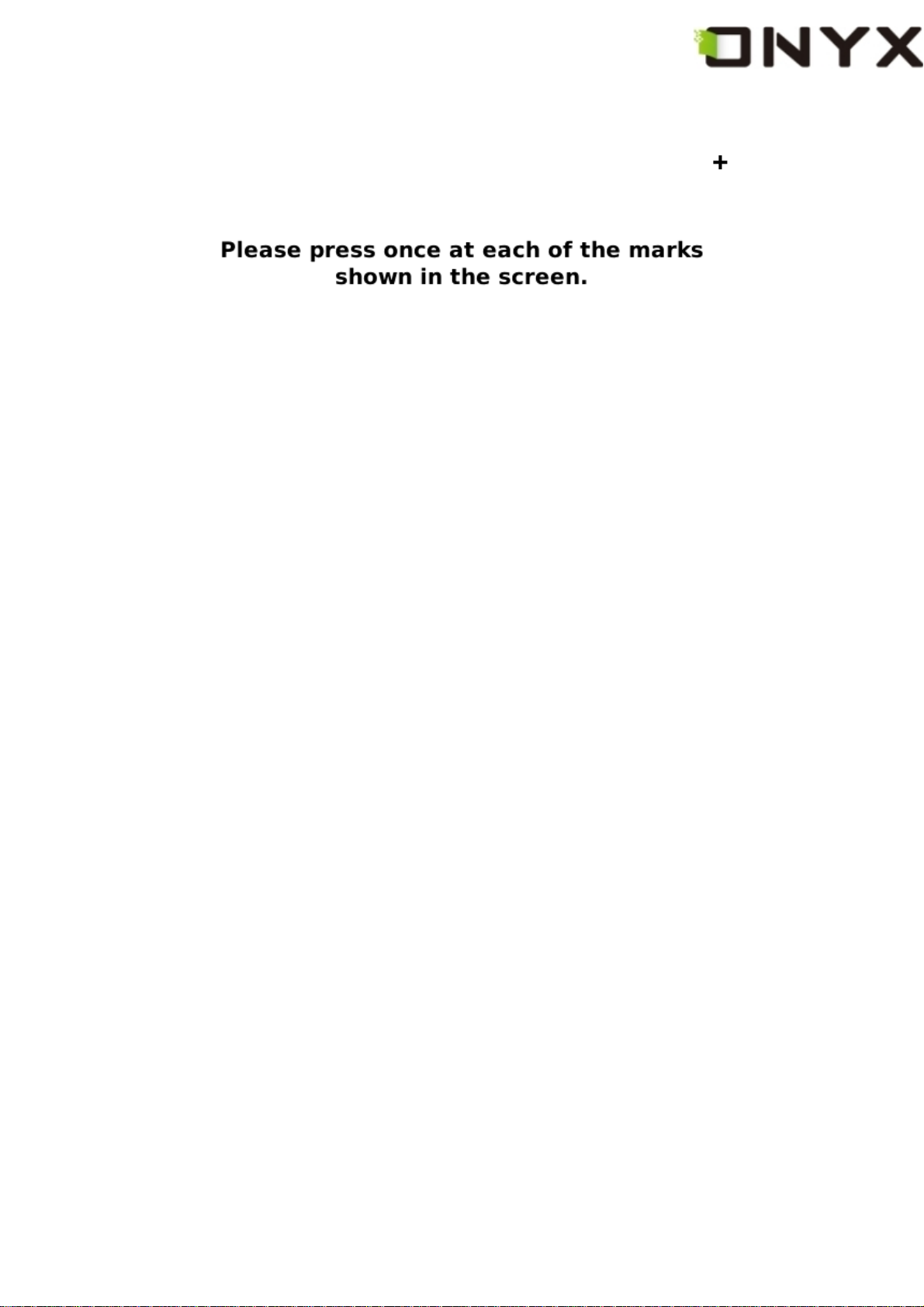
Fig. 6.1.4.4 (4) Snapshot of Step 3
Copyright © 2009 Onyx International. All rights reserved. 28
Page 29
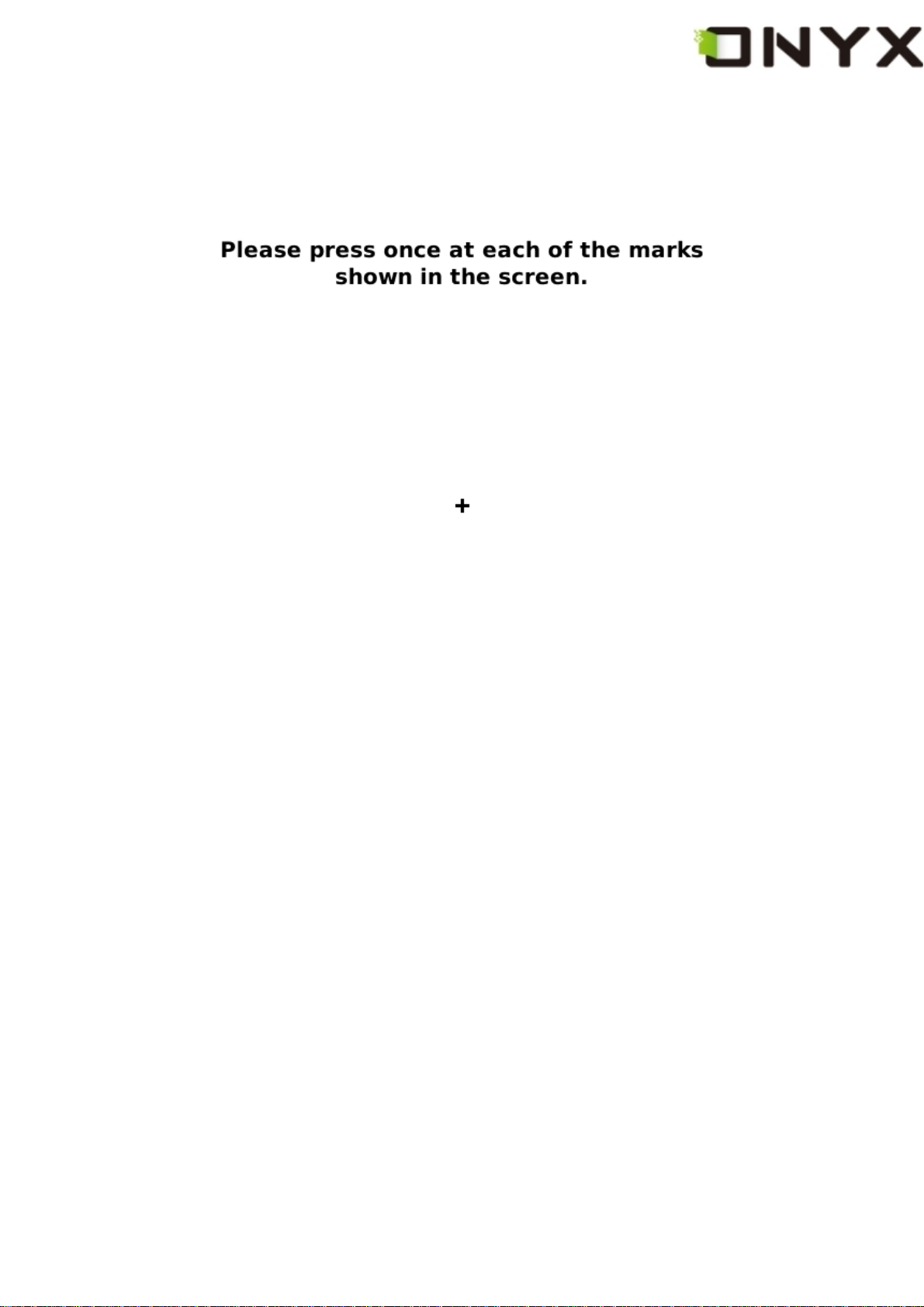
Fig. 6.1.4.4 (5) Snapshot of Step 4
Copyright © 2009 Onyx International. All rights reserved. 29
Page 30
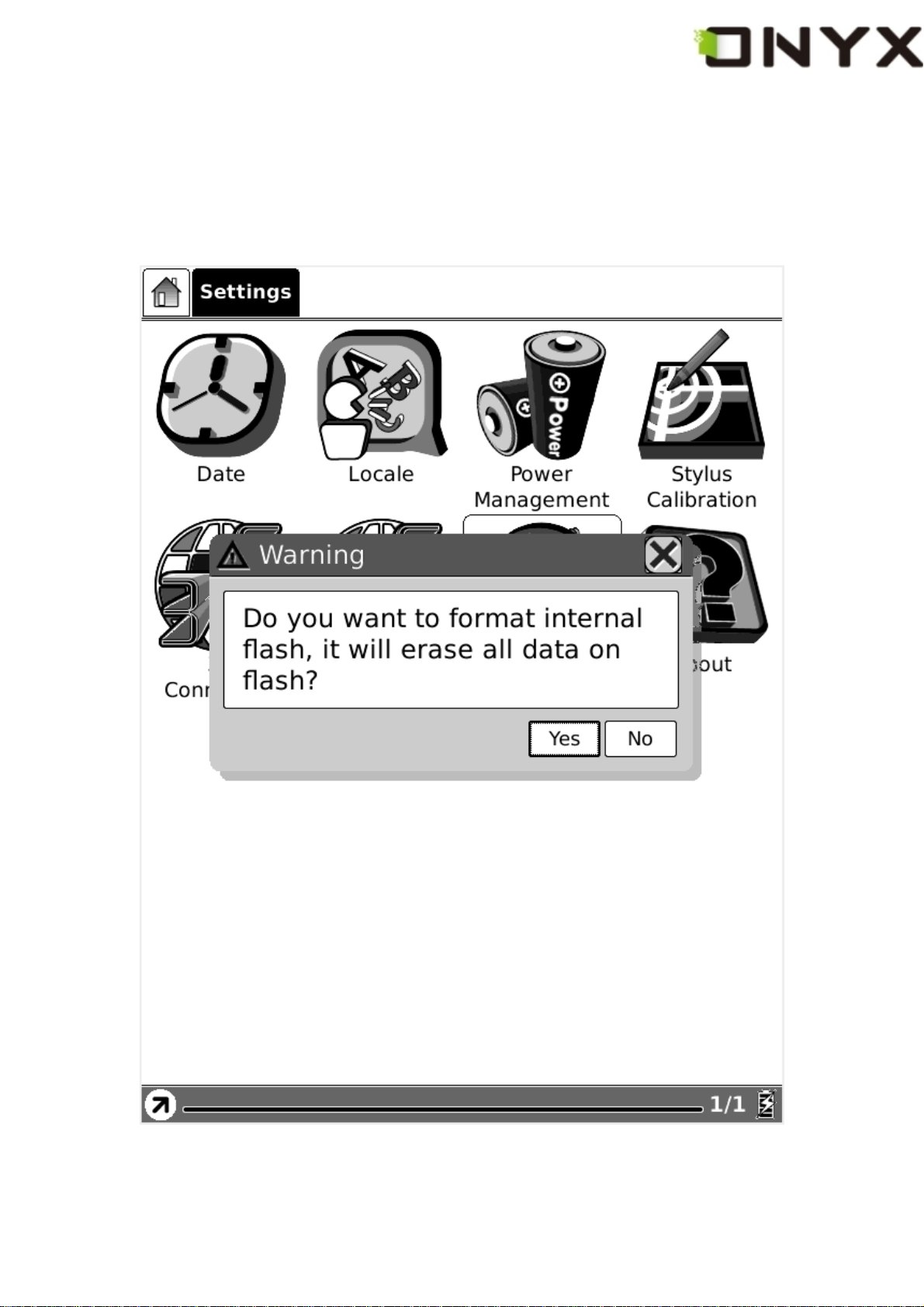
6.1.4.5 Format Flash
Select Format Flash button in settings, you can format the internal flash. Note, after doing
this operation all of the data in internal flash would be removed.
Fig. 6.1.4.5 Snapshot of Formatting Flash
Copyright © 2009 Onyx International. All rights reserved. 30
Page 31

6.1.4.6 About
Select About button to see the information of Onyx International and Onyx’s partners.
Fig. 6.1.4.6 Snapshot of About Dialog
Copyright © 2009 Onyx International. All rights reserved. 31
Page 32

6.1.5 Web sites
Boox provides entries to access the most common websites.
Fig. 6.1.5 Common Websites
Copyright © 2009 Onyx International. All rights reserved. 32
Page 33

6.2 Navigation Bar
Navigation bar displays the path of document. Each folder in this path is displayed as a
button. You can jump into any parent folder by clicking the button.
Fig, 6.2 Snapshot of Navigation Bar
Copyright © 2009 Onyx International. All rights reserved. 33
Page 34

6.3 Tool Bar
t
r
Fig. 6.3 Snapshot of Tool Bar
6.3.1 Menu Button
Select the Menu button then the menu pops up. Most of the operations to Boox should be
done by accessing the menu.
6.3.2 Progress Bar
Progress bar displays the reading progress of viewing documents. The number of curren
page and the total pages are displayed on the right of the progress bar. Clicking o
dragging on the progress bar leads to flipping screens.
Copyright © 2009 Onyx International. All rights reserved. 34
Page 35

f
Fig. 6.3.2 (1) Snapshot of Progress Bar while Viewing Document
Progress bar displays the progress of viewing contents in main view. The number o
current screen and the total screens are displayed on the right of the progress bar.
Copyright © 2009 Onyx International. All rights reserved. 35
Page 36

Fig. 6.3.2 (2) Snapshot of Progress Bar in Main View
Progress bar displays the progress (in ratio) of loading a website.
Copyright © 2009 Onyx International. All rights reserved. 36
Page 37

Fig. 6.3.2 (3) Snapshot of Progress Bar while Loading Website
Progress bar displays the relative position of current viewport while viewing a website.
Clicking or dragging on the progress bar leads to moving the viewport.
Copyright © 2009 Onyx International. All rights reserved. 37
Page 38

Fig. 6.3.3 (3) Snapshot of Progress Bar while Viewing Website
Copyright © 2009 Onyx International. All rights reserved. 38
Page 39

6.3.3 Stylus Indicator
t
f
The stylus indicator is shown while viewing PDF/EPub/Image document.
6.3.3.1 Sketch
This icon appears when device enters sketch status. You can sketch on the drawing area
of the screen.
6.3.3.2 Erase Sketches
This icon appears when device enters erasing sketch status. You can erase the sketches
displayed on screen. If the pen hits the notes, the notes disappear immediately.
6.3.3.3 Hand Tool
This icon appears when device enters dragging status. You can drag the content by stylus
as using the hand.
6.3.3.4 Selection Zoom
This icon appears when device enters selection zoom status. You can zoom in the conten
you are interested by stylus. A box appears following the track of the pen, then the area o
the box would be zoomed in to fit the screen.
6.3.3.5 Annotate
This icon appears when device enters annotation status. You can take annotations on the
text-based content. The annotated texts are highlighted following the track of the pen.
Copyright © 2009 Onyx International. All rights reserved. 39
Page 40

6.3.3.6 Erase Annotations
This icon appears when device enters erasing annotation status. You can erase the
annotations displayed on screen by stylus. If the pen hits the highlighted texts, the
highlighting effect on these texts disappears.
6.3.4 Power Indicator
Power indicator shows current status of the battery.
6.4 Menu
6.4.1 Screen Rotation
Rotate the screen by clicking this button. The screen rotates between 0° and 270°
counterclockwise).
(
6.4.2 Save Remove SD Card
Savely remove SD card from Boox by clicking this button.
6.4.3 Music
Launch the music player by clicking this button.
6.4.4 Standby
Turn Boox into standby status by clicking this button. Once standby, Boox stops working
and screen saver (pictures) appears. Boox consumes very little power while standing by.
Pressing any key can wake up the device from standby status.
Copyright © 2009 Onyx International. All rights reserved. 40
Page 41

6.4.5 Shutdown
t
Shut down Boox by clicking this button.
6.4.6 View
View means the way of displaying and arranging contents in main view.
6.4.6.1 List View
Display the contents by listing. The name, type, size and last access time of the documen
are displayed.
Copyright © 2009 Onyx International. All rights reserved. 41
Page 42

Fig. 6.4.6.1 Snapshot of List View
t
6.4.6.2 Details View
Display the contents in details. The details includes name, last access time, read coun
and reading progress.
Copyright © 2009 Onyx International. All rights reserved. 42
Page 43

6.4.6.2 Snapshot of Details View
Copyright © 2009 Onyx International. All rights reserved. 43
Page 44

6.4.6.3 Thumbnail View
t
Display the contents in thumbnails. For image format (including JPEG/BMP/PNG/…), the
thumbnail of image is displayed. For other document format, the large icon of the forma
is displayed.
Fig. 6.4.6.3 Snapshot of Thumbnail View
Copyright © 2009 Onyx International. All rights reserved. 44
Page 45

6.4.6.4 By Name
Sort the contents in current directory by name.
Fig. 6.4.6.4 Snapshot of Sorting the Contents in Current Directory by Name
Copyright © 2009 Onyx International. All rights reserved. 45
Page 46

6.4.6.5 By Type
Sort the contents in current directory by document type.
Fig. 6.4.6.5 Snapshot of Sorting the Contents in Current Directory by Type
Copyright © 2009 Onyx International. All rights reserved. 46
Page 47

6.4.6.6 By Size
Sort the contents in current directory by document size.
Fig. 6.4.6.6 Snapshot of Sorting the Contents in Current Directory by Size
Copyright © 2009 Onyx International. All rights reserved. 47
Page 48
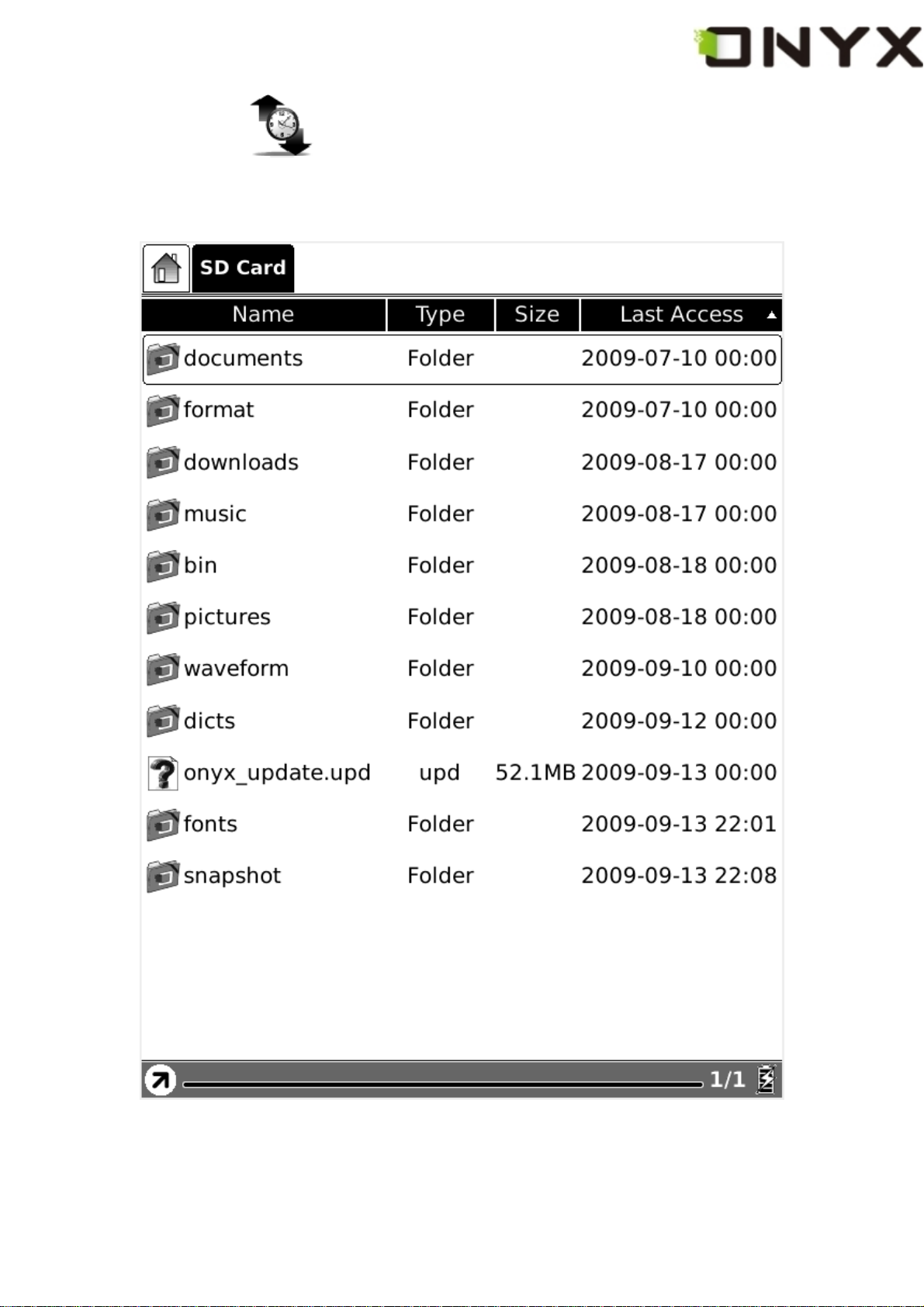
6.4.6.7 By Access Time
Sort the contents in current directory by access time.
Fig. 6.4.6.7 Snapshot of Sorting the Contents in Current Directory by Access Time
Copyright © 2009 Onyx International. All rights reserved. 48
Page 49

6.4.6.8 By Rating
Sort the contents in current directory by rating.
Fig. 6.4.6.8 Snapshot of Sorting the Contents in Current Directory by Rating
Copyright © 2009 Onyx International. All rights reserved. 49
Page 50

6.4.6.9 Ascending
Sort the contents in current directory by ascending order.
Fig. 6.4.6.9 Snapshot of Sorting Contents in Current Directory by Ascending Order
Copyright © 2009 Onyx International. All rights reserved. 50
Page 51

6.4.6.10 Descending
Sort the contents in current directory by descending order.
Fig. 6.4.6.10 Snapshot of Sorting Contents in Current Directory by Descending Order
6.4.7 File
File means the operations to a file.
Copyright © 2009 Onyx International. All rights reserved. 51
Page 52

6.4.7.1 Delete
Delete a selected file.
Fig. 6.4.7.1 Delete a Selected File
Copyright © 2009 Onyx International. All rights reserved. 52
Page 53

6.4.7.2 Search
Search for target file by given pattern. The search results are displayed in the main view.
Fig. 6.4.7.2 Search Files by Given Pattern
Copyright © 2009 Onyx International. All rights reserved. 53
Page 54
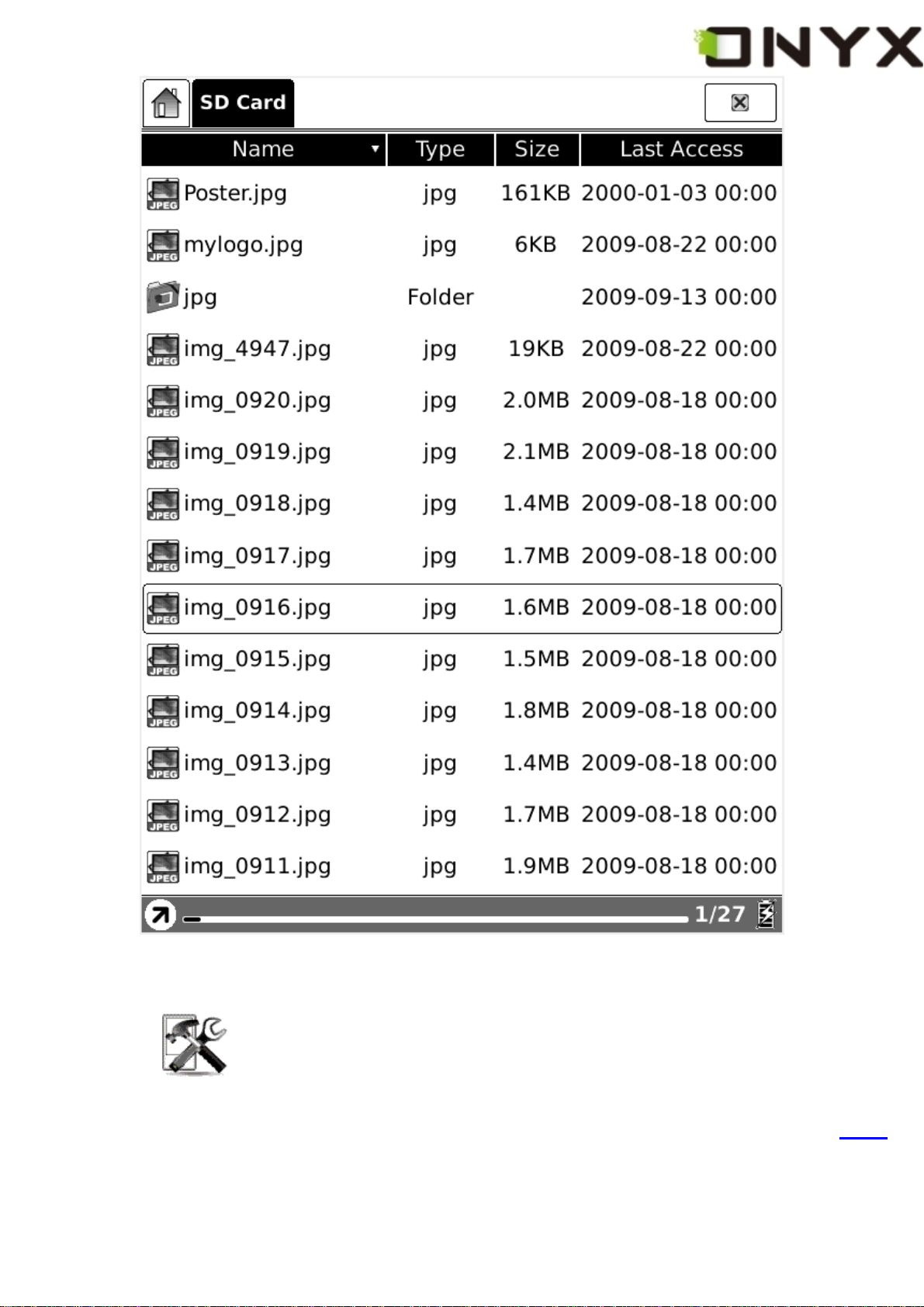
r
Fig. 6.4.7.3 Search Results
6.4.8 Settings
Settings in menu is identical with the Setting button in main view. Please refer to 6.1.4 fo
details.
Copyright © 2009 Onyx International. All rights reserved. 54
Page 55

6.4.8.1 Date Settings
Configure the date and time of device, as the same as
6.4.8.2 Locale Settings
Configure the device language, as the same as
6.4.8.3 Power Management
Configure the time of standby and automatically shutdown, as the same as
6.4.8.4 Screen Calibration
6.1.4.2.
6.1.4.1.
6.1.4.3.
Enter the screen calibration application, as the same as
6.4.8.5 Format Flash
Format the internal flash, as the same as
6.4.8.6 About
Display the information of the device, as the same as
6.1.4.5.
6.1.4.6.
6.4.7 Font
6.1.4.4.
Configure the font size and/or shape while viewing document.
Copyright © 2009 Onyx International. All rights reserved. 55
Page 56

6.4.7.1 By Levels
Configure the font size by several font levels: small, medium, large, larger and largest.
This function is activated while viewing PDF/EPub document.
Fig. 6.4.7.1 Configure the Font Size by Levels
Copyright © 2009 Onyx International. All rights reserved. 56
Page 57

6.4.7.2 By Numbers
Configure the font size by actually number. This function is activated while viewing
TXT/Mobi(non-drm)/RTF/PDB document.
Fig. 6.4.7.2 Configure the Font Size by Numbers
Copyright © 2009 Onyx International. All rights reserved. 57
Page 58

6.4.7.3 By Ratio
Configure the font size by ratio. This function is activated while viewing HTML/CHM
document.
Fig. 6.4.7.3 Configure the Font Size by Ratio
Copyright © 2009 Onyx International. All rights reserved. 58
Page 59

6.4.7.4 Bold
Set the font bold.
Fig. 6.4.7.4 Configure the Font to be Bold
Copyright © 2009 Onyx International. All rights reserved. 59
Page 60

6.4.7.5 Italic
Set the font italic.
Fig. 6.4.7.5 Configure the Font to be Italic
Copyright © 2009 Onyx International. All rights reserved. 60
Page 61

6.4.8 Zooming
Adjust the zoom of current screen. The screen can be scaled by fixed value (such as
zooming to page, 75%, 200%). The screen can also be scaled up by given stylus
box(selection zoom).
6.4.8.1 To Page
Zoom the current page/image to fit the screen.
Fig. 6.4.8.1 Snapshot of Zooming to Page
6.4.8.2 To Width
Zoom the current page/image to fit the width of screen.
Fig. 6.4.8.2 Snapshot of Zooming to Width
6.4.8.3 To Height
Zoom the current page/image to fit the height of screen.
Fig. 6.4.8.3 Snapshot of Zooming to Height
Copyright © 2009 Onyx International. All rights reserved. 61
Page 62

6.4.8.4 Selection Zoom
Scale up the current screen by selecting a box. The content in the selected box is
enlarged to fill the whole drawing area.
Fig. 6.4.8.4 (1) Snapshot of Selection Zoom
Copyright © 2009 Onyx International. All rights reserved. 62
Page 63

Fig. 6.4.8.4 (2) Snapshot of the Render Result after Selection Zoom
Copyright © 2009 Onyx International. All rights reserved. 63
Page 64

6.4.8.5 By Ratio
Zoom the current page/image by ratio.
Fig. 6.4.8.5 Snapshot of Zooming by Ratio
Copyright © 2009 Onyx International. All rights reserved. 64
Page 65

6.4.9 Annotations
Annotations means a group of annotation operations, including annotating and sketching.
6.4.9.1 Add Annotation
Take annotation on the text of current screen. The annotated texts are highlighted.
Copyright © 2009 Onyx International. All rights reserved. 65
Page 66

Fig. 6.4.9.1 Snapshot of Adding Annotation
Copyright © 2009 Onyx International. All rights reserved. 66
Page 67

6.4.9.2 Erase Annotation
Erase annotation on current screen. The annotations are erased when you click on them
or drag the stylus through them.
Fig. 6.4.9.2 Snapshot of Erasing Annotation
Copyright © 2009 Onyx International. All rights reserved. 67
Page 68

6.4.9.3 All Annotations
Display all of the annotations by list. The highlighted texts as well as the corresponding
page numbers are displayed on the list view.
Fig. 6.4.9.3 Display All Annotations
Copyright © 2009 Onyx International. All rights reserved. 68
Page 69

6.4.9.4 Sketch
Sketch on the content area of current screen by stylus.
6.4.9.4 Sketch on the Screen
Copyright © 2009 Onyx International. All rights reserved. 69
Page 70

6.4.9.5 Erase Sketch
r
Erase existing sketches by stylus. The sketches are erased when you click on them o
drag the stylus through them.
6.4.9.6 Sketch Colors
Select the color of sketches. Now black and white are supported.
Copyright © 2009 Onyx International. All rights reserved. 70
Page 71

Fig. 6.4.9.6 Sketch Colors
Copyright © 2009 Onyx International. All rights reserved. 71
Page 72

6.4.9.7 Sketch Shapes
Select the shape (line width) of sketches. Now five levels of line widths are supported.
Fig. 6.4.9.7 Sketch Shapes
Copyright © 2009 Onyx International. All rights reserved. 72
Page 73

6.4.10 Layout
Select the layout of pages while viewing document.
6.4.10.1 Single Page
Only one page is displayed on screen.
Fig. 6.4.10.1 Snapshot of Single Page
Copyright © 2009 Onyx International. All rights reserved. 73
Page 74

6.4.10.2 Scroll Pages
Multiple pages can be displayed on screen. If there are enough blanks besides one page
on the screen, the parts of adjacent pages fill these blanks. There is a small spacing
between two pages.
Fig. 6.4.10.2 Snapshot of Scroll Pages
Copyright © 2009 Onyx International. All rights reserved. 74
Page 75

6.4.11 Tools
Tools represents a group of assistant functions for better reading.
6.4.11.1 Search
Search for the pattern in current document. The search results in a screen are
highlighted.
Fig. 6.4.11.1 (1) Input Search Pattern
Copyright © 2009 Onyx International. All rights reserved. 75
Page 76

Fig. 6.4.11.1 (2) Display Search Results
Copyright © 2009 Onyx International. All rights reserved. 76
Page 77

Fig. 6.4.11.1 (3) Search for Next Results
Copyright © 2009 Onyx International. All rights reserved. 77
Page 78

6.4.11.2 Dictionary Lookup
Look up for the explanation of a pattern string.
Fig. 6.4.11.2 (1) Popup Dictionary Lookup Dialog
Copyright © 2009 Onyx International. All rights reserved. 78
Page 79

Fig. 6.4.11.2 (2) Select a Word on Content Area
Copyright © 2009 Onyx International. All rights reserved. 79
Page 80

6.4.1 1.3 Add Bookmark
Add a bookmark of current page.
Fig. 6.4.11.3 Snapshot of Adding Bookmark
Copyright © 2009 Onyx International. All rights reserved. 80
Page 81

6.4.11.4 Delete Bookmark
Delete the bookmark of current page.
6.4.11.5 Show Bookmarks
Show all bookmarks in a list view. The front text portion as well as the number of the
bookmarked page is displayed in an item. You can jump to the target page by selecting
the bookmark item.
Copyright © 2009 Onyx International. All rights reserved. 81
Page 82
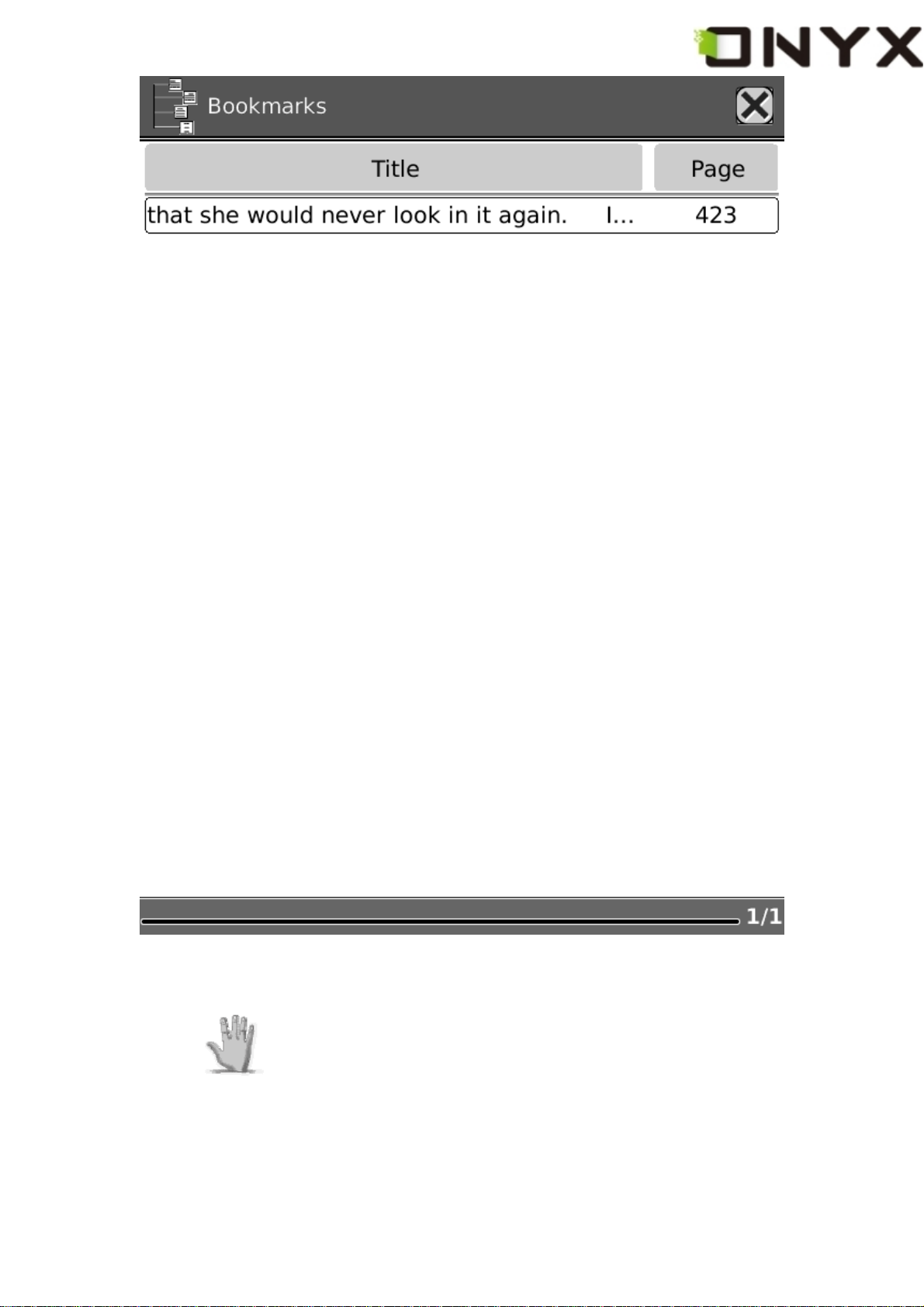
Fig. 6.4.11.5 Snapshot of Bookmarks View
6.4.11.6 Hand Tool
Select the hand tool item in the menu to enable browsing through document by stylus.
Copyright © 2009 Onyx International. All rights reserved. 82
Page 83

6.4.11.7 Previous View
w
Select previous/next view to retrace the path within a document. Select item Previous V i e
to return to previous screen while browsing document.
6.4.11.8 Next View
Select item Next View to go to next screen while browsing document. This button is
activated only if you have chosen Previous View.
Copyright © 2009 Onyx International. All rights reserved. 83
Page 84

6.4.11.9 Slide Show
Continuously display the pages of a document (or documents, e.g. images files) by slide
show.
6.4.11.9 Snapshot of Slide Show
Copyright © 2009 Onyx International. All rights reserved. 84
Page 85

6.4.11.10 Thumbnail View
Display the images by thumbnail view. Now the thumbnails are displayed by two columns
and 2 rows.
Fig. 6.4.11.10 Snapshot of Thumbnail View
Copyright © 2009 Onyx International. All rights reserved. 85
Page 86

6.4.11.11 Table of Content
t
Display the table of content of current document by list view. You can jump to a targe
page by selecting an item.
6.4.11.11 Snapshot of Table of Content
Copyright © 2009 Onyx International. All rights reserved. 86
Page 87

6.4.12 Font Family
Configure the font family while viewing a document. The existing font families of Boox are
shown on the menu.
Fig. 6.4.12 Snapshot of Font Family Configuration
Copyright © 2009 Onyx International. All rights reserved. 87
Page 88

6.4.13 Encoding
g
Configure the encoding type while viewing text-based document. The configurable encodin
types are shown on the menu.
Fig.6.4.13 Snapshot of Encoding Configuration
Copyright © 2009 Onyx International. All rights reserved. 88
Page 89

6.4.14 Full Refresh Switch
Set screen update type. You can turn on/off full refresh.
6.4.15 Navigation
Navigation operations are used for accessing websites and viewing html-based
documents, e.g. CHM document.
6.4.15.1 Backward
Go back to previous website.
6.4.15.2 Forward
Go forward to next website. This button is activated only if you have chosen Backward.
6.4.15.3 Home
Go to the home page.
6.4.16 Network
Configure the network connection.
6.4.16.1 Wifi
Configure the wifi connection.
Copyright © 2009 Onyx International. All rights reserved. 89
Page 90

6.5 Web Browser
Through built-in web browser, you can access the specified websites.
Fig. 6.5 Snapshot of Web Browser
Copyright © 2009 Onyx International. All rights reserved. 90
Page 91

6.5.1 Tool Bar
Y
A
Tool bar provides four functions: going back to the previous website, going forward to the
next website, refreshing current website, stopping the loading of current page.
6.5.1 Tool Bar of Web Browser
6.5.2 Input by Keyboard
ou can input text on website by stylus if the page provides standard form widget.
keyboard appears after you put focus on the form. The input text string is displayed on
the form after you confirm the input is done (by clicking OK button).
Copyright © 2009 Onyx International. All rights reserved. 91
Page 92

6.5.2 Snapshot of Inputting Text on Website
6.6 Music Player
Music player of Boox supports MP3 files.
Copyright © 2009 Onyx International. All rights reserved. 92
Page 93

6.6 Snapshot of Music Player
6.6.1 Playlist
Displays the music list and the current song.
6.6.2 Minimize Button
Minimize the music player.
Copyright © 2009 Onyx International. All rights reserved. 93
Page 94

6.6.3 Close Button
Close the music player.
6.6.4 Repeat Playlist Button
Repeat playing the songs of playlist.
6.6.5 Shuffle Switch Button
Switch between shuffle playing and normal playing modes.
6.6.6 Previous Song Button
Turn to previous song.
6.6.7 Play/Pause Switch Button
Switch between playing and pausing modes.
6.6.8 Stop Button
Stop the music playing.
6.6.9 Next Song Button
Turn to the next song.
Copyright © 2009 Onyx International. All rights reserved. 94
Page 95

6.6.10 Repeat Current Song Button
Repeat playing current song.
6.6.11 Previous Page Button
Turn to previous page of playlist.
6.6.12 Next Page Button
Turn to next page of playlist.
Copyright © 2009 Onyx International. All rights reserved. 95
Page 96

6.6.13 Playing Status Bar
Display the playing progress of current song.
Fig. 6.6.13 Snapshot of Playing Status Bar
Copyright © 2009 Onyx International. All rights reserved. 96
Page 97

6.7 Keyboard
Y
Y
Fig. 6.7 Snapshot of Keyboard
6.7.1 Number Keys
ou can input numbers by these keys.
6.7.2 Character Keys
ou can input characters by these keys.
6.7.3 Caps Key
Switch all of the characters between lowercase and uppercase.
Copyright © 2009 Onyx International. All rights reserved. 97
Page 98

Fig. 6.7.3 Caps is Activated
6.7.4 Back Key
Move the cursor to previous character and remove current one.
6.7.5 Space Key
Insert a space character.
6.7.6 Shift Key
Shift between characters (including numbers) and symbols.
Copyright © 2009 Onyx International. All rights reserved. 98
Page 99

Fig. 6.7.6 Shift Key is Activated
6.8 Search View
Search view is used for inputting the pattern string and other requirements when you
search for files or texts.
6.8.1 Free Text Search
Copyright © 2009 Onyx International. All rights reserved. 99
Page 100

Fig. 6.8.1 Snapshot of Free Text Search
6.8.1.1 Input Box
Display the input pattern string.
6.8.1.2 Search Button
Start searching after clicking this button. The search results of a screen are highlighted.
Fig. 6.8.1.2 (1) Search Results of Texts
Copyright © 2009 Onyx International. All rights reserved. 100
