Page 1

Instruction Manual
1300 886 649
Model: ADVC-014
Customer Helpline
HD Digital
Camcorder
Page 2

2
After Sales Support
Telephone: 1300 886 649
Email: info@tempo.org
Contents
Warranty Details 3
Welcome 4
Important Safety Instructions 5
Product Overview 8
Quick Start Guide
• Power supply 10
• Memory (SD/MMC) card 10
• Powering ON and OFF 11
• Basic operations 12
Operating Instructions
• Video mode 14
• Camera mode 17
• Driver mode 20
• Voice recording mode 21
• Playback mode 22
• Setup / Internal settings mode 26
• Connecting the camcorder to a computer 29
• Connecting the camcorder to a TV 31
Other Useful Information
• System requirements 32
• Technical specifications 32
Repair and Refurbished Goods or Parts Notice 33
Page 3

3
After Sales Support
Telephone: 1300 886 649
Email: info@tempo.org
Warranty Details
The product is guaranteed to be free from defects in workmanship and parts
for a period of 12 months from the date of purchase. Defects that occur
within this warranty period, under normal use and care, will be repaired,
replaced or refunded at our discretion, solely at our option with no charge for
parts and labour. The benefits conferred by this warranty are in addition
to all rights and remedies in respect of the product that the consumer
has under the Competition and Consumer Act 2010 and similar state and
territory laws.
Our goods come with guarantees that cannot be excluded under the
Australian Consumer Law. You are entitled to a replacement or refund for
a major failure and to compensation for any other reasonably foreseeable
loss or damage. You are also entitled to have the goods repaired or
replaced if the goods fail to be of acceptable quality and the failure does
not amount to a major failure.
HD Digital Camcorder
Page 4

4
After Sales Support
Telephone: 1300 886 649
Email: info@tempo.org
Congratulations on choosing to buy an ONIX product. All products brought to
you by ONIX are manufactured to the highest standards of performance and
safety and, as part of our philosophy of customer service and satisfaction, are
backed by our comprehensive 1 Year Warranty.
We hope you will enjoy using your purchase for many years to come.
Welcome
Page 5

5
After Sales Support
Telephone: 1300 886 649
Email: info@tempo.org
Important Safety Instructions
Before first use, read this manual carefully and keep it in a safe place for
future reference. The safety instructions reduce the risk of fire or electric
shock when correctly adhered to.
• Exposure to sunlight Never leave the HD Digital Camcorder exposed to
direct sunlight, never direct the lens toward the sun. Otherwise, the image
sensor may be damaged.
• At the beach Take special care of the HD Digital Camcorder when using it
at a sandy beach or near water. Drops of water, grains of sand, dust or salt
particles may damage the HD Digital Camcorder, so take care to prevent
these substances entering the housing.
• Protect from water To prevent water entering the camera enclosure
and causing damage, do not expose the HD Digital Camcorder to rain or
moisture.
• Protect from electromagnetic fields At specific frequencies,
electromagnetic fields may influence the picture quality of the image.
• Protect from shock and falls Do not shake, strike or drop the HD
Digital Camcorder. This may cause it to malfunction, render it incapable of
recording moving images and render the SD card unusable for image data
breakdown.
• Taking care of the lens To prevent scratching the lens, never wipe sand off
the lens with a cloth. Blow any loose sand or dirt particles off the lens. Then,
if required, use a soft cloth or tissue suitable for cleaning optical equipment
to wipe the lens lightly, adding a little lens cleaner, if required. Never use
organic solvent for cleaning the lens. Never touch the lens with fingers.
• Cleaning Remove any dirt or stains from the housing with a soft, dry cloth.
Do not use inappropriate liquid or aerosol cleaners or corrosive solvents,
which may damage the housing and leak inside, causing permanent
damage.
• Storage When the HD Digital Camcorder is not in use, always take out
the batteries. Then store it in a cool, dry and well ventilated place, away
from dust and chemicals. Never store it in areas with excessive heat,
humidity or dust to prevent failure.
• Long-term storage During long-term storage, we recommend operating
the HD Digital Camcorder on occasion and checking whether it operates
normally before using it regularly again.
Page 6

6
After Sales Support
Telephone: 1300 886 649
Email: info@tempo.org
Important Safety Instructions (Cont.)
• Other equipment use Playback on other equipment of video footage
recorded with your HD Digital Camcorder, and playback on your HD Digital
Camcorder of video footage recorded or edited with other equipment, are
not guaranteed.
• Backup To avoid the potential risk of data loss, always copy (back up)
important files to a computer hard drive or removable or compact disc.
• Adjustment Your new HD Digital Camcorder has been fully adjusted prior
to shipment from the factory. Never open your HD Digital Camcorder or
adjust the settings inside the device. Only have it serviced by authorised
personnel.
• Usage restriction This device is not intended for use by persons
(including children) with reduced physical, sensory or mental capabilities,
or lack of experience and knowledge, unless they have been given
supervision or instruction concerning use of the device by a person
responsible for their safety.
• Children Young children should be supervised to ensure they do not play
with the HD Digital Camcorder.
• Memory card formatting It is not recommended to use a memory card
that has been formatted in another digital camera or card reader. If you are
using a memory card with stored data, make sure to back up the data on
the card first before formatting the card for the HD Digital Camcorder.
• Write-protection Multimedia (SD/MMC) memory cards have a writeprotect switch, which can prevent deleting or formatting the image files
unintentionally.
Metal pins of the memory card
Write-protect switch
To write-protect the card, push the switch on the SD card to the bottom
and the data in the card will be protected. To cancel the write-protection,
push the switch to the top. Before taking pictures, please push the switch
to the top.
Page 7

7
After Sales Support
Telephone: 1300 886 649
Email: info@tempo.org
• Memory card protection The memory card is a precision electronic
device. Handle it with care and protect it accordingly as inappropriate
usage may cause data loss or damage.
• Do not bend, drop or impact the memory card.
• Do not put the memory card in an environment with strong electric or
magnetic fields, such as near speakers or near a TV receiver.
• Do not expose it to extreme temperatures, humidity or direct sunlight.
• Do not take out the memory card or interfere with the HD Digital
Camcorder’s power supply when the HD Digital Camcorder (or
computer) is accessing the memory card (i.e. reading, writing,
formatting, etc.).
• Do not touch the card’s metal contact surface with a finger or metal
object.
• Keep the memory card clean. When it is not in use, store it in its cover,
away from any liquid. Wipe it with soft cloth if the memory card comes
into contact with liquid.
• Do not use the memory card past its service life.
• Memory card performance Memory card performance will decrease
after repeated usage over a long time; in this case, please replace the old
with a new memory card.
• It is normal that the memory card becomes hot after long time operation.
Important Safety Instructions (Cont.)
Page 8

8
After Sales Support
Telephone: 1300 886 649
Email: info@tempo.org
Product Overview
1 Lens
2 Self-Timer Indicator
3 LED Support Light
4 Zoom In Button
5 Zoom Out Button
6 Navigation Button (Up/Down/Right/Left)
7 Select Button
8 Display Button
9 Menu Button
10 LCD Screen
11 Mode Indicator
12 Mode Switch
13 Hand Strap Anchor Post
14 Hand Strap Attachment Post
HD Digital Camcorder Buttons and Indicators
Page 9

9
After Sales Support
Telephone: 1300 886 649
Email: info@tempo.org
Product Overview (Cont.)
15 Macro/Normal Lens Switch
16 Zoom Lever
17 Shutter Button
18 Tripod Socket
19 SD Memory Card Slot
20 Built-In Speaker
21 Battery Cover
22 Battery Cover Lock Button
23 TV/USB Port
24 Voice Recording Button
25 Support LED Light Button
26 Power Indicator
27 Power ON/OFF Button
Top View Bottom View
Page 10

10
After Sales Support
Telephone: 1300 886 649
Email: info@tempo.org
Quick Start Guide
Installing Batteries
• Press in the battery cover Lock button and slide back/open the cover.
• Insert four (4) fresh AAA alkaline batteries following the polarity markings
(+ / -) inside the compartment.
• Close the battery cover until you hear the lock securing the cover.
Using an SD Memory Card (inserting/removing a card)
• Insert an SD memory card into the card slot located on the bottom of the
recorder and press it down until the card is latched.
• To remove or replace the SD card, lightly press the card downwards to
release and then eject the card.
NOTE: An SD card is NOT supplied and needs to be purchased separately.
Selecting the Focus Range
• Slide the Macro/Normal lens switch to select the required focus range.
Top View
Page 11

11
After Sales Support
Telephone: 1300 886 649
Email: info@tempo.org
Quick Start Guide (Cont.)
• Normal: Set to Normal for typical video or picture taking when the
subject is located about 1.5m or more from the camcorder.
• Macro: Set to Macro only for shooting very close-up objects located
just 15–25cm from the camcorder.
NOTE: After using the camcorder on the Macro position for very close-up
video recording, make sure you always reset the switch to Normal
for regular use.
Powering the Camcorder ON and OFF
• Open the LCD screen.
• Press and hold the Power button for two to three seconds to turn the
power ON. The power indicator will light, the camcorder and the LCD will
display.
• Press and hold the Power button again for two to three seconds to turn
the power OFF when camcorder is active.
• Auto Power OFF: Your camcorder has an Auto Power OFF feature
to help save battery power. This feature will turn the power OFF
automatically after 1 minute of inactivity. The Auto Power OFF time may
be set to 1, 3 or 5 minutes (see ‘Setup Menu mode’ for details).
• Low Power / Battery Level Indicator: The low power icon will
appear on the LCD screen when the batteries are exhausted and the
camcorder will be automatically turned OFF. Replace exhausted batteries.
Page 12
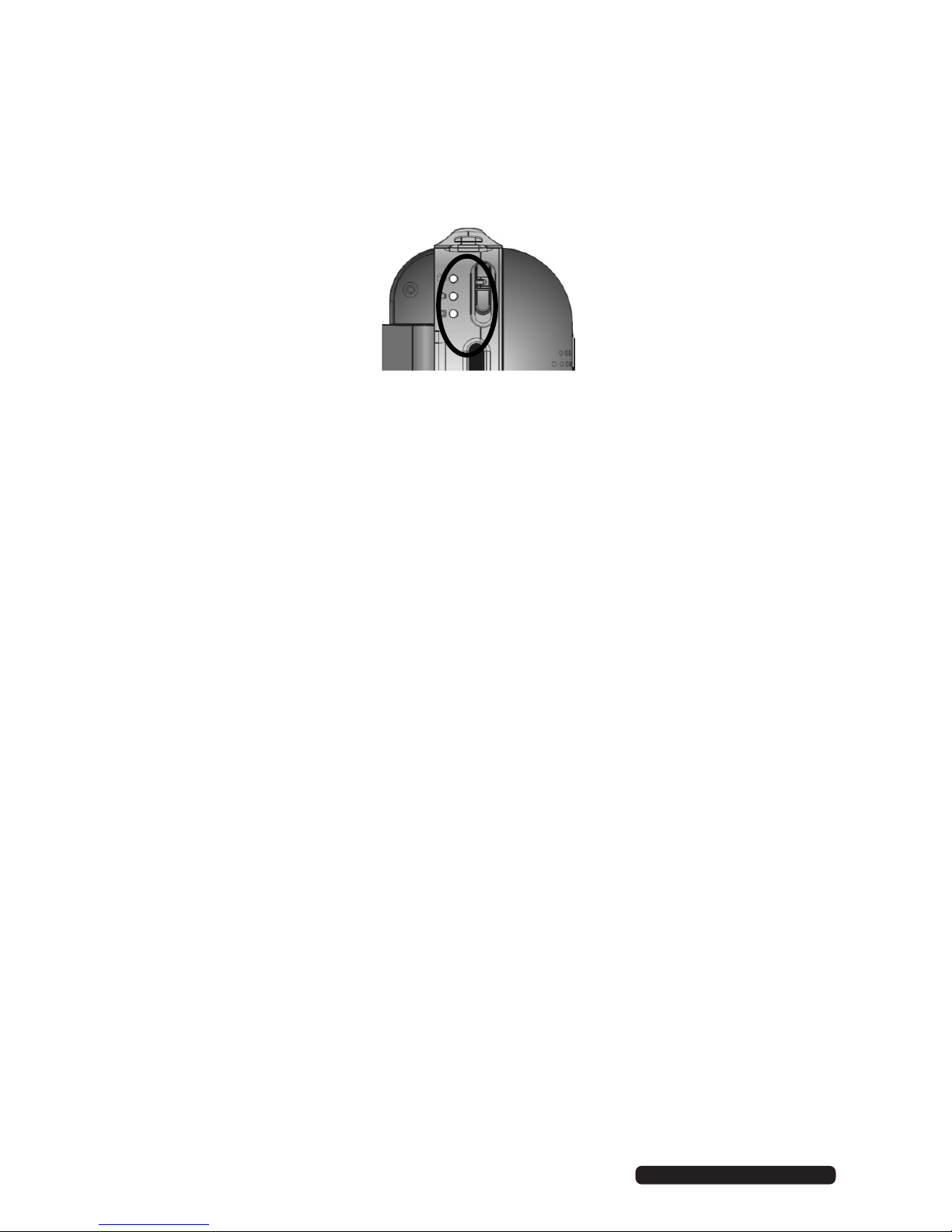
12
After Sales Support
Telephone: 1300 886 649
Email: info@tempo.org
Quick Start Guide (Cont.)
Selecting the Mode
• Slide the Mode switch up or down to select desired Mode: video, camera
or playback.
• Video Mode: select this mode to record videos.
• Camera Mode: select this mode to take still pictures.
• Playback Mode: select this mode to play back video, voice
recordings or review still pictures.
Basic Operations
• Video Recording: In video mode, press the Shutter button to start video
recording. Press again to stop.
• Still Pictures (Camera): In camera mode, press the Shutter button once
to take a still picture.
• Voice Recording: Press the Voice (audio) recording button to activate
voice recording mode. Press the Shutter button to start voice recording.
Press again to stop.
• Zooming: Tilt the Zoom switch to the T (tele) position to zoom in on the
scene or action. Tilt the Zoom switch to the W (wide) position to zoom
out.
• Playback: In playback mode, press the OK button to play back recorded
video clips or voice recordings. Press OK again to stop playback. Press
the Left or Right button to browse still pictures.
• Menu selection: Press the Menu button to see and adjust many different
setting options. Use the Up/Down/ Left/ Right buttons to scroll and
select. Press OK to confirm your selection and Menu button to exit.
Page 13

13
After Sales Support
Telephone: 1300 886 649
Email: info@tempo.org
Quick Start Guide (Cont.)
Setting Date / Time
• Press the Menu button, then select Setup to enter setting date / time
adjustment mode.
• Use the Up/Down/Left/Right button to select the current date / time and
adjust digits as needed.
• Press OK to confirm the setting, then press Menu to exit.
LED Support Light
• Use the LED support light when taking images in dark or low light scenes.
NOTE: As this light has a limited illumination range, you may need to use
additional auxiliary light sources to brighten the scene if required.
• Press the LED Support light button to activate this lamp. Press again to
turn the light OFF.
Self-Timer LED Indicator
• This lamp indicates that the camcorder is active in self-timer mode.
Display Button Operation
• Pressing the Display button will create the following changes:
• Press once to remove all information icons and numbers from the LCD
screen; this will help you improve framing and selecting the recorded
scene.
• Press it a second time and the screen becomes blank but the camera is
still active, as indicated by the Power indicator lamp. The blank screen
will help you save battery power during recording of long video footage.
• Press it again to return to the LCD with the normally displayed icons.
Page 14

14
After Sales Support
Telephone: 1300 886 649
Email: info@tempo.org
Video Mode
Preview / scene mode: The following information / icons are displayed on
the LCD screen in Video mode.
1
Video mode icon
2
Video resolution (1080x720, 640x480)
3
White Balance icon (Auto / Daylight / Cloudy / Fluorescent / Tungsten)
4
Metering / exposure (Centre, Multi, Spot)
5
Video recording counter: hours, minutes, seconds
6
SD card inserted
7
Battery power indicator
8
Supporting light icon: the lamp is ON
9
Numbers indicate current zoom setting
(available: 4x max.)
10
Message indicates that the SD card memory is full and no more
recording is possible
Operating Instructions
Page 15

15
After Sales Support
Telephone: 1300 886 649
Email: info@tempo.org
Recording video clips
• Turn the camcorder ON and select Video mode.
• Point the lens towards the
object, observing the scene
appearing on the LCD screen.
• Press the Shutter button to start
recording video. The recording
counter will start counting the
elapsed recording time.
• Press the Up button to pause
recording; press again to continue.
• Press the Shutter button again
if you wish to stop recording.
• You can zoom IN or zoom OUT of the scene while recording a video clip;
use the Zoom IN/OUT buttons or Zoom IN/OUT switch to adjust the
zoom.
Video mode menu
When the camcorder is in Preview, press the Menu button to enter the available settings:
Operating Instructions (Cont.)
Video Resolution
Light Metering
Page 16

16
After Sales Support
Telephone: 1300 886 649
Email: info@tempo.org
Operating Instructions (Cont.)
• Press the Up / Down buttons to browse and select available menu
options, then press the Right button to review available settings.
• Press Up / Down to select the desired setting, then press OK to confirm.
• Press the Menu button to exit the video menu mode and return to
Preview / scene mode.
• NOTE: When HD video resolution is selected, the Frame Rate option is
disabled.
Frame Rate
White Balance
Page 17

17
After Sales Support
Telephone: 1300 886 649
Email: info@tempo.org
Operating Instructions (Cont.)
Camera Mode
Preview / scene mode: The following information and icons are displayed on
the LCD screen in Camera mode.
1
Camera / still picture icon
2
Self-timer mode symbol
3
White balance (Auto)
4
Metering / exposure mode
5
Exposure value
6
Image quality icon
7
Image counter shows number of available pictures remaining
8
Picture resolution value
9
Self-timer / delay time in seconds
10
SD card icon; the card is inserted
The SD card is locked – no storage is possible.
Unlock the card to use it
11
Battery / power level status
12
LED Support light ON icon
13
Zoom value indicator
Page 18

18
After Sales Support
Telephone: 1300 886 649
Email: info@tempo.org
Operating Instructions (Cont.)
Taking still pictures
• Turn the recorder ON and move the Mode selector to Camera mode.
• Aim at the scene or subject visible on the LCD screen.
• Keeping the camcorder steady, press the Shutter button to take a
picture.
• NOTE: The LCD will display “Card Locked!” if the inserted SD memory
card is set in LOCK (locked) position and the camcorder will NOT take a
picture. In such a case, remove, unlock and re-insert the SD card to
take and store pictures.
Camera mode menu
When the recorder is in Preview / scene mode, press the Menu button to
enter the available settings:
Page 19

19
After Sales Support
Telephone: 1300 886 649
Email: info@tempo.org
Operating Instructions (Cont.)
• Use the Up / Down buttons to browse and select available Menu options,
then press the Right button to review available options.
• Press Up / Down button to select the desired setting, then press OK to
confirm.
• Press the Menu button to exit the Camera menu mode.
Page 20

20
After Sales Support
Telephone: 1300 886 649
Email: info@tempo.org
Operating Instructions (Cont.)
Driver Mode
Driver mode will allow you to adjust/set the self-timer, or take three
consecutive pictures in Burst mode.
Self-timer
• Browse and select Driver mode, then press the Right button to access
the available self-timer options.
• Select your required delay time (available options: 2 or 10 seconds).
• Press OK to confirm, then press Menu to exit the setting.
• Press the Shutter button. The camera will beep while counting down the
delay time and then take the picture automatically.
• NOTE: You can also quickly access the self-timer/setting mode when
the camcorder is set in Camera mode. Simply press the Right button to
access the self-timer setting.
Burst / Consecutive photos
• Activate the camcorder, then press the Menu button.
• Select Driver mode and set the Burst option.
• Press OK to confirm, then press Menu to exit the setting.
• Press the Shutter button and the camera will automatically take three
consecutive pictures.
Page 21

21
After Sales Support
Telephone: 1300 886 649
Email: info@tempo.org
Operating Instructions (Cont.)
Voice Recording Mode
• Set the camcorder to Video or Camera recording mode.
• Press the Voice Recording button to enter the Voice recording options.
• Press the Shutter button to start recording.
• Press the Up button to pause recording, press it again to continue
recording.
• Press the Shutter button to stop recording.
1 Voice recording mode icon
2 Counter showing available recording time remaining
3 SD Memory card icon
4 Actual recording elapsed time
5 Battery / power level status
Recording Stop
Page 22

22
After Sales Support
Telephone: 1300 886 649
Email: info@tempo.org
This icon indicates recorded voice file
This icon indicates video media file
This icon indicates photo with “voice added memo” file
Operating Instructions (Cont.)
Playback Mode
• Power the recorder ON and slide the Mode selector all the way down to
enter the Playback mode.
• Use the Right / Left buttons to review / select stored records, video, still
pictures or voice recordings. Press the OK button to play the selected
video or recorded voice file.
‘Pan and zoom’
• You can ‘zoom’ the displayed photo images by pressing the Zoom IN /
OUT button or sliding the Zoom IN / OUT switch.
• When the image is zoomed IN, press OK and you can ‘pan’ the displayed
image by using the directional buttons.
• To exit from ‘Pan and Zoom’ status, press OK again. You can view other
photos, video or voice files by pressing the Left/ Right buttons.
Thumbnail mode
• Press the Zoom OUT button to enter the Thumbnail / Playback mode.
• Use the Direction button to select the desired image file and press OK
(or Zoom IN) to exit Thumbnail mode and return to full screen display
mode.
Page 23

23
After Sales Support
Telephone: 1300 886 649
Email: info@tempo.org
Operating Instructions (Cont.)
Playing a video or voice file
• Select the video or voice file, then press OK to start playing the selected
recording.
• Use the Up button to pause playback, or press OK again to stop
playback.
◄►SELEC OK PLAY
▲
׀׀
OK ■
◄►SELECT OK PLAY
▲
׀׀
OK ■
Page 24

24
After Sales Support
Telephone: 1300 886 649
Email: info@tempo.org
Operating Instructions (Cont.)
Playback menu
• In Playback mode, press the Menu button to enter the available settings:
Note: The locked files
can not be deleted.
Unlock the file first,
then delete
• Use Up / Down buttons to select the desired function, then use the Right
button to obtain access to the available settings.
• Use the Up / Down buttons to select an option, then press OK to confirm.
Resize function
You can “resize” the
image only to a size
Press Shutter button to
stop the recording;
Resize function
You can “resize” the
image only to a size
Press Shutter button to
stop the recording;
Resize: You can resize
the image only to a size
smaller than the original.
Stop: Press the Shutter
button to stop the
recording.
Options highlighted in
grey are not available for
selection.
Page 25

25
After Sales Support
Telephone: 1300 886 649
Email: info@tempo.org
Operating Instructions (Cont.)
Adding a voice memo to images
You may add a voice memo / comment to a selected image. The maximum
recording time for voice memos is 30 seconds.
• Press MENU, select Voice Memo and start recording when prompted.
Playing images with voice memo files
• Use the Direction buttons and select the image with the voice memo.
• Press OK to start playing the selected .jpg file with voice memo.
• Press the Up button to pause / resume playing, press OK to stop.
Start-up image
You can set your favourite picture as “Welcome” screen. To do so:
• Scroll down to Playback setting and activate the start-up image option on
the selected photo.
• Press the Right button, select Set, then press OK.
• Press the Menu button to enter the internal settings .
• Use the Up / Down buttons to select Start-up image option.
• Press the Right button, select My Image, then press OK to confirm.
Page 26

26
After Sales Support
Telephone: 1300 886 649
Email: info@tempo.org
Operating Instructions (Cont.)
Setup / Internal settings mode
• Power ON, press Menu, then press the Right button to enter internal
settings mode.
• Use the Up / Down buttons to select the desired setting and press the
Right button to access available options (available setting options are
printed below and on the following pages).
• Press OK to confirm.
• Press Menu to exit from the menu.
Page 27

27
After Sales Support
Telephone: 1300 886 649
Email: info@tempo.org
Operating Instructions (Cont.)Operating Instructions (Cont.)
Page 28

28
After Sales Support
Telephone: 1300 886 649
Email: info@tempo.org
Operating Instructions (Cont.)
Page 29

29
After Sales Support
Telephone: 1300 886 649
Email: info@tempo.org
Operating Instructions (Cont.)
IMPORTANT NOTE
Formatting SD/SDHC Cards
• Formatting an SD/SDHC card (when the card is inserted) will erase all
data.
• Make sure to back up and save important files / records before
formatting an SD/SDHC card.
Connecting the Camcorder to a Computer
Before connecting your camcorder to the computer you must first install the
Driver (bundled on the supplied CD).
NOTE: Installation of the Driver is required ONLY if you wish to use the
camcorder as a PC cam to see or transfer live images/scenes via the
Internet.
Driver installation
• Insert the supplied CD into the computer’s CD ROM drive. When the
system starts the CD Installer interface, click on Install Driver, as shown
on the screen.
• NOTE: If your computer did not start CD Installer as Auto run, please
open My Computer, go to CD ROM and select the “autorun.exe”
program located in the CD root directory.
• Click on the “Install Driver” button and follow the provided steps to
complete the installation.
• Restart the computer when the installation has been completed.
NOTE: The Driver (bundled on the supplied CD) is suitable for the following
Windows Operating Systems: XP, Vista, 7.
Page 30

30
After Sales Support
Telephone: 1300 886 649
Email: info@tempo.org
Operating Instructions (Cont.)
NOTE:
• The camcorder has two USB modes: MSDC (default, when power ON)
and PCCAM (when selected from Internal Setting Menu).
• The default MSDC (Mass Storage / Removable Disc) is used for playback
and downloading video footage and pictures onto the computer.
• The PCCAM (PC camera / webcam) can be used for transferring live
images, scenes onto the computer.
Download video and picture files to the computer
NOTE: You can download and review photos and video recordings on your
computer using a typical pre-installed software program, or you may
install Magix software.
• Power ON the camcorder and connect it to the computer via USB cable.
• Select and open “My Computer” on the computer screen.
• Scroll down and open the “Removable Disc” that represents your
camcorder in Mass Storage mode.
• Open the selected “Removable Disc”, then select the DCIM / 100MEDIA
folder.
• Open the 100MEDIA folder to see all captured images / video files.
• You can click to play / review selected records and / or store valuable
records inside the computer’s memory.
• Copy or drag files into the folder where you wish to save your records.
Computer connection
• Use supplied USB cable to connect the HD Digital Camcorder to a
computer USB port.
Page 31

31
After Sales Support
Telephone: 1300 886 649
Email: info@tempo.org
Connecting the camcorder to a TV
You may connect the camcorder to a TV and watch recorded video clips or
view photos on the TV screen.
• Turn on the power of the camcorder.
• Use the supplied AV cable and connect the TV output port on your
recorder to the Video input (yellow connector) and Audio input (red / white
connector) on your TV.
• Set your TV to Video/ External mode.
• Slide the Mode selector of the camcorder all the way down to enter
Playback mode
• Use the Right / Left buttons of the camcorder to review / select the
stored videos and photos.
• Press OK to play the selected video on your TV.
Operating Instructions (Cont.)
Page 32

32
After Sales Support
Telephone: 1300 886 649
Email: info@tempo.org
Operating System
Windows XP, Vista, 7
C P U
Pentium III 1GHz or above
Memory
512 MB or above
Sound Card, Video Card
Sound card and the display card should
support DirectX 8 or higher version
CD Driver
4 x speed or above
Hard Disk
1GB or more available hard disk space
Interface
USB 2.0
Other Useful Information
System Requirements
Video resolution
HD: 1080 x 720, VGA: 640 x 480,
Still picture resolution
10MP: 3648 x 2736, 8MP 3264 x 2448,
5MP: 2592 x 1944, 3MP: 2048 x 1536,
1.3MP: 1280 x 1024,
Focus distance
Normal: 140cm (5ft) ~ Innity
Macro: 15 – 25cm (6 – 10inches)
Digital zoom
4×
LCD screen
2 inch TFT LCD
Function modes
Video recording, Photo taking, Voice
recording, Playback, Mass storage, Web cam
White balance
Auto / Manual: Daylight, cloudy, Tungsten and
Fluorescent
Exposure
Automatic / Manual
(-2.0EV ~ +2.0EV, 0.3EV / step)
Self-timer
2 / 10 seconds delay options
File format
AVI (video), JPEG (photo), WAV (Voice)
Memory card slot
SD/SDHC Card slot - accepts up to 32GB
card (card not supplied)
USB interface
USB 2.0 interface
Power supply
Batteries: 4 x AAA alkaline 1.5V
Dimensions (L×W×H)
11.4 x 4.2 x 6.2 cm
Weight
150g (excluding batteries)
Technical Specifications
Page 33

33
After Sales Support
Telephone: 1300 886 649
Email: info@tempo.org
Repair and Refurbished
Goods or Parts Notice
Unfortunately, from time to time, faulty products are manufactured which need to
be returned to the supplier for repair.
Please be aware that if your product is capable of retaining user-generated data
(such as files stored on a computer hard drive, telephone numbers stored on
a mobile telephone, songs stored on a portable media player, games saved on
a games console or files stored on a USB memory stick) during the process of
repair, some or all of your stored data may be lost. We recommend you save this
data elsewhere prior to sending the product for repair.
You should also be aware that rather than repairing goods, we may replace them with
refurbished goods of the same type or use refurbished parts in the repair process.
Please be assured though, refurbished parts or replacements are only used
where they meet ALDI’s stringent quality specifications.
If at any time you feel your repair is being handled unsatisfactorily, you may
escalate your complaint. Please telephone us on 1300 886 649 or write to us at:
Tempo (Aust) Pty Ltd ABN 70 106 100 252
PO BOX 6056 Frenchs Forest, Sydney, Australia NSW 2086
Tempo Help Desk: 1300 886 649 (Aust)
(Operating Hours: Mon-Fri 08:30AM to 06:00PM EST)
Email: info@tempo.org
HD Digital Camcorder
Page 34

34
After Sales Support
Telephone: 1300 886 649
Email: info@tempo.org
Page 35

35
After Sales Support
Telephone: 1300 886 649
Email: info@tempo.org
Page 36

36
After Sales Support
Telephone: 1300 886 649
Email: info@tempo.org
