Page 1
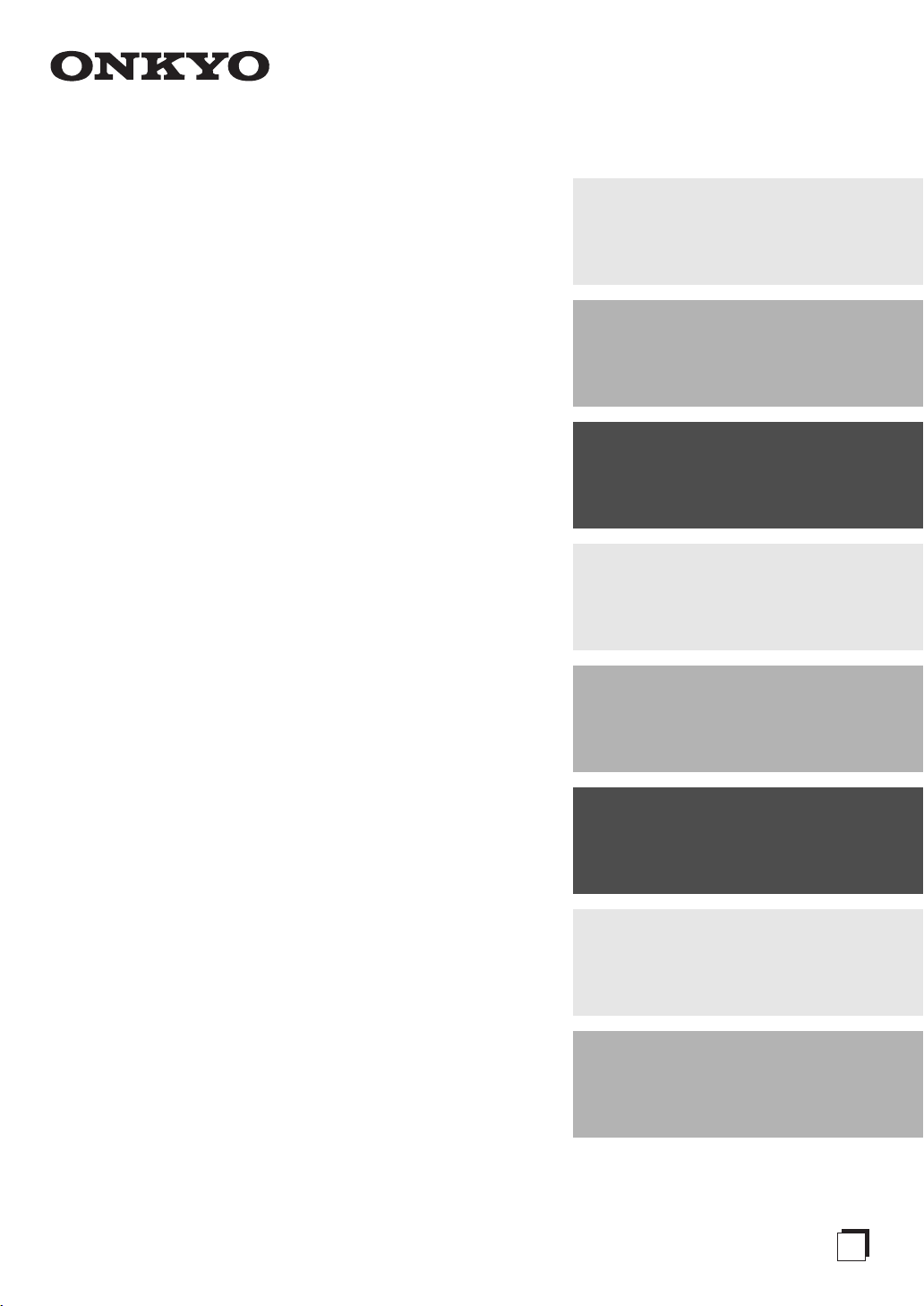
NETWORK RECEIVER
Getting Started
............................En-
2
R-N855
Instruction Manual
Connections
Initial Setup
Playback
Advanced Setup
Firmware Update
.............................. En-
................................En-
......................................En-
......................En-
.....................En-
10
12
14
29
32
Thank you for purchasing an Onkyo product. Please read
this manual carefully before making any connections or
using this product. By following these instructions, you’ll get
the best audio performance and the most listening pleasure
from your Onkyo product. Keep this manual for future
reference.
Troubleshooting
Specifications
........................... En-
......................En-
E
n
34
37
Page 2
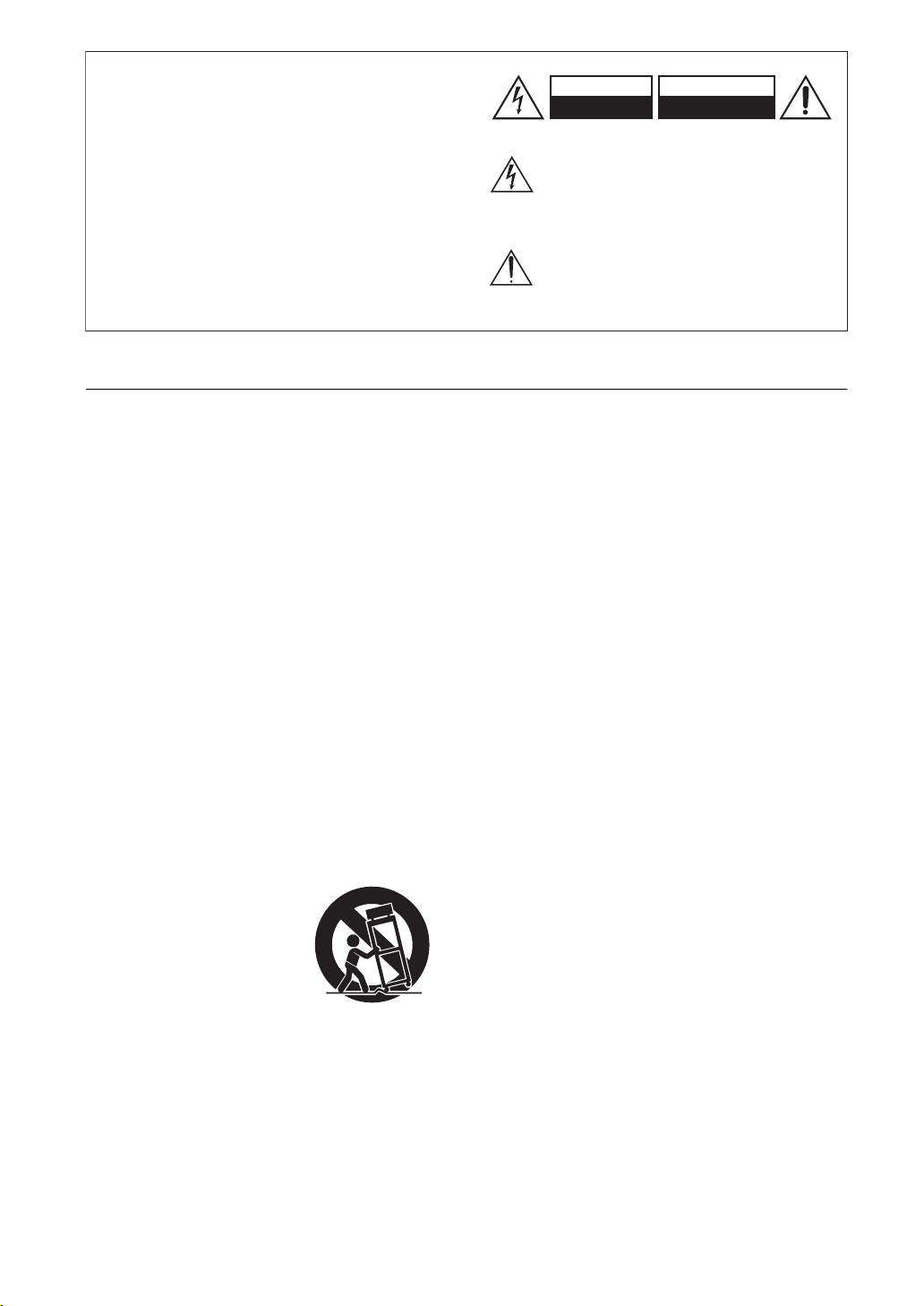
Important Safety Instructions
WARNING:
TO REDUCE THE RISK OF FIRE OR
ELECTRIC SHOCK, DO NOT EXPOSE THIS
APPARATUS TO RAIN OR MOISTURE.
CAUTION:
TO REDUCE THE RISK OF ELECTRIC SHOCK,
DO NOT REMOVE COVER (OR BACK). NO
USER-SERVICEABLE PARTS INSIDE. REFER
SERVICING TO QUALIFIED SERVICE
PERSONNEL.
The lightning flash with arrowhead symbol, within
an equilateral triangle, is intended to alert the
user to the presence of uninsulated “dangerous
voltage” within the product’s enclosure that may
be of sufficient magnitude to constitute a risk of
electric shock to persons.
The exclamation point within an equilateral
triangle is intended to alert the user to the
presence of important operating and
maintenance (servicing) instructions in the
literature accompanying the appliance.
WARNING
RISK OF ELECTRIC SHOCK
DO NOT OPEN
RISQUE DE CHOC ELECTRIQUE
NE PAS OUVRIR
AVIS
PORTABLE CART WARNING
S3125A
1. Read these instructions.
2. Keep these instructions.
3. Heed all warnings.
4. Follow all instructions.
5. Do not use this apparatus near water.
6. Clean only with dry cloth.
7. Do not block any ventilation openings. Install in
accordance with the manufacturer’s instructions.
8. Do not install near any heat sources such as
radiators, heat registers, stoves, or other apparatus
(including amplifiers) that produce heat.
9. Do not defeat the safety purpose of the polarized or
grounding-type plug. A polarized plug has two blades
with one wider than the other. A grounding type plug
has two blades and a third grounding prong. The
wide blade or the third prong are provided for your
safety. If the provided plug does not fit into your
outlet, consult an electrician for replacement of the
obsolete outlet.
10. Protect the power cord from being walked on or
pinched particularly at plugs, convenience
receptacles, and the point where they exit from the
apparatus.
11. Only use attachments/accessories specified by the
manufacturer.
Use only with the cart, stand,
12.
tripod, bracket, or table
specified by the manufacturer,
or sold with the apparatus.
When a cart is used, use
caution when moving the cart/
apparatus combination to
avoid injury from tip-over.
13. Unplug this apparatus during lightning storms or
when unused for long periods of time.
14. Refer all servicing to qualified service personnel.
Servicing is required when the apparatus has been
damaged in any way, such as power-supply cord or
plug is damaged, liquid has been spilled or objects
have fallen into the apparatus, the apparatus has
been exposed to rain or moisture, does not operate
normally, or has been dropped.
15. Damage Requiring Service
Unplug the apparatus from the wall outlet and refer
servicing to qualified service personnel under the
following conditions:
En-
2
A. When the power-supply cord or plug is damaged,
B. If liquid has been spilled, or objects have fallen
into the apparatus,
C. If the apparatus has been exposed to rain or
water,
D. If the apparatus does not operate normally by
following the operating instructions. Adjust only
those controls that are covered by the operating
instructions as an improper adjustment of other
controls may result in damage and will often
require extensive work by a qualified technician to
restore the apparatus to its normal operation,
E. If the apparatus has been dropped or damaged in
any way, and
F. When the apparatus exhibits a distinct change in
performance this indicates a need for service.
16. Object and Liquid Entry
Never push objects of any kind into the apparatus
through openings as they may touch dangerous
voltage points or short-out parts that could result in a
fire or electric shock.
The apparatus shall not be exposed to dripping or
splashing and no objects filled with liquids, such as
vases shall be placed on the apparatus.
Don’t put candles or other burning objects on top of
this unit.
17. Batteries
Always consider the environmental issues and follow
local regulations when disposing of batteries.
18. If you install the apparatus in a built-in installation,
such as a bookcase or rack, ensure that there is
adequate ventilation.
Leave 20 cm (8") of free space at the top and sides
and 10 cm (4") at the rear. The rear edge of the shelf
or board above the apparatus shall be set 10 cm (4")
away from the rear panel or wall, creating a flue-like
gap for warm air to escape.
Page 3
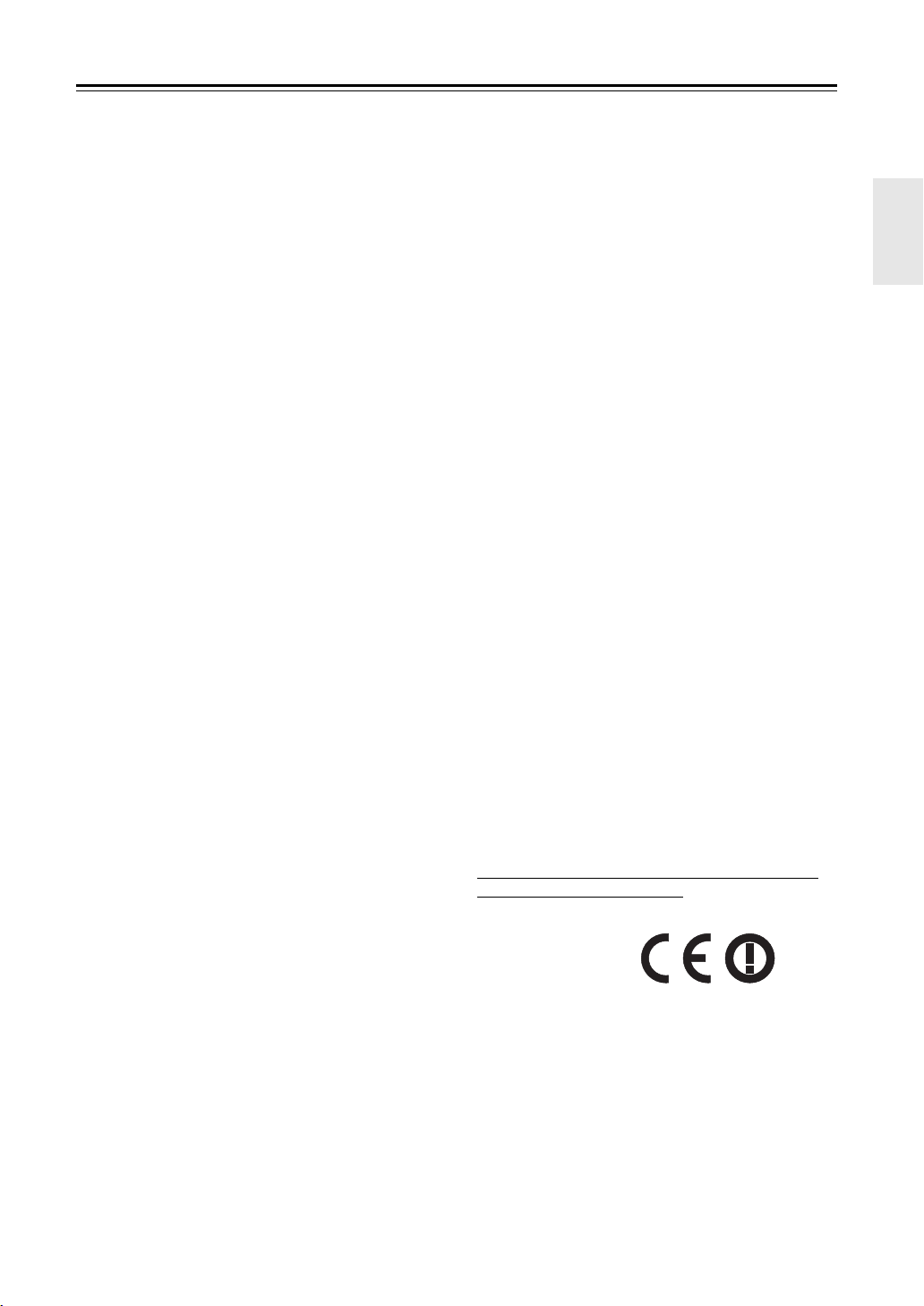
Precautions
1. Recording Copyright—Unless it’s for personal use
only, recording copyrighted material is illegal without
the permission of the copyright holder.
2. AC Fuse—The AC fuse inside the unit is not userserviceable. If you cannot turn on the unit, contact
the dealer from whom you purchased this unit.
3. Care—Occasionally you should dust the unit all over
with a soft cloth. For stubborn stains, use a soft cloth
dampened with a weak solution of mild detergent
and water. Dry the unit immediately afterwards with a
clean cloth. Don’t use abrasive cloths, thinners,
alcohol, or other chemical solvents, because they
may damage the finish or remove the panel lettering.
4. Power
WARNING
BEFORE PLUGGING IN THE UNIT FOR THE
FIRST TIME, READ THE FOLLOWING SECTION
CAREFULLY.
AC outlet voltages vary from country to country.
Make sure that the voltage in your area meets the
voltage requirements printed on the unit’s rear panel
(e.g., AC 220-240 V, 50/60 Hz or AC 120 V, 60 Hz).
The power cord plug is used to disconnect this unit
from the AC power source. Make sure that the plug is
readily operable (easily accessible) at all times.
Pressing the [ON/STANDBY] button to select
Standby mode does not fully disconnect from the
mains. If you do not intend to use the unit for an
extended period, remove the power cord from the AC
outlet.
5. Preventing Hearing Loss
Caution
Excessive sound pressure from earphones and
headphones can cause hearing loss.
6. Batteries and Heat Exposure
Warning
Batteries (battery pack or batteries installed) shall not
be exposed to excessive heat as sunshine, fire or the
like.
7. Never Touch this Unit with Wet Hands—Never
handle this unit or its power cord while your hands
are wet or damp. If water or any other liquid gets
inside this unit, have it checked by the dealer from
whom you purchased this unit.
8. Handling Notes
• If you need to transport this unit, use the original
packaging to pack it how it was when you originally
bought it.
• Do not leave rubber or plastic items on this unit for
a long time, because they may leave marks on the
case.
• This unit’s top and rear panels may get warm after
prolonged use. This is normal.
• If you do not use this unit for a long time, it may not
work properly the next time you turn it on, so be
sure to use it occasionally.
9. Cautions regarding Wi-Fi and BLUETOOTH
features
[*] R-N855
This [*] uses radio waves in the 2.4 GHz and 5 GHz
frequency bands. There are nations and regions
®
where the use of particular 5 GHz bands are
prohibited outdoors, so do not use this unit outside in
those places.
10. WARNING
Store small parts out of the reach of children and
infants. If accidentally swallowed, contact a doctor
immediately.
For British models
Replacement and mounting of an AC plug on the power
supply cord of this unit should be performed only by
qualified service personnel.
IMPORTANT
The wires in the mains lead are coloured in accordance
with the following code:
Blue: Neutral
Brown: Live
As the colours of the wires in the mains lead of this
apparatus may not correspond with the coloured
markings identifying the terminals in your plug, proceed
as follows:
The wire which is coloured blue must be connected to
the terminal which is marked with the letter N or coloured
black.
The wire which is coloured brown must be connected to
the terminal which is marked with the letter L or coloured
red.
IMPORTANT
The plug is fitted with an appropriate fuse. If the fuse
needs to be replaced, the replacement fuse must
approved by ASTA or BSI to BS1362 and have the same
ampere rating as that indicated on the plug. Check for
the ASTA mark or the BSI mark on the body of the fuse.
If the power cord’s plug is not suitable for your socket
outlets, cut it off and fit a suitable plug. Fit a suitable fuse
in the plug.
For European Models
Declaration of Conformity with regard to the
R&TTE Directive 1999/5/EC
[*] R-N855 5 GHz Band
Indoor Use Only
W52 and W53 bands are restricted to indoor operations
only.
We declare, under our sole responsibility, that this
product complies with the standards:
–Safety
– Limits and methods of measurement of radio
disturbance characteristics
– Limits for harmonic current emissions
– Limitation of voltage changes, voltage fluctuations
and flicker
– RoHS Directive, 2011/65/EU
– Hereby, Onkyo & Pioneer Corporation, declares that
this [*] is in compliance with the essential
En-
3
Page 4

requirements and other relevant provisions of
Directive 1999/5/EC.
– С настоящето, Onkyo & Pioneer Corporation,
декларира, че [*] е в съответствие със
съществените изисквания и другитеприложими
разпоредби на Директива 1999/5/EC.
– Onkyo & Pioneer Corporation tímto prohlašuje, že [*]
splňuje základní požadavky a všechna příslušná
ustanoveni Směrnice 1999/5/ES.
– Undertegnede Onkyo & Pioneer Corporation erk-
lærer herved, at følgende udstyr [*] overholder de
væsentlige krav og øvrige relevante krav i direktiv
1999/5/EF.
– Hiermit erklärt Onkyo & Pioneer Corporation, dass
sich das Gerät [*] in Übereinstimmung mit den
grundlegenden Anforderungen und den übrigen einschlägigen Bestimmungen der Richtlinie 1999/5/EG
befindet.
– Käesolevaga kinnitab Onkyo & Pioneer Corporation
seadme [*] vastavust direktiivi 1999/5/EÜ
põhinõuetele ja nimetatud direktiivist tulenevatele
teistele asjakohastele sätetele.
– ΜΕ ΤΗΝ ΠΑΡΟΥΣΑ Ο ΚΑΤΑΣΚΕΥΑΣΤΗΣ Onkyo &
Pioneer Corporation ΔΗΛΩΝΕΙ ΟΤΙ [*]
ΣΥΜΜΟΡΦΩΝΕΤΑΙ ΠΡΟΣ ΤΙΣ ΟΥΣΙΩΔΕΙΣ
ΑΠΑΙΤΗΣΕΙΣ ΚΑΙ ΤΙΣ ΛΟΙΠΕΣ ΣΧΕΤΙΚΕΣ
ΔΙΑΤΑΞΕΙΣ ΤΗΣ ΟΔΗΓΙΑΣ 1999/5/ΕΚ
– Por la presente, Onkyo & Pioneer Corporation,
declara que este [*] cumple con los requisites esenciales y otras exigencias relevantes de la Directiva
1999/5/EC.
– Par la présente, Onkyo & Pioneer Corporation
déclare que l’appareil [*] est conforme aux exigencies essentielles et aux autres dispositions pertinentes de la directive 1999/5/CE.
– Con la presente Onkyo & Pioneer Corporation dichi-
ara che questo [*] è conforme ai requisiti essenziali
ed alle altre disposizioni pertinenti stabilite dalla
direttiva 1999/5/CE.
– Ar šo Onkyo & Pioneer Corporation deklarē, ka [*]
atbilst Direktīvas 1999/5/EK būtiskajām prasībām un
citiem ar to saistītajiem noteikumiem.
– Šiuo Onkyo & Pioneer Corporation deklaruoja, kad
šis [*] atitinka esminius reikalavimus ir kitas 1999/5/
EB Direktyvos nuostatas.
– A Onkyo & Pioneer Corporation ezzennel kijelenti,
hogy a [*] típusú berendezés teljesíti az alapvető
követelményeket és más 1999/5/EK irányelvben
meghatározott vonatkozó rendelkezéseket.
– Hierbij verklaart Onkyo & Pioneer Corporation dat
het toestel l [*] in overeenstemming is met de essentiële eisen en de andere relevante bepalingen van
richtlijn 1999/5/EG.
– Niniejszym Onkyo & Pioneer Corporation deklaruje
że [*] jest zgodny z zasadniczymi wymaganiami i
innymi właściwymi postanowieniami Dyrektywy
1999/5/EC.
– Eu, Onkyo & Pioneer Corporation, declaro que o [*]
cumpre os requisitos essenciais e outras provisões
relevantes da Directiva 1999/5/EC.
– Prin prezenta, Onkyo & Pioneer Corporation, declară
că aparatul [*] este în conformitate cu cerinţele
esenţiale şi cu alte prevederi pertinente ale Directivei
1999/5/CE.
– Onkyo & Pioneer Corporation týmto vyhlasuje, že [*]
a spĺňa základné požiadavky a všetky príslušné
ustanovenia Smernice 1999/5/ES.
– Onkyo & Pioneer Corporation izjavlja, da je ta [*] v
skladu z bistvenimi zahtevami in drugimi relevantnimi določili direktive 1999/5/ES.
– Onkyo & Pioneer Corporation vakuuttaa täten että [*]
tyyppinen laite on direktiivin 1999/5/EY oleellisten
vaatimusten ja sitä koskevien direktiivin muiden
ehtojen mukainen.
– Härmed förklarar Onkyo & Pioneer Corporation att
denna [*] följer de väsentliga kraven och andra relevanta stadgar i Direktiv 1999/5/EC.
– Hér með lýsir Onkyo & Pioneer Corporation því yfir
að varan [*] er í samræmi við grunnkröfur og aðrar
kröfur sem gerðar eru í tilskipun 1999/5/EC.
– Onkyo & Pioneer Corporation erklærer herved at
denne [*] er i overensstemmelse med vesentlige krav
og andre relevante bestemmelser i direktiv 1999/5/
EC.
– Ovime Onkyo & Pioneer Corporation, potvrđuje da je
[*] u suglasnosti sa osnovnim zahtjevima i ostalim
relevantnim odredbama Direktive 1999/5/EC.
WEEE
http://www.onkyo.com/manual/weee/weee.pdf
En-
4
Page 5
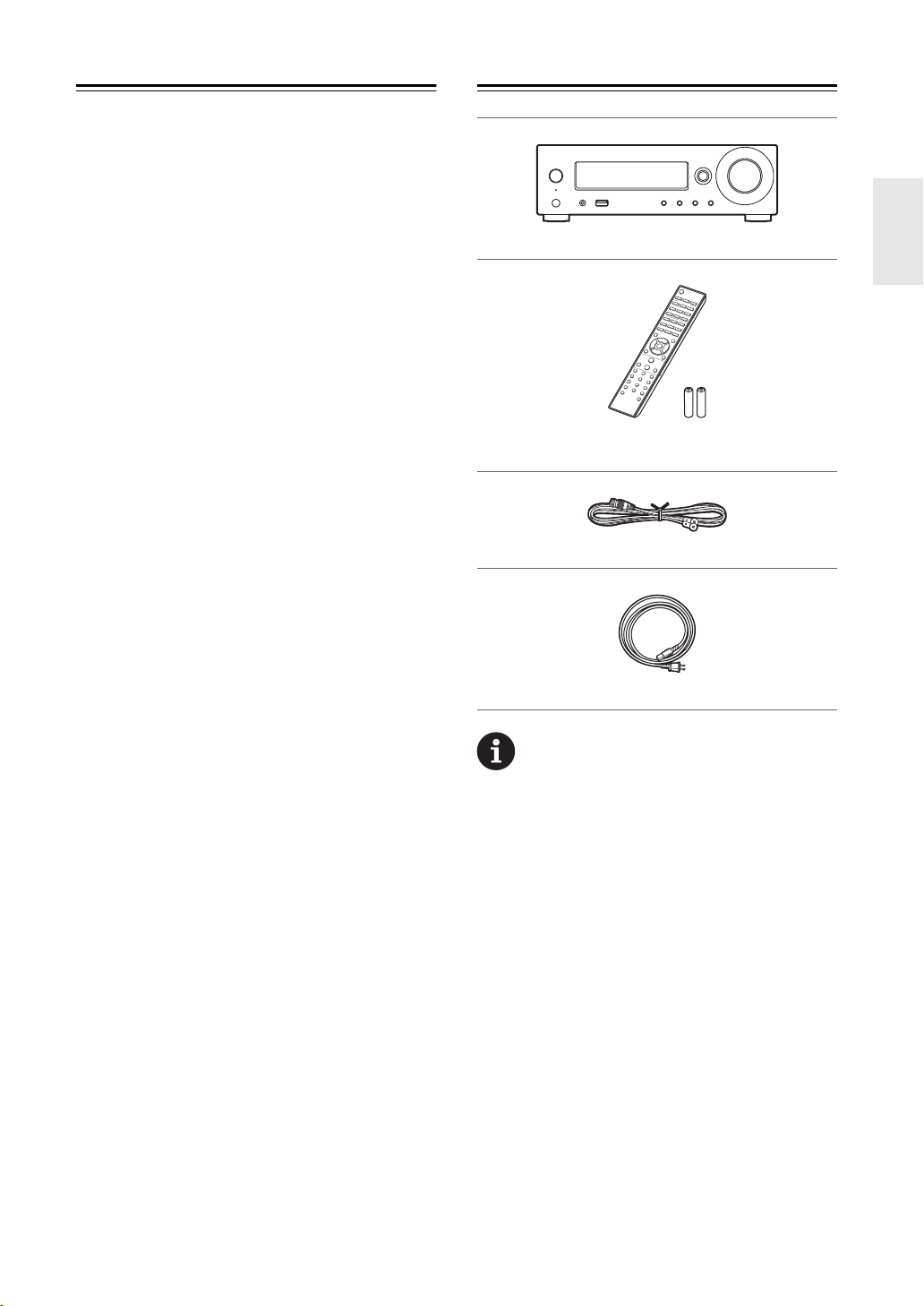
Contents
What's in the box................................................5
Front Panel.......................................................... 6
Rear Panel........................................................... 7
Remote Controller ..............................................8
Display................................................................. 9
Connect the Speakers...................................... 10
Connecting the Antennas and Power Cord, etc. ....11
Power On & Initial Setup..................................12
Time Settings.................................................... 13
USB Storage Device/HDD Playback................ 14
Internet Radio ................................................... 16
Spotify ............................................................... 17
Listening to the FM/DAB Radio....................... 18
®
BLUETOOTH
AirPlay
Playing Audio from an External Device..........23
Music Server ..................................................... 25
Using the Alarm to Start Play.......................... 27
Entering Text, Adjusting Sound Quality, etc. .... 28
Advanced Settings...........................................29
Firmware Update .............................................. 32
Troubleshooting ...............................................34
General Specifications..................................... 37
License and Trademark Information............... 38
®
................................................... 21
.............................................................22
What's in the box
Main unit (1)
Remote controller (RC-952S) (1)
Batteries (AAA/R03) (2)
DAB/FM wire antenna (1)
Power cord (1)
0 The power cord must be connected only after all other
cable connections are completed.
0 Connect speakers with 4 Ω to 16 Ω impedance.
0 We will not accept responsibility for damage arising
from the connection of equipment manufactured by
other companies.
0 Functionality may be introduced by firmware updates
and service providers may cease services, meaning
that some network services and content may become
unavailable in the future.
0 Specifications and appearance are subject to change
without prior notice.
En-
5
Page 6
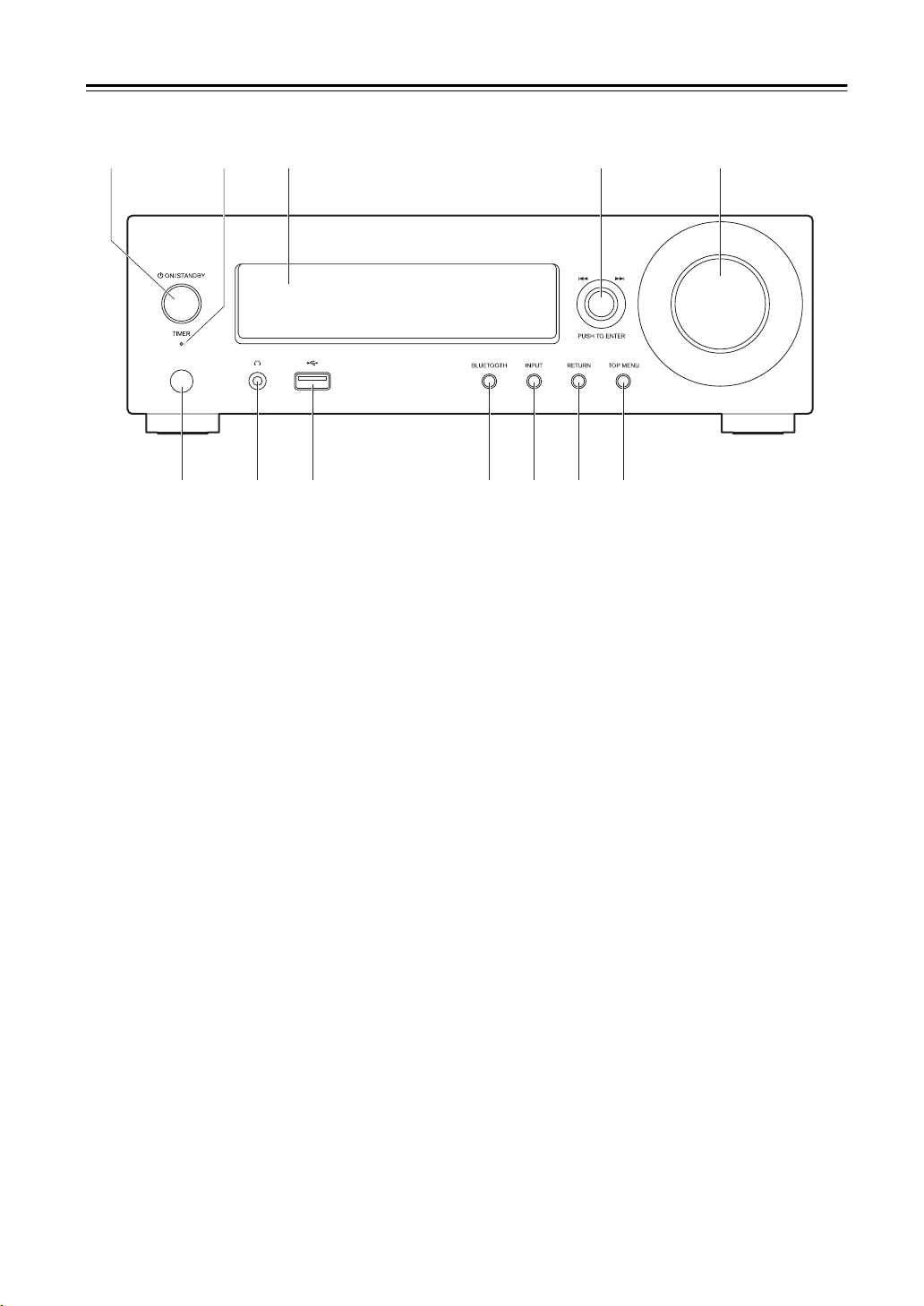
Front Panel
1. ÍON/STANDBY button : Turns the unit on or to
standby mode.
2. TIMER indicator : This lights when the alarm is set.
3. Display (P9)
4. PUSH TO ENTER dial (:/9) :
When playing, turn left or right to select the folder or
file, then press to confirm.
While the menu is displayed, turn the dial to select
items and press to confirm the settings.
0 Depending on the input, the operation may not start.
5. VOLUME dial : Adjust the volume. Adjust between 0
and 50.
6. Remote control sensor
7. Headphone jack : Connect stereo headphones with a
mini plug.
8. USB port : Connect a USB storage device or HDD
(hard disk drive) to play music files. You can also
supply power (maximum 5 V/0.5 A) to USB devices
with a USB cable.
0 When connecting a HDD that requires more than
5 V/0.5 A, connect to the USB port on the rear of
the unit (maximum 5 V/1 A).
9. BLUETOOTH button : Switch to BLUETOOTH input.
10.
INPUT button : Switches the input to be played.
11.
RETURN button : Returns the display to the previous
state.
12.
TOP MENU button : Displays the settings menu.
En-
6
Page 7
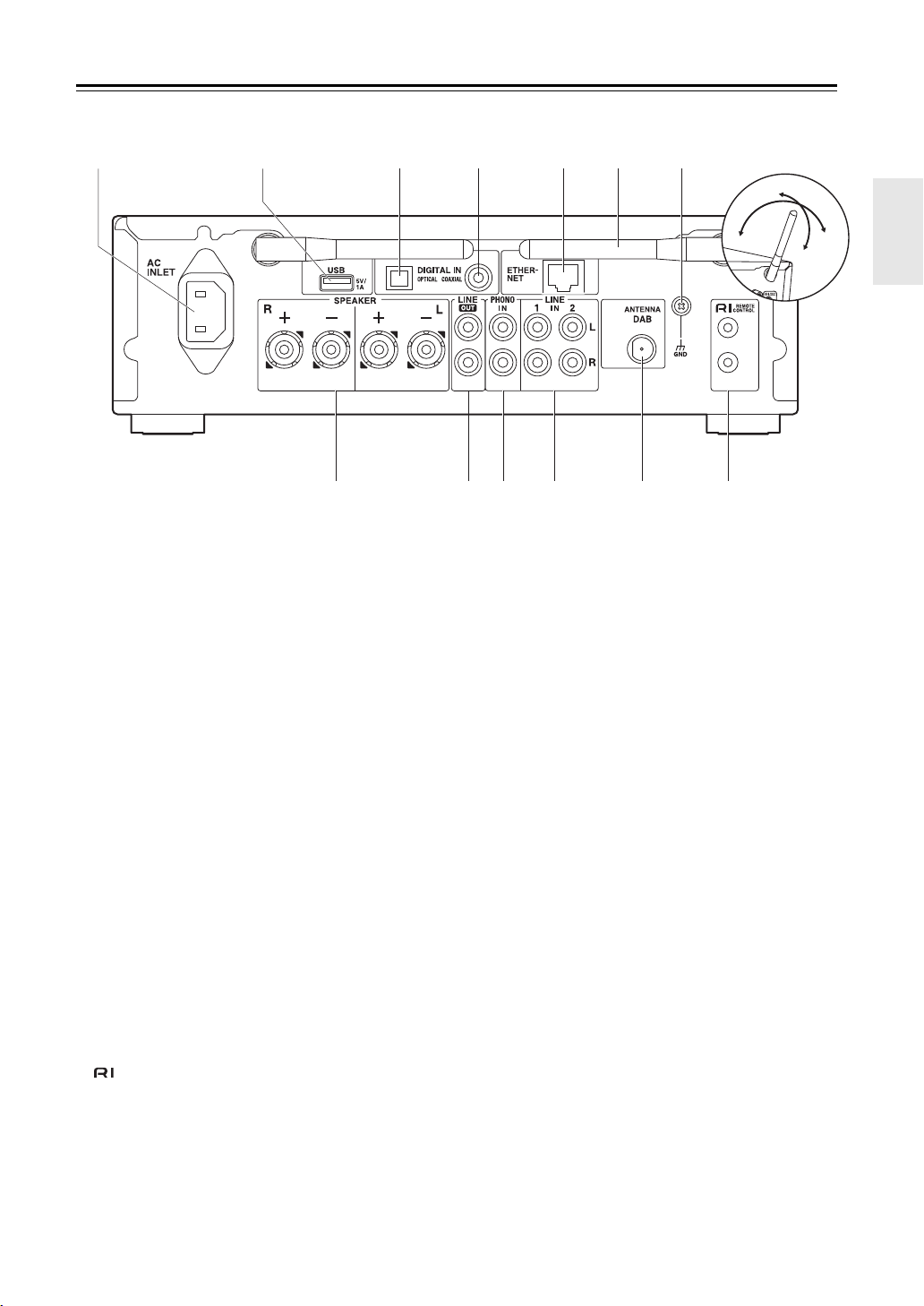
Rear Panel
180°
90°
1. AC INLET : Connect the supplied power cord.
2. USB port: Connect a USB storage device or HDD
(hard disk drive) to play music files. You can also
supply power (maximum 5 V/1 A) to USB devices with
a USB cable.
3. DIGITAL IN OPTICAL terminal : Input digital audio
signals from an external device, such as a TV or CD
player, with a digital optical cable.
4. DIGITAL IN COAXIAL terminal : Input digital audio
signals from an external device, such as a TV or CD
player, with a digital coaxial cable.
5. ETHERNET port : Connect to the network with an
Ethernet cable.
6. Wireless antenna : Used for Wi-Fi connection or when
using a BLUETOOTH enabled device. Adjust their
angles according to the connection status.
7. GND terminal : Connect if the turntable connected to
the PHONO IN jack has a ground wire.
8. SPEAKER terminals : Connect speakers with speaker
cables.
9. LINE OUT jacks : Connect a recording device such as
a cassette tape deck with an analog audio cable. You
can also connect a subwoofer with built-in amplifier
with a subwoofer cable. (P10, 31 “LINE OUT/SW”)
10.
PHONO IN jacks : Connect a turntable (MM cartridge).
11.
LINE IN jacks : Input audio signals from an external
device, such as a TV or CD player, with an analog
audio cable.
12.
ANTENNA DAB terminal : Connect the supplied DAB/
FM wire antenna.
13.
REMOTE CONTROL jacks : Connect an Onkyo
product with an RI jack using an RI cable to
synchronize with this unit. (P24)
En-
7
Page 8
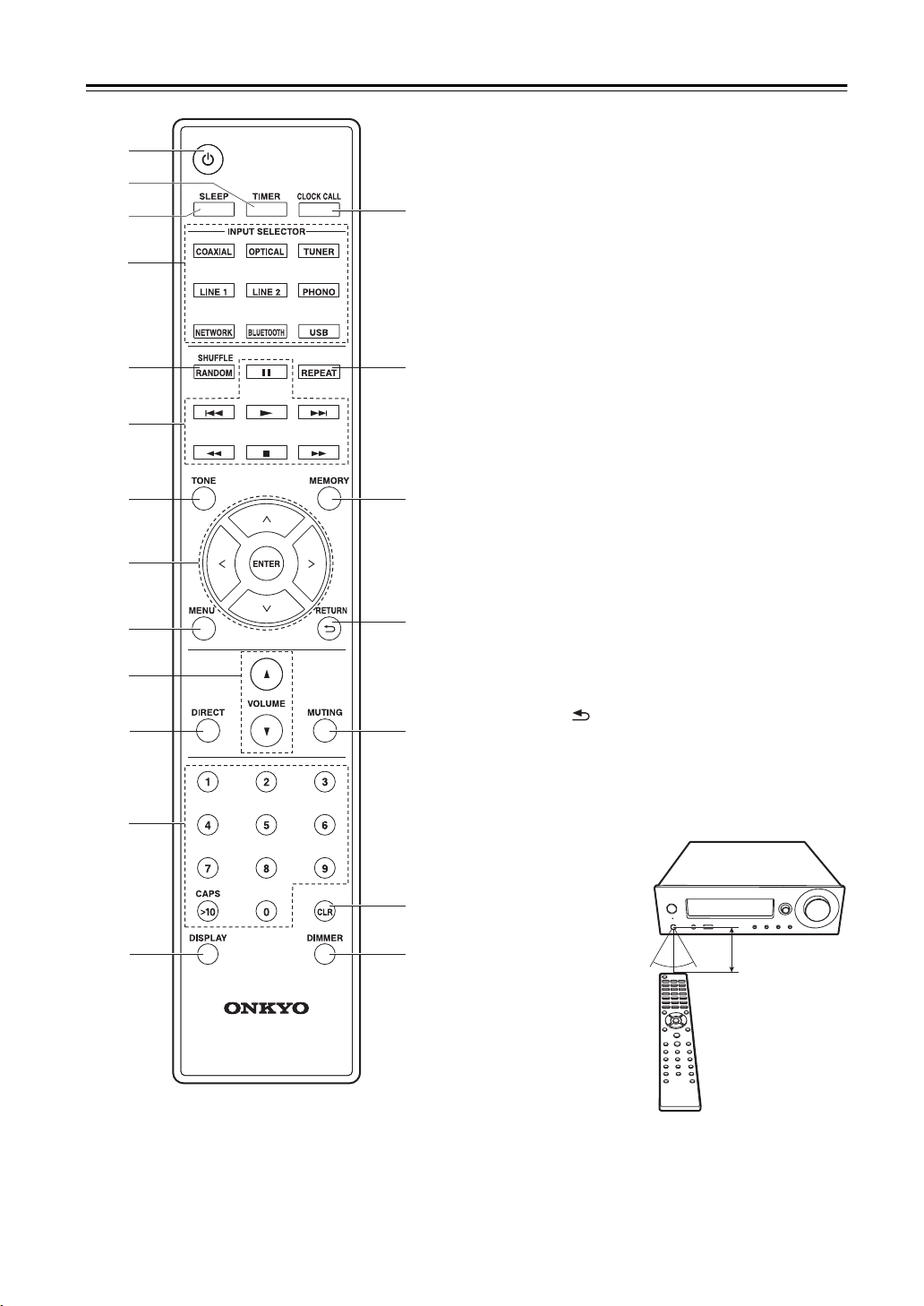
Remote Controller
30° 30°
Approx.5 m
1. Í button : Turns the unit on or into standby mode.
2. TIMER button : Used to set the alarm.
3. SLEEP button : Set the sleep timer. When the time set
(30, 60, or 90 minutes) has elapsed, the unit switches
to standby. If SLEEP button is pressed after setting,
the time remaining until sleep is displayed.
4. INPUT SELECTOR button : Switches the input to be
played.
5. SHUFFLE/RANDOM button : Set shuffle play.
6. Play buttons:
1 : Start play.
; : Pause play.
∫ : Stop playback.
: : Move to the track before the one being played.
9 : Move to the next track.
0 6 and 5 are not used.
0 Depending on the input, the operation may not start.
7. TONE button : Adjust the sound quality.
8. Cursors, ENTER button : Select the item with the
cursors and press ENTER to confirm.
9. MENU button : Displays the setup menu.
10.
VOLUME button : Adjust the volume. Adjust between
0 and 50.
11.
DIRECT button : This enables the Direct function that
shuts down processing that affects sound quality so
sound closer to the original is reproduced. Press again
to cancel.
12.
Number buttons : Use to directly input the frequency of
stations when tuning.
13.
DISPLAY button : Switches the information on the
display.
14.
CLOCK CALL button : Used to set the time.
15.
REPEAT button : Set repeat play.
16.
MEMORY button : Used to register favorite radio
stations.
17.
RETURN ( ) button : Returns the display to the
previous state.
18.
MUTING button : Temporarily mutes audio. Press
again to cancel muting.
19.
CLR button : Used when entering text, etc.
20.
DIMMER button : Adjust the brightness of the display
in three steps.
En-
8
Page 9
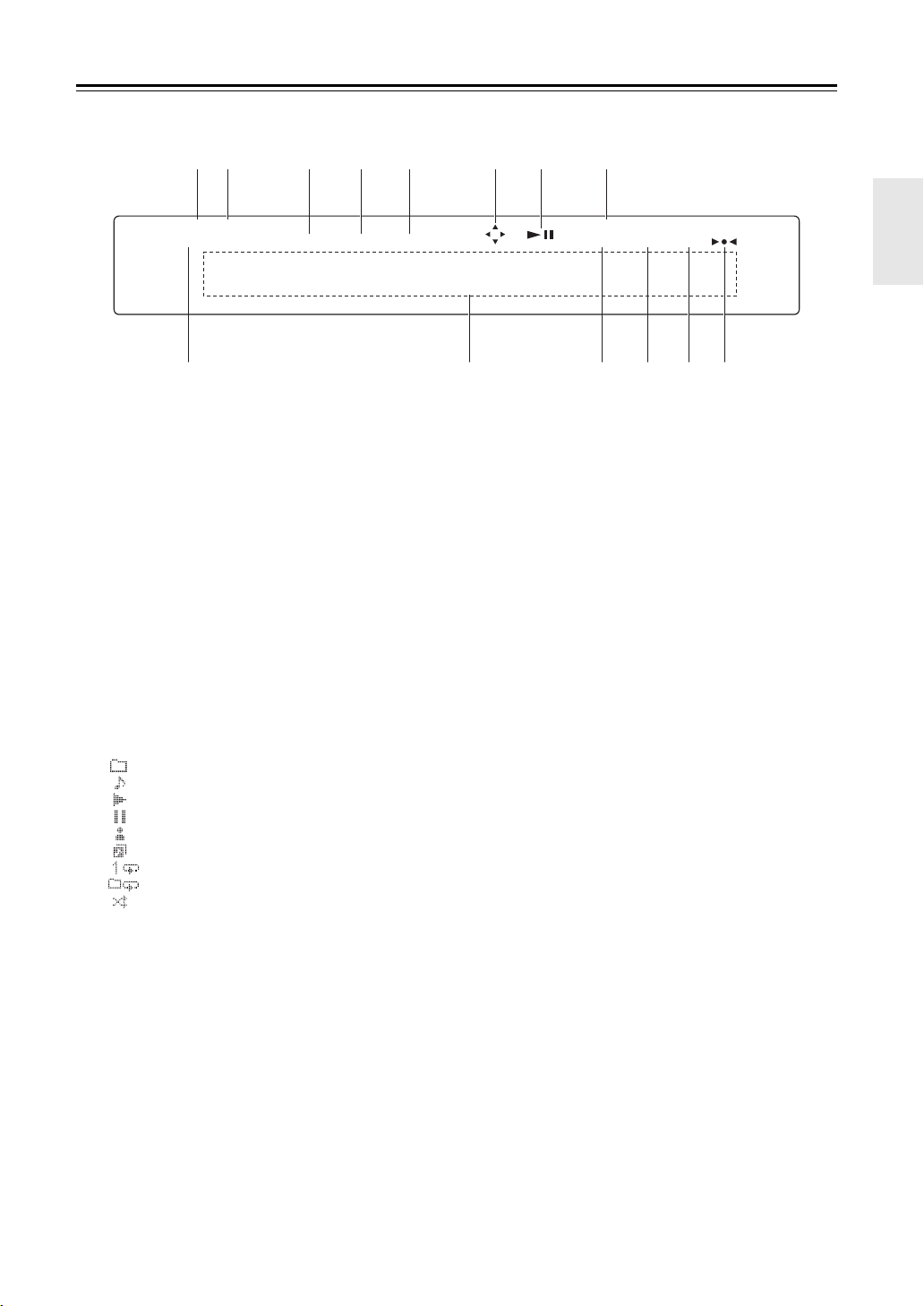
Display
ASb DSD
SLEEP
MUTING BASS DIRECT AUTO
1. Lights when “Auto Standby” (P29) is set to “On”.
2. Lights when the audio signal being input is DSD.
3. Flashes when muting is on.
4. Lights when “PM Bass” (P28) is “On” to emphasized
the bass.
5. Lights when the Direct function, which shuts down
processing that affects sound quality so sound closer
to the original is reproduced, is enabled.
6. Lights when remote controller cursor operations are
possible in screens showing list of tracks, for example.
7. Displays the play status.
8. Lights when digital signals are input and the digital
input is selected.
9. Lights when the sleep timer is set.
10.
Message display : Displays information about tracks
and menus.
0 Characters that cannot be displayed on this unit are
replaced with asterisks ( * ).
0 The following icons are displayed.
: Folder
: Track title
: Playing
: Paused
: Artist
: Album
: 1-track repeat
: Repeat within a folder
11.
12.
13.
14.
: Shuffle
Lights when automatic tuning is selected as the
method for tuning radio stations.
Lights when FM stereo is being received.
Lights when RDS information is being received.
Lights when tuned into a radio station.
DIGITAL
FM ST RDS
En-
9
Page 10
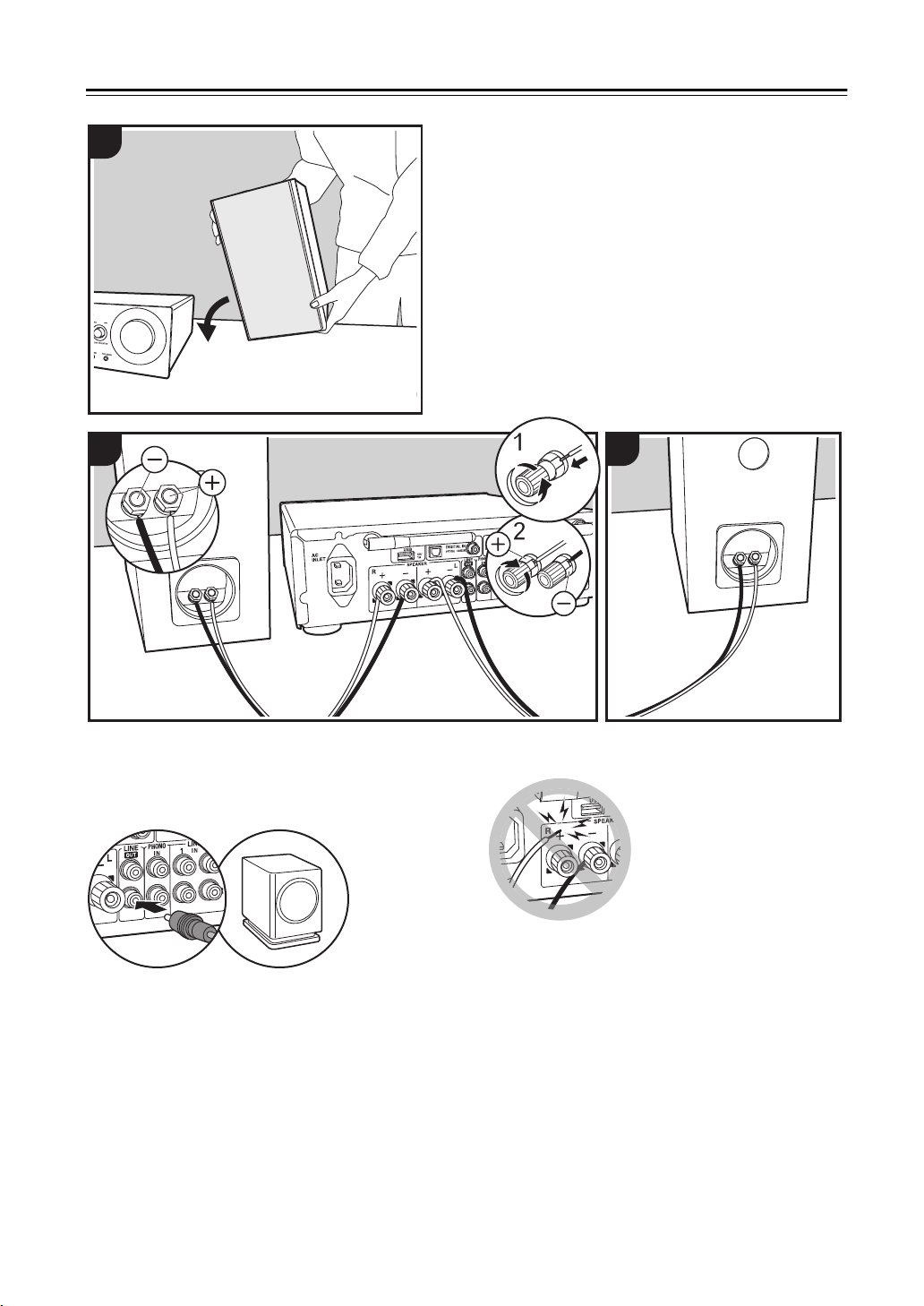
Connect the Speakers
1
2
a
a Speaker cable
Refer to the illustration to connect your own speakers.
After inserting the speaker cables, tighten the terminals
firmly by turning to the right.
You can also connect a subwoofer with a built-in amplifier
to boost bass playback even more. When connecting,
make sure you connect to the Rch of the LINE OUT jacks
using a subwoofer cable. Settings need to be changed
when connecting a subwoofer. (P31 “LINE OUT/SW”)
3
a
Also make sure the exposed wires of the speakers do not
stick out of the speaker terminals when connecting. If the
exposed wires of the speakers touch the rear panel or
the i and s wires touch each other, the protection circuit
may be activated and the power may turn off.
En-
10
Page 11
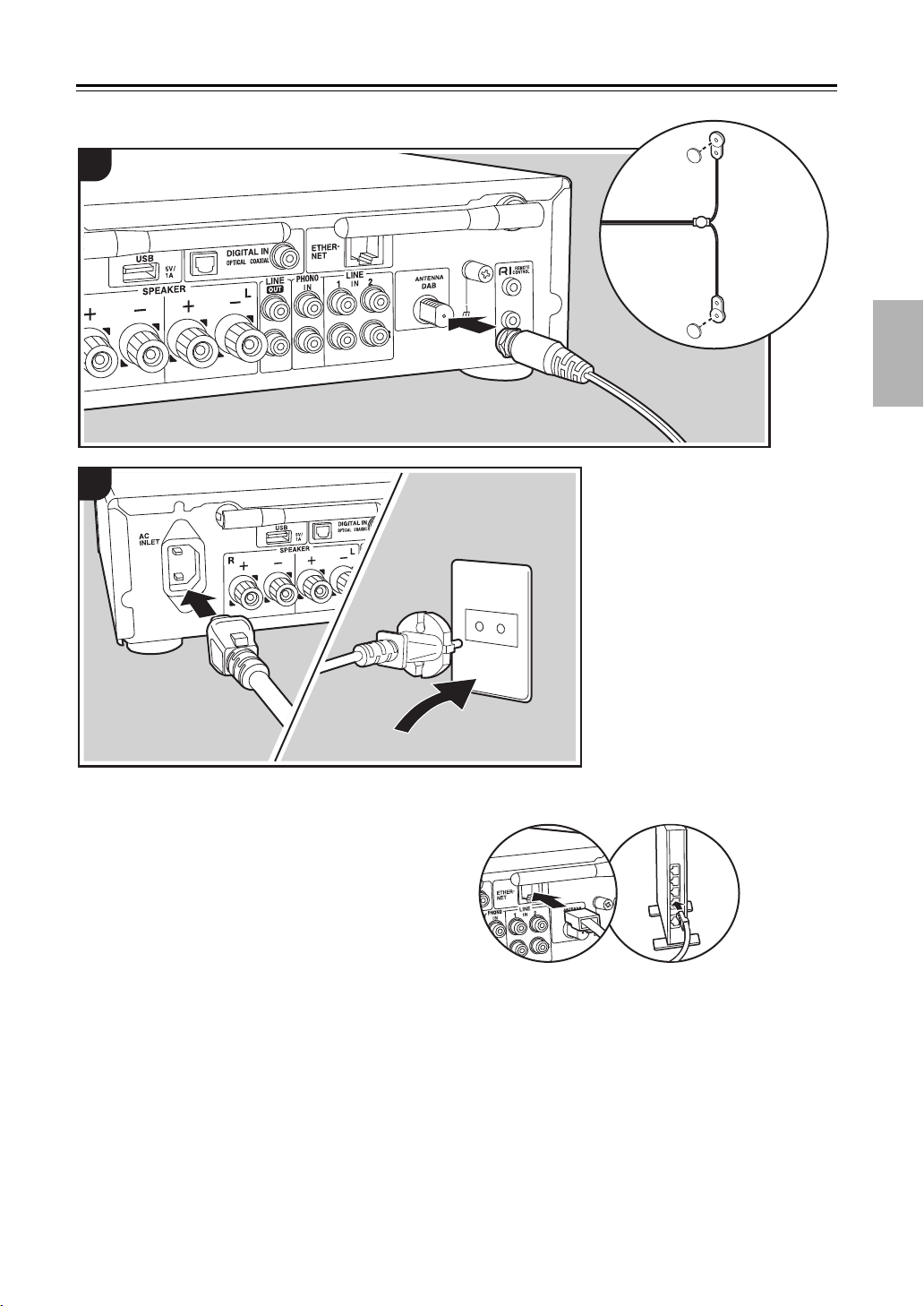
Connecting the Antennas and Power Cord, etc.
1
a
a
2
b
b
a DAB/FM wire antenna, b Power cord
Antenna Hookup
Move the antenna around while playing the radio to find
the position with the best reception.
Power Cord Hookup
Connect the power cord to the power outlet after
completing all other connections.
To connect to the network with a Ethernet cable, use the
ETHERNET jack. When using Wi-Fi connection, make
settings in initial settings (P12). You can enjoy features
such as internet radio and AirPlay by connecting to the
network.
En-
11
Page 12
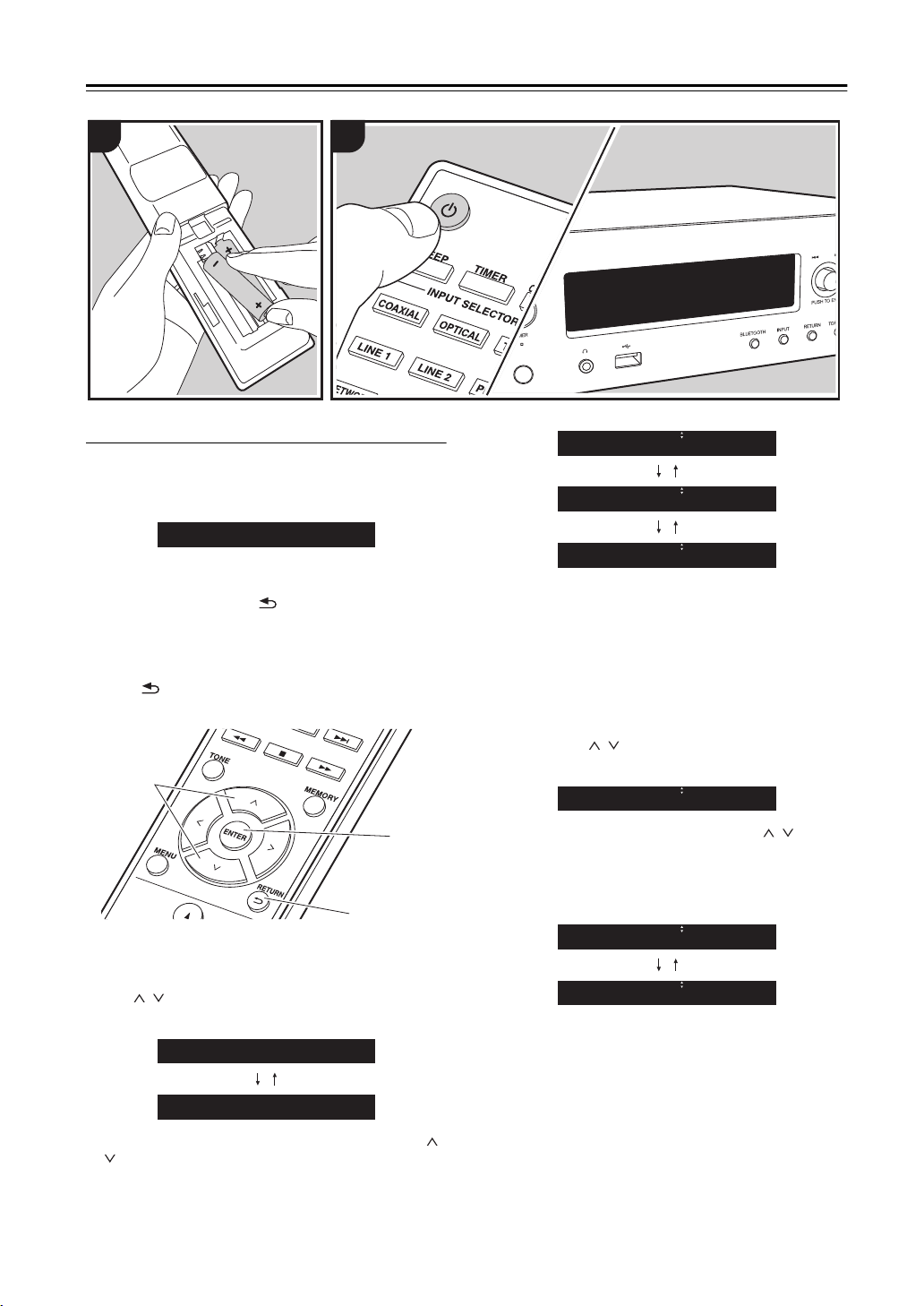
Power On & Initial Setup
Network Setup
b
a
c
Wi-Fi
Wired ( Exit )
1 2
Network Setup
Wi-Fi connection settings
When you first turn the power on, the initial setup screen
is displayed automatically, allowing you to easily make
Wi-Fi connection settings.
To set, select the item with the cursors (a) on the remote
controller and press ENTER (b) to confirm. To return to
the previous display, press (c).
0 Turn PUSH TO ENTER on the main unit to the left and
right to select the item, then press the dial to confirm.
0 If you want to use the unit without setting up a
network, or want to set up the network at a later time,
press (c) on the remote controller while "Network
Setup" is displayed.
1. Press ENTER (b) when “Network Setup” is displayed.
2. To make Wi-Fi settings, select “Wi-Fi”. If you have
connected with an ethernet cable, select “Wired(Exit)”
with / (a) on the remote controller and press
ENTER (b).
3. If you selected “Wi-Fi”, select the setting method with /
(a) on the remote controller and press ENTER (b).
Scan Networks
iOS device
Input SSID
0 To redo the initial settings, press MENU on the remote
controller, select “Wi-Fi” in “Network” - “Connection”,
then select “Wi-Fi Setup”.
■ Scan Networks
From the list of SSID for access points such as wireless
LAN routers, select the required SSID and make the
settings.
1. Select the SSID of the access point you want to
connect with / (a) on the remote controller and
press ENTER (b).
My SSID
2. Select “Password” or “Push Button” with / (a) on
the remote controller and press ENTER (b). If the
access point has an automatic connection button, by
selecting “Push Button” you can connect without
entering a password.
Password
Push Button
3. If you select “Password”, enter the password of the
access point. For details on how to enter text, refer to
“Entering text” (P28).
If you select “Push Button”, then after pressing and
holding the automatic setting button on the access
point for the required amount of time, press ENTER (b)
on the remote controller.
4. After “Check Network” is displayed, the information of
the display switches when the Wi-Fi settings are
complete.
0 If “Retry” appears on the display, press ENTER (b)
to retry the settings.
En-
12
Page 13
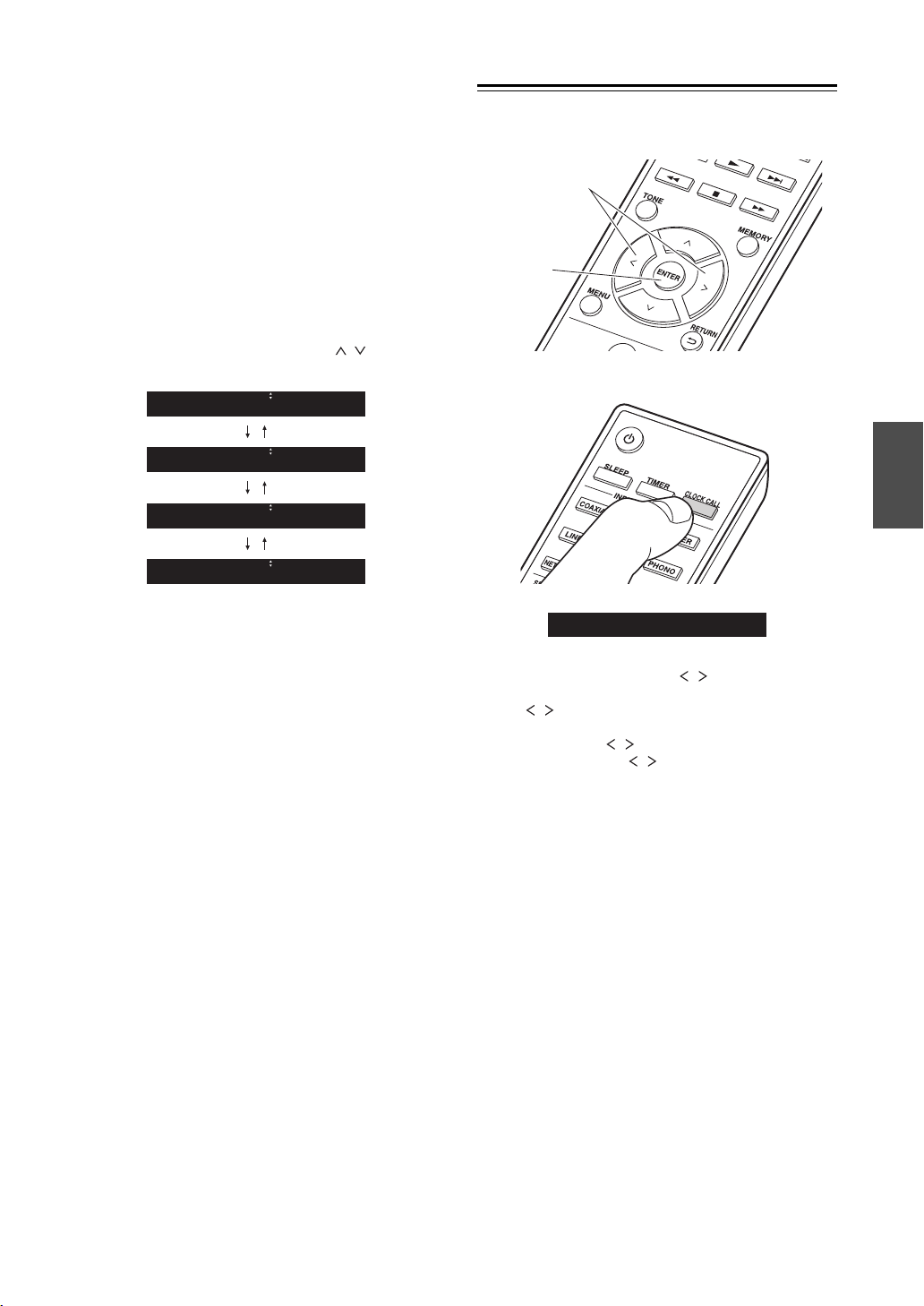
■ iOS device
b
a
Sun 0 : 00
Set by sharing the iOS device’s Wi-Fi settings with this
unit.
1. Connect the iOS device by Wi-Fi.
2. Select this device in the “SET UP NEW AIRPLAY
SPEAKER...” item on the screen of the iOS device and
select “Next”.
0 This unit is displayed as “Onkyo R-N855 XXXXXX”.
3. After “Check Network” is displayed on this unit, when
the Wi-Fi settings are complete, the display changes.
Select “Done” on the screen of the iOS device.
■ Input SSID
Set by entering the SSID of the access point you want to
connect.
1. Enter the SSID. For details on how to enter text, refer
to “Entering text” (P28).
2. Select the authentication method with / (a) on the
remote controller and press ENTER (b).
None
WEP
WPA
WPA2
Time Settings
By setting the time, you can use the alarm to start play
(P27).
1. Press CLOCK CALL.
0 If you select “None”, proceed to step 3. If you select
“WEP”, “WPA”, or “WPA2”, enter the password.
3. After “Check Network” is displayed, the information of
the display switches when the Wi-Fi settings are
complete.
0 If “Retry” appears on the display, press ENTER (b)
to retry the settings.
2. Press ENTER (b).
3. Set the day of the week with / (a), then press
ENTER (b).
4. Use / (a) to select either “24H” (24-hour display)
or “12H” (12-hour display) and press ENTER (b).
5. Set the time with / (a), then press ENTER (b).
6. Set the minutes with / (a), then press ENTER (b).
Setting ends automatically after a short time.
0 Once you have completed the setting, the set time can
be displayed for about 10 seconds by pressing
CLOCK CALL.
En-
13
Page 14

USB Storage Device/HDD Playback
USB ( F )
Basic operations
You can play music files by connecting a USB storage
device or HDD (hard disk drive) to the USB port on the
front or rear of the unit.
0 The USB port on the front supports a maximum 5 V/
0.5 A power supply. If the HDD requires more than
this, connect to the USB port on the rear of the unit
(maximum 5 V/1 A).
a
b
OR
c
d
e
f
1. Turn the unit on.
2. Press USB to select “USB (F)” (USB port on the front
panel) or “USB (R)” (USB port on the rear panel).
3. Plug your USB storage device or HDD into the USB
port on the front or rear.
4. Press ENTER (e) after reading is complete.
5. Select the folder or music file with / (c) on the
remote controller and press ENTER (e). To return to
the previous display, press (f).
6. Use play buttons (b) to stop play or choose tracks to
play.
0 The display of album name and artist name is
supported with MP3/WMA/Apple Lossless/FLAC/AAC/
DSD (DSF only) format music files.
0 Characters that cannot be displayed by this unit
appear as “¢”.
0 The USB port of this unit conforms with the USB 2.0
standard. The transfer speed may be insufficient for
some content you play, which may cause some
interruption in sound.
Repeat play
1. Repeatedly press REPEAT (d) during play to display
or on the display.
: Repeat play of the selected individual track.
: Repeat play of all tracks within a folder.
To cancel repeat play, press REPEAT (d) several times
until the icons disappear.
En-
Shuffle Play
1. Press SHUFFLE/RANDOM (a) during play to display
on the display.
: Play tracks in a folder randomly.
To cancel shuffle play, press SHUFFLE/RANDOM (a)
to disappear the icon.
14
Page 15

USB Storage / HDD Device Requirements
0 Note that operation is not guaranteed with all USB
storage devices or HDD.
0 This unit can use USB storage devices that comply
with the USB mass storage device class standard.
(However, there are still devices that cannot be played
by this unit even if they comply with the USB mass
storage class standard.)
0 The unit is also compatible with USB storage devices
using the FAT16 or FAT32 file system formats. Other
formats such as exFAT, NTFS, and HFS cannot be
played by this unit.
0 If the USB storage device has been partitioned, each
section will be treated as an independent device.
0 Up to 20,000 tracks per folder can be displayed, and
folders may be nested up to 16 levels deep.
0 USB hubs and USB storage devices with hub
functions are not supported. Do not connect these
devices to the unit.
0 USB storage devices with security function are not
supported on this unit.
0 If the USB storage device or HDD comes with an AC
adapter, we recommend that you use its AC adapter to
power it.
0 Media inserted to the USB card reader may not be
available in this function. Furthermore, depending on
the USB storage device, proper reading of the
contents may not be possible.
0 We accept no responsibility whatsoever for the loss or
damage to data stored on a USB storage device when
that device is used with this unit. We recommend that
you back up your important music files beforehand.
FLAC (.flac/.FLAC) :
0 Supported sampling rates : 44.1 kHz, 48 kHz,
88.2 kHz, 96 kHz, 176.4 kHz, 192 kHz
0 Quantization bit : 8 bit, 16 bit, 24 bit
Apple Lossless (.m4a/.mp4/.M4A/.MP4) :
0 Supported sampling rates : 44.1 kHz, 48 kHz,
88.2 kHz, 96 kHz, 176.4 kHz, 192 kHz
0 Quantization bit : 16 bit, 24 bit
DSD (.dsf/.dff/.DSF/.DFF) :
0 Supported formats : DSF/DSDIFF
0 Supported sampling rates : 2.8 MHz, 5.6 MHz,
11. 2 MHz
Supported Audio Formats
This unit supports the following music file formats. Note
that sound files that are protected by copyright cannot be
played on this unit.
MP3 (.mp3/.MP3) :
0 Supported formats : MPEG-1/MPEG-2 Audio Layer-3
0 Supported sampling rates : 44.1 kHz, 48 kHz
0 Supported bitrates : Between 8 kbps and 320 kbps
and VBR.
WMA (.wma/.WMA) :
0 Supported sampling rates : 44.1 kHz, 48 kHz
0 Supported bitrates : 5 kbps and 320 kbps and VBR.
0 WMA Pro/Voice/WMA Lossless formats are not
supported
WAV (.wav/.WAV) :
WAV files include uncompressed PCM digital audio.
0 Supported sampling rates : 44.1 kHz, 48 kHz,
88.2 kHz, 96 kHz, 176.4 kHz, 192 kHz
0 Quantization bit : 8 bit, 16 bit, 24 bit
AIFF (.aiff/.aif/.aifc/.afc/.AIFF/.AIF/.AIFC/.AFC) :
AIFF files include uncompressed PCM digital audio.
0 Supported sampling rates : 44.1 kHz, 48 kHz,
88.2 kHz, 96 kHz, 176.4 kHz, 192 kHz
0 Quantization bit : 8 bit, 16 bit, 24 bit
AAC (.aac/.m4a/.mp4/.3gp/.3g2/.AAC/.M4A/.MP4/
.3GP/.3G2) :
0 Supported formats : MPEG-2/MPEG-4 Audio
0 Supported sampling rates : 44.1 kHz, 48 kHz,
88.2 kHz, 96 kHz
0 Supported bitrates : Between 8 kbps and 320 kbps
and VBR.
En-
15
Page 16

Internet Radio
Spotify
TuneIn Radio
Deezer
TIDAL
Basic operations
When this unit is connected to a network, you can listen
to TuneIn or other preregistered Internet radio services.
a
b
c
1. Turn the unit on.
2. Press NETWORK.
3. Select “TuneIn Radio” with / (a) on the remote
controller and press ENTER (b).
0 If “Connection Error.” is displayed, check whether the
network is properly connected.
4. Select stations with / (a) on the remote controller
and press ENTER (b). To return to the previous
display, press (c).
The TuneIn My Presets function :
You can register a station you have played as a favorite.
1. Press ENTER (b) while playing TuneIn.
2. Select “Add to My Presets” with / (a) on the
remote controller and press ENTER (b).
3. To play a favorite, select a registered station in “My
Presets”, displayed first when “TuneIn Radio” selected
and press ENTER (b). To delete favorites, press
ENTER (b) during play, select “Remove from My
Presets” and press ENTER (b).
En-
16
Page 17

Spotify
Wi-Fi
OnkyoR-N855xxxxxx
Spotify Connect play is possible by connecting this unit to
the same network as a smartphone or tablet. To enable
Spotify Connect, install the Spotify application on your
smartphone or tablet and create a Spotify premium
account.
1. Connect the smartphone to the network that this unit is
connected to.
2. Click the Connect icon in the track play screen of the
Spotify app.
The following remote controller operations are also
possible.
a
b
c
f
(a) Start shuffle play.
(b) Pause play.
(c) Play the previous track.
(d) Start repeat play.
(e) Start play.
(f) Play the next track.
d
e
3. Select this unit.
0 This unit is displayed as “Onkyo R-N855 XXXXXX”.
4. This unit turns on automatically and the input selector
changes to NET and streaming of Spotify starts.
0 If “Option” - “PWR Setting” - “NET Stby” is set to
“Off” in the setup menu, manually turn the unit on
and then press NETWORK on the remote controller.
0 Refer to the following for Spotify settings:
www.spotify.com/connect/
0 The Spotify software is subject to third party licenses
found here:
www.spotify.com/connect/third-party-licenses
En-
17
Page 18

Listening to the FM/DAB Radio
a
c
b
d
f
e
FM 87 . 50MHz
FM 87 . 50MHz
En-
18
Listening to FM Radio
Tuning Automatically
1. Turn the unit on.
2. Repeatedly press TUNER to switch input to FM.
3. When you press / (a) on the remote controller,
automatic tuning starts, and searching stops when a
station is found. “FM ST” indicator on the display lights
when FM stereo station is being received.
When FM broadcasts are difficult to receive : Perform
the procedure for “Tuning Manually”. If you tune
manually, the reception for FM broadcasts will be
monaural rather than stereo, irrespective of the
sensitivity of the reception.
Tuning Manually
1. Turn the unit on.
2. Repeatedly press TUNER to switch input to FM.
3. Press ENTER (c) on the remote controller so that the
“AUTO” indicator on the display goes off.
4. Select the station you want to listen to while pressing
/ (a) on the remote controller.
0 The frequency changes by 1 step each time you
press the button. The frequency changes
continuously if the button is held down and stops
when the button is released. Tune by looking at the
display.
0 After pressing PUSH TO ENTER on the main unit
until the frequency display flashes, you can turn the
dial left or right to tune stations.
Directly inputting the frequency
It allows you to directly enter the frequency of the radio
station you want to listen to.
1. Turn the unit on.
2. Repeatedly press TUNER to switch input to FM.
3. Press CAPS (d) on the remote controller.
4. Press the number buttons (f) on the remote controller
to enter the frequency of the radio station within 8
seconds.
0 To enter 87.50, for example, press 8, 7, 5, 0. If you
enter the wrong number, press CAPS (d) and reenter.
Using RDS
RDS stands for Radio Data System and is a method of
transmitting data in FM radio signals. In regions using
RDS, the radio station name is displayed when you tune
into a radio station broadcasting program information.
When you press DISPLAY (e) on the remote controller in
this state, you can use the following functions.
Displaying text information (Radio Text):
1. While the name of the station is being displayed on the
display, press DISPLAY (e) on the remote controller
once.
Radio Text (RT) broadcast by the station is displayed
scrolling across the display. “No Text Data” is
displayed when no text information is available.
0 Unusual characters may be displayed when the unit
receives unsupported characters. However, this is not
a malfunction. Also, if the signal from a station is weak,
information may not be displayed.
Search for stations by Program Type:
1. While the name of the station is being displayed on the
display, press DISPLAY (e) on the remote controller
twice.
2. Press / (b) on the remote controller to select the
Program Type you want to find, then press ENTER (c)
to start the search.
The Program Types displayed are as follows:
None
News (News reports)
Affairs (Current affairs)
Info (Information)
Sport
Educate (Education)
Drama
Culture
Science (Science and technology)
Varied
Pop M (Pop music)
Rock M (Rock music)
Easy M (Middle of the road music)
Light M (Light classics)
Page 19

Classics (Serious classics)
b
a
c
d
DAB
Scan 100%
Broadcast Information
Other M (Other music)
Weather
Finance
Children (Children's programmes)
Social (Social affairs)
Religion
Phone In
Travel
Leisure
Jazz (Jazz music)
Country (Country music)
Nation M (National music)
Oldies (Oldies music)
Folk M (Folk music)
Document (Documentary)
0 The information displayed may sometimes not
match the content being broadcast by the station.
3. When a station is found, the station flashes on the
display. Press ENTER (c) while this is happening to
start receiving that station. If you don’t press ENTER
(c), the unit continues to search for another station.
0 If no stations are found, the message “Not Found” is
displayed.
0 Unusual characters may be displayed when the unit
receives unsupported characters. However, this is not
a malfunction. Also, if the signal from a station is weak,
information may not be displayed.
0 The very first time you select DAB, the Auto Tuning
function automatically scans the DAB Band 3 for the
multiplexes (i.e., stations) available in your area.
0 Once the scanning process is complete, the first
station that was detected is selected.
0 If a new DAB station is introduced, or you move to a
new area, press MENU (b) on the remote controller,
then use “DAB Scan” in “Option” - “Tuner Setting”.
3. Press / (a) on the remote controller to select the
desired radio station.
Listening to DAB Digital Radio
Tuning
1. Turn the unit on.
2. Repeatedly press TUNER to switch input to DAB.
Changing the order stations are displayed
You can sort the available stations alphabetically or by
multiplex.
1. Press ENTER (c) repeatedly to set the method for
sorting the display order from the following.
Alphabet (default setting) : Sort stations
alphabetically.
Multiplex : Sort stations by multiplex.
Displaying DAB Radio Information
1. Press the DISPLAY button (d) repeatedly to display
more information about the selected DAB station.
DLS (Dynamic Label Segment) : When tuned to a
station that's broadcasting DLS text data, the text will
scroll across the display.
Program Type : Displays the type of program.
Bit Rate and Audio Mode : Displays the station's bit
rate and audio mode (stereo, mono).
Signal Quality : Displays the signal quality.
0 - 59: Poor reception
60 - 79: Good reception
80 - 100: Excellent reception
Multiplex Name : Displays the name of the current
multiplex.
Multiplex Number and Frequency : Displays the
number and frequency of the current multiplex.
En-
19
Page 20

Registering a station
b
a
e
d
c
f
FM 87 . 50MHz 1
You can register a maximum of 40 radio stations, the
sum of FM stations and DAB stations.
1. Tune into the radio station you want to register.
2. Press MEMORY (c) on the remote controller so that
the preset number on the display flashes.
To give a name to a registered station (FM stations
only) :
1. Press TUNER.
2. Press / (d) on the remote controller to select a
preset number.
3. Press MENU (b) on the remote controller.
4. Press / (a) on the remote controller to select
“Option” - “Tuner Setting” - “NameEdit” and press
ENTER (e).
5. Enter a name for the station. For details on how to
enter text, refer to “Entering text” (P28).
3. While the preset number is flashing (about 8 seconds),
repeatedly press / (d) on the remote controller to
select a number between 1 and 40.
4. Press MEMORY (c) on the remote controller again to
register the station. When registered, the preset
number stops flashing.
Selecting registered stations
1. Press TUNER.
2. Press / (d) on the remote controller to select a
preset number.
To delete a registered station :
1. Press TUNER.
2. Press / (d) on the remote controller to select the
preset number you want to delete.
3. Press CLR (f) on the remote controller to delete the
preset number.
En-
20
Page 21

BLUETOOTH
OnkyoR-N855xxxxxx
OnkyoR-N855xxxxxx
®
Pairing
1. Turn the unit on.
2. When you press BLUETOOTH, “Now Pairing...” is
displayed on the display, and the pairing mode is
enabled.
Now Pairing...
3. Enable (turn on) the BLUETOOTH function of the
BLUETOOTH enabled device, then select this unit
from amongst the devices displayed. If a password is
requested, enter “0000”.
Playing back
1. Turn the unit on.
2. Perform the connection procedure on the
BLUETOOTH enabled device.
3. The input selector on this unit automatically switches
to “BLUETOOTH”.
4. Play the music files. Increase the volume of the
BLUETOOTH enabled device to an appropriate level.
0 This unit is displayed as “Onkyo R-N855 XXXXXX”.
4. “Now Pairing...” on the display changes to the name of
the BLUETOOTH enabled device.
0 To connect another BLUETOOTH enabled device,
press and hold BLUETOOTH until “Now Pairing...” is
displayed, then perform step 3 above. This unit can
store the data of up to eight paired devices.
0 The coverage area is 15 meters. Note that connection
is not always guaranteed with all BLUETOOTH
enabled devices.
0 Due to the characteristics of BLUETOOTH wireless
technology, the sound produced on this unit may
slightly be behind the sound played on the
BLUETOOTH enabled device.
En-
21
Page 22

AirPlay
Wi-Fi
OnkyoR-N855XX
iPhone
®
Basic operations
You can wirelessly enjoy the music files on an iPhone®,
iPod touch
point as this unit. Update the OS version on your iOS
device to the latest version.
1. Turn the unit on.
2. Connect the iOS device to the same network as this
3. Tap the AirPlay icon in the control center of the iOS
®
, or iPad® connected to the same access
unit.
device and select this unit from the list of devices
displayed, and tap “Done”.
0 In the setup menu displayed by pressing MENU on the
remote controller, when “Option” - “PWR Setting” “NET Stby” is set to “On”, when play of AirPlay starts,
this unit turns on automatically and play starts.
0 Due to the characteristics of AirPlay wireless
technology, the sound produced on this unit may
slightly be behind the sound played on the AirPlayenabled device.
0 SHUFFLE/RANDOM and REPEAT on the remote
controller does not work. Operate from the iOS device.
You can also play the music files on a computer with
iTunes (Ver. 10.2.2 or later). Make sure this unit and the
computer are connected to the same network, click the
AirPlay icon in iTunes, select this unit from the list of
devices displayed, and start play of a music file.
0 This unit is displayed as “Onkyo R-N855 XXXXXX”.
0 If an “AirPlay PW” has been set on this unit, enter
the password you set.
4. Play the music files on the iOS device.
En-
22
Page 23

Playing Audio from an External Device
a
b
a
OPTICAL
Connections
You can play the audio from external devices such as
TVs, CD players, and turntables with MM cartridges
a
b
through this unit. Connect as follows according to the
output jacks on the external devices you are connecting.
When using a digital optical cable, connect to the
DIGITAL IN OPTICAL terminal on this unit.
When using a digital coaxial cable, connect to the
DIGITAL IN COAXIAL terminal on this unit.
When connecting with an analog audio cable, connect
the turntable to the PHONO IN jack and other external
devices is to the LINE IN jacks on this unit.
0 If the connected turntable has a built-in audio
equalizer, connect it to the LINE IN jack.
0 If the turntable has a ground wire, connect it to the
GND terminal.
c
a Digital optical cable, b Digital coaxial cable, c Analog
audio cable
a
Playing Back
1. Turn the unit on.
2. Press OPTICAL, COAXIAL, LINE 1, LINE 2, or
PHONO (a) to match the terminal you have connected
the device to switch the input of this unit.
3. Start play on the player.
0 When connected by a digital optical cable or a digital
coaxial cable, this unit supports linear PCM signals of
up to 192 kHz/24 bits for input.
a Analog audio cable
En-
23
Page 24

Connecting with Onkyo RI Components
By connecting an Onkyo component with RI jack to the
unit by using an RI cable and an analog audio cable, you
can link the unit’s power and input selection and enable
operation with this unit’s remote controller. For details,
refer to the instruction manual of the component with the
RI jack.
a
b
a RI cable, b Analog audio cable
0 If there are two RI connectors, the funciton of the two
connectors is the same. Both connectors can be used.
0 Connection to RI connectors only does not work as the
system. Connect also an analog audio cable correctly.
0 Some components may not support all RI functions.
En-
24
Page 25

Music Server
Music Server
It is possible to stream music files stored on PCs or NAS
devices connected to the same network as this unit. The
network servers this unit is compatible with are those
PCs with players installed that have the server
functionality of Windows Media
that are compatible with home network functionality. You
may need to make some settings in advance to use
Windows Media
files registered in the library of Windows Media
can be played.
®
Player 11 or 12. Note that only music
®
Player 11 or 12, or NAS
®
Player
Configuring Windows Media® Player
Windows Media® Player 11
1. Turn on your PC and start Windows Media® Player 11.
2. In the “Library” menu, select “Media Sharing” to
display a dialog box.
3. Select the “Share my media” check box, and then click
“OK” to display the compatible devices.
4. Select this unit and click “Allow”.
0 A check mark is put to the icon for this unit.
5. Click “OK” to close the dialog.
0 Depending on the version of Windows Media
there may be differences in the names of items you
can select.
®
Player,
Windows Media® Player 12
1. Turn on your PC and start Windows Media® Player 12.
2. In the “Stream” menu, select “Turn on media
streaming” to display a dialog box.
0 If media streaming is already turned on, select
“More streaming options...” in the “Stream” menu to
list players in the network, and then go to step 4.
3. Click “Turn on media streaming” to list players in the
network.
4. Select this unit in “Media streaming options” and check
that it is set to “Allow”.
5. Click “OK” to close the dialog.
0 Depending of the version of Windows Media
there may be differences in the names of items you
can select.
®
Player,
Playing Back
a
b
c
1. Turn the unit on.
2. Start the server (Windows Media
3. Make sure that the PCs and/or NASs are properly
®
Player 12, or NAS device) containing the
Media
music files to play.
connected to the same network as this unit.
®
Player 11, Windows
4. Press NETWORK.
5. Press / (a) on the remote controller to select
“Music Server”, and then press ENTER (b).
6. Select the server and music file with / (a) on the
remote controller and press ENTER (b). To return to
the previous display, press (c).
0 If “Connection Error.” is displayed, check whether the
network is properly connected.
0 Depending on the server being used and the files
played, elapsed play time and remaining play time
may not be displayed.
0 For music files on a server, there can be up to 20,000
tracks per folder, and folders may be nested up to 16
levels deep.
Controlling Remote Playback from a PC
You can use this unit to play music files stored on your
PC by operating the PC inside your home network. The
unit supports remote playback with Windows Media
Player 12.
1. Turn on your PC and start Windows Media
2. Open the “Stream” menu and check that “Allow remote
control of my Player...” is checked. Click “Turn on
media streaming” to list players in the network.
3. Select and right-click the music file to play with
Windows Media
file on another server, open the target server from
“Other Libraries” and select the music file to play.
4. Select this unit in “Play to” to open the “Play to”
window of Windows Media
playback on the unit. If your PC is running on
Windows
If your PC is running on Windows
Device”, and select this unit. Operations during remote
playback are possible from the “Play to” window on the
PC.
5. Adjust the volume using the volume bar on the “Play
to” window.
0 Sometimes, the volume displayed on the remote
playback window may differ from that appeared on the
display of the unit. Also, when the volume is adjusted
from this unit, this is not reflected in the “Play to”
window.
0 Remote playback is not possible when using a
network service or playing music files on a USB
storage device.
0 Depending on the version of Windows Media
there may be differences in the names of items you
can select.
®
Player 12. To remotely play a music
®
Player 12 and start
®
8.1, click “Play to”, and then select this unit.
®
10, click “Cast to
®
®
Player 12.
®
Player,
En-
25
Page 26

Supported Audio Formats
This unit supports the following music file formats.
0 Note that playback via wireless LAN of sampling rates
of 88.2 kHz or higher, and DSD are not supported.
0 Remote play of FLAC, and DSD is also not supported.
0 Variable bit-rate (VBR) files are supported. However,
playback times may not be displayed correctly.
0 Remote playback does not support the gapless
playback.
MP3 (.mp3/.MP3) :
0 Supported formats : MPEG-1/MPEG-2 Audio Layer-3
0 Supported sampling rates : 44.1 kHz, 48 kHz
0 Supported bitrates : Between 8 kbps and 320 kbps
and VBR.
WMA (.wma/.WMA) :
0 Supported sampling rates : 44.1 kHz, 48 kHz
0 Supported bitrates : Between 8 kbps and 320 kbps
and VBR.
0 WMA Pro/Voice/WMA Lossless formats are not
supported
WAV (.wav/.WAV) :
WAV files include uncompressed PCM digital audio.
0 Supported sampling rates : 44.1 kHz, 48 kHz,
88.2 kHz, 96 kHz, 176.4 kHz, 192 kHz
0 Quantization bit : 8 bit, 16 bit, 24 bit
AIFF (.aiff/.aif/.aifc/.afc/.AIFF/.AIF/.AIFC/.AFC) :
AIFF files include uncompressed PCM digital audio.
0 Supported sampling rates : 44.1 kHz, 48 kHz,
88.2 kHz, 96 kHz, 176.4 kHz, 192 kHz
0 Quantization bit : 8 bit, 16 bit, 24 bit
AAC (.aac/.m4a/.mp4/.3gp/.3g2/.AAC/.M4A/.MP4/
.3GP/.3G2) :
0 Supported formats : MPEG-2/MPEG-4 Audio
0 Supported sampling rates : 44.1 kHz, 48 kHz,
88.2 kHz, 96 kHz
0 Supported bitrates : Between 8 kbps and 320 kbps
and VBR.
FLAC (.flac/.FLAC) :
0 Supported sampling rates : 44.1 kHz, 48 kHz,
88.2 kHz, 96 kHz, 176.4 kHz, 192 kHz
0 Quantization bit : 8 bit, 16 bit, 24 bit
LPCM (Linear PCM) :
0 Supported sampling rates : 44.1 kHz, 48 kHz
0 Quantization bit : 16 bit
Apple Lossless (.m4a/.mp4/.M4A/.MP4) :
0 Supported sampling rates : 44.1 kHz, 48 kHz,
88.2 kHz, 96 kHz, 176.4 kHz, 192 kHz
0 Quantization bit : 16 bit, 24 bit
DSD (.dsf/.dff/.DSF/.DFF) :
0 Supported formats : DSF/DSDIFF
0 Supported sampling rates : 2.8 MHz, 5.6 MHz,
11. 2 MHz
En-
26
Page 27

Using the Alarm to Start Play
a
b
c
d
At the set time, the unit switches on and starts play of the
desired source. You can set two different timers, “TIMER
1” and “TIMER 2”. Make sure that the clock on this unit is
set correctly. You cannot use the timers if the clock has
not been set.
1. Press TIMER (b).
Next set the hour and minutes for the end time.
8. Press / (c) to set the volume (00 to 50) for the
alarm and press ENTER (d).
9. The TIMER indicator lights when the settings are
complete, and the content you set is displayed on the
display.
10.Press Í (a) to switch the unit to standby.
Check whether the alarm setting is On or Off : When
the TIMER indicator is on, the alarm is on. The alarm is
off if the indicator is off.
Turning the alarm setting On or Off : If the alarm is
already set, you can turn the function on or off.
1. Press TIMER (b).
2. “TIMER 1” is displayed. To modify “TIMER 1”, proceed
to step 3. To modify “TIMER 2”, press TIMER (b) once
more.
3. To turn off, press ENTER (d) when “Timer Off” is
displayed.
0 To turn on, press ENTER (d) when “Timer On” is
displayed.
0 Press / (c) to select “Timer Call”, then press
ENTER (d) to check the content you set.
4. Press Í (a) to switch the unit to standby.
Timer1 Set
To set “TIMER 1”, proceed to step 2. To set “TIMER 2”,
press TIMER (b) once more.
2. Press ENTER (d) when “Timer Set” is displayed.
3. Press / (c) to select the source to use for timer
play, then press ENTER (d).
0 The sources you can select are “CD”, “MD” and
“TUNER”.
To select “CD” or “MD”, you first need to go to the
settings menu and set “Option” - “Selector Name” to
set an input for a jack to “CD” or “MD”. If “CD” or
“MD” is not set for an input, nothing is output when
the timer starts.
To select “TUNER”, you first need to have
registered a station in a preset channel.
4. If you have selected “TUNER”, press / (c) to
select a preset number and press ENTER (d).
5. Press / (c) to select “EVERY” or “ONCE” and
press ENTER (d).
If you select “EVERY”, select days of the week from
amongst “EVERYDAY”, “SUNDAY”, “MONDAY”,
“TUESDAY”, “WEDNESDAY”, “THURSDAY”,
“FRIDAY”, “SATURDAY”, “MON-FRI”, “TUE-SAT”, and
“SAT-SUN” and press ENTER (d).
If you select “ONCE”, select a day of the week from
amongst “SUNDAY”, “MONDAY”, “TUESDAY”,
“WEDNESDAY”, “THURSDAY”, “FRIDAY”, or
“SATURDAY” and press ENTER (d).
6. Press / (c) to set the start time for the alarm and
press ENTER (d).
Next set the hour and minutes for the start time.
7. Press / (c) to set the end time for the alarm and
press ENTER (d).
En-
27
Page 28

Entering Text, Adjusting Sound Quality, etc.
c
d
a
b
abcdefghij
A / a B S O K
b
a
Entering text
Text entry, for passwords, etc., uses the following
procedure.
1. Select the characters or symbols with / / / (a).
2. Press ENTER (b) to confirm the selected character.
Repeat this to enter text.
0 Press CAPS (c) to change the characters to be
enter, for example to switch between upper and
lower case.
0 Press CLR (d) to delete all the input characters.
3. After completing input, select “OK” with /// (a)
and press ENTER (b).
(left) / (right) : Select to move the cursor.
BS (backspace) : Removes a character on the left of the
cursor. The cursor moves left.
OK : Confirms the entered content.
Adjusting the sound quality
1. Repeatedly press TONE (a) to select the item to
adjust.
2. Set with / (b).
Bass : Adjust the bass. (s6 to i6)
Trebl e : Adjust the treble. (s6 to i6)
Balance : Adjust the balance of the sounds output from
the left and right speakers. (L6 to R6)
PM Bass : When “On”, this enables the PM Bass
function that emphasizes the bass.
Direct : When “On”, this enables the Direct function that
shuts down processing that affects sound quality so
sound closer to the original is reproduced.
0 When the Direct function is enabled, Bass, Treble,
Balance, and PM Bass are disabled and you will be
unable to set them.
0 Turn PUSH TO ENTER on the main unit to the left and
right to select the characters, then press the dial to
confirm.
Characters that can be entered
á
Á
Space : A single space the size of a character is entered.
A/a : Switches between characters displayed. (aA)
En-
28
Page 29

Advanced Settings
b
a
e
d
c
Update
Factory Reset
System Info
Option
Network
The unit allows you to configure advanced settings to
provide you with an even better experience.
1. Press MENU (b) on the remote controller.
2. Select the item with / (a) on the remote controller
and press ENTER (d) to confirm.
3. Select the settings with / / / (a, c) on the
remote controller and press ENTER (d) to confirm.
0 To return to the previous screen, press (e).
4. To exit the settings, press MENU (b).
■ DHCP
Select the item with / (c) on the remote controller
and press ENTER (d).
“On” (Default Value) : Auto configuration by DHCP
“Off” : Manual configuration without DHCP
If selecting “Off”, you must set “IP Address”, “Subnet
Mask”, “Gateway”, and “DNS” manually.
■ IP Address
Displays/Sets the IP address.
■ Subnet Mask
Displays/Sets the subnet mask.
■ Gateway
Displays/Sets the gateway.
■ DNS
Displays/Sets the primary DNS server.
■ Proxy URL
Displays/Sets the proxy server URL.
■ Proxy Port
Displays/Sets the proxy server port number when you
enter “Proxy URL”.
■ Friendly Name
Change the device name for this unit which is shown on
other devices connected to the network to an easily
recognized name. You can input up to 31 characters. For
details on how to enter text, refer to “Entering text”
(P28).
■ AirPlay PW
You can set a password of up to 31 characters so that
only registered users can use AirPlay. For details on how
to enter text, refer to “Entering text” (P28).
Network
■ Connection
Select the type connection to the network.
Select the item with / (c) on the remote controller
and press ENTER (d).
“Wi-Fi” : To connect via wireless LAN
“Wired” (Default Value) : To connect via wired LAN
Perform “Wi-Fi Setup” if you select “Wi-Fi”.
■ Wi-Fi Setup
Make Wi-Fi connection settings. (P12)
This can be set only when “Wi-Fi” is selected in
“Connection”.
■ SSID
The SSID of the connected access point is displayed.
■ Signal
The signal strength of the connected access point is
displayed.
■ St
The connection status of the access point is displayed.
■ Network Check
You can check the network connection. The confirmation
results are displayed when you press ENTER (d).
Option
■ PWR Setting
Auto Standby This setting places the unit on standby
automatically after 20 minutes of
inactivity without any audio input.
Select the item with / (c) on the
remote controller and press ENTER (d).
“On” (Default Value) : The unit will
automatically enter standby mode.
“Off” : The unit will not automatically
enter standby mode.
En-
29
Page 30

NET Stby When this feature is turned “On”, you
BT Wakeup This function wakes up the unit on
can turn on the power of the unit via the
network using an application that can
control this unit.
Select the item with / (c) on the
remote controller and press ENTER (d).
0 Setting to “On” (Default Value)
increases the power consumption
even when the unit is on standby.
0 “NET Stby”, which suppresses power
consumption, may be disabled when
the network connection is lost.
standby by connecting a BLUETOOTH
enabled device.
Select the item with / (c) on the
remote controller and press ENTER (d).
“On” : Use this function
“Off” (Default Value) : Do not use this
function
0 Setting to “On” increases the power
consumption even when the unit is on
standby.
0 This setting is fixed to “Off” if “Bt
Setting” - “InputChange” is set to
“Off”.
■ Tuner Setting
This is displayed only when “FM” or “DAB” is selected as
the input source.
Search Level You can choose to have only those FM
DAB Scan You can run the auto scan when new
DAB DRC With the DRC (Dynamic Range Control)
Preset Write Add the tuned station to the presets.
Preset Erase Delete the tuned station from the
NameEdit
(FM stations
only)
stations with strong reception selected
when tuning into stations automatically if
tuning regularly stops on FM stations
with weak reception.
Select the item with / (c) on the
remote controller and press ENTER (d).
“Normal” (Default Value)
“Strong” : Select only stations with
strong reception.
DAB stations are added or when you
move house.
setting, you can reduce the dynamic
range of DAB digital radio so that you
can still hear quiet parts even when
listening at low volume levels - ideal for
listening to the radio late at night when
you don't want to disturb anyone.
Select the item with / (c) on the
remote controller and press ENTER (d).
“0” (Default Value) : DRC off
“1” : Large reduction in dynamic range
“1/2” : Small reduction in dynamic range
presets.
You can give names to the stations that
you have registered. For details on how
to enter text, refer to “Entering text”
(P28).
■ Bt Setting
Bluetooth Select whether or not to use the
InputChange The input of the unit will automatically
AutoReconnect
Pairing Info You can initialize the pairing information
Device Displays the name of the connected
St Displays the connection status of the
BLUETOOTH function.
Select the item with / (c) on the
remote controller and press ENTER (d).
“On” (Default Value) : Enables
connection with a BLUETOOTH
enabled device by using the
BLUETOOTH function. Select “On” also
when making various BLUETOOTH
settings.
“Off” : When not using the BLUETOOTH
function
be switched to “BLUETOOTH” when
connection is made from a
BLUETOOTH enabled device to the
unit.
Select the item with / (c) on the
remote controller and press ENTER (d).
“On” (Default Value) : The input will
automatically become “BLUETOOTH”
when a BLUETOOTH enabled device is
connected.
“Off” : The function is disabled.
0 If the input is not switched
automatically, set to “Off” and change
the input manually.
This function automatically reconnects
to the BLUETOOTH enabled device
connected last when you change the
input to “BLUETOOTH”.
Select the item with / (c) on the
remote controller and press ENTER (d).
“On” (Default Value) : Use this function
“Off” : Do not use this function
0 This may not work with some
BLUETOOTH enabled devices.
saved on this unit. press ENTER (d) to
initialize the pairing information stored in
this unit.
0 This function does not initialize the
pairing information on the
BLUETOOTH enabled device. When
pairing the unit again with the device,
be sure to clear the pairing
information on the BLUETOOTH
enabled device in advance. For
information on how to clear the
pairing information, refer to the
BLUETOOTH enabled device’s
instruction manual.
BLUETOOTH enabled device.
BLUETOOTH enabled device.
■ Selector Name
This is displayed only when “COAXIAL”, “OPTICAL”,
“LINE1”, or “LINE2” is selected as the input source.
You can change the name of the input for the terminal to
which you have connected a CD player or other external
source to “CD” or “MD”. You cannot change the name of
the input for multiple jacks to “CD” or “MD”. If you select
“None” (Default Value), the name returns to the original
input name.
Select the item with / (c) on the remote controller
En-
30
Page 31

and press ENTER (d).
■ LINE OUT/SW
Change the settings according to the devices connected
to the LINE OUT jacks on this unit. When changing this
setting, perform without devices connected to the LINE
OUT jacks.
Select the item with / (c) on the remote controller
and press ENTER (d).
“LINE OUT” (Default Value) : When connecting recording
devices, such as a cassette tape deck
“SW PREOUT” : When connecting a subwoofer with
built-in power amplifier
System Info
The MAC address of this unit and the current firmware
version will be displayed.
Select “MAC address” or “Firmware” with / (a) on the
remote controller.
Factory Reset
Reset the settings of this unit to the status at the time of
shipment. We recommend that you take a note of the
settings you have changed before going ahead with a
factory reset. To reset, select “Reset Start” with / (a)
on the remote controller and press ENTER (d). Press
ENTER (d) again to start the reset. The unit will be
placed on standby automatically when initializing is
completed.
Update
“Update” is not displayed if there are no firmware
updates.
■ via Network
Press ENTER (d) to select when you want to update the
firmware via network.
■ via USB
Press ENTER (d) to select when you want to update the
firmware via USB.
En-
31
Page 32

Firmware Update
Network
The updating function on this unit
This unit has functionality to update the firmware (the
system software) over a network or by the USB port. This
enables us to make improvements to a variety of
operations and to add features. For details about the
updated play features, see below.
http://www.onkyo.com/manual/upd/nap/2.pdf
How to update
There are two methods for updating the firmware: via
network and via USB. The update may take about 5
minutes to complete for either method: via network or via
USB. Furthermore, existing settings are guaranteed
regardless of the method used for update.
0 For the latest information on updates, visit our
company’s website. There is no need to update the
firmware on this unit if there is no update available.
0 When performed over the network, it may take even
more time depending on the connection status.
0 During an update, do not
– Disconnect and reconnect any cable or USB
storage device, or perform any operation on the
component such as turn off its power
– Accessing this unit from a PC or smartphone using
an application
Disclaimer: The program and accompanying online
documentation are furnished to you for use at your own
risk.
We will not be liable and you will have no remedy for
damages for any claim of any kind whatsoever
concerning your use of the program or the accompanying
online documentation, regardless of legal theory, and
whether arising in tort or contract.
In no event will we be liable to you or any third party for
any special, indirect, incidental, or consequential
damages of any kind, including, but not limited to,
compensation, reimbursement or damages on account of
the loss of present or prospective profits, loss of data, or
for any other reason whatsoever.
Updating the Firmware via Network
0 Check that the unit is turned on, and the connection to
the Internet is secured.
0 Turn off the controller component (PC etc.) connected
to the network.
0 Stop any playing Internet radio, USB storage device,
or server content.
1. Press MENU on the remote controller to display
“Network” on the display.
2. Press / and ENTER to select “Update” - “via
Network” in order.
Update
0 “Update” is not displayed if there are no firmware
updates.
3. Press ENTER to start the firmware update.
0 “Completed” is displayed when the update is
complete.
4. Press Í to switch the unit to standby. The process is
completed and your firmware is updated to the latest
version.
If an error message is displayed : When an error
occurs, “ * - ** Error!” is displayed on the display of
this unit. Check the following:
0 * -01, * -10 : Ethernet cable not found. Connect the
Ethernet cable properly.
0 * -02, *-03, *-04, *-05, *-06, *-11, *-13, *-14,
* -16, * -17, * -18, * -20, * -21 : Internet
connection error. Check the following:
– The router is turned on
– This unit and the router are connected via the
network
Try to disconnect and then connect again the power to
the unit and router. This may solve the problem. If you
are still unable to connect to the Internet, the DNS
server or proxy server may be temporarily down.
Check the service status with your ISP provider.
0 Others : Disconnect then reconnect the power cord,
then repeat from the beginning.
Updating via USB
0 Prepare a 128 MB or larger USB storage device.
FAT16 or FAT32 file system format.
0 Delete any data stored on the USB storage device.
0 Turn off the controller component (PC etc.) connected
to the network.
0 Stop any playing Internet radio, USB storage device,
or server content.
0 Some USB storage devices may take long to load,
may not be loaded correctly, or may not be correctly
fed depending on the device or their content.
0 We will not be liable whatsoever for any loss or
damage of data, or storage failure arising from the use
of the USB storage device with this unit. Thank you for
your understanding.
1. Connect the USB storage device to your PC.
2. Download the firmware file from our company’s
website to your PC and unzip.
Firmware files are named in the following way:
ONKHIM **** _ ************ _ *** .zip
Unzip the file on your PC. The number of unzipped
files and folders varies depending on the model.
3. Copy all unzipped files and folders to the root folder of
the USB storage device.
0 Make sure to copy the unzipped files.
4. Connect the USB storage device to the USB port of
this unit.
0 If you connect a USB hard disk drive to the USB
port of the unit, we recommend that you use its AC
adapter to power it.
0 If the USB storage device has been partitioned,
each section will be treated as an independent
device.
5. Press MENU on the remote controller to display
En-
32
Page 33

“Network” on the display.
Network
6. Press / and ENTER to select “Update” - “via USB”
in order.
Update
0 “Update” is not displayed if there are no firmware
updates.
7. Press ENTER to start the firmware update.
0 “Completed” is displayed when the update is
complete.
8. Press Í to switch the unit to standby. The process is
completed and your firmware is updated to the latest
version.
9. Remove the USB storage device from this unit.
If an error message is displayed : When an error
occurs, “ * - ** Error!” is displayed on the display of
this unit. Check the following:
0 * -01, * -10 : USB storage device not found. Check
whether the USB storage device or USB cable is
correctly inserted to the USB port of this unit.
Connect the USB storage device to an external power
source if it has its own power supply.
0 * -05, * -13, * -20, * -21 : The firmware file is not
present in the root folder of the USB storage device, or
the firmware file is for another model. Retry from the
download of the firmware file.
0 Others : Disconnect then reconnect the power cord,
then repeat from the beginning.
En-
33
Page 34

Troubleshooting
Before starting the procedure
When operation is unstable, problems may be solved by
simply turning the power on or to standby or
disconnecting/connecting the power cord, rather than
reviewing settings and operations. Try the simple
measures on both the unit and the connected device. If
the problem isn’t fixed after referring to
“Troubleshooting”, resetting the unit to the status at the
time of shipment may solve the problem. Note that your
settings will also be initialized when you reset, so we
recommend that you note down your settings before
doing the following.
Resetting the unit (this resets the unit settings
to the default)
1. Press MENU on the remote controller, select “Factory
Reset” - “Reset Start” and press ENTER.
2. Press ENTER.
3. The unit switches to standby and the settings are
reset.
Power
■ Cannot turn on the unit
0 Unplug the power cord from the wall outlet, wait 5
seconds or more, then plug it in again.
■ The unit turns off unexpectedly
0 The unit automatically switches to standby when the
“Option” - “PWR Setting” - “Auto Standby” setting in
the setup menu functions.
0 Check if the speaker cable wires are touching the rear
panel or if the i side and s side have shorted. If there
is contact or shorting, the unit will switch to standby
automatically.
0 If the power turns off and indicators around the
VOLUME dial on the front panel continually blink,
there may have been a malfunction with the amplifier
or the protection circuit may have tripped. The
protection circuit may trip in the following cases.
– When playing at high volumes. Reduce the volume
if this occurs.
– When the wires in the speaker cables have touched
the rear panel or other wires. Reconnect the wires
so they do not protrude from the speaker terminals if
this occurs.
If the same symptoms such as being unable to turn the
unit on happen repeatedly, unplug the power cord from
the wall outlet immediately and contact the dealer or
our company’s support.
Volume reduces after switching to standby
0 This unit protects circuits by reducing the volume to 40
the next time the unit is switched on if the volume was
above 40 when it was switched to standby.
Sound distorted when played at high
volume
0 Sound may be distorted when you play with the
volume set above 30 with Bass settings made or with
the “PM Bass” function enabled. Press TONE on the
remote controller and reduce the level of the “Bass” or
set “PM Bass” to “Off”. (P28)
There is no audio from external devices
0 There is no sound if this unit is muted. Press MUTING
on the remote controller to cancel muting.
0 Confirm that the connection between the output jack
on the external device and the input jack on this unit is
correct.
0 Change the input selector on this unit to the position of
the terminal to which the external device is connected.
0 Check the digital audio output setting on the
connected component. On some game consoles, such
as those that support DVD, the default setting is off.
The display doesn’t light
0 The display may go dim while the DIMMER is working.
Press DIMMER button and change the brightness
level of the display.
Wi-Fi Connection
0 Try plugging/unplugging the power supply of wireless
LAN router and the unit, check the wireless LAN router
power-on status, and try reboot of the wireless LAN
router.
■ Cannot connect to the access point
0 Check that the setting of SSID and encryption (WEP,
etc.) is correct. Make sure the network settings of the
unit is properly set.
0 Connection to an SSID that includes multi-byte
characters is not supported. Name the SSID of the
wireless LAN router using single-byte alphanumeric
characters only and try again.
0 When the wireless LAN router setting is at stealth
mode (mode to hide the SSID key) or when ANY
connection is off, the SSID is not displayed. Change
the setting and try again.
En-
34
Page 35

■ Connected to an SSID different to the SSID
selected
0 Some access points allow you to set multiple SSIDs
for one unit. If you use the automatic setting button on
such a router, you may end up connecting with a
different SSID from the SSID you wanted to connect
to. Use the connection method requiring you to enter a
password if this happens.
■ Playback is interrupted and communication
does not work
0 Shorten the distance from the access point or remove
obstacles to improve visibility, and try again. Place the
unit away from microwave ovens or other access
points. It is recommended to place the access point
and the unit in the same room.
0 If there is a metallic object near the unit, wireless LAN
connection may not be possible as the metal can
effect on the radio wave.
0 When other access point are used near the unit,
several issues such as interrupted playback and
communication may occur. You can avoid these issues
by changing the channel of the access point. For
instructions on changing channels, see the instruction
manual provided with the access point.
Network function
0 If you cannot select a network service, it will become
selectable when the network function is started.
0 Try plugging/unplugging the power supply of this unit
and the router, and try rebooting the router.
■ Cannot access the Internet radio
0 Certain network service or contents available through
the unit may not be accessible in case the service
provider terminates its service.
0 Make sure that your modem and router are properly
connected, and make sure they are both turned on.
0 Depending on ISP, setting the proxy server is
necessary.
0 Make sure that the used router and/or modem is
supported by your ISP.
■ Cannot access the network server
0 This unit needs to be connected to the same router as
the network server.
0 This unit is compatible with Windows Media
11 or 12 network servers or NAS that are compatible
with home network functionality. Furthermore, when
using a PC, only music files registered in the Windows
®
Player library can be played.
Media
®
Player
Cannot Play USB storage device / HDD
0 Check whether the USB storage device or USB cable
is correctly inserted to the USB port of the unit.
0 Disconnect the USB storage device from the unit, and
then try reconnecting.
0 This unit may not recognize USB storage devices and
HDDs as proper devices sometimes. Try switching this
unit to standby and then turning it on again.
0 Depending on the type of format, the playback may
not be performed normally. Check the type of the file
formats that is supported. (P15)
0 Cautions regarding USB and HDD devices (P15)
FM reception is poor
0 Re-check the antenna connection.
0 Separate the antenna from speaker cables and the
power cord.
0 Move the unit away from your TV or PC.
0 Passing cars and airplanes can cause interference.
0 Concrete walls weaken radio signals.
0 FM reception may become clearer if you use the
antenna jack on the wall used for the TV.
0 FM reception improves if the tuning mode is set to
manual (P18). However, reception will be monaural
rather than stereo.
■ Playback stops while listening to music files
on the network server
0 When the PC is serving as the network server, try
quitting any application software other than the server
software (Windows Media
0 If the PC is downloading or copying large files, the
playback may be interrupted.
®
Player 12, etc.).
■ The album names and artist names for the
Music Server are not displayed
0 Meta data, such as album names and artist names,
needs to be recognized on the server for distribution to
this unit, so this depends on the specifications of the
NAS or server you are using.
0 The file formats supported depend on the NAS or
server software. For details, contact the manufacturer
of NAS or the server software.
BLUETOOTH function
0 Try plugging/unplugging the power of the unit and try
turning on/off the BLUETOOTH enabled device.
Restarting the BLUETOOTH enabled device may be
effective.
0 The BLUETOOTH enabled devices must support the
A2DP profile.
0 Near components such as microwave oven or
cordless phone, which use the radio wave in the
2.4 GHz range, a radio wave interference may occur,
which disables the use of this unit.
0 If there is a metallic object near the unit, BLUETOOTH
connection may not be possible as the metal can
effect on the radio waves.
0 In order to respond to operations on the remote
controller of this unit, the BLUETOOTH enabled
device must support the AVRCP profile.
0 Note that operation with the remote controller is not
always guaranteed with all BLUETOOTH enabled
devices.
En-
35
Page 36

■ Cannot connect with this unit
0 Check that the BLUETOOTH function of the
BLUETOOTH enabled device is enabled.
0 If an already paired unit cannot be connected, delete
the pairing information on the BLUETOOTH enabled
device, then pair again.
■ Music playback is unavailable on the unit
even after successful BLUETOOTH connection
0 When the audio volume of your BLUETOOTH enabled
device is set low, the playback of audio may be
unavailable.
0 Some BLUETOOTH enabled devices may be
equipped with a Send/Receive selector switch. Select
Send mode.
■ Sound is interrupted
0 There may be a problem with the BLUETOOTH
enabled device. Check the information on the internet.
En-
36
Page 37

General Specifications
Audio Section
Rated Output Power (IEC)
2ch 70 W at 4 ohms, 1 kHz, 2 ch driven of 1%
THD
THDiN (Total Harmonic DistortioniNoise)
0.08% (1 kHz, 8 ohms, 1 W)
Input Sensitivity and Impedance (1 kHz, 100 W/8 h)
200 mV/47 kh (LINE (Unbalance))
3.5 mV/47 kh (PHONO MM)
Rated RCA Output Level and Impedance
200 mV/2.2 kh (LINE OUT)
Phono Overload
70 mV (MM 1 kHz 0.5%)
Frequency Response
5 Hz - 60 kHz/i1dB, s3dB (Direct)
Tone Control Characteristics
±6 dB (100 Hz (Bass))
±6 dB (10 kHz (Treble))
Signal to Noise Ratio
106 dB (IHF-A, LINE IN, SP OUT)
80 dB (IHF-A, PHONO IN, SP OUT)
Supported Speaker Impedance
4 h - 16 h
Headphone Output Impedance
68 h
Headphone Rated Output
90 mW (32 h, 1 kHz, 10% THD)
Tuner Section
Tuning Frequency Range (FM)
87.5 MHz - 108.0 MHz, RDS
Preset Channel
40
Digital Tuner
DABi
General
Power Supply
AC 220 - 230 V, 50/60 Hz
Power Consumption
60 W
0.2 W (Standby)
22 W (No-sound)
2.8 W (Network Standby)
Dimensions (W H D)
275 mm 87.7 mm 283.2 mm
Weight
6.1 kg
Audio Inputs
Analog
LINE IN 1, 2
PHONO IN
Digital
OPTICAL
COAXIAL
Audio Outputs
LINE OUT
L/R
SPEAKER
L/R
Phones
Ø 3.5 mm stereo mini
USB
Front/Rear USB
Type A, USB2.0 High Speed
DC Output
5 V, 1 A (Rear) / 5 V, 0.5 A (Front)
Network Section
ETHERNET LAN
10BASE-T/100BASE-TX
Wireless LAN (Wi-Fi)
IEEE 802.11 a/b/g/n standard
5 GHz/2.4 GHz band
BLUETOOTH Section
Communication system
BLUETOOTH Specification version 4.1iLE
Frequency band
2.4 GHz (2.402 GHz - 2.480 GHz)
Modulation method
FHSS (Freq Hopping Spread Spectrum)
Compatible BLUETOOTH profiles
A2DP 1.2, AVRCP 1.3,
HOGP-Host (Client), HOGP-HID Device (Server),
HID Service (HIDS)
Supported Codecs
SBC, AAC
Transmission range(A2DP)
20 Hz - 20 kHz (Sampling frequency 44.1 kHz)
Maximum communication range
(Line of sight approx.) 15 m
* The actual range will vary depending on factors such as
obstacles between devices, magnetic fields around a
microwave oven, static electricity, cordless phone, reception
sensitivity, antenna's performance, operating system, software
application, etc.
*
En-
37
Page 38

License and Trademark Information
För kompatibilitet mellan AV-receiver och en annan enhet med
BLUETOOTH teknik, se enhetens dokumentation och återförsäljaren. I vissa
länder kan det finnas begränsningar för användandet av BLUETOOTH
enheter. Kontrollera hos de lokala myndigheterna.
Google Cast and the Google Cast badge are trademarks of Google inc.
The Wi-Fi CERTIFIED Logo is a certification mark of Wi-Fi Alliance®.
BLACKFIRE
This Mark Certifies that this product is compliant with the BLACKFIRE
ALLIANCE Standard.
AirPlay, iPad, iPhone, and iPod touch are trademarks of Apple Inc.,
registered in the U.S. and other countries.
iPad Air and iPad mini are trademarks of Apple Inc.
“Made for iPod”, “Made for iPhone” and “Made for iPad” mean that an
electronic accessory has been designed to connect specifically to iPod,
iPhone, or iPad, respectively, and has been certified by the developer to
meet Apple performance standards. Apple is not responsible for the
operation of this device or its compliance with safety and regulatory
standards.
Please note that the use of this accessory with iPod, iPhone or iPad may
affect wireless performance.
AirPlay works with iPhone, iPad, and iPod touch with iOS 4.3.3 or later, Mac
with OS X Mountain Lion or later, and PC with iTunes 10.2.2 or later.
The BLUETOOTH® word mark and logos are registered trademarks owned
by Bluetooth SIG, Inc. and any use of such marks by Onkyo Corporation is
under license. Other trademarks and trade names are those of their
respective owners.
Onkyo Corporation does not guarantee BLUETOOTH compatibility between
the AV receiver and all BLUETOOTH enabled devices.
For compatibility between the AV receiver and another device with
BLUETOOTH technology, consult the device’s documentation and dealer. In
some countries, there may be restrictions on using BLUETOOTH devices.
Check with your local authorities.
Onkyo Corporation ne garantit pas la compatibilité BLUETOOTH entre
l'ampli-tuner AV et tous les appareils compatibles BLUETOOTH.
Pour assurer la compatibilité entre l'ampli-tuner AV et un autre périphérique
à technologie BLUETOOTH, consultez la documentation de l'appareil et le
vendeur. Dans certains pays, il peut exister des restrictions sur l'utilisation
d'appareils BLUETOOTH. Vérifiez auprès des autorités locales.
Onkyo Corporation no garantiza la compatibilidad BLUETOOTH entre el
receptor de AV y todos los dispositivos con tecnología BLUETOOTH.
Para obtener información sobre la compatibilidad entre el receptor de AV y
otro dispositivo con tecnología BLUETOOTH, consulte al distribuidor y la
documentación del dispositivo. En algunos países, es posible que el uso de
dispositivos BLUETOOTH esté restringido. Consulte con las autoridades
locales.
Onkyo Corporation non garantisce la compatibilità BLUETOOTH tra il
ricevitore AV e tutti i dispositivi abilitati al BLUETOOTH.
Per verificare la compatibilità tra il ricevitore AV e un altro dispositivo dotato
di tecnologia BLUETOOTH, consultare la documentazione del dispositivo in
questione o contattare il rivenditore. In alcuni Paesi potrebbero esistere
delle limitazioni per l'utilizzo di dispositivi BLUETOOTH. Verificare le
condizioni con le autorità locali.
Onkyo Corporation garantiert nicht die
dem AV-Receiver und allen
Zur Kompatibilität zwischen dem AV-Receiver und einem anderen Gerät mit
BLUETOOTH Technologie, schauen Sie in die Dokumentation des Geräts
und fragen Sie den Händler. Es kann sein, dass es in einigen Ländern
Beschränkungen zur Nutzung der BLUETOOTH Geräte gibt. Prüfen Sie das
bei Ihren lokalen Behörden.
Onkyo Corporation garandeert niet de
AV-receiver en alle
Raadpleeg voor compatibiliteit tussen de AV-receiver en een ander apparaat
BLUETOOTH
met
verkoper. In sommige landen geldt mogelijk een beperking op het gebruik
van
BLUETOOTH
gebruik.
Onkyo Corporation garanterar inte BLUETOOTH kompatibilitet mellan AVreceiver och alla BLUETOOTH aktiverade enheter.
BLUETOOTH
technologie de documentatie van het apparaat of de
apparatuur. Controleer de wetgeving in het land van
BLUETOOTH
BLUETOOTH
apparaten.
BLUETOOTH
fähigen Geräten.
Kompatibilität zwischen
compatibiliteit tussen de
Please refer to WWW.BLACKFIREALLIANCE.COM for more information.
BLACKFIRETM is a Registered Trademark (No. 85,900,599) of BLACKFIRE
RESEARCH CORP. All rights reserved.
FireConnectTM is technology powered by BlackFire Research.
The product with this logo is conformed to Hi-Res Audio standard defined by
Japan Audio Society. This logo is used under license from Japan Audio
Society.
"VLSC" and "VLSC (logo)"are trademarks of Onkyo Corporation.
This product is protected by certain intellectual property rights of Microsoft.
Use or distribution of such technology outside of this product is prohibited
without a license from Microsoft.
Windows and the Windows logo are trademarks of the Microsoft group of
companies.
QR Code is a registered trademark of DENSO WAVE INCORPORATED.
DSD and the Direct Stream Digital logo are trademarks of Sony Corporation.
MPEG Layer-3 audio coding technology licensed from Fraunhofer IIS and
Thomson.
“All other trademarks are the property of their respective owners.”
“Toutes les autres marques commerciales sont la propriété de leurs
détenteurs respectifs.”
“El resto de marcas comerciales son propiedad de sus respectivos
propietarios”.
“Tutti gli altri marchi di fabbrica sono di proprietà dei rispettivi proprietari.”
“Alle anderen Warenzeichen sind das Eigentum ihrer jeweiligen
Eigentümer.”
“Alle andere handelsmerken zijn eigendom van de desbetreffende
rechthebbenden.”
“Alla andra varumärken tillhör deras respektive ägare.”
En-
38
Page 39

DISCLAIMER
Through this device you are able to link to other services or websites which
are not under the control of any company which has designed,
manufactured or distributed/have distributed this device, and its affiliates
(collectively, “Company”). We have no control over the nature, content and
availability of those services. The inclusion of any links does not necessarily
imply a recommendation or endorse the views expressed within them.
All information, content and services available through this device belong to
third parties and are protected by copyright, patent, trademark and/or other
intellectual property laws of applicable countries.
The information, content and services provided through this device are for
your personal, noncommercial use only. Any information, content or service s
may not be used in any manner other than previously approved by the
appropriate content owner or service provider.
You may not modify, copy, republish, translate, exploit, create derivative
works, upload, post, transmit, sell or distribute in any manner any
information, content or services available through this device, unless
expressly permitted by the appropriate copyright, patent, trademark and/or
other intellectual property owner, including, without limitation, content owner
or service provider.
THE CONTENT AND SERVICES AVAILABLE THROUGH THIS DEVICE
ARE PROVIDED “AS IS”.
COMPANY DOES NOT WARRANT INFORMATION, CONTENT OR
SERVICES SO PROVIDED, EITHER EXPRESSLY OR IMPLIEDLY, FOR
ANY PURPOSE.
COMPANY EXPRESSLY DISCLAIMS ANY WARRANTIES, EXPRESS OR
IMPLIED, INCLUDING BUT NOT LIMITED TO, WARRANTIES OF TITLE,
NON-INFRINGEMENT, MERCHANTABILITY OR FITNESS FOR A
PARTICULAR PURPOSE.
Company makes no representation or warranty of any kind, express or
implied, about the completeness, accuracy, validity, legality, reliability,
suitability or availability with respect to the information, content or services
available through this device. Company shall not be liable, whether in
contract or tort, including negligence and strict liability, for any direct,
indirect, special, incidental or consequential damages or any other damages
arising out of, or in connection with, any information contained in, or as a
result of the use of any content or service by you or any third party, even if
Company has been advised of the possibility of such damages, nor shall
Company be liable for any third party claims against users of this device or
any third party.
In no event shall Company be responsible nor liable for, without limiting the
generality of the foregoing, any interruption or suspension of any
information, content or service available through this device. Company is
neither responsible nor liable for customer service related to the information,
content and services available through this device. Any question or request
for service relating to the information, content or services should be made
directly to the appropriate content owners and services providers.
Important Notice Regarding Software
The software package installed in this product includes software licensed to Onkyo & Pioneer Corporation
(hereinafter, called "O&P Corporation") directly or indirectly by third party developers. Please be sure to read this
notice regarding such software.
ソフトウェアに関する重要なお知らせ
本製品に搭載されるソフトウェアには、オンキヨー& パイオニア株式会社(以下「弊社」とします)が
第三者より直接的に又は間接的に使用の許諾を受けたソフトウェアが含まれております。これらのソフ
トウェアに関する本お知らせを必ずご一読くださいますようお願い申し上げます。
Notice Regarding GNU GPL/LGPL-applicab le Software
This product includes the following software that is covered by GNU General Public License (hereinafter, called
"GPL") or by GNU Lesser General Public License (hereinafter, called "LGPL"). O&P Corporation notifies you that,
according to the attached GPL/LGPL, you have right to obtain, modify, and redistribute software source code for
the li sted softwar e.
GNU GPL / LGPL適用ソフトウェアに関するお知らせ
本製品には、以下の GNU General Public License(以下「GPL」とします)またはGNU Lesser
General Public License(以下「LGPL」とします)の適用を受けるソフトウェアが含まれております。
お客様は添付の GPL/LGPL に従いこれらのソフトウェアソースコードの入手、改変、再配布の権利があ
ることをお知らせいたします。
Package List / パッケージリスト
alsa-conf-base alsa-lib alsa-state alsa-utils-alsactl alsa-utils-alsamixer alsa-utils-amixer
alsa-utils-aplay base-files base-passwd bluez4 busybox ca-certificates devmem2 directfb dleynaconnector-dbus eglibc-gconv eglibc-gconv-utf-16 gstreamer1.0-libav
gstreamer1.0-plugins-bad-aiff gstreamer1.0-plugins-bad-bluez
gstreamer1.0-plugins-bad-mms gstreamer1.0-plugins-bad-mpegtsdemux
gstreamer1.0-plugins-bad-mpg123 gstreamer1.0-plugins-bad-opus
gstreamer1.0-plugins-bad-sbc gstreamer1.0-plugins-bad gstreamer1.0-plugins-base-adder
gstreamer1.0-plugins-base-alsa gstreamer1.0-plugins-base-audioconvert
gstreamer1.0-plugins-base-audiorate gstreamer1.0-plugins-base-audioresample gstreamer1.0-pluginsbase-audiotestsrc gstreamer1.0-plugins-base-encodebin
gstreamer1.0-plugins-base-ogg gstreamer1.0-plugins-base-playback
gstreamer1.0-plugins-base-tcp gstreamer1.0-plugins-base
gstreamer1.0-plugins-base-typefindfunctions gstreamer1.0-plugins-base-volume
gstreamer1.0-plugins-base-vorbis gstreamer1.0-plugins-good-apetag
gstreamer1.0-plugins-good-audioparsers gstreamer1.0-plugins-good-autodetect
gstreamer1.0-plugins-good-debug gstreamer1.0-plugins-good-flac
gstreamer1.0-plugins-good-icydemux gstreamer1.0-plugins-good-id3demux
gstreamer1.0-plugins-good-isomp4 gstreamer1.0-plugins-good-leve l
gstreamer1.0-plugins-good-multifile gstreamer1.0-plugins-good-multipart
gstreamer1.0-plugins-good-rtpmanager gstreamer1.0-plugins-good-rtp
gstreamer1.0-plugins-good-souphttpsrc gstreamer1.0-plugins-good
gstreamer1.0-plugins-good-udp gstreamer1.0-plugins-good-wavenc
gstreamer1.0-plugins-good-wavparse gstreamer1.0-plugins-ugly-asf
gstreamer1.0-plugins-ugly gstreamer1.0 gupnp-dlna init-ifupdown initscripts-functions initscripts
kernel-3.19.0 kernel-image-3.19.0 kernel-module-btmrvl-sdio
kernel-module-btmrvl kernel-module-mwifiex-sdio kernel-module-mwifiex kmod libasound2
libasound-module-bluez libavahi-qt4-autoipd libblkid1 libc6 libdaemon0
libdleyna-core-1.0-1 libdleyna-server-1.0-1 libflac8 libgcc1 libgcrypt11 libgee-0.8-2
libglib-2.0-0 libgmp3 libgnutls28 libgpg-error0 libgssdp-1.0-3 libgstaudio-1.0-0 libgstmpegts-1.0-0
libgstpbutils-1.0-0 libgstriff-1.0-0 libgstrtp-1.0-0 libgstrtsp-1.0-0 libgstsdp-1.0-0 libgsttag-1.0-0
libgstvideo-1.0-0 libgupnp-1.0-4 libgupnp-av-1.0-2
libjson-sax1.0 libkmod2 liblzo2-2 libmms0 libnl-3-200 libnl-3-cli libnl-3-genl libnl-nf-3-200 libnlroute-3-200 libopkg1 libqtcoree4 libqtdbuse4 libqtnetworke4 libqtxmle4 libreadline5 libsoup-2.4
libstdc++6 libsysfs2 libtag1 libts-1.0-0 libudev0 libusb-0.1-4 libusb-1.0-0 libuuid1 mpg123 mtdutils mtd-utils-ubifs netbase nettle psplash-default p
data shared-mime-info sysfsutils sysvinit-inittab sysvinit-pidof sysvinit tslib-conf u-boot-stream800fw-utils udev-cache udev udev-utils
update-alternatives-opkg update-rc.d usbutils-ids usbutils wireless-tools libiconv
ethtool-4.0 rtwpriv
Notice Regarding MPL-applicable Software
This product includes the following software that is covered by Mozilla Public License (hereinafter, called "MPL").
O&P Corporation notifies you that, according to the attached MPL, you have right to obtain, modify, and
redistribute software source code for the listed software.
MPL 適用ソフトウェアに関するお知らせ
本製品には、以下の Mozilla Public License(以下「MPL」とします)の適用を受けるソフトウェアが
含まれております。お客様は添付の MPL に従いこれらのソフトウェアソースコードの入手、改変、再配
布の権利があることをお知らせいたします。
Package List / パッケージリスト
ca-certificates
GNU LESSER GENERAL PUBLIC LICENSE
Version 2.1, February 1999
Copyright (C) 1991, 1999 Free Software Foundation, Inc. 59 Temple Place, Suite 330, Boston, MA 02111-1307
USA Everyone is permitted to copy and distribute verbatim copies of this license document, but changin g it is not
allowed. [This is the first released version of the Lesser GPL. It also counts as the successor of the GNU Library
Public License, version 2, hence the version number 2.1.]
Preamble
The licenses for most software are designed to take away your freedom to share and change it. By contrast, the
GNU General Public Licenses are intended to guarantee your freedom to share and change free software--to
make sure the software is free for all its users. This license, the Lesser General Public License, applies to some
specially designated software packages--typically libraries--of the Free Software Foundation and other authors
who decide to use it. You can use it too, but we suggest you first think carefully about whether this license or the
ordinary General Public License is the better strategy to use in any particular case, based on the explanations
below. When we speak of free software, we are referring to freedom of use, not price. Our General Public
Licenses are designed to make sure that you have the freedom to distribute copies of free software (and charge
for this service if you wish); that you receive source code or can get it if you want it; that you can change the
software and use pieces of it in new free programs; and that you are informed that you can do these things. To
protect your rights, we need to make restrictions that forbid distributors to deny you these rights or to ask you to
surrender these rights.
These restrictions translate to certain responsibilities for you if you distribute copies of the library or if you modify
it. For example, if you distribute copies of the library, whether gratis or for a fee, you must give the recipients all
the rights that we gave you. You must make sure that they, too, receive or can get the source code. If you link
other code with th e library, y ou must pr ovide compl ete object files to the recipients, so that they can relink them
with the library after making changes to the library and recompiling it. And you must show them these terms so
they know their rights. We protect your rights with a two-step method: (1) we copyright the library, and (2) we offer
you this license, which gives you legal permission to copy, distribute and/or modify the library.
To protect each distributor, we want to make it very clear that there is no warranty for the free library. Also, if the
library is modified by someone else and passed on, the recipients should know that what they have is not the
original version, so that the original author's reputation will not be affected by problems that might be introduced
by others. Finally, software paten ts pose a constant threat to the existence of any free program. We wish to make
sure that a company cannot effectively restrict the users of a free program by obtaining a restrictive license from
a patent holder. Therefore, we insist that any patent license obtained for a version of the library must be
consistent with the full freedom of use specified in this license. Most GNU software, including some libraries, is
covered by the ordinary GNU General Public License. This license, the GNU Lesser General Public License,
applies to certain designated libraries, and is quite different from the ordinary General Public License. We use
this license for certain libraries in order to permit linking those libraries into non-free programs.
When a program is linked with a library, whether statically or using a shared library, the combination of the two is
legally speaking a combined work, a derivative of the original library. The ordinary General Public License
therefore permits such linking only if the entire combination fits its criteria of freedom. The Lesser General Public
License permits more lax criteria for linking other code with the library. We call this license the "Lesser" General
Public License because it does Less to protect the user's freedom than the ordinary General Public License. It
also provides other free software developers Less of an advantage over competing non-free programs. These
disadvantages are the reason we use the ordinary General Public License for many libraries. However, the
Lesser license provides advantages in certain special circumstances. For example, on rare occasions, there may
be a special need to encourage the widest possible use of a certain library, so that it becomes a de-facto
standard. To achieve this, non-free programs must be allowed to use the library.
A more frequent case is th at a free library does the same job as widely used non-free libraries. In this case , there
is little to gain by limiting the free library to free software only, so we use the Lesser General Public License. In
other cases, permission to use a particular library in non-free programs enables a greater number of people to
use a large body of free software. For example, permission to use the GNU C Library in non-free programs
enables many more people to use the whole GNU operating system, as well as its variant, the GNU/Linux
operating system. Although the Lesser General Public License is Less protective of the users' freedom, it does
ensure that the user of a program that is linked with the Library has the freedom and the wherewithal to run that
program using a modified version of the Library. The precise terms and conditions for copying, distribution and
modification follow. Pay close attention to the difference between a "work based on the library" and a "work that
uses the library". The former contains code derived from the library, whereas the latter must be combined with
the library in order to run.
TERMS AND CONDITIONS FOR COPYING, DISTRIBUTION AND MODIFICATION
0. This License Agreement applies to any software library or other program which contains a notice placed by
the copyright holder or other authorized party saying it may be distributed under the terms of this Lesser
General Public License (also called "this License"). Each licensee is addressed as "you".
A "library" means a collection of software functions and/or data prepared so as to be conveniently linked with
application programs (which use some of those functions and data) to form executables. The "Library", below,
refers to any such software library or work which has been distributed under these terms. A "work based on
the Library" means either the Library or any derivative work under copyright law: that is to say, a work
containing the Library or a portion of it, either verbatim or with modifications and/or translated
straightforwardly into another language. (Hereinafter, translation is included without limitation in the term
"modification".) "Source code" for a work means the preferred form of the work for making modifications to it.
For a library, complete source code means all the source code for all modules it contains, plus any associated
interface definition files, plus the scripts used to control compilation and installation of the library.
Activities other than copying, distribution and modification are not covered by this License; they are outside its
scope. The act of running a program using the Library is not restricted, and output from such a program is
covered only if its contents constitute a work based on the Library (independent of the use of the Library in a
splash rsync rygel sbc shared-mime-info-
En-
39
Page 40

tool for writing it). Whether that is true depends on what the Library does and what the program that uses the
Library does.
1. You may copy and distribute verbatim copies of the Library's complete source code as you receive it, in any
medium, provided that you conspicuously and appropriately publish on each copy an appropriate copyright
notice and disclaimer of warranty; keep intact all the notices that refer to this License and to the absence of
any warranty; and distribute a copy of this License along with the Library.
You may charge a fee for the physical act of transferring a copy, and you may at your option offer warranty
protection in exchange for a fee.
2. You may modify your copy or copies of the Library or any portion of it, thus forming a work based on the
Library, and copy and distribute such modifications or work under the terms of Section 1 above, provided that
you also meet all of these conditions:
a) The modified work must itself be a software library.
b) You must cause the files modified to carry prominent notices stating that you changed the files and the date
of any change.
c) You must cause the whole of the work to be licensed at no charge to all third parties under the terms of this
License
If a facility in the modified Library refers to a function or a table of data to be supplied by an application program
d)
that uses the facility, other than as an argument passed when the facility is invoked, then you must make a good
faith effort to ensure that, in the event an application does not supply such function or table, the facility still
operates, and performs whatever part of its purpose remains meaningful.
(For example, a function in a library to compute square roots has a purpose that is entirely well-defined
independent of the application. Therefore, Subsection 2d requires that any application-supplied function or
table used by this function must be optional: if the application does not supply it, the square root function must
still compute square roots.) These requirements apply to the modified work as a whole. If ident ifiable sections
of that work are not derived from the Library, and can be reasonably considered independent and separate
works in themselves, then this License, and its terms, do not apply to those sections when you distribute them
as separate works. But when you distribute the same sections as part of a whole which is a work based on the
Library, the distribution of the whole must be on the terms of this License, whose permissions for other
licensees extend to the entire whole, and thus to each and every part regardless of who wrote it.
Thus, it is not the intent of this section to claim rights or contest your rights to work written entirely by you;
rather, the intent is to exercise the right to control the distribution of derivative or collective works based on the
Library. In addition, mere aggregation of another work not based on the Library with the Library (or with a work
based on the Library) on a volume of a storage or distribution medium does not bring the other work under the
scope of this License.
3. You may opt to apply the terms of the ordinary GNU General Public License instead of this License to a given
copy of the Library. To do this, you must alter all the notices that refer to this License, so that they refer to the
ordinary GNU Gener al Public License, version 2, instead of to this License. (If a newer version than version 2
of the ordinary GNU General Public License has appeared, then you can specify that version instead if you
wish.) Do not make any other change in these notices.
Once this change is made in a given copy, it is irreversible for that copy, so the ordinary GNU General Public
License applies to all subsequent copies and derivative works made from that copy. This opti on is useful
when you wish to copy part of the code of the Library into a program that is not a library.
4. You may copy and distribute the Library (or a portion or derivative of it, under Section 2) in object code or
executable form under the terms of Sections 1 and 2 above provided that you accompany it with the complete
corresponding machine-readable source code, which must be distributed under the terms of Sections 1 and 2
above on a medium customarily used for software interchange. If distribution of object code is made by
offering access to copy from a designated place, then offering equivalent access to copy the source code from
the same place satisfies the requirement to distribute the source code, even though third parties are not
compelled to copy the source along with the object code.
5. A program that contains no derivative of any portion of the Library, but is designed to work with the Library by
being compiled o r linked with it, is called a "work that use s the Library". Such a work, in isolation, is not a
derivative work of the Library, and therefore falls outside the scope of this License.
However, linking a "work that uses the Library" with the Library creates an executable that is a derivative of
the Library (because it contains portions of the Library), rather than a "work that uses the library". The
executable is therefore covered by this License. Section 6 states terms for distribution of such executables.
When a "work that uses the Library" uses material from a header file that is part of the Library, the object code
for the work may be a derivative work of the Library even though the source code is not. Whether this is true is
especially significant if the work can be linked without the Library, or if the work is itself a library. The threshold
for this to be true is not precisely defined by law. If such an object file uses only numerical parameters, data
structure layouts and accessors, and small macros and small inline functions (ten lines or less in length), then
the use of the object file is unrestricted, regardless of whether it is legally a derivative work. (Executables
containing this object code plus portions of the Library will still fall under Section 6.) Otherwise, if the work is a
derivative of the Library, you may distribute the object code for the work under the terms of Section 6. Any
executables containing that work also fall under Section 6, whether or not they are linked directly with the
Library itself.
6. As an exception to the Sections above, you may also combine or link a "work that uses the Library" with the
Library to produce a work containing portions of the Library, and distribute that work under terms of your
choice, provided that the terms permit modification of the work for the customer's own use and reverse
engineering for debugging such modifications.
You must give prominent notice with each copy of the work that the Library is used in it and that the Library
and its use are covered by this License. You must supply a copy of this License. If the work during execution
displays copyright notices, you must include the copyright notice for the Library among them, as well as a
reference directing the user to the copy of this License. Also, you must do one of these things:
Accompany the work with the complete correspon ding machine-readable source code for the Library
a)
including whatever changes were used in the work (which must be distributed under Sections 1 and 2 above);
and, if the work is an ex ecutable linked with the Library, with the comple te machine-readable "work that uses
the Library", as objec t code and/or source code, so th at the user can modify the Library and then relink to
produce a modified executable containing the mod ified Library. (It is unders tood that the user wh o changes
the conten ts of definitions files in the Library will not n ecessarily be able to recomp ile the application to use
the modified definitions.)
b) Use a suitable shared library mechanism for linking with the Library. A suitable mechanism is one that (1)
uses at run time a copy of the library already present on the user's computer system, rather than copying
library functions into the executable, and (2) will operate properly with a modified version of the library, if the
user installs one, as long as the modified version is interface-compatible with th e version that the work was
made with.
c) Accompany the work with a written offer, valid for at least three years, to give the same user the materials
specified in Subsection 6a, above, for a charge no more than the cost of performing this distribution.
d) If distribution of the work is made by offering access to copy from a designated place, offer equivalent
access to copy the above specified materials from the same place.
e) Verify that the user has already received a copy of these materials or that you have already sent this user a
copy.
For an executable, the required form of the "work that uses the Library" must include any data and utility
programs needed for reproducing the executable from it. However, as a special exception, the materials to be
distributed need not include anything that is normally distributed (in either source or binary form) with the
major components (compiler, kernel, and so on) of the operating system on which the executable runs, unless
that component itself accompanies the executable. It may happen that this requirement contradicts the
license restrictions of other proprietary libraries that do not normally accompany the operating system. Such a
contradiction means you cannot use both them and the Library together in an executable that you distribute.
7. You may place library facilities that are a work based on the Library side-by-side in a single library together
with other library facilities not covered by this License, and distribute such a combined library, provided that
the separate distribution of the work based on the Library and of the other library facilities is otherwise
permitted, and provided that you do these two things:
a) Accompany the combined library with a copy of the same work based on the Library, uncombined with any
other library facilities. This must be distributed under the terms of the Sections above.
b) Give prominent notice with the combined library of the fact that part of it is a work based on the Library, and
explaining where to find the accompanying uncombined form of the same work.
8. You may not copy, modify, sublicense, link with, or distribute the Library except as expressly provided under
this License. Any attempt otherwise to copy, modify, sublicense, link with, or distribute the Library is void, and
will automatically terminate your rights under this License. However, parties who have received copies, or
rights, from you under this License will not have their licenses terminated so long as such parties remain in full
compliance.
9. You are not required to accept this License, since you have not signed it. However, nothing else grants you
permission to modify or distribute the Library or its derivative works. These actions are prohibited by law if you
do not accept this License. Therefore, by modifying or distributing the Library (or any work based on the
Library), you indicate your acceptance of this License to do so, and all its terms and conditions for copying,
distributing or modifying the Library or works based on it.
10.
Each time you redistribute the Library (or any work based on the Library), the recipient automatically receives
a license from the original licensor to copy, distribute, link with or modi fy the Librar y subje ct to t hese te rms and
conditions. You may not impose any further restrictions on the recipients' exercise of the rights granted herein.
You are not responsible for enforcing compliance by third parties with this License.
11.
If, as a consequence of a court judgment or allegation of patent infringement or for any other reason (not
limited to patent issues), conditions are imposed on you (whether by court order, agreement or otherwise) that
contradict the conditions of this License, they do not excuse you from the conditions of this License. If you
cannot distribute so as to satisfy simultaneously your obligations under this License and any other pertinent
obligations, then as a consequence you may not distribute the Library at all. For example, if a patent license
would not permit royalty-free redistribution of the Library by all those who receiv e copies d irectly or indirectl y
through you, then the only way you could satisfy both it and this License would be to refrain entirely from
distrib ution of t he Library.
If any portion of this section is held invalid or unenforc eable under any particular circumstance, the balance of
the section is intended to apply, and the section as a whole is intended to apply in other circumstances. It is
not the purpose of this section to induce you to infringe any patents or other property right claims or to contest
validity of any such claims; this section has the sole purpose of protecting the integrity of the free software
distribution system which is implemented by public license practices. Many people have made generous
contributions to the wide range of software distributed through that system in reliance on consistent
application of that system; it is up to the author/donor to decide if he or she is willing to distribute software
through any other system and a licensee cannot impose that choice. This section is intended to make
thoroughly clear what is believed to be a consequence of the rest of this License.
12.
If the distribution and/or use of the Library is restricted in certain countries either by patents or by copyrighted
interfaces, the original copyright holder who places the Library under this License may add an explicit
geographical distribution limitation excluding those countries, so that distribution is permitted only in or among
countries not thus excluded. In such case, this License incorporates the limitation as if written in the body of
this License.
13.
The Free Software Foundation may publish revised and/or new versions of the Lesser General Public License
from time to time. Such new versions will be similar in spirit to the present version, but may differ in detail to
address new problems or concerns.
Each version is given a distinguishing version number. If the Library specifies a version number of this
License which applies to it and "any later version", you have the option of following the terms and conditions
either of that version or of any later version published by the Free Software Foundation. If the Library does not
specify a license version number, you may choose any version ever published by the Free Software
Foundation.
14.
If you wish to incorporate parts of the Library into other free programs whose distribution conditions are
incompatible with these, write to the author to ask for permission. For software which is copyrighted by the
Free Software Foundation, write to the Free Software Foundation; we sometimes make exceptions for this.
Our decision will be guided by the two goals of preserving the free status of all derivatives of our free software
and of promoting the sharing and reuse of software generally.
* NO WARRANTY
15.
BECAUSE THE LIBRARY IS LICENSED F REE OF CHARGE, THERE IS NO WARRANTY FOR THE
LIBRARY, TO THE EXTENT PERMITTED BY APPLICABLE LAW. EXCEPT WHEN OTHERWIS E STATED IN
WRITING THE COPYRIGHT HOLDERS AND/OR OTHER PARTIES PROVIDE THE LIBRARY "AS IS"
WITHOUT WARRANTY OF ANY KIND, EITHER EXPRESSED OR IMPLIED, INCLUDING, BUT NOT
LIMITED TO , THE IMPLIED WARRANTIES OF ME RCHANTABILITY AND FITNESS FOR A PARTICULAR
PURPOSE. THE ENTIRE RISK AS TO THE Q UALITY AND PERFORMANC E OF THE LIBRARY IS W ITH
YOU. SHOULD THE LIBRARY PROV E DEFECTIVE, YOU ASSUME THE COST OF ALL NECESSARY
SERVICING, REPAIR OR CORRECTION.
16.
IN NO EVENT UNLESS REQUIRED BY APPLICABLE LAW OR AGREED TO IN WRITING WILL ANY
COPYRIGHT HOLDER, OR ANY OTHER PARTY WHO MAY MODIFY AND/OR REDISTRIBUTE THE
LIBRARY AS PERMITTED ABOVE, BE LIABLE TO YOU FOR DAMAGES, INCLUDING ANY GENERAL,
SPECIAL, INCIDENTAL OR CONSEQUENTIAL DAMAGES ARISING OUT OF THE USE OR INABILITY TO
USE THE LIBRARY (INCLUDING BUT NOT LIMITED TO LOSS OF DATA OR DATA BEING RENDERED
INACCURATE OR LOSSES SUSTAINED BY YOU OR THIRD PARTIES OR A FAILURE OF THE LIBRARY TO
OPERATE WITH ANY OTHER SOFTWARE), EVEN IF SUCH HOLDER OR OTHER PARTY HAS BEEN
ADVISED OF THE POSSIBILITY OF SUCH DAMAGES.
END OF TERMS AND CONDITIONS
How to Apply These Terms to Your New Libraries
If you develop a new library, and you want it to be of the greatest possible use to the public, we recommend
making it free software that everyone can redistribute and change. You can do so by permitting redistribution
under these terms (or, alternatively, under the terms of the ordinary General Public License). To apply these
terms, attach the following notices to the library. It is safest to attach them to the start of each source file to most
effectively convey the exclusion of warranty; and each file should have at least the "copyright" line and a pointer
to where the full notice is found.
<one line to give the library's name and an idea of what it does.>
Copyright (C) <year> <name of author>
This library is free software; you can redistri bute it and/or modify it under the terms of the GNU Lesser General
Public License as published by the Free Software Foundation; either version 2.1 of the License, or (at your
option) any later version. This library is distributed in the hope that it will be useful, but WITHOUT ANY
WARRANTY; without even the implied warranty of MERCHANTABILITY or FITNESS FOR A PARTICULAR
PURPOSE. See the GNU Lesser General Public License for more details. You should have received a copy of
the GNU Lesser General Public License along with this library; if not, write to the Free Software Foundation,
Inc., 59 Temple Place, Suite 330, Boston, MA 02111-1307 USA
Also add information on how to contact you by electronic and paper mail. You should also get your employer (if
you work as a programmer) or your school, if any, to sign a "copyright disclaimer" for the library, if necessary.
Here is a sample; alter the names:
Yoyodyne, Inc., hereby disclaims all copyright interest in the library `Frob' (a library for tweaking knobs) written
by James Random Hacker.
signature of Ty Coon, 1 April 1990
Ty Coon, President of Vice
That's all ther e is to it!
GNU GENERAL PUBLIC LICENSE
Version 2, June 1991
Copyright (C) 1989, 1991 Free Software Foundation, Inc.59 Temple Place - Suite 330, Boston, MA 02111-1307,
USA
Everyone is permitted to copy and distribute verbatim copies of this license document, but changing it is not
allowed.
Preamble
The licenses for most software are designed to take away your freedom to share and change it. By contrast, the
GNU General Public License is intended to guarantee your freedom to share and change free software--to make
sure the software is free for all its users. This General Public License applies to most of the Free Software
Foundation's software and to any other program whose authors commit to using it. (Some other Free Software
Foundation software is covered by the GNU Library General Public License instead.) You can apply it to your
programs, too. When we speak of free software, we are referring to freedom, not price. Our General Public
Licenses are designed to make sure that you have the freedom to distribute copies of free software (and charge
for this service if you wish), that you receive source code or can get it if you want it, that you can change the
software or use pieces of it in new free programs; and that you know you can do these things.
To protect your rights, we need to make restrictions that forbid anyone to deny you these rights or to ask you to
surrender the rights. These restrictions translate to certain responsibilities for you if you distribute copies of the
software, or if you modify it. For example , if you distribute copies of such a program, whether gratis or for a fee,
you must give the recipients all the rights that you have. You must make sure that they, too, receive or can get the
source code. And you must show them these terms so they know their rights. We protect your r ights with two
steps: (1) copyright the software, and (2) offer you this license which gives you legal permission to copy,
distribute and/or modify the software. Also, for each author's protection and ours, we want to make certain that
everyone understands that there is no warranty for this free software. If the software is modified by someone else
and passed on, we want its recipients to know that what they have is not the original, so that any problems
introduced by others will not reflect on the original authors' reputations.
Finally, any free program is threatened constantly by software patents. We wish to avoid the danger that
redistributors of a free program will individually obtain patent licenses, in effect making the program proprietary.
To prevent this, we have made it clear that any patent must be licensed for everyone's free use or not licensed at
all. The precise terms and conditions for copying, distribution and modification follow.
TERMS AND CONDITIONS FOR COPYING, DISTRIBUTION AND MODIFICATI ON
0. This License applies to any program or other work which contains a notice placed by the copyright holder
saying it may be distributed under the terms of this General Public License. The "Program", below, refers to
any such program or work, and a "work based on the Program" means either the Program or any derivative
work under copyrigh t law: that is to say, a work containing the Program or a portion of it, either verbatim or with
modifications and/or translated into another language. (Hereinafter, translation is included without limitation in
the term "modification".) Each licensee is addressed as "you".
Activities other than copying, distribution and modification are not covered by this License; they are outsi de its
scope. The act of running the Program is not restricted, and the output from the Program is covered only if its
contents constitute a work based on the Program (independent of having been made by running the Program).
Whether that is true depends on what the Program does.
1. You may copy and distribute verbatim copies of the Program's source code as you receive it, in any medium,
provided that you conspicuously and appropriately publish on each copy an appropriate copyright notice and
disclaimer of warr anty; keep intact all the notices th at refer to this License and to the absence of any warranty;
and give any other recipients of the Program a copy of this License along with the Program.
You may charge a fee for the physical act of transferring a copy, and you may at your option offer warranty
protection in exchange for a fee.
2. You may modify your copy or copies of the Program or any portion of it, thus forming a work based on the
Program, and copy and distribute such modifications or work under the terms of Section 1 above, provided that
you also meet all of these conditions:
a) You must cause the modified files to carry prominent notices stating that you changed the files and the date
of any change.
b) You must cause any work that you distribute or publish, that in whole or in part contains or is derived from
the Program or any part thereof, to be licensed as a whole at no charge to all third parties under the terms of
this License.
c) If the modified program normally reads commands interactively when run, you must cause it, when started
running for such interactive use in the most ordinary way, to print or display an announcement including an
appropriate copyright notice and a notice that there is no warranty (or else, saying that you provide a
warranty) and that users may redistribute the program under these conditions, and telling the user how to
view a copy of this License. (Exception: if the Program itself is interactive but does not normally print such an
announcement, your work based on the Program is not required to print an announcement.)
These requirements appl y to the modified work as a whole. If identifiable sections of that work are not derived
from the Program, and can be reasonably considered independent and separate works in themselves, then
this License, and its terms, do not apply to those sections when you distribute them as separate works. But
when you distribute the same sections as part of a whole which is a work based on the Program, the
distribution of the whole must be on the terms of this License, whose permissions for other licensees extend
to the entire whole, and thus to each and every part regardless of who wrote it.
Thus, it is not the intent of this section to claim rights or contest your rights to work written entirely by you;
rather, the intent is to exercise the right to control the distribution of derivative or collective works based on the
Program. In addition, mere aggregation of another work not based on the Program with the Program (or with
a work based on the Program) on a volume of a storage or distribution medium does not bring the other work
under the scope of this License.
3. You may copy and distribute the Program (or a work based on it, under Section 2) in object code or executable
form under the terms of Sections 1 and 2 above provided that you also do one of the following:
a) Accompany it with the complete corresponding machine-readable source code, which must be distributed
under the terms of Sections 1 and 2 above on a medium customarily used for software interchange;or,
b) Accompany it with a written offer, valid for at least th ree years, to give any third party, for a charge no more
than your cost of physically performing source distribution, a complete machine-readable copy of the
corresponding source code, to be distributed under the terms of Sections 1 and 2 above on a medium
customarily used for software interchange; or,
c) Accompany it with the information you received as to the offer to distribute corresponding source code.
(This alternative is allowed only for noncommercial distribution and only if you received the program in
object code or executable form with such an offer, in accord with Subsection b above.)
The source code for a work means the preferred form of the work for making modifications to it. For an
executable work, complete source code means all the source code for all modules it contains, plus any
associated interface definition files, plus the scripts used to
cutable. However, as a special exception, the source code distributed need not include anything that is
exe
normally distributed (in either source or binary form) with the major components (compiler, kernel, and so on)
of the operating system on which the executable runs, unless that component itself accompanies the
executable. If distribution of executable or object code is made by offering access to copy from a designated
place, then offering equivalent access to copy the source code from the same place counts as distribution of
the source code, even though third parties are not compelled to copy the source along with the object code.
You may not copy, modify, sublicense, or distribute the Program except as expressly provided under this License.
4.
Any attempt otherwise to copy, modify, sublicense or distribute the Program is void, and will autom atically terminate
your rights under this License. However, parties who have received copies, or rights, from you under this License
will not have their licenses terminated so long as such parties remain in full compliance.
5. You are not required to accept this License, since you have not signed it. However, nothing else grants you
permission to modify or distribute the Program or its derivative works. These actions are prohibited by law if
you do not accept this Lic ense. Therefore, by modifying or distributing the Program (or any work based on the
Program), you indicate your acceptance of this License to do so, and all its terms and conditions for copying,
distributing or modifying the Program or works based on it.
Each time you redistribute the Program (or any work based on the Program), the recipient automatically receives
6.
a license from the original licensor to copy, distribute or modify the Program s ubject to these terms and
control compilation and installation of the
En-
40
Page 41

conditions. You may not impose any further restrictions on the recip ients' exercise of the rights granted herein.
You are not responsible for enforcing compliance by third parties to this License.
7. If, as a consequence of a court judgment or allegation of patent infringement or for any other reason (not
limited to patent issues), conditions are imposed on you (whether by court order, agreement or otherwise) that
contradict the conditions of this License, they do not excuse you from the conditions of this License. If you
cannot distribute so as to satisfy simultaneously your obligations under this License and any other pertinent
obligations, then as a consequence you may not distribute the Program at all. For example, if a patent license
would not permit royalty-free redistribution of the Program by all those who receive copies directly or indirectly
through you, then the only way you could satisfy both it and this License would be to refrain entirely from
distribution of the Program.
If any portion of this section is held invalid or unenforceable under any particular circumstance, the balance of
the section is intended to apply and the section as a whole is intended to apply in other circumstances. It is
not the purpose of thi s section to induce you to infringe any patents or other property right claims or to contest
validity of any such claims; this section has the sole purpose of protecting the integrity of the free software
distribution system, which is implemented by public license practices. Many people have made generous
contributions to the wide range of software distributed through that system in reliance on consistent
application of that system; it is up to the author/donor to decide if he or she is willing to distribute software
through any other system and a licensee cannot impose that choice. This section is intended to make
thoroughly clear what is believed to be a consequence of the rest of this License.
8. If the distribution and/or use of the Program is restricted in certain countries either by patents or by
copyrighted interfaces, the original copyright holder who places the Program under this License may add an
explicit geographical distribution limitation excluding those countries, so that distribution is permitted only in or
among countries not thus excluded. In such case, this License incorporates the limitation as if written in the
body of this License.
9. The Free Software Foundation may publish revised and/or new versions of the General Public License from
time to time. Such new versions will be similar in spirit to the present version, but may differ in detail to
address new problems or concerns.
Each version is given a distinguishing version number. If the Program specifies a version number of this
License which applies to it and "any later version", you have the option of following the terms and conditions
either of that version or of any later version published by the Free Software Foundation. If the Program does
not specify a version number of this License, you may choose any version ever published by the Free
Software Foundation.
10.
If you wish to incorporate parts of the Program into other free programs whose distribution conditions are
different, write to the author to ask for permission. For software which is copyrighted by the Free Software
Foundation, write to the Free Software Foundation; we sometimes make exceptions for this. Our decision will
be guided by the two goals of preserving the free status of all derivatives of our free software and of promoting
the sharing and reuse of software generally.
NO WARRANTY
11.
BECAUSE THE PROGRAM IS LICENSED F REE OF CHARGE, THERE IS NO WARRANTY FOR THE
PROGRAM, TO THE EXTENT PERMITTED BY APPLICABLE LAW. EXCEPT WHEN OTHERWISE STATED
IN WRITING THE COPYRIGHT HOLDERS A ND/OR OTHER PARTIES PROVIDE TH E PROGRAM "AS IS"
WITHOUT WARR ANTY OF ANY KIND, EITHER EXPRESSE D OR IMPLIED, I NCLUDING, BUT NOT
LIMITED TO, THE I MPLIED WARRANTIES OF MERCHANTABILITY AND FITNESS FOR A PARTICULAR
PURPOSE. THE E NTIRE RISK AS TO THE QUALIT Y AND PERFORMANCE OF THE PRO GRAM IS WITH
YOU. SHOUL D THE PROGRAM PROV E DEFECTIVE, YOU ASSUME THE COST OF ALL NECESSARY
SERVICING, REPAIR OR CORRECT ION.
12. IN NO EVENT UNLESS REQUIRED BY APPLICABLE LAW OR AGREED TO IN WRITING WILL ANY
COPYRIGHT HOLDER, OR ANY OTHER PARTY WHO MAY MODIFY AND/OR REDISTRIBUTE THE
PROGRAM AS PERMITTED ABOVE, BE LIABLE TO YOU FOR DAMAGES, INCLUDING ANY GENERAL,
SPECIAL, INCIDENTAL OR CONSEQUENTIAL DAMAGES ARISING OUT OF THE USE OR INABILITY TO
USE THE PROGRAM (INCLUDING BUT NOT LIMITED TO LOSS OF DATA OR DATA BEING RENDERED
INACCURATE OR LOSSES SUSTAINED BY YOU OR THIRD PARTIES OR A FAILURE OF THE PROGRAM
TO OPERATE WITH ANY OTHER PROGRAMS), EVEN IF SUCH HOLDER OR OTHER PARTY HAS BEEN
ADVISED OF THE POSSIBILITY OF SUCH DAMAGES.
END OF TERMS AND CONDITIONS
How to Apply These Terms to Your New Programs
If you develop a new program, and you want it to be of the greatest possible use to the public, the best way to
achieve this is to ma ke it free software which everyone can re distribute and change under these terms. To do so,
attach the following notices to the program. It is safest to attach them to the start of e ach source file to most
effectively convey the exclusion of warranty; and each file should have at least the "copyright" line and a pointer
to where the full notice is found.
<one line to give the program's name and an idea of what it does.>
Copyright (C) <year> <name of author>
This program is free software; you can redistribute it and/or modify it under the terms of the GNU General
Public License as published by the Free Software Foundation; either version 2 of the License, or (at your
option) any later version. This program is distributed in the hope that it will be useful, but WITHOUT ANY
WARRANTY; without even th e implied warranty of MER CHANTABILITY or FITNESS FOR A PARTICULAR
PURPOSE. See the GNU General Public License for more details. You should have received a copy of the
GNU General Public License along with this program; if not, write to the Free Software Foundation, Inc., 59
Temple Place - Suite 330, Boston, MA 02111-1307, USA.
Also add information on how to contact you by electronic and paper mail. If the program is interactive, make it
output a short notice like this when it starts in an interactive mode:
Gnomovision version 69, Copyright (C) year name of author Gnomovision comes with ABSOL UTELY NO
WARRANTY; for details type `show w'. This is free s oftware, and you are welcome to redistribute it under
certain conditions; type `show c' for details.
The hypothetical commands `show w' and `show c' should show the appropriate parts of the General Public
License. Of course, the commands you use may be called something other than `show w' and `show c'; they
could even be mouse-clicks or menu items--whatever suits your program. You should also get your employer (if
you work as a programmer) or your school, if any, to sign a "copyright disclaimer" for the program, if necessary.
Here is a sample; alter the names:
Yoyodyne, Inc., hereby disclaims all copyright interest in the program `Gnomovision' (which makes passes at
compilers) written by James Hacker.
<signature of Ty Coon>, 1 April 1989
Ty Coon, President of Vice
This General Public License does not permit incorporating your program into proprietary programs. If your
program is a subroutine library, you may consider it more useful to permit linking proprietary applications with the
library. If this is what you want to do, use the GNU Library General Public License instead of this License.
Mozilla Public License Version 2.0
1. Definitions
1.1. "Contributor"
means each individual or legal entity that creates, contributes to the creation of, o r owns Covered Software.
1.2. "Contributor Version"
means the combination of the Contributions of others (if any) used by a Contributor and that particular
Contributor's Contribution.
1.3. "Contribution"
means Covered Software of a particular Contributor.
1.4. "Covered Software"
means Source Code Form to which the initial Contributor has attached the notice in Exhibit A, the Executable
Form of such Source Code Form, and Modifications of such Source Code Form, in each case including portions
thereof.
1.5. "Incompatible With Secondary Licenses"
means
(a) that the initial Contributor has attached the notice described in Exhibit B to the Covered Software; or
(b) that the Covered Software was made available under the terms of version 1.1 or earlier of the License, but not
also under the terms of a Secondary License.
1.6. "Executable Form"
means any form of the work other than Source Code Form.
1.7. "Larger Work"
means a work that combines Covered Software with other material, in a separate f ile or files, that is not C overed
Software.
1.8. "License"
means this document.
1.9. "Licensable"
means having the right to grant, to the maximum extent possible, whether at the time of the initial grant or
subsequently, any and all of the rights conveyed by this License.
1.10. "Modifications"
means any of the following:
(a) any file in Source Code Form that results from an addition to, deletion from, or modification of the contents of
Covered Software; or
(b) any new file in Source Code Form that contains any Covered Software.
1.11. "Patent Claims" of a Contributor
means any patent claim(s), including without limitation, method, process, and apparatus claims, in any patent
Licensable by such Contributor that would be infringed, but for the grant of the License, by the making, using,
selling, offering for sale, having made, import, or transfer of either its Contributions or its Contributor Version.
1.12. "Secondary License"
means either the GNU General Public License, Version 2.0, the GNU Lesser General Public License, Version
2.1, the GNU Affero General Public License, Version 3.0, or any later versions of those licenses.
1.13. "Source Code Form"
means the form of the work preferred for making modifications.
1.14. "You" (or "Your")
means an individual or a legal entity exercising rights under this License. For legal entities, "You" includes any
entity that controls, is controlled by, or is under common control with You. For purposes of this definition, "control"
means (a) the power, direct or indirect, to cause the direction or management of such entity, whether by contract
or otherwise, or (b) ownership of more than fifty percent (50%) of the outstanding shares or beneficial ownership
of such entity.
2. License Grants and Conditions
2.1. Grants
Each Contributor hereby grants You a world-wide, royalty-free, non-exclusive license:
(a) under intellectual property rights (other than patent or trademark) Licensable by such Contributor to use,
reproduce, make available, modify, display, perform, distribute, and otherwise exploit its Contributions, either on
an unmodified basis, with Modifications, or as part of a Larger Work; and
(b) under Patent Claims of such Contributor to make, use, sell, offer for sale, have made, import, and otherwise
transfer either its Contributions or its Contributor Version.
2.2. Effective Date
The licenses granted in Section 2.1 with respect to any Contribution become effective for each Contribution on
the date the Contributor first distributes such Contribution.
2.3. Limitations on Grant Scope
The licenses granted in this Section 2 are the only rights granted under this License. No additional rights or
licenses will be implied from the distribution or licensing of Covered Software under this License.
Notwithstanding Section 2.1(b) above, no patent license is granted by a Contributor:
(a) for any code that a Contributor has removed from Covered Software; or
(b) for infringements caused by: (i) Your and any other third party's modifications of Covered Software, or (ii) the
combination of its Contributions with other software (except as part of its Contributor Version); or
(c) under Patent Claims infringed by Covered Software in the absence of its Contributions.
This License does not grant any rights in the trademarks, service marks, or logos of any Contributor (except as
may be necessary to comply with the notice requirements in Section 3.4).
2.4. Subsequent Licenses
No Contributor makes additional grants as a result of Your choice to distribute the Covered Software under a
subsequent version of this License (see Section 10.2) or under the terms of a Secondary License (if permitted
under the terms of Section 3.3).
2.5. Representation
Each Contributor represents that the Contributor believes its Contributions are its original creation(s) or it has
sufficient rights to grant the rights to its Contributions conveyed by this License.
2.6. Fair Use
This License is not intended to limit any rights You have under applicable copyright doctrines of fair use, fair
dealing, or other equivalents.
2.7. Conditions
Sections 3.1, 3.2, 3.3, and 3.4 are conditions of the licenses granted in Section 2.1.
3. Responsibilities
3.1. Distribution of Source Form
All distribution of Covered Software in Source Code Form, including any Modifications that You create or to which
You contribute, must be under the terms of this License. You must inform recipients that the Source Code Form
of the Covered Software is governed by the terms of this License, and how they can obtain a copy of this
License. You may not attempt to alter or restrict the recipients' rights in the Source Code Form.
3.2. Distribution of Executable Form
If You distribute Covered Software in Executable Form then:
(a) such Covered Software must also be made available in Source Code Form, as described in Section 3.1, and
You must inform recipients of the Executable Form how they can obtain a copy of such Source Code Form by
reasonable means in a timely manner, at a charge no more than the cost of distribution to the recipient; and
(b) You may distribute such Executable Form under the terms of this License, or sublicense it under different
terms, provided that the license for the Executable Form does not attempt to limit or al ter the recipients' rights in
the Source Code Form under this License.
3.3. Distribution of a Larger Work
You may create and distribute a Larger Work under terms of Your ch oice, provided that You also comply with the
requirements of this License for the Covered Software. If the Larger Work is a combination of Covered Software
with a work governed by one or more Secondary Licenses, and the Covered Software is not Incompatible With
Secondary Licenses, this License permits You to additionally distribute such Covered Software under the terms
of such Secondary License(s), so that the recipient of the Larger Work may, at their option, further distribute the
Covered Software under the terms of either this License or such Secondary License(s).
3.4. Notices
You may not remove or alter the substance of any license notices (including copyright notices, patent notices,
disclaimers of warranty, or limitations of liability) contained within the Source Code Form of the Covered
Software, except that You m ay alter any license notices to the extent required to remedy known factual
inaccuracies.
3.5. Application of Additional Terms
You may choose to offer, and to charge a fee for, warranty, support, indemnity or liability obligations to one or
more recipients of Covered Software. However, You may do so only on Your own behalf, and not on behalf of any
Contributor. You must make it absolutely clear that any such warranty, support, indemnity, or liability obligation is
offered by You alone, and You hereby agree to indemnify every Contributor for any liability incurred by such
Contributor as a result of warranty, support, indemnity or liability terms You offer. You may include additional
disclaimers of warranty and limitations of liability specific to any jurisdiction.
4. Inability to Comply Due to Statute or Regulation
If it is impossible for You to comply with any of the terms of this Licens e with respec t to some or all of the Covered
Software due to statute, judicial order, or regulation then You must: (a) comply with the terms of this License to
the maximum extent possible; and (b) describe the limitations and the code they affect. Such description must be
placed in a text file included with all distributions of the Covered Software under this License. Except to the extent
prohibited by statute or regulation, such description must be sufficiently detailed for a recipient of ordinary skill to
be able to understand it.
5. Termination
5.1. The rights granted under this License will terminate automatically if You fail to comply with any of its terms.
However, if You become compliant, then the rights granted under this License from a par ticular Contributor are
reinstated (a) provisionally, unless and until such Contributor explicitly and finally terminates Your grants, and (b)
on an ongoing basis, if such Contributor fails to notify You of the non-compliance by some reasonable means
prior to 60 days after You have come back into compliance. Moreover, Your grants from a particular Contributor
are reinstated on an ongoing basis if such Contributor notifies You of the non-compliance by some reasonable
means, this is the first time You have received notice of non-compliance with this License from such Contributor,
and You become compliant prior to 30 days after Your receipt of the notice.
5.2. If You initiate litigation against any entity by asserting a patent infringement claim (excluding declaratory
judgment actions, counter-claims, and cross-claims) alleging that a Contributor Version directly or indirectly
infringes any patent, then the rights granted to You by any and all Contributors for the Covered Software under
Section 2.1 of this License shall terminate.
5.3. In the event of termination under Sections 5.1 or 5.2 above, all end user license agreements (excluding
distributors and resellers) which have been validly granted by You or Your distributors under this License prior to
termination shall survive termination.
6. Disclaimer of Warranty
Covered Software is provided under this License on an "as is" basis, without warranty of any kind, either
expressed, implied, or statutory, including, without limitation, warranties that the Covered Software is free of
defects, merchantable, fit for a particular purpose or non-infringing. The entire risk as to the quality and
performance of the Covered Software is with You.
Should any Covered Software prove defective in any respect, You (not any Contributor) assume the cost of any
necessary servicing, repair, or correction. This disclaimer of warranty constitutes an essential part of this License.
No use of any Covered Software is authorized under this License except under this disclaimer.
7. Limitation of Liability
Under no circumstances and under no legal theory, whether tort (including negligence), contract, or otherwise,
shall any Contributor, or anyone who distributes Covered Software as permitted above, be liable to You for any
direct, indirect, special, incidental, or consequential damages of any character including, without limitation,
damages for lost profits, loss of goodwill, work stoppage, computer failure or malfunction, or any and all other
commercial damages or losses, even if such party shall have been informed of the possibility of such damages.
This limitation of liability shall not apply to liability for death or personal injury resulting from such party's
negligence to the extent applicable law prohibits such limitation. Some jurisdictions do not allow the exclusion or
limitation of incidental or consequential damages, so this exclusion and limitation may not apply to You.
8. Litigation
Any litigation relating to this License may be brought only in the courts of a jurisdiction where the defendant
maintains its principal place of business and such litigation shall be governed by laws of that jurisdiction, without
reference to its conflict-of-law provisions.
Nothing in this Section shall prevent a party's ability to bring cross-claims or counter-claims.
9. Miscellaneous
This License represents the complete agreement concerning the subject matter hereof. If any provision of this
License is held to be unenforceable, such provision shall be reformed only to the extent necessary to make it
enforceable. Any law or regulation which provides that the language of a contract shall be construed against the
drafter shall not be used to construe this License against a Contributor.
10. Versions of the License
10.1. New Versions
Mozilla Foundation is the license steward. Except as provided in Section 10.3, no one other than the license
steward has the right to modify or publish new versions of this License. Each version will be given a
distinguishing version number.
10.2. Effect of New Versions
You may distribute the Covered Software under the terms of the version of the License under which You originally
received the Covered Software, or under the terms of any subsequent version published by the license steward.
10.3. Modified Versions
If you create software not governed by this License, and you want to create a new license for such software, you
may create and use a modified version of this License if you rename the license and remove any references to
the name of the license steward (except to note that such modified license differs from this License).
10.4. Distributing Source Code Form that is Incompatible With Secondary Licenses
If You choose to distribute Source Code Form that is Incompatible With Secondary Licenses under the terms of
this version of the License, the notice described in Exhibit B of this License must be attached.
Exhibit A - Source Code Form License Notice
This Source Code F orm is subject to the terms of th e Mozilla Public License, v. 2.0. If a co py of the MPL was not
distributed with this file, You can obtain one at http://mozilla.org/ MPL/2.0/.
If it is not possible or desirable to put the notice in a particular file, then You may include the notice in a location
(such as a LICENSE file in a relevant directory) where a recipient would be likely to look for such a notice.
You may add additional accurate notices of copyright ownership.
Exhibit B - "Incompatible With Secondary Licenses" Notice
This Source Code Form is "Incompatible With Secondary Licenses", as defined by the Mozilla Public License, v.
2.0.
En-
41
Page 42

Notice Regarding Third-party Software / その他第三者ソフトウェアに関するお知らせ
This product includes the following software that is directly or indirectly licensed to O&P Corporation by thirdparty developers. Please refer to the PDF files on the following website about the notice in response to requests
from the copyright owners of each piece of software.
http://www.onkyo.com/manual/oss/2016wsp.pdf
本製品には弊社が第三者より直接的に又は間接的に使用の許諾を受けた下記ソフトウェアが含まれてお
ります。各ソフトウェアの著作権者の要求に基づく通知については、以下のサイトより PDFファイルを
ご参照ください。
http://www.onkyo.com/manual/oss/2016wsp.pdf
curl
Copyright (c) 1996 - 2015, Daniel Stenberg, daniel@haxx.se. All rights reserved.
dbus-1
This license is Copyright (C) 2003-2004 Lawrence E. Rosen. All rights reserved.
dropbear
Copyright (c) 2002-2013 Matt Johnston
Portions copyright (c) 2004 Mihnea Stoenescu
All rights reserved.
hostap-daemon
Copyright (c) 2002-2012, Jouni Malinen <j@w1.fi> and contributors
All Rights Reserved.
iw
Copyright (c) 2007, 2008 Johannes Berg
Copyright (c) 2007 Andy Lutomirski
Copyright (c) 2007 Mike Kershaw
Copyright (c) 2008-2009 Luis R. Rodriguez
libbz2-0
This program, "bzip2", the associated library "libbzip2", and all documentation, are copyright (C) 1996-2010
Julian R Seward. All rights reserved.
libcap2
Copyright (c) 1997-8,2008 Andrew G. Morgan <morgan@kernel.org>
libcrypto1.0.0
Copyright (c) 1998-2011 The OpenSSL Project. All rights reserved.
libcurl5
Copyright (c) 1996 - 2014, Daniel Stenberg, <daniel@haxx.se>. All rights reserved.
libdbus-1-3
Copyright (C) 2003-2004 Lawrence E. Rosen. All rights reserved.
libexpat1
Copyright (c) 1998, 1999, 2000 Thai Open Source Software Center Ltd and Clark Cooper
Copyright (c) 2001, 2002, 2003, 2004, 2005, 2006 Expat maintainers.
libffi6
Copyright (c) 1996-2012 Anthony Green, Red Hat, Inc and others.
libflac8
Copyright (C) 2000,2001,2002 Free Software Foundation, Inc.
51 Franklin St, Fifth Floor, Boston, MA 02110-1301 USA
Copyright (C) 2000-2009 Josh Coalson
Copyright (C) 2011-2013 Xiph.Org Foundation
libformw5
Copyright (c) 1998-2004,2006 Free Software Foundation, Inc.
libfreetype6
Copyright 2005-2010, 2013 by David Turner, Robert Wilhelm, and Werner Lemberg.
libglib-2.0-0
pcre : Copyright (c) 1997-2012 University of Cambridge
libjpeg8
Independent JPEG Group's JPEG software
copyright (C) 1991-2012, Thomas G. Lane, Guido Vollbeding.
liblog4cplus-1.1-9
Copyright (C) 1999-2009 Contributors to log4cplus project. All rights reserved.
libmenuw5
Copyright (c) 1998-2004,2006 Free Software Foundation, Inc.
libncursesw5
Copyright (c) 1998-2004,2006 Free Software Foundation, Inc.
libogg0
Copyright (c) 2002, Xiph.org Foundation
libopus0
Copyright 2001-2011 Xiph.Org, Skype Limited, Octasic, Jean-Marc Valin, Timothy B. Terriberry, CSIRO, Gregory
Maxwell , Mark Bor gerding, E rik de Cas tro Lopo
liborc-0.4-0
ORC - The Oil Runtime Compiler
Copyright 2002 - 2009 David A. Schleef <ds@schleef.org>
Copyright (C) 1997 - 2002, Makoto Matsumoto and Takuji Nishimura
libpanelw5
Copyright (c) 1998-2004,2006 Free Software Foundation, Inc.
libpopt0
Copyright (c) 1998 Red Hat Software
libssl1.0.0
Copyright (c) 1998-2011 The OpenSSL Project. All rights reserved.
libtinfo5
Copyright (c) 1998-2004,2006 Free Software Foundation, Inc.
libuuid1
Copyright (C) 1996, 1997, 1998, 1999 Theodore Ts'o
libvorbis
Copyright (c) 2002-2008 Xiph.org Foundation
libx11-6
Copyright (C) 2003-2006,2008 Jamey Sharp, Josh Triplett
Copyright © 2009 Red Hat, Inc.
Copyright 1990-1992,1999,2000,2004,2009,2010 Oracle and/or its affiliates.
All rights reserved.
libxau6
Copyright 1988, 1993, 1994, 1998 The Open Group
libxcb1
Copyright (C) 2001-2006 Bart Massey, Jamey Sharp, and Josh Triplett. All Rights Reserved.
libxdmcp6
Copyright 1989, 1998 The Open Group
libxml2
Copyright (C) 1998-2012 Daniel Veillard.
nanomsg
Achille Roussel <ach@fb.com> Aleksandar Fabijanic <alex@pocoproject.org>
Alex Brem <alex@fluktuation.net> Andre Jonsson <andre.jonsson@dataductus.se>
Andrew Starks <andrew.starks@trms.com> Aram Santogidis <aram.santogidis@cern.ch>
Ark Degtiarov <a@amcloud.co> Bill McCroskey <Bill.McCroskey@Crown.com>
Boris Zentner <bzm@2bz.de> Bruce Mitchener <bruce.mitchener@gmail.com>
Bruno Bigras <bigras.bruno@gmail.com> Chip Salzenberg <chip@pobox.com>
David Beck <dbeck@beckground.hu> Dirkjan Ochtman <dirkjan@ochtman.nl>
Dong Fang <yp.fangdong@gmail.com> Drew Crawford <drew@sealedabstract.com>
Dylan Socolobsky <dsocolobsky@gmail.com>
Emeric Chevalier <emericchevalier.pro@gmail.com>
Emil Renner Berthing <esmil@mailme.dk>
Gareth Roberts <blutack@gmail.com>
Gonzalo Diethelm <gonzalo.diethelm@diethelm.org>
Gaurav Gupta <g.gupta@samsung.com> Hajime Saito <emijah.s@gmail.com>
Harlan Lieberman-Berg <H.LiebermanBerg@gmail.com>
Immanuel Weber <immanuel.weber@fhr.fraunhofer.de>
Ivan Pechorin <ivan.pechorin@gmail.com> Joshua Foster <jhawk28@gmail.com>
Julien Ammous <schmurfy@gmail.com> Kaspar Schiess <kaspar.schiess@absurd.li>
Kristian Lein-Mathisen <kristianlein@gmail.com> Luca Barbato <luca.barbato@gmail.com>
Manuel Mendez <mmendez534@gmail.com> Mark Ellzey <socket@gmail.com>
Martin Sustrik <sustrik@250bpm.com> Matt Howlett <matt.howlett@gmail.com>
Max Drechsler <max.drechsler@web.de> Michael John <gosh.mike@gmail.com>
Mikko Koppanen <mikko@kuut.io> Nick Desaulniers <ndesaulniers@mozilla.com>
Nicolas Hillegeer <nicolashillegeer@gmail.com> Nir Soffer <nirsof@gmail.com>
Orjan Persson <o@42mm.org> Oskari Timperi <oskari.timperi@iki.fi>
Paul Colomiets <paul@colomiets.name> Pavlo Kapyshin <i@93z.org>
Remy Brunno <remy.bruno@trinnov.com> Rob Sciuk <rob@controlq.com>
Ryan Killea <ryanbaylorkillea@wpi.edu> Robert G. Jakabosky <bobby@sharedrealm.com>
Sergey Avseyev <sergey.avseyev@gmail.com> Sergey Kovalevich <inndie@gmail.com>
Sergei Nikulov <sergey.nikulov@gmail.com> Simon Strandgaard <simon@iroots.dk>
Stan Mihai <stanmihai4@gmail.com> Steve McKay <shubalubdub@gmail.com>
Timothee Besset <ttimo@ttimo.net> Tobias Peters <tobias.peters@kreativeffekt.at>
Victor Guerra <vguerra@gmail.com> Yonggang Luo <luoyonggang@gmail.com>
Zoltan Boszormenyi <zboszor@pr.hu>
ncurses-terminfo-base
Copyright (c) 1998-2004,2006 Free Software Foundation, Inc.
openssl-conf
Copyright (c) 1998-2011 The OpenSSL Project. All rights reserved.
shadow
Copyright (c+G358) 1990 - 1994, Julianne Frances Haugh
Copyright (c) 1996 - 2001, Marek Michałkiewicz
Copyright (c) 2001 - 2006, Tomasz Kłoczko
Copyright (c) 2007 - 2009, Nicolas François
sudo
Copyright (c) 2009-2013 Todd C. Miller <Todd.Miller@courtesan.com>
wpa-supplicant-cli
Copyright (c) 2002-2014, Jouni Malinen <j@w1.fi> and contributors
All Rights Reserved.
wpa-supplicant-passphrase
En-
42
Evan Wies <evan@neomantra.net>
Garrett D'Amore <garrett@damore.org>
Copyright (c) 2002-2014, Jouni Malinen <j@w1.fi> and contributors
All Rights Reserved.
wpa-supplicant
Copyright (c) 2002-2014, Jouni Malinen <j@w1.fi> and contributors
All Rights Reserved.
boost
Copyright © 2008 Beman Dawes, Rene Rivera
iperf- 2.0.5
Copyright (c) 1999-2007, The Board of Trustees of the University of Illinois
All Rights Reserved.
thttpd
Copyright © 1995,1998,1999,2000,2001 by Jef Poskanzer <jef@mail.acme.com>
Expat
Copyright (c) 1998, 1999, 2000 Thai Open Source Software Center Ltd.
FastDelegate
Copyright © CodeProject, 1999-2015
All Rights Reserved.
libogg
Copyright (c) 2002, Xiph.org Foundation
Tre mol o
Copyright (C) 2002-2009 Xiph.org Foundation
Changes Copyright (C) 2009-2010 Robin Watts for Pinknoise Productions Ltd
Tre mor
Copyright (c) 2002, Xiph.org Foundation
Mersenne Twister
Copyright (C) 1997 - 2002, Makoto Matsumoto and Takuji Nishimura, All rights reserved.
zlib
Copyright notice: (C) 1995-2013 Jean-loup Gailly and Mark Adler
c-ares
Copyright 1998 by the Massachusetts Institute of Technology.
mDNSResponder
Copyright (c) 2002-2006 Apple Computer, Inc
GladmanAE S
Copyright (c) 1998-2010, Brian Gladman, Worcester, UK
Curve25519
Copyright 2008, Google Inc
You may obtain a complete machine-readable copy of the corresponding source code on a physical medium by
contacting Customer Service.
This offer is valid to any third party within three years after last shipment of the produc t. Costs of physical
distribution will be charged.
コールセンターにお問い合わせいただければ、対応するソースコードの完全な機械可読コピーを物理メ
ディアでお渡しします。
製品の最終出荷後、3 年間有効です。掛かる費用についてはご負担いただきます。
Page 43

Memo
En-
43
Page 44

2-3-12 Yaesu, Chuo-ku, Tokyo 104-0028 JAPAN
http://ww
w.onkyo.com/
<U.S.A.>
18 Park Way, Upper Saddle River, N.J. 07458, U.S.A.
For Dealer, Service, Order and all other Business Inquiries:
Tel: 201-785-2600 Fax: 201-785-2650
http://www.us.onkyo.com/
For Product Support Team Only:
1-800-229-1687
http://www.us.onkyo.com/
<Germany>
Gutenbergstrasse 3, 82178 Puchheim, Germany
Tel: +49-8142-4401-0 Fax: +49-8142-4208-213
http://www.eu.onkyo.com/
<UK>
Anteros Building, Odyssey Business Park, West End Road, South Ruislip, Middlesex, HA4 6QQ United Kingdom
Tel: +44 (0)871-200-1996 Fax: +44 (0)871-200-1995
<Hong Kong>
Unit 1033, 10/F, Star House, No 3, Salisbury Road, Tsim Sha Tsui Kowloon, Hong Kong.
Tel: +852-2429-3118 Fax: +852-2428-9039
http://www.hk.onkyo.com/
<PRC>
302, Building 1, 20 North Chaling Rd., Xuhui District, Shanghai, China 200032,
Tel: +86-21-52131366 Fax: +86-21-52130396
http://www.cn.onkyo.com/
<Asia, Oceania, Middle East, Africa>
Please contact an Onkyo distributor referring to Onkyo SUPPORT site.
http://www.intl.onkyo.com/support/
Корпорация О энд Пи
2-3-12, Яэсу, Чуо-ку, г. Токио, 104-0028, ЯПОНИЯ
The above-mentioned information is subject to change without prior notice.
Visit the Onkyo web site for the latest update.
(C) Copyright 2016 Onkyo & Pioneer Corporation Japan. All rights reserved.
http://www.onkyo.com/privacy/
Printed in Malaysia / Imprimé en Malaisie / Напечатано в Малайзии
SN 29402579
F1608-0
*29402579*
