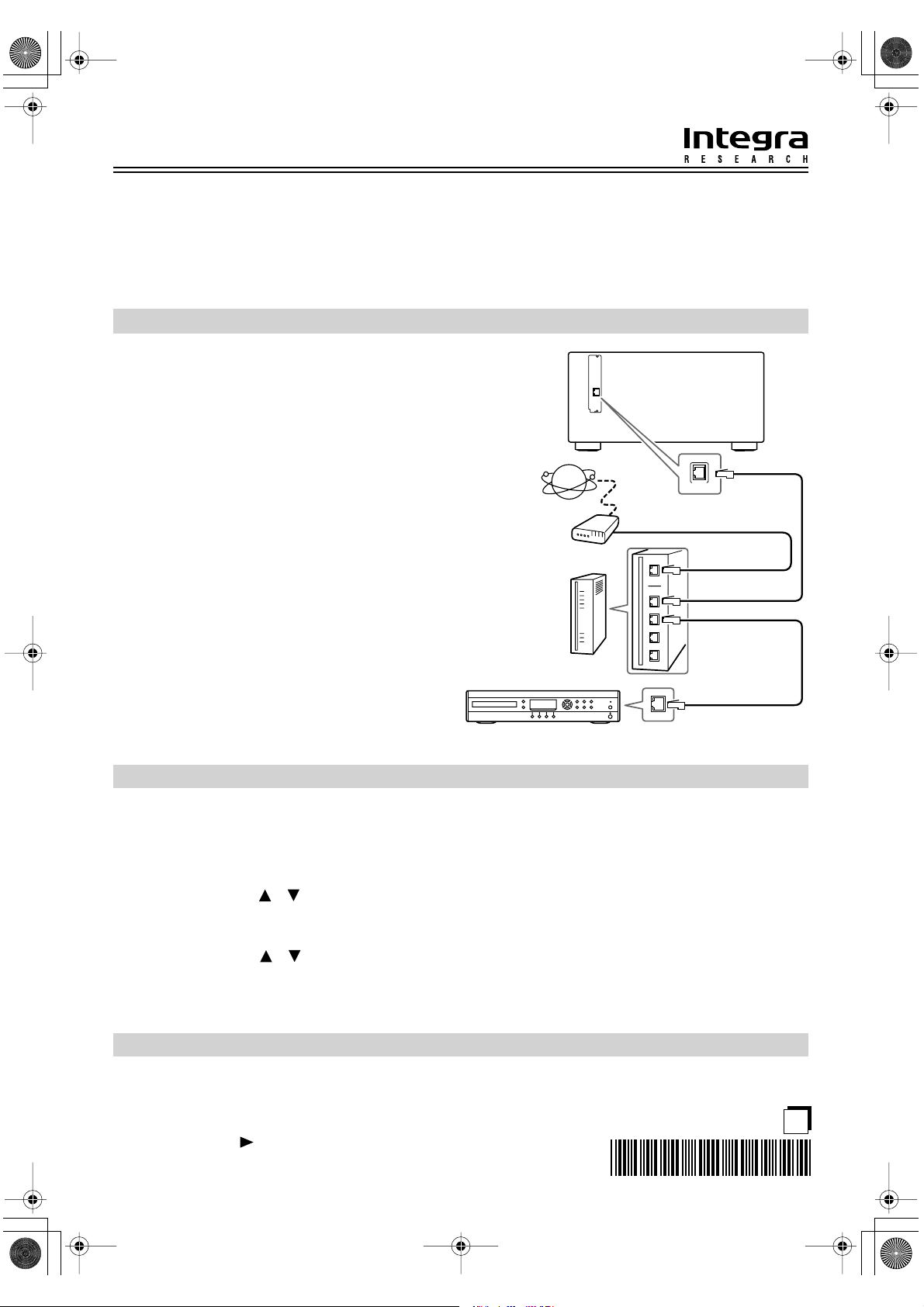
Net-Tune QSEn Page 1 Thursday, November 4, 2004 4:18 PM
RDC-7.1 Net-Tune Quick Start Guide
• This guide explains how to get started quickly with Net-Tune.
• The RDC-7.1 can be used as a Net-Tune client on a standard Ethernet network, allowing you to play the music (MP3,
WAV) stored on your network audio server through the RDC-7.1. If your network is connected to the Internet, you can
also tune into Internet radio stations.
•For full details on using Net-Tune, refer to the RDC-7.1’s instruction manual.
Networking the RDC-7.1
•For best results, a 100Base-TX. switched Ethernet network is recommended. Although it’s theoretically possible to use a wireless network, due to unpredictable
performance, it may not provide satisfactory results, so a
wired network is recommended.
• The RDC-7.1 uses DHCP to configure its network settings automatically. Make sure that your router’s DHCP
server is enabled. With most routers, the DHCP server is
enabled by default.
• Some routers have a modem built-in, and some ISPs
require you to use specific routers. Please consult your
ISP or computer dealer if you’re unsure.
•You may need to specify a proxy server to use Internet
radio. If your network audio server is configured to use a
proxy server, use the same settings.
•To use Internet radio, your broadband Internet connection needs to be up and running and able to access the
Web. A narrowband Internet connection (e.g., 56K
modem, ISDN) will not provide satisfactory results, so a
broadband connection is recommended (e.g., cable
modem, xDSL modem, etc).
Using Internet Radio
RDC-7.1
Internet radio
Modem
Router
Network audio server
ÒNet-TuneÓ
is a trademark of
Onkyo Corporation.
ETHERNET
(
)
Net-Tune
ETHERNET
(Net-Tune)
WAN port
LAN port
LAN port
LAN/Ethernet port
1. Connect the RDC-7.1 to your Ethernet network via a router or switch, as shown above.
2. Turn on the RDC-7.1.
3. Roll the scroll wheel to select IRD (Internet Radio).
4. Press the remote controller’s [Display] button.
5. Use the Up/Down [ ]/[ ] buttons to select Genres, Location, or Language, and then press the [Enter]
button.
The RDC-7.1 accesses the XiVA-Net online database to see what radio stations are available. This may take awhile.
6. Use the Up/Down [ ]/[ ] and [Enter] buttons to select a radio station.
The RDC-7.1 connects to the selected radio station and begins buffering audio data, the progress of which is displayed in
percent. When buffering reaches 100%, playback starts.
Playing Tracks in the Network Audio Server
1. Turn on the network audio server.
2. Turn on the RDC-7.1.
3. Roll the scroll wheel to select MSRV (Music Server).
4. Press the Play [ ] button to start playback.
SN 29343697
(C) Copyright 2004 ONKYO CORPORATION Japan. All rights reserved.
I0411-1
* 2 9 3 4 3 6 9 7 *
En
