Onkyo RBX-500 Owner's Manual
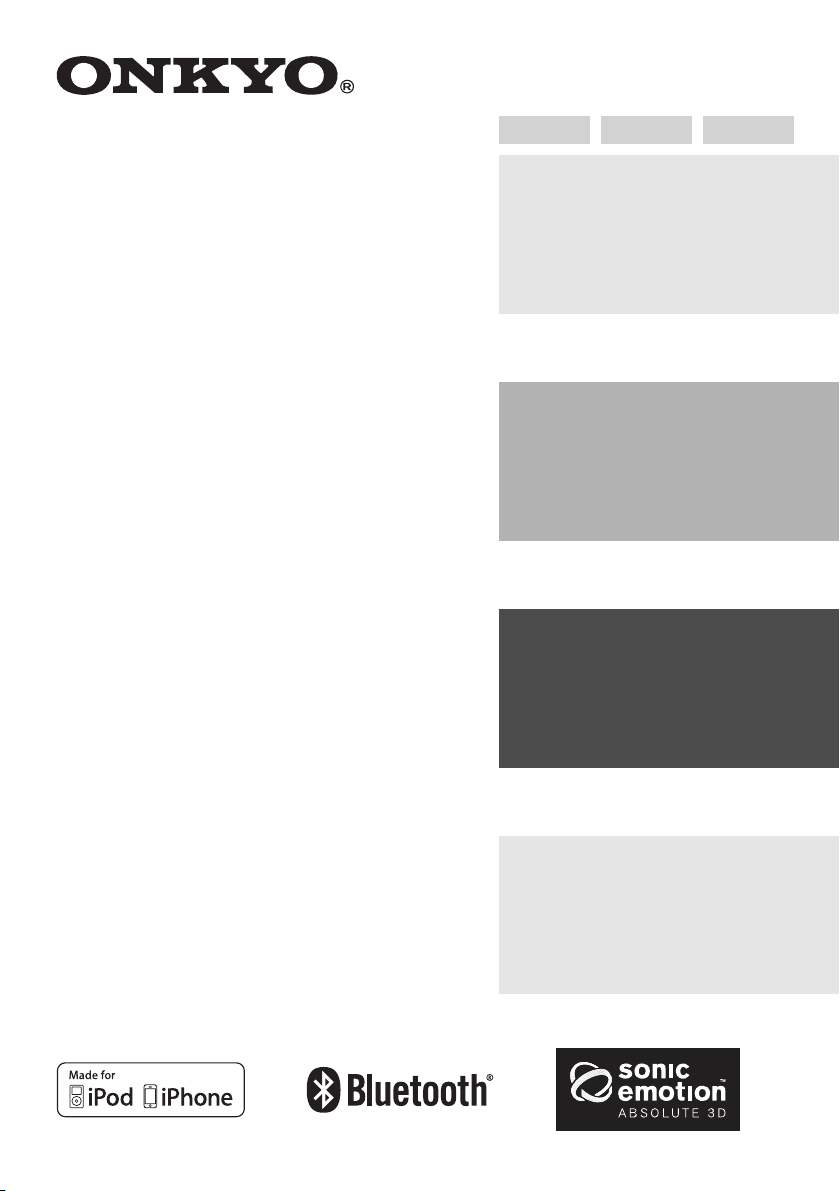
Dock Music System
RBX-500
Instruction Manual
Thank you for purchasing an Onkyo Dock Music
System. Please read this manual thoroughly before
making connections and plugging in the unit.
Following the instructions in this manual will enable
you to obtain optimum performance and listening
enjoyment from your Speaker.
Please retain this manual for future reference.
Manuel d’instructions
Nous vous remercions d’avoir choisi la station d'accueil
Onkyo. Veuillez lire attentivement ce manuel avant de
brancher l’unité et de la mettre sous tension.
Suivez toutes les consignes figurant dans ce manuel
d'instructions pour tirer le meilleur parti de votre
station d'accueil et bénéficier d’un plaisir d’écoute
inégalé.
Veuillez conserver ce manuel pour référence ultérieure.
English
Introduction.................. En-2
Introduction................... Fr-2
Introducción................. Es-2
Connections................. En-7
Branchements.............. Fr-7
Conexiones................... Es-7
Enjoying Audio Sources
..........................................En-11
Écoute de sources audio
........................................... Fr-11
Cómo disfrutar de las
fuentes de audio....... Es-11
Français
Español
Manual de instrucciones
Le agradecemos que haya adquirido un sistema de
música con base de Onkyo. Lea atentamente este
manual antes de realizar conexiones y enchufar la
unidad.
Si sigue las instrucciones de este manual, podrá
disfrutar del sonido y de un rendimiento óptimo de
su nuevo altavoz.
Conserve este manual como referencia futura.
Appendix......................En-14
Annexes......................... Fr-14
Apéndice......................Es-14
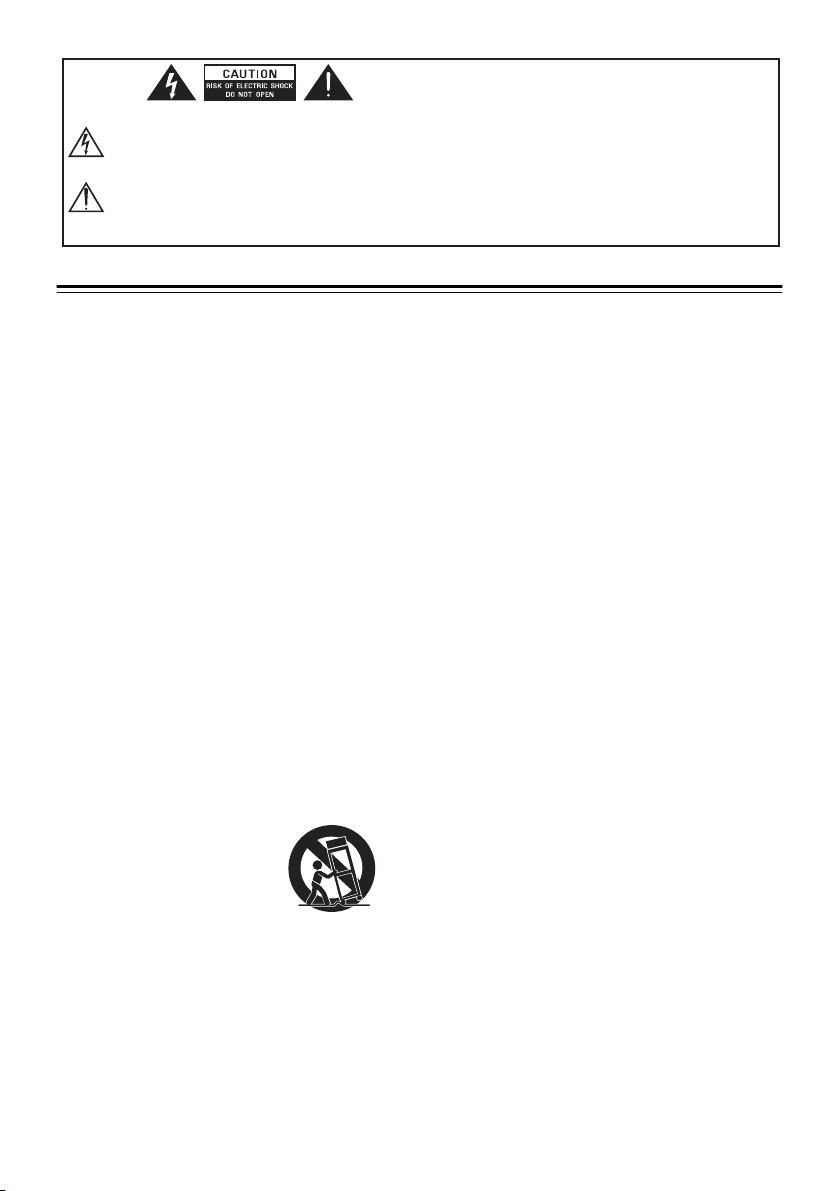
The lightning ash with arrowhead symbol, within an equilateral
triangle is intended to alert the user to the presence of uninsulated
"dangerous voltage" within the product's enclosure that may be of
sucient magnitude to constitute a risk of electric shock to persons.
The exclamation point within an equilateral triangle is intended to
alert the user to the presence of important operating and
maintenance (servicing) instructions in the literature accompanying
the appliance.
Important Safety Instructions
WARNING:
TO REDUCE THE RISK OF FIRE OR ELECTRIC SHOCK, DO
NOT EXPOSE THIS APPLIANCE TO RAIN OR MOISTURE.
DO NOT REMOVE COVER or OPEN THE CABINET.
Dangerous high voltages are present inside the enclosure.
No user serviceable parts inside. Leave all servicing to
qualied service personnel.
1. Read these instructions.
2. Keep these Instructions.
3. Heed all Warnings.
4. Follow all instructions.
5. Do not use this apparatus near water.
6. Clean only with dry cloth.
7. Do not block any ventilation openings. Install in
accordance with the manufacturer's instructions.
8. Do not install near any heat sources such as radiators, heat registers, stoves, or other apparatus
(including amplifiers) that produce heat.
9. Do not defeat the safety purpose of the polarized or
grounding - type plug. A polarized plug has two blades
with one wider than the other. A grounding type plug
has two blades and a third grounding prong. The wide
blade or the third prong is provided for your safety. If
the provided plug does not fit into your outlet, consult
an electrician for replacement of the obsolete outlet.
10. Protect the power cord from being walked on or
pinched particularly at plugs, convenience
receptacles, and the point where they exit from
the apparatus.
11. Only use attachments/accessories specified by
the manufacturer.
12. Use only with the cart,
stand, tripod, bracket or
table specified by the manufacturer, or sold with the
apparatus. When a cart is
used, use caution when
moving the cart/apparatus
PORTABLE CART WARNING
(Symbol provided by RETAC)
combination to avoid injury from tip-over.
13. Unplug this apparatus during lightning storms or
when unused for long periods of time.
14. Refer all servicing to qualified service personnel.
Servicing is required when the apparatus has been
damaged in any way, such as power-supply cord
or plug is damaged, liquid has been spilled or
objects have fallen into the apparatus, the appara-
tus has been exposed to rain or moisture, does not
operate normally, or has been dropped.
15. Apparatus shall not be exposed to dripping or
splashing and no objects filled with liquids, such
as vase, shall not be placed on the apparatus.
16. The mains plug is used as disconnect device and it shall
remain readily operable during intended use. In order
to disconnect the mains plug from the mains completely, the mains plug should be disconnected from
the mains socket outlet completely.
17. The batteries (battery pack & batteries installed)
shall not be exposed to excessive heat such as
sunshine, fire or the like.
18. Do not place any naked flame sources, such as
lighted candles, on the apparatus.
19. The battery used in this product must be properly recycled or disposed of. Please contact your
local recycling center for proper battery handling and disposal instructions.
En-2
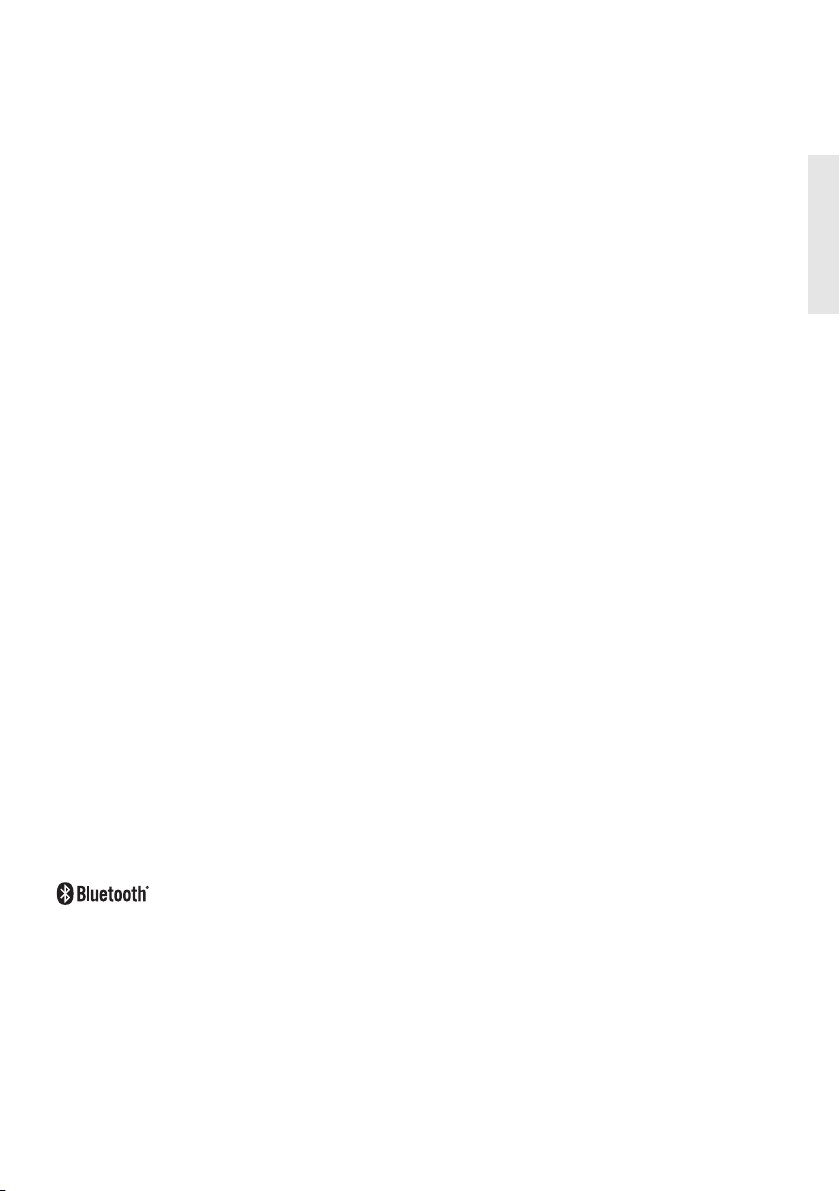
FCC and IC Information:
This device complies with Part 15 of the FCC
Rules and RSS-210 of the IC Rules. Operation is
subject to the following two conditions: (1)
This device may not cause harmful
interference, and (2) this device must accept
any interference received, including
interference that may cause undesired
operation.
Warning: Changes or modifications to this
unit not expressly approved by the party
responsible for compliance could void the
user's authority to operate the equipment.
Note: This equipment has been tested and
found to comply with the limits for a Class B
digital device, pursuant to Part 15 of the FCC
Rules. These limits are designed to provide
reasonable protection against harmful
interference in a residential installation.
This equipment generates, uses, and can
radiate radio frequency energy and, if not
installed and used in accordance with the
instructions, may cause harmful interference
to radio communications. However, there is no
guarantee that interference will not occur in a
particular installation. If this equipment does
cause harmful interference to radio or
television reception, which can be determined
by turning the equipment off and on, the user
is encouraged to try to correct the interference
by one or more of the following measures:
• Reorient or relocate the receiving antenna.
• Increase the separation between the equipment
and receiver.
• Connect the equipment into an outlet on a circuit
different from that to which the receiver is connected.
• Consult the dealer or an experienced radio TV
technician for help.
is a registered trademark of
Bluetooth SIG, Inc
FCC&IC Radiation Exposure Statement
This equipment complies with FCC radiation
exposure limits set forth for an uncontrolled
environment and meets the exemption from
the routine evaluation limits in section 2.5 of
RSS 102.
1. This Transmitter must not be co-located or
operating in conjunction with any other
antenna or transmitter.
2. This equipment complies with FCC RF
radiation exposure limits set forth for an
uncontrolled environment. This equipment
should be installed and operated with a
minimum distance of 20 centimeters from
user and bystanders.
Under Industry Canada regulations, this radio
transmitter may only operate using an
antenna of a type and maximum (or lesser)
gain approved for the transmitter by Industry
Canada. To reduce potential radio interference
to other users, the antenna type and its gain
should be so chosen that the equivalent
isotropically radiated power (e.i.r.p.) is not
more than that necessary for successful
communication.
Warnings: The device meets the exemption
from the routine evaluation limits in section
2.5 of RSS 102 and users can obtain Canadian
information on RF exposure and compliance
from the Canadian Representative Burnport
Holdings Ltd. 72MT Belcher Pls, East, Calgary,
Alberta, T2Z 2G1, CANADA. Tel: 403-257-4961
En-3
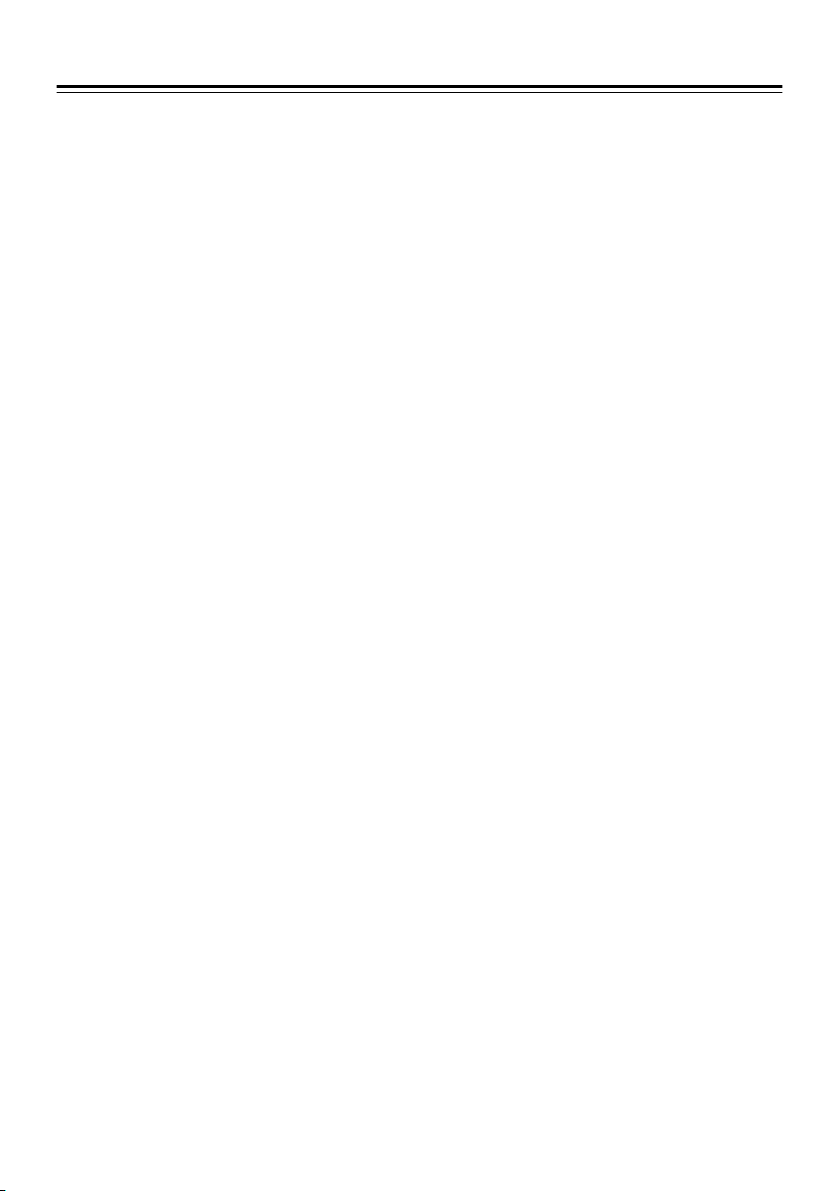
Precautions
1. Recording Copyright—Unless it’s for personal
use only, recording copyrighted material is illegal without the permission of the copyright
holder.
2. AC Fuse—The AC fuse inside the unit is not
user-serviceable. If you cannot turn on the unit,
contact your Onkyo dealer.
3. Care—Occasionally you should dust the unit all
over with a soft cloth. For stubborn stains, use a
soft cloth dampened with a weak solution of
mild detergent and water. Dry the unit immediately afterwards with a clean cloth. Don’t use
abrasive cloths, thinners, alcohol, or other chemical solvents, because they may damage the finish or remove the panel lettering.
4. Power
WARNING
BEFORE PLUGGING IN THE UNIT FOR THE FIRST
TIME, READ THE FOLLOWING SECTION CAREFULLY.
AC outlet voltages vary from country to country.
Make sure that the voltage in your area meets
the voltage requirements printed on the unit’s
rear panel (e.g., AC 230 V, 50 Hz or AC 120 V, 60
Hz).
The power cord plug is used to disconnect this
unit from the AC power source. Make sure that
the plug is readily operable (easily accessible) at
all times.
For models with [POWER] button, or with both
[POWER] and [ON/STANDBY] buttons: Pressing
the [POWER] button to select OFF mode does
not fully disconnect from the mains.
If you do not intend to use the unit for an
extended period, remove the power cord from
the AC outlet.
For models with [ON/STANDBY] button only:
Pressing the [ON/STANDBY] button to select
Standby mode does not fully disconnect from
the mains.
If you do not intend to use the unit for an
extended period, remove the power cord from
the AC outlet.
5. Preventing Hearing Loss
Caution
Excessive sound pressure from earphones and
headphones can cause hearing loss.
6. Batteries and Heat Exposure
Warning
Batteries (battery pack or batteries installed)
shall not be exposed to excessive heat as sunshine, fire or the like.
7. Never Touch this Unit with Wet Hands—Never
handle this unit or its power cord while your
hands are wet or damp. If water or any other liquid gets inside this unit, have it checked by your
Onkyo dealer.
8. Handling Notes
• If you need to transport this unit, use the original packaging to pack it how it was when you
originally bought it.
• Do not leave rubber or plastic items on this
unit for a long time, because they may leave
marks on the case.
• This unit’s top and rear panels may get warm
after prolonged use. This is normal.
• If you do not use this unit for a long time, it
may not work properly the next time you turn
it on, so be sure to use it occasionally.
En-4
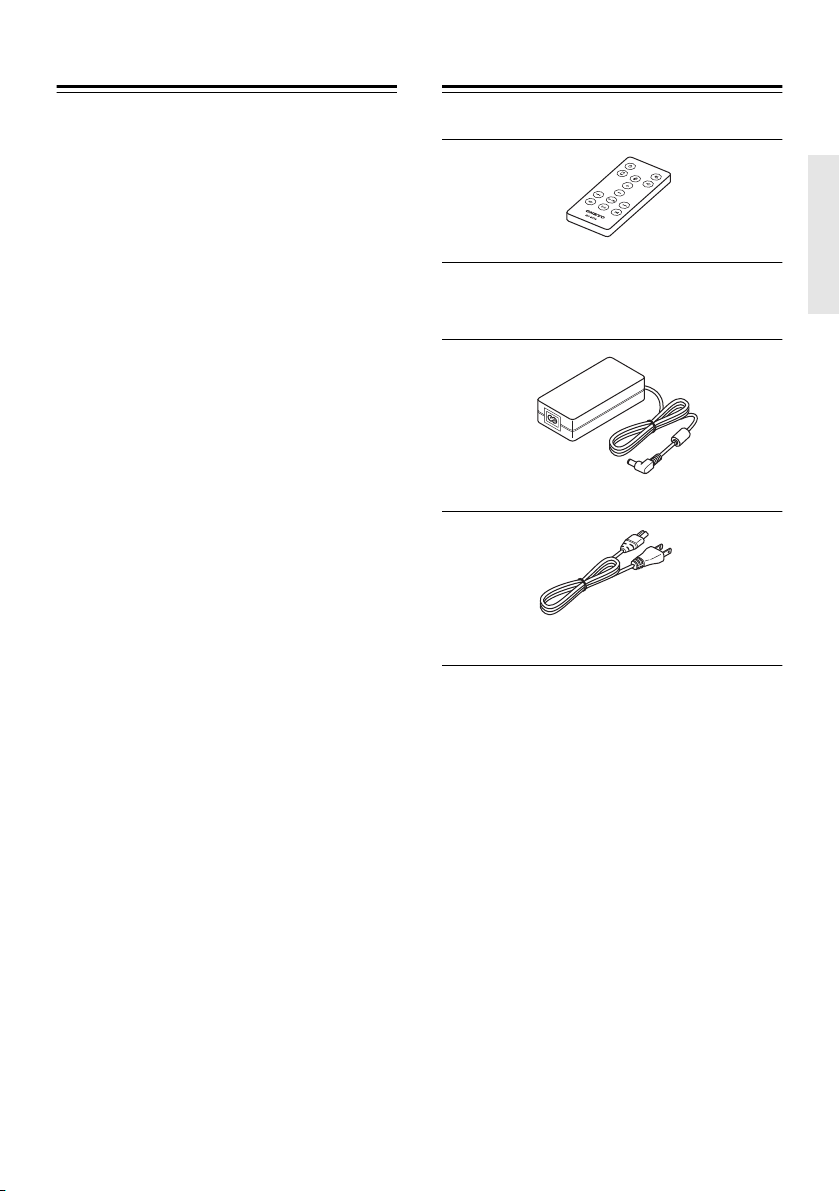
Contents
Supplied Accessories
Important Safety Instructions................... 2
Precautions .................................................4
Supplied Accessories ................................. 5
Main unit .....................................................7
Top panel and front panel................................7
Rear Panel...............................................................7
Remote controller ...............................................9
Power ON/ OFF the main unit..................10
Power on the main unit..................................10
Power off the main unit .................................10
Auto standby feature......................................10
Alarm function of iPod ...................................10
Play music ................................................. 11
Connect iPod/iPhone with the dock and
play music ...........................................................11
Play music through wireless (Bluetooth).12
Connect with LINE IN terminal and play
music..................................................................... 13
Troubleshooting....................................... 14
Troubleshooting...............................................14
Reset...................................................................... 14
Features .................................................... 15
Specifications ........................................... 15
Make sure you have the following accessories:
Remote controller (RC-847S)
A lithium battery (CR2025) is loaded in the remote
controller.
AC adapter
Plug type varies from country to country.
Power cord
* In catalogs and on packaging, the letter at the
end of the product name indicates the color.
Specifications and operation are the same
regardless of color.
En-5
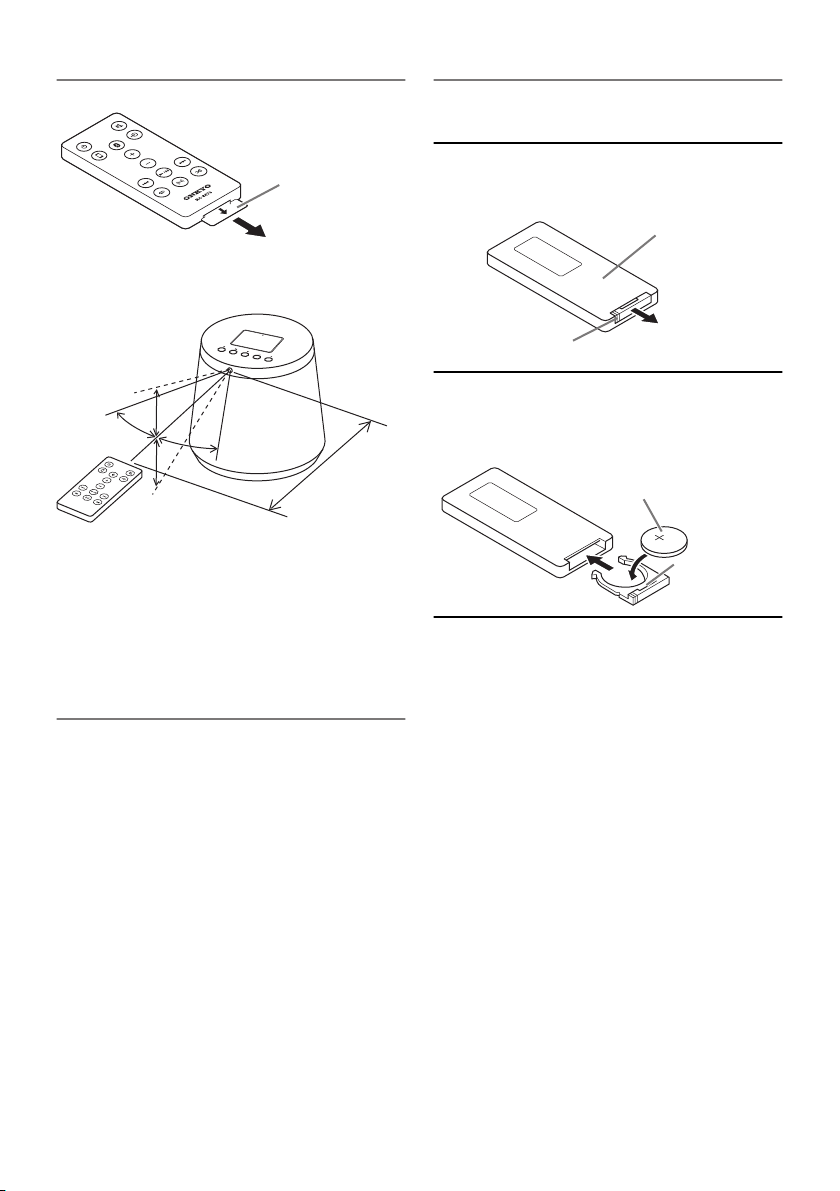
How to use Remote controller
Remove the insulation sheet before use.
Battery change
In replacing the battery, ensure to use the specified
model.
Insulation sheet
When using the remote controller, point it toward the
remote control sensor, as shown below.
20°
30°
30°
Approx. 5 m
20°
(16.4 ft.)
Notes:
• If the light receiving area is exposed to strong light
such as direct sunlight or inverter fluorescent, the
remote controller may not work.
• If another infrared device is nearby or another
remote controller is used at the same time, the
remote controller may not work correctly.
Place for installation
Use in a place exposed to direct sunlight or a sterilization lamp may cause discoloration by influence of
ultraviolet rays.
To enjoy the 3D sound effect, it is recommended to
install the unit in a free and open area.
1 With pushing the stopper in sideways,
pull out the battery holder.
Backside of
remote controller
Stopper
2 Place a lithium battery on the battery
holder, and return the holder into the
remote control until it clicks.
Plus (+) marking is
on the upper side
Battery model
Notes:
• Specified battery model must be used; otherwise you have a risk of a burst.
• A battery must be kept away from children. In
case a child swallows a battery, consult a physician immediately.
• Do not attempt to recharge, short-circuit, disassemble, heat the battery, or put it in fire. It
may cause overheat, burst or fire.
• If you do not use the remote controller for a
long time, remove the battery from it to avoid
a damage caused by a fluid leak or corrosion.
En-6
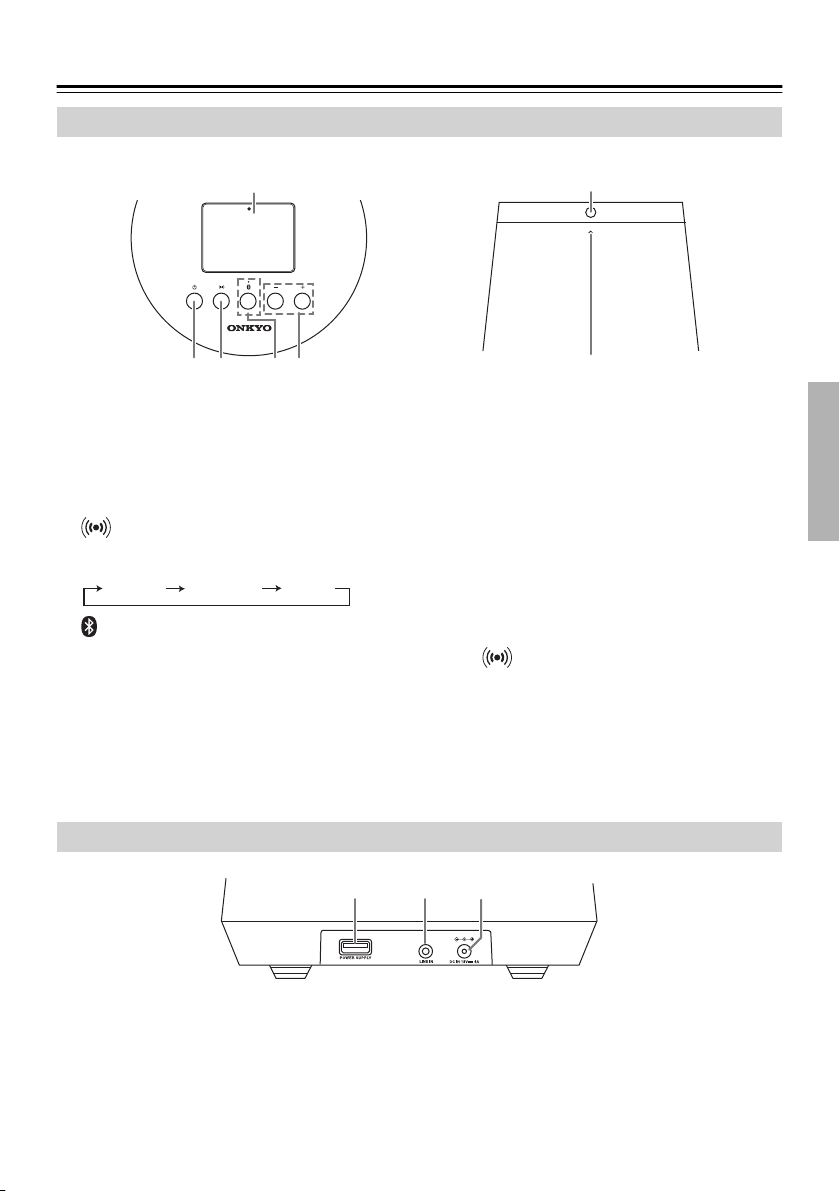
Main unit
Top panel and front panel
6
1 2534
For detailed information, see the pages in parentheses.
a (Power) button
Switches ON/Standby of the power alternately.
When the power is ON, the power indicator
lights up in white color.
b (3D SOUND) button
Switches 3D sound effect in the order shown
below:
NORMAL ENHANCE VOCAL
c (BLUETOOTH) button, Bluetooth indicator
( page 12)
Activates Bluetooth input, switches Bluetooth
ON/OFF or activates Bluetooth pairing mode.
dVOLUME +/- button
Controls sound volume. White operation indicator flashes during operation, and flashing stops
when volume reaches minimum or maximum.
Rear Panel
1 2 3
7
e iPod/iPhone dock ( page 11)
Connects with iPod or iPhone.
f Light receiving area for remote controller
g Power/ Operation indicator
White: Power ON, White (dark): Charging
iPod/iPhone (Standby), Off: Standby
Orange: Bluetooth standby
During the power is ON, when each button is
pressed, white indicator turns off for a short
time (flashes in case of VOLUME +/- button). As
for button, indicator flashes as follows:
NORMAL: Flashes once ENHANCE: Flashes 2
times VOCAL: Flashes 3 times
For detailed information, see the pages in parentheses.
a POWER SUPPY terminal ( page 8)
USB Power terminal (5 V/ 2.1 A).
This terminal is only for power supply; it cannot
be used for playing sound.
b LINE IN terminal ( page 13)
Connected with a sound output of an external
device with a commercially-available stereo
mini-plug audio cable.
c DC IN terminal ( page 8)
Connected with the attached AC adapter.
En-7
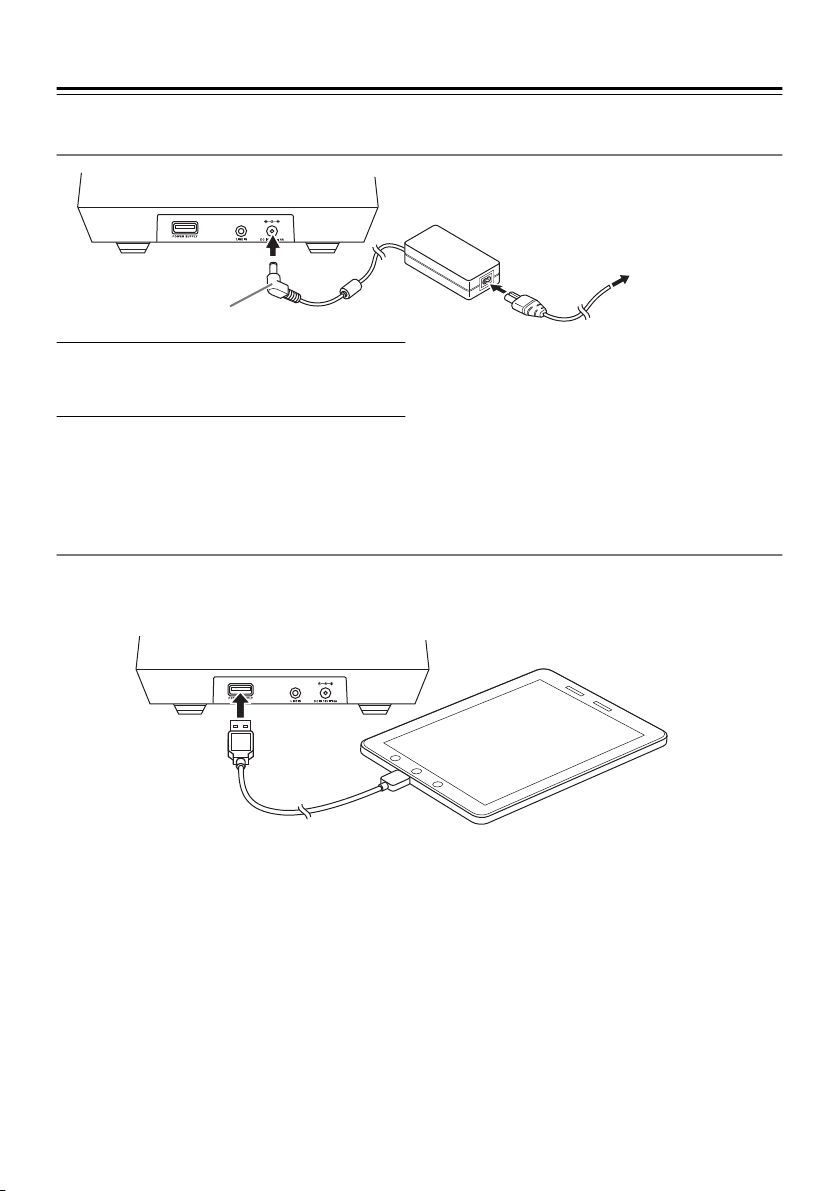
Main unit—Continued
Connect AC adapter
To an AC wall outlet
(Plug type varies
from country to
DC plug
country.)
Notes:
Insert the DC plug of AC adapter into
1
the DC IN jack of the main unit.
Connect the Power cord with the AC
2
adapter, then insert the power connec-
Do not use any other AC adapter than the
attached one, and do not use the attached AC
adapter with other devices. Otherwise, it may
cause malfunction or other problems.
tor into an outlet.
USB Power terminal
USB terminal on the back side of the main unit is for power. It supplies 5 V/ 2.1 A, but does not guarantee charging for all devices.
The dock on the top panel has priority. When iPod or iPhone is connected with the dock, this USB terminal is not
powered.
Connection cable is not included. A cable included in the connected device or a suitable commercially-available cable should be used.
Notes:
Do not use this terminal for any other use than battery charge. You cannot connect a USB device to this terminal.
En-8
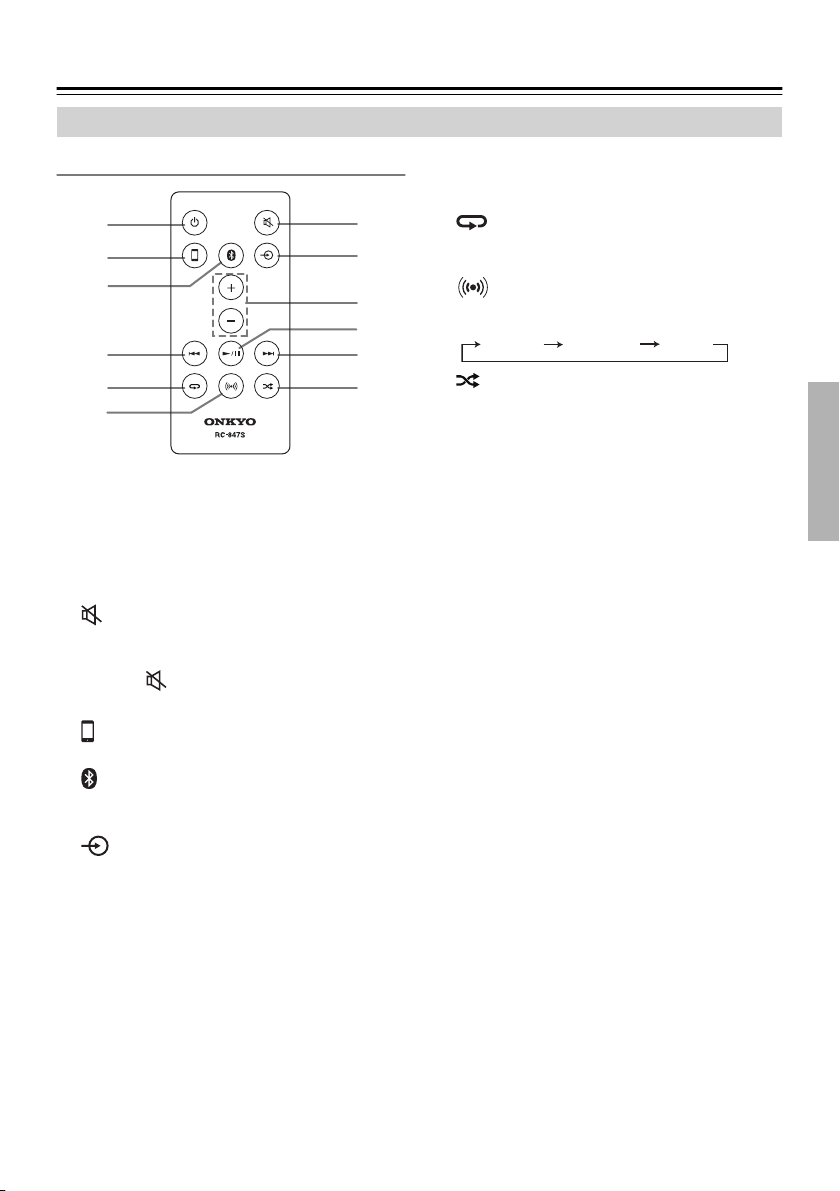
Main unit—Continued
Remote controller
Buttons
1
3
2
5
4
6
7
8
9
8
k
j
For detailed information, see the pages in parentheses.
a (POWER) button
Switches ON/Standby of the power alternately.
When the power is ON, the power indicator
lights up in white color.
b (MUTING) button
Mutes sound. During the muting mode, the
power indicator flashes in white color.
Pressing again or the VOLUME +/- button
cancels the muting mode.
c (iPod) button ( page 11)
Changes input mode to iPod/iPhone dock.
d (BLUETOOTH) button ( page 12)
Activates Bluetooth input, switches Bluetooth
ON/OFF or activates Bluetooth pairing mode.
e (LINE button) button ( page 13)
Changes the input mode to LINE.
fVOLUME +/- button
Controls sound volume. White operation indicator flashes during operation, and flashing stops
when volume reaches minimum or maximum.
g / button
Play/ pause iPod/iPhone connected with the
dock, or a device connected through Bluetooth.
h / button
Selects the next or the previous track of
iPod/iPhone connected with the dock or a
device connected through Bluetooth. During
play, pressing the button is for returning to
the beginning of the current track, and pressing
the button twice is for returning to the previous track.
i (REPEAT) button
Switches the REPEAT modes of iPod/iPhone connected with the dock.
j (3D SOUND) button
Switches 3D sound effect in the order shown
below:
NORMAL ENHANCE VOCAL
k (SHUFFLE) button
Switches the SHUFFLE modes of iPod/iPhone
connected with the dock.
En-9
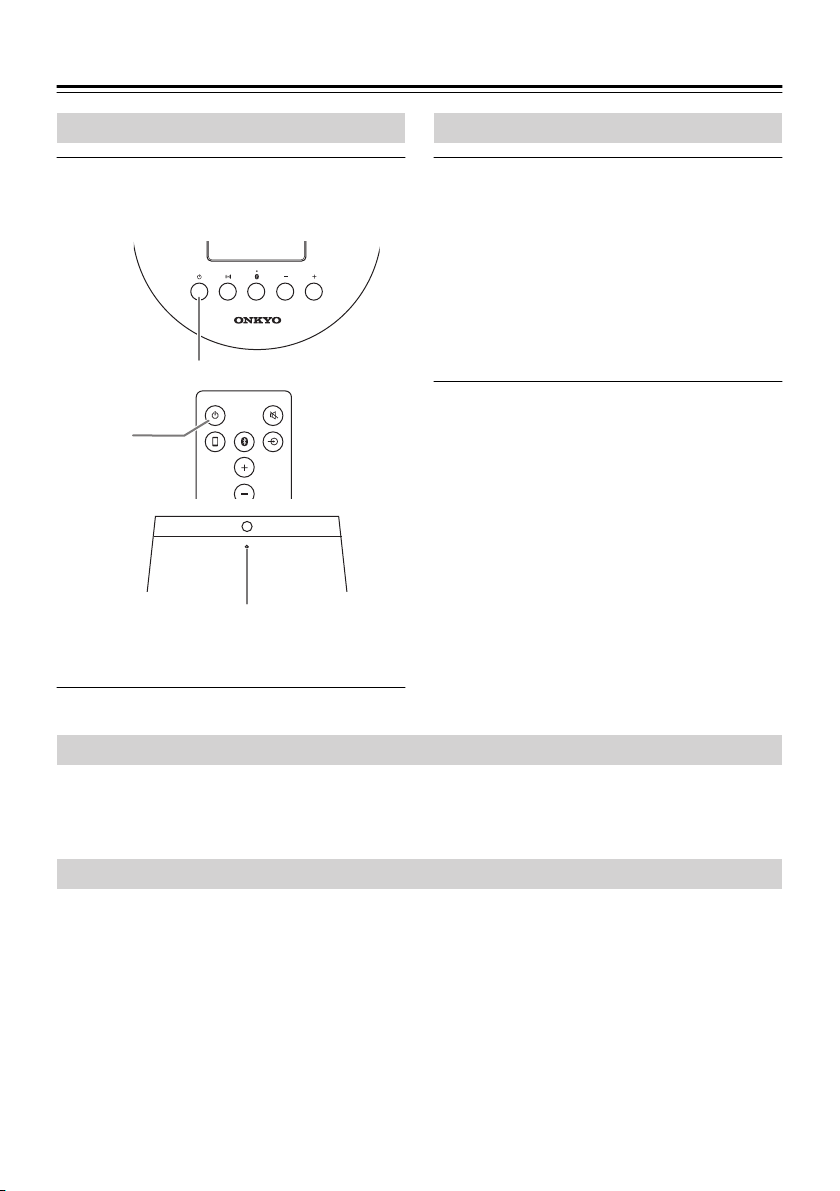
Power ON/ OFF the main unit
Power on the main unit
Press (Power button) either on
1
the main unit or on the remote
controller.
button
M
button
M
Power/ Operation indicator
When the power is ON, power indicator lights
up in white.
Power off the main unit
Press (Power button) either on
2
the main unit or on the remote
controller.
The main unit turns to the standby state, and
the power indicator light off.
When iPod/iPhone is connected to the dock,
the indicator light is dim, whereas when the
Bluetooth is in the Standby mode, the indicator
lights up in orange.
Auto standby feature
For energy saving, the main unit will automatically turn to the standby mode in case of no input signal for 20
minutes.
Power on the unit for continuous use.
Alarm function of iPod
The iPod alarm sound can be played in this unit. When your iPod is equipped with alarm function, set an alarm
and connect to the dock. After adjusting the sound volume to an optimum level, set the unit to Standby.
Caution:
Do not sit on the unit, or it could result in failure.
En-10
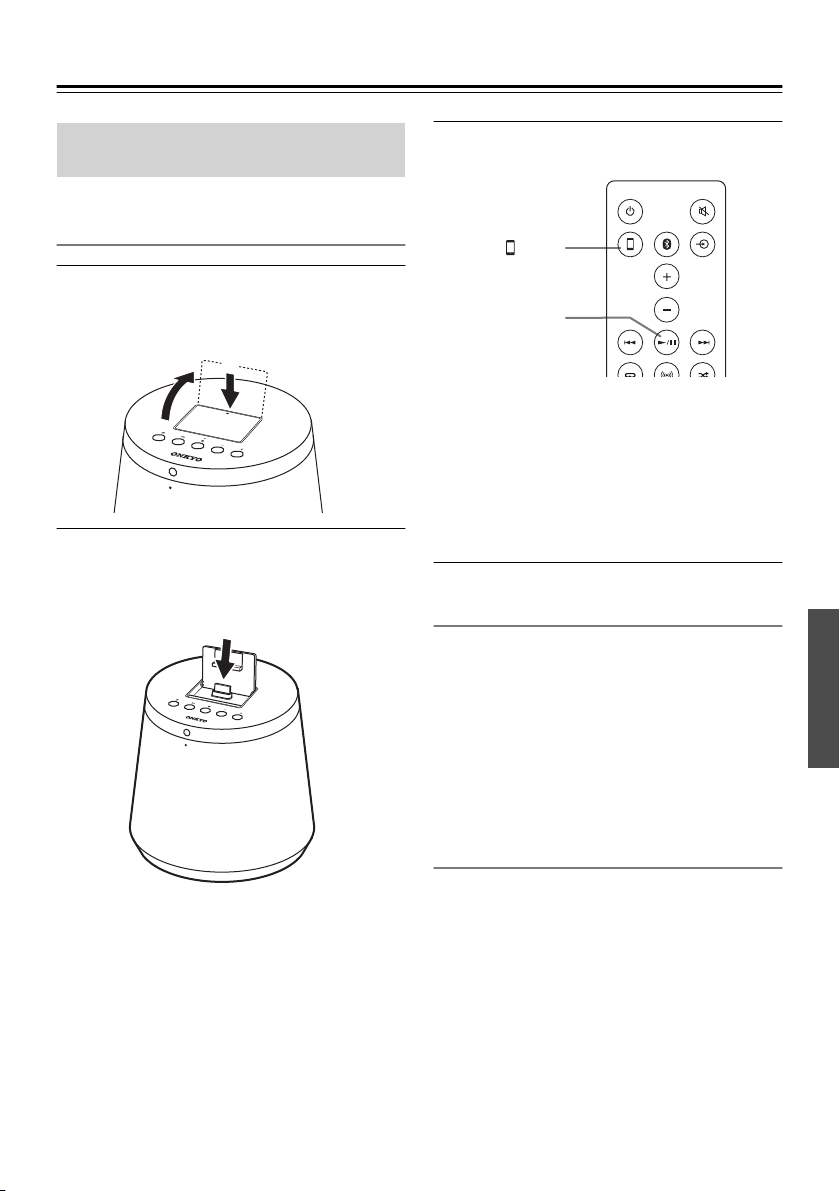
Play music
Connect iPod/iPhone with the dock and play music
Connect iPod/iPhone with the dock and
play music
Open the lid of the dock.
1
Press the back end of the lid to raise the front
end, and lift it.
1
2
Connect iPod/iPhone with the dock.
2
Insert an iPod/iPhone in the connector of the
dock firmly. When RBX-500 is in the standby
mode, the power will automatically turns on..
Press / button on the remote con-
3
troller.
button
button
U/I
When input mode is iPod, you can control
iPod/iPhone to play music.
Tips:
When an iPod/iPhone is connected to the dock,
input mode is automatically changed to iPod.
This also happens when you start playing music
in iPod/iPhone; the input mode is automatically
changed to iPod.
Compatibility of iPod/iPhone
This unit can work with the following iPod/iPhone;
• iPod touch (1st, 2nd, 3rd and 4th generation)
• iPod classic
• iPod nano (3rd, 4th, 5th and 6th generation)
• iPhone 4S, iPhone 4, iPhone 3GS, iPhone 3G and
iPhone
Notes:
Be sure to use update iOS for iPod/iPhone. Please see
detailed information of iOS at Apple website;
Notes:
When a case is attached to iPod/iPhone, the
iPod/iPhone may not able to be surely
connected with the dock. This will cause
problems such as no sound or no control. When
this happens, remove the case before
connection.
Charging
When an iPod/iPhone is connected with the dock,
the iPod/iPhone is charged. During standby, the
power indicator lights up darkly in white (in orange at
Bluetooth standby).
In addition, when an iPod/iPhone is connected with
the dock, USB terminal on the backside is powered
off. If you want to use the power from USB terminal,
remove an iPod/iPhone from the dock.
En-11
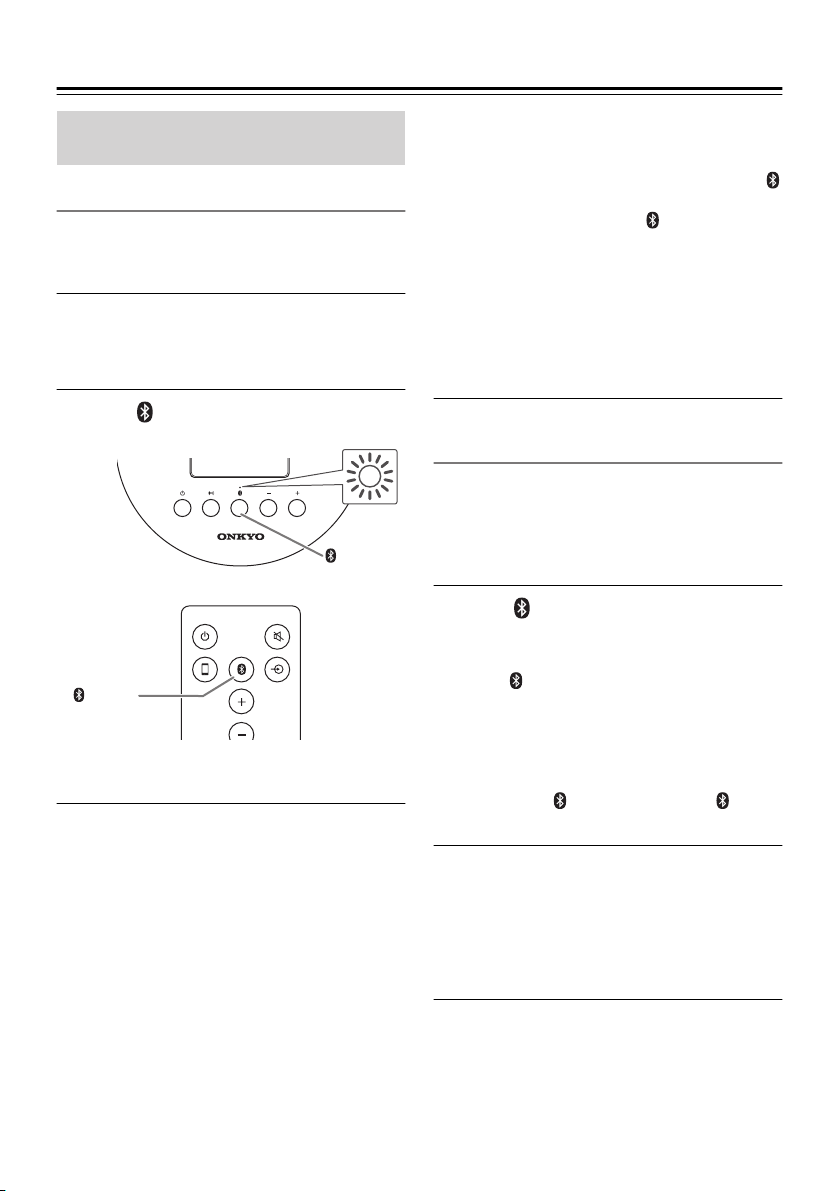
Play music—Continued
Play music through wireless (Bluetooth)
Pairing
For Bluetooth connection, a target Bluetooth device
needs to be registered (called pairing) to the main
unit in advance.
Place the main unit and a Bluetooth
1
device in the distance within several
meters, then power on each device.
Press button either on the main unit
2
or on the remote controller.
button
button
The main unit turns to pairing mode, and Blue-
tooth indicator (blue color) flashes fast.
Operate the Bluetooth device to make
3
the registration of the device with reference to the operation manual of the
Bluetooth device.
Tips:
• In case that the Bluetooth device displays a
selection screen for registration, select "Onkyo
RBX-500".
• In case that a passkey (also called password or
PIN code) is required, input "0000".
After pairing is completed, the Bluetooth indicator of the main unit lights up in blue color.
If they are already connected each other, music
can be played.
Notes:
• When the device registration is not completed
within 2 minutes, the Bluetooth indicator turns
to flash slowly. When this happens, press the
button on the main unit to turn off the Bluetooth once, and press the button again to
perform pairing.
• Because pairing information is stored, pairing
is needed only one time per one Bluetooth
device unless pairing information is deleted.
• The main unit can store pairing information for
up to 8 devices. When pairing information is
stored for 9th Bluetooth device, the oldest pairing information is deleted.
Play music in a Bluetooth device
The main unit and a Bluetooth device need to be connected through Bluetooth in advance. During Bluetooth connection, the Bluetooth indicator of the
main unit lights up in blue and you can control to
play music by wireless.
Press button either on the main unit
1
or the remote controller, or make a
Bluetooth connection from a device.
When button on the main unit is pressed, the
main unit attempts to connect with the Bluetooth device that was connected previously for
5 seconds. When the connection is not established, make a Bluetooth connection from a
device. Or, turn off a Bluetooth device by once
pressing the button, and press the button
again.
Operate a Bluetooth device to play
2
music.
Notes:
In case that equalizer or bass booster of a
Bluetooth device is activated, sound may be
distorted.
En-12
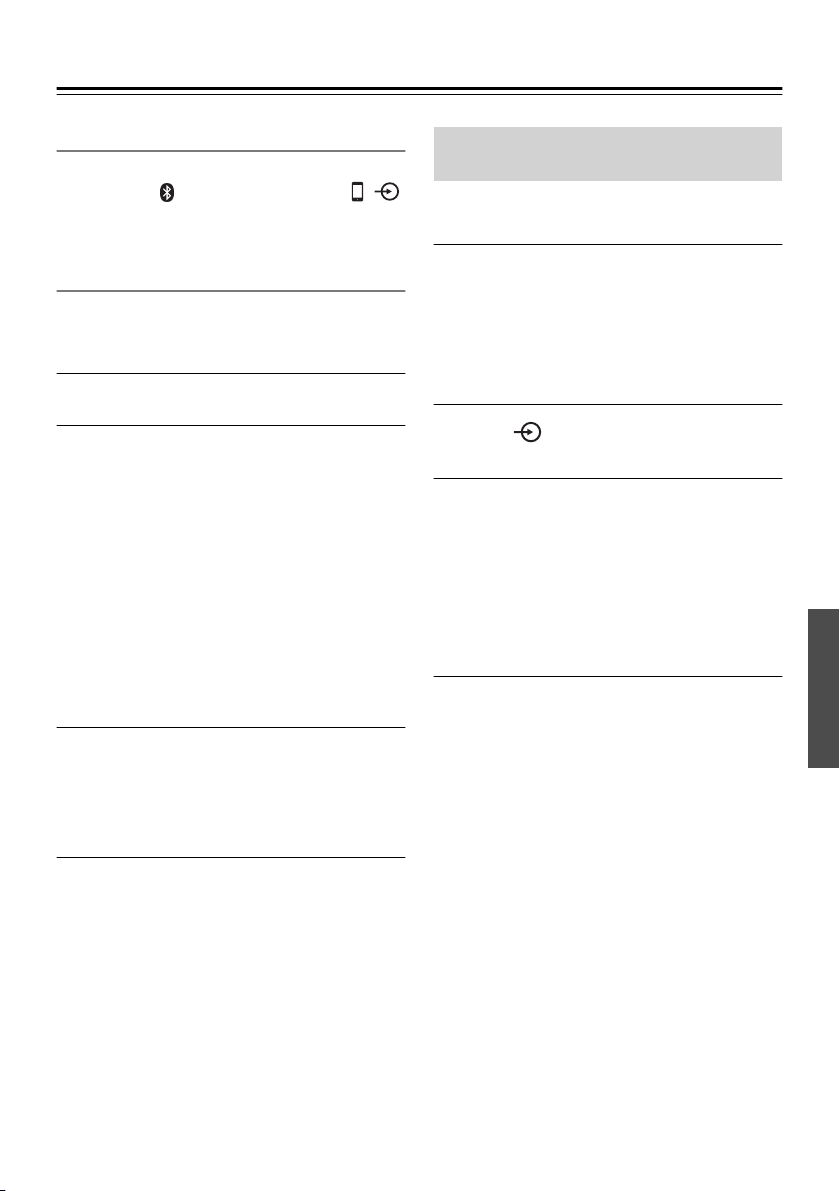
Play music—Continued
Disconnecting Bluetooth
To disconnect a Bluetooth device from the unit,
either press the button on the main unit or ,
button on the remote controller. Turning off the
power also disconnects the Bluetooth device.
Bluetooth standby
Bluetooth standby enables users to power on the
main unit by attempting Bluetooth connection from
a Bluetooth device.
Make the main unit standby.
1
Press and hold button either on the
2
main unit or on the remote controller
for 3 seconds or more.
The unit turns to Bluetooth standby, and the
power indicator lights up in orange.
When Bluetooth connection is made from a
Bluetooth device, the main unit turns power on
and music can be played.
Furthermore, when Bluetooth connection is
disconnected from the Bluetooth device, the
main unit turns power off in about 2 minutes.
When the Bluetooth device is in the Standby
mode, the standby energy increases a little.
Canceling Bluetooth standby
Press and hold button for 3 seconds or more
during the Bluetooth standby state. The power
indicator (orange) turns off, and returns to regular standby.
Connect with LINE IN terminal and play music
An external device can be connected and music can
be played in the main unit.
Make the main unit standby, and con-
1
nect an external device with LINE IN terminal on the backside.
Use a commercially-available cable suitable for
the external device. The terminal of the main
unit is stereo miniature jack.
Press button on the remote control-
2
ler.
Operate the external device to play
3
music.
Notes:
In case of connection with the earphone jack of
a device such as a digital audio player, sound
volume may be too small. When this happens,
control the device to turn up the sound volume.
Notes:
The Line-in terminal has been designed for connection from headphone output of a portable device.
Accordingly, connecting the terminal with a device of
high output voltage (1.5 V or more) could result in
sound distortion.
When sound distortion occurs, turn down the volume if it is possible to turn down the volume on the
connected device
En-13
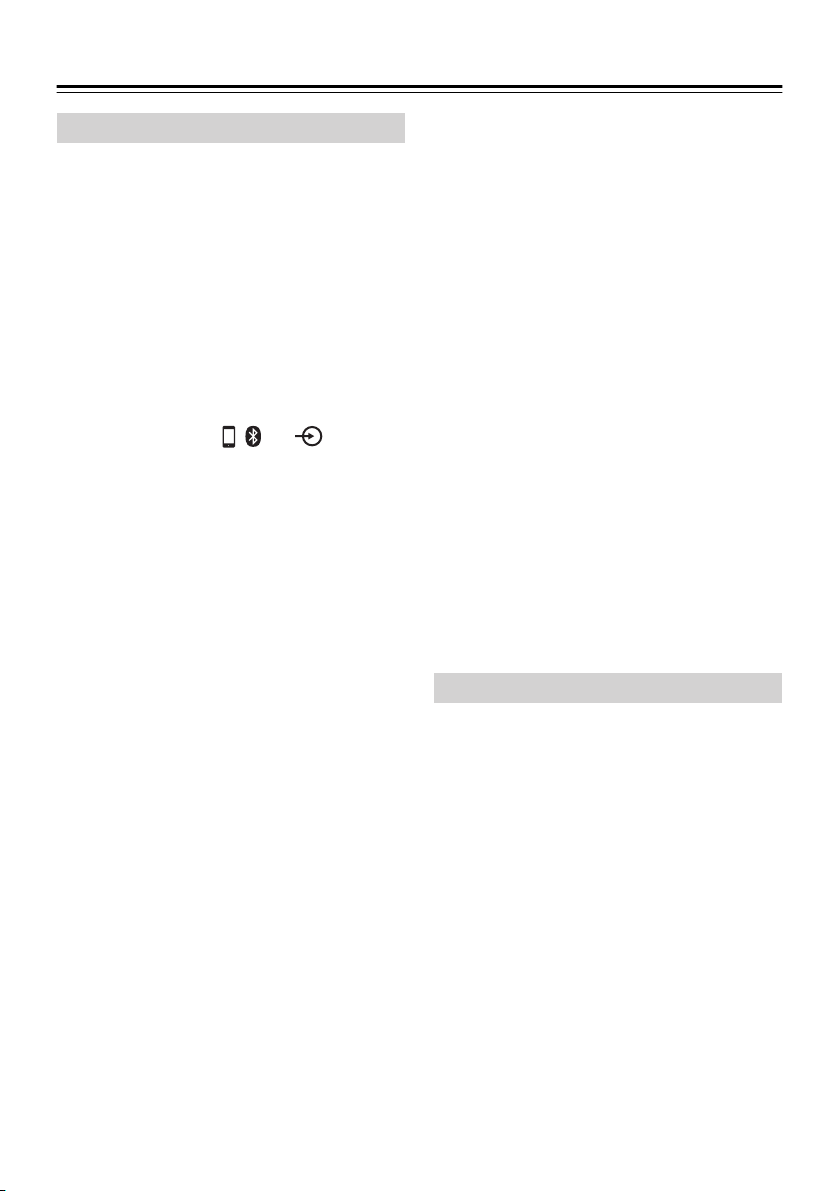
Troubleshooting
Troubleshooting
The main unit does not operate, or the operation
is something wrong
• Unplug the power connector once, then insert
the plug again after 10 seconds or more.
• Reset the main unit ( page 14).
The main unit does not turn on
• Check the connection of AC adapter and Power
cord ( page 8).
The main unit turns off without any operation
• Auto standby feature may work ( page 10).
No sound or sound is too small
• Input mode is not correct. Change input mode
correctly by pressing , and button on
the remote controller ( page 9).
• In case that the sound from the external device is
too small through Bluetooth connection or LINE
connection, control the external device to turn up
the sound volume.
iPod/iPhone does not work
• If the case is attached to iPod/iPhone connected
with the dock, remove the case.
• Check if your iPod/iPhone model is compatible
with this product ( page 11).
• If the operation stops suddenly, reset your
iPod/iPhone.
The sound of iPod/iPhone is distorted
• Turn off equalizer or other enhanced sound functions of iPod/iPhone.
• Reset your iPod/iPhone. In case of a model corresponding to multitasking, quit all other applications.
Pairing of Bluetooth cannot be made
• Refer to the operation manual of the Bluetooth
device.
• Turn off the power of this unit and a Bluetooth
device once, and turn on the power again to try
pairing again.
• Delete the registered data of "Onkyo RBX-500" at
the Bluetooth device side again, and try pairing
again.
Bluetooth connection cannot be made
• Check the Bluetooth device has been powered on
and Bluetooth function is activated.
• Is the distance with the Bluetooth device adequate? Isn't the device blocked by a wall or something?
The sound through Bluetooth is interrupted
• Keep away from wireless LAN devices, other Bluetooth devices or a microwave oven.
• Put the Bluetooth device close to the main unit.
Try changing the location of the Bluetooth device
or the main unit.
The sound of Bluetooth is later than the image
• There is some signal delay because of characteristic of Bluetooth transmission. Therefore, audio
delay to the image on Bluetooth device may
occur.
A device cannot be charged with the USB terminal
on the backside
• Remove your iPod/iPhone from the dock.
Remote controller does not work
• If batteries of the remote controller are
exhausted, replace them with new ones
( page 6).
• Ensure correct use of the remote controller
( page 6).
• Do not expose the light receiving area to strong
light such as direct sunlight or inverter fluorescent.
Reset
Reset the main unit with the following step:
1. Unplug the DC connector of the AC adapter, and
wait for 10 seconds.
2. Insert the DC connector with depressing on the
button on the main unit for 2 seconds or more.
3. Wait until the power indicator lights up and then
turns off.
Notes:
Resetting makes all the settings turn to the default
conditions.
Because all the Bluetooth pairing information is
erased, conduct pairing process again if necessary.
En-14
