Page 1

English
TUNER AMPLIFIER
R-801A
Instruction Manual
TUNER AMPLIFIER
STANDBY
DISPLAY
STANDBY / ON
PHONES
MEMORY FM MODE
CLEAR
Before using Connections Preparations Operation Other Information
VOLUME
INPUT
TUNING
ACOUSTIC
PRESENCE
-
R
8 01A
European models front panel shown.
Thank you for purchasing the ONKYO R-801A Tuner Amplifier.
Please read this manual thoroughly before making any connection or turning on the
power.
Follow these instructions to obtain optimum performance and maximum listening
enjoyment from your new R-801A. Please retain this manual for future reference.
Page 2
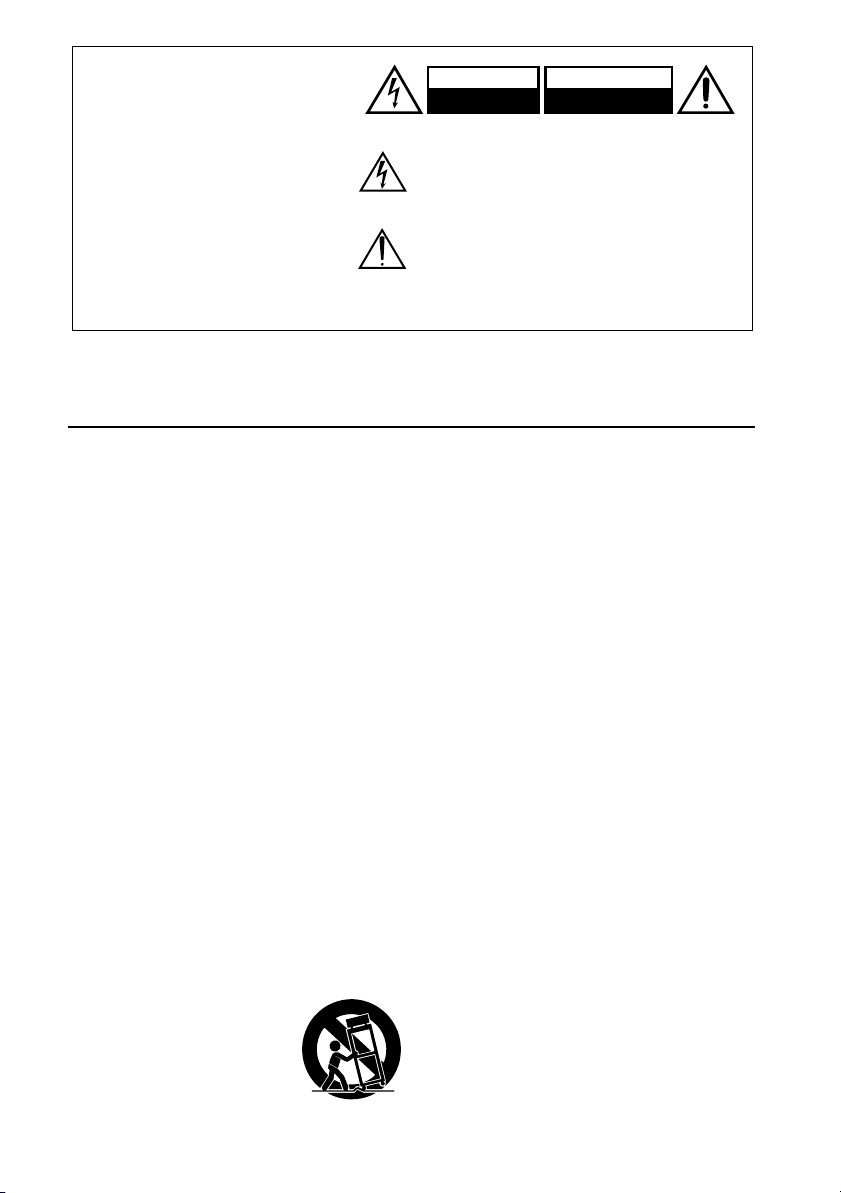
WARNING:
TO REDUCE THE RISK OF FIRE
OR ELECTRIC SHOCK, DO NOT
EXPOSE THIS APPLIANCE TO
RAIN OR MOISTURE.
CAUTION:
TO REDUCE THE RISK OF
ELECTRIC SHOCK, DO NOT
REMOVE COVER (OR BACK). NO
USER-SERVICEABLE PARTS
INSIDE. REFER SERVICING TO
QUALIFIED SERVICE PERSONNEL.
WARNING
RISK OF ELECTRIC SHOCK
DO NOT OPEN
The lightning flash with arrowhead symbol, within an
equilateral triangle, is intended to alert the user to the
presence of uninsulated “dangerous voltage” within the
product’s enclosure that may be of sufficient magnitude
to constitute a risk of electric shock to persons.
The exclamation point within an equilateral triangle is
intended to alert the user to the presence of
important operating and maintenance (servicing)
instructions in the literature accompanying the
appliance.
AVIS
RISQUE DE CHOC ELECTRIQUE
NE PAS
OUVRIR
Important Safeguards
1. Read Instructions – All the safety and
operating instructions should be read
before the appliance is operated.
2. Retain Instructions – The safety and operating instructions should be retained for
future reference.
3. Heed Warnings – All warnings on the
appliance and in the operating instructions should be adhered to.
4. Follow Instructions – All operating and
use instructions should be followed.
5. Cleaning – Unplug the appliance from the
wall outlet before cleaning. The appliance
should be cleaned only as recommended
by the manufacturer.
6. Attachments – Do not use attachments
not recommended by the appliance manufacturer as they may cause hazards.
7. Water and Moisture – Do not use the
appliance near water –for example, near a
bath tub, wash bowl, kitchen sink, or
laundry tub; in a wet basement; or near a
swimming pool; and the like.
8. Accessories – Do not place the appliance
on an unstable cart, stand, tripod,
bracket, or table.The appliance may fall,
causing serious injury to a child or adult,
and serious damage to the appliance. Use
only with a cart, stand, tripod, bracket, or
table recommended by the manufacturer,
or sold with the appliance. Any mounting
of the appliance should follow the manufacturer’s instructions, and
should use a mounting
accessory recommended
by the manufacturer.
9. An appliance and cart
combination should be
moved with care. Quick
stops, excessive force, and
uneven surfaces may cause the appliance
and cart combination to overturn.
PORTABLE CART WARNING
S3125A
2
10. Ventilation – Slots and openings in the cabinet are provided for ventilation and to
ensure reliable operation of the appliance
and to protect it from overheating, and
these openings must not be blocked or covered. The openings should never be blocked
by placing the appliance on a bed, sofa, rug,
or other similar surface. The appliance
should not be placed in a built-in installation such as a bookcase or rack unless
proper ventilation is provided. There should
be free space of at least 20 cm (8 in.) and an
opening behind the appliance.
11. Power Sources – The appliance should be
operated only from the type of power
source indicated on the marking label. If
you are not sure of the type of power supply to your home, consult your appliance
dealer or local power company.
12. Grounding or Polarization – The appliance
may be equipped with a polarized alternating current line plug (a plug having
one blade wider than the other). This plug
will fit into the power outlet only one
way. This is a safety feature. If you are
unable to insert the plug fully into the
outlet, try reversing the plug. If the plug
should still fail to fit, contact your electrician to replace your obsolete outlet. Do
not defeat the safety purpose of the
polarized plug.
13. Power-Cord Protection – Power-supply
cords should be routed so that they are
not likely to be walked on or pinched by
items placed upon or against them, paying particular attention to cords at plugs,
convenience receptacles, and the point
where they exit from the appliance.
Page 3
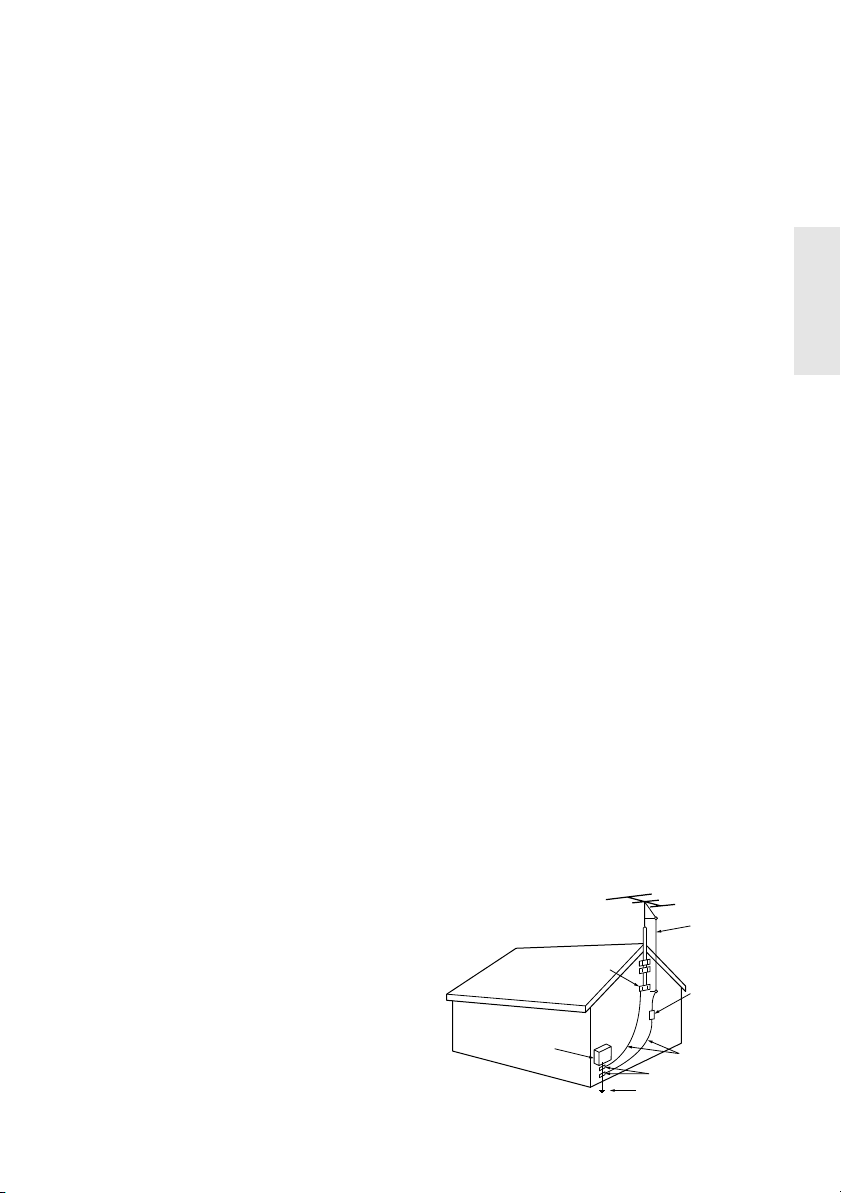
14. Outdoor Antenna Grounding – If an outside antenna or cable system is connected
to the appliance, be sure the antenna or
cable system is grounded so as to provide
some protection against voltage surges
and built-up static charges. Article 810 of
the National Electrical Code, ANSI/NFPA
70, provides information with regard to
proper grounding of the mast and supporting structure, grounding of the leadin wire to an antenna-discharge unit, size
of grounding conductors, location of
antenna-discharge unit, connection to
grounding electrodes, and requirements
for the grounding electrode. See Figure 1.
15. Lightning – For added protection for the
appliance during a lightning storm, or
when it is left unattended and unused for
long periods of time, unplug it from the
wall outlet and disconnect the antenna or
cable system. This will prevent damage to
the appliance due to lightning and
power-line surges.
16. Power Lines – An outside antenna system
should not be located in the vicinity of
overhead power lines or other electric
light or power circuits, or where it can fall
into such power lines or circuits. When
installing an outside antenna system,
extreme care should be taken to keep
from touching such power lines or circuits
as contact with them might be fatal.
17. Overloading – Do not overload wall outlets, extension cords, or integral convenience receptacles as this can result in a
risk of fire or electric shock.
18. Object and Liquid Entry – Never push
objects of any kind into the appliance
through openings as they may touch dangerous voltage points or short-out parts
that could result in a fire or electric shock.
Never spill liquid of any kind on the appliance.
19. Servicing – Do not attempt to service the
appliance yourself as opening or removing covers may expose you to dangerous
voltage or other hazards. Refer all servicing to qualified service personnel.
20. Damage Requiring Service – Unplug the
appliance form the wall outlet and refer
servicing to qualified service personnel
under the following conditions:
A. When the power-supply cord or plug is
damaged,
B. If liquid has been spilled, or objects
have fallen into the appliance,
C. If the appliance has been exposed to
rain or water,
D. If the appliance does not operate nor-
mally by following the operating
instructions. Adjust only those controls that are covered by the operating
instructions as an improper adjustment
of other controls may result in damage
and will often require extensive work
by a qualified technician to restore the
appliance to its normal operation,
E. If the appliance has been dropped or
damaged in any way, and
F. When the appliance exhibits a distinct
change in performance – this indicates
a need for service.
21. Replacement Parts – When replacement
parts are required, be sure the service
technician has used replacement parts
specified by the manufacturer or have the
same characteristics as the original part.
Unauthorized substitutions may result in
fire, electric shock, or other hazards.
22. Safety Check – Upon completion of any
service or repairs to the appliance, ask the
service technician to perform safety
checks to determine that the appliance is
in proper operation condition.
23. Wall or Ceiling Mounting – The appliance
should be mounted to a wall or ceiling only
as recommended by the manufacturer.
24. Heat – The appliance should be situated
away from heat sources such as radiators,
heat registers, stoves, or other appliances
(including amplifiers) that produce heat.
FIGURE 1:
EXAMPLE OF ANTENNA GROUNDING AS PER
NATIONAL ELECTRICAL CODE, ANSI/NFPA 70
ELECTRIC
SERVICE
EQUIPMENT
NEC – NATIONAL ELECTRICAL CODE
S2898A
GROUND
CLAMP
ANTENNA
LEAD IN
WIRE
ANTENNA
DISCHARGE UNIT
(NEC SECTION 810-20)
GROUNDING CONDUCTORS
(NEC SECTION 810-21)
GROUND CLAMPS
POWER SERVICE GROUNDING
ELECTRODE SYSTEM
(NEC ART 250, PART H)
3
Page 4
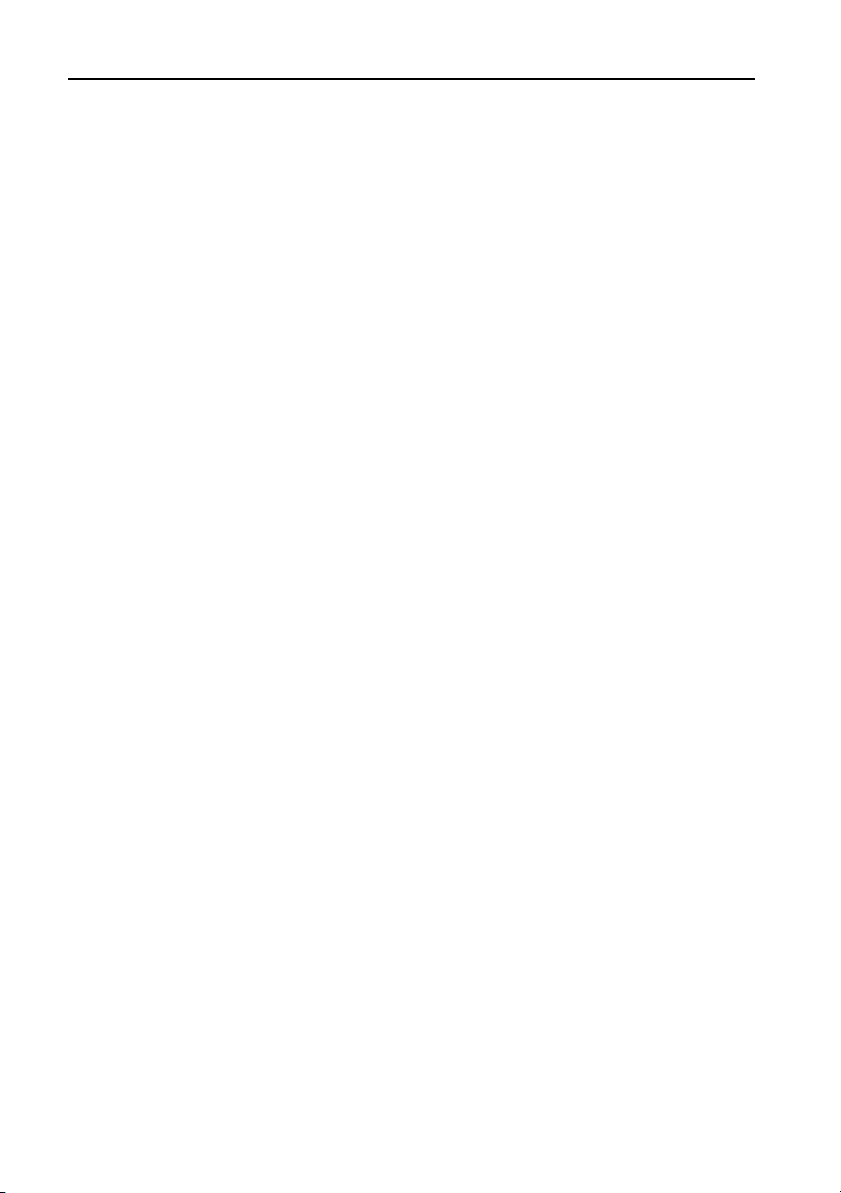
Precautions
1. Recording Copyright
Recording of copyrighted material for other
than personal use is illegal without permission of the copyright holder.
2. AC Fuse
The fuse is located inside the chassis and is
not user-serviceable. If power does not come
on, contact your Onkyo authorized service
station.
3. Care
From time to time you should wipe the front
and rear panels and the cabinet with a soft
cloth. For heavier dirt, dampen a soft cloth in
a weak solution of mild detergent and
water, wring it out dry, and wipe off the dirt.
Following this, dry immediately with a clean
cloth. Do not use rough material, thinners,
alcohol or other chemical solvents or cloths
since these could damage the finish or
remove the panel lettering.
4. Power
WARNING
BEFORE PLUGGING IN THE UNIT FOR THE
FIRST TIME, READ THE FOLLOWING SECTION
CAREFULLY.
The voltage of the available power supply
differs according to country or region. Be
sure that the power supply voltage of the
area where this unit will be used meets the
required voltage (e.g., AC 230 V, 50 Hz or AC
120 V, 60 Hz) written on the rear panel.
Setting the STANDBY button to standby does
not shut off the power completely. So the
power cord should be removed from the AC
outlet when the unit is not used for a prolonged time.
For British model
Replacement and mounting of an AC plug
on the power supply cord of this unit should
be performed only by qualified service personnel.
IMPORTANT
The wires in the mains lead are coloured in
accordance with the following code:
Blue : Neutral
Brown : Live
As the colours of the wires in the mains lead
of this apparatus may not correspond with
the coloured markings identifying the terminals in your plug, proceed as follows:
The wire which is coloured blue must be connected to the terminal which is marked with
the letter N or coloured black.
The wire which is coloured brown must be
connected to the terminal which is marked
with the letter L or coloured red.
IMPORTANT
A 5 ampere fuse is fitted in this plug. Should
the fuse need to be replaced, please ensure
that the replacement fuse has a rating of 5
amperes and that it is approved by ASTA or
BSI to BS1362. Check for the ASTA mark or
the BSI mark on the body of the fuse.
IF THE FITTED MOULDED PLUG IS UNSUITABLE FOR THE SOCKET OUTLET IN YOUR
HOME THEN THE FUSE SHOULD BE
REMOVED AND THE PLUG CUT OFF AND DISPOSED OF SAFELY. THERE IS A DANGER OF
SEVERE ELECTRICAL SHOCK IF THE CUT OFF
PLUG IS INSERTED INTO ANY 13 AMPERE
SOCKET.
If in any doubt, please consult a qualified
electrician.
4
Page 5
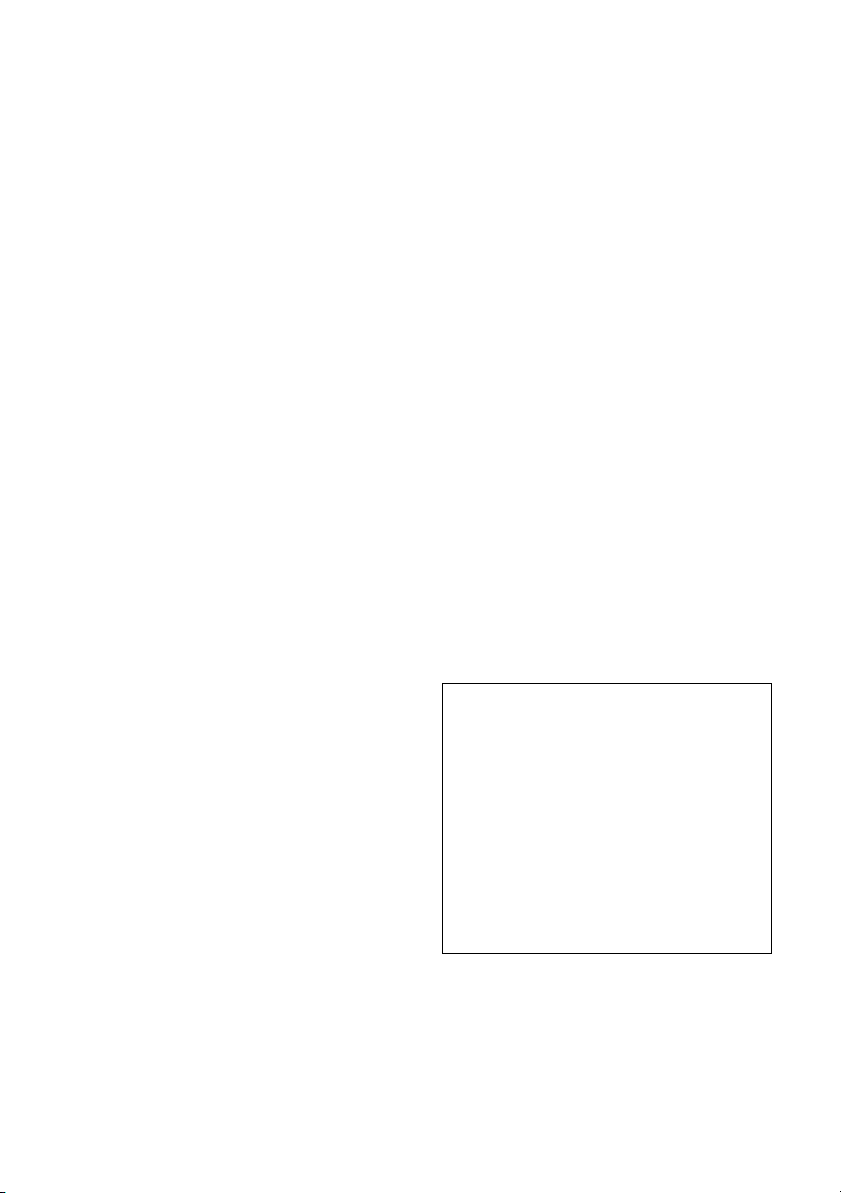
For U.S. model
Note to CATV system installer:
This reminder is provided to call the CATV
system installer’s attention to Article 820-40
of the NEC, ANSI/NFPA 70, which provides
guidelines for proper grounding and, in particular, specifies that the cable ground shall
be connected to the grounding system of the
building, as close to the point of cable entry
as practical.
FCC Information for User
CAUTION:
The user changes or modifications not
expressly approved by the party responsible
for compliance could void the user’s authority to operate the equipment.
NOTE:
This equipment has been tested and found
to comply with the limits for a Class B digital
device, pursuant to Part 15 of the FCC Rules.
These limits are designed to provide reasonable protection against harmful interference
in a residential installation. This equipment
generates, uses and can radiate radio frequency energy and, if not installed and used
in accordance with the instructions, may
cause harmful interference to radio communications. However, there is no guarantee
that interference will not occur in a particular installation. If this equipment does cause
harmful interference to radio or television
reception, which can be determined by turning the equipment off and on, the user is
encouraged to try to correct the interference
by one or more of the following measures:
• Reorient or relocate the receiving
antenna.
• Increase the separation between the
equipment and receiver.
• Connect the equipment into an outlet on
a circuit different from that to which the
receiver is connected.
• Consult the dealer or an experienced
radio/TV technician for help.
For Canadian model
For models having a power cord with a
polarized plug:
CAUTION:
MATCH WIDE BLADE OF PLUG TO WIDE SLOT,
FULLY INSERT.
TO PREVENT ELECTRIC SHOCK,
NOTE:
THIS CLASS B DIGITAL APPARATUS COMPLIES
WITH CANADIAN ICES-003.
Modele pour les Canadien
Sur les modèles dont la fiche est polarisée:
ATTENTION: POUR ÉVITER LES CHOCS
ÉLECTRIQUES, INTRODUIRE LA LAME LA
PLUS LARGE DE LA FICHE DANS LA BORNE
CORRESPONDANTE DE LA PRISE ET POUSSER
JUSQU’AU FOND.
REMARQUE:
CET APPAREIL NUMÉRIQUE DE LA CLASSE B
EST CONFORME À LA NORME NMB-003 DU
CANADA.
Memory Preservation
This unit does not require memory preservation batteries. A built-in memory power backup system preserves the contents of the memory during power failures and even when the
unit is unplugged. The unit must be plugged
in order to charge the back-up system.
The memory preservation period after the
unit has been unplugged varies depending
on climate and placement of the unit. On the
average, memory contents are protected
over a period of a few weeks after the last
time the unit has been unplugged. This
period is shorter when the unit is exposed to
a highly humid climate.
5
Page 6
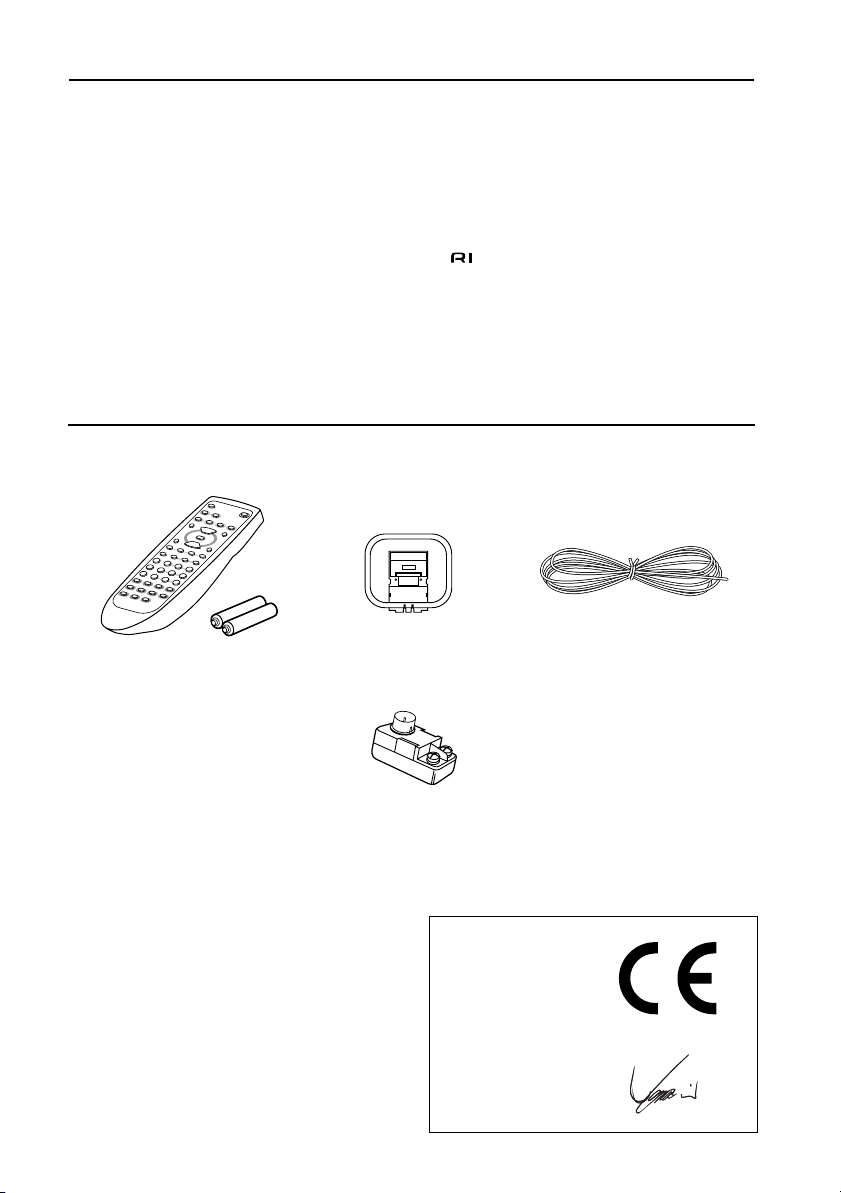
Main Features
• A compact, discrete component with
155mm (6-1/8") wide
• 24 Watts per channel into 4 ohms DIN
• Low impedance drive discrete output
stage
• Accoustic Presence
• RDS (Radio Data System) PS only (European model)
• FM/AM random 30 Stations Preset Tuning
• Timer Play (Weekday,Weekend),Sleep &
• Automatic Scan Tuning (FM only)
• FM TUNED Indicator
• Audio Muting (operable via remote control)
• Battery-free Backup System to Protect
Memory Contents
• Motor driven Volume control
• Head phone Jack
• Compatible Remote Control Included
• Blushed Alminume Front Panel
Timer Rec
Supplied accessories
Check that the following accessories are supplied with this unit.
AM loop antenna x 1
Remote controller x 1
(RC-466S)
Batteries x 2
(Size AA, R6, or UM-3)
FM indoor antenna x 1
75/300 ohm antenna adapter x 1
(Available in Asia)
Declaration of Conformity
We,
ONKYO EUROPE
ELECTRONICS GmbH
INDUSTRIESTRASSE 20
82110 GERMERING,
GERMANY
declare in own responsibility, that the ONKYO product described
in this instruction manual is in compliance with the corresponding
technical standards such as EN60065, EN55013, EN55020 and
EN61000-3-2, -3-3.
GERMERING, GERMANY
ONKYO EUROPE ELECTRONICS GmbH
I. MORI
6
Page 7
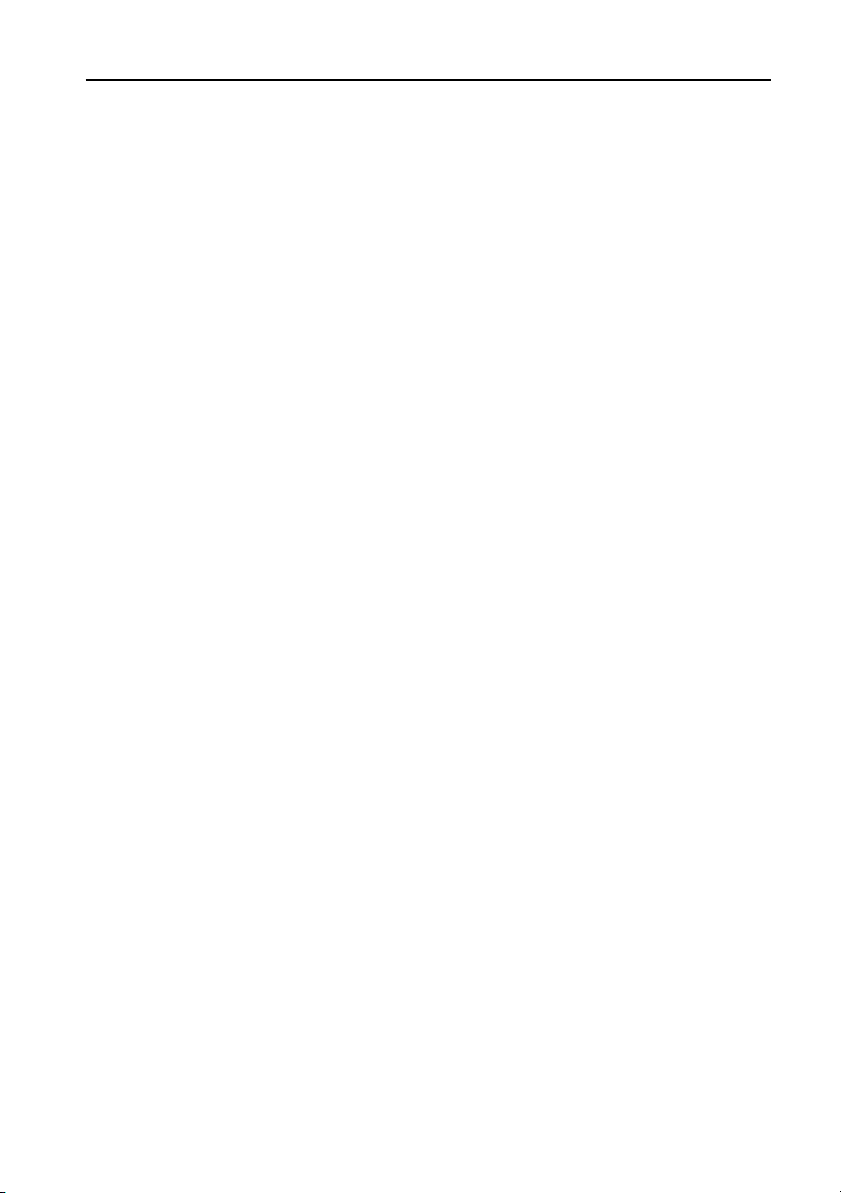
Table of contents
Before using
Supplied accessories ............................................................................................................6
Connections
Connecting to the ONKYO Separate Collection Series components ............................... 8
Connecting to components other than the Separate Collection Series ........................ 13
Connecting speaker systems............................................................................................. 16
Antenna connections ........................................................................................................ 17
Preparations
Preparing the remote controller ...................................................................................... 20
Connecting the AC power cord (mains lead) .................................................................. 21
Operation
Setting the Clock...............................................................................................................22
Choosing the required source .......................................................................................... 27
Adjusting the sound.......................................................................................................... 28
Muting/Listening with the headphones .......................................................................... 29
Recording........................................................................................................................... 30
Receiving stations..............................................................................................................31
Naming a preset station ................................................................................................... 34
Receiving RDS (European models only) ........................................................................... 37
Using the timer.................................................................................................................. 38
Other Information
Index to parts and controls............................................................................................... 45
Troubleshooting................................................................................................................ 48
Specifications..................................................................................................................... 50
7
Page 8
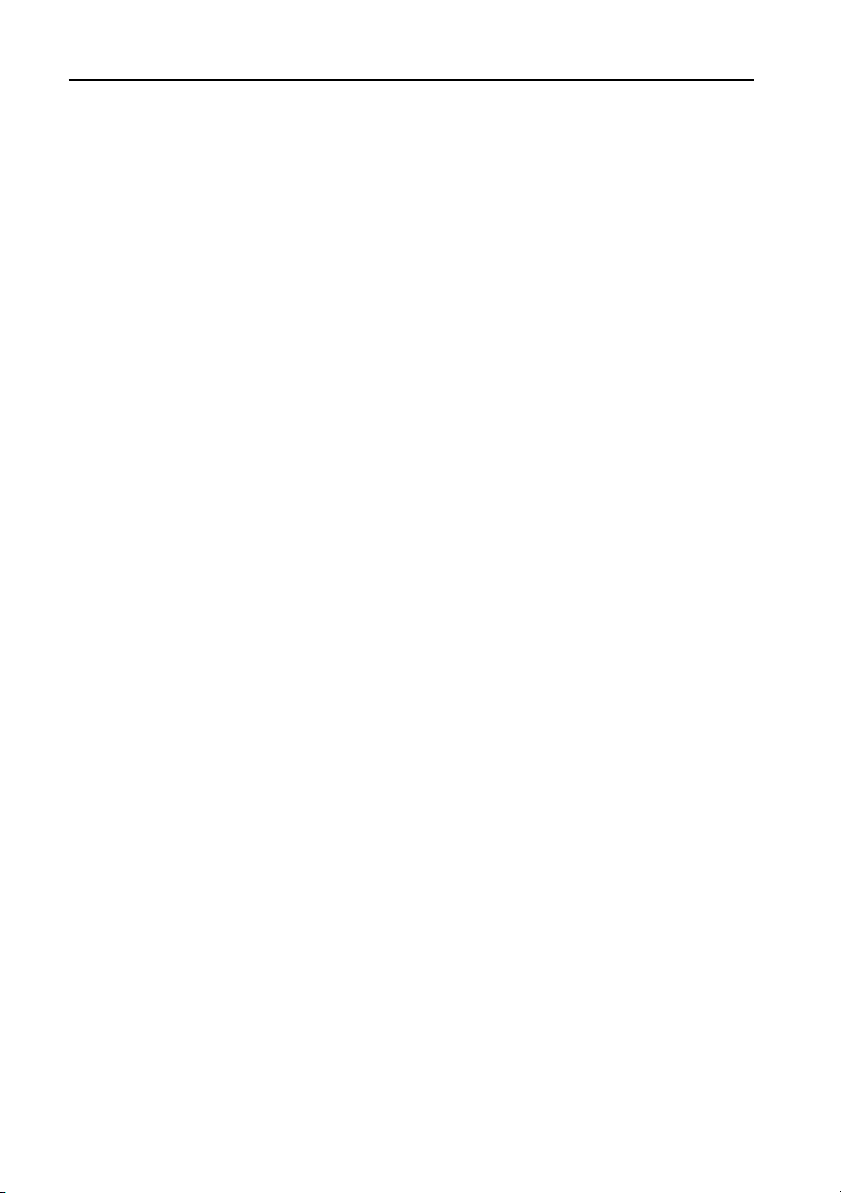
Connecting to the ONKYO Separate Collection Series components
This section introduces you to the other Separate Collection Series system components and
their convenient system functions, followed by connecting instructions.
The following Separate Collection Series components are commercially available:
• C-701A .............. Compact Disc (CD) Player
• MD-101A
• CDR-201A ......... Audio CD Recorder
Note that the available components may vary according to the area.
Combination use of the unit with the above system components enables you to operate the
following convenient functions:
• Auto Power On
– You can turn on the unit by pressing the STANDBY/ON switch on one of the system com-
– You can turn on all the system components at the same time by pressing the STANDBY/
• Direct Change
Press the following button on the component you want to operate to switch the unit’s
input selector automatically to that component:
– The play button on the CD player, MD recorder or stereo cassette tape deck.
• Remote Control Operation
All the system components can be operated using the supplied remote controller.
• Program Timer
You can operate timer playback and recording using this unit.
• Sleep Timer
You can fall asleep to a music/radio program using this unit.
• CD Dubbing
Simple CD dubbing using an MD recorder or CD recorder is possible with the pressing of a
single button. (Refer to the MD-101A or CDR-201A Instruction Manual for more information).
• CD/MD/CDR Synchro Recording
If a connected MD recorder or CD recorder is in recording stand-by mode, pressing the play
button on the CD player will automatically start recording. (Refer to the MD-101A, CDR201A or C-701A instruction manual for more information.)
• Dubbing a specific track from CD
You can specify a track on a CD and easily dub it to a connected MD recorder or CDR-201A.
(Refer to the MD-101A or CDR-201A instruction manual for more information.)
...........Minidisc (MD) Recorder
ponents.
ON switch on the unit.
You can turn off each component not in use independently afterwards.
8
Page 9
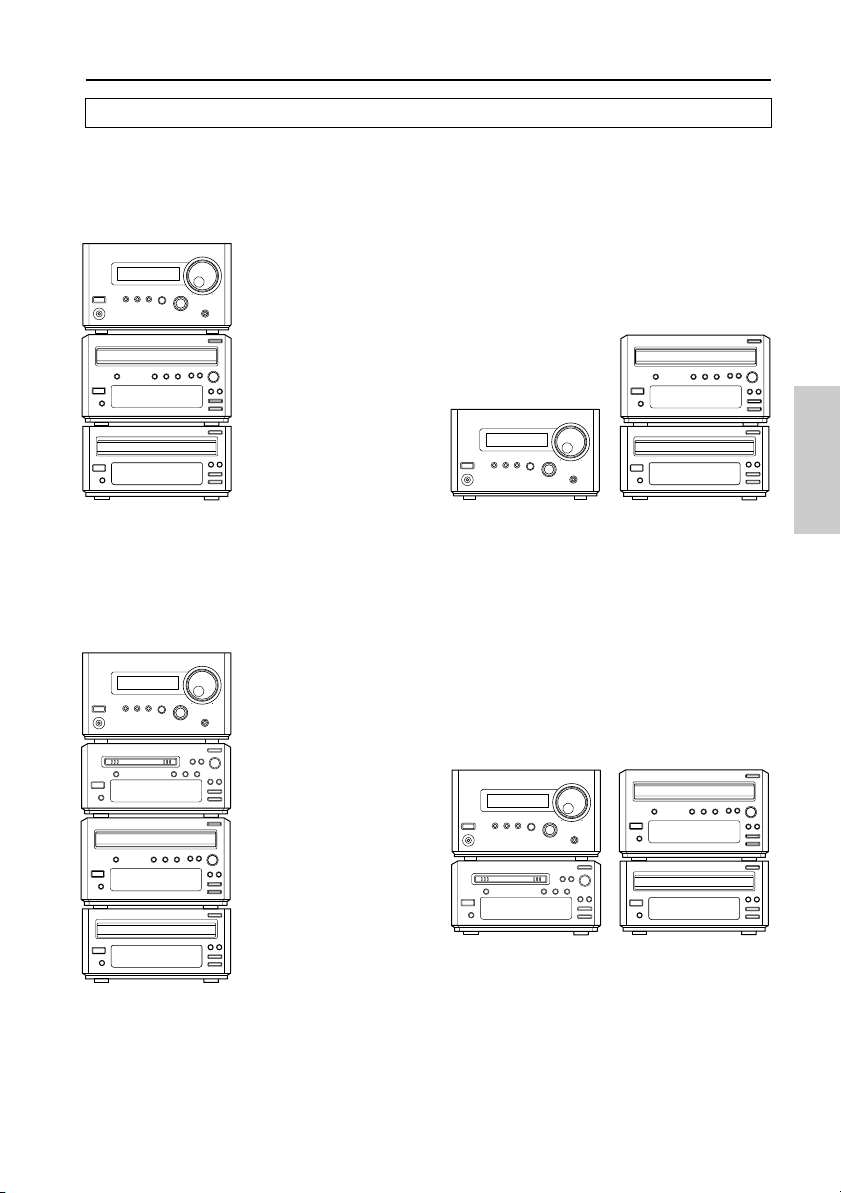
Arranging the system components
Combination example 1
Select the CD player C-701A and CD recorder in addition to this unit. When you arrange these
components, stack them as shown below.
Vertical way stacking Horizontal way stacking
This unit (R-801A)
CD recorder
(CDR-201A)
CD recorder (CDR-201A)
CD player (C-701A)
This unit (R-801A)
CD player (C-701A)
Combination example 2
Select the CD player C-701A, CD recorder and MD recorder MD-101A in addition to this unit.
When you arrange these components, stack them as shown below.
Vertical way stacking Horizontal way stacking
This unit (R-801A)
CD recorder
(CDR-201A)
CD player (C-701A)
MD recorder (MD-101A)
CD recorder (CDR-201A)
CD player (C-701A)
This unit (R-801A)
MD recorder (MD-101A)
9
Page 10
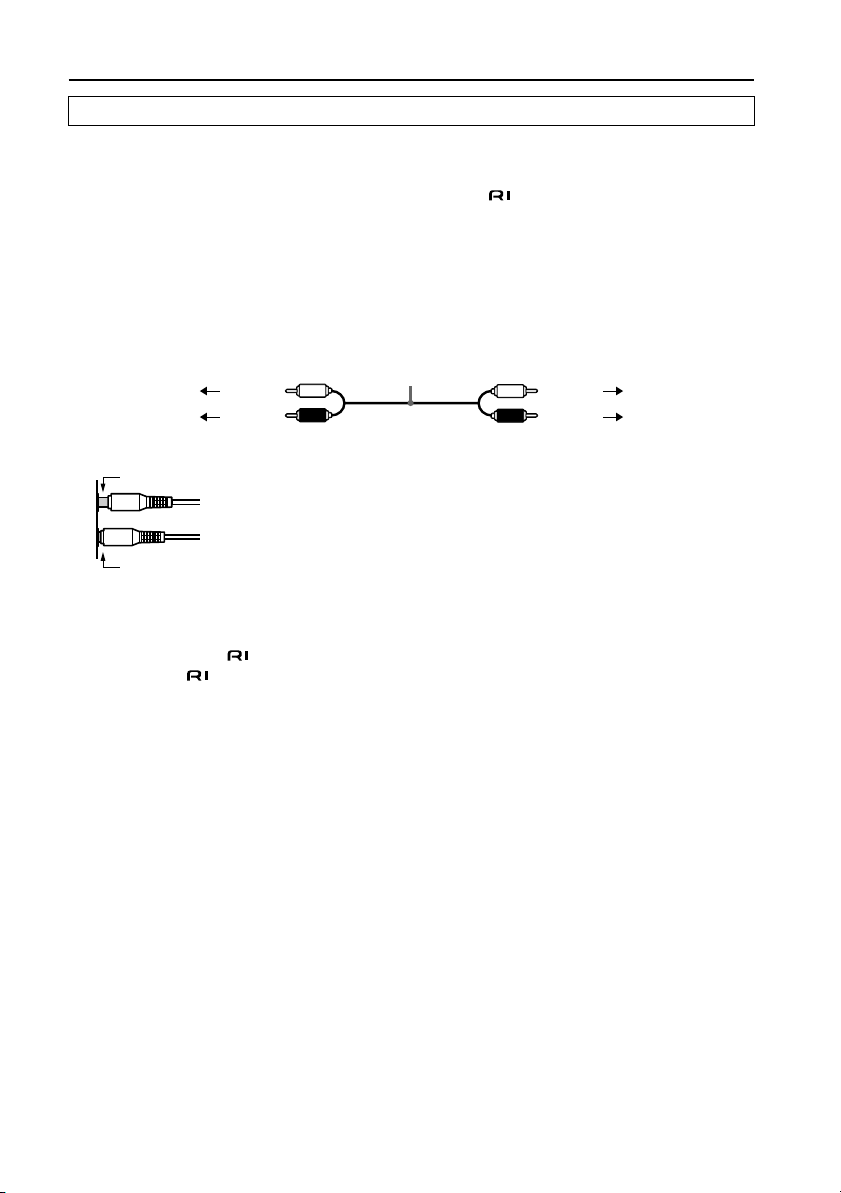
Connecting to the ONKYO Separate Collection Series components
Connecting to the audio connector
Before connecting
• Do not connect the unit’s AC power cord (mains lead) to a wall outlet (the mains) until you
have completed all the other connections, including and AC OUTLET connections on
page 12 and “Connecting speaker systems” on page 16.
• On each pair of connectors, a red connector (marked R) corresponds to the right channel,
and a white connector (marked L) to the left channel. Connect white plugs of audio connection cables to L connectors and connect red plugs of audio connection cables to R connectors.
• Please refer to the instruction manual for each component when you make any connections.
Audio connection
To L connector (White)
To R connector (Red)
• Insert the plug securely. If the connection is incomplete, noise or malfunction may result.
Improper connection
Insert completely
• When you use a digital audio optical cable, do not bend it sharply nor coil it tightly.
• Bundling an audio connection cable with the power cord or speaker cord may degrade the
sound quality.
• Be sure to use the cable, supplied with each component (except for the R-801A) to con-
nect to the remote control connector. If the connection is incomplete, you will be
unable to operate the device using the remote controller.
• CD recorders and MD recorders use heat-sensitive parts. Do not place them on top of the
amplifier.
cable
(White) To L connector
(Red) To R connector
10
Page 11
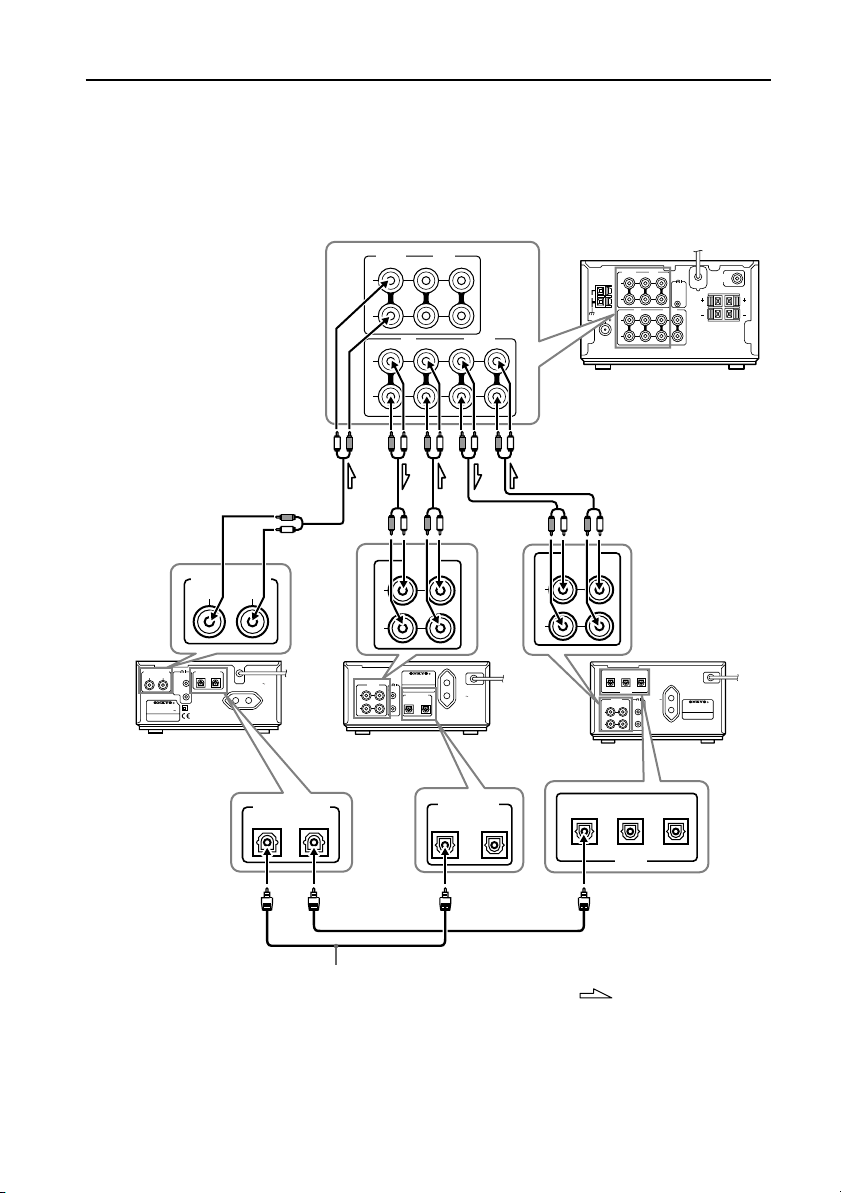
Note:
To connect both the MD recorder MD-101A and CD player C-701A to the unit:
Connect the MD recorder to the unit following the “Connection for combination example.”
The European model is shown in the following illustrations.
Connections for combination example
TAPE
CD/DVD
OUT
IN
L
R
OUT
L
R
IN
MD CDR/PC
IN
OUT
TAPE
CD/DVD
ANTENNA
OUT
IN
IN
L
AM
R
MD CDR/PC
IN
OUT
FM 75
L
IN
R
SUBWOOFER
PRE OUT
REMOTE
CONTROL
L
R
SPEAKERS
IN
OUT
CAUTION:
SPEAKER
L
R
IMPEDANCE
4 OHMS MIN.
/ SPEAKER
This unit (R-801A)
ANALOG OUTPUT
R
ANALOG OUTPUT
R
COMPACT DISC PLAYER
MODEL NO. C
RATING: AC 230-240 V
50
OUTPUT
DIGITAL
REMOTE
OPTICAL
L
CONTROL
701A
Hz 8 W
CD player (C-701A)
L
AC OUTLET
AC 230-240 V 50 Hz
UNSWITCHED
W MAX.
100
DIGITAL OUTPUT
OPTICAL
Optical cable
ANALOG
INPUT OUTPUT
L
R
MINIDISC RECORDER
MODEL NO. MD-101A
ANALOG
REMOTE
INPUT OUTPUT
CONTROL
DIGITAL INPUT
L
R
MD recorder
(MD-101A)
OPTICAL
2
1
AC OUTLET
AC 220
-230
V
50
/ 60
Hz
UNSWITCHED
100
W MAX.
DIGITAL INPUT
OPTICAL
2
1
INPUT OUTPUT
L
R
INPUT
ANALOG
1
Audio
CD recorder
(CDR-201A)
INPUT
OUTPUT
INPUT
2
1
OPTICAL
DIGITAL
AC OUTLET
AC 230-240 V
ANALOG
50
Hz
REMOTE
INPUT OUTPUT
UNSWITCHED
CONTROL
W MAX.
100
L
R
INPUT
OUTPUT
2
DIGITAL
: Signal flow
AUDIO CD RECORDER
MODEL NO. CDR
201A
11
Page 12
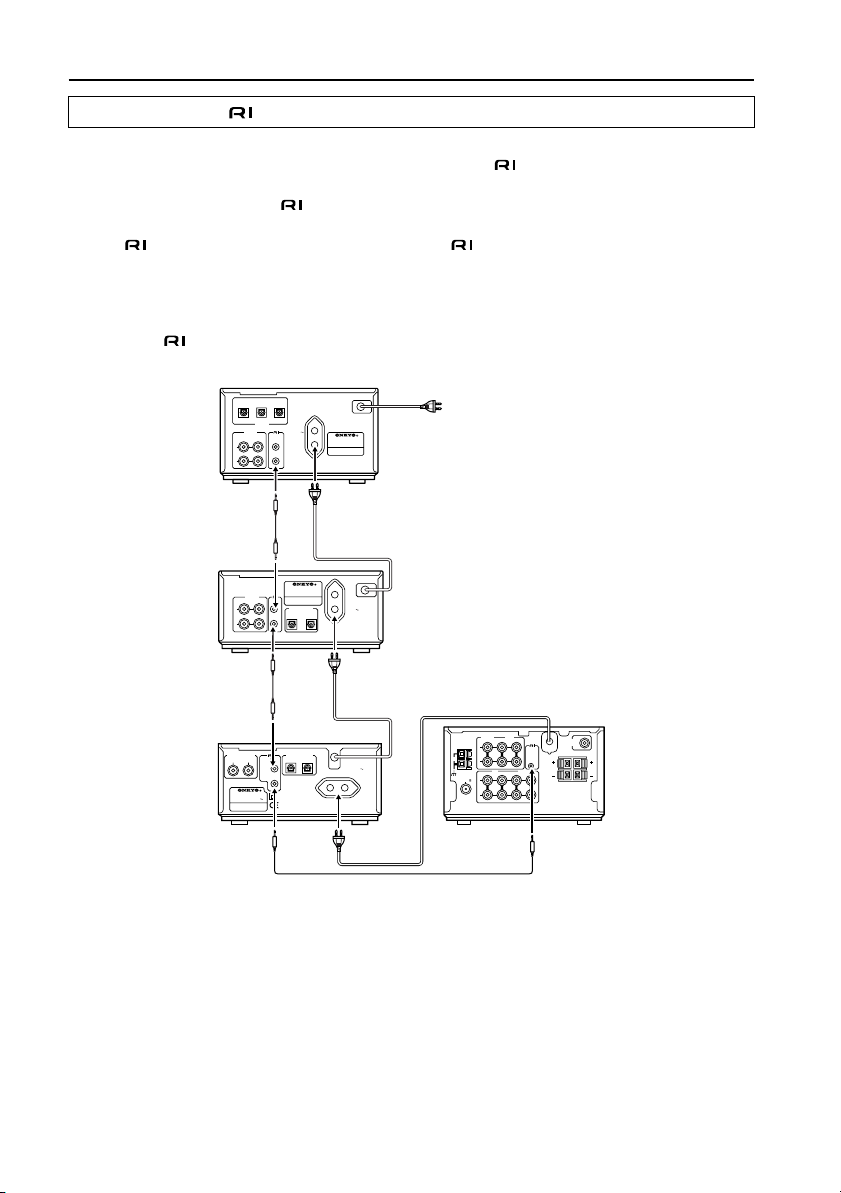
Connecting to the ONKYO Separate Collection Series components
Connecting the connectors and AC OUTLETS
Before connecting
• The hookups on page 11 is needed in addition to the (for remote control operations)
and AC OUTLET (for power supply to each component) hookups on this page.
• Each component has two connectors. There is no difference between those connectors.
The components may be connected in any order.
• The remote control cable for connecting the connectors is supplied with each com-
ponent (not supplied with the unit).
Connections
To use the Clock/Timer function of this unit’s, connect the power cord as shown below and
connect the remote control cable and audio connection cables (see page 11). Be sure to
connect the power cord of this unit to an AC outlet that supplies continuous power.
INPUT
OUTPUT
INPUT
2
CD recorder
(CDR-201A)
MD recorder
(MD-101A)
L
R
L
R
1
ANALOG
INPUT OUTPUT
ANALOG
INPUT OUTPUT
OPTICAL
DIGITAL
AC OUTLET
AC 230-240 V
Hz
50
REMOTE
UNSWITCHED
W MAX.
100
MINIDISC RECORDER
MODEL NO. MD-101A
DIGITAL INPUT
OPTICAL
1
AUDIO CD RECORDER
-
MODEL NO. CDR
201A
AC OUTLET
AC 220
V
-230
/ 60
Hz
50
UNSWITCHED
2
W MAX.
100
CONTROL
REMOTE
CONTROL
To wall outlet
CD player (C-701A)
12
ANALOG OUTPUT
R
COMPACT DISC PLAYER
MODEL NO. C
RATING: AC 230-240 V
50
TAPE
CD/DVD
ANTENNA
OUT
IN
IN
OUTPUT
DIGITAL
REMOTE
OPTICAL
L
CONTROL
701A
Hz 8 W
AC OUTLET
AC 230-240 V 50 Hz
UNSWITCHED
W MAX.
100
L
AM
R
MD CDR/PC
OUT
FM 75
L
R
SUBWOOFER
PRE OUT
REMOTE
CONTROL
L
R
SPEAKERS
IN
IN
OUT
CAUTION:
SPEAKER
IMPEDANCE
4 OHMS MIN.
/ SPEAKER
This unit (R-801A)
L
R
Page 13
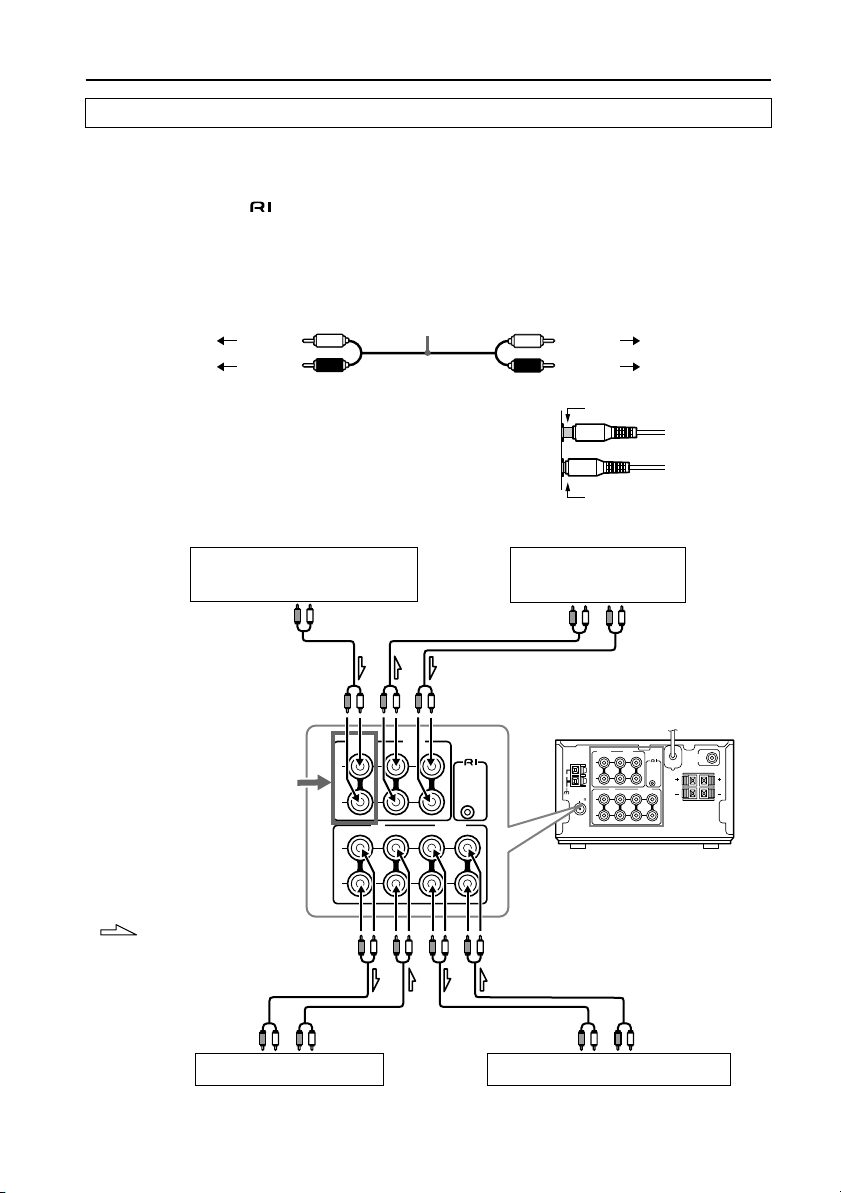
Connecting to components other than the Separate Collection Series
Connecting audio/video equipment to audio connectors
Before connecting
• Do not connect the AC power cord (mains lead) to the wall outlet (the mains) until you
have completed all the other connections including the sound processor connections on
the next page, the connections on page 15, and the speaker connections on page 16.
• On each pair of connectors, a red connector (marked R) corresponds to the right channel,
and a white connector (marked L) to the left channel.Connect white plugs of audio connection cables to L connectors and connect red plugs of audio connection cables to R connectors.
Audio connection
To L connector (White)
cable
To R connector (Red)
• Please refer to the instruction manual for each component when you make any connections.
• Insert the plug securely. If the connection is incomplete,
noise or malfunction may result.
Connections
(White) To L connector
(Red) To R connector
Improper connection
Insert completely
CD player/DVD player
OUTPUT
Refer to the note on
page 15 for information on connecting a
CD or DVD player.
: Signal flow
REC
INPUT
MD recorder
CD/DVD
IN
L
R
OUT
L
R
PLAY
OUTPUT
TAPE
OUT
IN
MD CDR/ PC
IN
OUT
Stereo cassette
tape deck
REC
INPUT
ANTENNA
REMOTE
CONTROL
IN
AM
FM 75
(illustration is European model)
REC
INPUT
CD recorder/audio processor
PLAY
OUTPUT
This unit (R-801A)
TAPE
CD/DVD
OUT
IN
IN
L
R
OUT
L
R
MD CDR/PC
IN
SUBWOOFER
PRE OUT
REMOTE
CONTROL
SPEAKERS
IN
OUT
CAUTION:
SPEAKER
IMPEDANCE
4 OHMS MIN.
/ SPEAKER
PLAY
OUTPUT
L
R
L
R
13
Page 14
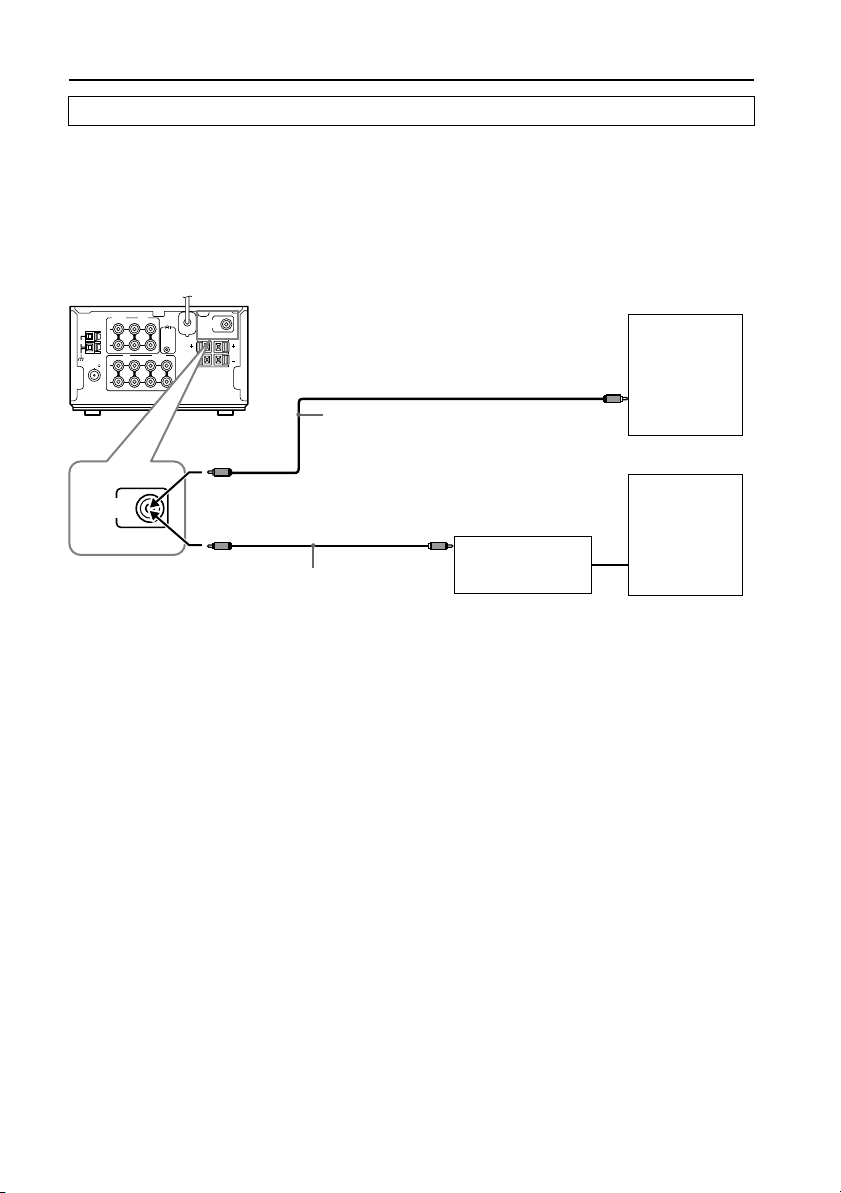
Connecting to components other than the Separate Collection Series
Connecting a subwoofer
Before connecting
• If your subwoofer isn’t equipped with an amplifier, connect a separate amplifier to the unit
first, then connect the subwoofer to that amplifier.
• The SUBWOOFER PRE OUT connector supplies the left and right mixed monaural signals to
the subwoofer.
Connections
This unit (R-801A)
TAPE
CD/DVD
ANTENNA
OUT
IN
IN
L
AM
R
OUT
FM 75
L
R
SUBWOOFER
PRE OUT
MD CDR/PC
IN
SUBWOOFER
PRE OUT
REMOTE
CONTROL
L
R
SPEAKERS
IN
OUT
CAUTION:
SPEAKER
L
R
IMPEDANCE
4 OHMS MIN.
/ SPEAKER
When connecting a subwoofer
with a built-in amplifier
Subwoofer
Audio connection cable
When connecting a subwoofer
or
with no built-in amplifier
Subwoofer
Audio connection cable
Amplifier
14
Page 15
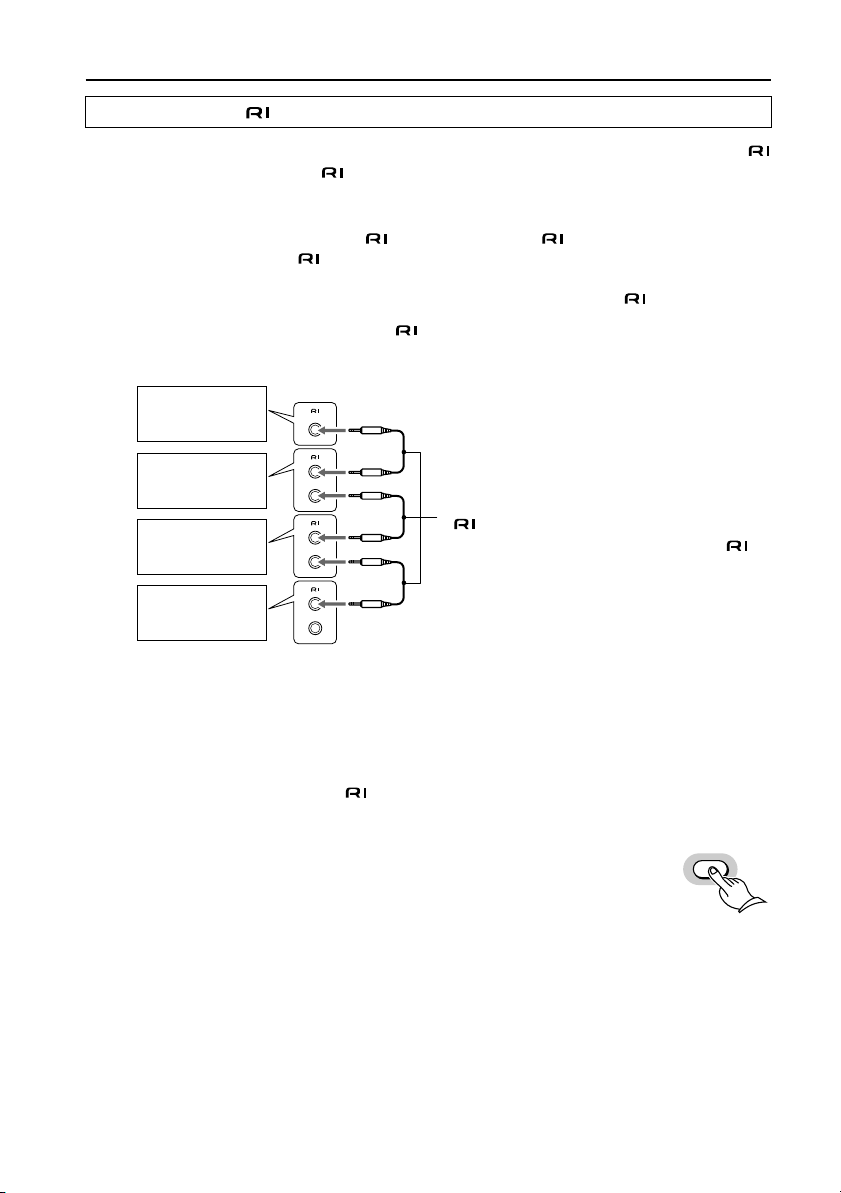
Connecting the remote control cables
If your other components are made by ONKYO and those components are equipped with
connectors, you can control the -connected components with the supplied remote controller.
Before connecting
• The unit must be connected in the system hookups for control operations.
• Each component has two connectors. There is no difference between these connectors.
• The components may be connected in any order.
• The hookups on the previous page are necessary independently of the system hookups.
The illustration below is an example of a hookup.
Connections
This unit
(R-801A)
MD recorder
Audio
CD recorder
CD player
• This is not an example of stacking the components. For the example, refer to page 9.
Note:
Select “CD” as the input display when you connect a CD player to the R-801A’s CD/DVD con-
nector, and select “DVD” when you connect a DVD player. If you select the wrong input, the
system will not operate even if the connection is correct.
Toggling between “CD” and “DVD” for the input display
To toggle between “CD” or “DVD” for the input display, make sure that the
display indicates “CD” or “DVD,” then press and hold down the CD/DVD button on the remote controller for two seconds or more.
remote control cable (supplied with
every ONKYO component that has
connectors except for the amplifier and
receiver)
CD/ DVD
15
Page 16
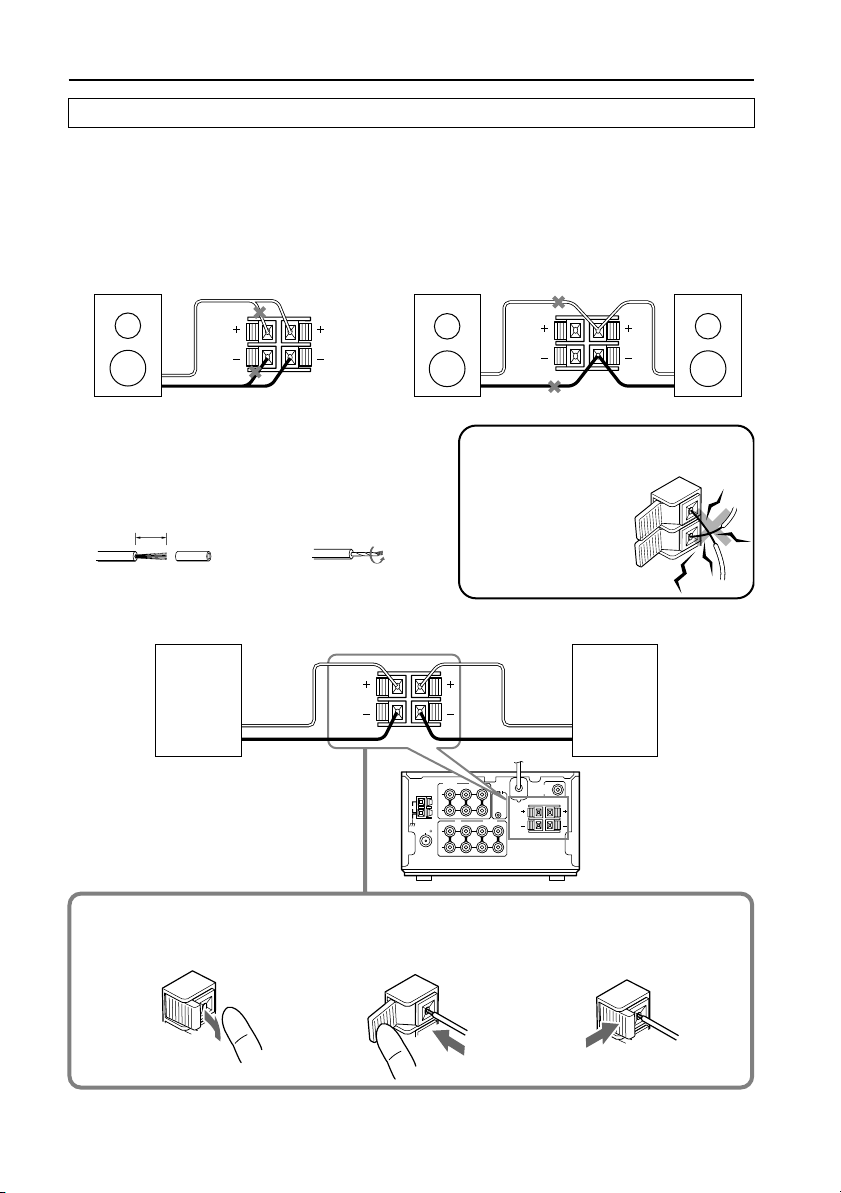
Connecting speaker systems
Connecting left and right speakers
Before connecting
• The load impedance of each speaker must be at least 4 ohms.
• Do not use unnecessarily long or extremely thin speaker cords. Otherwise, the DC resis-
tance of the speaker cords may become too high, lowering the damping factor and causing
the sound quality to deteriorate.
• Do not connect the speaker cord to the L and R connectors at the same time and do not
connect two or more speakers to the same speaker connectors.
SPEAKERS
L
R
SPEAKERS
Preparing the speaker cords for connection
1 Strip 15 mm from
the end of each
cord.
15mm
2 Twist the stripped
end of the cord.
Note
To prevent damage to circuits
never short-circuit
the positive (+)
and negative (–)
speaker wires.
Connecting the speaker cords to the speaker connectors
Right
speaker
+
SPEAKERS
L
R
-
TAPE
CD/DVD
ANTENNA
OUT
IN
IN
L
REMOTE
R
OUT
L
R
MD CDR/PC
IN
OUT
CONTROL
SPEAKERS
IN
CAUTION:
SPEAKER
IMPEDANCE
4 OHMS MIN.
/ SPEAKER
AM
FM 75
1 Press down the lever. 2 Insert the wire into the
hole.
L
R
NO
Left
speaker
+
-
SUBWOOFER
PRE OUT
L
R
L
R
3 Release the lever to
This unit
replace it.
16
Page 17

Antenna connections
Connecting the AM antenna
Assembling the AM loop antenna
Assemble the loop antenna as shown in the illustration.
Insert into the hole.
Connecting the antenna cable
1. Press down the lever. 2. Insert the wire into the hole.
Connecting the AM loop antenna
The AM loop antenna is for indoor use only.
Set it in the direction and position where you
receive the clearest sound. Put it as far as possible away from this unit, TV, speaker cables,
and power cords.
3. Release the lever to replace it.
ANTENNA
AM
Connecting an AM outdoor antenna
When reception is not satisfactory with the
supplied AM loop antenna alone, connection
of an outdoor antenna is recommended.
The outdoor antenna will be more effective if
it is stretched horizontally above a window or
outside.
• Do not remove the AM loop antenna.
• To avoid the risk of lightning and electrical
shock, grounding is necessary. Follow item
14 of the “Important Safeguards” on page
3 when you install the outdoor antenna.
AM
FM 75
ANTENNA
FM 75
Outdoor
antenna
17
Page 18

Antenna connections
Connecting the FM antenna
FM indoor antenna
The supplied FM antenna is for indoor use only. Move the antenna in various directions until
the clearest signal is received. Fix it with push pins or similar implements in the position that
will cause the least amount of distortion.
U.S and Canadian models
Other models
ANTENNA
ANTENNA
Remove the insulation at the
tip of the cable, and insert the
cable securely, fully to the end
AM
AM
of the exposed tip.
FM 75
FM 75
FM outdoor antenna
If the reception is not very clear with the supplied FM antenna, the use of an outdoor antenna
is recommended.
Please make sure that you follow the considerations below regarding the location.
• Keep the antenna away from noise sources (neon signs, busy roads etc.).
• It is dangerous to put the antenna close to power lines. Keep it well away from power
lines, etc.
• To avoid the risk of lightning and electrical shock, grounding is necessary. Follow item 14 of
the “Important Safeguards” on page 3 when you install the outdoor antenna.
ANTENNA
AM
FM 75
18
Page 19

Connecting the antenna cable to the 75/300 ohm antenna adapter (NonEuropean models)
Connecting the 300 ohm ribbon wire:
Loosen the screws and wrap the wire around
these screws. Then tighten the screws with a
screwdriver.
Connecting the coaxial cable:
1. With your fingernail or a small screwdriver, press the stoppers outward and
remove the cover.
2. Remove the transformer wire A from slit
B and insert it into slit C.
Outdoor
antenna
300 ohms
ribbon wire
Slit B
Wire A
Slit C
Indoor
antenna
3. Prepare the coaxial cable as shown in the
diagram.
Connect the 75/300 ohm antenna
adapter to the coaxial cable.
1 Insert the end of the cable.
2 Clamp it in place with pliers.
4. Re-install the cover.
Directional Iinkage
Directional Iinkage
type splitter
To R-801A To TV (or VCR)
✦
✦
✦
✦
✦
✦
✦
✦
✦
✦
✦
6mm3mm6
15mm
mm
1
2
Do not use the same antenna for both
FM and TV (or VCR) reception since the
FM and TV (or VCR) signals can interfere with each other. If you must use a
common FM/TV (or VCR) antenna, use
a directional linkage type splitter.
19
Page 20

Preparing the remote controller
Installing the remote controller batteries
1 Remove the battery compartment
cover by pressing and sliding it away
from the remote controller unit.
2 Insert two AA-size batteries into the
battery compartment.
Carefully follow the polarity diagram
(positive + and negative - symbols)
inside the battery compartment.
3 After batteries are installed and
seated correctly, replace the compartment cover.
Notes
• Do not mix new batteries with old batteries or different kinds of batteries.
• To avoid corrosion, remove the batteries
if the remote controller is not to be used
for a long time.
• Remove dead batteries immediately to
avoid damage from corrosion. If the
remote controller doesn’t operate
smoothly, replace both the batteries at
the same time.
• The life of the batteries supplied is about
six months but this will vary depending
on usage.
Using the remote controller
Point the remote controller toward the remote control sensor.
R-801A
Remote control
sensor
30˚
30˚
About 5 m
(16 feet)
Control range
Notes
• Place the unit away from strong light such
as direct sunlight or inverted fluorescent
light which can prevent proper operation
of the remote controller.
• Using another remote controller of the
same type in the same room or using the
unit near equipment which uses infrared
rays may cause operational interference.
• Do not put any object such as a book on
the remote controller. The buttons of the
remote controller may be pressed by mistake and drain the batteries.
• Make sure the audio rack doors do not
have colored glass. Placing the unit
behind such doors may prevent proper
remote controller operation.
• If there is any obstacle between the
remote controller and the remote control
sensor, the remote controller will not
operate.
20
Page 21

Connecting the AC power cord (mains lead)
TUNER AMPLIFIER
STANDBY/ON
indicator
. Notes
Connect the AC power cord (mains lead) to the wall outlet (the mains)
STANDBY
STANDBY / ON
PHONES
INPUT
DISPLAY
MEMORY FM MODE
CLEAR
• If the AC power cord (mains lead) is connected to the AC outlet of another component, that component’s AC power cord
(mains lead) must be connected to the
AC power cord
(mains lead)
wall outlet (the mains) to supply power to
the unit. If the component has a power
switch, it must be set to On.
• If you do not use the unit for a long time,
remove the power cord of the R-801A
from the AC outlet.
• The unit may cause a power surge on
your home circuit when you turn it on. If
TUNER AMPLIFIER
VOLUME
this interferes with any other devices connected to the same circuit, plug this unit
into another outlet on a separate circuit.
STANDBY
STANDBY / ON
PHONES
INPUT
DISPLAY
MEMORY FM MODE
TUNING
CLEAR
ACOUSTIC
PRESENCE
-
R
8 01A
VOLUME
TUNING
ACOUSTIC
PRESENCE
-
R
8 01A
The STANDBY indicator ligths up.
21
Page 22

Setting the Clock
The ”ACCUCLOCK“ features an automatic
clock adjusting function automatically sets
the clock time by means of RDS broadcast
signals.
• The “ACCUCLOCK” feature is available
only on the European model, and only in
areas where RDS broadcasts are available.
• Adjust the clock as explained in “Setting
the clock manually” on page 24 if you are
using U.S. or Canadian models or if you
are using the unit in the area where RDS
broadcasts are unavailable.
Setting the clock automatically (European models only)
ACCUCLOCK starts operating as soon as the
power cord is plugged in. It then searches for
an RDS broadcasting station which regularly
sends time signals and waits to receive such
time information. Do not operate any buttons until the clock setting is complete. The
R-801A retains the clock setting until you
unplug the power cord.
The following steps describe how to set the
clock automatically:
1. Plug in the power cord.
“AUTO” flashes slowly on the display.
• It may take about 5 minutes for the time
information to be received and displayed
after you plug in the power cord.
6. After the clock is initially set, it will be
adjusted periodically when the R-801A is
in Standby mode.
Notes on using the “ACCUCLOCK” function:
• Make sure that your FM antenna has
been properly connected as explained on
page 18. It is strongly recommended that
you install an outdoor FM antenna since
the FM indoor antenna may not receive
RDS broadcasts well enough to allow
ACCUCLOCK to function properly.
• The clock will display the time in a 24
hour cycle. For example, 5:30 pm will be
displayed as “17:30”. (You can select a 12
hour cycle display setting. For more information, see page 25.)
• If RDS signals cannot be received, no RDS
station will be found.
If an RDS signal is present but the signal
is not strong enough, the ACCUCLOCK
cannot set the time automatically, and
the indication on the display turns off. If
this occurs, set the clock manually. (See
page 24.)
Disappear
flashes slowly
2. Once an RDS station that sends time signals is detected, the indicator flashes
more rapidly.
flashes rapidly
3. Once the time signal is received from the
RDS station, “CLOCK ADJUSTED” will
scroll on the display.
4. The received time information (the day of
the week and the time) appears.
5. The time indicator turns off.
Disappear
22
Adjust the clock manually.
• You may wish to adjust the clock manually
because the time information may differ
depending on the RDS station detected. If
so, follow the manual clock adjustment
procedure described on page 24.
• There may be cases in which you can listen to radio broadcasts but cannot use
the ACCUCLOCK function.
• Once activated, ACCUCLOCK will remember the RDS station it uses for two weeks
even if the power cord of this unit is
unplugged. If you move outside the service
area of the memorized RDS station and
find out that ACCUCLOCK is not functioning, see “Confirming/changing the RDS Station used by ACCUCLOCK” on page 23 to
change the memorized RDS station.
Page 23

TIMER
STANDBY/ ON
ACOUSTIC
PRESENCE
TAPE
CDR/PC
INPUT SELECTOR
MD FM AM
CD/ DVD
U
M
L
O
E
V
UP
TAPE REW TAPE FF
MUTING
DOWN
CLOCK
SLEEP TIMER ENTER
MODE
TAPE
CD/DVD
REPEAT
MD
CLEAR
CDR/PC
SCROLL
3
1
2
5
6
7
--/---
9
10/0
,
ENTER
4
8
Confirming/changing the RDS
station used by ACCUCLOCK
If you wish to know which RDS station has
been used to set the clock by ACCUCLOCK, or
to use a different RDS station signal to set
the clock, follow the steps below:
1 Press the TIMER button repeatedly
until “ADJUST” is selected on the display, then press the ENTER button.
TIMER
ENTER
“AUTO” or “MANUAL” appears on the
display.
2 If “AUTO” appears on the display,
press the ENTER button. If “MANUAL”
appears on the display, press the
button to select “AUTO,” then
or
press the ENTER button.
ENTER
MHz
The example shown above indicates that the
ACCUCLOCK function uses the RDS station
whose information appears on the display
(FM 88.10 MHz). If the frequency of the RDS
station has not been specified, “--:--”
appears instead of the frequency of the station. If you wish to change the selected RDS
station or if no RDS station is selected,
choose the desired RDS station by using the
or button, then press the ENTER
button.
23
Page 24

Setting the Clock
STANDBY/ON
TIMER
STANDBY/ ON
ACOUSTIC
PRESENCE
TAPE
CDR/PC
INPUT SELECTOR
MD FM AM
CD/ DVD
U
M
L
O
E
V
UP
TAPE REW TAPE FF
MUTING
DOWN
CLOCK
SLEEP TIMER ENTER
MODE
TAPE
CD/DVD
REPEAT
MD
CLEAR
CDR/PC
SCROLL
3
1
2
5
6
7
---
--
9
10/0
/
ENTER
4
8
,
Number buttons
Setting the clock manually
• The explanation in this section assumes
that the unit has been powered on (set to
“Stand-by On”). This section explains how
to set the clock using the 24-hour display.
However, you can later change this setting to the 12-hour display.
• The display indicator turns off if you do
not operate any buttons for more than
one minute during the clock setting procedure.
• The display indicator turns off if a power
outage occurs or if the power cord is disconnected from an AC outlet after you
set the clock. In this case, re-set the clock.
• To use the clock function, be sure to connect the power cord to the AC outlet that
provides an uninterrupted current flow.
1 Press the STANDBY/ON button.
STANDBY/ ON
The STANDBY indicator goes out.
2 Press the TIMER button until “AD-
JUST” is selected on the display, then
press the ENTER button.
TIMER
ENTER
• If you do not operate any buttons for
about eight seconds after you press the
TIMER button, the display returns to the
previous indication.
•“AUTO” or “MANUAL” appears on the
display in Standby mode.
If “MANUAL” appears on the display,
press the ENTER button. If “AUTO”
appears on the display, press the or
button to select “MANUAL,” then
press the ENTER button.
The day of the week will flash on the display.
3 Press the or button or the
number buttons until the desired day
of the week is selected, then press the
ENTER button.
The time will flash on the display.
10/0
3
2
6
4
8
7
---
--
/
1
5
or
9
ENTER
The number buttons on the remote controller:
1: SUN 3: TUE 5: THU 7: SAT
2: MON 4: WED 6: FRI
24
The day of the week will flash on the display.
Page 25

CLOCK
TIMER
STANDBY/ ON
ACOUSTIC
PRESENCE
TAPE
CDR/PC
INPUT SELECTOR
MD FM AM
CD/ DVD
U
M
L
O
E
V
UP
TAPE REW TAPE FF
MUTING
DOWN
CLOCK
SLEEP TIMER ENTER
MODE
TAPE
CD/DVD
REPEAT
MD
CLEAR
CDR/PC
SCROLL
1
2
5
6
--
9
10/0
,
ENTER
3
4
8
7
---
/
Number buttons
4 Use the or button or the
number buttons to set the desired
time.
or
1
5
9
10/0
3
2
6
4
8
7
---
--
/
Entering the time value using the number
buttons on the remote controller:
To set 9:38 am, press 10/0, 9, 3, 8, then
ENTER.
To set 11:00 am, press 1, 1, 10/0, 10/0,
then ENTER.
* “10/0” stands for “0.”
5 Press the ENTER button.
ENTER
The clock will start operating.
Tip
Switching between the 24 hour and 12 hour
display settings:
1. Press the TIMER button repeatedly to display “24H/12H.”
2. Press the ENTER button.
3. Use the or button to select 24H
(24 hour display) or 12H (12 hour display).
4. Press the ENTER button to confirm the
setting.
Notes
• To use the number buttons instead of the
or button to set the desired day
of the week and time, select the 24-hour
display. If you select the 12-hour display,
you cannot use the number buttons to set
the day and time.
• The ACCUCLOCK function is disabled if
you set the clock manually. If you wish to
enable the ACCUCLOCK function, refer to
the previous section “Confirming/changing the RDS station used by ACCUCLOCK”.
Lit
The day/time indicator on the display
changes to the input indicator.
After you set the clock while the unit is in
Stand-by Off mode, pressing the ENTER
button causes the display indicator to
turn off.
25
Page 26

Setting the Clock
CLOCK
STANDBY/ ON
ACOUSTIC
PRESENCE
TAPE
CDR/PC
INPUT SELECTOR
MD FM AM
CD/ DVD
U
M
L
O
E
V
UP
TAPE REW TAPE FF
MUTING
DOWN
CLOCK
SLEEP TIMER ENTER
MODE
TAPE
CD/DVD
REPEAT
MD
CLEAR
CDR/PC
SCROLL
3
1
2
5
6
7
---
--
9
10/0
/
4
8
Clock Call function
1 Press the CLOCK button to display the
time, press again to cancel the time
display.
CLOCK
Note
If the time has not been set, “ADJUST”
will flash on the display.
While the power to the unit is turned on:
CLOCK
When you press the CLOCK button, the day/
time indicator appears.
• To return to the previous display, press
the CLOCK button again.
• You can also press the DISPLAY button on
the main unit to return to the previous
display. (See page 37.)
While the unit is in Standby/Off mode:
CLOCK
Turns off in five seconds.
When you press the CLOCK button, the time
indicator appears. (The indicator is darker
than it is while the unit is turned on.)
The time indicator turns off in five seconds.
(Energy save)
26
Page 27

Choosing the required source
STANDBY
STANDBY / ON
PHONES
TUNER AMPLIFIER
DISPLAY
MEMORY FM MODE
CLEAR
INPUT
VOLUME
VOLUME
INPUT
TUNING
ACOUSTIC
PRESENCE
-
R
8 01A
1 Press the INPUT button repeatedly or
the INPUT SELECTOR buttons on the
remote controller to select the source
you wish to listen to lights.
Remote controller
TAPE
or
CDR/PC
CD/ DVD
INPUT SELECTOR
MD FM AM
INPUT
The name of the selected source appears
on the display in the following order:
CD (or DVD) MD CDR/PC
TAPE AM FM
STANDBY/ ON
ACOUSTIC
PRESENCE
TAPE
CDR/PC
INPUT SELECTOR
MD FM AM
CD/ DVD
U
M
L
O
E
V
UP
TAPE REW TAPE FF
MUTING
DOWN
CLOCK
SLEEP TIMER ENTER
MODE
TAPE
CD/DVD
REPEAT
MD
CLEAR
CDR/PC
SCROLL
3
1
2
5
6
7
--/---
9
10/0
4
8
INPUT
SELECTOR
VOLUME
UPπ/DOWN†
2 Start playing the source you selected
in step 1.
3 Set the volume to appropriate level
using the VOLUME control or the VOLUME π (up)/ † (down) buttons on
the remote controller.
Turn the VOLUME control clockwise to
increase the volume or counterclockwise
to decrease the volume.
VOLUME
Remote
controller
or
O
V
DOWN
U
M
L
E
UP
27
Page 28

Adjusting the sound
TUNER AMPLIFIER
STANDBY
DISPLAY
MEMORY FM MODE
STANDBY / ON
PHONES
CLEAR
ACOUSTIC PRESENCE
Acoustic Presence adds realness to music
through the use of exclusive Onkyo circuitry.
Presence settings 1, 2, 3 and 4 are ideally
suited for use with compact speakers.
Press the ACOUSTIC PRESENCE on the unit or the remote controller.
ACOUSTIC
PRESENCE
ACOUSTIC
or
PRESENCE
If you press the ACOUSTIC PRESENCE button
while Acoustic Presence is off, the indicator
lights up orange.
VOLUME
INPUT
TUNING
ACOUSTIC
PRESENCE
-
R
8 01A
Remote controller
ACOUSTIC
PRESENCE
STANDBY/ ON
ACOUSTIC
PRESENCE
TAPE
CDR/PC
INPUT SELECTOR
MD FM AM
CD/ DVD
U
M
L
O
E
V
UP
TAPE REW TAPE FF
MUTING
DOWN
CLOCK
SLEEP TIMER ENTER
MODE
TAPE
CD/DVD
REPEAT
MD
CLEAR
CDR/PC
SCROLL
3
1
2
5
6
7
--/---
9
10/0
4
8
ACOUSTIC
PRESENCE
28
Acoustic Presence is off and the
OFF
indicator is off.
1
The Presence effect is applied.
Presence increases with larger
number settings.
2
3
4
Page 29

Muting/Listening with the headphones
STANDBY/ ON
MUTING
ACOUSTIC
PRESENCE
TAPE
CDR/PC
INPUT SELECTOR
MD FM AM
CD/ DVD
U
M
L
O
E
V
UP
TAPE REW TAPE FF
MUTING
DOWN
CLOCK
SLEEP TIMER ENTER
MODE
TAPE
CD/DVD
REPEAT
MD
CLEAR
CDR/PC
SCROLL
3
1
2
5
6
7
--/---
9
10/0
VOLUME
UPπ/DOWN†
4
8
TUNER AMPLIFIER
STANDBY
STANDBY / ON
PHONES
PHONES
INPUT
DISPLAY
MEMORY FM MODE
TUNING
CLEAR
VOLUME
ACOUSTIC
PRESENCE
-
R
8 01A
Muting the sound
Press the MUTING button on the remote controller to mute the sound.
The MUTING indicator appears on the display.
To restore the sound, press the MUTING button again.
MUTING
Tip
During muting:
• if you press the VOLUME π or † button
on the remote controller, the MUTING
indicator disappears then the sound will
be restored, and
• if you turn off the unit, and turn it on
again, the sound will be restored.
Listening with the headphones
Connect the stereo headphones mini plug to the PHONES jack.
The speakers will reproduce no sound while
the headphones are connected.
TUNER AMPLIFIER
STANDBY
DISPLAY
/
ON
STANDBY
PHONES
Tip
You can adjust the sound through the headphones as well as through the speakers. See
“Adjusting the sound” on the previous page
for operations.
29
Page 30

Recording
TUNER AMPLIFIER
STANDBY
DISPLAY
STANDBY / ON
PHONES
MEMORY FM MODE
CLEAR
INPUT
INPUT
STANDBY/ ON
ACOUSTIC
PRESENCE
TAPE
CDR/PC
INPUT SELECTOR
MD FM AM
CD/ DVD
U
M
L
O
E
VOLUME
TUNING
ACOUSTIC
PRESENCE
-
R
8 01A
V
UP
TAPE REW TAPE FF
MUTING
DOWN
CLOCK
SLEEP TIMER ENTER
MODE
TAPE
CD/DVD
REPEAT
MD
CLEAR
CDR/PC
SCROLL
3
1
2
5
6
7
--/---
9
10/0
4
8
INPUT
SELECTOR
Before recording
Refer to the instruction manuals of the
related components for detailed recording
operations.
Note
Do not press the INPUT button during recording.
1 Press the INPUT button repeatedly to
select the source you wish to record
from lights.
Or press the INPUT SELECTOR button
on the remote controller.
Remote controller
TAPE
or
CDR/PC
CD/ DVD
INPUT SELECTOR
MD FM AM
INPUT
The name of the selected source appears
on the display in the following order:
CD/DVD MD CDR
TAPE AM FM
2 Prepare the playing source.
e.g. Insert the CD you want to record
from into the CD player.
3 Prepare the recording component.
e.g. 1 Insert an MD into the MD recorder.
e.g. 2 Insert a CD-R into the CD recorder.
ONKYO
CD PLAYER
CD PLAYER
4 Start recording with the component
prepared in step 3, then start playing
the source prepared in step 2.
30
ONKYO
CD PLAYER
CD PLAYER
Page 31

Receiving stations
TUNER AMPLIFIER
DISPLAY
MEMORY FM MODE
CLEAR
INPUT
INPUT
DISPLAY
MEMORY
STANDBY
STANDBY / ON
PHONES
STANDBY/ ON
ACOUSTIC
PRESENCE
TAPE
CDR/PC
INPUT SELECTOR
MD FM AM
CD/ DVD
L
O
VOLUME
TUNING
ACOUSTIC
PRESENCE
-
R
8 01A
√TUNING®
( , )
V
UP
TAPE REW TAPE FF
MUTING
DOWN
CLOCK
SLEEP TIMER ENTER
MODE
REPEAT
CLEAR
SCROLL
1
2
5
6
9
10/0
FM
U
M
E
AM
TAPE
CD/DVD
MD
CDR/PC
3
4
8
7
---
-/
,
Tuning the radio
1 Select FM or AM using the INPUT but-
ton or the FM or AM button on the
remote controller.
INPUT
Remote controller
FM AM
or
2 Use the √TUNING® ( / ) con-
trol to change the frequency.
TUNING
The indoor antenna should be installed on a
wall or other surface in the position which
gives the best reception. For more information on how to install the antenna, refer to
page 17, 19.
Display Options:
When you are listening to radio broadcasts,
the display usually shows the radio frequency of the selected station. You can,
however, change to the current time or character information for the selected station. To
do so, press the DISPLAY button repeatedly
until the desired indication appears.
For more information on how to enter character information, see “Naming a preset station” on page 34.
Remote controller
Using Auto Memory (FM only)
This function enables you to store the frequencies into memory automatically, without having to go through and store each
frequency manually.
1 In FM mode, hold down the MEMORY
button for a few seconds. The “MEM”
(MEMORY) indicator appears on the
display and “AUTO” will start flashing
on the display. Keep holding down
the button for a few more seconds to
start the Auto Memory function.
MEMORY
Hold down
The frequencies are scanned from low to
high. Up to 20 FM stations with the best signal quality are selected, sorted in order from
low to high frequency, and stored into the
preset memory.
Note
All stations previously stored in memory will
be replaced with new Auto Memory stations.
Presetting your favorite stations
You can store your favorite stations in the
preset memory. Follow the procedure below:
1 Select FM or AM using the INPUT but-
ton, or FM or AM button on the
remote controller.
INPUT
Remote controller
FM AM
or
31
Page 32

Receiving stations
TUNER AMPLIFIER
STANDBY
DISPLAY
MEMORY
STANDBY / ON
PHONES
MEMORY FM MODE
CLEAR
STANDBY/ ON
ACOUSTIC
PRESENCE
TAPE
CDR/PC
INPUT SELECTOR
MD FM AM
CD/ DVD
U
L
O
VOLUME
INPUT
TUNING
ACOUSTIC
PRESENCE
-
R
8 01A
√TUNING®
( , )
V
UP
TAPE REW TAPE FF
MUTING
DOWN
CLOCK
SLEEP TIMER ENTER
MODE
REPEAT
CLEAR
SCROLL
1
2
5
6
9
10/0
FM
M
E
AM
TAPE
CD/DVD
MD
CDR/PC
3
4
8
7
---
-/
,
2 Use the √TUNING® (/) con-
trol to select the frequency of your
favorite station.
Press and hold down
to lower the
frequency.
TUNING
The indicator lights up on the display
when the broadcasting station is properly
tuned in.
Tuning in FM stations:
Turn and hold the
the left or right to start auto-tuning. To
change the frequency in 200kHz (50kHz)
steps, turn the control left or right during
the auto-tuning process.
Tuning in the AM stations:
Turn the √TUNING® control left or right
to change the frequency in 10kHz (9kHz)
steps.
Press and hold down
to raise the frequency.
√TUNING® control to
3 Press the MEMORY button.
The MEMORY indicator lights up and
“..... .....” will flash.
MEMORY
TUNING
indicator
4 While “..... .....” is flashing, use the
√TUNING® ( / ) control to
select the preset number into which
to store the station frequency.
32
The preset number will flash on the display.
TUNING
Lit
Flash
Note
If you select a preset number into which a
station has already been programmed, the
number will flash rapidly. If you proceed
with this number, the original station will be
replaced by a new station.
5 While the number is flashing, press
the MEMORY button.
The frequency will be stored into the
selected preset.
MEMORY
Disappear
Notes
• Up to 30 stations can be stored in the preset memory.
• If you try to store more than 30 stations,
“FULL” appears on the display and you
Lit
Flash
cannot store any more.
• If the FM station received is an RDS station that has a PS (Program Service
Name), the frequency display will change
to the PS display. (Refer to page 37 for
more information on the RDS function.)
RDS reception is available only on the
European models.
Page 33

MEMORY
5:
12: + +
++25:
5
2
1
5
2
--
/
---
--
/
---
FM MODE
STANDBY
STANDBY / ON
PHONES
TUNER AMPLIFIER
DISPLAY
MEMORY FM MODE
CLEAR
STANDBY/ ON
ACOUSTIC
PRESENCE
TAPE
CDR/PC
INPUT SELECTOR
VOLUME
INPUT
INPUT
TUNING
ACOUSTIC
PRESENCE
-
R
8 01A
√TUNING®
( , )
MD FM AM
CD/ DVD
U
L
O
V
UP
TAPE REW TAPE FF
MUTING
DOWN
CLOCK
SLEEP TIMER ENTER
MODE
REPEAT
CLEAR
SCROLL
1
2
5
6
9
10/0
FM
M
E
AM
,
TAPE
CD/DVD
MD
CDR/PC
3
4
8
7
--/---
,
Number
buttons
Listening to a stereo radio station
When you tune in a stereo FM station, the
ST
ciently strong.
If the signal is weak, you can still listen to the
station in mono mode. In this case, tune in as
follows.
1 Press the FM MODE button.
2 Select the station you would like to
Selecting preset stations
Follow the procedure below to select a preset station stored in memory.
1 Select FM or AM using the INPUT but-
indicator lights up if the signal is suffi-
The “AUTO” indicator lights up.
MEMORY FM MODE
CLEAR
AUTO
indicator
Lit
listen to using the √TUNING® (/
) or ( / ) button on the
remote controller.
TUNING
Remote controller
ton or FM or AM button on the
remote controller.
INPUT
Remote controller
FM AM
or
2 Use the √TUNING® ( / ) or the
number buttons on the remote controller to select the desired preset station.
TUNING
Remote controller
The number buttons on the remote
controller:
Clearing preset stations
You can clear preset stations from the preset
memory.
1 Select the station as explained in the
previous section.
2 Press and hold the MEMORY button
and press the FM MODE button
within a second.
“P– – –” appears on the
display.
Note
If you fail to press the FM MODE button
while holding down the MEMORY button
immediately, the AUTO MEMORY function
will start operating.
MEMORY FM MODE
CLEAR
33
Page 34

Naming a preset station
DISPLAY
STANDBY
STANDBY / ON
PHONES
TUNER AMPLIFIER
DISPLAY
MEMORY FM MODE
CLEAR
MEMORY
INPUT
TUNING
VOLUME
INPUT
ACOUSTIC
PRESENCE
-
R
8 01A
√TUNING®
( , )
Naming a preset station
You can name the preset stations so that the
name, instead of the frequency, appears on
the display when you press the DISPLAY button. (For more information, see “Display
options” on page 31.)
Note
You cannot enter characters for an RDS station that has a program service (PS) name,
since the PS name has priority over other
character information. (For more information on RDS stations, see page 37.)
• RDS reception is available only on the
European models.
1 Select the station you wish to name.
(See “Selecting preset stations” on
page 33.)
2 Press and hold down the DISPLAY but-
ton for more than two seconds.
The R-801A enters character input mode,
and “.....” flashes on the display.
DISPLAY
The following 54 characters can be used:
A B C D E F G H I J K L M N O P Q R S
[
T U V W X Y Z “ & ‘ ( ) * + , - . / = ? [ \ ] | 0
1 2 3 4 5 6 7 8 9
3 Use the the √TUNING® (/)
control to select a character.
The character flashes on the display.
TUNING
Flash
4 Press the MEMORY button to store
the character.
Flashing “.....” mark appears next to the
stored character.
Repeat the steps 3 and 4 to store more
characters. You can store up to 8 characters.
To enter a space between characters,
press the MEMORY button. The bar cursor
moves on to the next position.
MEMORY
Flash
34
Flash
(continued on the next page)
Page 35

STANDBY
STANDBY / ON
PHONES
DISPLAY
TUNER AMPLIFIER
DISPLAY
MEMORY FM MODE
CLEAR
VOLUME
MEMORY
INPUT
TUNING
ACOUSTIC
PRESENCE
-
R
8 01A
√TUNING®
( , )
5 When you finish entering all neces-
sary characters, press and hold down
the DISPLAY button for more than
two seconds to complete the operation.
DISPLAY
Note
If you have not pressed any button for 16
seconds during the procedure, the operation
will complete automatically.
Changing the existing characters
Follow the procedure below to change the
existing characters or rename the preset station.
1 Select the station you wish to modify.
(See “Selecting preset stations” on page
33.)
2 Press and hold the DISPLAY button for
a few seconds.
The R-801A enters character input mode,
and the first character flashes.
DISPLAY
3 Press the MEMORY button repeatedly
until the character that you want to
change flashes.
MEMORY
35
Page 36

Naming preset stations
TUNER AMPLIFIER
STANDBY
DISPLAY
MEMORY FM MODE
MEMORY
STANDBY / ON
PHONES
CLEAR
FM MODE
4 Use the √TUNING® ( / ) con-
trol to change the character.
TUNING
5 Press the MEMORY button to store
the character.
MEMORY
VOLUME
DISPLAY
INPUT
TUNING
ACOUSTIC
PRESENCE
-
R
8 01A
√TUNING®
( , )
Clearing all names stored in memory
Follow the procedure below to delete the
name of the selected preset station.
1 Press and hold the DISPLAY button for
a few seconds.
DISPLAY
2 While holding down the MEMORY
button, press and hold the FM MODE
button for a few seconds.
MEMORY FM MODE
6 Press and hold down the DISPLAY but-
ton for more than two seconds to
complete the operation.
DISPLAY
36
CLEAR
The name will be deleted.
Page 37

Receiving RDS (European models only)
TUNER AMPLIFIER
STANDBY
DISPLAY
STANDBY / ON
PHONES
DISPLAY
RDS reception is available only on the European model, and only in areas where RDS
broadcasts are available.
What is RDS?
Many FM stations now transmit RDS signals
which contain additional information. RDS
provides you with various services so that
you can choose a station broadcasting your
favorite categories of music or other information. The information below is available
through the R-801A.
PS: Program Service Name
RT: Radio Text
Note
If radio signals are weak, RDS may not be
received.
Displaying Radio Text (RT)
VOLUME
INPUT
MEMORY FM MODE
TUNING
CLEAR
ACOUSTIC
PRESENCE
-
R
8 01A
If the current station you are listening to is
not an RDS station, only the frequency of the
station and the characters (see page 34)
appear. (If no characters have been entered,
only the frequency information will appear.)
When RT is received, it can sometimes take
between a few seconds and 15 seconds
(more or less) to display.
Sometimes the following messages will be
shown on the display.
WAIT: This message indicates that it requires
more time to receive the RT information.
When the information is received, the characters will scroll across the display.
NO TEXT: This message appears for three
seconds and indicates that even though an
RDS station is being received, the signal
does not contain RT information.
Radio Text can be displayed as follows.
Note
If the station you are listening to is not an
RDS station, no Radio Text will be displayed.
1 Each time you press the DISPLAY but-
ton, the display changes as follows.
Frequency Entered Character or
Clock
Radio Text
Program service name
DISPLAY
37
Page 38

Using the timer
The R-801A features a Timer function that enables you to start playing or recording a specified
component at a specified time. To use this function, you need to connect this unit to other
components via REMOTE CONTROL jacks. Refer to “Connecting the connectors and
AC OUTLETS” through “Connecting the remote control cables” on pages 12 – 15 for more
information on making the connections. The timer function can be performed only by using
the remote controller.
Buttons and modes for the Timer function (remote controller only)
The following buttons and setting modes are
used to operate the Timer function.
TIMER button
Use this button to select a timer mode. The
STANDBY/ ON
ACOUSTIC
PRESENCE
TAPE
CDR/PC
INPUT SELECTOR
MD FM AM
CD/ DVD
U
M
L
O
E
V
UP
TAPE REW TAPE FF
MUTING
DOWN
CLOCK
TIMER
Number
buttons
SLEEP TIMER ENTER
MODE
TAPE
CD/DVD
REPEAT
MD
CLEAR
CDR
SCROLL
3
1
2
5
6
7
---
--
9
10/0
/
-
RC
REMOTE CONTROLLER
4
8
466S
Notes
• You can use only the , , TIMER,
ENTER, and number buttons for the timer
setting. If you use the other buttons, the
timer will not be set correctly.
• The explanation in this section assumes
that the unit has been powered on (set to
“Standby On”).
38
ENTER
timer mode will change each time you press
this button.
/ buttons
Use these buttons to select the details of the
mode or to change values.
ENTER button
Use this button to enter the selected mode
or numbers.
Timer setting modes:
• W.DAY (WEEKDAY): This mode enables
you to listen to a specified component at
a designated time on weekdays. You can
change the day of the week in DAY SET
mode.
• W.END (WEEKEND): This mode enables
you to listen to a specified component at
a designated time on weekends. You can
change the day of the week in DAY SET
mode. You can define the same day of
the week as both WEEKDAY and WEEKEND. To set two programs for one day,
specify the same day of the week as
WEEKDAY and WEEKEND and se the time
for each program.
• REC: This mode enables you to record
your favorite broadcasting program(s)
starting at a designated time. You can
select from NEXT, the day of the week,
and EVERYDAY. Except for EVERYDAY, the
unit performs the timer recording once at
the designated time.
• DAY SET: This mode enables you to
change the day setting (definition) of
WEEKDAY or WEEKEND.
• ADJUST: This mode enables you to set
and adjust the clock.
If you have adjusted the clock, you do not
need to set it again.
Page 39

TIMER
STANDBY/ ON
ACOUSTIC
PRESENCE
TAPE
CDR/PC
INPUT SELECTOR
MD FM AM
CD/ DVD
U
M
L
O
E
V
UP
TAPE REW TAPE FF
MUTING
DOWN
CLOCK
SLEEP TIMER ENTER
MODE
TAPE
CD/DVD
REPEAT
MD
CLEAR
CDR/PC
SCROLL
1
2
5
6
--
9
10/0
3
4
8
7
--/
,
ENTER
Number buttons
Changing the WEEKDAY and WEEKEND settings
You can define or change which day is WEEKDAY or WEEKEND. You can also define the day
as both WEEKDAY and WEEKEND in order to
program two timer settings on the same day.
The initial factory settings are:
WEEKDAY: Monday – Friday
WEEKEND : Saturday and Sunday
Sunday
Monday
Tuesday
Wednesday
Saturday
Friday
Thursday
1 Press the TIMER button repeatedly
until “DAY SET” appears on the display, then press the ENTER button.
TIMER
ENTER
2 Press the or button to select
“WEEKEND” or “WEEKDAY”.
“END” or “DAY” flashes.
4 Press the ENTER button repeatedly to
display the flashing bar cursor of the
day you wish to select, or simply press
the corresponding number buttons.
ENTER
The number button on the remote controller:
1:S (Sunday) 5:T (Thursday)
2:M (Monday) 6:F (Friday)
3:T (Tuesday) 7:S (Saturday)
4: W (Wednesday)
Note
To use the number buttons, select the 24hour display. If you select the 12-hour display, you cannot use the number buttons to
set the day.
5 Press the or button to display
the desired day of the week, and
press the ENTER button.
Pressing the or button repeatedly toggles between the day indication
and the bar cursor (.....).
3 Press the ENTER button.
The current WEEKDAY or WEEKEND setting will be displayed.
ENTER
6 Press the ENTER button repeatedly to
display the flashing character or bar
cursor at the right end and press the
ENTER button, the unit completes the
setting.
After you set the timer while the unit is in
Stand-by Off mode, pressing the ENTER
button turns off the display indicator.
39
Page 40

Using the timer
TIMER
STANDBY/ ON
ACOUSTIC
PRESENCE
TAPE
CDR/PC
INPUT SELECTOR
MD FM AM
CD/ DVD
U
M
L
O
E
V
UP
TAPE REW TAPE FF
MUTING
DOWN
CLOCK
SLEEP TIMER ENTER
MODE
TAPE
CD/DVD
REPEAT
MD
CLEAR
CDR/PC
SCROLL
3
1
2
5
6
7
---
--
9
10/0
/
,
ENTER
4
8
Programming to play at a specified time
Before using the timer for listening to or
recording broadcast programs, you need to
store the preset stations. (Refer to “Receiving stations” on page 31, 32 for information
how to preset stations.)
1 Press the TIMER button repeatedly
until “W.DAY OFF” or “W.END OFF” is
displayed, and press the ENTER button.
TIMER
ENTER
“ON” and “OFF” indicate whether the
timer is currently set. The initial setting is
“OFF.”
2
Press the
ON time, and press the ENTER button
or
button to set the
.
• When you store the ON time, the display
automatically indicates that the OFF time
is one hour after the ON time you specified.
3 Press the or button to select
the OFF time, and press the ENTER
button.
ENTER
4 Press the or button to select
the source (FM, AM, CD (or DVD), MD,
CDR, TAPE), and press the ENTER button.
ENTER
ENTER
Notes
• You can also use the number buttons
instead of the or button to set
the desired playing ON and OFF times. To
do so, refer to step 3 on page 24 and
select the 24-hour display. You cannot use
the number buttons if you select the 12hour display.
40
If you select “FM” or “AM”, press the
or button again to select the preset
number and press the ENTER button.
If you select “CDR,” the display indicates
“CDR/PC” at the programmed time.
(continued on the next page)
Page 41

STANDBY/ON
STANDBY
STANDBY / ON
PHONES
TUNER AMPLIFIER
DISPLAY
MEMORY FM MODE
CLEAR
STANDBY/ ON
ACOUSTIC
PRESENCE
TAPE
CDR/PC
INPUT SELECTOR
MD FM AM
VOLUME
INPUT
TUNING
ACOUSTIC
PRESENCE
-
R
8 01A
TIMER
CD/ DVD
U
M
L
O
E
V
UP
TAPE REW TAPE FF
MUTING
DOWN
CLOCK
SLEEP TIMER ENTER
MODE
TAPE
CD/DVD
REPEAT
MD
CLEAR
CDR/PC
SCROLL
3
1
2
5
6
7
---
--
9
10/0
/
,
ENTER
4
8
If you select an input source that is not
connected to the R-801A, the power is
turned on to the unit at the programmed
time and the input source is switched, but
nothing will happen.
5 Press the STANDBY/ON button on this
unit to set the Standby mode.
Lit
Notes
• After you set the timer and the unit is in
Stand-by Off mode, pressing the ENTER
button turns off the display indicator.
• The clock of this unit must be set correctly
before programming the timer.
• Make sure that the specified source component is connected to this unit, and that
the CD, MD, CDR, or cassette tape has
been inserted into the appropriate component.
STANDBY
STANDBY / ON
1 Press the TIMER button repeatedly
until “REC OFF” appears on the display, then press the ENTER button.
TIMER
ENTER
2 Press the or button to select
the day of the week or “EVERYDAY”
for recording, and press the ENTER
button.
NEXT SUN MON TUE WED
EVERYDAY SAT FRI THU
ENTER
Programming to record at a specified time
REC mode of the Timer function enables you
to record a specified source at a specified
time.
Note
To perform timer recording to a mini disc,
you need to use an MD recorder that features the mark, such as the MD-101A.
Notes
• You can select “NEXT” instead of the day
of the week. If you do so, recording will
start at the next occurrence of the indicated time.
• If you select “EVERYDAY,” timer record-
ing will start at the designated time
everyday. (This is useful when you wish to
record a daily radio program show.)
41
Page 42

Using the timer
TIMER
3
Press the
ON time, and press the ENTER button.
Notes
• You can also use the number buttons
instead of the or button to set
the desired recording ON and OFF time. To
do so, refer to step 3 on page 24 and select
the 24-hour display. You cannot use the
number buttons if you select the 12-hour
display.
• When you use the timer to record to the
MD recorder, the data may not be
recorded for a few seconds at the start of
the recording. In this case, set the recording start time about a minute early.
• When you store the ON time, the display
automatically indicates that the OFF time is
one hour after the ON time you specified.
4 P
ress the
OFF time, then press the ENTER button.
or
or
button to set the
ENTER
button to set the
STANDBY/ ON
ACOUSTIC
PRESENCE
TAPE
CDR/PC
INPUT SELECTOR
MD FM AM
CD/ DVD
U
M
L
O
E
V
UP
TAPE REW TAPE FF
MUTING
DOWN
CLOCK
SLEEP TIMER ENTER
MODE
CD/DVD
REPEAT
CLEAR
CDR/PC
SCROLL
1
2
5
6
9
10/0
TAPE
MD
3
4
8
7
---
-/
,
ENTER
5 Press the or button to select
the source (FM, AM, LINE/DVD), and
press the ENTER button.
ENTER
If you select “FM” or ”AM“, press the
buttons again to select the preset num-
ber, then press the ENTER button.
6 Press the or button to select
the recording component (TAPE REC,
MD REC, or MD/TAPE), and press the
ENTER button.
ENTER
or
42
ENTER
Notes
• After you set the timer while the unit is in
Stand-by Off mode, pressing the ENTER
button turns off the display indicator.
• When you record analog FM or AM signals to an MD recorder, be sure to use
Analog In on the MD recorder.
(continued on the next page)
Page 43

STANDBY/ON
STANDBY
STANDBY / ON
PHONES
TUNER AMPLIFIER
DISPLAY
MEMORY FM MODE
CLEAR
STANDBY/ ON
ACOUSTIC
PRESENCE
TAPE
CDR/PC
INPUT SELECTOR
MD FM AM
VOLUME
INPUT
TUNING
ACOUSTIC
PRESENCE
-
R
8 01A
TIMER
CD/ DVD
U
M
L
O
E
V
UP
TAPE REW TAPE FF
MUTING
DOWN
CLOCK
SLEEP TIMER ENTER
MODE
TAPE
CD/DVD
REPEAT
MD
CLEAR
CDR/PC
SCROLL
3
1
2
5
6
7
---
--
9
10/0
/
,
ENTER
4
8
7 Press the STANDBY/ON button on this
unit to set the Standby mode.
Lit
Note
Since muting is automatically turned on
when the timer is used to record, the sound
cannot be heard during recording. To monitor recording, press the MUTING button on
the remote controller to cancel muting.
Switching the timer ON/OFF
You can switch the timer ON/OFF to cancel
the timer setting, to enable the timer again,
or to perform timer recording again.
Note
To switch the timer ON, first you need to pro-
gram the time value.
STANDBY
STANDBY / ON
1 Press the TIMER button repeatedly
until the timer mode (W.DAY ON (or
OFF), W.END ON (or OFF) or REC ON
(or OFF)) that you wish to enable.
TIMER
2 Press the or button to switch
the selected mode ON or OFF.
Note
Pressing the ENTER button without pressing the or button enables you
to set the recording start time and other
parameters.
3 Press the ENTER button to confirm the
selection.
ENTER
43
Page 44

Using the timer
SLEEP
STANDBY/ ON
ACOUSTIC
PRESENCE
TAPE
CDR/PC
INPUT SELECTOR
MD FM AM
CD/ DVD
U
M
L
O
E
V
UP
TAPE REW TAPE FF
MUTING
DOWN
CLOCK
SLEEP TIMER ENTER
MODE
TAPE
CD/DVD
REPEAT
MD
CLEAR
CDR/PC
SCROLL
3
1
2
5
6
7
---
--
9
10/0
/
4
8
Sleep function
The Sleep function can be performed only by
using remote controller.
The SLEEP timer automatically sets the entire
system to Standby mode after a specified
period of time.
1 Start playing something you would
like to listen to.
(CD, tape, MD or radio broadcast).
2 Press the SLEEP button repeatedly to
set the desired sleep time.
SLEEP
The time value will decrease from 90 minutes to 10 minutes in steps of 10 minutes.
After a specified period of time, the unit
will be automatically placed in Standby
mode.
• To check the remaining time while the
SLEEP function is active, press the SLEEP
button.
• After CD dubbing is complete, the unit
will be placed in Standby mode.
Notes for timer setting
• Make sure that the clock has been set correctly before setting the timer.
• After setting the timer, be sure to set this
unit in Standby mode. If this unit is not in
Standby mode, the timer will not work.
• When the power is turned on by one of
the timer mode settings, the other timer
modes may not be activated at their ON
time. The power will be switched off by
the first timer mode at its OFF time. Set a
gap of one minute or more between the
OFF time and ON time for each timer setting. (See the figure below.)
• If you press the SLEEP button during timer
play or timer recording, the power will be
switched off at the SLEEP timer’s OFF
time.
• If more than two timer mode settings are
made at the same time, the “WEEKDAY”
setting has the priority over the “WEEKEND” setting. The “REC” mode setting
has no priority.
• The timer recording setting will be cancelled if the recording does not start at
the ON time (for example, if the power is
already on).
REC
activate
9:00
not activate
10:00ON11:00
activate
12:00
Time
WEEKDAY
WEEKEND
Cancelling the SLEEP setting
Press the SLEEP button repeatedly until the
SLEEP indicator on the display disappears.
44
ON
OFF
OFF
Page 45

Index to parts and controls
Front panel
For more information about buttons, turn to the page number in the brackets [ ].
PHONES jack [29]
STANDBY/ON button [41]
STANDBY/ON indicator [21]
Remote control sensor [20]
DISPLAY button [34~37]
TUNER AMPLIFIER
STANDBY
STANDBY / ON
PHONES
DISPLAY
MEMORY FM MODE
MEMORY button [31~36]
CLEAR or FM MODE button [33, 36]
Display
Sleep time indicator
Timer setting indicators
INPUT
CLEAR
MEMORY indicator
Tuning indicator
VOLUME
TUNING
ACOUSTIC
PRESENCE
√TUNING® (
[31, 32~34, 36]
European models front panel shown.
STEREO indicator
-
R
8 01A
/ )
AUTO indicator
INPUT button
[27, 30, 31, 33]
VOLUME control
[27]
ACOUSTIC
PRESENCE button
[28]
control
Multi display
Frequency
indicator
AM/PM indicator
45
Page 46

Index to parts and controls
Remote controller
• You can control the other -connected components with the supplied remote controller.
• The remote controller buttons operate in the same way as the buttons on each component
with the same indication.
For actual operations, please refer to the Instruction Manual for each component.
STANDBY/ON button
Toggles between STANDBY and
ON.
/ buttons
Tuner preset select buttons.
/ buttons
Enables you to select a parameter
after you press the TIMER button.
Press the ENTER button to confirm
the selection.
SLEEP button
Enables you to make the Sleep
time setting.
MODE button
Mode Select buttons
CLOCK button
Press this button to display
the current time.
TIMER button
Pressing this button repeatedly to
STANDBY/ ON
CDR/PC
CD/ DVD
TAPE REW TAPE FF
SLEEP TIMER ENTER
MODE
REPEAT
CLEAR
SCROLL
TAPE
MD FM AM
CLOCK
1
2
5
6
9
10/0
REMOTE CONTROLLER
ACOUSTIC
PRESENCE
INPUT SELECTOR
U
M
L
O
E
V
UP
MUTING
DOWN
TAPE
CD/DVD
CDR
--
MD
3
7
---
/
-
466S
RC
4
8
select one of the following eight
settings.
WEEKDAY : Timer playback on the spec-
ified day(s) of the week.
WEEKEND : Timer playback on the specified day(s) of the week.
REC : Timer record setting
DAYSET : Sets the day of the week (WEEKDAY & WEEKEND).
ADJUST : Sets the current time and the day of the week.
24H/12H : Enables you to select 24-hour display or 12-hour dis-
play by pressing the ENTER button and using the
/ buttons.
INPUT SELECTOR
buttons
Enables you to
select a listening
source.
ACOUSTIC PRESENCE button
Switches acoustic
presence off and
types.
VOLUME π / † buttons
Enables you to
increase or decrease
the volume level.
MUTING button
46
Mutes the sound
temporarily.
ENTER
Press this button to
confirm the selection made via the
TIMER, or
button.
Number buttons
Used to set the
time/day and select
the PRESET stations.
Page 47

Remote controller
Use the following buttons to control components that are connected to the - system.
button
Chapter/track down button
button
Chapter/track up button
MODE button*
Mode select button
REPEAT button*
Repeat mode button
CLEAR button*
Clear button
SCROLL button*
Scroll button
CD player (or changer) /
MD recorder /
CD recorder control
1~9, 10/0: Number buttons
--/--- : Ten’s hold button
STANDBY/ ON
CDR/PC
CD/ DVD
TAPE REW TAPE FF
SLEEP TIMER ENTER
MODE
REPEAT
CLEAR
SCROLL
TAPE
MD FM AM
CLOCK
1
2
5
6
9
10/0
REMOTE CONTROLLER
ACOUSTIC
PRESENCE
INPUT SELECTOR
U
M
L
O
E
V
UP
MUTING
DOWN
TAPE
CD/DVD
CDR
--
MD
3
7
---
/
-
RC
466S
: Rewind button
: Fast-forward button
Stereo cassette tape
deck control
: Reverse play button
: Stop button
: Play button
DVD/CD player control
: Stop button
: Pause button
: Play button
4
8
MD recorder control
: Stop button
: Pause button
: Play button
CD recorder control
: Stop button
: Pause button
: Play button
• Buttons marked with an asterisk (*) can be used to control components that are connected to the - system. For actual operations, please refer to the Instruction Manual
for each component.
47
Page 48

Troubleshooting
If you have any problems with the unit, please check the troubleshooting table below first. For
any problems not covered in the table, please consult your nearest ONKYO authorized service
center.
Symptom Cause Remedy
The unit doesn’t turn
on.
Sound is reproduced
from neither left or
right speaker.
Sound is reproduced
from only one speaker.
No sound is reproduced when the
(wake-up) timer operates.
The remote control
doesn’t operate.
• The AC power cord is not fully
inserted into the wall outlet.
• The wire of the speaker cord is
touching the other jacks, connectors, or metal parts.
• The volume level is turned
down to the minimum.
• The sound is muted with the
muting function.
• The headphones are connected
to the PHONES jack.
• The audio signal is not being
input from the connected CD
player or MD recorder.
• Timer recording is in process.
• The speaker cord is not con-
nected properly or firmly, or is
disconnected.
• The volume level is turned
down to the minimum.
• The batteries in the remote
controller are dead.
• The remote controller is out of
the control range.
• There is some obstruction
between the remote controller
and the unit.
• Insert the AC power cord (mains
lead) plug into the wall outlet
(the mains) securely.
• Check the speaker connections
(see page 16).
• Adjust the volume level (see
page 27).
• Press MUTING button on the
remote controller to restore the
sound (see page 29).
• Turn down the volume level
first, then disconnect the head-
phones. Then, readjust the volume level.
• Check the connected CD player
or MD recorder.
• During timer recording, the
sound is muted. If you wish to
listen to the sound, press the
MUTING button on the remote
controller to cancel mute.
• Check the speaker connections
(see page 16).
• Adjust the volume to the proper
level when you set the timer
(see page 27).
• Replace the batteries with new
ones (see page 20).
• Operate the remote controller
within the control range (see
page 20).
• Try to operate the remote controller from a different angle, or
remove the obstruction.
48
Page 49

Symptom Cause Remedy
AM stations cannot
be received.
Buzzing noise on AM
(particularly conspicuous at night or with
weak stations).
High-pitched noise or
buzzing noise on AM.
Crackling noise on
AM, FM.
Tuning indicators
and indicator
ST
light but sound is
distorted and sepa-
• AM loop antenna is not
attached.
• Noise from electrical apparatus such as fluorescent
lamp.
• Noise from TV set. • Place the AM loop antenna as far as
• Noise caused by turning a
fluorescent lamp on and off.
• Noise from automobile igni-
tion.
• Station is too strong.
• Multiple reflection of the
radio waves because of tall
buildings or mountains.
• Connect the supplied AM loop
antenna to the AM antenna terminals.
• Move the AM loop antenna to different position.
• Set up an outdoor AM antenna.
possible from the TV.
• Move unit away from TV set.
• Move the antenna as far away as
possible from the fluorescent lamp.
• Install an outdoor FM antenna as
far away as possible from the road.
• Change to FM indoor antenna.
• Use antenna that has better direc-
tivity and select a point with the
least distortion.
ration is bad.
Tuning indicators
and indicator
ST
flicker and hiss is
heard on FM.
No station or undesired station is
recalled when a Preset button is pressed.
The RDS function
does not work.
ACCUCLOCK function does not work.
• Station is too weak.
• Stereo FM broadcasts cover
only about half the distance
of an ordinary broadcast.
• The power cord has been
unplugged for a long time.
• The station is not an RDS
station.
• The reception station signal
is too weak.
• Too much interference.
• The station is not an RDS
station, or received signal is
too weak.
• RDS broadcasts cannot be
received.
• Install an outdoor FM antenna.
• Change the position or direction of
the outdoor antenna.
• Switch to mono reception. (Even
stereo broadcasts will be heard in
mono.)
• The memory contents are lost if the
power is not turned on and off a
few times each month. Store all stations in the memory again and
remember to turn the power on
and off a few times each month.
• Receive an RDS station.
• Install an outdoor FM antenna.
• Change the position or direction of
the outdoor antenna.
• Move the antenna as far away as
possible from fluorescent lamps.
• Install an outdoor FM antenna.
• See the remedies for the RDS func-
tion problem above.
• Set and adjust according to instructions above.
• Excessive electrical interference may temporarily render this system’s sensitive microcomputer inoperable. If this happens, unplug the system for at least five seconds.
49
Page 50

Specifications
Amplifier Section
Power output
17 watts per channel, min RMS, at 4
ohms, both channels driven 1 kHz,
with no more than 0.8% THD
13 watt per channel, min RMS, at
8 ohms, both channels driven 1 kHz,
with no more than 0.8% THD
2 X 17 watts at 4 ohms, 1 kHz, DIN
2 X 15 watts at 6 ohms, 1 kHz, DIN
2 X 13 watts at 8 ohms, 1 kHz, DIN
2 X 24 watts at 4 ohms, 1 kHz, EIAJ
Dynamic power output
2 X 21 watts at 4 ohms
2 X 14 watts at 8 ohms
Total harmonic distortion
0.8% at rated power
IM distortion
0.8% at rated power
Damping factor
20 at 8 ohms
Input Sensitivity and Impedance
TAPE, MD, CD/DVD, CDR/PC:
150 mV, 50 kohms
Frequency and response
10 to 100 kHz ±3 dB
Tone control
ACOUSTIC PRESENCE 1
+4.5 dB at 41 Hz
ACOUSTIC PRESENCE 2
+5.5 dB at 82 Hz
ACOUSTIC PRESENCE 3
+6 dB at 41 Hz, + 6 dB at 82 Hz
ACOUSTIC PRESENCE 4
+6 dB at 41 Hz, + 6 dB at 82 Hz,
+5 dB at 10 Hz
Signal to noise ratio
TAPE: 100 dB (IHF-A)
Muting
–∞ dB
50
Tuner Section
Tuning range
FM: 87.9 to 107.9 MHz (200 kHz steps)
(U.S. & Canadian models)
87.5 to 108.00 MHz (50 kHz steps)
(Other area models)
AM: 530 to 1710 kHz (10 kHz steps)
(U.S. & Canadian models)
522 to 1611 kHz (9 kHz steps)
(Other area models)
Usable sensitivity
FM: Mono 11.2 dBf,
1.0 µV (75 ohms IHF)
0.9 µV (75 ohms DIN)
Stereo 17.2 dBf,
2.0 µV (75 ohms IHF)
23.0 µV (75 ohms DIN)
AM: 30 µV
50 dB Quieting sensitivity
FM: Mono 17.2 dBf, 2.0 µV (75 ohms)
Stereo 37.2 dBf, 20.0 µV (75 ohms)
Capture ratio
FM: 2.0 dB
Image rejection ratio
FM: 40 dB (U.S. & Canadian models)
85 dB (Other area models)
AM: 40 dB
IF rejection ratio
FM: 90 dB
AM: 40 dB
Signal to noise ratio
FM: Mono 73 dB, IHF
Stereo 67 dB, IHF
AM: 40 dB
Selectivity
FM: 50 dB DIN
(±300 kHz at 40 kHz Devi.)
AM Suppression Ratio
50 dB
Harmonic distortion
FM: Mono 0.2%
Stereo 0.3%
AM: 0.7 %
Frequency response
FM: 30 to 15,000 Hz (±1.5 dB)
Stereo separation
FM: 45 dB at 1,000 Hz
30 dB at 100 to 10,000 Hz
Stereo threshold
FM: 17.2 dBf, 2.0 µV (75 ohms)
Page 51

General
Clock precision
monthly error: +/-30 seconds
(at 25 degrees Celsius)
Power supply
AC 120 V, 60 Hz
AC 230-240 V, 50 Hz
AC 220-230 V, 50 Hz/60 Hz
Power consumption
44 W
Dimensions (W X H X D)
155 X 94 X 285 mm
6-1/8" X 3-1/16" X 11-1/4"
Weight
2.9 kg, 6.4 lbs
Specifications and external appearance are
subject to change without notice as a result
of product improvement.
51
Page 52

Sales & Product Planning Div. : 2-1, Nisshin-cho, Neyagawa-shi, OSAKA 572-8540, JAPAN
Tel: 072-831-8111 Fax: 072-833-5222
ONKYO U.S.A. CORPORATION
18 Park Way, Upper Saddle River, N.J. 07458, U.S.A.
Tel: 201-785-2600 Fax: 201-785-2650 http://www.onkyousa.com
ONKYO EUROPE ELECTRONICS GmbH
Industriestrasse 20, 82110 Germering, GERMANY
Tel: 089-849-320 Fax: 089-849-3265 E-mail: info@onkyo.de
ONKYO CHINA LIMITED
Units 2102-2107, Metroplaza Tower I, 223 Hing Fong Road, Kwai Chung,
N.T., HONG KONG Tel: 852-2429-3118 Fax: 852-2428-9039
HOMEPAGE
http://www.onkyo.co.jp/
SN 29343214A
I0109-2
E
