Onkyo L-DR7 User Manual
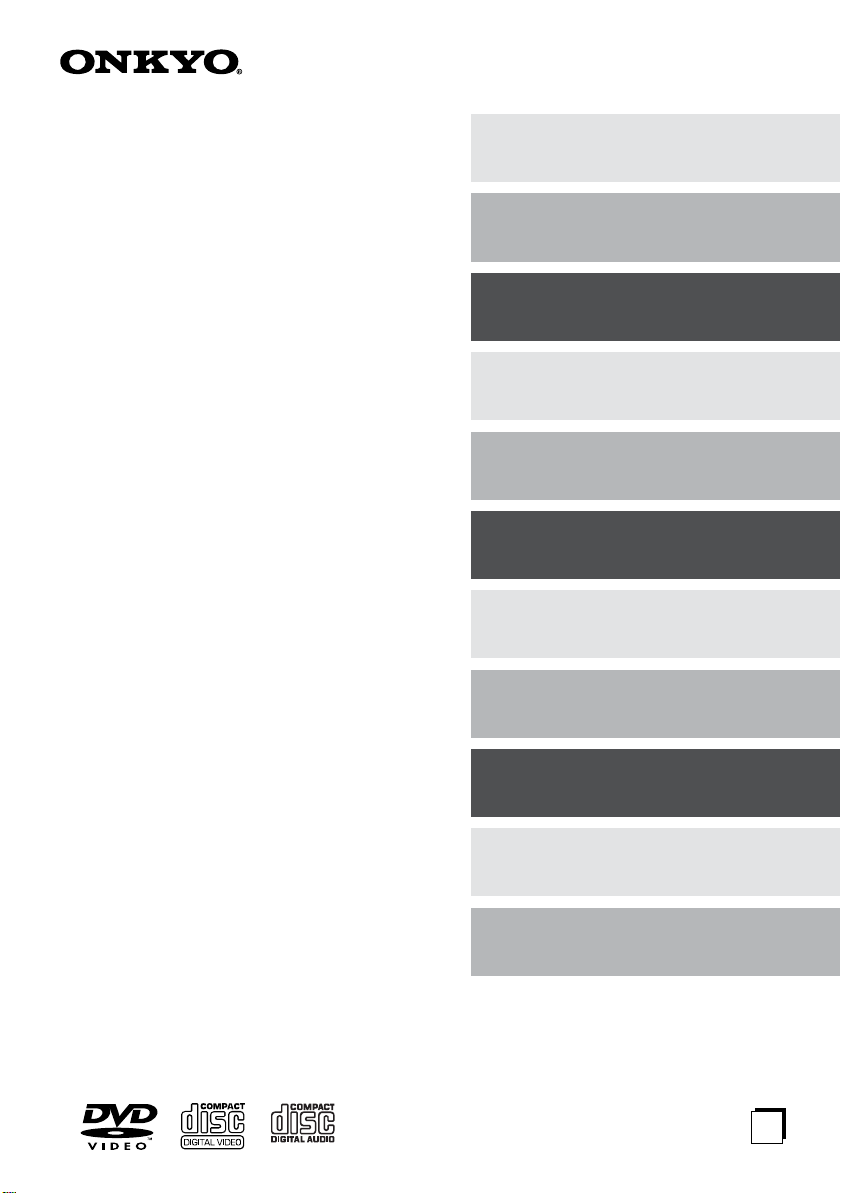
Contents
Introduction
DVD Theater System
L-DR7
L-DR7 consists of DVD AV CONTROLLER
PDR-155 and SPEAKER SYSTEM HTP-L7
Instruction Manual
Connections
Setting Up
Playing Back
Enjoying Sound
Setting the Clock
Listening to the Radio
Using the Timer Functions
Recording
Thank you for purchasing the Onkyo DVD Theater
System. Please read this manual thoroughly before
making connections and turning on the power.
Following the instructions in this manual will enable
you to obtain optimum performance and listening
enjoyment from your new DVD Theater System.
Please retain this manual for future reference.
Troubleshooting
Miscellaneous
E
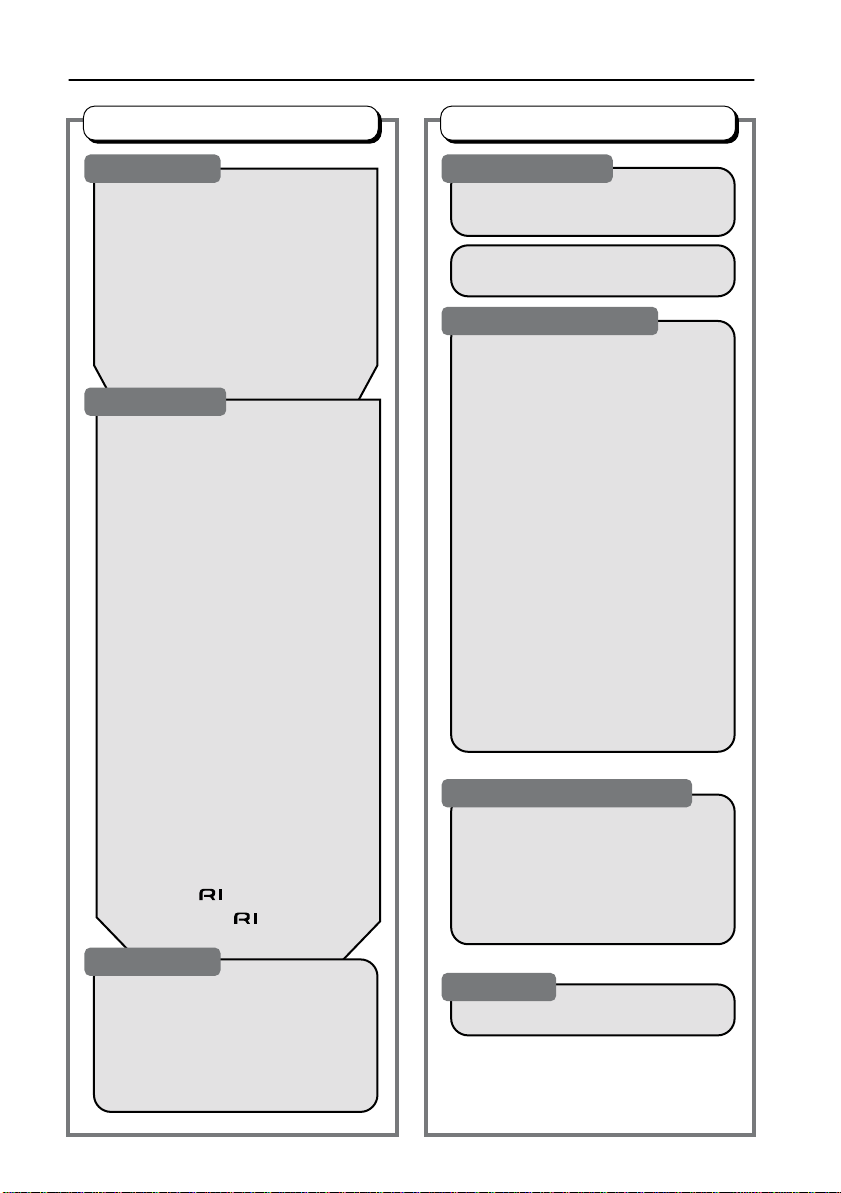
Table of Contents
Getting Started
Introduction
Important Safeguards.................4
Precautions.................................. 6
Features .......................................9
Speaker care..............................10
Handling Discs ..........................11
Supplied Accessories...............15
Preparing the Remote
Controller.................................18
Index to Parts and Controls .....19
Connections
Connecting the PDR-155 to a
TV............................................. 27
If the TV has component jacks:
If the TV has an S video connector:
If the TV has neither component
jacks nor an S video connector:
Connecting the DVD AV con-
troller (PDR-155) and the
subwoofer (SWA-155X) .......... 29
Connecting the subwoofer
(SWA-155X) and the speakers
(D-M7, D-M3)............................30
Basic positioning example and
the role of each speaker .......31
Connecting the DVD AV
controller (PDR-155) to
other components ..................32
Connecting an MD recorder or
tape deck (MD/TAPE IN/
OUT jacks)............................32
Connecting a CD recorder or
VCR (CDR/VIDEO IN/OUT
jacks).....................................34
About the function............36
Connecting an cable........ 37
Various functions
Setting the Clock
Setting the Day and Time ......... 78
Displaying the Clock................. 80
Operating the TV fr om Remote
Controller .............................. 119
Listening to the Radio
Making Antenna (Aerial)
Connections............................ 38
Listening to the Radio .............. 81
Tuning Manually......................81
Auto Preset Memory —
Automatically storing the
stations (only for FM)............ 81
Preset Memory – Receiving
and programming your
favorite stations..................... 83
Using RDS (European models
only)...................................... 82
Switching between Auto and
Mono mode........................... 82
Listening to a preset station....85
Erasing a preset station .......... 85
Entering Characters.................. 86
Naming the preset stations ..... 86
Changing the characters......... 87
Deleting the characters...........88
Using the Timer Functions
Using the Timer Functions....... 89
Using Sleep Timer................... 89
Programming a timer............... 91
Checking the timer settings.....95
Switching the timer on (activating)
or off (deactivating)............... 94
2
Basic Setup
Turning on the PDR-155............ 40
Selecting the Number of
Speaker Channels...................41
Changing the Input Source
Setting......................................42
Using Setup Navigator.............. 43
Recording
Recording .................................. 96
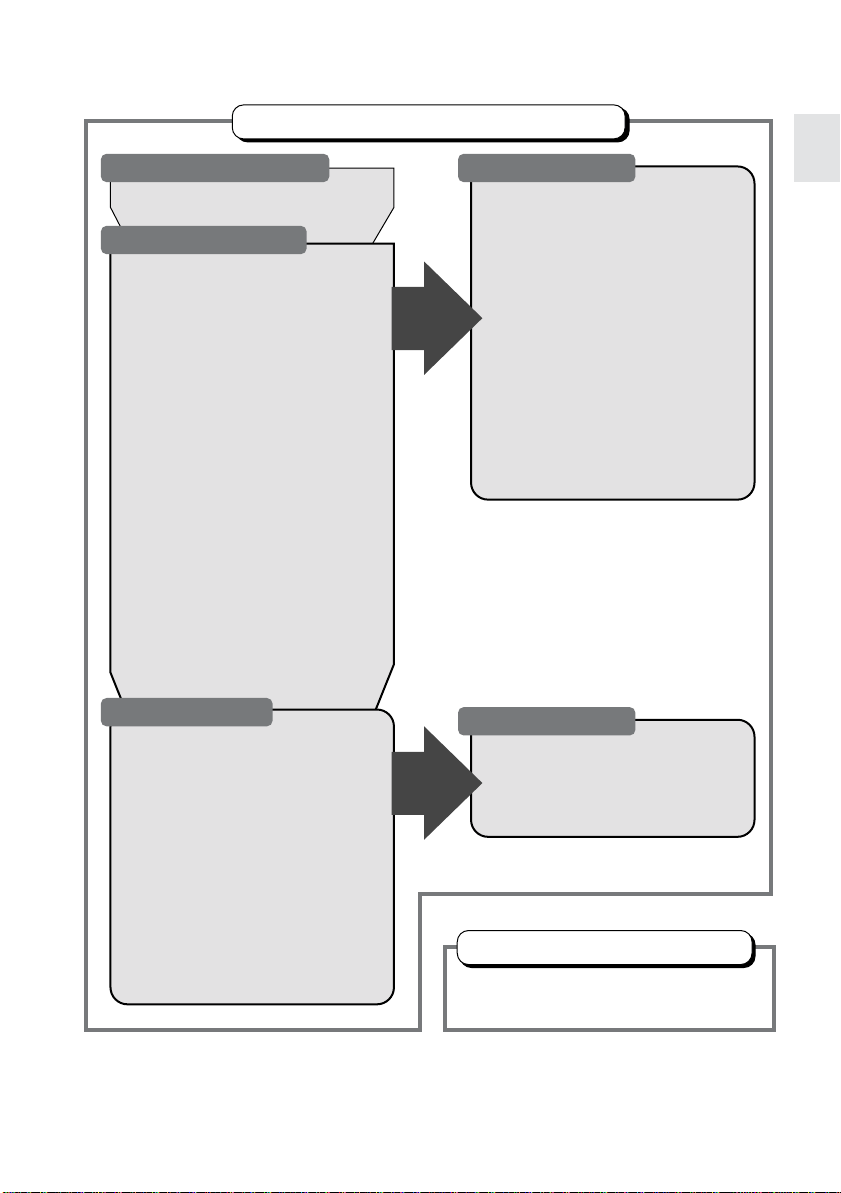
Setting Up Your Home Theater
What is Home Theater?
Enjoying home theater..............26
Controlling Playback
Playing a Connected Source....46
Muting the sound.....................47
Listening through headphones ...47
Playing DVDs, Video CDs, CDs
and MP3s.................................48
Using the Disc Menu and Title
Menu.........................................53
Locating a Point.........................54
Playback Alternatives ...............56
Repeat Playback......................56
Program Playback....................57
Random Playback....................62
Selecting the Camera Angle.....63
Selecting the Voice-over/Subti-
tle Language............................64
Playing from the Last Location
— Last Memory.......................65
Memorizing the Settings of
your Fav orite DVDs — Condi-
tion Memory ............................66
Viewing Disc Information..........67
Enjoying Sound
Boosting the Super Bass/High
Ranges.....................................70
Using the DIMMER function .....70
Enjoying the Surround Sound.....71
About surround sound.............71
Selecting a surround mode......72
Adjusting the listening angle....74
Adjusting each speaker’s
relative volume balance
temporarily ............................75
Using the Late Night
function (only for Dolby
Digital discs)..........................75
Advanced
Features
Advanced
Features
Miscellaneous
Customizing the Function Set-
tings......................................... 99
Using the Setup window.......... 99
Advanced settings.................101
Settings in the Video 1 page..102
Adjusting the picture quality ..104
Settings in the Video 2 page..107
Setting the language options. 108
Setting the parental lock level...112
Memorizing the settings
(Function memory).............. 117
Recalling the settings from
Function memory................ 118
Restoring the PDR-155’s
factory default settings........118
Speaker Setup
Setting the Distance to the
Speakers.................................. 76
Balancing the Speaker Volume
Levels.......................................77
Others
Troubleshooting ...................... 121
Specifications..........................125
3
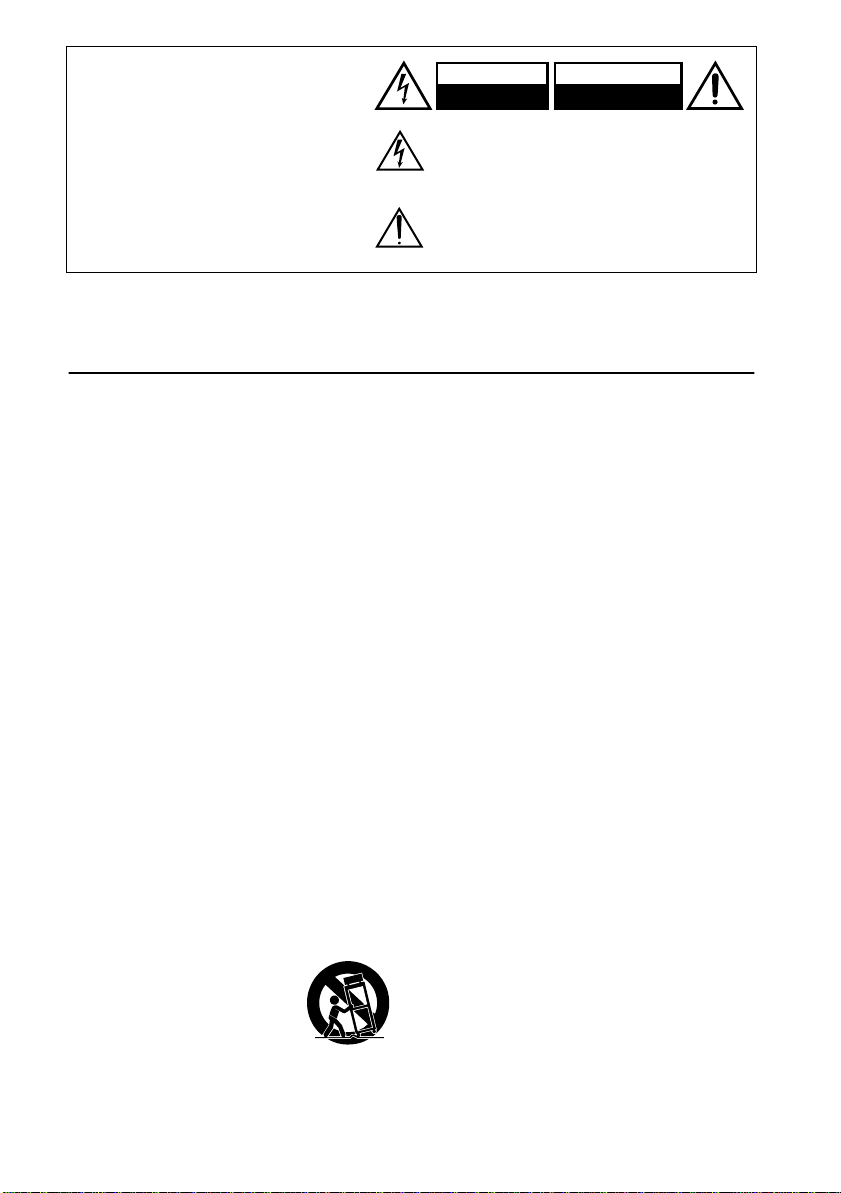
WARNING:
TO REDUCE THE RISK OF FIRE OR
ELECTRIC SHOCK, DO NOT EXPOSE
THIS APPLIANCE TO RAIN OR MOISTURE.
CAUTION:
TO REDUCE THE RISK OF ELECTRIC
SHOCK, DO NOT REMOVE COVER (OR
BACK). NO USER-SERVICEABLE
PARTS INSIDE. REFER SERVICING TO
QUALIFIED SERVICE PERSONNEL.
WARNING
RISK OF ELECTRIC SHOCK
DO NOT OPEN
The lightning flash with arrowhead symbol, within an
equilateral triangle, is intended to alert the user to the
presence of uninsulated “dangerous voltage” within the
product’s enclosure that may be of sufficient magnitude to
constitute a risk of electric shock to persons.
The exclamation point within an equilateral triangle is
intended to alert the user to the presence of important
operating and maintenance (servicing) instructions in the
literature accompanying the appliance.
AVIS
RISQUE DE CHOC ELECTRIQUE
NE PAS
OUVRIR
Important Safeguards
1.
Read Instructions
ing instructions should be read before the appliance is operated.
2.
Retain Instructions
instructions should be retained for future reference.
3.
Heed Warnings
ance and in the operating instructions should be
adhered to.
4.
Follow Instructions
instructions should be followed.
5.
Cleaning
outlet before cleaning. The appliance should be
cleaned only as recommended by the manufacturer.
6.
Attachments
recommended by the appliance manufacturer as
they may cause hazards.
7.
Water and Moisture
ance near water –for example, near a bath tub,
wash bowl, kitchen sink, or laundry tub; in a wet
basement; or near a swimming pool; and the
like.
8.
Accessories
an unstable cart, stand, tripod, bracket, or table.
The appliance may fall, causing serious injury to
a child or adult, and serious damage to the appliance. Use only with a cart, stand, tripod, bracket,
or table recommended by the manufacturer, or
sold with the appliance. Any mounting of the
appliance should follow the manufacturer’s
instructions, and should use a mounting accessory recommended by the manufacturer.
9. An appliance and cart combination should be moved
with care. Quick stops,
excessive force, and uneven
surfaces may cause the
appliance and cart combination to overturn.
— All the safety and operat-
— The saf ety and operating
— All warnings on the appli-
— All operating and use
— Unplug the appliance from the wall
— Do not use attachments not
— Do not use the appli-
— Do not place the appliance on
PORTABLE CART WARNING
S3125A
10.
Ventilation
are provided for ventilation and to ensure reliable
operation of the appliance and to protect it from
overheating, and these openings must not be
blocked or covered. The openings should never
be blocked by placing the appliance on a bed,
sofa, rug, or other similar surface. The appliance
should not be placed in a built-in installation such
as a bookcase or rack unless proper ventilation
is provided. There should be free space of at
least 20 cm (8 in.) and an opening behind the
appliance.
11.
Power Sources
operated only from the type of power source indicated on the marking label. If you are not sure of
the type of power supply to your home, consult
your appliance dealer or local power company.
12.
Grounding or Polarization
may be equipped with a polarized alternating
current line plug (a plug having one blade wider
than the other). This plug will fit into the power
outlet only one way. This is a safety feature. If
you are unable to insert the plug fully into the
outlet, try reversing the plug. If the plug should
still fail to fit, contact your electrician to replace
your obsolete outlet. Do not defeat the safety
purpose of the polarized plug.
13.
Power-Cord Protection
should be routed so that they are not likely to be
walked on or pinched by items placed upon or
against them, paying particular attention to cords
at plugs, convenience receptacles, and the point
where they exit from the appliance.
— Slots and openings in the cabinet
— The appliance should be
— Power-supply cords
— The appliance
4
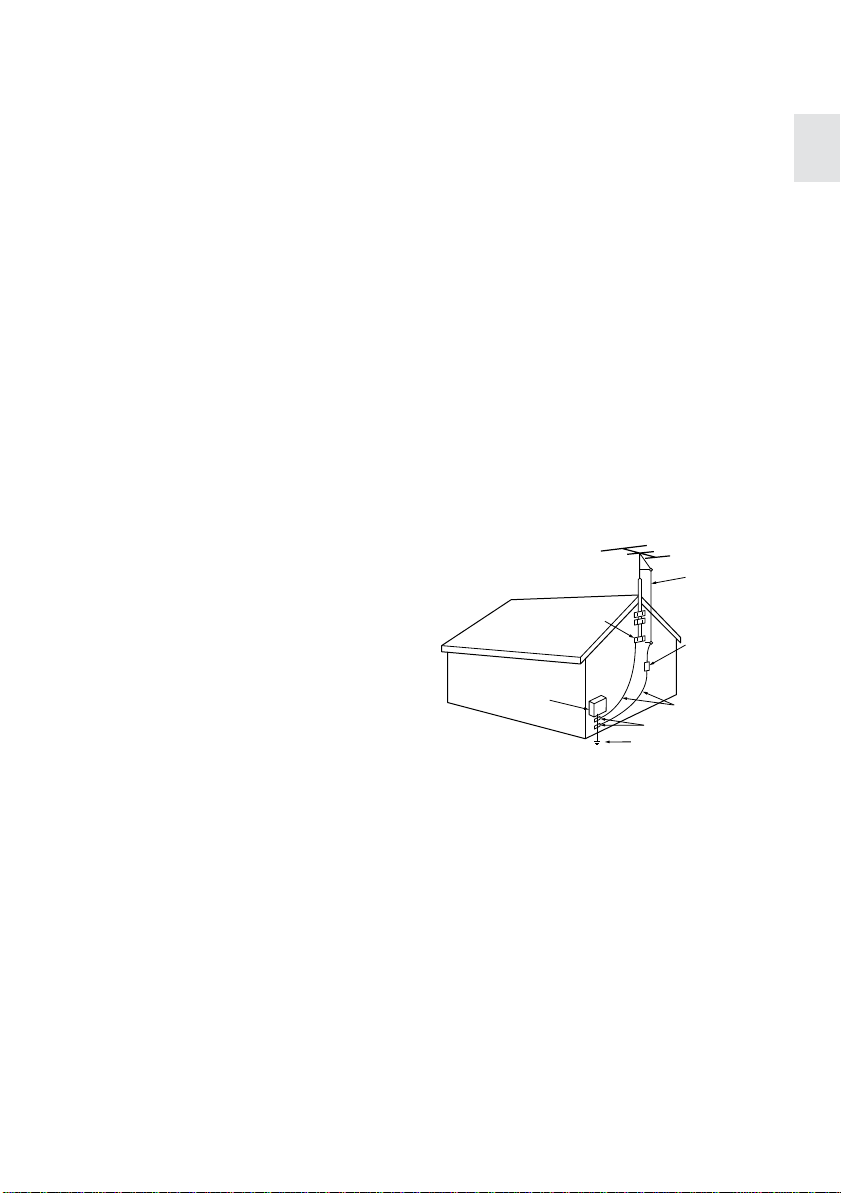
14.
Outdoor Antenna Grounding
— If an outside
antenna or cable system is connected to the
appliance, be sure the antenna or cable system
is grounded so as to provide some protection
against voltage surges and built-up static
charges. Article 810 of the National Electrical
Code, ANSI/NFPA 70, provides information with
regard to proper grounding of the mast and supporting structure, grounding of the lead-in wire to
an antenna-discharge unit, size of grounding
conductors, location of antenna-discharge unit,
connection to grounding electrodes, and requirements for the grounding electrode. See FIGURE
1.
15.
Lightning
— For added protection for the appliance during a lightning storm, or when it is left
unattended and unused for long periods of time,
unplug it from the wall outlet and disconnect the
antenna or cable system. This will prevent damage to the appliance due to lightning and powerline surges.
16.
Power Lines
— An outside antenna system
should not be located in the vicinity of overhead
power lines or other electric light or power circuits, or where it can fall into such power lines or
circuits. When installing an outside antenna system, extreme care should be taken to keep from
touching such power lines or circuits as contact
with them might be fatal.
17.
Overloading
— Do not overload wall outlets,
extension cords, or integral convenience receptacles as this can result in a risk of fire or electric
shock.
18.
Object and Liquid Entry
— Never push objects
of any kind into the appliance through openings
as they may touch dangerous voltage points or
short-out parts that could result in a fire or electric shock. Never spill liquid of any kind on the
appliance.
19.
Servicing
— Do not attempt to service the appliance yourself as opening or removing covers
may expose you to dangerous voltage or other
hazards. Refer all servicing to qualified service
personnel.
20.
Damage Requiring Service
—Unplug the appliance form the wall outlet and refer servicing to
qualified service personnel under the following
conditions:
A. When the power-supply cord or plug is dam-
aged,
B. If liquid has been spilled, or objects have
fallen into the appliance,
C. If the appliance has been exposed to rain or
water,
D. If the appliance does not operate normally by
following the operating instructions. Adjust
only those controls that are covered by the
operating instructions as an improper adjustment of other controls may result in damage
and will often require extensive work by a
qualified technician to restore the appliance
to its normal operation,
E. If the appliance has been dropped or dam-
aged in any way, and
F. When the appliance exhibits a distinct
change in performance — this indicates a
need for service.
21.
Replacement Parts
— When replacement parts
are required, be sure the service technician has
used replacement parts specified by the manufacturer or have the same characteristics as the
original part. Unauthorized substitutions may
result in fire, electric shock, or other hazards.
22.
Safety Check
— Upon completion of any service or repairs to the appliance, ask the service
technician to perform safety checks to determine
that the appliance is in proper operation condition.
23.
Wall or Ceiling Mounting
— The appliance
should be mounted to a wall or ceiling only as
recommended by the manufacturer.
24.
Heat
— The appliance should be situated away
from heat sources such as radiators, heat registers, stoves, or other appliances (including
amplifiers) that produce heat.
25.
Liquid Hazards
— The appliance should not be
exposed to dripping or splashing and no objects
filled with liquids, such as vases should be
placed on the appliance.
FIGURE 1:
EXAMPLE OF ANTENNA GROUNDING AS PER
NATIONAL ELECTRICAL CODE, ANSI/NFPA 70
ANTENNA
LEAD IN
WIRE
GROUND
ELECTRIC
SERVICE
EQUIPMENT
NEC – NATIONAL ELECTRICAL CODE
S2898A
CLAMP
ANTENNA
DISCHARGE UNIT
(NEC SECTION 810-20)
GROUNDING CONDUCTORS
(NEC SECTION 810-21)
GROUND CLAMPS
POWER SERVICE GROUNDING
ELECTRODE SYSTEM
(NEC ART 250, PART H)
5
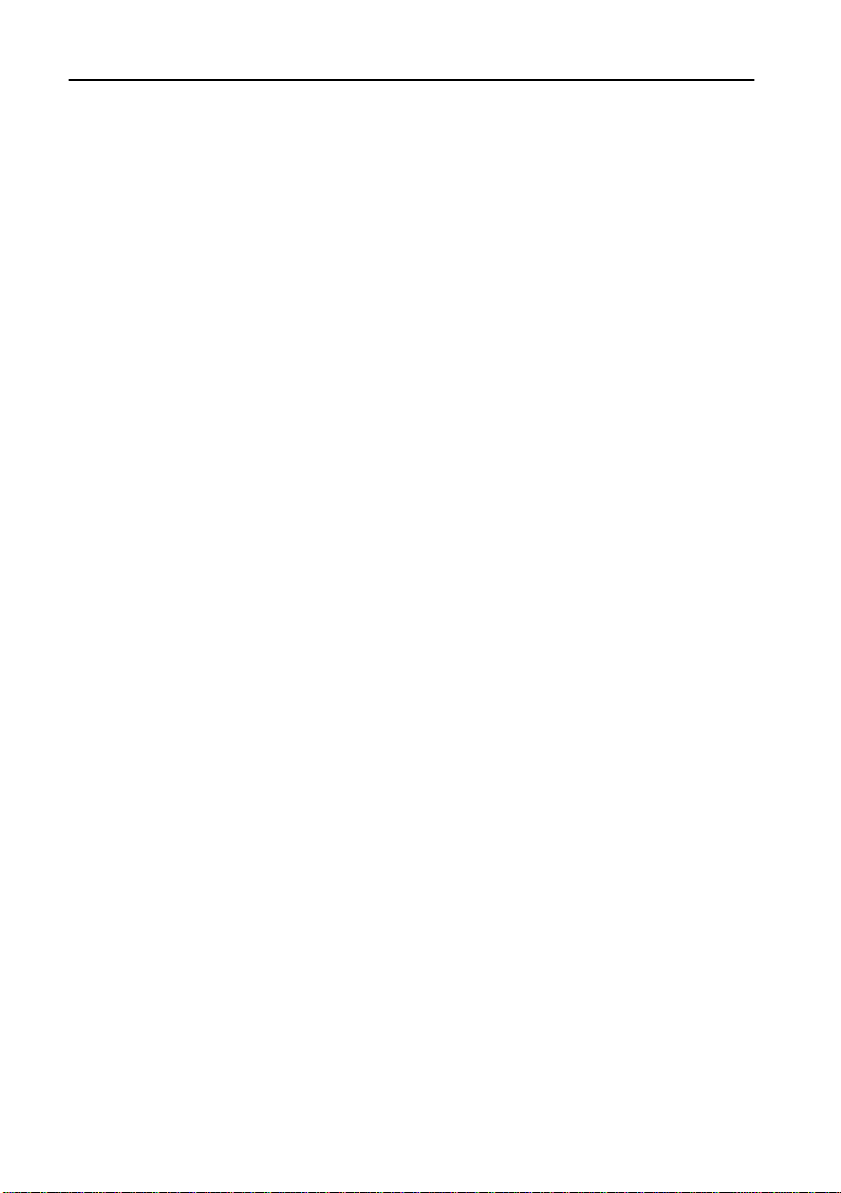
Precautions
For British model
Replacement and mounting of an AC plug on the
power supply cord of this unit should be performed
only by qualified service personnel.
IMPORTANT
The wires in the mains lead are coloured in accordance with the following code:
Blue: Neutral
Brown: Live
As the colours of the wires in the mains lead of this
apparatus may not correspond with the coloured
markings identifying the terminals in your plug, proceed as follows:
The wire which is coloured blue must be connected to
the terminal which is marked with the letter N or
coloured black.
The wire which is coloured brown must be connected
to the terminal which is marked with the letter L or
coloured red.
IMPORTANT
A 5 ampere fuse is fitted in this plug. Should the fuse
need to be replaced, please ensure that the replacement fuse has a rating of 5 amperes and that it is
approved by ASTA or BSI to BS1362. Check for the
ASTA mark or the BSI mark on the body of the fuse.
IF THE FITTED MOULDED PLUG IS UNSUITABLE
FOR THE SOCKET OUTLET IN YOUR HOME THEN
THE FUSE SHOULD BE REMOVED AND THE
PLUG CUT OFF AND DISPOSED OF SAFELY.
THERE IS A DANGER OF SEVERE ELECTRICAL
SHOCK IF THE CUT OFF PLUG IS INSERTED
INTO ANY 13 AMPERE SOCKET.
If in any doubt, please consult a qualified electrician.
For Canadian model
This class B digital apparatus complies with Canadian ICES-003.
For models having a power cord with a polarized
plug:
CAUTION:
MATCH THE WIDE BLADE OF THE PLUG TO THE
WIDE SLOT, THEN FULLY INSERT.
TO PREVENT ELECTRIC SHOCK,
Modèle pour les Canadien
Cet appareil numérique de la classe B est conforme
à la norme NMB-003 du Canada.
Sur les modèles dont la fiche est polarisee:
ATTENTION:
ÉLECTRIQUES, INTRODUIRE LA LAME LA PLUS
LARGE DE LA FICHE DANS LA BORNE CORRESPONDANTE DE LA PRISE ET POUSSER
JUSQU’AU FOND.
POUR ÉVITER LES CHOCS
For U.S. model
The laser is covered by a housing which prevents
exposure during operation or maintenance. However,
this product is classified as a Laser Product by CDRH
(Center for Devices and Radiological Health) which is
a department of the Food and Drug Administration.
According to their regulations 21 CFR section
1002.30, all manufactures who sell Laser Products
must maintain records of written communications
between the manufacturer, dealers and customers
concerning radiation safety. If you have any complaints about instructions or explanations affecting
the use of this product, please feel free to write to the
address on the back page of this manual. When you
write us, please include the model number and serial
number of your unit.
In compliance with Federal Regulations, the certification, identification and the period of manufacture are
indicated on the rear panel.
FCC INFORMATION FOR USER
CAUTION:
The user changes or modifications not expressly
approved by the party responsible for compliance
could void the user’s authority to operate the equipment.
NOTE:
This equipment has been tested and found to comply
with the limits for a Class B digital device, pursuant to
Part 15 of the FCC Rules.
These limits are designed to provide reasonable protection against harmful interference in a residential
installation. This equipment generates, uses and can
radiate radio frequency energy and, if not installed
and used in accordance with the instructions, may
cause harmful interference to radio communications.
However, there is no guarantee that interference will
not occur in a particular installation.
If this equipment does cause harmful interference to
radio or television reception, which can be determined by turning the equipment off and on, the user
is encouraged to try to correct the interference by one
or more of the following measures:
• Reorient or relocate the receiving antenna.
• Increase the separation between the equipment
and receiver.
• Connect the equipment into an outlet on a circuit
different from that to which the receiver is connected.
• Consult the dealer or an experienced radio/TV
technician for help.
Note to CATV system installer:
This reminder is provided to call the CATV system
installer’s attention to Section 820-40 of the NEC
which provides guidelines for proper grounding and,
in particular, specifies that the cable ground shall be
connected to the grounding system of the building, as
close to the point of cable entry as practical.
6
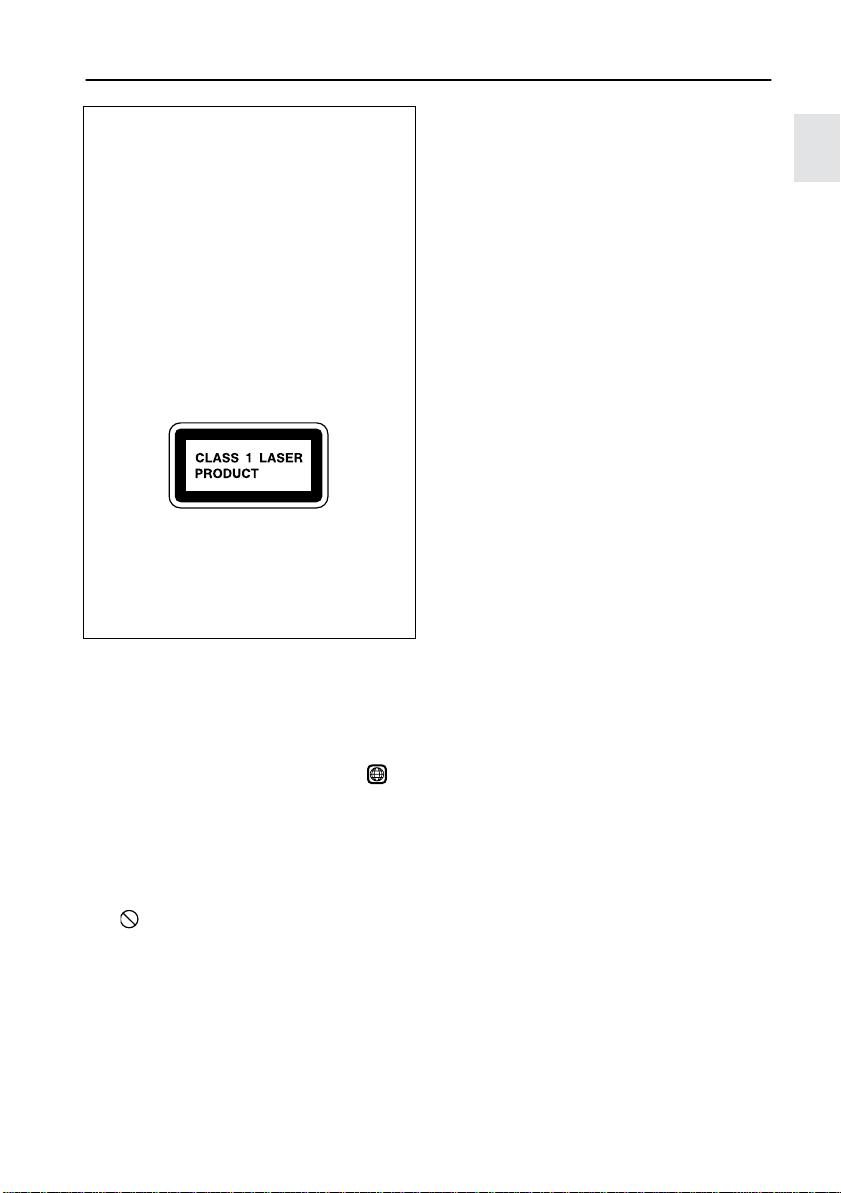
Precautions
DANGER:
VISIBLE AND INVISIBLE LASER RADIATION
WHEN OPEN AND INTERLOCK FAILED OR
DEFEATED. DO NOT STARE INTO BEAM.
CAUTION:
THIS PRODUCT UTILIZES A LASER. USE OF
CONTROLS OR ADJUSTMENTS OR PERFORMANCE OF PROCEDURES OTHER THAN
THOSE SPECIFIED HEREIN MAY RESULT IN
HAZARDOUS RADIATION EXPOSURE.
This unit contains a semiconductor laser system
and is classified as a “CLASS 1 LASER PRODUCT.” So, to use this model properly, read this
Instruction Manual carefully. In case of any trouble, please contact the store where you purchased the unit. To prevent exposure to the laser
beam, do not try to open the enclosure.
In some cases, this label is located on the rear
panel. It indicates that:
1. This unit is a CLASS 1 LASER PRODUCT and
employs a laser inside the cabinet.
2. To prevent the laser from being exposed, do
not remove the cover. Refer servicing to qualified personnel.
1. Regional Restriction Codes (Region Number)
Regional restriction codes are built into DVD AV
Controllers and DVD videos for each sales region.
If the regional code of the DVD AV Controller does
not match one of the regional codes on the DVD
video, playback is not possible.
The regional number can be found on the rear
panel of the DVD AV Controller (e.g., for
Region 2).
2. About This Manual
This manual explains the basic procedures for
operating the DVD AV Controller. Some DVD videos do not support the full potential of the DVD
technology. Your DVD AV Controller may therefore
not respond to all operating commands. Refer to
instruction notes on discs.
A “ ” mark may appear on the TV screen during
operation. It means that the operation is not permitted by the DVD AV Controller or the disc.
3. Recording Copyright
Recording of copyrighted material for other than
personal use is illegal without permission of the
copyright holder.
4. AC Fuse
The fuse is located inside the chassis and is not
user-serviceable.
If the power does not come on, contact your
Onkyo authorized service center.
2
5. Power
WARNING
BEFORE PLUGGING IN THE UNIT FOR THE
FIRST TIME, READ THE FOLLOWING SECTION
CAREFULLY.
The voltage of the available power supply differs
according to country or region. Be sure that the
power supply voltage of the area where the unit
will be used meets the required voltage (e.g., AC
120 V 60 Hz or AC 230-240 V 50 Hz) written on
the rear panel.
Setting the STANDBY/ON button to standby does
not shut off the power completely. So the power
cord should be removed from the AC outlet when
the unit is not going to be used for a long time.
6. Do not touch the unit with wet hands.
Do not handle the unit or power cord (mains lead)
when your hands are wet or damp. If water or any
other liquid enters the case, take the unit to an
authorized service center for inspection.
7. Location of the unit
• Place the unit in a well-ventilated location.
Take special care to provide plenty of ventilation
on all sides of the unit especially when it is
placed in an audio rack. If ventilation is blocked,
the unit may overheat and malfunction.
• Do not expose the unit to direct sunlight or heat-
ing units as the unit's internal temperature may
rise and shorten the life of the pickup.
•Avoid damp and dusty places and places
directly affected by vibrations from the speakers. In particular, avoid placing the unit on or
above one of the speakers.
• Be sure the unit is placed in a horizontal posi-
tion. Never place it on its side or on a slanted
surface, as it may malfunction.
• When you place the unit near a TV, radio, or
VCR, the playback picture may become poor
and the sound may be distorted. In this case,
place the unit away from the TV, radio, or VCR.
8. Care
From time to time you should wipe the front and
rear panels and the cabinet with a soft cloth. For
heavier dirt, dampen a soft cloth in a weak solution
of mild detergent and water, wring it out dry, and
wipe off the dirt. Following this, dry immediately
with a clean cloth. Do not use rough material, thinners, alcohol or other chemical solvents or cloths
since these could damage the finish or remove the
panel lettering.
7
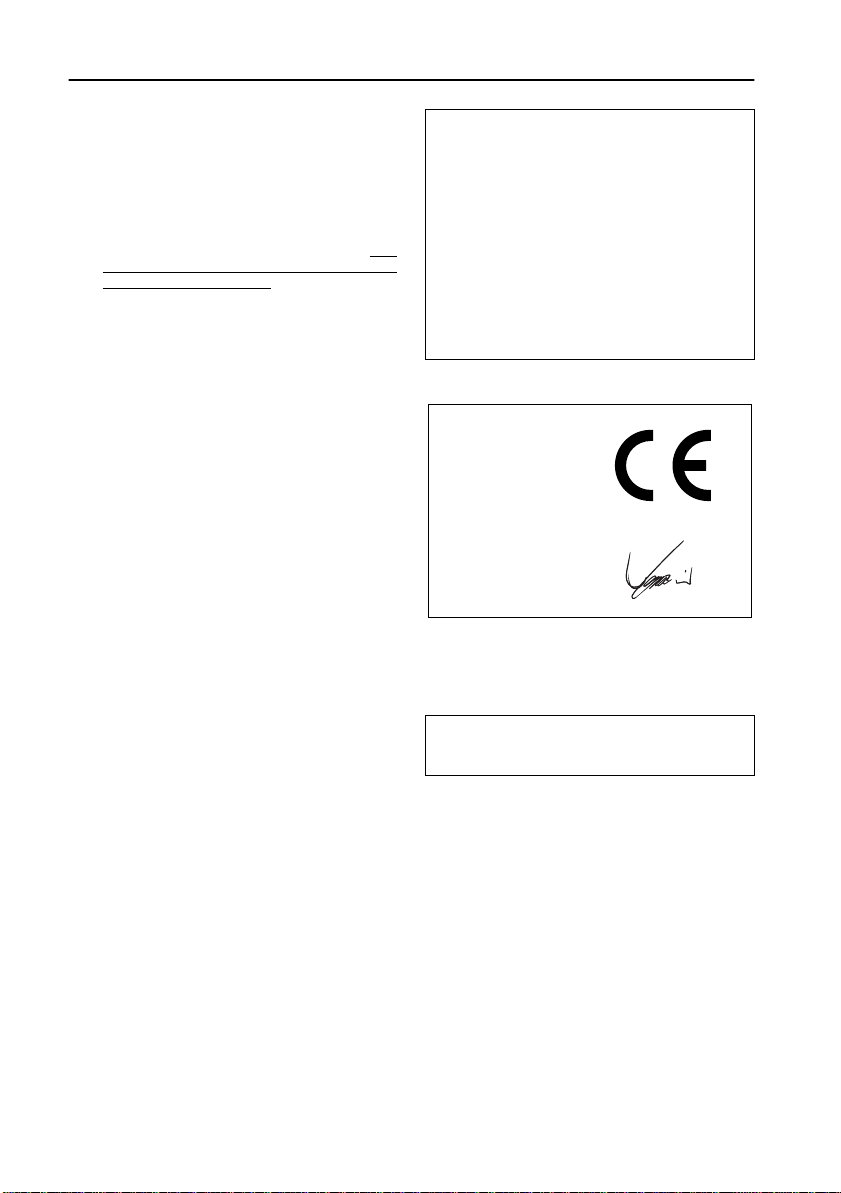
Precautions
9. Notes on Handling
• When shipping the unit, use the original shipping carton and packing materials. For maximum protection, repack the unit as it was
originally packed at the factory.
• Do not use volatile liquids, such as insect spray,
near the unit. Do not leave rubber or plastic
products in contact with the unit for a long time.
They will leave marks on the finish.
• The top and rear panels of the unit
become warm after a long period of use.
This is not a malfunction.
• When the unit is not in use, be sure to remove
the disc and turn off the power.
• If you do not use the unit for a long period, the
unit may not function properly in the future. Turn
on and use the unit occasionally.
10.To Obtain a Clear Picture
The unit is a high technology, precision device. If
the optical pickup lens and disc drive parts are
dirty or worn down, the picture quality becomes
poor. To obtain a clear picture, we recommend regular inspection and maintenance (cleaning or parts
replacement) every 1,000 hours of use depending
on the operating environment. For details, contact
your nearest dealer.
11.Notes on Moisture Condensation
Moisture condensation damages the unit.
Please read the following carefully.
• What is moisture condensation?
Moisture condensation occurs, for example,
when you pour a cold drink into a glass on a
warm day. Drops of water form on the outside of
the glass. In the same way, moisture may condense on the optical pick-up lens inside the unit,
one of the most crucial internal parts of the unit.
• Moisture condensation occurs in the follow-
ing cases.
– When you bring the unit directly from a cold
place to a warm place.
– When you use the unit in a room where you
just turned on the heater, or a place where
cold airflow from an air conditioner directly
hits the unit.
– In summer, when you use the unit in a hot
and humid place just after you move the unit
from an air conditioned room.
– When you use the unit in a humid place.
•
Do not use the unit when moisture condensation may occur.
situation, it may damage discs and internal
parts. Remove the disc, connect the power cord
(mains lead) of the unit to the wall outlet (the
mains), turn on the unit, and leave it on for two
or three hours. After a few hours, the unit will
have warmed up and evaporated any moisture.
Keep the unit connected to the wall outlet (the
mains) and moisture condensation will seldom
occur.
If you use the unit in such a
ma
Memory Preservation
This unit does not require memory preservation
batteries. A built-in memory power backup system
preserves the contents of memory during power
failures and even when the power cord is
unplugged.
The power cord must be plugged-in to charge the
backup system. The memory preservation period
y
after the unit has been turned off varies depending
on climate and placement of the unit. On average,
memory contents are protected for a period of a
few weeks after the time the unit has been turned
off. This period is shorter when the unit is exposed
to a very humid climate.
Declaration of Conformity
We,
ONKYO EUROPE
ELECTRONICS GmbH
LIEGNITZERSTRASSE
6, 82194 GROEBENZELL,
GERMANY
declare in own responsibility, that the ONKYO product described
in this instruction manual is in compliance with the corresponding
technical standards such as EN60065, EN55013, EN55020 and
EN61000-3-2, -3-3.
GROEBENZELL, GERMANY
ONKYO EUROPE ELECTRONICS GmbH
The OSD (On Screen Display) screen shots in this
manual were taken with the Language set to
English (factory setting).
I. MORI
8
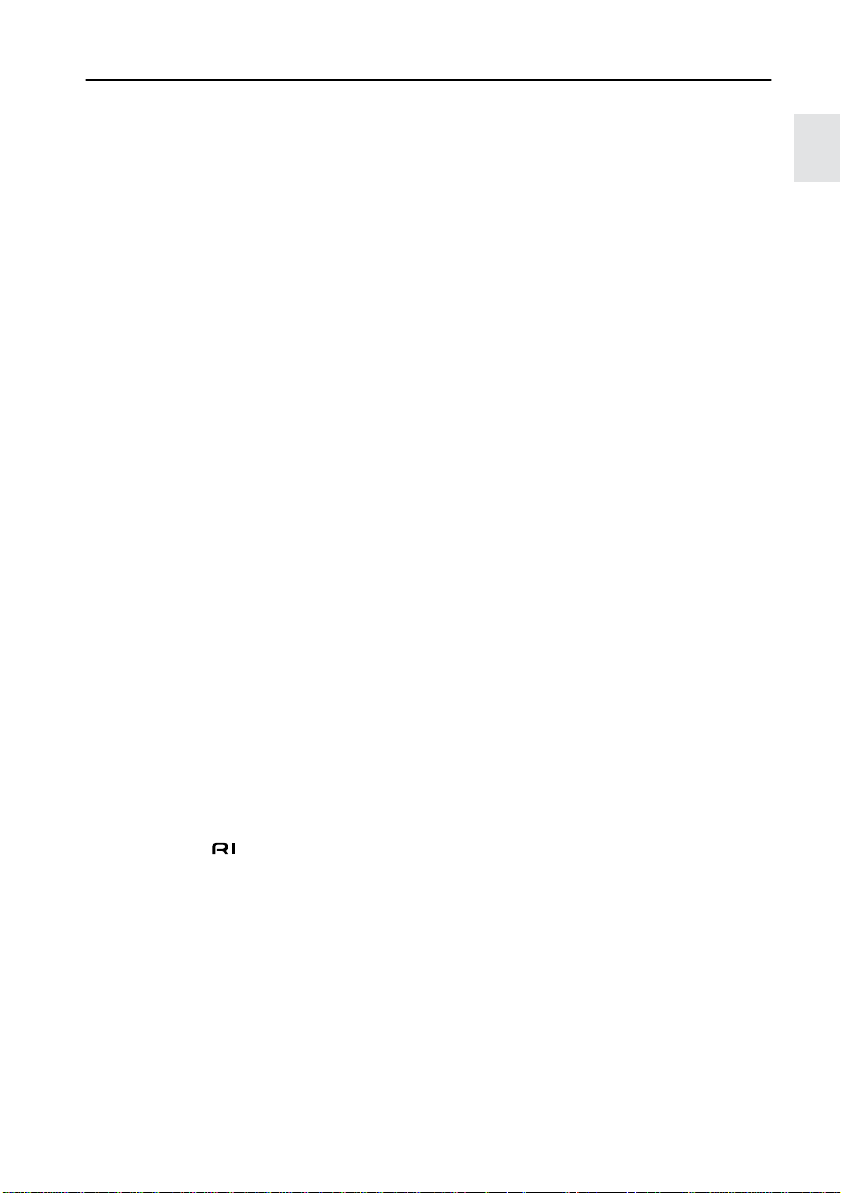
Features
■
Receiver features
•5 channels, with 15 watts per channel into 6 ohms (EIAJ)
•5 channels, with 11 watts per channel into 6 ohms (DIN)
• Subwoofer, 25 watts into 3 ohms (EIAJ)
• Subwoofer, 20 watts into 3 ohms (DIN)
• 96 kHz/24-Bit DAC system
• DTS* & Dolby** digital decoders
• Acoustic control
•1 digital input/2 outputs
•3 audio inputs/2 outputs
•S video output
• Theater-Dimensional***
• 30 FM/AM Random presets
• FM Auto Tuning presets
• Sleep timer
•4 programmable timers
• RDS with PS (European models only)
■
DVD/CD player features
• DTS, Dolby Digital, and PCM compatible
• Component-video output
• Progressive scan (progressive scan-compatible NTSC color TV or monitor required)
• 27 MHz/10-bit video DAC
• Plays DVDs, MP3 CDs, CD-Rs, CD-RWs, video CDs and audio CDs
• High-resolution on-screen display
• Program Memory playback
•Auto Last Play
• Dual-wavelength optical pickup
• Sand-blasted aluminum front panel
■
Other features
• Full-function -compatible remote control
• Pre-programmed remote controller
* “DTS” and “DTS Digital Surround” are trademarks of Digital Theater Systems, Inc.
** Manufactured under license from Dolby Laboratories.
“Dolby”, “Pro Logic” and the double-D symbol are trademarks of Dolby Laboratories.
***“Theater-Dimensional” is a trademark of Onkyo Corporation.
The letter displayed at the end of the product name found in catalogs and on package represents the color of
the PDR-155 DVD AV controller. Though the color varies, the specifications and operations are the same.
9
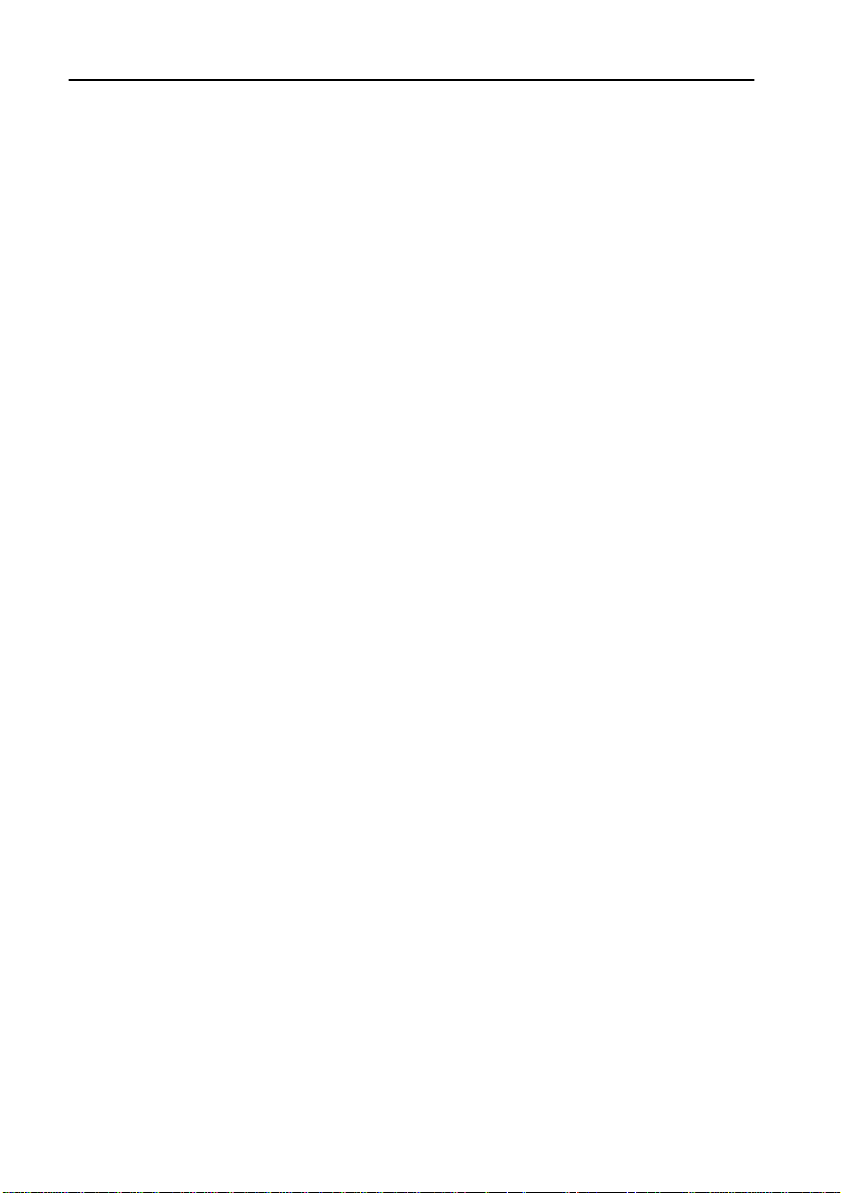
Speaker care
■ Speaker care
Wipe the cabinet occasionally with a dry silica or soft cloth. For heavier dirt, after dampening a
soft cloth in a weak solution of mild detergent and water and wringing it out dry, wipe off the dirt.
Then, dry immediately with a clean cloth. Do not use rough material, thinners, alcohol or other
chemical solvents or cloths since these could damage the finish, remove the panel lettering, or
cause discoloration. If you are using a chemical cloth, always follow the instructions that come
with the cloth. For dust accumulated on grilles, use a vacuum cleaner or brush it off.
■ Use with a TV set or computer
In general, Braun tubes used for color television sets and computers are extremely sensitive and
can be affected ev en by the magnetism of the earth. If a speak er system is used near them, therefore, discoloration or distortion of pictures will occur. To allow use with a color television set or
computer, this speaker system is provided with magnetic shielding. Even so, discoloration may
still result, depending on the installation environment. If discoloration occurs, turn off the power of
the television set or computer, wait for 15 to 30 minutes and then turn it on again. This activates
the self-demagnetizing function of the television set or computer, improving the display condition.
Note
If discoloration persists even after perf orming this remedy, move the speaker apart from the television set or computer. Discoloration may also be caused when a magnet or other magnetizing
object exists near the television or computer because of the combined effect.
■ Precaution on use
This speaker system can handle the specified input power when it is used for ordinary music
reproduction. If the following abnormal signals are fed to the speaker, however, an overcurrent
may flow in the internal circuits, causing burning or breakage of the wires even if the input power
is below the specified rating.
1. Noise produced when FM station is not tuned in
2. Sound produced when fast-forwarding cassette tape deck
3. High-frequency sound generated by an oscillator, an electronic musical instruments, etc.
4. Oscillating amplifier signals
5. Special test signals produced by audio checking CD, etc.
6. Sound produced when connecting or disconnecting audio connection cables (Always turn off
the amplifier’s power before connecting or disconnecting cables.)
7. Howling when a microphone is used
Note:
The L-DR7 DVD Theater System performance is optimized when the subwoofer (SWA-155X),
speakers (D-M7 and D-M3), and DVD AV controller (PDR-155) are used. Onkyo is not responsible for malfunctions caused by using speakers or receivers from other manufacturers.
■ About memory preservation
The PDR-155 has an auxiliary power source to preserve memory and prevent settings from being
erased during power outage. The PDR-155 preserves memory for about two weeks with the
power cable disconnected. However, the clock and timer settings are cancelled.
10
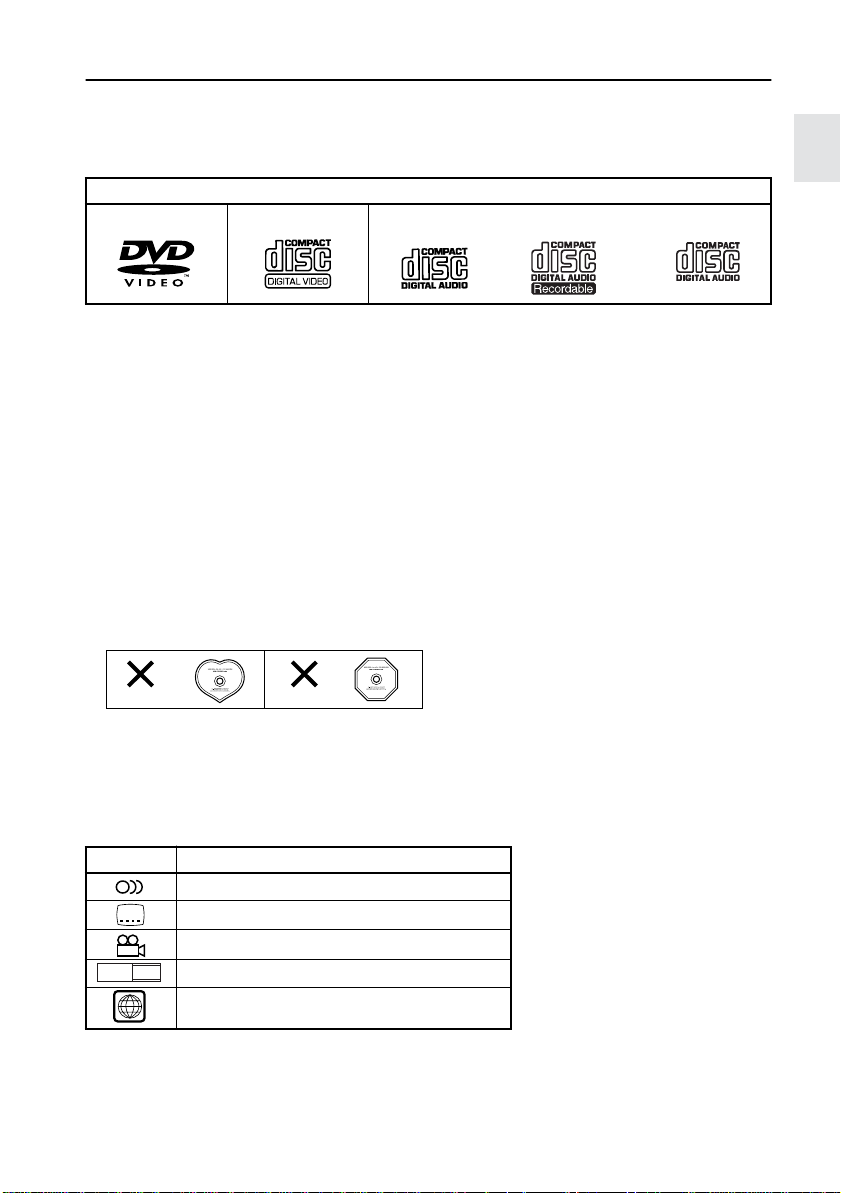
Handling Discs
Playable discs
The PDR-155 can only play back discs with the following marks on the disc labels, packaging, or
jackets.
Disc mark
*1
DVD videos VIDEO CDs
*1
About playing copy-controlled CDs
Some copy-controlled CDs may not conform to official CD standards. They are special discs and may not
play on the PDR-155.
*2
About playing CD-R/CD-RW discs
This unit can play CD-R and CD-RW discs recorded in CD Audio or Video CD formats, as well as discs that
contain MP3 audio files. However, there may be some discs that cannot be played back with this unit. This
limitation may be due to incomplete disc finalization; the characteristics of the recorder; disc characteristics,
damage, or stains; or condensation or stains on the pickup lens of this unit. For details, please refer to the
recorder’s instruction manual.
■
Non-playable discs
CD
CD-R*2 CD-RW
•You cannot play back discs other than those listed above.
•You cannot play discs such as CD-ROM, DVD-RAM, DVD-RW, DVD-Audio, Photo CD, CD-G
etc., even if the marks in the above table are labeled on those discs.
• The PDR-155 uses the PAL/NTSC color system, and cannot play back DVD videos recorded in
any other color system (SECAM, etc.).
•Avoid using heart-shaped or octagonal discs. Playing irregularly-shaped discs may damage the
internal mechanism of the DVD AV Controller.
*2
• Do not use discs that have residue from adhesive tape , rental discs that have peeling labels, or
discs that have custom labels or stickers. Otherwise, you may not be able to eject the discs, or
the DVD AV Controller may become inoperative.
DVD disc icons:
You may see the following icons on DVD disc labels or packages:
Icon Description
2
16 : 9 LB
ALL
Some DVD videos specify a region number, which is used to limit the area where the videos can
be viewed.
If you try to play a disc with a region number other than those listed on PDR-155’s rear panel, the
system will display the message “Wrong Region No.,” indicating that the disc cannot be played.
The number of audio tracks
2
The number of subtitle languages
The number of camera angles
3
Aspect ratio of video
Region numbers
11
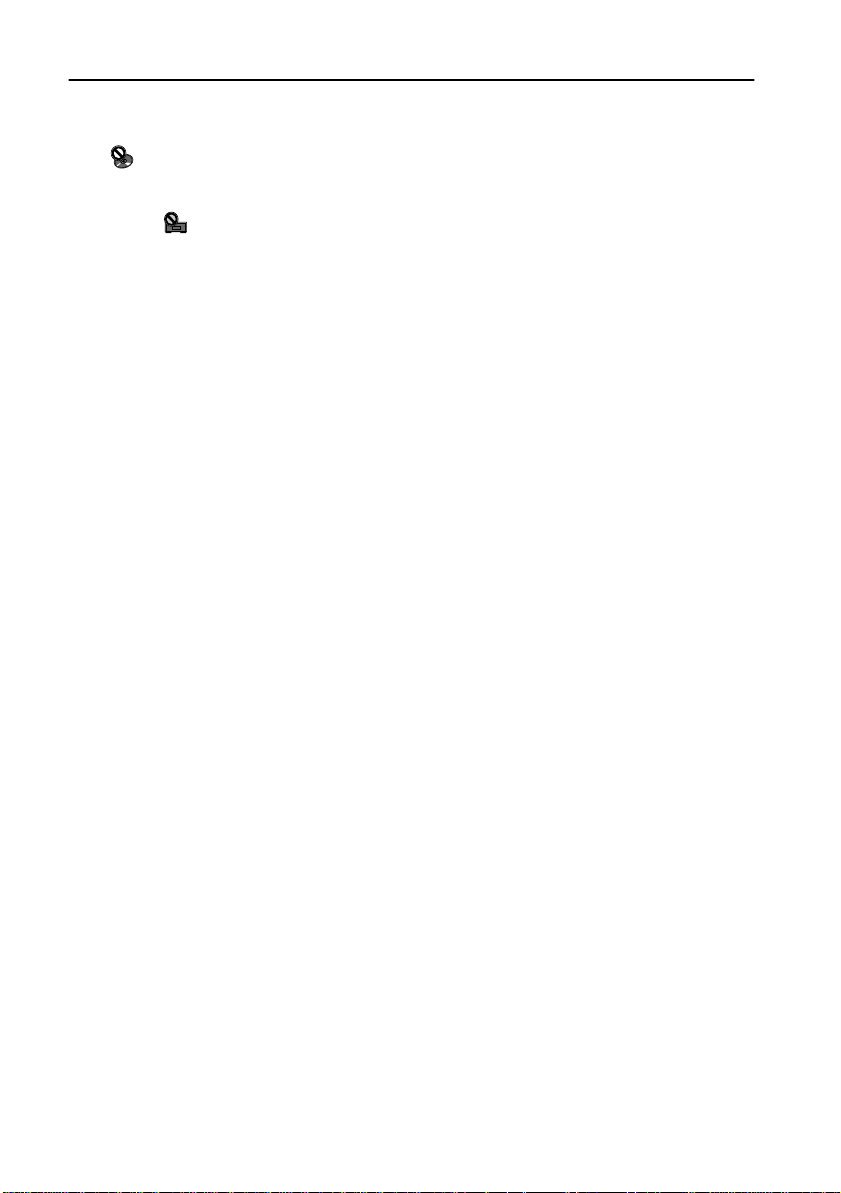
Handling Discs
DVD control limitations
The controls on certain DVD discs may be prohibited or disabled. The PDR-155 will display an
icon ( ) that means a function is “prohibited by the disc” if you try to execute such a function.
On discs that enable interactive controls from the menu or during playback, certain functions
(such as repeat play or programming) may not be available. In these cases, the PDR-155 will display an icon ( ) that means the function is “prohibited by the player.”
About video CDs
This DVD AV Controller supports Video CDs with or without PBC (Version 2.0). (PBC is an abbreviation for Playback Control.)
•
Video CDs without PBC (Version 1.1)
Video CDs that do not utilize PBC allow you to play sound and movies on the PDR-155 using the
same operations you would use to play an audio CD.
•
Video CDs with PBC (Version 2.0)
Video CDs that utilize PBC also allow you to play sound and movies on the PDR-155. In addition,
these discs enable you to use interactive software and search functions from a menu displayed on
the TV screen (Menu Playback). Some of the functions described in this Instruction Manual may
not work with some discs.
MP3 compatibility information
• The CD-ROM must be ISO9660-compatible.
• Files should be in the MPEG1 Audio Layer 3 format, 44.1 or 48 kHz, fixed bit rate. Incompatible
files will not play and the system will display “UNPLAYABLE.”
• The PDR-155 plays only tracks that use the file extension “.mp3” or “.MP3”.
• Use CD-R or CD-RW media to record your MP3 files.
• The disc must be finalized to play properly.
•Audio encoded at 128kbps should sound nearly as good as standard audio CDs. Although the
PDR-155 will play MP3 tracks encoded at lower bit rates, the audio quality is noticeably worse.
• Only the first eight characters of a folder or track name (e xcluding the “.mp3” extension) are displayed.
• The PDR-155 can recognize a maximum of 250 folders and 250 tracks. Folders and tracks in
excess of 250 will not play.
• The PDR-155 is not compatible with variable bit rate (VBR) files. Be sure to create MP3
CDs with a fixed bit rate.
• The PDR-155 is not compatible with multi-session discs. If you try to play a multi-session disc, the PDR-155 will play only the first session.
12
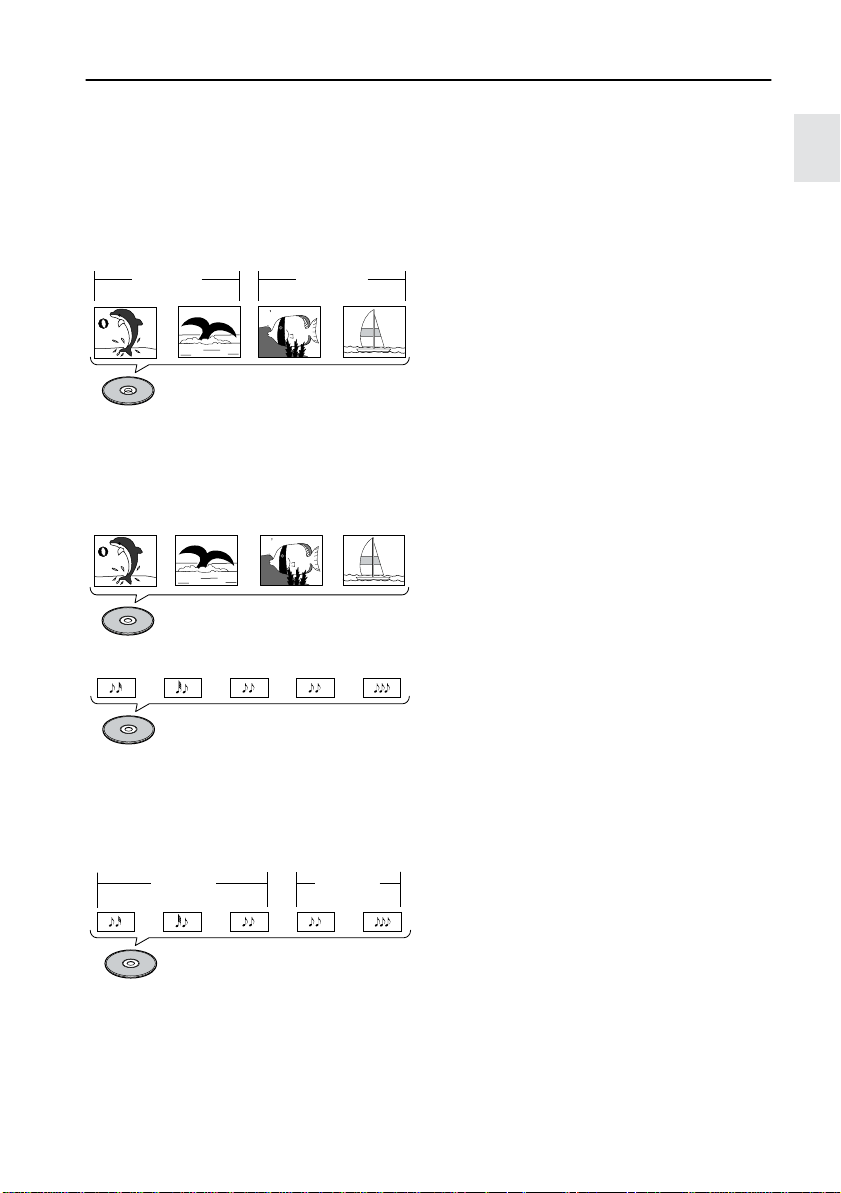
Handling Discs
Differences in disc composition
■
DVDs
All discs are divided into smaller, more manageable sections so that you can find specific content
more easily.
More specifically, discs are divided into one or more titles. Each title may be further divided into
several chapters. Occasionally, a chapter may contain index points, effectively dividing the chapter into several parts as well.
Title 1
Chapter 1 Chapter 2
DVD
■
Video CDs and audio CDs
Video CDs and audio CDs are divided into a number of tracks. In rare cases, a track may contain
a number of index points, effectively dividing the track into several parts.
Track 1 Track 2 Track 3 Track 4
“”
Video CD
Chapter 1
Title 2
Chapter 2
Track 2 Track 4Track 3Track 1 Track 5
CD
■
MP3
MP3 (MPEG1 Audio Layer 3) is a compressed audio file format. Files are recognized by their file
extension “.mp3” or “.MP3”. Folders that contain MP3 files are automatically numbered F_001,
F_002, etc. Tracks within folders are automatically numbered T_001, T_002, etc.
Folder 1 Folder 2
Track 1
Track 2
MP3
Track 3
Track 2Track 1
13
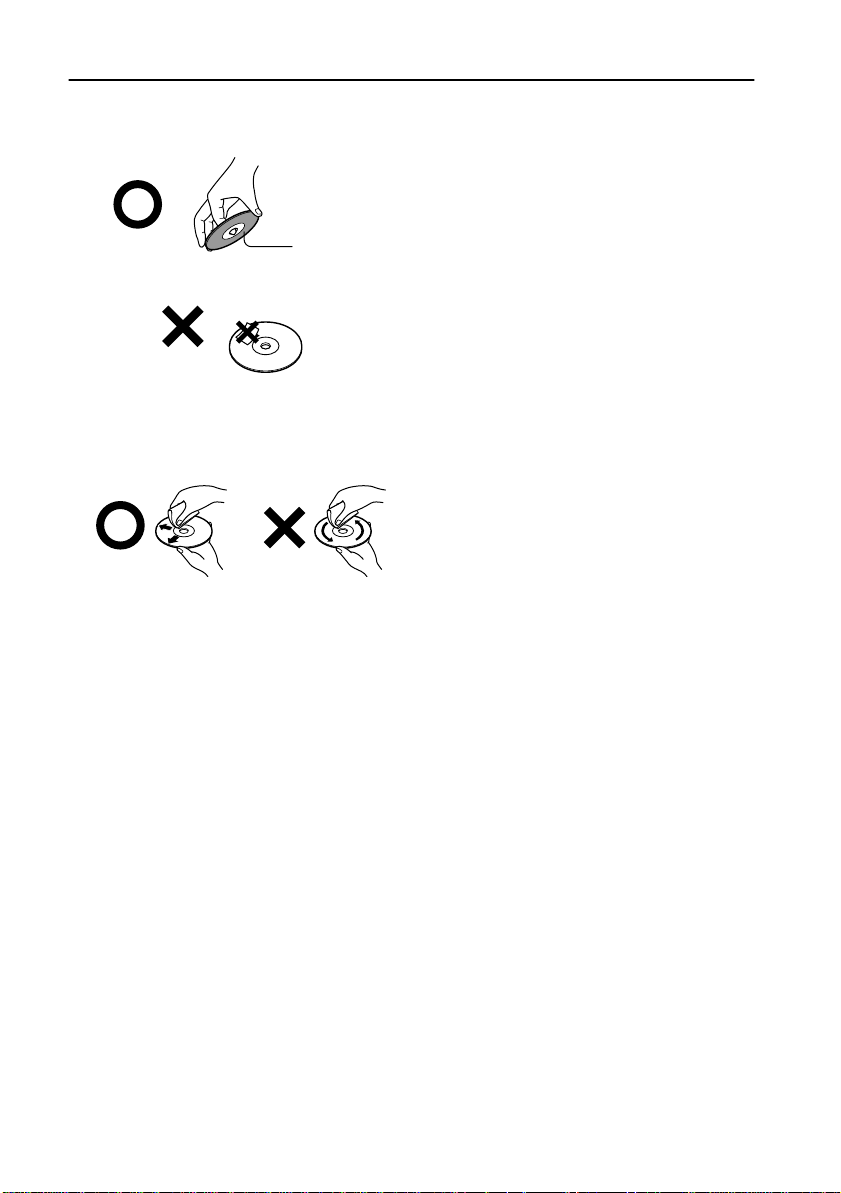
Handling Discs
Handling discs
• Do not touch the playback side of a disc.
Playback side
• Do not attach paper or tape to discs.
Cleaning discs
• Fingerprints and dust on a disc can cause picture and sound deterioration. Wipe the disc from
the center outwards with a soft cloth. Always keep discs clean.
• If you cannot wipe off the dust with a soft cloth, wipe the disc lightly with a slightly moistened
soft cloth and finish with a dry cloth.
• Do not use any type of solvent, such as thinner, benzene, commercial cleaners or antistatic
spray for vinyl LPs. These solvents may damage discs.
Storing discs
• Do not store discs in locations subject to direct sunlight or near heat sources.
• Do not store discs in locations subject to moisture or dust, such as a bathroom or near a humidifier.
• Store discs in cases. Store each case vertically. Stacking or placing objects directly on a disc
may cause it to warp.
Copyrights
It is forbidden by law to copy, broadcast, show, broadcast on cable, play in public, or rent copyrighted material without permission.
DVD videos are copy-protected, and any recordings made from these discs will be distorted.
This product incorporates copyright protection technology that is protected by method claims of
certain U.S. patents and other intellectual property rights owned by Macrovision Corporation and
other rights owners. Use of this copyright-protection technology must be authorized by Macrovision Corporation, and is intended for home and other limited viewing uses only, unless otherwise
authorized by Macrovision Corporation. Reverse engineering or disassembly is prohibited.
14
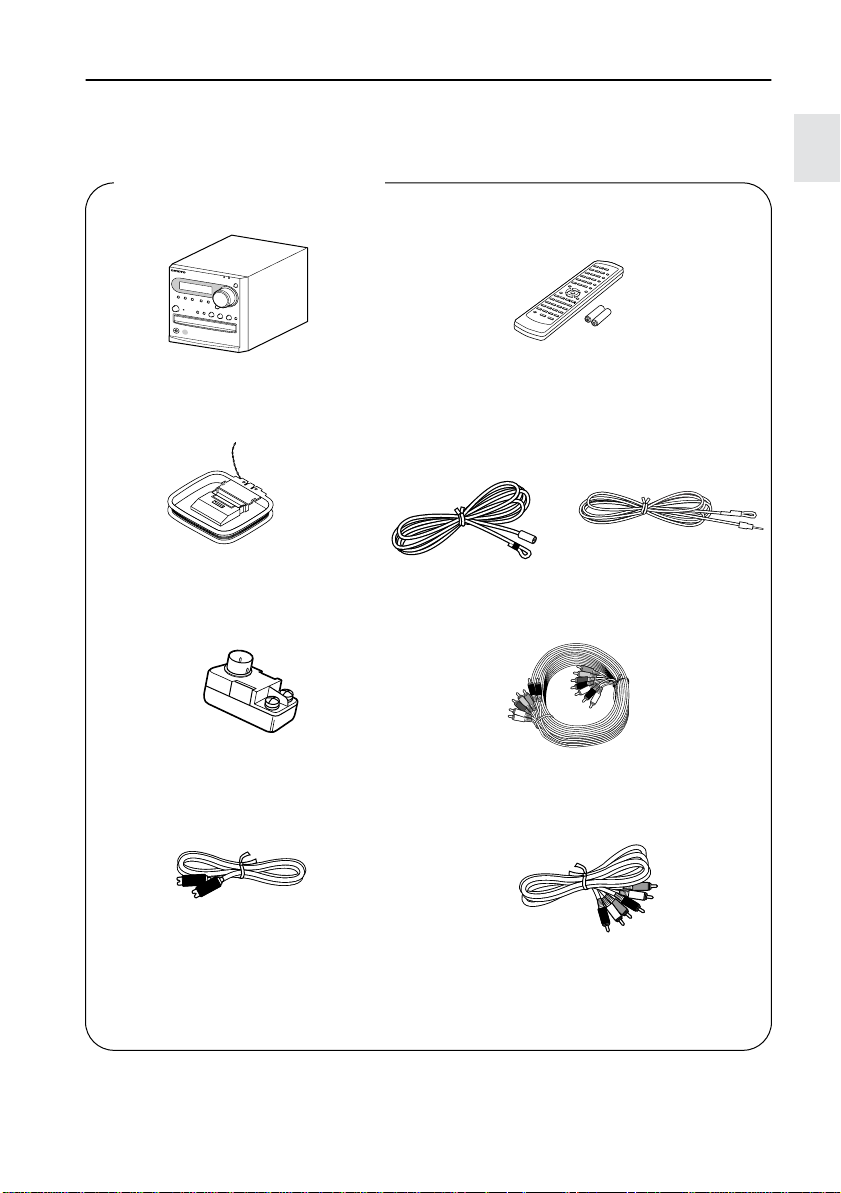
Supplied Accessories
Make sure your box contains everything listed below.
If any pieces are missing, contact the nearest Onkyo service station.
The number of each item indicated in brackets.
DVD AV CONTROLLER PDR-155
•DVD AV Controller (PDR-155) [1]
• Remote controller (RC-506M) [1]
Batteries (size AA/R6) [2]
• AM indoor antenna [1]
Receives AM radio signals.
• FM outdoor antenna (aerial) adapter [1]
(Not supplied for European models)
•S video connection cable [1]
Transmits S video data.
• FM indoor antenna [1]
Receives FM radio signals.
• The shape may vary depending on the
area which it was purchased.
or
• Multi-splitter cable [1]
Connects the PDR-155 and SWA-155X.
•Audio/video connection cable [1]
Yellow= video, red & white = audio
•Power cable [1]
• Instruction Manual (this manual)
15
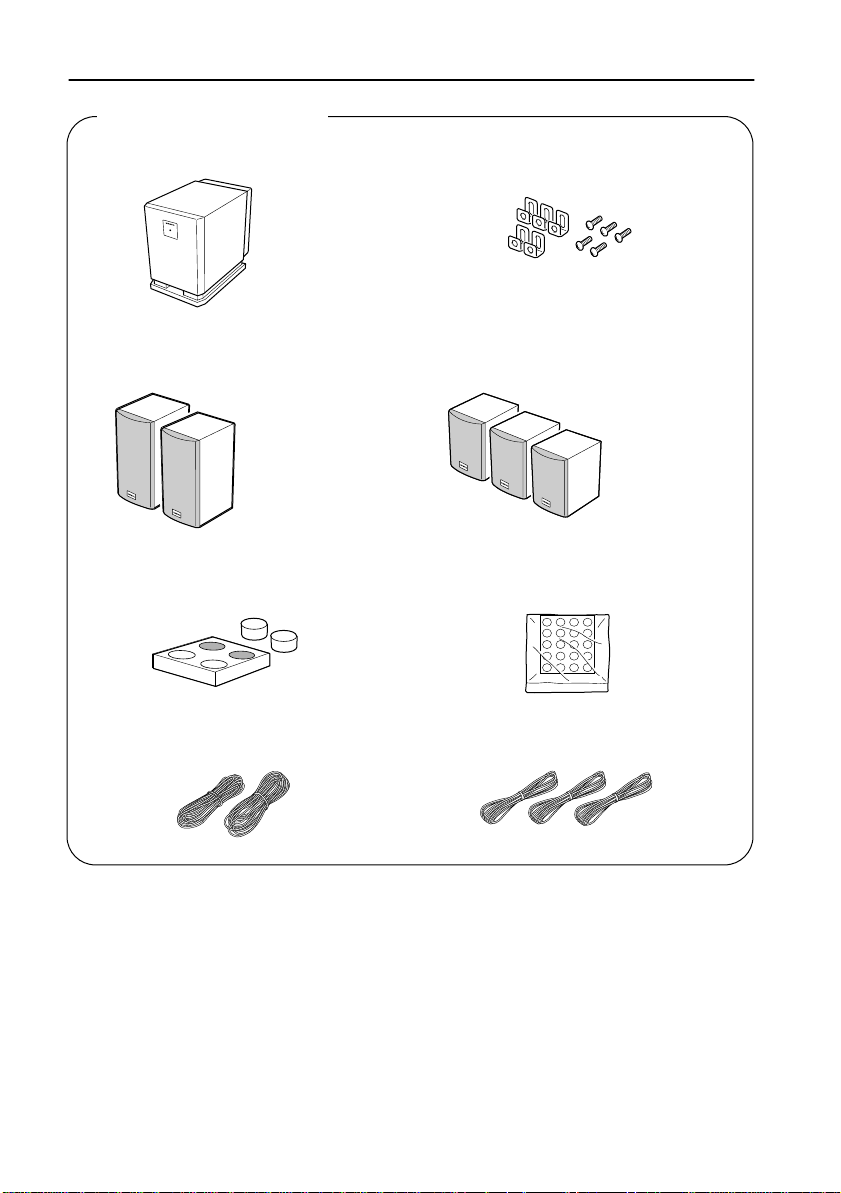
Supplied Accessories
SPEAKER SYSTEM HTP-L7
• Subwoofer (SWA-155X) [1]
P
O
W
E
R
S
W
P
O
A
W
-
1
E
R
5
ED
5
S
U
B
W
O
OF
E
R
• Speakers (D-M7) [2]
• Subwoofer cork spacers [1set (4 pieces)]
To be attached to the bottom of the subwoofer.
• Speaker installation brackets [5]
and screws [5]
• Speakers (D-M3) [3]
• Speaker cork spacers [1set (20 pieces)]
To be attached to the bottom of the speakers.
• Speaker cords (for surround) 8 m [2]
16
• Speaker cords (for left/right front, and
center) 2.5 m [3]
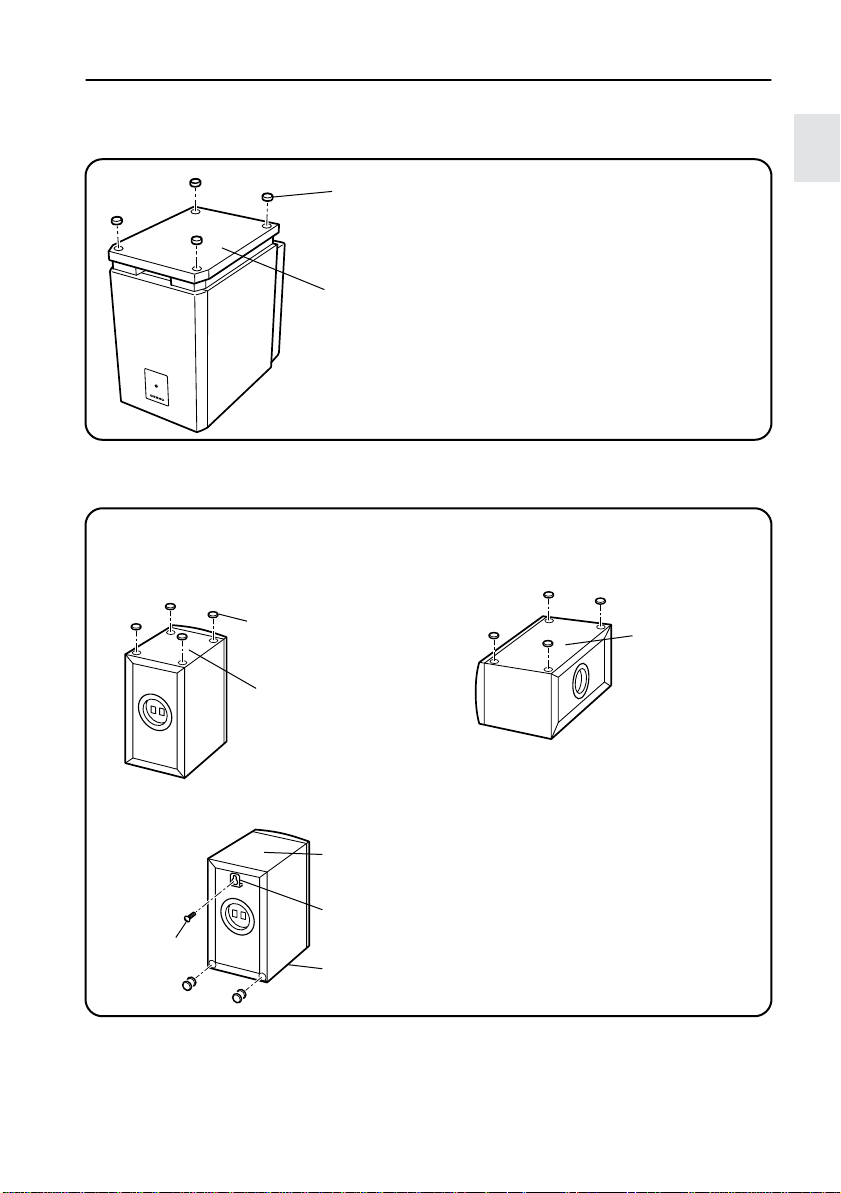
Supplied Accessories
■
Using the included cork spacers and installation brackets
• Cork spacer for the subwoofer (SWA-155X)
Cork spacer
We recommend that you use the
included cork spacers so you can
enjoy superior sound.
The cork spacers also prevent the
subwoofer from slipping.
Bottom of SWA-155X
•
Cork spacers for the speakers (D-M7, D-M3)
(The illustrations below indicate the D-M7 speaker.)
We recommend that you use the included cork spacers so you can enjoy superior sound.
The cork spacers also prevent the speakers from slipping.
Positioning vertically Positioning horizontally
Cork spacer
Bottom of D-M7
Side of D-M7
Mounting on a wall
Bottom of D-M7
Wall-mount the speakers upside
down. Layer two spacers and attach
them to two locations. The plaques
rotate so that you can position the
speakers upside down.
Installation
screw
Installation bracket
Top of D-M7
Attaching the brackets:
Use the included screws to attach the
brackets to the back of the speakers.
Caution:
Before you mount the speakers on a wall, check the strength of the wall. The supporting strength
of the screws varies depending on the wall material and the position of the studs. Use screws as
thick and long as possible, with a head diameter of 10 mm or less and a thread diameter of 4 mm
or less. (We recommend that you consult a professional home electronics installer.)
17
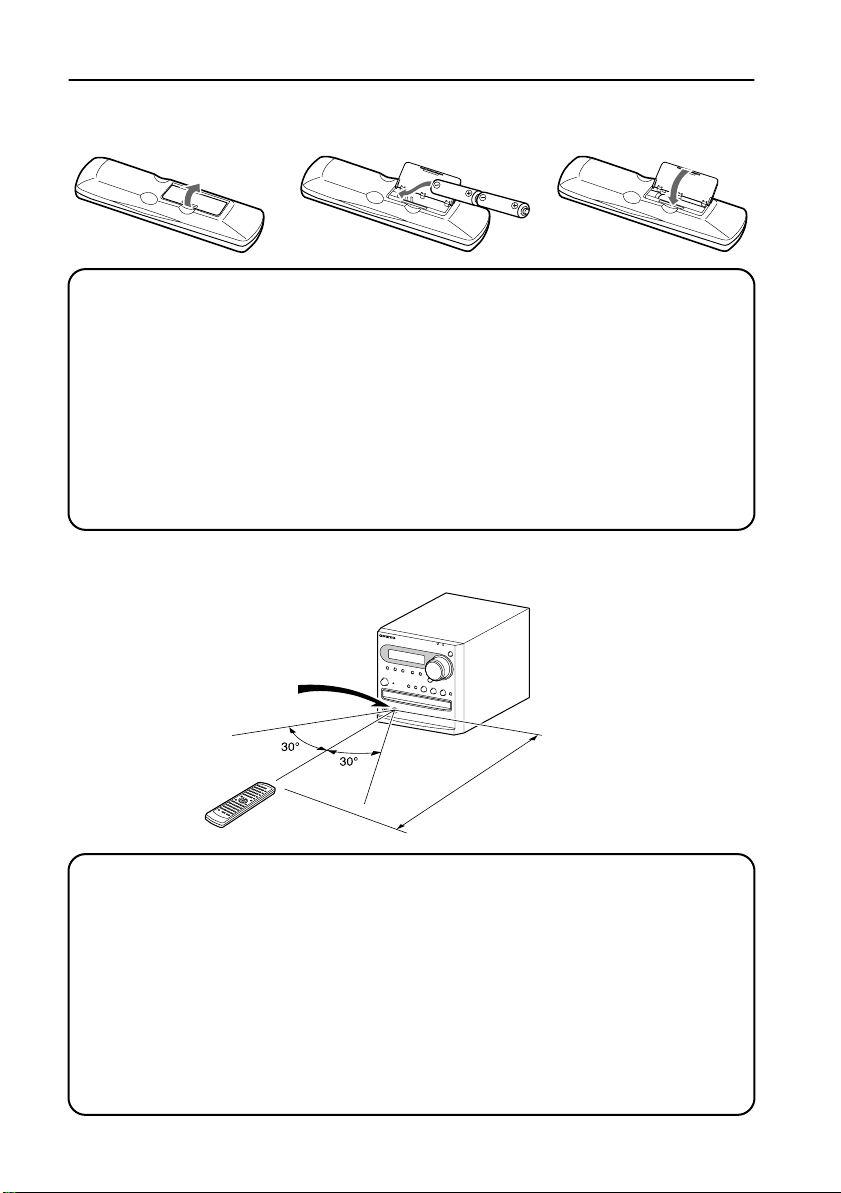
Preparing the Remote Controller
Inserting the batteries
12 3
1 Detach the battery cover.
2 Insert two size-AA/R6 batteries.
Be sure to match the + and – ends of the batteries with to diagram inside the battery compartment.
3 Attach the battery cover.
• Do not mix new batteries with old batteries or different kinds of batteries.
•To av oid corrosion, remo v e the batteries if you do not intend to use the remote controller for
a long time.
• Remove dead batteries immediately to avoid damage from corrosion. If the remote controller does not operate smoothly, replace both batteries at the same time.
• The life of the supplied batteries is about six months, but this varies with usage.
Using the remote controller
PDR-155
Remote control
sensor
About 5 m (16 feet)
Point the remote controller toward the remote control sensor.
• Place the unit away from strong light, such as direct sunlight or inverted fluorescent light,
which can prevent proper operation of the remote controller.
• Using another remote controller of the same type in the same room or using the unit near
equipment that uses infrared rays may cause operational interference.
• Do not put any object (such as a book) on the remote controller. The buttons of the remote
controller may be pressed by mistake, which drains the batteries.
• Make sure the audio rack doors do not have colored glass. Placing the unit behind such
doors may prevent proper remote controller operation.
• If there is an obstacle between the remote controller and the remote control sensor, the
remote controller will not operate.
18
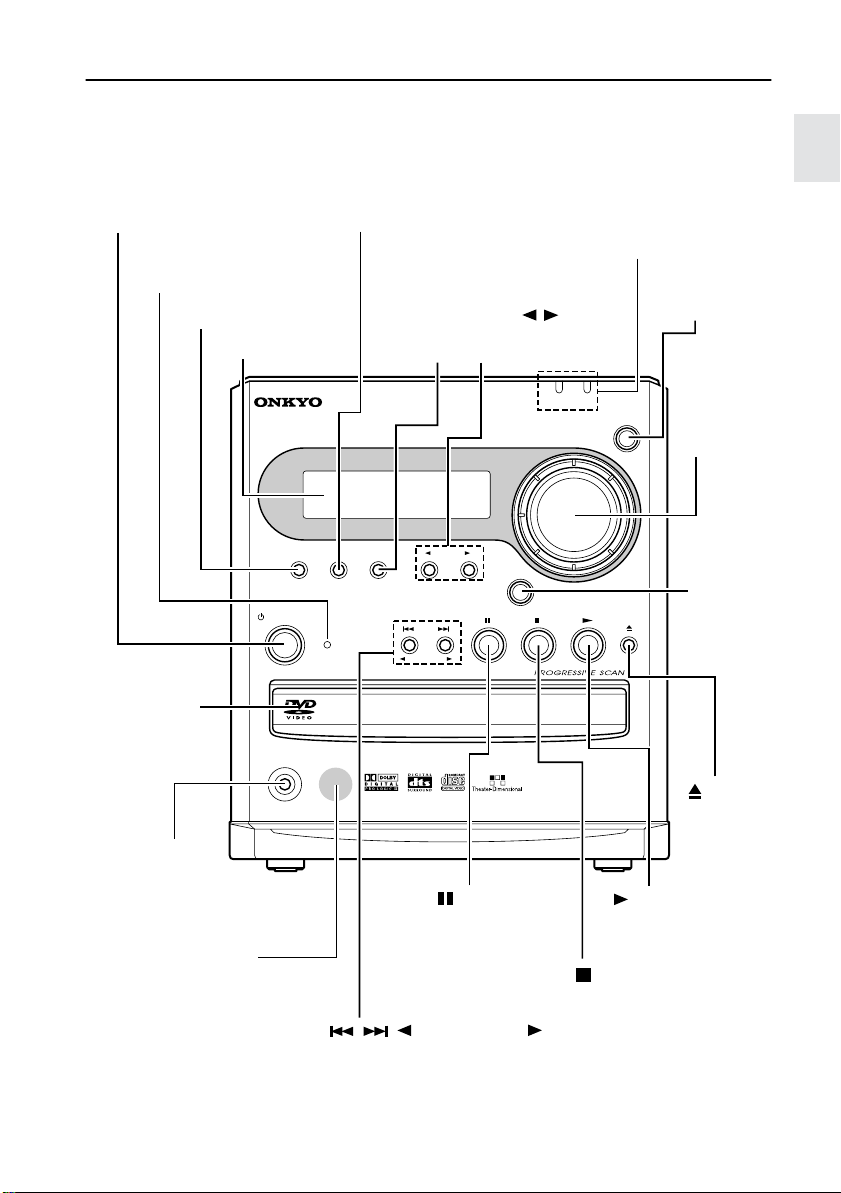
Index to Parts and Controls
For operational instructions, refer to the pages indicated in brackets.
Front panel
STANDBY/ON button
Turns on the power to the
PDR-155 or places the unit in
Standby mode.
STANDBY indicator
Lights up in Standby mode.
T-D/STEREO button (page 72)
Display (page 20)
STEREO
T - D
STANDBY / ON
SURROUND
MODE button
Selects a surround mode.
PRESET
MEMORY
button
Assigns the
radio station.
DV D AV CONTROLLER
SURROUND
PRESET
MODE
MEMORY
STANDBY
PROGRESSIVE SCAN/
Lights up when [Component Video] is set to [Progressive]. (progressive scan-compatible NTSC
color TV or monitor required).
T-D (Theater-Dimensional) indicator
Lights up in Theater-Dimensional surround mode.
INPUT / buttons
Selects an input source
other than DVD.
PROGRESSIVE
MASTER
INPUT
ACOUSTIC
CONTROL
TUNING / PRESET
SCAN
VOLUME
MUTING button
Mutes the sound
temporarily.
T - D
MUTING
MASTER
VOLUME
control
Adjusts the
sound level.
ACOUSTIC
CONTROL
button
Boosts the
super bass/
high range
sound
Disc tray
To load a disc,
place the disc in the
disc tray with its
label side facing up.
PHONES jack
PHONES
PDR
-
15 5
button
Opens and
closes the
disc tray.
This is a standard
stereo jack for connecting stereo headphones. (page 47)
Remote control sensor
Point the remote controller toward the remote sensor to operate the PDR-
155. (page 18)
/, TUNING PRESET buttons
button
Press once to
pause playback.
Press again to
resume playback.
button
Starts or resumes
playback.
button
Stops playback.
Locate a point or the top of a track. Alternatively, they
select preset channels and set the tuning frequency.
Depending on the country in which you purchased your controller, the logos printed on the front
panel may be different to those shown here.
19
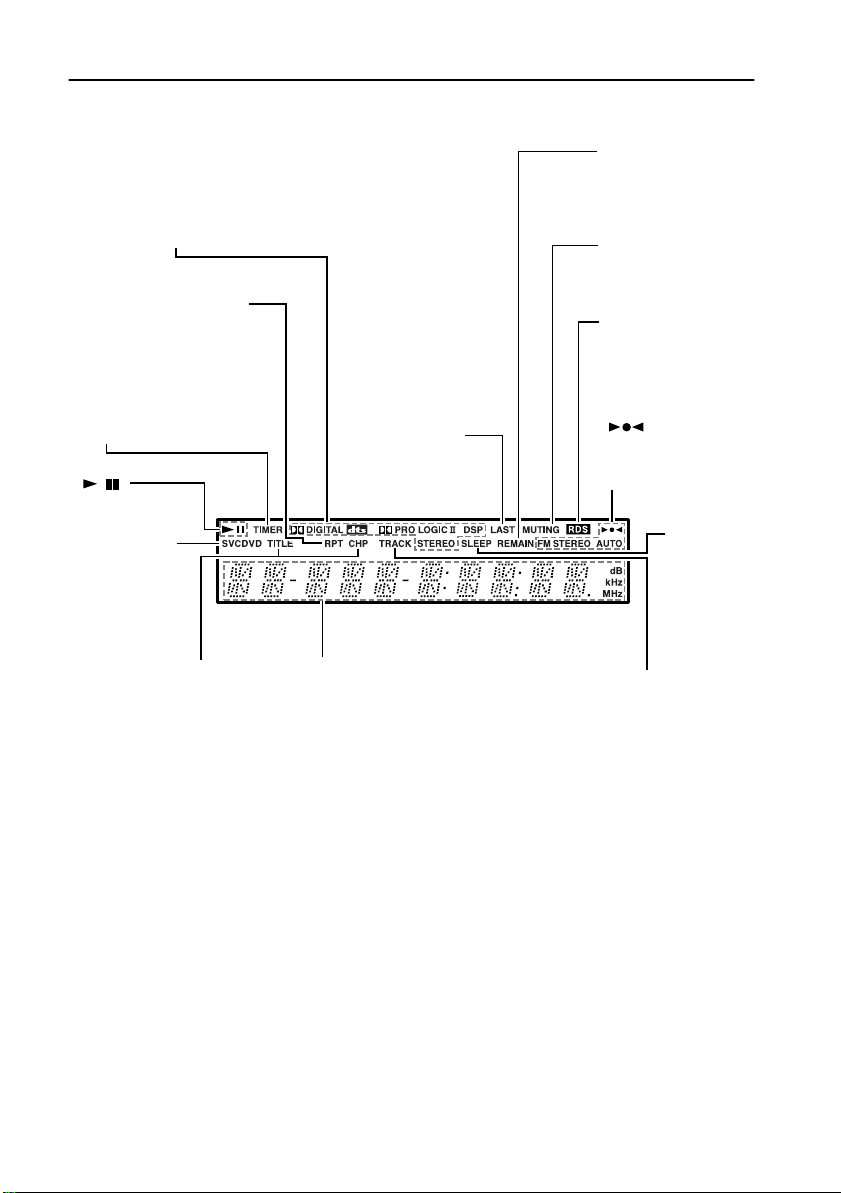
Index to Parts and Controls
/
Display
Source/Listening mode indicators
Indicate display mode of the current title or
chapter of DVD.
RPT (Repeat) indicator
TIMER indicator
Lights up when the respective timer is set.
indicators
Inserted disc
indicator
Indicates the
type of currently-loaded
disc.
LAST
indicator
REMAIN indicator
Lights up when time
remaining is displayed.
MUTING indicator
Flashes when the mute
function is active.
RDS indicator
Lights up when tuned
into an RDS station
(European models
only)
, AUTO, FM
STEREO indicators
Indicate the reception mode.
SLEEP indicator
Lights up
when the
sleep timer
is active.
TITLE/CHP (Chapter)
indicators
Multi-purpose display
Indicates playback mode, disc type, title , chapter, track number, and elapsed time.
TRACK indicators
20
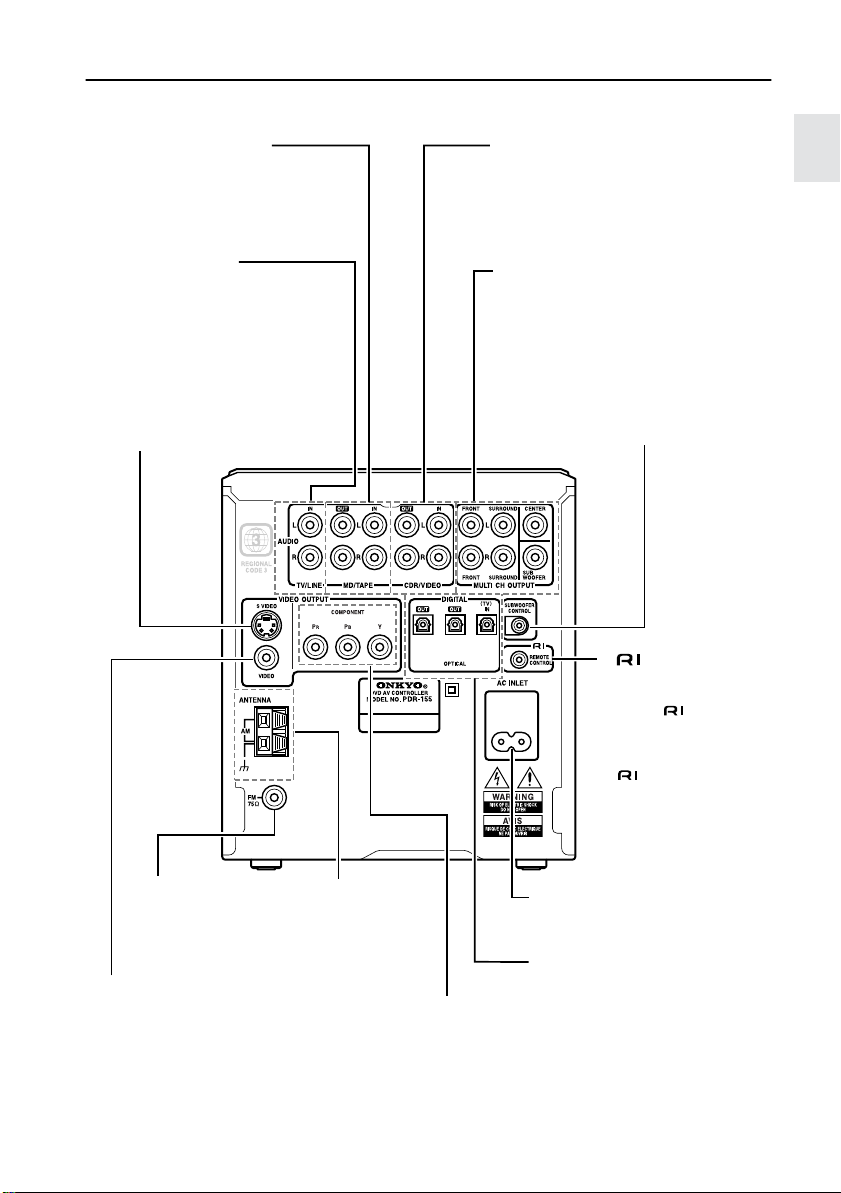
Index to Parts and Controls
Rear panel
MD/TAPE IN/OUT jacks
Connect these jacks to the MD
recorder or tape deck’s audio input/
output jacks, using optional audio
pin cables.
CDR/VIDEO IN/OUT jacks
Connect these jacks to the CD
recorder or video deck’s audio
input and output jacks, using
optional audio pin cables.
TV/LINE IN jacks
Connect these jacks to the TV’s
audio output jacks, using the
included audio video pin cable.
S VIDEO output jack
S video signal is output from this
jack. Connect this to the TV’s S
video jack, using the included S
video cable.
MULTI CH OUTPUT jacks
Use the included multi-splitter cable to
connect these jacks to the SWA-155X
(subwoofer) MULTI CH INPUT jacks.
SUBWOOFER CONTROL jack
Connect this jack to the SWA-155X (subwoofer) SUBWOOFER CONTROL jack,
using the included multi-splitter cable.
jack
Connect this jack to an
Onkyo component that
has an jack to link
and control them
together.
Connecting only the
cable does not link
the system completely.
You will also need to
connect audio pin
cables.
FM antenna connector
Connect the included FM
indoor antenna or FM
outdoor antenna here.
VIDEO output jack
Video signal is output from this
jack. Connect this jack to a TV,
using the included audio/video
connection cable.
AM antenna connector
Connect the
included AM indoor
antenna or AM outdoor antenna here.
COMPONENT jacks
Video signal is output from
these jacks. Connect these
jacks to the TV’s component
jacks.
AC INLET
Connect the included power
cable here.
DIGITAL IN/OUT jacks (OPTICAL)
Connect these jacks to the MD
recorder or CD recorder’s digital IN
jacks, using an optional optical digital audio cable.
Do not connect a component to both
IN and OUT jacks at the same time.
21
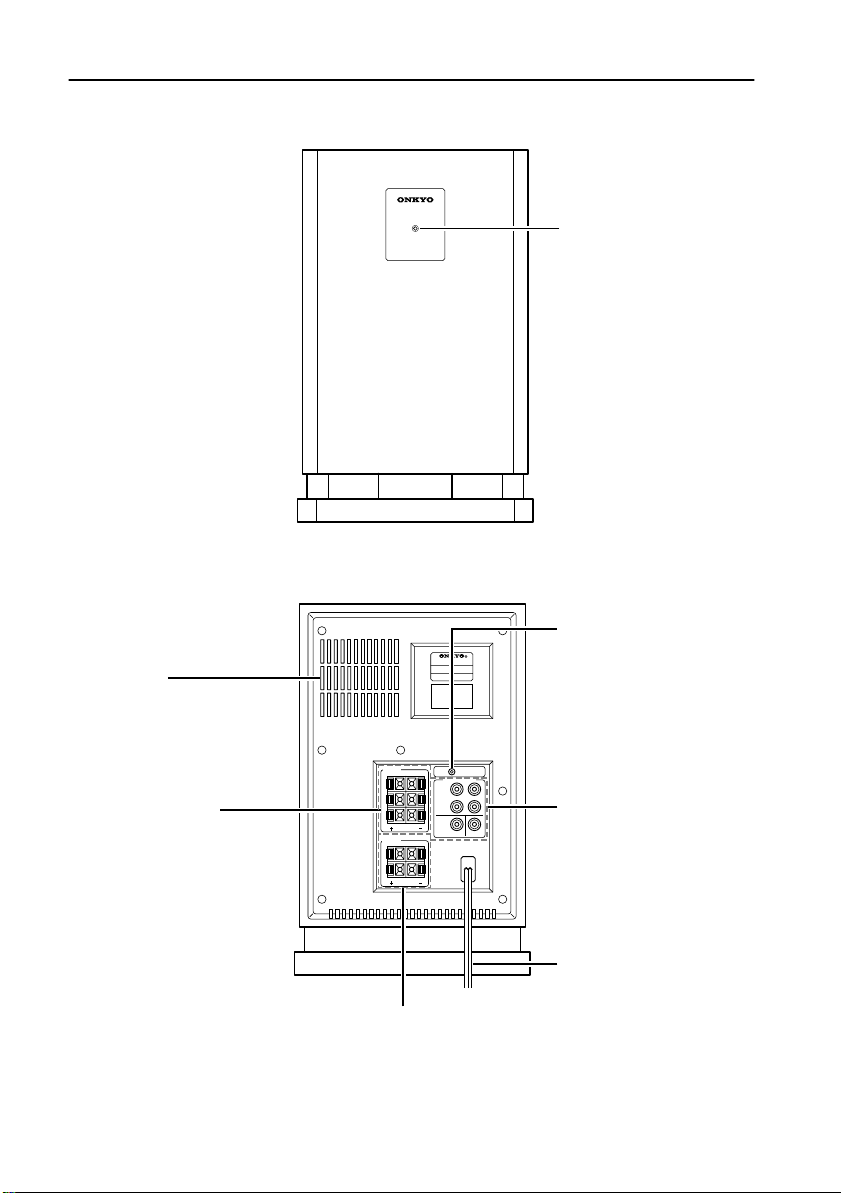
Index to Parts and Controls
Subwoofer SWA-155X (front panel)
Subwoofer SWA-155X (rear panel)
Cooling fan
This fan starts rotating
when the output exceeds
a certain threshold to
release the heat inside
the subwoofer.
FRONT SPEAKERS
connectors
Connect the D-M7 front
L/R speakers to the L/R
connectors and the D-M3
center speaker to the C
connector.
FRONT
SPEAKERS
L
C
R
SURROUND
SPEAKERS
L
R
POWER
-
SWA
155X
POWERED SUBWOOFER
POWERED SUBWOOFER SYSTEM
SWA-155X
MULTI CH INPUT
FRONT
R
SURROUND
SUBWOOFER
SUBWOOFER
CONTROL
POWER indicator
Lights up green when the
power is turned on.
SUBWOOFER CONTROL
jack
Connect this jack to the
PDR-155 SUBWOOFER
CONTROL jack.
L
CENTER
MULTI CH INPUT jacks
Connect these jacks to the
PDR-155 MULTI CH OUTPUT jacks.
22
Power cable
SURROUND SPEAKERS connectors
Connect the D-M3 left/right surround speakers here.
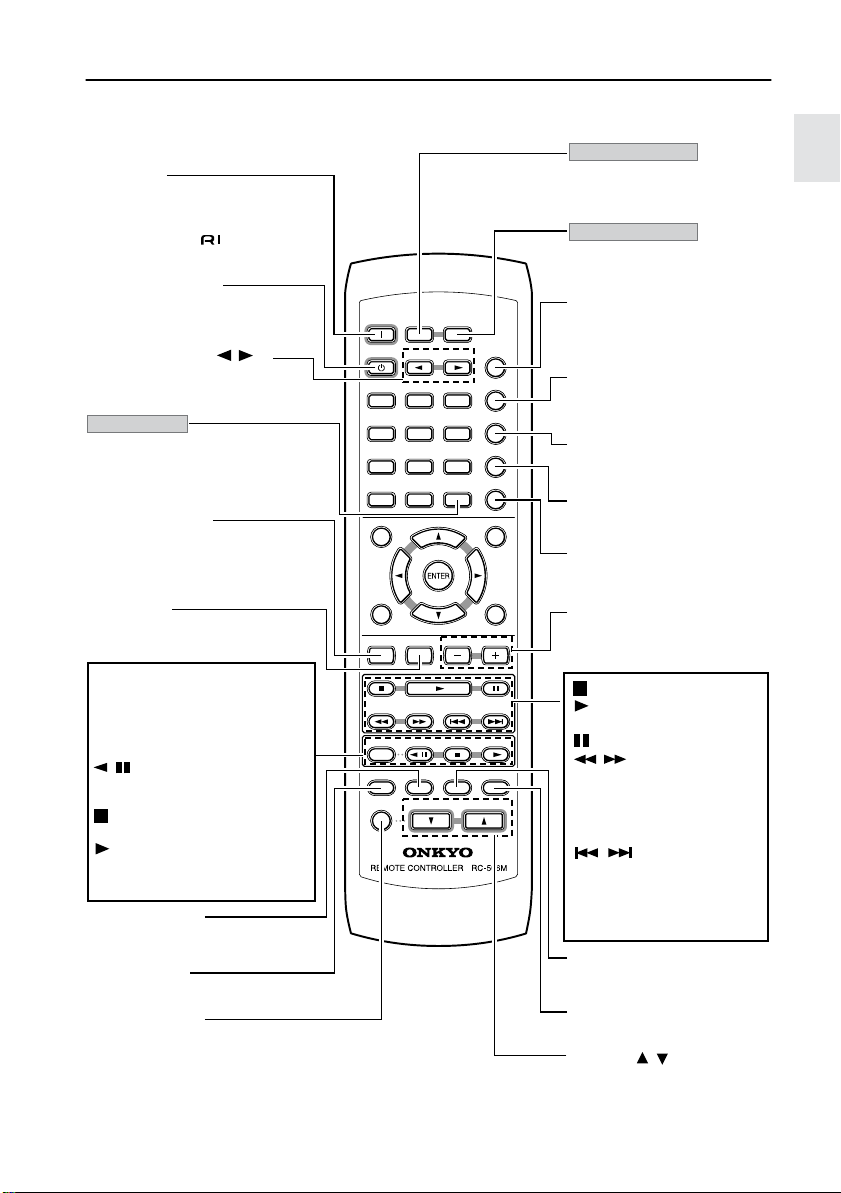
Index to Parts and Controls
/
Remote controller
ON button
Press once to turn on the power
to the PDR-155.
Press again to turn on the power
to the connected components.
STANDBY button
Places the PDR-155 in standby
mode.
INPUT SELECTOR /
buttons
Selects the input source.
SHIFT button
For 10 seconds after you press
the button, you can access the
functions of the labels printed
above some buttons.
REPEAT button
DVD, CDR, MD: Starts repeat
playback.
TAPE: Switches between Normal and Reverse modes.
A-B button
DVD,MD: Starts A-B repeat
playback.
MODE CDR, MD: Switches among
FM, AM:Switches between
CDR,MD: Pauses disc playTAPE: Plays back the B side.
CDR, MD, TAPE:Stops play-
CDR, MD:Starts or resumes
TAPE: Plays back the A side.
Program, Random, and Normal
playback.
Auto and Mono.
back.
back.
playback.
DIMMER button
Adjusts the brightness of the
front display.
SLEEP button
Sets the sleep timer.
MUTING button
Activates the mute function.
ON
STANDBY
123
456
789
789
+
10 0
--/---
TOP MENU MENU
TV
TV
POWER
POWER
TV CH -TV CH
RETURN
TV MUTINGTV MUTING
REPEAT
MODE
SLEEP
MUTING
MODE
TV/ SETUPTV/ SETUP
RECEIVER
ACOUSTIC
SURROUND
DOWNDOWN
SHIFT
+
+
TV VOL
TV VOL
-
TV VOL -TV VOL
B STEP/ SLOW
/
CDR / TAPE
MD
VOLUME
CONTROL
SEARCH
PROGRAM
CLEAR
TIMER
INPUT SELECTOR
COND.MLAST M FUNC.M
TEST TONESP SETUP CH SEL
ANGLEAUDIO SUBTITLE
DISTANCEDISTANCE UPUP
-
T
D/ STLATE NIGHT
-
T
D SETUP
RANDOM
-
-
A
TUNING TUNER PRESET
DIMMER DISPLAY CLOCK
TV
INPUTTV INPUT
TV CH +TV CH
DVD
SETUP
RECEIVER button
Makes the functions indicated
by the labels printed on some
buttons accessible.
TV/SETUP button
Makes the functions of the
labels printed below some buttons accessible.
ACOUSTIC CONTROL button
Changes the acoustic mode to
boost the super bass/high frequency sounds.
SEARCH button
DVD: Selects the type of
search.
PROGRAM button
Enables you to set Program
playback.
CLEAR button
DVD: Cancels the setting.
TIMER button
+
Activates a timer function or
enables timer programming.
STEP/SLOW buttons
DVD: Steps through frames or
plays back at slow speeds.
DVD: Stops playback.
DVD: Starts or resumes
playback.
DVD: Pauses disc playback.
/
DVD, CDR, MD:
Fast forward/fast backward.
FM, AM:Adjusts the fre-
quency.
/
DVD, CDR, MD, TAPE:
Locates the top of
scenes or tracks.
FM,AM: Selects a preset
station.
DISPLAY button
Changes the information being
displayed.
CLOCK button
Displays the current time.
VOLUME buttons
Adjusts the volume.
23
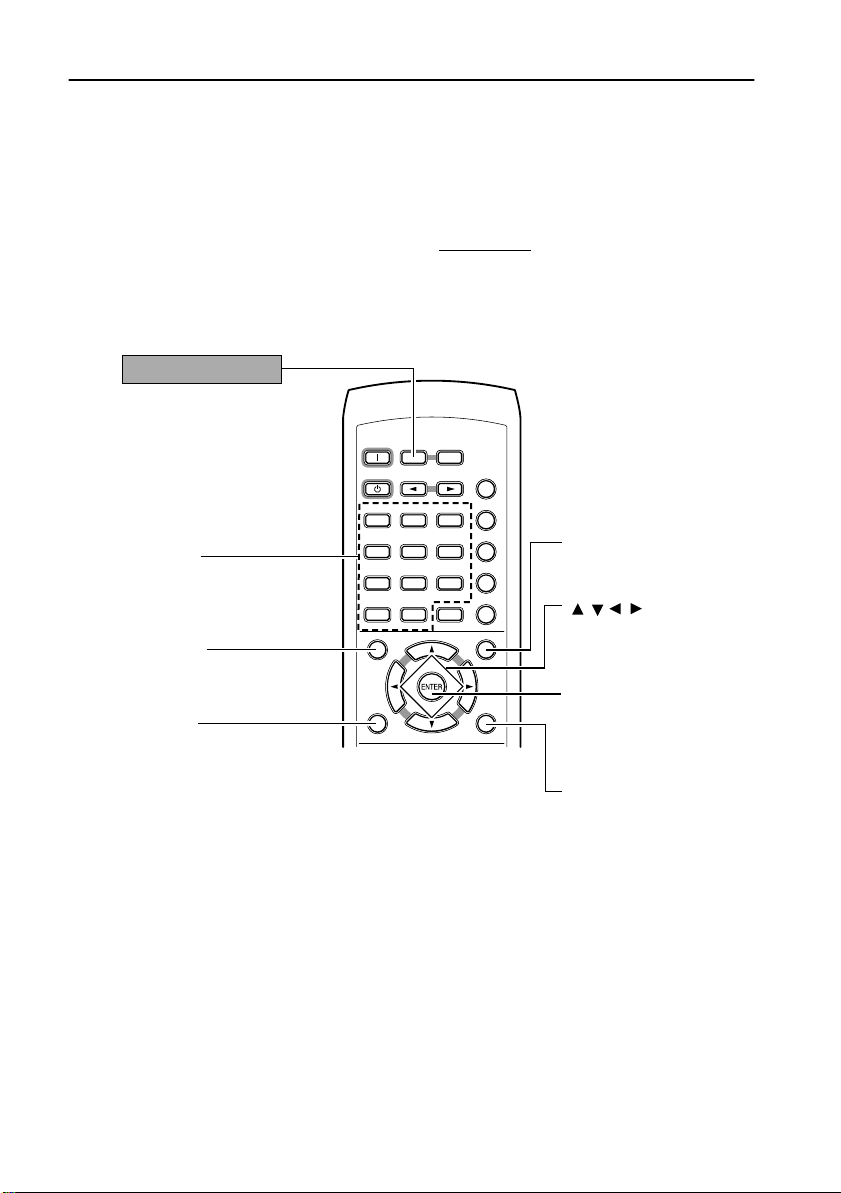
Index to Parts and Controls
■
Name and function of the remote controller (RC-506M) buttons
The remote controller (RC-506M) that comes with the PDR-155 features various functions on its
compact body. To perform certain operations, you first need to press one of the following buttons
to change the mode before pressing other buttons.
RECEIVER button .......DVD operation mode
TV/SETUP button.........Home theater and TV operation mode
SHIFT button................DVD special function mode (Press SHIFT
10 seconds.)
Press the RECEIVER button first to use these buttons.
RECEIVER button
MODE
Number buttons
Select a scene, audio track,
subtitle language, menu item,
or preset station.
TOP MENU button
Displays a DVD’s top menu.
RETURN button
Displays the previous menu.
ON
STANDBY
+
--/---
TOP MENU MENU
TV
TV
POWER
POWER
TV CH -TV CH
RETURN
TV MUTINGTV MUTING
TV/ SETUPTV/ SETUP
RECEIVER
INPUT SELECTOR
COND.MLAST M FUNC.M
123
TEST TONESP SETUP CH SEL
ANGLEAUDIO SUBTITLE
456
DISTANCEDISTANCE UPUP
-
T
D/ STLATE NIGHT
SURROUND
789
789
-
D SETUP
T
DOWNDOWN
RANDOM
10 0
-
TV VOL
TV VOL
TV VOL -TV VOL
SHIFT
+
+
-
, then press other buttons within
ACOUSTIC
CONTROL
SEARCH
PROGRAM
CLEAR
TIMER
TV
INPUTTV INPUT
TV CH +TV CH
DVD
SETUP
+
MENU button
Displays or closes the D VD
menu.
/ //
DVD: Selects a menu item.
TIMER: Changes the timer
settings.
ENTER button
DVD: Confirms the item
selection.
TIMER: Confirms the timer
settings.
DVD SETUP button
Displays the default DVD
settings.
buttons
24
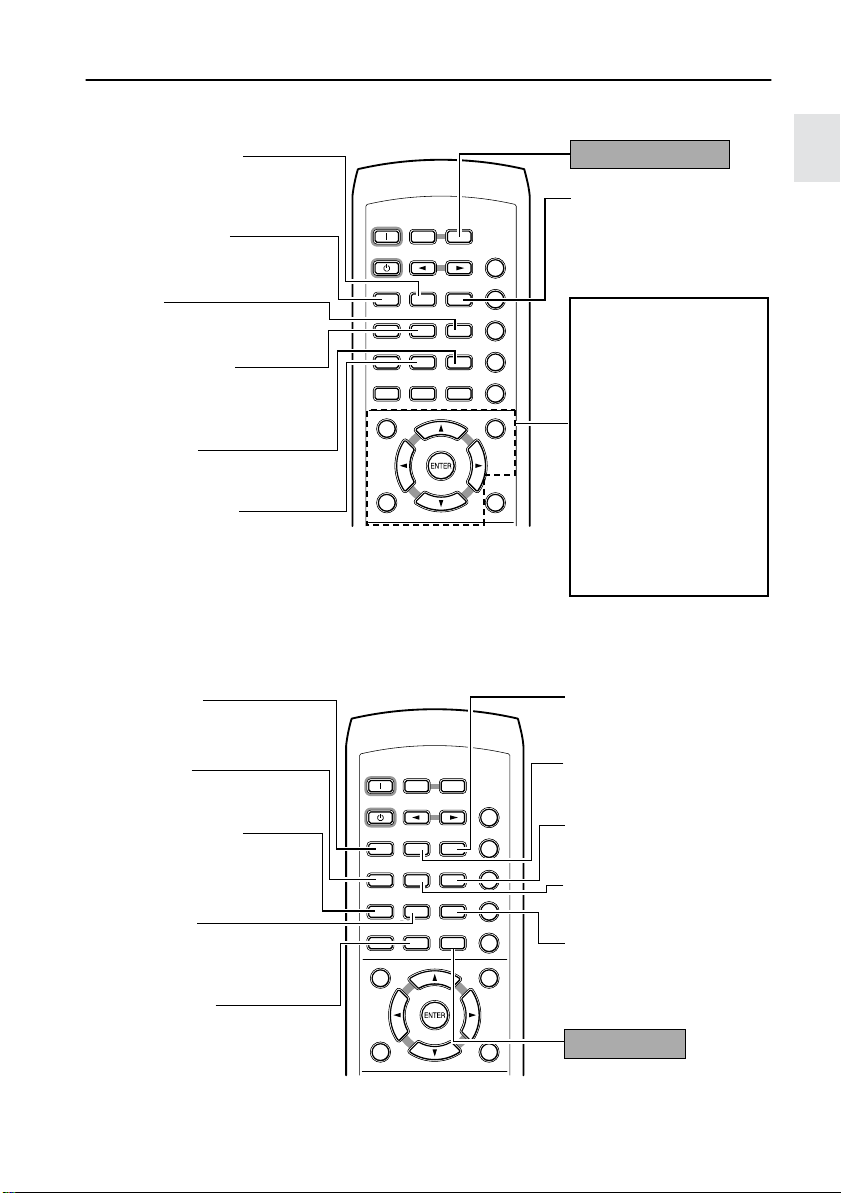
Index to Parts and Controls
Press TV/SETUP to use these buttons (blue labels)
TEST TONE button
Outputs a test tone for setting
speaker levels.
SP SETUP button
Press to select the optimum
speaker configuration.
UP button
Selects a distance or level.
DISTANCE button
Sets a distance for each
speaker.
DOWN button
Selects a distance or level.
T-D SETUP button
Sets the angles between
the front speakers and the
viewing/listening position.
MODE
ON
STANDBY
+
--/---
TOP MENU MENU
TV
TV
POWER
POWER
TV CH -TV CH
RETURN
TV MUTINGTV MUTING
TV/ SETUPTV/ SETUP
RECEIVER
INPUT SELECTOR
COND.MLAST M FUNC.M
123
TEST TONESP SETUP CH SEL
ANGLEAUDIO SUBTITLE
456
DISTANCEDISTANCE UPUP
-
SURROUND
T
D/ STLATE NIGHT
789
789
-
T
D SETUP
DOWNDOWN
RANDOM
TV VOL
TV VOL
TV VOL -TV VOL
SHIFT
+
+
-
10 0
-
ACOUSTIC
CONTROL
SEARCH
PROGRAM
CLEAR
TIMER
INPUTTV INPUT
TV CH +TV CH
DVD
SETUP
TV
+
TV/SETUP button
CH SEL button
Selects a speaker for changing its output level.
TV operation buttons
To use these buttons, you
need to program the TV’s
remote control code. Ref er to
page 119 for more information.
TV POWER button
Turns on the TV.
TV MUTING button
Mutes the TV volume.
TV CH +/– buttons
Selects a TV channel.
TV VOL +/– buttons
Adjusts the TV volume.
TV INPUT button
Selects the TV input.
When you press the SHIFT button on the remote controller, the following functions
become accessible for 10 seconds.
LAST M button
DVD: Memorizes the point
at which to resume playback.
AUDIO button
DVD: Changes the audio
language.
LATE NIGHT button
Changes the dynamic
range for lower listening
volume.
T-D/ST button
Switches the listening mode
between “Stereo” and “Theater- Dimensional.”
RANDOM button
Starts Random playback.
MODE
ON
STANDBY
123
456
789
789
+
10 0
--/---
TOP MENU MENU
TV
TV
POWER
POWER
TV CH -TV CH
RETURN
TV MUTINGTV MUTING
RECEIVER
INPUT SELECTOR
COND.MLAST M FUNC.M
TEST TONESP SETUP CH SEL
ANGLEAUDIO SUBTITLE
DISTANCEDISTANCE UPUP
-
D/ STLATE NIGHT
T
-
T
D SETUP
RANDOM
-
TV VOL
TV VOL
TV VOL -TV VOL
TV/ SETUPTV/ SETUP
SURROUND
DOWNDOWN
SHIFT
+
+
-
ACOUSTIC
CONTROL
SEARCH
PROGRAM
CLEAR
TIMER
INPUTTV INPUT
TV CH +TV CH
DVD
SETUP
TV
+
FUNC. M button
DVD: Registers the items
for which you frequently
change the setting.
COND. M button
DVD: Memorizes the default
settings.
SUBTITLE button
DVD: Selects the subtitle
language.
ANGLE button
DVD: Selects the camera
angle.
SURROUND button
Selects the surround mode.
SHIFT button
25
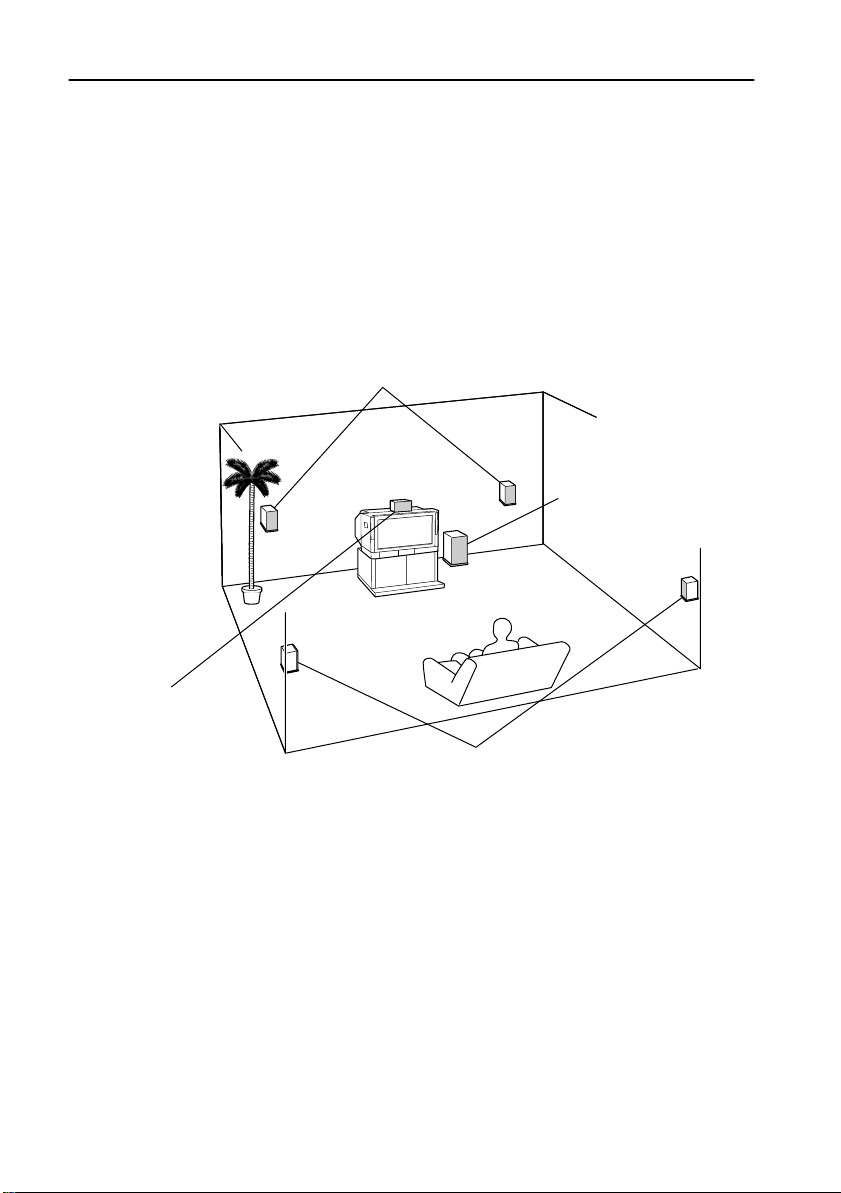
What is Home Theater?
■
Enjoying home theater
The L-DR7 creates a three-dimensional audio experience by moving and panning sound among
multiple speakers. This enables you to enjoy the atmosphere and acoustics of theaters and concert halls (i.e., 5.1 channel surround playback) while you relax at home.
Two D-M7 speakers serve as the left and right front speakers; one D-M3 speaker serves as the
center speaker; and two D-M3 speakers serve as the left and right surround speakers.
Depending on the audio-encoding of a particular DVD disc, you can enjoy DTS or Dolby Digital
playback. You can also enjoy Onkyo’s proprietary DSP surround sound for TV or MD playback
(see page 71).
Front speakers
Output complete audio signals. In the 5.1ch environment, they
serve as posts that support the acoustic field.
Subwoofer
Outputs only the bass
range sound.
Center speaker
Outputs tight audio, clearly
framing the acoustic field. In
movies, dialog and narration
are generally output.
Surround speakers
Add a realistic theater atmosphere and convey
3D sound movements and special audio effects.
Connecting the L-DR7
• Connect the DVD AV Controller (PDR-155) and the subwoofer (SWA-155X) (page 29).
• Connect the subwoofer (SWA-155X) and the speakers (D-M7, D-M3) (page 30).
• Connect your MD recorder or CD recorder to the PDR-155 to play an MD or CD in a 5.1ch environment.
Positioning the speakers
Refer to the explanation of each speaker’s role and the speaker position examples (page 31).
Setting up the speakers
To enjoy optimal surround sound, set up the speakers correctly (page 76).
26
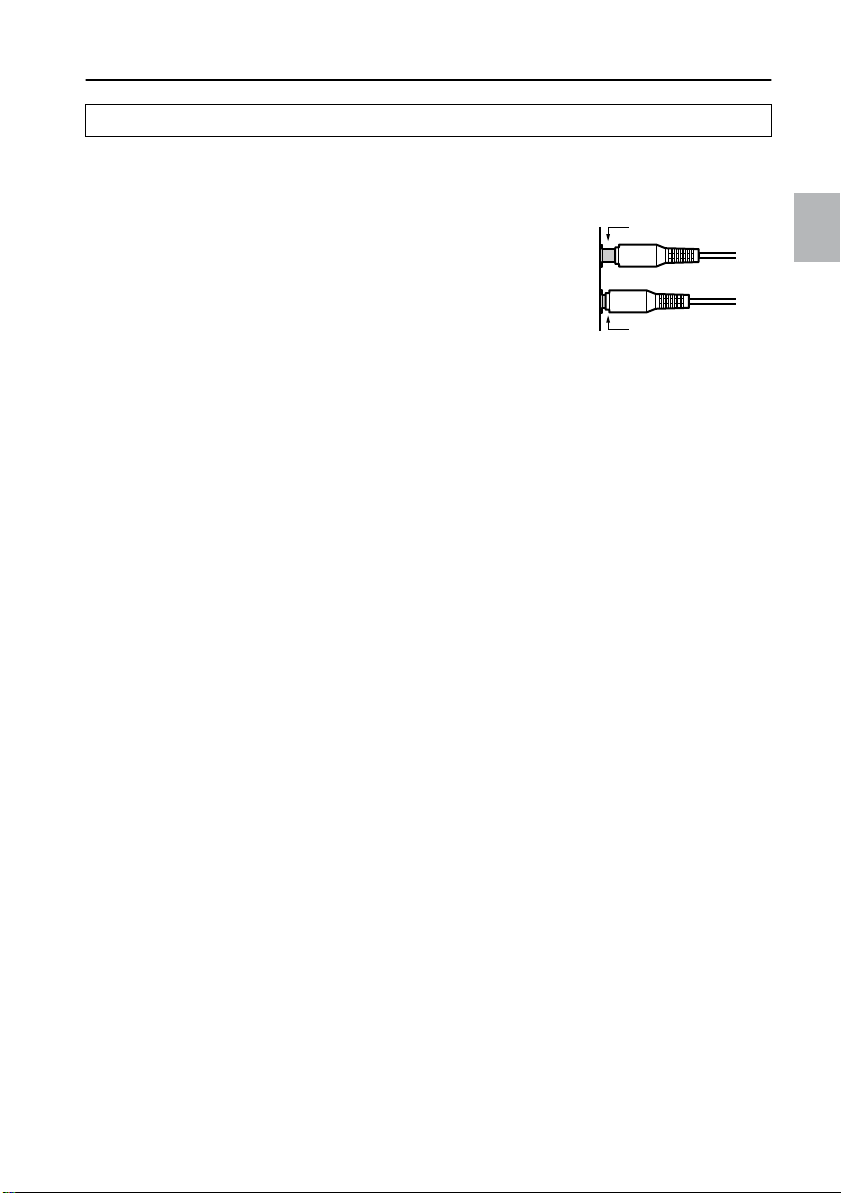
Connections
Incomplete
Insert completely
Connecting the PDR-155 to a TV
Connecting a video signal
To connect a video signal, you can use the COMPONENT jacks, S VIDEO IN connector, or
VIDEO IN jack.
Select a connection to match the input connectors on your TV.
• Refer to the instruction manual for the TV you are connecting.
• Before you connect a TV, turn off the power and unplug the TV.
Do not connect the power cable of the PDR-155.
• Connect the PDR-155 directly to the TV. If you connect a VCR
between them, images from VCR tapes may look distorted.
• Insert the cable plugs completely.
If the TV has component jacks:
Component jack connection provides a better image than an S video connection.
Tip:
Component video outputs also allow you to enjoy the improved picture quality offered by progressive scanning. (progressive scan-compatible NTSC color TV or monitor required.)
If the TV has an S video connector:
Use the included S video cable to make an S video connection. This connection offers better
image quality than the VIDEO IN jack.
If the TV has neither component jacks nor an S video connector:
Use the included yellow pin cable to make a VIDEO IN connection.
Audio connection
To listen to TV audio, you need to connect the audio output of a TV or satellite tuner to the PDR155 TV/LINE IN jack.
If your TV or satellite tuner has digital output, connect it to the PDR-155 DIGITAL IN jack to listen
to digital audio.
Digital audio has priority when both digital and analog jacks are connected.
27
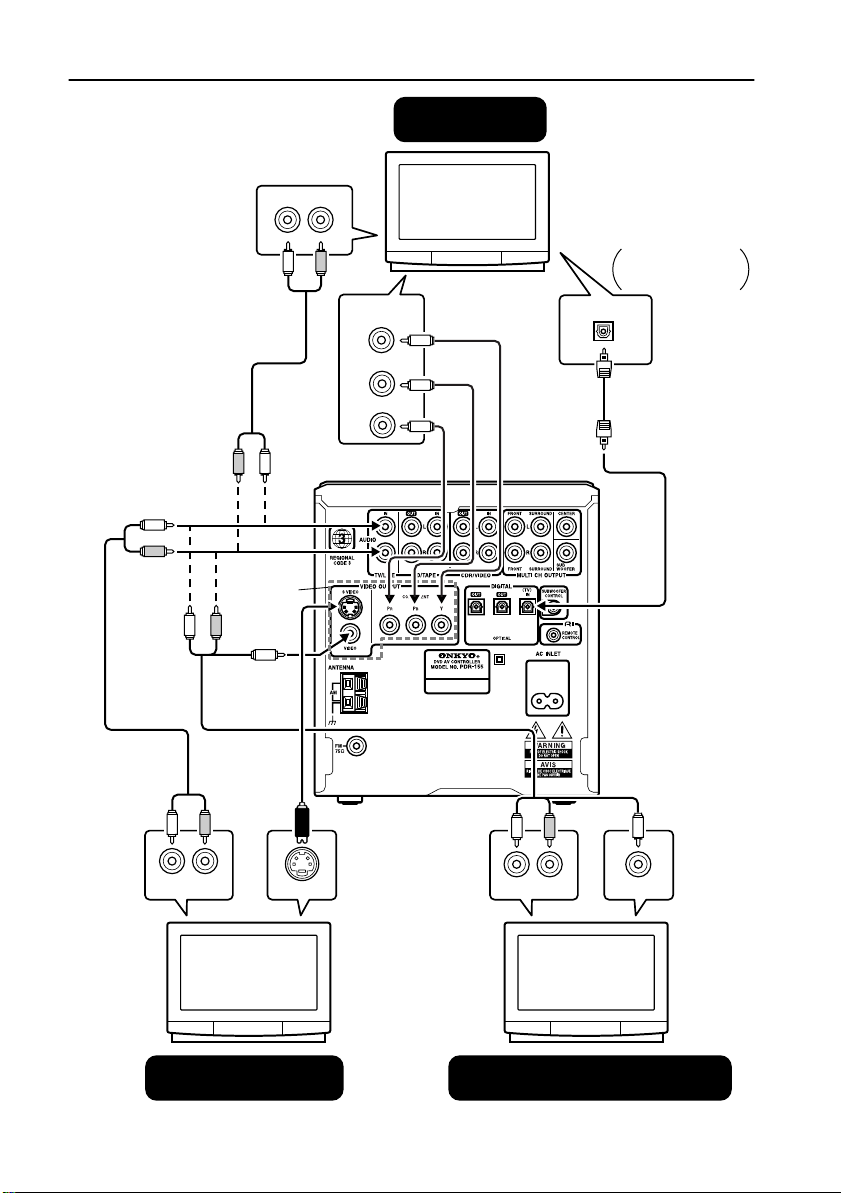
Connections
OUT jack
LR
AUDIO
AUDIO OUT
LR
Jacks for
video connection
component jacks:
COMPONENT
Y
PB
PR
If the TV has
COMPONENT
jacks
DIGITAL OUT
If the TV has DIGITAL OUT jack
28
AUDIO
OUT jack
LR
AUDIO OUT
S VIDEO IN
If the TV has an S video
connector:
S VIDEO IN
connector
LR
AUDIO
OUT jack
AUDIO OUT
If the TV has neither component
jacks nor an S video connector:
VIDEO IN
VIDEO IN
jack
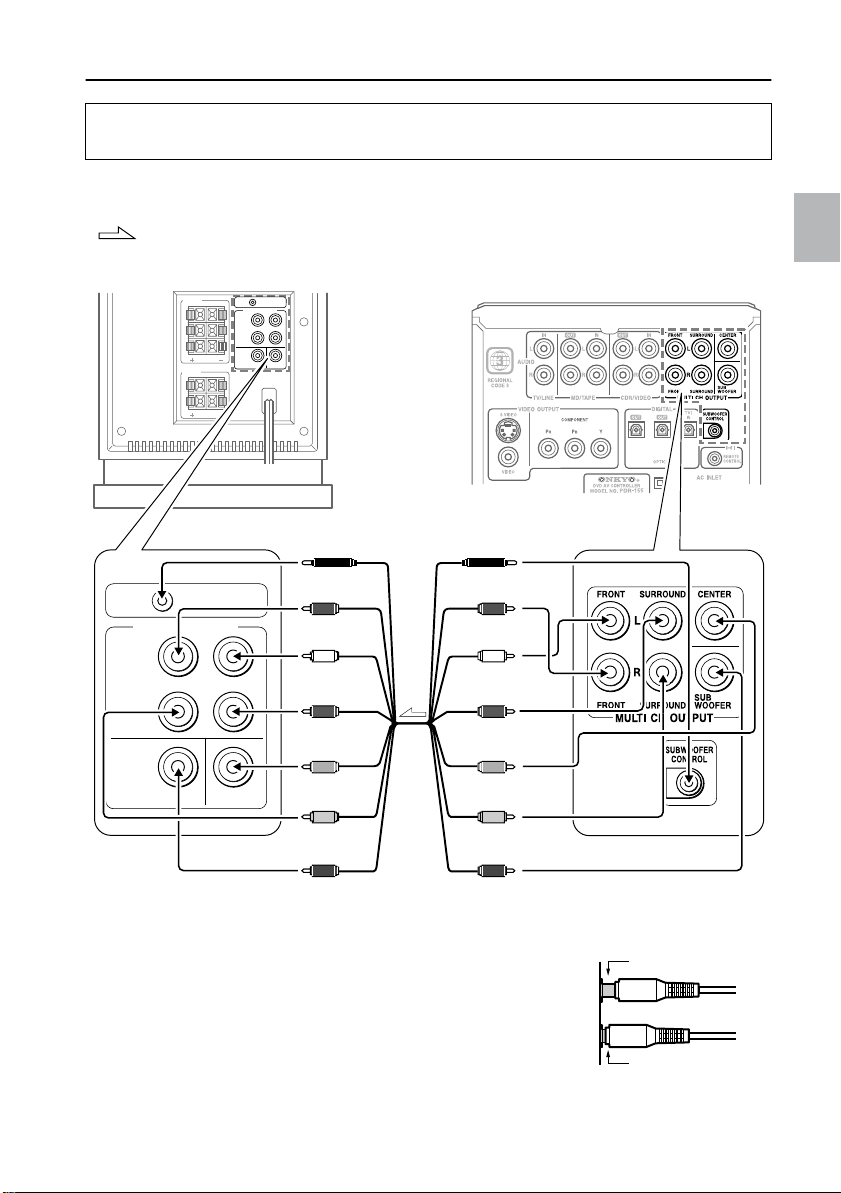
Connections
Incomplete
Insert completely
Connecting the DVD AV controller (PDR-155) and the subwoofer (SWA155X)
Refer to the diagram below to connect the jacks using the included multi-splitter cable.
Do not connect the power plug yet.
: signal flow
SWA-155X
MULTI CH INPUT
FRONT
R
SURROUND
SUBWOOFER
FRONT
SPEAKERS
L
C
R
SURROUND
SPEAKERS
L
R
SUBWOOFER
CONTROL
CENTER
SUBWOOFER
CONTROL
MULTI CH INPUT
FRONT
R
L
SURROUND
CENTER
SUBWOOFER
SUBWOOFER
CONTROL (black)
FRONT R (red)
FRONT L (white) FRONT L (white)
L
SURR L (blue) SURR L (blue)
CENTER (green) CENTER (green)
SURR R (grey) SURR R (grey)
SUBWOOFER (purple)
PDR-155
SUBWOOFER
CONTROL (black)
FRONT R (red)
SUBWOOFER (purple)
To SWA-155X’s MULTI CH INPUT jack To PDR-155’s MULTI CH OUTPUT jack
• Plug in all cables completely. Otherwise, noise or malfunction
may occur.
• Do not bundle the multi-splitter cable with the speaker cords.
Otherwise, tonal quality may deteriorate.
29
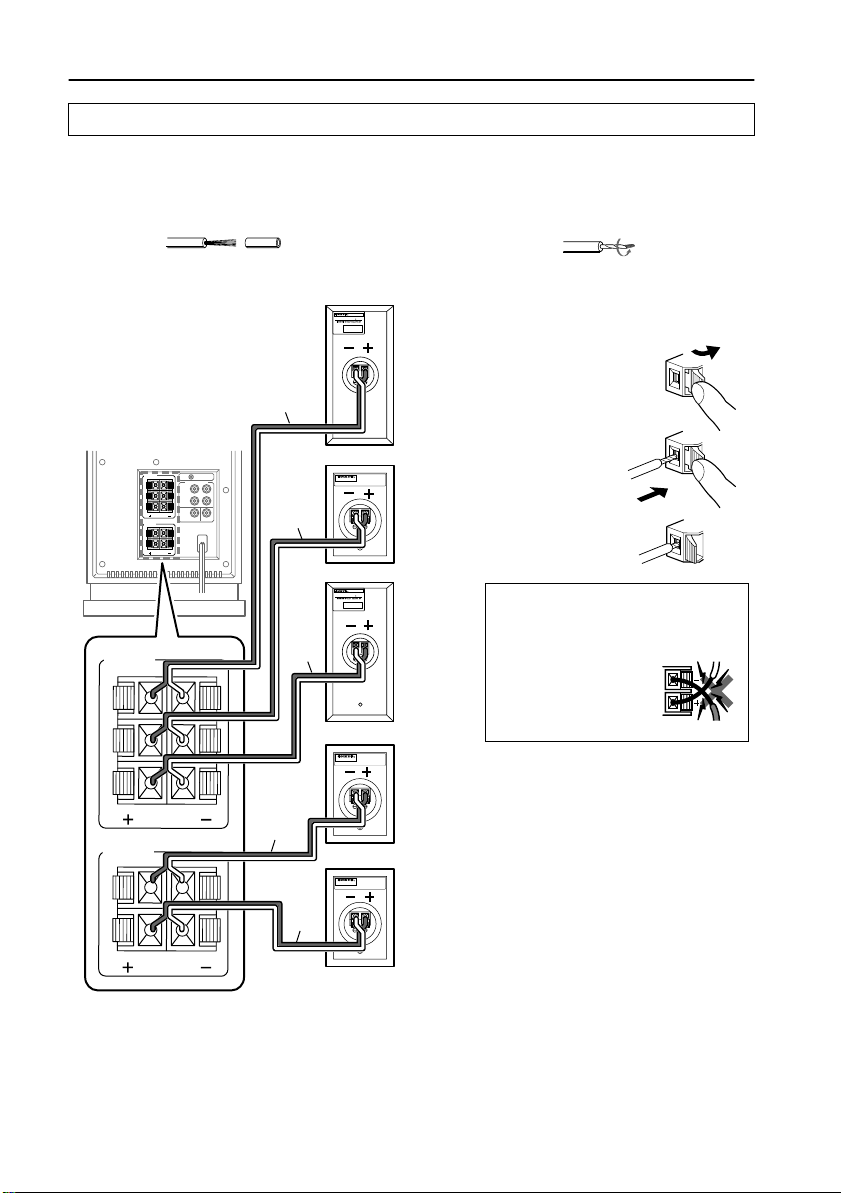
Connections
Connecting the subwoofer (SWA-155X) and the speakers (D-M7, D-M3)
■
Before connecting the speakers
Prepare the included speaker cords as follows:
1 Remove the tip of the plastic shield of the speaker cords. 2 Twist the core wires.
■
Connecting the front, center, and surround speakers
-
MODEL D
M
7
( )
EIAJ
MAX. POWER HANDLING 40 W
IMPEDANCE
INSPECTED AND AUTHORIZED BY ONKYO
MADE
SERIAL No.
6
IN CHINA
Connecting the cords to the
speaker connectors:
1 Press the lever.
SWA-155X
FRONT
SPEAKERS
L
C
R
SURROUND
SPEAKERS
L
R
FRONT
SPEAKERS
L
C
R
SURROUND
SPEAKERS
L
R
SURROUND
SUBWOOFER
FRONT
MULTI CH INPUT
R
SUBWOOFER
CONTROL
white
Left front
speaker
(D-M7)
2 Insert the core
wires into the
slot.
L
CENTER
green
MAX. POWER HANDLING 40 W
IMPEDANCE
INSPECTED AND AUTHORIZED BY ONKYO
MADE
SERIAL No.
Center
speaker
(D-M3)
-
MODEL D
M
7
( )
EIAJ
6
IN CHINA
3 Release the lever.
WARNING!
To prevent any cir-
blue
red
gray
Right front
speaker
(D-M7)
Left surround
speaker
(D-M3)
Right surround
speaker
(D-M3)
cuit malfunction, do
not let the core
wires of the + and –
(or L and R) cords
contact each other.
NO
• Connect the speaker’s “+” connector to the subwoofer’s “+” connector, and the speaker’s “–”
connector to the subwoofer’s “–” connector using the color-coded speaker cords.
• Connect the colored speaker cords to the “+” connectors.
• If you connect the cords to the wrong connectors (“+” to “–”) or connect the speakers to the
wrong channels (L to R), the audio will sound unnatural.
30
