Page 1

DV-S155X-En.book Page 1 Saturday, July 24, 2004 2:20 PM
Contents
Overview...................................... 2
5.1 ch Home Theater System
HTC-V10X
HTE-V10X
PR-155X (AV controller)
✔ DV-S155X (DVD Player)
HTP-V10X
SWA-V10X (Subwoofer)
ST-V10X (Speakers)
Instruction Manual
Thank you for purchasing the Onkyo HTC-V10X
DVD Player. Read this manual carefully before
using your new DVD Player. A good understanding
of its features and operation will allow you to
achieve optimum performance and enjoyment.
Before Using the DV-S155X ....... 8
Connections .............................. 13
Basic Operation ........................ 22
Advanced Operation................. 43
About Discs............................... 74
Troubleshooting........................ 79
Glossary .................................... 82
Specifications ........................... 84
Keep this manual for future reference.
En
Page 2

DV-S155X-En.book Page 2 Saturday, July 24, 2004 2:20 PM
WARNING:
TO REDUCE THE RISK OF FIRE OR ELECTRIC
SHOCK, DO NOT EXPOSE THIS APPARATUS
TO RAIN OR MOISTURE.
CAUTION:
TO REDUCE THE RISK OF ELECTRIC SHOCK,
DO NOT REMOVE COVER (OR BACK). NO
USER-SERVICEABLE PARTS INSIDE. REFER
SERVICING TO QUALIFIED SERVICE
PERSONNEL.
Important Safety Instructions
1. Read these instructions.
2. Keep these instructions.
3. Heed all warnings.
4. Follow all instructions.
5. Do not use this apparatus near water.
6. Clean only with dry cloth.
7. Do not block any ventilation openings. Install in
accordance with the manufacturer’s instructions.
8. Do not install near any heat sources such as radiators, heat registers, stoves, or other apparatus
(including amplifiers) that produce heat.
9. Do not defeat the safety purpose of the polarized
or grounding-type plug. A polarized plug has two
blades with one wider than the other. A grounding
type plug has two blades and a third grounding
prong. The wide blade or the third prong are provided for your safety. If the provided plug does
not fit into your outlet, consult an electrician for
replacement of the obsolete outlet.
10. Protect the power cord from being walked on or
pinched particularly at plugs, convenience receptacles, and the point where they exit from the
apparatus.
11. Only use attachments/accessories specified by the
manufacturer.
12.
Use only with the cart, stand, tripod, bracket, or table specified
by the manufacturer, or sold
with the apparatus. When a cart
is used, use caution when moving the cart/apparatus combination to avoid injury from tipover.
13. Unplug this apparatus during lightning storms or
when unused for long periods of time.
14. Refer all servicing to qualified service personnel.
Servicing is required when the apparatus has been
damaged in any way, such as power-supply cord
or plug is damaged, liquid has been spilled or
objects have fallen into the apparatus, the apparatus has been exposed to rain or moisture, does not
operate normally, or has been dropped.
PORTABLE CART WARNING
S3125A
WARNING
RISK OF ELECTRIC SHOCK
DO NOT OPEN
The lightning flash with arrowhead symbol, within an
equilateral triangle, is intended to alert the user to the
presence of uninsulated “dangerous voltage” within
the product’s enclosure that may be of sufficient
magnitude to constitute a risk of electric shock to
persons.
The exclamation point within an equilateral triangle is
intended to alert the user to the presence of important
operating and maintenance (servicing) instructions in
the literature accompanying the appliance.
AVIS
RISQUE DE CHOC ELECTRIQUE
OUVRIR
NE PAS
15. Damage Requiring Service
Unplug the apparatus from the wall outlet and
refer servicing to qualified service personnel
under the following conditions:
A. When the power-supply cord or plug is dam-
aged,
B. If liquid has been spilled, or objects have
fallen into the apparatus,
C. If the apparatus has been exposed to rain or
water,
D. If the apparatus does not operate normally by
following the operating instructions. Adjust
only those controls that are covered by the
operating instructions as an improper adjustment of other controls may result in damage
and will often require extensive work by a
qualified technician to restore the apparatus to
its normal operation,
E. If the apparatus has been dropped or damaged
in any way, and
F. When the apparatus exhibits a distinct change
in performance this indicates a need for service.
16. Object and Liquid Entry
Never push objects of any kind into the apparatus
through openings as they may touch dangerous
voltage points or short-out parts that could result
in a fire or electric shock.
The apparatus shall not be exposed to dripping or
splashing and no objects filled with liquids, such
as vases shall be placed on the apparatus.
Don’t put candles or other burning objects on top
of this unit.
17. Batteries
Always consider the environmental issues and follow local regulations when disposing of batteries.
18. If you install the apparatus in a built-in installation, such as a bookcase or rack, ensure that there
is adequate ventilation.
Leave 20 cm (8") of free space at the top and sides
and 10 cm (4") at the rear. The rear edge of the
shelf or board above the apparatus shall be set 10
cm (4") away from the rear panel or wall, creating
a flue-like gap for warm air to escape.
2
Page 3

DV-S155X-En.book Page 3 Saturday, July 24, 2004 2:20 PM
Precautions
For British models
Replacement and mounting of an AC plug on the
power supply cord of this unit should be performed
only by qualified service personnel.
IMPORTANT
The wires in the mains lead are coloured in accordance with the following code:
Blue: Neutral
Brown: Live
As the colours of the wires in the mains lead of this
apparatus may not correspond with the coloured
markings identifying the terminals in your plug,
proceed as follows:
The wire which is coloured blue must be connected
to the terminal which is marked with the letter N or
coloured black.
The wire which is coloured brown must be connected to the terminal which is marked with the letter L or coloured red.
IMPORTANT
The plug is fitted with an appropriate fuse. If the
fuse needs to be replaced, the replacement fuse
must approved by ASTA or BSI to BS1362 and
have the same ampere rating as that indicated on
the plug. Check for the ASTA mark or the BSI
mark on the body of the fuse.
IF THE FITTED MOULDED PLUG IS UNSUITABLE FOR THE SOCKET OUTLET IN YOUR
HOME THEN THE FUSE SHOULD BE
REMOVED AND THE PLUG CUT OFF AND
DISPOSED OF SAFELY. THERE IS A DANGER
OF SEVERE ELECTRICAL SHOCK IF THE
CUT OFF PLUG IS INSERTED INTO ANY 13
AMPERE SOCKET.
If in any doubt, consult a qualified electrician.
For European Models
Declaration of Conformity
We,
ONKYO EUROPE
ELECTRONICS GmbH
LIEGNITZERSTRASSE 6,
82194 GROEBENZELL,
GERMANY
declare in own responsibility, that the ONKYO product
described in this instruction manual is in compliance with the
corresponding technical standards such as EN60065,
EN55013, EN55020 and EN61000-3-2, -3-3.
GROEBENZELL, GERMANY
ONKYO EUROPE ELECTRONICS GmbH
I. MORI
1. Region Numbers
The DVD standard uses region numbers to control
how discs can be played around the world, the
world being divided into six regions. This unit will
only play DVD discs that match its region number,
which can be found on its rear panel (e.g., ).
2. About this Manual
This manual explains how to use all of this unit’s
functions. Although the DVD standard offers many
special features, not all discs use them all, so
depending on the disc being played, this unit may
not respond to certain functions. See the disc’s
sleeve notes for supported features.
When you attempt to use a DVD feature
that is not available, this logo may appear
onscreen, indicating that the feature is not
supported by the current disc or this unit.
3. Recording Copyright
Unless it’s for personal use only, recording copyrighted material is illegal without the permission of
the copyright holder.
4. Power
WARNING
BEFORE PLUGGING IN THE UNIT FOR THE
FIRST TIME, READ THE FOLLOWING SECTION CAREFULLY.
AC outlet voltages vary from country to country.
Make sure that the voltage in your area meets the
voltage requirements printed on this unit’s rear
panel (e.g., AC 230–240 V, 50 Hz).
Setting the [STANDBY/ON] switch to STANDBY
does not fully shutdown the DV-S155X. If you do
not intend to use the DV-S155X for an extended
period, remove the power cord from the AC outlet.
5. Never Touch this Unit with Wet Hands
Never handle this unit or its power cord while your
hands are wet or damp. If water or any other liquid
gets inside this unit, have it checked by your Onkyo
dealer.
6. Installing this Unit
• Install this unit in a well-ventilated location.
Ensure that there’s adequate ventilation all
around this unit, especially if it’s installed in an
audio rack. If the ventilation is inadequate, the
unit may overheat, leading to malfunction.
• Do not expose this unit to direct sunlight or heat
sources, because its internal temperature may
rise, shortening the life of the optical pickup.
•Avoid damp and dusty places, and places subject
to vibrations from loudspeakers. Never put the
unit on top of, or directly above a loudspeaker.
1
3
Page 4

DV-S155X-En.book Page 4 Saturday, July 24, 2004 2:20 PM
Precautions —Continued
• Install this unit horizontally. Never use it on its
side or on a sloping surface, because it may cause
a malfunction.
• If you install this unit near a TV, radio, or VCR,
the picture and sound quality may be affected. If
this occurs, move this unit away from the TV,
radio, or VCR.
7. Care
Occasionally, you should dust this unit all over
with a soft cloth. For stubborn stains, use a soft
cloth dampened with a weak solution of mild detergent and water. Dry the unit immediately afterwards with a clean cloth. Do not use abrasive
cloths, thinners, alcohol, or other chemical solvents, because they may damage the finish or
remove the panel lettering.
8. Handling Notes
• If you need to transport this unit, use the original
packaging to pack it how it was when you originally bought it.
• Do not use volatile liquids, such as insect sprays,
near this unit. Do not leave rubber or plastic items
on this unit for a long time, because they may
leave marks on the case.
• This unit’s top and rear panels may get warm
after prolonged use. This is normal.
• When you’ve finished using this unit, remove all
discs and turn off the power.
• If you do not use this unit for a long time, it may
not work properly the next time you turn it on, so
be sure to use it occasionally.
9. To Obtain a Clear Picture
This unit is a high-tech, precision device. If the lens
on the optical pickup, or the disc drive mechanism
becomes dirty or worn, the picture quality may be
affected. To maintain the best picture quality, we
recommend regular inspection and maintenance
(cleaning or worn part replacement) every 1,000
hours of use depending on the operating environment. Contact your Onkyo dealer for details.
10. Moisture Condensation
Moisture condensation may damage this unit.
Read the following carefully:
When you take a glass containing a cold drink outside on a summer’s day, drops of water, called condensation, form on the outside of the glass.
Similarly, moisture may condense on the lens of
the optical pickup, one of the most important parts
inside this unit.
• Moisture condensation can occur in the following situations:
— The unit is moved from a cold place to a
warm place.
—A heater is turned on, or cold air from an air
conditioner is hitting the unit.
— In the summer, when this unit is moved from
an air conditioned room to a hot and humid
place.
— The unit is used in a humid place.
• Do not use this unit when there’s the possibility
of moisture condensation occurring. Doing so
may damage your discs and certain parts inside
this unit.
If condensation does occur, remove all discs and
leave this unit turned on for two to three hours.
By this time, the unit will have warmed up and
any condensation will have evaporated. To
reduce the risk of condensation, keep this unit
connected to a wall outlet.
This unit contains a semiconductor laser system
and is classified as a “CLASS 1 LASER PRODUCT”. So, to use this model properly, read this
Instruction Manual carefully. In case of any trouble, please contact the store where you purchased
the unit.
To prevent being exposed to the laser beam, do not
try to open the enclosure.
DANGER:
VISIBLE AND INVISIBLE LASER RADIATION
WHEN OPEN AND INTERLOCK FAILED OR
DEFEATED. DO NOT STARE INTO BEAM.
CAUTION:
THIS PRODUCT UTILIZES A LASER. USE OF
CONTROLS OR ADJUSTMENTS OR PERFORMANCE OF PROCEDURES OTHER THAN
THOSE SPECIFIED HEREIN MAY RESULT IN
HAZARDOUS RADIATION EXPOSURE.
The label on the right is
applied on the rear panel.
1. This unit is a CLASS 1
LASER PRODUCT
and employs a laser inside the cabinet.
2. To prevent the laser from being exposed, do not
remove the cover. Refer servicing to qualified
personnel.
4
Page 5
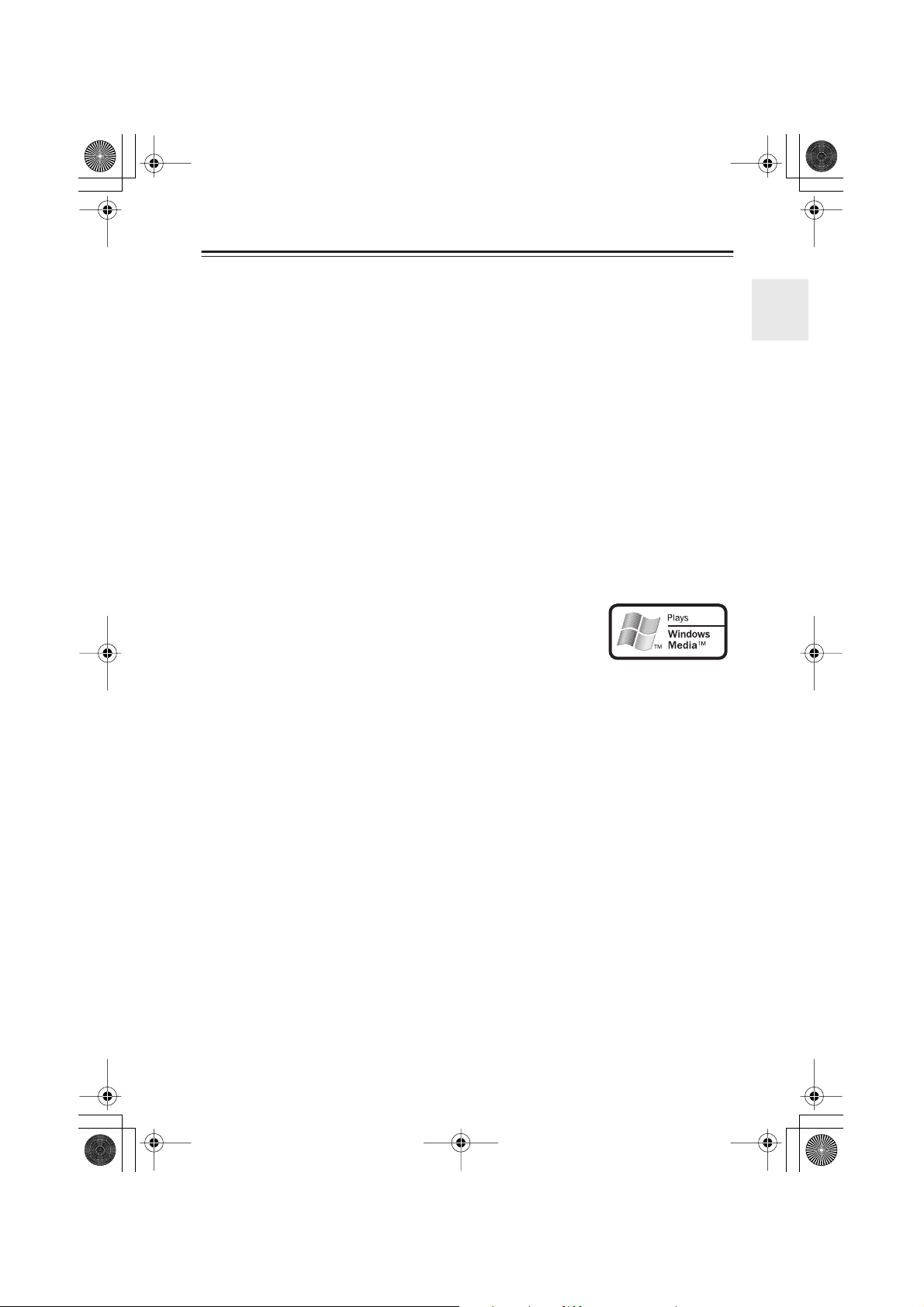
DV-S155X-En.book Page 5 Saturday, July 24, 2004 2:20 PM
Features
• Plays DVD video, DVD-R/DVD-RW (video mode), music CD/CD-R/CD-RW, video CD,
MP3 CD, WMA
*1
, and JPEG
• Component video output jacks for high-quality playback images
•Progressive scan is supported for smoother video playback (NTSC only)
•Program playback lets you store up to 32 steps
• Resume function lets you continue playback from where you stopped, and Last Memory function lets you play back the rest of a previously-viewed disc
• DLA Link (Digital Rec Level Adjustment) function automatically sets the recording
level when recording from CD to MD
• Dolby
*2
Digital/DTS
*3
/PCM digital audio output jack
•Two digital output jacks that can be individually set to different digital output formats
*1 Windows Media, and the Windows logo are trademarks, or registered trade-
marks of Microsoft Corporation in the United States and/or other countries.
*2 Manufactured under license from Dolby Laboratories.
“Dolby”, “Pro Logic” and the double-D symbol are trademarks of Dolby
Laboratories.
*3 “DTS” and “DTS Digital Out” are trademarks of Digital Theater Systems, Inc.
In catalogs and on packaging, the letter added to the end of the product name indicates the color
of the DV-S155X. Specifications and operation are the same regardless of color.
5
Page 6
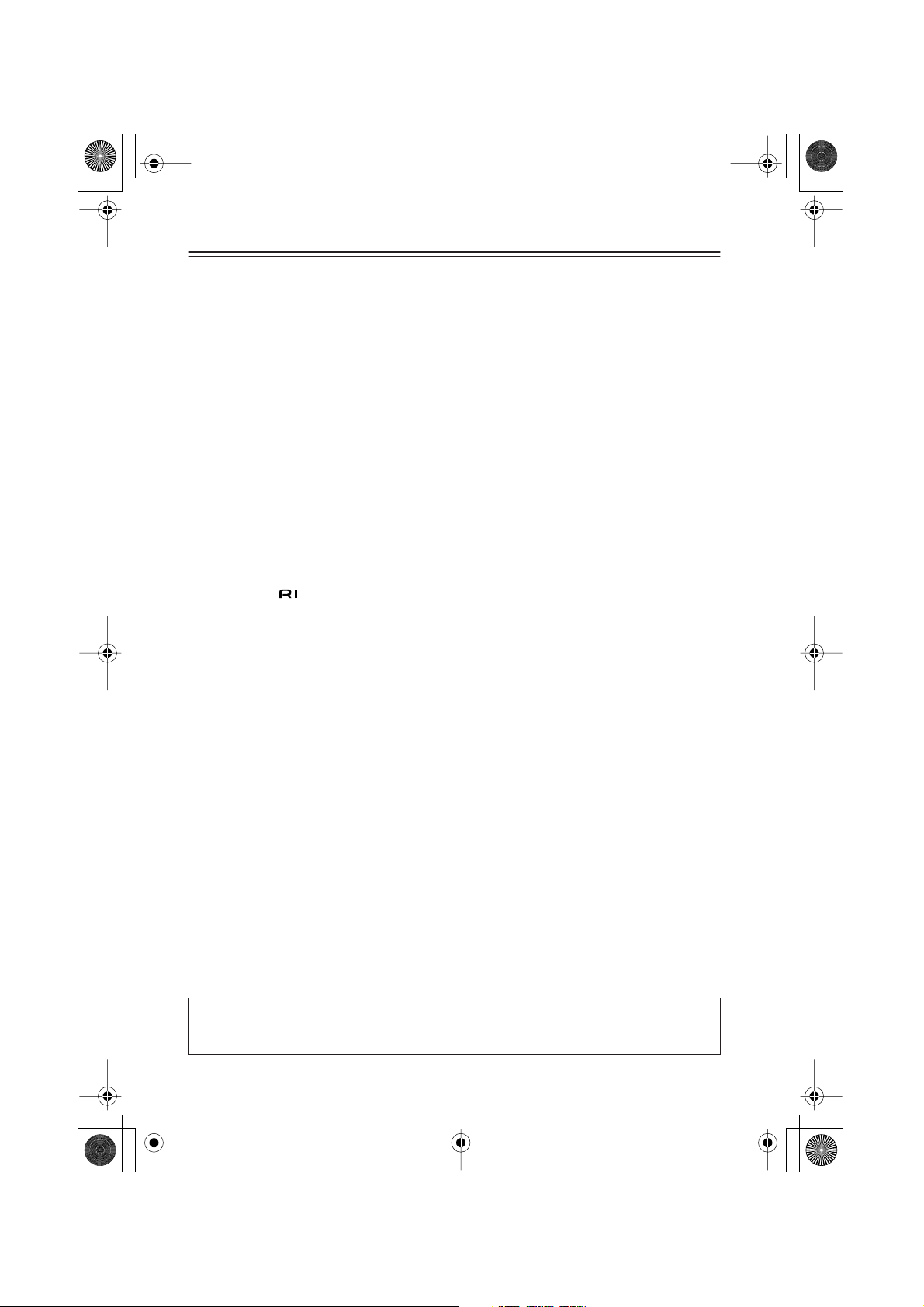
DV-S155X-En.book Page 6 Saturday, July 24, 2004 2:20 PM
Table of Contents
Important Safety Instructions.....................................................................................2
Precautions ..................................................................................................................3
Features........................................................................................................................5
Table of Contents ........................................................................................................6
Index to Parts and Controls........................................................................................8
Front panel .................................................................................................................................... 8
Display section .............................................................................................................................. 9
Rear panel ................................................................................................................................... 10
Remote control (RC-522DV) .......................................................................................................11
Preparing the Remote Controller ............................................................................12
Inserting the batteries .................................................................................................................12
Using the remote controller ......................................................................................................... 12
Connections ..............................................................................................................13
Before Making Any Connections ................................................................................................13
AV Cables & Sockets ..................................................................................................................14
Connecting your television .......................................................................................................... 15
Connecting your amp .................................................................................................................17
Connecting the cable ..........................................................................................................18
Connecting to the Onkyo Separate Collection Series components ....................19
System functions .........................................................................................................................19
Connections and settings when using with the PR-155X ............................................................20
Connecting the power cord ........................................................................................................21
Turning on the power ..................................................................................................................21
Initial DVD setup .......................................................................................................22
DVD playback (Basic playback) ..............................................................................24
Playing a DVD .............................................................................................................................24
Selecting audio, subtitles, and angles ........................................................................................27
Finding the location you want to watch or hear ..........................................................................29
Audio formats and sound effects ................................................................................................31
Playing a CD or video CD (Basic playback) ...........................................................32
Playing a CD or video CD ...........................................................................................................32
Switching the audio .................................................................................................................... 35
Searching for a location ..............................................................................................................36
Playing MP3, WMA, and JPEG (Basic playback) ...................................................38
Playing MP3 or WMA ..................................................................................................................38
Selecting a track .......................................................................................................................40
Playing a JPEG CD ....................................................................................................................41
About the included items
The Amplifier and Speaker Section of this Instruction Manual contains a complete list of the
included items. Please refer to this list and make sure that no items are missing.
6
Page 7

DV-S155X-En.book Page 7 Saturday, July 24, 2004 2:20 PM
Table of Contents —Continued
Advanced DVD playback ..........................................................................................43
Memory playback.........................................................................................................................43
Random playback ........................................................................................................................45
Repeat playback ..........................................................................................................................46
Repeatedly playing a selected segment (A-B Repeat Playback)................................................47
Last Memory.................................................................................................................................48
Zoom ............................................................................................................................................49
Advanced CD or video CD playback .......................................................................50
Memory playback.........................................................................................................................50
Random playback ........................................................................................................................52
Repeat playback ..........................................................................................................................53
Repeatedly playing a selected segment (A-B Repeat Playback)............................................... 54
Last Memory.................................................................................................................................55
Zoom ............................................................................................................................................56
Advanced MP3, WMA, or JPEG playback ...............................................................57
Memory playback.........................................................................................................................57
Random playback ........................................................................................................................58
Repeat playback ......................................................................................................................... 59
Viewing disc information..........................................................................................60
Advanced setup......................................................................................................... 61
About Discs ...............................................................................................................74
Playable discs ..............................................................................................................................74
Non-playable discs ......................................................................................................................74
DVD control limitations .................................................................................................................75
About video CDs ..........................................................................................................................75
DVD-R/DVD-RW playback ...........................................................................................................75
Regarding CD-R/CD-RW playback..............................................................................................76
Regarding MP3/WMA/JPEG playback.........................................................................................76
Regarding MP3 playback ............................................................................................................76
Regarding WMA playback ...........................................................................................................76
Regarding JPEG playback...........................................................................................................76
Differences in disc composition................................................................................................... 77
Handling discs .............................................................................................................................78
Cleaning discs .............................................................................................................................78
Storing discs ................................................................................................................................78
Copyrights.................................................................................................................................... 78
A note regarding condensation ...................................................................................................78
Troubleshooting ........................................................................................................ 79
Glossary ..................................................................................................................... 82
Specifications ............................................................................................................ 84
7
Page 8
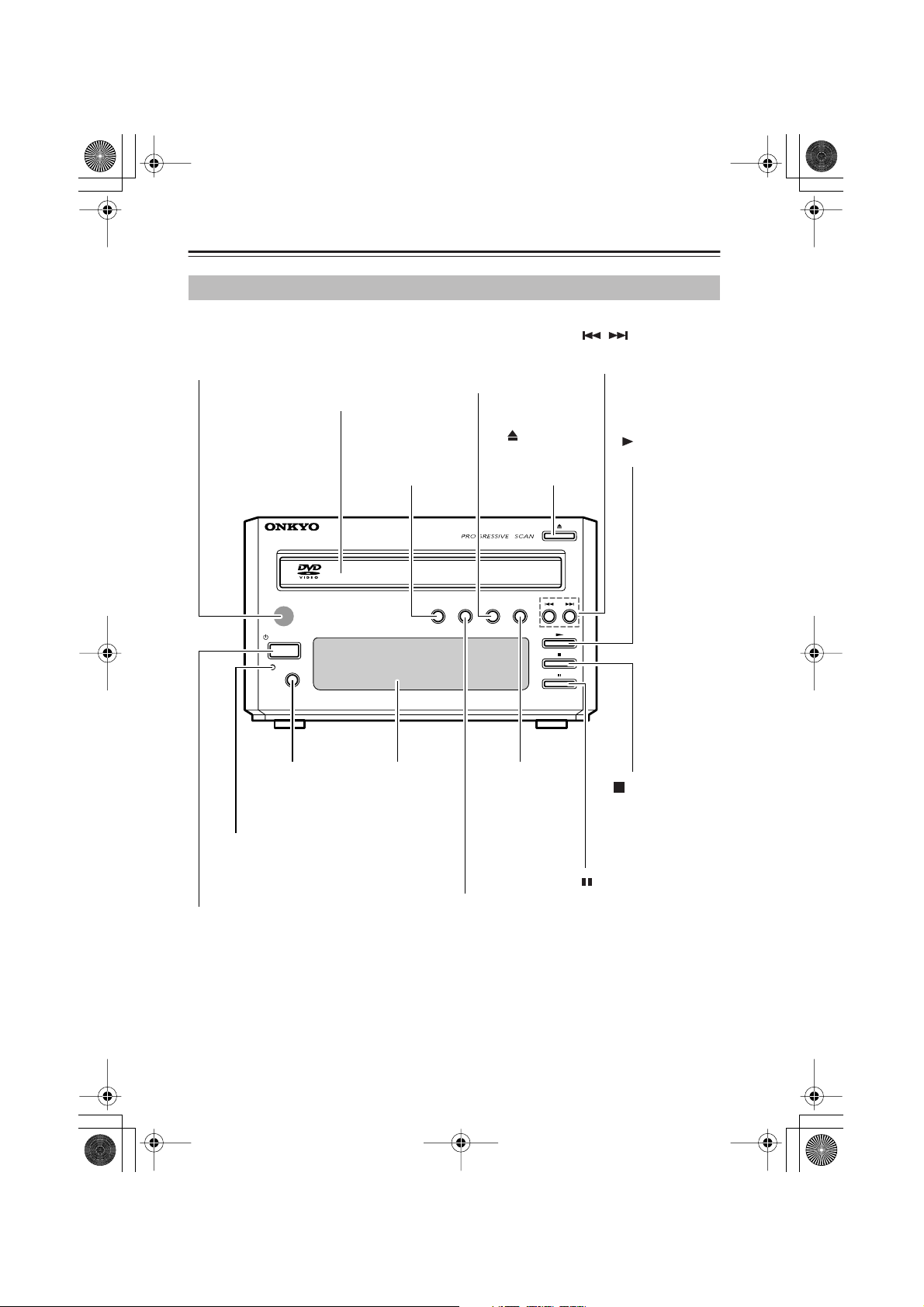
DV-S155X-En.book Page 8 Saturday, July 24, 2004 2:20 PM
Index to Parts and Controls
Front panel
PROGRESSIVE button
Remote control sensor
Receives signals from the remote
control unit.
Disc tray
Insert the disc here.
Switches the video output
to progressive mode.
(NTSC only)
Operate this while the
player is stopped.
/ buttons
Find the beginning of
a chapter or song.
STANDBY
/
ON
STANDBY
DISPLAY
DISPLAY button
Switches the information shown in
the display.
STANDBY indicator
Lights when the unit is in
standby mode, and is
dark when the power is
turned on.
STANDBY/ON button
Switches the power between
standby and on.
DVD PLAYER
REPEAT button
Starts repeatplayback.
REPEAT
Display section
See the following page.
RANDOM button
Switches to random playback mode.
(Open/Close)
button
Opens or closes
the disc tray.
DIMMERPROGRESSIVERANDOM
DV-S
DIMMER button
Switches the
brightness of the
display section.
(Play) button
Starts playback.
155X
(Stop) button
Stops playback.
(Pause) button
Pressing this button during
video or audio playback will
freeze the video and temporarily stop the audio. Press
this button once again to
resume playback.
8
Page 9
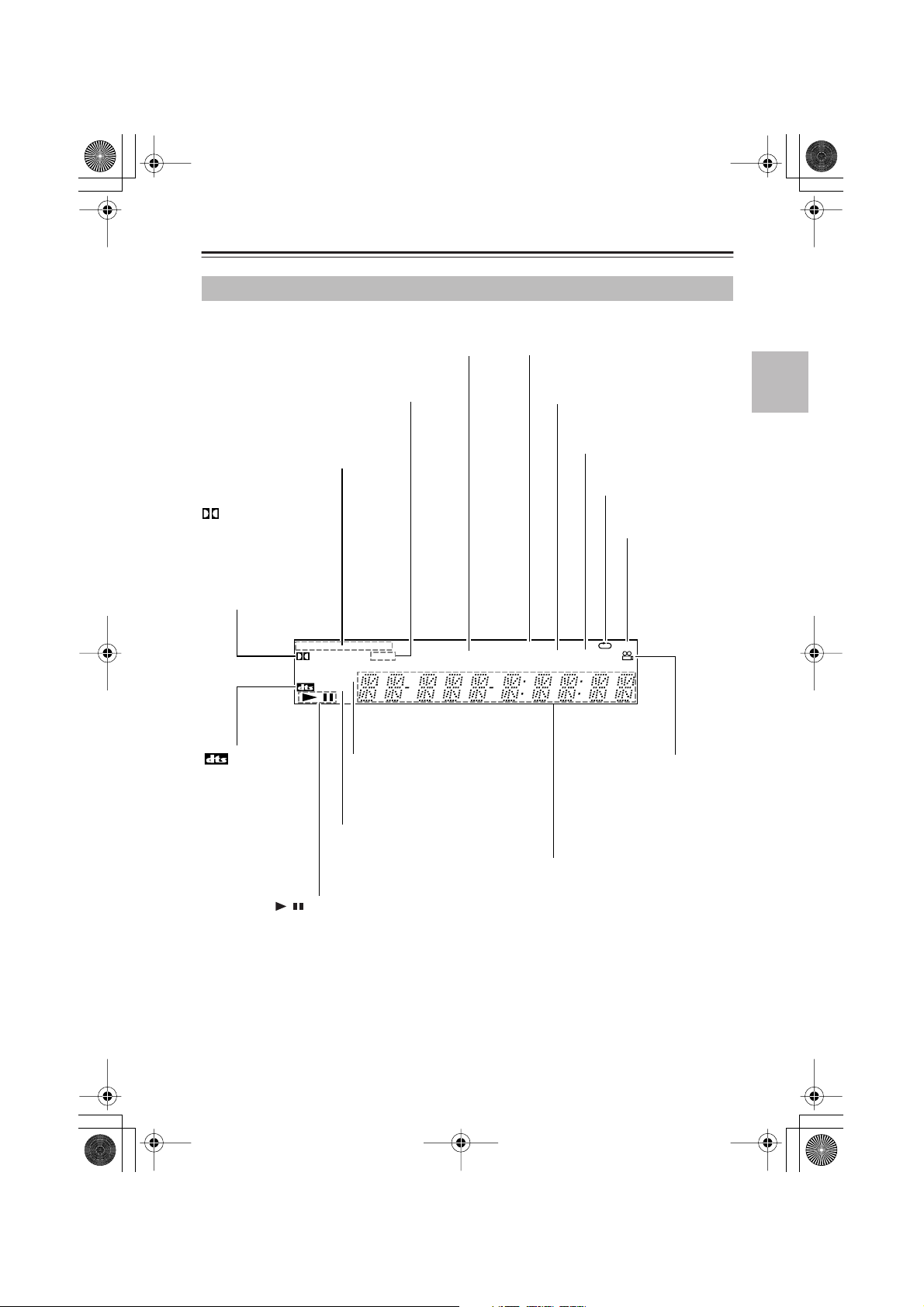
DV-S155X-En.book Page 9 Saturday, July 24, 2004 2:20 PM
Index to Parts and Controls —Continued
Display section
TRACK CHP (Track Chapter) indicator
Disc indicator
Indicates the type of disc that
is inserted in the disc tray.
(Dolby Digital)
D indicator
Lights if you’re playing a
DVD that was recorded
with Dolby Digital sound.
* This will not light if you set
the Digital Out/Digital1 setting to PCM.
DVD
D PRO LOGIC
PROGRESSIVE
indicator
Lights if you’re playing
a DVD that was
recorded with DTS
sound.
It will not light if you’re
playing a DTS CD.
, (Play/Pause) indicator
TITLE indicator
MP
V CD
TITLE
3
TRACK CHP
PROGRESSIVE indicator
Lights if you’ve selected Progressive
for the video output.
(NTSC only)
MP3 indicator
Lights if you’re playing a disc that
was recorded in MP3 format.
RANDOM indicator
TOTAL indicator
REMAIN indicator
PBC RANDOM MEMORY
PROGRAM
TOTAL
REMAIN
Multi-function display area
Displays information such as the playback mode, title, chapter, track number,
and elapsed time.
Repeat indicator
A-B repeat indicator
A-B
Angle indicator
9
Page 10
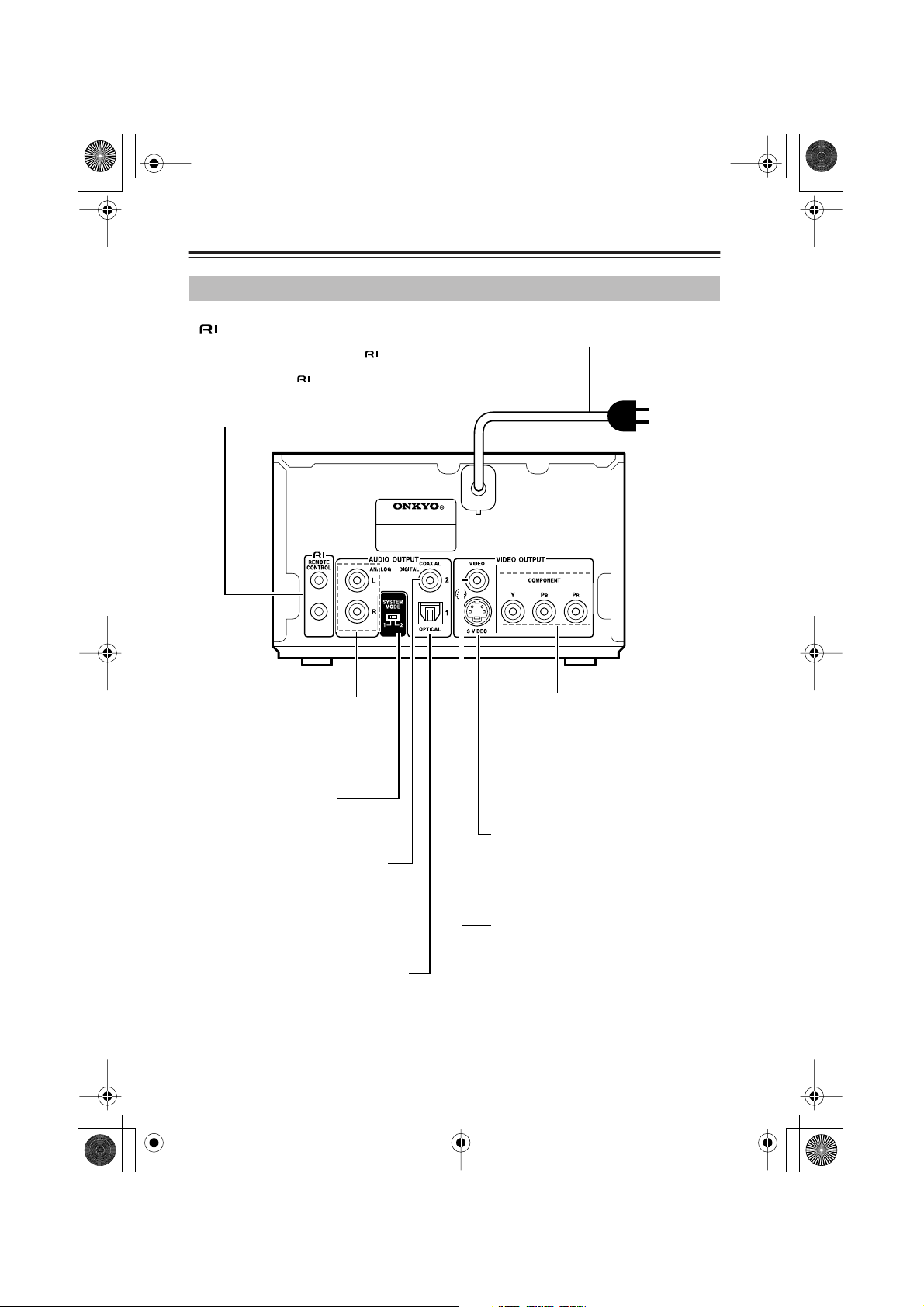
DV-S155X-En.book Page 10 Saturday, July 24, 2004 2:20 PM
Index to Parts and Controls —Continued
Rear panel
jacks
These jacks allow you to connect an Onkyo component (cassette deck, etc.) that has jacks, so that
its operation will be linked with the DV-S155X player.
Connecting only the cable is not enough to make
your component work as a system.
You will also need to connect the audio connection
cable for audio.
DVD PLAYER
DV-S
155X
AUDIO OUTPUT (ANALOG) jacks
These jacks output analog audio. Use
the included audio connection cable to
connect these jacks to your amp or
television.
Power cord
COMPONENT VIDEO OUTPUT jacks
These jacks output the video signal.
If your television has component video
input jacks, use commercially-available
component video connection cables to
connect these jacks to your television.
SYSTEM MODE switch
(see page 20)
AUDIO OUTPUT (DIGITAL COAXIAL)
jack
This is a coaxial digital output jack. Use
the coaxial digital audio cable to connect this jack to your amp or CD
recorder etc. if it has a digital input jack.
AUDIO OUTPUT (DIGITAL OPTICAL) jack
This is an optical digital output jack.
Use the included optical digital audio cable
to connect this jack to your PR-155X.
10
S VIDEO OUTPUT jack
This connector outputs the video signal.
If your television has an S-video jack, use
the included S-video connection cable to
connect this jack to your television.
VIDEO OUTPUT jack
This connector outputs the video signal.
Use the included composite video connection
cable to connect this jack to your television.
Page 11

DV-S155X-En.book Page 11 Saturday, July 24, 2004 2:20 PM
Index to Parts and Controls —Continued
Remote control (RC-522DV)
STANDBY button
Tu r ns the power to standby mode.
ON button
Tu r ns the power on.
SEARCH button
Lets you find a desired location on
the DVD, video CD, or CD.
LAST MEMORY button
Memorizes the playback location
from which you can resume playing
the next time you insert a DVD or
video CD.
Number buttons
Use these to specify scenes, audio
options, subtitles, items, or passwords.
TOP MENU button
Displays the DVD’s top menu
screen.
////ENTER buttons
Use these to move the cursor up/
down/left/right. Press the center
button to confirm your selection.
RETURN button
Returns to the previous item in the
setting screen.
ON STANDBY
SEARCH
LAST MEMORY
123
456
789
+
10 0
TOP MENU
RETURN
AUDIO ANGLE SUBTITLE ZOOM
PROGRESSIVE
ENTER
MEMORY
CLEAR
STEP/SLOW
-
OPEN/
CLOSE
DIMMER
REPEAT
A-B
RANDOM
DISPLAY
MENU
SETUP
+
OPEN/CLOSE button
Opens/closes the disc tray.
MEMORY button
Stores favorite songs or
scenes for playback in the
order you want.
DIMMER button
Starts the brightness of the
display section.
REPEAT button
Starts repeat playback.
A-B button
Starts A-B repeat playback
on a DVD, video CD, or CD.
RANDOM button
Selects random playback
mode.
DISPLAY button
Switches the displayed
information.
CLEAR button
Cancels a choice you
made.
MENU button
Displays the menu screen.
Displays the JPEG thumbnail or MP3 navigation
screen.
AUDIO button
Switches the DVD language or the
video CD audio.
ANGLE button
Switches the DVD angle.
PROGRESSIVE button
Switches the video output to progressive mode. (NTSC only)
Operate this button when the DVD
player is stopped.
(Stop) button: Stops playback.
(Play) button: Starts playback.
(Pause) button: Pauses playback.
-
RC
522
DV
/ buttons:
Search forward or backward
through scenes or songs.
Zoom (magnify) JPEG images.
SETUP button
Displays the setup screen.
ZOOM button
Zooms (magnifies) the DVD
or video CD screen.
SUBTITLE button
Switches a DVD’s subtitle
language.
STEP/SLOW +/– buttons
Control frame-by-frame or
slow motion playback for a
DVD or video CD.
11
Page 12

DV-S155X-En.book Page 12 Saturday, July 24, 2004 2:20 PM
Preparing the Remote Controller
Inserting the batteries
12 3
1 Detach the battery cover.
2 Insert two size-AA/R6 batteries.
Be sure to match the + and – ends of the batteries with to diagram inside the battery
compartment.
3 Attach the battery cover.
• Do not mix new batteries with old batteries or different kinds of batteries.
•To avoid corrosion, remove the batteries if you do not intend to use the remote controller
for a long time.
• Remove dead batteries immediately to avoid damage from corrosion. If the remote controller does not operate smoothly, replace both batteries at the same time.
• The batteries should last for about six months, although this will vary with usage.
Using the remote controller
Remote control sensor
DV-S155X
30˚
RC-522DV
30˚
eet)
About 5 m (16 f
(PR-155X, etc.)
RC-568S
Point the remote controller toward the remote control sensor.
• Place the unit away from strong light, such as direct sunlight or inverted fluorescent light,
which can prevent proper operation of the remote controller.
• Using another remote controller of the same type in the same room or using the unit near
equipment that uses infrared rays may cause operational interference.
• Do not put any object (such as a book) on the remote controller. The buttons of the remote
controller may be pressed by mistake, which drains the batteries.
• Make sure the audio rack doors do not have colored glass. Placing the unit behind such
doors may prevent proper remote controller operation.
• If there is an obstacle between the remote controller and the remote control sensor, the
remote controller will not operate.
Remote control sensor
Amplifier
30˚
30˚
About 5 m (16 feet)
12
DV-S155X
Page 13

Right!
Wrong!
DV-S155X-En.book Page 13 Saturday, July 24, 2004 2:20 PM
Connections
Before Making Any Connections
• Read the manuals supplied with your AV components.
• Don’t connect the power cord until you’ve completed and double-checked all audio and video
connections.
Optical Digital Inputs
The DV-S155X’s optical digital inputs have shutter-type covers that open when an optical plug
is inserted and close when it’s removed. Push plugs in all the way.
Caution: To prevent shutter damage, hold the optical plug straight when inserting and remov-
ing.
RCA AV Connection Color Coding
RCA-type AV connections are usually color coded: red, white, and yellow. Use red plugs to
connect right-channel audio inputs and outputs (typically labeled “R”). Use white plugs to connect left-channel audio inputs and outputs (typically labeled “L”). And use yellow plugs to connect composite video inputs and outputs.
Right (red)
Left (white)
(Yellow)
Analog audio
Composite video
Right (red)
Left (white)
(Yellow)
• Push plugs in all the way to make good connections (loose connections
can cause noise or malfunctions).
•To prevent interference, keep audio and video connection cables away
from power cords and speaker cables.
13
Page 14
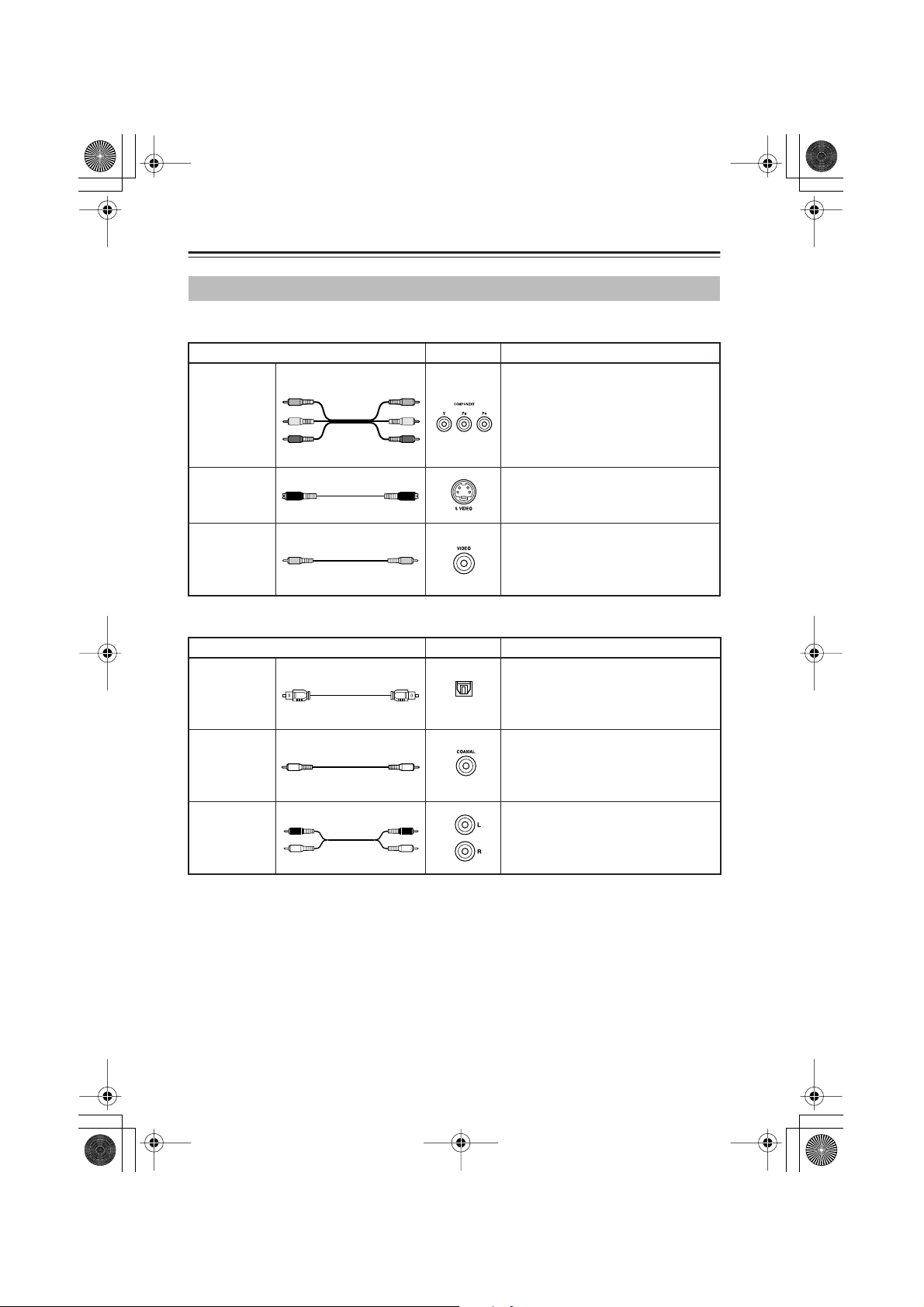
DV-S155X-En.book Page 14 Saturday, July 24, 2004 2:20 PM
Connections —Continued
AV Cables & Sockets
Video
Cable Socket Description
Component
video
connection
cable
S-video
connection
cable
Composite
video
connection
cable
Y
P
B
P
R
Y
P
B
P
R
Component video separates the luminance (Y) and color difference sig-
R
nals (P
B
, P
), providing the best
picture quality. (Some TV manufacturers label their component video
sockets slightly differently.)
S-Video separates the luminance and
color signals and provides better picture quality than composite video.
Composite video is commonly used
on TVs, VCRs, and other video
equipment. Use only dedicated composite video connection cables.
Audio
Optical cable
Coaxial cable
Audio
connection
cable
Cable Socket Description
Offers the best sound quality and
allows you to enjoy surround sound
OPTICAL
(e.g., Dolby Digital, DTS). The audio
quality is the same as for coaxial.
Offers the best sound quality and
allows you to enjoy surround sound
(e.g., Dolby Digital, DTS). The audio
quality is the same as for optical.
This cable carries analog audio. It’s
the most common connection format
for analog audio, and can be found
on virtually all AV components.
14
Page 15
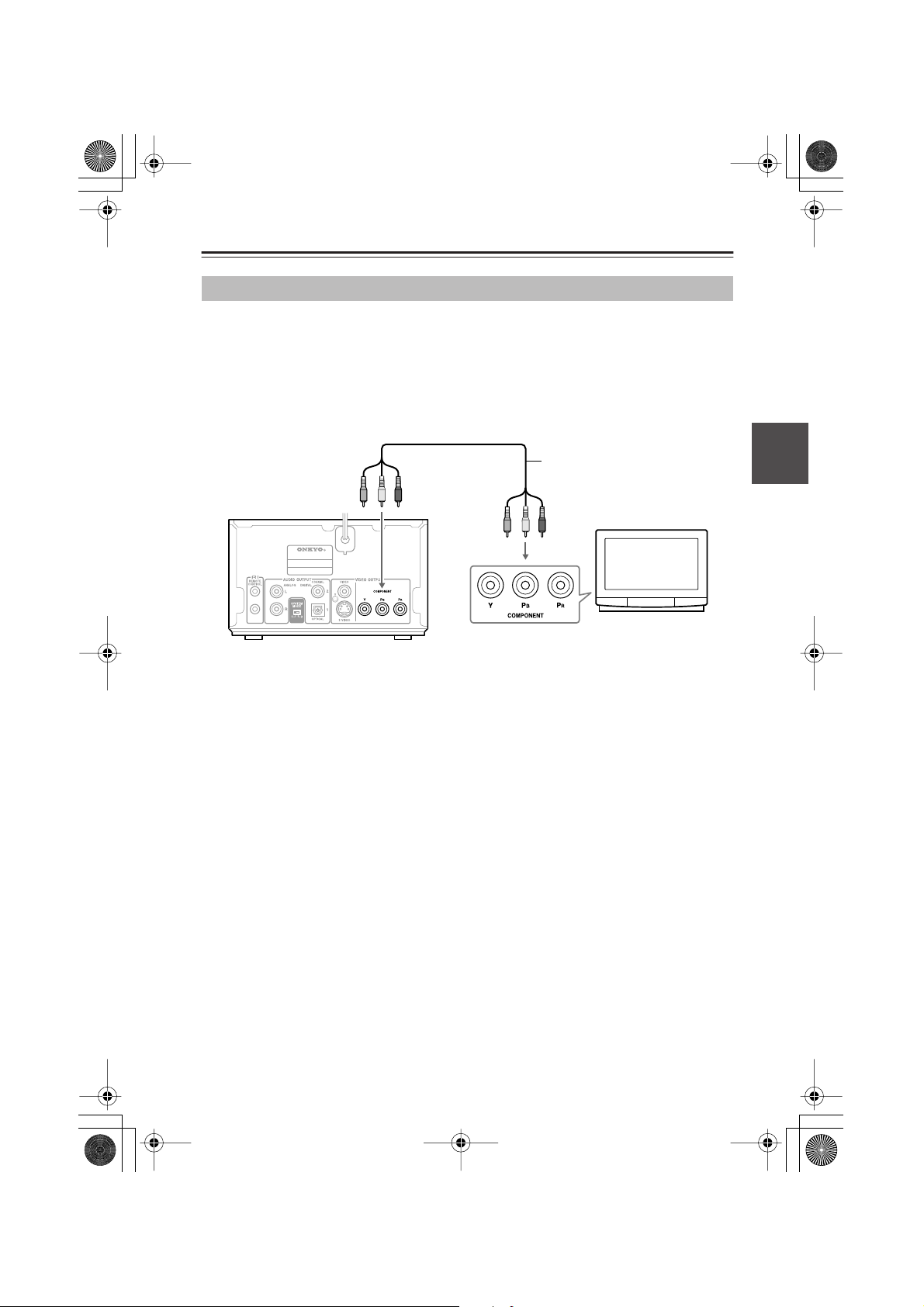
■
DV-S155X-En.book Page 15 Saturday, July 24, 2004 2:20 PM
Connections —Continued
Connecting your television
Here’s how to connect the DV-S155X to your television so you can view DVD and other
images. The connection method depends on the type of connector you use. Depending on the
connectors that your television has, connect either the component jacks, the S-video jack, or the
composite jack.
If your television has component video input jacks
Use commercially-available component video connection cables to connect the DV-S155X’s
component video output jacks to the component video inputs of your television.
Commercially-available component
video connection cables
DV-S155X
DVD PLAYER
DV-S
155X
To switch the video output type
If your television supports progressive-scan video, you can use the PROGRESSIVE button on
the DV-S155X or on the remote to switch the video output type. Do this while playback is
stopped.
Progressive (NTSC only):
This is the higher-quality mode that produces a sharper image. Choose this if you’ve connected
a television that supports progressive input. The “PROGRESSIVE” indicator in the display area
will light.
Interlaced (default setting):
Choose this if you’ve connected a television that does not support progressive video input.
Note
• If you choose Progressive when the DV-S155X is connected to a television that doesn’t support progressive input, the image will not be output correctly. Press the remote’s PROGRESSIVE button to turn off progressive mode.
• The image may be garbled when you switch between progressive and interlaced modes.
Regarding the DV-S155X’s compatibility with progressive-scan televisions
At present, some progressive-scan televisions are not completely compatible with the
DV-S155X, and can produce garbled images. If you experience problems when using progressive playback, turn off progressive mode on the DV-S155X and use the progressive function
provided on your television.
15
Page 16

■
■
DV-S155X-En.book Page 16 Saturday, July 24, 2004 2:20 PM
Connections —Continued
If your television has an S-video jack
Connect the included S-video connection cable to the S-video jack.
S-video connection cable (included)
DV-S155X
DVD PLAYER
DV-S
155X
S-video
input jack
If your television has neither component jacks nor a S-video jack
Connect the included yellow composite video connection cable to the video jack.
Composite video connection cable (included)
S VIDEO IN
16
DV-S155X
DVD PLAYER
DV-S
155X
Video
input jack
VIDEO IN
Page 17

Incomplete connection
Insert all the way in
■
DV-S155X-En.book Page 17 Saturday, July 24, 2004 2:20 PM
1
2
Connections —Continued
Connecting your amp
• Refer to the Instruction Manual of your amp as well as the instructions given here.
• Before you make connections, turn off the power of all the equipment you’re going to connect, and disconnect all power cords from electrical outlets. Don’t plug in the DV-S155X’s
power cord yet.
• When making connections, make sure that the plug is
inserted all the way into the jack.
Note
Since the DV-S155X contains components that are vulnerable to heat, don’t place it on top of an
amp or other source of heat. Doing so can cause malfunctions.
Connect an amp that supports Dolby Digital or DTS, such as the PR-155X
This allows you to enjoy Dolby Digital or DTS audio.
Connect the audio inputs of your television
Connecting the PR-155X
Use an optical cable to connect the DV-S155X’s AUDIO OUTPUT DIGITAL OPTICAL jack
to the optical digital input jack of your amp.
Use the included audio connection cable to connect the DV-S155X’s AUDIO OUTPUT ANALOG jacks to the audio input jacks of your amp.
Tip
You can enjoy 5.1 ch playback with DVD video simply by connecting the digital jack. However
you will need to make the analog connections as well if you want to perform analog recording
from the DV-S155X onto an MD recorder or other device connected to the amp, or in order to
enable system operation with an Onkyo-manufactured amp.
DV-S155X
DVD PLAYER
DV-S
155X
Optical cable (included)
Audio connection cable (included)
PR-155X
AV CONTROLLER
STANDBY
STANDBY / ON
PHONES
DIGITAL
OPTICAL IN
(
)
DTSPCMAACDIGITAL DSP STEREO
GRN
PL
MASTER VOLUME
(
)
MULTI IN
RED
INPUT
SW LV L CTRL
MEMORY
TIMER
MULTI JOG
CLEAR
PUSH TO ENTER
DVD/CD
SURROUND
-
PR
155X
L
R
17
Page 18
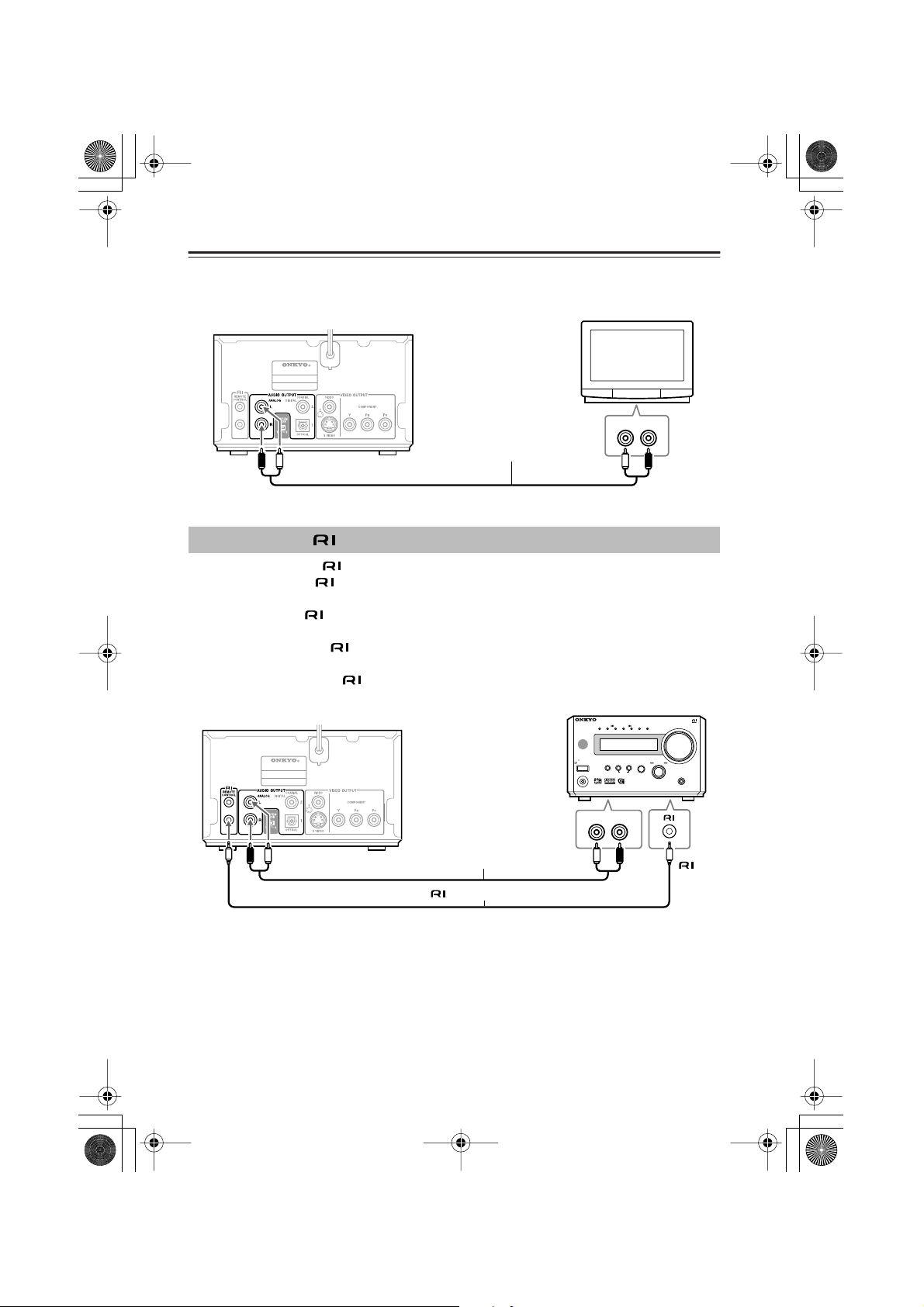
■
DV-S155X-En.book Page 18 Saturday, July 24, 2004 2:20 PM
Connections —Continued
Connecting to the audio inputs of your television
The audio will be heard from the built-in speakers of your television.
DV-S155X
DVD PLAYER
DV-S
155X
AUDIO IN
L
Audio connection cable
Connecting the cable
If you use the included cable to connect the DV-S155X to an Onkyo-manufactured amp or
tuner amp that has an connector, you will be able to use the tuner amp’s remote to control
the DV-S155X.
•For details on the system functions that are available, refer to the Instruction Manual for
your device.
• If your device has two jacks, both have the identical function. You may connect the cable
to either jack.
• Simply connecting the jacks is not enough to make your component operate as a
system. You must also connect the audio connection cable correctly.
AV CONTROLLER
DV-S155X
STANDBY
SW LV L CTRL
DVD PLAYER
DV-S
155X
STANDBY / ON
PHONES
DTSPCMAAC DIGITAL DSP STEREO
MEMORY
CLEAR
R
(
)
GRN
PL
MASTER VOLUME
(
)
MULTI IN
RED
INPUT
TIMER
MULTI JOG
SURROUND
PUSH TO ENTER
-
PR
155X
18
Audio connection cable (included)
cable (included)
AUDIO IN
L
R
jack
Page 19

DV-S155X-En.book Page 19 Saturday, July 24, 2004 2:20 PM
Connecting to the Onkyo Separate Collection
Series components
System functions
If you’re using the DV-S155X together with a PR-155X or an Onkyo separate collection series,
connecting the cable and audio connection cable will allow you to perform the following
system functions. cables allow Onkyo products to operate as a system.
To make system connections Refer to the DV-S155X Instruction Manual.
Auto power-on
When you turn on the power of the DV-S155X or begin playback, the PR-155X’s power will automatically
turn on. If you don’t want to use the DV-S155X, you can turn off just the DV-S155X.
Direct change
When you press the DV-S155X’s (Play) button, the PR-155X’s input will automatically switch to DVD.
Remote control operation
The PR-155X’s remote can control the
DV-S155X.
Timer operation
You can use timer playback (CDs only).
Refer to the PR-155X Instruction Manual for
details.
Refer to the PR-155X Instruction Manual for
details.
• These functions will not work unless connections are correct. You must connect the audio
connection cable and cables correctly.
•For more about system functions, please also refer to the Instruction Manuals for your other
component.
19
Page 20

DV-S155X-En.book Page 20 Saturday, July 24, 2004 2:20 PM
Connecting to the Onkyo Separate Collection Series components —Continued
Connections and settings when using with the PR-155X
DVD PLAYER
DV-S
155X
SYSTEM MODE switch
1
2
3
SYSTEM
MODE
Make system connections between the DV-S155X and the PR155X
Make sure that the DV-S155X’s AUDIO OUTPUT ANALOG jacks are
connected to the PR-155X’s DVD/CD jacks, and that the jacks are
connected (see pages 17, 18).
Make sure that the DV-S155X’s SYSTEM MODE switch is set to
“1.”
This is set to “1” when you purchased the unit.
Set the PR-155X’s input display name to “DVD.”
For details on how to switch the input display name, refer to the PR155X’s Instruction Manual.
20
Page 21

DV-S155X-En.book Page 21 Saturday, July 24, 2004 2:20 PM
Connections —Continued
Connecting the power cord
Make sure that you’ve completed all connections. When you connect the power cord, the
DV-S155X will enter standby mode, and the STANDBY indicator will light.
Example:
DVD PLAYER
/
ON
STANDBY
STANDBY
DISPLAY
Turning on the power
STANDBY/ON
DVD PLAYER
/
ON
STANDBY
STANDBY
DISPLAY
STANDBY indicator
The DV-S155X
STANDBY / ON
Press the DV-S155X’s STANDBY/ON button or the remote control’s ON button
To turn the power off, press the DV-S155X’s STANDBY/ON button or the
remote control’s STANDBY button.
DIMMERPROGRESSIVERANDOM
REPEAT
DV-S
155X
Household
power outlet
STANDBY
REPEAT
ON
DIMMERPROGRESSIVERANDOM
DV-S
155X
ON STANDBY
SEARCH
123
456
789
+
10 0
TOP MENU
RETURN
LAST MEMORY
ENTER
MEMORY
CLEAR
OPEN/
CLOSE
DIMMER
REPEAT
RANDOM
DISPLAY
MENU
SETUP
A-B
or
Remote control
ON
21
Page 22
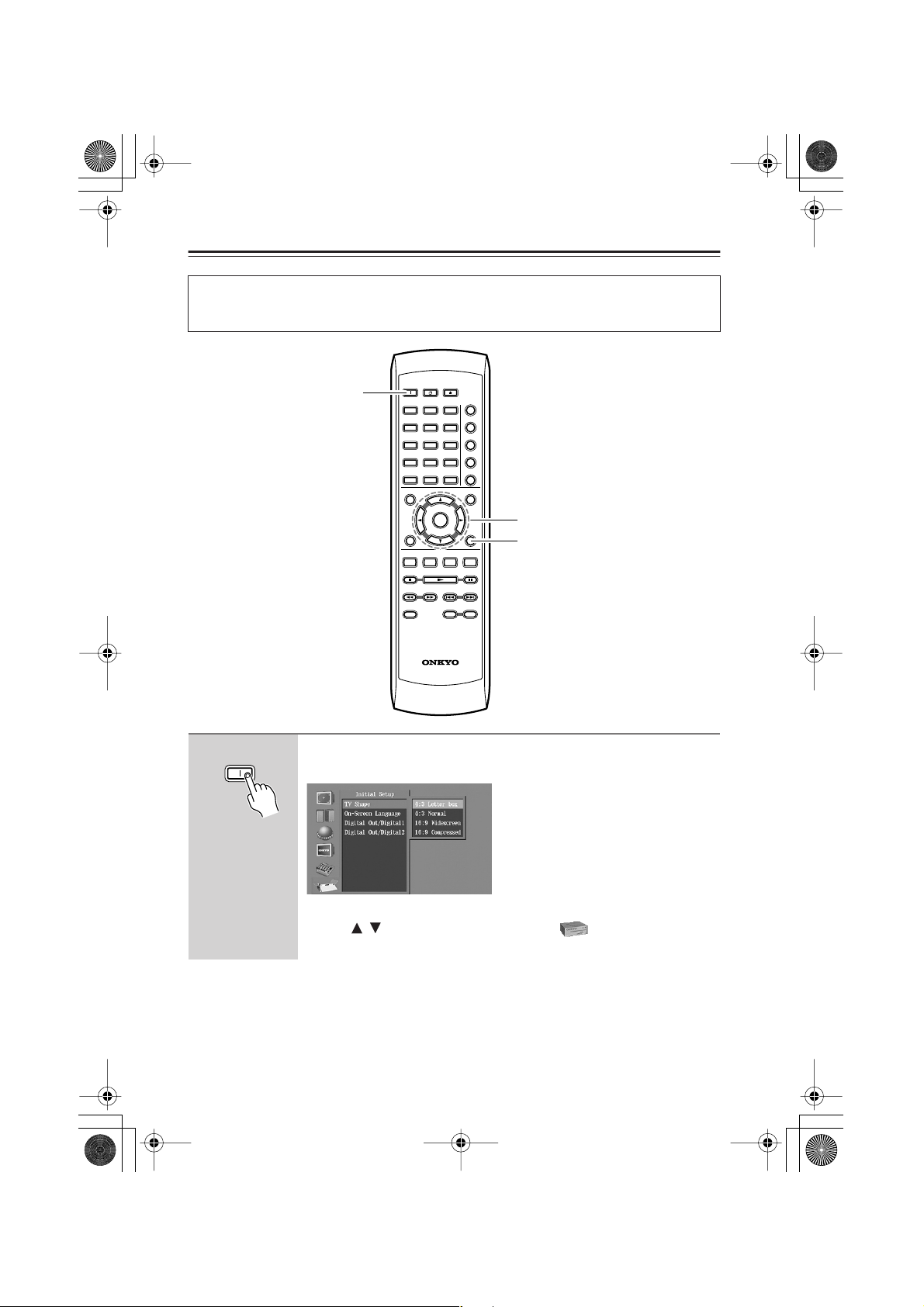
DV-S155X-En.book Page 22 Saturday, July 24, 2004 2:20 PM
Initial DVD setup
You’ll use your television screen to make basic DVD settings. (You can’t do this during playback.) Turn on the power of your television, and switch it to the input to which you’ve connected the DV-S155X. When you power-on the DV-S155X, the setup screen will appear.
1
ON
1
ON STANDBY
SEARCH
123
456
789
+
10 0
TOP MENU
RETURN
AUDIO ANGLE SUBTITLE ZOOM
PROGRESSIVE
LAST MEMORY
ENTER
-
RC
522
MEMORY
CLEAR
STEP/SLOW
-
DV
OPEN/
CLOSE
DIMMER
REPEAT
RANDOM
DISPLAY
MENU
SETUP
A-B
2, 3
4
+
Press the ON button to turn on the power.
The Initial Setup screen appears on your television.
22
If it doesn’t appear, press the SETUP button.
Use the
/
buttons to select Initial Setup ( ) and press the ENTER
button.
→
Continues to next page
Page 23
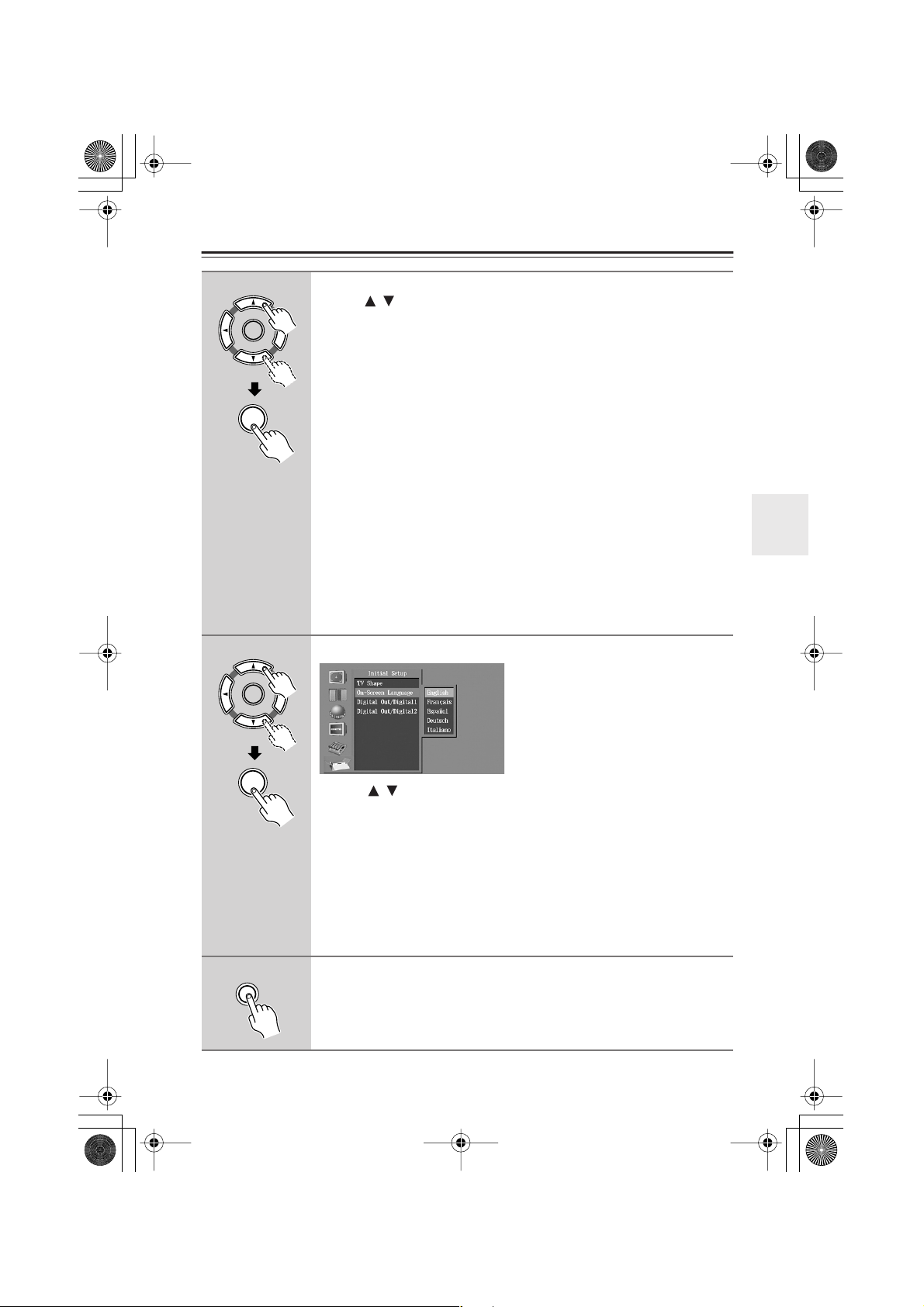
DV-S155X-En.book Page 23 Saturday, July 24, 2004 2:20 PM
Initial DVD setup —Continued
2
3
ENTER
ENTER
ENTER
Select the shape of the connected television
Use the
/
buttons to select the shape of your television, and press the
ENTER button.
4:3 Letter box
Choose this if you’ve connected a television with a 4 to 3 width-to-height ratio
(standard size) television. Wide-screen images will have a black bar displayed at the
top and bottom.
4:3 Normal
Choose this if you’ve connected a television with a 4 to 3 width-to-height ratio
(standard size) television. The image is displayed using the full area of the screen,
and the left and right edges of the image are cut off. If the DVD you’re watching
does not support this method, it will be shown in Letterbox format.
16:9 Widescreen
Choose this if you’ve connected a television with a 16 to 9 width-to-height ratio
(widescreen).
16:9 Compressed
Choose this if you’ve connected a television with a 16 to 9 width-to-height ratio
(widescreen) but video recorded in 4:3 format is “stretched” horizontally (to a 16:9
ratio) and you’re unable to select a 4:3 ratio on your television. Video recorded in
4:3 format will be output as 4:3.
Tip
These settings may not work for some discs. For details refer to the package of the disc you are watching.
Select the On-Screen Language
4
ENTER
SETUP
Use the
buttons to select the language that you want to view on
/
screen, and press the ENTER button.
English: The on-screen display appears in English. (Default setting)
Français: The on-screen display appears in French.
Español: The on-screen display appears in Spanish.
Deutsch: The on-screen display appears in German.
Italiano: The on-screen display appears in Italian.
Note
When the DV-S155X is connected to the PR-155X, you don’t need to set
the Digital Out settings. See page 66 for more information.
Exit the Initial Setup screen
If the Initial Setup screen does not disappear on its own, press the SETUP
button.
23
Page 24
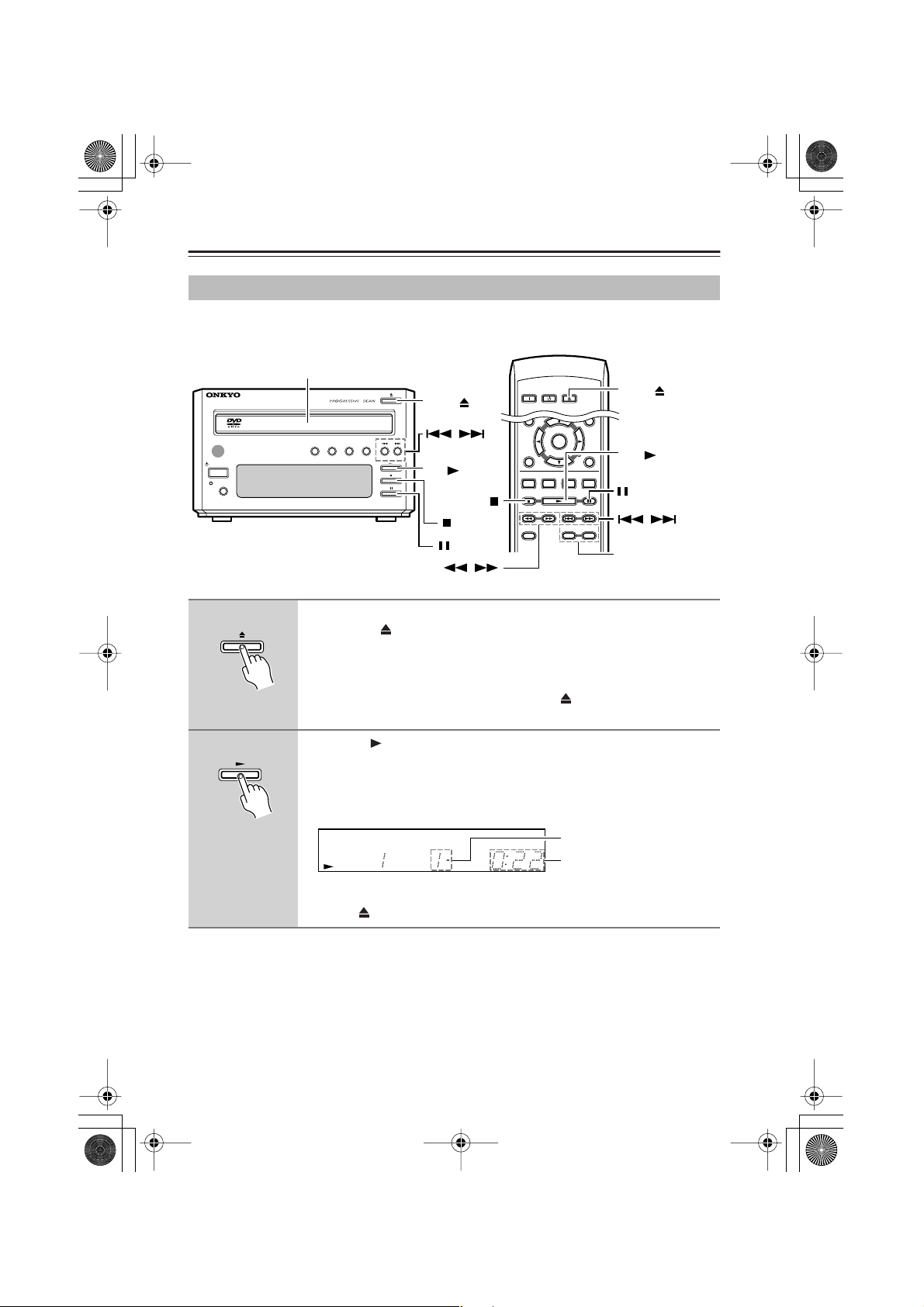
1
2
DV-S155X-En.book Page 24 Saturday, July 24, 2004 2:20 PM
DVD playback (Basic playback)
Playing a DVD
To watch DVD video, turn on the power of your television, and switch the input select setting of
your television to the input that the DV-S155X is connected to.
2
1
DVD PLAYER
1
1
ON STANDBY
SEARCH
LAST MEMORY
MEMORY
OPEN/
CLOSE
DIMMER
1
1
OPEN/CLOSE
1
2
DISPLAY
STANDBY
STANDBY
REPEAT
/
ON
DIMMERPROGRESSIVERANDOM
DV-S155X
,
2
ENTER
RETURN
AUDIO ANGLE SUBTITLE ZOOM
PROGRESSIVE
STEP/SLOW
-
SETUP
2
+
,
STEP/SLOW +/–
,
Loading the DVD
Press the (Open/Close) button to open the tray
Place the DVD on the tray
Place the disc on the tray with the label facing upward.
Tip
When in Standby mode, pressing the DVD’s button will automatically
turn on the power.
Press the (Play) button
The tray will close, the player will read the disc, and then playback will
begin.
• The display shows the type of disc you inserted. It may take some time
for the disc to be read.
DVD
TITLE
CHP
PROGRAM
Currently-playing track
Elapsed time
24
To remove the DVD
Press the button.
Page 25

DV-S155X-En.book Page 25 Saturday, July 24, 2004 2:20 PM
DVD playback (Basic playback) —Continued
Stopping playback
Press the button.
This activates the “Resume”
function.
When you press the button, playback will
resume from the point where the disc
stopped.
If you press the button once again, the disc
will stop. (The Resume function will be
cleared.)
Pausing playback
An indicator appears in the
display area. Press the button
once again to resume playback from where the disc was paused.
Skipping to a chapter
To advance to a chapter
Player Remote
During playback,
press the button
on the player or
remote
To return to a chapter
Player Remote
During playback,
press the button
on the player or
remote
Searching forward/backward
To search forward
During playback, press the
button on the remote
You can press the button
repeatedly to cycle through
five different speeds.
To search backward
During playback, press the
button on the remote
You can press the button
repeatedly to cycle through
five different speeds.
To resume normal playback
Press the button
Frame advance playback
STEP/ SLOW
-
While paused, press the
+
STEP/SLOW+ button on the
remote
The picture will advance one
frame each time you press
the button.
Frame advance backward playback
STEP/ SLOW
-
While paused, press the
+
STEP/SLOW– button on the
remote
The picture will move backward one frame each time
you press the button.
To resume normal playback
Press the button.
Tip
• No sound will be heard during frame
advance playback.
•For some discs, frame advance playback
may cause the picture to be unstable.
• If the still image is jittery, you can adjust the
image in the setup screen (see page 72).
Slow motion playback
During playback, press the STEP/SLOW+
button on the remote
STEP/ SLOW
-
The screen will indicate
+
“Slow 1” and the video will
play in slow motion.
You can press the button
repeatedly to cycle through four different
slow-motion speeds.
To play backward in slow motion
STEP/ SLOW
-
During playback, press the
+
STEP/SLOW– button
You can press the button
repeatedly to cycle through
four different slow-motion speeds.
To resume normal playback
Press the button.
Tip
No sound will be heard dur-
ing slow motion playback.
25
Page 26

DV-S155X-En.book Page 26 Saturday, July 24, 2004 2:20 PM
DVD playback (Basic playback) —Continued
About the disc menu
Many DVDs provide a menu that lets you
choose the language of the soundtrack or subtitles, to select titles or chapters, or to view
special disc features. The way in which to
operate the menu will depend on the disc, so
please refer to the operation guide included
with the disc.
To access the menu
Press the MENU button or the TOP MENU
button.
Some discs may not provide a menu.
If the menu appears on your television
screen when you play a DVD
Use the
///
buttons to choose the desired language, audio
format, title, or chapter, and press the ENTER
button to confirm your choice.
buttons or the number
26
Number
buttons
TOP
MENU
ON STANDBY
MEMORY
SEARCH
LAST MEMORY
123
456
789
+
10 0
CLEAR
TOP MENU
ENTER
RETURN
AUDIO ANGLE SUBTITLE ZOOM
PROGRESSIVE
STEP/SLOW
-
-
RC
522
DV
OPEN/
CLOSE
DIMMER
REPEAT
RANDOM
DISPLAY
MENU
SETUP
A-B
MENU
/ / / ,
ENTER
+
Page 27

DV-S155X-En.book Page 27 Saturday, July 24, 2004 2:20 PM
DVD playback (Basic playback) —Continued
Selecting audio, subtitles, and angles
AUDIO
ON STANDBY
SEARCH
123
456
789
+
10 0
TOP MENU
RETURN
AUDIO ANGLE SUBTITLE ZOOM
PROGRESSIVE
LAST MEMORY
ENTER
MEMORY
CLEAR
STEP/SLOW
-
OPEN/
CLOSE
DIMMER
REPEAT
RANDOM
DISPLAY
MENU
SETUP
A-B
SUBTITLE
+
ANGLE
-
RC
522
DV
Switching the audio during playback
If the DVD contains soundtracks in more than one language, you can switch the soundtrack.
AUDIO
During playback, press the AUDIO button
The current audio selection is displayed. The audio selection will switch
each time you press the button.
Tip
• The audio selection you choose here will revert to the original setting
when you defeat the Resume function (see page 33).
• On some discs, switching the audio selection during playback will cause
the video to freeze for a moment.
•To hear only the accompaniment on a karaoke DVD, choose the appropriate audio selection as listed on the disc package.
• Some DVDs do not allow you to use the remote AUDIO button to switch
the audio selection during playback. If so, use the disc menu screen to
make the desired selection (see page 26).
27
Page 28

DV-S155X-En.book Page 28 Saturday, July 24, 2004 2:20 PM
DVD playback (Basic playback) —Continued
Switching the subtitles during playback
If the DVD contains subtitles in more than one language, you can switch the subtitle language.
During playback, press the SUBTITLE button
SUBTITLE
Switching the camera angle
The currently selected subtitle language is shown.
Press the button repeatedly to switch the subtitle selection.
To hide the subtitles
Press the SUBTITLE button repeatedly to choose “no subtitles.”
Tip
• The subtitle setting you choose here will revert to the original setting
when you defeat the Resume function (see page 33).
• Some DVDs do not allow you to use the remote SUBTITLE button to
switch the subtitles during playback. If so, use the disc menu screen to
make the desired selection.
Some DVD contain multiple angles (perspectives) of the same scene, and allow you to switch
angles during playback. Such DVDs carry a logo on their packaging.
ANGLE
When the icon appears, press the ANGLE button
When you come to a point where multiple angles have been recorded, the
icon appears in the display section of the player. The angle will switch
each time you press the button.
Tip
• On some discs, you may be unable to switch the angle even though the
logo is displayed.
• On some discs you can use the disc menu screen to switch angles.
• Some discs prohibit you from switching angles while paused.
28
Page 29

CLOSE
DV-S155X-En.book Page 29 Saturday, July 24, 2004 2:20 PM
DVD playback (Basic playback) —Continued
Finding the location you want to watch or hear
DIMMER
MEMORY
SEARCH
SEARCH
Number buttons
ENTER
Selecting a title/chapter for playback
Here’s how to play a specific title/chapter on the DVD.
LAST MEMORY
123
456
789
+
10 0
CLEAR
TOP MENU
ENTER
RETURN
AUDIO ANGLE SUBTITLE ZOOM
REPEAT
A-B
RANDOM
DISPLAY
MENU
SETUP
SEARCH
1
2
123
456
789
+
10 0
3
ENTER
ENTER
During playback, press the
SEARCH button
The Disc Navigator screen
appears.
Choose the desired title/chapter or track
To select a title on the DVD, press the button and use the number buttons to specify a number
Examples:
•To specify 3, press “3”.
•To specify 10, press “1” and then “0”.
•To specify 37, press “3” and then “7”.
If you decide to cancel, press the CLEAR button.
Press the ENTER button
Playback will begin.
Tip
•You can also use the number buttons to select a chapter or track directly, without
displaying the Disc Navigator screen. (To select 10, press “+10” and the “0”.)
• If the DVD has only one title or chapter, you can’t select the title or chapter.
• On some DVDs you can select titles and chapters from a menu on the DVD.
• Some DVDs may allow you to select only titles, or may not allow you to select
titles.
Note
You can’t select titles/chapters while using Random Playback.
29
Page 30

DV-S155X-En.book Page 30 Saturday, July 24, 2004 2:20 PM
DVD playback (Basic playback) —Continued
Selecting a specific time location for playback
Here’s how to specify a time from which playback will start (the Time Search function).
SEARCH
1
2
123
456
789
3
ENTER
During playback, press the SEARCH button twice
The Disc Navigator screen appears.
Use the numeric keys to specify the time location you want to
play
Examples:
•To specify 21 minutes 43 seconds, press “2,” “1,” “4,” and “3”.
0
•To specify one hour 14 minutes (= 74 minutes 00 seconds), press
“7,” “4,” “0,” “0”.
Press the ENTER button
Playback will begin.
Tip
• On some discs you can search from the menu. Access the menu screen
and choose the desired location.
• On some discs, playback may begin from a location that is slightly different than the time you specified.
• Some DVDs disable the search function.
•You can’t use the Time Search function while using Random Playback.
• This function specifies the time within the title.
30
Page 31
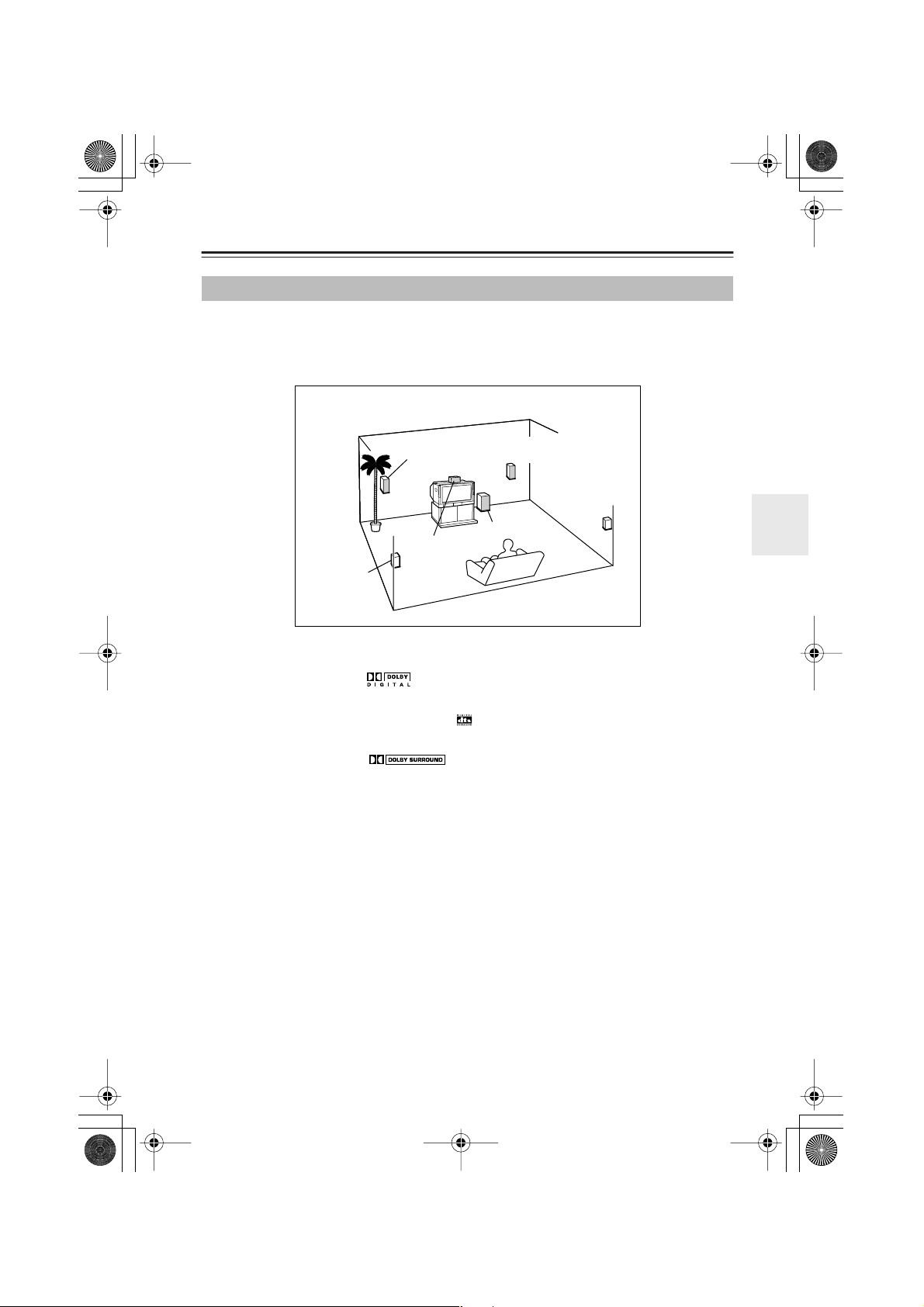
DV-S155X-En.book Page 31 Saturday, July 24, 2004 2:20 PM
DVD playback (Basic playback) —Continued
Audio formats and sound effects
5.1 channel digital surround formats such as DTS and Dolby Digital store five channels and a
low-frequency effects channel, and play each of these channels back independently to replicate
the auditory experience of a movie theater or concert hall.
Speaker configuration required for surround playback
Left front
speaker
Center
speaker
Left surround
speaker
Right front
speaker
Right surround
speaker
Subwoofer
Dolby Digital
DVD video titles bearing the logo are encoded in this format.
DTS
DVD video titles and music CDs bearing the logo are encoded in this format.
Dolby Pro Logic
DVD video titles bearing the logo are encoded in this format.
31
Page 32

1
2
DV-S155X-En.book Page 32 Saturday, July 24, 2004 2:20 PM
Playing a CD or video CD (Basic playback)
Playing a CD or video CD
To w atch a video CD, turn on your television and switch it to the input to which you connected
the DV-S155X.
2
1
DVD PLAYER
1
1
ON STANDBY
SEARCH
LAST MEMORY
MEMORY
OPEN/
CLOSE
DIMMER
1
1
OPEN/CLOSE
1
2
DISPLAY
STANDBY
STANDBY
REPEAT
/
ON
DIMMERPROGRESSIVERANDOM
DV-S155X
,
2
ENTER
RETURN
AUDIO ANGLE SUBTITLE ZOOM
PROGRESSIVE
STEP/SLOW
-
SETUP
2
+
,
STEP/SLOW +/–
,
Loading a disc
Press the (Open/Close) button to open the tray
Place the disc on the tray
Place the disc on the tray with the label facing upward.
If you’re playing a CD single, place it in the center depression of the
tray.
Tip
In standby mode, pressing the button automatically turns the power on.
Press the (Play) button
The tray will close, the disc will be read, and playback will begin.
• The display area shows the type of disc you inserted. It may take some
time for the player to read the disc.
CD
GUI
TRACK
PROGRAM
Currently-playing chapter
Elapsed time
32
To remove the disc
Press the button.
Page 33

DV-S155X-En.book Page 33 Saturday, July 24, 2004 2:20 PM
Playing a CD or video CD (Basic playback) —Continued
Stopping playback
CD
Press the (Stop) button
Stopping playback
VCD
Press the button
The “Resume” function will activate.
When you press the (Play) button, playback will resume from the point where the
disc stopped.
If you press the button once again, the disc
will stop.
(The Resume function will be cleared.)
VCD
Pausing playback
CD
Press the (Pause) button.
An indicator appears in the
display area. Press the button
once again to resume playback from where
the disc was paused.
VCD
Skipping to a track
CD
To advance to a track
Player Remote
During playback,
press the button
on the player or
remote.
To return to a track
Player Remote
During playback,
press the button
on the player or
remote.
Searching forward/backward
VCD
CD
To search forward
During playback, press the
button on the remote
You can press the button
repeatedly to cycle through
three different forward-search speeds. (The
setting is shown on the television screen.)
To search backward
During playback, press the
button on the remote
You can press the button
repeatedly to cycle through
three different forward-search speeds. (The
setting is shown on the television screen.)
Tip
No sound will be heard while searching forward or backward on a video CD.
To resume normal playback
Press the button
Frame advance playback
VCD
While paused, press the STEP/SLOW+
button on the remote.
STEP/ SLOW
-
The picture will advance one
+
frame each time you press
the button.
Note
Frame advance backward playback is not
available.
To resume normal playback
Press the button
Tip
• No sound will be heard during frame
advance playback.
•For some discs, frame advance playback
may cause the picture to be unstable.
• If the still image is jittery, you can adjust
the image in the setup screen (see
page 72
).
33
Page 34
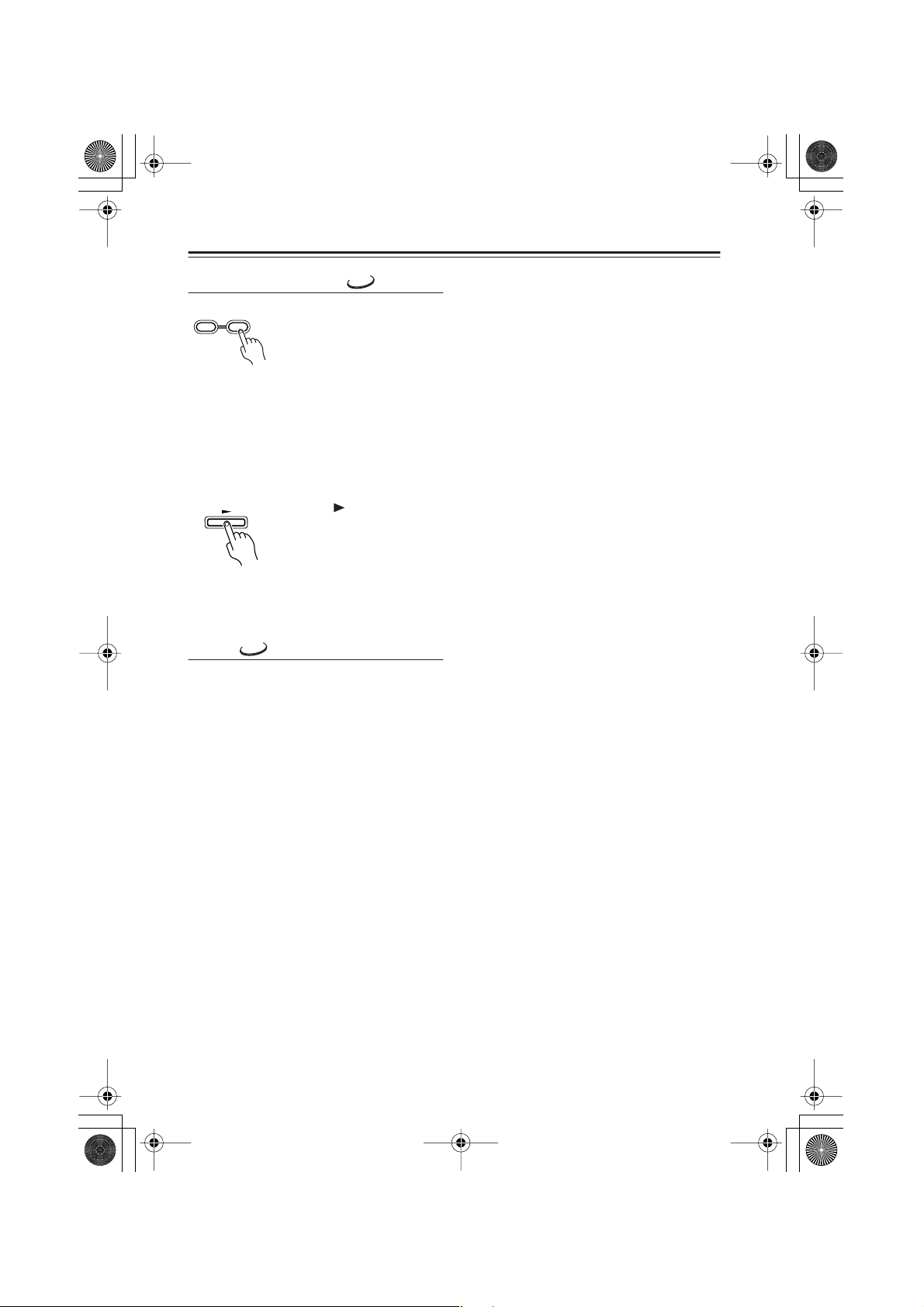
DV-S155X-En.book Page 34 Saturday, July 24, 2004 2:20 PM
Playing a CD or video CD (Basic playback) —Continued
Slow motion playback
STEP/ SLOW
-
During playback, press the
+
STEP/SLOW+ button on the
VCD
remote
The screen will indicate
“Slow1” and the video will
play in slow motion.
You can press the button repeatedly to cycle
through three different slow-motion speeds.
Note
Backward slow motion playback is not available.
To resume normal playback
Press the button
Tip
• No sound will be heard during slow motion
playback.
Menus
VCD
If a video CD has PBC (Playback Control)
functionality (see “About video CDs” on
page 75), you can use the menu to select
tracks.
If a menu appears on your television screen
while playing a video CD
Use the number buttons to select items or settings.
To play without seeing a menu screen (i.e.,
to defeat PBC playback)
Press the TOP MENU button while stopped.
Use the number buttons to select the track
you want to play.
To return to the menu during PBC
Press the RETURN button.
You’ll need to turn PBC on in the Operation
Setting (see page 73).
34
Page 35

DV-S155X-En.book Page 35 Saturday, July 24, 2004 2:20 PM
Playing a CD or video CD (Basic playback) —Continued
Switching the audio
VCD
AUDIO
ON STANDBY
SEARCH
123
456
789
+
10 0
TOP MENU
RETURN
AUDIO ANGLE SUBTITLE ZOOM
PROGRESSIVE
Switching the audio during playback
LAST MEMORY
ENTER
-
RC
522
VCD
MEMORY
CLEAR
STEP/SLOW
-
DV
OPEN/
CLOSE
DIMMER
REPEAT
A-B
RANDOM
DISPLAY
MENU
SETUP
+
You can switch between Stereo, Mono L, and Mono R.
AUDIO
During playback, press the AUDIO button
The currently selected audio setting is displayed. The setting will switch
each time you press the button.
Tip
• Depending on the disc that is playing, the video may freeze for a
moment when you switch the audio.
• If you are playing a karaoke title and want to hear only the accompaniment, select the audio setting as directed on the disc packaging.
35
Page 36

CLOSE
DV-S155X-En.book Page 36 Saturday, July 24, 2004 2:20 PM
Playing a CD or video CD (Basic playback) —Continued
Searching for a location
DIMMER
MEMORY
SEARCH
SEARCH
Number buttons
ENTER
VCD
Searching for a track
CD
Here’s how you can play back a specific track of a video CD or CD.
LAST MEMORY
123
456
789
+
10 0
CLEAR
TOP MENU
ENTER
RETURN
AUDIO ANGLE SUBTITLE ZOOM
REPEAT
A-B
RANDOM
DISPLAY
MENU
SETUP
SEARCH
1
2
123
456
789
+
10 0
3
ENTER
During playback, press the SEARCH button
The Disc Navigator screen appears.
Specify the desired track
Examples:
•To specify 3, press “3”.
•To specify 10, press “1” and then “0”.
•To specify 37, press “3” and then “7”.
If you decide to cancel, press the CLEAR button.
Press the ENTER button.
Playback will begin.
Tip
•You can also use the number buttons to select a chapter or track directly,
without displaying the Disc Navigator screen. (To select 10, press “+10”
and the “0”.)
• On some video CDs you can select titles and chapters from a menu on
the disc.
•You can’t specify a playback track or use the number buttons to select a
track during PBC playback of a video CD.
36
Note
You can’t specify playback tracks while using Random Playback.
Page 37

VCD
DV-S155X-En.book Page 37 Saturday, July 24, 2004 2:20 PM
Playing a CD or video CD (Basic playback) —Continued
Selecting a specific time location for playback
Here’s how to specify a time from which playback will start (the Time Search function).
SEARCH
1
2
123
456
789
3
ENTER
0
During playback, press the SEARCH button twice
The Disc Navigator screen appears.
Use the number buttons to specify the time location you want to
play.
Examples:
•To specify 21 minutes 43 seconds, press “2,” “1,” “4,” and “3”.
•To specify one hour 14 minutes (= 74 minutes 00 seconds), press
“7,” “4,” “0,” “0”.
Press the ENTER button
Playback will begin.
Tip
• On some discs you can search from the menu. Access the menu screen
and choose the desired location.
• On some discs, playback may begin from a location that is slightly different than the time you specified.
•You can’t perform Time Search during PBC playback on a video CD.
You’ll need to defeat PBC playback first.
• Some discs disable the search function.
•You can’t use the Time Search function while using Random Playback.
• This function specifies the time within the track.
CD
37
Page 38

DV-S155X-En.book Page 38 Saturday, July 24, 2004 2:20 PM
Playing MP3, WMA, and JPEG (Basic playback)
Playing MP3 or WMA
Here’s how to play MP3 or WMA music files. MP3 and WMA are audio compression formats.
Some types of recording or data may not be playable (see page 76).
456
789
+
10 0
TOP MENU
CLEAR
RANDOM
DISPLAY
MENU
1
2
3
ENTER
ENTER
ENTER
2,3
ENTER
RETURN
AUDIO ANGLE SUBTITLE ZOOM
SETUP
Loading a disc
The Disc Navigator screen appears automatically.
Use the
buttons to select a folder, and press the ENTER
/
button
The folder will open, and the Track column will show the contents of the
folder.
To close the folder and return to the previous step
Press the RETURN button.
Use the
buttons to select the desired track, and press the
/
ENTER button
Playback will begin.
During playback, the folder number,
track number, and elapsed time are
shown in the upper right.
■ Assigned numbers
Numbers are shown automatically.
38
ENTER
Tip
If you use the Disc Navigator during
random playback, the
///
buttons will not be available.
001
Folders Tracks
002.MP3 MP3 001
003.MP3 MP3 001
MP3 002
MP3 003
Page 39

DV-S155X-En.book Page 39 Saturday, July 24, 2004 2:20 PM
Playing MP3, WMA, and JPEG (Basic playback) —Continued
Skipping to the desired track
MP3
WMA
To advance to a track
Player Remote
To return to a previous track
Player Remote
Searching forward/backward
MP3
WMA
To search forward
three different speeds. (The television screen
indicates the current search speed.)
During playback,
press the button
on the player or
remote
During playback,
press the button
on the player or
remote
During playback, press the
button on the remote
You can press the button
repeatedly to cycle through
To search backward
During playback, press the
button on the remote
You can press the button
repeatedly to cycle through
three different speeds. (The television screen
indicates the current search speed.)
Tip
You can’t search backward in a WMA song.
To resume normal playback
Press the (Play) button
39
Page 40

DV-S155X-En.book Page 40 Saturday, July 24, 2004 2:20 PM
Playing MP3, WMA, and JPEG (Basic playback) —Continued
MP3
Selecting a track
WMA
SEARCH
1
2
123
456
789
+
10 0
ON STANDBY
SEARCH
1
123
2
456
789
+
10 0
TOP MENU
RETURN
AUDIO ANGLE SUBTITLE ZOOM
PROGRESSIVE
LAST MEMORY
ENTER
MEMORY
CLEAR
STEP/SLOW
-
OPEN/
CLOSE
DIMMER
REPEAT
RANDOM
DISPLAY
MENU
SETUP
A-B
3
+
During playback, press the SEARCH button
The Disc Navigator screen appears.
Use the number buttons to specify a track number within the
folder
Examples:
•To specify 003, press “3”.
•To specify 010, press “1” and then “0”.
•To specify 037, press “3” and then “7”.
40
3
ENTER
Press the ENTER button
Playback will begin.
Tip
•You can also use the number buttons to select a track directly, without
displaying the Disc Navigator screen. (To select 10, press “+10” and the
“0”.)
•You can’t use the search functions while using Random Playback.
Page 41

DV-S155X-En.book Page 41 Saturday, July 24, 2004 2:20 PM
Playing MP3, WMA, and JPEG (Basic playback) —Continued
Playing a JPEG CD
JPEG
You can view JPEG images on your television screen. JPEG is a compression format for still
images. Depending on the recording method or on the data, there may be some images that cannot be played, or for which certain operations are unavailable.
+
10 0
TOP MENU
ENTER
,,
RETURN
AUDIO ANGLE SUBTITLE ZOOM
PROGRESSIVE
ENTER
CLEAR
STEP/SLOW
-
DISPLAY
MENU
SETUP
MENU
/ / /
+
Insert a disc containing JPEG (image) data
When you insert the disc, the Disc Navigator screen will appear automatically. Depending on the disc, thumbnail images may also be shown.
Thumbnail
Tip
• Thumbnails are shown only if the JPEG resolution is 640/480 pixels or
lower.
• If the resolution is higher than 640/480, thumbnails will be shown only
if thumbnail data exists.
• If the television screen is set to 16:9 Compressed, thumbnails are not
shown in the Disc Navigator.
To view a list of thumbnails
Press the MENU button.
A list of thumbnails appears.
003002001
006005004
009008007
To view the Disc Navigator
Use the
///
buttons to select a folder
icon, and press the ENTER button.
To view a slide show
You can automatically switch the images and
view them as a slide show.
Select the screen at which you want to start,
and press the ENTER button. When all
images have been shown, the slide show will
stop automatically.
41
Page 42

■
DV-S155X-En.book Page 42 Saturday, July 24, 2004 2:20 PM
Playing MP3, WMA, and JPEG (Basic playback) —Continued
Functions available during a slide show
To view the next page
Press the button.
To view the previous page
Press the button.
To rotate the image
Press the
Tip
You can’t do this while zooming.
To zoom (magnify)
Press the button or button.
You can use the
you zoom.
To cancel zoom
Press the (Play) button.
///
///
buttons on the remote.
buttons to adjust the position. The slide show will pause when
To pause the slide show
Press the button.
Press the button once again to resume playback from where you paused.
To stop the slide show
Press the (Stop) button or the MENU button.
Tip
• Depending on their data format or file size, some images cannot be zoomed.
• Zoom is not possible if the video output is set to Progressive. You’ll have to switch to
Interlaced output.
42
Page 43

DV-S155X-En.book Page 43 Saturday, July 24, 2004 2:20 PM
Advanced DVD playback
You can use a variety of playback and repeat functions in addition to basic DVD playback.
Memory playback
This function plays back DVD titles and chapters in the order you specify. You can memorize up
to 32 steps. Memory will be cleared if you put the player in standby mode.
1
2
MEMORY
ENTER
ON STANDBY
SEARCH
123
456
789
+
10 0
TOP MENU
RETURN
AUDIO ANGLE SUBTITLE ZOOM
PROGRESSIVE
LAST MEMORY
ENTER
MEMORY
CLEAR
STEP/SLOW
-
OPEN/
CLOSE
DIMMER
REPEAT
RANDOM
DISPLAY
MENU
SETUP
A-B
1
2,3
4
+
Press the MEMORY button
The Memory Play Setup
Memory input area
screen will appear.
Use the
/
buttons to
select the chapter or title
area.
Use the
/
buttons to specify the chapter or track you want
to memorize
If you select “All,” all titles and chapters on the disc will be memorized.
Tip
You can also use the number buttons for input.
Examples:
•To specify 10, press “1” and then “0”.
•To specify 37, press “3” and then “7”.
•To cancel, press the CLEAR button.
•To select all items, press “0”.
Continues to next page
→
43
Page 44

DV-S155X-En.book Page 44 Saturday, July 24, 2004 2:20 PM
Advanced DVD playback —Continued
■
■
■
■
3
4
ENTER
Press the ENTER button
If you want to continue specifying additional items, repeat steps 2 and 3.
Press the (Play) button
Memory playback will begin.
To stop memory playback
Press the (Stop) button twice.
To insert an item into memory
1 Access the Memory Play Setup screen
2 The memory input area is selected, but press the button to move to the
list below
3 Use the
item, and press the ENTER button
4 Specify the title or chapter you want to memorize, and press the ENTER
button
/
buttons to select the location at which you want to insert an
To remove an item from memory
1 Access the Memory Play Setup screen
2 The memory input area is selected, but press the button to move to the
list below
3 Use the
CLEAR button
buttons to select the item you want to remove, and press the
/
To exit the memory setup screen
MEMORY
Tip
• Some discs prohibit memory playback.
• When the chapter changes, you may see an image from a chapter that was not memorized.
This is not a malfunction.
• The search functions are not available during memory playback.
Press the MEMORY button.
44
Page 45

DV-S155X-En.book Page 45 Saturday, July 24, 2004 2:20 PM
Advanced DVD playback —Continued
Random playback
This function plays back titles or chapters in random order. It will be cleared when the player
enters standby mode.
1
2
RANDOM
ON STANDBY
SEARCH
123
456
789
+
10 0
TOP MENU
RETURN
AUDIO ANGLE SUBTITLE ZOOM
LAST MEMORY
ENTER
MEMORY
CLEAR
OPEN/
CLOSE
DIMMER
REPEAT
RANDOM
DISPLAY
MENU
SETUP
A-B
1
2
Press the RANDOM button several times to select the desired
type of random playback
You can choose Title Random or Disc Random playback.
Title Random (Randomly plays the chapters within a title.)
Disc Random (Randomly plays the titles and chapters within a disc.)
Tip
The Title Random options can be selected only during playback.
Press the (Play) button
Random playback will begin.
Tip
• During random playback, you can press the button to select and
play the next song or scene in the random order.
• Some discs prohibit random playback.
• On some discs, playback may begin at a slightly different location than
specified.
•You can’t use random playback during Memory Playback.
To return to normal playback
Press the RANDOM button several times until the screen indicates “Random Off”.
45
Page 46

DV-S155X-En.book Page 46 Saturday, July 24, 2004 2:20 PM
Advanced DVD playback —Continued
Repeat playback
This function repeatedly plays the selected title or chapter, or the entire disc. This function will
be cleared when the player enters standby mode.
You can use this in conjunction with memory playback, random playback, or normal playback.
1
2
REPEAT
ON STANDBY
SEARCH
123
456
789
+
10 0
TOP MENU
RETURN
AUDIO ANGLE SUBTITLE ZOOM
LAST MEMORY
ENTER
MEMORY
CLEAR
OPEN/
CLOSE
DIMMER
REPEAT
RANDOM
DISPLAY
MENU
SETUP
A-B
1
2
Press the REPEAT button several times to select the desired
type of repeat playback.
You can choose Chapter Repeat, Title Repeat, or Disc Repeat playback.
Chapter Repeat (Repeatedly plays the selected chapter.)
Title Repeat (Repeatedly plays the chapters within the title.)
Disc Repeat (Repeatedly plays the disc.)
Tip
The Chapter Repeat and Title Repeat options can be selected only during
playback.
Press the (Play) button
Playback will begin.
46
Tip
• Some discs prohibit repeat playback.
• If you press the REPEAT button during memory playback, the memorized sequence will play repeatedly.
To return to normal playback
Press the REPEAT button several times until the screen indicates “Random
Off” or the “REPEAT” indication disappears from the display area.
Page 47

DV-S155X-En.book Page 47 Saturday, July 24, 2004 2:20 PM
Advanced DVD playback —Continued
Repeatedly playing a selected segment (A-B Repeat Playback)
This function repeatedly plays the segment between the A and B points you specify.
1
2
A-B
A-B
ON STANDBY
SEARCH
123
456
789
+
10 0
TOP MENU
RETURN
AUDIO ANGLE SUBTITLE ZOOM
LAST MEMORY
ENTER
MEMORY
CLEAR
OPEN/
CLOSE
DIMMER
REPEAT
A-B
RANDOM
DISPLAY
MENU
SETUP
1,2
During playback, press the A-B button at the beginning (point
A) of the segment you want to repeat
Press the A-B button at the end (point B) of the segment you
want to repeat
The segment between points A and B will play repeatedly.
Tip
• On some discs, playback may begin at a slightly different location than
specified.
• Some discs prohibit A-B repeat playback.
• If you switch the angle (see page 28) during A-B repeat playback, you
will return to the original angle when playback begins from point A.
To return to normal playback
Press the CLEAR button
You can also return to normal playback by pressing the REPEAT button
several times until the screen indicates “Repeat Off”.
47
Page 48

■
■
DV-S155X-En.book Page 48 Saturday, July 24, 2004 2:20 PM
Advanced DVD playback —Continued
Last Memory
You can memorize the current location and settings for up to six discs so that the next time you
insert that disc, you can resume playing from that location with those settings.
ON STANDBY
SEARCH
LAST MEMORY
123
456
789
+
10 0
TOP MENU
LAST MEMORY
During playback, press the LAST MEMORY button
The display section indicates “LAST MEM,” and the location and settings
will be memorized.
The memorized location will change each time you press the button.
To continue viewing
1 Insert the disc for which you
memorized a location for continued viewing
Some DVDs will automatically begin
playing when the disc is inserted.
2 Press the (Play) button
3 Using the
/
buttons, select
“No” if you simply want to play
the disc, or “Yes” if you want to
continue viewing from the
memorized location.
4 Press the ENTER button
The disc will continue playing from
the memorized location.
If the Resume function is active, playback
will begin from the location at which you last
stopped. Press the (Stop) button once again
if you want to use the Last Memory function.
OPEN/
CLOSE
DIMMER
MEMORY
ENTER
CLEAR
REPEAT
RANDOM
DISPLAY
MENU
LAST MEMROY
A-B
To clear the last memory
Choose “Memory Clear” in step 3, and press
the ENTER button.
Tip
• Last Memory may not work with some
discs.
• The Last Memory function can’t be used
while the menu screen is displayed.
• If you store memories for more than six
discs, the oldest memory will be erased.
• This function may not work correctly for
DVD-R/DVD-RW discs.
48
Page 49

DV-S155X-En.book Page 49 Saturday, July 24, 2004 2:20 PM
Advanced DVD playback —Continued
Zoom
DVD
You can zoom-in (magnify) a desired portion of the image.
1
ZOOM
ON STANDBY
SEARCH
123
456
789
+
10 0
TOP MENU
RETURN
AUDIO ANGLE SUBTITLE ZOOM
During playback or while paused, press the ZOOM button.
If you press the ZOOM button during playback, the playback will be
LAST MEMORY
ENTER
MEMORY
CLEAR
OPEN/
CLOSE
DIMMER
REPEAT
RANDOM
DISPLAY
MENU
SETUP
A-B
paused.
Each time you press the button, the zoom setting will switch as follows.
→
2
ENTER
x1 (normal)
Use the
position
x2 (double)
///
→
x4 (four times)
buttons to move the cursor to the desired
2
1
→
back to normal playback
Note
You can’t zoom if the video output is set to Progressive mode. You’ll need to switch the video
output to Interlaced (see page 64).
49
Page 50

DV-S155X-En.book Page 50 Saturday, July 24, 2004 2:20 PM
Advanced CD or video CD playback
You can use a variety of playback and repeat functions in addition to basic playback.
VCD
Memory playback
This function plays video CD or CD tracks in the order you specify. You can memorize up to 32
steps. Memory will be cleared if you put the player in standby mode.
CD
1
MEMORY
ON STANDBY
SEARCH
123
456
789
+
10 0
TOP MENU
RETURN
AUDIO ANGLE SUBTITLE ZOOM
PROGRESSIVE
LAST MEMORY
ENTER
MEMORY
CLEAR
STEP/SLOW
-
OPEN/
CLOSE
Press the MEMORY button
The Memory Play Setup
screen will appear.
DIMMER
REPEAT
A-B
RANDOM
DISPLAY
MENU
SETUP
+
1
2,3
4
Memory input area
50
2
ENTER
Use the
buttons to specify the track you want to memorize
/
If you select “All,” all tracks on the disc will be memorized.
Tip
You can also use the number buttons for input.
Examples:
•To specify 10, press “1” and then “0”.
•To specify 37, press “3” and then “7”.
•To cancel, press the CLEAR button.
•To select all items, press “0”.
Page 51

■
■
■
■
DV-S155X-En.book Page 51 Saturday, July 24, 2004 2:20 PM
Advanced CD or video CD playback —Continued
3
4
ENTER
Press the ENTER button
If you want to continue specifying additional items, repeat steps 2 and 3.
Press the (Play) button
Memory playback will begin
To stop memory playback
Press the (Stop) button twice.
To insert an item into memory
1 Access the Memory Play Setup screen
2 The memory input area is selected, but press the button to move to the
list below
3 Use the
item, and press the ENTER button
4 Specify the track you want to memorize, and press the ENTER button
buttons to select the location at which you want to insert an
/
To remove an item from memory
1 Access the Memory Play Setup screen
2 The memory input area is selected, but press the button to move to the
list below
3 Use the
CLEAR button
/
buttons to select the item you want to remove, and press the
To exit the memory setup screen
MEMORY
Tip
• Some discs prohibit memory playback.
• The search functions are not available during memory playback.
Press the MEMORY button.
51
Page 52

DV-S155X-En.book Page 52 Saturday, July 24, 2004 2:20 PM
Advanced CD or video CD playback —Continued
VCD
Random playback
This function plays back tracks in random order. It will be cleared when the player enters
standby mode.
CD
1
2
RANDOM
ON STANDBY
SEARCH
123
456
789
+
10 0
TOP MENU
RETURN
AUDIO ANGLE SUBTITLE ZOOM
LAST MEMORY
ENTER
MEMORY
CLEAR
OPEN/
CLOSE
DIMMER
REPEAT
RANDOM
DISPLAY
MENU
SETUP
A-B
1
2
Press the RANDOM button several times
Disc Random (Randomly plays the tracks within a disc.)
Press the (Play) button
Random playback will begin.
Tip
• During random playback, you can press the button to select and
play the next song or scene in the random order.
• Some discs prohibit random playback.
• On some discs, playback may begin at a slightly different location than
specified.
•You can’t use random playback during memory playback.
•You can’t use the search function during random playback.
•You can’t use random playback during PBC playback on a video CD.
Turn off PBC playback before pressing the RANDOM button (see
page 34).
52
To return to normal playback
Press the RANDOM button several times until the screen indicates “Random Off”.
Page 53

DV-S155X-En.book Page 53 Saturday, July 24, 2004 2:20 PM
Advanced CD or video CD playback —Continued
VCD
Repeat playback
This function repeatedly plays the selected track or the entire disc. This function will be cleared
when the player enters standby mode.
You can use this in conjunction with memory playback, random playback, or normal playback.
CD
1
2
REPEAT
ON STANDBY
SEARCH
123
456
789
+
10 0
TOP MENU
RETURN
AUDIO ANGLE SUBTITLE ZOOM
LAST MEMORY
ENTER
MEMORY
CLEAR
OPEN/
CLOSE
DIMMER
REPEAT
RANDOM
DISPLAY
MENU
SETUP
A-B
1
2
Press the REPEAT button several times
You can choose Track Repeat or Disc Repeat playback.
Track Repeat (Repeatedly plays the selected track.)
Disc Repeat (Repeatedly plays the disc.)
Tip
The Track Repeat options can be selected only during playback.
Press the (Play) button
Playback will begin.
Tip
•You can’t use repeat playback during PBC playback on a video CD.
Turn off PBC playback before pressing the REPEAT button (see
page 34).
• Some discs prohibit repeat playback.
• If you press the REPEAT button during memory playback, the memo-
rized sequence will play repeatedly.
To return to normal playback
Press the REPEAT button several times until the screen indicates “Repeat
Off” or the “REPEAT” indication disappears from the display area.
53
Page 54

DV-S155X-En.book Page 54 Saturday, July 24, 2004 2:20 PM
Advanced CD or video CD playback —Continued
Repeatedly playing a selected segment (A-B Repeat Playback)
VCD
CD
This function repeatedly plays the segment between the A and B points you specify.
1
2
A-B
A-B
ON STANDBY
SEARCH
123
456
789
+
10 0
TOP MENU
RETURN
AUDIO ANGLE SUBTITLE ZOOM
LAST MEMORY
ENTER
MEMORY
CLEAR
OPEN/
CLOSE
DIMMER
REPEAT
RANDOM
DISPLAY
MENU
SETUP
A-B
1,2
During playback, press the A-B button at the beginning (point
A) of the segment you want to repeat
Press the A-B button at the end (point B) of the segment you
want to repeat
The segment between points A and B will play repeatedly.
Tip
• On some discs, playback may begin at a slightly different location than
specified.
• Some discs prohibit A-B repeat playback.
54
To return to normal playback
Press the CLEAR button
You can also return to normal playback by pressing the REPEAT button
several times until the screen indicates “Repeat Off”.
Page 55

■
■
DV-S155X-En.book Page 55 Saturday, July 24, 2004 2:20 PM
Advanced CD or video CD playback —Continued
Last Memory
VCD
You can memorize the current location and settings for a disc so that the next time you insert
that disc, you can resume playing from that location with those settings.
LAST MEMORY
ON STANDBY
SEARCH
123
456
789
+
10 0
TOP MENU
RETURN
AUDIO ANGLE SUBTITLE ZOOM
During playback, press the LAST MEMORY button
LAST MEMORY
ENTER
MEMORY
CLEAR
OPEN/
CLOSE
DIMMER
REPEAT
A-B
RANDOM
DISPLAY
MENU
SETUP
LAST MEMROY
The display section indicates “LAST MEM,” and the location and settings
will be memorized.
The memorized location will change each time you press the button.
To continue viewing
1 Insert the disc for which you memorized a location for continued viewing
2 Press the (Play) button
3 Using the
/
buttons, select “No” if you simply want to play the disc, or
“Yes” if you want to continue viewing from the memorized location.
4 Press the ENTER button
The disc will continue playing from the memorized location.
If the Resume function is active, playback will begin from the location at which you last
stopped. Press the (Stop) button once again if you want to use the Last Memory function.
To clear the last memory
Choose “Memory Clear” in step 3, and press the ENTER button.
Tip
• The Last Memory function can’t be used while the menu screen is displayed.
• The Last Memory function can’t be used for some locations if you’re using PBC playback on
a video CD. Turn off PBC playback (see page 34).
55
Page 56

DV-S155X-En.book Page 56 Saturday, July 24, 2004 2:20 PM
Advanced CD or video CD playback —Continued
Zoom
VCD
You can zoom-in (magnify) a desired portion of the image.
1
ZOOM
ON STANDBY
SEARCH
123
456
789
+
10 0
TOP MENU
RETURN
AUDIO ANGLE SUBTITLE ZOOM
During playback or while paused, press the ZOOM button.
If you press the ZOOM button during playback, the playback will be
LAST MEMORY
ENTER
MEMORY
CLEAR
OPEN/
CLOSE
DIMMER
REPEAT
RANDOM
DISPLAY
MENU
SETUP
A-B
paused.
Each time you press the button, the zoom setting will switch as follows.
→
2
ENTER
x1 (normal)
Use the
position
x2 (double)
///
→
x4 (four times)
buttons to move the cursor to the desired
2
1
→
back to normal playback
Note
You can’t zoom if the video output is set to Progressive mode. You’ll need to switch the video
output to Interlaced (see page 64).
56
Page 57

DV-S155X-En.book Page 57 Saturday, July 24, 2004 2:20 PM
Advanced MP3, WMA, or JPEG playback
You can use a variety of playback and repeat functions in addition to basic playback.
MP3
WMA
Memory playback
JPEG
ON STANDBY
SEARCH
123
456
789
+
10 0
TOP MENU
LAST MEMORY
MEMORY
CLEAR
OPEN/
CLOSE
DIMMER
REPEAT
RANDOM
DISPLAY
MENU
1
A-B
1
2
MEMORY
ENTER
ENTER
2
ENTER
RETURN
AUDIO ANGLE SUBTITLE ZOOM
SETUP
3
Press the MEMORY button
The Play List will appear.
Folder column Track column
Use the
memorize, and press the ENTER button
Tip
If you select a folder icon in the track column, the Play List will indicate
“All” and all tracks in the folder will be memorized.
///
buttons to specify the track you want to
3
Press the (Play) button.
Playback will begin.
57
Page 58

DV-S155X-En.book Page 58 Saturday, July 24, 2004 2:20 PM
Advanced MP3, WMA, or JPEG playback —Continued
MP3
WMA
Random playback
This function plays back tracks or folders in random order. It will be cleared when the player
enters standby mode.
JPEG
1
2
RANDOM
ON STANDBY
SEARCH
123
456
789
+
10 0
TOP MENU
RETURN
AUDIO ANGLE SUBTITLE ZOOM
LAST MEMORY
ENTER
MEMORY
CLEAR
OPEN/
CLOSE
DIMMER
REPEAT
RANDOM
DISPLAY
MENU
SETUP
A-B
1
2
Press the RANDOM button several times to select the desired
type of random playback
You can choose either Folder Random or Disc Random playback.
Folder Random (Randomly plays the tracks within a folder.)
Disc Random (Randomly plays the tracks within a disc.)
However, the contents of sub-folders will not be played.
Press the (Play) button
Random playback will begin.
Tip
• During random playback, you can press the button to select and
play the next song or scene in the random order.
• Some discs prohibit random playback.
• On some discs, playback may begin at a slightly different location than
specified.
•You can’t use random playback during memory playback.
•You can’t use the search functions during random playback.
•You can’t use the
ing random playback.
///
buttons in the Disc Navigator screen dur-
58
To return to normal playback
Press the RANDOM button several times until the screen no longer indicates “Folder Random” or “Disc Random”.
Page 59

DV-S155X-En.book Page 59 Saturday, July 24, 2004 2:20 PM
Advanced MP3, WMA, or JPEG playback —Continued
MP3
Repeat playback
This function repeatedly plays the selected folder or track. This function will be cleared when
the player enters standby mode.
You can use this in conjunction with memory playback or random playback.
WMA
1
2
REPEAT
ON STANDBY
SEARCH
123
456
789
+
10 0
TOP MENU
RETURN
AUDIO ANGLE SUBTITLE ZOOM
LAST MEMORY
ENTER
MEMORY
CLEAR
OPEN/
CLOSE
DIMMER
REPEAT
RANDOM
DISPLAY
MENU
SETUP
A-B
1
2
Press the REPEAT button several times
You can choose Track Repeat, Folder Repeat, or Disc Repeat playback.
Track Repeat (Repeatedly plays the selected track.)
Folder Repeat (Repeatedly plays the selected folder.)
Disc Repeat (Repeatedly plays the disc.)
Press the (Play) button
Playback will begin.
Tip
• Some discs prohibit repeat playback.
• If you press the REPEAT button during memory playback, the memo-
rized sequence will play repeatedly.
To return to normal playback
Press the REPEAT button several times until the screen no longer indicates
“Track Repeat”, “Folder Repeat” or “Disc Repeat”.
59
Page 60

DV-S155X-En.book Page 60 Saturday, July 24, 2004 2:20 PM
Viewing disc information
Here’s how to view information such as a DVD’s chapter/title data, a video CD or CD’s track
data, and MP3 folder/track data. The information that is displayed will depend on the type of
disc.
DISPLAY
ON STANDBY
SEARCH
123
456
789
+
10 0
TOP MENU
RETURN
AUDIO ANGLE SUBTITLE ZOOM
LAST MEMORY
ENTER
MEMORY
CLEAR
OPEN/
CLOSE
DIMMER
REPEAT
RANDOM
DISPLAY
MENU
SETUP
A-B
DISPLAY
During playback, press the DISPLAY button
Press it once again, and the following information will appear.
DVD MP3
The Bit-rate indicates the amount of information recorded on the DVD.
Higher bit rates mean a greater amount of information, but this does not
always mean better image quality.
CD/Video CD
To hide the disc information
Press the DISPLAY button.
Note
When the PBC setting on the Operation Setting menu is set to On, the DISPLAY button doesn’t
work with video CDs with PBC.
60
Page 61

DV-S155X-En.book Page 61 Saturday, July 24, 2004 2:20 PM
Advanced setup
Here you can make advanced settings that are not included in the initial setup. Make these settings when necessary or desired.
Setup icon Setup items Contents Page
Picture
Audio
Language On-Screen Language Select the language used for on-screen display. 68
Diaplay
TV Shape
Interlaced Setting Adjust the interlaced output image. 64
Progressive Setting Adjust the progressive output image. 65
PAL Output Setting
Digital Out/Digital1
Dolby Digital Out
MPEG Out Specify whether MPEG audio will be converted.
Digital Out
Digital Out/Digital2
Dolby Digital Out
MPEG Out Specify whether MPEG audio will be converted.
Digital Out
Linear PCM Out
Dynamic Range Control Make dynamic range settings. 67
Disc Menu Language
Audio Language Select the language of the soundtrack. 69
Subtitle Language Select the language of the subtitles. 69
On-Screen Display
On-Screen Display Color
Background
Screen Saver
Select the aspect ratio (vertical/horizontal proportion) appropriate for the connected television.
Specify how the DV-S155X outputs video signals
when playing NTSC discs.
Make settings for the digital signal output from the
DIGITAL OPTICAL jack.
Specify whether Dolby Digital audio will be converted.
Specify whether digital audio will be sent from the
digital jack.
Make settings for the digital signal output from the
DIGITAL COAXIAL jack.
Specify whether Dolby Digital audio will be converted.
Specify whether digital audio will be sent from the
digital jack.
Specify whether linear PCM audio will be converted.
Select the language of menus displayed from the
disc.
Specify whether operation status is shown on the
screen.
Specify the background color of the on-screen
setup menus.
Specify the color or graphic of the setup menu and
navigator screens.
Make screen saver settings to prevent image burnin.
23
66
66
67
68
71
71
71
71
61
Page 62

DV-S155X-En.book Page 62 Saturday, July 24, 2004 2:20 PM
Advanced setup —Continued
Setup icon Setup items Contents Page
Operation Setting
Initial Setup
You’ll use your television screen to make advanced DVD settings. Turn on the power of your
television, and switch it to the input to which you’ve connected the DV-S155X.
Pause/Still Adjust the image when video is paused. 72
Parental Lock
PBC
Make rating control settings to block playback of
certain DVDs.
Make settings for menu playback on video CDs
with PBC.
Specify whether the player will enter standby mode
Auto power off
if no operation is performed for twenty minutes
after playback stops.
TV Shape
On-Screen Language
Digital Out/Digital1
Digital Out/Digital2
This is the group of settings that you make when
turning on the power for the first time.
72
73
73
22
1
SETUP
ON STANDBY
MEMORY
SEARCH
LAST MEMORY
123
456
789
+
10 0
CLEAR
TOP MENU
2–5
ENTER
RETURN
AUDIO ANGLE SUBTITLE ZOOM
PROGRESSIVE
Press the SETUP button
The Picture screen appears.
OPEN/
CLOSE
RANDOM
DISPLAY
STEP/SLOW
-
DIMMER
REPEAT
A-B
MENU
SETUP
1,6
+
62
Page 63

DV-S155X-En.book Page 63 Saturday, July 24, 2004 2:20 PM
Advanced setup —Continued
2
3
4
ENTER
ENTER
ENTER
ENTER
Use the
want to make
Choose from Picture, Audio, Language, Diaplay, Operation Setting, and
Initial Setup.
Use the
want to set
When you’ve selected the desired item, press the ENTER button.
Use the
/
buttons to select the icon for the settings you
/
buttons and
/
buttons to move the cursor to the desired choice
/
buttons to select the item you
5
ENTER
6
SETUP
Note
Some items cannot be set while a disc is playing. Such items are grayed-out.
Press the ENTER button
Press the SETUP button
You will exit the setup, and the advanced setup screen will disappear.
63
Page 64

■
DV-S155X-En.book Page 64 Saturday, July 24, 2004 2:20 PM
Advanced setup —Continued
Video settings
Here you can make video-related settings such as television size and image adjustments. For
both interlaced output and progressive output, you can memorize three separate sets of videorelated settings. For example you might memorize one set of settings for use during the day
when the sun is coming in through the windows, another for use at night when the curtains are
closed, and another for use with room lighting.
Interlaced video settings
Here you can make video settings for when interlaced output is used.
1 Use the
press the ENTER button
The Interlaced Setting menu will appear.
/
buttons to select either Interlaced Setting “1, 2 or 3” and
2 Use the
buttons to select the setting you want to adjust, and press
/
the ENTER button
3 Use the
buttons to adjust the setting, and press the ENTER button
/
Repeat steps 2 and 3 to adjust the desired settings.
Contrast:
Adjusts the brightness ratio between the lightest and darkest portions of the image. The
default setting is 0, but you can adjust this in a range of –7 – +7.
Brightness:
Adjusts the brightness. The default setting is 0, but you can adjust this in a range of –7 –
+7.
Color:
Adjusts the color depth. The default setting is 0, but you can adjust this in a range of –7
– +7.
Tint:
Adjusts the hue. The default setting is 0, but you can adjust this in a range of –7 – +7.
Sharpness:
Adjusts the sharpness. The default setting is 0, but you can adjust this in a range of –7 –
+8.
Skin Tone Correction:
Adjusts the skin tones. The default setting is 0, but you can adjust this in a range of 0 –
+7.
Video Black Level:
Adjusts the brightness of black images. The default setting is “Normal,” but you can
change this to “Light” if desired.
Tip
These settings are effective when using interlaced output.
4 Press the SETUP button
The setup will be completed, and the video setup screen will disappear.
64
Page 65

DV-S155X-En.book Page 65 Saturday, July 24, 2004 2:20 PM
Advanced setup —Continued
Progressive video settings
Here you can make video settings for when progressive output is used (NTSC only).
1 Use the
press the ENTER button
The Progressive Setting menu will appear.
buttons to select either Progressive Setting “1, 2 or 3” and
/
■
2 Use the
buttons to select the setting you want to adjust, and press
/
the ENTER button
3 Use the
/
buttons to adjust the setting, and press the ENTER button
Repeat steps 2 and 3 to adjust the desired settings.
Contrast:
Adjusts the brightness ratio between the lightest and darkest portions of the image. The
default setting is 0, but you can adjust this in a range of –7 – +7.
Brightness:
Adjusts the brightness. The default setting is 0, but you can adjust this in a range of –7 –
+7.
Color:
Adjusts the color depth. The default setting is 0, but you can adjust this in a range of –7
– +7.
Tint:
Adjusts the hue. The default setting is 0, but you can adjust this in a range of –7 – +7.
Sharpness:
Adjusts the sharpness. The default setting is 0, but you can adjust this in a range of 0 –
+8.
Skin Tone Correction:
Adjusts the skin tones. The default setting is 0, but you can adjust this in a range of –7 –
+7.
Tip
These settings are effective when using progressive output.
4 Press the SETUP button.
The setup will be completed, and the video setup screen will disappear.
65
Page 66

■
.
■
■
DV-S155X-En.book Page 66 Saturday, July 24, 2004 2:20 PM
Advanced setup —Continued
PAL Output Setting
With this setting you can specify how the DV-S155X outputs video signals when playing NTSC
discs
format
Auto (default):
Use this option if your TV or projector supports PAL
and NTSC. When you play a PAL disc, the video output will be PAL. When you play an NTSC disc, it’ll
be NTSC. The DV-S155X does not convert the format.
PAL:
Use this option if your TV doesn’t support NTSC
playback, or the picture is distorted when watching
NTSC discs. The DV-S155X will convert NTSC format video to a PAL-compatible format known as Mod
PA L or 60 Hz PAL .
Note
This setting can be changed only when playback is stopped.
Audio Settings
Digital Out/Digital1
Digital Out/Digital2
You’ll need to perform this procedure if you’ve connected the DV-S155X to an amp that does
not support digital signals, or to an MD recorder. The signal you specify for Digital Out/
Digital1 will be output from the DIGITAL OPTICAL jack. The signal you specify for Digital
Out/Digital2 will be output from the DIGITAL COAXIAL jack.
• Dolby Digital output
Dolby Digital:
Choose this setting if you’ve connected the
DV-S155X to an AV amp or decoder that supports Dolby Digital. (This is the default setting.)
Dolby Digital > PCM:
Dolby Digital signals will be converted to linear
PCM signals for output. Choose this setting if
you’ve connected the DV-S155X to an AV amp
that doesn’t support Dolby Digital.
Tip
If you’ve connected the DV-S155X to an MD recorder, choosing the “Dolby Digital > PCM” setting for the
digital jack (Digital 1 or 2) to which the recorder is connected will allow you to convert the Dolby Digital
signal into PCM and record it on your MD recorder.
• MPEG output
MPEG:
Choose this if you’ve connected the DV-S155X to an AV amp that supports MPEG.
MPEG>PCM:
MPEG signals will be converted to linear PCM for output. Choose this if you’ve connected
the DV-S155X to an AV amp that doesn’t support MPEG. (This is the default setting.)
66
Page 67

■
■
DV-S155X-En.book Page 67 Saturday, July 24, 2004 2:20 PM
Advanced setup —Continued
• Digital output
This specifies whether digital audio will be output from the DV-S155X’s digital output jack.
On: The digital jack will output digital audio signals.
Off: The digital jack will not output digital audio signals.
Linear PCM Out setting
Down Sample On:
Choose this setting if you’ve connected the
DV-S155X to an AV amp that does not support 96
kHz audio. (This is the default setting.)
Down Sample Off:
Choose this setting if you’ve connected the
DV-S155X to an AV amp that supports 96 kHz audio.
Note
• Some discs will forcibly convert to 48/44.1 kHz even if you choose “Down Sample Off,” or
may not produce digital output.
• 96 kHz linear PCM audio from a copy-protected DVD video is automatically converted to
48 kHz for output, or is output as analog audio.
• This setting applies to both “Digital Out/Digital1” and “Digital Out/Digital2.”
Dynamic Range Control setting
The Dynamic Range Control setting lets you compress the audio so that loud sounds will be
softer and soft sounds will be louder. This is convenient when you find it difficult to hear the
dialog of a movie, or when watching a movie late at night.
Off (default):
Dynamic Range Control will be off.
On:
Dynamic Range Control will be on. Loud sounds
such as explosions will be softer, and dialog will be
easier to hear.
Note
• Dynamic Range Control only works for Dolby Digital sound.
• This setting automatically reverts to Off when the DV-S155X is turned on.
67
Page 68

■
■
DV-S155X-En.book Page 68 Saturday, July 24, 2004 2:20 PM
Advanced setup —Continued
Language settings
Some DVDs contain subtitles or soundtracks in more than one language, allowing you to
choose the desired language. Here’s how to make language-related settings. For the procedure
of using the setup menu, refer to page 62.
Tip
• On some discs, you use the disc menu to select the language.
• Some discs do not provide a choice of languages. If so, the language with which the disc was
produced will be used.
• Some discs may not operate as you specify even though they contain more than one languages.
On-Screen Language
This selects the language used for on-screen display.
English (default) : The on-screen display will be in
English.
Français : The on-screen display will be in French
Español : The on-screen display will be in Spanish
Deutsch : The on-screen display will be in German
Italiano : The on-screen display will be in Italian
Disc Menu Language
This selects the language of the menus shown by the disc when you play a DVD that contains
disc menus in multiple languages.
English (default)
French
Spanish
German
Italian
Others : Choose the desired language from the lan-
guage code table on page 70.
68
Page 69

■
■
■
DV-S155X-En.book Page 69 Saturday, July 24, 2004 2:20 PM
Advanced setup —Continued
Audio Language
This selects the language of the soundtrack that will play automatically when you play a DVD
that contains soundtracks in multiple languages.
English
French
Spanish
German
Italian
Others : Choose the desired language from the lan-
guage code list on page 70.
Subtitle Language
This selects the language of the subtitles that will be displayed automatically when you play a
DVD that contains subtitles in multiple languages.
English
French
Spanish
German
Italian
No Subtitle : Subtitles will not be displayed.
Others : Choose the desired language from the lan-
guage code list on page 70.
If you select “Others”
1 Select "Others" and press the ENTER button.
A list of language codes will appear.
2 Use the
3 Use the
Refer to the language code list on page 70.
4 Press the ENTER button.
buttons to select the input field.
/
/
buttons to input the desired language code.
69
Page 70

DV-S155X-En.book Page 70 Saturday, July 24, 2004 2:20 PM
Advanced setup —Continued
Language Code List
Use this list when specifying other languages.
Language Code Language Code Language Code
Japanese JA Kirghiz KY Gujarati GU
English EN Latin LA Hausa HA
French FR Lingala LN Hindi HI
German DE Laothian LO Croatian HR
Italian IT Lithuanian LT Hungarian HU
Spanish ES Latvian LV Armenian HY
Chinese ZH Malagasy MG Interlingua IA
Dutch NL Maori MI Interlingue IE
Por tuguese PT Macedonian MK Inupiak IK
Swedish SV Malayalam ML Indonesian IN
Russian RU Mongolian MN Icelandic IS
Korean KO Moldavian MO Hebrew IW
Greek EL Marathi MR Yiddish JI
Afar AA Malay MS Javanese JW
Abkhazian AB Maltese MT Georgian KA
Afrikaans AF Burmese MY Kazakh KK
Amharic AM Nauru NA Greenlandic KL
Arabic AR Nepali NE Cambodian KM
Assamese AS Norwegian NO Kannada KN
Aymara AY Occitan OC Kashmiri KS
Azerbaijani AZ Oromo OM Kurdish KU
Bashkir BA Oriya OR Telugu TE
Byelorussian BE Panjabi PA Tajik TG
Bulgarian BG Polish PL Thai TH
Bihari BH Pashto, Pushto PS Tigrinya TI
Bislama BI Quechua QU Turkmen TK
Bengali BN Rhaeto-Romance RM Tagalog TL
Tibetan BO Kirundi RN Setswana TN
Breton BR Romanian RO Tonga TO
Catalan CA Kinyarwanda RW Turkish TR
Corsican CO Sanskrit SA Tsonga TS
Czech CS Sindhi SD Tatar TT
Welsh CY Sangho SG Twi TW
Danish DA Serbo-Croatian SH Ukrainian UK
Bhutani DZ Sinhalese SI Urdu UR
Esperanto EO Slovak SK Uzbek UZ
Estonian ET Slovenian SL Vietnamese VI
Basque EU Samoan SM Volapük VO
Persian FA Shona SN Wolof WO
Finnish FI Somali SO Xhosa XH
Fiji FJ Albanian SQ Yoruba YO
Faroese FO Serbian SR Zulu ZU
Frisian FY Siswati SS
Irish GA Sesotho ST
Scots-Gaelic GD Sundanese SU
Galician GL Swahili SW
Guarani GN Tamil TA
70
Page 71

■
■
■
■
DV-S155X-En.book Page 71 Saturday, July 24, 2004 2:20 PM
Advanced setup —Continued
Diaplay
Here you can make display-related settings.
On-Screen Display
This specifies whether the operating status such as “Stop” or “Play” will be shown on the screen
when you play a DVD.
Off:
Operating status is not displayed.
On (Default setting):
Operating status is displayed.
On-Screen Display Color
This specifies the color or graphic of the setup menu and navigator screens.
Sapphire (Default setting)
Pearl
Amethyst
Garnet
Background
This specifies the background color of the on-screen setup menus.
Blue
Gray
Graphic (Default setting)
Screen Saver
This enables the screen saver function which prevents image burn-in on the television screen.
Off:
The screen saver will not operate.
On:
The screen saver will operate. (Default setting)
71
Page 72

■
■
DV-S155X-En.book Page 72 Saturday, July 24, 2004 2:20 PM
Advanced setup —Continued
Operation Setting
Here you can make settings for various functions of the DV-S155X.
Pause/Still
This setting specifies how the image will be frozen when you pause playback. The “Frame” setting generally provides higher quality, but may be blurry in some cases. The “Field” setting is
not as high quality as “Frame,” but will not be blurred.
Auto:
The “Field” or “Frame” setting will be chosen automatically depending on the disc. (Default setting)
Frame:
This is the normal mode.
Parental Lock
Some DVDs containing violence or other potentially inappropriate material utilize a viewer rating system. (The rating level is indicated on the packaging of the disc.) By setting the
DV-S155X’s rating level lower than the level indicated on the package of a DVD, you can prevent children from watching that DVD.
1 Choose Parental Lock “On,” and press the ENTER button
A password entry screen will appear.
2 Use the number buttons to input a four-digit password, and press the
ENTER button
The rating level setting screen will appear.
/
3 Use the
The rating level will be set.
4 Press the SETUP button
This completes the setting; the setting screen will disappear.
Tip
•You can change this setting only while the player is stopped.
• If you make a mistake while entering the password, press the CLEAR button.
• If you forget the password, press the (Stop) button four times instead of entering the password in the procedure described above.
•You’ll need to input the password in order to defeat the viewing restriction or change the
level.
• The packaging of the disc will indicate whether a disc supports viewing restriction levels.
buttons to select a level, and press the ENTER button
72
Page 73

■
■
DV-S155X-En.book Page 73 Saturday, July 24, 2004 2:20 PM
Advanced setup —Continued
PBC
This setting enables menu playback for video CDs with PBC.
Off:
PBC playback is disabled.
On (Default setting):
PBC playback is enabled. (Default setting)
Tip
• PBC playback functionality differs between discs; please refer to the packaging of the disc.
• The DV-S155X may not support PBC playback of some video CD discs.
Auto power off
Auto power-off is a function that automatically puts the DV-S155X in standby mode if no operation is performed for twenty minutes after playback stops.
Off (Default setting):
Auto power-off is disabled.
On:
Auto power-off is enabled.
73
Page 74

DV-S155X-En.book Page 74 Saturday, July 24, 2004 2:20 PM
About Discs
Playable discs
The DV-S155X can only play back discs with
the following marks on the disc labels, packaging, or jackets.
Disc mark
DVD videos
DVD-R DVD-RW
VIDEO CDs
CD-R
CD-RW
*2
*2
CD
*1
*1 About playing copy-controlled CDs
Some copy-controlled CDs may not conform to official CD standards. They are
special discs and may not play on the
DV-S155X.
*2 The DV-S155X supports CD-R and
CD-RW discs recorded in Video CD format, audio CD format, or ISO9660 Level
2 format with MP3, WMA and JPEG
files. It also supports DVD-R and
DVD-RW discs recorded in DVD-Video
format. However, some CD-R/RW and
DVD-R/RW discs may not work properly
for any of the following reasons: incomplete disc finalization, disc burner characteristics, disc characteristics, the disc is
damaged or dirty. See the manual supplied with your disc burner for more
74
information. Condensation or dirt on the
optical pickup lens can also affect playback.
Non-playable discs
•You cannot play back discs other than those
listed above.
•You cannot play discs such as Super Audio
CD, DVD-Audio, DVD-ROM, DVD+R,
DVD+RW, DVD-RAM, Photo CD, CD-G
etc., even if the marks in the above table are
labeled on those discs.
• The DV-S155X uses the PAL/NTSC color
system, and cannot play back DVD videos
recorded in any other color system
(SECAM, etc.).
•Avoid using heart-shaped or octagonal
discs. Playing irregularly-shaped discs may
damage the internal mechanism of the
DV-S155X.
• Do not use discs that have residue from
adhesive tape, rental discs that have peeling
labels, or discs that have custom labels or
stickers. Otherwise, you may not be able to
eject the discs, or the DV-S155X may
become inoperative.
Page 75

DV-S155X-En.book Page 75 Saturday, July 24, 2004 2:20 PM
About Discs —Continued
DVD control limitations
The controls on certain DVD discs may be
prohibited or disabled. The DV-S155X will
display an icon ( ) that means a function is
“prohibited by the disc” if you try to execute
such a function.
On discs that enable interactive controls from
the menu or during playback, certain functions (such as repeat play or programming)
may not be available. In these cases, the
DV-S155X will display an icon ( ) that
means the function is “prohibited by the
player.”
About video CDs
The DV-S155X supports Video CDs with or
without PBC (Version 2.0). (PBC is an abbreviation for Playback Control.)
Video CDs without PBC (Version 1.1)
Video CDs that do not utilize PBC allow you
to play sound and movies on the DV-S155X
using the same operations you would use to
play an audio CD.
Video CDs with PBC (Version 2.0)
Video CDs that utilize PBC also allow you to
play sound and movies on the DV-S155X. In
addition, these discs enable you to use interactive software and search functions from a
menu displayed on the TV screen (Menu
Playback). Some of the functions described in
this Instruction Manual may not work with
some discs.
DVD-R/DVD-RW playback
The DV-S155X supports DVD-R and DVDRW discs recorded in DVD Video format.
•DVD-R/DVD-RW discs recorded in DVD-
VR format cannot be played.
• Unfinalized DVD-R/DVD-RW discs can-
not be played.
• The DV-S155X is a playback only compo-
nent, the DV-S155X cannot record onto
DVD-R/DVD-RW discs.
* Refer to a manual comes with DVD video
recorder for DVD video recording format
(VR mode) and DVD video format (video
mode).
75
Page 76

DV-S155X-En.book Page 76 Saturday, July 24, 2004 2:20 PM
About Discs —Continued
Regarding CD-R/CD-RW playback
The DV-S155X can play back CD-R/CD-RW
discs containing music CD data, music data
in formats such as MP3, and image data in
formats such as JPEG. However depending
on the disc, you may occasionally experience
problems such as inability to play back, audible noise, or distorted sound.
•For details, refer to the owner’s manual for
your recorder.
Regarding MP3/WMA/JPEG playback
• Use discs that are recorded according in
compliance with the ISO9660 level 2 CDROM file system. (However, only eight levels of folder hierarchy are supported, as in
ISO9660 level 1.)
• Up to 999 folders and 671 tracks can be
recognized and played.
• When displayed on the screen, a three-digit
number is added to each folder and track.
• In the case of a multi-session disc, only the
first session is played.
• If you attempt to play back a disc that the
DV-S155X does not support, a message of
“This format cannot be played” will
appear.
• The disc must be finalized.
Caution
In some cases, a DVD-R/DVD-RW or CD-R/
CD-RW recorded on a recorder or computer
may not be playable. (Possible causes: the
characteristics of the disc, scratches, dirt on
the disc, dirt on the lens of the player, condensation, etc.)
Regarding MP3 playback
• Only MP3 files with a filename extension
of “.mp3” or “.MP3” can be played back.
• MPEG1 audio layer 3 (64--384 kbps) files
recorded with a sampling frequency of
44.1/48 kHz are supported.
•Variable bit rate (VBR) files from 64 kbps
through 384 kbps are supported. The time
indication in the display area may not be
shown correctly during VBR playback.
Regarding WMA playback
• WMA stands for “Windows Media Audio,”
and is an audio compression technology
developed by Microsoft Corporation USA.
• Only WMA files with a filename extension
of “.wma”, “.WMA” or “.ASF” can be
played back.
• Files recorded with a sampling frequency
of 44.1/48 kHz are supported.
•Variable bit rate (VBR) files from 16 kbps
through 192 kbps are supported. The time
indication in the display area may not be
shown correctly during VBR playback.
• Defeat WMA content protection when
recorded the WMA data to disc.
Regarding JPEG playback
• JPEG is a graphic format used for saving
image files such as photos and illustrations.
JPEG still images with a filename extension of “.jpg,” “.JPG” or “.JPEG“ can be
displayed.
• The following JPEG files of 5 Mbytes or
less are supported.
• Brightness/color difference ratios of 4:4:4,
4:2:2, and 4:1:1 are supported.
Progressive JPEG is not supported.
76
Page 77

DV-S155X-En.book Page 77 Saturday, July 24, 2004 2:20 PM
About Discs —Continued
Differences in disc composition
DVDs
All discs are divided into smaller, more manageable sections so that you can find specific
content more easily.
More specifically, discs are divided into one
or more titles. Each title may be further
divided into several chapters. Occasionally, a
chapter may contain index points, effectively
dividing the chapter into several parts as well.
Title 1
Chapter 1 Chapter 2
DVD
Video CDs and audio CDs
Video CDs and audio CDs are divided into a
number of tracks. In rare cases, a track may
contain a number of index points, effectively
dividing the track into several parts.
Tra c k 1 Track 2Track 3Track 4
“”
Title 2
Chapter 1 Chapter 2
MP3/WMA and JPEG Files
WMA/MP3 folder/track names and JPEG
folder/track names are shown in the screen.
ROOT 1
CD-ROM containing MP3/WMA/
JPEG files
002
003
004
001.mp3
(001.wma)
010.mp3
(010.wma)
(subfolder) 005
011.mp3
(011.wma)
001.mp3
(001.wma)
020.mp3
(020.wma)
Video CD
Tra c k 1 Track 2Track 3Track 4 Track 5
CD
77
Page 78

DV-S155X-En.book Page 78 Saturday, July 24, 2004 2:20 PM
About Discs —Continued
Handling discs
• Do not touch the playback side of a disc.
Playback side
• Do not attach paper or tape to discs.
Cleaning discs
• Fingerprints and dust on a disc can cause
picture and sound deterioration. Wipe the
disc from the center outwards with a soft
cloth. Always keep discs clean.
✔
• If you cannot wipe off the dust with a soft
cloth, wipe the disc lightly with a slightly
moistened soft cloth and finish with a dry
cloth.
• Do not use any type of solvent, such as
thinner, benzene, commercial cleaners or
antistatic spray for vinyl LPs. These solvents may damage discs.
Copyrights
It is forbidden by law to copy, broadcast,
show, broadcast on cable, play in public, or
rent copyrighted material without permission.
DVD videos are copy-protected, and any
recordings made from these discs will be distorted.
This product incorporates copyright protection technology that is protected by method
claims of certain U.S. patents and other intellectual property rights owned by Macrovision
Corporation and other rights owners. Use of
this copyright-protection technology must be
authorized by Macrovision Corporation, and
is intended for home and other limited viewing uses only, unless otherwise authorized by
Macrovision Corporation. Reverse engineering or disassembly is prohibited.
A note regarding condensation
If you move this DVD player from a cold
place into a warm room, or use a heater to
rapidly warm a cold room, small droplets of
water (“condensation”) may form inside the
player. Condensation will prevent the player
from working properly, and will also damage
the disc or parts inside. If condensation
occurs, leave the power turned on for one or
two hours before you use the player. When
not using the player, we recommend that you
remove the disc.
Storing discs
• Do not store discs in locations subject to
direct sunlight or near heat sources.
• Do not store discs in locations subject to
moisture or dust, such as a bathroom or
near a humidifier.
• Store discs in cases. Store each case vertically. Stacking or placing objects directly
on a disc may cause it to warp.
78
Page 79

DV-S155X-En.book Page 79 Saturday, July 24, 2004 2:20 PM
Troubleshooting
Please check the following points first. It is possible that the cause may lie with other connected
equipment, so refer to the Instruction Manual of your other equipment as well.
The numbers shown at the end of a line indicate pages for reference.
Power-related problems
Power does not turn on
• Make sure that the power cord has not fallen out of the outlet.
• Unplug the power cord from the outlet, wait at least five seconds, and plug it back in again.
Sound-related problems
No sound
• Could the power cord have fallen out of the outlet?
• Make sure that the connecting cables are firmly connected. (page 13)
• Insert RCA-type plugs all the way into the jack.
• It is possible that the player is being affected by a strong magnetic field, such as produced by a television.
Move the player away from the television.
About the sound quality
• Changing the polarity of the power plug will sometimes improve the sound. The sound quality will
stabilize ten to thirty minutes after the power is turned on. Please note that the sound quality will deteriorate if you bundle the audio connection cable together with speaker cables.
Video-related problems
Playback image is occasionally distorted
• Check whether the disc is dirty.
• The image may be somewhat distorted while searching forward or backward. This is not a malfunction of
the player.
Frozen image is blurred
• Use the Operation Setting to adjust the Pause/Still. (page 72)
Brightness of the playback image is unsteady. Or, noise is present in the playback image
• If you’ve connected the DV-S155X via a video deck or a television with built-in video recorder, copyprotection is being applied. Connect the DV-S155X directly to your television.
• On some televisions or monitors, the color level may become slightly lighter or the tint may change during playback. Also, some discs may produce noise in the image because of their high resolution. In such
cases, adjust your television or monitor to get the optimal picture.
Picture does not appear on the television screen
• Make sure that the correct input is selected on the television to which the DV-S155X is connected.
• If the same image is displayed for an extended time while the player is stopped or paused, the screen
saver function will operate. In this case, press the button to defeat the screen saver. Press the button
once again to begin playback. The screen saver will operate even if a television is not connected, such as
when playing a CD.
• If you’ve connected the DV-S155X to the component jacks of your television, select the “Interlaced” setting. (page 64)
Picture is stretched vertically or horizontally
• The TV Shape setting is not appropriate for your television. Make settings as explained in “Initial setup”
or “Advanced setup.” (pages 23, 64)
Mesh-like noise appears on the television screen
•Keep the television antenna cable at a distance from the DV-S155X’s power cord and connection cables.
79
Page 80

DV-S155X-En.book Page 80 Saturday, July 24, 2004 2:20 PM
Troubleshooting —Continued
Problems with disc playback
Disc won’t play
• When playing a disc recorded in DTS format, you must connect the digital output jack to a DTS-compatible decoder. If a DTS-compatible decoder is not connected to the digital output jack when you play
back, an extreme level of noise will be output from the DV-S155X’s analog audio output jacks.
• Make sure that the disc is a type that the DV-S155X is able to play. (page 74)
• Check the region number. (page 3)
• If the Parental Lock function is active, defeat it or change the level. (page 72)
There’s a time lag before playback begins
•For DVDs and for CDs that contain a large number of songs, a certain amount of time is required for the
disc to be read.
Skips occur in the sound
• The sound may skip if the player is subjected to vibration, if the disc has a large scratch, or if the disc is
dirty.
Can’t memorize songs or scenes
• Make sure that a disc is inserted in the player, and that the song or scene you are attempting to memorize
is on that disc. Some DVDs prohibit memory operations.
Disc is inserted, but won’t play
• Make sure that the correct side of the disc is facing upward.
• Make sure that the disc is not badly soiled or scratched.
• If you suspect that condensation has occurred, leave the player for approximately one hour before
attempting to operate it. (page 78)
Disc doesn’t play in the correct order
• Defeat special playback modes such as Repeat Play, Memory Playback, and Random Playback. (pages
57–59)
The specified language, subtitle, or soundtrack is not output
• The disc does not contain the language you specified.
When you play back a DVD or video CD, playback begins from the middle
• The Resume function is active. If you want to play the disc from the beginning, press the (Stop) button
twice and then play back.
• If you press the (Open/Close) button to open the tray while a DVD or video CD is playing, the
DV-S155X will remember that location. The next time you play back that disc, it will begin playing from
the location at which you pressed the button. A DVD-R/DVD-RW disc will play back from the location at which you pressed the button, whether it is the same disc or another DVD-R/DVD-RW disc. If
you want to play the disc from the beginning, press the (Stop) button twice and then play back.
“Prohibited by the disc” symbol appears on the television screen
• The operation you selected is prohibited by the disc. (page 75)
“Prohibited by the player” symbol appears on the television screen
• The operation you selected is prohibited by the DV-S155X. (page 75)
Playing a Copy Control music CD
Noise or skips occur during playback / Player fails to recognize disc (“NO DISC” indication) / First
song is not played / Finding the beginning of a song takes longer than normal / Plays from the middle
of a song / Some portions won’t play / Stops mid-way through playback / Indicator display is wrong
• The disc you are attempting to play is a music CD with Copy Control technology. Some music CDs with
Copy Control do not comply with the CD specification. These are non-standard discs, and may not be
playable on the DV-S155X.
80
Page 81
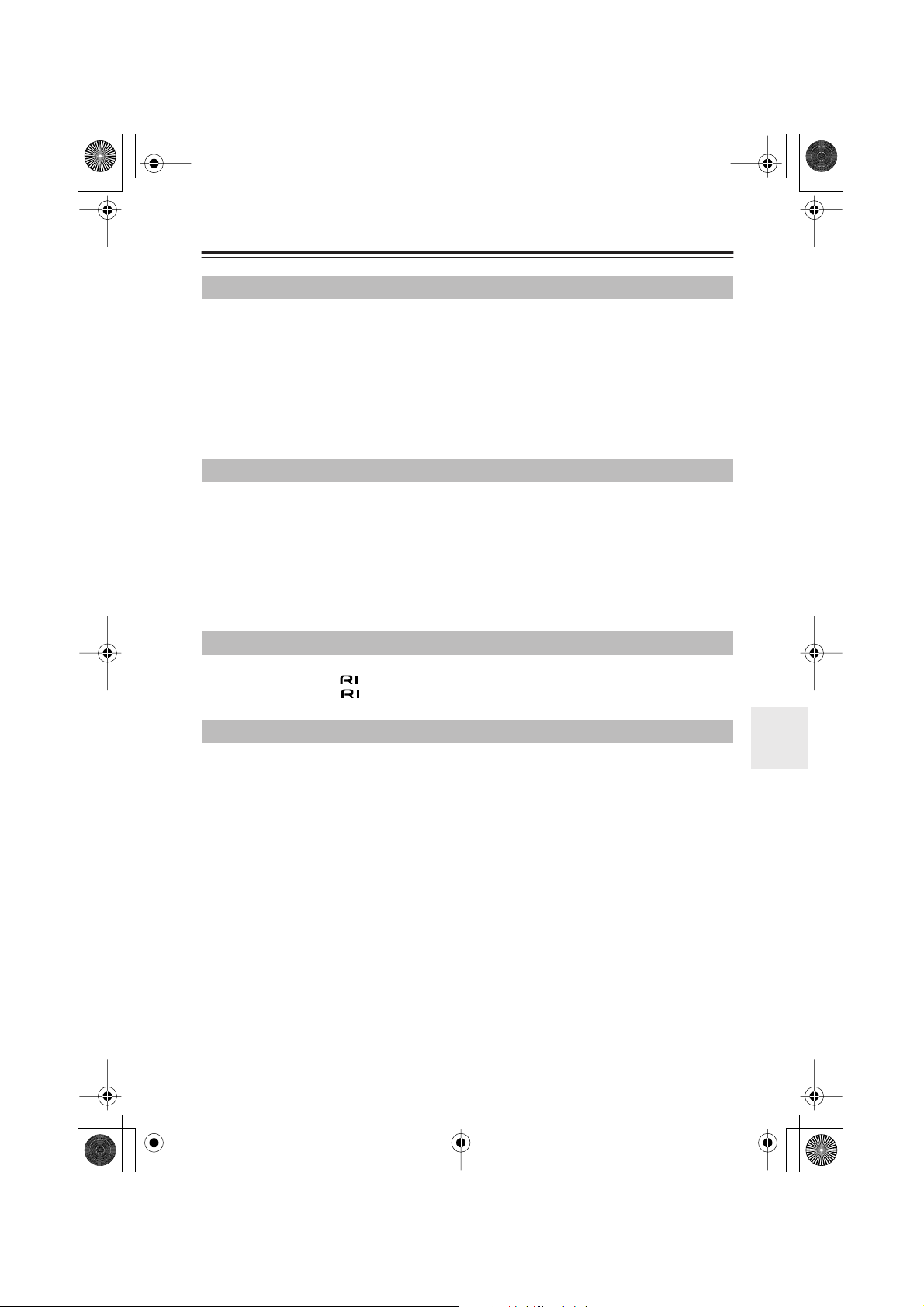
DV-S155X-En.book Page 81 Saturday, July 24, 2004 2:20 PM
Troubleshooting —Continued
Problems with MP3/WMA/JPEG playback
Can’t play back a disc that contains MP3/WMA/JPEG files
• Make sure that the recorded disc is ISO 9660 compliant. (page 76)
• Make sure that the disc containing the files has been finalized.
Can’t select a track (file) recorded on the disc
• Files will not be recognized if they have a non-standard filename extension. Change the filename exten-
sion. (page 76)
• The DV-S155X cannot recognize more than 999 folders or 671 tracks. (page 76)
• The DV-S155X does not support multi-session discs. Only the first session of a multi-session disc will be
played. (page 76)
Problems with the remote control
The remote control doesn’t work
• Are the batteries inserted with the correct polarity (+, –) as indicated? (page 12)
•Try replacing both batteries with fresh batteries. (Avoid mixing batteries of differing types, or old and
new batteries.)
• Could the remote control be too far from the DV-S155X?
• Is there an obstruction between the remote control and the DV-S155X?
• Is strong light (fluorescent light or direct sunlight) shining on the DV-S155X’s remote control optical
sensor?
• If the door of your audio rack is made of colored glass, the remote control may not operate correctly.
Problems with connections to external devices
System functions don’t work with other connected Onkyo products
• Make sure that both the cable and the audio connection cable are connected correctly. The system
will not work if only the cable is connected. (page 18)
Problems with settings
Your settings have disappeared
•Your settings will be lost if there is a power failure or the power cord is disconnected while the player is
powered-on.
Can’t change the settings
• Some settings can’t be changed during playback. In this case, stop playback before you change the set-
tings.
Sound is output in monaural
• While playing a video CD, the output will be monaural if you pressed the remote control’s AUDIO but-
ton to select Mono L or Mono R. To return to stereo, press the remote control’s AUDIO button once
again to select stereo. (page 27)
* The status of this setting is shown in the video output, so you’ll need to connect a television to check
the current status.
81
Page 82

■
DV-S155X-En.book Page 82 Saturday, July 24, 2004 2:20 PM
Troubleshooting —Continued
The manufacturer expressly disclaims any responsibility for damages (including but not limited to CD rental fees) incurred because of your inability to make a satisfactory recording due
to a malfunction of this device. Before making an important recording, you should verify that
recording occurs correctly.
This device contains sophisticated microcomputer functionality that in rare cases may malfunction due to interference, noise, or static electricity from an external source.
If this occurs, unplug the power cord, wait at least five seconds, and then connect the power
cord once again.
To return DVD-related settings to their default state (the factory settings)
1 Remove the disc so that the display section indicates “No Disc”
2 While holding down the (Stop) button, press the STANDBY/ON button
The display will indicate “INITIALIZE” for approximately seven seconds, and will
then indicate “COMPLETE.”
DVD-related settings have now been
set to their default state (the factory
settings).
Glossary
Analog audio
An electrical signal that directly represents
sound. Compare this to digital audio which
can be an electrical signal, but is an indirect
representation of sound. See also “Digital
audio”.
Aspect ratio
The width of a TV screen relative to its
height. Conventional TVs are 4:3 (in other
words, the screen is almost square); widescreen models are 16:9 (the screen is almost
twice as wide as it is high).
Digital audio
An indirect representation of sound by numbers. During recording, the sound is measured
at discrete intervals (44,100 times a second
for CD audio) by an analog-to-digital converter, generating a stream of numbers.
On playback, a digital-to-analog converter
generates an analog signal based on these
numbers. See also “Sampling frequency” and
“Analog audio”.
82
Dolby Digital
Using a maximum of 5.1 channels
of audio, this high quality surround system is
used in many of the finer movie theaters
around the world.
The on-screen display shows which channels
are active, for example showing 3/2.1. The 3
being the two front channels and the center
channel; the 2 being the surround channels,
and the .1 being the LFE channel.
DRM
DRM (digital rights management) is a type of
server software developed to enable secure
distribution of paid content over the web,
recently incorporated by WMA (Windows
Media Audio).
DTS
DTS stands for Digital Theater Systems. DTS is a surround system different
from Dolby Digital that has become a popular
surround sound format for movies.
Page 83

DV-S155X-En.book Page 83 Saturday, July 24, 2004 2:20 PM
Glossary —Continued
Dynamic range
The difference between the quietest and loudest sounds possible in an audio signal (without distorting or getting lost in noise).
Dolby Digital and DTS soundtracks are capable of a very wide dynamic range, delivering
dramatic cinema-like effects.
EXIF (Exchangeable Image File)
A file format developed by Fuji Photo Film
for digital still cameras. Digital cameras from
various manufacturers use this compressed
file format which carries date, time and
thumbnail information, as well as the picture
data.
File extension
A tag added to the end of a filename to indicate the type of file. For example, “.mp3”
indicates an MP3 file.
ISO 9660 format
International standard for the volume and file
structure of CD-ROM discs.
JPEG
A file format used for still images, such as
photographs and illustrations. JPEG files are
identified by the file extension “.jpg” or
“.JPG”. Most digital cameras use this format.
MP3
MP3 (MPEG1 audio layer 3) is a compressed
audio file format. Files are recognized by
their file extension “.mp3” or “.MP3”.
MPEG audio
An audio format used on Video CDs and
some DVD discs. This unit can convert
MPEG audio to PCM format for wider compatibility with digital recorders and AV
amplifiers. See also “PCM (Pulse Code Modulation)”.
MPEG video
The video format used for Video CDs and
DVDs. Video CD uses the older MPEG-1
standard, while DVD uses the newer and
much better quality MPEG-2 standard.
PBC (PlayBack Control) (Video CD only)
A system of navigating a Video CD through
on-screen menus recorded onto the disc.
Especially good for discs that you would nor-
mally not watch from beginning to end all at
once—karaoke discs, for example.
PCM (Pulse Code Modulation)
The most common system of encoding digital
audio, found on CDs and DAT. Excellent
quality, but requires a lot of data compared to
formats such as Dolby Digital and MPEG
audio. For compatibility with digital audio
recorders (CD, MD and DAT) and AV amplifiers with digital inputs, this unit can convert
Dolby Digital, DTS and MPEG audio to
PCM. See also “Digital audio”.
Regions (DVD-Video only)
These associate discs and players with particular areas of the world. This unit will only
play discs that have compatible region codes.
You can find the region code of your unit by
looking on the rear panel. Some discs are
compatible with more than one region (or all
regions).
Sampling frequency
The rate at which sound is measured to be
turned into digital audio data. The higher the
rate, the better the sound quality, but the more
digital information is generated. Standard CD
audio has a sampling frequency of 44.1kHz,
which means 44,100 samples (measurements)
per second. See also “Digital audio”.
WMA
WMA is short for Windows Media Audio and
refers to an audio compression technology
developed by Microsoft Corporation. WMA
data can be encoded by using Windows
Media Player version 8 or Windows Media
Player for Windows XP.
83
Page 84

DV-S155X-En.book Page 84 Saturday, July 24, 2004 2:20 PM
Specifications
■
Signal System
Composite Video Output/Impedance
S-Video Output/Impedance
Component Video Output/Impedance
AV Connector (European model only)
Component Video Frequency Response 5 Hz–50 MHz
Frequency
response
S/N Ratio
Audio Dynamic Range
THD (Total Harmonic Distortion)
Wow and Flutter
Audio Output (Digital/Optical)
Audio Output/Impedance (Digital/Coaxial) 0.5 p-p/75 Ω
Audio Output/Impedance (Analog)
DVD Linear Sound 4 Hz–44 kHz (96kHz), 4 Hz–22 kHz (48kHz)
Audio CD 4 Hz–20 kHz (44.1kHz)
PAL/AUTO
1.0 V (p-p)/75 Ω negative sync, RCA/phono
Y: 0.7 V (p-p)/75 Ω negative sync, 4-pin mini DIN
C: 0.286 V (p-p)/75 Ω
Y: 1.0 V (p-p)/75 Ω , PB/PR: 0.7 V (p-p)/75 Ω RCA/ phono
1.0 V (p-p)/75 Ω , Scart
106 dB
96 dB
0.001 % (1kHz)
Below threshold of measurability
–22.5 dBm
2.0 V (rms)/320 Ω
General
Power Supply
Power Consumption
Stand-by Power Consumption 0.65 W
Dimensions (W x H x D)
Weight
Operation Condition Temperature 5˚ C–35˚ C
Disc Compatibility
AC 230–240V, 50 Hz
11 W
155 W x 94 H x 297 D mm
1.9 kg
DVD-video, DVD-R/RW, Audio CD, CD-R/RW, Video CD, MP3, WMA, JPEG
Disc that have not been property finalized may only be partially playable or not playable at all
Specifications and features subject to change without notice.
Sales & Product Planning Div. : 2-1, Nisshin-cho, Neyagawa-shi, OSAKA 572-8540, JAPAN
Tel: 072-831-8023 Fax: 072-831-8124
ONKYO U.S.A. CORPORATION
18 Park Way, Upper Saddle River, N.J. 07458, U.S.A.
Tel: 201-785-2600 Fax: 201-785-2650 http://www.onkyousa.com
ONKYO EUROPE ELECTRONICS GmbH
Liegnitzerstrasse 6, 82194 Groebenzell, GERMANY
Tel: +49-8142-4401-0 Fax: +49-8142-4401-555 http://www.onkyo.net
ONKYO EUROPE UK Office
Suite 1, Gregories Court, Gregories Road, Beaconsfield, Buckinghamshire, HP9 1HQ
UNITED KINGDOM Tel: +44-(0)1494-681515 Fax: +44(0)-1494-680452
http://www.onkyo.com/
ONKYO CHINA LIMITED
Units 2102-2107, Metroplaza Tower I, 223 Hing Fong Road, Kwai Chung,
N.T., HONG KONG Tel: 852-2429-3118 Fax: 852-2428-9039
SN 29343862
(C) Copyright 2004 ONKYO CORPORATION Japan. All rights reserved.
84
* 2 9 3 4 3 8 6 2 *
HOMEPAGE
Printed in Japan
I0407-1
