Page 1
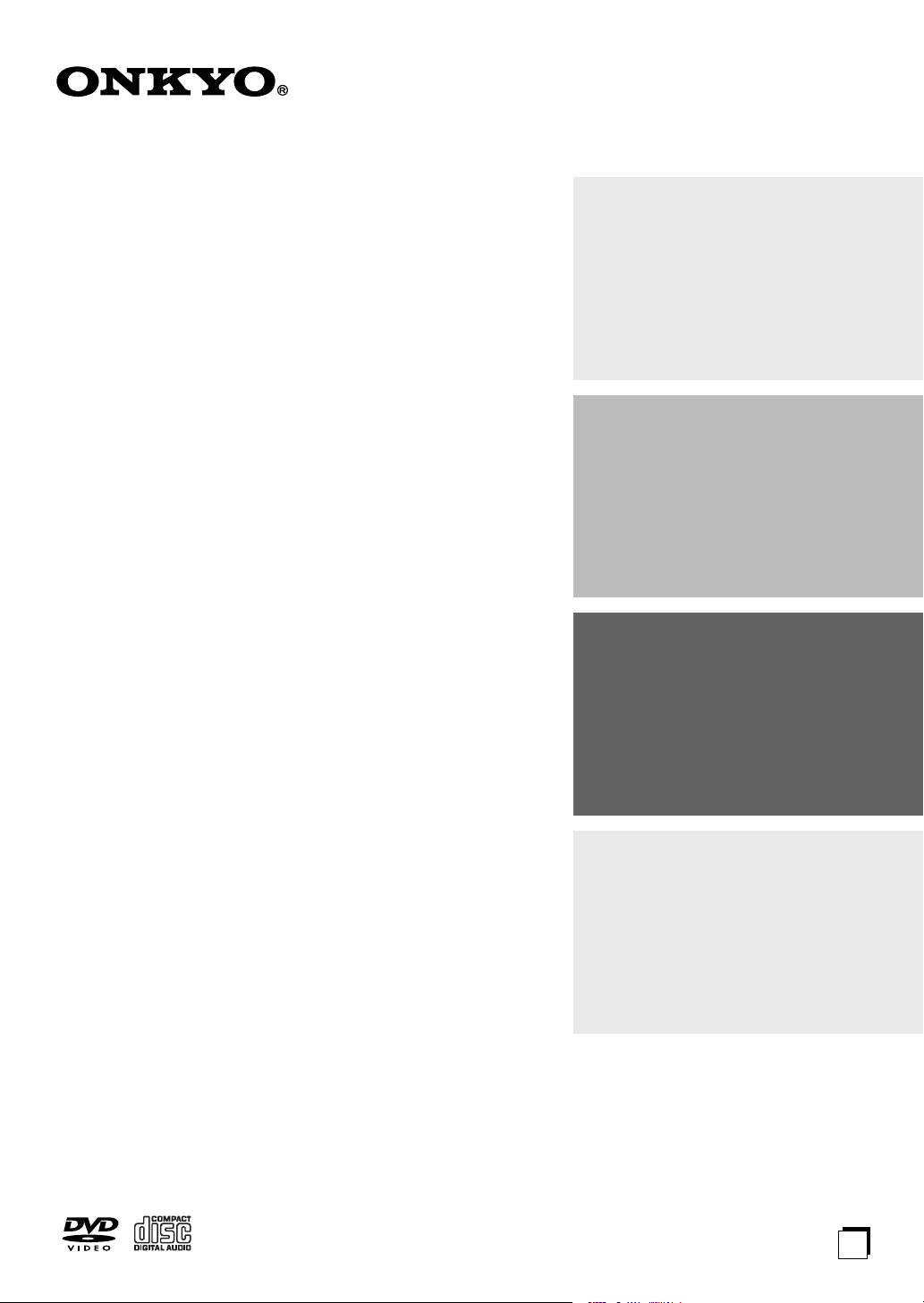
DVD PLAYER
DV-SP406
Contents
Overview .......................................... 2
Instruction Manual
Thank you for purchasing an Onkyo DVD Player.
Please read this manual thoroughly before making
connections and plugging in the unit.
Following the instructions in this manual will enable
you to obtain optimum performance and listening
enjoyment from your new DVD Player.
Please retain this manual for future reference.
Connections and Setting up ........ 15
Playback Operation....................... 24
Miscellaneous Information........... 33
E
n
Page 2
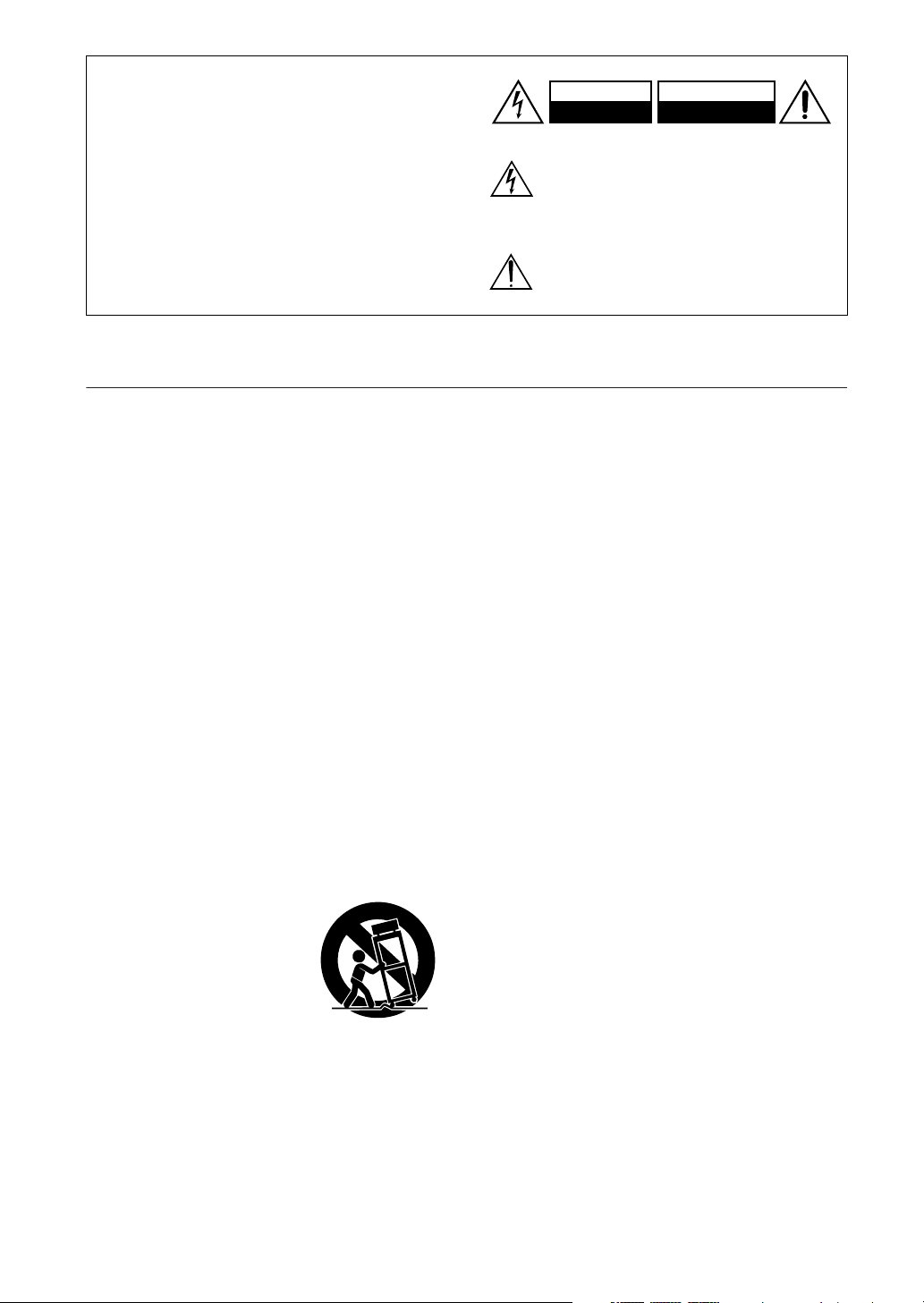
WARNING:
TO REDUCE THE RISK OF FIRE OR ELECTRIC
SHOCK, DO NOT EXPOSE THIS APPARATUS
TO RAIN OR MOISTURE.
CAUTION:
TO REDUCE THE RISK OF ELECTRIC SHOCK,
DO NOT REMOVE COVER (OR BACK). NO
USER-SERVICEABLE PARTS INSIDE. REFER
SERVICING TO QUALIFIED SERVICE
PERSONNEL.
Important Safety Instructions
1. Read these instructions.
2. Keep these instructions.
3. Heed all warnings.
4. Follow all instructions.
5. Do not use this apparatus near water.
6. Clean only with dry cloth.
7. Do not block any ventilation openings. Install in
accordance with the manufacturer’s instructions.
8. Do not install near any heat sources such as radiators, heat registers, stoves, or other apparatus
(including amplifiers) that produce heat.
9. Do not defeat the safety purpose of the polarized or
grounding-type plug. A polarized plug has two
blades with one wider than the other. A grounding
type plug has two blades and a third grounding
prong. The wide blade or the third prong are provided for your safety. If the provided plug does not
fit into your outlet, consult an electrician for
replacement of the obsolete outlet.
10. Protect the power cord from being walked on or
pinched particularly at plugs, convenience receptacles, and the point where they exit from the apparatus.
11. Only use attachments/accessories specified by the
manufacturer.
12.
Use only with the cart, stand,
tripod, bracket, or table specified by the manufacturer, or
sold with the apparatus.
When a cart is used, use caution when moving the cart/
apparatus combination to
avoid injury from tip-over.
13. Unplug this apparatus during lightning storms or
when unused for long periods of time.
14. Refer all servicing to qualified service personnel.
Servicing is required when the apparatus has been
damaged in any way, such as power-supply cord or
plug is damaged, liquid has been spilled or objects
have fallen into the apparatus, the apparatus has
been exposed to rain or moisture, does not operate
normally, or has been dropped.
PORTABLE CART WARNING
S3125A
WARNING
RISK OF ELECTRIC SHOCK
DO NOT OPEN
The lightning flash with arrowhead symbol, within an
equilateral triangle, is intended to alert the user to the
presence of uninsulated “dangerous voltage” within
the product’s enclosure that may be of sufficient
magnitude to constitute a risk of electric shock to
persons.
The exclamation point within an equilateral triangle is
intended to alert the user to the presence of important
operating and maintenance (servicing) instructions in
the literature accompanying the appliance.
AVIS
RISQUE DE CHOC ELECTRIQUE
NE PAS
OUVRIR
15. Damage Requiring Service
Unplug the apparatus from the wall outlet and refer
servicing to qualified service personnel under the
following conditions:
A. When the power-supply cord or plug is damaged,
B. If liquid has been spilled, or objects have fallen
into the apparatus,
C. If the apparatus has been exposed to rain or
water,
D. If the apparatus does not operate normally by
following the operating instructions. Adjust only
those controls that are covered by the operating
instructions as an improper adjustment of other
controls may result in damage and will often
require extensive work by a qualified technician
to restore the apparatus to its normal operation,
E. If the apparatus has been dropped or damaged in
any way, and
F. When the apparatus exhibits a distinct change in
performance this indicates a need for service.
16. Object and Liquid Entry
Never push objects of any kind into the apparatus
through openings as they may touch dangerous voltage points or short-out parts that could result in a
fire or electric shock.
The apparatus shall not be exposed to dripping or
splashing and no objects filled with liquids, such as
vases shall be placed on the apparatus.
Don’t put candles or other burning objects on top of
this unit.
17. Batteries
Always consider the environmental issues and follow local regulations when disposing of batteries.
18. If you install the apparatus in a built-in installation,
such as a bookcase or rack, ensure that there is adequate ventilation.
Leave 20 cm (8") of free space at the top and sides
and 10 cm (4") at the rear. The rear edge of the shelf
or board above the apparatus shall be set 10 cm (4")
away from the rear panel or wall, creating a flue-like
gap for warm air to escape.
2
Page 3
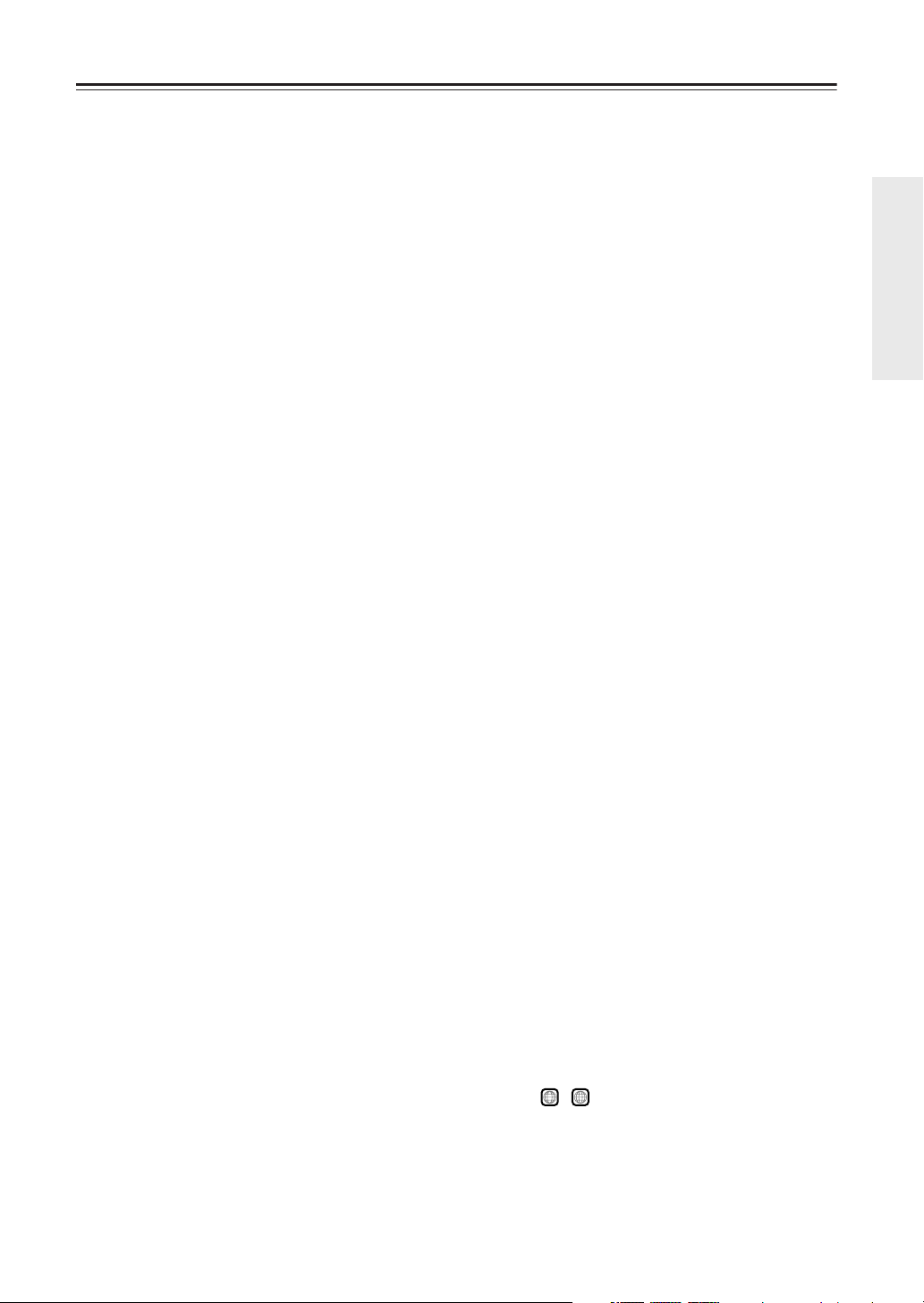
Precautions
1. Recording Copyright
only, recording copyrighted material is illegal without the permission of the copyright holder.
2. AC Fuse
serviceable. If you cannot turn on the unit, contact
your Onkyo dealer.
3. Care
over with a soft cloth. For stubborn stains, use a soft
cloth dampened with a weak solution of mild detergent and water. Dry the unit immediately afterwards
with a clean cloth. Don’t use abrasive cloths, thinners, alcohol, or other chemical solvents, because
they may damage the finish or remove the panel lettering.
4. Power
WARNING
BEFORE PLUGGING IN THE UNIT FOR THE
FIRST TIME, READ THE FOLLOWING SECTION CAREFULLY.
AC outlet voltages vary from country to country.
Make sure that the voltage in your area meets the
voltage requirements printed on the unit’s rear panel
(e.g., AC 230 V, 50 Hz or AC 120 V, 60 Hz).
The power cord plug is used to disconnect this unit
from the AC power source. Make sure that the plug
is readily operable (easily accessible) at all times.
—The AC fuse inside the unit is not user-
—Occasionally you should dust the unit all
—Unless it’s for personal use
For American model
Pressing the [STANDBY/ON] button to select
Standby mode does not fully shutdown the unit. If
you do not intend to use the unit for an extended
period, remove the power cord from the AC outlet.
5. Never Touch this Unit with Wet Hands
handle this unit or its power cord while your hands
are wet or damp. If water or any other liquid gets
inside this unit, have it checked by your Onkyo
dealer.
6. Handling Notes
• If you need to transport this unit, use the original
packaging to pack it how it was when you originally bought it.
• Do not leave rubber or plastic items on this unit
for a long time, because they may leave marks on
the case.
• This unit’s top and rear panels may get warm
after prolonged use. This is normal.
• If you do not use this unit for a long time, it may
not work properly the next time you turn it on, so
be sure to use it occasionally.
• When you’ve finished using this unit, remove all
discs and turn off the power.
7. Installing this Unit
• Install this unit in a well-ventilated location.
• Ensure that there’s adequate ventilation all
around this unit, especially if it’s installed in an
audio rack. If the ventilation is inadequate, the
unit may overheat, leading to malfunction.
—Never
• Do not expose this unit to direct sunlight or heat
sources, because its internal temperature may
rise, shortening the life of the optical pickup.
•Avoid damp and dusty places, and places subject
to vibrations from loudspeakers. Never put the
unit on top of, or directly above a loudspeaker.
• Install this unit horizontally. Never use it on its
side or on a sloping surface, because it may cause
a malfunction.
• If you install this unit near a TV, radio, or VCR,
the picture and sound quality may be affected. If
this occurs, move this unit away from the TV,
radio, or VCR.
8. To Obtain a Clear Picture
tech, precision device. If the lens on the optical
pickup, or the disc drive mechanism becomes dirty
or worn, the picture quality may be affected. To
maintain the best picture quality, we recommend
regular inspection and maintenance (cleaning or
worn part replacement) every 1,000 hours of use
depending on the operating environment. Contact
your Onkyo dealer for details.
9. Moisture Condensation
Moisture condensation may damage this unit.
Read the following carefully:
Moisture may condense on the lens of the optical
pickup, one of the most important parts inside this
unit.
• Moisture condensation can occur in the following
situations:
– The unit is moved from a cold place to a warm
place.
–A heater is turned on, or cold air from an air
conditioner is hitting the unit.
– In the summer, when this unit is moved from an
air conditioned room to a hot and humid place.
– The unit is used in a humid place.
• Do not use this unit when there’s the possibility
of moisture condensation occurring. Doing so
may damage your discs and certain parts inside
this unit.
If condensation does occur, remove all discs and
leave this unit turned on for two to three hours. By
this time, the unit will have warmed up and any condensation will have evaporated.
10. Region Numbers
numbers to control how discs can be played around
the world, the world being divided into six regions.
This unit will only play DVD discs that match its
region number, which can be found on its rear panel
1
(e.g., , ).
11. About this Manual
use all of this unit’s functions. Although the DVD
standard offers many special features, not all discs
use them all, so depending on the disc being played,
this unit may not respond to certain functions. See
the disc’s sleeve notes for supported features.
—The DVD standard uses region
ALL
—This unit is a high-
—This manual explains how to
3
Page 4

Precautions
—Continued
This unit contains a semiconductor laser system and is
classified as a “CLASS 1 LASER PRODUCT”. So, to
use this model properly, read this Instruction Manual
carefully. In case of any trouble, please contact the store
where you purchased the unit.
To prevent being exposed to the laser beam, do not try
to open the enclosure.
CAUTION:
CLASS 1M VISIBLE AND INVISIBLE LASER
RADIATION WHEN OPEN. DO NOT VIEW
DIRECTLY WITH OPTICAL INSTRUMENTS.
THIS PRODUCT UTILIZES A LASER. USE OF
CONTROLS OR ADJUSTMENTS OR PERFORMANCE OF PROCEDURES OTHER THAN THOSE
SPECIFIED HEREIN MAY RESULT IN HAZARDOUS RADIATION EXPOSURE.
The label on the right is
applied on the rear panel.
1. This unit is a CLASS 1
LASER PRODUCT and
employs a laser inside the cabinet.
2. To prevent the laser from being exposed, do not remove the
cover. Refer servicing to qualified personnel.
For U.S. models
FCC Information for User
CAUTION:
The user changes or modifications not expressly
approved by the party responsible for compliance could
void the user’s authority to operate the equipment.
NOTE:
This equipment has been tested and found to comply
with the limits for a Class B digital device, pursuant to
Part 15 of the FCC Rules. These limits are designed to
provide reasonable protection against harmful interference in a residential installation.
This equipment generates, uses and can radiate radio
frequency energy and, if not installed and used in accordance with the instructions, may cause harmful interference to radio communications. However, there is no
guarantee that interference will not occur in a particular
installation. If this equipment does cause harmful interference to radio or television reception, which can be
determined by turning the equipment off and on, the
user is encouraged to try to correct the interference by
one or more of the following measures:
• Reorient or relocate the receiving antenna.
• Increase the separation between the equipment and
receiver.
• Connect the equipment into an outlet on a circuit different from that to which the receiver is connected.
• Consult the dealer or an experienced radio/TV technician for help.
For Canadian Models
NOTE:
COMPLIES WITH CANADIAN ICES-003.
For models having a power cord with a polarized plug:
CAUTION:
MATCH WIDE BLADE OF PLUG TO WIDE SLOT,
FULLY INSERT.
THIS CLASS B DIGITAL APPARATUS
TO PREVENT ELECTRIC SHOCK,
Modèle pour les Canadien
REMARQUE:
LA CLASSE B EST CONFORME À LA NORME
NMB-003 DU CANADA.
Sur les modèles dont la fiche est polarisée:
ATTENTION:
TRIQUES, INTRODUIRE LA LAME LA PLUS
LARGE DE LA FICHE DANS LA BORNE CORRESPONDANTE DE LA PRISE ET POUSSER
JUSQU’AU FOND.
CET APPAREIL NUMÉRIQUE DE
POUR ÉVITER LES CHOCS ÉLEC-
4
Page 5
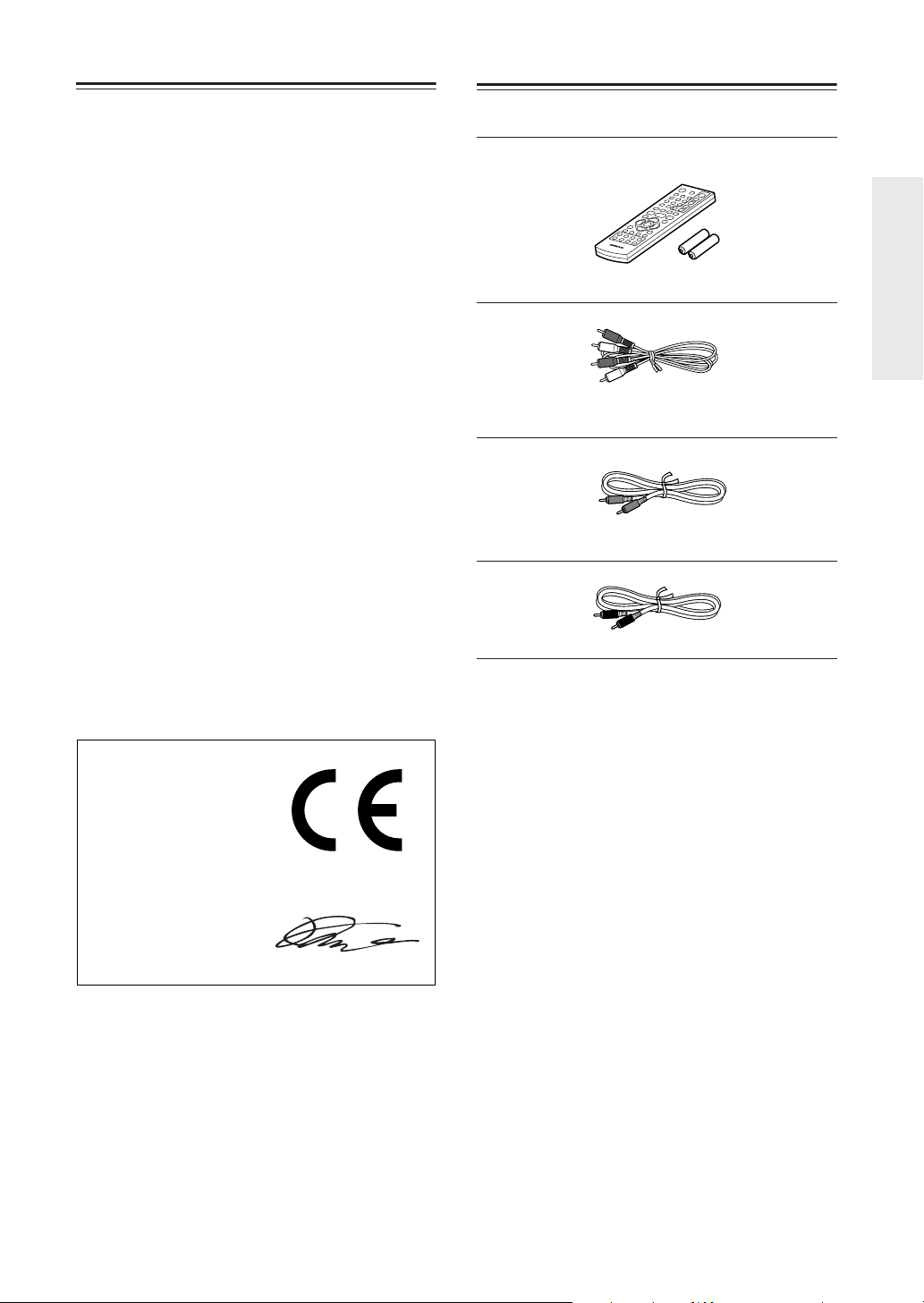
Precautions
—Continued
Supplied Accessories
For British models
Replacement and mounting of an AC plug on the power
supply cord of this unit should be performed only by
qualified service personnel.
IMPORTANT
The wires in the mains lead are coloured in accordance
with the following code:
Blue: Neutral
Brown: Live
As the colours of the wires in the mains lead of this
apparatus may not correspond with the coloured markings identifying the terminals in your plug, proceed as
follows:
The wire which is coloured blue must be connected to
the terminal which is marked with the letter N or
coloured black.
The wire which is coloured brown must be connected to
the terminal which is marked with the letter L or
coloured red.
IMPORTANT
The plug is fitted with an appropriate fuse. If the fuse
needs to be replaced, the replacement fuse must
approved by ASTA or BSI to BS1362 and have the same
ampere rating as that indicated on the plug. Check for
the ASTA mark or the BSI mark on the body of the fuse.
If the power cord’s plug is not suitable for your socket
outlets, cut it off and fit a suitable plug. Fit a suitable
fuse in the plug.
Make sure you have the following accessories:
RC-725DV
Remote controller & 2 batteries (AAA)
Audio cable (RCA)
(North American model: 1.8 m, Other model: 1.2 m)
Video cable
(North American model: 1.8 m, Other model: 1.2 m)
Coaxial cable (1.2 m)
For European Models
Declaration of Conformity
We,
ONKYO EUROPE
ELECTRONICS GmbH
LIEGNITZERSTRASSE 6,
82194 GROEBENZELL,
GERMANY
declare in own responsibility, that the ONKYO product
described in this instruction manual is in compliance with the
corresponding technical standards such as EN60065,
EN55013, EN55020 and EN61000-3-2, -3-3.
GROEBENZELL, GERMANY
K. MIYAGI
ONKYO EUROPE ELECTRONICS GmbH
* In catalogs and on packaging, the letter at the end of the product
name indicates the color. Specifications and operation are the same
regardless of color.
5
Page 6

Features
Audio / Video Processing
• Dolby*1 Digital and DTS*2 Digital Outputs
• 192 kHz/24-Bit Audio D/A Converter
• MP3 / WMA
*3
Playback with Onscreen Display
• Progressive Scan Video Output
• 108 MHz/14-Bit Video D/A Converter
Connections
• HDMI*4 output with 1080p Upscaling
•
Component Video, S-Video and Composite Video
Outputs (North American & Oceanian models)
• Component Video, Composite Video Outputs (European model)
•2 Digital Outputs (Optical / Coaxial)
• SCART Connector (European models only)
• USB Interface for Mass Strage Devices (Playable
MP3, WMA, DivX
*5
, and JPEG) (not North American
model)
Miscellaneous
•
DVD Video, VCD, DVD±R/RW*, MP3 CD, WMA
CD, Audio CD, CD-R/RW, JPEG Encoded Picture CD
Playback
* Discs that have not been properly finalized may only be
partially playable or not playable at all
•DivX Video Playable
• Dynamic Range Control
• Marker Function-Search Function via Remote
• Last Play Memory
• Resume Function
• Random and Program Play ( CD / MP3 / WMA)
• TITLE/CHAPTER/TRACK Repeat
• Step and Slow Motion Playback
• Picture Zoom Function
• Disc Navigator for Easy Browsing
• Onscreen Display
•Available in Black and Silver
• Compatible with Onkyo Receiver Remote Control
Supplied (On/Standby, Input Up/Down, Volume Up/
Down, Muting)
*1 Manufactured under license from Dolby
Laboratories.
“Dolby” and the double-D symbol are trademarks of Dolby Laboratories.
*2 Manufactured under license under U.S. Patent
#: 5,451,942 & other U.S. and worldwide patents issued & pending. DTS and DTS Digital
Out are registered trademarks and the DTS
logos and Symbol are trademarks of DTS, Inc.
©1996-2007 DTS, Inc. All Rights Reserved.
*3 Windows Media, and the Win-
dows logo are trademarks, or
registered trademarks of
Microsoft Corporation in the
United States and/or other countries.
*4 HDMI, the HDMI logo and High-Defi-
nition Multimedia Interface are trademarks or registered trademarks of
HDMI licensing LLC.
*5 DivX, DivX Certified, and associated
logos are trademarks of DivX, Inc. and are
used under license.
6
Page 7

Contents
Overview
Important Safety Instructions ........................... 2
Precautions......................................................... 3
Supplied Accessories ........................................ 5
Features .............................................................. 6
Types of Playable Discs .................................... 8
Before Using the DVD player .......................... 10
Installing the Batteries..................................... 10
Using the Remote Controller........................... 10
Front & Rear Panels ......................................... 11
Front Panel ..................................................... 11
Rear Panel ...................................................... 12
Remote control ................................................. 13
Connections and Setting up
Connecting the DVD player ............................. 15
Before Making Any Connections..................... 15
AV Cables & Connectors ................................15
Audio and Video Connection .......................... 16
HDMI Connection............................................ 19
Connecting the Power/Turning
on the DVD player .......................................... 20
Setting the TV system
(Not North American model)........................ 20
Adjust the settings ........................................... 21
Adjust the settings - more you can do............. 21
Displaying Disc Information............................ 23
Displaying Disc Information
- more you can do........................................ 23
Miscellaneous Information
Language Codes............................................... 33
Area Codes........................................................ 33
Glossary ............................................................34
Troubleshooting ...............................................36
Specifications ...................................................38
Playback Operation
Playing a Disc ................................................... 24
Playing a Disc - more you can do ...................24
Playing a DivX movie file ................................. 27
Playing a DivX movie file
- more you can do........................................ 27
Listening to Music Disc or files ...................... 28
Listening to Music Disc or files
- more you can do........................................ 28
Viewing photo files........................................... 30
Viewing photo files - more you can do ............ 30
Using an USB Flash Drive
(European & Other models only) .................. 32
7
Page 8

Types of Playable Discs
Type Logo
DVD-VIDEO:
that can be purchased or rented.
DVD-R:
DVD-RW:
finalized only
DVD+R:
DVD+RW:
Video CD (VCD):
CD-RW in Video CD format.
Audio CD:
RW in music CD format that can be
purchased.
This unit plays DVD±R/RW and CD-R/RW that contains
audio titles, DivX, MP3, WMA and/or JPEG files. Some
DVD±RW/DVD±R or CD-RW/CD-R cannot be played on
this unit due to the recording quality or physical condition of
the disc, or the characteristics of the recording device and
authoring software.
Discs such as movies
Video mode and finalized only
VR mode, Video mode and
Video mode only
Video mode only
Video CDs or CD-R/
Music CDs or CD-R/CD-
• The DVD player does not support DVD-VR discs that
use CPRM (Content Protection for Recordable
Media).
• Some audio CDs feature copy protection that doesn’t
conform to the official CD standard. Since these are
nonstandard discs, they may not play properly in the
DVD player.
• The DVD player does not support disc types not listed.
• The DVD player supports 8 cm and 12 cm discs.
• Don’t use discs with an unusual shape, such as those
shown below, because you may damage the DVD
player.
About the Symbol Display
“” may appear on your TV display during operation
and indicates that the function explained in this Instruction Manual is not available on that disc.
Regional Codes
This unit has a regional code printed on the rear of the
unit. This unit can play only DVD discs labeled same as
the rear of the unit or “ALL”.
• Most DVD discs have a globe with one or more numbers in it clearly visible on the cover. This number
must match your unit’s regional code or the disc cannot play.
• If you try to play a DVD with a different regional code
from your player, the message “Check Regional
Code” appears on the TV screen.
DVD-Video regions
All DVD-Video discs carry a region mark on the case
somewhere that indicates which region(s) of the world
the disc is compatible with. Your DVD player also has a
region mark, which you can find on the rear panel. Discs
from incompatible regions will not play in this player.
Discs marked “ALL” will play in any player.
The diagram below shows the various DVD regions of
the world.
1
2
4
2
5
6
3
5
1
2
4
• Don’t use discs that have residue from adhesive tape,
rental discs with peeling labels, or discs with custommade labels or stickers. Doing so may damage the
DVD player and you may not be able to remove the
disc properly.
About playing copy-controlled CDs
Some copy-controlled CDs may not conform to official
CD standards. They are special discs and may not play
on the DVD player.
8
Page 9
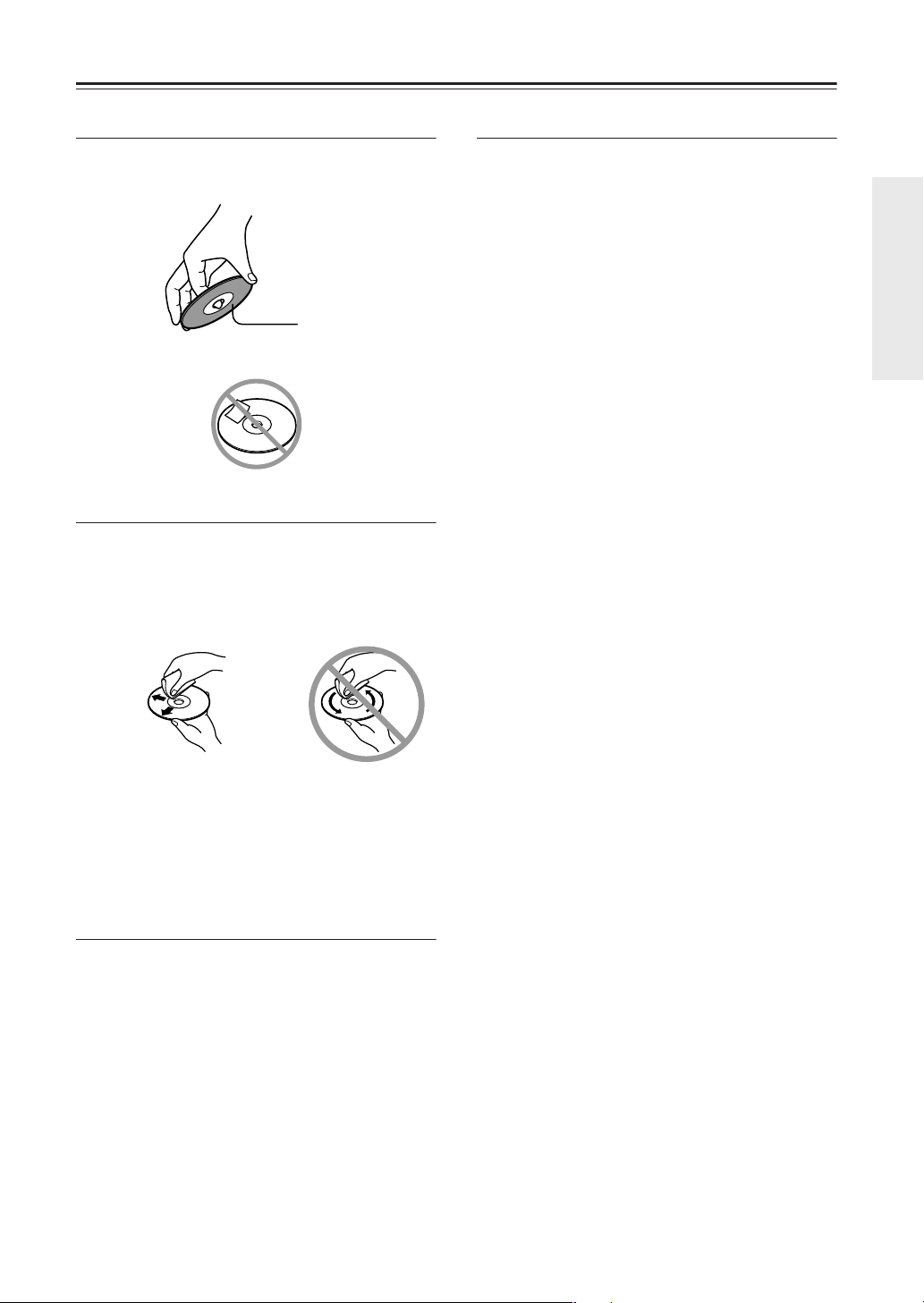
Types of Playable Discs
—Continued
Handling Discs
•Never touch the underside of a disc. Always hold discs
by the edge, as shown.
Underside
•Never attach adhesive tape or sticky labels to discs.
Cleaning Discs
•For best results, keep your discs clean. Fingerprints
and dust can affect the sound and picture quality and
should be removed as follows. Using a clean soft
cloth, wipe from the center outwards, as shown. Never
wipe in a circular direction.
Copyrights
It is forbidden by law to copy, broadcast, show, broadcast
via cable, play in public, or rent copyrighted material
without permission. This product features the copy protection function developed by Macrovision. Copy protection signals are recorded on some discs. When
recording and playing the pictures of these discs picture
noise will appear. This product incorporates copyright
protection technology that is protected by method claims
of certain U.S. patents and other intellectual property
rights owned by Macrovision Corporation and other
rights owners. Use of this copyright protection technology must be authorized by Macrovision Corporation,
and is intended for home and other limited viewing uses
only unless otherwise authorized by Macrovision Corporation. Reverse engineering or disassembly is prohibited.
CONSUMERS SHOULD NOTE THAT NOT ALL
HIGH DEFINITION TELEVISION SETS ARE FULLY
COMPATIBLE WITH THIS PRODUCT AND MAY
CAUSE ARTIFACTS TO BE DISPLAYED IN THE
PICTURE. IN CASE OF 525 PROGRESSIVE SCAN
PICTURE PROBLEMS, IT IS RECOMMENDED
THAT THE USER SWITCH THE CONNECTION TO
THE ‘STANDARD DEFINITION’ OUTPUT. IF
THERE ARE QUESTIONS REGARDING OUR TV
SET COMPATIBILITY WITH THIS MODEL 525p
UNIT, PLEASE CONTACT OUR CUSTOMER SERVICE CENTER.
✔
•To remove stubborn dust or dirt, wipe the disc with a
damp soft cloth, and then dry it with a dry cloth.
•Never use solvent-based cleaning fluids, such as thinner or benzine, commercially available cleaners, or
antistatic sprays intended for vinyl records, because
they may damage the disc.
Storing Discs
• Don’t store discs in places subject to direct sunlight, or
near heat sources.
• Don’t store discs in places subject to moisture or dust,
such as in a bathroom or near a humidifier.
•Always store discs in their cases and vertically. Stacking, or putting objects on unprotected discs may cause
warping, scratches, or other damage.
9
Page 10
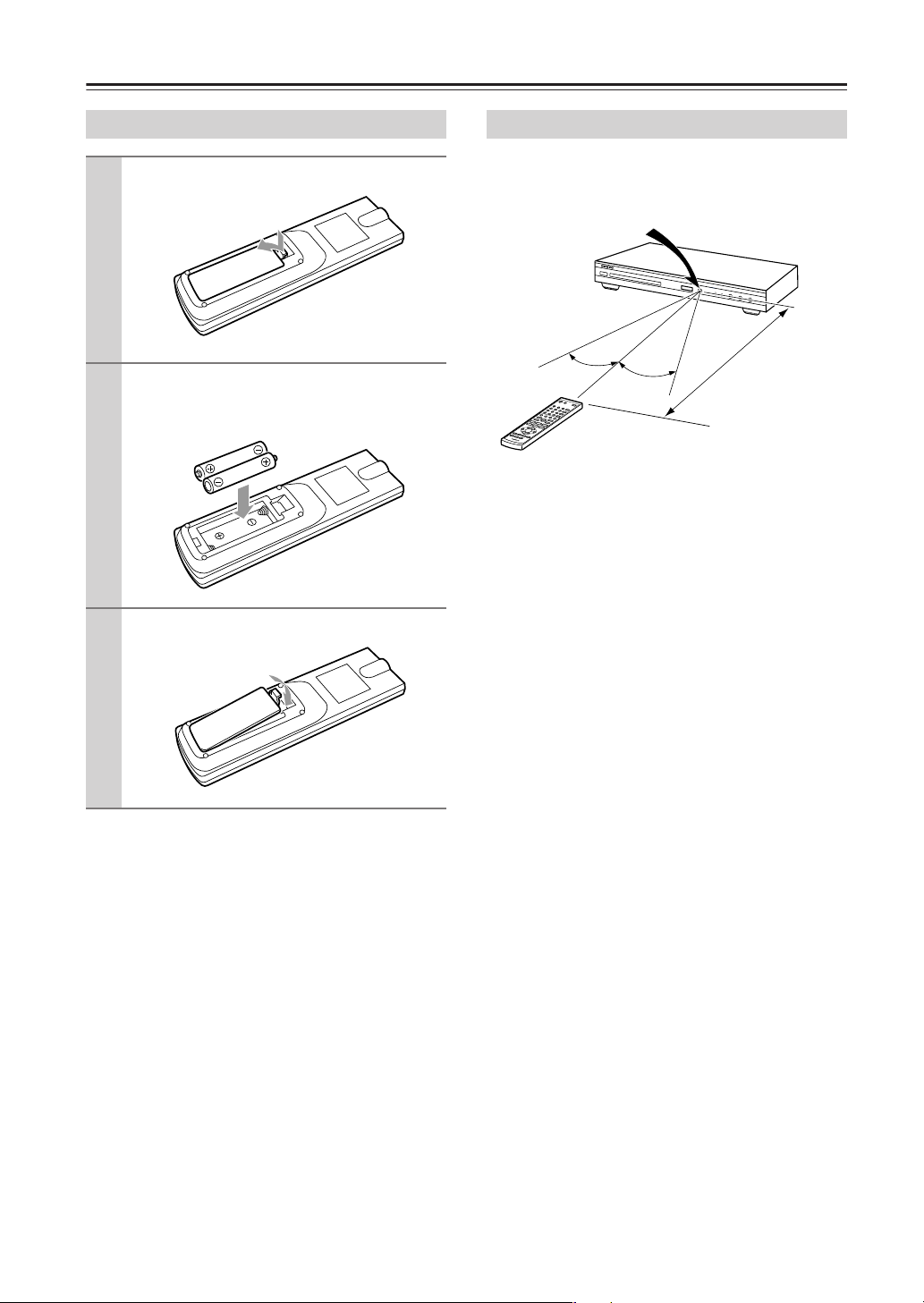
Before Using the DVD player
Installing the Batteries
Open the battery compartment, as shown.
1
Insert the two supplied batteries (AAA/
2
R03) in accordance with the polarity diagram inside the battery compartment.
Close the battery compartment.
3
Notes:
• If the remote controller doesn’t work reliably, try
replacing both batteries.
• Don’t mix new and old batteries, or different types of
batteries.
• If you intend not to use the remote controller for a long
time, remove the batteries to prevent possible leakage
and corrosion.
• Flat batteries should be removed as soon as possible to
prevent possible leakage and corrosion.
Using the Remote Controller
To use the remote controller, point it at the DVD player’s
remote control sensor, as shown below.
Remote control sensor
30˚
Notes:
• The remote controller may not work reliably if the
DVD player is subjected to bright light, such as direct
sunlight or inverter-type fluorescent lights. Keep this
in mind when installing the DVD player.
• If another remote controller of the same type is used in
the same room, or the DVD player is installed close to
equipment that uses infrared rays, the remote controller may not work reliably.
• Don’t put anything, such as a book, on the remote controller, because the buttons may be pressed inadvertently, thereby draining the batteries.
• The remote controller may not work reliably if the
DVD player is installed in a rack behind colored glass
doors. Keep this in mind when installing the DVD
player.
• The remote controller will not work if there’s an obstacle between it and the DVD player’s remote control
sensor.
30˚
DVD player
(5 m)
Approx. 16 ft.
10
Page 11
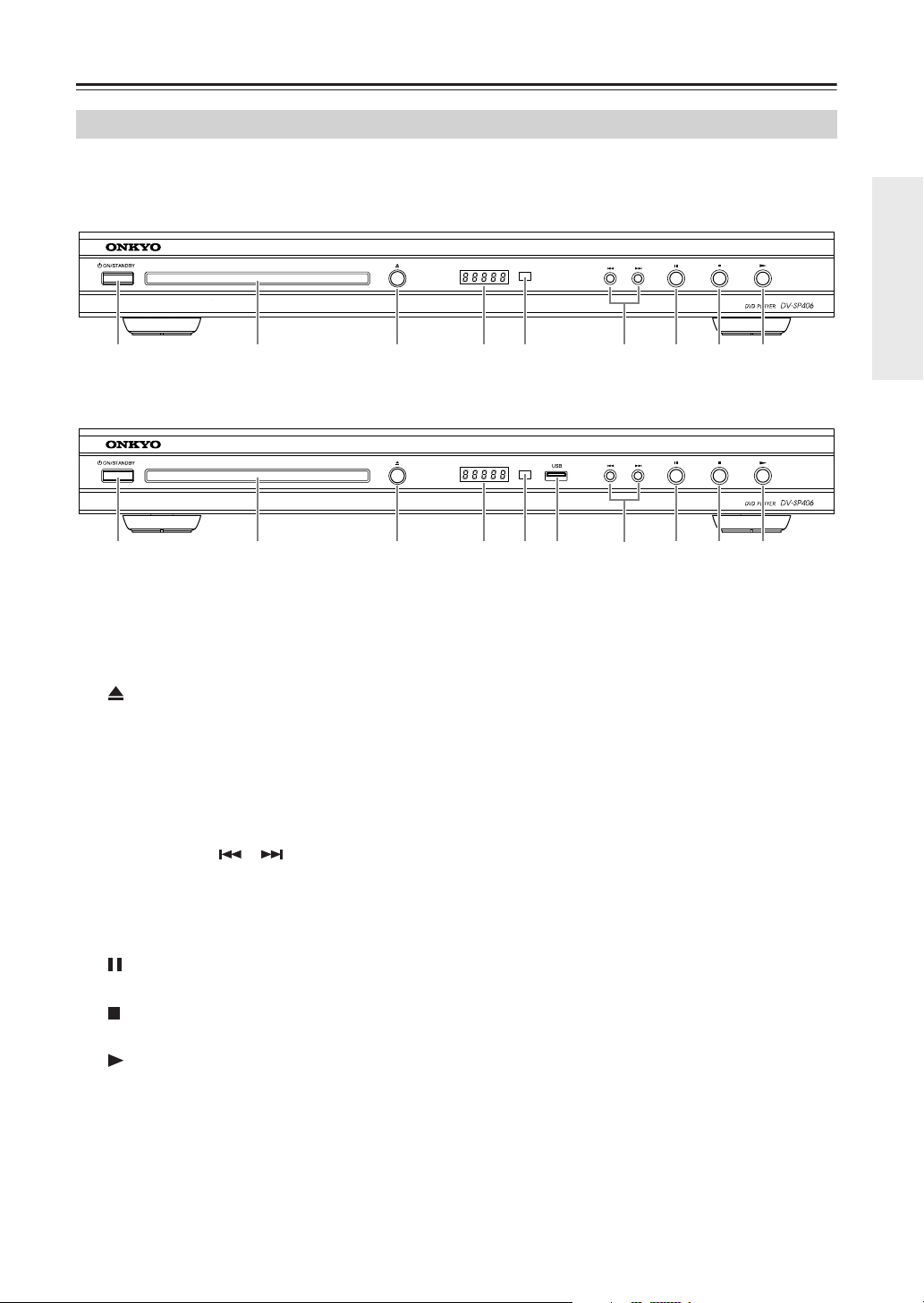
Front & Rear Panels
Front Panel
For detailed information, refer to the pages in parentheses.
■
North American model
1 2 3 4 5 6 7 8 9
■
European & Other models
1 2 3 4 J 7 8 9
ON/STANDBY button (20)
A
Sets the DVD player to On or Standby.
B
Disc Tray
Discs are loaded here.
[] (open/close) button (24)
C
This button is used to open and close the disc tray.
Display window
D
Shows the current status of the DVD player.
Remote sensor (10)
E
This sensor receives control signals from the remote
controller.
Previous/Next [ ]/[ ] buttons (24, 30)
F
Returns to the beginning of current chapter or track
or go to the previous chapter or track.
Next button is used to select the next chapter or
track.
G
[] (Pause) button (20, 24, 30)
This button is used to pause playback.
H
[] (Stop) button (24)
This button is used to stop playback.
I
[] (Play) button (24)
This button is used to start playback.
J
USB Port (European and other models only)
(32)
Connect an USB Flash Drive.
5
6
11
Page 12
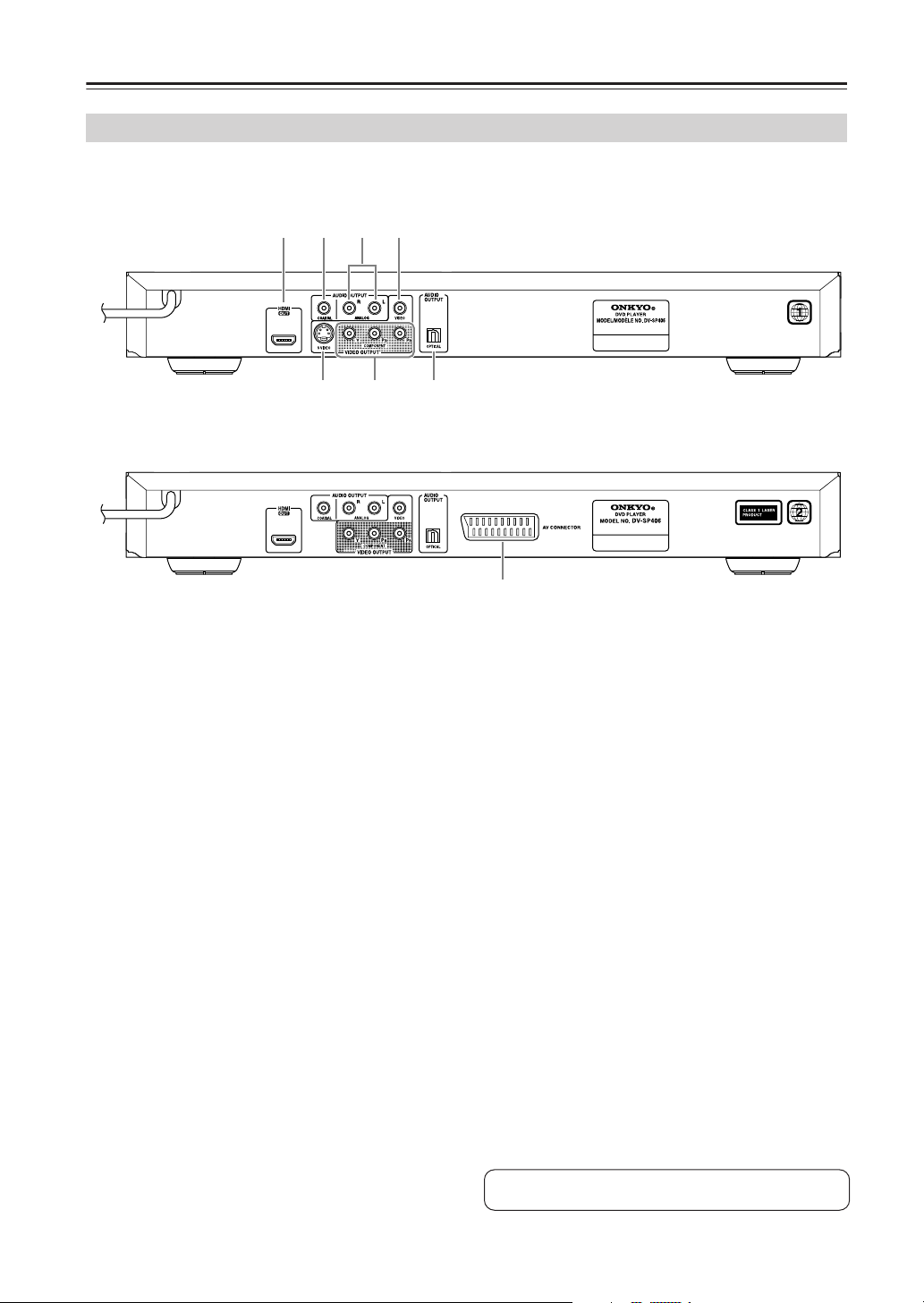
Front & Rear Panels
—Continued
Rear Panel
■
North American and Oceanian models
1682374
■
European model
HDMI OUT
A
This connector can be used to connect a TV, projector, or AV receiver with an HDMI input. This connector outputs digital audio and digital video.
COAXIAL DIGITAL AUDIO OUT
B
This coaxial digital audio output can be connected
to a coaxial digital audio input on a hi-fi amp, AV
receiver, or surround sound decoder (Dolby Digital,
DTS).
C
ANALOG AUDIO OUT
These connectors can be connected to analog audio
inputs on your TV, hi-fi amp, or AV receiver.
D
VIDEO OUT
This connector can be used to connect a TV, projector, or AV receiver with a composite video input.
E
AV CONNECTOR (European model only)
This SCART output can be connected to a TV or
projector with a SCART input. This SCART connector outputs 2-channel stereo audio, composite
video, or RGB video.
OPTICAL DIGITAL AUDIO OUT
F
This optical digital audio output can be connected to
an optical digital audio input on a hi-fi amp, AV
receiver, or surround sound decoder (Dolby Digital,
DTS).
G
COMPONENT VIDEO OUT
These sockets output component video and can be
connected to an component video input on a TV,
projector, or AV receiver.
5
S VIDEO VIDEO OUT (not European model)
H
This connector can be used to connect a TV, projector, or AV receiver with an S-Video input.
See page 15–19 for hook up information.
12
Page 13

Remote control
MUTING
PROGRAM
REPEAT
RECEIVER
ON/STANDBY
INPUT
VOL
MENU
RETURN
RANDOM
A-B
ON/STANDBY
OPEN/CLOSE
1
2
3
CLEAR
4
5
6
7
TOP MENU
8
9
ENTER
SETUP
J
K
L
M
N
AUDIO SUBTITLE ANGLE DISPLAY
ZOOM
RESOLUTION
MARKER
SEARCH
O
P
RC-725DV
For detailed information, refer to the pages in parentheses.
A
ON/STANDBY [ ] button (20)
Sets the DVD player to On or Standby.
B
OPEN/CLOSE [ ] button (24, 27, 28, 30)
Opens and closes the disc tray.
C
Number buttons (26)
Enters title, chapter, and track numbers and to enter
times for locating specific points in time.
D
CLEAR button (26, 31)
Removes a track number on the Program List or a
mark on the Marker Search menu.
E
Fast Reverse/Fast Forward [ ]/[ ]
buttons (25)
Used for fast reverse and fast forward.
During pause, used to play slowly.
Q
R
S
T
U
V
W
X
Y
Z
a
b
[] (Play) button (24, 25, 27, 28, 30, 32)
F
Starts playback.
[] (Pause) button (20, 24, 25, 30)
G
Used to pause playback. While playback is paused,
pressing this button moves the video forward one
frame at a time.
TOP MENU button (24, 26, 27, 28, 30, 32)
H
Access the DVD menu.
I
Cursor /// buttons (21, 23, 26, 30,
32)
Navigates onscreen menus.
J
SETUP button (21)
Opens and closes the onscreen setup menus.
K
AUDIO button (25)
Selects foreign language soundtracks and audio formats (e.g., Dolby Digital or DTS) on DVD-Video
discs.
For Video CDs, you can select left-channel, rightchannel, or stereo.
L
SUBTITLE button (25)
Selects subtitles on DVD-Video discs.
M
ZOOM button (26, 31)
Enlarges video image.
N
RESOLUTION button (17)
This button is used to select a video resolution for
HDMI OUT.
O
MARKER button (26)
Marks any point during playback.
P
SEARCH button (26)
Displays MARKER SEARCH menu.
RECEIVER
Q
Controls the Onkyo AV receiver.
ON/STANDBY button
Turns the AV receiver on or off.
INPUT +/– button
Selects the input source on the AV receiver.
VOL +/– button
Adjusts the volume of the AV receiver.
MUTING button
Mutes or unmutes the AV receiver.
Notes:
• The ON/STANDBY and INPUT +/– buttons may
not work with some models.
•To control the AV receiver with this remote con-
trol, the AV receiver’s Remote ID must be set to 1.
R
Previous/Next [ ]/[ ] buttons (24, 30)
The Previous button is used to select the previous
chapter or track. During playback it selects the
beginning of the current track.
The Next button is used to select the next chapter or
track.
13
Page 14

Remote control
[] (Stop) button (24, 27, 28, 30, 32)
S
Stops playback.
MENU button (24, 26)
T
Access the disc’s title menu, if available.
ENTER button (21–23, 26, 30, 32)
U
Starts playback of the selected title, chapter, or
track, and to confirm settings.
RETURN button (32)
V
Exits the onscreen setup.
DISPLAY button (23, 26, 29)
W
Accesses On-screen Display.
X
ANGLE button (25)
Selects camera angles on DVD-Video discs.
Y
RANDOM button (25)
Used with the Random function.
Z
PROGRAM button (28)
Used with the program edit mode.
a
A-B button (25)
Used to set the A-B Repeat function.
b
REPEAT button (25)
Used to set the Repeat function.
—Continued
14
Page 15

Connecting the DVD player
Before Making Any Connections
• Read the manuals supplied with your AV components.
• Don’t connect the power cord until you’ve completed
all audio and video connections.
Optical Digital Outputs
The DVD player’s optical digital connectors have a shutter-type cover that opens when an optical plug is
inserted, and closes when it’s removed. Push the plug in
all the way.
Caution:
plug straight when inserting and removing.
To prevent shutter damage, hold the optical
AV Cables & Connectors
RCA AV Connection Color Coding
AV connections are usually color coded: red, white, and
yellow. Use red plugs to connect right-channel audio
inputs and outputs (typically labeled “R”). Use white
plugs to connect left-channel audio inputs and outputs
(typically labeled “L”). And use yellow plugs to connect
composite video inputs and outputs.
Right (red)
Left (white)
(Yellow)
• Push each plug in all the way to
make a good connection (loose
connections can cause noise or
malfunctions).
•To prevent interference, keep
audio and video cables away from
power cords and speaker cables.
Analog audio
Right (red)
Left (white)
Composite video
(Yellow)
Right!
Wrong!
Video
Component
video
S-Video
(not European
model)
Composite
video
Scart
(European
model only)
Audio
Optical digital
Coaxial digital
R
P/ /
R
C
C
B
P
B
Y
P
R
P
B
C
R
//
C
B
Y
Component video separates the luminance (Y) and
color difference signals (P
R
, PB), providing the best
picture quality. Some TV manufacturers label their
component video inputs differently.
S-Video provides better picture quality than composite video.
Composite video can be found on virtually all TVs,
and video equipment.
SCART connections carry audio and video all in
one cable.
Optical digital audio connections provide better
audio quality than analog connections.
Coaxial digital audio connections provide better
audio quality than analog connections.
Analog
RCA analog audio connectors can be found on virtually all AV components.
15
Page 16

Connecting the DVD player
—Continued
Audio and Video Connection
Connect the VIDEO OUT and AUDIO OUTPUT ANALOG L/R jacks to a set of A/V inputs on your TV.
The DVD player’s audio/video jacks are colored coded (yellow for video, red for right channel, white for left channel).
■
North American and Oceanian models
See page 19
Connect the AC power cord
into the power outlet.
■
European model
Audio cable (Supplied)
1 44 2 5
Audio cable (Supplied)
Video cable
(Supplied)
R
L
ANALOG
INPUT
VIDEO IN
R
L
ANALOG
INPUT
TV
TV
Connect the AC power cord
into the power outlet.
This player is equipped with copy protection technology. Do not connect this player to your TV via a VCR using AV
cables, as the picture from this player will not appear properly on your TV. (This player may also not be compatible
with some combination TV/VCRs for the same reason; refer to the manufacturer for more information.)
16
See page 19
Video cable
(Supplied)
4 34 2 5
VIDEO IN
Page 17

Connecting the DVD player
—Continued
Hooking up the DVD player - more you can
do
A
S-Video connection (not European model)
Connect the S-VIDEO OUTPUT jack on the unit to
the corresponding input jacks on your TV using a SVideo cable.
You will still need to connect the left and right audio
cables to the TV, or digital audio cable to your stereo.
S video cable (not supplied)
S VIDEO
TV
S VIDEO IN
Component Video Connections
B
Connect the COMPONENT OUTPUT jacks on the
DVD player to the corresponding input jacks on your
TV using a component video cable.
•You will still need to connect the left and right
audio cables to the TV, or digital audio cable to
your stereo.
• Depending on your TV, some of the resolution settings may result in the picture disappearing or an
abnormal picture appearing. In this case, press
RESOLUTION repeatedly unit the picture reappears.
Notes:
• Settings changed while the DVD player is On are
saved to memory when the DVD player is set to
Standby. If the DVD player’s power cord is
unplugged while the unit is still On, any changed
settings will not be saved. Be aware of this when
the DVD player is connected to a switched AC
outlet on another component.
• On the European model, if you set the TV Output
Select setting to RGB, the resolution will be fixed
at 576i (see page 22).
C
SCART (European model only)
If your TV has a SCART-type AV input, you can use
a SCART cable to connect this player to your TV.
This type of connection carries both the sound and
the picture, so there’s no need to connect up the
AUDIO OUTPUT L/R and VIDEO OUTPUT jacks.
• Use a SCART cable (not supplied) to connect the
AV CONNECTOR to an AV input on your TV.
PRPB
TV
YYPB PR
COMPONENT
Component video cable
(not supplied)
COMPONENT
VIDEO IN
Resolution Setting
•You can change the resolution for component
video output. Press RESOLUTION repeatedly to
select the desired resolution - 480i, 480p, 720p,
1080i, 1080p.
•For 720p and 1080p resolution on the component
video output, only non-copy protected discs can
be played back. If the disc is copy proteced, it will
be displayed at the 480p resolution.
AV CONNECTOR
SCART cable (not supplied)
TV
SCART
17
Page 18

Connecting the DVD player
—Continued
Connecting to an AV Receiver
Step 1: Audio Connection
You can connect the DVD player to your AV receiver
using the 2-channel analog audio output or one of the
digital audio outputs.
D
Digital Audio Output Connection
Connect one of the DVD player’s DIGITAL AUDIO
OUTPUT (OPTICAL or COAXIAL) jacks to the
corresponding jack on your AV receiver.
• If the audio format of the digital output does not
match the capabilities of your amplifier, the amplifier will produce a strong, distorted sound or no
sound at all.
•To see the audio format of the current disc in the
on-screen display, press AUDIO.
• This unit does not perform internal (2 channel)
decoding of a DTS sound track. To enjoy DTS
multi channel surround, you must connect this
unit to a DTS compatible AV receiver via one of
this unit’s digital audio outputs.
• If your AV receiver doesn’t support Dolby Digital
and DTS, see page 22.
Analog Audio Connection
E
Connect the ANALOG AUDIO OUT L/R jacks on
this player to a set of analog audio inputs on your
AV receiver.
AV receiver
FRONT
L
R
Audio cable
(supplied)
Step 2: Video Connection (See pages 16–17)
You may also want to connect the DVD player’s video
output to your AV receiver and connect the AV receiver’s
video output to a video input on your TV.
You can use any of the DVD player’s video outputs. Typically, you must use the same type of video cable to connect your DVD player to your AV receiver as you do to
connect your AV receiver to your TV.
Coaxial audio
cable (supplied)
COAXIAL
COAXIAL
Connect one
or the other
AV receiver
OPTICAL
Optical audio cable
(not supplied)
OPTICAL
Before Connecting
• Before making any connections, turn off the DVD
player and AV receiver, and disconnect them from
the wall outlets. Failure to do so may result in
speaker damage.
Connection Hints
•To enjoy Dolby Digital or DTS surround sound, you
must connect the DVD player to your AV receiver
by using an optical or coaxial digital audio cable or
HDMI cable. See page 19 for HDMI connection
information.
•To record the audio from a CD-R disc to a cassette
deck or CDR recorder that’s connected to the AV
receiver, or if you want to use your AV receiver’s
Zone 2 function, you must connect the DVD
player’s stereo analog audio output to your AV
receiver.
18
Page 19

Connecting the DVD player
—Continued
HDMI Connection
Connect the HDMI OUTPUT jack on the unit to the HDMI input jack on an HDMI compatible TV using an HDMI
cable.
HDMI
IN
HDMI cable
(not supplied)
Hooking up the DVD player - more you can
do
■
Resolution Setting
You can change the resolution for HDMI output. Press
RESOLUTION repeatedly to select the desired resolution - 480i, 480p, 720p, 1080i, 1080p.
■
Note for 1080p resolution
The DVD player is able to provide a 1080p full HD
image to most 1080p-capable TVs in the market today.
However, there are some 1080p TVs available from certain companies that are limited in the types of 1080p
images that can be accepted.
Specifically, 1080p-capable TVs that don’t accept
images in 60Hz can’t display an image from this DVD
player.
■
About HDMI
HDMI (High Definition Multimedia Interface) supports
both video and audio on a single digital connection for
use with DVD Players, Set-Top Boxes, and other AV
devices. HDMI was developed to provide the technologies of HDCP (High-bandwidth Digital Content Protection). HDCP is used to protect digital content transmitted
and received.
HDMI has the capability to support standard, enhanced
or high-definition video plus standard to multi-channel
surround-sound audio, HDMI features include uncompressed digital video, a bandwidth of up to 5 gigabytes
per second, one connector (instead of several cables and
connectors), and communication between the AV source
and AV devices such as DTVs.
This DVD player supports HDMI version 1.1.
HDTV,
projector
■
Notes on HDMI connection
• If your TV is not capable of handling 96 kHz sampling
frequency, set the [Sampling Freq.] option to [48 kHz]
on the setup menu (See page 22).
• If your TV is not equipped with Dolby Digital and
MPEG decoder, set the [Dolby Digital] and [MPEG]
options to [PCM] on the setup menu (See page 22).
• Depending on your TV, some of the resolution settings
may result in the picture disappearing or an abnormal
picture appearing. In this case, press RESOLUTION
repeatedly unit the picture re-appears.
• Changing the resolution when the DVD player is connected with HDMI connector may result in malfunctions. To solve the problem, turn off the unit and then
turn it on again.
• When you connect a HDMI or DVI compatible device
make sure of the following:
–Try switching off the HDMI/DVI device and this
unit. Next, switch on the HDMI/DVI device and
leave it for around 30 seconds, then switch on this
unit.
– The connected device’s video input is set correctly
for this unit.
– The connected device is compatible with 720x480i,
720x480p, 1280x720p, 1920x1080i or 1920x1080p
video input.
– The 1080p, 720p and 480p resolutions are the pro-
gressive scan applied resolution.
• Not all HDCP-compatible DVI devices will work with
this unit.
– The picture will not be displayed properly with non-
HDCP device.
19
Page 20

Connecting the Power/Turning on the DVD player
Before connecting
• Make sure that all the connections on pages 15–19 are complete (the connection to a TV is required).
ON/STANDBY
1
2
Remote
controller
ON/STANDBY
OPEN/CLOSE
MUTING
ENTER
RECEIVER
ON/STANDBY
INPUT
VOL
MENU
ON/STANDBY
ON/STANDBY
CLEAR
TOP MENU
Connect the power cord into the power outlet on the wall.
Press ON/STANDBY on the DVD player or ON/STANDBY on the remote controller.
The DVD Player turns on.
•To put the DVD player in the standby mode, press ON/STANDBY on the DVD player, or ON/
STANDBY on the remote controller. Be sure to set the volume to minimum before putting the
DVD player in the standby mode for the next use to avoid sudden loud sound reproduction.
• Setting the ON/STANDBY to standby does not shut off the power completely.
• The DVD player will turn on automatically if the OPEN/CLOSE or
[] (
Play) on the remote
controller is pressed while the unit is on Standby.
Setting the TV system (Not North American model)
If you experience picture distortion with some discs, or a picture is black, set the TV system to match your country or
region’s system.
Notes:
• Settings changed while the unit is On are saved to
memory when the unit is set to Standby. If the unit’s
power cord is unplugged while the unit is still On, any
With no disc loaded, press [ ]
(Pause) for 5 seconds to switch
between PAL and NTSC.
changed settings will not be saved. Be aware of this
when the unit is connected to a switched AC outlet on
another component.
Remote
controller
• While a disc is loaded, the TV system cannot be
switched. Unload a disc to switch the TV system.
20
Page 21

Adjust the settings
2–6
1
TOP MENU
SETUP
AUDIO SUBTITLE ANGLE DISPLAY
ZOOM
RESOLUTION
MARKER
SEARCH
ENTER
PROGRAM
REPEAT
MENU
RETURN
RANDOM
A-B
Note:
• Settings changed while the unit is On are saved to
memory when the unit is set to Standby. If the unit’s
power cord is unplugged while the unit is still On, any
6
changed settings will not be saved. Be aware of this
when the unit is connected to a switched AC outlet on
another component.
Adjust the settings - more you can do
If the language selection menu doesn’t appear, make sure
the TV system setting (PAL, NTSC) (see page 20).
1
2
3
4
5
SETUP
ENTER
ENTER
ENTER
ENTER
Display setup menu: SETUP
Select a desired option on the
first level: [ ]/[ ]
Move to second level: [ ]
Select a desired option on the
second level: [ ]/[ ]
Move to third level: [ ]
Adjust the language settings
Menu Language –
and on-screen display.
Disc Audio/Subtitle/Menu –
Disc Audio/Subtitle/Menu.
[Original]:
[Other]:
[Off]
(for Disc Subtitle)
Select a language for the Setup menu
Select a language for the
Refers to the original language in which
the disc was recorded.
To select another language, press num-
ber buttons then
ENTER
corresponding 4-digit number according
to the language code list (see page 33).
If you make a mistake while entering
number, press
CLEAR
bers then correct it.
:
Turn off Subtitle.
Adjust the display settings
TV Aspect –
the shape of your TV screen.
[4:3]:
[16:9]:
Select which screen aspect to use based on
Select when a standard 4:3 TV is con-
nected.
Select when a 16:9 wide TV is con-
nected.
to enter the
to delete num-
6
ENTER
Change the setting: [ ]/[ ] /
ENTER
If there’s no picture on your TV, the TV system (PAL/
NTSC) setting on the DV-SP406 may be different to
the TV system supported by your TV.
In this case, press and hold down [ ] (Pause) on the
DV-SP406 or remote controller to switch between
PAL and NTSC. The North American model is fixed at
NTSC, so pressing [ ] (Pause) has no effect.
Display Mode –
If you selected 4:3, you’ll need to
define how you would like widescreen programs and
films to be displayed on your TV screen.
[Letterbox]:
This displays a widescreen picture with black
bands at the top and bottom of the screen.
[Panscan]:
This fills the entire 4:3
screen, cropping the picture as necessary.
21
Page 22

Adjust the settings
—Continued
If you selected 16:9, you’ll need to define how you
would like widescreen programs and films to be displayed on your TV screen.
[16:9 Widescreen]:
Choose this option if you have a widescreen TV
(16:9 aspect ratio). Depends on TV, the picture
appears stretched when watching programs in 4:3
format.
[16:9 Compressed]:
Choose this option if you
have a widescreen TV
(16:9 aspect ratio) and
the picture appears
stretched when watching programs in 4:3 format.
This option will correct the issue.
If you select 16:9, you must also select one of the following settings.
TV Output Select (European model only)
With this setting, you can choose the video output you
want to use to output component video. Before changing
this setting, refer to your TV’s manual to see if its
SCART input supports RGB.
RGB: RGB component video is output by the SCART
AV CONNECTOR.
YPbPr: YPbPr component video is output by the COMPONENT VIDEO OUT.
Note:
• When YPbPr is selected, composite video is output by
the SCART AV CONNECTOR.
Adjust the audio settings
Dolby Digital / DTS / MPEG –
ital audio signal when using the DIGITAL AUDIO
OUTPUT jack.
[Bitstream]:
Select this when you connect this unit’s DIGITAL
AUDIO OUTPUT jack to an amplifier with a
built-in Dolby Digital, DTS or MPEG decoder.
[PCM]
(for Dolby Digital / MPEG)
Select this when you connect this unit’s DIGITAL
AUDIO OUTPUT jack to an amplifier without a
built-in Dolby Digital or MPEG decoder.
[Off]
(for DTS):
Select this when you connect this unit’s DIGITAL
AUDIO OUTPUT jack to an amplifier without a
built-in DTS decoder.
Sample Freq. (Frequency) –
quency of the audio signal.
[48 KHz]:
[96 KHz]:
The audio signals are always converted
to 48 kHz.
The audio signals are output in their
original format.
Selects the type of dig-
:
Selects the sampling fre-
DRC (Dynamic Range Control) –
clear when the volume is turned down (Dolby Digital
only). Set to [On] for this effect.
Note:
• Settings changed while the unit is On are saved to
memory when the unit is set to Standby. If the unit’s
power cord is unplugged while the unit is still On, any
changed settings will not be saved. Be aware of this
when the unit is connected to a switched AC outlet on
another component.
Make the sound
Adjust the lock settings
You must set the [Area Code] option to use the lock
options. Select [Area Code] option then press [ ] . Enter
a 4-digit password then press
then press
entering number, press
If you forget your password you can reset it. Display
setup menu then input the 6-digit number “210499”. The
“P CLr” appear in the display window and the password
is deleted.
Rating –
stricter the rating. Select [Unlock] to deactivate the
rating.
Password –
tings.
Area Code –
playback rating level.
This determines which area’s standards are used to rate
DVDs controlled by the parental lock (see page 33).
ENTER
Select a rating level. The lower the level, the
[New]:
Enter a new 4-digits password using the
[Change]:
to verify. If you make a mistake while
Sets or changes the password for lock set-
numerical buttons then press
Enter the password again to confirm.
Enter the new password twice after
entering the current password.
Select a code for a geographic area as the
ENTER
CLEAR
. Enter it again
then correct it.
ENTER
.
Adjust the others settings
PBC (Playback Control) –
special navigation features that are available on some
Video CDs. Select [On] to use this feature.
B.L.E. (Black Level Expansion) –
level of playback pictures. Set your preference and monitor’s ability.
DivX(R) VOD –
(Video On Demand) registration code that allows you to
rent and purchase videos using the DivX® VOD service.
For more information, visit www.divx.com/vod.
Press
ENTER
can view the registration code of the unit. All the downloaded videos from DivX® VOD can only be played
back on this unit.
We provide you with the DivX® VOD
when [Select] icon is highlighted and you
Playback control provides
To select the black
22
Page 23

Displaying Disc Information
2, 3
ON/STANDBY
CLEAR
TOP MENU
SETUP
AUDIO SUBTITLE ANGLE DISPLAY
ZOOM
RESOLUTION
MARKER
SEARCH
OPEN/CLOSE
MUTING
ENTER
PROGRAM
REPEAT
RC-725DV
ON/STANDBY
RECEIVER
INPUT
VOL
MENU
RETURN
RANDOM
A-B
3
1, 4
Displaying Disc Information - more you can do
You can select an item by pressing [ ]/[ ] and change
or select the setting by pressing [ ]/[ ].
Note:
•For DVD, VCD, and DivX discs, the following window appears. Depending on the disc, not all of the
items may be displayed. For MP3 and WMA discs, the
ID3 tag changes.
Current title (or track) number/total
number of titles (or tracks)
Current chapter number/total number
of chapters
Elaps playing time
Selected audio language or channel
Selected subtitle
Selected angle/total number of angles
Symbol Used in this Manual
1
2
3
4
DISPLAY
ENTER
ENTER
DISPLAY
Press DISPLAY: DISPLAY
Select a item: [ ]/[ ]
Adjust the Display menu settings: [ ]/[ ] / ENTER
To return the exit: DISPLAY
ALL
ACD
DVD
VCD
MP3
DivX
WMA
All discs and file listed below
Audio CDs
DVD and finalized DVD±R/RW
Video CDs
MP3 files
DivX files
WMA files
23
Page 24

Playing a Disc
1, 3
4
1
OPEN/CLOSE
2
3
OPEN/CLOSE
4
ENTER
MUTING
RECEIVER
ON/STANDBY
INPUT
VOL
MENU
RETURN
5
ON/STANDBY
CLEAR
TOP MENU
SETUP
OPEN/CLOSE
Open the disc tray: OPEN/
CLOSE
Insert a Disc: -
Load a disc with the label side facing
up, using the disc tray guide to align the
disc.
Close the disc tray: OPEN/
CLOSE
Start playback:
Playing a Disc - more you can do
If there’s no picture on your TV, the TV system (PAL/
NTSC) setting on the DV-SP406 may be different to
the TV system supported by your TV.
In this case, press and hold down [ ] (Pause) on the
DV-SP406 or remote controller to switch between
PAL and NTSC. The North American model is fixed at
NTSC, so pressing [ ] (Pause) has no effect.
Stops the playback
The DV-SP406 records the stopped point depending on
the disc.
“ ” appears on the screen briefly. Press [ ] to
resume playback (from the scene point).
If you press [ ] again or unload the disc (“ ” appears
on the screen), the unit will clear the stopped point.
( =Resume Stop, =Complete Stop)
point may be cleared when the ON/STANDBY button is
pressed.
Playing a DVD or Video CD that has a menu
DVD VCD
Most DVD or Video CD now have menus which load
first before the film begins to play. You can navigate
these menus using [ ]/[ ]/[ ]/[ ] or number button
to highlight an option. Press
ENTER
Playing a DVD VR disc
This unit will play DVD-RW disc that is recorded using
the Video Recording (VR) format.
When you insert a disc DVD VR disc, the menu will
appear on the screen. Use [ ]/[ ] to select a title then
press [ ]. To display DVD-VR menu, press
MENU
or
MENU
.
Some DVD-VR disc are made with CPRM data by DVD
RECORDER. Player does not support these kinds of
discs.
The resume
to select.
TOP
24
5
To stop playback:
Skip to the next/previous chapter/track
ALL
Press [ ] to move to the next chapter/track.
Press [ ] to return to the beginning of the current
chapter/track.
Press [ ] twice briefly to step back to the previous
chapter/track.
Pause a playback
Press [ ] to pause playback. Press [ ] to continue
playback.
ALL
Page 25

Playing a Disc
—Continued
Frame-by-Frame playback
DVD DivX VCD
Press [ ] repeatedly to play Frame-by-Frame playback.
Fast forward or fast reverse
DVD DivX VCD ACD WMA MP3
Press [ ] or [ ] to play fast forward or fast reverse
during playback.
You can change the various playback speed by pressing
[] or [ ] repeatedly. Press [ ] to continue play at
normal speed.
For DVD and DivX discs, four speeds are available. For
other discs, three speeds are available.
Playing repeatedly
REPEAT
To return to normal playback,
press REPEAT repeatedly to
select [Off].
On a Video CD with PBC, you must set
PBC to [Off] to use this function (see
page 22).
•For DivX, MP3, and WMA discs,
DVD:
VCD, DivX, CD, MP3, WMA:
All
ALL
when you select the Repeat All while
the track in the folder is playing
repeat play starts within the folder.
Chapter, title
Track,
Random Play
ACD MP3 WMA
RANDOM
Notes:
• Random Repeat playback is possible with CD, MP3,
and WMA discs. During random playback, press
REPEAT
•For MP3 and WMA discs, all of the files in the folder
containing the currently selected file will be played
randomly.
Press RANDOM.
Random playback starts.
To cancel random playback, press
RANDOM again.
.
Repeating a specific portion (A-B)
DVD DivX VCD ACD
A-B
Selecting a subtitle language
During playback, press
a desired subtitle language.
Watching from a different angle
If the angle indicator appears on the screen for a
moment, you can select a different camera angle by
pressing
Press A-B at the beginning of the
portion you wish to repeat and
again at the end of the portion.
Your selected portion will be repeated
continually.
To return to normal playback, press
B
to select [Off].
ANGLE
SUBTITLE
repeatedly.
repeatedly to select
A-
DVD
DVD
Hearing a different audio
DVD DivX VCD
During playback, press
between the available audio languages, channels or
encoding methods.
For VCD disc, press
stereo channels.
AUDIO
AUDIO
repeatedly to switch
to switch its L, R, and
Slow down the playing speed
DVD DivX VCD
While playback is paused, press [ ] or [ ] to slow
down reverse or forward playback.
You can change the various playback speed by pressing
[] or [ ] repeatedly. Press [ ] to continue play at
normal speed.
Four playback speeds are available. Only forward playback can be slowed down for DivX and VCD discs.
25
Page 26

Playing a Disc
—Continued
Watching an enlarged video image
DVD DivX VCD
1
ZOOM
2
ENTER
CLEAR
Viewing the title menu
Press
MENU
able.
Viewing the DVD menu
Press
TOP MENU
Marking a favorite scene
1
MARKER
2
SEARCH
ENTER
During playback or pause mode,
press ZOOM repeatedly to select
zoom mode.
You can move through the
zoomed picture using [ ]/[ ]/
[ ]/[ ] buttons.
Press CLEAR to exit.
DVD
to display the disc’s title menu, if avail-
DVD
to display the disc menu, if available.
DVD DivX VCD
You can mark positions by pressing MARKER at the desired position up to 9 markers.
Also you can recall or clear positions by pressing SEARCH.
Use [ ] or [ ] to select a
desired marker on the [MARKER
SEARCH] menu, then press
ENTER to recall it or CLEAR to
clear it.
Starting play from selected time
DVD DivX VCD
1
2
DISPLAY
3
ENTER
Searches for the starting point of
entered time code.
Press DISPLAY then select clock
icon.
Enter a time then press ENTER.
For example, to find a scene at 1
hours, 10 minutes, and 20 seconds, enter “11020” and press
ENTER.
If you enter the wrong number, press
CLEAR
to enter again.
Last Scene Memory
DVD ACD VCD 1.1
This unit memorizes last scene from the last disc that is
viewed. The last scene remains in memory even if you
remove the disc from the player or switch off the unit. If
you load a disc that has the scene memorized, the scene
is automatically recalled.
Screen Saver
The screen saver appears when you leave the unit in Stop
mode for about five minutes. If the Screen Saver is displayed for five minutes, the unit automatically turns
itself off.
Mixed disc or (USB Flash Drive_ European
and other models only) -DivX, MP3/WMA
and JPEG
When playing a disc or USB Flash Drive contained with
DivX, MP3/WMA and JPEG files together, you can
select which menu of files you would like to play by
pressing
TOP MENU
.
26
Page 27

Playing a DivX movie file
1, 3
5
4
4
ON/STANDBY
CLEAR
TOP MENU
SETUP
AUDIO SUBTITLE ANGLE DISPLAY
ZOOM
RESOLUTION
MARKER
SEARCH
OPEN/CLOSE
MUTING
ENTER
PROGRAM
REPEAT
RC-725DV
ON/STANDBY
RECEIVER
INPUT
VOL
MENU
RETURN
RANDOM
A-B
4
ENTER
TOP MENU
6
5
6
Select a movie file from the
menu: [ ]/[ ], TOP MENU
Start playback:
To stop playback:
Playing a DivX movie file - more you
can do
1
OPEN/CLOSE
2
3
OPEN/CLOSE
Open the disc tray: OPEN/
CLOSE
Insert a disc: -
Close the disc tray: OPEN/
CLOSE
DivX file requirement
DivX file compatibility with this player is limited as follows:
•Available resolution size: 720x576 (W x H) pixel
• The file names of DivX and subtitle are limited to 56
characters.
•DivX file extensions: “.avi”, “.mpg”, “.mpeg”
• Playable Codec format: “DIVX3.xx”, “DIVX4.xx”,
“DIVX5.xx”, “MP43”, “3IVX”, “XviD”
• Only the playback function is supported with DivX
6.0 in the unit.
• Playable Audio format: “Dolby Digital”, “DTS”,
“PCM”, “MP3”, “WMA”
• Sampling frequency: within 8 - 48 kHz (MP3), within
22 - 48 kHz (WMA)
• Bit rate: within 8 - 320 kbps (MP3), within 32 - 256
kbps (WMA), less than 8Mbps (DivX file)
• CD-R/RW, DVD±R/RW Format: ISO 9660
• Maximum Files/Disc: Less than 650 (total number of
files and folders)
27
Page 28

Listening to Music Disc or files
1, 3
5
4
4
1
OPEN/CLOSE
ENTER
MUTING
PROGRAM
RECEIVER
ON/STANDBY
INPUT
VOL
MENU
RETURN
RANDOM
6
ON/STANDBY
OPEN/CLOSE
CLEAR
TOP MENU
SETUP
AUDIO SUBTITLE ANGLE DISPLAY
ZOOM
RESOLUTION
Open the disc tray: OPEN/
CLOSE
ENTER
PROGRAM
REPEAT
MENU
RETURN
RANDOM
A-B
2
1
TOP MENU
SETUP
AUDIO SUBTITLE ANGLE DISPLAY
ZOOM
RESOLUTION
MARKER
SEARCH
RC-725DV
Listening to Music Disc or files more you can do
Creating your own program
ACD MP3 WMA
You can play the contents of a disc in the order you want
by arranging the order of the musics on the disc.
2
3
OPEN/CLOSE
4
ENTER
TOP MENU
5
6
Insert a disc: -
Close the disc tray: OPEN/
CLOSE
Select a music from the menu:
[ ]/[ ], TOP MENU
Start playback:
To stop playback:
1
2
PROGRAM
ENTER
To add a music(s) on the program
list, press PROGRAM to enter the
program edit mode ( mark
E
appears on the menu).
Select a desired music on the
[List] then press ENTER to add
the music to the program list.
Select a music from the program
list then press ENTER to start
programmed playback.
To clear a music from the program list,
select the music you want to clear then
press
CLEAR
in program edit mode.
To clear all music from the program
list, select [Clear All] then press
ENTER
in program edit mode. The
program is cleared when the disc is
removed or the unit is turned off.
28
Page 29

Listening to Music Disc or files
—Continued
Displaying file information (ID3 TAG)
While playing a MP3 file containing file information,
you can display the information by pressing
repeatedly.
DISPLAY
MP3/WMA music file requirement
MP3/WMA compatibility with this unit is limited as follows:
• Discs must be finalized.
• The DVD player can only recognize the first session
on multisession discs.
• File extensions: “.mp3”, “.wma”
• Sampling frequency: within 8 - 48 kHz (MP3), within
22 - 48kHz (WMA)
• Bit rate: within 8 - 320kbps (MP3), within 32 256kbps (WMA)
• CD-R/RW, DVD±R/RW Format: ISO 9660
• Maximum Files/Disc: Less than 650 (total number of
files and folders)
• VBR WMA playback: No
• WMA lossless encoding compatible: No
• DRM (Digital Rights Management) compatible: No
(DRM-protected audio files will not play in this playersee also DRM in the “Glossary” on page 34)
29
Page 30

Viewing photo files
1, 3
Display the selected file in full
screen:
To return to the menu:
MUTING
RECEIVER
ON/STANDBY
INPUT
VOL
MENU
6
ON/STANDBY
OPEN/CLOSE
CLEAR
5
TOP MENU
5
6
4
4
ENTER
PROGRAM
REPEAT
RETURN
RANDOM
A-B
SETUP
AUDIO SUBTITLE ANGLE DISPLAY
ZOOM
RESOLUTION
MARKER
SEARCH
RC-725DV
Viewing photo files - more you can do
Viewing photo files as a slide show
Use [ ]/[ ]/[ ]/[ ] to highlight ( ) icon then
press
ENTER
You can change slide show speed using [ ]/[ ] when
() icon is highlighted.
Skip to the next/previous photo
Press [ ] or [ ] to view the previous/next photo.
to start slide show.
1
OPEN/CLOSE
2
3
OPEN/CLOSE
4
ENTER
TOP MENU
Open the disc tray: OPEN/
CLOSE
Insert a disc: -
Close the disc tray: OPEN/
CLOSE
Select a photo file on the menu:
[ ]/[ ], TOP MENU
Rotate a photo
Use [ ]/[ ] to rotate the photo in full screen counterclockwise or clockwise while viewing a photo in full
screen.
Pause a slide show
Press [ ] to pause a slide show. Press [ ] to continue
the slide show.
Listening to music during slide show
You can listen to music during slide show, if the disc contain music and photo files together. Use [ ]/[ ]/[ ]/
[] to highlight ( ) icon then press
slide show.
You cannot select a music during slide show. However,
the music you want to listen can be selected by making a
program.
[ ]/[ ], [ ]/[ ], RANDOM, REPEAT, and A-B
REPEAT will not work during playback.
ENTER
to start
30
Page 31

Viewing photo files
—Continued
Watching an enlarged photo image
While viewing a photo in full screen, press
repeatedly to select zoom mode. You can move through
the zoomed photo using [ ]/[ ]/[ ]/[ ] buttons.
Press
CLEAR
to exit.
ZOOM
Photo file requirement
JPEG file compatibility with this unit is limited as follows:
• Discs must be finalized.
• The DVD player can only recognize the first session
on multisession discs.
• File extensions: “.jpg”
• Photo size: Less than 5M recommended
• CD-R/RW, DVD±R/RW Format: ISO 9660
• Maximum Files/Disc: Less than 650 (total number of
files and folders)
31
Page 32

Using an USB Flash Drive (European & Other models only)
You can play MP3/WMA/JPEG/DivX files in the USB Flash Drive with version 1.1.
3
ENTER
TOP MENU
ON/STANDBY
OPEN/CLOSE
1
RECEIVER
ON/STANDBY
INPUT
4
VOL
CLEAR
MUTING
5
4
TOP MENU
MENU
5
Select a file: [ ]/[ ], TOP MENU
Play the file:
Stop the file:
3
3
ENTER
SETUP
AUDIO SUBTITLE ANGLE DISPLAY
RETURN
2, 6
6
RETURN
Turn the USB port off: RETURN
Remove an USB Flash Drive.
1
2
RETURN
ZOOM
RESOLUTION
PROGRAM
RANDOM
MARKER
SEARCH
REPEAT
A-B
RC-725DV
Connect an USB Flash Drive to
the USB port on the unit: -
Display the menu screen in stop
mode: RETURN
Notes an USB Flash Drive
•You can switch USB and DISC mode by pressing
RETURN
• Do not extract the USB device in operating.
• Aback up demands to prevent a data damage.
• If you use a USB extension cable or USB HUB, the
USB device might not be recognized.
• Music files (MP3/WMA), photo files (JPEG) and
DivX files can be played.
For details of operations on each files, refer to relevant
pages.
• This unit is not supported when the total number of
files is more than 650.
• The USB function of this unit does not support all
kinds of USB devices.
• Digital camera and mobile phone are not supported.
• Onkyo cannot be held responsible for damage to the
USB device or for loss of data.
only in stop mode.
32
Page 33

Language Codes
Use this list to input your desired language for the following initial settings: Disc Audio, Disc Subtitle, Disc Menu.
Language Code
Afar 6565
Afrikaans 6570
Albanian 8381
Ameharic 6577
Arabic 6582
Armenian 7289
Assamese 6583
Aymara 6588
Azerbaijani 6590
Bashkir 6665
Basque 6985
Bengali; Bangla 6678
Bhutani 6890
Bihari 6672
Breton 6682
Bulgarian 6671
Burmese 7789
Byelorussian 6669
Chinese 9072
Croatian 7282
Czech 6783
Danish 6865
Dutch 7876
English 6978
Esperanto 6979
Estonian 6984
Faroese 7079
Fiji 7074
Finnish 7073
Language Code
French 7082
Frisian 7089
Galician 7176
Georgian 7565
German 6869
Greek 6976
Greenlandic 7576
Guarani 7178
Gujarati 7185
Hausa 7265
Hebrew 7387
Hindi 7273
Hungarian 7285
Icelandic 7383
Indonesian 7378
Interlingua 7365
Irish 7165
Italian 7384
Javanese 7487
Kannada 7578
Kashmiri 7583
Kazakh 7575
Kirghiz 7589
Korean 7579
Kurdish 7585
Laothian 7679
Latin 7665
Latvian, Lettish 7686
Lingala 7678
Language Code
Lithuanian 7684
Macedonian 7775
Malagasy 7771
Malay 7783
Malayalam 7776
Maori 7773
Marathi 7782
Moldavian 7779
Mongolian 7778
Nauru 7865
Nepali 7869
Norwegian 7879
Oriya 7982
Panjabi 8065
Pashto, Pushto 8083
Persian 7065
Polish 8076
Por tuguese 8084
Quechua 8185
Rhaeto-Romance 8277
Rumanian 8279
Russian 8285
Samoan 8377
Sanskrit 8365
Scots Gaelic 7168
Serbian 8382
Serbo-Croatian 8372
Shona 8378
Sindhi 8368
Language Code
Singhalese 8373
Slovak 8375
Slovenian 8376
Spanish 6983
Sudanese 8385
Swahili 8387
Swedish 8386
Tagalog 8476
Tajik 8471
Tamil 8465
Telugu 8469
Thai 8472
Tonga 8479
Tu r kish 8482
Tu r kmen 8475
Tw i 8487
Ukrainian 8575
Urdu 8582
Uzbek 8590
Vietnamese 8673
Volapük 8679
Welsh 6789
Wolof 8779
Xhosa 8872
Yiddish 7473
Yo r uba 8979
Zulu 9085
Area Codes
Choose a area code from this list.
Area Code
Afghanistan AF
Argentina AR
Australia AU
Austria AT
Belgium BE
Bhutan BT
Bolivia BO
Brazil BR
Cambodia KH
Canada CA
Chile CL
China CN
Colombia CO
Congo CG
Costa Rica CR
Croatia HR
Czech Republic CZ
Denmark DK
Ecuador EC
Egypt EG
El Salvador SV
Area Code
Ethiopia ET
Fiji FJ
Finland FI
France FR
Germany DE
Great Britain GB
Greece GR
Greenland GL
Hong Kong HK
Hungary HU
India IN
Indonesia ID
Israel IL
Italy IT
Jamaica JM
Japan JP
Kenya KE
Kuwait KW
Libya LY
Luxembourg LU
Malaysia MY
Area Code
Maldives MV
Mexico MX
Monaco MC
Mongolia MN
Morocco MA
Nepal NP
Netherlands NL
Netherlands Antilles AN
New Zealand NZ
Nigeria NG
Norway NO
Oman OM
Pakistan PK
Panama PA
Paraguay PY
Philippines PH
Poland PL
Por tugal PT
Romania RO
Russian Federation RU
Saudi Arabia SA
Area Code
Senegal SN
Singapore SG
Slovak Republic SK
Slovenia SI
South Africa ZA
South Korea KR
Spain ES
Sri Lanka LK
Sweden SE
Switzerland CH
Taiwan TW
Thailand TH
Tu r key TR
Uganda UG
Ukraine UA
United States US
Uruguay UY
Uzbekistan UZ
Vietnam VN
Zimbabwe ZW
33
Page 34

Glossary
Analog audio
An electrical signal that directly represents sound. Compare this to digital audio which can be an electrical
signal, but is an indirect representation of sound. See
also “Digital audio”.
Aspect ratio
The width of a TV screen relative to its height. Conventional TVs are 4:3 (in other words, the screen is almost
square); widescreen models are 16:9 (the screen is
almost twice as wide as it is high).
Digital audio
An indirect representation of sound by numbers. During
recording, the sound is measured at discrete intervals
(44,100 times a second for CD audio) by an analog-todigital converter, generating a stream of numbers.
On playback, a digital-to-analog converter generates an
analog signal based on these numbers. See also “Sampling frequency” and “Analog audio”.
DivX
DivX is a media technology created by DivX, Inc. DivX
media files contain compressed video. DivX files can
also include advanced media features like menus, subtitles, and alternate audiotracks.
Dolby Digital
Using a maximum of 5.1 channels of audio, this high
quality surround system is used in many of the finer
movie theaters around the world.
The on-screen display shows which channels are active,
for example showing 3/2.1. The 3 being the two front
channels and the center channel; the 2 being the surround
channels, and the .1 being the LFE channel.
DRM
DRM (digital rights management) is a type of server
software developed to enable secure distribution of paid
content over the web, recently incorporated by WMA
(Windows Media Audio).
DTS
DTS stands for Digital Theater Systems. DTS is a surround system different from Dolby Digital that has
become a popular surround sound format for movies.
Dynamic range
The difference between the quietest and loudest sounds
possible in an audio signal (without distorting or getting
lost in noise).
Dolby Digital and DTS soundtracks are capable of a very
wide dynamic range, delivering dramatic cinema-like
effects.
EXIF (Exchangeable Image File)
A file format developed by Fuji Photo Film for digital
still cameras. Digital cameras from various manufacturers use this compressed file format which carries date,
time and thumbnail information, as well as the picture
data.
File extension
A tag added to the end of a filename to indicate the type
of file. For example, “.mp3” indicates an MP3 file.
HDMI
HDMI (High-Definition Multimedia Interface) is a highspeed digital interface which has the capability to support standard, enhanced, or highdefinition video plus
standard to multichannel surround-sound audio on a
single digital connection. HDMI features include
uncompressed digital video, a bandwidth of up to 5
gigabytes per second and communication between the
AV source and AV devices such as DTVs.
ISO 9660 format
International standard for the volume and file structure
of CD-ROM discs.
JPEG
A file format used for still images, such as photographs
and illustrations. JPEG files are identified by the file
extension “.jpg” or “.JPG”. Most digital cameras use this
format.
MP3
MP3 (MPEG1 audio layer 3) is a compressed audio file
format. Files are recognized by their file extension
“.mp3” or “.MP3”.
MPEG audio
An audio format used on Video CDs and some DVD
discs. This unit can convert MPEG audio to PCM format
for wider compatibility with digital recorders and AV
amplifiers. See also “PCM (Pulse Code Modulation)”.
MPEG video
The video format used for Video CDs and DVDs. Video
CD uses the older MPEG-1 standard, while DVD uses
the newer and much better quality MPEG-2 standard.
PBC (PlayBack Control) (Video CD only)
A system of navigating a Video CD through on-screen
menus recorded onto the disc. Especially good for discs
that you would normally not watch from beginning to
end all at once—karaoke discs, for example.
PCM (Pulse Code Modulation)
The most common system of encoding digital audio,
found on CDs and DAT. Excellent quality, but requires a
lot of data compared to formats such as Dolby Digital
and MPEG audio. For compatibility with digital audio
recorders (CD, MD and DAT) and AV amplifiers with
digital inputs, this unit can convert Dolby Digital, DTS
and MPEG audio to PCM. See also “Digital audio”.
34
Page 35

Glossary
Progressive scan video
All the lines that make up a video picture are updated in
one pass (compared to interlace which takes two passes
to update the whole picture).
Regions (DVD-Video only)
These associate discs and players with particular areas of
the world. This unit will only play discs that have compatible region codes. You can find the region code of
your unit by looking on the rear panel. Some discs are
compatible with more than one region (or all regions).
Sampling frequency
The rate at which sound is measured to be turned into
digital audio data. The higher the rate, the better the
sound quality, but the more digital information is generated. Standard CD audio has a sampling frequency of
44.1kHz, which means 44,100 samples (measurements)
per second. See also “Digital audio”.
WMA
WMA is short for Windows Media Audio and refers to
an audio compression technology developed by
Microsoft Corporation. WMA data can be encoded by
using Windows Media Player version 8 or Windows
Media Player for Windows XP.
—Continued
35
Page 36

Troubleshooting
If you have any trouble using the DVD player, look for a solution in this section. If you can’t resolve the issue yourself,
contact your Onkyo dealer.
Symptom Cause Correction
No power.
The power is on, but the
unit does not work.
No picture.
No sound.
The unit does not start
playback.
The picture distorts occasionally?
Picture instability or noise?
Can’t start playback?
Can’t play MP3 and JPEG
discs?
Can’t select MP3 files?
The power cord is disconnected. Plug the power cord into the wall outlet
securely.
No disc is inserted. Insert a disc.
The TV is not set to receive the signal
from the unit.
The video cable is not connected
securely.
The TV system (PAL/NTSC) setting
doesn’t match.
The equipment connected with the audio
cable is not set to receive the signal from
the unit.
The AUDIO options are set to the wrong
position.
The DVD player is connected to the DVI
jack on your TV or AV receiver.
An unplayable disc is inserted. Insert a playable disc. (Check the disc
The rating level is set. Change the rating level.
The disc is dirty. Remove the disc and clean it (page 9).
You’re using the Fast Forward or Fast
Reverse function.
The DVD player is connected to your TV
via a VCR or other video equipment
whose copy protection system is affecting
the picture.
No disc loaded. Load a disc.
The disc is incompatible. Load only compatible discs (page 8).
The disc is upside down. Load the disc the correct way up
The disc is not centered in the disc tray. Place the disc in the center of the disc
The disc is dirty. Remove the disc and clean it (page 9).
The disc supports parental lock and the
Parental Lock function is on.
The disc is not ISO 9660 Level 2 format. Use only ISO 9660 Level 2 format discs.
The disc has not been finalized. Finalize the disc.
MP3 files without a “.mp3” or “.MP3”
filename extension are not recognized.
The MP3 disc is a multisession disc. Only files in the first session of a multi-
Select the appropriate video input mode
on the TV.
Connect the video cable securely.
Set the TV system to the appropriate TV
system (page 20).
Select the correct input mode of the audio
amplifier.
Set the AUDIO settings to the correct
position.
You won’t hear any sound from the
HDMI OUT if your TV or AV receiver
only supports DVI.
type and regional code.)
A little picture distortion may occur when
using these functions. This is normal.
Connect the DVD player directly to your
TV (page 16).
(page 24).
tray.
Turn off the Lock function (page 22).
Use the correct filename extension.
session disc can be played.
36
Page 37

Troubleshooting
Symptom Cause Correction
Can’t play WMA files?
Can’t view JPEG files?
Can’t play a DivX file?
DivX plays but there’s no
sound?
Buttons on the DVD player
and remote controller don’t
work?
The remote control does not
work properly.
—Continued
WMA files without a “.wma” or “.WMA”
filename extension are not recognized.
The WMA file’s copyright option is on. Don’t use the copyright option.
JPEG files without a “.jpg” or “.JPG” or
“.JPEG” filename extension are not recognized.
The JPEG file is too big. Use JPEG files that are less than 5 mega-
The file is not encoded correctly. Make sure the DivX file was encoded
The DVD player may not support the
audio format.
Power supply voltage fluctuations and
other anomalies, such as static electricity,
can interfere with normal operation.
The remote control is not pointed at the
remote sensor on the unit.
The remote control is too far from the
unit.
You’re too far away from the DVD player. Use the remote controller closer to the
A strong light source is interfering with
the DVD player’s remote sensor.
If the DVD player is installed in a cabinet
with colored glass doors, the remote controller may not work reliably when the
doors are closed.
Use the correct filename extension.
Use the correct filename extension.
bytes.
with DivX Version 5, 4, or 3 Home Theater mode.
Try re-encoding the file with a supported
audio format.
Turn off the DVD player, wait five seconds, then turn it on again. If that doesn’t
resolve the issue, disconnect the power
cord from the wall outlet, wait ten seconds, reconnect it, then try again.
Point the remote control at the remote
sensor of the unit.
Operate the remote control closer to the
unit.
DVD player (page 10). The remote controller has a range of approximately 16 ft.
(5 meters).
Make sure that the DVD player is not subjected to direct sunshine or inverter-type
fluorescent lights. Relocate if necessary.
Open the doors, or use a cabinet without
colored glass.
The DVD player contains a microcomputer for signal processing and control functions. In very rare situations, severe
interference, noise from an external source, or static electricity may cause it to lockup. In the unlikely event that this
happens, unplug the power cord from the wall outlet, wait at least 5 seconds, and then plug it back in again.
Onkyo is not responsible for damages (such as CD rental fees) due to unsuccessful recordings caused by this unit’s
malfunction. Before you record important data, make sure that the material will be recorded correctly.
37
Page 38

Specifications
Signal System
Composite Video Output/Impedance
S-Video Output/Impedance (not European model)
Component Video Output/Impedance
HDMI Out
AV Connector (European model only)
Frequency response
S/N Ratio
Audio Dynamic Range
THD (Total Harmonic Distortion)
Wow and Flutter
Audio Output (Digital Optical)
Audio Output/Impedance (Digital Coaxial)
Audio Output/Impedance (Analog)
■
General
DVD Linear Sound
Audio CD 20 Hz–20 kHz (44.1 kHz)
North American Model: NTSC
European and Oceanian models: PAL/NTSC
1.0 V (p-p)/75 Ω negative sync, RCA/phono
Y: 1.0 V (p-p)/75 Ω negative sync, 4-pin mini DIN
C: 0.286 V (p-p)/75
Y: 1.0 V (p-p)/75
PB/PR: 0.7 V (p-p)/75 Ω RCA/phono
19 pin connector
1.0 V (p-p)/75 Ω, SCART
20 Hz–44 kHz (96 kHz)
20 Hz–22 kHz (48 kHz)
105 dB
100 dB
0.03 % (1 kHz)
Below threshold of measurability
–22.5 dBm (Oceanian model only)
0.5 V (p-p)/75
2.0 V (rms)/550
Ω
Ω
Ω
Ω
AC 120 V, 60 Hz (North American model)
Power Supply
Power Consumption
Stand-by Power Consumption
Dimensions (W x H x D)
Weight
Operation Condition Temperature
Disc Compatibility
AC 110–240 V, 50 Hz/60 Hz (Oceanian model)
AC 220–240 V, 50 Hz/60 Hz (European model)
9 W
0.9 W (North American model)
0.9 W (European and Oceanian models)
435 W x 58.5 H x 25 D mm, 17-1/8" × 2-5/16" × 1"
1.7 kg, 3.7 lbs
+5˚ C to +40˚ C
DVD-video, DVD-R/RW, DVD+R/RW, Audio CD, CD-R/RW,
Video CD, MP3, WMA, JPEG, DivX Video
Disc that have not been property finalized may only be partially
playable or not playable at all
Specifications and features subject to change without notice.
38
Page 39

Memo
39
Page 40

Sales & Product Planning Div. : 2-1, Nisshin-cho, Neyagawa-shi, OSAKA 572-8540, JAPAN
Tel: 072-831-8023 Fax: 072-831-8163
ONKYO U.S.A. CORPORATION
18 Park Way, Upper Saddle River, N.J. 07458, U.S.A.
Tel: 201-785-2600 Fax: 201-785-2650 http://www.us.onkyo.com/
ONKYO EUROPE ELECTRONICS GmbH
Liegnitzerstrasse 6, 82194 Groebenzell, GERMANY
Tel: +49-8142-4401-0 Fax: +49-8142-4401-555 http://www.eu.onkyo.com/
ONKYO EUROPE UK Office
Suite 1, Gregories Court, Gregories Road, Beaconsfield, Buckinghamshire, HP9 1HQ
UNITED KINGDOM Tel: +44-(0)1494-681515 Fax: +44(0)-1494-680452
ONKYO CHINA LIMITED
Unit 1&12, 9/F, Ever Gain PlazaTower 1, 88, Container Port Road, Kwai Chung,
N.T., HONG KONG Tel: 852-2429-3118 Fax: 852-2428-9039
http://www.ch.onkyo.com/
SN 29344852
(C) Copyright 2008 ONKYO CORPORATION Japan. All rights reserved.
40
HOMEPAGE
http://www.onkyo.com/
I0804-1
* 2 9 3 4 4 8 5 2 *
