Page 1
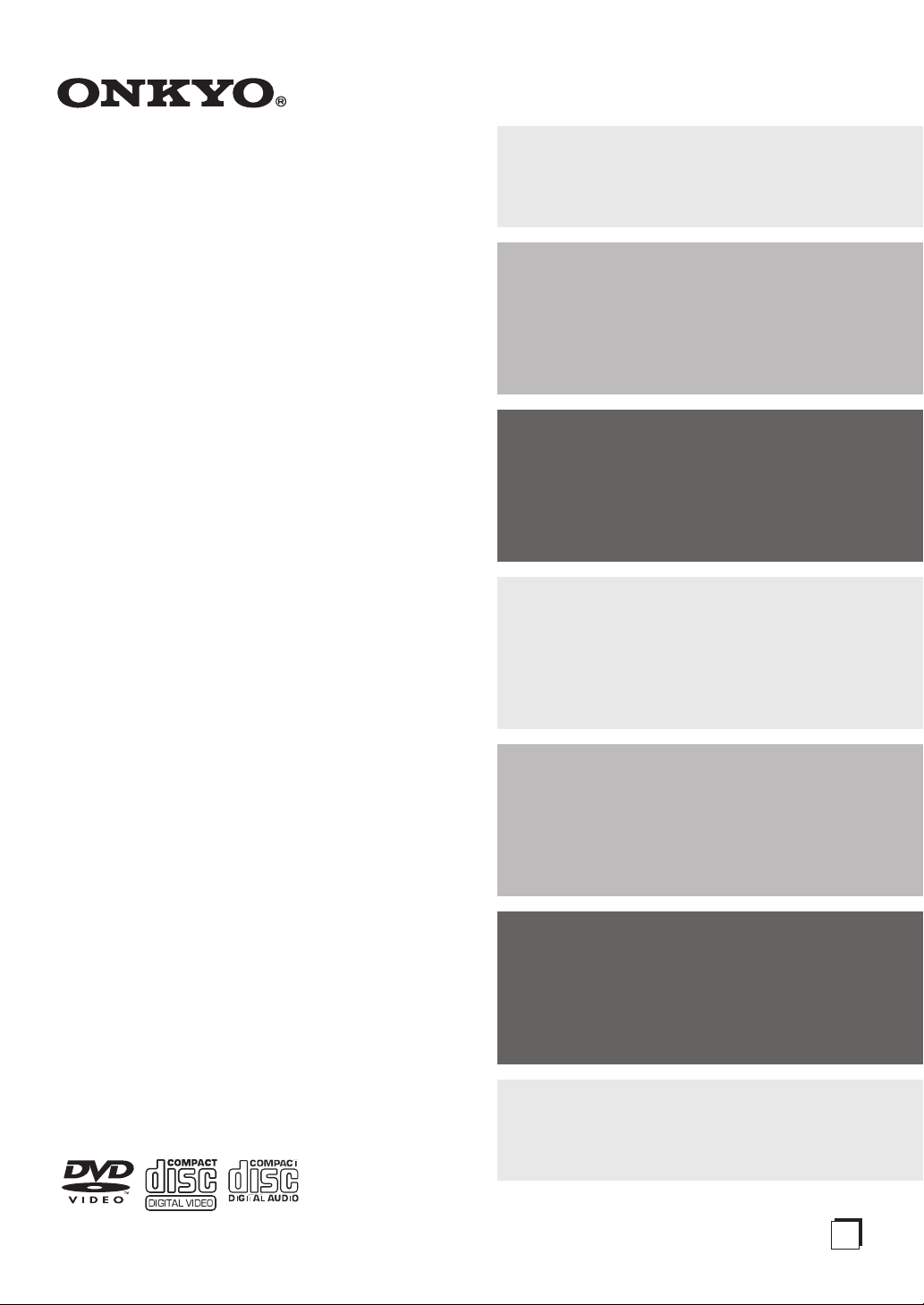
Contents
Before Using Your DVD Player 2
DVD Player
DV-SP302
Instruction Manual
Getting Started 6
Facilities and Connections 10
Basic Operations 17
Advanced Operations 21
Thank you for purchasing an Onkyo DVD Player.
Please read this manual thoroughly before making connections and turning on the power.
Following the instructions in this manual will enable you
to obtain optimum performance and listening enjoyment
from your new DVD Player.
Please retain this manual for future reference.
Function Setup 28
Others 33
En
Page 2
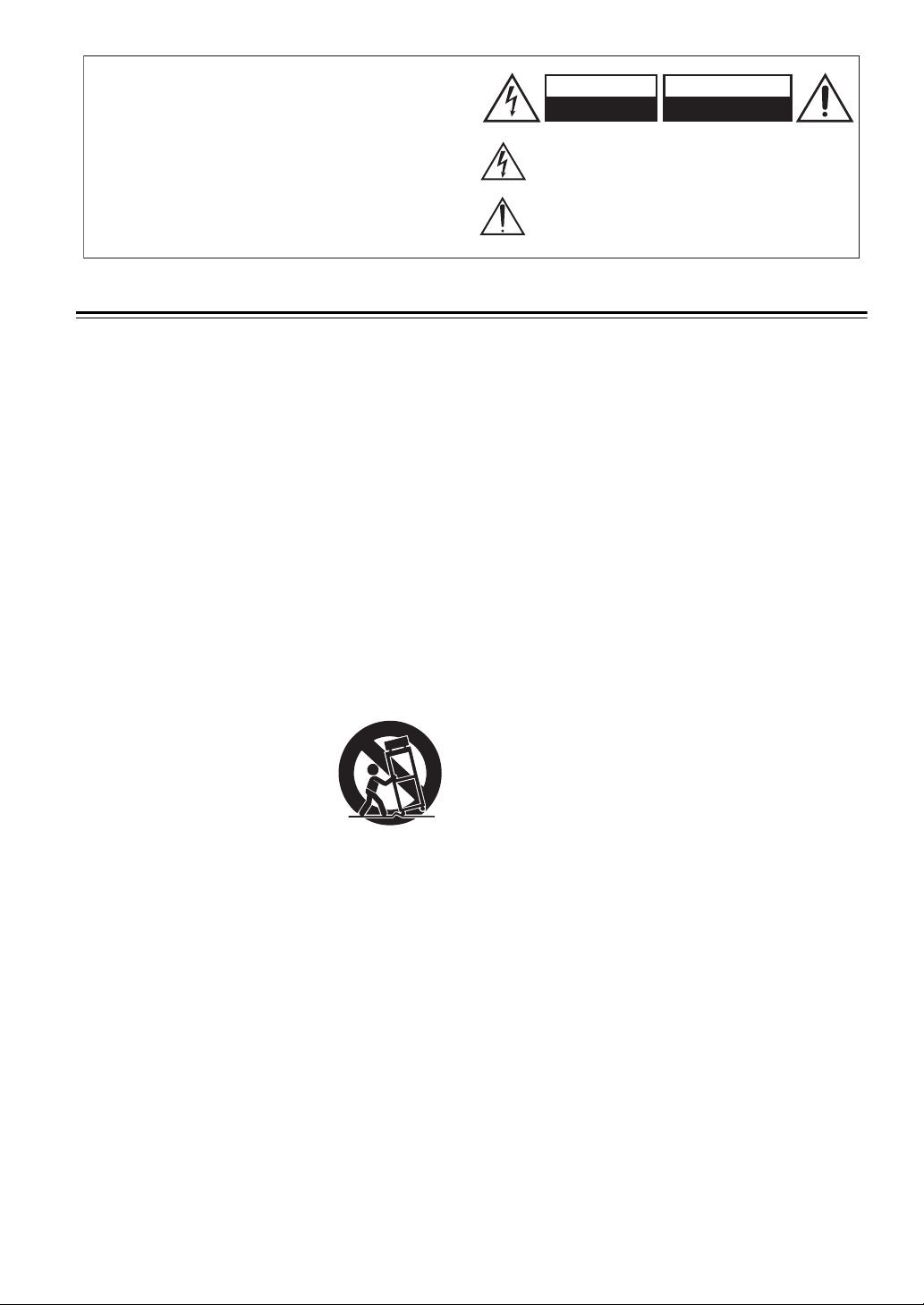
1.
WARNING:
TO REDUCE THE RISK OF FIRE OR ELECTRIC SHOCK,
DO NOT EXPOSE THIS APPLIANCE TO RAIN OR
MOISTURE.
CAUTION:
TO REDUCE THE RISK OF ELECTRIC SHOCK, DO NOT
REMOVE COVER (OR BACK). NO USER-SERVICEABLE
PARTS INSIDE. REFER SERVICING TO QUALIFIED
SERVICE PERSONNEL.
Important Safeguards
Read Instructions – All the safety and operating
instructions should be read before the appliance is operated.
2. Retain Instructions – The safety and operating instructions
should be retained for future reference.
3. Heed Warnings – All warnings on the appliance and in the
operating instructions should be adhered to.
4. Follow Instructions – All operating and use instructions
should be followed.
5. Cleaning – Unplug the appliance from the wall outlet before
cleaning. The appliance should be cleaned only as
recommended by the manufacturer.
6. Attachments – Do not use attachments not recommended by
the appliance manufacturer as they may cause hazards.
7. Water and Moisture – Do not use the appliance near water –
for example, near a bath tub, wash bowl, kitchen sink, or
laundry tub; in a wet basement; or near a swimming pool; and
the like.
8. Accessories – Do not place the appliance on an unstable
cart, stand, tripod, bracket, or table. The appliance may fall,
causing serious injury to a child or adult, and serious damage
to the appliance. Use only with a cart, stand, tripod, bracket, or
table recommended by the manufacturer, or sold with the
appliance. Any mounting of the appliance should follow the
manufacturer’s instructions, and should use a mounting
accessory recommended by the manufacturer.
9. An appliance and cart combination
should be moved with care. Quick
stops, excessive force, and uneven
surfaces may cause the appliance and
cart combination to overturn.
10. Ventilation – Slots and openings in
the cabinet are provided for ventilation
and to ensure reliable operation of the
appliance and to protect it from
overheating, and these openings must not be blocked or
covered. The openings should never be blocked by placing the
appliance on a bed, sofa, rug, or other similar surface. The
appliance should not be placed in a built-in installation such as
a bookcase or rack unless proper ventilation is provided. There
should be free space of at least 5 cm (2 in.) and an opening
behind the appliance.
11. Power Sources – The appliance should be operated only
from the type of power source indicated on the marking label.
If you are not sure of the type of power supply to your home,
consult your appliance dealer or local power company.
12. Grounding or Polarization – The appliance may be
equipped with a polarized alternating current line plug (a plug
having one blade wider than the other). This plug will fit into
the power outlet only one way. This is a safety feature. If you
are unable to insert the plug fully into the outlet, try reversing
the plug. If the plug should still fail to fit, contact your
electrician to replace your obsolete outlet. Do not defeat the
safety purpose of the polarized plug.
13. Power-Cord Protection
routed so that they are not likely to be walked on or pinched by
items placed upon or against them, paying particular attention
to cords at plugs, convenience receptacles, and the point where
they exit from the appliance.
– Power-supply cords should be
PORTABLE CART WARNING
S3125A
14. Lightning
15. Overloading – Do not overload wall outlets, extension cords,
16. Object and Liquid Entry
17. Servicing
18. Damage Requiring Service – Unplug the appliance from
19. Replacement Parts – When replacement parts are required,
20. Safety Check
21. Wall or Ceiling Mounting
22. Heat – The appliance should be situated away from heat
Liquid Hazards – The appliance should not be exposed to
dripping or splashing and no objects filled with liquids, such as
vases should be placed on the appliance.
WARNING
RISK OF ELECTRIC SHOCK
DO NOT OPEN
The lightning flash with arrowhead symbol, within an equilateral
triangle, is intended to alert the user to the presence of uninsulated
“dangerous voltage” within the product’s enclosure that may be of
sufficient magnitude to constitute a risk of electric shock to persons.
The exclamation point within an equilateral triangle is intended to alert
the user to the presence of important operating and maintenance
(servicing) instructions in the literature accompanying the appliance.
lightning storm, or when it is left unattended and unused for
long periods of time, unplug it from the wall outlet and
disconnect the antenna or cable system. This will prevent
damage to the appliance due to lightning and power-line
surges.
or integral convenience receptacles as this can result in a risk
of fire or electric shock.
into the appliance through openings as they may touch
dangerous voltage points or short-out parts that could result in
a fire or electric shock. Never spill liquid of any kind on the
appliance.
as opening or removing covers may expose you to dangerous
voltage or other hazards. Refer all servicing to qualified
service personnel.
the wall outlet and refer servicing to qualified service
personnel under the following conditions:
A. When the power-supply cord or plug is damaged,
B. If liquid has been spilled, or objects have fallen into the
C. If the appliance has been exposed to rain or water,
D. If the appliance does not operate normally by following the
E. If the appliance has been dropped or damaged in any way,
F. When the appliance exhibits a distinct change in
be sure the service technician has used replacement parts
specified by the manufacturer or have the same characteristics
as the original part. Unauthorized substitutions may result in
fire, electric shock, or other hazards.
the appliance, ask the service technician to perform safety
checks to determine that the appliance is in proper operation
condition.
mounted to a wall or ceiling only as recommended by the
manufacturer.
sources such as radiators, heat registers, stoves, or other
appliances (including amplifiers) that produce heat.
– For added protection for the appliance during a
– Do not attempt to service the appliance yourself
appliance,
operating instructions. Adjust only those controls that are
covered by the operating instructions as an improper
adjustment of other controls may result in damage and will
often require extensive work by a qualified technician to
restore the appliance to its normal operation,
and
performance – this indicates a need for service.
– Upon completion of any service or repairs to
AVIS
RISQUE DE CHOC ELECTRIQUE
– Never push objects of any kind
OUVRIR
NE PAS
– The appliance should be
2
Page 3
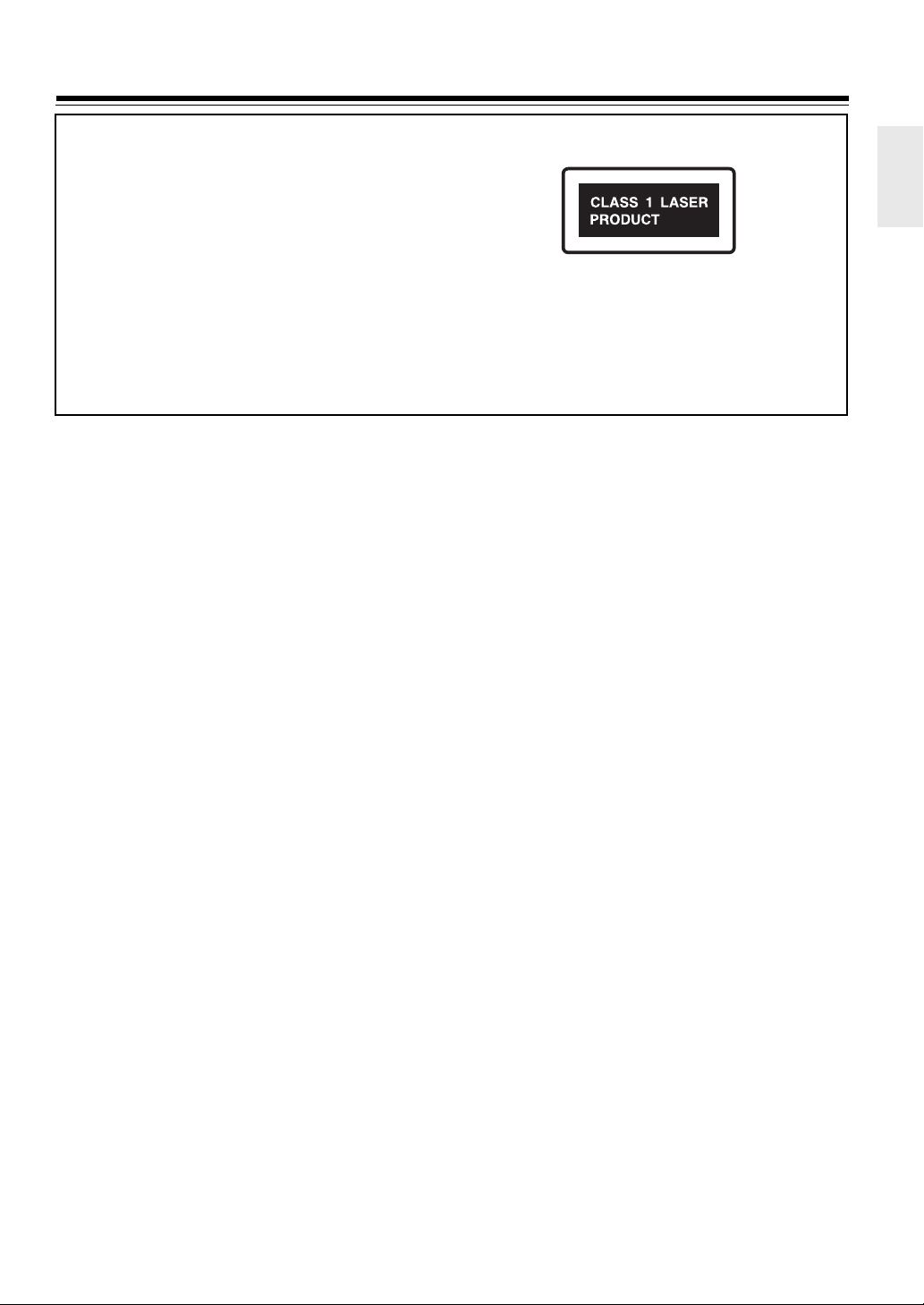
Precautions
This unit contains a semiconductor laser system and is classified
as a “CLASS 1 LASER PRODUCT.” So, to use this model
properly, read this Instruction Manual carefully. In case of any
trouble, please contact the store where you purchased the unit.
To prevent being exposed to the laser beam, do not try to open
the enclosure.
DANGER:
VISIBLE LASER AND INVISIBLE RADIATION WHEN
OPEN AND INTERLOCK FAILED OR DEFEATED. DO
NOT STARE INTO THE LASER BEAM.
CAUTION:
THIS PRODUCT UTILIZES A LASER. USE OF CONTROLS
OR ADJUSTMENTS OR PERFORMANCE OF
PROCEDURES OTHER THAN THOSE SPECIFIED HEREIN
MAY RESULT IN HAZARDOUS RADIATION EXPOSURE.
For U.S. model
The laser is covered by a housing which prevents exposure during
operation or maintenance. However, this product is classified as a
Laser Product by CDRH (Center for Devices and Radiological
Health) which is a department of the Food and Drug
Administration. According to their regulations 21 CFR section
1002.30, all manufacturers who sell Laser Products must maintain
records of written communications between the manufacturer,
dealers and customers concerning radiation safety. If you have any
complaints about instructions or explanations affecting the use of
this product, please feel free to write to the address on the back
page of this manual. When you write us, please include the model
number and serial number of your unit.
In compliance with Federal Regulations, the certification,
identification and the period of manufacture are indicated on the
rear panel.
The label below is applied on the rear panel except for USA and
Canadian models.
1. This unit is a CLASS 1 LASER PRODUCT and employs a
laser inside the cabinet.
2. To prevent the laser from being exposed, do not remove the
cover. Refer servicing to qualified personnel.
For Canadian model
This class B digital apparatus complies with Canadian ICES-003.
For models having a power cord with a polarized plug:
CAUTION:
WIDE BLADE OF PLUG TO WIDE SLOT, FULLY INSERT.
TO PREVENT ELECTRIC SHOCK, MATCH
Modèle pour les Canadien
Cet appareil numérique de la classe B est conforme à la norme
NMB-003 du Canada.
Sur les modèles dont la fiche est polarisee:
ATTENTION:
ÉLECTRIQUES, INTRODUIRE LA LAME LA PLUS LARGE
DE LA FICHE DANS LA BORNE CORRESPONDANTE DE
LA PRISE ET POUSSER JUSQU’AU FOND.
POUR ÉVITER LES CHOCS
FCC INFORMATION FOR USER
CAUTION:
User changes or modifications not expressly approved by the party
responsible for compliance could void the user’s authority to
operate the equipment.
NOTE:
This equipment has been tested and found to comply with the
limits for a Class B digital device, pursuant to Part 15 of the FCC
Rules. These limits are designed to provide reasonable protection
against harmful interference in a residential installation. This
equipment generates, uses and can radiate radio frequency energy
and, if not installed and used in accordance with the instructions,
may cause harmful interference to radio communications.
However, there is no guarantee that interference will not occur in a
particular installation. If this equipment does cause harmful
interference to radio or television reception, which can be
determined by turning the equipment off and on, the user is
encouraged to try to correct the interference by one or more of the
following measures:
• Reorient or relocate the receiving antenna.
• Increase the separation between the equipment and the receiver.
• Connect the equipment to an outlet on a circuit different from
that to which the receiver is connected.
• Consult the dealer or an experienced radio/TV technician for
help.
3
Page 4
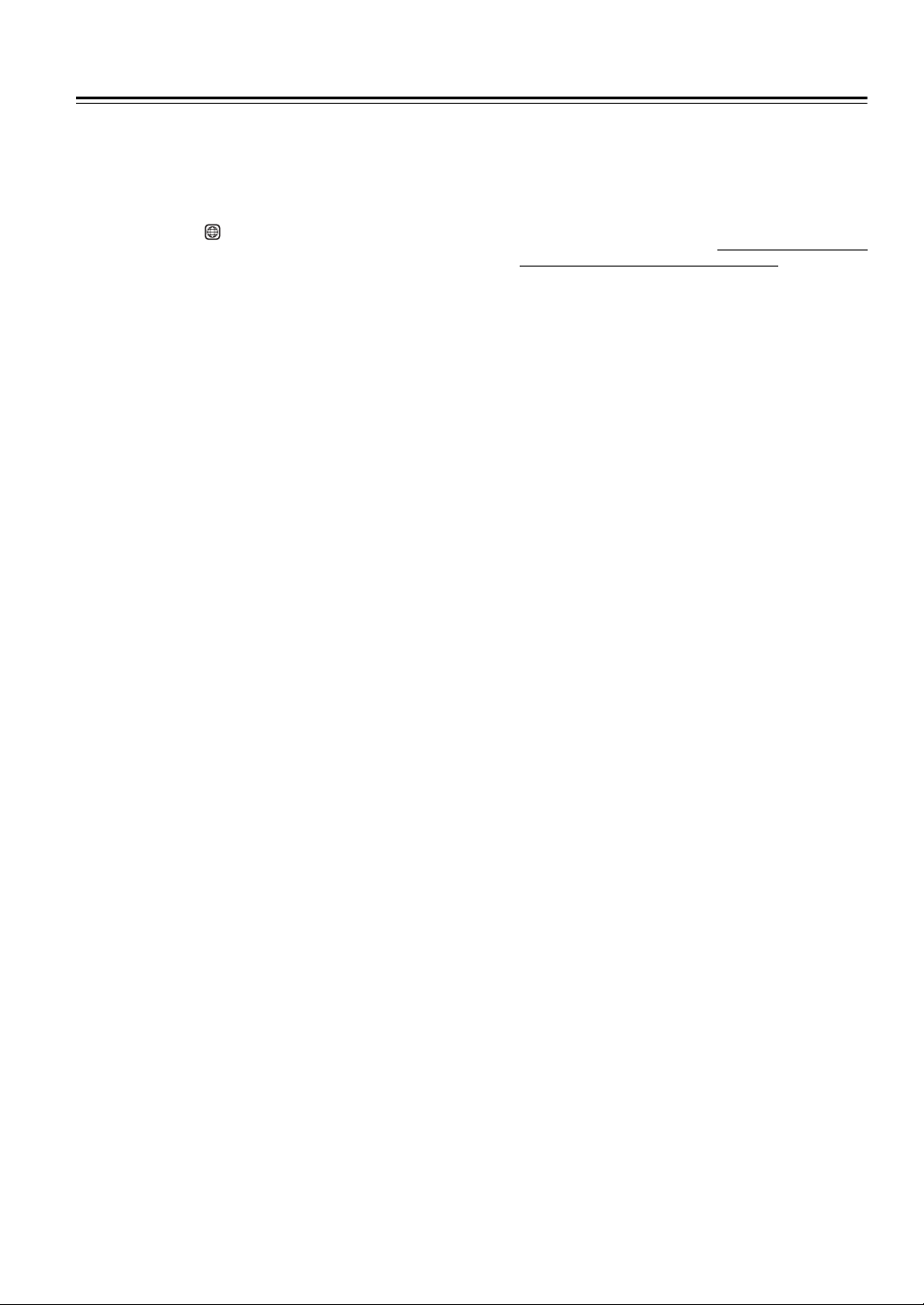
Precautions
1. Regional Restriction Codes (Region Number)
Regional restriction codes are built into DVD Players and
DVD video media for each sales region. If the regional code of
the DVD Player does not match one of the regional codes on
the DVD video, playback is not possible.
The regional number can be found on the rear panel of the
DVD Player (e.g., for Region 1).
2. About This Manual
This manual explains the basic procedures for operating the
DVD Player. Some DVD video discs do not support the full
potential of the DVD technology. Your DVD Player may
therefore not respond to all operating commands. Refer to
instruction notes on discs.
3. Recording Copyright
Recording of copyrighted material for other than personal use
is illegal without permission of the copyright holder.
4. Power
WARNING
BEFORE PLUGGING IN THE UNIT FOR THE FIRST
TIME, READ THE FOLLOWING SECTION CAREFULLY.
The voltage of the available power supply differs according to
country or region. Be sure that the power supply voltage of the
area where the unit will be used meets the required voltage
(e.g., AC 120 V, 60 Hz or AC 100-240 V, 50/60 Hz) written on
the rear panel.
5. Do Not Touch the Unit with Wet Hands
Do not handle the unit or power cord when your hands are wet
or damp. If water or any other liquid enters the case, take the
unit to an authorized service center for inspection.
6. Location of the Unit
• Place the unit in a well ventilated location.
Take special care to provide plenty of ventilation on all sides
of the unit especially when it is placed in an audio rack. If
ventilation is blocked, the unit may overheat and
malfunction.
• Do not expose the unit to direct sunlight or heating units as
the unit’s internal temperature may rise and shorten the life
of the pickup.
• Avoid damp and dusty places and places directly affected by
vibrations from the speakers. In particular, avoid placing the
unit on or above one of the speakers.
• Be sure the unit is placed in a horizontal position. Never
place it on its side or on a slanted surface as it may
malfunction.
• When you place the unit near a TV, radio, or VCR, the
playback picture may become poor and the sound may be
distorted. In this case, place the unit away from the TV,
radio, or VCR.
7. Care
From time to time you should wipe the front and rear panels
and the cabinet with a soft cloth. For heavier dirt, dampen a
soft cloth in a weak solution of mild detergent and water, wring
it out, and wipe off the dirt. Following this, dry immediately
with a clean cloth.
Do not use rough material, thinners, alcohol or other chemical
solvents or cloths since these could damage the finish or
remove the panel lettering.
1
8. Notes on Handling
When shipping the unit, use the original shipping carton and
packing materials. For maximum protection, repack the unit as
it was originally packed at the factory.
• Do not use volatile liquids, such as insect spray, near the
unit. Do not leave rubber or plastic products in contact with
the unit for a long time. They will leave marks on the finish.
• The top and rear panels of the unit may become warm after a
long period of use. This is not a malfunction.
• When the unit is not in use, be sure to remove the disc and
turn off the power.
• If you do not use the unit for a long period, the unit may not
function properly in the future. Turn on and use the unit
occasionally.
9. To Obtain a Clear Picture
The unit is a high technology, precision device. If the optical
pickup lens and disc drive parts are dirty or worn, the picture
quality becomes poor. To obtain a clear picture, we
recommend regular inspection and maintenance (cleaning or
parts replacement) every 1,000 hours of use depending on the
operating environment. For details, contact your nearest dealer.
10.Notes on Moisture Condensation
Moisture condensation damages the unit.
Please read the following carefully.
• What is moisture condensation?
Moisture condensation occurs, for example, when you pour a
cold drink into a glass on a warm day. Drops of water form on
the outside of the glass. In the same way, moisture may
condense on the optical pickup lens inside the unit, one of the
most crucial internal parts of the unit.
• Moisture condensation occurs in the following
cases.
– When you bring the unit directly from a cold place to a
warm place.
– When you use the unit in a room where you just turned on
the heater, or a place where the cold air flow from the air
conditioner directly hits the unit.
– In summer, when you use the unit in a hot and humid
place just after you move the unit from an air conditioned
room.
– When you use the unit in a humid place.
• Do not use the unit when moisture
condensation may occur.
If you use the unit in such a situation, it may damage discs
and internal parts. Remove the disc, connect the power cord
of the unit to the wall outlet, turn on the unit, and leave it for
two or three hours. After a few hours, the unit will have
warmed up and evaporated any moisture. Keep the unit
connected to the wall outlet and moisture condensation will
seldom occur.
4
Page 5
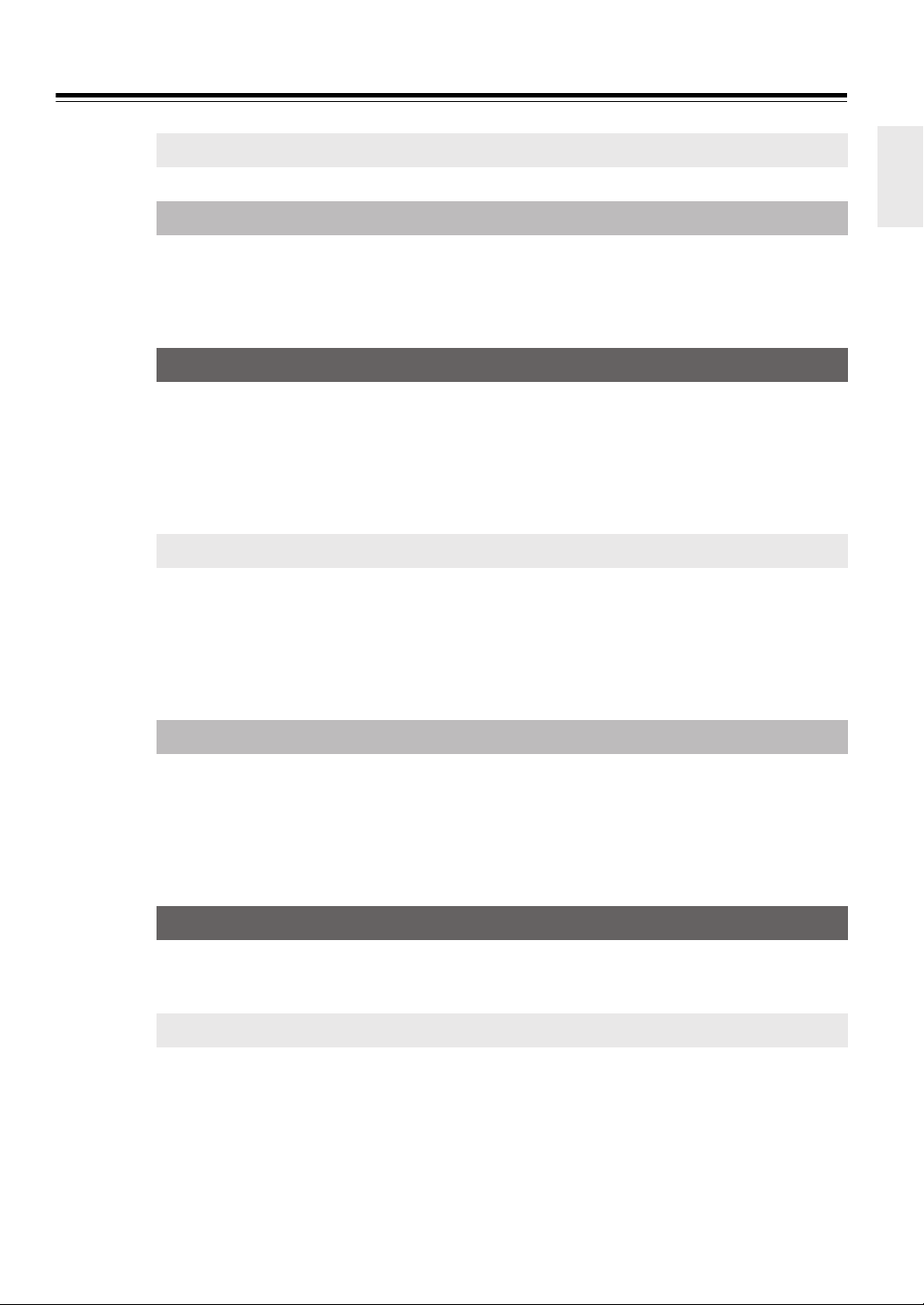
Table of Contents
Before Using Your DVD Player
Important Safeguards / Precautions / Table of Contents .....................................................2
Getting Started
Notes on Discs .........................................................................................................................6
Playable Discs / About Video CDs / MP3/WMA/JPEG Compatibility /
Handling Discs / Cleaning Discs / Storing Discs / Differences in Disc Composition
Features/Supplied Accessories ..............................................................................................9
Features / Supplied Accessories
Facilities and Connections
Control Position and Names .................................................................................................10
Front Panel / Rear Panel / Display / Remote Controller
Preparing the Remote Controller .......................................................................................... 13
Inserting the Batteries / Using the Remote Controller
Making Connections ..............................................................................................................14
Before Making Any Connections / AV Cables & Sockets / Connecting to a TV /
Connecting to an Amplifier
Basic Operations
Turning On ..............................................................................................................................17
Connecting the POWER
Basic Playback .......................................................................................................................18
Starting Playback / Various Playback Functions
Basic Playback (MP3/WMA/JPEG) ........................................................................................20
Playing Back MP3 / WMA/ JPEG / Rotating a Picture (JPEG Files Only) /
Various Play Modes
Advanced Operations
Other Operations ....................................................................................................................21
Locating a Specific Title/Chapter/Track/File by Entering the Numbers /
Video CD/CD Program Playback / MP3/WMA/JPEG Program Playback /
Random Play / Repeat Play / A-B Repeat Play / Viewing Information
DVD Settings ...........................................................................................................................27
Selecting a Playback Audio Setting / Changing the Subtitle Language /
Changing the Camera Angle
Function Setup
Customizing the Function Settings ......................................................................................28
Progressive Setting / Setting Steps / General Setup / Audio Setup / Preferences
DVD Menu Language Code List.............................................................................................32
Others
Troubleshooting .....................................................................................................................33
Specifications .........................................................................................................................35
5
Page 6
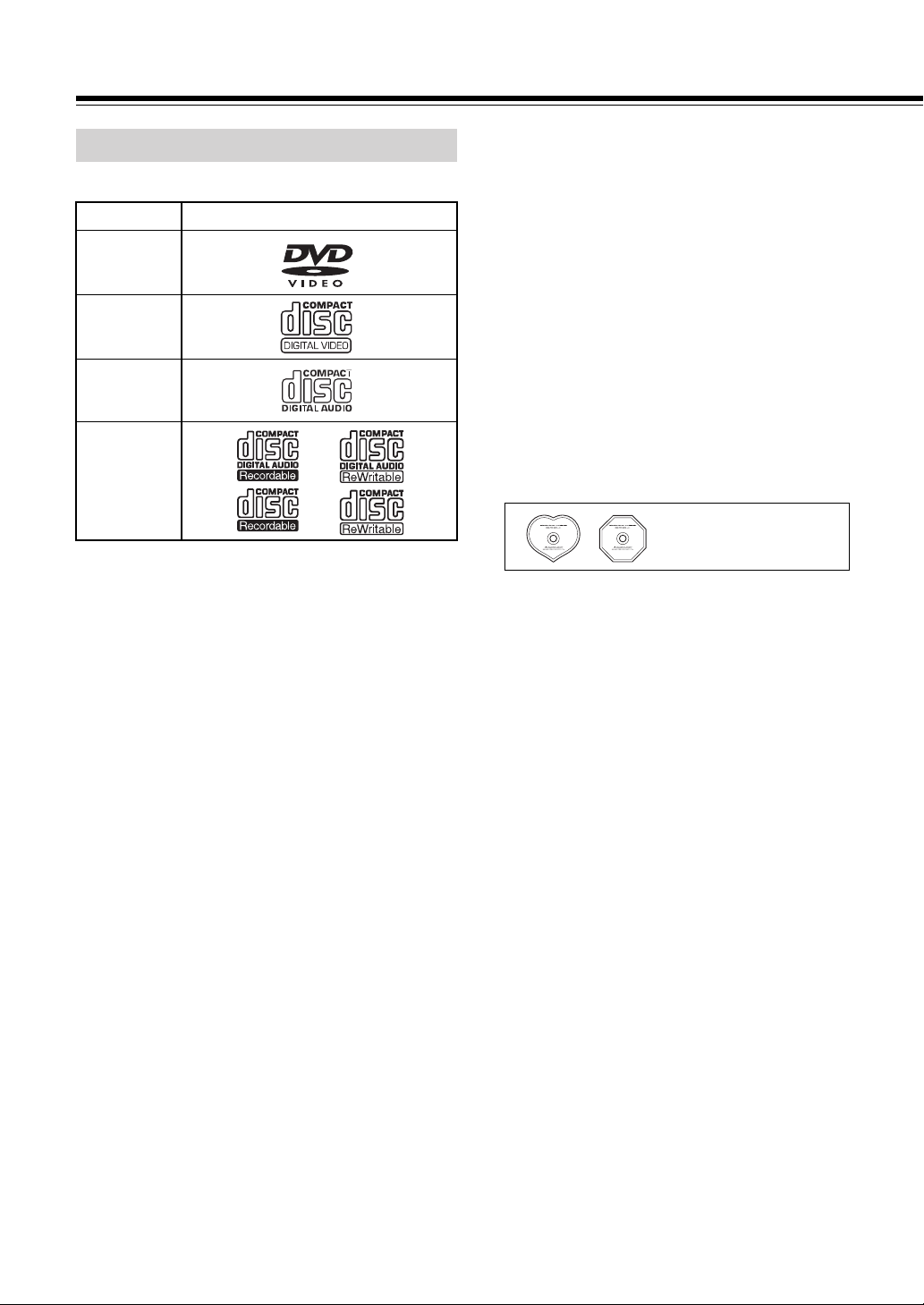
Notes on Discs
Playable Discs
This DVD Player can playback the following discs.
Disc Mark
DVD Videos
VIDEO CDs
Audio CDs
CD-Rs
CD-RWs
*1
*1
• You cannot playback discs other than those listed above.
• This unit can play DVD-R, DVD+R, DVD-RW, and DVD+RW
discs, but depending on the recording unit, the disc
manufacturer, etc., playback sometimes may not be possible.
• This player cannot playback any of the following discs.
–DVD AUDIO discs
–DVD-ROM discs
–DVD-RAM discs
–DVD-RW discs (VR format)
–SACD discs
–CD-ROM discs (Except MP3, WMA and JPEG discs [ISO
9660 level 1 or 2])
–VSD discs
–CDV discs (Only the audio part can be reproduced)
–CD-G/CD-EG/CD-EXTRA discs (Only the audio can be
reproduced)
–Photo CD discs (Never attempt to play them)
• This DVD Player uses the PAL/NTSC color system, and
cannot playback DVD videos recorded in any other color
system (SECAM, etc.).
• Avoid using heart-shaped or octagonal discs. Playing
irregularly shaped discs may damage the internal mechanism
of the DVD Player.
*1
This unit can play CD-R and CD-RW discs recorded in CD
Audio or Video CD format, with MP3/WMA audio files or
with JPEG image files. However, there may be some discs that
cannot be played back with this unit. The causes of this include
incomplete disc finalization, recording characteristics of the
recorder as well as disc properties, damage or stains on the disc
in use, and stains or condensation on the pickup lens of this
unit. For details, please refer to the instruction manual of the
recorder.
Discs with shapes such as
these cannot be played.
• Do not use discs that have residue from adhesive tape, rental
discs that have peeling labels, or discs that have custom labels
or stickers. Otherwise, you may not be able to eject the discs or
the DVD Player may become inoperative.
About playing copy-controlled CDs
Some audio CDs feature copy protection that doesn’t conform to
the official CD standard. Since these are nonstandard discs, they
may not play properly in the DV-SP302.
Notes on Copyright
It is forbidden by law to copy, broadcast, show, broadcast on cable,
play in public, and rent copyrighted material without permission.
DVD videos are copy protected, and any recordings made from
these discs will be distorted.
This product incorporates copyright protection technology that is
protected by U.S. patents and other intellectual property rights.
Use of this copyright protection technology must be authorized by
Macrovision, and is intended for home and other limited viewing
uses only unless otherwise authorized by Macrovision. Reverse
engineering or disassembly is prohibited.
6
Page 7
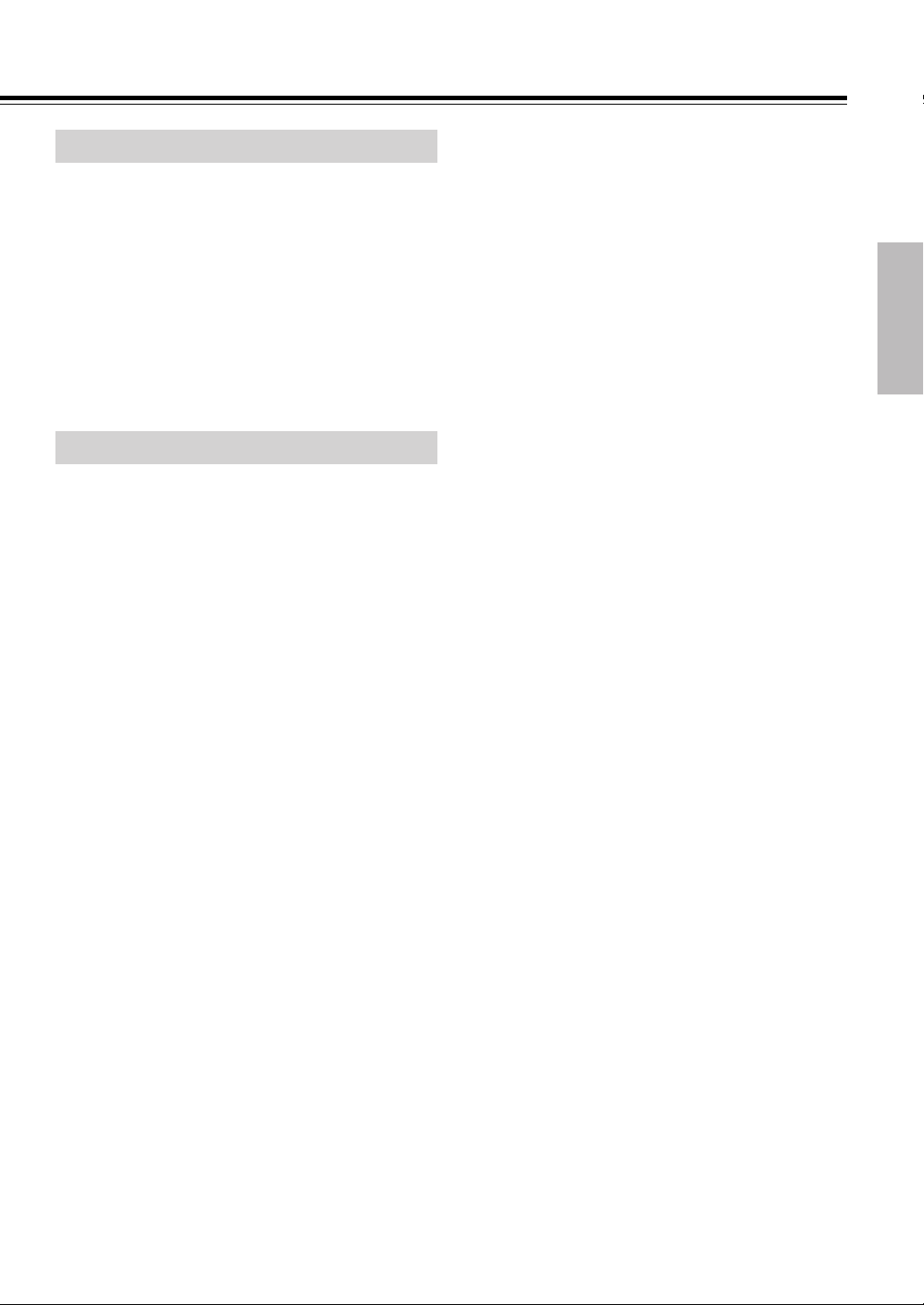
About Video CDs
This DVD Player supports Video CDs equipped with the PBC
(Version 2.0) function (PBC is the abbreviation for Playback Control).
You can enjoy two playback variations depending on the type of disc.
• Video CD not equipped with PBC function (Version
1.1)
Sound and movies can be played on this DVD Player in
the same way as an audio CD.
• Video CD equipped with PBC function (Version 2.0)
In addition to operation of a VIDEO CD not equipped with
the PBC function, you can enjoy playback with interactive
software and search function using the menu displayed
on the TV screen (Menu Playback). Some of the
functions described in this Instruction Manual may not
work with some discs.
MP3/WMA/JPEG Compatibility
• This unit will play CD-R, and CD-RW discs containing files
saved in the MPEG-1 Audio Layer 3 (MP3) or Windows
Media Audio (WMA) format with a sampling rate of 32*, 44.1
or 48 kHz, and JPEG format. Incompatible files will not play.
Disc may be ejected automatically or “NO DISC” will be
displayed.
* This unit will not play 32 kHz WMA files encoded at
20 kbps.
• Fixed bit rate MP3 files are recommended. Variable bit rate
(VBR) MP3 files are playable, but playing times may not be
shown correctly.
• This player is compatible with WMA data encoded using
Windows Media Player version 8 (or less) or Windows Media
Player for Windows XP.
• This player is not compatible with lossless encoding or
variable bit rate (VBR) WMA files.
• WMA files encoded with DRM (Digital Rights Management)
copy protection will not play. Disc may be ejected
automatically or “NO DISC” will be displayed.
• WMA/MP3/JPEG discs must be ISO 9660 Level 1 or 2 compliant. CD physical format: Mode1, Mode2 XA Form1.
Romeo and Joliet file systems are both compatible with this
player.
• Use CD-R or CD-RW media for recording your files. The disc
must be finalized (i.e., the session must be closed) in order to
play in this unit.
• This player only plays tracks that are named with the file
extension .mp3, .MP3, .wma, .WMA, .jpg or .JPG.
• When naming MP3, WMA and JPEG files, add the corresponding file name extension (.mp3, .wma or .jpg). Files are
played according to the file extension. To prevent noise and
malfunctions, do not use these extensions for other kinds of
files.
• Folder and track names (excluding the file extension) are
displayed.
• There are many different recording bit rates available to
encode MP3 files. This unit was designed to be compatible
only with 32 Kbps or above. Audio encoded at 128 Kbps
should sound close to standard audio CD quality. This player
will play lower bit rate files up to 32 Kbps but please note that
the sound quality becomes noticeably worse at lower bit rates.
• The DV-SP302 can play Exif format pictures supporting JPEG.
It is capable of playing at the maximum resolution of
5120x3840 for the baseline format, 2048x1536 for the
progressive JPEG format.
When saving files onto media
Ensure that the session is closed or finalized when data has been
written on media. There are cases where media on which the
session has not be closed or finalized will not be played back
correctly with this equipment.
• There are cases where the folder names and file names will not
be displayed correctly depending on the software used to save
them.
• Do not store files or folders other than MP3, WMA or JPEG on
media to be played back with this equipment.
• It is recommended that ten or less sessions are stored when
recording MP3 files onto a media.
• In case of a multisession disc, some time may be required until
playback begins.
• There are cases where playback is not possible when MP3/
WMA/JPEG files (CD-ROM) and music CD information (CDDA) are saved on the same media.
7
Page 8
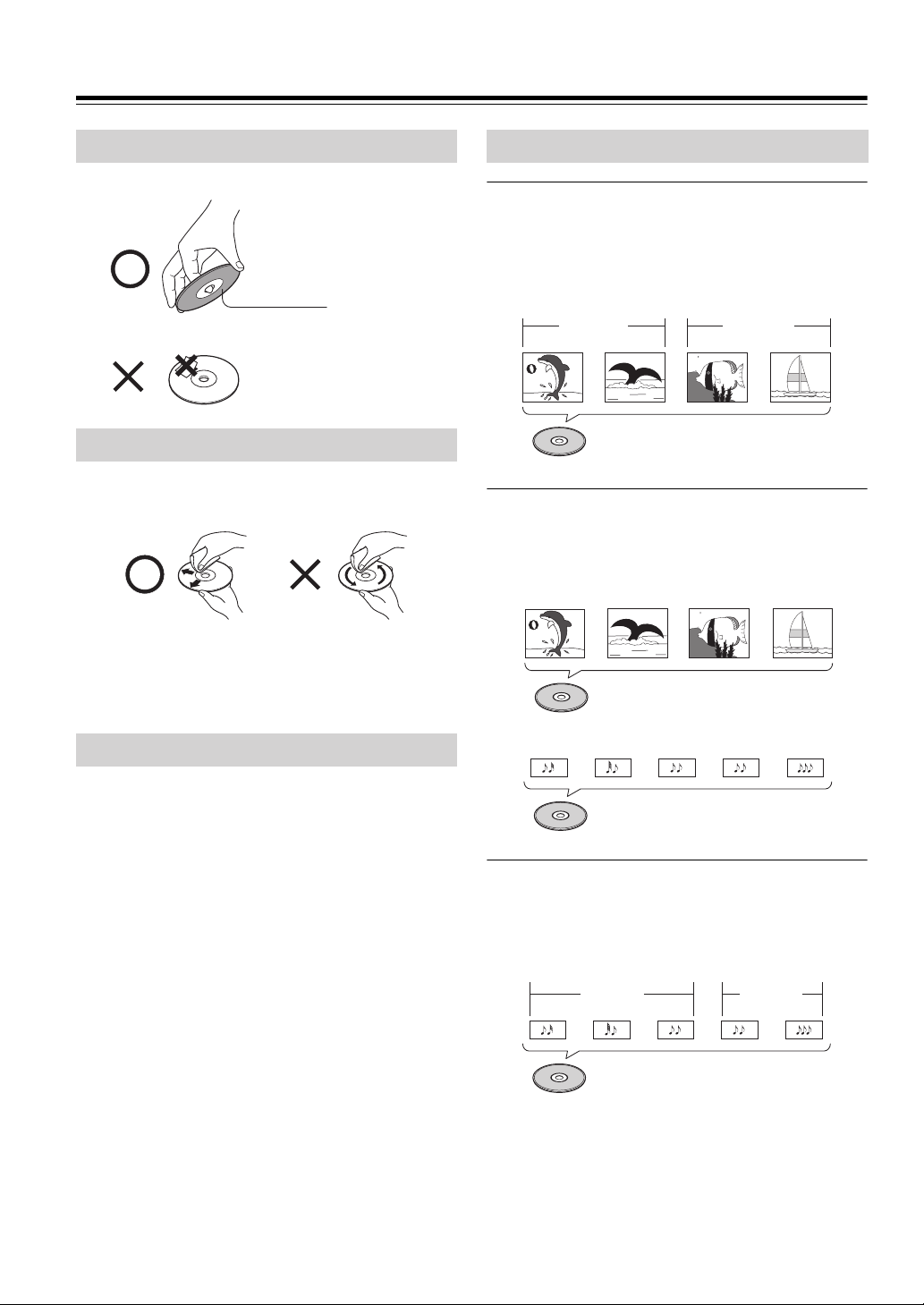
Notes on Discs
■
■
■
Handling Discs
• Do not touch the playback side of the disc.
Playback side
• Do not attach paper or tape to discs.
Cleaning Discs
• Fingerprints and dust on the disc cause picture and sound
deterioration. Wipe the disc from the center outwards with a
soft cloth. Always keep the disc clean.
• If you cannot wipe off the dust with a soft cloth, wipe the disc
lightly with a slightly moistened soft cloth and finish with a
dry cloth.
• Do not use any type of solvent such as thinner, benzine,
commercially available cleaners or antistatic spray for vinyl
LPs, as these may damage the disc.
Storing Discs
• Do not store discs in a place subject to direct sunlight or near
heat sources.
• Do not store discs in places subject to moisture and dust such
as a bathroom or near a humidifier.
• Store discs vertically in a case. Stacking or placing objects on
discs that are outside of their case may cause warping.
Differences in Disc Composition
DVD
All discs are divided into smaller, more manageable sections so
that you can find specific content more easily. DVDs are divided
into one or more titles. Each title may be further divided into
several chapters. Occasionally, a chapter may contain index
points, effectively dividing the chapter into several parts.
Chapter 3
Track 3
Track 4
Title 2
File 4
Chapter 4
Track 4
Track 5
Folder 2
File 5
Title 1
Chapter 1
Chapter 2
DVD
Video CD/CD
Video CDs and CDs are divided into a number of tracks. In rare
cases, a track may contain a number of index points, effectively
dividing the track into several parts.
Track 1
Track 1
Track 2
Video CD
Track 2
CD
Track 3
MP3/WMA/JPEG
MP3 (MPEG1 Audio Layer 3) and WMA (Windows Media
Audio) are compressed audio file formats. JPEG is a format for
saving image files, such as those containing digital photographs or
illustrations. Tracks within folders are automatically numbered
T_001, T_002, etc.
File 1
Folder 1
File 2
File 3
MP3/WMA/JPEG
8
Page 9
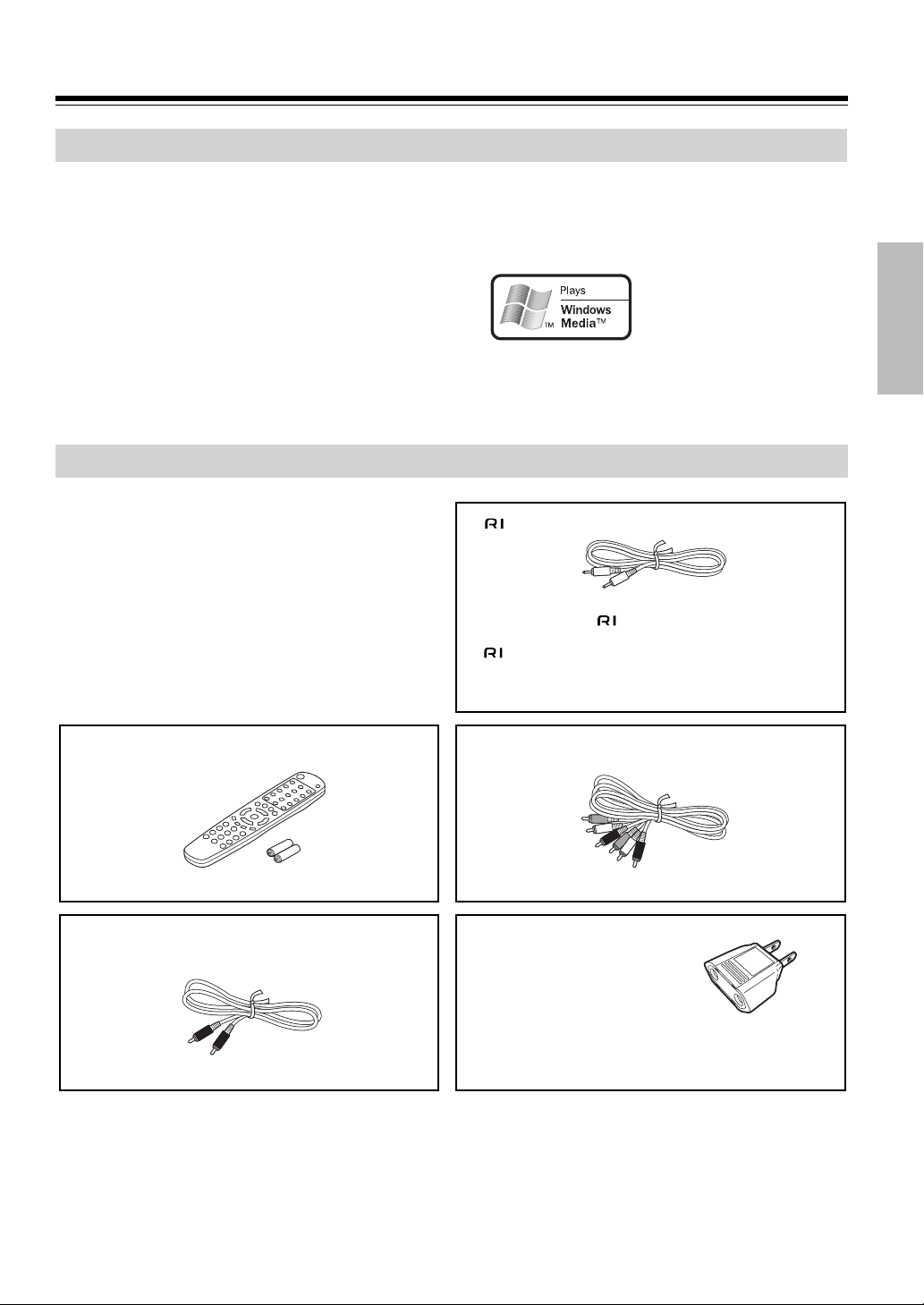
Features/Supplied Accessories
Features
• Plays DVD Video Discs, Video CDs, CDs
• 10-bit Video DAC
• Simultaneous output to all video connections
®
1
®
• Digital outputs pass DTS
*
, Dolby
2
*
Digital and PCM
Signals
• Built-In Dolby
®
Digital decoder
• Full-function remote controller
• Direct Digital Path
• Pass 96 kHz PCM digital stream
• CD-R and CD-RW playable
• MP3/WMA*
3
CD Playback
• JPEG CD Playback
• Progressive Scan Video Output
• PAL Progressive (Not on American model)
• VLSC*
4
(Vector Liner Shaping Circuitry)
Supplied Accessories
Make sure your box contains everything listed below.
If any pieces are missing, contact your nearest Onkyo dealer.
The number of accessories is indicated in brackets [ ].
*1
“DTS” and “DTS Digital Out” are trademarks of Digital
Theater Systems, Inc.
*2
Manufactured under license from Dolby Laboratories. “Dolby”
and the double-D symbol are trademarks of Dolby Laboratories.
*3
Windows Media, and the Windows
logo are trademarks, or registered
trademarks of Microsoft Corporation in the United States and/or
other countries.
*4
An original Onkyo D/A converter that enables Pulse Noise
Reduction.
cable [1]
Cable used for system connections to an Integra/Onkyo
component with an jack
(The components will not function as a system with only
connections. Be sure to connect the analog RCA/
phono connection cables correctly as well).
Remote controller (RC-575DV) [1]
Audio/video cable (RCA/phono) [1]
Batteries (size AAA/R03) [2]
Coaxial cable [1]
Conversion plug [1]
This plug is not supplied for certain
regions. Shape may vary depending on the
area in which it was purchased. Use this plug if the
power cord plug of the DV-SP302 does not fit your
AC outlet.
In catalogs and on packaging, the letter added to the end of the product name indicates the color of the DV-SP302.
Specifications and operations are the same regardless of color.
9
Page 10
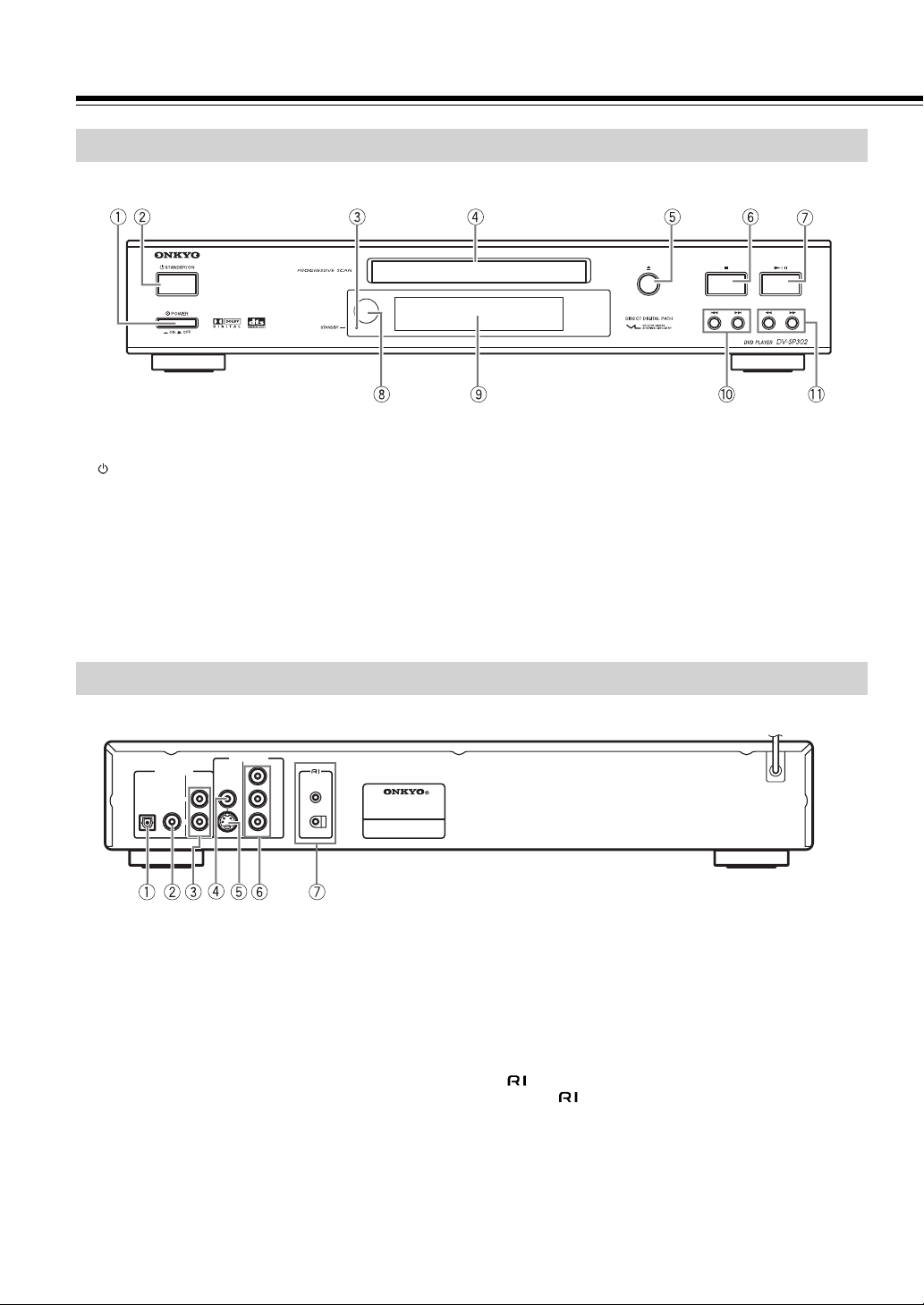
Control Position and Names
Front Panel
For operational instructions, see the page indicated in brackets [ ].
1 POWER button [17]
Turns on the main power supply.
2 STANDBY/ON button [17]
Toggle for standby and on.
3 STANDBY indicator [17]
Lights in the standby mode.
4 Disc tray [18]
5 Open/Close 0 button [18]
Press to open or close the disc tray.
6 Stop 7 button [18]
Stops playing a disc. When a disc is playing, if you press Stop
7 and then press Play £, the disc will resume play. When
Stop 7 is pressed again during stop mode, the resume func-
tion is canceled.
Rear Panel
For operational instructions, see the page indicated in brackets [ ].
VIDEO OUTPUT
AUDIO OUTPUT
DIGITAL ANALOG
OPTICAL COAXIAL
L
R
1 DIGITAL OUTPUT OPTICAL jack [16]
Use optical cable to connect your DVD Player to an AV component that features digital input capability. If the component
has a Dolby Digital or DTS decoder, you can enjoy theaterquality multichannel sound.
2 DIGITAL OUTPUT COAXIAL jack [16]
Use coaxial cable to connect your DVD Player to an AV component that features digital input capability. If the component
has a Dolby Digital or DTS decoder, you can enjoy theaterquality multichannel sound.
3 ANALOG OUTPUT jacks [15-16]
Insert audio cables (left and right) to these jacks on your DVD
Player and to the corresponding Audio Input jacks (left and
right) on your TV or receiver.
4 VIDEO OUTPUT VIDEO jack [15]
Connect a video cable to this jack and to the Video Input jack
on your TV.
5 VIDEO OUTPUT S VIDEO jack [15]
If your TV has a S-Video jack, you can connect an S-Video
cable to your TV and to your DVD Player for improved video
VIDEO
S VIDEO
COMPONENT
P
R
REMOTE
CONTROL
P
B
Y
DVD PLAYER
MODEL NO. DV
-
SP
302
7 Play/Pause £/8 button [18]
Begins to play disc (close disc tray first if it is open).
Temporarily stops playback when a disc is playing. Press this
button again for normal playback.
8 Remote Control sensor [13]
9 Display [11]
0 Skip 4/¢ buttons [19]
Allows you to move to the previous chapter or track/the next
chapter or track on a disc.
A Search 1/¡ buttons [19]
Allows you to search through a disc while it is in play mode.
The search speed changes each time you press this button.
quality. The S-Video cable only carries the video signal;
remember to connect the left and right audio cables.
6 VIDEO OUTPUT COMPONENT (PR/PB/Y) jacks [15]
If your TV has component inputs, you can connect a component video cable to your TV and to your DVD Player for ideal
video quality. The component video cable only carries the
video signal; remember to connect the left and right audio
cables. If you connect a TV that is compatible with a
Progressive scan signal, you can enjoy both Interlaced and
Progressive scans.
7 jacks [16]
Connect (Remote Interactive) cable to this jack and to
another Onkyo AV component for synchronized control.
Note
You must make an analog RCA/phono connection, even if you
connect digitally.
10
Page 11
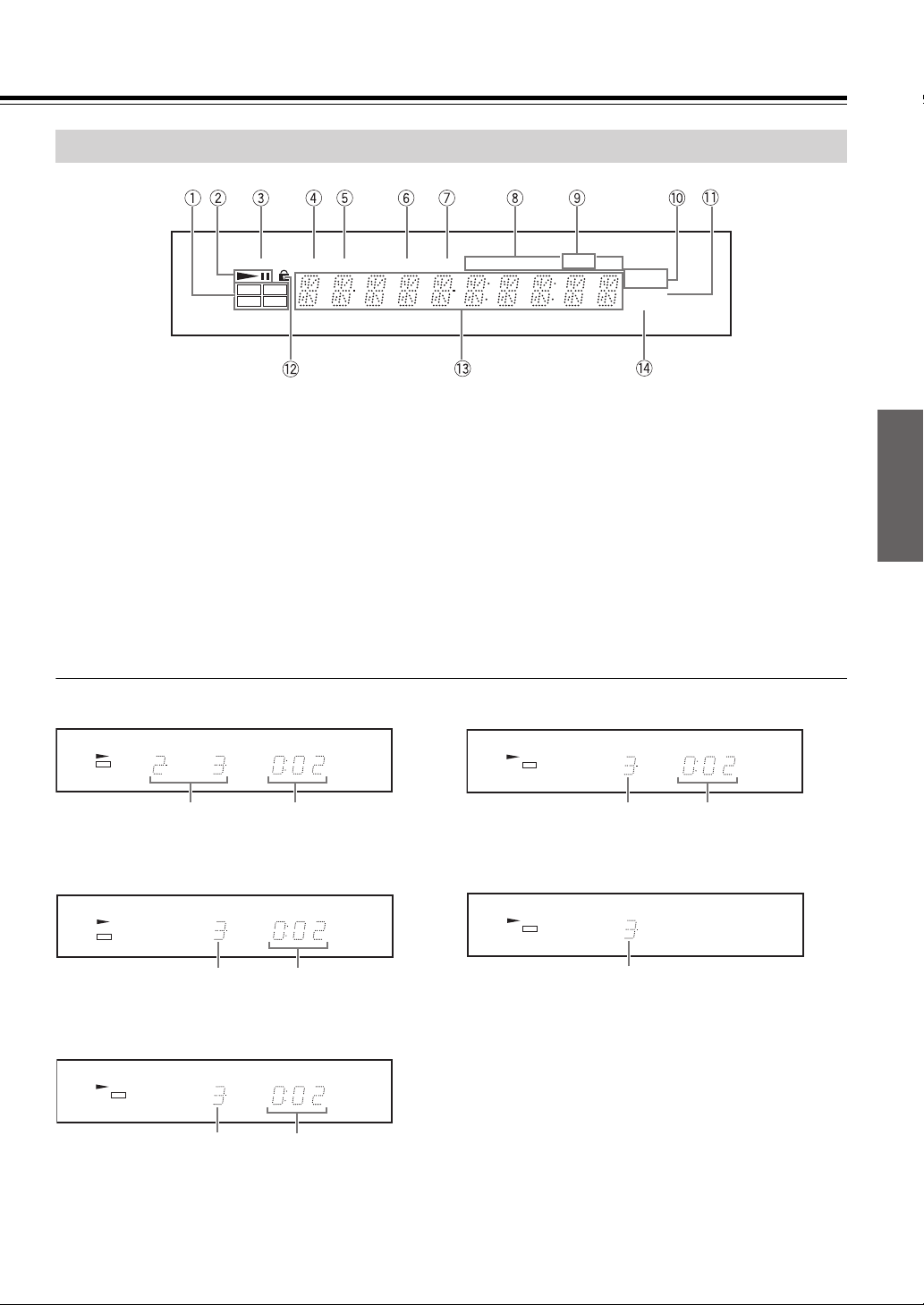
Display
PROGRESSIVE
DVD
VCD MP3
PBC
CD
1 Disc indicators
Indicates the type of disc currently loaded.
2 Play/Pause indicators
Illuminates in play or pause mode.
3 PROGRESSIVE indicator
Illuminates when the DVD Player is set to progressive mode.
4 PBC indicator
Illuminates when PBC is on for Video CD.
5 TITLE indicator
Illuminates to indicate the current title number.
6 CHAPTER indicator
Illuminates to indicate the current chapter number of DVD
disc.
7 TRACK indicator
Illuminates to indicate the current track number of Video CD
or CD.
■ Display Examples
During DVD video playback:
DVD
CHAPTERTITLE MIN SEC
CHAPTERTITLE TRACK HOUR MIN SEC
MEM.
8 Time indicator
Indicates playing time.
9 MEM. indicator
Illuminates during memory playback.
0 REPEAT indicator
Illuminates during repeat playback.
A RESUME indicator
Illuminates when the player is ready to resume playback.
B Parental Lock indicator
Illuminates in parental lock mode.
C Multifunction indicator
Indicates operating status, messages, etc.
D RANDOM indicator
Illuminates during random playback.
During MP3/WMA audio playback:
CD
REPEAT
1ALLA-B
RESUME
RANDOM
TRACK MIN SEC
Playing chapter 3 of title 2 Time information of
the current chapter
Notes
Some discs may not display chapter numbers.
During Video CD playback:
TRACK MIN SEC
VCD
Playing track 3 Time information of
the current track
Note
Some discs may not display track numbers or elapsed time.
During CD playback:
CD
Playing track 3
TRACK MIN SEC
Time information of
the current track
Playing track 3 Time information of
the current track
Note
Track number is consecutive.
During JPEG image playback:
TRACK
CD
Playing 3rd image
11
Page 12

Control Position and Names
Remote Controller
For operational instructions, see the page indicated in brackets [ ].
1 STANDBY/ON button [17]
Toggle for standby on and off.
2 DIMMER button [17]
Toggle to control the lightness of the display (3 steps).
3 RANDOM button [25]
Press to random playback.
4 REPEAT button [25]
Press to repeat playback. You can repeat a title, chapter, track
or an entire disc.
5 A-B button [26]
Press to play section A-B repeatedly.
6 PAUSE 8 button [19]
Temporarily stops playback when a disc is playing. Press
PLAY £ button for normal playback.
7 ON SCREEN button [26, 28]
Press this button while you’re playing a disc to see the
information about the disc you’re playing.
While stopped, press to see Setup Menu.
8 MENU button
Displays the DVD Disc Menu on the TV screen.
9 Cursor buttons (5/∞/2/3)
Use the cursor buttons to select the items or settings.
: ENTER button
Press this button to select and execute a highlighted menu
item.
A TOP MENU button [19]
Press to call up the top menu programmed on the DVD.
Depending on the DVD, the top menu may be identical to
DVD menu or title menu.
When playing a Video CD equipped with PBC function, DVD
Player will automatically enter the PBC on mode. Press once
to turn PBC off and press again to turn on.
B AUDIO button [27]
Press to select from among various audio languages on a disc.
When playing a Video CD, press to select the audio channel.
C Number buttons (0~9) [21]
Select numbers by pressing these buttons.
D MEMORY button [22-24]
Press to see Program edit display on the screen in stop mode.
E OPEN/CLOSE 0 button [18]
Press to open or close the disc tray.
F SLOW / buttons [19]
Allows you to play movies in slow mode. Each time you press
this button, slow speed will be changed. In the case of Video
CD, reverse SLOW cannot be activated.
G STEP e/E buttons [19]
Freezes a picture when a disc is playing. Also the picture
advances frame by frame each time you press these buttons. In
case of Video CD, reverse STEP cannot be activated.
H DOWN 4 / UP ¢ buttons [19]
Allows you to move to the previous chapter or track/the next
chapter or track on a disc.
I FR 1 / FF ¡ buttons [19]
Allows you to search in reverse or forward through a disc
while it is in play mode. Each time you press these buttons,
search speed changes.
J PLAY £ button [18]
Begins to play disc (close disc tray first if it is open).
K STOP 7 button [18]
Stops playing a disc. When a disc is playing, if you press
STOP 7 and then press PLAY £, the disc will resume play.
When STOP 7 is pressed again during stop mode, the resume
function is canceled.
L PROGRESSIVE button [28]
When component video connection is used to connect this
player and TV is compatible with progressive, press to enjoy
the progressive video image. Press again to restore the
interlace mode.
M SUBTITLE button [27]
Press to select from among various subtitle languages on a
disc.
N RETURN button [29]
When you’re using the DVD Player’s menu system, press this
button to return to the preceding menu screen.
O ANGLE button [27]
Press to select various camera angles on a disc.
P CLEAR button [23, 24]
Press to clear entered values and settings.
12
Page 13

Preparing the Remote Controller
Inserting the Batteries Using the Remote Controller
1 Remove the battery compartment cover by pressing
the tab and lifting up the cover.
2 Insert the two batteries (size AAA/R03).
Be sure to match the + and – ends of the batteries with the
diagram inside the battery compartment.
3 Replace the battery compartment cover.
Notes
• Do not mix new batteries with old batteries or different kinds of
batteries.
• To avoid corrosion, remove the batteries if the remote controller
is not to be used for a long time.
• Remove dead batteries immediately to avoid damage from
corrosion. If the remote controller does not operate smoothly,
replace both batteries at the same time.
• The life of the batteries supplied is about six months but this
will vary depending on usage.
Point the remote controller toward the remote control sensor.
Remote control sensor
30˚
30˚
Approx. 16 feet (5 m)
Notes
• Place the unit away from strong light such as direct sunlight or
inverted fluorescent light which can prevent proper operation of
the remote controller.
• Using another remote controller of the same type in the same
room or using the unit near equipment which uses infrared rays
may cause operational interference.
• Do not put any object such as a book on the remote controller.
The buttons of the remote controller may be pressed by mistake
and drain the batteries.
• Make sure the audio rack doors do not have colored glass.
Placing the unit behind such doors may prevent proper remote
controller operation.
• If there is any obstacle between the remote controller and the
remote control sensor, the remote controller will not operate.
13
Page 14

Making Connections
To accommodate a wide range of home entertainment systems, this player features numerous connection types for both audio and video.
Please refer to the instructions on this and the following pages to determine the best possible type of connections for your system.
Before Making Any Connections
• Read the manuals supplied with your AV components.
• Don’t connect the power cord until you’ve completed and double-checked all audio and video connections.
■ Optical digital terminals
The optical digital terminals are provided with protection caps. Before you connect a cable to a terminal, remove
the cap and keep it safely. If you disconnect the cable, put the cap back on the terminal.
■ RCA/phono AV connection color coding
RCA/phono AV connections are usually color coded: red, white, and yellow.
Use red plugs to connect right-channel audio inputs and outputs (typically
labeled “R”). Use white plugs to connect left-channel audio inputs and
outputs (typically labeled “L”). And use yellow plugs to connect composite
video inputs and outputs.
Left (white)
Right (red)
(Yellow)
Analog audio
Composite video
• Push plugs in all the way to make good connections (loose connections can cause noise or malfunctions).
• To prevent interference, keep audio and video cables away from power cords and speaker cables.
AV Cables & Sockets
Video
Cable Socket Description
Component video separates the luminance (Y) and color
S VIDEO
VIDEO
PR
difference signals (P
(Some TV manufacturers label their component video sockets
PB
slightly differently).
Y
R, PB), providing the best picture quality
S-Video separates the luminance and color signals and provides
better picture quality than composite video.
Composite video is commonly used on TVs, VCRs, and other
video equipment. Use only dedicated composite video cables.
Component video
cable
S-video cable
Composite video
cable
P
R
PB
Y
PR
PB
Y
Left (white)
Right (red)
(Yellow)
Right
Wrong!
Audio
cable (RCA/phono)
14
Optical digital
audio cable
Coaxial digital
audio cable
Analog audio
Cable Socket Description
OPTICAL
Offers good sound quality and allows you to enjoy surround
sound (e.g., Dolby Digital, DTS).
The audio quality is the same as for coaxial.
COAXIAL
Offers good sound quality and allows you to enjoy surround
sound (e.g., Dolby Digital, DTS).
The audio quality is the same as for optical.
ANALOG
L
R
This cable carries analog audio. It’s the most common connection
format for analog audio, and can be found on virtually all AV
components.
Page 15

Connecting to a TV
This player has 3 kinds of video output jacks. Select one of the
following connections.
• Video jack connection: Use the supplied audio/video
Connection Cable to connect.
• S-Video jack connection: For higher quality video than video
jack connection.
• Component jack connection: For higher quality video than Svideo jack connection.
Note
The DVD Player can output NTSC or PAL format video
depending on the setting on page 30. Make sure your TV supports
the disc’s video format.
■ If your TV has component input
connector (necessary for
progressive function)
Video connection
Using a component video cable (sold separately), connect the
VIDEO OUTPUT COMPONENT jacks to the corresponding
component video input jacks on the TV.
Actual labels for component video inputs may vary depending on
the TV manufacturer (e.g., Y, R-Y, B-Y or Y, CB, CR).
In some TVs or monitors, the color levels of the playback picture
may be reduced slightly or the tint may change. In such a case,
adjust the TV or monitor for optimum performance.
Note
This connection is necessary to use progressive function.
To view Progressive scan video, you need a TV with Progressive
scan capability. Please check your TV’s manual.
■ If your TV has S-Video input connector
Video connection
Using an S-video cable (sold separately), connect the VIDEO
OUTPUT S VIDEO jack to the corresponding S-video input jack
on the TV.
Audio connection
Using the supplied audio/video cable, make audio connections
from the ANALOG OUTPUT L and R jacks to the corresponding
audio input jacks on the TV.
VIDEO OUTPUT
AUDIO OUTPUT
ANALOG
L
R
L
R
AUDIO INPUT
ANALOG
AUDIO OUTPUT
DIGITAL ANALOG
OPTICAL COAXIAL
COMPONENT
PR
REMOTE
VIDEO
L
R
VIDEO
S
CONTROL
PB
Y
VIDEO OUTPUT
S VIDEO
S VIDEO
VIDEO INPUT
■ If your TV has video input connector
Video connection
Audio connection
Using the supplied audio/video cable, make audio connections
from the ANALOG OUTPUT L and R jacks to the corresponding
audio input jacks on the TV.
VIDEO OUTPUT
AUDIO OUTPUT
ANALOG
L
R
L
R
AUDIO INPUT
ANALOG
AUDIO OUTPUT
DIGITAL ANALOG
OPTICAL COAXIAL
VIDEO OUTPUT
COMPONENT
PR
REMOTE
VIDEO
L
R
S
VIDEO
CONTROL
PB
Y
COMPONENT
PR
PB
Y
PR
PB
Y
VIDEO INPUT
COMPONENT
Using the supplied audio/video cable, make video connection
from the VIDEO OUTPUT VIDEO jack to the corresponding
video input jack on the TV.
Audio connection
Using the supplied audio/video cable, make audio connections
from the ANALOG OUTPUT L and R jacks to the corresponding
audio input jacks on the TV.
Note
Be sure to match the colors of the plugs on the cable with the
corresponding jacks on the DVD Player and the TV: yellow for
video, red for R (right) audio and white for L (left) audio.
VIDEO OUTPUT
AUDIO OUTPUT
ANALOG
L
R
L
R
AUDIO INPUT
ANALOG
AUDIO OUTPUT
DIGITAL ANALOG
OPTICAL COAXIAL
COMPONENT
PR
VIDEO
L
R
PB
Y
S
VIDEO
CONTROL
REMOTE
VIDEO OUTPUT
VIDEO
VIDEO
VIDEO INPUT
15
Page 16

Making Connections
Connecting to an Amplifier
(To enjoy the sound advantages of the DVD Player)
Although you can reproduce the DVD Player’s sound from the TV speakers with the connections on page 15, connecting to an amplifier
provides you with higher quality dynamic sounds.
To reproduce Dolby Digital surround and DTS surround sound, you need to connect to an amplifier with a Dolby Digital and DTS decoder,
respectively.
About
When connected with an Onkyo amplifier via , your DV-SP302 can be controlled using the remote controller supplied with the
amplifier.
• The function of the upper and lower connectors are the same. Connect to either one.
• Connecting only the cable does not make the system operational. You must also connect the analog RCA/
phono cables as well.
■ Digital connection
If your amplifier has a digital input jack, be sure to connect it to
either DIGITAL OUTPUT OPTICAL or COAXIAL jack on the
DVD Player.
Note
In the Digital Out setting (page 29), you can select whether the
DV-SP302 will output the PCM signal only, the PCM and other
signals, or no digital signals at all.
To use function:
When you make connection between the DV-SP302 and
Onkyo’s amplifier, be sure to make analog connections as well.
■ Analog connection
(necessary for function)
If your amplifier has no digital audio input, or when you use
function, make the analog connection.
VIDEO OUTPUT
AUDIO OUTPUT
ANALOG
L
R
AUDIO OUTPUT
DIGITAL ANALOG
OPTICAL COAXIAL
COMPONENT
PR
REMOTE
VIDEO
L
R
VIDEO
S
CONTROL
PB
Y
\
REMOTE
CONTROL
AUDIO OUTPUT
DIGITAL
OPTICAL COAXIAL
OPTICAL COAXIAL
DIGITAL
AUDIO INPUT
VIDEO OUTPUT
AUDIO OUTPUT
DIGITAL ANALOG
OPTICAL COAXIAL
COMPONENT
PR
REMOTE
VIDEO
L
R
VIDEO
S
CONTROL
PB
Y
Connect one or the other
Amplifier or
Receiver
R
AUDIO INPUT
ANALOG
L
Amplifier or
Receiver
16
Page 17

Turning On
Connecting the POWER
The DV-SP302 is shipped with the main power (POWER) switch
in the on position (_ON). When the power cord is plugged in for
the first time, the DV-SP302 will automatically enter the standby
mode and the STANDBY indicator will light (same condition after
step 2 below).
POWER STANDBY/ON
STANDBY indicator
1 Plug the power cord into the power outlet on
the wall.
2 Press POWER to switch on the main power.
The DVD Player enters standby mode.
The STANDBY indicator lights up.
3 Press STANDBY/ON on the DVD Player or
remote controller.
The DVD Player turns on and the STANDBY indicator
turns off. It takes several seconds to read the disc in the disc
tray.
• To put the DVD Player in the standby mode, press
STANDBY/ON on the DVD Player, or remote
controller.
Notes
• Make sure that all appropriate connections have been completed
as described on pages 14 to 16.
• Turning on the DVD Player may cause a momentary power
surge, which might interfere with other electrical equipment
such as computers. To prevent interference, use a wall outlet on
a different circuit.
STANDBY/ON
Notes
• You can turn on the DVD Player by pressing OPEN/
CLOSE 0 or PLAY/PAUSE £/8.
• Setting the STANDBY/ON button to standby does not
shut off the power completely.
• While the STANDBY indicator lights up, the DVD
Player can receive signals from the remote controller.
However, if you press POWER on the DVD Player to
switch off the main power, the remote controller cannot
be used to turn on the DVD Player.
• To switch off the main power, press POWER again.
■ Using DIMMER function
Press DIMMER to change the display brightness.
Each time DIMMER is pressed, the display brightness of the unit
changes as shown below.
Normal → Dim → Dimmer → Normal
17
Page 18

Basic Playback
Before playing
• Turn on the TV and set the TV to the DVD Player’s input.
• Turn on the audio system and set it to the DVD Player’s input, if an audio
system is connected to the DVD Player.
• DVD video, Video CD, CD, MP3, WMA, and JPEG can be played with
the DVD Player (see “Notes on Discs” on pages 6 to 8). Do not attempt
to play any other types of discs/formats.
About the marks on the pages related to disc operation
DVD
means the function or title is related to DVD video operation.
VCD
means the function or title is related to Video CD operation.
CD
means the function or title is related to audio CD operation.
MP3
means the function or title is related to MP3/WMA sound operation.
Both MP3 and WMA are referred to as MP3 in the following pages.
JPEG
means the function or title is related to JPEG image operation.
VCD
DVD
Starting Playback
CD
MP3
JPEG
Warning
If the DVD Player is connected to the TV or amplifier
through the analog audio jacks, do not play DTSencoded discs. Excessive noise may be output from the
analog stereo jacks, which may damage the connected
equipment.
To reproduce DTS surround sounds, digital connection
to an amplifier with a DTS decoder is needed.
Disc tray
1
Press
Open/Close 0
The disc tray opens. If the DVD Player is in standby mode
when the Open/Close 0 button is pressed, the DVD
Player turns on and the disc tray opens. In this case, it takes
several seconds until the disc tray opens.
.
2 Place a disc on the disc tray.
Put the disc in the tray with the label side facing up. The
tray has two different disc guide sizes. Place the disc in the
correct guide on the disc tray.
3 Press Play/Pause £/8.
The disc tray closes and playback starts. The appropriate
disc indicator lights.
For the other information that appears in the display, see
page 11.
If the DVD Player is in standby mode when Play/Pause
£/8 is pressed, the DVD Player turns on and playback
starts. In this case, it takes several seconds until playback
starts.
Tip to obtain a higher quality picture
Occasionally, some picture noise not usually visible during a
normal broadcast may appear on the TV screen while playing a
DVD video because the high resolution pictures on these discs
include a lot of information. While the amount of noise depends
on the TV you use, you should generally adjust the TV to reduce
sharpness when viewing DVD videos.
Open/Close 0 Stop 7
Skip 4/¢ Search 1/¡
Play/Pause £/8
■ To stop playback
Press Stop 7.
When you press Play/Pause £/8 to restart playback,
playback continues from the location where you stopped playback
because the location index is stored in memory.
For MP3/WMA/JPEG playback, see page 20.
Notes
• The location where playback resumes may vary depending on
the disc or the scene where you stopped.
• Press Stop 7 again after stopping playback to clear the location
index memory, then press Play/Pause £/8 to start playback
from the beginning.
■ To remove the disc
Press Open/Close 0 to open the disc tray.
Remove the disc after the disc tray opens completely.
After removing the disc, be sure to press the button again to close
the tray.
CAUTION
Keep your fingers well clear of the disc tray as it is closing.
Neglecting to do so may cause serious personal injury.
18
Page 19
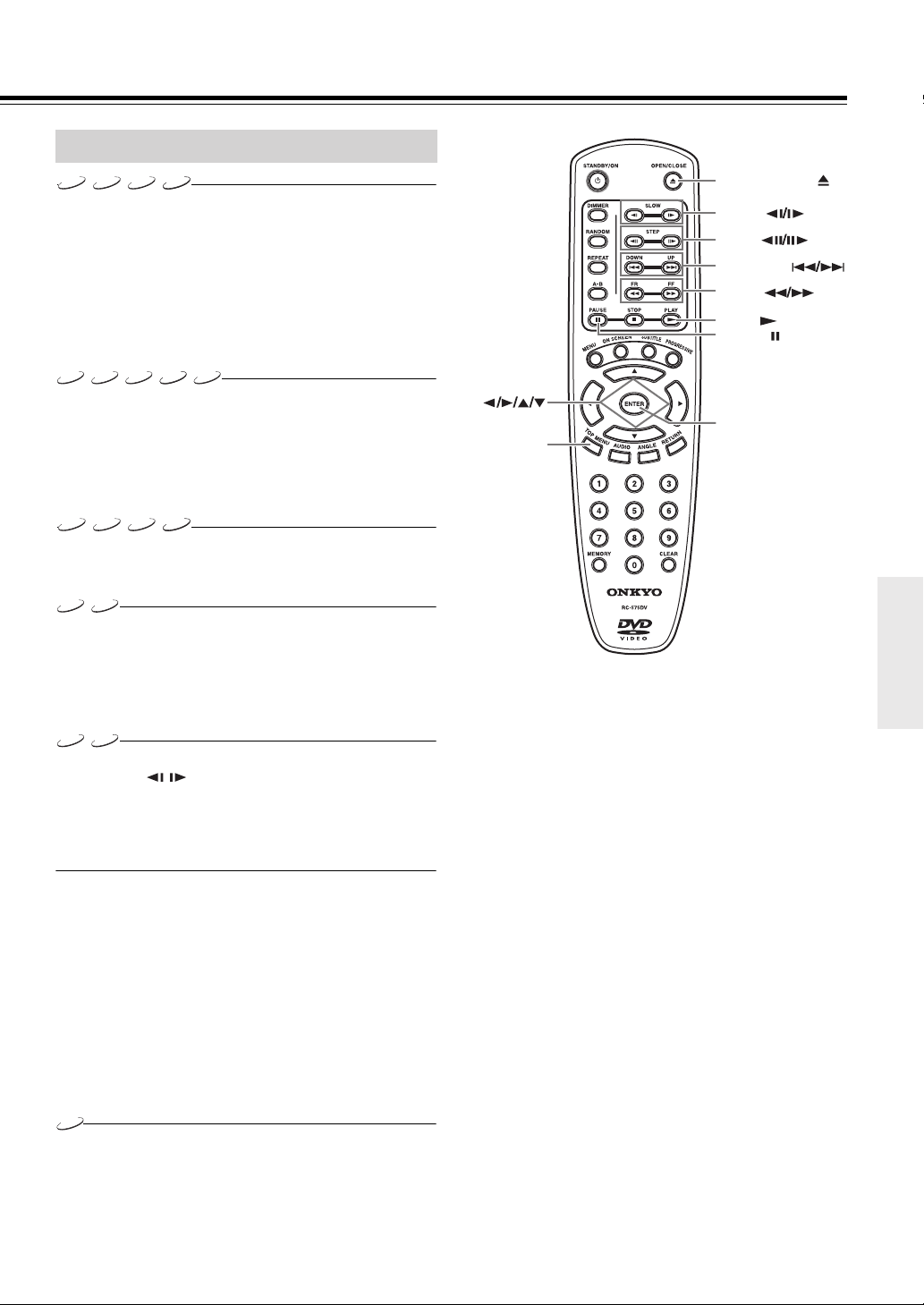
Various Playback Functions
VCD
DVD MP3
■ To play in fast reverse (FR) or fast
Press FR/FF 1/¡ during playback.
Each press of the same button changes the playback speed.
To resume normal playback, press PLAY £.
Notes
• The DVD Player mutes sounds and omits subtitles during fast
reverse and fast forward.
• FR/FF 1/¡ is not available during WMA playback.
DVD
■ To skip chapters or tracks
Press DOWN/UP 4/¢ during playback.
The chapter (track or file) in the direction of the button pressed is
skipped, and the selected chapter (track or file) will be played
from the beginning. When DOWN 4 is pressed once during
playback, the chapter (track or file) being played will be played
from the beginning.
DVD MP3
■ To pause playback (still mode)
Press PAUSE 8 during playback.
To start playback, press PLAY £.
■ Playing frame by frame
Press STEP 28/83 repeatedly during playback.
Each time you press the button the picture advances one frame.
To resume normal playback, press PLAY £.
Note
Video CDs cannot be played frame by frame in reverse.
■ To play in slow motion
Press SLOW / during playback.
Each press of the same button changes the playback speed.
To resume normal playback, press PLAY £.
Note
Video CDs cannot be played in slow motion reverse.
CD
forward (FF)
VCD
CD
MP3
VCD
CD
VCDDVD
VCDDVD
JPEG
OPEN/CLOSE
SLOW
STEP
DOWN/UP
FR/FF
PLAY
PAUSE
ENTER
TOP MENU
If the unit has displayed a menu on TV during DVD video
playback, use
items, then press ENTER to confirm the setting.
If the unit has displayed a menu on TV during video CD
playback, press the number buttons to select and set
the desired item.
The operation may vary depending on the disc. Follow the
instructions on the disc.
2/3/5/∞ to select and set the desired
Notes
• The sound is muted during slow motion, still mode, and frame
by frame playback.
• The playback speed may differ depending on the disc.
• Do not move the DVD Player during playback. Doing so may
damage the disc.
• Use OPEN/CLOSE 0 on the remote controller or DVD Player
to open and close the disc tray. Do not touch the disc tray while
it is moving. Doing so may cause the DVD Player to
malfunction.
• Do not press down on the disc tray or put any objects other than
playable discs on the disc tray. Doing so may cause the DVD
Player to malfunction.
VCD
■ PBC function for Video CDs
When playing a Video CD equipped with PBC function, DVD
Player will automatically enter the PBC on mode.
Press the TOP MENU button to turn PBC off.
Press again to turn on.
19
Page 20
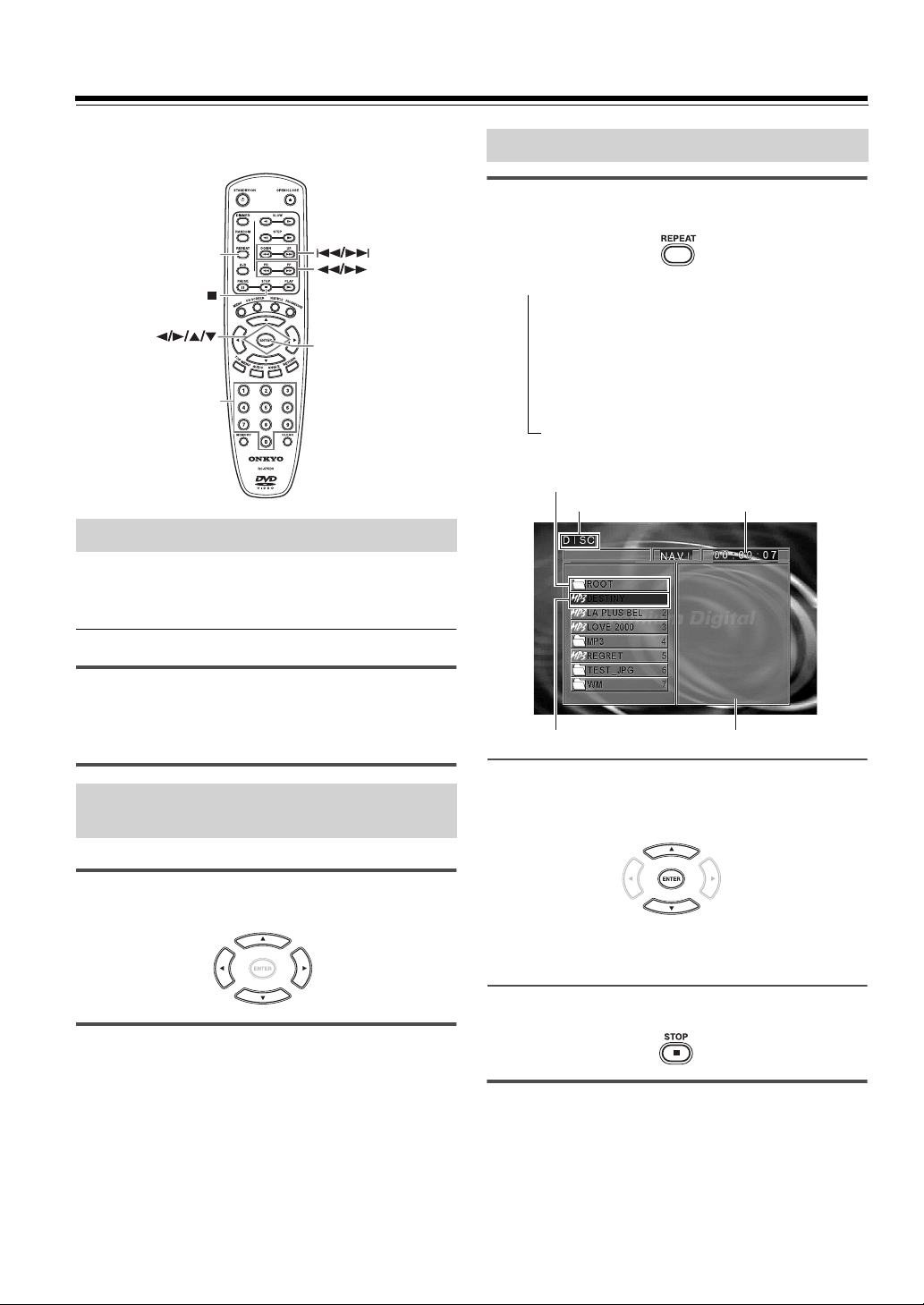
Basic Playback (MP3/WMA/JPEG)
The DV-SP302 can playback MP3/WMA/JPEG files recorded on
CD-R or CD-RW.
REPEAT
ENTER
Number
buttons
Playing Back MP3/WMA/JPEG
• A certain amount of time is required for the player to confirm
the media on which MP3/WMA/JPEG files have been
recorded before playback will commence.
Various Play Modes
1 During stop mode, press REPEAT on the
remote controller to select the play mode.
Each press switches the play mode.
→ FOLDER
Playback the folder that is selected.
REPEAT ONE
Repeat the file that is selected.
FOLDER REPEAT
Repeat the folder that is selected.
DISC
Playback all files on the disc.
DISC REPEAT
Repeat all files on the disc.
ROOT Folder
Play mode Time
■ Playback
Press PLAY £.
For JPEG discs:
Slide show starts. Press 7 to display the NAVI screen. Thumbnails
may be displayed depending on the type of disc that is set.
Rotating a Picture (JPEG Files
Only)
It is possible to rotate a picture.
During JPEG file playback, press 2/3/5/∞ on the
remote controller.
Switching as shown below is done when the cursor buttons are
pressed.
3 button: 90º rotation in clockwise direction
2 button: 90º rotation in counterclockwise direction
5 button: Vertical mirror image
∞ button: Horizontal mirror image
Selected file Program window
2 Press 5/∞∞
the desired file, then press ENTER to start
playback.
When JPEG files are displayed, the display is switched
automatically from one file to the next.
The switching speed differs according to the file size.
∞∞
on the remote controller to select
3 To stop playback, press 7.
Note
When the play mode is FOLDER, FOLDER REPEAT, skipping to
outside the folder being played by using 4/¢ buttons is not
possible.
20
Page 21
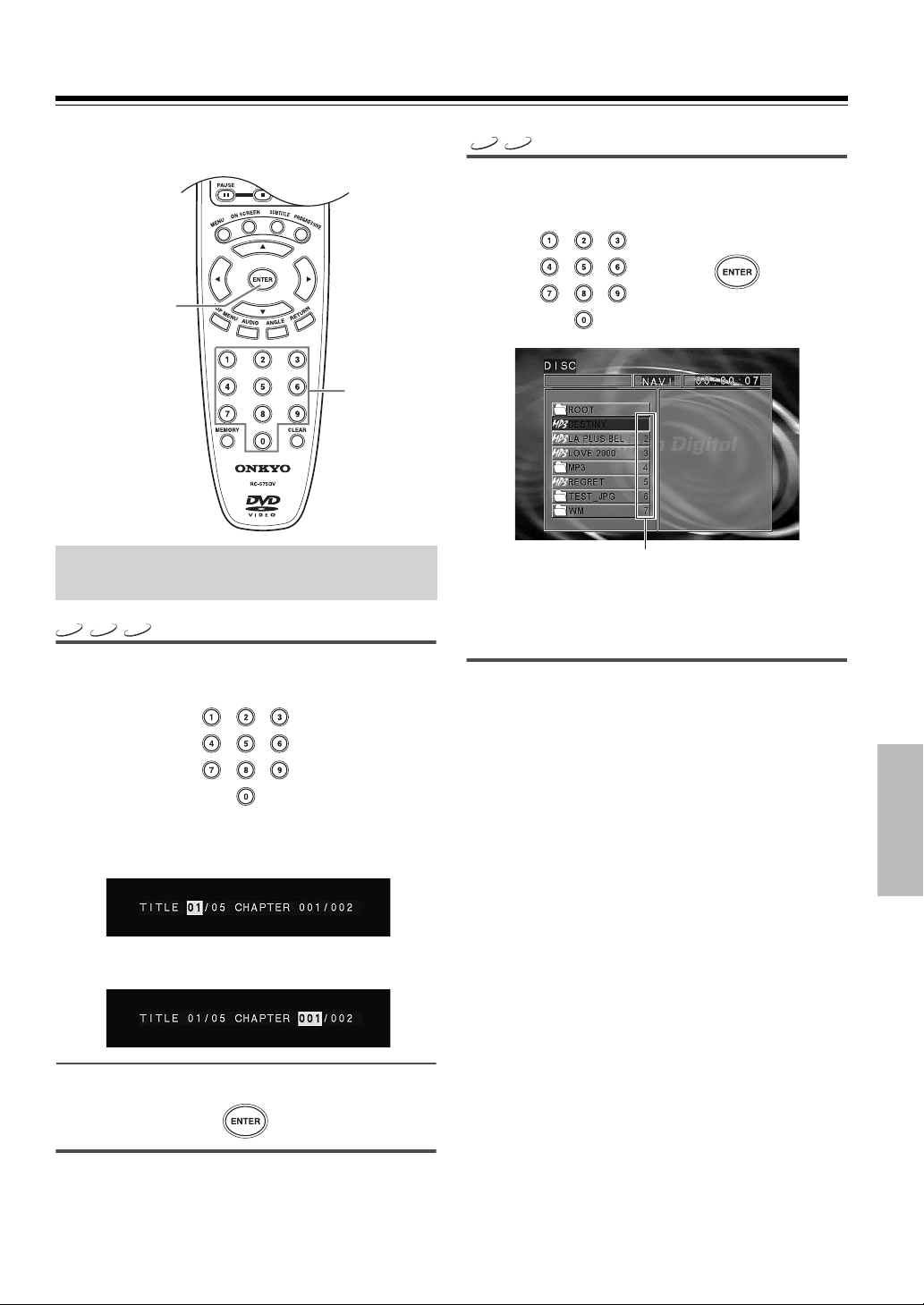
Other Operations
The following operations can be performed directly from the
remote controller.
ENTER
Number
buttons
Locating a Specific Title/Chapter/
Track/File by Entering the Numbers
DVD
VCD
CD
1 Press the number buttons to select the
desired title No. or track No.
MP3
JPEG
Press the number buttons on the remote
controller to enter the desired file number or
folder number.
\
File numbers and folder numbers
(Example)
To select file No. 23: 2 3
• When a folder is selected, the contents of the selected folder will
be displayed.
• When a file is selected, playback of the selected file will start.
Note
For selection of a number, refer to the file numbers on the NAVI
screen.
The file numbers shown on the display of the main unit differ from
the file numbers entered directly with the number buttons, as the
numbers for each folder are displayed.
(Example) To select track No. 23: 2 3
When playing a DVD: Select the desired title number in
advance.
To select a chapter, press 3, then use the number buttons to
select the desired chapter.
2 Press ENTER.
Note
When playing a PBC compatible Video CD with PBC on, you
cannot use this function.
To use this function, turn PBC off by pressing TOP MENU first.
21
Page 22

Other Operations
ENTER
MEMORY
CLEAR
3 Select “ADD” icon on the screen to register
selected value onto PROGRAM LIST, then
press the ENTER button.
\
4 You can select a maximum of 21 values by
repeating steps 2 - 3.
5 Select “PLAY” icon on the screen, then
press ENTER to start program play.
\
VCD
CD
Video CD/CD Program Playback
You can listen to the desired tracks of the current CD or Video CD
in any desired order.
■ Program edit
1 During stop mode, press MEMORY.
Program edit screen appears.
Track No.
Number of tracks
recorded on the disc
Program list
• The unit stops when the 7 button is pressed. To restart program
playback, press the MEMORY button, display the program
screen, select the “PLAY” icon, and press the ENTER button.
■ Insert track
During stop mode, press the MEMORY button on the remote
controller.
The program edit screen appears.
1 Select specific track to insert by pressing
5/∞.
22
2 Select specific track by pressing 5/∞.
Page 23
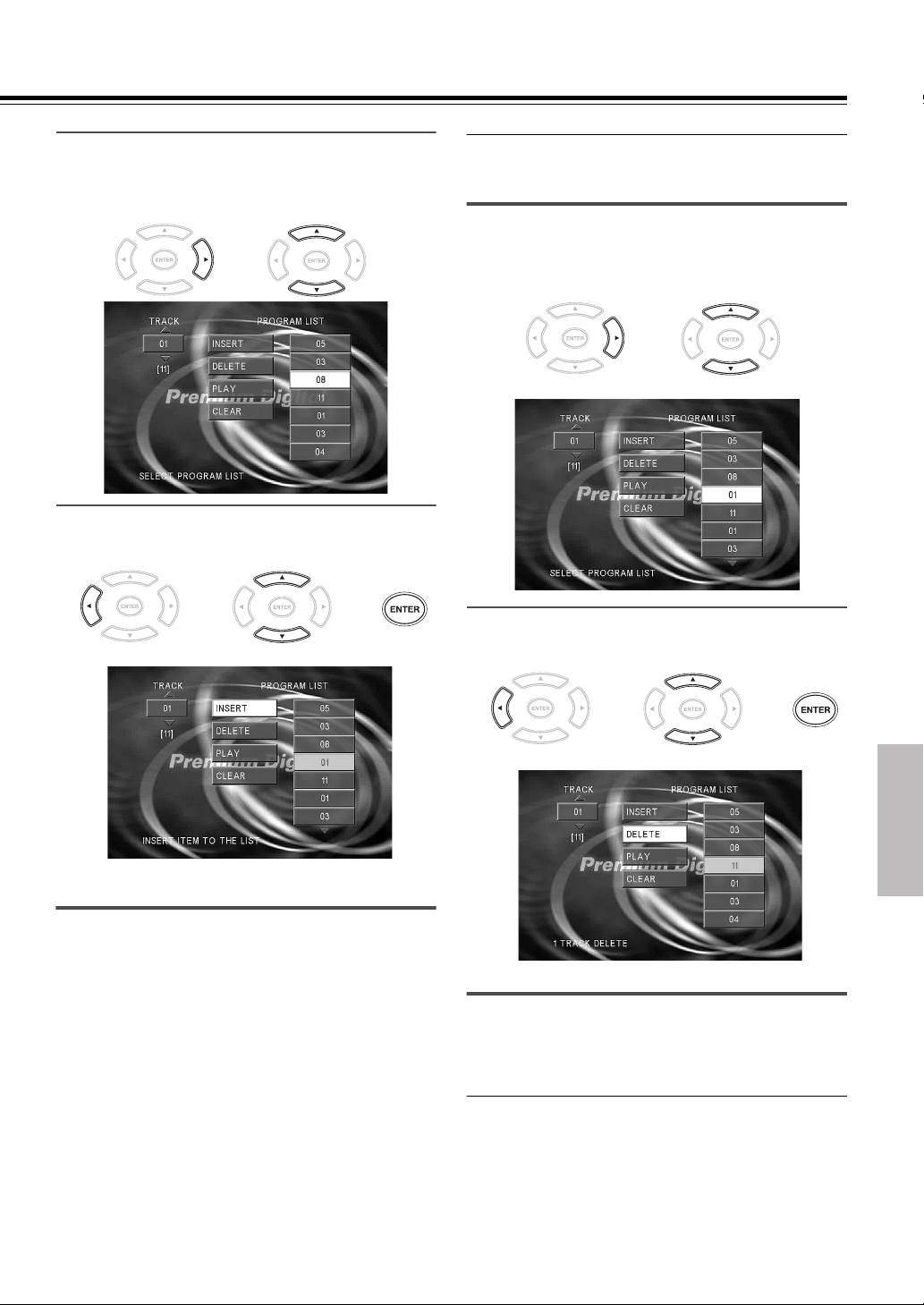
2 Move the cursor with 3 to the “PROGRAM
LIST” and select the column to be added
with 5/∞ (The color of the column where the
cursor is located will change).
\
3 Press 2, use 5/∞ to move the cursors to the
“INSERT” icon, and press ENTER.
\\
■ Delete program
During stop mode, press the MEMORY button on the remote
controller
1 Move the cursor with 3 to the “PROGRAM
LIST” and select the column to be deleted
with 5/∞ (The color of the column where the
cursor is located will change).
\
2 Press 2, use 5/∞ to move the cursor to the
“DELETE” icon, and press ENTER.
The new track will be inserted after (below) the selected
column.
\\
The selected value is deleted.
Note
When playing a PBC compatible Video CD with PBC on, you
cannot use this function.
To use this function, turn PBC off by pressing TOP MENU first.
■ Clear program list
In the following cases, the program list will be cleared.
1. When you open and close tray.
2. When you turn power off and on.
3. When you press the CLEAR button during display of the
Program edit screen.
23
Page 24
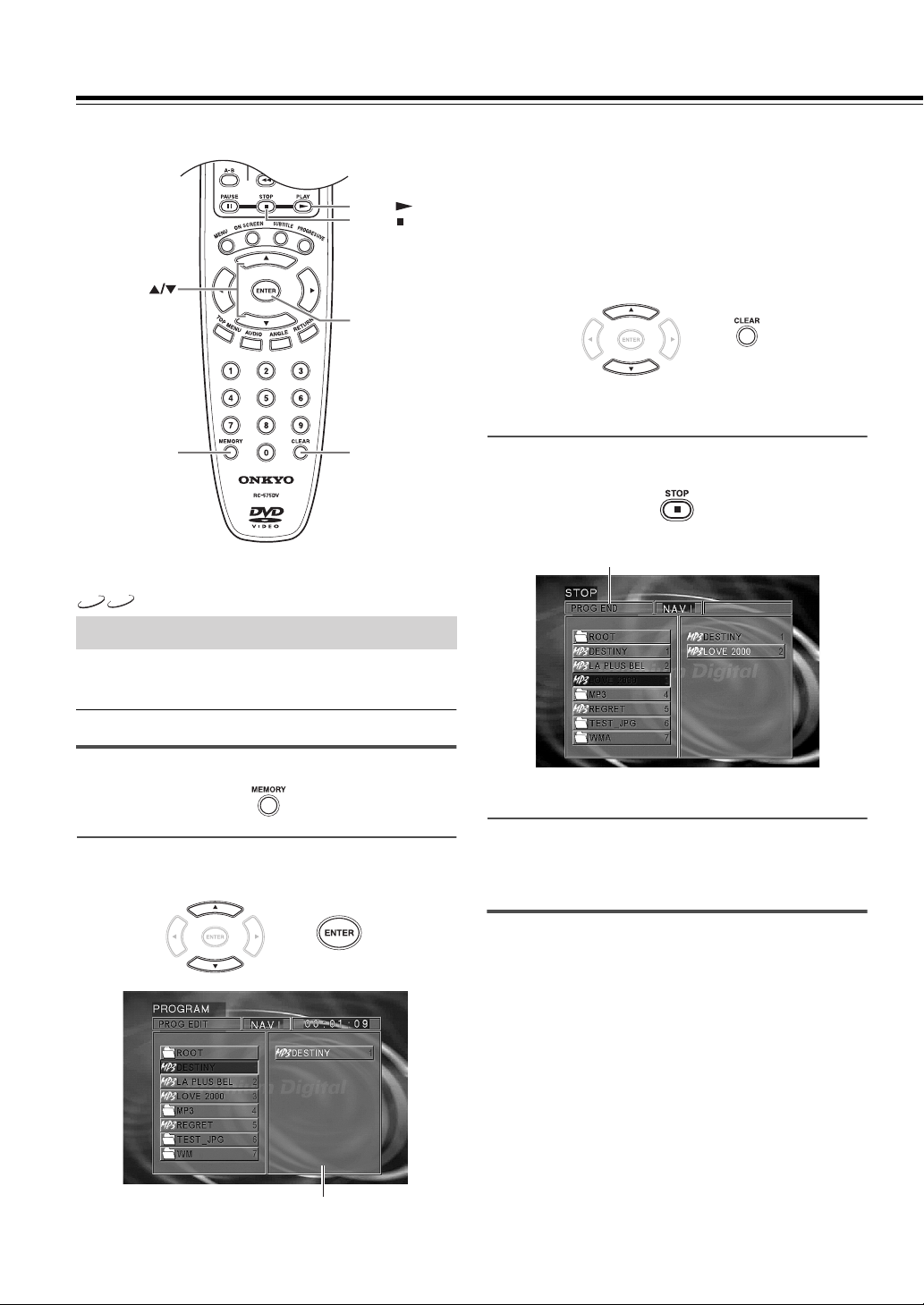
Other Operations
PLAY
STOP
• The selected file goes to the program window.
• You can select a maximum of about 100 files by repeating
step 2. However, note that the maximum number of
programmable files depends on the total size of files on
the MP3/WMA/JPEG disc and on the total number of
characters used in the file and folder names.
Delete Program
During the program edit mode, press 5/∞ in the program
window, select the file to be deleted, and press CLEAR.
ENTER
MP3
MEMORY
JPEG
CLEAR
MP3/WMA/JPEG Program Playback
You can listen to the desired files of the current MP3/WMA/JPEG
disc in any desired order.
■ Program edit
1 During stop mode, press MEMORY.
\
• After the 7 button has been pressed and the program has
been confirmed, the program no longer can be changed.
3 Press 7 and confirm the program.
PROG END is displayed.
• After the 7 button has been pressed and the program has
been confirmed, the program no longer can be changed.
24
2 Press 5/∞ to select the file, then press
ENTER.
\
Program window
4 Press £ to start program playback.
• Confirm that the cursor is at the position of a “file” and
press the £ button. Playback is not possible when the
cursor is at the position of a “folder.”
Tip
All programs can be canceled by pressing the MEMORY button
during stop in the program mode. All programs also can be
canceled by opening the disc tray.
Note
Program repeat play is not available with MP3/WMA/JPEG discs.
Page 25
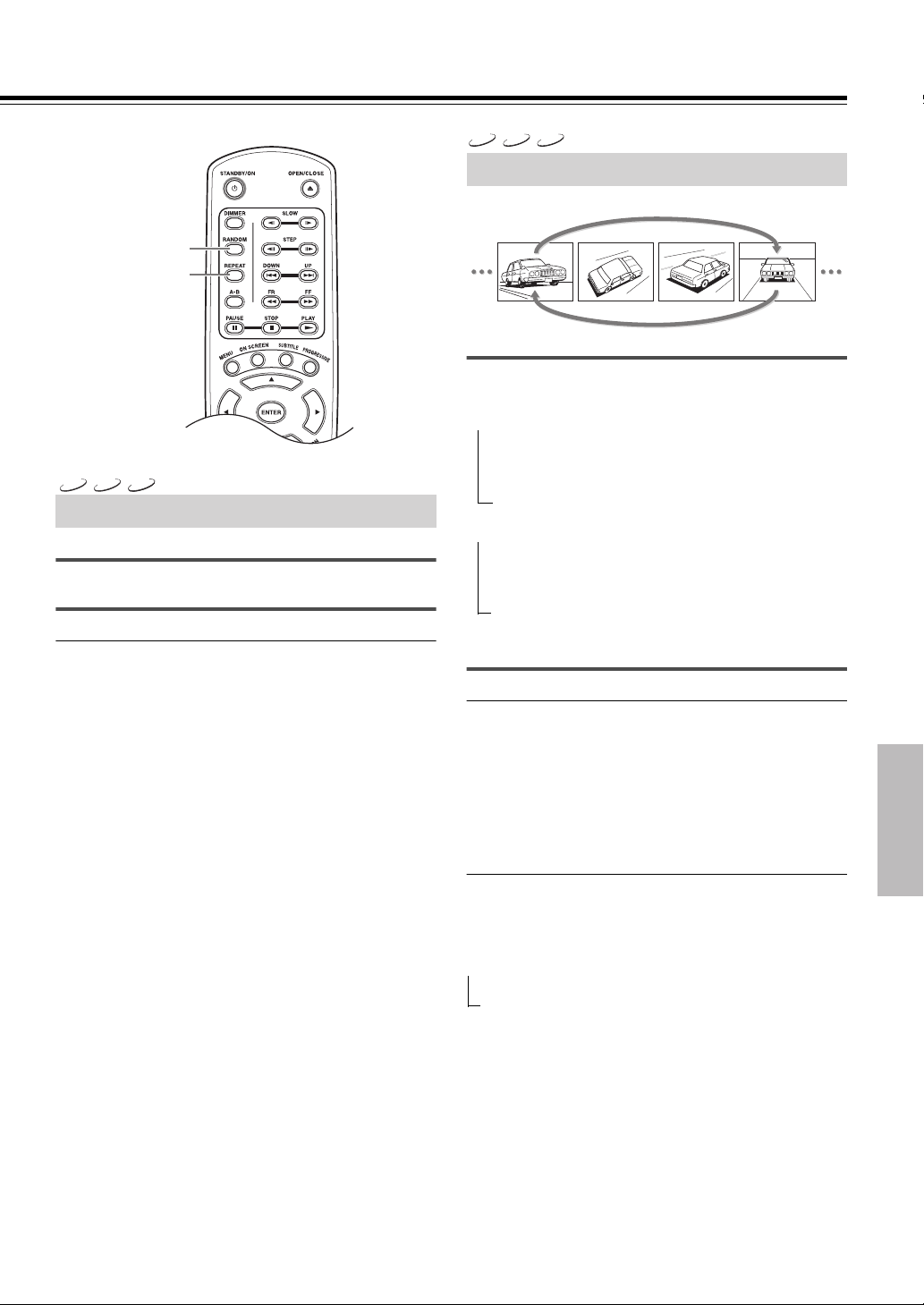
RANDOM
REPEAT
VCD
CD
MP3
Random Play
The chapters or tracks of the disc are played in random order.
Press RANDOM while stopped.
RANDOM indicator lights up.
■ To cancel random play
Press RANDOM while stopped so that RANDOM indicator goes
off.
Each time you press RANDOM, random play will be on and off.
Notes
• You cannot play DVDs in random order.
• When playing a PBC compatible Video CD with PBC on, you
cannot use this function.
To use this function, turn PBC off by pressing TOP MENU first.
• In Random play, Reverse skip is not possible. You can only skip
forward.
VCD
DVD
CD
Repeat Play
Desired disc or title can be played back repeatedly.
Press REPEAT repeatedly.
Each time you press REPEAT, the repeat option changes.
At the time of DVD playback
→ CHAPTER REPEAT ON Repeats the current chapter.
↓
TITLE REPEAT ON Repeats the current title.
↓
REPEAT OFF Resumes normal playback.
At the time of Video CD/CD playback
→ REPEAT ONE Repeats the current track.
↓
REPEAT ALL Repeats the entire disc.
↓
REPEAT OFF Resumes normal playback.
Note
With DVD, the REPEAT button functions only for playback.
■ To cancel repeat play
Press REPEAT so that REPEAT indicator goes off.
Notes
• When playing a PBC compatible Video CD with PBC on, you
cannot use this function.
To use this function, turn PBC off by pressing TOP MENU first.
• With some DVDs, repeat playback may not be possible.
• For playing MP3, WMA or JPEG files repeatedly, see page 20.
■ To repeat program play
During program playback, press the REPEAT button on the
remote controller.
Each press of the button switches the mode.
→ REPEAT ONE
REPEAT ALL
REPEAT OFF
25
Page 26

Other Operations
DVD
VCD
CD
A-B
ON SCREEN
VCD
DVD
CD
A-B Repeat Play
AB
The A-B repeat function lets you mark a segment to repeat
between the beginning “A” and the end “B” of the segment you
want to replay.
1 Press A-B when you want to choose a scene
(sound) as the beginning point.
LightsDisplay
REPEAT
A-
2 Press A-B again to choose a scene (sound)
as the end point.
Display
The DVD Player automatically returns to point A and starts
repeat playback of the selected segment (A-B).
Lights
REPEAT
A-B
Viewing Information
You can view information about a disc on the TV screen.
Press ON SCREEN during playback.
Each time you press ON SCREEN, the on screen display on the
TV screen changes as follows.
DVDs:
→ Title number and chapter number display.
Example: TITLE 01/03 CHAPTER 07/20
00:10:12 (elapsed time of the title)
↓
TITLE REMAIN
Remaining time of the title being played.
↓
CHAPTER ELAPSED
Elapsed time of the chapter being played.
↓
CHAPTER REMAIN
Remaining time of the chapter being played.
↓
OFF
CD/Video CDs:
→ SINGLE ELAPSED
Elapsed time of the track being played.
↓
SINGLE REMAIN
Remaining time of the track being played.
↓
TOTAL ELAPSED*
Elapsed time of the disc being played.
↓
TOTAL REMAIN*
Remaining time of the disc being played.
↓
OFF
Items marked by * are not displayed in PBC mode for Video CDs.
Notes
• Some DVD videos may not display the chapter number or
elapsed time.
• The displayed time information cannot be changed in pause
mode.
• The displayed information cannot be changed while a menu or
the top menu is displayed.
■ To cancel A-B Repeat play
Press A-B so that REPEAT and A-B indicators go off to display
“A TO B CANCELLED.”
Note
Repeat A-B will not function for segments under 3 seconds.
26
Page 27

DVD Settings
The following operations can be performed directly from the
remote controller.
• Selecting a Playback Audio Setting
• Changing the Subtitle Language
• Changing the Camera Angle
SUBTITLE
AUDIO ANGLE
DVD
Selecting a Playback Audio Setting
MENU to open the DVD menu and select the appropriate sound
track as indicated on the DVD menu screen.
• When you turn on the DVD Player or replace a disc, the DVD
Player returns to the automatic setting in the setting menu (see
page 30).
• Depending on the disc, pressing AUDIO may display a disc
menu. For more details, refer to the instruction notes on the disc.
DVD
Changing the Subtitle Language
Good evening!
You can display subtitles on the TV screen and select a subtitle
language from among those included on the DVD video.
Bon soir!
Press SUBTITLE on the remote controller
repeatedly during playback to select the subtitle
language.
Notes
• When you turn on the DVD Player or replace a disc, the DVD
Player returns to the automatic setting in the setting menu (see
page 30).
• During some scenes, the subtitles may not appear immediately
after you change the subtitle setting.
• Some DVD videos are set to display subtitles automatically, and
you cannot turn them off even if you set the subtitle function to
off.
• Depending on the disc, pressing SUBTITLE may display a disc
menu. For more details, refer to the instruction notes on the disc.
DVD
¡Buenas tardes!
Changing the Camera Angle
Good morning!
You can select the preferred audio language and sound system as a
set from those included on the disc. This function lets you
temporarily change the audio language that you selected as the
automatic setting in the setting menu (see page 30), and choose the
sound system if the disc is recorded in more than one sound
format.
Bon jour!
¡Buenos días!
Press AUDIO on the remote controller repeatedly
during playback to select the audio language.
Notes
• Before changing the setting, read through the explanation on
“DIGITAL OUT” on page 29 and carefully select the setting.
• Depending on the disc, it may be necessary to select the audio
sound track using the DVD menu. When this is the case, press
Angle : 2 Angle : 3Angle : 1
If the scene was recorded from multiple angles, you can easily
change the camera angle of the scene you are watching.
Press ANGLE on the remote controller repeatedly
during playback to select camera angle.
27
Page 28

Customizing the Function Settings
When you insert a DVD video, Video CD, or audio CD, the
various functions of the DVD Player will be set (reset) according
to the SETUP MENU.
You can customize this setting menu according to your preferences.
Setting Steps
1 Press ON SCREEN during stop mode.
ON SCREEN
/ //
PROGRESSIVE
ENTER
Progressive Setting
When component video connection is used to connect this player
and TV is compatible with progressive, you can enjoy progressive
video images.
1 Press PROGRESSIVE during stop mode.
The SETUP MENU appears.
2 Press 5/∞ to select a category, then press
ENTER.
Remove the disc to customize the PREFERENCES settings.
3 Press 5/∞ to select the item, then press 3.
■ To restore the Interlace mode
Press PROGRESSIVE.
Note
• The PROGRESSIVE function cannot be enabled when a disc
containing MP3, WMA or JPEG format data files is inserted into
the DV-SP302.
• When your TV is not compatible with progressive mode, the
picture may be distorted.
28
4 Press 5/∞ to select the setting, then press
ENTER.
To move the cursor to the item column, press 2.
5 Further steps may be needed depending on
the item or setting. Follow the steps
described in the explanation of each item
starting from page 29.
Page 29

To return to the MAIN PAGE
Press 2/3, 5/∞ to select the main page, then press ENTER or
press RETURN.
To clear the setting menu
Press 5/∞, then select “EXIT SETUP” or press ON SCREEN.
Note
When a TV screen is not displayed, the “TV TYPE” setting may
not be suitable for your TV (see page 30).
CAPTIONS (NTSC only)
Some DVD videos contain special subtitles, an enhancement of
closed captions for hearing impaired persons. The DVD Player
automatically displays these special subtitles by setting this item
to [ON].
• ON
The extended subtitles are displayed automatically.
• OFF
The extended subtitles are not displayed.
General Setup
PIC MODE
This adjusts the screen quality according to the material
being played back.
• AUTO
The picture quality is adjusted automatically.
• FILM
Choose this setting to reproduce the picture quality of film
material.
• VIDEO
Choose this setting to reproduce the picture quality of video
material.
• SMART
Choose this setting to reproduce progressive and interlaced
materials with limited motion.
• SUPER SMART
Choose this setting to reproduce progressive and interlaced
materials with motion (motion adaptive deinterlacing).
ANGLE MARK
• ON
When a picture recorded in different angles is played back,
is displayed on the screen.
• OFF
is not displayed on the screen ( is displayed when the
camera angle is changed).
OSD LANG
Select the On Screen Display language.
Chinese model:
• CHINESE
• ENGLISH
Other models:
• ENGLISH
• FRENCH
• SPANISH
SCREEN SAVER
If you pause a picture for a long time, the screen saver
automatically operates by setting this item to [ON].
• ON
The screen saver is enabled.
• OFF
The screen saver is disabled.
Audio Setup
DIGITAL OUT
OFF ⇔ ON
If at anytime you need to switch off the digital audio output, set
this to [OFF], otherwise leave it [ON].
D. RANGE
ON ⇔ OFF
When the setting is [ON], soft sounds such as dialog can be heard
more clearly without making loud sounds even louder. When the
setting is set to [OFF], there is no effect on the audio source.
Notes
• Dynamic Range is only effective with Dolby Digital audio
sources.
• The level may differ depending on the DVD.
• The effect depends on your speakers and AV amplifier settings.
DOWN SAMPLE
ON (48K) ⇔ OFF (96K)
If your AV amplifier (or other connected component) is
compatible with high sampling rates (96 kHz), set this to [OFF
(96K)], otherwise set it to [ON (48K)] (96 kHz audio is converted
to a more compatible 48 kHz). Check the manual that came with
the other component if you are unsure whether it is 96 kHz
compatible.
Note
• On DVDs that contain copy protection, the 96 kHz signal may
only be output from the analog audio jacks.
• The DTS96/24 source will be forced to be output in 48 kHz.
29
Page 30

Customizing the Function Settings
Preferences
TV DISPLAY
• NORMAL/PS (Pan Scan)
Select when a 4:3 TV is connected. Displays pictures cropped
to fill your TV screen. Either or both sides of the picture are cut
off. This function is only available when using a disc that
supports Pan Scan.
• NORMAL/LB (Letter Box)
Select when a 4:3 TV is connected. Displays wide screen
images with masking bars above and below the picture.
• WIDE
Select when a 16:9 wide TV is connected.
Notes
• The displayable picture size is preset on each DVD video.
Therefore, the playback picture of some DVD videos may not
conform to the picture size you select.
• When you play a DVD video recorded in the 4:3 picture size
only, the playback picture always appears in the 4:3 picture size
regardless of the TV shape setting.
• If you select [WIDE] and you own a 4:3 TV set, the DVD
playback picture will be horizontally distorted during playback.
Images will appear to be horizontally compressed. Make sure
the TV shape conforms to the actual TV in use.
TV TYPE (not on American model)
You can set the Video Standard with this option.
MULTI SYSTEM: The player automatically selects NTSC or
PAL depending on the disc.
NTSC: Outputs the NTSC signal only.
PAL: Outputs the PAL signal only.
30
AUDIO
Select the audio language.
• ENGLISH
• FRENCH
• SPANISH
• CHINESE
• JAPANESE
• OTHERS
To select other language
1. Select [OTHERS] and press the ENTER button.
2. Input a 4-digit code by pressing the number buttons on the
remote controller (DVD Menu Language Code List, page 32).
3. Press the ENTER button.
Note
Depending on the disc, a language recorded on the disc may be
given priority and selected automatically when the disc is loaded
regardless of the setting.
SUBTITLE
Select the subtitle language.
• ENGLISH
• FRENCH
• SPANISH
• CHINESE
• JAPANESE
• OTHERS
• OFF
To disable subtitles.
To select other language
1. Select [OTHERS] and press the ENTER button.
2. Input a 4-digit code by pressing the number buttons on the
remote controller (DVD Menu Language Code List, page 32).
3. Press the ENTER button.
Notes
• Some DVD videos may be set to display subtitles in a different
language than you selected. A prior subtitle language may be
programmed on the disc.
• Some DVD videos allow you to change subtitle selections only
via the disc menu. If this is the case, press MENU and choose the
appropriate subtitle language from the selection on the disc
menu.
DISC MENU
Select the disc menu language.
• ENGLISH
• FRENCH
• SPANISH
• CHINESE
• JAPANESE
• OTHERS
To select other language
1. Select [OTHERS] and press the ENTER button.
2. Input a 4-digit code by pressing the number buttons on the
remote controller (DVD Menu Language Code List, page 32).
3. Press the ENTER button.
Note
Some DVD videos may not include your pre-selected language. In
this case, the DVD Player automatically displays disc menus
consistent with the disc’s initial language setting.
Page 31

PARENTAL
DVD videos equipped with a parental lock function are rated
according to their content. The content allowed by a parental lock
level and the way a DVD video can be controlled may vary from
disc to disc. For example, some discs allow you to edit out violent
scenes unsuitable for children and replace them with more suitable
scenes, or lock out playback of the disc altogether.
Change the Parental Level according to the settings printed on the
DVD disc jacket or accompanying documentation. If you do not
want to use Parental Level, select [NO PARENTAL].
To change the parental lock level
1. Select the parental lock level, then press ENTER.
2. Press the number buttons to enter the password (4-digit
number), then press ENTER (When you enter the wrong
password, press RETURN to return to the main page).
Note
DVD videos may or may not respond to the parental lock settings.
This is not a defect in the DVD Player. Make sure this function
works with your DVD videos.
PASSWORD
• CHANGE
The password for PARENTAL is changed.
3. Press the number buttons to enter the new password, then press
ENTER.
Notes
• The password is set to “0000” by the initial setting.
• Be sure not to forget your password.
• You cannot change the password without the current password.
• If you forget your password, reset this unit (see page 34).
DEFAULTS
• RESET
Resets all settings other than PASSWORD and the parental lock
level to the factory settings.
To change the password
1. Press the number buttons to enter old password, then press
ENTER.
2. Press the number buttons to create a new 4-digit password,
then press ENTER.
31
Page 32
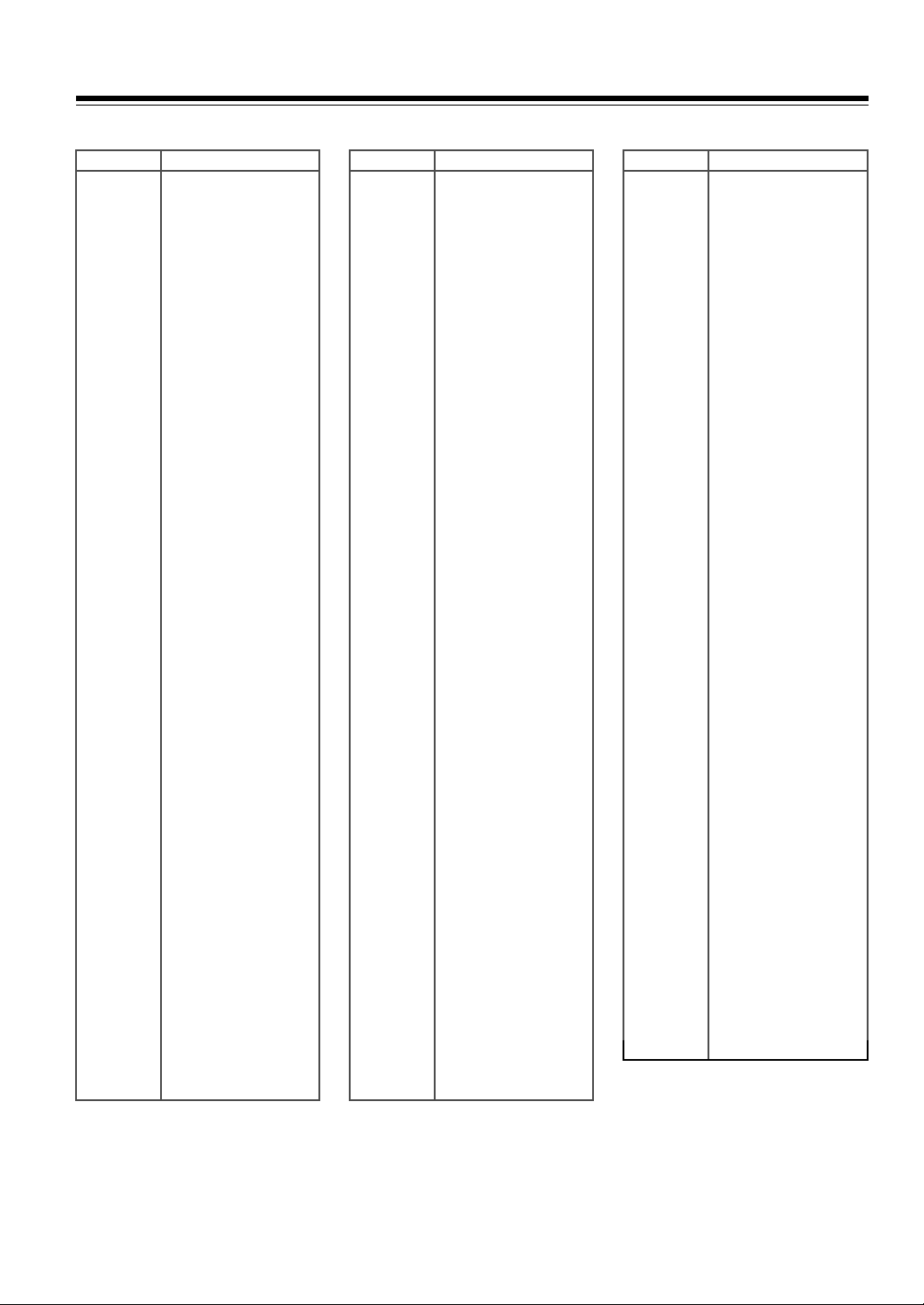
DVD Menu Language Code List
Code No. Language
1027 Afar
1028 Abkhazian
1032 Afrikaans
1039
1044 Arabic
1045 Assamese
1051 Aymara
1052 Azerbaijani
1053 Bashkir
1057 Byelorussian
1059 Bulgarian
1060 Bihari
1069 Bislama
1066 Bengali; Bangla
1067 Tibetan
1070 Breton
1079 Catalan
1093 Corsican
1097 Czech
1103 Welsh
1105 Danish
1109 German
1130 Bhutani
1142 Greek
1144 English
1145 Esperanto
1149 Spanish
1150 Estonian
1151 Basque
1157 Persian
1165 Finnish
1166 Fiji
1171 Faeroese
1174 French
1181 Frisian
1183 Irish
1186 Scots Gaelic
1194 Galician
1196 Guarani
1203 Gujarati
1209 Hausa
1217 Hindi
1226 Croatian
1229 Hungarian
1233 Armenian
1235 Interlingua
Amharic
Code No. Language
1239 Interlingue
1245 Inupiak
1248 Indonesian
1253 Icelandic
1254 Italian
1257 Hebrew
1261 Japanese
1269 Yiddish
1283 Javanese
1287 Georgian
1297 Kazakh
1298 Greenlandic
1299 Cambodian
1300 Kannada
1301 Korean
1305 Kashmiri
1307 Kurdish
1311 Kirghiz
1313 Latin
1326 Lingala
1327 Laothian
1332 Lithuanian
1334 “Latvian, Lettish”
1345 Malagasy
1347 Maori
1349 Macedonian
1350 Malayalam
1352 Mongolian
1353 Moldavian
1356 Marathi
1357 Malay
1358 Maltese
1363 Burmese
1365 Nauru
1369 Nepali
1376 Dutch
1379 Norwegian
1393 Occitan
1403 (Afan) Oromo
1408 Oriya
1417 Punjabi
1428 Polish
1435 “Pashto, Pushto”
1436 Portuguese
1463 Quechua
1481 Rhaeto-Romance
Code No. Language
1482 Kirundi
1483 Romanian
1489 Russian
1491 Kinyarwanda
1495
1498 Sindhi
1501 Sangro
1502 Serbo-Croatian
1503 Shinghalese
1505 Slovak
1506 Slovenian
1507 Samoan
1508 Shona
1509 Somali
1511 Albanian
1512 Serbian
1513 Siswati
1514 Sesotho
1515 Sundanese
1516 Swedish
1517 Swahili
1521 Tamil
1525 Tegulu
1527 Tajik
1528 Thai
1529 Tigrinya
1531 Turkmen
1532 Tagalog
1534 Setswana
1535 Tonga
1538 Turkish
1539 Tsonga
1540 Tatar
1543 Twi
1557 Ukrainian
1564 Urdu
1572 Uzbek
1581 Vietnamese
1587 Volapuk
1613 Wolof
1632 Xhosa
1665 Yoruba
1684 Chinese
1697 Zulu
Sanskrit
32
Page 33

Troubleshooting
Check the following guide for the possible cause of a problem before contacting service. Refer also to the respective
instruction manuals of the connected components and TV.
DVD Player
Symptoms Causes Remedies Pages
The DVD Player doesn’t
switch on.
The DVD Player doesn’t
start playback.
Brightness is unstable or
noise is visible on the
playback picture.
The playback picture is
occasionally distorted.
Playback doesn’t follow
the course of the disc’s
programs.
• The power cord is disconnected.
• The main power is set to OFF.
• There is external noise in the computer
circuits of the DVD Player.
• The AC fuse is blown.
• No disc is inserted.
• The region number of the disc does not
match that of the DVD Player.
• An unplayable disc is inserted.
• The disc is placed upside down.
• The disc is not placed within the disc tray
guide.
• The disc is dirty.
• The parental lock function is activated.
• Copy protection is activated.
• The TV is not compatible with progressive
scan signal.
• You attempt to view the PAL disc in a
NTSC compatible TV or to view the NTSC
disc in a PAL compatible TV.
• The disc is dirty.
• It is in fast forward or fast reverse playback.
• The disc does not meet the standard.
• The DVD Player is in repeat playback
mode, memory playback mode, or random
playback mode, etc.
• Check the connection of the power cord.
• Turn on the main power.
• Switch off the main power, then switch it on
again. If not recovered, disconnect the power
cord, then connect it again.
• Contact your nearest Onkyo service center.
• Open the disc tray and insert a disc.
• See Regional Restriction Codes (Region
Number) on the rear panel.
• Check the playable discs.
• Place the disc with the playback side down.
• Place the disc within the proper guide on the disc
tray.
• Eject the disc and clean it.
• Deactivate the parental lock function or change
the parental lock level.
• Connect the DVD Player directly to the TV.
Avoid connecting the DVD Player to the TV
through a VCR.
• Press PROGRESSIVE to restore the Interlace
mode.
• Select the PAL or NTSC format in the setting
menu under Preferences and play a disc
compatible with the format set for the DV-SP302.
• Eject the disc and clean it.
• Sometimes a small amount of picture distortion
may appear. This is not a malfunction.
• See “Notes on Discs.”
• Resume normal playback. 22-26
17
17
17
-
18
4
6, 7
18
18
8
31
14-15
28
30
8
-
6-8
The picture from the
DVD Player doesn’t
appear on the TV
screen.
No sound or inaccurate
sound is reproduced.
The buttons on the remote
controller and DVD
Player do not operate.
• The TV is not set to the DVD Player’s input.
• The DVD Player is not properly connected.
• While in the progressive mode, the signal
will not be output from the composite and
S-video terminals.
• A wrong sound signal conversion method
(DIGITAL OUT) is selected.
• The TV is not set to the DVD Player’s input.
• The DVD Player is not properly connected.
• The system is in fast forward, rewind or
slow motion play mode.
• The disc does not meet the standard.
• Power supply fluctuations or other
abnormalities such as static electricity may
interrupt correct operation.
• Set the TV to the DVD Player’s input.
• Check the connections to the DVD Player.
• Press the PROGRESSIVE button to switch to the
interlace mode, or connect the TV that supports
the progressive format using the COMPONENT
terminals.
• Check the current sound signal conversion
method, and select the right setting for
“DIGITAL OUT.”
• Set the TV to the DVD Player’s input.
• Check the connections to the DVD Player.
• Resume nomal playback.
• See “Notes on Discs.”
• Switch off the main power, then switch it on
again. If not recovered, disconnect the power
cord, then connect it again.
14-16
28
29
14-16
19
6-8
17
33
Page 34
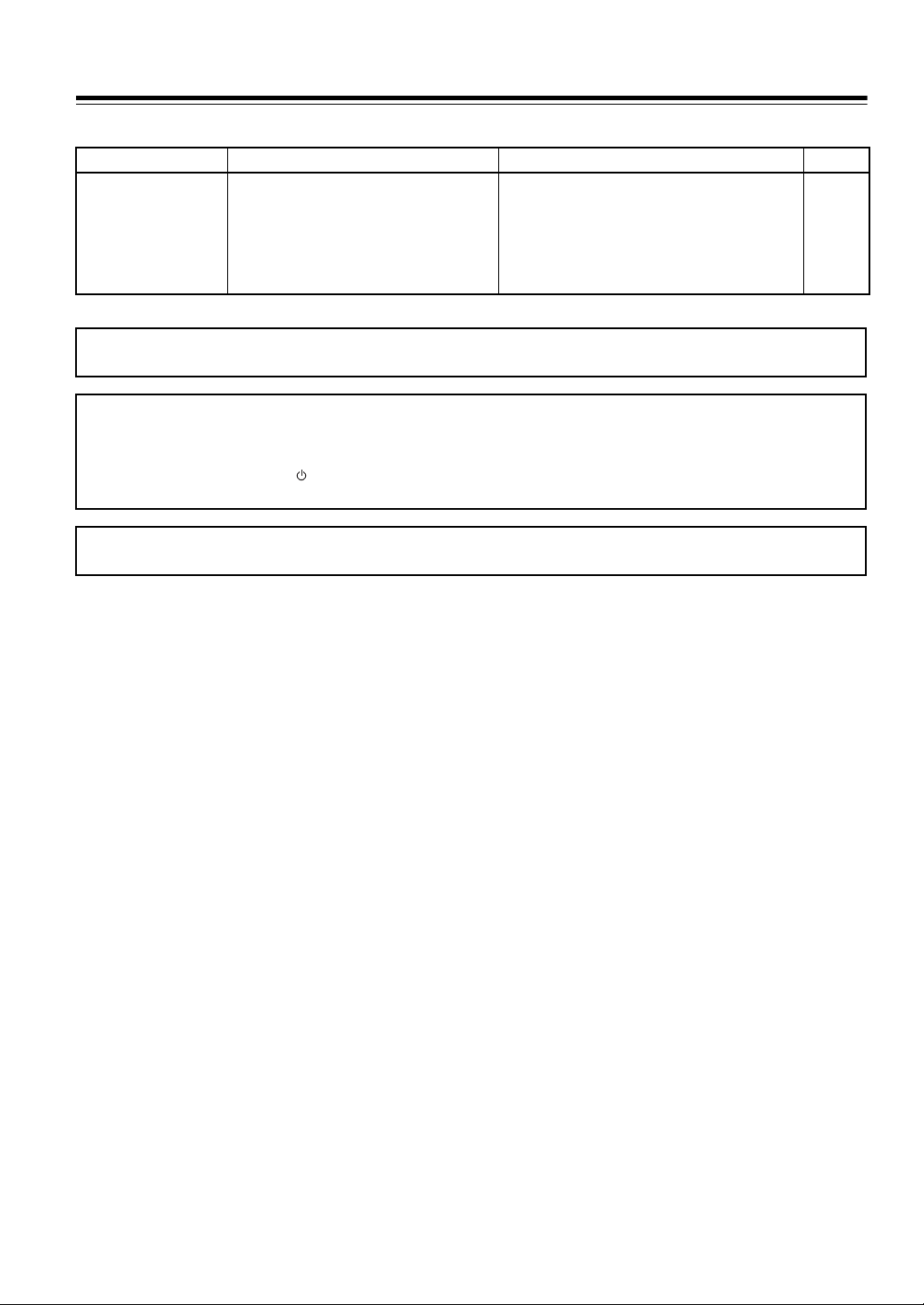
Troubleshooting
Remote Controller
Symptoms Causes Remedies Pages
The buttons on the DVD
Player operate but the
buttons on the remote
controller do not operate.
Because the unit contains a microcomputer to provide advanced functions, it may malfunction due to external noise or static electricity.
If this happens, press the POWER switch on the unit and then press it again after about five seconds.
In case you forgot the password
Set the initial setup to the factory setup with the following procedure.
1. Press Open/Close 0 to open the disc tray.
2. Press and hold 1 button on the DV-SP302 more than 3 seconds.
3. While holding 1 button, press STANDBY/ON button on the remote controller simultaneously.
4. Press POWER to switch off the main power.
Onkyo is not responsible for damages (such as CD rental fees) due to unsuccessful recordings caused by the unit’s malfunction. Before
you record important data, make sure that the material will be recorded correctly.
• No batteries are inserted in the remote
controller.
• The batteries are worn out.
• The remote controller is not pointed at the
remote sensor of the DVD Player.
• The remote controller is too far from the
DVD Player.
• Insert new batteries.
• Replace with new batteries.
• Point the remote controller at the remote sensor of
the DVD Player.
• Operate the remote controller within 5 m (16
feet).
13
13
13
13
34
Page 35
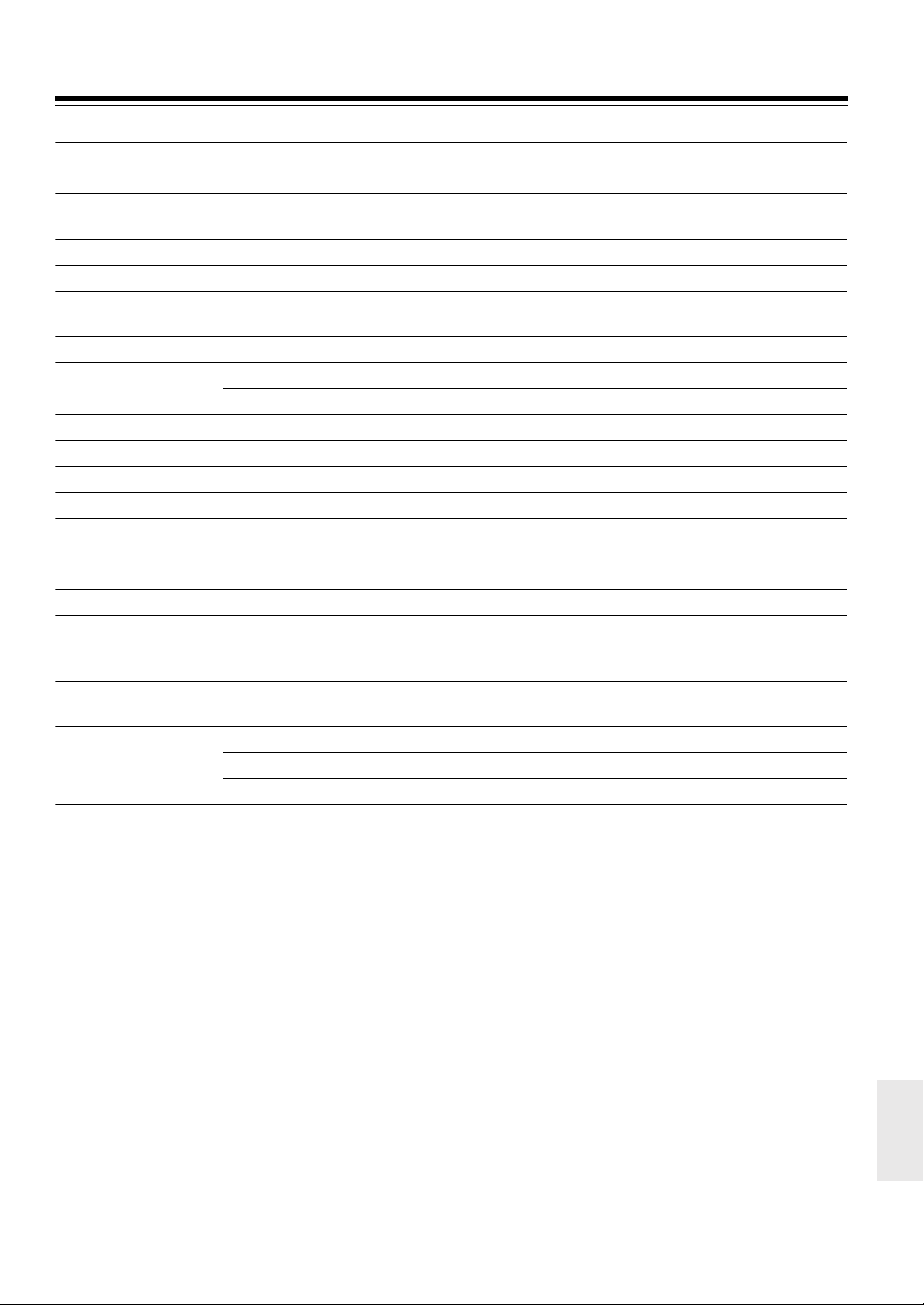
Specifications
■ DVD Player
Power supply AC 120 V, 60 Hz (North America models)
AC 100-240 V, 50/60 Hz (Other models)
Power consumption 16 W
Weight 6.6 lbs, 3.0 kg
External dimensions (W × H × D) 17-1/8" x 3-3/16" × 11-1/8"
435 × 82 × 283 mm
Signal system PAL/NTSC
Frequency response Digital output 4 Hz to 22 kHz (48 kHz sampling)
DVD linear sound 4 Hz to 44 kHz (96 kHz sampling)
Signal-to-noise ratio (digital output) More than 90 dB
Audio dynamic range (digital output) More than 90 dB
Harmonic distortion (digital output) Less than 0.008%
Wow and flutter Below measurable level
■ Outputs
Video output 1.0 V (p-p), 75 Ω, negative sync., pin jack
S-video output (Y) 1.0 V (p-p), 75 Ω, negative sync.,
(C) 0.286 V (p-p), 75 Ω, Mini DIN 4-pin
PAL: (C) 0.300 V (p-p)
Component video output (Y) 1.0 V (p-p), 75 Ω, negative sync.,
(PB)/(PR) 0.7 V (p-p), 75 Ω, pin jack
Audio output Optical digital output –22.5 dBm, optical connector
Coaxial digital output 0.5 V (p-p), 75 Ω, pin jack
Analog output 2.0 V (rms), 100 Ω, pin jack (L, R)
Specifications and features are subject to change without notice.
35
Page 36
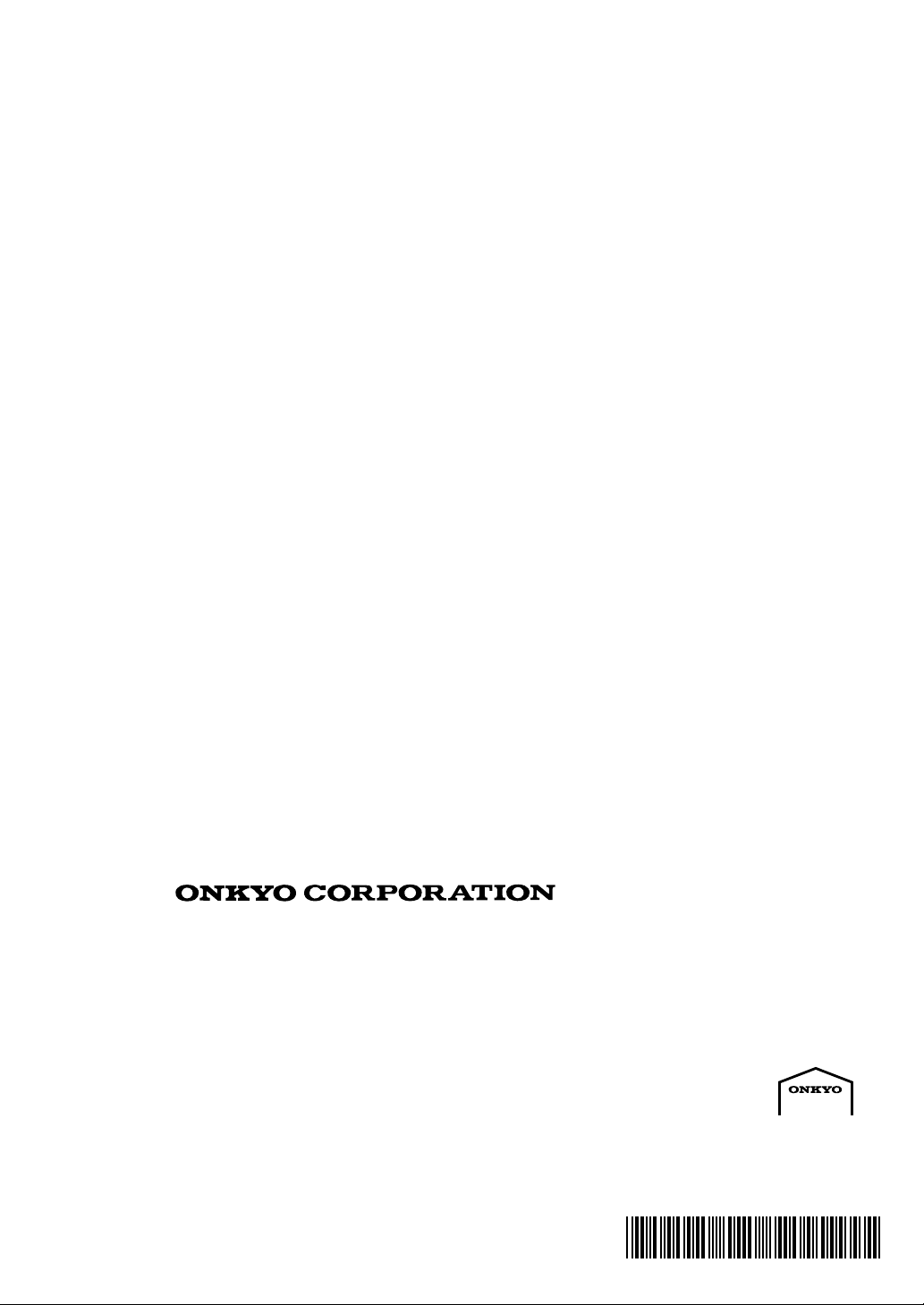
Sales & Product Planning Div.: 2-1, Nisshin-cho, Neyagawa-shi, OSAKA 572-8540, JAPAN
Tel: 072-831-8023 Fax: 072-831-8124
ONKYO U.S.A. CORPORATION
18 Park Way, Upper Saddle River, N.J. 07458, U.S.A.
Tel: 201-785-2600 Fax: 201-785-2650 http://www.onkyousa.com
ONKYO EUROPE ELECTRONICS GmbH
Liegnitzerstrasse 6, 82194 Groebenzell, GERMANY
Tel: +49-8142-4401-0 Fax: +49-8142-4401-555 http://www.onkyo.net
ONKYO EUROPE UK Office
Suite 1, Gregories Court, Gregories Road, Beaconsfield, Buckinghamshire, HP9 1HQ
UNITED KINGDOM Tel: +44-(0)1494-681515 Fax: +44(0)-1494-680452
ONKYO CHINA LIMITED
Units 2102-2107, Metroplaza Tower I, 223 Hing Fong Road, Kwai Chung,
N.T., HONG KONG Tel: 852-2429-3118 Fax: 852-2428-9039
SN 29343724B
(C) Copyright 2004 ONKYO CORPORATION Japan. All rights reserved.
HOMEPAGE
http://www.onkyo.com/
D0409-3
* 2 9 3 4 3 7 2 4 B *
