Page 1

DVD AUDIO/VIDEO PLAYER
DV-S757
Contents
Before Using Your DVD Player 2
Getting Started
Instruction Manual
Basic Playback
Advanced Playback
Thank you for purchasing the ONKYO DVD AUDIO/
VIDEO PLAYER.
Please read this manual thoroughly before making
connections and plugging in the unit.
Following the instructions in this manual will enable
you to obtain optimum performance and listening
enjoyment from your new DVD AUDIO/VIDEO
PLAYER.
Please retain this manual for future reference.
Function Setup
Others
Page 2

WARNING:
TO REDUCE THE RISK OF FIRE OR ELECTRIC SHOCK,
DO NOT EXPOSE THIS APPLIANCE TO RAIN OR
MOISTURE.
CAUTION:
TO REDUCE THE RISK OF ELECTRIC SHOCK, DO NOT
REMOVE COVER (OR BACK). NO USER-SERVICEABLE
PARTS INSIDE. REFER SERVICING TO QUALIFIED
SERVICE PERSONNEL.
Important Safeguards
WARNING
RISK OF ELECTRIC SHOCK
DO NOT OPEN
The lightning flash with arrowhead symbol, within an equilateral
triangle, is intended to alert the user to the presence of uninsulated
“dangerous voltage” within the product’s enclosure that may be of
sufficient magnitude to constitute a risk of electric shock to persons.
The exclamation point within an equilateral triangle is intended to alert
the user to the presence of important operating and maintenance
(servicing) instructions in the literature accompanying the appliance.
AVIS
RISQUE DE CHOC ELECTRIQUE
OUVRIR
NE PAS
1. Read Instructions – All the safety and operating instructions
should be read before the appliance is operated.
2. Retain Instructions – The safety and operating instructions
should be retained for future reference.
3. Heed Warnings – All warnings on the appliance and in the
operating instructions should be adhered to.
4. Follow Instructions – All operating and use instructions should
be followed.
5. Cleaning – Unplug the appliance from the wall outlet before
cleaning. The appliance should be cleaned only as
recommended by the manufacturer.
6. Attachments – Do not use attachments not recommended by
the appliance manufacturer as they may cause hazards.
7. Water and Moisture – Do not use the appliance near water –for
example, near a bath tub, wash bowl, kitchen sink, or laundry
tub; in a wet basement; or near a swimming pool; and the like.
8. Accessories – Do not place the appliance on an unstable cart,
stand, tripod, bracket, or table. The appliance may fall, causing
serious injury to a child or adult, and serious damage to the
appliance. Use only with a cart, stand, tripod, bracket, or table
recommended by the manufacturer, or sold with the appliance.
Any mounting of the appliance should follow the manufacturer’s
instructions, and should use a mounting accessory
recommended by the manufacturer.
9. An appliance and cart
combination should be moved
with care. Quick stops,
excessive force, and uneven
surfaces may cause the
appliance and cart combination
to overturn.
10. Ventilation – Slots and openings in the cabinet are provided for
ventilation and to ensure reliable operation of the appliance and
to protect it from overheating, and these openings must not be
blocked or covered. The openings should never be blocked by
placing the appliance on a bed, sofa, rug, or other similar
surface. The appliance should not be placed in a built-in
installation such as a bookcase or rack unless proper ventilation
is provided. There should be free space of at least 5 cm (2 in.)
and an opening behind the appliance.
11. Power Sources – The appliance should be operated only from
the type of power source indicated on the marking label. If you
are not sure of the type of power supply to your home, consult
your appliance dealer or local power company.
12. Grounding or Polarization – The appliance may be equipped
with a polarized alternating current line plug (a plug having one
blade wider than the other). This plug will fit into the power
outlet only one way. This is a safety feature. If you are unable to
insert the plug fully into the outlet, try reversing the plug. If the
plug should still fail to fit, contact your electrician to replace your
obsolete outlet. Do not defeat the safety purpose of the
polarized plug.
PORTABLE CART WARNING
S3125A
2
13. Power-Cord Protection – Power-supply cords should be routed
so that they are not likely to be walked on or pinched by items
placed upon or against them, paying particular attention to
cords at plugs, convenience receptacles, and the point where
they exit from the appliance.
14. Lightning – For added protection for the appliance during a
lightning storm, or when it is left unattended and unused for long
periods of time, unplug it from the wall outlet and disconnect the
antenna or cable system. This will prevent damage to the
appliance due to lightning and power-line surges.
15. Overloading – Do not overload wall outlets, extension cords, or
integral convenience receptacles as this can result in a risk of
fire or electric shock.
16. Object and Liquid Entry – Never push objects of any kind into
the appliance through openings as they may touch dangerous
voltage points or short-out parts that could result in a fire or
electric shock. Never spill liquid of any kind on the appliance.
17. Servicing – Do not attempt to service the appliance yourself as
opening or removing covers may expose you to dangerous
voltage or other hazards. Refer all servicing to qualified service
personnel.
18. Damage Requiring Service – Unplug the appliance form the
wall outlet and refer servicing to qualified service personnel
under the following conditions:
A. When the power-supply cord or plug is damaged,
B. If liquid has been spilled, or objects have fallen into the
appliance,
C. If the appliance has been exposed to rain or water,
D. If the appliance does not operate normally by following the
operating instructions. Adjust only those controls that are
covered by the operating instructions as an improper
adjustment of other controls may result in damage and will
often require extensive work by a qualified technician to
restore the appliance to its normal operation,
E. If the appliance has been dropped or damaged in any way,
and
F. When the appliance exhibits a distinct change in
performance – this indicates a need for service.
19. Replacement Parts – When replacement parts are required, be
sure the service technician has used replacement parts
specified by the manufacturer or have the same characteristics
as the original part. Unauthorized substitutions may result in
fire, electric shock, or other hazards.
20. Safety Check – Upon completion of any service or repairs to
the appliance, ask the service technician to perform safety
checks to determine that the appliance is in proper operation
condition.
21. Wall or Ceiling Mounting – The appliance should be mounted
to a wall or ceiling only as recommended by the manufacturer.
22. Heat – The appliance should be situated away from heat
sources such as radiators, heat registers, stoves, or other
appliances (including amplifiers) that produce heat.
Page 3

Precautions
This unit contains a semiconductor laser system and is classified
as a “CLASS 1 LASER PRODUCT”. So, to use this model
properly, read this Instruction Manual carefully. In case of any
trouble, please contact the store where you purchased the unit.
To prevent being exposed to the laser beam, do not try to open
the enclosure.
CAUTION:
VISIBLE LASER RADIATION WHEN OPEN AND INTERLOCK
FAILED OR DEFEATED. DO NOT STARE INTO BEAM.
CAUTION:
THIS PRODUCT UTILIZES A LASER. USE OF CONTROLS OR
ADJUSTMENTS OR PERFORMANCE OF PROCEDURES
OTHER THAN THOSE SPECIFIED HEREIN MAY RESULT IN
HAZARDOUS RADIATION EXPOSURE.
For U.S. model
The laser is covered by a housing which prevents exposure during
operation or maintenance. However, this product is classified as a
Laser Product by CDRH (Center for Devices and Radiological
Health) which is a department of the Food and Drug Administration.
According to their regulations 21 CFR section 1002.30, all
manufactures who sell Laser Products must maintain records of
written communications between the manufacturer, dealers and
customers concerning radiation safety. If you have any complaints
about instructions or explanations affecting the use of this product,
please feel free to write to the address on the back page of this
manual. When you write us, please include the model number and
serial number of your unit.
In compliance with Federal Regulations, the certification,
identification and the period of manufacture are indicated on the rear
panel.
FCC INFORMATION FOR USER
CAUTION:
The user changes or modifications not expressly approved by the
party responsible for compliance could void the user’s authority to
operate the equipment.
NOTE:
This equipment has been tested and found to comply with the limits
for a Class B digital device, pursuant to Part 15 of the FCC Rules.
These limits are designed to provide reasonable protection against
harmful interference in a residential installation. This equipment
generates, uses and can radiate radio frequency energy and, if not
installed and used in accordance with the instructions, may cause
harmful interference to radio communications. However, there is no
guarantee that interference will not occur in a particular installation.
If this equipment does cause harmful interference to radio or
television reception, which can be determined by turning the
equipment off and on, the user is encouraged to try to correct the
interference by one or more of the following measures:
• Reorient or relocate the receiving antenna.
• Increase the separation between the equipment and receiver.
• Connect the equipment into an outlet on a circuit different from
that to which the receiver is connected.
• Consult the dealer or an experienced radio/TV technician for help.
The label on the right
is applied on the rear
panel except for USA
and Canadian
models.
1. This unit is a CLASS 1 LASER PRODUCT and employs a
laser inside the cabinet.
2. To prevent the laser from being exposed, do not remove
the cover. Refer servicing to qualified personnel.
“CLASS 1 LASER
PRODUCT ”
For Canadian model
NOTE: This class B digital apparatus complies with Canadian
ICES-003.
For models having a power cord with a polarized plug:
CAUTION: TO PREVENT ELECTRIC SHOCK, MATCH WIDE
BLADE OF PLUG TO WIDE SLOT, FULLY INSERT.
Modele pour les Canadien
REMARQUE: Cet appareil numérique de la classe B est
conforme à la norme NMB-003 du Canada.
Sur les modeles dont la fiche est polarisee:
ATTENTION: POUR EVITER LES CHOCS ELECTRIQUES,
INTRODUIRE LA LAME LA PLUS LARGE DE LA FICHE DANS LA
BORNE CORRESPONDANTE DE LA PRISE ET POUSSER
JUSQU’AU FOND.
3
Page 4

Precautions
1. Regional Restriction Codes (Region Number)
Regional restriction codes are built into DVD Players and DVDVideo media for each sales region. If the regional code of the
DVD Player does not match one of the regional codes on the
DVD-Video, playback is not possible.
The regional number can be found on the rear panel of the DVD
Player. (e.g. 4 for Region 4)
2. About This Manual
This manual explains the basic procedures for operating the
DVD Player. Some DVD-Video and DVD-Audio discs do not
support the full potential of the DVD technology. Your DVD
Player may therefore not respond to all operating commands.
Refer to instruction notes on discs.
A “ ” mark may appear on the TV screen during operation. It
means that the operation is not permitted by the DVD Player or
the disc.
3. Recording Copyright
Recording of copyrighted material for other than personal use is
illegal without permission of the copyright holder.
4. Power
WARNING
BEFORE PLUGGING IN THE UNIT FOR THE FIRST TIME,
READ THE FOLLOWING SECTION CAREFULLY.
The voltage of the available power supply differs according to
country or region. Be sure that the power supply voltage of the
area where the unit will be used meets the required voltage
(e.g., AC 100-240 V, 50/60 Hz) written on the rear panel.
5. Do not touch the unit with wet hands
Do not handle the unit or power cord when your hands are wet
or damp. If water or any other liquid enters the case, take the
unit to an authorized service center for inspection.
6. Location of the unit
• Place the unit in a well-ventilated location.
Take special care to provide plenty of ventilation on all sides of
the unit especially when it is placed in an audio rack. If
ventilation is blocked, the unit may overheat and malfunction.
• Do not expose the unit to direct sunlight or heating units as
the unit’s internal temperature may rise and shorten the life of
the pickup.
• Avoid damp and dusty places and places directly affected by
vibrations from the speakers. In particular, avoid placing the
unit on or above one of the speakers.
• Be sure the unit is placed in a horizontal position. Never place
it on its side or on a slanted surface as it may malfunction.
• When you place the unit near a TV, radio, or VCR, the
playback picture may become poor and the sound may be
distorted. In this case, place the unit away from the TV, radio,
or VCR.
7. Care
From time to time you should wipe the front and rear panels and
the cabinet with a soft cloth. For heavier dirt, dampen a soft cloth
in a weak solution of mild detergent and water, wring it out dry,
and wipe off the dirt. Following this, dry immediately with a clean
cloth.
Do not use rough material, thinners, alcohol or other chemical
solvents or cloths since these could damage the finish or remove
the panel lettering.
8. Notes on Handling
• When shipping the unit, use the original shipping carton and
packing materials. For maximum protection, repack the unit as
it was originally packed at the factory.
• Do not use volatile liquids, such as insect spray, near the unit.
Do not leave rubber or plastic products in contact with the unit
for a long time. They will leave marks on the finish.
• The top and rear panels of the unit may become warm after
a long period of use. This is not a malfunction.
• When the unit is not in use, be sure to remove the disc and
turn off the power.
• If you do not use the unit for a long period, the unit may not
function properly in the future. Turn on and use the unit
occasionally.
9. To Obtain a Clear Picture
The unit is a high technology, precision device. If the optical
pick-up lens and disc drive parts are dirty or worn down, the
picture quality becomes poor. To obtain a clear picture, we
recommend regular inspection and maintenance (cleaning or
parts replacement) every 1,000 hours of use depending on the
operating environment. For details, contact your nearest dealer.
10. Notes on Moisture Condensation
Moisture condensation damages the unit.
Please read the following carefully.
• What is moisture condensation?
Moisture condensation occurs, for example, when you pour a
cold drink into a glass on a warm day. Drops of water form on
the outside of the glass. In the same way, moisture may
condense on the optical pick-up lens inside the unit, one of
the most crucial internal parts of the unit.
• Moisture condensation occurs in the following cases.
– When you bring the unit directly from a cold place to a
warm place.
– When you use the unit in a room where you just turned on
the heater, or a place where the cold wind from the air
conditioner directly hits the unit.
– In summer, when you use the unit in a hot and humid place
just after you move the unit from an air conditioned room.
– When you use the unit in a humid place.
• Do not use the unit when moisture condensation may
occur.
If you use the unit in such a situation, it may damage discs
and internal parts. Remove the disc, connect the power cord
of the unit to the wall outlet, turn on the unit, and leave it for
two or three hours. After a few hours, the unit will have
warmed up and evaporated any moisture. Keep the unit
connected to the wall outlet and moisture condensation will
seldom occur.
4
Page 5
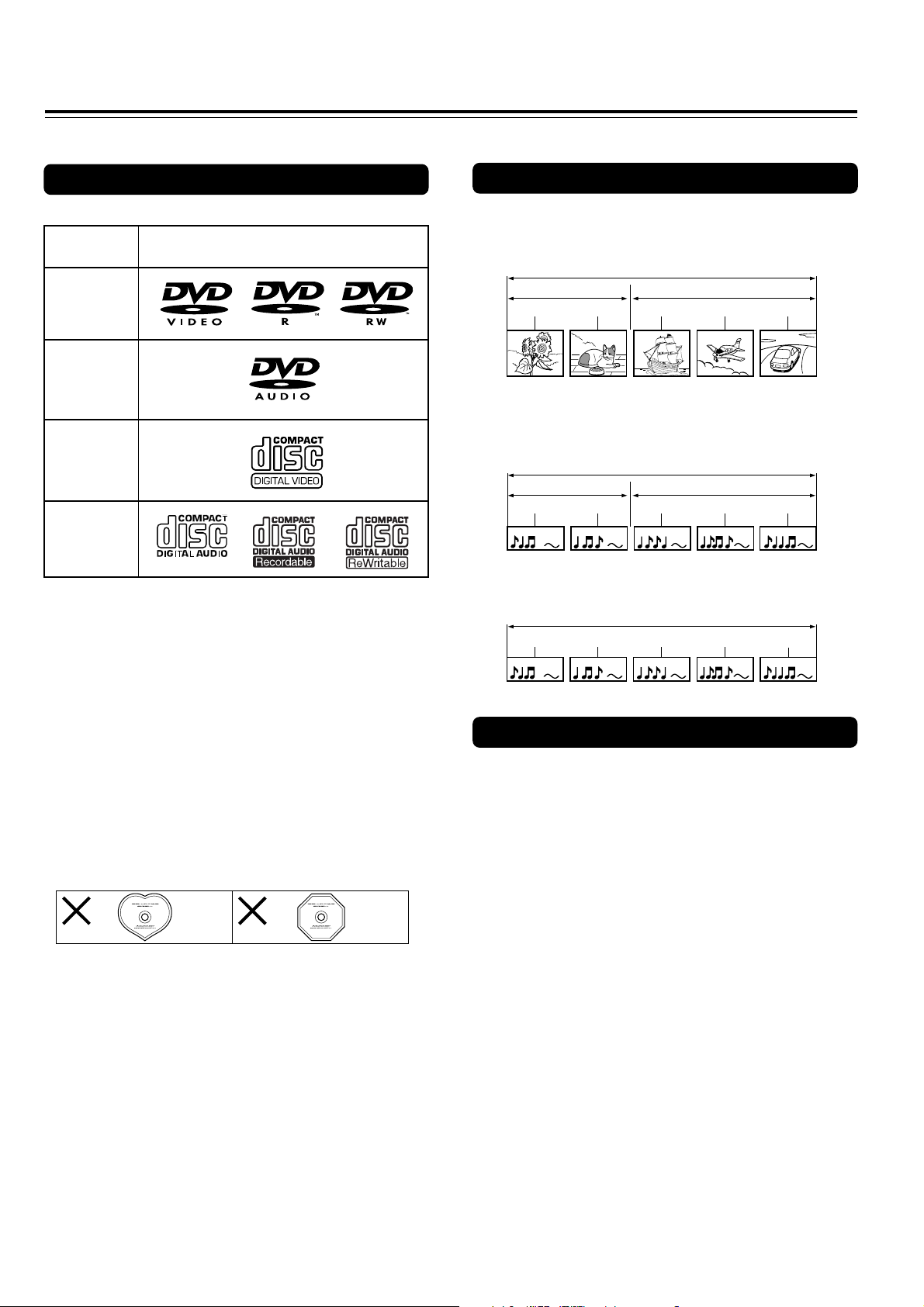
Notes on Discs
This section shows you how to handle, clean, and store discs.
Playable Discs
This DVD Player can playback the following discs.
Disc mark
*1
DVD videos
DVD Audio
VIDEO CDs
*3
Audio CDs
*1This unit can play DVD-R discs recorded as DVD video
format.
*2This unit can play DVD-RW discs recorded as DVD video
format. DVD-RW discs that were recorded with only onegeneration copy permission cannot be played.
3
*
This unit can play CD-R and CD-RW discs recorded in CD
Audio or Video CD format, or with MP3 audio files.
• You cannot playback discs other than those listed above.
• You cannot play discs such as CD-ROM etc., even if the
marks in the above table are labeled on those discs.
• This DVD Player uses the PAL/AUTO color system, and
cannot playback DVD videos recorded in any other color
system (SECAM, etc.).
• Avoid using heart-shaped or octagonal discs. Playing
irregularly shaped discs may damage the internal
mechanism of the DVD Player.
• Do not use discs that have residue from adhesive tape,
rental discs that have peeling labels, or discs that have
custom labels or stickers. Otherwise, you may not be able
to eject the discs or the DVD Player may become
inoperative.
The Structure of the Disc Content
DVD-Video
Normally, the contents of DVD-Video are divided into titles,
and the titles are subdivided into chapters.
*2
DVD-Audio
The contents of DVD-Audio are divided into groups, and the
groups are subdivided into tracks.
*3
Video CD/CD
Video CD and CD are divided into tracks.
Title 1
Chapter 1
Track 1 Track 2
Track 1 Track 2
Chapter 2
Group 1
Chapter 1
Track 1
Track 3
Title 2
Chapter 2
Group 2
Track 2 Track 3
Track 4 Track 5
Chapter 3
About VIDEO CDs
This DVD Player supports VIDEO CDs equipped with the PBC
(Version 2.0) function. (PBC is the abbreviation of Playback Control.)
You can enjoy two playback variations depending on the type of disc.
• VIDEO CD not equipped with PBC function (Version 1.1)
Sound and movies can be played on this DVD Player in the
same way as an audio CD.
• VIDEO CD equipped with PBC function (Version 2.0)
In addition to operation of the VIDEO CD not equipped with the
PBC function, you can enjoy playback with interactive software
and search function using the menu displayed on the TV
screen (Menu Playback). Some of the functions described in
this Instruction Manual may not work with some discs.
5
Page 6

Notes on Discs
MP3 compatibility information
• The CD-ROM must be ISO 9660 compatible.
• Files should be MPEG1 Audio Layer 3 format, 44.1 or
48kHz, fixed bit-rate. Incompatible files will not play and
“UNPLAYABLE MP3 FORMAT” will be displayed.
• Not compatible with variable bit-rate (VBR) files.
• This system only plays tracks that are named with the file
extension “.mp3” or “.MP3”.
• This system is not compatible with multi-session discs. If
you try an play a multi-session disc, only the first session
will be played.
• Use CD-R or CD-RW media for recording your MP3 files.
The disc must be finalized in order to play.
• Audio encoded at 128Kbps should sound close to regular
audio CD quality. Although this system will play lower bitrate MP3 tracks, the sound quality becomes noticeably
worse at lower bit-rates.
• Only the first 8 characters of folder and track names
(excluding the “.mp3” extension) are displayed.
• This system can recognize a maximum of 250 folders and
250 tracks. Discs containing more than 250 folders or tracks
will not play.
Notes on Copyright
It is forbidden by law to copy, broadcast, show, broadcast on
cable, play in public, and rent copyrighted material without
permission.
DVD videos are copy protected, and any recordings made from
these discs will be distorted.
This product incorporates copyright protection technology that is
protected by method claims of certain U.S. patents and other
intellectual property rights owned by Macrovision Corporation
and other rights owners. Use of this copyright protection
technology must be authorized by Macrovision Corporation, and
is intended for home and other limited viewing uses only unless
otherwise authorized by Macrovision Corporation. Reverse
engineering or disassembly is prohibited.
Handling Discs
• Do not touch the playback side of the disc.
Playback side
• Do not attach paper or tape to discs.
Cleaning Discs
• Fingerprints and dust on the disc cause picture and sound
deterioration. Wipe the disc from the center outwards with a
soft cloth. Always keep the disc clean.
• If you cannot wipe off the dust with a soft cloth, wipe the disc
lightly with a slightly moistened soft cloth and finish with a
dry cloth.
• Do not use any type of solvent such as thinner, benzine,
commercially available cleaners or antistatic spray for vinyl
LPs. It may damage the disc.
Storing Discs
• Do not store discs in a place subject to direct sunlight or
near heat sources.
• Do not store discs in places subject to moisture and dust
such as a bathroom or near a humidifier.
• Store discs vertically in a case. Stacking or placing objects
on discs outside of their case may cause warping.
6
Page 7
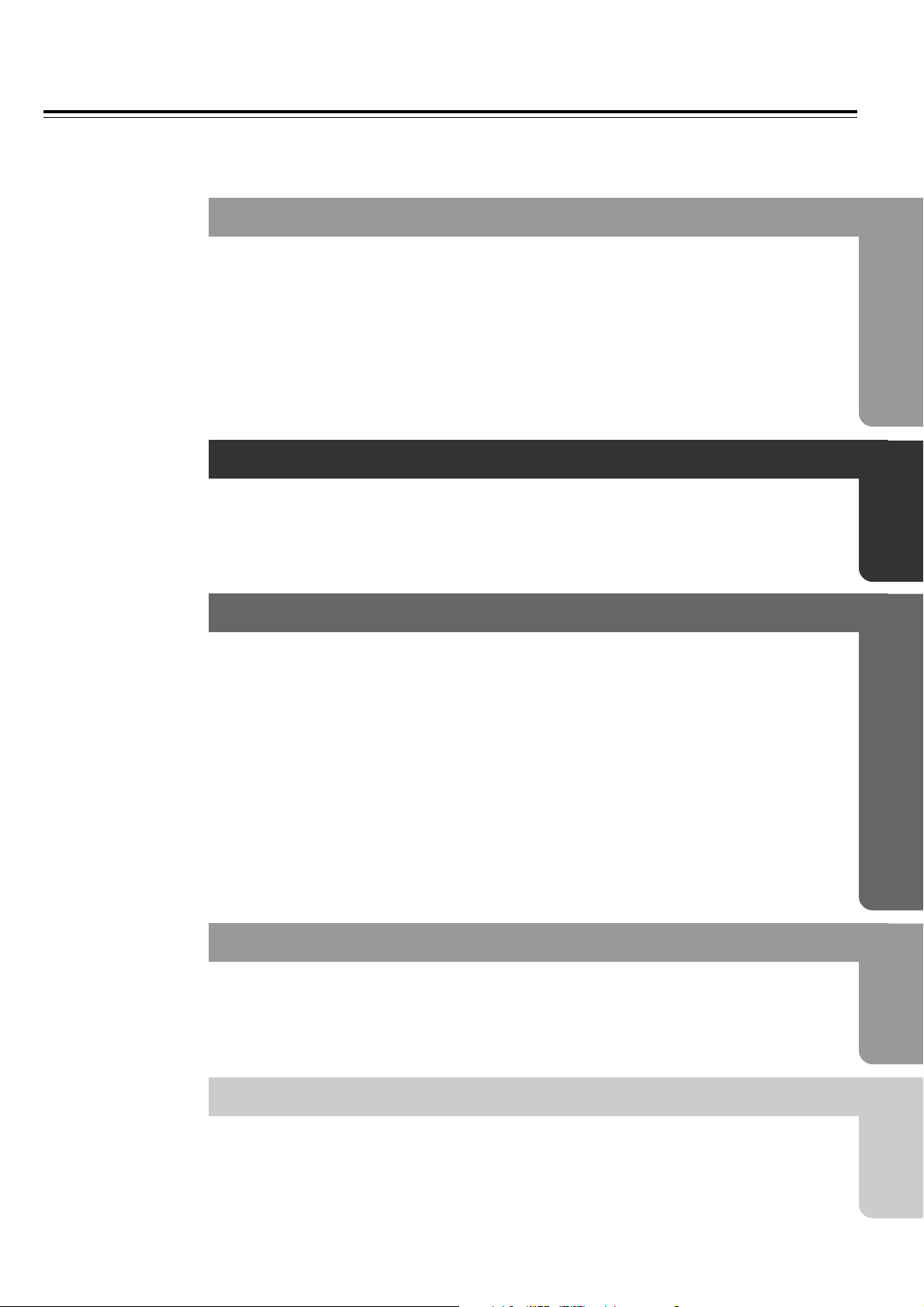
Table of Contents
Important Safeguards/Precautions/Notes on Discs/Table of Contents ............. 2–7
Getting Started
Features/Supplied Accessories ............................................................................. 8
Preparing the Remote Controller .......................................................................... 9
Index to Parts and Controls ................................................................................ 10
Connecting to a TV ............................................................................................. 13
Connecting to an Amplifier (To Enjoy the Sound Advantage of the DVD Player) ......
Connecting the Power/Turning on the DVD Player ............................................. 16
Setting Up the Player .......................................................................................... 17
Basic Playback
Getting Started Using Your DVD Player .............................................................. 21
15
Advanced Playback
Still Frame/Slow Play .......................................................................................... 25
Locating a Specific Title/Folder/Chapter/Track/Location ..................................... 26
Repeat Play ........................................................................................................ 28
Random Play ...................................................................................................... 29
Playing in a Favorite Order ................................................................................. 30
Selecting the Camera Angle ............................................................................... 34
Selecting the Audio/Subtitle Language ............................................................... 35
Continuing Playback from a Specified Location (Last Memory) ......................... 36
Memorizing Settings for Often Viewed DVDs (Condition Memory) ..................... 37
Turning Off the Video Signal Output ................................................................... 38
Listening through Headphones ........................................................................... 39
Viewing Disc Information..................................................................................... 40
Function Setup
Adjusting Audio and Video Settings .................................................................... 42
Others
Troubleshooting .................................................................................................. 61
Specifications ...................................................................................................... 63
7
Page 8

Getting Started
Features/Supplied Accessories
Features
THX*1 Ultra Certified
DTS*2/Dolby Digital*3/MPEG2/PCM Digital Audio Outputs
Advanced 192-kHz/24-Bit D/A Converters
Video CD Capability
54-MHz/10-bit Video D/A Conversion
Audiophile-Grade Audio Performance
Composite Outputs/Component Video Output
High Resolution On-screen Display
Full-Function Remote Control Supplied
Direct Digital Path
DVD-Rs & DVD-RWs Capability
Plays DVD-Audio discs
Supplied Accessories
Make sure your box contains everything listed below.
If any pieces are missing, contact your nearest ONKYO dealer.
The number of accessories is indicated in brackets.
Remote controller (RC-450DV) [1]
Batteries (size AA/UM-3) [2]
*1Manufactured under licence from Lucasfilm Ltd. Lucasfilm and
THX are trademarks of Lucasfilm Ltd.
*2“DTS” and “DTS Digital Surround” are trademarks of Digital
Theater Systems, Inc.
*3Manufactured under license from Dolby Laboratories.
“Dolby”, “Pro Logic” and the double-D symbol Ÿ are
trademarks of Dolby Laboratories. Confidential Unpublished
Works. ©1992-1997 Dolby Laboratories, Inc. All rights
reserved.
THX Ultra
Before any home theatre component can be THX Ultra certified, it
must pass a rigorous series of quality and performance tests.
Only then can product feature the THX Ultra logo, which is your
guarantee that the Home Theatre products you purchase will give
you superb performance for many years to come.
S-video cable [1]
8
z cable [1]
Power cord [1]
Audio/video connection cable [1]
The following accessory may be available depending
on the area which it was purchased.
Conversion plug [1]
(Use this plug if the power cord plug of the DV-S757
does not fit your AC outlet. Shape may vary according
to the area where purchased.)
Page 9
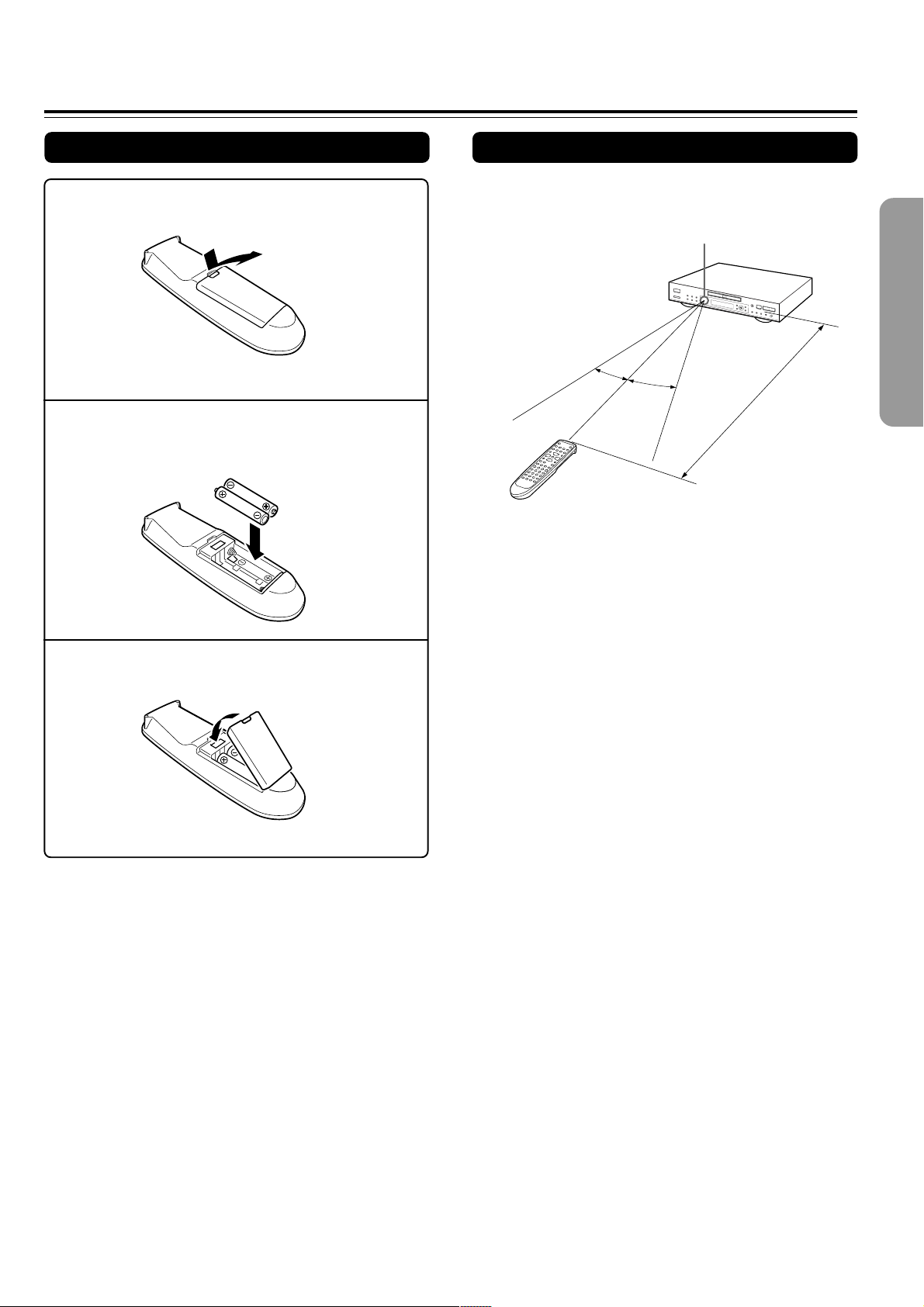
Preparing the Remote Controller
Inserting the Batteries
1 Open the battery compartment cover.
2 Insert the two R6 (size AA) batteries.
Be sure to match the + and – ends of the batteries
with the diagram inside the battery compartment.
3 Close the battery compartment cover.
Using the Remote Controller
Point the remote controller toward the remote control
sensor.
Remote control sensor
30˚
30˚
About 5 m
Notes
• Place the unit away from strong light such as direct sunlight or
inverted fluorescent light which can prevent proper operation of the
remote controller.
• Using another remote controller of the same type in the same room
or using the unit near equipment which uses infrared rays may
cause operational interference.
• Do not put any object such as a book on the remote controller. The
buttons of the remote controller may be pressed by mistake and
drain the batteries.
• Make sure the audio rack doors do not have colored glass. Placing
the unit behind such doors may prevent proper remote controller
operation.
• If there is any obstacle between the remote controller and the
remote control sensor, the remote controller will not operate.
Notes
• Do not mix new batteries with old batteries or different kinds of
batteries.
• To avoid corrosion, remove the batteries if the remote controller is
not to be used for a long time.
• Remove dead batteries immediately to avoid damage from
corrosion. If the remote controller does not operate smoothly,
replace both batteries at the same time.
• The life of the batteries supplied is about six months but this will
vary depending on usage.
9
Page 10
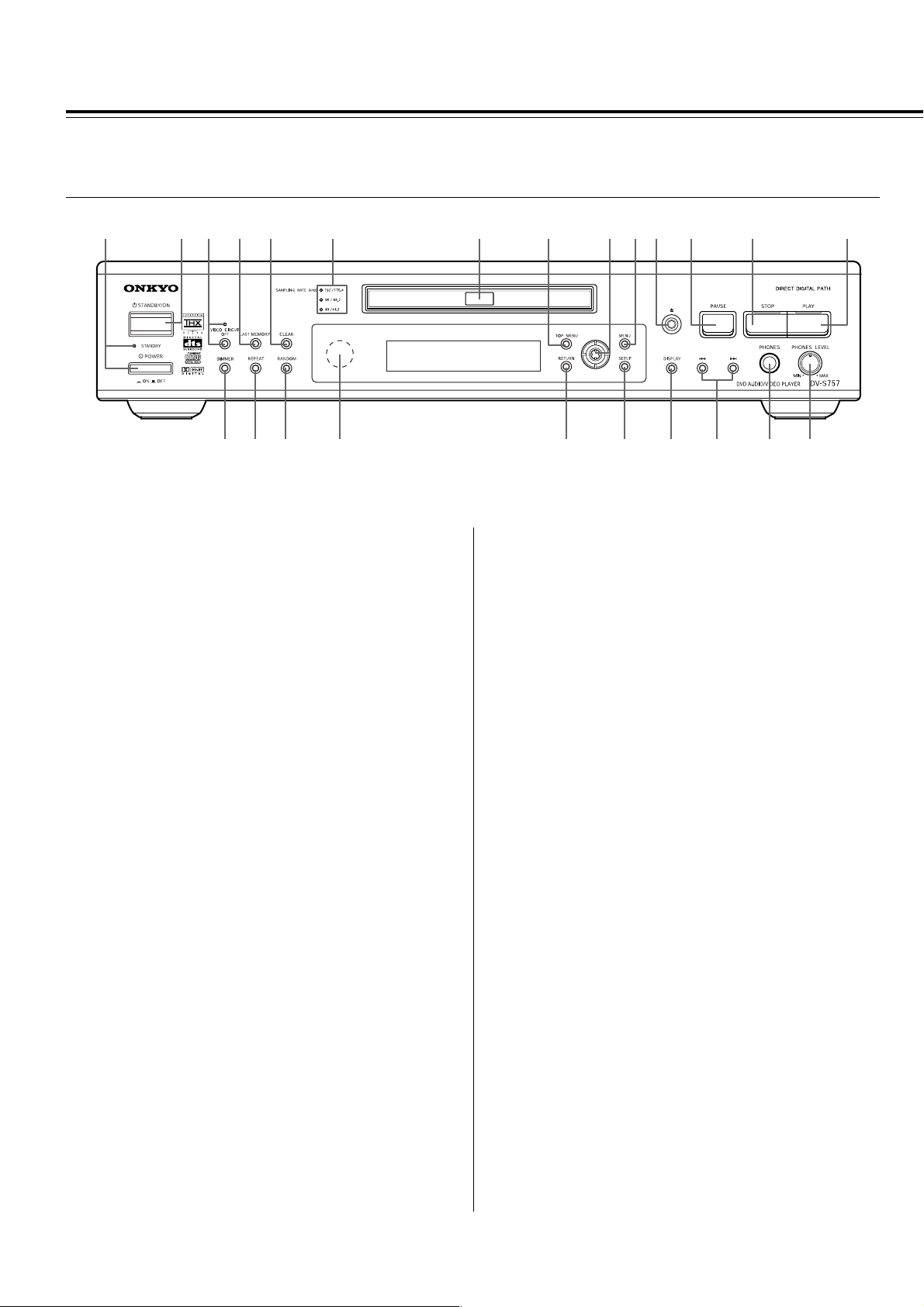
Index to Parts and Controls
For operational instructions, see the page indicated in brackets [ ].
■ Front panel
1245
3
#
@$
6
%^&*) _
1 POWER switch and STANDBY indicator [16]
Turns on the main power supply for the DV-S757. The DV-S757
enters standby state and the STANDBY indicator lights up.
Pressing the switch again to the off position (— OFF) shuts down
the main power supply into the DV-S757.
• Before turning on the power, make sure all cables are properly
connected.
2 STANDBY/ON button [16, 17, 21, 24, 42, 60]
When STANDBY/ON button is pressed to ON while the POWER
switch is set to ON, the DV-S757 turns on and the STANDBY
indicator turns off. The indicator around 0 button lights up.
Pressing the button again returns the DV-S757 to the standby
state. This state turns off the display, disables control functions.
3 VIDEO CIRCUIT OFF button and indicator [38]
Press to switch the video signal off.
4 LAST MEMORY button [36]
You can resume DVD or Video CD playback from the point you
last watched even if the disc is removed from the player. Press
LAST MEMORY during playback to set a Last Memory point.
When you want to resume playback of that disc, press LAST
MEMORY in the stop mode and playback starts from the
memorized point. Last Memory locations can be stored for up to 5
DVDs and 1 Video CD.
5 CLEAR button [27-32, 35-37, 55]
Works in conjunction with a number of player functions. Use to
cancel repeat and random playback, and to edit programs.
6 SAMPLING RATE indicator [21]
When playing a disc, the appropreate SAMPLING RATE indicator
lights up.
7 Disc tray [21]
When loading a disc, place discs in the disc tray with the label
side facing up.
8 TOP MENU button [22, 26]
Press to call up the top menu programmed on the DVD.
Depending on the DVD, the top menu may be identical to the
DVD menu.
9 Cursor (2/3/5/∞) button/ENTER button
[17, 21, 22, 27, 29-33, 41, 42, 50, 51, 55, 57, 58, 60]
Use 2/3/5/∞ to move through the options on menu screens and
to change settings. Use ENTER to implement settings selected
with the cursor buttons or to set items highlighted in a menu.
0 MENU button [22, 27, 34, 35, 54]
Use to display or close the DVD menu or MP3 Navigator screen.
7890-=~ !
(
- 0 button [21, 24]
Press to open and close the disc tray.
= 8 PAUSE button [25, 30]
Press during playback to pause. Press again to resume playback.
~ 7 STOP button [17, 22, 24, 30, 32, 36]
Press to stop playback. Pressing once enables playback to
resume from a point shortly before the location where it stopped.
Pressing twice causes the disc to return to the beginning of the
disc if playback starts again. Whenever a disc is loaded in the
player, indicator above 7 STOP lights up.
! £ PLAY button [21, 23-26, 28-30, 32, 36]
Press to start or resume playback. Whenever a disc is loaded in
the player, indicator above £ PLAY lights up.
@ DIMMER button [41]
Toggle to control the lightness of the display (3 steps).
# REPEAT button [28]
Use to set the repeat mode.
$ RANDOM button [29]
Press to play chapters/tracks in random order.
% Remote control sensor [9]
Point the remote control toward the remote sensor to operate the
player.
^ RETURN button [22, 42, 55, 58]
Use to go one menu back (current settings are maintained). Use
RETURN when you do not want to change the option setting in a
menu.
& SETUP button [17, 42, 60]
Press when the player is in either play or stop mode to open and
close the Setup screen.
* DISPLAY button [40, 41, 51]
Press during playback to display statistical disc information.
Press repeatedly to display different information.
( 4/¢ button [22, 23]
Press to go back or advance to previous chapters/tracks. Press
and hold to perform fast-reverse/fast-forward playback scanning.
) PHONES jack [39]
This is a standard stereo jack for connecting stereo headphones.
The audio for the ANALOG OUTPUT CH 1 and CH 2 are sent to
the headphone speakers.
_ PHONES LEVEL dial [39]
Use to control the phones level. Turn the dial clockwise to
increase the phones level and counterclockwise to decrease it.
10
Page 11

■ Display
12345 67 90
DVD - AUDIOV CD
D
DTS
GUI
1 £/8 indicator
2 Inserted disc indicator
3 TITLE/GROUP indicator
4 Angle icon indicator
5 CHAPTER/TRACK indicator
6 REPEAT indicator
7 REMAIN indicator
8 L, C, R, LS, RS, LFE and D.MIX indicator
■ Rear panel
1 3245678 9
TITLE GROUP CHAPTER TRACK REMAIN
REPEAT
!~=-
9 LAST indicator
0 COND. indicator
- ŸD indicator
= DTS indicator
~ GUI (Graphical User Interface) indicator
Indicates an on-screen menu operation is being performed. Onscreen menu helps you set up the player.
! Multifunctional indicator
(e.g. operating status and error messages)
8
LAST
R LFECL
RSLS
COND.D.MIX
Y
COMPONENT
P
B
VIDEO OUTPUT
P
R
VIDEO
S VIDEO
L
R
CH 1
ANALOG OUTPUT
CH 2
FRONT
1 VIDEO OUTPUT COMPONENT jacks [14]
If your TV or monitor has component video inputs, you can
produce a higher quality picture on your TV or monitor by
connecting to the component video outputs on this unit.
2 VIDEO OUTPUT S VIDEO jack [14]
If your TV or monitor has an S-video input, clear picture
reproduction is possible by connecting the player to your TV or
monitor via the S-Video jack.
You can switch between [S1] and [S2] S-video output from the
Setup menu.
3 VIDEO OUTPUT VIDEO jack [13]
Connect to the video input on a TV or monitor or AV amplifier or
receiver with video input capability.
4 ANALOG OUTPUT CH 1/CH 2 jacks [13, 14]
Use to output two-channel audio (analog) to the audio stereo
inputs on a TV or stereo amplifier.
5 ANALOG OUTPUT FRONT/SURR/CENTER/
SUBWOOFER jacks [15]
Use to output 5.1 channel audio (analog) to the 5.1 channel
discrete inputs on an amplifier. If you are connecting to a receiver
that has both digital and analog input jacks for DVD player
connection, it may be beneficial to make both connections.
SURR
CENTER
SUB
WOOFER
AC INLET
DIGITAL OUTPUT
OPTICAL
COAXIAL
REMOTE
CONTROL
DVD AUDIO / VODEO PLAYER
MODEL NO.
DV-S757
6 DIGITAL OUTPUT OPTICAL jack [15]
Use to output the digital audio signal recorded on discs. You can
output the digital signal via the optical output jack to an AV
amplifier or receiver.
7 DIGITAL OUTPUT COAXIAL jack [15]
Use to output the digital audio signal recorded on discs. You can
output the digital signal via the coaxial output jack to an AV
amplifier or receiver.
8 z jack [15]
Use to connect this player to another component bearing the z
mark. This lets you control this unit as though it were a
component in a system.
9 AC INLET [16]
Use to connect the power cord to the wall outlet.
11
Page 12

Index to Parts and Controls
Remote controller
3
5
9
-
!
1
2
4
6
7
8
0
=
~
ON
STANDBY
ANGLE AUDIO
LAST M COND. M DIMMER DISPLAY
TOP MENU
RETURN
STOPPAUSE
1
456
789
+
10
RANDOM REPEAT A-B
REMOTE CONTROLLER
ENTER
PLAY
DOWN UPFR FF
23
SEARCH
0
-
RC
450
DV
/
CLOSE
OPEN
SUBTITLE
MENU
SETUP
STEP/ SLOW
+
-
FUNCTION M
CLEAR
PROGRAM
@
#
%
&
(
)
_
+
¡
™
¢
$
^
*
£
∞
1 ON button [16, 17, 21, 42]
Press to switch the player on.
2 STANDBY button [24, 36]
Press to put the player in standby.
3 ANGLE button [34]
Some DVDs are recorded with various camera angle playback
options. Press ANGLE repeatedly to display different camera
angles.
4 LAST M button [36]
You can resume DVD or Video CD playback from the point you
last watched even if the disc is removed from the player. Press
LAST M during playback to set a Last Memory point. When you
want to resume playback of that disc, press LAST M in the stop
mode and playback starts from the memorized point. Last Memory
locations can be stored for up to 5 DVDs and 1 Video CD.
5 COND. M button [37]
You can store in memory the settings for up to 15 DVDs. Press
COND. M during DVD playback to memorize the settings.
6 TOP MENU button* [22, 26]
Press to call up the top menu programmed on the DVD.
Depending on the DVD, the top menu may be identical to the DVD
menu.
7 Cursor buttons (2/3/5/∞)* [17, 21, 22, 27, 30-33, 41, 42]
Use to move through the options on menu screens and to change
settings.
8 RETURN button* [22, 42, 55, 58]
Use to go one menu back (current settings are maintained). Use
RETURN when you do not want to change the option setting in a
menu.
9 PAUSE 8 button [25]
Press to pause playback of a disc. Press again to resume
playback.
0 STOP 7 button [17, 21, 22, 30, 32, 36]
Press to stop playback. Pressing once enables playback to
resume from a point shortly before the location where it was
stopped. Pressing twice causes the disc to return to the beginning
of the disc when playback starts again.
- FR/FF 1/¡ buttons [23]
During playback of DVD and Video CD, press ¡ to perform fast
forward scanning or 1 to perform fast reverse scanning of DVD
and Video CD. When a CD or MP3 is loaded, audio scanning is
performed.
=
Number buttons (1-9, 0, +10)* [21, 22, 26, 30-32, 55, 57, 58]
Use to perform direct title/folder and chapter/track searches, and
to input numerical values.
~ RANDOM button [29]
Press to play chapters/tracks in random order.
! REPEAT button [28]
Use to set the repeat mode.
@ OPEN/CLOSE 0 button [21, 24]
Press to open or close the disc tray.
# SUBTITLE button [35, 54, 55]
Press repeatedly to select one of the subtitle languages
programmed on a DVD or to turn the subtitles off.
$ AUDIO button [35, 53]
Press repeatedly to select one of the audio languages
programmed on a DVD.
For Video CD, CD and MP3, each press changes the audio
output as follows.
→ Stereo → 1L(Left) → 2/R(Right)
% DISPLAY button [40, 41, 51]
Press during playback to display statistical disc information.
Press repeatedly to display different information.
^ DIMMER button [41]
Toggle to control the lightness of the display.
& MENU button* [22, 27, 34, 35, 54]
Use to display or close the DVD menu or MP3 Navigator screen.
* ENTER button*
[17, 21, 22, 27, 29-33, 42, 50, 51, 55, 57, 58, 60]
Use to implement settings selected with the cursor buttons or to
set items highlighted in a menu.
( SETUP button* [17, 42, 60]
Press when the player is in either play or stop mode to open and
close the Setup screen.
) PLAY £ [21, 23-26, 28-30, 32, 36]
Press to start or resume playback.
_ UP/DOWN 4/¢ [22, 23]
During playback, press 4 to go back to a previous chapter/track
and ¢ to advance to the next chapter/track .
+ STEP/SLOW +/– buttons [25]
Press STEP/SLOW + or – during playback to view still frame.
Press and hold STEP/SLOW + or – during playback to view slow
playback. In still frame, press STEP/SLOW + to advance DVDs
and Video CDs frame by frame and STEP/SLOW – to back up a
few frames at a time (DVD only).
¡ FUNCTION M button [60]
You can store in memory up to 5 settings. Press FUNCTION M to
memorize and recall the settings.
™ CLEAR button [27-32, 35-37, 55]
Works in conjunction with a number of player functions. Use to
cancel repeat and random playback, and to edit programs.
£ SEARCH button [26]
Press to perform a title/folder, chapter/track or elapsed time
search.
¢ PROGRAM button [27, 30-33]
You can program titles, chapters, or tracks to play back in a
desired order. Programs can be a maximum of 24 steps.
Additionally, DVD programs for up to 24 discs can be stored in
the player’s memory for future use.
∞ A-B button [28]
Press at the beginning and end of the section you want to repeat
or to mark a location you want to return to.
12
(Buttons indicated with * are used for menu operation.)
Page 13
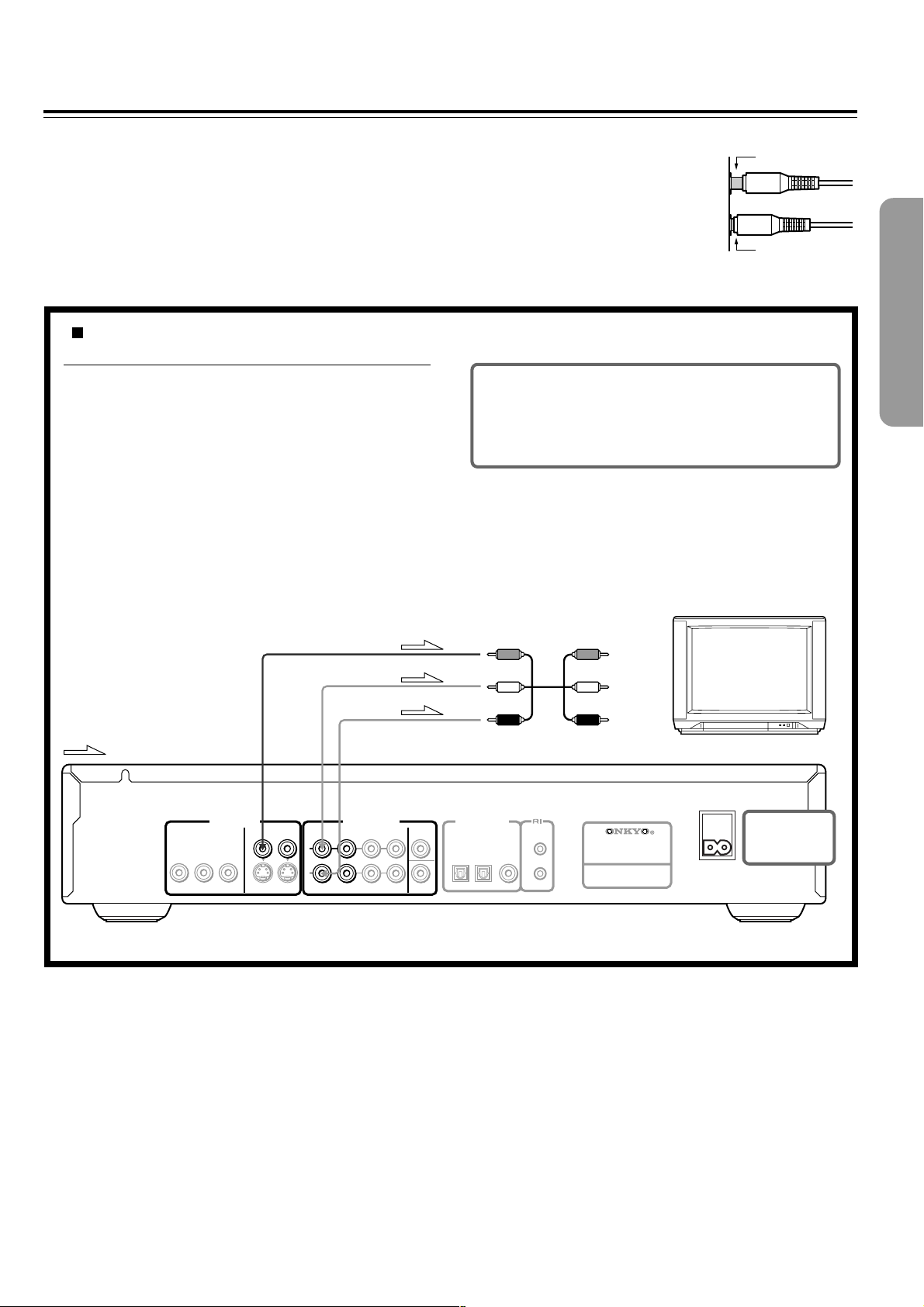
Connecting to a TV
Before connecting
• Refer also to the instruction manual of the TV.
• When you connect the DVD Player to the TV, be sure to turn off the
power and unplug both units from the mains before making any
connections.
• Connect the DVD Player to the TV directly. If you connect the DVD
Player to a VCR, TV/VCR combination, or video selector, the playback
picture may be distorted as DVD videos are copy protected.
Using the supplied audio/video connection
cable
Using the supplied audio/video cable, make audio
connections from the ANALOG OUTPUT CH 1 or CH 2 L
and R jacks to the corresponding audio input jacks on the
TV. In the same manner, make video connection from the
VIDEO OUTPUT VIDEO jack to the corresponding video
input jack on the TV.
By making connections to a stereo system, you can
improve the quality of the sound. Using an audio cable (not
supplied), make audio connections from the ANALOG
OUTPUT CH 1 or CH 2 L and R jacks to the corresponding
jacks on the stereo component.
Note
Be sure to match the colors of the plugs on the cable with the
corresponding jacks on the DVD Player and the TV: yellow for
video, red for R (right) audio and white for L (left) audio.
• Connect the plugs securely.
Incomplete
Insert completely
BE sure to set the TV Aspect after connection using
the Setup Navigator explained in “Setting Up the
Player” starting on page 17 or the function setting
menu explained in “Adjusting Audio and Video
Settings” starting on page 42.
Stereo audio/video connection cable
To audio/video input
Video
(Yellow)
L (White)
: Signal flow
Y
COMPONENT
P
B
VIDEO OUTPUT
P
R
VIDEO
S VIDEO
L
R
CH 1
ANALOG OUTPUT
CH 2
FRONT
SURR
CENTER
SUB
WOOFER
DIGITAL OUTPUT
OPTICAL
COAXIAL
REMOTE
CONTROL
R (Red)
DVD AUDIO / VODEO PLAYER
MODEL NO.
DV-S757
AC INLET
DO NOT connect
the mains lead at
this time.
13
Page 14

Connecting to a TV
Making component video connections
If the TV or monitor has component video inputs, making
this type of video connection will produce the ideal picture
quality for the presentation of DVD-Video. Using a
component video cable (sold separately), connect the
VIDEO OUTPUT COMPONENT jacks to the corresponding
component video input jacks on the TV.
Actual labels for component video inputs may vary
depending on the TV manufacturer. (e.g. Y, R-Y, B-Y or Y,
B, CR)
C
In some TVs or monitors, the color levels of the playback
picture may be reduced slightly or the tint may change. In
such a case, adjust the TV or monitor for optimum
performance.
By making connections to a stereo system, you can improve
the quality of the sound. Using an audio cable (not
supplied), make audio connections from the ANALOG
OUTPUT CH 1 or CH 2 L and R jacks to the corresponding
jacks on the stereo component.
BE sure to set the TV Aspect after connection using
the Setup Navigator explained in “Setting Up the
Player” starting on page 17 or the function setting
menu explained in “Adjusting Audio and Video
Settings” starting on page 42.
Component video cable
To component video input
Stereo audio connection cable
To audio input
L (White)
: Signal flow
COMPONENT
Y
VIDEO OUTPUT
P
B
VIDEO
P
R
S VIDEO
L
R
CH 1
ANALOG OUTPUT
CH 2
FRONT
SURR
CENTER
SUB
WOOFER
Making S-video connections
If the TV or monitor has an S video input, make the S video
connection. The S video connection will provide higher
quality picture playback.
By making connections to a stereo system, you can
improve the quality of the sound. Using an audio cable (not
supplied), make audio connections from the ANALOG
OUTPUT CH 1 or CH 2 L and R jacks to the corresponding
jacks on the stereo component.
Notes
• If you make the S video connection, leave the yellow plug
disconnected.
• If the TV audio is monaural, leave the red plug disconnected.
DIGITAL OUTPUT
OPTICAL
COAXIAL
REMOTE
CONTROL
Stereo audio connection cable
To audio input
S video connection cable
To S video input
R (Red)
DVD AUDIO / VODEO PLAYER
MODEL NO.
DV-S757
R (Red)
L (White)
AC INLET
DO NOT connect
the mains lead at
this time.
14
Page 15

Connecting to an Amplifier
(To Enjoy the Sound Advantage of the DVD Player)
Although you can reproduce the DVD Player’s sound from the TV speakers with the connections on pages 13 and 14, connecting
with an amplifier provides you high quality dynamic sounds.
Before connecting
• Refer to the instruction manual of the amplifier.
• When you connect the DVD Player to the amplifier, be sure to turn off
the power and unplug both units from the mains before making any
connections. Otherwise, the speakers may be damaged.
• Connect the plugs securely.
Incomplete
Insert completely
Making discrete 5.1 channel ANALOG
OUTPUT connections
The discrete ANALOG OUTPUT jacks are intended to deliver
up to 5.1 channels of multi channel audio from DVD-Video and
DVD-Audio sources. Connections can be made from the
ANALOG OUTPUT FRONT, SURR (surround), CENTER, and
SUBWOOFER jacks to the corresponding input jacks on an AV
component with multi channel discrete audio input jacks.
Note
To ensure proper delivery of sound, be sure to match the names of
the jacks on the DVD Player and the component being connected to.
Notes
• The remote controller supplied with Onkyo amplifier can be used
to operate the DVD player.
• The function of the upper and lower z connectors are the same.
Connect to either one.
• Connecting z cable only does not make the system operational.
You must also connect the audio cables as well.
•
When using the optical input jack, remove the protective cap and
keep it safely. When the jack is not used, replace the protective cap.
BE sure to set the digital output setting after
connection using the Setup Navigator explained in
“Setting Up the Player” starting on page 17 or the
function setting menu explained in “Adjusting
Audio and Video Settings” starting on page 42.
Audio connection cables
To audio inputs
FRONT L
FRONT R
: Signal flow
Y
COMPONENT
P
B
VIDEO OUTPUT
P
R
VIDEO
S VIDEO
L
R
CH 1
ANALOG OUTPUT
CH 2
FRONT
SURR
■ Making a digital connection with the
amplifier
If your amplifier has a digital input jack, be sure to connect
it to either DIGITAL OUTPUT OPTICAL or COAXIAL jack
on the DVD player.
Note
DO NOT connect to the AC-3RF input (e.g. of a Dolby Digital
receiver) which is reserved only for video disc players.
CENTER
SUB
WOOFER
SURROUND L
SURROUND R
CENTER
SUBWOOFER
z cable
To z jack
DIGITAL OUTPUT
OPTICAL
COAXIAL
REMOTE
CONTROL
DVD AUDIO / VODEO PLAYER
MODEL NO.
z cable
To z jack
Component video cable
To component video inputs
Optical fiber connection cable
To Digital optical jack
An amplifier with 5.1
channel discrete input
AC INLET
DO NOT connect
DV-S757
the mains lead at
this time.
An amplifier with a Dolby
Digital/DTS/MPEG1/MPEG2
decoder
15
Page 16

Connecting the Power/
Turning on the DVD Player
Before connecting
• The DV-S757 is shipped with the main power (POWER)
switch in the on position (_ ON). When the power cord is
plugged in for the first time, the DV-S757 will automatically
enter the standby state and the STANDBY indicator will
light (same condition after step 2 below).
• Make sure that all the connections on pages 13-15 are complete
(the connection to a TV is required).
1
2
3
Plug the supplied power cord into
the AC INLET and then into the
power outlet on the wall.
• Do not use a power cord other than the
one supplied with the DV-S757. The
power cord supplied is designed for use
with the DV-S757 and should not be
used with any other device.
• Never have the power cord
disconnected from the DV-S757 while
the other end is plugged into the wall
outlet. Doing so may cause an electric
shock. Always connect by plugging into
the wall outlet last and disconnect by
unplugging from the wall outlet first.
AC INLET
To the mains
Press POWER to switch on the main
power.
The DVD Player enters standby mode.
The STANDBY indicator lights up.
• The buttons on the remote controller do
not operate if the POWER switch is set
to OFF.
• To switch off the main power, press
POWER again.
Press STANDBY/ON on the DVD
Player or ON on the remote
controller.
The DVD Player turns on and the STANDBY
indicator turns off.
• To put the DVD Player in the standby
mode, press STANDBY/ON on the DVD
Player, or STANDBY on the remote
controller. Be sure to set the volume to
minimum before putting the DVD Player
in the standby mode for the next use to
avoid sudden loud sound reproduction.
• While the STANDBY indicator lights up,
the DVD Player can receive signals from
the remote controller. However, if you
press POWER on the DVD Player to
switch off the main power, the remote
controller cannot be used to turn on the
DVD Player.
• Setting the STANDBY button to standby
does not shut off the power completely.
■ Setting the TV System
The default setting of this player is AUTO, and unless you notice that
the picture is distorted when playing some discs, you should leave it
set to AUTO.
If you experience picture distortion with some discs, set the TV
system to match your country or region’s system. Doing this,
however, may restrict the kinds of disc you can watch. The table
below shows what kinds of disc are compatible with each setting
(AUTO, PAL and NTSC).
Disc Output format
Type
DVD
Video CD
CD, No disc
1 Switch the player into standby.
2 Hold down ¢ then press STANDBY/ON until the display
indicates the new setting to switch the TV system.
The TV system changes as follows:
AUTO = NTSC
NTSC = PA L
PAL = AUTO
Note that you have to switch the player into standby before each
change.
About MOD. (Modulation) PAL
• SHRINK
Most models of the newly developed countdown PAL TV system
detect 50 Hz (PAL)/60 Hz (NTSC) and automatically switch
vertical amplitude, resulting in a display without vertical
shrinkage.
• If your PAL TV does not have a V-Hold control, you may not be
able to view NTSC disc because the picture may roll. If the TV
has a V-Hold control, adjust it until the picture stops rolling. On
some TVs, the picture may shrink vertically, leaving black bands
at the top and bottom of the screen. This is not a malfunction; it is
caused by the NTSC = PAL conversion.
Format
NTSC
PAL
NTSC
PAL
Position of TV SYSTEM mode
NTSC PAL AUTO
NTSC MOD. PAL NTSC
PAL PAL
NTSC MOD. PAL NTSC
NTSC PAL PAL
NTSC PAL NTSC or PAL
16
Page 17

Setting Up the Player
The Setup Navigator has been designed to simplify the
process of getting the DVD player ready to perform.
Designed as a series of on-screen multiple-choice
questions, the Setup Navigator automatically sets the
audio, video, and language settings according to how
the questions are answered. Once this procedure is
complete, it will be possible to begin using the DVD
player to enjoy DVDs.
The procedure on this page describes the operations
necessary to function within the Setup Navigator
screens. A detailed description of the contents of each
question that appears on the screen can be found on
the following pages.
Using the Setup Navigator
ON
5/∞
ON
STANDBY
ANGLE AUDIO
LAST M COND. M DIMMER DISPLAY
TOP MENU
RETURN
STOPPAUSE
7
23
1
456
789
+
10
0
RANDOM REPEAT A-B
REMOTE CONTROLLER
ENTER
DOWN UPFR FF
SEARCH
RC
-
450
PLAY
DV
/
CLOSE
OPEN
SUBTITLE
MENU
SETUP
STEP/ SLOW
+
-
FUNCTION M
CLEAR
PROGRAM
ENTER
SETUP
1
2
3
ON
SETUP
Press ON (STANDBY/ON on the
front panel).
If there’s already a disc loaded and it starts
to play, press 7 to stop it.
Press SETUP.
When SETUP is pressed for the first time,
the following screen appears. Though the
Setup Navigator may be used more than
once, this screen only appears the first
time SETUP is pressed.
Audio1
Setup Navigator
Setup using the Setup Navigator
V2
Video1
A2
Setup Navigator
Move
Language
Start
Auto Start Off
Select
General
SETUPENTER
Exit
Use the cursor buttons (5/∞) to
make a selection.
• If you are going to use the Setup
Navigator, it is not necessary to change
the setting on the first screen. Please
proceed to the next step.
• If you do not want to set up the player
using the Setup Navigator, use the
cursor button (∞) to select [Auto Start
Off] at this time.
The Setup Navigator function may still
be used at a later time in manual Setup
screen menu operation (page 42).
■ When setting up for the first time
Some DVDs start playing automatically when loaded in the
player. Because the Setup Navigator cannot be used if a disc
is playing, it is recommended to set up the player using the
Setup Navigator before loading a DVD for the first time. If a
DVD has been loaded, be sure to press 7 before proceeding.
■ To change the answer to a prior question
Use the cursor button (2) to return to previous screens.
Please note, however, that you cannot go forward using the
cursor button (3), so it will be necessary to answer all the
questions that occur after the screen that was returned to.
■ To exit the Setup Navigator
Press SETUP while on any of the screens to exit the Setup
Navigator. Please note that if the Setup Navigator is exited
before all the questions are answered, no settings are
changed.
Note
On-screen information (i) appears to clarify the functions and
explain the options available.
4
ENTER
Press ENTER.
The selection is entered and the next
Setup Navigator screen appears.
Use steps 3 and 4 as a basis for entering
selections on the all of the Setup Navigator
screens described on the following pages.
17
Page 18
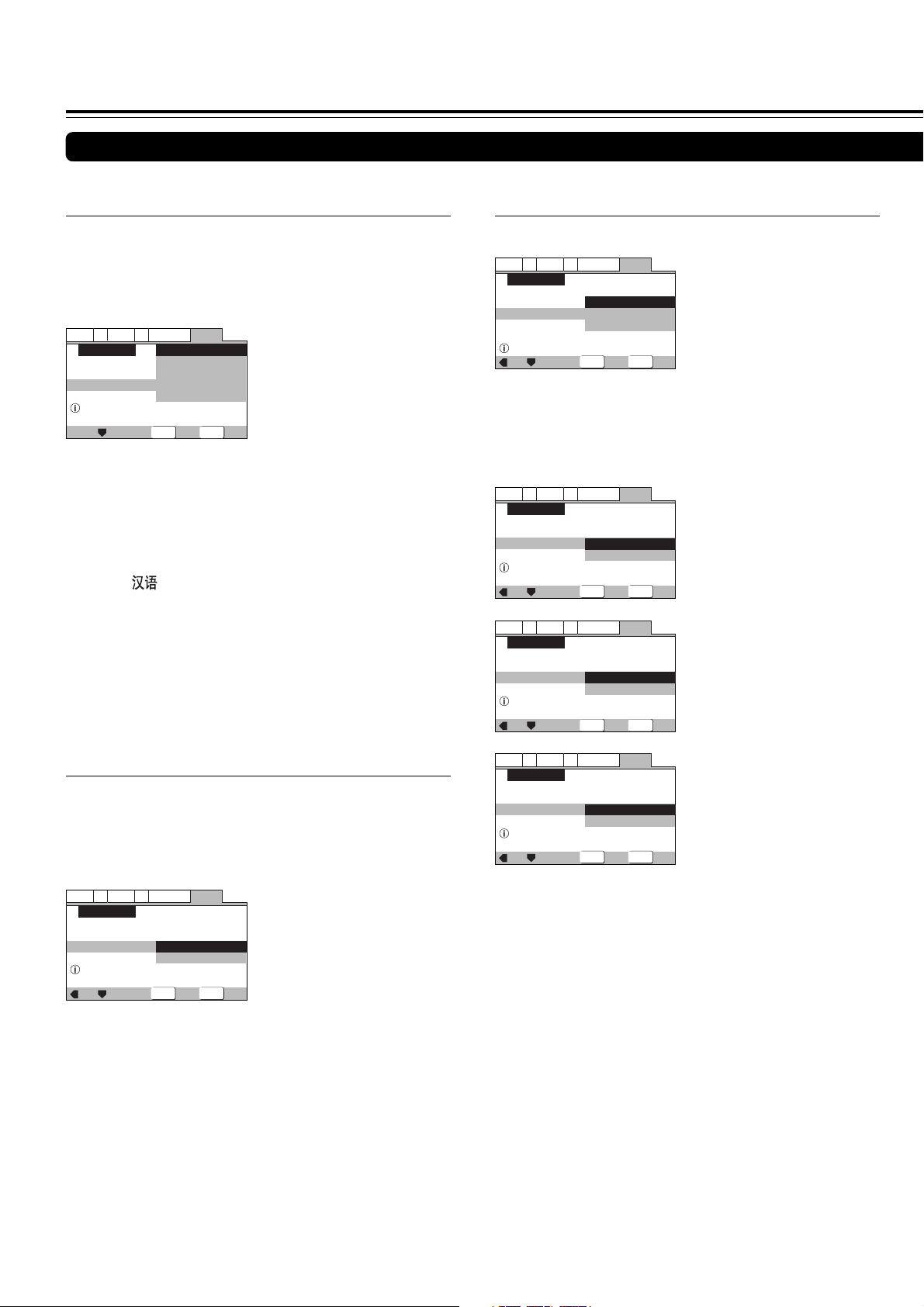
Setting Up the Player
General
A2
V2
Language
Audio1
Video1
Exit
Move
Select
2channel jacks for L/R
Setup Navigator
Analog Jacks
Amp Connection
2 ChannelDolby Digital/DTS
5.1Channel
Not Connected
SETUPENTER
General
A2
V2
Language
Audio1
Video1
Exit
Move
Select
Center speaker is connected
to an amplifier
Setup Navigator
Center Speaker
Amp Connection
PresentDolby Digital/DTS
Not Present
SETUPENTER
General
A2
V2
Language
Audio1
Video1
Exit
Move
Select
Surround speakers are connected
to an amplifier
Setup Navigator
Surround Speakers
Amp Connection
PresentDolby Digital/DTS
Not Present
SETUPENTER
General
A2
V2
Language
Audio1
Video1
Exit
Move
Select
Sub–woofer is connected
to an amplifier
Setup Navigator
Sub–woofer
Amp Connection
PresentDolby Digital/DTS
Not Present
SETUPENTER
Using the Setup Navigator
■ Setting the OSD Language
(On-Screen Display Language)
The [OSD Language] screen establishes the OSD language,
or on-screen display language, which refers to the language
that is used by the player in menus and
on-screen messages. Additionally, the language that is
established at this setting will also be used for the default
audio and subtitle language.
Audio1
Setup Navigator
Language
Select the On Screen Language
Settings: English (Factory setting)
Asian models only
Notes
• The languages that can be selected may be different from those
shown above.
• In addition to setting the [OSD Language], the audio and subtitle
language are also set at this time. If you wish to change the
audio or subtitle language to a different language, make changes
in the Setup screen Language menu [Audio Language] and
[Subtitle Language] as needed (pages 53, 54).
V2
Language
Video1
A2
OSD Language
Move
English
français
Deutsch
Italiano
Español
Select
General
français
Deutsch
Italiano
Español
English (Factory setting)
SETUPENTER
Exit
■ Setting the type of analog audio
connections
The [Amp Connection] screen establishes the type of analog
audio connection you made to your amplifier/receiver.
Settings: 2 Channel (Factory setting)
5.1Channel
Not Connected
If you select [5.1 channel] audio connection, confirm which
speakers are connected to your amplifier.
■ Setting the TV screen size
The [TV Type] screen establishes the size, or more
appropriately the width to height ration of your television or
monitor. The width-to-height ratio of conventional TVs is 4:3,
while the width-to-height ratio of wide screen and highdefinition TVs is 16:9. This width-to-height ratio is called the
aspect ratio.
Audio1
Setup Navigator
TV Connection
Widescreen TV
16:9 aspect raito
Settings: Widescreen (16:9) (Factory setting)
Note
There are two screen formats that can be used to display
wide-screen format DVDs: letter box and pan & scan. When
[Standard (4:3)] is selected in the Setup Navigator, the letter box
screen format is automatically selected. To switch the preference to
the pan & scan format, make changes in the Setup screen Video 1
menu [TV Screen] setting (page 48).
18
V2
Video1
A2
TV Type
Move
Standard (4:3)
Language
General
Widescreen(16:9)
Standard(4:3)
Select
Note
If you connected the audio output directly to your TV, choose [2
Channel].
SETUPENTER
Exit
Page 19
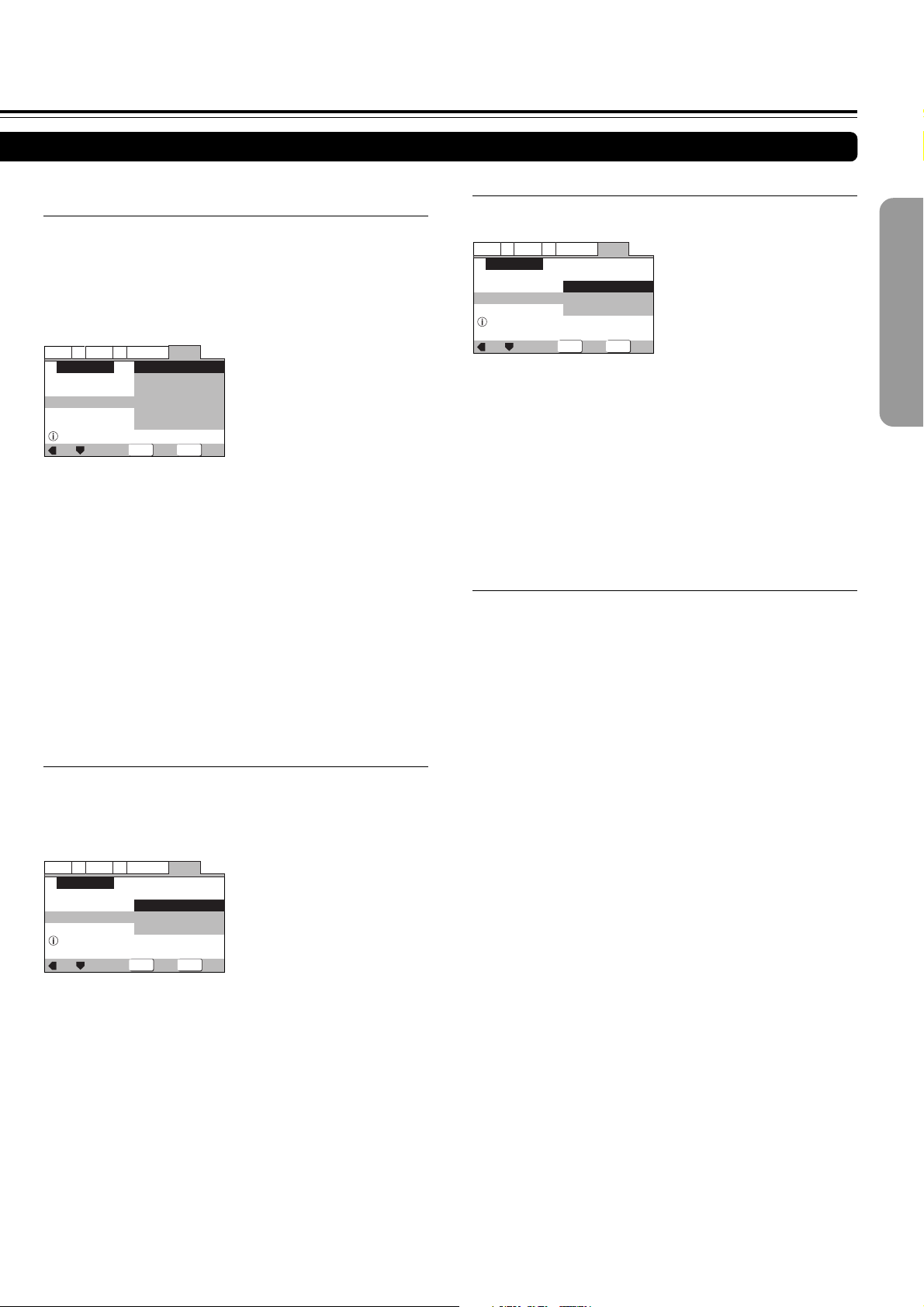
■ Setting digital audio connections to an AV
amplifier or decoder
The [Digital Jack] screen establishes whether digital
connections have been made to an AV amplifier, receiver, or
external decoder. As there are numerous options available,
please refer to the instructions supplied with the component
the player is connected to determine what digital audio
formats can be decoded. If you have made no digital
connections, select [Not Connected].
Audio1
Setup Navigator
Amp Connection
Compatible with Dolby Digital
Settings: Dolby Digital (Factory setting)
Warning
• Do not set [Digital Jack] to [Dolby Digital/DTS] or [Dolby D/DTS/
MPEG] if the amplifier does not have a DTS decoder. If you do
so, high volume sound may be output and damage your hearing
as well as speakers.
• Select [PCM] when you connect the player to a 2 channel digital
stereo amplifier. If you select other than [PCM], high volume
sound may be output and damage your hearing as well as
speakers.
V2
Language
Video1
A2
Digital Jack
Move
Dolby Digital
Dolby Digital/DTS
Dolby Digital/MPEG
Dolby D/DTS/MPEG
PCM
Not Connected
Select
Dolby Digital/DTS
Dolby Digital/MPEG
Dolby D/DTS/MPEG
PCM
Not Connected
General
SETUPENTER
Exit
■ Confirming the settings
The [Exit Setup Navigator] is the final screen in the Setup
Navigator.
A2
Video1
Move
V2
Language
Save Changes
Delete Changes
Start Again
Select
General
SETUPENTER
Exit
Audio1
Setup Navigator
Exit Setup Navigator
Changes are saved
Settings: Save Changes (Factory setting)
Select to have the player make all of the necessary
audio, video and language settings according to
your responses in the Setup Navigator.
Delete Changes
Select to exit the Setup Navigator without changing
any of the system settings.
Start Again
Select to return to the [OSD Language] screen of
the Setup Navigator and do the settings again.
■ To change other player settings in the Setup
screen menus
The procedure for changing the settings in the Setup screen
menus is described on page 42.
■ Setting compatibility with 96 kHz output
The [96 kHz PCM Audio] screen establishes whether or not
the AV component the player is connected to is capable of
processing an audio signal with a sampling rate of 96 kHz.
This screen only appears if connections have been made to
an external AV component as determined in previous screens.
Audio1
Setup Navigator
Amp Connection
Digital jack not compatible with 96kHz
Settings: No (Factory setting)
V2
Language
Video1
A2
96kHz PCM Audio
Move
General
No
Yes
Don't Know
Select
SETUPENTER
Exit
Select if the connected AV component cannot
process an audio signal with a sampling rate of 96
kHz.
Yes
Select if the connected AV component can process
an audio signal with a sampling rate of 96 kHz.
Don’t Know
Select if you are uncertain whether the connected
AV component can process an audio signal with a
sampling rate of 96 kHz.
19
Page 20
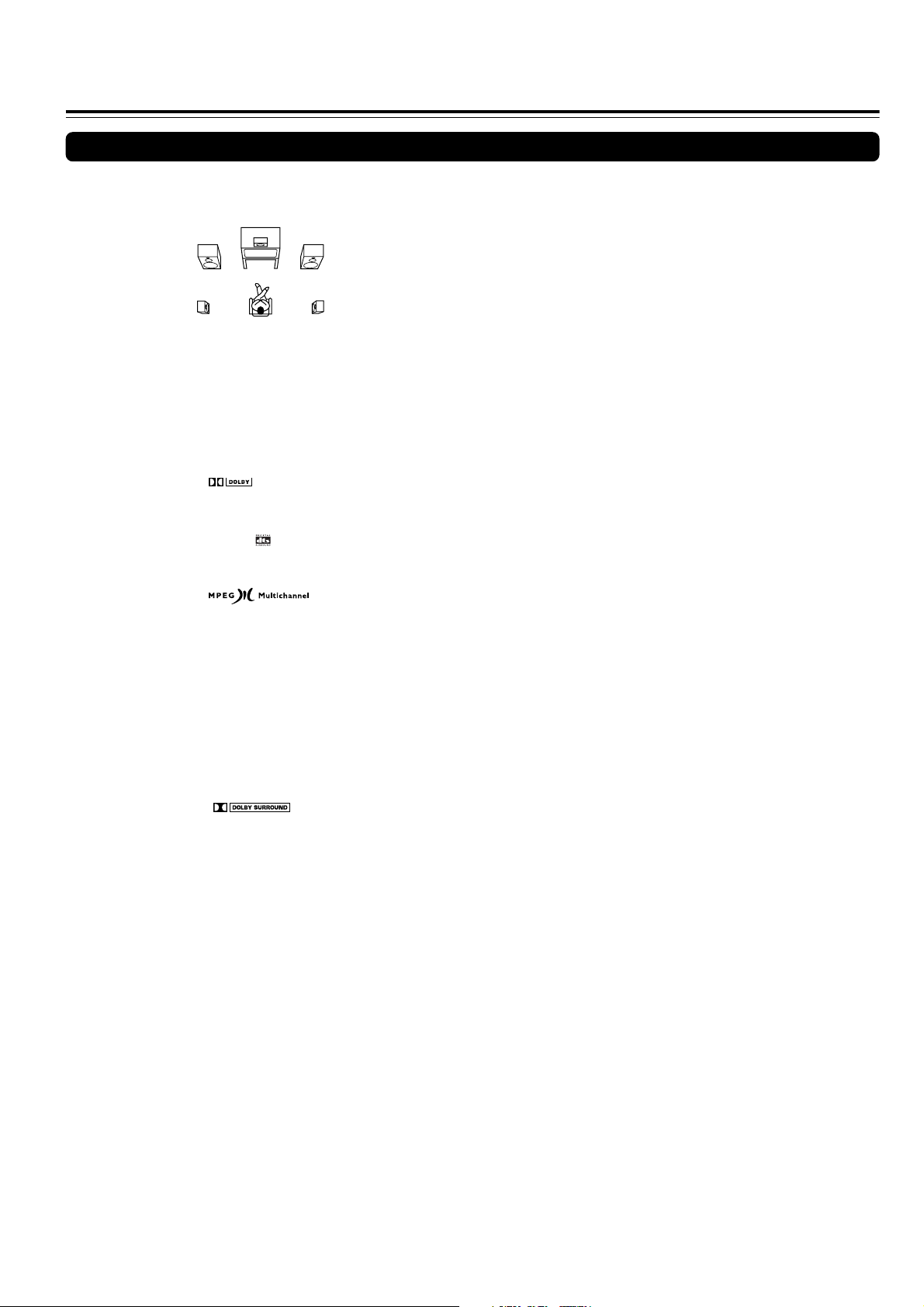
Setting Up the Player
Various sound formats and sound effects
Minimum speaker configuration for
DTS/Dolby Digital/MPEG2 surround sounds
Center Speaker
Left front
speaker
Left
surround
speaker
The 5.1-channel digital surround format of DOLBY DIGITAL/
DTS/MPEG2 enables you to individually play five full-range
(20 Hz-20 kHz) channels (left and right front, center, two
surround channels) plus an LFE (Low Frequency Effect)
channel for the low-range effect sound. It will create a realistic
sound as heard in theaters and concert halls.
DOLBY DIGITAL Surround
DVD Video that have the
system.
DTS Surround
DVD Video and CD that have the mark are recorded using this
system.
MPEG2
DVD Video that have the mark are recorded using
this system. MPEG2 may have 8 channels. In this case, left and right
center speakers in addition to the above speaker configuration are
used.
DOLBY PRO LOGIC Surround
This surround format consists of 4 channels (left and right front,
center, and monaural surround channel) and emphasizes the center
channel. This format is very effective for panning music,
conversation, and three-dimensional sound movement output from
three front channels. It also simulates the atmosphere and surround
effects of the sound reflected from the side and rear walls of the
theater.
DIGITAL
mark are recorded using this
Right
front
speaker
Right surround
speaker
DVD Video that have the mark are recorded using
this system.
20
Page 21

Getting Started Using Your
DVD Player
Before you can start to enjoy the digital audio and video
on DVDs, be sure that you have either performed the
Setup Navigator procedure described in the previous
section or made the necessary settings in the Setup
screen menus as outlined in the next section to set up
the player to correspond to your home system. Having
made these settings, you are now ready to start using
the player to enjoy DVDs, Video CDs, CDs and MP3s.
DVD
VCD
CD
MP3
Playing DVDs, Video CDs, CDs and MP3s
Warning
If the DVD Player is connected to the
TV or amplifier through the analog
audio jacks, do not play DTSencoded discs. Excessive noise may
be output from the analog stereo
jacks, which may damage the
connected equipment.
To reproduce DTS surround sounds,
digital connection to an amplifier with
a DTS decoder is needed.
ON
2/3/5/∞
Number
buttons
ON
STANDBY
LAST M COND. M DIMMER DISPLAY
TOP MENU
RETURN
1
456
789
+
10
RANDOM REPEAT A-B
REMOTE CONTROLLER
ANGLE AUDIO
ENTER
STOPPAUSE
DOWN UPFR FF
23
SEARCH
0
RC
OPEN
PLAY
-
450DV
/
CLOSE
SUBTITLE
MENU
SETUP
STEP/ SLOW
+
-
FUNCTION M
CLEAR
PROGRAM
0
ENTER
£
ON
1
OPEN / CLOSE
2
Press ON (STANDBY/ON on the
front panel).
Press 0.
The disc tray comes out.
3
Load a disc.
Load a disc with the label side facing up,
using the disc tray guide to align the disc.
4
PLAY
Press £.
• The disc tray closes, and playback
begins.
• The appropriate audio sampling rate
indicator lights.
• MP3 only: It may take a few seconds for
the player to locate the track on the
disc, depending on the complexity of
the file structure. During this time,
“Please wait a moment” is displayed.
• Depending on the disc, a menu may be
displayed. If a menu is displayed,
proceed to step 5.
■ About the
DVD
,
DVD-V
,
DVD-A
VCD, CD
,
and
marks in the pages related to disc operation
DVD
means the function or title is related to both DVD-Video and
DVD-Audio operation.
DVD-V
means the function or title is related to DVD-Video operation.
DVD-A
means the function or title is related to DVD-Audio operation.
VCD
means the function or title is related to Video CD operation.
CD
means the function or title is related to audio CD operation.
MP3
means the function or title is related to MP3 operation.
MP3
5
Select the item you want to view.
• When a DVD is loaded:
Select the item with the cursor buttons
(2/3/5/∞) or the number buttons then
press ENTER.
ENTER
• When a Video CD is loaded:
Use the number buttons to select the
item.
23
1
456
789
+
10
0
Notes
• Noise is output if you make digital audio connections to a
receiver or amplifier that does not have a built-in decoder. Check
that the digital audio output format selected in the
Audio menu corresponds to the audio components you have
made connections to (pages 19, 44, 45).
• The TV screen size is factory set to present the wide screen
format (16:9 aspect ratio). If you have a standard TV screen (4:3
aspect ratio), this setting can be changed to match your TV
screen size in the Video 1 menu (pages 18, 48).
• Do not move the DVD Player during playback. Doing so may
damage the disc.
• Use 0 on the remote controller or DVD Player to open and close
the disc tray. Do not touch the disc tray while it is moving. Doing
so may cause the DVD Player to malfunction.
• Do not press down on the disc tray or put any objects other than
playable discs on the disc tray. Doing so may cause the DVD
Player to malfunction.
• In many instances, a menu screen appears when playback of a
movie is complete. Prolonged display of an on-screen menu may
damage your television set, permanently etching that image onto
its screen. To avoid this, be sure to press 7 once the movie is
complete.
■ When an operation is prohibited
There are times when you are using the player and attempt to
perform an operation, but for some reason it cannot be
performed. When this occurs, one of the two following icons
appears on the screen.
The operation is prohibited by the player.
The operation is prohibited by the programming on the
disc.
21
Page 22

Getting Started Using Your DVD Player
DVD
VCD
When a Menu Screen is Displayed
Menu screens are displayed for DVDs that have menu
screens or Video CDs that include Playback Control (PBC).
DVDs often contain extra information that can be accessed in
the DVD menu and sometimes makes navigating DVD menu
screens as enjoyable as watching the feature presentation.
Example: When a DVD that has menu screens is loaded
1 Highlight Clips
2 Chapter List
3 Commercial Header
4 Subtitles
5 Soundtrack
6 Start Main Feature
Example: When a Video CD that has Playback Control is
loaded
STANDARD VOCAL BEST
1
Don't Tekno for an Answer
2
Bad Whack Naff Riff
3
dubmyheadbassman
4
Gooey Love Jingle
5
Praise the Day
6
G3, Ba-san
7
Abstract Jazz Phunk
8
Rock the Love Jive
Bertie B.& the Goans
Hood in the Boyz
Sleek Machine
Philip William
Formerly an Artist
Pfeuti
John Torn
Hot Monkey Stick
DVD
VCD
To Open or Return To the DVD or Video
CD Menu Screen
Although this differs depending on the disc, pressing MENU,
TOP MENU, or RETURN during DVD playback or RETURN
during Video CD playback displays the menu screen. Refer to
the DVD or Video CD disc jacket and accompanying
documentation for more information.
■ To play Video CDs without displaying menu
screens
Video CDs with Playback Control (PBC) display a menu
screen when play is started. It is possible, however, to play
back Video CDs without displaying menu screens.
When a Video CD with PBC is loaded, press 7, and then the
number button of the track you want to play.
■ To navigate a menu screen
• Although individual DVD titles may differ, when a menu
screen is displayed, use the cursor buttons (2/3/5/∞) and
ENTER on the remote control. The cursor buttons are used
to move around the options on the screen and ENTER is
used for selection.
• Occasionally, the number buttons may also be used to
make selections. If this is possible, using number buttons
serves to directly select an option on a menu screen. Only
number buttons are used to make selections on Video CD
menu screens.
• When the Video CD has more than one menu, pages can
be advanced to or returned to with 4 or ¢.
22
Page 23

TOP MENU
2/3/5/∞
RETURN
1/¡
ON
STANDBY
LAST M COND. M DIMMER DISPLAY
TOP MENU
RETURN
1
456
789
+
10
RANDOM REPEAT A-B
REMOTE CONTROLLER
ANGLE AUDIO
ENTER
STOPPAUSE
DOWN UPFR FF
23
SEARCH
0
RC
OPEN
PLAY
-
450DV
/
CLOSE
SUBTITLE
MENU
SETUP
STEP/ SLOW
+
-
FUNCTION M
CLEAR
PROGRAM
MENU
ENTER
£
4/¢
DVD
VCD
CD
MP3
Chapter (Track) Skip Forward/Skip
Back
UP
DOWN
Advancing to the next chapter (track)
Press ¢.
Press to skip forward to the next chapter
(track).
Skipping back to the previous chapter
(track)
Press 4.
• Press once to skip back to the start of
the chapter (track) currently playing.
• Press twice to skip back to the start of
the previous chapter (track).
DVD
VCD
CD
MP3
Forward and Reverse Scanning
FR
Fast forward and reverse scanning
FF
Press and hold ¡ or 1 during
playback to scan forwards or
backwards.
While “¡1” or “1 1” is displayed onscreen blinking, release the button to
resume normal playback.
Variable speed scanning
1 Press (but don’t hold) ¡ or 1
during playback to start scanning.
“¡ 1” or “1 1” appears on screen.
2 Depending on the type of disc
playing, you can increase the
scanning speed by pressing ¡
or 1.
The scan speed is shown on-screen.
DVD-Video discs have three scanning
speeds;
1, 2 and 3.
DVD-Audio discs have two scanning
speeds;
2 and 3.
CD and Video CDs have two scanning
speeds;
1 and 2.
MP3 have only one scanning speed.
3 Press £ to resume normal
playback.
23
Page 24

Getting Started Using Your DVD Player
DVD
DVD-V
VCD
VCD
CD
MP3
ON
7
ON
STANDBY
LAST M COND. M DIMMER DISPLAY
TOP MENU
RETURN
1
456
789
+
10
RANDOM REPEAT A-B
REMOTE CONTROLLER
ANGLE AUDIO
ENTER
STOPPAUSE
23
SEARCH
0
RC
OPEN
PLAY
DOWN UPFR FF
-
450DV
/
CLOSE
SUBTITLE
MENU
SETUP
STEP/ SLOW
+
-
FUNCTION M
CLEAR
PROGRAM
0
£
Resuming playback from where you
stopped
Use the resume feature to restart playback from the point that
the disc was stopped last time.
This features cannot be used with DVD Audio discs, MP3s
and CDs.
STOP
1
PLAY
2
Notes
• The actual restart position may be slightly before or after the
resume position.
• If you want to remove the disc, but still want to resume playback
from the last stopped position, use the LAST MEMORY feature
instead (page 36).
• The memorized resume position is erased when you open the
disc tray, or change the Parental Lock Level setting (page 57) or
On-screen Display (OSD) setting (page 53).
Press 7 once.
The display shows “RESUME” and the
stop position is memorized.
• The resume position remains
memorized as long as the disc is in the
player — even if you switch the power
off.
• Pressing 7 twice causes the disc to
return to the beginning when £ is
pressed again. The display shows the
disc type (DVDs or Video CDs).
Press £.
Playback starts from the resume position.
Stopping Playback and Switching
Power Off
STOP
1
OPEN / CLOSE
2
3
STANDBY
4
Press 7.
Playback stops.
Press 0.
The disc tray comes out.
Remove the disc.
Press STANDBY (STANDBY/ON on
the front panel ).
The disc tray goes back in.
24
Page 25

Still Frame/Slow Play
The video images on DVD and Video CD can be viewed
as a still frame, played back at slow speeds and even
advanced frame by frame.
ON
STANDBY
LAST M COND. M DIMMER DISPLAY
TOP MENU
RETURN
+
RANDOM REPEAT A-B
REMOTE CONTROLLER
ANGLE AUDIO
ENTER
STOPPAUSE
PLAY
DOWN UPFR FF
23
1
456
789
SEARCH
0
10
-
450
DV
RC
OPEN
/
CLOSE
SUBTITLE
MENU
SETUP
STEP/ SLOW
+
-
FUNCTION M
CLEAR
PROGRAM
£8
STEP/SLOW +/–
DVD
VCD
Viewing a still frame
PAUSE
STEP/ SLOW
+
-
■ Frame by frame advance playback: Viewing
one frame at a time
You can’t use frame review with Video CDs.
1 Press 8, STEP/SLOW +/–.
2 Press STEP/SLOW +/–.
STEP/SLOW +: The picture advances one frame each
STEP/SLOW –: The picture backs up a DVD a few frames each
■ To control still pictures
DVD-Audio may inclide still pictures, which are classfied into two
large groups.
Slideshow: Still pictures appear on after another
Browsable pictures: You can display your favorite still picture
Press STEP/SLOW +/– to select a picture. (The order of
pictures vary depending on the disc.)
Press 8, STEP/SLOW +/–.
When viewing a DVD, if the paused picture
shakes, select the [Field] setting in the
Setup screen Video 1 menu [Still Picture]
setting as described in the section on page
52.
time the button is pressed.
time the button is pressed.
automatically consistent with the disc program.
selected with the buttons on the remote control.
DVD
VCD
Viewing slow playback
You can’t use slow reverse play with Video CDs.
STEP/ SLOW
1
+
-
STEP/ SLOW
2
+
-
■ To return to normal playback
When viewing a slow playback, pressing £ restores normal
playback operation.
During still frame playback, press
and hold STEP/SLOW +/– during
playback.
Press STEP/SLOW +/– repeatedly to
change the slow-motion speed.
There are four forward slow-motion play
speeds:
3 1/16 3 1/8
1/2 2 1/4 2
There are two reverse slow-motion play
speeds:
Slow 1 ↔ Slow 2
■ To return to normal playback
When viewing a still frame playback, pressing 8 or £ restores
normal playback operation.
Notes
• There is no sound when viewing still frames or slow playback, or
when advancing one frame at a time.
• Still frame, slow play, or frame advance playback may not be
possible with certain titles. In this case, the mark is displayed.
25
Page 26

Locating a Specific Title/Group/Folder/
Chapter/Track/Location
DVD
VCD
CD
MP3
Searching for a Title, Group, Folder, Chapter, Track, or Location on a Disc
This player offers different ways of accessing the information
on a DVD, Video CD, CD or MP3. Using SEARCH, you can
search for titles or chapters on a DVD-Video, groups or tracks
on a DVD-Audio, tracks on a Video CD, CD or folders or
tracks on a MP3 and even select the point in time to start
playback.
SEARCH
1
2
23
1
456
789
+
10
0
Press SEARCH repeatedly to select
the type of search.
The type of search changes which each
press as follows.
DVD-Video
3 Title 3 Chapter
Off 2 Time 2
DVD-Audio
3 Group 3 Track
Off 2 Page* 2
Video CD
3 Track 3 Time
Off 2
CD
3 Track 3 Off
MP3
3 Folder 3 Track
Off 2
* DVD-Audio discs with brousable
pictures only.
Press the number button(s) of the
desired title, group, chapter or track
or of the specific time where you
would like to begin playback.
• To select number 3, press 3.
• To select number 10, press 1 and 0.
• To select number 87, press 8 and 7.
When performing a time search:
• To select 21 minutes, 43 seconds,
press 2, 1, 4, and 3.
• To select 1 hour, 14 minutes, press 7, 4,
0, and 0.
PLAY
3
Notes
• For some discs, selection can be made using the top menu on the
DVD. In this case, press TOP MENU to display the menu screen
and then make your selection.
• With some DVDs, the search operation may not be possible and
may stop shortly after being performed. In this case, the mark
is displayed.
• Time search is not possible with CDs and MP3s.
• When performing DVD or Video CD time search, playback may
start from a slightly different time than that specified.
• Time search is not possible during when the disc is stopped.
• Search using time search is not possible during PBC playback of
Video CDs.
Press £.
Playback of the selected title, folder,
chapter or track starts. When a time search
is performed, playback begins at the
appointed time.
■ To perform a direct title or chapter/track
search using the number buttons
• Press the number buttons while the disc is stopped to
select a title or track number.
• Press the number buttons while the disc is playing to select
a chapter or track number.
• To select number 3, press 3.
• To select number 10, press 1 and 0.
• To select number 37, press +10, +10, +10 and 7.
■ Playing bonus groups of DVD-Audio
Some DVD-Audio may include an extra content called “Bonus
Group”.
If you select it to play, a display appears to enter a key
number. Press the number buttons on the remote control to
enter the key number.
When the number is entered correctly, playback of the bonus
group starts.
To get key numbers, refer to instruction note of discs.
Note
• A key number may be called in some cases such as when
removing the disc. Enter the key number again if necessary.
• When you use a bonus group in a programmed play such as
memory playback, enter the key number beforehand.
26
Page 27

MP3
Using the MP3 Navigator
TOP MENU
2/3/5/∞
Number
buttons
ON
STANDBY
LAST M COND. M DIMMER DISPLAY
TOP MENU
RETURN
1
456
789
+
10
RANDOM REPEAT A-B
REMOTE CONTROLLER
ANGLE AUDIO
ENTER
STOPPAUSE
23
SEARCH
0
RC
OPEN
PLAY
DOWN UPFR FF
-
450DV
/
CLOSE
SUBTITLE
MENU
SETUP
STEP/ SLOW
+
-
FUNCTION M
CLEAR
PROGRAM
MENU
ENTER
£
CLEAR
SEARCH
PROGRAM
Use the MP3 Navigator to make searching for the track(s) you
want to play easier. You can also use it to add or clear tracks
from the program list.
Load a CD-ROM containing MP3
1
MENU
2
tracks.
Press MENU to enter the MP3
Navigator screen.
The left side of the screen shows a list of
folders containing MP3 tracks.
Total number of Track
Current : 3 1-1
Folder
1.FOLDER~1
2.FOLDER~2
3.FOLDER~3
4.FOLDER~4
5.FOLDER~5
6.FOLDER~6
Total number of Folder
If you display the MP3 Navigator when a
disc is playing, the currently playing folder
and track numbers are shown at the top
left of the screen.
On the right side is a list of MP3 tracks
from the first title in the list.
Current : 3 1-1
CLEAR
Folder
1.FOLDER~1
2.FOLDER~2
3.FOLDER~3
4.FOLDER~4
5.FOLDER~5
6.FOLDER~6
Del PGM
Track
1.TRACK1~1
2.TRACK2~2
3.TRACK3~3
4.TRACK4~4
Play
Tra ck
1.TRACK1~1
2.TRACK2~2
3.TRACK3~3
4.TRACK4~4
Play
MP3 Navigator
MENUENTER
Exit
MP3 Navigator
1~41~10
MENUENTER
Exit
■ Navigate using the following controls:
Cursor buttons (2/3) Select folder and tracks from the
current screen.
Cursor buttons (5/∞) Select the previous/next of folders
and tracks. To move rapidly up or
down a long list of folders or tracks,
press and hold the Cursor buttons
(5/∞).
ENTER Play the currently selected folder or
track. MP3 tracks that are unplayable
on this system are automatically
skipped and the display shows
“UNPLAYABLE MP3 FORMAT”.
MENU Exit the MP3 Navigator
PROGRAM Add the currently selected track to
the program list. (Tracks in the
program list are marked
Pressing PROGRAM repeatedly will
add the track to the program list
repeatedly.
See ‘Programming MP3s’ on page 31
for how to use program play.
CLEAR Clear the currently selected track
from the program list.
.)
27
Page 28

Repeat Play
You can repeat an entire title, group, folder, chapter or
track, or just a part.
REPEAT
ON
STANDBY
LAST M COND. M DIMMER DISPLAY
TOP MENU
RETURN
+
RANDOM REPEAT A-B
REMOTE CONTROLLER
ANGLE AUDIO
ENTER
STOPPAUSE
PLAY
DOWN UPFR FF
23
1
456
789
SEARCH
0
10
-
RC
450DV
OPEN
/
CLOSE
SUBTITLE
MENU
SETUP
STEP/ SLOW
+
-
FUNCTION M
CLEAR
PROGRAM
£
CLEAR
A-B
DVD
VCD
CD
MP3
Repeating a Title, Group, Folder,
Chapter or Track
REPEAT
Repeat play of a chapter/track
Press REPEAT once during
playback of the chapter or track you
want to repeat.
Repeat play of a title/group/folder
Press REPEAT twice during
playback of the title you want to
repeat.
Repeat play of a disc
VCD
CD
Press REPEAT twice during
playback of the disc you want to
repeat.
MP3
Press REPEAT three times during
playback of the disc you want to
repeat.
DVD
VCD
CD
Repeating a Specific Segment
A-B
■ To cancel A–B repeat play
Press CLEAR. Playback continues, but the repeat function is
canceled.
Repeat play of a specified section
Press A–B at the beginning and end
of the section you want to repeat.
• When A–B is pressed a second time,
the disc returns to the location where A–
B was pressed first and plays the
selected section repeatedly.
• You can only perform A–B repeat within
the same title, chapter, or track.
Return to a specified location on a disc
1 Press A–B at the desired
location.
2 When you want to return to the
specified location, press £.
■ To repeat a program
Press REPEAT once during program playback to repeat the
program.
■ To cancel repeat play
Press CLEAR. Playback continues, but the repeat function is
canceled.
■ To clear the specified location
Press CLEAR to cancel repeat play or to clear the specified
location that was set using A–B.
Notes
• With some DVD discs, there may be times when repeat playback
is not possible. In these cases, the mark will appear on the
screen.
• With Video CDs, repeat play is not possible when the menu is
displayed (PBC playback). To perform repeat play, start playback
without displaying a menu by pressing the track number to be
repeated when the disc is stopped, and then press REPEAT.
• You cannot use A-B repeat when listening to an MP3.
• If you switch camera angle during repeat play, repeat play is
cancelled
28
Page 29
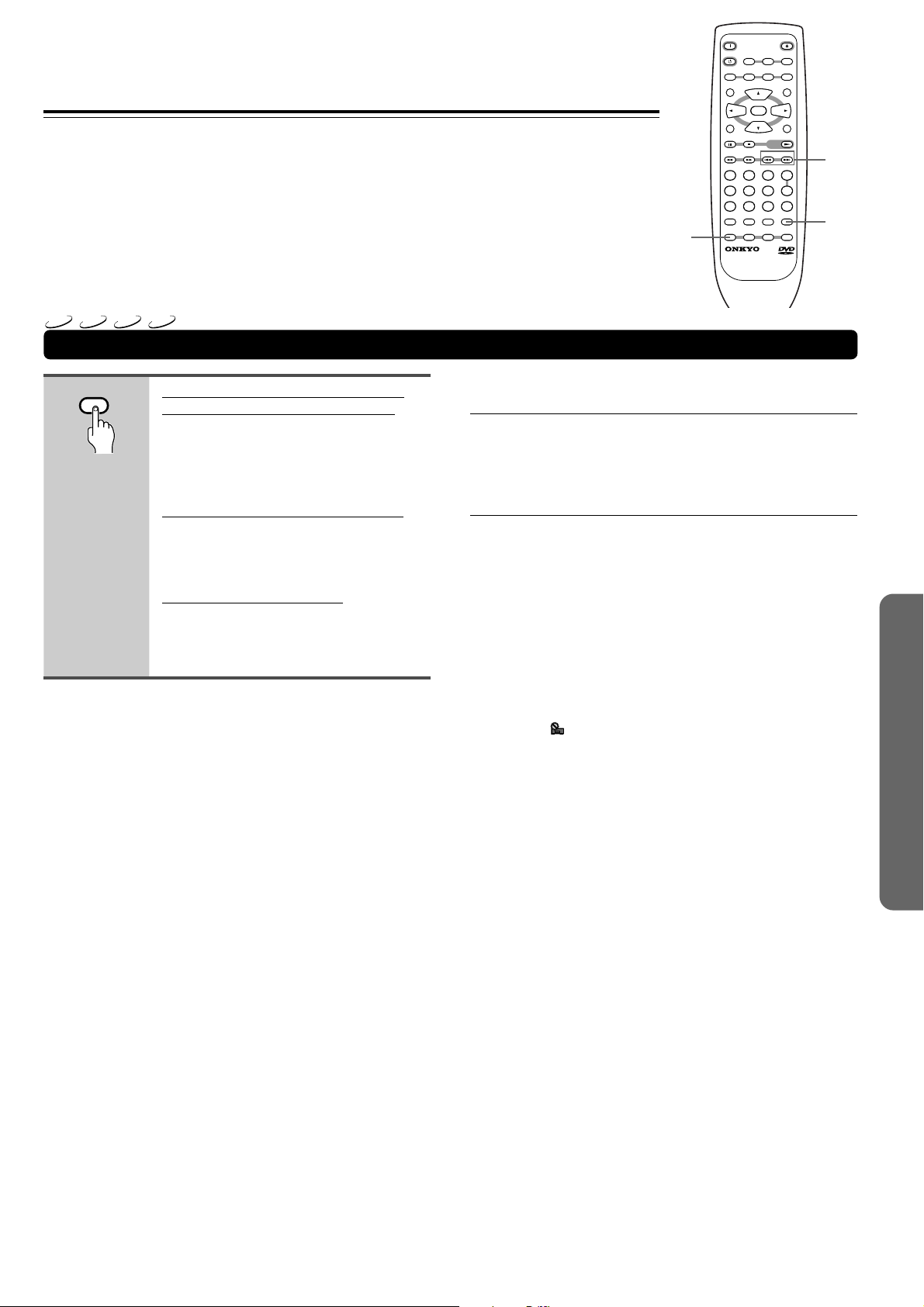
Random Play
Play titles, groups, chapters, or tracks on a disc in
random order.
DVD
VCD
CD
MP3
Playing in Random Order
RANDOM
ANGLE AUDIO
ENTER
STOPPAUSE
DOWN UPFR FF
23
SEARCH
0
RC
OPEN
PLAY
FUNCTION M
-
450
DV
ON
STANDBY
LAST M COND. M DIMMER DISPLAY
TOP MENU
RETURN
1
456
789
+
10
RANDOM REPEAT A-B
REMOTE CONTROLLER
/
CLOSE
SUBTITLE
MENU
SETUP
STEP/ SLOW
+
-
CLEAR
PROGRAM
4/¢
CLEAR
RANDOM
Random playback of chapters within
one title or tracks within one group
Press RANDOM once.
“Random Chapter” appears on the screen,
and chapters within the title will be played
back in random order.
Random playback of titles or groups
Press RANDOM twice.
“Random Title” appears on the screen, and
titles will be played back in random order.
Random playback of tracks
Press RANDOM.
“Random” appears on the screen, and
random playback begins.
■ To change titles, chapters, or tracks during
random play
• Press ¢ or RANDOM and the next randomly selected
title, chapter, or track starts playing.
• Press 4 and playback of the current title, chapter, or track
starts again from the beginning.
■ To stop random play
Press CLEAR. This returns you to normal playback of
chapters/tracks in order from the chapter/track currently
playing.
Notes
• With Video CDs, random play is not possible during playback
when the menu is displayed (PBC playback). To perform random
play, start playback without displaying a menu by pressing a track
number button while in the stop mode, and then press RANDOM.
• Random play of programmed chapters/tracks is not possible.
• In the case of DVDs, random playback may not be possible with
some discs.
• Repeat playback of random playback is not possible. In these
cases, the mark will appear on the screen.
29
Page 30

Playing in a Favorite Order
You can combine your favorite titles, groups, folders,
chapters or tracks and play them in any order.
DVD
Programming DVDs
A program with a maximum of 24 steps can be memorized.
PROGRAM
1
2
Press PROGRAM.
The Program screen appears.
Program Chapter Program Title
Current:
Program Memory Off
Move
2(/20)
Titl e
PROGRAMENTER
Play
Exit
Program Chapter Program Title
Title
Current:
1
Titl e
Program Memory Off
Move
7
Chapter
(Chapter 1~18)
PROGRAMENTER
Play
Use the cursor buttons (2/3) to
select either [Program Chapter] or
[Program Title].
3
Once the program type is selected.
Use the cursor button (∞) to enter
the program window.
When [Program Chapter] is selected, you
must also select what title the chapters to
be programmed are in. Use the cursor
button (5) to highlight “Title” and then use
the number buttons to enter the title
number to be used.
4
23
1
456
789
+
10
0
In the program window, use the
number buttons to enter the
numbers of the titles or chapters in
the order you want to program them
in.
• To program DVD titles/chapters 9, 7,
and 18 in order, press 9, 7, +10 and 8.
Exit
Program Chapter Program Title
Title
Current:
1
Title
09 07 18
Program Memory Off
Move
7
Chapter
(Chapter 1~18)
PROGRAMENTER
Play
Program Chapter Program Title
Title
Current:
18
09 07
Program Memory Off
Move
2(/20)
PROGRAMENTER
Play
■ To program a pause in a program
Press 8 instead of a number button.
“8” appears on the screen and the pause can be programmed.
A pause cannot be programmed as the first or last position in a
1
program, and two or more pauses cannot be programmed in
succession.
■ To delete a number:
Exit
Use the cursor buttons (5/∞/2/3) to highlight the incorrect
number and then press CLEAR.
The number is deleted. If the number was before another number,
the later numbers are reordered automatically.
■ To insert a number:
Use the cursor buttons (5/∞/2/3) to highlight the number to
be placed after the new number and then press the number
button(s) of the number to be inserted.
The new number is inserted before the previously selected number.
■ To stop program play
Press 7.
Notes
• When programming chapters, chapters not programmed may
appear on the screen. This is not a malfunction.
• Programming may not be possible with certain DVD discs. On
these types of discs, the mark will appear on the screen when
programming is attempted.
• Only chapters within the same title can be programmed during
chapter programming.
• You cannot program while menu or top menu is displayed.
1
Exit
30
5
PLAY
ENTER
Press ENTER or £.
• Playback starts in the set order.
• Press PROGRAM to return to the
previous display. The program will not
begin until £ is pressed.
Page 31

LAST M COND. M DIMMER DISPLAY
STANDBY
ON
ANGLE AUDIO
SUBTITLE
MENU
TOP MENU
SETUP
RETURN
STOPPAUSE
FUNCTION M
OPEN
/
CLOSE
DOWN UPFR FF
CLEAR
PROGRAM
RANDOM REPEAT A-B
STEP/ SLOW
SEARCH
REMOTE CONTROLLER
RC
-
450
DV
PLAY
23
456
789
1
0
+
10
+
-
ENTER
2/3/5/∞
£
8
CLEAR
ENTER
PROGRAM
7
MP3
Programming MP3s
Number
buttons
A program with a maximum of 24 steps can be memorized.
PROGRAM
1
Press PROGRAM to enter the [MP3
Program] screen.
If you added tracks to the program list from
the ‘Using the MP3 navigator’ on page 27,
the tracks are displayed here.
Total number of folder and track
Folder name
MP3 Program
Folder : 001~25
– – –:– – –– – –:– – –– – –:– – –– – –:– – –
– – –:– – –– – –:– – –– – –:– – –– – –:– – –
– – –:– – –– – –:– – –– – –:– – –– – –:– – –
– – –:– – –– – –:– – –– – –:– – –– – –:– – –
– – –:– – –– – –:– – –– – –:– – –– – –:– – –
– – – – – – – – : – – – – – – – –
ENTER PROGRAM
PlayMove
Track name
Exit
From this screen you can enter folder and
track numbers directly to build up a
program list.
2
23
1
456
789
+
10
0
Use the number buttons to enter a
three-digit folder number.
The number of folders on the disc is
displayed in the top-left of the screen.
Once you’ve entered a valid folder number,
the name of the folder appears.
MP3 Program
Track 001~10
001:– – –– – –:– – –– – –:– – –– – –:– – –
– – –:– – –– – –:– – –– – –:– – –– – –:– – –
– – –:– – –– – –:– – –– – –:– – –– – –:– – –
– – –:– – –– – –:– – –– – –:– – –– – –:– – –
– – –:– – –– – –:– – –– – –:– – –– – –:– – –
FOLDER1~ : – – – – – – – –
ENTER PROGRAM
PlayMove
Exit
■ Navigate using the following controls:
Cursor button Navigate the program list.
CLEAR Clear the currently selected item in the
program list.
ENTER Start playing the program list.
PROGRAM Exit the [MP3 Program] screen.
3
23
1
456
789
+
10
0
Use the number buttons to enter a
three-digit track number.
The number of tracks in the current folder
is displayed in the top-left of the screen.
Once you’ve entered a valid track number,
the name of the track appears.
MP3 Program
Folder 001~25
001:008 – – –:– – –– – –:– – –– – –:– – –
– – –:– – –– – –:– – –– – –:– – –– – –:– – –
– – –:– – –– – –:– – –– – –:– – –– – –:– – –
– – –:– – –– – –:– – –– – –:– – –– – –:– – –
– – –:– – –– – –:– – –– – –:– – –– – –:– – –
– – – – – – – – : – – – – – – – –
Move
ENTER PROGRAM
Play
Exit
31
Page 32

Playing in a Favorite Order
VCD
CD
Programming Video CDs, CDs
A program with a maximum of 24 steps can be memorized.
1
2
+
3
PLAY
PROGRAM
23
1
456
789
10
0
ENTER
Press PROGRAM.
The program screen appears. When a
Video CD or CD is loaded, the cursor
appears in the program window.
Program Track
Current:
Total Time
Move
Track
1(/10)
0.00
Play
PROGRAMENTER
Exit
Use the number buttons to enter the
numbers of the tracks in the order
you want to program them in.
• To program tracks 9, 7, and 18 in order,
press 9, 7, +10 and 8.
• To edit the program, refer to the
procedures on the previous page.
Press ENTER or £.
• Playback starts in the specified track
order.
• To stop the program play, press 7.
DVD
VCD
CD
MP3
Additional programming options
After you have made a program, it is then possible to confirm,
add, or clear the contents of the program.
■ To confirm the contents of a program:
On a CD or Video CD track program, press PROGRAM to
confirm.
The program screen displays the current program.
On a DVD, select the program type (title, group, chapter or
track) with the cursor buttons (2/3).
The current DVD title, group, chapter or track program can then be
confirmed on the appropriate program screen.
■ To add to a program:
1 Press PROGRAM.
2 Press a number button to add a new title, group, chapter, or
track at the end of the program.
3 Press PROGRAM to exit the program screen.
■ To delete a program:
1 Press PROGRAM.
2 Select the program with the cursor buttons (2/3), then
press CLEAR.
3 Press PROGRAM to exit the program screen.
Notes
• The complete program will be deleted even if the disc tray is open
or power off (standby).
• Pressing CLEAR when the disc is stopped will clear all programs.
32
Notes
• To program a pause, or to add or delete a number, refer to the
procedures for ‘Programming DVDs’ on page 30.
• You cannot program when playing a Video CD using menu
selections (during PBC).
Page 33

Exit
Move
Current:
Title
Title
Program Memory On
7
1
09 07 18
Chapter
(Chapter 1~18)
1
Program Chapter Program Title
Off
PROGRAMENTER
Select
2/3/5/∞
Number
buttons
ON
STANDBY
LAST M COND. M DIMMER DISPLAY
TOP MENU
RETURN
1
456
789
+
10
RANDOM REPEAT A-B
REMOTE CONTROLLER
ANGLE AUDIO
ENTER
STOPPAUSE
DOWN UPFR FF
23
SEARCH
0
RC
OPEN
PLAY
FUNCTION M
-
450
DV
/
CLOSE
SUBTITLE
MENU
SETUP
STEP/ SLOW
+
-
CLEAR
PROGRAM
ENTER
£
CLEAR
PROGRAM
■ To add a title/group/chapter/track to a
program
Press and hold PROGRAM for about 2 seconds.
The current title/group/chapter/track number appears on-screen
together with the program step number. If there isn’t already a
program then a new one will be created.
Chapter 07 3 Program 03
■ To confirm the contents of a program:
Press PROGRAM.
Notes
• When using this function to program DVDs, the program being
created corresponds to the Program screen (chapter or title) that
appears when PROGRAM is pressed. Be sure to check that the
appropriate program type is selected.
• You cannot make a program containing chapters in different titles.
■ To save a program in memory
This player can memorize the programs on up to 24 DVD-Video
discs. By turning the [Program Memory] to [On], the player will save
your program and recall it the next time you use the same DVD.
When the program memory exceeds 24, programs will be erased in
chronological order from the oldest program in memory.
1 Use the cursor button (∞) to highlight [Program Memory]
and use the cursor button (3) to select [On].
2 Press ENTER.
The program is saved in memory.
Note
When a DVD with a program stored in memory is loaded, program
playback may start automatically.
■ To erase a program saved in memory
The player erases programs in chronological order when the
maximum number of programs that can be held in memory is
exceeded. To prevent the player from erasing older programs that
you may still use regularly, or when you don’t want to use a program
anymore, it is possible to manually erase programs stored in
memory.
1 Load a DVD that has a program stored in memory.
2 Press PROGRAM.
The program screen appears.
3 Use the cursor button (∞) to highlight [Program Memory]
and use the cursor buttons (3/∞) to select [Off].
4 Press ENTER.
The program is cleared from memory.
33
Page 34

Selecting the Camera Angle
LAST M COND. M DIMMER DISPLAY
STANDBY
ON
ANGLE AUDIO
SUBTITLE
MENU
TOP MENU
SETUP
RETURN
STOPPAUSE
FUNCTION M
OPEN
/
CLOSE
DOWN UPFR FF
CLEAR
PROGRAM
RANDOM REPEAT A-B
STEP/ SLOW
SEARCH
REMOTE CONTROLLER
RC
-
450
DV
PLAY
23
456
789
1
0
+
10
+
-
ENTER
MENU
ANGLE
You can select a camera angle when viewing DVDs with
the multi-angle option.
DVD-V
Viewing from a Desired Camera Angle (Multi-Angle)
ANGLE
Press ANGLE during playback.
The camera angle changes each time you
press the button.
Angle : 1/4
Angle : 2/4
\
»
Angle : 4/4
«
Angle : 3/4
|
Notes
• You can use the Multi-Angle function only with discs featuring
recordings of images shot from different camera angles.
• During Multi-Angle playback, the indicator in the display
lights.
• For some discs, selection can be made using the DVD menu. In
this case, press MENU to display the DVD menu screen and then
make your selection.
• If you change the camera angle during still playback, the DVD
player resumes normal playback.
■ To check whether or not a disc is recorded
with angles
The jacket of discs that are recorded with angles will be marked with
. When locations on discs that are recorded with angles are
played back, the indicator can be displayed.
To cancel the angle mark, set [Angle Indicator] to [Off] in the Setup
screen Video menu (page 52).
34
Page 35

Selecting the Audio/
Subtitle Language
ON
STANDBY
LAST M COND. M DIMMER DISPLAY
TOP MENU
RETURN
+
RANDOM REPEAT A-B
REMOTE CONTROLLER
ANGLE AUDIO
ENTER
STOPPAUSE
PLAY
DOWN UPFR FF
23
1
456
789
SEARCH
0
10
-
450
DV
RC
OPEN
FUNCTION M
/
CLOSE
SUBTITLE
MENU
SETUP
STEP/ SLOW
+
-
CLEAR
PROGRAM
SUBTITLE
AUDIO
MENU
CLEAR
DVD-V
Changing the Audio Language
(Multi-Language Function)
Dolby Digital, PCM, and other audio data can be recorded on
DVDs in a number of languages or audio tracks, letting you
choose the desired language or audio.
AUDIO
Notes
• You cannot switch languages if there is only one language
recorded on the disc.
• Switching the audio language may not be possible with some
titles. In this case, the mark is displayed.
• For some titles, selection can be made using the DVD menu.
In these cases, press MENU to display the DVD menu screen
and then make your selection.
•
When you erase the resume position or replace a disc, the DVD
player returns to the automatic setting in the setting menu (page 53)
■ Changing Audio Type
For enjoyment of karaoke or similar format Video CDs, CDs and
MP3s, it is possible to select stereo audio, or either right or left
channel mono depending on the requirements of the source.
Press AUDIO repeatedly during playback to switch the audio
type.
Audio output changes from [1/L] (Left channel) to
[2/R] (Right channel) to [Stereo].
Audio : 1/L
Press AUDIO repeatedly to select
the desired language.
Pressing AUDIO once displays the
currently selected language. Subsequent
presses rotates through the audio
languages available on the DVD.
HELLO
Audio : 1 English
Audio : 2/R
Dolby Digital
5.1CH
Audio : 2 Spanish
Dolby Digital
5.1CH
HOLA
DVD-V
Selecting a Subtitle Language
(Multi-Language Subtitles)
You can select a desired subtitle language with DVDs that
have subtitle data in multiple languages recorded on them.
SUBTITLE
Notes
• The subtitle language cannot be switched if the subtitle language
is not recorded, or if only one language is recorded.
• Switching the subtitle language may not be possible with some
discs. In this case, the mark will be displayed.
• To clear subtitles during playback, press SUBTITLE and then
press CLEAR, or press SUBTITLE until [Off] appears.
• For some discs, subtitle language selection can be made using
the menu on the DVD. In this case, press MENU to display the
DVD menu screen and then make your selection.
•
When you erase the resume position or replace a disc, the DVD
player returns to the automatic setting in the setting menu (page 54)
Press SUBTITLE repeatedly during
playback.
Pressing SUBTITLE once displays the
currently selected subtitle language.
Subsequent presses rotates through the
subtitle languages available on the DVD.
Subtitle :1 English Subtitle :2 Spanish
HELLO!
HOLA!
Audio : Stereo
Note
With karaoke and other discs, set the appropriate audio type for
singing and accompaniment after referring to information on the disc
jacket or accompanying material.
35
Page 36

Continuing Playback from a
STANDBY
LAST M
Specified Location (Last Memory)
The Last Memory function is convenient when you want
to continue viewing a disc from the point where you were
watching before. Unlike the resume function, the Last
Memory function is effective even if the DVD is removed
from the player (Last Memory locations saved for Video
CDs are effective only if the disc remains loaded in the
player).
Last Memory may not work reliably with some Video CDs
that feature PBC.
7
ON
STANDBY
LAST M COND. M DIMMER DISPLAY
TOP MENU
RETURN
+
RANDOM REPEAT A-B
REMOTE CONTROLLER
ANGLE AUDIO
ENTER
STOPPAUSE
PLAY
DOWN UPFR FF
23
1
456
789
SEARCH
0
10
-
450
DV
RC
OPEN
/
CLOSE
SUBTITLE
MENU
SETUP
STEP/ SLOW
+
-
FUNCTION M
CLEAR
PROGRAM
£
CLEAR
VCD
DVD-V
Memorizing a Last Memory location to
return to later
LAST M
1
STANDBY
2
Press LAST M during play.
The “LAST” indicator lights on the player.
Press STANDBY to turn the power
to standby, or stop playback with 7.
Once memorized, the memorized point will
be recalled even if the power is turned off,
or if the disc is ejected. Points on up to 5
discs can be memorized, and those points
are recalled the next time any of the discs
are played back.
• A Last Memory point can be memorized
for only one disc at a time as the
function is only effective until the Video
CD is removed from the player.
VCD
DVD-V
Resuming playback from where LAST
MEMORY was pressed
1
LAST M
2
Load a disc that has a Last Memory
point memorized.
Some DVDs will start playback
automatically when loaded. In this case,
press 7 to stop playback.
Press LAST M while in the stop
mode.
The disc begins playback at the
memorized point.
• Last Memory mode may not function for
some DVDs.
• You can use Last Memory for up to five
discs (after that the one used least
recently is deleted to make space for a
new one).
• Even with a disc you have memorized
with Last Memory, playback begins at
the start of the disc if you press £.
• This function is for playback of DVDs or
Video CDs only. You cannot use it with
CDs and MP3s.
36
■ To clear the Last Memory location
1 Load a disc that has a Last Memory point memorized.
Some DVDs will start playback automatically when loaded. In this
case, press 7 to stop playback.
2 Press LAST M while in the stop mode.
The disc begins playback at the memorized point.
3 Once the picture appears, press LAST M again.
4 While “Last Memory” is displayed on the screen, press
CLEAR.
The “LAST” indicator disappears from the display.
Page 37

Memorizing Settings for Often
Viewed DVDs (Condition Memory)
You can store in memory settings for DVDs you often
watch. Settings remain in memory even if you remove the
disc from the player, or switch power to the player to
standby. If you load a disc that has its settings
memorized, “COND.” appears in the display. When you
start playing the disc, the memorized settings are
automatically recalled.
DVD
Memorizing Settings for DVDs
COND. M
ON
STANDBY
LAST M COND. M DIMMER DISPLAY
TOP MENU
RETURN
+
RANDOM REPEAT A-B
REMOTE CONTROLLER
ANGLE AUDIO
ENTER
STOPPAUSE
PLAY
DOWN UPFR FF
23
1
456
789
SEARCH
0
10
-
450DV
RC
OPEN
/
CLOSE
SUBTITLE
MENU
SETUP
STEP/ SLOW
+
-
FUNCTION M
CLEAR
PROGRAM
CLEAR
COND. M
Press COND. M during playback.
Settings are memorized for the disc
currently playing.
The following six settings are memorized:
On Screen Display (page 18, 53)
Video Adjust (page 18, 48)
Multi-Angle (page 34)
Multi-language (pages 53)
Multi-Language subtitles (page 35, 54)
Parental Lock Level (page 57-59)
■ When a disc that has memorized settings is
loaded
“Condition Memory” will appear on the screen, and the
previously memorized settings will be selected.
■ Erasing the recorded contents
Load a disc that has memorized settings, and press CLEAR
while “Condition Memory” is being displayed. The disc’s
recorded data will be erased.
Notes
• Settings are stored in memory for use any time.
• You can use Condition Memory for up to 15 discs (after that the
one used least recently is deleted to make space for a new one).
• If you make changes to any of the settings memorized in
Condition Memory, press COND. M during playback to memorize
new settings.
• Switching of the multi-language mode etc., is automatic on some
discs.
37
Page 38

Turning Off the Video Signal Output
The DVD Player can be set playing audio exclusively. In
this case, you can obtain sound of better quality, as the
DVD Player does not process video signals. (All the
video output jacks send no video signals.)
VIDEO CIRCUIT OFF
DVD
VCD
CD
MP3
Switching the video signal off
Press VIDEO CIRCUIT OFF on the
DVD Player repeatedly.
The VIDEO CIRCUIT OFF indicator lights
up.
To turn on the video circuitry, press the
button again.
Notes
• Some discs cannot be played without some on-screen menu
interaction. If this is the case, be sure to perform the on-screen
procedures as indicated before turning off the video signal
processing circuitry.
• The VIDEO CIRCUIT OFF setting is canceled whenever the DVD
Player is turned off.
38
Page 39

Listening through Headphones
You can connect stereo headphones to the DVD Player.
PHONES jack
PHONES LEVEL
DVD
VCD
CD
MP3
Listening through Headphones
Connect the plug of the stereo
headphones to the PHONES jack on
the DVD player.
DVD
VCD
CD
MP3
Adjusting the phones level
Turn the dial clockwise to increase
the phones level and
counterclockwise to decrease it.
39
Page 40

Viewing Disc Information
Use DISPLAY to get current information about the disc
currently loaded. You can get information about the titles
and chapters on a DVD-Video, groups and tracks on a
DVD-Audio or tracks on a Video CD or CD or folders and
tracks on a MP3. When viewing DVDs, you can also check
the digital bitstream transmission rate.
DVD
VCD
CD
MP3
Viewing Disc Information during while a disc is playing
DISPLAY
Press DISPLAY during while a disc
is playing. Press DISPLAY
repeatedly to change the
information being displayed.
The disc information is displayed
superimposed over the video image on the
screen.
Press and hold DISPLAY to display
the time remaining on the disc.
When you release the button, the
information disappears.
The display changes for each type of disc as follows each time
the button is pressed.
DVD-Video
current title/chapter number
Play
Title
remaining time of current title
3–29 49.58
elapsed time of current title
101.04–51.06/
remaining total time of
current title
«
current title/chapter number elapsed time of current title
Play
Chapter
elapsed time of current chapter
3–32 54.53
1.510.21/
elapsed total time of
current chapter
«
current title/chapter number elapsed time of current title
Play
Chapter
remaining time of current chapter
3–32 54.53
1.51–1.30/
remaining total time of
current chapter
«
current title/chapter number elapsed time of current title
Play
Tr. Rate:
transmission rate level meter
3–32 54.53
6.3
transmission rate level
«
Display off
DVD-Audio
current group/track number
Play
Track
remaining time of current track
current group/track number elapsed time of current track
Play
Group
elapsed time of current track
current group/track number elapsed time of current track
Play
Tr. Rate:
transmission rate level meter
Video CD (with PBC disabled)
current track number/
total number of tracks
Play
Video CD's remaining time
current track number Video CD's total elapsed time
Play
elapsed time of current track total time of current tracks
current track number Video CD's total elapsed time
Play
remaining time of current track
All
Track
Track
3/12 10.53
3 10.53
3 10.53
elapsed time of current track
1–1 1.19
2.18–0.59/
remaining total time of
current track
«
1–1 1.19
2.18–1.19/
remaining total time of
current track
«
1–1 1.19
8.9
transmission rate level
«
Display off
Video CD's total elapsed time
70.19–59.26/
Video CD's total time
«
5.233.56/
«
5.231.27/
total time of current tracks
«
Display off
40
Page 41

■ Using DIMMER function
Press DIMMER to change the display brightness.
Each time DIMMER is pressed, the display brightness of the unit
changes as shown below.
Normal → Dim → Very Dim → Normal
CD
current track number
Play
Track
3 0.03
remaining time of current track remaining total time of
elapsed time of current track
3.32–3.29/
current tracks
«
current track number current total time of tracks
Play
CD's remaining time
All
1/10 1.13
66.32–66.20/
CD's total time
«
Display off
MP3
current track number/
total number of tracks in folder
Play
Track
current folder number/
total number of folder
Play
Folder
elapsed time of current track
16/20 0.05
TRACK1~1
track name
«
elapsed time of current track
2/10 0.05
FOLDER~1
folder name
«
current folder number/
current track number
Play
Track
remaining time of
current track
elapsed time of current track
2–16 0.05
–2.25
2.30
total time of
current track
«
current folder number/
current track number
Play
Tr. Rate:
transmission rate level
elapsed time of current track
2–16 0.05
128kbps
DVD
VCD
CD
MP3
2/3
ON
STANDBY
LAST M COND. M DIMMER DISPLAY
TOP MENU
RETURN
1
456
789
+
10
RANDOM REPEAT A-B
REMOTE CONTROLLER
ANGLE AUDIO
ENTER
STOPPAUSE
DOWN UPFR FF
23
SEARCH
0
RC
/
CLOSE
OPEN
SUBTITLE
DISPLAY
MENU
DIMMER
SETUP
PLAY
STEP/ SLOW
+
-
FUNCTION M
CLEAR
PROGRAM
-
450
DV
Viewing Disc Information during while
a disc is stopped
DISPLAY
DVD-Video
DVD-Audio
Video CD and CD
Press DISPLAY during while a disc
is stopped to display DVD title and
chapter information or Video CD
and CD track information or MP3
folder and track information. Press
DISPLAY again to turn the display
off.
Information about the titles and chapters or
folders and tracks on a disc is displayed.
When the information exceeds the space
on the screen, use the cursor buttons (2/
3) to move to other screens.
Information: DVD
Title Chapter
01 06
02
03
04
05
1/2
Titles and number of chapters in each title
Information: DVD
Group Track
01 06
02
03
04
05
1/1
Groups and number of tracks in each group
Information: Compact Disc
Total time 72 . 04
Track
01
02
03
04
05
1/2
Total playing time of disc, tracks and track times
1 ~ 30
1 ~ 21
1 ~ 46
1 ~ 12
1 ~ 8
1 ~ 1
1 ~ 1
1 ~ 1
1 ~ 1
1 ~ 1
Tim e
5 . 23
4 . 55
6 . 13
5 . 45
5 . 10
Title
07
08
09
10
Group
07
08
09
Track
06
07
08
09
10
Chapter
1 ~ 10
1 ~ 13
1 ~ 5
1 ~ 4
1 ~ 8
DISPLAY
Track
1 ~ 1
1 ~ 1
1 ~ 1
1 ~ 4
DISPLAY
Tim e
6 . 51
3 . 18
6 . 50
4 . 16
3 . 22
DISPLAY
Exit
Exit
Exit
«
Display off
Notes
• Depending on the format and type of disc being used, not all
screens may be displayed.
• When playing Video CDs in PBC mode or unfinalized CD-Rs not
all the above information is displayed.
MP3
Information: MP3
Folder
001
002
003
004
005
1/2
Track
1 ~ 9
1 ~ 11
1 ~ 3
1 ~ 22
1 ~ 15
Folder
001
002
003
004
005
Track
1 ~ 10
1 ~ 13
1 ~ 5
1 ~ 4
1 ~ 8
DISPLAY
Exit
Folders and number of tracks in each folder
41
Page 42
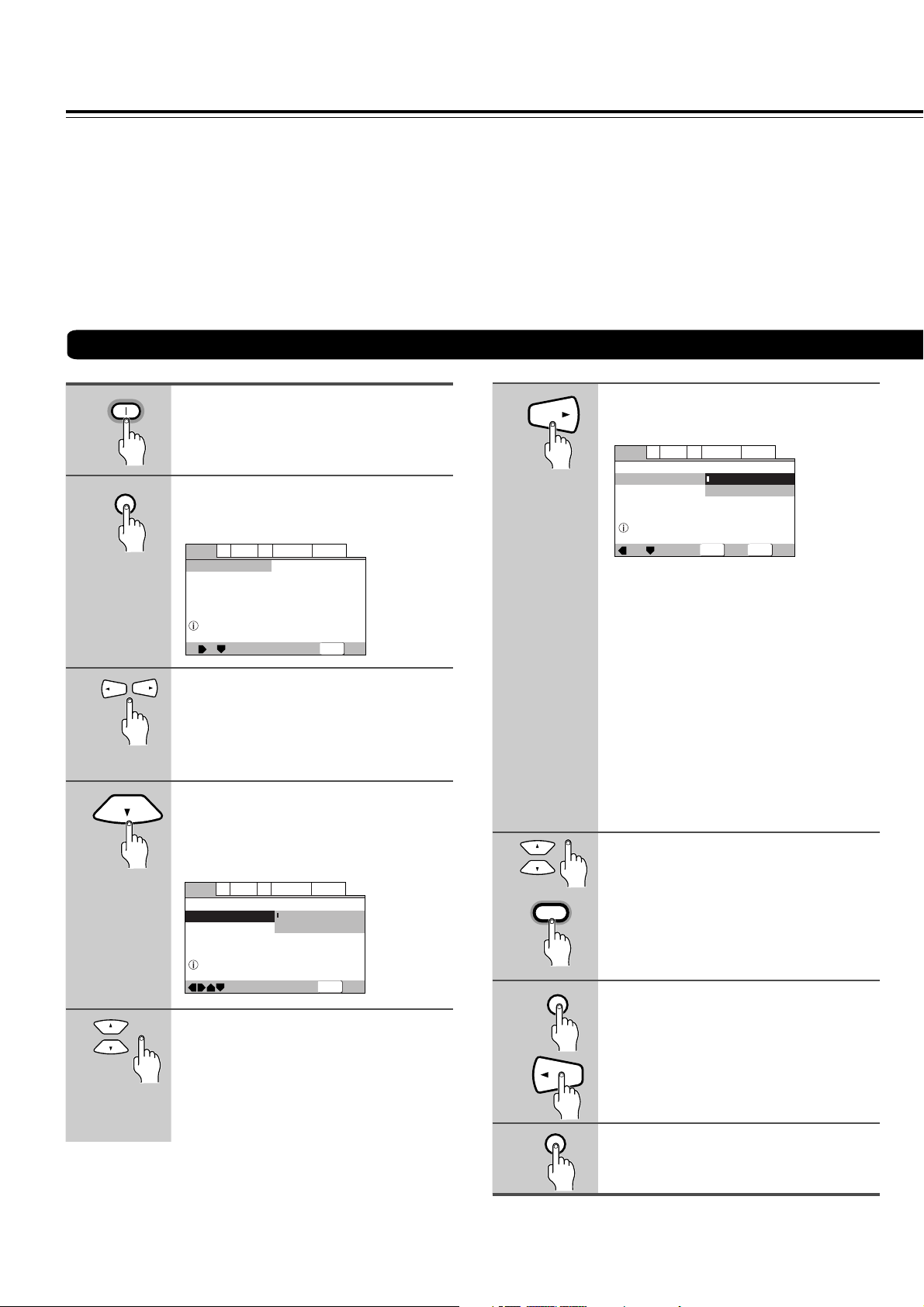
Adjusting Audio and Video Settings
—
—
—
V2Video1
General
A2
Language
Audio DRC
Dolby Digital Out
DTS Out
Linear PCM Out
MPEG Out
Audio1
Off
Dolby Digital
Dolby Digital 3 PCM
Down Sample On
MPEG 3 PCM
Output Dolby Digital
SETUP
ENTER
Exit
Move
Select
The procedure on this page describes how to operate the
menus on the Setup screen. These menus are used to set
and adjust a number of system settings. The various
functions that can be adjusted are covered throughout
this manual. The procedure on this page provides a basic
outline for using the Setup screen menus.
Using the Setup Screen Menus
1
2
3
4
5
42
ON
SETUP
Press ON (STANDBY/ON on the
front panel).
Press SETUP.
The Setup screen appears.
Example
A2
Audio1
Setup audio
Digital output format/tone adjust
V2Video1
Audio DRC
Dolby Digital Out
DTS Out
Linear PCM Out
MPEG Out
Move
General
Language
Off
—
Dolby Digital
—
DTS 3 PCM
—
Down Sample On
—
MPEG 3 PCM
—
SETUP
Exit
Use the cursor buttons (2/3) to
select the menu you want.
As each menu is selected with the cursor,
the settings appear below the menu
heading.
Use the cursor buttons (∞) to enter
the menu.
The top item within the menu becomes
highlighted.
Example
A2
Audio1
Change Dolby Digital output mode
V2Video1
Audio DRC
Dolby Digital Out
DTS Out
Linear PCM Out
MPEG Out
Move
General
Language
Off
—
Dolby Digital
Dolby Digital 3 PCM
Down Sample On
—
MPEG 3 PCM
—
SETUP
Exit
Use the cursor buttons (5/∞) to
select the setting you want to
change.
The options available for each setting
appear to the right when the setting is
selected. The current setting appears with
the setting indicator lit.
6
Use the cursor buttons (3) to enter
the setting options.
Example
• Not all menu options can be changed
while a disc is playing. In these cases,
the options appear grayed out on the
screen and cannot be adjusted. To
change these settings, press 7 first
before pressing SETUP.
• Operating the menu after pressing 7
may cancel the resume function.
• Some menu options are not immediately
effective if set while a disc is playing. To
make these settings effective, stop
playback and then start again, or
change the settings while the disc is
stopped.
7
Use the cursor buttons (5/∞) to
select a new setting and press
ENTER to set the new setting in
ENTER
RETURN
8
memory.
Press RETURN or the cursor button (2) to
exit the options without making any
changes.
Press RETURN or the cursor button
(2) to go back to the main menu bar
to select another menu.
SETUP
9
Notes
• If you turn off the DVD player during setup, the settings are
canceled. Press SETUP to finish the setup.
• The memorized resume position may be erased by setup.
• The Setup screen always shows the latest settings.
Press SETUP to close the Setup
screen.
The Setup screen closes.
Page 43

—
—
General
A2
V2
Language
Audio1
Video1
Setup Menu Mode
Setup Navigator
Parental Lock
Expert
Basic
Off (us)
Change menu mode
SETUP
Exit
Move
■ When setting up for the first time
It is recommended to set up player using the Setup Navigator
(page 17). If you selected [Auto Start Off] when the Setup
Navigator appeared, you may still set up the player using the
Setup Navigator in the General menu screen.
If you choose not to use the Setup Navigator, be sure to make
the necessary settings in the Setup screen Audio 1, Audio 2,
Video 1, Video 2 and Language menus as described on the
following pages.
Some DVDs start playing automatically when loaded in the
player. If a DVD has been loaded, be sure to press 7 before
proceeding.
Note
The next time you press SETUP, you’ll see the menu screen that you
exited from last time.
2/3/5/∞
ON
STANDBY
LAST M COND. M DIMMER DISPLAY
TOP MENU
RETURN
1
456
789
+
10
RANDOM REPEAT A-B
REMOTE CONTROLLER
ANGLE AUDIO
ENTER
-
VOL
STOPPAUSE
23
SEARCH
0
RC
/
CLOSE
OPEN
SUBTITLE
MENU
ENTER
SETUP
PLAY
DOWN UPFR FF
STEP/ SLOW
FUNCTION M
PROGRAM
-
450DV
SETUPRETURN
+
-
CLEAR
Changing to the Setup Screen “Expert”
Menu Mode
The Setup screen menus are divided into two levels, [Basic]
and [Expert], to make this unit more convenient to operate for
different levels of users. The [Basic] menu mode contains
functions that may be considered necessary for the basic
operations of this player and helpful on-screen information
i
identified by the
[Basic] menu mode additional functions of the player that can
be adjusted to further personalize performance of the player.
In this manual, functions that are contained in the [Expert]
menu mode are identified by the
Make changes to the [Setup Menu Mode] setting in the Setup
screen General menu.
mark. The [Expert] menu mode adds to the
icon.
Expert
■ How to interpret the setting indicator colors
in the Setup screen menus
When setting up the system, or when making adjustments, it is
convenient to know what settings are applicable to the
different disc formats. When the settings appear for each
menu option, the currently selected setting appears with the
setting indicator highlighted in one of three colors: blue,
orange or yellow. These colors correspond to what formats the
menu option effects as shown in the table below.
Color of indicator Disc format(s)
Blue
Orange
Green
Note
If a setting applicable only to DVDs is changed while a Video CD or
CD is loaded, a blue DVD icon appears in the upper right hand
corner of the screen to indicate that the setting is not applicable to
the currently loaded disc. The setting will be effective the next time a
DVD is loaded.
DVD only
CD only
All compatible formats
Settings: Expert
Basic (Factory setting)
Note
On-screen information only appears in the [Basic] menu mode .
43
Page 44

—
—
—
V2Video1
General
A2
Language
Exit
Move
Audio DRC
Dolby Digital Out
DTS Out
Linear PCM Out
MPEG Out
Audio1
Off
Dolby Digital
Dolby Digital 3 PCM
Down Sample On
MPEG 3 PCM
Change Dolby Digital output mode
SETUP
Adjusting Audio and Video Settings
Adjusting the Dynamic Range of the
Audio Soundtrack
Audio DRC stands for Audio Dynamic Range Compression.
When Audio DRC is on, soft sounds such as dialog can be
heard more clearly without making loud sounds even louder.
When Audio DRC is set to [Off], there is no effect on the audio
source.
Make changes to the [Audio DRC] setting in the Setup screen
Audio menu.
A2
Audio1
Dynamic playback at low volume
V2Video1
Audio DRC
Dolby Digital Out
DTS Out
Linear PCM Out
MPEG Out
Move
Settings: Off (Factory setting)
On
Notes
• Audio DRC is only effective with Dolby Digital audio sources.
• The level of Audio DRC may differ depending on the DVD.
• If you have set the [Dolby Digital Out] to [PCM] and the [Digital
Out] setting to [On], the Audio DRC effect is output through the
digital out jack.
• The effect of Audio DRC depends on your speakers and AV
amplifier settings.
General
Language
Off
—
On
DTS 3 PCM
—
— Down Sample On
— MPEG 3 PCM
SETUP
Exit
Setting the Audio 1 Options
This player is capable of digital audio output for Dolby Digital,
DTS, MPEG, and signals with a sampling rate of 96 kHz.
Make settings in the Setup screen Audio menu to reflect the
capabilities of the components that you have made digital
connections to.
Notes
• If you have already completed the Setup Navigator screen
operations, the settings on this page have already been set by
the player.
• If you have made only stereo line connections (analog) using the
supplied audio cord, it is not necessary to make any changes in
this menu.
■ Dolby Digital Out
This player is capable of outputting the Dolby Digital surround
sound audio signal. When the player is connected to an AV
component that has a built-in Dolby Digital decoder, select
[Dolby Digital]. This player can also convert the Dolby Digital
signal to a digital Linear PCM signal, the same digital signal
output from a CD. Select [Dolby Digital 3 PCM] when you
have made connections to an amplifier or receiver with a
Dolby Pro Logic decoder or a Digital Analog Converter (DAC).
Settings: Dolby Digital (Factory setting)
Dolby Digital 3 PCM
44
Page 45
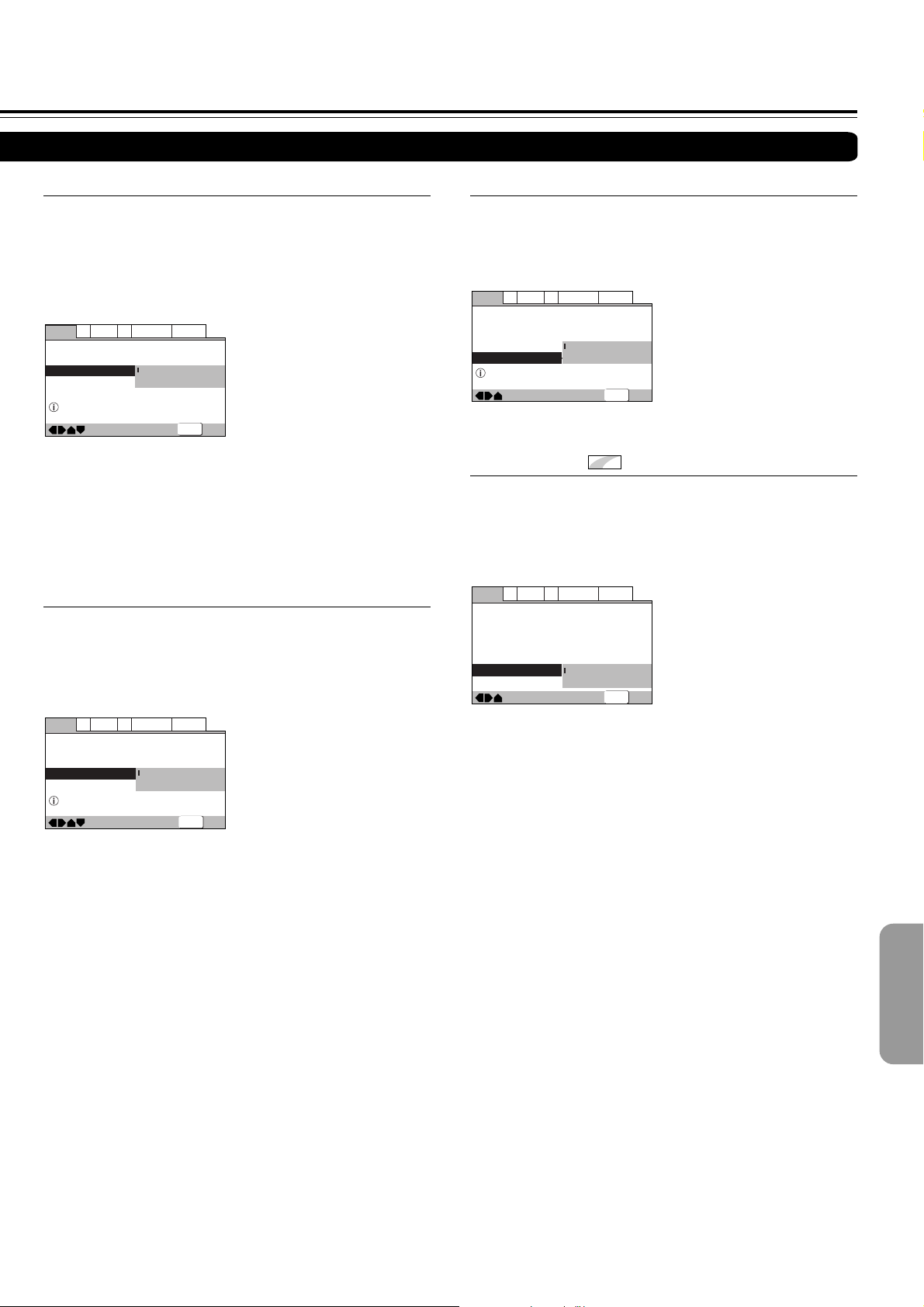
■ DTS Out
—
—
—
—
V2Video1
General
A2
Language
Exit
Move
Audio DRC
Dolby Digital Out
DTS Out
Linear PCM Out
MPEG Out
Audio1
Off
Dolby Digital
DTS 3 PCM
MPEG
MPEG 3 PCM
Change MPEG audio output mode
SETUP
—
—
—
—
—
V2Video1
General
A2
Language
Exit
Move
Audio DRC
Dolby Digital Out
DTS Out
Linear PCM Out
MPEG Out
Digital Out
Audio1
Off
Dolby Digital
DTS 3 PCM
Down Sample On
MPEG 3 PCM
On
Off
SETUP
This player is capable of outputting DTS digital audio for DVDs
recorded in DTS. When this player is connected to an AV
component that has a built-in DTS decoder, select [DTS]. If
your system is not equipped to decode DTS, select [DTS 3
PCM]. Refer to the operating instructions supplied with your
audio components if you are unsure about compatibility with
DTS.
A2
Audio1
Change DTS output mode
V2Video1
Audio DRC
Dolby Digital Out
DTS Out
Linear PCM Out
MPEG Out
Move
Language
Off
—
Dolby Digital
—
DTS
—
DTS3 PCM
MPEG 3 PCM
—
General
SETUP
Exit
Settings: DTS
DTS 3 PCM (Factory setting)
Note
If you have made digital audio connections to component(s) not
equipped to decode the DTS digital bitstream, be sure to select [DTS
3 PCM]. If a DTS signal is output without decoding, the output is
digital noise that could potentially cause damage to your speakers.
■ Linear PCM Out
If your AV amplifier (or other connected component) is
compatible with high sampling rates (96 kHz), set this to
[Down Sample Off], otherwise set it to [Down Sample On]
(96 kHz audio is converted to a more compatible 48 kHz).
Check the manual that came with the other component if
you’re unsure whether it is 96 kHz compatible.
A2
Audio1
Change PCM output mode
V2Video1
Audio DRC
Dolby Digital Out
DTS Out
Linear PCM Out
MPEG Out
Move
Settings: Down Sample On (Factory setting )
Down Sample Off
Note
On DVDs that contain copy protection, the 96 kHz signal may only
be output from the analog audio jacks.
General
Language
Off
—
Dolby Digital
—
DTS 3 PCM
—
Down Sample On
—
Down Sample Off
SETUP
Exit
■ MPEG Out
This player is capable of outputting the MPEG digital
bitstream. When the player is connected to an AV component
that has a built-in MPEG decoder, select the [MPEG] setting.
Otherwise, select [MPEG 3 PCM] to convert the digital signal
to the PCM signal, the digital signal output from a CD.
Settings: MPEG
MPEG 3 PCM (Factory setting)
■ Digital Out
Depending on your preferences and the type of connections
made, you may opt not to have the digital audio signal output
at all. When this setting is set to [Off] there is no signal output
from the digital audio output jacks.
Make changes to the [Digital Out] setting in the Setup screen
Audio menu in the [Expert] menu mode (page 43).
Settings: On (Digital bitstream is output) (Factory setting)
Off (Digital bitstream is not output)
Expert
45
Page 46
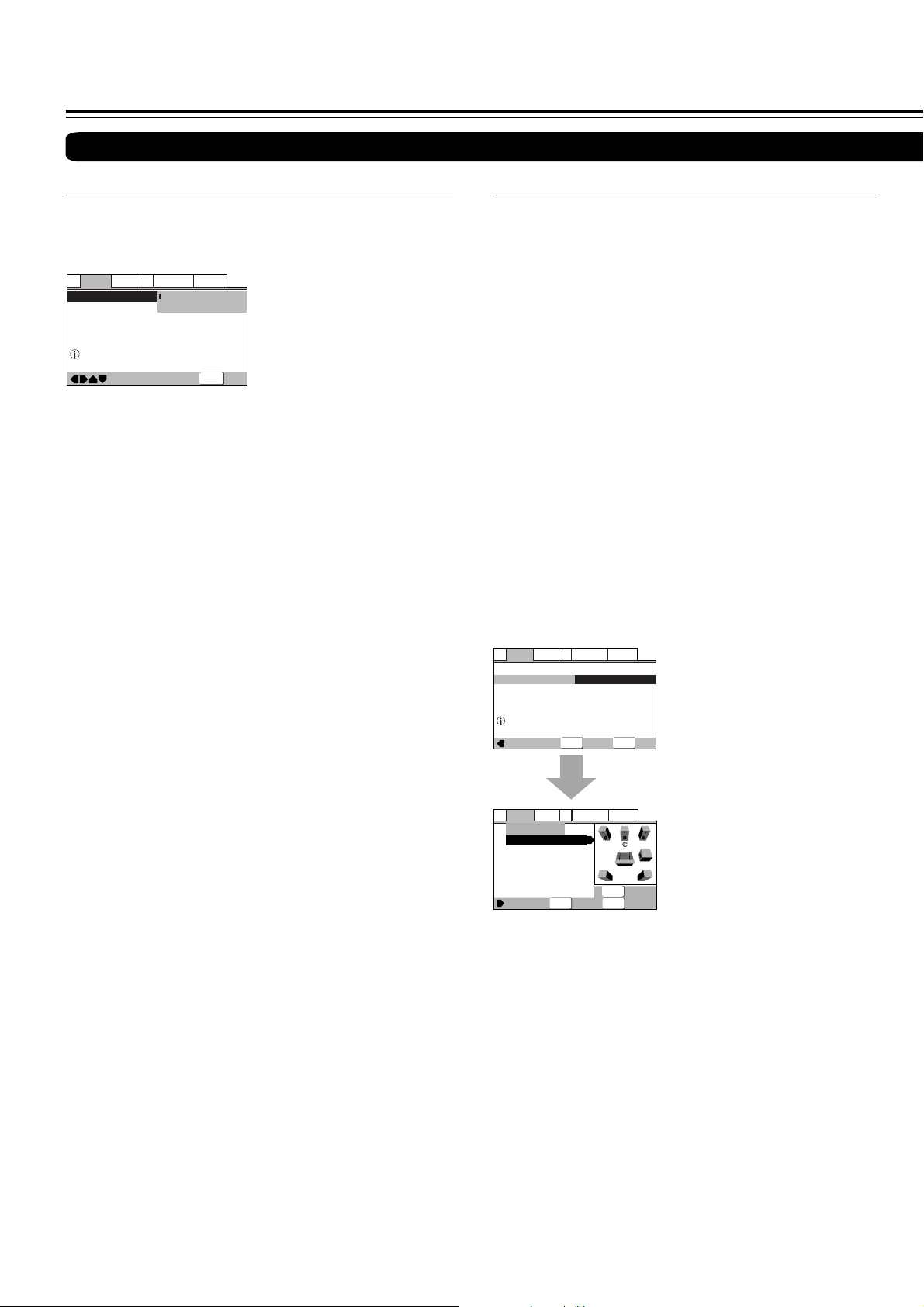
Adjusting Audio and Video Settings
Setting the Audio 2 Options
■ Audio Out
If you connected this player to your amplifier using the 5.1
channel analog outputs (front, surround, center and subwoofer
outs), set this to [5.1 Channel]; if you connected only the
stereo outs, set to [2 Channel].
A1
Audio2
Speaker Setting
Setting up audio output
Move
Settings: 2 Channel (Factory setting)
Notes
• Even if you set [Audio Out] to [5.1 Channel], you’ll only get sound
from all speakers when playing a multi-channel DVD-Audio disc,
or Dolby Digital, DTS or MPEG encoded DVD disc.
• If you set to 2 Channel, Dolby Digital, DTS and MPEG audio is
mixed down to two channels so you still hear all the audio
recorded on the disc.
• Some DVD-Audio discs don’t allow down-mixing of audio. These
discs always output multi-channel audio regardless of the setting
made here.
Language
Video1
V2
Audio Out
—
5.1 Channel
General
2 Channel
5.1 Channel
SETUP
Exit
■ Speaker Setting
You only need to make this setting if you connected this player
to your amplifier using the 5.1 channel analog outputs.
Follow the on-screen displays to describe which speakers are
in your system and their sizes and positions.
Set the size of your speakers in the Size screen. The front left/
right (L/R) speakers have a fixed setting of [Large]. The center
(C), left surround (LS) and right surround (RS) speakers can
each be set to [Large], [Small] or [Off]. Set a speaker to
[Large] if the main speaker cone is 12cm or more; set to
[Small] if the it’s less than 12cm. Note that the LS and RS
speakers cannot be set independently.
The subwoofer (SW) can only be set to [On] or [Off].
The graphic on the right of the screen represents your speaker
setup, with the currently selected speaker’s name highlighted
in blue, and the speakers set to [On] highlighted in yellow.
Set the distance from your main listening position to each
speaker in the [Distance] screen. The distance setting for any
speaker that was set to [Off] in the [Size] screen will be grayed
out. For the other speakers, enter the distance to the nearest
0.1m (10cm). You can set the distance for the L/R speakers
between 0.3m and 9m. Note that you must set the C and SW
speakers within 2m of the L/R setting. The LS and RS
speakers must be set within –6m and +2m of the L/R setting.
The graphic on the right of the screen represents your speaker
setup, with the currently selected speaker’s name highlighted
in blue, and the speakers set to [On] highlighted in yellow.
Video1
Audio Out
Language
V2
—
2 Channel
Start
General
A1
Audio2
Speaker Setting
Setting the speaker
system configuration
A1
Audio2
Speaker Setting
L/R
C
LS
RS
SW
Distance
Move
Video1
Size
— Large
— Large
— Large
— Large
— On
ENTER
V2
Select
Language
Select
SETUP
General
L R
LS RS
RETURN
Return
SETUPENTER
Exit
Exit
SW
Factory Settings: Center: Large
Subwoofer: On
Surround: Large
Distance: All 3.0m
Note
If your subwoofer is placed beyond the adjustment range (L/R±2m),
set to the nearest setting possible. Surround sound cohesion should
not be affected very much.
46
Page 47

■ Gain Settings
—
—
Audio2
Video1
Language
General
A1
V2
Exit
Move
Audio Out
Speaker Setting
Gain Setting
CD Digital Direct
2 Channel
Fix
On
Off
SETUP
Expert
You may want to make this setting if you connected this player
to your amplifier using the 5.1 channel analog outputs.
Under the default setting, all channels are output at the
relative volumes they were recorded at. Change the setting to
[Variable] if you want to adjust the relative volume levels of
any of the speakers. Adjustment is in the range of –6dB to
+6dB, in steps of 0.5dB.
When set to [Variable], the overall output level may sound
quieter than when set to [Fix]. This is not a malfunction.
A1
A1
Audio2
Audio2
L
C
R
RS
LS
SW
Test Tone
Language
Video1
V2
Audio Out
—
Speaker Setting
Gain Setting
—
CD Digital Direct
ENTER
Move
Video1
V2
Gain Setting
— 0.0 dB
— 0.0 dB
— 0.0 dB
— 0.0 dB
— 0.0 dB
— 0.0 dB
Select
2 Channel
Fix
Variable
Select
Language
General
SETUP
General
L R
LS RS
RETURN
Return
SETUPENTER
Exit
Exit
SW
Settings: Fix (Factory setting)
Variable
Notes
• Gain settings are not effective when playing a CD with CD Digital
Direct set to [On].
• When set to [Variable], the overall output level is set to –6.0dB.
Adjust the relative volume levels of [C (center)], [LS (left
surround)], [RS (right surround)], and [SW (subwoofer)] in the
range of –6.0dB to +6.0dB from the value. The maximum output
level (+6.0dB) which is set to [Variable] is same as the output
level when set to [Fix].
Therefore, when set to [Variable], the output level sounds quieter
than the output level when set to [Fix], in almost all cases.
■ CD Digital Direct
Expert
Setting this to On increases CD audio quality by bypassing
certain audio circuits in the player that audio signal would
otherwise pass through. However, this must be set to [Off] for
proper playback of DTS encoded CDs.
Settings: On
Off (Factory setting)
Note
If this setting is set to [On] when a DTS CD is playback, noise is
produced.
To help you gauge the correct gain levels, set the [Test Tone]
to [On] (test tone from just that speaker) or [Auto] (test tone
from each speaker in turn, excluding the subwoofer) then
adjust the gain so that all speakers appear to be the same
volume from your listening position.
Follow the on-screen displays to select speakers and set the
channel levels.
• You can adjust the [Test Tone] setting only when the player
is stopped.
• Many AV amplifiers allow you to make similar settings at the
amplifier stage. In this case, set the channel levels at the
player or the amplifier, not both.
• As the test tone plays through a speaker, its name is
highlighted in yellow on-screen.
Video1
Test Tone
— Off
— Off
— Off
— Off
— Off
— Off
Language
V2
Select
General
L R
LS RS
RETURN
Return
SETUPENTER
Exit
SW
A1
Audio2
L
C
R
RS
LS
SW
Gain
Note
You can't use the test tone function when the Audio Out setting is 2
Channel (see page 46). The test tone will not work with the disc tray
open, or while a disc is playing.
47
Page 48

Adjusting Audio and Video Settings
Setting the TV Screen Size
The width-to-height ratio of conventional TVs is 4:3, while the
width-to-height ratio of wide screen and high-definition TVs is
16:9. This width-to-height ratio is called the aspect ratio.
When viewing software recorded in different aspect ratios, the
image’s height to width ratio can be switched to match the TV
or monitor being used.
Make changes to the TV screen size in the [TV Screen] setting
in the Setup screen Video 1 menu. Please note that changes
to the [TV Screen] setting cannot be made when a disc is
playing. Stop playback of the disc before attempting to make
any changes.
Video1
TV Screen
Video Out
Language
V2
4:3(Letter Box)
—
4:3(Pan&Scan)
16:9(Wide
General
)
SETUP
Exit
Audio1
A2
Select your display preference
Move
Settings: 4:3 (Letter Box)
4:3 (Pan & Scan)
16:9 (Wide) (Factory setting)
Notes
• If [Standard (4:3)] is selected in the Setup Navigator screen, [4:3
(Letter Box)] is selected on this screen. If you prefer the
pan&scan format, change the settings on this screen.
• Whether the aspect can be switched or not depends on the disc.
Please refer to the information written on the disc jacket, etc.
• Some discs may not include the screen format selected in the [TV
Screen] setting. When this occurs, the standard TV screen format
available on the disc is automatically selected.
■ Differences in screen sizes and DVD
formats
The number of screen size formats currently available can be
somewhat confusing. If set incorrectly, the video presentation
may not appear as it should. The following diagrams and
descriptions are intended to help you set your TV screen size
in a way that will allow you to fully enjoy the digital video of
DVD.
The settings in the [TV Screen] setting are perhaps most
applicable when the DVD you are watching is programmed in
the wide screen format. If you have a standard TV, select
either [4:3 (Letter Box)] or [4:3 (Pan & Scan)] based on your
personal preference. If you have a wide screen TV, select
[16:9 (Wide)].
When viewing a wide screen TV or monitor
DVD screen size format
Wide screen format DVD
Please note that there are some
wide screen letter box formats
that place black bars at the top
and bottom of the screen. This is
not a malfunction.
Standard screen format DVD
When viewing a standard screen
format DVD on a wide screen
TV, black bars may be
automatically placed at the side
of the screen to adjust to the
DVD format.
Standard screen format DVD
(unnatural stretched effect)
If you are viewing a standard
screen format DVD on a wide
screen TV, the picture may
appear ‘stretched’ on the
screen. To remedy this
condition, change your wide
screen TV to display a standard
(4:3) screen. Refer to the
instructions supplied with your
wide screen TV or monitor for
more information.
When viewing a standard size TV or monitor
DVD screen size format
Wide screen format DVD
The Letter box presentation
places black bars at the top and
bottom portions of the screen to
provide the full wide screen
presentation of a movie on a
standard TV (4:3 aspect ratio).
Wide screen format DVD
The Pan & Scan presentation
crops both sides of the wide
screen presentation to use the
full standard TV screen.
Standard screen format DVD
If you have a standard TV, the
standard screen format will be
presented regardless of the
setting.
Setting and Appearance
Setting and Appearance
“Pan & Scan” setting
“Wide” setting
“Wide” setting
“Wide” setting
“Letter Box” setting
48
Wide screen format DVD
(unnatural squeezed effect)
If you are viewing a wide screen
format DVD on a standard TV
and the [TV Screen] setting is
set to [16:9 (Wide)], the picture
may appear ‘squeezed’ on the
screen. To remedy this
condition, select either [4:3
(Letter Box)] or [4:3 (Pan &
Scan)].
Any setting
“Wide” setting
Page 49

—
—
—
Audio1
Video1
Language
General
A2
V2
Exit
Move
TV Screen
S-Video Out
Screen Saver
16:9(Wide
)
Video
On
Off
SETUP
Setting the Video 1 Options
■ Switching the S-Video Output
Expert
You can switch the kind of S-Video signal output from the SVideo outputs. If you connected your TV with an S-Video cord,
in rare cases the TV picture may appear stretched. In this
case switch the output from [S2] to [S1].
Make changes in the [S-Video Out] in the Setup screen Video
1 menu in the [Expert] menu mode (page 43).
Video1
V2
TV Screen
—
S-Video Out
—
Screen Saver
Move
Language
16:9(Wide
S1
S2
General
)
SETUP
Exit
Audio1
A2
Settings: S1
S2 (Factory Setting)
■ Turning the Screen Saver On and Off
Expert
As a protective function against residual images on the TV
screen or monitor, a phenomenon referred to as “screen burn”,
the screen saver appears when the same screen has been
displayed for a length of time. By default, the screen saver is
turned on. However, the screen saver function can be turned
on and off at your discretion.
Make changes to the [Screen Saver] setting in the Setup
screen Video 1 menu in the [Expert] menu mode (page 43).
Settings: On (Factory setting)
Off
Note
Pressing 8 (or £ ) displays a playback screen, and pressing 8 (or
£ ) again resumes playback.
49
Page 50

Video Memory Select
Video Setup
DNR
Move
Select
Check
DISPLAY
ENTER
off max
Video Memory Select
Video Setup
Memory 1
Memory 2
Memory 3
PDP
ProfessionalTV(CRT)
Video Memory Select
Video Setup
Adjusting Audio and Video Settings
Adjusting the Video Quality
You can either select a preprogrammed setting designed to
match certain program types or make adjustments to match
your own preferences and save them in the player’s memory.
Make changes to the [Video Adjust] setting in the Setup
screen Video 2 menu.
Video2
Background
Video Adjust
Language
—
Gray
—
Start
General
SETUP
Exit
A2
V1
Audio1
Picture Quality Control
Move
■ Selecting a preprogrammed setting
1 Use the cursor button (3) to select [Start] then press
ENTER.
2 Press ENTER.
■ Adjusting the picture quality settings
– To create your own setting (1)
1 Use the cursor button (3) to select [Start] then press
ENTER.
2 Use the cursor button (∞) to select [Video Setup] then
press ENTER.
3 Use the cursor buttons (2/3) to select the setting to [On] or
[Off].
TV (CRT) (Factory Setting)
Optimized setting for a standard television set.
PDP
Optimized for a plasma display.
Professional
Optimized for a professional monitor.
Memory 1, Memory 2, and Memory 3
These are user programmable settings. See ‘Adjusting the picture
quality settings’ on pages 50 and 51 for more information.
3 Use the cursor buttons (2/3/5/∞) to select one of the
preprogrammed picture quality settings.
If there is a DVD or Video CD playing, the effects of each setting
can be viewed while it is highlighted on the screen. This may be
useful in selecting an appropriate setting.
4 Press ENTER.
The new selection is set.
Notes
• Each picture quality setting is defined by a number of individual
settings, described in ‘Adjusting the picture quality settings’ on
pages 50 and 51.
• Depending on the disc and the TV/monitor, you may not see the
effect clearly.
4 Use the cursor buttons (5/∞) to select the setting to adjust.
You can adjust any or all of the following picture quality factors:
DNR
Adjust to control the amount of signal noise in the luminance
component of the video signal.
Fine Focus
Switch [On] to reveal greater detail (higher resolution) in the
picture.
Sharpness
Adjusts the sharpness of the high-frequency (detailed) elements
in the picture. (This setting is only effective when [Fine Focus] is
[On].)
White Level
Adjusts the intensity of white in the picture.
Black Level
Adjusts the intensity of black in the picture.
Hue
Adjusts the overall red/green color balance. (This is only effective
when the player is connected using the VIDEO OUTPUT VIDEO
or VIDEO OUTPUT S VIDEO jacks.)
Chroma Level
Adjusts how saturated colors appear.
Gamma
Adjusts the brightness of the darker images in the picture.
50
Page 51

DNR
Fine Focus
Sharpness
White Level
Black Level
Hue
Chroma Level
Gamma
Memory
On Off
min max
soft fine
min max
off max
green red
min max
– +
Off 1 2 3
Video Memory Select
Video Setup
5 Use the cursor buttons (2/3) to adjust the settings.
Adjust these while a disc is playing to see the effect of changes
immediately.
6 Repeat steps 4 and 5 to make adjustments to other
settings.
If you would like to save the settings in the player’s memory, be
sure to select either [1], [2], or [3] in the [Memory] setting to
establish which memory location to save the new settings in.
Please note that if you select a location where settings have
already been saved, the old settings will be replaced by the new
ones.
■ Adjusting the picture quality settings
– To create your own setting (2)
1 Use the cursor button (3) to select [Start] then press
ENTER.
2 Use the cursor button (∞) to select [Video Setup] and press
ENTER.
3 Press DISPLAY.
Memory
Move
ENTER
Off 1 2 3
Select
DISPLAY
Check
7 When you are finished making adjustments, press ENTER
to establish the new settings.
4 Use the cursor buttons (5/∞) to select the setting and use
the cursor buttons (2/3) to adjust the settings.
Adjust these while a disc is playing to see the effect of changes
immediately.
5 To memorize the setting, select Memory 1, 2, 3, then press
ENTER.
The previous setting will be erased.
51
Page 52
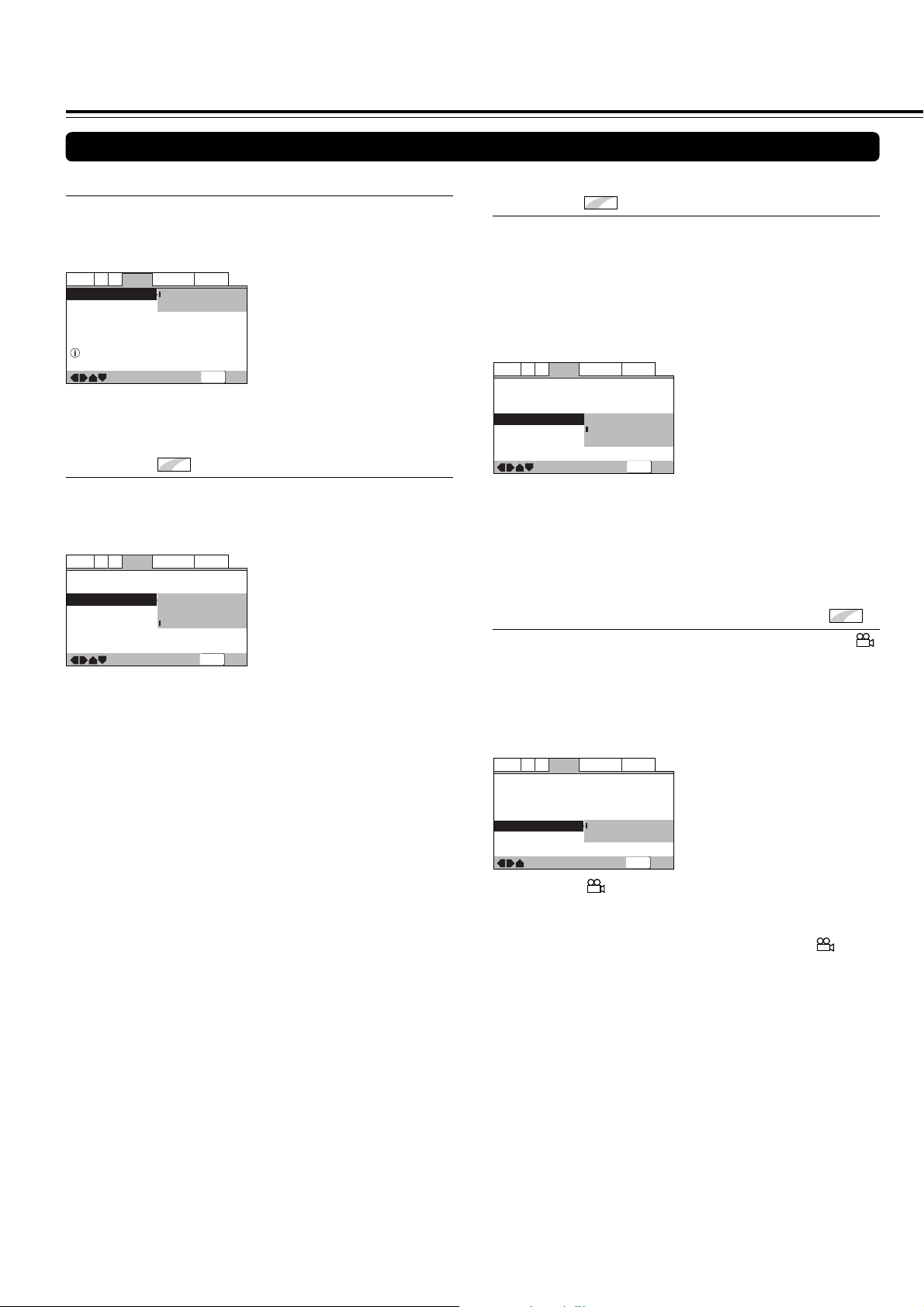
—
—
—
Video2
A2
Language
General
Audio1
V1
Exit
Move
Background
Video Adjust
Still Picture
On Screen Display
Angle Indicator
Gray
Auto
Position-Wide
Position-Normal
Off
SETUP
—
—
—
—
Video2
A2
Language
General
Audio1
V1
Exit
Move
Background
Video Adjust
Still Picture
On Screen Display
Angle Indicator
Gray
Auto
Position-Normal
On
Off
SETUP
Adjusting Audio and Video Settings
Setting the Video 2 Options
■ Changing the Background of the Screen
You can select a background to appear when the player is in
the stop mode.
Make changes to the [Background] setting in the Setup screen
Video 2 menu.
Video2
Background
Video Adjust
Language
—
Gray
Black
General
SETUP
Exit
A2
V1
Audio1
Put Background Selections
Move
Settings: Gray
Black
■ Selecting the Type of Paused Image to
Display
This function lets you view a clear still-image when DVD
playback is paused.
Make changes in the [Still Picture] setting in the Setup screen
Video 2 menu in the [Expert] menu mode (page 43).
A2
V1
Audio1
On Screen Display
Angle Indicator
Move
Settings: Field (Picture shake will be eliminated during a
Expert
Language
—
—
—
Gray
Field
Frame
Auto
t
General
SETUP
Exit
Video2
Background
Video Adjust
Still Picture
paused picture.)
Frame (Select to obtain higher picture quality.)
Auto (Selects [Field] or [Frame] automatically
according to the disc.) (Factory setting)
■ Setting the Position of the On-screen
Display
When watching conventional software on a wide screen TV,
the operation display is at the very top of the screen, and may
be difficult to see. Changing the position of the display lets you
see operation indicators clearly even on a wide screen TV.
Alternatively, you can choose to turn them off completely with
the [Off] setting.
Make changes in the [On Screen Display] in the Setup screen
Video 2 menu in the [Expert] menu mode (page 43).
Settings: Position-Wide
Note
This setting is only effective with DVDs that contain a 4:3 aspect
ratio video presentation.
■ Turning the angle indicator on and off
When a picture recorded in different angles is played back
is displayed on the screen. This setting lets you see clearly
whether the playback picture is recorded in multiple angles or
not.
Turn the angle indicator on or off in the [Angle Indicator]
setting in the Setup screen Video 2 menu in the [Expert] menu
mode (page 43).
Expert
Position-Normal (Factory setting)
Off
Expert
52
Settings: On ( is displayed) (Factory setting)
Off (Not Displayed)
Note
Even when the [Angle Indicator] setting is set to [Off], the
indicator in the display panel of the player lights during multi-angle
playback. Therefore, it is possible to know when the multi-angle
function can be used without having to display the icon on the
screen.
Page 53

Language
A2
V2
General
Audio1
Video1
Exit
Move
OSD Language
Audio Language
Subtitle Language
Auto Language
English
French
German
Italian
Spanish
Other
Setup audio language
SETUP
Setting the Language Options
DVDs have the capacity to contain a great deal of audio
information, which includes the ability to hold up to 8 different
language tracks and subtitle information in as many as 32
different languages. This section outlines the variety of audio
language and subtitle options available with this player.
Please note that if you have completed the Setup Navigator,
the audio and subtitle language options have automatically
been set in accordance with the [OSD Language] (the
language that appears on the screen).
Note
DVDs differ in content and do not all contain multiple language or
subtitle information. Therefore making settings in this section may
have no effect on some DVDs.
■ Setting the On-screen Display (OSD)
Language
This setting is used to establish the language that operation
indicators and on-screen messages and operations display.
Change this setting in the Setup screen Language menu [OSD
Language] setting.
General
Language
V2
Video1
A2
Audio1
OSD Language
Audio Language
Subtitle Language
Auto Language
Select the On Screen Language
Move
Settings: English (Factory setting)
Asian models only
English
—
français
Deutsch
Italiano
Español
SETUP
Exit
français
Deutsch
Italiano
Español
English (Factory setting)
■ Selecting an audio language preference
The audio language that you normally listen to can be
selected from the various audio languages on a DVD. Even
when the audio language is changed during playback by
pressing AUDIO, the language selected at this setting will be
selected as the default when the DVD is changed.
Make changes to the [Audio Language] setting in the Setup
screen Language menu.
You cannot make this setting with a disc playing.
Settings: English (Factory setting)
French
German
Italian
Spanish
Other (For details on how to select other
languages, see ‘When [Other] is selected’ on page
55.)
Asian models only
English (Factory setting)
Chinese
Other
Note
The menu settings may be different from those shown above.
Notes
• The menu settings may be different from those shown above.
• The [OSD Language] setting is factory set to [English]. If you
want English to be displayed, it is not necessary to adjust this
setting.
53
Page 54

Language
A2
V2
General
Audio1
Video1
Exit
Move
OSD Language
Audio Language
Subtitle Language
Auto Language
DVD Language
Subtitle Display
Subtitle Off
w/ Subtitle Language
English
French
German
Italian
Spanish
Other
SETUP
Adjusting Audio and Video Settings
Setting the Language Options
■ Selecting a subtitle language preference
The subtitle language that you will normally display can be
selected from the subtitles programmed on a disc. Even when
the subtitle language is changed during playback by pressing
SUBTITLE, the language selected at this setting will be
selected when the disc is changed.
Make changes to the [Subtitle Language] setting in the Setup
screen Language menu.
You cannot make this setting with a disc playing.
OSD Language
Audio Language
Subtitle Language
Auto Language
Setup disc's subtitle language
Move
English
French
German
—
Italian
Spanish
Other
SETUP
Exit
General
Language
V2
Video1
A2
Audio1
Settings: English (Factory setting)
French
German
Italian
Spanish
(For details on how to select other languages,
Other
see ‘When [Other] is selected’ on page 53.)
Asian models only
English (Factory setting)
Chinese
Other
Note
The menu settings may be different from those shown above.
■ Setting Auto Language to control subtitle
and audio language based on program
content
When the Auto Language function is used, foreign movies are
shown with the original audio soundtrack and subtitles in the
language selected in the [Subtitle Language] menu option.
Domestic films are shown with the original audio soundtrack
and no subtitles. (This setting may not be effective with all
DVD discs.)
Make changes to the [Auto Language] setting in the Setup
screen Language menu.
You cannot make this setting with a disc playing.
General
Language
V2
Video1
A2
Audio1
OSD Language
Audio Language
Subtitle Language
Auto Language
Play dialog, etc. in original language
Subtitle ON with foreign audio
Move
—
—
—
—
English
English
English
On
Off
SETUP
Exit
■ Selecting a DVD menu language preference
Expert
In addition to containing different audio languages, DVD may
also contain menu screens in different languages as well.
Setting a DVD language preference, sets the selected
language as a default when DVDs with menu information in
that language are encountered.
Selecting [w/ Subtitle Language] automatically assigns the
language selected in the [Subtitle Language] setting.
Make changes to the [DVD Language] setting in the Setup
screen Language menu in the [Expert] menu mode (page 43).
You cannot make this setting with a disc playing.
Settings: w/ Subtitle Language (Factory setting)
English
French
German
Italian
Spanish
Other (For details on how to select other
languages, see ‘When [Other] is selected’ on page
53.)
Asian models only
English (Factory setting)
Chinese
Other
Notes
• The menu settings may look different from the one shown above.
• If this function is not effective, the languages that can be selected
may also be selected in the DVD menu. Press MENU to open the
DVD menu and make your selection accordingly.
54
Settings: On (Factory setting)
Off
Note
The Auto Language function operates only when this function
is set to [On], and the language set for the [Audio Language]
and [Subtitle Language] settings is the same.
Page 55

SETUP
ENTER
Language
A2
V2
General
Audio1
Video1
Exit
Move
Select
OSD Language
Audio Language
Subtitle Language
Auto Language
English
French
German
Italian
Spanish
Other
Setup audio language
■ Selecting subtitles, assist subtitles or no
subtitles
Use this function to turn the subtitles on or off. Additionally,
some DVDs provide assist subtitles that provide additional
explanations of scenes in addition to the standard subtitles for
viewers who are hard of hearing. Select [Assist Subtitle] to
display these subtitles on DVDs where this function is offered.
Make changes to the [Subtitle Display] setting in the Setup
screen Language menu in the [Expert] menu mode (page 43).
You cannot make this setting with a disc playing.
Video1
A2
Audio1
OSD Language
Audio Language
Subtitle Language
Auto Language
DVD Language
Subtitle Display
Subtitle Off
Move
Settings: On (Factory setting)
Notes
• If there is no subtitle information recorded on the DVD, no
subtitles are displayed even if this function is set to [On].
• This setting serves as a default as whether or not to display
subtitles. Even if this option is set to [Off], subtitles can be
displayed by pressing SUBTITLE. Similarly, if this option is set to
[On], the subtitles can be turned off by pressing SUBTITLE and
then CLEAR.
■ Forcing subtitles to be displayed
Even when the subtitles are turned off, some DVDs will
nevertheless display them on the screen. This setting allows
you to select the language of the subtitles to be displayed with
this type of DVD.
Select [With Audio] to display the subtitles in the same
language as the currently selected Audio Language. Select
[Selected Subtitle] to display the subtitles in the language set
in the [Subtitle Language] setting.
Make changes to the [Subtitle Off] setting in the Setup screen
Language menu in the [Expert] menu mode (page 43).
You cannot make this setting with a disc playing.
Video1
A2
Audio1
OSD Language
Audio Language
Subtitle Language
Auto Language
DVD Language
Subtitle Display
Subtitle Off
Move
Settings: With Audio
Expert
General
Language
V2
English
—
English
—
English
—
On
—
On
Off
Assist Subtitle
SETUP
Exit
Off
Assist Subtitle
General
Language
V2
English
—
English
—
English
—
On
—
English
—
With Audio
Selected Subtitle
—
SETUP
Exit
Selected Subtitle (Factory setting)
Expert
■ When [Other] is selected
When you want to select one of the 136 languages as the
main audio language, follow the steps below when the
following screen appears.
A language code list can be found on page 56.
1 Use the cursor buttons to select [Other] and press ENTER.
The language selection screen appears.
General
Language
V2
Video1
A2
Audio1
Audio Language
List of Language Code (0~2)
en: English
Setup audio language
+/–
Move
2 Use the cursor buttons (2/3) to select either “List of
Languages” or “Code”.
3 If you select “List of Languages”, use the cursor buttons
(5/∞) to select the language.
For languages which are only shown as a code, please refer to
‘Language Code List’ on page 56.
List of Languages
ja: Japanese
If you select “Code”, use the cursor buttons (5/∞) to input
the numbers of the input code.
Use the cursor buttons (2/3) to change the position of the
cursor. You can also use the number buttons to enter the code.
Code (0~2)
1001
4 Press ENTER to set the new language.
To exit the screen without making any changes, press RETURN.
0514
RETURN
SETUPENTER
Select
Return
Exit
55
Page 56

Adjusting Audio and Video Settings
Language Code List
Language codes are used when setting the audio and subtitle
language preferences (page 53, 54).
Language Input-code
Japanese (ja)
English (en)
French (fr)
German (de)
Italian (it)
Spanish (es)
Chinese (zh)
Dutch (nl)
Portuguese (pt)
Swedish (sv)
Russian (ru)
Korean (ko)
Greek (el)
Afar (aa)
Abkhazian (ab)
Afrikaans (af)
Amharic (am)
Arabic (ar)
Assamese (as)
Aymara (ay)
Azerbaijani (az)
Bashkir (ba)
Byelorussian (be)
Bulgarian (bg)
Bihari (bh)
Bislama (bi)
Bengali (bn)
Tibetan (bo)
Breton (br)
Catalan (ca)
Corsican (co)
Czech (cs)
Welsh (cy)
Danish (da)
Bhutani (dz)
Esperanto (eo)
Estonian (et)
Basque (eu)
Persian (fa)
Finnish (fi)
Fiji (fj)
Faroese (fo)
Frisian (fy)
Irish (ga)
Scots-Gaelic (gd)
Galician (gl)
Guarani (gn)
1001
0514
0618
0405
0920
0519
2608
1412
1620
1922
1821
1115
0512
0101
0102
0106
0113
0118
0119
0125
0126
0201
0205
0207
0208
0209
0214
0215
0218
0301
0315
0319
0325
0401
0426
0515
0520
0521
0601
0609
0610
0615
0625
0701
0704
0712
0714
Language Input-code
Gujarati (gu)
Hausa (ha)
Hindi (hi)
Croatian (hr)
Hungarian (hu)
Armenian (hy)
Interlingua (ia)
Interlingue (ie)
Inupiak (ik)
Indonesian (in)
Icelandic (is)
Hebrew (iw)
Yiddish (ji)
Javanese (jw)
Georgian (ka)
Kazakh (kk)
Greenlandic (kl)
Cambodian (km)
Kannada (kn)
Kashmiri (ks)
Kurdish (ku)
Kirghiz (ky)
Latin (la)
Lingala (ln)
Laothian (lo)
Lithuanian (lt)
Latvian (lv)
Malagasy (mg)
Maori (mi)
Macedonian (mk)
Malayalam (ml)
Mongolian (mn)
Moldavian (mo)
Marathi (mr)
Malay (ms)
Maltese (mt)
Burmese (my)
Nauru (na)
Nepali (ne)
Norwegian (no)
Occitan (oc)
Oromo (om)
Oriya (or)
Panjabi (pa)
Polish (pl)
Pashto, Pushto (ps)
Quechua (qu)
0721
0801
0809
0818
0821
0825
0901
0905
0911
0914
0919
0923
1009
1023
1101
1111
1112
1113
1114
1119
1121
1125
1201
1214
1215
1220
1222
1307
1309
1311
1312
1314
1315
1318
1319
1320
1325
1401
1405
1415
1503
1513
1518
1601
1612
1619
1721
Language Input-code
Rhaeto-Romance (rm)
Kirundi (rn)
Romanian (ro)
Kinyarwanda (rw)
Sanskrit (sa)
Sindhi (sd)
Sangho (sg)
Serbo-Croatian (sh)
Sinhalese (si)
Slovak (sk)
Slovenian (sl)
Samoan (sm)
Shona (sn)
Somali (so)
Albanian (sq)
Serbian (sr)
Siswati (ss)
Sesotho (st)
Sundanese (su)
Swahili (sw)
Tamil (ta)
Telugu (te)
Tajik (tg)
Thai (th)
Tigrinya (ti)
Turkmen (tk)
Tagalog (tl)
Setswana (tn)
Tonga (to)
Turkish (tr)
Tsonga (ts)
Tatar (tt)
Twi (tw)
Ukrainian (uk)
Urdu (ur)
Uzbek (uz)
Vietnamese (vi)
Volapük (vo)
Wolof (wo)
Xhosa (xh)
Yoruba (yo)
Zulu (zu)
1813
1814
1815
1823
1901
1904
1907
1908
1909
1911
1912
1913
1914
1915
1917
1918
1919
1920
1921
1923
2001
2005
2007
2008
2009
2011
2012
2014
2015
2018
2019
2020
2023
2111
2118
2126
2209
2215
2315
2408
2515
2621
56
Page 57

Setting the Parental Lock Level
This player lets you set the Parental Lock if the DVD has a
parental lock level recorded on it. With Parental Lock capable
discs, you can block access to material you feel is
inappropriate for your children. Refer to the DVD disc jacket
and the accompanying documentation to see if a particular
disc contains a parental lock level.
Make changes to the [Parental Lock] setting in the Setup
screen General menu. Please note that changes to the
Parental Lock level cannot be made when a disc is playing.
Stop playback of the disc before attempting to make any
changes.
You cannot select [Level] or [Country Code] until you have
registered a password. Select [Password] to register a new
password. See ‘Entering the password’ on the this page for
how to register a new password.
Audio1
Setup viewing restrictions
V2
Language
Video1
A2
Setup Menu Mode
Setup Navigator
Parental Lock
Move
—
—
General
Basic
Password
Level
Country Code
SETUP
Exit
Settings: Password
(For information, refer to ‘Entering the Password’ on
the this page.)
Level
(For information, refer to ‘Setting the Parental Lock
Level’ on the following page.)
Country Code
(For information, refer to ‘Setting the Country Code’
on the following page.)
When a DVD with a set Parental Lock level is loaded
Playback cannot be started until the code number has been correctly
input by using the cursor buttons (2/3/5/∞) or the number buttons,
and ENTER has been pressed.
■ Entering the Password
When you select either [Level] or [Country Code], it is
necessary to register the password (4-digit code number).
You’ll be asked to confirm your existing password before
registering a new one. Use the following steps at any time you
are asked to enter or confirm your password.
1 Use the cursor buttons (5/∞) or the number buttons to
select a number between 0 and 9.
You can also use the number buttons to enter the numbers
directly. When entering your password for the first time, or
changing it, you will be asked to reenter your password. When
using the number buttons to confirm the password, the numbers
appear as asterisks, and the cursor advances automatically to
the next position.
A2
+/–
Move
A2
+/–
Move
V2
Video1
V2
Video1
1019
Language
Language
General
RETURN
ENTER
General
ENTER
RETURN
SETUP
Return
Exit
Return
Exit
Audio1
Prental Lock: Register Code Number
Enter 4—Digit Code
2 Use the cursor buttons (2/3) to move the cursor to a
different position in the password.
When all four numbers of the password have been entered,
ENTER appears on the screen.
Audio1
Prental Lock: Register Code Number
Enter 4—Digit Code
3 Press ENTER to set the password.
The password is entered.
Notes
• Be sure not to forget your password. If you should forget it, reset
the system, and enter a new password. To reset the system, see
‘Resetting the Player to System Settings’ (page 60). Please note
that this procedure resets the system, and clears all saved
settings, not just the password.
• Some discs lock out violent scenes. Refer to instruction notes on
discs.
57
Page 58

List of Codes Code (0~2)
us
Setup Country Code
Language
A2
V2
General
Audio1
Video1
Exit
Return
Move
Select
+/–
Country Code
2119
SETUP
RETURN
ENTER
Adjusting Audio and Video Settings
Setting the Parental Lock Level
■ Setting the Parental Lock Level
Change the Parental Lock level to a higher or lower level
according to the settings printed on the DVD disc jacket or
accompanying documentation. If you use the Condition
Memory function to save the settings for a particular disc, the
Parental Lock level is saved as well. Because it is saved in
memory, Parental Lock levels can be set for individual discs
according to their content rather than a set level for all DVDs.
1 Select [Level] in the [Parental Lock] setting and press
ENTER.
The screen changes to the password input screen. You cannot
select [Level] until you have registered a password. To enter the
password, refer to ‘Entering the Password’ on the previous page.
A2
1
Move
V2
Video1
234 6785
Language
Select
General
RETURN
SETUPENTER
Off
Return
Exit
Audio1
Parental Lock: Level Change
Level
Set Parental Lock Level
2 Use the cursor buttons (2/3) to adjust the Parental Lock
Level.
The lock icons appear “unlocked” up to the selected level to
indicate that access is available.
3 Press ENTER to set the new level.
The new Parental Lock level is set and the screen returns to the
General menu screen. To go back to the General menu screen
without making any changes, press RETURN.
■ Changing the Password
Change your password whenever you feel it is necessary.
However, if you forget your existing password, you cannot
enter this screen to change it.
1 Select [Password Change] in the [Parental Lock] setting
and press ENTER.
The screen changes to the password input screen. To enter the
password, refer to ‘Entering the Password’ on the previous page.
2 Use the cursor buttons (2/3/5/∞) or the number buttons to
enter the new password.
3 When the new password has been entered, press ENTER.
The new password is set and the screen returns to the General
menu screen. To go back to the General menu screen without
making any changes, press RETURN.
■ Setting the Country Code
Change your Country Code whenever you feel it is necessary.
However, if you forget your existing password, you cannot
enter this screen to change it.
1 Select [Country Code] in the [Parental Lock] setting and
press ENTER.
The screen changes to the password input screen. To enter the
password, refer to ‘Entering the Password’ on the previous page.
The Country Code selection screen appear.
2 Use the cursor buttons (2/3) to select either “List of
Codes” or “Code”.
3 If you select “List of Codes”, use the cursor buttons (5/∞)
to select the country.
For country codes which are only shown as a code, please refer
to ‘Country Code List’ on page 59.
List of Codes
us
If you select “Code”, use the cursor buttons (5/∞) to input
the numbers of the input code.
Use the cursor buttons (2/3) to change the position of the
cursor. You can also use the number buttons to enter the code.
Code (0~2)
2119
4 Press ENTER to set the new Country Code.
To exit the screen without making any changes, press RETURN.
58
Page 59
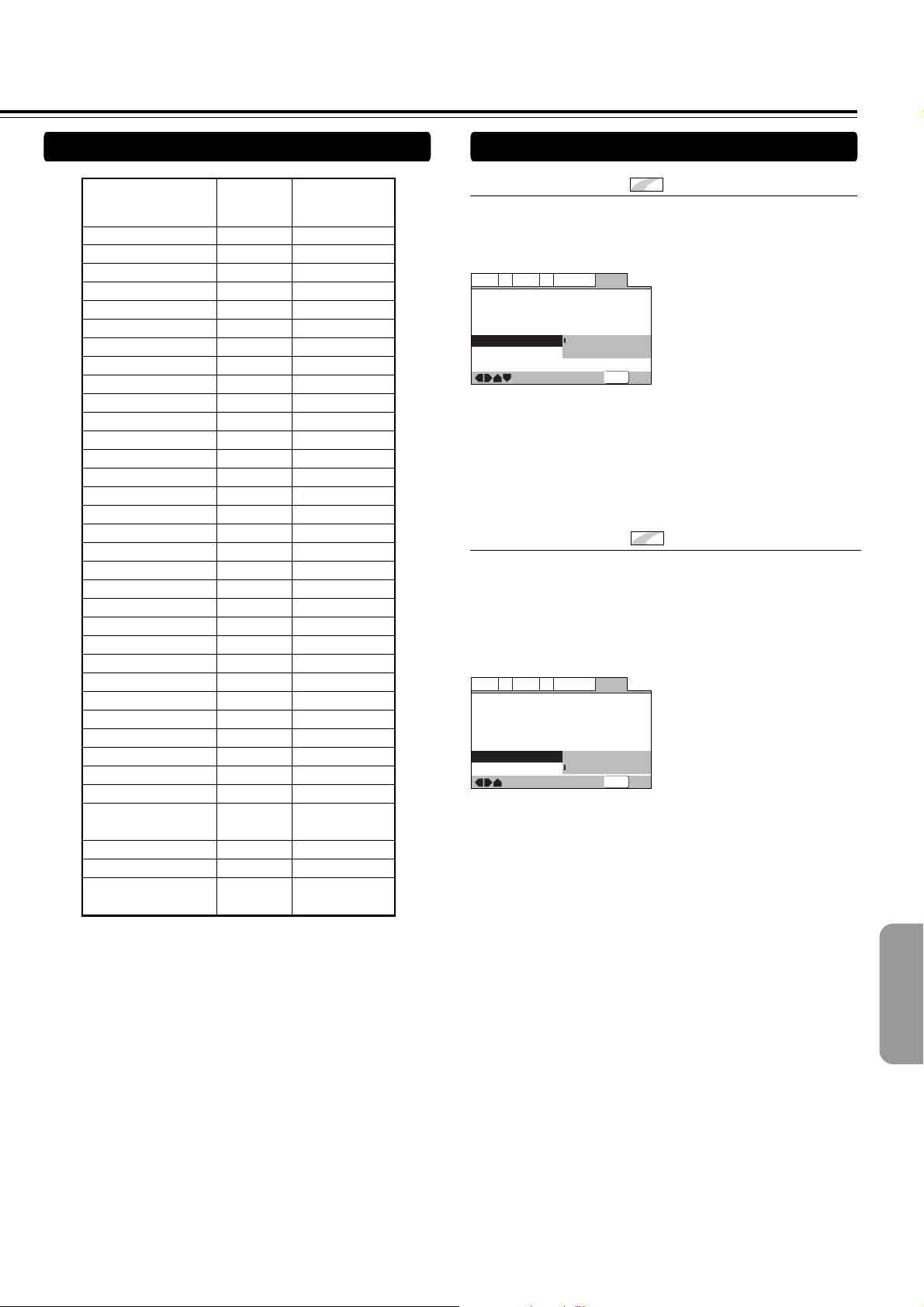
Country Code List
—
—
—
General
A2
V2
Language
Audio1
Video1
Exit
Move
Setup Menu Mode
Setup Navigator
Parental Lock
Bonus Group
Auto Disc Menu
Group Playback
Expert
Off (us)
On
Off
SETUP
—
—
—
General
A2
V2
Language
Audio1
Video1
Exit
Move
Setup Menu Mode
Setup Navigator
Parental Lock
Bonus Group
Auto Disc Menu
Group Playback
Expert
Off (us)
On
All
Single
SETUP
Other Settings
Country Input-code Country-code
ARGENTINA
AUSTRALIA
AUSTRIA
BELGIUM
BRAZIL
CANADA
CHILE
CHINA
DENMARK
FINLAND
FRANCE
GERMANY
HONG KONG
INDIA
INDONESIA
ITALY
JAPAN
KOREA, REPUBLIC OF
MALAYSIA
MEXICO
NETHERLANDS
NEW ZEALAND
NORWAY
PAKISTAN
PHILIPPINES
PORTUGAL
RUSSIAN FEDERATION
SINGAPORE
SPAIN
SWEDEN
SWITZERLAND
TAIWAN, PROVINCE
0118
0121
0120
0205
0218
0301
0312
0314
0411
0609
0618
0405
0811
0914
0904
0920
1016
1118
1325
1324
1412
1426
1415
1611
1608
1620
1821
1907
0519
1905
0308
2023
OF CHINA
THAILAND
UNITED KINGDOM
UNITED STATES OF
2008
0702
2119
AMERICA
ar
au
at
be
br
ca
cl
cn
dk
fr
de
hk
in
id
jp
kr
my
mx
nl
nz
no
pk
ph
pt
ru
sg
es
se
ch
tw
th
gb
us
■ Auto Disc Menu
Expert
This specifies whether the menu (Top menu) is automatically
displayed after loading a disc. Set to [On] if you want the
menu displayed automatically, or [Off] if you don’t want it
displayed.
fi
Settings: On (Default setting)
Off
Note
Some DVD discs display a menu automatically regardless of
this setting. If you press £ while a disc is loading, this setting
is ignored.
it
■ Group Playback
Expert
DVD-Audio discs can have up to 9 groups of tracks. When set
to [Single], the selected group plays and then the disc stops, or
returns to the menu screen. Use Group Search (page 26) to
select the group to play. (You cannot use the track skip 4/
¢ or scan buttons 1/¡ in this mode.)
Set to [All] if you want to play all the groups on a disc
consecutively.
Settings: All
Single (Default setting)
Note
Even if the players is set to [All] but you select a group to play
from the disc menu, only that group will play.
59
Page 60
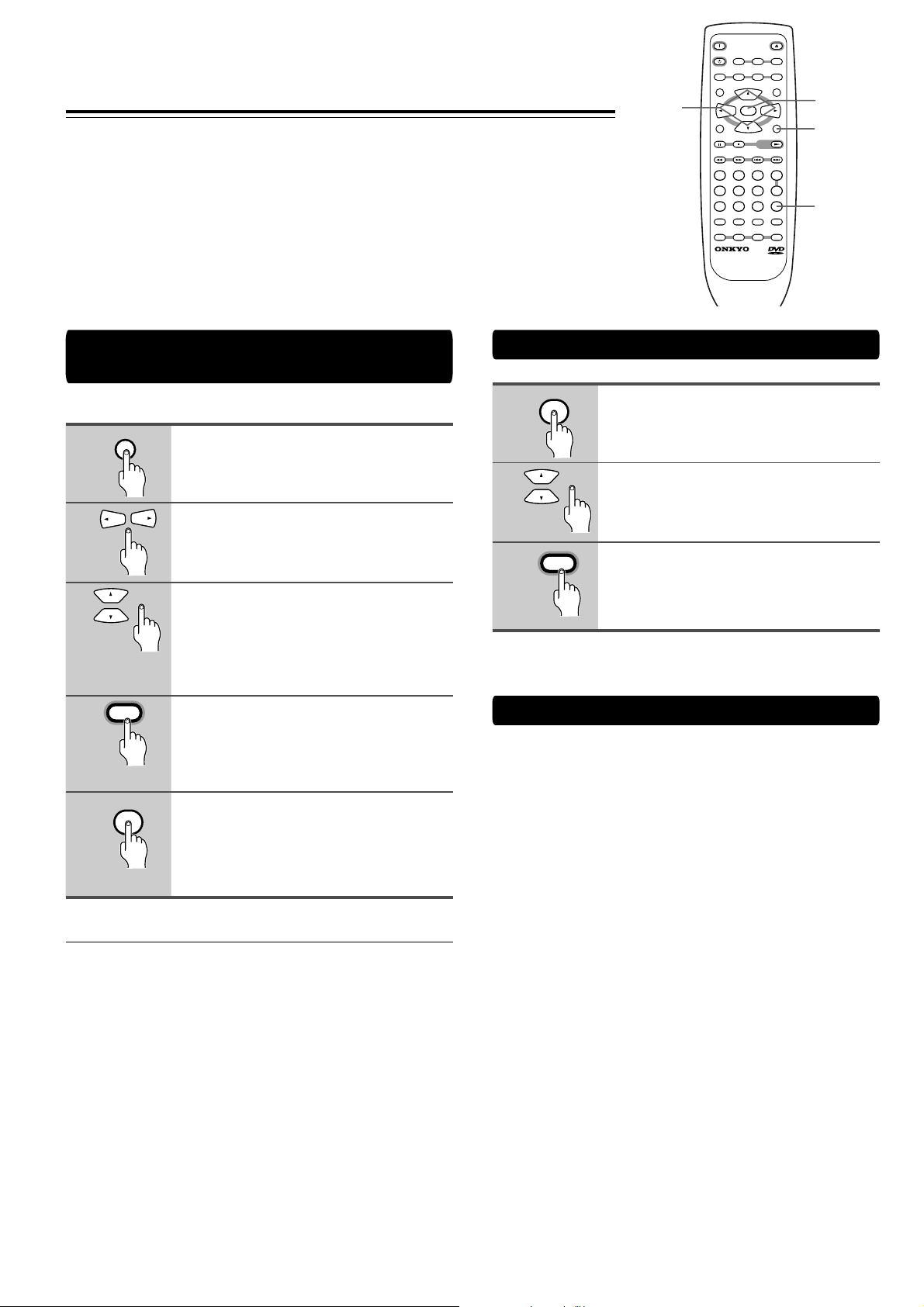
Adjusting Audio and Video Settings
LAST M COND. M DIMMER DISPLAY
STANDBY
ON
ANGLE AUDIO
SUBTITLE
MENU
TOP MENU
SETUP
RETURN
STOPPAUSE
FUNCTION M
OPEN
/
CLOSE
DOWN UPFR FF
CLEAR
PROGRAM
RANDOM REPEAT A-B
STEP/ SLOW
SEARCH
REMOTE CONTROLLER
RC
-
450
DV
PLAY
23
456
789
1
0
+
10
+
-
ENTER
2/3/5/∞
ENTER
SETUP
FUNCTION M
Memorizing settings (Function
Memory)
Up to 5 settings can be memorized.
1
2
3
4
5
SETUP
ENTER
FUNCTION M
Press SETUP.
The Setup screen appears.
Use the cursor buttons (2/3) to
select the menu you want.
Use the cursor buttons (5/∞) to
select the setting to be memorized.
As each menu is selected with the cursor,
the settings appear below the menu
heading.
Press ENTER.
Press FUNCTION M.
“FM” will appear on the screen, and the
setting will be memorized.
Recalling memorized settings
1
2
3
FUNCTION M
ENTER
Press FUNCTION M.
Only memorized settings are displayed.
Use the cursor buttons (5/∞) to
select the menu to be recalled.
Press ENTER.
Resetting the Player to System Settings
To reset the player, press and hold 7 on the front panel.
Then press STANDBY/ON to turn the unit from standby to
on.
All program memory, saved settings from functions such as
Video Memory, Last Memory and Condition Memory are
cleared, TV System is reset to AUTO and all Setup screen
menus are returned to factory settings.
60
■ To clear the Function Memory
Press FUNCTION M. again
Note
Some settings cannot be memorized.
Page 61

Others
Troubleshooting
Check the following guide for the possible cause of a problem before contacting service. Refer also to the respective
instruction manuals of the connected components and TV.
Symptoms
The DVD Player doesn’t
switch on.
The disc tray comes back
out automatically, shortly
after the disc tray is closed.
The DVD Player does not
start playback.
The playback picture is
occasionally distorted.
Brightness is unstable or
noise is visible on the
DVD Player
playback picture.
The picture from the DVD
Player doesn’t appear on
the TV screen.
Settings are canceled.
Playback doesn’t follow the
course of the disc’s
programs.
The buttons on the remote
controller and DVD Player
do not operate.
mark appears on
screen.
mark appears on
screen.
When making changes in
the Setup screen menus,
is displayed.
Some settings in the Setup
Menu do not appear.
Causes
• The mains lead is disconnected.
• The main power is set to OFF.
• There is external noise in the computer
circuits of the DVD Player.
• The AC fuse is blown.
• The disc is not placed properly on the disc
tray.
• The disc is dirty or warped.
• Region number does not conform with
this unit.
• No disc is inserted.
• An unplayable disc is inserted.
• The disc is placed upside down.
• The disc is not placed within the disc tray
guide.
• The disc is dirty.
• The parental lock function is activated.
• The disc is dirty.
• It is in fast forward or fast reverse
playback.
• Copy protection is activated.
• The TV is not set to receive the output
signals from the DVD Player.
• The DVD Player is not properly
connected.
• When the power is turned off by power
failure or by unplugging the power cord,
settings will be canceled.
• The DVD Player is in repeat playback
mode, memory playback mode, or
random playback mode, etc.
• Power supply fluctuations or other
abnormalities such as static electricity
may interrupt correct operation.
• The selected function does not operate
for that disc.
• The operation is prohibited by the player.
• There is a Video CD, CD or MP3 loaded
in the player and the setting that was
changed only applies to DVD
performance.
• The [Setup Menu Mode] is set to [Basic].
Remedies
• Check the connection of the mains lead.
• Turn on the main power.
• Switch off the main power, then switch it
on again. If not recovered, disconnect the
mains lead, then connect it again.
• Contact your nearest ONKYO service
center.
• Use the disc tray guide to align the disc.
• Refer to ‘Notes on Discs’.
• If the region number on the disc does not
match the number on the player, the disc
cannot be used
• Insert a disc. (Check that “DVD,” “VCD,”
or “CD” is lit in the DVD Player’s display.)
• Check the playable discs.
• Place the disc with the playback side
down.
• Place the disc within the proper guide on
the disc tray.
• Eject the disc and clean it.
• Deactivate the parental lock function or
change the parental lock level.
• Eject the disc and clean it.
• Sometimes a small amount of picture
distortion may appear. This is not a
malfunction.
• Connect the DVD Player directly to the
TV. Avoid connecting the DVD Player to
the TV through a VCR.
• Set the TV to the DVD Player’s input.
• Check the connections to the DVD Player.
• Before unplugging the power cord, press
STANDBY/ON and check that “--OFF--”
disappears in the display.
• Resume normal playback.
• Switch off the main power, then switch it
on again. If not recovered, disconnect the
mains lead, then connect it again.
–
–
• The setting will be effective the next time
a DVD is loaded.
Set the [Setup Menu Mode] to [Expert].
Pages
16
16
–
–
21
5
4
21
5
21
21
6
57-59
6
–
13, 14
–
13, 14
–
28-33
16
–
–
43
43
61
Page 62

Troubleshooting
Symptoms
No sound is reproduced.
The screen is stretched or
aspect does not change.
DVD Player
Some MP3 tracks appear
to be missing from a disc.
The buttons on the DVD
Player operates but the
buttons on the remote
controller do not operate.
Remote Controller
Causes
• The Setup screen Audio menu [Linear
PCM Out] setting is set to [Down Sample
Off].
• The Setup screen Audio menu [Digital
Out] is set to [Off].
• A wrong sound signal conversion method
is selected.
• The pause mode is engaged.
• The volume level of TV or amplifier is set
to minimum.
• The DVD or CD is recorded in DTS audio.
• The multi aspect setting is not
appropriate.
• The TV is connected with an S-video
cord.
• The track name does not end in “.mp3” or
“.MP3”.
• More than 251 folders and tracks are
recorded on a disc.
• A multi-session disc is inserted.
• No batteries are inserted in the remote
controller.
• The batteries are worn out.
• The remote controller is not pointed at the
remote sensor of the DVD Player.
• The remote controller is too far from the
DVD Player
Remedies
• Either connect using the analog outputs,
or set [Linear PCM Out] in the Audio
menu to [Down Sample On].
• Set [Digital Out] to [On].
• Check the current sound signal
conversion method, and select the right
setting.
• Press £ or 8 to exit the pause mode.
• Increase the volume level.
• DTS audio is only output from the digital
output jacks. Connect the digital output on
the player to the digital input on a receiver
or amplifier with a built in DTS decoder to
hear DTS audio.
• Change the aspect setting in the [TV
Screen] setting in the Setup screen Video
1 menu to the screen type most
appropriate to the TV or monitor you are
using.
• If you connected your TV with an S-Video
cord, in rare cases the TV picture may
appear stretched. In this case switch the
output from [S2] to [S1]
• This system will not recognize file that
does not end in ".mp3" or ".MP3" as an
MP3 track. Change the track name.
• This player only recognizes the first 250
folders and tracks on a disc. If there are
more folders/tracks than this, you will not
be able to play them.
• This player is not compatible with multisession discs. If the disc is multi-session,
you will only be able to play tracks
recorded onto the first session.
• Insert new batteries.
• Replace with new batteries.
• Point the remote controller at the remote
sensor of the DVD Player.
• Operate the remote controller within 5 m
Pages
45
45
44, 45
25
–
16
48
49
5
5
5
9
9
9
9
62
Because the unit contains a microcomputer to provide advanced functions, it may malfunction due to external noise or static
electricity. If this happens, press the POWER switch on the unit and then press it again after about five seconds.
Page 63

Specifications
DVD Player
Power supply AC 100–240 V, 50/60 Hz
Power consumption 16 W
Weight 3.6 kg, 7.9 lbs.
External dimensions 435 × 91 × 313 mm (W/H/D), 17-1/8" × 3-9/16" × 12-5/16"
Signal system PAL/AUTO
Regional restriction code Some Asian are: 3
South American area: 4
Chinese area: 6
Laser Semiconductor laser, wavelength 650 nm
Frequency range (digital audio) DVD linear sound: 48 kHz sampling 4 Hz to 22 kHz
96 kHz sampling 4 Hz to 44 kHz
DVD-Audio: 192 kHz sampling 4 Hz to 96 kHz
Audio CD: 4 Hz to 20 kHz
Signal-to-noise ratio (digital audio) More than 106 dB
Audio dynamic range (digital audio) More than 100 dB
Harmonic distortion (digital audio) Less than 0.005 %
Wow and flutter Below measurable level (less than ±0.001 % (W.PEAK))
Operating conditions Temperature: 5°C to 35°C, Operation status: Horizontal
Outputs
Video output 1.0 V (p-p), 75 Ω, negative sync., pin jack × 2
S-video output (Y) 1.0 V (p-p), 75 Ω, negative sync., Mini DIN 4-pin × 2
(C) 0.286 V (p-p), 75 Ω
Component video output (Y) 1.0 V (p-p), 75 Ω, negative sync., pin jack × 1
(PB)/(PR) 0.7 V (p-p), 75 Ω
Audio output (digital output Optical) Optical connecter × 2
Audio output (digital output Coaxial) 0.5 V (p-p), 75 Ω, pin jack × 1
Audio output (analog audio) 2.0 V (rms), 470 Ω, pin jack (L, R) × 2
Audio output (5.1 channel analog audio) 2.0 V (rms), 470 Ω, pin jack (FRONT L, FRONT R, CENTER, SURR L,
SURR R, SUB WOOFER) × 1
Specifications and features are subject to change without notice.
63
Page 64

Sales & Product Planning Div. : 2-1, Nisshin-cho, Neyagawa-shi, OSAKA 572-8540, JAPAN
http://www.onkyo.co.jp/
HOMEPAGE
Tel: 072-831-8111 Fax: 072-833-5222 http://www.onkyo-intl.com
ONKYO U.S.A. CORPORATION
18 Park Way, Upper Saddle River, N.J. 07458, U.S.A.
Tel: 201-785-2600 Fax: 201-785-2650 http://www.onkyousa.com
ONKYO EUROPE ELECTRONICS GmbH
Liegnitzerstrasse 6, 82194 Groebenzell, GERMANY
Tel: +49-8142-4401-0 Fax: +49-8142-4401-555 http://www.onkyo.net
ONKYO CHINA LIMITED
Units 2102-2107, Metroplaza Tower I, 223 Hing Fong Road, Kwai Chung,
N.T., HONG KONG Tel: 852-2429-3118 Fax: 852-2428-9039 http://www.onkyochina.com
SN 29343143A
W0110-2
E
