Page 1
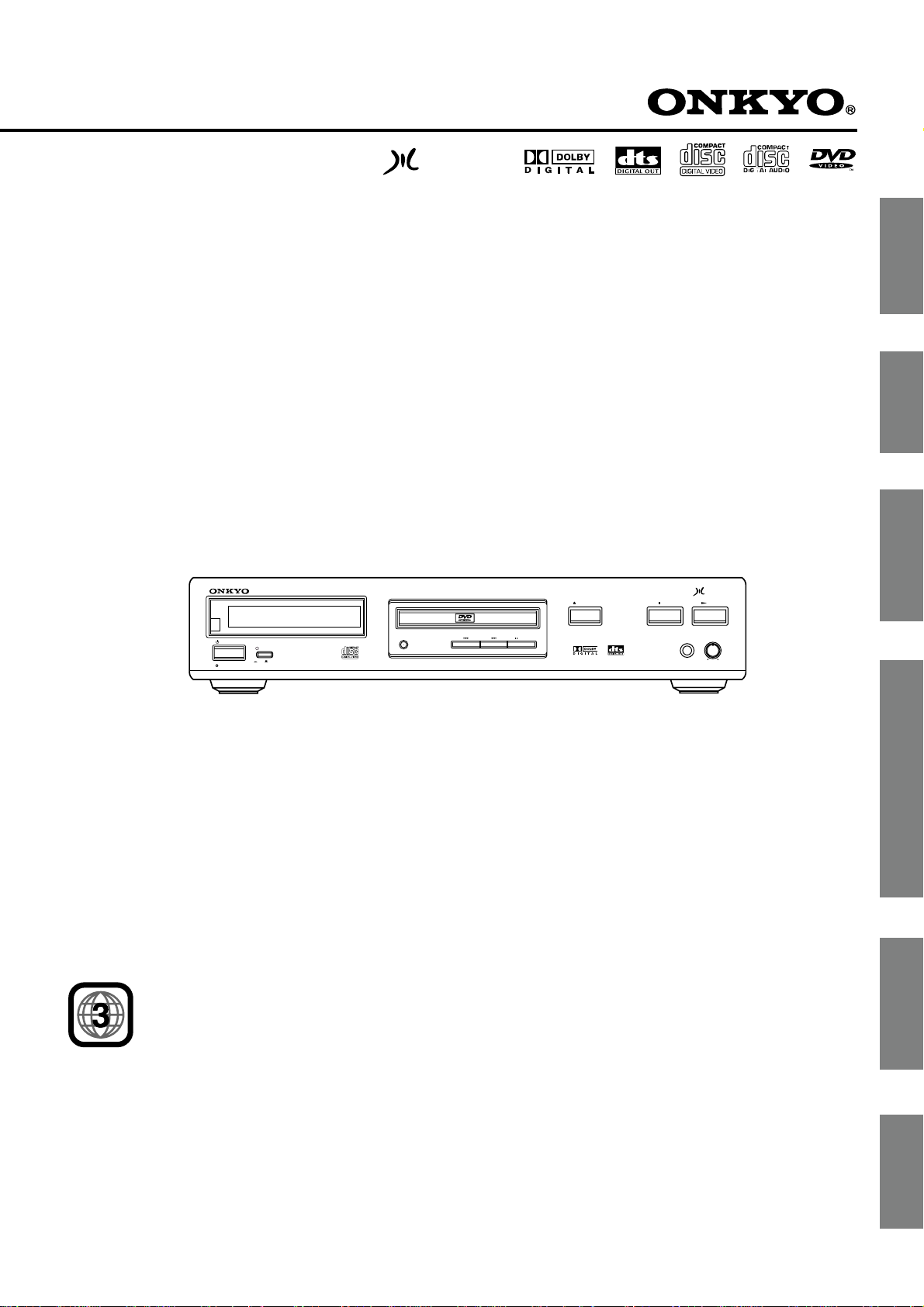
MPEG Multichannel
DV
-
S525
DVD Player
Instruction Manual
Introduction
Connections
STANDBY/ON
POWER
ON
STANDBY
THIS DVD PLAYER IS MANUFACTURED FOR PLAYBACK
OF REGION 3 (SOUTHEAST ASIA) ENCODED DVD
SOFTWARE. USE OF SOFTWARE NOT INTENDED FOR
REGION 3 PLAYBACK MAY RESULT IN UNDESIRABLE
PLAYER PERFORMANCE.
OFF
DIMMER
OPEN /CLOSE
PAUSE
MPEG Multichannel
STOP
PHONES
DVD / VIDEO CD / CD PLAYER
PLAY
PHONES LEVEL
MIN MAX
DV-S
Basic Playback
525
Advanced Playback
Function Setup
Thank you for your purchase of the Onkyo DVD player.
Please read this manual thoroughly before making connections
and turning on the power.
Following the instructions in this manual will enable you to
obtain optimum performance and listening enjoyment from your
new DVD player.
Please retain this manual for future reference.
Others
Page 2
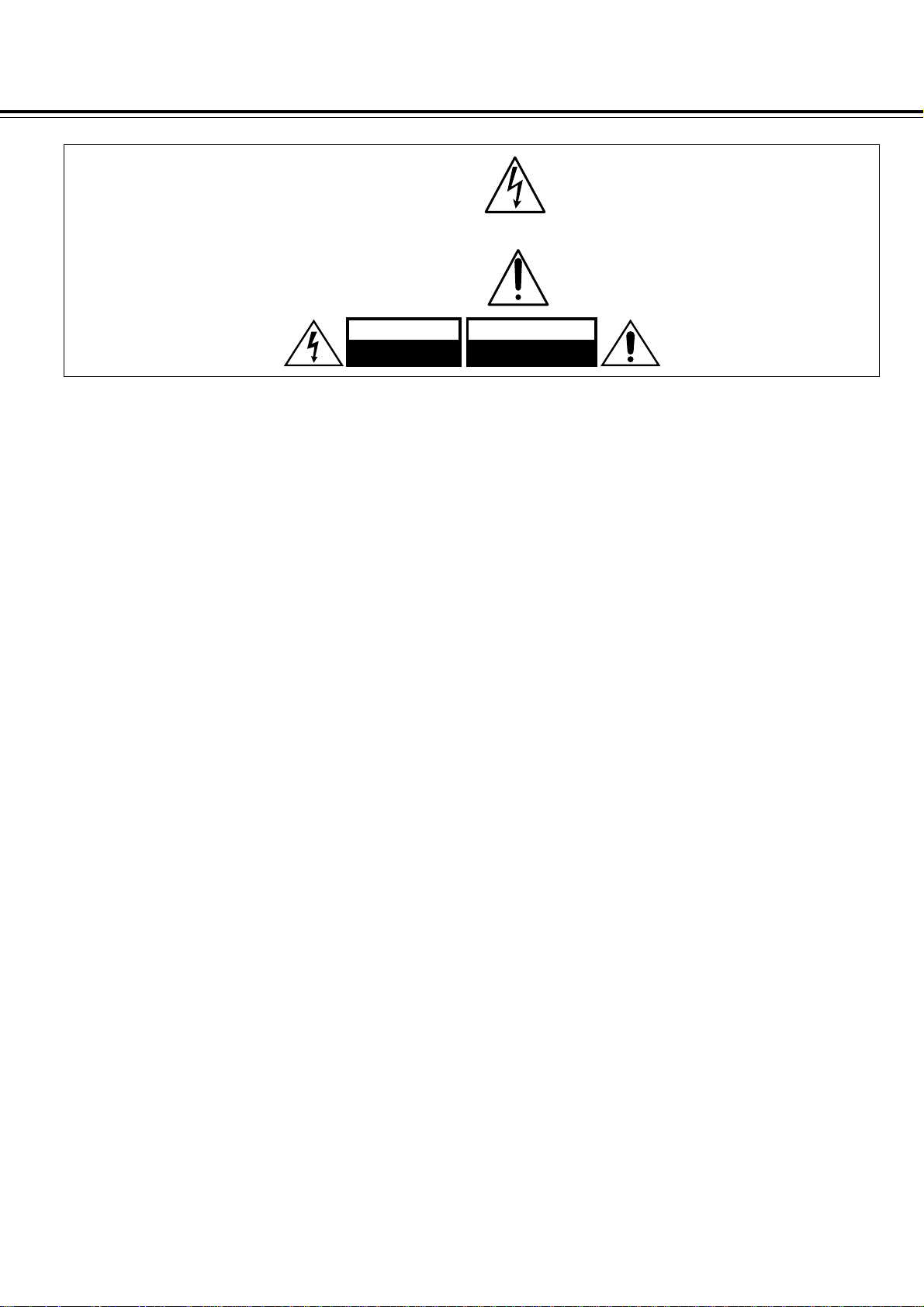
Safety Precautions
“WARNING”
“TO REDUCE THE RISK OF FIRE OR ELECTRIC SHOCK,
DO NOT EXPOSE THIS APPLIANCE TO RAIN OR
MOISTURE.”
CAUTION:
“TO REDUCE THE RISK OF ELECTRIC SHOCK, DO NOT
REMOVE COVER (OR BACK). NO USER-SERVICEABLE
PARTS INSIDE. REFER SERVICING TO QUALIFIED
SERVICE PERSONNEL.”
WARNING AVIS
RISK OF ELECTRIC SHOCK
DO NOT OPEN
The lightning flash with arrowhead symbol, within an
equilateral triangle, is intended to alert the user to the
presence of uninsulated “dangerous voltage” within the
product’s enclosure that may be of sufficient magnitude
to constitute a risk of electric shock to persons.
The exclamation point within an equilateral triangle is
intended to alert the user to the presence of important
operating and maintenance (servicing) instructions in
the literature accompanying the product.
RISQUE DE CHOC ELECTRIQUE
NE PAS OUVRIR
2
Page 3
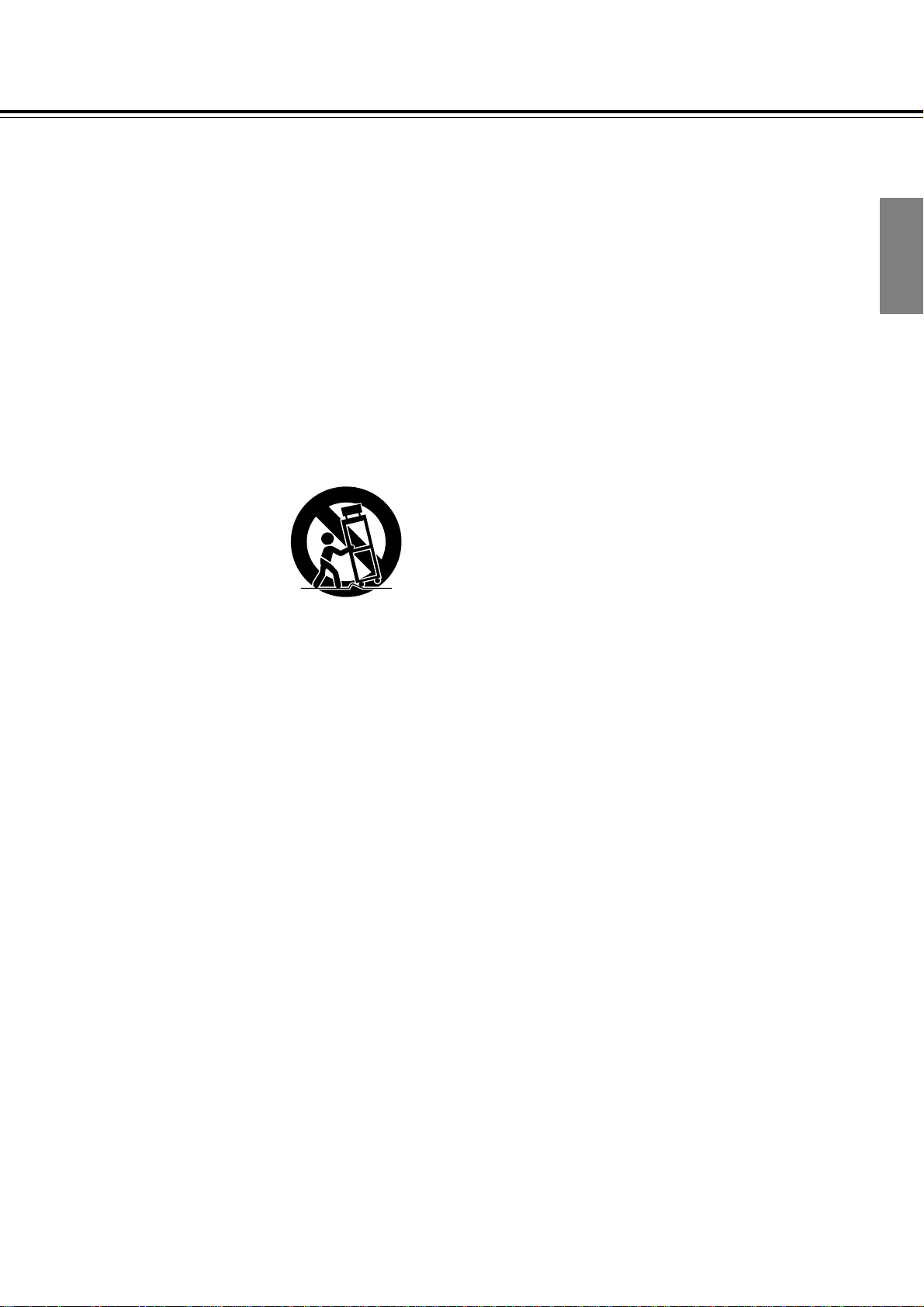
Important Safeguards
1. Read Instructions – All the safety and operating
instructions should be read before the appliance is
operated.
2. Retain Instructions – The safety and operating
instructions should be retained for future reference.
3. Heed Warnings – All warnings on the appliance and in
the operating instructions should be adhered to.
4. Follow Instructions – All operating and use
instructions should be followed.
5. Water and Moisture – The appliance should not be
used near water – for example, near a bathtub,
washbowl, kitchen sink, laundry tub, in a wet
basement, or near a swimming pool, and the like.
6. Carts and Stands – The appliance should be used
only with a cart or stand that is recommended by the
manufacturer.
6A. An appliance and cart
combination should be
moved with care. Quick
stops, excessive force,
and uneven surfaces
may cause the
appliance and cart
combination to overturn.
7. Wall or Ceiling Mounting – The appliance should be
mounted to a wall or ceiling only as recommended by
the manufacturer.
8. Ventilation – The appliance should be situated so that
its location or position does not interfere with its proper
ventilation. For example, the appliance should not be
situated on a bed, sofa, rug, or similar surface that may
block the ventilation openings; or if placed in a built-in
installation, such as a book case or cabinet that may
impede the flow of air through the ventilation openings,
there should be free space of at least 5 cm (2 in.) and
open up behind the appliance.
9. Heat – The appliance should be situated away from heat
sources such as radiators, heat registers, stoves, or
other appliances (including amplifiers) that produce heat.
10.Power Sources – The appliance should be connected
to a power supply only of the type described in the
operating instructions or as marked on the appliance.
11.Polarization – If the appliance is provided with a
polarized plug having one blade wider than the other,
please read the following information: The polarization
of the plug is a safety feature. The polarized plug will
only fit the outlet one way. If the plug does not fit fully
into the outlet, try reversing it. If there is still trouble, the
user should seek the services of a qualified electrician.
Under no circumstances should the user attempt to
defeat the polarization of the plug.
12.Power- Cord Protection – Power-supply cords should
be routed so that they are not likely to be walked on or
pinched by items placed upon or against them,
especially wear plugs, convenience receptacles, and
the point where they exit from the appliance.
PORTABLE CART WARNING
S3125A
13.Cleaning – The appliance should be cleaned only as
recommended by the manufacturer.
14.Nonuse Periods – The power cord of the appliance
should be unplugged from the outlet when left unused
for a long period of time.
15.Object and Liquid Entry – Care should be taken so
that objects do not fall and liquids are not spilled into
the enclosure through openings.
16.Damage Requiring Service – The appliance should
be serviced by qualified service personnel when:
A. The power-supply cord or the plug has been
damaged; or
B. Objects have fallen, or liquid has been spilled into
the appliance; or
C. The appliance has been exposed to rain; or
D. The appliance does not appear to operate normally
or exhibits a marked change in performance; or
E. The appliance has been dropped, or the enclosure
damaged.
17.Servicing – The user should not attempt to service the
appliance beyond that described in the operating
instructions. All other servicing should be referred to
qualified service personnel.
Introduction
3
Page 4
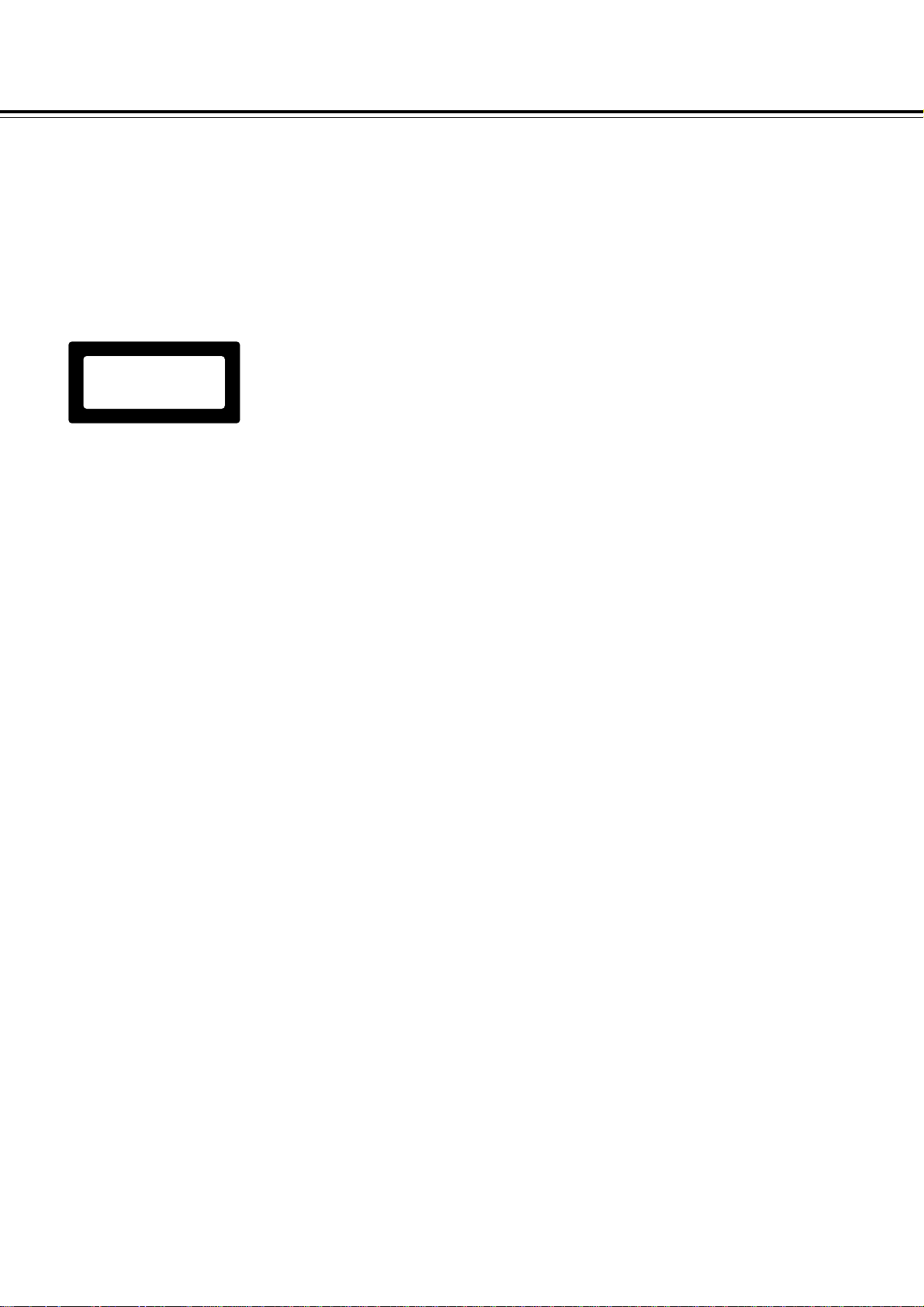
Precautions
DANGER:
INVISIBLE LASER RADIATION WHEN OPEN AND INTERLOCK FAILED OR DEFEATED. AVOID DIRECT
EXPOSURE TO BEAM.
CAUTION:
THIS PRODUCT UTILIZES A LASER. USE OF CONTROLS OR ADJUSTMENTS OR PERFORMANCE OF
PROCEDURES OTHER THAN THOSE SPECIFIED HEREIN MAY RESULT IN HAZARDOUS RADIATION
EXPOSURE.
“CLASS 1 LAS ER
PRODUCT”
WARNING: Changes or modifications made to this equipment, not expressly approved by Onkyo, or parties authorized by
Onkyo, could void the user’s warrantee of the equipment.
1. This unit is a CLASS 1 LASER PRODUCT and employs a laser inside the cabinet.
2. To prevent the laser from being exposed, do not remove the cover. Refer servicing to
qualified personnel.
4
Page 5
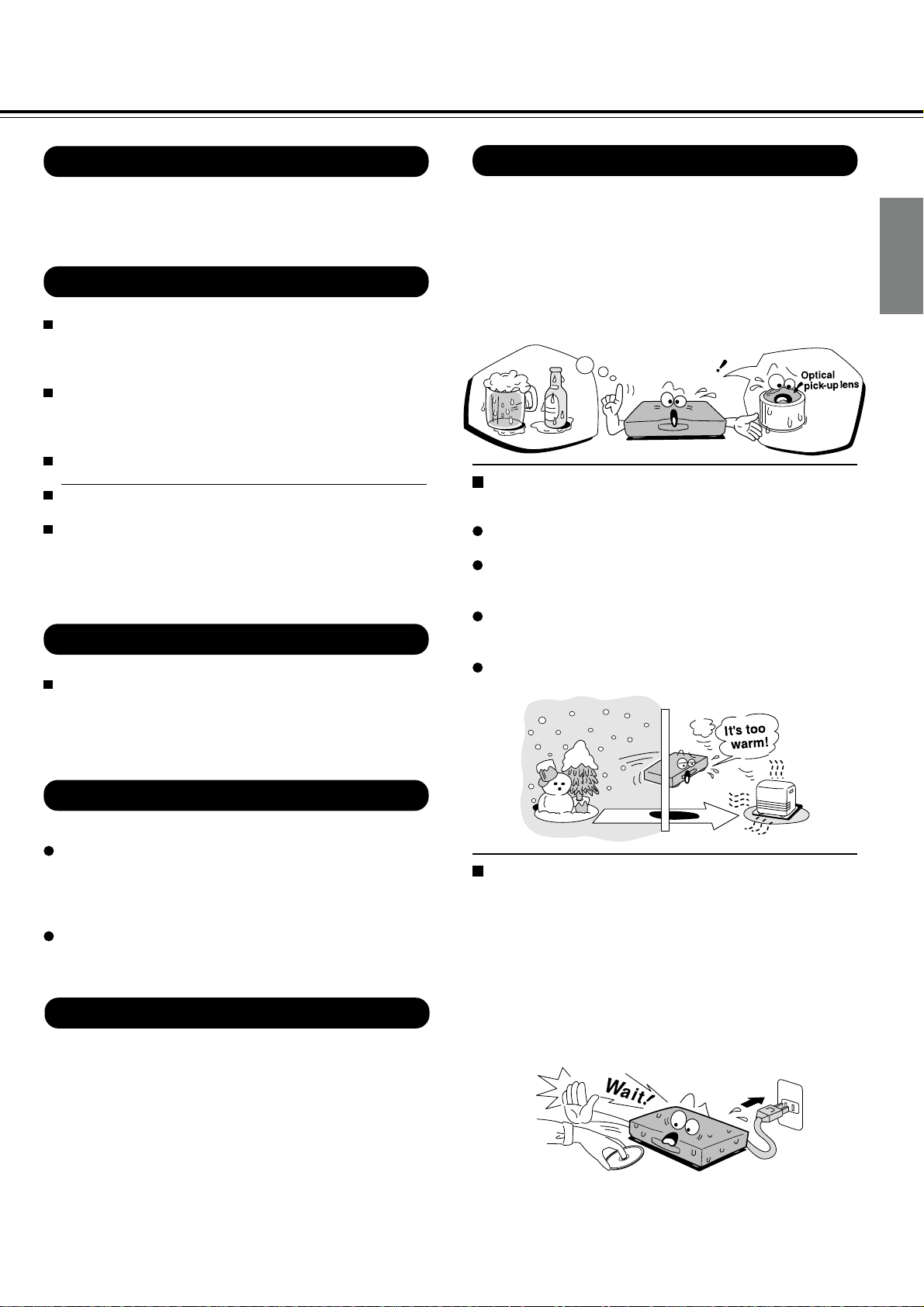
Warranty claim
Notes on moisture condensation
You can find the serial number on the rear panel. In case of
warranty claim, please report this number.
Notes on handling
When shipping the DVD player, the original shipping carton
and packing materials come in handy . For maximum
protection, repack the unit as it was originally packed at the
factory.
Do not use volatile liquids, such as insect spray, near the
DVD player. Do not leave rubber or plastic products in
contact with the DVD player for a long time. They will leave
marks on the finish.
The top and rear panels of the DVD player may become
warm after a long period of use. This is not a malfunction.
When the DVD player is not in use, be sure to remove the
disc and turn off the power.
If you do not use the DVD player for a long period, the unit
may not function properly in the future. Turn on and use the
DVD player occasionally.
Notes on placement
When you place this DVD player near a TV, radio, or VCR,
the playback picture may become poor and the sound may
be distorted. In this case, place the DVD player away from
the TV, radio, or VCR.
Moisture condensation damages the DVD player.
Please read the following carefully.
Moisture condensation occurs, for example, when you pour a
cold drink into a glass on a warm day. Drops of water form on
the outside of the glass. In the same way, moisture may
condense on the optical pick-up lens inside this unit, one of
the most crucial internal parts of the DVD player.
o
f
m
s
e
l
p
m
a
x
E
n
o
c
o
i
s
t
u
r
n
s
e
a
d
e
t
i
o
n
Moisture condensation occurs during the
following cases.
When you bring the DVD player directly from a cold place
to a warm place.
When you use the DVD player in a room where you just
turned on the heater, or a place where the cold wind from
the air conditioner directly hits the unit.
In summer, when you use the DVD player in a hot and
humid place just after you move the unit from an air
conditioned room.
When you use the DVD player in a humid place.
Introduction
Notes on cleaning
Use a soft, dry cloth for cleaning.
For stubborn dirt, soak the cloth in a weak detergent
solution, wring well and wipe. Use a dry cloth to wipe it dry.
Do not use any type of solvent, such as thinner and
benzine, as they may damage the surface of the DVD
player.
If you use a chemical saturated cloth to clean the unit,
follow that product’s instructions.
To obtain a clear picture
The DVD player is a high technology , precision device. If the
optical pick-up lens and disc drive parts are dirty or worn
down, the picture quality becomes poor. To obtain a clear
picture, we recommend regular inspection and maintenance
(cleaning or parts replacement) every 1,000 hours of use
depending on the operating environment. For details, contact
your nearest dealer.
Do not use the DVD player when moisture
condensation may occur.
If you use the DVD player in such a situation, it may
damage discs and internal parts. Remove the disc, connect
the power cord of the DVD player to the wall outlet, turn on
the DVD player, and leave it for two or three hours. After
two or three hours, the DVD player will have warmed up
and evaporated any moisture. Keep the DVD player
connected to the wall outlet and moisture condensation will
seldom occur.
5
Page 6
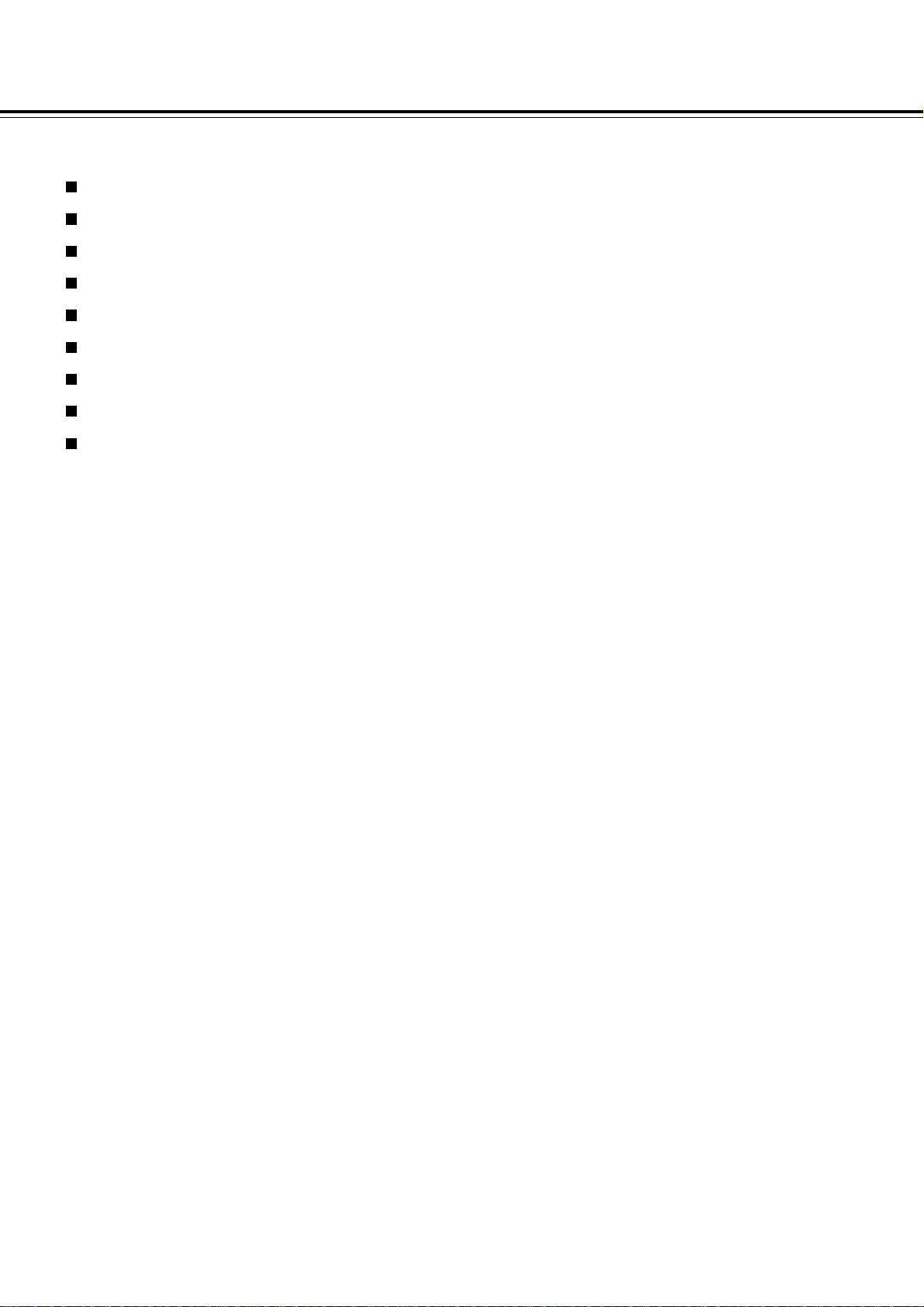
Features
Audiophile-class DVD/VIDEO CD/CD player
Component Video Outputs
Dolby* Digital Audio Output
10-Bit Video D/A conversion
Optical & Coaxial digital audio output
4-power picture zoom
Brushed aluminum front panel
DTS** Bitstream Digital Out
MPEG-2 Play back
* Manufactured under license from Dolby Laboratories. “Dolby”
and the double-D symbol are trademarks of Dolby
Laboratories. Confidential Unpublished Works. ©1992-1997
Dolby Laboratories, Inc. All rights reserved.
** “DTS” and “DTS Digital Surround” are trademarks of Digital
Theater Systems, Inc.
6
Page 7
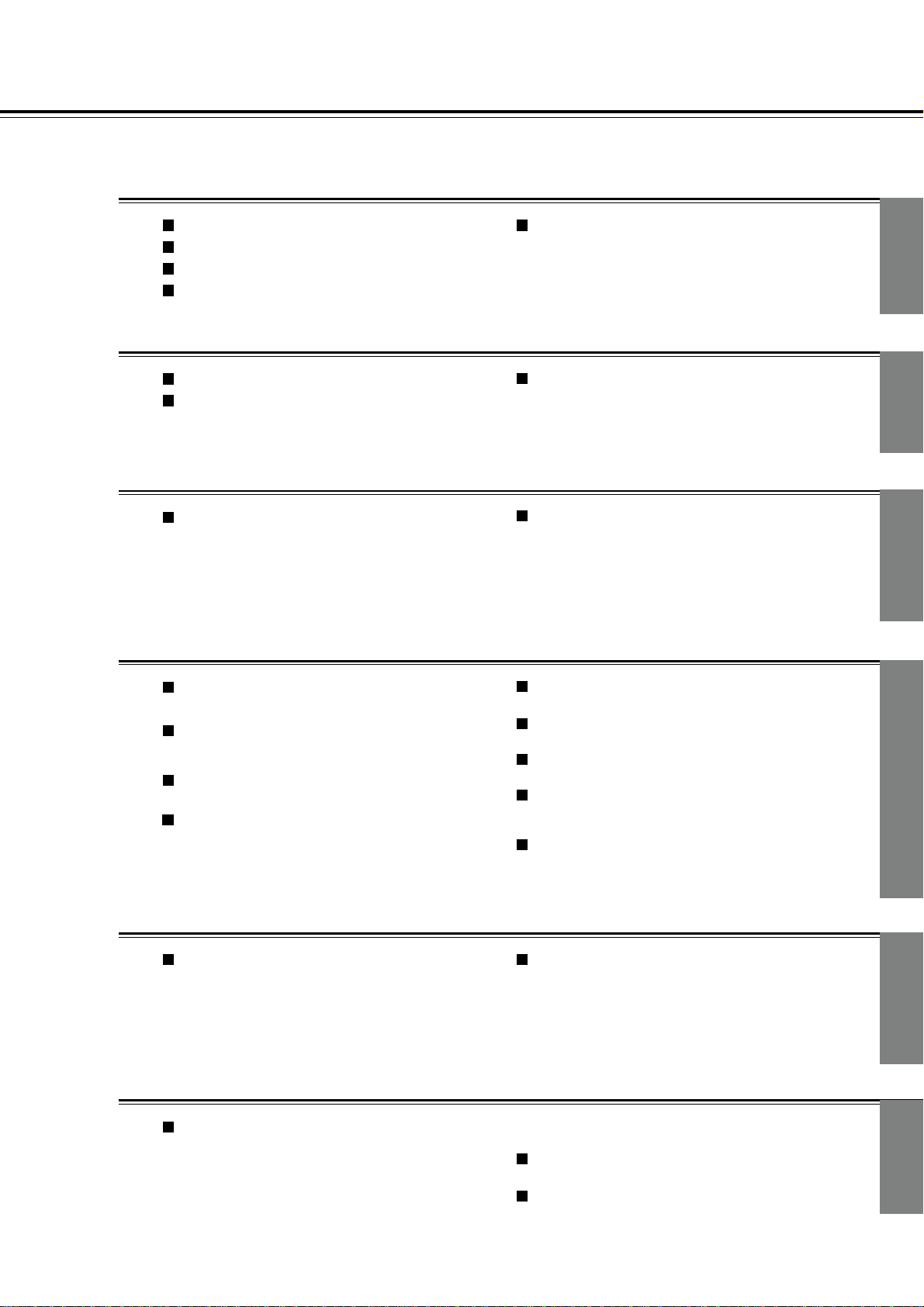
Table of Contents
Introduction
Safety Precautions ...................................2
Important Safeguards...............................2
Precautions............................................3-5
Features....................................................6
Connections
Connecting to a TV .................................12
Connecting to an Audio System and TV with
COMPONENT VIDEO Inputs.................. 13
Basic Playback
Playing a Disc ....................................16-19
Basic playback
Playing fast in reverse or foward
Playing frame by frame
Playing in slow-motion
Resuming playback from the same location
Advanced Playback
Identification of Controls......................8-11
Front panel/rear panel/DVD display
Remote controller
Preparing the remote controller
Operating with the remote controller
Connecting to Optional Equipment ...14, 15
C
onnecting to an amplifier equipped with a Dolby Digital decoder
Connecting to an amplifier equipped with a Dolby Pro Logic Surround
Connecting to an amplifier equipped with a DTS decoder
Connecting to an amplifier equipped with a digital audio input
Connecting to an amplifier equipped with an MPEG 2 audio decoder
Locating a Specific Title, Chapter,
or Track ............................................. 20, 21
Locating a title using the title menu
Locating a title by entering the tittle
Locating a specific chapter or track directly
Locating a specific chapter or track
Introduction
Introduction
Connections
Connections
Basic playback
Playing From the Desired Location ......... 22
Entering the time of the desired location
Playing Repeatedly ................................. 23
Repeating a title, chapter, or track
Repeating a specific segment
Playing in a Favorite Order .....................24
Setting Titles, Chapters, or Tracks in a Favorite Order
Playing in Random Order ............................... 25
Playing titles in random order
Playing chapters or tracks in random order
Function Setup
Customizing the Function Settings ....31-39
Selecting procedure
Setting details
Others
Notes on Discs ....................................... 41
On handling discs
On cleaning discs
On storing discs
About this instruction manual
Notes on region numbers
Playable discs
Zooming a Picture .......................................... 26
Zooming a picture
Selecting the Camera Angle ...................27
Changing the camera angle
Selecting a Language .............................28
Selecting a playback audio setting
Selecting Subtitles ..................................29
Selecting a subtitle language
To turn subtitles on or off
Viewing the Operational Information.......30
Checking the operational status
Checking the remaining time and setting status
Table of Languages ................................ 40
Table of languages and their abbreviations
On VIDEO CDs
Notes on copyright
Before Calling Service Personnel........... 42
Symptoms and Correction
Specifications .........................................43
Advanced playback
Function setup
Others
7
Page 8
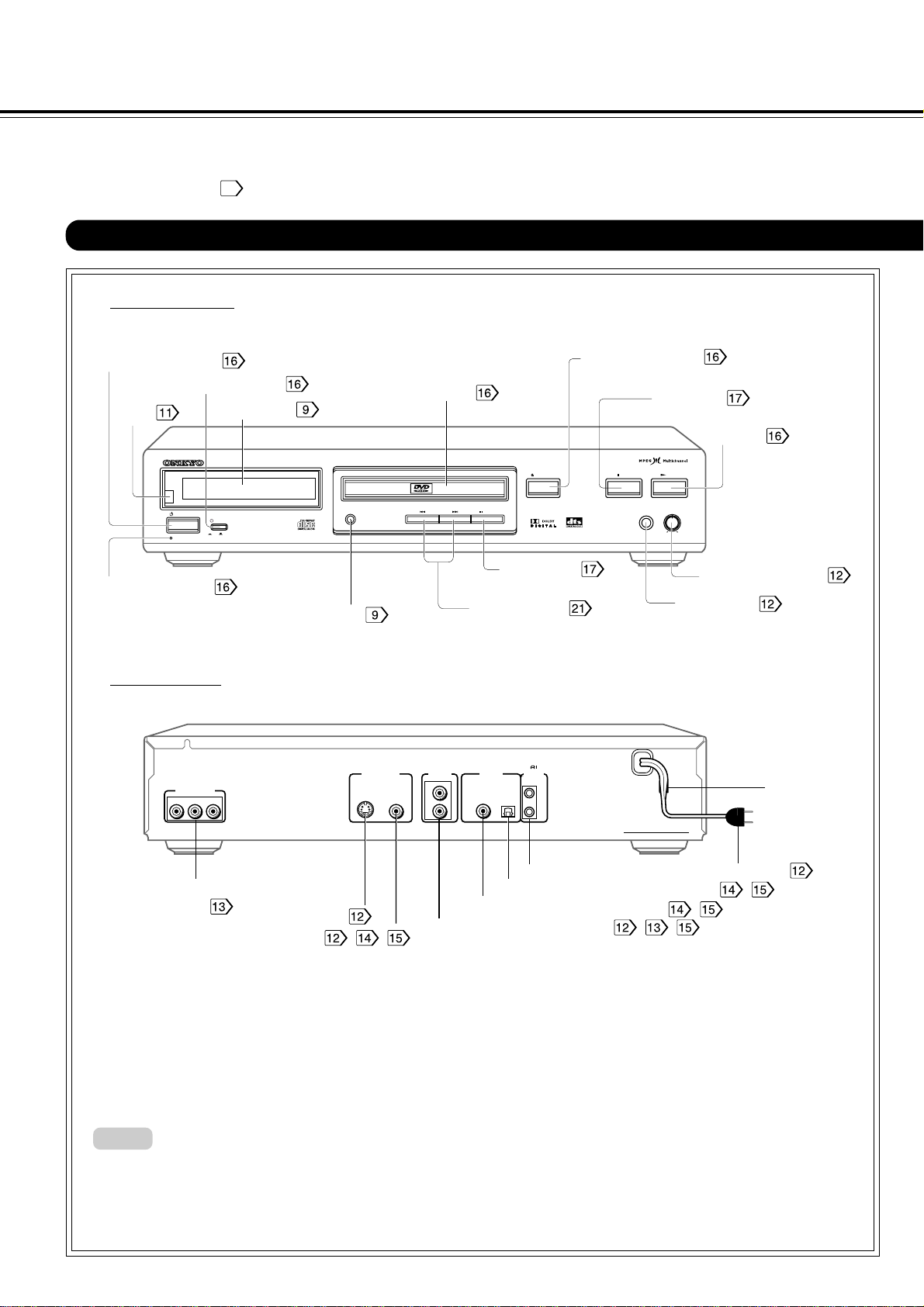
Identification of Controls
See the page in for details.
Front panel/rear panel/DVD display
■ Front panel
STANDBY/ON button
Remote contol
POWER switch
sensor
STANDBY/ON
STANDBY
STANDBY indicator
■ Rear panel
COMPONENT
VIDEO OUTPUT
C
B
Y
DVD display
POWER
ON
OFF
C
R
DIMMER
DIMMER button
VIDEO OUTPUT
S VIDEO
VIDEO
Disc tray
ANALOG
OUTPUT
L
R
OPEN /CLOSE
PAUSE
PAUSE button
Up/Down buttons
D I G I
TAL
REMOTE
OUTPUT
OPTICAL
CONTROL
COAXIAL
OPEN/CLOSE button
STOP button
PHONES
DVD PLAYER
PLAY
PHONES LEVEL
MIN MAX
DV-S
525
STOP
PHONES jack
PLAY button
PHONES LEVEL knob
Power cord
8
Power plug
COMPONENT VIDEO OUT jacks
Y•CB•CR
S VIDEO OUT jack
VIDEO OUT jack , ,
z REMOTE CONTROL jacks
DIGITAL OPTICAL AUDIO OUT terminal ,
DIGITAL COAXIAL AUDIO OUT jack ,
ANALOG AUDIO OUT (L/R) jacks , ,
Connections for remote control ( z )
When connecting ONKYO products, it is necessary to attach the z cable to be able to use the remote controller of the main component to
control the entire system.
1.To use this DVD player with an amplifier (or receiver), cassette tape deck and tuner with the z symbol, insert the remote control
cable plugs into the REMOTE CONTROL jacks.
2.As the exact connection sequence of the z cable is unimportant, you can connect from the amplifier (or receiver) to either the
tuner, the cassette tape deck or to the compact disc player.
3.If using an z equipped ONKYO amplifier (or receiver), to operate correctly, the remote controller must face towards the remote
control sensor of the amplifier (or receiver).
Notes:
• The upper and lower z remote control jacks have the same function.
• Remote control operation is not possible when only the remote control cable is connected — the audio connection cables must also be
connected.
• An z remote control cable equipped with a 1/8" (3.5mm) diameter miniature two-conductor phone plug is included with this unit
and with every tuner, compact disc player or cassette tape deck with the z symbol.
Page 9
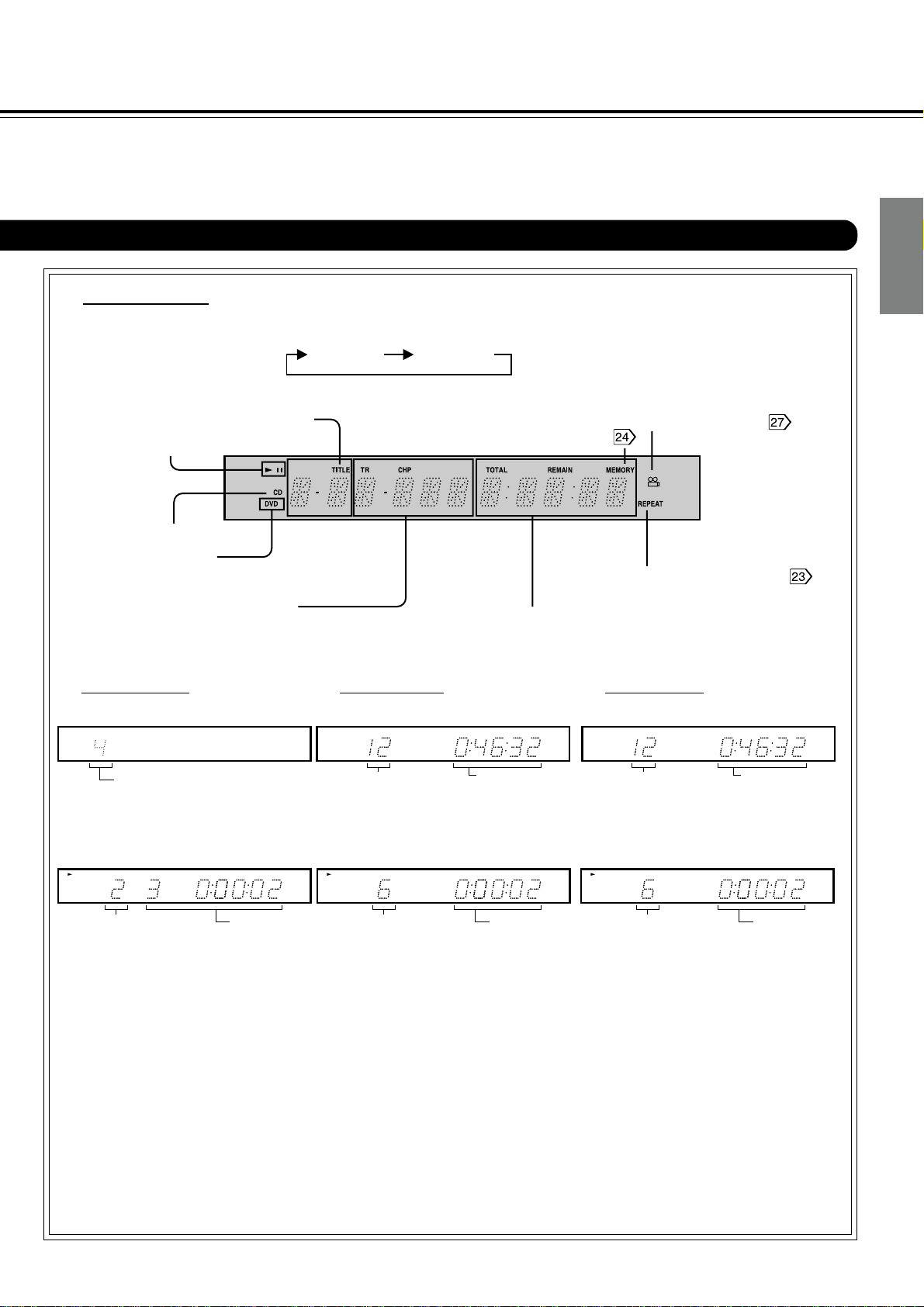
■ DVD display
• Pressing of the DIMMER button changes
the brightness of the Display.
Normal Dimmed
Introduction
Title number indicator
Operating status indicator
MEMORY indicator
Angle icon indicator
VCD/Audio CD indicator
DVD indicator
Repeat playback mode indicators
Chapter/track number/PBC
indicator
Total playing time/remaining time/elapsed time indicators
■ The indicators vary depending on the kinds of discs you play.
■ DVD video ■ Audio CD
• When closing the disc tray:
Example
TITLE
RANDOM REMAIN PB C
MEMORY
DVD
DVD
Total number of titles
• During playback:
CHP
TITLE
RANDOM REMAIN PBC
MEMORY
DVD
DVD
■ VIDEO CD
• When closing the disc tray:
Example
TITLE REMAIN PBC
REPEAT
VCD
A-B ALL
DVD
Total number of tracks
• During playback:
Example
RANDOM TITLE REMAIN PBC
MEMORY
REPEAT
VCD
A-B ALL
DVD
TR TOTAL
TR
REPEAT
A-B ALL
Total playing
time of the disc
REPEAT
A-B ALL
• When closing the disc tray:
Example
RANDOM TITLE REMAIN P BC
MEMORY
V CD
DVD
TR TOTAL
Total number of tracks
• During playback:
Example
RANDOM TITLE REMAIN PBC
MEMORY
V CD
DVD
TR
REPEAT
A-B ALL
Total playing
time of the disc
REPEAT
A-B ALL
Connections
Playing chapter 3 in
title 2
Some DVD video may not display the chapter
Elapsed time
of the current
title
numbers or elapsed time.
Playing track 6
Elapsed time of
the current title
Some VIDEO CDs may not display the track
numbers or elapsed time.
Playing track 6
Elapsed time
of the current
title
9
Page 10
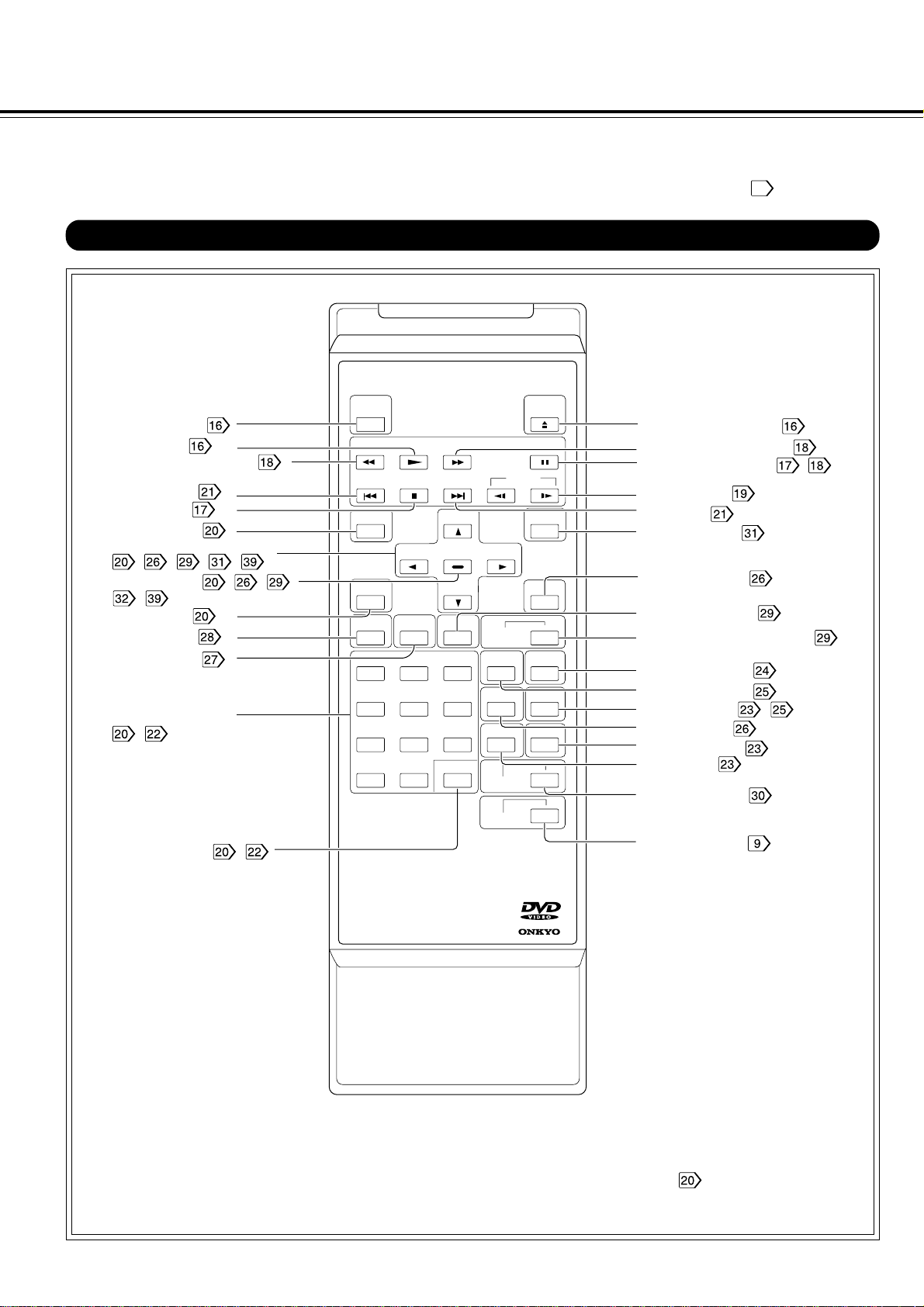
Identification of Controls (continued)
The instructions in this manual describe the controls on the remote controller. See the page in for details.
Remote controller
POWER button
PLAY button
FR (fast reverse) button
DOWN button
STOP button
MENU button*
Direction buttons
, - , -
ENTER button , - ,
-
TITLE button
AUDIO button
ANGLE button
Number buttons
-
SEARCH button -
POWER
DOWN
STOP
TITLE
AUDIO ANGLE
1
7
+10 0
FFPLAYFR
UP
ENTER
SUBTITLE
23
564
8
9
SEARCH
SUBTITLE
ON/OFF
RANDOM
ZOOM
A-B
DISPLAY
DIMMER
OPEN/
CLOSE
PAUSE/STEP
SLOW
SETUPMENU
RETURN
MEMORY
CLEAR
REPEAT
OPEN/CLOSE button
FF (fast forward) button
P AUSE/STEP button ,
SLOW button
UP button
SET UP button
RETURN button
SUBTITLE button
SUBTITLE ON/OFF button
MEMORY button
RANDOM button
CLEAR button ZOOM button
REPEAT button
A-B button
DISPLAY button
DIMMER button
10
REMOTE CONTROLLER
-
by
407
DV
RC
∗MENU button
Use the MENU button to display
the menu screen included on
DVD video. To operate a menu
screen, follow the instructions in
“Locating a title using the title
menu”
.
Page 11
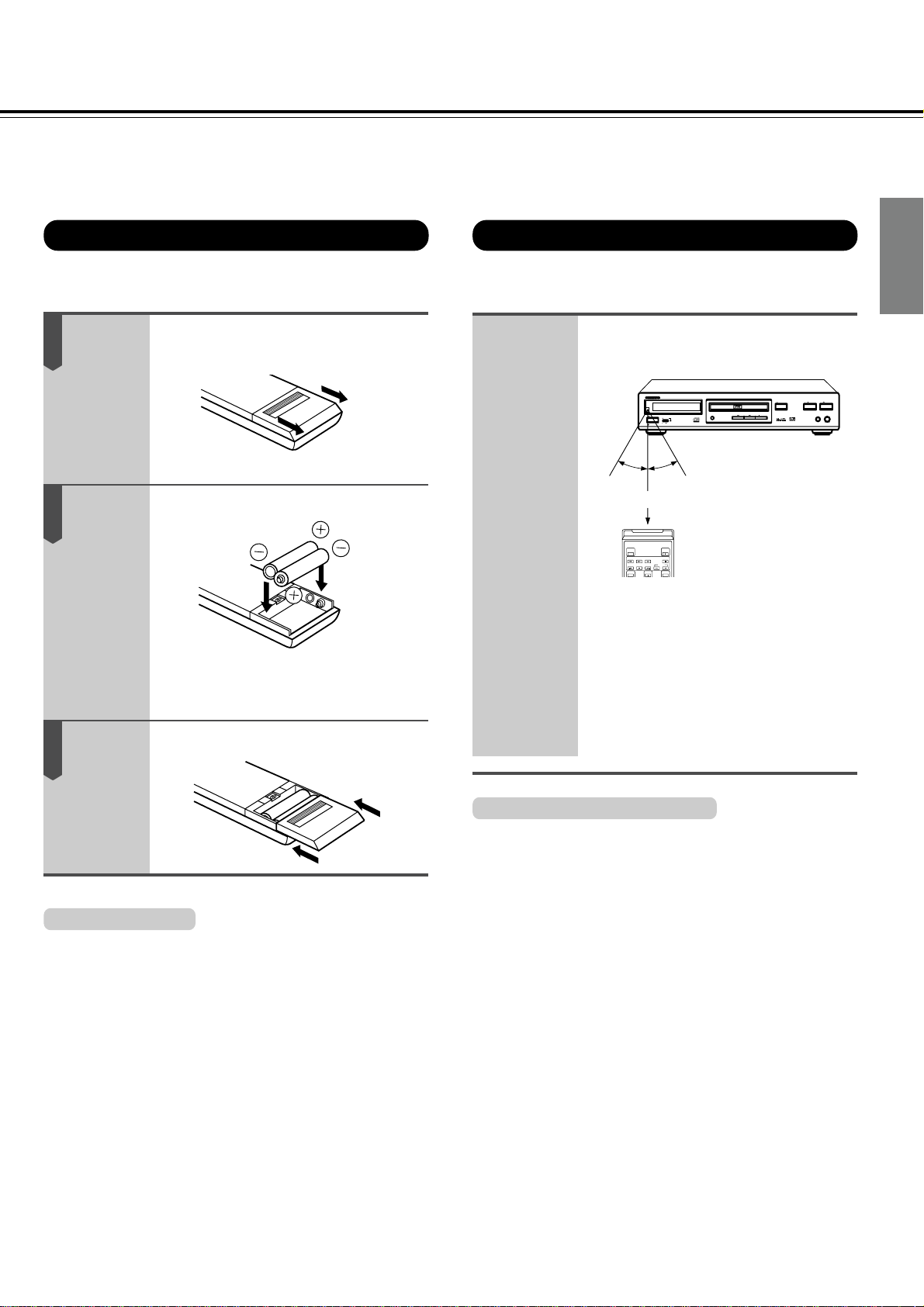
Preparing the remote controller
Operating with the remote controller
Insert the batteries into the remote controller so you can use it
to operate the DVD player.
1
2
Open the cover.
Insert batteries (AA size).
Make sure to match the + and – on the
batteries to the marks inside the battery
compartment.
3
Close the cover.
This section shows you how to use the remote controller.
Point the remote controller at the
remote sensor and press the
buttons.
OPEN /CLOSE
STANDBY/ON
STANDBY
DIMMER
POWER
ON
OFF
PAUSE
30°30°
Within about 5 m (16-11/16 feet)
OPEN/
POWER
CLOSE
FFPLAYFR
PAUSE/STEP
SLOW
UP
DOWN
STOP
SETUPMENU
Distance: About 5 m(16-11/16 feet) from
the front of the remote sensor
Angle: About 30° in each direction of
the front of the remote sensor
* Do not expose the remote sensor of the
DVD player to a strong light source such
as direct sunlight or illumination. If you do
so, you may not be able to operate the
DVD player with the remote controller.
STOP
DVD / VIDEO CD / CD PLAYER
Introduction
PLAY
PHONES LEVEL
PHONES
MIN MAX
DV-S
525
Connections
Notes on batteries:
Improper use of batteries may cause battery leakage and corrosion.
To operate the remote controller correctly, follow the instructions
below.
• Do not insert the batteries into the remote controller in the wrong
direction.
• Do not charge, heat, open, or short-circuit the batteries. Do not
throw the batteries into a fire.
• Do not leave dead or exhausted batteries in the remote controller.
• Do not use different types of batteries together, or mix old and new
batteries.
• If you do not use the remote controller for a long period of time,
remove the batteries to avoid possible damage from battery
corrosion.
• If the remote controller does not function correctly or if the
operating range becomes reduced, replace all batteries with new
ones.
• If battery leakage occurs, wipe the battery liquid from the battery
compartment, then insert new batteries.
• The batteries should last about one year under normal usage.
Notes on the remote controller:
• Direct the remote controller at the remote sensor of the DVD
player.
• Do not drop or give the remote controller a shock.
• Do not leave the remote controller near an extremely hot or humid
place.
• Do not spill water or put anything wet on the remote controller.
• Do not open the remote controller.
11
Page 12
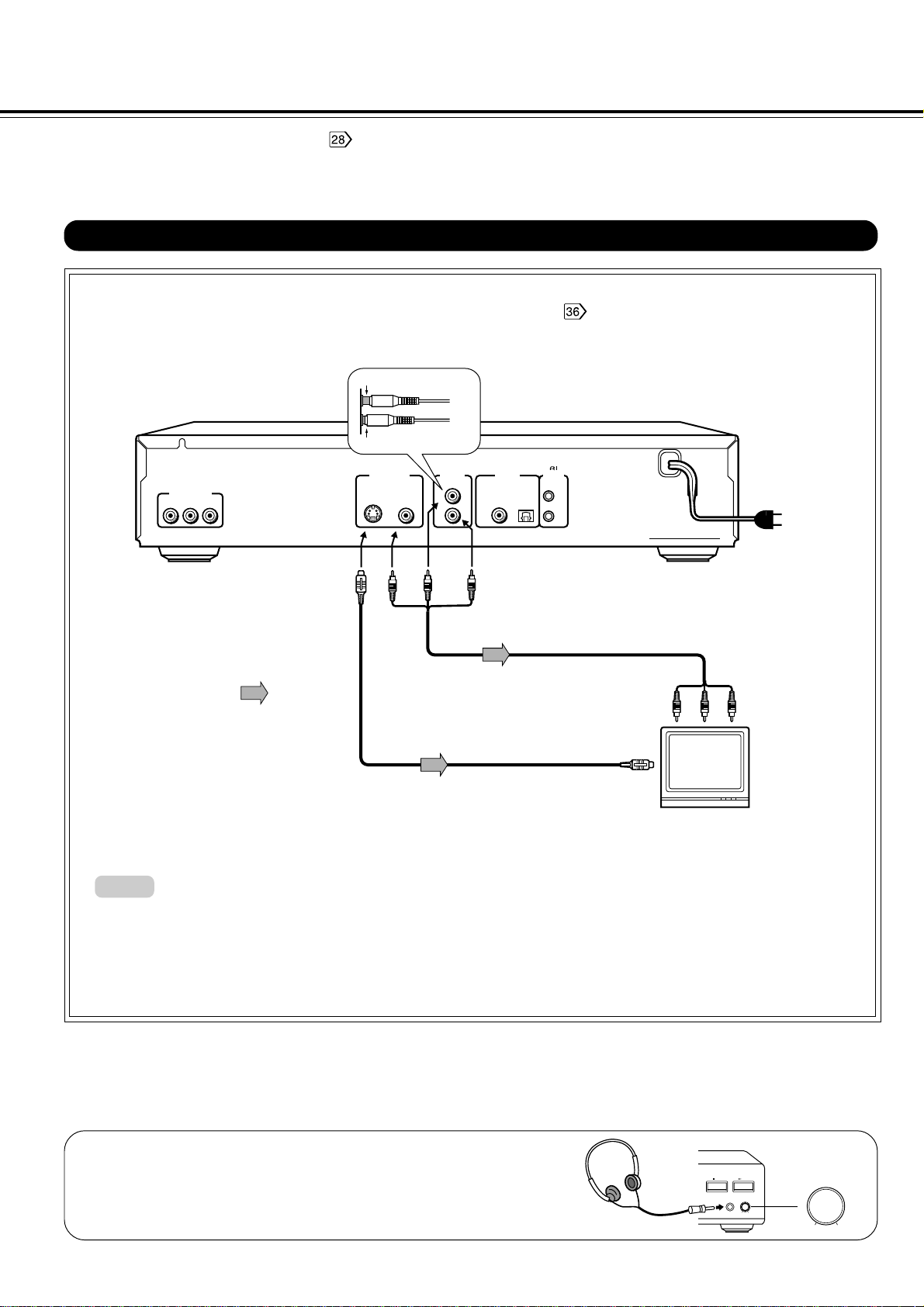
Connecting to a TV
For details of Output sound, see .
Connect the DVD player to your TV.
Connecting to a TV
■ Setting of the output sound type
From the on-screen displays, set the “Audio Out Select” to “Analog 2ch”.
Improper connection
Insert completely
COMPONENT
VIDEO OUTPUT
C
B
Y
C
R
To S VIDEO OUT
VIDEO OUTPUT
S VIDEO
ANALOG
OUTPUT
VIDEO
L
R
(white)
D I G I
TAL
OPTICAL
REMOTE
CONTROL
COAXIAL
OUTPUT
T o ANALOG AUDIO OUT
(red)
To wall outlet
Power plug
(yellow)
To
VIDEO
Audio·video cable (supplied)
OUT
(yellow)
(white)
Signal flow
To video input
To audio inputs
(red)
S video cable (supplied)
To S video input
If the TV has an S video input, connect the
DVD player with the supplied S video cable.
TV or monitor with
audio video inputs
Notes:
• Refer to the instruction manual of the connected TV and how to activate TV input as well.
• When you connect the DVD player to your TV, be sure to turn off the power and unplug both units from the wall outlet before making
any connections.
• If your television set has one audio input, connect the DVD player to a Y cable adapter (not supplied) and then connect to your TV .
• Connect the DVD player to your TV directly. If you connect the DVD player to a VCR, TV/VCR combination or video selector, the
playback picture may be distorted as DVD discs are copy protected.
12
Connecting headphones
Connect headphones to the PHONES jack on the front panel using a
stereo plug.
Before connecting, temporarily turn down the volume with the PHONES
LEVEL volume. Readjust to your preference when playback begins.
STOP
PHONES
DVD / VIDEO CD / CD PLAYER
PHONES LEVEL
MIN MAX
DV-S
PLAY
525
PHONES LEVEL
MIN
MAX
Page 13
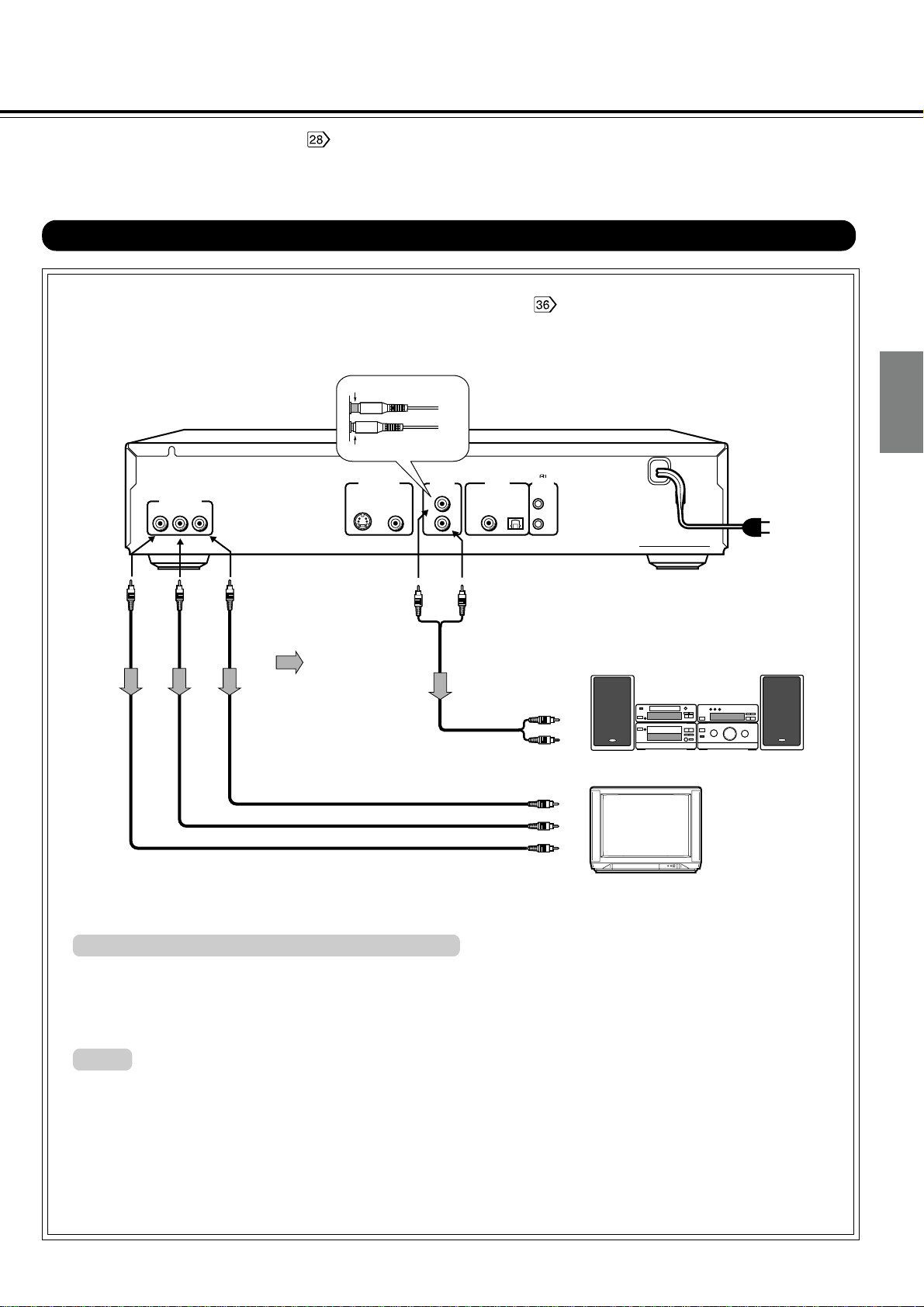
Connecting to an Audio System or TV with
COMPONENT VIDEO Inputs
For details of Output sound, see .
You can listen to the sound of audio CDs and DVD video in stereo and enjoy the enhanced picture quality of DVD
video on a TV with COMPONENT VIDEO inputs.
Connecting to an audio system and TV with COMPONENT VIDEO inputs
■ Setting of the output sound type
From the on-screen displays, set the “Audio Out Select” to “Analog 2ch”.
Improper connection
Insert completely
COMPONENT
VIDEO OUTPUT
Y
To Y
VIDEO
OUT
C
B
To CB
VIDEO
OUT
VIDEO OUTPUT
C
R
To CR
VIDEO
S VIDEO
(white)
ANALOG
OUTPUT
VIDEO
L
R
(red)
OUT
Signal flow
D I G I
OUTPUT
COAXIAL
T o ANALOG AUDIO OUT
Introduction
Connections
TAL
REMOTE
OPTICAL
CONTROL
(red)
To wall outlet
Power plug
To audio inputs
of the amplifier
(white)
Audio system
To CR video input
To CB video input
To Y video input
TV or monitor with
component signal inputs
COMPONENT VIDEO OUT (COLOR DIFFERENCE):
Some TVs or monitors are equipped with color difference inputs. Connecting to these inputs allows you to enjoy higher quality picture
playback.
Actual labels for color difference inputs may vary depending on the TV manufacturer. (ex. Y, B-Y, R-Y etc.)
In some TVs or monitors, the color levels of the playback picture may be reduced slightly or the tint may change. In such a case, adjust
the TV or monitor for optimum performance.
Notes:
• Refer to the instruction manual of the connected equipment as well.
• When you connect the DVD player to other equipment, be sure to turn off the power and unplug all of the equipment from the wall
outlet before making any connections.
• If you place the DVD player near a tuner or radio, the radio broadcast sound might be distorted. In this case, place the DVD player
away from the tuner and radio.
• The output sound of the DVD player has a wide dynamic range. Be sure to adjust the receiver’s volume to a moderate listening level.
Otherwise, the speakers may be damaged by a sudden high volume sound.
• Turn off the amplifier before you connect or disconnect the DVD player’s power cord. If you leave the amplifier power on, the
speakers may be damaged.
13
Page 14
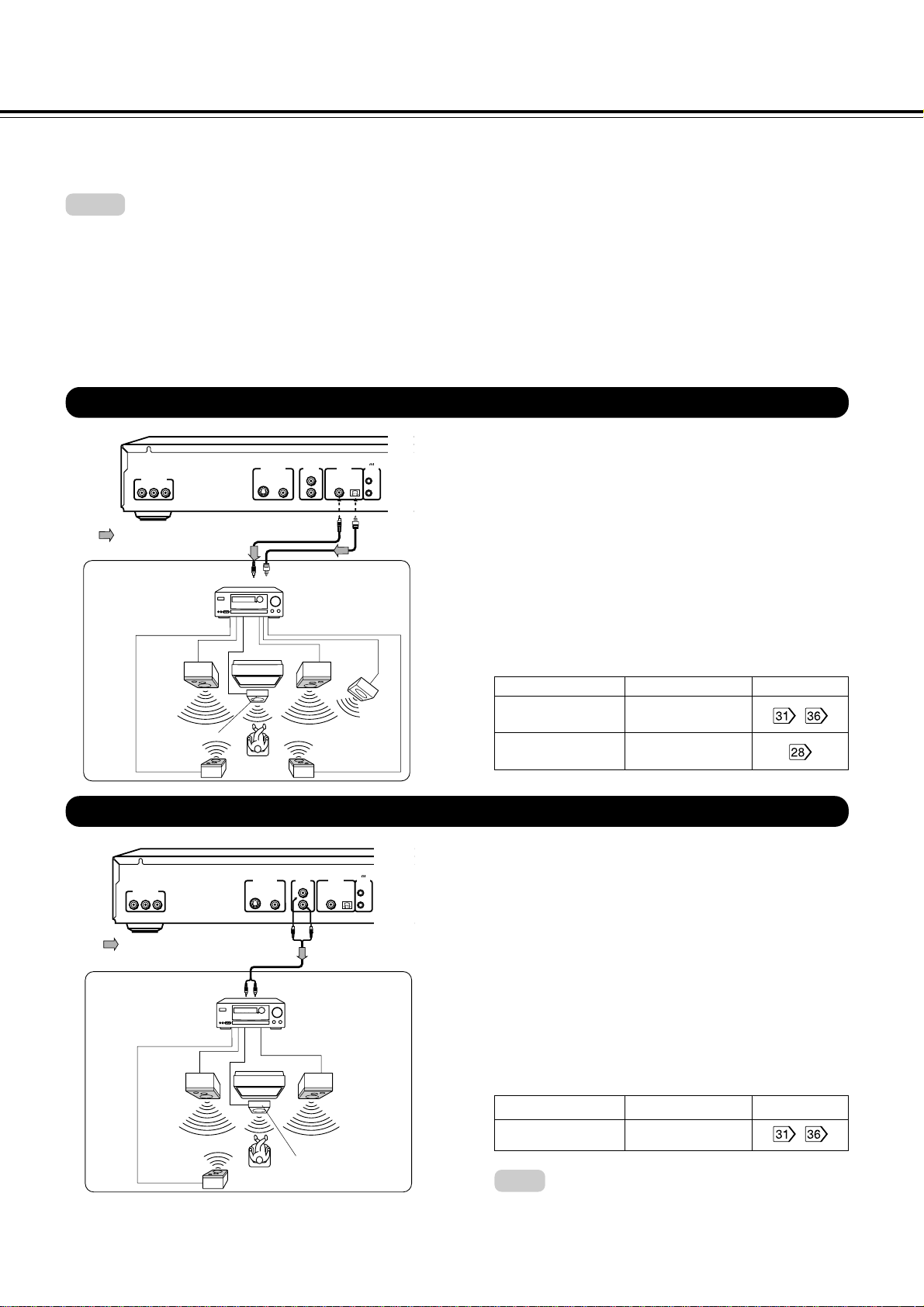
Connecting to Optional Equipment
You can enjoy high quality dynamic sounds by connecting the DVD player to optional audio equipment.
For connection to your TV, see pages 12 and 13.
Select the connection type depending on your audio equipment.
Notes:
• DO NOT connect the DIGITAL OUTPUT jack of the DVD player to the AC-3 RF input of a Dolby Digital Receiver. This input on you’re A/V
Receiver is reserved for Laserdisc use only and is incompatible with the DIGITAL OUTPUT jack of the DVD player.
• Connect the DIGITAL OUTPUT jack of the DVD player to the “DIGITAL” or “COAXIAL” input of a Receiver or Processor.
• Refer to the Instruction manual of the connected equipment as well.
• When you connect the DVD player to other equipment, be sure to turn off the power and unplug all of the equipment from the wall outlet
before making any connections.
• The output sound of the DVD player has a wide dynamic range. Be sure to adjust the receiver’s volume to a moderate listening level.
Otherwise, the speakers may be damaged by a sudden high volume sound.
• Turn off the amplifier before you connect or disconnect the DVD player’s power cord. If you leave the amplifier power on, the speakers
may be damaged.
Connecting to an amplifier equipped with a Dolby Digital decoder
Dolby Digital
Dolby Digital is the surround sound technology used in theaters
showing the latest movies, and is now available to reproduce
this realistic effect in the home. You can enjoy motion picture and
live concert DVD video with this dynamic realistic sound by
connecting the DVD player to a 6 channel amplifier equipped
with a Dolby Digital decoder or Dolby Digital processor. If you
have a Dolby Pro Logic Surround decoder, you will obtain the
full benefit of Pro Logic from the same DVD movies that provide
full 5.1-channel Dolby Digital soundtracks, as well as from titles
with the Dolby Surround mark.
• Use DVD video encoded via the Dolby Digital
recording system.
• Make the following setting
Setting Select: Page
Audio Out Select Bitstream
Recording system j
,
COMPONENT
VIDEO OUTPUT
Y
Signal flow
Connection
example
Front
speaker
(left)
Center speaker
Surround
speaker (left)
C
R
B
C
To COAXIAL type
digital audio input
ANALOG
VIDEO OUTPUT
OUTPUT
S VIDEO
VIDEO
L
R
Coaxial
cable
To OPTICAL type digital
audio input
Amplifier equipped with
a Dolby Digital decoder
TV
D I G I
TAL
REMOTE
OUTPUT
CONTROL
COAXIAL
OPTICAL
Optical digital cable
Front
speaker
(right)
Sub
woofer
Surround
speaker (right)
Connecting to an amplifier equipped with a Dolby Pro Logic Surround
Dolby Pro Logic Surround
ANALOG
D I G I
TAL
COMPONENT
VIDEO OUTPUT
B
C
Y
Signal flow
Connection
example
Front
speaker
(left)
C
R
To audio input
VIDEO OUTPUT
OUTPUT
S VIDEO
VIDEO
L
R
Amplifier equipped with
Dolby Pro Logic
surround
TV
OUTPUT
CONTROL
COAXIAL
OPTICAL
Audio cable
Front
speaker
(right)
REMOTE
Center speaker
Surround speaker
Connect one or two surround speakers.
The output sound from the surround speakers will be monaural even if you
connect two surround speakers.
You can enjoy the dynamic realistic sound of Dolby Pro Logic
Surround by connecting an amplifier and
speaker system (right and left front speakers, a center speaker,
and one or two rear speakers).
• With an amplifier equipped with Dolby Digital
Connect the equipment the same way as described in
“Connecting to an Amplifier equipped with a Dolby Digital
Decoder.” Refer to that amplifier’s owner’s manual and set
the amplifier so you can enjoy Dolby Pro Logic Surround
sound.
• With an amplifier not equipped with Dolby Digital
Connect the equipment as follows.
• Make the following setting
Setting Select: Page
Audio Out Select Analog 2ch
Note:
• Be sure to set "Audio Out Select" to "Analog 2ch" when you
enjoy sounds of Dolby Pro Logic Surround using this
connection.
,
14
Page 15

Warning
• Do not set “Audio Out Select to “Bitstream” from the menu , unless you are connecting (via the DIGITAL OUTPUT jack) an AV decoder
that has the Dolby Digital or Digital Theater System (DTS) decoding function. High volume sound may damage your hearing as well as the
speakers.
• When playing DTS-encoded discs (DVD video and audio CDs), excessive noise may be exhibited from the analog stereo jacks. To avoid possible
damage to the audio system, you should take proper precautions when the ANALOG OUTPUT jacks of the DVD player is connected to an
amplification system. To enjoy DTS Digital Surround™ playback, an external 5.1 channel DTS Digital Surround™ decoder system must be
connected to the DIGITAL OUTPUT jack of the DVD player.
Connecting to an amplifier equipped with a DTS decoder
Digital Theater Systems (DTS)
DTS is a high quality surround technology used in theaters and
now available for home use, on DVD video or audio CDs.
If you have a DTS decoder or processor, you can obtain the full
benefit or 5.1 channel DTS encoded sound tracks on DVD video
or audio CDs.
• Use DVD video or audio CDs encoded via the DTS
recording system.
• Make the following setting
Setting Select: Page
Audio Out Select Bitstream
Recording system DTS
,
COMPONENT
VIDEO OUTPUT
C
B
C
Y
Signal flow
To COAXIAL type
digital audio input
Connection
example
Front
speaker
(left)
Center speaker
Surround
speaker (left)
ANALOG
D I G I
TAL
VIDEO OUTPUT
OUTPUT
S VIDEO
VIDEO
R
L
R
Coaxial cable
To OPTICAL type
digital audio input
Amplifier
equipped with a
DTS decoder
TV
REMOTE
OUTPUT
CONTROL
COAXIAL
OPTICAL
Optical digital
cable
Front
speaker
(right)
Sub
woofer
Surround
speaker (right)
Introduction
Connections
Connecting to an amplifier equipped with a digital audio input
2 Channel Digital Stereo
You can enjoy the dynamic sound of 2 Channel Digital Stereo
by connecting an amplifier equipped with a digital audio input
and speaker system (right and left front speakers).
• Make the following setting
Setting Select: Page
Audio Out Select PCM
COMPONENT
VIDEO OUTPUT
C
R
C
B
Y
Signal flow
To COAXIAL type
digital audio input
Connection
example
Front
speaker
(left)
ANALOG
VIDEO OUTPUT
OUTPUT
S VIDEO
VIDEO
L
R
Coaxial cable
To OPTICAL type
digital audio input
Amplifier equipped
with a Digital
Audio Input
TV
D I G I
TAL
REMOTE
OUTPUT
CONTROL
COAXIAL
OPTICAL
Optical digital
cable
Front
speaker
(right)
REGIONAL CODE
2
Connecting to an amplifier equipped with an MPEG 2 audio decoder
MPEG 2 sound
You can enjoy motion picture and live concert DVD video with
dynamic realistic sound by connecting a 6 or 8 channel amplifier
equipped with MPEG 2 audio decoder or MPEG 2 audio processor.
• Make the following setting
Setting Select: Page
Audio Out Select Bitstream 40
Recording system MPEG 29
COMPONENT
VIDEO OUTPUT
C
B
Y
Signal flow
To COAXIAL type
Connection
example
digital audio input
Front
speaker
(left)
Surround
speaker
(left )
C
R
Center
speaker
VIDEO OUTPUT
S VIDEO
Coaxial cable
TV
Center
speaker
(left)
ANALOG
D I G I
TAL
OUTPUT
VIDEO
L
R
REMOTE
OUTPUT
CONTROL
COAXIAL
OPTICAL
Optical digital cable
To OPTICAL type digital
audio input
Amplifier equipped
with a MPEG2
decoder
Sub
woofer
Center
speaker
(right)
Front
speaker (right)
Surround
speaker (right )
REGIONAL CODE
2
,
15
Page 16

Playing a Disc
CAUTION
Keep your fingers well clear of the disc tray as it is closing.
Neglecting to may cause serious personal injury.
POWER
ON
OFF
DVD
display
3
DIMMER
2
OPEN /CLOSE
PAUSE
PAUSE
Up/Down
STANDBY/ON
POWER
ON
STANDBY
DIMMER
OFF
PAUSE
This section shows you the basics on
how to play back a disc.
POWER
switch
STANDBY/ON button
OPEN /CLOSE
STOP
DVD / VIDEO CD / CD PLAYER
PLAY
PHONES LEVEL
PHONES
MIN MAX
DV-S
525
STANDBY/ON
STANDBY
STANDBY indicator
Basic playback
Preparations
•When you want to view a disc, turn on the TV and select the video input connected to the DVD player.
•When you want to enjoy the sound of discs from the audio system, turn on the audio system and select the input connected to the DVD
•For connection details, see "Connections".
1
POWER
ON
OFF
Connecting the power supply.
1. Plug the power cord into an AC wall outlet.
2. Press the POWER switch.
The ST ANDBY indicator on the player illuminates.
3. Press the STANDBY/ON button or POWER button on the
STANDBY
remote controller to turn on the DVD player. The display
lights up and the STANDBY indicator goes off.
-
Note:
You cannot use the remote controller if
the POWER button on the DVD player is
set to OFF.
STOP
PHONES
DVD / VIDEO CD / CD PLAYER
STOP
PLAY
PHONES LEVEL
MIN MAX
DV-S
525
player.
4
2
CLOSE
Press OPEN/CLOSE.
OPEN/
The disc tray opens. It may take a few seconds before the
system power actually turns ON. If the tray does not open,
press the OPEN/CLOSE button again.
3
Place the disc on the
disc tray.
4
The First Setup screen appears
only once when the DVD player
is turned on for the first time.
From this screen, make the
following settings.
On-screen Language: Select the
appropriate on-screen language.
TV Shape: Select a picture size
according to the aspect ratio of
your TV (See
PLAY
First Setup screen
for details.)
Press PLAY.
The disc tray closes and playback starts.
If you insert a DVD video that contains a title menu, or insert a
PBC (Playback Control)-equipped VIDEO CD, a menu screen
may appear. See “Locating a title using the title menu”
T o start playback of a PBC-equipped VIDEO CD from the menu
screen, set “PBC” to “ON” via the on-screen displays.
With the playback side down
ONKYO
Thank you for your purchase of our DVD Player.
Please make a selection
for On-Screen Language and your TV shape and
press ENTER button on your remote control.
FIRST SETUP
On-Screen Language
TV Shape
ENTER
ENG
4:3LB
To select the items
on the screen.
After selecting an
items, press this.
Note:
You can open the disc tray by pressing
this button even if the DVD player is
turned off.
Notes:
• There are two different disc sizes. Place the
SE
/CLO
PEN
O
E
S
U
A
R
E
M
M
I
D
P
disc in the correct guide on the disc tray. If the
disc is out of the guide, it may damage the disc
and cause the DVD
player
to malfunction.
• Do not place anything except DVD videos,
VIDEO CDs or audio CDs on the disc tray.
Note:
• For PBC (Playback Control) of VIDEO
CDs, see “On VIDEO CD” .
• You may need to press the TITLE or
MENU button to display the menu screen
.
1.
Press the / buttons to select “On-Screen Language,” and press
the ENTER button.
2.
Select a language using the / buttons, and press the ENTER button.
3.
Press the button to select “TV Shape,” and press the ENTER button.
4.
Select a picture size (see ) using the / buttons, and press
the ENTER button.
5.
Finally press the SETUP button.
All your selections are entered and the First Setup screen
disappears.
To change your settings, see “Customizing the Function Settings.”
depending on the DVD videos.
Tip:
If the disc has already been set in the tray,
pressing the PLAY button starts playback while
the system is in STANDBY status.
16
Page 17

STOP
MENU
TITLE
1
4
POWER
DOWN
TITLE
AUDIO ANGLE
1
789
+10 0
REMOTE CONTROLLER
STOP
23
564
OPEN/
CLOSE
FFPLAYFR
PAUSE/STEP
SLOW
UP
SETUPMENU
ENTER
RETURN
SUBTITLE
SUBTITLE
ON/OFF
MEMORY
RANDOM
CLEAR
ZOOM
REPEAT
A-B
SEARCH
DISPLAY
DIMMER
-
by
407
DV
RC
2
PAUSE/STEP
/ / /
ENTER
Occasionally, some picture noise not usually visible during a
normal broadcast may appear on the TV screen while playing a
DVD video because the high resolution pictures on these discs
include a lot of information. While the amount of noise depends on
the TV you use with this DVD player , you should generally reduce
the sharpness adjustment on your TV when viewing DVD videos.
DVD
VCD
About
The
DVD
VCD
CD
CD
icons on the heading bar show the playable
discs for the function described under that heading.
DVD
: You can use this function with DVD videos
VCD
: You can use this function with VIDEO CDs
CD
: You can use this function with audio CDs
DVD
VCD
CD
To obtain a higher quality picture
To pause playback (still mode)
PAUSE/STEP
Press PAUSE/STEP during
playback.
To resume normal playback, press the
PLAY button.
• The sound is muted during still mode.
To stop playback
STOP
Press STOP.
To remove the disc
OPEN/
CLOSE
Press OPEN/CLOSE.
S
O
L
/C
N
E
P
O
E
S
U
A
R
E
M
M
I
D
P
About the screen saver
If you pause a picture of a DVD video and leave it still
for a long while, the screen saver of the DVD player
automatically appears (when “Screen Saver” is set to
“On”
button.
E
). To turn off the screen saver, press the PLAY
Basic Playback
Remove the disc after the disc tray
opens completely.
• Be sure to press the OPEN/CLOSE
button to close the disc tray after you
remove the disc.
Notes:
• Do not move the DVD player during playback. Doing so may damage the disc.
• Use the OPEN/CLOSE button on the remote controller or DVD player to open and close the disc tray. Do not push the disc tray while
it is moving. Doing so may cause the DVD player to malfunction.
• Do not push up on the disc tray or put any objects other than discs on the disc tray. Doing so may cause the DVD player to mal f unction.
• In many instances, a menu screen will appear after playback of a movie is completed. Prolonged display of an on-screen menu
may damage your television set, permanently etching that image onto its screen. To avoid this, be sure to press the STOP button on
your remote controller once the movie is completed.
17
Page 18

Playing a Disc (continued)
2 8
Fast reverse
Fast forward
You can play discs at various speeds, and resume playback from the
location where you stopped playback.
Slow-
Motion
Playing fast in reverse or forward
30
Last
Play
DVD
VCD
CD
POWER
DOWN
TITLE
AUDIO ANGLE
1
789
+10 0
REMOTE CONTROLLER
Playing frame by frame
STOP
SUBTITLE
23
564
SEARCH
OPEN/
CLOSE
FFPLAYFR
PAUSE/STEP
SLOW
UP
SETUPMENU
ENTER
RETURN
SUBTITLE
ON/OFF
MEMORY
RANDOM
CLEAR
ZOOM
REPEAT
A-B
DISPLAY
DIMMER
-
by
407
DV
RC
PLAY
FF
PAUSE/STEP
FR
DVD
VCD
FR
Press FR or FF during playback.
• DVD video
The playback speed becomes x2 the
normal speed.
PAUSE/STEP
Press PAUSE/STEP during still
playback.
Each time you press the P AUSE/STEP
button, the picture advances one frame.
Each time you press the FR or FF button,
FF
the playback speed changes.
FR: Fast reverse playback
FF: Fast forward playback
To resume normal playback
PLAY
Press PLAY.
TV screen
× 2
s
×2 the ×8 the ×30 the
normal speed normal speed normal speed
× 8
s
× 30
s
Note:
The sound is muted during frame by frame playback.
• VIDEO CD/Audio CD
The fast reverse or fast forward playback
alternates between two speeds.
TV screen
FR
a
FR1
a
FR2
Fast reverse
playback
FF
FF1
s
To resume normal playback
PLAY
Press PLAY.
Notes:
• The DVD player does not play back sound and subtitles
during scan reverse and forward of DVD videos. However,
the DVD player plays back sound during fast forward or fast
reverse playback of audio CDs.
• The playback speed may differ depending on the disc.
18
FF2
s
Fast forward
playback
Page 19

POWER
PLAY
PLAY
DOWN
TITLE
AUDIO ANGLE
1
789
+10 0
STOP
SUBTITLE
23
564
SEARCH
STOP
23
564
OPEN/
CLOSE
FFPLAYFR
PAUSE/STEP
SLOW
UP
SETUPMENU
ENTER
RETURN
SUBTITLE
SUBTITLE
ON/OFF
MEMORY
RANDOM
CLEAR
ZOOM
REPEAT
A-B
SEARCH
DISPLAY
DIMMER
2
1
OPEN/
CLOSE
FFPLAYFR
PAUSE/STEP
SLOW
UP
SETUPMENU
ENTER
RETURN
SUBTITLE
ON/OFF
MEMORY
RANDOM
CLEAR
ZOOM
REPEAT
A-B
DISPLAY
DIMMER
PLAY
SLOW
POWER
DOWN
TITLE
AUDIO ANGLE
1
789
+10 0
-
by
407
DV
RC
REMOTE CONTROLLER
Playing in slow-motion
SLOW
Press SLOW during playback.
Each time you press the SLOW
button, the slow-motion speed changes.
TV screen
1/2
s
1/2 the 1/4 the 1/8 the
normal speed normal speed normal speed
If you press the SLOW
playback, you can view the picture in
reverse slow-motion(only when using a
DVD video.)
Each time you press the SLOW
button, the slow-motion speed changes.
1/4
s
button during
DVD
VCD
1/8
-
by
RC
407
DV
REMOTE CONTROLLER
DVD
VCD
CD
Resuming playback from the same location
1
STOP
s
2
To start playback from the beginning regardless
of the location where you stopped playback.
Press STOP e at the location
where you want to interrupt
playback.
• The DVD player memorizes the location
where playback is stopped.
Press PLAY.
The DVD player resumes playback from
the location where you stopped playback.
Basic Playback
To resume normal playback
PLAY
Press PLAY.
Note:
The sound is muted during slow-motion playback.
1. Press STOP twice.
STOP
The DVD video’s memory is cleared.
2. Press PLAY.
If you are using a DVD video, playback starts
form the beginning of the current title.
If you are using a VIDEO CD/audio CD,
playback starts from the beginning of the
disc.
• If you want to return to the beginning of a
DVD video, open and close the disc tray
once with the OPEN/CLOSE button before
pressing the PLAY button.
Notes:
• The DVD player’s memory is also cleared when:
– you unplug the DVD player from the wall outlet after you
stop playback.
– you open the disc tray.
– you change parental lock setting or select a disc
menu language setting .
• There may be a difference of the location where playback
resumes depending on the disc.
• Settings you changed using the on-screen displays while
the DVD player keeps a location in the memory may function
only after the memory is cleared.
19
Page 20

Locating a Specific Title, Chapter, or Track
+10 0
7
8
9
1
23
564
DVD video disc
Title 1
Chapter 1 Chapter 2 Chapter 1 Chapter 2 Chapter 3
Normally, DVD videos are divided into titles, and the titles are sub-divided into chapters. VIDEO CDs and audio
CDs are divided into tracks. You can quickly locate any specific title, chapter, or track.
Locating a title using the title menu
enu
Title 2
VIDEO CD/ Audio CD
Track 2
DVD DVD
Track 3 Track 4 Track 5Track 1
Locating a title by entering the title
number
2
3
TITLE
ENTER
ENTER
Press TITLE.
The title menu appears on the TV screen.
Example of a title menu
2
TITLE
TITLE
1
3
TITLE
TITLE
4
Press / / / to select the
title you want.
If the titles in the title menu are assigned
a number, you can directly locate a
specific title by pressing its assigned
number with the number buttons.
Press ENTER.
Playback starts from chapter 1 of the
selected title.
11
2
3
SEARCH
PLAY
Press SEARCH.
Make sure that the space next to Title is
highlighted.
(You can shift the highlight using the
/ buttons.)
e.g.
:
Title
Chapter
1
:
1
Press the corresponding number
buttons for the title you want.
e.g. To select title 2
2
2
Title
Chapter
:
2
:
1
To select title 12
1 2
2
1
:
Title
Chapter
1
2
:
1
Press PLAY.
Playback starts from chapter 1 of the
selected title.
20
Notes: Notes:
• The instructions above describe basic procedures which
may vary depending on the contents of the DVD video. If
different instructions appear on the TV screen, follow those
instructions.
• If you display the title menu during playback and press the
TITLE button again without selecting any title, the DVD
player resumes playback from the point where you first
pressed the TITLE button.
(depending on the actual DVD video)
• This method of locating a title is available only on a disc
that contains a title menu.
• Instruction notes of discs may refer to the button that
displays the title menu as TOP MENU button.
• This method of locating a title is available only on a disc that
contains a title numbers.
• Pressing the CLEAR button resets the Title and Chapter
numbers. To clear the Title and Chapter display, press the
SEARCH button several times.
Page 21

POWER
DOWN
STOP
TITLE
AUDIO ANGLE
1
789
+10 0
REMOTE CONTROLLER
ENTER
SUBTITLE
23
564
SEARCH
OPEN/
CLOSE
FFPLAYFR
PAUSE/STEP
SLOW
UP
SETUPMENU
RETURN
SUBTITLE
ON/OFF
MEMORY
RANDOM
CLEAR
ZOOM
REPEAT
A-B
DISPLAY
DIMMER
PLAY
DOWN
UP
/ / /
ENTER
TITLE
Number buttons
CLEAR
SEARCH
-
by
RC
407
DV
DVD
VCD
Locating a specific chapter or track directly
1
2
3
4
SEARCH
1
7
+10 0
PLAY
23
564
8
Press SEARCH.
Skip steps 1 and 2 if you are using an
VIDEO CD/audio CD.
:
e.g. DVD video
Title
Chapter
Press to highlight the space
next to Chapter.
:
e.g. DVD video
Title
Chapter
Press the corresponding number
buttons of the chapter or track you
want.
9
You can use the
numbers from 10 through 99.
e.g. To select chapter or track 25
2
•
+10
•
5
2
2
+10
2
2
+10
button to select
(DVD video disc)
:
Title
:
Chapter
5
2
Press PLAY.
Playback starts from chapter 1 of the
selected title.
1
1
:
1
:
52
1
1
Audio CD)
Track
CD
(VIDEO/
:
DVD
VCD
CD
Locating a specific chapter or track
DOWN
UP
52
Notes:
•Some titles may not display chapter numbers.
•When you set “Title Stop” to “Off” , you can access
chapters in another title. If you go back to the preceding title
by pressing the DOWN q button, the DVD player locates
the first chapter of the title. When "Title Stop" is set to "On",
you can access chapters only within the current title.
Press Down or Up
repeatedly to display the chapter or
track number you want.
The DVD player starts playback from the
selected chapter or track.
: To locate preceding chapters or
tracks
When you press the DOWN
button, the DVD player starts
playback from the beginning of the
current chapter or track.
When you press the DOWN
button twice, the DVD player starts
playback from the beginning of the
preceding chapter or track.
:To locate succeeding chapters or
tracks
Basic Playback
To select a title and chapter number at the same time
Press the / buttons to highlight the space next to
“Title”, and enter the title number using the number
buttons.
Note:
Pressing the CLEAR button resets the Title and Chapter
numbers. To clear the Title, Chapter display, press the
SEARCH button several times.
21
Page 22

Playing From the Desired
Location
You can locate a specific location by entering its
corresponding time (hours, minutes, seconds).
DVD
VCD
CD
Entering the time of the desired location
POWER
DOWN
STOP
TITLE
AUDIO ANGLE
1
789
+10 0
REMOTE CONTROLLER
ENTER
SUBTITLE
23
564
SEARCH
OPEN/
CLOSE
FFPLAYFR
PAUSE/STEP
SLOW
UP
SETUPMENU
RETURN
SUBTITLE
ON/OFF
MEMORY
RANDOM
CLEAR
ZOOM
REPEAT
A-B
DISPLAY
DIMMER
PLAY
Number buttons
SEARCH
-
by
RC
407
DV
1
2
3
SEARCH
1
7
+10 0
23
564
8
PLAY
Press SEARCH twice.
You may have to press further depending
on the disc. Press the button repeatedly
until the following indication appears.
-:--:--
Time
Press the number buttons to enter
the time.
9
1 2 5 3 0
e.g.
1:25:30
Time
Press PLAY.
Playback starts from the desired location.
Notes:
• Some discs may not respond to this process.
• Some scenes may not be located precisely as you specified.
• This method for accessing specific locations is available only within
the current title of the DVD video or within the current track of the
VIDEO CD/audio CD.
22
Page 23

Playing Repeatedly
POWER
DOWN
TITLE
AUDIO ANGLE
1
789
+10 0
REMOTE CONTROLLER
STOP
23
564
OPEN/
CLOSE
FFPLAYFR
PAUSE/STEP
SLOW
UP
SETUPMENU
ENTER
RETURN
SUBTITLE
SUBTITLE
ON/OFF
MEMORY
RANDOM
CLEAR
ZOOM
REPEAT
A-B
SEARCH
DISPLAY
DIMMER
-
by
407
DV
RC
You can play back a specific title, chapter, track, or segment repeatedly.
(Title repeat, chapter/track repeat, A-B repeat)
DVD
VCD
CD
Repeating a title, chapter, or track Repeating a specific segment
PLAY
CLEAR
REPEAT
A-B
DVD
VCD
CD
1 1
Select the title, chapter, or track
you want to repeat.
20 , 21
2
REPEAT
Press REPEAT.
Each time you press the REPEAT button,
the repeat mode changes as follows.
• DVD video
Chapter Repeat
Repeats the
same chapter.
2
Title Repeat
Repeat Off
• VIDEO CD / Audio CD
Repeat
Track
Repeat
All
Repeats the
same title.
Resumes normal
playback.
Repeats the
same track.
Repeats the
entire disc.
A-B
A-B
Press A-B at the beginning of the
segment (point A) you want to play
repeatedly.
A–
Press A-B again at the end of the
segment (point B).
A–B
The DVD player automatically returns to
point A and starts repeat playback of the
selected segment (A-B).
Advanced Playback
Repeat Off
To resume normal playback
CLEAR
Press CLEAR.
Note:
Some discs may not permit repeat operation.
Resumes normal
playback.
To resume normal playback
CLEAR
Press CLEAR.
Notes:
• Some discs may not permit A-B repeat operation.
• You can specify a segment only within the current title or track.
• You cannot set the A-B repeat function for segment that include
multiple camera angles.
• There may be a slight difference between point A and the location
where playback actually resumes depending on the disc.
23
Page 24

TITLE : 2
CHAPTER : 25
TITLE : 2
CHAPTER : 12
TITLE : 1
CHAPTER : 1
1
TC
2
3
4
5
6
7
MEMORY
02
020212
01 – –
04 02
– –
– –– –
– –– –
8
TC
9
10
11
12
13
14
– –– –
– –– –
– –– –
– –– –
– –– –
– –– –
– –– –
15
TC
16
17
18
19
20
21
– –– –
– –– –
– –– –
– –– –
– –– –
– –– –
– –– –
22
TC
23
24
25
26
27
28
– –– –
– –– –
– –– –
– –– –
– –– –
– –– –
– –– –
– –
Playing in a Favorite Order
PLAY
TITLE : 2
TITLE : 2
CHAPTER : 25
CHAPTER : 25
You can combine your favorite titles, chapters, or tracks and play them
in any order. You can program up to 28 selections into the memory.
(Memory playback)
Setting titles, chapters, or tracks in a favorite order
TITLE : 2
TITLE : 2
CHAPTER : 12
CHAPTER : 12
TITLE : 1
TITLE : 1
CHAPTER : 1
CHAPTER : 1
POWER
DOWN
STOP
TITLE
AUDIO ANGLE
23
1
564
789
+10 0
REMOTE CONTROLLER
OPEN/
CLOSE
FFPLAYFR
PAUSE/STEP
SLOW
UP
SETUPMENU
ENTER
RETURN
SUBTITLE
SUBTITLE
ON/OFF
MEMORY
RANDOM
CLEAR
ZOOM
REPEAT
A-B
SEARCH
DISPLAY
DIMMER
3
/ / /
2
1
CLEAR
2
-
by
407
DV
RC
DVD
VCD
CD
24
1
MEMORY
Insert a disc and press MEMORY
during stop.
The following display appears.
MEMORY
TC
TC
TC
1
2
3
4
5
6
7
– – – –
– –– –
– –– –
– –– –
– –– –
– –– –
– –– –
– –– –
– –– –
– –– –
– –– –
– –– –
– –– –
– –– –
– –– –
15
– –– –
16
– –– –
17
– –– –
18
– –– –
19
– –– –
20
– –– –
21
8
9
10
11
12
13
14
TC
– –– –
22
– –– –
23
– –– –
24
– –– –
25
– –– –
26
– –– –
27
– –– –
28
To select another chapter in the same
title, you do not need to select the title
number.
T: Title number
C: Chapter number
3
Press PLAY while the MEMORY
display appears on the TV screen.
2
1
7
+10 0
ENTER
23
564
8
Select the items in the order you
want by pressing the number
buttons, then ENTER for each item.
9
Each time you press the / button, the
-- indication next to T and C is highlighted in
turn. Highlight where you want to enter, then
press the number buttons.
e.g. To play chapter 25 in title 2, chapter 12 in
title 2, all the chapters in title 1, and
chapter 2 in title 4.
Title number
Memory 1
2 2
Memory 2
Memory 3
Memory 4
1
4 2
To select tracks from a VIDEO CD/audio CD
in order, press the number buttons for the
track, then press the ENTER button for each
selection you want.
Chapter number
1
The DVD player starts memory playback.
To change the programmed selections
1 While the MEMORY display appears on the TV
screen, press
/ to move the highlighted bar to
the item you want to change.
2
Change the selection following the instructions in step 2.
To cancel the programmed selections
1 While the MEMORY display appears on the TV
ENTER
5
ENTER
2
ENTER
ENTER
screen, press
the item you want to cancel.
2 Press CLEAR.
To resume normal playback from memory
playback
CLEAR
Press CLEAR.
The MEMORY indicator disappears.
/ to move the highlighted bar to
To program during playback
If you press the MEMORY button during playback, a
display appears to accept your programming.
If you further press the DISPLAY button, you can display
the MEMORY display also. Follow steps 2 and 3.
Notes:
• Some discs may not permit memory playback operation.
• If you press the REPEAT button during memory playback, the DVD player repeats the current memory playback.
• You cannot select title, chapter, and track numbers not included on the disc.
• If you press the MEMORY or RETURN button while the MEMORY display appears on the TV screen, the MEMORY display disappears.
• The programmed selections will be cleared when you turn off the DVD player.
Page 25

TITLE : 3
CHAPTER : 1
TITLE : 2
CHAPTER : 2
TITLE : 1
CHAPTER : 3
Playing in Random Order
Title
:
Chap t e r
:
2
1
Ra ndom
Cha pt e r
Ti tle
:
Chapter
:
2
1
Ra ndom
Track
Track :
1
TITLE : 1
TITLE : 1
CHAPTER : 3
CHAPTER : 3
TITLE : 2
TITLE : 2
CHAPTER : 2
CHAPTER : 2
You can play back titles, chapters within a title, or tracks in random order.
(Random playback)
Playing titles in random order
TITLE : 3
TITLE : 3
CHAPTER : 1
CHAPTER : 1
DVD
Playing chapters or tracks in random order
POWER
DOWN
STOP
TITLE
AUDIO ANGLE
23
1
564
789
+10 0
REMOTE CONTROLLER
OPEN/
CLOSE
FFPLAYFR
PAUSE/STEP
SLOW
UP
SETUPMENU
ENTER
RETURN
SUBTITLE
SUBTITLE
ON/OFF
MEMORY
RANDOM
CLEAR
ZOOM
REPEAT
A-B
SEARCH
DISPLAY
DIMMER
PLAY
UP
Number buttons
RANDOM
CLEAR
SEARCH
-
by
407
DV
RC
DVD
VCD
CD
1
2
RANDOM
PLAY
Press RANDOM twice during stop.
Tit le Random
If you press the RANDOM button during
playback, the DVD player automatically
starts random playback after finishing the
current title.
Press PLAY.
The DVD player starts random playback.
Press the PLAY button within about 5
seconds after you press the RANDOM
button.
1
2
3
1
7
+10 0
RANDOM
PLAY
23
564
8
9
SEARCH
Press the appropriate number
buttons for the title which contains
the chapters you want to play in
random order.
Skip this step if you are using VIDEO CD/
audio CD.
e.g. To play the chapters in title 2 in
random order
SEARCH
2
2
(DVD video disc)
Press RANDOM during stop.
(DVD video) (VIDEO CD/audio CD)
If you press the RANDOM button during
playback, the DVD player automatically
starts random playback after finishing the
current chapter or track.
Press PLAY.
The DVD player starts random playback.
Press the PLAY button within about 5
seconds after you press the RANDOM
button
Advanced Playback
To resume normal playback
CLEAR
Press CLEAR.
Notes: Notes:
• Some discs may not permit random playback operation.
• You cannot use the random playback function in conjunction with
the memory playback function.
To resume normal playback
CLEAR
Press CLEAR.
• Some discs may not permit random playback operation.
• You cannot use the random playback function in conjunction with
the memory playback function.
• If you press the UP button during random playback, the
DVD player goes to another chapter or track and starts random
playback.
25
Page 26

Zooming a Picture
You can magnify areas within a picture.
Zooming a picture
POWER
DOWN
STOP
TITLE
AUDIO ANGLE
23
1
564
789
+10 0
REMOTE CONTROLLER
OPEN/
CLOSE
FFPLAYFR
PAUSE/STEP
SLOW
UP
SETUPMENU
ENTER
RETURN
SUBTITLE
SUBTITLE
ON/OFF
MEMORY
RANDOM
CLEAR
ZOOM
REPEAT
A-B
SEARCH
DISPLAY
DIMMER
-
by
407
DV
RC
/ / /
RETURN
CLEAR
ZOOM
DVD
ZOOM
RETURN
ENTER
CLEAR
Press ZOOM during normal, slow
or still playback.
If you further press the ZOOM button
repeatedly , the magnification level increases.
Zoom 1
↓
Zoom 2
↓
Zoom 3
To reduce the magnification level, press
the RETURN button.
If you press the
zoom point shifts.
When the zoom point reaches an edge of
the picture, the color of “Zoom” changes.
Pressing the CLEAR button restores the
zoom point to the center of the picture.
/ / / buttons, the
To resume normal playback
ZOOM
Press ZOOM repeatedly so that "Zoom"
disappears.
Notes:
• Some discs may not respond to zoom feature.
• During some scenes, the buttons may not work as described above.
• Zooming does not work on subtitles or menus included on DVD videos.
• During zoom playback, the / / / buttons cannot work on menus included on the DVD video. If you want to view the menus, cancel the
zoom playback.
• The magnification level varies depending on the picture size you select.
26
Page 27

Selecting the Camera Angle
ANGLE : 2 ANGLE : 3ANGLE : 1
If the scene was recorded from multiple angles, you can easily change
the camera angle of the scene you are watching.
Changing the camera angle
POWER
DOWN
STOP
TITLE
AUDIO ANGLE
23
1
564
789
+10 0
REMOTE CONTROLLER
OPEN/
CLOSE
FFPLAYFR
PAUSE/STEP
SLOW
UP
SETUPMENU
ENTER
RETURN
SUBTITLE
SUBTITLE
ON/OFF
MEMORY
RANDOM
CLEAR
ZOOM
REPEAT
A-B
SEARCH
DISPLAY
DIMMER
-
by
RC
407
DV
2
1, 2
CLEAR
DVD
1
2
ANGLE
ANGLE
ENTER
Press ANGLE while playing a scene
recorded with multiple angles.
While playing a scene recorded with
multiple angles, the angle icon (
)
appears in the DVD display
and on the TV screen.
Press the ANGLE button while the angle
icon is displayed.
Angle:
1
Angle icon
Current angle
number
Press ANGLE or while the angle
number is displayed on the TV
screen.
Each time you press the ANGLE or
button, the camera angle changes.
Angle:
1
To turn off the angle number display
CLEAR
Press CLEAR.
To disable the angle icon display on the TV
From the on-screen displays, set “On-Screen Displays” to
“Off”.
Monitor the DVD display when you want to change the camera
angle.
Advanced Playback
Angle:
2
Angle:
3
: Cycles backwards
You can change the camera angle directly
by pressing the number buttons
corresponding to its angle number instead
of using the / buttons.
Notes:
• You can change the camera angle during still playback. The camera angle changes to the new setting when you resume normal playback.
• If you pause a picture immediately after changing the camera angle, the resumed playback picture may not display the new camera angle.
27
Page 28

Selecting a Language
Good morning!
Bon jour!
You can select a preferred language and sound recording system
from those included on the DVD video.
Selecting a playback audio setting
¡Buenos días!
POWER
DOWN
STOP
TITLE
AUDIO ANGLE
1
789
+10 0
REMOTE CONTROLLER
ENTER
SUBTITLE
23
564
SEARCH
OPEN/
CLOSE
FFPLAYFR
PAUSE/STEP
SLOW
UP
SETUPMENU
RETURN
SUBTITLE
ON/OFF
MEMORY
RANDOM
CLEAR
ZOOM
REPEAT
A-B
DISPLAY
DIMMER
-
by
RC
407
DV
2
1, 2
CLEAR
DVD
1
AUDIO
Press AUDIO during playback.
The current audio setting is displayed for
about 3 seconds.
Position number
Audio
Audio Out Select:Bitstream
ENG PCM 2CH
1
Output sound format
The abbreviation of the language appears
instead of the language name. Refer to the
list of languages and their abbreviations.
2
AUDIO
Press AUDIO or while the audio
setting is displayed on the TV screen.
Each time you press the AUDIO or
button, the audio settings included on the
DVD video change.
ENTER
e.g.
Audio ENG PCM 2CH
Audio FRE 6CH
Audio SPA PCM 2CH
: Cycles backwards
To turn off the audio setting display
CLEAR
Press CLEAR.
Language
Recording system
1
2
3
Audio channel
About recording systems
This DVD player uses the Dolby Digital, DTS, MPEG2,
and PCM recording systems and cannot play DVD videos
recorded in any other recording system.
Dolby Digital 5.1 Channel may be displayed as “ j
6CH.”
Selecting sound channels of VIDEO CDs
A VIDEO CD may have left and right sound channels and
contain sounds or languages on each. You can switch
these two channels to hear a preferred sound or
language.
During playback, press AUDIO repeatedly to select
the sound cannel.
→
AUDIO
L. R
L
R
Both the left and right
→
channel are heard.
The left channel is heard.
→
The right channel is
heard.
Notes:
• Some discs allow you to change audio selections only via the disc
menu. If this is the case, press the MENU button and choose the
appropriate language from the selections on the disc menu.
• When you turn on the DVD player or replace a disc, DVD player
returns to the initial default setting.
When you select a sound track which is not included on the disc,
the DVD player plays a prior sound track programmed on the disc.
Output sound conversion table (sampling frequency/quantization bit)
Audio selection from the menu and output jacks on the rear panel
"Bitstream " "Analog 2ch" "PCM"
ANALOG
jack
Bitstream
OUT jacks
48 kHz/20 bit
48 kHz/16 bit
48 kHz/20 bit
48 kHz/20 bit
48 kHz/16 bit
48 kHz/20 bit
48 kHz/20 bit
Bitstream
–
–
44.1 kHz/16 bit
Bitstream
(Noise)
28
Discs
DVD video
discs
Audio CDs
Recording system
Dolby Digital
48 kHz/16 bit
Linear
PCM
48 kHz/20 bit
48 kHz/24 bit
96 kHz/16 bit
96 kHz/20bit
96 kHz/24 bit
DTS
MPEG2
Linear PCM 44.1 kHz/16 bit
DTS
DIGITAL OUTPUT
48 kHz/16 bit
48 kHz/16 bit
48 kHz/16 bit
48 kHz/16 bit
48 kHz/16 bit
48 kHz/16 bit
Bitstream (7.1ch)
44.1 kHz/16 bit
DIGITAL OUTPUT
jack
Bitstream
48 kHz/16 bit
48 kHz/16 bit
–
–
–
–
Bitstream
Bitstream (2ch)
44.1 kHz/16 bit
Bitstream
ANALOG
OUT jacks
48 kHz/20 bit
48 kHz/16 bit
48 kHz/20 bit
48 kHz/24 bit
96 kHz/16 bit
96 kHz/20 bit
96 kHz/24 bit
–
44.1 kHz/16 bit
44.1 kHz/16 bit
(Noise)
DIGITAL OUTPUT
jack
48 kHz/16 bit
48 kHz/16 bit
48 kHz/16 bit
48 kHz/16 bit
48 kHz/16 bit
48 kHz/16 bit
48 kHz/16 bit
–
44.1 kHz/16 bit
44.1 kHz/16 bit
Bitstream
ANALOG
OUT jacks
48 kHz/20 bit
48 kHz/16 bit
48 kHz/20 bit
48 kHz/20 bit
48 kHz/16 bit
48 kHz/20 bit
48 kHz/20 bit
–
44.1 kHz/16 bit
44.1 kHz/16 bit
(Noise)
Page 29

Selecting Subtitles
Good evening!
You can display subtitles on the TV screen and select a subtitle language
from those included on the DVD video.
Selecting a subtitle language
Bon soir! ¡Buenas tardes!
DVD
To Turn subtitles on or off
POWER
DOWN
STOP
TITLE
AUDIO ANGLE
23
1
564
789
+10 0
REMOTE CONTROLLER
OPEN/
CLOSE
FFPLAYFR
PAUSE/STEP
SLOW
UP
SETUPMENU
ENTER
RETURN
SUBTITLE
SUBTITLE
ON/OFF
MEMORY
RANDOM
CLEAR
ZOOM
REPEAT
A-B
SEARCH
DISPLAY
DIMMER
-
by
RC
407
DV
/
SUBTITLE
ON/OFF
SUBTITLE
CLEAR
DVD
1
2
SUBTITLE
SUBTITLE
ENTER
Press SUBTITLE during playback.
The current subtitle setting is displayed for
about 3 seconds.
Subtitle: ENG On
1
Language
Position number
The abbreviation of the language appears
instead of the language name. Refer to
the list of languages and their
abbreviations.
Press SUBTITLE or while the
subtitle setting is displayed on the
TV screen.
Each time you press the SUBTITLE or
button, the subtitle languages included on
the DVD video change.
e.g.
Subtitle1ENG :
Subtitle2FRE :
Subtitle3SPA :
On
On
On
SUBTITLE
ON/OFF
Press SUBTITLE ON/OFF during
playback.
Subtitle ENG:On
Good
To turn off the subtitles
SUBTITLE
ON/OFF
Press SUBTITLE ON/OFF.
The subtitles disappear.
Subtitle:
1
morning!
ENG Of f
1
Appears for
about 3 seconds
Subtitles
Appears for
about 3 seconds
Advanced Playback
: Cycles backwards
To turn off the subtitle setting display
CLEAR
Press CLEAR.
Notes:
• When you turn on the DVD player or replace a disc, DVD player
returns to the initial default setting.
When you select a subtitle language which is not included on the
disc, the DVD player plays a prior language programmed on the disc.
• During some scenes, the subtitles may not appear immediately
after you change the subtitle language by pressing the /
buttons.
Notes:
• Some DVD videos are set to display subtitles automatically, and
you cannot turn them off even if you set the subtitle function to off.
• During some scenes, the subtitles may not appear immediately
after you select “On.”
• Some DVD videos will allow you to make subtitle selections and
turn subtitles on or off only via the disc menu.
29
Page 30

Bit Rate: 6.0 Mbps
010
Viewing the Operational
Information
You can view information about a disc and its operational status
on the TV screen.
DVD
VCD
CD
Checking the operational status
STOP
SUBTITLE
23
564
SEARCH
OPEN/
CLOSE
FFPLAYFR
PAUSE/STEP
SLOW
UP
SETUPMENU
ENTER
RETURN
SUBTITLE
ON/OFF
MEMORY
RANDOM
CLEAR
ZOOM
REPEAT
A-B
DISPLAY
DIMMER
-
by
407
DV
RC
DVD
DISPLAY
VCD
CD
POWER
DOWN
TITLE
AUDIO ANGLE
1
789
+10 0
REMOTE CONTROLLER
Checking the remaining time and setting status
DISPLAY
Press DISPLAY during stop.
Each time you press the DISPLAY button, the
on-screen display changes as follows.
DVD video
e.g.
:
Title
Chapter
↓
Turns off.
2
:
1
→
VIDEO CD/Audio CD
e.g.
:
1
Track
→
Turns off.
Total
↓
Current title number
Current chapter number
Stop
Current track number
0:46:30
Stop
Operational
status
Operational
status
Total playing
time of the
disc
DISPLAY
Press DISPLAY during playback.
Each time you press the DISPLAY button, the
on-screen display changes as follows.
DVD video
Current title number
Current chapter number
Playback mode
e.g.
Title : 3
Chapter : 2
Chapter Repeat
Operational status
Play
Elapsed Remain
0:10:15
0:50:45
0:03:08
0:10:24
Elapsed time and
remaining time of
the current title
Elapsed time and
remaining time of
the current
chapter
→
Audio : 1 ENG j 2CH
Subtitle : 12 ENG Off
Angle : 1
Current audio setting
Current subtitle setting
Current angle setting
The abbreviation of the language (e.g. ENG)
appears instead of the language name. Refer to the
list of languages and their abbreviations.
↓
Data transfer rate (Mbit/s)
= Amount of picture, sound and subtitle data
in the DVD video transferred per second.
The larger the value is, the more data
processed, but this does not necessarily
insure better picture quality.
↓
Turns off.
30
VIDEO CD/Audio CD
Current track number
Playback mode
e.g.
Track : 3
Disc
Track Repeat
→
↓
Turns off.
Operational status
Play
Elapsed Remain
0:01:20
0:02:00
0:05:12
0:43:00
Elapsed time and
remaining time of
the current track
Elapsed time and
remaining time of
the disc
Page 31

ENTER
Customizing the Function Settings
You can change the default settings to customize performance to your
preference.
Setting procedure
POWER
DOWN
STOP
TITLE
AUDIO ANGLE
1
789
+10 0
REMOTE CONTROLLER
FFPLAYFR
UP
ENTER
SUBTITLE
23
564
SEARCH
OPEN/
CLOSE
PAUSE/STEP
SLOW
SETUPMENU
RETURN
SUBTITLE
ON/OFF
MEMORY
RANDOM
CLEAR
ZOOM
REPEAT
A-B
DISPLAY
DIMMER
-
by
407
DV
RC
2
1
2
2
1
SETUP
ENTER
Press SETUP during stop.
The following on-screen display appears.
LANGUAGE
On-Screen Language
Disc Menu Language
Audio Language
Subtitle Language
ENG
ENG
ENG
---
Press / to select a symbol for
the setting you want to change
(See the next page.)
Setting on languages
Settings on playback picture
conditions
3
4
5
ENTER
ENTER
ENTER
Press y/ uto select the setting you
want to change, then press ENTER.
Change the selection by y/ uor
other buttons, referring to the
pages from 37, then press ENTER.
Repeating steps 3 and 4 to change
other settings.
To select another symbol, go back to step 2.
Setting on sound output
Setting on displays
Setting on operational options
6
SETUP
Press SETUP
The on-screen displays disappears.
To return to the previous display
press RETURN
RETURN
Notes:
• The on-screen display disappears when you press the SETUP
button.
• The SETUP button can function even during normal playback,
however some operations may be inaccessible, and a message will
appear. In this case, try again after playing is stopped.
Function Setup
31
Page 32

Customizing the Function Settings
(continued)
Setting details
Setting Details Page
DVD
VCD
On-screen language To select a preferred language for on-screen displays. 33
Disc menu language To select a preferred language for disc menus. 33
Audio language To select a preferred language for the sound track. 33
Subtitle language To select preferred language for subtitles. 34
DVD
DVD
DVD
CD
TV shape To select a picture size according to the aspect ratio of your TV. 35
Black level To select the black level of playback pictures. 35
PAL/AUTO To select to the video system of a disk 35
Audio out select To select an output sound format corresponding to your
DVD
DVD
DVD
DVD
VCD
VCD
VCD
CD
system connection. 36
Dynamic range control To turn on or off a function that makes faint sound easier to hear
DVD
even if you lower the volume during late hours playback. 36
Karaoke vocal To turn on or off the vocal output during KARAOKE disc playback. 36
Extended audio features T o turn on or off special language for visually impaired
DVD
DVD
persons. 36
DVD
VCD
On-screen displays To turn on or off the operational status display (On-screen
CD
display) on the TV screen. 37
DVD
VCD
OSD background color To select the background color for on-screen displays. 37
Extended subtitle features To turn on or off special subtitles for hearing impaired persons. 37
Screen saver To turn on or off the screen saver. 37
DVD
DVD
CD
32
Pause/Still To select the resolution of still pictures.(Field/Frame) 38
Parental lock To turn on or off the parental lock function. 38
Title Stop To turn on or off a feature that automatically stops playback
DVD
DVD
DVD
after a title has been viewed. 38
PBC T o use the menu screen when playing a PBC-controllab le VIDEO CD. 38
VCD
(Continued)
Page 33

LANGUAGE
Disc Menu Language
Audio Language
ENG
Chinese
Malaysian
Others
Subtitle Language
---
On-Screen Language
ENG English
Code M S
MS
Setting details
LANGUAGE
On-Screen Language
Disc Menu Language
Audio Language
Subtitle Language
ENG English
Chinese
ENG
Malaysian
ENG
---
Notes:
• Some DVD video may not include your preselected language. In this case, the DVD
player automatically displays disc menus
consistent with the disc’s initial language
setting.
DVD
VCD
On-screen language
CD
3
English : To vi e w on - sc r een displays in English.
Chinese : To view on-screen displays in Chinese.
Malaysian
Disc menu language
English : To display disc menus in English.
Chinese : To display disc menus in Chinese.
Malaysian
Others : To make a further choice.
After pressing the ENTER button, follow
steps 1) - 4) below.
1) Obtain the abbreviation of the
preferred language from the list
2) Select the first character by pressing the /
3) Press the
and select the second character by pressing
the / buttons.
4) Press the ENTER button.
: T o view on-screen displays in Malaysian.
DVD
: To display disc menus in Malaysian.
bottons.
LANGUAGE
On-Screen Language
Disc Menu Language
Audio Language
Subtitle Language
/ buttons to shift
ENG English
Chinese
ENG
Malaysian
ENG
---
Others
Audio language
DVD
LANGUAGE
On-Screen Language
Disc Menu Language
Audio Language
Subtitle Language
ENG English
ENG
Chinese
Malaysian
ENG
---
Others
English : To play sound tracks in English.
Chinese : To play sound tracks in Chinese.
Malaysian
: To play sound tracks in Malaysian.
Others : To make a further choice.
After pressing the ENTER button, follow steps
1) - 4) below.
1) Obtain the abbreviation of the preferred
language from the list
2) Select the first character by pressing the
/ buttons.
3) Press the
/ buttons to shift and select
the second character by pressing the
.
buttons.
4) Press the ENTER button.
.
/
LANGUAGE
On-Screen Language
Disc Menu Language
Audio Language
Subtitle Language
ENG English
Chinese
MS
Malaysian
ENG
---
Others
Code M S
Function Setup
Notes:
• Some DVD videos may be played in a
different language than you selected. A prior
language may be programmed on the disc.
(Continued)
33
Page 34

Customizing the Function Settings
(continued)
Setting details
Subtitle language
DVD
LANGUAGE
On-Screen Language
Disc Menu Language
Audio Language
Subtitle Language
ENG English
Chinese
ENG
ENG
Malaysian
---
No Subtitles
Others
English : To display subtitles in English.
Chinese : To display subtitles in Chinese.
Malaysian
: To display subtitles in Malaysian.
Others : To make a further choice.
After pressing the ENTER button,
follow steps 1) - 4)below.
1) Obtain the abbreviation of the preferred
language from the list
2) Select the first character by pressing the
buttons.
3) Press the
/ buttons to shift and select the
second character by pressing the
buttons.
4) Press the ENTER button.
.
/
/
LANGUAGE
On-Screen Language
Disc Menu Language
Audio Language
Subtitle Language
ENG
ENG
ENG
AA
English
Chinese
Malaysian
No Subtitles
Others
Code A A
Notes:
• Some DVD videos may be set to display
subtitles in a different language than you
selected. A prior subtitle language may be
programmed on the disc.
• Some DVD videos allow you to change subtitle
selections only via the disc menu. If this is the
case, press the MENU button and choose the
appropriate subtitle language from the
selection on the disc menu.
34
Page 35

PICTURE
TV Shape
Black Level
PAL/Auto
4:3LB
Nrml
Auto
4:3 LetterBox
4:3 Normal
16:9Widescreen
Black level
DVD
PICTURE
TV Shape
Black Level
PAL/Auto
4:3LB
NRML
Auto
VCD
Enhanced
Normal
TV Shape
DVD
4:3 LetterBox: Select when a 4:3 TV is
connected. Displays
theatrical images with masking
bars above and below the
picture.
4:3 Normal: Select when a 4:3 TV is
connected. Displays
pictures cropped to fill your TV
screen. Either or both sides of
the picture are cut off.
16:9 Widescreen: Select when a 16:9 wide TV is
connected.
Notes:
• The displayable picture size is preset on the
DVD video. Therefore, the playback picture of
some DVD videos may not conform to the
picture size you select.
• When you play DVD videos recorded in the 4:3
picture size only, the playback picture always
appears in the 4:3 picture size regardless of the
TV shape setting.
• If you select “16:9 Widescreen” and you own a
4:3 TV set, the DVD playback picture will be
horizontally distorted during playback. Images
will appear to be horizontally compressed.
Always be sure that your TV shape conforms
to the actual TV in use.
Set to your preference and monitor's ability.
Select the brightness of playback pictures.
Enhanced: Expanded black level. (0 IRE)
Normal: Standard black level.(7.5 IRE)
DVD
4:3LB
Nrml
Auto
VCD
PAL
Auto
PAL/Auto
PICTURE
TV Shape
Black Level
PAL/Auto
PAL: for PAL disc.Connect a PAL TV.
Auto: NTSC disc and PAL disc are automatically
identified.
Connect a multi-TV (applicable to NTSC,PAL)
A picture may be disturbed when the NTSC or
PAL signal recorded is switched.
Function Setup
35
Page 36

Customizing the Function Settings
(continued)
Setting details
Notes:
AUDIO
Audio Out Select
Dynamic Range Control
Karaoke Vocal
Extended Audio Feature
Bitstream
On
Off
Off
Bitstream
Analog 2ch
PCM
• This function works only on playback of Dolby
Digital recorded discs.
• The level of Dynamic Range Reduction may
differ depending on the DVD video.
DVD
VCD
Audio Out Select
CD
Select the output sound format corresponding to
your system connection.
For details of sound recording systems, see .
Bitstream: Select when connected to an
amplifer equipped with a Dolby
Digital, DTS, MPEG1 or MPEG2
decoder.
The DVD player outputs digital audio
information in the bitstream format
when you play a DVD video
recorded on the Dolby Digital, DTS,
MPEG1 or MPEG2 recording system.
Analog 2ch: Select when connected to a TV, or
Dolyby Pro Logic or stereo system via
the analog audio jacks.
PCM: Select when connected to a 2
channel digital stereo amplifier.
The DVD player outputs sounds in
the PCM 2ch format when you play a
DVD video recorded on the Dolby
Digital, MPEG1 or MPEG2 recording
system.
Karaoke vocal
DVD
AUDIO
Audio Out Select
Dynamic Range Control
Karaoke Vocal
Extended Audio Feature
Bitstream
On
Off
Off
Off
On
On: The primary vocal is output when it is
recorded on the disc.
Off: The primary vocal is not output.
Notes:
The vocal output feature is used during playback
of Dolby Digital (multi-channel) recorded DVD
KARAOKE discs. This feature allows you to turn
off vocal audio tracks, or restore them for
background accompaniment.
When playing KARAOKE, connect appropriate
audio equipment as an amplifier to the DVD player.
Extended audio features
DVD
36
Dynamic range control
AUDIO
Audio Out Select
Dynamic Range Control
Karaoke Vocal
Extended Audio Feature
DVD
Bitstream
On
Off
Off
On: Dynamic range is reduced.
Off: Full dynamic range is maintained.
AUDIO
Audio Out Select
Dynamic Range Control
Karaoke Vocal
Extended Audio Feature
Off
On
Bitstream
On
Off
Off
Off
On
Some DVD videos contain special language track
that describes the actions on-screen for visually
impaired persons. The DVD player automatically
plays this special feature.
On: This function works.
Off: This function does not work.
Page 37

ON-Screen Display
DISPLAY
On-Screen Displays
OSD Background Color
Extended Subtitle Features
Screen Saver
DVD
VCD
On
Gray
Off
On
CD
Screen Saver
Off
On
DVD
DISPLAY
On-Screen Displays
OSD Background Color
Extended Subtitle Features
Screen Saver
On
Gray
Off
On
Off
On
Off: Operational modes (e.g. “PLAY”,
not
displayed.
On: Operational modes (e.g. “PLAY”,
displayed on-screen.
OSD Background Color
DISPLAY
On-Screen Displays
OSD Background Color
Extended Subtitle Features
Screen Saver
DVD
On
Gray
Off
On
Blue: Blue background.
Gray: Gray background.
Extended Subtitle Features
DVD
VCD
Blue
Gray
) are
) are
CD
Off: The screen saver does not work.
On: The screen saver works.
DISPLAY
On-Screen Displays
OSD Background Color
Extended Subtitle Features
Screen Saver
On
Gray
Off
On
Off
On
Some DVD videos contain special subtitles, an
enhancement of closed captioning for hearing
impaired persons. The DVD player automatically
displays these special subtitles.
Off: This function does not work.
On: This function works.
Function Setup
37
Page 38

Customizing the Function Settings
(continued)
Setting details
OPERATION
Pause/Still
Parental Lock
Title Stop
PBC
After you select OPERATION
Auto
Auto
Frame
Off
Off
On
, adjust to
your preference.
Pause / Still
DVD
Auto: For normal use. Image can be paused
without shaking.
Frame: The resolution of still pictures is
improved,
so that you can make a motionless
picture
more clearer when you pause it.
Parental Lock
DVD
Parental Lock
DVD videos equipped with the parental lock
function are rated according to their content. The
contents allowed by a parental lock level and the
way a DVD video can be controlled may vary from
disc to disc. For example, if the disc allowed you
could edit out violent scenes unsuitable for
children and replace them with more suitable
scenes, or lock out playback of the disc
altogether.
OPERATION
Pause/Still
Parental Lock
Title Stop
PBC
Auto
Off
Off
On
Off
On
Security Code
1) Press the number buttons to create a personal
4-digit security code, then press ENTER.
If you make a mistake before pressing the
ENTER button, press the CLEAR button and
enter your 4-digit security code again.
Level8
Viewable
Level7
Level6
Level5
Level4
Level3
Level2
Level1
2) Press the / buttons to select the
country whose standards were used to rate
the DVD video, then press the ENTER
button.
38
• DVD videos may or may not respond to the
parental lock settings. This is not a defect in the
DVD player. Make sure this function works with
your DVD videos.
OPERATION
Pause/Still
Parental Lock
Title Stop
PBC
Auto
Off
Off
On
Off
On
On: To activate the parental lock
feature or change the settings.
After pressing the ENTER button, follow steps
1) - 3) below.
Off: The parental lock feature does not function.
After pressing the ENTER button, follow steps.
Page 39

Level8
Locked
Viewable
Level7
Level6
Level5
Level4
Level3
Level2
Level1
3) Press the / buttons to select the parental
lock level, then press the ENTER button.
You cannot play DVD videos rated higher than
the level you selected unless you cancel the
parental lock function. For example, when you
select level 7, discs rated higher than level 7
are locked out and cannot be played.
Title Stop
DVD
OPERATION
Pause/Still
Parental Lock
Title Stop
PBC
Auto
Off
Off
On
Off
On
On: The DVD player stops after playback of a
title is completed.
Off: The DVD player continues after playback
of a title is completed.
The parental lock level is equivalent to the
following USA movie ratings.
LEVEL 7: NC-17 LEVEL 3: PG
LEVEL 6: R LEVEL 1: G
LEVEL 4: PG 13
To change the parental lock level:
Follow steps 1) - 3).
To change your 4-digit security code:
(1) After selecting “On” or “Off”
, press
the
STOP button for times, then press the
ENTER button.
STOP STOP STOP STOP ENTER
The 4-digit security code is cleared.
(2) Press the number buttons to create a new
4-digit security code.
(3) Press the ENTER button.
PBC
VCD
OPERATION
Pause/Still
Parental Lock
Title Stop
PBC
Auto
Off
Off
On
Off
On
On: To view the menu screen when playing a
PBC-featured VIDEO CD.
Off: For playing without using the menu screen.
* PBC is the abbreviation of Playback Control.
Function Setup
39
Page 40

Table of Languages
Table of languages and their abbreviations
Abbreviation Language
of the
Language
––– No alternate
language
CHI (ZH) Chinese
DUT (NL) Dutc h
ENG (EN) English
FRE (FR) French
GER (DE) German
ITA (IT) Italian
JPN (JA) Japanese
KOR (KO) Korean
MAY (MS) Malay
SPA (ES) Spanish
AA Afar
AB Abkhazian
AF Afrikaans
AM Amharic
AR Arabic
AS Assamese
AY Aymara
AZ Azerbaijani
BA Bashkir
BE Belorussian
BG Bulgarian
BH Bihari
BI Bislama
BN
Bengali,Bangla
BO Tibetan
BR Breton
CA Catalan
CO Corsican
C S Czech
CY Welsh
DA Danish
DZ Bhutani
EL Greek
Abbreviation Language
of the
Language
EO Esperanto
ET Estonian
EU Basque
FA Persian
FI Finnish
FJ Fiji
FO Faroese
FY Frisian
GA Irish
GD Scottish
Gaelic
GL Galician
GN Guarani
GU Gujarati
HA Hausa
HI Hindi
HR Croatian
HU Hungarian
HY Armenian
IA Interlingua
IE Interlingue
IK Inupiak
IN Indonesian
I S Icelandic
IW Hebrew
JI Yiddish
JW Javanese
KA Georgian
KK Kazakh
KL Greenlandic
KM Cambodian
KN Kannada
KS Kashmiri
KU Kurdish
KY Kirghiz
LA Latin
Abbreviation Language
of the
Language
LN Lingala
LO Laotian
LT Lithuanian
LV Latvian,Lettish
MG Malagasy
MI Maori
MK Macedonian
ML Malayalam
MN Mongolian
MO Moldavian
MR Marathi
MT Maltese
MY Burmese
NA Nauru
NE Nepali
NO Norwegian
O C Occitan
OM (Afan) Oromo
OR Oriya
PA Panjabi
PL Polish
PS Pashto,Pushto
PT Portuguese
QU Quechua
RM
RN Kirundi
RO Rumanian
RU Russian
RW Kinyarwanda
SA Sanskrit
SD Sindhi
SG Sango
SH
SI Singhalese
SK Slovak
Rhaeto-Romance
Serbo-Croatian
Abbreviation Language
of the
Language
SL Slovenian
SM Samoan
SN Shona
SO Somali
SQ Albanian
SR Serbian
SS Siswati
S T Sesotho
SU Sundanese
SV Swedish
SW Swahili
TA Tamil
TE Telugu
TG Tajik
TH Thai
TI Tigrinya
TK Turkmen
TL Tagalog
TN Setswana
TO Tongan
TR Turkish
T S Tsonga
TT Tatar
TW Twi
UK Ukrainian
UR Urdu
UZ Uzbek
VI Vietnamese
VO Volapük
WO Wolof
XH Xhosa
YO Yoruba
ZU Zulu
40
Page 41

Notes on Discs
This section shows you how to handle, clean, and store discs.
On handling discs
• Do not touch the playback side of the disc.
Playback side
•Do not attach paper or tape to discs.
On cleaning discs
• Fingerprints and dust on the disc cause picture and sound
deterioration. Wipe the disc from the center outwards with a
soft cloth. Always keep the disc clean.
• If you cannot wipe off the dust with a soft cloth, wipe the disc
lightly with a slightly moistened soft cloth and finish with a
dry cloth.
• Do not use any type of solvent such as thinner, benzine,
commercially available cleaners or antistatic spray for vinyl
LPs. It may damage the disc.
On storing discs
• Do not store discs in a place subject to direct sunlight or
near heat sources.
• Do not store discs in places subject to moisture and dust
such as a bathroom or near a humidifier.
• Store discs vertically in a case. Stacking or placing objects
on discs outside of their case may cause warping.
About this instruction manual
This instruction manual explains the basic instructions of this
DVD player. Some DVD video are produced in a manner that
allows specific or limited operation during playback, As such,
the DVD player may not respond to all operating commands.
Refer to instruction notes of discs.
” may appear on the TV screen during operation. “ ”
“
means that the operation is not permitted by the DVD player
or the disc.
Notes on Region Numbers
The region number of this DVD player is 3. If region numbers,
which stand for their playable area, are printed on your DVD
3
video disc and you do not find
not be allowed by the player. (In this case, the DVD player
displays the message.)
or , disc playback will
Type of TV system
Connect this DVD player to a TV compatible with PAL/3.58
NTSC systems.
Playable discs
This DVD player can play back the following discs.
Disc mark
DVD
video
VIDEO
CDs
Audio
CDs
You cannot play back discs other than those listed above.
Do not use discs that are not audio discs (eg. CD-ROMS for use with
personal computers), as these could damage the speakers and
amplifior.
This DVD
DVD video recorded in any other color system (SECAM, etc.).
Avoid using heart-shaped or octagonal discs. Playing irregularly shaped
discs may damage the internal mechanism of the DVD
Do not use discs on which adhesive from adhesive tape or a disc
label (if it is a rental disc) remains. Otherwise, you may not be able to
eject the discs or the DVD player may become inoperative.
player
uses the P AL/NTSC color system, and cannot play back
Contents
Audio
+
Video
(moving
pictures)
Audio +
Video
(moving
pictures)
Audio
Disc
size
12 cm
8 cm
12 cm
8 cm
12 cm
8 cm (CD
single)
Maximum
playback time
Approx. 4 hours
(single sided disc)
Approx. 8 hours
(double sided disc)
Approx. 80 minutes
(single sided disc)
Approx. 160 minutes
(double sided disc)
Approx. 74 minutes
Approx. 20 minutes
Approx. 74 minutes
Approx. 20 minutes
player
.
On VIDEO CDs
This DVD
(Version 2.0) function. (PBC is the abbreviation of Playback Control.)
You can enjoy two playback variations depending on types of discs.
•
•
player
supports the VIDEO CDs equipped with the PBC
VIDEO CD not equipped with PBC function (Version 1.1)
Sound and movie can be played on this DVD player in the same
way as an audio CD.
VIDEO CD equipped with PBC function (Version 2.0)
In addition to operation of the VIDEO CD not equipped with the
PBC function, you can enjoy playback with interactive software
and with search function by using the menu displayed on the
TV screen (Menu Playback). Some of the functions described in
this owner’s manual may not work with some discs.
Notes on copyright
It is forbidden by law to copy, broadcast, show, broadcast on
cable, play in public, and rent copyrighted material without
permission.
DVD video are copy protected, and any recordings made from
these discs will be distorted.
This product incorporates copyright protection technology that is
protected by method claims of certain U.S. patents and other
intellectual property rights owned by Macrovision Corporation
and other rights owners. Use of this copyright protection
technology must be authorized by Macrovision Corporation, and
is intended for home and other limited viewing uses only unless
otherwise authorized by Macrovision Corporation. Reverse
engineering or disassembly is prohibited.
41
Others
Page 42

Before Calling Service Personnel
Check the following guide for the possible cause of a problem before contacting service.
Symptoms and correction
Symptom
No power.
No picture.
No sound.
The playback picture has
occasional distortion.
Brightness is unstable or
noises are produced on
playback pictures.
The DVD player does not start
playback.
Buttons do not work.
The remote controller does not
work properly
Cause
The power plug is disconnected.
• The TV is not set to receive DVD signal
output.
• The video cable is not connected securely.
• The equipment connected with the audio
cable is not set to receive DVD signal
output.
• The audio cables are not connected
securely.
• The power of the equipment connected with
the audio cable is turned off.
• The setting of output sound type is not
correct.
• The disc is dirty.
• It is in fast forward or fast reverse playback
• The copy protection's effect.
• No disc is inserted.
• An unplayable disc is inserted.
• The disc is placed upside down.
• The disc is not placed within the guide.
• The disc is dirty.
• The parental lock function is set.
Power supply fluctuations or other
abnormalities such as static electricity may
interrupt correct operation.
• The remote controller is not pointed at the
remote sensor of the DVD player.
• The remote controller is too far from the
DVD player.
• The batteries in the remote controller are
exhausted.
Correction
Connect the power plug into the wall outlet
securely.
• Select the appropriate video input mode on
the TV so the picture from the DVD player
appears on the TV screen.
• Connect the video cable into the jacks
securely.
• Select the correct input mode of the audio
receiver so you can listen to the sound from
the DVD player.
• Connect the audio cable into the jacks
securely.
• Turn on the equipment connected with the
audio cable.
• Set the audio setting correctly.
• Eject the disc and clean it.
• Sometimes a small amount of picture distortion
may appear. This is not a malfunction.
• Connect the DVD player directly to the TV.
Avoid connecting the DVD player to a VCR
or TV/VCR combination.
• Insert a disc. (
CD/audio CD indicator in the DVD display is lit.
• Insert a playable disc. (Check the disc type
and color system.)
• Place the disc with the playback side down.
• Place the disc on the disc tray correctly
inside the guide.
• Clean the disc.
• Cancel the parental lock function or change
the parental lock level.
Turn the power on or off with the POWER
button. Or disconnect the power plug and
insert it into the wall outlet again.
• Point the remote controller at the remote
sensor of the DVD player.
• Operate the remote controller within about 5 m.
• Replace the batteries with new ones.
Check that the DVD or VIDEO
Page
16
16
12-15
16
12-15
–
28, 36
41
–
12
9
)
41
16
16
41
38
–
11
11
11
42
Because the unit contains a microcomputer to provide advanced functions, it may malfunction due to external noise or static
electricity . If this happens, press the POWER switch on the unit and then press it again after about five seconds.
Page 43

Specifications
DVD player/outputs/supplied accessories
DVD player
Power supply AC100-240V , 50/60Hz
Power consumption 22 W
Weight 3.8 kg, 8.4 lbs.
External dimensions 435 × 91 × 306 mm (W/H/D), 17-1/8" × 3-9/16" × 12 1/16" (W/H/D)
Signal system PAL/3.58 NTSC
Laser Semiconductor laser, wavelength 650 nm
Frequency range (digital audio) DVD linear sound : 48 kHz sampling 4 Hz to 22 kHz
96 kHz sampling 4 Hz to 44 kHz
Audio CD : 4 Hz to 20 kHz
Signal-to-noise ratio (digital audio) More than 96 dB (EIAJ)
Audio dynamic range (digital audio) More than 90 dB (EIAJ)
Harmonic distortion (digital audio) Less than 0.01 %
Wow and flutter Below measurable level (less than ±0.001 % (W.PEAK)) (EIAJ)
Operating conditions Temperature: 5 °C to 35 °C (41 to 95 °F), Operation status: Horizontal
Outputs
Video output 1.0 V (p-p), 75 Ω, negative sync., pin jack × 1
S video output (Y) 1.0 V (p-p), 75 Ω, negative sync., Mini DIN 4-pin × 1
(C) 0.286 V (p-p), 75 Ω
Color different output (Y) 1.0 V (p-p), 75 Ω, negative sync., pin jack × 1
(Cb)/(Cr) 0.7 V (p-p), 75 Ω
Audio output (optical audio) Optical connector × 1
Audio output (digital audio) 0.5 V (p-p), 75 Ω, pin jack × 1
Audio output (analog audio) 2.0 V (rms), 470 Ω, pin jack (L, R) × 1
Headphone terminal 32 Ω (10mW), Impedance; more than 8 Ω
Supplied accessories
S video cable ....................................................................... 1
Audio/video connection cable .............................................. 1
Remote controller (RC-407DV) ............................................ 1
Batteries (AA) ...................................................................... 2
z cable .............................................................................. 1
CV plug ................................................................................ 1
• Designs and specifications are subject to change without notice.
43
Others
Page 44

http://www.onkyo.co.jp/
HOMEPAGE
Sales & Product Planning Div.: 2-1, Nisshin-cho, Neyagawa-shi, OSAKA 572-8540, JAPAN
Tel: 0720-31-8111 Fax: 0720-33-5222 http://www.onkyo-intl.com
ONKYO U.S.A. CORPORATION
18 Park Way, Upper Saddle River, N.J. 07458, U.S.A.
Tel: 201-785-2600 Fax: 201-785-2650 http://www.onkyousa.com
ONKYO EUROPE ELECTRONICS GmbH
Liegnitzerstrasse 6, 82194 Groebenzell, GERMANY
Tel: +49-8142-4401-0 Fax: +49-8142-4401-555 http://www.onkyo.net
ONKYO CHINA LIMITED
Units 2102-2107, Metroplaza Tower I, 223 Hing Fong Road, Kwai Chung,
N.T., HONG KONG Tel: 852-2429-3118 Fax: 852-2428-9039 http://www.onkyochina.com
SN 29342781
Printed in Japan
D9907-1
E
