Onkyo DVCP-702 Owners Manual
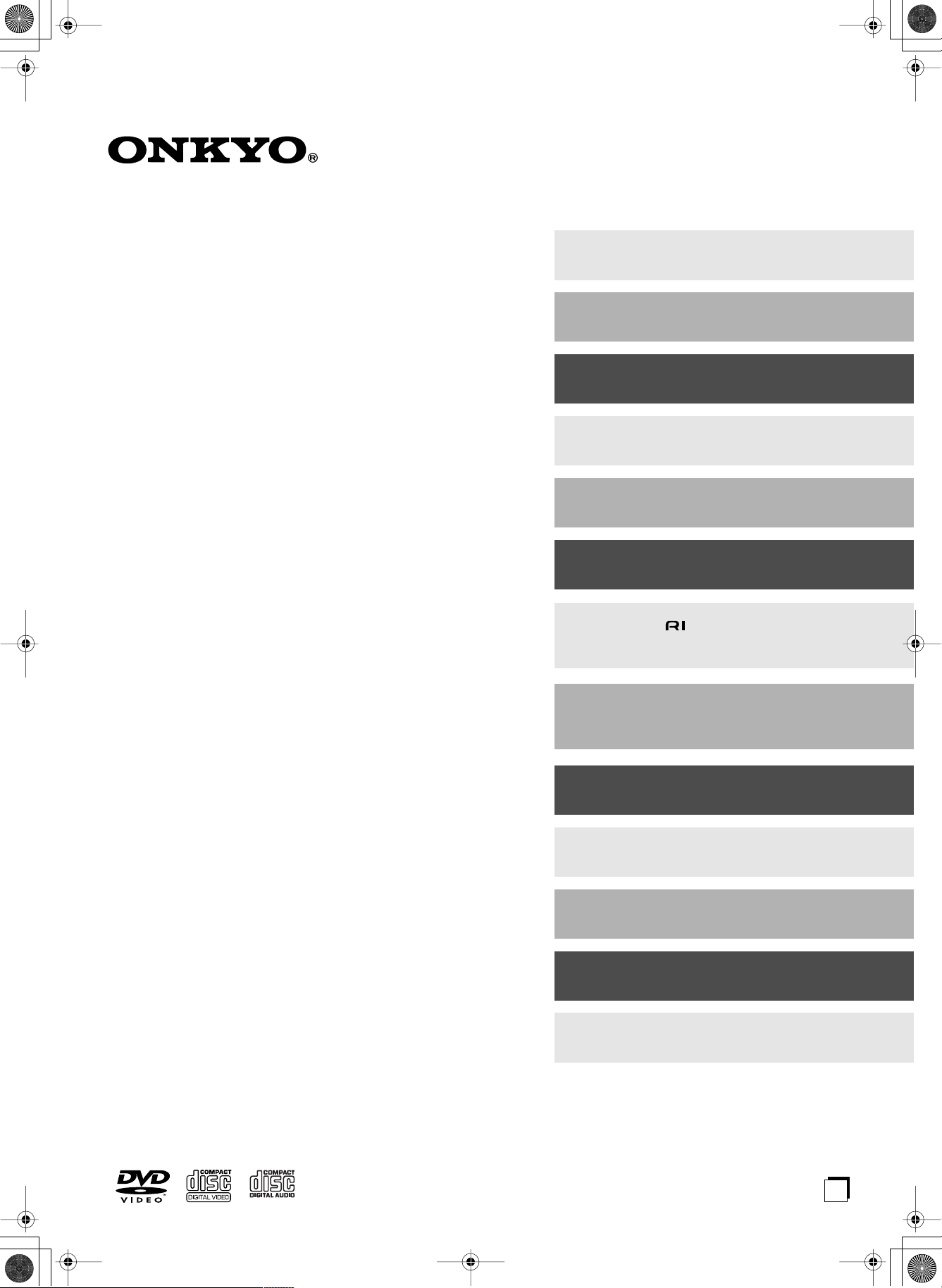
DV-CP702 DVD Changer Page 1 Tuesday, February 10, 2004 10:12 AM
Contents
Important Safety Instructions........... 3
DVD Changer
Precautions ....................................... 4
DV-CP702
Instruction Manual
Introduction .......................................6
Controls & Connectors ...................10
Before Using the DV-CP702 ...........15
Connecting the DV-CP702 .............. 16
Connecting -compatible AV
Components ................................. 19
Powering Up & Setting Up the
DV-CP702 .......................................20
Thank you for purchasing an Onkyo DV-CP702 DVD
Changer. Read this manual carefully before using your
new DVD Changer. A good understanding of its features
and operation will allow you to achieve optimum performance and enjoyment.
Keep this manual for future reference.
Basic Playback ................................ 21
Advanced Playback ........................ 31
Configuring the DV-CP702 .............38
Troubleshooting ..............................45
Specifications ................................. 47
En
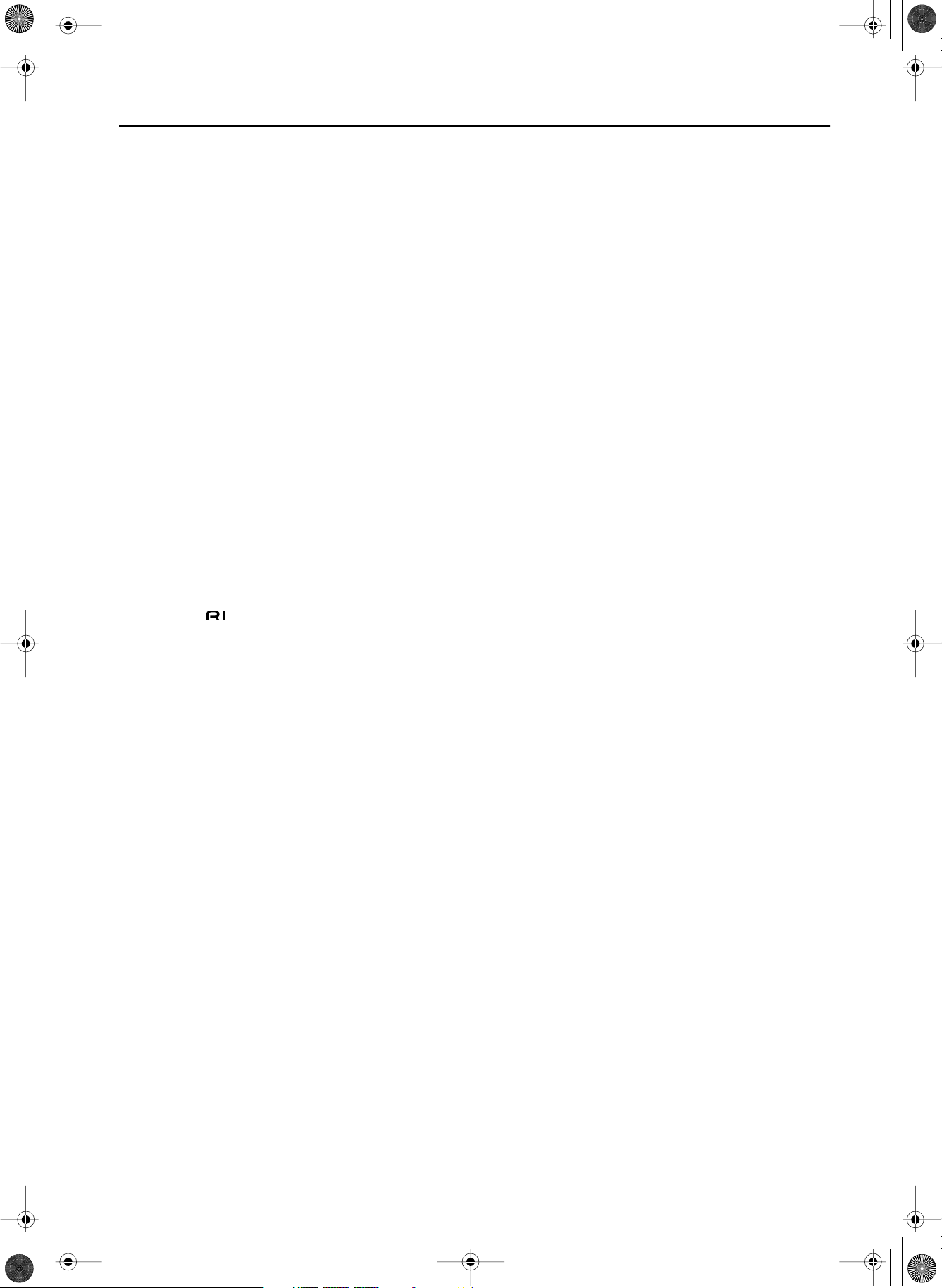
DV-CP702 DVD Changer Page 2 Tuesday, February 10, 2004 10:12 AM
Contents
Important Safety Instructions ............................3
Precautions .........................................................4
Introduction .........................................................6
Supplied Accessories.........................................6
DV-CP702 Features...........................................6
Disc Notes..........................................................7
DV-CP702-related Terminology.........................9
Controls & Connectors......................................10
Front Panel .......................................................10
Display ..............................................................11
Rear Panel ........................................................12
Remote Controller.............................................13
Before Using the DV-CP702 ..............................15
Installing the Remote Controller’s Batteries......15
Using the Remote Controller.............................15
Connecting the DV-CP702.................................16
Before Making Any Connections.......................16
AV Cables & Connectors ..................................16
Connecting Your TV or Projector ......................17
Connecting Your Hi-Fi Amp ..............................18
Connecting for Dolby Digital or DTS .................18
Advanced Playback...........................................31
Locating Specific Points in Time ...................... 31
Repeat Playback.............................................. 31
A–B Repeat Playback ...................................... 32
Random Playback............................................ 32
Memory Playback............................................. 33
Selecting Camera Angles................................. 34
Selecting Languages & Audio Formats............ 35
Selecting Subtitles............................................ 35
Using Progressive Scanning............................ 35
Using Last Memory .......................................... 36
Displaying Information...................................... 37
Configuring the DV-CP702................................ 38
Using the Onscreen Setup Menus ................... 39
Picture Menu.................................................... 39
Audio Menu...................................................... 41
Language Menu ............................................... 41
Display Menu ................................................... 42
Operation Setting Menu ................................... 43
Initial Setup Menu ............................................ 44
Selecting Other Languages.............................. 44
Language Code List......................................... 44
Troubleshooting ................................................45
Connecting -compatible AV Components..19
Connection Diagram .........................................19
Powering Up & Setting Up the DV-CP702........20
Powering Up the DV-CP702 .............................20
First Time Setup................................................20
Basic Playback...................................................21
Loading & Removing Discs...............................21
Loading Discs During Playback ........................21
Selecting Discs .................................................22
Starting, Pausing & Stopping Playback ............22
Navigating Disc Menus .....................................24
Selecting Titles & Chapters by Number ............25
Using the Disc Navigator ..................................26
Memory Playback in the Disc Navigator ...........27
Selecting Tracks by Number.............................28
Fast Forward & Reverse ...................................28
Frame-by-Frame Playback ...............................29
Slow-motion Playback.......................................29
Adjusting the Display Brightness ......................29
Using JPEG CDs ..............................................30
Using Chain Mode ............................................30
Specifications ....................................................47
2
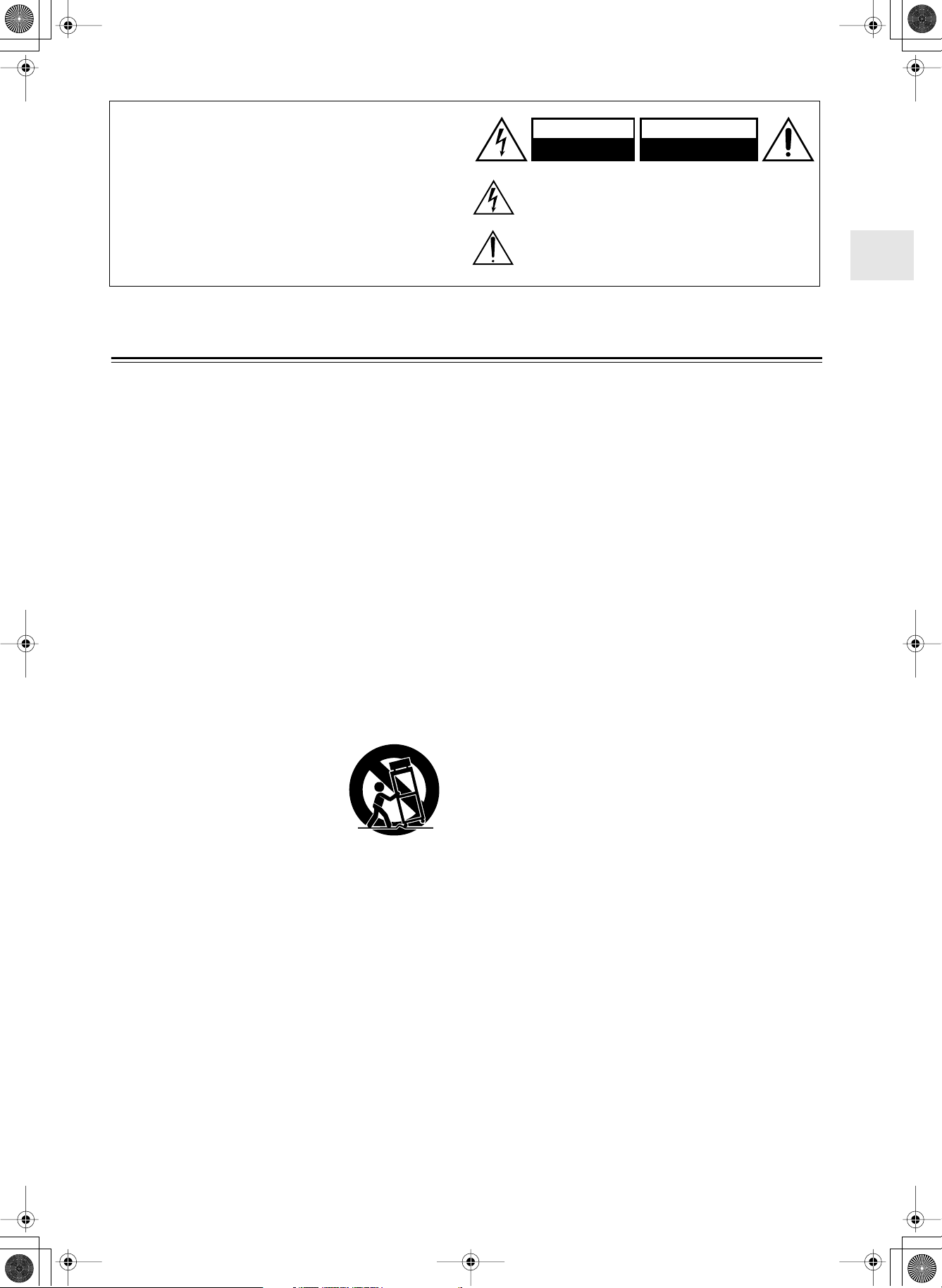
DV-CP702 DVD Changer Page 3 Tuesday, February 10, 2004 10:12 AM
WARNING:
TO REDUCE THE RISK OF FIRE OR ELECTRIC SHOCK,
DO NOT EXPOSE THIS APPARATUS TO RAIN OR
MOISTURE.
CAUTION:
TO REDUCE THE RISK OF ELECTRIC SHOCK, DO NOT
REMOVE COVER (OR BACK). NO USER-SERVICEABLE
PARTS INSIDE. REFER SERVICING TO QUALIFIED
SERVICE PERSONNEL.
WARNING
RISK OF ELECTRIC SHOCK
DO NOT OPEN
The lightning flash with arrowhead symbol, within an equilateral
triangle, is intended to alert the user to the presence of uninsulated
“dangerous voltage” within the product’s enclosure that may be of
sufficient magnitude to constitute a risk of electric shock to persons.
The exclamation point within an equilateral triangle is intended to
alert the user to the presence of important operating and maintenance
(servicing) instructions in the literature accompanying the appliance.
Important Safety Instructions
1. Read these instructions.
2. Keep these instructions.
3. Heed all warnings.
4. Follow all instructions.
5. Do not use this apparatus near water.
6. Clean only with dry cloth.
7. Do not block any ventilation openings. Install in accordance
with the manufacturer’s instructions.
8. Do not install near any heat sources such as radiators, heat registers, stoves, or other apparatus (including amplifiers) that produce heat.
9. Do not defeat the safety purpose of the polarized or groundingtype plug. A polarized plug has two blades with one wider than
the other. A grounding type plug has two blades and a third
grounding prong. The wide blade or the third prong are provided for your safety. If the provided plug does not fit into your
outlet, consult an electrician for replacement of the obsolete
outlet.
10. Protect the power cord from being walked on or pinched particularly at plugs, convenience receptacles, and the point where
they exit from the apparatus.
11. Only use attachments/accessories specified by the manufacturer.
12.
Use only with the cart, stand, tripod,
bracket, or table specified by the manufacturer, or sold with the apparatus.
When a cart is used, use caution when
moving the cart/apparatus combination
to avoid injury from tip-over.
13. Unplug this apparatus during lightning
storms or when unused for long periods
of time.
14. Refer all servicing to qualified service personnel. Servicing is
required when the apparatus has been damaged in any way,
such as power-supply cord or plug is damaged, liquid has been
spilled or objects have fallen into the apparatus, the apparatus
has been exposed to rain or moisture, does not operate normally, or has been dropped.
PORTABLE CART WARNING
S3125A
15. Damage Requiring Service
Unplug the apparatus from the wall outlet and refer servicing to
qualified service personnel under the following conditions:
A. When the power-supply cord or plug is damaged,
B. If liquid has been spilled, or objects have fallen into the
apparatus,
C. If the apparatus has been exposed to rain or water,
D. If the apparatus does not operate normally by following the
operating instructions. Adjust only those controls that are
covered by the operating instructions as an improper adjust-
ment of other controls may result in damage and will often
require extensive work by a qualified technician to restore
the apparatus to its normal operation,
E. If the apparatus has been dropped or damaged in any way,
and
F. When the apparatus exhibits a distinct change in perfor-
mance this indicates a need for service.
16. Object and Liquid Entry
Never push objects of any kind into the apparatus through
openings as they may touch dangerous voltage points or shortout parts that could result in a fire or electric shock.
The apparatus shall not be exposed to dripping or splashing and
no objects filled with liquids, such as vases shall be placed on
the apparatus.
Don’t put candles or other burning objects on top of this unit.
17. Batteries
Always consider the environmental issues and follow local regulations when disposing of batteries.
18. If you install the apparatus in a built-in installation, such as a
bookcase or rack, ensure that there is adequate ventilation.
Leave 20 cm (8") of free space at the top and sides and 10 cm
(4") at the rear. The rear edge of the shelf or board above the
apparatus shall be set 10 cm (4") away from the rear panel or
wall, creating a flue-like gap for warm air to escape.
AVIS
RISQUE DE CHOC ELECTRIQUE
OUVRIR
NE PAS
3
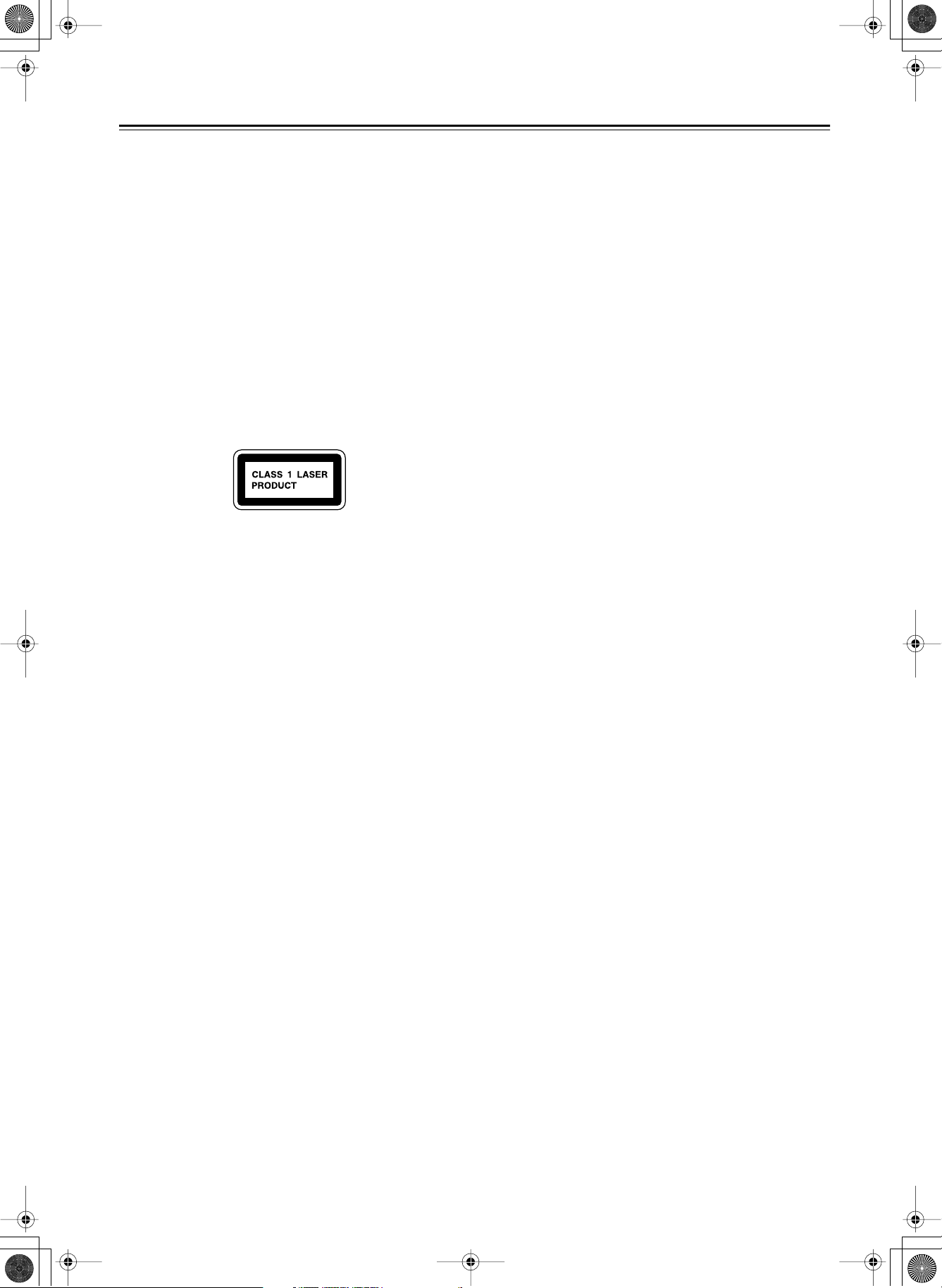
DV-CP702 DVD Changer Page 4 Tuesday, February 10, 2004 10:12 AM
Precautions
DANGER:
VISIBLE AND INVISIBLE LASER RADIATION WHEN
OPEN AND INTERLOCK FAILED OR DEFEATED. DO NOT
STARE INTO BEAM.
CAUTION:
THIS PRODUCT UTILIZES A LASER. USE OF CONTROLS
OR ADJUSTMENTS OR PERFORMANCE OF PROCEDURES OTHER THAN THOSE SPECIFIED HEREIN MAY
RESULT IN HAZARDOUS RADIATION EXPOSURE.
This unit contains a semiconductor laser system and is classified
as a “CLASS 1 LASER PRODUCT.” So, to use this model properly, read this Instruction Manual carefully. In case of any trouble, please contact the store where you purchased the unit. To
prevent exposure to the laser beam, do not try to open the enclosure.
In some cases, this label is located on the rear panel. It indicates
that:
1. This unit is a CLASS 1 LASER PRODUCT and employs a
laser inside the cabinet.
2. To prevent the laser from being exposed, do not remove the
cover. Refer servicing to qualified personnel.
For U.S. model
The laser is covered by a housing which prevents exposure during operation or maintenance. However, this product is classified as a Laser Product by CDRH (Center for Devices and
Radiological Health) which is a department of the Food and
Drug Administration.
According to their regulations 21 CFR section 1002.30, all manufactures who sell Laser Products must maintain records of written communications between the manufacturer, dealers and
customers concerning radiation safety. If you have any complaints about instructions or explanations affecting the use of
this product, please feel free to write to the address on the back
page of this manual. When you write us, please include the
model number and serial number of your unit.
In compliance with Federal Regulations, the certification, identification and the period of manufacture are indicated on the rear
panel.
FCC INFORMATION FOR USER
CAUTION:
The user changes or modifications not expressly approved by the
party responsible for compliance could void the user’s authority
to operate the equipment.
NOTE:
This equipment has been tested and found to comply with the
limits for a Class B digital device, pursuant to Part 15 of the FCC
Rules. These limits are designed to provide reasonable protection against harmful interference in a residential installation.
This equipment generates, uses and can radiate radio frequency
energy and, if not installed and used in accordance with the
instructions, may cause harmful interference to radio communications. However, there is no guarantee that interference will not
occur in a particular installation. If this equipment does cause
harmful interference to radio or television reception, which can
be determined by turning the equipment off and on, the user is
encouraged to try to correct the interference by one or more of
the following measures:
• Reorient or relocate the receiving antenna.
• Increase the separation between the equipment and receiver.
• Connect the equipment into an outlet on a circuit different
from that to which the receiver is connected.
• Consult the dealer or an experienced radio/TV technician for
help.
For Canadian model
For models having a power cord with a polarized plug:
CAUTION
WIDE BLADE OF PLUG TO WIDE SLOT, FULLY INSERT.
NOTE:
ICES-003.
Modèle canadien
Sur les modèles dont la fiche est polarisée:
ATTENTION
TRIQUES, INTRODUIRE LA LAME LA PLUS LARGE DE
LA FICHE DANS LA BORNE CORRESPONDANTE DE LA
PRISE ET POUSSER JUSQU’AU FOND.
REMARQUE:
CLASSE B EST CONFORME À LA NORME NMB-003 DU
CANADA.
TO PREVENT ELECTRIC SHOCK, MATCH
:
This Class B digital apparatus complies with Canadian
POUR ÉVITER LES CHOCS ÉLEC-
:
CET APPAREIL NUMÉRIQUE DE LA
4
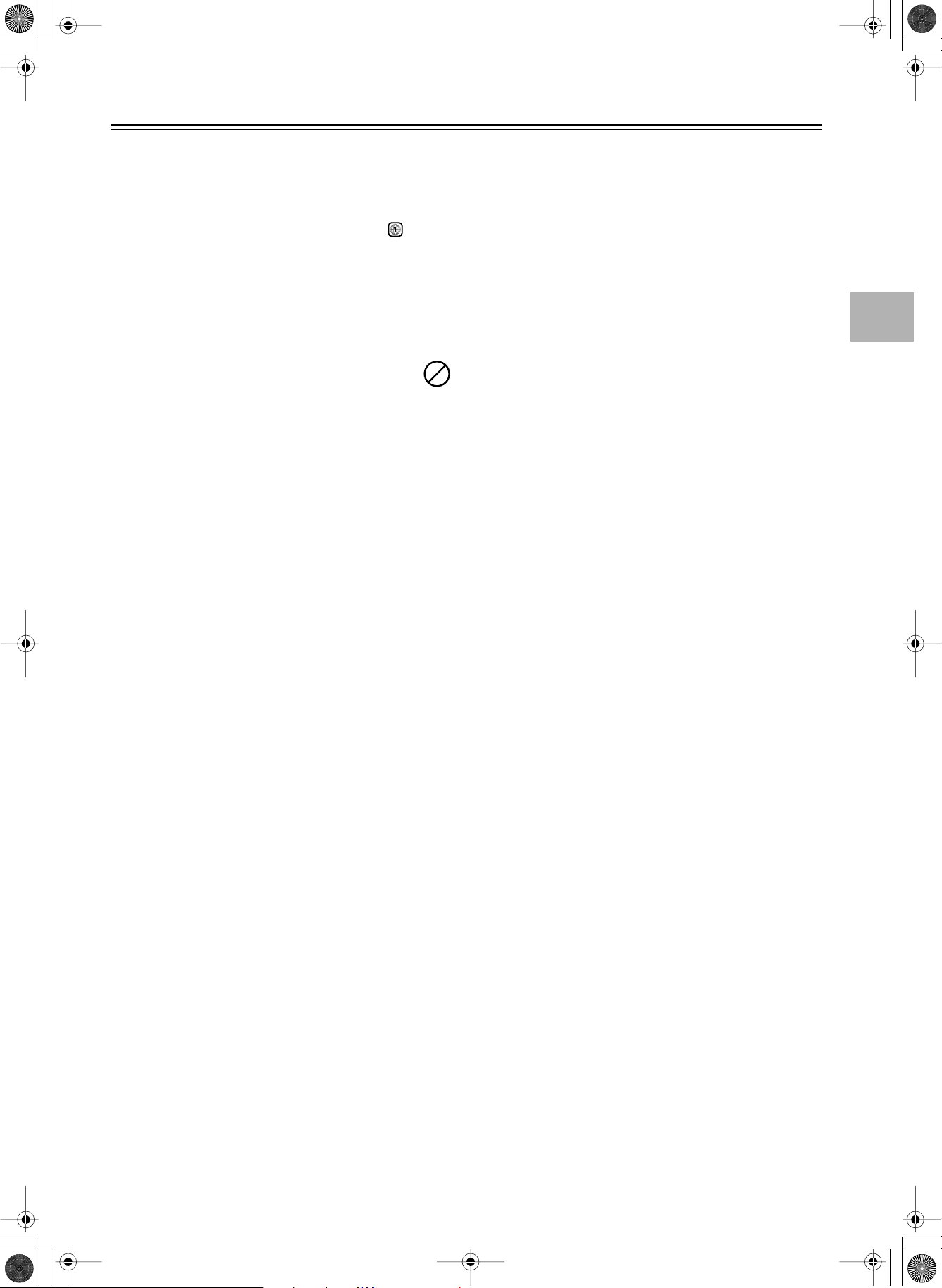
DV-CP702 DVD Changer Page 5 Tuesday, February 10, 2004 10:12 AM
Precautions— Continued
1. Region Numbers
The DVD standard uses region numbers to control how discs can
be played around the world, the world being divided into six
regions. This unit will only play DVD discs that match its region
number, which can be found on its rear panel (e.g., ).
2. About this Manual
This manual explains how to use all of this unit’s functions.
Although the DVD standard offers many special features, not all
discs use them all, so depending on the disc being played, this
unit may not respond to certain functions. See the disc’s sleeve
notes for supported features.
When you attempt to use a DVD feature that is not
available, this logo may appear onscreen, indicating
that the feature is not supported by the current disc or
this unit.
3. Warranty
If you need to use the warranty, please provide the serial number
printed on this unit’s rear panel.
4. Recording Copyright
Unless it’s for personal use only, recording copyrighted material
is illegal without the permission of the copyright holder.
5. Power
WARNING
BEFORE PLUGGING IN THE UNIT FOR THE FIRST TIME,
READ THE FOLLOWING SECTION CAREFULLY.
AC outlet voltages vary from country to country. Make sure that
the voltage in your area meets the voltage requirements printed
on this unit’s rear panel (e.g., AC 120 V, 60 Hz).
6. Never Touch this Unit
Never handle this unit or its power cord while your hands are
wet or damp. If water or any other liquid gets inside this unit,
have it checked by your Onkyo dealer.
7. Installing this Unit
• Install this unit in a well-ventilated location.
Ensure that there’s adequate ventilation all around this unit,
especially if it’s installed in an audio rack. If the ventilation is
inadequate, the unit may overheat, leading to malfunction.
• Do not expose this unit to direct sunlight or heat sources,
because its internal temperature may rise, shortening the life
of the optical pickup.
•Avoid damp and dusty places, and places subject to vibrations
from loudspeakers. Never put the unit on top of, or directly
above a loudspeaker.
• Install this unit horizontally. Never use it on its side or on a
sloping surface, because it may cause a malfunction.
• If you install this unit near a TV, radio, or VCR, the picture and
sound quality may be affected. If this occurs, move this unit
away from the TV, radio, or VCR.
with Wet Hands
8. Care
Occasionally, you should dust this unit all over with a soft cloth.
For stubborn stains, use a soft cloth dampened with a weak solution of mild detergent and water. Dry the unit immediately afterwards with a clean cloth. Do not use abrasive cloths, thinners,
alcohol, or other chemical solvents, because they may damage
the finish or remove the panel lettering.
9. Handling Notes
• If you need to transport this unit, use the original packaging to
pack it how it was when you originally bought it.
• Do not use volatile liquids, such as insect sprays, near this
unit. Do not leave rubber or plastic items on this unit for a long
time, because they may leave marks on the case.
• This unit’s top and rear panels may get warm after prolonged
use. This is normal.
• When you’ve finished using this unit, remove all discs and
turn off the power.
• If you do not use this unit for a long time, it may not work
properly the next time you turn it on, so be sure to use it occasionally.
10. To Obtain a Clear Picture
This unit is a high-tech, precision device. If the lens on the optical pickup, or the disc drive mechanism becomes dirty or worn,
the picture quality may be affected. To maintain the best picture
quality, we recommend regular inspection and maintenance
(cleaning or worn part replacement) every 1,000 hours of use
depending on the operating environment. Contact your Onkyo
dealer for details.
11. Moisture Condensation
Moisture condensation may damage this unit.
Read the following carefully:
When you take a glass containing a cold drink outside on a summer’s day, drops of water, called condensation, form on the outside of the glass. Similarly, moisture may condense on the lens
of the optical pickup, one of the most important parts inside this
unit.
• Moisture condensation can occur in the following situations:
— The unit is moved from a cold place to a warm place.
— A heater is turned on, or cold air from an air conditioner is
hitting the unit.
— In the summer, when this unit is moved from an air conditioned room to a hot and humid place.
— The unit is used in a humid place.
• Do not use this unit when there’s the possibility of moisture
condensation occurring. Doing so may damage your discs and
certain parts inside this unit.
If condensation does occur, remove all discs and leave this
unit turned on for two to three hours. By this time, the unit will
have warmed up and any condensation will have evaporated.
To reduce the risk of condensation, keep this unit connected to
a wall outlet.
5
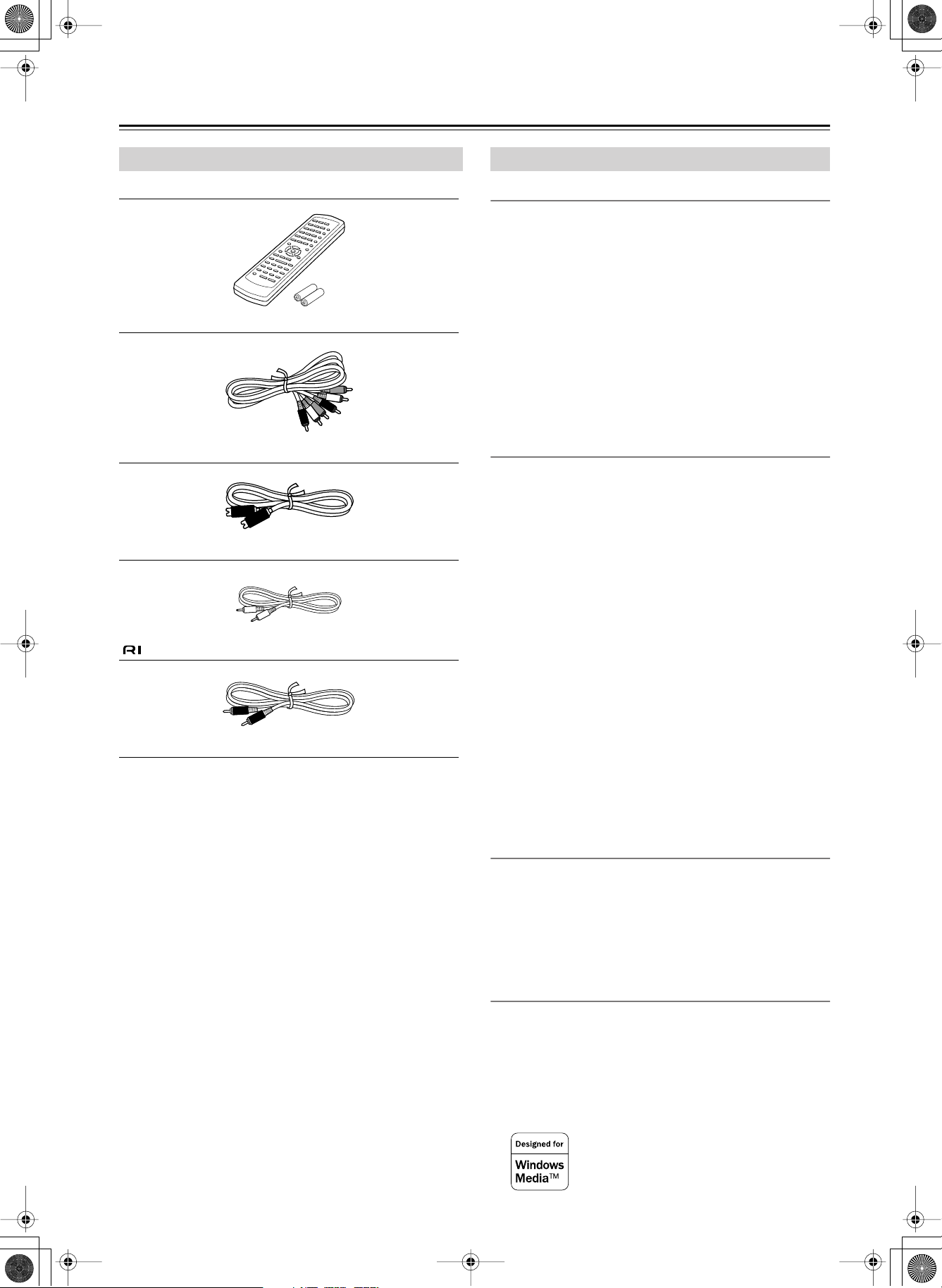
DV-CP702 DVD Changer Page 6 Tuesday, February 10, 2004 10:12 AM
Introduction
Supplied Accessories
Make sure you have the following accessories:
Remote controller (RC-542DV) & 2 batteries (AA)
AV connecting cable (RCA/phono)
S-Video connecting cable
cable
Coaxial digital cable (U.S. model only)
DV-CP702 Features
Highlights
• Dolby
• Holds up to six discs
• Chain mode for successive disc playback
•DVD-Video playback
•Video CD playback
• Audio CD playback
• MP3/WMA
• JPEG picture display and slideshow
• CD-R, CD-RW (Video CD, audio CD, MP3/WMA/JPEG)
•DVD-R, DVD-RW (DVD-Video)
• Direct digital path for signal purity
•Vector Linear Shaping Circuitry
*1
Digital and DTS
*3
playback
Video
• Advanced 54 MHz/10-bit video D/A converter
• Component video output
•S-Video and composite video outputs
•Title, chapter, track, or time search
•Pause/Still setting for enhanced display of single frames
• Frame-by-frame playback
• Slow motion playback (four speeds)
•Fast forward and reverse (five speeds)
• Last Memory function allows you to resume playback from a
specific point on a DVD-Video disc or Video CD, even if that
disc has been removed from the DV-CP702
• Repeat playback options include: Chapter, Title, 1 Disc, All
Discs, Track, and Folder (MP3/WMA)
• Random playback options include: Title, 1 Disc, All Discs,
and Folder (MP3/WMA)
• Supports 4:3 and 16:9 aspect ratio TVs
• Supports up to 8 soundtracks/languages
• Supports up to 32 subtitle languages
• Multiple camera angle support
•Parental Lock function
• Screen Saver function
*2
6
Audio
• Audiophile-class performance
• Direct digital path
• 192 kHz/24-bit D/A converter
• Coaxial digital output
• Optical digital output
• Analog output
Others
• Load discs without stopping playback
• Dynamic Range Control setting
• Adjustable display brightness
*1. Manufactured under license from Dolby Laboratories. “Dolby” and the
double-D symbol are trademarks of Dolby Laboratories.
*2. “DTS” is a trademark of Digital Theater Systems, Inc.
*3. Windows Media, and the Windows logo are trademarks,
or registered trademarks of Microsoft Corporation in the
United States and/or other countries.
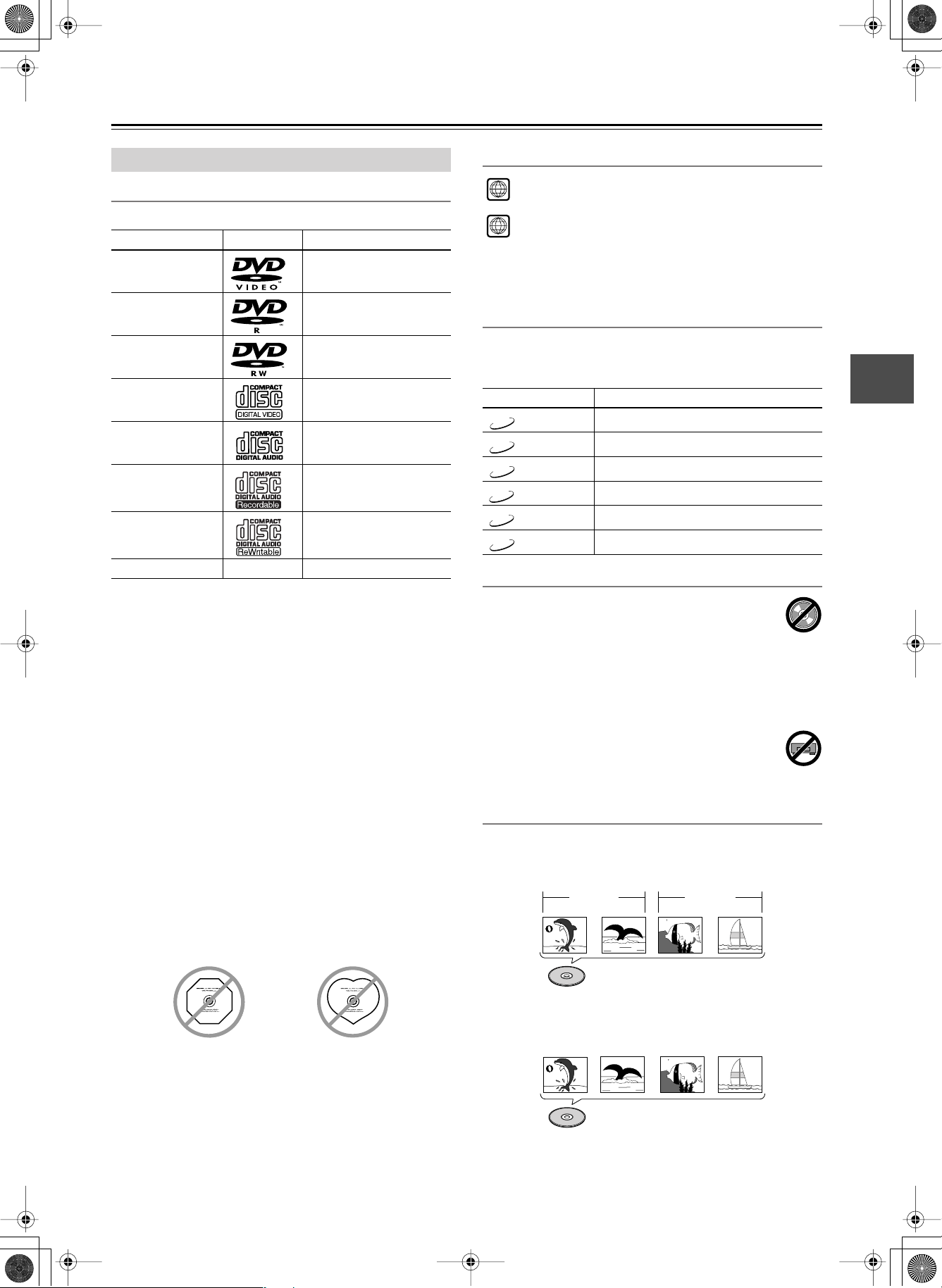
1
4
DV-CP702 DVD Changer Page 7 Tuesday, February 10, 2004 10:12 AM
Introduction— Continued
■
■
Disc Notes
Supported Discs
The DV-CP702 supports the following discs.
Disc Logo Format or file type
DVD-Video
DVD-R
DVD-RW
Video CD
Audio CD
*3
CD-R
CD-RW
*2
*1
DVD-Video
DVD-Video
Version 1.1 and 2.0
PCM and DTS
Video CD, audio CD,
MP3, WMA, JPEG
Video CD, audio CD,
MP3, WMA, JPEG
DVD Region Numbers
The North American DV-CP702 supports only Region 1
DVD-Video discs bearing this logo.
The Australian DV-CP702 supports only Region 4
DVD-Video discs bearing this logo.
If you attempt to play a disc intended for another region, the
message “Cannot play discs with this region code” appears
onscreen.
Function Support
The following icons are used throughout this manual to indicate
which functions can be used with the various disc formats and
file types.
Icon Disc format or file type
DVD
VCD
CD
MP3
WMA
JPEG
DVD-Video
Video CD
Audio CD
MP3 file
WMA file
JPEG file
JPEG CD
*1. The North American model will only play Region 1, NTSC DVD-Video
discs. The Australian model will only play Region 4, PAL DVD-Video
discs, although it can be set to AUTO, in which case it will also play
Region 4 NTSC DVD-Video discs (see page 39).
*2. Some audio CDs feature copy protection that doesn’t conform to the
official CD standard. Since these are nonstandard discs, they may not
play properly in the DV-CP702.
*3. The DV-CP702 supports CD-R and CD-RW discs recorded in Video CD
format, audio CD format, or ISO9660 Level 2 format with MP3, WMA,
and JPEG files. It also supports DVD-R and DVD-RW discs recorded
in DVD-Video format. However, some CD-R, CD-RW, DVD-R, and
DVD-RW discs may not work properly for any of the following reasons:
incomplete disc finalization, disc burner characteristics, disc characteristics, the disc is damaged or dirty. See the manual supplied with your
disc burner for more information. Condensation or dirt on the optical
pickup lens can also affect playback.
JPEG
• The DV-CP702 does not support disc types not listed.
• The DV-CP702 does not support the following disc types even
if they bear one of the logos shown above: DVD-RAM,
DVD+R, DVD+RW, DVD Audio, Super Audio CD, Photo
CD, CD-G.
• The DV-CP702 supports 8 cm and 12 cm discs.
• Don’t use discs with an unusual shape, such as those shown
below, because you may damage the DV-CP702.
Unsupported DVD Features
The DVD standard offers many special features,
including multiple soundtracks, subtitles, camera
angles, and so on. However, not all discs employ all of
these features. When you attempt to use a feature that is not used
by the current disc, for example, you press the remote controller’s [AUDIO] button while playing a disc with only one
soundtrack, this icon will appear onscreen, indicating that the
feature is not supported by the current disc.
Similarly, if a disc uses features that are not supported
by the DV-CP702, for example, special interactive
menu functions, this icon will appear onscreen, indicating that the feature is not supported by the DV-CP702.
Disc Content Organization
DVD-Video Format
DVD-Video discs contain titles, which are usually subdivided
into chapters.
Title 1
Chapter 1 Chapter 2
Chapter 1
Title 2
Chapter 2
DVD-Video
Video CD Format
Video CDs contain tracks.
• Don’t use discs that have residue from adhesive tape, rental
discs with peeling labels, or discs with custom-made labels or
stickers. Doing so may damage the DV-CP702 and you may
Track 1 Track 2 Track 3 Track 4
“”
not be able to remove the disc properly.
About playing copy-controlled CDs
Video CD
Some copy-controlled CDs may not conform to official CD standards. They are special discs and may not play on the DVCP702.
7
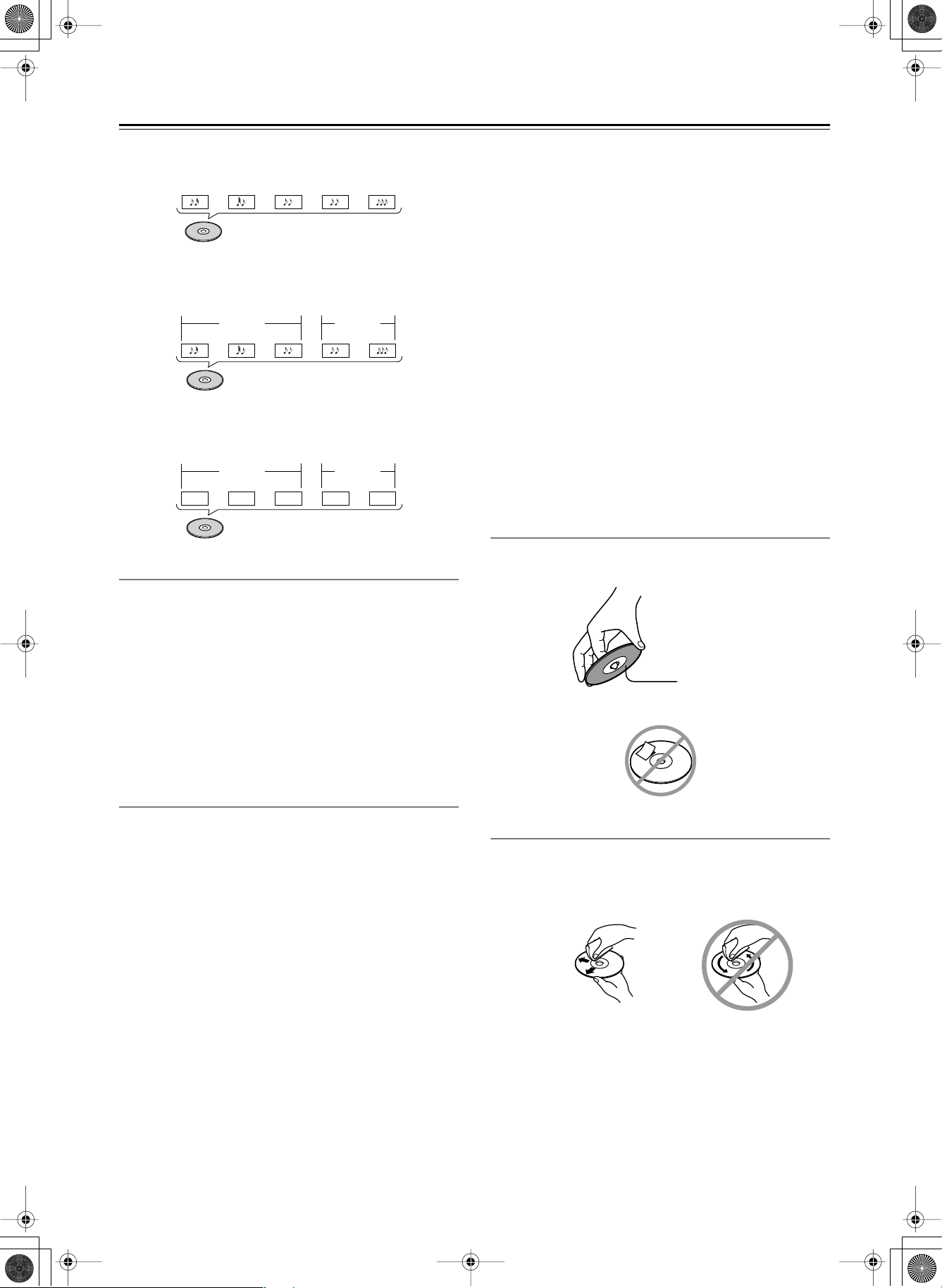
DV-CP702 DVD Changer Page 8 Tuesday, February 10, 2004 10:12 AM
Introduction— Continued
■
■
■
■
■
■
Audio CD Format
Audio CDs contain tracks.
Track 2 Track 4Track 3Track 1 Track 5
Audio CD
MP3/WMA Files
MP3 and WMA files are typically organized into folders. The
DV-CP702 handles MP3 and WMA files as tracks.
Folder 1 Folder 2
Track 1
JPEG Files
Track 2
Track 3
MP3/WMA (CD-R/CD-RW)
Track 2Track 1
JPEG picture files are typically organized into folders. The DVCP702 handles JPEG files as tracks.
Folder 1 Folder 2
Track 1
Track 2
Track 3
JPEG (CD-R/CD-RW)
Track 2Track 1
Video CDs
MP3
• MP3 files must be MPEG1 Audio Layer 3 format, 44.1 or
48 kHz, fixed bit-rate.
• MP3 files must have a “.mp3” or “.MP3” filename extension.
•Variable bit-rates (VBR) from 64 kbps to 384 kbps are supported. (Playing times may display incorrectly with VBR.)
WMA
• WMA files must have the copyright option turned off.
• Sampling rates 44.1/48 kHz are supported.
•Variable bit-rates (VBR) from 16 kbps to 192 kbps are supported. (Playing times may display incorrectly with VBR.)
• WMA files must have a “.wma” or “.WMA” or “.ASF” filename extension.
JPEG
• JPEG files must have a “.jpg” or “.JPG” or “.JPEG” filename
extension.
• Baseline JPEG files are supported. Progressive JPEG files are
not.
• Only JPEG files with the following brightness/color difference ratios are supported: 4:4:4, 4:2:2, and 4:1:1.
• JPEG files must be less than 5 megabytes in size.
Handling Discs
•Never touch the underside of a disc. Always hold discs by the
edge, as shown.
The DV-CP702 supports Version 1.1 and Version 2.0 of the
Video CD standard. Version 2.0 supports PBC (Playback Control).
•
Video CD (Version 1.1)
The contents of Video CDs that conform to Version 1.1 of the
Video CD standard are played as tracks.
Video CD with PBC (Version 2.0)
•
In addition to the functions supported by Version 1.1, Version
2.0 offers playback control via interactive menus and search
functions. Note that the DV-CP702 doesn’t support all Video
CD PBC functions.
MP3/WMA/JPEG Compatibility
• The DV-CP702 can play/display MP3, WMA, and JPEG files
recorded on CD-R and CD-RW discs.
• Discs must be in ISO9660 Level 2 format (folders can be up
to eight levels deep).
• Discs must be finalized.
• The DV-CP702 can only recognize the first session on multisession discs.
•You can determine the order in which the DV-CP702 plays/
displays your MP3/WMA songs and JPEG pictures by prefixing file and folder names with a three-digit number. For example 001.Root, 002.Folder, and so on, and 001.Track.mp3,
002.Track.mp3, and so on.
• Only the first eight characters of folder and track names
(excluding the filename extension) are displayed.
• The folder numbered “001” appears as “ROOT” in the Disc
Navigator.
• The DV-CP702 supports up to 999 folders and up to 672 files
per folder.
• If you try to play an incompatible file, the message “This format cannot be played” appears on the display.
Underside
•Never attach adhesive tape or sticky labels to discs.
Cleaning Discs
•For best results, keep your discs clean. Fingerprints and dust
can affect the sound and picture quality and should be
removed as follows. Using a clean soft cloth, wipe from the
center outwards, as shown. Never wipe in a circular direction.
✔
•To remove stubborn dust or dirt, wipe the disc with a damp
soft cloth, and then dry it with a dry cloth.
•Never use solvent-based cleaning fluids, such as thinner or
benzine, commercially available cleaners, or antistatic sprays
intended for vinyl records, because they may damage the disc.
8
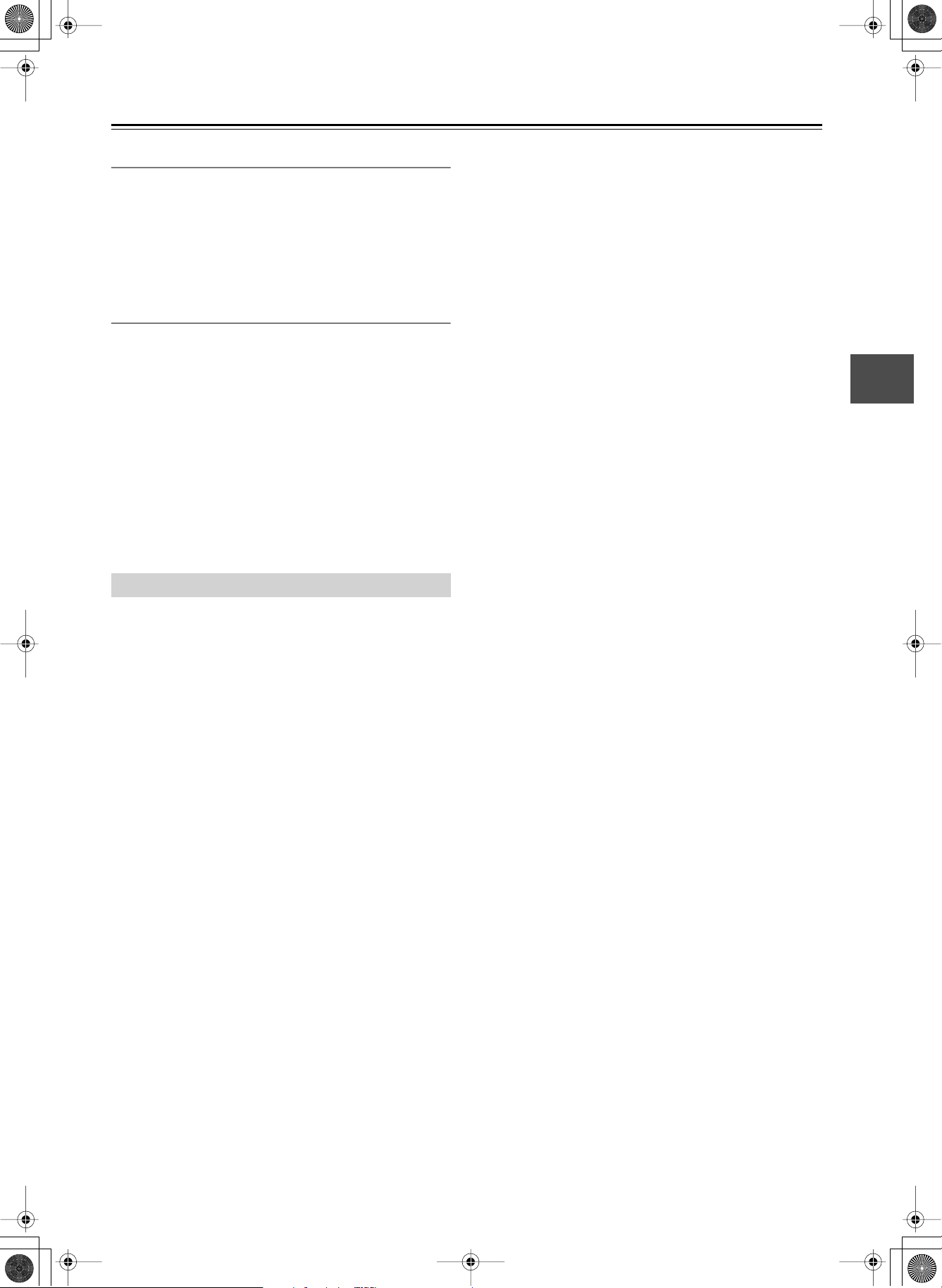
DV-CP702 DVD Changer Page 9 Tuesday, February 10, 2004 10:12 AM
Introduction— Continued
■
■
■
■
■
■
■
■
■
■
■
■
■
■
■
■
■
■
■
■
■
■
■
■
■
■
■
■
■
■
Storing Discs
• Don’t store discs in places subject to direct sunlight, or near
heat sources.
• Don’t store discs in places subject to moisture or dust, such as
in a bathroom or near a humidifier.
•Always store discs in their cases and vertically. Stacking, or
putting objects on unprotected discs may cause warping,
scratches, or other damage.
Copyright
It is forbidden by law to copy, broadcast, show, broadcast on
cable, play in public, or rent copyrighted material without permission.
DVD-Video discs are copy-protected, and any recordings made
from these discs will be distorted.
This product incorporates copyright protection technology that
is protected by method claims of certain U.S. patents and other
intellectual property rights owned by Macrovision Corporation
and other rights owners. Use of this copyright-protection technology must be authorized by Macrovision Corporation, and is
intended for home and other limited viewing uses only, unless
otherwise authorized by Macrovision Corporation. Reverse
engineering or disassembly is prohibited.
DV-CP702-related Terminology
CD-R (compact disc recordable):
be recorded only once. Can be used to make Video-CDs, audio
CDs, or MP3/WMA/JPEG discs.
CD-RW (compact disc rewritable):
be recorded many times. Can be used to make Video-CDs, audio
CDs, MP3/WMA/JPEG discs.
Chapter:
chapters.
Component video:
rates the luminance (Y) and color difference signals (P
providing better picture quality than S-Video.
Composite video:
the luminance and color signals together.
Dolby Digital:
format used on most DVD-Videos.
Dolby Pro Logic:
format that can be encoded in normal stereo soundtracks and
used with VHS video cassettes, analog TV broadcasts, and other
analog stereo systems.
Downmixing:
nels into fewer channels. For example, a 5.1-channel surround
mix can be downmixed into two channels for reproduction on
stereo systems.
Downsampling:
of digital audio.
DTS (Digital Theater System):
format that uses less compression for faithful reproduction.
DVD-R (DVD recordable):
recorded only once. Can be used to make DVD-Video discs or
to store computer data.
Titles on DVD-Video discs can be subdivided into
A video connection format that sepa-
A video connection format that mixes
The multi-channel digital surround sound
The four-channel analog surround sound
The process of mixing multiple audio chan-
The process of reducing the sampling rate
A type of DVD disc that can be
A type of CD that can
A type of CD that can
, P
),
R
B
The 5.1-channel surround
DVD-RW (DVD rewritable):
recorded many times. Can be used to make DVD-Video discs or
to store computer data.
DVD-Video:
interactive menus, multiple language soundtracks, subtitles,
camera angles, and so on.
Field:
screen. There are two fields per frame.
Frame:
NTSC color system there are 30 frames per second.
Interlaced scanning:
the screen in horizontal lines from top to bottom. With Interlaced
scanning, two scans (
(
frame ). Contrast with Progressive scanning.
JPEG (Joint Photographic Experts Group):
pressed file format used to store digital photos.
LFE (low-frequency effects):
nel used for low-frequency effects.
Linear PCM:
for audio CDs. PCM stands for
MP3 (MPEG 1 Audio Layer 3):
format for storing digital music.
MPEG1 (Moving Picture Experts Group 1):
pressed digital video format used for Video CDs.
MPEG2 (Moving Picture Experts Group 2):
pressed digital video format used for DVD-Videos, offering better picture quality than MPEG1.
NTSC:
Japan, Taiwan, and Korea.
PAL:
United Kingdom, Australia, Brazil, and China.
PBC (Playback Control):
standard supports interactive menus and search functions.
Progressive scanning:
the screen in horizontal lines from top to bottom. With progressive scanning, each picture (
entire screen in one go, resulting is a clearer and stabler picture.
Contrast with Interlaced scanning.
S-Video:
nance (Y) and color (C) signals, providing better picture quality
than composite video.
Title:
Video CD:
WMA (Windows Media Audio):
for storing digital music.
The format for storing movies on DVD, with
In interlaced scanning, a field is a single scan of the
An individual TV picture is called a frame. With the
fields ) are used to make each picture
The uncompressed digital audio format used
The color TV system used in the United States,
The color TV system used in most of Europe, the
A video connection format that separates the lumi-
Movies on DVD-Video are called titles.
The format for storing movies on CD.
A type of DVD disc that can be
TV pictures are made by scanning
The com-
The surround-sound chan-
Pulse Code modulation.
Popular compressed file
The com-
The com-
Version 2.0 of the Video CD
TV pictures are made by scanning
frame ) is made by scanning the
A compressed file format
9
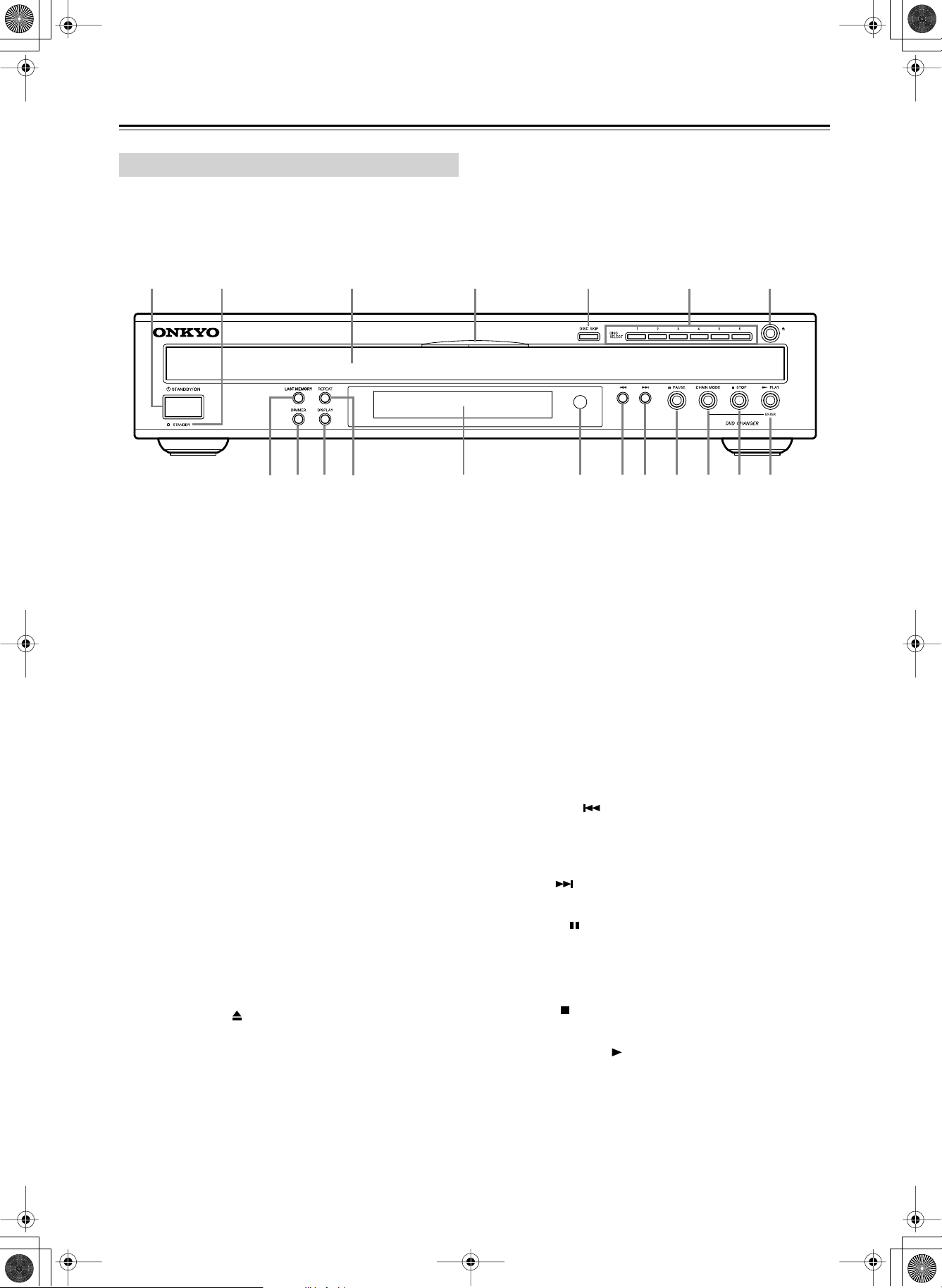
DV-CP702 DVD Changer Page 10 Tuesday, February 10, 2004 10:12 AM
Controls & Connectors
Front Panel
A
For detailed information, refer to the pages in parenthesis.
STANDBY/ON button (20)
A
This button is used to set the DV-CP702 to On or
Standby.
Don’t turn on the power until you’ve completed, and
double checked all connections (page 16).
STANDBY indicator (20)
B
This indicator lights up when the DV-CP702 is in
Standby mode.
Disc tray (21)
C
The disc tray has six bays for loading up to six discs.
D
Disc tray light
This light illuminates the disc tray. It comes on when the
DV-CP702 is turned on, and is brighter while the disc
tray is open.
E
DISC SKIP button (21, 22)
This button is used to select the disc bays (i.e., rotate the
disc tray) when loading or removing discs, and to select
discs for playback.
F
DISC SELECT 1–6 buttons (22)
These buttons are used to select discs. Playback starts
automatically when a disc is selected with these buttons.
G
Open/Close [ ] button (21)
This button is used to open and close the disc tray.
LAST MEMORY button (36)
H
This button is used with the Last Memory function.
I
DIMMER button (29)
This button is used to adjust the display brightness.
BDCEFG
J
I
H
K
L
DV-CP702
NO P
M
J
DISPLAY button (37)
This button is used to display information about the current disc, title, chapter, or track, including the elapsed
time, remaining time, total time, and so on.
K
REPEAT button (31)
This button is used with the Repeat function.
L
Display
See “Display” on page 11 for more information.
Remote control sensor (15)
M
This sensor receives control signals from the remote
controller.
N
Previous [ ] button (25, 28)
This button is used to select the previous chapter or
track. During playback it selects the beginning of the
current chapter or track.
O
Next [ ] button (25, 28)
This button is used to select the next chapter or track.
P
PAUSE [ ] button (22)
This button is used to pause playback.
CHAIN MODE button (30)
Q
This button is used with the Chain mode function.
STOP [ ] button (22)
R
This button is used to stop playback.
S
PLAY/ENTER [ ] button (22)
This button is used to start playback and to cancel fast
forward and fast reverse. It’s also used to start Chain
mode playback.
Q
RS
10
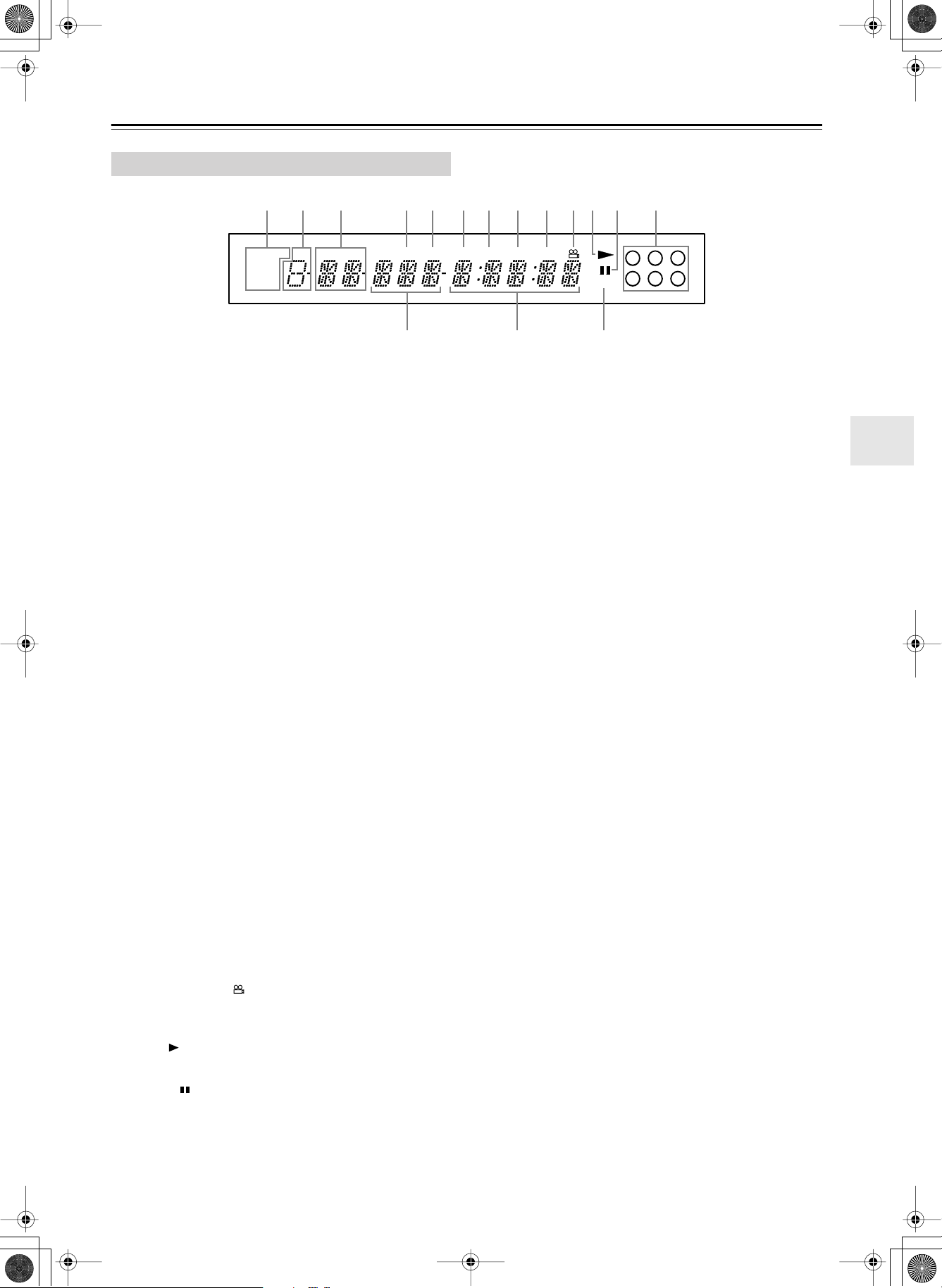
DV-CP702 DVD Changer Page 11 Tuesday, February 10, 2004 10:12 AM
Controls & Connectors —Continued
Display
13
CHAIN MODE DISC TITLE CHP
ALL
DVD
CD
45 67 8 90AB C2
TRACK PRGV LAST
DEF
For detailed information, refer to the pages in parenthesis.
CHAIN MODE, ALL, DVD & CD indicators (30)
1
The CHAIN MODE indicator appears when the Chain
mode function is on. The ALL, DVD, and CD indicators
show the type or Chain mode selected.
DISC indicator (22)
2
The number of the currently selected disc appears here.
3
TITLE indicator (22)
While stopped, the total number of titles on the current
DVD-Video disc is displayed here. During playback, the
number of the current title is displayed.
4
CHP indicator
This indicator appears while the number of the current
chapter is being displayed.
5
TRACK indicator
This indicator appears while track numbers are being
displayed. While stopped, the total number of tracks on
the current Video CD, audio CD, or MP3/WMA disc are
displayed. During playback, the number of the current
track is displayed.
6
PRGV indicator (35)
This indicator appears when the Progressive Scanning
function is on.
7
LAST indicator (36)
This indicator appears when the Last Memory function
has been set.
TOTAL indicator (37)
8
This indicator appears while the total time is being displayed.
REMAIN indicator (37)
9
This indicator appears while the remaining time is being
displayed.
Camera angle indicator (34)
0
This indicator appears if the DVD-Video disc being
played features multiple camera angles.
A
Play indicator (22)
This indicator is shown during playback.
B
Pause indicator (10)
This indicator appears when playback is paused.
TOTAL REMAIN
C
Disc indicators 1–6 (21)
These indicators show how many discs are loaded. The
number of the current disc has a circle around it.
When the disc tray is closed, all of the disc indicators
appear until the DV-CP702 has checked each bay for the
presence of a disc. If a bay is found to have no disc, the
corresponding indicator disappears.
D
Chapter & track number
Chapter and track numbers appears here.
E
Time display
Time information, such as total time, remaining time,
and so on, is displayed here in hours, minutes, and seconds. Other messages are also displayed.
F
VCDVD indicator
This indicator shows the type of disc currently selected:
DVD: DVD-Video, DVD-R, or DVD-RW
VCD: Video CD
CD: Audio CD, MP3/WMA/JPEG CD-R, or CD-RW
VCDVD
1 2 3
4 5 6
11
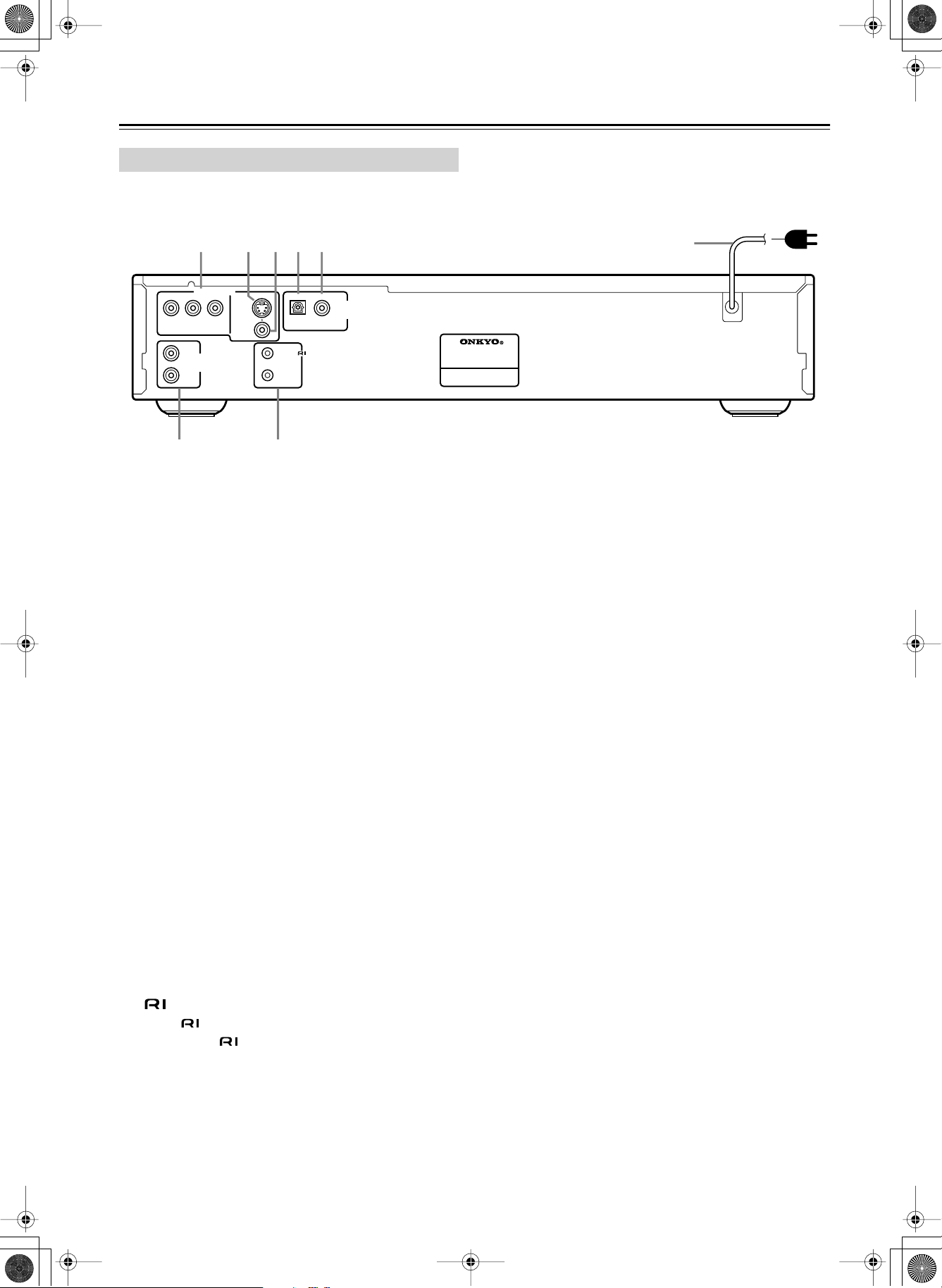
DV-CP702 DVD Changer Page 12 Tuesday, February 10, 2004 10:12 AM
Controls & Connectors —Continued
Rear Panel
12354
Y
VIDEO OUTPUT
PB
COMPONENT
L
AUDIO
OUTPUT
ANALOG
R
PR
VIDEO
S
VIDEO
OPTICAL COAXIAL
REMOTE
CONTROL
AUDIO
OUTPUT
DIGITAL
78
For detailed information, refer to the pages in parenthesis.
A
COMPONENT VIDEO OUTPUT (17)
These RCA/phono connectors can be used to connect a
TV or projector with component video inputs.
B
S VIDEO OUTPUT (17)
This connector can be used to connect a TV or projector
with an S-Video input.
VIDEO OUTPUT (17)
C
This RCA/phono connector can be used to connect a TV
or projector with a composite video input.
OPTICAL AUDIO OUTPUT (18)
D
This optical digital audio output can be connected to an
optical digital audio input on a hi-fi amp, AV receiver, or
surround sound decoder (Dolby Digital, DTS).
COAXIAL AUDIO OUTPUT (18)
E
This coaxial digital audio output can be connected to an
coaxial digital audio input on a hi-fi amp, AV receiver, or
surround sound decoder (Dolby Digital, DTS).
Power cord (20)
F
This power cord should be connected to a suitable wall
outlet.
G
ANALOG AUDIO OUTPUT (17, 18)
These RCA/phono connectors can be connected to analog audio inputs on a hi-fi amp, AV receiver, or surround
sound decoder (Dolby Pro Logic).
H
REMOTE CONTROL (19)
These (Remote Interactive) connectors can be connected to the connectors on your other Onkyo AV
components for interactive control.
DVD CHANGER
MODEL NO. DV
6
-
CP
702
12
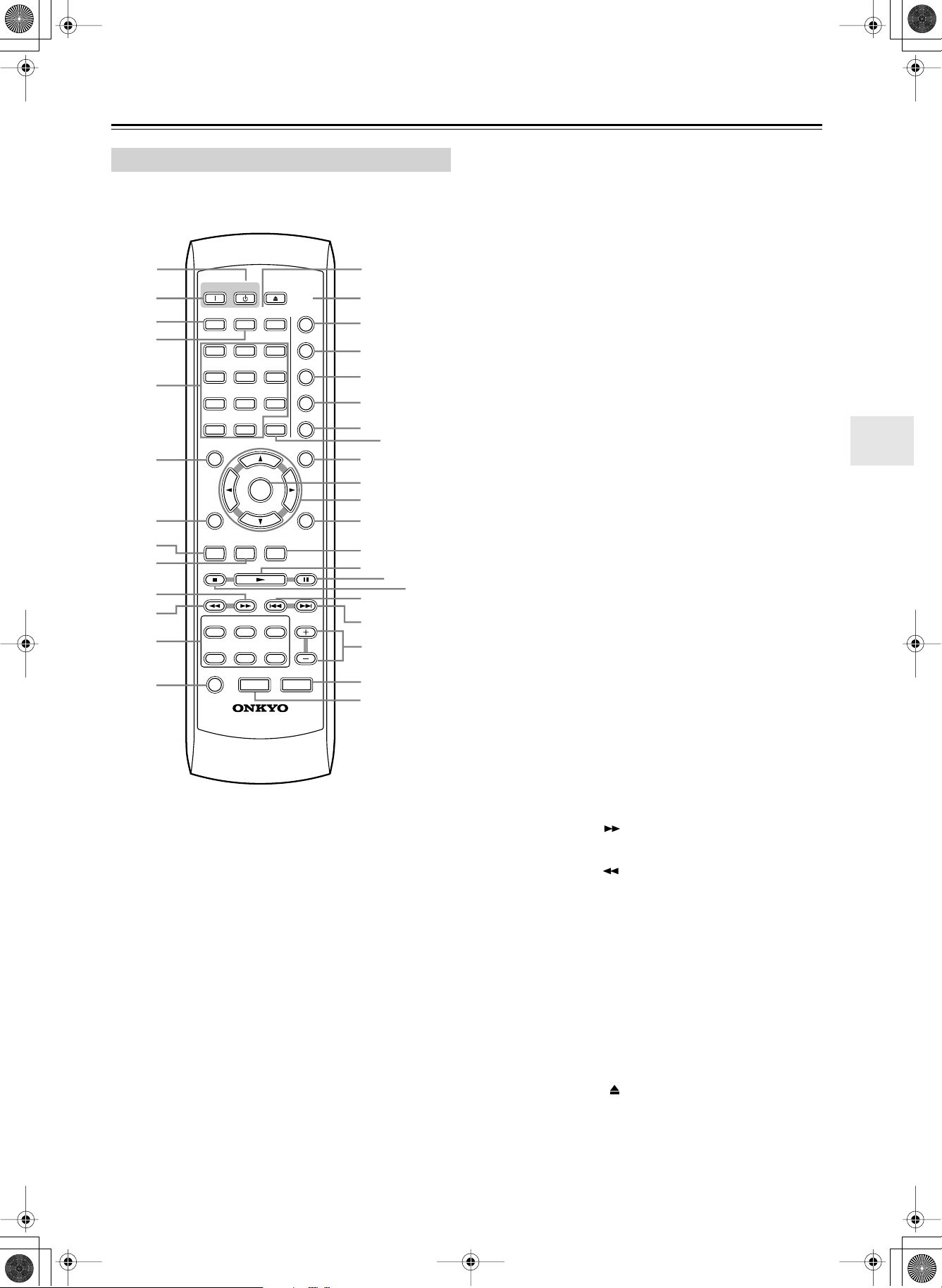
DV-CP702 DVD Changer Page 13 Tuesday, February 10, 2004 10:12 AM
Controls & Connectors —Continued
Remote Controller
1
2
ON STANDBY
SEARCH
LAST M
3
4
5
123
456
789
+
0
10
TOP MENU
6
ENTER
RETURN
7
8
AUDIO ANGLE SUBTITLE ZOOM
9
J
K
L
1
DISC 2DISC
DISC
DISC 4DISC 5DISC
PROGRESSIVE
DISC SKIP
M
RC-542DV
MEMORY
CLEAR
6
OPEN/
CLOSE
CHAIN MODE
REPEAT
-
A
RANDOM
DISPLAY
MENU
SETUP
3
STEP/SLOW
DIMMER
For detailed information, refer to the pages in parenthesis.
A
STANDBY button (20)
This button is used to set the DV-CP702 to Standby.
ON button (20)
B
This button is used to turn on the DV-CP702.
Don’t turn on the DV-CP702 until you’ve completed,
N
O
P
B
Q
R
S
and double checked all connections (page 16).
SEARCH button (25, 28, 31)
C
This button is used to search for titles, chapters, tracks,
and specific points in time.
D
LAST M button (36)
This button is used with the Last Memory function.
E
Number buttons (25, 28, 31)
These buttons are used to enter title, chapter, and track
T
U
V
W
X
Y
numbers and to enter times for locating specific points in
time.
To enter a single-digit number, simply press the corresponding button. To enter a double-digit number, enter
the numbers in order from left-to-right (e.g., to enter 14,
press [1] then [4].
The [+10] button is used to enter multiples of ten (i.e.,
Z
a
d
e
f
b
c
10, 20, 30, and so on). For example, to enter the number
25, press the [+10] button twice followed by the [5] button.
TOP MENU button (24)
F
This button is used to select the top menu.
RETURN button (39)
G
This button is used to exit the onscreen setup menu and
g
h
to restart menu playback.
H
AUDIO button (35)
This button is used to select foreign language
soundtracks and audio formats (e.g., Dolby Digital or
DTS).
I
ANGLE button (34)
This button is used to select different camera angles.
J
Fast Forward [ ] button (28)
This button is used to start fast forward.
Fast Reverse [ ] button (28)
K
This button is used to start fast reverse.
L
DISC 1–6 buttons (22)
These buttons are used to select discs. Playback starts
automatically when a disc is selected with these buttons.
M
DISC SKIP button (21, 22)
This button is used to select the disc bays (i.e., rotate the
disc tray) when loading or removing discs, and to select
discs for playback.
N
MEMORY button (33)
This button is used with the Memory Playback function.
OPEN/CLOSE [ ] button (21)
O
This button is used to open and close the disc tray.
CHAIN MODE button (30)
P
This button is used with the Chain mode function.
13
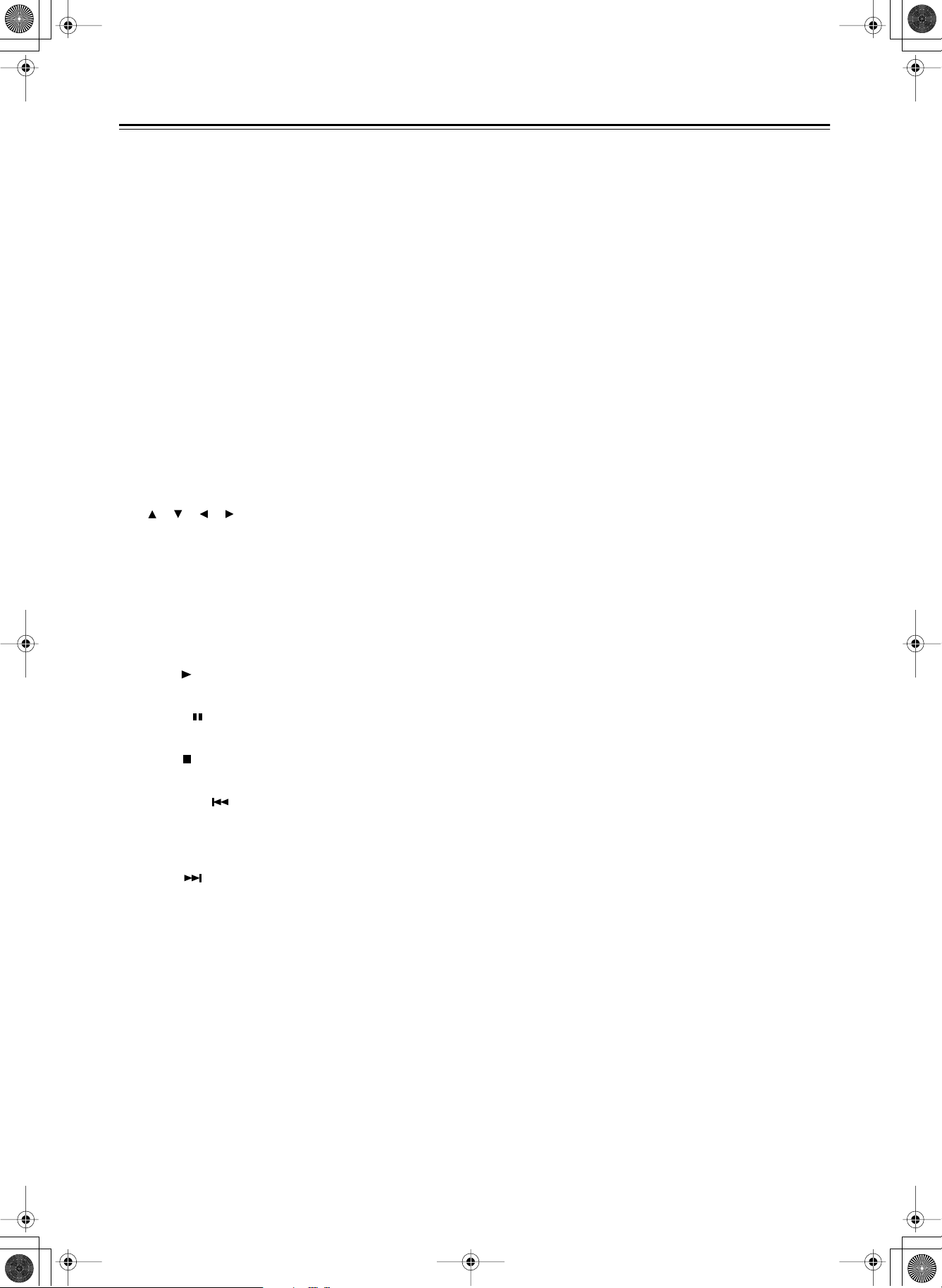
DV-CP702 DVD Changer Page 14 Tuesday, February 10, 2004 10:12 AM
Controls & Connectors —Continued
Q
REPEAT button (31)
This button is used to set the Repeat Playback functions.
R
A–B button (32)
This button is used to set the A–B Repeat Playback function.
RANDOM button (32)
S
This button is used with the Random Playback function.
DISPLAY button (37)
T
This button is used to display information about the current disc, title, chapter, or track, including the elapsed
time, remaining time, total time, and so on.
U
CLEAR button
This button is used to cancel various functions.
V
MENU button (24)
This button is used to select the menu.
ENTER button
W
This button is used to start playback of the selected title
chapter, or track and to confirm settings.
[], [], [], [] buttons
X
These buttons are used to navigate DVD-Video menus
and the onscreen setup menus.
SETUP button (39)
Y
This button is used to open and close the onscreen setup
menus.
Z
SUBTITLE button (35)
This button is used to select subtitles.
a
Play [ ] button (22)
This button is used to start playback.
Pause [ ] button (22)
b
This button is used to pause playback.
Stop [ ] button (22)
c
This button is used to stop playback.
d
Previous [ ] button (25, 28)
This button is used to select the previous chapter or
track. During playback it selects the beginning of the
current chapter or track.
e
Next [ ] button (25, 28)
This button is used to select the next chapter or track.
STEP/SLOW [+] & [–] buttons (29)
f
These buttons are used with the Frame-by-Frame Playback and Slow Motion Playback functions.
DIMMER button (29)
g
This button is used to adjust the display brightness.
h
PROGRESSIVE button (35)
This button is used to turn on and off the Progressive
Scanning function. Progressive scanning can’t be turned
on or off during playback.
14
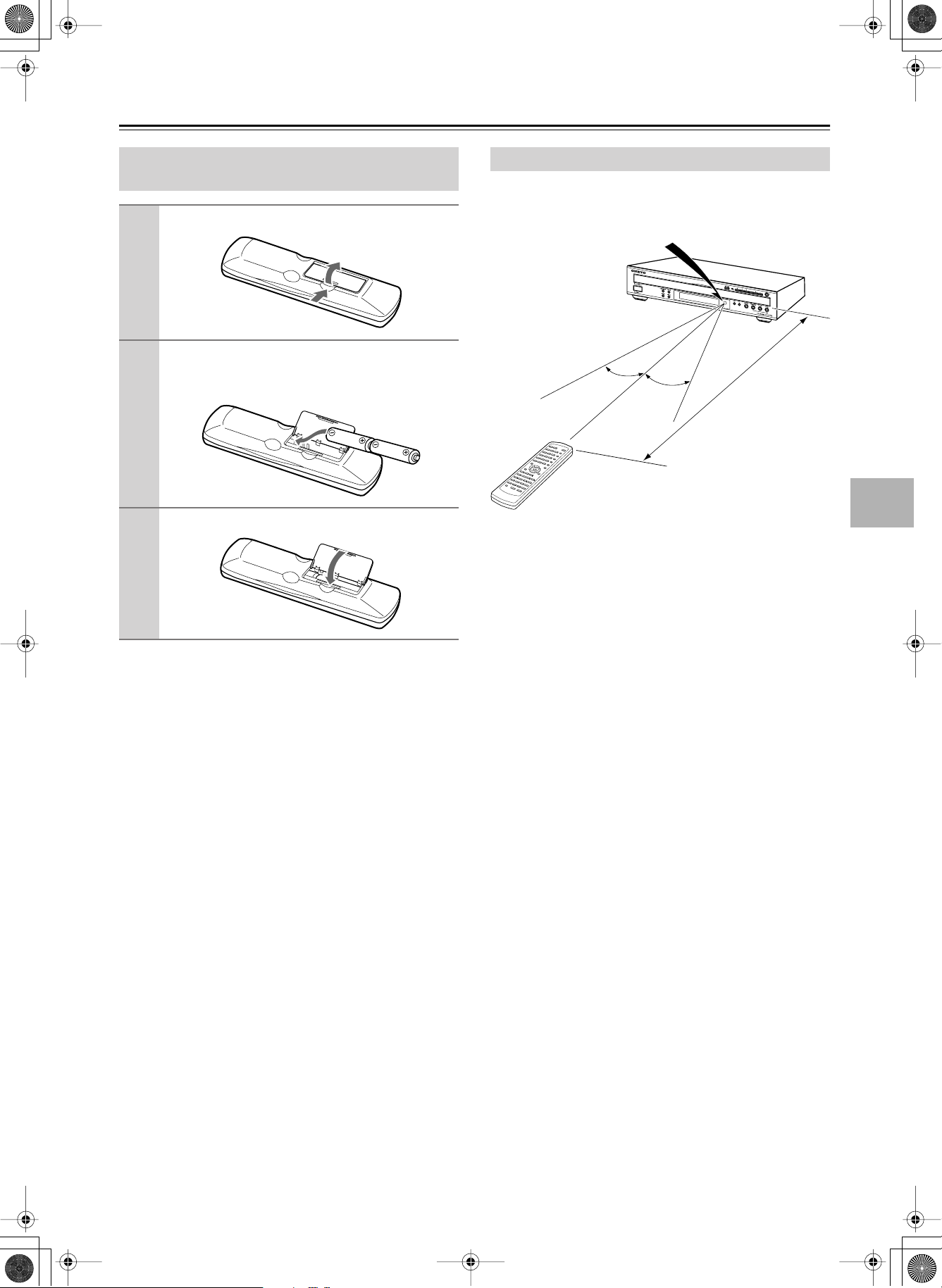
DV-CP702 DVD Changer Page 15 Tuesday, February 10, 2004 10:12 AM
Before Using the DV-CP702
Installing the Remote Controller’s
Batteries
Open the battery compartment, as shown.
1
Insert the two supplied batteries (AA) in
2
accordance with the polarity diagram inside
the battery compartment.
Close the battery compartment.
3
Notes:
• The supplied batteries should last for about six months,
although this will vary with usage.
• If the remote controller doesn’t work reliably, try replacing
both batteries.
• Don’t mix new and old batteries, or different types of batteries.
• If you intend not to use the remote controller for a long
time, remove the batteries to prevent possible leakage and
corrosion.
• Flat batteries should be removed as soon as possible to prevent possible leakage and corrosion.
Using the Remote Controller
To use the remote controller, point it at the DV-CP702’s
remote control sensor, as shown below.
Remote control sensor
DV-CP702
30˚
30˚
Approx. 16 ft. (5 m)
Notes:
• The remote controller may not work reliably if the DVCP702 is subjected to bright light, such as direct sunlight
or inverter-type fluorescent lights. Keep this in mind when
installing the DV-CP702.
• If another remote controller of the same type is used in the
same room, or the DV-CP702 is installed close to equipment that uses infrared rays, the remote controller may not
work reliably.
• Don’t put anything, such as a book, on the remote controller, because the buttons may be pressed inadvertently,
thereby draining the batteries.
• The remote controller may not work reliably if the DVCP702 is installed in a rack behind colored glass doors.
Keep this in mind when installing the DV-CP702.
• The remote controller will not work if there’s an obstacle
between it and the DV-CP702’s remote control sensor.
15
