Page 1
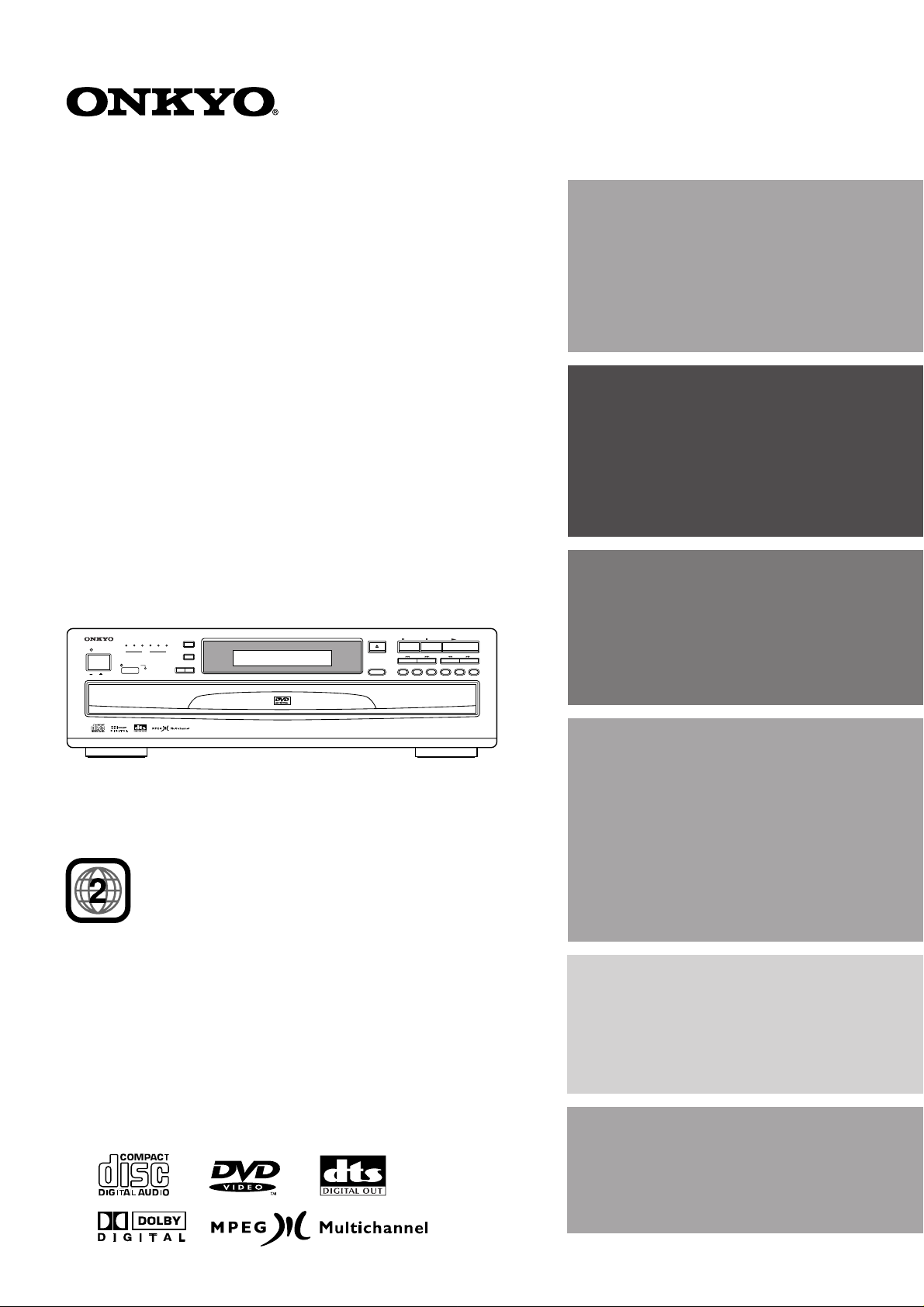
Contents
Before Using Your DVD Changer 2
DVD Changer
DV-C600
Instruction Manual
POWER
ON
OFF
123456
DISC
STANDBY/ON
NEXT SELECTION
DIMMER
REPEAT
DISPLAY
OPEN/CLOSE
DISC 1 DISC 2 DISC 3 DISC 4 DISC 5 DISC 6
DISC SKIP
Getting Started
Connections
STOPPAUSE
PLAY
Basic Playback
6
10
14
THIS DVD CHANGER IS MANUFACTURED FOR
PLAYBACK OF REGION 2 (EUROPE) ENCODED DVD
SOFTWARE. USE OF SOFTWARE NOT INTENDED FOR
REGION 2 PLAYBACK MAY RESULT IN UNDESIRABLE
PLAYER PERFORMANCE.
Thank you for purchasing the ONKYO DVD Changer.
Please read this manual thoroughly before making
connections and turning on the power.
Following the instructions in this manual will enable
you to obtain optimum performance and listening
enjoyment from your new DVD Changer.
Please retain this manual for future reference.
DVD CHANGER
DV-C600
Advanced Playback
Function Setup
Others
20
32
40
Page 2
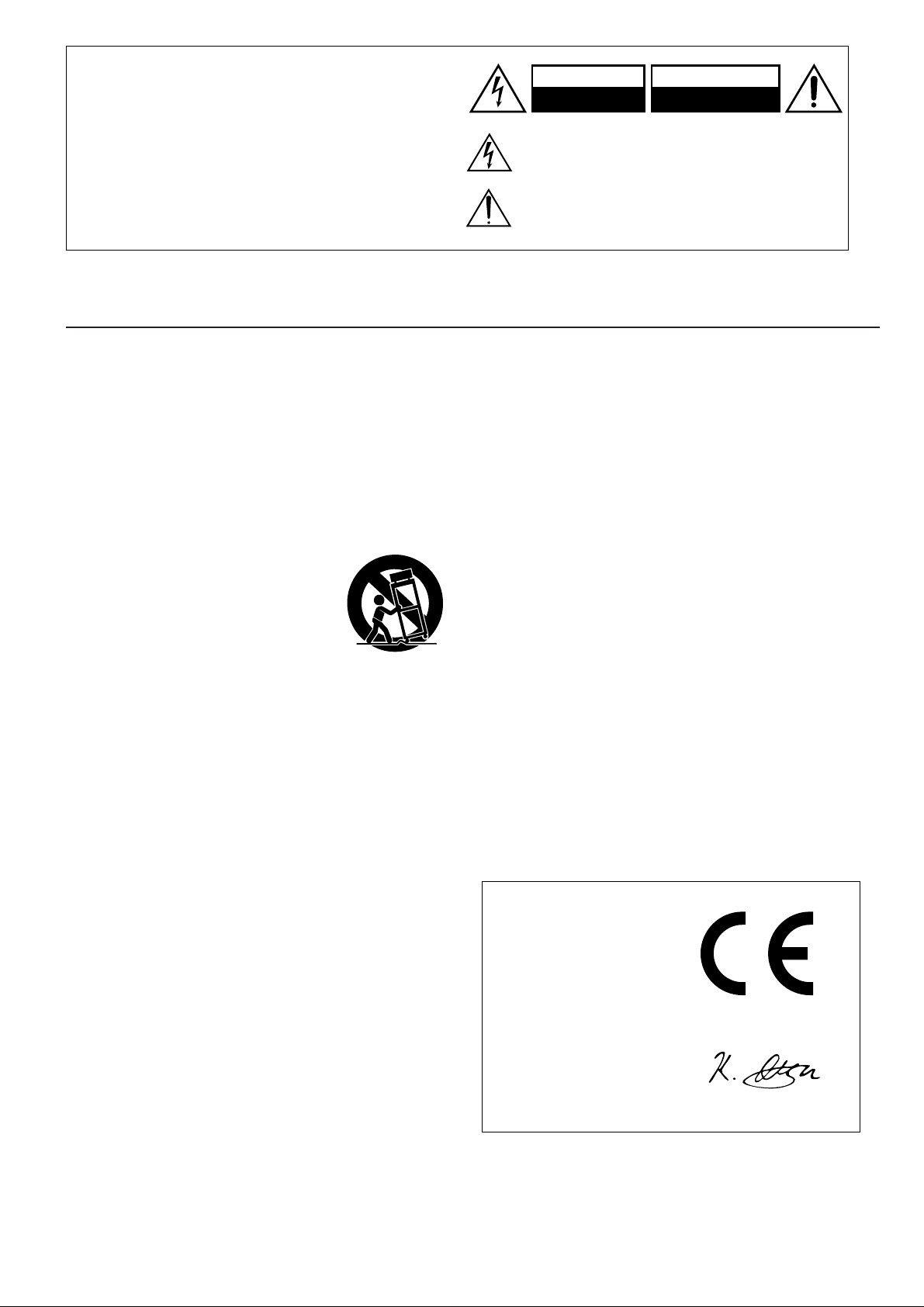
WARNING:
TO REDUCE THE RISK OF FIRE OR ELECTRIC SHOCK,
DO NOT EXPOSE THIS APPLIANCE TO RAIN OR
MOISTURE.
CAUTION:
TO REDUCE THE RISK OF ELECTRIC SHOCK, DO NOT
REMOVE COVER (OR BACK). NO USER-SERVICEABLE
PARTS INSIDE. REFER SERVICING TO QUALIFIED
SERVICE PERSONNEL.
Important Safeguards
WARNING
RISK OF ELECTRIC SHOCK
DO NOT OPEN
The lightning flash with arrowhead symbol, within an equilateral
triangle, is intended to alert the user to the presence of uninsulated
“dangerous voltage” within the product’s enclosure that may be of
sufficient magnitude to constitute a risk of electric shock to persons.
The exclamation point within an equilateral triangle is intended to
alert the user to the presence of important operating and maintenance
(servicing) instructions in the literature accompanying the appliance.
AVIS
RISQUE DE CHOC ELECTRIQUE
OUVRIR
NE PAS
1. Read Instructions - All the safety and operating instructions should
be read before the appliance is operated.
2. Retain Instructions - The safety and operating instructions should
be retained for future reference.
3. Heed Warnings - All warnings on the appliance and in the operating
instructions should be adhered to.
4. Follow Instructions - All operating and use instructions should be
followed.
5. Water and Moisture - The appliance should not be used near water
- for example, near a bathtub, washbowl, kitchen sink, laundry tub,
in a wet basement, or near a swimming pool, and the like.
6. Carts and Stands - The appliance should
be used only with a cart or stand that is
recommended by the manufacturer.
6A. An appliance and cart combination should
be moved with care. Quick stops,
excessive force, and uneven surfaces may
cause the appliance and cart combination
to overturn.
7. Wall or Ceiling Mounting - The appliance should be mounted to a
wall or ceiling only as recommended by the manufacturer.
8. Ventilation - The appliance should be situated so that its location
or position does not interfere with its proper ventilation. For example,
the appliance should not be situated on a bed, sofa, rug, or similar
surface that may block the ventilation openings; or if placed in a
built-in installation, such as a bookcase or cabinet that may impede
the flow of air through the ventilation openings, there should be free
space of at least 5 cm (2 in.) and an opening behind the appliance.
9. Heat - The appliance should be situated away from heat sources
such as radiators, heat registers, stoves, or other appliances
(including amplifiers) that produce heat.
10. Power Sources - The appliance should be connected to a power
supply only of the type described in the operating instructions or as
marked on the appliance.
11. Polarization - If the appliance is provided with a polarized plug
having one blade wider than the other, please read the following
information:
The polarization of the plug is a safety feature. The polarized plug
will only fit the outlet one way. If the plug does not fit fully into the
outlet, try reversing it. If there is still trouble, the user should seek
the services of a qualified electrician. Under no circumstances should
the user attempt to defeat the polarization of the plug.
12. Power-Cord Protection - Power-supply cords should be routed so
that they are not likely to be walked on or pinched by items placed
upon or against them, especially near plugs, convenience
receptacles, and the point where they exit from the appliance.
13. Cleaning - The appliance should be cleaned only as recommended
by the manufacturer.
PORTABLE CART WARNING
S3125A
14. Nonuse Periods - The power cord of the appliance should be
unplugged from the outlet when left unused for a long period of
time.
15. Object and Liquid Entry - Care should be taken so that objects do
not fall and liquids are not spilled into the enclosure through openings.
16. Damage Requiring Service - The appliance should be serviced
by qualified service personnel when:
A. The power-supply cord or the plug has been damaged; or
B. Objects have fallen, or liquid has been spilled into the
appliance; or
C. The appliance has been exposed to rain; or
D. The appliance does not appear to operate normally or
exhibits a marked change in performance; or
E. The appliance has been dropped, or the enclosure damaged.
17. Servicing - The user should not attempt to service the appliance
beyond that described in the operating instructions. All other servicing
should be referred to qualified service personnel.
Declaration of Conformity
We,
ONKYO EUROPE
ELECTRONICS GmbH
INDUSTRIESTRASSE 20
82110 GERMERING,
GERMANY
declare in own responsibility, that the ONKYO product described
in this instruction manual is in compliance with the corresponding
technical standards such as EN60065, EN55013, EN55020 and
EN61000-3-2, -3-3 (or EN60555-2, -3)
GERMERING, GERMANY
K.OTSU
ONKYO EUROPE ELECTRONICS GmbH
2
Page 3
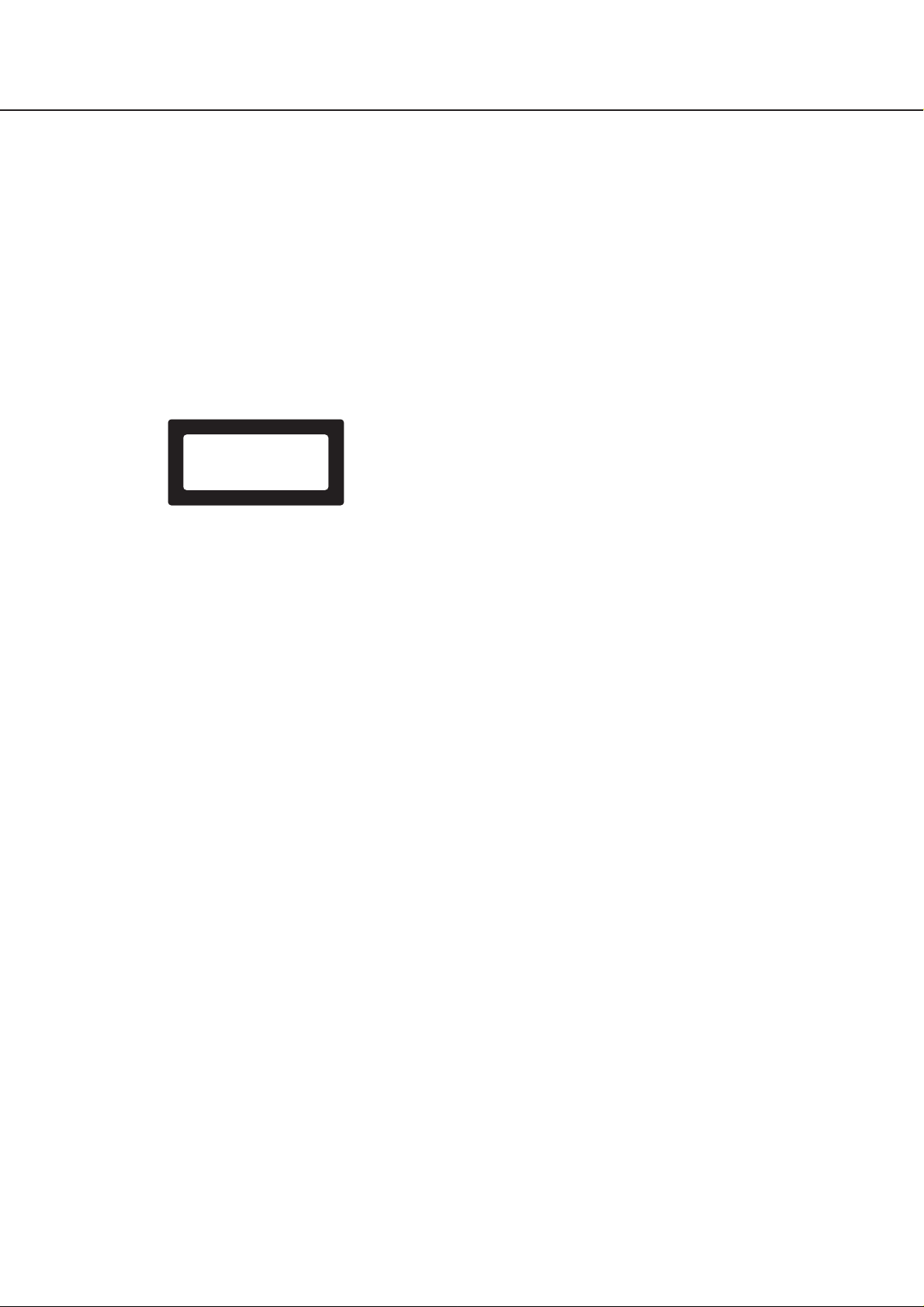
Precautions
DANGER:
INVISIBLE LASER RADIATION WHEN OPEN AND INTERLOCK FAILED OR DEFEATED. AVOID DIRECT EXPOSURE
TO BEAM.
CAUTION:
THIS PRODUCT UTILIZES A LASER. USE OF CONTROLS
OR ADJUSTMENTS OR PERFORMANCE OF PROCEDURES
OTHER THAN THOSE SPECIFIED HEREIN MAY RESULT IN
HAZARDOUS RADIATION EXPOSURE.
For European model
This unit contains a semiconductor laser system and is classified as a
“CLASS 1 LASER PRODUCT.” So, to use this model properly, read
this Instruction Manual carefully. In case of any trouble, please contact
the store where you purchased the unit. To prevent being exposed to
the laser beam, do not try to open the enclosure.
“CL AS S 1 LASE R
PRODUCT”
This label on the rear panel states that:
1. This unit is a CLASS 1 LASER PRODUCT and employs a laser
inside the cabinet.
2. T o prevent the laser from being exposed, do not remove the cover.
Refer servicing to qualified personnel.
For British model
Replacement and mounting of an AC plug on the power supply cord of
this unit should be performed only by qualified service personnel.
IMPORTANT
The wires in the mains lead are coloured in accordance with the
following code:
Blue : Neutral
Brown : Live
As the colours of the wires in the mains lead of this apparatus may not
correspond with the coloured markings identifying the terminals in your
plug, proceed as follows:
The wire which is coloured blue must be connected to the terminal
which is marked with the letter N or coloured black.
The wire which is coloured brown must be connected to the terminal
which is marked with the letter L or coloured red.
IMPORTANT
A 5 amp fuse is fitted in this plug. Should the fuse need to be replaced,
please ensure that the replacement fuse has a rating of 5 amps and
that it is approved by ASTA or BSI to BS1362. Check for the ASTA
mark or the BSI mark on the body of the fuse.
IF THE FITTED MOULDED PLUG IS UNSUITABLE FOR THE
SOCKET OUTLET IN YOUR HOME THEN THE FUSE SHOULD BE
REMOVED AND THE PLUG CUT OFF AND DISPOSED OF SAFELY.
THERE IS A DANGER OF SEVERE ELECTRICAL SHOCK IF THE
CUT OFF PLUG IS INSERTED INTO ANY 13 AMP SOCKET.
If in any doubt, please consult a qualified electrician.
3
Page 4
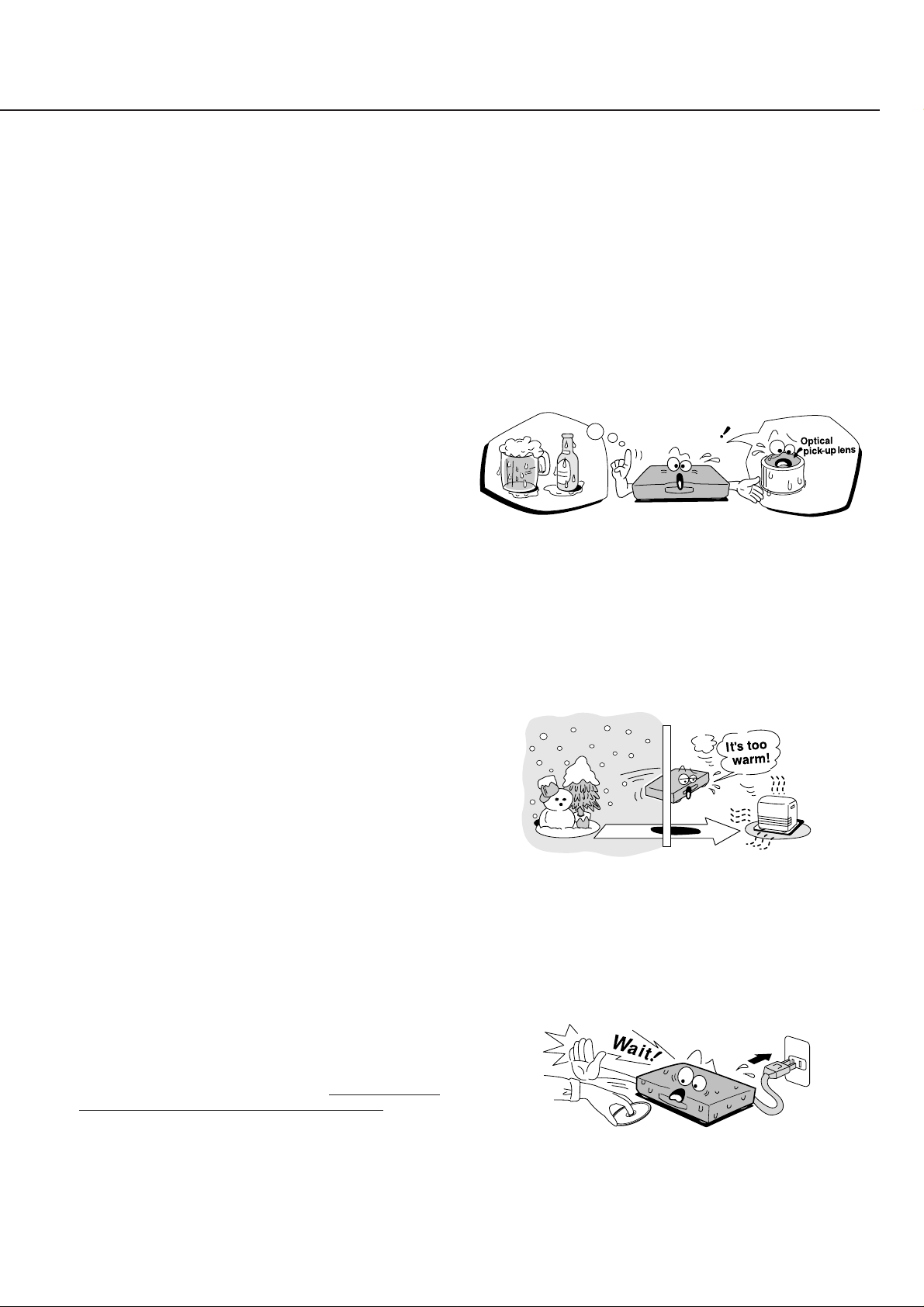
Precautions
E
x
a
m
p
l
e
s
o
f
m
o
i
s
t
u
r
e
c
o
n
d
e
n
s
a
t
i
o
n
1.Warranty Claim
Y ou can find the serial number on the rear panel of this unit. In case
of warranty claim, please report this number.
2.Recording Copyright
Recording of copyrighted material for other than personal use is
illegal without permission of the copyright holder.
3.Power
WARNING
BEFORE PLUGGING IN THE UNIT FOR THE FIRST TIME, READ
THE FOLLOWING SECTION CAREFULLY.
The voltage of the available power supply differs according to country
or region. Be sure that the power supply voltage of the area where
this unit will be used meets the required voltage (e.g., AC 230 V, 50
Hz or AC 120 V, 60 Hz) written on the rear panel.
Worldwide models are equipped with a voltage selector to conform
to local power supplies. Be sure to set this switch to match the
voltage of the power supply in your area before plugging in the unit.
4.Do not touch this unit with wet hands
Do not handle this unit or power cord when your hands are wet or
damp. If water or any other liquid enters the case, take this unit to
an authorized service center for inspection.
5. Location of this unit
• Place this unit in a well-ventilated location.
Take special care to provide plenty of ventilation on all sides of this
unit especially when it is placed in an audio rack. If ventilation is
blocked, this unit may overheat and malfunction.
• Do not expose this unit to direct sunlight or heating units as this
unit's internal temperature may rise and shorten the life of the pickup.
• Avoid damp and dusty places and places directly affected by
vibrations from the speakers. In particular, avoid placing the unit on
or above one of the speakers.
• Be sure this unit is placed in a horizontal position. Never place it on
its side or on a slanted surface as it may malfunction.
• When you place this DVD Changer near a TV, radio, or VCR, the
playback picture may become poor and the sound may be distorted.
In this case, place the DVD Changer away from the TV, radio, or
VCR.
8.To Obtain a Clear Picture
The DVD Changer is a high technology, precision device. If the
optical pick-up lens and disc drive parts are dirty or worn down, the
picture quality becomes poor. To obtain a clear picture, we
recommend regular inspection and maintenance (cleaning or parts
replacement) every 1,000 hours of use depending on the operating
environment. For details, contact your nearest dealer.
9.Notes on Moisture Condensation
Moisture condensation damages the DVD Changer.
Please read the following carefully.
Moisture condensation occurs, for example, when you pour a cold
drink into a glass on a warm day. Drops of water form on the outside
of the glass. In the same way, moisture may condense on the optical
pick-up lens inside this unit, one of the most crucial internal parts of
the DVD Changer.
• Moisture condensation occurs in the following cases.
- When you bring the DVD Changer directly from a cold place to a
warm place.
- When you use the DVD Changer in a room where you just turned
on the heater, or a place where the cold wind from the air conditioner
directly hits the unit.
- In summer, when you use the DVD Changer in a hot and humid
place just after you move the unit from an air conditioned room.
- When you use the DVD Changer in a humid place.
6.Care
From time to time you should wipe the front and rear panels and
the cabinet with a soft cloth. For heavier dirt, dampen a soft cloth in
a weak solution of mild detergent and water, wring it out dry, and
wipe off the dirt. Following this, dry immediately with a clean cloth.
Do not use rough material, thinners, alcohol or other chemical
solvents or cloths since these could damage the finish or remove
the panel lettering.
7.Notes on Handling
• When shipping the DVD Changer, use the original shipping carton
and packing materials. For maximum protection, repack the unit as
it was originally packed at the factory.
• Do not use volatile liquids, such as insect spray, near the DVD
Changer. Do not leave rubber or plastic products in contact with the
DVD Changer for a long time. They will leave marks on the finish.
• The top and rear panels of the DVD Changer may become warm
after a long period of use. This is not a malfunction.
• When the DVD Changer is not in use, be sure to remove the disc
and turn off the power.
• If you do not use the DVD Changer for a long period, the unit may
not function properly in the future. Turn on and use the DVD Changer
occasionally.
4
• Do not use the DVD Changer when moisture condensation may
occur.
If you use the DVD Changer in such a situation, it may damage
discs and internal parts. Remove the disc, connect the power cord
of the DVD Changer to the wall outlet, turn on the DVD Changer,
and leave it for two or three hours. After a few hours, the DVD
Changer will have warmed up and evaporated any moisture. Keep
the DVD Changer connected to the wall outlet and moisture
condensation will seldom occur.
Page 5

Table of Contents
Important Safeguards/Precautions/Table of Contents ....................................................................................................2–5
Getting Started
Features.......................................................................... 6
Supplied Accessories ..................................................... 7
Preparing the Remote Controller ...................................8
Installing the remote controller batteries ................... 8
Using the remote controller ....................................... 8
Notes on the Discs You Can Use with this Unit ............. 9
Discs You can Use .................................................... 9
Connections
Connecting the DV-C600 to a TV................................. 1 0
Connecting the DV-C600 to a TV............................ 10
Other Audio Playback Options ..................................... 11
Connecting to an Amplifier Equipped
with a Dolby Digital Decoder ................................... 11
Connecting to an Amplifier Equipped
with Dolby Pro Logic Surround ................................ 11
Basic Playback
Playing back Discs .......................................................14
Basic Playback ........................................................14
Direct Playback, Stop and Pause............................ 16
Fast Reverse and Fast Forward Playback .............. 16
Slow-Motion Playback .............................................17
Resuming Playback From the Desired Location ..... 17
Handling Discs .......................................................... 9
Cleaning Discs .......................................................... 9
Storing Discs ............................................................. 9
About Region Numbers ............................................. 9
Notes on Copyright.................................................... 9
Connecting to an Amplifier Equipped
with a DTS Decoder ................................................ 12
Connecting to an Amplifier Equipped
with a Digital Audio Input.........................................12
Connecting to an Amplifier Equipped
with a MPEG 2 Audio Decoder................................ 13
Locating Titles, Chapters, or Tracks............................. 18
Locating a Title Using the Title Menu ...................... 18
Title Selection with the Numeric Buttons................. 18
Selecting Chapters or Tracks .................................. 19
Selecting a Precise Scene or Audio Passage..............20
Entering the Time Location......................................20
Advanced Playback
Repeat Functions .........................................................21
Repeating a Title or Chapter/Track.......................... 21
Repeating a Given Scene or Passage .................... 21
Setting the Desired Playback Order............................. 22
Programming Memory Sequences.......................... 22
Additional Playback Functions ..................................... 24
Next Selection: Preparing the next Audio Track ...... 24
Using the DVD Changer as CD player .................... 25
Random Playback ................................................... 26
DVD Video Disc Functions ...........................................27
Function Setup
Advanced Settings........................................................ 32
Setting Procedure.................................................... 32
LANGUAGE Functions............................................ 34
PICTURE Settings................................................... 35
AUDIO Settings ....................................................... 36
Others
Troubleshooting ............................................................ 40
Symptoms and Corrections ..................................... 40
Identification of Controls............................................... 41
Front Panel.............................................................. 41
Rear Panel ..............................................................41
Zooming in............................................................... 27
Changing the Camera Angle ................................... 27
Audio Playback Settings.......................................... 28
Using the Subtitle Feature....................................... 30
Using The On-Screen Display Functions..................... 31
Requesting Basic Information ................................. 31
More Specific Information: Remaining Time
and Setting Status ................................................... 31
DISPLAY Settings.................................................... 37
OPERATION Settings.............................................. 37
Table of Languages ...................................................... 3 9
Table of Languages and Their Abbreviations .......... 39
DVD Display ............................................................42
Remote Controller ................................................... 43
Specifications................................................................ 44
DVD Changer/Outputs ............................................44
5
Page 6

Getting Started
Features
■ Highlights that Set the DV-C600
• Dolby®* Digital Audio Output
• 6-Disc playback (instead of the usual five)
• DTS®** Compatibility
• Full 96-kHz/24-bit resolution with 96-kHz/24-bit discs
(some players don’t play these discs, and some play them
by downsampling the signal to a lower 48-kHz sampling
rate, or reducing the resolution to 20 bits or less, or both)
• Enhanced black-level setting (another uncommon feature)
• Aluminum front panel (distinguishes the DV-C600 from
mass-market models)
■ Video Features
•DTS® Compatibility means the DV-C600 can pass a DTSencoded digital signal from discs with DTS soundtracks to
an external processor or receiver with a DTS decoder
• Advanced 10-Bit 27 MHz Video D/A Conversion for four
times the accuracy of conventional 8-bit, 13.5 MHz
systems
• 3-Mode Picture Magnification enables you to “zoom”in and
enlarge in three steps 25 selected areas of the picture
• Enhanced Black-Level Control lets you set the reference
black threshold cutoff-especially useful for picture calibration on TVs
• Passes PLUGE Signals to make it easier for you to set the
brightness of your monitor when using DVD test discs
• High Resolution Onscreen Display
• S-Video Output
• Full-Time Active Video Outputs to make using the DVD
changer with both the main home-theater television and
the display in the bedroom much easier
• 4-Mode Search (title, DVD chapter, CD track, and time)
• Still Frame to view single frames
• Frame Advance
• Slow Motion for DVD playback without sound at 1/2, 1/4,
or 1/8th the normal speed
• Fast Forward/Reverse (x2, x8, x30)
• Last Memory Play function for both DVDs and CDsresumes play from where last stopped, even if the power
was turned off
• 6-Mode Repeat allows you to repeat titles, chapters,
tracks, all tracks, memory, and a user-selected A-B
section on DVDs and CDs
• Programmed Memory Playback
• Random Playback
• Multi-Aspect Ratio
• 8-Language Soundtrack Capability
• 32 Subtitle Languages
• Multi-Camera Angle
• Parental Viewing Control
• Screen Saver
■ Audio Features
• Audiophile-Class Audio Performance
• Full 96-kHz/24-Bit Audio Resolution
• Digital Audio Output (coaxial)
• Optical Digital Audio Output
• 1 Pair of Analog Outputs (RCA)
■ Other Features You’ll Enjoy
• 5-Disc Exchange
• CD Mode (DVD Skip) Control
• Next Selection
• Direct Disc Access
• Separate LEDs for Each Disc (1 to 6)
• Dual-Focus Optical Pickup
• Dynamic Range Control
• Large, Bright, 14-Segment Fluorescent Display
• 2-Mode Display Dimmer (normal, dim)
• Anti-Resonant, Heavy-Gauge, Reinforced-Steel Chassis
• Large Anti-Resonant Feet
• Heavy-Duty Power Cord
• Brushed Aluminum Front Panel
• 54-Key Full-Function Remote Control
* Manufactured under license from Dolby Laboratories. “Dolby” and
the double-D symbol are trademarks of Dolby Laboratories.
Confidential Unpublished Works.
©1992-1997 Dolby Laboratories, Inc. All rights reserved.
** “DTS” and “DTS Digital Surround” are trademarks of Digital
Theater Systems, Inc.
About This Manual
This manual explains the basic procedures for operating
your DVD Changer. Some DVD video discs do not
support the full potential of the DVD technology. Your DVD
Changer may therefore not respond to all operating
commands. Refer to instruction notes on discs.
” mark may appear on the TV screen during
A “
operation. It means that the operation is not permitted by
the DVD Changer or the disc.
6
Page 7

Supplied Accessories
After unpacking, check whether the box
contains all items listed below.
If anything is missing, contact the ONKYO
dealer where you bought the DVD Changer.
The number of accessories is indicated in
brackets.
Remote controller (RC-406DV) [1] Batteries for the remote controller (size AA) [2]
Getting Started
Connections
R
E
M
O
T
E
C
O
N
T
R
O
L
L
E
R
R
C
-
4
0
6
D
V
b
y
Audio/video connection cable [1] S video cable [1]
cable [1]
Basic Playback
Advanced Playback
Function Setup
7
Others
Page 8

Preparing the Remote Contr oller
Installing the remote controller batteries
1
2
3
1 Remove the battery compartment cover by pressing
and sliding it away from the remote controller unit.
2 Insert two AA-size batteries into the battery compart-
ment. Carefully follow the polarity diagram (positive
(+) and negative (–) symbols) inside the battery
compartment.
3 After batteries are installed and seated correctly,
replace the compartment cover.
Notes:
• Do not mix new batteries with old batteries or different
kinds of batteries.
• To avoid corrosion, remove the batteries if the remote
controller is not to be used for a long time.
• Remove dead batteries immediately to avoid damage
from corrosion. If the remote controller doesn’t operate
smoothly, replace both the batteries at the same time.
• The life of the batteries supplied is about six months but
this will vary depending on usage.
Using the remote controller
Remote control sensor
STANDBY indicator
30˚
30˚
DV-C600
approx. 5 m
(16 feet)
Point the remote controller toward the remote control
sensor.
Notes:
• Place the unit away from strong light such as direct
sunlight or inverted fluorescent light which can prevent
proper operation of the remote controller.
• Using another remote controller of the same type in the
same room or using the unit near equipment which uses
infrared rays may cause operational interference.
• Do not put any object such as a book on the remote
controller. The buttons of the remote controller may be
pressed by mistake and drain the batteries.
• Make sure the audio rack doors do not have colored
glass. Placing the unit behind such doors may prevent
proper remote controller operation.
• If there is any obstacle between the remote controller and
the remote control sensor, the remote controller will not
operate.
8
Page 9

Notes on the Discs You Can Use with this Unit
In this section, you will learn which discs can be used with your DV-C600, and how to handle, clean, and store them.
Discs You can Use
Your DVD Changer can play back the following discs:
Disc mark
DVD
videos
Audio
CDs
• You cannot play back discs other than those listed above.
• You cannot play back discs such as VCD (VIDEO CD) ,
CD-R, CD-RW, CD-ROM, DVD-RAM, DVD-RW, etc., even
though they may be labelled with one of the above logos.
• This DVD Changer uses the PAL/NTSC color system, and
cannot play back DVD videos recorded in any other color
system (SECAM, etc.).
• Avoid using heart-shaped or octagonal discs. Playing
irregularly shaped discs may damage the DVD Changer’s
internal mechanism.
• Do not use discs that contain adhesive tape or a disc label
(on rental discs). Otherwise, you may not be able to eject
the discs, or the DVD Changer may become inoperative.
Contents
Audio
+
Video
(moving
pictures)
Audio
Disc
size
12 cm
8 cm
12 cm
8 cm
single)
Maximum
playback time
Approx. 4 hours
(single sided disc)
Approx. 8 hours
(double-sided disc)
Approx. 80 minutes
(single-sided disc)
Approx. 160 minutes
(double-sided disc)
Approx. 74 minutes
(CD
Approx. 20 minutes
Handling Discs
• Never touch the playback side (the “blank” side) of the
disc.
Playback side
• Never attach paper or tape to discs.
Cleaning Discs
• Fingerprints and dust on the disc cause a deterioration of
the picture and sound quality . Wipe the disc from the center
outwards with a soft cloth. Always keep the discs clean.
• Stubborn dust or dirt can be removed by wiping the disc
lightly with a slightly moistened soft cloth and finishing
with a dry cloth.
• Never use solvents such as thinner, benzine, commercially available cleaners, or antistatic spray for vinyl LPs.
They may damage the disc.
Storing Discs
• Do not store discs in places subject to direct sunlight or
near heat sources.
• Do not store discs in places subject to moisture and dust,
such as in a bathroom or near a humidifier.
• Store discs vertically in their case. Stacking or placing objects
on unprotected discs may cause warping and scratches.
About Region Numbers
The region number of this DVD Changer is “2”. This number
refers to the coding format of the discs that can be played
back and is only important for DVD video discs. If the region
number of the DVD video disc you are trying to play back is
different from “2”, that is, if the disc neither contains the
nor the symbol, the DV-C600 cannot play it back. (In this
case, your DVD Changer displays a warning message.)
Notes on Copyright
It is forbidden by law to copy , broadcast, show, broadcast on cable,
play in public, and rent copyrighted material without permission.
DVD video discs are copy protected, and any copy made
from these discs will be distorted.
This product incorporates copyright protection technology that is
protected by method claims of certain U.S. patents and other
intellectual property rights owned by Macrovision Corporation
and other rights owners. Use of this copyright protection
technology must be authorized by Macrovision Corporation, and
is intended for home and other limited viewing uses, unless
otherwise authorized by Macrovision Corporation. Reverse
engineering or disassembly is prohibited.
Getting Started
Connections
Basic Playback
Advanced Playback
Function Setup
9
Others
Page 10
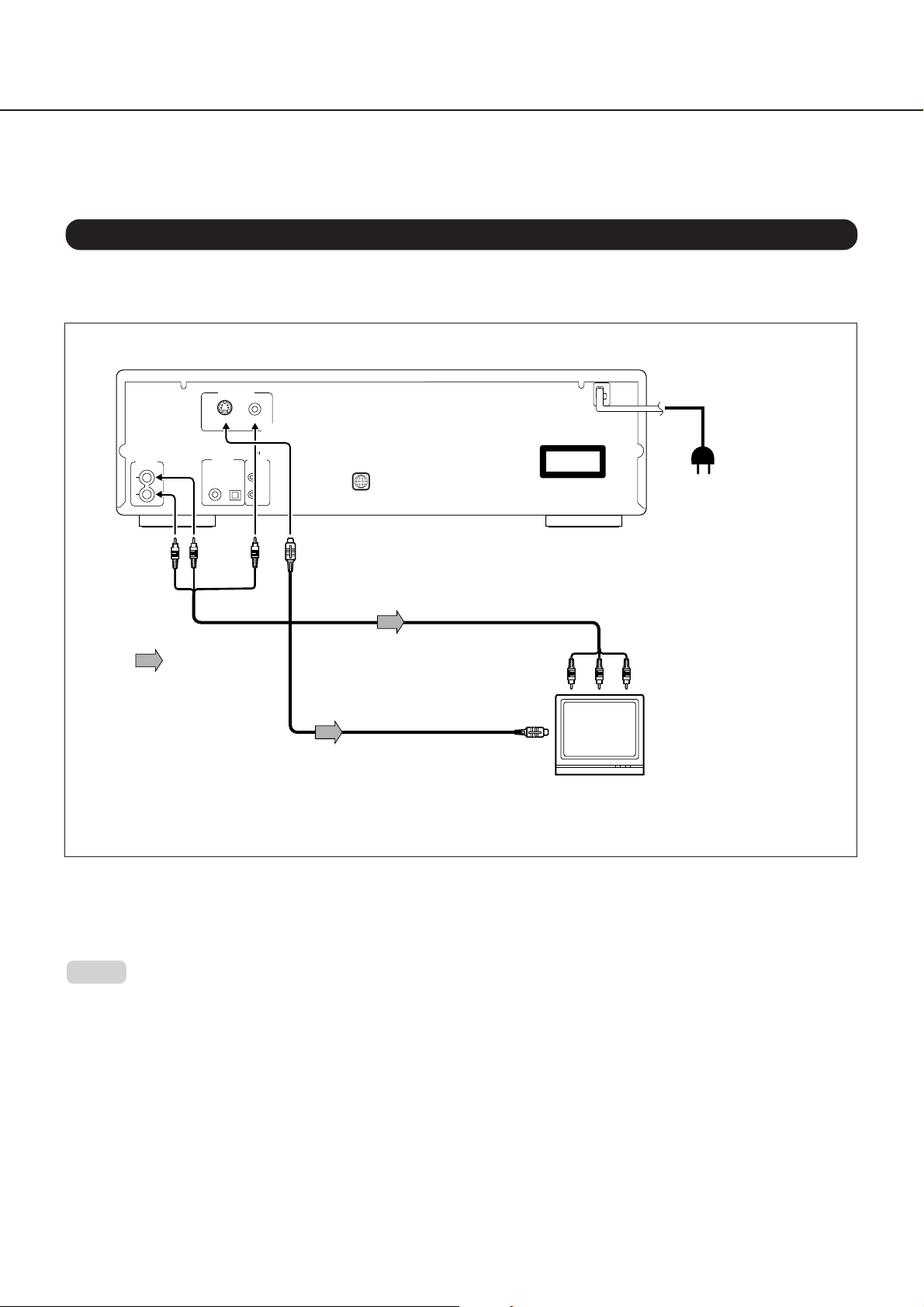
Connecting the DV-C600 to a TV
Here is how to connect your DVD Changer to your TV set. In this case, both the video and audio signals will be played back by
your TV set.
Connecting the DV-C600 to a TV
1. Switch off the DVD Changer and the TV set.
2. Connect the DV-C600 to your TV set as shown in the illustration.
VIDEO OUTPUT
S VIDEO
VIDEO
(yellow)
D I G I
TAL
L
R
ANALOG
OUTPUT
(white)
(red)
COAXIAL
OUTPUT
OPTICAL
REMOTE
CONTROL
2
REGIONAL CODE
2
"CLASS 1 LASER
PRODUCT"
Power plug
To wall outlet
T o ANALOG
AUDIO OUT
To
VIDEO
To S VIDEO OUT
OUT
Audio·video cable (supplied)
(yellow)
(white)
Signal flow
To video input
To audio inputs
(red)
S video cable (supplied)
To S video input
If the TV has an S video input, connect the
DVD changer with the supplied S video cable.
TV or monitor with
audio and video inputs
■ Selecting the audio outputs
Your DV-C600 provides several options for audio playback: you can use the analog or one of the digital audio outputs. If the
audio is to be played back by your TV set, connect the ANALOG OUTPUTs to the audio inputs of your TV set and activate them
(“Analog 2ch”). See “Audio Settings” on page 36 for details.
Notes:
• See also the instruction manual of the connected TV on how to select the signals transmitted by the DVD Changer.
• Before connecting the DVD Changer to your TV, be sure to turn off the power to and unplug both units from the wall outlet.
• If your TV set has one audio input (monaural), connect a Y cable adapter to the DV-C600’s ANALOG OUTPUTs, and the other end of the
adapter to the TV’s audio input.
• Be sure to establish a direct video connection between the DV-C600 and your TV set. Do not route the video signal through your VCR or other
video component. Otherwise the picture may be distorted due to the DVD disc’s copy protection.
10
Page 11
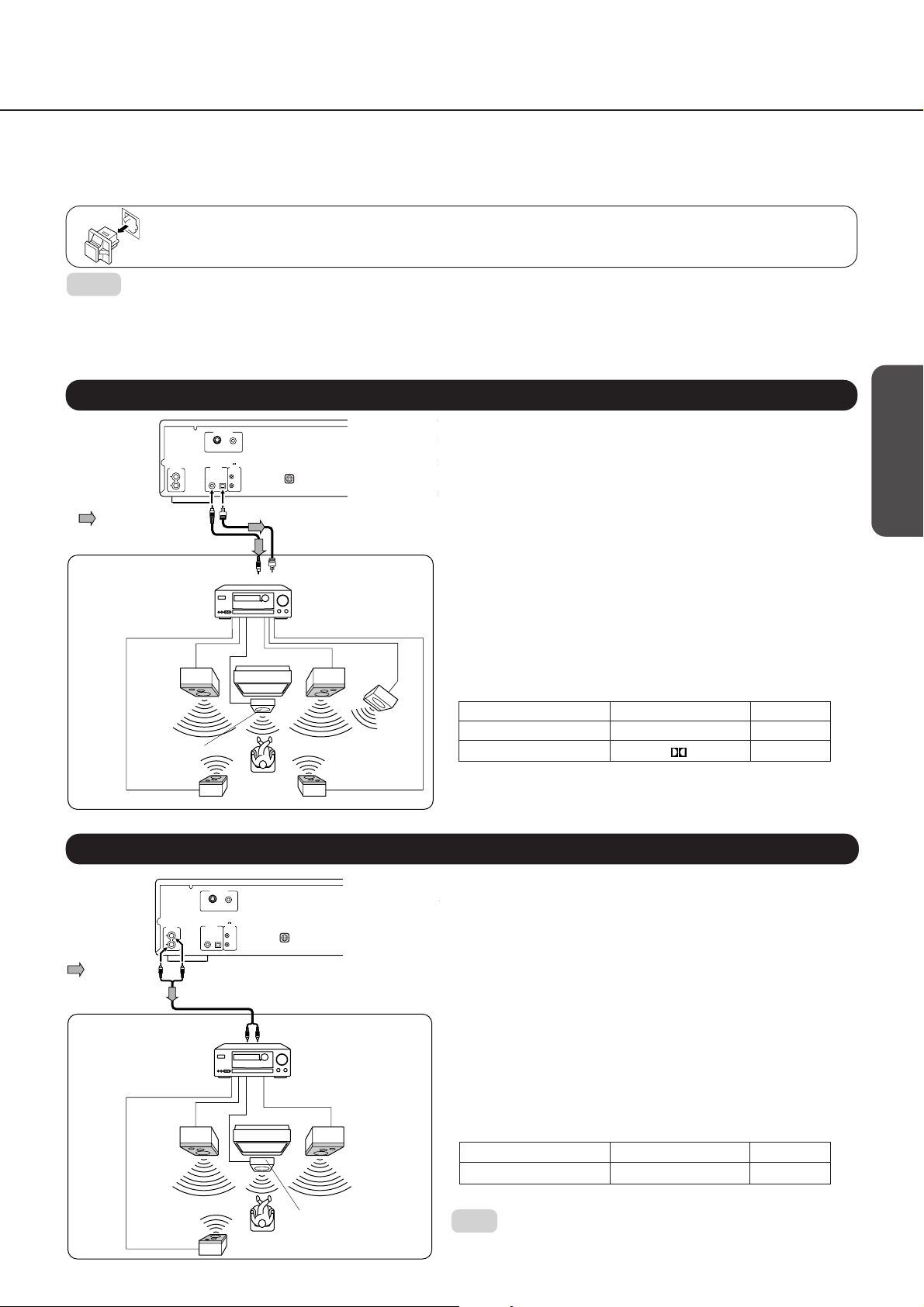
Other Audio Playback Options
■ You can enjoy high-quality surround audio playback by connecting the DV-C600 to an amplifier equipped
with a Dolby Digital, Dolby Pro Logic Surround, or DTS decoder. Furthermore you can transfer the signal
of audio CDs to your amplifier in the digital domain if it is fitted with a digital input.
See pages 10 for the video hookup of the DV-C600 to your TV set.
When using an optical digital cable, remove the cap from the DIGITAL OUTPUT OPTICAL connector and firmly fit the cable’s
jack into the connector. When not using this connector, keep it capped to protect it from dust intrusion.
Getting Started
Notes:
• Before connecting the DVD Changer to other equipment, be sure to turn off the power and unplug all components from the wall
outlet.
• This DVD Changer outputs a very dynamic audio signal. Be sure to set the amplifier’s volume to a moderate listening level to
avoid damaging your speakers due to sudden volume surges.
• Switch off the amplifier or select another input source before connecting or disconnecting the DVD Changer’s power cord. If you
leave the amplifier power on, the speakers may be damaged.
Connecting to an Amplifier Equipped with a Dolby Digital Decoder
Playback of Dolby Digital-encoded discs requires that you establish a
digital connection with the amplifier. The selection of the DV-C600’s
DIGITAL OUTPUT depends on the type of digital input provided on your
amplifier. Use either the DIGITAL OUTPUT COAXIAL or OPTICAL
connector. See the amplifier’s manual for details.
Dolby Digital
Dolby Digital is a surround sound technology used in movie theaters that
is now also available on equipment for a home environment. You can play
back motion picture and live-concert DVD video discs of this sound format
by connecting the DVD Changer to a 6-channel amplifier equipped with a
Dolby Digital decoder or Dolby Digital processor. If your amplifier (or
separate decoder) supports Dolby Pro Logic Surround, you can even play
back Dolby Pro Logic-encoded DVD movies with full 5.1-channel Dolby
Digital soundtracks, as well as titles with the Dolby Surround mark.
• This functionality is only available when using DVD video discs with
Dolby Digital encoding.
• Make the following settings:
Setting Select: Page
Audio Out Select Bitstream 36
Recording system 29
• Select the Dolby Digital or Dolby Pro Logic Surround mode on your
amplifier.
Signal flow
Connection
example
Front
speaker
(left)
Center speaker
Rear speaker
(left surround)
VIDEO OUTPUT
S VIDEO
VIDEO
D I G I
TAL
ANALOG
OUTPUT
L
R
REMOTE
OUTPUT
CONTROL
COAXIAL
OPTICAL
75 Ω coaxial cable
To COAXIAL type
digital audio input
2
REGIONAL CODE
2
Optical digital cable
To OPTICAL type digital audio
input
Amplifier equipped with
a Dolby Digital decoder
TV
Front
speaker
(right)
Subwoofer
Rear speaker
(right surround)
"CLASS 1 LASER
PRODUCT"
Connections
Basic Playback
Advanced Playback
Connecting to an Amplifier Equipped with Dolby Pro Logic Surround
Your DV-C600 also supports Dolby Pro Logic Surround. This effect can be
obtained in one of two ways: via a digital or an analog connection with an
amplifier that supports Dolby Pro Logic Surround (see below).
Dolby Pro Logic Surround
Playback of Dolby Pro Logic Surround-encoded DVD video discs requires that
you connect the DV-C600 to an amplifier with right and left front speakers, a
center speaker, and one or two rear speakers.
Feel free to use one or two rear speakers. Be aware, though, that the output
sound of the rear channel will be monaural even if you connect two rear speakers.
• If your amplifier is fitted with a digital input:
See the connection for Dolby Digital playback above and make the
suggested settings. See also the amplifier’s manual for how to select its
Dolby Pro Logic Surround mode.
• If your amplifier has no digital input:
Connect the DV-C600’s ANALOG OUTPUTs as shown in the illustration
to the left, and make the following setting:
Setting Select: Page
Audio Out Select Analog 2ch 36
• Select the Dolby Pro Logic Surround mode on your amplifier.
Note:
• Do not forget to select the DVD Changer’s AUDIO OUTPUTs (“Analog
2ch”). See “Audio Settings” on page 36 for details.
Signal flow
Connection
example
Front
speaker
(left)
ANALOG
OUTPUT
L
R
Audio cable
To audio input
VIDEO OUTPUT
S VIDEO
D I G I
TAL
OUTPUT
COAXIAL
OPTICAL
VIDEO
REMOTE
CONTROL
TV
Rear speaker
2
REGIONAL CODE
2
Amplifier equipped with
Dolby Pro Logic surround
Front
speaker
(right)
Center speaker
"CLASS 1 LASER
PRODUCT"
Function Setup
Others
11
Page 12

Other Audio Playback Options (continued)
Warnings
• If you connect to the digital input of an amplifier that does not have a Dolby Digital decoder or DTS decoder, set the DV-C600’s “Audio
Out Select” function to “PCM.” Any other setting may damage your ears or speakers when using high volume levels.
• During playback of DTS-encoded audio CDs, excessive noise may be output from the ANALOG OUTPUTs. To avoid possible damage to
your audio system, we recommend you either break the connection between the DVD Changer’s ANALOG OUTPUTs and the amplifier,
or to only start playback of your DV-C600 after selecting the appropriate digital input source on your amplifier.
• DTS Digital Surround™ playback is only available if you connect an external 5.1-channel DTS Digital Surround™ decoder to a DIGITAL
OUTPUT jack of the DVD Changer.
Connecting to an Amplifier Equipped with a DTS Decoder
Playback of DTS-encoded discs requires that you establish a digital connection with the amplifier. The selection of the DV-C600’s DIGITAL
OUTPUT depends on the type of digital input provided on your amplifier. Use either the DIGITAL OUTPUT COAXIAL or OPTICAL connector.
See the amplifier’s manual for details.
VIDEO OUTPUT
S VIDEO
VIDEO
D I G I
TAL
ANALOG
OUTPUT
L
R
REMOTE
OUTPUT
CONTROL
COAXIAL
OPTICAL
REGIONAL CODE
2
2
"CLASS 1 LASER
PRODUCT"
Digital Theater System (DTS)
DTS is a high-quality surround technology used in movie theaters that is also
available for home use on DVD video discs or audio CDs. If you have a DTS
decoder or processor, you can obtain the full benefit or 5.1-channel DTS
encoded sound tracks.
Signal flow
Connection
example
75 Ω coaxial cable
To COAXIAL type
digital audio input
Optical digital cable
To OPTICAL type digital audio
input
Amplifier equipped with a
DTS decoder
• DTS functionality is only available when using DVD video discs or audio
CDs with DTS encoding.
• Make the following settings:
Setting Select: Page
Audio Out Select Bitstream 36
Recording system DTS 29
Front
speaker
(left)
Center speaker
Rear speaker
(left surround)
TV
Front
speaker
(right)
Subwoofer
Rear speaker
(right surround)
• Select the DTS mode on your amplifier.
Digital Stereo Audio Playback
The DV-C600 also allows you to output a stereo audio signal in the digital
domain. The selection of the DV-C600’s DIGITAL OUTPUT depends on the
type of digital input provided on your amplifier. Use either the DIGITAL
OUTPUT COAXIAL or OPTICAL connector. See the amplifier’s manual for
details.
Connecting to an Amplifier Equipped with a Digital Audio Input
PCM
If your amplifier provides a digital audio input, you can establish a digital
connection between the DV-C600 and the amplifier. Choose this type of
connection if your amplifier is equipped with a better D/A converter than your
DV-C600, or if you also own a dedicated D/A converter.
• Make the following setting:
Setting Select: Page
Audio Out Select PCM 36
Notes:
• NEVER connect a DIGITAL OUTPUT jack of the DVD Changer to the AC-3
RF input of a Dolby Digital Receiver. AC-3 RF inputs use a different
encoding format that is not supported by the DV-C600’s DIGITAL OUTPUTs.
• The amplifier’s coaxial digital input may be labelled “DIGITAL” rather than
“COAXIAL”. See its manual for details.
Signal flow
Connection
example
Front
speaker
(left)
VIDEO OUTPUT
S VIDEO
VIDEO
D I G I
TAL
ANALOG
OUTPUT
L
R
REMOTE
OUTPUT
CONTROL
COAXIAL
OPTICAL
75 Ω coaxial cable
To COAXIAL type
digital audio input
2
REGIONAL CODE
2
Optical digital cable
To OPTICAL type digital audio
input
Amplifier equipped with a
Digital Audio Input
TV
Front
speaker
(right)
"CLASS 1 LASER
PRODUCT"
12
Page 13
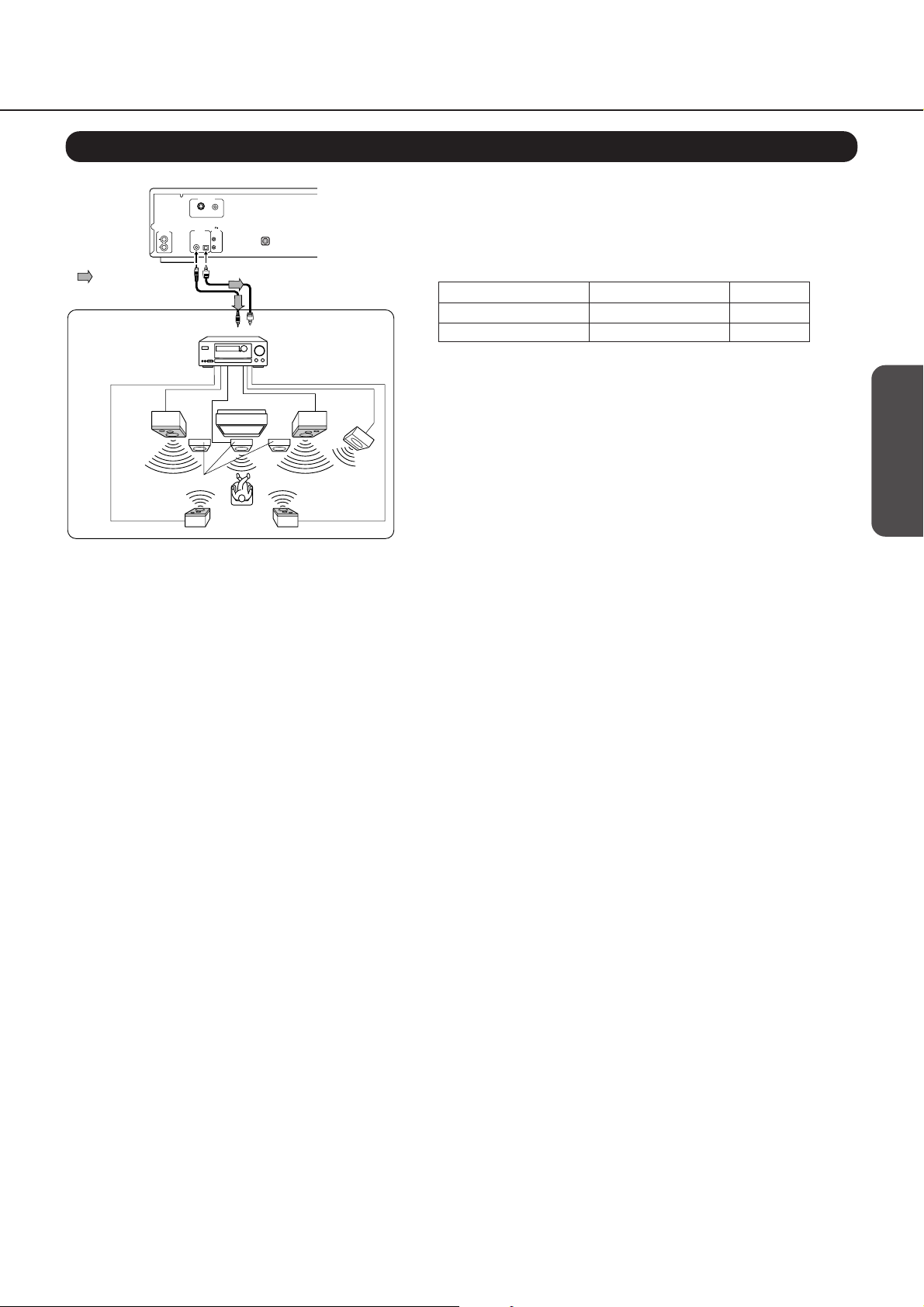
Connecting to an Amplifier Equipped with a MPEG 2 Audio Decoder
Signal flow
Connection
example
Front
speaker
(left)
Rear speaker
(left surround)
VIDEO OUTPUT
S VIDEO
VIDEO
D I G I
TAL
ANALOG
OUTPUT
L
R
REMOTE
OUTPUT
CONTROL
COAXIAL
OPTICAL
75 Ω coaxial cable
To COAXIAL type
digital audio input
Center speaker
2
REGIONAL CODE
2
Optical digital cable
To OPTICAL type digital audio
input
Amplifier equipped with a
MPEG2 decoder
TV
Rear speaker
(right surround)
Front
speaker
(right)
Subwoofer
"CLASS 1 LASER
PRODUCT"
MPEG 2 sound
You can enjoy motion picture and live concert DVD video with dynamic
realistic sound by connecting a 6 or 8 channel amplifier equipped with MPEG
2 audio decoder or MPEG 2 audio processor.
• Make the following settings:
Setting Select: Page
Audio Out Select Bitstream 36
Recording system MPEG 29
Getting Started
Connections
Basic Playback
Advanced Playback
Function Setup
Others
13
Page 14

POWER
CAUTION
OPEN/CLOSE
PLAY
POWER
OFF
STOPPAUSE
DISC 1 DISC 2 DISC 3 DISC 4 DISC 5 DISC 6
NEXT SELECTION
REPEAT
DVD CHANGER
DV-C600
ON
DIMMER
DISPLAY
DISC SKIP
DISC
123456
STANDBY/ON
POWER
2
3
DISC 1–6
STANDBY/ON
Keep your fingers clear of the disc drawer as it is closing to
Playing back Discs
avoid personal injury.
This section shows you the basics on how to playback a disc.
Most steps in this manual need to be performed using the
supplied remote controller. The relative buttons are usually
indicated at the beginning of a section.
Basic Playback
■ Preparations
• To view a video disc, switch on your TV set and select the video input the DV-C600 is connected to. See also pages 10, 11
for how to connect the DVD Changer to your TV set.
• If you are also using an amplifier for separate audio playback (see pages 11, 12, 13), switch on the amplifier and select the
input the DV-C600 is connected to.
POWER
1
2
3
STANDBY/ON
or
Connecting to a Wall Outlet and Powering On.
1 Plug the power cord into a suitable wall outlet.
2 Press the POWER button on the main unit to switch it to
Standby mode.
The STANDBY/ON indicator on the main unit lights.
3 Press the STANDBY/ON button on the main unit, or the
POWER button on the supplied remote controller to
switch on the DVD Changer.
The display lights up, and the STANDBY indicator goes
dark.
OPEN/CLOSE
2
OPEN/
CLOSE
3
4
OPEN/
CLOSE
Press the OPEN/CLOSE button.
The disc drawer opens.
The disc drawer can also be opened when
Note:
the DVD Changer is switched off.
or
Place a disc in the front disc tray (DISC 1).
Notes:
• The DV-C600 supports two disc sizes.
To avoid damaging your discs or causing
malfunction, be sure to insert the discs
DISC 2
DISC 1
DIRECT DIGIT AL ATHP
DISC 6
DVD / VIDEO CD / CD CD CHANGER
DV-C600
in the correct guide.
• Only use DVD video discs or audio CDs.
Other data carriers may damage your
Be sure to insert the disc with the playback side down.
■ Placing discs in the remaining disc trays.
DISC SKIP
Repeatedly press the DISC SKIP button
on the main unit to rotate the disc drawer
DVD Changer and/or amplifier/TV set.
Tips:
The corresponding disc tray indicator
lights up when the unit detects the disc.
counter-clockwise, and place a disc in
each desired tray (1 – 6).
Press the OPEN/CLOSE button again.
The disc drawer closes.
Press one of the DISC 1–6 buttons to select the desired
disc on the tray for playback.
Note:
Alternatively, press one of the DISC 1–6
buttons to close the disc drawer and play
the selected disc automatically.
14
Page 15

POWER
DVD
CD
DVD
CD
DOWN
STOP
TITLE
AUDIO ANGLE
23
1
56
4
789
+10 0
CD MODE
DISC
1
DISC 2DISC
DISC 4DISC 5DISC
REMOTE CONTROLLER RC-
3
1-
OPEN/
CLOSE
FFPLAYFR
PAUSE/STEP
SLOW
UP
SETUPMENU
ENTER
RETURN
SUBTITLE
SUBTITLE
ON/OFF
MEMORY
RANDOM
CLEAR
ZOOM
REPEAT
A-B
SEARCH
DISPLAY
DIMMER
3
DISC
6
NEXT
SELECTION
406DV by
2, 4
5
STOP
MENU
ENTER
/ / /
TITLE
To obtain a higher picture quality
Occasionally, some picture distortion not usually visible during a
normal telecast may appear on the TV screen during playback of a
DVD video disc. This is due to the fact that DVD videos provide a
higher resolution and therefore also more data to process. While the
amount of noise depends on the TV you connect the DVD Changer to,
reducing the sharpness setting on your TV when viewing DVD video
discs may alleviate the problem.
About the
The
icons on the heading bars below show the discs that
symbols
support the function described in the section in question.
DVD
: This function is available for playback of DVD video discs.
CD
: This function is available for playback of audio CDs.
DVD
CD
Getting Started
5
PLAY
Press the PLAY button.
The DVD Changer starts playback.
If you have inserted a DVD video disc with a title menu, a
or
PLAY
menu screen may appear. See “Direct Playback via the
On-Screen Menu” on page 16.
■ Inserting other discs
1. Stop playback of the DVD Changer.
2. Press the
OPEN/CLOSE button to open the disc drawer.
3. Press the DISC SKIP button on the main unit repeatedly
until the disc you wish to replace can be accessed.
Note:
You need to stop playback before being able to insert one or several
new discs.
4. Remove the disc you wish to replace, and insert another disc.
5. Press the
OPEN/CLOSE button again to close the disc drawer.
Note:
You can also press the PLAY button to automatically close the
drawer and start playback of the disc that is currently up front. To start
playback of another disc than the one in the front tray, you first need
to close the disc drawer.
■ Selecting the desired disc for playback
Press one of the DISC1–6 buttons on the main unit or on the
remote controller. The DV-C600 starts playing the first title of the
selected disc. There is no need to press the
<main unit> <remote controller>
DISC 1 DISC 2 DISC 3 DISC 4 DISC 5 DISC 6
PLAY button.
DISC 1DISC 2DISC
Notes:
Depending on the DVD video disc you are
using, you may need to press the TITLE or
MENU button to display the menu screen.
■ The FIRST SETUP screen
The FIRST SETUP screen is only displayed the very first time
you switch on your DV-C600. This page allows you to set the
two single most important parameters. Note that you can
change these settings any time by selecting the appropriate
on-screen menu function. See also page 34, 35.
1. Check the video connection of the DVD Changer to
your TV set (see page 10 and following) and switch on
your TV.
2. Switch on the DVD Changer.
The following menu screen
page is displayed:
3. Press the remote controller’s
or button to select “OnScreen Language” and
press the ENTER button.
Y ou can select one of the
following languages: ENG
(English), FRE (Français), GER
(Deutsch), SP A (Español), or
IT A (Italiano). That language will be
used on all on-screen menu pages
and for subtitling. See page 35.
4. Select the desired language using the
3
and confirm by pressing ENTER.
Thank you for your purchase of
our DVD-Video Player.
Please make a selection for
On-Screen Language and your TV shape
and press ENTER button on your remote control.
FIRST SETUP
On-Screen Language
TV Shape
<remote controller>
To select the items
on the screen.
ENTER
After selecting an
item, confirm your
choice by pressing
ENTER.
or button
ENG
4:3LB
Connections
Basic Playback
Advanced Playback
Function Setup
DISC 4DISC 5DISC
Notes:
• If you select the desired disc using one of the DISC1–6
buttons while the DVD Changer is playing back a title of
another disc, playback starts with the first title of the newly selected
disc.
• You can also press the DISC SKIP button to jump to the disc in the
next tray (or from tray #6 to tray #1 if the disc in tray #6 is currently
being played back). In that case playback will start with the first title
of the disc in the newly selected tray.
• If you select the desired disc by pressing the DISC SKIP button
while the DVD Changer is stopped, press the PLAY button to
start playback of the first title of the selected disc.
6
Note:
If you agree with the currently selected language, just press ENTER
without changing the setting.
5. Press the button to select the “TV Shape” function.
This function allows you to specify the picture size of your
TV. See 35 for details.
6. Use the
and buttons to specify the screen size and
confirm by pressing ENTER.
7. Press the SETUP button to store your settings.
The settings are stored and you are returned to the FIRST
SETUP screen page. As stated above, you can also
change these settings at a later stage. See page 32.
Others
15
Page 16

1
23
56
789
+10 0
4
POWER
RANDOM
MEMORY
REPEAT
A-B
SLOW
CLEAR
ENTER
DISPLAY
DISC
1
DISC 2DISC
3
DISC 4DISC 5DISC
6
OPEN/
CLOSE
UP
FFPLAYFR
DOWN
STOP
PAUSE/STEP
DIMMER
SUBTITLE
ON/OFF
RETURN
SETUPMENU
TITLE
AUDIO ANGLE
SUBTITLE
ZOOM
CD MODE
DISC
NEXT
SELECTION
SEARCH
REMOTE CONTROLLER RC-
406DV by
PAUSE/STEP
FR
PLAY
FF
OPEN/CLOSE
STOP
/ / / ,
ENTER
PLAY
Playing back Discs (continued)
2 8
Fast reverse
Fast forward
Slow-
Motion
30
Last
Play
You can play back discs at various speeds, and resume playback in various ways.
Use the remote controller for the following functions.
DVD
CD
Direct Playback, Stop and Pause
Fast Reverse and Fast Forward Playback
■ Direct Playback via the On-Screen Menu
1. Switch on your TV set.
2. Select the desired title using the
/
/ / or the number buttons.
3. Press the ENTER button.
The DVD Changer starts playing back the selected title.
ENTER
FR
FF
■ Pausing Playback: Still mode
1. To pause playback, press the PAUSE/STEP button.
• The sound is muted during still mode.
2. Press the
PLAY button to resume playback.
Note:
The DV-C600 also provides a function for optimum display of still pictures
(only available for DVD video discs). See "Pause/Still" on page 37.
DVD
CD
Press the FR (fast reverse) or FF (fast
forward) button during playback.
• DVD video discs
The playback speed changes to twice the
normal speed in the selected direction.
Press the button again to further increase
the fast forward or reverse speed.
FR: press this button to quickly return to
an earlier position.
FF: press this button to advance to a
position behind the current position.
TV screen
2 8 30
■ Stopping Playback
Press the STOP button.
If you do not wish to resume playback from this position,
see “Resuming Playback from the Beginning of the Current
Title” on page 17.
■ Removing a Disc
1. Stop playback.
2. Press the
OPEN/CLOSE button.
3. Wait until the disc drawer has opened completely, then
remove the disc.
Notes:
• Do not move the DV-C600 during playback or subject it to strong
vibrations to avoid damaging the discs.
• Use the OPEN/CLOSE button on the remote controller or DVD
player to open and close the disc drawer. Do not obstruct the disc
drawer while it is moving. Doing so may cause the DVD Changer to
malfunction.
• Do not push up the disc drawer or put objects other than discs on it.
Doing so may cause the DVD Changer to malfunction.
• In many instances, a menu screen will appear after playback of a
movie is completed. Prolonged display of such a menu may damage
your television set, permanently etching that image onto the screen.
To avoid this, press the STOP button on your remote controller once
playback of the movie is finished.
• If you pause a picture and leave it still for a long time, the screen
saver of the DV-C600 is automatically activated (provided the
"Screen Saver" function is set to "On", see page 37). To deactivate
the screen saver and resume playback, press the PLAY button.
16
X2 the normal
speed
X8 the normal
speed
X30 the normal
speed
• Audio CDs
FR
For Audio CDs, there are two fast forward
and reverse speeds.
TV screen
FF
FR1 FR2
FF1 FF2
Fast reverse
playback
Fast forward
playback
■ Resuming Normal Playback after Fast Forward-
ing/Reversing
After locating the desired position,
press the
normal playback.
• The DVD Changer does not play back sound or subtitles
during fast reverse or forward scans of DVD video discs.
The sound of audio CDs, however, is played back at the
selected scrolling speed.
• The x2, x8 and x30 speeds are only approximate values.
They may vary slightly from disc to disc.
PLAY button to resume
Page 17

STOP
PLAY
PLAY
Slow-Motion Playback
DVD
CD
POWER
DOWN
STOP
TITLE
AUDIO ANGLE
23
1
56
4
789
+10 0
CD MODE
1
DISC 2DISC
DISC
DISC 4DISC 5DISC
REMOTE CONTROLLER RC-
OPEN/
CLOSE
FFPLAYFR
PAUSE/STEP
SLOW
UP
SETUPMENU
ENTER
RETURN
SUBTITLE
SUBTITLE
ON/OFF
MEMORY
RANDOM
CLEAR
ZOOM
REPEAT
A-B
SEARCH
DISPLAY
DIMMER
3
DISC
6
NEXT
SELECTION
406DV by
PLAY
PAUSE/STEP
SLOW
POWER
DOWN
STOP
TITLE
AUDIO ANGLE
23
1
56
4
789
+10 0
CD MODE
1
DISC 2DISC
DISC
DISC 4DISC 5DISC
REMOTE CONTROLLER RC-
OPEN/
CLOSE
FFPLAYFR
PAUSE/STEP
SLOW
UP
SETUPMENU
ENTER
RETURN
SUBTITLE
SUBTITLE
ON/OFF
MEMORY
RANDOM
CLEAR
ZOOM
REPEAT
A-B
SEARCH
DISPLAY
DIMMER
3
DISC
6
NEXT
SELECTION
406DV by
2
1
Getting Started
DVD
Resuming Playback From the Desired Location
DVD video discs can be played back in slow motion. This is
done by reducing the playback speed.
Press the or SLOW button during
SLOW
playback.
By pressing either button repeatedly, you
can cycle through the three available
playback speeds.
TV screen
1/2 1/4 1/8
1/2 the 1/4 the 1/8 the
normal speed normal speed normal speed
SLOW
TV screen
1/8 1/4 1/2
1/8 the 1/4 the 1/2 the
normal speed normal speed normal speed
■ Resuming Normal Playback
PLAY
Press the PLAY button to resume
normal playback.
■ Using Frame Step
PAUSE/STEP
While playback is paused, you can step
forward one frame at a time by pressing
PAUSE/STEP button.
the
After stopping playback, you can either resume from the
location where it was stopped, or from the beginning of the
current title.
1
Press the STOP button at the location
where you want to halt playback.
The DVD Changer memorizes this
location.
2
Press the PLAY button.
The DVD Changer resumes playback
from the location where playback was
stopped.
■ Resuming Playback from the Beginning of the
Current Title
If you do not wish to resume playback from the position where
it was stopped, proceed as follows. In this case, playback will
be started from the beginning of the last title you played back,
or from the beginning of the disc.
1. Stop playback by pressing the
STOP
The second press of the
will clear the DVD Changer’s location
memory.
2. Press the
PLAY button.
The location where playback is started
depends on the type of disc you are using:
DVD video disc: Playback starts from the
beginning of the current title.
Audio CDs: Playback starts from the
beginning of the disc.
• To quickly resume playback from the beginning of a DVD
video disc, open and close the disc drawer by pressing the
OPEN/CLOSE button, then press the PLAY button.
STOP button twice.
STOP button
Connections
Basic Playback
Advanced Playback
Function Setup
Notes:
• The DVD Changer’s location memory is also cleared when you:
–unplug the DVD Changer from the wall outlet after stopping
playback.
–open the disc drawer.
–adjust/change the Parental Lock function (see page 37) or select
another disc menu language (see page 34).
• Depending on the disc, playback may not be resumed at the exact
location where it was stopped.
• Other settings you change via the on-screen menu while a location
is memorized may be available only after the memory is cleared.
Others
17
Page 18

SEARCH
PLAY
1
23
56
7
8
9
+10 0
4
TITLE
Title
:
Chapter
:
2
1
2
Title
:
Chapter
:
2
1
1
1
2
Locating T itles, Chapters, or Tracks
DVD video disc
Title 1
Chapter 1 Chapter 2 Chapter 1 Chapter 2 Chapter 3
Normally, DVD video discs are divided into “titles”, while the titles are themselves sub-divided into “chapters”.
Audio CDs are divided into “tracks”. You can quickly locate any specific title, chapter, or track.
Locating a Title Using the Title Menu
Title 2
DVD
Audio CD
Track 1
Track 2
Track 3 Track 4 Track 5
Title Selection with the Numeric Buttons
DVD
If the DVD video disc you are playing back contains a title
menu, you can locate any specific title you wish to play back.
1
Press the TITLE button.
A Title menu like the following appears:
2TITLE1TITLE
TITLE 4
2
TITLE 3
Use the / / / buttons to select
the title you want to watch.
If the titles in the Title menu are assigned
ENTER
a number, you can directly select the
desired title using the numeric buttons on
the remote controller.
3
ENTER
Press the ENTER button.
The DVD Changer starts playback from
Chapter 1 of the selected title.
If the selected DVD video disc contains Title numbers, you
can select the desired title by entering its number.
1
Press the SEARCH button.
Check whether the Title number is
to select it.
2
highlighted. If it is not, press
Example:
:
Title
Chapter
1
:
1
Press the numeric button of the Title
you wish to select.
To select two-digit Titles, press the +10
button followed by a numeric button. Here
are two examples:
To select Title 2, press [2].
To select Title 12, press [+10] once (for “10”),
then [2].
Notes:
• The above instructions correspond to the basic procedure. Please
note that the exact steps may depend on the contents of the
selected DVD video disc. If different instructions appear on the TV
screen, follow those instructions.
• If you display the Title menu during playback and press the TITLE
button again without selecting a title, the DVD Changer resumes
playback from the point where you first pressed the TITLE button.
18
3
Press the PLAY button.
The DVD Changer starts playback from
Chapter 1 of the selected title. You can
also select another Chapter before
starting playback. See page 17.
Notes:
• Press the CLEAR button if you do not wish to start playback from
the Title number you have just entered (before pressing the
PLAY button). Pressing CLEAR several times will reset both the Title
and Chapter numbers. (SEARCH also allows you to directly select
the desired Chapter, see next page.)
• See pages 32, 34 for how to select the languages for the on-screen
menu displays.
Page 19

Selecting Chapters or Tracks
POWER
DOWN
STOP
TITLE
AUDIO ANGLE
23
1
56
4
789
+10 0
CD MODE
1
DISC 2DISC
DISC
DISC 4DISC 5DISC
REMOTE CONTROLLER RC-
OPEN/
CLOSE
FFPLAYFR
PAUSE/STEP
SLOW
UP
SETUPMENU
ENTER
RETURN
SUBTITLE
SUBTITLE
ON/OFF
MEMORY
RANDOM
CLEAR
ZOOM
REPEAT
A-B
SEARCH
DISPLAY
DIMMER
3
DISC
6
NEXT
SELECTION
406DV by
DOWN
PLAY
UP
/ / /
ENTER
TITLE
CLEAR
Numeric buttons
SEARCH
DVD
Getting Started
CD
■ Direct Selection using the Numeric Buttons
The DV-C600 also allows you to directly select a Chapter of a
Title (DVD video discs) or an Track (audio CD).
Note:
Steps 1 and 2 are only necessary for DVD video discs. Start with step
3 if you want to select a Track of a audio CD.
1
SEARCH
2
1
4
7
+10 0
PLAY
23
56
8
SEARCH
3
■ Selecting Titles and Chapters Simultaneously
As stated above, it is also possible to specify the desired
Chapter number after selecting a Title (see the previous page)
before starting playback. To select Chapter 25 of Title 2, for
example, here is what you need to do.
Press the SEARCH button.
In the case of a DVD video disc, the
following is displayed:
:
Title
Chapter
1
:
1
Press the button to select the numeric field next to the Chapter entry:
:
Title
Chapter
1
:
1
Press the numeric button of the
Chapter (or Track) you want to play
back.
9
To select two-digit numbers, press the
+10 button followed by a numeric button.
To select Title 25, press [+10] twice (for
“20”) then [5].
5
2
+10
+10
2
(DVD video disc) (Audio CD)
:
Title
1
:
Chapter
5
PLAY
2
5
Chapter numberTitle number
52
Track
:
52
Note:
• Press the CLEAR button if you do not wish to start playback from
the Chapter number you have just entered (before pressing the
PLAY button). Pressing CLEAR several times will reset both the Title
and Chapter numbers.
■ Selecting the Next/Previous Chapter or Track
Another way to select Chapters (DVD video discs) or Tracks
(audio CDs) is by using the UP and DOWN buttons:
DOWN
UP
Notes:
• Some Titles don’t contain Chapter numbers. In that case, the DOWN
and UP buttons do not work.
• If “Title Stop” is set to “Off” (see page 38), the DOWN and UP
buttons also allow you to jump from the last (or first) Chapter of
a given Title to the first Chapter of the next (or previous) Title. That
is, if you press DOWN after returning to Chapter 1 of the
current Title, the DVD Changer jumps to the first Chapter of the
previous Title. Pressing UP after selecting the last Chapter of
the current Title takes you to Chapter 1 of the following Title. If “Title
Stop” is set to “On”, the DOWN and UP buttons only allow
you to cycle through the Chapters of the currently selected Title.
Use the DOWN or UP button to
select the desired Chapter or Track.
Playback starts automatically, so you do
not need to press the
PLAY button.
: The DOWN button has two
functions. If you press it once, the
DVD Changer returns to the
beginning of the currently selected
Chapter or Track. Press it twice to
return to the beginning of the
preceding Chapter or Track.
: Press UP to jump to the
beginning of the next Chapter or
Track.
Connections
Basic Playback
Advanced Playback
Function Setup
Others
:
Title
Chapter
2
:
52
19
Page 20

1
23
56
789
+10 0
4
POWER
RANDOM
MEMORY
REPEAT
A-B
SLOW
CLEAR
ENTER
DISPLAY
DISC
1
DISC 2DISC
3
DISC 4DISC 5DISC
6
OPEN/
CLOSE
UP
FFPLAYFR
DOWN
STOP
PAUSE/STEP
DIMMER
SUBTITLE
ON/OFF
RETURN
SETUPMENU
TITLE
AUDIO ANGLE
SUBTITLE
ZOOM
CD MODE
DISC
NEXT
SELECTION
SEARCH
PLAY
Numeric buttons
SEARCH
REMOTE CONTROLLER RC-
406DV by
Selecting a Precise Scene or
Audio Passage
It is also possible to directly select a given location and to start playback
from there. This may come in handy when you want to view a given scene
(DVD video discs) or listen to a specific passage (audio CD) within the
currently selected Title or Track.
DVD
CD
Entering the Time Location
Here is how to enter the time location of the scene or passage
you wish to play back:
1
SEARCH
Press the SEARCH button several times
until the following message is displayed:
––:––:––
Time
1
2
3
4
7
+10 0
PLAY
23
56
8
Enter the desired time value with the
numeric buttons.
Here is an example:
9
3
Time
251
1:25:30
Press the PLAY button.
0
The DVD Changer starts playback from
that location.
Notes:
• Some discs may not respond to this procedure.
• In some cases, there may be a slight shift between the time value
you enter and the location where playback starts.
• This method of selecting the desired location is only available within
the current Title (DVD video discs) or track (audio CDs).
20
Page 21

Repeat Functions
A-B
A-B
CLEAR
DVD
CD
Your DVD Changer allows you to repeat a given Title, Chapter/track or
disc indefinitely. It is also possible to repeat a given scene or audio
passage (A–B Repeat).
DVD
CD
Repeating a Title or Chapter/Track
Here is what you need to do in order to program a playback
loop of the selected Title, Chapter/track, or disc:
STOP
23
56
DISC 2DISC
OPEN/
CLOSE
FFPLAYFR
PAUSE/STEP
SLOW
UP
SETUPMENU
ENTER
RETURN
SUBTITLE
SUBTITLE
ON/OFF
MEMORY
RANDOM
CLEAR
ZOOM
REPEAT
A-B
SEARCH
DISPLAY
DIMMER
3
DISC
6
NEXT
SELECTION
406DV by
PLAY
CLEAR
REPEAT
A-B
POWER
DOWN
TITLE
AUDIO ANGLE
1
4
789
+10 0
CD MODE
1
DISC
DISC 4DISC 5DISC
REMOTE CONTROLLER RC-
Repeating a Given Scene or Passage
Getting Started
Connections
1
2
3
REPEAT
Select the disc that contains the
material to be repeated (or that you
want to playback repeatedly in its
entirety).
See “Selecting the desired disc for
playback” on page 15.
Select the Title or Chapter/track you
want to repeat.
See “Locating Titles, Chapters, or Tracks”
on page 18 and following.
Press the REPEAT button to select the
desired Repeat function.
Pressing this button repeatedly cycles you
through the available options. These options
depend on the currently selected disc:
DVD video discs:
Chapter Repeat
Title Repeat
Disc Repeat
All Repeat
Repeats the same
chapter.
Repeats the same
title.
Repeats the same
disc.
Repeats all discs.
1
2
3
4
Start playback of the desired Chapter or
Track (see page 19 and following for
how to select it).
Press the A–B button at the beginning
of the scene or passage you wish to
repeat (this position is called “A”).
A–
Press A–B again at the end of the
excerpt to be repeated (to store point
“B”).
A–B
The DVD Changer automatically returns
to point “A” and starts repeating the
selected excerpt.
To cancel the Repeat function at any
time, press the CLEAR button.
Basic Playback
Advanced Playback
Repeat Off
Audio CDs
Repeat
Track
RepeatDisc
All
Repeat
Repeat Off
4
CLEAR
To cancel the Repeat function at any
time, press the CLEAR button.
Note:
Some discs do not support these Repeat functions.
Resumes normal
playback.
Repeats the same
track.
Repeats the same
disc.
Repeats all discs.
Resumes normal
playback.
Notes:
• Some discs do not support the A–B Repeat function.
• The “A” and “B” points must be located within the currently selected
Title or Track.
• For DVD video discs: The A–B Repeat function is not available for
scenes that provide several camera angles.
• In some cases, the “A” and “B” points may be shifted slightly with
respect to the positions you selected.
Function Setup
Others
21
Page 22

Setting the Desired Playback
Order
Title : 2Title : 2
Title : 2
Chapter : 25Chapter : 25
Chapter : 25
Your DV-C600 comes with a special 28-step memory that allows you to
program the order in which the Titles and Chapters/tracks are to be played
back. Such “sequences” can include material from several discs.
Programming Memory Sequences
Title : 2Title : 2
Title : 2
Chapter : 12Chapter : 12
Chapter : 12
Title : 1Title : 1
Title : 1
Chapter : 1Chapter : 1
Chapter : 1
POWER
DOWN
STOP
TITLE
AUDIO ANGLE
23
1
56
4
789
+10 0
CD MODE
1
DISC 2DISC
DISC
DISC 4DISC 5DISC
REMOTE CONTROLLER RC-
OPEN/
CLOSE
FFPLAYFR
PAUSE/STEP
SLOW
UP
SETUPMENU
ENTER
RETURN
SUBTITLE
SUBTITLE
ON/OFF
MEMORY
RANDOM
CLEAR
ZOOM
REPEAT
A-B
SEARCH
DISPLAY
DIMMER
3
DISC
6
NEXT
SELECTION
406DV by
7
/ / /
5
RETURN
3
CLEAR
4
DISPLAY
The DV-C600’s Memory function allows you to program the
order in which the material on one or several discs should be
played back.
Note:
If you only want to select the next track for playback, using the
Next Selection function is a lot faster. See page 24.
1
2
3
MEMORY
Insert the disc(s) you need for programming the desired sequence.
Switch on your TV set.
Stop playback if it is still running, and
press the MEMORY button.
MEMORY
TDDDDC
TC
TC
TC
–
–
–
–
– – – –
– – – –
– – – –
– – – –
–
– – – –
22
–
– – – –
23
–
– – – –
24
–
– – – –
25
–
– – – –
– – – –
– – – –
– – – –
– – – –
8
15
–
– – – –
9
16
–
– – – –
10
17
–
– – – –
11
18
–
1
–
2
–
3
–
4
The letters on this menu page have the
following meaning:
D: Disc number, T: Title (or Track) number,
C: Chapter number.
■ Programming the D, T and C entries
Here are a few hints that explain the programming system and
help you save time:
Note:
For Video and audio CDs, you can only program the disc (“D”) and
Track numbers. Track numbers are assigned to the “T” entry. The “C”
entry only applies to DVD video discs.
Only specify what you does need to change:
Disc number: if a subsequent entry refers to the previously
selected disc number, you do not need to enter it again for the
new step. (Do not change the “—” setting for “D”.)
Title number (DVD video discs only): if a subsequent step
refers to another Chapter of the previously selected Title, only
entering the Chapter number is enough. (Do not change the
“—” setting for the “D” and “T” entries.)
Chapter number (DVD video discs only): if you want the
DV-C600 to play back all Chapters of the selected Title, leave
the “C” entry blank.
22
4
5
6
7
1
4
7
+10 0
ENTER
PLAY
23
56
8
9
Use the numeric buttons on the remote
controller to enter the numbers you
wish to include in your Memory sequence.
Use the
/ buttons to move the cursor
to the “D”, “T”, or “C” column, depending
on whether you want to enter a disc, Title
(or Track), or Chapter number.
Confirm your selection by pressing the
ENTER.
The DV-C600 now jumps to the next
Memory step.
Program the remaining steps.
Press the PLAY button to start
playback of your memory sequence.
Page 23

Getting Started
DVD
CD
Here are a few programming examples:
Chapters 25 and 12 of Title # 2 on disc #3 (two steps):
Disc number Title number Chapter number
Memory 1
Memory 2
2
23
1
ENTER
5
ENTER
2
All chapters of Title #1 on disc #1:
Disc number Title number
Memory 3
1 1
ENTER
Chapter 2 of Title #4 on disc #1:
Memory 4
MEMORY
TDDDDC
02 25
3
1
3
02 12
2
1
01 – –
3
1
04 02
4
–
– –
– –
5
–
– – – –
6
–
– – – –
7
4
TC
TC
TC
–
–
–
–
–
–
–
– – – –
– – – –
– – – –
– – – –
– – – –
– – – –
– – – –
–
– – – –
22
–
– – – –
23
–
– – – –
24
–
– – – –
25
–
– – – –
26
–
– – – –
27
–
– – – –
28
–
– – – –
8
15
–
– – – –
9
16
–
– – – –
10
17
–
– – – –
11
18
–
– – – –
12
19
–
– – – –
13
20
–
– – – –
14
21
ENTER
2
“Copy” the settings of the previous memory:
Doing so allows you to use the settings of the previous
memory as a starting point and only change one entry.
Example: if memory 1 refers to disc 3/Title 2/Chapter 25, while
memory 2 needs to refer to disc 1/Title 2/Chapter 12, you can
“copy” memory 1 to memory 2 and modify the “C” (chapter)
entry:
• Program the memory to be copied (example: memory 1),
and press the ENTER button. The DVD Changer advances
to memory 2.
• Use the numeric buttons to enter the chapter number 12
on the black cursor on the “C” entry, then press the
ENTER button, “D” and “T” on the memory 1 are copied to
memory 2.
■ Other Memory Functions
Leaving the MEMORY display page
To leave the MEMORY display page, press the RETURN or
MEMORY button.
Correcting an entry of a previously programmed step:
a) Use the
/ buttons to move the cursor to the corre-
sponding memory number.
b) Select the entry (D, T or C) you wish to change with the
buttons.
c) Enter the correct value using the numeric buttons.
Erasing a step
a) Stop playback.
b) If the Memory sequence is not currently displayed, press
the MEMORY button to select it.
c) Select the step you wish to erase with the
/ buttons.
d) Press the CLEAR button to erase the selected step.
Erasing the entire Memory sequence
To erase all steps, either switch the DVD Changer off and
back on again, or open and close the disc tray.
Programming the next step during playback
If you press the MEMORY button during playback, a menu
page is displayed where you can program a new step.
Programming several new steps during playback
a) Press the MEMORY button followed by the DISPLAY
button.
The Memory menu appears on the TV screen.
b) Continue with step 3 on page 22.
Notes:
• Some discs do not allow Memory playback.
• The Repeat function (see page 21) is also available during playback
of your Memory sequence. Press the REPEAT button to activate it
for the current step of your Memory sequence.
• You can only program Title (or Track) and Chapter numbers that
exist on the selected disc.
• For audio CDs, the “T” entry allows you to select the track, while the
“C” entry is not used.
• The Memory function is also available during playback.
Connections
/
Basic Playback
Advanced Playback
Function Setup
Others
23
Page 24

Additional Playback Functions
NEXT
SELECTION
CD
Next Selection: Preparing the next Audio Track
During playback of an audio CD, you can already prepare the next track that will be played as soon as the current one is
finished. The difference with direct selection of a track or disc is that playback of the prepared track starts only after the current
track is finished (i.e. not right away).
1
SELECTION
2
3
NEXT
DISC 1DISC 2DISC
DISC 4DISC 5DISC
1
23
4
56
8
7
+10 0
During playback of an audio CD, press the NEXT
SELECTION button on the DV-C600 or the remote
controller to activate this function.
NEXT indicator
flashes
Current disc number
Note:
This function is only available for audio CDs
(when the CD indicator lights).
The NEXT indicator flashes and the disc number disappears on the display.
3
6
Use the DISC1 – 6 buttons (or DISC + and DISC –) to
select the disc that contains the next track you want
to listen to.
The number of the selected disc flashes on the display.
Note:
You need to press one of these buttons
within 8 seconds after pressing NEXT
SELECTION. Otherwise, the Next Selection
function will be cancelled. In that case, start
again with step 1.
If you want to play back all tracks of the selected disc,
skip to step 4 without selecting a track.
AL: means that all tracks will be played back.
Tip:
You can also use the DISC SKIP button on the DV-C600
to select the next disc.
Select the track using the numeric buttons.
The number of the selected track flashes on the display.
9
In that case, the display looks as follows:
4
Press the NEXT SELECTION button to confirm your selection.
The disc number and track number light up continuously .
After a few moments, the disc and track numbers of the
currently playing track reappear.
You can check the next selection by pressing the NEXT
SELECTION button.
As soon as the current track is finished, the DVD
Changer will play back the prepared track (or disc if you
selected “AL”).
Tip:
NEXT SELECTION is also available during Memory
playback (see page 22) and Random playback (see page
26). Using Next Selection, will cancel the Memory or
Random playback function, however.
■ Cancelling the Next Selection function
If you decide not to take advantage of the Next Selection function after all, proceed as follows:
1. Press the NEXT SELECTION button.
The disc and song numbers flash on the display.
2. Press the CLEAR button.
3. Press the NEXT SELECTION button again.
The NEXT indicator goes dark and the function is cancelled.
24
Notes:
• Directly selecting another disc or track with
the DISC SKIP button, DISC +/–, DOWN
/UP or the numeric buttons after
preparing a track with NEXT SELECTION
cancels the Next Selection function.
• You can only prepare one track with Next
Selection. See “Programming Memory
Sequences” on page 22 for how to
prepare a series of tracks. Preparing yet
another track before the previously
entered Next Selection command has
been executed overrides your first setting,
so that only the second Next Selection is
carried out.
• If you stop playback by pressing the
STOP button, the Next Selection
function is cancelled.
Page 25

Using the DVD Changer as CD player
CD
Since your DV-C600 allows you to insert up to six discs in any combination (DVD video discs, audio CDs), there may be times
when you only want to listen to music and avoid having to press the DISC SKIP or DISC+ and DISC– buttons several times to
skip to the next audio CD. In that case, proceed as follows:
Getting Started
1
CD MODE
CD MODE
Press the CD MODE button while the DV-C600 is
stopped or playing back a CD.
The RPT message appears on the display and the
REPEAT indicator lights to signal that all audio CDs will
be repeated in sequence.
Disc number
Press the CD MODE button again to cancel CD Mode.
The RPT message disappears and the REPEAT indicator
goes dark again to signal that the DVD Changer has
returned to normal playback mode.
REPEAT lights up.Track number
Note:
The CD MODE button does not work while the
DV-C600 is playing back a disc other than an
audio CD. You first need to press the STOP
button. Next, press the CD MODE button to
enter CD Mode. The DVD Changer starts
playing back the audio CD in the holder with the
lowest number.
Note:
Another way of selecting only audio tracks is to take advantage of the DV-C600’s Memory function. See “Programming Memory Sequences” on
page 22 for details.
Connections
Basic Playback
Advanced Playback
Function Setup
Others
25
Page 26

PLAY
Additional Playback Functions (continued)
DVD
CD
Ra ndom
Cha pt e r
Ti tle
:
Cha p t e r
:
2
1
Random Playback
TITLE : 1TITLE : 1
Title : 1
CHAPTER : 3CHAPTER : 3
Chapter : 3
Title : 2Title : 2
Title : 2
Title : 2
Chapter : 2Chapter : 2
Chapter : 2
Chapter : 2
Title : 3Title : 3
Title : 3
Chapter : 1Chapter : 1
Chapter : 1
The DV-C600’s Random playback functions allow you to select a mode where
the DV-C600 decides which Title or Chapter/track to play next. A similar
function is available on most CD players. There are two Random functions:
one for DVDs only, and another that is available for both DVDs and audio
CDs:
POWER
DOWN
TITLE
AUDIO ANGLE
1
4
789
+10 0
CD MODE
1
DISC
STOP
23
56
DISC 2DISC
OPEN/
CLOSE
FFPLAYFR
PAUSE/STEP
SLOW
UP
SETUPMENU
ENTER
RETURN
SUBTITLE
SUBTITLE
ON/OFF
MEMORY
RANDOM
CLEAR
ZOOM
REPEAT
A-B
SEARCH
DISPLAY
DIMMER
3
DISC
PLAY
UP
RANDOM
CLEAR
Number buttons
SEARCH
26
Title Random
DVD
For DVD video discs, you can decide to have the DV-C600
select the Titles in a random (unpredictable) order:
1
Stop playback and select the DVD video
disc whose titles you wish to watch in
random order.
See “Selecting the desired disc for
playback” on page 15 for details.
2
RANDOM
Press the RANDOM button to
DVD
Chapter Random
select “Title
Random”.
Pressing this button
Title Random
repeatedly will cycle
through the following options:
Random Off
Note:
If you press the
RANDOM button during playback, the DVC600 automatically starts random
playback after finishing the current title.
3
PLAY
Press the PLAY button within 5
seconds after pressing the RANDOM
button.
The DVD Changer starts random playback.
4
CLEAR
Press CLEAR to resume normal
playback.
Notes:
• Some discs may not permit random playback.
• You cannot use this Random function in conjunction with Memory
playback (see page 22).
• Select “Random Off” if you do not need the Random function after
all.
Playing Chapters or Tracks in Random Order
This Random function allows you to activate random playback
of the Chapters within the currently selected title (DVD video
discs) or of the tracks on an audio CD.
1
Stop playback and select the disc
whose titles you wish to watch/listen to
in random order.
See “Selecting the desired disc for
playback” on page 15 for details.
2
SEARCH
Press the SEARCH button and use the
numeric buttons on the remote controller to select the Title.
(DVD video disc)
SEARCH
2
Title
Chap t er
:
2
:
1
Note:
This is only possible for DVD video discs.
Skip to step 2 for Video/audio CDs.
3
RANDOM
Press the RANDOM button to select
“Chapter Random” (DVD) or “Track
Random” (audio CD).
If you press the
(DVD video disc)
RANDOM button
during playback, the
DV-C600 automatically starts random
playback after finishing the current
Chapter or track.
4
Press the PLAY button within 5
seconds after pressing the RANDOM
button.
The DVD Changer starts random playback.
5
CLEAR
Press CLEAR to resume normal
playback.
Notes:
• Some discs may not permit random playback.
• You cannot use this Random function in conjunction with Memory playback (see page 22).
• You can press the UP button during Random playback to jump to
the next Chapter or track and continue Random playback from there.
• Select “Random Off” if you do not need the Random function after all.
Page 27

ANGLE
DVD Video Disc Functions
Angle : 2 Angle : 3Angle : 1
DVD
DVD
Zooming in
Changing the Camera Angle
The Zoom function allows you to
magnify a portion of a picture.
Feel free to select the area to be
magnified.
1
ZOOM
Press the ZOOM button during normal
or slow (see page 17) playback or while
playback is paused (“still”, see page
16).
There are three Zoom levels. Press this
button repeatedly to select the desired
level.
POWER
DOWN
STOP
TITLE
AUDIO ANGLE
23
1
4
56
789
+10 0
CD MODE
DISC
1
DISC 2DISC
DISC 4DISC 5DISC
REMOTE CONTROLLER RC-
Zoom 1
Zoom 2
OPEN/
CLOSE
FFPLAYFR
PAUSE/STEP
SLOW
UP
SETUPMENU
ENTER
RETURN
SUBTITLE
SUBTITLE
ON/OFF
RANDOM
ZOOM
A-B
SEARCH
DISPLAY
DIMMER
3
DISC
6
NEXT
SELECTION
406DV by
/ / /
MEMORY
CLEAR
REPEAT
RETURN
ZOOM
CLEAR
One of the new features of the DVD carrier
is that some discs contain scenes shot from
POWER
DOWN
TITLE
AUDIO ANGLE
CD MODE
DISC
DISC 4DISC 5DISC
REMOTE CONTROLLER RC-
STOP
23
1
4
56
789
+10 0
1
DISC 2DISC
OPEN/
CLOSE
FFPLAYFR
PAUSE/STEP
SLOW
UP
SETUPMENU
ENTER
RETURN
SUBTITLE
SUBTITLE
ON/OFF
MEMORY
RANDOM
CLEAR
ZOOM
REPEAT
A-B
SEARCH
DISPLAY
DIMMER
3
DISC
6
NEXT
SELECTION
406DV by
Getting Started
4
1, 4
CLEAR
different angles. The following function
allows you to select the desired angle.
Connections
1
Set the “On-Screen Displays” function
to “On” if you want the angle icon (
as well as series of other icons to be
displayed on screen. See pages 32, 37
for details.
If you do not need these on-screen
messages, set the above function to “Off”.
)
Basic Playback
2
Start playback and look out for the
multiangle icon (
).
If this icon appears on the display (and on
screen)…
Zoom 3
2
RETURN
Press the RETURN button to progressively zoom out again (return to the
preceding Zoom level).
3
ENTER
Use the / / / buttons to shift the
zoom point.
When the zoom point reaches an edge of
the picture, the color of the “Zoom”
CLEAR
message changes.
Pressing the CLEAR button restores the
zoom point to the center of the picture.
4
ZOOM
To defeat the Zoom function, press the
ZOOM button repeatedly until the
“Zoom” message disappears.
Notes:
• Some DVD Video discs do not support the Zoom function.
• For certain scenes, the Zoom function is not available.
• The Zoom function does not apply to subtitles or menu screens
included on DVD video discs.
• During zoom playback, the / / / buttons are not available
for selecting option of a DVD’s menu function (they are used to shift
the zoom point). If you want to use the menu screens, cancel zoom
playback (see above).
• The magnification level varies depending on the picture size you
select (see page 32, 35).
3
…press the ANGLE button.
Angle:
1
Angle icon
Current angle
number
4
Select the desired Angle by repeatedly
pressing ANGLE.
ANGLE
You can also use the
and buttons to
advance to the next or return to the
previous angle. ANGLE only allows you to
cycle in one direction.
Angle:
1
Angle:
2
Angle:
3
Use the numeric buttons to directly select
the desired angle.
5
Press the CLEAR button to switch off
the angle number.
Notes:
• You can also change the camera angle in pause (“still”) mode (see
page 16). In that case, the camera angle changes to the new setting
when you resume playback.
•
If you pause a picture immediately after changing the camera angle, the
resumed playback picture may no longer use the new camera angle.
Advanced Playback
Function Setup
Others
27
Page 28

DVD Video Disc Functions (continued)
CLEAR
Audio Playback Settings
Good morning!
Bon jour!
¡Buenos días!
Your DV-C600 allows you to select the following audio-related settings. The
number of options depends on the DVD video disc you are playing back. It
is not possible to select an option for which there is no data on the DVD.
Language: A DVD video disc may contain several language versions of a movie.
Select the preferred language.
Recording system: Select the recording system that best matches the input
capabilities of your amplifier or receiver. For example, there is little point in
selecting “
6CH” if your amplifier does not support Dolby Digital 5.1. Depending on the selected recording system, the DV-C600 automatically converts the
audio data to an acceptable format for your amplifier.
The DV-C600 accepts the Dolby Digital, DTS, and PCM recording systems. Other
systems cannot be played back. See also the conversion table below for details
about the available options. Dolby Digital 5.1 Channel is displayed as “
1
AUDIO
Press the AUDIO button during play-
3
back of a DVD video disc.
The current Audio settings are displayed
for about 3 seconds.
Position number
Language
Recording system
Audio channel
STOP
23
56
DISC 2DISC
OPEN/
CLOSE
FFPLAYFR
PAUSE/STEP
SLOW
UP
SETUPMENU
ENTER
RETURN
SUBTITLE
SUBTITLE
ON/OFF
MEMORY
RANDOM
CLEAR
ZOOM
REPEAT
A-B
SEARCH
DISPLAY
DIMMER
3
DISC
6
NEXT
SELECTION
406DV by
POWER
DOWN
TITLE
AUDIO ANGLE
1
4
789
+10 0
CD MODE
1
DISC
DISC 4DISC 5DISC
REMOTE CONTROLLER RC-
6CH.”
After making the desired settings,
either wait more than 3 seconds, or
press the CLEAR button to leave the
Audio page.
2
1, 2
CLEAR
2
AUDIO
ENTER
Audio:
Audio Out Select : Bitstream
ENG PCM 2CH
1
Output sound format
See page 39 for a list of abbreviations of
the available languages and their meaning.
Press the AUDIO or button while the
above Audio page is still displayed (i.e.
within 3 seconds).
Pressing one of these buttons cycles
through the available options.
Audio
: 1 ENG PCM 2CH
Audio
Audio
FRE
: 2
: 3
SPA PCM 2CH
6CH
Use the button to cycle in the opposite
direction.
28
Page 29

Notes:
DVD
• Some discs allow you to change Audio settings only via the disc
menu. In that case, press the MENU button and choose the desired
language.
• The Audio settings are not saved internally. When you switch off the
DVD Changer or open the disc tray, the DV-C600 returns to the
default setting. See page 34.
• When you select an option that is not available on the selected DVD
video disc, the DV-C600 ignores your setting and goes on using the
previously selected language, etc.
Getting Started
Recording Systems and Automatic Conversions
Here are all the Recording systems formats the DV-C600
supports as well as the conversions that will be carried
according to the Recording system you select (see page 28).
Output sound conversion table (sampling frequency/quantization bit)
Audio settings on the setting screen
Discs Sound recording system
Dolby Digital Bitstream 48 kHz/16 bit Bitstream 48 kHz/16 bit 48 kHz/16 bit 48 kHz/16 bit
48 kHz/16 bit 48 kHz/16 bit 48 kHz/16 bit 48 kHz/16 bit 48 kHz/16 bit 48 kHz/16 bit 48 kHz/16 bit
48 kHz/20 bit 48 kHz/16 bit 48 kHz/16 bit 48 kHz/16 bit 48 kHz/20 bit 48 kHz/16 bit 48 kHz/16 bit
DVD
video discs
Audio CDs
Linear PCM
Linear PCM 44.1 kHz/16 bit 44.1 kHz/16 bit 44.1 kHz/16 bit 44.1 kHz/16 bit 44.1 kHz/16 bit 44.1 kHz/16 bit 44.1 kHz/16 bit
48 kHz/24 bit 48 kHz/16 bit 48 kHz/16 bit – 48 kHz/24 bit 48 kHz/16 bit 48 kHz/16 bit
96 kHz/16 bit 48 kHz/16 bit 48 kHz/16 bit – 96 kHz/16 bit 48 kHz/16 bit 48 kHz/16 bit
96 kHz/20bit 48 kHz/16 bit 48 kHz/16 bit – 96 kHz/20 bit 48 kHz/16 bit 48 kHz/16 bit
96 kHz/24 bit 48 kHz/16 bit 48 kHz/16 bit – 96 kHz/24 bit 48 kHz/16 bit 48 kHz/16 bit
DTS Bitstream – Bitstream – – –
MPEG 2 Bitstream(7.1ch) – Bitstream(2ch) 48kHz/16bit 48kHz/16bit 48kHz/16bit
DTS Bitstream (Noise) Bitstream (Noise) Bitstream (Noise)
OUTPUT jack OUTPUT jacks OUTPUT jack OUTPUT jacks OUTPUT jack OUTPUT jacks
Bitstream Analog 2ch Stereo Output PCM
DIGITAL ANALOG DIGITAL ANALOG DIGITAL ANALOG
Connections
(page 32, 36)
Basic Playback
Advanced Playback
Function Setup
Others
29
Page 30

DVD Video Disc Functions (continued)
1
23
56
789
+10 0
4
POWER
RANDOM
MEMORY
REPEAT
A-B
SLOW
CLEAR
ENTER
DISPLAY
DISC
1
DISC 2DISC
3
DISC 4DISC 5DISC
6
OPEN/
CLOSE
UP
FFPLAYFR
DOWN
STOP
PAUSE/STEP
DIMMER
SUBTITLE
ON/OFF
RETURN
SETUPMENU
TITLE
AUDIO ANGLE
SUBTITLE
ZOOM
CD MODE
DISC
NEXT
SELECTION
SEARCH
CLEAR
SUBTITLE
SUBTITLE ON/OFF
/ / /
REMOTE CONTROLLER RC-
406DV by
Using the Subtitle Feature
DVD
Good evening!
Bon soir! ¡Buenas tardes!
Some DVD video discs also contain subtitles – sometimes even in
several languages. Here is how to display them and select the
language (if several languages are available).
Selecting the Subtitle Language
1
2
SUBTITLE
SUBTITLE
ENTER
Press the SUBTITLE button during
playback.
The current subtitle setting is displayed
for about three seconds.
Subtitle: ENG On
1
Language
Position number
Refer to the list of languages and their
abbreviations. See page 39.
Press the SUBTITLE or button during
the above page is displayed.
Repeatedly press the SUBTITLE or
button to cycle through the options. You
can only select a subtitle language for
which there are data on the selected DVD
video disc.
Subtitle1ENG :
On
Turning Subtitles On or Off
1
2
SUBTITLE
ON/OFF
SUBTITLE
ON/OFF
Press the SUBTITLE ON/OFF button
during playback.
The current subtitle setting is displayed
for about three seconds.
Subtitle ENG:On
Good morning!
1
The subtitles are displayed at the bottom
of the screen.
Press the SUBTITLE ON/OFF button
again to turn the subtitles off.
Subtitle ENG:Off
1
Appears for
about 3 seconds
Subtitles
Appears for
about 3 seconds
30
Subtitle2FRE :
Subtitle3SPA :
On
On
The subtitles disappear.
You can also use button to cycle
through the options in the opposite
direction.
CLEAR
3
Press the CLEAR button to hide the
above indication.
Notes:
• Some DVD video discs are set to display subtitles automatically. In
that case, you cannot switch off the subtitle function.
• For certain scenes, the subtitle function takes a little longer to
become effective (due to heavy data processing). Switching on
subtitles may thus not always have an immediate effect.
• Some DVD video discs also allow you to select the language and
status of the subtitles via the disc menu.
• See page 39 for a list of abbreviations of the available languages
and their meaning.
• The Subtitle settings are not saved internally. When you switch off
the DVD Changer or open the disc tray, the DV-C600 returns to the
default settings. See page 34.
• When you select an option that is not available on the selected DVD
video disc, the DV-C600 ignores your setting and goes on using the
previously selected language, etc.
Page 31

1
23
56
789
+10 0
4
POWER
RANDOM
MEMORY
REPEAT
A-B
SLOW
CLEAR
ENTER
DISPLAY
DISC
1
DISC 2DISC
3
DISC 4DISC 5DISC
6
OPEN/
CLOSE
UP
FFPLAYFR
DOWN
STOP
PAUSE/STEP
DIMMER
SUBTITLE
ON/OFF
RETURN
SETUPMENU
TITLE
AUDIO ANGLE
SUBTITLE
ZOOM
CD MODE
DISC
NEXT
SELECTION
SEARCH
DISPLAY
REMOTE CONTROLLER RC-
406DV by
Using The On-Scr een Display Functions
DVD
CD
Information about a disc and its operational status can be monitored on
your TV screen. If you want to take advantage of this feature for audio
CDs, please remember to connect the DV-C600 to your TV set (see
pages 10) and to switch it on.
Please note that the information provided on screen is only for reference purposes and cannot be changed.
DVD
CD
Requesting Basic Information
More Specific Information: Remaining Time and Setting Status
Getting Started
Connections
This operation allows you to view the current title number,
track number, and total playing time of the disc on the TV
screen.
Stop playback and press the DISPLAY
DISPLAY
button.
Each time you press the DISPLAY button,
the on-screen display changes as follows:
DVD video disc
Current title number
e.g.
Title
Chapter
Press DISPLAY again to
leave this page.
Audio CD
e.g.
:
1
Track
Press DISPLAY again to
leave this page.
Total
Current chapter number
: 2
: 1
Stop
Current track number
0:46:30
Stop
Operational
status
Operational
status
Total playing
time of the disc
You can also view the elapsed time, remaining time, and
setting status of the disc on the TV screen. Though the
operation is almost exactly the same as for requesting general
information, please note that you need to start playback
before being able to access this information.
DISPLAY
Press the DISPLAY button during
playback.
Each time you press the DISPLAY button,
the on-screen display changes as follows.
DVD video disc
Playback
mode
e.g.
See page 39 for a list of abbreviations of the languages.
Bit Rate: 6.0 Mbps
Bit Rate (Mbit/sec): Amount of picture, sound and
subtitle data on the DVD video disc transferred per
second. The larger the value, the more data need to
be processed. Please note that the amount of data
provides no information about the picture quality.
Current title number
Current chapter number
Operational status
Elapsed Remain
Title : 3
0:10:15
Chapter : 2
Subtitle : 12 ENG Off
0:03:08
Chapter Repeat
Audio : 1 ENG 2CH
Angle : 1
010
Elapsed time and
remaining time of
the current title
Play
0:50:45
0:10:24
Elapsed time and
remaining time of
the current chapter
Current sound channel
setting
Current subtitle
setting
Current angle
setting
Basic Playback
Advanced Playback
Function Setup
Press DISPLAY again to leave this page.
Audio CD
Playback
mode
e.g.
Press DISPLAY again to leave this page.
Current track number
Elapsed Remain
Track : 3
0:01:20
0:05:12
Disc
Track Repeat
Operational status
Elapsed time and
Play
0:02:00
0:43:00
remaining time of
the current track
Elapsed time and
remaining time of
the disc
Others
31
Page 32

ENTER
Advanced Settings
ENTER
The DV-C600 contains a lot more functions than have been covered so
far. Most of these functions can only be accessed via the on-screen
menu. Please note that not all available functions apply to all disc types
supported by the DV-C600. Setting the language, for instance, has no
effect for audio CDs.
Setting Procedure
POWER
DOWN
STOP
TITLE
AUDIO ANGLE
23
1
56
4
789
+10 0
CD MODE
1
DISC 2DISC
DISC
DISC 4DISC 5DISC
REMOTE CONTROLLER RC-
OPEN/
CLOSE
FFPLAYFR
PAUSE/STEP
SLOW
UP
SETUPMENU
ENTER
RETURN
SUBTITLE
SUBTITLE
ON/OFF
MEMORY
RANDOM
CLEAR
ZOOM
REPEAT
A-B
SEARCH
DISPLAY
DIMMER
3
DISC
6
NEXT
SELECTION
406DV by
1
2
2
1
2
3
SETUP
ENTER
Switch on your TV set.
Stop playback and press the SETUP
button.
The following on-screen menu appears:
LANGUAGE
On-Screen Language
Disc Menu Language
Audio Language
Subtitle Language
ENG
ENG
ENG
---
Use the / buttons to select the
menu heading (icon) that provides
access to the desired function.
See the next page for an overview of the
available functions. Here is what the icons
stand for:
Language-related settings.
3
4
5
ENTER
ENTER
Use the / buttons to choose a
function below the selected icon, and
confirm by pressing the ENTER button.
Enter the desired value with the /
buttons and confirm by pressing the
ENTER button.
For the OPERATION function, you will
also need the
/ buttons. The exact
procedure will be explained in that
section.
Repeat steps 4 and 5 to change other
settings.
32
Picture-related settings.
Audio output settings.
Settings related to the on-screen menu
function.
General utility settings.
6
SETUP
Press the SETUP button to switch off
the on-screen menu.
Press the RETURN button to return to the
RETURN
previous display.
Notes:
• Though the SETUP button may also work during normal playback,
certain functions may not be accessible. In that case, a warning
message is displayed. Stop playback and press SETUP again to be
able to select the desired function.
Page 33

Getting Started
DVD
CD
Setting Details Page
DVD
On-Screen Language Allows you to select the language of the on-screen
CD
34
displays.
Disc Menu Language Allows you to select the language to be used by the disc
DVD
34
menus (menus included on the discs you are playing back).
Audio Language Allows you to select the sound track language.
Subtitle Language Allows you to select the subtitle language.
TV Shape Allows you to adapt the picture size to the aspect ratio of
DVD
DVD
DVD
34
34
35
your TV.
Black Level Allows you to set the “blackness” of the screen.
PAL/Auto Allows you to select the video system of a disc.
Audio Out Select Allows you to select the audio outputs (digital or analog)
DVD
DVD
DVD
CD
35
35
36
and/or the output format of the digital audio data.
Dynamic Range Control Allows you to reduce the dynamic range of the audio data
DVD
36
(i.e. to reduce the difference between loud and soft
sounds).
Karaoke Vocal Allows you to switch on or mute the vocal track of a DVD
DVD
36
Karaoke disc.
Extended Audio Features Allows you to activate or mute the Extended Audio track for
DVD
36
visually impaired persons.
Connections
Basic Playback
Advanced Playback
DVD
On-Screen Displays Allows you to decide against having the operation status
CD
icons displayed on the TV screen.
DVD
OSD Background Color Allows you to select the background color for on-screen
CD
displays.
Extended Subtitle Features Allows you to activate or switch off special subtitles for
DVD
hearing-impaired persons.
Screen Saver Allows you to switch on or off the screen saver function.
Pause/Still Allows you to select the resolution of still pictures. (Field/
DVD
DVD
Frame)
Parental Lock Allows you to set on or switch off the Parental Lock
DVD
function.
Title Stop Allows you to switch on or off a feature that automatically
DVD
stops playback after a Title is finished.
37
37
37
37
37
37
38
Function Setup
Others
33
Page 34

Advanced Settings (continued)
LANGUAGE
On-Screen Language
Disc Menu Language
Audio Language
Subtitle Language
ENG
ENG
ENG
---
LANGUAGE Functions
DVD
On-Screen Language
This function allows you to select the language for the onscreen displays.
• English
• French
• German
• Spanish
• Italian
Disc Menu Language
This function allows you to select the language used by the
disc menus. Note that you can only select a language
supported by the DVD video disc in question.
• English
• French
• German
• Spanish
• Italian
• Others : To select another language than the above,
proceed as follows:
a) Press the ENTER button.
b) See the list on page 39 for the abbreviation of the
desired language.
c) Enter the first character of the abbreviation with the
buttons (see the Code field).
d) Move the cursor to the second position and use
for entering the second character of the abbreviation.
CD
DVD
/
Audio Language
DVD
If the DVD video disc you are playing back contains multilingual soundtracks, Audio Language allows you to select the
desired language.
• English
• French
• German
• Spanish
• Italian
• Others : To select another language than the above, see
steps (a) – (e) under “Disc Menu Language”.
LANGUAGE
On-Screen Language
Disc Menu Language
Audio Language
Subtitle Language
ENG English
ENG
French
German
PA
---
Spanish
Italian
Others
Code P A
Note:
Some DVD video discs could be played back in a different
language than the one you selected. This is usually due to the
fact that the disc contains a preset language selection.
/
LANGUAGE
On-Screen Language
Disc Menu Language
Audio Language
Subtitle Language
ENG English
French
PA
ENG
German
---
Spanish
Italian
Others
Code P A
e) Press the ENTER button.
Note:
Some DVD video discs may not include the desired language. In that
case, the DVD Changer automatically switches to the disc’s default
disc menu language.
34
Page 35

PICTURE
DVD
TV Shape
Black Level
PAL/AUTO
PICTURE Settings
4:3LB
Nrml
PAL
Getting Started
Subtitle Language
DVD
Use this function to select the subtitle language, or to switch
the subtitles off altogether.
• English
• French
• German
• No Subtitle (subtitles are switched off)
• Others: To select another language than the above, see
steps (a) – (e) under “Disc Menu Language”.
LANGUAGE
On-Screen Language
Disc Menu Language
Audio Language
Subtitle Language
ENG
ENG
ENG
PA
English
French
German
No Subtitles
Others
Code P A
Notes:
• If DVD video disc contains a preset subtitle language setting, your
selection is ignored.
• Some DVD video discs allow you to change the subtitle language
only via the disc menu. If so, press the MENU button and choose
the desired subtitle language from the disc menu.
TV Shape
This is where you can specify the shape of your TV screen.
This is important for determining whether you would like to
see the whole picture, or a slightly bigger version.
4:3 Letterbox:
Select this setting if you own a standard 4:3
TV set and want to see the whole picture. In
that case, masking bars are inserted above
and below the picture.
4:3 Normal:
Select this setting for a standard 4:3 TV set if
you want the picture to fill the entire screen.
In that case, the left and right borders may
fall outside the screen’s scope.
16:9 Widescreen:
Select this setting for a 16:9 wide-screen TV.
Notes:
• The picture size is preset on the DVD video disc. Therefore, the
playback picture may not conform to the picture size you select.
• When you play DVD video discs that only contain 4:3 picture size
information, any other TV Shape setting you may select is ignored.
• If you select “16:9 Widescreen” while your TV set is equipped with a
4:3 screen, the picture will be horizontally distorted (compressed)
during playback. Always set the TV Shape function according to the
TV set your are using.
Black Level
DVD
Connections
Basic Playback
Advanced Playback
This function allows you to optimize the black picture content
(true black instead of dark gray), and hence the video quality.
Normal: Standard black level. (0 IRE)
Light: Brighter than in “Normal” (7.5 IRE)
PAL/Auto
DVD
PAL: Choose this option when you wish to watch DVD video
discs in the PAL video format. This requires that you
connect the DVD Changer to a PAL television set.
Auto: The DVD Changer automatically selects either the PAL
or the NTSC video system depending on the format
used by the DVD video disc you are playing back.
Choose this option if your television set is of the
multisystem type (PAL/NTSC compatible).
If the DVD video disc contains some footage in the
PAL format and other scenes in the NTSC system, the
image may briefly distort while the DVD Changer
switches to the appropriate format.
Function Setup
Others
35
Page 36

Advanced Settings (continued)
AUDIO
Audio Out Select
Dynamic Range Control
Karaoke Vocal
Extended Audio Feature
Bitstream
On
Off
Off
AUDIO Settings
DVD
Audio Out Select
This function allows you to select the outputs and format for
audio playback. Always select the setting that best matches
your amplifier’s capabilities and input connectors. The
“Bitstream” and “PCM” options refer to the DV-C600’s digital
outputs. See also “Other Audio Playback Options” on page 11.
Bitstream: Select this option if your amplifier is equipped
with a digital input (optical or coaxial) and a
Dolby Digital, DTS, MPEG1, or MPEG2
decoder. The DV-C600 outputs digital audio
information in the Bitstream format when you
play back a DVD video disc with Dolby Digital,
DTS, MPEG1, or MPEG2 encoding.
Analog2Ch: Select this option if the DV-C600 is connected
to the audio inputs of your TV set, or an analog
input pair of your external amplifier. Note that
even this analog connection may allow you to
take advantage of the amplifier’s Dolby Pro
Logic processor.
PCM: Select this option if the DV-C600 is connected
to a digital input of your amplifier and if you
would like the sound to be played back in
stereo (e.g. for audio CDs). If you select “PCM”,
the audio data of DVD video discs with Dolby
Digital, MPEG1, or MPEG2 encoding is
automatically converted to 2-channel PCM, so
that you lose the surround information. See also
the table on page 29.
Dynamic Range Control
CD
DVD
Karaoke Vocal
DVD
DVD Karaoke discs sometimes also contain a vocal track you
probably don’t need for Karaoke applications. That is why the
DV-C600 allows you to switch the lead vocal off.
Off: The lead vocal track is muted.
On: If available on the selected DVD Karaoke disc, the lead
vocal track is output.
Notes:
• The Karaoke Vocal feature is only available during playback of
Dolby Digital-encoded (multi-channel) DVD Karaoke discs.
• For optimum Karaoke enjoyment, be sure to use appropriate audio
equipment, such as an external amplifier.
Extended Audio Feature
Some DVD video discs contain a special track that describes
the on-screen actions for visually impaired persons. Your DVC600 is set to automatically output this track if available. If this
is not necessary, switch this function off.
Off: The Extended Audio Feature track is muted.
On: The Extended Audio Feature is active.
DVD
Dynamic Range Control allows you to “compress” the
dynamic range of a DVD’s sound track, so that you can lower
the volume without losing extremely soft signals. This is
especially useful when you are watching a movie late at night.
Off: The full dynamic range is maintained.
On: Low-level signals are slightly boosted so as to remain
audible at a low volume setting.
Notes:
• This function is only available during playback of Dolby Digitalencoded DVD video discs.
• The degree of dynamic range reduction may differ depending on the
DVD video disc.
36
Page 37

DISPLAY
On-Screen Displays
OSD Background Color
Extended Subtitle Features
Screen Saver
On
Gray
Off
On
OPERATION
Pause/Still
Parental Lock
Title Stop
Auto
Off
Off
Getting Started
DISPLAY Settings
DVD
DVD
CD
”) are
”) are
CD
DVD
On-Screen Displays
This function allows you to activate or suppress the display of
on-screen icons that inform you about the operational status.
Off: Operational icons or messages (e.g. “Play”, “
not displayed.
On: Operational icons or messages (e.g. “Play”, “
displayed on-screen.
OSD Background Color
This function allows you to select the background color for the
on-screen menu.
Blue: Blue background.
Gray: Gray background.
Extended Subtitle Features
Some DVD video discs contain special subtitles, an enhancement of closed captioning for hearing-impaired persons. The
DVD Changer automatically displays these special subtitles.
Off: The special subtitles are not displayed.
On: The special subtitles are displayed.
Screen Saver
The screen saver function protects your TV screen from burnin of images that are displayed for too long. If you also work
with a computer, you probably know how it works. The screen
saver is especially useful if you often use the Pause (“still”)
function and tend to forget to switch it off. See page 16.
Off: The screen saver will not blank out the screen after the
delay time has elapsed.
On: The screen saver will come on whenever necessary.
DVD
OPERATION Settings
Pause/Still
This function allows you to obtain an even better quality for
still pictures. Such pictures are displayed when you pause
playback of a DVD video disc. See also page 16.
Auto: For normal use. The image quality should be
Frame: Still pictures are clearer thanks to a higher
Parental Lock
DVD video discs equipped with the Parental Lock function
allow you to decide what exactly can be viewed on your DVC600, which is especially useful if you have children. For
example: you could select a level where violent scenes
unsuitable for children are skipped and replaced with more
suitable scenes, or prevent playback of a disc altogether.
Whether the Parental Lock function actually works depends
on the DVD video disc in question, because it needs to
contain the software capable of responding to this function.
Parental Lock is secured by means of a 4-digit code to avoid
that your children bypass this function.
Ask your dealer or rental service for details about the Parental
Lock support of a given DVD video disc. Also note that the
meaning of the Parental Lock levels depends on the country
whose rating standards are used by the DVD video disc.
Off: The Parental Lock feature is not active. To select the
“Off” setting, perform steps 1 and 2 below.
On: Switching on Parental Lock involves specifying the
highest level that can be viewed. You cannot just
switch this function on without selecting a level.
Careful: if you only carry out steps 1 and 2, Parental
Lock will be switched off. Be sure to perform steps 1 –
4 below.
DVD
sufficient for most applications.
resolution.
DVD
Connections
Basic Playback
Advanced Playback
Function Setup
OPERATION
Pause/Still
Parental Lock
Title Stop
Auto
Off
Off
Off
On
Security Code
1. Press the ENTER button.
2. Enter the 4-digit code via the numeric buttons on the
remote controller, and press the ENTER button.
If you entered the wrong code, press the CLEAR button
before pressing ENTER, and enter your 4-digit code again.
Others
37
Page 38

Advanced Settings (continued)
DVD
OPERATION Settings (continued)
3. Press the
/ buttons to select the country whose
standards were used to rate the DVD video disc.
See the information supplied with the DVD for details.
U.K
FRANCE
GERMAN
Level
Level
Level
Level
Level
Level
Level
Level
8
7
6
5
4
3
2
1
Viewable
4. Press the / buttons to select the Parental Lock
level, then press the ENTER button.
U.K
FRANCE
GERMAN
Level
Level
Level
Level
Level
Level
Level
Level
8
7
6
5
4
3
2
1
Locked
Viewable
It is now impossible to play back DVD video discs rated higher
than the selected level. For example, when you select level 7
(“Viewable”), discs rated higher than level 7 are locked out
(“Locked”) and cannot be played back.
■ Changing the Parental Lock level
Perform steps 1 – 4 above.
■ Changing the 4-digit Code
a) After selecting a level or “Off,” press the STOP button four
times, followed by the ENTER button.
STOP STOP STOP STOP
ENTER
The current 4-digit code is cleared.
b) Press the numeric buttons to enter a new 4-digit security
code.
c) Press the ENTER button.
Be sure to either memorize this code or to write down and
store it in a safe place.
Title Stop
This function allows you to specify what happens when the
DV-C600 reaches the end of a DVD Title.
Off: The DV-C600 continues after playback of a Title is
completed. Selecting this option also changes the
behavior of the DOWN
“Selecting the Next/Previous Chapter or Track” on
page 19.
On: The DV-C600 stops after playback of a title is com-
pleted.
and UP buttons. See
38
Page 39

Table of Languages
Table of Languages and Their Abbreviations
Getting Started
Connections
Abbreviation
of the Language
Language
––– No alternate
language
CHI (ZH) Chinese
DUT (NL) Dutch
ENG (EN) English
FRE (FR) French
GER (DE) German
ITA (IT) Italian
JPN (JA) Japanese
KOR (KO) Korean
MAY (MS) Malay
SPA (ES) Spanish
AA Afar
AB Abkhazian
AF Afrikaans
AM Amharic
AR Arabic
AS Assamese
AY Aymara
AZ Azerbaijani
BA Bashkir
BE Belorussian
BG Bulgarian
BH Bihari
BI Bislama
BN
BO Tibetan
BR Breton
CA Catalan
CO Corsican
CS Czech
CY Welsh
DA Danish
DZ Bhutani
EL Greek
Bengali,Bangla
Abbreviation
of the Language
Language
EO Esperanto
ET Estonian
EU Basque
FA Persian
FI Finnish
FJ Fiji
FO Faroese
FY Frisian
GA Irish
GD
GL Galician
GN Guarani
GU Gujarati
HA Hausa
HI Hindi
HR Croatian
HU Hungarian
HY Armenian
IA Interlingua
IE Interlingue
IK Inupiak
IN Indonesian
IS Icelandic
IW Hebrew
JI Yiddish
JW Javanese
KA Georgian
KK Kazakh
KL Greenlandic
KM Cambodian
KN Kannada
KS Kashmiri
KU Kurdish
KY Kirghiz
LA Latin
Scottish Gaelic
Abbreviation
of the Language
Language
LN Lingala
LO Laotian
LT Lithuanian
LV Latvian,Lettish
MG Malagasy
MI Maori
MK Macedonian
ML Malayalam
MN Mongolian
MO Moldavian
MR Marathi
MT Maltese
MY Burmese
NA Nauru
NE Nepali
NO Norwegian
OC Occitan
OM (Afan) Oromo
OR Oriya
PA Panjabi
PL Polish
PS Pashto,Pushto
PT Portuguese
QU Quechua
RM
RN Kirundi
RO Romanian
RU Russian
RW Kinyarwanda
SA Sanskrit
SD Sindhi
SG Sango
SH
SI Singhalese
SK Slovak
Rhaeto-Romance
Serbo-Croatian
Abbreviation
of the Language
Language
SL Slovenian
SM Samoan
SN Shona
SO Somali
SQ Albanian
SR Serbian
SS Siswati
ST Sesotho
SU Sudanese
SV Swedish
SW Swahili
TA Tamil
TE Telugu
TG Tajik
TH Thai
TI Tigrinya
TK Turkmen
TL Tagalog
TN Setswana
TO Tongan
TR Turkish
TS Tsonga
TT Tatar
TW Twi
UK Ukrainian
UR Urdu
UZ Uzbek
VI Vietnamese
VO Volapük
WO Wolof
XH Xhosa
YO Yoruba
ZU Zulu
Basic Playback
Advanced Playback
Function Setup
39
Others
Page 40

Troubleshooting
If your DV-C600 does not seem to work as expected, check the following table for the possible cause before
contacting your ONKYO dealer or service.
Symptoms and Corrections
Symptom
No power.
No picture.
No sound.
The picture occasionally
distorts.
Unstable brightness or
picture noise.
The DV-C600 won’t start
playback.
You hear a voice that
describes the action.
The buttons do not work.
The remote controller
does not work properly.
Cause
• The power plug is disconnected.
• The TV is not set to receive DVD signal
output.
• The video cable is not securely connected.
• The DV-C600 has not been selected as
input source on the amplifier or receiver.
• The audio cables are not securely
connected.
• The device you connected the DV-C600’s
audio outputs to is switched off.
• The output sound type setting is not
correct.
• The disc is dirty.
• The Fast Forward or Fast Reverse function
is active.
• This is caused by the copy protection
signal.
• No disc is inserted.
• The inserted disc cannot be read.
• The disc is placed upside down.
• The disc is not placed within the guide.
• The disc is dirty.
• The Parental Lock function is on.
• The DVD video disc contains an Extended
Audio Feature track that is being played
back.
• Power supply fluctuations or other
abnormalities such as static electricity may
interrupt correct operation.
• The remote controller is not pointed at the
remote sensor of the DVD Changer.
• The remote controller is too far from the
DVD Changer.
• The batteries in the remote controller are
exhausted.
Correction
• Connect the power plug into the wall outlet
securely.
• Select the appropriate video input mode on
the TV so that the DV-C600’s picture appears
on the TV screen.
• Connect the video cable into the jacks
securely.
• Select the input source on the amplifier or
receiver that corresponds to the input(s) the
DV-C600 is connected to.
• Connect the audio cable securely.
• Switch on the amplifier or receiver.
• Select the appropriate audio settings.
• Eject the disc and clean it.
• Sometimes a small amount of picture
distortion may be noticeable. This is not a
malfunction.
• Connect the DV-C600 directly to the TV.
Never route its picture signal via a VCR or
other video device (“daisy chain”).
• Insert a disc. (Check whether the “DVD” or
“CD” indicator lights.)
• Insert a playable disc. (Check the disc type
and color system.)
• Insert the disc with the playback side down.
• Place the disc correctly inside the guide.
• Clean the disc.
• Cancel the Parental Lock function or select
another Parental Lock level.
• Switch off the Extended Audio Feature.
• Turn the power on or off with the POWER
button. Or disconnect the power plug and
insert it into the wall outlet again.
• Point the remote controller at the remote
sensor of the DVD Changer.
• Operate the remote controller within about
5 m.
• Replace the batteries with new ones.
Page
10
14
10-13
11-13
10-13
–
28,32
36
9
–
10
42
9
14
14
9
32,33
37
36
–
8
8
8
This unit contains a sensitive microcomputer that, under certain circumstances, might fail to operate due to excessive noise
interference. In such case, disconnect the power cord from the wall outlet, wait five seconds and connect the power cord again.
40
Page 41

Identification of Controls
See the pages in [ ] for details.
Front Panel
NEXT SELECTION button [24]
REPEAT button [21]
DIMMER button [42]
Disc tray indicators [14]
POWER button
POWER
[14]
OFF
ON
STANDBY/ON
button
[14]
STANDBY/ON
indicator
[14]
Rear Panel
123456
DISC
STANDBY/ON
DISPLAY button [ 31]
DISC SKIP button [14, 24]
DVD display [42]
NEXT SELECTION
REPEAT
DIMMER
DISPLAY
S VIDEO OUT jack [10]
VIDEO OUT jack [10]
Up/Down
buttons [19]
OPEN/CLOSE button [14]
Disc tray [14]
OPEN/CLOSE
DISC 1 DISC 2 DISC 3 DISC 4 DISC 5 DISC 6
DISC SKIP
PAUSE button
[16]
STOP button
[16]
PLAY
STOPPAUSE
DVD CHANGER
DV-C600
PLAY button
[15-20, 22, 26]
FR/FF buttons
[16]
DISC1-6
buttons [14, 15]
Power cord
Getting Started
Connections
Basic Playback
VIDEO OUTPUT
S VIDEO
VIDEO
D I G I
TAL
L
R
ANALOG
OUTPUT
COAXIAL
OUTPUT
OPTICAL
REMOTE
CONTROL
2
REGIONAL CODE
2
"CLASS 1 LASER
PRODUCT"
Power plug
REMOTE CONTROL jacks
[41]
ANALOG OUTPUT
(L/R) jacks
[10, 11]
DIGITAL OPTICAL AUDIO OUT terminal
[11, 12, 13]
DIGITAL COAXIAL AUDIO OUT jack
[11, 12, 13]
Connections for System Remote Controller ( )
If you own several
-compatible ONKYO devices, be sure to connect their jacks to one another. This will allow you to use
the remote controller of the main component (e.g. the amplifier) to control the entire system.
1. To use this DVD Changer with an amplifier (or receiver), cassette tape deck, and tuner with the
controller cable plugs into the
2. As the connection order of the
REMOTE CONTROLLER jacks.
bus is unimportant, you could also connect one of the DV-C600’s REMOTE CONTROL-
symbol, insert the remote
LER jacks to the tuner, the cassette tape deck, amplifier/receiver, or the compact disc player.
3. When using the remote controller of an
-equipped ONKYO amplifier (or receiver) to operate the entire bus, the remote
controller must be pointed at the sensor of the amplifier (or receiver).
Notes:
• The upper and lower REMOTE CONTROLLER jacks have the same function.
• Remote controller operation is not possible when only the remote controller cable is connected — the audio jacks must also be connected.
• One remote controller cable equipped with a 1/8" (3.5mm) diameter miniature two-conductor phone plug is included with the DV-C600 and
with every ONKYO tuner, compact disc player or cassette tape deck with the symbol.
Advanced Playback
Function Setup
Others
41
Page 42

Identification of Controls (continued)
DVD Display
• Pressing of the DIMMER button
changes the brightness of the Display.
Normal Dimmed
Angle icon indicator
Operating status
indicator
DISC number indicator
TITLE, TR number indicator
Chapter number indicator
Total playing time/remaining time/
Memory indictors
DVD indicator
CD indicator
NEXT indicator
■ The indicators vary depending on the kinds of discs you play.
■ DVD Video disc
• When closing the disc tray:
Example
Total number of titles
• During playback:
Example
Playing chapter 3
in title 2
Some DVD video discs may not display the
chapter numbers or elapsed time.
Elapsed time of
the current title
■ Audio CD
• When closing the disc tray:
Example
Total number of
tracks
• During playback:
Example
Playing track 6
Total playing time of
the disc
Elapsed time of
the current title
REPEAT indicator
42
Page 43

Most steps in this manual need to be performed using the supplied remote controller. That is why the functions
of the remote controller’s buttons are explained in the relative chapters and sections. See the pages in [ ] for
details.
Remote Controller
Getting Started
STOP button [16, 17, 38]
PLAY button [15-20,22,26]
POWER button [14]
FR button [16]
DOWN button [19]
MENU button* [15]
/ / / buttons [15-16,18,
22-23, 27-28, 30, 32, 34-38]
ENTER button [18, 22, 32, 38]
TITLE button [18]
AUDIO button [28]
ANGLE button [27]
SUBTITLE button [30]
Numeric buttons [18, 22, 24]
SEARCH button [18-20, 26]
CD MODE button [25]
POWER
DOWN
TITLE
AUDIO ANGLE
1
4
7
+10 0
CD MODE
1
DISC
FFPLAYFR
STOP
DISC 2DISC
UP
ENTER
SUBTITLE
23
56
8
SEARCH
UP button [19]
OPEN/
CLOSE
FF button [16]
Connections
OPEN/CLOSE button [14]
PAUSE/STEP
PAUSE/STEP button [16, 17]
SLOW
SLOW button [17]
SETUPMENU
SETUP button [32]
Basic Playback
RETURN
RETURN button [27, 32]
SUBTITLE
ON/OFF
MEMORY
RANDOM
CLEAR
ZOOM
REPEAT
A-B
9
DISPLAY
DIMMER
3
DISC
SUBTITLE ON/OFF button [30]
MEMORY button [22]
RANDOM button [26]
CLEAR button [21, 26-28, 30]
ZOOM button [27]
REPEAT button [21]
A-B button [21]
DISPLAY button [31]
DIMMER button [42]
Advanced Playback
DISC number buttons [14-15, 24]
DISC 4DISC 5DISC
REMOTE CONTROLLER RC-
6
SELECTION
406DV by
NEXT
NEXT SELECTION button [24]
* MENU button
Use the MENU button to display
the menu screen of the currently
selected DVD video disc. See
“Locating a Title Using the Title
Menu” on page 18 for details.
Function Setup
Others
43
Page 44

Specifications
DVD Changer/Outputs
DVD Changer
Power supply AC 100-240 V, 50/60 Hz
Power consumption 17 W
Weight 7.0 kg
External dimensions 435 X 131 X 433 mm (W/H/D)
Signal system PAL / 3.58 NTSC
Laser Semiconductor laser, wavelength 650 nm
Frequency range (digital audio) DVD linear sound : 48 kHz sampling 4 Hz to 22 kHz
96 kHz sampling 4 Hz to 44 kHz
Audio CD : 4 Hz to 20 kHz
Signal-to-noise ratio (digital audio) More than 96 dB (EIAJ)
Audio dynamic range (digital audio) More than 90 dB (EIAJ)
Harmonic distortion (digital audio) Less than 0.01 %
Wow and flutter Below measurable level (less than ±0.001 % (W.PEAK)) (EIAJ)
Operating conditions Temperature: 5˚C to 35˚C (41 to 95 degrees), Operation status: Horizontal
Outputs
Video output 1.0 V (p-p), 75 Ω, negative sync., pin jack X 1
S video output (Y) 1.0 V (p-p), 75 Ω, negative sync., Mini DIN 4-pin X 1
(C) 0.286 V (p-p), 75 Ω
Digital Audio output (optical) Optical connector X 1
Digital Audio output (coaxial) 0.5 V (p-p), 75 Ω, pin jack X 1
Audio output (analog audio) 2.0 V (rms), 470 Ω, pin jack (L, R) X 1
• Design and specifications are subject to change without notice.
Sales & Product Planning Div. : 2-1, Nisshin-cho, Neyagawa-shi, OSAKA 572-8540, JAPAN
Tel: 0720-31-8111 Fax: 0720-33-5222
ONKYO U.S.A. CORPORATION
200 Williams Drive, Ramesy, N.J. 07446, U.S.A.
Tel: 201-825-7950 Fax: 201-825-8150 E-mail: onkyo@onkyousa.com
ONKYO EUROPE ELECTRONICS GmbH
Industriestrasse 20, 82110 Germering, GERMANY
Tel: 089 84 93 20 Fax: 089 84 93 226 E-mail: info@onkyo.de
ONKYO CHINA LIMITED
Units 2102-7, Metroplaza Tower I, 223 Hing Fong Road, Kwai Chung,
N.T., HONG KONG Tel: 852 2429 3118 Fax: 852 2428 9039
HOMEPAGE
http://www.onkyo.co.jp/
SN 29342800
I9907-1
E
