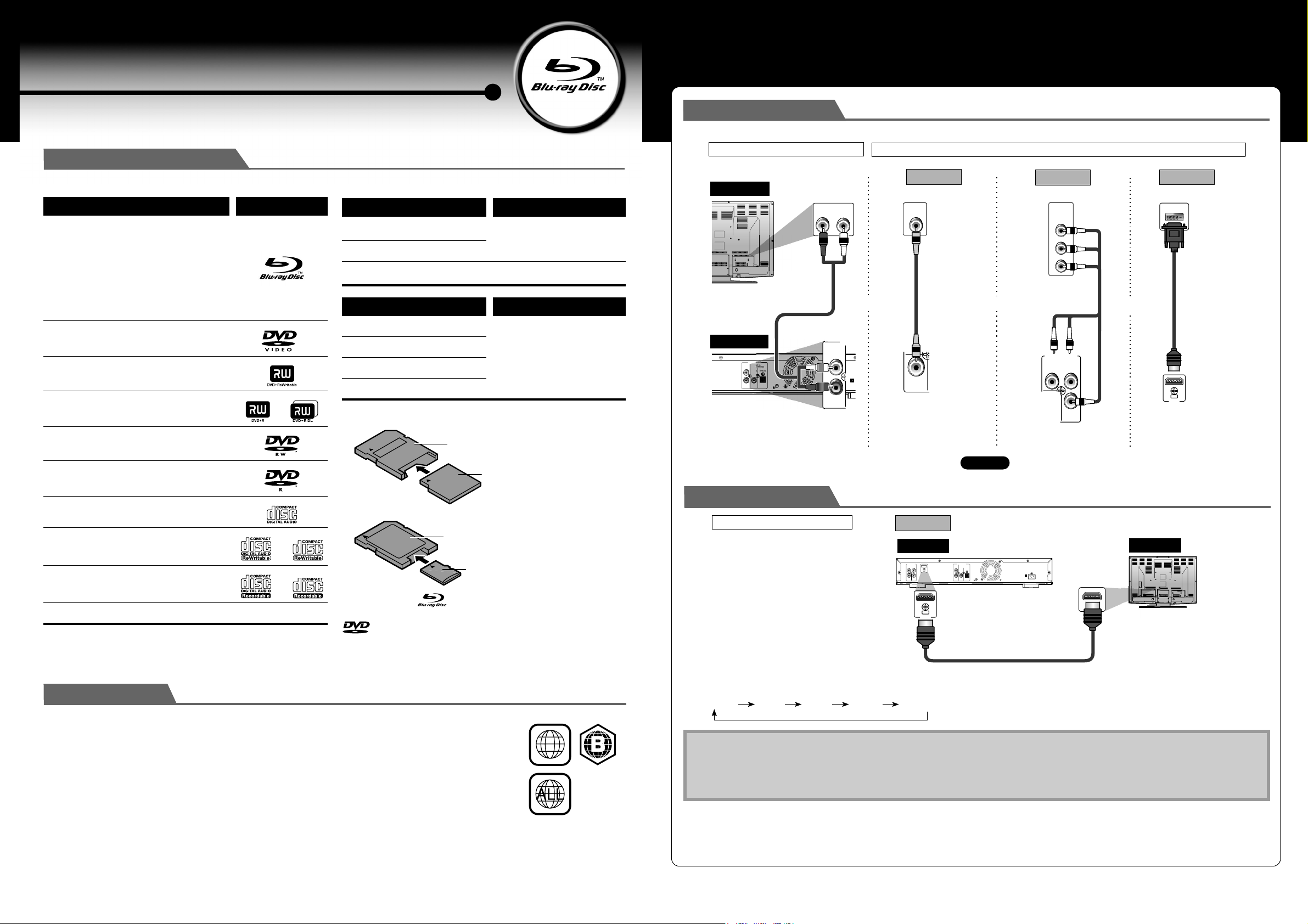
Blu-ray Disc Player
6)$%//54054
#/-0/.%.4
90
2
6)$%/ 0
"
IO OUT
CO
L
(
I
G
Quick Start Guide
DV-BD606
Playable Discs and Files
This unit is compatible to play back the following discs / files.
Playable discs Logos
Blu-ray Disc
-BD-video
(single / double layer)
- BD-RE* ver. 3.0
(single / double layer)
(recorded in BDMV format)
- BD-R ver. 2.0 (single / double layer)
(recorded in BDMV format)
(unclosed discs may not be played back.)
DVD-video
DVD+RW (single layer)
DVD+R (single/double layer)
(finalised video mode discs only)
DVD-RW (single layer)
(finalised video mode discs only)
DVD-R (single/double layer)
(finalised video mode discs only)
CD-DA (audio CD)
CD-RW
CD-R
DTS-CD -
* Due to the intentional progression of the Blu-ray Disc format by its standard
setting authority, the company cannot guarantee or warrant the playability
of future extensions of the Blu-ray Disc format with this product.
Playable files Media
MP3 DVD, CD-RW/-R, SD Memory
Card (including SDHC),
miniSD Card, microSD CardJPEG
DivX
®
DVD, CD-RW / -R
Readable cards Playable files / data
SD Memory Card (8MB - 2GB)
SDHC Memory Card (4GB)
miniSD Card (8MB - 2GB)
MP3, JPEG, picture-in-picture
commentary, subtitles or
other extras for BD-ROM
Profile 1 ver.1.1
microSD Card (8MB - 2GB)
For miniSD Card and microSD Card, the adapter is necessary.
miniSD Card adapter
miniSD Card
microSD Card adapter
microSD Card
“Blu-ray Disc” and are trademarks.
is a trademark of DVD Format/Logo Licensing Corporation.
Basic Connections
Make one of the following connections, depending on the capabilities of your existing device.
VIDEO CONNECTIONAUDIO CONNECTION
TV
this unit
ANALOG DIGITAL
L
R
analogue audio standard picture
RCA audio cable
(supplied)
AUDIO OUTPUT
DI
(PCM//BITSTREAM)
PCM//B
COAXIAL
AXIA
AUDIO OUTPUT
(ANALOG L/R)
AUDIO IN
ANALOG
L
R
Method 1
LR
and
AU
VIDEO
IN
RCA video cable
(supplied)
6)$%/
VIDEO OUTPUT
(VIDEO)
component video cable
or
OR
Method 2
better picture
COMPONENT
VIDEO IN
Y
PB/C
B
PR/C
R
(not supplied)
(Green)
VIDEO OUTPUT
(COMPONENT)
(Red)
(Green)
(Blue)
(Red)
or
(Blue)
HDMI Connection
AUDIO/VIDEO CONNECTION
best audio/picture
Method 4
this unit
VIDEO OUTPUT
COMPONENT
YP
R
OUT
HDMI
VIDEO P
B
/54
($-)
AUDIO OUTPUT
ANALOG DIGITAL
(PCM//BITSTREAM)
L
COAXIAL OPTICAL
R
(not supplied)
AC INLET
HDMI IN
HDMI cable
Method 3
best picture
DVI IN
HDMI-DVI cable
(not supplied)
/54
($-)
HDMI OUT
TV
Region Codes
This unit has been designed to play back BD-video with region “B” and DVD-video with region “2” or “ALL”. You
cannot play back BD-video or DVD-video that are labelled for other regions. Look for the symbols on the right on
your BD-video or DVD-video. If these region symbols do not appear on your BD-video or DVD-video, you cannot
play back the disc in this unit. The letter or number inside the globe refers to region of the world. A BD-video or
DVD-video labelled for a specific region can only be played back in the unit with the same region code.
© Copyright 2008 ONKYO CORPORATION Japan. All rights reserved.
EN
DVD-video
2
E5J50ED_E5J51ED
1VM328578/夝夝夝夝夝
Press [RESOLUTION] to change the resolution of the video signal being output from HDMI OUT jack.
The video resolution changes as follows every time [RESOLUTION] is pressed.
480p/576p 720p 1080i 1080p 1080p24
BD-video
Note
• You cannot select the video resolutions which are not supported by the connected TV.
• In order to get natural and high quality film reproduction of 24-frame film material, use an HDMI cable (High Speed HDMI Cable is
recommended) and select “1080p24” if the connected TV is compatible with 1080p24 frame input.
• “480p” will be displayed only when an NTSC disc or a 1080p / 24 frame material is being played back.
EN
SN 29344909
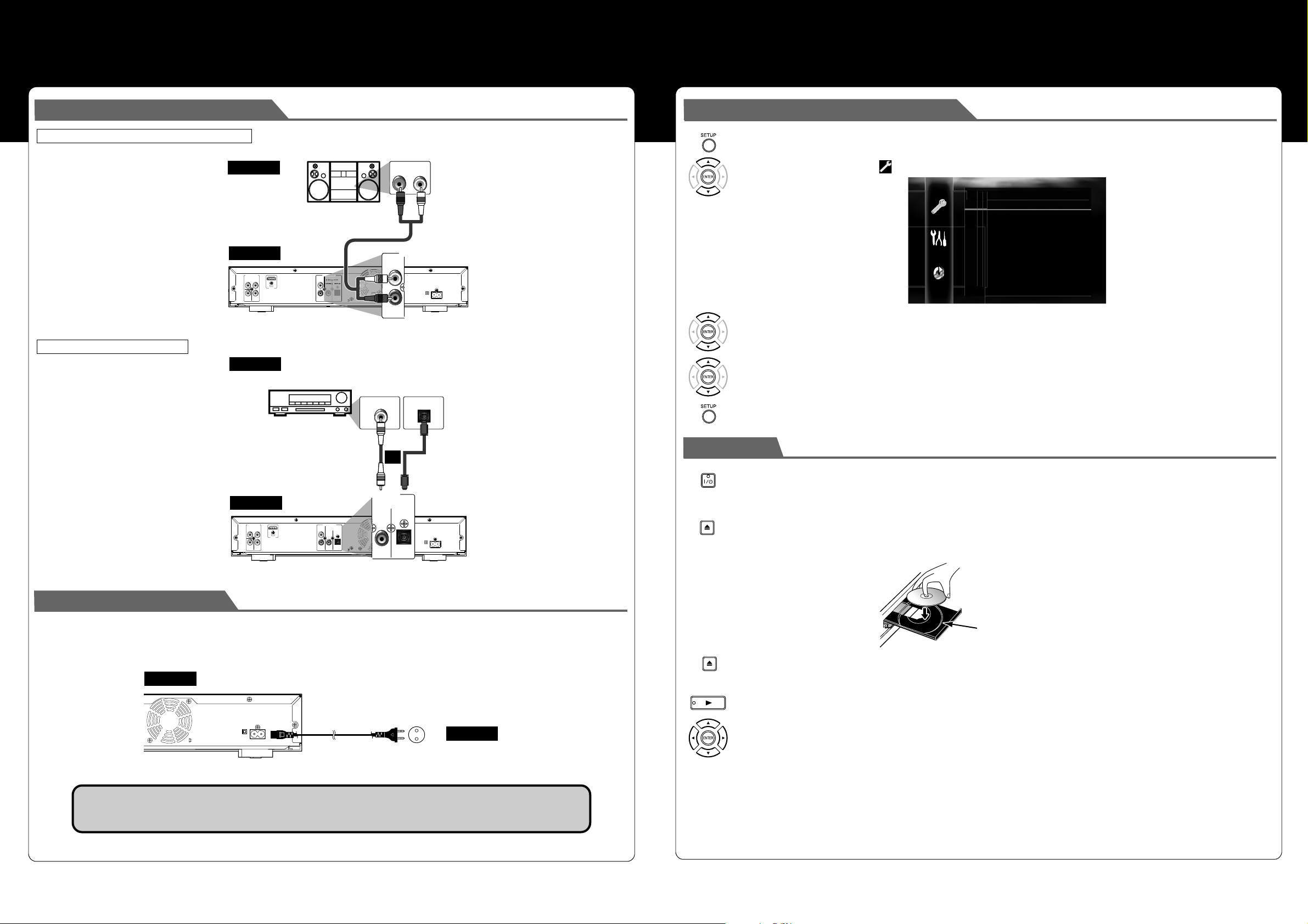
Connection to an Audio System
DIO OUTPUT
L
Selecting the Player Menu Language
2-CHANNEL ANALOGUE AUDIO CONNECTION
DIGITAL AUDIO CONNECTION
stereo system
audio
RCA audio cable (supplied)
this unit
VIDEO OUTPUT
COMPONENT
YP
VIDEO P
R
OUT
HDMI
B
AUDIO OUTPUT
ANALOG DIGITAL
L
R
AUDIO OUTPUT (ANALOG L/R)
audio
AV receiver / amplifier
digital audio coaxial input jack
digital audio coaxial cable
(not supplied)
this unit
VIDEO OUTPUT
COMPONENT
YP
VIDEO P
R
OUT
HDMI
B
AUDIO OUTPUT
ANALOG DIGITAL
(PCM//BITSTREAM)
L
COAXIAL OPTICAL
R
1 In stop mode, press [SETUP].
AUDI O IN
AU
ANALOG
L
DIGITA
R
analogue audio input jacks
LR
AC INLET
2 Use [K] or [L] to select , then press [ENTER].
Quick
Media Select
BD Audio Mode
HDMI Audio Out
HDMI Video Resolution
Component Output
Player Menu
TV Aspect
Disc
HD Audio Output
HDMI Multi(Normal)
Auto
480i/576i
English
16:9 Wide
3 Use [K] or [L] to select “Player Menu”, then press [ENTER].
4 Use [K] or [L] to select your desired language, then press [ENTER].
DIGITAL AUDIO INPUT
COAXIAL
DIGITAL AUDIO INPUT
OPTICAL
digital audio optical input jack
or
digital audio optical cable
(not supplied)
5 Press [SETUP] to exit.
Playback
ON/STANDBY
1 Press [ON / STANDBY I / Q].
UDIO OUTPUT
DIGITAL
(PCM//BITSTREAM)
COAXIAL OPTICAL
OPEN/CLOSE
2 Turn on the TV and select the appropriate input on the TV to which the unit is connected.
3 Press [OPEN/CLOSE A] to open disc tray.
AC INLET
4 Place the disc on the disc tray with its label side facing up.
AUDIO OUTPUT (DIGITAL COAXIAL/OPTICAL)
Connecting the AC Cord
After making all the necessary connections, connect the AC cord to the AC INLET.
Then connect the AC cord to the AC outlet.
Insert the plugs securely. Incomplete connections will result in the generation of noise.
this unit
OPEN/CLOSE
5 Press [OPEN/CLOSE A] to close the disc tray.
It may take a while to load the disc.
• Some discs may start playback automatically.
6 Press [PLAY B] to start playback.
AC 110-240V, 50Hz
AC outlet
WARNING!
AC INLET
AC cord
(supplied)
DO NOT change connections while power is on.
Before installation, unplug your TV and this unit.
EN EN
• For many of BD-video and DVD-video, a menu screen may appear.
• In this case, use [K / L / { / B] to select the desired item, then press [ENTER].
To pause playback:
Press [PAUSE k].
To return to normal playback:
Press [PLAY B].
Align the disc to the disc
tray guide.
To stop playback:
Press [STOP C].
To eject the disc:
Press [OPEN/CLOSE A] to open the disc tray, then
remove the disc before turning off the unit.
