Page 1
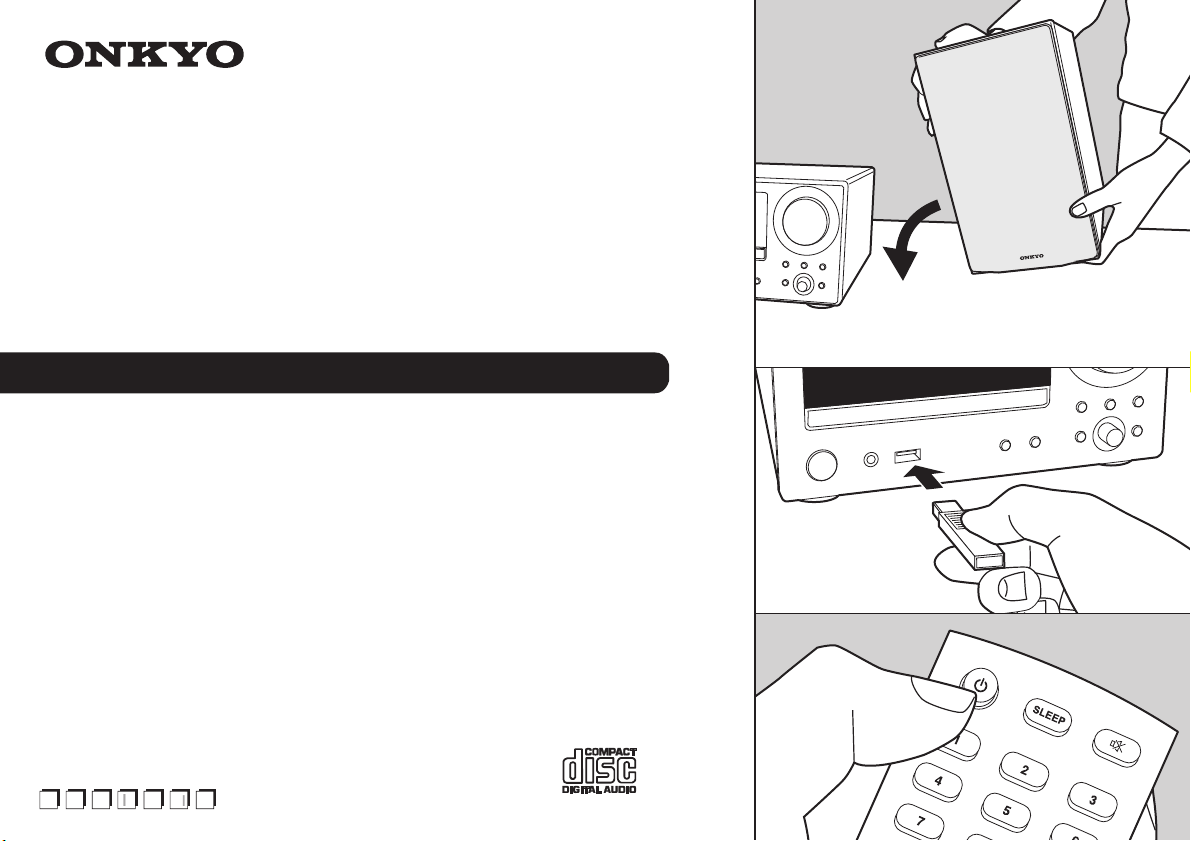
t
e
S
s
CS-N575D
MULTI-ROOM HiFi CD SYSTEM
CS-N575
NETWORK HiFi CD SYSTEM
Instruction Manual
Mode d’emploi
Manual de instrucciones
Manuale di istruzioni
Bedienungsanleitung
Gebruikershandleiding
Grundläggande bruksanvisning
En F
E
Page 2
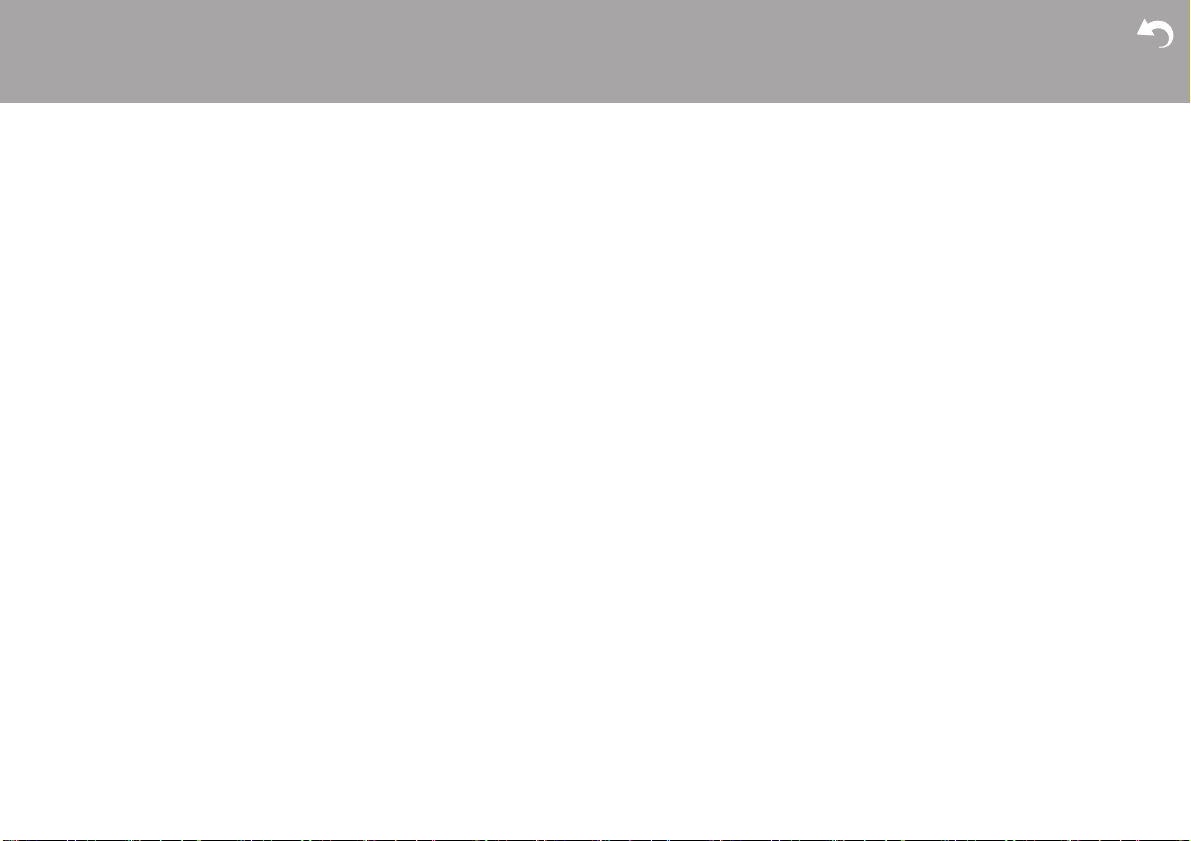
> Before Start > Part Names > Install > Initial Setup > Playback
Table of Contents
Before Start
Before Start
What's in the box ...................................................... 3
Part Names
Front Panel ............................................................... 4
Rear Panel (CS-N575D) ........................................... 5
Rear Panel (CS-N575) .............................................. 6
Remote Controller ..................................................... 7
Display ...................................................................... 8
Speakers System ...................................................... 9
Install
Connect the Speakers ............................................ 10
Connecting the antenna and power cord, etc. ........ 12
Initial Setup
Power On & Initial Setup ......................................... 13
Time settings ........................................................... 15
Playback
Playing CDs ............................................................ 16
USB Storage Device/HDD ...................................... 18
Internet Radio ......................................................... 20
Spotify ..................................................................... 21
Listening to the FM Radio ....................................... 22
Listening to DAB Digital Radio (CS-N575D) ........... 25
BLUETOOTH
Playing audio from an external device .................... 29
Music Server ........................................................... 31
Using the alarm to start play ................................... 34
Entering text, adjusting sound quality, etc. .............. 36
Supplementary information
Supplementary information for player functions....... 37
Advanced Setup
Advanced Settings ................................................... 38
Firmware Update ..................................................... 42
Others
Troubleshooting ...................................................... 44
Other notes ............................................................. 47
General Specifications ............................................. 48
®
Playback ........................................ 28
License and Trademark Information ........................50
Supplementary information | Advanced Setup | Others
2
Page 3
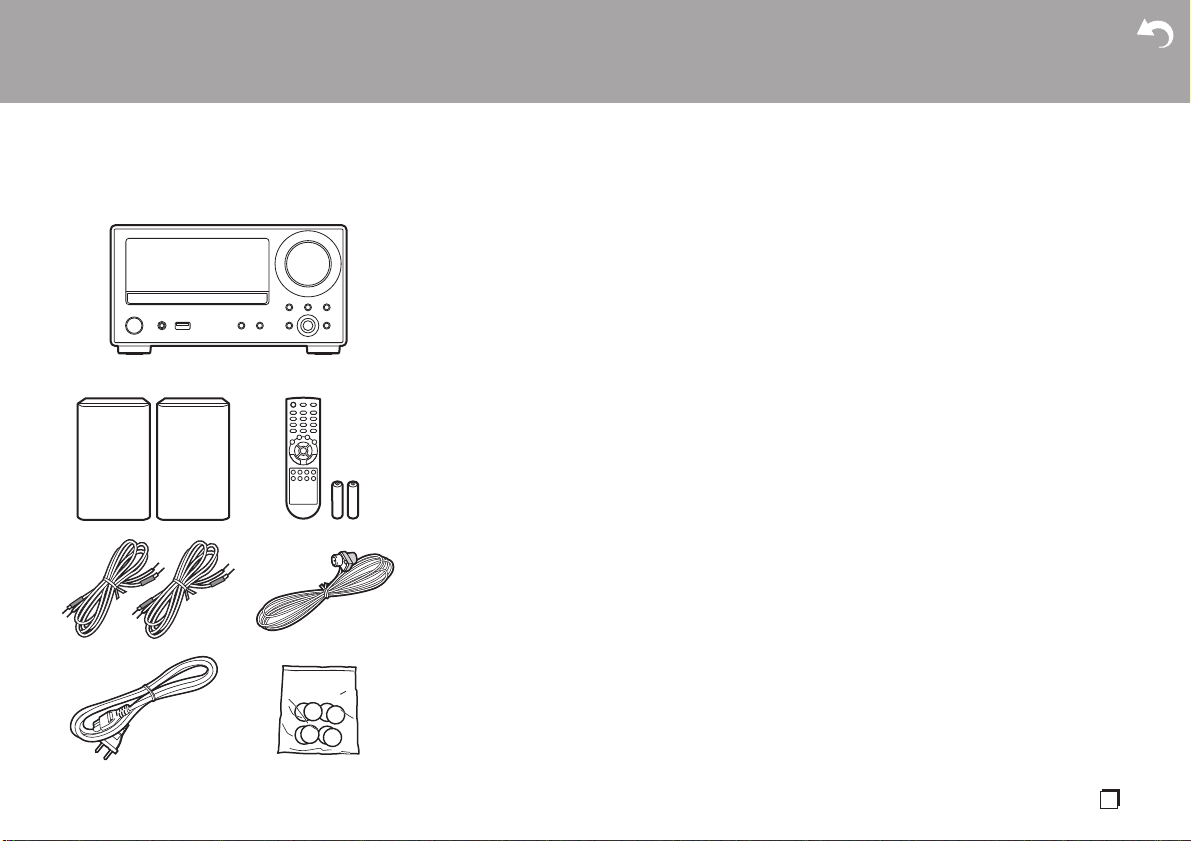
> Before Start > Part Names > Install > Initial Setup > Playback
What's in the box
Supplementary information | Advanced Setup | Others
1
32
54
76
1. Main unit (1)
2. Speaker system (2)
3. Remote controller (RC-961S) (1), Batteries (AAA/
R03) (2)
4. Speaker cable (1.1 m) (2)
5. DAB/FM wire antenna (1) (CS-N575D) / FM wire
antenna (1) (CS-N575)
6. Power Cord (1)
7. Non-skid pads (8)
≥ Quick Start Guide (1)
¢ This document is an online instruction manual. It is
not included as an accessory.
0 The power cord must be connected only after all
other cable connections are completed.
0 Do not connect any speakers other than those
supplied to this system.
0 We will not accept responsibility for damage arising
from the connection of equipment manufactured by
other companies.
0 Functionality may be introduced by firmware
updates and service providers may cease services,
meaning that some network services and content
may become unavailable in the future. Furthermore,
available services may vary depending on your area
of residence.
0 Details on the firmware update will be posted on our
website, etc.
0 Specifications and appearance are subject to
change without prior notice.
En
3
Page 4
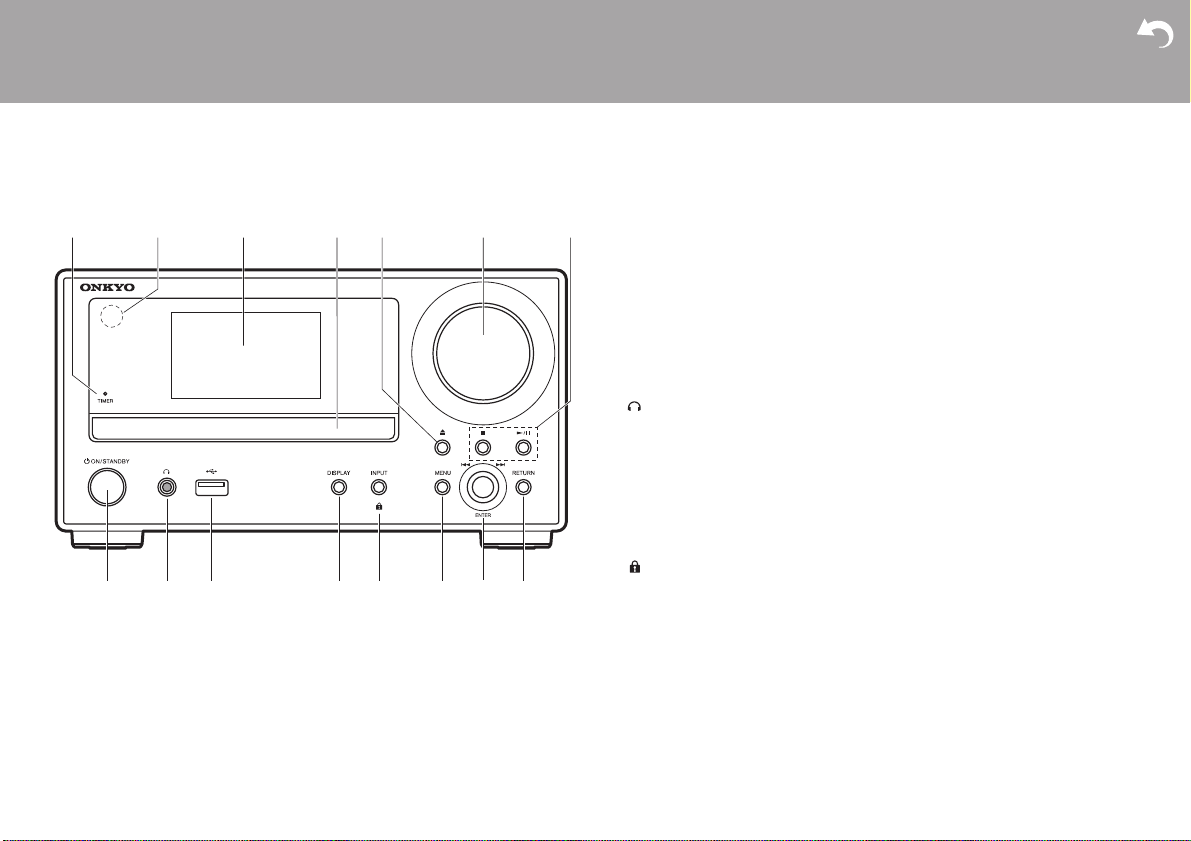
> Before Start >Part Names > Install > Initial Setup > Playback
Front Panel
Part Names
1. TIMER indicator: This lights when the alarm is set.
2. Remote control sensor: Receives signals from the remote controller.
0 The signal range of the remote controller is within about 23y/7 m, at an angle of
30° to either side.
3. Display (ÄP8)
4. Disc tray: Place discs here. 8-cm discs can also be used.
5. < button: Open or close the disc tray.
6. Volume dial: Adjust the volume. Adjust between 0 and 50.
7. Play buttons:
∫ : Stops playback.
1
/; : Plays or pauses playback.
0 Depending on the input, the operation may not start.
8. Í ON/STANDBY button: Turns the unit on or into standby mode.
9. jack: Stereo headphones with a mini plug (Ø1/8z/3.5 mm) are connected.
10.
USB port: Connect a USB storage device or HDD (hard disk drive) to play music
files. You can also supply power (maximum 5 V/0.5 A) to USB devices with a USB
cable.
11.
DISPLAY button: Switches the information on the display.
0 Depending on the input, the operation may not start.
If the "Bluetooth Wakeup / Clock Call" setting is On, then the current time is
displayed when pressed while in standby mode. (ÄP39)
12.
INPUT button: Switches the input to be played. (CD / NETWORK / BLUETOOTH /
USB / COAXIAL / OPTICAL / LINE / DAB (CS-N575D) / FM)
button: When pressed for about 5 seconds, the buttons on the main unit are
locked and unable to be operated. To unlock, press and hold again.
13.
MENU button: Displays the menu. (ÄP38)
14.
ENTER button, skip (:/9) dial:
When playing, turn left or right to select the folder or file, then press to confirm.
0 Depending on the input, the operation may not start.
While the menu is displayed, turn the dial to select items and press to confirm the
settings.
15.
RETURN button: Returns the display to the previous state.
Supplementary information | Advanced Setup | Others
4
Page 5
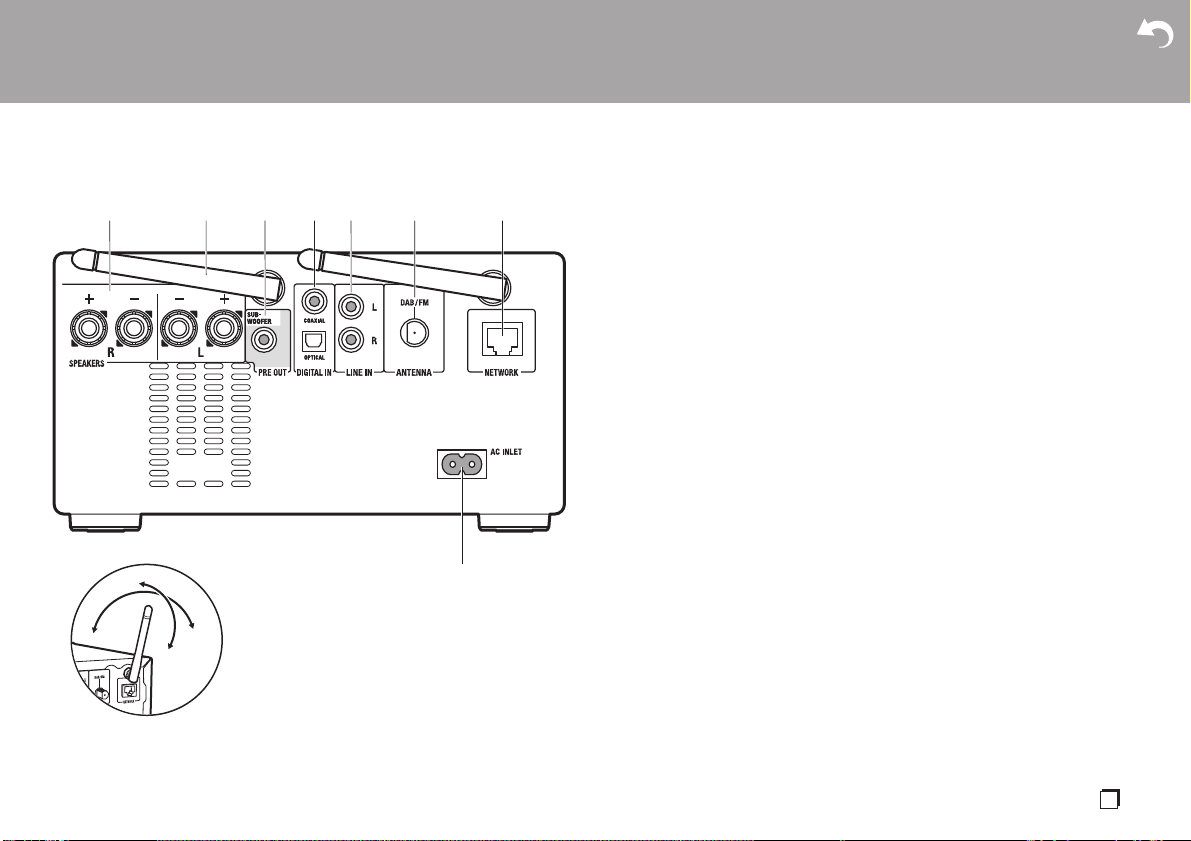
> Before Start >Part Names > Install > Initial Setup > Playback
180°
90°
Rear Panel (CS-N575D)
Supplementary information | Advanced Setup | Others
1. SPEAKERS terminals: Connect speakers with the supplied speaker cables.
2. Wireless antenna: Used for Wi-Fi connection or when using a BLUETOOTH
wireless technology enabled device. Adjust their angles according to the
connection status.
3. SUBWOOFER PRE OUT jack: Connect a subwoofer with built-in amplifier.
4. DIGITAL IN OPTICAL/COAXIAL jacks: You can play the digital audio from an
external device such as a television connected with a digital optical cable or a
digital coaxial cable.
5. LINE IN jacks: You can play the audio from an external device such as a television
connected with an analogue audio cable.
6. DAB/FM ANTENNA jack: Connect the supplied DAB/FM wire antenna.
7. NETWORK jack: Connect to the network with an ethernet cable.
8. AC INLET: Connect the supplied power cord.
En
5
Page 6

> Before Start >Part Names > Install > Initial Setup > Playback
180°
90°
Rear Panel (CS-N575)
Supplementary information | Advanced Setup | Others
1. SPEAKERS terminals: Connect speakers with the supplied speaker cables.
2. Wireless antenna: Used for Wi-Fi connection or when using a BLUETOOTH
wireless technology enabled device. Adjust their angles according to the
connection status.
3. SUBWOOFER PRE OUT jack: Connect a subwoofer with built-in amplifier.
4. DIGITAL IN OPTICAL/COAXIAL jacks: You can play the digital audio from an
external device such as a television connected with a digital optical cable or a
digital coaxial cable.
5. LINE IN jacks: You can play the audio from an external device such as a television
connected with an analogue audio cable.
6. FM ANTENNA jack: Connect the supplied FM wire antenna.
7. NETWORK jack: Connect to the network with an ethernet cable.
8. AC INLET: Connect the supplied power cord.
6
Page 7
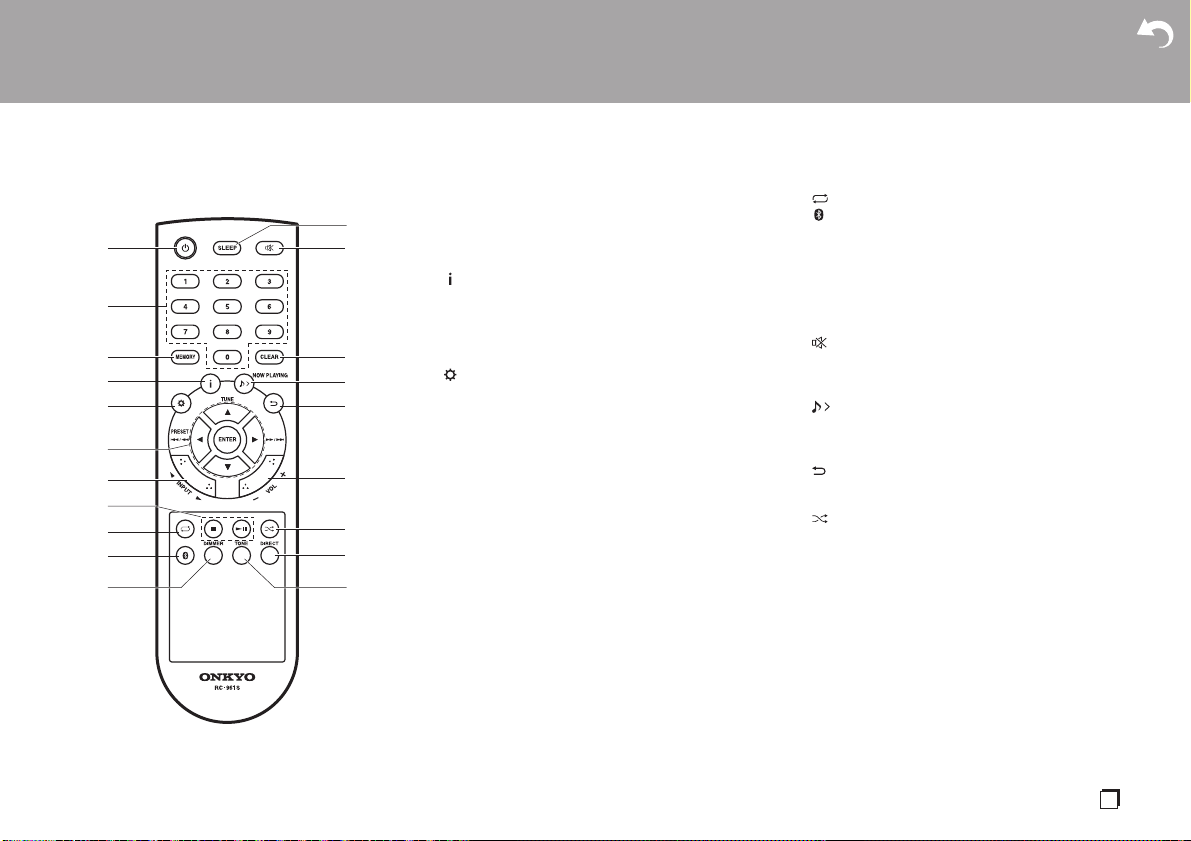
> Before Start >Part Names > Install > Initial Setup > Playback
Remote Controller
Supplementary information | Advanced Setup | Others
1. Í button: Turns the unit on or into standby mode.
2. Numbered buttons: Use to directly input the CD track
number when selecting tracks.
3. MEMORY button: Used to register favorite radio
stations.
4. button: Switches the information on the display.
0 Depending on the input, the operation may not
start.
If the "Bluetooth Wakeup / Clock Call" setting is On,
then the current time is displayed when pressed
while in standby mode. (ÄP39)
5. button: Displays the menu. (ÄP38)
6. Cursors, ENTER button: Select the item with the
cursors and press ENTER to confirm.
TUNE 3/4: Used to select radio stations.
PRESET 2/1: Used to select stations that have
been registered.
Play buttons:
:/6: Return to the beginning of the track being
played. Press again to move to the track before.
Press and hold to rewind the track quickly. (CD only)
5/9: When pressed during play, move to the
next track.
Press and hold to fast-forward through the track.
(CD only)
0 Depending on the input, the operation may not
start.
7. INPUT 2/1 buttons: Switches the input to be
played. (CD / NETWORK / BLUETOOTH / USB /
COAXIAL / OPTICAL / LINE / DAB (CS-N575D) /
FM)
8. Play buttons:
∫ : Stops playback.
X; : Plays or pauses playback.
0 Depending on the input, the operation may not
start.
9. button: Set repeat play.
10.
button: Switches the input to BLUETOOTH.
11.
DIMMER button: You can adjust the brightness of
the display in three steps. It cannot be turned off
completely.
12.
SLEEP button: Set the sleep timer. When the time
set (30, 60, or 90 minutes) has elapsed, the unit
switches to standby. If SLEEP button is pressed after
setting, the time remaining until sleep is displayed.
13.
button: Temporarily mutes audio. Press again to
cancel muting.
14.
CLEAR button: When FM/DAB is selected, this
clears a preset station.
15.
NOW PLAYING button: When you have changed
the display during play, for example, this button
returns the display to show information about the file
being played.
16.
button: Returns the display to the previous state.
17.
VOL i/j buttons: Adjust the volume. Adjust
between 0 and 50.
18.
button: Set random play.
19.
DIRECT button: Switch the DIRECT mode on and
off. (ÄP36)
20.
TONE button: Adjust the sound quality. (ÄP36)
En
7
Page 8
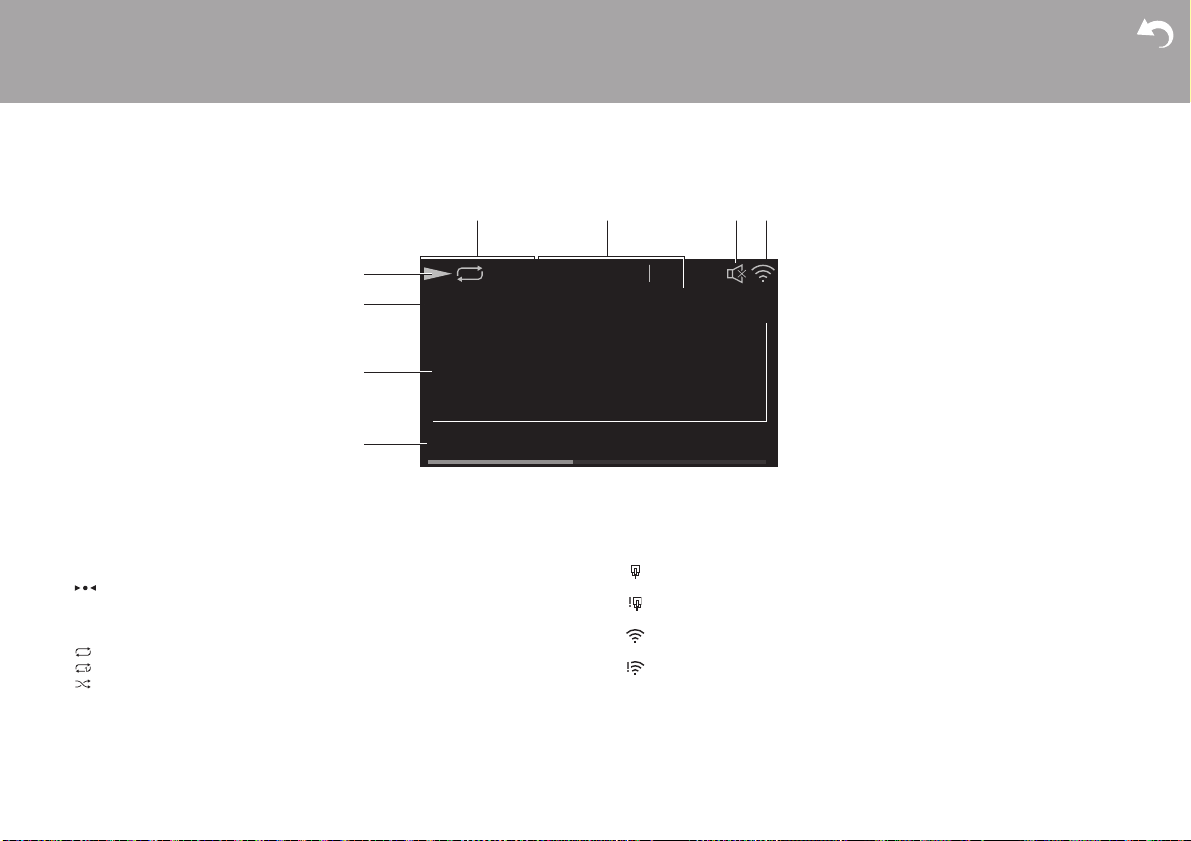
> Before Start >Part Names > Install > Initial Setup > Playback
Display
Supplementary information | Advanced Setup | Others
1. Displays the play status.
2. The source is displayed.
(CD / NETWORK / Internet service / BLUETOOTH / USB / COAXIAL / OPTICAL /
LINE / DAB
3. The track number or the name of the file, artist, album, station, etc., is displayed.
4. The file play status is displayed. This may not be displayed depending on the input
or file.
5. Lights in the following conditions.
STEREO: Receiving an FM stereo broadcast.
MONO: Receiving an FM broadcast in monaural
AUTO: When FM tuning mode is auto.
6. Lights in the following conditions.
Asb: When Auto Standby function is enabled. (ÄP39)
(CS-N575D) / FM)
: Displayed when receiving an FM broadcast.
: When all track repeat play is on
: When one track repeat play is on
: When random play is on
CD
Track 1/10
1:45 / 3:23
8
AsbDIRECT
S.Bass: When S.Bass is enabled. (ÄP36)
DIRECT: When DIRECT is enabled. (ÄP36)
7. This is displayed when muting is on.
8. Lights in the following conditions.
: When the connection setting on the unit is "Wired" and the unit is connected to
the network.
: When the connection setting on the unit is "Wired" and the unit is not
connected to the network.
: When the connection setting on the unit is "Wi-Fi" and the unit is connected to
the network.
: When the connection setting on the unit is "Wi-Fi" and the unit is not
connected to the network.
Page 9
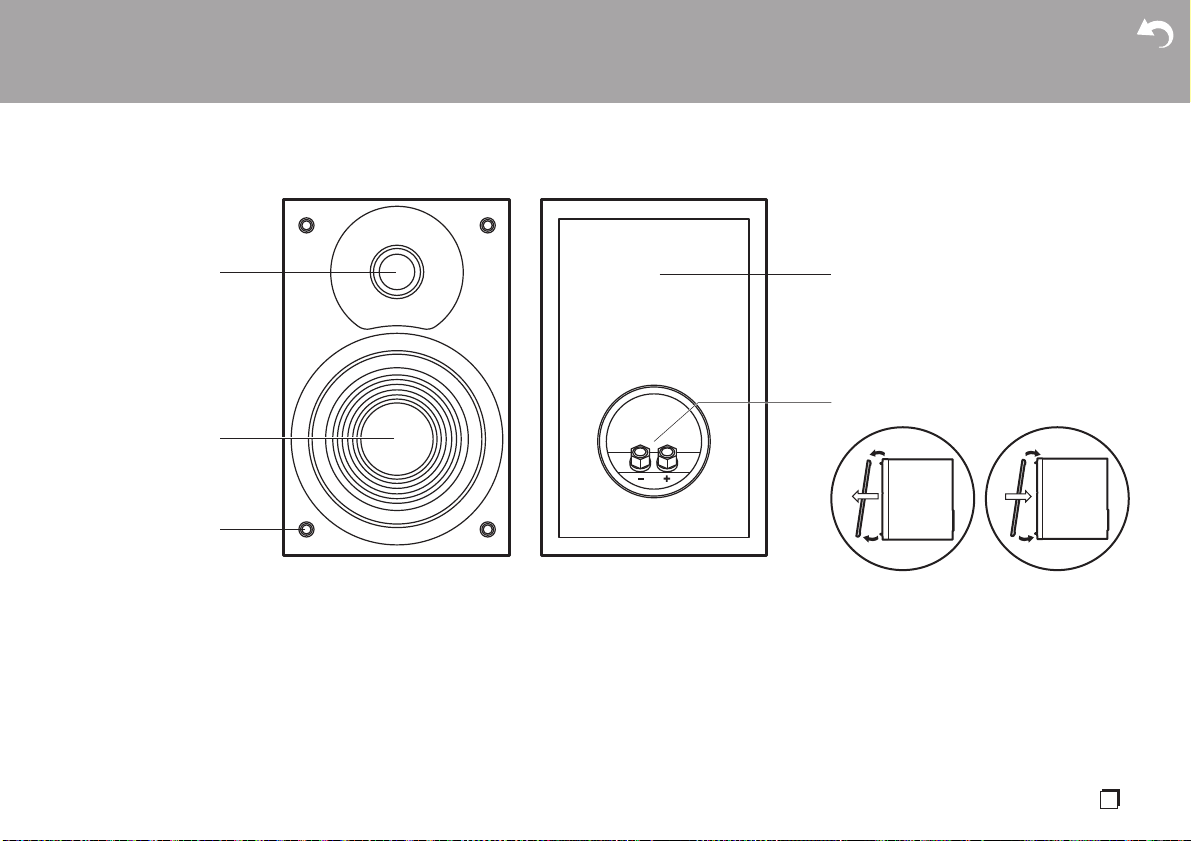
> Before Start >Part Names > Install > Initial Setup > Playback
Speakers System
Supplementary information | Advanced Setup | Others
There is no distinction between left and right with the included speaker system. There
will be no difference in sound quality whichever side you choose to put each speaker.
1. Tweeter: Plays the treble.
2. Woofer: Plays the mid range and bass.
3. Grill net fittings: Used to attach the grill nets. When removing the grill net, hold the
bottom of the grill net with both hands and pull gently forward, then gently pull the
top of the grill out to remove. To attach again, attach the top first, then the bottom.
4. Speaker cabinet
5. Speaker terminals: Connect speakers to the main unit with speaker cables.
21
1
2
En
9
Page 10
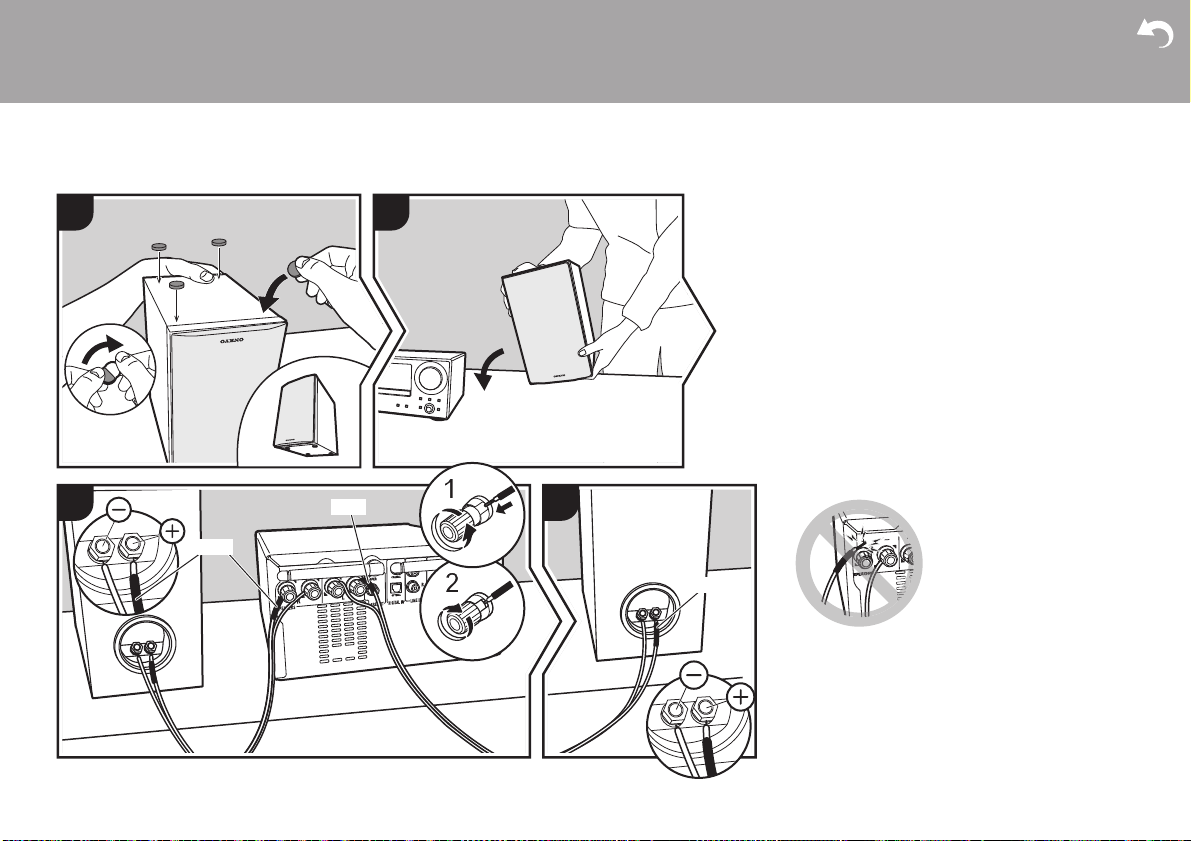
> Before Start > Part Names >Install > Initial Setup > Playback
Connect the Speakers
Install
1
a
a
a
a
3
RED
RED
2
4
RED
Before Installing
Attach the included non-skid pads to the four corners of
the bases of the front speakers. This makes the
speakers less likely to slip, improve the stability of the
installation, and enables better sound.
Instructions on how to connect speakers
Connect the included speaker cables with ends with
the red tubing attached to the i jacks on the main unit
and the speaker. If connection is wrong, the phase
reverses and this makes it harder to output bass. After
inserting the speaker cables, tighten the terminals
firmly by turning to the right. Also make sure the
exposed wires of the speaker cables do not stick out of
the speaker terminals when connecting. If the exposed
wires of the speaker cables touch the rear panel or the
i and s wires touch each other, the protection circuit
may be activated and the power may turn off.
Supplementary information | Advanced Setup | Others
10
b
a Non-Skid Pads, b Speaker Cable
b
Page 11

> Before Start > Part Names >Install > Initial Setup > Playback
You can also connect a subwoofer with a built-in
amplifier to boost bass playback even more. Use a
subwoofer cable for connection.
Supplementary information | Advanced Setup | Others
En
11
Page 12

> Before Start > Part Names >Install > Initial Setup > Playback
Connecting the antenna and power cord, etc.
Antenna Hookup
1
a
2
3
(CS-N575)
Move the antenna around while playing the radio to find
the position with the best reception.
Power Cord Hookup
This model includes a removable power cord.
The power cord must be connected only after all other
connections are completed. Make sure you first
connect the power cord to AC INLET terminal of the
unit and then connect to the outlet. Always disconnect
the outlet side first when disconnecting the power cord.
Ethernet cable connection
To connect to the network with an ethernet cable, use
the NETWORK jack. When using Wi-Fi connection,
make settings in initial settings (ÄP13). You can enjoy
features such as internet radio by connecting to the
network.
Supplementary information | Advanced Setup | Others
12
b
b
(CS-N575D)
a DAB/FM Wire Antenna (CS-N575D) / FM Wire Antenna (CS-N575), b Power Cord
Page 13
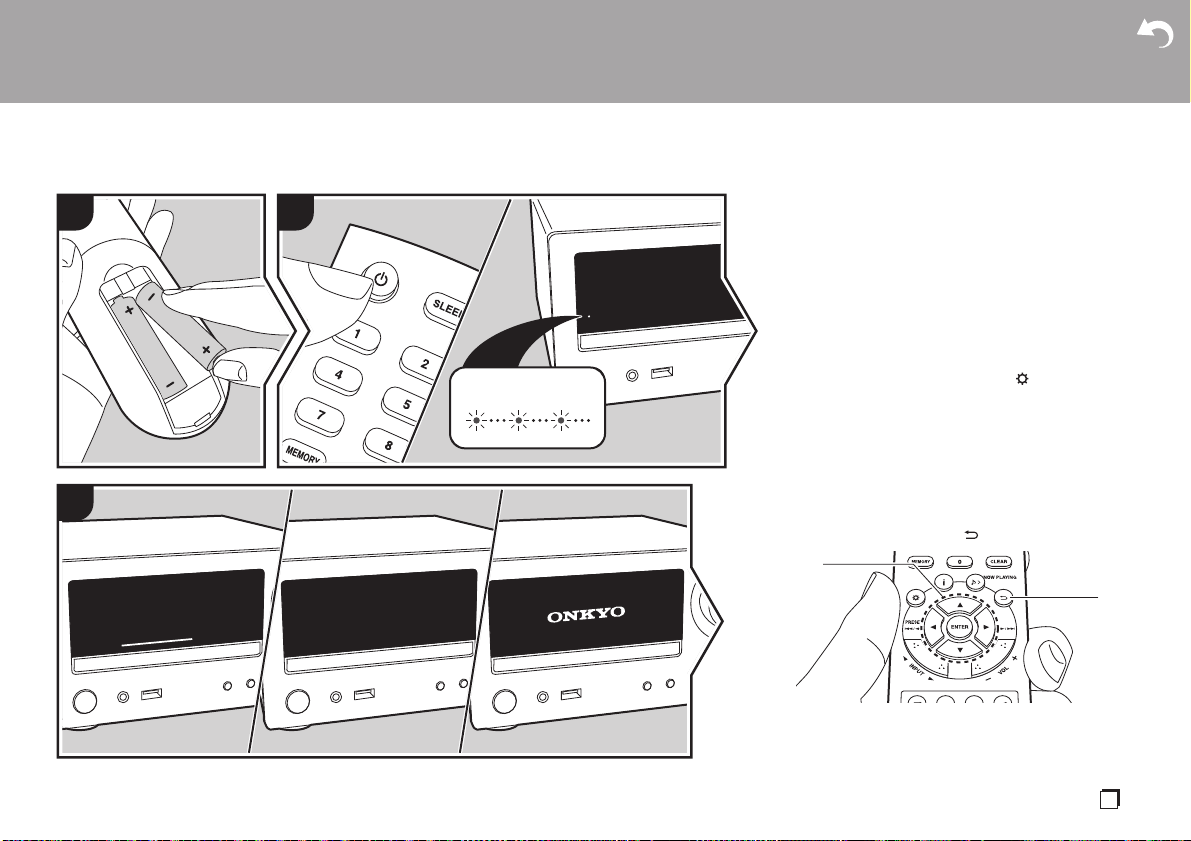
> Before Start > Part Names > Install > Initial Setup >Playback
2
a
b
Supplementary information | Advanced Setup | Others
Power On & Initial Setup
Initial Setup
Starting up: When you press Í button, the TIMER
1
2
RED BLINKING
3
indicator on the main unit slowly blinks red, then
ONKYO logo is displayed on the display about 30
seconds later. After this, you can start operating the
unit.
Wi-Fi connection settings
When you first turn the power on, the initial setup
screen is displayed automatically, allowing you to
easily make Wi-Fi connection settings.
0 To redo the initial settings, press on the remote
0 A confirmation screen asking you to agree to the
To set, select the item with the cursors on the remote
controller and press ENTER to confirm (a). To return to
the previous display, press (b).
controller, select "Wi-Fi" in "Network" - "Connection
Type", then select "Wi-Fi Setup".
privacy policy is displayed during network setting.
Select "Accept" and press ENTER to indicate
agreement.
En
13
Page 14

> Before Start > Part Names > Install > Initial Setup >Playback
Supplementary information | Advanced Setup | Others
button, by selecting "Push Button" you can connect
Initial Setup
Would you like to start Wi-Fi setup?
Yes
No
To make Wi-Fi settings, select "Yes". Select the method
for setting in the next screen (for example "Scan
Networks").
Wi-Fi Setup
Scan Networks
Input SSID
Asb
∫ Scan Networks
From the list of SSID for access points such as wireless
LAN routers, select the required SSID and make the
settings.
1. Select the SSID of the access point you want to
connect and then confirm.
Wi-Fi Setup
aaaaaaaaaaaaaaa
bbbbbbbbbbbbbbb
cccccccccccccccc
ddddddddddddddd
2. Select either "Enter Password" or "Push Button" and
confirm. If the access point has an automatic setting
Asb
without entering a password.
Wi-Fi Setup
Enter Password
Push Button
3. If you select "Enter Password", enter the password
of the access point. For details on how to enter text,
refer to "Entering text" (ÄP36).
Password
A/a OK
MEMORY
Hide/Show
If you select "Push Button", then after pressing and
holding the automatic setting button on the access
point for the required amount of time, press ENTER
on the remote controller.
4. is displayed when the settings are complete.
Asb
∫ Enter SSID of the access point
Set by entering the SSID of the access point you want
to connect.
1. Enter the SSID. For details on how to enter text,
refer to "Entering text" (ÄP36).
2. Select and confirm the authentication method.
3. is displayed when the settings are complete.
SSID
A/a OK
Security Method
None
WEP
WPA
WPA2
0 If you select "None", proceed to step 3. If you
select "WEP", "WPA", or "WPA2", enter the
Asb
password and confirm.
14
Page 15
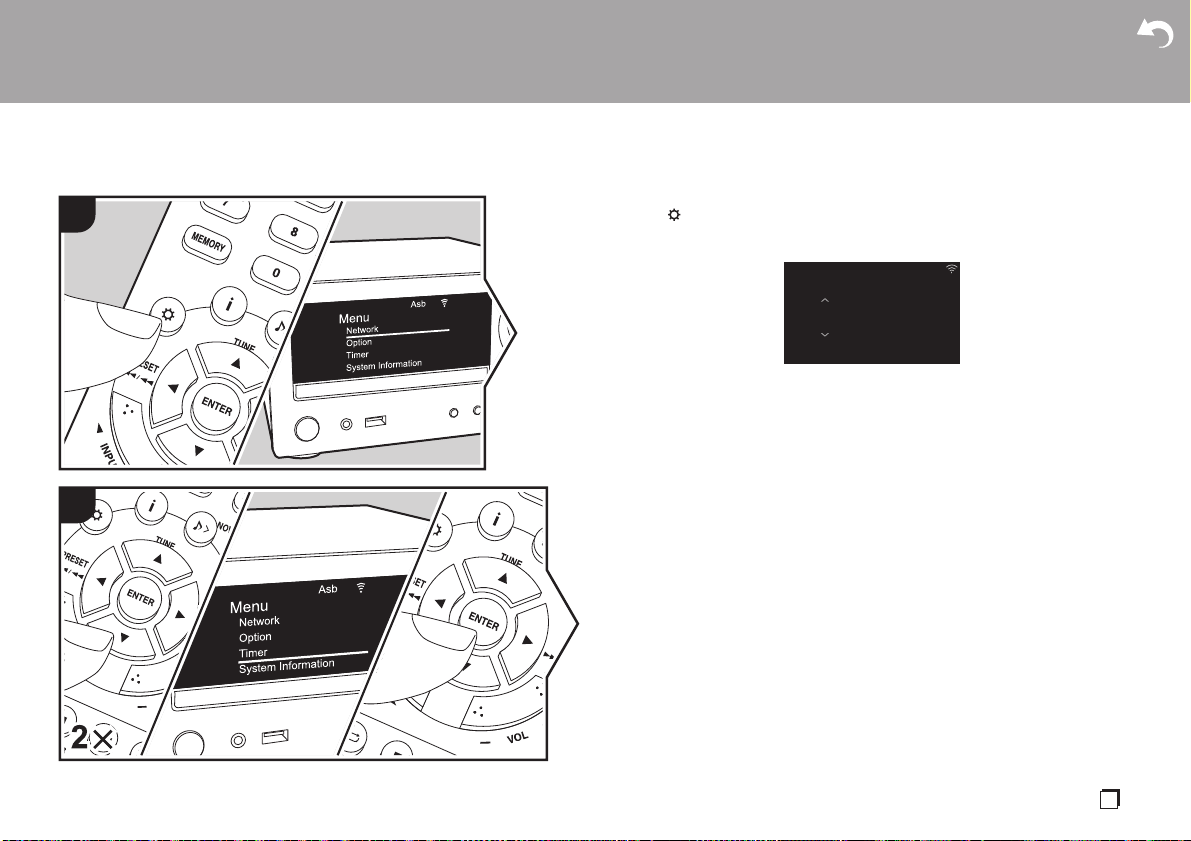
> Before Start > Part Names > Install > Initial Setup >Playback
Supplementary information | Advanced Setup | Others
Time settings
By setting the time, you can use the alarm to start play (ÄP34).
1
2
1. Press on the remote controller to display the menu.
2. Press 3/4 to select "Timer", then press ENTER.
3. Use 3/4 to select "Clock" and press ENTER.
Clock
4. Set the day of the week with 3/4, then press ENTER.
5. In the next screen, use 3/4 to select either "24H" (24-hour display) or "12H" (12hour display) and press ENTER.
6. In the next screen, set the time with 3/4, then press ENTER.
7. In the next screen, set the minutes with 3/4, then press ENTER. Setting ends
automatically after a short time.
Asb
Sun 0 : 45
En
15
Page 16
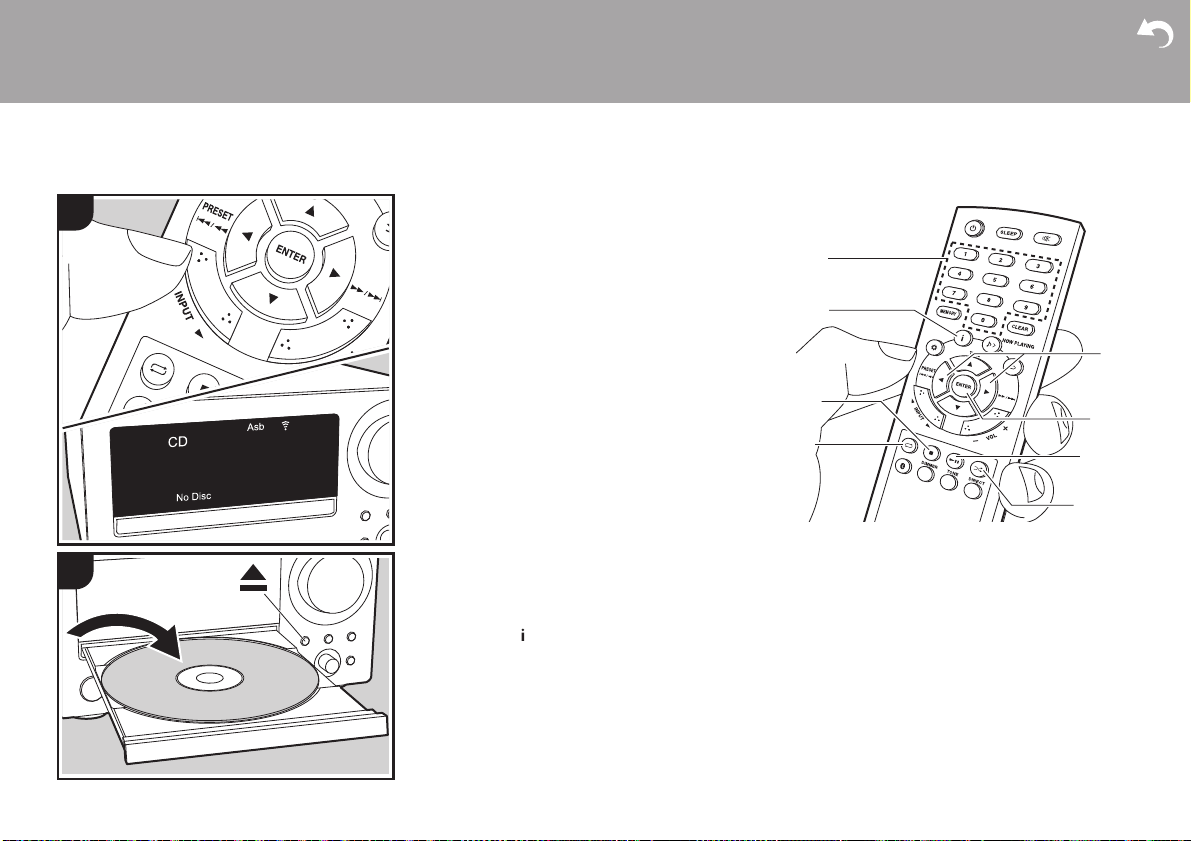
> Before Start > Part Names > Install > Initial Setup >Playback
Supplementary information | Advanced Setup | Others
Playing CDs
Playback
This unit can also play CD-R/CD-RW recorded with
1
2
MP3 format files, along with commercially available
music CDs.
0 The supported sampling rates for MP3 files are 32
kHz to 48 kHz, and supported bitrates are between
32 kbps and 320 kbps and VBR.
0 A maximum of 999 tracks can be read from a CD-R/
CD-RW. Depending on the folder structure of the
CD-R/CD-RW, the maximum number of tracks that
can be read may be reduced.
0 Play of CDs not conforming to the CD standards,
such as copy control CDs, is not guaranteed.
Playing Back
Perform the following procedure when the unit is on.
1. Repeatedly press INPUT 2/1 on the remote
controller to switch input to CD.
2. Press < on the main unit to open the disc tray, and
after putting the disc on the tray, press < again to
close the tray.
3. Press X; (e) on the remote controller to start play.
Use other play buttons (c) to stop play or choose
tracks to play. You can also select by entering the
track number with number buttons (a) and pressing
ENTER (d).
0 With music CDs, you can switch the display by
pressing (b) in the order Track elapsed play
time/Track remaining play time/Disc elapsed play
time/Disc remaining play time.
f
a
b
c
c
d
e
g
16
Page 17
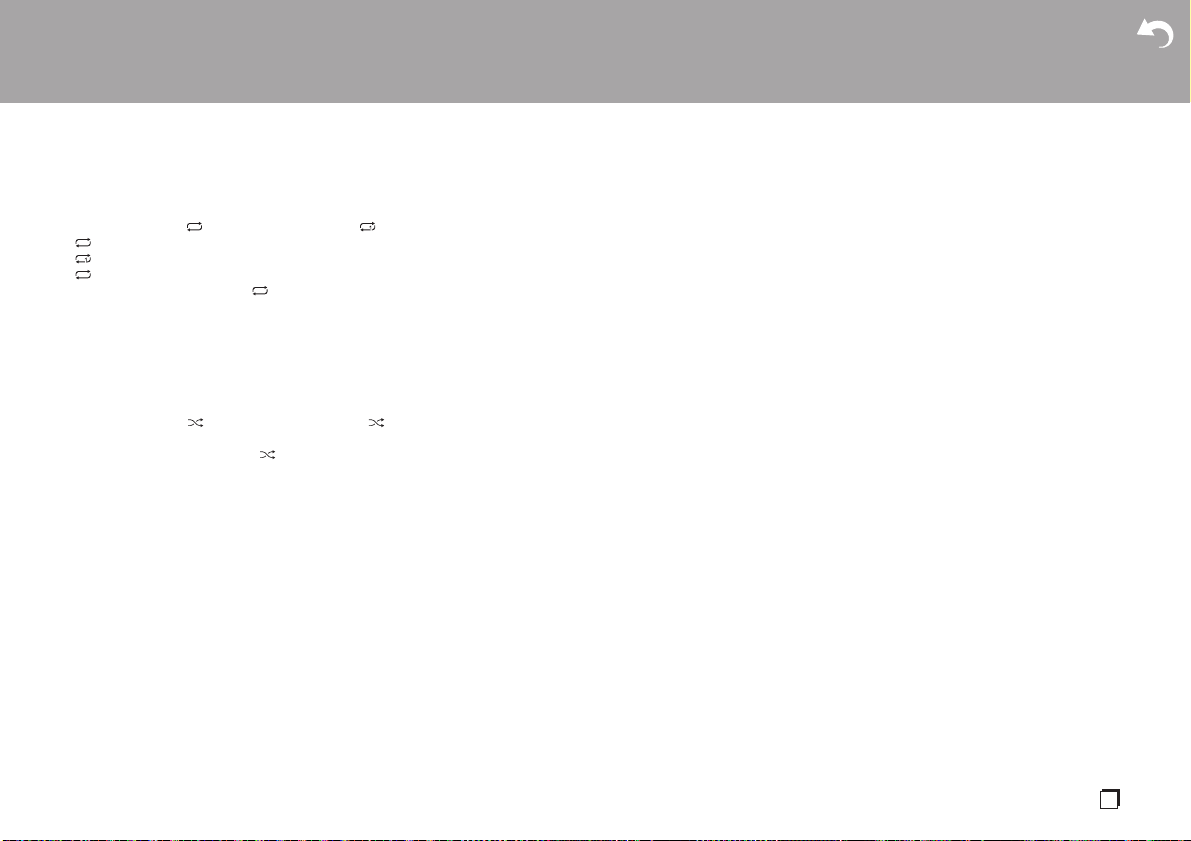
> Before Start > Part Names > Install > Initial Setup >Playback
Supplementary information | Advanced Setup | Others
Repeat play
1. Repeatedly press (f) during play to display or
on the display.
: Repeat play of the selected individual track.
: Repeat play of all tracks.
0 To cancel repeat play, press (f) several times
until the icon disappears.
0 Repeat play is canceled if random play is started
during repeat play.
Random play
Play tracks in randomly.
1. Repeatedly press (g) during play to display
on the display.
0 To cancel random play, press (g) until the icon
disappears.
0 Random play is canceled if repeat play is started
during random play.
0 Random play is only possible on MP3 discs if the
music files have been saved on the disk without
folders.
En
17
Page 18
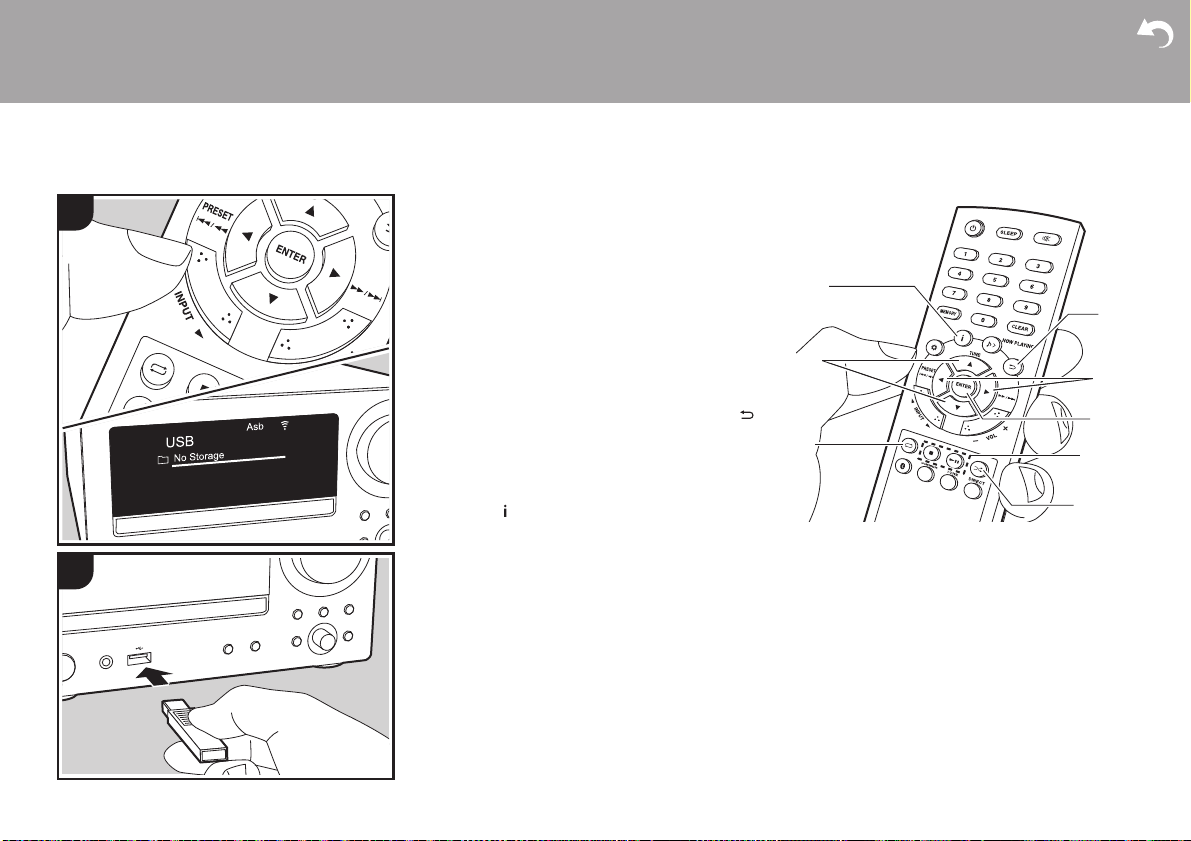
> Before Start > Part Names > Install > Initial Setup >Playback
Supplementary information | Advanced Setup | Others
USB Storage Device/HDD
You can play music files by connecting a USB storage
1
2
device or HDD (hard disk drive) to the USB port on the
front of the unit.
Basic operations
Perform the following procedure when the unit is on.
1. Repeatedly press INPUT 2/1 on the remote
controller to switch input to USB.
2. Plug your USB storage device or HDD into the USB
port on the front.
3. Press ENTER (e) after reading is complete.
4. Select the folder or music file with the cursors (c) of
the remote controller and press ENTER (e) to
confirm. To return to the previous display, press
(b).
0 Only the music files in the same level of the folder
are played.
5. Use play buttons (d) to stop play or choose tracks to
play.
0 Press (a) to display information such as album
art and file format. The display of album name,
artist name, and album art is supported with MP3/
WMA/Apple Lossless/FLAC/AAC format music
files. The formats for embedded images are JPEG
and PNG.
0 Characters that cannot be displayed by this unit
appear as "
0 The USB port of this unit conforms with the USB
2.0 standard. The transfer speed may be
insufficient for some content you play, which may
cause some interruption in sound.
¢
".
f
a
b
c
d
e
d
g
18
Page 19
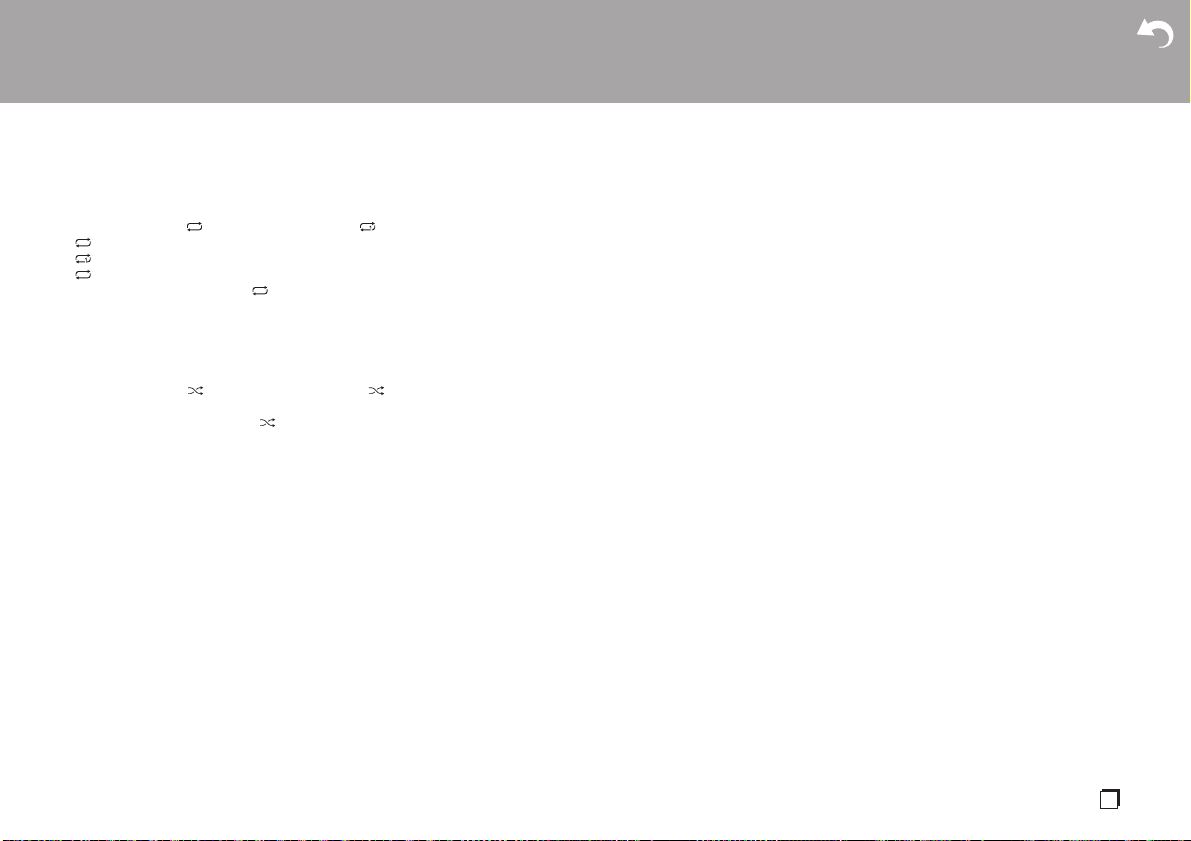
> Before Start > Part Names > Install > Initial Setup >Playback
Supplementary information | Advanced Setup | Others
Repeat play
1. Repeatedly press (f) during play to display or
on the display.
: Repeat play of the selected individual track.
: Repeat play of all tracks in the folder.
0 To cancel repeat play, press (f) several times
until the icon disappears.
Random play
Play tracks in a folder randomly.
1. Repeatedly press (g) during play to display
on the display.
0 To cancel random play, press (g) until the icon
disappears.
USB Storage / HDD Device
Requirements
0 Note that operation is not guaranteed with all USB
storage devices or HDD.
0 This unit can use USB storage devices that comply
with the USB mass storage device class standard.
(However, there are still devices that cannot be
played by this unit even if they comply with the USB
mass storage class standard.)
0 The unit is also compatible with USB storage
devices using the FAT16 or FAT32 file system
formats. Other formats such as exFAT, NTFS, and
HFS cannot be played by this unit.
0 If the USB storage device has been partitioned, each
section will be treated as an independent device.
0 Up to 20,000 tracks per folder can be displayed, and
folders may be nested up to 16 levels deep.
0 USB hubs and USB storage devices with hub
functions are not supported. Do not connect these
devices to the unit.
0 USB storage devices with security function are not
supported on this unit.
0 If the USB storage device or HDD comes with an AC
adapter, we recommend that you use its AC adapter
to power it.
0 Media inserted to the USB card reader may not be
available in this function. Furthermore, depending on
the USB storage device, proper reading of the
contents may not be possible.
0 We accept no responsibility whatsoever for the loss
or damage to data stored on a USB storage device
when that device is used with this unit. We
recommend that you back up your important music
files beforehand.
Supported Audio Formats
This unit supports the following music file formats. Note
that sound files that are protected by copyright cannot
be played on this unit.
MP3 (.mp3/.MP3):
0 Supported formats: MPEG-1/MPEG-2 Audio Layer 3
0 Supported sampling rates: 32 kHz, 44.1 kHz, 48 kHz
0 Supported bitrates: Between 8 kbps and 320 kbps
and VBR.
WMA (.wma/.WMA):
0 Supported sampling rates: 44.1 kHz, 48 kHz
0 Supported bitrates: Between 5 kbps and 320 kbps
and VBR.
0 WMA Pro/Voice/WMA Lossless/WMA DRM formats
are not supported
WAV (.wav/.WAV):
WAV files include uncompressed PCM digital audio.
0 Supported sampling rates: 44.1 kHz, 48 kHz, 88.2
kHz, 96 kHz, 176.4 kHz, 192 kHz
0 Quantization bit: 8 bit, 16 bit, 24 bit
AIFF (.aiff/.aif/.aifc/.afc/.AIFF/.AIF/.AIFC/.AFC):
AIFF files include uncompressed PCM digital audio.
0 Supported sampling rates: 44.1 kHz, 48 kHz, 88.2
kHz, 96 kHz, 176.4 kHz, 192 kHz
0 Quantization bit: 8 bit, 16 bit, 24 bit
AAC (.aac/.m4a/.mp4/.3gp/.3g2/.AAC/.M4A/.MP4/
.3GP/.3G2):
0 Supported formats: MPEG-2/MPEG-4 Audio
0 Supported sampling rates: 44.1 kHz, 48 kHz, 88.2
kHz, 96 kHz
0 Supported bitrates: Between 8 kbps and 320 kbps
and VBR.
FLAC (.flac/.FLAC):
0 Supported sampling rates: 44.1 kHz, 48 kHz, 88.2
kHz, 96 kHz, 176.4 kHz, 192 kHz
0 Quantization bit: 8 bit, 16 bit, 24 bit
Apple Lossless (.m4a/.mp4/.M4A/.MP4):
0 Supported sampling rates: 44.1 kHz, 48 kHz, 88.2
kHz, 96 kHz, 176.4 kHz, 192 kHz
0 Quantization bit: 16 bit, 24 bit
En
19
Page 20

> Before Start > Part Names > Install > Initial Setup >Playback
Supplementary information | Advanced Setup | Others
Internet Radio
1
Basic operations
You can use internet radio services such as TuneIn by
connecting this unit to a network that has an internet
connection.
Depending on the internet radio service, the user may
need to register from their computer first.
Perform the following procedure when the unit is on.
1. Repeatedly press INPUT 2/1 on the remote
controller to switch input to NETWORK.
2. Select an item such as "TuneIn Radio" with the
cursors of the remote controller and press ENTER to
confirm (a). After switching the display to the internet
radio service, you can select stations with the
cursors on the remote controller and press ENTER
to confirm (a). To return to the previous display,
press (b).
a
b
Internet radio service menus
You can register certain stations as your favorites or
delete stations you have registered from your favorites.
The menu displayed depends on the service currently
2
selected.
Menu icons are displayed at the bottom right of the
screen while playing a station. When just this icon is
displayed, you can display the menu on the screen just
by pressing ENTER on the remote controller. When
multiple icons are displayed, select an icon with the
cursors of the remote controller and press ENTER (a).
20
Page 21

> Before Start > Part Names > Install > Initial Setup >Playback
Wi-Fi
OnkyoCR-N575Dxxxxxx
DevicesAvailable
Device
Supplementary information | Advanced Setup | Others
Spotify
1
2
3
4
Basic Operation
Spotify Connect play is possible by connecting this unit
to the same network as a smart phone or tablet.
0 To enable Spotify Connect, install the Spotify
application on your smartphone or tablet and create
a Spotify premium account.
0 Refer to the following for Spotify settings:
www.spotify.com/connect/
1. Connect the smartphone to the same network as this
unit.
2. Start the Spotify app.
3. Play the track in the Spotify app, then after switching
to the screen for controlling play, tap "Devices
Available" at the bottom of the screen.
4. Select this unit.
0 This unit is displayed as "Onkyo CR-N575D
XXXXXX" or "Onkyo CR-N575 XXXXXX".
5. This unit turns on automatically and the input
selector changes to NETWORK and streaming of
Spotify starts.
0 If "Option" - "Power Management" - "Network
Standby" is set to "Off" in the menu, manually turn
the unit on and then repeatedly press INPUT 2/
1 to switch input to NETWORK.
En
21
Page 22
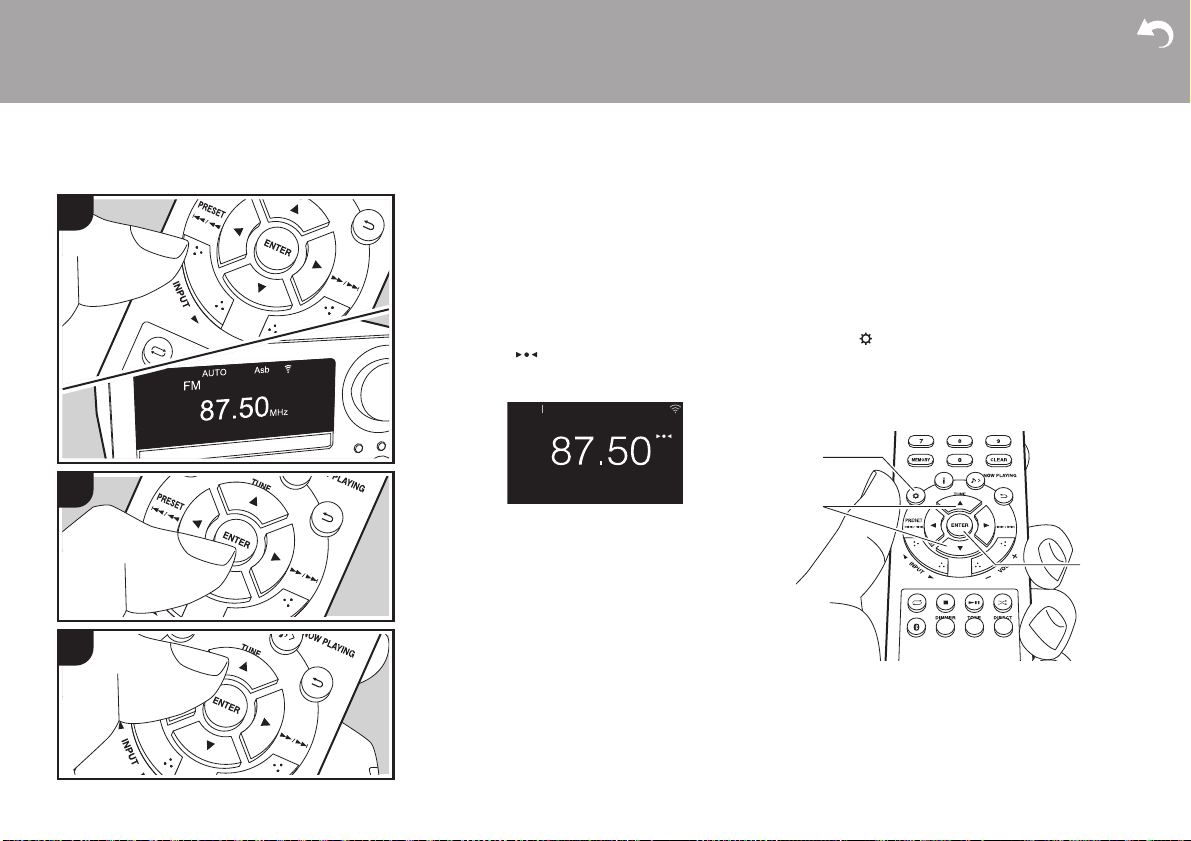
> Before Start > Part Names > Install > Initial Setup >Playback
FM
MHz
AsbSTEREO AUTO
b
a
c
Supplementary information | Advanced Setup | Others
Listening to the FM Radio
1
Tuning Automatically
Perform the following procedure when the unit is on.
1. Repeatedly press INPUT 2/1 on the remote
controller to switch input to FM.
2. Repeatedly press ENTER (c) on the remote
controller so that "AUTO" appears on the display.
3. When you press TUNE 3/4 (b) on the remote
controller, automatic tuning starts, and searching
stops when a station is found. When tuned into an
FM station, is displayed. During stereo
reception "STEREO" is displayed and during
monaural reception "MONO" is displayed.
press the button. The frequency changes
continuously if the button is held down and stops
when the button is released. Tune by looking at
the display.
0 After pressing skip (:/9) dial on the main
unit until the frequency display flashes, you can
turn the dial left or right to tune stations.
Frequency step setting (CS-N575)
Press the button (a) on the remote controller to
display the menu, and select "Option" - "Tuner" - "FM
Frequency Step" and select the frequency step for your
area. Note that when this setting is changed, all radio
presets are deleted.
2
When FM broadcasts reception is poor: Perform the
procedure for "Tuning Manually" in the following
section. Note that if you tune manually, the reception
for FM broadcasts will be monaural rather than stereo,
irrespective of the sensitivity of the reception.
3
22
Tuning Manually
Perform the following procedure when the unit is on.
1. Repeatedly press INPUT 2/1 on the remote
controller to switch input to FM.
2. Repeatedly press ENTER (c) on the remote
controller to turn off "AUTO" on the display.
3. While pressing TUNE 3/4 (b) on the remote
controller, select the desired radio station.
0 The frequency changes by 1 step each time you
Page 23
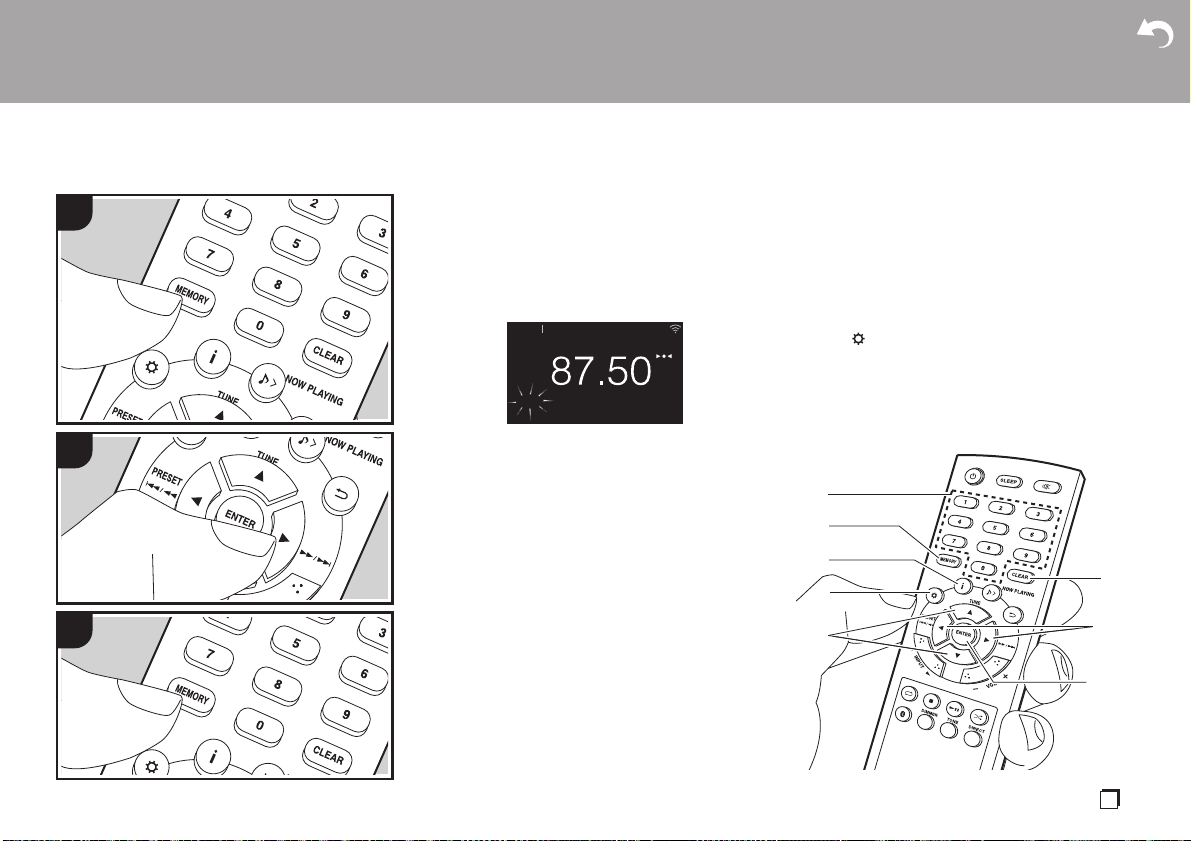
> Before Start > Part Names > Install > Initial Setup >Playback
Supplementary information | Advanced Setup | Others
1
2
3
Registering a station
You can register up to 40 of your favorite FM/DAB radio
stations.
After tuning into the radio station you want to register,
perform the following procedure.
1. Press MEMORY (b) on the remote controller so that
the preset number on the display flashes.
FM
01 ch
2. While the preset number is flashing (about 8
seconds), repeatedly press PRESET 2/1 (g) on
the remote controller to select a number between 1
and 40.
3. Press MEMORY (b) on the remote controller again
to register the station. When registered, the preset
number stops flashing.
Selecting registered stations
1. Repeatedly press INPUT 2/1 on the remote
controller to switch input to FM.
2. Press PRESET 2/1 (g) on the remote controller to
select a preset number. You can also select by
entering the preset number with number buttons (a)
and pressing ENTER (h).
To delete a registered station
1. Repeatedly press INPUT 2/1 on the remote
controller to switch input to FM.
2. Press PRESET 2/1 (g) on the remote controller to
select the preset number you want to delete.
3. Press CLEAR (e) on the remote controller to delete
AsbSTEREO AUTO
MHz
the preset number.
0 When deleted, the number on the display goes
off.
To give a name to a registered station
1. Repeatedly press INPUT 2/1 on the remote
controller to switch input to FM.
2. Press PRESET 2/1 (g) on the remote controller to
select a preset number.
3. Press (d) on the remote controller.
4. Press 3/4 (f) on the remote controller to select
"Option" - "Tuner" - "Name Edit" and press ENTER
(h).
5. Enter a name for the station. For details on how to
enter text, refer to "Entering text" (ÄP36).
a
b
c
d
f
e
g
h
En
23
Page 24

> Before Start > Part Names > Install > Initial Setup >Playback
Supplementary information | Advanced Setup | Others
Using RDS (CS-N575D)
RDS stands for Radio Data System and is a method of
transmitting data in FM radio signals. In regions using
RDS, the radio station name is displayed when you
tune into a radio station broadcasting program
information. When you press (c) on the remote
controller in this state, you can use the following
functions.
Displaying text information (Radio Text)
1. While the name of the station is being displayed on
the display, press (c) on the remote controller
once.
Radio Text (RT) broadcast by the station is displayed
scrolling across the display. "Not RDS" is displayed
when no text information is available.
0 Unusual characters may be displayed when the unit
receives unsupported characters. However, this is
not a malfunction. Also, if the signal from a station is
weak, information may not be displayed.
Search for stations by Program Type
1. While the name of the station is being displayed on
the display, press (c) on the remote controller
twice.
2. Press the PRESET 2/1 (g) on the remote controller
to select the Program Type you want to find, then
press ENTER (h) to start the search.
The Program Types displayed are as follows:
None
News (News reports)
Current affairs
Information
Sport
Education
Drama
Cultures
Science (Science and technology)
Varied speech
Pop music
Rock music
Easy listening
Light classics m
Serious classics
Other music
Weather & Metr
Finance
Children’s progs (Children's programmes)
Social affairs
Religion
Phone in
Travel & touring
Leisure & hobby
Jazz music
Country music
Nation music
Oldies music
Folk music
Documentary
0 The information displayed may sometimes not
match the content being broadcast by the station.
3. "FINISH" is displayed when a station is found and
the frequency display flashes. Press ENTER (h)
while this is happening to start receiving that station.
If you don't press ENTER (h), the unit continues to
search for another station.
0 If no stations are found, the message "Not Found" is
displayed.
0 Unusual characters may be displayed when the unit
receives unsupported characters. However, this is
not a malfunction. Also, if the signal from a station is
weak, information may not be displayed.
24
Page 25
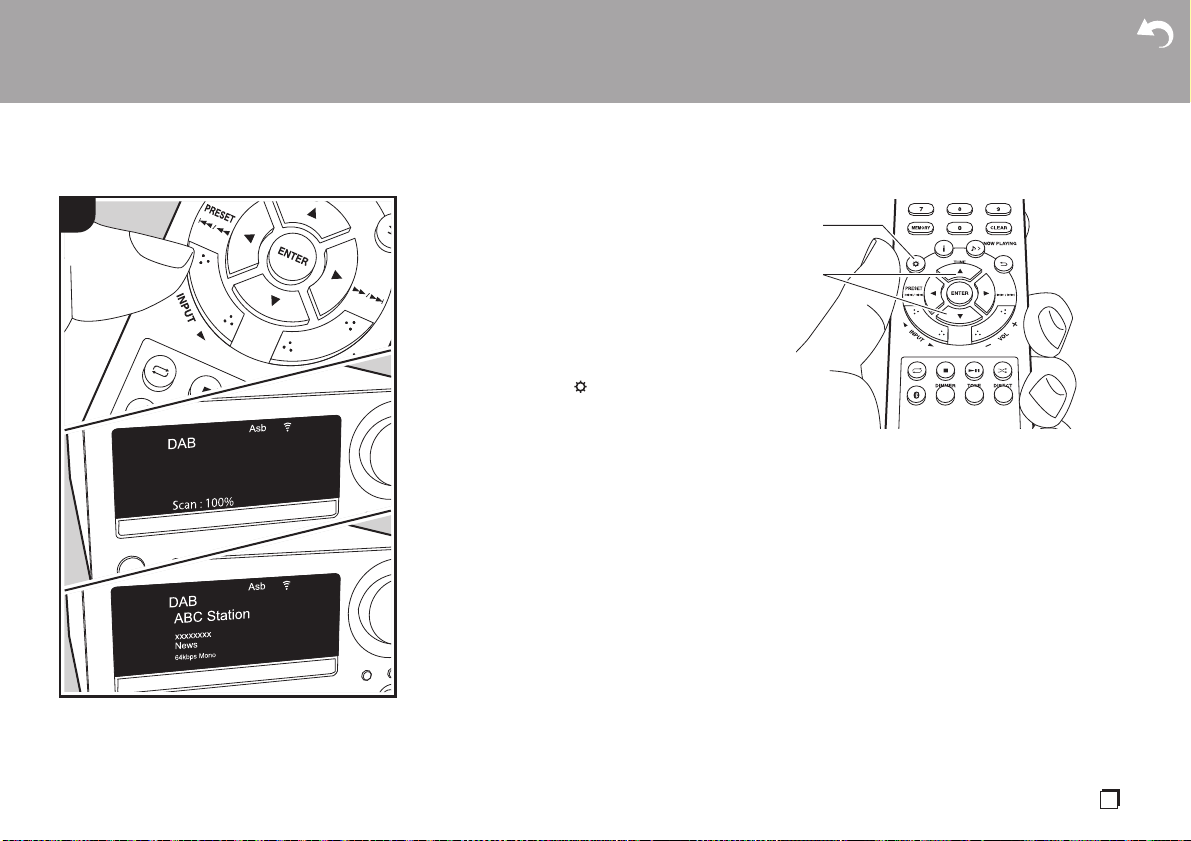
> Before Start > Part Names > Install > Initial Setup >Playback
Supplementary information | Advanced Setup | Others
Listening to DAB Digital Radio (CS-N575D)
1
Perform the following procedure when the unit is on.
1. Repeatedly press INPUT 2/1 on the remote
controller to switch input to DAB.
0 The very first time you select Tuner DAB, the Auto
Tuning function automatically scans the DAB
Band 3 for the multiplexes (i.e., stations) available
in your area.
0 Once the scanning process is complete, the first
station that was detected is selected.
0 If a new DAB station is introduced, or you move to
a new area, press (a) on the remote controller
to display the menu, then use "DAB Scan" in
"Option" - "Tuner".
2. Select the desired radio station with the TUNE 3/4
(b) on the remote controller.
a
b
Tuning
En
25
Page 26
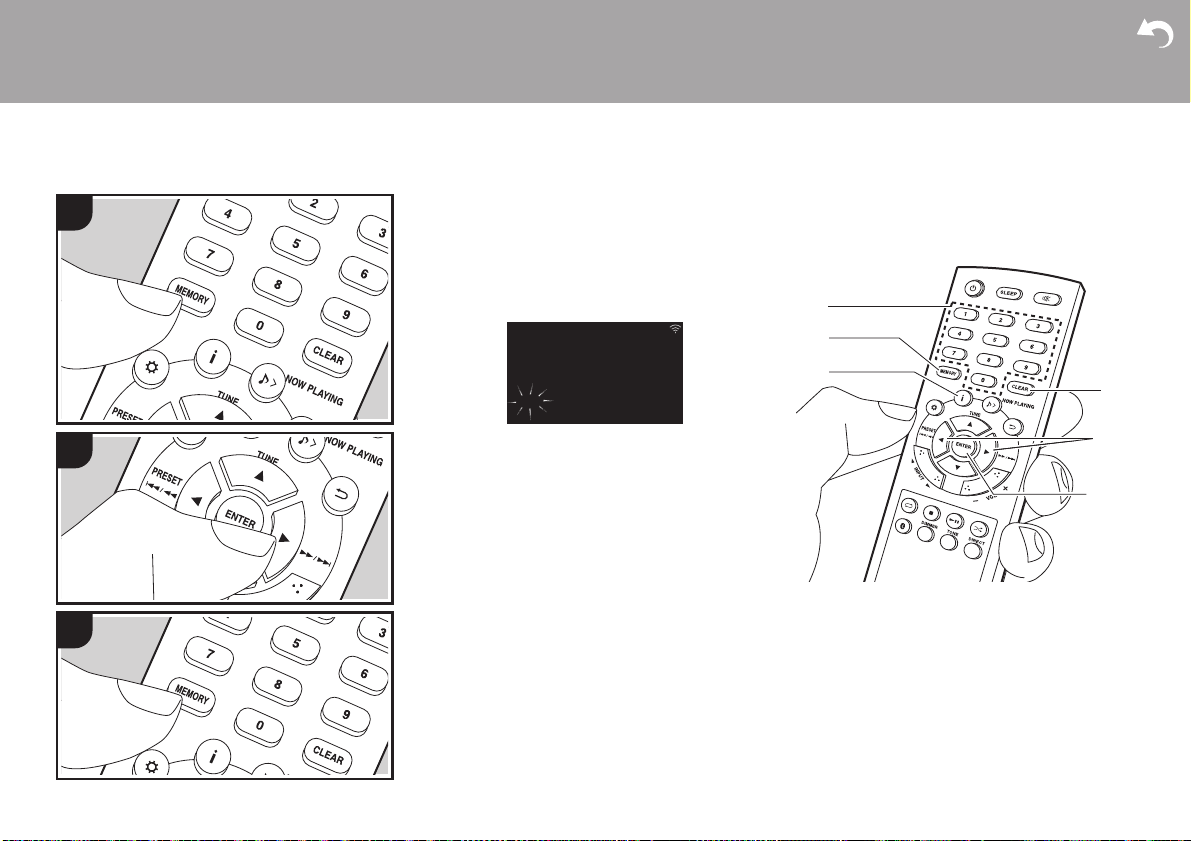
> Before Start > Part Names > Install > Initial Setup >Playback
Supplementary information | Advanced Setup | Others
26
1
2
3
Registering a station
You can register up to 40 of your favorite FM/DAB radio
stations.
After tuning into the radio station you want to register,
perform the following procedure.
1. Press MEMORY (b) on the remote controller so that
the preset number on the display flashes.
DAB
ABC-Station
XXXXXXXXXX
News
01 ch
2. While the preset number is flashing (about 8
seconds), repeatedly press PRESET 2/1 (e) on
the remote controller to select a number between 1
and 40.
3. Press MEMORY (b) on the remote controller again
to register the station. When registered, the preset
number stops flashing.
Selecting registered stations
1. Repeatedly press INPUT 2/1 on the remote
controller to switch input to DAB.
2. Press PRESET 2/1 (e) on the remote controller to
select a preset number. You can also select by
entering the preset number with number buttons (a)
and pressing ENTER (f).
To delete a registered station
1. Repeatedly press INPUT 2/1 on the remote
controller to switch input to DAB.
2. Press PRESET 2/1 (e) on the remote controller to
select the preset number you want to delete.
3. Press CLEAR (d) on the remote controller to delete
Asb
the preset number.
0 When deleted, the number on the display goes
off.
a
b
c
f
d
e
Page 27

> Before Start > Part Names > Install > Initial Setup >Playback
Bit Rate and Audio Mode, etc.
DLS
Program
Type
Supplementary information | Advanced Setup | Others
Changing the order stations are
displayed
You can sort the abailable stations alphabetically or by
multiplex.
1. Press ENTER (f) repeatedly to set the method for
sorting the display order from the following.
Alphabet (default setting) : Sort stations
alphabetically.
Multiplex : Sort stations by multiplex.
Displaying DAB Radio Information
DAB
ABC-Station
XXXXXXXXXX
News
64kbps Mono
DLS (Dynamic Label Segment) : When tuned to a
station that's broadcasting DLS text data, the text will
scroll across the display.
Program Type : Displays the type of program.
The following information is switched on the display
each time you press (c) on the remote controller.
Preset number : The preset number is displayed when
stations have been preset.
Bit Rate and Audio Mode : Displays the station's bit
rate and audio mode (Stereo, Mono).
Quality : Displays the signal quality.
0 - 59: Poor reception
60 - 79: Good reception
Asb
80 - 100: Excellent reception
Multiplex Name : Displays the name of the current
multiplex.
Multiplex Number and Frequency : Displays the
number and frequency of the current multiplex.
En
27
Page 28
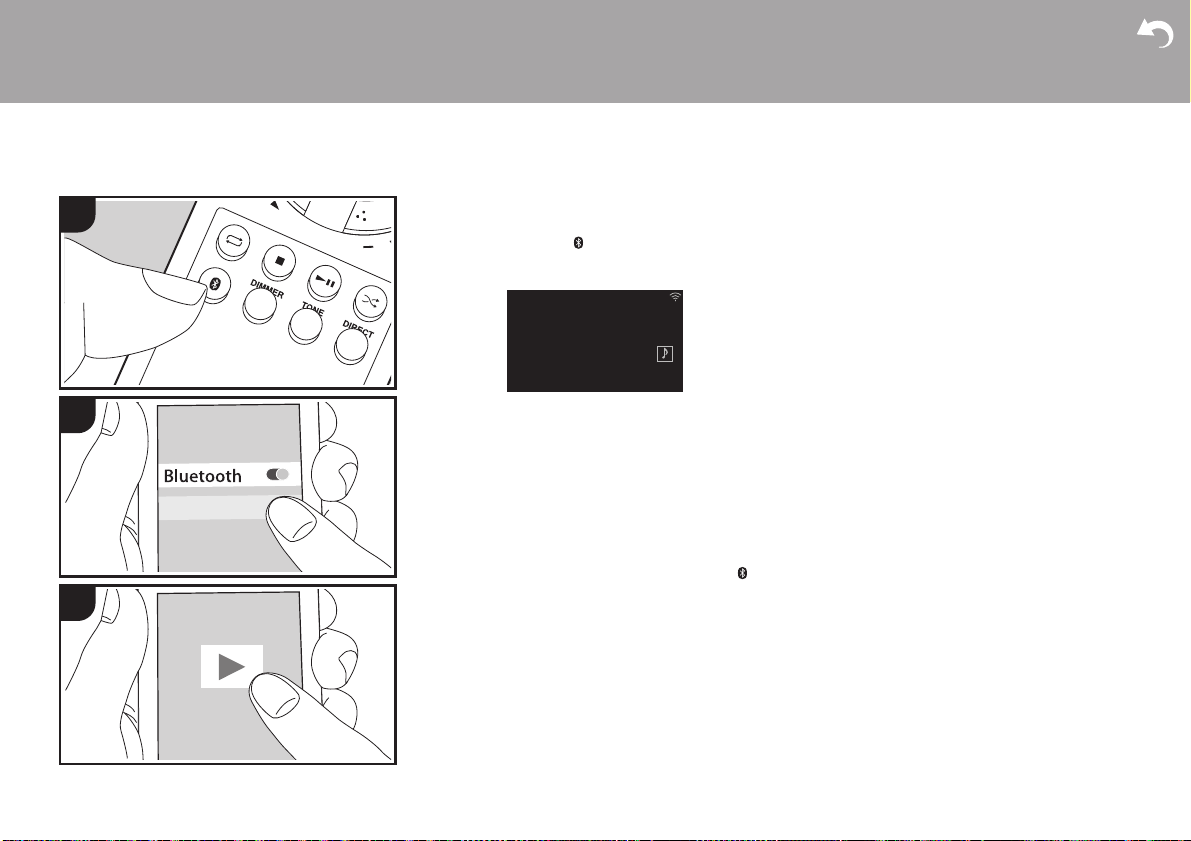
> Before Start > Part Names > Install > Initial Setup >Playback
Supplementary information | Advanced Setup | Others
BLUETOOTH® Playback
28
1
2
OnkyoCR-N575D
3
Perform the following procedure when the unit is on.
1. When you press the button on the remote
controller, "Now Pairing..." is displayed on the
display, and the pairing mode is enabled.
BLUETOOTH
Asb
Now Pairing...
--:--:-- / --:--:--
2. Enable (turn on) the BLUETOOTH function of the
BLUETOOTH wireless technology enabled device,
then select this unit from amongst the devices
displayed. If a password is requested, enter "0000".
0 This unit is displayed as "Onkyo CR-N575D
XXXXXX" or "Onkyo CR-N575 XXXXXX".
3. "Now Pairing..." on the display changes to the name
of the BLUETOOTH wireless technology enabled
device.
0 To connect another BLUETOOTH wireless
technology enabled device, press and hold the
button until "Now Pairing..." is displayed, then
perform step 2 above. This unit can store the data of
up to eight paired devices.
0 The coverage area is within about 32y/10 m. Note
that connection is not always guaranteed with all
BLUETOOTH wireless technology enabled devices.
Pairing
2. The input selector on this unit automatically switches
to BLUETOOTH.
3. Play the music files. Increase the volume of the
BLUETOOTH wireless technology enabled device to
an appropriate level.
0 Due to the characteristics of BLUETOOTH wireless
technology, the sound produced on this unit may
slightly be behind the sound played on the
BLUETOOTH wireless technology enabled device.
Playing Back
Perform the following procedure when the unit is on.
1. Perform the connection procedure on the
BLUETOOTH wireless technology enabled device.
Page 29
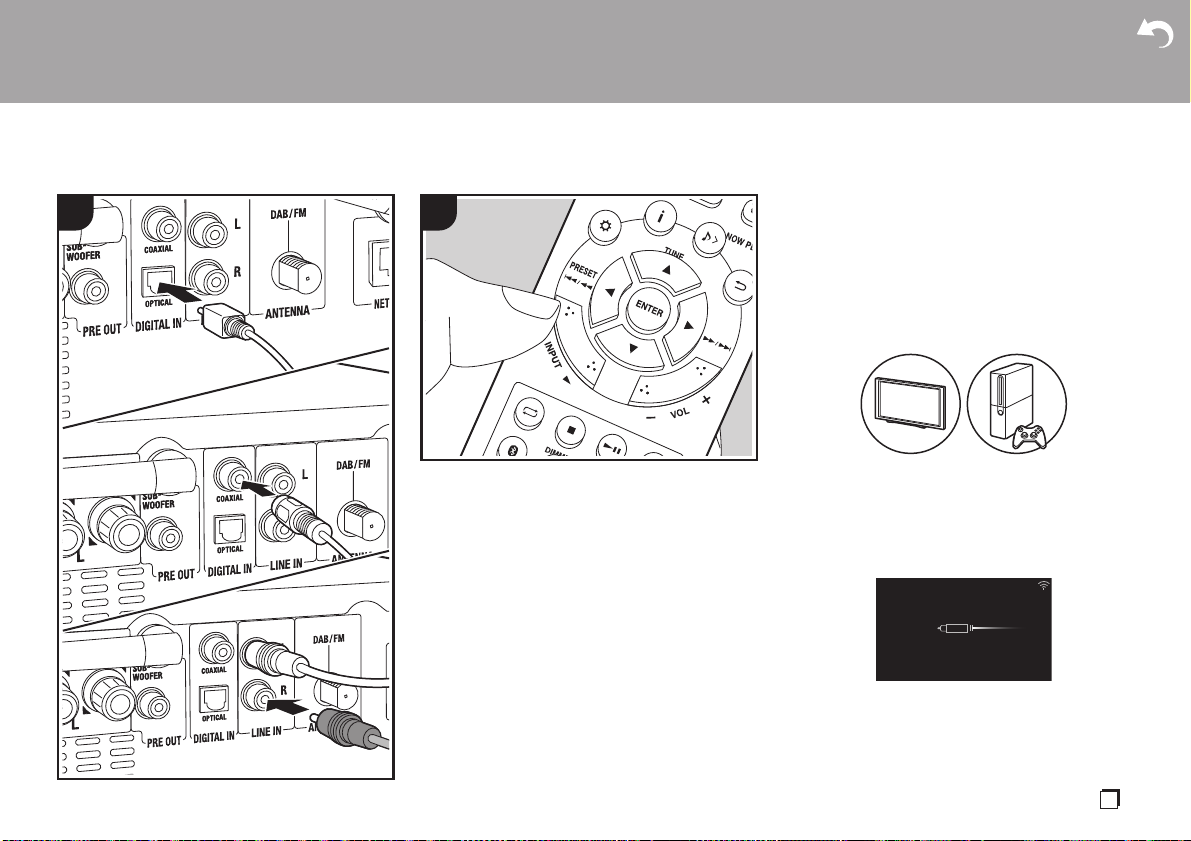
> Before Start > Part Names > Install > Initial Setup >Playback
OPTICAL
Asb
44.1kHz
Supplementary information | Advanced Setup | Others
Playing audio from an external device
1
2
Connections
You can play the audio from external devices such as
TVs and game consoles through this unit. If the
external device has an optical digital output jack or
coaxial digital jack, connect using a digital optical cable
or digital coaxial cable to the DIGITAL IN OPTICAL/
COAXIAL jacks on this unit. When the external device
is to be connected with an analog audio cable, connect
to the LINE IN jacks on this unit.
a
Playing Back
b
c
Perform the following procedure when the unit is on.
1. When playing a device connected to the DIGITAL IN
OPTICAL terminal, press INPUT 2/1 repeatedly to
change the input on this unit to "OPTICAL".
a Digital Optical Cable, b Digital Coaxial Cable, c Analog Audio Cable
En
29
Page 30

> Before Start > Part Names > Install > Initial Setup >Playback
COAXIAL
Asb
44.1kHz
Supplementary information | Advanced Setup | Others
When playing a device connected to the DIGITAL IN
COAXIAL terminal, press INPUT 2/1 repeatedly to
change the input on this unit to "COAXIAL".
When playing a device connected to the LINE IN
jacks, press INPUT 2/1 repeatedly to change the
input on this unit to "LINE".
LINE
2. Start play on the player.
0 When connected by a digital optical cable or digital
coaxial cable, this unit supports linear PCM signals
of up to 96 kHz/24 bits for input.
Asb
30
Page 31

> Before Start > Part Names > Install > Initial Setup >Playback
Supplementary information | Advanced Setup | Others
Music Server
It is possible to stream music files stored on PCs or
1
2
NAS devices connected to the same network as this
unit. The network servers this unit is compatible with
are those PCs with players installed that have the
server functionality of Windows Media
12, or NAS that are compatible with home network
functionality. You may need to make some settings in
advance to use Windows Media
that with PCs, only music files registered in the library
of Windows Media
Configuring Windows Media® Player
∫ Windows Media® Player 11
1. Turn on your PC and start Windows Media
2. In the "Library" menu, select "Media Sharing" to
3. Select the "Share my media" check box, and then
4. Select this unit, and then click "Allow".
5. Click "OK" to close the dialog.
∫ Windows Media
1. Turn on your PC and start Windows Media
2. In the "Stream" menu, select "Turn on media
®
Player 11 or
®
Player 11 or 12. Note
®
Player can be played.
®
11.
display a dialog box.
click "OK" to display the compatible devices.
0 When it is clicked, the corresponding icon is
checked.
0 Depending of the version of Windows Media
Player, there may be differences in the names of
items you can select.
®
Player 12
12.
streaming" to display a dialog box.
0 If media streaming is already turned on, select
"More streaming options..." in the "Stream" menu
Player
®
Player
®
En
31
Page 32

> Before Start > Part Names > Install > Initial Setup >Playback
Supplementary information | Advanced Setup | Others
to list players in the network, and then go to step
4.
3. Click "Turn on media streaming" to list players in the
network.
4. Select this unit in "Media streaming options" and
check that it is set to "Allow".
5. Click "OK" to close the dialog.
0 Depending of the version of Windows Media
Player, there may be differences in the names of
items you can select.
®
Playing
Perform the following procedure when the unit is on.
1. Start the server (Windows Media
Windows Media
containing the music files to play.
2. Make sure that the PCs and/or NASs are properly
connected to the same network as this unit.
3. Repeatedly press INPUT 2/1 on the remote
controller to switch input to NETWORK.
4. Select "Music Server" with the cursors of the remote
controller and press ENTER (a).
5. Select the server or music file with the cursors of the
remote controller and press ENTER to confirm (a).
To return to the previous display, press (b).
0 If "No Server" is displayed, check whether the
network is properly connected.
0 Depending on the server being used and the files
played, elapsed play time and remaining play time
may not be displayed.
0 For music files on a server, there can be up to
20,000 tracks per folder, and folders may be nested
up to 16 levels deep.
®
Player 12, or NAS device)
®
Player 11,
a
b
Controlling Remote Playback from a PC
You can use this unit to play music files stored on your
PC by operating the PC inside your home network. The
unit supports remote playback with Windows Media
Player 12.
1. Turn on your PC and start Windows Media
12.
2. Open the "Stream" menu and check that "Allow
remote control of my Player..." is checked. Click
"Turn on media streaming" to list players in the
network.
3. Select and right-click the music file to play with
Windows Media
music file on another server, open the target server
from "Other Libraries" and select the music file to
play.
4. Select this unit in "Play to" to open the "Play to"
window of Windows Media
playback on the unit. If your PC is running on
Windows
unit. If your PC is running on Windows
"Cast to Device", and select this unit. Operations
during remote playback are possible from the "Play
to" window on the PC.
®
Player 12. To remotely play a
®
Player 12 and start
®
8.1, click "Play to", and then select this
®
®
Player
10, click
®
5. Adjust the volume using the volume bar on the "Play
to" window.
0 Sometimes, the volume displayed on the remote
playback window may differ from that appeared on
the display of the unit. Also, when the volume is
adjusted from this unit, this is not reflected in the
"Play to" window.
0 Remote playback is not possible when using a
network service or playing music files on a USB
storage device.
0 Depending of the version of Windows, there may be
differences in the names of items you can select.
Supported Audio Formats
This unit supports the following music file formats.
0 Note that playback via wireless LAN of sampling
rates of 88.2 kHz or higher are not supported.
0 Remote play of FLAC is also not supported.
0 Variable bit-rate (VBR) files are supported. However,
playback times may not be displayed correctly.
0 Remote playback does not support the gapless
playback.
MP3 (.mp3/.MP3):
0 Supported formats: MPEG-1/MPEG-2 Audio Layer 3
0 Supported sampling rates: 32 kHz, 44.1 kHz, 48 kHz
0 Supported bitrates: Between 8 kbps and 320 kbps
and VBR.
WMA (.wma/.WMA):
0 Supported sampling rates: 44.1 kHz, 48 kHz
0 Supported bitrates: Between 5 kbps and 320 kbps
and VBR.
0 WMA Pro/Voice/WMA Lossless/WMA DRM formats
are not supported
32
Page 33

> Before Start > Part Names > Install > Initial Setup >Playback
Supplementary information | Advanced Setup | Others
WAV (.wav/.WAV):
WAV files include uncompressed PCM digital audio.
0 Supported sampling rates: 44.1 kHz, 48 kHz, 88.2
kHz, 96 kHz, 176.4 kHz, 192 kHz
0 Quantization bit: 8 bit, 16 bit, 24 bit
AIFF (.aiff/.aif/.aifc/.afc/.AIFF/.AIF/.AIFC/.AFC):
AIFF files include uncompressed PCM digital audio.
0 Supported sampling rates: 44.1 kHz, 48 kHz, 88.2
kHz, 96 kHz, 176.4 kHz, 192 kHz
0 Quantization bit: 8 bit, 16 bit, 24 bit
AAC (.aac/.m4a/.mp4/.3gp/.3g2/.AAC/.M4A/.MP4/
.3GP/.3G2):
0 Supported formats: MPEG-2/MPEG-4 Audio
0 Supported sampling rates: 44.1 kHz, 48 kHz, 88.2
kHz, 96 kHz
0 Supported bitrates: Between 8 kbps and 320 kbps
and VBR.
FLAC (.flac/.FLAC):
0 Supported sampling rates: 44.1 kHz, 48 kHz, 88.2
kHz, 96 kHz, 176.4 kHz, 192 kHz
0 Quantization bit: 8 bit, 16 bit, 24 bit
LPCM (Linear PCM):
0 Supported sampling rates: 44.1 kHz, 48 kHz
0 Quantization bit: 16 bit
Apple Lossless (.m4a/.mp4/.M4A/.MP4):
0 Supported sampling rates: 44.1 kHz, 48 kHz, 88.2
kHz, 96 kHz, 176.4 kHz, 192 kHz
0 Quantization bit: 16 bit, 24 bit
En
33
Page 34

> Before Start > Part Names > Install > Initial Setup >Playback
Timer
Asb
Timer 1
Timer 2
Clock
Supplementary information | Advanced Setup | Others
Using the alarm to start play
34
1
2
At the set time, the unit switches on and starts play of
the desired source. You can set two different timers,
"Timer 1" and "Timer 2". Make sure that the clock on
this unit is set correctly. You cannot use the timers if the
clock has not been set.
1. Press on the remote controller to display the
menu.
2. Press 3/4 (b) to select "Timer", then press ENTER
(c).
3. Press 3/4 (b) to select "Timer 1" or "Timer 2" and
press ENTER (c).
4. Press ENTER (c) when "Timer Set" is displayed.
5. Press 3/4 (b) to select the source to use for timer
play, then press ENTER (c).
0 The sources you can select are "CD", "FM/DAB"
(CS-N575D) and "FM" (CS-N575).
When you select "FM/DAB" (CS-N575D) or "FM"
(CS-N575), press 3/4 (b) to select a preset
station and press ENTER (c).
6. Press 3/4 (b) to select "Every" or "Once" and press
ENTER (c).
If you select "Every", select days of the week from
amongst "Everyday", "Sunday", "Monday",
"Tuesday", "Wednesday", "Thursday", "Friday",
"Saturday", "Mon-Fri", "Tue-Sat", and "Sat-Sun" and
confirm. If you select "Once", select a day of the
week from amongst "Sunday", "Monday", "Tuesday",
Settings
Page 35

> Before Start > Part Names > Install > Initial Setup >Playback
b
c
a
Supplementary information | Advanced Setup | Others
"Wednesday", "Thursday", "Friday", or "Saturday"
and confirm.
7. Use 3/4 (b) to set the start time for the alarm, the
end time, and the volume (0 to 50) in turn, then
press ENTER (c) to confirm each selection.
0 The TIMER indicator lights when the settings are
complete, and the content you set is displayed on
the display.
8. Press Í (a) to switch the unit to standby.
0 The alarm does not work when this unit is on.
Check whether the alarm setting is On or Off: When
the TIMER indicator is on and red, the alarm is on. The
alarm is off if the indicator is off.
Turning the alarm setting On or Off: If the alarm is
already set, you can turn the function on or off.
1. Press on the remote controller to display the
menu, press 3/4 (b) to select "Timer", then press
ENTER (c).
2. Press 3/4 (b) to select "Timer 1" or "Timer 2" and
press ENTER (c).
3. To turn off, press ENTER (c) when "Timer Off" is
displayed.
0 To turn on, press ENTER (c) when "Timer On" is
displayed.
0 Press 3/4 (b) to select "Timer Call", then press
ENTER (c) to check the content you set.
4. Press Í (a) to switch the unit to standby.
En
35
Page 36

> Before Start > Part Names > Install > Initial Setup >Playback
Password
A/a OK
MEMORY
Hide/Show
Supplementary information | Advanced Setup | Others
Entering text, adjusting sound quality, etc.
Entering text
Text entry, for passwords, etc., uses the following
procedure.
1. Select a character or symbol with the cursors (a) and
press ENTER (b). Repeat this to enter text.
"A/a": Switches between upper and lower cases.
"<" ">": Moves the cursor to the arrow direction.
" ": Removes a character on the left of the cursor.
" ": Enters a space.
0 To select whether to mask the password with "¢"
or display it in plain text, press MEMORY (e) on
the remote controller.
2. After inputting, select “OK” with the cursors (a) and
press ENTER (b).
Adjusting the sound quality
Adjusting the bass (Bass)
1. Press TONE button (c).
2. Press 3/4 buttons (a) to adjust the bass. (s6 to
i6)
Adjusting the treble (Treble)
1. Press TONE button (c) twice.
2. Press 3/4 buttons (a) to adjust the treble. (s6 to
i6)
Emphasizing the low range (S.Bass)
1. Press TONE button (c) three times.
2. Press 3/4 buttons (a) to select "On" and press
ENTER (b).
Reproduce the original sound faithfully
(DIRECT mode)
Processing that affects sound quality is shut down so
sound closer to the original is reproduced.
1. Press DIRECT (d).
2. Press 3/4 buttons (a) to select "On" and press
ENTER (b).
0 When the DIRECT mode is on, Bass, Treble, and
S.Bass are disabled.
e
a
b
c
d
36
Page 37

> Before Start > Part Names > Install > Initial Setup > Playback
Supplementary information for player functions
Supplementary informati on
Due to firmware (the software for the system) updates
after you make your purchase or firmware changes
during production of the product, there may be
additions or changes to the features available
compared to what is in the instruction manual.
For information about player functions that have been
added or changed, see the following references.
0 Some player features may have already been
installed on your unit when you purchased it.
Supplementary information for player functions
>>> Click here <<<
Supplementary information | Advanced Setup | Others
En
37
Page 38

> Before Start > Part Names > Install > Initial Setup > Playback
Menu
Network
Option
Timer
System Information
Asb
Advanced Settings
Advanced Setup
The unit allows you to configure advanced settings to provide you with an even better
1
experience.
1. Press on the remote controller.
2. After the menu is displayed, select the content or the setting with 3/4 (a) on the
remote controller and press ENTER (c) to confirm your selection. To return to the
previous screen, press (b).
3. To exit the settings, press .
Supplementary information | Advanced Setup |Others
38
a
b
c
Network
∫ Connection Type
Select the network connection type.
"Wi-Fi": To connect via wireless LAN
"Wired" (Default Value): To connect via wired LAN
Perform "Wi-Fi Setup" if you select "Wi-Fi".
∫ Wi-Fi Setup
Make Wi-Fi connection settings. (ÄP13)
Page 39

> Before Start > Part Names > Install > Initial Setup > Playback
Supplementary information | Advanced Setup |Others
This can be set only when "Wi-Fi" is selected in "Connection Type".
∫ DHCP
"On" (Default Value): Auto configuration by DHCP
"Off": Manual configuration without DHCP
If selecting "Off", you must set "IP Address", "Subnet Mask", "Gateway", and "DNS
Server" manually.
∫ IP Address
Displays/Sets the IP address.
∫ Subnet Mask
Displays/Sets the subnet mask.
∫ Gateway
Displays/Sets the gateway.
∫ DNS Server
Displays/Sets the primary DNS server.
∫ Proxy URL
Displays/Sets the proxy server URL.
∫ Proxy Port
Displays/Sets the proxy server port number when you enter "Proxy URL".
∫ Friendly Name
Change the device name for this unit which is shown on other devices connected to
the network to an easily recognized name. You can input up to 31 characters. For
details on how to enter text, refer to "Entering text" (ÄP36)
∫ Network Check
You can check the network connection.
Option
∫ Power Management
Auto Standby This setting places the unit on standby automatically after
Network Standby
Bluetooth Wakeup /
Clock Call
∫ Language
Select the language displayed on the display.
(CS-N575D) English (Default Value), German, French, Spanish, Italian, Dutch,
Swedish, Russian, Chinese
(CS-N575) English (Default Value), French
20 minutes of inactivity without any audio input.
"On": The unit will automatically enter standby mode.
"Off": The unit will not automatically enter standby mode.
0 Default values vary depending on the regions.
When this feature is turned "On", you can turn on the power of
the unit via the network using an application that can control
.
this unit
0 If "On" (default setting) is selected, power consumption
during standby becomes larger than normal.
0 When the connection to the network is lost, "Network
Standby" may be disabled to reduce power
consumption.
This function wakes up the unit on standby by connecting a
BLUETOOTH wireless technology enabled device. Also, if
DISPLAY on the main unit or on the remote controller is
pressed while this unit is on standby, the current time is
displayed.
"On": When this function is to be used
"Off" (Default Value): When this function is not to be used
0 Setting to "On" increases the power consumption even
when the unit is on standby.
0 This setting is fixed to "Off" if "Bluetooth" - "Auto Input
Change" is set to "Off".
En
39
Page 40

> Before Start > Part Names > Install > Initial Setup > Playback
∫ Tu ner ∫ Bluetooth
FM Search Level
(CS-N575D)
FM Frequency Step
(CS-N575)
DAB Scan
(CS-N575D)
DAB DRC
(CS-N575D)
Preset Write This can be selected only when input is "FM" or "DAB".
Preset Erase This can be selected only when input is "FM" or "DAB" and a
Name Edit This can be selected only when input is "FM" and a preset
You can choose to have only those FM stations with strong
reception selected when tuning into stations automatically if
tuning regularly stops on FM stations with weak reception.
"Normal" (Default Value)
"Strong": Select only stations with strong reception.
Select a frequency step depending on your area of
residence.
"0.2MHz" (Default Value), "0.05MHz"
When this setting is changed, all radio presets are deleted.
You can run the auto scan when new DAB stations are
added or when you move house.
With the DRC (Dynamic Range Control) setting, you can
reduce the dynamic range of DAB digital radio so that you
can still hear quiet parts even when listening at low volume
levels - ideal for listening to the radio late at night when you
don't want to disturb anyone.
"0" (Default Value): DRC off
"1": Large reduction in dynamic range
"1/2": Small reduction in dynamic range
Add the tuned station to the presets.
preset station is tuned.
Delete the tuned station from the presets.
station is tuned.
You can give names to the stations that you have registered.
For details on how to enter text, refer to " Entering text"
(ÄP36).
Bluetooth Select whether or not to use the BLUETOOTH function.
Auto Input Change The input of the unit will automatically be switched to
Auto Reconnect This function automatically reconnects to the BLUETOOTH
"On" (Default Value): Enables connection with a
BLUETOOTH wireless technology enabled device by using
the BLUETOOTH function. Select "On" also when making
various BLUETOOTH settings.
"Off": When not using the BLUETOOTH function
"BLUETOOTH" when connection is made from a
BLUETOOTH wireless technology enabled device to the
unit.
"On" (Default Value): The input will automatically become
"BLUETOOTH" when a BLUETOOTH wireless technology
enabled device is connected.
"Off": The function is disabled.
0 If the input is not switched automatically, set to "Off" and
change the input manually.
wireless technology enabled device connected last when
you change the input to "BLUETOOTH".
"On" (Default Value): When this function is to be used
"Off": When this function is not to be used
0 This may not work with some BLUETOOTH wireless
technology enabled devices.
Supplementary information | Advanced Setup |Others
40
Page 41

> Before Start > Part Names > Install > Initial Setup > Playback
Supplementary information | Advanced Setup |Others
Pairing Information You can initialize the pairing information saved on this unit.
Press 3/4 to select "Clear", then press ENTER to initialize
the pairing information stored in this unit.
0 This function does not initialize the pairing information on
the BLUETOOTH wireless technology enabled device.
When pairing the unit again with the device, be sure to
clear the pairing information on the BLUETOOTH wireless
technology enabled device in advance. For information on
how to clear the pairing information, refer to the
BLUETOOTH wireless technology enabled device's
instruction manual.
Timer
Set the time (ÄP15) and make settings for the alarm. (ÄP34)
System Infomation
The MAC address of this unit and the current firmware version will be displayed.
Factory Reset
Reset the settings of this unit to the status at the time of shipment. We recommend
that you take a note of the settings you have changed before going ahead with a
factory reset. Select "Yes" and confirm to go ahead. The unit will be placed on
standby automatically when initializing is completed.
Update
You will not be able to select "Update" if there is no firmware update.
∫ via Network
Press ENTER to select when you want to update the firmware via network.
∫ via USB
Press ENTER to select when you want to update the firmware via USB.
En
41
Page 42

> Before Start > Part Names > Install > Initial Setup > Playback
Menu
Network
Option
Timer
System Information
Asb
Firmware Update
Firmware Update
The updating function on this unit
This unit has functionality to update the firmware (the
system software) over a network or by the USB port.
This enables us to make improvements to a variety of
operations and to add features.
42
How to update
There are two methods for updating the firmware: via
network and via USB. The update may take about 15
minutes to complete for either method: via network or
via USB. Furthermore, existing settings are guaranteed
regardless of the method used for update.
0 For the latest information on updates, visit our
company’s website. There is no need to update the
firmware on this unit if there is no update available.
0 When performed over the network, it may take even
more time depending on the connection status.
0 During an update, do not
– Disconnect and reconnect any cable, USB
storage device or headphones, or perform any
operation on the component such as turn off its
power
– Accessing this unit from a PC or smartphone
using an application
Disclaimer: The program and accompanying online
documentation are furnished to you for use at your own
risk.
We will not be liable and you will have no remedy for
damages for any claim of any kind whatsoever
concerning your use of the program or the
accompanying online documentation, regardless of
legal theory, and whether arising in tort or contract.
In no event will we be liable to you or any third party for
any special, indirect, incidental, or consequential
damages of any kind, including, but not limited to,
compensation, reimbursement or damages on account
of the loss of present or prospective profits, loss of
data, or for any other reason whatsoever.
Supplementary information | Advanced Setup |Others
Updating the Firmware via Network
0 Check that the unit is turned on, and the connection
to the Internet is secured.
0 Turn off the controller component (PC etc.)
connected to the network.
0 Stop any playing Internet radio, USB storage device,
or server content.
1. The menu is displayed on the display when on
the remote controller is pressed.
2. Press 3/4 and ENTER to select "Update" - "via
Network" in order.
Update
via Network
via USB
0 You will not be able to select "Update" if there is
no firmware update.
3. Press ENTER to start the firmware update.
0 "Update Complete" is displayed when the update
is complete.
4. Press Í ON/STANDBY on the main unit to switch
the power of the unit off. If you do nothing, then the
power will turn off automatically after 3 minutes. The
process is completed and your firmware is updated
Asb
Page 43

> Before Start > Part Names > Install > Initial Setup > Playback
Supplementary information | Advanced Setup |Others
to the latest version.
If an error message is displayed: When an error
occurs, "¢-¢¢ Error!" is displayed on the display of
this unit. ("¢" represents an alphanumeric character.)
Check the following:
0 ¢-01, ¢-10: Ethernet cable not found. Connect the
Ethernet cable properly.
0 ¢-02, ¢-03, ¢-04, ¢-05, ¢-06, ¢-11, ¢-13, ¢-14,
¢-16, ¢-17, ¢-18, ¢-20, ¢-21: Internet connection
error. Check the following:
– The router is turned on
– This unit and the router are connected via the
network
Try to disconnect and then connect again the power
to the unit and router. This may solve the problem. If
you are still unable to connect to the Internet, the
DNS server or proxy server may be temporarily
down. Check the service status with your ISP
provider.
0 Others: Disconnect then reconnect the power cord,
then repeat from the beginning.
Updating via USB
0 Prepare a 128 MB or larger USB storage device
(FAT16 or FAT32 file system format).
0 Delete any data stored on the USB storage device.
0 Turn off the controller component (PC etc.)
connected to the network.
0 Stop any playing Internet radio, USB storage device,
or server content.
0 Some USB storage devices may take long to load,
may not be loaded correctly, or may not be correctly
fed depending on the device or their content.
0 We will not be liable whatsoever for any loss or
damage of data, or storage failure arising from the
use of the USB storage device with this unit. Thank
you for your understanding.
1. Connect the USB storage device to your PC.
2. Download the firmware file from our company’s
website to your PC and unzip.
Firmware files are named in the following way:
ONKCRN¢¢¢¢_¢¢¢¢¢¢¢¢¢¢¢¢¢¢_¢
¢¢.zip
Unzip the file on your PC. The number of unzipped
files and folders varies depending on the model.
3. Copy all unzipped files and folders to the root folder
of the USB storage device.
0 Make sure to copy the unzipped files.
4. Connect the USB storage device to the USB port of
this unit.
0 If you connect a USB hard disk drive to the USB
port of the unit, we recommend that you use its
AC adapter to power it.
0 If the USB storage device has been partitioned,
each section will be treated as an independent
device.
5. The menu is displayed on the display when
button on the remote controller is pressed.
Menu
Network
Option
Timer
System Information
6. Press 3/4 and ENTER to select "Update" - "via
USB" in order.
Asb
Update
via Network
via USB
0 You will not be able to select "Update" if there is
no firmware update.
7. Press ENTER to start the firmware update.
0 "Update Complete" is displayed when the update
is complete.
8. Press Í ON/STANDBY on the main unit to switch
the power of the unit off. If you do nothing, then the
power will turn off automatically after 3 minutes. The
process is completed and your firmware is updated
to the latest version.
9. Remove the USB storage device from this unit.
If an error message is displayed: When an error
occurs, "¢-¢¢ Error!" is displayed on the display of
this unit. Check the following:
0 ¢-01, ¢-10: USB storage device not found. Check
whether the USB storage device or USB cable is
correctly inserted to the USB port of this unit.
Connect the USB storage device to an external
power source if it has its own power supply.
0 ¢-05, ¢-13, ¢-20, ¢-21: The firmware file is not
present in the root folder of the USB storage device,
or the firmware file is for another model. Retry from
the download of the firmware file.
0 Others:
Disconnect then reconnect the power cord,
n repeat from the beginning.
the
Asb
En
43
Page 44

> Before Start > Part Names > Install > Initial Setup > Playback
Troubleshooting
Others
Before starting the procedure
When operation is unstable, problems may be solved
by simply turning the power on or to standby or
disconnecting/connecting the power cord, rather than
reviewing settings and operations. Try the simple
measures on both the unit and the connected device. If
you are unable to switch the unit to standby when you
press Í ON/STANDBY, press and hold Í ON/
STANDBY to switch to standby. Press Í ON/
STANDBY after this to restart the unit.
Resetting the unit (this resets the unit
settings to the default)
If the problem isn't fixed after referring to
"Troubleshooting", resetting the unit to the status at the
time of shipment may solve the problem. Note that your
settings will also be initialized when you reset, so we
recommend that you note down your settings before
doing the following.
1. Press on the remote controller, select "Factory
Reset" - "Yes" in the menu and press ENTER.
2. In the next screen, select "Yes" and press ENTER.
3. The unit switches to standby and the settings are
reset.
∫ Power
Cannot turn on the unit
0 Unplug the power cord from the wall outlet, wait
2 minutes or more, then plug it in again.
0 When the buttons are locked on the main unit, the
power cannot be turned on with the button on the
main unit. The lock mark is displayed on the display
in this case. To turn the power on, wait until the mark
has disappeared, then perform the procedure on the
44
remote controller.
The unit turns off unexpectedly
0 The unit automatically switches to standby when the
"Option" - "Power Management" - "Auto Standby"
setting in the menu functions.
0 Check if the speaker cable wires are touching the
rear panel or if the i side and s side have shorted.
If there is contact or shorting, the unit will switch to
standby automatically.
0 If the same symptoms such as being unable to turn
the unit on happen repeatedly, unplug the power
cord from the wall outlet immediately and contact the
dealer or our company’s support.
∫ A speaker produces no sound
0 Make sure that the polarity of the speaker cables (+/
–) is correct, and that no bare wires are in contact
with metal parts near the speaker terminals.
0 Make sure that the speaker cables are not shorting.
0 When you play source material that contains no
information in the LFE channel, the subwoofer
produces no sound.
0 While headphones are connected to the jack, no
sound is output from the speakers.
∫ There is no audio from external
devices
0 There is no sound if this unit is muted. Press on
the remote controller to cancel muting.
0 Confirm that the connection between the output jack
on the external device and the input jack on this unit
is correct.
0 Change the input selector on this unit to the position
∫ The display doesn't light
∫ Remote Controller
∫ Cannot play discs
Supplementary information | Advanced Setup | Others
of the terminal to which the external device is
connected.
0 Check the digital audio output setting on the
connected component. On some game consoles,
such as those that support DVD, the default setting
is off.
0 The display may go dim while the DIMMER is
working. Press DIMMER button and change the
brightness level of the display.
0 Make sure that the batteries are installed with the
correct polarity.
0 Install new batteries. Do not mix different types of
batteries, or old and new batteries.
0 Make sure that this unit is not subjected to direct
sunshine or inverter-type fluorescent lights. Relocate
if necessary.
0 If this unit is installed in a rack or cabinet with
colored-glass doors or if the doors are closed, the
remote controller may not work reliably.
0 Place the disc in the disc tray so the label is facing
up.
0 Play may not be possible if the disc is scratched or
dirty.
0 Sound files that are protected by copyright cannot be
played.
Page 45

> Before Start > Part Names > Install > Initial Setup > Playback
Supplementary information | Advanced Setup | Others
∫ Cannot Play USB storage device /
HDD
0 Check whether the USB storage device or USB
cable is correctly inserted to the USB port of the unit.
0 Disconnect the USB storage device from the unit,
and then try reconnecting.
0 This unit may not recognize USB storage devices
and HDDs as proper devices sometimes. Try
switching this unit to standby and then turning it on
again.
0 Depending on the type of format, the playback may
not be performed normally. Check the type of the file
formats that is supported. (ÄP19)
0 Cautions regarding USB and HDD devices (ÄP19)
∫ FM reception is poor
0 Re-check the antenna connection.
0 Separate the antenna from speaker cables and the
power cord.
0 Move the unit away from your TV or PC.
0 Passing cars and airplanes can cause interference.
0 Concrete walls weaken radio signals.
0 Listen to the station in mono.
0 FM reception may become clearer if you use the
antenna jack on the wall used for the TV.
∫ Wi-Fi Connection
0 Try plugging/unplugging the power supply of this unit
and the router, and try rebooting the router.
Cannot connect to the access point
0 Check that the setting of SSID and encryption (WEP,
etc.) is correct.
0 Connection to an SSID that includes multi-byte
characters is not supported. Name the SSID of the
wireless LAN router using single-byte alphanumeric
characters only and try again.
0 When the wireless LAN router setting is at stealth
mode (mode to hide the SSID key) or when ANY
connection is off, the SSID is not displayed. Change
the setting and try again.
Connected to an SSID different to the SSID
selected
0 Some access points allow you to set multiple SSIDs
for one unit. If you use the automatic setting button
on such a router, you may end up connecting with a
different SSID from the SSID you wanted to connect
to. Use the connection method requiring you to enter
a password if this happens.
Playback is interrupted and communication does
not work
0 Shorten the distance from the access point or
remove obstacles to improve visibility, and try again.
Place the unit away from microwave ovens or other
access points.
It is recommended to place the access point and the
unit in the same room.
0 If there is a metallic object near the unit, wireless
LAN connection may not be possible as the metal
can effect on the radio wave.
0 When other access point are used near the unit,
several issues such as interrupted playback and
communication may occur. You can avoid these
issues by changing the channel of the access point.
For instructions on changing channels, see the
instruction manual provided with the access point.
∫ Network function
0 If you cannot select a network service, it will become
selectable when the network function is started.
0 Try plugging/unplugging the power supply of this unit
and the router, and try rebooting the router.
Cannot access the Internet radio
0 Certain network service or contents available
through the unit may not be accessible in case the
service provider terminates its service.
0 Make sure that your modem and router are properly
connected, and make sure they are both turned on.
0 Depending on ISP, setting the proxy server is
necessary.
0 Make sure that the used router and/or modem is
supported by your ISP.
Cannot access the network server
0 This unit needs to be connected to the same router
as the network server.
0 This unit is compatible with Windows Media
11 or 12 network servers or NAS that are compatible
with home network functionality. Furthermore, when
using a PC, only music files registered in the
Windows Media
Playback stops while listening to music files on the
network server
0 When the PC is serving as the network server, try
quitting any application software other than the
server software (Windows Media
0 If the PC is downloading or copying large files, the
playback may be interrupted.
The album names and artist names for the Music
Server are not displayed
0 Meta data, such as album names and artist
®
Player library can be played.
®
®
Player
Player 12, etc.).
En
45
Page 46

> Before Start > Part Names > Install > Initial Setup > Playback
Supplementary information | Advanced Setup | Others
names, needs to be recognized on the server for
distribution to this unit, so this depends on the
specifications of the NAS or server you are using.
0 The file formats supported depend on the NAS or
server software. For details, contact the
manufacturer of NAS or the server software.
Album art in Music Server is displayed sometimes
but not other times
0 Music Server depends on the specifications of the
server software.
0 The formats supported depend on the server
software.
0 For details, contact the manufacturer of the server
software.
∫ BLUETOOTH function
0 Try plugging/unplugging the power of the unit and try
turning on/off the BLUETOOTH wireless technology
enabled device. Restarting the BLUETOOTH
wireless technology enabled device may be
effective.
0 The BLUETOOTH wireless technology enabled
devices must support the A2DP profile.
0 Near components such as microwave oven or
cordless phone, which use the radio wave in the
2.4 GHz range, a radio wave interference may
occur, which disables the use of this unit.
0 If there is a metallic object near the unit,
BLUETOOTH connection may not be possible as the
metal can effect on the radio waves.
0 In order to respond to operations on the remote
controller of this unit, the BLUETOOTH wireless
technology enabled device must support the AVRCP
profile.
0 Note that operation with the remote controller is not
46
always guaranteed with all BLUETOOTH wireless
technology enabled devices.
Cannot connect with this unit
0 Check that the BLUETOOTH function of the
BLUETOOTH wireless technology enabled device is
enabled.
0 If an already paired unit cannot be connected, delete
the pairing information on the BLUETOOTH wireless
technology enabled device, then pair again.
Music playback is unavailable on the unit even
after successful BLUETOOTH connection
0 When the audio volume of your BLUETOOTH
wireless technology enabled device is set low, the
playback of audio may be unavailable. Turn up the
volume on the BLUETOOTH wireless technology
enabled device.
0 Some BLUETOOTH wireless technology enabled
devices may be equipped with a Send/Receive
selector switch. Select Send mode.
Sound is interrupted
0 There may be a problem with the BLUETOOTH
wireless technology enabled device. Check the
information on the internet.
Page 47

> Before Start > Part Names > Install > Initial Setup > Playback
Other notes
Supplementary information | Advanced Setup | Others
∫ CDs
Precautions for Playback
0 Compact discs (CDs) with the following logo on the
label surface can be used.
¢ This unit supports CD-R and CD-RW discs. Note
that some discs may not play back because of the
disc characteristics, scratches, contamination or the
recording state.
0 Never use discs which have an unusual shape (such
as hearts or octagons). These types of discs could
jam and damage the unit.
0 Some audio CDs with copy-control functionality do
not comply with official CD standards. These are
special discs and cannot be played with this unit.
0 Do not use discs with residue from cellophane tape,
rental discs with labels which are peeling off, or discs
with decorative labels. This type of disc could get
stuck in the unit, or could damage the unit.
0 Do not leave a CD-R/CD-RW having a label printed
with an inkjet printer in the unit for a long time. The
disc could get stuck in the unit, or could damage the
unit.
∫ Condensation
Drops of water can form inside this unit if it is taken
from a cold place to a warm room or when a cold room
is rapidly warmed by a heater. This is called
condensation. This may not only cause the unit to
malfunction, but it can also damage the disc or parts of
the unit. We recommend removing discs from the unit if
it is not to be used for a while. If there is a possibility
that condensation has formed, unplug the power cord
and allow the unit to stand for at least 3 hours at room
temperature.
∫ Speaker system
Notes on use
0 The speaker cabinets are made out of wood and
their performance is therefore sensitive to extreme
temperatures and humidity. Do not use them in
locations subject to direct sunlight or in humid
places, such as near an air conditioner, humidifier,
bathroom, or kitchen.
0 When placed near televisions, etc., noise may be
output from the speakers due to the influence of
radio waves, which may not be fixed by turning off
the power. If this noise concerns you, separate the
speakers further from the other device.
0 Powerful magnets are used in the speakers of this
system. Keep metal objects, such as screw drivers,
away from the fronts of the speakers. These objects
can be attracted to the speakers and cause injury or
damage the diaphragms. Also keep objects that use
magnetism, such as bank cards, floppy discs, etc.,
away from the speakers. The magnetism from the
speakers may render the object inoperable or cause
data to be lost.
0 These speakers have no magnetic shielding. If the
speakers are used near a cathode ray tube (CRT) of
a television or computer monitor, the screen may be
influenced by magnetism, producing discoloring or
fuzziness. Separate the speakers further from the
other device if this occurs.
0 Under normal music playback conditions, you should
experience no problems with this unit, but when
particular sounds such as those described below are
introduced, excessive current may occur that cause
circuit burnout.
1. The noise that occurs when FM radio stations are
not tuned 2. High pitched noise from an oscillator,
electronic instrument, etc. 3. Particular signals such
as from an audio test CD 4. The howling that occurs
with microphones 5. The sound made when cassette
tapes are fast-forwarded 6. When an amplifier
oscillates 7. The sharp noise that occurs when
plugging or unplugging pin cables, etc.
Care and maintenance
Occasionally wipe the sides and top of the unit with a
soft, dry cloth. If there is noticeable dirt, dip a cloth in a
diluted solution of neutral detergent, wring thoroughly,
clean the dirt off, and then finish with a dry cloth.
Carefully read the instructions included with chemical
wipes and other cleaning products before using them.
Do not get volatile liquids such as thinners, alcohol, or
insect sprays on this unit. This may cause the coating
to come off or deformation of the case.
En
47
Page 48

> Before Start > Part Names > Install > Initial Setup > Playback
General Specifications
Supplementary information | Advanced Setup | Others
∫ Amplifier Section
RMS Output Power
0 20 W + 20 W (1 kHz, 10%, T.H.D 6 ≠)
FTC Power
0 12 W + 12 W (1 kHz, 0.9%, T.H.D 6 ≠)
THD (Total Harmonic Distortion)
0 0.05% (LINE IN, DIGITAL IN, 1 kHz, 1 W)
Tone Control Characteristics
0 w6 dB (60 Hz (BASS))
0 w6 dB (10 kHz (TREBLE))
Signal to Noise Ratio
0 90 dB (IHF-A, LINE IN, DIGITAL IN, SP OUT)
Speaker Impedance
0 6 ≠ - 16 ≠
Headphone Corresponding Impedance
0 16 ≠ - 50 ≠ (3.5 mm Stereo mini jack)
Headphone Recommended Impedance
0 32 ≠
∫ Tuner Section
CS-N575D
Tuning Frequency Range (FM)
0 87.5 MHz - 108.0 MHz, RDS
Tuning Frequency Range (DAB)
0 174.928 MHz - 239.200 MHz
Preset Channel
0 40
CS-N575
Tuning Frequency Range (FM)
0 87.5 MHz - 107.9 MHz
Preset Channel
0 40
∫ Network Section
Wired LAN
0 Ethernet Jack
0 10BASE-T/100BASE-TX
Wireless LAN (Wi-Fi)
0 IEEE 802.11 a/b/g/n standard
0 5 GHz/2.4 GHz band
∫ Bluetooth Section
Communication system
0 BLUETOOTH Specification version 4.1+LE
Frequency band
0 2.4 GHz (2.402 GHz - 2.480 GHz)
Modulation method
0 FHSS (Freq Hopping Spread Spectrum)
Compatible Bluetooth profiles
0 A2DP 1.2
0 AVRCP 1.3
0 HOGP-Host (Client)
0 HOGP-HID Device (Server)
0 HID Service (HIDS)
Correspondence Contents Protection
0 SCMS-T
Supported Codecs
0 SBC
0 AAC
Transmission range (A2DP)
0 20 Hz - 20 kHz (Sampling frequency 44.1 kHz)
Maximum communication range
0 (Line of sight approx.) 10 m Class2
¢ The actual range will vary depending on factors
such as obstacles between devices, magnetic fields
around a microwave oven, static electricity, cordless
phone, reception sensitivity, antenna's performance,
operating system, software application, etc.
¢
∫ General
Power Supply
0 CS-N575D : AC 220 - 240 V, 50/60 Hz
0 CS-N575 : AC 120 V, 60 Hz
Power Consumption
0 20 W
0 0.3 W (In Standby)
0 2.5 W (In Standby, Network Standby : On, Network :
Wired)
0 2.9 W (In Standby, Network Standby : On, Network :
Wi-Fi)
0 2.9 W (In Standby, Bluetooth Wakeup : On)
0 2.9 W (In Standby, Network Standby : On, Network :
Wi-Fi, Bluetooth Wakeup : On)
Auto Standby
0 On (20 min) / Off
Dimensions (W t H t D)
0 215 mm k 117 m m k 296.5 mm
48
Page 49

> Before Start > Part Names > Install > Initial Setup > Playback
Supplementary information | Advanced Setup | Others
(8-1/2z k 4-3/5z k 11-2/3z)
Weight
0 2.3 kg (5 lbs.)
Maximum radio-frequency power transmitted in the
frequency band(s)
0 2400 - 2483.5 MHz: 20 dBm
0 5150 - 5350 MHz: 22 dBm
0 5470 - 5725 MHz: 22 dBm
∫ Input Jacks
Analog Input
0 LINE IN : 1
Digital Input
0 OPTICAL : 1 (Max Fs: 96 kHz)
0 COAXIAL : 1 (Max Fs: 96 kHz)
∫ Output Jacks
0 SUBWOOFER PRE OUT: 1
∫ Other Jacks
0 USB : 1 (Front, Ver. 2.0, 5 V/0.5 A)
0 ETHERNET: 1
∫ Speaker
Typ e
0 Enclosure 2 way closed box
Configuration
0 Tweeter : 2.5 cm Soft Dome
0 Woofer : 13 cm Cone
Impedance
0 6 ≠
Frequency Range
0 55 Hz - 40 kHz
Output Sound Pressure Level
0 82.5 dB/W/m
Maximum Input Power
0 20 W
Dimensions (W t H t D)
0 160 mm k 250 mm k 184 mm
(6-5/16z k 9-7/8z k 7-1/4z)
Weight
0 2.6 kg (5-3/4 lbs.)
En
49
Page 50

> Before Start > Part Names > Install > Initial Setup > Playback
License and Trademark Information
The Wi-Fi CERTIFIED Logo is a certification mark of Wi-Fi
Alliance®.
The Bluetooth® word mark and logos are registered trademarks
owned by Bluetooth SIG, Inc.
The Spotify software is subject to third party licenses found here:
https://developer.spotify.com/esdk-third-party-licenses/
Chromecast is a trademark of Google Inc.
This product is protected by certain intellectual property rights of
Microsoft. Use or distribution of such technology outside of this
product is prohibited without a license from Microsoft.
Windows 7, Windows Media, and the Windows logo are
trademarks or registered trademarks of Microsoft Corporation in
the United States and/or other countries.
All other trademarks are the property of their respective owners.
/ Toutes les autres marques commerciales sont la propriété de
leurs détenteurs respectifs. / El resto de marcas comerciales
son propiedad de sus respectivos propietarios. / Tutti gli altri
marchi di fabbrica sono di proprietà dei rispettivi proprietari. /
Alle anderen Warenzeichen sind das Eigentum ihrer jeweiligen
Eigentümer. / Alle andere handelsmerken zijn eigendom van de
desbetreffende rechthebbenden. / Alla andra varumärken tillhör
deras respektive ägare.
Supplementary information | Advanced Setup | Others
50
Page 51

<U.S.A.>
18 Park Way, Upper Saddle River, N.J. 07458, U.S.A.
For Dealer, Service, Order and all other Business Inquiries:
Tel: 201-785-2600 Fax: 201-785-2650
http://www.us.onkyo.com/
<Germany>
Gutenbergstrasse 3, 82178 Puchheim, Germany
Tel: +49-8142-4401-0 Fax: +49-8142-4208-213
http://www.eu.onkyo.com/
<UK>
Anteros Building, Odyssey Business Park, West End Road, South Ruislip,
Middlesex, HA4 6QQ United Kingdom
Tel: +44 (0)871-200-1996 Fax: +44 (0)871-200-1995
For Product Support only: +44 (0)208-836-3510
http://www.uk.onkyo.com/en/
<France>
6, Avenue de Marais F - 95816 Argenteuil Cedex FRANCE
For Product Support only: +33 969 368 138
http://www.fr.onkyo.com/fr/
For Product Support Team Only:
1-800-229-1687
http://www.us.onkyo.com/
1-10-5 Yokoami, Sumida-ku, Tokyo 130-0015 JAPAN
http://www.onkyo.com/
<Hong Kong>
Unit 1033, 10/F, Star House, No 3, Salisbury Road, Tsim Sha Tsui Kowloon,
Hong Kong.
Tel: +852-2429-3118 Fax: +852-2428-9039
http://www.hk.onkyo.com/
<PRC>
302, Building 1, 20 North Chaling Rd., Xuhui District, Shanghai, China 200032,
Tel: +86-21-52131366 Fax: +86-21-52130396
http://www.cn.onkyo.com/
<Asia, Oceania, Middle East, Africa>
Please contact an Onkyo distributor referring to Onkyo SUPPORT site.
http://www.intl.onkyo.com/support/
The above-mentioned information is subject to change without prior notice.
Visit the Onkyo web site for the latest update.
F1711-1
SN 29403221A
(C) Copyright 2017 Onkyo & Pioneer Corporation Japan. All rights reserved.
http://www.onkyo.com/privacy/
*29403221A*
Page 52

t
e
S
s
CS-N575D
Système Hi-Fi CD multiroom
CS-N575
Système HiFi CD réseau
Instruction Manual
Mode d’emploi
Manual de instrucciones
Manuale di istruzioni
Bedienungsanleitung
Gebruikershandleiding
Grundläggande bruksanvisning
En Fr E
Page 53

> Avant de démarrer > Nom des pièces > Installation > Configuration initiale > Lecture
Informations supplémentaires | Configuration avancée | Autres
Table des matières
Avant de démarrer
Avant de démarrer
Ce que contient la boîte ............................................ 3
Nom des pièces
Panneau frontal ......................................................... 4
Panneau arrière (CS-N575D) ................................... 5
Panneau arrière (CS-N575) ......................................6
Télécommande ......................................................... 7
Afficheur .................................................................... 8
Système d’enceintes ................................................. 9
Installation
Raccorder les enceintes ......................................... 10
Raccordement de l'antenne et du cordon
d'alimentation, etc. .................................................. 12
Configuration initiale
Mise sous tension & Configuration initiale .............. 13
Réglages de l'heure ................................................ 15
Lecture
Lecture de CD ......................................................... 16
Périphérique de stockage USB/DD ......................... 18
Radio Internet ......................................................... 20
Spotify ..................................................................... 21
Écoute de la radio FM ............................................. 22
Écoute de la radio numérique DAB (CS-N575D) .... 25
Lecture BLUETOOTH
Lecture du son provenant d'un périphérique externe
Music Server ........................................................... 31
Utilisation de l'alarme pour démarrer la lecture ...... 34
Saisie d'un texte, ajustement de la qualité du son, etc.
Informations supplémentaires
Informations supplémentaires concernant les fonctions
du lecteur ................................................................. 37
Configuration avancée
Configuration avancée ............................................. 38
Mise à jour du micrologiciel...................................... 42
Autres
Dépannage ............................................................. 44
®
........................................... 28
...... 29
....... 36
Autres remarques ...................................................47
Caractéristiques générales ......................................48
Licence et marque commerciale .............................. 50
2
Page 54

> Avant de démarrer > Nom des pièces > Installation > Configuration initiale > Lecture
Informations supplémentaires | Configuration avancée | Autres
Ce que contient la boîte
1
32
54
76
1. Appareil principal (1)
2. Système d’enceinte (2)
3. Télécommande (RC-961S) (1), Piles (AAA/R03) (2)
4. Câble d'enceinte (1,1 m) (2)
5. Fil d'antenne DAB/FM (1) (CS-N575D) / Fil
d'antenne FM (1) (CS-N575)
6. Cordon d'alimentation (1)
7. Coussinets antidérapants (8)
≥ Guide de démarrage rapide (1)
¢ Ce document est un mode d'emploi en ligne. Il n'est
pas inclus comme accessoire.
0 Le cordon d'alimentation devra être branché
uniquement lorsque tous les autres raccordements
seront effectués.
0 Ne raccordez pas d’autres enceintes que celles
fournies avec ce système.
0 Nous n’acceptons en aucun cas la responsabilité
des dommages résultant d'une connexion à des
équipements fabriqués par d'autres sociétés.
0 Des fonctionnalités peuvent être mises en place par
le biais de mises à jour du micrologiciel et les
services de certains fournisseurs pourraient cesser,
ce qui signifie que certains services réseau et leurs
contenus pourraient devenir inaccessibles dans le
futur. De plus, les services disponibles peuvent être
différents en fonction de votre lieu de résidence.
0 Les détails concernant la mise à jour du micrologiciel
seront publiés sur notre site internet, etc.
0 Les spécifications et l'aspect peuvent changer sans
préavis.
Fr
3
Page 55

> Avant de démarrer > Nom des pièces > Installation > Configuration initiale > Lecture
Informations supplémentaires | Configuration avancée | Autres
Panneau frontal
Nom des pièces
1. Témoin TIMER : Ceci est allumé lorsque l'alarme est programmée.
2. Capteur de la télécommande : Reçoit les signaux de la télécommande.
0 La portée du signal de la télécommande est d'environ 23y/7 m, à un angle de
30° de chaque côté.
3. Afficheur (ÄP8)
4. Plateau du disque : Déposez les disques ici. Vous pouvez également utiliser des
disques de 8 cm.
5. Touche < : Permet d'ouvrir ou de fermer le plateau à disque.
6. Molette du volume : Permet de régler le volume. Réglable entre 0 et 50.
7. Touches Lecture :
∫
: Arrête la lecture.
1
/; : Permet de lire ou de mettre en pause la lecture.
0 Selon l’entrée, il se peut que l’opération ne démarre pas.
8. Touche Í ON/STANDBY : Permet la mise en marche ou en veille de l'appareil.
9. Prise : Permet de brancher un casque stéréo avec une mini fiche (Ø1/8z/3,5
mm).
10.
Port USB : Permet de raccorder un périphérique de stockage USB ou un HDD
(disque dur) pour lire des fichiers musicaux. Vous pouvez également fournir
l’alimentation (maximum 5 V/0,5 A) aux périphériques USB avec un câble USB.
11.
Touche DISPLAY : Modifie l'information affichée.
0 Selon l’entrée, il se peut que l’opération ne démarre pas.
Si le paramètre "Bluetooth Wakeup / Clock Call" est sur On, alors l'heure actuelle
s'affiche si elle est pressée durant le mode veille. (ÄP39)
12.
Touche INPUT : Change l'entrée à lire. (CD / NETWORK / BLUETOOTH / USB /
COAXIAL / OPTICAL / LINE / DAB (CS-N575D) / FM)
Touche : Si elle est pressée pendant environ 5 secondes, les touches de
l'appareil principal sont verrouillées et ne sont plus utilisables. Pour déverrouiller,
appuyez longuement une nouvelle fois.
13.
Touche MENU : Affiche le menu. (ÄP38)
14.
Touche ENTER, molette (:/9) de navigation :
Lors de la lecture, tourner à gauche ou à droite pour sélectionner le dossier ou le
fichier, puis appuyer pour valider.
0 Selon l’entrée, il se peut que l’opération ne démarre pas.
Pendant que le menu est affiché, tourner la molette pour sélectionner les éléments
et appuyer pour valider les paramètres.
15.
Touche RETURN : Permet à l'affichage de retourner à son état précédent.
4
Page 56

> Avant de démarrer > Nom des pièces > Installation > Configuration initiale > Lecture
180°
90°
Informations supplémentaires | Configuration avancée | Autres
Panneau arrière (CS-N575D)
1. Bornes SPEAKERS : Permet de raccorder les enceintes avec les câbles
d'enceinte fournis.
2. Antenne sans fil : Utilisée pour la connexion Wi-Fi ou avec un périphérique
compatible avec la technologie sans fil BLUETOOTH. Réglez leurs angles en
fonction de l’état de la connexion.
3. Prise SUBWOOFER PRE OUT : Connectez un caisson de basse avec
amplificateur intégré.
4. Prises DIGITAL IN OPTICAL/COAXIAL : Vous pouvez écouter le son numérique
provenant d'un périphérique externe tel qu'un téléviseur connecté avec un câble
optonumérique ou un câble coaxial numérique.
5. Prises LINE IN : Vous pouvez écouter le son provenant d'un périphérique externe
tel qu'un téléviseur connecté avec un câble audio analogique.
6. Prise DAB/FM ANTENNA : Permet de raccorder le fil d'antenne DAB/FM fourni.
7. Prise NETWORK : Sert à se connecter au réseau à l'aide d'un câble LAN.
8. AC INLET : Permet de brancher le cordon d'alimentation fourni.
Fr
5
Page 57

> Avant de démarrer > Nom des pièces > Installation > Configuration initiale > Lecture
180°
90°
Informations supplémentaires | Configuration avancée | Autres
Panneau arrière (CS-N575)
1. Bornes SPEAKERS : Permet de raccorder les enceintes avec les câbles
d'enceinte fournis.
2. Antenne sans fil : Utilisée pour la connexion Wi-Fi ou avec un périphérique
compatible avec la technologie sans fil BLUETOOTH. Réglez leurs angles en
fonction de l’état de la connexion.
3. Prise SUBWOOFER PRE OUT : Connectez un caisson de basse avec
amplificateur intégré.
4. Prises DIGITAL IN OPTICAL/COAXIAL : Vous pouvez écouter le son numérique
provenant d'un périphérique externe tel qu'un téléviseur connecté avec un câble
optonumérique ou un câble coaxial numérique.
5. Prises LINE IN : Vous pouvez écouter le son provenant d'un périphérique externe
tel qu'un téléviseur connecté avec un câble audio analogique.
6. Prise FM ANTENNA : Permet de raccorder le fil d'antenne FM fourni.
7. Prise NETWORK : Sert à se connecter au réseau à l'aide d'un câble LAN.
8. AC INLET : Permet de brancher le cordon d'alimentation fourni.
6
Page 58

> Avant de démarrer > Nom des pièces > Installation > Configuration initiale > Lecture
Informations supplémentaires | Configuration avancée | Autres
Télécommande
1. Touche Í : Permet la mise en marche ou en veille
de l'appareil.
2. Touches numérotées : Permet de saisir directement le
numéro de la piste d'un CD lors du choix des pistes.
3. Touche MEMORY : Utilisé pour mémoriser les
stations de radio favorites.
4. Touche : Modifie l'information affichée.
0
Selon l’entrée, il se peut que l’opération ne démarre pas.
Si le paramètre "Bluetooth Wakeup / Clock Call" est
sur On, alors l'heure actuelle s'affiche si elle est
pressée durant le mode veille. (ÄP39)
5. Touche : Permet d'afficher le menu. (ÄP38)
6. Touches du curseur et ENTER: Sélectionner
l’élément à l’aide des touches du curseur et appuyer
sur ENTER pour confirmer.
TUNE 3/4 : Permet de sélectionner les stations de radio.
PRESET 2/1 : Permet de sélectionner les stations
qui ont été enregistrées.
Touches Lecture :
:6 : Permet de revenir au début de la piste en
cours de lecture. Appuyer une nouvelle fois pour
aller sur la piste précédente.
Appuyer longuement pour revenir rapidement en
arrière. (CD uniquement)
5/9 : Si elle est pressée durant la lecture,
permet d'aller sur la piste suivante.
Appuyer longuement pour avancer rapidement dans
la piste. (CD uniquement)
0
Selon l’entrée, il se peut que l’opération ne démarre pas.
7. Boutons INPUT 2/1 : Change l'entrée à lire. (CD /
NETWORK / BLUETOOTH / USB / COAXIAL /
OPTICAL / LINE / DAB (CS-N575D) / FM)
8. Touches Lecture :
∫
: Arrête la lecture.
X; : Permet de lire ou de mettre en pause la lecture.
0
Selon l’entrée, il se peut que l’opération ne démarre pas.
9. Touche : Permet de sélectionner la répétition de
lecture.
10.
Touche : Permet de changer l'entrée pour
BLUETOOTH.
11.
Touche DIMMER : Permet de régler la luminosité de
l'afficheur sur trois niveaux. Il ne peut pas être
complètement éteint.
12.
Touche SLEEP : Permet de régler la minuterie de
veille. Une fois que la durée définie (30, 60 ou 90
minutes) s'est écoulée, l'appareil se met en veille. Si
vous appuyez sur la touche SLEEP après le réglage,
le temps restant jusqu'à la mise en veille s'affiche.
13.
Touche : Mise temporaire de l'audio en sourdine.
Appuyer une nouvelle fois pour annuler la mise en
sourdine.
14.
Touche CLEAR : Lorsque FM/DAB est sélectionné,
ceci permet d'effacer une station préréglée.
15.
Touche NOW PLAYING : Si vous avez changé
l'affichage durant la lecture, par exemple, cette
touche sert à afficher une nouvelle fois les
informations du fichier en cours de lecture.
16.
Touche : Permet à l'affichage de retourner à son
état précédent.
17.
Boutons VOL i/j : Permet de régler le volume.
Réglable entre 0 et 50.
18.
Touche : Permet de sélectionner la lecture
aléatoire.
19.
Touche DIRECT : Permet d'activer ou de désactiver
le mode DIRECT. (ÄP36)
20.
Touche TONE : Permet de régler la qualité du son.
(ÄP36)
Fr
7
Page 59

> Avant de démarrer > Nom des pièces > Installation > Configuration initiale > Lecture
Informations supplémentaires | Configuration avancée | Autres
Afficheur
1. Permet d'afficher l'état de la lecture.
2. La source s'affiche.
(CD / NETWORK / Service Internet / BLUETOOTH / USB / COAXIAL / OPTICAL /
LINE / DAB
3. Le numéro de piste ou le nom du fichier, l'artiste, l'album, la station, etc. s'affichent.
4. L'état de lecture du fichier s'affiche. Cet élément peut ne pas être affiché en
fonction de l'entrée ou du fichier.
5. S'allume sous les conditions suivantes.
STEREO : Réception d'une émission en FM stéréo.
MONO : Réception d'une émission en FM monophonique
AUTO : Lorsque le mode de syntonisation FM est automatique.
6. S'allume sous les conditions suivantes.
Asb : Lorsque la fonction Auto Standby est activée. (ÄP39)
(CS-N575D) / FM)
: Ceci est affiché lors de la réception d'une émission FM.
: Lorsque la répétition de toutes les pistes est activée
: Lorsque la répétition d'une piste est activée
: Lorsque la lecture aléatoire est activée
CD
Track 1/10
1:45 / 3:23
8
AsbDIRECT
S.Bass : Lorsque S.Bass est activé. (ÄP36)
DIRECT : Lorsque DIRECT est activé. (ÄP36)
7. Ce symbole s'affiche lorsque le mode sourdine est activé.
8. S'allume sous les conditions suivantes.
: lorsque la configuration de connexion de l'appareil est "Wired" et que
l'appareil est connecté au réseau.
: lorsque la configuration de connexion de l'appareil est "Wired" et que
l'appareil n'est pas connecté au réseau.
: lorsque la configuration de connexion de l'appareil est "Wi-Fi" et que l'appareil
est connecté au réseau.
: lorsque la configuration de connexion de l'appareil est "Wi-Fi" et que l'appareil
n'est pas connecté au réseau.
Page 60

> Avant de démarrer > Nom des pièces > Installation > Configuration initiale > Lecture
Informations supplémentaires | Configuration avancée | Autres
Système d’enceintes
Il n’y a aucune différence entre la gauche et la droite avec les enceintes fournies. La
qualité du son reste la même quel que soit le côté choisi pour chaque enceinte.
1. Haut-parleur des aigus (Tweeter) : Permet de lire les aigus.
2. Haut-parleur des graves (Woofer) : Permet de lire les fréquences moyennes et les graves.
3. Fixations des grilles : Utilisées pour fixer les grilles. Pour retirer la grille, maintenez le
bas de cette dernière des deux mains et tirez doucement, puis tirez doucement le haut
de la grille vers l'extérieur. Pour la remettre en place, fixez d'abord le haut, puis le bas.
4. Caisson d'enceintes
5. Bornes d'enceinte : Raccordez les enceintes à l'unité principale à l'aide des câbles
d'enceinte.
21
1
2
Fr
9
Page 61

> Avant de démarrer > Nom des pièces > Installation > Configuration initiale > Lecture
Informations supplémentaires | Configuration avancée | Autres
Raccorder les enceintes
Installation
1
a
a
a
a
3
RED
RED
2
4
RED
Avant l'installation
Fixez les coussinets antidérapants fournis aux quatre
coins de la base des enceintes avant. Ceci permet aux
enceintes de moins glisser, améliore la stabilité de
l'installation et donne un meilleur son.
Instructions sur la manière de brancher les
enceintes
Raccordez les câbles d'enceinte fournis ayant une gaine
rouge de repérage aux prises
des enceintes. Si le raccordement est mal effectué, la
phase est inversée et la diffusion des graves est plus
difficile. Après avoir introduit les câbles d'enceinte,
resserrez fermement les bornes en tournant vers la droite.
Vérifiez également que les fils dénudés des câbles
d'enceinte ne dépassent pas des bornes d'enceinte lors
du raccordement. Si les fils dénudés des câbles
d'enceinte entrent en contact avec le panneau arrière ou
i
si les fils
activé et l'appareil pourrait s'éteindre.
et s se touchent, le circuit de protection sera
i
de l'appareil principal et
10
b
a Coussinets antidérapants, b Câbles d'enceinte
b
Page 62

> Avant de démarrer > Nom des pièces > Installation > Configuration initiale > Lecture
Informations supplémentaires | Configuration avancée | Autres
Vous pouvez également raccorder un caisson de
basse avec amplificateur intégré pour amplifier lecture
des graves. Utilisez un câble de caisson de basse pour
le raccordement.
Fr
11
Page 63

> Avant de démarrer > Nom des pièces > Installation > Configuration initiale > Lecture
Informations supplémentaires | Configuration avancée | Autres
Raccordement de l'antenne et du cordon d'alimentation, etc.
Raccordement de l'antenne
1
a
2
3
(CS-N575)
Déplacez l'antenne tout en écoutant la radio pour
trouver la meilleure position de réception.
Branchement du cordon d'alimentation
Ce modèle dispose d’un cordon d’alimentation
amovible.
Le cordon d'alimentation doit être connecté
uniquement lorsque toutes les autres connexions sont
effectuées. Assurez-vous de brancher d'abord le
cordon d'alimentation à la prise AC INLET de l'appareil
puis de le brancher à la prise d'alimentation. Toujours
débrancher de la prise en premier lorsque vous retirez
le cordon d'alimentation.
Raccordement du câble Ethernet
Pour vous connecter au réseau à l’aide d’un câble
Ethernet, utilisez la fiche NETWORK. Si vous utilisez
une connexion Wi-Fi, indiquez les paramètres lors de
la configuration initiale (ÄP13). Vous pouvez profiter
des fonctionnalités comme la radio Internet en vous
connectant au réseau.
12
b
b
(CS-N575D)
a Fil d'antenne DAB/FM (CS-N575D) / Fil d'antenne FM (CS-N575), b Cordon d'alimentation
Page 64

> Avant de démarrer > Nom des pièces > Installation > Configuration initiale > Lecture
2
Informations supplémentaires | Configuration avancée | Autres
Mise sous tension & Configuration initiale
Configuration initiale
Démarrage : Lorsque vous appuyez sur la touche Í,
1
2
RED BLINKING
3
le témoin TIMER de l'appareil principal clignote
lentement en rouge, puis le logo ONKYO apparait sur
l'afficheur environ 30 secondes plus tard. Après cela,
vous pouvez commencer à utiliser l'appareil.
Paramètres de connexion Wi-Fi
Lors de la première mise sous tension, l'écran de
configuration initiale s'affiche automatiquement, et
vous permet de définir facilement les paramètres de
connexion Wi-Fi.
0 Pour recommencer la configuration initiale, appuyez
sur de la télécommande, sélectionnez "Wi-Fi"
dans "Network" - "Connection Type", puis
sélectionnez "Wi-Fi Setup".
0 Un écran de confirmation vous demandant
d'accepter la politique de confidentialité s'affiche
pendant la configuration du réseau. Sélectionnez
"Accept" et appuyez sur ENTER pour valider.
Pour les définir, sélectionnez l'élément grâce aux
touches du curseur de la télécommande et appuyez
sur ENTER pour valider (a). Pour revenir sur l’affichage
précédent, appuyez sur (b).
a
b
Fr
13
Page 65

> Avant de démarrer > Nom des pièces > Installation > Configuration initiale > Lecture
Informations supplémentaires | Configuration avancée | Autres
Button" vous pouvez vous connecter sans saisir de
Initial Setup
Would you like to start Wi-Fi setup?
Yes
No
Pour définir les paramètres Wi-Fi, sélectionnez "Yes".
Sélectionnez la méthode de configuration sur l'écran
suivant (par exemple "Scan Networks").
Wi-Fi Setup
Scan Networks
Input SSID
Asb
∫ Scan Networks
Dans la liste des SSID pour les points d'accès tels que
les routeurs LAN sans fil, sélectionnez le SSID requis
et effectuez les réglages.
1. Sélectionnez le SSID du point d'accès à connecter puis validez.
Wi-Fi Setup
aaaaaaaaaaaaaaa
bbbbbbbbbbbbbbb
cccccccccccccccc
ddddddddddddddd
2. Sélectionnez "Enter Password" ou "Push Button" et
validez. Si le point d'accès a une touche de
configuration automatique, en sélectionnant "Push
Asb
mot de passe.
Wi-Fi Setup
Enter Password
Push Button
3. Si vous sélectionnez "Enter Password", saisissez le
mot de passe du point d'accès. Pour plus de détails
sur la saisie de texte, voir "Saisie du texte" (ÄP36).
Password
A/a OK
MEMORY
Hide/Show
Si vous sélectionnez "Push Button", après avoir
maintenu la touche de configuration automatique du
point d'accès appuyée pendant la durée nécessaire,
appuyez sur la touche ENTER de la télécommande.
4. s'affiche lorsque les réglages sont terminés.
Asb
∫ Saisissez le SSID du point d'accès
Pour effectuer le réglage, saisissez le SSID du point
d'accès à connecter.
1. Saisissez le SSID. Pour plus de détails sur la saisie
de texte, voir "Saisie du texte" (ÄP36).
2. Sélectionnez et validez la méthode
d'authentification.
0 Si vous sélectionnez "None", passez à l'étape 3.
3. s'affiche lorsque les réglages sont terminés.
SSID
A/a OK
Security Method
None
WEP
WPA
WPA2
Si vous sélectionnez "WEP", "WPA" ou "WPA2",
saisissez le mot de passe puis validez.
Asb
14
Page 66

> Avant de démarrer > Nom des pièces > Installation > Configuration initiale > Lecture
Informations supplémentaires | Configuration avancée | Autres
Réglages de l'heure
En réglant l'heure, vous pouvez utiliser l'alarme pour démarrer la lecture (ÄP34).
1
2
1. Appuyez sur la touche de la télécommande pour afficher le menu.
2. Appuyez sur 3/4 pour sélectionner "Timer", puis appuyez sur ENTER.
3. Utilisez 3/4 pour sélectionner "Clock" et appuyez sur ENTER.
Clock
Sun 0 : 45
4. Réglez le jour de la semaine avec 3/4, puis appuyez sur ENTER.
5. Sur l'écran suivant, utilisez 3/4 pour sélectionner "24H" (affichage sur 24 heures)
ou "12H" (affichage sur 12 heures) et appuyez sur ENTER.
6. Sur l'écran suivant, réglez l'heure avec 3/4, puis appuyez sur ENTER.
7. Sur l'écran suivant, réglez les minutes avec 3/4, puis appuyez sur ENTER. Le
réglage prend fin automatiquement peu après.
Asb
Fr
15
Page 67

> Avant de démarrer > Nom des pièces > Installation > Configuration initiale > Lecture
Informations supplémentaires | Configuration avancée | Autres
Lecture de CD
Lecture
Cet appareil peut également lire les CD-R/CD-RW
1
2
enregistrés contenant des fichiers au format MP3, outre
les CD de musique disponibles dans le commerce.
0 Les taux d'échantillonnage pris en charge pour les
fichiers MP3 sont situés entre 32 kHz et 48 kHz, et
les débits binaires entre 32 kbps et 320 kbps et VBR.
0 Il est possible de lire 999 pistes au maximum sur un
CD-R/CD-RW. En fonction de la structure des
dossiers du CD-R/CD-RW, le nombre maximum de
pistes lisibles peut être réduit.
0
La lecture de CD non conformes aux normes en la matière,
tels que les CD "Copy Control", n'est pas garantie.
Écouter
Effectuez la procédure suivante lorsque l'appareil est
en marche.
1. Appuyez plusieurs fois sur les touches INPUT 2/1
de la télécommande pour basculer l’entrée sur CD.
2. Appuyez sur la touche < de l'appareil principal pour
ouvrir le plateau à disque et, après avoir introduit un
disque, appuyez une nouvelle fois sur < pour
fermer le plateau.
3. Appuyez sur la touche X;
démarrer la lecture. Utilisez les autres touches de lecture
(c) pour arrêter la lecture ou choisir les pistes à lire. Vous
pouvez également effectuer la sélection en saisissant le
numéro de la piste à l'aide des touches numérotées (a) et
en appuyant sur ENTER (d).
0 Avec des CD de musique, vous pouvez changer
l'affichage en appuyant sur (b) dans l'ordre
suivant, Durée de lecture de la piste écoulée/
Durée de lecture de la piste restante/Durée de
lecture du disque écoulée/Durée de lecture du
disque restante.
(e) de la télécommande pour
a
b
c
f
c
d
e
g
16
Page 68

> Avant de démarrer > Nom des pièces > Installation > Configuration initiale > Lecture
Informations supplémentaires | Configuration avancée | Autres
Répétition de lecture
1. Appuyez plusieurs fois sur (f) pendant la lecture
pour afficher ou sur l'écran.
: Permet de répéter la lecture de la piste
individuelle sélectionnée.
: Permet de répéter la lecture de toutes les
pistes.
0 Pour annuler la répétition de lecture, appuyez
plusieurs fois sur (f) jusqu'à ce que l'icône
disparaisse.
0 La répétition de lecture est annulée si la lecture
aléatoire est démarrée durant la lecture de celle-ci.
Lecture aléatoire
Permet de lire les pistes aléatoirement.
1. Appuyez plusieurs fois sur (g) pendant la lecture
pour afficher sur l'écran.
0 Pour annuler la lecture aléatoire, appuyez sur
(g) jusqu'à ce que l'icône disparaisse.
0 La lecture aléatoire est annulée si la répétition de
lecture est démarrée durant la lecture de celle-ci.
0 La lecture aléatoire est uniquement possible sur les
disques MP3 si les fichiers musicaux ont été
enregistrés sans dossier.
Fr
17
Page 69

> Avant de démarrer > Nom des pièces > Installation > Configuration initiale > Lecture
Informations supplémentaires | Configuration avancée | Autres
Périphérique de stockage USB/DD
Vous pouvez lire des fichiers musicaux en branchant
1
2
un périphérique de stockage USB ou un DD (disque
dur) au port USB situé à l'avant de l'appareil.
Commandes de base
Effectuez la procédure suivante lorsque l'appareil est
en marche.
1. Appuyez plusieurs fois sur les touches INPUT 2/1
de la télécommande pour basculer l’entrée sur USB.
2. Branchez votre périphérique de stockage USB ou
votre DD au port USB situé à l'avant.
3. Appuyez sur ENTER (e) une fois la lecture terminée.
4. Sélectionnez le dossier ou le fichier musical grâce
aux touches du curseur (c) de la télécommande et
appuyez sur ENTER (e) pour valider. Pour revenir
sur l’affichage précédent, appuyez sur (b).
0 Seuls les fichiers musicaux au même niveau de
dossier sont lus.
5. Utilisez les touches de lecture (d) pour arrêter la
lecture ou choisir les pistes à lire.
0 Appuyez sur (a) pour afficher des informations
comme la pochette de l'album ou le format du
fichier. L'affichage du nom de l'album, du nom de
l'artiste et de la pochette de l'album est pris en
charge avec les fichiers musicaux aux formats
MP3/WMA/Apple Lossless/FLAC/AAC. Les
formats des images intégrées sont JPEG et PNG.
0 Les caractères qui ne peuvent pas être affichés
par cet appareil sont remplacés par "
0 Le port USB de cet appareil est conforme à la
norme USB 2.0. La vitesse de transfert peut être
insuffisante pour certains des contenus que vous
lisez, ce qui peut causer des coupures du son.
¢
".
a
c
f
b
d
e
d
g
18
Page 70

> Avant de démarrer > Nom des pièces > Installation > Configuration initiale > Lecture
Informations supplémentaires | Configuration avancée | Autres
0
Répétition de lecture
1. Appuyez plusieurs fois sur (f) pendant la lecture
pour afficher ou sur l'écran.
: Permet de répéter la lecture de la piste
individuelle sélectionnée.
: Permet de répéter la lecture de toutes les
pistes d'un dossier.
0
Pour annuler la répétition de lecture, appuyez plusieurs
fois sur (f) jusqu'à ce que l'icône disparaisse.
Lecture aléatoire
Lit aléatoirement les pistes présentes dans un dossier.
1. Appuyez plusieurs fois sur (g) pendant la lecture
pour afficher sur l'écran.
0 Pour annuler la lecture aléatoire, appuyez sur
(g) jusqu'à ce que l'icône disparaisse.
Configuration requise du périphérique
de stockage USB / disque dur
0 Notez que cette commande n'est pas garantie avec
tous les périphériques de stockage USB ou DD.
0 Cet appareil peut utiliser les périphériques de
stockage USB conformes à la norme USB MSC.
(Toutefois, certains périphériques ne peuvent pas
être lus par cet appareil même s'ils sont conformes à
la norme de stockage de masse USB.)
0 L'appareil est également compatible avec les
périphériques de stockage USB utilisant les formats
de système de fichier FAT16 ou FAT32. D'autres
formats tels qu'exFAT, NTFS et HFS ne peuvent pas
être lus par cet appareil.
0 Si le périphérique de stockage USB a été
partitionné, chaque section sera considérée comme
étant un périphérique indépendant.
0
Vous pouvez afficher jusqu'à 20.000 pistes par dossier, et
les dossiers peuvent être imbriqués jusqu'à 16 niveaux de
profondeur.
0
Les concentrateurs USB et les périphériques de stockage
USB avec des fonctions de concentrateur ne sont pas pris
en charge. Ne branchez pas ces périphériques à l’appareil.
0
Les périphériques de stockage USB avec des fonctions de
sécurité ne sont pas pris en charge sur cet appareil.
0
Si le périphérique de stockage USB ou le DD est fourni
avec un adaptateur secteur, nous vous recommandons
d'utiliser son adaptateur pour l'alimenter.
0
Un média inséré dans le lecteur de carte USB peut ne pas
être disponible dans cette fonction. De plus, en fonction du
périphérique de stockage USB, une lecture correcte du
contenu peut être impossible.
0
Nous déclinons toute responsabilité pour la perte ou
l'endommagement des données sauvegardées sur un
périphérique de stockage USB lorsque ce périphérique est
utilisé avec cet appareil. Nous vous recommandons de
sauvegarder à l'avance les fichiers musicaux importants.
Formats audio pris en charge
Cet appareil prend en charge les formats de fichiers
musicaux suivants. Notez que les fichiers sonores
protégés par droits d'auteur ne peuvent pas être lus sur
cet appareil.
MP3 (.mp3/.MP3):
0
Formats pris en charge: MPEG-1/MPEG-2 Audio Layer 3
0
Taux d’échantillonnage pris en charge : 32 kHz, 44,1 kHz,
48 kHz
0 Débits binaires pris en charge: Entre 8 kbps,
320 kbps et VBR.
WMA (.wma/.WMA) :
Taux d’échantillonnage pris en charge: 44,1 kHz, 48 kHz
0 Débits binaires pris en charge: Entre 5 kbps, 320
kbps et VBR.
0 Les formats WMA Pro/Voice/WMA Lossless/WMA
DRM ne sont pas pris en charge
WAV (.wav/.WAV):
Les fichiers WAV comprennent des données audio
numériques PCM non compressées.
0 Taux d’échantillonnage pris en charge : 44,1 kHz,
48 kHz, 88,2 kHz, 96 kHz, 176,4 kHz, 192 kHz
0 Bits de quantification: 8 bits, 16 bits, 24 bits
AIFF (.aiff/.aif/.aifc/.afc/.AIFF/.AIF/.AIFC/.AFC):
Les fichiers AIFF comprennent des données audio
numériques PCM non compressées.
0 Taux d’échantillonnage pris en charge : 44,1 kHz,
48 kHz, 88,2 kHz, 96 kHz, 176,4 kHz, 192 kHz
0 Bits de quantification: 8 bits, 16 bits, 24 bits
AAC (.aac/.m4a/.mp4/.3gp/.3g2/.AAC/.M4A/.MP4/
.3GP/.3G2):
0 Formats pris en charge: MPEG-2/MPEG-4 Audio
0 Taux d’échantillonnage pris en charge : 44,1 kHz,
48 kHz, 88,2 kHz, 96 kHz
0 Débits binaires pris en charge: Entre 8 kbps,
320 kbps et VBR.
FLAC (.flac/.FLAC):
0 Taux d’échantillonnage pris en charge : 44,1 kHz,
48 kHz, 88,2 kHz, 96 kHz, 176,4 kHz, 192 kHz
0 Bits de quantification: 8 bits, 16 bits, 24 bits
Apple Lossless (.m4a/.mp4/.M4A/.MP4):
0 Taux d’échantillonnage pris en charge : 44,1 kHz,
48 kHz, 88,2 kHz, 96 kHz, 176,4 kHz, 192 kHz
0 Bits de quantification: 16 bits, 24 bits
Fr
19
Page 71

> Avant de démarrer > Nom des pièces > Installation > Configuration initiale > Lecture
Informations supplémentaires | Configuration avancée | Autres
Radio Internet
1
Commandes de base
Vous pouvez utiliser les services de radio Internet
comme TuneIn en connectant cet appareil à un réseau
possédant une connexion Internet.
Selon le service de radio Internet, il se peut que
l’utilisateur doive s’inscrire d’abord sur l’ordinateur.
Effectuez la procédure suivante lorsque l'appareil est
en marche.
1. Appuyez plusieurs fois sur les touches INPUT 2/1
de la télécommande pour basculer l’entrée sur
NETWORK.
2. Sélectionnez un élément comme "TuneIn Radio" à
l'aide des touches du curseur de la télécommande et
appuyez sur ENTER pour valider (a). Après avoir
basculé l’affichage vers le service de radio Internet,
vous pouvez sélectionner des stations avec les
touches du curseur de la télécommande et appuyer
sur ENTER pour valider (a). Pour revenir sur
l’affichage précédent, appuyez sur (b).
a
b
Menus du service de radio Internet
2
Vous pouvez mémoriser certaines stations comme
favoris ou supprimer des stations mémorisées de vos
favoris. Le menu affiché dépend du service
sélectionné.
Les icônes du menu s'affichent en bas à droite de
l'écran pendant la lecture d'une station. Lorsqu'il n'y a
que cette icône affichée, vous pouvez faire apparaitre
le menu sur l'écran en appuyant simplement sur la
touche ENTER de la télécommande. Lorsque plusieurs
icônes sont affichées, sélectionnez une icône à
l'aide des touches du curseur de la télécommande et
appuyez sur ENTER (a).
20
Page 72

> Avant de démarrer > Nom des pièces > Installation > Configuration initiale > Lecture
Wi-Fi
OnkyoCR-N575Dxxxxxx
DevicesAvailable
Device
Informations supplémentaires | Configuration avancée | Autres
Spotify
1
2
3
4
Fonctionnement de base
La lecture de Spotify Connect est possible en
connectant cet appareil au même réseau qu’un
smartphone ou une tablette.
0 Pour utiliser Spotify Connect, installez l'application
Spotify sur votre smartphone ou votre tablette et
créez un compte Spotify Premium.
0 Consultez ce qui suit pour configurer Spotify :
www.spotify.com/connect/
1. Connectez le smartphone au même réseau que cet
appareil.
2. Lancez l'application Spotify.
3. Lisez la piste dans l'appli Spotify, puis après avoir
basculé sur l'écran servant à contrôler la lecture,
touchez "Devices Available" au bas de l'écran.
4. Sélectionnez cet appareil.
0 Cet appareil s'affiche sous le nom "Onkyo CR-
N575D XXXXXX" ou "Onkyo CR-N575 XXXXXX".
5. Cet appareil s’allume automatiquement, le sélecteur
d’entrée passe automatiquement sur NETWORK et
la diffusion en flux de Spotify démarre.
0 Si "Option" - "Power Management" - "Network
Standby" est réglé sur "Off" dans le menu, mettez
manuellement en marche l’appareil et appuyez
plusieurs fois sur la touche INPUT 2/1 pour
mettre l'entrée sur NETWORK.
Fr
21
Page 73

> Avant de démarrer > Nom des pièces > Installation > Configuration initiale > Lecture
Informations supplémentaires | Configuration avancée | Autres
Écoute de la radio FM
1
Syntonisation automatique
Effectuez la procédure suivante lorsque l'appareil est en marche.
1. Appuyez plusieurs fois sur les touches INPUT 2/1
de la télécommande pour basculer l’entrée sur FM.
2. Appuyez plusieurs fois sur la touche ENTER (c) de la
télécommande pour que "AUTO" apparaisse sur l'afficheur.
3. Lorsque vous appuyez sur TUNE 3/4 (b) de la
télécommande, la syntonisation automatique
démarre et la recherche s'arrête lorsqu'une station
est trouvée. Lorsqu'une station de radio FM est
syntonisée, s'affiche. Durant une réception en
stéréo "STEREO" est affiché et durant une réception
monophonique "MONO" est affiché.
FM
AsbSTEREO AUTO
MHz
2
3. Tout en appuyant sur les touches TUNE
télécommande, sélectionnez la station de radio désirée.
0 La fréquence change d’1 pas à chaque fois que
vous appuyez sur la touche. La fréquence change
en continu si le bouton est maintenu enfoncé, et
s'arrête lorsque le bouton est relâché. Rechercher
en regardant l'écran.
0 Après avoir appuyé sur la molette (:/9) de
navigation de l'appareil principal jusqu'à ce que
l'affichage de la fréquence clignote, vous pouvez
tourner la molette vers la gauche ou la droite pour
syntoniser les stations.
Réglage du pas de fréquence (CS-N575)
Appuyez sur la touche (a) de la télécommande pour
afficher le menu, et sélectionnez "Option" - "Tuner" - "FM
Frequency Step" puis sélectionnez le pas de fréquence de
votre zone. Notez que lorsque ce paramètre est modifié,
toutes les radios préréglées sont supprimées.
3/4
(b) de la
22
Lorsque la réception des émissions FM est faible :
Effectuez la procédure "Syntonisation manuelle" dans
la section suivante. Notez que si vous effectuez la
syntonisation manuelle, la réception des émissions FM
sera monophonique plutôt que stéréo, quelle que soit
la sensibilité de la réception.
3
Syntonisation manuelle
Effectuez la procédure suivante lorsque l'appareil est
en marche.
1. Appuyez plusieurs fois sur les touches INPUT 2/1
de la télécommande pour basculer l’entrée sur FM.
2. Appuyez sur la touche ENTER (c) de la télécommande
pour que "AUTO" disparaisse de l'afficheur.
a
b
c
Page 74

> Avant de démarrer > Nom des pièces > Installation > Configuration initiale > Lecture
Informations supplémentaires | Configuration avancée | Autres
0
1
Mémorisation d'une station
Vous pouvez mémoriser jusqu'à 40 de vos stations de
radio FM/DAB favorites.
Après être syntonisé sur la station radio que vous
voulez mémoriser, effectuez la procédure suivante.
1. Appuyez sur la touche MEMORY (b) de la télécommande
pour que le numéro préréglé clignote sur l'afficheur.
FM
01 ch
AsbSTEREO AUTO
MHz
Lors de la suppression, le nombre sur l'écran s'éteint.
Pour donner un nom à une station mémorisée
1. Appuyez plusieurs fois sur les touches INPUT 2/1
de la télécommande pour basculer l’entrée sur FM.
2. Appuyez sur PRESET 2/1 (g) de la télécommande
pour sélectionner un numéro préréglé.
3. Appuyez sur la touche (d) de la télécommande.
4. Appuyez sur 3/4 (f) de la télécommande pour
sélectionner "Option" - "Tuner" - "Name Edit" et
appuyez sur ENTER (h).
5. Saisissez un nom pour la station. Pour plus de détails sur
la saisie de texte, voir "Saisie du texte" (
Ä
P36).
2. Pendant que le numéro préréglé clignote (environ 8
2
3
secondes), appuyez plusieurs fois sur PRESET
la télécommande pour sélectionner un numéro entre 1 et 40.
3. Appuyez de nouveau sur la touche MEMORY (b) de la
télécommande pour mémoriser la station. Lorsqu'il est
enregistré, le numéro de préréglage s'arrête de clignoter.
Sélection des stations mémorisées
1. Appuyez plusieurs fois sur les touches INPUT 2/1
de la télécommande pour basculer l’entrée sur FM.
2. Appuyez sur PRESET 2/1 (g) de la télécommande
pour sélectionner un numéro préréglé. Vous pouvez
également effectuer la sélection en saisissant le
numéro préréglé à l'aide des touches numérotées
(a) et en appuyant sur ENTER (h).
Pour supprimer une station mémorisée
1. Appuyez plusieurs fois sur les touches INPUT 2/1
de la télécommande pour basculer l’entrée sur FM.
2. Appuyez sur PRESET 2/1 (g) de la télécommande pour
sélectionner le numéro préréglé que vous désirez supprimer.
3. Appuyez sur la touche CLEAR (e) de la
télécommande pour supprimer le numéro préréglé.
2/1
(g) de
a
b
c
d
f
e
g
h
Fr
23
Page 75

> Avant de démarrer > Nom des pièces > Installation > Configuration initiale > Lecture
Informations supplémentaires | Configuration avancée | Autres
Utilisation du RDS (CS-N575D)
RDS est l’acronyme de Radio Data System, un système de
transmission de données par signaux radio FM. Dans les
régions qui utilisent le RDS, le nom de la station radio
s'affiche lorsque vous syntonisez les informations du
programme de diffusion d'une station radio. Lorsque vous
appuyez sur la touche (c) de la télécommande dans cet
état, vous pouvez utiliser les fonctions suivantes.
Affichage de texte d'information (Radio Text)
1. Pendant que le nom de la station apparait sur
l'afficheur, appuyez une fois sur la touche (c) de
la télécommande.
Le texte radio (RT) diffusé par la station apparait en
défilant sur l'afficheur. "Not RDS" s'affiche
lorsqu'aucune information de texte n'est disponible.
0
Des caractères inhabituels peuvent s'afficher lorsque
l’appareil reçoit des caractères non pris en charge.
Cependant, cela ne constitue pas un dysfonctionnement.
De plus, si le signal provenant d'une station est faible, les
informations peuvent ne pas s'afficher.
Recherche des stations par type de programme
1. Pendant que le nom de la station apparait sur
l'afficheur, appuyez deux fois sur la touche (c) de
la télécommande.
2. Appuyez sur PRESET 2/1 (g) de la télécommande
pour sélectionner le type de programme que vous
désirez trouver, puis appuyez sur ENTER (h) pour
lancer la recherche.
Les types de programme affichés sont les suivants :
None
News (Reportages d'actualité)
Current affairs
Information
Sport
Education
Drama
Cultures
Science (Sciences et Technologie)
Varied speech
Pop music
Rock music
Easy listening
Light classics m
Serious classics
Other music
Weather & Metr
Finance
Children’s progs (Programmes pour enfants)
Social affairs
Religion
Phone in
Travel & touring
Leisure & hobby
Jazz music
Country music
Nation music
Oldies music
Folk music
Documentary
0 Les informations affichées peuvent parfois ne pas
correspondre au contenu diffusé par la station.
3. "FINISH" s’affiche lorsqu’une station est trouvée et
la fréquence clignote sur l’afficheur. Appuyez sur
ENTER (h) pendant le clignotement pour lancer la
réception de la station. Si vous n'appuyez pas sur
ENTER (h), l'appareil cherchera une autre station.
0 Si aucune station n'est trouvée, le message "Not
Found" s'affiche.
0 Des caractères inhabituels peuvent s'afficher
lorsque l’appareil reçoit des caractères non pris en
charge. Cependant, cela ne constitue pas un
dysfonctionnement. De plus, si le signal provenant
d'une station est faible, les informations peuvent ne
pas s'afficher.
24
Page 76

> Avant de démarrer > Nom des pièces > Installation > Configuration initiale > Lecture
Informations supplémentaires | Configuration avancée | Autres
Écoute de la radio numérique DAB (CS-N575D)
1
Effectuez la procédure suivante lorsque l'appareil est
en marche.
1. Appuyez plusieurs fois sur les touches INPUT 2/1
de la télécommande pour basculer l’entrée sur DAB.
0 La toute première fois que vous sélectionnez
Tuner DAB, la fonction Syntonisation Auto balaie
automatiquement la bande 3 du DAB pour trouver
les bouquets (c.à.d. stations) disponibles dans la
zone où vous vous trouvez.
0 Une fois le balayage effectué, la première station
trouvée est sélectionnée.
0 Si une nouvelle station DAB est présente ou que
vous changez de zone, appuyez sur (a) de la
télécommande pour afficher le menu, puis utilisez
"DAB Scan" dans "Option" - "Tuner".
2. Sélectionnez la station de radio de votre choix à
l’aide de TUNE 3/4 (b) de la télécommande.
a
b
Syntonisation
Fr
25
Page 77

> Avant de démarrer > Nom des pièces > Installation > Configuration initiale > Lecture
f
b
a
e
c
d
Informations supplémentaires | Configuration avancée | Autres
1
2
3
Mémorisation d'une station
Vous pouvez mémoriser jusqu'à 40 de vos stations de
radio FM/DAB favorites.
Après être syntonisé sur la station radio que vous
voulez mémoriser, effectuez la procédure suivante.
1. Appuyez sur la touche MEMORY (b) de la télécommande
pour que le numéro préréglé clignote sur l'afficheur.
DAB
ABC-Station
XXXXXXXXXX
News
01 ch
2. Pendant que le numéro préréglé clignote (environ 8
secondes), appuyez plusieurs fois sur PRESET
(e) de la télécommande pour sélectionner un numéro
entre 1 et 40.
3. Appuyez de nouveau sur la touche MEMORY (b) de la
télécommande pour mémoriser la station. Lorsqu'il est
enregistré, le numéro de préréglage s'arrête de clignoter.
Sélection des stations mémorisées
1. Appuyez plusieurs fois sur les touches INPUT 2/1
de la télécommande pour basculer l’entrée sur DAB.
2. Appuyez sur PRESET 2/1 (e) de la télécommande
pour sélectionner un numéro préréglé. Vous pouvez
également effectuer la sélection en saisissant le
numéro préréglé à l'aide des touches numérotées
(a) et en appuyant sur ENTER (f).
Pour supprimer une station mémorisée
1. Appuyez plusieurs fois sur les touches INPUT 2/1
de la télécommande pour basculer l’entrée sur DAB.
2. Appuyez sur PRESET 2/1 (e) de la télécommande pour
sélectionner le numéro préréglé que vous désirez supprimer.
Asb
2/1
3. Appuyez sur la touche CLEAR (d) de la
télécommande pour supprimer le numéro préréglé.
0 Lors de la suppression, le nombre sur l'écran
s'éteint.
26
Page 78

> Avant de démarrer > Nom des pièces > Installation > Configuration initiale > Lecture
DAB
ABC-Station
XXXXXXXXXX
News
64kbps Mono
Asb
Débit binaire et mode audio, etc.
DLS
Type de
programme
Informations supplémentaires | Configuration avancée | Autres
Changement de l’ordre des stations affichées
Vous pouvez trier les stations disponibles par ordre
alphabétique ou par bouquet.
1. Appuyez plusieurs fois sur la touche ENTER (f) pour
définir la méthode de tri de l’affichage parmi les suivantes.
Alphabet (paramètre par défaut) : Tri des stations
par ordre alphabétique.
Multiplex : Tri des stations par bouquet.
Affichage des informations de la radio DAB
DLS (Dynamic Label Segment) : Lorsqu'il est
syntonisé sur une station qui émet des données texte
DLS, le texte défile sur l'afficheur.
Type de programme: Affiche le type de programme.
Les informations suivantes changent sur l'afficheur chaque fois
que vous appuyez sur la touche (c) de la télécommande.
Numéro préréglé : Le numéro préréglé s’affiche
lorsque les stations ont été préréglées.
Débit binaire et mode audio : Affiche le débit binaire
de la radio et le mode audio (stéréo, mono).
Qualité : Affiche la qualité du signal.
0 - 59 : Faible réception
60 - 79 : Bonne réception
80 - 100 : Excellente réception
Nom du bouquet : Affiche le nom du bouquet actuel.
Numéro et fréquence du bouquet : Affiche le numéro
et la fréquence du bouquet actuel.
Fr
27
Page 79

> Avant de démarrer > Nom des pièces > Installation > Configuration initiale > Lecture
BLUETOOTH
Asb
Now Pairing...
--:--:-- / --:--:--
Informations supplémentaires | Configuration avancée | Autres
Lecture BLUETOOTH
1
2
OnkyoCR-N575D
3
28
®
Jumelage
Effectuez la procédure suivante lorsque l'appareil est
en marche.
1. Lorsque vous appuyez sur la touche de la
télécommande, "Now Pairing..." apparait sur
l'afficheur et le mode appairage s'active.
2. Activez (mettez en marche) la fonction
BLUETOOTH du périphérique compatible avec la
technologie sans fil BLUETOOTH, puis sélectionnez
cet appareil parmi les périphériques affichés. Si un
mot de passe est requis, entrez "0000".
0 Cet appareil s'affiche sous le nom "Onkyo CR-
N575D XXXXXX" ou "Onkyo CR-N575 XXXXXX".
3. "Now Pairing..." sur l'afficheur change pour faire
apparaitre le nom du périphérique compatible avec
la technologie sans fil BLUETOOTH.
0 Pour connecter un autre périphérique compatible
avec la technologie sans fil BLUETOOTH, appuyez
sur la touche jusqu'à ce que "Now Pairing..."
s'affiche, puis effectuez l'étape 2 ci-dessus. Cet
appareil peut contenir les données de jusqu'à huit
périphériques jumelés.
0 La zone de couverture est d'environ 32y/10 mètres.
Notez que la connexion n'est pas toujours garantie
avec tous les périphériques compatibles avec la
technologie sans fil BLUETOOTH.
Écouter
Effectuez la procédure suivante lorsque l'appareil est
en marche.
1. Effectuez la procédure de connexion sur le
périphérique compatible avec la technologie
BLUETOOTH.
2. Le sélecteur d'entrée sur cet appareil passe
automatiquement sur BLUETOOTH.
3. Lisez les fichiers musicaux. Augmentez le volume
du périphérique compatible avec la technologie sans
fil BLUETOOTH jusqu'à un niveau correct.
0 À cause des caractéristiques de la technologie sans
fil BLUETOOTH, le son produit par cet appareil peut
être légèrement en retard par rapport au son lu par
le périphérique compatible avec la technologie sans
fil BLUETOOTH.
Page 80

> Avant de démarrer > Nom des pièces > Installation > Configuration initiale > Lecture
Informations supplémentaires | Configuration avancée | Autres
Lecture du son provenant d'un périphérique externe
1
2
a
b
Connexions
Vous pouvez écouter le son provenant de
périphériques externes tels que des téléviseurs et des
consoles de jeux sur cet appareil. Si le périphérique
externe est équipé d’une prise de sortie optonumérique
ou d'une prise numérique coaxiale, raccordez-les à
l'aide d'un câble optonumérique ou d'un câble coaxial
numérique aux prises DIGITAL IN OPTICAL/COAXIAL
de cet appareil. Lorsque le périphérique externe doit
être raccordé à l’aide d’un câble audio analogique,
branchez sur la prise LINE IN de cet appareil.
Lecture
Effectuez la procédure suivante lorsque l'appareil est
en marche.
1. Lors de la lecture d'un périphérique connecté à la
borne DIGITAL IN OPTICAL, appuyez plusieurs fois
sur INPUT 2/1 pour basculer l'entrée de cet
appareil vers "OPTICAL".
OPTICAL
44.1kHz
Asb
c
a Câble optonumérique, b Câble coaxial numérique, c Câble audio analogique
Fr
29
Page 81

> Avant de démarrer > Nom des pièces > Installation > Configuration initiale > Lecture
Informations supplémentaires | Configuration avancée | Autres
Lors de la lecture d'un périphérique connecté à la
borne DIGITAL IN COAXIAL, appuyez plusieurs fois
sur INPUT 2/1 pour basculer l'entrée de cet
appareil vers "COAXIAL".
COAXIAL
44.1kHz
Lors de la lecture d'un périphérique connecté à la
borne LINE IN, appuyez plusieurs fois sur INPUT
pour basculer l'entrée de cet appareil vers "LINE".
LINE
2. Démarrez la lecture sur le lecteur.
0 Lorsqu'il est branché par un câble optonumérique ou
un câble coaxial numérique, cet appareil prend en
charge les signaux PCM linéaires jusqu'à 96 kHz/24
bits en entrée.
Asb
2/1
Asb
30
Page 82

> Avant de démarrer > Nom des pièces > Installation > Configuration initiale > Lecture
Informations supplémentaires | Configuration avancée | Autres
Music Server
Il est possible de diffuser en flux des fichiers musicaux
1
2
présents sur les ordinateurs ou dispositifs NAS connectés au
même réseau que cet appareil. Le serveur réseau de cet
appareil est compatible avec les ordinateurs ayant la
fonctionnalité serveur de Windows Media
installée, ou les NAS compatibles avec la fonctionnalité réseau
domestique. Vous devez effectuer certains réglages au
préalable pour utiliser Windows Media
qu'avec les PC, seuls les fichiers musicaux enregistrés dans la
bibliothèque de Windows Media
®
Player 11 ou 12
®
Player 11 ou 12. Notez
®
Player peuvent être lus.
Configuration de Windows Media® Player
∫ Windows Media® Player 11
1. Mettez en marche votre PC et lancez Windows
®
Player 11.
Media
2. Dans le menu "Library", sélectionnez "Media
Sharing" pour afficher une boîte de dialogue.
3. Sélectionnez la case à cocher "Share my media", puis cliquez
sur "OK" pour afficher les périphériques compatibles.
4. Sélectionnez cet appareil, puis cliquez sur "Allow".
0 Lorsque vous cliquez dessus, l'icône
correspondante est cochée.
5. Cliquez sur "OK" pour fermer la boîte de dialogue.
0 En fonction de la version de Windows Media
Player, il peut y avoir des différences de nom
avec les éléments que vous sélectionnez.
®
∫ Windows Media
1. Mettez en marche votre PC et lancez Windows
®
Player 12.
Media
2. Dans le menu "Stream", sélectionnez "Turn on media
streaming" pour afficher une boîte de dialogue.
0 Si la diffusion multimédia en continu est déjà
activée, sélectionnez "More streaming options..."
Player 12
®
Fr
31
Page 83

> Avant de démarrer > Nom des pièces > Installation > Configuration initiale > Lecture
Informations supplémentaires | Configuration avancée | Autres
dans le menu "Stream" pour afficher la liste de
lecteurs réseau, puis passez à l’étape 4.
3. Cliquez sur " Turn on media streaming " pour afficher
une liste de lecteurs dans le réseau.
4. Sélectionnez cet appareil dans "Media streaming
options" et vérifiez qu’il est réglé sur "Allow".
5. Cliquez sur "OK" pour fermer la boîte de dialogue.
0 En fonction de la version de Windows Media
Player, il peut y avoir des différences de nom avec
les éléments que vous sélectionnez.
Lire
Effectuez la procédure suivante lorsque l'appareil est
en marche.
1. Démarrez le serveur (Windows Media
Windows Media
contenant les fichiers musicaux à lire.
2. Assurez-vous que les ordinateurs et/ou les NAS sont
correctement connectés au même réseau que cet appareil.
3. Appuyez plusieurs fois sur les touches INPUT 2/1 de la
télécommande pour basculer l’entrée sur NETWORK.
4. Sélectionnez "Music Server" à l'aide des touches du
curseur de la télécommande et appuyez sur ENTER (a).
5. Sélectionnez le serveur ou le fichier musical à l'aide
des touches du curseur de la télécommande et
appuyez sur ENTER pour valider (a). Pour revenir
sur l’affichage précédent, appuyez sur (b).
0 Si "No Server" s’affiche, vérifiez si le réseau est
connecté correctement.
0 En fonction du serveur utilisé et des fichiers lus, le
temps de lecture écoulé et le temps restant peuvent
ne pas s'afficher.
0
Pour les fichiers de musique sur un serveur, il peut y avoir
jusqu'à 20.000 pistes par dossier, et les dossiers peuvent
être imbriqués jusqu'à 16 niveaux de profondeur.
®
Player 12, ou le périphérique NAS)
®
Player 11,
32
a
b
®
Contrôler la lecture distance à partir d'un PC
Vous pouvez utiliser cet appareil pour lire des fichiers musicaux
stockés sur votre ordinateur en utilisant l’ordinateur à l’intérieur
de votre réseau domestique. Cet appareil prend en charge la
lecture à distance avec Windows Media
1. Mettez en marche votre PC et lancez Windows
®
Player 12.
Media
2. Ouvrez le menu "Stream" et vérifiez que "Allow
remote control of my Player..." est coché. Cliquez
sur "Turn on media streaming" pour afficher une liste
de lecteurs dans le réseau.
3. Sélectionnez avec un clic droit le fichier de musique
à lire avec Windows Media
fichier de musique à distance sur un autre serveur,
ouvrez le serveur cible à partir de "Other Libraries"
et sélectionnez le fichier de musique à lire.
4. Sélectionnez cet appareil dans "Play to" pour ouvrir la
fenêtre "Play to" de Windows Media
démarrez la lecture sur l’appareil. Si votre PC fonctionne
sous Windows
sélectionnez cet appareil. Si votre PC fonctionne sous
Windows
cet appareil. Des actions sont possibles pendant la lecture
à distance à partir de la fenêtre "Play to" du PC.
5. Réglez le volume à l’aide de la barre de volume
dans la fenêtre "Play to".
®
8.1, cliquez sur "Play to", puis
®
10, cliquez sur "Cast to Device" et sélectionnez
®
Player 12.
®
Player 12. Pour lire un
®
Player 12 et
0 Quelquefois, le volume affiché dans la fenêtre de
lecture à distance peut être différent de celui affiché
sur l'écran de l’appareil. De plus, lorsque le volume
est réglé depuis cet appareil, la valeur n’est pas
répercutée dans la fenêtre "Play to".
0
La lecture à distance n’est pas possible en utilisant un
service réseau ou pour lire des fichiers de musique
présents sur un périphérique de stockage USB.
0
En fonction de la version de Windows, il peut y avoir des
différences de nom avec les éléments que vous sélectionnez.
Formats audio pris en charge
Cet appareil prend en charge les formats de fichiers
musicaux suivants.
0 Notez que la lecture via une connexion LAN sans fil
des taux d'échantillonnage de 88,2 kHz ou plus,
n'est pas prise en charge.
0 La lecture à distance des formats FLAC n'est pas
prise en charge non plus.
0 Les fichiers à débit binaire variable (VBR) sont pris
en charge. Cependant, les temps de lecture peuvent
ne pas s'afficher correctement.
0 La lecture à distance ne prend pas en charge la
lecture sans intervalle.
MP3 (.mp3/.MP3) :
0
Formats pris en charge: MPEG-1/MPEG-2 Audio Layer 3
0
Taux d’échantillonnage pris en charge : 32 kHz, 44,1 kHz,
48 kHz,
0
Débits binaires pris en charge: Entre 8 kbps, 320 kbps et VBR.
WMA (.wma/.WMA):
0
Taux d’échantillonnage pris en charge: 44,1 kHz, 48 kHz
0 Débits binaires pris en charge: Entre 5 kbps,
320 kbps et VBR.
0 Les formats WMA Pro/Voice/WMA Lossless/WMA
DRM ne sont pas pris en charge
Page 84

> Avant de démarrer > Nom des pièces > Installation > Configuration initiale > Lecture
Informations supplémentaires | Configuration avancée | Autres
WAV (.wav/.WAV):
Les fichiers WAV comprennent des données audio
numériques PCM non compressées.
0 Taux d’échantillonnage pris en charge : 44,1 kHz,
48 kHz, 88,2 kHz, 96 kHz, 176,4 kHz, 192 kHz
0 Bits de quantification: 8 bits, 16 bits, 24 bits
AIFF (.aiff/.aif/.aifc/.afc/.AIFF/.AIF/.AIFC/.AFC):
Les fichiers AIFF comprennent des données audio
numériques PCM non compressées.
0 Taux d’échantillonnage pris en charge : 44,1 kHz,
48 kHz, 88,2 kHz, 96 kHz, 176,4 kHz, 192 kHz
0 Bits de quantification: 8 bits, 16 bits, 24 bits
AAC (.aac/.m4a/.mp4/.3gp/.3g2/.AAC/.M4A/.MP4/
.3GP/.3G2):
0 Formats pris en charge: MPEG-2/MPEG-4 Audio
0 Taux d’échantillonnage pris en charge : 44,1 kHz,
48 kHz, 88,2 kHz, 96 kHz
0 Débits binaires pris en charge: Entre 8 kbps, 320
kbps et VBR.
FLAC (.flac/.FLAC):
0 Taux d’échantillonnage pris en charge : 44,1 kHz,
48 kHz, 88,2 kHz, 96 kHz, 176,4 kHz, 192 kHz
0 Bits de quantification: 8 bits, 16 bits, 24 bits
LPCM (PCM linéaire) :
0 Taux d’échantillonnage pris en charge: 44,1 kHz,
48 kHz
0 Bits de quantification: 16 bits
Apple Lossless (.m4a/.mp4/.M4A/.MP4) :
0 Taux d’échantillonnage pris en charge : 44,1 kHz,
48 kHz, 88,2 kHz, 96 kHz, 176,4 kHz, 192 kHz
0 Bits de quantification: 16 bits, 24 bits
Fr
33
Page 85

> Avant de démarrer > Nom des pièces > Installation > Configuration initiale > Lecture
Informations supplémentaires | Configuration avancée | Autres
Utilisation de l'alarme pour démarrer la lecture
1
2
À l'heure définie, l'appareil se met en marche et
démarre la lecture de la source souhaitée. Vous
pouvez régler deux minuteries différentes, "Timer 1" et
"Timer 2". Assurez-vous que l'horloge de cet appareil
est correctement réglée. Vous ne pouvez pas utiliser
les minuteries si l'horloge n'a pas été réglée.
1. Appuyez sur la touche de la télécommande pour
afficher le menu.
2. Appuyez sur 3/4 (b) pour sélectionner "Timer",
puis appuyez sur ENTER (c).
3. Appuyez sur 3/4 (b) pour sélectionner "Timer 1" ou
"Timer 2", puis appuyez sur ENTER (c).
Timer
Timer 1
Timer 2
Clock
4. Appuyez sur ENTER (c) lorsque "Timer Set" s'affiche.
5. Appuyez sur les touches 3/4 (b) pour sélectionner
la source à utiliser pour la lecture en mode
minuterie, puis appuyez sur ENTER (c).
0 Les sources que vous pouvez sélectionner sont
"CD", "FM/DAB" (CS-N575D) et "FM" (CS-N575).
Lorsque vous sélectionnez "FM/DAB" (CS-N575D) ou
"FM" (CS-N575), appuyez sur
sélectionner une station préréglée et appuyez sur
ENTER (c).
6. Appuyez sur 3/4 (b) pour sélectionner "Every" ou
"Once", puis appuyez sur ENTER (c).
Si vous sélectionnez "Every", sélectionnez les jours
de la semaine parmi "Everyday", "Sunday",
"Monday", "Tuesday", "Wednesday", "Thursday",
Asb
3/4
(b) pour
Réglages
34
Page 86

> Avant de démarrer > Nom des pièces > Installation > Configuration initiale > Lecture
Informations supplémentaires | Configuration avancée | Autres
"Friday", "Saturday", "Mon-Fri", "Tue-Sat", et "SatSun" puis validez. Si vous sélectionnez "Once",
sélectionnez un jour de la semaine parmi "Sunday",
"Monday", "Tuesday", "Wednesday", "Thursday",
"Friday", et "Saturday", puis validez.
7. Utilisez 3/4 (b) pour définir l'un après l'autre,
l'heure d'activation de l'alarme, l'heure de l'arrêt, et
le volume (0 à 50), puis appuyez sur ENTER (c)
pour valider chaque sélection.
0 L'indicateur TIMER s'allume lorsque le réglage est
terminé, et le contenu réglé est affiché à l'écran.
8. Appuyez sur la touche Í(a) pour mettre l'appareil en veille.
0 L’alarme ne fonctionne pas lorsque cet appareil
est en marche.
a
b
c
Vérifiez si l'alarme est réglée sur On ou Off : Si le
témoin TIMER est allumé et rouge, l'alarme est activée.
L'alarme est désactivée si le témoin est éteint.
Régler l'alarme sur On ou Off : Si l'alarme est déjà
réglée, vous pouvez activer ou désactiver la fonction.
1. Appuyez sur la touche de la télécommande pour
afficher le menu, appuyez sur 3/4 (b) pour
sélectionner "Timer", puis appuyez sur ENTER (c).
2. Appuyez sur 3/4 (b) pour sélectionner "Timer 1" ou
"Timer 2", puis appuyez sur ENTER (c).
3. Pour désactiver, appuyez sur ENTER (c) lorsque
"Timer Off" s'affiche.
0 Pour activer, appuyez sur ENTER (c) lorsque
"Timer On" s'affiche.
0 Appuyez sur 3/4 (b) pour sélectionner "Timer
Call", puis sur ENTER (c) pour vérifier le contenu
défini.
4. Appuyez sur la touche Í (a) pour mettre l'appareil
en veille.
Fr
35
Page 87

> Avant de démarrer > Nom des pièces > Installation > Configuration initiale > Lecture
Password
A/a OK
MEMORY
Hide/Show
Informations supplémentaires | Configuration avancée | Autres
Saisie d'un texte, ajustement de la qualité du son, etc.
Saisie du texte
La saisie de texte, pour les mots de passe, etc.
s'effectue de la manière suivante.
1. Sélectionnez un caractère ou un symbole avec les
touches du curseur (a) et appuyez sur ENTER (b).
Répétez ceci pour saisir le texte.
"A/a" : Commute entre les boîtiers supérieur et inférieur.
<
" ">" : Déplace le curseur dans le sens de la flèche.
"
" " : Permet de supprimer un caractère à gauche
du curseur.
" " : Ajoute une espace.
0 Pour choisir de masquer le mot de passe par des
"¢" ou de l'afficher textuellement, appuyez sur la
touche MEMORY (e) de la télécommande.
2. Après la saisie, sélectionnez "OK" avec les touches
du curseur (a) et appuyez sur ENTER (b).
Ajustement de la qualité du son
Ajustement des graves (Bass)
1. Appuyez sur la touche TONE (c).
2. Appuyez sur les touches 3/4 (a) pour régler les
graves. (s6 à i6)
Réglage des aigus (Treble)
1. Appuyez deux fois sur la touche TONE (c).
2. Appuyez sur les touches 3/4 (a) pour régler les
aigus. (s6 à i6)
Accentuation de la gamme des graves (S.Bass)
1. Appuyez trois fois sur la touche TONE (c).
2. Appuyez sur les touches 3/4 (a) pour sélectionner
"On" et appuyez sur ENTER (b).
Reproduire fidèlement le son original (mode
DIRECT)
Le traitement qui affecte la qualité audio est désactivé
ce qui fait qu'un son proche de l'original est reproduit.
1. Appuyez sur DIRECT (d).
2. Appuyez sur les touches 3/4 (a) pour sélectionner
"On" et appuyez sur ENTER (b).
0 Lorsque le mode DIRECT est actif, Bass, Treble, et
S.Bass sont désactivés.
e
a
b
c
d
36
Page 88

> Avant de démarrer > Nom des pièces > Installation > Configuration initiale > Lecture
Informations supplémentaires | Configuration avancée | Autres
Informations supplémentaires concernant les fonctions du lecteur
Informations supplémentaires
À cause des mises à jour du micrologiciel (le logiciel du
système) effectuées après l'achat ou des modifications
du micrologiciel durant la production du produit, il
pourrait y avoir des ajouts ou des changements des
fonctionnalités disponibles par rapport à ce qui est
indiqué dans ce mode d'emploi.
Pour avoir des informations sur les fonctions du lecteur
qui ont été ajoutées ou modifiées, lisez les références
suivantes.
0 Certaines fonctionnalités du lecteur peuvent déjà
être installées sur votre appareil lorsque vous
l'achetez.
Informations supplémentaires concernant les fonctions
du lecteur
>>> Cliquez ici <<<
Fr
37
Page 89

> Avant de démarrer > Nom des pièces > Installation > Configuration initiale > Lecture
Menu
Network
Option
Timer
System Information
Asb
Informations supplémentaires | Configuration avancée |Autres
Configuration avancée
Configuration avancée
L'appareil vous permet de configurer les paramètres avancés pour qu'ils vous
1
fournissent une expérience encore meilleure.
1. Appuyez sur sur la télécommande.
2. Une fois le menu affiché, sélectionnez le contenu ou le paramètre avec les touches
3/4 (a) de la télécommande et appuyez sur ENTER (c) pour valider votre
sélection. Pour revenir sur l'écran précédent, appuyez sur (b).
3. Pour quitter les réglages, appuyez sur .
38
a
b
c
Network
∫ Connection Type
Sélectionnez le type de connexion réseau.
"Wi-Fi" : Pour une connexion LAN sans fil
"Wired" (Valeur par défaut) : Pour une connexion LAN filaire
Effectuez "Wi-Fi Setup" si vous sélectionnez "Wi-Fi".
∫ Wi-Fi Setup
Effectuez les réglages de la connexion Wi-Fi. (ÄP13)
Page 90

> Avant de démarrer > Nom des pièces > Installation > Configuration initiale > Lecture
Informations supplémentaires | Configuration avancée |Autres
Ce réglage peut être effectué uniquement lorsque "Wi-Fi" est sélectionné dans
"Connection Type".
∫ DHCP
"On" (Valeur par défaut) : Configuration automatique via le protocole DHCP
"Off": Configuration manuelle sans protocole DHCP
En sélectionnant "Off", vous devez régler manuellement "IP Address", "Subnet
Mask", "Gateway", et "DNS Server".
∫ IP Address
Affiche/Définit l'adresse IP.
∫ Subnet Mask
Affiche/Définit le masque de sous-réseau.
∫ Gateway
Affiche/Définit la passerelle.
∫ DNS Server
Affiche/Définit le serveur DNS primaire.
∫ Proxy URL
Affiche/Définit l'URL du serveur proxy.
∫ Proxy Port
Affiche/Définit le numéro de port du serveur proxy quand vous saisissez "Proxy URL".
∫ Friendly Name
Changez le nom de périphérique de cet appareil qui apparait sur les autres périphériques
connectés au réseau pour un nom facilement reconnaissable. Vous pouvez saisir jusqu'à 31
caractères. Pour plus de détails sur la saisie de texte, voir "Saisie du texte" (
∫ Network Check
Vous pouvez vérifier la connexion réseau.
Ä
P36)
Option
∫ Power Management
Auto Standby Ce réglage met automatiquement l’appareil en veille après
Network Standby Lorsque cette fonctionnalité est mise sur "On", vous
Bluetooth Wakeup /
Clock Call
∫ Language
Choisissez la langue d'affichage.
(CS-N575D) Anglais (Valeur par défaut), Allemand, Français, Espagnol, Italien,
Hollandais, Suédois, Russe, Chinois
(CS-N575) Anglais (Valeur par défaut), Français
20 minutes d’inactivité sans aucune entrée audio.
"On" : L'appareil passera automatiquement en mode veille.
"Off" : L’appareil ne passe pas automatiquement en mode veille.
0 Les valeurs par défaut varient selon les régions.
pouvez mettre sous tension l'appareil via le réseau en
utilisant une application qui peut commander cet appareil.
0 Si "On" (paramètre par défaut) est activé, la
consommation électrique durant la veille sera plus
importante que la consommation normale.
0
Lorsque la connexion réseau est perdue, "Network Standby"
peut se désactiver pour réduire la consommation électrique.
Cette fonction sort l'appareil du mode veille en connectant
un périphérique compatible avec la technologie sans fil
BLUETOOTH. De plus, si DISPLAY sur l'appareil principal
ou la touche de la télécommande est pressée alors que
l'appareil est en veille, l'heure actuelle s'affiche.
"On" : Lorsque cette fonction doit être utilisée
"Off" (Valeur par défaut) : Lorsque cette fonction ne doit
pas être utilisée
0 Le réglage sur "On" augmente la consommation
d'énergie même lorsque l'appareil est en mode veille.
0 Ce paramètre se fixe sur "Off" si "Bluetooth" - "Auto
Input Change" est réglé sur "Off".
Fr
39
Page 91

> Avant de démarrer > Nom des pièces > Installation > Configuration initiale > Lecture
Informations supplémentaires | Configuration avancée |Autres
∫ Tu ner ∫ Bluetooth
FM Search Level
(CS-N575D)
FM Frequency Step
(CS-N575)
DAB Scan
(CS-N575D)
DAB DRC
(CS-N575D)
Preset Write
Preset Erase Ceci peut être sélectionné uniquement avec l’entrée "FM" ou
Name Edit Ceci peut être sélectionné uniquement avec l’entrée "FM" et
Vous pouvez choisir de sélectionner uniquement les stations
FM ayant une forte réception lors de la syntonisation
automatique des stations si la syntonisation normale s’arrête
sur les stations FM ayant une faible réception.
"Normal" (Valeur par défaut)
"Strong" : Sélectionne uniquement les stations ayant une
forte réception.
Sélectionnez un pas de fréquence selon votre zone de résidence.
"0.2MHz" (Valeur par défaut), "0.05MHz"
Lorsque ce réglage est changé, tous les préréglages de
radio sont supprimés.
Vous pouvez lancer le balayage automatique lorsque de
nouvelles stations DAB sont ajoutées ou lorsque vous
déménagez.
Avec le paramètre DRC (Dynamic Range Control), vous
pouvez réduire la plage dynamique de la radio numérique
DAB de sorte que vous puissiez encore entendre les parties
chuchotées même lorsque le volume est bas - idéal pour
écouter la radio tard la nuit sans déranger personne.
"0" (Valeur par défaut) : DRC off
"1": Réduction élevée de la plage dynamique
"1/2" : Faible réduction de la plage dynamique
Ceci peut être sélectionné uniquement avec l’entrée "FM" ou "DAB".
Ajoute la station syntonisée à celles préréglées.
"DAB" et lorsqu'une station préréglée est syntonisée.
Supprime la station syntonisée de celles préréglées.
lorsqu'une station préréglée est syntonisée.
Vous pouvez donner des noms aux stations que vous avez
mémorisées. Pour plus de détails sur la saisie de texte, voir
"Saisie du texte" (ÄP36).
Bluetooth Choisissez si vous voulez ou non utiliser la fonction
Auto Input Change L’entrée de l’appareil passe automatiquement sur
Auto Reconnect Cette fonction se reconnecte automatiquement au dernier
BLUETOOTH.
"On" (Valeur par défaut) : Permet d'effectuer une connexion
avec un périphérique compatible avec la technologie sans fil
BLUETOOTH à l'aide de la fonction BLUETOOTH.
Sélectionnez également "On" lorsque vous effectuez
différents réglages BLUETOOTH.
"Off" : Pour ne pas utiliser la fonction BLUETOOTH
"BLUETOOTH" lorsque la connexion est effectuée depuis un
périphérique compatible avec la technologie sans fil
BLUETOOTH vers l’appareil.
"On" (Valeur par défaut) : L'entrée devient automatiquement
"BLUETOOTH" lorsqu’un périphérique compatible avec la
technologie sans fil BLUETOOTH est connecté.
"Off": La fonction est désactivée.
0 Si l’entrée ne bascule pas automatiquement, réglez sur
"Off" et modifiez manuellement l'entrée.
périphérique compatible avec la technologie sans fil
BLUETOOTH connecté lorsque vous commutez l'entrée sur
"BLUETOOTH".
"On" (Valeur par défaut) : Lorsque cette fonction doit être utilisée
"Off" : Lorsque cette fonction ne doit pas être utilisée
0 Ceci pourrait ne pas marcher avec certains périphériques
compatibles avec la technologie sans fil BLUETOOTH.
40
Page 92

> Avant de démarrer > Nom des pièces > Installation > Configuration initiale > Lecture
Informations supplémentaires | Configuration avancée |Autres
Pairing Information Vous pouvez réinitialiser les informations d'appairage
sauvegardées sur cet appareil.
Appuyez sur 3/4 pour sélectionner "Clear", puis appuyez
sur ENTER pour initialiser les informations d'appairage
enregistrées dans cet appareil.
0 Cette fonction n'initialise pas les informations d'appairage
sur le périphérique compatible avec la technologie sans fil
BLUETOOTH. En effectuant de nouveau l'appairage de
l'appareil avec le périphérique, assurez-vous d'effacer au
préalable les informations d'appairage présentes sur le
périphérique compatible avec la technologie sans fil
BLUETOOTH. Pour plus d'informations sur la manière
d'effacer les informations d'appairage, reportez-vous au
mode d'emploi du périphérique compatible avec la
technologie sans fil BLUETOOTH.
Timer
Réglez l'heure (ÄP15) et effectuez les réglages de l'alarme. (ÄP34)
System Infomation
L'adresse MAC de cet appareil et la version actuelle du micrologiciel s'affichent.
Factory Reset
Réinitialisez les réglages de cet appareil pour le remettre dans l'état où il était au
moment de son achat. Nous vous conseillons de prendre note des paramètres
modifiés avant de procéder à la réinitialisation d'usine. Sélectionnez "Yes" et validez
pour continuer. L'appareil se met automatiquement en veille une fois l'initialisation
terminée.
Update
Vous ne serez pas en mesure de sélectionner "Update" s’il n’y a aucune mise à jour
du micrologiciel.
∫ via Network
Appuyez sur ENTER pour sélectionner lorsque vous désirez mettre à jour le
micrologiciel via le réseau.
∫ via USB
Appuyez sur ENTER pour sélectionner lorsque vous désirez mettre à jour le
micrologiciel via USB.
Fr
41
Page 93

> Avant de démarrer > Nom des pièces > Installation > Configuration initiale > Lecture
Informations supplémentaires | Configuration avancée |Autres
Mise à jour du micrologiciel
Mise à jour du micrologiciel
La fonction de mise à jour de cet
appareil
Cet appareil possède une fonctionnalité qui permet la
mise à jour du micrologiciel (logiciel du système) via le
réseau ou le port USB. Ceci nous permet de pouvoir
effectuer des améliorations d’une variété de
commandes et d’ajouter des fonctionnalités.
42
Comment mettre à jour
Il y a deux méthodes de mise à jour du micrologiciel :
via réseau et via USB. La mise à jour peut prendre
environ 15 minutes avec l'une ou l'autre des méthodes
: via réseau ou via USB. De plus, les paramètres
actuels sont garantis, quelle que soit la méthode
utilisée pour la mise à jour.
0
Pour connaître les dernières informations sur les mises à
jour, visitez le site internet de notre société. Il n'est pas
nécessaire de mettre à jour le micrologiciel de cet appareil
s'il n'y a aucune mise à jour disponible.
0
Si la mise à jour est effectuée en ligne, elle peut nécessiter
plus de temps en fonction de l'état de la connexion.
0 Lors d'une mise à jour, ne pas
– débrancher et rebrancher les câbles, le périphérique de
stockage USB ou le casque, ni effectuer d'action sur
l'appareil comme couper son alimentation
– Accès à cet appareil à partir d'un ordinateur ou
d'un smartphone à l'aide d'une application
Avertissement : Le programme et la documentation
en ligne qui l'accompagne vous sont fournis pour une
utilisation à vos propres risques.
Nous ne serons pas tenu responsable et vous n'aurez
aucun recours en dommages et intérêts pour toute
réclamation de quelque nature que ce soit concernant
votre utilisation du programme ou la documentation en
ligne qui l'accompagne, quelle que soit la théorie
juridique et si délictuelle ou contractuelle.
En aucun cas, Nous ne sommes responsables envers
vous ou un tiers pour tous dommages spéciaux,
indirects, accessoires ou consécutifs de toute nature, y
compris, mais sans s'y limiter, à la compensation, le
remboursement ou des dommages et intérêts en
raison de la perte de profits, présents ou futurs, perte
de données, ou pour toute autre raison que ce soit.
Mise à jour du micrologiciel via le réseau
0 Vérifiez que l'appareil est en marche et que la
connexion à Internet fonctionne.
0 Éteignez le composant du contrôleur (PC, etc.)
connecté au réseau.
0 Arrêtez la lecture de la webradio, un périphérique de
stockage USB, ou le contenu d'un serveur.
1. Le menu apparait sur l'afficheur lorsque la touche
de la télécommande est pressée.
Menu
Network
Option
Timer
System Information
2. Appuyez sur 3/4 et ENTER pour sélectionner
"Update" - "via Network" dans l'ordre indiqué.
Update
via Network
via USB
0
Vous ne serez pas en mesure de sélectionner "Update"
s’il n’y a aucune mise à jour du micrologiciel.
3. Appuyez sur ENTER pour démarrer la mise à jour
du micrologiciel.
0 "Update Complete" s'affiche lorsque la mise à jour
est terminée.
4. Appuyez sur la touche Í ON/STANDBY de
l'appareil principal pour éteindre l'appareil. Si vous
ne faites rien, alors l'appareil se met
automatiquement hors tension au bout de 3 minutes.
Le processus est terminé et votre micrologiciel est
Asb
Asb
Page 94

> Avant de démarrer > Nom des pièces > Installation > Configuration initiale > Lecture
Informations supplémentaires | Configuration avancée |Autres
mis à jour à la dernière version.
Si un message d'erreur s'affiche : Lorsqu'une erreur
se produit, "¢-¢¢ Error!" apparait sur l'afficheur de cet
appareil. ("¢" représente un caractère
alphanumérique.) Vérifiez les points suivants :
0 ¢-01, ¢-10 : Câble Ethernet introuvable. Raccordez
le câble Ethernet correctement.
0 ¢-02, ¢-03, ¢-04, ¢-05, ¢-06, ¢-11, ¢-13, ¢-14,
¢-16, ¢-17, ¢-18, ¢-20, ¢-21 : Erreur de
connexion Internet. Vérifiez les points suivants :
– Le routeur est activé
– Cet appareil et le routeur sont connectés via le réseau
Essayez de débrancher puis connectez de nouveau
l'alimentation de l’appareil et du routeur. Ceci permet
de résoudre le problème. Si vous ne parvenez
toujours pas à vous connecter à Internet, le serveur
DNS ou le serveur proxy peuvent être
temporairement indisponibles. Vérifiez l'état du
service avec votre fournisseur d'accès à internet.
0 Autres : Débranchez puis rebranchez le cordon
d'alimentation, puis répétez depuis le début.
Mise à jour via USB
0
Préparez un périphérique de stockage USB de 128 Mo ou
plus (Format du système de fichiers FAT16 ou FAT32).
0 Supprimez toutes les données enregistrées sur le
périphérique de stockage USB.
0 Éteignez le composant du contrôleur (PC, etc.)
connecté au réseau.
0 Arrêtez la lecture de la webradio, un périphérique de
stockage USB, ou le contenu d'un serveur.
0 Certains périphériques de stockage USB peuvent
prendre du temps à charger, risquent de ne pas être
chargés correctement, ou peuvent ne pas être
correctement alimentés en fonction du périphérique
ou de son contenu.
0 Nous ne pourrons être tenus responsables des
pertes ou de l’endommagement des données, ou
des défaillances de stockage causées par
l'utilisation d'un périphérique de stockage USB avec
cet appareil. Nous vous remercions de votre
compréhension.
1. Connectez le périphérique de stockage USB à votre PC.
2. Téléchargez le fichier du micrologiciel sur votre
ordinateur depuis le site Web de notre société et
décompressez-le.
Les fichiers du micrologiciel sont nommés de la
manière suivante :
ONKCRN
Décompressez le fichier sur votre PC. Le nombre de
fichiers et de dossiers décompressés varie en
fonction du modèle.
3. Copiez tous les fichiers et dossiers décompressés dans le
dossier racine du périphérique de stockage USB.
0 Assurez-vous de copier les fichiers
4. Branchez le périphérique de stockage USB au port
USB de cet appareil.
0 Si vous connectez un disque dur USB au port
0 Si le périphérique de stockage USB a été
5. Le menu apparait sur l'afficheur lorsque la touche
6. Appuyez sur 3/4 et ENTER pour sélectionner
"Update" - "via USB" dans l'ordre indiqué.
¢¢¢¢_¢¢¢¢¢¢¢¢¢¢¢¢¢¢_¢¢¢
décompressés.
USB de l'appareil, nous vous recommandons
d'utiliser son adaptateur secteur pour l'alimenter.
partitionné, chaque section sera considérée
comme étant un périphérique indépendant.
de la télécommande est pressée.
Menu
Network
Option
Timer
System Information
Asb
.zip
Update
via Network
via USB
0
Vous ne serez pas en mesure de sélectionner "Update"
s’il n’y a aucune mise à jour du micrologiciel.
7. Appuyez sur ENTER pour démarrer la mise à jour
du micrologiciel.
0 "Update Complete" s'affiche lorsque la mise à jour
est terminée.
8. Appuyez sur la touche Í ON/STANDBY de
l'appareil principal pour éteindre l'appareil. Si vous
ne faites rien, alors l'appareil se met
automatiquement hors tension au bout de 3 minutes.
Le processus est terminé et votre micrologiciel est
mis à jour à la dernière version.
9. Retirez le périphérique de stockage USB de cet appareil.
Si un message d'erreur s'affiche : Lorsqu'une erreur
se produit, "¢-¢¢ Error!" apparait sur l'afficheur de cet
appareil. Vérifiez les points suivants :
0 ¢-01, ¢-10 : Périphérique de stockage USB
introuvable. Vérifiez si le périphérique de stockage
USB ou si le câble USB est correctement inséré
dans le port USB de cet appareil.
Branchez le périphérique de stockage USB à une
source d'alimentation externe s'il dispose de sa
propre alimentation.
0¢-05, ¢-13, ¢-20, ¢-21
pas présent dans le dossier racine du périphérique de
stockage USB, ou le fichier du micrologiciel est destiné à
un autre modèle. Essayez à nouveau à partir du
téléchargement du fichier du micrologiciel.
0 Autres : Débranchez puis rebranchez le cordon
d'alimentation, puis répétez depuis le début.
Asb
: Le fichier du micrologiciel n'est
Fr
43
Page 95

> Avant de démarrer > Nom des pièces > Installation > Configuration initiale > Lecture
Informations supplémentaires | Configuration avancée | Autres
Dépannage
Autres
0
Avant de démarrer la procédure
Lorsque le fonctionnement est instable, les problèmes
peuvent être résolus simplement en mettant l'appareil
sous tension ou en veille, ou en débranchant/
rebranchant le cordon d'alimentation, plutôt qu'en
passant en revue les réglages et les opérations.
Essayez d'effectuer les mesures les plus simples à la
fois sur l'appareil et sur le périphérique connecté. Si
vous ne parvenez pas mettre l’appareil en veille
lorsque vous appuyez sur la touche Í ON/STANDBY,
appuyez longuement sur la touche Í ON/STANDBY
pour passer en mode veille. Appuyez ensuite sur la
touche Í ON/STANDBY pour redémarrer l’appareil.
Réinitialisation de l'appareil (ceci réinitialise les
paramètres de cet appareil sur leur valeur par défaut)
Si consulter "Dépannage" ne résout pas le problème,
réinitialiser l'appareil dans l'état dans lequel il était au
moment de l'achat peut le résoudre. Veuillez noter que
vos réglages seront également initialisés lorsque vous
réinitialiserez l'appareil ; nous vous recommandons par
conséquent de noter vos réglages avant de
commencer la procédure suivante.
1. Appuyez sur la touche de la télécommande,
sélectionnez "Factory Reset" - "Yes" dans le menu et
appuyez sur ENTER.
2. Sur l'écran suivant, sélectionnez "Yes" et appuyez
sur ENTER.
3. L'appareil se met en veille et les réglages sont réinitialisés.
∫ Alimentation
Impossible d'allumer cet appareil
0 Débranchez le cordon d'alimentation de la prise
murale, attendez au moins 2 minutes, puis
rebranchez-le une nouvelle fois.
0 Lorsque les touches de l’appareil principal sont
44
verrouillées, la mise sous tension ne peut pas être
effectuée avec la touche de l’appareil principal. Le
symbole de verrouillage est alors présent sur
l’afficheur. Pour mettre l’appareil sous tension,
attendez que le symbole disparaisse puis effectuez
la procédure à partir de la télécommande.
L'appareil s'éteint de manière inattendue
0 L'appareil se met automatiquement en veille lorsque
le paramètre "Option" - "Power Management" - "Auto
Standby" dans les fonctions du menu est actif.
0
Vérifiez si les fils des câbles d'enceinte sont en contact
avec le panneau arrière, ou si les pôles
court-circuités. En cas de contact ou de court-circuit,
l'appareil est automatiquement mis en veille.
0
Si des symptômes comme l'impossibilité de remettre
l'appareil en marche se reproduisent, débranchez
immédiatement le cordon d'alimentation de la prise murale
et contactez le revendeur ou l'assistance de notre société.
∫
Aucun son n'est restitué par une enceinte
0
Assurez-vous que la polarité des câbles d'enceinte (+/–) est
correcte, et qu'aucun fil dénudé n'est en contact avec les
parties métalliques situées près des bornes d'enceintes.
0 Assurez-vous que les câbles des enceintes ne
soient pas court-circuités.
0 Lorsque vous lisez un support source qui ne contient
aucune information dans le canal LFE, le caisson de
basse n'émet aucun son.
0 Lorsqu'un casque est branché à la prise , aucun
son n'est émis par les enceintes.
i
et s se sont
∫ Aucun son n'est restitué à partir des
périphériques externes
0 Il n’y a pas de son si cet appareil est en sourdine.
Appuyez sur la touche de la télécommande pour
annuler la mise en sourdine.
Vérifiez que le raccordement entre la sortie du
périphérique externe et l'entrée sur cet appareil est bon.
0
Passez le sélecteur d'entrée de cet appareil sur la position
de la prise à laquelle le périphérique externe est raccordé.
0 Vérifiez le réglage de la sortie audio numérique sur
le périphérique connecté. Sur certaines consoles de
jeux, telles que celles qui prennent en charge le
DVD, le réglage par défaut est sur off.
∫ L'afficheur ne s'allume pas
0
L'afficheur peut s'assombrir pendant que le DIMMER
fonctionne. Appuyez sur la touche DIMMER et modifiez le
niveau de luminosité de l'afficheur.
∫ Télécommande
0 Assurez-vous que les piles ont été insérées en
respectant la polarité.
0
Insérez des piles neuves. Ne mélangez pas différents
types de piles ou des piles neuves et usagées.
0
Assurez-vous que cet appareil n'est pas exposé à la
lumière directe du soleil ou à un éclairage fluorescent
inverseur. Déplacez à nouveau si nécessaire.
0 Si cet appareil est installé sur une étagère ou dans
un meuble avec des portes en verre teinté ou si les
portes sont fermées, la télécommande peut ne pas
fonctionner correctement.
∫ Impossible de lire des disques
0 Placez le disque sur le plateau en mettant l'étiquette
vers le haut.
0 La lecture peut ne pas être possible si le disque est
rayé ou sale.
0 Les fichiers audio qui sont protégés par droits
d'auteur ne peuvent pas être lus.
Page 96

> Avant de démarrer > Nom des pièces > Installation > Configuration initiale > Lecture
Informations supplémentaires | Configuration avancée | Autres
∫ Impossible de lire un périphérique de
stockage USB/DD
0
Vérifiez si le périphérique de stockage USB ou si le câble
USB est correctement inséré dans le port USB de l'appareil.
0 Débranchez le périphérique de stockage USB de
l’appareil, puis essayez de le rebrancher.
0 Il peut arriver que cet appareil ne reconnaisse pas
les périphériques de stockage USB et les DD
comme dispositifs adaptés. Essayer de mettre en
veille cet appareil, puis de le remettre en marche.
0 Selon le type de format, la lecture peut ne pas
s’effectuer normalement. Vérifiez le type de formats
de fichiers pris en charge. (ÄP19)
0 Précautions concernant les périphériques USB et
DD (ÄP19)
∫ La réception FM est mauvaise
0 Vérifiez à nouveau la connexion de l'antenne.
0 Éloignez l’antenne des câbles d’enceinte et du
cordon d’alimentation.
0 Déplacez l’appareil à l'écart de votre téléviseur ou
votre PC.
0 Le passage de véhicules et d'avions peut provoquer
des interférences.
0 Les murs en béton affaiblissent les signaux radio.
0 Écoutez la station en mono.
0
La réception FM peut devenir plus claire si vous vous servez
de la prise de l'antenne murale utilisée pour le téléviseur.
∫ Connexion Wi-Fi
0 Essayez de brancher/débrancher la prise électrique
de cet appareil et du routeur, et essayez de
redémarrer le routeur.
Impossible de se connecter au point d'accès
0 Vérifiez si le réglage du SSID et le cryptage (WEP,
etc.) sont corrects.
0 La connexion à un SSID qui comprend des
caractères multi-bytes n’est pas pris en charge.
Nommez le SSID du routeur LAN sans fil à l'aide de
caractères alphanumériques à un octet uniquement
et essayez à nouveau.
0
Lorsque le routeur LAN sans fil est réglé en mode furtif
(mode pour masquer la clé SSID) ou lorsque N'IMPORTE
QUELLE connexion est désactivée, le SSID ne s'affiche
pas. Changez les paramètres et réessayez.
Connecté à un SSID différent du SSID sélectionné
0 Certains point d'accès vous permettent de définir
plusieurs SSID pour un seul appareil. Si vous utilisez
la touche de réglage automatique sur ce genre de
routeur, vous pouvez finir par vous connecter à un
SSID différent du SSID que vous désiriez. Si cela
arrive, utilisez la méthode de connexion nécessitant
la saisie d'un mot de passe.
La lecture est interrompue et la communication ne
fonctionne pas
0 Réduisez la distance avec le point d'accès ou retirez
tout obstacle pour améliorer la visibilité, et essayez
de nouveau. Placez l’appareil à l’écart des fours à
micro-ondes ou d’autres points d’accès.
Il est recommandé de placer le point d’accès et
l’appareil dans la même pièce.
0
S’il y a un objet métallique à proximité de l’appareil, la
connexion LAN sans fil peut ne pas être possible du fait
que le métal peut avoir des effets sur les ondes radio.
0
Lorsque d’autres point d'accès sont utilisés à proximité de
l’appareil, plusieurs problèmes tels que l’interruption de la
lecture et de la communication peuvent se produire. Vous
pouvez éviter ces problèmes en modifiant le canal de
votre point d'accès. Pour plus d’informations sur la
modification de canaux, reportez-vous au manuel
d’instructions fourni avec le point s'accès.
∫ Fonction réseau
0 Si vous ne pouvez pas sélectionner de service
réseau, il deviendra sélectionnable lorsque la
fonction réseau sera lancée.
0 Essayez de brancher/débrancher la prise électrique
de cet appareil et du routeur, et essayez de
redémarrer le routeur.
Impossible d'accéder à la webradio
0
Certains services de réseau ou de contenus accessibles à
partir de l’appareil risquent de ne pas être accessibles au
cas où le fournisseur de services interrompt son service.
0 Assurez-vous que votre modem et routeur soient
correctement connectés, et assurez-vous qu’ils
soient tous les deux allumés.
0 En fonction du FAI, le réglage du serveur proxy est
nécessaire.
0 Assurez-vous que le routeur utilisé et/ou le modem
est bien pris en charge par votre FAI.
Impossible d'accéder au serveur de réseau
0 Cet appareil doit être connecté au même routeur
que le serveur réseau.
0
Cet appareil est compatible avec Windows Media® Player
11 ou 12, les serveurs réseau ou les NAS compatibles
avec la fonctionnalité réseau domestique. De plus, en
utilisant un ordinateur, seuls les fichiers de musique
mémorisés dans la bibliothèque de Windows Media
Player peuvent être lus.
La lecture s'arrête pendant que vous écoutez des
fichiers de musique sur le réseau du serveur
0
Lorsque l'ordinateur est utilisé comme serveur réseau,
essayez de quitter tout programme autre que le logiciel du
serveur (Windows Media
®
Player 12, etc.).
®
Fr
45
Page 97

> Avant de démarrer > Nom des pièces > Installation > Configuration initiale > Lecture
Informations supplémentaires | Configuration avancée | Autres
0
Si le PC télécharge ou copie des fichiers volumineux, il se
peut que la lecture soit interrompue.
Les noms des albums et des artistes de Music
Server ne sont pas affichés
0 Les métadonnées, telles que les noms des albums
et des artistes, doivent être reconnues sur le serveur
pour pouvoir être distribuées vers cet appareil ; cela
dépend des spécifications du périphérique NAS ou
du serveur que vous utilisez.
0 Les formats de fichiers pris en charge dépendent du
logiciel du serveur ou du NAS. Pour plus de détails,
contactez le fabricant du logiciel du serveur ou du
NAS.
La pochette de l'album dans Music Server s'affiche
parfois, mais pas à chaque fois
0 Music Server dépend des spécifications du logiciel
du serveur.
0 Les formats pris en charge dépendent du logiciel du
serveur.
0 Pour plus de détails, contactez le fabricant du
logiciel du serveur.
∫ Fonction BLUETOOTH
0 Essayez de brancher/débrancher la prise électrique
de l’appareil et essayez de mettre sous/hors tension
le périphérique compatible avec la technologie sans
fil BLUETOOTH. Le redémarrage du périphérique
compatible avec la technologie sans fil
BLUETOOTH peut être efficace.
0 Les dispositifs compatibles avec la technologie sans
fil BLUETOOTH doivent prendre en charge le profil
A2DP.
0 À proximité d'appareils comme un four à micro-onde
ou un téléphone sans fil, qui utilisent des ondes
radio comprises dans la plage de fréquence de
2,4 GHz, une interférence radioélectrique peut se
produire, ce qui désactive l’utilisation de cet appareil.
0 S’il y a un objet métallique à proximité de l’appareil,
la connexion BLUETOOTH peut être impossible car
le métal peut avoir des effets sur les ondes radio.
0 Pour répondre aux commandes de la télécommande
de cet appareil, le périphérique compatible avec la
technologie sans fil BLUETOOTH doit prendre en
charge le profil AVRCP.
0 Notez que le fonctionnement de la télécommande
n'est pas toujours garanti avec tous les
périphériques compatibles avec la technologie sans
fil BLUETOOTH.
Impossible de se connecter à cet appareil
0 Vérifiez que la fonction BLUETOOTH du
périphérique compatible avec la technologie sans fil
BLUETOOTH est activée.
0 Si un appareil déjà appairé ne peut pas être
connecté, supprimez les informations d'appairage
sur le périphérique compatible avec la technologie
sans fil BLUETOOTH, puis procédez à nouveau à
l'appairage.
La lecture de la musique n’est pas disponible sur
l’appareil, même après une connexion
BLUETOOTH réussie
0 Lorsque le volume du son de votre périphérique
compatible avec la technologie sans fil
BLUETOOTH est positionné sur faible, la lecture de
fichiers audio peut ne pas être disponible. Montez le
volume du périphérique compatible avec la
technologie sans fil BLUETOOTH.
0 Certains périphériques compatibles avec la
technologie sans fil BLUETOOTH peuvent être
équipés d'un sélecteur Envoi/Réception.
Sélectionnez le mode d’Envoi.
Le son est interrompu
0 Il pourrait y avoir un problème avec le périphérique
compatible avec la technologie sans fil
BLUETOOTH. Vérifiez les informations sur Internet.
46
Page 98

> Avant de démarrer > Nom des pièces > Installation > Configuration initiale > Lecture
Informations supplémentaires | Configuration avancée | Autres
Autres remarques
∫ CD
Précautions pour la lecture
0 Les disques compacts (CD) dont la surface
comporte le logo suivant peuvent être utilisés.
¢
Cet appareil prend en charge les CD-R/CD-RW. Notez
que certains disques peuvent ne pas être lus en raison
de leurs caractéristiques, de la présence de rayures,
de saleté ou de l’état de l’enregistrement.
0 N'utilisez jamais de disques ayant des formes
inhabituelles (octogonales ou en forme de cœur par
exemple). Ce type de disques peut se coincer et
endommager l'appareil.
0
Certains CD audio comportant la fonctionnalité "Copy
Control" ne répondent pas aux normes officielles en
matière de CD. Il s’agit de disques spéciaux qui ne
peuvent pas être lus sur cet appareil.
0 N'utilisez pas de disques avec des résidus de ruban
adhésif, des disques de location avec des étiquettes
qui se décollent, ou des disques avec des étiquettes
décoratives. Ce type de disque peut rester coincé
dans l'appareil, ou endommager l'appareil.
0 Ne laissez pas un CD-R/CD-RW dont l’étiquette a
été imprimée avec une imprimante laser dans
l’appareil pendant une période prolongée. Le disque
peut rester coincé dans l'appareil ou l’endommager.
∫ Condensation
Des gouttes d’eau peuvent se former à l’intérieur de l’appareil
si celui-ci est transporté depuis un endroit froid vers une
pièce chaude, ou lorsqu’une pièce froide est rapidement
chauffée. Ce phénomène est appelé condensation. Il peut
provoquer un dysfonctionnement de l’appareil, mais
également endommager le disque ou certaines parties de
l’appareil. Nous vous conseillons de retirer les disques de
l’appareil lorsque celui-ci ne doit pas être utilisé pendant une
période prolongée. S’il est possible que de la condensation
se soit formée, débranchez le cordon d'alimentation et
laissez l’appareil au repos pendant au moins 3 heures à
température ambiante.
∫ Système d’enceinte
Remarques à propos de l’utilisation
0 Les caissons des enceintes sont fabriqués en bois et
leur performance est sensible aux températures
extrêmes ainsi qu'à l'humidité. Ne les utilisez pas
dans des endroits ensoleillés ou humides, comme à
proximité d'un climatiseur, d'un humidificateur, dans
une salle de bains, ou une cuisine.
0 Lorsqu’elles se trouvent à proximité d'un téléviseur,
etc. les enceintes peuvent émettre des parasites dus
à l’influence des ondes radio, qui peuvent ne pas
être éliminés par une mise hors tension. Si vous
rencontrez ce problème, éloignez davantage les
enceintes de l’autre appareil.
0
Les enceintes de ce système contiennent de puissants
aimants. Tenez les objets métalliques, tels que des
tournevis, éloignés de la partie antérieure des
enceintes. Ces objets peuvent être attirés vers les
enceintes et causer des blessures ou endommager les
membranes. Tenez également éloignés des enceintes
les objets qui utilisent le magnétisme, tels que les
cartes bancaires, les disquettes, etc. Le magnétisme
des enceintes peut rendre ces objets inutilisables ou
provoquer la perte de données.
0 Ces enceintes ne possèdent pas de blindage
magnétique. Si les enceintes sont utilisées à
proximité du tube cathodique (CRT) d’un téléviseur
ou d'un écran d’ordinateur, l’affichage peut subir
l’influence de leur magnétisme et se décolorer ou
devenir flou. Éloignez davantage les enceintes de
l’autre appareil si ce phénomène se produit.
0 Avec des conditions de lecture normale, vous ne
devriez avoir aucun problème de son avec cet
appareil, mais quand des sons particuliers tels que
ceux décrits ci-dessous se produisent, une charge
de courant excessive peut survenir causant
l'extinction du circuit.
1. Bruit se produisant lorsque les stations de radio
FM ne sont pas syntonisées 2. Bruit hautement aigu
provenant d'un oscillateur, d'un instrument
électronique, etc. 3. Signaux particuliers comme
ceux provenant d'un CD de test audio 4. Hurlement
survenant avec des microphones 5. Son produit
lorsqu'une cassette est rapidement rembobinée 6.
Lorsqu'un amplificateur oscille 7. Bruit aigu se
produisant au moment de brancher ou de
débrancher la fiche d'un câble, etc.
Entretien et maintenance
De temps en temps, essuyez les côtés et le dessus de
l’appareil avec un chiffon doux et sec. En cas de saleté
visible, trempez un chiffon dans une solution diluée de
détergent neutre, essorez soigneusement, nettoyez la
saleté puis essuyez avec un chiffon sec. Lisez
attentivement les instructions fournies avec les
lingettes et autres produits nettoyants avant de les
utiliser. N’utilisez pas de liquides volatils tels que des
solvants, de l’alcool ou des sprays insecticides sur cet
appareil. Ils peuvent détacher le revêtement ou
provoquer une déformation du boîtier.
Fr
47
Page 99

> Avant de démarrer > Nom des pièces > Installation > Configuration initiale > Lecture
Informations supplémentaires | Configuration avancée | Autres
Caractéristiques générales
∫ Partie de l'amplificateur
Puissance de sortie RMS
0 20 W + 20 W (1 kHz, 10%, D.H.T. 6 ≠)
Puissance FTC
0 12 W + 12 W (1 kHz, 0,9%, D.H.T. 6 ≠)
THD (DHT Distorsion harmonique totale)
0 0,05% (LINE IN, DIGITAL IN, 1 kHz, 1 W)
Spécificités de la commande de tonalité
0 w6 dB (60 Hz (BASS))
0 w6 dB (10 kHz (TREBLE))
Rapport signal-bruit
0 90 dB (IHF-A, LINE IN, DIGITAL IN, SP OUT)
Speaker Impedance
0 6 ≠ - 16 ≠
Impédance correspondante pour casque
0 16 ≠ - 50 ≠ (Mini prise stéréo 3,5 mm)
Impédance recommandée pour casque
0 32 ≠
∫ Partie du tuner
CS-N575D
Plage de fréquence de syntonisation (FM)
0 87,5 MHz - 108,0 MHz, RDS
Plage de fréquence de syntonisation (DAB)
0 174,928 MHz - 239,200 MHz
Chaîne préréglée
0 40
CS-N575
Plage de fréquence de syntonisation (FM)
0 87,5 MHz - 107,9 MHz
Chaîne préréglée
0 40
∫ Partie réseau
Réseau local (LAN) filaire
0 Prise Ethernet
0 10BASE-T/100BASE-TX
Réseau LAN sans fil (Wi-Fi)
0 Norme IEEE 802.11 a/b/g/n
0 Bande 5 GHz/2,4 GHz
∫ Section Bluetooth
Système de communication
0 Caractéristique BLUETOOTH version 4.1+LE
Bande de fréquence
0 2,4 GHz (2,402 GHz - 2,480 GHz)
Méthode de modulation
0 FHSS (Freq Hopping Spread Spectrum)
Profils Bluetooth compatibles
0 A2DP 1.2
0 AVRCP 1.3
0 HOGP-Host (Client)
0 Périphérique HOGP-HID (Serveur)
0 Service HID (HIDS)
Correspondance protection des contenus
0 SCMS-T
Codecs pris en charge
0 SBC
0 AAC
Portée de transmission (A2DP)
0
20 Hz - 20 kHz (Fréquence d'échantillonnage 44,1 kHz)
Portée de communication maximale
0 (Ligne de mire d’environ) 10 m Classe 2
¢
La portée effective peut varier selon les facteurs comme: les
obstacles entre les appareils, les champs magnétiques
autour d'un four micro-ondes, l'électricité statique, les
téléphones sans fil, la sensibilité de réception, la performance
de l'antenne, le système d'exploitation, le logiciel etc.
¢
∫ Général
Alimentation
0 CS-N575D : CA 220 - 240 V, 50/60 Hz
0 CS-N575 : CA 120 V, 60 Hz
Consommation d'énergie
0 20 W
0 0,3 W (en mode veille)
0 2,5 W (en mode veille, Network Standby : On,
Network : Wired)
0 2,9 W (en mode veille, Network Standby : On,
Network : Wi-Fi)
0 2,9 W (en mode veille, Bluetooth Wakeup : On)
0 2,9 W (en mode veille, Network Standby : On,
Network : Wi-Fi, Bluetooth Wakeup : On)
Auto Standby
0 On (20 min) / Off
Dimensions (L t H t P)
0 215 mm k 117 m m k 296,5 mm
(8-1/2z k 4-3/5z k 11-2/3z)
48
Page 100

> Avant de démarrer > Nom des pièces > Installation > Configuration initiale > Lecture
Informations supplémentaires | Configuration avancée | Autres
Poids
0 2,3 kg (5 livres)
Puissance maximum de radiofréquence émise
dans la(les) bande(s) de fréquence
0 2400 - 2483,5 MHz: 20 dBm
0 5150 - 5350 MHz: 22 dBm
0 5470 - 5725 MHz: 22 dBm
∫ Prises d'entrée
Entrée analogique
0 LINE IN : 1
Entrée numérique
0 OPTICAL : 1 (Fs Max : 96 kHz)
0 COAXIAL : 1 (Fs Max : 96 kHz)
∫ Prises de sortie
0 SUBWOOFER PRE OUT: 1
∫ Autres prises
0 USB : 1 (Avant, Ver. 2.0, 5 V/0,5 A)
0 ETHERNET : 1
∫ Enceinte
Typ e
0 Enceinte boîtier fermé 2 voies
Configuration
0 Haut-parleur des aigus : dôme souple 2,5 cm
0 Haut-parleur des graves : 13 cm à cône
Impédance
0 6 ≠
Plage de fréquence
0 55 Hz - 40 kHz
Niveau de pression de la sortie du son
0 82,5 dB/W/m
Puissance d’entrée maximale
0 20 W
Dimensions (L t H t P)
0 160 mm k 250 mm k 184 mm
(6-5/16z k 9-7/8z k 7-1/4z)
Poids
0 2,6 kg (5-3/4 livres)
Fr
49
