Page 1
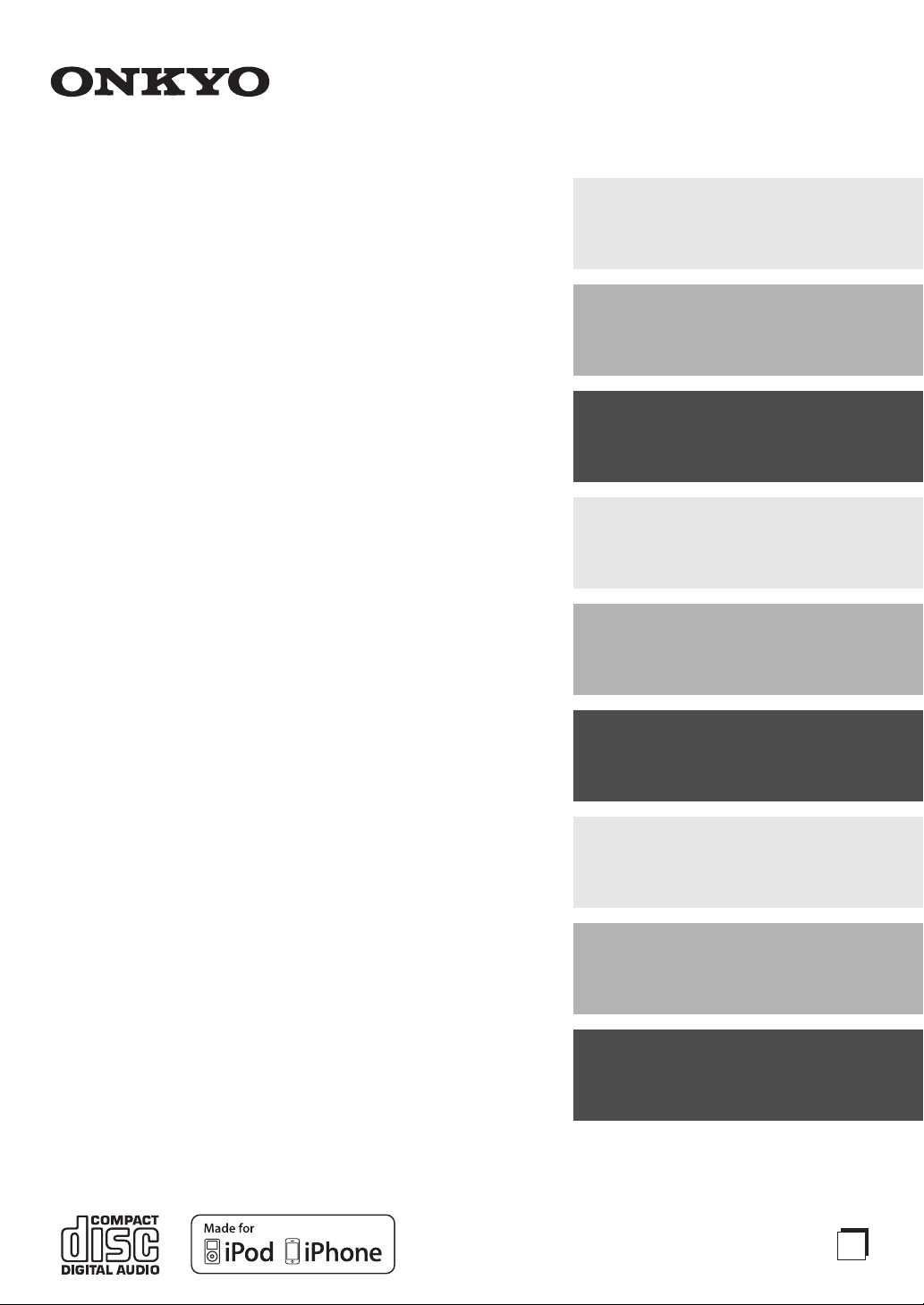
CD Receiver
CR-555
Getting Started .......................... 2
Connections ............................ 13
CR-555DAB
Instruction Manual
Thank you for purchasing an Onkyo CD receiver.
Please read this manual thoroughly before
making any connections and plugging it in.
Following the instructions in this manual will
enable you to obtain optimum performance and
listening enjoyment from your new CD receiver.
Please retain this manual for future reference.
Basic Operations .................... 16
Playing CDs ............................. 18
iPod / iPhone Playback ...........22
Using USB interface ................ 23
Listening to the Radio ............ 25
Advanced Operations ............. 30
Miscellaneous ..........................
E
31
n
Page 2
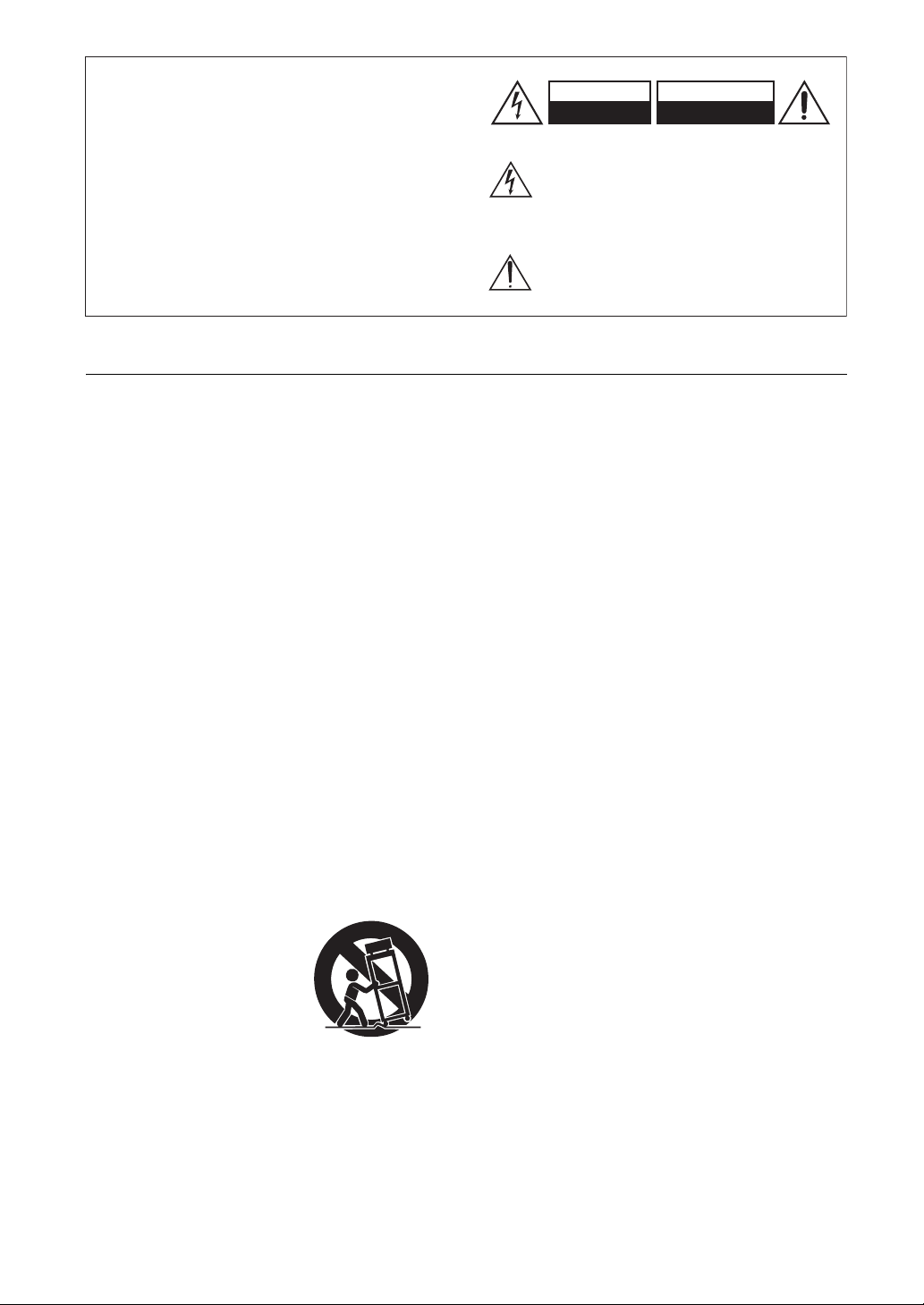
WARNING:
TO REDUCE THE RISK OF FIRE OR ELECTRIC
SHOCK, DO NOT EXPOSE THIS APPARATUS
TO RAIN OR MOISTURE.
CAUTION:
TO REDUCE THE RISK OF ELECTRIC SHOCK,
DO NOT REMOVE COVER (OR BACK). NO
USER-SERVICEABLE PARTS INSIDE. REFER
SERVICING TO QUALIFIED SERVICE
PERSONNEL.
Important Safety Instructions
WARNING
RISK OF ELECTRIC SHOCK
DO NOT OPEN
The lightning flash with arrowhead symbol, within an
equilateral triangle, is intended to alert the user to the
presence of uninsulated “dangerous voltage” within
the product’s enclosure that may be of sufficient
magnitude to constitute a risk of electric shock to
persons.
The exclamation point within an equilateral triangle is
intended to alert the user to the presence of important
operating and maintenance (servicing) instructions in
the literature accompanying the appliance.
AVIS
RISQUE DE CHOC ELECTRIQUE
NE PAS
OUVRIR
1. Read these instructions.
2. Keep these instructions.
3. Heed all warnings.
4. Follow all instructions.
5. Do not use this apparatus near water.
6. Clean only with dry cloth.
7. Do not block any ventilation openings. Install in
accordance with the manufacturer’s instructions.
8. Do not install near any heat sources such as
radiators, heat registers, stoves, or other apparatus
(including amplifiers) that produce heat.
9. Do not defeat the safety purpose of the polarized or
grounding-type plug. A polarized plug has two
blades with one wider than the other. A grounding
type plug has two blades and a third grounding
prong. The wide blade or the third prong are
provided for your safety. If the provided plug does
not fit into your outlet, consult an electrician for
replacement of the obsolete outlet.
10. Protect the power cord from being walked on or
pinched particularly at plugs, convenience
receptacles, and the point where they exit from the
apparatus.
11. Only use attachments/accessories specified by the
manufacturer.
12. Use only with the cart,
PORTABLE CART WARNING
stand, tripod, bracket, or
table specified by the
manufacturer, or sold with
the apparatus. When a cart
is used, use caution when
moving the cart/apparatus
S3125A
combination to avoid injury from tip-over.
13. Unplug this apparatus during lightning storms or
when unused for long periods of time.
14. Refer all servicing to qualified service personnel.
Servicing is required when the apparatus has been
damaged in any way, such as power-supply cord or
plug is damaged, liquid has been spilled or objects
have fallen into the apparatus, the apparatus has
been exposed to rain or moisture, does not operate
normally, or has been dropped.
2
15. Damage Requiring Service
Unplug the apparatus from the wall outlet and refer
servicing to qualified service personnel under the
following conditions:
A. When the power-supply cord or plug is
damaged,
B. If liquid has been spilled, or objects have fallen
into the apparatus,
C. If the apparatus has been exposed to rain or
water,
D. If the apparatus does not operate normally by
following the operating instructions. Adjust
only those controls that are covered by the
operating instructions as an improper
adjustment of other controls may result in
damage and will often require extensive work
by a qualified technician to restore the apparatus
to its normal operation,
E. If the apparatus has been dropped or damaged in
any way, and
F. When the apparatus exhibits a distinct change in
performance this indicates a need for service.
16. Object and Liquid Entry
Never push objects of any kind into the apparatus
through openings as they may touch dangerous
voltage points or short-out parts that could result in
a fire or electric shock.
The apparatus shall not be exposed to dripping or
splashing and no objects filled with liquids, such as
vases shall be placed on the apparatus.
Don’t put candles or other burning objects on top of
this unit.
17. Batteries
Always consider the environmental issues and
follow local regulations when disposing of batteries.
18. If you install the apparatus in a built-in installation,
such as a bookcase or rack, ensure that there is
adequate ventilation.
Leave 20 cm (8") of free space at the top and sides
and 10 cm (4") at the rear. The rear edge of the shelf
or board above the apparatus shall be set 10 cm (4")
away from the rear panel or wall, creating a fluelike gap for warm air to escape.
Page 3
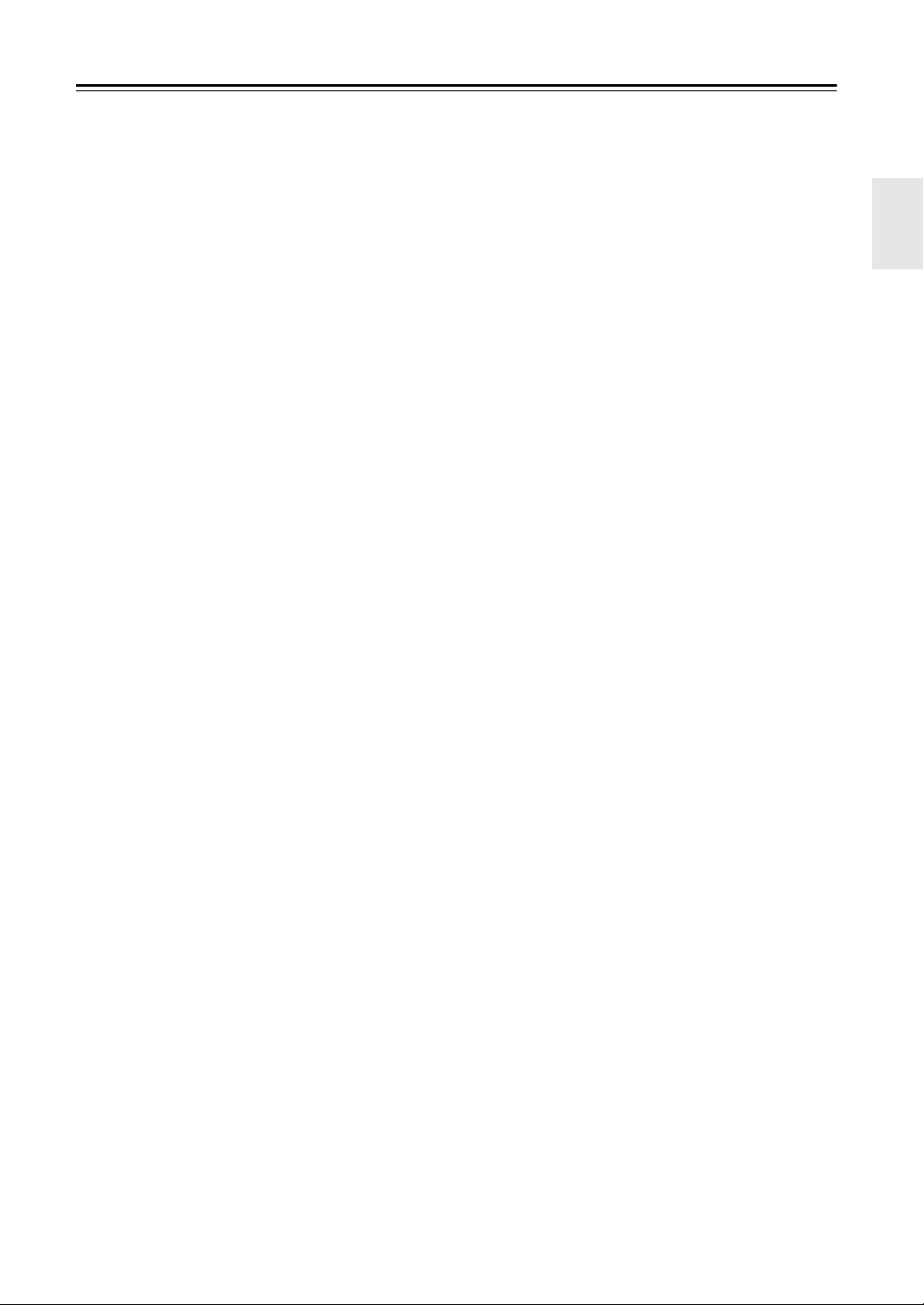
Precautions
1. Recording Copyright—Unless it’s for personal use
only, recording copyrighted material is illegal
without the permission of the copyright holder.
2. AC Fuse—The AC fuse inside the unit is not user-
serviceable. If you cannot turn on the unit, contact
your Onkyo dealer.
3. Care—Occasionally you should dust the unit all
over with a soft cloth. For stubborn stains, use a soft
cloth dampened with a weak solution of mild
detergent and water. Dry the unit immediately
afterwards with a clean cloth. Don’t use abrasive
cloths, thinners, alcohol, or other chemical solvents,
because they may damage the finish or remove the
panel lettering.
4. Power
WARNING
BEFORE PLUGGING IN THE UNIT FOR THE
FIRST TIME, READ THE FOLLOWING
SECTION CAREFULLY.
AC outlet voltages vary from country to country.
Make sure that the voltage in your area meets the
voltage requirements printed on the unit’s rear panel
(e.g., AC 230 V, 50 Hz or AC 120 V, 60 Hz).
The power cord plug is used to disconnect this unit
from the AC power source. Make sure that the plug
is readily operable (easily accessible) at all times.
For models with [POWER] button, or with both
[POWER] and [ON/STANDBY] buttons:
Pressing the [POWER] button to select OFF mode
does not fully disconnect from the mains. If you do
not intend to use the unit for an extended period,
remove the power cord from the AC outlet.
For models with [ON/STANDBY] button only:
Pressing the [ON/STANDBY] button to select
Standby mode does not fully disconnect from the
mains. If you do not intend to use the unit for an
extended period, remove the power cord from the
AC outlet.
5. Preventing Hearing Loss
Caution
Excessive sound pressure from earphones and
headphones can cause hearing loss.
6. Batteries and Heat Exposure
War nin g
Batteries (battery pack or batteries installed) shall
not be exposed to excessive heat as sunshine, fire or
the like.
7. Never Touch this Unit with Wet Hands—Never
handle this unit or its power cord while your hands
are wet or damp. If water or any other liquid gets
inside this unit, have it checked by your Onkyo
dealer.
8. Handling Notes
• If you need to transport this unit, use the original
packaging to pack it how it was when you
originally bought it.
• Do not leave rubber or plastic items on this unit
for a long time, because they may leave marks on
the case.
• This unit’s top and rear panels may get warm
after prolonged use. This is normal.
• If you do not use this unit for a long time, it may
not work properly the next time you turn it on, so
be sure to use it occasionally.
• When you’ve finished using this unit, remove all
discs and turn off the power.
9. Installing this Unit
• Install this unit in a well-ventilated location.
• Ensure that there’s adequate ventilation all
around this unit, especially if it’s installed in an
audio rack. If the ventilation is inadequate, the
unit may overheat, leading to malfunction.
• Do not expose this unit to direct sunlight or heat
sources, because its internal temperature may
rise, shortening the life of the optical pickup.
• Avoid damp and dusty places, and places subject
to vibrations from loudspeakers. Never put the
unit on top of, or directly above a loudspeaker.
• Install this unit horizontally. Never use it on its
side or on a sloping surface, because it may cause
a malfunction.
• If you install this unit near a TV, radio, or VCR,
the picture and sound quality may be affected. If
this occurs, move this unit away from the TV,
radio, or VCR.
10. To Obtain a Clear Picture—This unit is a
hightech, precision device. If the lens on the optical
pickup, or the disc drive mechanism becomes dirty
or worn, the picture quality may be affected. To
maintain the best picture quality, we recommend
regular inspection and maintenance (cleaning or
worn part replacement) every 1,000 hours of use
depending on the operating environment. Contact
your Onkyo dealer for details.
11. Moisture Condensation
Moisture condensation may damage this unit.
Read the following carefully:
Moisture may condense on the lens of the optical
pickup, one of the most important parts inside this
unit.
• Moisture condensation can occur in the following
situations:
– The unit is moved from a cold place to a warm
place.
– A heater is turned on, or cold air from an air
conditioner is hitting the unit.
– In the summer, when this unit is moved from
an air conditioned room to a hot and humid
place.
– The unit is used in a humid place.
3
Page 4
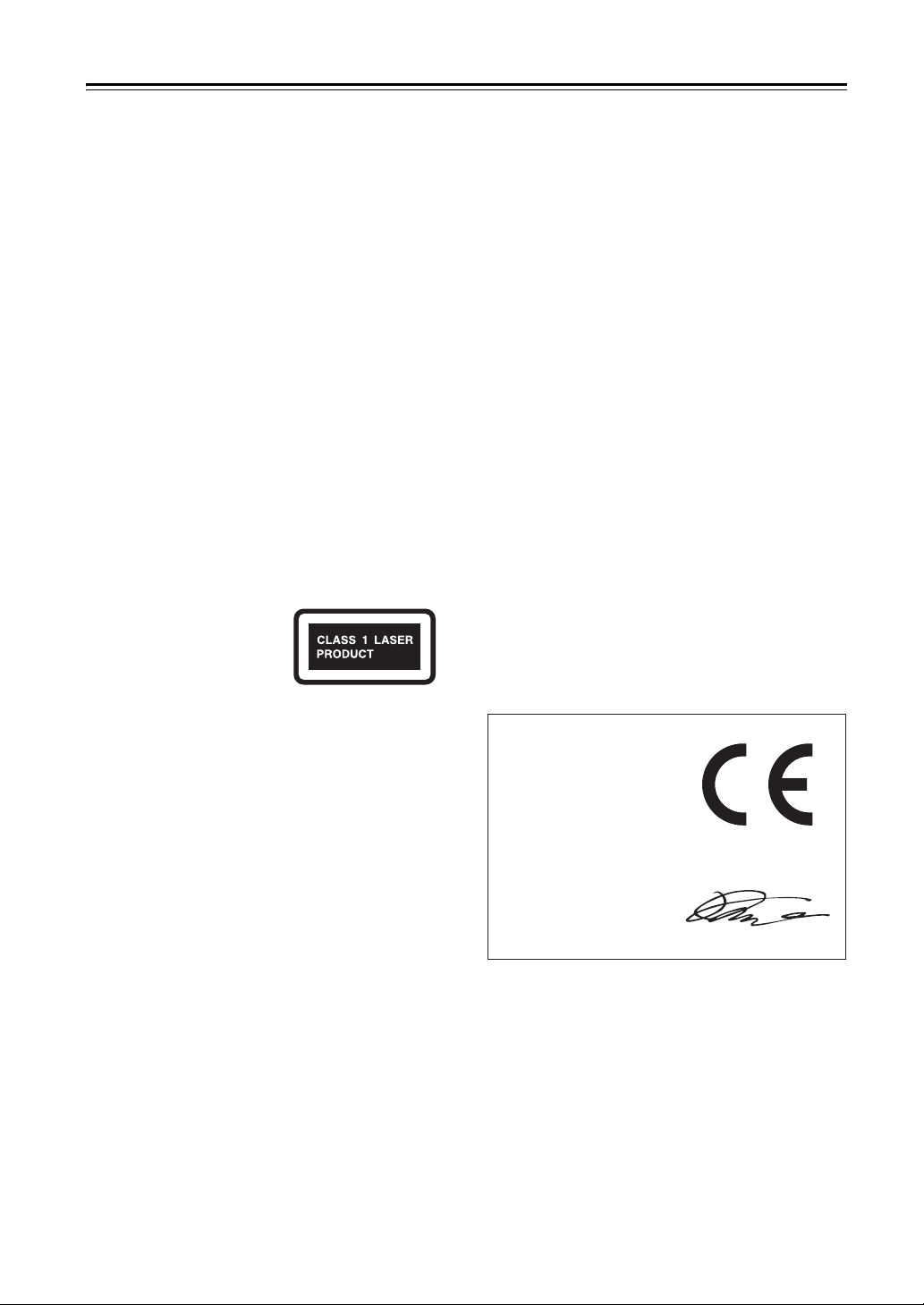
Precautions—Continued
• Do not use this unit when there’s the possibility
of moisture condensation occurring. Doing so
may damage your discs and certain parts inside
this unit.
If condensation does occur, unplug the power cord
and leave the unit for two to three hours in the room
temperature.
This unit contains a semiconductor laser system and is
classified as a “CLASS 1 LASER PRODUCT”. So, to
use this model properly, read this Instruction Manual
carefully. In case of any trouble, please contact the store
where you purchased the unit.
To prevent being exposed to the laser beam, do not try to
open the enclosure.
CAUTION:
CLASS 1M VISIBLE AND INVISIBLE LASER
RADIATION WHEN OPEN. DO NOT VIEW
DIRECTLY WITH OPTICAL INSTRUMENTS.
THIS PRODUCT UTILIZES A LASER. USE OF
CONTROLS OR ADJUSTMENTS OR
PERFORMANCE OF PROCEDURES OTHER THAN
THOSE SPECIFIED HEREIN MAY RESULT IN
HAZARDOUS RADIATION EXPOSURE.
The label on the right is
applied on the rear panel.
For British models
Replacement and mounting of an AC plug on the power
supply cord of this unit should be performed only by
qualified service personnel.
IMPORTANT
The wires in the mains lead are coloured in accordance
with the following code:
Blue: Neutral
Brown: Live
As the colours of the wires in the mains lead of this
apparatus may not correspond with the coloured
markings identifying the terminals in your plug, proceed
as follows:
The wire which is coloured blue must be connected to
the terminal which is marked with the letter N or
coloured black.
The wire which is coloured brown must be connected to
the terminal which is marked with the letter L or
coloured red.
IMPORTANT
The plug is fitted with an appropriate fuse. If the fuse
needs to be replaced, the replacement fuse must
approved by ASTA or BSI to BS1362 and have the same
ampere rating as that indicated on the plug. Check for the
ASTA mark or the BSI mark on the body of the fuse.
If the power cord’s plug is not suitable for your socket
outlets, cut it off and fit a suitable plug. Fit a suitable fuse
in the plug.
1. This unit is a CLASS 1 LASER PRODUCT and
employs a laser inside the cabinet.
2. To prevent the laser from being exposed, do not
remove the cover. Refer servicing to qualified
personnel.
For European Models
Declaration of Conformity
We,
ONKYO EUROPE
ELECTRONICS GmbH
LIEGNITZERSTRASSE 6,
82194 GROEBENZELL,
GERMANY
declare in own responsibility, that the ONKYO product
described in this instruction manual is in compliance with the
corresponding technical standards such as EN60065,
EN55013, EN55020 and EN61000-3-2, -3-3.
GROEBENZELL, GERMANY
K. MIYAGI
ONKYO EUROPE ELECTRONICS GmbH
4
Page 5
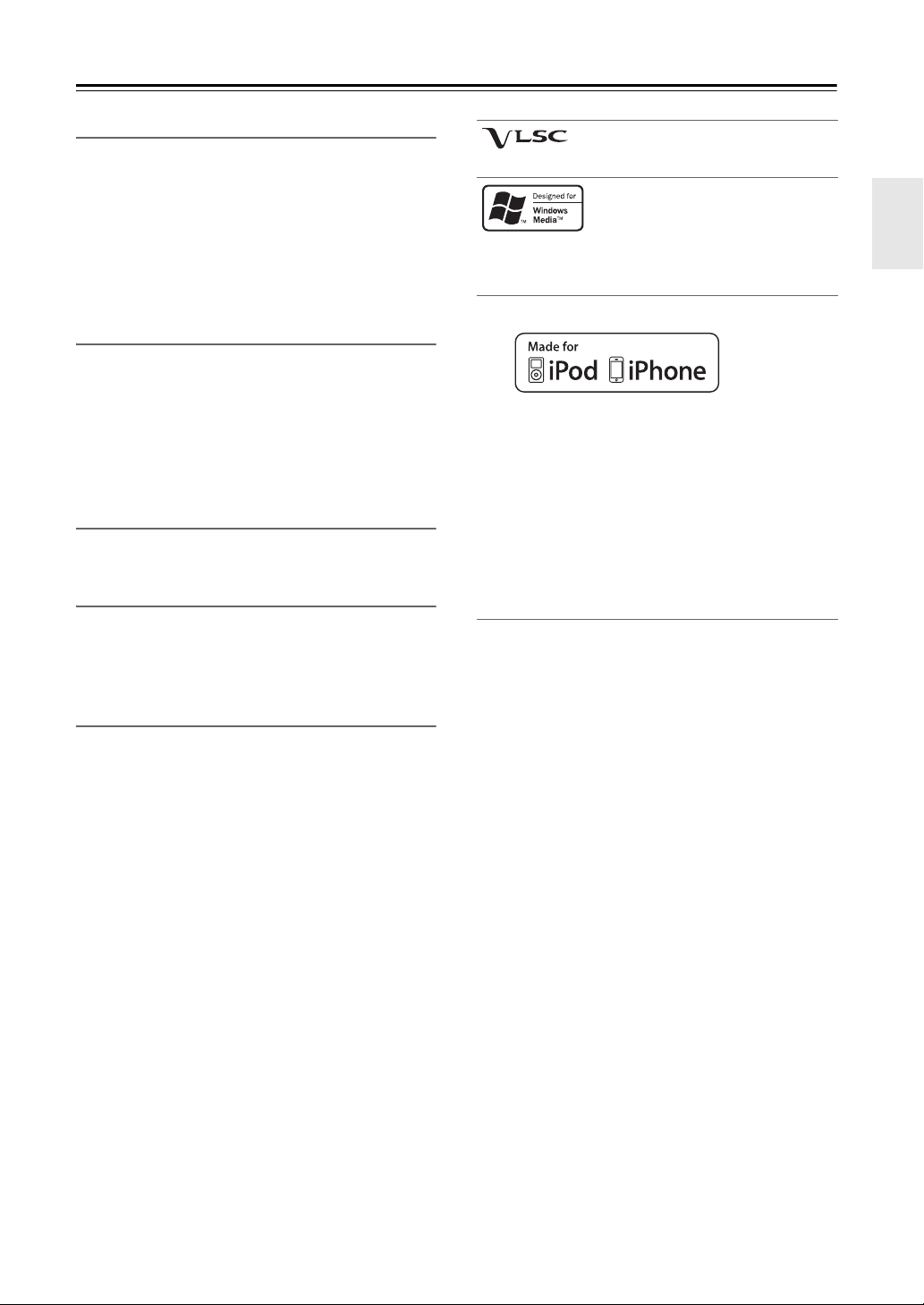
Features
Amplifier
• WRAT (Wide Range Amplifier Technology)
• Symmetrical Designed Power Amplifier Circuitry
• 2 Digital Inputs (1 Optical/1 Coaxial)
• 3 Audio Inputs and 1 Output
• Optimum Gain Volume Circuitry
• 3 Stage Inverted Darlington Amplifier Design
• Subwoofer Pre Out
CD Player
• Plays CDs, MP3/WMA CDs, CD-Rs and CD-RWs
• 25 Track Programming
• 2 Repeat Mode (Track/Full)
• 3 Play Modes (Normal/Random/Memory)
•VLSC (Vector Linear Shaping Circuitry)
• 192 kHz/24-bit D/A Converters
iPod / iPhone
•iPod®/iPhone® Digital Direct Connection via USB
USB Interface
• MP3/WMA compatible
• 3 Repeat Modes (Track/Full/1 Folder)
• 3 Play Modes (Normal/Random/1 Folder)
VLSC™ is a trademark of Onkyo Corporation.
Windows Media, and the Windows logo are trademarks, or
registered trademarks of Microsoft Corporation in the United
States and/or other countries.
iPhone, iPod, iPod classic, iPod nano, iPod shuffle, and
iPod touch are trademarks of Apple Inc., registered in the
U.S. and other countries.
“Made for iPod” and “Made for iPhone” mean that an
electronic accessory has been designed to connect specifically
to iPod or iPhone, respectively, and has been certified by the
developer to meet Apple performance standards. Apple is not
responsible for the operation of this device or its compliance
with safety and regulatory standards.
Please note that the use of this accessory with iPod or iPhone
may affect wireless performance.
Tuner & Other
• 40 AM/FM Presets (CR-555)
• 40 FM/40 DAB Presets (CR-555DAB)
• Sleep Timer
• Sleep&Charge Function
• Phase-Matching Bass Boost System
• Auto Standby Function
• Headphone Jack
• Aluminium Front Panel
• RI-Dock Compatible Remote Control (iPod/iPhone
Control Capable)
• Aluminium Volume Knob
5
Page 6

Supplied Accessories
Make sure you have the following accessories:
Remote controller (RC-849S) and two batteries
(AAA/R03)
(Note for China: The battery for the remote controller is not
supplied for this unit.)
Indoor FM antenna (CR-555)
Indoor FM/DAB antenna (CR-555DAB)
AM loop antenna (CR-555)
Power cord
*
In catalogs and on packaging, the letter at the end of the product
name indicates the color. Specifications and operations are the
same regardless of color.
Before Using the CD receiver
Installing the Batteries
Batteries (AAA/R03)
Note:
• If the remote controller doesn’t work reliably, try
replacing the batteries.
• Don’t mix new and old batteries or different types of
batteries.
• If you intend not to use the remote controller for a long
time, remove the batteries to prevent damage from
leakage or corrosion.
• Expired batteries should be removed as soon as
possible to prevent damage from leakage or corrosion.
Using the Remote Controller
When you operate the remote controller, point it at the
CD receiver’s remote control sensor, as shown below.
CD receiver
m
5
.
x
o
r
p
p
A
Remote control
sensor
Note:
• The remote controller may not work reliably if the CD
receiver is subjected to bright light, such as direct
sunlight or inverter-type fluorescent lights. Keep this
in mind when installing.
• If another remote controller of the same type is used in
the same room, or the CD receiver is installed close to
equipment that uses infrared rays, the remote
controller may not work reliably.
• Don’t put anything, such as a book, on the remote
controller because the buttons may be pressed
inadvertently, thereby draining the batteries.
• The remote controller may not work reliably if the CD
receiver is installed in a rack behind colored glass
doors. Keep this in mind when installing.
• The remote controller will not work if there’s an
obstacle between it and the CD receiver’s remote
control sensor.
6
Page 7

Contents
Getting Started
Important Safety Instructions .................................... 2
Precautions ............................................................... 3
Features .................................................................... 5
Supplied Accessories................................................ 6
Before Using the CD receiver ................................... 6
Installing the Batteries ........................................... 6
Using the Remote Controller ................................. 6
Getting to Know the CD receiver............................... 8
Front Panel............................................................ 8
Display................................................................... 8
Rear Panel ............................................................ 9
Remote Controller ............................................... 10
Disc Notes............................................................... 11
Connections
Connecting Antennas.............................................. 13
Connecting Speakers.............................................. 14
Connecting Other Components............................... 14
About Connections.............................................. 14
Connecting an Onkyo RI Dock
(Remote Interactive Dock) ................................ 15
Connecting the Power Cord .................................... 15
Basic Operations
Basic Operations..................................................... 16
Turning On the CD receiver ................................ 16
Adjusting the Volume .......................................... 16
Selecting the Input Source .................................. 16
Adjusting the Tone .............................................. 16
Setting the Display Brightness ............................ 17
Using Headphones.............................................. 17
Using the Sleep Timer......................................... 17
Muting the Sound ................................................ 17
Listening to the Radio
Listening to the Radio.............................................. 25
Tuning into Radio Stations .................................. 25
Presetting FM Stations Automatically
(Auto Preset)..................................................... 25
Changing radio wave intensity (CR-555DAB) ..... 25
Presetting AM/FM Stations Manually .................. 26
Selecting Preset Stations .................................... 26
Receiving RDS .................................................... 26
Copying Presets .................................................. 27
Erasing Presets ................................................... 27
Naming Presets ................................................... 28
Changing AM Frequency Step ............................ 28
Listening to DAB Digital Radio (CR-555DAB) .....29
Advanced Operations
Custom Setup.......................................................... 30
Setting Common Preferences ............................. 30
Miscellaneous
Troubleshooting....................................................... 31
Specifications .......................................................... 34
Playing CDs
Playing CDs ............................................................ 18
Displaying CD Information................................... 18
Selecting Files (MP3/WMA) ................................ 18
Displaying MP3/WMA Information....................... 19
Memory Playback................................................ 20
Random Playback ............................................... 20
Repeat Playback ................................................. 20
Setting MP3/WMA Preferences........................... 21
iPod / iPhone Playback
iPod / iPhone Playback ........................................... 22
Playing an iPod/iPhone via USB ......................... 22
iPod/iPhone Playback via Onkyo Dock ............... 22
Displaying Music File Information........................ 22
Using USB interface
Using USB interface................................................ 23
Playing Music Files on a USB Flash Drive .......... 23
7
Page 8
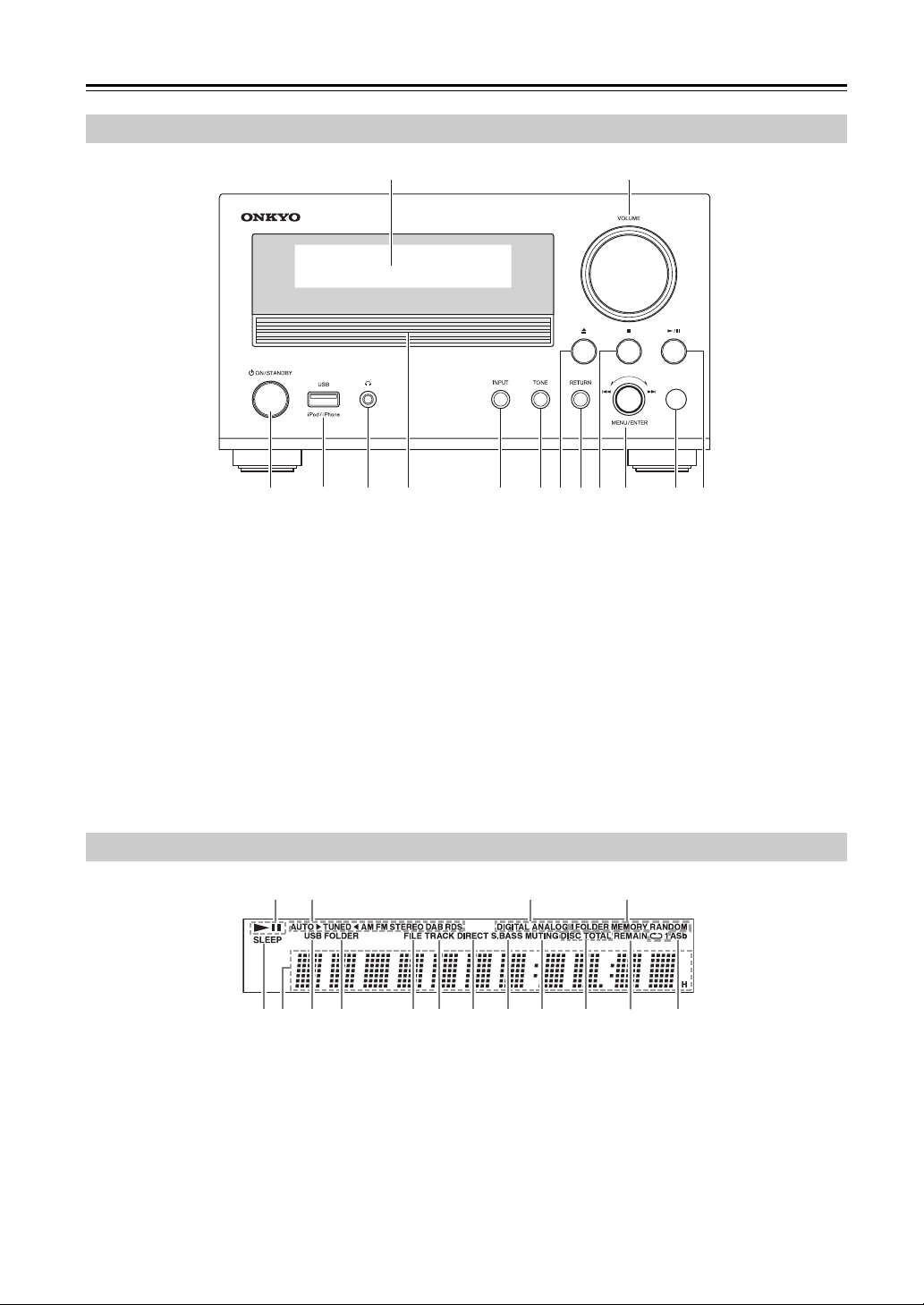
Getting to Know the CD receiver
Front Panel
ab
cedf g mnihjkl
The page numbers in parentheses show where you can find the main explanation for each item.
a Display (8)
b VOLUME control
This control is used to adjust the volume of the
CD receiver to “Min”, “1” through “41”, “Max”.
c 8ON/STANDBY button (16)
d USB port
Connect an iPod/iPhone or USB flash drive to this
port.
e Phones jack (17)
f Disc tray (18)
g INPUT button
Used to select the input source.
h TONE button
Used to adjust the tone.
i Open/Close [0] button (18)
j RETURN button (21)
k Stop [2] button (18)
l MENU/ENTER jog dial
Used as the Previous/Next button and the
MENU/ENTER button.
It is also used for various settings.
m Remote control sensor (6)
n Play/Pause [1/3] button (18)
Display
a
b
f
The page numbers in parentheses show where you can find the main explanation for each item.
i
c
lm
d
njgeh
p
ok
a Play and pause 1/3 indicators (18)
b Tuning indicators (25)
AUTO indicator
TUNED indicator
AM indicator (CR-555)
FM STEREO indicator
DAB indicator (CR-555DAB)
RDS indicator (European models)
8
c DIGITAL, ANALOG indicators
d Playback mode indicators (20, 24)
1FOLDER indicator
MEMORY indicator
RANDOM indicator
˜ indicator
˜1 indicator
Page 9

Getting to Know the CD receiver—Continued
e SLEEP indicator (17)
f Message area
g USB indicator (23)
h FOLDER indicator (18)
i FILE indicator (18)
j TRACK indicator (18)
Rear Panel
(CR-555)
abcdef
k DIRECT indicator (16)
l S.BASS indicator (16)
m MUTING indicator (17)
n DISC, TOTAL indicators (18)
o REMAIN indicator (18)
p Auto Standby (ASb) indicator (30)
(CR-555DAB)
j
g
a SPEAKERS
b u REMOTE CONTROL
This u (Remote Interactive) jack can be
connected to an u jack on Onkyo RI Dock.
c AUX IN
This stereo minijack (ø3.5mm) is for connecting an
audio source.
d LINE IN
These analog audio inputs are for connecting Onkyo
RI Dock and cassette deck, etc.
e FM ANTENNA
AM ANTENNA (CR-555)
hi
f AC INLET
g SUBWOOFER PRE OUT
This jack is for connecting a powered subwoofer.
h LINE OUT
This analog audio output is for connecting a
recorder such as cassette deck.
i DIGITAL IN COAXIAL and OPTICAL
j DAB/FM ANTENNA (CR-555DAB)
See pages 13–15 for connection information.
9
Page 10

Getting to Know the CD receiver—Continued
Remote Controller
The page numbers in parentheses show where you can
find the main explanation for each item.
a
b
c
d
e
f
g
h
i
j
k
l
m
n
o
p
q
r
s
t
u
v
a On/Standby [8] button (16)
b DISPLAY button
Used to change the information shown on the
display.
c DIMMER button (17)
d INPUT SELECTOR buttons (16)
e Pause [3] button (18)
f Previous/Next [7]/[6] and
[e PRESET]/[PRESET r] buttons (18, 26)
g Rewind/Fast Forward [5]/[4] and
[e TUN]/[TUN r] buttons (18, 25)
h Arrow [!]/["]/[#]/[$] and ENTER buttons
i MENU button
Used with various functions and settings for
selecting.
j TONE/BAL button
Used to adjust the tone.
k MEMORY button (20)
l RANDOM button (20)
m Number buttons
Used to select tracks and radio presets.
n Open/Close [0] button (18)
o SLEEP button (17)
p Play [1] button (18)
q Stop [2] button (18)
r RETURN button (21, 22)
s VOLUME [q/w] buttons (16)
t MUTING button (17)
u REPEAT button (20)
v D.TUN/CLEAR button (25, 28)
10
Page 11
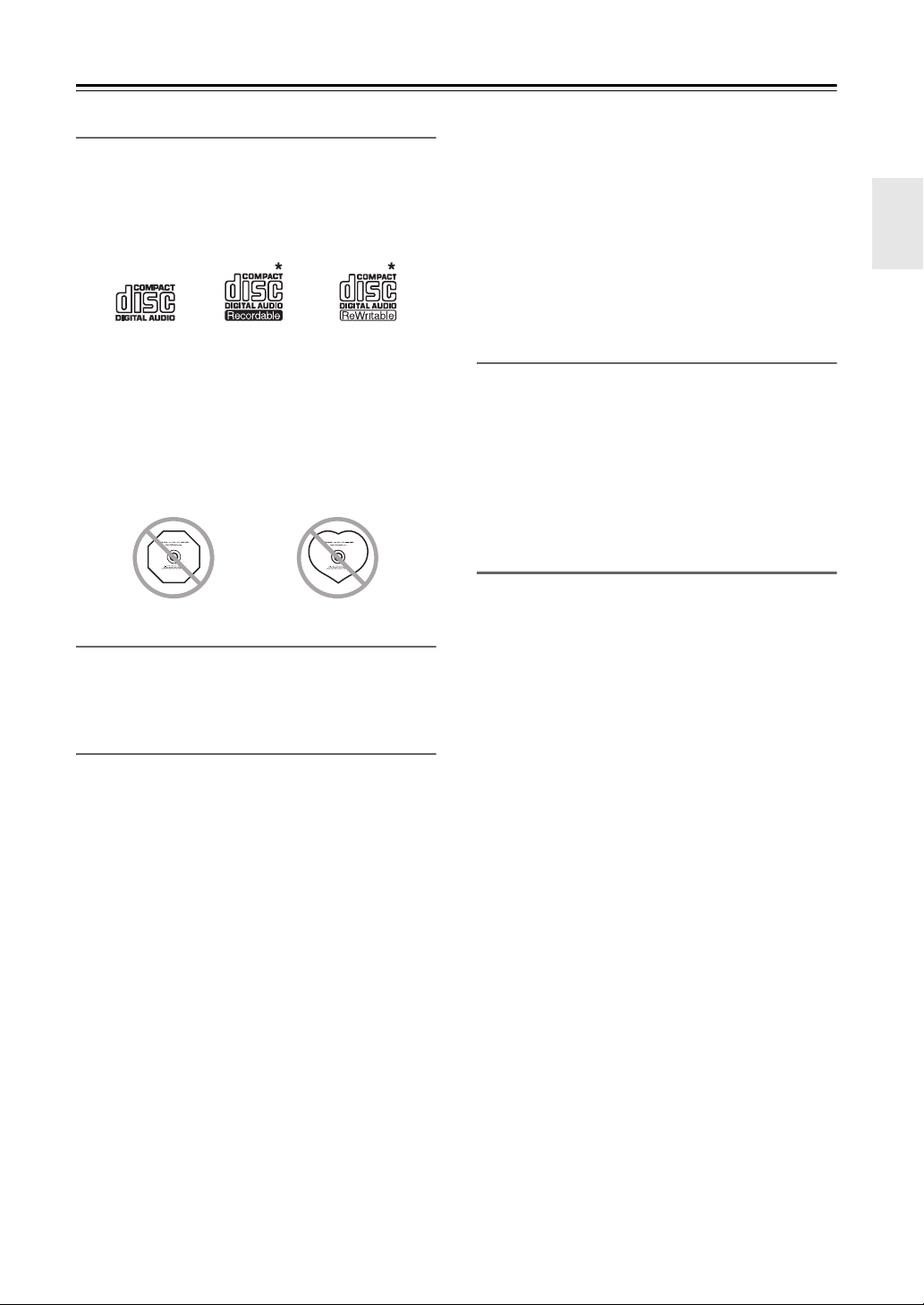
Disc Notes
Precautions for Playback
Compact discs (CDs) with the following logo on the
label surface can be used. Do not use discs designed for
purposes other than audio, such as CD-ROMs for PC
use. Abnormal noise could damage the speakers or
amplifier.
*
This CD receiver supports CD-R and CD-RW discs. Note
that some discs may not playback because of the disc
characteristics, scratches, contamination or the recording
state. A disc recorded with an audio CD record will not
playback unless it is finalized.
Never use discs which have a special shape (such as
hearts or octagons). These types of discs could jam and
damage the CD receiver.
CD Playback with Copy-control Function
Some audio CDs with copy-control function do not
comply with official CD standards. These are special
discs and cannot be played with this CD receiver.
Playback of MP3 and WMA Discs
MP3 and WMA files recorded on a CD-R/CD-RW can
be played with this CD receiver.
• Use discs which have been recorded following the
ISO9660 Level 2 file system. (The supported directory
depth is eight levels, the same as ISO9660 Level 1)
Discs recorded with the hierarchical file system (HFS)
cannot be played.
• Up to 99 folders (including the root folder), and up to
499 folders (including root) and files can be
recognized and played.
• Always close the disc tray.
Note:
• A disc recorded with a recorder or personal computer
may not play in some cases. (Cause: Disc’s
characteristics, damaged or dirty disc, dirt on player’s
lens, dew condensation, etc.)
• A disc recorded on a personal computer may not play
because of the application settings or environment.
Record the disc with the proper format. (Contact the
application maker for details.)
• A disc with insufficient storage capacity may not
playback properly.
Playback of MP3 Discs
• Only MP3 files with the extension “.MP3” or “.mp3”
are supported.
• This CD receiver supports files recorded in MPEG 1
Audio Layer 3 (32-320 kbps), with the sampling rate
of 32/44.1/48 kHz.
• Variable bitrates (VBR) between 32 kbps and
320 kbps are supported. The time information during
VBR playback may not display correctly.
Playback of WMA Discs
• WMA stands for “Windows Media® Audio”, an audio
compression technology developed by Microsoft
Corporation USA.
• Only WMA files with the extension “.WMA” or
“.wma” are supported.
• Encode the WMA file with an application approved by
Microsoft Corporation USA. The file may not
playback correct if encoded with an unapproved
application.
• Variable bitrates (VBR) between 32 kbps and
192 kbps (32/44.1/48 kHz) are supported.
• Copyright-protected WMA files cannot be played
back.
• WMA Pro, Lossless and Voice are not supported.
11
Page 12

Disc Notes—Continued
Handling Discs
Hold discs by the edge, or by the center hole and edge.
Avoid touching the playback surface (surface with
nothing printed on it).
Label surface
(printed surface)
Playback surface
Do not attach paper or stickers, or write on the playback
or label surface of the disc. Take care not to scratch or
damage the disc.
Precautions for Rental Discs
Do not use discs with residue from cellophane tape,
rental discs with labels which are peeling off, or discs
with decorative labels. This type of disc could get stuck
in the CD receiver, or could damage the CD receiver.
Precautions for Inkjet Printable Discs
Do not leave a CD-R/CD-RW having a label printed with
an inkjet printer in the CD receiver for a long time. The
disc could get stuck in the CD receiver, or could damage
the CD receiver.
Remove the disc from the CD receiver when not being
played, and store it in a case. A freshly printed disc will
stick easily, and should not be played immediately.
Caring for Discs
If the disc is dirty, the CD receiver will have a hard time
reading signals, and the audio quality may drop. If the
disc is dirty, gently wipe off fingerprints and dust with a
soft cloth. Lightly wipe from the center outwards.
To remove stubborn dust or dirt,
wipe the disc with a soft cloth
dampened with water, and then
dry it with a dry cloth. Do not
use cleaning spray for analog
records or antistatic agents, etc.
Never use volatile chemicals
such as benzine or paint thinner
as they can impregnate the disc
surface.
12
Page 13

Connecting Antennas
This section explains how to connect the supplied FM antenna, AM loop antenna (CR-555), and DAB antenna (CR555DAB). The CD receiver won’t pick up any radio signals without an antenna connected, so you must connect the
antenna to use the tuner.
(CR-555)
Insert the plug fully into the jack.
Push. Insert wire. Release.
Assembling the AM loop antenna
AM loop antenna (supplied)
(CR-555DAB)
Caution:
• Be careful not to injure
Insert the plug fully into
the jack.
• If you cannot achieve good reception with the supplied indoor FM antenna, try a commercially available outdoor FM
antenna instead.
• (CR-555) If you cannot achieve good reception with the supplied indoor AM loop antenna, try using it with a
commercially available outdoor AM antenna.
• Once the CD receiver is ready for use, you’ll need to tune into an AM radio station and adjust the position of the AM
antenna to achieve the best possible reception.
• Keep the antenna as far away as possible from the CD receiver, TV, speaker cables, and power cords.
yourself when using
thumbtacks.
Caution:
• Be careful not to injure yourself when
using thumbtacks.
Thumbtacks, etc.
Indoor FM antenna (supplied)
13
Page 14

Connecting Speakers
Connecting Your Speakers
• Connect the right speaker to the CD receiver’s right
(R) SPEAKERS terminals. Connect the left speaker to
the left (L) SPEAKERS terminals.
• Connect the positive (+) terminal on each speaker to
the corresponding positive (+) terminal on the CD
receiver. Connect the negative (–) terminal on each
speaker to the corresponding negative (–) terminal on
the CD receiver. Use the red wires to connect the
positive (+) terminals.
Right speaker
Speaker
cable
Left speaker
Red wires
LINE INPUT
LINE INPUT
■ Screw-type speaker terminals
Strip 12 to 15 mm of insulation from the ends of the
speaker cables, and twist the bare wires tightly, as
shown.
12 to 15 mm
• Connect only speakers with an impedance of between
4 and 16 ohms. Connecting a speaker with a lower
impedance may damage the speaker.
• Be careful not to short the positive and negative wires.
Doing so may damage the CD receiver.
• Do not connect both speaker cables to the same L or R
terminals (Fig. 1). Do not connect more than two
speaker terminals to each speaker (Fig. 2).
Fig. 1 Fig. 2
Powered subwoofer
Connecting Other Components
About Connections
• Before making any connections, read the manuals
supplied with your other components.
• Don’t connect the power cord until you’ve completed
and double-checked all connections.
• Push plugs in all the way to make
good connections (loose
connections can cause noise or
malfunctions).
• To prevent interference, keep
audio cables away from power
cords and speaker cables.
Right!
Wrong!
Note:
• Do not put anything on top of the CD receiver, as it
may interfere with proper ventilation.
Caution:
• To prevent shutter damage, hold the optical plug
straight when inserting and removing.
14
Page 15

Connecting Other Components—Continued
Connecting an Onkyo RI Dock (Remote Interactive Dock)
The following diagram shows how to connect an optional Onkyo RI Dock (Remote Interactive Dock).
Connect either of them.
RI Dock
ANALOG
AUDIO OUT
LR
O
N
/
S
T
A
N
D
B
Y
S
AT
N
D
B
Y
i
P
do
P
C
S
U
Y
N
N
S
C
Y
/
N
C
Digital Media Transport
What can you do with u?
• Connecting an Onkyo RI Dock to the CD receiver with an u cable allows you to control the RI Dock with the CD
receiver’s remote controller. In addition, when playback is started on the RI Dock, the CD receiver will automatically
select it as the input source.
• To use u, you must connect the Onkyo RI Dock to the CD receiver with an u cable (If you connect the Onkyo RI
Dock to LINE IN, you also need to connect it with an analog audio cable.). On the RI Dock, set the RI MODE switch
to “HDD” or “HDD/DOCK”. See the RI Dock’s instruction manual for details.
• Set the CD receiver’s Input Display to “DOCK” (see page 30).
Connecting the Power Cord
Note:
• Before connecting the power cord, connect all of your speakers and components.
• Turning on the CD receiver may cause a momentary power surge that might interfere with other electrical equipment
on the same circuit. If this is a problem, plug the CD receiver into a different branch circuit.
• Never disconnect the power cord from the CD receiver while the other end is still plugged into a wall outlet. Doing
so may cause an electric shock. Always disconnect the power cord from the wall outlet first, and then the CD receiver.
• Do not use a power cord other than the one supplied with the CD receiver. The supplied power cord is designed
exclusively for use with the CD receiver and should not be used with any other equipment.
Connect the supplied power cord to the CD receiver’s AC INLET.
1
Plug the power cord into an AC wall outlet.
2
To AC wall outlet
15
Page 16

Basic Operations
This manual describes the procedure for using the
remote controller, unless otherwise specified.
Turning On the CD receiver
To turn on the CD receiver, press the On/Standby [8]
button on the remote controller.
Press the On/Standby [8] button again to set the CD
receiver to Standby.
You can also use the [8ON/STANDBY] button on the
CD receiver.
Tip:
• For details on power management settings, see “ASb
(Auto Standby)” (see page 30), “SleepCharge” (see
page 30).
Adjusting the Volume
To adjust the volume, use the VOLUME [q/w] button.
You can also use the [VOLUME] control on the CD
receiver.
Selecting the Input Source
To select the input source, press the remote controller’s
[INPUT SELECTOR] button. On the CD receiver, press
the [INPUT] button repeatedly. The input sources are
selected in the following order.
(CD receiver)
→
CD
→
LINE1
AM
←
DAB
(Remote controller)
[LINE]:
[DIGITAL]:
[TUNER]:
FM ← USB ← COAXIAL
→
LINE2→AUX IN
LINE1
→
AUX IN
OPTICAL ↔ COAXIAL
AM
FM
↔
DAB
→
LINE2
←
→
→
OPTICAL
Adjusting the Tone
Press the [TONE] button repeatedly.
1
Setting will change in the following orders:
Bass, Tre bl e, Balance, PM.Bass, Direct
Use the Arrow [#]/[$] buttons to adjust the
2
tone.
Bass, Treble
–3 to 0 to +3 in 1 steps. (The default value is 0.)
Balance
L7 to 0 to R7 in 1 steps. (The default value is 0.)
PM.Bass (Phase Matching Bass)
From the warm low notes produced by a cello to the
deep frequencies of electronic music, a good
compact audio system should be able to deliver
plenty of bass resonance.
While traditional enhancement systems effectively
boost low-frequency sound, they are often prone to
the effects of phase shifting, which can overwhelm
mid-range frequencies and muddy the sound. Our
Phase-Matching Bass Boost technology effectively
preserves mid-range clarity-allowing vocals and
strings to shine-while maintaining a smooth,
powerful bass response at all volume levels.
When the Phase Matching Bass function is on, the
S.Bass indicator appears on the display.
On
Off (default)
Note:
• If the PM.Bass function is set to “On”, “Direct”
function cannot be selected. You need to set the
PM.Bass function to “Off” to enable “Direct”
function.
Direct
When the Direct function is on, the tone controls are
bypassed, so you can enjoy a pure sound.
The DIRECT indicator appears on the display.
On
Off (default)
Note:
• If the Direct function is set to “On”, the “Bass”,
“Treble” and “PM.Bass” functions cannot be
selected. You need to set the Direct function to
“Off” to enable those settings.
16
Page 17

Basic Operations—Continued
Setting the Display Brightness
You can adjust the brightness of the CD receiver’s
display.
Press the [DIMMER] button repeatedly to
1
cycle through the following patterns:
• Normal brightness.
• Dim brightness.
• Dimmer brightness.
Using Headphones
Turn down the volume, then connect your stereo
headphones to the Phones minijack.
The speakers output no sound while the headphones are
connected.
Using the Sleep Timer
With the sleep timer, you can set the CD receiver so that
it automatically turns off after a specified period.
Press the [SLEEP] button repeatedly to select
the required sleep time.
With the [SLEEP] button, you can set the sleep time from
90 to 10 minutes in 10 minute increments.
When the sleep timer has been set, the SLEEP indicator
appears on the display. The sleep time appears on the
display for about 5 seconds, then the previous display
reappears.
Muting the Sound
To mute the output of the CD receiver, press the remote
controller’s [MUTING] button. The MUTING indicator
appears on the display.
To unmute the CD receiver, press the [MUTING] button
again.
Tip:
While the CD receiver is muted:
• Turning the [VOLUME] control on the CD receiver or
pressing the VOLUME [q/w] buttons on the remote
controller will unmute the CD receiver.
• If you turn the CD receiver off, the next time you turn
it on, the CD receiver will be unmuted.
Checking the Remaining Sleep Time
To check the remaining sleep time, press the [SLEEP]
button.
Note that if you press the [SLEEP] button while the sleep
time is being displayed, you’ll shorten the sleep time by
10 minutes.
Canceling the Sleep Timer
To cancel the sleep timer, press the [SLEEP] button
repeatedly until the SLEEP indicator disappears.
17
Page 18

Playing CDs
Press the Open/Close [0] button to open the
1
disc tray.
Place the CD on the tray with the label-side
2
facing up.
Place 8 cm CDs in the center of the tray.
To start playback, press the Play [1]
3
button.
The disc tray closes and playback starts.
The Play 1 indicator appears.
To stop playback:
Press the Stop [2] button.
To pause playback:
Press the Pause [3] button. The Pause 3 indicator
appears. To resume playback, press the Pause [3] or
Play [1] button again.
To Fast-Forward or Fast-Reverse
During playback or while playback is paused, press
and hold the Fast Forward [4] button to fast
forward, or the Reverse [5] button to fast reverse.
To remove the CD:
Press the Open/Close [0] button to open the disc
tray.
• Audio CD Display
“DISC TOTAL” lights up.
Displaying CD Information
During playback, press the remote controller’s
[DISPLAY] button repeatedly to display the following
CD information.
• Elapsed time
•REMAIN
Lights up while the remaining track time is being
displayed.
• TOTAL REMAIN
Lights up while the remaining disc time is being
displayed.
The total time is more than 99 minutes and 59 seconds,
“– –:– –” is displayed.
Selecting Files (MP3/WMA)
There are two modes for selecting files (MP3/WMA
files): Navigation mode and All Folder mode.
In Navigation mode, you can select files (MP3/WMA
files) by navigating through the folder hierarchy, moving
in and out of folders and subfolders.
In All Folder mode, all folders appear at the same level,
making it easy to select folders regardless of the
hierarchy.
In this manual, MP3/WMA files are referred to as
files. Likewise, folders (directories) are referred to as
folders.
Total number
of tracks
• MP3/WMA CD Display
Total number
of folders
Total number
of files
Total playing time
Disc name or Format
Selecting Tracks
To return to the beginning of the track currently
playing, press the Previous [7] button.
Press the Previous [7] button repeatedly to select
earlier tracks.
• While playback is stopped, pressing the Previous
[7] button will select the previous track.
Press the Next [6] button to select subsequent
tracks.
Note:
• If you don’t select a specific MP3/WMA file or folder
for playback, all of the MP3/WMA files on the disc
will be played in numerical order starting with file #1.
Selecting Files in Navigation Mode
This mode can only be used while playback is stopped.
While playback is stopped, press the Stop
1
[2] button.
The CD receiver enters Navigation mode and
“[Root]” appears on the display.
Press the Play [1] button.
2
The name of the first folder one level down from root
appears on the display.
If the disc contains no folders, the first file name
appears.
Use the Previous and Next [7]/[6]
3
buttons to select other folders and files at
the same level.
18
Page 19

Playing CDs—Continued
To access files or subfolders inside another
4
folder, select the folder, and then press Play
[1] button.
Use the Previous and Next [7]/[6] buttons to
select the files and subfolders within that folder.
To move up a level, press the Pause [3] button.
To start playback, press the [ENTER] or Play
5
[1] button.
Tip:
• You can also use the Stop [2] button and
[MENU/ENTER] jog dial on the CD receiver.
Note:
• The behavior of Stop [2] on the CD receiver can
be set from “STOP KEY” (see page 21).
Selecting Files in All Folder Mode
This mode can only be used while playback is stopped.
While playback is stopped, press the Pause
1
[3] button.
The CD receiver enters All Folder mode, and “1”
appears on the display.
Use the Previous and Next [7]/[6]
2
buttons to select the other folders.
To play the first file in the selected folder, go to Step
4.
To access the files inside the folder, press
3
the Play [1] button.
To select the files in the folder, repeat the step 2.
To select another folder, press the Pause [3] button
again, and then use the Previous and Next
[7]/[6] buttons to select it.
To start playback, press the [ENTER] or Play
4
[1] button.
Tip:
• You can also use the Stop [2] button (press and hold)
and [MENU/ENTER] jog dial on the CD receiver.
Note:
• The behavior of Stop [2] on the CD receiver can be
set from “STOP KEY” (see page 21).
■ Cancelling Navigation or All Folder Mode
To cancel Navigation mode or All Folder mode while
selecting MP3/WMA files, return to upper hierarchy and
press the Stop [2] button.
■ To Select Folders and Files by Number
Use the number buttons as shown in the examples
below to enter folder numbers.
(Audio CD)
For example, to specify file #8, press [8].
To specify file #34, press [>10], [3], and [4].
To specify file #134, press [>10], [1], [3], and [4].
Tip:
• If a folder contains more than 99 files, single- and
double-digit file numbers must be preceded by
zeros.
(MP3/WMA CD)
Press [>10] once to select the files, twice to select
the folders and enter the numbers.
Displaying MP3/WMA Information
You can display various information about the
MP3/WMA file currently playing, including ID3 tags
such as title, artist name, and album name.
During playback, press the [DISPLAY] button
repeatedly to display the following MP3/WMA
information.
• Elapsed time
If the elapsed time is more than 99 minutes and 59
seconds, “– –:– –” is displayed.
•File name
• Folder name
•Title name (if ID3 tag present)
•Artist name (if ID3 tag present)
•Album name (if ID3 tag present)
• Sampling rate and bit rate
Note:
• If a file or folder name contains any characters that
cannot be displayed, an underscore will be displayed
in place of those characters. Alternatively, you can set
the CD receiver so that names containing such
characters are displayed as “File_n” or “Folder_n”,
“n” being the file or folder number (see page 21).
19
Page 20

Playing CDs—Continued
Memory Playback
With memory playback, you can create a playlist of up
to 25 tracks.
This mode can only be used while playback is stopped.
Press the [MEMORY] button. The MEMORY
1
indicator appears.
Use the Previous and Next [7]/[6]
2
buttons to select the first track you want to
add to the playlist, and then press the Play
[1] button.
Repeat this step to add additional tracks to the
playlist.
You can also use the number buttons on the remote
controller to select tracks.
To select MP3/WMA files for memory
playback:
In Navigation mode, use steps 1-4 on pages 18, 19.
In All Folder mode, use steps 1-3 on page 19.
• You can add up to 25 tracks to the playlist. If you
try to add more, the message “Memory Full”
appears.
To start memory playback, press the Play
3
[1] button.
Selecting Other Tracks During Memory
Playback
To select other playlist tracks during memory playback,
use the remote controller’s Previous and Next
[7]/[6] buttons.
Checking What’s on the Playlist
To check what tracks are on the playlist, with playback
stopped, use the Fast Reverse and Fast Forward
[5]/[4] buttons to scroll through the playlist.
Removing Tracks from the Playlist
• While memory playback is stopped, press the
[CLEAR] button. Each press removes the last track
from the playlist.
Cancelling Memory Playback
• To cancel Memory playback, press the [MEMORY]
button.
• The playlist will be deleted when you cancel memory
playback, select random playback, press the
Open/Close [0] button to open the disc tray, or turn
off the CD receiver.
Random Playback
With random playback, all of the tracks on the disc are
played in random order.
This mode can only be used while playback is stopped.
Press the [RANDOM] button. The RANDOM
indicator appears.
Cancelling Random Playback
• To cancel random playback, press the [RANDOM]
button.
• Random playback is cancelled when you press the
Open/Close [0] button to open the disc tray, or turn
off the CD receiver.
Repeat Playback
With repeat playback, you can play an entire CD
repeatedly, play one track repeatedly, or combine it with
memory playback to play the playlist repeatedly, or
random playback to play all of the tracks on the disc in
random order repeatedly.
Press the [REPEAT] button repeatedly until the
˜ or ˜1 indicator appears.
Repeat-1 playback can’t be combined with memory
playback, random playback.
Cancelling Repeat Playback
• To cancel repeat playback, press the [REPEAT] button
repeatedly until both the ˜ and ˜1 indicators
disappear.
• Repeat playback is cancelled when you press the
Open/Close [0] button to open the disc tray, or turn
off the CD receiver.
20
Page 21

Playing CDs—Continued
Setting MP3/WMA Preferences
With the MP3/WMA preferences, you can change the
way MP3/WMA file information is displayed and the
way MP3/WMA CDs are played.
This mode can only be used while playback is stopped.
Press the [MENU] button, and then use the
1
Arrow [!]/["] buttons to select “MP3
Setting”.
Press [ENTER].
2
Use the Arrow [!]/["] buttons to select the
3
preference you want to change.
The preferences are explained in the next column.
Press [ENTER].
4
Use the Arrow [#]/[$] buttons to select the
5
preference’s options.
Press [ENTER].
6
When the preference has been set, “Complete”
appears on the display.
Tip:
• To cancel the procedure at any point, press the
[MENU] button.
• Press the [RETURN] button to return to the previous
menu.
• You can also use the [MENU/ENTER] jog dial on the
CD receiver.
Preferences
BAD NAME
This preference determines whether or not file and folder
names that contain undisplayable characters are replaced
with “File_n” or “Folder_n”, “n” being the file or folder
number. When set to “Not”, displayable characters are
displayed and underscore characters are used in place of
any undisplayable characters.
For ID3 tags, underscore characters are used in place of
undisplayable characters regardless of this preference.
Replace
Not (default)
ID3 VER.1
This preference determines whether or not version
1.0/1.1 tags are read and displayed. When set to “Not
Read”, version 1.0/1.1 ID3 tags will not be displayed.
Read (default)
Not Read
ID3 VER.2
This preference determines whether or not version
2.2/2.3/2.4 tags are read and displayed. When set to “Not
Read”, version 2.2/2.3/2.4 ID3 tags will not be
displayed.
Read (default)
Not Read
CD EXTRA
This preference applies to CD Extra discs and
determines whether music in the audio session or
MP3/WMA files in the data session are played.
Audio (default)
MP3
JOLIET
This preference applies to MP3/WMA CDs in Joliet
format and determines whether the CD receiver reads the
SVD data or treats the disc as an ISO 9660 disc.
Normally, this preference doesn’t need to be changed.
SVD (Supplementary Volume Descriptor) supports long
file and folder names and characters other than letters
and numbers.
Use SVD (default)
ISO9660
HIDE NUMBER
This preference determines whether or not the numbers
at the beginning of file and folder names are hidden.
When you create an MP3/WMA CD on a personal
computer, you cannot normally determine the playback
order of the files. However, if you number the
MP3/WMA files in order, starting with 01, 02, 03, and so
on, they will play in that order. If you don’t want these
numbers to appear on the display, choose “Enable”.
Disable:
(default)
Enable: The file and folder name will be
STOP KEY
This preference determines how the Stop [2] button on
the CD receiver works.
When the “Navigation” option is selected, pressing the
Stop [2] button once selects Navigation mode.
When the “All Folder” option is selected, pressing the
Stop [2] button once selects All Folder mode.
• When the “Disable” option is selected, CD receiver
does not enter Navigation or All Folder mode by
pressing the Stop [2] button.
Navigation (default)
All Folder
Disable
The file and folder name, including
numbers, will be displayed as is.
displayed but numbers will be
hidden.
21
Page 22

iPod / iPhone Playback
Playing an iPod/iPhone via USB
Compatible iPod/iPhone models
Made for:
iPod touch (1st, 2nd, 3rd and 4th generation),
iPod classic, iPod nano (2nd, 3rd, 4th, 5th and 6th
generation), iPhone 4S, iPhone 4, iPhone 3GS,
iPhone 3G, iPhone
Note:
• With the following iPod/iPhone, the charging mode
does not work when it is connected in standby mode.
iPod touch (1st, 2nd and 3rd generation), iPod nano
(2nd generation), iPhone 3GS, iPhone 3G, iPhone
Press the [USB] button.
1
Connect the USB cable that comes with the
2
iPod/iPhone to the USB port on the front of
the CD receiver.
The message “iPod” appears.
Tip:
• When connecting your iPod/iPhone with a USB
cable, we recommend you use an official USB
cable from Apple Inc.
Use the Arrow [!]/["] buttons to select a
3
folder, and then press [ENTER] to open it.
Use Arrow [!]/["] buttons to select a
4
music file, and press [ENTER] or the Play
[1] button to start playback.
Tip:
• You can also use the [INPUT] button and
[MENU/ENTER] jog dial on the front panel.
• The [RETURN] button is used as a menu button.
• For the basic button operation and play mode, refer to
“Playing Music Files on a USB Flash Drive” (see
page 23). With some iPod/iPhone models and
generations, certain buttons may not work as
expected.
iPod/iPhone Playback via Onkyo Dock
• Before using the Onkyo Dock components, update
your iPod/iPhone with the latest software, available
from the Apple web site.
• Set the CD receiver’s Input Display to “DOCK”.
For details, refer to “Sel Change” (see page 30).
Use the [INPUT SELECTOR] button to select
1
“DOCK”.
To start playback, press [ENTER] or the Play
2
[1] button.
To pause playback:
Press the [3] button. To resume playback, press the
[3] button again.
To Fast-Forward or Fast-Reverse
During playback, press and hold the Fast Forward
[4] button to fast forward, or the Reverse [5]
button to fast reverse.
Selecting Tracks
Press the Previous/Next [7]/[6] buttons to select
the previous or next track.
Tip:
• For the basic play mode, refer to “Playing Music Files
on a USB Flash Drive” (see page 23). With some
iPod/iPhone models and generations, certain buttons
may not work as expected.
• The [RETURN] button is used as a menu button.
• The Arrow [!]/["] buttons are used to scroll up and
down the list and file.
Note:
• To adjust the volume, use the VOLUME [q/w] button.
You can also use the [VOLUME] control on the CD
receiver.
• If you use your iPod/iPhone with any other
accessories, iPod/iPhone playback detection may not
work.
Displaying Music File Information
You can display various information about the music
files currently playing.
During playback, press the [DISPLAY] button
repeatedly to display the following music file
information.
•Title name
•Artist name
• Album name
22
Page 23

Using USB interface
The CD receiver can play back MP3 and WMA files that
have been stored on USB flash drives and MP3 players.
Supported Audio File Formats
For USB flash drive playback, the CD receiver supports
the following music file formats.
■ About FAT
• Supports FAT16 and 32.
• Supports up to 499 files per folder.
• Supports up to 499 folders.
■ MP3 decoder
• Supports MPEG Audio 1, 2 and 2.5.
• Supports Layer 1, 2 and 3.
• Supports sample rates 8 k, 16 k, 32 k, 11.025 k,
22.05 k, 44.1 k, 12 k, 24 k and 48 kHz.
• Supports bit rates 8 to 320 kbps and VBR (Variable
Bit Rate).
■ WMA decoder
• Supports WMA Ver. 9 standard.
• Does not support DRM.
• Supports sample rates 8 k, 16 k, 32 k, 11.025 k,
22.05 k, 44.1 k, 12 k, 24 k and 48 kHz.
• Supports bit rates 5 to 384 kbps and VBR (Variable
Bit Rate).
■ AAC decoder
• Supports MPEG4 AAC-LC encoded by iTunes.
• Does not support DRM.
• Supports sample rates 8 k, 16 k, 32 k, 11.025 k,
22.05 k, 44.1 k, 12 k, 24 k and 48 kHz.
• Supports bit rates 8 to 320 kbps and VBR (Variable
Bit Rate).
Playing Music Files on a USB Flash Drive
This section explains how to play music files on a USB
flash drive.
Connect a USB flash drive as shown below.
Use the [USB] buttons to select “USB”.
1
The USB indicator lights.
• When no USB flash drive is connected, “No USB”
will be displayed.
• When there is no MP3, WMA or AAC file in the
USB flash drive, “No USB” will be displayed.
To start playback, press the Play [1]
2
button.
Playback will begin with the top file in the folder
organization.
To stop playback:
Press the Stop [2] button.
To pause playback:
Press the Pause [3] button. The Pause 3 indicator
appears. To resume playback, press the Pause [3]
button again.
Display during Stop
USB indicator
Total number of folders Total number of files
Note:
• In general, playback of USB flash drive music files is
a repeating playback. When all music files have been
played, playback will repeat from the top music file in
the folder organization. The type of repeat playback
can be selected (see page 24).
Selecting Music files
To return to the beginning of the music file currently
playing, press the Previous [7] button.
Press the Previous [7] button repeatedly to select
previous file.
• While playback is stopped, pressing the Previous
[7] button will select the previous file.
Press the Next [6] button to select next file.
USB flash drive
Selecting Music files in other folders
1. Press the [<10] button to display the current folder
name.
The folder name will flash.
2. To select the previous folder, press the Previous
[7] button.
To select the next folder, press the Next [6]
button.
3. To start playback, press the Play [1] button.
Playback will start from the first file in the
selected folder.
23
Page 24

Using USB interface—Continued
Note:
• Do not connect the CD receiver’s USB port to a USB
port on your computer. Music on your computer
cannot be played through the CD receiver in this way.
• Operation with all USB flash drives including the
ability to power them is not guaranteed.
• Do not connect your USB flash drive via a USB hub.
The USB flash drive must be connected directly to the
CD receiver’s USB port.
• If the USB flash drive contains a lot of data, the CD
receiver make take a while to read it.
Resume Playback
After playback has been stopped, when the Play [1]
button is pressed to begin playback again, it will resume
playback from the beginning of the file in which it
stopped.
Cancelling Resume Playback
While playback is stopped, press the Stop [2] button.
“ResumeClear” will appear on the display.
Resume will be cleared even if the following operations
are performed:
• another music file is selected;
• the power cord is unplugged;
• the USB flash drive is unplugged during playback.
Random Playback
With random playback, all of the music files on the USB
flash drive are played in random order.
This mode can only be used while playback is stopped.
Press the [RANDOM] button.
1
The RANDOM indicator appears.
To start random playback, press the Play
2
[1] button.
Cancelling Random Playback
• To cancel random playback, press the [RANDOM]
button. The RANDOM indicator disappears.
• Random playback is cancelled when the USB flash
drive is removed or the
CD receiver is set to Standby.
Select the type of Repeat Playback
When playing back USB flash drive music files, all files
on the USB flash drive will be played according to repeat
playback (˜ indicator is already lit up). The type of
Repeat playback can be selected.
Press the [REPEAT] button repeatedly to select
the type of repeat playback.
• Repeat playback (default):
˜ indicator appears
• Repeat-1 playback:
Repeats a single selected file.
˜1 indicator appears
• 1-Folder playback:
Repeat playback of all files in a selected folder. ˜
and 1FOLDER indicators appear.
Note:
Repeat-1 or 1-Folder playback can’t be combined with
random playback.
Displaying Music File Information
You can display various information about the MP3,
WMA or AAC files currently playing, including ID3
tags such as title, artist name, and album name.
During playback, press the [DISPLAY] button
repeatedly to display the following music file
information.
Elapsed time
The length of time that the current MP3, WMA or
AAC file has been playing (default display). If the
elapsed time is more than 99 minutes and 59
seconds, “– –:– –” is displayed.
•File name
•Folder name
•Title name (if ID3 tag present)
•Artist name (if ID3 tag present)
• Album name (if ID3 tag present)
Charging Mode
If you set the “SleepCharge” function to “On”, you can
supply power to the USB device (mobile device)
connected to the CD receiver. If you connect the USB
device (mobile device) while the
standby mode, charging will start and the message
“Charging” appears. The same applies to the case when
CD receiver enters the standby mode by pressing the
the
On/Standby [8] button.
Tip:
• If you press any of the On/Standby [8] button,
Open/Close [0] button and Play [1] button,
charging will stop.
Note:
• For details of the charging mode, refer to
“SleepCharge” (see page 30).
CD receiver is in the
24
Page 25

Listening to the Radio
Tuning into Radio Stations
Band Frequency
(Actual display depends on country)
Tuning into weak stereo FM stations
If the signal from a stereo FM station is weak, it may be
impossible to get good reception. In this case, switch to
Manual Tuning mode and listen to the station in mono.
Press the [TUNER] button repeatedly to
1
select “AM” or “FM”.
Press the [ENTER] button repeatedly. The
2
AUTO indicator appears.
• Auto Tuning Mode
The AUTO indicator appears and stereo radio
reception is possible.
• Manual Tuning Mode
The AUTO indicator is not displayed and radio
reception will be in mono.
Use the TUN [e]/[r] buttons to tune into a
3
station.
In Auto tuning mode, once a station is found,
tuning stops automatically.
Radio frequency can be changed in 0.05 MHz steps
for FM and 9 kHz or 10 kHz steps for AM.
In Manual Tuning mode, the frequency stops
changing when you release the button. Press the
button repeatedly to change the frequency one step at
a time.
Tip:
• Press and hold the Play/Pause [1/3] button on
the CD receiver to switch between modes.
Tuning into stations by frequency
You can tune into AM and FM stations directly by
entering the appropriate frequency.
Press the [TUNER] button repeatedly to
1
select “AM” or “FM”, followed by the
[D.TUN] button.
Within 8 seconds, use the number buttons
2
to enter the frequency of the radio station.
For example, to tune to 87.5 (FM), press [8], [7], [5],
[0].
If you have entered the wrong number, you can retry
after 8 seconds.
Presetting FM Stations Automatically (Auto Preset)
With the Auto Preset function, you can automatically
preset all of the FM radio stations available in your area
in one go. Presets make it easy to select your favorite
stations and eliminate the need to tune the radio
manually each time you want to change stations. The
Auto Preset function does not preset AM radio stations
(see page 26).
Auto Preset Caution!
Any existing presets will be deleted when the
Auto Preset function is run.
Press the [TUNER] button repeatedly to
1
select “FM”.
Press the [MENU] button, and then use the
2
Arrow [!]/["] buttons to select
“TunerSetting”.
Press [ENTER].
3
Use the Arrow [!]/["] buttons to select
4
“AutoPreset”.
Press [ENTER].
5
A message requesting confirmation appears.
To cancel the Auto Preset function at this point, press
the [MENU] button.
To start the Auto Preset function, press
6
[ENTER].
Up to 40 stations can be preset and presets are stored
in frequency order.
Tip:
• You can also use the [INPUT] button and
[MENU/ENTER] jog dial on the CD receiver.
Changing radio wave intensity (CR-555DAB)
If the weak radio station is frequently received during
Auto Preset/Scan, set the “SearchLevel” setting to
“Strong” to receive the strong radio station only. The
default setting is “Normal”.
Press the [MENU] button, and then use the
1
Arrow [!]/["] buttons to select
“TunerSetting”.
Press [ENTER].
2
Use the Arrow [!]/["] buttons to select
3
“SearchLevel”.
Press [ENTER].
4
25
Page 26

Listening to the Radio—Continued
Use the Arrow [#]/[$] buttons to select
5
“Normal” or “Strong”.
Press [ENTER].
6
“Complete” appears on the display.
Tip:
• You can also use the [MENU/ENTER] jog dial on the
CD receiver.
Presetting AM/FM Stations Manually
With the Preset Write function, you can manually preset
individual AM and FM radio stations. You can store a
combination of up to 40 of your favorite AM/FM radio
stations as presets.
Tune into the station that you want to store
1
as a preset.
Press the [MENU] button, and then use the
2
Arrow [!]/["] buttons to select
“TunerSetting”.
Press [ENTER].
3
Use the Arrow [!]/["] buttons to select
4
“PresetWrite”.
Press [ENTER].
5
The preset number flashes.
To cancel the Preset Write function at this point,
press the [MENU] button.
Use the Arrow [#]/[$] buttons to select a
6
preset.
To store the station, press [ENTER].
7
If no station has yet been stored to the selected
preset, “Complete” appears and the station is stored.
If a station has already been stored in the selected
preset, the message “OverWrite?” appears.
To overwrite the previously stored station, press the
[ENTER] button.
To not overwrite the previously stored station, press
the [MENU] button.
Tip:
• You can also use the [MENU/ENTER] jog dial on
the CD receiver.
For European models
If the current FM station supports RDS and PS (Program
Service Name), the station’s name will be displayed
instead of the frequency.
Selecting Preset Stations
You must store some presets before you can select them
(see pages 25 and 26).
Use the [TUNER] button to select “AM” or
1
“FM”.
The preset you selected the last time you listened to
the radio will still be selected.
Use the PRESET [e]/[r] buttons to select a
2
preset.
You can also use the number buttons to
select presets.
Tip:
• You can also use the [INPUT] button and
[MENU/ENTER] jog dial on the CD receiver.
Receiving RDS
Press the [DISPLAY] button repeatedly to display the
following RDS information.
• Frequency and preset number
• Preset name
• Program Service Name
• Radio Text (if available)
RDS is only available on European models and only in
areas where RDS broadcasts are available.
What is RDS?
RDS stands for Radio Data System and is a method of
transmitting data in FM radio signals. It was developed
within the European Broadcasting Union (EBU) and
many European FM radio stations use it these days.
The CD receiver supports and displays the Program
Service Name (PS) and Radio Text (RT) types of RDS
data.
The RDS indicator appears on the display when the CD
receiver is tuned to an FM station that supports RDS.
Note:
• If the signal from an RDS station is weak, RDS data
may be displayed intermittently or not at all.
• The message “Waiting…” may appear while the RT
data is being received.
*1
If the selected preset has no name, it will be skipped and the next
Program Service Name will be displayed.
*1
26
Page 27

Listening to the Radio—Continued
Copying Presets
With the Preset Copy function, you can organize your
presets in the order you want. When you copy a preset,
its name is also copied.
Select the preset you want to copy (see
1
page 26).
Press the [MENU] button, and then use the
2
Arrow [!]/["] buttons to select
“TunerSetting”.
Press [ENTER].
3
Use the Arrow [!]/["] buttons to select
4
“PresetCopy”.
Press [ENTER].
5
The number of the preset to be copied flashes.
Use the Arrow [#]/[$] buttons to select the
6
destination preset.
The number of the destination preset flashes.
To copy the preset, press [ENTER].
7
If no station has yet been stored in the destination
preset, the station is copied and “Complete” appears.
If a station has already been stored in the destination
preset, the message “OverWrite?” appears.
To overwrite the previously stored station, press
[ENTER].
To not overwrite the previously stored station, press
the [MENU] button.
Erasing Presets
Select the preset you want to erase (see
1
page 26).
Press the [MENU] button, and then use the
2
Arrow [!]/["] buttons to select
“TunerSetting”.
Press [ENTER].
3
Use the Arrow [!]/["] buttons to select
4
“PresetErase”.
Press [ENTER].
5
A message requesting confirmation appears.
To cancel the Preset Erase function at this point,
press the [MENU] button.
To erase the preset, press [ENTER].
6
The preset is erased and “Complete” appears on the
display.
Tip:
• You can also use the [MENU/ENTER] jog dial on the
CD receiver.
Tip:
• If you favorite station is stored in preset #5 and you
want to make it preset #1, copy preset #5 to preset #1.
To keep the station that’s already stored in preset #1,
you may want to copy it to an unused preset first.
• You can also use the [MENU/ENTER] jog dial on the
CD receiver.
27
Page 28

Listening to the Radio—Continued
Naming Presets
You can name presets for easy identification. The preset
name may contain of up to eight characters.
Select the preset you want to name (see
1
page 26).
Press the [MENU] button, and then use the
2
Arrow [!]/["] buttons to select
“TunerSetting”.
Press [ENTER].
3
Use the Arrow [!]/["] buttons to select
4
“Name Edit”.
Press [ENTER].
5
The available characters appear.
Use the Arrow [!]/["]/[#]/[$] buttons to
6
select a character, and then press [ENTER].
Repeat this step to enter up to 8 characters.
When you’ve finished editing the name and
7
want to store it, be sure to use the Arrow
[!]/["]/[#]/[$] buttons to select “OK” and
then press [ENTER]. If you fail to do this, the
name won’t be saved.
• The following table shows available characters.
Space:
Enters a space character.
Shift*1:
Toggles between lower and upper case
characters.
(Left)/ (Right):
Moves the cursor left or right in the Name input
area.
BS (Back Space)
Moves the cursor backward and deletes one
character.
OK:
Confirms your entry.
Tip:
*1
This can also be performed by using the [>10]
button.
*2
Press the [CLEAR] button to clear all the characters
you have input.
*2
:
Changing AM Frequency Step
Press the [MENU] button, and then use the
1
Arrow [!]/["] buttons to select
“TunerSetting”.
Press [ENTER].
2
Use the Arrow [!]/["] buttons to select
3
“AMFreq.Step”.
Press [ENTER].
4
Use the Arrow [#]/[$] buttons to select
5
“AMStep 9kHz” or “AMStep10kHz”.
Press [ENTER].
6
“Complete” appears on the display.
Tip:
• You can also use the [MENU/ENTER] jog dial on the
CD receiver.
28
Page 29

Listening to the Radio—Continued
Listening to DAB Digital Radio (CR-555DAB)
Press the [TUNER] button repeatedly to select
“DAB”.
Selecting DAB for the Very First Time
The very first time you select DAB, the Auto Scan
function automatically scans the DAB Band III for the
multiplexes (i.e., stations) available in your area. Once
the scanning process is complete, the first station that
was detected is selected.
Using the Auto Scan Function Manually
If a new DAB station is introduced, or you move to a new
area, you can run the Auto Scan function again.
Press the [MENU] button, and then use the
1
Arrow [!]/["] buttons to select
“TunerSetting”.
Press [ENTER].
2
Use the Arrow [!]/["] buttons to select
3
“DAB Scan”.
Press [ENTER].
4
Use the Arrow [#] / [$] buttons to select
5
“U.K” or “World Wide”, and then press
[ENTER] to start the Auto Scan function.
The number of stations found and the scanning progress
are shown on the display.
Displaying DAB Radio Information
Press the [DISPLAY] button repeatedly to display more
information about the selected DAB station.
1. DLS (Dynamic Label Segment)
When tuned to a station that’s broadcasting DLS
text data, the text will scroll across the display.
2. Program Type
3. Bit Rate and Audio Mode
4. Signal Quality
0-59: Poor reception
60-79: Good reception
80-100: Excellent reception
5. Multiplex Name
6. Multiplex Number and Frequency
Preferences
Use the following functions and settings to set up DAB
digital radio.
Press the [MENU] button, and then use the
1
Arrow [!]/["] buttons to select
“TunerSetting”.
Press [ENTER].
2
Use the Arrow [!]/["] buttons to select the
3
preference you want to change.
Press [ENTER].
4
Use the Arrow [#]/[$] buttons to select the
5
preference’s options.
Press [ENTER].
6
Tip:
• You can also use the [MENU/ENTER] jog dial on the
CD receiver.
DAB Scan
This setting determines which DAB bands are scanned
by the Auto Scan function.
U.K: Band III (11B-12D)
Wor ld Wide:
(default)
DAB DRC
With the DRC (Dynamic Range Control) setting, you
can reduce the dynamic range of DAB digital radio so
that you can still hear quiet parts even when listening at
low volume levels-ideal for listening to the radio late at
night when you don’t want to disturb anyone.
Off:
(default)
Low: Small reduction in dynamic range.
High: Large reduction in dynamic range.
DAB Mode
With this setting, you can sort the available stations
alphabetically, by active stations, or multiplex.
Alphabet:
(default)
Active ST.: Sort by active stations.
Multiplex: Sort stations by multiplex.
Band III (5A-13F)
Sort stations alphabetically.
Receivable stations appear at the
top of the list. Stations that cannot
be received properly appear at the
bottom of the list.
29
Page 30

Custom Setup
Setting Common Preferences
The common setting for each input selector is explained
below. Go through the following steps for setup.
Press the [MENU] button, and then use the
1
Arrow [!]/["] buttons to select the
preference you want to change.
Press [ENTER].
2
Use the Arrow [#]/[$] buttons to select the
3
preference’s options.
Press [ENTER].
4
Tip:
• You can also use the [MENU/ENTER] jog dial on the
CD receiver.
Preferences
ASb (Auto Standby)
When “Auto Standby” is set to “On”, the CD receiver
will automatically enter standby mode if there is no
operation for 30 minutes with no audio signal input.
The ASb indicator lights up when the Auto Standby
function is enabled.
On
Off
Default setting: On (European models), Off (Other
models)
Sel Change
When you connect an Onkyo u-capable component,
it’s important that you select the input source name that
matches the type of component for u to work properly.
Before operating this setting, you need to select the input
source that you want to set.
LINE1, LINE2, OPTICAL, COAXIAL
Note:
• “DOCK” can be selected for the “LINE1”, “LINE2”,
“OPTICAL”, “COAXIAL” input selector, but not at
the same time.
→
→
DOCK
SleepCharge
You can specify how the power is fed to your USB
device (mobile device) when the CD receiver is in
standby mode.
On:
(default)
Off: Your USB device (mobile device)
Note:
• When the “SleepCharge” setting is set to “On”, the
power consumption slightly increases in standby
mode.
• If the iPod/iPhone completely runs out of battery,
charging might not work. In that case you need to turn
the power on again.
If you connect USB device (mobile
device), charging will start.
“Charging” appears on the display.
is not charged.
30
Page 31

Troubleshooting
If you have any trouble using the CD receiver, look for a solution in this section.
If you can’t resolve the issue yourself, try resetting the CD receiver before contacting your Onkyo dealer.
Note that resetting the CD receiver will delete your radio presets and custom settings.
To reset the CD receiver to its factory defaults, turn it on and, while holding down the Stop [2] button, press
the [
8ON/STANDBY] button.
1
HOLD
“Clear” will appear on the display and the CD receiver will enter Standby mode.
Power
Can’t turn on the CD receiver.
• Make sure that the power cord is properly plugged into the wall outlet (see page 15).
• Unplug the power cord from the wall outlet, wait 5 seconds or more, then plug it in again.
The CD receiver turns off unexpectedly.
• The CD receiver will automatically enter standby mode when Auto Standby has been set and launches.
2
Audio
There’s no sound.
• Make sure the correct input source is selected (see page 16).
• Make sure the CD receiver is not muted (see page 17).
• Make sure the speakers are connected correctly (see page 14).
• Check all connections and correct as necessary (see pages 13 to 15).
• While headphones are connected, the speakers output no sound (see page 17).
The sound quality is not good.
• Make sure the speaker cables are connected with the correct polarity (see page 14).
• Make sure all audio connecting plugs are pushed in all the way (see page 14).
• The sound quality can be affected by strong magnetic fields, such as that from a TV. Try moving any such devices
away from the CD receiver.
• If you have any devices that emit high-intensity radio waves near the CD receiver, such as a cellular phone that’s being
used to make a call, the CD receiver may output noise.
• The CD receiver’s precision drive mechanism may emit a faint hissing sound while reading discs during playback or
when searching for tracks. You may be able to hear this noise in extremely quiet environments.
Audio output is intermittent when the CD receiver is subjected to vibration.
• The CD receiver is not a portable device. Use it in a location that’s not subject to shock or vibration.
Headphone output is intermittent or there’s no sound.
• This may be due to dirty contacts. Clean the headphones plug. See your headphones’ instruction manual for cleaning
information. Also, make sure that the headphones cable is not broken or damaged.
Audio performance
• Audio performance will be at its best about 10 to 30 minutes after the CD receiver has been turned on and had time
to warm up.
• Using cable ties to bundle audio cables with speaker or power cables may degrade the sound quality, so don’t do it.
31
Page 32

Troubleshooting—Continued
CD Playback
Playback jumps.
• The CD receiver is being subjected to vibration or the disc is scratched or dirty (see page 11).
Can’t add tracks to the playlist for memory playback.
• Make sure there’s a disc in the CD receiver. Also, you can only add valid track numbers. For example, if the CD
contains 11 tracks, you cannot add track #12.
The disc will not play.
• Make sure the disc has been loaded correctly, with the label-side facing up.
• Check to see if the surface of the disc is dirty (see page 11).
• Some CD-R/RW discs may not be playable (see page 11).
It takes a long time for playback to start.
• It may take the CD receiver a while to read CDs that contain many tracks or files.
Can’t Play MP3/WMA/AAC discs.
• Use only ISO 9660 Level 1 or Level 2 format discs (see page 11).
• The disc has not been finalized. Finalize the disc.
• MP3/WMA/AAC files without a “.MP3/.WMA/.AAC” or “.mp3/.wma/.aac” filename extension are not recognized.
Tune r
Reception is noisy, stereo FM reception suffers from hiss, the Auto Preset function doesn’t preset all
stations, when tuned to a stereo FM station.
• Check the antenna connections (see page 13).
• Change the position of the antenna.
• Move the CD receiver away from a nearby TV or computer.
• Cars or airplanes can cause noisy interference.
• The radio signal will be weakened if it has to pass through a concrete wall before reaching the antenna.
• Try setting FM mode to mono (see page 25).
• Move power cords and speaker cables as far away as possible from the tuner’s antenna.
• When listening to an AM station, noise may be heard when you operate the remote controller.
• If none of the above improves the reception, install an outdoor antenna.
If a power outage occurs or the power cable is disconnected.
• If the preset stations are lost, preset them again (see pages 25, 26).
Can’t adjust the frequency of the radio.
• Use the Fast Reverse and Fast Forward [5]/[4] buttons to change the frequency of the radio (see page 25).
RDS doesn’t work.
• The FM station you are tuned to doesn’t support RDS.
• Install an outdoor FM antenna.
• Change the position or direction of your outdoor FM antenna.
• Move the FM antenna as far away as possible from fluorescent lights.
Remote Controller
The remote controller doesn’t work properly.
• Make sure the batteries have been installed with the correct polarity (+/–) (see page 6).
• Replace both batteries with new ones. (Do not mix different types of batteries or new and old batteries.)
• The remote controller is too far away from the CD receiver, or there’s an obstacle between them (see page 6).
• The CD receiver’s remote control sensor is being subjected to bright light (inverter-type fluorescent light or sunlight).
• The CD receiver is located behind the glass doors of a audio rack or cabinet.
32
Page 33

Troubleshooting—Continued
USB flash drive Playback
Can’t access the music files on a USB flash drive.
• Make sure that the USB indicator light is on. If the light is not on, make sure that it is connected correctly and that
the USB flash drive is one that is supported (see page 23).
• The CD receiver supports USB flash drives that support the USB Mass Storage Class. However, playback may not be
possible with some USB flash drives even if they conform to the USB Mass Storage Class.
• This CD receiver cannot recognize .WAV or .wav files.
• Check that the memory format is FAT16 or FAT32.
• USB flash drives with an internal USB hub are not supported.
Can’t Play MP3/WMA/AAC Files.
• MP3/WMA/AAC files without a “.MP3/.WMA/.AAC” or “.mp3/.wma/.aac” filename extension are not recognized.
iPod/iPhone
The RI functions don’t work properly.
• Make sure the u cable is connected correctly (see page 15). If you connect the Onkyo RI Dock to LINE IN, you
also need to connect it with an analog audio cable.
• Try resetting your iPod/iPhone.
iPod/iPhone connected via USB doesn’t work properly.
• Make sure that the iPod/iPhone is connected correctly.
• Try resetting your iPod/iPhone.
Charging Mode
The charging mode does not work.
• Make sure the “SleepCharge” function is set to “On”.
• Check if the iPod/iPhone completely runs out of battery. If it completely runs out of battery, charging will start after
the CD receiver is turned on again.
• The CD receiver supports USB flash drives that support the USB Mass Storage Class. However, some of the USB
devices that meet the USB Mass Storage Class may not be supplied power.
Onkyo is not responsible for damages (such as CD rental fees) due to unsuccessful recordings caused by the unit’s
malfunction. Before you record important data, make sure that the material will be recorded correctly.
The CD receiver contains a microcomputer for signal processing and control functions. In very rare situations, severe
interference, noise from an external source, or static electricity may cause it to lockup. In the unlikely event that this
should happen, unplug the power cord, wait at least 5 seconds, and then plug it again.
33
Page 34

Specifications
Amplifier Section
Rated Output Power
All channels: (European)
Damping Factor 22 (Front, 1 kHz, 8 Ω)
THD+N (Total Harmonic Distortion+Noise)
Input Sensitivity and Impedance (Unbalance)
Rated RCA Output Level and Impedance
Frequency Response 10 Hz - 100 kHz/±3 dB (LINE1)
Tone Control Characteristics
Signal to Noise Ratio 100 dB (LINE, IHF-A)
Speaker Impedance 4 Ω - 16 Ω
2 ch × 22 W at 4 ohms, 1 kHz, 2 ch driven
of 0.4% (IEC)
0.4% (1 kHz, 1 W)
150 mV/47 kΩ (LINE)
0.15 V/330 Ω (LINE OUT)
±6 dB, 80 Hz (BASS)
±8 dB, 10 kHz (TREBLE)
+8 dB, 30 Hz (PM.Bass)
Tuner Section
FM Tuning Frequency Range
(European)
87.5 MHz - 108.0 MHz, RDS
(Others) 87.5 MHz - 108.0 MHz
AM Tuning Frequency Range (CR-555)
522 kHz - 1611 kHz
Preset Channel 40
CD
Signal Readout Optical non-contact
Frequency Response 10 Hz - 20 kHz
Audio Dynamic Range 96 dB
THD (Total Harmonic Distortion)
0.025%
Wow and Flutter Below threshold of measurability
Audio Output/Impedance (Analog)
2.0 V (rms)/330 Ω
General
Power Supply AC 220 - 230 V, 50/60 Hz
Power Consumption (CR-555) 72 W
No-sound Power Consumption
Stand-by Power Consumption
Dimensions (W × H × D)
Wei ght 4.8 kg
■ Audio Inputs
Digital Optical: 1
Analog LINE1, LINE2, AUX
■ Audio Outputs
Analog LINE OUT
Subwoofer Pre Output
Speaker Outputs Main (L, R)
Phones 1 (3.5 ø)
■ Others
RI 1
USB 1
Specifications and features are subject to change
without notice.
(CR-555DAB) 77 W
(CR-555) 30 (USB 1ALoad) W
(CR-555DAB) 35 (USB 1ALoad:DAB)
W
(CR-555) 0.26 W
(CR-555DAB) 0.27 W
215 mm × 119 mm × 331 mm
Coaxial: 1
1
34
Page 35

35
Page 36

2-1, Nisshin-cho, Neyagawa-shi, OSAKA 572-8540, JAPAN
Tel: 072-831-8023 Fax: 072-831-8163
http://www.onkyo.com/
18 Park Way, Upper Saddle River, N.J. 07458, U.S.A.
Tel: 800-229-1687, 201-785-2600 Fax: 201-785-2650
http://www.us.onkyo.com/
Liegnitzerstrasse 6, 82194 Groebenzell, GERMANY
Tel: +49-8142-4401-0 Fax: +49-8142-4208-213
http://www.eu.onkyo.com/
The Coach House 81A High Street, Marlow, Buckinghamshire, SL7 1AB, UK
Tel: +44-(0)1628-473-350 Fax: +44-(0)1628-401-700
Unit 1033, 10/F, Star House, No 3, Salisbury Road, Tsim Sha Tsui Kowloon, Hong Kong.
Tel: 852-2429-3118 Fax: 852-2428-9039
http://www.onkyochina.com/
1301, 555 Tower, No.555 West NanJin Road, Jin an, Shanghai,
China 200041, Tel: 86-21-52131366 Fax: 86-21-52130396
http://www.cn.onkyo.com/
SN 29401160A
(C) Copyright 2012 Onkyo Corporation Japan. All rights reserved.
Y1207-2
*29401160A*
