Page 1
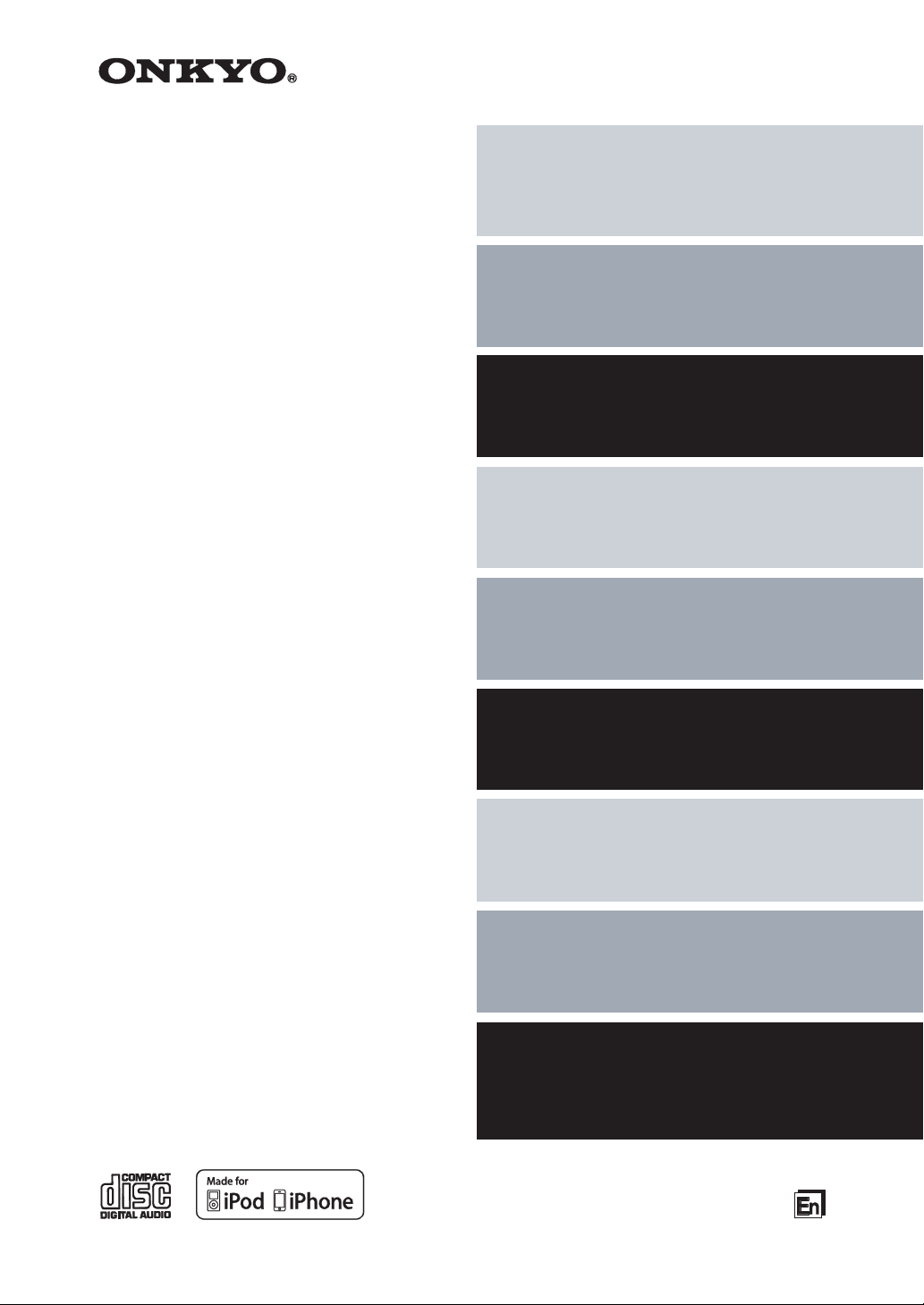
CD Receiver
CR-545
CR-545UKD
Instruction Manual
Thank you for purchasing an Onkyo CD receiver.
Please read this manual thoroughly before making
any connections and plugging it in.
Following the instructions in this manual will enable
you to obtain optimum performance and listening
enjoyment from your new CD receiver.
Please retain this manual for future reference.
Contents
Getting Started .................................... 2
Connections .................................... 13
Basic Operations ............................ 18
Disc Playback ................................. 20
iPod / iPhone Playback .................... 27
USB Playback ................................. 30
Listening to the Radio .................... 34
Clock and Timer .............................. 42
Miscellaneous ................................. 47
Troubleshooting .............................. 47
Page 2
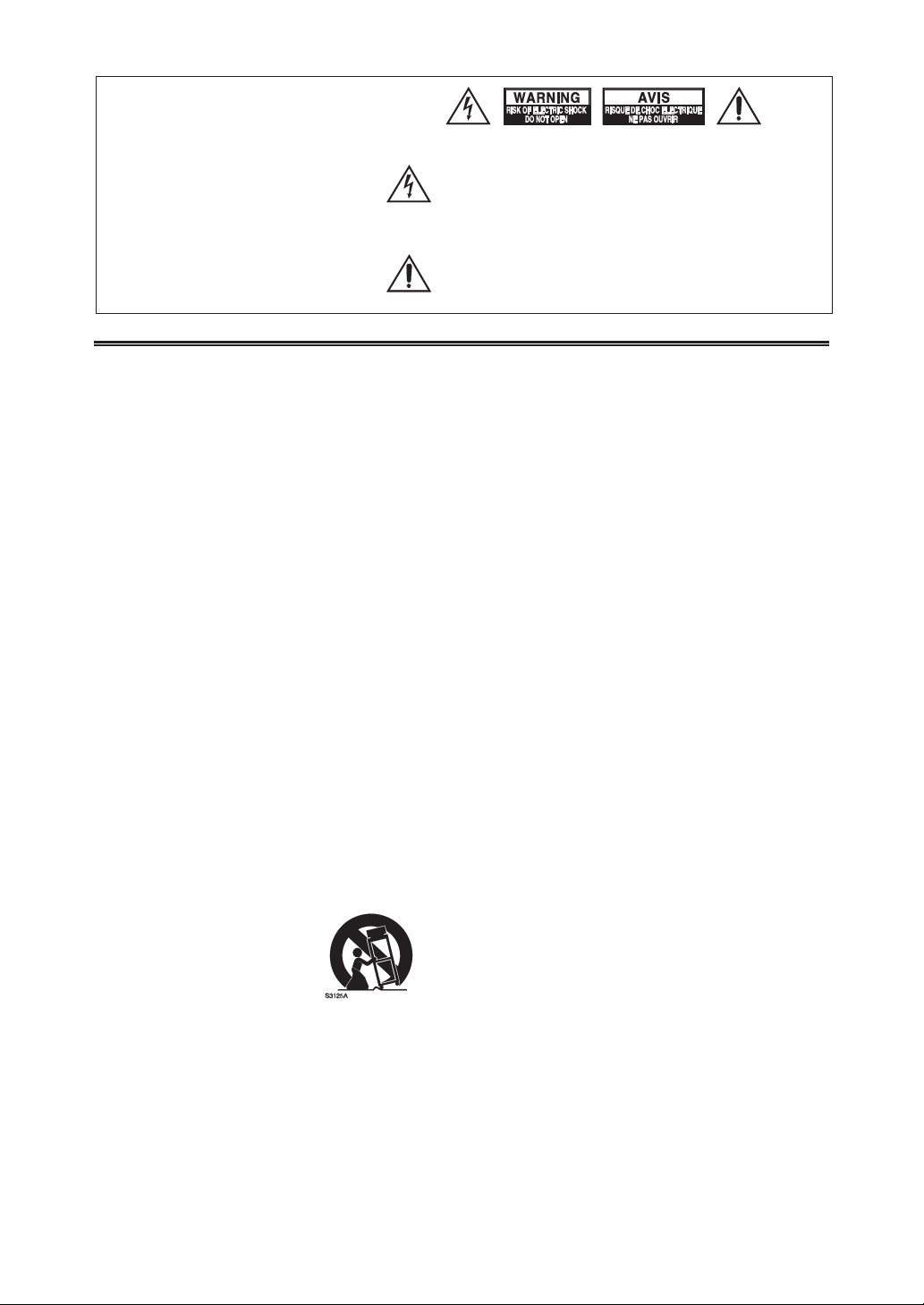
WARNING:
TO REDUCE THE RISK OF FIRE OR
ELECTRIC SHOCK, DO NOT
EXPOSE THIS APPARATUS TO
RAIN OR MOISTURE.
CAUTION:
TO REDUCE THE RISK OF
ELECTRIC SHOCK, DO NOT
REMOVE COVER (OR BACK). NO
USER-SERVICEABLE PARTS
INSIDE. REFER SERVICING TO
QUALIFIED SERVICE PERSONNEL.
Important Safety Instructions
The lightning flash with arrowhead symbol, within an
equilateral triangle, is intended to alert the user to the
presence of uninsulated “dangerous voltage” within the
product’s enclosure that may be of sufficient magnitude
to constitute a risk of electric shock to persons.
The exclamation point within an equilateral triangle is
intended to alert the user to the presence of important
operating and maintenance (servicing) instructions in the
literature accompanying the appliance.
1. Read these instructions.
2. Keep these instructions.
3. Heed all warnings.
4. Follow all instructions.
5. Do not use this apparatus near water.
6. Clean only with dry cloth.
7. Do not block any ventilation openings. Install in
accordance with the manufacturer’s instructions.
8. Do not install near any heat sources such as
radiators, heat registers, stoves, or other
apparatus (including amplifiers) that produce
heat.
9. Do not defeat the safety purpose of the polarized
or grounding-type plug. A polarized plug has two
blades with one wider than the other. A
grounding type plug has two blades and a third
grounding prong. The wide blade or the third
prong are provided for your safety. If the
provided plug does not fit into your outlet,
consult an electrician for replacement of the
obsolete outlet.
10. Protect the power cord from being walked on or
pinched particularly at plugs, convenience
receptacles, and the point where they exit from
the apparatus.
11. Only use attachments / accessories specified by
the manufacturer.
12. Use only with the cart, stand, tripod, bracket, or
table specified by the
manufacturer, or sold
with the apparatus.
When a cart is used, use
caution when moving
the cart / apparatus
combination to avoid
injury from tip-over.
13. Unplug this apparatus during lightning storms or
when unused for long periods of time.
14. Refer all servicing to qualified service personnel.
Servicing is required when the apparatus has
been damaged in any way, such as power-supply
cord or plug is damaged, liquid has been spilled
or objects have fallen into the apparatus, the
apparatus has been exposed to rain or moisture,
does not operate normally, or has been dropped.
PORTABLE CART WARNING
15. Damage Requiring Service
Unplug the apparatus from the wall outlet and
refer servicing to qualified service personnel
under the following conditions:
A. When the power-supply cord or plug is
damaged,
B. If liquid has been spilled, or objects have
fallen into the apparatus,
C. If the apparatus has been exposed to rain or
water,
D. If the apparatus does not operate normally by
following the operating instructions. Adjust
only those controls that are covered by the
operating instructions as an improper
adjustment of other controls may result in
damage and will often require extensive work
by a qualified technician to restore the
apparatus to its normal operation,
E. If the apparatus has been dropped or
damaged in any way, and
F. When the apparatus exhibits a distinct change
in performance this indicates a need for
service.
16. Object and Liquid Entry
Never push objects of any kind into the apparatus
through openings as they may touch dangerous
voltage points or short-out parts that could result
in a fire or electric shock.
The apparatus shall not be exposed to dripping or
splashing and no objects filled with liquids, such
as vases shall be placed on the apparatus.
Don’t put candles or other burning objects on top
of this unit.
17. Batteries
Always consider the environmental issues and
follow local regulations when disposing of
batteries.
18. If you install the apparatus in a built-in
installation, such as a bookcase or rack, ensure
that there is adequate ventilation.
Leave 20 cm (8") of free space at the top and
sides and 10 cm (4") at the rear. The rear edge of
the shelf or board above the apparatus shall be set
10 cm (4") away from the rear panel or wall,
creating a flue-like gap for warm air to escape.
2
Page 3
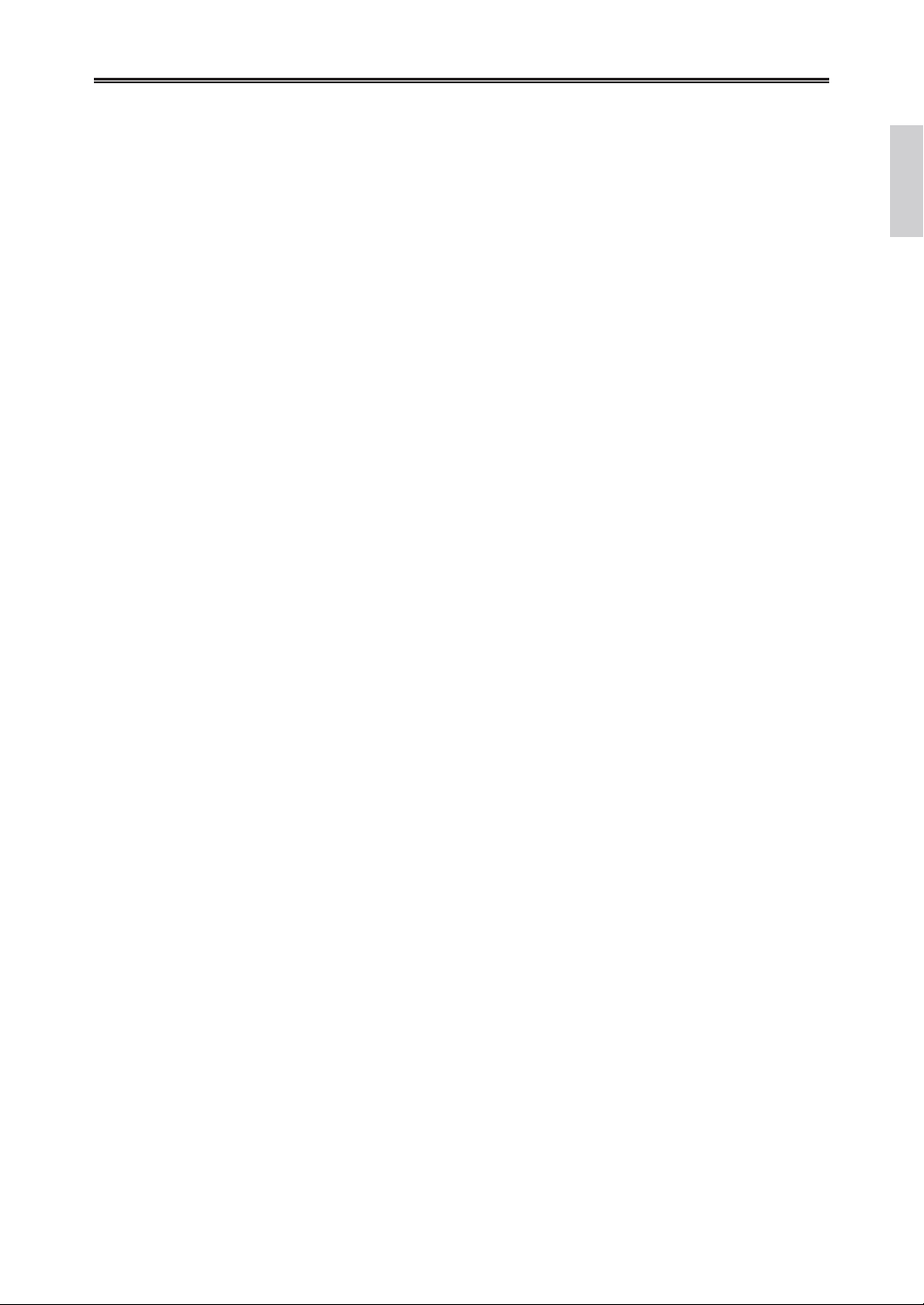
Precautions
1.
Recording Copyright
use only, recording copyrighted material is illegal
without the permission of the copyright holder.
2.
AC Fuse
userserviceable. If you cannot turn on the unit,
contact your Onkyo dealer.
3.
Care
over with a soft cloth. For stubborn stains, use a
soft cloth dampened with a weak solution of mild
detergent and water. Dry the unit immediately
afterwards with a clean cloth. Don’t use abrasive
cloths, thinners, alcohol, or other chemical
solvents, because they may damage the finish or
remove the panel lettering.
4.
Power
WARNING
BEFORE PLUGGING IN THE UNIT FOR THE
FIRST TIME, READ THE FOLLOWING
SECTION CAREFULLY.
AC outlet voltages vary from country to country.
Make sure that the voltage in your area meets the
voltage requirements printed on the unit’s rear
panel (e.g., AC 230 V, 50 Hz or AC 120 V, 60
Hz).
The power cord plug is used to disconnect this
unit from the AC power source. Make sure that
the plug is readily operable (easily accessible) at
all times.
Pressing the [ON/STANDBY] button to select
Standby mode does not fully shutdown the unit.
If you do not intend to use the unit for an
extended period, remove the power cord from the
AC outlet.
5.
Never Touch this Unit with Wet Hands
handle this unit or its power cord while your
hands are wet or damp. If water or any other
liquid gets inside this unit, have it checked by
your Onkyo dealer.
6.
Preventing Hearing Loss
Caution
Excessive sound pressure from earphones and
headphones can cause hearing loss.
7.
Batteries and Heat Exposure
Warning
Batteries (battery pack or batteries installed) shall
not be exposed to excessive heat as sunshine, fire
or the like.
8.
Handling Notes
• If you need to transport this unit, use the
• Do not leave rubber or plastic items on this
• This unit’s top and rear panels may get warm
• If you do not use this unit for a long time, it
• When you’ve finished using this unit, remove
—The AC fuse inside the unit is not
—Occasionally you should dust the unit all
original packaging to pack it how it was
when you originally bought it.
unit for a long time, because they may leave
marks on the case.
after prolonged use. This is normal.
may not work properly the next time you turn
it on, so be sure to use it occasionally.
—Unless it’s for personal
—Never
all discs and turn off the power.
9.
Installing this Unit
• Install this unit in a well-ventilated location.
• Ensure that there’s adequate ventilation all
around this unit, especially if it’s installed in an
audio rack. If the ventilation is inadequate,
the unit may overheat, leading to
malfunction.
• Do not expose this unit to direct sunlight or
heat sources, because its internal temperature
may rise, shortening the life of the optical
pickup.
• Avoid damp and dusty places, and places
subject to vibrations from loudspeakers.
Never put the unit on top of, or directly
above a loudspeaker.
• Install this unit horizontally. Never use it on
its side or on a sloping surface, because it
may cause a malfunction.
• If you install this unit near a TV, radio, or
VCR, the picture and sound quality may be
affected. If this occurs, move this unit away
from the TV, radio, or VCR.
10.
Moisture Condensation
Moisture condensation may damage this unit.
Read the following carefully:
Moisture may condense on the lens of the optical
pickup, one of the most important parts inside
this unit.
• Moisture condensation can occur in the
following situations:
– The unit is moved from a cold place to a
warm place.
– A heater is turned on, or cold air from an
air conditioner is hitting the unit.
– In the summer, when this unit is moved
from an air conditioned room to a hot and
humid place.
– The unit is used in a humid place.
• Do not use this unit when there’s the
possibility of moisture condensation
occurring. Doing so may damage your discs
and certain parts inside this unit.
If condensation does occur, unplug the power
cord and
the room temperature.
leav
e the unit for two to three hours in
3
Page 4
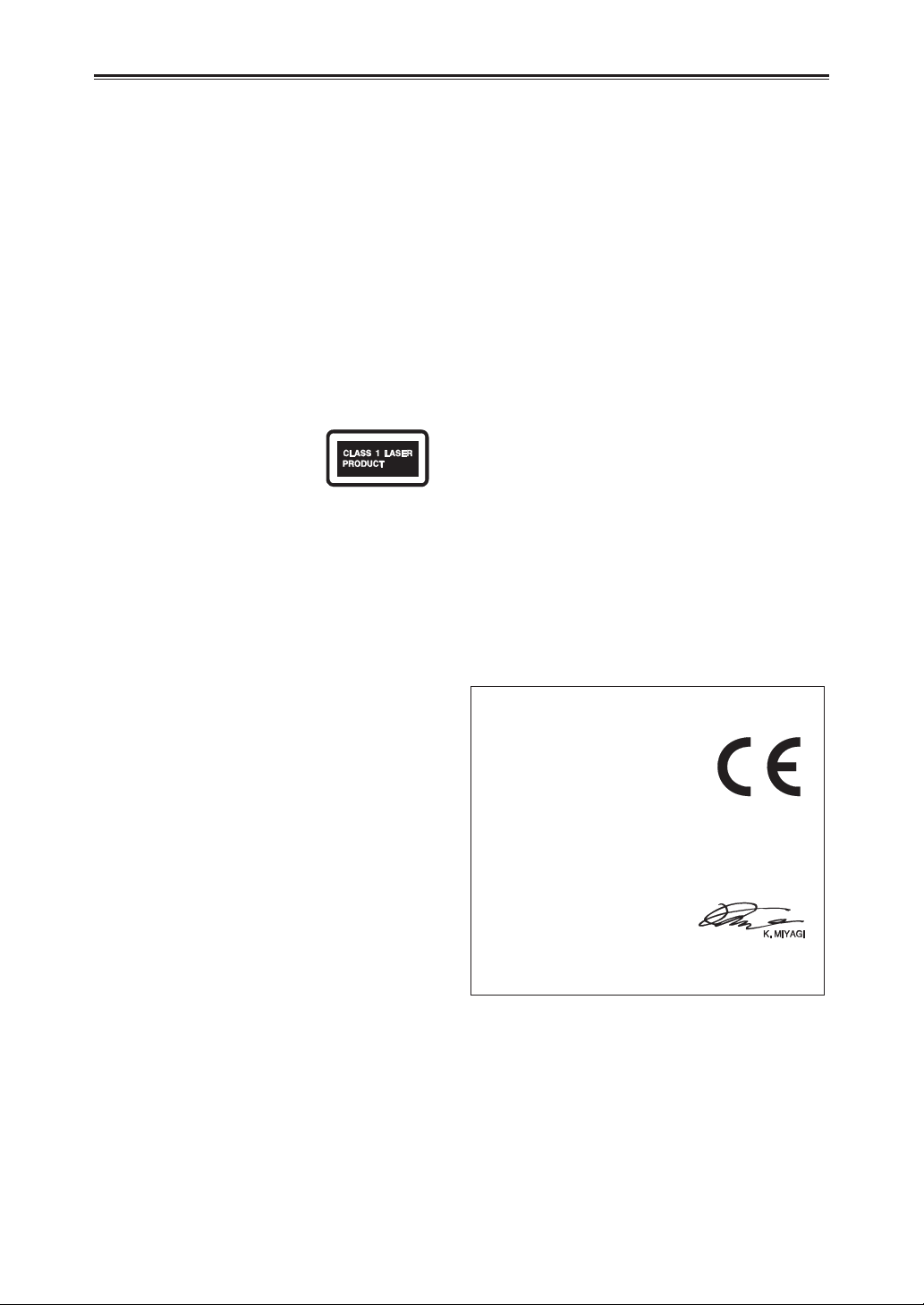
Precautions—Continued
This unit contains a semiconductor laser system and
is classified as a “CLASS 1 LASER PRODUCT”.
So, to use this model properly, read this Instruction
Manual carefully. In case of any trouble, please
contact the store where you purchased the unit.
To prevent being exposed to the laser beam, do not
try to open the enclosure.
CAUTION:
CLASS 1M VISIBLE AND INVISIBLE LASER
RADIATION WHEN OPEN. DO NOT VIEW
DIRECTLY WITH OPTICAL INSTRUMENTS.
THIS PRODUCT UTILIZES A LASER. USE OF
CONTROLS OR ADJUSTMENTS OR
PERFORMANCE OF PROCEDURES OTHER
THAN THOSE SPECIFIED HEREIN MAY
RESULT IN HAZARDOUS RADIATION
EXPOSURE.
The label on the right is
applied on the rear panel.
1. This unit is a CLASS 1 LASER PRODUCT and
employs a laser inside the cabinet.
2. To prevent the laser from being exposed, do not
remove the cover. Refer servicing to qualified
personnel.
For British models
Replacement and mounting of an AC plug on the
power supply cord of this unit should be performed
only by qualified service personnel.
IMPORTANT
The wires in the mains lead are coloured in
accordance with the following code:
Blue:
Brown:
As the colours of the wires in the mains lead of this
apparatus may not correspond with the coloured
markings identifying the terminals in your plug,
proceed as follows:
The wire which is coloured blue must be connected
to the terminal which is marked with the letter N or
coloured black.
The wire which is coloured brown must be connected
to the terminal which is marked with the letter L or
coloured red.
IMPORTANT
The plug is fitted with an appropriate fuse. If the fuse
needs to be replaced, the replacement fuse must
approved by ASTA or BSI to BS1362 and have the
same ampere rating as that indicated on the plug.
Check for the ASTA mark or the BSI mark on the
body of the fuse.
If the power cord’s plug is not suitable for your
socket outlets, cut it off and fit a suitable plug. Fit a
suitable fuse in the plug.
Neutral
Live
For European Models
Declaration of Conformity
We, ONKYO EUROPE
ELECTRONICS GmbH
LIEGNITZERSTRASSE 6,
82194 GROEBENZELL,
GERMANY
declare in own responsibility, that the ONKYO
product described in this instruction manual is in
compliance with the corresponding technical
standards such as EN60065, EN55013, EN55020
and EN61000-3-2, -3-3.
GROEBENZELL,
GERMANY
ONKYO EUROPE ELECTRONICS GmbH
4
Page 5
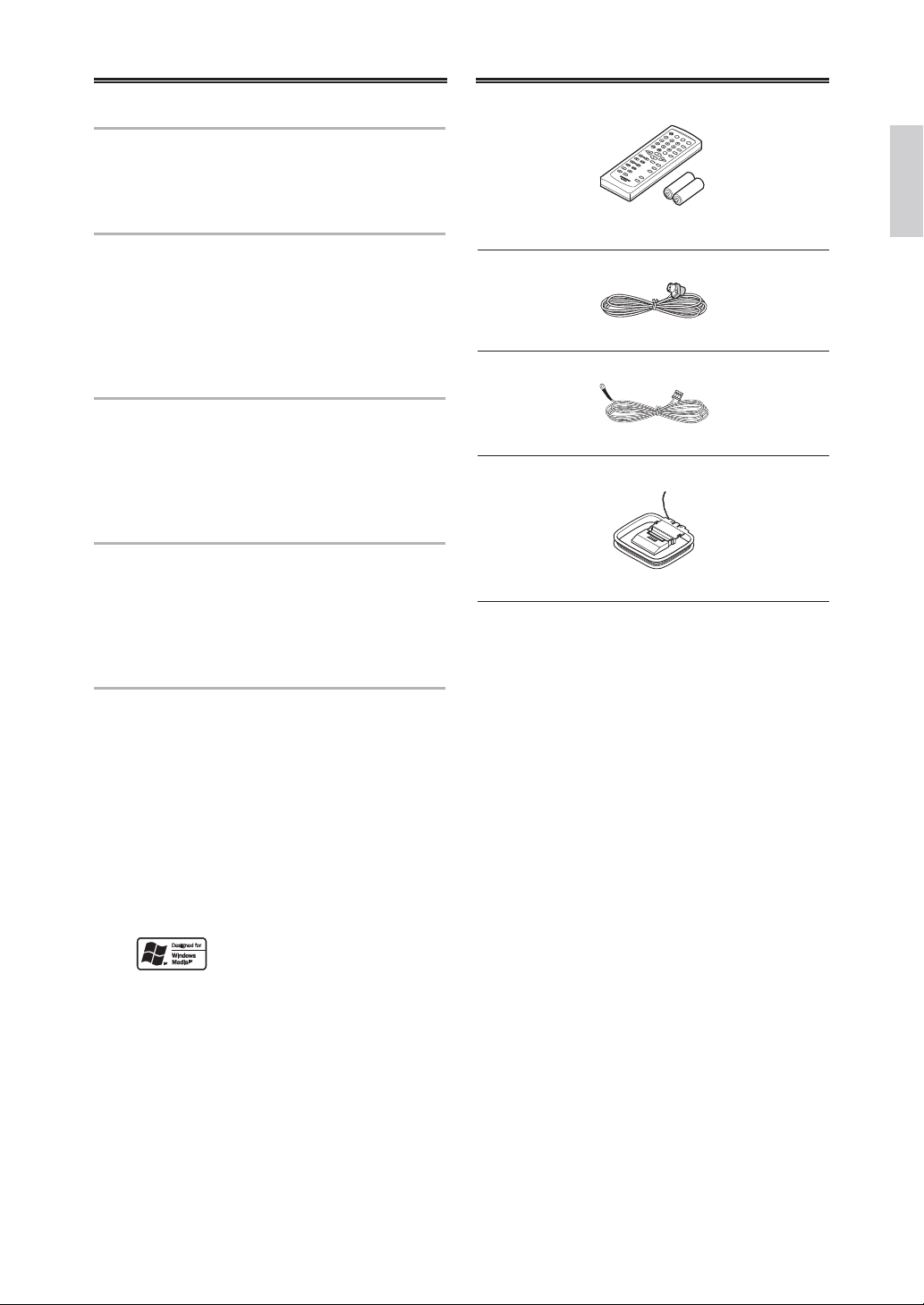
Features Supplied Accessories
Amplifier
• Digital Amplifier
• 1 Audio Input
• Subwoofer Pre Out
CD Player
• Plays CDs, MP3 / WMA*1, CD-Rs and
CD-RWs*2
• 25 Track Programming
• 3 Repeat Modes (Track / Full / 1 Folder)
• 4 Play Modes (Normal / Random / Memory / 1
Folder)
iPod / iPhone *3
• Made for iPod touch (1st and 2nd generation),
iPod classic, and iPod nano (2nd, 3rd, 4th, and
5th generation).
• Made for iPhone 3GS, iPhone 3G, and iPhone.
• Digital Connection
USB Interface
• MP3 / WMA*1 compatible
• 25 Track Programming
• 3 Repeat Modes (Track / Full / 1 Folder)
• 4 Play Modes (Normal / Random / Memory / 1
Folder)
Tuner & Other
• 40 FM / AM Presets (CR-545)
• 30 FM / 30 DAB Presets (CR-545UKD)
• 4-Program Timer (Play / Once or Every)
• Sleep Timer
• Battery-Free Memory Backup
• Headphone Jack
• Aluminum Front Panel
• Speaker Binding Post
Make sure you have the following accessories:
Remote controller and two batteries (R6 / AA)
Indoor FM antenna (CR-545)
Indoor FM / DAB antenna (CR-545UKD)
AM loop antenna (CR-545)
Note:
In catalogs and on packaging, the letter at the end of
the product name indicates the color. Specifications
and operations are the same regardless of color.
*1.
Windows Media, and the Windows logo are trademarks, or registered trademarks of
Microsoft Corporation in the United States and/or other countries.
*2. Make sure to use discs that have been finalized.
*3. iPhone, iPod, iPod classic, iPod nano, and iPod touch are trademarks of Apple Inc.,
registered in the U.S. and other countries.
“Made for iPod” and “Made for iPhone” mean that an electronic accessory has been
designed to connect specifically to iPod or iPhone, respecively, and has been certified by
the developer to meet Apple performance standards.
Apple is not responsible for the operation of this device or its compliance with safety and
regulatory standards.
5
Page 6
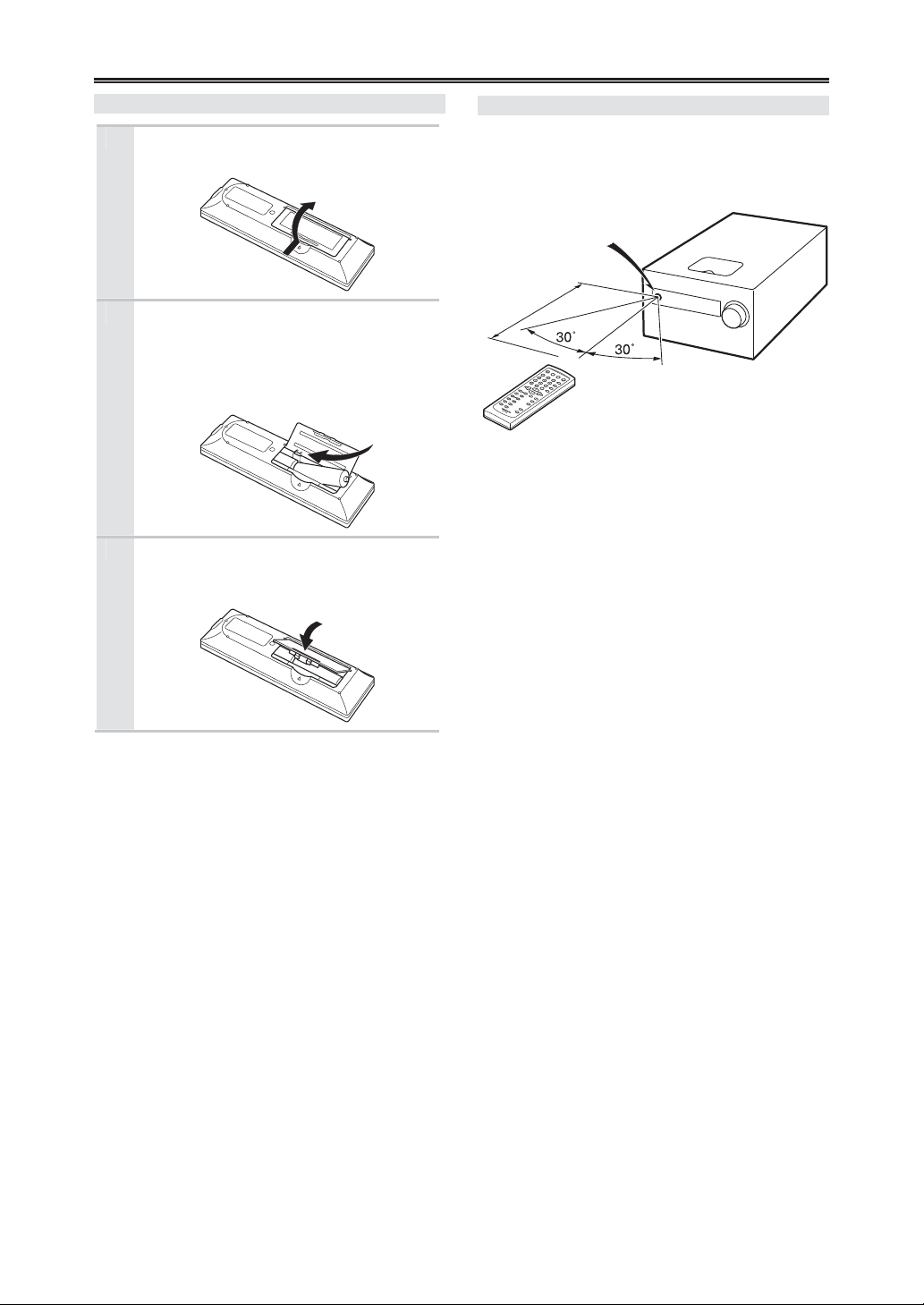
Before Using the CD Receiver
Installing the Batteries
Open the battery compartment, as
1
shown.
Insert two batteries (R6 / AA) into the
2
battery compartment.
Carefully follow the polarity diagram
(positive (+) and negative (–) symbols)
inside the battery compartment.
After the batteries are installed and
3
seated correctly, attach the
compartment cover.
Notes:
• If the remote controller doesn’t work reliably, try
replacing the batteries.
• Don’t mix new and old batteries or different
types of batteries.
• If you intend not to use the remote controller for
a long time, remove the batteries to prevent
damage from leakage or corrosion.
• Expired batteries should be removed as soon as
possible to prevent damage from leakage or
corrosion.
Using the Remote Controller
When you operate the remote controller, point it at
the CD receiver’s remote control sensor.
Remote control sensor
m
5
.
ox
r
p
p
)
.
A
t
f
6
1
(
Notes:
The remote controller may not work reliably if
•
the CD receiver is subjected to bright light, such
as direct sunlight or inverter-type fluorescent
lights. Keep this in mind when installing.
• If another remote controller of the same type is
used in the same room, or the CD receiver is
installed close to equipment that uses infrared
rays, the remote controller may not work reliably.
• Don’t put anything, such as a book, on the
remote controller because the buttons may be
pressed inadvertently, thereby draining the
batteries.
• The remote controller may not work reliably if
the CD receiver is installed in a rack behind
colored glass doors. Keep this in mind when
installing.
• The remote controller will not work if there’s an
obstacle between it and the CD receiver’s remote
control sensor.
6
Page 7

Contents
Getting Started
iPod / iPhone Playback
Important Safety Instructions ................ 2
Precautions .......................................... 3
Features ............................................... 5
Supplied Accessories ........................... 5
Before Using the CD Receiver
Installing the Batteries ....................... 6
Using the Remote Controller ............. 6
Getting to Know the CD Receiver
Front Panel ....................................... 8
Rear Panel ........................................ 8
Display
.............................................. 9
Remote Controller ........................... 10
Disc Notes ........................................... 11
Connections
Connecting Antennas ......................... 13
Connecting the Indoor FM Antenna (CR-545) ...
Connecting the AM Loop Antenna (CR-545)
Connecting the DAB / FM Antenna (CR-545UKD)
Connecting an Outdoor FM Antenna (CR-545)
Connecting Speakers ......................... 15
Connecting Other Components .......... 16
Connecting a Subwoofer ................. 16
Connecting Sound Reproduction Equipments
Connecting a TV ............................. 17
First Time Setup ................................. 17
AccuClock - Automatic Clock Setting
Basic Operations
Basic Operations ................................ 18
Turning On the CD Receiver
Adjusting the Volume ...................... 18
Selecting the Input Source .............. 18
Using Headphones ......................... 18
Muting the Sound ............................ 18
Adjusting the Bass, Treble and Balance
Using the Super Bass Function ....... 19
Disc Playback
Using the CD receiver
Using the Remote Controller ........... 21
Displaying CD Information .............. 21
Selecting MP3 / WMA Files ............. 22
Displaying MP3 / WMA Information
One Folder Playback ...................... 23
Random Playback ........................... 24
Repeat Playback ............................. 24
Memory Playback ........................... 24
Setting DISC Preferences ............... 25
............. 6
........ 8
..
.. 14
.. 14
... 16
.... 17
.......... 18
...... 19
..................... 20
...... 23
13
13
Installing the iPod / iPhone Universal Dock Adapter
Playing iPod / iPhone ....................... 27
Using the iPod / iPhone Menu (only remote control)
Displaying Music File Information .... 28
Setting for iPod / iPhone
USB Playback
Playing Music Files on a USB Flash Drive
Random Playback ............................ 32
Repeat Playback .............................. 32
Displaying Music File Information .... 33
Listening to the Radio
Tuning into FM /AM Radio Stations . 34
Displaying FM / AM Radio Information
Receiving RDS ................................ 35
Listening to DAB Digital Radio (CR-545UKD)
Selecting DAB Stations (CR-545UKD)
DAB Setup
Presetting FM Stations Automatically (Auto Preset)
Presetting FM / AM Stations Manually ............ 38
Presetting DAB Stations Manually (CR-545UKD)
Selecting Preset Stations ................. 39
Naming Presets (FM /AM only) ........ 39
Copying Presets (FM /AM only) ....... 40
Erasing a Preset’s Name (FM /AM only)
Erasing Presets (FM /AM only) ....... 41
Adjusting the Display’s Brightness .... 41
Clock and Timer
Setting the Clock ................................. 42
AccuClock with a Specific Station .... 42
Using the Timers ................................. 44
Programming the Timers .................. 44
Turning Timers On and Off ............... 46
Checking Timer Settings .................. 46
Using the Sleep Timer ..................... 46
Miscellaneous
Troubleshooting ................................... 47
How to reset to factory default? ........... 47
Specifications ...................................... 51
(CR-545UKD)
...................... 29
..................... 36
.. 27
.. 28
.... 31
... 35
.... 35
... 36
... 37
... 38
.. 41
7
Page 8
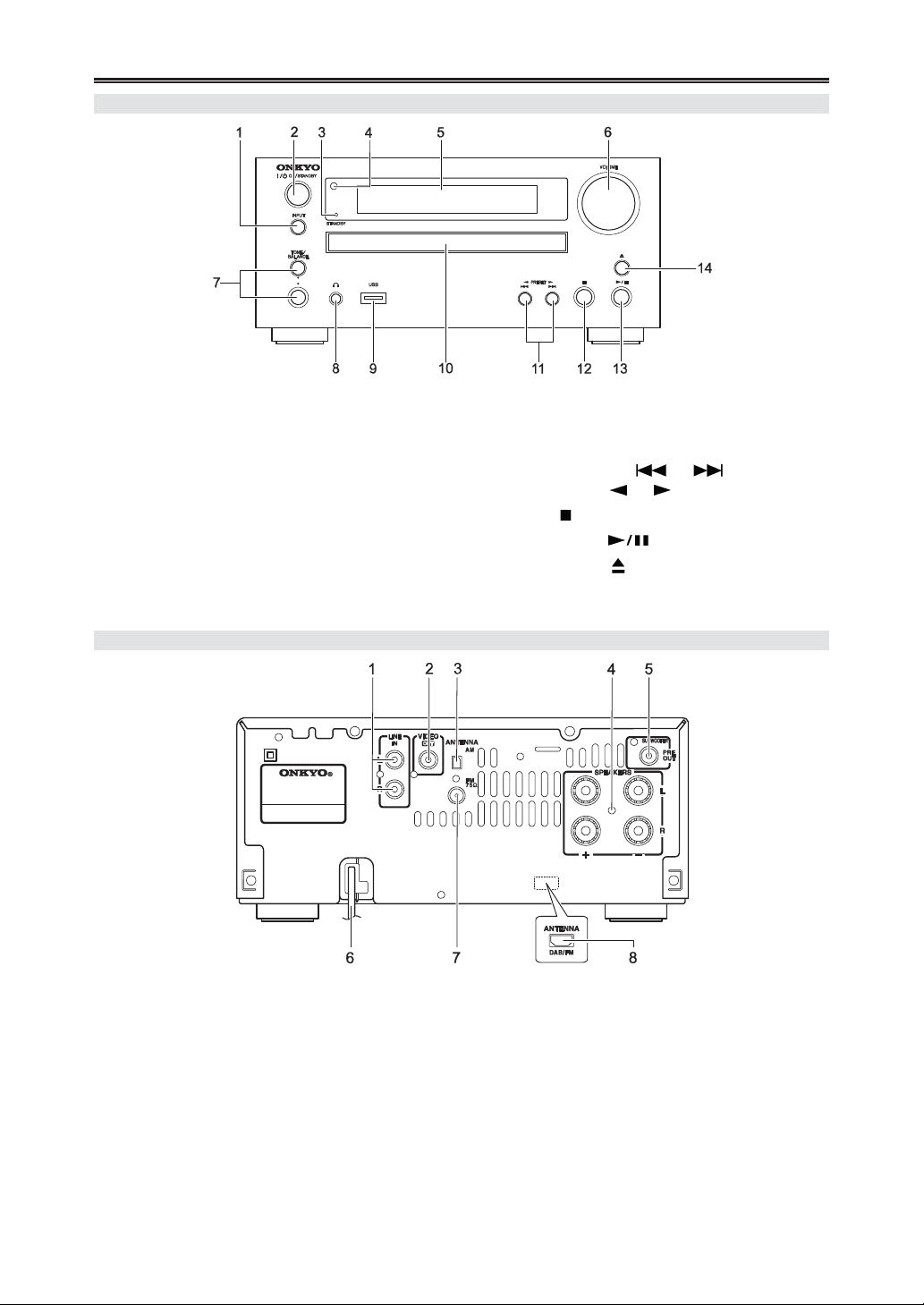
Getting to Know the CD Receiver
Front Panel
1 INPUT button
2 ON/STANDBY button
3 STANDBY indicator
4 Remote control sensor
5 Display
6 VOLUME control knob
7 TONE/BALANCE button / knob
8 PHONES jack
Rear Panel
9 USB port
10 Disc tray
11 Previous / Next [ ] / [ ] buttons
or PRESET [ ] / [ ] buttons
12 Stop [ ] button
13 Play/Pause [ ] button
14 Open/Close [ ] button
1 LINE IN
2 VIDEO OUT
3 AM ANTENNA (CR-545)
4 SPEAKERS
8
5 SUBWOOFER PRE OUT
6 Power cord
7 FM ANTENNA (CR-545)
8 DAB / FM ANTENNA (CR-545UKD)
Page 9
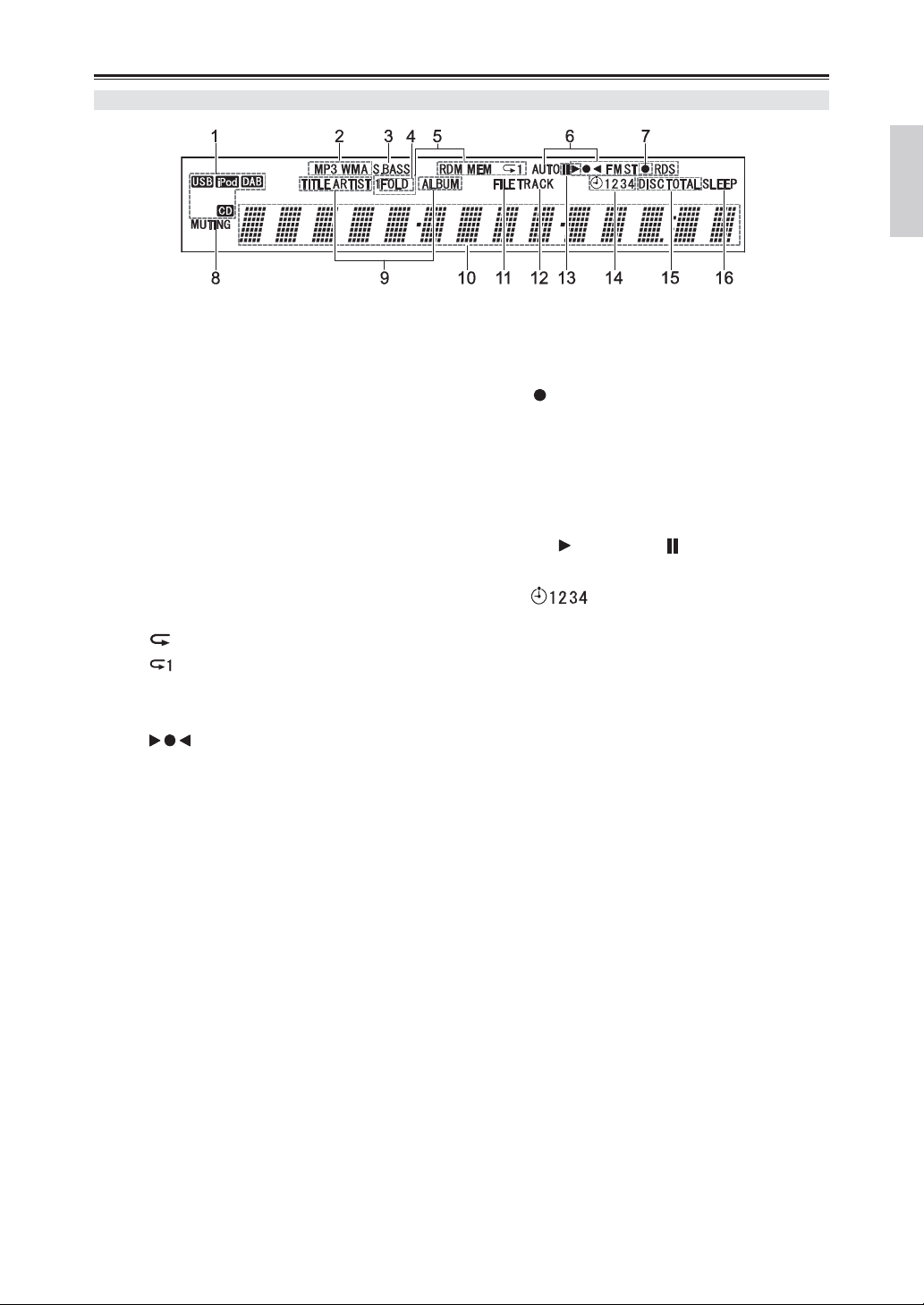
Getting to Know the CD Receiver—Continued
Display
1 Input source indicator
(“DAB” is only for CR-545UKD)
2 File format indicators
MP3
WMA
3 S.BASS indicator
4 FOLD indicator
5 Playback mode indicators
1FOLD
MEM
RDM
(REPEAT)
(REPEAT 1)
6 Tuning indicators
AUTO
FM ST
RDS
7 iPod menu mode indicator
8 MUTING indicator
9 TITLE, ARTIST, and ALBUM indicators
10 Message area
11 FILE indicator
12 TRACK indicator
13 Play [ ] and pause [ ] indicators
14 TIMER indicators
15 DISC, TOTAL indicators
16 SLEEP indicator
9
Page 10
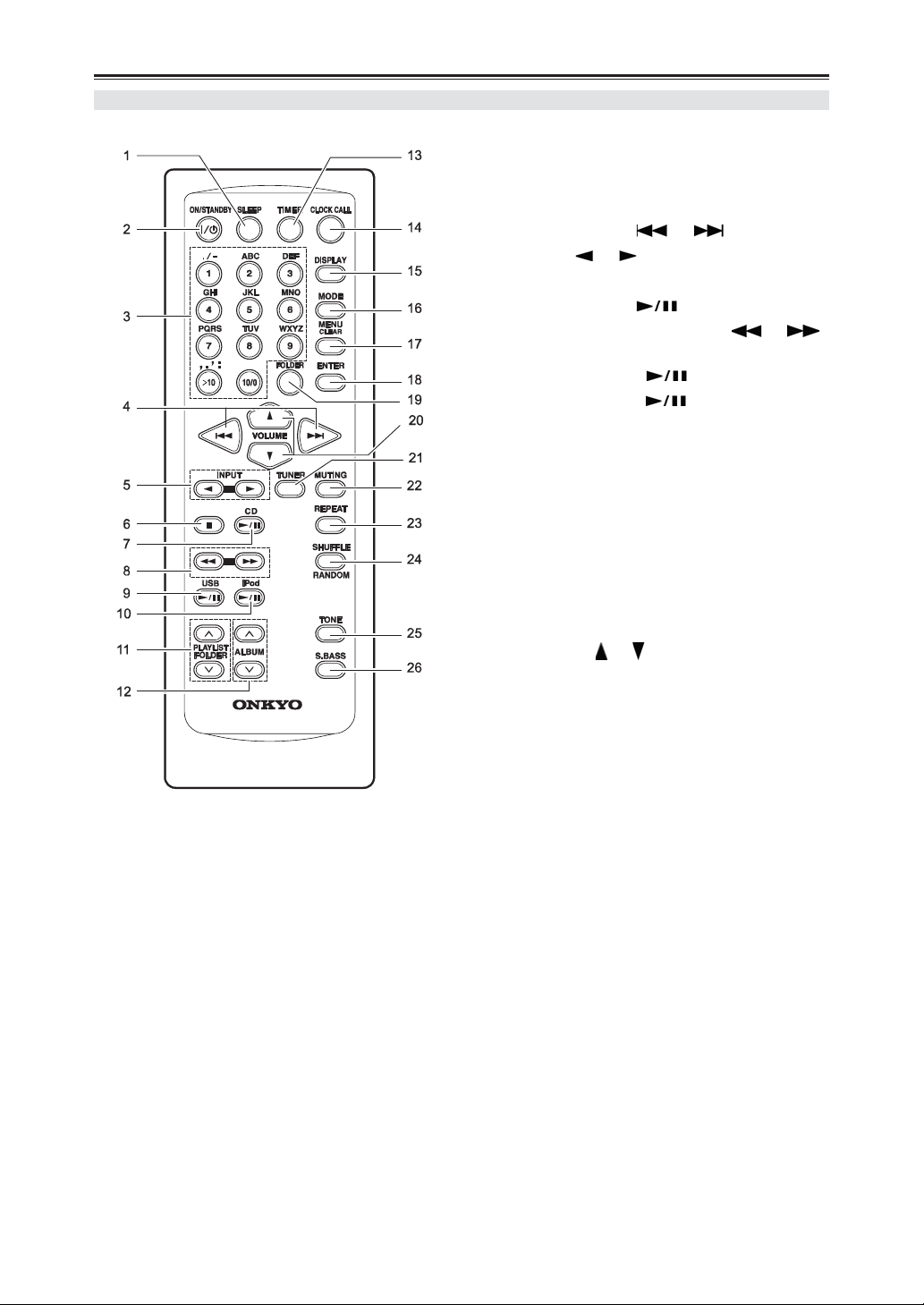
Getting to Know the CD Receiver—Continued
Remote Controller
1 SLEEP button
2 ON/STANDBY button
3 Number buttons
4 Previous / Next [ ] / [ ] buttons
5 INPUT [ ] / [ ] buttons
6 STOP button
7 CD Play/Pause [ ] button
8 Fast Reverse / Fast Forward [ ] / [ ]
9 USB Play/Pause [ ] button
10 iPod Play/Pause [ ] button
11 PLAYLIST / FOLDER [] / []buttons
12 ALBUM [] / [] buttons
13 TIMER button
14 CLOCK CALL button
15 DISPLAY button
16 MODE button
17 MENU / CLEAR button
18 ENTER button
19 FOLDER button
20 VOLUME [ ] / [ ] buttons
21 TUNER button
22 MUTING button
23 REPEAT button
24 SHUFFLE / RANDOM button
25 TONE button
26 S.BASS button
buttons
10
Page 11
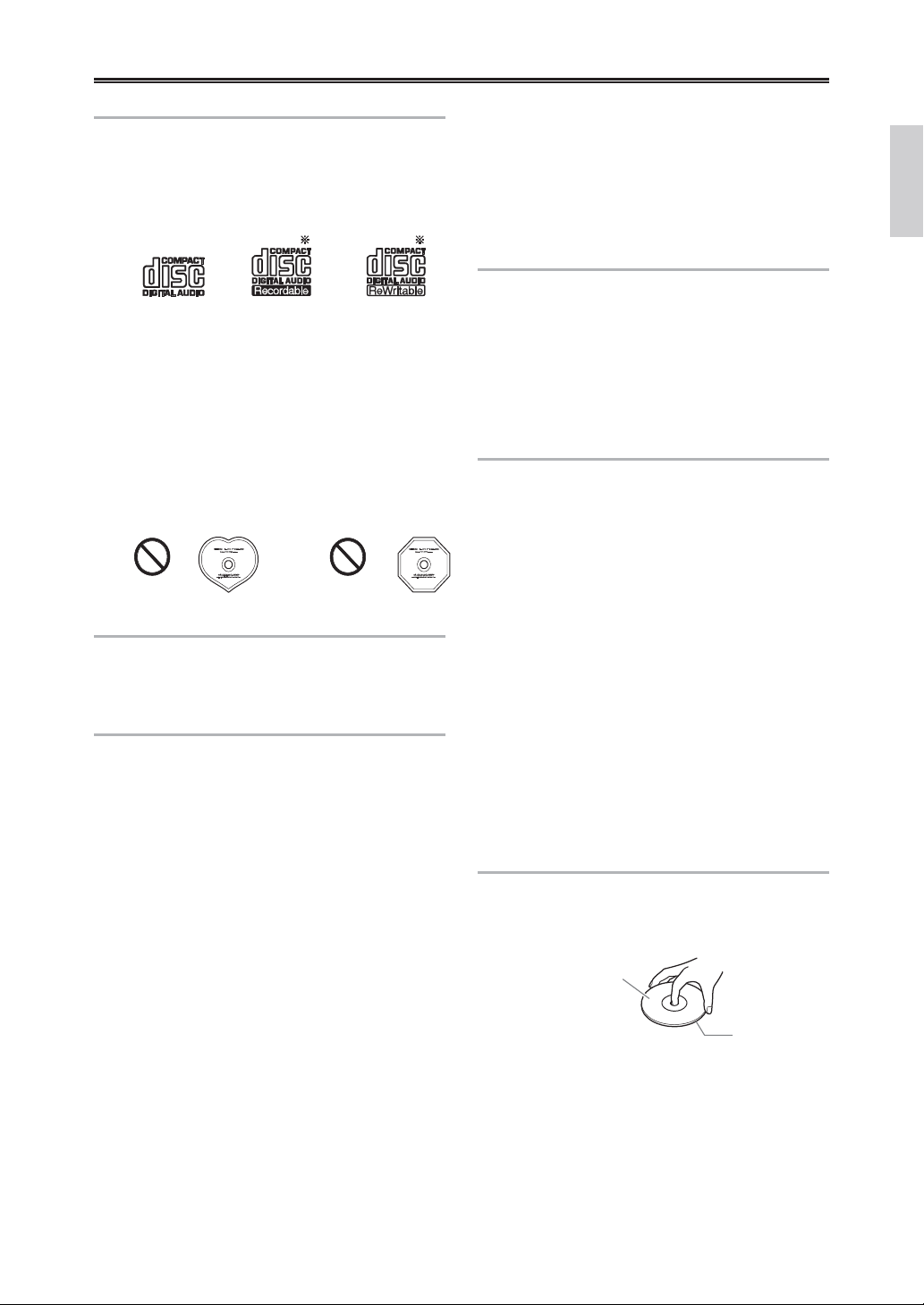
Disc Notes
Precautions for Playback
Compact discs (CDs) with the following logo on the
label surface can be used.
Do not use discs designed for purposes other than
audio, such as CD-ROMs for PC use. Abnormal
noise could damage the speakers or amplifier.
* This CD receiver supports CD-R and CD-RW
discs.
Note that some discs may not playback because
of the disc characteristics, scratches,
contamination or the recording state. A disc
recorded with an audio CD record will not
playback unless it is finalized.
Never use discs which have a special shape (such as
hearts or octagons). These types of discs could jam
and damage the CD receiver.
CD Playback with Copy-control Function
Some audio CDs with copy-control function do not
comply with official CD standards. These are special
discs and cannot be played with this CD receiver.
Playback of MP3 and WMA Discs
MP3 and WMA files recorded on a CD-R/CD-RW
can be played with this CD receiver.
• Use discs which have been recorded following
the ISO9660 Level 2 file system. (The supported
directory depth is eight levels, the same as
ISO9660 Level 1)
Discs recorded with the hierarchical file system
(HFS) cannot be played.
• Up to 99 folders (including the root folder), and
up to 499 folders (including root) and files can be
recognized and played.
• Always close the disc tray.
Notes:
• A disc recorded with a recorder or personal
computer may not play in some cases. (Cause:
Disc’s characteristics, damaged or dirty disc, dirt
on player’s lens, dew condensation, etc.)
• A disc recorded on a personal computer may not
play because of the application settings or
environment. Record the disc with the proper
format. (Contact the application maker for
details.)
• A disc with insufficient storage capacity may not
playback properly.
Playback of MP3 Discs
• Only MP3 files with the extension “.MP3” or “.
mp3” are supported.
• This CD receiver supports files recorded in
MPEG 1 Audio Layer 3 (32-320kbps), with the
sampling rate of 32/44.1/48kHz.
• Variable bitrates (VBR) between 32kbps and
320kbps are supported. The time information
during VBR playback may not display correctly.
Playback of WMA Discs
• WMA stands for “Windows Media® Audio”, an
audio compression technology developed by
Microsoft Corporation USA.
• Only WMA files with the extension “.WMA” or
“.wma” are supported.
• Encode the WMA file with an application
approved by Microsoft Corporation USA. The
file may not playback correct if encoded with an
unapproved application.
• Variable bitrates (VBR) between 64kbps and
160kbps (32/44.1/48kHz) are supported. The
time information during VBR playback may not
display correctly.
• Copyright-protected WMA files cannot be played
back.
• WMA Pro, Lossless and Voice are not supported.
* Windows Media is a registered trademark or
trademark of Microsoft Corporation in the United
States and/or in other countries.
Handling Discs
Hold discs by the edge, or by the center hold and
edge. Avoid touching the playback surface (surface
with nothing printed on it).
Label surface
(printed surface)
Do not attach paper or stickers, or write on the
playback or label surface of the disc. Take care not to
scratch or damage the disc.
Playback surface
11
Page 12
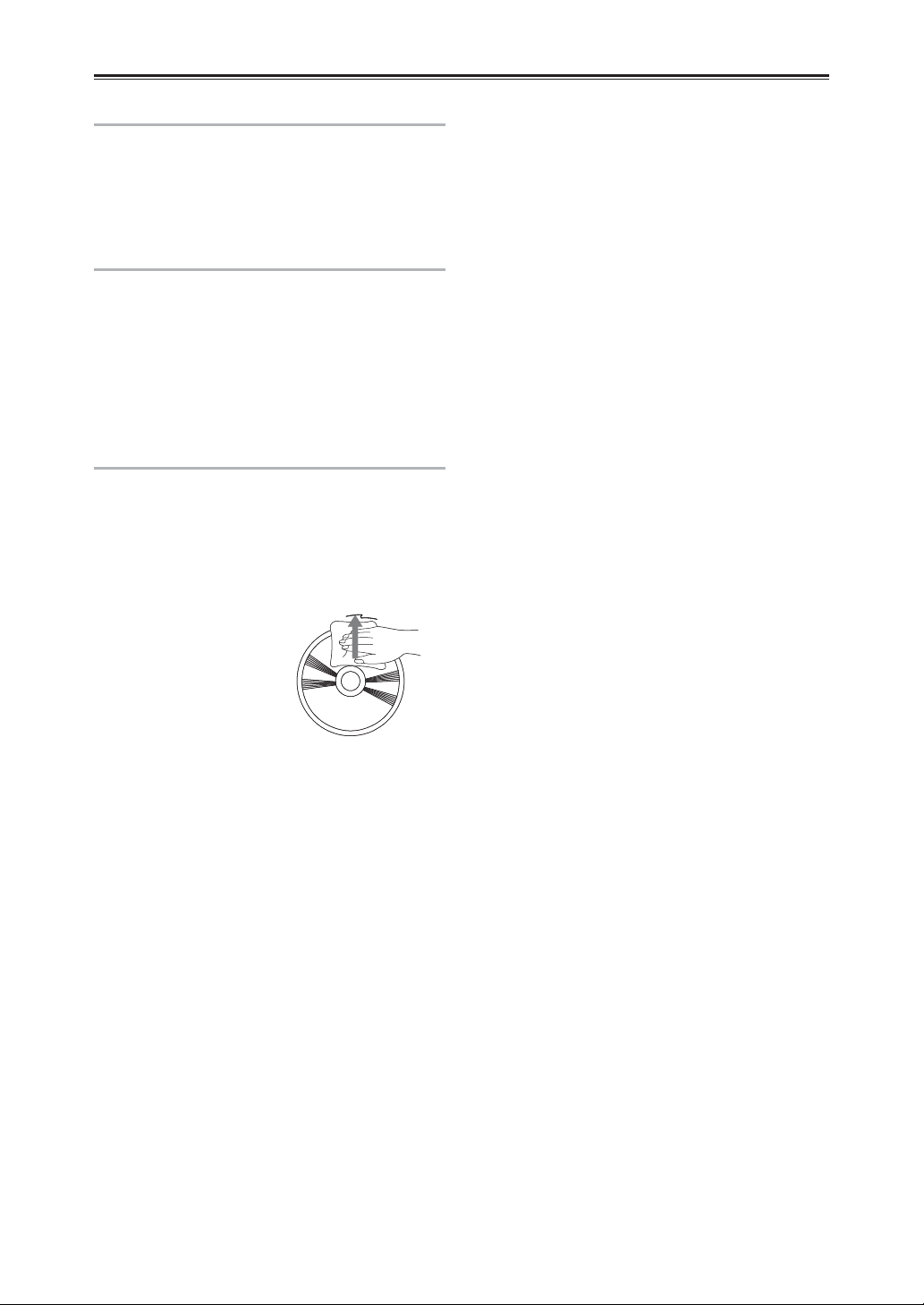
Disc Notes—Continued
Precautions for Rental Discs
Do not use discs with residue from cellophane tape,
rental discs with labels which are peeling off, or discs
with decorative labels. This type of disc could get
stuck in the CD receiver, or could damage the CD
receiver.
Precautions for Inkjet Printable Discs
Do not leave a CD-R/CR-RW having a label printed
with an inkjet printer in the CD receiver for a long
time. The disc could get stuck in the CD receiver, or
could damage the CD receiver.
Remove the disc from the CD receiver when not
being played, and store it in a case. A freshly printed
disc will stick easily, and should not be played
immediately.
Caring for Discs
If the disc is dirty, the CD receiver will have a hard
time reading signals, and the audio quality may drop.
If the disc is dirty, gently wipe off fingerprints and
dust with a soft cloth. Lightly wipe from the center
outwards.
To remove stubborn dust or dirt, wipe the disc with a
soft cloth dampened with water, and then dry it with
a dry cloth. Do not use
cleaning spray for analog
records or antistatic agents,
etc. Never use volatile
chemicals such as benzine
or paint thinner as they can
impregnate the disc surface.
12
Page 13
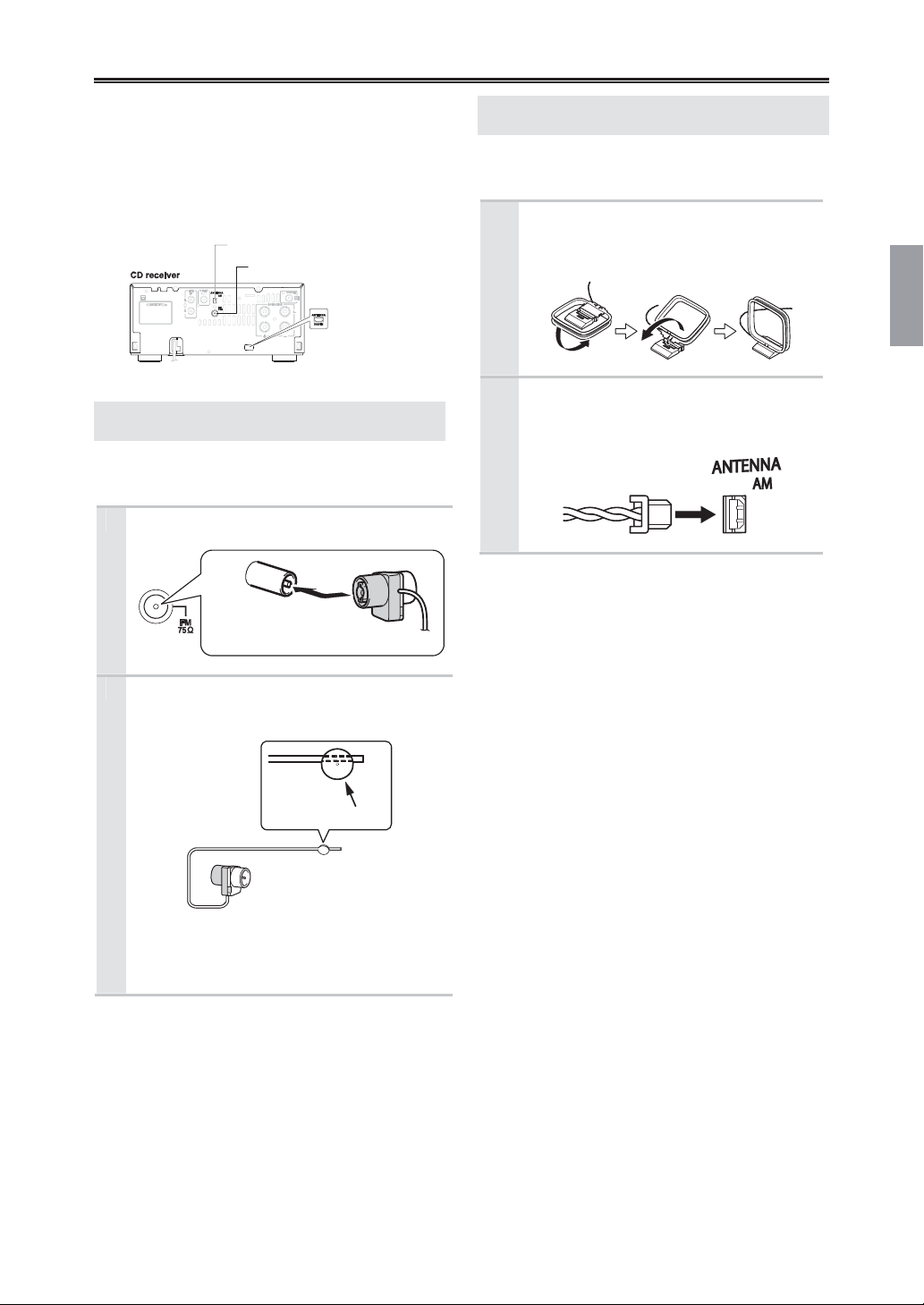
Connecting Antennas
This section explains how to connect the supplied
indoor FM antenna and AM loop antenna, and how to
connect commercially available outdoor FM antenna.
The CD receiver won’t pick up any radio signals
without an antenna connected, so you must connect
the antenna to use the tuner.
Connecting the Indoor FM Antenna
(CR-545)
The supplied indoor FM antenna is for indoor use
only.
Attach the FM antenna, as shown.
1
AM antenna jack (CR-545)
FM antenna jack (CR-545)
DAB / FM antenna jack
(CR-545UKD)
Insert the plug
(colored side)
fully into the jack.
Connecting the AM Loop Antenna
(CR-545)
The supplied indoor AM loop antenna is for indoor
use only.
Assemble the AM loop antenna,
1
inserting the tabs into the base, as
shown.
Connect the terminal of the AM loop
2
antenna to the AM antenna jack, as
shown.
Use thumbtacks or something similar to
2
fix the FM antenna into position.
Thumbtacks, etc.
Caution:
Be careful that you don’t injure yourself when
using thumbtacks.
If you cannot achieve good reception with the
supplied indoor FM antenna, try a commercially
available outdoor FM antenna instead (see page 14).
13
Page 14
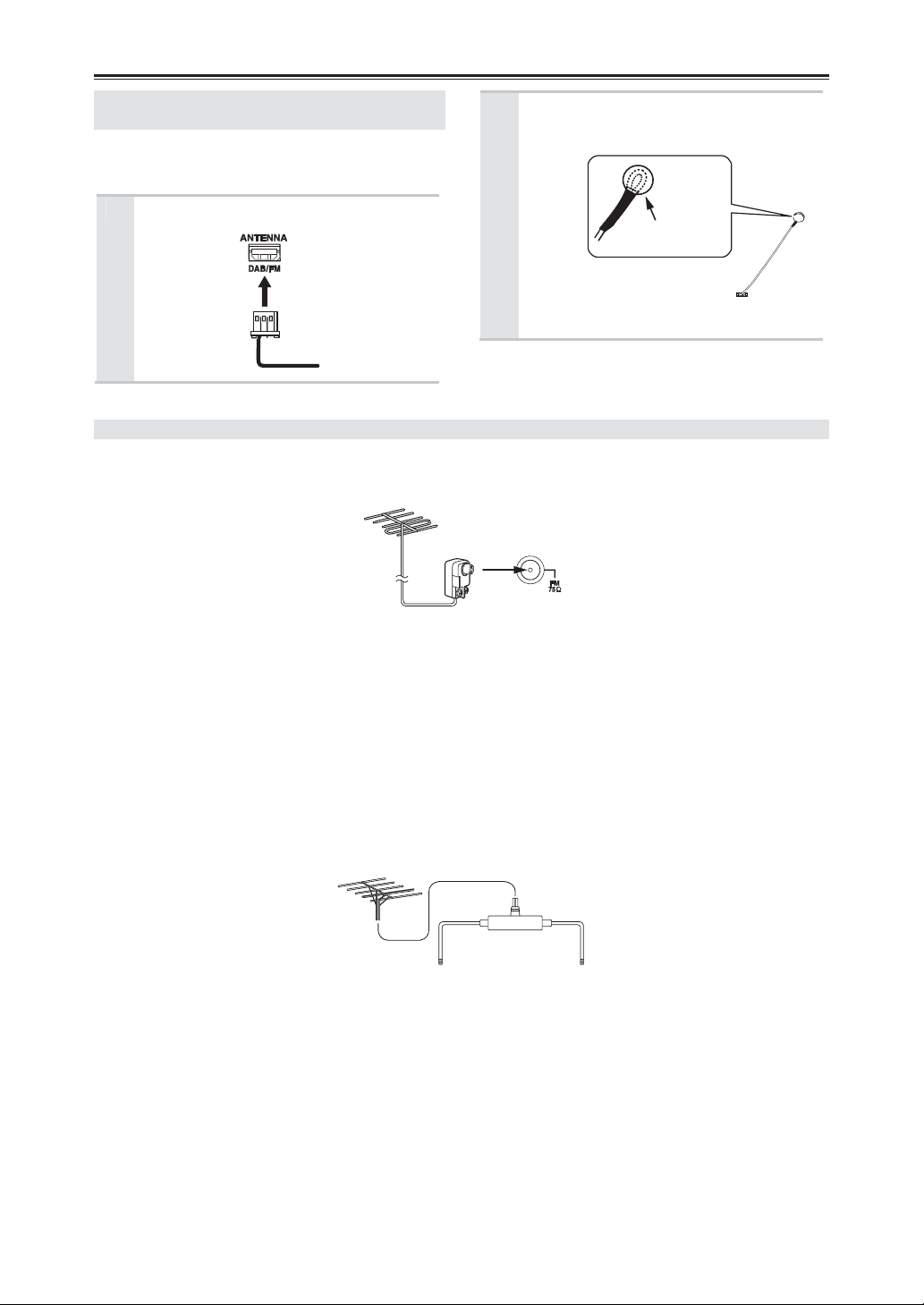
Connecting Antennas—Continued
Connecting the DAB / FM Antenna
(CR-545UKD)
The supplied indoor DAB / FM antenna is for indoor
use only.
Attach the DAB / FM antenna, as
1
shown.
Use thumbtacks or something
2
similar to fix the DAB / FM antenna
into position.
Thumbtacks, etc.
Caution:
Be careful that you don’t injure yourself
when using thumbtacks.
Connecting an Outdoor FM Antenna (CR-545)
If you cannot achieve good reception with the supplied indoor FM antenna, try a commercially available outdoor
FM antenna instead.
Notes:
• Outdoor FM antennas work best outside, but usable results can sometimes be obtained when installed in an
attic or loft.
• For best results, install the outdoor FM antenna well away from tall buildings, preferably with a clear line of
sight to your local FM transmitter.
• Outdoor antenna should be located away from possible noise sources, such as neon signs, busy roads, etc.
• For safety reasons, outdoor antenna should be situated well away from power lines and other high-voltage
equipment.
• Outdoor antenna must be grounded in accordance with local regulations to prevent electrical shock hazards.
Using a TV / FM Antenna Splitter
It’s best not to use the same antenna for both FM and TV reception, as this can cause interference problems.
If circumstances demand it, use a TV / FM antenna splitter, as shown.
TV / FM antenna
splitter
To CD receiver To TV (or VCR)
14
Page 15
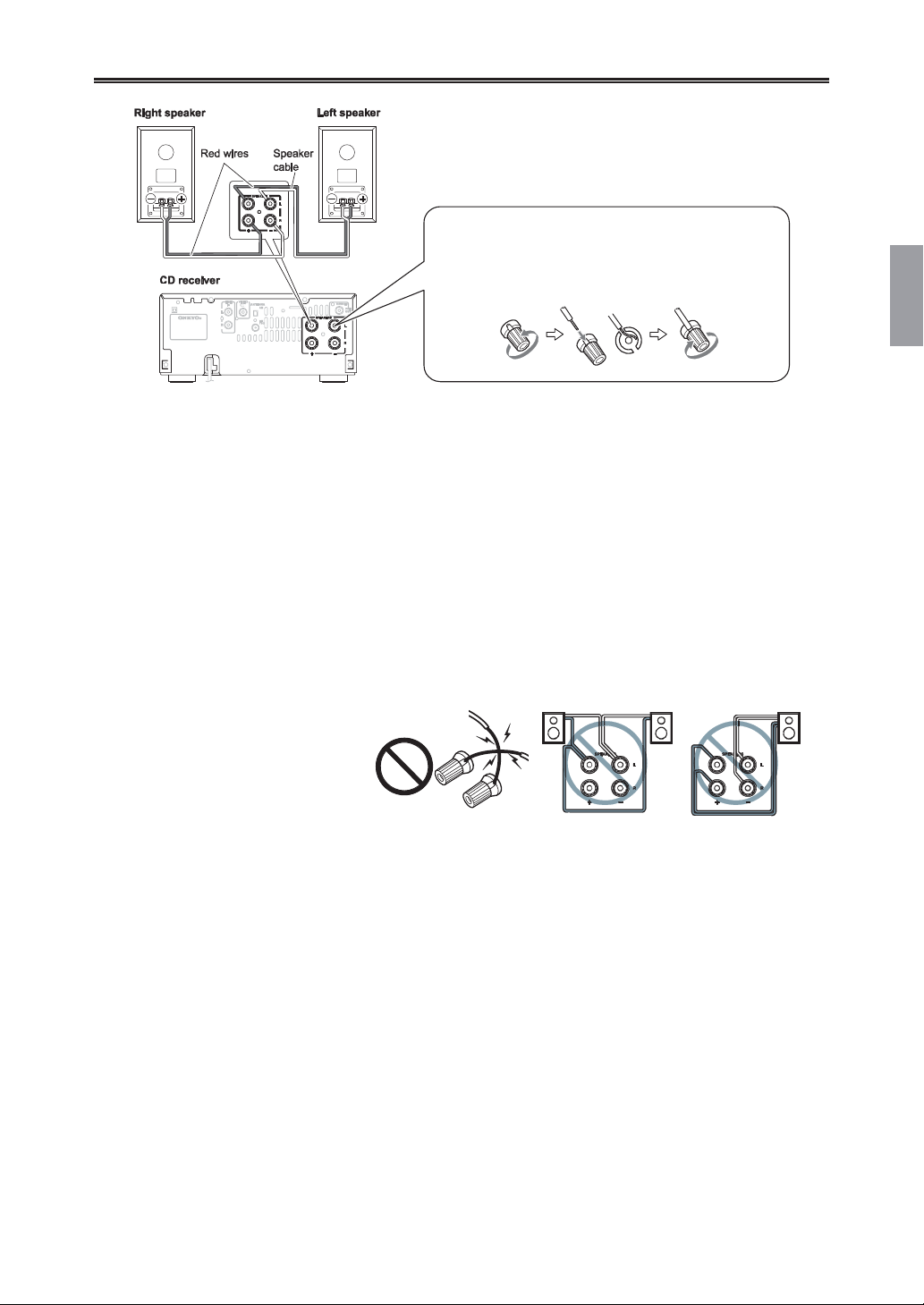
Connecting Speakers
-Terminal posts-
Strip about 15 mm (5/8") of insulation from the ends of the
speaker cables, and twist the bare wires tightly. Unscrew
the terminal. Fully insert the bare wire, making sure that it’s
touching the threaded shaft in the center. Screw the
terminal tight.
• Connect the right speaker to the CD receiver’s right (R) SPEAKERS terminals. Connect the left speaker to
the left (L) SPEAKERS terminals.
• Connect the positive (+) terminal on each speaker to the corresponding positive (+) terminal on the CD
receiver.
Connect the negative (–) terminal on each speaker to the corresponding negative (–) terminal on the CD
receiver.
Use the red wires to connect the positive (+) terminals.
• Connect only speakers with an impedance of between 4 and 16 ohms. Connecting a speaker with a lower
impedance may damage the CD receiver.
• Be careful not to short the positive and negative wires.
Doing so may damage the CD receiver.
• Do not connect both speaker cables to the same L or R terminals (Fig. 1). Do not connect more than two
speaker terminals to each speaker (Fig. 2).
Fig. 1 Fig. 2
15
Page 16
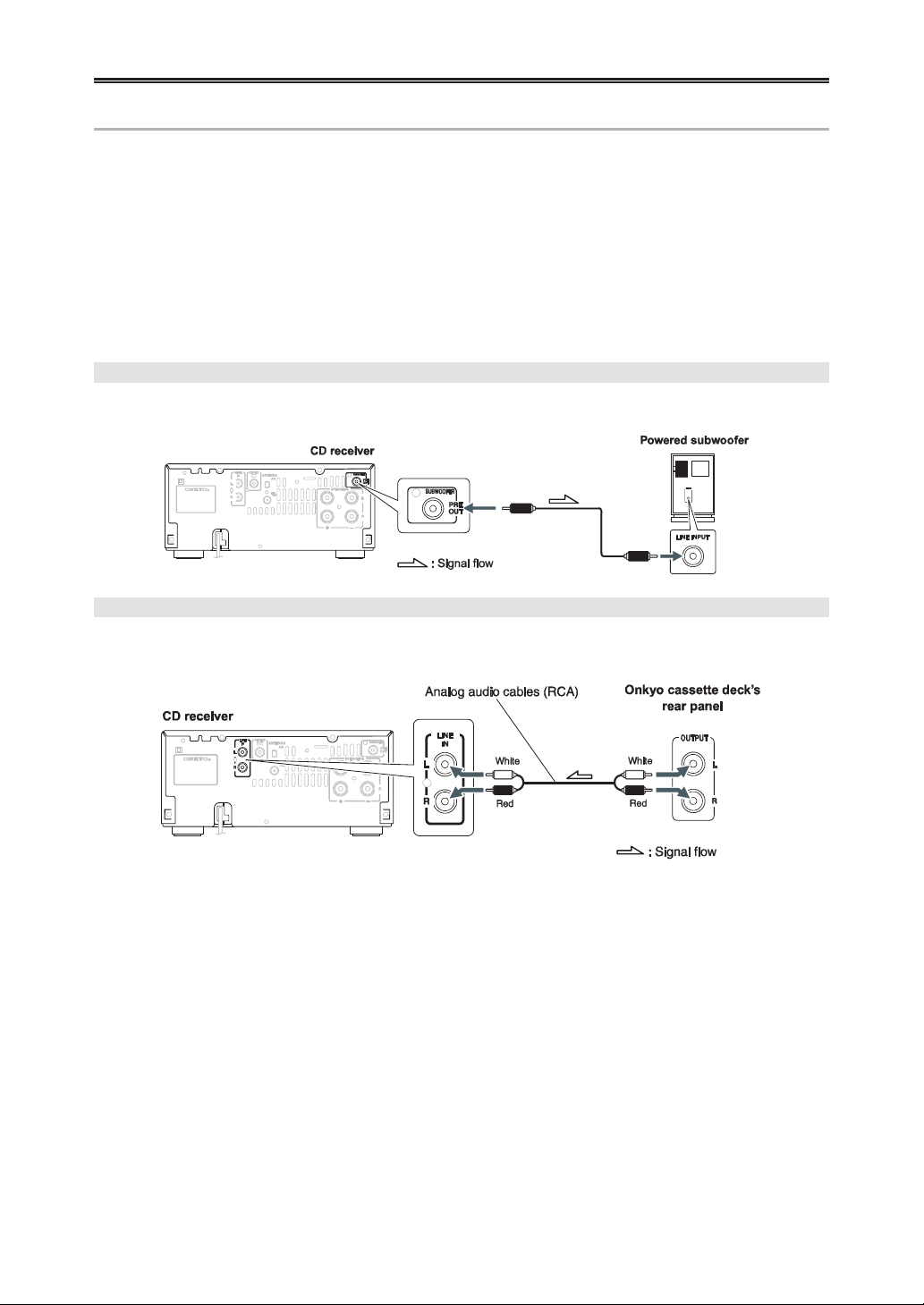
Connecting Other Components
About Connections
• Before making any connections, read the
manuals supplied with your other components.
• Don’t connect the power cord until you’ve
completed and double-checked all connections.
Connection Color Coding
RCA-type audio connections are usually
color-coded: red and white. Use red plugs to connect
right-channel audio inputs and outputs (typically
labeled “R”). Use white plugs to connect left-channel
audio inputs and outputs (typically labeled “L”).
Note:
Do not put anything on top of the CD receiver, as it
may interfere with proper ventilation.
Connecting a Subwoofer
The CD receiver has a SUBWOOFER PRE OUT jack for connecting a powered subwoofer (i.e., a subwoofer
with a built-in amplifier).
Connecting Sound Reproduction Equipments
The following diagram shows how to connect sound reproduction equipments.
Connect the CD receiver’s LINE IN jacks to the cassette deck’s or MD recorder's, etc. OUTPUT (PLAY) jacks.
16
Page 17
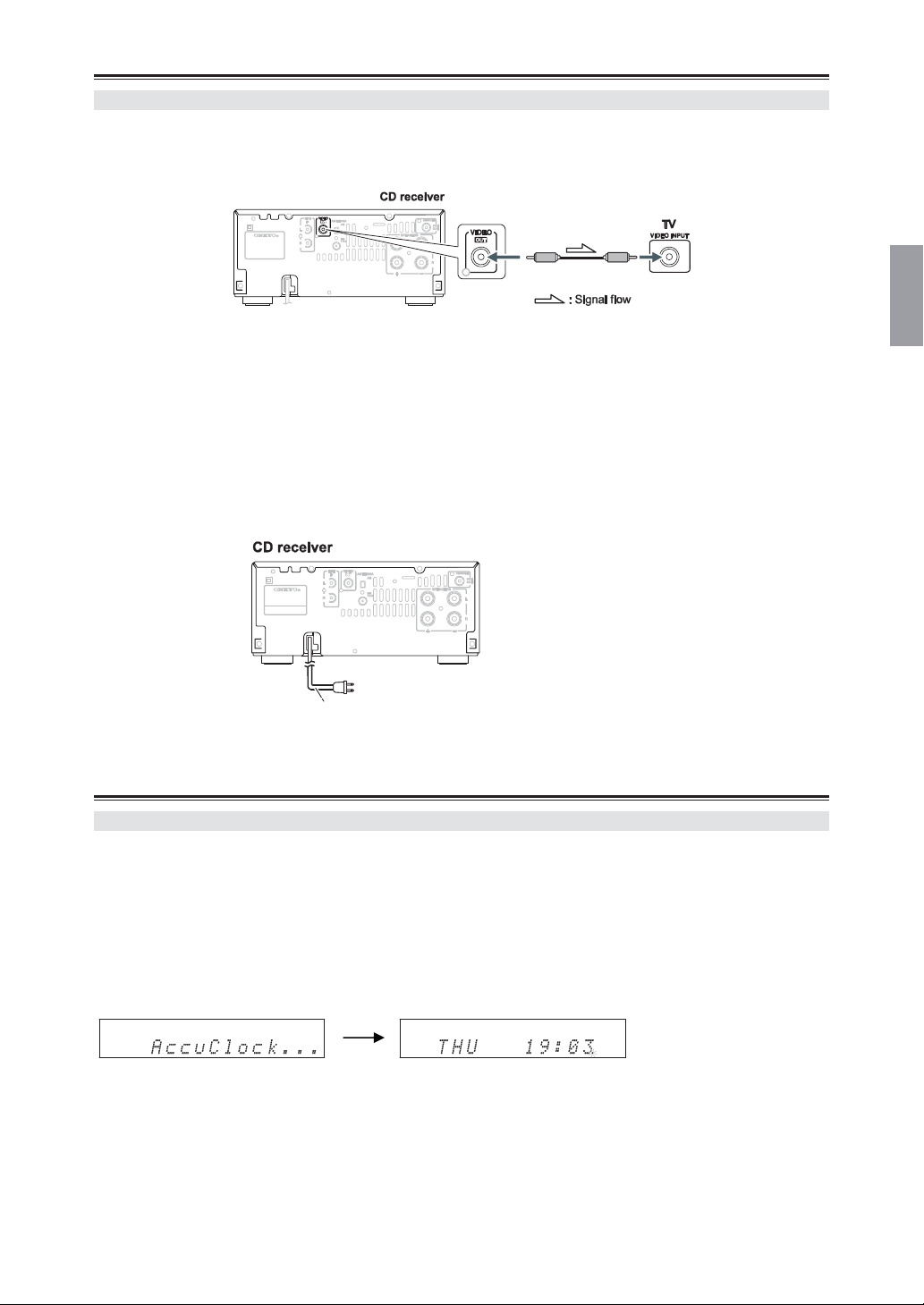
Connecting Other Components —Continued
Connecting a TV
The CD receiver has a VIDEO OUT jack, which outputs video signal.
When you see the contents of “videos” and “photos” in your iPod on TV, connect the cable as follows.
Notes:
• Before connecting the power cord, connect all of your speakers and AV components.
• Turning on the CD receiver may cause a momentary power surge that might interfere with other electrical
equipment on the same circuit. If this is a problem, plug the CD receiver into a different branch circuit.
Plug the power cord into a suitable wall outlet.
The STANDBY indicator lights up.
To wall outlet
Power cord (The figure varies from country to country.)
First Time Setup
AccuClock - Automatic Clock Setting
For the AccuClock function to work properly, the CD receiver must be able to receive RDS radio stations, which
means an FM antenna must be connected. Be sure to connect an FM antenna before plugging in the power cord
(see pages 13 and 14).
The very first time you plug the power cord into a wall outlet, the AccuClock function automatically searches for
an RDS radio station that’s broadcasting CT (Clock Time) information and sets the clock accordingly. While the
CT information is being received, “AccuClock…” appears dimly on the display, as shown. Note that it may take
several minutes to set the clock.
If the clock is set successfully, the day and time will be displayed brightly for 2 seconds, as shown.
The AccuClock function automatically updates the clock daily at 2:00, 3:00, and 14:00.
If for some reason the clock cannot be set automatically, see “Setting the Clock” on page 42.
17
Page 18

Basic Operations
Turning On the CD Receiver
To turn on the CD receiver, press the
[ON/STANDBY] button on the CD receiver or
remote controller. The STANDBY indicator goes
off.
Press the [ON/STANDBY] button again to set the
CD receiver to Standby. The STANDBY indicator
lights up.
Adjusting the Volume
Turn the [VOLUME] control clockwise to increase
the volume or counterclockwise to decrease it.
You can also use remote controller’s VOLUME
[ ] / [ ] buttons.
Selecting the Input Source
Press the remote controller’s INPUT [ ] / [ ]
buttons repeatedly in order to select the input
source. On the CD receiver, press the [INPUT]
button repeatedly. The input sources are selected in
the following order.
(CR-545)
(CR-545UKD)
Using Headphones
Turn down the volume, then connect your stereo
headphones to the PHONES minijack.
The speakers output no sound while the
headphones are connected.
Note:
When you select iPod as the input source, the
headphones output no sound. If use headphones,
connect it directly to iPod.
Muting the Sound
To mute the output of the CD receiver, press the
remote controller’s [MUTING] button. The
MUTING indicator flashes on the display.
To unmute the CD receiver, press the [MUTING]
button again.
Tips:
While the CD receiver is muted:
• Turning the [VOLUME] control on the CD
receiver or use the VOLUME [ ] / [ ]
buttons on the remote controller will unmute
the CD receiver.
• If you turn the CD receiver off and on, the CD
receiver will be unmuted.
18
Page 19
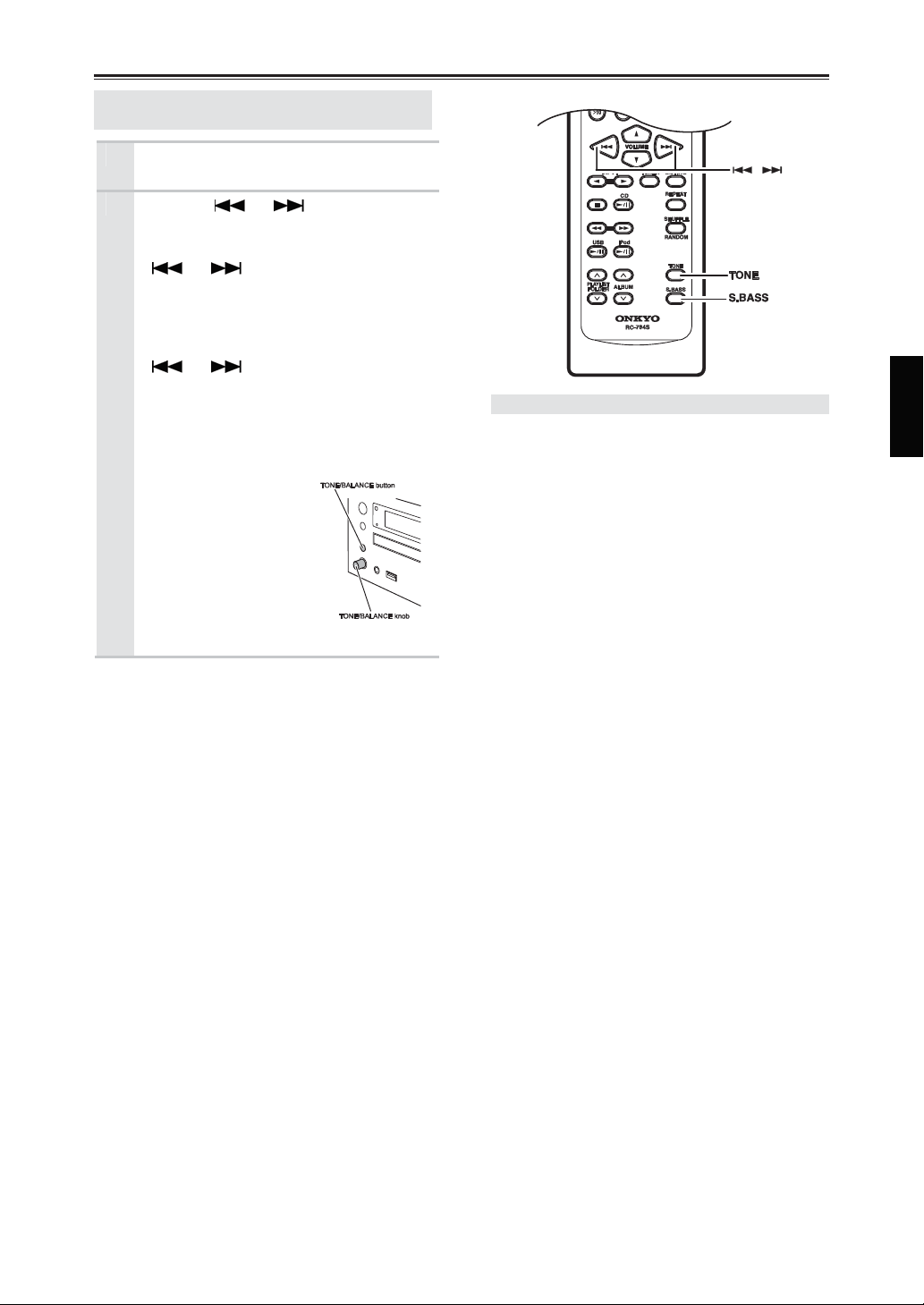
Basic Operations —Continued
Adjusting the Bass, Treble and
Balance
Press the [TONE] button to select
1
“
Bass”.
Use the [ ] / [ ] buttons to
2
adjust the bass.
Press [ENTER], and then use the
[ ] / [ ] buttons to adjust the
treble.
The default setting is “0”. You can adjust
the bass and treble from –4 to +4.
Press [ENTER], and then use the
[ ] / [ ] buttons to adjust the
balance.
The default setting is “0”. You can adjust
the balance from L+5 to 0, then 0 to R+5.
Tip:
To adjust the bass,
treble and balance, you
can also use TONE /
BALANCE button and
knob.
Note:
If you press no buttons
for 8 seconds, the
previous display will appear automatically.
Using the Super Bass Function
To turn off the Super Bass function, press
the [S.BASS] button.
The S.BASS indicator disappears.
To turn on the Super Bass function, press the
[S.BASS] button again.
Note:
The default setting of Super Bass function is on.
19
Page 20
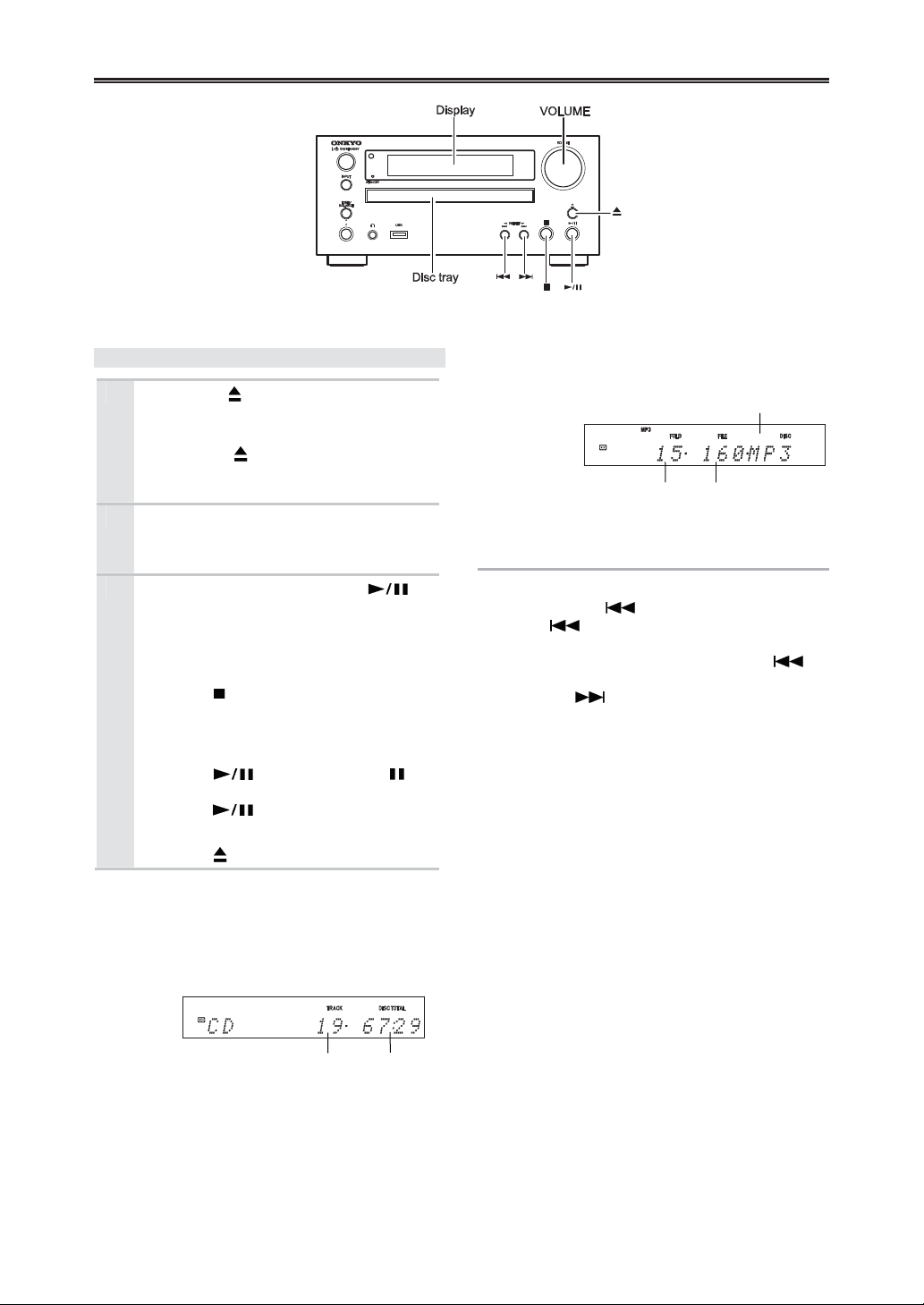
Disc Playback
Using the CD Receiver
Press the [ ] button to open the disc
1
tray.
Tip:
Pressing the [ ] button while the CD
receiver is on Standby will turn on the CD
receiver and open the disc tray.
Place the CD on the tray with the
2
label-side facing up.
Place 8 cm CDs in the center of the tray.
To start playback, press the [ ]
3
button.
The disc tray closes and playback starts.
Then the “
To stop playback:
Press the [ ] button.
Playback stops automatically when the last
track has been played.
To pause playback:
Press the [ ] button. The Pause
indicator appears. To resume playback,
press the [ ] button again.
To remove the CD:
Press the [ ] button to open the disc tray.
Display during Stop
• Audio CD Display
” indicator appears.
“DISC TOTAL” lights up while the
disc information is being displayed.
• MP3 / WMA DISC Display
Disc name or file format
Total number
of folders
Total
number of files
Selecting Tracks
To return to the beginning of the track currently
playing, press the [ ] button.
Press the [ ] button repeatedly to select earlier
tracks.
• While playback is stopped, pressing the [ ]
button will select the previous track.
Press the [ ] button repeatedly to select
subsequent tracks.
• On MP3 / WMA DISC, you can select MP3 /
WMA files in other folder (see page 22).
20
Total number
of tracks
Total
playing time
Page 21
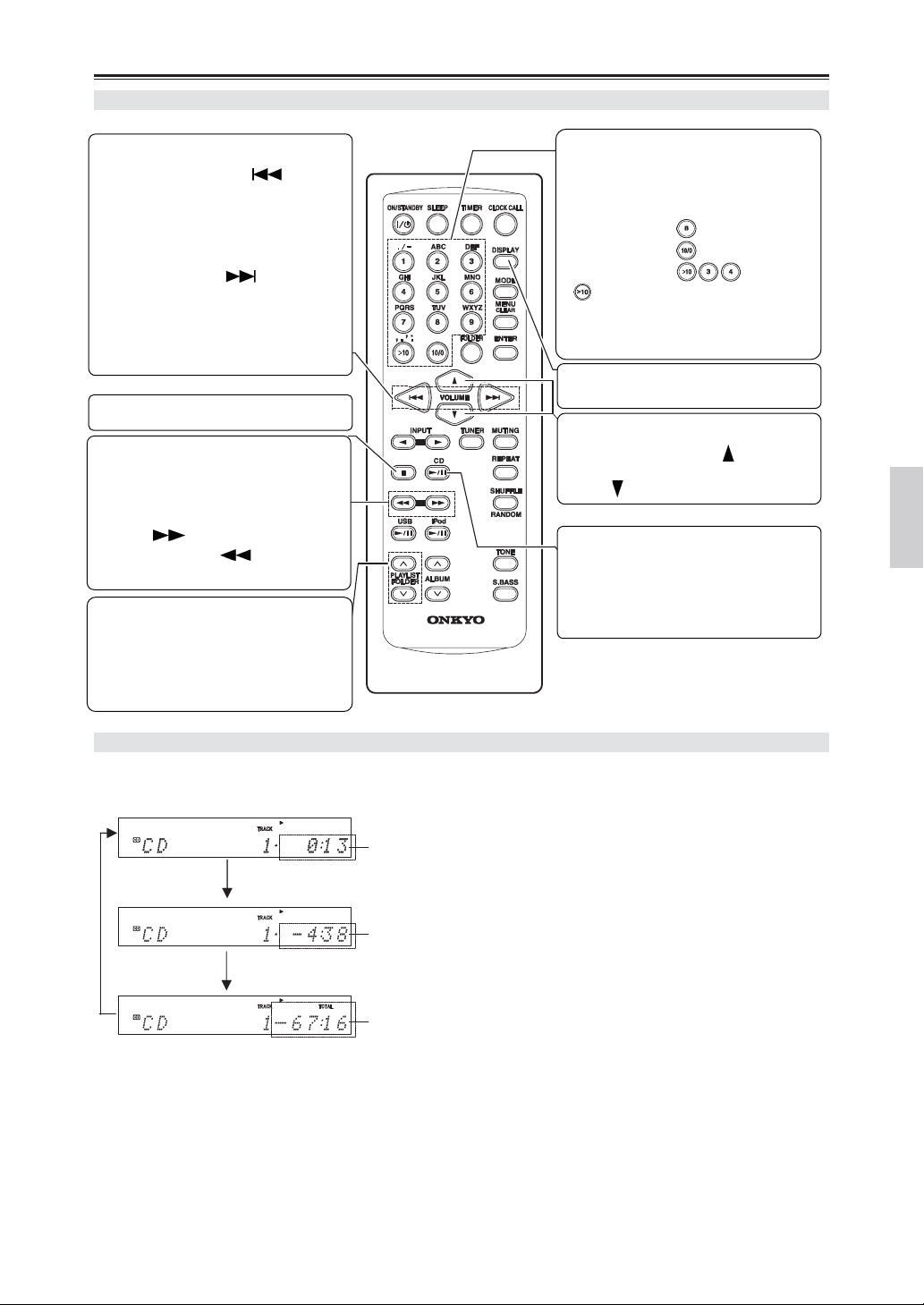
Disc Playback—Continued
Using the Remote Controller
Press to select tracks
• Press the Previous [ ] button
to locate the beginning of the
currently playing or paused track.
Press it repeatedly to select earlier
tracks.
• Press the Next [ ] button
repeatedly to select subsequent
tracks.
On MP3 / WMA DISC, you can select
files in other folders (see page
22
).
Press to stop playback
Press to fast reverse or fast
forward
During playback or while playback is
paused, press and hold the fast
forward [ ] button to fast forward,
or the fast reverse [ ] button to fast
back.
Press to select folders
On MP3 / WMA DISC, press the []
button to select the next folder, and
press the [
previous folder.
] button to select the
Use the number buttons as
shown in the examples below to
select tracks
To select: Press:
Track # 8
Track # 10
Track # 34
used to enter numbers over 10.
With MP3/WMA DISC, you can select
files in the current folder with these
buttons.
Press to display more CD
information
Press to adjust the volume
Press the VOLUME Up [ ] button to
increase volume. Press the VOLUME
Down [ ] button to decrease volume.
Press to Play / Pause playback
Pressing this button while the CD
receiver is on Standby will turn on the
CD receiver and start playback.
To resume playback, press this button.
Displaying CD Information
During playback or while playback is paused, press the remote controller’s [DISPLAY] button repeatedly to
display the following CD information.
Note:
See page 23 for details on displaying
MP3 / WMA information.
The elapsed track time is displayed.
The remaining track time is being
displayed with “–”.
The remaining disc time is being
displayed with “–” and TOTAL
indicator.
21
Page 22
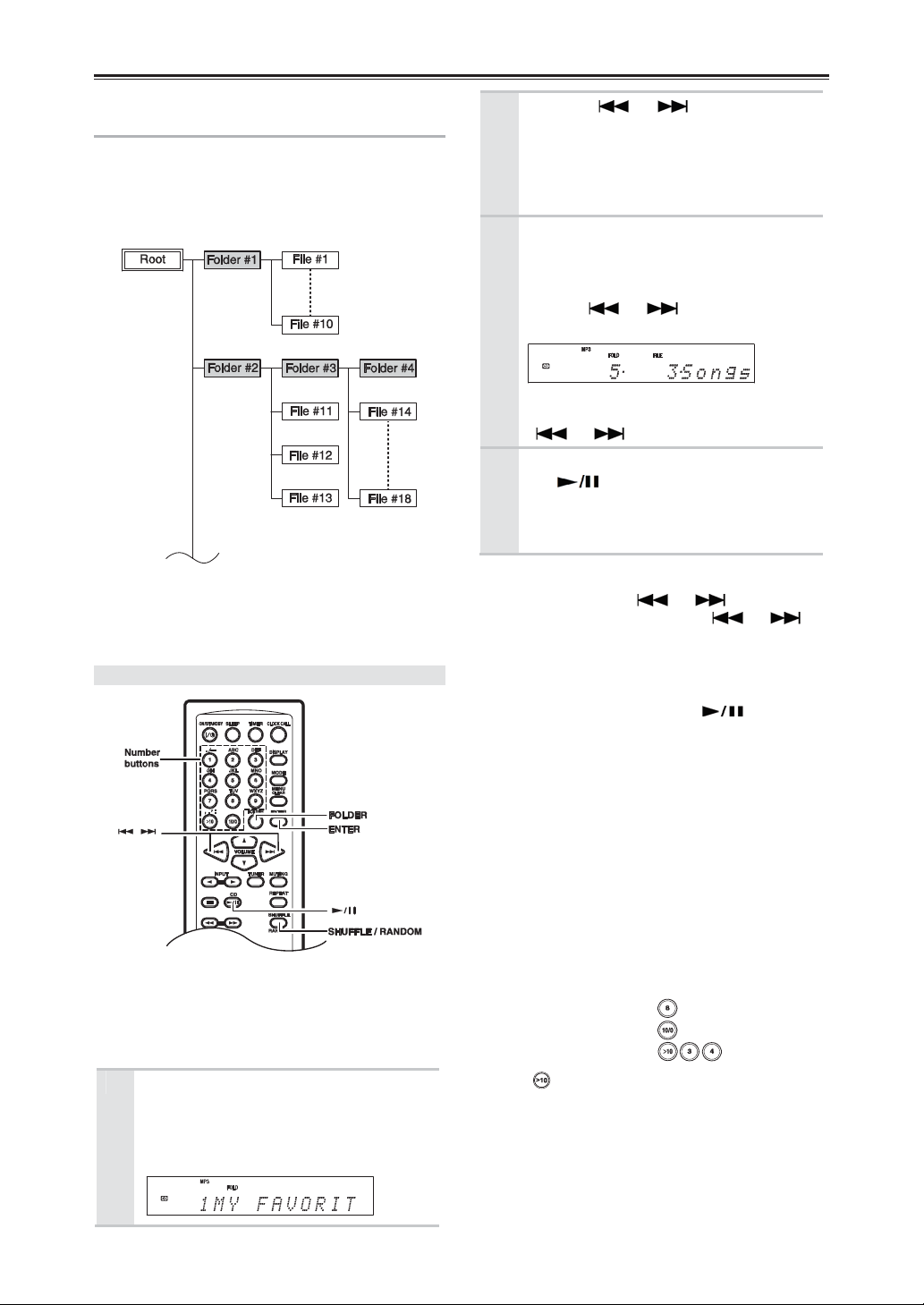
Disc Playback—Continued
Selecting / Playing MP3 / WMA Files
On an MP3 / WMA DISC, MP3 / WMA files may be
organized hierarchically, with folders containing files
and subfolders, as shown below. On the CD receiver,
all folders appear at the same level, making it easy to
select folders regardless of the hierarchy.
If you don’t select a specific MP3 / WMA file or
folder for playback, all of the MP3 / WMA files on
the CD will be played in numerical order starting
with file #1.
Selecting MP3 / WMA Files
The all folders in MP3 / WMA files appear at the
same revel.
If random playback is currently selected, press the
[SHUFFLE / RANDOM] button to cancel it before
proceeding.
While playback is stopped, press the
1
[FOLDER] button.
The CD receiver enters All Folder mode
and the name of the first folder appears on
the display.
22
Use the [ ] / [ ] buttons to
2
select the other folders.
You can select any folder that contains MP3
/ WMA files.
To play the first file in the selected folder,
go to Step 4.
To access the files inside the folder,
3
press the [FOLDER] button.
The name of the first MP3 / WMA file
inside the folder is displayed.
Use the [ ] / [ ] buttons to select
the MP3 / WMA files within the folder.
To select another folder, press the
[FOLDER] button again, and then use the
[ ] / [ ] buttons to select it.
To start playback, press the [ENTER]
4
or [ ] button.
Playback will start with the specified file or
folder and continue until all of the MP3 /
WMA files on the disc have been played.
To select an MP3 / WMA file in another folder
during playback, press the [FOLDER] button, select
the folder by using the [ ] / [ ] buttons, and
then press [ENTER]. Now use the [ ] / [ ]
buttons to select the MP3 / WMA files within that
folder.
•
Pausing Playback
To pause playback, press the [ ] button. To
resume playback, press it again.
•
Selecting MP3 / WMA Folders and Files by
Number
1 Press the [FOLDER] button.
The current folder name is displayed.
2 Use the number buttons to enter folder
numbers.
If playback is stopped, playback starts with
the first MP3 / WMA file in the specified
folder. If playback is already in progress,
press [ENTER] to play the first MP3 / WMA
file in the specified folder.
To Select: Press:
Folder # 8
Folder # 10
Folder # 34
used to enter numbers over 10.
Page 23
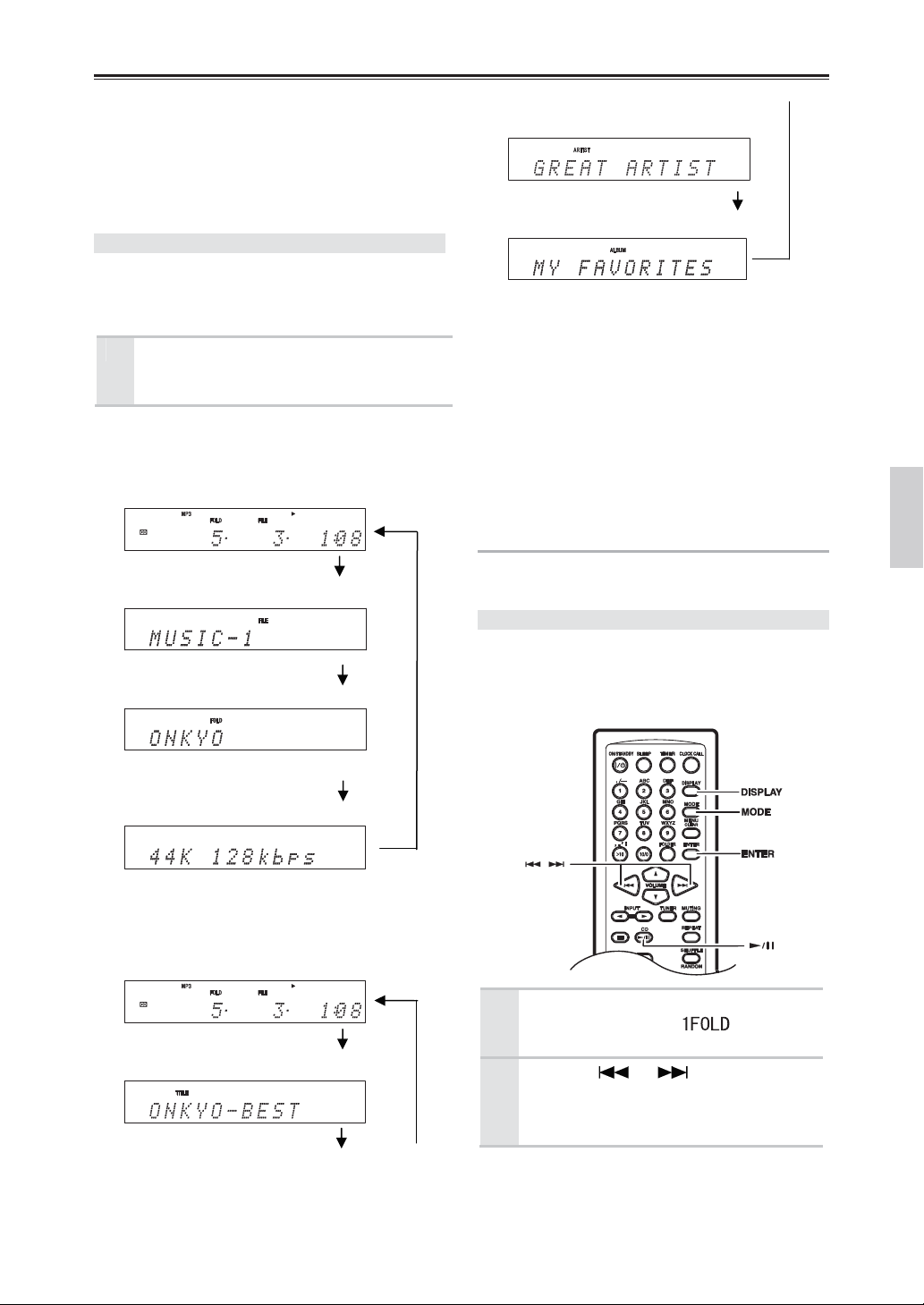
Disc Playback—Continued
3 Use the number buttons to enter the
file number.
Playback starts.
If a folder contains more than 99 MP3 /
WMA files, doubledigit file numbers must be
preceded by zeros. To specify file #5, press
[>10], [0], [0], and [5].
Displaying MP3 / WMA Information
You can display various information about the MP3 /
WMA file currently playing, including tags such as
title, artist name, and album name.
During playback, press the [DISPLAY]
button repeatedly to display the
following MP3 / WMA information.
File name:
-
Elapsed time
The length of time that the current MP3 / WMA
file has been playing (default display).
-
Artist name
Name of the album (if tag present).
-
Album name
Name of the album (if tag present).
Notes:
• If there is no data, [Unknown Title], [Unknown
Artist], or [Unknown Album] will be displayed.
• To display the disc name, press the [DISPLAY]
button while playback is stopped.
• If a file or folder name contains any characters
that cannot be displayed, “File_n” or “Folder_n”
will be displayed (“n” is a file or folder number).
• If a title, artist, or album name contains any
characters that cannot be displayed, a “y
(centered dot)” will be displayed in place of
those characters.
-
File name
Name of the current MP3 / WMA file.
-
Folder name
Name of the current folder.
-
Sampling rate and bitrate
Sampling rate and bitrate
of the current MP3 / WMA file.
Title:
-
Elapsed time
The length of time that the current MP3 / WMA
file has been playing (default display).
-
Title name
Title of the current file (if tag present).
Various Playbacks
You can combine “Random”, “Repeat”, and
“Memory” playback.
One Folder Playback
Normally, all of the MP3 / WMA files in all of the
folders on the disc are played. With 1-folder
playback, only the MP3 / WMA files in the specified
folder are played.
Press the [MODE] button repeatedly
1
until the 1FOLDER ( ) indicator
appears.
Use the [ ] / [ ] buttons to
2
select the folder.
You can select any folder that contains MP3
/ WMA files.
23
Page 24
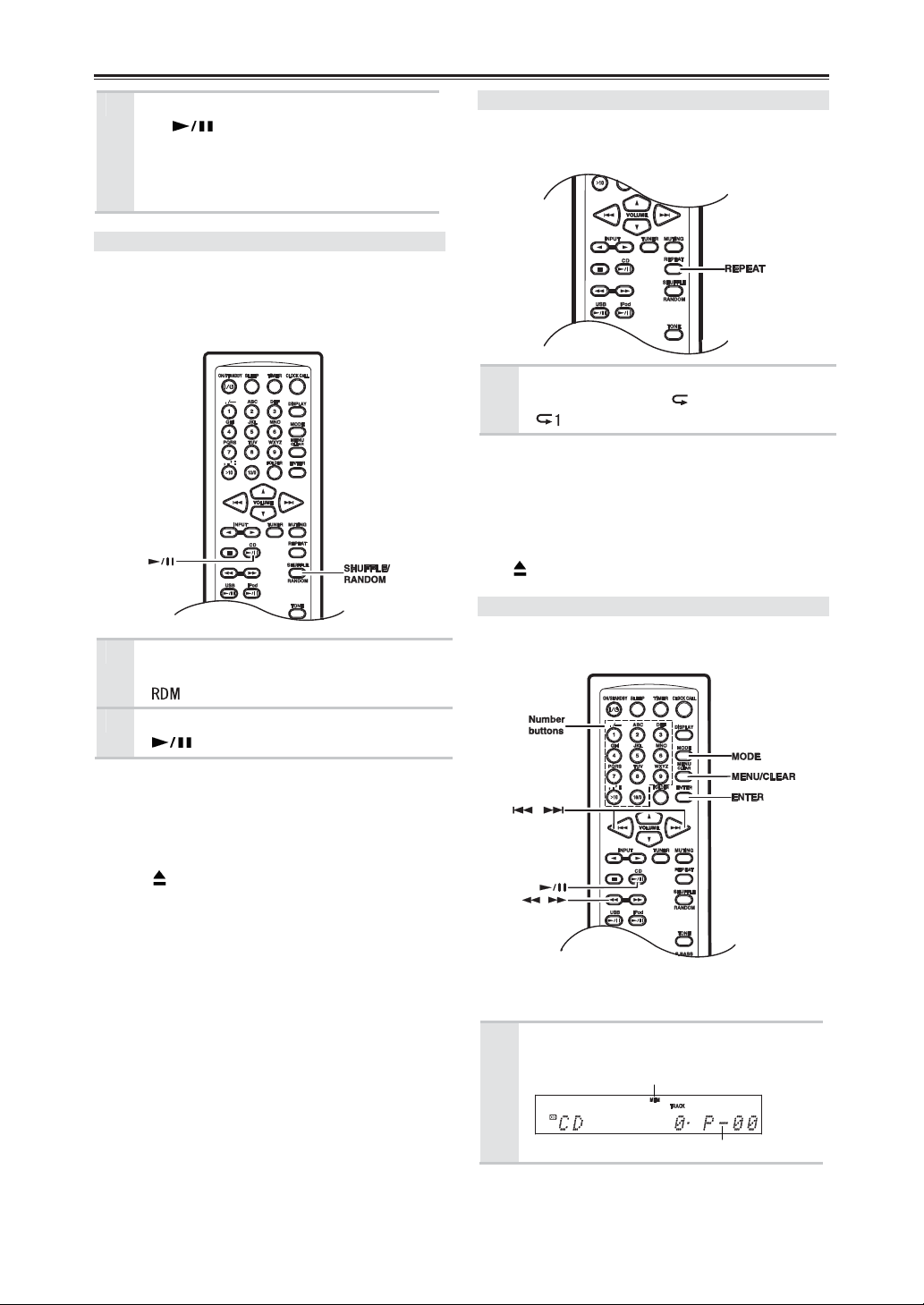
Disc Playback—Continued
To start playback, press the [ENTER]
3
or [ ] button.
Playback will start with the first MP3 /
WMA file in the specified folder and
continue until all of the MP3 / WMA files
in that folder have been played.
Random Playback
With random playback, all of the tracks on the disc
are played in random order.
Random playback can be set only when playback is
stopped.
Press the [SHUFFLE / RANDOM]
1
button repeatedly until the RANDOM
( ) indicator appears.
To start random playback, press the
2
[ ] button.
Cancelling Random Playback
• To cancel random playback, press the
[SHUFFLE / RANDOM] button repeatedly until
the RANDOM indicator disappears.
• Random playback is cancelled when you press
the [ ] button to open the disc tray.
24
Repeat Playback
With repeat playback, you can play an entire CD
repeatedly or play one track repeatedly.
Press the [REPEAT] button repeatedly
until the REPEAT ( ) or REPEAT 1
( ) indicator appears.
Cancelling Repeat Playback
• To cancel repeat playback, press the [REPEAT]
button repeatedly until both the REPEAT and
REPEAT 1 indicators disappear.
• Repeat playback is cancelled when you press the
[ ] button to open the disc tray.
Memory Playback
With memory playback, you can create a playlist of
up to 25 tracks.
Memory playback can be set only when the input
source is set to CD and playback is stopped.
Press the [MODE] button repeatedly
1
until the MEMORY Indicator appears.
MEMORY indicator
Playlist number
Page 25
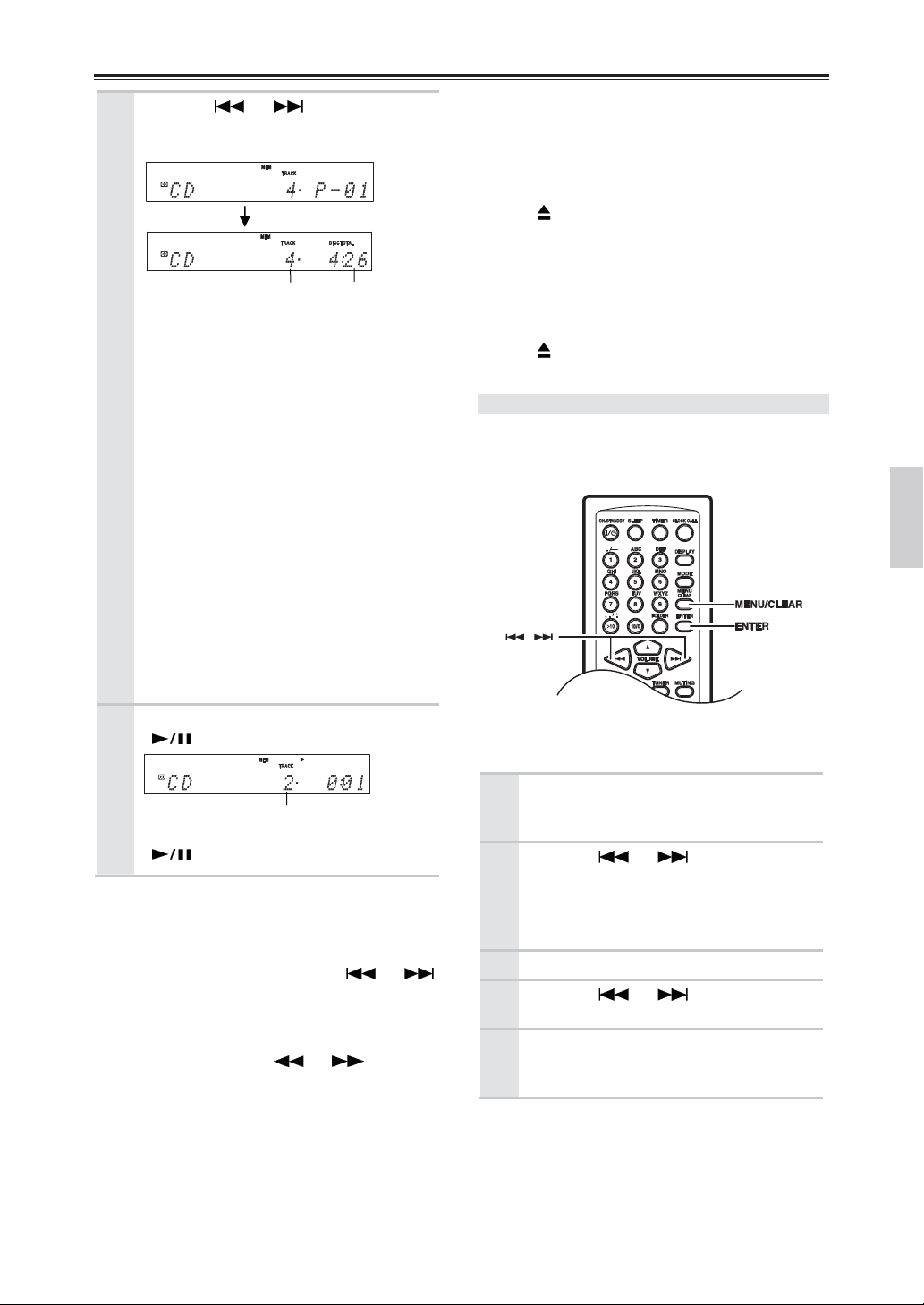
Disc Playback—Continued
Use the [ ] / [ ] buttons to
2
select the first track you want to add
to the playlist, then press [ENTER].
Track to be added to
the playlist
Repeat this step to add additional tracks to
the playlist.
You can also use the number buttons on the
remote controller to select tracks.
To select MP3 / WMA files for
memory playback:
See page 22 for details on selecting MP3 /
WMA files.
To remove tracks from the playlist:
Press the [MENU / CLEAR] button. Each
press removes the last track from the
playlist.
Notes:
• If the total playing time is more than 99
minutes and 59 seconds, “– –:– –” is
displayed.
• You can add up to 25 tracks to the
playlist. If you try to add more, the
message “Memory Full” appears.
To start memory playback, press the
3
[ ] button.
Total time of
playlist
On the CD receiver, press the Play / Pause
[ ] button to start memory playback.
Selecting Other Tracks During Memory
Playback
To select other playlist tracks during memory
playback, use the remote controller’s [ ] / [ ]
buttons.
Checking What’s on the Playlist
To check what tracks are on the playlist, with
playback stopped, use the [ ] / [ ] buttons to
scroll through the playlist.
Track currently playing
Removing Tracks from the Playlist
• While memory playback is stopped, press the
[MENU / CLEAR] button. Each press removes
the last track from the playlist.
• The playlist will be deleted when you cancel
memory playback, select random playback, press
the [ ] button to open the disc tray, or turn off
the CD receiver.
Cancelling Memory Playback
• To cancel Memory playback, press the [MODE]
button repeatedly until the MEMORY indicator
disappears.
• Memory playback is cancelled when you press
the [ ] button to open the disc tray, or turn off
the CD receiver.
Setting DISC Preferences
With the DISC preferences, you can change the way
MP3 / WMA file information is displayed and the
way MP3 / WMA DISC is played.
The MP3 / WMA preferences can be set only when
the input source is set to CD and playback is stopped.
Press the [MENU / CLEAR] button
1
repeatedly until “MP3 / WMA Info?”
appears.
Use the [ ] / [ ] buttons to
2
select the preference you want to
change.
The preferences are explained in the next
column.
Press [ENTER].
3
Use the [ ] / [ ] buttons to
4
select the preference’s options.
Press [ENTER].
5
When the preference has been set,
“Complete” appears on the display.
To cancel the procedure at any point, press the
[MENU / CLEAR] button.
25
Page 26

Disc Playback—Continued
Preferences
MP3 / WMA Info?
Select the MP3 / WMA file information to be
displayed at the start of playback.
The related information can be also switched with the
[DISPLAY] button.
File
Name:
(default)
Title:
Info Scroll?
Select the method of scrolling the titles displayed at
the start of playback.
Not
Display:
Once:
(default)
Repeat:
CD Extra?
This preference applies to CD Extra discs and
determines whether music in the audio session or
MP3 / WMA files in the data session are played.
Audio:
(default)
MP3 / WMA:
MP3 / WMA files will be played.
Prefix Num?
This preference determines whether or not the
numbers at the beginning of file and folder names are
displayed.
When you create an MP3 / WMA DISC on a
personal computer, each file name may be assigned a
number. If you don’t want these numbers to appear
on the display, choose “Not Display”.
Display:
(default)
Not
Display:
File name, Folder name, Sampling rate,
and Bitrate
Title of the current file, Artist name,
Album title
The title is not displayed.
The title is displayed once, and then the
playback time is displayed.
The title is repeatedly displayed.
Music in the audio session will be
played.
The file and folder name, including
numbers, will be displayed as it is.
The file and folder name will be
displayed but numbers will be
hidden.
The following table shows a few examples of
numbered file and folder names and how they
will appear with the “Display” and “Not Display”
options.
File / folder name
“Prefix Num?” Option
Display Not Display
01 Pops 01 Pops Pops
10-Rock 10-Rock Rock
16_Jazz 16_Jazz Jazz
21th Century
05-07-20 Album
21th
Century
05-07-20
Album
21th
Century
Album
Dimmer?
Select the CD receiver’s display brightness.
Off:
(default)
Normal
1:
Dim
2:
Dimmer
26
Page 27

iPod / iPhone Playback
When you select iPod as the input source, the headphones output no sound. If use headphones, connect it directly
to iPod.
Before using your iPod with the CD receiver, be sure to update your iPod with the latest software, available from
the Apple Web site.
If you leave your iPod paused when using it on its own, eventually it will go into hibernation. If you insert it into
the CD receiver dock in this state, you’ll need to wait a few moments before your iPod is ready for use.
Always remove your iPod before moving CD receiver.
Depending on your iPod, or the type of content being played, some functions may not work as expected.
Installing the iPod / iPhone Universal Dock Adapter
First, with the adapter slot facing the back, fit in the front of the adapter and then press in the back until a click is
heard. To remove the adapter, lift the back side up. If the adapter is difficult to remove, insert a thin object into
the slot and lift the adapter up.
Always use the Universal Dock Adapter enclosed with the iPod model to correctly set the iPod in the CD
receiver.
Note:
The slot’s connection terminal could be damaged if the iPod is set in the CD receiver dock without using the
Universal Dock Adapter.
Please purchase a commercially available dock adapter when using an iPhone
or when the Universal Dock Adapter has been lost or damaged.
Playing iPod / iPhone
Make sure the slot
is at the rear.
Inserting your iPod into the CD
1
receiver’s dock for iPod.
Raise the dock cover, insert your iPod
ensuring that it is seated correctly.
Notes:
• The appropriate iPod universal dock
adapter must be installed prior to inserting
an iPod.
• To prevent damage to the dock connector,
do not twist or force your iPod into the
dock, and be careful not to wiggle your
iPod while inserting it.
• Do not use with any iPod accessories,
such as FM transmitters and microphones,
as they may cause a malfunction.
• If you use a case with your iPod, always
remove it before you insert it.
Otherwise, it will not connect properly
and a malfunction may occur.
Use the INPUT [ ] / [ ] buttons to
2
select “iPod”.
When no iPod is connected, “iPod No
Device” will be displayed.
To start playback, press the [ ]
3
button.
Playback will begin.
To pause playback:
Press the [ ] button. The Pause
indicator appears. To resume playback, press
the [ ] button again.
Notes:
• You can see the contents of “videos” and
“photos” in your iPod on TV (see page 17).
Confirm your iPod, if video output is available.
• The volume level is adjusted by using the
VOLUME [ ] / [ ] knob or the buttons on the
remote controller.
Adjusting the volume on your iPod has no effect.
In case you inadvertently move your iPod
volume control, make sure the volume level is
not set too high before you reconnect your
headphones.
27
Page 28

iPod / iPhone Playback—Continued
Using the iPod / iPhone menu
(only remote control)
Press the [MENU / CLEAR] button to
1
display iPod menu on iPod.
A dot indicator (iPod menu mode
indicator) appears on the CD receiver’s
display. To go to the upper iPod menu, press
the [MENU / CLEAR] button.
Press the [ ]
2
move the iPod menu item (highlight).
Press the [ENTER] button to select the
3
Notes:
• iPod menu items can be moved only when the
buttons can not be used for skipping tracks.
This state can be canceled forcibly by the [ ]
button.
• When operating iPod menu via the CD receiver,
do not operate iPod directly. This may be the
cause of the trouble of CD receiver’s operation.
• The volume level is adjusted by using the
VOLUME [ ] / [ ] knob or the buttons on the
remote controller.
Adjusting the volume on your iPod has no effect.
item.
indicator is lit. In this state, [ ] / [ ]
iPod menu mode indicator
/
[ ] button, and
Displaying Music File Information
You can display various information about the music
files currently playing.
During playback, press the [DISPLAY]
button repeatedly to display the
following music file information.
Title name:
Title of the current file
Artist name:
Name of the artist.
Album name:
Name of the album.
Elapsed time:
The length of time that the current
music file has been playing.
While a music file is in pause state, “iPod” will
appear.
28
Page 29

iPod / iPhone Playback—Continued
Setting for iPod / iPhone
Remove the iPod
1
Press [MENU].
2
Select the desired setting item with the
3
4
5
6
[]
/ [ ] buttons.
Press [ENTER].
Select the desired selection with the
[ ] / [ ] buttons.
Press [ENTER].
.
Preferences
Charging?
Select the method for charging iPod, which inserted
to the CD receiver’s dock, during the standby state.
To Full:
(default)
Ever:
Notes:
• If “To Full” is set, the charging stops
automatically, when iPod is fully charged. To
start the charging again, remove and set iPod or
restart the CD receiver.
• Select “Ever”, if keep standby state for a long
time with inserting iPhone in the CD receiver’s
dock.
• The maximum power consumption during iPod
charging may be 23 W.
Info Scroll?
Select the method of scrolling the titles displayed at
the start of playback.
Not
Display:
Once:
Repeat:
(default)
TV Out?
On:
(default)
No
Change:
Fully charge the iPod and then shift to
the complete standby state.
Always feed the power to iPod.
The title is not displayed.
The title is displayed once, and then the
playback time is displayed.
The title is repeatedly displayed.
Select to turn the iPod TV Out setting
on.
Does not change the iPod TV Out
setting.
Dimmer?
Select the CD receiver’s display brightness.
Off:
(default)
1:
2:
Normal
Dim
Dimmer
29
Page 30

USB Playback
The CD receiver can playback MP3 / WMA files that
have been stored on USB Flash Drives.
Supported USB Flash Drive and files
• FAT16 and FAT32 formats (32K bytes or less
cluster size)
• MPEG-1 Audio LAYER-3 files and files with
sampling rate 32, 44.1, and 48kHz
• Variable bitrates (VBR) for MP3 files are from
32 to 320 kbps and they must have a “.MP3” or
“.mp3” filename extension.
• Variable bitrates (VBR) for WMA files are from
64 to 192 kbps and they must have a “.WMA” or
“.wma” filename extension.
Note:
MPEG-2 Audio LAYER-3, MPEG-2.5 Audio
LAYER-3, MP1, and MP2 files are not supported.
USB Flash Drive Folders and Files
On the USB Flash Drive, MP3 or WMA files may be
organized in a hierarchically, with folders containing
files and subfolders, as shown below.
All folders appear at the same level regardless of the
hierarchy.
If you don’t select a specific music file or folder for
playback, all of the music files on the USB Flash
Drive will be played in numerical order starting with
file #1.
30
Page 31

USB Playback—Continued
Playing Music Files on a USB Flash Drive
This section explains how to play music files on a USB Flash Drive.
Connect a USB Flash Drive as shown below.
Insert USB Flash Drive
1
Use the INPUT [ ] / [ ] buttons to
2
select “USB”.
• When no USB Flash Drive is
connected, “USB No Media” will be
displayed.
• When there is no MP3 or WMA file in
the USB Flash Drive, “No Files” will
be displayed.
To start playback, press the [ ]
3
button.
Playback will begin with the top file in the
folder organization (see page 30, File #1).
To stop playback:
Press the [ ] button.
To pause playback:
Press the [ ] button. The Pause
indicator appears. To resume playback,
press the [ ] button again.
Before removing the USB Flash
4
Drive, press the [] button during
playback, then press the [
again.
“Unplug OK” will be displayed.
Display during Stop
USB indicator Volume label or “USB”
Total number of folders Total number of files
USB Port
] button
Selecting Music Files
To return to the beginning of the music file currently
playing, press the [ ] button.
Press the [ ] button repeatedly to select previous
file.
• While playback is stopped, pressing the [ ]
button will select the previous file.
Press the [ ] button repeatedly to select next
file.
Selecting Folders
1 Press the [FOLDER] button to display the current
folder name.
2 To select the previous folder, press the [ ]
button.
To select the next folder, press the [ ] button.
3 Press the [ENTER] button.
Tips:
• Folders can be selected by number buttons as the
folders of MP3 / WMA DISCs (see page 22).
• The previous / next folders can be also selected
by FOLDER [] / [] buttons.
Notes:
• Onkyo can not guarantee playback with all USB
Flash Drives.
• USB Flash Drive with security function are not
supported.
• Do not remove the USB Flash Drive from the CD
receiver until “Unplug OK” appears on the
display. This may be the cause of the trouble of
USB Flash Drives. Onkyo accepts no
responsibility whatsoever for the less or damage
to data stored on a USB Flash Drive.
• If connected USB Flash Drive via a USB hub,
playback is not available.
• Do not connect a personal computer or an
external hard disc drive to the USB port.
• If the USB Flash Drive contains a lot of data, the
CD receiver may take a while to read it.
31
Page 32
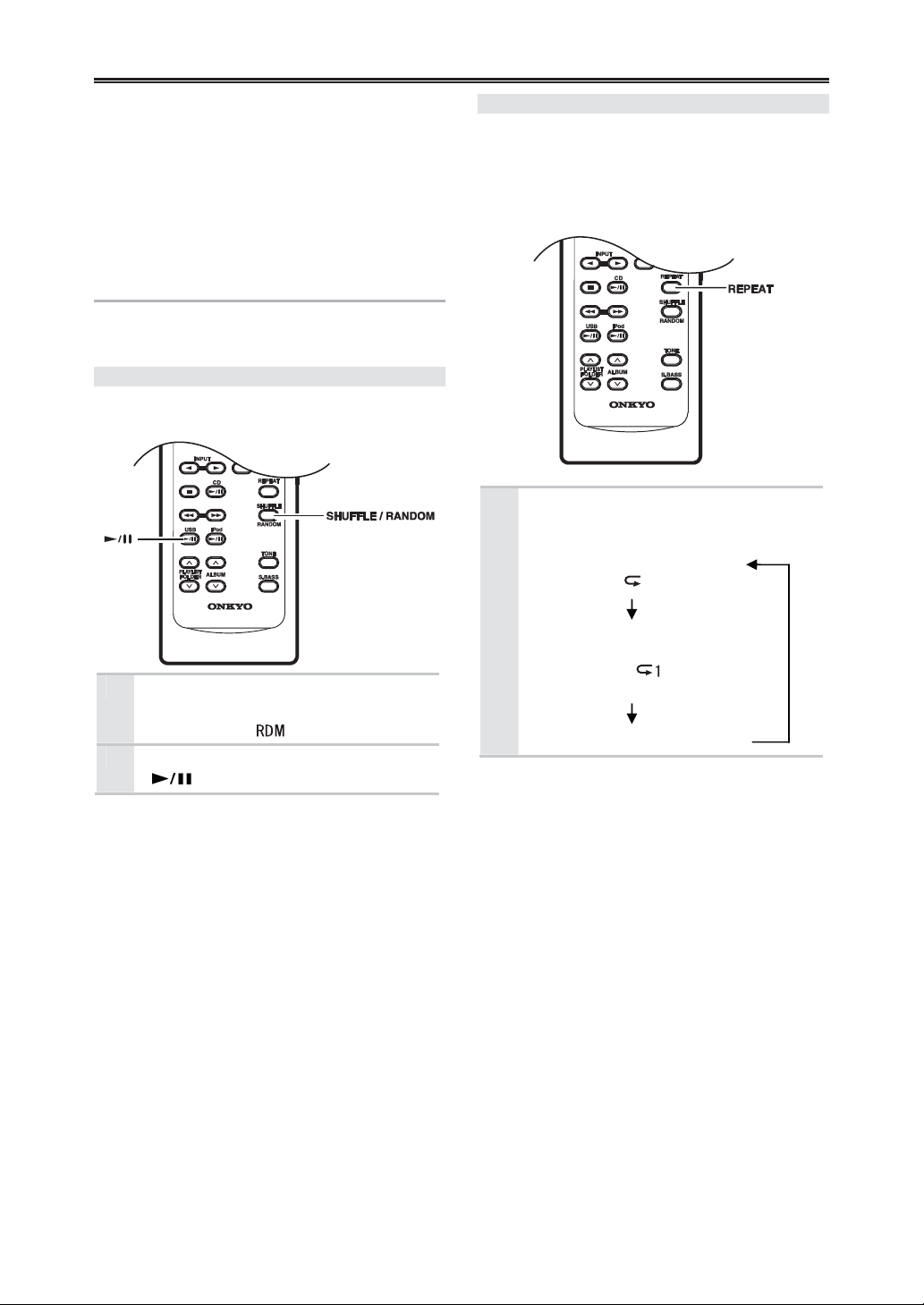
USB Playback—Continued
• If non-compliant file chosen, “Not Support”
appears on the display and playback the next
compliant file.
• USB Flash Drive supports 65,280 files and 255
folders (root involved).
• The elapsed time may not appear accurately,
when using variable bitrates (VBR) format files.
• Any copyrighted WMA files cannot be played.
Various Playbacks
See page 23 to 24 for “One Folder Playback” and
“Memory Playback”.
Random Playback
With random playback, all of the music files on the
USB Flash Drive are played in random order.
Press the [SHUFFLE / RANDOM]
1
button.
The RANDOM ( ) indicator appears.
To start random playback, press the
2
[ ] button.
Cancelling Random Playback
• To cancel random playback, press the
[SHUFFLE / RANDOM] button. The RANDOM
indicator disappears.
• Random playback is cancelled when the USB
Flash Drive is removed.
Repeat Playback
When playing back USB Flash Drive music files, all
files on the USB Flash Drive will be played
according to repeat playback (the REPEAT indicator
is already light up). The type of Repeat playback can
be selected.
Press the [REPEAT] button
repeatedly to select the type of
repeat playback.
• Repeat playback:
REPEAT ( ) indicator appears
• Repeat-1 playback:
Repeats a current file.
REPEAT 1 ( ) indicator
appears
The repeat function off.
32
Page 33
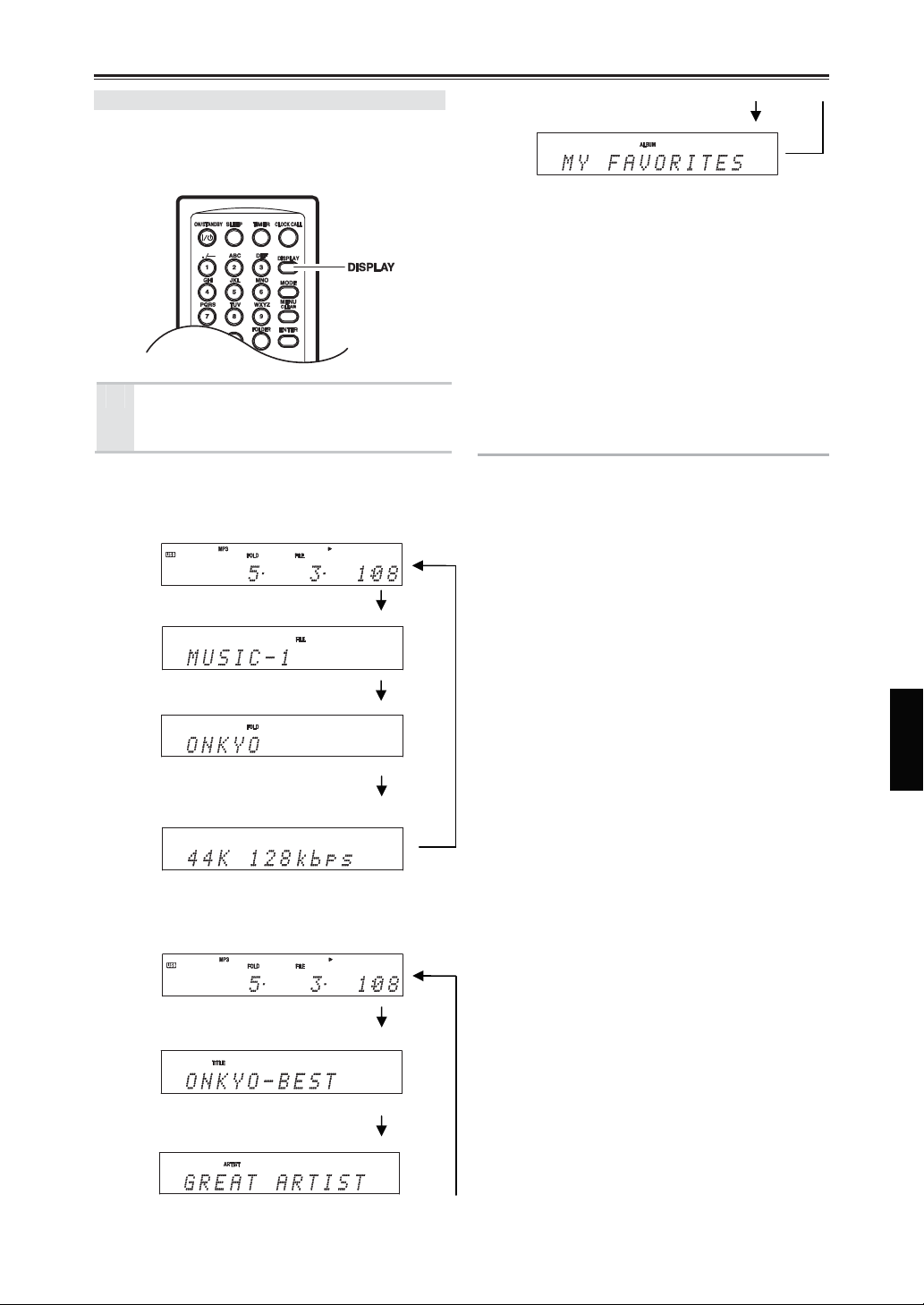
USB Playback—Continued
Displaying Music File Information
You can display various information about the MP3 /
WMA files currently playing, including tags such as
title, artist name, and album name.
During playback, press the [DISPLAY]
button repeatedly to display the
following music file information.
File name:
- Elapsed time:
The length of time that the current MP3 or WMA
file has been playing (default display).
- File name:
Name of the current file.
-
Folder name:
Name of the current folder.
-
Sampling rate and bitrate
Sampling rate and bitrate
of the current file.
Title:
-
Elapsed time:
The length of time that the current MP3 or WMA
file has been playing (default display).
-
Title name:
Title of the current file (if tag present).
-
Artist name:
Name of the artist (if tag present).
-
Album name:
Name of the album (if tag present).
Notes:
• If there is no data, [Unknown Title], [Unknown
Artist], or [Unknown Album] will be displayed.
• To display the drive name, press the [DISPLAY]
button while playback is stopped.
• If a file or folder name contains any characters
that cannot be displayed, “File_n” ro “Folder_n”
will be displayed (n is a file or folder number).
• If a title, artist, or album name contains any
characters that cannot be displayed, a “y
(centered dot)” will be displayed in place of
those characters.
Setting USB Preferences
With the USB preferences, you can change the way
USB file information is displayed.
For the USB preferences, see page 25 to 26.
33
Page 34
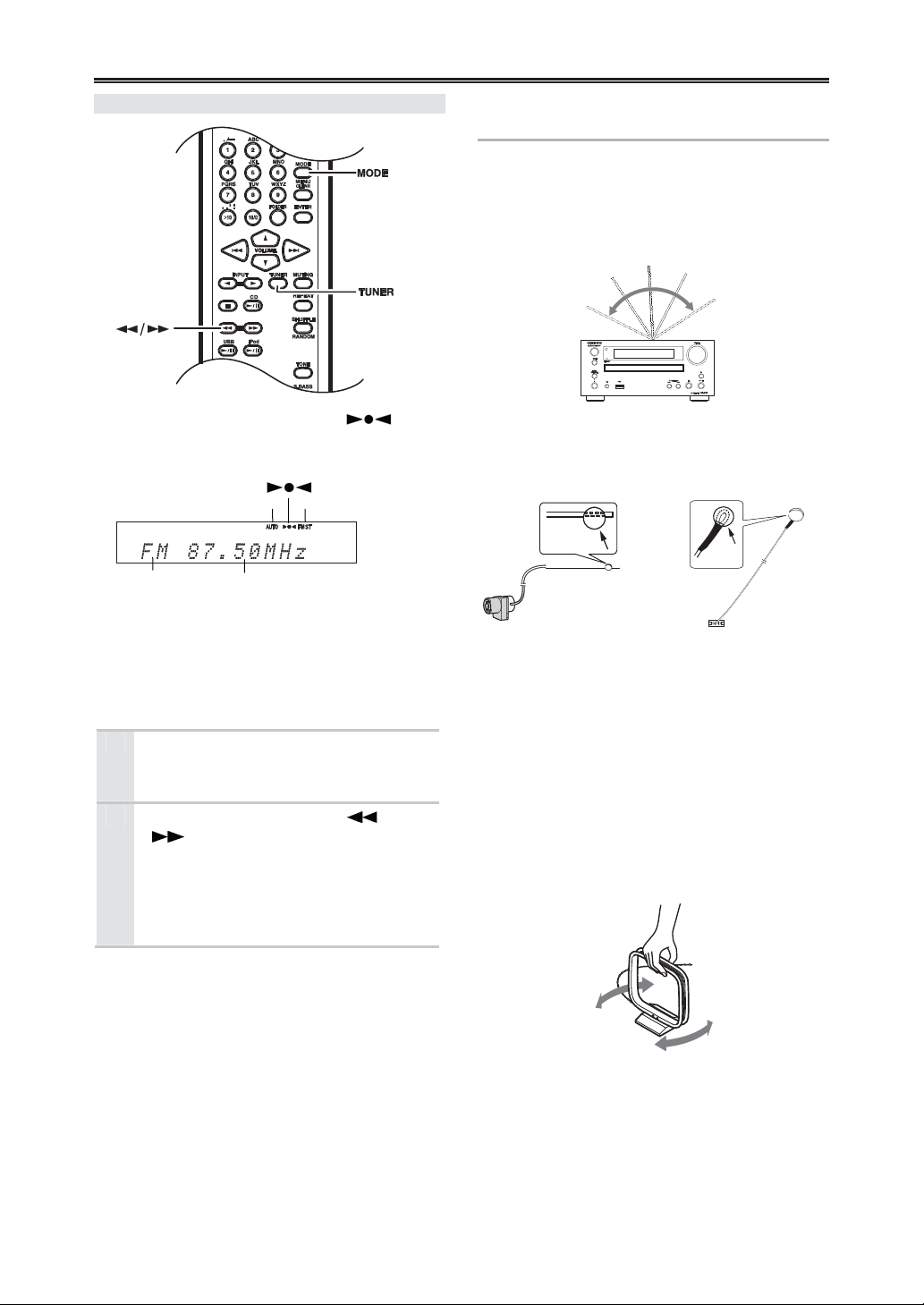
Listening to the Radio
Tuning into FM /AM Radio Stations
When tuned into a station, the Tuned
indicator appears. When tuned into a stereo FM
station, the FM Stereo indicator appears as well.
Tuning into Weak Stereo FM Stations
If the signal from a stereo FM station is weak, it may
be impossible to get good reception. In this case,
switch to mono mode with [MODE] button and listen
to the station in mono.
1
2
Band Frequency
Press the [TUNER] button repeatedly
to select “FM” or “AM”.
“AM” is only for CR-545.
Press and hold down the [ ] /
[ ] buttons until frequency runs
and then release.
Once a station is found, tuning stops
automatically.
Radio frequency can be changed in 0.05
MHz steps for FM and 9 kHz step for AM.
AUTO FM Stereo
Adjusting the Antennas
Adjusting and installing the DAB / FM
antenna
Choose a location for the FM antenna while listening
to an FM station. (For CR-545UKD, adjust the DAB
antenna in the same way.)
1
Change the direction of the antenna to achieve the
best reception.
2
(CR-545) (CR-545UKD)
Affix the antenna with a thumbtack. (Do not push the
thumbtack through the antenna.)
Caution:
Be careful not to prick your finger!
Adjusting the AM antenna
Adjust the location and position of the AM antenna
while listening to an AM station to achieve the best
reception.
For details see page 37
“Tuning Aid”.
34
Page 35
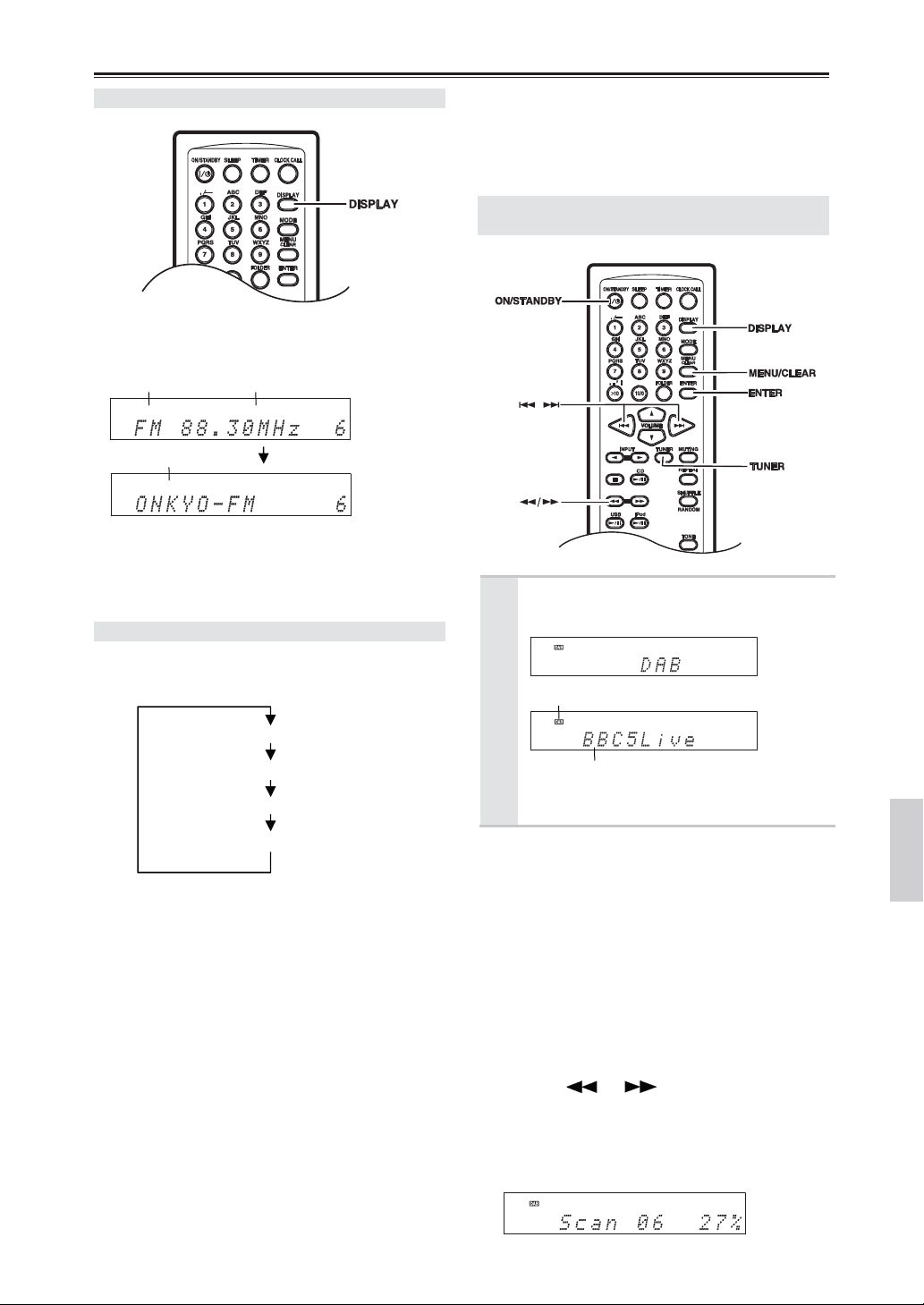
Listening to the Radio—Continued
Displaying FM/ AM Radio Information
Press the remote controller’s [DISPLAY] button
repeatedly to display more radio information.
FM / AM Frequency
Preset name *1
1
*
If the selected preset has no name, “No Name”
appears briefly and then the frequency is
displayed. See “Naming Presets” on page 39.
Receiving RDS
Press the [DISPLAY] button repeatedly to display the
following RDS information.
RDS is only for the areas where RDS broadcasts are
available.
What is RDS?
RDS stands for Radio Data System and is a method
of transmitting data in FM radio signals. It was
developed within the European Broadcasting Union
(EBU) and many European FM radio stations use it
these days. The CD receiver supports and displays
the Program Service Name (PS) and Radio Text (RT)
types of RDS data. The RDS indicator appears on the
display when the CD receiver is tuned to an FM
station that supports RDS.
Notes:
• If the signal from an RDS station is weak, RDS
• The message “Waiting…” may appear while the
Frequency and preset number
Preset name*
Program Service Name
Radio Text (if available)
data may be displayed intermittently or not at all.
2
RT data is being received.
2
*
If the selected preset has no name, it will be
skipped and the next Program Service Name will
be displayed.
Listening to DAB Digital Radio
(CR-545UKD)
Press the [TUNER] button repeatedly
to select “DAB”.
DAB indicator
Station name
On the front panel, press the [INPUT] button
repeatedly to select “DAB”.
Selecting DAB for the Very First Time
The very first time you select DAB, the Auto Scan
function automatically scans the DAB Band III for
the multiplexes (i.e., stations) available in your area.
Once the scanning process is complete, the first
station that was detected is selected.
Using the Auto Scan Function Manually
If a new DAB station is introduced, or you move to a
new area, you can run the Auto Scan function again.
1 Press the [MENU / CLEAR] button.
2 After appearing “Auto Scan?”, press [ENTER].
3 Use the [ ] / [ ] buttons to select “UK”
or “All Band 3" (see “Auto Scan?” on page 36),
and then press [ENTER] to start the Auto Scan
function.
The number of stations found and the scanning
progress are shown on the display.
35
Page 36
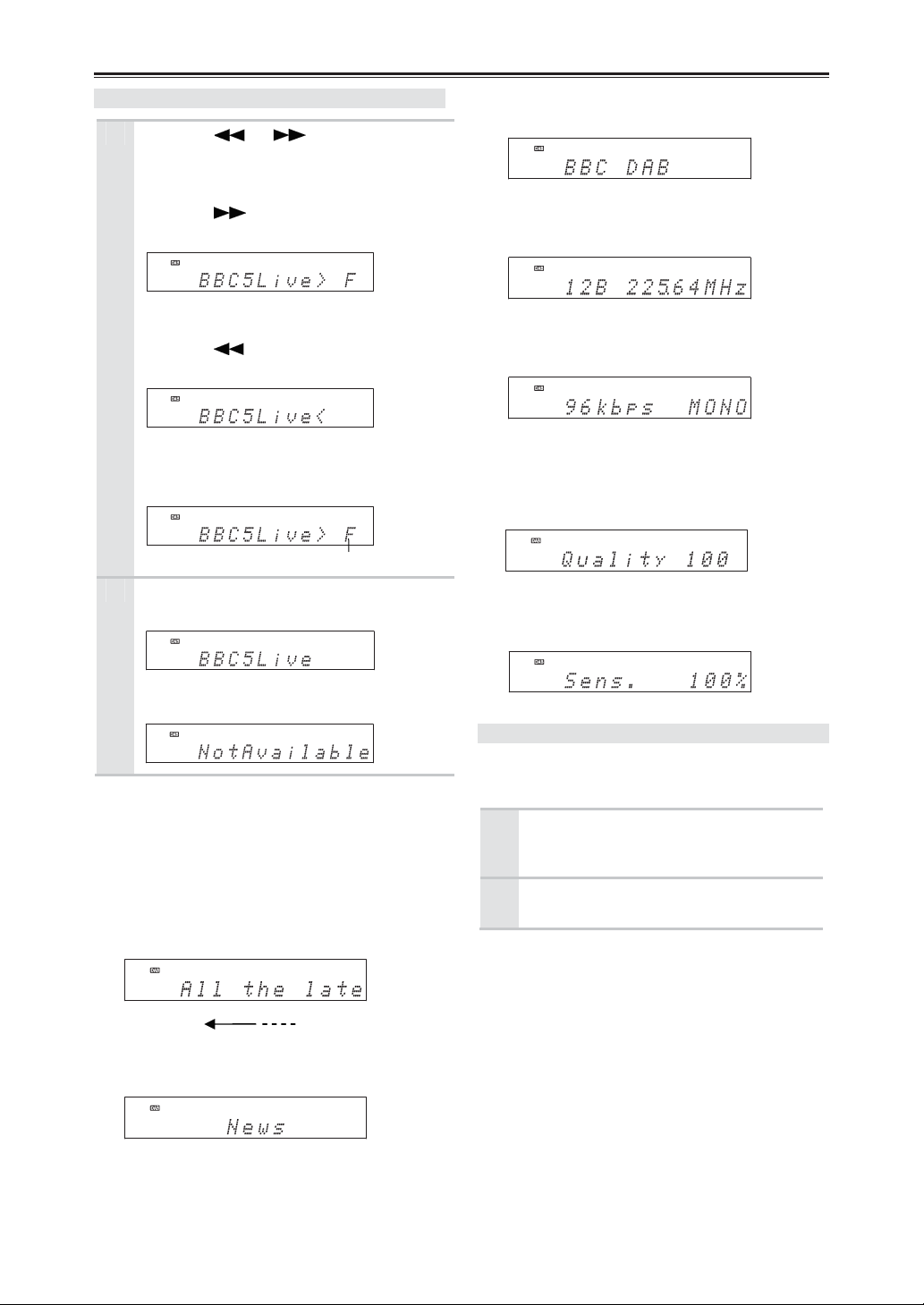
Listening to the Radio—Continued
Selecting DAB Stations (CR-545UKD)
Use the [ ] / [ ] buttons to select
1
the DAB stations.
If a secondary service is available, a right
angle bracket (>) is displayed.
Press the [ ] button to listen to the
secondary service.
While the secondary service is selected, a left
angle bracket (<) is displayed.
Press the [ ] button to return to the
primary service.
When you select a station that you’ve selected
a lot in the past, the letter F (short for
Favorite) is displayed.
Press [ENTER].
2
The station is tuned.
If you select a station that cannot be received
properly, “NotAvailable” is displayed.
Displaying DAB Radio Information
Press the remote controller’s [DISPLAY] button
repeatedly to display more information about the
selected DAB station.
1. DLS (Dynamic Label Segment)
When tuned to a station that’s broadcasting DLS
text data, the text will scroll across the display.
(Scroll)
2. Program Type
Displays the type of program.
“F”
3. Multiplex Name
Displays the name of the current multiplex.
4. Channel and Frequency
Displays the channel and frequency of the current
multiplex.
5. Bit Rate and Audio Mode
Displays the station’s bit rate and audio mode
(stereo or mono).
6. Signal Quality
Displays the signal quality.
0–59: Poor reception
60–79: Good reception
80–100: Excellent reception
7. Sensitivity
Display the sensitivity of reception. Keep 100%
for good reception.
DAB Setup (CR-545UKD)
Use the following functions and settings to set up
DAB digital radio.
Press the [MENU / CLEAR] button
1
repeatedly until the item to be set
appears.
Press [ENTER].
2
The items are explained below.
• Auto Scan?
This setting determines which DAB frequency
range of Band III is scanned by the Auto Scan
function (see page 35).
UK:
(default)
All Band 3
Band III (11B–12D)
: Band III (5A–13F)
36
Page 37
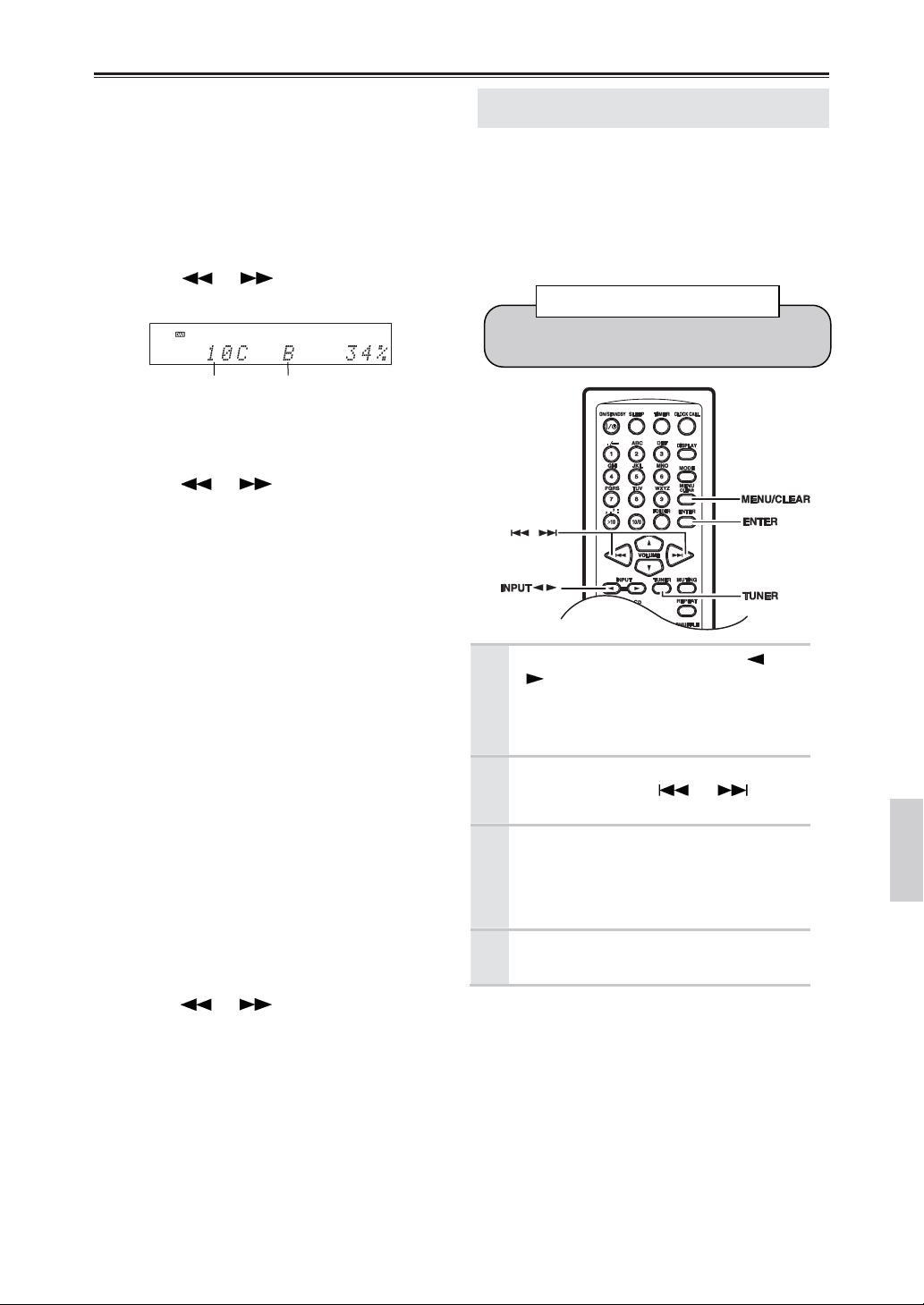
Listening to the Radio—Continued
• Tuning Aid?
With the Tuning Aid, you can adjust the position
and direction of the DAB antenna (see page 34
for adjusting the antenna) while monitoring the
signal strength on the display. If the letter “B”
appears on the display, it means the signal
strength is Bad. If the letter “G” appears, it
means the signal strength is Good.
To make the letter “G” appear, adjust the antenna
to get the best signal strength.
Use the [ ] / [ ] buttons to select other
multiplexes (Band III: 5A–13F).
Multiplex Number G (Good) or B (Bad)
• St. Order?
With this setting, you can change the order of
stations in the station list.
Use the [ ] / [ ] buttons to select the
following options, and then press [ENTER].
Alphabet
(default)
Favorite
Active
Multiplex
Trim List
• DRC Setting?
With the DRC (Dynamic Range Control) setting,
you can reduce the dynamic range of DAB
digital radio so that you can still hear quiet parts
even when listening at low volume levels—ideal
for listening to the radio late at night when you
don’t want to disturb anyone.
Use the [ ] / [ ] buttons to select the
following options, and then press [ENTER].
DRC 0
(default)
DRC 1
DRC 1/2
: Sort stations alphabetically.
: Sort stations by favorites. The
stations you select the most will
appear at the top of the list.
: Sort by active stations.
Receivable stations appear at the
top of the list. Stations that
cannot be received properly
appear at the bottom of the list.
: Sort stations by multiplex.
: Delete all of the stations that
cannot be received properly from
the list.
: DRC off.
: Large reduction in dynamic range.
: Small reduction in dynamic range.
Presetting FM Stations Automatically
(Auto Preset)
With the Auto Preset function, you can automatically
preset the FM radio stations available in your area in
one go. Presets make it easy to select your favorite
stations and eliminate the need to tune the radio
manually each time you want to change stations. The
Auto Preset function does not preset AM and DAB
radio stations.
Any existing presets will be deleted when the
Auto Preset function is run.
Auto Preset Caution!
Press the [TUNER] or INPUT [ ] /
1
[ ] buttons repeatedly until “FM”
appears.
Make sure the FM antenna is positioned to
achieve the best possible reception.
Press the [MENU / CLEAR] button,
2
and then use the [ ] / [ ]
buttons to select “Auto Preset?”.
Press [ENTER].
3
The confirmation message “Auto Preset??”
appears.
To cancel the Auto Preset function at this
point, press the [MENU / CLEAR] button.
To start the Auto Preset function,
4
press [ENTER].
Note:
Depending on your location, a preset may be stored
with no station and you will hear only noise when
you select it. In this case, delete the preset (see page
41).
37
Page 38
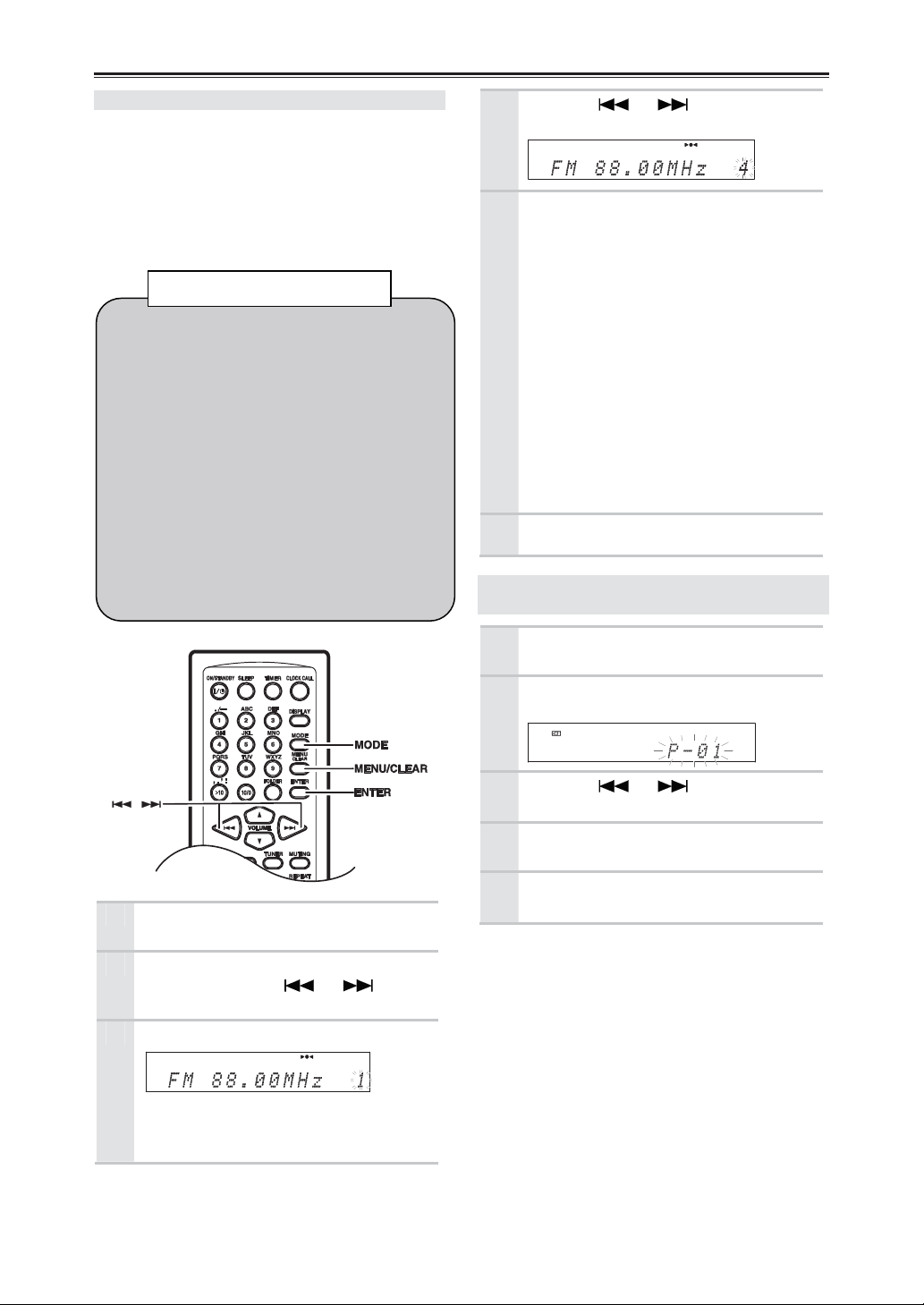
Listening to the Radio—Continued
Presetting FM / AM Stations Manually
With the Preset Write function, you can manually
preset individual FM and AM radio stations. Presets
make it easy to select your favorite stations and
eliminate the need to tune the radio manually each
time you want to change stations.
FM stations can also be preset automatically (see
page 37).
CR-545
• You can store up to 40 stations as presets and
this can be any combination of FM and AM
stations. For example, 27 FM and 13 AM or
32 FM and 8 AM.
• Although FM and AM presets share the same
numbers, they’re selected independently. For
example, preset #1 will store an FM station
when the FM band is selected, and an AM
station when the AM band is selected.
CR-545UKD
• You can store up to 30 stations as presets for
DAB and up to 30 stations for FM.
Stations can be stored to presets in any order. For
example, you could store preset #5 first, #1
second, and so on.
About Presets
Use the [ ] / [ ] buttons to
4
select a preset.
To store the station, press [ENTER].
5
If no station has yet been stored to the
selected preset, “Complete” appears and the
station is stored.
If a station has already been stored in the
selected preset, the message “Overwrite?”
appears.
To overwrite the previously stored station,
press the [ENTER] button.
To not overwrite the previously stored
station, press the [MENU / CLEAR] button.
If the message “Memory Full” appears, all
the presets (40 presets for CR-545, 30 DAB
presets and 30 FM presets for
CR-545UKD) have been stored and you’ll
need to erase some presets before you can
store any more stations (see page 41).
Repeat steps 1 to 5 to preset more radio
6
stations.
Presetting DAB Stations Manually
(CR-545UKD)
Tune into the station that you want to
1
store as a preset (see page 36).
Press the [MODE] button, the preset
2
number (“P-XX”) flashes.
Use the [ ] / [ ] buttons to
3
select a preset.
Tune into the station that you want to
1
store as a preset.
Press the [MENU / CLEAR] button,
2
and then use the [ ] / [ ]
buttons to select “PresetWrite?”.
Press [ENTER].
3
The preset number flashes.
To cancel the Preset write function at this
point, press the [MENU / CLEAR] button.
38
To store the station, press [MODE]
4
button.
Repeat steps 1 to 4 to preset more
5
DAB stations.
Page 39

Listening to the Radio—Continued
Selecting Preset Stations
You must store some presets before you can select
them (see pages 37 and 38).
Use the [TUNER] or INPUT [ ] / [ ]
1
buttons to select “FM” or “AM”.
(CR-545)
The preset you selected the last time will
still be selected.
Use the [ ] / [ ] buttons to
2
select a preset.
Press the [ ] button to select the
previous preset. Press the [ ] button to
select the next preset.
You can also use the number buttons
to select presets.
To select: Press:
Folder # 8
Folder # 10
Folder # 34
used to enter numbers over 10.
You can also use the front panel controls.
1. Use the INPUT button to select “FM” or “AM”.
(CR-545)
2. Use the PRESET [ ] / [ ] buttons to select a
preset.
Naming Presets (FM / AM only)
You can name presets for easy identification. The
preset name may contain of up to twelve characters.
Select the preset you want to name
1
(see page 39).
Press the [MENU / CLEAR] button,
2
and then use the [ ] / [ ]
buttons to select “Name In?”
Press [ENTER].
3
Press the [DISPLAY] button
4
repeatedly to select one of the
following character groups:
• “A” for uppercase letters.
• “a” for lowercase letters.
• “1” for numbers.
• Selecting letters:
5
Press the number buttons repeatedly to
select the available letters. For example,
press the [2] button repeatedly to select:
A, B, C or 2.
• Selecting numbers and symbols:
Use the number buttons to select
numbers.
Press the [>10] button repeatedly to
select:
, . ’ : - & ( ) [ ]
Note:
Not all of the symbols can be entered by
using the number buttons. Use the [ ] /
[ ] buttons to select from the full range
of symbols.
39
Page 40
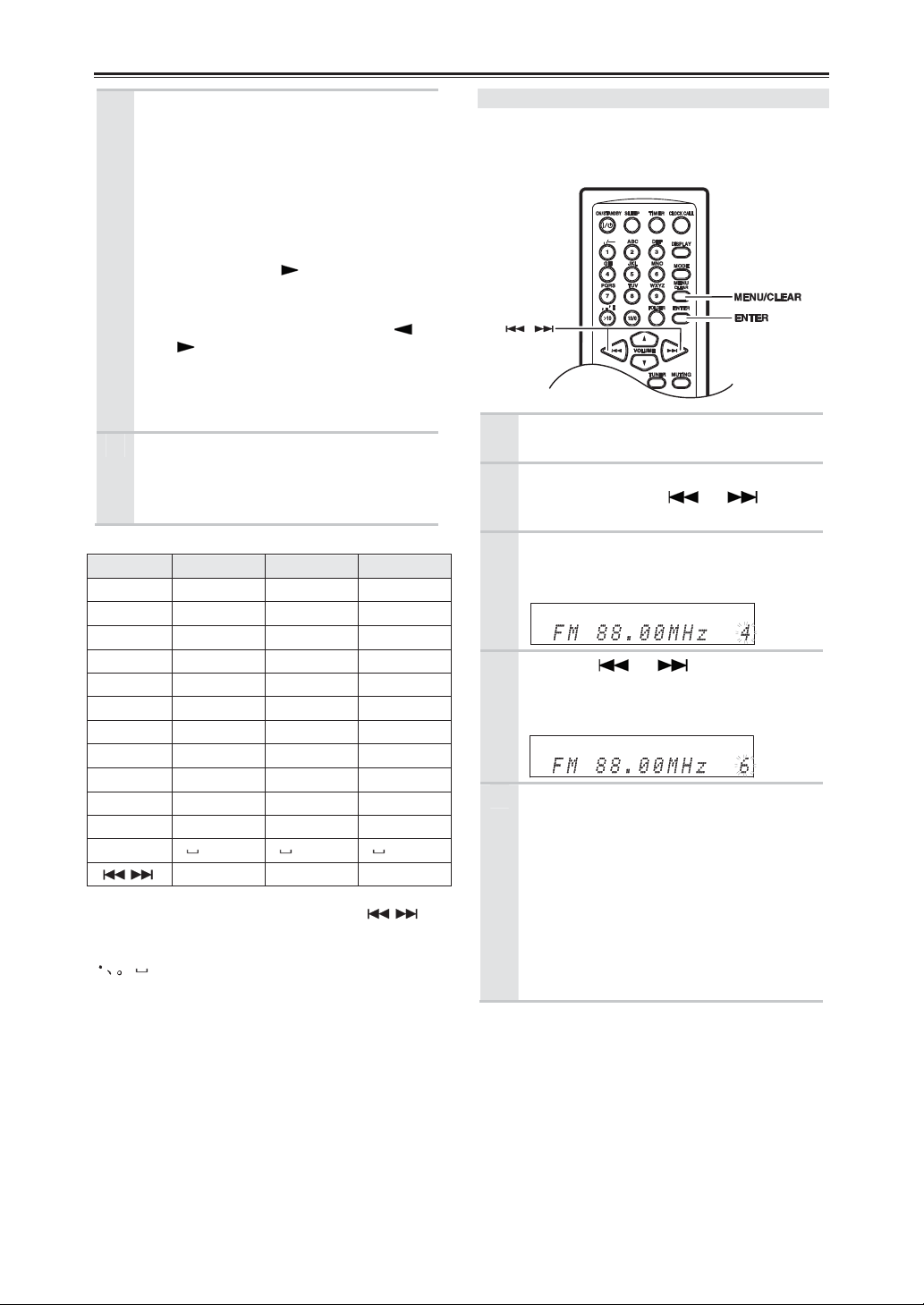
Listening to the Radio—Continued
• Deleting characters:
To delete characters, press the
[CLEAR] button. The character at the
cursor position will be deleted. If there
is no character at the cursor position or
to the right of it, the character to the left
of the cursor will be deleted.
• To continue inputting characters
assigned to same button:
Use the INPUT [ ] button, move the
cursor and input the next character.
• Inserting a new character:
Move the cursor with the INPUT [ ] /
[ ] buttons, and flicker the character
to the right of the insertion position.
To cancel the Name In function, press and
hold the [MENU / CLEAR] button for 2
seconds.
When you’ve finished entering the
6
name, press the [ENTER] button.
The preset is named and “Complete”
appears on the display.
Available Characters
Button A a 1
1 . / - 1 . / - 1 1
2 A B C 2 a b c 2 2
3 D E F 3 d e f 3 3
4 G H I 4 g h i 4 4
5 J K L 5 j k l 5 5
6 M N O 6 m n o 6 6
7 P Q R S 7 p q r s 7 7
8 T U V 8 t u v 8 8
9
>10
10 / 0 0 0 0
FOLDER (space) (space) (space)
The next symbol can be selected with the
buttons.
, . ’ : - & ( ) [ ] < > _; @ # ¥ $ %!? + * / = a D P
(space)
W X Y Z 9 w x y z 9
, . ’ : - & ( ) [ ] , . ’ : - & ( ) [ ] , . ’ : - & ( ) [ ]
See below See below See below
9
23
”
Copying Presets (FM / AM only)
With the Preset Copy function, you can organize
your presets in the order you want. When you copy a
preset, its name is also copied.
Select the preset you want to copy
1
(see page 39).
Press the [MENU / CLEAR] button,
2
and then use the [ ] / [ ]
buttons to select “PresetCopy?”.
Press [ENTER].
3
The number of the preset to be copied
flashes.
Use the [ ] / [ ] buttons to
4
select the destination preset.
The number of the destination preset
flashes.
To copy the preset, press [ENTER].
5
If no station has yet been stored in the
destination preset, the station is copied and
“Complete” appears.
If a station has already been stored in the
destination preset, the message
“Overwrite?” appears.
To overwrite the previously stored station,
press [ENTER].
To not overwrite the previously stored
station, press the [MENU / CLEAR] button.
Tip:
If you favorite station is stored in preset #5 and you
want to make it preset #1, copy preset #5 to preset #1.
To keep the station that’s already stored in preset #1,
you may want to copy it to an unused preset first.
40
Page 41

Listening to the Radio—Continued
Erasing a Preset’s Name (FM / AM only)
With the following operation, all the preset’s names
are erased.
Select the preset name you want to
1
erase (see page 39).
Press the [MENU / CLEAR] button,
2
and then use the [ ] / [ ]
buttons to select “NameErase?”.
To erase the preset’s name, press the
3
[ENTER] button.
The preset’s name is erased and
“Complete” appears on the display.
Erasing Presets (FM / AM only)
Adjusting the Display's Brightness
Press the [MENU / CLEAR] button,
1
and then use the [ ] / [ ]
buttons to select “Dimmer?”.
Press [Enter].
2
Set the brightness with [ ] / [ ]
3
buttons.
Off: Normal
1: Dim
2: Dimmer
Press [Enter].
4
Select the preset you want to erase
1
(see page 39).
Press the [MENU / CLEAR] button,
2
and then use the [ ] / [ ]
buttons to select “PresetErase?”.
Press [ENTER].
3
A message requesting confirmation appears.
To cancel the Preset Erase function at this
point, press the [MENU / CLEAR] button.
To erase the preset, press [ENTER].
4
The preset is erased and “Complete”
appears on the display.
41
Page 42

Setting the Clock
The AccuClock function sets the clock automatically
the very first time the CD receiver is plugged into a
wall outlet (see page 17).
If for some reason the clock cannot be set
automatically, use the following procedure to set it
manually. Note that when the clock is set manually, it
will not be updated automatically.
Press the [TIMER] button repeatedly
1
until “Clock” appears.
Press the [ENTER] button, then
2
appears “AccuClock”.
Use the
3
select “Manual Adjust”.
Press [Enter].
4
Use the
5
select the day of the week.
You can select: SUN, MON, TUE, WED
THU, FRI, or SAT.
Press [ENTER].
6
Tip:
To change the time format between 24hour and 12-hour, press the [DISPLAY]
button.
Use the remote controller’s number
7
buttons to enter the current time.
You can also use the [ ] / [ ]
buttons.
Use the remote controller’s [ > 10] button
to select A.M. or P.M.
[ ] / [ ] buttons to
[ ] / [ ] buttons to
Press [ENTER].
8
The clock is set and the second dot
starts flashing.
Displaying the Day and Time
To display the day and time, press the remote
controller’s [CLOCK CALL] button. Press the button
again or perform another operation to cancel the time
display.
If the CD receiver is on Standby, the day and time
will be displayed for 8 seconds.
While the CD receiver is on, the day and time are
displayed continuously.
AccuClock with a Specific Station
If for some reason the AccuClock function doesn’t
set the clock correctly, you can specify which FM
station the AccuClock function uses. This is
especially useful if you live close to a country’s
border where stations from different time zones can
be received. Note that the FM station must support
RDS CT (Clock Time) information.
Press the [TIMER] button repeatedly
1
until “Clock” appears.
Press [ENTER].
2
Use the [ ] / [ ] buttons to
3
select “AccuClock”.
Press [Enter].
4
The frequency of a station that the CD
receiver has previously searched for may
appear on the display.
42
Page 43

Setting the Clock—Continued
Use the [ ] / [ ]buttons to
5
specify the frequency of a station
that’s broadcasting RDS CT
information.
Press [ENTER]
6
The specified frequency will be used the
next time the AccuClock function runs.
If the specified station is not broadcasting
RDS, “Not RDS” will be displayed, in
which case you should return to step 5 and
specify another frequency.
Notes:
• Once the AccuClock function is working, it will
automatically update the clock daily at 2:00, 3:00,
and 14:00, but only when the CD receiver is on
Standby.
• If you’ve set the AccuClock function, but it’s not
updating the time automatically, make sure a
strong signal is being received from the specified
RDS station. Also make sure that the station is
actually broadcasting CT information. Try
another station, if necessary.
43
Page 44

Using the Timers
The CD receiver has four programmable timers for
automated playback, and a sleep timer for turning the
CD receiver off after a specified period.
The timers can be used to start all the playback at a
specified time. You could, for example, use a timer to
turn on the CD receiver every morning, just like a
radio alarm clock.
About the Timers
The various settings for the four programmable
timers are explained here. For details on the sleep
timer, see page 46.
Repeat Timers
Each timer can be programmed to work just once
(Once), every week (Every), every day (Everyday),
or on a range of days (Days Set).
Once
The timer will work just once.
Every
The timer will work every week on the specified
day and time.
• Everyday
The timer will work every day.
• Days Set
The timer will work on the specified range of
days. With this setting, you could set up a
morning alarm from Monday to Friday.
Timer Example
To wake up to your favorite radio station (preset #1)
every morning, you could program a timer as
follows:
ݬ#1ݬ
FM
ݬ
If you want a radio alarm only on weekdays, select
“Days Set” instead of “Every Day” and specify
“MON–FRI”.
Timer Priority
If two or more timers are set to the same On time, the
lowest numbered timer has priority. For example:
If two or more timers overlap, the timer with the
earliest start time has priority. For example:
If the On and Off times of two timers are the same,
the timer with the earliest start time has priority and
the other timer will fail. For example:
EveryݬEverydayݬOn 7:00ݬOff 7:30
Timer Vol. 15
Timer 1:
Timer 2:
Timer 1:
Timer 2:
Timer 1:
Timer 2:
07:00 – 13:00 (This timer has priority.)
07:00 – 12:30
9:00 – 10:00
8:00 – 10:00 (This timer has priority.)
0:00 – 1:00 (This timer has priority.)
1:00 – 2:00
Time Indicators
When a timer has been set, the TIMER ( )
indicator and the number of the timer appear on the
display.
Notes:
• The timers work only if the CD receiver is on
Standby. If it’s on when a timer is supposed to
start playback, nothing will happen.
• While timed playback is in progress, the timer’s
Off time cannot be changed.
Programming the Timers
Notes:
• You must set the clock before you can program
the timers.
• Before programming a timer to turn on the radio,
you must preset the station you want to use. (See
pages 37 and 38.)
• If you don’t operate any buttons for 60 seconds
while programming a timer, the procedure will be
cancelled and the previous display will reappear.
Press the [TIMER] button repeatedly
1
to select timer 1, 2, 3, or 4, and then
press [ENTER].
If “Clock” appears, you need to set the
clock (see pages 17, 42, and 43).
Use the [ ] / [ ] buttons to
2
select the source, and then press
[ENTER].
You can select the following sources:
(CR-545)
CD, iPod, USB, FM, AM, or LINE
(CR-545UKD)
CD, iPod, USB, DAB, FM, or LINE
If you selected other than
“FM”,“AM”, or “DAB”, skip to step 4.
44
Page 45

Setting the Clock—Continued
(CR-545)
3
If you selected FM or AM, use the
[ ] / [ ] buttons to select the
radio preset, and then press
[ENTER].
(CR-545UKD)
If you selected DAB or FM, use the
[ ] / [ ] buttons to select the
radio preset, and then press
[ENTER].
Use the [ ] / [ ] buttons to
4
select Once or Every, and then press
[ENTER].
Select “Once” for one-off operation. Select
“Every” to perform the same operation
every week.
If you selected “Once”, use the
5
[ ] / [ ] buttons to select the
day, and then press [ENTER].
You can select: SUN, MON, TUE, WED,
THU, FRI, or SAT.
Skip to step 8.
If you selected “Every”, use the
6
[ ] / [ ] buttons to select the
day, “Everyday”, or “Days Set”, and
then press [ENTER]. If you selected
other than “Days Set”, skip to step 8.
You can select the followings:
MON
SUN
If you selected “Days Set”, use the
7
[ ] / [ ] buttons to select the
first day, and then press [ENTER].
Use the [ ] / [ ] buttons again
to select the last day, and then press
[ENTER].
You can select only consecutive days.
TUE
Days Set Everyday
WED THU
FRI
SAT
Use the [ ] / [ ] buttons to
8
specify the On time, and then press
[ENTER].
You can also use the remote controller’s
number buttons to enter the time. For
example, to enter 7:29, press [7], [2], and
[9].
Note:
Once the On time is set, the Off time is
automatically set to one hour later.
Use the [ ] / [ ] buttons to
9
specify the Off time, and then press
[ENTER].
Use the [ ] / [ ] buttons to
10
specify the CD receiver’s volume
level, for the timer setting, and then
press [ENTER].
To keep the latest volume level for the
timer setting, press [ ] button
repeatedly until “TimerVol.Lst” appears on
the display and set.
Timer indicator 1, 2, 3, or 4 will light
11
up.
Press the [ON/STANDBY] button to
set the CD receiver to Standby.
Notes:
• Be sure to set the CD receiver to
Standby, otherwise the timed operation
will not work.
• While a timed operation is in progress,
you can cancel it by pressing the
[TIMER] or [SLEEP] button.
To return to step 1 and start timer programming all
over again, press the [MENU / CLEAR] button at
any point in this procedure.
Timer
Number of
programmed timer
45
Page 46

Using the Timers—Continued
Turning Timers On and Off
Once a timer has been programmed, you can turn it
on or off as necessary. For example, while you’re on
holiday, you may want to turn off the timer you use
as an early-morning alarm.
Press the [TIMER] button repeatedly
1
to select timer 1, 2, 3, or 4.
Use the [ ] / [ ] buttons to
2
select “Timer On” or “Timer Off”.
The timer numbers, which set “Timer On”
light up. After a few moments, the previous
display reappears.
Checking Timer Settings
Press the [TIMER] button repeatedly
1
to select timer 1, 2, 3, or 4, and then
press [ENTER].
Press [ENTER] repeatedly to see all
2
of the timer’s settings.
Notes:
• You can change the settings by using
the [ ] / [ ] buttons.
• If you change the settings of a timer
that is off, that timer will be turned on.
After confirming all the settings, the
previous display reappears.
To return to the previous display at any
point in this procedure, press the [MENU /
CLEAR] button.
Using the Sleep Timer
With the sleep timer, you can set the CD receiver so
that it automatically turns off after a specified period.
Press the [SLEEP] button repeatedly
to select the required sleep time.
With the [SLEEP] button, you can set the
sleep time from 90 to 10 minutes in 10
minute decrements.
Use the [ ] / [ ] buttons to set the
sleep time in 1 minute increments from 99
to 1.
When the sleep timer has been set, the
SLEEP indicator appears on the display, as
shown. The sleep time appears on the
display for about 8 seconds, then the
previous display reappears.
Checking the Remaining Sleep Time
To check the remaining sleep time, press the
[SLEEP] button.
Note that if you press the [SLEEP] button while the
sleep time is being displayed, you’ll shorten the sleep
time by 10 minutes.
Cancelling the Sleep Timer
To cancel the sleep timer, press the [SLEEP] button
repeatedly until “Sleep Off” appears, then the SLEEP
indicator disappears.
SLEEP indicator
46
Page 47

Troubleshooting
If you have any trouble using the CD receiver, look for a solution in this section.
How to reset to factory default?
1. Before unplug the power-supply coRD, set the CD receiver in the STANDBY state.
2. While holding down the [ON/STANDBY] button on the main unit, plug the power-supply
Power
Can’t turn on the CD receiver.
• Make sure that the power cord is properly plugged into the wall outlet (see page 17).
• Unplug the power cord from the wall outlet, wait 5 seconds or more, then plug it in again.
The CD receiver turns off unexpectedly.
• If the sleep timer has been set and the TIMER indicator is shown on the display, the CD receiver will turn off
• When timed playback finishes, the CD receiver automatically switches to Standby mode.
• If the STANDBY indicator is flashing, the built-in amplifier protection circuit has been activated. This can
Audio
There’s no sound.
• Make sure the CD receiver’s volume control is not set to minimum (see page 18).
• Make sure the correct input source is selected (see page 18).
• Make sure the CD receiver is not muted (see page 18).
• Make sure the speakers are connected correctly (see page 15).
• Check all connections and correct as necessary (see pages 13 to 17).
• While headphones are connected, the speakers output no sound (see page 18).
The sound quality is not good.
• Make sure the speaker cables are connected with the correct polarity (see page 15).
• Make sure all audio connecting plugs are pushed in all the way (see page 16 to 17).
• The sound quality can be affected by strong magnetic fields, such as that from a TV. Try moving any such
• If you have any devices that emit high-intensity radio waves near the CD receiver, such as a cellular phone
• The CD receiver’s precision drive mechanism may emit a faint hissing sound while reading discs during
Audio output is intermittent when the CD receiver is subjected to vibration.
• The CD receiver is not a portable device. Use it in a location that’s not subject to shock or vibration.
Headphone output is intermittent or there’s no sound.
• This may be due to dirty contacts. Clean the headphones plug. See your headphones’ instruction manual for
• When you select iPod as the input source, the headphones output no sound.
Audio performance
• Audio performance will be at its best about 10 to 30 minutes after the CD receiver has been turned on and
• Using cable ties to bundle audio cables with speaker or power cables may degrade the sound quality, so don’t
coRD.
"RESET" appears on the display, then the CD receiver is in the STANDBY state.
automatically after a specified period.
happen if there’s a short between the positive and negative wires of a speaker cable.
devices away from the CD receiver.
that’s being used to make a call, the CD receiver may output noise.
playback or when searching for tracks. You may be able to hear this noise in extremely quiet environments.
cleaning information. Also, make sure that the headphones cable is not broken or damaged.
had time to warm up.
do it.
47
Page 48
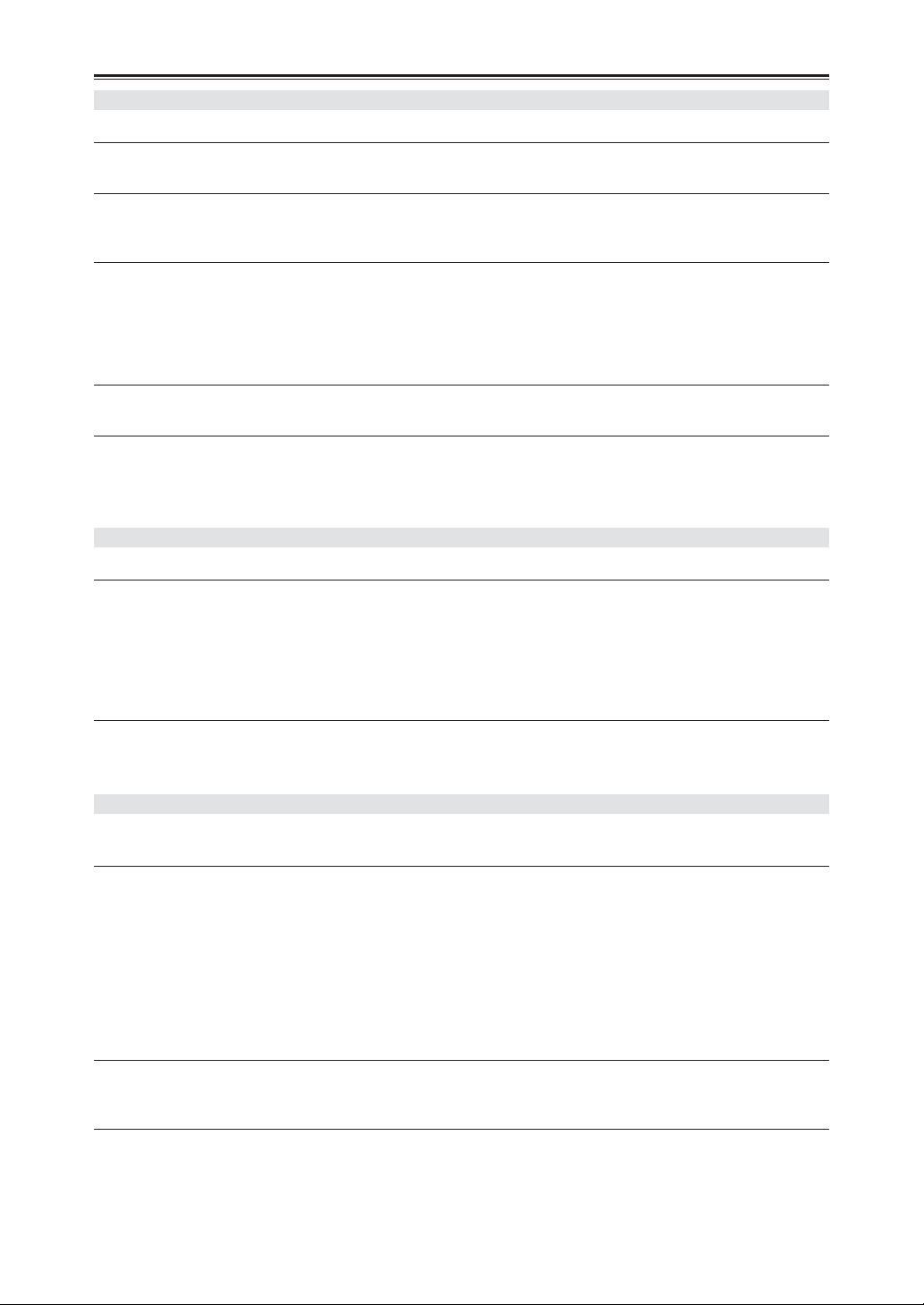
Troubleshooting—Continued
CD Playback
Playback jumps.
• The CD receiver is being subjected to vibration or the disc is scratched or dirty (see page 11 to 12).
Can’t add tracks to the playlist for memory playback.
• Make sure there’s a disc in the CD receiver. Also, you can only add valid track numbers. For example, if the
CD contains 11 tracks, you cannot add track #12.
The disc will not play.
• Make sure the disc has been loaded correctly, with the label-side facing up.
• Check to see if the surface of the disc is dirty (see page 11 to 12).
• If condensation is suspected, unplug the power cord and leave CD receiver for two to three hours in the room
temperature before playing any discs.
• Some CD-R / RW discs may not be playable (see page 11).
It takes a long time for playback to start.
• It may take the CD receiver a while to read CDs that contain many tracks or files.
Can’t play MP3 / WMA DISCs.
• Use only ISO 9660 Level 1 or Level 2 format discs (see page 11).
• The disc has not been finalized. Finalize the disc.
• Check whether the file format is supported (see page 11).
• MP3 / WMA files without a “.MP3 / .WMA” or “.mp3 / .wma” filename extension are not recognized.
USB Flash Drive Playback
Can’t access the music files on a USB Flash Drive.
• The CD receiver's USB port supports only USB Flash Drives. Do not connect a USB-connection MP3 player
or HDD, etc. Personal computers and iPod models, etc., cannot be connected.
• If “No Media” or “Reading” remains displayed on the CD receiver, eject the USB Flash Drive once, wait a
few seconds and then insert it again.
• Check that the format is FAT16 or FAT32, and the cluster size is 32K bytes or less.
• USB Flash Drives with an internal USB hub are not supported.
Can’t play MP3 / WMA files.
• Check whether the file format is supported (see page 30).
• MP3 / WMA files without a “.MP3 / .WMA” or “.mp3 / .wma” filename extension are not recognized.
• The MP3 / WMA file’s copyright option is on. Don’t use the copyright option.
Tuner
Reception is noisy, stereo FM reception suffers from hiss, the Auto Preset function doesn’t
preset all stations, or the ST indicator doesn’t light up when tuned to a stereo FM station.
• Check the antenna connections (see page 13 to 14).
• Change the position of the antenna (see page 34).
• Move the CD receiver away from a nearby TV or computer.
• Cars or airplanes can cause noisy interference.
• The radio signal will be weakened if it has to pass through a concrete wall before reaching the antenna.
• Try setting FM mode to mono (see page 34).
• Move power cords and speaker cables as far away as possible from the tuner’s antenna.
• When listening to an AM station, noise may be heard when you operate the remote controller.
• If none of the above improves the reception, install an outdoor antenna (see page 14).
If a power outage occurs or the power cable is disconnected:
• If the preset stations are lost, preset them again (see pages 37 to 38).
• The clock and timer settings will be lost. Set the clock and timers again (see pages 42 to 46).
DAB reception is poor:
• Check the connections, and adjust the location and position of antenna. After that, execute Auto Scan
function manually (see page 35).
• Adjust the location and position of antenna with Tuning Aid function (see page 37).
• If the reception environment changed by removal, etc., execute Auto Scan function manually (see page 35).
48
Page 49
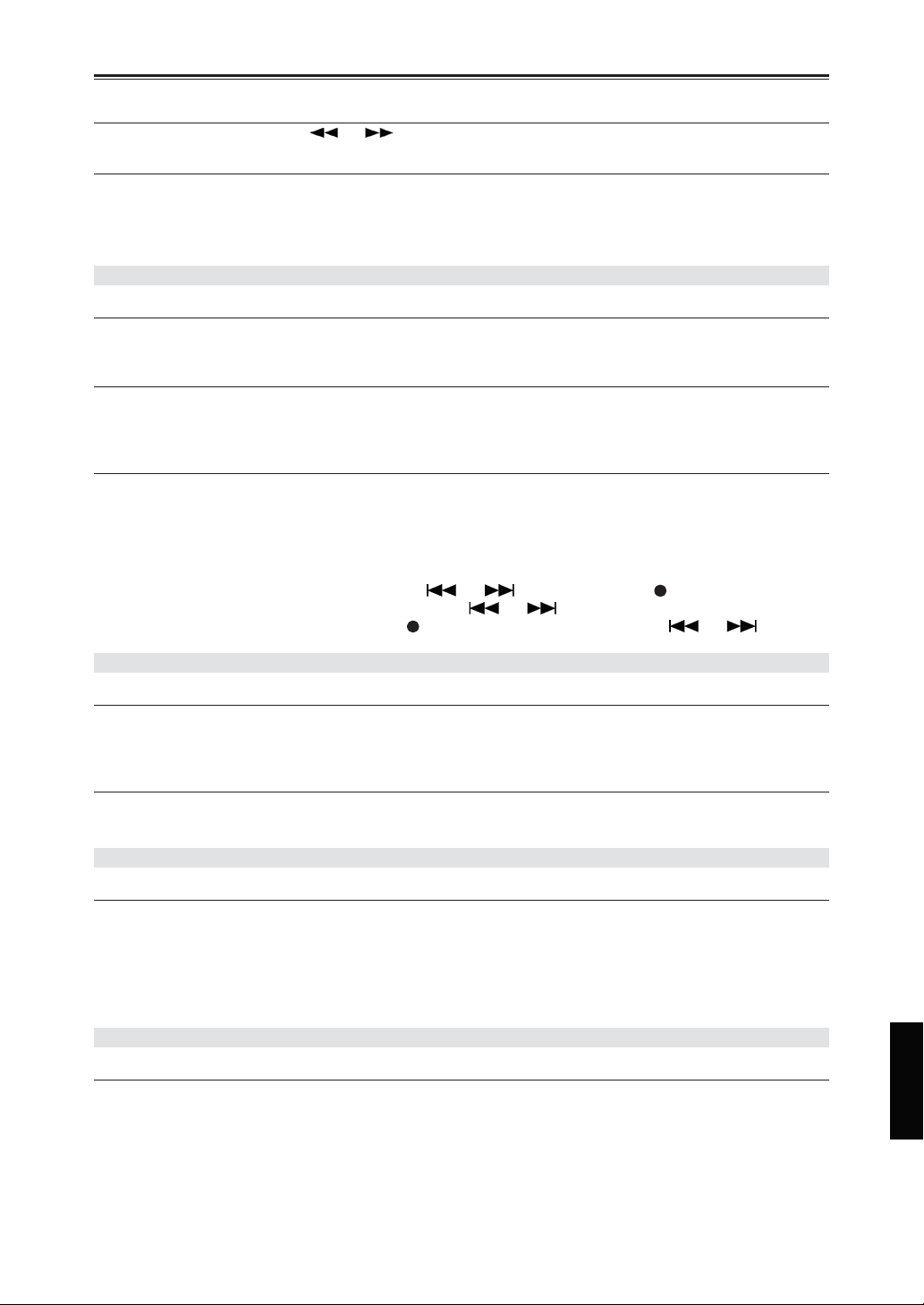
Troubleshooting—Continued
Can’t adjust the frequency of the radio.
• Use the remote controller’s [ ] / [ ] buttons to change the frequency of the radio.
RDS doesn’t work.
• The FM station you are tuned to doesn’t support RDS.
• Install an outdoor FM antenna (see page 14).
• Change the location and position of your outdoor FM antenna.
• Move the FM antenna as far away as possible from fluorescent lights.
iPod / iPhone
“Cannot Use HP” appears on the display
• When you select iPod as the input source, the headphones output no sound. Remove the headphones and use
the speaker. If use headphones, connect it directly to iPod.
No sound
• Make sure that your iPod is compatible with the system (see page 5).
• Make sure that the iPod is securely inserted in the dock. Remove your iPod from its case before inserting it.
• Confirm that the CD receiver’s INPUT is set to iPod, and that the iPod is set to PLAY.
iPod does not respond to the CD receiver buttons or enclosed remote control
• Confirm that the CD receiver’s INPUT is set to iPod.
• Make sure that the iPod is securely inserted in the dock. Remove your iPod from its case before inserting it.
• If the iPod is sleeping, wait for the iPod to wake up and start.
• If “iPod No Device” is displayed, remove your iPod once, wait a few moments and then connect it again.
• Some functions may not be available depending on the iPod model, software version or contents being
played. Update the iPod software to the latest version.
• The iPod item (highlighted) can be moved by [ ] / [ ] buttons during the (iPod menu mode
indicator) is lit. If the tracks are skipped by pressing [ ] / [ ] buttons, press the remote controller’s
[MENU / CLEAR] button and confirm the indicator on the display. Then press [ ] / [ ] buttons.
External Components
No sound is heard from a connected component.
• Make sure the correct input source is selected (see page 18).
• Make sure the analog audio cable is connected correctly (see pages 16).
• Make sure that all audio connecting plugs are pushed in all the way (see page 16).
No sound is heard from your turntable.
• Make sure the turntable has a built-in phono equalizer.
• If the turntable doesn’t have a phono equalizer built-in, you must provide one.
Remote Controller
The remote controller doesn’t work properly.
• Make sure the batteries have been installed with the correct polarity (+ / –) (see page 6).
• Replace both batteries with new ones. (Do not mix different types of batteries or new and old batteries.)
• The remote controller is too far away from the CD receiver, or there’s an obstacle between them.
• The CD receiver’s remote control sensor is being subjected to bright light (inverter-type fluorescent light or
sunlight).
• The CD receiver is located behind the colored glass doors of a audio rack or cabinet.
Timers
Timer playback doesn’t work.
• Make sure the clock has been set correctly (see pages 17, 42, and 43).
• Timed operation will fail if the CD receiver is on at the specified On time, so make sure it’s set to Standby
(see page 46).
• The timer may overlap with another timer. If you program several timers, make sure they don’t overlap.
• If you press the [SLEEP] or [TIMER] button while a timed operation is in progress, the timer will be
cancelled.
49
Page 50
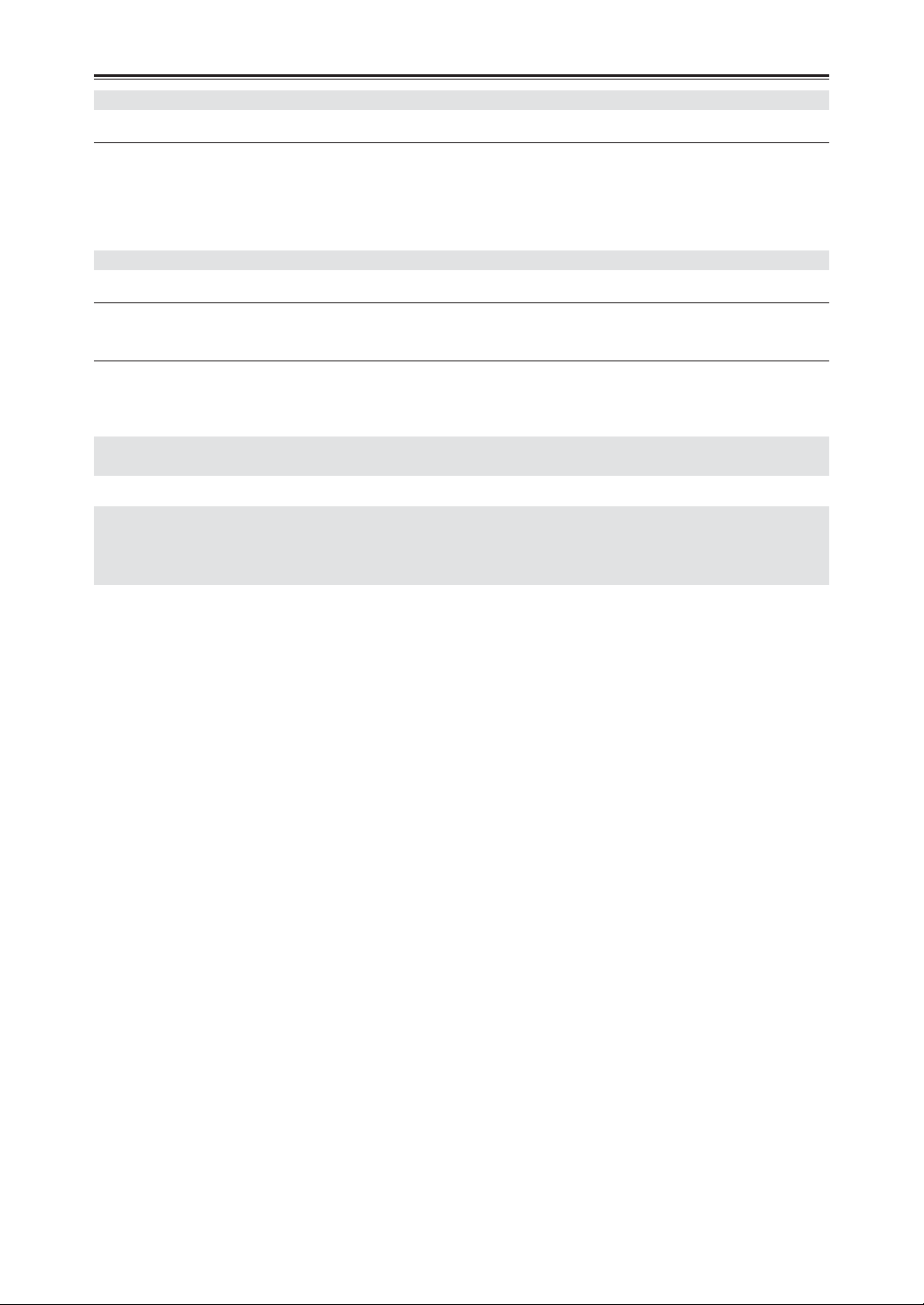
Troubleshooting—Continued
Clock
The time is not displayed in Standby mode.
• The clock is not displayed in Standby mode. Press CLOCK CALL, the clock display appears for eight
seconds.
• If there is a power failure, the clock will stop and “Adjust” will appear when the clock is displayed with the
CLOCK CALL button. Set the clock in this case. If AccuClock is enabled, the clock will be set
automatically.
Others
“RESET” appears after the power cord is connected.
• Because the power cord was disconnected for a long time, the memory contents have been reset and all
settings returned to the factory default settings. Perform the required settings again.
The power turns on when the power cord is connected to a power outlet.
• If the power cord is disconnected while the power is ON, the power will turn ON the next time the power
cord is connected. If there is a power failure while the power is ON, disconnect the power cord.
Onkyo is not responsible for damages (such as CD rental fees) due to unsuccessful recordings caused by the
unit’s malfunction. Before you record important data, make sure that the material will be recorded correctly.
The CD receiver contains a microcomputer for control functions. In very rare situations, severe interference,
noise from an external source, or static electricity may cause it to lockup. In the unlikely event that this should
happen, unplug the power cord, wait at least 5 seconds, and then plug it again.
If it’s not cleared, please refer to “How to reset to factory default?” on page 47.
50
Page 51
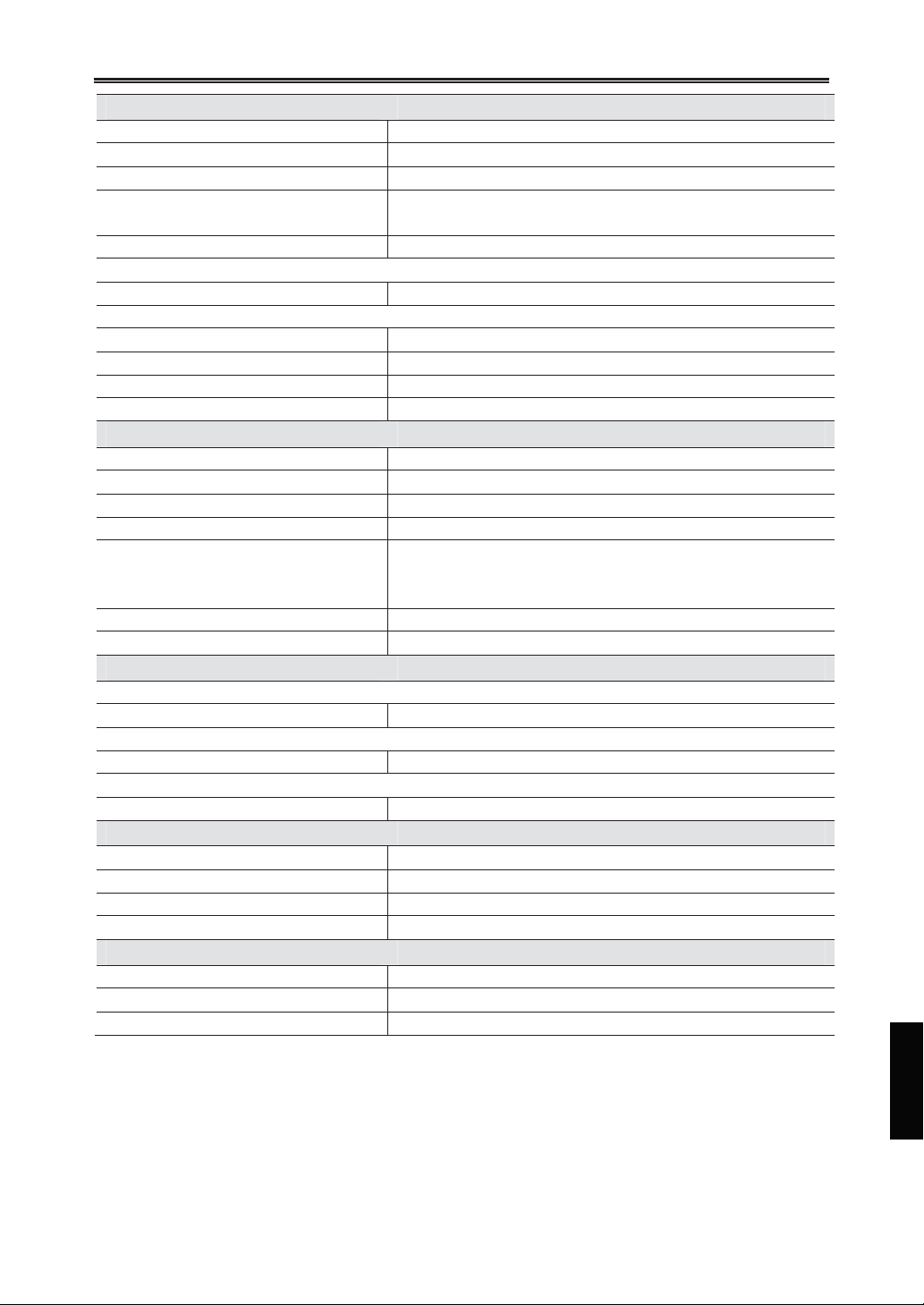
Specifications
General
Power Supply: AC 220 - 230 V, 50/60 Hz
Power Consumption: 36 W
Stand-by Power Consumption: 0.5 W (iPod not charging)
Dimensions
(W × H × D):
Weight: 4.2 kg (9.3 lbs.)
Audio Inputs
Analog Inputs: 1 (LINE IN)
Audio Outputs
Subwoofer Pre Output: 1
Speaker Outputs: 2
Phones: 1
Video Output: 1 (Composite)
Amplifier Section
Power Output: 2ch × 40 W (4 , 1 kHz, 10%, 2ch driven)
THD (Total Harmonic Distortion): 10% (Power Rated) / 0.05% (1 kHz, 1 W)
Damping Factor: 40 (Front, 1 kHz, 4 )
Frequency Response: 20 Hz–20 kHz / +0 -3 dB (LINE IN)
Tone Control: ±10 dB, 80 Hz (BASS)
Signal to Noise Ratio: 70 dB (LINE, IHF-A)
Speaker Impedance: 4 –16
Tuner Section
FM
Tuning Frequency Range: 87.50 MHz–108.00 MHz
AM (CR-545 only)
Tuning Frequency Range: 522 kHz–1611 kHz
DAB (CR-545UKD only)
Tuning Frequency Range: 174.928 MHz–239.200 MHz
CD
Frequency Response: 20 Hz–20 kHz
Audio Dynamic Range: 80 dB
THD (Total Harmonic Distortion): 0.05%
Wow and Flutter: Below threshold of measurability
USB
Frequency Response: 20 Hz–20 kHz
Audio Dynamic Range: 80 dB
THD (Total Harmonic Distortion): 0.05%
Specifications and features are subject to change without notice.
215 × 98 × 334 mm
(8-7/16" × 3-7/8" × 13-1/8")
±10 dB, 10 kHz (TREBLE)
+7.5 dB, 80 Hz (S.BASS)
51
Page 52
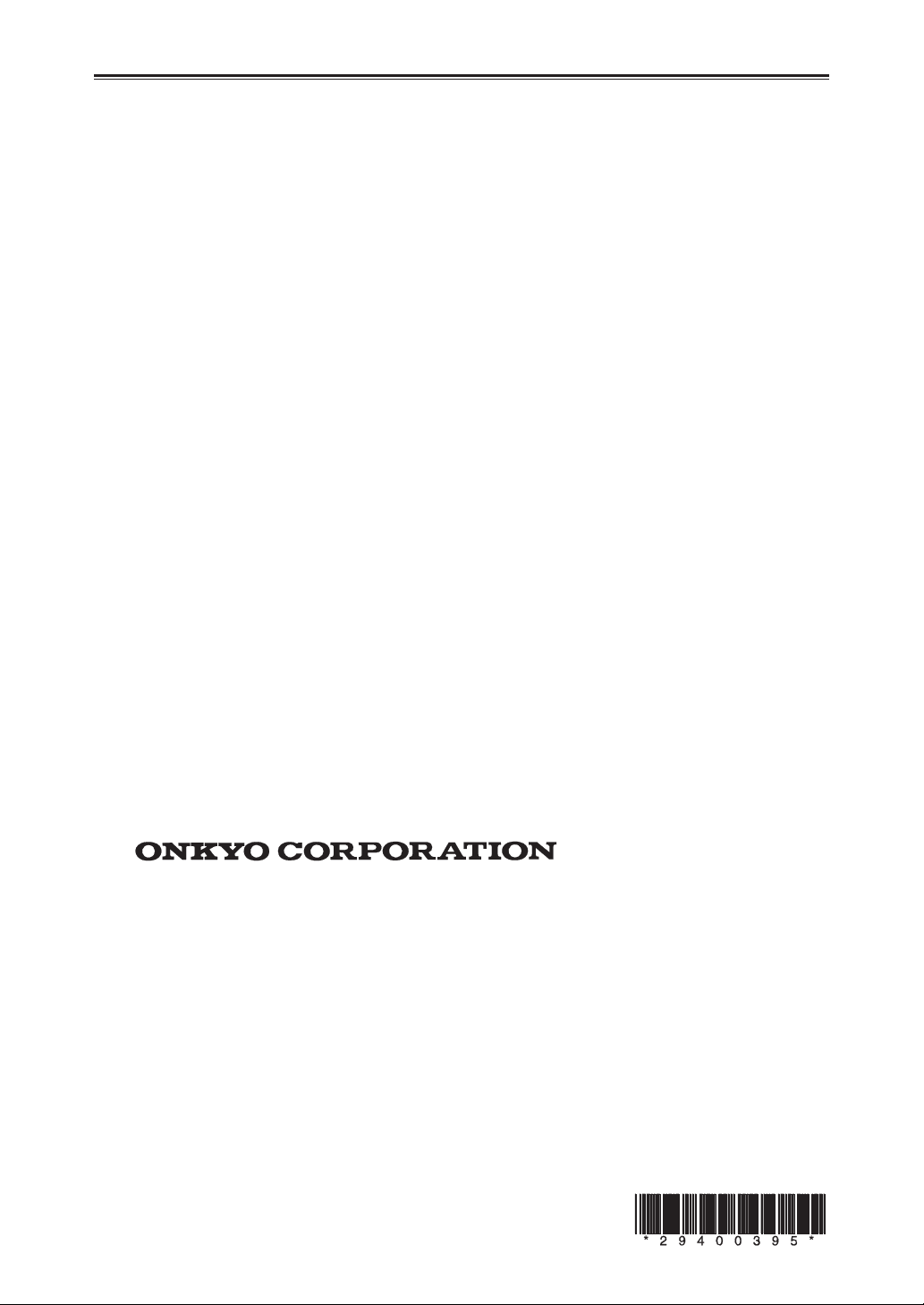
Sales & Product Planning Div. : 2-1, Nisshin-cho, Neyagawa-shi, OSAKA 572-8540, JAPAN
Tel: 072-831-8023 Fax: 072-831-8163
ONKYO U.S.A. CORPORATION
18 Park Way, Upper Saddle River, N.J. 07458, U.S.A.
Tel: 800-229-1687, 201-785-2600 Fax: 201-785-2650 http://www.us.onkyo.com/
ONKYO EUROPE ELECTRONICS GmbH
Liegnitzerstrasse 6, 82194 Groebenzell, GERMANY
Tel: +49-8142-4401-0 Fax: +49-8142-4401-555 http://www.eu.onkyo.com/
ONKYO EUROPE ELECTRONICS GmbH (UK BRANCH)
The Coach House 81A High Street, Marlow, Buckinghamshire, SL7 1AB, UK
Tel: +44-(0)1628-473-350 Fax: +44-(0)1628-401-700
ONKYO CHINA LIMITED
Unit 1 & 12, 9/F, Ever Gain Plaza Tower 1, 88, Container Port Road, Kwai Chung,
N.T., Hong Kong. Tel: 852-2429-3118 Fax: 852-2428-9039
http://www.ch.onkyo.com/
W1004-1
SN 29400395
(C) Copyright 2010 ONKYO CORPORATION Japan. All rights reserved.
