Page 1
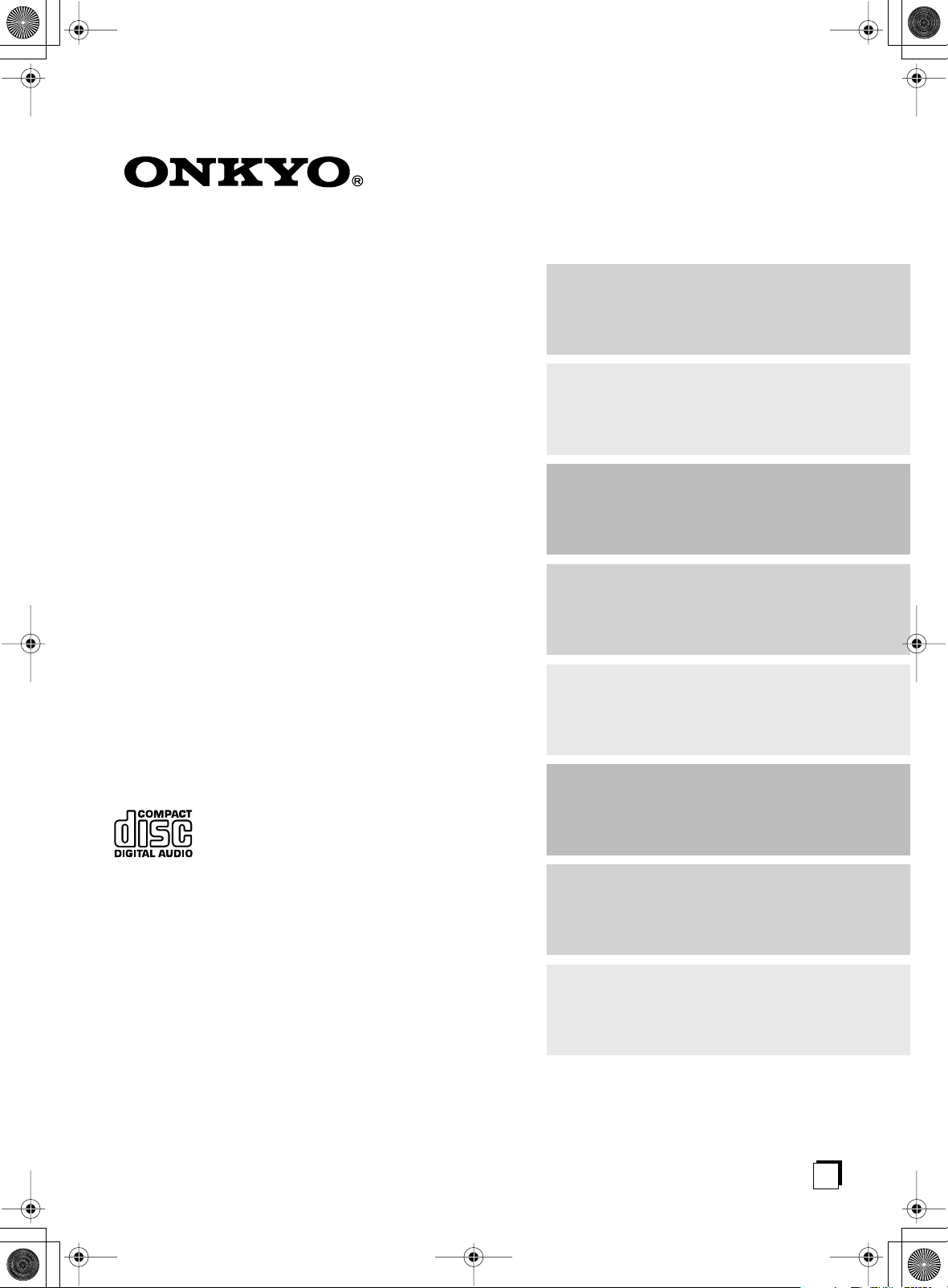
Contents
CD Receiver
CR-505DAB
Instruction Manual
Introduction 2
Connections 11
Getting Started 16
CD/MP3 Playback 20
DAB 24
Thank you for purchasing an Onkyo CD Receiver.
Please read this manual thoroughly before making
connections and turning on the power.
Following the instructions in this manual will enable
you to obtain optimum performance and listening
enjoyment from your new CD Receiver.
Please retain this manual for future reference.
FM/AM 28
Using Other Functions 31
Appendix 35
En
Page 2
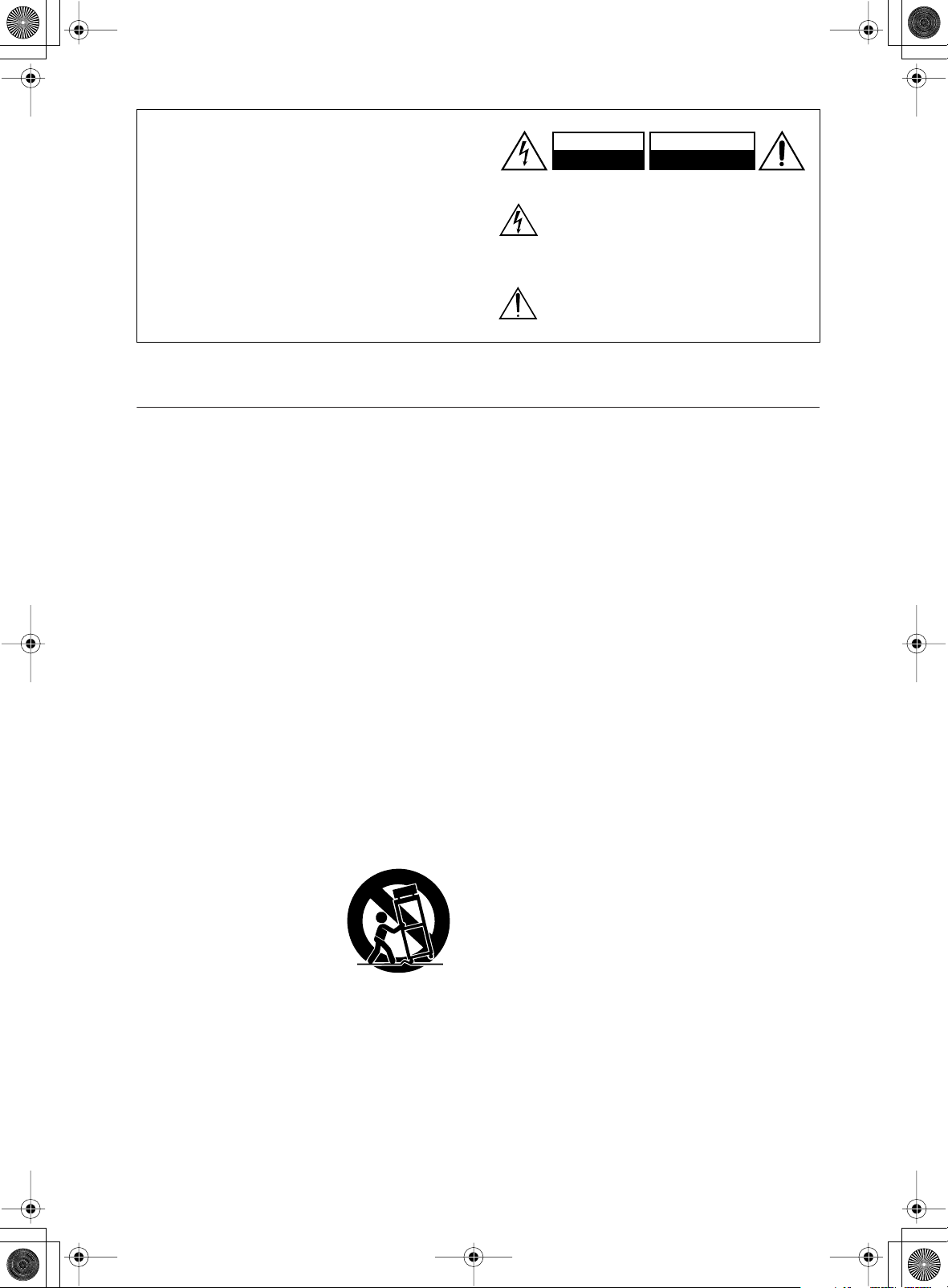
WARNING:
TO REDUCE THE RISK OF FIRE OR ELECTRIC
SHOCK, DO NOT EXPOSE THIS APPARATUS
TO RAIN OR MOISTURE.
CAUTION:
TO REDUCE THE RISK OF ELECTRIC SHOCK,
DO NOT REMOVE COVER (OR BACK). NO
USER-SERVICEABLE PARTS INSIDE. REFER
SERVICING TO QUALIFIED SERVICE
PERSONNEL.
Important Safety Instructions
1. Read these instructions.
2. Keep these instructions.
3. Heed all warnings.
4. Follow all instructions.
5. Do not use this apparatus near water.
6. Clean only with dry cloth.
7. Do not block any ventilation openings. Install in
accordance with the manufacturer’s instructions.
8. Do not install near any heat sources such as radiators, heat registers, stoves, or other apparatus
(including amplifiers) that produce heat.
9. Do not defeat the safety purpose of the polarized or
grounding-type plug. A polarized plug has two
blades with one wider than the other. A grounding
type plug has two blades and a third grounding
prong. The wide blade or the third prong are provided for your safety. If the provided plug does not
fit into your outlet, consult an electrician for
replacement of the obsolete outlet.
10. Protect the power cord from being walked on or
pinched particularly at plugs, convenience receptacles, and the point where they exit from the apparatus.
11. Only use attachments/accessories specified by the
manufacturer.
12.
Use only with the cart, stand,
tripod, bracket, or table specified by the manufacturer, or
sold with the apparatus.
When a cart is used, use caution when moving the cart/
apparatus combination to
avoid injury from tip-over.
13. Unplug this apparatus during lightning storms or
when unused for long periods of time.
14. Refer all servicing to qualified service personnel.
Servicing is required when the apparatus has been
damaged in any way, such as power-supply cord or
plug is damaged, liquid has been spilled or objects
have fallen into the apparatus, the apparatus has
been exposed to rain or moisture, does not operate
normally, or has been dropped.
PORTABLE CART WARNING
S3125A
WARNING
RISK OF ELECTRIC SHOCK
DO NOT OPEN
The lightning flash with arrowhead symbol, within an
equilateral triangle, is intended to alert the user to the
presence of uninsulated “dangerous voltage” within
the product’s enclosure that may be of sufficient
magnitude to constitute a risk of electric shock to
persons.
The exclamation point within an equilateral triangle is
intended to alert the user to the presence of important
operating and maintenance (servicing) instructions in
the literature accompanying the appliance.
AVIS
RISQUE DE CHOC ELECTRIQUE
NE PAS
OUVRIR
15. Damage Requiring Service
Unplug the apparatus from the wall outlet and refer
servicing to qualified service personnel under the
following conditions:
A. When the power-supply cord or plug is dam-
aged,
B. If liquid has been spilled, or objects have fallen
into the apparatus,
C. If the apparatus has been exposed to rain or
water,
D. If the apparatus does not operate normally by
following the operating instructions. Adjust only
those controls that are covered by the operating
instructions as an improper adjustment of other
controls may result in damage and will often
require extensive work by a qualified technician
to restore the apparatus to its normal operation,
E. If the apparatus has been dropped or damaged in
any way, and
F. When the apparatus exhibits a distinct change in
performance this indicates a need for service.
16. Object and Liquid Entry
Never push objects of any kind into the apparatus
through openings as they may touch dangerous voltage points or short-out parts that could result in a
fire or electric shock.
The apparatus shall not be exposed to dripping or
splashing and no objects filled with liquids, such as
vases shall be placed on the apparatus.
Don’t put candles or other burning objects on top of
this unit.
17. Batteries
Always consider the environmental issues and follow local regulations when disposing of batteries.
18. If you install the apparatus in a built-in installation,
such as a bookcase or rack, ensure that there is adequate ventilation.
Leave 20 cm (8") of free space at the top and sides
and 10 cm (4") at the rear. The rear edge of the shelf
or board above the apparatus shall be set 10 cm (4")
away from the rear panel or wall, creating a flue-like
gap for warm air to escape.
2
Page 3
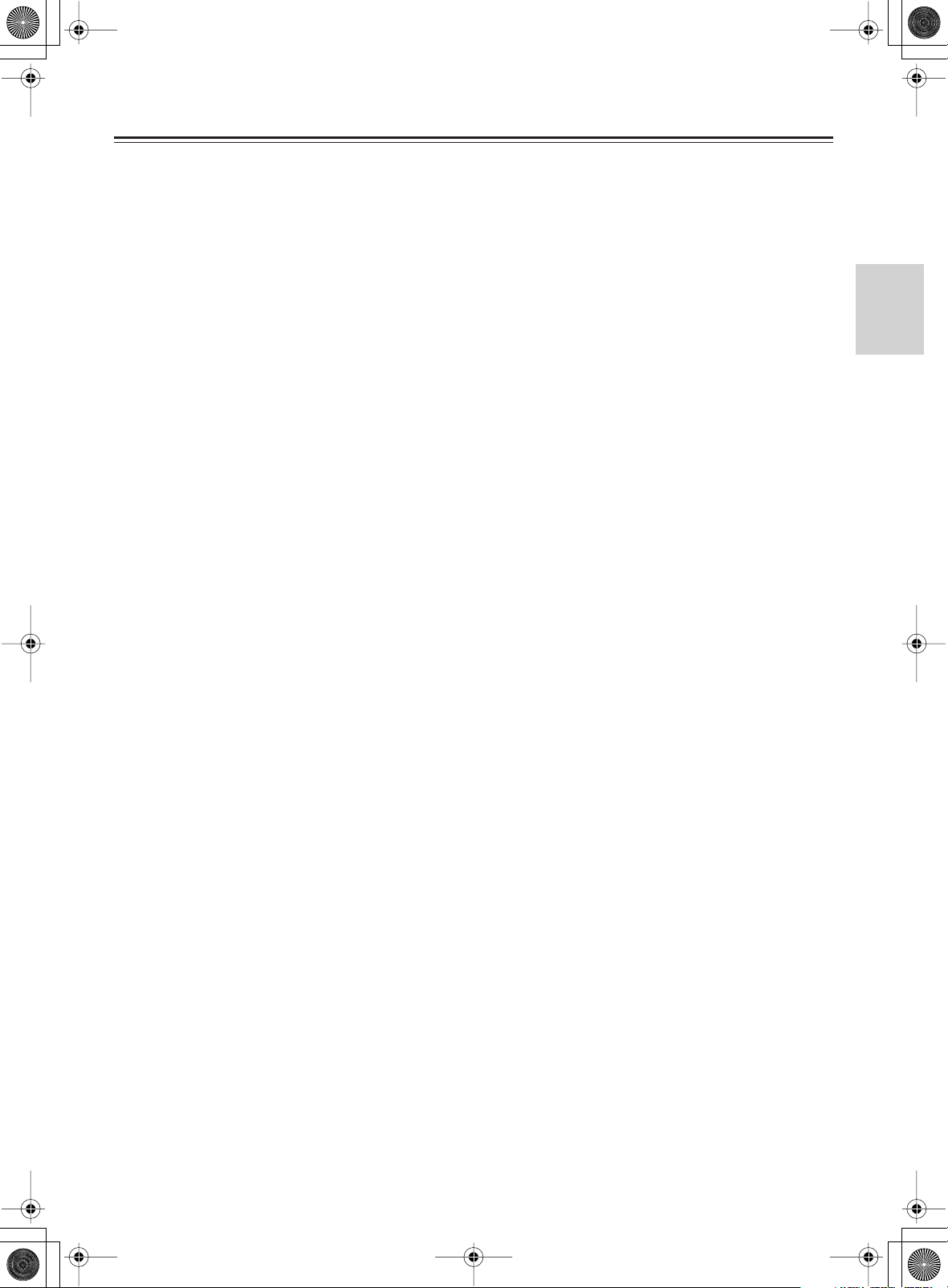
1.
Precautions
7.
Recording Copyright
Unless it’s for personal use only, recording copyrighted
material is illegal without the permission of the copyright holder.
2.
AC Fuse
The AC fuse inside the CR-505DAB is not user-serviceable. If you cannot turn on the CR-505DAB, contact
your Onkyo dealer.
3.
Care
Occasionally you should dust the CR-505DAB all over
with a soft cloth. For stubborn stains, use a soft cloth
dampened with a weak solution of mild detergent and
water. Dry the CR-505DAB immediately afterwards
with a clean cloth. Don’t use abrasive cloths, thinners,
alcohol, or other chemical solvents, because they may
damage the finish or remove the panel lettering.
4.
Power
WARNING
BEFORE PLUGGING IN THE UNIT FOR THE
FIRST TIME, READ THE FOLLOWING SECTION
CAREFULLY.
AC outlet voltages vary from country to country. Make
sure that the voltage in your area meets the voltage
requirements printed on the CR-505DAB’s rear panel
(AC 230 -240 V, 50 Hz).
Setting the [STANDBY/ON] switch to STANDBY does
not fully shutdown the CR-505DAB. If you do not
intend to use the CR-505DAB for an extended period,
remove the power cord from the AC outlet.
5.
Never Touch This Unit
Never handle this unit or its power cord while your
hands are wet or damp. If water or any other liquid gets
inside this unit, have it checked by your Onkyo dealer.
6.
Installing This Unit
• Install this unit in a well-ventilated location.
• Ensure that there’s adequate ventilation all around
this unit, especially if it’s installed in an audio rack. If
the ventilation is inadequate, the unit may overheat,
leading to malfunction.
• Do not expose this unit to direct sunlight or heat
sources, because its internal temperature may rise,
shortening the life of the optical pickup.
• Avoid damp and dusty places, and places subject to
vibrations from loudspeakers. Never put the unit on
top of, or directly above, a loudspeaker.
• Install this unit horizontally. Never use it on its side
or on a sloping surface, because it may cause a malfunction.
• If you install this unit near a TV, radio, or VCR, the
sound quality may be affected. If this occurs, move
this unit away from the TV, radio, or VCR.
with Wet Hands
Moisture Condensation
Moisture condensation may damage this unit.
Read the following carefully:
When you take a glass containing a cold drink outside
on a summer’s day, drops of water, called condensation,
form on the outside of the glass. Similarly, moisture
may condense on the lens of the optical pickup, one of
the most important parts inside this unit.
• Moisture condensation can occur in the following situations:
— The unit is moved from a cold place to a warm
place.
— A heater is turned on, or cold air from an air con-
ditioner is hitting the unit.
— In the summer, when this unit is moved from an
air conditioned room to a hot and humid place.
— The unit is used in a humid place.
• Do not use this unit when there’s the possibility of
moisture condensation occurring. Doing so may
damage your discs and certain parts inside this unit.
If condensation does occur, remove all discs and leave
this unit turned on for two to three hours. By this time,
the unit will have warmed up and any condensation will
have evaporated. To reduce the risk of condensation,
keep this unit connected to a wall outlet.
For British models
Replacement and mounting of an AC plug on the power
supply cord of this unit should be performed only by qualified service personnel.
IMPORTANT
The wires in the mains lead are coloured in accordance with
the following code:
Blue: Neutral
Brown: Live
As the colours of the wires in the mains lead of this appara-
tus may not correspond with the coloured markings identifying the terminals in your plug, proceed as follows:
The wire that is coloured blue must be connected to the terminal that is marked with the letter N or coloured black.
The wire that is coloured brown must be connected to the
terminal that is marked with the letter L or coloured red.
IMPORTANT
A 3, 5 or 13 ampere fuse is fitted in this plug. Should the
fuse need to be replaced, please ensure that the replacement
fuse has a rating of 3, 5 or 13 amperes and that it is approved
by ASTA or BSI to BS1362. Check for the ASTA mark or
the BSI mark on the body of the fuse.
IF THE FITTED MOULDED PLUG IS UNSUITABLE
FOR THE SOCKET OUTLET IN YOUR HOME THEN
THE FUSE SHOULD BE REMOVED AND THE PLUG
CUT OFF AND DISPOSED OF SAFELY. THERE IS A
DANGER OF SEVERE ELECTRICAL SHOCK IF THE
CUT OFF PLUG IS INSERTED INTO ANY 13 AMPERE
SOCKET.
If in any doubt, consult a qualified electrician.
3
Page 4
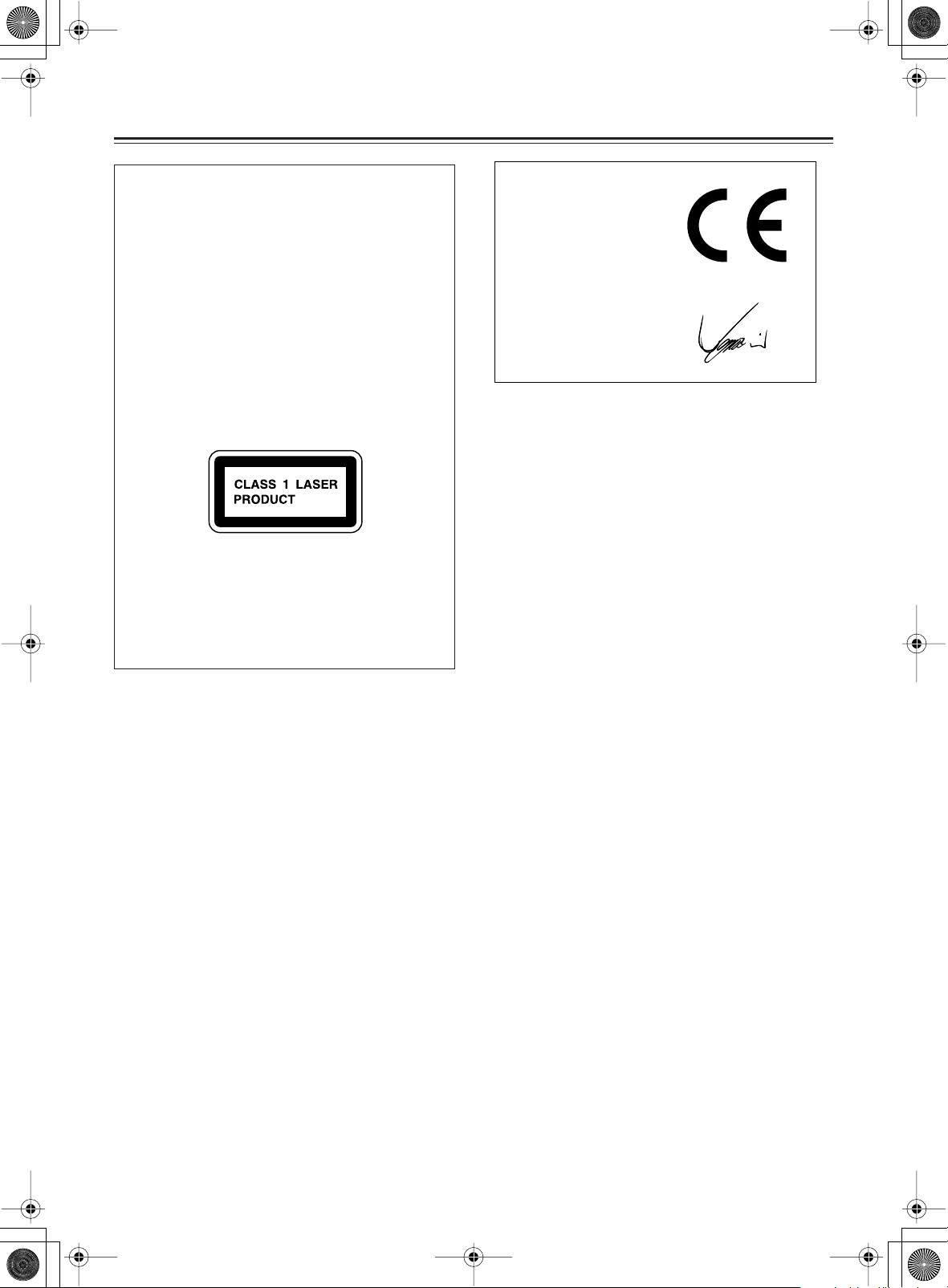
Precautions— Continued
This unit contains a semiconductor laser system and is
classified as a “CLASS 1 LASER PRODUCT.” So, to
use this model properly, read this Instruction Manual
carefully. In case of any trouble, please contact the store
where you purchased the unit. To prevent exposure to
the laser beam, do not try to open the enclosure.
DANGER:
VISIBLE AND INVISIBLE LASER RADIATION
WHEN OPEN AND INTERLOCK FAILED OR
DEFEATED. DO NOT STARE INTO BEAM.
CAUTION:
THIS PRODUCT UTILIZES A LASER. USE OF
CONTROLS OR ADJUSTMENTS OR PERFORMANCE OF PROCEDURES OTHER THAN THOSE
SPECIFIED HEREIN MAY RESULT IN HAZARDOUS RADIATION EXPOSURE.
This label is located on the side of the unit. It indicates
that:
1. This unit is a CLASS 1 LASER PRODUCT and
employs a laser inside the cabinet.
2. To prevent the laser from being exposed, do not
remove the cover. Refer servicing to qualified personnel.
Declaration of Conformity
We,
ONKYO EUROPE
ELECTRONICS GmbH
LIEGNITZERSTRASSE 6,
82194 GROEBENZELL,
GERMANY
declare in own responsibility, that the ONKYO product
described in this instruction manual is in compliance with the
corresponding technical standards such as EN60065,
EN55013, EN55020 and EN61000-3-2, -3-3.
GROEBENZELL, GERMANY
I. MORI
ONKYO EUROPE ELECTRONICS GmbH
Memory backup
The CR-505DAB uses a battery-less memory backup system in order to retain radio presets and other settings when
it’s unplugged or in case of a power failure. Although no
batteries are required, the CR-505DAB must be plugged
into an AC outlet in order to charge the backup system.
Once it has been charged, the CR-505DAB will retain the
settings for several weeks, although this depends on the
environment and retention will be shorter in humid climates. The clock setting is not retained by the backup system.
4
Page 5
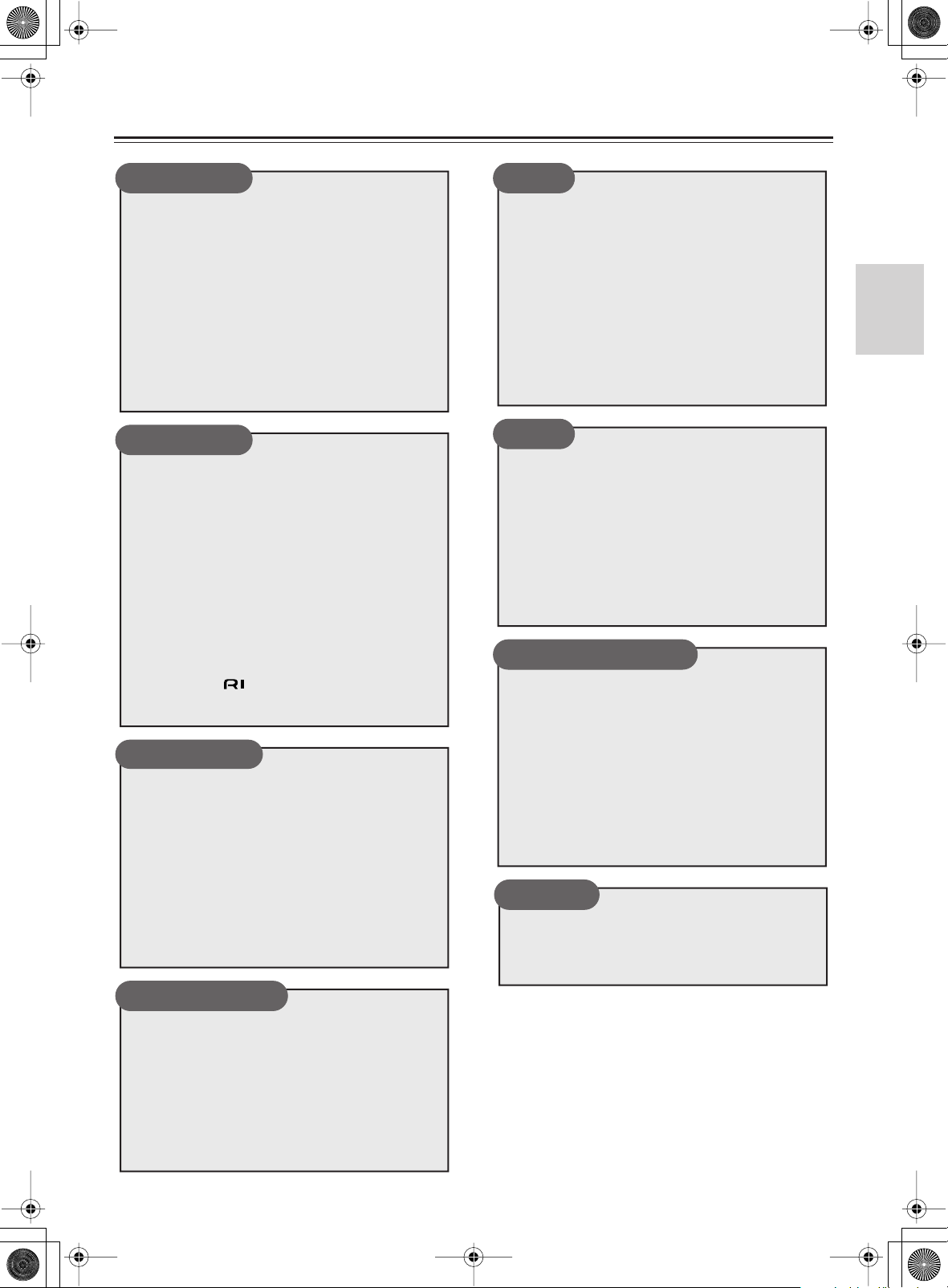
Table of Contents
5
Introduction
Important Safety Instructions ................ 2
Precautions ............................................. 3
Features ................................................... 6
Supplied Accessories............................. 6
Before Using the CR-505DAB ................ 7
Installing the Remote Controller Batteries...... 7
Using the Remote Controller .......................... 7
Controls & Connectors........................... 8
Front Panel..................................................... 8
Rear Panel ..................................................... 9
Remote Controller ........................................ 10
Connections
Connecting Your Speakers .................. 11
Connecting the Speaker Cords to the
Speaker Connectors .................................. 11
Connecting an Antenna........................ 12
Connecting the Indoor FM Antenna ............. 12
Connecting the AM Loop Antenna ............... 12
Connecting an Outdoor FM Antenna............ 13
Connecting an Outdoor AM Antenna ........... 13
Connecting the DAB Antenna ...................... 13
Connecting Your Other Components to
the CR-505DAB ................................... 14
Before Making Any Connections .................. 14
Connecting -compatible
Components ........................................ 15
Getting Started
Powering Up and Setting the Clock .... 16
Powering Up the CR-505DAB ...................... 16
ACCUCLOCK Function ................................ 16
Setting the Clock Manually........................... 18
Displaying the Date & Time.......................... 18
Displaying the Time in Standby Mode.......... 18
Using the CR-505DAB .......................... 19
Selecting Sound Sources ............................. 19
Adjusting the Volume ................................... 19
Using Headphones....................................... 19
DAB
Using DAB ............................................. 24
Using DAB.................................................... 24
Ensemble Search Mode ............................... 24
Component Search Mode ............................ 25
Sorting Components..................................... 25
Sorted List Search Mode.............................. 25
Presetting Components................................ 26
Preset Search Mode..................................... 26
Deleting Presets ........................................... 26
Copying Preset Channels............................. 27
Displaying DAB Information ......................... 27
FM/AM
Using the Radio..................................... 28
Listening to the Radio................................... 28
Tuning the Radio .......................................... 28
Presetting FM Stations Automatically........... 29
Presetting Stations Manually........................ 29
Selecting Presets ......................................... 29
Deleting Presets ........................................... 30
Copying Preset Channels............................. 30
RDS (Radio Data System) ........................... 30
Using Other Functions
Other Functions .................................... 31
Muting the CR-505DAB................................ 31
Adjusting the Bass & Treble ......................... 31
Using Direct Mode........................................ 31
Timers .................................................... 32
About the Timers .......................................... 32
Setting the Timers ........................................ 32
Turning Timers Off ....................................... 34
Checking Timer Settings .............................. 34
Using the Sleep Timer.................................. 34
Appendix
Disc Notes ..............................................35
Troubleshooting ....................................37
Specifications ........................................40
CD/MP3 Playback
Playing CDs ........................................... 20
Playing CDs.................................................. 20
Selecting Tracks by Number ........................ 20
Displaying Information.................................. 21
Various Playback .................................. 22
Repeat Playback .......................................... 22
Random Playback ........................................ 22
Memory Playback......................................... 23
Page 6
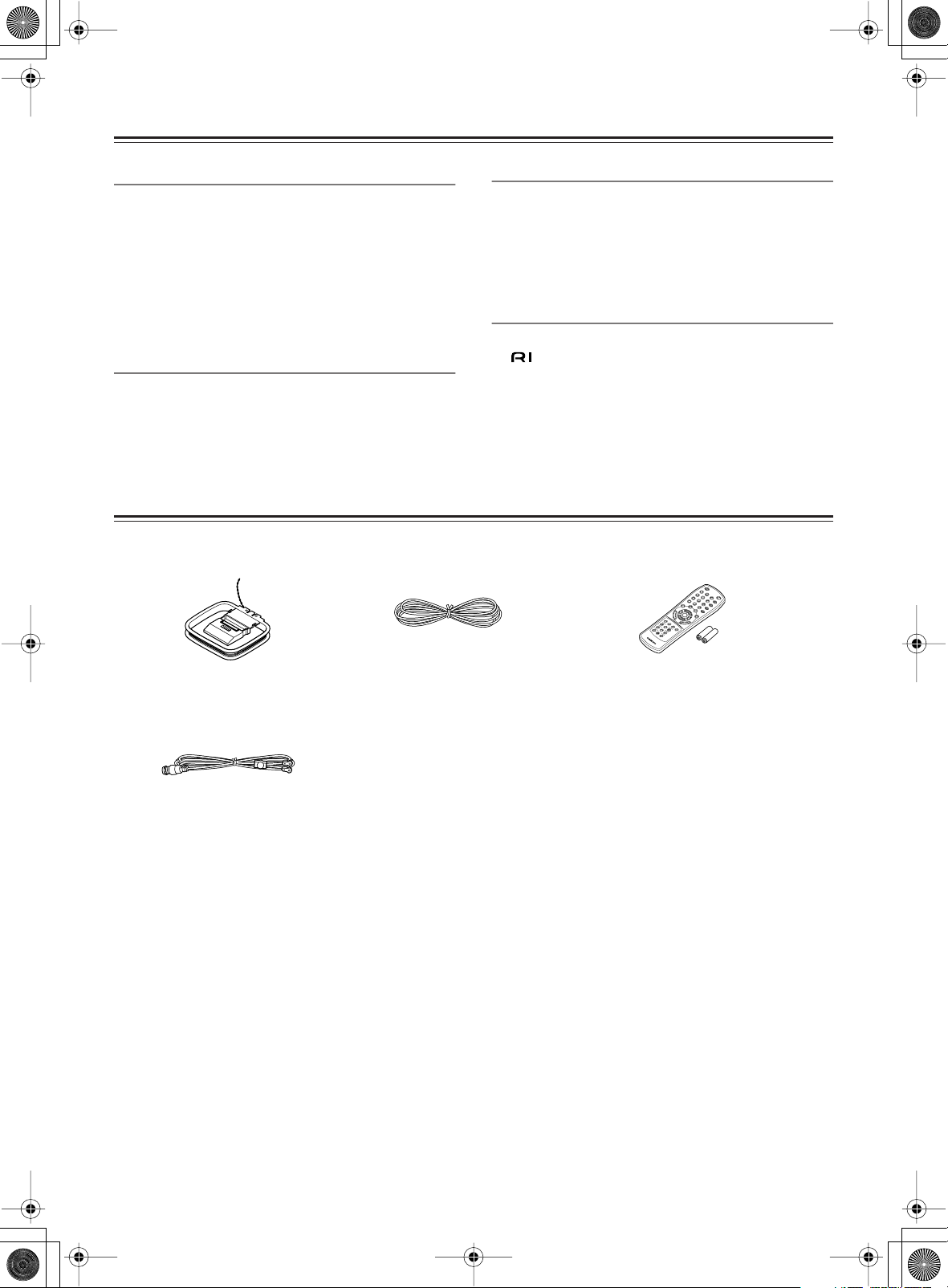
Features
R
C
5
8
1
S
6
■
■
■
■
■
■
■
■
■
■
■
■
■
■
■
■
■
■
Amp
25W/Ch into 6 ohms (1 kHz, 10%)
High Current, Low Impedance Drive
Discrete Output Stage Circuitry
Tone Control for Treble and Bass
Tone Direct
3 Audio Inputs and 2 Outputs for TAPE, MD, LINE
Optical Digital Output
CD Player
Plays Music CDs and MP3 CDs
Wolfson Single-Bit D/A Converter
20 Track Memory Playback
Supplied Accessories
Check that the following accessories are supplied with this unit.
Tuner
DAB Tuning
59 Presets for DAB
40 Presets for AM and FM
Automatic FM Scan Tuning
RDS (CT/PS/RT)
Others
Aluminum Volume Knob & Front Panel
-Compatible Remote Control
5-Mode Timer (Timer 1, 2, 3, 4/Sleep)
AM loop antenna
DAB antenna
*In catalogs and on packaging, the letter added to the end of the product name indicates the color of the CR-505DAB. Specifications and
operation are the same regardless of color.
FM indoor antenna
Remote controller (RC-581S)
two batteries (AAA/R03)
Page 7
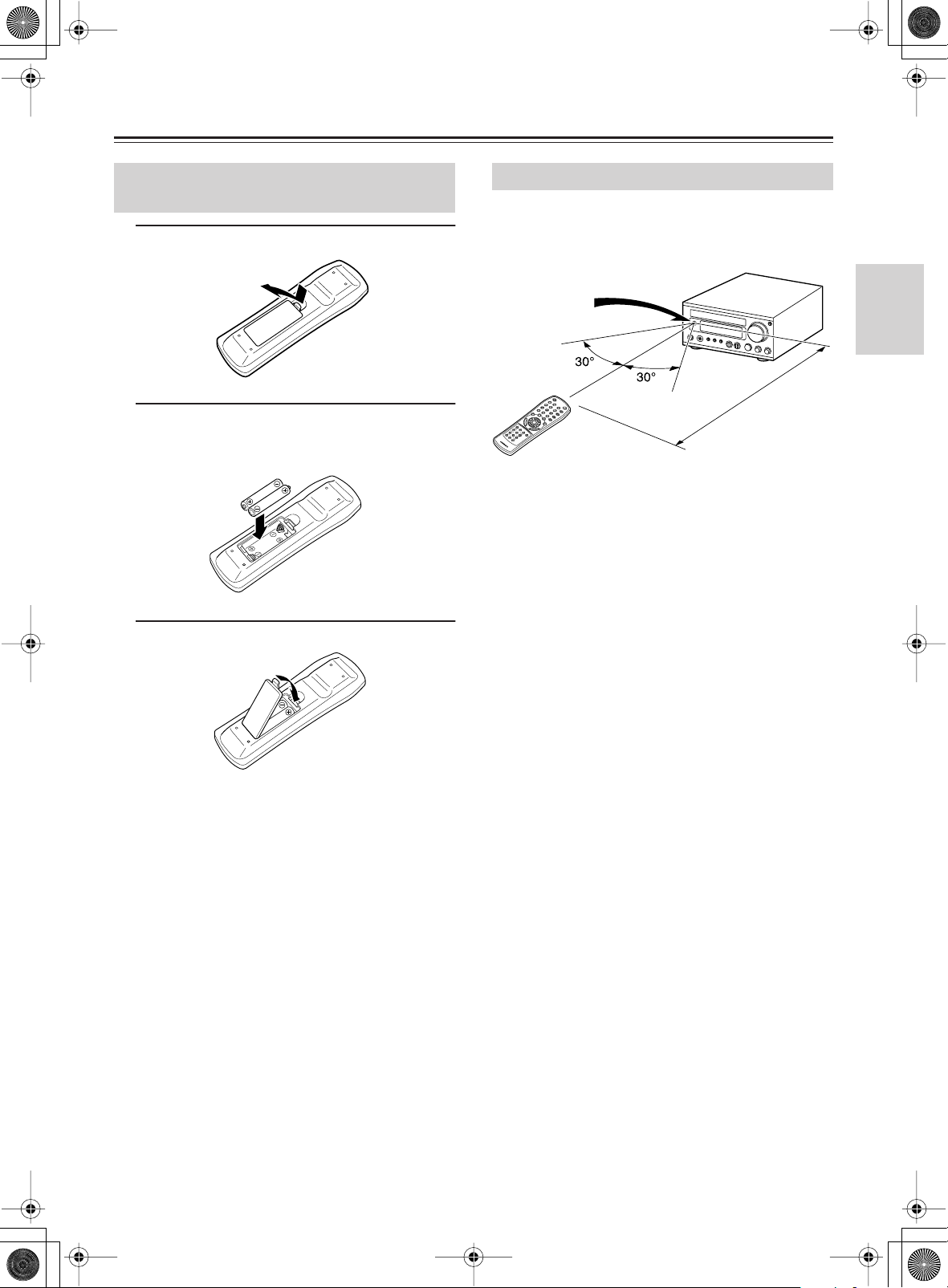
Before Using the CR-505DAB
7
Installing the Remote Controller
Batteries
1
Open the battery compartment, as shown.
2
Insert the two supplied batteries (AAA/
R03) in accordance with the polarity diagram inside the battery compartment.
3
Close the battery compartment.
Notes:
• The supplied batteries should last for about six months,
although this will vary with usage.
• If the remote controller doesn’t work reliably, try replacing both batteries.
• Don’t mix new and old batteries, or different types of batteries.
• If you intend not to use the remote controller for a long
time, remove the batteries to prevent possible leakage and
corrosion.
• Drained batteries should be removed as soon as possible
to prevent possible leakage and corrosion.
Using the Remote Controller
To use the remote controller, point it at the CR-505DAB’s
remote control sensor, as shown below.
Remote control
sensor
R
C
5
8
1
S
Notes:
• The remote controller may not work reliably if the CR505DAB is subjected to bright light, such as direct sunlight
or inverter type fluorescent lights. Keep this in mind when
installing the CR-505DAB.
• If another remote controller of the same type is used in
the same room, or the CR-505DAB is installed close to
equipment that uses infrared rays, the remote controller
may not work reliably.
• Don’t put anything, such as a book, on the remote controller, because the buttons may be pressed inadvertently,
thereby draining the batteries.
• The remote controller may not work reliably if the CR505DAB is installed in a rack behind colored glass doors.
Keep this in mind when installing the CR-505DAB.
• The remote controller will not work if there’s an obstacle
between it and the CR-505DAB’s remote control sensor.
CR-505DAB
5 m
Page 8
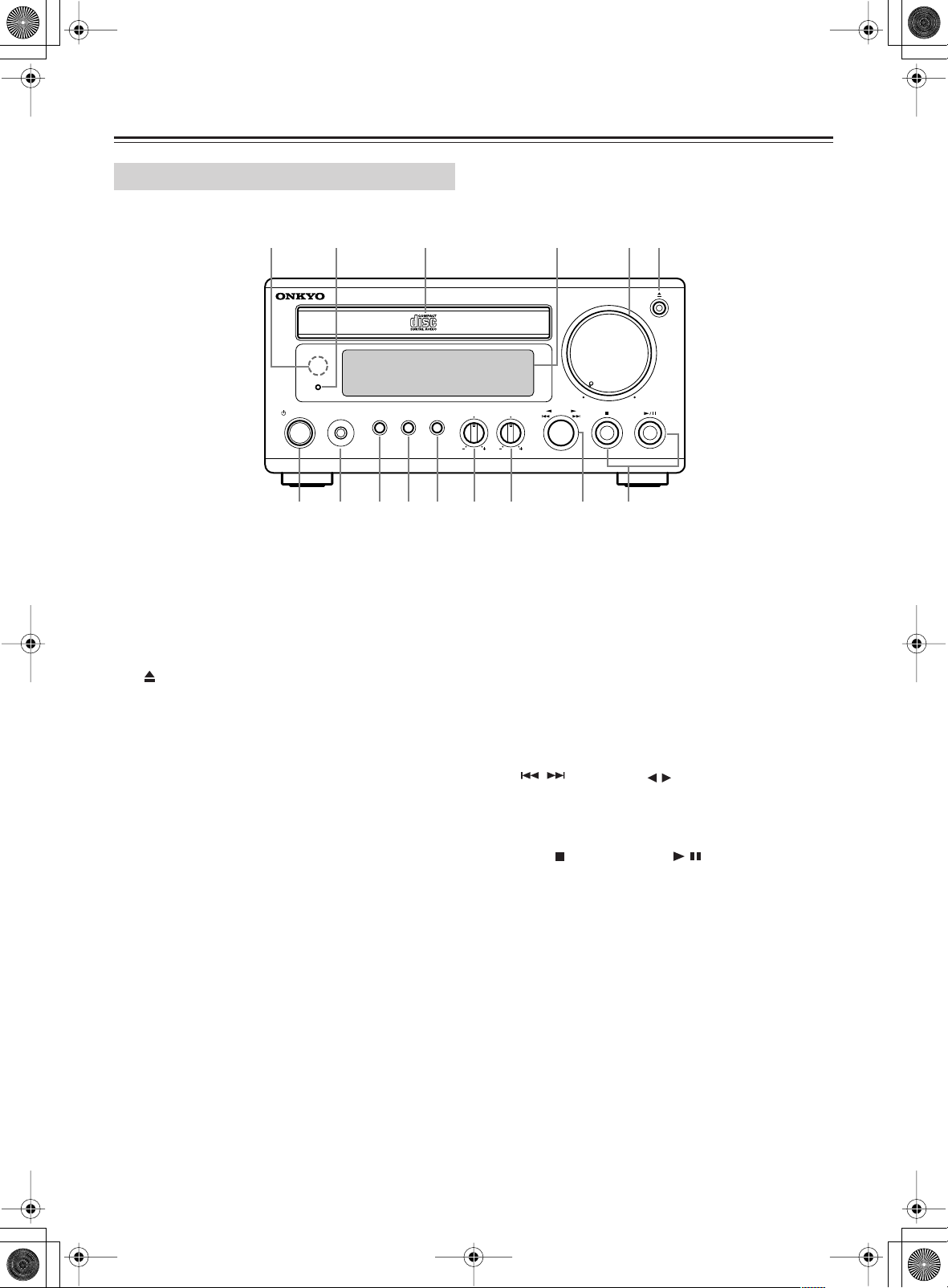
Controls & Connectors
Front Panel
For detailed information, refer to the pages in parentheses.
8
21 43
STANDBY / ON
PHONES
INPUT
1
Remote control sensor (7)
Receives control signals from the remote controller.
2
Standby indicator (16)
Lights up when the CR-505DAB is in Standby mode.
3
VOLUME control (19)
Adjusts the volume.
[ ] button (20)
4
Opens and closes the disc tray.
5
STANDBY/ON button (16)
Sets the CR-505DAB to On or Standby.
6
PHONES jack (19)
Used to connect a pair of stereo headphones.
7
INPUT selector button (19, 28)
Used to select sound sources: CD, DAB, FM, AM,
TAPE, MD or LINE.
Disc Tray
MENU
DIRECT
Display
VOLUME
MIN MAX
BASS
TREBLE
PRESET
PUSH TO ENTER
C6 0 A B5 7 8 9
8
MENU button (22-30)
Displays the Tuner menu.
Selects the play mode for CD or MP3.
DIRECT button (31)
9
Used to select “Tone Direct On” or “Tone Direct Off.”
0
BASS control (31)
Adjusts the Bass sound while the Tone Direct Off is
selected.
TREBLE control (31)
A
Adjusts the Treble sound while the Tone Direct Off is
selected.
/
[ ] (PRESET [ / ]) control (20, 23-30)
B
Turn this to select the track, and push to start playing.
You can also select the Preset while the FM or AM is
selected.
C
Stop [ ] & Play/Pause [ / ] buttons (20)
Used to stop, start, and pause playback.
Page 9
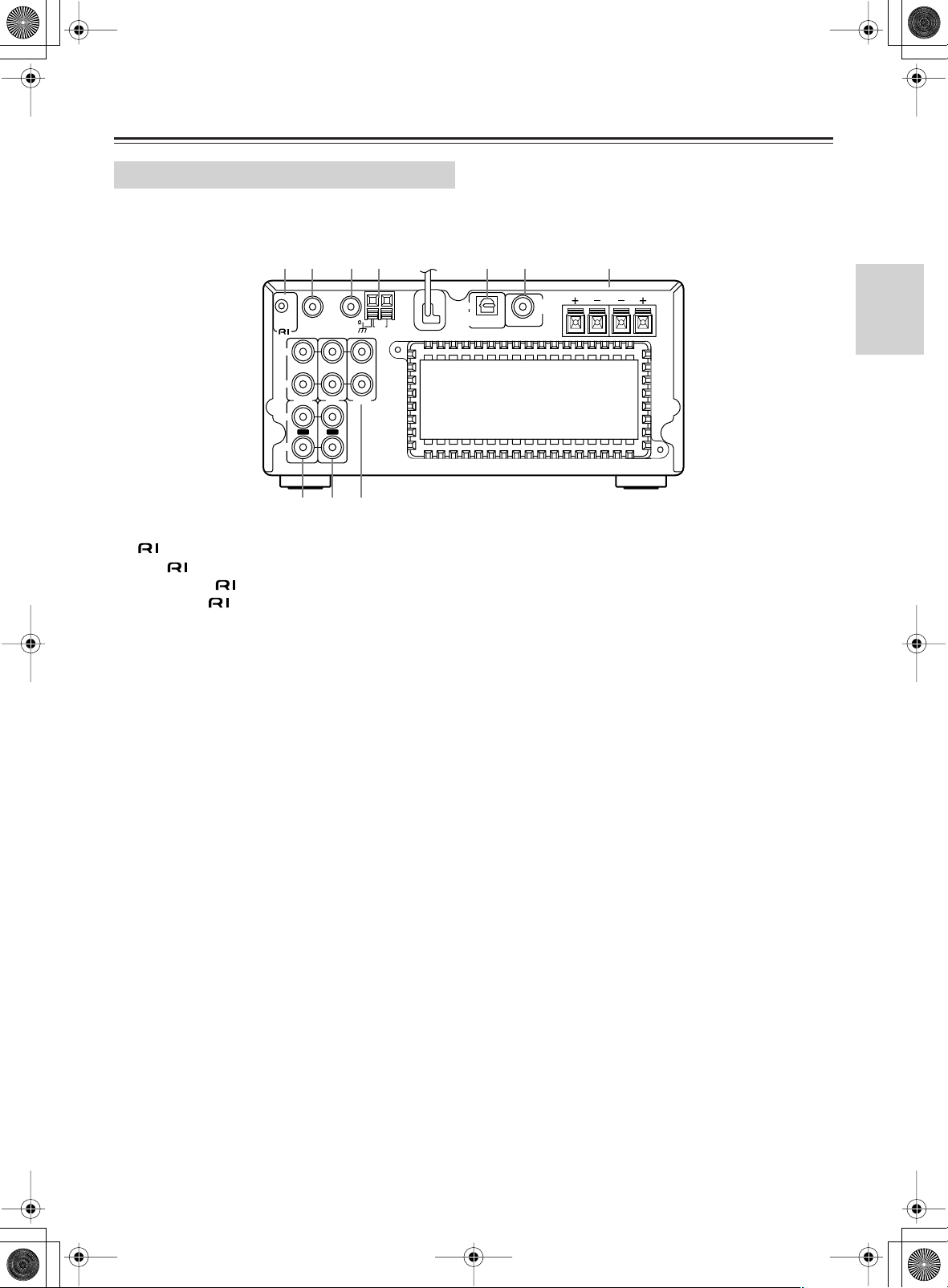
Controls & Connectors— Continued
Rear Panel
For detailed information, refer to the pages in parentheses.
3
REMOTE
CONTROL
L
IN IN IN
R
TAPE LINEMD
L
OUT OUT
R
21
ANTENNA
4
FM75DAB
AM
5 6 7
PRE OUT
SUB
WOOFER
OPTICAL
DIGITAL
OUT
SPEAKERS
RL
8 9 0
1
2
3
4
5
REMOTE CONTROL (15)
This (Remote Interactive) connector can be connected to the connector on another Onkyo component. To use , you must make an analog RCA/phono
connection between the CR-505DAB and your other
component, even if they are connected digitally.
DAB ANTENNA (13)
This connector is for connecting the supplied DAB
antenna. CR-505DAB only scans UK Band III.
FM 75 Ω ANTENNA (12, 13)
This connector is for connecting an FM antenna.
AM ANTENNA (12, 13)
These push terminals are for connecting an AM antenna.
OPTICAL DIGITAL OUT (14, 15)
This connector can be used to connect a Mini Disc
recorder or other component with digital input.
6
SUBWOOFER PRE OUT (11)
This RCA/phono connector can be used to connect an
active subwoofer.
SPEAKERS (11)
7
These terminals are for connecting left and right speakers.
8
TAPE IN/OUT (14)
These RCA/phono connectors can be used to connect a
cassette tape deck or other recorder with analog inputs
and outputs.
MD IN/OUT (14, 15)
9
These RCA/phono connectors can be used to connect a
Mini Disc recorder or other recorder with analog inputs
and outputs.
0
LINE IN (14)
These RCA/phono connectors can be used to connect
another component.
9
Page 10
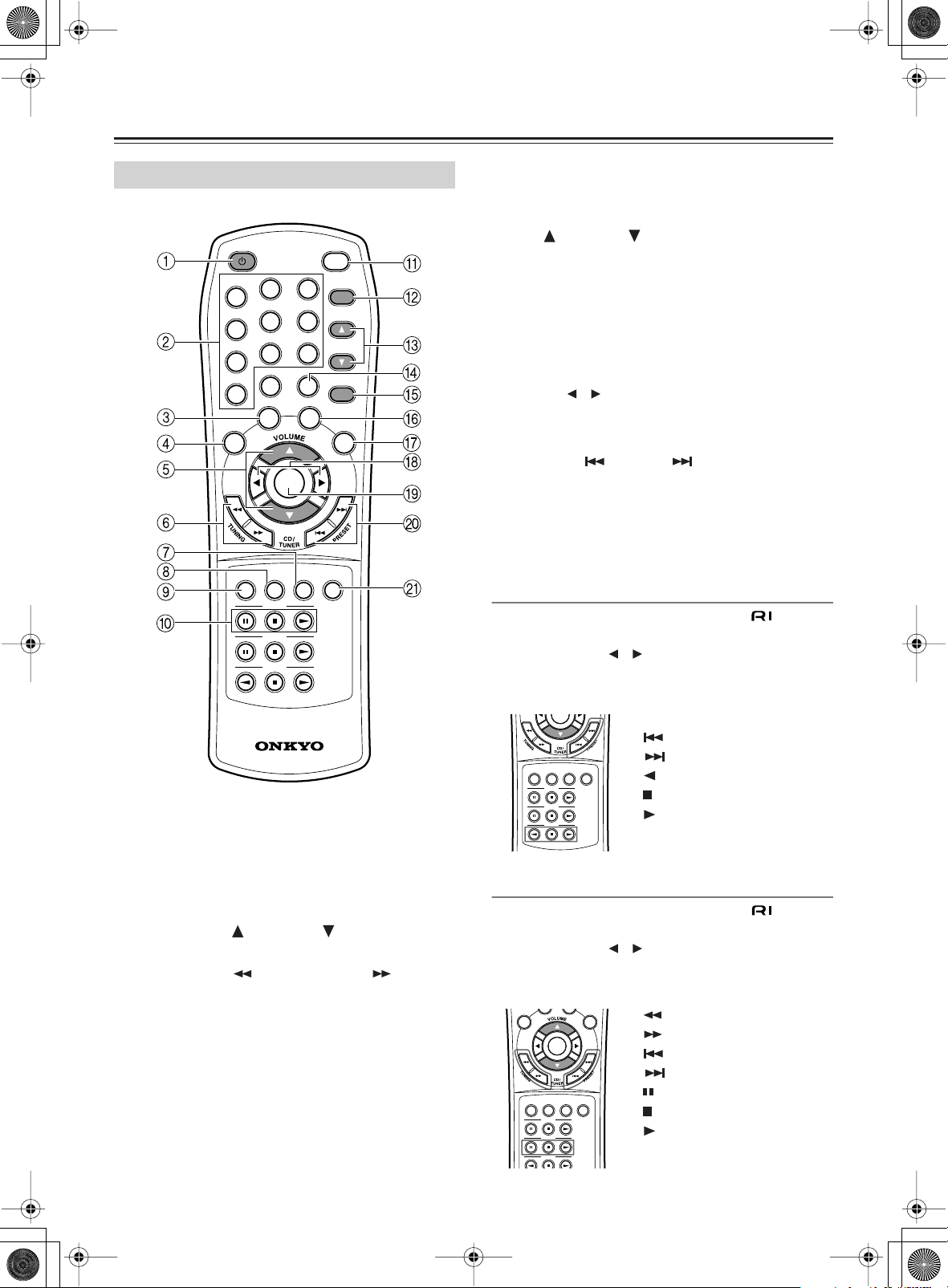
Controls & Connectors— Continued
MUTING
INPUT
Remote Controller
3
6
9
CLEAR
MODE
CLOCK
CALL
TIMER
ENTER
REPEAT
INPUT
DIRECTAMFMDAB
10/ 0
SLEEP
1
4
7
STANDBY/ ON
2
5
8
---
--
/
DISPLAY
MUTING
CD
MD
TAPE
CLOCK CALL button— Used to display the current
A
time.
TIMER button— Used to set the timers.
B
Up [ ] & Down [ ] buttons— Used to set the tim-
C
ers.
CLEAR button— Used with memory playback.
D
E
ENTER button— Used to set the timers.
MODE button— Used to set Random Play or Mem-
F
ory Play.
REPEAT button— Used with repeat playback.
G
H
INPUT [ ] [ ] selector buttons— Used to select
sound sources.
I
MUTING button— Used to mute the CR-505DAB.
Previous [ ] & Next [ ] buttons (PRESET
J
buttons)— Used to select the previous or next track
when playing CDs, or to select presets when using the
radio.
DIRECT button— Used to select “Tone Direct On” or
K
“Tone Direct Off.”
Controlling an Onkyo Cassette Tape Deck
An Onkyo Cassette Tape Deck connected via (page 15)
can be controlled as follows:
1. Use the INPUT [ ]/[ ] selector buttons to select the
TAPE source.
2. Use the following buttons.
-
581
C
S
R
1
STANDBY/ON button— Sets the CR-505DAB to On
or Standby.
2
Number buttons— Used to select CD tracks.
3
DISPLAY button— Used to display information.
4
SLEEP button— Used with the Sleep function.
5
VOLUME UP [ ] & DOWN [ ] buttons— Used
to set the volume.
Fast Reverse [ ] & Fast Forward [ ] buttons
6
(TUNING buttons)— Used for fast reverse and fast
forward when playing CDs, or for tuning when using
the radio.
AM button— Used to select AM tuner.
7
8
FM button— Used to select FM tuner.
9
DAB button— Used to select DAB tuner.
0
CD control buttons— Used to control CD playback.
10
[ ] .................. Fast reverse
DIRECT
AMFMDAB
CD
MD
TAPE
[ ] .................. Fast forward
[ ]..................... Other-side play
[ ] ...................... Stop
[ ]..................... Play
Controlling an Onkyo Mini Disc Recorder
An Onkyo Mini Disc Recorder connected via (page 15)
can be controlled as follows:
1. Use the INPUT [ ]/[ ] selector buttons to select the
MD source.
2. Use the following buttons.
SLEEP
REPEAT
MUTING
INPUT
DIRECT
AMFMDAB
CD
MD
TAPE
[ ] ................... Fast reverse
[ ] ................... Fast forward
[ ] .................. Previous track
[ ] .................. Next track
[ ]...................... Pause
[ ] ...................... Stop
[ ]..................... Play
[REPEAT] .......... Repeat mode
Page 11
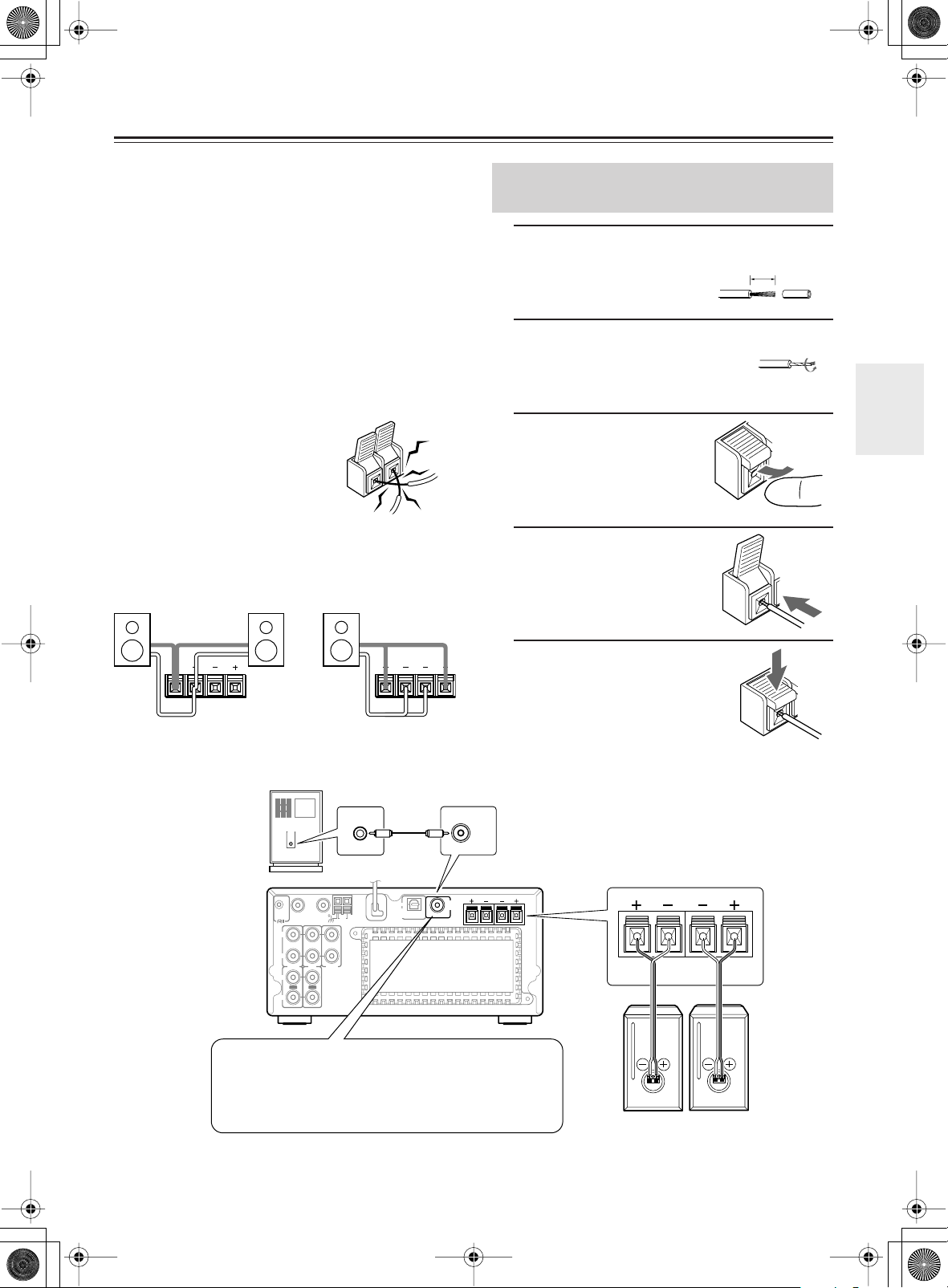
Connecting Your Speakers
Before you connect your speakers, read the following:
• Disconnect the power cord from the wall outlet.
• Read the instructions supplied with your speakers.
• Pay close attention to speaker wiring polarity. In other
words, connect positive (+) terminals only to positive (+)
terminals, and negative (–) terminals only to negative (–)
terminals. If you get them the wrong way around, the
sound will be out of phase and will sound odd.
• Only use speakers with an impedance of 4 ohms or
higher. If you use speakers with a lower impedance, and
use the amplifier at high volume levels for a long period
of time, the built-in protection circuit may be activated.
• Unnecessarily long or very thin speaker cables may affect
the sound quality and should be avoided.
• Be careful not to short the positive and negative connections.
NO
Doing so may damage the CD
Receiver.
• Don’t connect more than one
cable to each speaker terminal.
Doing so may damage the CD
Receiver.
• If you want to connect a single speaker instead of a pair,
connect it to either the left or right speaker terminals, not
both.
NONO
SPEAKERS
RL
SPEAKERS
RL
Connecting the Speaker Cords to
the Speaker Connectors
1
Strip 10 mm from the
end of each cord.
2
Twist the stripped end
of the cord.
3
Push the lever up.
4
Insert the stripped end
of the cord.
5
Press down the lever.
The wire of the stripped
end of the cord should
appear slightly.
10 mm (7/16“)
Powered
subwoofer
LINE INPUT
REMOTE
CONTROL
L
IN IN IN
R
TAPE LINEMD
L
OUT OUT
R
The SUBWOOFER PRE OUT should be connected to the
input on your powered subwoofer. If your subwoofer
doesn’t have an amp built-in, you’ll need to use an external amp. See the manual supplied with your subwoofer for
more information.
ANTENNA
LINE INPUT
OPTICAL
FM75DAB
AM
DIGITAL
OUT
PRE OUT
SUB
WOOFER
SUB
WOOFER
PRE OUT
RL
SPEAKERS
SPEAKERS
RL
Right
speaker
Left
speaker
11
Page 12
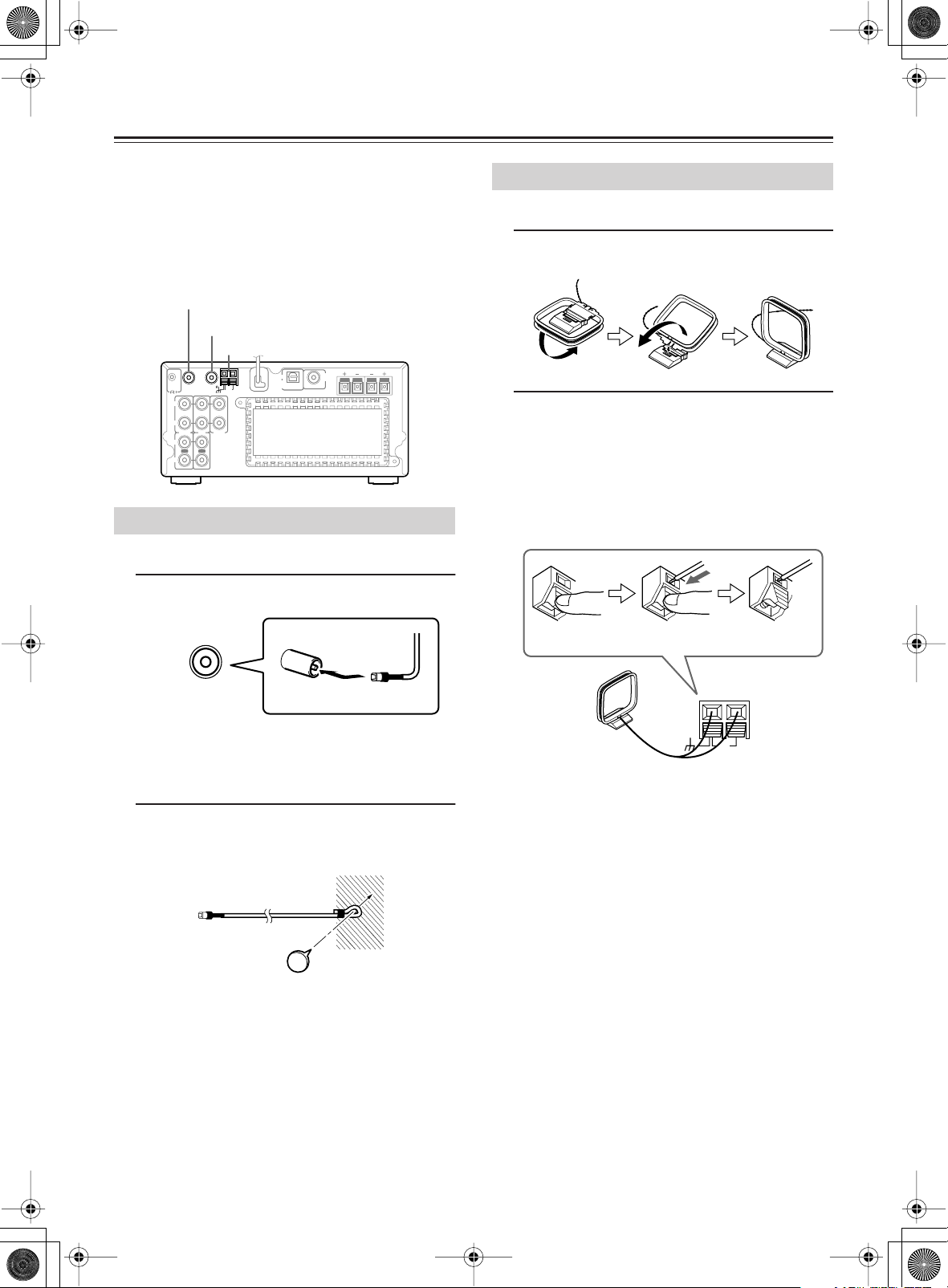
Connecting an Antenna
12
This chapter explains how to connect the supplied indoor
FM antenna, AM loop antenna, and DAB antenna and how
to connect commercially available outdoor FM and AM
antennas.
The CD Receiver won’t pick up any radio signals without
any antenna connected, so you must connect an antenna to
use the tuner.
DAB antenna socket
FM antenna socket
AM antenna push terminals
SPEAKERS
RL
SUB
OPTICAL
REMOTE
CONTROL
L
R
L
R
ANTENNA
IN IN IN
TAPE LINEMD
OUT OUT
FM75DAB
DIGITAL
AM
WOOFER
PRE OUT
OUT
Connecting the Indoor FM Antenna
The supplied indoor FM antenna is for indoor use only.
1
Attach the FM antenna, as shown.
Connecting the AM Loop Antenna
The supplied indoor AM loop antenna is for indoor use only.
1
Assemble the AM loop antenna, inserting
the tabs into the base, as shown.
2
Connect both wires of the AM loop
antenna to the AM push terminals, as
shown.
(The antenna’s wires are not polarity sensitive, so they
can be connected in either push terminal.)
Make sure that the wires are attached securely and that
the push terminals are gripping the bare wires, not the
insulation.
FM75
ANTENNA
Once the CD Receiver is ready for use, you’ll need to
tune into an FM radio station and adjust the position of
the FM antenna to achieve the best possible reception.
2
Use thumbtacks or something similar to
fix the FM antenna into position.
Caution: Be careful that you don’t injure yourself
when using thumbtacks.
If you cannot achieve good reception with the supplied
indoor FM antenna, try using a commercially available outdoor FM antenna instead (see page 13).
Push Insert wire Release
AM
Once the CD Receiver is ready for use, you’ll need to
tune into an AM radio station and adjust the position of
the AM antenna to achieve the best possible reception.
Keep the antenna as far away as possible from the CD
Receiver, TV, speaker cables, and power cords.
If you cannot achieve good reception with the supplied
indoor AM loop antenna, try using a commercially available
outdoor AM antenna (see page 13).
Page 13

Connecting an Antenna— Continued
■
Connecting an Outdoor FM Antenna
If you cannot achieve good reception with the supplied
indoor FM antenna, try using a commercially available outdoor FM antenna instead.
FM75
ANTENNA
Notes:
• Outdoor FM antennas work best outside, but usable
results can sometimes be obtained when installed in an
attic or loft.
• For best results, install the outdoor FM antenna well away
from tall buildings, preferably with a clear line of sight to
the transmitter.
• Outdoor antennas should be located away from possible
noise sources, such as neon signs, busy roads, etc.
• For safety reasons, an outdoor antenna should be situated
well away from power lines and other high-voltage
equipment.
• Outdoor antennas must be grounded in accordance with
local regulations to prevent electrical shock hazards.
Connecting an Outdoor AM Antenna
If good reception cannot be achieved using the supplied AM
loop antenna, an outdoor AM antenna can be used in addition to the loop antenna, as shown.
Outdoor antenna
AM loop antenna
Outdoor AM antennas work best when installed horizontally outside, but good results can sometimes be obtained
indoors by mounting it horizontally above a window. Note
that the AM loop antenna should be left connected.
Outdoor antennas must be grounded in accordance with
local regulations to prevent electrical shock hazards.
Insulated antenna cable
AM
Connecting the DAB Antenna
1
Screw the supplied DAB antenna onto the
DAB connector.
Using a TV/FM Antenna Splitter
It’s best not to use the same antenna for both FM and TV
reception, as this can cause interference problems. If circumstances demand it, use a TV/FM antenna splitter, as
shown.
TV/FM antenna splitter
To CD Receiver
To TV (or VCR)
Once the CD Receiver is ready for use, you’ll need to
tune into an DAB station and adjust the position of the
DAB antenna to achieve the best possible reception.
2
Use thumbtacks or something similar to
fix the DAB antenna into position.
13
Page 14

14
Connecting Your Other Components to the CR-505DAB
Before Making Any Connections
• Read the manuals supplied with your components.
• Don’t connect the power cord until you’ve completed and
double-checked all connections.
Optical Digital Output
The CD Receiver’s optical digital output has a shutter-type
cover that opens when an optical plug is inserted and closes
when it’s removed. Push a plug in all the way.
Caution: To prevent shutter damage, hold the optical
plug straight when inserting and removing.
Cassette Tape Deck
INPUT OUTPUT
REMOTE
(REC) (PLAY)
CONTROL
L
R
RCA Connection Color Coding
RCA-type connections are usually color coded: red and
white. Use red plugs to connect right-channel audio inputs
and outputs (typically labeled “R”). Use white plugs to connect left-channel audio inputs and outputs (typically labeled
“L”).
Analog audio
Left (white)
Right (red)
• Push plugs in all the way to
make good connections (loose
connections can cause noise or
malfunctions).
• To prevent interference, keep
audio cables away from power
cords and speaker cables.
MD recorder
ANALOG
L
R
INPUT OUTPUT
(
REC)(PLAY
REMOTE
)
CONTROL
DIGITAL INPUT
OPTICAL
L
1 2
R
Left (white)
Right (red)
Right!
Wrong!
L
R
Note:
If you are using a timer to
start recording on an Onkyo
Mini Disc recorder con-
nected via , be sure to
connect the recorder’s analog inputs to the CR505DAB’s analog outputs.
INPUT
OUTPUT
(REC) (PLAY)
L
IN
R
TAPE
L
OUT
R
REMOTE
CONTROL
L
R
L
R
TAPE LINEMD
OUT OUT
FM75DAB
ANTENNA
IN IN IN
L
R
LINE
INPUT
OUTPUT
(REC) (PLAY)
L
R
L
IN
R
MD
L
OUT
R
OPTICAL
DIGITAL
AM
IN
OUT
OPTICAL
DIGITAL
OUT
SUB
WOOFER
PRE OUT
L
R
SPEAKERS
RL
AUDIO OUT
DIGITAL INPUT
OPTICAL
1
TV
RL
Page 15

15
■
■
■
Connecting -compatible Components
■
■
■
■
With (Remote Interactive) you can control your compatible Onkyo cassette tape deck or MD recorder with
the CR-505DAB’s remote controller, and use the following
special functions:
Auto Power On
When you turn on a component connected via while the
CR-505DAB is in Standby, the CR-505DAB automatically
turns on and selects that component as the input source.
This function doesn’t work if the CR-505DAB is already
on.
Direct Change
When you press the play button on a component connected
via , the CR-505DAB automatically selects that component as the input source.
Auto Power Off
When you set the CR-505DAB to Standby, all components
connected via also enter Standby.
Controlling Other Components
Other components can be controlled with the supplied
remote controller (see “Remote Controller” on page 10).
CD Synchro Recording
An MD recorder or cassette tape deck connected via ,
and set to record pause, will start recording automatically
when CD playback is started on the CR-505DAB.
Timer
The CR-505DAB’s timers can be used to automatically start
playback or recording on a cassette tape deck or MD
recorder connected via (see “Timers” on page 32).
Sleep Timer
When you set the CR-505DAB’s sleep timer, the sleep timers on component connected via are also set, so all
components switch off after the specified period.
To use , you need to connect the CR-505DAB’s
connector to an connector on the other component by
using an cable. An cable is supplied with each compatible Onkyo cassette tape deck and MD recorder.
Hookup Example:
To other
-compatible
component
DIGITAL INPUT
OPTICAL
1
RL
SUB
WOOFER
PRE OUT
SPEAKERS
REMOTE
CONTROL
cable
REMOTE
CONTROL
L
R
L
R
ANALOG
INPUT OUTPUT
(
REC)(PLAY
L
R
L
R
ANTENNA
IN IN IN
TAPE LINEMD
OUT OUT
)
L
R
INPUT
OUTPUT
(REC) (PLAY)
L
IN
R
MD
L
OUT
R
FM75DAB
AM
REMOTE
CONTROL
REMOTE
CONTROL
DIGITAL INPUT
L
R
Onkyo MD recorder
OPTICAL
12
OPTICAL
DIGITAL
OUT
OPTICAL
DIGITAL
OUT
CR-505DAB
Notes:
• Use only cables for connections.
• To use
you must make an analog RCA/phono connection between the CR-505DAB and the other component even if they are connected digitally.
• If a component has two connectors, you can connect
either one to the CR-505DAB. The other connector is for
connecting additional -compatible components.
• Connect the CR-505DAB’s connector only to Onkyo
components. Connecting to other manufacturer’s components may cause them to malfunction.
• Some Onkyo -compatible components may not support the special functions described above.
Page 16

Powering Up and Setting the Clock
VOLUME
MIN MAX
STANDBY / ON
PHONES
INPUT
BASS
MENU
DIRECT
PRESET
TREBLE
PUSH TO ENTER
STANDBY/ON
Standby indicator
Powering Up the CR-505DAB
Before connecting the power cord, complete all connections
(see pages 11 to 15).
1
Connect the power cord to a suitable wall
outlet.
The CR-505DAB enters Standby mode, and the
Standby indicator comes on.
2
To turn on the CR-505DAB, press the
[STANDBY/ON] button.
The CR-505DAB comes on, the display lights up, and
the Standby indicator goes off.
To turn off the CR-505DAB, press the [STANDBY/
ON] button again. The CR-505DAB enters Standby
mode and the Standby indicator comes on.
ACCUCLOCK Function
CLOCK
STANDBY/ ON
CALL
2
3
DISPLAY
1
4
7
10/0
SLEEP
DISPLAY
TIMER
6
5
9
8
CLEAR
---
--
/
ENTER
MODE
MUTING
INPUT
DIRECT
AMFMDAB
CD
The very first time you turn on the CR-505DAB, the
ACCUCLOCK function automatically sets the clock by
using the CT (Clock Time) information present in RDS
radio broadcasts.
While the clock is being set, “Clock Setting” appears on the
display, as shown. It may take a while to set the clock.
When the clock has been set, “Adjusted” appears on the display for a while.
Use the [CLOCK CALL] button to check if the clock has
been set correctly.
If the clock has not been set correctly, see “Setting the
Clock Manually” on page 18.
The ACCUCLOCK function automatically calibrates
the clock daily at 2 AM, 3 AM and 2 PM.
If ACCUCLOCK does not stop:
When the radio reception is not good, the ACCUCLOCK
function may not end. To force the ACCUCLOCK function
to end, press the [DISPLAY] button. In this case, set the
clock manually.
If the wrong day or time appears on the display:
If you live close to the border with another country, the CT
information may have been taken from a radio station in
another time zone. In this case you should specify another
station and try setting again (see “Setting ACCUCLOCK to
Use a Specific Station” on page 17).
CLOCK CALL
TIMER
ENTER
REPEAT
16
Page 17

■
■
Powering Up and Setting the Clock— Continued
Setting ACCUCLOCK to Use a Specific
Station
If the wrong time is displayed, you can specify which FM
station the ACCUCLOCK function should use. This must
be an FM station that supports RDS CT (Clock Time) information.
1
Press the [FM] button to select FM.
2
Press the [TIMER] button repeatedly until
“Clock” appears.
3
Press the [ENTER] button.
“Accuclock” appears on the display.
If “Manual Adjust” appears, use the Up/Down [ ]/[ ]
buttons to select “Accuclock.”
4
Press the [ENTER] button.
“Auto” appears on the display.
5
Use the Up/Down [ ]/[ ] buttons to select
“Station” and press [ENTER].
6
Use the [ ]/[ ] buttons to tune into the
FM station.
The “RDS” indicator appears when tuned into a station
that supports RDS.
Turning Off ACCUCLOCK
If you don’t want ACCUCLOCK to calibrate the clock automatically at 2 AM, 3 AM and 2 PM everyday, you can turn
it off as follows.
1
Press the [FM] button to select FM.
2
Press the [TIMER] button repeatedly until
“Clock” appears on the display, as shown.
3
Press the [ENTER] button.
“Accuclock” appears on the display.
4
Use the Up/Down [ ]/[ ] buttons to select
“Manual Adjust.”
5
Press the [ENTER] button 3 times.
7
Press the [ENTER] button.
While the clock is being set, “Clock Setting” appears
on the display. It may take a few minutes to set the
clock.
When the clock has been set, “Adjusted” appears on
the display for a while.
Notes:
• If the clock has not been set correctly, specify another FM
station and try again, or set the clock manually (see
page 18).
• If you don’t want the clock to be calibrated automatically,
you can turn off the ACCUCLOCK function (see the next
section).
17
Page 18

Powering Up and Setting the Clock— Continued
CLOCK
STANDBY/ ON
CALL
2
3
DISPLAY
TIMER
6
5
9
8
CLEAR
---
--
/
ENTER
MODE
MUTING
DIRECT
AMFMDAB
CD
1
4
7
10/0
SLEEP
CLOCK CALL
TIMER
ENTER
REPEAT
INPUT
Press the [ENTER] button.
5
The time flashes.
6
Use the Up/Down [ ]/[ ] buttons to set
the time.
7
Press the [ENTER] button to set the clock.
“Adjusted” appears on the display.
Setting the Clock Manually
If you cannot set the clock by using the ACCUCLOCK
function, you can set it manually. In this case, the
ACCUCLOCK function will not automatically calibrate the clock each day.
1
Press the [TIMER] button repeatedly until
“Clock” appears.
2
Press the [ENTER] button and use the Up/
Down [ ]/[ ] buttons to select “Manual
Adjust.”
Press the [ENTER] button.
3
The day of the week flashes.
4
Use the Up/Down [ ]/[ ] buttons to select
a day.
Displaying the Date & Time
1
Press the [CLOCK CALL] button.
The date and time appear on the display.
Press the [CLOCK CALL] button again to return to the
previous display.
VOLUME
MIN MAX
STANDBY / ON
STANDBY/ON
PHONES
INPUT
BASS
DIRECT
MENU
PRESET
TREBLE
PUSH TO ENTER
Displaying the Time in Standby
Mode
You can set the CR-505DAB so that the time is displayed
while the CR-505DAB is in Standby mode.
1
With the CR-505DAB turned on, press and
hold the CR-505DAB’s [STANDBY/ON] button for more than 2 seconds.
To turn off the time display, repeat this procedure.
Note:
Setting the CR-505DAB to display the time will slightly
increase the power consumption in Standby mode.
18
Page 19

Using the CR-505DAB
STANDBY / ON
INPUT /
PHONES
INPUT
VOLUME control
VOLUME
Adjusting the Volume
1
To adjust the volume, use the [VOLUME]
control, or the remote controller’s VOL-
INPUT
BASS
MENU
DIRECT
PUSH TO ENTER
MIN MAX
PRESET
TREBLE
UME [ ]/[ ] buttons.
Turn the [VOLUME] control clockwise to increase the
volume; counterclockwise to decrease it.
Using Headphones
You can connect a pair of stereo headphones to the CR505DAB’s PHONES jack for private listening, as shown.
CLOCK
STANDBY/ ON
CALL
2
3
DISPLAY
TIMER
6
5
9
8
CLEAR
---
--
/
ENTER
MODE
MUTING
DIRECT
AMFMDAB
CD
MD
TAPE
VOLUME UP
REPEAT
INPUT
VOLUME DOWN
Note:
STANDBY / ON
PHONES
INPUT
MENU
Always turn down the volume before connecting your head-
-
581
C
S
R
phones.
1
4
7
10/0
SLEEP
Selecting Sound Sources
1
Use the [INPUT] button, or the remote controller’s INPUT [ ]/[ ] buttons to select
one of the following sound sources: CD,
DAB, FM or AM, TAPE, MD, LINE.
The currently selected source is shown on the display.
2
If you selected CD, see “Playing CDs” on
page 20.
If you select DAB, see “Using DAB” on page 24.
If you selected AM or FM, see “Using the Radio” on
page 28.
If you selected TAPE, MD, or LINE, start playback on
the relevant component.
19
Page 20

Playing CDs
STANDBY / ON
PHONES
INPUT
MENU
Number
buttons
CD
operation
buttons
20
■
■
■
■
To Fast Forward or Fast Reverse (remote
controller only)
VOLUME
MIN MAX
PRESET
TREBLE
BASS
DIRECT
PUSH TO ENTER
/
Stop
Play/ Pause
CLOCK
STANDBY/ ON
CALL
2
3
--
DISPLAY
TIMER
6
5
9
8
CLEAR
---
/
ENTER
MODE
MUTING
DIRECT
AMFMDAB
CD
MD
TAPE
INPUT
--/---
REPEAT
1
4
7
10/0
SLEEP
During playback or while playback is paused, press and
hold the [ ] button to fast forward, or the [ ] button to
fast reverse.
For MP3, fast reverse only works within the MP3 track that
is currently playing.
If you press the button for more than four seconds, the fast
forward or fast reverse speed increases.
To Select Tracks
On the CR-505DAB:
Turn the [ ] control to select a track for playback. If
you select a track while playback is stopped, press the
/
[ ] control to start playback.
Press the [ ] control to jump to the next track during
playback.
On the remote controller:
Press the [ ] button to select the next track, or the [ ]
button to select the previous track.
If you press the [ ] button during playback or while playback is paused, the beginning of the current track is
selected.
If you select a track while playback is stopped, press the
Play [ ] button to start playback.
Note:
With CDs and MP3 discs that contain many tracks, playback may take a while to start.
/
/
Playing CDs
1
Press the [ ] button to open
the disc tray, put the CD on
the tray with the label-side
facing up, and press the [ ]
button again to close the
tray.
Be sure to put 8 cm discs in the center of the tray.
Press the Play [ ] button to start play-
2
back.
Playback starts and the Play indicator appears on the
display.
To Stop Playback
• Press the Stop [ ] button.
To Pause Playback
• Press the Play/Pause [ / ] button on the CR-505DAB or
Pause [ ] button on the remote controller. The Pause
indicator appears.
• To resume playback, press the Play/Pause [ / ] button on
the CR-505DAB or Play [ ] button on the remote controller.
Label side
Selecting Tracks by Number
You can use the number buttons to select specific tracks.
1
Use the number buttons to enter a track
number. Playback starts automatically.
For MP3 disc, select the serial number assigned to the
track.
To enter a track number smaller than or equal to 10,
press each number button. For example, to enter track
number 10, press [10/0].
Use the [--/---] button to enter track numbers above 10.
To enter a track number from 11 to 99, press
[--/---] once. For example, to enter track number 15,
press [--/---], [1] and [5].
To enter a track number greater than or equal to 100,
press [--/---] twice. For example, to enter tranck number 123, press [--/---] twice, [1], [2] and [3].
Page 21

■
■
Playing CDs— Continued
MP3 Disc
Elapsed track time: The length of time that the current
track has been playing (default display).
Track name: Name of the current track.
DISPLAY
CLOCK
STANDBY/ ON
CALL
2
3
DISPLAY
TIMER
6
5
9
8
CLEAR
---
--
/
ENTER
MODE
REPEAT
MUTING
INPUT
DIRECT
1
4
7
10/0
SLEEP
Displaying Information
This section explains how to display various information,
including the remaining track time, remaining disc time,
and ID3 tag for MP3 tracks.
Folder name: Name of the current folder.
1
During playback, press the [DISPLAY] button repeatedly to cycle through the following options.
Audio CD
Elapsed track time: The length of time that the current
track has been playing (default display).
Remaining track time: The amount of time remaining for
the current track (“R” indicator appears).
Remaining disc time: The amount of time remaining for
the entire disc (“T” indicator appears).
Title name: Title of the current track (if ID3 tag present).
Notes:
• To display the disc name, while playback is stopped,
press the [DISPLAY] button.
• If a track or folder name contains a character that cannot
be displayed, it will be displayed as “*.”
21
Page 22

Various Playback
CLOCK
STANDBY/ ON
CALL
2
3
DISPLAY
TIMER
6
5
9
8
CLEAR
---
--
/
MODE
MUTING
DIRECT
AMFMDAB
CD
ENTER
INPUT
CLEAR
ENTER
--/---
REPEAT
REPEAT
Number
buttons
MODE
1
4
7
10/0
SLEEP
Repeat Playback
With the Repeat function you can play a track, a folder or a
disc repeatedly.
1
During playback, press the remote controller’s [REPEAT] button repeatedly to
select repeat mode.
D-Rpt: Repeat the disc
VOLUME
MIN MAX
STANDBY / ON
PHONES
INPUT
BASS
DIRECT
MENU
MENU
PRESET
TREBLE
PUSH TO ENTER
/
Play/ Pause
Random Playback
With the Random function you can play tracks in random
order.
1
While stopped, press the remote controller’s [MODE] button repeatedly to display
“D-Rdm” indicator.
2
Press the Play [ ] button to start random
playback.
All tracks are played in random order.
T-Rpt: Repeat current track
F-Rpt: Repeat current folder (MP3 only)
2
To cancel Repeat playback, press the
[REPEAT] button repeatedly to turn off the
“Rpt” indicator.
Note:
If you press the [REPEAT] button during memory playback,
your custom program will play repeatedly.
3
To cancel random playback, stop playback, and then press the [MODE] button
repeatedly until the “Rdm” indicator disappears.
Note:
When carrying out operations on the CR-505DAB, press
the [MENU] button repeatedly to select the RANDOM
mode, and then press the Play/Pause [ / ] button to start
random playback.
22
Page 23

Various Playback— Continued
Memory Playback
With the Memory function you can make a custom program
of your favourite tracks.
1
While stopped, press the remote controller’s [MODE] button repeatedly until the
“Mem” indicator appears on the display.
2
To add a track to your program, use the
[ ]/[ ] buttons to select it, and then
press the [ENTER] button.
You can add up to 20 tracks to your program.
Tracks can also be added by using the number buttons.
For information on using the number buttons to select a
track, see “Selecting Tracks by Number” on page 20.
You can check which tracks you’ve added to the program by using the [ ]/[ ] buttons.
■
■
■
3
To start memory playback, press the Play
[ ] button.
Memory playback stops automatically when all the
tracks in the program have been played.
Note:
When carrying out operations on the CR-505DAB, press
the [MENU] button repeatedly to turn on the “Mem” indicator, turn the [ ] control to select a track, and press
/
the [ ] control to register. To start memory playback,
press the Play/Pause [ / ] button.
To Stop Memory Playback
Press the Stop [ ] button.
To Remove the Last Track in the Program
While memory playback is stopped, press the [CLEAR]
button. Each time you press it the last track in the program
is removed.
To Cancel Memory Playback
While memory playback is stopped, press the [MODE] button repeatedly until the “Mem” indicator disappears. The
entire program will be deleted.
Notes:
• If the total playing time of your program exceeds 99 minutes and 59 seconds, “--:--” is displayed. (This does not
affect program playback.)
• The program is deleted when the disc tray is opened.
/
23
Page 24

Using DAB
VOLUME
MIN MAX
STANDBY / ON
DAB
PHONES
INPUT
INPUT
10/0
SLEEP
MENU
MENU
STANDBY/ ON
1
4
7
--
DISPLAY
TAPE
BASS
DIRECT
2
3
6
5
9
8
CLEAR
---
/
MODE
MUTING
DIRECT
AMFMDAB
CD
MD
PRESET
TREBLE
PUSH TO ENTER
/
CLOCK
CALL
TIMER
ENTER
ENTER
MODE
REPEAT
INPUT
PRESET /
Using DAB
1
Press the [DAB] button on the remote controller, or press the [INPUT] button on the
CR-505DAB repeatedly to select DAB
input.
You can use the Auto Tuning function manually:
You may want to re-tune at a later date if you move the CR505DAB or if you want to receive a newly introduced
ensemble.
1. Press the [MENU] button.
2. Turn the [ ] control to select “Auto Tuning” and
push the [ ] control.
/
/
3. The Auto Tuning starts and scans the Band III frequencies. The number of scanned components are shown during scanning.
Notes:
• You can also control this function using the [MODE],
PRESET [ ]/[ ] and [ENTER] buttons on the
remote controller.
• During BAND III scanning, the DAB only scans the
audio services in the 174.928-239.200 MHz band range.
About secondary service:
If a secondary service exists, the “>>” symbol will light up
in the “Ensemble No. & Freq.” Press the [ENTER] button to
select the secondary service.
While the secondary service is selected, the “<<” symbol
will light up on the display. Press the [ENTER] button to go
back to the primary service.
Ensemble Search Mode
You can select any frequency (ensemble) scanned by using
the Auto Tuning function.
1
Press the [MENU] button.
2
Turn the [ ] control to select “Search
Mode” and push the [ ] control.
/
/
Using the DAB for the first time:
When you first switch on the unit and select DAB, the Auto
Tuning function scans the Band III frequencies.
After the scanning, the first scanned component will be
selected and you will hear it through your speakers.
To listen to other stations, use one of the search modes
shown below.
•
Ensemble search mode:
Selects the frequency (Ensem-
ble) (Page 24).
•
Component search mode:
Searches the components
(Page 25).
•
Sorted List search mode:
Searches in the sorted order in
the selected sort mode (Page 25).
•
Preset search mode:
Searches the preset components
(Page 26).
24
3
Turn the [ ] control to select “Ensemble” and push the [ ] control.
4
Turn the [ ] control to select an
/
/
/
ensemble.
Page 25

Using DAB— Continued
Component Search Mode
You can select a component for listening from the list of
scanned components produced by using the Auto Tuning
function.
1
Press the [MENU] button.
2
Turn the [ ] control to select “Search
Mode” and push the [ ] control.
3
Turn the [ ] control to select “Com-
ponent” and push the [ ] control.
4
Turn the [ ] control to select the component you require.
You can select any component outside the ensemble.
/
/
/
/
/
Sorting Components
You can sort and list scanned components by component
name, program type or alphabetical order.
You can then select the component you want to listen to
from the list.
• Component Name
Sorts the components for each ensemble by component
name.
• PTY
Sorts components by program type.
• Alphabet
Sorts component names in alphabetical order.
Sorted List Search Mode
You can select any component for listening from the list of
sorted components.
1
Press the [MENU] button.
2
Turn the [ ] control to select “Search
Mode” and push the [ ] control.
3
Turn the [ ] control to select “Sorted
List” and push the [ ] control.
4
Turn the [ ] control to select a component and push the [ ] control.
You can select any component from the sorted list.
/
/
/
/
/
/
1
Press the [MENU] button.
2
Turn the [ ] control to select “Sort
Mode” and push the [ ] control.
3
Turn the [ ] control to select the sort
mode required and push the [ ] control.
Components are sorted in the sort mode selected.
/
/
/
/
25
Page 26

Using DAB— Continued
STANDBY / ON
PHONES
DISPLAY
INPUT
DIRECT
MENU
MENU
1
4
7
10/0
SLEEP
BASS
STANDBY/ ON
2
5
8
---
--
/
DISPLAY
MUTING
CD
MD
TAPE
VOLUME
MIN MAX
PRESET
TREBLE
PUSH TO ENTER
/
CLOCK
CALL
3
TIMER
6
9
CLEAR
ENTER
REPEAT
INPUT
ENTER
MODE
PRESET /
MODE
DIRECT
AMFMDAB
Preset Search Mode
You can select previously stored presets as follows.
1
Press the [MENU] button.
2
Turn the [ ] control to select “Search
Mode” and push the [ ] control.
3
Turn the [ ] control to select “Preset”
and push the [ ] control.
4
Turn the [ ] control to select a preset.
/
/
/
/
/
Deleting Presets
You can delete unwanted presets as follows.
1
Select the preset that you want to delete.
Presetting Components
You can preset up to 59 of your favourite DAB components.
1
Search for your favourite DAB component.
2
Press the [MENU] button.
3
Turn the [ ] control to select “Preset
Edit” and push the [ ] control.
4
Turn the [ ] control to select “Preset
Write?” and push the [ ] control.
The preset number flashes.
5
While the preset number is flashing, use
the [ ] control to select a preset number from 1 to 59.
6
Press the [ ] control to store the station.
Repeat this procedure to store all your favourite stations in the presets.
/
/
/
/
/
/
2
Press the [MENU] button.
3
Turn the [ ] control to select “Preset
Edit” and push the [ ] control.
4
Turn the [ ] control until “Preset
/
/
/
Erase?” appears on the display.
5
Push the [ ] control.
The selected preset is deleted.
/
26
Page 27

Using DAB— Continued
Copying Preset Channels
You can copy a preset channel to another channel.
1
Select the preset that you want to copy.
2
Press the [MENU] button.
3
Turn the [ ] control to select “Preset
Edit” and push the [ ] control.
Turn the [ ] control until “Preset
4
Copy?” appears on the display.
5
Push the [ ] control.
The preset number flashes.
6
While the preset number is flashing, use
the [ ] control to select a preset number from 1 to 59.
/
/
/
/
/
3. Bit Rate + mono/stereo
Displays the current station mode (stereo or mono) and the
bit rate at which the audio signal is being transmitted. This
rate is set by the broadcaster to suit the type and quality of
material being transmitted.
4. Bit Error Rate
Noise may be generated and reception quality may become
poor at bit error rates above 0.1. If a rate above 0.1 is displayed, move the antenna in different directions to find a
position where the rate displayed is less 0.1.
5. DLS (Data Label Service)
Displays any scrolling text transmitted with the audio signal.
7
Push the [ ] control.
The station is copied to another channel and the preset
number stops flashing.
/
Displaying DAB Information
Press the [DISPLAY] button repeatedly to cycle through the
seven different display modes.
1. P-Type (Service Components)
Displays a description of the program type being broadcast
by the station.
2. Time
Displays the date and time obtained from the current component.
6. Ensemble Name
Displays the ensemble name.
7. Ensemble No. & Freq
Displays the ensemble number and frequency for the station
to which you are tuned.
27
Page 28

Using the Radio
28
■
STANDBY / ON
INPUT /
TUNING /
PHONES
INPUT
INPUT
DIRECT
MENU
MENU
1
4
7
10/0
SLEEP
BASS
STANDBY/ ON
2
5
8
---
--
/
DISPLAY
MUTING
CD
MD
TAPE
VOLUME
Tuning into weak FM stations
If a station has poor signal strength, you may not be able to
tune into that station properly, or reception may be noisy. In
this case, switch the FM Mode to Mono, then tune the band.
MIN MAX
PRESET
TREBLE
PUSH TO ENTER
/
Switching the FM Mode to Mono:
1
Press the [MODE] button.
2
Use the [ ]/[ ] buttons to display “FM
Mode” and press [ENTER].
CLOCK
CALL
3
TIMER
6
9
CLEAR
ENTER
MODE
INPUT
DIRECT
AMFMDAB
REPEAT
ENTER
MODE
PRESET /
AMFM
3
Use [ ]/[ ] to display “Mono” and
press [ENTER].
The “ST” (FM stereo) indicator goes off and mono
mode is selected.
Using the buttons on the CR-505DAB:
1. Press the [MENU] button.
2. Turn the [ ] control until “FM Mode” appears on
the display and push the [ ] control.
3. Turn the [ ] control until “Mono” appears on the
display and push the [ ] control.
/
/
/
/
Listening to the Radio
1
Press the [AM] or [FM] button to select AM
or FM. Or use the [INPUT] button, or the
remote controller’s INPUT [ ]/[ ] buttons
to select AM or FM.
Tuning the Radio
1
Press and hold the TUNING [ ] or [ ]
button on the remote controller for more
than one second and then release it.
The CR-505DAB searches for the next station. Searching stops when a station is found.
2
Use the TUNING [ ]/[ ] buttons for fine
tuning.
Note:
You can tune the radio with the remote controller only.
If you select the FM band:
When you’re tuned into a station, the Tuned and “ST’
(FM stereo) indicators appear.
The FM band is searched in 0.05 MHz intervals.
If you select the AM band:
When you’re tuned into a station, the Tuned indicator
appears.
The AM band is searched in 9 kHz intervals.
Page 29

Using the Radio— Continued
Presetting FM Stations Automatically
With the Auto Preset function you can automatically preset
all the FM stations available in your area.
1
Press the [FM] button.
2
Press the [MODE] button.
3
Use the [ ]/[ ] buttons to display “Preset Edit,” and then press the [ENTER] button.
4
Use the [ ]/[ ] buttons to display “Auto
Preset?,” and then press the [ENTER] button.
Auto Preset function starts.
The Auto Preset function scans the FM band from low
to high, presetting up to 30 stations with strong signals.
Note:
All previously stored presets will be overwritten when the
Auto Preset function is used again.
Using the buttons on the CR-505DAB:
1. Use the [INPUT] button to select FM.
2. Press the [MENU] button.
3. Turn the [ ] control until “Preset Edit” appears on
the display and then push the [ ] control.
4. Turn the [ ] control until “Auto Preset?” appears
on the display and then push the [ ] control.
/
/
/
/
Presetting Stations Manually
You can preset up to 40 of your favourite AM and FM radio
stations.
1
Tune into the station that you want to store
as a preset.
Use the [ ]/[ ] buttons to display “Pre-
4
set Write?,” and then press the [ENTER]
button.
The preset number flashes.
5
While the preset number is flashing, use
the [ ]/[ ] buttons to select a preset
number from 1 to 40.
You cannot choose any preset number that has already
been registered for either the FM or AM station.
6
Press the [ENTER] button to store the station.
The station is stored and the preset number stops flashing.
Repeat this procedure for all of your favourite radio
stations.
Note:
When the CR-505DAB is tuned into a station that’s transmitting PS (Program Service Name) RDS information, the
station’s name will be displayed instead of the frequency.
Using the buttons on the CR-505DAB:
1. Tune into the station that you want to store as a preset.
2. Press the [MENU] button.
3. Turn the [ ] control until “Preset Edit” appears on
the display and then push the [ ] control.
4. Turn the [ ] control until “Preset Write?” appears
on the display and push the [ ] control.
5. While the preset number is flashing, use the [ ]
control to select a preset number from 1 to 40.
6. Press the [ ] control to store the station.
/
/
/
/
/
/
Selecting Presets
You can select previously stored presets as follows.
Using the CR-505DAB
2
Press the [MODE] button.
3
Use the [ ]/[ ] buttons to display “Preset Edit,” and then press the [ENTER] button.
1
Turn the [ ] control to select presets.
Using the remote controller
1
Use the PRESET [ ]/[ ] buttons to
select presets.
/
29
Page 30

Using the Radio— Continued
Deleting Presets
You can delete unwanted presets as follows.
Select the preset that you want to delete.
1
2
Press the [MODE] button and use the [ ]/
[ ] buttons to display “Preset Edit.”
3
Press the [ENTER] button.
Use the [ ]/[ ] buttons to display “Pre-
4
set Erase?.”
5
Press the [ENTER] button.
The selected preset is deleted and its number disappears from the display.
Using the buttons on the CR-505DAB:
1. Select the preset that you want to delete.
2. Press the [MENU] button and turn the [ ] control
until “Preset Edit” appears on the display.
3. Push the [ ] control.
4. Turn the [ ] control until “Preset Erase?” appears
on the display.
5. Push the [ ] control.
/
/
/
/
Copying Preset Channels
You can copy a preset channel to another channel.
1
Select the preset that you want to copy.
2
Press the [MODE] button and use the [ ]/
[ ] buttons to display “Preset Edit.”
While the preset number is flashing, use
6
the [ ]/[ ] buttons to select a preset
number from 1 to 40.
7
Press the [ENTER] button.
The station is copied to another channel and the preset
number stops flashing.
Using the buttons on the CR-505DAB:
1. Select the preset that you want to copy.
2. Press the [MENU] button and turn the [ ] control
until “Preset Edit” appears on the display.
3. Push the [ ] control.
4. Turn the [ ] control until “Preset Copy?” appears
on the display.
5. Push the [ ] control.
6. While the preset number is flashing, use the [ ]
control to select a preset number from 1 to 40.
7. Push the [ ] control.
/
/
/
/
/
/
RDS (Radio Data System)
The Radio Data System (RDS) allows FM radio stations to
broadcast various information to RDS-compatible radios,
including the name of the radio station and information
about the program being broadcast. Many FM stations in
most European countries transmit RDS information.
The CR-505DAB supports the following RDS information:
PS: Program Service Name
When tuned into a station that transmits PS information, the
station’s name appears on the display.
RT: Radio Text
When tuned into a station that transmits RT information,
any text messages received appear on the display.
When the CR-505DAB is tuned into a station that’s transmitting RDS information, the RDS indicator appears on the
display.
To display the PS and RT information, press the [DISPLAY] button repeatedly to select Frequency display, PS, or
RT, as shown.
3
Press the [ENTER] button.
4
Use the [ ]/[ ] buttons to display “Pre-
set Copy?.”
5
Press the [ENTER] button.
The preset number flashes.
30
Frequency
PS (Program Service Name)
RT (Radio Text)
When the CR-505DAB receives RT information, “Please
wait” appears on the display first, and then the received text
scrolls across the display.
Page 31

Other Functions
31
STANDBY / ON
MUTING
MENU
STANDBY/ ON
2
5
8
---
--
/
DISPLAY
CD
MD
TAPE
DIRECT
MUTING
BASS
BASS
CLOCK
CALL
3
TIMER
6
9
CLEAR
ENTER
MODE
INPUT
DIRECT
AMFMDAB
PUSH TO ENTER
VOLUME UP
REPEAT
VOLUME DOWN
DIRECT
PHONES
INPUT
DIRECT TREBLE
1
4
7
10/0
SLEEP
PRESET
TREBLE
VOLUME
MIN MAX
Adjusting the Bass & Treble
With the Bass and Treble functions you can adjust the tone
of the sound to your personal preference.
1
Press the [DIRECT] button to select “Tone
Direct Off.”
2
Use the [BASS] or [TREBLE] control on
the CR-505DAB to adjust the bass or treble.
Using Direct Mode
In Direct mode, the bass and treble tone circuits are
bypassed, creating a shorter signal path for a purer sound.
1
Press the [DIRECT] button to select “Tone
Direct On.”
Muting the CR-505DAB
With this function you can temporarily mute the output of
the CR-505DAB.
1
Press the remote controller’s [MUTING]
button.
The output is muted and “Muting” flashes on the display.
2
To unmute the CR-505DAB, press the
[MUTING] button again, or adjust the
remote controller’s volume [ ]/[ ] but-
tons.
The output is unmuted and “Muting” goes off.
Note: The Mute function is cancelled when the CR-
505DAB is set to Standby.
2
To turn off Direct mode, press the
[DIRECT] button again to select “Tone
Direct Off.”
Page 32

--
/
---
7
8
9
10/0
4
5
6
2
3
1
CLOCK
CALL
TIMER
CLEAR
REPEAT
DISPLAY
SLEEP
MODE
ENTER
STANDBY/ ON
■
■
Timers
About the Timers
The CR-505DAB has four timers so that you can turn it on
and off automatically at certain times and on certain days of
the week, in order to listen to, or record your favourite programs.
Timers can be used to start and stop playback (Play), or to
start and stop radio or LINE input recording (Rec) with an
Onkyo cassette tape deck or Mini Disc recorder connected
via .
Timers can be set for single use (Once), in which case the
timer is reset once the task has been completed, for use on a
certain day every week (Every), or for a range of days (e.g.,
Monday through Friday).
Timer Examples
The following examples highlight some of the ways in
which you can use the timers.
Timer 1: To wake up to your favourite radio station (preset
#1) every morning, set as follows:
PLAY
FM 1
➔
EVERY
➔
7:30
(If you want a radio alarm only on weekdays, select “Days
Set” instead of “Every Day” and specify “MON–FRI.”)
Timer 2:
To record a radio program (preset #2) on the cas-
EVERY DAY
➔
ON 7:00
➔
➔
OFF
Setting the Timers
The timers are set using the remote controller.
You must set the clock (page 16) before you can set the timers.
To use a timer to turn on the radio, you must first preset
some radio stations (see pages 26 and 29).
When the CD is selected for the input source, the timer can-
not be set without a disc placed on the disc tray. This avoids
forgetting to load a disc.
1
Press the [TIMER] button repeatedly to
select Timer #1, #2, #3, or #4, and then
press the [ENTER] button.
sette tape deck only this Sunday, set as follows:
REC
➔
➔
FM 2
TAPE
➔
ONCE
➔
SUN
➔
ON 21:00
➔
OFF 22:00
(You need an Onkyo cassette tape deck to do the recording.)
Timer Overlap
If two or more timers are set to the same ON time, the timer
with the lowest number has priority. For example, if Timer
#1 and Timer #2 are both set to an ON time of 7:00, Timer
#1 has priority and Timer #2 is ignored.
Timer 1:
Timer 2:
07:00 - 13:00 (This timer has priority.)
07:00 - 12:30
If the settings of two timers overlap, the earlier timer has
priority.
Timer 1:
Timer 2:
9:00 - 10:00
8:00 - 10:00 (This timer has priority.)
Notes:
• The timers work only if the CR-505DAB is in Standby
mode. If the CR-505DAB is on when a timer is supposed
to start playback or recording, nothing will happen, so be
sure to switch the CR-505DAB to Standby mode.
• While a timed recording task is in progress, the output of
the CR-505DAB is muted. To hear what’s being
recorded, press the [MUTING] button to cancel the Mute
function. Press it again to mute the CR-505DAB.
32
2
Use the Up/Down [ ]/[ ] buttons to select
“PLAY” or “REC,” and then press
[ENTER].
3
Use the Up/Down [ ]/[ ] buttons to select
the input source, and then press [ENTER].
For timed playback you can select any input source. For
timed recording you can select DAB, AM, FM, or LINE.
If you select DAB, AM or FM, use the Up/Down [ ]/[ ]
buttons to select a preset, and then press [ENTER].
When you select “REC” in step 2:
Use the Up/Down [ ]/[ ] buttons to select either
“TAPE” or “MD” for the recording medium, and then
press [ENTER].
TIMER
ENTER
Page 33

Timers— Continued
Use the Up/Down [ ]/[ ] buttons to select
4
“Once” or “Every,” and then press
[ENTER].
Once: For single use.
Every: For weekly use.
Use the Up/Down [ ]/[ ] buttons to select
5
one of the following options, and then
press [ENTER].
SUN (Sunday) FRI (Friday)
MON (Monday) SAT (Saturday)
TUE (Tuesday) Every Day
WED (Wednesday) Days Set
THU (Thursday)
The “Every Day” and “Days Set” (specifies a range of
days) options only appear if you select “Every” in step
4.
If you select “Days Set,” use the Up/Down [ ]/[ ]
buttons to select the first day, and then press
[ENTER].
Use the Up/Down [ ]/[ ] buttons to select the last
day, and then press [ENTER].
6
Use the [ ]/[ ] button to set the ON time,
and then press [ENTER].
Use the [ ]/[ ] buttons to set the OFF
7
time, and then press [ENTER].
8
Use the Up/Down [ ]/[ ] buttons to select
“Timer ON,” and then press [ENTER].
The TIMER indicator appears, as shown.
9
Press the [STANDBY/ON] button to set the
CR-505DAB to Standby mode.
If you use any -connected cassette tape deck or MD
recorder as a recording device, you must also set the
device to standby mode.
Notes:
• You can cancel the timer setting procedure at any time by
pressing the [TIMER] button.
• If you’re using a timer to start playback, be sure to set the
volume to a suitable level. If the [VOLUME] control is
set to minimum, you won’t hear anything when the timed
playback task starts.
• If you set the playback source to CD, don’t forget to load
a CD into the CR-505DAB before setting it to Standby
mode.
• If you’re using a timer to start recording on an Onkyo cassette tape deck connected via , be sure to select the
correct input source on the cassette tape deck, and load a
cassette tape before switching the CR-505DAB to
Standby mode.
• If you’re using a timer to start recording on an Onkyo
Mini Disc recorder connected via , be sure to connect
the recorder’s analog inputs to the CR-505DAB’s analog
outputs. And be sure to select the correct input source on
the MD recorder.
• For timed recording, it’s a good idea to set the start time
a little before the actual start time of the program that you
intend to record.
After the ON time has been set, the OFF time is automatically set to one hour later.
33
Page 34

Timers— Continued
MUTING
--
/
---
7
8
9
10/0
4
5
6
2
3
1
CLOCK
CALL
TIMER
CLEAR
REPEAT
DISPLAY
SLEEP
MODE
ENTER
INPUT
STANDBY/ ON
TIMER
ENTER
SLEEP
Turning Timers Off
You can turn timers on or off as necessary. This can be useful when, for example, you’re on holiday and you don’t
want to be woken up by the timer that you normally use as
an early-morning radio alarm.
Using the Sleep Timer
With the sleep timer you can set the CR-505DAB so that it
automatically turns off after a specified period.
1
Press the [SLEEP] button repeatedly to
select the required sleep time.
With the [SLEEP] button you can set the sleep time
from 90 to 10 minutes in 10 minute increments.
The SLEEP indicator appears on the display when the
sleep timer has been set, as shown. The specified sleep
time appears on the display for about five seconds, then
the previous display reappears.
Sleep indicator
1
Press the [TIMER] button repeatedly to
select the timer that you want to turn off.
2
Use the Up/Down [ ]/[ ] buttons to select
“Timer OFF.”
The timer is turned off, and the previous display reappears after two seconds.
To turn a timer back on again, repeat this procedure
and use the Up/Down [ ]/[ ] buttons to select “Timer
ON.”
Checking Timer Settings
You can check a timer’s settings as follows.
1
Press the [TIMER] button repeatedly to
select the timer that you want to check.
2
Press the [ENTER] button repeatedly to
cycle through the timer’s settings.
Note:
You can edit the selected timer’s settings as you check them.
To do this, use the Up/Down [ ]/[ ] buttons to edit the currently displayed setting, and then press [ENTER] to move
on to the next setting.
To cancel the sleep timer, press the [SLEEP] button
repeatedly until the SLEEP indicator disappears.
To check the remaining sleep time, press the
[SLEEP] button. Note that if you press the [SLEEP]
button while the sleep time is being displayed, you’ll
shorten the sleep time by 10 minutes.
34
Page 35

Disc Notes
35
Supported Discs
The CR-505DAB supports the following discs.
Disc Logo Format or file type
PCM
Audio CD
Audio CD, MP3
CD-R
CD-RW
CD Extra
• Some audio CDs use copy protection that doesn’t conform to the official CD standard. Since these are nonstandard discs, they may not play properly in the CR505DAB.
• The CR-505DAB supports CD-R and CD-RW discs.
However, some CD-R and CD-RW discs may not work
properly for any of the following reasons: disc burner
characteristics, disc characteristics, the disc is damaged
or dirty. See the manual supplied with your disc burner
for more information. Condensation or dirt on the optical
pickup lens can also affect playback.
• The CR-505DAB supports 8 cm and 12 cm discs.
• Playback is not available for DTS CD.
• The CR-505DAB does not support disc types not listed.
• Don’t use discs with an unusual shape, such as those
shown below, because you may damage the CR505DAB.
• Don’t use discs that have residue from adhesive tape,
rental discs with peeling labels, or discs with custommade labels or stickers. Doing so may damage the CR505DAB and you may not be able to remove the disc
properly.
MP3
Audio CD, MP3
MP3
Audio CD (Session 1),
MP3 (Session 2)
Discs Made on Personal Computers
Discs made on personal computers, including those of a
compatible format, may not work properly in the CR505DAB because of incorrect settings in the disc burning
software. Check the manual supplied with your disc burning
software for additional compatibility information.
MP3 Compatibility
• MP3 discs must be ISO 9660 Level 1 or Level 2, Romeo
or Joliet compliant. Supported formats: Mode 1, Mode 2
XA Form 1.
• Folders can be up to eight levels deep.
• MP3 files must be MPEG-1/MPEG-2 Audio Layer 3 format with a sampling rate of between 16 kHz and 48 kHz
and a bit-rate of between 32 kbps and 320 kbps (128 kbps
or 192 kbps recommended). Incompatible files cannot be
played.
• Fixed bit-rate MP3 files are recommended, however, variable bit-rate (VBR) MP3 files between 8 kbps and 320
kbps are supported (Playing times may display incorrectly).
• MP3 files must have a “.mp3” or “.MP3” file name extension. MP3 files without the proper extension will not be
recognized. To prevent noise and malfunction, do not use
these extensions for other types of files.
• The CR-505DAB supports up to 500 MP3 files and up to
200 folders per disc. (In this case, Disc and File names
contain 30 characters and Folder names contain 20 characters.) Files and folders in excess of this cannot be
played. Note that if the file and folder structure is very
complicated, the CR-505DAB may not be able to read or
play all of the MP3 files on the disc. If the disc, folder or
file names contain many characters, the CR-505DAB
may not support 500 MP3 files.
• Disc names may contain up to 30 characters. File and
folder names may contain up to 60 characters.
• The maximum time that can be displayed for a single
track is 99 minutes and 59 seconds.
• The remaining time cannot be displayed when playing
MP3 files.
• Multisession discs are supported, however, some multisession discs may take a long time to load and some may
not load at all. When burning CDs we recommend that
you use a single session (disc-at-once), and select “Disc
Close.”
• The ID3 tag version 1.0 is supported.
Notes:
• With CD-ROM, CD-R, and CD-RW discs that contain
many files and folders, and files other than MP3s, it may
take a long time to read the disc. We recommend that you
include only MP3 files on your discs, use about 20 folders, and limit folder nesting to three levels deep.
• In this manual, MP3 files are referred to as tracks.
Page 36

Disc Notes— Continued
Handling Discs
• Never touch the underside of a disc. Always hold discs by
the edge, as shown.
Underside
• Never attach adhesive tape or sticky labels to discs.
Cleaning Discs
• For best results, keep your discs clean. Fingerprints and
dust can affect the sound quality and should be removed
as follows. Using a clean soft cloth, wipe from the center
outwards, as shown. Never wipe in a circular direction.
✔
• To remove stubborn dust or dirt, wipe the disc with a
damp soft cloth, and then dry it with a dry cloth.
• Never use solvent-based cleaning fluids, such as thinner
or benzene, commercially available cleaners, or antistatic
sprays intended for vinyl records, because they may damage the disc.
Storing Discs
• Don’t store discs in places subject to direct sunlight, or
near heat sources.
• Don’t store discs in places subject to moisture or dust,
such as in a bathroom or near a humidifier.
• Always store discs in their cases and vertically. Stacking,
or putting objects on unprotected discs may cause warping, scratches, or other damage.
36
Page 37

Troubleshooting
If you have any trouble using your CR-505DAB, check the following table for possible causes and remedies. If you still can’t
resolve the issue yourself, please contact your Onkyo dealer.
Trouble Possible Cause Remedy
Can’t turn on the CR505DAB?
There’s no sound coming
from the speakers?
Sound is coming from only
one speaker?
The remote controller
doesn’t work?
AM reception is hindered
by a buzzing noise, especially at night or with weak
signals?
AM reception is hindered
by a high-pitched noise?
Reception is hindered by a
crackling noise?
FM reception and stereo
separation are poor even
though the Tuning and
“ST” (FM stereo) indicators are shown.
The power cord is not connected properly.
The speaker cables are not connected properly.
The volume is set at minimum. Turn up the volume (page 19).
The CR-505DAB is muted. Unmute the CR-505DAB (page 31).
A pair of headphones is connected.
The wrong input source is selected. Check the input source setting (page 19).
A connecting cable may be damaged.
The other speaker’s cable is not connected
properly.
The batteries are used. Replace with new batteries (page 7).
The batteries are installed incorrectly.
You’re not pointing the remote controller at
the CR-505DAB’s remote sensor.
A strong light source is interfering with the
CR-505DAB’s remote sensor.
Interference caused by electrical equipment, including fluorescent lights.
Interference caused by your TV.
Interference is being caused by fluorescent
lights being turned on or off, or by the ignition systems of passing cars.
Tall buildings, mountains, or hills are causing wave reflections that interfere with the
main signal.
The station’s signal is too strong. Try an indoor FM antenna.
Connect the power cord properly to a suitable
wall outlet (page 16).
Check the speaker connections and make sure
that none of the wires are touching each other,
other connectors, or any metal parts
(page 11).
Turn down the volume, then disconnect the
headphones (page 19).
Check your connecting cables for signs of
damage and replace as necessary.
Check the speaker connections and make sure
that none of the wires are touching each other,
other connectors, or any metal parts
(page 11).
Check the batteries and correct as necessary
(page 7).
Point the remote controller at the CR505DAB’s remote sensor (page 7).
Make sure that the CR-505DAB is not subjected to direct sunshine or inverter-type fluorescent lights. Relocate if necessary.
Relocate your AM antenna.
Install an outdoor AM antenna (page 13).
Move the AM loop antenna as far away as
possible from your TV.
Move the CR-505DAB as far away as possible from your TV.
Install an outdoor antenna as far away as possible from nearby roads.
Move your antenna as far away as possible
from fluorescent lights.
Adjust the position or direction of your outdoor antenna.
Try an FM antenna with better directionality.
37
Page 38

Troubleshooting— Continued
Trouble Possible Cause Remedy
Reception is noisy, intermittent, and the “ST” (FM
stereo) indicator flickers?
The radio presets no longer
work?
The RDS (Radio Data System) doesn’t seem to work?
CD playback skips?
Noise is generated.
Can’t play a CD?
It takes a long time to read
CD/MP3.
It takes a long time to locate
certain tracks.
Does not operate during the
ACCUCLOCK function
with a message “Clock Setting” displayed.
The clock is wrong?
The CR-505DAB turns
itself on unexpectedly?
You’re too far away from the transmitter.
Or, your FM antenna is in the wrong position or pointing in the wrong direction. Or,
the station’s signal strength is poor.
The power cord has not been connected to a
wall outlet, or the power has been turned off
for an extended period.
The current FM station does not support
RDS.
The signal strength is poor, or there’s too
much interference.
The CR-505DAB is subject to vibration.
The disc is dirty. Remove the disc and clean it (page 36).
The disc is very scratched. Buy a new disc.
DTS CD is being replayed.
The disc is upside down.
The disc is dirty. Remove the disc and clean it (page 36).
Condensation has formed inside the CR505DAB.
The CD-R/RW disc is nonstandard. See “Disc Notes” (page 35).
It may take a longer time to read CD/MP3
with many track numbers.
The disc is dirty. Remove the disc and clean it (page 36).
The disc is very scratched. Buy a new disc.
Bad receiving conditions may interfere with
the setting of the clock using ACCUCLOCK function.
CT (Clock Time) information has been
taken from a radio station in another time
zone.
The ACCUCLOCK function is calibrating
the clock.
Switch the FM Mode to Mono (page 28).
Adjust the position, height, and direction of
your FM antenna.
Install an outdoor FM antenna, preferably
one with many elements. Installing an outdoor antenna is a specialist’s job, so contact
your nearest dealer for advice (page 13).
Preset your favourite radio stations again
(pages 26 and 29). The power cord must be
plugged into a wall outlet a few times each
month in order to preserve the presets
(page 4).
Tune into a station that supports RDS
(page 30).
Install an outdoor FM antenna (page 13),
change the position or direction of your outdoor FM antenna, and keep it away from fluorescent lights.
Install the CR-505DAB somewhere free of
vibration.
Do not replay DTS CD, which is not supported by the CR-505DAB.
Load the disc with the label-side facing up
(page 20).
Remove the disc and leave the CR-505DAB
turned on for several hours until the condensation has evaporated.
This is not a malfunction.
Press the [DISPLAY] button to disengage
ACCUCLOCK, and then set the clock manually.
Set ACCUCLOCK to use a specific station
(page 17).
This is not a malfunction. The CR-505DAB
will turn itself off automatically when the
ACCUCLOCK function has calibrated the
clock.
38
Page 39

Troubleshooting— Continued
Trouble Possible Cause Remedy
Set the CR-505DAB to Standby (page 33).
The CR-505DAB must be in Standby mode,
otherwise the timed task will not work.
You must set the recording devices to standby
mode too.
Check the timer settings and correct as necessary (page 34).
To make recordings with -connected MD
recorder, connect the recorder’s analog inputs
to the CR-505DAB’s analog outputs.
To hear what’s being recorded, press the
[MUTING] button to cancel the Mute function. Press it again to mute the CR-505DAB.
Set the volume to a suitable level (page 19).
The timer didn’t work?
No sound is output when a
timed playback or recording task starts?
The CR-505DAB was already on at the
specified ON time.
The -connected cassette tape deck or
MD recorder had not been in standby mode.
The specified ON time coincided, or overlapped the ON time of another timer.
The CR-505DAB is only connected digitally to the MD recorder.
While a timed recording task is in progress,
the output of the CR-505DAB is muted.
For timed playback, the volume is determined by the [VOLUME] control.
doesn’t work.
Standby indicator flashes.
Abnormal Behavior
The CR-505DAB contains a microcomputer for signal processing and control functions. In very rare situations, severe
interference, noise from an external source, or static electricity may cause it to lockup. In the unlikely even that this should
happen, unplug the power cord from the wall outlet, wait at least five seconds, and then plug it back in again.
Restoring the Default Settings
To reset the CR-505DAB to its factory defaults, turn it off and unplug the power cord. Then press and hold the [STANDBY/
ON] button on the CR-505DAB, and plug in the power cord.
There’s no RCA/phono analog audio connection.
The protection circuit may be activated.
To use you must make an analog audio
connection (RCA/phono) between CR505DAB and your Onkyo components even if
they are connected digitally.
Make sure not to short-circuit the positive and
negative speaker wires.
39
Page 40

Ω
Ω
Ω
Ω
Ω
Ω
Ω
Ω
Ω
Specifications
AMP
Power Output: 20 W + 20 W (4 Ω , 1 kHz, DIN)
Dynamic power: 30 W + 30 W (4
THD (Total Harmonic Distortion):
Damping Factor: 25 (Front, 1 kHz, 8
Input Sensitivity and Impedance:
Output Level and Impedance:
Frequency Response: 10 Hz-50 kHz/+3 dB, –3 dB (line)
Tone Control: +9 dB, –8.2 dB, 100 Hz (BASS)
S/N Ratio 97 dB (LINE, IHF-A)
Speaker Impedance: 4
25 W + 25 W (4
0.2% (5 W Output 4
200 mV/50 k
200 mV/2.2 k
+11 dB, –9 dB, 10kHz (TREBLE)
-16 Ω
, 1 kHz, JEITA)
, Front)
)
)
(LINE)
(REC OUT)
FM
Tuning Frequency Range:
Usable Sensitivity:
Stereo 37.2 dBf 20.0 µV (75
Mono 17.2 dBf 2.0 µV (75
S/N Ratio:
Stereo 55 dB (IHF-A)
Mono 66 dB (IHF-A)
THD (Total Harmonic Distortion):
Stereo 0.46% (1 kHz)
Mono 0.4% (1 kHz)
Frequency Response: 30 Hz-15 kHz/+1.5 dB, –1.5 dB
Stereo Separation 37 dB (1 kHz)
87.5-108 MHz
IHF)
)
AM
Tuning Frequency Range:
522-1611 kHz
Usable Sensitivity: 55 dB (30 µV)
S/N Ratio: 35 dB
THD (Total Harmonic Distortion):
1.60%
DAB
Tuning Frequency Range:
174.928-239.200 MHz
Frequency Response: 20 Hz-20 kHz
Audio Dynamic Range:
63 dB
THD (Total Harmonic Distortion):
0.20%
CD
Signal Readout: Optical non-contact
Frequency Response: 20 Hz-20 kHz
Audio Dynamic Range:
THD (Total Harmonic Distortion):
Wow and Flutter: Below threshold of measurability
Audio Output (Digital/Optical):
Audio Output/Impedance (Analog):
96 dB
0.01%
–22.5 dBm
1.3 V (rms) /2.2 k
Ω
General
Power Supply: AC 230-240 V, 50 Hz
Power Consumption: 75 W
Stand-by Power Consumption:
1.0 W
Dimensions (W x H x D):
Weight: 5.3 kg
Specifications and features are subject to change without
notice.
205 W x 103 H x 356 D mm
Sales & Product Planning Div.: 2-1, Nisshin-cho, Neyagawa-shi, OSAKA 572-8540, JAPAN
Tel: 072-831-8023 Fax: 072-831-8124
ONKYO U.S.A. CORPORATION
18 Park Way, Upper Saddle River, N.J. 07458, U.S.A.
Tel: 201-785-2600 Fax: 201-785-2650 http://www.onkyousa.com
ONKYO EUROPE ELECTRONICS GmbH
Liegnitzerstrasse 6, 82194 Groebenzell, GERMANY
Tel: +49-8142-4401-0 Fax: +49-8142-4401-555 http://www.onkyo.net
ONKYO EUROPE UK Office
Suite 1, Gregories Court, Gregories Road, Beaconsfield, Buckinghamshire, HP9 1HQ
UNITED KINGDOM Tel: +44-(0)1494-681515 Fax: +44(0)-1494-680452
ONKYO CHINA LIMITED
Units 2102-2107, Metroplaza Tower I, 223 Hing Fong Road, Kwai Chung,
N.T., HONG KONG Tel: 852-2429-3118 Fax: 852-2428-9039
SN 29343871A
(C) Copyright 2004 ONKYO CORPORATION Japan. All rights reserved.
HOMEPAGE
http://www.onkyo.com/
D0408-2
* 2 9 3 4 3 8 7 1 A*
