Page 1
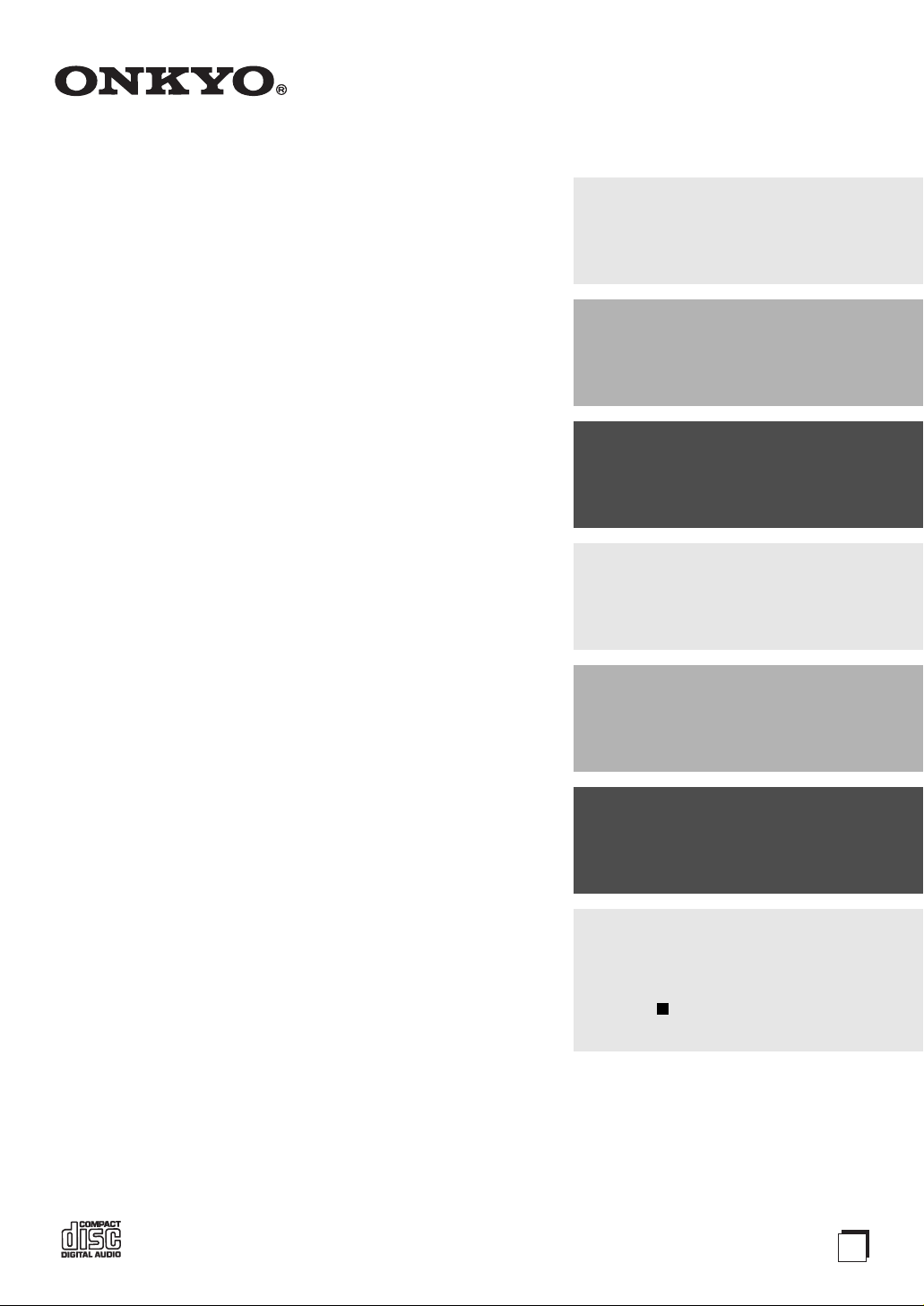
Contents
CD Receiver
CR-435UKD
Instruction Manual
Getting Started .......................... 2
Connections ............................ 16
Basic Operations .................... 24
Playing a Disc.......................... 27
Listening to the Radio ........... 36
Thank you for purchasing an Onkyo CD receiver.
Please read this manual thoroughly before making
any connections and plugging it in.
Following the instructions in this manual will enable
you to obtain optimum performance and listening
enjoyment from your new CD receiver.
Please retain this manual for future reference.
Clock and Timer ...................... 47
Miscellaneous ......................... 54
Troubleshooting ................................54
If you can’t resolve an issue, try resetting the CD receiver by holding down
the [ ] button and pressing the
[STANDBY/ON] button.
E
n
Page 2
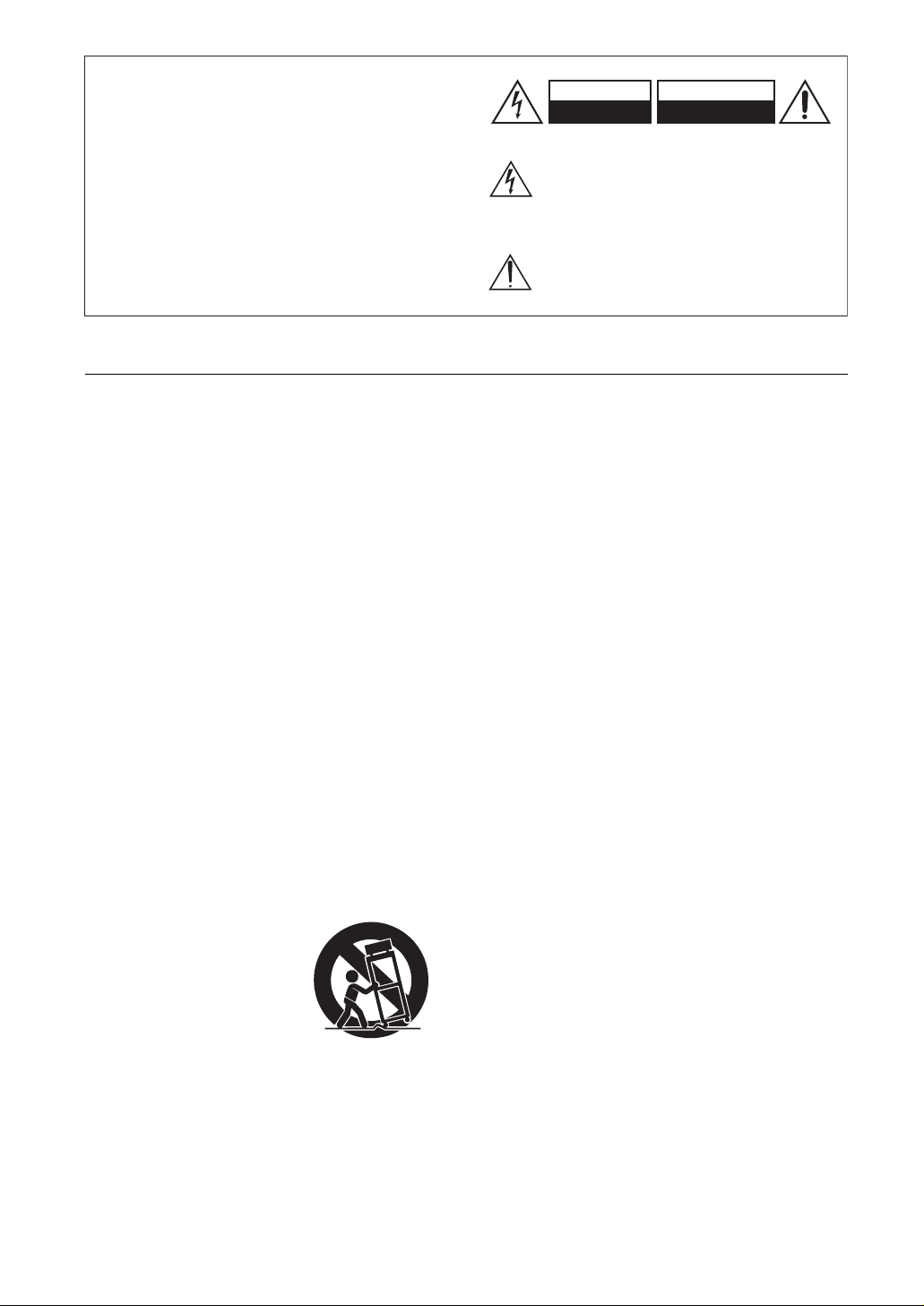
WARNING:
TO REDUCE THE RISK OF FIRE OR ELECTRIC
SHOCK, DO NOT EXPOSE THIS APPARATUS
TO RAIN OR MOISTURE.
CAUTION:
TO REDUCE THE RISK OF ELECTRIC SHOCK,
DO NOT REMOVE COVER (OR BACK). NO
USER-SERVICEABLE PARTS INSIDE. REFER
SERVICING TO QUALIFIED SERVICE
PERSONNEL.
Important Safety Instructions
WARNING
RISK OF ELECTRIC SHOCK
DO NOT OPEN
The lightning flash with arrowhead symbol, within an
equilateral triangle, is intended to alert the user to the
presence of uninsulated “dangerous voltage” within
the product’s enclosure that may be of sufficient
magnitude to constitute a risk of electric shock to
persons.
The exclamation point within an equilateral triangle is
intended to alert the user to the presence of important
operating and maintenance (servicing) instructions in
the literature accompanying the appliance.
AVIS
RISQUE DE CHOC ELECTRIQUE
NE PAS
OUVRIR
1. Read these instructions.
2. Keep these instructions.
3. Heed all warnings.
4. Follow all instructions.
5. Do not use this apparatus near water.
6. Clean only with dry cloth.
7. Do not block any ventilation openings. Install in
accordance with the manufacturer’s instructions.
8. Do not install near any heat sources such as radiators, heat registers, stoves, or other apparatus
(including amplifiers) that produce heat.
9. Do not defeat the safety purpose of the polarized or
grounding-type plug. A polarized plug has two
blades with one wider than the other. A grounding
type plug has two blades and a third grounding
prong. The wide blade or the third prong are provided for your safety. If the provided plug does not
fit into your outlet, consult an electrician for
replacement of the obsolete outlet.
10. Protect the power cord from being walked on or
pinched particularly at plugs, convenience receptacles, and the point where they exit from the apparatus.
11. Only use attachments/accessories specified by the
manufacturer.
12. Use only with the cart, stand,
PORTABLE CART WARNING
tripod, bracket, or table specified by the manufacturer, or
sold with the apparatus.
When a cart is used, use caution when moving the cart/
apparatus combination to
S3125A
avoid injury from tip-over.
13. Unplug this apparatus during lightning storms or
when unused for long periods of time.
14. Refer all servicing to qualified service personnel.
Servicing is required when the apparatus has been
damaged in any way, such as power-supply cord or
plug is damaged, liquid has been spilled or objects
have fallen into the apparatus, the apparatus has
been exposed to rain or moisture, does not operate
normally, or has been dropped.
2
15. Damage Requiring Service
Unplug the apparatus from the wall outlet and refer
servicing to qualified service personnel under the
following conditions:
A. When the power-supply cord or plug is dam-
aged,
B. If liquid has been spilled, or objects have fallen
into the apparatus,
C. If the apparatus has been exposed to rain or
water,
D. If the apparatus does not operate normally by
following the operating instructions. Adjust
only those controls that are covered by the operating instructions as an improper adjustment of
other controls may result in damage and will
often require extensive work by a qualified technician to restore the apparatus to its normal
operation,
E. If the apparatus has been dropped or damaged in
any way, and
F. When the apparatus exhibits a distinct change in
performance this indicates a need for service.
16. Object and Liquid Entry
Never push objects of any kind into the apparatus
through openings as they may touch dangerous voltage points or short-out parts that could result in a
fire or electric shock.
The apparatus shall not be exposed to dripping or
splashing and no objects filled with liquids, such as
vases shall be placed on the apparatus.
Don’t put candles or other burning objects on top of
this unit.
17. Batteries
Always consider the environmental issues and follow local regulations when disposing of batteries.
18. If you install the apparatus in a built-in installation,
such as a bookcase or rack, ensure that there is adequate ventilation.
Leave 20 cm (8") of free space at the top and sides
and 10 cm (4") at the rear. The rear edge of the shelf
or board above the apparatus shall be set 10 cm (4")
away from the rear panel or wall, creating a fluelike gap for warm air to escape.
Page 3
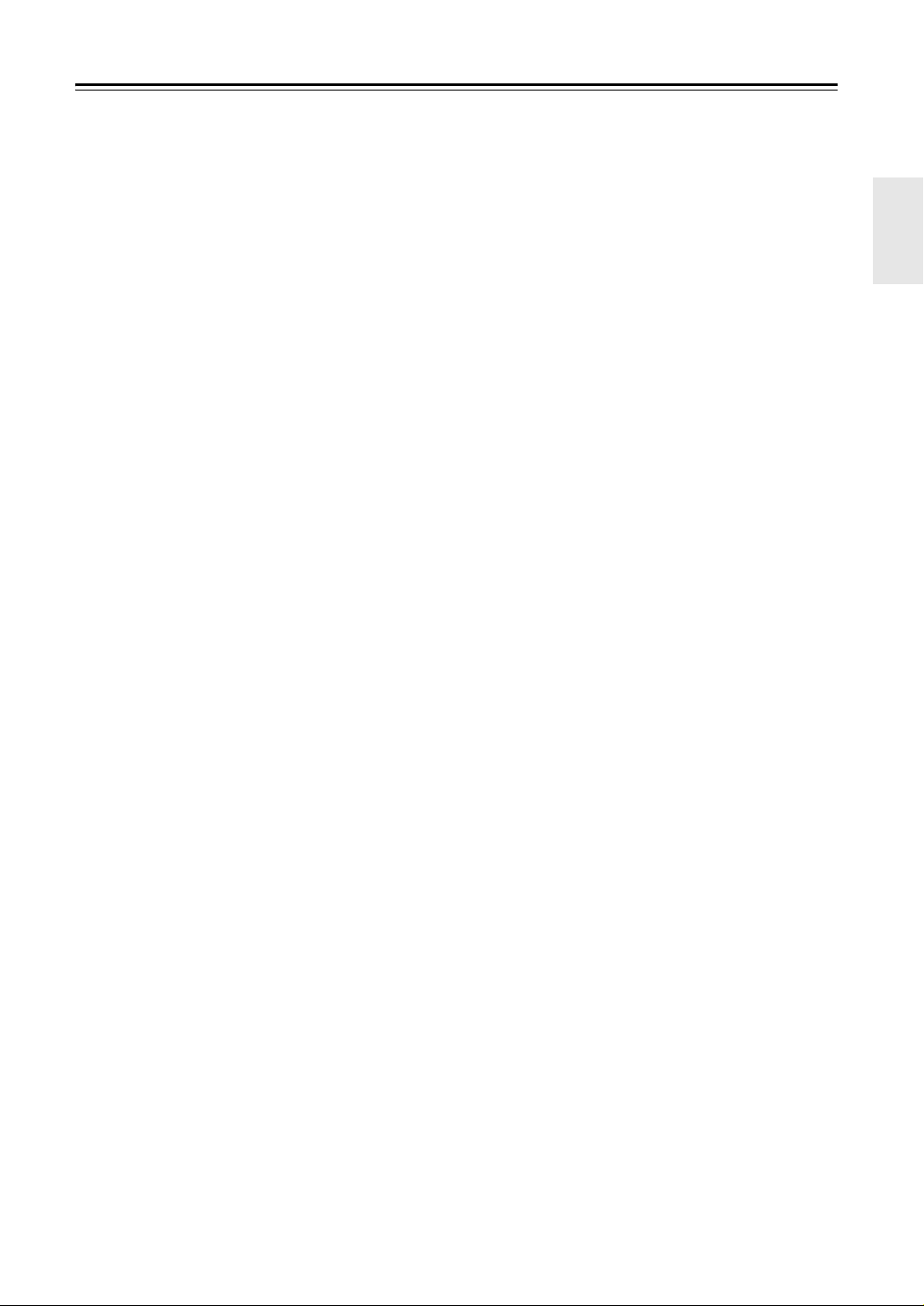
Precautions
1. Recording Copyright—Unless it’s for personal use
only, recording copyrighted material is illegal
without the permission of the copyright holder.
2. AC Fuse—The AC fuse inside the unit is not user-
serviceable. If you cannot turn on the unit, contact
your Onkyo dealer.
3. Care—Occasionally you should dust the unit all
over with a soft cloth. For stubborn stains, use a soft
cloth dampened with a weak solution of mild
detergent and water. Dry the unit immediately
afterwards with a clean cloth. Don’t use abrasive
cloths, thinners, alcohol, or other chemical solvents,
because they may damage the finish or remove the
panel lettering.
4. Power
WARNING
BEFORE PLUGGING IN THE UNIT FOR THE
FIRST TIME, READ THE FOLLOWING
SECTION CAREFULLY.
AC outlet voltages vary from country to country.
Make sure that the voltage in your area meets the
voltage requirements printed on the unit’s rear panel
(e.g., AC 230 V, 50 Hz or AC 120 V, 60 Hz).
The power cord plug is used to disconnect this unit
from the AC power source. Make sure that the plug
is readily operable (easily accessible) at all times.
Pressing the [STANDBY/ON] button to select
Standby mode does not fully shutdown the unit. If
you do not intend to use the unit for an extended
period, remove the power cord from the AC outlet.
5. Never Touch this Unit with Wet Hands—Never
handle this unit or its power cord while your hands
are wet or damp. If water or any other liquid gets
inside this unit, have it checked by your Onkyo
dealer.
6. Preventing Hearing Loss
Caution
Excessive sound pressure from earphones and
headphones can cause hearing loss.
7. Batteries and Heat Exposure
War nin g
Batteries (battery pack or batteries installed) shall
not be exposed to excessive heat as sunshine, fire or
the like.
8. Handling Notes
• If you need to transport this unit, use the original
packaging to pack it how it was when you
originally bought it.
• Do not leave rubber or plastic items on this unit
for a long time, because they may leave marks on
the case.
• This unit’s top and rear panels may get warm
after prolonged use. This is normal.
• If you do not use this unit for a long time, it may
not work properly the next time you turn it on, so
be sure to use it occasionally.
• When you’ve finished using this unit, remove all
discs and turn off the power.
9. Installing this Unit
• Install this unit in a well-ventilated location.
• Ensure that there’s adequate ventilation all
around this unit, especially if it’s installed in an
audio rack. If the ventilation is inadequate, the
unit may overheat, leading to malfunction.
• Do not expose this unit to direct sunlight or heat
sources, because its internal temperature may
rise, shortening the life of the optical pickup.
• Avoid damp and dusty places, and places subject
to vibrations from loudspeakers. Never put the
unit on top of, or directly above a loudspeaker.
• Install this unit horizontally. Never use it on its
side or on a sloping surface, because it may cause
a malfunction.
• If you install this unit near a TV, radio, or VCR,
the picture and sound quality may be affected. If
this occurs, move this unit away from the TV,
radio, or VCR.
10. To Obtain a Clear Picture—This unit is a
hightech, precision device. If the lens on the optical
pickup, or the disc drive mechanism becomes dirty
or worn, the picture quality may be affected. To
maintain the best picture quality, we recommend
regular inspection and maintenance (cleaning or
worn part replacement) every 1,000 hours of use
depending on the operating environment. Contact
your Onkyo dealer for details.
11. Moisture Condensation
Moisture condensation may damage this unit.
Read the following carefully:
Moisture may condense on the lens of the optical
pickup, one of the most important parts inside this
unit.
• Moisture condensation can occur in the following
situations:
– The unit is moved from a cold place to a warm
place.
– A heater is turned on, or cold air from an air
conditioner is hitting the unit.
– In the summer, when this unit is moved from
an air conditioned room to a hot and humid
place.
– The unit is used in a humid place.
• Do not use this unit when there’s the possibility
of moisture condensation occurring. Doing so
may damage your discs and certain parts inside
this unit.
If condensation does occur, remove all discs and
leave this unit turned on for two to three hours. By
this time, the unit will have warmed up and any
condensation will have evaporated.
3
Page 4
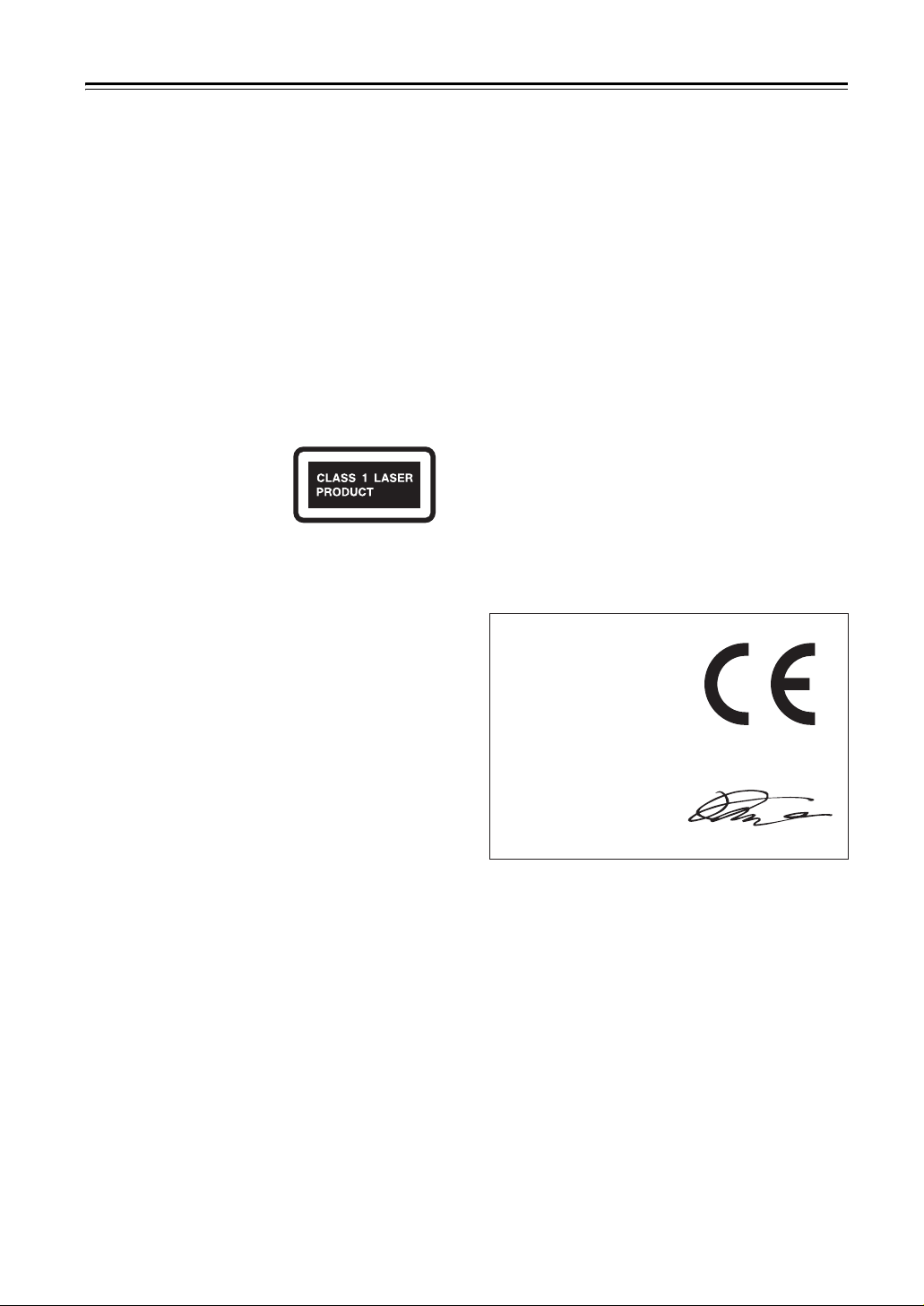
Precautions—Continued
This unit contains a semiconductor laser system and is
classified as a “CLASS 1 LASER PRODUCT”. So, to
use this model properly, read this Instruction Manual
carefully. In case of any trouble, please contact the store
where you purchased the unit.
To prevent being exposed to the laser beam, do not try to
open the enclosure.
CAUTION:
CLASS 1M VISIBLE AND INVISIBLE LASER
RADIATION WHEN OPEN. DO NOT VIEW
DIRECTLY WITH OPTICAL INSTRUMENTS.
THIS PRODUCT UTILIZES A LASER. USE OF CONTROLS OR ADJUSTMENTS OR PERFORMANCE
OF PROCEDURES OTHER THAN THOSE SPECIFIED HEREIN MAY RESULT IN HAZARDOUS
RADIATION EXPOSURE.
The label on the right is
applied on the rear panel.
1. This unit is a CLASS 1 LASER PRODUCT and
employs a laser inside the cabinet.
2. To prevent the laser from being exposed, do not
remove the cover. Refer servicing to qualified personnel.
Replacement and mounting of an AC plug on the power
supply cord of this unit should be performed only by
qualified service personnel.
IMPORTANT
The wires in the mains lead are coloured in accordance
with the following code:
Blue: Neutral
Brown: Live
As the colours of the wires in the mains lead of this apparatus may not correspond with the coloured markings
identifying the terminals in your plug, proceed as follows:
The wire which is coloured blue must be connected to
the terminal which is marked with the letter N or
coloured black.
The wire which is coloured brown must be connected to
the terminal which is marked with the letter L or
coloured red.
IMPORTANT
The plug is fitted with an appropriate fuse. If the fuse
needs to be replaced, the replacement fuse must
approved by ASTA or BSI to BS1362 and have the same
ampere rating as that indicated on the plug. Check for the
ASTA mark or the BSI mark on the body of the fuse.
If the power cord’s plug is not suitable for your socket
outlets, cut it off and fit a suitable plug. Fit a suitable fuse
in the plug.
Declaration of Conformity
We,
ONKYO EUROPE
ELECTRONICS GmbH
LIEGNITZERSTRASSE 6,
82194 GROEBENZELL,
GERMANY
declare in own responsibility, that the ONKYO product
described in this instruction manual is in compliance with the
corresponding technical standards such as EN60065,
EN55013, EN55020 and EN61000-3-2, -3-3.
GROEBENZELL, GERMANY
K. MIYAGI
ONKYO EUROPE ELECTRONICS GmbH
4
Page 5
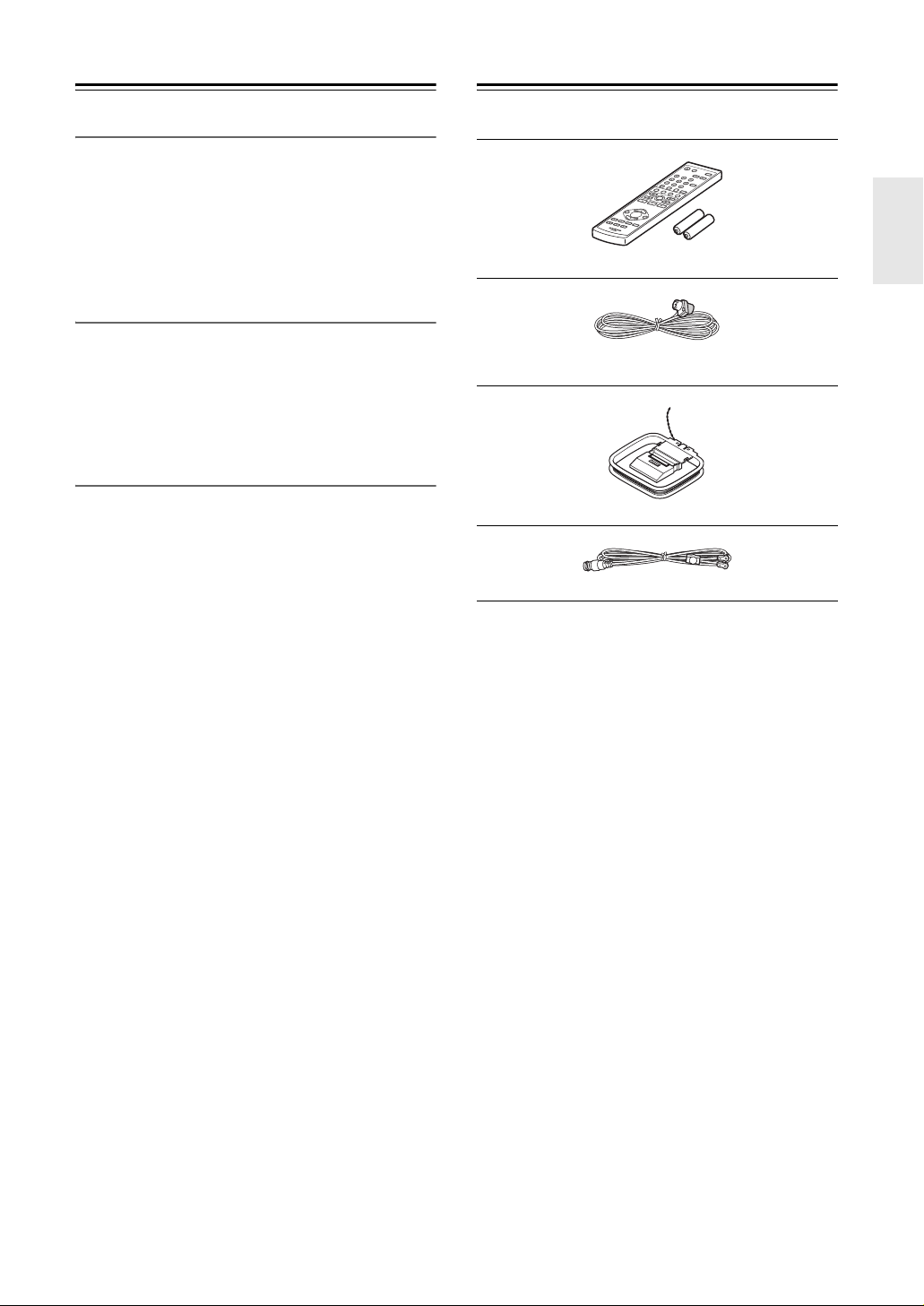
Features
Supplied Accessories
Amplifier
• WRAT (Wide Range Amplifier Technology)
• High Current, Low Impedance Drive
• Discrete Output Stage Circuitry
• 2 Audio Inputs and 1 Output
• Optimum Gain Volume Circuitry
• Subwoofer Pre Out
CD Player
• Plays CDs, MP3 CDs, CD-Rs and CD-RWs
• 25 Track Programming
• 2 Repeat Mode (Track/Full)
• 4 Play Modes (Normal/Random/Memory/1 Folder)
• Single-Bit D/A Converter
*1
Tuner & Other
• 40 AM/FM/DAB Presets
• 4-Program Timer (Play or Rec / Once or Every)
• Sleep Timer
• Battery-Free Memory Backup
• Headphone Jack
• Aluminium Front Panel
• RI-Dock Compatible Remote Control (iPod Control
Capable)
Make sure you have the following accessories:
Remote controller and two batteries (R6/AA)
Indoor FM antenna
(Connector type varies from country to country.)
AM loop antenna
DAB antenna
* In catalogs and on packaging, the letter at the end of the
product name indicates the color. Specifications and operations are the same regardless of color.
*1. Make sure to use discs that have been finalized.
* iPod is a trademark of Apple Inc., registered in the U.S. and
other countries.
5
Page 6
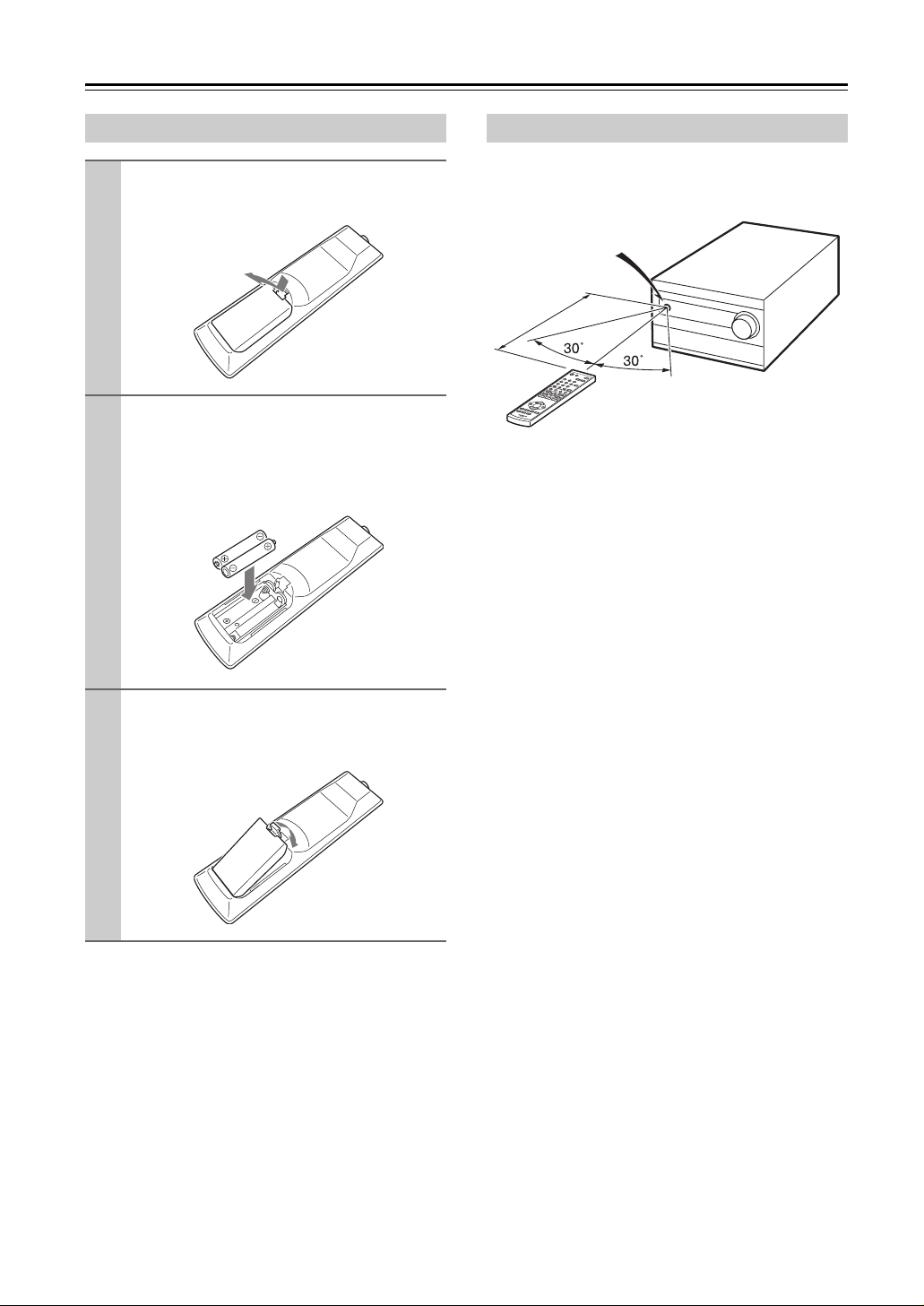
Before Using the CD receiver
Installing the Batteries
Detach the battery cover by pressing the
1
tab and pulling up the cover.
Insert two batteries (R6/AA) into the bat-
2
tery compartment.
Carefully follow the polarity diagram (positive
(+) and negative (–) symbols) inside the battery
compartment.
After the batteries are installed and
3
seated correctly, attach the compartment
cover.
Using the Remote Controller
When you operate the remote controller, point it at the
CD receiver’s remote control sensor, as shown below.
Remote control sensor
m
5
.
x
o
r
p
p
A
CD receiver
Notes:
• The remote controller may not work reliably if the CD
receiver is subjected to bright light, such as direct sunlight or inverter-type fluorescent lights. Keep this in mind
when installing.
• If another remote controller of the same type is used in
the same room, or the CD receiver is installed close to
equipment that uses infrared rays, the remote controller
may not work reliably.
• Don’t put anything, such as a book, on the remote controller because the buttons may be pressed inadvertently,
thereby draining the batteries.
• The remote controller may not work reliably if the CD
receiver is installed in a rack behind colored glass doors.
Keep this in mind when installing.
• The remote controller will not work if there’s an obstacle
between it and the CD receiver’s remote control sensor.
Notes:
• If the remote controller doesn’t work reliably, try replacing the batteries.
• Don’t mix new and old batteries or different types of batteries.
• If you intend not to use the remote controller for a long
time, remove the batteries to prevent damage from leakage or corrosion.
• Expired batteries should be removed as soon as possible
to prevent damage from leakage or corrosion.
6
Page 7
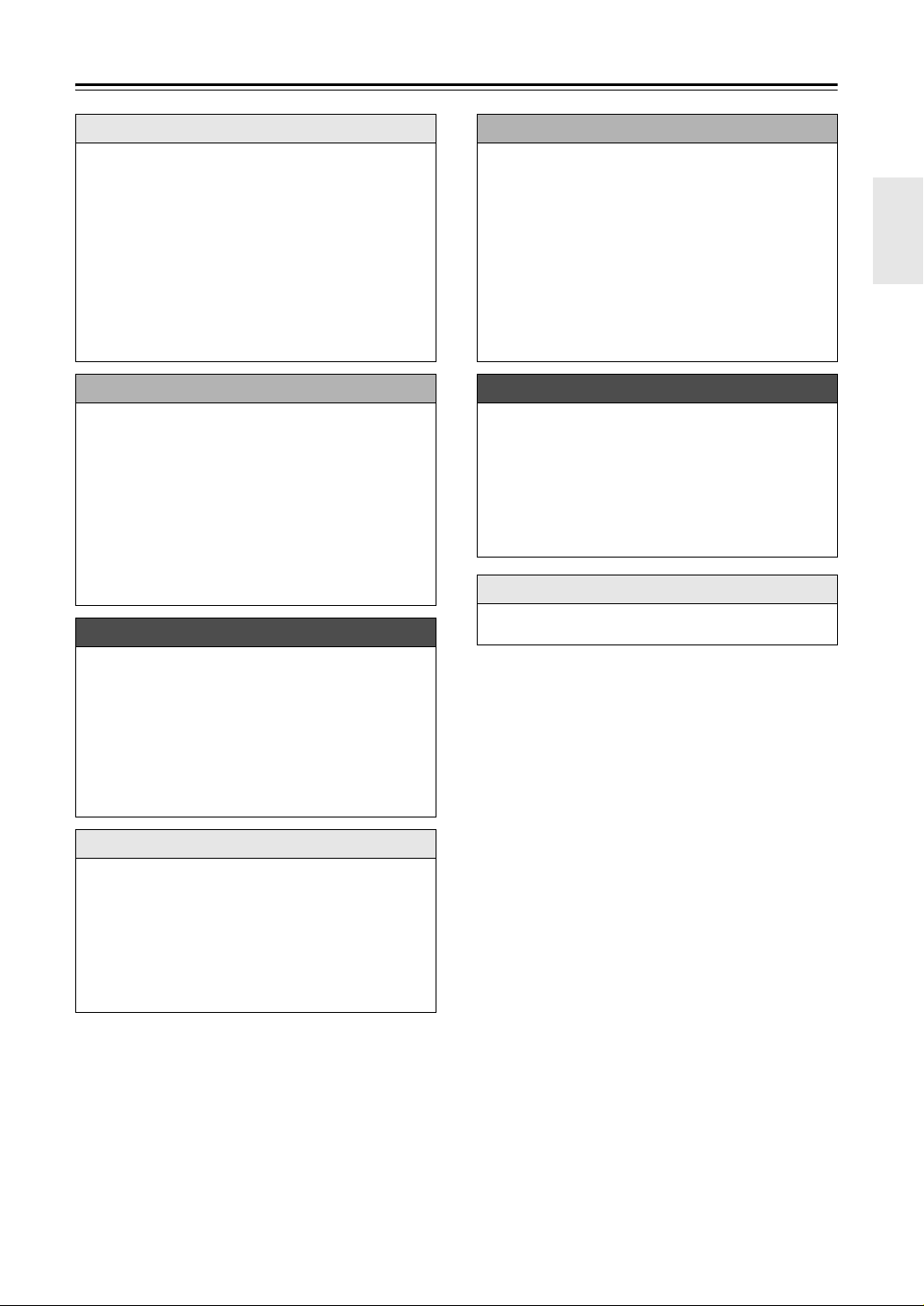
Contents
Getting Started
Important Safety Instructions .................................... 2
Precautions ............................................................... 3
Features .................................................................... 5
Supplied Accessories................................................ 5
Before Using the CD receiver ................................... 6
Installing the Batteries........................................... 6
Using the Remote Controller ................................. 6
Getting to Know the CD receiver............................... 8
Front Panel............................................................ 8
Display................................................................... 9
Rear Panel .......................................................... 10
Remote Controller ............................................... 11
Disc Notes............................................................... 14
Connections
Connecting Antennas.............................................. 16
Connecting Speakers.............................................. 18
Connecting Other Components............................... 19
About Connections.............................................. 19
Connecting a Subwoofer ..................................... 19
Connecting an Onkyo Cassette Deck ................. 20
Connecting an Onkyo MD recorder..................... 21
Connecting an Onkyo RI Dock
(Remote Interactive Dock) ................................ 22
Connecting the Power Cord.................................... 22
First Time Setup...................................................... 23
Setting the Clock with the AccuClock Function ... 23
Basic Operations
Basic Operations..................................................... 24
Turning On the CD receiver ................................ 24
Adjusting the Volume .......................................... 24
Selecting the Input Source .................................. 24
Using Headphones.............................................. 24
Adjusting the Bass and Treble ............................ 25
Using the Super Bass Function........................... 25
Using the Direct Function .................................... 25
Muting the Sound ................................................ 25
Changing the Input Display ................................. 26
Listening to the Radio
Listening to the Radio.............................................. 36
Tuning into AM/FM Radio Stations...................... 36
Displaying AM/FM Radio Information .................. 37
Receiving RDS .................................................... 37
Listening to DAB Digital Radio ............................ 38
Presetting FM Stations Automatically
(Auto Preset)..................................................... 41
Presetting AM/FM/DAB Stations Manually .......... 42
Selecting Preset Stations .................................... 43
Naming Presets ................................................... 44
Copying Presets .................................................. 45
Erasing a Preset’s Name..................................... 46
Erasing Presets ................................................... 46
Clock and Timer
Setting the Clock ..................................................... 47
Setting AccuClock to Use a Specific Station .......47
Setting the Clock Manually .................................. 48
Using the Timers ..................................................... 49
About the Timers ................................................. 49
Programming the Timers ..................................... 50
Turning Timers On and Off.................................. 52
Checking Timer Settings ..................................... 52
Using the Sleep Timer ......................................... 53
Miscellaneous
Troubleshooting....................................................... 54
Specifications .......................................................... 57
Playing a Disc
Playing CDs ............................................................ 27
Using the Remote Controller ............................... 28
Displaying CD Information................................... 28
Selecting/Playing MP3 Files................................ 29
Displaying MP3 Information ................................ 31
Memory Playback................................................ 32
Random Playback ............................................... 33
Repeat Playback ................................................. 33
Setting MP3 Preferences .................................... 34
7
Page 8
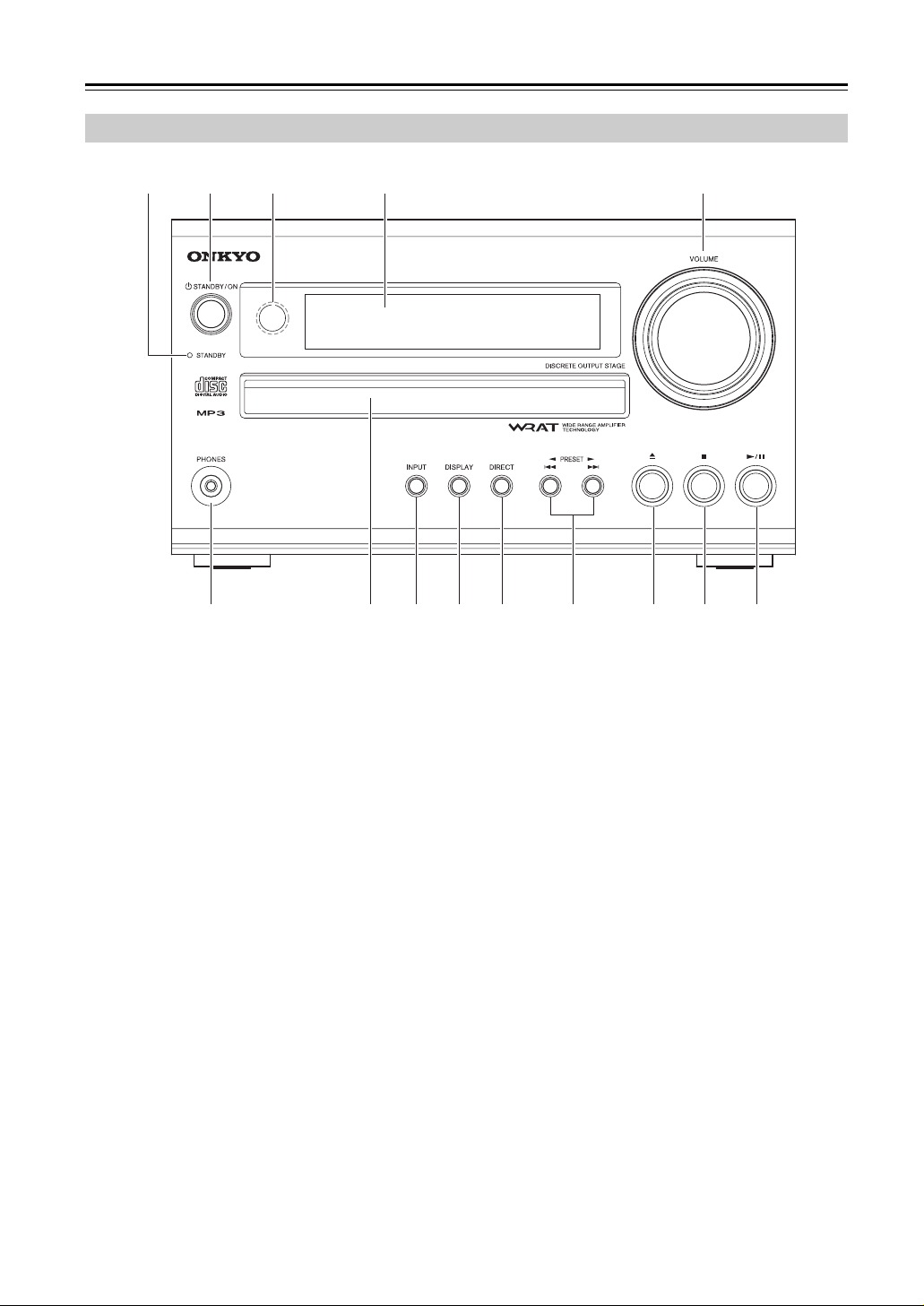
Getting to Know the CD receiver
Front Panel
123 54
6 bm bn bo87 9 bk bl
The page numbers in parentheses show where you can find the main explanation for each item.
a STANDBY indicator (22, 24)
Lights up in Standby mode.
b STANDBY/ON button (24, 48, 51, 54)
Sets the CD receiver to On or Standby.
c Remote control sensor (6)
Receives control signals from the remote controller.
d Display
See “Display” on page 9.
e VOLUME control (24) and indicator
This control is used to adjust the volume of the
CD receiver to “Min”, “1” through “41”, “Max”.
The volume control indicator lights up when the CD
receiver is on.
f PHONES jack (24)
This stereo minijack is for connecting a pair of stereo headphones for private listening.
g Disc tray (27)
The CD is loaded here.
h INPUT button (24, 26, 41, 43)
Used to select the input source.
i DISPLAY button (28, 31, 37, 44, 48)
Used to change the information shown on the dis-
play. Also used to select characters when naming
radio presets.
j DIRECT button (25)
Used with the Direct function.
k Previous/Next [7]/[6] buttons or
PRESET [t]/[1] buttons (27, 36)
The Previous [7] button selects the previous
track. During playback it selects the beginning of
the current track. The Next [6] button selects the
next track.
When the AM or FM input source is selected, these
buttons are used to tune the tuner, or select radio
presets.
l Open/Close [0] button (27)
Used to open and close the disc tray.
m Stop [2] button (27, 54)
Stops CD playback.
n Play/Pause [1/3] button (27)
Starts CD playback. Pressing it during playback
pauses playback.
8
Page 9
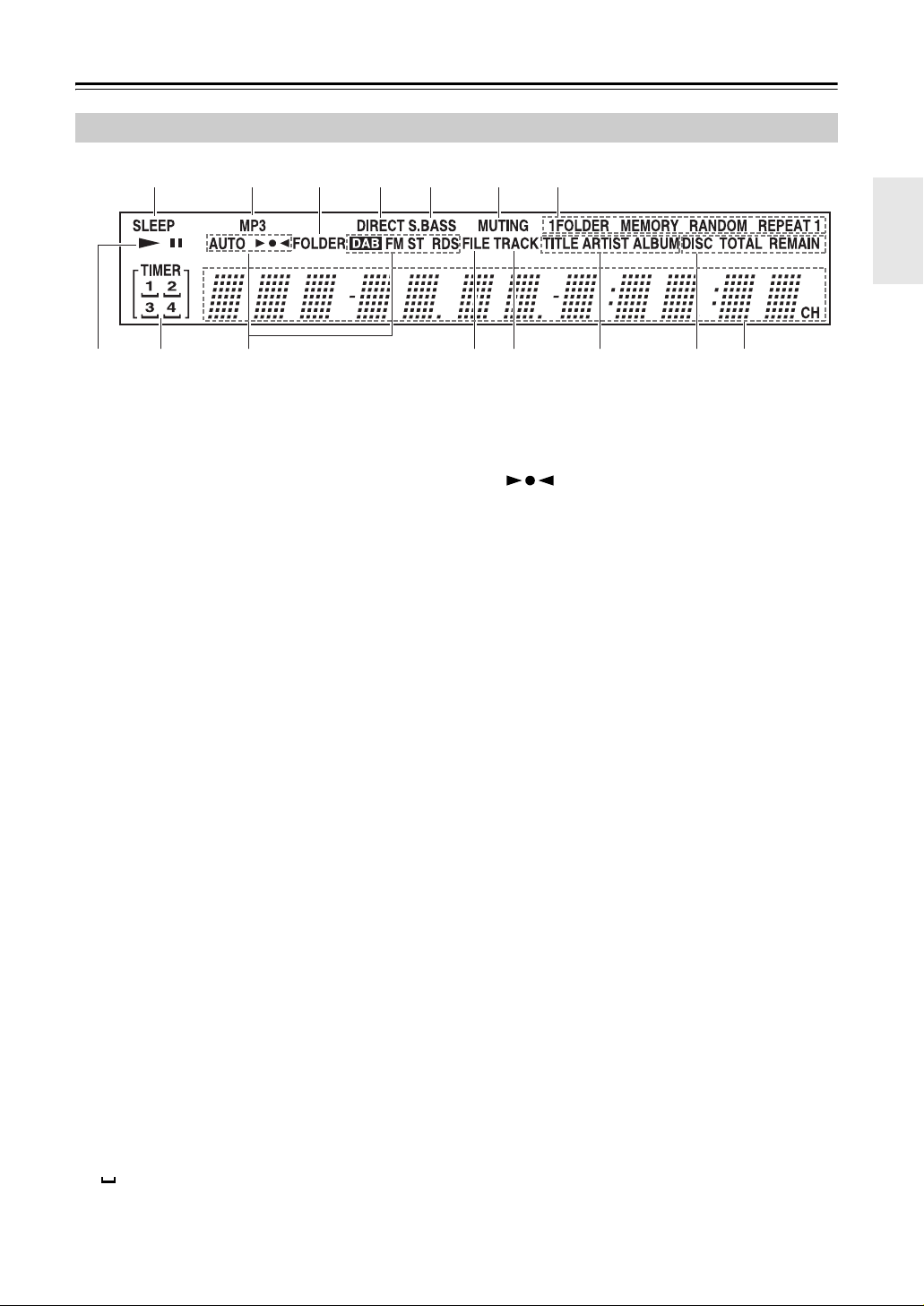
Getting to Know the CD receiver—Continued
Display
1
32 4 5 6 7
8 9 bk bl bm bn bo bp
a SLEEP indicator
Lights up when the Sleep function has been set.
b MP3 indicator
Lights up when an MP3 file is loaded.
c FOLDER indicator
Lights up when a folder number or name is being
displayed.
d DIRECT indicator
Lights up when the Direct function is on.
e S.BASS indicator
Lights up when the Super Bass function is on.
f MUTING indicator
Flashes while the CD receiver is muted.
g Playback mode indicators
1FOLDER:
Lights up when 1-folder playback is selected.
MEMORY:
Lights up when memory playback is selected.
RANDOM:
Lights up when random playback is selected.
REPEAT:
Lights up when repeat playback is selected for all
tracks.
REPEAT 1:
Lights up when repeat playback is selected for one
track.
h Play and pause 1/3 indicators
The Play 1 indicator lights up for playback. The
Pause 3 indicator lights up while playback is
paused.
i TIMER indicators
Show the status of the timers.
TIMER:
Lights up when a timer has been programmed.
1, 2, 3, 4:
Light up when a timer has been programmed.
:
Lights up when a timer has been programmed for
recording.
j Tuning indicators
AUTO:
Lights up when Auto Tuning is selected, and disappears when Manual Tuning is selected.
:
Lights up when the CD receiver is tuned to a radio
station.
DAB:
Lights up when the CD receiver is tuned to a DAB
digital radio station.
FM ST:
Lights up when the CD receiver is tuned to a stereo
FM station.
RDS:
Lights up when the CD receiver is tuned to a radio
station that supports RDS (Radio Data System).
k FILE indicator
Lights up when a music file number or name is
being displayed.
l TRACK indicator
Lights up when a CD track number is being displayed.
m TITLE, ARTIST, and ALBUM indicators
TITLE indicator lights up when the title (ID3 tag) of
a music file is being displayed.
ARTIST indicator lights up when the artist name
from a music file (ID3 tag) is being displayed.
ALBUM indicator lights up when the album name
from a music file (ID3 tag) is being displayed.
n DISC, TOTAL, and REMAIN indicators
These indicators light up when the total time or the
remaining disc or track time is being displayed.
o Message area
Various information is displayed here, including
radio preset numbers, tuning frequency, current time,
volume level, sleep time, mode settings, and so on.
9
Page 10
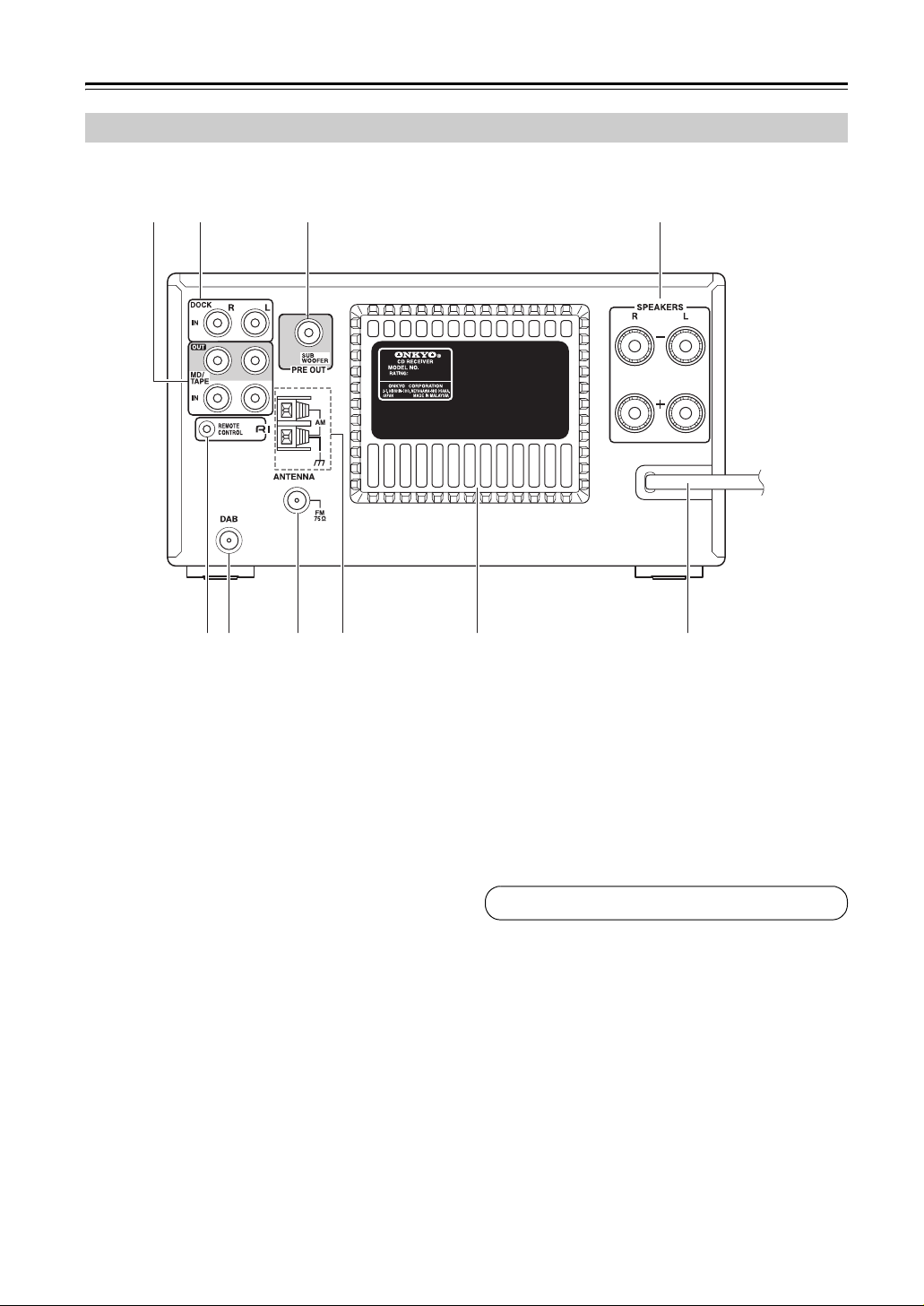
Getting to Know the CD receiver—Continued
Rear Panel
412 3
5
The page numbers in parentheses show where you can find the main explanation for each item.
a MD/TAPE IN/OUT (20, 21)
These analog audio inputs and outputs are for connecting a recorder with an analog input and output,
such as a MiniDisc recorder or cassette deck.
b DOCK IN (22)
This analog audio input is for connecting an Onkyo
RI Dock.
c SUBWOOFER PRE OUT (19)
This jack is for connecting a powered subwoofer.
d SPEAKERS (18)
These terminal posts are for connecting speakers.
e u REMOTE CONTROL (20–22)
This u (Remote Interactive) jack can be connected to an u jack on another Onkyo component.
The CD receiver’s remote controller can then be
used to control that component. To use u, you
must make an analog audio connection (RCA)
between the CD receiver and the other component.
f DAB antenna (17)
This jack is for connecting a DAB antenna.
g FM ANTENNA (16, 17)
This jack is for connecting an FM antenna.
76 8 9
Heat sink
h AM ANTENNA (16, 17)
These push terminals are for connecting an AM
antenna.
i Power cord (22)
The power cord should be connected to a suitable
power source (Plug type varies from country to
country).
See pages 16–22 for connection information.
Caution:
The heat sink is a device designed to disperse heat from
within the
CD receiver and ensure that there is adequate ventilation all
around the
CD receiver may overheat, leading to malfunction.
CD receiver. Do not to place objects around the
CD receiver. If the ventilation is inadequate, the
10
Page 11
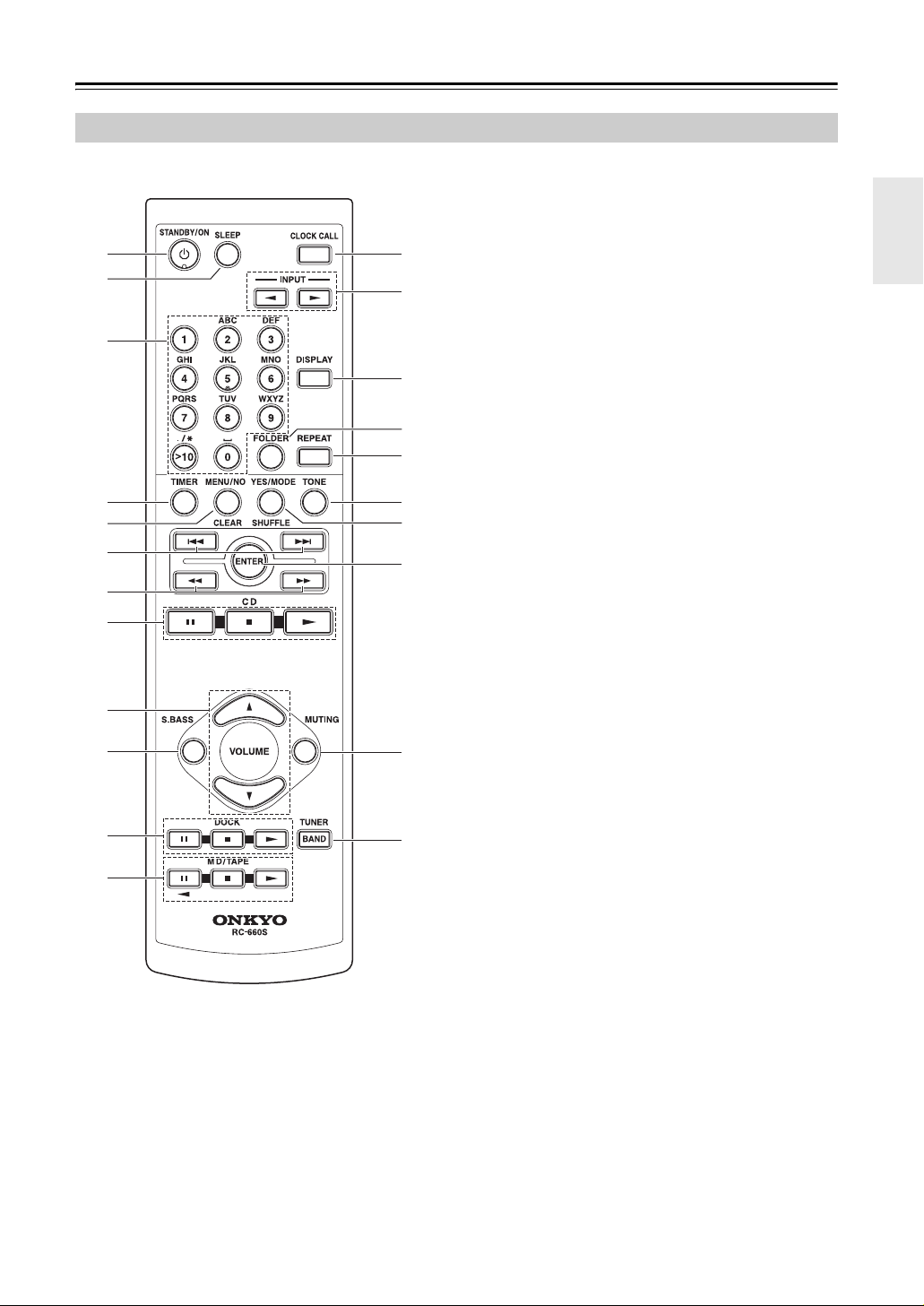
Getting to Know the CD receiver—Continued
Remote Controller
The page numbers in parentheses show where you can
find the main explanation for each item.
a STANDBY/ON button (24, 48, 51)
This button is used to set the CD receiver to On or
1
2
3
4
5
6
7
8
9
bk
bl
bm
bn
bo
bp
bq
br
bs
bt
ck
cl
cm
Standby.
b SLEEP button (53)
Used to set the Sleep timer, which turns off the CD
receiver after a specified time.
c Number buttons (28, 30, 32, 43, 44, 50)
Used to select tracks and radio presets. Also used to
set the clock manually, set the timers, and enter
names for radio presets.
d TIMER button (23, 47, 48, 50, 52)
Used to set the timers and clock.
e MENU/NO/CLEAR button (26, 34, 40–42,
44–46)
Used with various functions and settings for selecting, cancelling, and deleting. With an Onkyo RI
Dock, it works as a mode button.
f Previous/Next [7]/[6] and
[e PRESET]/[PRESET r] buttons (28, 43)
Used to select the previous or next track or radio
preset. Can also be used with an Onkyo RI Dock.
With an Onkyo cassette deck, they work as rewind
and fast forward buttons.
g Rewind/Fast Forward [5]/[4] and
[e TUN]/[TUN r] buttons (28, 36, 47)
Used to rewind or fast forward CD playback. Can
also be used with an Onkyo RI Dock. Also used to
tune the radio and edit preset names.
h CD control buttons (28)
3 : Pauses playback.
2
1
i VOLUME [q/w] buttons (24, 28)
Adjust the volume level.
j S.BASS button (25)
Sets the Super Bass function.
k Onkyo RI Dock control buttons
3 : Pauses playback.
2
1
: Stops playback.
: Starts playback.
: Stops playback.
: Starts playback.
11
Page 12
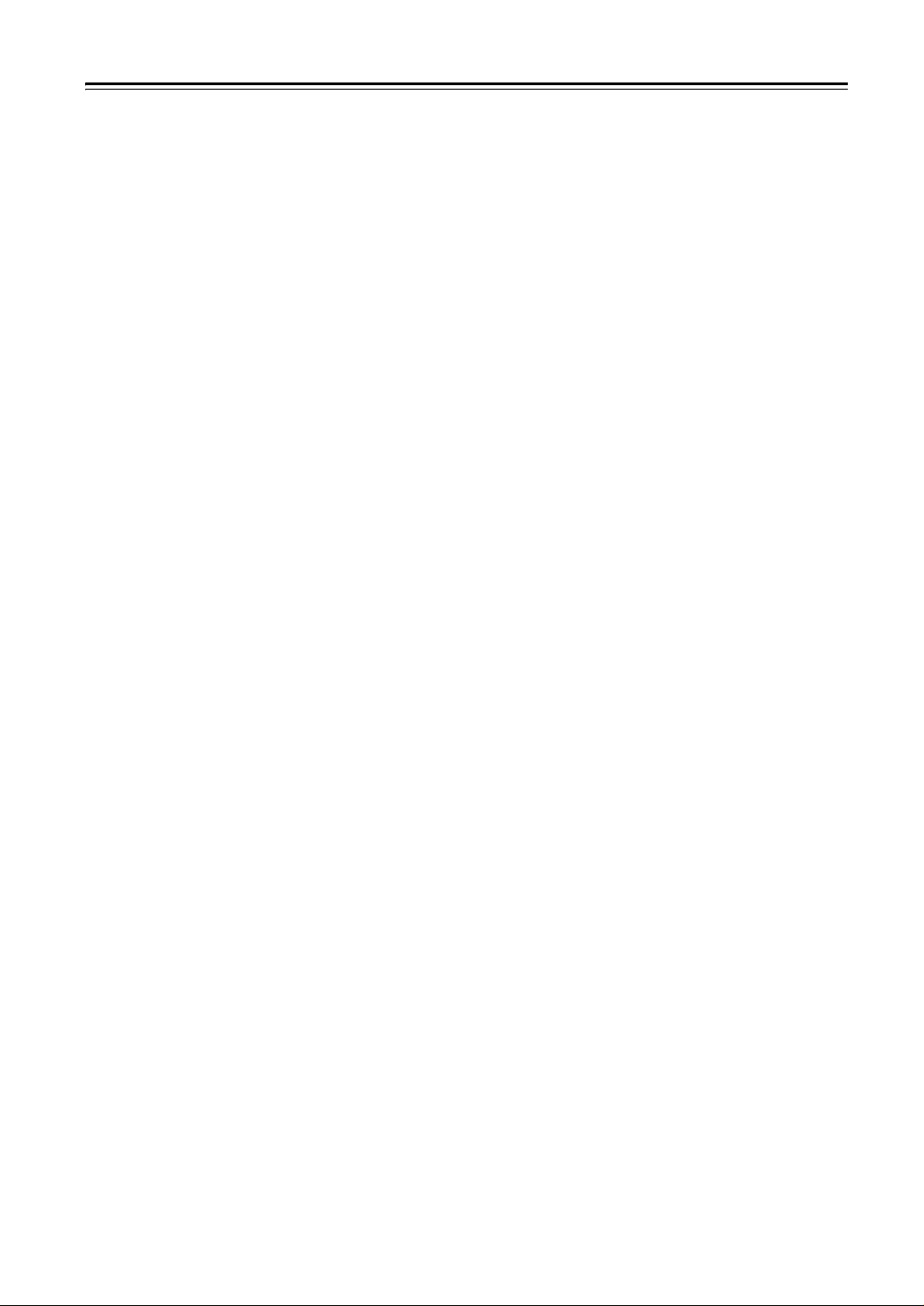
Getting to Know the CD receiver—Continued
l Onkyo MD recorder and cassette deck
control buttons
For twin cassette decks, only Deck B can be controlled.
: Plays side B (cassette deck).
t
3 : Pauses playback or recording (MD).
: Stops playback, recording, fast-forward, or
2
rewind.
: Plays side A.
1
m CLOCK CALL button (48)
Calls up the clock to display the day and time.
n INPUT [t]/[1] buttons (24, 26, 41, 43)
Used to select the input source.
o DISPLAY button (28, 31, 37, 44, 48)
Used to change the information shown on the display. Also used to select characters when naming
radio presets. With an Onkyo RI Dock, it works as a
backlight button.
p FOLDER button (29, 30, 35)
Used to select MP3 folders.
q REPEAT button (33)
Sets repeat playback. Can also be used with an
Onkyo RI Dock. With an Onkyo cassette deck, it
works as a reverse mode button.
r TONE button (25)
Used to adjust the bass and treble.
s YES/MODE/SHUFFLE button (31–33, 36)
Used with various functions and settings for confirming, selecting modes, and selecting random
playback. Can also be used with an Onkyo RI Dock,
it works as a shuffle button.
t ENTER button
Used to confirm various functions and settings. Can
also be used with an Onkyo RI Dock.
u MUTING button (25)
Mutes the output of the CD receiver.
v TUNER/BAND button (36, 41, 43)
Selects AM, FM or DAB radio as the input source.
12
Page 13
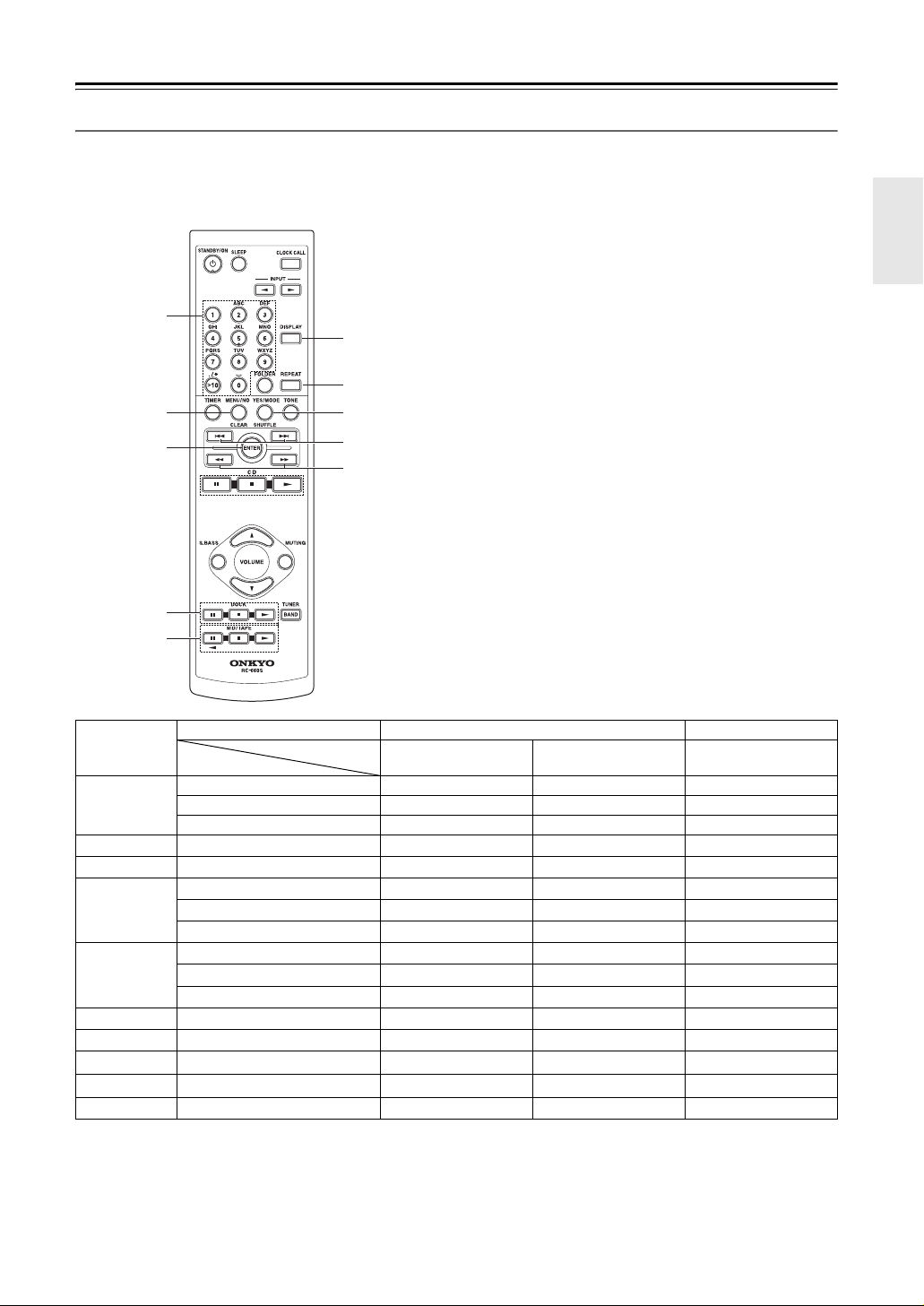
Getting to Know the CD receiver—Continued
Controlling an Onkyo MD recorder, cassette deck, or RI Dock
Explanation of buttons for using the Onkyo MD recorder, cassette deck, or RI Dock, when connected to the
MD/TAPE jack or DOCK IN jack of the CD receiver.
• See pages 20-22 for instructions on connecting the components.
• To control the MD recorder, the Input Display for the MD/TAPE jacks must be set to “MD” (see page 26).
Example: Shows the case of h:
the [YES/MODE/SHUFFLE] button.
• When the cassette deck is connected to the MD/TAPE
1
6
jack of the CD receiver and the input source is set to
“TAPE”, it works as a DOLBY NR button.
7
2
3
8
9
bk
4
5
Jack MD/TAPE DOCK
Button
a
b
c
d
e
f
g
h
i
j
*1. In “Cursor Mode” it works as a MENU button.
*2. In “Cursor Mode” it can be used for navigation menus.
MENU/NO/CLEAR CLEAR MODE
MD/TAPE 11 1
MD/TAPE 3 (t) t3
YES/MODE/SHUFFLE DOLBY NR MODE
Input source
1 ~ 9 1 ~ 9
0 10/0
>10 >10
ENTER ENTER SELECT
DOCK 11
DOCK 22
DOCK 33
MD/TAPE 22 2
DISPLAY DISPLAY BACKLIGHT
REPEAT REV MODE REPEAT REPEAT
7/65/47/6
5/45/45/4
TAPE MD DOCK
SHUFFLE
7/6
*1
*2
• Refer to the instruction manual for each connected component for details. For column items with no notation: buttons
will not function when pressed.
13
Page 14
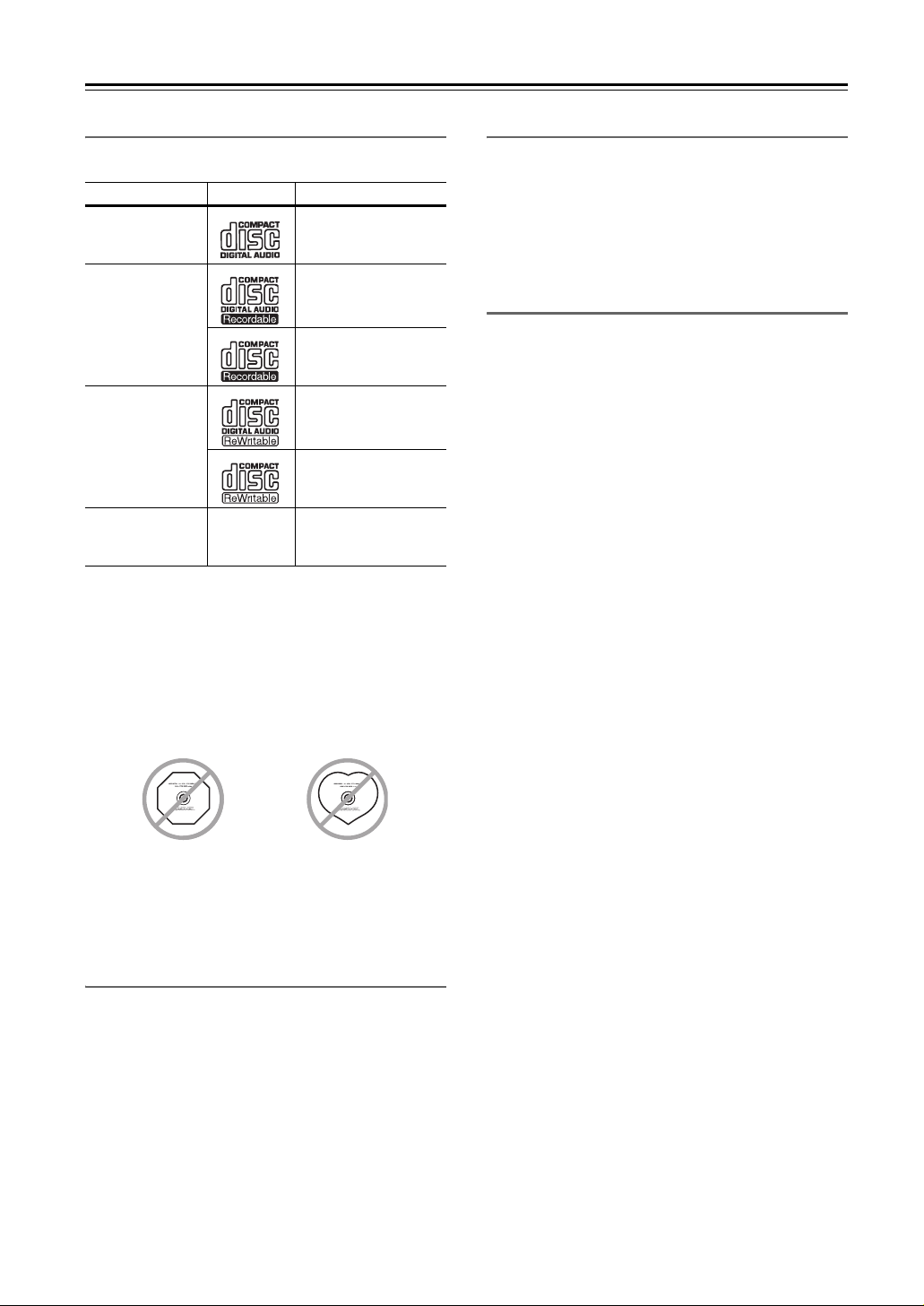
Disc Notes
Supported Discs
The CD receiver supports the following discs.
Disc Logo Format or file type
Audio CD PCM
Audio CD, MP3
CD-R
MP3
Audio CD, MP3
CD-RW
MP3
CD Extra
• Some audio CDs use copy protection that doesn’t conform to the official CD standard. Since these are nonstandard discs, they may not play properly in the CD
receiver.
• The CD receiver supports 8 cm and 12 cm discs.
• The CD receiver does not support disc types not listed.
• Don’t use discs with an unusual shape, such as those
shown below, as you may damage the CD receiver.
• Don’t use discs that have residue from adhesive tape,
rental discs with peeling labels, or discs with custommade labels or stickers. Doing so may damage the CD
receiver and you may not be able to remove the disc
properly.
Audio CD (Session 1),
MP3 (Session 2)
CD-R/RW Compatibility
• The CD receiver supports CD-R and CD-RW discs.
However, some CD-R and CD-RW discs may not
work properly for any of the following reasons: disc
burner characteristics, disc characteristics, the disc is
damaged or dirty. See the manual supplied with your
disc burner for more information. Condensation or dirt
on the optical pickup lens can also affect playback.
• Make sure to use discs that have been finalized.
Discs Made on Personal Computers
Discs made on personal computers, including those of a
compatible format, may not work properly in the CD
receiver because of incorrect settings in the disc burning
software. Check the manuals supplied with your disc
burning software for additional compatibility information.
MP3 Compatibility
• MP3 discs must be ISO 9660 Level 1 or Level 2,
Romeo or Joliet compliant. Supported formats:
Mode 1, Mode 2 XA Form 1.
• Folders can be up to eight levels deep.
• MP3 files must be MPEG-1/MPEG-2 Audio Layer 3
format with a sampling rate of between 8 kHz and
48 kHz and a bit-rate of between 8 kbps and 320 kbps
(128 kbps recommended). Incompatible files cannot
be played.
• Constant bit rate MP3 files are recommended, however, variable bit-rate (VBR) MP3 files between
8 kbps and 320 kbps are supported. (Playing times
may not display correctly.)
• MP3 files must have a “.mp3” or “.MP3” file name
extension. MP3 files without the proper extension will
not be recognized. To prevent noise and malfunction,
do not use these extensions for other types of files.
• The CD receiver supports up to 499 MP3 files and
folders. Files and folders in excess of this cannot be
played. Note that if the file and folder structure is very
complicated, the CD receiver may not be able to read
or play all of the MP3 files on the disc.
• Disc, file, and folder names may contain up to 32 characters.
• The maximum time that can be displayed for a single
file is 99 minutes and 59 seconds.
• The remaining time cannot be displayed when playing
MP3 files.
• MP3 file and folder names (excluding the extension)
are shown on the display.
• Multisession discs are supported, however, some multisession discs may take a long time to load and some
may not load at all. When burning CDs, we recommend that you use a single-session (disc-at-once), and
select “Disc Close”.
• Normally, the music in the audio session of a CD Extra
disc is played. However, you can set the CD receiver
so that it plays any MP3 files in the data session of a
CD-R/RW disc instead. If the data session contains no
MP3 files, the audio session will be played regardless.
See “Setting MP3 Preferences” on page 34 for more
information.
• The Emphasis is not supported.
14
Page 15
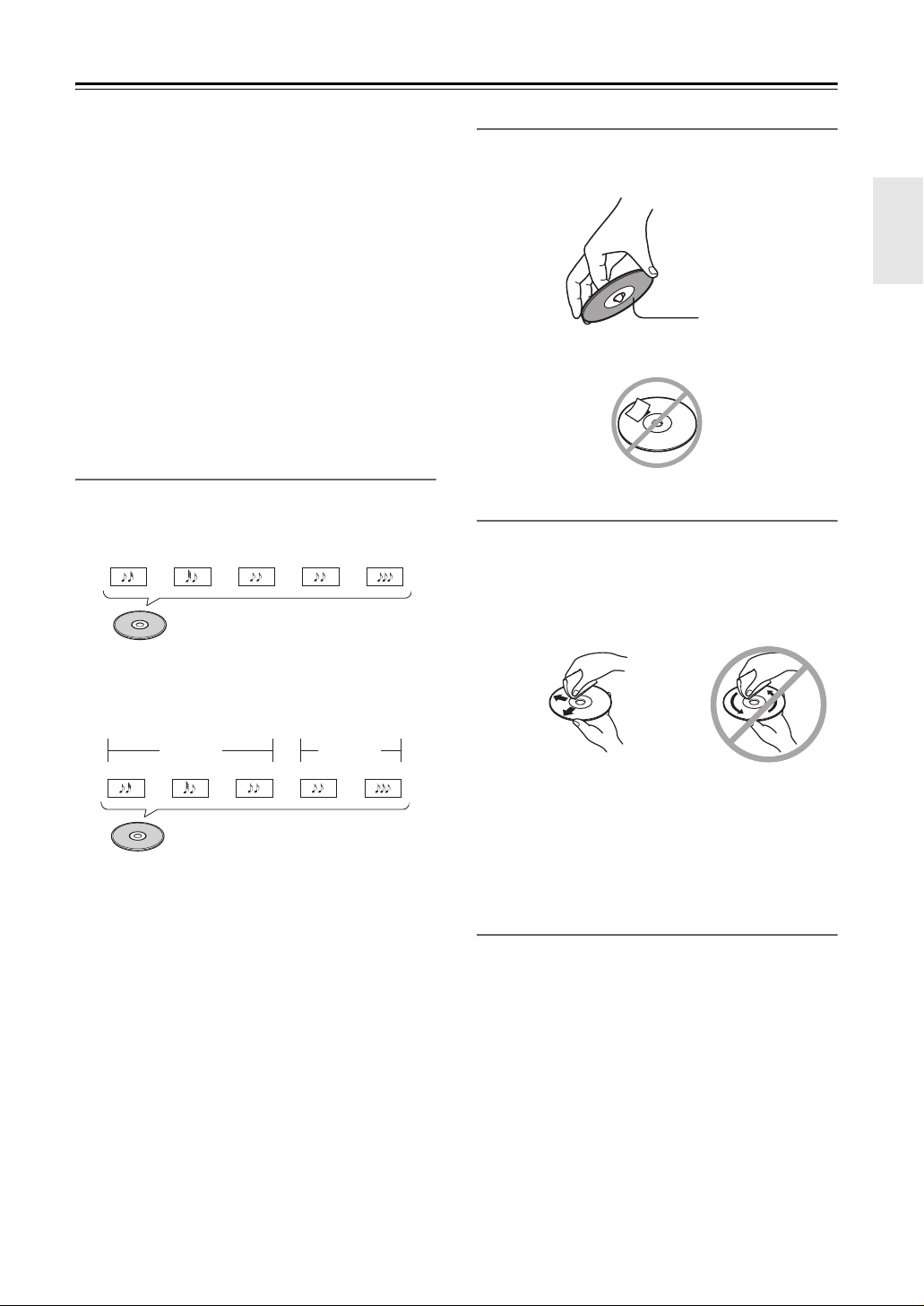
Disc Notes—Continued
• The following ID3 tags are supported: versions 1.0/1.1
and 2.2/2.3/2.4. Versions 2.5 and later are not supported. Normally, version 2.2/2.3/2.4 tags have priority and will be displayed.
• For ID3 version 2 tags, the tag information recognized
will be those embedded in the beginning of the file.
We recommend that you include only title, artist
name, and album name information in ID3 tags. Compressed, encrypted, and unsynchronized ID3 tags cannot be displayed.
Note:
With CD-ROM, CD-R, and CD-RW discs that contain
many files and folders and files other than MP3s, it may take
a long time to read the disc. We recommend that you include
only MP3 files on your discs, use about 20 folders, and limit
folder nesting to three levels deep.
Disc Content Organization
■ CD
CDs contain tracks.
Track 2 Track 3 Track 4Tra c k 1
Audio CD
Tra c k 5
Handling Discs
• Never touch the underside of a disc. Always hold discs
by the edge, as shown.
Underside
• Never attach adhesive tape or sticky labels to discs.
Cleaning Discs
• For best results, keep your discs clean. Fingerprints
and dust can affect the sound quality and should be
removed as follows. Using a clean soft cloth, wipe
from the center outwards, as shown. Never wipe in a
circular direction.
■ MP3
MP3 discs contain MP3 files organized into folders.
Folder 1
File 2 File 3 File 1File 1 File 2
MP3 (CD-R/CD-RW)
Folder 2
✔
• To remove stubborn dust or dirt, wipe the disc with a
damp soft cloth, and then dry it with a dry cloth.
• Never use solvent-based cleaning fluids, such as thinner or benzine, commercially available cleaners, or
antistatic sprays intended for vinyl records, as they
may damage the disc.
Storing Discs
• Don’t store discs in places subject to direct sunlight or
near heat sources.
• Don’t store discs in places subject to moisture or dust,
such as in a bathroom or near a humidifier.
• Always store discs in their cases and vertically. Stacking, or putting objects on unprotected discs may cause
warping, scratches, or other damage.
15
Page 16
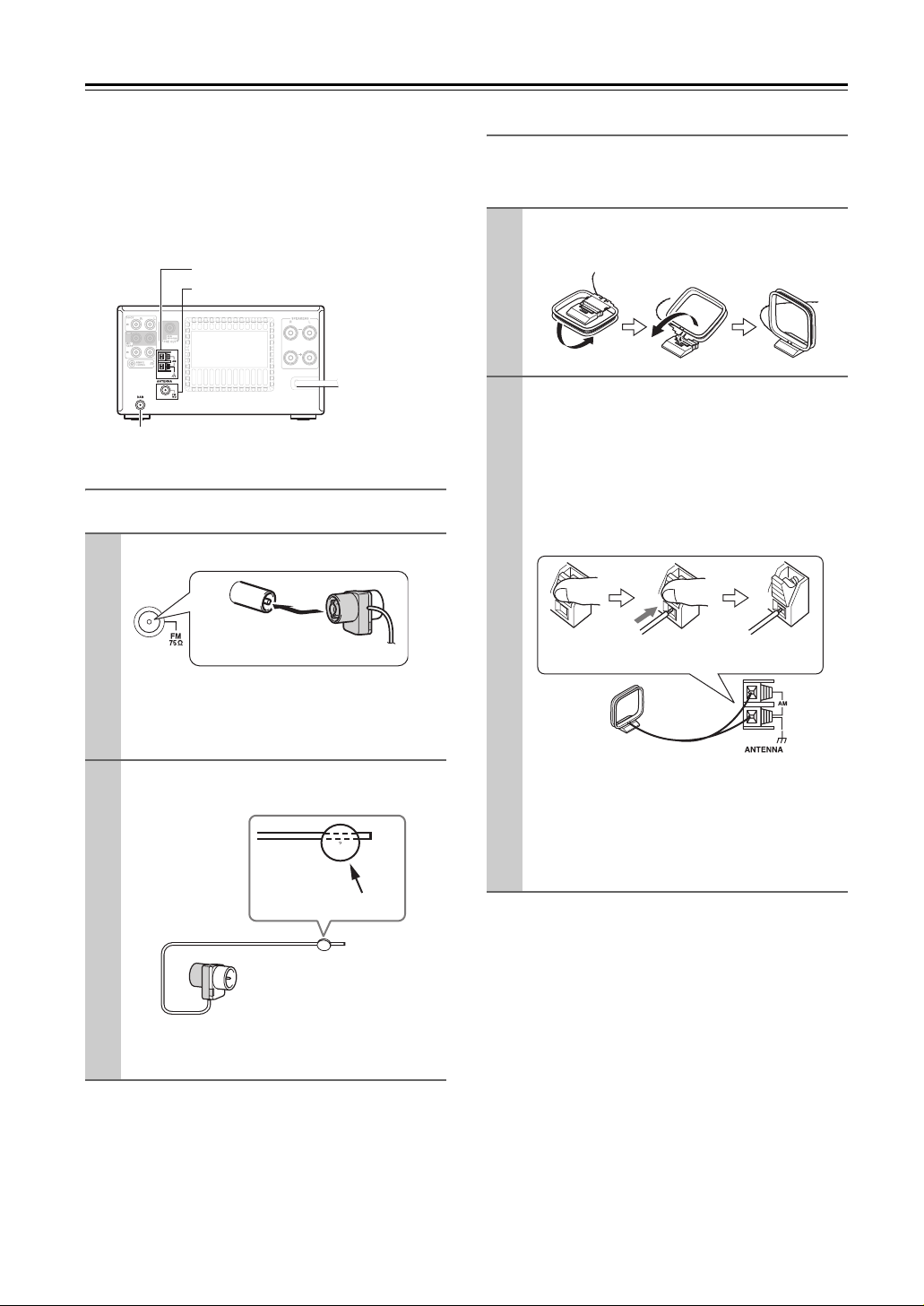
Connecting Antennas
This section explains how to connect the supplied indoor
FM antenna, AM loop antenna, and DAB antenna, and
how to connect commercially available outdoor FM and
AM antennas.
The CD receiver won’t pick up any radio signals without
an antenna connected, so you must connect the antenna
to use the tuner.
AM ANTENNA push terminals
FM ANTENNA jack
DAB antenna jack
Connecting the Indoor FM Antenna
The supplied indoor FM antenna is for indoor use only.
Attach the FM antenna, as shown.
1
Insert the plug fully
into the jack.
Once the CD receiver is ready for use, you’ll need
to tune into an FM radio station and adjust the
position of the FM antenna to achieve the best
possible reception.
Use thumbtacks or something similar to
2
fix the FM antenna into position.
Thumbtacks, etc.
Connecting the AM Loop Antenna
The supplied indoor AM loop antenna is for indoor use
only.
Assemble the AM loop antenna, inserting
1
the tabs into the base, as shown.
Connect both wires of the AM loop
2
antenna to the AM ANTENNA push terminals, as shown.
(The antenna’s wires are not polarity sensitive, so
they can be connected either way around).
Make sure that the wires are attached securely and
that the push terminals are gripping the bare
wires, not the insulation.
Push Insert wire Release
Once the CD receiver is ready for use, you’ll need
to tune into an AM radio station and adjust the
position of the AM antenna to achieve the best
possible reception.
Keep the antenna as far away as possible from the
CD receiver, TV, speaker cables, and power cords.
If you cannot achieve good reception with the supplied
indoor AM loop antenna, try using it with a commercially available outdoor AM antenna (see page 17).
Caution:
Be careful that you don’t injure yourself when using
thumbtacks.
If you cannot achieve good reception with the supplied
indoor FM antenna, try a commercially available outdoor FM antenna instead (see page 17).
16
Page 17
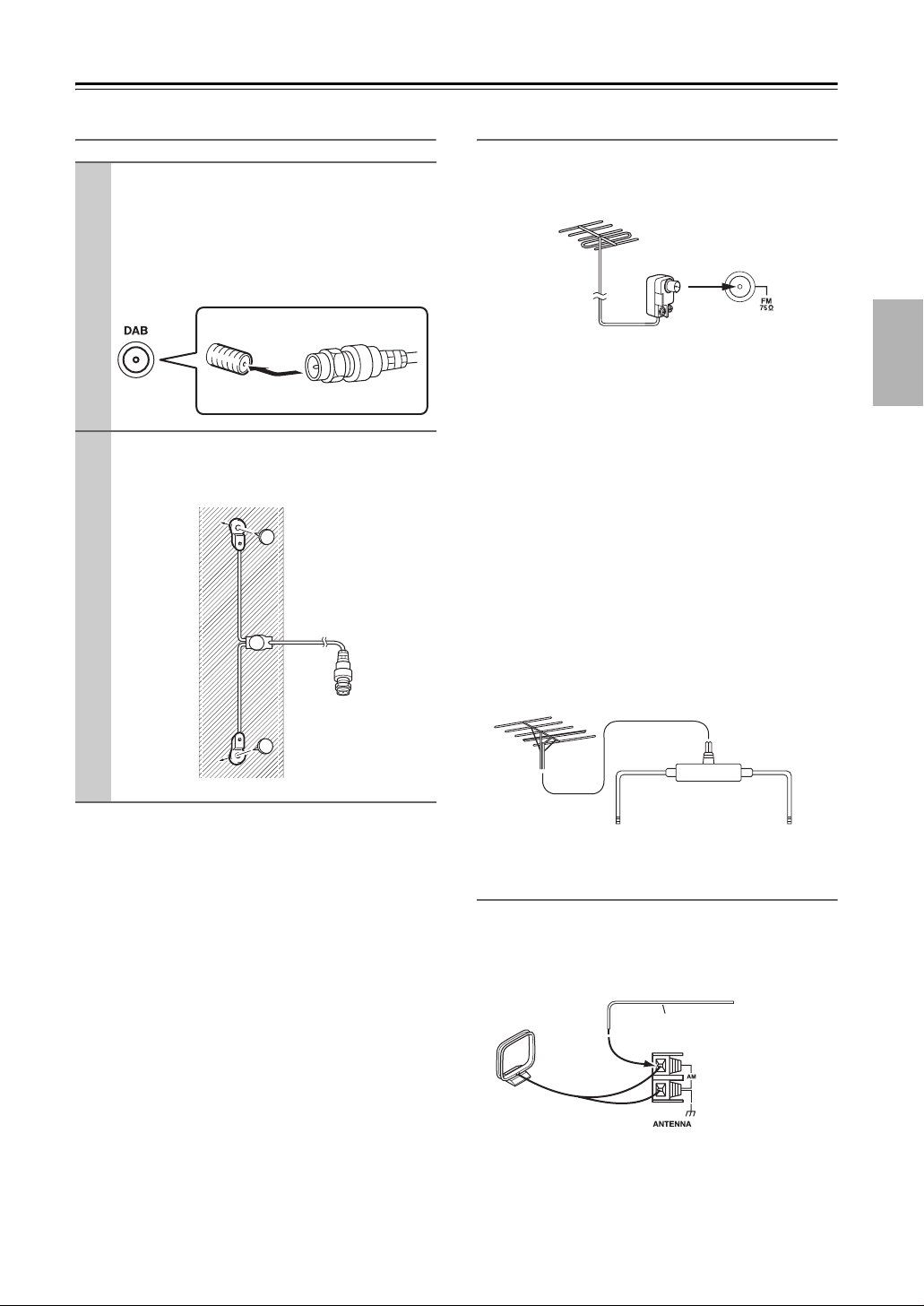
Connecting Antennas—Continued
Connecting the DAB Antenna Connecting an Outdoor FM Antenna
If you cannot achieve good reception with the supplied
Screw the supplied DAB antenna’s plug
1
onto the DAB antenna jack.
Once the CD Receiver is ready for use, you’ll
need to tune into a DAB station and adjust the
position of the DAB antenna to achieve the best
possible reception.
Use thumbtacks or something similar to
2
fix the DAB antenna into position.
indoor FM antenna, try a commercially available outdoor FM antenna instead.
Notes:
• Outdoor FM antennas work best outside, but usable
results can sometimes be obtained when installed in an
attic or loft.
• For best results, install the outdoor FM antenna well away
from tall buildings, preferably with a clear line of sight to
your local FM transmitter.
• Outdoor antenna should be located away from possible
noise sources, such as neon signs, busy roads, etc.
• For safety reasons, outdoor antenna should be situated
well away from power lines and other high-voltage
equipment.
• Outdoor antenna must be grounded in accordance with
local regulations to prevent electrical shock hazards.
■ Using a TV/FM Antenna Splitter
It’s best not to use the same antenna for both FM and TV
reception, as this can cause interference problems. If circumstances demand it, use a TV/FM antenna splitter, as
shown.
TV/FM antenna splitter
To CD receiver To TV (or VCR)
Connecting an Outdoor AM Antenna
If good reception cannot be achieved using the supplied
AM loop antenna, an outdoor AM antenna can be used
in addition to the loop antenna, as shown.
Outdoor antenna
AM loop antenna
Insulated antenna cable
Outdoor AM antennas work best when installed horizontally outside, but good results can sometimes be obtained
indoors by mounting horizontally above a window. Note
that the AM loop antenna should be left connected.
Outdoor antenna must be grounded in accordance with
local regulations to prevent electrical shock hazards.
17
Page 18
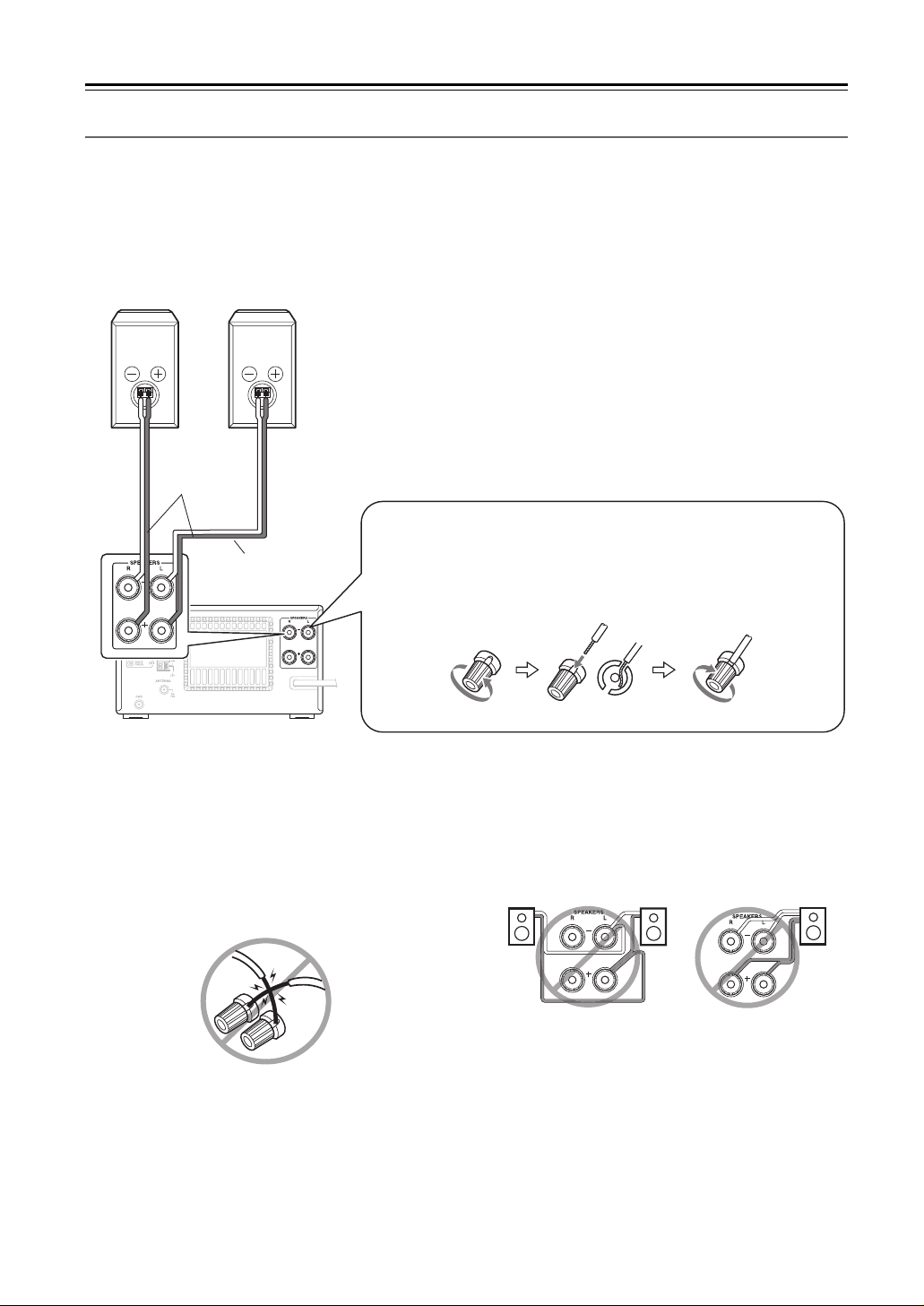
Connecting Speakers
Connecting Your Speakers
• Connect the right speaker to the CD receiver’s right (R) SPEAKERS terminals. Connect the left speaker to the left
(L) SPEAKERS terminals.
• Connect the positive (+) terminal on each speaker to the corresponding positive (+) terminal on the CD receiver.
Connect the negative (–) terminal on each speaker to the corresponding negative (–) terminal on the CD receiver. Use
the red wires to connect the positive (+) terminals.
Right speaker
Red wires
Left speaker
Speaker
cable
—Terminal posts—
Strip about 15 mm of insulation from the ends of the speaker cables,
and twist the bare wires tightly. Unscrew the terminal. Fully insert the
bare wire, making sure that it’s touching the threaded shaft in the center.
Screw the terminal tight.
• Connect only speakers with an impedance of between
4 and 16 ohms. Connecting a speaker with a lower
impedance may damage the speaker.
• Be careful not to short the positive and negative wires.
Doing so may damage the CD receiver.
18
• Do not connect both speaker cables to the same L or R
terminals (Fig. 1). Do not connect more than two
speaker terminals to each speaker (Fig. 2).
Fig. 1 Fig. 2
Page 19

Connecting Other Components
About Connections
• Before making any connections, read the manuals
supplied with your other components.
• Don’t connect the power cord until you’ve completed
and double-checked all connections.
Connection Color Coding
RCA-type audio connections are usually color-coded:
red and white. Use red plugs to connect right-channel
audio inputs and outputs (typically labeled “R”). Use
white plugs to connect left-channel audio inputs and outputs (typically labeled “L”).
• Push plugs in all the way to make
good connections (loose connections can cause noise or malfunctions).
• To prevent interference, keep
audio cables away from power
cords and speaker cables.
Note:
Do not put anything on top of the CD receiver, as it may
interfere with proper ventilation.
Right!
Wrong!
Left (white)
Right (red) Right (red)
Analog audio
cable
Left (white)
Connecting a Subwoofer
The CD receiver has a SUBWOOFER PRE OUT jack for connecting a powered subwoofer (i.e., a subwoofer with a
built-in amplifier).
Powered subwoofer
: Signal flow
SUB
WOOFER
PRE OUT
CD receiver
19
Page 20

Connecting Other Components—Continued
Connecting an Onkyo Cassette Deck
The following diagram shows how to connect an optional Onkyo cassette deck.
Connect the CD receiver’s MD/TAPE OUT jacks to the cassette deck’s INPUT (REC) jacks, and connect the CD
receiver’s MD/TAPE IN jacks to the cassette deck’s OUTPUT (PLAY) jacks.
CD receiver’s
rear panel
Red
White
White
Red
Analog audio cables (RCA)
Onkyo cassette deck’s
rear panel
INPUT OUTPUT
(REC) (PLAY)
L
R
Red
White WhiteRed
REMOTE
CONTROL
u cable supplied with
the Onkyo cassette deck
: Signal flow
What can you do with u?
• Connecting an Onkyo cassette deck to the CD receiver with an u cable allows you to control the cassette deck with
the CD receiver’s remote controller. In addition, when playback is started on the cassette deck, the CD receiver will
automatically select it as the input source.
• To use u, you must connect the Onkyo cassette deck to the CD receiver with an u cable and an analog audio cable
(RCA). In addition, the Input Display for the MD/TAPE jacks must be set to “TAPE”. Since this is the default setting,
unless you’ve changed it, it can be left as it is (see page 26).
•Some u-capable components have two u jacks. They’re both the same, so you can use either one. The extra jack
is for connecting additional u-capable components.
Notes:
• When listening to the audio of a component connected to the CD receiver but with no u connection, select TAPE input
source.
• It is also possible to connect the
MD/TAPE jacks to a DAT recorder. When connected to a DAT recorder, set the Input
Display to “DAT” (see page 26).
• The MD/TAPE IN jacks can be connected to the audio output jack of a VCR. The VCR video output jack should be connected to a TV. When the CD receiver is connected to a VCR, set the Input Display to “VIDEO” (see page 26).
20
Page 21

Connecting Other Components—Continued
Connecting an Onkyo MD recorder
The following diagram shows how to connect an optional Onkyo MD recorder.
Connect the CD receiver’s MD/TAPE OUT jacks to the MD recorder’s INPUT (REC) jacks, and connect the CD
receiver’s MD/TAPE IN jacks to the MD recorder’s OUTPUT (PLAY) jacks.
CD receiver’s
rear panel
Red
White
Analog audio cables (RCA)
White
Red
Onkyo MD recorder’s
rear panel
INPUT OUTPUT
(REC) (PLAY)
L
R
Red
White WhiteRed
REMOTE
CONTROL
u cable supplied with
the Onkyo MD recorder
: Signal flow
What can you do with u?
• Connecting an Onkyo MD recorder to the CD receiver with an u cable allows you to control the MD recorder with
the CD receiver’s remote controller. In addition, when playback is started on the MD recorder, the CD receiver will
automatically select it as the input source.
• To use u, you must connect the Onkyo MD recorder to the CD receiver with an u cable and an analog audio cable
(RCA). In addition, the Input Display for the MD/TAPE jacks must be set to “MD” (see page 26).
•Some u-capable components have two u jacks. They’re both the same, so you can use either one. The extra jack
is for connecting additional u-capable components.
Notes:
• When listening to the audio of a component connected to the CD receiver but with no u connection, select TAPE input
source.
• It is also possible to connect the
MD/TAPE jacks to a DAT recorder. When connected to a DAT recorder, set the Input
Display to “DAT” (see page 26).
• The MD/TAPE IN jacks can be connected to the audio output jack of a VCR. The VCR video output jack should be connected to a TV. When the CD receiver is connected to a VCR, set the Input Display to “VIDEO” (see page 26).
21
Page 22

Connecting Other Components—Continued
Connecting an Onkyo RI Dock (Remote Interactive Dock)
The following diagram shows how to connect an optional Onkyo RI Dock (Remote Interactive Dock).
Connect the CD receiver’s DOCK IN jacks to the RI Dock’s AUDIO OUT jacks.
CD receiver’s
rear panel
Red
White
Analog audio cable (RCA)
u cable supplied
with the Onkyo RI Dock
White
Red
Onkyo RI Dock’s rear
panel
: Signal flow
What can you do with u?
• Connecting an Onkyo RI Dock to the CD receiver with an u cable allows you to control the RI Dock with the CD
receiver’s remote controller. In addition, when playback is started on the RI Dock, the CD receiver will automatically
select it as the input source.
•To use u, you must connect the Onkyo RI Dock to the CD receiver with an u cable and an analog audio cable
(RCA). On the RI Dock, set the RI MODE switch to “HDD” or “HDD/DOCK”. See the RI Dock’s instruction manual
for details.
Connecting the Power Cord
Notes:
• Before connecting the power cord, connect all of your speakers and AV components.
• Turning on the CD receiver may cause a momentary power surge that might interfere with other electrical equipment on the
same circuit. If this is a problem, plug the CD receiver into a different branch circuit.
To wall outlet
Power cord
Plug the power cord into a suitable wall outlet.
The STANDBY indicator lights up.
Note:
To set the clock with the AccuClock function, the CD receiver must be able to receive RDS radio stations, which means
an FM antenna must be connected (see page 16).
22
Page 23

First Time Setup
Setting the Clock with the AccuClock Function
To use the AccuClock function, the CD receiver must be able to receive RDS radio stations, which means an FM antenna
must be connected. Be sure to connect an FM antenna before attempting to use this function (see page 16).
The very first time you turn on the CD receiver, the AccuClock function automatically sets the CD receiver’s clock based
on the CT (Clock Time) information present in an RDS radio broadcast. While the clock is being set, “Wait…” flashes
on the display, as shown. Note that it may take up to 5 minutes to set the clock.
When the clock has been set, the message “Clock Adjusted” scrolls across the display, then the day and time are displayed for a while, as shown.
The AccuClock function automatically updates the clock daily at 2 A.M., 3 A.M., and 2 P.M.
If for some reason the clock cannot be set automatically, see “Setting AccuClock to Use a Specific Station” on page 47
and “Setting the Clock Manually” on page 48.
Turning Off the AccuClock Function
If you don’t want AccuClock to automatically update the clock each day, you can turn it off as follows.
TIMER
YES/MODE
ENTER
1
2
3
Press the [TIMER] button repeatedly until “Clock” appears on the
display.
Press [ENTER].
“*AccuClock*” appears on the display.
The asterisks indicate that the
AccuClock function is on.
To turn off AccuClock, press the
[YES/MODE] button.
The asterisks disappear, indicating that
the AccuClock function is off. To turn
AccuClock back on again, press the
[YES/MODE] button so that the asterisks are displayed.
Note:
The AccuClock function cannot be turned off until the clock
has been set.
23
Page 24

Basic Operations
STANDBY indicator
STANDBY/ON
VOLUMESTANDBY/ON
INPUT
/
VOLUME
/
PHONES
INPUT
Turning On the CD receiver
CD receiver
To turn on the CD receiver, press the [STANDBY/ON]
button on the CD receiver or remote controller. The
STANDBY indicator goes off.
Press the [STANDBY/ON] button again to set the CD
receiver to Standby. The STANDBY indicator lights up.
Tip:
When you start playback on (or turn on) an Onkyo RI Dock,
MD recorder, or cassette deck that’s connected to the
with an u cable and analog audio cable, the CD
receiver
receiver turns on automatically. Similarly, when you set the
CD receiver to On or Standby, the other component will also
be set to On or Standby.
Remote
controller
CD
Adjusting the Volume
Selecting the Input Source
You can select CD, DAB, AM, FM, or a connected component (TAPE, DOCK) as the input source.
To select the input source, press the remote controller’s
INPUT [t]/[1] buttons repeatedly. On the CD
receiver, press the [INPUT] button repeatedly. The input
sources are selected in the following order.
CD AM
DOCK
*1 Input Display can be changed (see page 26).
FMDAB
TA PE
1
*
Using Headphones
Turn down the volume, then connect your stereo headphones to the PHONES minijack.
You can adjust the volume and mute the sound, as
explained earlier.
The speakers output no sound while the headphones are
connected.
PHONES jack
CD receiver
Remote
controller
Turn the [VOLUME] control clockwise to increase the
volume or counterclockwise to decrease it.
You can also use remote controller’s VOLUME [q]/[w]
buttons.
24
Page 25

Basic Operations—Continued
/
S.BASS
TONE
ENTER
MUTING
Adjusting the Bass and Treble
1
controller
2
Remote
Press the [TONE] button to select
“Bass”.
Use the Previous and Next
[7]/[6] buttons to adjust the
bass.
The default setting is “±0”. You can
adjust the bass and treble from –3 to +3.
Press [ENTER], and then use the
Previous and Next [7]/[6]
buttons to adjust the treble.
Notes:
• If you press no buttons for 8 seconds, the
previous display will appear automatically.
• If you press the [TONE] button while the
Direct function is on, the Direct function
will be turned off.
DIRECT
Using the Direct Function
To turn the Direct function on or off, press
the [DIRECT] button on the CD receiver.
When the Direct function is off, the tone
controls can be used to adjust the sound.
When the Direct function is on, the tone
controls are bypassed, so you can enjoy a
pure sound, and the DIRECT indicator lights up.
DIRECT indicator
On the remote controller, press the [TONE] button for 3
seconds to turn on the Direct function.
CD receiver
Muting the Sound
To mute the output of the CD receiver,
press the remote controller’s [MUTING] button. The MUTING indicator
flashes on the display. The volume
control indicator flashes, too.
MUTING indicator
Remote controller
Using the Super Bass Function
To turn on the Super Bass function, press the [S.BASS] button.
The S.BASS indicator lights up.
To turn off the Super Bass function,
press the [S.BASS] button again.
Note:
If you press the [S.BASS] button while the Direct function
is on, the Direct function will be turned off.
Remote controller
To unmute the CD receiver, press the [MUTING] button
again.
Tips:
While the CD receiver is muted:
• Turning the [VOLUME] control on the CD receiver or
pressing the VOLUME [q]/[w] buttons on the remote
controller will unmute the CD receiver.
• If you turn the CD receiver off, the next time you turn it
on, the CD receiver will be unmuted.
25
Page 26

Basic Operations—Continued
Changing the Input Display
You can choose what name is displayed when an input source is selected so that it matches the type of component that
you’ve connected to the MD/TAPE IN. When you connect an Onkyo u-capable component, it’s important that you
select the input source name that matches the type of component for u to work properly.
MENU/NO
/
1
2
HOLD
INPUT
/
ENTER
Use the INPUT [t]/[1] buttons
to select “TAPE”.
Press and hold the [MENU/NO]
button until “Name Select?”
appears on the display, and then
press [ENTER].
4
Press [ENTER] to confirm your
selection.
“Complete” appears on the display.
Input Source Name Abbreviations
Sometimes the input source name may be displayed as a
2-letter abbreviation, as per the following table.
Full name Abbreviation
DAT DT
MD MD
TAPE TP
VIDEO VD
26
3
Use the Previous or Next
[7]/[6] button to select the
new input source name.
The input source names are selected in
the following orders:
MDTAPE VIDEO*
DAT*
* When you select an input source name, you
cannot select it as the recording component
at the set timer recording.
Page 27

Playing CDs
Display
Disc tray
1
2
3
Press the Open/Close [0] button
to open the disc tray.
Tip:
Pressing the Open/Close [0] button while
the CD receiver is on Standby will turn on
the CD receiver and open the disc tray.
Place the CD on the tray with the
label-side facing up.
Place 8 cm CDs in the center of the tray.
To start playback, press the
Play/Pause [1/3] button.
The disc tray closes and playback starts.
To stop playback:
Press the Stop [2] button. Playback
stops automatically when the last track
has been played.
To pause playback:
Press the Play/Pause [1/3] button.
The Pause 3 indicator appears. To
resume playback, press the Play/Pause
[1/3] button again.
To remove the CD:
Press the Open/Close [0] button to open
the disc tray.
Selecting Tracks
To return to the beginning of the
track currently playing, press the
Previous [7] button.
Press the Previous [7] button
repeatedly to select earlier tracks.
• While playback is stopped, pressing the Previous
[7] button will select the previous track.
Press the Next [6] button repeatedly to select subsequent tracks.
• On MP3 CDs, you can select MP3 files in other folders (see page 29).
• Audio CD Display
• MP3 CD Display
Total number
of folders
“DISC TOTAL” lights up
while the disc information is being displayed.
Tot a l n u mb er
of tracks
Disc name or file format
Total number
of files
Total playing
time
27
Page 28

Playing CDs—Continued
Using the Remote Controller
Use the number buttons as shown
in the examples below to select
tracks.
To select:
Tra c k #8
Track #10
Track #34
Used to enter numbers over 10.
With MP3 CDs, you can select files in
the current folder with these buttons.
Press to select tracks
• Press the Previous [7] button to
locate the beginning of the currently
playing or paused track. Press it
repeatedly to select earlier tracks.
• Press the Next [6] button repeatedly to select subsequent tracks.
On MP3 CDs, you can select files in
other folders (see page 29).
Press to pause playback
To resume playback, press the Pause
[3] or Play [1] button.
Press:
Press to display more CD information
Press to fast forward or fast reverse
During playback or while playback is
paused, press and hold the Fast Forward [4] button to fast forward, or
the Rewind [5] button to fast
reverse.
Press to start playback
Pressing this button while the CD
receiver is on Standby will turn on the
CD receiver and start playback.
Press to stop playback
Press to adjust the volume
Press the VOLUME Up [q] button to
turn up the volume. Press the VOLUME Down [w] button to turn it down.
Displaying CD Information
During playback or while playback is paused, press the remote controller’s [DISPLAY] button repeatedly to display the
following CD information.
The elapsed track time is displayed.
“REMAIN”
Lights up while the remaining track
time is being displayed.
“TOTAL REMAIN”
Lights up while the remaining disc
time is being displayed.
The total time is more than 99 minutes
and 59 seconds, “– –:– –” is displayed.
Note:
You can also use the CD receiver’s [DISPLAY] button to display this information.
28
Note:
See page 31 for details on displaying MP3 information.
Page 29

Playing CDs—Continued
Selecting/Playing MP3 Files
On an MP3 CD, MP3 files may be organized in a hierarchically, with folders containing files and subfolders, as
shown below. On the CD receiver, there are two modes
for selecting MP3 files: Navigation mode and All Folder
mode. In Navigation mode, you can select MP3 files by
navigating through the folder hierarchy, moving in and
out of folders and subfolders. In All Folder mode, all
folders appear at the same level, making it easy to select
folders regardless of the hierarchy.
Root
If you don’t select a specific MP3 file or folder for playback, all of the MP3 files on the CD will be played in
numerical order starting with file #1.
Folder #1
Folder #2
File #1
File #10
Folder #3
File #11
File #12
File #13
Folder #4
File #14
File #18
1
2
3
4
While playback is stopped, press
the [FOLDER] button.
The CD receiver enters Navigation
mode and “Root” appears on the display.
Press [ENTER].
The name of the first folder one level
down from root appears on the display.
If the disc contains no folders, the name
of the first MP3 file is displayed.
Use the Previous and Next
[7]/[6] buttons to select
other folders and files at the
same level.
Folders that don’t contain MP3 files or
subfolders can’t be selected.
To access files or subfolders
inside another folder, select the
folder, and then press [ENTER].
Use the Previous and Next
[7]/[6] buttons to select the files
and subfolders within that folder.
Selecting MP3 Files in Navigation Mode
MENU/NO
/
With Navigation mode, you can select MP3 files by navigating through the folder hierarchy. This mode can only
be used while playback is stopped.
If random mode or 1-folder mode is currently selected,
press the [YES/MODE] button to cancel it before proceeding.
FOLDER
ENTER
5
To move up a level, press the
[MENU/NO] button.
To start playback, press the
[ENTER] or Play [1] button.
Playback will start with the specified
file or folder and continue until all of
the MP3 files on the disc have been
played.
29
Page 30

Playing CDs—Continued
Selecting MP3 Files in All Folder Mode
Number
buttons
FOLDER
/
ENTER
With All Folder mode, you don’t have to navigate the
folder hierarchy because all folders that contain MP3
files appear at the same level.
If random playback is currently selected, press the
[YES/MODE] button to cancel it before proceeding.
1
HOLD
2
3
While playback is stopped, press
and hold the [FOLDER] button for
2 seconds.
The CD receiver enters All Folder
mode and the name of the first folder
appears on the display.
Use the Previous and Next
[7]/[6] buttons to select the
other folders.
You can select any folder that contains
MP3 files.
To play the first file in the selected
folder, go to Step 4.
To access the files inside the
folder, press the [FOLDER] button.
The name of the first MP3 file inside
the folder is displayed.
Use the Previous and Next
[7]/[6] buttons to select the
MP3 files within the folder.
4
or
To select an MP3 file in another folder during playback,
press the [FOLDER] button, select the folder by using
the Previous and Next [7]/[6] buttons, and then
press [ENTER]. Now use the Previous and Next
[7]/[6] buttons to select the MP3 files within that
folder.
■ Pausing Playback
To pause playback, press the Pause [3] button. To
resume playback, press it again.
■ Cancelling Navigation or All Folder Mode
To cancel Navigation mode or All Folder mode while
selecting MP3 files, press the Stop [2] button.
■ Selecting MP3 Folders and Files by Number
1 Press the [FOLDER] button for 2 seconds to enter
All Folder mode.
2 Use the number buttons as shown in the examples
below to enter folder numbers.
If playback is stopped, playback starts with the first
MP3 file in the specified folder. If playback is
already in progress, press [ENTER] to play the first
MP3 file in the specified folder.
3 Use the number buttons to enter the file number.
Playback starts.
If a folder contains more than 99 MP3 files, doubledigit file numbers must be preceded by zeros. For
example, to specify file #5, press [5]. To specify file
#32, press [>10], [0], [3], and [2].
To start playback, press the
[ENTER] or Play [1] button.
Playback will start with the specified
file or folder and continue until all of
the MP3 files on the disc have been
played.
To select: Press:
Folder #8
Folder #10
Folder #34
Used to enter numbers over 10.
30
To select another folder, press the
[FOLDER] button again, and then use
the Previous and Next [7]/[6]
buttons to select it.
Page 31

Playing CDs—Continued
E
Playing the MP3 Files in Only One Folder
DISPLAY
/
Normally, all of the MP3 files in all of the folders on the
disc are played. With 1-folder playback, only the MP3
files in the specified folder are played.
1
Press the [YES/MODE] button
repeatedly until the 1FOLDER
indicator appears.
YES/MOD
ENTER
1FOLDER indicator
Elapsed time:
The length of time that the current MP3 file has been
playing (default display). If the elapsed time is more than
99 minutes and 59 seconds, “– –:– –” is displayed.
File name:
Name of the current MP3 file.
Folder name:
Name of the current folder.
Title name:
Title of the current file (if ID3 tag present).
Artist name:
Name of the artist (if ID3 tag present).
2
3
or
Use the Previous and Next
[7]/[6] buttons to select the
folder.
You can select any folder that contains
MP3 files.
To start playback, press the
[ENTER] or Play [1] button.
Playback will start with the first MP3
file in the specified folder and continue
until all of the MP3 files in that folder
have been played.
Displaying MP3 Information
You can display various information about the MP3 file
currently playing, including ID3 tags such as title, artist
name, and album name.
During playback, press the [DISPLAY] button repeatedly to display the following MP3
information.
Album name:
Name of the album (if ID3 tag present).
Sampling rate and bit rate:
Sampling rate and bit rate of the current MP3 file.
Notes:
• You can also use the CD receiver’s [DISPLAY] button to
display this information.
• To display the disc name, press the [DISPLAY] button
while playback is stopped.
• If a file or folder name contains any characters that cannot
be displayed, an underscore will be displayed in place of
those characters. Alternatively, you can set the CD
receiver so that names containing such characters are displayed as “File_n” or “Folder_n”, “n” being the file or
folder number (see page 34).
31
Page 32

Playing CDs—Continued
Memory Playback
With memory playback, you can create a playlist of up
to 25 tracks.
Number buttons
(see page 28)
(These buttons
do nothing dur-
CLEAR
/
/
Memory playback can be set only when the input source
is set to CD and playback is stopped.
1
2
Press the [YES/MODE] button
repeatedly until the MEMORY indicator appears.
Use the Previous and Next
[7]/[6] buttons to select the
first track you want to add to the
playlist, and then press [ENTER].
Track to be added
to the playlist
Repeat this step to add additional tracks
to the playlist.
You can also use the number buttons on
the remote controller to select tracks.
To select MP3 files for memory
playback:
In Navigation mode, use steps 1–4 on
page 29. In All Folder mode, use steps
1–4 on page 30.
ing memory playback)
YES/MODE
ENTER
MEMORY indicator
Playlist number
Total time of playlist
To remove tracks from the playlist:
Press the [CLEAR] button. Each press
removes the last track from the playlist.
Notes:
• If the total playing time is more than 99
minutes and 59 seconds, “– –:– –” is displayed.
• You can add up to 25 tracks to the playlist. If you try to add more, the message
“Memory Full” appears.
3
Selecting Other Tracks During Memory
Playback
To select other playlist tracks during memory playback,
use the remote controller’s Previous and Next
[7]/[6] buttons.
Checking What’s on the Playlist
To check what tracks are on the playlist, with playback
stopped, use the Rewind and Fast Forward [5]/[4]
buttons to scroll through the playlist.
Removing Tracks from the Playlist
• While memory playback is stopped, press the
[CLEAR] button. Each press removes the last track
from the playlist.
• The playlist will be deleted when you cancel memory
playback, select random playback, press the
Open/Close [0] button to open the disc tray, or turn
off the CD receiver.
Cancelling Memory Playback
• To cancel Memory playback, press the [YES/MODE]
button repeatedly until the MEMORY indicator disappears.
• Memory playback is cancelled when you press the
Open/Close [0] button to open the disc tray, or turn
off the CD receiver.
To start memory playback, press
the Play [1] button.
Track currently playing
On the CD receiver, press the Play/Pause
[1/3] button to start memory playback.
32
Page 33

Playing CDs—Continued
Random Playback
With random playback, all of the tracks on the disc are
played in random order.
SHUFFLE
Random playback can be set only when the input source
is set to CD and playback is stopped.
1
Press the [SHUFFLE] button
repeatedly until the RANDOM indicator appears.
RANDOM indicator
Repeat Playback
With repeat playback, you can play an entire CD repeatedly, play one track repeatedly, or combine it with memory playback to play the playlist repeatedly, or random
playback to play all of the tracks on the disc in random
order repeatedly. With an MP3 CD, you can combine
repeat playback with 1-folder playback to play all of the
tracks in a specified folder repeatedly.
REPEAT
Press the [REPEAT] button repeatedly until the REPEAT or
REPEAT 1 indicator appears.
REPEAT or REPEAT 1 indicator
2
Cancelling Random Playback
• To cancel random playback, press the [SHUFFLE]
button repeatedly until the RANDOM indicator disappears.
• Random playback is cancelled when you press the
Open/Close [0] button to open the disc tray, or turn
off the CD receiver.
To start random playback, press
the Play [1] button.
Track currently playing
Repeat-1 playback can’t be combined with memory
playback, random playback, or 1-Folder playback.
Cancelling Repeat Playback
• To cancel repeat playback, press the [REPEAT] button
repeatedly until both the REPEAT and REPEAT 1
indicators disappear.
• Repeat playback is cancelled when you press the
Open/Close [0] button to open the disc tray, or turn
off the CD receiver.
33
Page 34

Playing CDs—Continued
Setting MP3 Preferences
With the MP3 preferences, you can change the way MP3
file information is displayed and the way MP3 CDs are
played.
/
The MP3 preferences can be set only when the input
source is set to CD and playback is stopped.
1
2
3
4
5
Press the [MENU/NO] button
repeatedly until “Bad Name?”
appears.
Use the Previous and Next
[7]/[6] buttons to select the
preference you want to change.
The preferences are explained in the next
column.
Press [ENTER].
Use the Previous and Next
[7]/[6] buttons to select the
preference’s options.
Press [ENTER].
When the preference has been set, “Complete” appears on the display.
MENU/NO
ENTER
Preferences
Bad Name?
This preference determines whether or not file and folder
names that contain undisplayable characters are replaced
with “File_n” or “Folder_n”, “n” being the file or folder
number. When set to “Not Replace”, displayable characters are displayed and underscore characters are used in
place of any undisplayable characters.
For ID3 tags, underscore characters are used in place of
undisplayable characters regardless of this preference.
Replace
Not Replace (default)
CD Extra?
This preference applies to CD Extra discs and determines whether music in the audio session or MP3 files in
the data session are played.
Audio: Music in the audio session will be played
(default).
MP3: MP3 files will be played.
Joliet?
This preference applies to MP3 discs in Joliet format and
determines whether the CD receiver reads the SVD data
or treats the disc as an ISO 9660 disc. Normally, this
preference doesn’t need to be changed.
SVD (Supplementary Volume Descriptor) supports long
file and folder names and characters other than letters
and numbers. Some CD burning software refers to the
Joliet format as “Windows format”.
Use SVD: Reads in SVD data (default).
ISO9660: Will be read in as ISO9660 format.
Hide Number?
This preference determines whether or not the numbers
at the beginning of file and folder names are hidden.
When you create an MP3 CD on a personal computer,
you cannot normally determine the playback order of the
files. However, if you number the MP3 files in order,
starting with 01, 02, 03, and so on, they will play in that
order. If you don’t want these numbers to appear on the
display, choose “Enable”.
Disable: The file and folder name, including
numbers, will be displayed as is
(default).
Enable: The file and folder name will be dis-
played but numbers will be hidden.
To cancel the procedure at any point, press the
[MENU/NO] button.
34
Continued on the following page.
Page 35

Playing CDs—Continued
The following table shows a few examples of numbered
file and folder names and how they will appear with the
“Disable” and “Enable” options.
File/folder name
01 Pops 01 Pops Pops
10-Rock 10-Rock Rock
16_Jazz 16_Jazz Jazz
21th Century 21th Century 21th Century
05-07-20 Album 05-07-20 Album Album
Folder Key?
This preference determines how the [FOLDER] button
works.
All Folder: Pressing the [FOLDER] button once
Navigation
(default):
“Hide Number?” Option
Disable Enable
selects All Folder mode.
Pressing and holding the [FOLDER]
button for 2 seconds selects Navigation mode.
Pressing the [FOLDER] button once
selects Navigation mode.
Pressing and holding the [FOLDER]
button for 2 seconds selects All
Folder mode.
35
Page 36

Listening to the Radio
Tuning into AM/FM Radio Stations
YES/MODE
/
( TUN/
TUN )
BAND
When tuned into a station, the Tuned indicator
appears. When tuned into a stereo FM station, the FM ST
indicator appears as well.
AUTO
Band Frequency
Tuning into weak stereo FM stations
If the signal from a stereo FM station is weak, it may be
impossible to get good reception. In this case, switch to
Manual Tuning mode and listen to the station in mono.
1
FM ST
Press the [BAND] button repeatedly to select “AM” or “FM”.
2
3
Press the [YES/MODE] button
repeatedly to select “Auto” or
“Manual”.
• Auto Tuning Mode
The AUTO indicator appears and stereo radio reception is possible.
• Manual Tuning Mode
The AUTO indicator is not displayed
and radio reception will be in mono.
AUTO indicator
Use the Rewind and Fast Forward
[5]/[4] buttons to tune into a
station.
In Auto tuning mode, once a station is
found, tuning stops automatically.
Radio Frequency can be changed in 0.05
MHz steps for FM and 9 kHz or 10 kHz
steps for AM.
In Manual Tuning mode, the frequency
stops changing when you release the button. Press the button repeatedly to
change the frequency one step at a time.
Note:
On the CD receiver, you can also tune into
a station by pressing its PRESET
[t]/[1] button for a few seconds.
Adjusting the Antennas
Adjusting and installing the FM antenna
Choose a location for the FM antenna while listening to an FM station.
1
Change the direction of the
antenna to achieve the best
reception.
2
Affix the antenna with a thumbtack. (Do not
push the thumbtack through the antenna.)
Caution:
Be careful not to prick your finger!
36
Adjusting the AM antenna
Adjust the location and position of the AM
antenna while listening to an AM station to
achieve the best reception.
Page 37

Listening to the Radio—Continued
Displaying AM/FM Radio Information
DISPLAY
Press the remote controller’s [DISPLAY] button repeatedly to display more radio information.
You can also use the CD receiver’s [DISPLAY] button to display this information.
AM/FM
Preset name*
Frequency
1
Receiving RDS
Press the [DISPLAY] button repeatedly to display the following RDS information.
Frequency and preset number
Preset name*
Program Service Name
2
*1 If the selected preset has no name, “No Name” appears
briefly and then the frequency is displayed. See “Naming
Presets” on page 44.
RDS is only in areas where RDS broadcasts are available.
What is RDS?
RDS stands for Radio Data System and is a method of
transmitting data in FM radio signals. It was developed
within the European Broadcasting Union (EBU) and
many European FM radio stations use it these days.
The CD receiver supports and displays the Program Service Name (PS) and Radio Text (RT) types of RDS data.
The RDS indicator appears on the display when the CD
receiver is tuned to an FM station that supports RDS.
Notes:
• If the signal from an RDS station is weak, RDS data may
be displayed intermittently or not at all.
• The message “Waiting…” may appear while the RT data
is being received.
Radio Text (if available)
*2 If the selected preset has no name, it will be skipped and the next
Program Service Name will be displayed.
37
Page 38

Listening to the Radio—Continued
Listening to DAB Digital Radio
MENU/NO
/
ENTER
BAND
Press the [BAND] button repeatedly to select “DAB”.
Selecting DAB for the Very First Time
The very first time you select DAB, the Auto Tuning
function automatically scans the DAB Band III for the
multiplexes (i.e., stations) available in your area.
Once the scanning process is complete, the first station
that was detected is selected.
Using the Auto Tuning Function Manually
If a new DAB station is introduced, or you move to a new
area, you can run the Auto Tuning function again.
1. Press the [MENU/NO] button.
2. Use the Previous and Next [7]/[6] buttons to
select “Auto Tuning?” and then press [ENTER].
The number of stations found and the scanning progress
are shown on the display.
When tuned into a DAB station, the
Tuned indicator appears and the
DAB indicator as well.
Tuned indicator
DAB indicator
Station name
On the front panel, press the [INPUT]
button repeatedly to select “DAB”.
To cancel Auto Tuning, press the [ENTER],
[MENU/NO] or [YES/MODE] button.
38
Page 39

Listening to the Radio—Continued
DISPLAY
/
( TUN/
TUN )
Selecting DAB Stations
Use the Rewind and Fast Forward [5]/[4] buttons to
select the DAB stations.
If a secondary service is available, a
right angle bracket (>) is displayed.
Press the Fast Forward [4] button to
listen to the secondary service.
Displaying DAB Radio Information
Press the remote controller’s [DISPLAY] button repeatedly to display more information about the selected
DAB station.
You can also use the CD receiver’s [DISPLAY] button to
display this information.
1 DLS (Dynamic Label Segment)
When tuned to a station that’s broadcasting DLS text
data, the text will scroll across the display.
(Scroll)
2 Program Type
Displays the type of program.
3 Bit Rate and Audio Mode
Displays the station’s bit rate and audio mode (stereo, mono, or joint stereo).
While the secondary service is selected,
a left angle bracket (<) is displayed.
Press the Rewind [5] button to
return to the primary service.
When you select a station that you’ve
selected a lot in the past, the letter F
(short for Favorite) is displayed.
“F”
If you select a station that cannot be
received properly, a question mark (?)
is displayed.
• You can also use the CD receiver’s PRESET
[t]/[1] button to select the DAB stations.
The operation of the PRESET [t]/[1] buttons can
be changed.
Press and hold the Stop [2] button for 3 seconds until
“Preset Mode” or “Station Mode” appears on the display.
Station Mode: Select DAB station (default).
Preset Mode: Select Preset (see page 43).
4 Signal Quality
Displays the signal quality.
0–59: Poor reception
60–79: Good reception
80–100: Excellent reception
5Multiplex Name
Displays the name of the current multiplex.
6 Multiplex Number and Frequency
Displays the number and frequency of the current
multiplex.
“?”
39
Page 40

Listening to the Radio—Continued
DAB Setup
MENU/NO
/
Use the following functions and settings to set up DAB
digital radio.
1
2
Press the [MENU/NO] button.
Use the Previous and Next
[7]/[6] buttons to select the
item you want to set, and then
press [ENTER].
The items are explained below.
Active St: Sort by active stations. Receivable sta-
tions appear at the top of the list. The
stations that cannot be received properly appear at the bottom of the list.
■ Trim Station?
With this function, you can delete all of the stations that
cannot be received properly.
■ Auto Tuning?
Scanning of the DAB bands by the Auto Tuning function
will begin (see page 38).
■ DRC Setting?
With the DRC (Dynamic Range Control) setting, you
can reduce the dynamic range of DAB digital radio so
that you can still hear quiet parts even when listening at
low volume levels—ideal for listening to the radio late at
night when you don’t want to disturb anyone.
Use the Previous and Next [7]/[6] buttons to
select the following options, and then press [ENTER].
0 (default): DRC off.
1/2: Small reduction in dynamic range.
1: Large reduction in dynamic range.
■ Tuning Aid?
With the Tuning Aid, you can adjust the position and
direction of the DAB antenna while monitoring the signal strength on the display. If the letter “B” appears on
the display, it means the signal strength is Bad. If the
letter “G” appears, it means the signal strength is Good.
To make the letter “G” appear, adjust the antenna to get
the best signal strength.
Use the Previous and Next [7]/[6] buttons to
select other multiplexes (5A–13F).
■ Preset Write?
Select this to preset the current DAB station. See “Presetting AM/FM/DAB Stations Manually” on page 42 for
more information.
■ Tuning Mode?
With this setting, you can sort the available stations
alphabetically, by multiplex, favorites, or active stations.
Use the Previous and Next [7]/[6] buttons to
select the following options, and then press [ENTER].
Alphabet (default):
Sort stations alphabetically.
Multiplex: Sort stations by multiplex.
Favorite: Sort stations by favorites. The stations
you select the most will appear at the
top of the list.
40
Multiplex Number
G (Good) or B (Bad)
Page 41

Listening to the Radio—Continued
Presetting FM Stations Automatically (Auto Preset)
With the Auto Preset function, you can automatically preset all of the FM radio stations available in your area in one
go. Presets make it easy to select your favorite stations and eliminate the need to tune the radio manually each time you
want to change stations. The Auto Preset function does not preset DAB and AM radio stations (see page 42).
Auto Preset Caution!
INPUT
/
MENU/NO
/
ENTER
BAND
Any existing presets will be deleted when the
Auto Preset function is run.
1
2
3
Press the [BAND] or INPUT
[t]/[1] buttons repeatedly until
“FM” appears.
or
Make sure the FM antenna is positioned
to achieve the best possible reception.
Press the [MENU/NO] button, and
then use the Previous and Next
[7]/[6] buttons to select
“AutoPreset?”.
Press [ENTER].
The confirmation message “AutoPreset??” appears.
4
Note:
Depending on your location, a preset may be stored with no
station and you will hear only noise when you select it. In
this case, delete the preset (see page 46).
After Storing Presets You Can:
• Select them (see page 43)
• Name them for easy identification (see page 44)
• Copy them (see page 45)
• Erase them (see page 46)
To start the Auto Preset function,
press [ENTER].
Up to 20 stations can be preset and presets are stored in frequency order.
To cancel the Auto Preset function at this
point, press the [MENU/NO] button.
41
Page 42

Listening to the Radio—Continued
Presetting AM/FM/DAB Stations Manually
With the Preset Write function, you can manually preset individual AM, FM and DAB radio stations. Presets make it
easy to select your favorite stations and eliminate the need to tune the radio manually each time you want to change
stations. FM stations can also be preset automatically (see page 41).
About Presets
• You can store up to 40 stations as presets and this can be any
combination of AM, FM and DAB stations. For example, 27
FM and 13 AM or 20 FM, 12 AM and 8 DAB.
MENU/NO
/
ENTER
• Although AM and FM presets share the same numbers,
they’re selected independently. For example, preset #1 will
store an AM station when the AM band is selected, and an
FM station when the FM band is selected.
• Stations can be stored to presets in any order. For example,
you could store preset #5 first, #1 second, and so on.
1
2
3
4
5
Tune into the station that you want
to store as a preset.
Press the [MENU/NO] button, and
then use the Previous and Next
[7]/[6] buttons to select
“PresetWrite?”.
Press [ENTER].
The preset number flashes.
To cancel the Preset Write function at
this point, press the [MENU/NO] button.
Use the Previous and Next
[7]/[6] buttons to select a
preset.
To store the station, press
[ENTER].
If no station has yet been stored to the
selected preset, “Complete” appears and
the station is stored.
To overwrite the previously stored station, press the [YES/MODE] button.
To not overwrite the previously stored
station, press the [MENU/NO] button.
If the message “Memory Full” appears,
all 40 presets have been stored and you’ll
need to erase some presets before you
can store any more stations (see
page 46).
6
Note:
If the current FM station supports RDS and PS (Program
Service Name), the station’s name will be displayed instead
of the frequency. (See page 37 for more on RDS.)
Repeat steps 1 to 5 to preset more radio
stations.
After Storing Presets You Can:
• Select them (see page 43)
• Name them for easy identification (see page 44)
• Copy them (see page 45)
• Erase them (see page 46)
42
If a station has already been stored in the
selected preset, the message “Overwrite?” appears.
Page 43

Listening to the Radio—Continued
Selecting Preset Stations
You must store some presets before you can select them
(see pages 41 and 42).
INPUT
/
Number
buttons
/
( PRESET/
PRESET )
BAND
1
or
Use the [BAND] or INPUT
[t]/[1] buttons to select “AM”,
“FM” or “DAB”.
The preset you selected the last time you
listened to the radio will still be selected.
You can also use the number buttons as shown in the examples
below to select presets.
To select:
Preset #8
Preset #10
Preset #22
Used to enter numbers over 10.
Press:
You can also use the front panel controls.
1. Use the [INPUT] button to select “AM”, “FM” or
“DAB”.
2. Use the PRESET [t]/[1] buttons* to select a
preset.
*
When selecting DAB preset, the PRESET [t]/[1] buttons
must be set to “Preset Mode” (see page 39).
2
Use the Previous and Next
[7]/[6] buttons to select a
preset.
Press the Previous [7] button to select
or
the previous preset. Press the Next
[6] button to select the next preset.
43
Page 44

Listening to the Radio—Continued
E
Naming Presets
You can name presets for easy identification. The preset
name may contain of up to eight characters.
Number
MENU/NO/
1
2
3
4
buttons
CLEAR
/
/
Select the preset you want to
name (see page 43).
Press the [MENU/NO] button, and
then use the Previous and Next
[7]/[6] buttons to select
“Name In?”.
Press [ENTER].
Press the [DISPLAY] button
repeatedly to select one of the following character groups:
• “A” for uppercase letters.
• “a” for lowercase letters.
• “1” for numbers and symbols.
Character group
DISPLAY
YES/MOD
ENTER
5
6
• Selecting letters:
Press the number buttons repeatedly
to select the available letters. For
example, press the [2] button repeatedly to select: A, B, or C.
• Selecting numbers and
symbols:
Use the number buttons to select
numbers.
Press the [>10] button repeatedly to
select: (space) . / * - , ! ? & ’ ( )
Press the [0] button repeatedly to
select: 0 or (space)
Note:
Not all of the symbols can be entered by
using the number buttons. Use the Previous
and Next [7] or [6] buttons to select
from the full range of symbols.
When you’ve selected the character you want, press [ENTER], and
then choose the next character.
•Editing characters:
To change or delete a character
you’ve already entered, use the
Rewind and Fast Forward
[5]/[4] buttons to select it, and
then select another character, or press
the [CLEAR] button to delete it.
• Inserting a new character:
To insert a new character, use the
Rewind and Fast Forward
[5]/[4] buttons to select the
character immediately after the insertion point. That character flashes.
Use the Previous and Next [7] or
[
6] buttons to select “ ”, press
[ENTER], and then select the new
character.
To cancel the Name In function, press
and hold the [MENU/NO] button for 2
seconds.
When you’ve finished entering the
name, press the [YES/MODE] button.
The preset is named and “Complete”
appears on the display.
44
Available Characters
A B C D E F G H I J K L M N O P Q R S T U V W X Y Z
a b c d e f g h i j k l m n o p q r s t u v w x y z
0 1 2 3 4 5 6 7 8 9
_@'<>#$%&* =;:+-/()?
! ’ ” , . (space) (insert)
Page 45

Listening to the Radio—Continued
Copying Presets
With the Preset Copy function, you can organize your
presets in the order you want. When you copy a preset,
its name is also copied.
MENU/NO
/
ENTER
1
2
Select the preset you want to copy
(see page 43).
Press the [MENU/NO] button, and
then use the Previous and Next
[7]/[6] buttons to select “PresetCopy?”.
5
Tip:
If you favorite station is stored in preset #5 and you want to
make it preset #1, copy preset #5 to preset #1. To keep the
station that’s already stored in preset #1, you may want to
copy it to an unused preset first.
To copy the preset, press
[ENTER].
If no station has yet been stored in the
destination preset, the station is copied
and “Complete” appears.
If a station has already been stored in the
destination preset, the message “Overwrite?” appears.
To overwrite the previously stored station, press [ENTER].
To not overwrite the previously stored
station, press the [MENU/NO] button.
If the message “Memory Full” appears,
all 40 presets have been stored and you’ll
need to erase some presets before you
can store any more stations (see
page 46).
3
4
Press [ENTER].
The number of the preset to be copied
flashes.
Use the Previous and Next
[7]/[6] buttons to select the
destination preset.
The number of the destination preset
flashes.
45
Page 46

Listening to the Radio—Continued
Erasing a Preset’s Name
MENU/NO
/
1
2
Select the preset whose name you
want to erase (see page 43).
Press the [MENU/NO] button, and
then use the Previous and Next
[7]/[6] buttons to select
“NameErase?”.
YES/MODE
Erasing Presets
MENU/NO
/
1
2
Select the preset you want to
erase (see page 43).
Press the [MENU/NO] button, and
then use the Previous and Next
[7]/[6] buttons to select
“PresetErase?”.
ENTER
3
To erase the preset’s name, press
the [YES/MODE] button.
The preset’s name is erased and “Complete” appears on the display.
3
4
Press [ENTER].
A message requesting confirmation
appears.
To cancel the Preset Erase function at
this point, press the [MENU/NO] button.
To erase the preset, press
[ENTER].
The preset is erased and “Complete”
appears on the display.
46
Page 47

Setting the Clock
Setting AccuClock to Use a Specific Station
The AccuClock function normally uses the FM station with the strongest signal to set the clock. However, if the clock
cannot be set properly using that station, you can specify which FM station the AccuClock function should use. This
must be an FM station that supports RDS CT (Clock Time) information.
1
controller
2
3
4
Remote
Press the [TIMER] button.
“Clock” appears on the display.
If the clock has already been set, a timer
option appears instead, in which case
you’ll need to press the [TIMER] button
repeatedly until “Clock” appears.
Press [ENTER].
“AccuClock”or “*AccuClock*” appears
on the display.
If “ManualAdjust” appears, use the Previous and Next [7]/[6] buttons to
select “AccuClock” or “*AccuClock*”.
Press [ENTER].
The frequency flashes on the display.
Use the Rewind and Fast Forward
[5]/[4] buttons to tune into
the FM station.
Tip:
If you press the [YES/MODE] button
instead of using the Rewind and Fast Forward [5]/[4] buttons, the CD
receiver will automatically search for a
suitable station.
The RDS indicator appears when tuned
into a station that supports RDS.
The RDS indicator will flash while the
CD receiver searches for a station and
light up continuously when a station is
found.
5
When you’ve selected the station,
press [ENTER].
While the clock is being set, “Wait”
flashes on the display. It may take a few
minutes to set the clock. When the clock
has been set, the message “Clock
Adjusted” scrolls across the display, then
the day and time are displayed for a
while.
Notes:
• If the clock is not set correctly, specify
another FM station and try again or set
the clock manually (see page 48).
• The AccuClock function automatically
updates the clock every day. If you don’t
want it to, you can turn off the AccuClock function (see page 23).
47
Page 48

Setting the Clock—Continued
Setting the Clock Manually
The time can be displayed in either 12- or 24-hour format.
STANDBY/ON
Number
buttons
TIMER
/
CLOCK
CALL
DISPLAY
MENU/NO
ENTER
7
8
Use the Previous and Next [7]/
[6] buttons to set the time.
You can also use the remote controller’s
number buttons to enter the time.
For the 12-hour format, use the remote
controller’s [>10] button to select AM or
PM.
Press [ENTER].
1
2
3
4
5
Press the [TIMER] button repeatedly until “Clock” appears.
Press [ENTER].
Use the Previous and Next [7]/
[6] buttons to select “ManualAdjust”.
Press [ENTER].
Use the Previous and Next [7]/
[6] buttons to select the day of
the week.
You can select: SUN, MON, TUE, WED,
THU, FRI, or SAT.
The clock is set and the second dot starts
flashing.
Displaying the Day and Time
To display the day and time, press the remote controller’s
[CLOCK CALL] button.
If the CD receiver is on Standby, the time is displayed for
8 seconds.
Using the 12- or 24-hour Format
To change the time format between 12-hour and 24-hour,
while the time is shown on the display, press the [DISPLAY] button.
Displaying the Time in Standby Mode
To set the CD receiver so that the time is displayed while
its on Standby, turn on the CD receiver, and then press
and hold its [STANDBY/ON] button for 2 seconds.
Note that having the time displayed in Standby mode
will consume a little more power.
48
6
Press [ENTER].
To cancel the Manual Adjust function at
this point, press the [MENU/NO] button.
Page 49

Using the Timers
The CD receiver has five timers: four programmable timers for automated playback or recording, and a sleep timer
for turning the CD receiver off after a specified period.
The timers can be used with other Onkyo components
that are connected to the CD receiver via u (see pages
20 to 22 for hookup details).
About the Timers
The various settings for the four programmable timers are
explained here. For details on the sleep timer, see page 53.
Timer Types
Each timer can be programmed for playback (Play) or
recording (Rec).
■ Play
Play mode can be used to start playback at a specified
time on the CD receiver or another Onkyo component
that’s connected to the CD receiver with an u cable.
You could use a Play timer to turn on the CD receiver
every morning, just like a radio alarm.
■ Rec
Rec mode can be used to start playback on one component and start recording on another component at a specified time. The recording component (e.g., Onkyo
cassette deck or MD recorder) must be connected to the
CD receiver with an u cable. You could use a Rec
timer to record your favorite radio show every day.
Playback and Recording Components
The playback component can be the CD receiver (AM,
FM, DAB or CD), an Onkyo component (MD recorder,
cassette deck, etc.) that’s connected to the CD receiver
with an
u
cable, or a component that’s connected to one
of the CD receiver’s inputs, perhaps one with its own builtin timer.
The recording component can be an Onkyo MD recorder
or cassette deck that’s connected to the CD receiver with
an u cable.
Repeat Timers
Each timer can be programmed to work just once
(Once), every week (Every), every day (Every Day), or
on a range of days (Days Set).
■ Once
The timer will work just once.
■ Every
The timer will work every week on the specified day and
time.
•Everyday
The timer will work every day.
• Days Set
The timer will work on the specified range of days. With
this setting, you could set up a morning alarm for Monday to Friday.
Timer Examples
The following examples highlight some of the ways in
which you can use the timers.
Timer 1: To wake up to your favorite radio station
(preset #1) every morning, set as follows:
Play
➔FM 1➔Every➔Every Day➔On
7:00➔Off 7:30
If you want a radio alarm only on weekdays,
select “Days Set” instead of “Every Day” and
specify “MON–FRI”.
Timer 2: To record a one-off radio show (preset #2) to
a cassette deck this Sunday, set as follows:
Rec
➔FM 2➔TAP E➔Once➔SUN➔On
21:00➔Off 22:00
(You need an u-capable Onkyo cassette
Timer 3: To record an FM radio show to a MiniDisc
recorder or MD recorder to do the recording.)
recorder every day from Monday to Friday,
set as follows:
➔FM 1➔MD➔Every➔Days Set➔MON➔
Rec
FRI➔On 15:00➔Off 15:30
Timer Priority
If two or more timers are set to the same On time, the
lowest numbered timer has priority. For example:
Timer 1: 07:00 – 13:00 (This timer has priority.)
Timer 2: 07:00 – 12:30
If two or more timers overlap, the timer with the earliest
start time has priority. For example:
Timer 1: 9:00 – 10:00
Timer 2: 8:00 – 10:00 (This timer has priority.)
If the On and Off times of two timers are the same, the
timer with the earliest start time has priority and the
other timer will fail. For example:
Timer 1: 0:00 – 1:00 (This timer has priority.)
Timer 2: 1:00 – 2:00
Timer Indicators
When a timer has been set, the TIMER indicator and the number of the timer appear on the
display. If the timer has been set to perform
recording, an underscore character appears
underneath the timer’s number.
Notes:
• The timers work only if the CD receiver is on Standby. If
it’s on when a timer is supposed to start playback or
recording, nothing will happen.
• While timed playback or recording is in progress, the
timer’s Off time cannot be changed.
• To use timed playback or recording with an external component, make sure it’s properly connected to the CD
receiver. Also, for
the Input Display on the CD receiver is set to match the
type of component you’ve connected to the MD/TAPE IN
(see page 26).
u to work properly, make sure that
49
Page 50

Using the Timers—Continued
Programming the Timers
Notes:
• You must set the clock before you can program the timers.
• Before programming a timer to turn on the radio, you
must preset the station you want to use. (See pages 41 and
42.)
• If you don’t operate any buttons for 60 seconds while programming a timer, the procedure will be cancelled and
the previous display will reappear.
STANDBY/ON
Number buttons
/
TIMER
ENTER
3
4
Use the Previous and Next [7]/
[6] buttons to select the source,
and then press [ENTER].
You can select the following sources:
FM, AM, TAPE, DOCK, CD or
DAB.
If you selected “Rec”, only “FM”, “AM”
or “DAB” can be selected as the source.
If you selected “AM”, “FM” or
“DAB”, use the Previous and Next
[7]/[6] buttons to select the
radio preset, and then press
[ENTER].
1
2
Press the [TIMER] button repeatedly to select Timer 1, 2, 3, or 4,
and then press [ENTER].
If “Clock” appears, you need to set the
clock (see pages 23, 47, and 48).
Use the Previous and Next [7]/
[6] buttons to select “Play” or
“Rec”, and then press [ENTER].
or
If you can’t select “Rec”, make sure that
your Onkyo cassette deck or MD
recorder is properly connected to the
MD/TAPE jacks (see pages 20 and 21)
and the Input Display is set accordingly
(see page 26).
5
6
7
If you selected “Rec”, make sure
the name of the connected
recorder is flashing on the display,
and then press [ENTER].
Use the Previous and Next [7]/
[6] buttons to select “Once” or
“Every”, and then press [ENTER].
Select “Once” for on-off operation.
Select “Every” to perform the same operation every week.
If you selected “Once”, use the
Previous and Next [7]/[6]
buttons to select the day, and then
press [ENTER].
You can select: SUN, MON, TUE, WED,
THU, FRI, or SAT.
Go to step 10.
50
Page 51

Using the Timers—Continued
8
9
10
If you selected “Every”, use the
Previous and Next [7]/[6]
buttons to select the day, “Everyday”, or “Days Set”, and then
press [ENTER].
You can select the following:
MON
SUN
If you selected “Days Set”, use the
Previous and Next [7]/[6]
buttons to select the first day, and
then press [ENTER].
Use the Previous and Next [7]/
[6] buttons again to select the
last day, and then press [ENTER].
You can select only consecutive days.
Use the Previous and Next [7]/
[6] buttons to specify the On
time, and then press [ENTER].
TUE
Days Set Everyday
WED THU
FRI
SAT
11
12
13
CD receiver
Use the Previous and Next [7]/
[6] buttons to specify the Off
time, and then press [ENTER].
If you selected “Play” in step 2,
Use the Previous and Next [7]/
[6] buttons to specify the CD
receiver’s volume level, and then
press [ENTER].
The default setting is 10.
If you want to use your normal volume
level setting for the timer, press the Previous [7] button repeatedly until
“TimerVol.Off” appears on the display.
In this case, the timer will use the volume
level that was set before the CD receiver
was set to Standby.
TIMER indicator 1, 2, 3, or 4 will
stop flashing and light up.
TIMER indicator
You can also use the remote controller’s
number buttons to enter the time. For
example, to enter 7:29, press [7], [2], and
[9].
Notes:
• Once the On time is set, the Off time is
automatically set to one hour later.
• To ensure that the first few seconds of a
program are recorded when using timer
recording, set the On time slightly ahead
of the program’s start time (about 1
minute).
Remote
controller
To return to step 1 and start timer programming all over
again, press the [MENU/NO] button at any point in this
procedure.
Underscore indicates
timer programmed for
recording
Press the [STANDBY/ON] button
to set the CD receiver to Standby.
Notes:
• Be sure to set the CD receiver to Standby,
otherwise the timed operation will not
work.
• While a timed operation is in progress,
you can cancel it by pressing the
[TIMER] or [SLEEP] button.
• While timed recording is in progress, the
output of the CD receiver is muted. To
hear what’s being recorded, press the
[MUTING] button. Press it again to mute
the CD receiver.
• Memory, random, and 1-Folder playback
cannot be used with the timers.
Number of
programmed
timer
51
Page 52

Using the Timers—Continued
Turning Timers On and Off
Once a timer has been programmed, you can turn it on or
off as necessary. For example, while you’re on holiday,
you may want to turn off the timer you use as an earlymorning alarm.
1
2
TIMER
/
Press the [TIMER] button repeatedly to select Timer 1, 2, 3, or 4.
When a timer has been programmed, its
number appears on the display.
Use the Previous and Next [7]/
[6] buttons to select “Timer On”
or “Timer Off”.
MENU/NO
ENTER
Checking Timer Settings
1
2
Press the [TIMER] button repeatedly to select timer 1, 2, 3, or 4, and
then press [ENTER].
Press [ENTER] repeatedly to see
all of the timer’s settings.
Notes:
• You can change the settings by using the
Previous and Next [7]/[6] buttons.
• If you change the settings of a timer that
is off, that timer will be turned on.
If you don’t change any settings, the previous display reappears.
To return to the previous display at any
point in this procedure, press the
[MENU/NO] button.
52
or
After a few moments, the previous display reappears.
Page 53

Using the Timers—Continued
Using the Sleep Timer
With the sleep timer, you can set the CD receiver so that
it automatically turns off after a specified period.
SLEEP
Press the [SLEEP] button repeatedly to select the required sleep
time.
With the [SLEEP] button, you can set the
sleep time from 90 to 10 minutes in 10
minute increments.
Use the Previous and Next [7]/[6]
buttons to set the sleep time in 1 minute
increments from 99 to 1.
SLEEP indicator
When the sleep timer has been set, the
SLEEP indicator appears on the display,
as shown. The sleep time appears on the
display for about 8 seconds, then the previous display reappears.
Note:
The sleep timer will be ignored while dubbing a CD to an Onkyo cassette deck or MD
recorder is in progress. The CD receiver
will automatically switch to Standby when
the dubbing is complete.
Checking the Remaining Sleep Time
To check the remaining sleep time, press the [SLEEP]
button.
Note that if you press the [SLEEP] button while the sleep
time is being displayed, you’ll shorten the sleep time by
10 minutes.
Canceling the Sleep Timer
To cancel the sleep timer, press the [SLEEP] button
repeatedly until the SLEEP indicator disappears.
53
Page 54

Troubleshooting
If you have any trouble using the CD receiver, look for a solution in this section.
If you can’t resolve the issue yourself, try resetting the CD receiver before contacting your Onkyo dealer.
Note that resetting the CD receiver will delete your radio presets and custom settings.
To reset the CD receiver to its factory defaults, turn it
on and, while holding down the [2] button, press the
[STANDBY/ON] button.
1
HOLD
2
STANDBY/ON
Power
Can’t turn on the CD receiver.
• Make sure that the power cord is properly plugged into the wall outlet (see page 22).
• Unplug the power cord from the wall outlet, wait 5 seconds or more, then plug it in again.
The CD receiver turns off unexpectedly.
• If the sleep timer has been set and the TIMER indicator is shown on the display, the CD receiver will turn off automatically after a specified period.
• When timed playback or recording finishes, the CD receiver automatically switches to Standby mode.
• If the STANDBY indicator is flashing, the built-in amplifier protection circuit has been activated. This can happen if
there’s a short between the positive and negative wires of a speaker cable.
Audio
There’s no sound.
• Make sure the CD receiver’s volume control is not set to minimum (see page 24).
• Make sure the correct input source is selected (see page 24).
• Make sure the CD receiver is not muted (see page 25).
• Make sure the speakers are connected correctly (see page 18).
• Check all connections and correct as necessary (see pages 16 to 22).
• While headphones are connected, the speakers output no sound (see page 24).
The sound quality is not good.
• Make sure the speaker cables are connected with the correct polarity (see page 18).
• Make sure all audio connecting plugs are pushed in all the way (see page 19).
• The sound quality can be affected by strong magnetic fields, such as that from a TV. Try moving any such devices
away from the CD receiver.
• If you have any devices that emit high-intensity radio waves near the CD receiver, such as a cellular phone that’s being
used to make a call, the CD receiver may output noise.
• The CD receiver’s precision drive mechanism may emit a faint hissing sound while reading discs during playback or
when searching for tracks. You may be able to hear this noise in extremely quiet environments.
Audio output is intermittent when the CD receiver is subjected to vibration.
• The CD receiver is not a portable device. Use it in a location that’s not subject to shock or vibration.
Headphone output is intermittent or there’s no sound.
• This may be due to dirty contacts. Clean the headphones plug. See your headphones’ instruction manual for cleaning
information. Also, make sure that the headphones cable is not broken or damaged.
12
“Clear” will appear on the display and the CD receiver
will enter Standby mode.
54
Page 55

Troubleshooting—Continued
Audio performance
• Audio performance will be at its best about 10 to 30 minutes after the CD receiver has been turned on and had time
to warm up.
• Using cable ties to bundle audio cables with speaker or power cables may degrade the sound quality, so don’t do it.
CD Playback
Playback jumps.
• The CD receiver is being subjected to vibration or the disc is scratched or dirty (see page 15).
Can’t add tracks to the playlist for memory playback.
• Make sure there’s a disc in the CD receiver. Also, you can only add valid track numbers. For example, if the CD
contains 11 tracks, you cannot add track #12.
The disc will not play.
• Make sure the disc has been loaded correctly, with the label-side facing up.
• Check to see if the surface of the disc is dirty (see page 15).
• If condensation is suspected, turn on the CD receiver and leave it for 1 hour before playing any discs.
• Some CD-R/RW discs may not be playable (see page 14).
It takes a long time for playback to start.
• It may take the CD receiver a while to read CDs that contain many tracks or files.
Can’t play MP3 discs
• Use only ISO 9660 Level 1 or Level 2 format discs (see page 14).
• The disc has not been finalized. Finalize the disc.
• MP3 files without a “.mp3” or “.MP3” filename extension are not recognized.
Tune r
Reception is noisy, stereo FM reception suffers from hiss, the Auto Preset function doesn’t preset all
stations, or the ST indicator doesn’t light up when tuned to a stereo FM station.
• Check the antenna connections (see page 16).
• Change the position of the antenna (see page 36).
• Move the CD receiver away from a nearby TV or computer.
• Cars or airplanes can cause noisy interference.
• The radio signal will be weakened if it has to pass through a concrete wall before reaching the antenna.
• Try setting FM mode to mono (see page 36).
• Move power cords and speaker cables as far away as possible from the tuner’s antenna.
• When listening to an AM station, noise may be heard when you operate the remote controller.
• If none of the above improves the reception, install an outdoor antenna (see page 17).
If a power outage occurs or the power cable is disconnected:
• If the preset stations are lost, preset them again (see pages 41, 42).
• The clock and timer settings will be lost. Set the clock and timers again (see pages 47, 48).
Can’t adjust the frequency of the radio.
• Use the Rewind and Fast Forward [5]/[4] buttons to change the frequency of the radio (see page 36).
RDS doesn’t work.
• The FM station you are tuned to doesn’t support RDS.
• Install an outdoor FM antenna (see page 17).
• Change the position or direction of your outdoor FM antenna (see pages 17, 36).
• Move the FM antenna as far away as possible from fluorescent lights (see page 36).
Remote Controller
The remote controller doesn’t work properly.
• Make sure the batteries have been installed with the correct polarity (+/–) (see page 6).
• Replace both batteries with new ones. (Do not mix different types of batteries or new and old batteries.)
• The remote controller is too far away from the CD receiver, or there’s an obstacle between them (see page 6).
• The CD receiver’s remote control sensor is being subjected to bright light (inverter-type fluorescent light or sunlight).
• The CD receiver is located behind the glass doors of a audio rack or cabinet.
55
Page 56

Troubleshooting—Continued
External Components
Interactive control with other Onkyo u-capable components is not working.
• Make sure the u cables and analog audio cables are connected correctly (see pages 20 to 22). Connecting only an
u cable won’t work.
• Make sure the Input Display matches the type of device that you’ve connected to the CD receiver (see page 26).
No sound is heard from a connected component.
• Make sure the correct input source is selected (see page 24).
• Make sure the analog audio cable is connected correctly (see pages 20 to 22).
• Make sure that all audio connecting plugs are pushed in all the way (see page 19).
No sound is heard from your turntable.
• Make sure the turntable has a built-in phono equalizer.
• If the turntable doesn’t have a phono equalizer built-in, you must provide one.
Timers
Timer playback or recording doesn’t work.
• Make sure the clock has been set correctly (see pages 47, 48).
• Timed operation will fail if the CD receiver is on at the specified On time, so make sure it’s set to Standby (see
page 51).
• The timer may overlap with another timer. If you program several timers, make sure they don’t overlap (see page 49).
• If you press the [SLEEP] or [TIMER] button while a timed operation is in progress, the timer will be cancelled.
• Make sure the u cables and analog audio cables are connected correctly (see pages 20 to 22).
• If you’re using an Onkyo component for timed playback or recording, you must set the Input Display to match that
component (see page 26).
Clock
The time is not displayed in Standby mode.
• Set the CD receiver so that the time is displayed in Standby mode (see page 48).
Onkyo is not responsible for damages (such as CD rental fees) due to unsuccessful recordings caused by the unit’s
malfunction. Before you record important data, make sure that the material will be recorded correctly.
The CD receiver contains a microcomputer for signal processing and control functions. In very rare situations, severe
interference, noise from an external source, or static electricity may cause it to lockup. In the unlikely event that this
should happen, unplug the power cord, wait at least 5 seconds, and then plug it again.
56
Page 57

Specifications
General
Power Supply: AC 220 - 230 V, 50/60 Hz
Power Consumption: 58 W
Stand-by Power Consumption: 0.25 W
Dimensions
(W × H × D):
Weight: 4.0 kg
Audio Inputs
Analog Inputs: 2 (DOCK IN, MD/TAPE IN)
Audio Outputs
Analog Outputs: 1 (MD/TAPE OUT)
Subwoofer Pre Outputs: 1
Speaker Outputs: 2
Phones: 1
Amplifier Section
Power Output: 26 W + 26 W (4Ω, 1 kHz, 10% THD)
THD (Total Harmonic Distortion): 0.4% (1 kHz, 1 W)
Damping Factor: 25 (Front, 1 kHz, 8 Ω)
Input Sensitivity and Impedance: 150 mV/50 kΩ (DOCK IN, MD/TAPE IN)
Output Level and Impedance: 150 mV/2.2Ω (MD/TAPE OUT)
Frequency Response: 10 Hz–100 kHz/±3 dB (DOCK, MD/TAPE)
Tone Control: ±6 dB, 80 Hz (BASS)
Signal to Noise Ratio: 100 dB (DOCK, MD/TAPE, IHF-A)
Speaker Impedance: 4 Ω–16 Ω
205 × 116 × 367 mm
2ch × 20 W (4Ω, 1 kHz, 2ch driven, IEC)
±8 dB, 10 kHz (TREBLE)
+7 dB, 80 Hz (S.BASS)
Tuner Section
FM
Tuning Frequency Range: 87.5 MHz–108.0 MHz
AM
Tuning Frequency Range: 522 kHz–1611 kHz
DAB
Tuning Frequency Range: 218.640-229.072 MHz
Frequency Response: 20 Hz–20 kHz
Signal to Noise Ratio: 94 dB
THD (Total Harmonic Distortion):
0.09%
CD
Frequency Response: 10 Hz–20 kHz
Audio Dynamic Range: 95 dB
THD (Total Harmonic Distortion): 0.009%
Wow and Flutter: Below threshold of measurability
Specifications and features are subject to change without notice.
57
Page 58

Memo
58
Page 59

Memo
59
Page 60

Sales & Product Planning Div. : 2-1, Nisshin-cho, Neyagawa-shi, OSAKA 572-8540, JAPAN
Tel: 072-831-8023 Fax: 072-831-8163
ONKYO U.S.A. CORPORATION
18 Park Way, Upper Saddle River, N.J. 07458, U.S.A.
Tel: 201-785-2600 Fax: 201-785-2650 http://www.us.onkyo.com/
ONKYO EUROPE ELECTRONICS GmbH
Liegnitzerstrasse 6, 82194 Groebenzell, GERMANY
Tel: +49-8142-4401-0 Fax: +49-8142-4401-555 http://www.eu.onkyo.com/
ONKYO EUROPE UK Office
Suite 1, Gregories Court, Gregories Road, Beaconsfield, Buckinghamshire, HP9 1HQ
UNITED KINGDOM Tel: +44-(0)1494-681515 Fax: +44(0)-1494-680452
ONKYO CHINA LIMITED
Unit 1&12, 9/F, Ever Gain PlazaTower 1, 88, Container Port Road, Kwai Chung,
N.T., HONG KONG Tel: 852-2429-3118 Fax: 852-2428-9039
http://www.ch.onkyo.com/
SN 29400124
(C) Copyright 2009 ONKYO CORPORATION Japan. All rights reserved.
60
HOMEPAGE
http://www.onkyo.com/
Y0906-1
* 2 9 4 0 0 1 2 4 *
