One Task 1T-C2-750 User manual
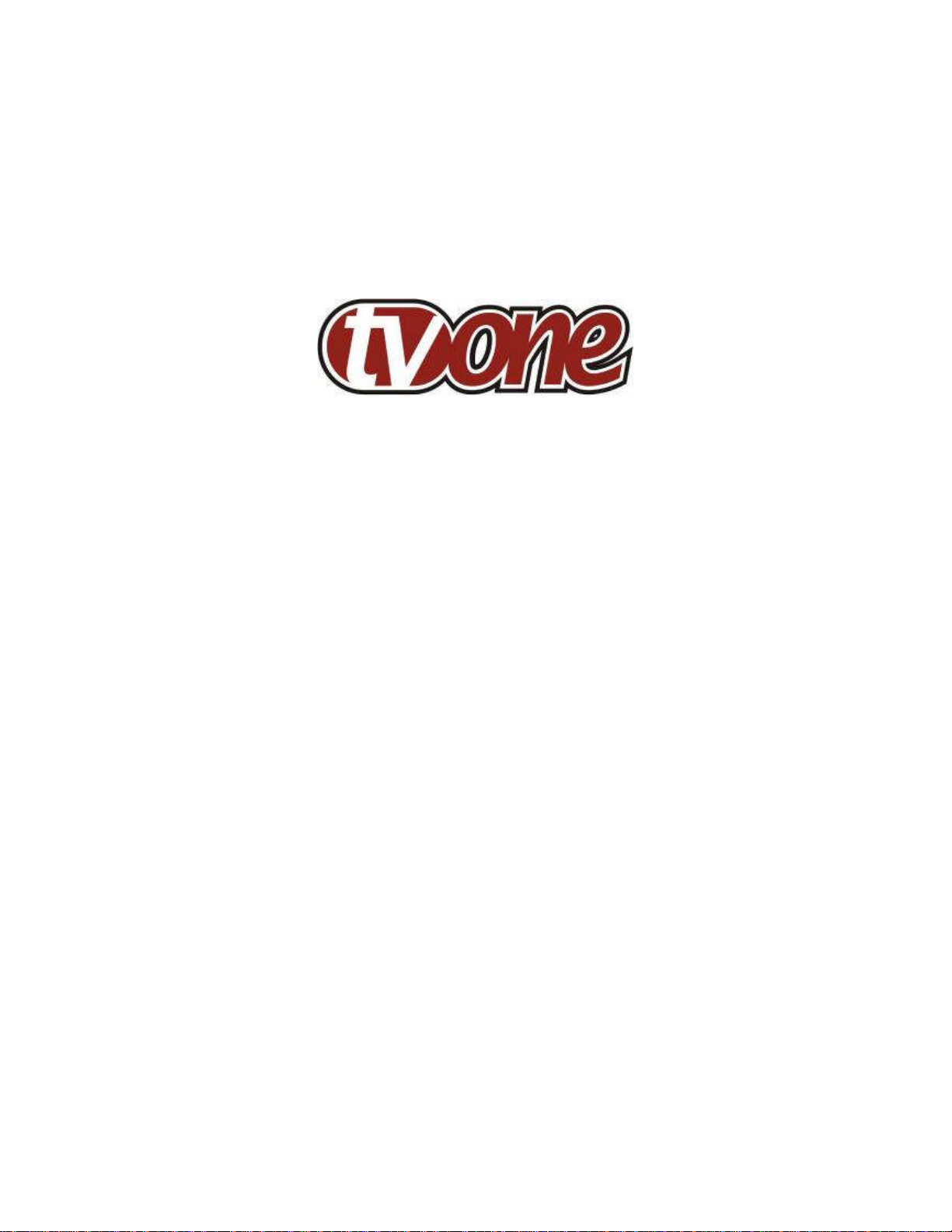
1T-C2-750
&
1T-C2-760
DVI Scaler
Operation Manual
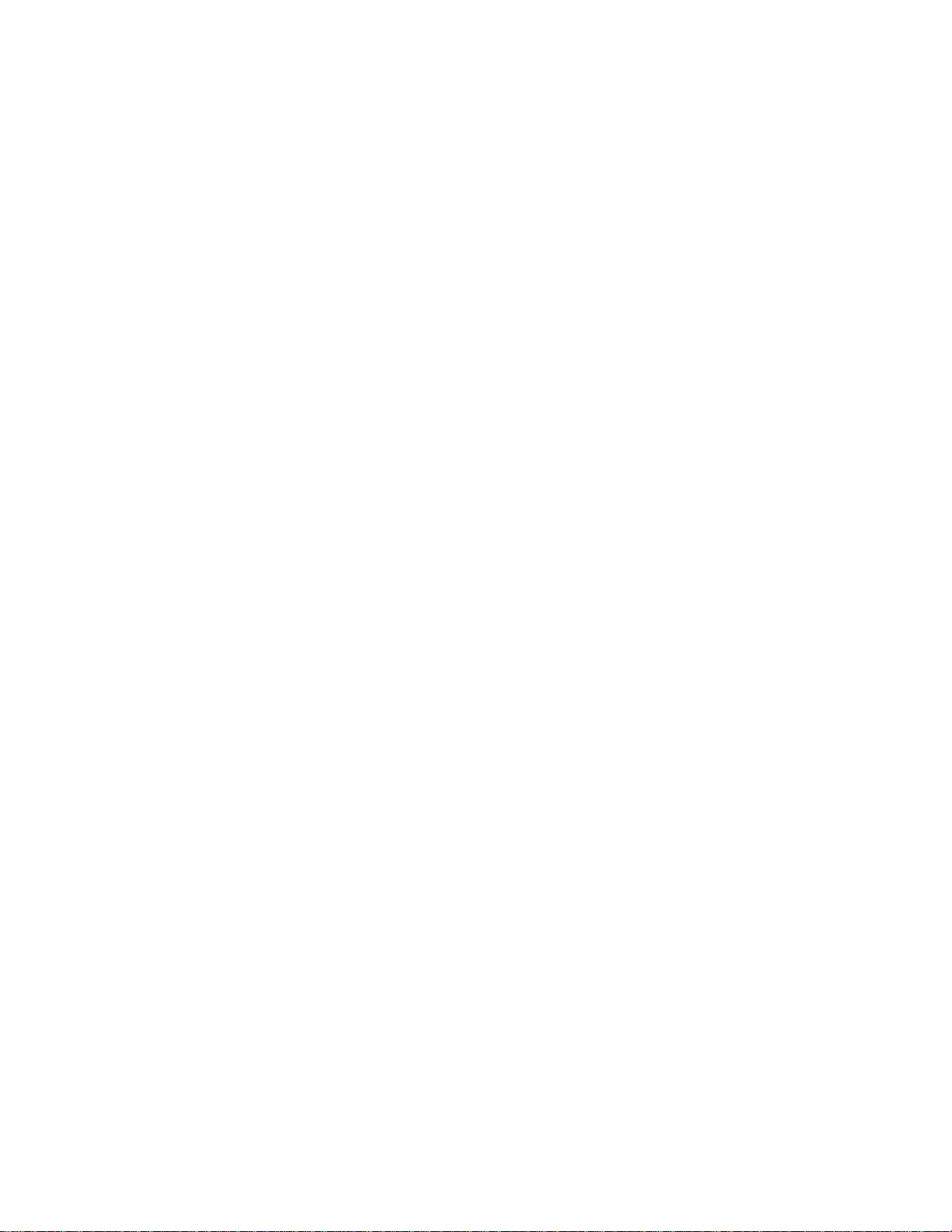
1T-C2-750 &1T-C2-760 OPERATION MANUAL
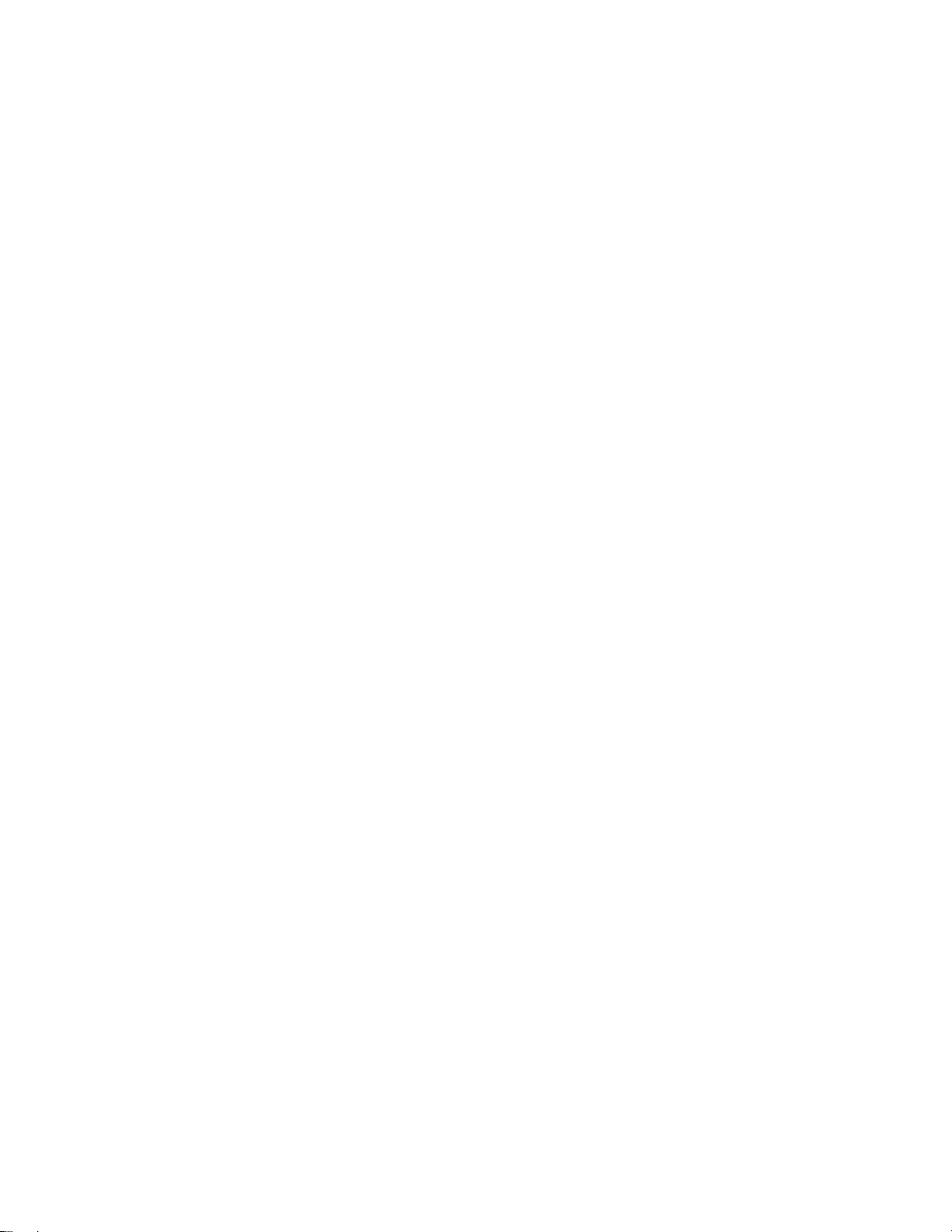
1T-C2-750 &1T-C2-760 OPERATION MANUAL
Table of Contents
1 DISCLAIMER.................................................................................................1
1.1 Regulatory Agency Acceptance........................................................................... 1
1.2 FCC Statement ...................................................................................................1
1.3 Manual Version Information................................................................................. 2
1.4 Manual Copyright Notice.....................................................................................2
2 IMPORTANT SAFETY INSTRUCTIONS.......................................................3
3 DEVICE SUMMARY....................................................................................13
3.1 Device Capabilities............................................................................................ 13
3.2 Device Features................................................................................................ 13
4 PRODUCT IMAGES....................................................................................15
4.1 1T-C2-750 unit.................................................................................................. 15
4.2 1T-C2-760 unit.................................................................................................. 15
5 FRONT PANEL CONTROLS.......................................................................16
5.1 Button controls.................................................................................................. 16
5.2 MENU and buttons...................................................................................... 17
5.3 Advanced menus .............................................................................................. 17
5.4 Special button combinations and functions........................................................ 17
5.4.1 Locking front panel buttons & IR remote control................................................ 17
5.4.2 Restore power-on settings................................................................................. 17
5.4.3 Factory Reset.................................................................................................... 17
5.4.4 Switching between different resolutions using the front panel............................ 18
6 VIDEO INPUTS, OUTPUTS AND SCALERS ..............................................19
6.1 DVI-I inputs....................................................................................................... 19
6.2 PC/HD Scaler DVI-I output................................................................................ 19
6.3 1T-C2-750 Block diagram.................................................................................. 19
6.4 1T-C2-760 Block diagram.................................................................................. 20
7 INFRA-RED REMOTE CONTROL...............................................................22
8 MENU LAYOUT AND SETTINGS ADJUSTMENT.......................................23
8.1 Group Names and Descriptions......................................................................... 24
8.2 Adjust presets menu item.................................................................................. 24
8.3 Items Associated with the Adjust outputs group ................................................ 25
8.4 Items Associated with the Adjust windows group .............................................. 29
8.4.1 Extended scaling controls.................................................................................. 33
8.4.2 ‘Aspect adjust’ = ‘Advanced’.............................................................................. 33
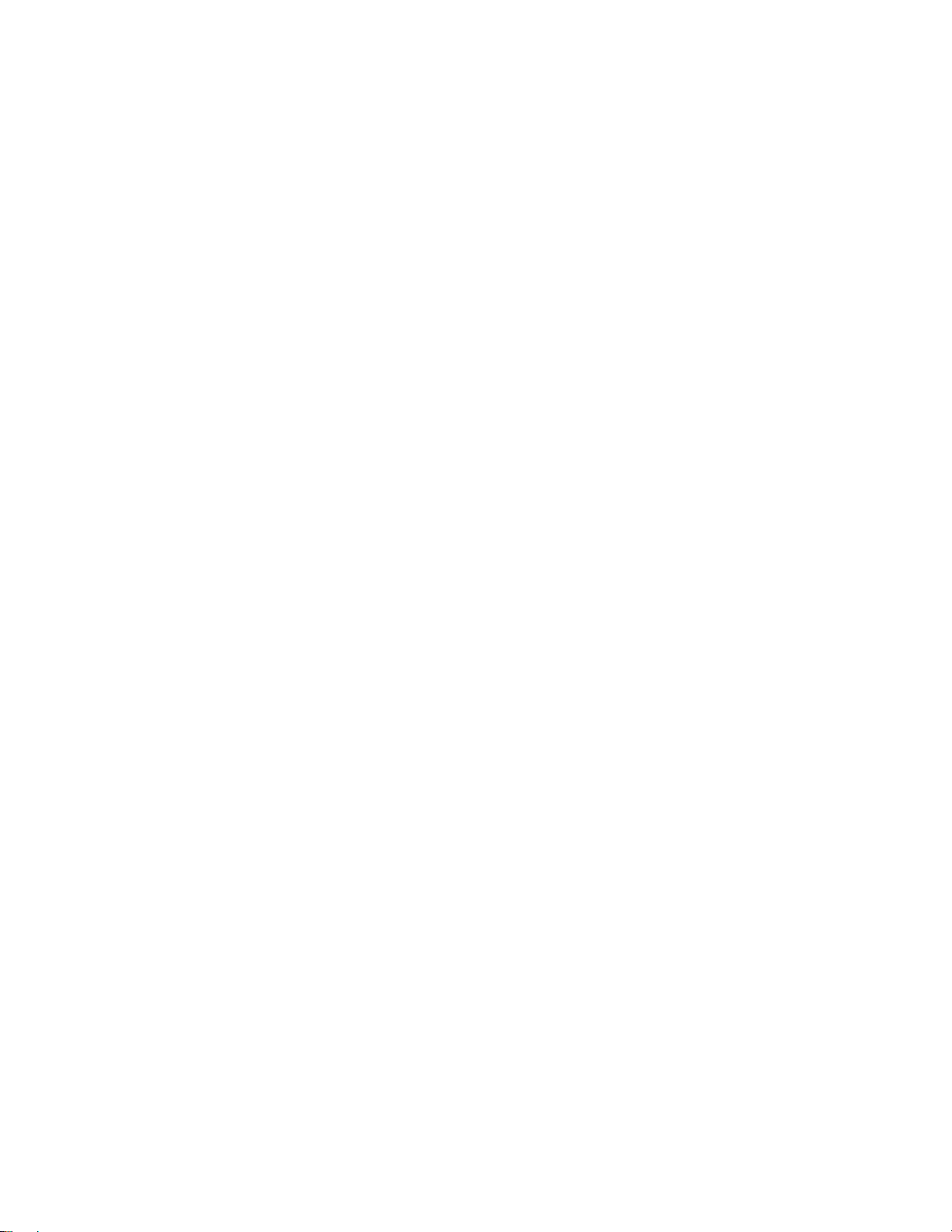
1T-C2-750 &1T-C2-760OPERATION MANUAL
8.4.3 ‘Aspect adjust’ = ‘Pixel’...................................................................................... 34
8.5 Items Associated with the Adjust keyers group.................................................. 35
8.6 Items Associated with the Adjust sourcesgroup................................................ 36
8.6.1 Menu items common to all inputs...................................................................... 37
8.6.2 DVI Source Menu Items .................................................................................... 40
8.6.3 RGB Source Menu Items................................................................................... 42
8.6.4 CV & YC Source Menu Items............................................................................ 43
8.6.5 Still Image Store / Testcard Source Menu Items................................................ 44
8.7 Items Associated with the Adjust borders group................................................ 44
8.8 Items associated with the Adjust transitions group ............................................ 45
8.9 Items associated with the Adjust resolutions group........................................... 46
8.10 Items Associated with the System group...........................................................49
9 SERIAL PORT .............................................................................................54
9.1 Connection........................................................................................................ 54
9.2 Communications protocol.................................................................................. 54
10 SERIAL / IP CONTROL SPECIFICATION...................................................56
10.1 Communication protocol basics......................................................................... 56
10.2 Packet format.................................................................................................... 57
10.3 Function list....................................................................................................... 59
10.4 Examples .......................................................................................................... 67
10.5 Reading and writing macros.............................................................................. 68
10.5.1 Reading a previously stored Macro................................................................... 69
10.5.2 Writing to a macro............................................................................................. 69
10.5.3 Run and Restore macros................................................................................... 70
10.5.4 Emulate a front panel button press.................................................................... 70
10.5.5 Reset command................................................................................................ 75
COMMON OPERATIONS...................................................................................76
10.6 Operation of the Keyer ...................................................................................... 76
10.6.1 Preparation:....................................................................................................... 76
10.6.2 Adjustment: ....................................................................................................... 76
11 TROUBLESHOOTING AND TECHNICAL SUPPORT.................................78
11.1 There is no picture on the Output...................................................................... 78
11.2 The image is shifted and not fully viewable ....................................................... 78
11.3 The output resolutions no longer appear as expected....................................... 78
11.4 There is excessive flicker on the Output............................................................ 79
11.5 The Output image is distorted. .......................................................................... 79
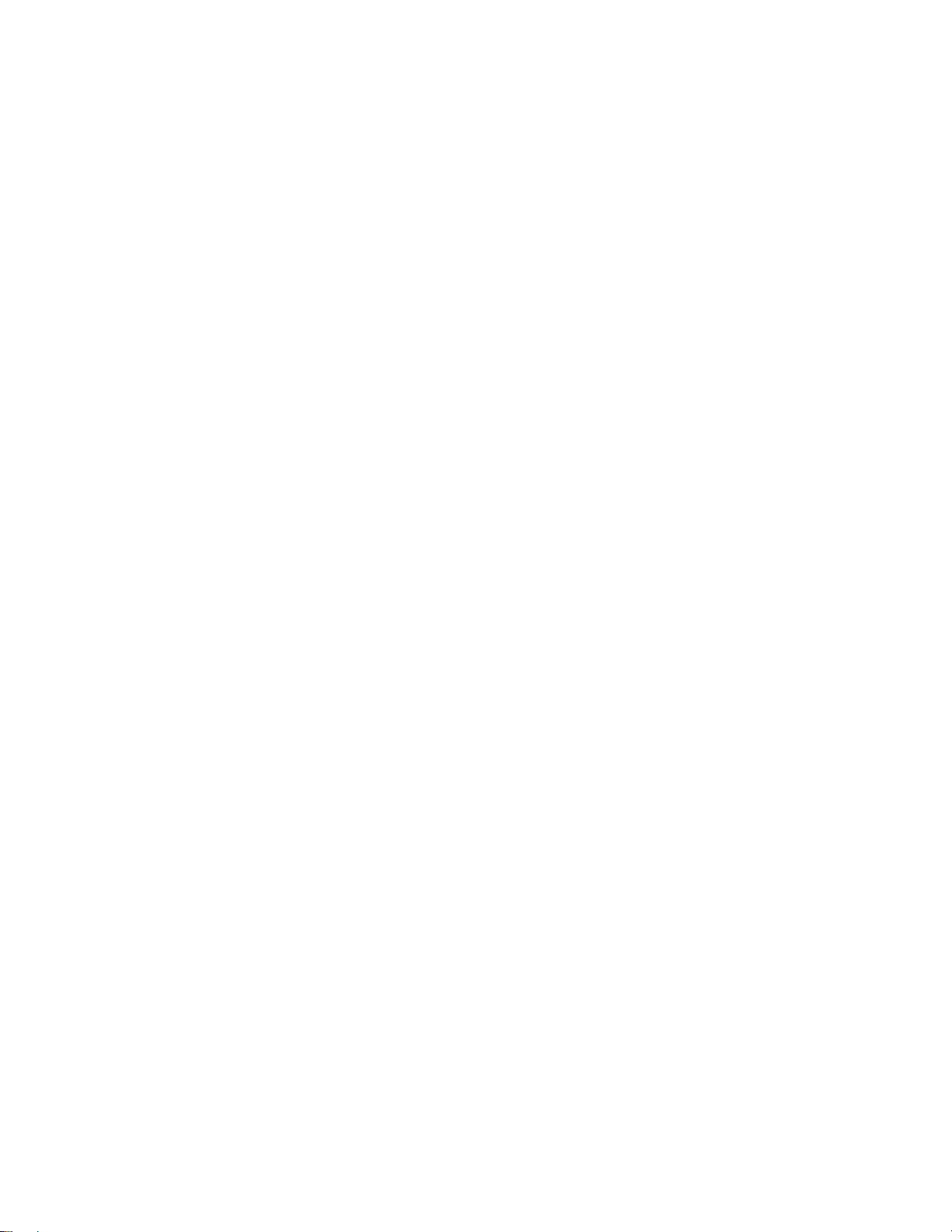
1T-C2-750 &1T-C2-760OPERATION MANUAL
11.6 Some colors appear to be incorrect on the CV/YC output.................................. 79
11.7 How can I reduce color smearing on CV connections?...................................... 79
11.8 I can no longer adjust the Output image resolution............................................ 79
11.9 The picture on the video display is black and white........................................... 79
11.10 The picture on the video display is green. ......................................................... 79
11.11 The RGB input is selected but the image is rolling or pink................................. 80
11.12 The video signal from my DVD player does not appear to work......................... 80
11.13 Image is flashing, snow is present, or source image does not appear............... 80
12 RETURN PROCEDURE..............................................................................81
12.1 Are you sure there's a fault?.............................................................................. 81
12.2 To return a unit for repair................................................................................... 81
13 WARRANTY POLICY ..................................................................................83
14 CONNECTOR PINOUTS.............................................................................84
14.1 DVI-I connector................................................................................................. 84
14.2 RS232 / D9 socket ............................................................................................ 84
15 SPECIFICATIONS.......................................................................................85
15.1 DVI-I Input......................................................................................................... 85
15.2 PC/HD Scaled Output ....................................................................................... 85
15.3 Locking/Mixing .................................................................................................. 85
15.4 Scaling / sampling / memory ............................................................................. 85
15.5 Warranty ........................................................................................................... 86
15.6 Regulatory Compliance ..................................................................................... 86
15.7 Environmental................................................................................................... 86
15.8 Power Requirement........................................................................................... 86
15.9 Control Methods................................................................................................ 86
15.10 Accessories Included ........................................................................................ 86
15.11 Mechanical........................................................................................................ 86
15.12 Optional Accessories.........................................................................................86
16 CONTACT INFORMATION..........................................................................87
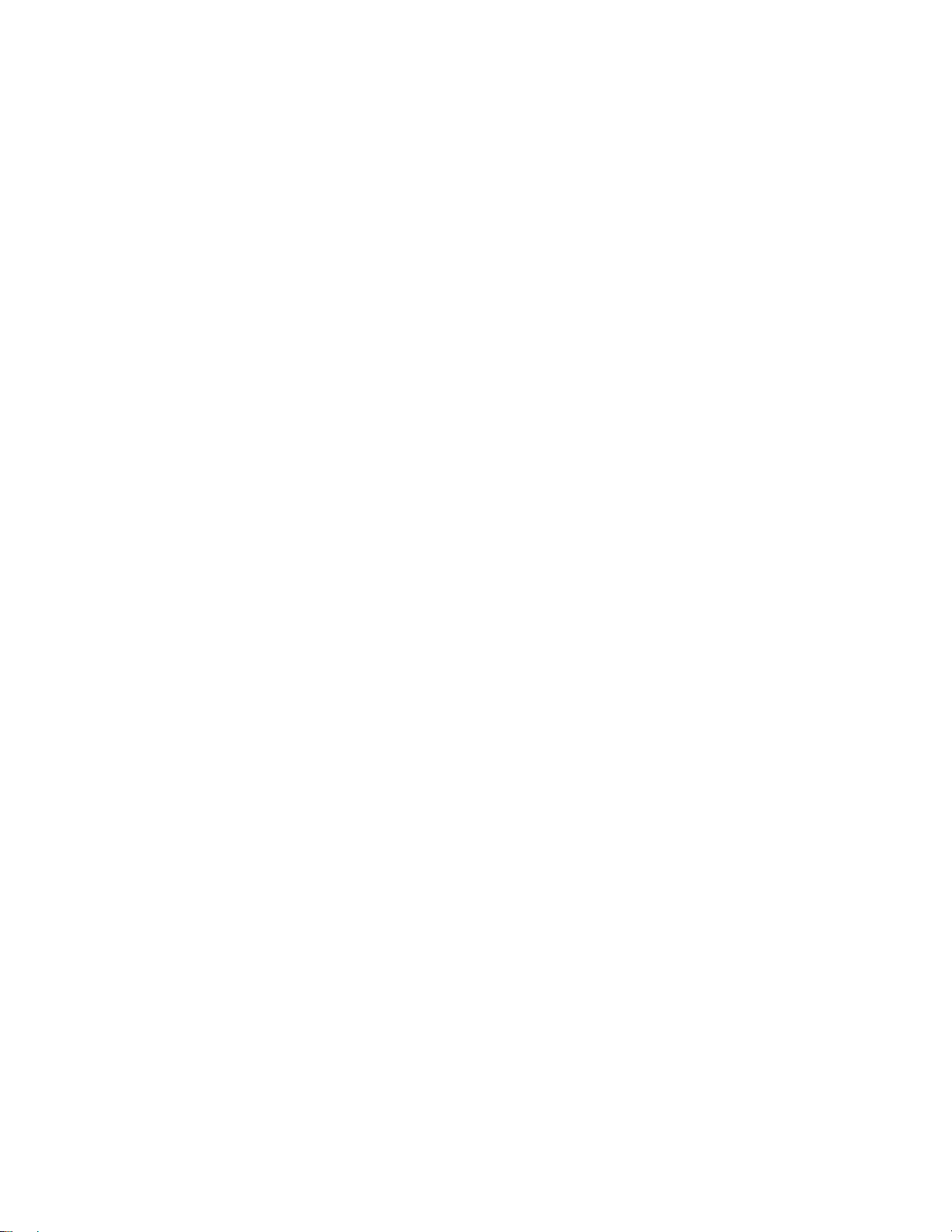
1T-C2-750 &1T-C2-760OPERATION MANUAL
1 DISCLAIMER
This product is intended for professional and/or home use. This product is not
intended for use in a medical environment and does not have the required
certifications for such use. Similarly, use aboard any aircraft or spacecraft while in
flight or as an adjunct to any surface, airborne or marine navigation system or any
offshore marine activity, including control of any watercraft, or any use similar to
those specifically herein mentioned is prohibited. Use in the aforementioned
circumstances would require additional testing and certification.
You have not become the owner of any software - you have merely purchased the
right to use the software. You may make one copy of the software for your own
use. Other copies will be deemed a breach of copyright.
No warranty is made either expressed or implied including but not limited to any
implied warranties of merchantability or fitness for a particular purpose. In no event
shall the supplier or manufacturer of this product be liable for errors found within, or
be liable for any direct, indirect or consequential damages or loss in connection
with the purchase or use of this hardware software or manual. The sole and
exclusive liability to the supplier and manufacturer regardless of the form of action
shall not exceed the replacement cost of the materials described herein.
By using this equipment you have indicated that you have agreed to the terms
listed above. If you do not wish to agree or the above terms are contrary to your
conditions of purchase you may return the equipment, unused, to your supplier. All
trademarks and copyrights are acknowledged. E&OE.
1.1 Regulatory Agency Acceptance
European ‘CE’ Mark Statement
Emissions: BS EN 61000-6-3:2001 (Generic Immunity Standard for Residential,
Commercial and Light Industrial)
Immunity: BS EN 61000-6-1:2001 (Generic Immunity Standard for Residential,
Commercial and Light Industrial)
1.2 FCC Statement
Class A Device: This equipment has been tested and found to comply with the
limits for a Class A digital device pursuant to Part 15 of the FCC Rules. These limits
are designed to provide a reasonable protection against harmful interference when
the equipment is operated in a commercial environment. This equipment
generates, uses and can radiate radio frequency energyand, if not installed and
used in accordance with the Instruction Manual, may cause harmful interference to
radio communications. Operation of this equipment in a residential area is likely to
cause harmful interference in which case the user will be required to correct the
interference at his own expense.
1
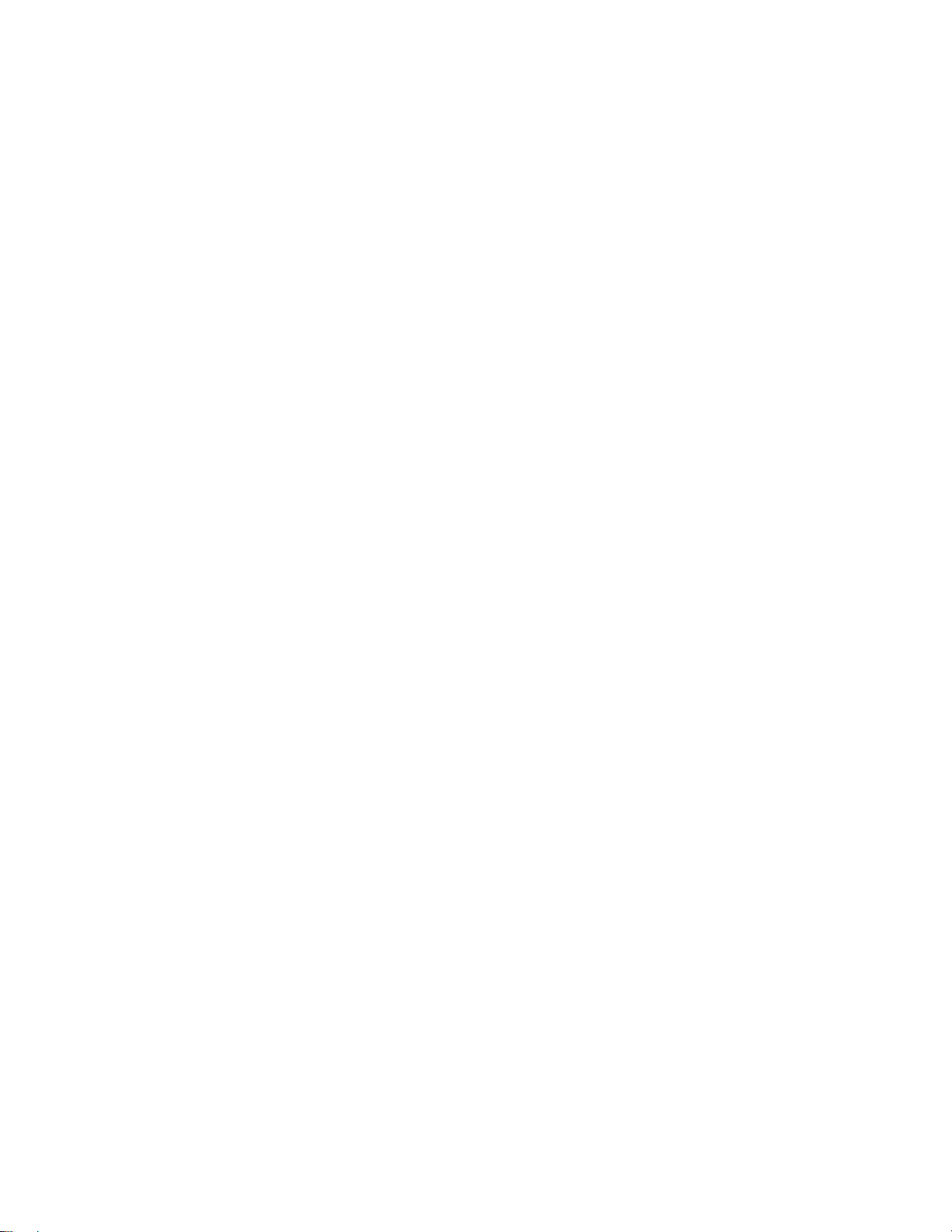
1T-C2-750 &1T-C2-760OPERATION MANUAL
Caution: This equipment is intended for use in the manner prescribed in the
Instruction Manual. Any user changes or modifications not expressly approved by
TV One Multimedia Solutions could void the user’s authority to operate the
equipment. Connecting this equipment to external devices requires no specially
shielded cabling for FCC compliance. The Instruction Manual shows or describes
the proper connection of this equipment for operation that insures FCC compliance.
Direct all inquiries regarding FCC compliance to:
TV One Multimedia Solutions
2791 Circleport Drive
Erlanger, KY 41018
USA
Tel 859-282-7303
Fax 859-282-8225
1.3 Manual Version Information
Version: 2.14
Release Date: November, 2010
1.4 Manual Copyright Notice
This Operation Manual is the intellectual property of TV One, ©2006, 2007, 2008,
2009, 2010. No portion of this manual may be copied or reproduced in any manner
or by any means, including, but not limited to electronic and electro-mechanical,
without the express written permission of TV One.
2
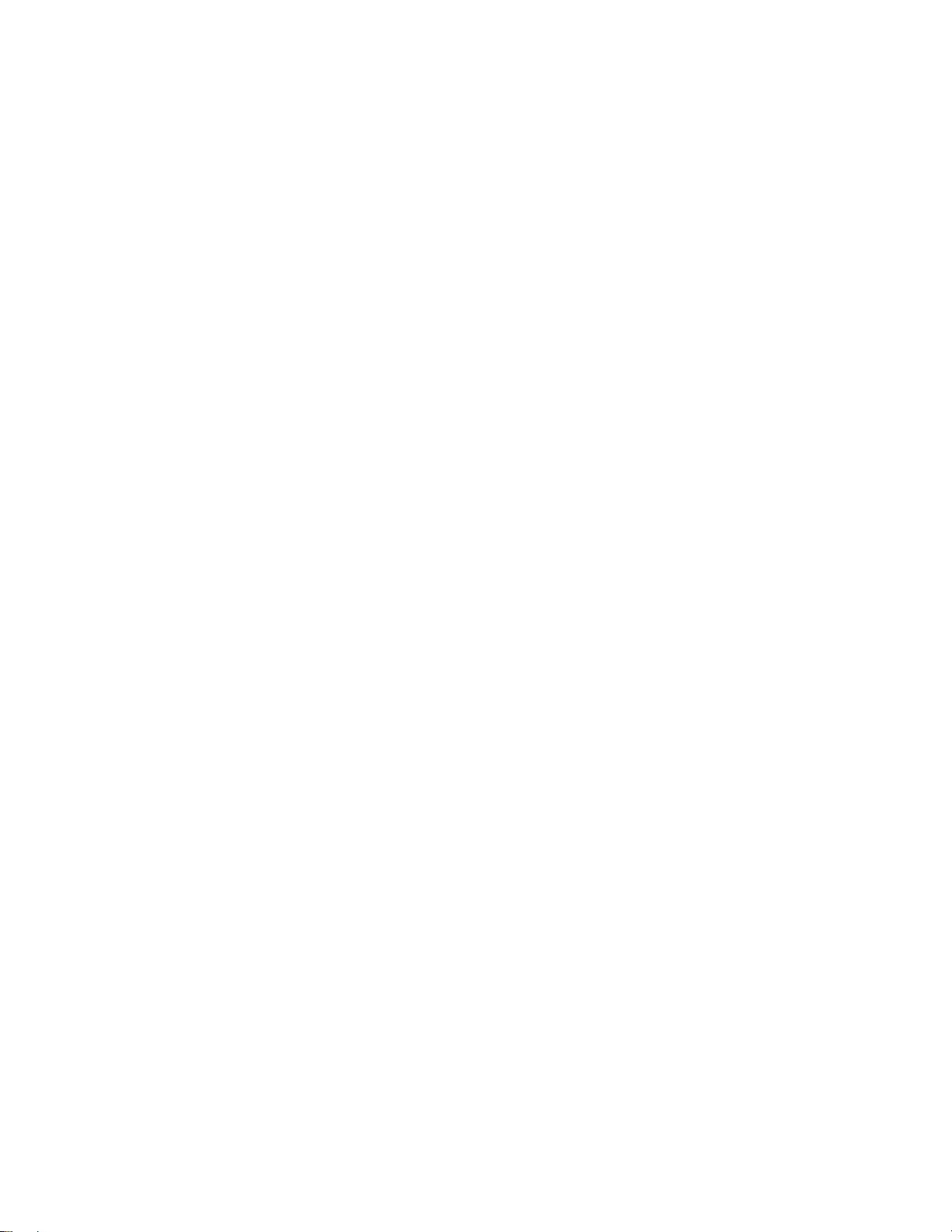
1T-C2-750 &1T-C2-760OPERATION MANUAL
2 IMPORTANT SAFETY INSTRUCTIONS
To insure the best from this product, please read this manual carefully. Keep it in a
safe place for future reference.
To reduce the risk of electric shock, do not remove the cover from the unit.
No user serviceable parts inside. Refer servicing to qualified personnel.
2.1 Power and connections
This unit must be connected to a mains socket outlet with a protective earth
connection.
This unit is not disconnected from the AC power source as long as it is connected
to the wall outlet. The off state for this unit is called standby mode. In standby
mode the unit is designed to consume a reduced quantity of power compared to
normal operating modes.
When not using the unit for a long period of time, insure that the AC power cord is
disconnected from the wall outlet.
The AC wall outlet should be installed near to the unit and be easily accessible.
Do not plug in or attempt to operate an obviously damaged unit.
2.2 Water and moisture
To reduce the risk of fire and personal injury, operation of this device outdoors
and/or exposure to rain, water or excessive moisture is expressly prohibited.
The apparatus shall not be exposed to dripping or splashing and no objects filled
with liquids, such as vases, shall be placed on the apparatus.
2.3 General care
Do not force switches or external connections.
When moving the unit, disconnect the serial port connections first then the power
cable and finally the interconnecting cables to other devices.
Do not attempt to clean the unit with chemical solvents or aerosol cleaners, as this
may damage the unit. Use a clean dry cloth.
2.4 Location
Installation of this unit should be in a cool dry place, away from sources of
excessive heat, vibration, dust, moisture and cold.
3
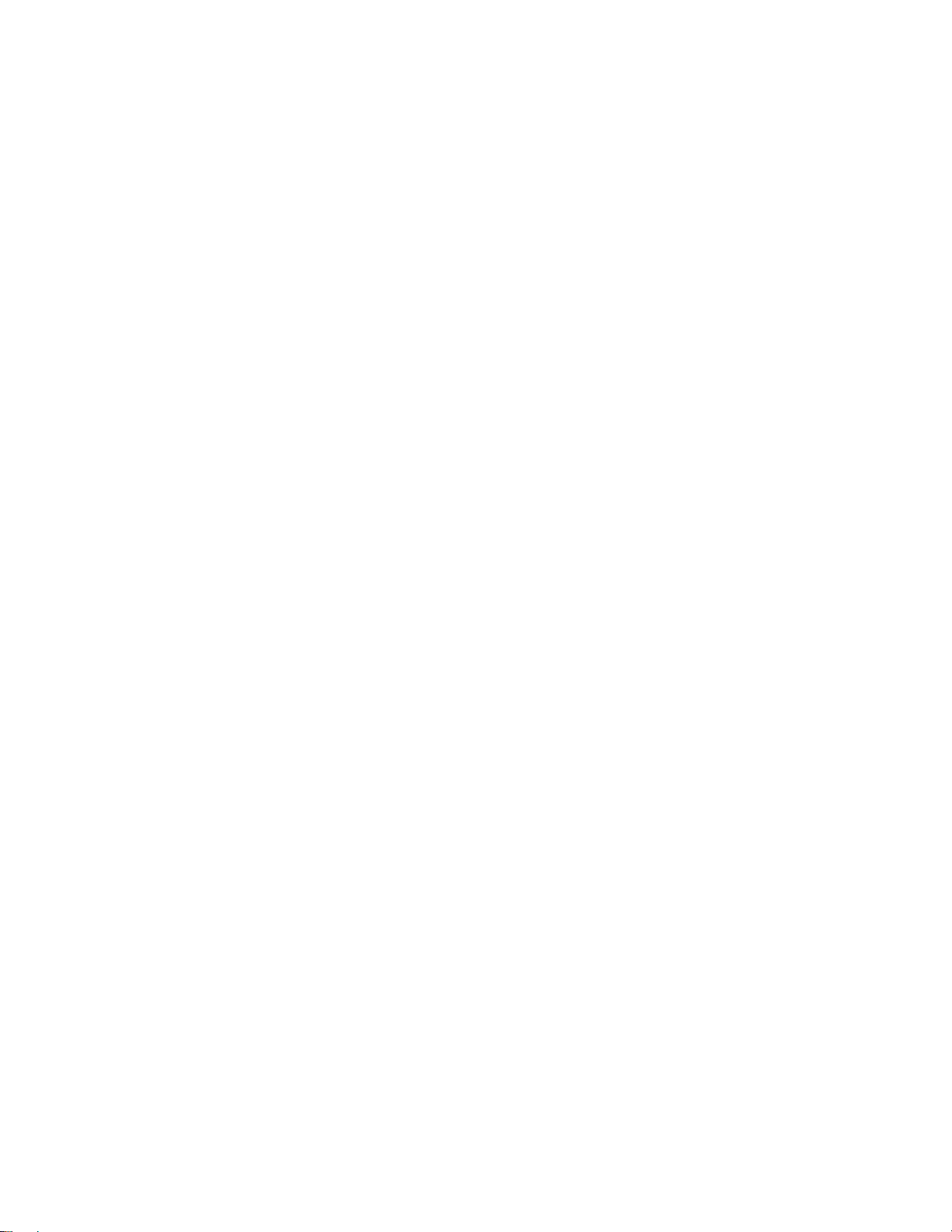
1T-C2-750 &1T-C2-760OPERATION MANUAL
2.5 Ventilation
Slots and openings in the sides of the unit are provided for ventilation. To ensure
reliable operation, avoid obstruction of these openings and ensure the unit is
installed in a well-ventilated area.
2.6 Intellectual property
Some IC chips in this product include confidential and/or trade secret property.
Therefore you may not copy, modify, adapt, translate, distribute, reverse engineer,
reverse assemble or decompile the contents thereof.
4
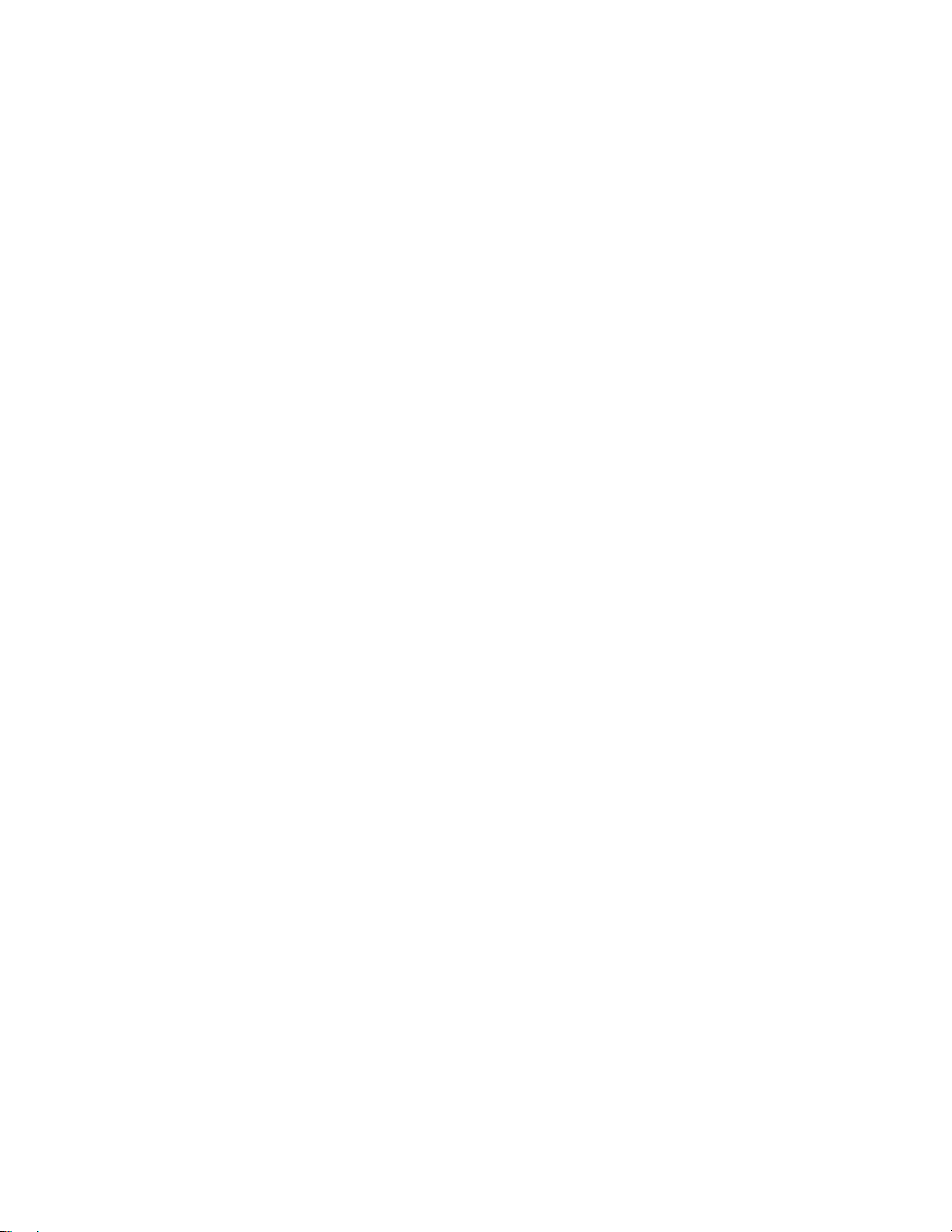
1T-C2-750 &1T-C2-760OPERATION MANUAL
2.0 IMPORTANT: CONSIGNES DE SECURITE
Afin de tirer le meilleur de ce produit, merci de lire attentivement ce manuel.
Gardez-le dans un endroit sûr pour pouvoir le consulter à nouveau.
Afin de réduire le risque de choc électrique, ne retirez pas l’unité de sa protection.
Aucune pièce réparable par l’utilisateur à l’intérieur. Référez-vous à des personnes
qualifiées.
2.1 Alimentation électrique et connexions
Il faut brancher l'appareil sur une prise du secteur disposant d'une mise à la terre.
Cette unité n’est pas déconnectée de la source de courant électrique tant qu’elle
est connectée à la prise murale. Le mode éteint de cette unité est appelé mode de
veille. En mode de veille, cette unité est conçue pour consommer une quantité
réduite de courant par rapport aux modes normaux d’utilisation.
Lorsque vousn’utilisez pas l’unité pendant une longue période, assurez-vous que
le câble d’alimentation électrique est déconnecté de la prise murale.
La prise murale de courant doit être installée près de l’unité et aisément accessible.
Ne branchez pas et n’essayez pas d’utiliser une unité visiblement endommagée.
2.2 Eau et humidité
Pour réduire les risques d’incendie et de dommages corporels, l’utilisation de cet
appareil à l’extérieur et/ou son exposition à la pluie, l’eau ou une humidité
excessive est expressément interdite.
L’appareil ne doit pas être exposé aux gouttes ou aux éclaboussures et aucun
objet contenant de l’eau, comme par exemple un vase, ne doit être posé sur
l’appareil.
2.3 Entretien général
Ne forcez pas les boutons ou connexions externes.
Lorsque vous déplacez l’unité, déconnectez d’abord les connexions de ports en
série puis le câble d’alimentation et enfin les câbles de connexion avec d’autres
appareils.
N’essayez pas de nettoyer l’unité avec des dissolvants chimiques ou des produits
nettoyants en aérosol, car cela peut endommager l’unité. Utilisez un chiffon propre
et sec.
2.4 Emplacement
5
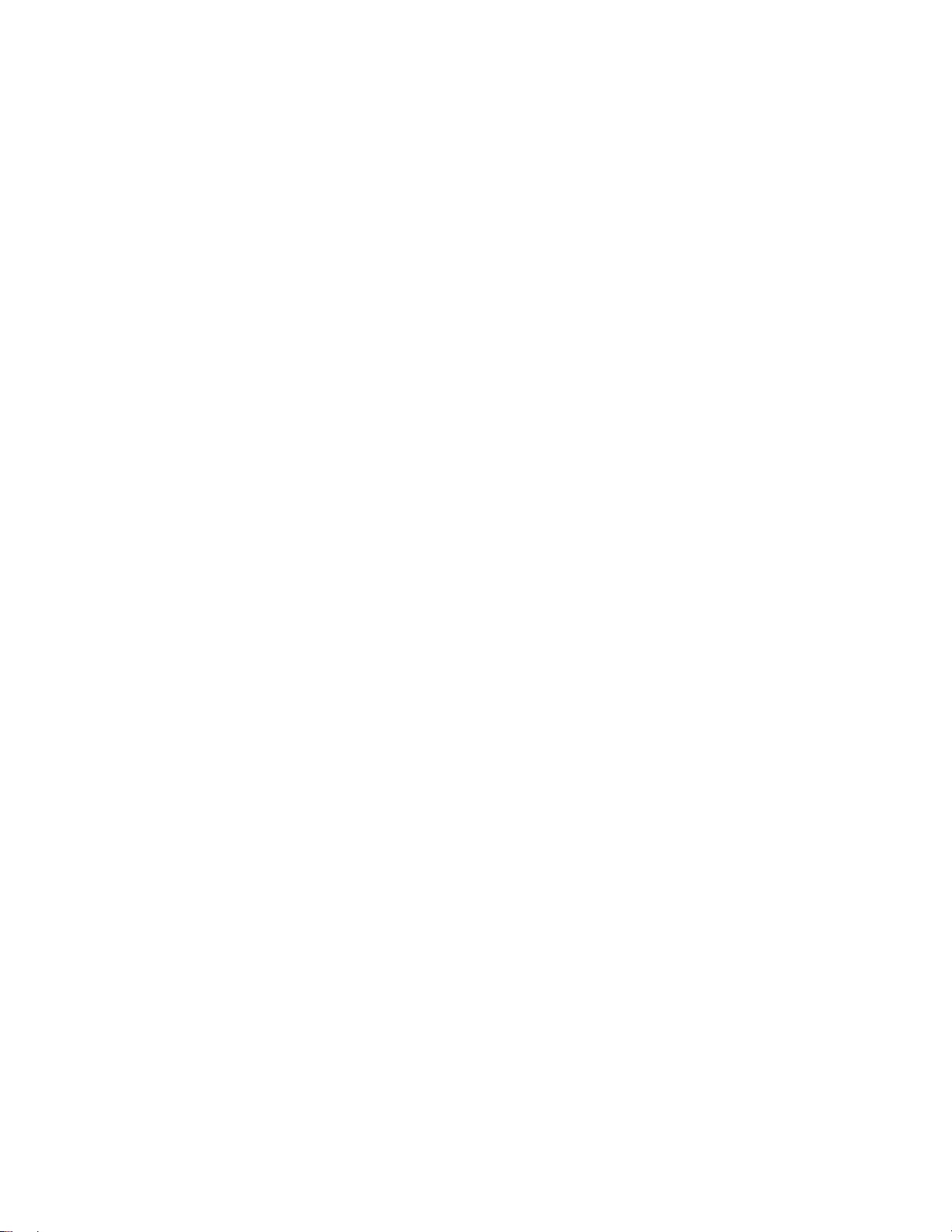
1T-C2-750 &1T-C2-760OPERATION MANUAL
L’installation de cette unité doit se faire dans un endroit frais et sec, éloigné de
sources excessives de chaleur, de vibrations, de poussière, d’humidité et de froid.
2.5 Aération
Les rainures et les ouvertures sur les cotés de l’unité servent à l’aérer. Pour
permettre une utilisation sûre, évitez d’obstruer ces ouvertures et assurez-vous que
l’unité est installée dans un endroit bien aéré.
2.6 Propriété intellectuelle
Certaines puces IC dans ce produit contiennent des éléments propriétaires
confidentiels et/ou des secrets commerciaux. Vous ne devez donc pas copier,
modifier, adapter, traduire, distribuer, démonter, désassembler, ou décomposer
leur contenu.
6

1T-C2-750 &1T-C2-760OPERATION MANUAL
2.0 INSTRUCCIONES IMPORTANTES DE SEGURIDAD
Para sacar el mejor provecho de este producto, léase este manual con
detenimiento. Guárdelo en un lugar seguro para poder hacerle referencia en el
futuro.
Para reducir el riesgo de calambre, no quite la cubierta del aparato.
No hay piezas utilizables dentro. Remítase todo mantenimiento a personal
cualificado.
2.1 Corriente y conexiones
Esta unidad debe estar conectada a una toma de corriente eléctrica con una
conexión a tierra de protección.
Mientras esté conectada a una toma de electricidad, el aparato seguirá conectado
a la fuente de corriente CA. A la posición de «off» de este aparato se le denomina
posición de espera. En la posición de espera, el aparato está diseñado a consumir
una cantidad reducida de electricidad en comparación con los modos de operación
normales.
Asegúrese de desconectar el cable de corriente CA de la toma de la pared cuando
no va a utilizar el aparato por un periodo largo de tiempo.
La toma CA de la pared ha de estar instalada cerca del aparato y debe ser
fácilmente accesible.
No enchufe ni intente operar un aparato que esté evidentemente dañado.
2.2 Agua y humedad
Para reducir el riesgo de fuego o de daños personales, se prohíbe la utilización de
este aparato en el exterior y/o su exposición a la lluvia, al agua o a atmósferas de
excesiva humedad.
El aparato no debe situarse cerca de zonas en las que haya riesgo de goteo o
salpicaduras. Tampoco deben colocarse objetos que contengan agua (jarrones,
por ejemplo) en el mismo.
2.3 Cuidado general
No forzar interruptores o conexiones externas.
Al mover el aparato, desconecte las conexiones del puerto en serie primero, luego
el cable de electricidad y finalmente los cables interconectados a otros aparatos.
No intente limpiar el aparato con disolventes químicos o productos de limpieza
aerosol, ya que podrían dañar el aparato. Utiliza un paño limpio y seco.
7
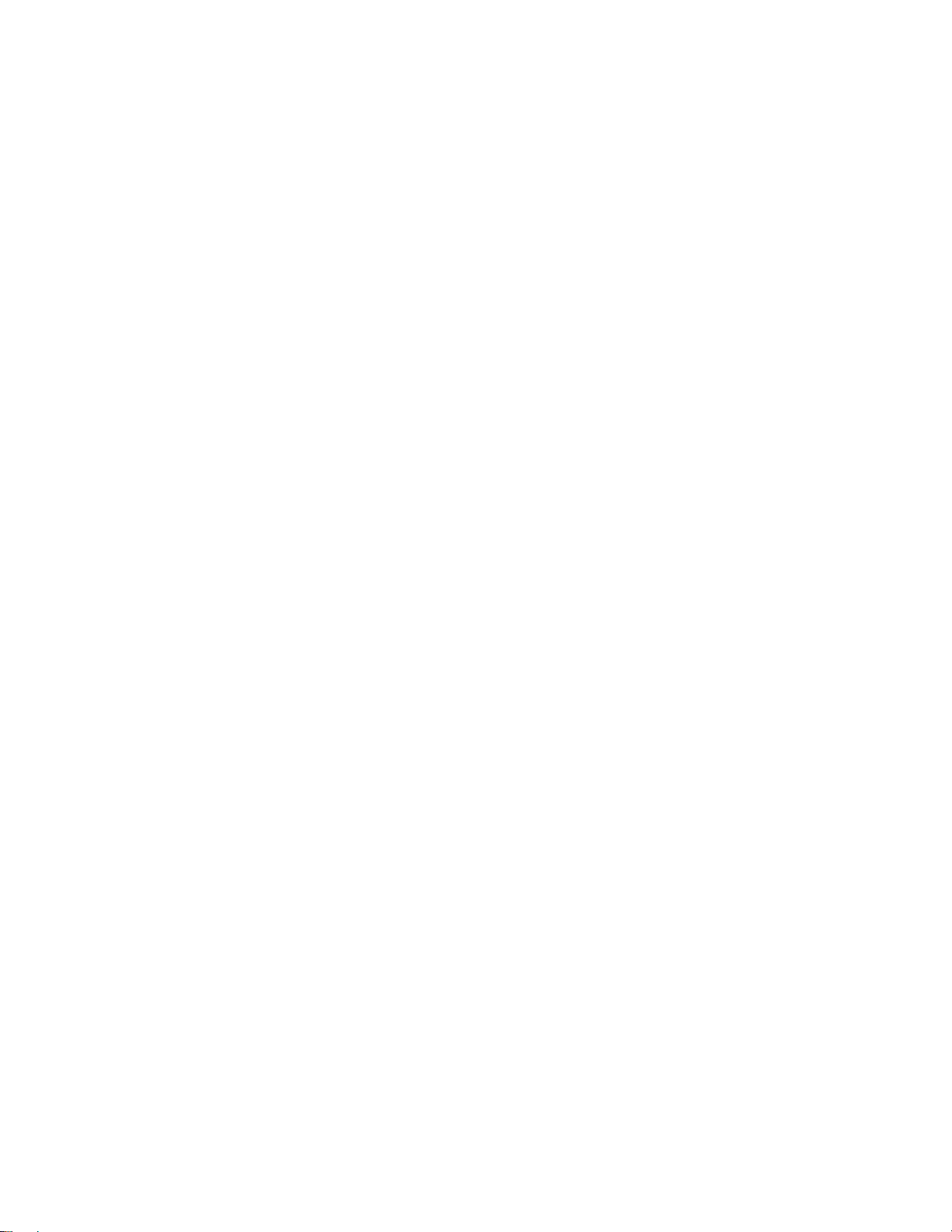
1T-C2-750 &1T-C2-760OPERATION MANUAL
2.4 Ubicación
Este aparato se debe instalar en un lugar seco y fresco, lejos de fuentes de calor
excesivas, la vibración, el polvo, la humedad y el frío.
2.5 Ventilación
El aparato viene provisto de ranuras y agujeros en los lados para la ventilación.
Para asegurar una operación eficaz, se debe evitar la obstrucción de estos
agujeros y también asegurar que el aparato se instale en una zona con adecuada
ventilación.
2.6 Propiedad intelectual
Algunos chips con circuito integrado de este producto incluyen propiedad
confidencial y/o propiedad de secreto comercial. Por lo tanto queda prohibido
copiar, modificar, adaptar, traducir, distribuir, usar técnicas retroactivas, desmontar,
o recopilar los contenidos del mismo.
8
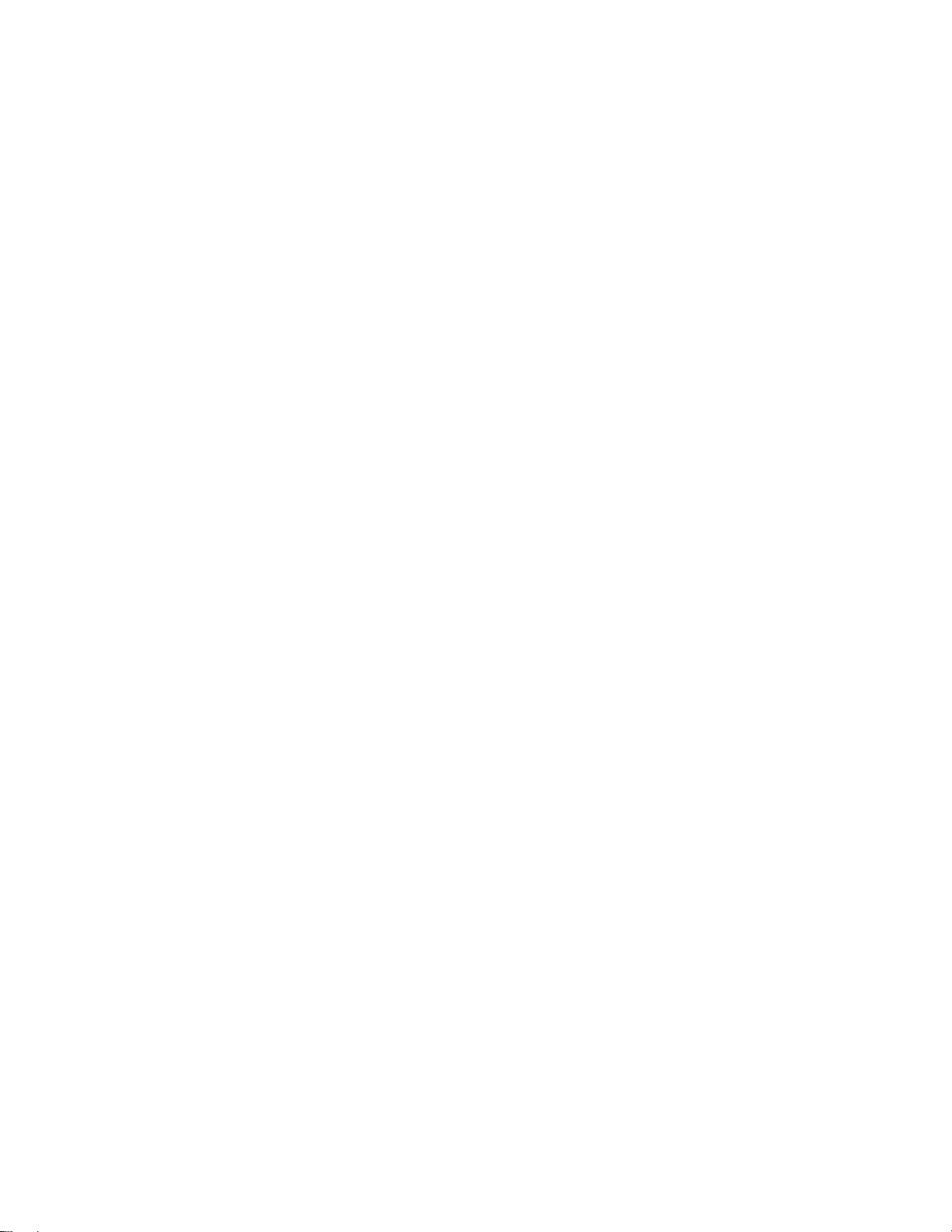
1T-C2-750 &1T-C2-760OPERATION MANUAL
2.0 WICHTIGE SICHERHEITSVORSCHRIFTEN
Lesen Sie diese Bedienungsanleitung bitte sorgfältig, um Ihr Produkt optimal
nützen zu können, und bewahren Sie sie zum späteren Nachschlagen an einem
sicheren Ort auf.
Entfernen Sie bitte keinesfalls die Abdeckung, um der Gefahr eines Stromschlags
vorzubeugen.
Im Inneren des Geräts befinden sich keine Teile, die vom Benutzer gewartet
werden können. Lassen Sie Wartungsarbeiten nur von Fachpersonal durchführen.
2.1 Stromversorgung und anschlüsse
Das Gerät muss an eine geerdete Netzsteckdose angeschlossen werden.
Solange das Gerät mit einer Steckdose verbunden ist, bleibt die Stromversorgung
aufrecht. Der Ausschaltzustand des Geräts wird als Standbymodus bezeichnet. Im
Standbymodus verbraucht das Gerät weniger Strom als in den üblichen
Betriebsarten.
Wird das Gerät über einen längeren Zeitraum hinweg nicht verwendet, ziehen Sie
bitte das Stromkabel aus der Steckdose.
Die Steckdose sollte sich in der Nähe des Geräts befinden und leicht zugänglich
sein.
Verbinden Sie ein offensichtlich beschädigtes Gerät keinesfalls mit einer Steckdose
und versuchen Sie auch nicht, es zu bedienen.
2.2 Wasser und feuchtigkeit
Um die Gefahr eines Brandes oder einer Körperverletzung zu verringern, ist es
ausdrücklich verboten, dieses Gerät im Freien in Betrieb zu nehmen und/oder es
Regen, Wasser oder hoher Feuchtigkeit auszusetzen.
Das Gerät darf keinen Tropfen oder Spritzern ausgesetzt werden und es dürfen
keine mit Flüssigkeiten gefüllte Behälter, wie Vasen, auf das Gerät gestellt werden.
2.3 Allgemeine pflege
Wenden Sie bei der Handhabung von Schaltern und Anschlüssen keine Gewalt an.
Beim Umstellen des Geräts entfernen Sie zuerst die seriellen Anschlüsse, dann
das Stromkabel und zum Schluss die Verbindungskabel zu anderen Geräten.
Versuchen Sie keinesfalls, das Gerät mit chemischen Lösungsmitteln oder
Sprayreinigern zu reinigen, da dies das Gerät beschädigen könnte. Verwenden Sie
ein sauberes, trockenes Tuch.
9
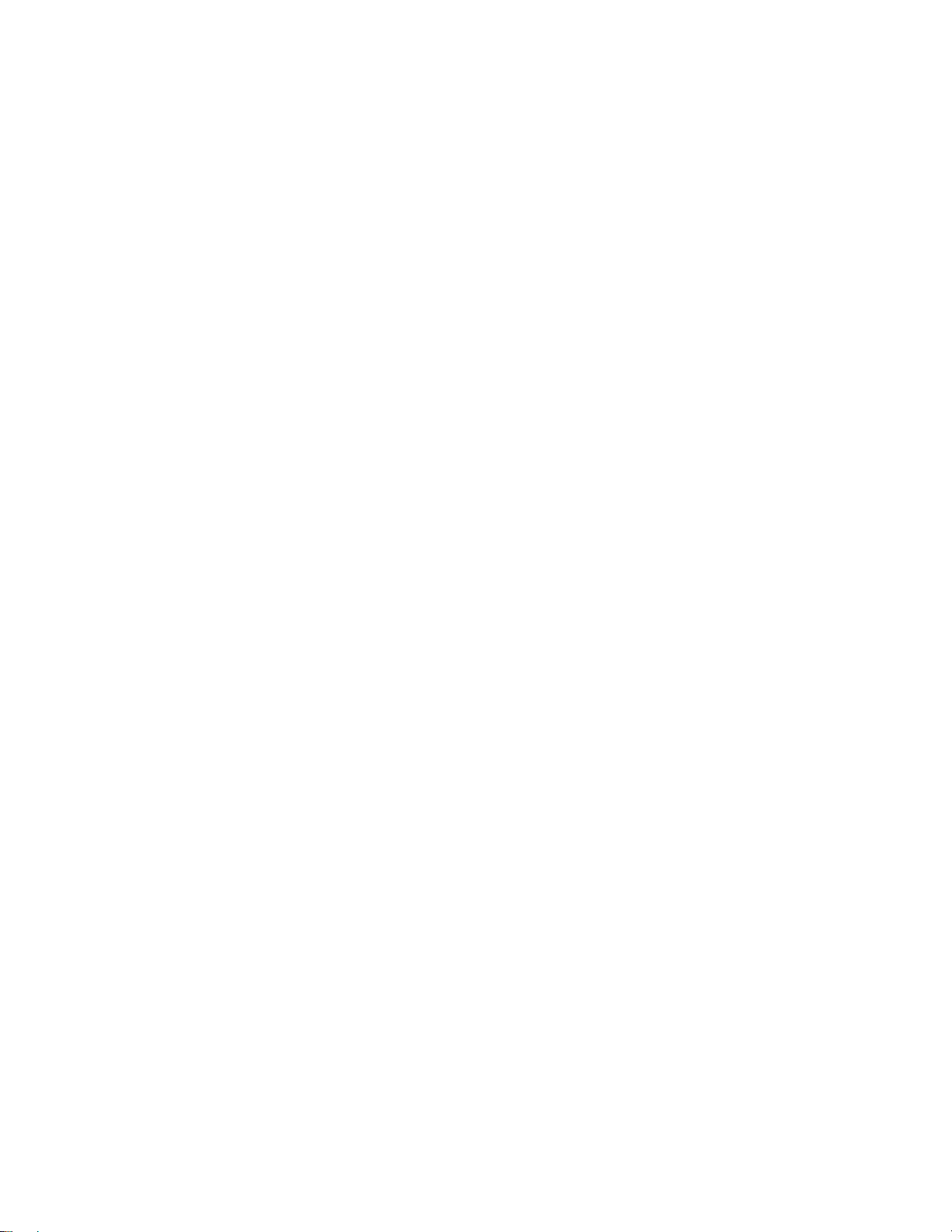
1T-C2-750 &1T-C2-760OPERATION MANUAL
2.3 Aufstellung
Das Gerät sollte an einem kühlen, trockenen Ort aufgestellt werden, fern von
übermäßiger Wärme, Vibrationen, Staub, Feuchtigkeit und Kälte.
2.5 Belüftung
Seitliche Schlitze und Öffnungen sorgen für die Belüftung des Geräts. Um die
ordnungsgemäße Belüftung zu gewährleisten, dürfen diese Öffnungen nicht
verdeckt werden. Sorgen Sie außerdem dafür, dass das Gerät an einem gut
belüfteten Ort aufgestellt wird.
2.6 Gewerbliches eigentum
Einige integrierte Schaltkreise in diesem Produkt enthalten vertrauliche
Informationen und/oder Betriebsgeheimnisse. Sie dürfen daher diese Inhalte nicht
kopieren, modifizieren, adaptieren, übersetzen, verteilen, rückentwickeln,
rückassemblieren oder dekompilieren.
10
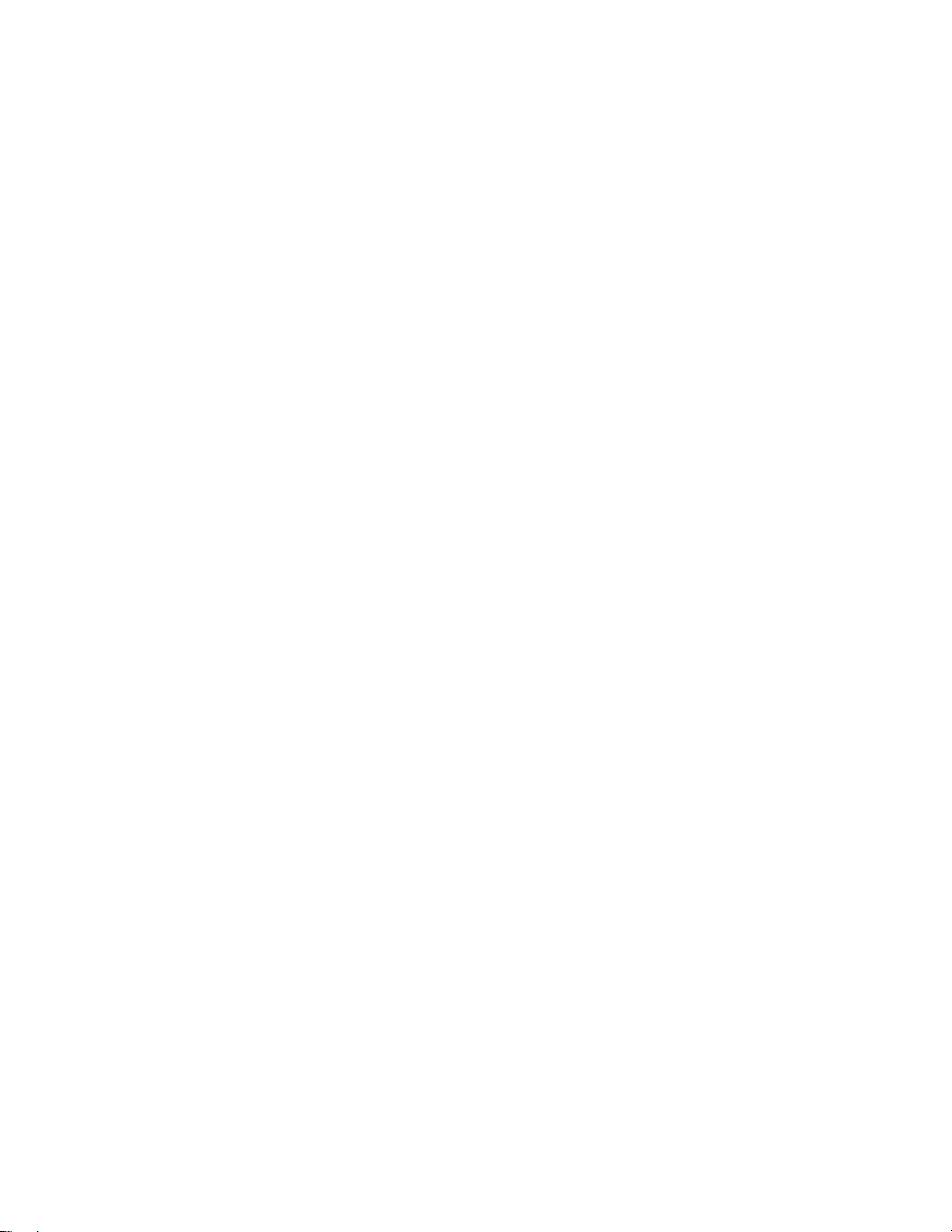
1T-C2-750 &1T-C2-760OPERATION MANUAL
2.0 BELANGRIJKE VEILIGHEIDSINSTRUCTIES
Lees deze handleiding zorgvuldig door om het beste uit uw product te halen.
Bewaar het op een veilige plek voor raadpleging in de toekomst.
Haal nooit het omhulsel van de eenheid af, dit om de kans op een elektrische
schok te verminderen. Maak het apparaat nooit open: er bevinden zich geen door
de gebruiker in te stellen onderdelen in het apparaat. Laat service en onderhoud
over aan een gekwalificeerde technicus.
2.1 Elektriciteit en aansluiting
Dit toestel moet worden aangesloten op een netcontactdoos met een
aardsluitingsbeveiliging.
Deze eenheid is niet van de wisselstroom voedingsbron gescheiden wanneer de
stekker nog in het stopcontact zit. Wanneer de eenheid uitstaat, staat deze nog in
de stand-by modus. In de stand-by modus vergt de eenheid minder stroom dan in
de normale "aan" modus.
Wanneer u de eenheid voor langere tijd niet gebruikt, zorg er dan voor dat de
stekker van het wisselstroomsnoer uit het stopcontact is getrokken.
Het wisselstroom stopcontact moet dichtbij de eenheid geïnstalleerd worden en
makkelijk toegankelijk zijn.
Als de eenheid duidelijk beschadigd is moet u deze nooit op het lichtnet aansluiten
of bedienen.
2.2 Water en vocht
Om het risiko op brand en persoonlijk letsel te beperken is het gebruik van dit
apparaat buiten en/of blootstelling aan regen, water of overdadige hoeveelheden
vocht uitdrukkelijk verboden.
Het apparaat mag niet worden blootgesteld aan druppels of bespatting en er
mogen geen objecten die gevuld zijn met vloeistoffen, zoals vazen, op het apparaat
geplaatst worden.
2.3 Algemeen onderhoud
Forceer schakelaars of externe aansluitingen nooit.
Bij verplaatsing van de eenheid, de seriële poortaansluitingen eerst loskoppelen,
dan de voedingskabel en als laatste de snoeren naar andere apparaten.
Probeer de eenheid nooit met chemische oplosmiddelen of schoonmaakmiddelen
in een spuitbus schoon te maken, omdat dit de eenheid kan beschadigen. Gebruik
een schone droge doek.
11
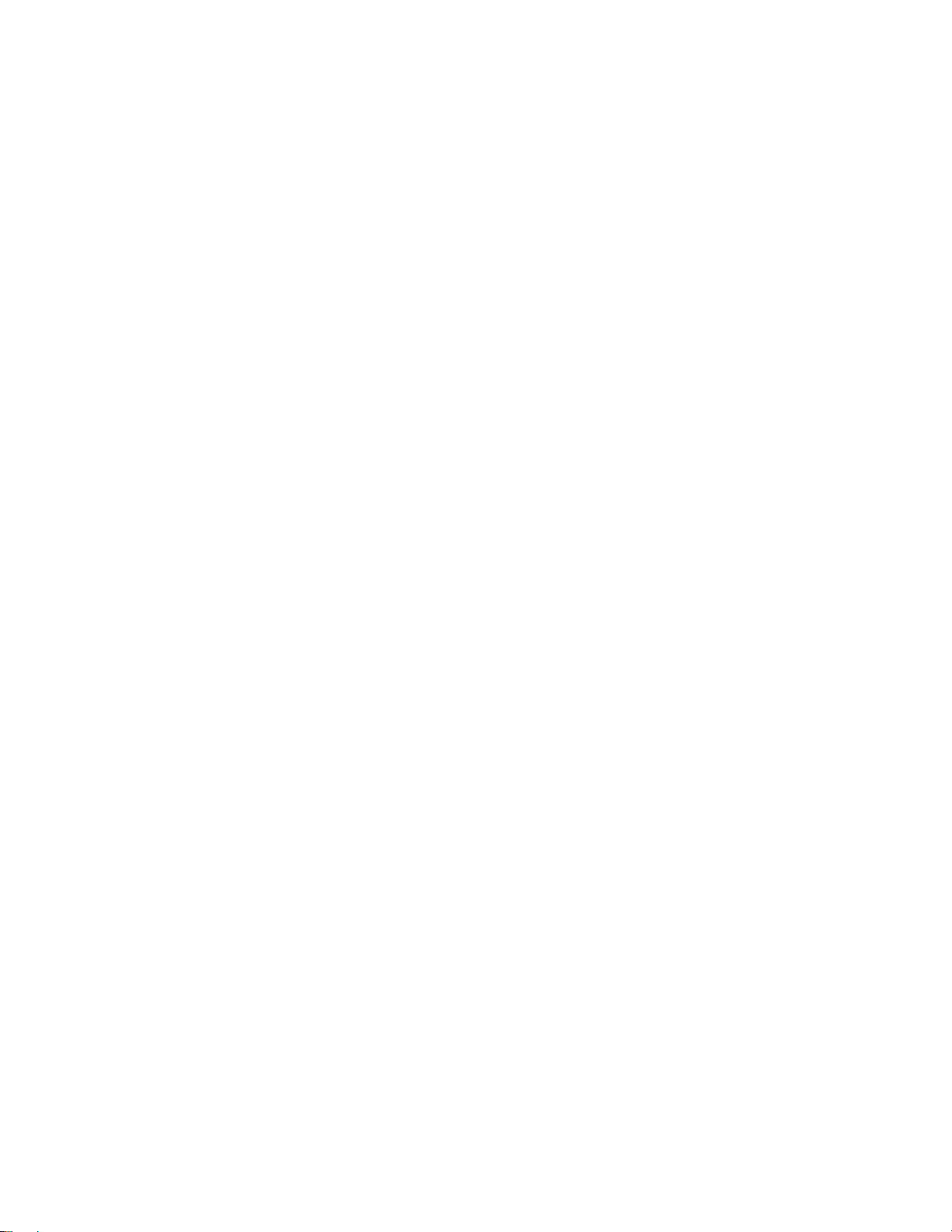
1T-C2-750 &1T-C2-760OPERATION MANUAL
2.4 Plaatsing
Deze eenheid moet geïnstalleerd worden op een koele droge plaats, uit de buurt
van bronnen van extreme hitte, vibraties, stof, vocht en kou.
2.5 Ventilatie
De sleuven en openingen aan de zijkant van de eenheid zijn voor ventilatie. Zorg er
voor dat de eenheid op een goed geventileerde plek geïnstalleerd wordt zodat deze
betrouwbaar werkt.
2.6 Intellectueel eigendom
Sommige IC chips in dit product bevatten vertrouwelijke informatie en/of
fabrieksgeheimen. U mag daarom de inhoud hiervan niet kopiëren, wijzigen,
aanpassen, vertalen, verspreiden, nabouwen, of decompileren.
12
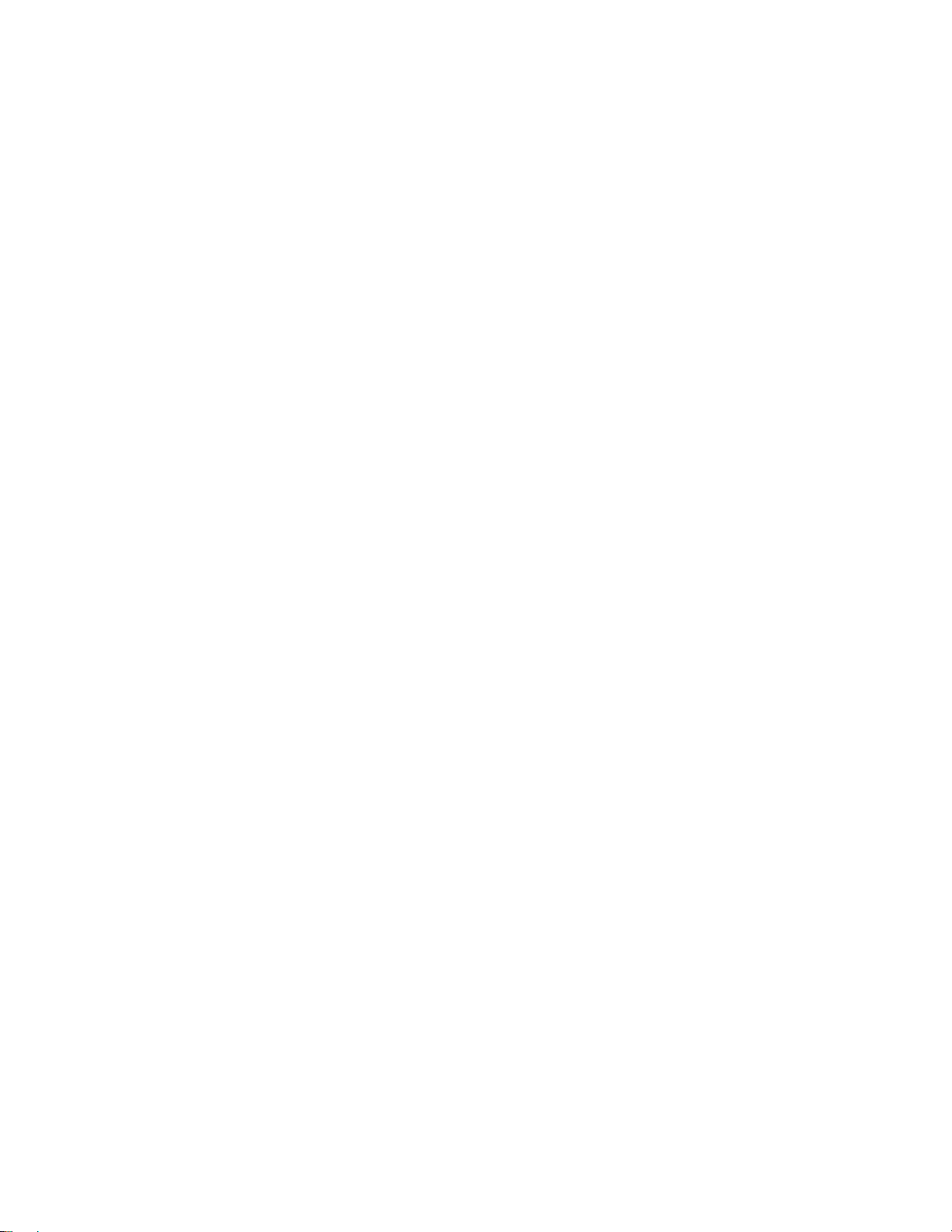
1T-C2-750 &1T-C2-760OPERATION MANUAL
3 DEVICE SUMMARY
3.1 Device Capabilities
The 1T-C2-750 & 1T-C2-760 units uses the proprietary CORIO®2 Engine to
perform their functions, being the second generation of the successful CORIO
®
products. The CORIO®2 technology is a powerful toolset for any application
requiring high quality video signal conversion or image manipulation.
The 1T-C2-750 unit features dual video processing and scaling engines, along with
video mixing, keying and fader capabilities. These functions offer flexibility for
supporting dual picture-in-picture with a wide range of inputs and outputs over DVI
and RGBHV, RGsB, RGBS and YPbPr resolutions.
The 1T-C2-760 unit features a single bandwidth-enhanced video processing and
scaling engine, along with video mixing, keying, fader and edge-blending
capabilities. These functions allow the flexibility for supporting single picture-inpicture with a wide range of inputs and outputs over DVI and RGBHV, RGsB,
RGBS and YPbPr resolutions.
Both units are well suited in the professional, broadcast, presentation & display
environments.
3.2 Device Features
General Topography
4:4:4 RGB / YUV sampling provides full bandwidth color which allows precise
keying.
Ultimate flexibility
The 1T-C2 series’ output signal format flexibility assures that the Native Resolution
of virtually any display can be matched. Because of the resolution calculator
(included in the Windows® Control Panel), even new resolutions can be added to
the unit. Signal parameter adjustments can be made for each video input and are
stored in individual non-volatile memories for retrieval once the unit’s power has
been removed.
Simple Control
The unit can be controlled in various ways. One option is to control it from the front
panel using the keys on the front of the unit. Another option would be to control the
unit from an infra-red remote control. It can also be controlled via RS-232 using the
Windows Control Panel.
The Windows Control Panel is available for download from our Internet site and
affords complete control of the unit and adds Scripting to facilitate long, complex
sequences of commands.
13
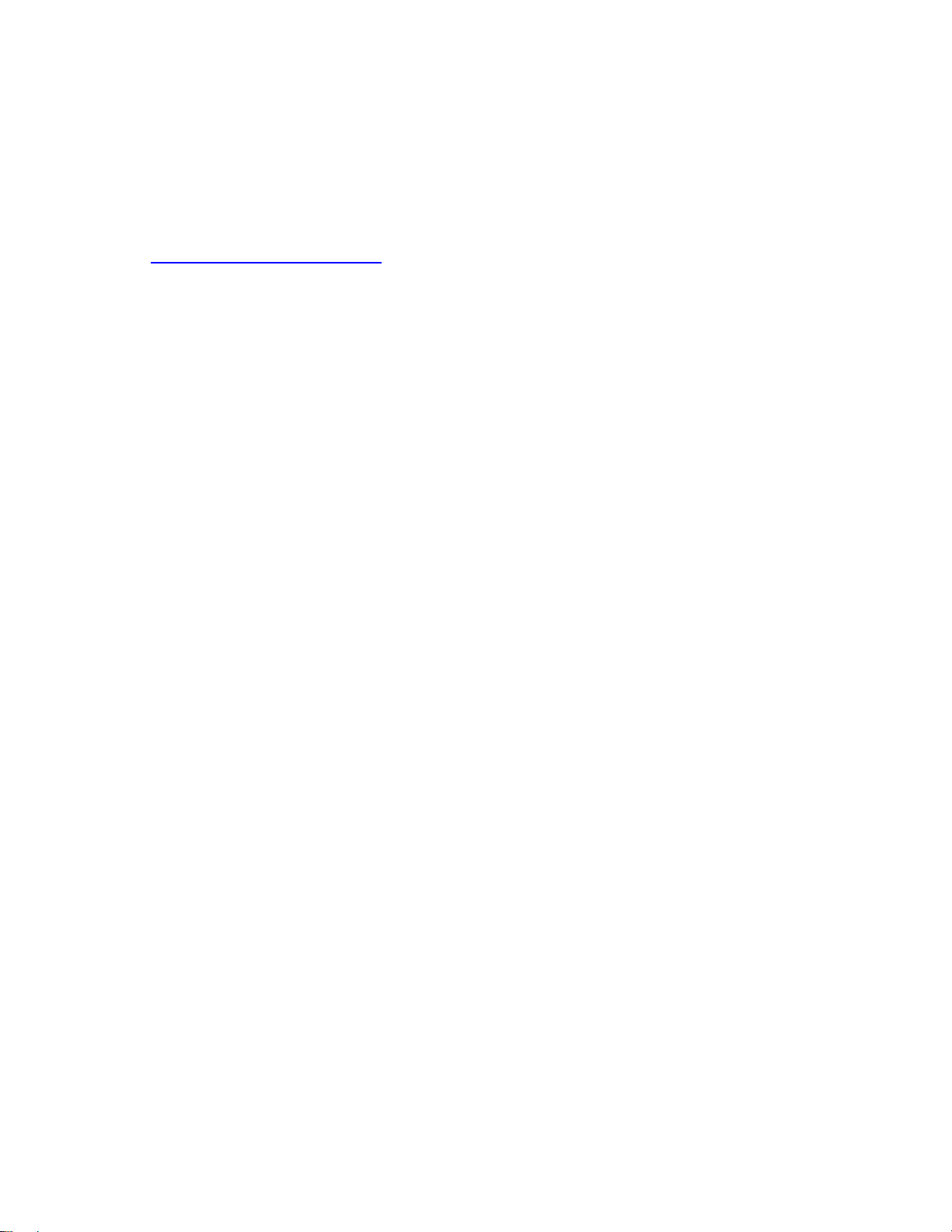
1T-C2-750 &1T-C2-760OPERATION MANUAL
Upgradeability
All 1T-C2 units benefit from firmware upgradeability, thus reducing product
obsolescence by allowing the installation of the latest version of firmware. This not
only applies to the software used to control the unit, but also to the range of
resolutions stored inside the unit, the addition of new features, and upgrades to the
heart of the image processing hardware – the CORIO®2 scaling engine. See
http://www.tvone.com/support for more detail.
14

1T-C2-750 &1T-C2-760OPERATION MANUAL
4 PRODUCT IMAGES
4.1 1T-C2-750 unit
4.2 1T-C2-760 unit
15
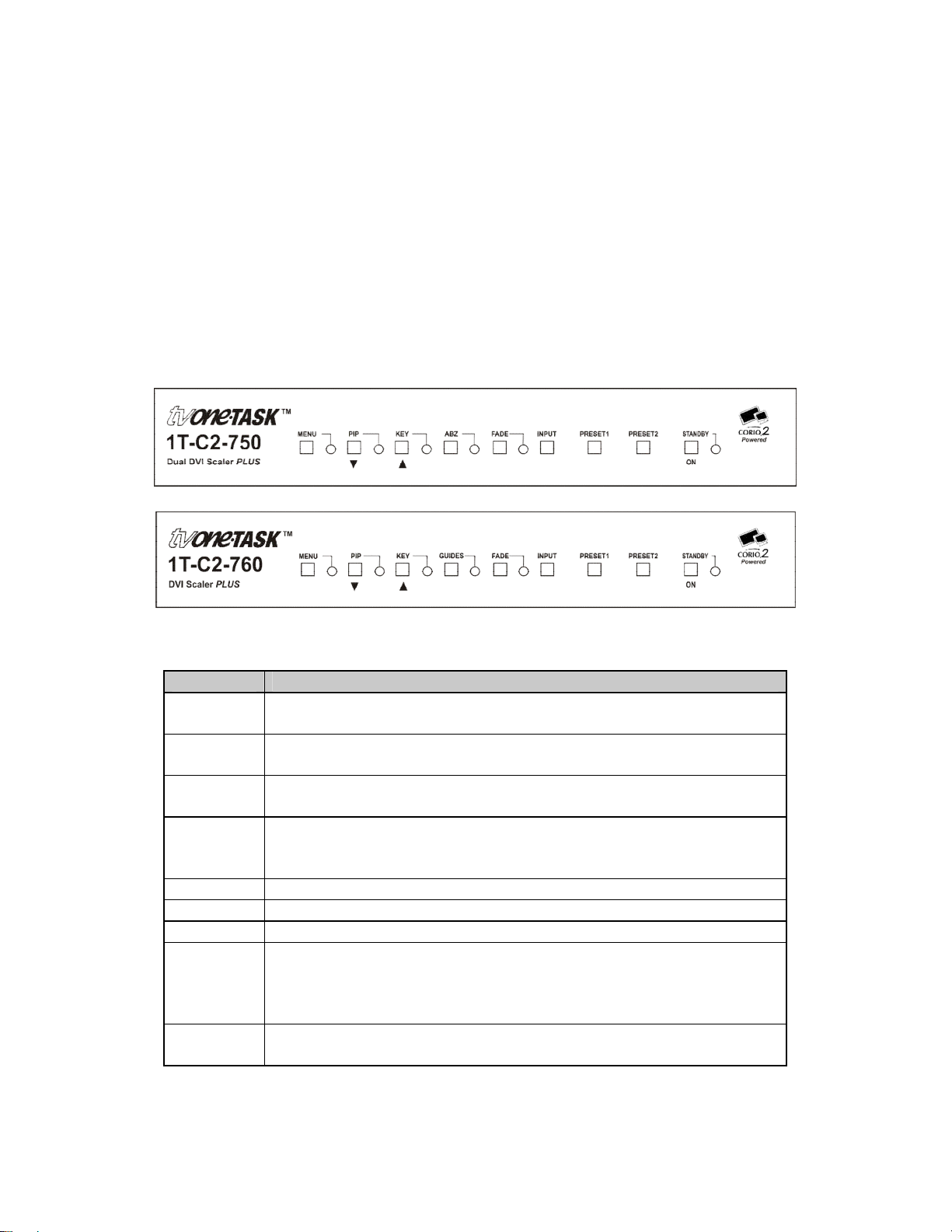
1T-C2-750 &1T-C2-760OPERATION MANUAL
5 FRONT PANEL CONTROLS
The range of buttons on the front of your unit provides the user with quick access
for selecting a variety of features. In addition, the MENU button, button, and
button set on the front panel provide the user with a way of navigating the on-
screen-display (OSD) menu system.
The RS232 interface and infra-red remote control also provide further ways of
controlling your unit, which are detailed in a later section.
Both the 1T-C2-750 and 1T-C2-760 units have similar front panel controls:
5.1 Button controls
Button Button Function
MENU Press once to show the on-screen display (OSD). Hold in to
cancel the OSD. Hold in for longer to store the current settings.
PIP
KEY
ABZ Controls the window (A, B or Z) being adjusted.
GUIDES Turns edge-blending lines On and Off (1T-C2-760 only)
FADE Fades out the current window – fades back in on next press
INPUT Cycles between the rear-panel inputs (DVI-I1 and DVI-I2).
PRESET1
&
PRESET2
STANDBY Hold in to put the unit into Standby (power-save) mode.
If OSD is not active, this button toggles the picture-in-picture
(Shrink) feature on and off.
Enables keying – see ‘Adjust keyers’ menu.
(Key color defaults to black, so black foreground will disappear.)
The LED will be off for window A, on for window B and flash for
window Z. (1T-C2-750 only)
A single press will load up a pre-defined Preset.
Hold the button in to make the current settings overwrite the
Preset. Hold in for longer to erase the Preset back to factory
defaults. See later for default Preset settings.
Press once to come out of Standby mode.
16
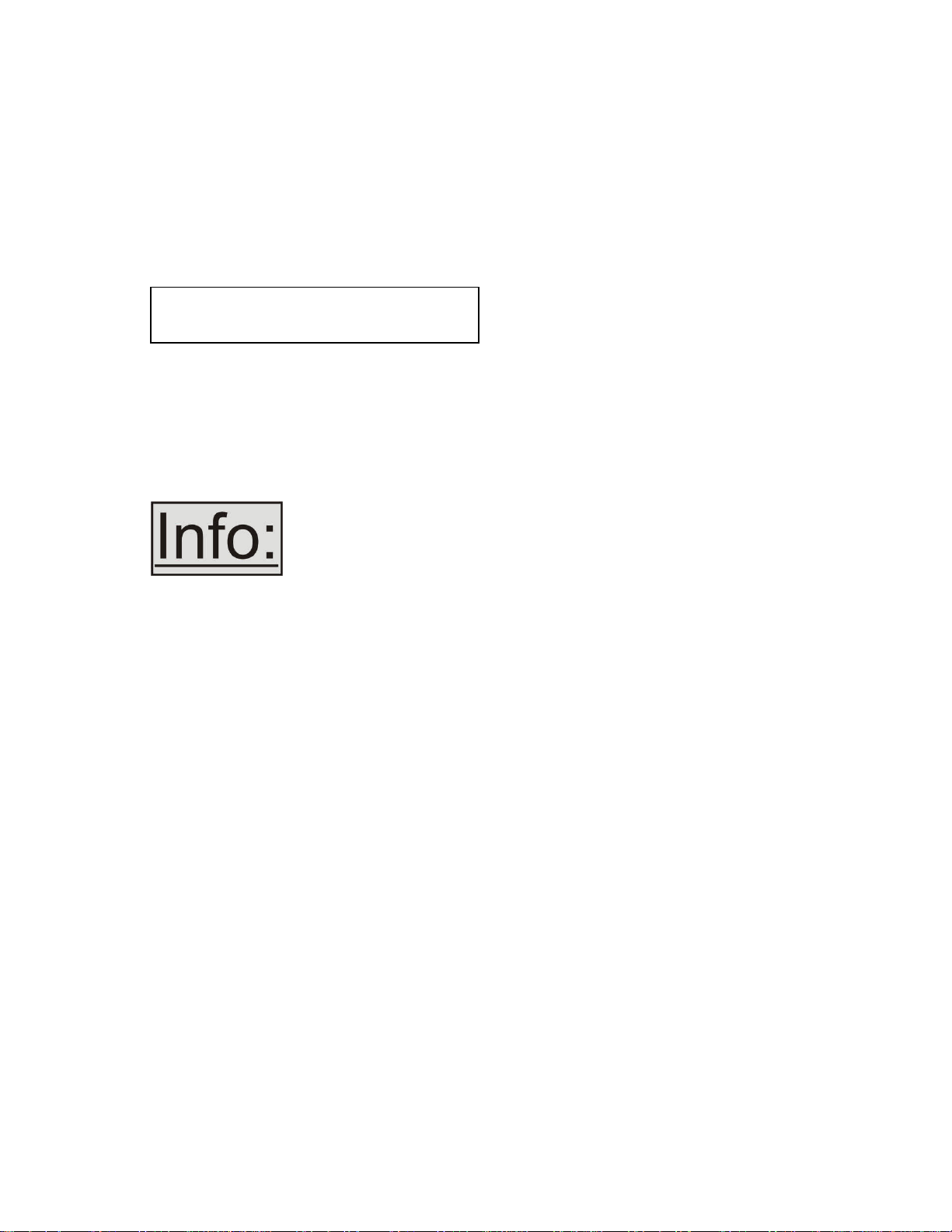
1T-C2-750 &1T-C2-760OPERATION MANUAL
5.2 MENU and buttons
The on-screen display (OSD) is controlled from the front panel by using these
buttons. MENU will activate the OSD, whilst the and arrowed keys will allow
different menu items to be selected and adjusted –this is detailed in a later section.
5.3 Advanced menus
System
Advanced menus [Off]
The above menu item must be ‘On’ to activate certain menu items. These typically
control the more advanced items in the menus.
5.4 Special button combinations and functions
Various button combinations are available to perform certain functions:
These button combinations only work when the unit is switched
on and active i.e. with the STANDBY/ON LED off.
5.4.1 Locking front panel buttons & IR remote control
This can be performed by pressing STANDBY/ON and INPUT at the same time. All
front panel buttons and IR remote commands will be disabled, with the exception of
repeating the above combination to un-lock the unit and for storing the current
locked buttons setting (thus letting you make sure the unit always starts up with the
buttons locked). The IR remote’s LOCK and STORE buttons will always be active,
giving another way to turn button/IR remote locking off.
The STANDBY/ON button will flash when the unit’s buttons are locked.
5.4.2 Restore power-on settings
Should your current settings not allow you to see the on-screen display (OSD),
restoring the last-saved settings might be useful. This can be done by pressing
STANDBY/ON and MENU at the same time until a single beep is heard.
5.4.3 Factory Reset
If you wish to restore all operational parameters to their original condition (for
example, if saved settings prevent the unit from working with your display monitor),
hold the STANDBY/ON and MENU buttons in together until at least two beeps are
heard.
17
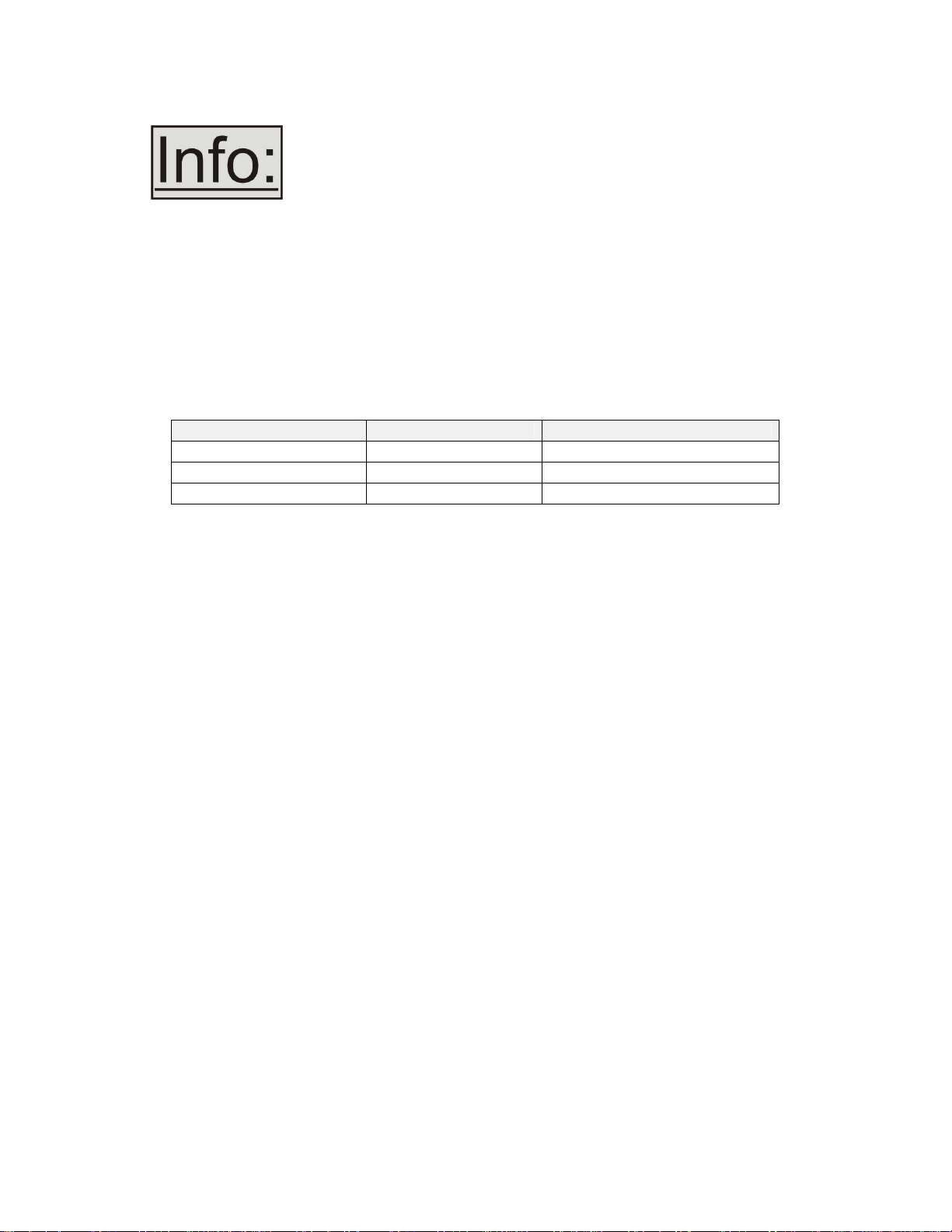
1T-C2-750 &1T-C2-760OPERATION MANUAL
All stored settings except resolutions are lost when the unit is
reset. A Firmware update is the only way to perform a complete
factory reset (including resolution data).
5.4.4 Switching between different resolutions using the front panel
Your unit will default to outputting 1280x1024@60Hz after a Factory Reset. Should
your display or output device not support the default resolution, or if you wish to
have quick access to an alternate resolution, the following button combinations
below can be used.
Please note that these changes will have no immediate effect if the unit is locked to
one of the DVI-I sources – as that source will define the output resolution.
Button combination Resolution Output type
MENU & PIP 720x480@59.94Hz Tri-level component (YPbPr)
MENU & KEY 1280x720@59.94Hz Tri-level component (YPbPr)
MENU & ABZ/GUIDES 1280x1024@60Hz RGB
18
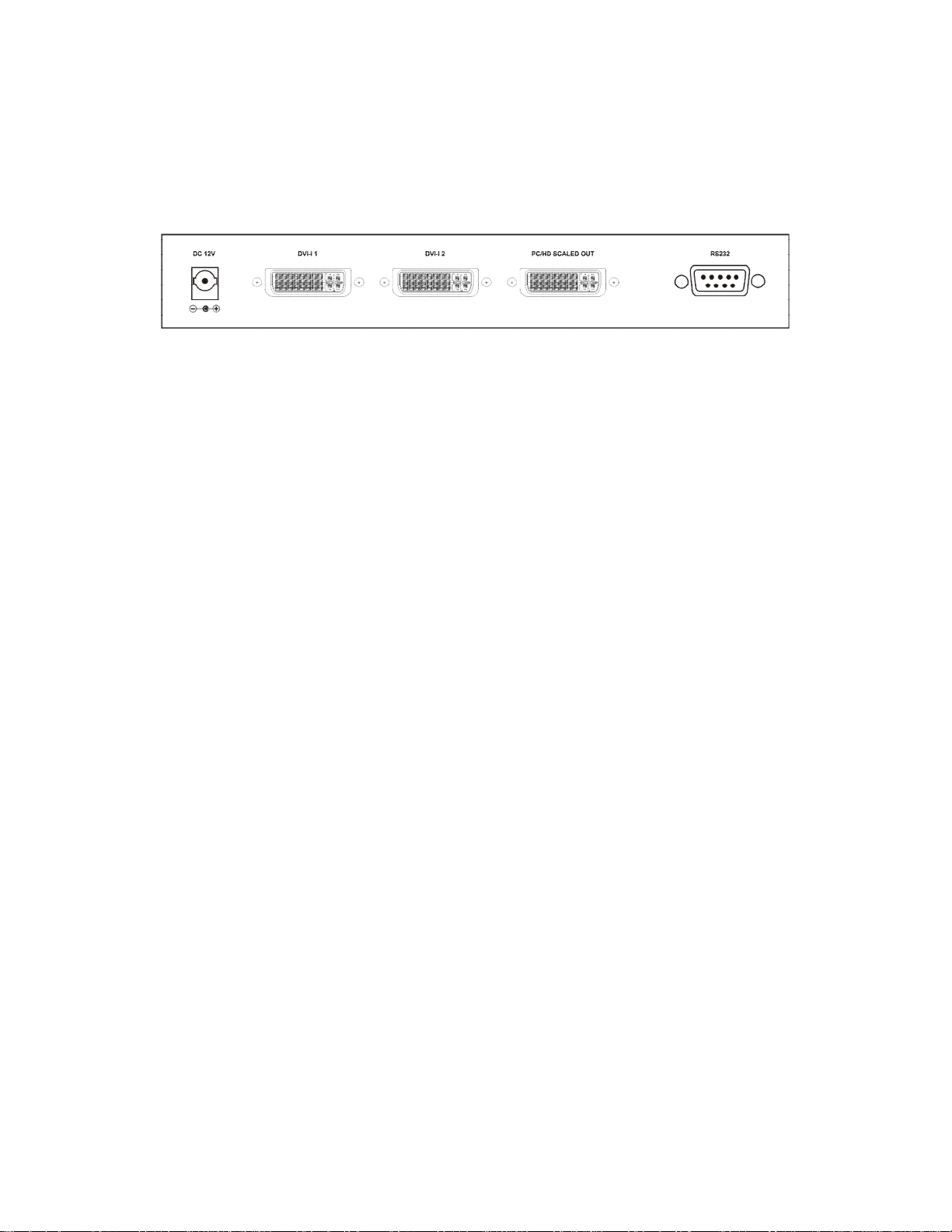
1T-C2-750 &1T-C2-760OPERATION MANUAL
6 VIDEO INPUTS, OUTPUTS AND SCALERS
The 1T-C2-750 and 1T-C2-760 units both have two identical DVI-I inputs and one
DVI-I output.
6.1 DVI-I inputs
Each input can accept:
Digital DVI-D (maximum 1920x1200@60Hz / 1080p60)
(1T-C2-760 also supports 2880x900@60Hz)
Analog RGBHV
Analog RGsB (sync on green)
Analog RGBS (composite sync at TTL levels)
Analog YUV/YPbPr (including tri-level)
In most cases, the particular input being used will be auto-detected – with DVI-D
taking priority over any analog source. See ‘Adjust sources’ for more information
on manually selecting an input type.
6.2 PC/HD Scaler DVI-I output
The output can support DVI-D and an analog output type (as defined in ‘Adjust
outputs’) simultaneously:
Digital DVI-D (maximum 1920x1200@60Hz / 1080p60)
(1T-C2-760 also supports 2880x900@60Hz)
Analog RGBHV
Analog RGsB (sync on green)
Analog RGBS (composite sync at TTL levels)
Analog YUV/YPbPr (including tri-level)
The ‘Adjust outputs’ menu can be used to change the output resolution and the
sync/video format.
HD resolutions (such as 720p and 1080i) default to tlYUV (tri-level YUV) and
therefore may appear purple on a standard DVI monitor. This can be turned back
to RGBHV in the ‘Adjust outputs’ menu.
6.3 1T-C2-750 Block diagram
This unit has 2 scaling engines and 3 keyers whose outputs are mixed together to
form a single image, as in the block diagram below:
19
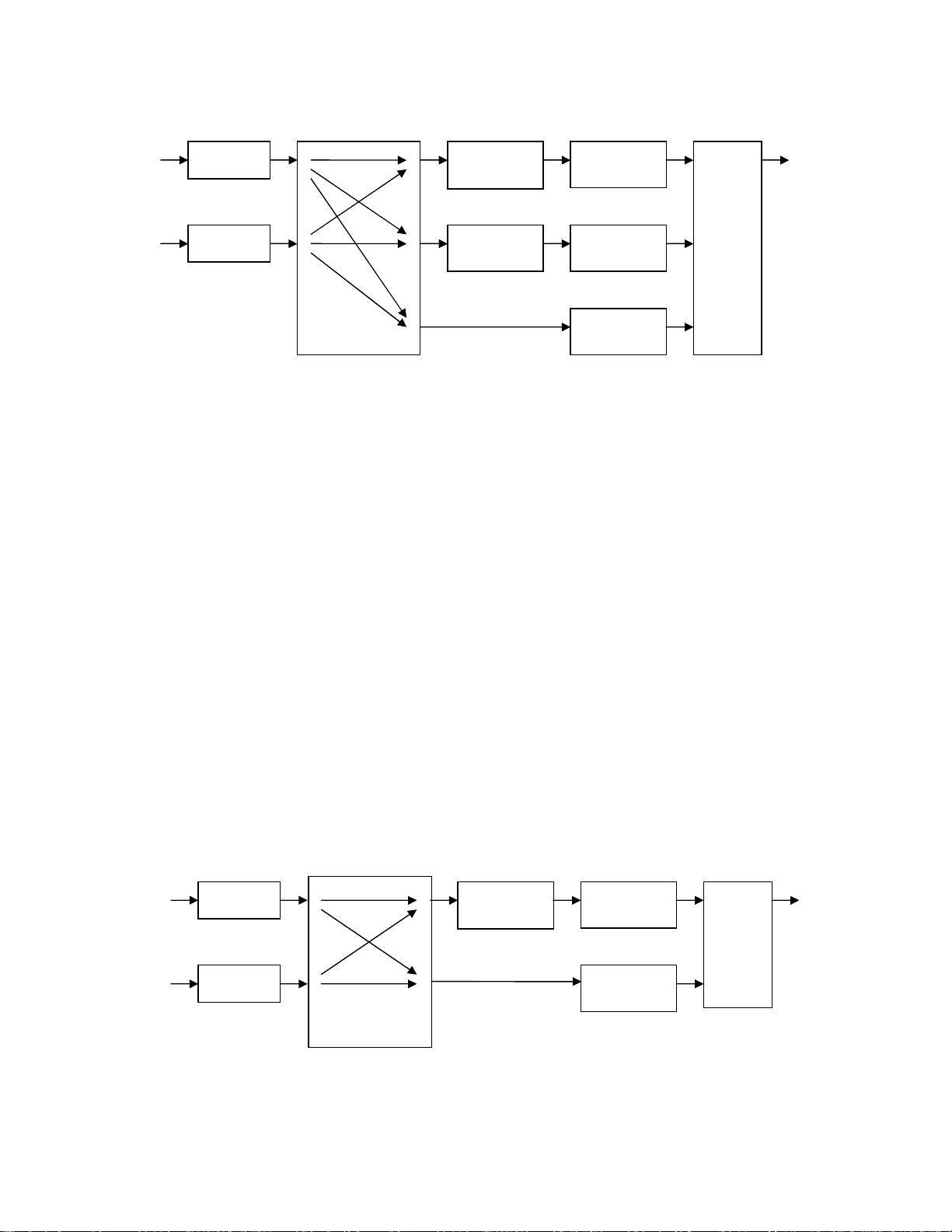
1T-C2-750 &1T-C2-760OPERATION MANUAL
DVI-I1
DVI-I2
3x2
Cross-point
Scaler &
Window A
Scaler &
Window B
Lock
source Z
Keyer A
Keyer B
Keyer Z
Mixer
As the diagram shows, the 2 DVI-I inputs are available for use by either of the
scalers, or as a ‘lock source’ (also known as window Z) – where the output is
synchronized to an input (see Adjust outputs).
Windows A & B can be scaled (which is any combination of Zoom, Shrink, Flip, etc.
available in Adjust windows), and then each window (A, B or Z) can be keyed to
remove any color (or nearby range of colors) using the Adjust keyers menu.
The resulting windows are merged together into a single output, according to the
layer priority as set in Adjust windows.
Not shown in the above diagram are the Still Image Stores (SIS1 & SIS2) which
can provide a static source for either Window A or B (but not background Z), nor
the border generators which can place borders of any color or opacity around each
window.
The 10 Presets built into the unit have been pre-defined with various sample
settings to show some of the available configurations, but can be overridden by the
user.
6.4 1T-C2-760 Block diagram
The unit has 1 bandwidth-enhanced scaling engine and 2 keyers whose outputs
are mixed together to form a single image, as in the block diagram below:
DVI-I1
DVI-I2
2x2
Cross-point
Scaler &
Window A
Lock
source Z
Keyer A
Keyer Z
Backgr’nd
Mixer
20
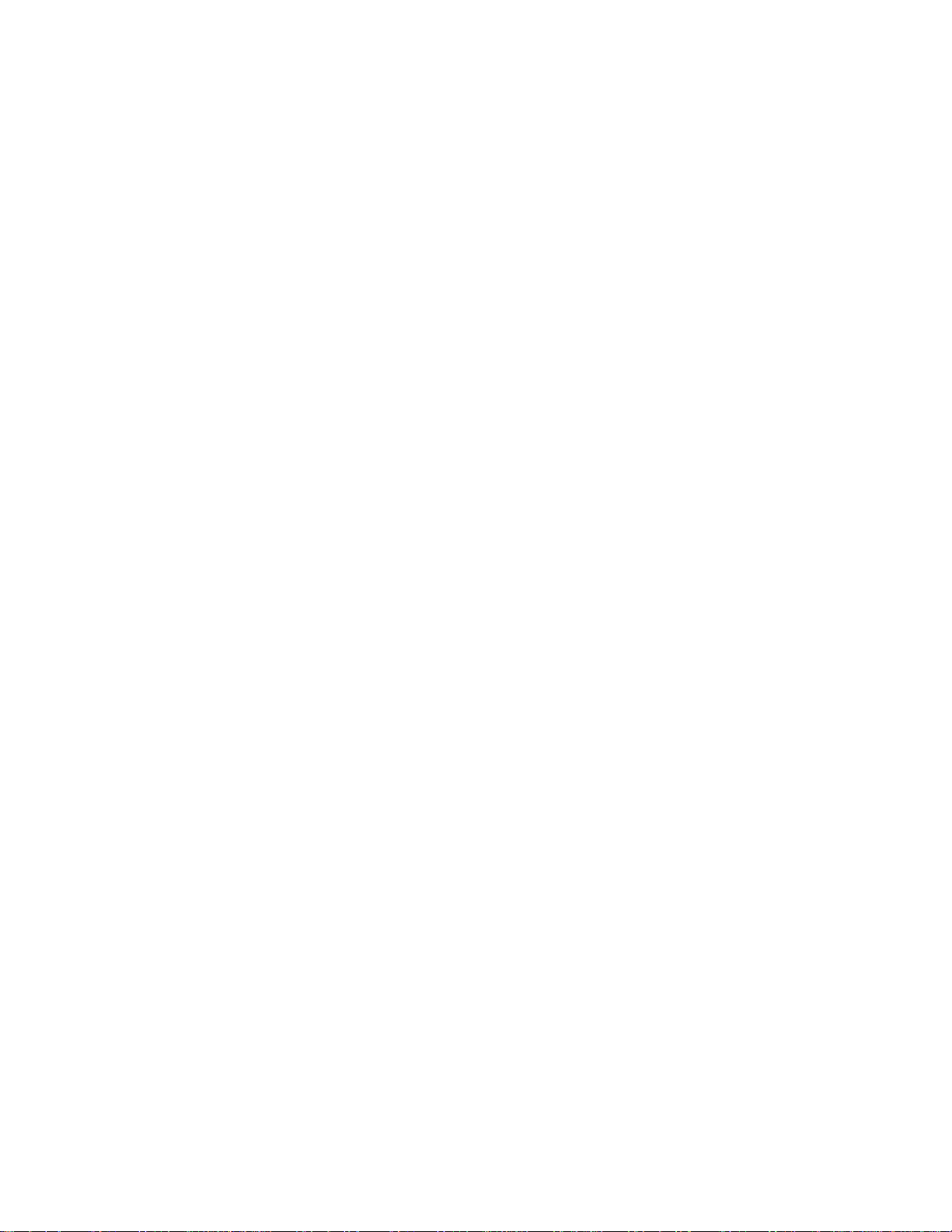
1T-C2-750 &1T-C2-760OPERATION MANUAL
As the diagram shows, the 2 DVI-I inputs are available for use by the scaler, or as a
‘lock source’ (also known as window Z or background) – where the output is
synchronized to an input (see Adjust outputs).
Window A can be scaled (which is any combination of Zoom, Shrink, Flip, etc.
available in Adjust windows) and then either of the windows (A/Foreground or
Z/Background) can be keyed to remove any color (or nearby range of colors) using
the Adjust keyers menu.
The resulting windows are merged together into a single output, according to the
Swap fore/back layer priority as set in Adjust keyers.
Not shown in the above diagram is the Still Image Stores (SIS1) which can provide
a static source for Window A (but not background Z), nor the border generators
which can place borders of any color or opacity around each window.
21

1T-C2-750 &1T-C2-760OPERATION MANUAL
7 INFRA-RED REMOTE CONTROL
Your unit is compatible with an optional infra-red remote control as shown below:
Resets back to
power-on defaults
Stores current
Selects input: settings
1/2/3=RGB/CV/YC
Enables Keyer
Enables
Lock & Mix mode Fades in/out
Starts AutoSet Locks the
IR & panel buttons
(Not used.)
Selects flicker
Sets Shrink/PIP reduction level
size & position
Navigates through
Adjusts current the menu structure
menu values. & changes values.
Left/right alter
current value and Toggles between
up/down alter the zoom & pan mode
next value
Toggles freeze
Selects the next on and off
zoom level and
zoom menu Activates PIP /
Shrink mode
The transmit range of the remote control depends on many factors, but is designed
to be fairly directional. Therefore you should always aim it directly towards your
unit.
The IR remote control can be disabled in the System menu. This can be used in
situations where multiple units respond to the same remote control or are located
close to one another.
22
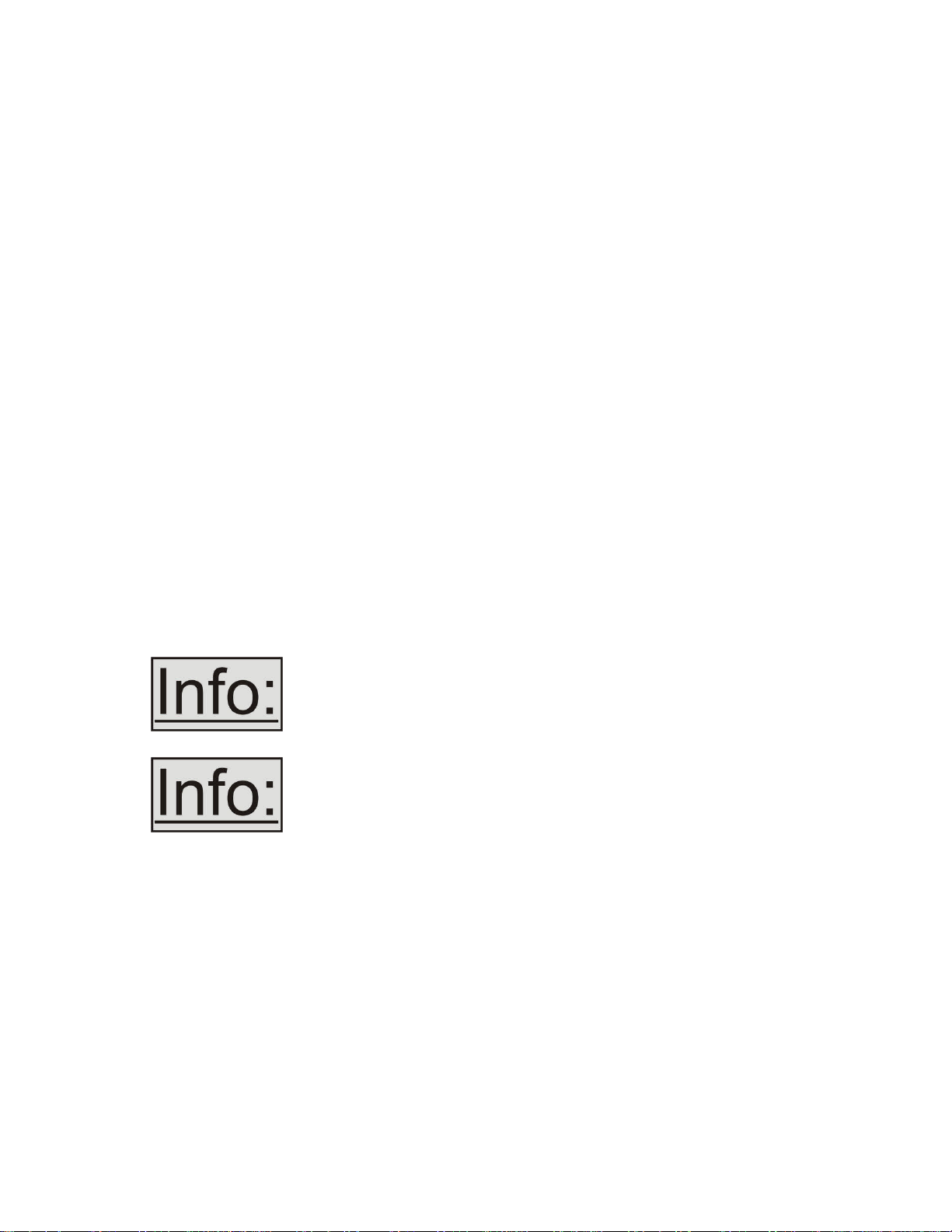
1T-C2-750 &1T-C2-760OPERATION MANUAL
8 MENU LAYOUT AND SETTINGS ADJUSTMENT
From here on, we’ll be looking at the menu structure employed in the series and,
more importantly, the individual menu items that allow you to take advantage of the
power of the unit.
You’ll be using the MENU and buttons and the on-screen display (OSD) to view
the options and settings available to you. The OSD can be activated by pressing
the MENU button once. Holding the MENU button in for a short while will then
close the OSD.
Whilst the OSD is active, use the and buttons to change where you are in the
menu. Go into a sub menu by pressing the MENU button once. To exit a sub menu,
scroll using the or button to the end of the sub-menu to reveal Exit. Push in the
MENU button to exit the sub menu.
You can edit a value in brackets ‘[ ]’ by pressing the MENU button once (you’ll note
that the brackets surrounding a particular parameter’s value will begin to flash).
Change the value by using the and buttons to decrease and increase the value
respectively. Then finalize your adjustment by pressing the MENU button once
more.
A few menu items have multiple parameters within an individual menu selection. In
those cases, you can adjust one item, and then move to the next, etc.
Holding the MENU button in for a few seconds stores all
changes in memory. Unless you intentionally change it again
later, the adjustment will remain even after power is removed
from the unit.
Holding the SELECT button in for a few seconds stores all
changes in memory. Unless you intentionally change it again
later, the adjustment will remain even after power is removed
from the unit. The High Level Menu Structure
Menus are arranged so that a particular general function has a menu name on the
top line and beneath that either a sub-menu or one or more related individual
settings are displayed.
In some cases the functionality is global – meaning it has an effect on the unit as a
whole (such as changing the output resolution). In the majority of cases, the
function is related to a specific operational area of the unit, detailed by the text in
the top line.
There are two screens that appear before the Group Menus (sub-menus) are
accessed.
23
