Page 1
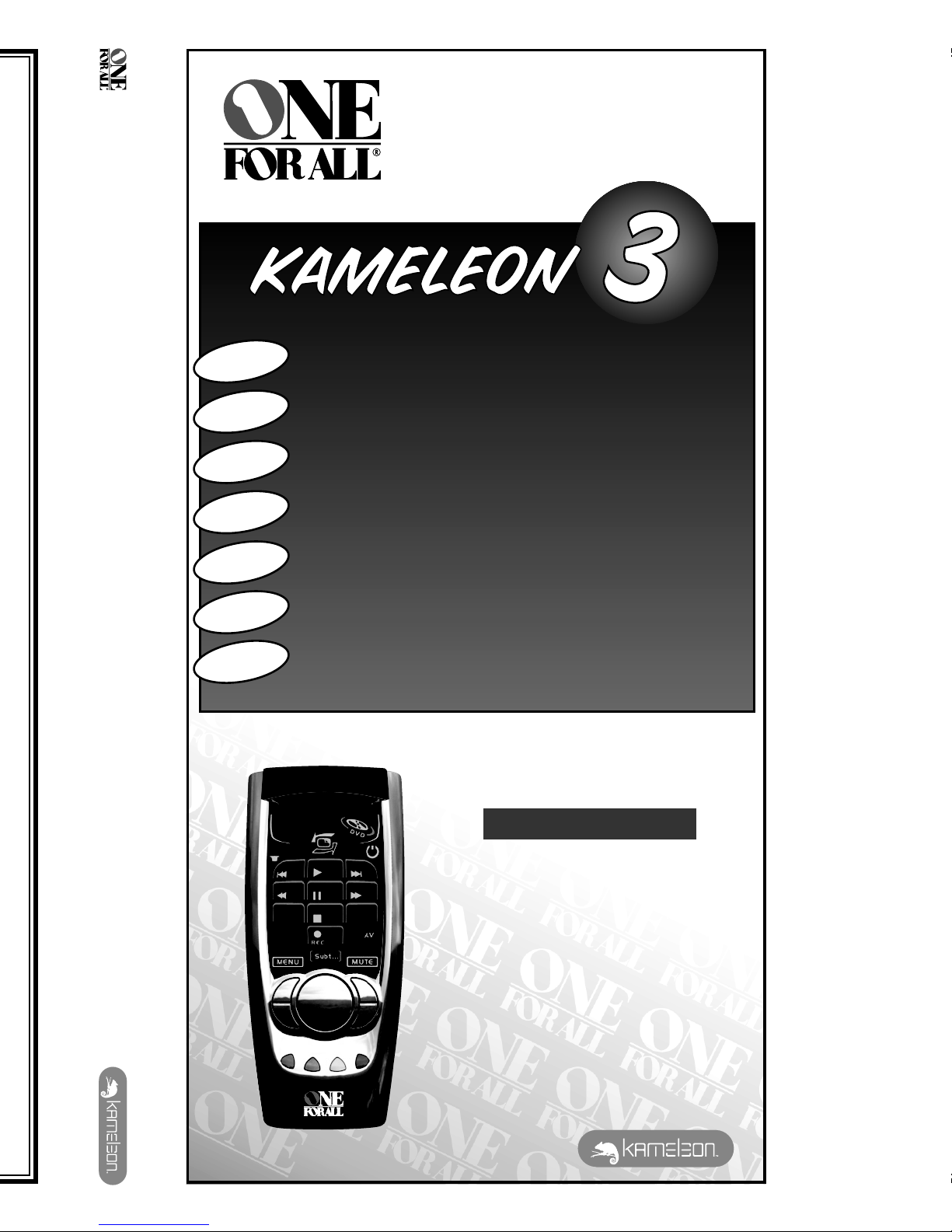
URC-8203
703075
703075
URC-8203
ONE FOR ALL KAMELEON 3
Universal remote
Universal fjernbetjening
Universal fjernkontroll
Universal fjärrkontroll
Yleiskaukosäädin
∆ЛПВ¯ВИЪИЫЩ‹ЪИФ
Универсальный пульт
дистанционного управления
URC-8203
Instructions manual . . . . . . . . . . . . . . . . . . . . . . . . . . . . . . . . . . .P. 1
Brugsanvisning . . . . . . . . . . . . . . . . . . . . . . . . . . . . . . . . . . . . . . .S. 23
Bruksanvisning . . . . . . . . . . . . . . . . . . . . . . . . . . . . . . . . . . . . . . .S. 45
Bruksanvisning . . . . . . . . . . . . . . . . . . . . . . . . . . . . . . . . . . . . . . .S. 67
Käyttöohje . . . . . . . . . . . . . . . . . . . . . . . . . . . . . . . . . . . . . . . . . . . .S. 89
√‰ËÁ›Â˜ ¯Ú‹Ûˆ˜ . . . . . . . . . . . . . . . . . . . . . . . . . . . . . . . . . . .
ÛÂÏ
. 111
Инструкция пользователя
. . . . . . . . . . . . . . .
стр
. 133
English
Dansk
Norsk
Svenska
Suomi
EППЛУИО¿
Русский
Page 2
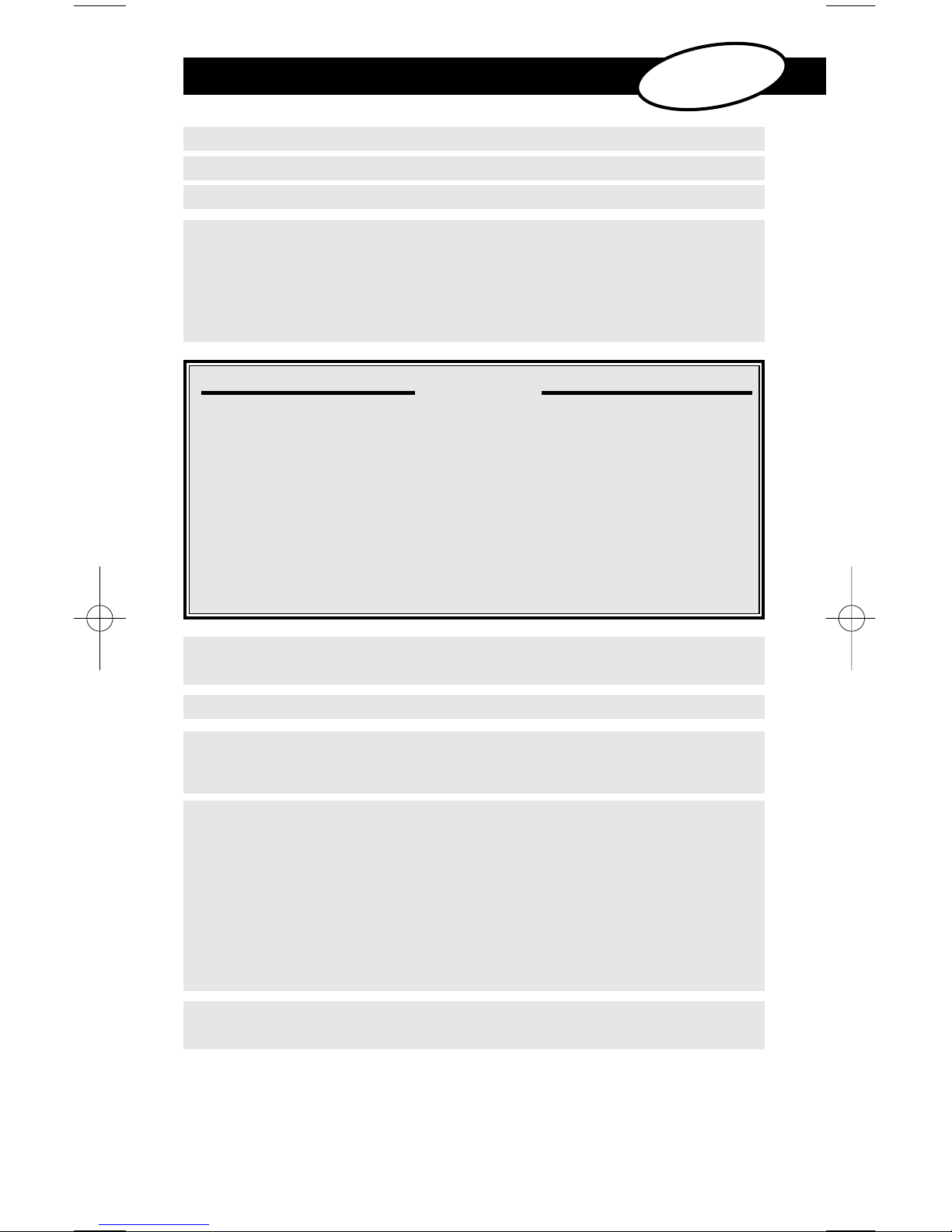
SET UP
ABOUT YOUR KAMELEON 3 . . . . . . . . . . . . . . . . . . . . . . . . . . . . . . . . . . . . . . . . . . . . . 2
BATTERIES . . . . . . . . . . . . . . . . . . . . . . . . . . . . . . . . . . . . . . . . . . . . . . . . . . . . . . . . . . . . . . 2
THE KEYPAD . . . . . . . . . . . . . . . . . . . . . . . . . . . . . . . . . . . . . . . . . . . . . . . . . . . . . . . . . 3 - 7
• “EL” Screen activation setting . . . . . . . . . . . . . . . . . . . . . . . . . . . . . . . . . . . . . . . 3
(Activation by touching screen and remote simultaneously and/or by keypress)
• Light sensor . . . . . . . . . . . . . . . . . . . . . . . . . . . . . . . . . . . . . . . . . . . . . . . . . . . . . . . . . 21
• “EL” Screen brightness adjustment . . . . . . . . . . . . . . . . . . . . . . . . . . . . . . . . . . 3
• “EL” On time setting . . . . . . . . . . . . . . . . . . . . . . . . . . . . . . . . . . . . . . . . . . . . . . . . . 4
• SETTING UP THE KAMELEON 3 . . . . . . . . . . . . . . . . . Page 8
(How to set up the KAMELEON 3 to control your devices)
• Search Method . . . . . . . . . . . . . . . . . . . . . . . . . . . . . . . . . . . . . . . . . . . . . . . . 9
SET-UP CODES
• Televisions . . . . . . . . . . . . . . . . . . . . . . . . . . . . . . . . . . . . . . . . . . . . . . . . . . . . 155
• Video Recorders
. . . . . . . . . . . . . . . . . . . . . . . . . . . . . . . . . . . . . . . . . . . . . . 165
• DVD Players
. . . . . . . . . . . . . . . . . . . . . . . . . . . . . . . . . . . . . . . . . . . . . . . . . . 169
CODE BLINK OUT . . . . . . . . . . . . . . . . . . . . . . . . . . . . . . . . . . . . . . . . . . . . . . . . . . . . . 10
(To find out wich code is currently programmed)
QUICK CODE REFERENCE . . . . . . . . . . . . . . . . . . . . . . . . . . . . . . . . . . . . . . . . . . . . . . 10
LEARNING FEATURE . . . . . . . . . . . . . . . . . . . . . . . . . . . . . . . . . . . . . . . . . . . . . . . 12 - 14
(How to copy functions from your
original working remote
onto the KAMELEON 3)
EXTRA FEATURES
• Mode re-assignment
(How to set up two of the same devices on the
KAMELEON 3) . . . . . . 11
• Operational Reset
. . . . . . . . . . . . . . . . . . . . . . . . . . . . . . . . . . . . . . . . . . . . . . 14
• Colour & Brightness
. . . . . . . . . . . . . . . . . . . . . . . . . . . . . . . . . . . . . . . . . . . . . 15
• Channel +/- simulation
. . . . . . . . . . . . . . . . . . . . . . . . . . . . . . . . . . . . . . . . . . 15
• Volume Punch-Through
. . . . . . . . . . . . . . . . . . . . . . . . . . . . . . . . . . . . . . . . . 16
• Macros (sequence of commands)
. . . . . . . . . . . . . . . . . . . . . . . . . . . . . 17 - 18
• Key Magic® (How to program missing functions)
. . . . . . . . . . . . . . . . . 19
• TV Sleeptimer
. . . . . . . . . . . . . . . . . . . . . . . . . . . . . . . . . . . . . . . . . . . . . . . . . . 20
PROBLEM & SOLUTION . . . . . . . . . . . . . . . . . . . . . . . . . . . . . . . . . . . . . . . . . . . . . . . . 20
CUSTOMER SERVICE . . . . . . . . . . . . . . . . . . . . . . . . . . . . . . . . . . . . . . . . . . . . . . . . . . . 22
TABLE OF CONTENTS
English
WWW.ONEFORALL.COM 1
Page 3

2 WWW.ONEFORALL.COM
About Your KAMELEON 3
Easy to use unique “EL” display
By choosing the ONE FOR ALL KAMELEON 3 universal remote control you have
opted for easy use. Your KAMELEON 3 features a unique, user-friendly backlit
display, which ensures you have easy access to all the keys you need, whilst
hiding those you don’t. Made of the strictest quality, it will provide long-term
satisfaction. After replacing batteries, you will need to first press any key before
the screen will light up. From then on, the display will automatically illuminate
whenever the remote is picked up (touching screen and remote simultaneously).
It is also possible to change the activation-mode into activation by key press. To
set the ”EL” display to activation by key press, see page 3, section: ”EL” screen
activation setting. Also, this product comes with a build-in light sensor which
will increase the brightness in a bright environment and decrease the brightness
in a dark environment.
Controls up to 3 devices
Your KAMELEON 3 is designed to let you use one remote to operate three
devices (a television, video recorder, DVD player) designed to be operated by an
infrared signal. Your KAMELEON 3 comes with 2 IR (infra-red) wide range
transmitters for maximum range and is High Frequency capable up to 450 kHz.
Learning feature
The KAMELEON 3 comes equipped with the unique “learning feature”, which
means that you can copy almost any function (max. ± 30) from your original
(working) remote control onto your new
KAMELEON 3 (See “Learning Feature”
on page 12). This may come in handy, when after having setup your KAMELEON
3 you find that some functions from your original remote are missing on your
KAMELEON 3 key pad.
Macros (sequence of commands)
Your KAMELEON 3 comes with an easy-to-use Macro feature, allowing you to
send several commands with the press of a single key (for example turning a few
devices on or off). Once you programmed a macro on a key, the sequence will
be performed in every mode.
Your
KAMELEON 3 comes with 2 AA/LR6 alkaline batteries.
1. Push the battery door downwards and lift it up to remove it.
2. Match the batteries to the (+) and (–) marks inside the battery case, then
insert the batteries.
3. Replace the battery cover by pushing upwards and allowing it to click back
into position.
- After re-installing the batteries, the entire ”EL” display will be lit for a
duration of 6 seconds upon the first key press after which it will default to
the TV mode.
Low Voltage Indicator
As soon as the batteries run out of power the KAMELEON 3 will indicate this.
The IR indicator will flash 5 times whenever you press a key.
Please make sure to replace the batteries with 2 new AA/LR6 alkaline batteries.
Batteries
Page 4
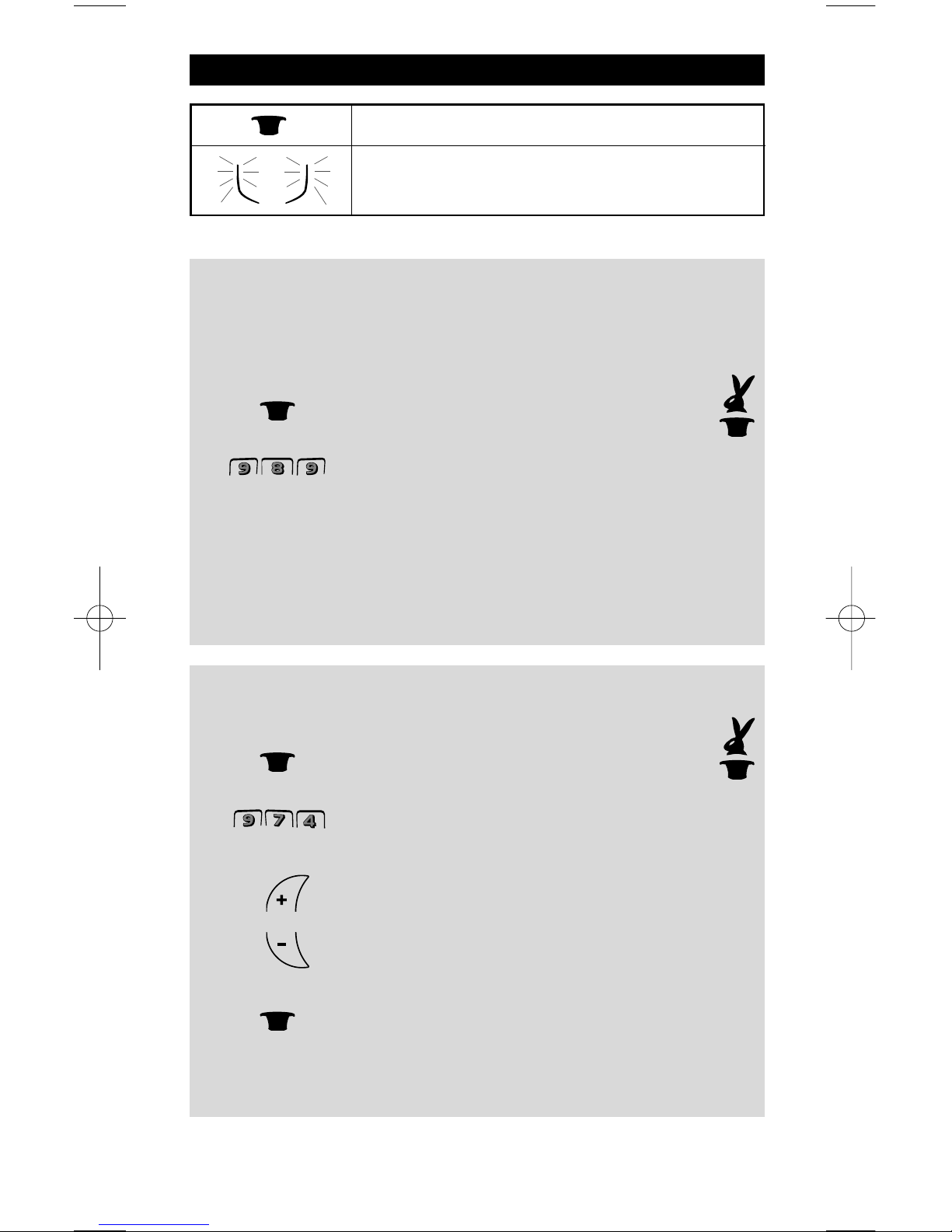
WWW.ONEFORALL.COM 3
“EL” Screen brightness adjustment
To increase or decrease the brightness of the KAMELEON 3 “EL” screen:
1. Press and hold the MAGIC key until the rabbit
comes out of the hat.
2. Press 9 7 4. The IR indicator will blink
twice (or four times).
3. -> To increase the brightness of the “EL” screen press
and hold CH+.
-> To decrease the brightness of the “EL” screen press
and hold CH-.
4. Press MAGIC to store the brightness setting.
- Increasing the brightness of the KAMELEON “EL” panel can decrease the battery
life. Battery life varies from 3 - 12 months (depending on brightness setting and
usage).
“EL” Screen activation setting
The KAMELEON 3 features an “EL” panel which is activated by touching screen
and remote simultaneously or by keypress.
It is possible to lock the KAMELEON 3 to one activation setting:
1. Press and hold the MAGIC key until the rabbit
comes out of the hat.
2. Now press 9 8 9. The IR Indicator will blink twice (or 4 times).
-> If the IR Indicator blinks
twice the “EL” panel will be activated only by
touching screen and remote simultaneously.
-> If the IR Indicator blinks four times the “EL” panel will be activated only by
keypress.
Simply perform these steps to lock the KAMELEON 3 to the activation
setting that you prefer.
The Keypad
= MAGIC (hat) key
=
The IR Indicator that will light up during
programming and use.
Page 5
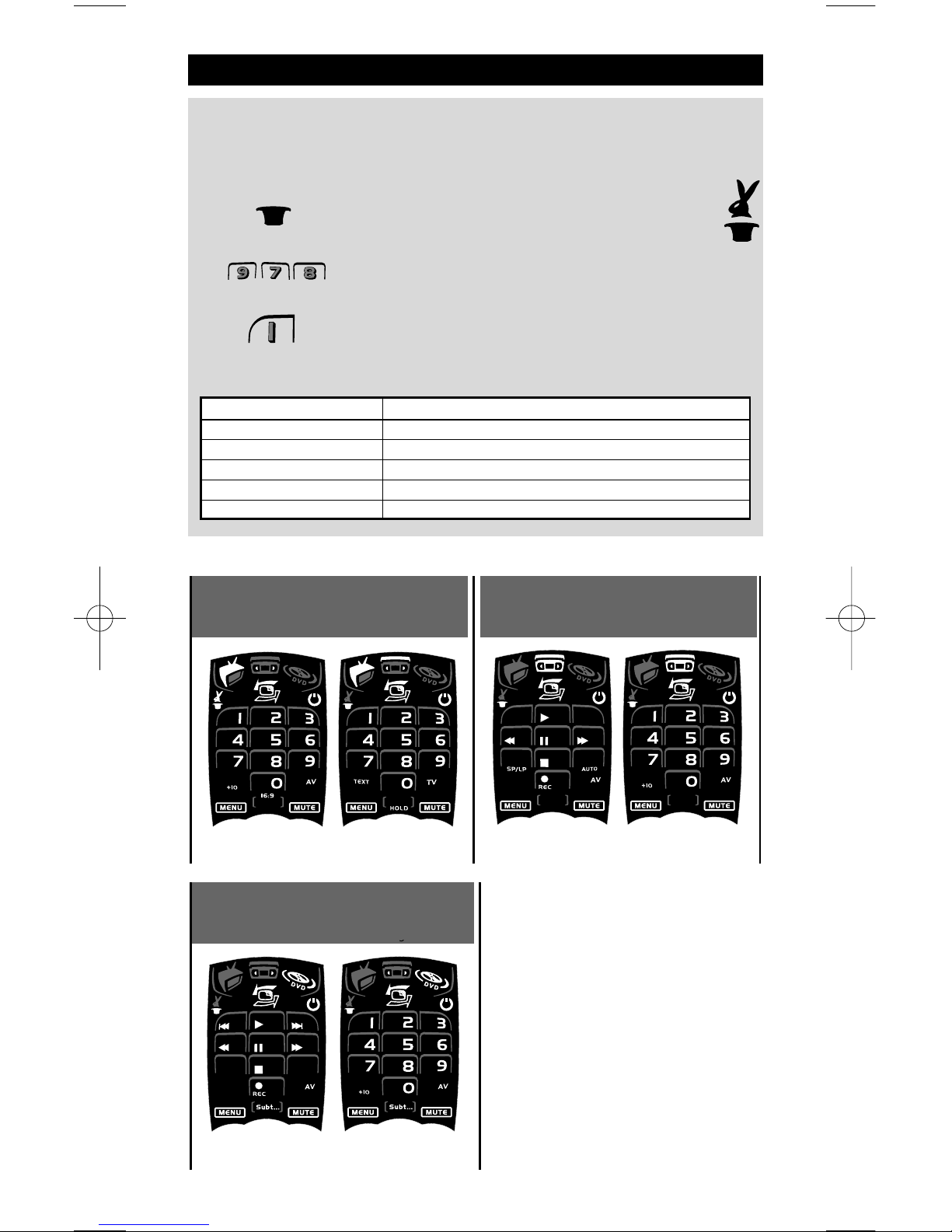
4 WWW.ONEFORALL.COM
The Keypad
TV
VCR Digits Screen
VCR Main Screen
“EL” On time setting
To change the time (default: 8 sec.) that the KAMELEON 3 “EL” screen will be ON,
after each keypress during use of the remote (not programming mode):
1. Press and hold the MAGIC key until the rabbit
comes out of the hat.
2. Press 9 7 8. The IR Indicator will blink twice.
3. Press 1, 2, 3, 4 or 5 (e.g. 1 = 4 seconds) depending on your
choice, see table below. The IR Indicator will blink twice.
Selection “EL” On Time
1 4 seconds
2 8 seconds (default)
3 12 seconds
4 16 seconds
5 20 seconds
Text
VCR
DVD
g
Digits
Digits
Page 6
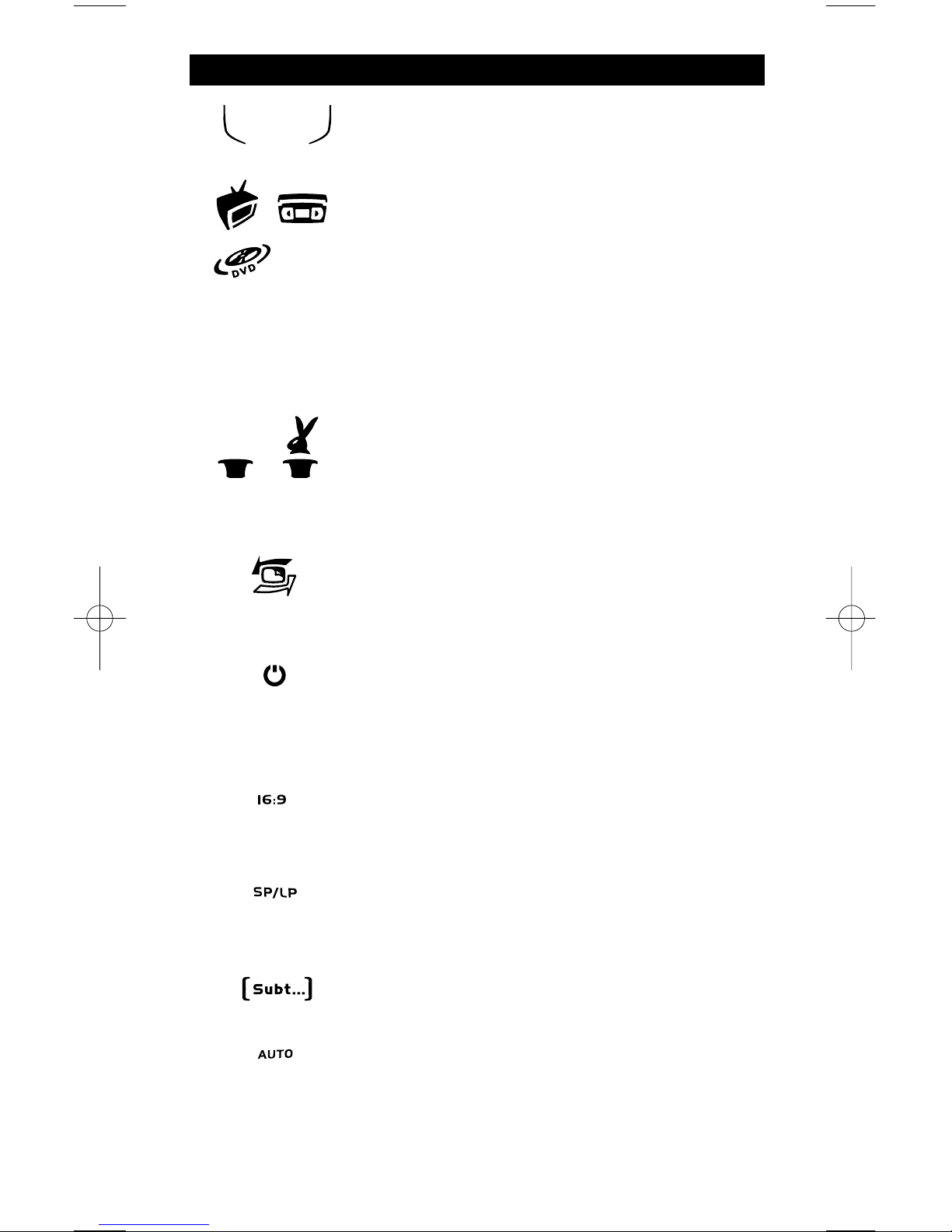
WWW.ONEFORALL.COM 5
1. IR (infra-red) Indicator
The IR Indicator will give feedback when keys are pressed
both during normal use and in programming mode.
2. Device keys
The TV, VCR and DVD keys select the device to be
controlled. For example pressing the TV key allows the
remote to control the functions of your Television, after
pressing VCR you can operate your Video Recorder etc.
(see page 8 for more details). After pressing a device
(mode) key on your
KAMELEON 3 the applicable device
icon will light up, to show the currently activated mode.
Pressing the device key will allow you to return to the
main screen.
3. MAGIC (in ”shifted” or ”programming” mode)
The MAGIC key is used to set up your KAMELEON 3 and to
access special functions. If you press this key shortly, the
screen will go into ”shifted” mode (for 10 seconds) which
will give access to some secondary functions such as color,
brightness and sleeptimer.
4. SCROLL
The SCROLL key gives you the possibility to move through
the different screens (if applicable) within a certain mode
during normal use and programming mode.
5. POWER (in shifted mode; Sleeptimer)
The POWER key controls the same function as on your
original remote. In shifted mode (accessed by pressing
MAGIC shortly and releasing it) the POWER key becomes
the Sleeptimer function (see page 20).
6. 16:9
In TV mode you will obtain the 16:9 (screen format)
function.
7. SP/LP
In VCR mode you will obtain the SP/LP (tape speed)
function.
8. SUBT.
In DVD mode you will obtain the SUBTITLE function.
9. AUTO
The AUTO key controls the auto tracking function, just like
on your original remote.
The Keypad
( )
Page 7
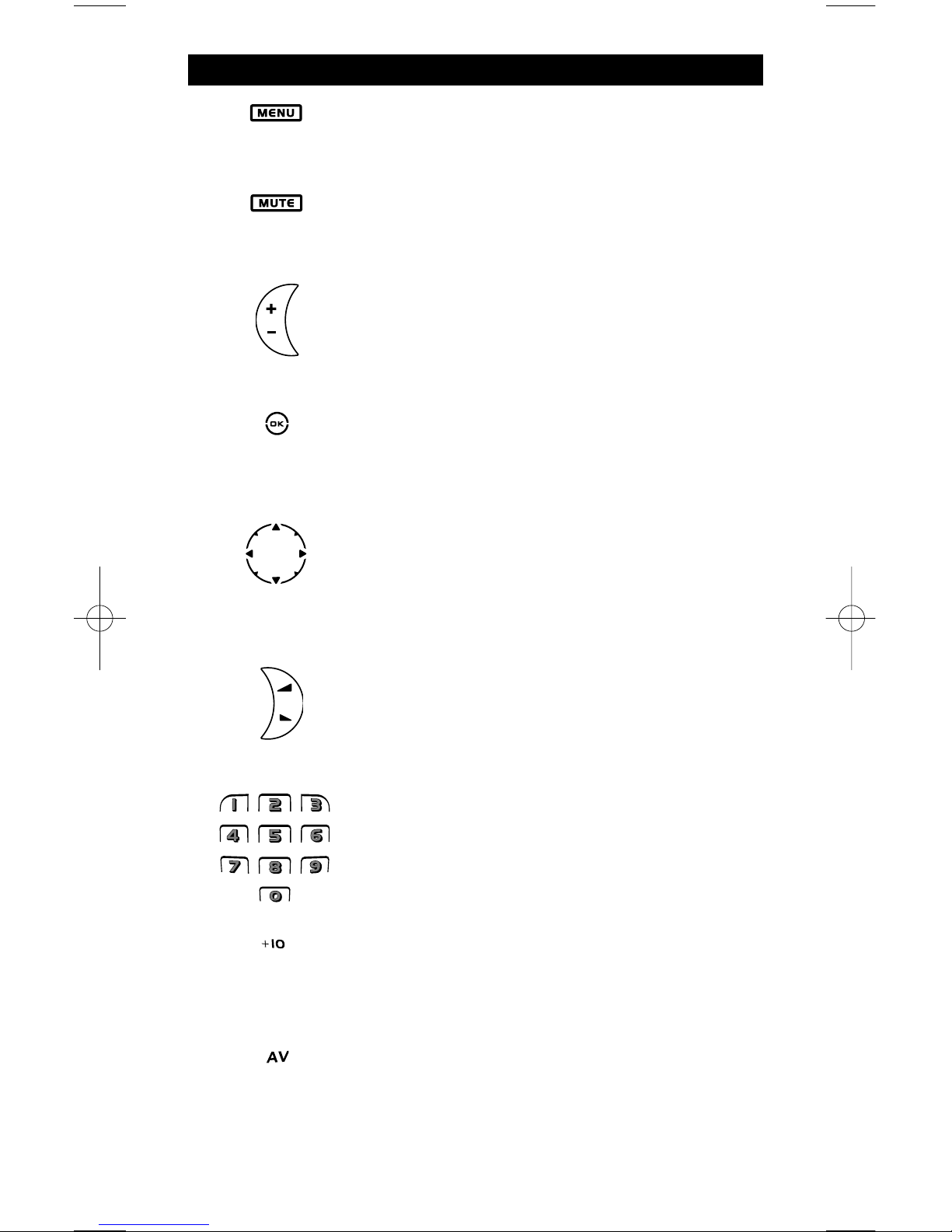
6 WWW.ONEFORALL.COM
10. MENU
The MENU key operates the same function it did on your
original remote control.
11. MUTE
The Mute key operates the same function it did on your
original remote control.
12. CH +/- (in shifted mode; brightness +/-)
These keys operate just as those on your original remote.
In shifted TV mode (accessed by pressing MAGIC shortly
and releasing it) these keys may provide you the brightness +/- function.
13. OK
In menu mode this key will confirm your choice. On some
devices you can confirm your menu option simply by
pressing MENU.
14. Directional keys
If available on your original remote control, these keys will
allow you to navigate through the menu. On some TV’s
you may have to press CH+/- and VOL+/- keys OR the color
keys (red, green, yellow, blue) to navigate through the
menu, depending on your model of TV.
15. VOL +/- (in shifted mode; colour +/-)
The volume keys operate just as those on your original
remote. In shifted TV mode (accessed by pressing MAGIC
shortly and releasing it) these keys may provide you the
colour +/- function.
16. Number keys
The number (1 – 9, 0) keys provide functions just like your
original remote.
17. +10
The +10 key operates the same function it did on your
original remote control. If your original remote uses
one/two digit input switching use this key.
18. AV
The AV key operates the same function it did on your
original remote control. If your original remote uses a 20
key, this function can be found by pressing the AV key.
The Keypad
Page 8
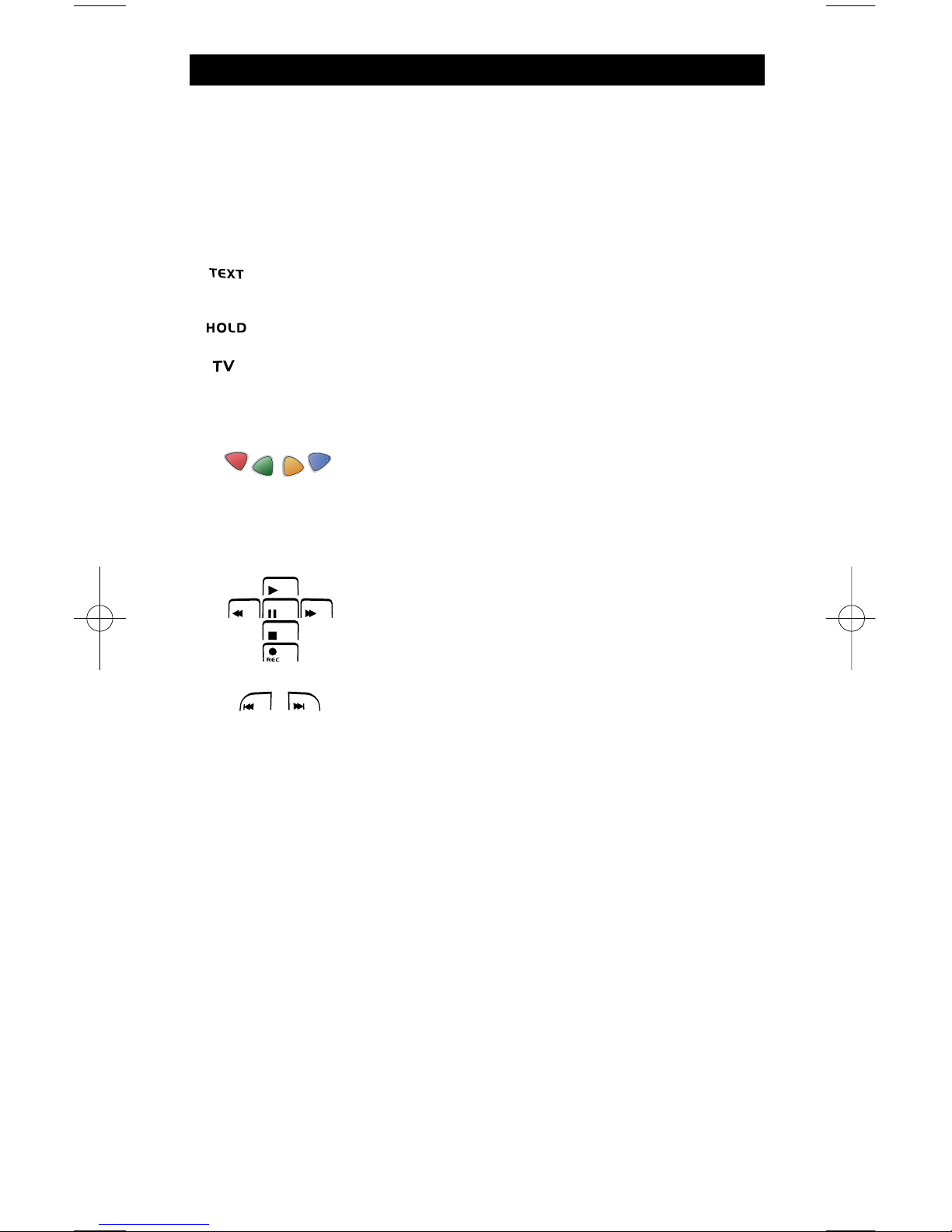
WWW.ONEFORALL.COM 7OM
The Keypad
19. Teletext Keys
These keys are used to operate the main teletext functions. Of course, your
Television must have teletext capability. For a more detailed explanation of
teletext and fastext, please refer to the manual of your television.
Remember, different televisions control teletext and fastext functions in
different ways. Not all of the teletext functions may be available on your
particular model.
TEXT ON: In TV mode: once in text mode, pressing this key may
switch to MIX or TURN OFF text, depending on your television.
HOLD/STOP: Stops changing pages.
TEXT OFF: In TV mode: switches the television back to regular
viewing mode. On some televisions this may be done by pressing
the “TEXT ON” key several times.
20. Red / Green / Yellow / Blue
When accessing the text mode, the colour keys marked
red, green, yellow and blue, allow you to access the
fastext functions of your television. If on your original
remote control these keys are used for Menu navigation,
the
KAMELEON 3 Fastext keys may operate the same.
21. Transport keys (PLAY, STOP etc.)
When in VCR or DVD mode; these keys operate the
transport functions (PLAY, FF, REW etc.) of your device.
To prevent accidental recording, the RECORD key must
be pressed twice to start recording.
22. SKIP (+/-)
These keys operate just as those on your original remote.
In DVD mode they will function as SKIP (TRACK) +/- keys.
Page 9
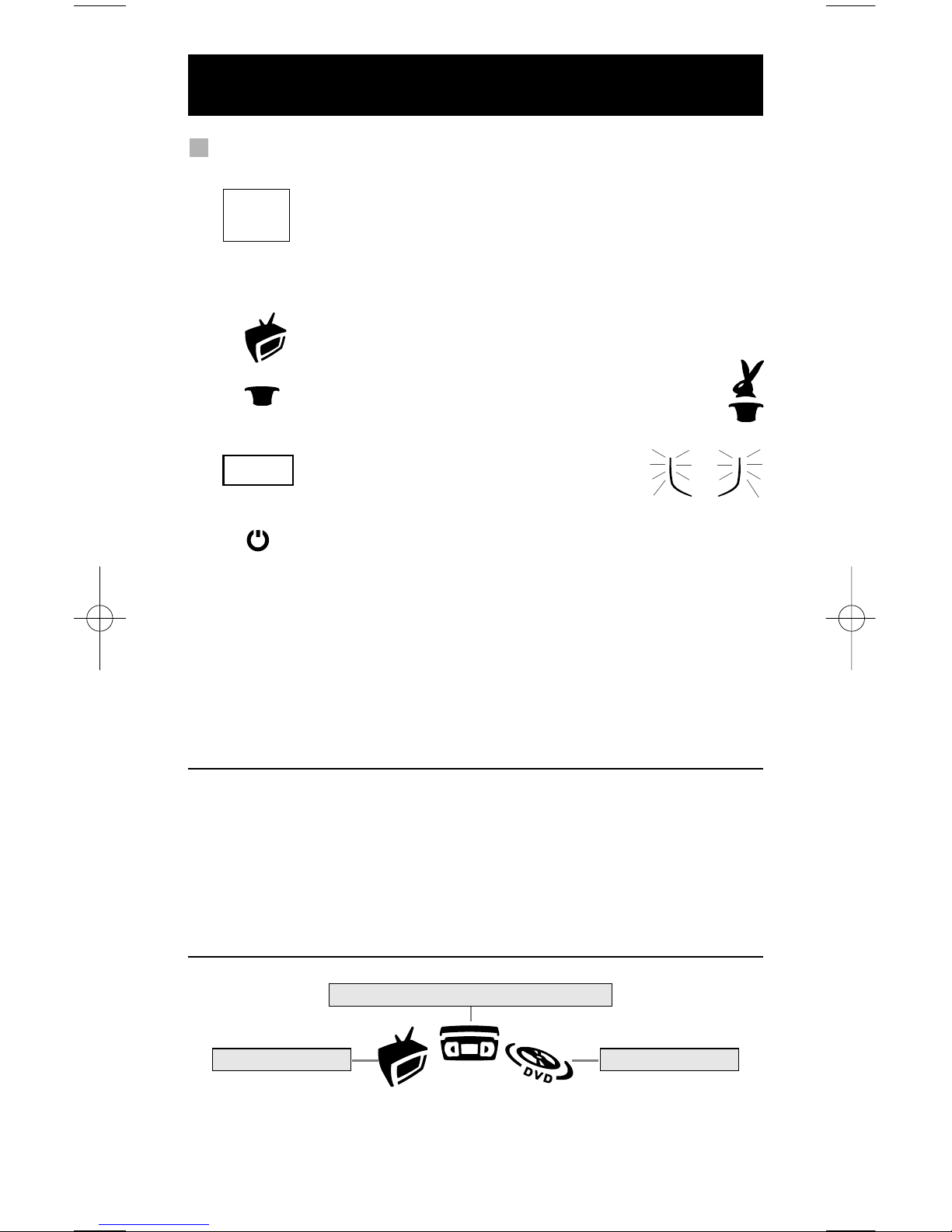
8 WWW.ONEFORALL.COM
Example: To set up the KAMELEON 3 for your television:
1. Find your device code in the Codelist (page 155-173).
Codes are listed by device mode and brand name.
The most popular code for each brand is listed first. If your
brand is not listed at all in the code section, try the Search
Method on page 9.
2. Make sure your television is switched ON (not on standby).
3. Press and release the TV key on your KAMELEON 3.
4. Press and hold down the MAGIC key (for about
3 seconds) until the rabbit comes out of the hat.
5. Enter your four-digit code using the number
keys. The IR Indicator will blink twice.
6. Now, aim your KAMELEON 3 at your television and press
POWER. If your television switches off, your KAMELEON 3
should be ready to control your television.
7. Turn your device (television) back on and try all the remote’s functions to
ensure they are working properly. Most TV’s do not switch back on pressing
the POWER key, please try pressing a “number” key or the “TV-text off” key to
switch your TV back on.
8. If your device does not respond, follow steps 1 through 6 with each code
listed for your brand. If none of the codes listed for your brand operate
your device, then try the Search Method described on page 9.
- Some codes are quite similar. If your device does not respond or is not
functioning properly with one of the codes, try another code listed under
your brand.
- If the original remote control from your Video Recorder did not have a
POWER key, press PLAY instead of POWER during step 6.
- To set up your other devices, follow the same instructions above, only press
the appropriate device key during step 3.
- Remember to press the correct device key before operating your device.
Only one device can be assigned to a device key.
Setting up the KAMELEON 3
(How to set up the KAMELEON 3 to control your devices)
To set up a second TV, VCR or DVD (See page 11).
Video Recorder
____
ONE FOR A
Admiral
Adyson
Agazi
AGB
Agef
0009
0087, 0093, 0363, 041
0217, 0216
0264
0516
0087
0216, 0009, 0037, 0
0037, 0274
Television DVD Player
Page 10

WWW.ONEFORALL.COM 9OM
Search Method
--> If your device does not respond to the KAMELEON 3 after you have tried
all the codes listed for your brand.
--> If your brand is not listed at all.
The Search Method allows you to scan through all the codes contained in the
memory of the
KAMELEON 3.
Example: To search for your TV code:
1.
Switch ON your Television (not on standby).
2. Press the TV key on your KAMELEON 3.
3. Press and hold down the MAGIC key (for about
3 seconds) until the rabbit comes out of the hat.
4. Press 9 9 1, the IR Indicator will light up twice.
5. Next, press POWER.
6. Point the KAMELEON 3 at your Television. Now press CH+
over and over, until your Television turns off (every time
you press the CH+ key the KAMELEON 3 will send out a POWER
signal from the next code contained in the memory).
You may
have to press CH+ many times (up to 150 times) so
please be patient. Remember to keep pointing the
KAMELEON 3 at your Television while pressing this key.
If you skip past a code, you can go to the previous code(s) by
pressing the CH - key.
7. When your Television switches off, press the
MAGIC key to store the Code. The IR Indicator
will light up twice. Now your KAMELEON 3
should be ready to control your television.
- Most TV’s do not switch on pressing the POWER key. Please try pressing a
“number” key or the “TV-text off” key to switch your TV back on.
- If you cannot control your Television properly, please continue the Search
Method, you may be using the wrong Code.
- To search for the code for another device follow the instructions above only
press the appropriate device key instead of TV during step 2.
- If the original remote control of your Video recorder or DVD player does
not have a POWER key, press PLAY instead of POWER during step 5.
Setting up the KAMELEON 3
Page 11
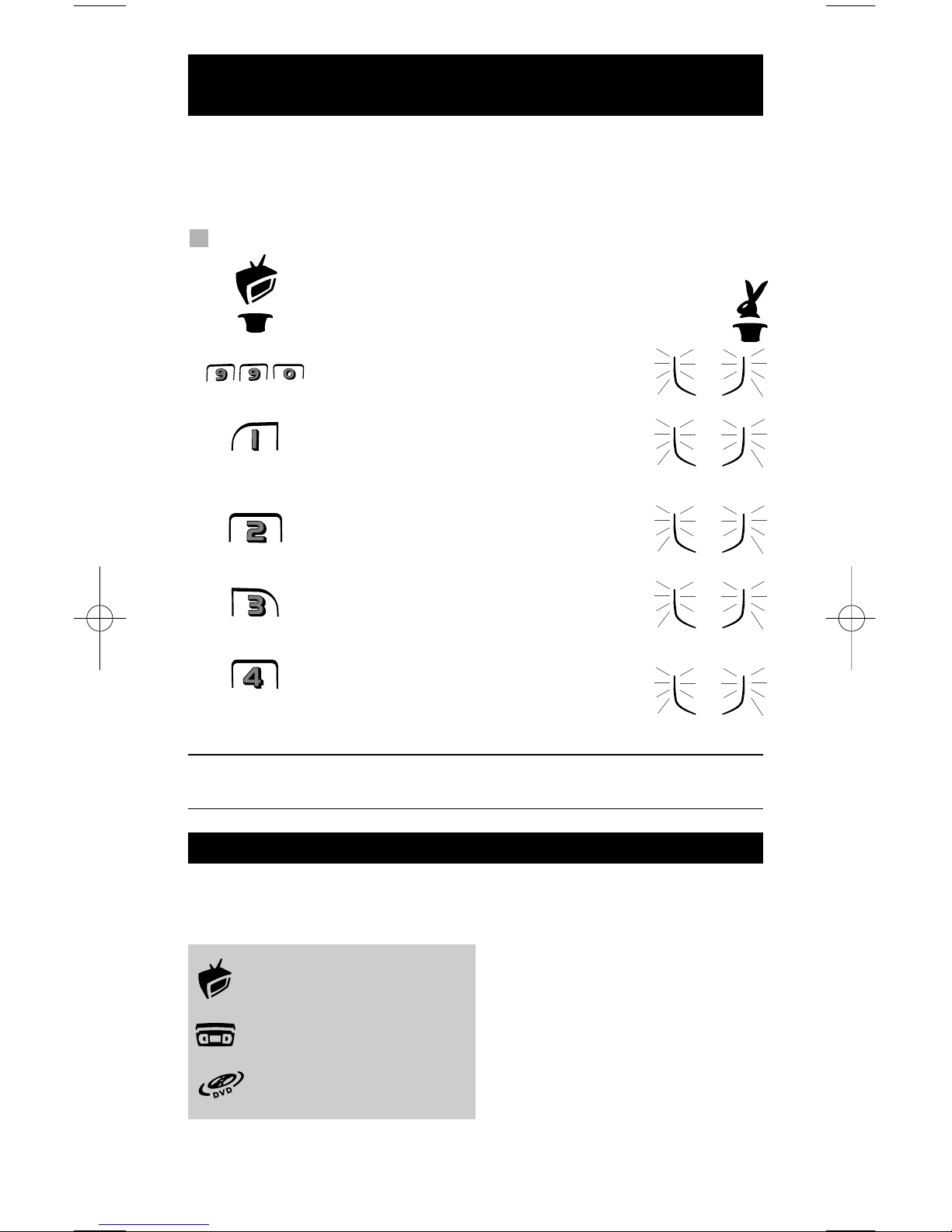
10 WWW.ONEFORALL.COM
Code blink out
(To find out which code is currently programmed)
If you have set up your KAMELEON 3 via the Search Method, you can blink
back your code for future reference. Please note that the IR Indicator will
indicate the 4 digits by animated blink(s).
Example: To blink out your television code:
1.
Press the TV key on your KAMELEON 3.
2. Press and hold down the MAGIC key until
the rabbit
comes out of the hat.
3. Press 9 9 0, the IR Indicator will light up twice.
4. For the first digit of your four-digit code,
press 1 and count the blinks of the IR Indicator.
If there are no blinks, the digit is “0”.
5. For the second digit, press 2 and count the
animated blinks. If there are no blinks,
the digit is “0”.
6. For the third digit, press 3 and count the
animated blinks. If there are no blinks,
the digit is “0”.
7. For the fourth digit, press 4 and count the
animated blinks. If there are no blinks,
the digit is “0”.
Now you have found your four-digit code.
- To blink back the code for your other devices follow the instructions above,
only press the appropriate device key during step 1.
Quick code Reference
Write down the codes for your devices in the boxes below for quick and
easy reference.
■■ ■■ ■■ ■■
■■ ■■ ■■ ■■
■■ ■■ ■■ ■■
Page 12

WWW.ONEFORALL.COM 11
Mode re-assignment
(How to set up two of the same devices on the KAMELEON 3)
It is possible to change the mode of any device key. This is useful if you want to
set up two of the same devices on the
KAMELEON 3. The modified device key
will display the applicable keys for the revised mode. The code can be set up
using the “Direct set up” (p. 8) or “Search method” (p. 9).
Example:
To program a second Television on the DVD key (for example), you need to
change the DVD key into a TV key, so press:
The DVD key has now become a second TV key and will
display the applicable keys for this mode.
Now enter the Set-Up code for your second TV by pressing:
- If you program a different device type on another key (e.g. second TV on
the DVD key) the original device key icon will remain, but the displayed
function keys will change to suit the new device mode. For example; if a
second TV is programmed on the DVD key, TV-text functions will be
displayed in DVD mode.
Resetting a Device key
Example: To reset the DVD key to its original mode, press:
(*) Hold down the MAGIC key until the rabbit comes out of the hat.
(**) The animated IR Indicator will blink twice and the rabbit
disappears.
Extra Features
(*) (**)
(TV Code) (**)
____
(*)
(*)
(*) (**)
Page 13
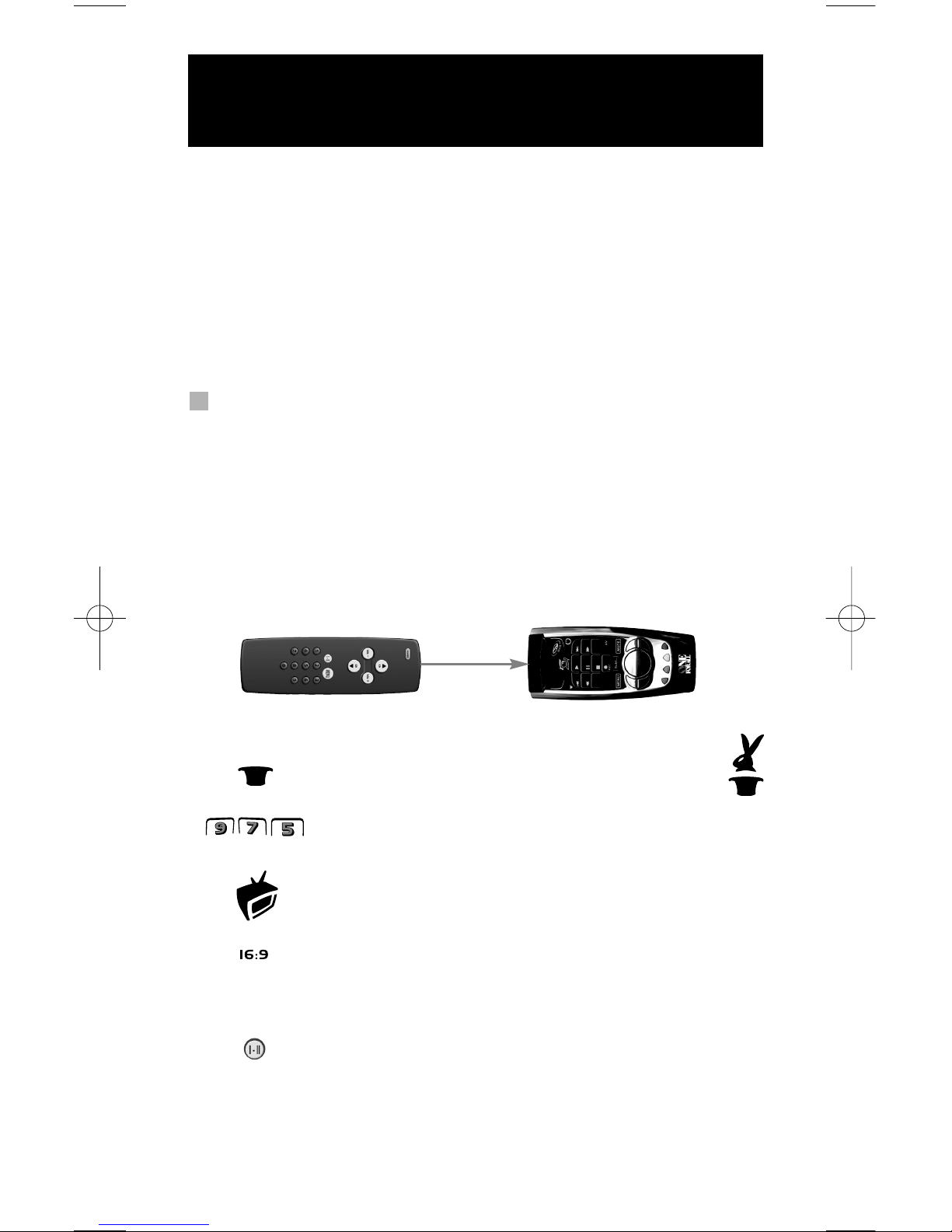
12 WWW.ONEFORALL.COM
The KAMELEON 3 comes with a complete library of pre-programmed codes.
After you have set up the KAMELEON 3 for your device, you may find that there
are one or more keys that you had on the original remote control, which do not
have a place on the KAMELEON 3 keypad. The KAMELEON 3 offers a special
Learning feature that allows you to copy almost any function from your original
remote control onto the keypad of the
KAMELEON 3.
Before you start:
- Make sure your original remote is working correctly.
- Make sure neither your
KAMELEON 3, nor your original remote control is
pointing at your device.
Learning (direct)
Example: To copy the “mono/stereo” function from your original TV
remote control onto the ”16:9”-key of your
KAMELEON 3.
1. Place the KAMELEON 3 and your original remote control on a flat
surface. Make sure the ends which you normally point at your device
are facing each other. Point the original remote to the front of the
KAMELEON 3 (see picture below). Keep the remotes at a distance of 2
to 5 cm (0.8 to 2 inches).
2 Press and hold down the MAGIC key
(for about
3 seconds) until the rabbit comes out of the hat.
3. Press 9 7 5. The IR Indicator will blink twice.
4. Press the device key (Example: TV key) on the KAMELEON 3
remote to select the mode to which you want to copy the
learned function.
5. Press the key (Example: ”16:9” key) on the KAMELEON 3
remote where you want to place the learned function. The IR
Indicator will blink three times and then the display will
switch off.
6. Press and hold the key that you want to copy (Example:
mono/stereo) on your original remote control. The display
switches back on and you will see two blinks to indicate
successful learning operation.
Learning Feature
(How to copy functions from your original working remote onto the
KAMELEON 3)
Page 14
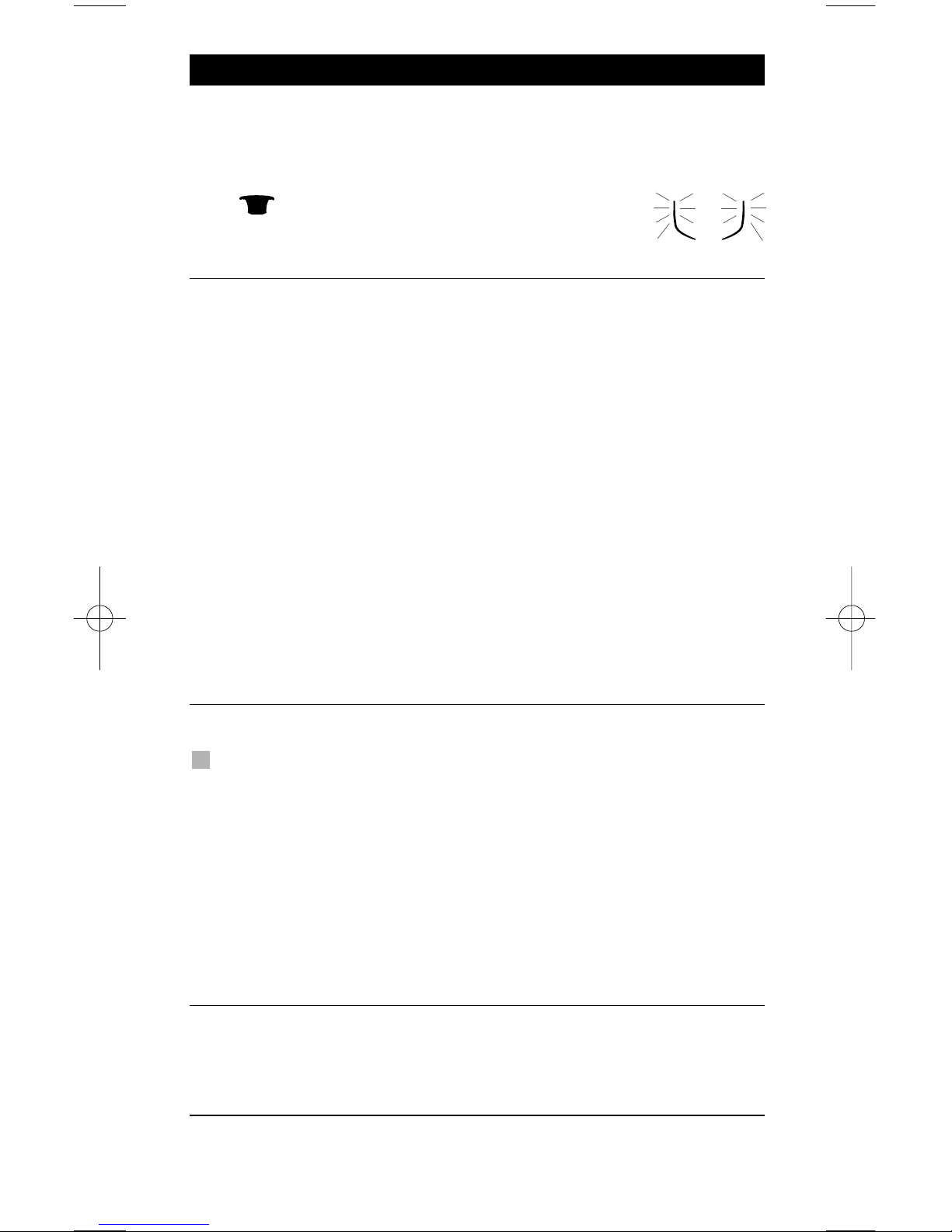
WWW.ONEFORALL.COM 13OM
7. If you want to copy other functions within the same mode, simply repeat
steps 5 and 6 pressing the next key you want to copy by learning. If you want
to copy another function in a different mode, simply continue with step 4
followed by steps 5 and 6.
8. To exit the learning mode, press and hold
down the MAGIC key (for about 3 seconds)
until the IR Indicator blinks four times.
- As soon as the display switches off in step 5 you need to press the key (in
this example: the ”mono/stereo” key) on your original remote within 10
seconds. If no key is pressed while in learning mode, the remote will return
to user mode after 30 seconds.
- If you learn a function on a key, the original KAMELEON 3 function auto-
matically becomes shifted. Press the MAGIC key then the key to access it
(this excludes the POWER, Channel and Volume keys). If you learned on a
digit key, access the original function by pressing magic twice and then the
digit.
- If you want to learn a function on a key that is not in the main screen, use
the SCROLL key to change the screen.
- The learning feature is mode specific. Therefore you can place one learned
function per mode on the same key.
- The KAMELEON 3 can learn approximately 30 functions. This depends on
the other programmed functions and on the remote to be learned from.
- You can replace a learned function by placing another learned function on
top.
- Please make sure not to use the learning procedure when in direct sunlight
or under incandescent lights.
- Make sure you are using new batteries before following the learning
instructions above.
- Upon changing the batteries, your learned functions will be retained.
Shifted Learning
It is also possible to place a function shifted on a key to maintain the original
function.
Example: to place the mono/stereo function shifted on the “red” key.
To place the (e.g. mono/stereo) function shifted on the red key, simply follow
steps 1-8 on page 12, only press ”MAGIC” then the ”red” key (instead of
”16:9”) during step 5.
To access the e.g. ”mono/stereo” function in this example; simply press
”
MAGIC” then the ”red” key.
- If a Shifted Learned function is placed on the POWER, Channel and
Volume keys then the “Sleeptimer” and “Colour & Brightness“ features
will be sacrificed.
- If you place a function shifted on a digit key (0 - 9) you need to press
MAGIC twice then the digit key to access this shifted function.
Learning Feature
Page 15
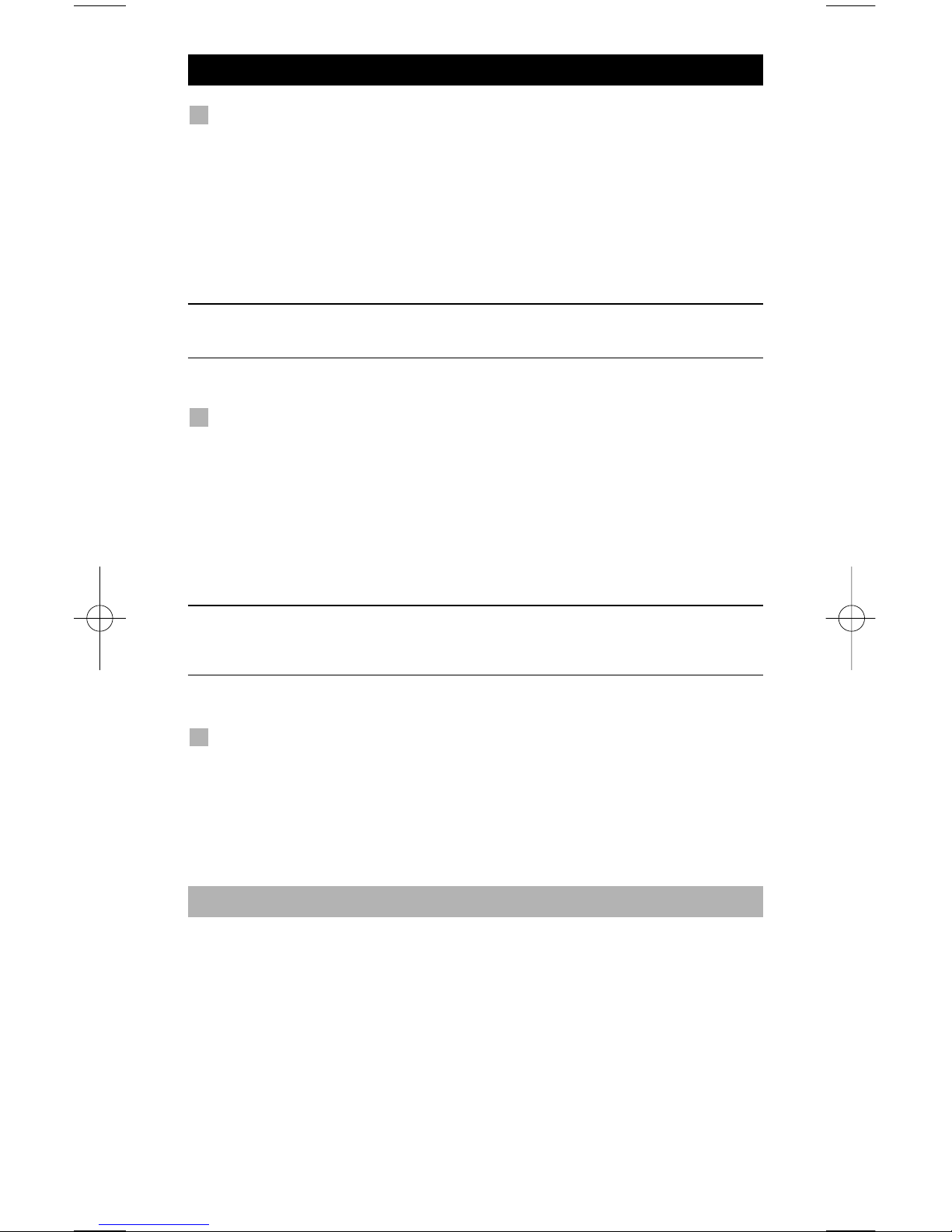
14 WWW.ONEFORALL.COM
To delete a learned function:
To delete one single learned function, follow the steps below.
Example: to delete the
mono/stereo function learned on the “16:9” key in TV
mode
:
1. Press and hold the MAGIC key until the rabbit comes out of the hat.
2. Press 9 7 6. The IR Indicator will blink twice.
3. Press the device key (example TV) in which the function will be deleted.
4. Press the learned key which you want to restore (example “16:9”) twice.
The IR Indicator will blink twice.
- The original function (if present) of the KAMELEON 3 will be restored.
- If there is another learned function you want to delete, repeat steps 1 – 4.
To delete a ”Shifted” learned function:
To delete one single ”shifted” learned function, follow the steps below.
Example: to delete the
mono/stereo function learned shifted on the ”red” key
in
TV mode:
1. Press and hold the MAGIC key until the rabbit comes out of the hat.
2. Press 9 7 6. The IR Indicator will blink twice.
3. Press the device key (example TV) in which the function will be deleted.
4. Press MAGIC, then press twice the learned key which you want to restore
(example ”red” key). The IR Indicator will blink twice.
- The original function (if present) of the KAMELEON 3 will be restored.
- If there is another Shifted learned function you want to delete, repeat steps
1 – 4.
To delete all learned functions within a certain mode
Example: to delete all learned functions within the TV mode:
1. Press and hold the MAGIC key until the rabbit comes out of the hat.
2. Press 9 7 6. The IR indicator will blink twice.
3. Press the mode key in which you want to delete all functions twice. In our
example, press TV twice. The IR Indicator will light up twice.
Operational Reset
The Operational Reset will erase all learned functions across all modes.
It may also delete some other programmed functions like Key Magic or Macros.
1. Press and hold the MAGIC key until the rabbit comes out of the hat.
2. Press 9 8 0. The IR Indicator will blink four times.
Learning Feature
Page 16
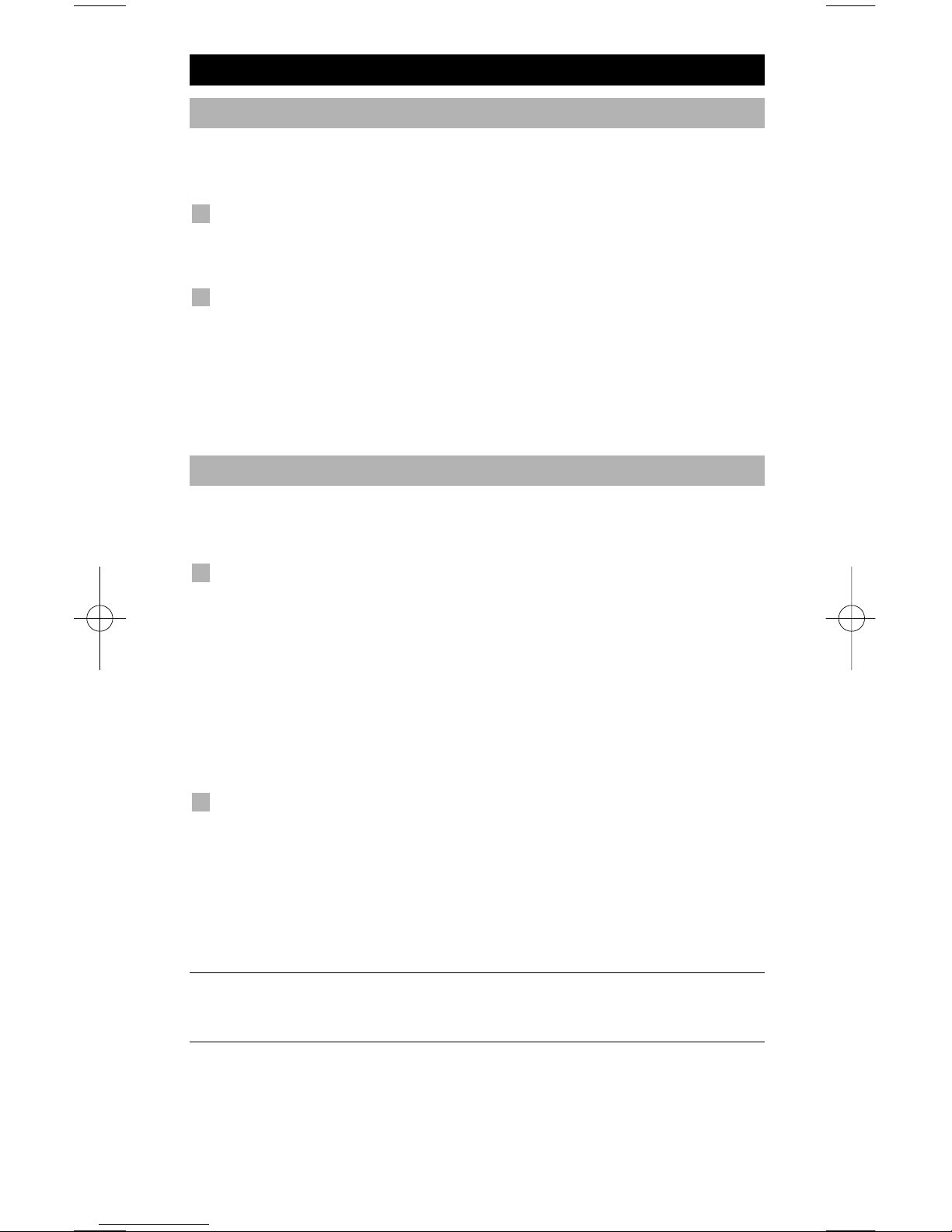
Colour & Brightness
Depending on the functions of your original remote control, the KAMELEON 3
can operate the colour and brightness settings of your Television.
To adjust the colour:
Press the MAGIC key followed by Volume + (for colour +) or Volume -
(for colour -).
To adjust the brightness:
Press the MAGIC key followed by Channel + (for brightness +) or
Channel - (for brightness -).
Depending on how you used colour and brightness on the original remote, you
may need to access colour and brightness in a different way (through menu for
example).
Channel +/- simulation
If your original TV, VCR or DVD remote control does not have any
channel +/- keys, your KAMELEON 3 can simulate this function.
Example: to program “Channel +/- Simulation” in TV mode.
1.
Press TV once.
2. Press and hold the MAGIC key until the rabbit comes out of the hat.
3. Press 9 7 1. The IR Indicator will light up twice.
The original channel +/- function of your TV (if present) on the CH+/- key will
now be sacrificed.
Example: to cancel the “Channel +/- Simulation” in TV mode:
1.
Press TV once.
2. Press and hold the MAGIC key until the rabbit comes out of the hat.
3. Press 9 7 1. The IR Indicator will blink four times.
The CH+/- function of your TV (if present) will now be restored.
- The Channel +/- simulation will be limited to: 1 – 9, 0.
- It is only possible to switch Channel +/- simulation on for one mode at a
time.
Extra Features
Page 17
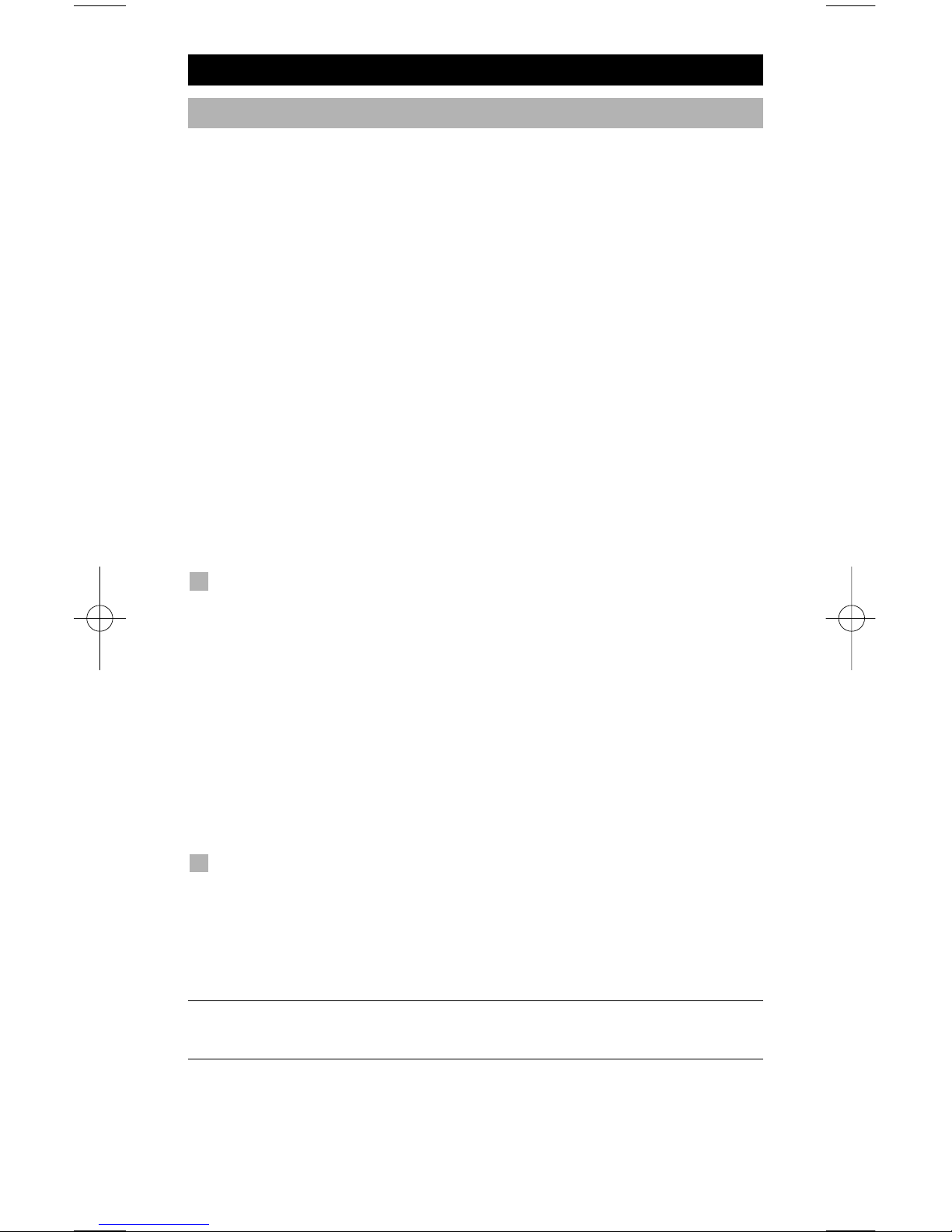
16 WWW.ONEFORALL.COM
Volume Punch-Through
This feature allows you to adjust the volume in a certain mode (e.g. TV mode)
while being in a different mode (e.g. VCR). If for example you’re watching a
programme on your Video, you can adjust the volume (a TV function) without
first pressing the TV key. The chart below lists some of the possibilities:
Last key pressed: You can control:
VCR : TV volume up and down, mute
DVD : TV volume up and down, mute
Result: To punch through to TV volume, being in any other mode
(VCR or DVD mode):
1. Press and hold down the MAGIC key until the rabbit comes out of the hat.
2. Press 9 9 3. The IR Indicator will light up twice.
3. Then press the TV key and the IR Indicator will blink twice.
Result: being in any (e.g. DVD) mode, you will be able to control VOL+/- or
MUTE functions of your TV.
To cancel the “Volume Punch Through” per mode:
Example: to cancel the “Volume Punch Through” for the VCR mode:
1. Press VCR once.
2. Press and hold down the MAGIC key until the rabbit comes out of the
hat.
3. Press 9 9 3. The IR Indicator will light up twice.
4. Then press the VOL (-) key and the IR Indicator will blink four times.
Result: being in VCR mode, you will be able to control VOL+/- or MUTE
functions of your VCR (provided it has volume control).
To cancel the “Volume Punch Through” for all modes:
1. Press and hold down the MAGIC key until the rabbit
comes out of the
hat.
2. Press 9 9 3. The IR Indicator will light up twice.
3. Then press the VOL (+) key and the IR Indicator will blink four times.
Result: In all modes the VOL+, VOL- and MUTE keys will now operate the original functions again.
Extra Features
Page 18
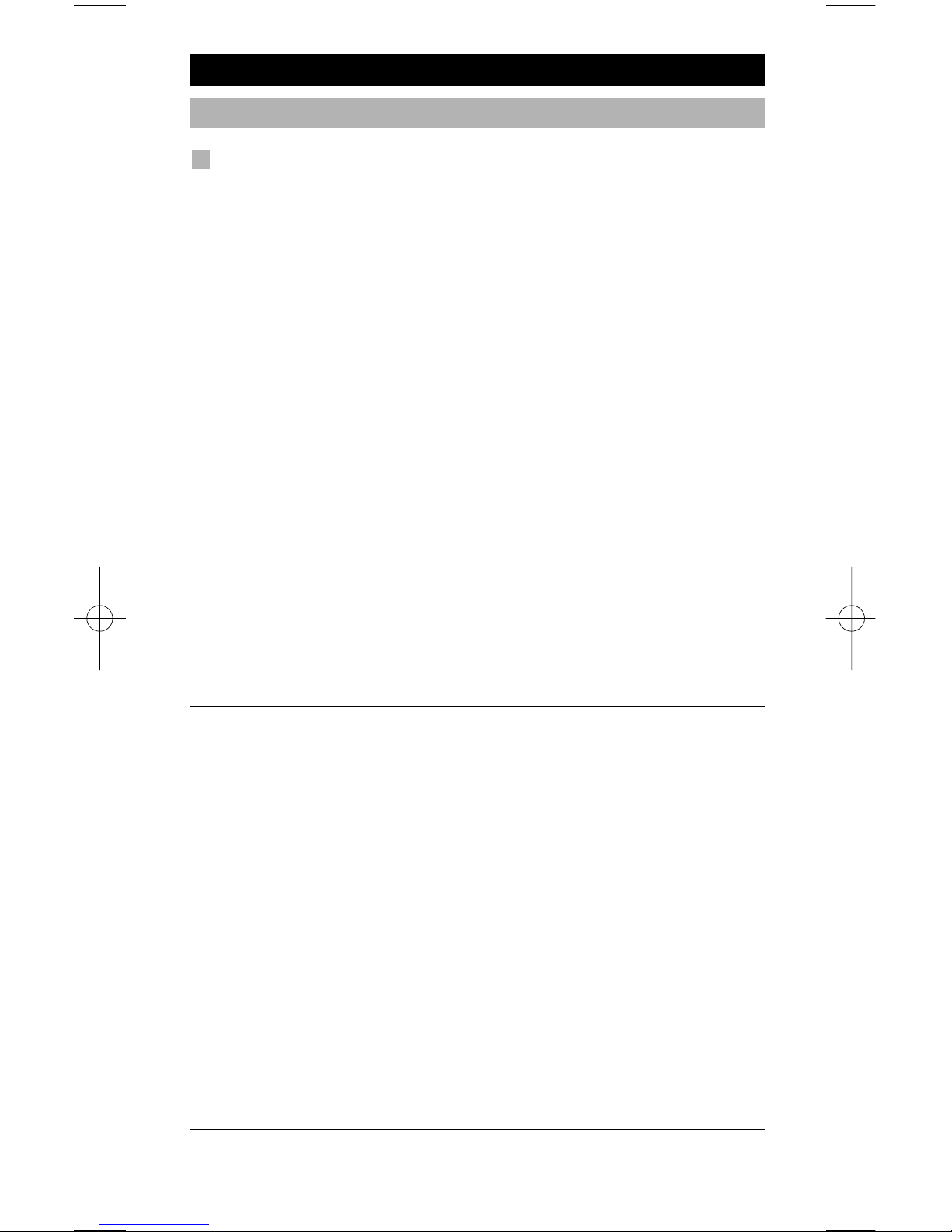
WWW.ONEFORALL.COM 17
Macros (sequence of commands)
Macros (direct)
You can program your KAMELEON 3 to issue a sequence of commands at the
press of one button. For example, you may want to turn off your TV, VCR and
DVD at the same time. Any sequence of commands you regularly use can be
reduced to one key stroke for your convenience. A key that is programmed with
a Macro works through all modes (provided it’s accessible in that mode). You can
install a Macro on any key, except for the device keys (TV, VCR, DVD), the MAGIC
key and the SCROLL key.
Example: To set up a Macro
that switches off your TV, VCR and DVD on the
“16:9” key on your KAMELEON 3:
1. Press TV.
2. Press and hold MAGIC until the rabbit comes out of the hat.
3. Press 9 9 5.
4. Then press the key to which the Macro will be assigned, in this case the
“16:9” key.
5. Next press TV, POWER, VCR, POWER, DVD, POWER.
6. To store the Macro, press and hold MAGIC until you get two blinks on
the IR Indicator and the rabbit disappears.
Result: Whenever you press the “16:9” key, the KAMELEON 3 will turn off your
TV, VCR and DVD.
- Each MACRO can consist of a maximum of 15 keystrokes.
- To include a function from a particular screen in a mode, use the SCROLL
key.
- Make sure that you program a Macro on a spare key that you don’t use in
any mode.
- Once you program a Macro on a specific key, the sequence will work
regardless of the mode (TV, VCR or DVD) you are using provided the key is
visible. This means that the function picked on that specific key will be
sacrificed.
- To avoid accidental recordings with the KAMELEON 3, you must press the
RECORD key twice to begin recording. Please note that if you assign a
Macro or Shifted Macro on the RECORD key this will deactivate the double
key press. Therefore we recommend not to assign a Macro to this key.
- If you had to hold down a key for a few seconds on the original remote
control to get a function, this function may not work in a macro on your
KAMELEON 3 remote.
- Upon changing the batteries your Macros will be retained.
- If you program a Macro on a key, the original function will become shifted
(excluding POWER, CH+/- and VOL+/- keys). Press MAGIC then the key to
access it. If you place a Macro on a digit key, access the original function by
pressing MAGIC twice and then the digit key.
- You can replace a Macro by placing another Macro on top.
Extra Features
Page 19
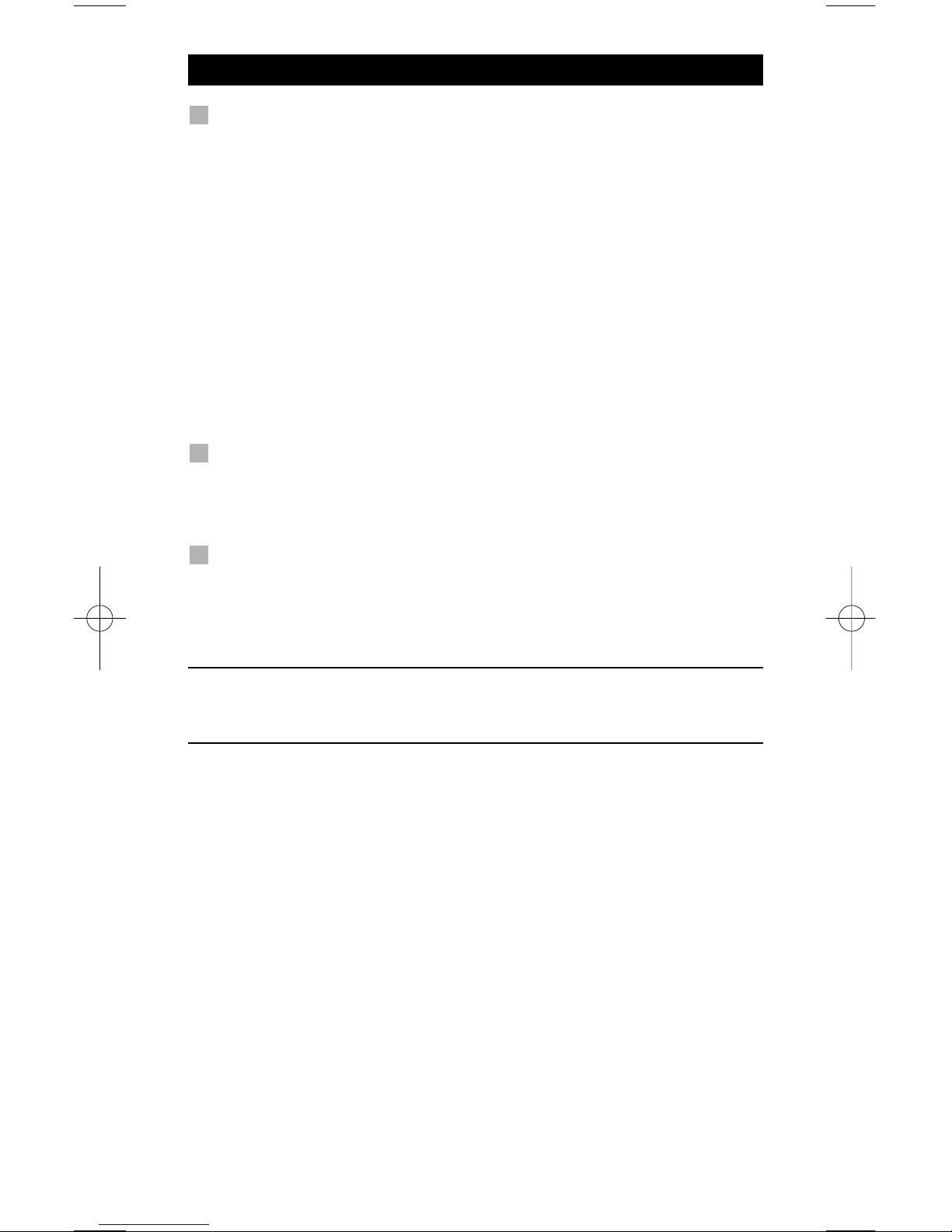
18 WWW.ONEFORALL.COM
Shifted Macros
It is also possible to place a shifted Macro on a key to maintain
the original function.
Example: To set up a Shifted Macro
that switches off your TV, VCR and DVD on
the “red” key on your KAMELEON 3 (so that you will keep the original
function on that key):
MAGIC* 9 9 5 MAGIC “red key” “TV, POWER, VCR, POWER, DVD,
POWER” MAGIC**
Now every time you press ”MAGIC”, then the ”red key”, the KAMELEON 3 will
turn off your TV, VCR and DVD Player.
- If a Shifted Macro is placed on the POWER, CH+/- or VOL+/- keys, the
Sleeptimer and Colour/Brightness features will be sacrificed.
To erase a (direct) Macro
Example: To erase the Macro from the “16:9” key, press:
TV MAGIC* 9 9 5 “16:9” MAGIC**
To erase a (shifted) Macro
Example: To erase the Shifted Macro from the ”red key” press:
MAGIC* 9 9 5 MAGIC ”red key” MAGIC**
(*) Hold down the MAGIC key until the rabbit comes out of the hat.
(**) Hold down MAGIC until the IR Indicator blinks twice and the
rabbit disappears.
Extra Features
Page 20
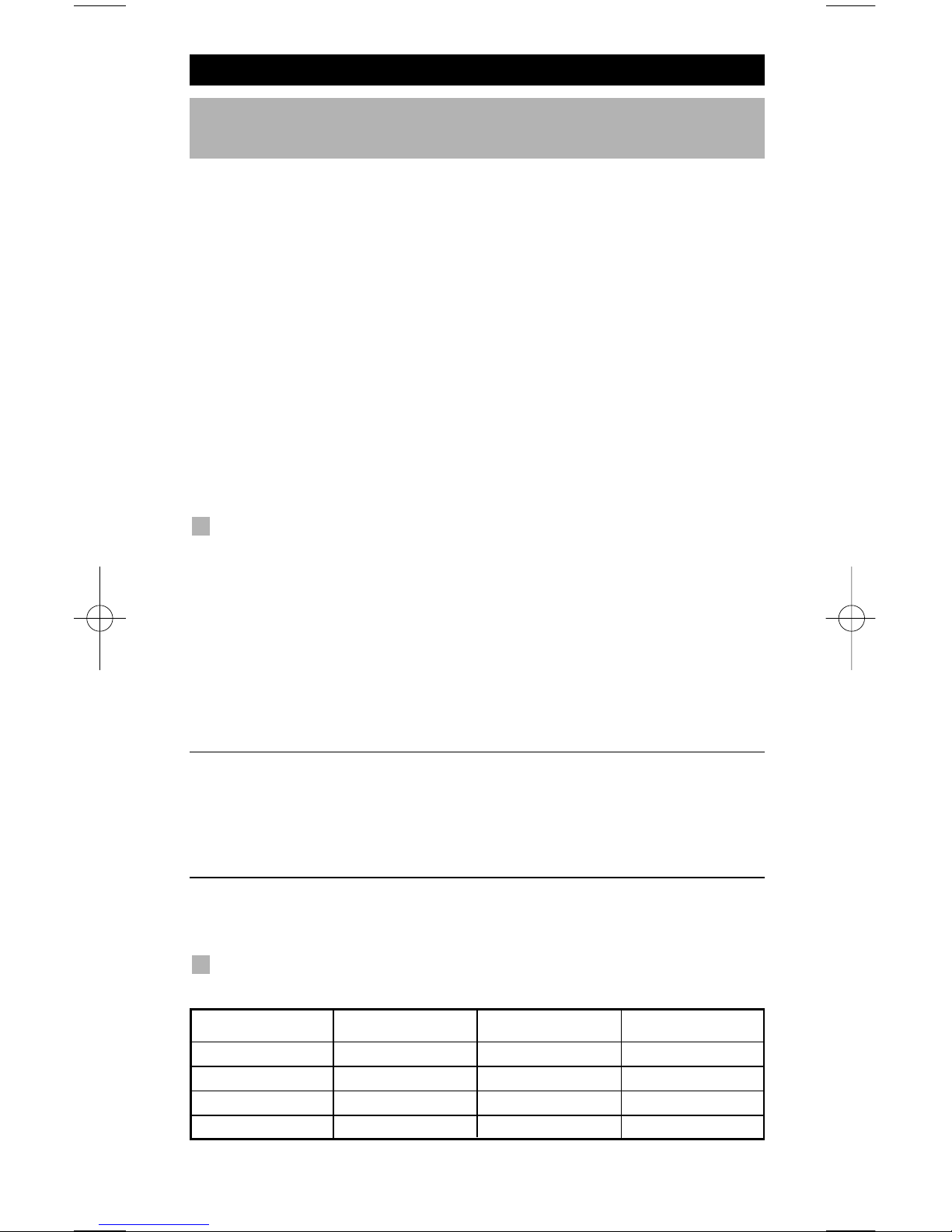
WWW.ONEFORALL.COM 19
Key Magic
®
(How to program missing functions)
Key Magic® is an exclusive ONE FOR ALL feature. The design of the
KAMELEON
3 ensures that many functions of your original remote control can be operated -
even those that do not have their own key on the KAMELEON 3 keypad.
Frequently used functions can be assigned to a key of your choice using the Key
Magic® feature of your
KAMELEON 3. In order to program a certain function
with Key Magic® you need to know the corresponding function code. As the
function codes vary with different types of devices, they cannot be found in the
manual. You can request your function codes through our consumer service
help-line, by letter, fax or e-mail.
All we need to know is:
• Brand and Model number of the device in question (for verification if you
are using the correct code).
• The 4-digit set-up code your device is working with.
• How the function was labeled on your original remote control.
You can also visit our website
(www.oneforall.com) to find an answer to your
questions.
Once you obtain(ed) your function code(s) from customer service,
programming the code is easy:
1. Press and hold the MAGIC key until the rabbit
comes out of the hat.
2. Press 9 9 4.
3.
Press the device key (TV, VCR or DVD).
4. Press the MAGIC key once.
5. Enter the 5-digit function code (provided by customer service).
6. Press the key to which the function will be assigned (if this key is
located in a different screen than the main screen, use the SCROLL key to
access the screen). The IR Indicator will blink twice.
- Key Magic® functions are mode specific. To access the function you have
programmed, press the device key first.
- Key Magic® can be assigned to any key EXCEPT the following: Device keys,
MAGIC key and the SCROLL key.
- Please note all the extended function codes you obtain from customer
service for easy future reference.
EXTENDED FUNCTION REFERENCE
(first entry is an example):
DEVICE SET-UP CODE FUNCTION FUNCTIONCODE
TV 0556 16/9 format 00234
Extra Features
Page 21
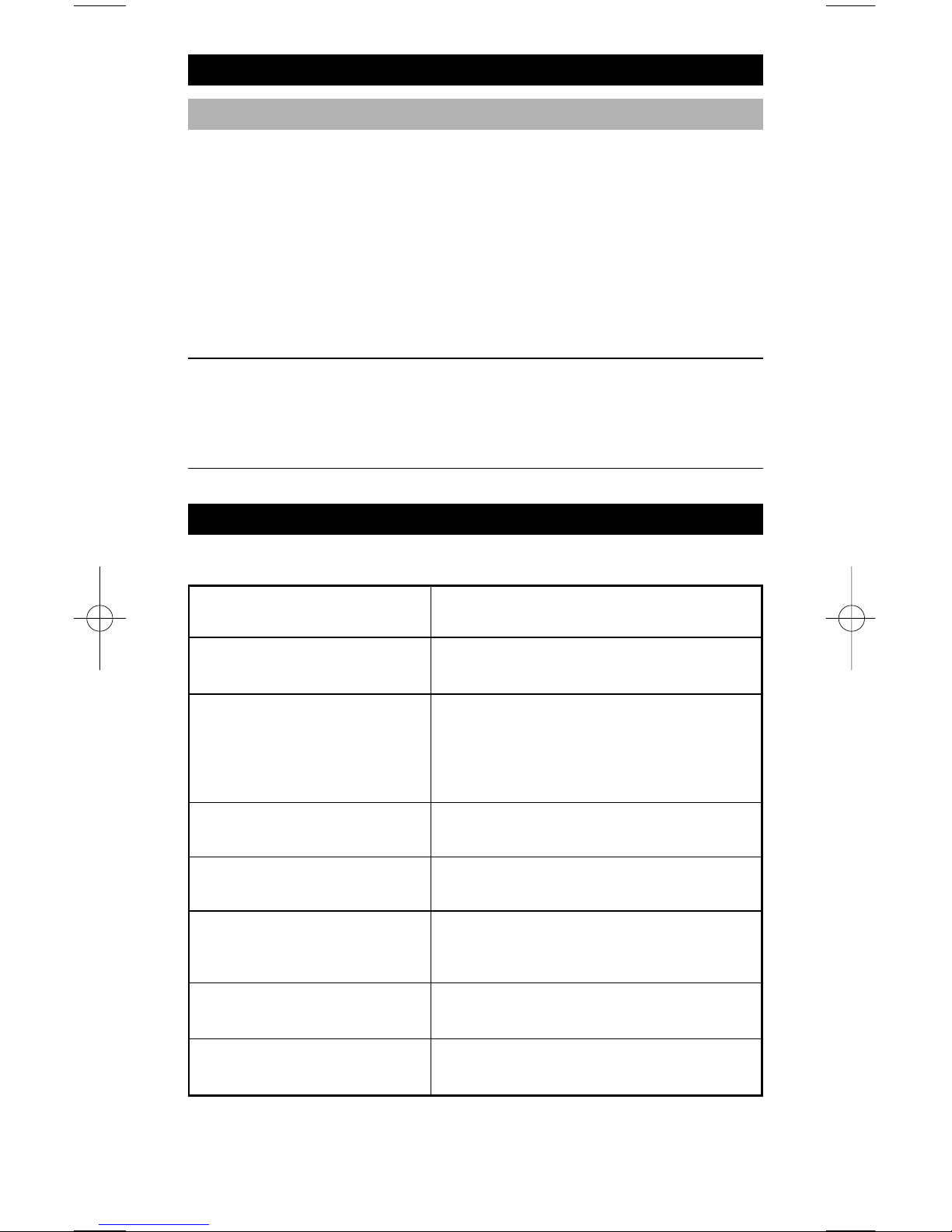
20 WWW.ONEFORALL.COM
Problem & Solution
Extra Features
Problem:
Your brand is not listed in the
code section?
The
KAMELEON 3 does not
operate your device(s)?
The
KAMELEON 3 is not
performing commands
properly?
Problems changing channels?
Video / DVD not recording?
The
KAMELEON 3 does not
respond after pressing a key?
Your original remote had a
“20” key?
Upon each keypress, the IR
indicator will blink 5 times.
Solution:
Try the search method on page 9.
A) Try all the codes listed for your brand.
B) Try the search method on page 9.
You may be using the wrong code. Try
repeating the Direct Set-Up using another
code listed under your brand or start the
search method over again to locate the
proper code.
Enter the program number exactly as you
would on your original remote.
As a safety feature on your
KAMELEON 3,
you must press the Record key twice.
Make sure you are using new batteries and
are aiming the KAMELEON 3 at your
device.
You can find this function on the AV key.
Replace batteries with 2 fresh, new
“AA/LR6” alkaline batteries.
TV Sleeptimer
If your Television has a “Sleeptimer” function built in, you can access this
function with your
KAMELEON 3 remote. To do so:
1. Make sure your TV is switched on.
2. Press the TV key.
3. Point the KAMELEON 3 at your TV and press and release the MAGIC key
then press POWER. You should see the Sleeptimer activate on your
television. To increase the timer, simply press POWER again (within 10
seconds) until the timer gets to the desired time.
- To deactivate the “Sleeptimer”, repeat steps 1 – 3 above. During step 3,
continue pressing POWER again (within 10 seconds) until the timer indicates zero minutes.
- Depending on how you used sleeptimer on the original remote, you might
need to access sleeptimer in a different way (through menu for example).
Page 22
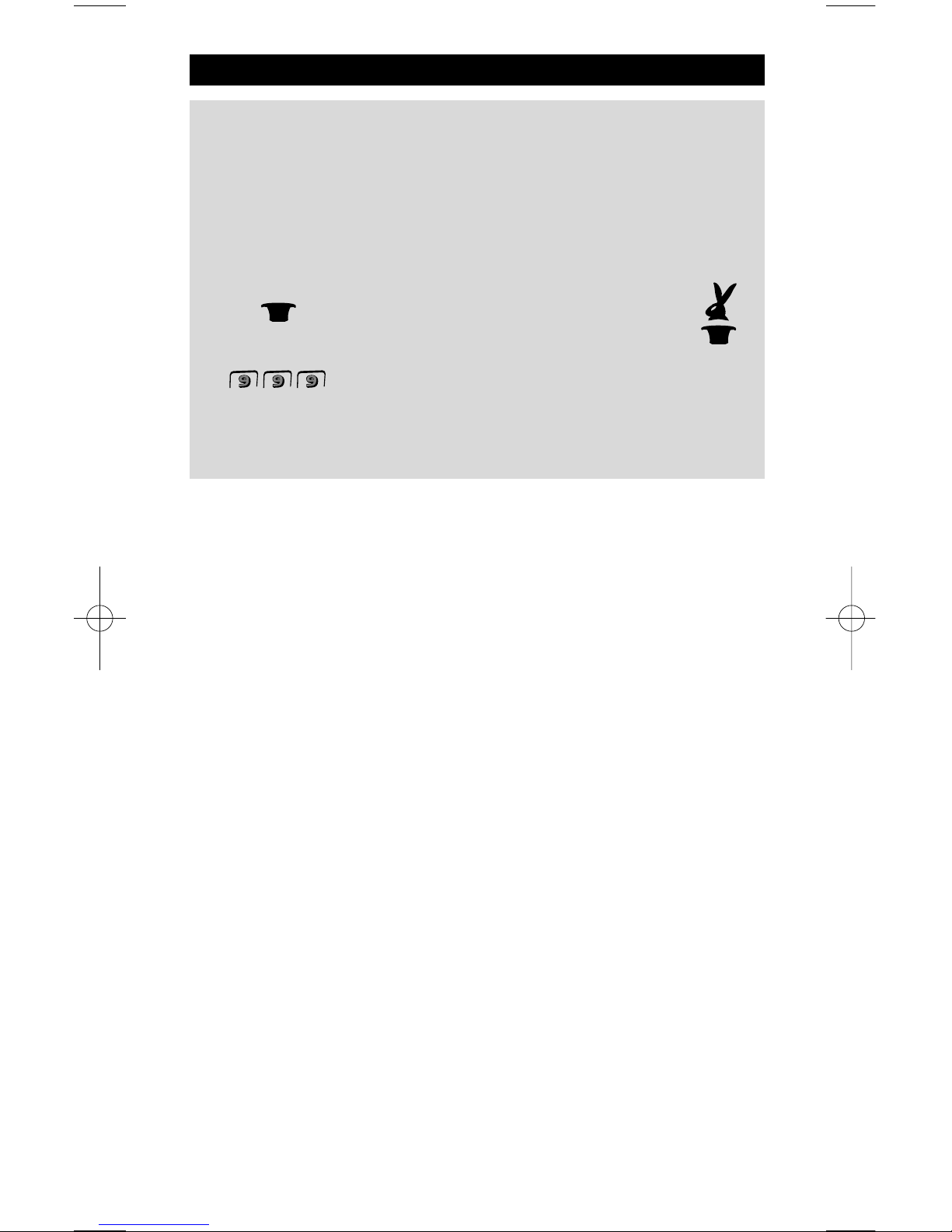
WWW.ONEFORALL.COM 21OM
Problem & Solution
Light sensor
To conserve battery life, your Kameleon remote is fitted with a light sensor,
which adjusts the brightness of the display to suit its environment. For example, it is not necessary to have the display at full brightness in a darkened
room,
so the remote dims the display somewhat.
If you do not require this function, it can be disabled. To do this:
1. Press and hold down the Magic key
(for about 3 seconds) until the rabbit comes
out of the hat.
2. Press 9 9 9.
The animated IR Indicator will blink four times and the light sensor is now
disabled.
To re-enable it, repeat the above steps and the IR Indicator will blink twice.
Page 23
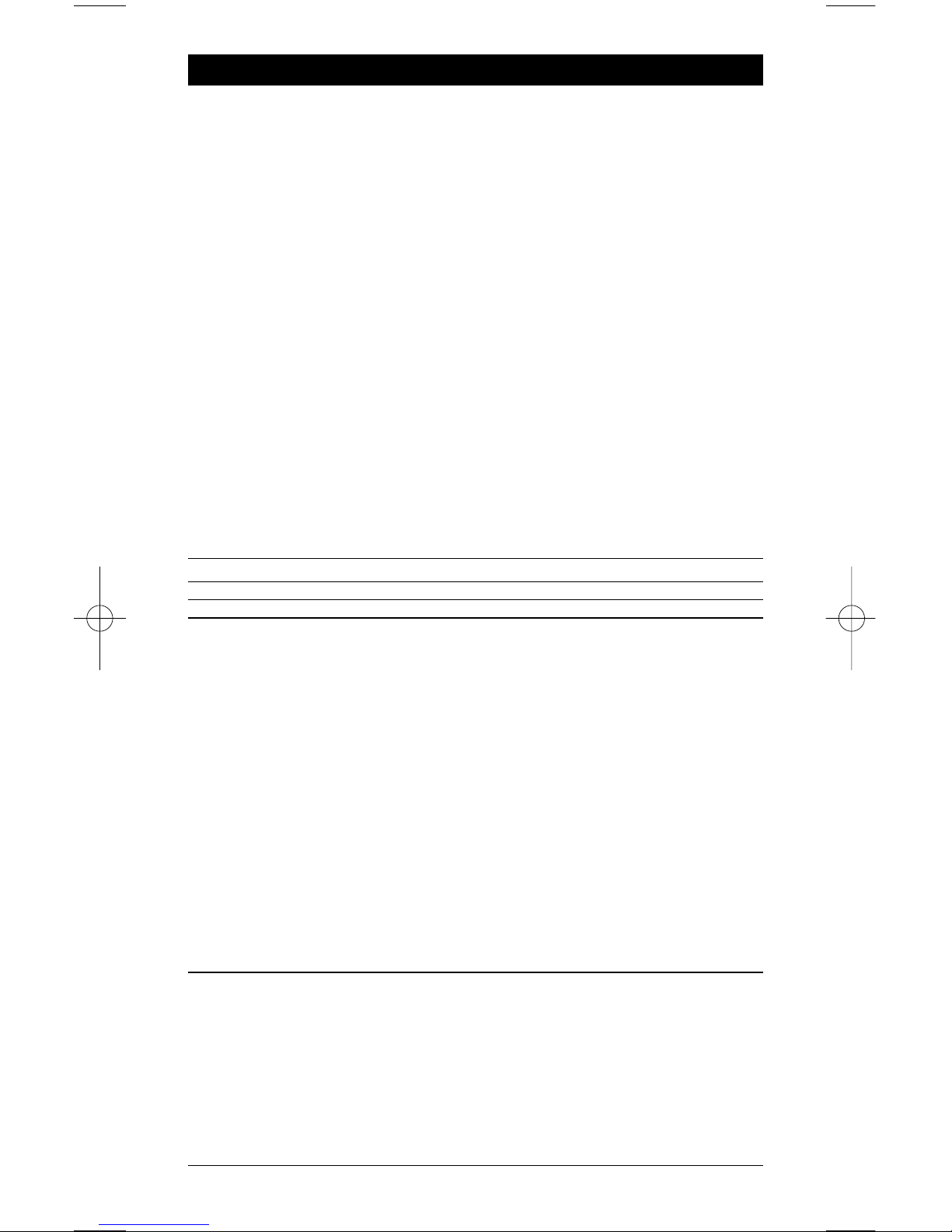
22 WWW.ONEFORALL.COM
Customer Service
If you still have questions about the operation of your ONE FOR ALL KAMELEON
3 universal remote and could not find the answer(s) in the Problem & Solution
section (page 20), you may want to contact the customer service department for
assistance.
You may care to visit our Internet-site:
www.oneforall.com
Our internet-site has many advantages:
- 24 hours access
- no waiting time
- page for Frequently Asked Questions
- info about the ONE FOR ALL product range
Before contacting us, by Fax, E-mail or Phone, make sure you have the
required information available by filling in the table below.
What do we need to know before you contact us:
1 That you have the ONE FOR ALL KAMELEON 3 URC-8203 (*)
universal remote.
2 The date of purchase (.........../.........../...........).
3 A list of your equipment/models: (see example below).
Device Brand Device Remote SET-UP
model nr. model nr. code
TV Sony KV-25C5D RM-883 1505 (example)
Type/model numbers can often be found in your equipment
owner’s manual or on the factory plate behind the device.
4. Then Fax, E-mail or Dial us:
In the UK
E-mail : ofahelp@uebv.com (***)
Fax : +31 53 432 9816
Tel. : 0901-5510010 (£ 0,50 per minute) (*) (**)
In Ireland In Australia
E-mail : ofahelp@uebv.com (***) E-mail : ofahelp@uebv.com (***)
Fax : +31 53 432 9816 Fax : 03 9672 2479
Tel. : 1-800 553199 (*) (**) Tel. : 1 300 888 298
In South Africa In New Zealand
E-mail : support@oneforall.co.za E-mail : ofahelp@uebv.com (***)
Fax : 011 298 2302 Fax : (06) 878 2760
Tel. : 0860 100551 Tel. : 0508 ONE 4 ALL (663 4 255)
Tel. : 011 298 2300
(*) When you call us you will be asked to enter a URC-number.
The URC-number of your KAMELEON 3 is 8203.
(**) When calling with a mobile phone:
- You may be charged extra when calling us from; the UK or
France.
- You may not be able to contact us when calling from;
Belgium, the Netherlands, Luxemburg, Greece, Portugal,
Switzerland, Italy, Ireland or Austria.
(***) Just send a blank message, you’ll get a form to be filled out as
auto-reply.
Page 24
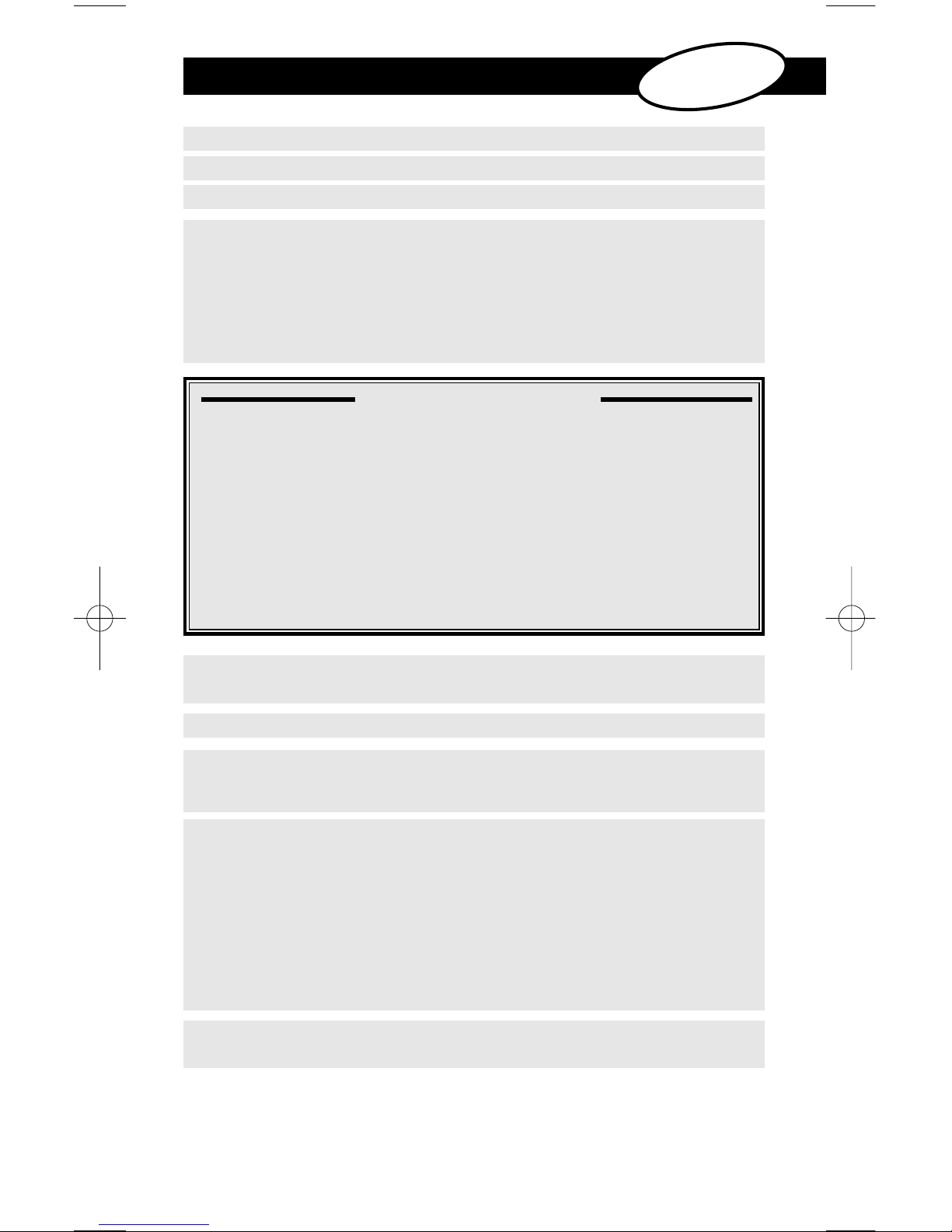
WWW.ONEFORALL.DE 23OM
INSTALLATION
OM DIN KAMELEON 3 . . . . . . . . . . . . . . . . . . . . . . . . . . . . . . . . . . . . . . . . . . . . . . . . . 24
BATTERIER . . . . . . . . . . . . . . . . . . . . . . . . . . . . . . . . . . . . . . . . . . . . . . . . . . . . . . . . . . . . 24
TASTATURET . . . . . . . . . . . . . . . . . . . . . . . . . . . . . . . . . . . . . . . . . . . . . . . . . . . . . . . 25- 29
• “EL” Screen displayets aktiverings indstilling . . . . . . . . . . . . . . . . . . . . . . 25
(Aktiveres ved berøring af display og fjernbetjening samtidig og/eller
ved at trykke på en tast)
• Lyssensor . . . . . . . . . . . . . . . . . . . . . . . . . . . . . . . . . . . . . . . . . . . . . . . . . . . . . . . . . . . . 43
• “EL” Screen displayets lysstyrke justering . . . . . . . . . . . . . . . . . . . . . . . . . . 25
• “EL” displayets "On time" (tidsstyring) . . . . . . . . . . . . . . . . . . . . . . . . . . . . . 26
• PROGRAMMERING AF KAMELEON 3 . . . . . . . Page 30
(Hvordan du indstallerer KAMELEON 3 til at styre dine apparater)
• Søgemetode . . . . . . . . . . . . . . . . . . . . . . . . . . . . . . . . . . . . . . . . . . . . . . . . . . 31
INSTALLATIONSKODER:
• TV-apparater . . . . . . . . . . . . . . . . . . . . . . . . . . . . . . . . . . . . . . . . . . . . . . . . . . 155
• Videomaskiner
. . . . . . . . . . . . . . . . . . . . . . . . . . . . . . . . . . . . . . . . . . . . . . . . 165
• DVD afspillere
. . . . . . . . . . . . . . . . . . . . . . . . . . . . . . . . . . . . . . . . . . . . . . . . . 169
KODEBLINK METODEN . . . . . . . . . . . . . . . . . . . . . . . . . . . . . . . . . . . . . . . . . . . . . . . . 32
(For at finde den kode som aktuelt er programmeret)
HURTIG KODE REFERENCE . . . . . . . . . . . . . . . . . . . . . . . . . . . . . . . . . . . . . . . . . . . . . 32
LÆREFUNKTION . . . . . . . . . . . . . . . . . . . . . . . . . . . . . . . . . . . . . . . . . . . . . . . . . . . 34 - 36
(Hvordan man kopierer funktioner fra din originale fungerende
fjernbetjening til
KAMELEON 3)
EKSTRA FUNKTIONER
• Ændring af en apparattast funktion (Hvordan man installerer
to ens apparater på en
KAMELEON 3) . . . . . . . . . . . . . . . . . . . . . . . . . . . . 33
• Operationel Reset
. . . . . . . . . . . . . . . . . . . . . . . . . . . . . . . . . . . . . . . . . . . . . . 36
• Farve & Lysstyrke
. . . . . . . . . . . . . . . . . . . . . . . . . . . . . . . . . . . . . . . . . . . . . . . 37
• Kanal +/- simulering
. . . . . . . . . . . . . . . . . . . . . . . . . . . . . . . . . . . . . . . . . . . . 37
• Volume "Punch-Through" dobbelt funktion
. . . . . . . . . . . . . . . . . . . . . . 38
• Macros (sekvens af kommandoer)
. . . . . . . . . . . . . . . . . . . . . . . . . . . . 39 - 40
• Key Magic® (Hvordan du programmerer manglende funktioner)
. . . 41
• TV Sleeptimer
. . . . . . . . . . . . . . . . . . . . . . . . . . . . . . . . . . . . . . . . . . . . . . . . . 42
PROBLEM & LØSNING . . . . . . . . . . . . . . . . . . . . . . . . . . . . . . . . . . . . . . . . . . . . . . . . . 42
KUNDE SERVICE . . . . . . . . . . . . . . . . . . . . . . . . . . . . . . . . . . . . . . . . . . . . . . . . . . . . . . . 44
INDHOLDSFORTEGNELSE
Dansk
Page 25
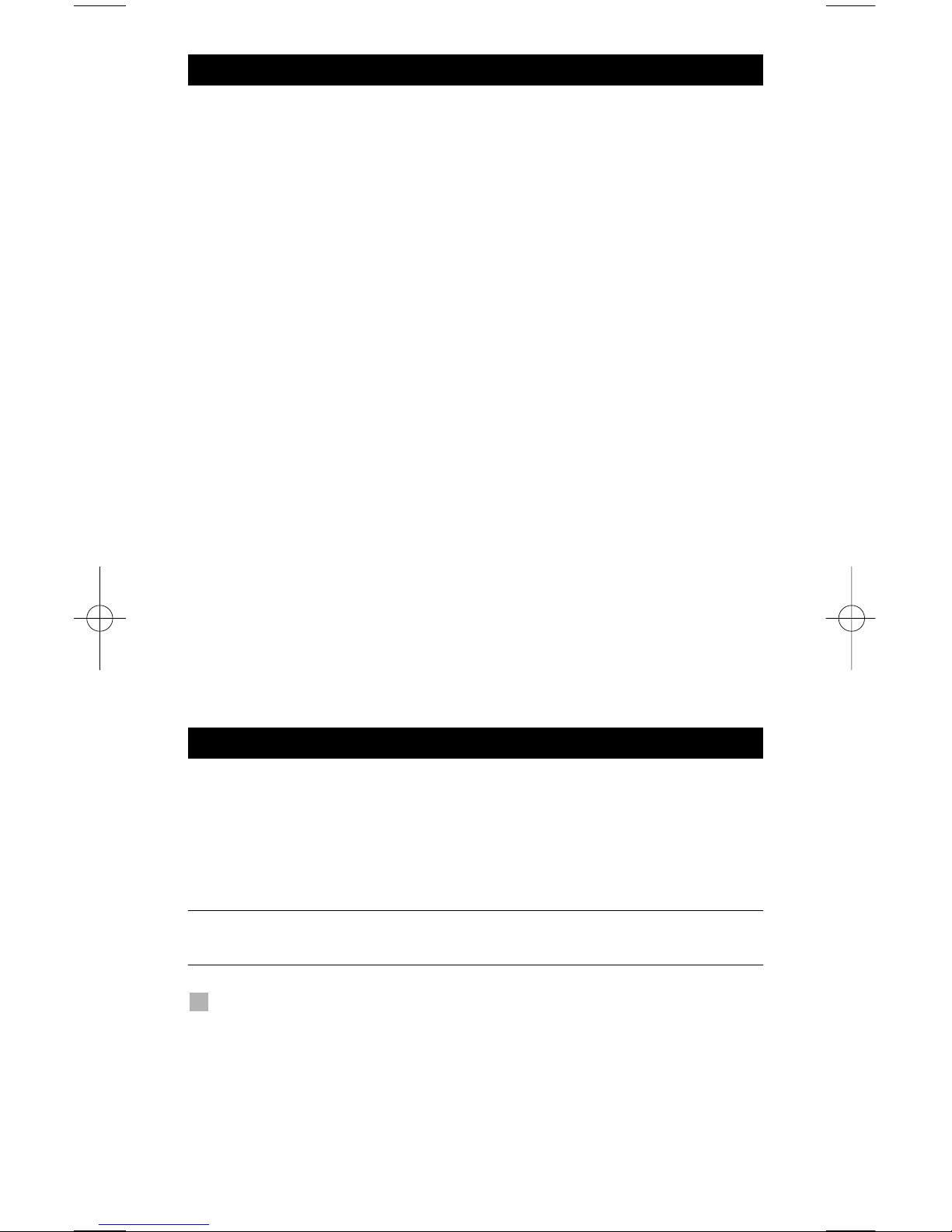
24 WWW.ONEFORALL.DE
Om din KAMELEON 3
Let at bruge unikt "EL" display
Ved at vælge ONE FOR ALL KAMELEON 3 universal fjernbetjening har du
foretaget et valg der er let at bruge. Din KAMELEON 3 har et unikt
brugervenligt baggrundsbelyst display, som sikrer dig let adgang til alle de
knapper du behøver og skjuler dem du ikke behøver. Produceret i bedst
tænkelige kvalitet som vil tilfredsstille dit behov i lang tid. Efter batteriskift skal
du først trykke på en vilkårlig tast før displayet lyser op. Derefter vil displayet
lyse op automatisk hvergang du tager fjernbetjeningen op (berører display og
fjernbetjening samtidig). Det er også muligt at ændre aktiveringsindstillingen
ved tryk på en tast. For at indstille "EL" displayet til aktivering ved et tastetryk,
se side 25, afsnit: "EL" displayets aktivering. Desuden, leveres dette produkt med
en indbygget lyssensor som vil øge lysstyrken i lyse omgivelser og mindske
lysstyrken i mørke omgivelse.
Kontrollerer op til 3 apparater
KAMELEON 3 er designet, så du har mulighed for med kun en fjernbetjening at
styre 3 apparater TV, Video og DVD udstyr som styres af infrarøde signaler. Din
KAMELEON 3 leveres med 2 IR (infra-røde) sendere med lang rækkevidde og kan
håndtere frekvenser op til 450kHz.
Indlæringsfunktion
KAMELEON 3 er udstyret med en unik "indlæringsfunktion" som betyder at du
kan kopiere en næsten hvilken som helst funktion (maks.30) fra din originale
(operative) fjernbetjening til din nye
KAMELEON 3 ( Se indlæringsfunktioner på
side 34) Det kan forekomme, at du
efter at have programmeret din KAMELEON 3, fortsat savner nogle
funktionstaster, som findes på din originale fjernbetjening.
Macro (sekvens af kommandoer)
Din KAMELEON 3 er udstyret med en let anvendelig Macro funktion, som giver
dig mulighed for at udføre en række kommandoer ved tryk på én enkelt tast
(f.eks. tænde eller slukke nogle få apparater). Når du først har programmeret en
makro på en af disse taster, vil sekvensen blive udført ved alle indstillinger.
Din
KAMELEON 3 leveres med 2 AA/LR06 alkaline batterier.
1. Skub batteridækslet opad og løft op for tage det af.
2. Anbring batterierne sådan, at + og - svarer til markeringerne i batterikassen
og sæt derefter batterierne i.
3. Sæt batteridækslet på igen ved at trykke ned og lade det klikke på plads
igen.
- Efter batteriskift vil hele "EL" displayet lyse i 6 sekunder efter tryk på første
tast for derefter at skifte til TV betjening.
Lav strøm indikator
Så snart batterierne er tømt for strøm vil KAMELEON 3 indikere dette. IR
indikatoren vil blinke 5 gange, når du trykker på en tast. Udskift dem venligst
med 2 nye AA/LR06 alkaline batterier.
Batterier
Page 26
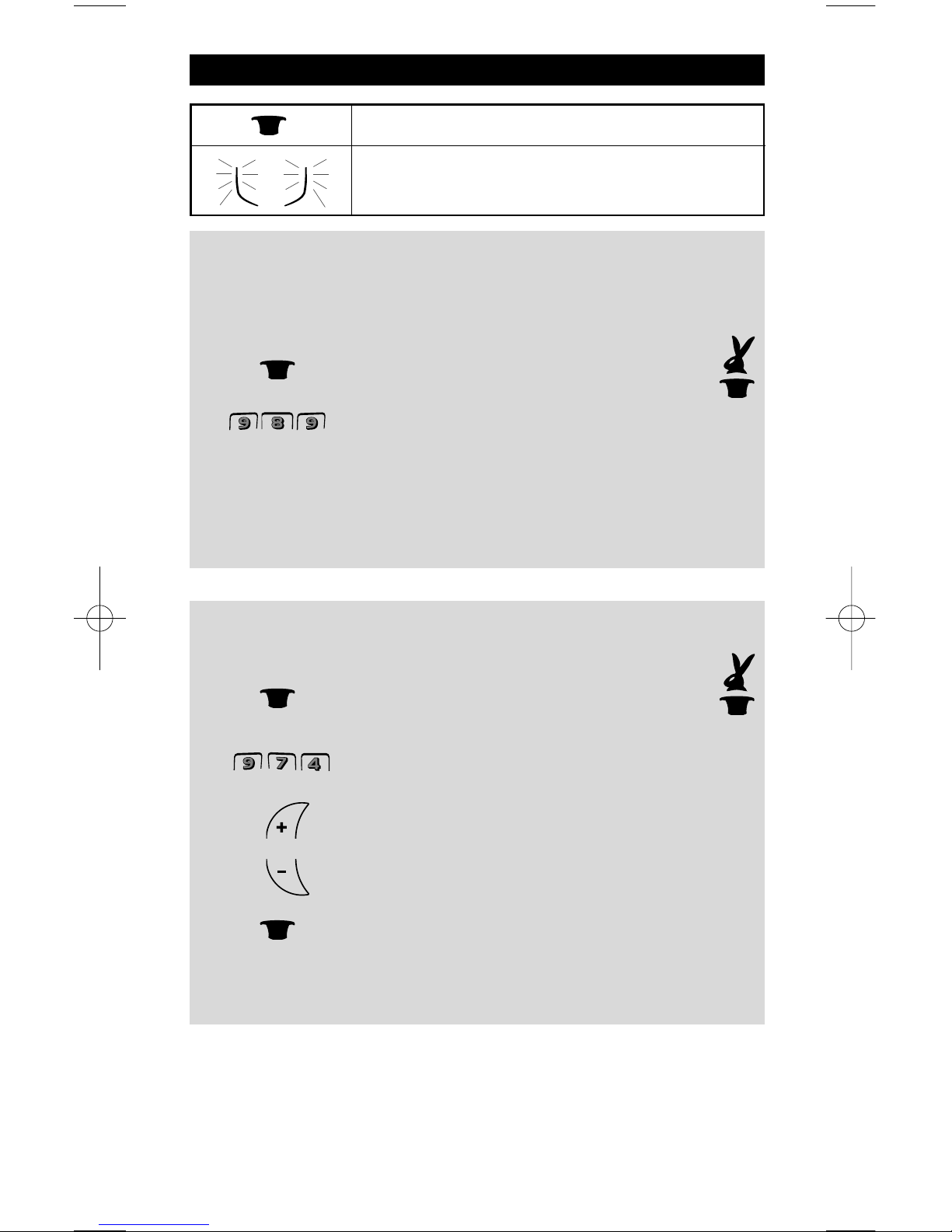
WWW.ONEFORALL.DE 25DE
"EL" displayets lysstyrke justering
Gør følgende for at øge eller dæmpe lysstyrken på KAMELEON 3 displayet:
1. Tryk på og hold MAGIC-tasten nede indtil
kaninen kommer ud af hatten.
2.
Tryk på 9 7 4. IR indikatoren vil blinke to gange
(eller fire gange).
3. -> Tryk på og hold CH+ tasten nede for at øge lysstyrken.
-> Tryk på og hold CH- tasten nede for at dæmpe lysstyrken.
4. Tryk på MAGIC for at lagre lysstyrke indstillingen.
- Ved at øge lysstyrken på KAMELEON displayet kan batteriets levetid nedsættes.
Batteri levetiden varierer fra 3-12 måneder (afhængig af brug og indstilling af
lysstyrken).
"EL" displayets aktiverings indstilling
KAMELEON 3 indeholder et "EL" display som aktiveres ved berøring af display og
fjernbetjening samtidig eller ved tryk på en tast.
Det er muligt at låse
KAMELEON 3 til en bestemt aktiverings indstilling:
1. Tryk på og hold MAGIC-tasten nede til
kaninen kommer ud af hatten.
2.
Tryk på 989. IR indikatoren vil blinke fire gange.
-> Hvis IR Indikator blinker to gange vil "EL" displayet kun blive aktiveret ved at
berøre displayet og fjernbetjeningen samtidig.
-> Hvis IR Indikator blinker fire gange vil "EL" displayet kun blive aktiveret ved tastetryk.
Udfør disse trin for at låse KAMELEON 3 til den aktiverings indstilling du
foretrækker.
Tastaturet
= MAGIC (hat) tasten
= Den animerede IR Indikator som vil lyse op
under programmering
Page 27
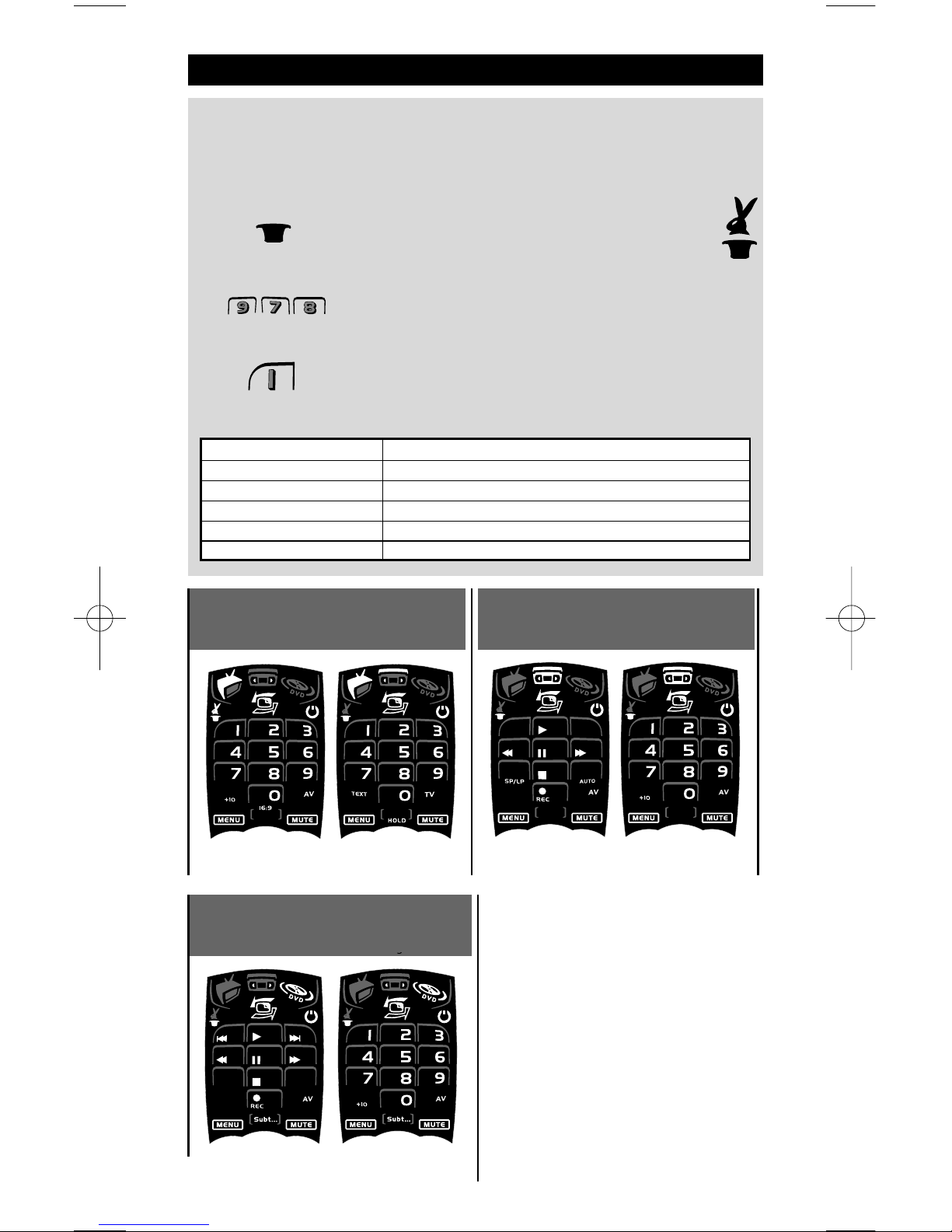
26 WWW.ONEFORALL.DE
Tastaturet
"EL" tidsstyret indstilling
Sådan ændres den tidslængde (standard. 8 sek.) hvor KAMELEON 3 displayet vil være
tændt efter hvert tastetryk ved brug af fjernbetjeningen (ikke ved programmerings
indstilling):
1. Tryk på og hold MAGIC tasten nede indtil
kaninen kommer ud af hatten.
2.
Tryk 9 7 8. IR indikatoren vil blinke to gange.
3. Tryk 1, 2, 3, 4 eller 5 (f.eks. 1 = 4 sekunder) afhængig af dit
valg, se skema nedenfor. IR Indikatoren vil blinke to gange.
Vælg “EL” On Time (tidsstyret indstilling)
1 4 sekunder
2 8 sekunder (standard)
3 12 sekunder
4 16 sekunder
5 20 sekunder
TV
VCR Digits Screen
VCR Main Screen
Text
VCR
DVD
g
Digits
Digits
Page 28
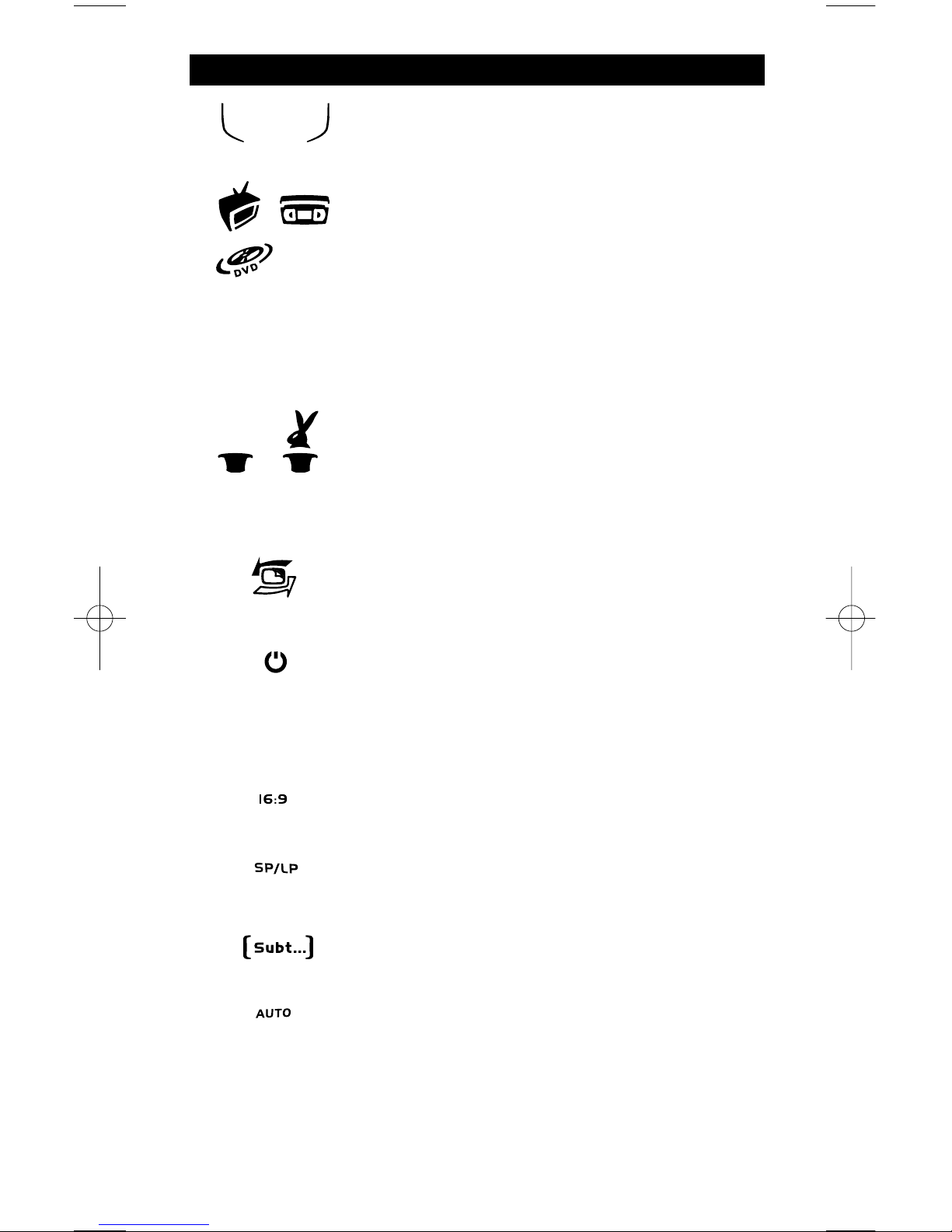
WWW.ONEFORALL.DE 27
1. IR indikatoren
IR indikatoren vil give tilbagemelding når der bliver
trykket på en tast både ved normal brug og ved
programmering.
2. Apparat taster
Tasterne for TV, VCR og DVD bruger du for at vælge
hvilket apparat du vil styre.
Hvis du f.eks. trykker på TV tasten, kan fjernbetjeningen
styre funktionerne på dit TV, trykker du på VCR, kan du
betjene din videomaskine (se side 30 for flere detaljer).
Efter at du har trykket på en apparattast på din
KAMELEON 3 vil en animation vise den aktuelle indstilling
du har valgt. Trykker du igen på den samme apparattast
går fjernbetjeningen tilbage til normalfunktion.
3. MAGIC
(i "shifted" eller "programmerings" indstilling)
MAGIC-tasten bruges til at installere din KAMELEON 3 og
for at få adgang til specielle funktioner. Ved et kort tryk
på tasten vil displayet vise "shifted mode" (i 10 sekunder)
som vil give dig adgang til nogle sekundære funktioner
som farve, lysstyrke og "sleeptimer".
4. SCROLL
SCROLL-tasten giver dig mulighed for at skifte imellem de
forskellige display (hvis til rådighed) ved en bestemt
indstilling i normalposition eller programmeringsposition.
5. POWER
(i "shifted (dobbelt) indstilling"; Sleeptimer)
Power-tasten styrer samme funktioner som på din
originale fjernbetjening. I dobbeltfunktionen "shifted
mode" (aktiveres ved at trykke kort på MAGIC tasten og
slippe den) vil POWER-tasten blive "Sleeptimer" funktion
(se side 31).
6. 16:9
I TV indstilling vil du få 16:9 funktion
(skærm format funktion).
7. SP/LP
I VCR indstilling vil du få SP/LP funktion
(båndhastigheds funktion).
8. SUBT.
I DVD indstilling vil du få "SUBTITLE" (undertekst)
funktioner.
9. AUTO
Auto tasten styrer auto tracking funktionen ligesom på din
originale fjernbetjening.
Tastaturet
( )
DE
Page 29
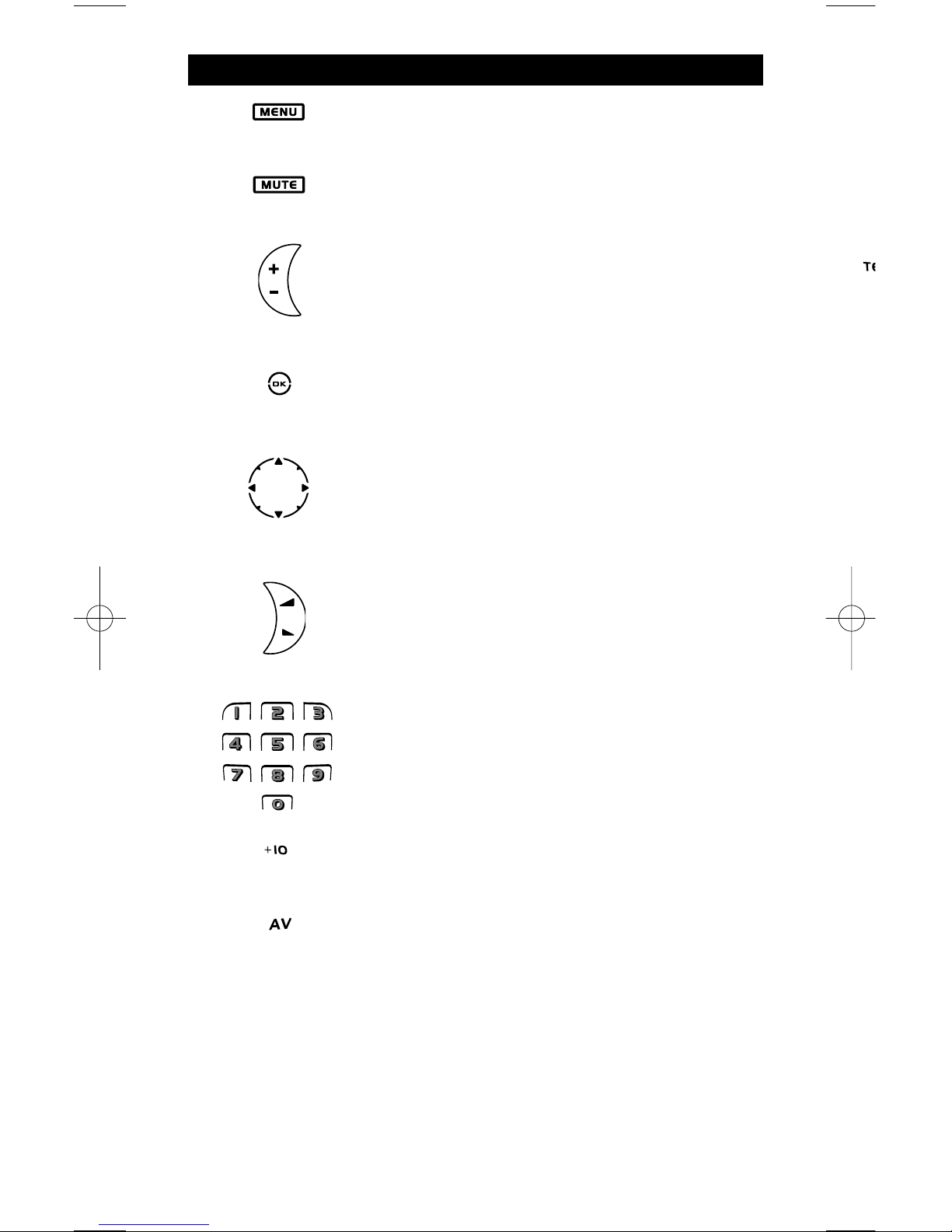
28 WWW.ONEFORALL.DE
10. MENÜ
Menu-tasten styrer samme funktioner som på din originale
fjernbetjening.
11. MUTE
"MUTE" tasten styrer de samme funktioner som på din
originale fjernbetjening.
12 CH +/- ( i shifted mode (dobbeltfunktion);
brightness +/-)
Disse taster fungerer på samme måde som på din originale
fjernbetjening. I "shifted" TV indstilling (du får adgang
ved at trykke på og slippe MAGIC tasten) kan disse
knapper give dig lysstyrke +/- funktion.
13. OK
I Menu indstilling vil denne tast bekræfte dit valg. På
nogle apparater kan du bekræfte dit Menu-valg blot ved
at trykke på MENU.
14. Directional keys (Retnings taster)
Hvis til rådighed på din originale fjernbetjening vil disse
taster give dig mulighed for at navigere gennem Menu'en.
På nogle TV skal du måske trykke CH+/- og VOL+/- taster
eller de farvede taster (rød, grøn, gul, blå) for at navigere
gennem Menu'en, afhængig af din TV-model.
15. VOL +/- (i "shifted mode"
(dobbeltfunktion); Farve +/-)
Volume tasterne fungerer på samme måde som på din
originale fjernbetjening. I "shifted" TV indstilling (adgang
ved at trykke på og slippe MAGIC-tasten) vil disse taster
måske give dig farve +/- funktion.
16. Ciffertaster
Ciffertasterne (1-9, 0) har samme funktioner som på din
originale fjernbetjening.
17. +10
+10 tasten har samme funktioner som på din originale
fjernbetjening. Hvis din originale fjernbetjening bruger
en/to cifrede skiftende indtastninger så brug denne tast.
18. AV
AV tasten styrer den samme funktion som på din originale
fjernbetjening.
Hvis din originale fjernbetjening bruger en 20 tast, kan
denne funktion findes ved at trykke på AV tasten.
Tastaturet
Page 30
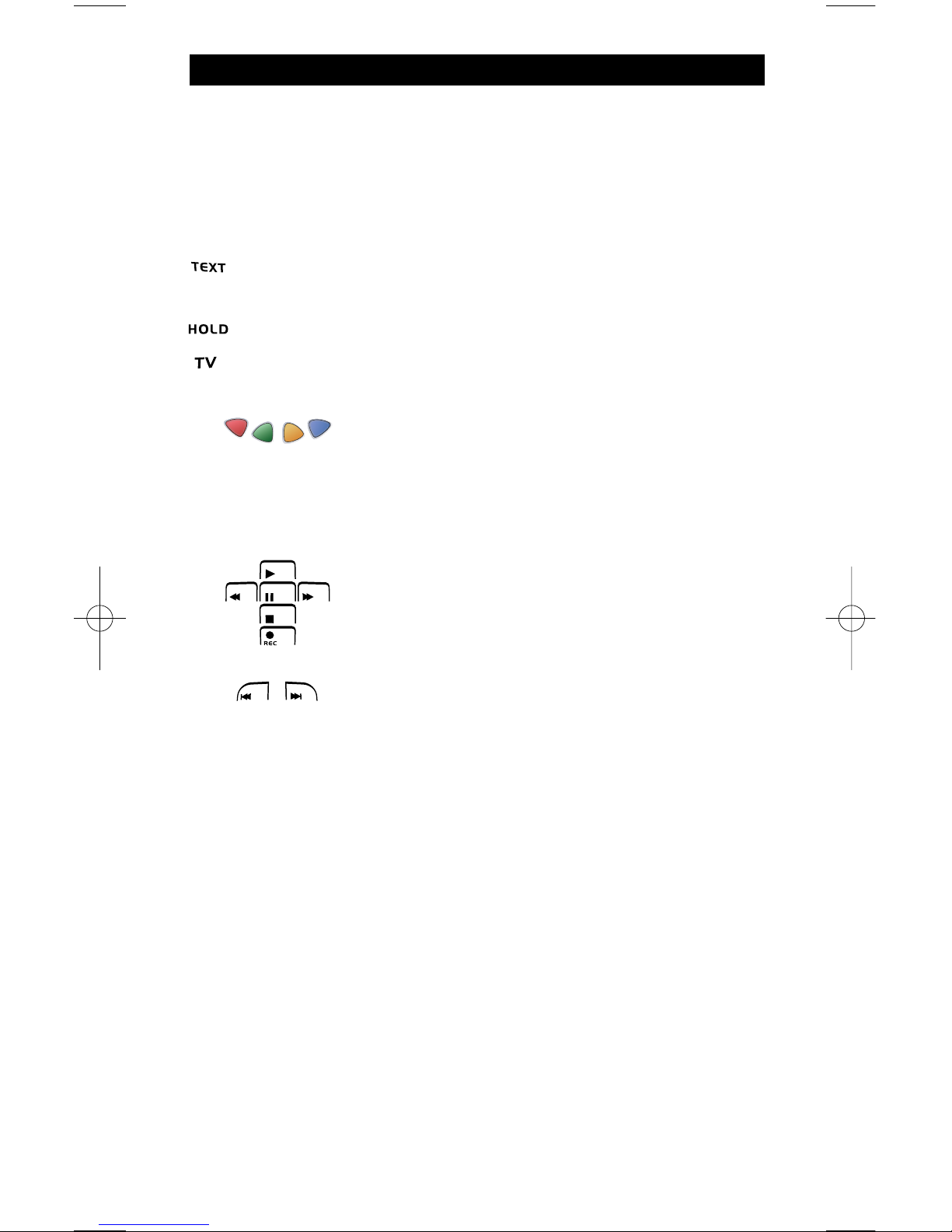
WWW.ONEFORALL.DE 29DE
Tastaturet
19. Teletext Taster
Disse taster bruges til at betjene de vigtigste teletekst funktioner.
Selvfølgelig skal dit TV have tekst-TV indbygget for at det kan fungere. Hvis
du vil vide mere om teletekst og hurtigtekst bedes du se i brugsanvisningen
til dit TV. Husk at forskelige TV betjener teletekst og hurtigtekst
funktionerne på forskellig måde. Det er måske Ikke alle teletekst funktioner
der vil være til rådighed på dit TV.
TEXT ON: I TV indstilling: når du står i "TEXT" indstilling og trykker på
TEXT ON skifter billedet måske til "MIX" eller "TURN OFF" tekst
afhængig af dit TV.
HOLD/STOP: Stopper sideskift
TEXT OFF: I TV indstilling: skifter TV tilbage til alm. TV billede. På nogle
TV gøres dette måske ved at trykke på "TEXT ON" tasten flere gange.
20. Red / Green / Yellow / Blue
Når du har aktiveret tekst-TV kan du med de farvede
taster rød, grøn, gul og blå, styre "FASTEXT"
hurtigtekst-funktionerne på dit TV apparat. Hvis du på
din originale fjernbetjening kan bruge disse taster til at
navigere i menuen , kan du også gøre dette på din
KAMELEON 3.
21. Transport tasterne (PLAY, STOP etc.)
I VCR eller DVD indstilling vil disse taster styre
transportfunktionerne (PLAY, FF, REW etc. på dit udstyr.
For at undgå, at du starter optagelse ved en fejltagelse,
skal du trykke to gange på RECORD tasten for at starte
en optagelse.
22. SKIP (+/-)
Disse taster styrer de samme funktioner som på din
originale fjernbetjening. I DVD indstilling vil de fungere
som SKIP (TRACK)+/- taster.
Page 31

30 WWW.ONEFORALL.DE
Eksempel: Programmering af KAMELEON 3 til dit TV:
1. Find koden til dit apparat i kodelisten (side 155-173).
Koderne er listet efter fabrikat og typenummer.
De mest
brugte koder for hvert fabrikat er listet først. Hvis dit fabrikat
ikke er listet overhovedet i kode afsnittet, så prøv
søgemetoden på side 31.
2. Vær sikker på at dit TV er tændt ( ikke i standby).
3. Tryk på og slip TV tasten på din KAMELEON 3.
4. Tryk på og hold MAGIC tasten nede
(i ca. 3 sekunder) indtil kaninen kommer
ud af hatten.
5. Indtast din firecifrede code ved hjælp af
ciffertasterne. IR Indikatoren vil blinke
to gange.
6. Nu skal du rette din KAMELEON 3 mod dit TV og tryk på
POWER.
7. Tænd dit apparat (TV) igen og prøv alle fjernbetjeningens funktioner for at
sikre at de fungerer korrekt. De fleste TV tænder ikke igen ved at trykke på
POWER, - prøv at trykke på en ciffer tast eller "TV-text off" tasten for at
tænde apparatet igen.
8. Hvis dit apparat ikke reagerer, så følg trin 1 til 6 med hver kode listet under
dit fabrikat. Hvis ingen af koderne listet under dit fabrikat kan styre
apparatet, så prøv søgemetoden beskrevet på side 31.
- Nogle koder er næsten ens. Hvis dit apparat ikke reagerer eller ikke
fungerer korrekt med en af koderne så prøv en anden kode listet under
dit fabrikat.
- Hvis din originale fjernbetjening fra din videomaskine ikke havde en
POWER, så tryk PLAY i stedet for POWER under trin 6.
- For at installere andre apparater skal du følge samme fremgangsmåde som
beskrevet ovenfor men vælge den rigtige tast for den aktuelle apparattype
under trin 3.
- Husk at trykke på den rigtige apparattast før du betjener dit apparat. Kun
én apparattype kan lægges ind på en apparatknap.
Programmering af KAMELEON 3
(Hvordan du installerer KAMELEON 3 til at styre dine apparater)
For at installere et nr. 2 TV, VCR, eller DVD ( se side 33).
Videobåndoptager
____
ONE FOR A
Admiral
Adyson
Agazi
AGB
Agef
0009
0087, 0093, 0363, 041
0217, 0216
0264
0516
0087
0216, 0009, 0037, 0
0037, 0274
TV DVD afspiller
Page 32

WWW.ONEFORALL.DE 31DE
Søgemetoden
--> Hvis dit apparat ikke reagerer på KAMELEON 3 efter at du har prøvet alle
koder listet for dit fabrikat.
--> Hvis dit fabrikat ikke er listet overhovedet.
Søgemetoden tillader dig at skanne igennem alle koderne som findes i hukommelsen på
KAMELEON 3.
Eksempel: Søge efter din TV kode:
1.
Tænd for dit TV apparat (ikke på standby).
2. Tryk på TV tasten på din KAMELEON 3.
3. Tryk på og hold MAGIC-tasten nede
(i omkring 3 sekunder) til kaninen kommer
ud af hatten.
4. Tryk 9 9 1 IR indikatoren vil blinke
to gange.
5. Tryk derefter på "POWER".
6. Peg med KAMELEON 3 mod dit TV apparatet. Tryk nu på CH+
tasten igen og igen, indtil dit TV slukker ( hver gang du trykker
på CH+ tasten vil KAMELEON 3 sende et Power signal fra den
næste kode indeholdt i hukommelsen.
Det er måske nødvendigt at trykke på CH+ mange gange, (op
til 150 gange) så du må være tålmodig. Husk fortsat at pege
med
KAMELEON 3 mod dit TV medens du trykker på tasten.
Hvis du trykker forbi en kode, kan du gå tilbage til forrige
kode(r) ved at trykke på CH- tasten.
7. Når dit TV slukker tryk på MAGIC tasten for
at gemme koden. IR Indikatoren vil blinke to
gange. Nu skulle din KAMELEON 3 være klar
til at styre dit TV.
- De fleste TV tænder ikke ved at trykke på POWER tasten. Prøv at trykke på
en ciffertast eller på "TV-Text off" for at tænde dit TV igen.
- Hvis du ikke kan styre dit tv korrekt, så gå videre til Søge Metoden, du
bruger måske den forkerte kode.
- For at søge efter koden for et andet apparat , følg samme instruktioner som
ovenfor, men tryk i stedet på den aktuelle apparat tast i stedet for TV under
trin 2.
- Hvis den originale fjernbetjening til din video eller DVD ikke har en POWER
tast, så tryk PLAY i stedet for POWER under trin 5.
Programmering af KAMELEON 3
Page 33

32 WWW.ONEFORALL.DE
Kode blink metoden
(At finde den kode som aktuelt er programmeret)
Hvis du har programmeret din KAMELEON 3 via sogemetoden, kan du blinke
koden tilbage til dig til fremtidig brug. Bemærk venligst at IR Indikatoren vil vise
de 4 cifre ved animerede blink.
Eksempel: At blinke frem din TV kode:
1.
Tryk på TV tasten på din KAMELEON 3.
2. Tryk på og hold MAGIC tasten nede til
kaninen kommer ud af hatten.
3. Tryk 990, IR Indikatoren vil blinke to gange.
4. For det første ciffer i din fire-cifrede kode,
tryk 1 og tæl antal blink i IR Indikatoren.
Hvis det ikke blinker er cifret 0.
5. For det andet ciffer, tryk 2 og tæl antal
animerede blink. Hvis det ikke blinker
er cifret 0.
6. For det tredie ciffer, tryk 3 og tæl antal
animerede blink. Hvis det ikke blinker
er cifret 0.
7. For det fjerde ciffer, tryk 4 og tæl antal
animerede blink. Hvis det ikke blinker
er cifret 0.
Nu har du fundet din
fire-cifrede kode.
- For at blinke koden frem for dine andre apparater skal du følge
instruktionerne ovenfor, men trykke på den aktuelle apparat-tast under
trin 1.
Hurtig kode reference
Skriv koderne ned for dine apparater i rubrikkerne nedenfor for hurtig
og nem reference.
■■ ■■ ■■ ■■
■■ ■■ ■■ ■■
■■ ■■ ■■ ■■
Page 34

(*) (**)
(TV Code) (**)
____
(*)
(*)
(*) (**)
WWW.ONEFORALL.DE 33
Ændring af en apparattast
(Hvordan du installer to ens apparater på KAMELEON 3)
Det er muligt at ændre indstilling af enhver apparattast. Det er nyttigt, hvis du
vil indprogrammere 2 apparater af samme slags på
KAMELEON 3. Den ændrede
apparattast vil vise de brugbare taster for den aktuelle indstilling. Koden kan
blive installeret ved hjælp af "Direct set up" direkte programmering ( side 30)
eller "Search Method" søgemetoden (side 31).
Eksempel:
For at programmere et nr. 2 TV på en DVD tast (f.eks.) må du ændre DVD
tasten til en TV tast, så tryk:
DVD tasten er nu blevet en nr.2 TV tast og vil vise de brugbare taster
for den indstilling.
Indtast nu "SETUP" koden for dit nr. 2 TV ved at trykke:
- Hvis du programmerer et ekstra apparat på en anden apparattast (f.eks. nr.
2 TV på DVD tasten) vil det oprindelige ikon på apparat tasten fortsætte,
men de viste funktionstaster vil ændre sig og tilpasse sig den nye apparat
indstilling. For eksempel; hvis et nr. 2 TV er programmeret på DVD tasten,
vil tekst-TV funktionerne blive vist under DVD indstillingen.
Tilbageføring af en apparattast
Eksempel: For at tilbageføre DVD tasten til den oprindelige indstilling, tryk:
(*) Hold MAGIC tasten nede til kaninen kommer ud af hatten.
(**) Den animerede IR Indikator vil blinke to gange og kaninen
forsvinder.
Ekstra Funktioner
DE
Page 35

34 WWW.ONEFORALL.DE
KAMELEON 3 leveres med et komplet bibliotek med for-programmerede koder.
Efter at du har installeret KAMELEON 3 på dit apparat, finder du måske ud af at
der er en eller flere taster på din originale fjernbetjening, som ikke har en plads
på KAMELEON 3 tastaturet.
KAMELEON 3 tilbyder en special indlæringsfinesse som gør, at du kan kopiere
næsten en hvilken som helst funktion fra din originale fjernbetjening til
tastaturet på
KAMELEON 3.
Før du starter:
- Kontroller at din originale fjernbetjening fungerer korrekt.
- Kontroller at hverken din KAMELEON 3 eller din originale fjernbetjening er
rettet mod dit udstyr.
Indlæring (direkte)
Eksempel: For at kopiere "mono/stereo" funktion fra din originale TV
fjernbetjening til 16:9 tasten på din KAMELEON 3.
1. Læg KAMELEON 3 og din originale fjernbetjening på et fladt
underlag. Vær sikker på, at enderne på fjernbetjeningerne som
normalt peger mod dit apparater nu peger mod hinanden. Peg
med den originale fjernbetjening mod fronten på
KAMELEON 3
(se billedet nedenfor). Afstanden mellem fjernbetjeningerne skal
være 2 - 5 cm.
2
Tryk på og hold MAGIC tasten nede (i omkring 3
sekunder) til kaninen kommer ud af hatten.
3. Tryk 9 7 5.
4. Tryk på apparat tasten (f.eks.: TV) på KAMELEON 3
fjernbetjeningen for at vælge den indstilling til hvilken du
ønsker at kopiere den lærte funktion.
5. Tryk tasten (f.eks.: 16:9) på KAMELEON 3 fjernbetjeningen hvor
du ønsker at placere den lærte funktion. IR Indikatoren vil
blinke tre gange og så vil displayet slukke.
6. Tryk på og hold tasten som du ønsker at kopiere (f.eks.:
mono/stereo) på din originale fjernbetjening. Displayet tænder
igen og du vil se 2 blink som indikerer succesfuld indlæring.
Indlæringsfunktion
(Hvordan man kopierer (indlærer) funktioner fra din originale fungerende fjernbetjening til KAMELEON 3)
Page 36

WWW.ONEFORALL.DE 35DE
7. Hvis du ønsker at kopiere andre funktioner under samme indstilling, skal du
ganske enkelt gentage trin 5 og 6 og trykke på den næste tast som du ønsker
at kopiere ved indlæring. Hvis du ønsker at kopiere en anden funktion under
en anden indstilling,skal du simpelt hen fortsætte med trin 4 efterfulgt af trin
5 og 6.
8. For at forlade indlæringsfunktionen tryk på
og hold MAGIC tasten nede ( i omkring 3
sekunder) indtil IR indikatoren blinker fire gange.
- Så snart displayet slukker under trin 5, er du nødt til at trykke tasten (i dette
eksempel: mono/stereo tasten) på din originale fjernbetjening indenfor 10
sekunder. Hvis du ikke trykker på en tast under indlæringsindstilling vil
fjernbetjeningen vende tilbage til brugerindstilling efter 30 sekunder.
- Hvis du indlærer en funktion på en tast bliver den originale KAMELEON 3
funktion automatisk til en "shifted" (dobbelt) funktion. Tryk på MAGIC tasten
og derefter på tasten du vil have adgang til.(Gælder ikke POWER, Kanal og
Volume tasterne). Hvis du har lagt en indlæringsfunktion ind på en ciffer-tast,
får du adgang til den originale funktion ved at trykke to gange på MAGICtasten, og så ciffer-tasten.
- Hvis du ønsker at indlære en funktion på en tast som ikke er på hoved-
displayet, kan du bruge scroll-tasten for at ændre displayet.
- Lærefunktionen er specifik pr. indstilling. Derfor kan du lægge én indlært
funktion ind pr. indstilling på samme tast.
- KAMELEON 3 kan lære omkring 30 funktioner. Det afhænger af andre
programmerede funktioner og på fjernbetjeninger der skal indlæres fra.
- Du kan erstatte en indlært funktion ved at placere en ny ovenpå.
- Brug ikke indlæringsproceduren i direkte sollys eller ved alt for skarpt
indendørs lys.
- Vær sikker på at du har nye batterier i fjernbetjeningen inden du følger
indlærings proceduren.
- Når du skifter batterier vil dine indlærte funktioner ikke forsvinde.
"Shifted" Dobbelt indlæring
Det er også muligt at placere en funktion "shifted" (dobbelt) på en tast for at
fastholde den originale funktion.
Eksempel: At placere mono/stereo funktionen "shifted" (dobbelt) på den
"røde" tast.
At placere (f.eks. mono/stereo) funktionen dobbelt på den røde tast, følg trin
1-8 på side 34, men tryk på
"MAGIC" og så på den røde tast (i stedet for 16:9)
under trin 5.
For at aktivere "mono/stereo" funktionen i dette eksempel, tryk "MAGIC" og
derefter den "røde" tast.
- Hvis en "shifted" dobbelt indlærings-funktion er placeret på POWER, Kanal
eller Volume tasterne, vil du miste "Sleeptimer" og "Farve og lys" justering.
- Hvis du placerer en "shifted" funktion på en ciffer-tast (0-9), skal du trykke
på MAGIC to gange og derefter på ciffer-tasten for at få adgang til denne
"shiftede" funktion.
Indlæringsfunktion
Page 37

36 WWW.ONEFORALL.DE
Sletning af en indlært funktion:
(For at slette en enkelt indlært funktion, følg nedenstående trin.)
Eksempel: slette mono/stereo funktionen indlært på 16:9 tasten i TV indstilling:
1. Tryk på og hold MAGIC tasten indtil kaninen kommer ud af hatten.
2. Tryk 9 7 6. IR indikatoren vil blinke to gange.
3. Tryk på apparat-tasten ( eks. TV) hvor funktionen vil blive slettet.
4. Tryk 2 gange på den indlærte tast som du vil reetablere (eks. 16:9) IR
indikatoren vil blinke to gange.
- Den originale funktion på KAMELEON 3 (hvis tilstede) vil nu være
reetableret.
- Hvis der er en anden indlært funktion du vil slette, skal du gentage trin 1-4.
Sletning af en SHIFTED (dobbelt) indlært funktion:
(For at slette en indlært dobbeltfunktion, følg nedenstående trin.)
Eksempel: slette mono/stereo funktionen indlært SHIFTED (dobbelt) på den røde
tast i TV indstilling:
1. Tryk på og hold MAGIC tasten indtil kaninen kommer ud af hatten.
2. Tryk 9 7 6. IR indikator vil blinke to gange.
3. Tryk på apparat-tasten ( eks. TV) hvor funktionen vil blive slettet.
4. Tryk på MAGIC og derefter 2 gange på den indlærte tast som du vil
reetablere (eks. Rød tast) IR indikatoren vil blinke to gange.
- Den originale funktion på KAMELEON 3 (hvis tilstede) vil nu være
reetableret.
- Hvis der er en anden indlært funktion du vil slette, skal du gentage trin 1-4.
Sletning af alle indlærte funktions i en bestemt
indstilling:
Eksempel: For at slette alle indlærte funktioner i TV indstilling:
1. Tryk på og hold MAGIC tasten indtil kaninen kommer ud af hatten.
2. Tryk 9 7 6. IR indikatoren vil blinke to gange.
3. Tryk på apparat tasten 2 gange (eks. TV) hvor du ønsker alle funktioner
slettet. I vores eksempel, tryk TV 2gange. IR Indikatoren vil blinke 2 gange.
Operationel "Reset" (nulstilling)
Den operationelle nulstilling vil slette alle indlærte funktioner på tværs af alle
indtillinger. Den sletter måske visse andre programmerede funktioner som "KEY
MAGIC" eller "Macros.
1. Tryk på og hold MAGIC tasten nede til kaninen kommmer ud af hatten.
2. Tryk 9 8 0. IR Indikatoren vil blinke 4 gange.
Indlæringsfunktion
Page 38

DE WWW.ONEFORALL.DE 37
Farve & Lysstyrke
Afhængig af funktionene på din originale fjernbetjening, kan KAMELEON 3
regulere indstillingerne for farve og lysstyrke på dit TV.
For at regulere farven:
Tryk på MAGIC tasten efterfulgt af Volume+ (for farve+) eller Volume (for farve -).
For at regulere lysstyrken:
Tryk på MAGIC tasten efterfulgt af Channel+ (for lysstyrke+) eller Channel (for lysstyrke-).
Afhængig af hvordan du brugte farve og lysstyrke på din originale
fjernbetjening skal du måske bruge en anden fremgangsmåde
(gennem menu f. eks.).
Kanal +/- simulering
Hvis dit originale TV, VCR eller DVD fjernbetjening ikke har nogen kanal +/taster, kan din KAMELEON 3 simulere denne funktion.
Eksempel: Programmere "kanal +/- simulation" i TV indstilling.
1. Tryk TV én gang.
2.
Tryk på og hold MAGIC tasten nede indtil kaninen kommer ud af hatten.
3. Tryk 9 7 1. IR Indikatoren vil blinke to gange.
Den originale kanal +/- funktion på dit TV (hvis tilstede) påCH+/- tasterne vil nu
blive ofret.
Eksempel: Slette kanal +/- simulering i TV indstilling.
1. Tryk TV én gang.
2.
Tryk på og hold MAGIC tasten indtil kaninen kommer ud af hatten.
3. Tryk 971. Den animerede IR Indikator vil blinke fire gange.
CH+/- funktionen på dit TV (hvis tilstede) vil nu blive reetableret.
- Kanal +/- simulering vil være begrænset til: 1-9, 0.
- Det er kun muligt at skifte kanal +/- simulering på en apparattast af
gangen.
Ekstra funktioner
Page 39

38 WWW.ONEFORALL.DE
Volume Punch-Through (dobbeltfunktion)
Denne finesse giver dig mulighed for at justere volume ved en bestemt indstilling (f.eks.TV) selv om du står i en anden indstilling (f.eks. VCR). Hvis f.eks. du ser
et program på din video, kan du justere volume ( en TV funktion( uden først at
trykke på TV tasten. Skemaet nedenfor lister nogle af mulighederne.
Tast: Styrer:
VCR : TV volume op og ned, mute
DVD : TV volume op og ned, mute
Resultat: At benytte "punch through" (dobbeltfunktion) til TV volume, når du
står i en anden apparat indstilling (f.eks. VCR eller DVD indstilling):
1. Tryk på og hold MAGIC tasten nede indtil kaninen kommer ud af hatten.
2. Tryk på 9 9 3. IR indikatoren vil blinke to gange.
3. Tryk nu på TV tasten og IR Indikatoren vil blinke to gange.
Resultat: Uanset hvilken indstilling du står i (f.eks. DVD), vil du være i stand til at
styre VOL+/- eller MUTE funktionerne på dit TV.
At slette "Volume Punch Through" dobbeltfunktion pr.
apparatindstilling:
(Eksempel: slette "Volumen Punch Through" for VCR indstilling)
1. Tryk på VCR én gang.
2. Tryk på og hold MAGIC nede indtil kaninen kommer ud af hatten.
3. Tryk på 9 9 3. IR indikatoren vil blinke to gange.
4. Tryk så VOL (-) tasten og IR indikatoren vil blinke fire gange.
Resultat: Når du er i VCR indstilling vil du være i stand til at styre VOL+/- eller
MUTE funktionerne på din VCR (forudsat at den har en volumekontrol).
For at slette "Volumen Punch Through" i alle apparat indstillinger:
1.
Tryk på og hold MAGIC tasten nede indtil kaninen kommer ud af hatten.
2. Tryk 9 9 3. IR indikatoren vil blinke to gange.
3. Tryk på VOL(+) tasten og IR indikatoren vil blinke fire gange.
Resultat: I alle indstillinger vil VOL+, VOL- og MUTE taster nu fungere som de
originale funktioner igen.
Ekstra Funktioner
Page 40

WWW.ONEFORALL.DE 39
Macros (sekvens af kommandoer)
Macros (direkte)
Du kan programmere din KAMELEON 3 til at udføre en sekvens af kommandoer
ved tryk på kun én tast. F.eks.,hvis du ønsker at slukke for TV, VCR, og DVD
samtidig. Alle kommandosekvenser som du bruger regelmæssigt, kan reduceres
til ét tastetryk for din bekvemmelighet. En tast som er programmeret med en
Macro virker på alle apparater (forudsat at kommandoen er tilgængelig ved
pågældende apparatindstilling).
Du kan dog programmere en Macro på en hvilken som helst tast bortset fra
apparattasterne( TV, VCR, DVD, MAGIC tasten og SCROLL tasten.
Eksempel: Programmere en Macro som slukker TV, VCR, og DVD på 16:9
tasten på din KAMELEON 3:
1. Tryk på TV tasten.
2. Tryk på og hold MAGIC tasten nede til kaninen kommer op af hatten.
3. Tryk 9 9 5.
4. Tryk nu på den tast hvor Macro funktionen skal programmeres, i dette
tilfælde 16:9 tasten.
5. Tryk så : TV, POWER, VCR, POWER, DVD, POWER.
6. For at lagre Macro'en, tryk på og hold MAGIC nede til du får to blink på IR
Indikatoren og kaninen forsvinder.
Resultat: Når som helst når du trykker på 16:9 tasten vil KAMELEON 3
slukke dit TV, VCR og DVD.
- Hver MACRO kan bestå af max. 15 tasteanslag.
- For at inkludere en funktion fra en speciel indstilling, skal du bruge SCROLL
tasten.
- Forsikre dig om at du programmerer en Macro på en ledig tast som du ikke
bruger i nogen indstilling.
- Når du har programmeret en Macro på en specifik tast, vil funktionen virke
uanset hvilken apparattast (TV, VCR eller DVD) du bruger forudsat at tasten
er synlig. Det betyder at funktionen valgt on den specifikke tast vil blive
ofret.
- For at undgå at du starter optagelse ved en fejltagelse med KAMELEON 3,
skal du trykke to gange på "RECORD" tasten for at starte optagelse. Læg
venligst mærke til at hvis du programmerer en Macro eller en "shifted"
(dobbelt) Macro på "RECORD" tasten, så vil dette deaktivere det dobbelte
tastetryk.
Derfor anbefaler vi at du ikke programmerer en Macro på denne tast.
- Hvis du måtte holde en knap nede i nogle sekunder på din originale
fjernbetjening for at få en funktion, er det ikke sikkert at denne funktion
virker i Macro på din KAMELEON 3 fjernbetjening.
- Du vil beholde dine Macro'er når du skifter batterier.
- Hvis du programmerer en Macro på en tast, vil du finde tastens originale
funktion som en dobbeltfunktion( undtaget POWER, CH+/- og VOL +/tasterne). Tryk MAGIC og så tasten for at få den originale funktionen. Hvis
du programmerer en Macro på en ciffertast, får du den originale funktion
ved at trykke MAGIC to gange, og så ciffertasten.
- Du kan erstatte en Macro ved at lægge en ny oveni på samme tast.
Ekstra Funktioner
DE
Page 41

40 WWW.ONEFORALL.DE
"Shifted Macros" (dobbelte macro'er)
Det er også muligt at placere en "shifted macro" (dobbelt macro) på en tast for
at beholde original funktionen.
Eksempel: For at programmere en "shifted" (dobbelt) macro som afbryder dit
TV, VCR og DVD på den "røde" tast på din KAMELEON 3: (så du vil
beholde den originale funktion på den tast).
MAGIC* 9 9 5 MAGIC "Rød tast" “TV, POWER, VCR, POWER,
DVD, POWER” MAGIC**
Hver gang du nu trykker "MAGIC" og derefter den "røde tast", vil KAMELEON 3
slukke dit TV, VCR og DVD.
- Hvis en "shifted" (dobbelt) macro er placeret på POWER, CH+/- eller VOL +/tasterne vil "Sleeptimer" og Colour/Brightnes funktionerne blive ofret.
Slette en (direkte) Macro
Eksempel: Slette Macro'en fra 16:9 tasten, tryk:
TV MAGIC* 9 9 5 “MACRO” MAGIC**
For at slette en (shifted) Macro
Eksempel: Slette den "shiftede" Macro fra den "røde tast" tryk:
MAGIC* 9 9 5 MAGIC "Rød tast" MAGIC**
* Hold MAGIC tasten nede indtil kaninen kommer ud af hatten.
** Hold MAGIC tasten nede indtil IR Indikatoren blinker to gange
og kaninen forsvinder.
Ekstra funktioner
Page 42

WWW.ONEFORALL.DE 41
Key Magic
®
(Hvordan man programmerer manglende funktioner)
Key Magic® er en eksklusiv One For All finesse. Udformningen av
KAMELEON 3
sørger for at mange af funktionene på din originale fjernbetjening kan betjenes selv de som ikke har deres egne taster på KAMELEON 3 tastaturet. Ofte brugte
funktioner kan lægges ind på en tast efter dit eget valg ved hjælp af Key Magic®
funktionen på din
KAMELEON 3. For at kunne programmere en speciel funktion
med Key Magic må du kende den tilsvarende funktionskode. Da funktionskoderne
varierer for forskellige typer apparater, vil du ikke finde dem i brugsanvisningen.
Du kan efterspørge dine funktionskoder gennem vores forbruger service hjælpe-
telefon, pr. brev, fax eller e-mail.
Alt vi behøver at vide er:
• Fabrikat og typenummer på det aktuelle apparat (for bekræftelse hvis du
bruger den rigtige kode).
• Den fire-cifrede installationskode dit apparat fungerer med.
• Hvor den manglende funktion var placeret på din originale fjernbetjening.
Du kan også besøge os på vor internetside
(www.oneforall.com) for at finde
svar på dine spørsmål.
Når du har fået din(e) funktionskode(r) fra vor kundeservice, er det
enkelt at indprogrammere den/dem:
1. Tryk på og hold MAGIC tasten nede til kaninen
kommer ud af hatten.
2. Tryk 9 9 4.
3. Tryk på apparattasten (TV, VCR eller DVD).
4. Tryk på MAGIC tasten én gang.
5. Tast den fem-cifrede funktionskode (som du har fået af vor
kundeservice).
6. Tryk på den tast hvor du vil placere funktionskoden (hvis tasten er
placeret et andet sted end på hoveddisplayet, skal du bruge SCROLL tasten
for at få adgang til displayet. IR Indikatoren vil blinke to gange.
- Key Magic funktionskoderne er forskellige fra apparat til apparat. For at
kunne bruge den funktionen du har programmeret, må du trykke på
apparattasten først.
- Key Magic kan programmeres på alle taster, UNDTAGET: Apparattaster,
MAGIC tasten og SCROLL tasten.
- Notér venligst alle de udvidede funktionskoder du får fra kundeservice til
fremtidig brug.
Udvidet Funktion Reference
(første linie er et eksempel):
APARAT INSTALLATIONSKODE FUNKTION FUNKTIONSCKODE
TV 0556 16/9 Format 00234
Ekstra funktioner
DE
Page 43

42 WWW.ONEFORALL.DE
Problem & Løsning
Ekstra Funktioner
Problem:
Dit fabrikat findes ikke i
kodelisten?
KAMELEON 3 styrer ikke
din(e) apparat(er)?
KAMELEON 3 fungerer ikke
korrekt?
Problemer med at skifte
kanaler?
VCR/DVD optager ikke?
KAMELEON 3 reagerer ikke
når du trykker på en tast?
Din originale fjernbetjening
havde en "20" tast?
Ved hvert tastetryk vil IR
Indikatoren blinke 5 gange.
Lösung:
Prøv søgemetoden på side 31.
A) Prøv alle koderne i listen under dit
fabrikat.
B) Prøv søgemetoden på side 31.
Du bruger måske forkert kode. Forsøg
med at gentage Direct Set-up ved at
bruge en anden kode listet under dit
fabrikat, eller prøv søgemetoden igen
for at lokalisere den rigtige kode.
Indtast kanalnummeret akkurat på samme
måde som du ville på din originale fjenbetjening.
Som en sikkerheds finesse på
KAMELEON 3
skal du trykke på Record tasten to gange.
Vær sikker på at du bruger nye batterier,
og at KAMELEON 3 peger mod dit apparat.
Du kan finde denne funktion på AV tasten.
Skift batterierne ud med 2nye AA/LR06
alkaline batterier.
TV Sleeptimer
Hvis dit TV har en indbygget "sleeptimer" funktion, kan du benytte denne
funktion med din KAMELEON 3 fjernbetjening. For at gøre dette:
1. Sørg for at dit TV er tændt.
2. Tryk på TV.
3. Peg med KAMELEON 3 mod dit TV og tryk på og slip MAGIC tasten og tryk
derefter POWER. Du skulle nu kunne se sleeptimeren aktiveres på dit TV.
For at øge tiden, tryk på Power igen (inden 10 sekunder) indtil timeren når
den ønskede tid.
- For at deaktivere "Sleeptimer" funktionen, gentag trin 1-3 ovenfor. Under trin
3, holder du POWER tasten nede indtil timer indikatoren viser nul minutter.
- Afhængig af på hvilken måde du brugte sleeptimer funktionen på din
originale fjernbetjening, skal du måske anvende en anden fremgangsmåde
(f.eks. via menufunktionen).
Page 44

WWW.ONEFORALL.DE 43DE
Problem & Løsning
Lyssensor
For at spare på batteriernes levetid, er din Kameleon udstyret med en lys
føler, som justerer lyset i displayet for at tilpasse det til omgivelserne.
F.eks. er det ikke nødvendigt med fuld lysstyrke i et mørkt rum, så
fjernbetjeningen dæmper displayet noget.
Hvis du ikke har behov for denne funktion, kan den deaktiveres. For at gøre
dette:
1. Tryk på og hold MAGIC nede (i omkring
3 sekunder) indtil kaninen kommer ud af
hatten.
2. Tryk 9 9 9.
Den animerede IR indikator vil blinke fire gange og lys føleren er nu
deaktiveret.
For at genaktivere den, gentag ovenfor nævnte trin og IR indikatoren vil
blinke to gange.
Page 45

44 WWW.ONEFORALL.DE
Hvis du fortsat har spørsmål om brugen af din ONE FOR ALL KAMELEON 3
universal fjernbetjening og ikke kunne finde svarene under afsnittet for
Problem & Løsninger (side 42) kan du tage kontakt med vores kunde service
afdeling for assistance.
Du vil måske besøge vore hjemmeside på:
www.oneforall.com
Vore hjemmeside har mange fordele:
- 24 timers service
- ingen ventetid
- side for FAQ "mest stillede spørsmål".
- info om ONE FOR ALL's produktspekter.
Før du kontakter os via Fax, E-mail eller telefon, bør du sikre dig at du
har den nødvendige information tilgængelig ved at udfylde
rubrikkerne nedenfor.
Hvad har vi behov for at vide før du kontakter os :
1 At du har en ONE FOR ALL KAMELEON 3 URC-8203 universal
fjernbetjening.
2 Købsdato (.........../.........../...........).
3 En liste over dine produkter/modelnummer: (se eksempel nedenfor)
Apparat Fabrikat Type Fjernbetjening Installations
Model nr. Model nr. kode
TV Sony KV-25C5D RM-883 1505 (eks)
Type/model nummer finder du ofte i brugsanvisningen til apparatet
eller på fabriksskiltet på bagsiden af apparat.
4.Så e-mail eller ring til os:
DK Danmark
e-mail: ofasupport@auroragroup.dk
tel. 80 88 40 00
Kunde Service
Page 46

WWW.ONEFORALL.COM 45DE
INSTALLASJON
OM DIN KAMELEON 3 . . . . . . . . . . . . . . . . . . . . . . . . . . . . . . . . . . . . . . . . . . . . . . . . . 46
BATTERIER . . . . . . . . . . . . . . . . . . . . . . . . . . . . . . . . . . . . . . . . . . . . . . . . . . . . . . . . . . . . 46
TASTATURET . . . . . . . . . . . . . . . . . . . . . . . . . . . . . . . . . . . . . . . . . . . . . . . . . . . . . . . 47 - 51
• Innstilling av "EL" displayet . . . . . . . . . . . . . . . . . . . . . . . . . . . . . . . . . . . . . . . . 47
(Aktivisering ved berøring av skjerm og fjernkontroll og/eller tastetrykk)
• Lys-sensor . . . . . . . . . . . . . . . . . . . . . . . . . . . . . . . . . . . . . . . . . . . . . . . . . . . . . . . . . . . 65
• Justering av lysstyrken på "EL" displayet . . . . . . . . . . . . . . . . . . . . . . . . . . . 47
• Tidsinnstilling av "EL" displayet . . . . . . . . . . . . . . . . . . . . . . . . . . . . . . . . . . . . 48
• PROGRAMMERING AV KAMELEON 3 . . . . . . . Side 52
(Hvordan du programmerer KAMELEON 3 til å kontrollere dine apparater)
• Søkemetoden . . . . . . . . . . . . . . . . . . . . . . . . . . . . . . . . . . . . . . . . . . . . . . . . . . . . . 53
INSTALLASJONSKODER
• TV-apparater . . . . . . . . . . . . . . . . . . . . . . . . . . . . . . . . . . . . . . . . . . . . . . . . . . 155
• Videospillere
. . . . . . . . . . . . . . . . . . . . . . . . . . . . . . . . . . . . . . . . . . . . . . . . . . 165
• DVD spillere
. . . . . . . . . . . . . . . . . . . . . . . . . . . . . . . . . . . . . . . . . . . . . . . . . . . 169
BLINK UT KODEN . . . . . . . . . . . . . . . . . . . . . . . . . . . . . . . . . . . . . . . . . . . . . . . . . . . . . . 54
(For å finne hvilken kode som er programmert)
KODE REFERANSELISTE . . . . . . . . . . . . . . . . . . . . . . . . . . . . . . . . . . . . . . . . . . . . . . . . 54
LÆREFUNKSJON . . . . . . . . . . . . . . . . . . . . . . . . . . . . . . . . . . . . . . . . . . . . . . . . . . . 56 - 58
(hvordan kopiere funksjoner fra din originale fjernkontroll
til
KAMELEON 3)
AVANSERTE FUNKSJONER
• Endre apparatknapper
(Hvordan installere to apparater av samme type på
KAMELEON 3) . . 55
• Sletting av alle innlærte funksjoner
. . . . . . . . . . . . . . . . . . . . . . . . . . . . . . 58
• Farge & lysstyrke
. . . . . . . . . . . . . . . . . . . . . . . . . . . . . . . . . . . . . . . . . . . . . . . 59
• Kanal +/- simulering
. . . . . . . . . . . . . . . . . . . . . . . . . . . . . . . . . . . . . . . . . . . . 59
• Dobbelfunksjon Volum
. . . . . . . . . . . . . . . . . . . . . . . . . . . . . . . . . . . . . . . . . . 60
• Macros (flere funksjoner på en knapp)
. . . . . . . . . . . . . . . . . . . . . . . 61 - 62
• Key Magic (hvordan programmere manglende funksjoner)
. . . . . . . . 63
• TV Sleeptimer
. . . . . . . . . . . . . . . . . . . . . . . . . . . . . . . . . . . . . . . . . . . . . . . . . . 64
PROBLEMER OG LØSNINGER . . . . . . . . . . . . . . . . . . . . . . . . . . . . . . . . . . . . . . . . . . . 64
KUNDESERVICE . . . . . . . . . . . . . . . . . . . . . . . . . . . . . . . . . . . . . . . . . . . . . . . . . . . . . . . . 66
INNHOLDSFORTEGNELSE
Norsk
Page 47

46 WWW.ONEFORALL.COM
Om din KAMELEON 3
Enkelt å bruke unikt "EL" display
Ved å velge ONE FOR ALL KAMELEON 3 universal fjernkontroll har du gjort
et valg for enkel bruk. Din KAMELEON 3 har et karakteristisk, brukervennlig,
bakgrunnsbelyst display, som sikrer deg enkel adkomst til alle knappene du
behøver, og skjuler de du ikke behøver. Ved bytte av batterier, må du trykke
på en vilkårlig tast før displayet lyser opp. Etter dette vil displayet automatisk
lyse opp når du berører fjernkontrollen. Det er også mulig å endre denne
funksjonen, slik at displayet lyser opp kun ved tastetrykk. Se kapittelet om
aktivisering av "EL" display, side 47 for å endre denne funksjonen. Dette
produktet har også en innebygd lys-sensor som vil øke lysstyrken på displayet
i lyse omgivelser, og minske lysstyrken i mørke omgivelser.
Kontrollerer inntil 3 apparater
Din KAMELEON 3 er designet for å la deg styre tre apparater med en
fjernkontroll (TV-apparat, videomaskin, DVD spiller) -alle apparater som
kan styres av infrarøde signaler. Din KAMELEON 3 leveres med 2 IR
(infra-røde)sendere med lang rekkevidde, og den håndterer frekvenser opp
til 450 kHz.
Lærefunksjon
KAMELEON 3 er utstyrt med en unik "lærefunksjon". Dette gir deg mulighet
til å kopiere nesten hvilken som helst funksjon (max +/- 30) fra din originale
(operative) fjernkontroll, til din nye KAMELEON 3 (Se "Lærefunksjon" på side
56). Dette kommer godt med, for etter at du har programmert din
KAMELEON
3, kan det være at du fortsatt savner noen funksjoner som finnes på din
originale fjernkontroll.
Macro (flere kommandoer)
Din KAMELEON 3 er utstyrt med en Macro funksjon, som gir deg mulighet til
å utføre en rekke kommandoer ved å trykke på kun en knapp (f.eks. slå på
eller av en rekke produkter). Du kan bruke de lærbare knappene (A,B,C) til
denne funksjonen. Når du har programmert en macro på en av disse knappene,
vil denne bli utført uavhengig av hvilken apparatknapp som er aktiv.
Din
KAMELEON 3 leveres med 2 stk. AA/LR6 batterier.
1. Trykk batteriluken oppover og løft den opp for å fjerne den.
2. Sjekk batteripolene mot (+) og (-) merkene på innsiden av batterikassen, og
sett inn batteriene.
3. Sett batterilokket tilbake på plass ved å trykke det nedover og la det klikke
tilbake på plass.
- Etter at du har byttet batterier vil hele "EL" displayet lyse i 6 sekunder etter
første tastetrykk, for så å gå i TV mode.
Indikator for lav spenning
Når batteriene er i ferd med å gå tomme for strøm, vil KAMELEON 3 vise dette.
IR indikatoren vil blinke 5 ganger hver gang du trykker på en knapp. Vennligst
erstatt dem med 2 nye AA/LR6 alkaliske batterier.
Batterier
Page 48

WWW.ONEFORALL.COM 47OM
Justering av lysstyrken på "EL" Display
Å øke eller minske lysstyrken på KAMELEON 3 "EL" display:
1. Trykk og hold MAGIC knappen nede til kaninen
kommer opp av hatten.
2.
Trykk 9 7 4. IR indikatoren blinker to (eller fire ganger).
3. -> For å øke lysstyrken: Trykk og hold CH+.
-> For å minske lysstyrken: Trykk og hold
CH-.
4. Trykk MAGIC for å lagre inntillingen.
- Ved å øke lysstyrken på "EL" displayet kan du forkorte levetiden på batteriene.
Batteriene varer normalt fra 3 til 12 måneder (avhengig av bruk og lysstyrken
på displayet).
"EL" display aktivisering
KAMELEON 3 har et karakteristisk "EL" display som aktivisereres ved berøring
eller tastetrykk.
Det er mulig å låse KAMELEON 3 til en innstilling:
1. Trykk og hold MAGIC-knappen til kaninen kommer
ut av hatten (displayet viser "setup" skjerm).
2.
Trykk så 9 8 9. IR indikatoren blinker to (eller fire ganger).
-> Hvis IR-indikatoren blinker to ganger blir "EL" displayet aktivisert kun ved
berøring av fjernkontrollen.
-> Hvis IR-indikatoren blinker fire ganger blir "EL" displayet aktivisert kun ved
tastetrykk.
Med denne programmeringen kan du velge den innstillingen du
foretrekker.
Tastaturet
= MAGIC (hatt) knapp
= IR indikatoren som vil lyse opp ved
programmering og bruk.
Page 49

48 WWW.ONEFORALL.COM
Tastaturet
Innstilling av tid som "EL" displayet lyser
For å endre tiden (standard: 8 sek.) som KAMELEON 3 "EL" displayet lyser etter hvert
tastetrykk (ikke i programmerings mode):
1. Trykk og hold MAGIC knappen nede til kaninen
kommer opp av hatten.
2. Trykk 9 7 8. IR Indikatoren blinker to ganger.
3. Trykk 1, 2, 3, 4 eller 5 (f.eks. 1 = 4 sekunder) avhengig
av ditt valg, se tabell under. IR-indikatoren blinker
to ganger.
Valg "EL" Display på
1 4 sekunder
2 8 sekunder (standard)
3 12 sekunder
4 16 sekunder
5 20 sekunder
TV
VCR Digits Screen
VCR Main Screen
Text
VCR
DVD
g
Digits
Digits
Page 50

WWW.ONEFORALL.COM 49
1. IR (Infra-rød) indikator
IR indikatoren vil gi signal når knapper blir brukt, både
ved normal bruk og når fjernkontrollen programmeres.
2. Apparatknapper
Knappene for TV, VCR og DVD bruker du for å velge
hvilket apparat du vil betjene. Om du f.eks. trykker på
TV knappen, vil fjernkontrollen styre funksjonene på
din TV, trykker du VCR kan du betjene videomaskinen osv.
(se side 52 for flere detaljer). Etter at du har trykket
en apparatknapp på din
KAMELEON 3, vil det aktuelle
apparatsymbolet lyse opp for å vise ditt valg. Trykker du
igjen på apparatknappen, går fjernkontrollen tilbake til
vanlig funksjon.
3. MAGIC (i "shifted" eller "programmerings" mode)
MAGIC-knappen brukes til å installere din KAMELEON 3
og for å komme til spesialfunksjoner. Ved "shifted mode"
(aktiviseres ved et kort trykk på knappen) vil skjermen vise
"shifted mode" (i 10 sekunder). Dette gir adgang til en del
sekundære funksjoner som farge, lysstyrke og sleeptimer.
4. SCROLL
Med SCROLL knappen kan du bevege deg mellom de
forskjellige skjermene i en bestemt modus, både ved
normal bruk og i programmerings posisjon.
5. POWER (har dobbelfunksjon - brukes også i
forbindelse med sleeptimer)
Power-knappen styrer samme funksjon som på din
originale fjernkontroll. I "shifted mode" (aktiviseres med
å trykke kort på Magic knappen) vil Power knappen styre
sleeptimer funksjonen (se side 64).
6. 16:9
I TV posisjon vil du få adgang til 16:9 (skjerm-format)
funksjonen.
7. SP/LP
I VCR posisjon kan du velge hastighet SP eller LP.
8. SUBT.
I DVD posisjon vil du få adgang til UNDERTEKST
funksjonen.
9. AUTO
Auto knappen kontrollerer "tracking" funksjonen, akkurat
som på din originale fjernkontroll.
Tastaturet
( )
Page 51

50 WWW.ONEFORALL.COM
10. MENU
MENU knappen styrer samme funksjoner som på din
originale fjernkontroll.
11. MUTE (Silence)
Mute knappen styrer samme funksjon som på din originale
fjernkontroll.
12. CH +/- (I shifted mode: lysstyrke +/-)
Disse knappene styrer samme funksjoner som på din
originale fjernkontroll. I "shifted TV mode" (aktiviseres
med å trykke kort på MAGIC knappen og slippe den
igjen) kan du regulere lysstyrke +/-.
13. OK
I meny posisjon vil denne knappen bekrefte ditt valg. På
enkelte apparater kan du bekrefte ditt menyvalg med å
trykke MENU.
14. Retningsknapper
Hvis disse er tilgjengelige på din originale fjernkontroll,
kan du med disse knappene navigere gjennom menyen.
På enkelte TV apparater må du kanskje bruke CH +/- og
VOL +/- ELLER fargeknappene (rød, grønn, gul, blå) for å
navigere gjennom menyen, avhengig av TV modell.
15. VOL +/- (I shifted mode: farge +/-)
Volum(lydstyrke)knappene styrer samme funksjoner som
på din originale fjernkontroll. I "shifted TV mode"
(aktiviseres ved å trykke kort på "MAGIC" knappen og
slippe den igjen) kan du regulere farge +/-.
16. Sifferknapper
Sifferknappene (1 - 9, 0) har samme funksjoner som på din
originale fjernkontroll.
17. +10
Hvis din originale fjernkontroll har omkobling mellom
en/tosifret innmating (symbolene - / --), kan du finne
denne funksjonen ved å trykke på +10 knappen.
18. AV
AV knappen styrer samme funksjon som på din originale
fjernkontroll. Hvis din originale fjernkontroll har en 20
knapp, kan du finne denne funksjonen ved å trykke på
AV knappen.
Tastaturet
Page 52

WWW.ONEFORALL.COM 51OM
Tastaturet
19. Tekst -TV knapper
Disse knappene brukes til å betjene de mest vanlige Tekst-TV funksjonene.
Ditt TV apparat må selvfølgelig være utstyrt med Tekst-TV. For ytterligere
informasjon, vennligst se bruksanvisningen for ditt TV apparat.Husk at ulike
TV apparater håndterer tekst-TV funksjoner på forskjellig måte. Det er ikke
sikkert at alle funksjonene er tilgjengelige på din spesielle modell.
TEKST PÅ: I TV posisjon, når du er i tekst- posisjon, vil denne knappen slå
på MIX , eller SLÅ AV teksten, avhengig av ditt TV apparat.
HOLD/STOPP: Stopper sideblading.
TEKST AV: I TV posisjon: Kobler TV apparatet tilbake til vanlig visning.
På enkelte TV apparater gjøres dette ved å trykke gjentatte ganger på
"TEXT ON".
20. RØD / GRØNN / GUL / BLÅ
Når du er i tekst-TV posisjon, kan du med tastene merket
rød, grønn, gul og blå styre hurtigtekst- funsjonene på ditt
TV apparat Hvis du på din originale fjernkontroll kan bruke
disse knappene til å navigere i Menyen, kan du gjøre dette
også med din
KAMELEON 3.
21. Transport knapper (PLAY, STOP osv.)
I VCR eller DVD posisjon vil disse knappene operere
transport-funksjonene (PLAY,FF.REW osv.) på ditt apparat.
For å unngå at du starter opptak ved feiltagelse, må du
trykke på RECORD knappen to ganger for å starte opptak.
22. SKIP +/-
Disse knappene styrer de samme funksjonene som på din
originale fjernkontroll. I DVD posisjon vil de fungere som
SKIP (TRACK) +/- knapper.
Page 53

52 WWW.ONEFORALL.COM
Eksempel: Programmering av KAMELEON 3 for ditt TV-apparat:
1. Finn din apparatkode i kodelisten (side 155-173).
Kodene er arrangert alfabetisk etter merke og typenummer.
De vanligste kodene for hvert merke står først. Hvis ditt merke
ikke er oppført i listen, prøv Søkemetoden på side 53.
2. Pass på at din TV er slått PÅ (ikke standby).
3. Trykk kort på TV-knappen på din KAMELEON 3.
4. Trykk og hold MAGIC knappen nede (i ca. 3 sekunder)
til kaninen kommer ut av hatten.
5. Legg inn din firesifrede kode ved hjelp av
tall-tastene. IR-indikatoren vil blinke
to ganger.
6. Rett nå din KAMELEON 3 mot ditt TV-apparat og trykk på
POWER knappen. Hvis apparatet slår seg av, er KAMELEON 3
klar til å styre ditt TV-apparat.
7. Slå på TV-apparatet igjen og prøv om alle funksjonene på fjernkontrollen
fungerer ordentlig . De fleste TV-apparater slås ikke på med POWER
knappen, så prøv med en "siffer" knapp eller "TEKST-AV" knappen for
å slå på TV-apparatet.
8. Hvis ditt apparatet ikke reagerer, Følger du trinn 1 til og med 6 med hver
kode på listen under ditt merke. Hvis ingen av kodene for ditt merke
fungerer, prøver du Søke-Metoden beskrevet på side 53.
- Enkelte koder er ganske like. Hvis ditt apparat ikke fungerer i det hele tatt,
eller noen funksjoner mangler med en kode,prøv da en annen kode for ditt
merke i kodelisten.
- Hvis den originale fjernkontrollen for din videomaskin ikke hadde en
POWER knapp, trykker du PLAY i stedet for POWER under trinn 6.
- For å programmere de andre apparatene dine, skal du følge de samme
instruksjonene, pass bare på at du bruker riktig apparat-knapp (trinn 3).
- Husk riktig apparat-knapp når du skal styre dine apparater. Kun ett apparat
kan betjenes på hver apparat-knapp.
Programmering av KAMELEON 3
(Hvordan du programmerer KAMELEON 3 til å kontrollere dine apparater)
Se side 55 for å installere to apparater av samme type
(TV, VCR eller DVD).
Videomaskin
____
ONE FOR A
Admiral
Adyson
Agazi
AGB
Agef
0009
0087, 0093, 0363, 041
0217, 0216
0264
0516
0087
0216, 0009, 0037, 0
0037, 0274
TV-apparat DVD spiller
Page 54

WWW.ONEFORALL.COM 53OM
Søkemetoden
--> Hvis ditt apparat ikke reagerer på KAMELEON 3 etter at du har prøvd alle
kodene i listen for ditt merke.
--> Hvis ditt merke ikke finnes i listen i det hele tatt.
Med søkemetoden kan du søke gjennom alle kodene som finnes i hukommelsen
til
KAMELEON 3.
Eksempel: Å søke etter din TV kode:
1
Slå på din TV (ikke standby)
2 Trykk på TV knappen på din KAMELEON 3.
3 Trykk og hold MAGIC-knappen inne
(i ca. 3 sekunder) til kaninen kommer
opp av hatten.
4 Trykk 991, IR indikatoren blinker to ganger.
5 Neste, trykk POWER.
6 Rett din KAMELEON 3 mot TV-apparatet. Nå trykker du CH+
gjentatte ganger til ditt TV-apparat slår seg av (hver gang du
trykker CH+ vil
KAMELEON 3 sende et POWER signal fra neste
kode i hukommelsen). Du må kanskje trykke på knappen mange
ganger (inntil 150), så ha tålmodighet . Hvis du hopper over en
kode, kan du gå tilbake ved å trykke CH -. Husk å holde din
KAMELEON 3 rettet mot TV-apparatet når du trykker på
knappen.
7 Når TV-apparatet slår seg av, trykker du på
MAGIC knappen for å lagre koden.
IR-indikatoren blinker to ganger. Nå er din
KAMELEON 3 klar til å kontrollere TV-apparatet.
- De fleste TV-apparater slås ikke på med POWER knappen. Vennligst trykk på
en "siffer" knapp eller "Tekst-TV av" knappen for å slå på apparatet.
- Hvis du ikke kan kontrollere ditt TV-apparat ordentlig, fortsetter du med
Søkemetoden til du finner en kode som fungerer bedre.
- Hvis du vil søke etter koden for dine andre produkter, bruker du samme
prosedyre, husk bare på at du bruker riktig apparat-knapp under trinn 2.
- Hvis den originale fjernkontrollen for din videomaskin eller DVD spiller ikke
har POWER knapp, trykker du PLAY i stedet for POWER under trinn 5.
Programmering av KAMELEON 3
Page 55

54 WWW.ONEFORALL.COM
Kode blink ut
(å finne koden som er programmert)
Hvis du har programmert din KAMELEON 3 med Søkemetoden, kan du blinke
ut din kode for fremtidig referanse. Vennligst bemerk at IR-indikatoren vil
indikere de 4 sifrene med antall blink.
Eksempel: For å blinke ut din TV kode:
1.
Trykk på TV knappen på din KAMELEON 3.
2. Trykk og hold MAGIC-knappen nede (i ca 3 sekunder)
til kaninen kommer opp av hatten.
3. Trykk 990. IR-indikatoren blinker to ganger.
4. For å finne det første sifferet i din firesifrede
kode, trykker du 1 og teller antall blink på
IR-indikatoren. Hvis det ikke blinker er
tallet "0".
5. For det andre sifferet, trykk 2 og tell antall
blink. Hvis det ikke blinker, er tallet "0".
6. For det tredje sifferet, trykk 3 og tell antall
blink. Hvis det ikke blinker, er tallet "0".
7. For det fjerde sifferet, trykk4 og tell antall
blink. Hvis det ikke blinker, er tallet "0".
- Følg instruksjonene ovenfor for å blinke ut koden til dine andre apparater,
pass på at du bruker riktig apparat-knapp under trinn 1.
Rask Kode Referanse
Noter kodene for dine apparater i rubrikkene under for rask og enkel
referanse.
■■ ■■ ■■ ■■
■■ ■■ ■■ ■■
■■ ■■ ■■ ■■
Page 56

(*) (**)
(TV Kode) (**)
____
(*)
(*)
(*) (**)
WWW.ONEFORALL.COM 55
Hvordan endre en apparatknapp
(Hvordan installere to apparater av samme type på KAMELEON 3)
Det er mulig å endre funksjon på alle apparatknappene. Dette er nyttig hvis du
vil installere to apparater av samme type på
KAMELEON 3.Den modifiserte
apparatknappen vil vise de aktuelle knappene for det aktuelle apparatet. Koden
kan programmeres direkte (side 52) , eller med "søkemetoden" (side 53).
Eksempel:
For å installere en ekstra TV på DVD knappen (for eksempel), må du endre
DVD knappen til en TV knapp, så da trykker du:
DVD knappen er nå endret til en ekstra TV knapp, og displayet vil
vise de aktuelle knappene for TV.
Nå kan du legge inn installasjonskoden for ditt ekstra TV ved å trykke:
- Hvis du programmerer en annen type apparat på en apparatknapp
(F.eks. en ekstra TV på DVD knappen), vil ikonet til den opprinnelige
apparatknappen bli stående, men funksjonene vil endres slik at de passer
til den nye apparatknappen. F.eks.: Hvis en ekstra TV er programmert inn på
DVD knappen, vil tekst-TV funksjonene bli tilgjengelige i DVD posisjon.
Tilbakestille en apparatknapp
Eksempel: For å stille tilbake DVD knappen til sin opprinnelige funksjon,
trykk:
(*) Hold MAGIC knappen nede til kaninen kommer opp av hatten.
(**) IR indikatoren blinker to ganger og kaninen forsvinner.
Ekstra Funksjoner
Page 57

56 WWW.ONEFORALL.COM
KAMELEON 3 leveres med et komplett bibliotek med for-programmerte koder.
Etter at du har innstallert KAMELEON 3 på ditt apparat, finner du kanskje ut at
det er en eller flere knapper som du hadde på din originale fjernkontroll som
mangler på KAMELEON 3.
KAMELEON 3 har en spesiell innlæringsfunksjon som gjør at du kan kopiere
nesten hvilken som helst funksjon fra din originale fjernkontroll til
KAMELEON 3.
Før du starter:
- Kontroller at din originale fjernkontroll fungerer.
- Pass på at hverken din originale fjernkontroll eller KAMELEON 3 er rettet mot
noe apparat
Direkte innlæring
Eksempel: Kopiere "mono/stereo" funksjonen fra din originale
fjernkontroll til "16.9" knappen på din KAMELEON 3.
1. Plasser KAMELEON 3 og din originale fjernkontroll på et flatt
underlag. Pass på at de endene du vanligvis retter mot dine
apparater peker mot hverandre. Rett den originale fjernkontrollen
mot fronten på
KAMELEON 3 (se bilde under). Avstanden mellom
fjernkontrollene skal være 2 - 5 cm.
2.
Trykk og hold MAGIC-knappen nede (i ca. 3 sekunder)
til kaninen kommer opp av hatten.
3. Trykk 9 7 5. IR indikatoren blinker to ganger.
4. Trykk på en apparatknapp (F.eks TV-knappen) på KAMELEON 3
for å velge hvilket apparat du vil kopiere funksjonen inn på.
5. Trykk på knappen (F.eks. "16.9" knappen) på KAMELEON 3 der
du vil plassere den overførte funksjonen. IR-indikatoren vil vise
"innkommende IR" tre ganger, og displayet vil slå seg av.
6. Trykk og hold nede den knappen du vil kopiere (F.eks. mono/
stereo) knappen på din originale fjernkontroll. Displayet slår
seg på, og du vil se to blink som indikerer at overføringen er
OK.
Innlæringsfunksjon
(Hvordan kopiere funksjoner fra din originale fjernkontroll
til
KAMELEON 3)
Page 58

WWW.ONEFORALL.COM 57OM
7. Hvis du vil kopiere andre funksjoner på samme apparat, gjentar du punkt 5
og 6, men trykker da på den neste knappen du vil kopiere. Hvis du vil
kopiere flere funksjoner, men på en annen apparatknapp, gjentar du
prosedyren fra punkt 4.
8. For å avslutte innlæringsfunksjonen, trykk
og hold MAGIC knappen nede (i ca. 3
sekunder) til IR indikatoren blinker fire ganger.
- Når displayet slår seg av under punkt 5, må du trykke på knappen (i dette
eksemplet: "mono/stereo" knappen) på din originale fjernkontroll innen 10
sekunder. Hvis ingen knapp blir trykket i lærefunksjon, vil fjernkontrollen
gå tilbake til normal posisjon etter 30 sekunder.
- Hvis du lærer inn en funksjon på en knapp som er opptatt av en o
riginalfunksjon,blir den originale KAMELEON 3 funksjonen automatisk til
en shifted funksjon. Trykk MAGIC knappen og så knappen for å få adgang
til den originale funksjonen.(Gjelder ikke POWER, Kanal og Volum
knappene). Hvis du har lagt inn en lærefunksjon på en siffer-knapp, får du
den originale funksjonen ved å trykke to ganger på MAGIC-knappen, og så
siffer-knappen.
- Hvis du ønsker å lære inn en funksjon på en knapp som ikke er på
hoved-displayet, kan du bruke SCROLL-knappen for å endre displayet.
-Lærefunksjonen er spesifisert pr. apparat. Derfor kan du legge inn en lært
funksjon pr. knapp under hver apparat-knapp.
- KAMELEON 3 kan lære tilnærmelsesvis 30 funksjoner.Dette avhenger av
hvilke andre funksjoner som er programmert, og den originale
fjernkontrollen.
- Du kan erstatte en lært funksjon ved å plassere en ny på samme knapp.
- Forsikre deg om at det ikke er direkte sollys eller skarpt innendørslys når
du bruker lærefunksjonen.
- Forsikre deg om at du har nye batterier i fjernkontrollen.
-Lærte funksjoner forsvinner ikke når du skifter batterier
Dobbel innlæring
Det er også mulig å plassere en funksjon dobbelt på på en knapp og
opprettholde den originale funksjonen.
Eksempel: Å plassere mono/stereo funksjonen dobbelt på den "røde" knappen.
For å plassere (f.eks. mono/stereo) funksjonen dobbelt på den røde knappen,
følger du ganske enkelt trinn 1 - 8 på side 56, men trykker "MAGIC" og den
"røde" knappen (i stedet for "16:9") i trinn 5.
For å aktivere "mono/stereo" funksjonen i dette eksemplet, trykk "MAGIC"
og så den "røde" knappen.
- Hvis en dobbel innlærings-funksjon plasseres på POWER, Kanal eller Volum
knappene, vil du miste "Sleeptimer" og "Farge og Lys justering"
funksjonene.
- Hvis du plasserer en innlært funksjon på en siffer-knapp (0 - 9), må du
trykke to ganger på MAGIC, og så siffer-knappen for å få den innlærte
funksjonen.
Innlæringsfunksjon
Page 59

58 WWW.ONEFORALL.COM
Sletting av en innlært funksjon:
For å slette en enkelt innlært funksjon, følg prosedyren under.
F.eks: Slette "mono/stereo" funksjonen innlært på "16:9" knappen i "TV mode":
1. Trykk og hold MAGIC knappen nede til kaninen kommer opp av
hatten.
2. Trykk 9 7 6. IR Indikatoren blinker to ganger.
3. Trykk på apparatknappen (F.eks.TV) hvor du vil slette funksjonen.
4. Trykk to ganger på knappen (F.eks. "16:9") for å slette den innlærte
funksjonen. IR-indikatoren vil blinke to ganger.
- Den originale funksjonen vil nå være tilbake på KAMELEON 3.
- Hvis det er flere innlærte funksjoner du vil fjerne, repeterer du trinn 1 - 4.
Sletting av en "dobbel" innlært funksjon:
For å slette en enkelt "dobbel" innlært funksjon, følg prosedyren under.
F.eks.: Slette mono/stereo funksjonen dobbelt innlært på den "røde" knappen i
TV mode:
1. Trykk og hold MAGIC knappen inne til kaninen kommer opp av hatten.
2. Trykk 9 7 6. IR indikatoren blinker to ganger.
3. Trykk på apparatknappen (F.eks. TV) hvor du vil slette funksjonen.
4. Trykk MAGIC, trykk så to ganger på den innlærte knappen som du ønsker
å slette funksjonen fra (F.eks. "rød" knapp). IR indikatoren vil blinke to
ganger.
- Den originale funksjonen vil nå være tilbake på KAMELEON 3.
- Hvis det er flere innlærte funksjoner du vil fjerne, skal du repetere trinn
1- 4.
Sletting av alle innlærte funksjoner under en
apparatknapp
F.eks. sletting av alle innlærte funksjoner i TV mode:
1. Trykk og hold MAGIC knappen nede til kaninen kommer opp av hatten.
2. Trykk 976. IR indikatoren blinker to ganger.
3. Trykk to ganger på apparatknappen. I vårt eksempel, trykk to ganger på
TV-knappen. IR indikatoren blinker to ganger.
Sletting av alle innlærte funksjoner
Denne prosedyren vil slette alle innlærte funksjoner under alle apparatknapper.
1. Trykk og hold MAGIC knappen nede til kaninen kommer opp av hatten.
2. Trykk 9 8 0. IR indikatoren blinker fire ganger.
Innlæringsfunksjon
Page 60

Farge og lysstyrke
KAMELEON 3 kan - avhengig av funksjonene på din originale fjernkontroll -
regulere innstillingene for farge og lysstyrke på din TV.
For å regulere fargen:
Trykk MAGIC knappen etterfulgt av Volum + (for farge +), eller Volum (for farge –).
For å regulere lysstyrken:
Trykk MAGIC knappen, etterfulgt av CH + (for å øke lysstyrken), eller
CH - (for å minske lysstyrken).
Du må i enkelte tilfeller regulere farge og lys på andre måter, f.eks. via meny.
Dette avhenger av framgangsmåten på den originale fjernkontrollen.
Program (CH) +/- simulering
Hvis din originale TV, VCR eller DVD fjernkontroll mangler Program(CH) +/knapper, kan din KAMELEON 3 simulere denne funksjonen.
Eksempel: Programmere Program(CH) +/- simulering i TV mode.
1.
Trykk på TV knappen.
2. Trykk og hold MAGIC knappen nede til kaninen kommer opp av hatten.
3. Trykk 971. IR indikatoren blinker to ganger.
Den opprinnelige Program(CH) +/- funksjonen på din TV (hvis tilstede) vil nå bli
skjult.
Eksempel: Slette "Program(CH) +/- simulering" på TV mode:
1.
Trykk på TV knappen.
2. Trykk og hold MAGIC knappen nede til kaninen kommer opp av hatten.
3. Trykk 9 7 1.IR indikatoren blinker fire ganger.
Program +/- (CH) på din TV (hvis tilstede) vil nå være gjenopprettet.
- Program(CH) +/- simuleringen er begrenset til: (1 - 9, 0).
- Det er kun mulig å bruke Program(CH) +/- simuleringen på en apparatknapp
av gangen.
Ekstra Funksjoner
Page 61

60 WWW.ONEFORALL.COM
Volum dobbel funksjon
Du kan regulere volumet på f.eks.din TV mens du f.eks ser på et program på
din videomaskin (VCR). Du kan regulere volumet (en TV - funksjon) uten først
å trykke på TV knappen. Oversikten under viser noen av mulighetene:
Siste apparatknapp trykket: Du kan styre:
VCR: TV volum opp og ned, mute
DVD: TV volum opp og ned, mute
Eksempel: For å benytte TV volum i f.eks. VCR eller DVD mode:
1. Trykk og hold MAGIC knappen nede til kaninen kommer opp av hatten.
2. Trykk 9 9 3. IR indikatoren blinker to ganger.
3. Trykk på TV knappen og IR indikatoren blinker to ganger.
Resultat: Hvis fjernkontrollen står i DVD posisjon, kan du regulere VOLUM +/- og
MUTE funksjonene på ditt TV apparat.
Slette "Volum Dobbel Funksjon" pr. apparat:
(F.eks. slette "Volum Dobbel Funksjon" i VCR mode)
1. Trykk en gang på VCR knappen.
2. Trykk og hold MAGIC knappen nede til kaninen kommer opp av hatten.
3. Trykk 9 9 3. IR indikatoren blinker to ganger.
4. Trykk VOL (-) knappen og IR indikatoren blinker fire ganger.
Resultat: Når fjernkontrollen står i VCR posisjon, kan du regulere VOL +/- eller
MUTE funksjonene på din VCR (forutsatt at den har volumkontroll).
Slette "Volum Dobbel Funksjon" på alle apparater:
1.
Trykk og hold ned MAGIC knappen nede til kaninen kommer opp av hatten.
2. Trykk 9 9 3. IR Indikatoren blinker to ganger.
3. Trykk VOL (+) knappen og IR indikatoren blinker fire ganger.
Resultat: VOL+, VOL- og MUTE vil nå fungere som normalt igjen.
Ekstra Funksjoner
Page 62

WWW.ONEFORALL.COM 61
MACROS (sekvens av kommandoer)
Macros (direkte)
Du kan programmere din KAMELEON 3 til å utføre flere kommandoer av samme
type ved bruk av kun en knapp.F.eks.,hvis du ønsker å slå av din TV, VCR, og DVD
samtidig. Alle kommandosekvenser som du bruker regelmessig kan reduseres til
ett tastetrykk for din bekvemmelighet. En knapp som er programmert med en
Macro virker på alle apparater (forutsatt at kommandoen er tilgjengelig på alle
apparatene).
Du kan programmere en Macro på en hvilken som helst knapp, bortsett fra
apparatknappene (TV, VCR, DVD), MAGIC knappen og SCROLL knappen.
Eksempel: Programmere en Macro som slår av din TV, VCR, og DVD på "16:9"
knappen på din KAMELEON 3 :
1. Trykk TV.
2. Trykk og hold MAGIC knappen inne til kaninen kommer opp av hatten.
3. Trykk 9 9 5.
4. Trykk på "16:9" knappen der Macro funksjonen skal programmeres.
5. Trykk så: TV, POWER, VCR, POWER, DVD, POWER.
6. For å lagre Macroen, trykk og hold MAGIC nede til du får to blink på IR
indikatoren og kaninen forsvinner.
- Hver MACRO kan bestå av max. 15 tastetrykk.
- For å inkludere en funksjon fra en spesiell skjerm modus må du bruke
SCROLL knappen.
- Forsikre deg om at du programmerer en Macro på en knapp som du ikke
bruker.
- Når du har programmert en Macro på en spesifik knapp vil funksjonen virke
uavhengig av hvilken apparatknapp (TV, VCR eller DVD) du bruker. Dette
betyr at du vil miste den funksjonen som opprinnelig var på den knappen.
- For å unngå at du starter opptak ved en feiltakelse med KAMELEON 3, må
du trykke to ganger på OPPTAKS-knappen for å starte opptak. Vennligst
legg merke til at hvis du programmerer en Macro eller en dobbel Macro på
OPPTAKS-knappen, så vil dette deaktivere denne funksjonen. Derfor
anbefaler vi at du ikke programmerer en Macro på denne knappen.
- Hvis du måtte holde en knapp nede i noen sekunder for å få en funksjon til
å virke på din originale fjernkontroll, er det ikke sikkert at denne funksjonen virker i Macro på din KAMELEON 3.
- Du vil beholde dine Macroer når du bytter batterier.
- Hvis du programmerer en Macro på en knapp, vil du finne knappens
originale funksjon som en dobbelfunksjon( unntatt POWER, CH+/- og VOL
+/- knappene). Trykk MAGIC og så knappen for å få den originale
funksjonen. Hvis du programmerer en Macro på en sifferknapp, får du den
originale funksjonen ved å trykke MAGIC to ganger, og så sifferknappen.
- Du kan erstatte en Macro ved å legge inn en ny på samme knapp.
Ekstra Funksjoner
Page 63

62 WWW.ONEFORALL.COM
Doble Macroer
Det er også mulig å plassere en Macro dobbelt på en knapp for å beholde
knappens originalfunksjon.
Eksempel: Du vil programmere en dobbel Macro som slår av din TV, VCR og DVD
på den "røde" knappen på din
KAMELEON 3 (så du kan beholde den
originale funksjonen på knappen).
MAGIC* 9 9 5 MAGIC "rød" knapp “TV, POWER, VCR, POWER,
DVD, POWER” MAGIC**
Hver gang du nå trykker "MAGIC", og "rød" knapp, vil KAMELEON 3 slå av din
TV, VCR og DVD spiller.
- Hvis en dobbel Macro plasseres på POWER, CH+/- eller VOL +/- knappene,
vil du miste Sleeptimer funksjonen, og farge/lys reguleringen.
Slette en (direkte) Macro
F.eks.: Slette Macro fra "16:9"knappen, trykk:
TV MAGIC* 9 9 5 “MACRO” MAGIC**
Slette en (dobbel) Macro
F.eks.: Slette en dobbel Macro fra den "røde" knappen, trykk:
MAGIC* 9 9 5 MAGIC ”rouge” MAGIC**
* Hold MAGIC knappen nede til kaninen kommer opp av hatten.
** Hold MAGIC knappen nede til IR indikatoren blinker to ganger
og kaninen forsvinner.
Ekstra Funksjoner
Page 64

WWW.ONEFORALL.COM 63
Key Magic
®
(Hvordan programmere manglende funksjoner)
Key Magic er en eksklusiv ONE FOR ALL finesse. Utformingen av
KAMELEON 3
sørger for at mange av funksjonene på din originale fjernkontroll også kan
betjenes - selv de som ikke har egne knapper - på tastaturet til KAMELEON 3.
Mye brukte funksjoner kan legges inn på egen knapp (du velger selv hvilken)
ved bruk av Key Magic funksjonen på din
KAMELEON 3. For å kunne
programmere en spesiell funksjon med Key Magic må du vite den tilsvarende
funksjonskoden.
Siden funksjonskodene varierer med forskjellige typer apparater, vil du ikke
finne dem i bruksanvisningen. Funksjonskodene kan du få ved å ta kontakt
med vår support telefon, pr. brev, fax eller e-mail.
Alt vi trenger å vite er:
• Merke og Modell på ditt apparat (for å bekrefte at du har riktig
innstallasjonskode).
• Den 4 sifrede innstallasjonskoden som fungerer på ditt apparat.
• Hvordan den manglende funksjonen var plassert på din originale
fjernkontroll.
Du kan også besøke oss på vår internettside
(www.oneforall.com) for å finne
svar på dine spørsmål.
Når du har fått din(e) funksjonskode(r) fra vår kundeservice, er det
enkelt å programmere inn koden(e):
1.
Trykk og hold MAGIC knappen nede til kaninen kommer opp av hatten.
2. Trykk 9 9 4.
3. Trykk på apparatknappen (TV, VCR ellerDVD).
4. Trykk en gang på MAGIC knappen.
5. Trykk inn den fem- sifrede funksjonskoden (som du har fått av vår
kundeservice).
6. Trykk på knappen der du vil plassere funksjonskoden (hvis du vil ha en
annen plassering enn hovedskjermen, må du bruke SCROLL knappen for å
finne riktig plassering). IR indikatoren blinker to ganger.
- Funksjonskodene er forskjellige fra apparat til apparat. For å kunne bruke
den funksjonen du har programmert, må du trykke på apparatknappen først.
- Funksjonskodene kan programmeres på alle knapper, UNNTATT:
Apparatknapper, MAGIC knappen og SCROLL knappen.
- Vennligst skriv ned alle funksjonskoder du får fra kundeservice for senere
bruk.
FUNKSJONSKODE REFERANSE
(Den første koden er et eksempel):
APPARAT INSTALLASJONSKODE FUNKSJON FUNKSJONSKODE
TV 0556 16/9 format 00234
Ekstra Funksjoner
Page 65

64 WWW.ONEFORALL.COM
Problemer & Løsninger
Ekstra Funksjoner
Problem:
Ditt merke finnes ikke i
kodelisten? Ditt merke finnes
ikke i kodelisten?
KAMELEON 3 styrer ikke din(e)
apparat(er)?
KAMELEON 3 fungerer ikke
korrekt?
Problem med å bytte
program?
Ikke mulig å gjøre opptak på
VCR / DVD?
Ingen respons ved bruk av
KAMELEON 3.
Din originale fjernkontroll
hadde en"20" knapp?
IR indikatoren blinker 5
ganger når du trykker en
knapp.
Løsning:
Prøv søkemetoden på side 53.
A) Prøv alle kodene i listen for ditt merke.
B) Prøv søkemetoden på side 53.
Du bruker kanskje feil kode. Forsøk de
andre kodene som er listet opp for ditt
merke, eller prøv søkemetoden.
Slå inn programnummeret på akkurat
samme måte som du gjorde på din
originalkontroll.
Som en sikkerhet på
KAMELEON 3 må du
trykke to ganger på Record knappen.
Sjekk at du bruker nye batterier, og at
KAMELEON 3 peker mot apparatet.
Du kan finne denne funksjonen på AV
knappen.
Bytt ut batteriene med 2 nye AA/LR6
alkaliske batterier.
TV Sleeptimer
Hvis ditt TV apparat har en innebygd "Sleeptimer" funksjon, kan du betjene
denne med din KAMELEON 3 fjernkontroll ved å gjøre følgende:
1. Sørg for at TV apparatet er slått på.
2.
Trykk på TV knappen.
3. Rett KAMELEON 3 mot apparatet og trykk og slipp MAGIC knappen, og
trykk så POWER knappen. Du skal nå se Sleeptimeren bli aktivert på ditt
apparat. For å øke tiden, trykk på POWER igjen (innen 10 sekunder) inntil
timeren er innstilt på ønsket tid.
- For å deaktivere "Sleeptimer" funksjonen, gjentar du punkt 1 - 3 ovenfor.
Under punkt 3 holder du POWER knappen inne (innen 10 sek.) til timer
indikatoren viser null minutter.
- Avhengig av på hvilken måte du brukte sleeptimer- funksjonen på din
originale fjernkontroll, må du kanskje bruke en annen prosedyre. (F.eks.via
MENY funksjon).
Page 66

WWW.ONEFORALL.COM 65OM
Problemer & Løsninger
For å forlenge levetiden på batteriene er din Kameleon utstyrt med en
lys-sensor som regulerer lysstyrken på displayet etter omgivelsene. F.eks. er
det ikke nødvendig å ha full lysstyrke på displayet i et mørkt rom, så da vil
fjernkontrollen dempe lyset noe.
Dersom du ikke vil ønsker denne funksjonen, kan du ta den bort. Det gjør
du på følgende måte:
1. Trykk og hold nede MAGIC knappen
(i ca. 3 sekunder) til kaninen kommer opp av
hatten (skjermen endres til setup skjerm).
2. Trykk 9 9 9.
IR indikatoren blinker fire ganger og lys-sensoren er nå frakoplet.
For å kople den inn igjen, gjentar du trinnene ovenfor, og IR
indikatoren blinker to ganger.
Page 67

66 WWW.ONEFORALL.COM
Hvis du fortsatt har spørsmål om bruken av din ONE FOR ALL KAMELEON 3, kan
du ta kontakt med vårt supportsenter for assistanse.
Du kan besøke våre hjemmesider på: www.oneforall.com
Våre hjemmesider har mange fordeler:
- 24 timers service
- ingen ventetid
- egen side for "De mest vanlige spørsmålene".
- info om ONE FOR ALL's produktspekter
Før du kontakter oss via Fax, E-mail eller telefon, forsikre deg om at du
har den nødvendige informasjonen tilgjengelig ved å fylle ut
rubrikkene nedenfor.
Her er hva vi trenger å vite når du kontakter oss:
1 At du har en ONE FOR ALL KAMELEON 3 URC-8203 (*) universal
fjernkontroll.
2 Innkjøpsdato (.........../.........../...........).
3 En liste over dine produkter/modeller (se eksempel under)
Apparat Merke Modell Fjernkontroll Installasjons-
appareil nr. kode
TV Sony KV-25C5D RM-883 1505 (eksempel)
Type/modell nummer finner du i bruksanvisningen til apparatet eller på
baksiden av produktet.
4.
Så kan du sende oss en fax,
E- mail eller ringe oss:
I Norge
e-mail: osk@osk.no
fax: +47 73 96 95 05
support-telefon: 800 31 255
(*) Når du ringer oss vil du bli du bli bedt om å taste et
URC-nummer. URC-nummeret for din KAMELEON 3 er 8203.
Kundeservice
Page 68

WWW.ONEFORALL.COM 67OM
INSTALLATION
OM DIN KAMELEON 3 . . . . . . . . . . . . . . . . . . . . . . . . . . . . . . . . . . . . . . . . . . . . . . . . . 68
BATTERIER . . . . . . . . . . . . . . . . . . . . . . . . . . . . . . . . . . . . . . . . . . . . . . . . . . . . . . . . . . . . 68
KNAPPSATSEN . . . . . . . . . . . . . . . . . . . . . . . . . . . . . . . . . . . . . . . . . . . . . . . . . . . . 69 - 73
• ”EL” displayens aktiveringsinställningar . . . . . . . . . . . . . . . . . . . . . . . . . . . 69
(Aktiveras genom att röra fjärrkontrollen och displayen samtidigt
och/eller knapptryckning)
• Ljussensor . . . . . . . . . . . . . . . . . . . . . . . . . . . . . . . . . . . . . . . . . . . . . . . . . . . . . . . . . . . 87
• ”EL” display med justerbart bakgrundsljus . . . . . . . . . . . . . . . . . . . . . . . . . 69
• ”EL” display med justerbar belysningstid . . . . . . . . . . . . . . . . . . . . . . . . . . . 70
• INSTALLATION AV KAMELEON 3 . . . . . . . . . . . . . Pág. 74
(Hur du installerar din KAMELEON 3 till dina apparater)
• Sökmetoden . . . . . . . . . . . . . . . . . . . . . . . . . . . . . . . . . . . . . . . . . . . . . . . . . . . . . . . 75
INSTALLATIONSKODER
• TV-apparater . . . . . . . . . . . . . . . . . . . . . . . . . . . . . . . . . . . . . . . . . . . . . . . . . .155
• Videobandspelare
. . . . . . . . . . . . . . . . . . . . . . . . . . . . . . . . . . . . . . . . . . . . . .165
• DVD
. . . . . . . . . . . . . . . . . . . . . . . . . . . . . . . . . . . . . . . . . . . . . . . . . . . . . . . . . .169
HUR DU TAR FRAM DIN INSTALLATIONSKOD . . . . . . . . . . . . . . . . . . . . . . . . . . . 76
(För att ta reda på vilken kod som är programmerad)
KODREFERENS . . . . . . . . . . . . . . . . . . . . . . . . . . . . . . . . . . . . . . . . . . . . . . . . . . . . . . . . 76
INLÄRNINGSFUNKTION . . . . . . . . . . . . . . . . . . . . . . . . . . . . . . . . . . . . . . . . . . . . . 78- 80
(Hur du kopierar från din fungerande originalfjärrkontroll
till
KAMELEON 3)
EXTRA FUNKTIONER
• Hur man ändrar apparat knapparna . . . . . . . . . . . . . . . . . . . . . . . . . . . . . 77
• Användare återställning
. . . . . . . . . . . . . . . . . . . . . . . . . . . . . . . . . . . . . . . . . 80
• Färg och ljusstyrka
. . . . . . . . . . . . . . . . . . . . . . . . . . . . . . . . . . . . . . . . . . . . . . 81
• Kanalsimulering
. . . . . . . . . . . . . . . . . . . . . . . . . . . . . . . . . . . . . . . . . . . . . . . . 81
• Volym ”Punch Through”
. . . . . . . . . . . . . . . . . . . . . . . . . . . . . . . . . . . . . . . . 82
• Macros (sekvens av kommandon)
. . . . . . . . . . . . . . . . . . . . . . . . . . . . 83 - 84
• Key Magic
. . . . . . . . . . . . . . . . . . . . . . . . . . . . . . . . . . . . . . . . . . . . . . . . . . . . . 85
• Insomningstimer
. . . . . . . . . . . . . . . . . . . . . . . . . . . . . . . . . . . . . . . . . . . . . . . . 86
PROBLEM OCH LÖSNING . . . . . . . . . . . . . . . . . . . . . . . . . . . . . . . . . . . . . . . . . . . . . . .86
KUNDSERVICE . . . . . . . . . . . . . . . . . . . . . . . . . . . . . . . . . . . . . . . . . . . . . . . . . . . . . . . . . 88
INNEHÅLLSFÖRTECKNING
Svenska
Page 69

68 WWW.ONEFORALL.COM
Om din KAMELEON 3
Lätt att använda den unika ”EL” displayen
Tack för ditt val av KAMELEON 3 universal fjärrkontroll har du valt en
användarvänlig fjärrkontrollslösning. Din KAMELEON 3 har en unik
bakgrundsbelyst display, som garanterar enkel användning av de knappar
du behöver, och döljer de du inte behöver. Tillverkad enligt högsta
kvalitetsstandard, kommer den att vara till belåtenhet under lång tid. När du
har bytt batterier, måste du först trycka på en knapp för att skärmen ska lysa
upp. Därefter kommer skärmen automatiskt att lysa upp när fjärrkontrollen
lyfts upp (genom att röra fjärrkontrollen och displayen samtidigt). Det är även
möjligt att ändra displayens aktiveringsfunktion så att den aktiveras med
knapptryckning. För att ställa in ”EL” displayen för aktivering med
knapptryckning, se sid. 69, sektion: ”EL” displayens aktiveringsinställningar.
Denna produkt har även en inbyggd ljussensor som kommer att minska
belysningen i en ljus miljö och öka belysningen i en mörk miljö.
Styr upp till 3 apparater
Din KAMELEON 3 gör det möjligt att använda en fjärrkontroll för att styra 3
apparater (TV, VCR eller DVD spelare) som använder IR signaler. Din KAMELEON
3
har 2st IR (infraröda) sändare för maximal räckvidd och frekvenser upp till
450 kHz.
Inlärningsfunktion
KAMELEON 3 levereras med en unik ”inlärningsfunktion”, som gör att du kan
kopiera nästan alla funktioner (max.30) från din fungerande originalfjärrkontroll
till din nya
KAMELEON 3 (se inlärning på sid. 78).
Detta kommer att vara en fördel, efter att du installerat dina apparater på din
KAMELEON 3 och upptäcker att några funktioner från din originalfjärrkontroll
saknas på din
KAMELEON 3 knappsats.
Macros (kommando sekvenser)
Din KAMELEON 3 har en lättanvänd ”Macro” funktion, som gör att du kan
sända en sekvens av flera kommandon med en knapptryckning (t.ex. för att
sätta på eller stänga av alla dina apparater). När du har programmerat ett
macro på en knapp, utförs sekvensen i varje apparatläge.
Din
KAMELEON 3 fjärrkontroll behöver 2st nya AA/LR6 Alkaline batterier.
1. Tryck batterilocket uppåt och lyft upp den för att ta bort den.
2. Vänd batterierna så att + och - motsvarar markeringarna inuti batterifacket,
sätt därefter i batterierna.
3. Sätt tillbaka batteriluckan genom att skjuta den neråt och låta den klicka
tillbaks i position.
- Efter att du har satt i nya batterier, kommer ”EL” displayen att lysa under 6
sekunder och sedan efter första knapptryckningen återgå till TV-läget.
Låg batterinivåindikator
Så fort batterierna börjar ta slut kommer KAMELEON 3 att visa detta.
Den övre delen på IR-indikatorn blinkar 5 gånger när du trycker på någon
knapp. Se till att ersätta dom med 2 st. nya AA/LR6 Alkaline batterier.
Batterier
Page 70

WWW.ONEFORALL.COM 69OM
”EL” displayens ljusstyrka
För att öka eller minska ljusstyrkan på KAMELEON 3 displayen.
1. Håll MAGIC-knappen intryckt (i ca. 3 sekunder)
tills kaninen kommer upp ur hatten.
2. Tryck 9 7 4.
3. -> För att öka ljusstyrkan på ”EL” displayen tryck CH+
och håll den intryckt.
-> För att minska ljusstyrkan på ”EL” displayen tryck CH-
och håll den intryckt.
4. Tryck på MAGIC-knappen för att lagra inställningen.
- Om du ökar ljusstyrkan på KAMELEON 3 ”EL” displayen påverkar detta
batteriets livslängd. Batteriets livslängd varierar från 3 – 12 månader
(beroende på ljusstyrkeinställningen och användningen).
”EL” displayens aktiveringsinställningar
KAMELEON 3 har en ”EL” display som är rörelseaktiverad genom att röra
fjärrkontrollen och displayen samtidigt eller med knapptryckning.
För att ändra aktiveringsinställningen på
KAMELEON 3:
1. Håll MAGIC-knappen intryckt (i ca 3 sekunder)
tills kaninen kommer upp ur hatten.
2. Tryck 9 8 9.
-> Om den nedre delen av den animerade IR-indikatorn blinkar två gånger
är ”EL” displayen rörelseaktiverad genom att röra fjärrkontrollen och
displayen samtidigt.
-> Om den nedre delen av den animerade IR-indikatorn blinkar fyra gånger
blir ”EL” displayen aktiverad av knapptryckning.
Utför dessa steg för att ställa in
KAMELEON 3 till
önskad aktivering.
Knappsatsen
= Magic (hatt) knapp
= Den animerade IR-indikatorn kommer att lysa upp
under programmering.
Page 71

70 WWW.ONEFORALL.COM
Knappsatsen
”EL” displayens belysningstid
För att ändra belysningstiden (standard 8 sek.) som KAMELEON 3 ”EL”
displayen kommer att lysa efter varje knapp tryckning (inte i
programmeringsläget):
1. Håll MAGIC-knappen intryckt (i ca 3 sekunder)
tills kaninen kommer upp ur hatten.
2. Tryck 9 7 8.
3. Tryck 1, 2, 3, 4 och 5 (dvs. 1 = 4 sek.) beroende på ditt val.
Se tabellen nedan. Den animerade IR-indikatorn blinkar
två gånger.
Val ”EL” belysningstid
14sekunder
28 sekunder (standard)
312sekunder
416sekunder
520sekunder
TV
VCR Digits Screen
VCR Main Screen
Text
VCR
DVD
g
Digits
Digits
Page 72

WWW.ONEFORALL.COM 71
1. IR- (infraröd) indikator
IR-indikatorn lyser upp när någon knapp trycks ned under
normal användning och under programmering.
2. Apparatknapparna
Tryck på TV, VCR eller DVD-knappen för den apparat du
vill använda. Om du trycker på TV- knappen kan du styra
TV-funktionerna, efter att du tryckt på VCR-knappen kan
du styra videon etc. (se sid. 74 för mer information). När
du har tryckt på en apparat- knapp på din
KAMELEON 3
kommer den passande knappen att lysa upp för den valda
apparaten. Genom att trycka på en apparatknapp återgår
du till huvudskärmen.
3. MAGIC (dubbel funktion eller programmeringsläget)
MAGIC-knappen används för att installera din KAMELEON
3 och för att använda specialfunktioner. Om du trycker
kort på denna knapp går displayen över till dubbel
funktion (under 10 sekunder) vilket kommer att ge
tillgång till en andra funktion som färg, ljus och
insomningstimern.
4. SCROLL
”SCROLL” knappen ger dig möjligheten att byta mellan de
olika displayerna (om tillämpligt) i ett apparatläge under
normal användning och vid programmering.
5. POWER (dubbel funktion ger insomningstimer)
Power-knappen styr samma funktion som på din
originalfjärrkontroll. I dubbel funktion (tryck kort på
MAGIC och släpp knappen) ger Power-knappen
insomningstimerfunktion (se sid. 86).
6. 16:9/PROG
I TV-läget erhålles 16:9 funktionen.
7. SP/LP
I VCR-läget erhålles SP/LP (band hastighet) funktion.
8. SUBT.
I DVD-läget erhålles ”SUBTITLE” funktionen.
9. AUTO
Auto-knappen kontrollerar tracking-funktionen precis som
på din originalfjärrkontroll.
Knappsatsen
( )
Page 73

72 WWW.ONEFORALL.COM
10. MENU
MENU-knappen styr samma funktioner som på din
originalfjärrkontroll.
11. MUTE
Mute-knappen styr samma funktion som på din
originalfjärrkontroll.
12. CH +/- (med dubbel funktion ljusstyrka +/-)
Dessa knappar styr samma funktioner som på din
originalfjärrkontroll. Med dubbel funktion i TV-läget
(tryck kort på MAGIC och släpp knappen) så styr knappen
ljusstyrkan +/-.
13. OK
I meny-läget bekräftar knappen ditt val. På vissa apparater
kan du bekräfta ditt meny val genom att du trycker på
meny-knappen.
14. Menystyrningsknappar
Menystyrningsknapparna styr samma funktioner som på
din originalfjärrkontroll. På en del TV-apparater kan du
behöva trycka på CH+/- och VOL+/- eller de färgade
knapparna (röd, grön, gul, blå) för att navigera genom
menyn, beroende på din TV modell.
15. Volym +/- (med dubbel funktion färg +/-)
Volymknapparna styr samma funktion som på din
originalfjärrkontroll. Med dubbel funktion (tryck kort
på MAGIC och släpp knappen) så styr knappen
färgmättnaden +/-.
16. Sifferknapparna
Sifferknapparna (1-9, 0) har samma funktioner som på din
originalfjärrkontroll.
17. +10
+10 styr samma funktion som på din originalfjärrkontroll.
Om din originalfjärrkontroll har omkoppling mellan
en/tvåsiffrig inmatning kan du använda denna knapp.
18. AV
AV-knappen har samma funktion som på din
originalfjärrkontroll. Om din originalfjärrkontroll har en
20-knapp så finns denna funktion under AV-knappen.
Knappsatsen
Page 74

WWW.ONEFORALL.COM 73OM
Knappsatsen
19. Text-TV knappar
Dessa knappar används för att styra de vanligaste funktionerna.
Naturligtvis så måste din TV ha text-TV funktion. För en mer detaljerad
förklaring av hur text-TV fungerar och snabbtext fungerar hänvisas du
till bruksanvisningen för din TV-apparat. Kom ihåg att olika
TV-apparater styr text-TV och snabbtext på olika sätt. Eventuellt
kommer inte alla text-TV funktioner att fungera för vissa modeller.
TEXT PÅ: I text-TV-läget kan knappen fungera som MIX eller TEXT
AV, beroende på din TV.
HALT/STOPP: Stoppar bläddringen av textsidor.
TEXT AV: I text-TV-läget kopplar knappen tillbaka till normalt
TV-läge. På vissa TV-apparater används TEXT PÅ knappen
upprepade gånger.
20. RÖD/GRÖN/GUL/BLÅ
Röd, grön, gul och blå knapp ger dig möjlighet att styra
snabbtextfunktionerna på din TV-apparat. Om din
originalfjärrkontroll använder dessa knappar för att styra
i menyfunktionerna kommer
KAMELEON 3 snabbtext-
knappar fungera på samma sätt.
21. Funktionsknappar
I VCR, DVD-läget styr dessa funktionsknappar (PLAY, FF,
REW etc.) på din apparat. För att förhindra att du startar
en inspelning av misstag, måste Du trycka på knappen
RECORD (inspelning)
två gånger för att inspelning skall
startas.
22. SKIP (+/-)
Dessa knappar styr samma funktioner som på din
originalfjärrkontroll. I DVD-läget fungerar knapparna som
SKIP (spår) +/- knappar.
Page 75

74 WWW.ONEFORALL.COM
Exempel: Hur du installerar din TV på KAMELEON 3:
1. Leta upp koden för din TV i avsnittet med installationskoder (se sid. 155-173).
Koderna är ordnade efter apparat
och fabrikat i bokstavsordning. De vanligaste koderna för varje
märke kommer först. Om ditt märke inte finns med bland
installationskoderna, prova med Sökmetoden på sid. 75.
2. Se till att din TV är påslagen (ej i standby-läget).
3. Tryck på TV-knappen för att välja den apparat du vill installera.
4. Håll MAGIC-knappen intryckt (i ca 3 sekunder)
tills kaninen kommer upp ur hatten.
5. Mata in din fyrsiffriga TV-kod med hjälp
av sifferknapparna. IR-indikatorn blinkar
två gånger.
6. Rikta nu din KAMELEON 3 mot din TV och tryck på POWER.
Om din TV stängs av är din KAMELEON 3 klar att styra din TV.
7. Slå på din apparat (TV) igen och gå igenom de olika funktionerna på
fjärrkontrollen för att kontrollera att de fungerar som de ska. De flesta TV
modellerna sätts ej på igen efter att man har tryckt på POWER, prova
istället ”siffer”-knapp eller ”text-TV av”-knappen för att sätta på din TV.
8. Om din apparat ej reagerar - följ steg 1 till 6 med varje kod för ditt fabrikat.
Om ingen av koderna i listan för ditt fabrikat styr din apparat, eller om ditt
fabrikat ej finns med på listan, försök med sökmetoden beskriven på sid.
75.
- Vissa koder är ganska lika. Om din apparat inte fungerar alls eller om alla
funktioner inte fungerar, prova en annan kod i listan.
- Om din originalfjärrkontroll till videon inte har en POWER-knapp, tryck
PLAY i stället för POWER i steg 6.
- För att installera dina andra apparater följ samma instruktioner som ovan,
tryck på respektive apparatknapp under steg 3.
- Kom ihåg att trycka på rätt apparatknapp innan du ska styra din apparat.
Det går bara att installera en apparat på en apparatknapp.
Installation av KAMELEON 3
(Hur du installerar dina apparater på KAMELEON 3)
För att installera en andra TV, VCR eller DVD (se sid. 77).
Videobandspelare
____
ONE FOR A
Admiral
Adyson
Agazi
AGB
Agef
0009
0087, 0093, 0363, 041
0217, 0216
0264
0516
0087
0216, 0009, 0037, 0
0037, 0274
TV DVD-spelare
Page 76

WWW.ONEFORALL.COM 75OM
SÖKMETODEN
--> Om din apparat inte reagerar på din KAMELEON 3 efter det att du har
provat alla koder som finns i listan för ditt fabrikat, ska du försöka med
sökmetoden.
--> Om ditt märke inte finns med i listan över huvud taget.
Sökmetoden låter dig hitta koden för din apparat genom att stega igenom
koderna som finns i
KAMELEON 3 minne.
Exempel: På hur du söker efter din TV kod.
1. Se till att din TV är påslagen
(ej i standby).
2. Tryck på TV-knappen för att välja den apparat du vill installera.
3. Håll MAGIC-knappen intryckt (i ca. 3 sekunder)
tills kaninen kommer upp ur hatten.
4. Tryck 9 9 1 – IR-indikatorn blinkar två gånger.
5. Tryck på POWER.
6. Rikta din KAMELEON 3 mot din TV. Tryck sedan på CH+
upprepade gånger tills TV:n stängs av (varje gång du
trycker på CH+ knappen kommer KAMELEON 3 att sända ut
POWER-signalen från nästa kod i minnet).
Du kanske måste trycka på knappen många gånger
(upptill 150 gånger) så ha tålamod. Kom ihåg att rikta
din KAMELEON 3 mot din TV när du trycker på CH+
knappen.
Om du hoppar över en kod så kan du gå tillbaka till
föregående kod(er) genom att trycka på CH- knappen.
7. När din TV stängs av, tryck kort på MAGIC
för att lagra koden. IR-indikatorn blinkar
två gånger. Nu ska KAMELEON 3 vara klar
att styra din TV.
- De flesta TV modellerna sätts ej på igen efter att man har tryckt på POWER,
prova istället en ”siffer”-knapp eller ”text-TV av”-knappen för att sätta på
din TV.
- Om du inte kan kontrollera din TV som den ska, fortsätt med sökmetoden
du kan använda fel kod
.
- För att sök efter en kod till en annan apparat följ samma instruktioner som
ovan, tryck på respektive apparatknapp istället för TV under steg 2.
- Om din originalfjärrkontroll till videon eller DVD inte har en POWER-knapp,
tryck PLAY i stället för POWER i steg 5.
Installation av KAMELEON 3
Page 77

76 WWW.ONEFORALL.COM
Hur du tar fram din INSTALLATIONSKOD
(För att ta reda på vilken kod som är programmerad)
När du har installerat din KAMELEON 3 med sökmetoden, kan du blinka fram
koden för framtida referens. Notera att IR-indikatorn blinkar animerat fram den
fyrsiffriga koden.
Exempel: På hur du blinkar fram din TV-kod:
1.
Tryck på TV-knappen på din KAMELEON 3.
2. Håll MAGIC-knappen intryckt (i ca. 3 sekunder)
tills kaninen kommer upp ur hatten.
3. Tryck 9 9 0, IR-indikatorn blinkar två gånger.
4. För den första siffran i din fyrsiffriga kod
trycker du på 1 och räkna blinkningarna på
IR-indikatorn. Om det inte blinkar alls är
siffran ”0”.
5. För den andra siffran trycker du på 2 och
räknar blinkningarna. Om det inte blinkar
alls är siffran ”0”.
6. För den tredje siffran trycker du på 3 och
räknar blinkningarna. Om det inte blinkar
alls är siffran ”0”.
7. För den fjärde siffran trycker du på 4 och
räknar blinkningarna. Om det inte blinkar
alls är siffran ”0”.
Nu har du fått fram din fyrsiffriga kod.
- För att ta fram koden för dina andra apparater, följ instruktionerna ovan
med respektive apparatknapp i steg 1.
Kodreferens
■■ ■■ ■■ ■■
■■ ■■ ■■ ■■
■■ ■■ ■■ ■■
Skriv upp installationskoderna för dina apparater i rutorna nedan så att
du snabbt och enkelt kan hitta dem igen.
Page 78

(*) (**)
(TV Kod) (**)
____
(*)
(*)
(*) (**)
WWW.ONEFORALL.COM 77
Hur man ändrar apparatknapparna
(Hur man installerar två apparater av samma typ på din KAMELEON 3)
Det är möjligt att ändra vilken som helst utav apparatknapparna. Detta är
användbart om du vill installera två apparater av samma typ på din
KAMELEON
3. Den omgjorda knappen kommer att på skärmen visa funktionerna på den
knapp som den har blivit omgjord till. Hur du installerar en kod (se sid. 74) eller
använd sökmetoden (se sid. 75).
Exempel:
För att programmerar en andra TV på DVD-knappen (som ett exempel), så
måste du ändra DVD knappen till en TV-knapp, tryck:
DVD-knappen har nu ändrats till en andra TV-knapp och displayen
visar passande knappar för denna apparat.
Tryck nu in din installationskod för din andra TV genom att:
- Om du programmerar en annan apparat typ på en annan apparatknapp
(t.ex. TV på DVD knappen) kommer den att visa ursprungsknappens ikon,
men skärmupplägget kommer att ändras för att passa den nya apparaten.
Exempel: om en andra TV är programmerad på DVD-knappen kommer
text-TV funktionerna vara tillgängliga i DVD-läget.
Återställa en apparatknapp
Exempel: För att återställa DVD-knappen till ursprungsfunktionen tryck:
(*) Håll MAGIC-knappen intryckt (i ca. 3 sekunder) tills kaninen
kommer upp ur hatten.
(**) Den animerade IR-indikatorn blinkar två gånger.
Extra Funktioner
Page 79

78 WWW.ONEFORALL.COM
KAMELEON 3 är förprogrammerad med ett stort bibliotek av koder. Efter att
du har installerat KAMELEON 3 på dina apparater så kanske du saknar någon
funktion som finns på din originalfjärrkontroll. KAMELEON 3 har en
inlärningsfunktion som gör att du kan kopiera nästan alla funktioner från
din originalfjärrkontroll till
KAMELEON 3.
Innan du börjar:
- Kontrollera att din originalfjärrkontroll fungerar.
- Se till att din originalfjärrkontroll eller KAMELEON 3 inte är riktade mot dina
apparater.
INLÄRNING
Exempel: För att kopiera ”mono/stereo” funktionen från din TV: s
originalfjärrkontroll till ”16:9”- knappen på din KAMELEON 3.
1. Lägg båda fjärrkontrollerna KAMELEON 3 och din originalfjärrkontroll
på ett plant underlag. Se till att de ändar som du riktar mot dina
apparater pekar mot varandra. Rikta din originalfjärrkontroll mot
KAMELEON 3 (se bild nedan). Lägg ner fjärrkontrollerna med ett
avstånd av 2 – 5 cm.
2Håll MAGIC-knappen intryckt
(i ca. 3 sekunder)
tills kaninen kommer upp ur hatten.
3. Tryck 9 7 5, IR-indikatorn blinkar två gånger.
4. Tryck på en apparatknapp (t.ex. TV) på KAMELEON 3 för att
välja apparatläget där du vill lära in funktionerna.
5. Tryck på den knapp (t.ex. ”16:9”-knappen) på KAMELEON 3
där du vill lära in funktionen. IR-indikatorn visar ”inkommande
IR-signal” tre gånger sedan stängs displayen av.
6. Håll knappen som du vill kopiera (t.ex. mono/stereo knappen
på din originalfjärrkontroll) intryckt tills displayen sätts på igen
och då kommer du se två blinkningar som bekräftar
inlärningen.
Inlärningsfunktion
(Hur du kopierar funktioner från din fungerande
originalfjärrkontroll till
KAMELEON 3)
Page 80

WWW.ONEFORALL.COM 79OM
7. Om du vill lära in fler funktioner i samma apparatläge, upprepa stegen
5 och 6. Om du vill lära in fler funktioner men i ett annat apparatläge,
upprepa stegen 4 - 6.
8. För att avsluta inlärningen tryck och håll
MAGIC-knappen intryckt (i ca. 3 sekunder)
tills IR-indikatorn blinkar fyra gånger.
- Så snart skärmen har slocknat i steg 5 måste du trycka på din
originalfjärrkontrollsknapp (i detta exempel: (“mono/stereo” knappen)
inom 10 sekunder. Om ingen knapp blir intryckt under inlärning så återgår
fjärrkontrollen till användarläget efter 30 sekunder.
- Om du lär in en funktion på en knapp, kommer original KAMELEON 3
funktionen att bli en dubbel funktion. För att använda funktionen tryck
först MAGIC (detta gäller ej POWER, Kanal och volym knapparna). Om du
har lärt in på en sifferknapp, kommer du åt originalfunktionen genom att
trycka på MAGIC två gånger och sedan på siffran.
- Om du vill lära in en funktion på en knapp som inte är på huvuddisplayen,
använd SCROLL knappen för att byta skärmbild.
- Inlärningsfunktionen är apparatspecifik. Därför kan du lära in en funktion
per knapp i varje apparatläge.
- Du kan lära in max 30 funktioner. Antalet inlärningar beror på andra
programmerade funktioner och på fjärrkontrollen som du lär ifrån.
- Du kan byta ut en inlärd funktion genom att lära in en ny på samma knapp.
- Använd inte inlärningsfunktionen i direkt solljus eller i glödljus.
- Se till att använda nya batterier innan du följer instruktionerna ovan.
- Efter att du har bytt batterier, kommer dina inlärda funktioner att finnas
kvar.
Dubbel Inlärning
Det är möjligt att gör en dubbel inlärning på en knapp för att behålla
originalfunktionen.
Exempel: Hur du lär in mono/stereo funktionen med dubbel inlärning på
den ”röda”-knappen.
För att programmera en
dubbel inlärning (t.ex. mono/stereo) på den
”röda”-knappen följ stegen 1 –8 på sida 78, under steg 5 tryck på ”MAGIC”
innan du väljer den ”röda”- (istället för ”16:9”)-knappen.
För att komma åt mono/stereo funktionen i det här exemplet, tryck på
”MAGIC” sedan på ”röd”- knapp.
- Om du med dubbel inlärning lär in en funktion på POWER, Kanal eller
Volymknapparna kommer ”Insomningstimern”, ”Färg” och
ljusstyrkefunktionerna att försvinna.
- Om du med dubbel inlärning lär in en funktion på (0 –9) knapparna
kommer du åt funktionen genom att trycka på MAGIC två gånger och
sedan på siffran.
Inlärningsfunktion
Page 81

80 WWW.ONEFORALL.COM
För att radera en inlärd funktion:
För att ta bort en inlärd funktion följ stegen nedan.
Exempel: För att radera mono/stereo funktionen inlärd på knapp ”16:9” i
TV-läget:
1. Håll MAGIC-knappen intryckt
(i ca. 3 sekunder) tills kaninen kommer upp
ur hatten.
2. Tryck 9 7 6, IR-indikatorn blinkar två gånger.
3. Tryck på den apparatknapp (t.ex. TV) på KAMELEON 3 där du vill radera en
funktion.
4. Tryck på den inlärda knappen som du vill radera (t.ex. ”16:9”) två gånger.
IR-indikatorn kommer att blinka två gånger.
- Originalfunktionen (om det finns sådan) på KAMELEON 3 kommer att
återställas.
- Om det finns en annan inlärd funktion som du vill ta bort,
upprepa steg 1 – 4.
För att radera en dubbel inlärd funktion:
För att ta bort en dubbelt inlärd funktion följ stegen nedan.
Exempel: För att radera mono/stereo funktionen dubbelt inlärd på knapp
”röd” i TV-läget:
1. Håll MAGIC-knappen intryckt (i ca. 3 sekunder) tills kaninen kommer upp
ur hatten.
2. Tryck 9 7 6, IR-indikatorn blinkar två gånger.
3. Tryck på den apparatknapp (t.ex. TV) där du vill radera en funktion.
4. Tryck på MAGIC och därefter på den dubbelt inlärda knappen som du vill
radera (t.ex. röd) två gånger. IR-indikatorn kommer att blinka två gånger.
- Originalfunktionen (om det finns sådan) på KAMELEON 3 kommer att
återställas.
- Om det finns en annan dubbelt inlärd funktion som du vill ta bort,
upprepa steg 1 – 4.
För att radera alla inlärda funktioner under en
apparatknapp:
Exempel: För att radera alla inlärda funktioner i TV-läget:
1. Håll MAGIC-knappen intryckt (i ca. 3 sekunder) tills kaninen kommer upp
ur hatten.
2. Tryck 9 7 6, IR-indikatorn blinkar två gånger.
3. Tryck på den apparat knapp där du vill radera alla inlärda funktioner två
gånger. I vårt exempel trycker du på TV knappen två gånger.
IR-indikatorn kommer att blinka två gånger.
Användare återställning
Användare återställning raderar alla inlärda funktioner i alla apparatlägen. Även
andra inprogrammerade funktioner som Key Magic eller Macros raderas.
1. Håll MAGIC-knappen intryckt (i ca. 3 sekunder) tills kaninen kommer
upp ur hatten.
3. Tryck 9 8 0. IR-indikatorn blinkar fyra gånger.
Inlärningsfunktion
Page 82

Färg och ljusstyrka
KAMELEON 3 kan beroende på din originalfjärrkontrolls funktioner reglera
inställningarna för färg och ljusstyrka på din TV.
För att reglera färgmättnaden:
Du kommer åt dessa funktioner genom att trycka på MAGIC följt av
Volume + (färg +) eller Volume – (färg -).
För att reglera ljusstyrkan:
Du kommer åt dessa funktioner genom att trycka på MAGIC följt av
Channel + (ljus +) eller Channel – (ljus -).
Beroende på hur du ställde in färgmättnad och ljusstyrkan med din
originalfjärrkontroll, kan du på vissa apparater behöva använda menyn
för att ändra färgmättnaden och ljusstyrkan.
Kanal +/- simulering
Om din original TV, VCR, eller DVD fjärrkontroll inte har några kanal +/knappar, så kan KAMELEON 3 simulera denna funktion.
Exempel: Hur du programmerar Kanal +/- simulering i TV-läget:
1.
Tryck TV en gång.
2. Håll MAGIC-knappen intryckt (i ca. 3 sekunder) tills kaninen kommer upp
ur hatten.
3. Tryck 9 7 1. IR-indikatorn blinkar två gånger.
Originalfunktionen CH+/- på din TV (om det finns) på CH+/- knappen kommer
att försvinna.
Exempel: Hur du tar bort Kanal +/- simulering i TV-läget:
1.
Tryck TV en gång.
2. Håll MAGIC-knappen intryckt (i ca. 3 sekunder) tills kaninen kommer upp
ur hatten.
3. Tryck 9 7 1. IR-indikatorn blinkar fyra gånger.
Originalfunktionen CH+/- på din TV (om det finns) på CH+/- knappen kommer
att återställas.
- Kanal +/- simulering fungerar bara på (1 – 9, 0).
- Det går bara att använda kanalsimuleringen på en apparatknapp åt
gången.
Extra Funktioner
Page 83

82 WWW.ONEFORALL.COM
Volym ”Punch Through”
Denna funktion låter dig justera (tex. TV: s) volymen i ett annat apparatläge
(tex. VCR). Om du exempelvis tittar på ett program på din videobandspelare, så
kan du ändra volymen (en TV-funktion) utan att först trycka på TV-knappen.
Tabellen nedan visar en del möjligheter.
Senast tryckta knapp: Du kan styra:
VCR: TV volym upp och ner, mute
DVD: TV volym upp och ner, mute
Exempel: För att styra TV-volymen när du är i ett annat läge (t.ex. VCR eller
DVD-läget):
1. Håll MAGIC-knappen intryckt (i ca. 3 sekunder) tills kaninen kommer upp
ur hatten.
2. Tryck 9 9 3. IR-indikatorn blinkar två gånger.
3. Tryck på TV-knappen och IR-indikatorn blinkar två gånger.
Resultat: I varje apparatläge (ex. DVD) kommer du att kunna styra VOL +/- eller
MUTE funktionen på din TV.
För att koppla ur Volym ”Punch Through” för en apparat:
(Exempel: hur du tar bort ”Volume Punch Through” från VCR.)
1. Tryck VCR en gång.
2. Håll MAGIC-knappen intryckt (i ca. 3 sekunder) tills kaninen kommer upp
ur hatten.
3. Tryck 9 9 3. IR-indikatorn blinkar två gånger.
4. Tryck på VOL (-)-knappen en gång. IR-indikatorn blinkar fyra gånger.
Resultat: I VCR-läget kommer du att kunna styra VOL +/- eller MUTE funktionen
på din VCR (om den har volym kontroll).
För att koppla ur ”Volume Punch Through” för alla apparater:
1. Håll MAGIC-knappen intryckt
(i ca. 3 sekunder) tills kaninen kommer upp
ur hatten.
2. Tryck 9 9 3. IR-indikatorn blinkar två gånger.
3. Tryck på VOL (+) knappen och IR-indikatorn blinkar fyra gånger.
- Resultat: Nu fungerar VOL+, VOL- och MUTE knapparna med
originalfunktionen igen i alla apparatlägen.
Extra Funktioner
Page 84

WWW.ONEFORALL.COM 83
Macros (sekvens av kommandon)
Macros (direkt)
Du kan programmera KAMELEON 3 att utföra en serie kommandon med endast
en knapptryckning. Du vill kanske t ex stänga av din TV, Video och DVD på en
gång. Vilken serie kommandon som helst som du ofta använder kan
programmeras till en enda knapp för din bekvämlighets skull. En knapp som är
programmerad med ett Macro fungerar på alla apparatknappar. Du kan
programmera ett Macro på alla knappar utom apparatknapparna (TV, VCR och
DVD), MAGIC knappen och SCROLL knappen.
Exempel: Hur du programmerar ett Macro som stänger av din TV, VCR och SAT
på ”16:9”-knappen på din
KAMELEON 3.
1. Tryck på TV.
2. Håll MAGIC-knappen intryckt (i ca. 3 sekunder) tills kaninen kommer
upp ur hatten.
3. Tryck 9 9 5.
4.
Tryck på den knapp som Macrot ska sparas på, i detta fall ”16:9”-knappen.
5. Tryck sedan TV, POWER, VCR, POWER, DVD, POWER.
6.
För att spara Macrot, tryck på MAGIC tills IR-indikatorn blinkar två
gånger och kaninen försvinner.
Resultat: När du nu trycker på knappen ”16:9” så kommer KAMELEON 3 att
stänga av din TV, VCR och DVD.
- En Knappsekvens kan bestå av maximalt 15 knapptryckningar.
- För att ta med en funktion från en speciell skärmbild, använd
SCROLL-knappen.
- Var noga med att programmera ett Macro på en knapp som är ledig i alla
apparatlägen.
- När du har programmerat ett Macro på en specifik knapp, så kommer den
att utföra serien med kommandon oavsett vilket apparatläge (TV, VCR eller
DVD) du befinner dig i. Det betyder att den knappens funktion försvinner
från alla apparat lägen.
- För att förhindra oavsiktliga inspelningar med KAMELEON 3, så måste du
trycka två gånger på RECORD (inspelning) för att påbörja en inspelning. Du
bör inte ha ett Macro eller ett Dubbel Macro programmerad på RECORDknappen eftersom den avaktiverar dubbel tryckningen. Därför
rekommenderar vi att du inte programmerar ett Macro på den knappen.
- Om du på din originalfjärrkontroll måste hålla en knapp intryckt i ett par
sekunder, så kanske den funktionen inte går att programmera in i ett Macro
på din KAMELEON 3 fjärrkontroll.
- Knappar som (TV) meny, (VCR) meny etc. kommer inte att byta skärmbild
när du trycker på dom under en Macro programmering.
- Macro funktionen finns kvar efter att du har bytt batterier.
- När du programmerar ett Macro på en knapp så fungerar
originalfunktionen med dubbelt kommando (förutom POWER, CH +/- och
VOL +/- knapparna). Tryck på MAGIC och sedan på knappen för att nå
funktionen. Om du programmerar ett Macro på en sifferknapp, når du
funktionen genom att trycka på MAGIC två gånger och sedan på
sifferknappen.
- Du kan ersätta ett Macro med en annan.
Extra Funktioner
Page 85

84 WWW.ONEFORALL.COM
Dubbel Macro
Du kan även programmera ett Dubbel Macro för att bibehålla
originalfunktionen.
Exempel: Om du t.ex. vill programmera ett Dubbel Macro som
stänger av din TV,
VCR och DVD på den ”röda” knappen på din KAMELEON 3: (så att du bibehåller
knappens originalfunktion).
MAGIC* 9 9 5 MAGIC “tecla roja” “TV, POWER, VCR, POWER,
DVD, POWER” MAGIC**
När du nu trycker på MAGIC, och sedan den ”röda” knappen så kommer
KAMELEON 3 att stänga av din TV, VCR och DVD.
- Om du programmerar ett Dubbel Macro på Power, CH +/- eller Vol +/-
knapparna, så kommer insomningstimers-, färg- och ljusfunktionerna att
försvinna.
För att radera ett Macro
Exempel: Hur du tar bort ett Macro från knappen ”16:9”, tryck:
TV MAGIC* 9 9 5 “MACRO” MAGIC**
För att radera ett Dubbel Macro
Exempel: Hur du tar bort ett Dubbel Macro från ”röd” (red)- knapp, tryck:
MAGIC* 9 9 5 MAGIC ”tecla roja” MAGIC**
*Håll MAGIC-knappen intryckt (i ca. 3 sekunder) tills kaninen
kommer upp ur hatten.
** Håll MAGIC-knappen intryckt (i ca. 3 sekunder) tills
IR-indikatorn blinkar två gånger och kaninen försvinner.
Extra Funktioner
Page 86

WWW.ONEFORALL.COM 85
Key Magic
®
(Hur du programmerar en saknad funktion)
Key Magic® är en unik ONE FOR ALL finess. Designen på KAMELEON 3 är
byggd så att många funktioner från din originalfjärrkontroll kan styras – även
funktioner som inte har en egen knapp på
KAMELEON 3 knappsats. Funktioner
som används ofta kan programmeras in på en valfri knapp med hjälp av Key
Magic® på din KAMELEON 3.
För att programmera in en speciell funktion med hjälp av Key Magic®, så måste
du veta funktionskoden för den funktionen. Eftersom funktionskoderna är olika
för alla apparater, så kan de inte skrivas ner i den här bruksanvisningen. Du kan
få funktionskoder från vår kundtjänst via brev, fax eller e-mail.
Det vi behöver veta är:
• Märke och modell nummer på apparaten i fråga (för att verifiera att du
använder rätt kod).
• Den 4-siffriga installationskod som din apparat fungerar med.
• Vad funktionen heter på originalfjärrkontrollen.
Du kan även besöka vår hemsida
(www.oneforall.com) för att få svar på dina
frågor.
När du har fått funktionskoden från kundtjänst, så är det enkelt att
programmera in den:
1. Håll MAGIC-knappen intryckt
(i ca. 3 sekunder) tills kaninen kommer upp
ur hatten.
2. Tryck 9 9 4.
3. Tryck in en apparatknapp (TV, VCR eller DVD).
4. Tryck kort på MAGIC.
5. Slå in den femsiffriga funktionskoden (som du fått av kundtjänsten).
6. Tryck på den knapp där du vill ha funktionen lagrad (om knappen finns
på en annan skärm en på huvudskärmen, använd ”SCROLL” knappen för gå
till rätt skärm). IR-indikatorn blinkar två gånger.
- Key Magic® är apparat specifika. För att komma åt funktionen som du har
programmerat in, tryck på apparatknappen först.
- Key Magic® kan programmeras på vilken knapp som helst UTOM:
Apparatknapparna, MAGIC-knappen, SCROLL-knappen.
- Skriv upp de funktionskoder som du har fått från kundtjänst så att du
enkelt kan hitta dem i framtiden.
FUNKTIONSKODREFERENS
(Första raden är ett exempel):
APPARAT INSTALLATIONSKOD FUNKTION FUNKTIONSKOD
TV 0556 16:9 00234
Extra Funktioner
Page 87

86 WWW.ONEFORALL.COM
Problem & Lösning
Extra Funktioner
Problem:
Ditt märke finns inte med i
listan?
KAMELEON 3 styr inte din(a)
apparat er)?
KAMELEON 3 fungerar inte
korrekt?
Problem med att byta
program?
Videon/ DVD spelar inte in?
KAMELEON 3 reagerar inte
efter det att du har tryckt på
en knapp?
Din originalfjärrkontroll har en
”20” knapp?
Vid varje knapptryck, blinkar
toppen på IR-indikatorn fem
gånger.
Lösning:
Prova sökmetoden på sidan 75.
A) Prova alla koder i listan för ditt märke.
B) Prova sökmetoden på sidan 75.
Du kanske använder fel kod. Prova med en
annan kod i listan för ditt märke eller
börja om med sökmetoden på nytt.
Slå in programnumret exakt som du gjorde
på din originalfjärrkontroll.
Som säkerhetsåtgärd, måste du på
KAMELEON 3 trycka på REC.(inspelning)
två gånger.
Kontrollera att du använder nya batterier
och att Du siktar din
KAMELEON 3 mot din
apparat.
Du hittar funktionen på AV knappen.
Byt ut batterierna mot 2st nya ”AA/LR6”
alkaliska batterier.
Insomningstimer
Om din TV-apparat har en insomningstimer inbyggd, så kan du komma åt
denna funktion med din KAMELEON 3 fjärrkontroll. För att göra detta:
1. Se till att din TV är påslagen.
2. Tryck på TV-knappen.
3. Rikta KAMELEON 3 mot din TV och tryck kort på MAGIC följt av POWER.
Du bör då se att insomningstimern har aktiverats på din TV-skärm. För att
öka tiden tryck på POWER igen (inom 10 sekunder) tills du har uppnått den
önskade tiden.
- För att stänga av insomningstimern, upprepa stegen 1 – 3 ovan. Under steg
3 fortsätt att trycka på POWER (inom 10 sekunder) tills timern visar 0
minuter.
- Beroende på hur din originalfjärrkontroll fungerar kan du på vissa
apparater behöva använda menyn för att komma åt denna funktion.
Page 88

WWW.ONEFORALL.COM 87OM
Problem & Lösning
Ljussensor
För att öka batterilivslängden, har din Kameleon en ljussensor som justerar
displayens ljusstyrka för att passa omgivningen. Som ett exempel är det inte
nödvändigt att displayen lyser med full ljusstyrka i ett mörkt rum, då minskar
fjärrkontrollen belysningen i displayen.
Om du inte vill ha denna funktion, så kan den stängas av. För att göra detta:
1. Håll MAGIC-knappen intryckt (i ca. 3 sekunder)
tills kaninen kommer upp ur hatten.
2. Tryck 9 9 9. Den animerade IR indikatorn blinkar fyra
gånger och ljussensorn är nu avstängd.
För att aktivera den igen följ stegen ovan igen och IR indikatorn kommer
att blinka
två gånger.
Page 89

88 WWW.ONEFORALL.COM
Om du har några frågor om hur du använder din nya ONE FOR ALL KAMELEON
3
universalfjärrkontroll och ej kan finna svaren under ”Felsökning” (sid. 86), kan
du kontakta vår kundsupport för att få hjälp.
Du kan också besöka vår internetsida: www.oneforall.com
Vår internetsida har många fördelar:
- tillgänglig dygnet runt
- ingen väntetid
- sidor för de mest frekventa frågor
- info om ONE FOR ALL ’s olika produkter
Innan du kontaktar oss via Fax, E-mail eller Telefon, var noga med att ha
uppgifterna framför genom att fylla i tabellen nedan. Ha även papper och
penna till hands. Om du faxar eller e-postar, var noga med att skriva ner
uppgifterna, annars kan vi kanske inte hjälpa dig.
Vad vi behöver veta:
1 Din fjärrkontrollmodell: KAMELEON 3 URC-8203
2 Inköpsdatum: (.........../.........../...........).
3 Dina apparater: (Den första raden är ett exempel på hur du fyller i
ppgifterna).
Typ Märke Modell Originalfjärrkontrolls One For All
nr. Modell nr. Cod
TV Sony KV-25C5D RM-883 1505 (exempel)
Modellnummer hittar du i bruksanvisningen för din apparat eller på
baksidan av apparaten.
4.
Därefter kontaktar du oss via:
Telefon: 020-98 57 45
Fax: 08-564 90 859
Internet: www.ortoconnex.se
E-post: support@ortoconnex.se
Kundservice
Page 90

WWW.ONEFORALL.COM 89OM
ASETUKSET
NÄIN TOIMII KAMELEON 3 . . . . . . . . . . . . . . . . . . . . . . . . . . . . . . . . . . . . . . . . . . . . 90
PARISTOT . . . . . . . . . . . . . . . . . . . . . . . . . . . . . . . . . . . . . . . . . . . . . . . . . . . . . . . . . . . . . . 90
KÄYTTÖPANEELI . . . . . . . . . . . . . . . . . . . . . . . . . . . . . . . . . . . . . . . . . . . . . . . . . . . 91 - 95
• ”EL”-näytön aktivointiasetus . . . . . . . . . . . . . . . . . . . . . . . . . . . . . . . . . . . . . . . 91
(Aktivointi koskettamalla näyttöä ja kaukosäädintä samanaikaisesti tai
näppäinpainalluksella)
• Huoneen kirkkauden tunnistin . . . . . . . . . . . . . . . . . . . . . . . . . . . . . . . . . . . . . 109
• EL-näytön kirkkauden säätö . . . . . . . . . . . . . . . . . . . . . . . . . . . . . . . . . . . . . . . . 91
• EL-näytön aika-asetus . . . . . . . . . . . . . . . . . . . . . . . . . . . . . . . . . . . . . . . . . . . . . . . 92
• KAMELEON 3 -säätimen käyttöönotto . . . . Sivu 96
(Näin saat KAMELEON 3- säätimesi ohjaamaan laitteitasi)
• Hakutoiminto . . . . . . . . . . . . . . . . . . . . . . . . . . . . . . . . . . . . . . . . . . . . . . . . 97
ASETUSKOODIT
• Televisiot . . . . . . . . . . . . . . . . . . . . . . . . . . . . . . . . . . . . . . . . . . . . . . . . . . . . . 155
• Videonauhurit
. . . . . . . . . . . . . . . . . . . . . . . . . . . . . . . . . . . . . . . . . . . . . . . . . 165
• DVD-soittimet
. . . . . . . . . . . . . . . . . . . . . . . . . . . . . . . . . . . . . . . . . . . . . . . . . 169
KOODIN VILKUTUS . . . . . . . . . . . . . . . . . . . . . . . . . . . . . . . . . . . . . . . . . . . . . . . . . . . . 98
(ilmoittaa, mikä koodi on sillä hetkellä ohjelmoitu)
SINUN OMAT KOODISI
(muistiluettelo) . . . . . . . . . . . . . . . . . . . . . . . . . . . . . . . . . . . . . . . . . . . . . . . . . . . . . . . . . 98
OPPIMISTOIMINTO . . . . . . . . . . . . . . . . . . . . . . . . . . . . . . . . . . . . . . . . . . . . . 100 - 102
(Näin kopioit
alkuperäisen toimivan kaukosäätimesi toiminnot
KAMELEON 3:een)
LISÄOMINAISUUDET
• Laitevalintanäppäimen uudelleenasetus
(näin asetat kaksi samanlaista laitetta
KAMELEON 3:lle) . . . . . . . . . . . 99
• Toimintojen resetointi
. . . . . . . . . . . . . . . . . . . . . . . . . . . . . . . . . . . . . . . . . 102
• Värikylläisyys ja kirkkaus
. . . . . . . . . . . . . . . . . . . . . . . . . . . . . . . . . . . . . . . 103
• Kanavanvaihtosimulointi +/-
. . . . . . . . . . . . . . . . . . . . . . . . . . . . . . . . . . . . 103
• Äänenvoimakkuuden säätö käyttötilasta riippumatta
. . . . . . . . . . . . 104
• Makrot (komentoketjut)
. . . . . . . . . . . . . . . . . . . . . . . . . . . . . . . . . . 105 - 106
• Key Magic® (puuttuvien toimintojen ohjelmointi)
. . . . . . . . . . . . . . . 107
• TV uniajastin
. . . . . . . . . . . . . . . . . . . . . . . . . . . . . . . . . . . . . . . . . . . . . . . . . . 108
ONGELMA & RATKAISU . . . . . . . . . . . . . . . . . . . . . . . . . . . . . . . . . . . . . . . . . . . . . . 108
ASIAKASPALVELU . . . . . . . . . . . . . . . . . . . . . . . . . . . . . . . . . . . . . . . . . . . . . . . . . . . . 110
SISÄLTÖ
Suomi
Page 91

90 WWW.ONEFORALL.COM
Näin toimii KAMELEON 3
Helppokäyttöinen ja ainutlaatuinen ”EL”-näyttö
Kun olet päättänyt ostaa KAMELEON 3 -yleiskaukosäätimen, olet valinnut
helppokäyttöisyyden. Kaukosäätimessä on ainutlaatuinen ja helppokäyttöinen
taustavalaistu näyttö, jolta löydät vaivattomasti tarvitsemasi näppäimet. Lisäksi
voit kätkeä ne näppäimet, joita et tarvitse. Valmistusprosessin tiukat
laatukriteerit takaavat toimintavarmuuden vuosikausiksi. Paristojen vaihdon
jälkeen sinun on käynnistettävä kaukosäädin painamalla mitä tahansa
näppäintä, jolloin näyttö syttyy. Tämän jälkeen näyttö syttyy automaattisesti,
kun näyttöön ja kaukosäätimeen kosketaan samanaikaisesti.
Näytön aktivointi voidaan myös muuttaa tapahtuvaksi näppäimen painalluksella.
Muuttaaksesi ”EL”-näytön aktivoinnin tapahtuvaksi näppäinpainalluksella katso
sivulta 91 kappaletta ”EL”-näytön aktivointiasetus. Lisäksi tässä laitteessa on
sisäänrakennettu kirkkauden tunnistin, joka automaattisesti säätää näytön
kirkkautta sopivaksi ympäristövalaistuksen mukaan.
Voit hallita kolmea eri laitetta
KAMELEON 3 on suunniteltu helpottamaan audio- ja videolaitteidesi hallintaa.
Voit hallita KAMELEON 3:lla mitä tahansa laitetta, jota voidaan ohjata
infrapunasignaalilla.
KAMELEON 3:ssa on kaksi tehokasta infrapunalähetintä
suurimman mahdollisen toimintasäteen varmistamiseksi ja se tukee jopa 450
kHz:n taajuuksia.
Oppimistoiminto
KAMELEON 3 on varustettu ainutlaatuisella oppimistoiminnolla, jonka ansiosta
voit kopioida lähes minkä tahansa toiminnon (maksimi 30 toimintoa)
alkuperäisestä, toimivasta kaukosäätimestä uuteen KAMELEON 3:een (katso
kohta ”Oppimistoiminto” sivulta 100). Tämä toiminto on kätevä, jos vielä
asetuksen jälkeen säätimen näppäimistöltä puuttuu joitakin toimintoja.
Makrot (komentoketjut)
KAMELEON 3:ssa on helppokäyttöinen makrotoiminto, jonka ansiosta voit
lähettää kerralla useita komentoja yhden näppäimen painalluksella (voit
esimerkiksi käynnistää tai sammuttaa useampia laitteita kerralla).
Kun olet kerran ohjelmoinut makron näppäimelle, komentoketju toteutuu
kaikissa laitetiloissa.
KAMELEON 3:ssa on mukana 2 uutta AA/LR6 alkaliparistoa.
1. Työnnä paristokotelon kantta ylöspäin ja poista se nostamalla.
2. Aseta paristot koteloon oikein päin (+/-) -merkkien osoittamalla tavalla.
3. Työnnä paristokotelon kantta alaspäin siten, että se napsahtaa paikalleen.
- Kun paristojen vaihdon jälkeen painetaan jotain näppäintä koko
”EL”-näyttö syttyy kuuden sekunnin ajaksi, jonka jälkeen se siirtyy
TV-käyttötilaan.
Alijännitteen ilmaisin
Kun paristojen jännite laskee tietylle tasolle, KAMELEON 3 ilmaisee tämän.
Infrapunailmaisin välähtää 5 kertaa aina kun painat jotain näppäintä.
Vaihda tällöin tilalle uudet 2 kpl AA/LR6-kokoista alkaliparistoa.
Paristot
Page 92

WWW.ONEFORALL.COM 91OM
EL-näytön kirkkauden säätö
Kun haluat muuttaa KAMELEON 3:n ”EL”-näytön kirkkautta toimi
seuraavasti:
1. Paina ja pidä painettuna MAGIC-näppäintä
kunnes kani tulee hatusta.
2. Näppäile 9 7 4. IR-ilmaisin välähtää kahdesti.
3. -> Lisätäksesi ”EL”-näytön kirkkautta paina ja pidä
painettuna CH+.
->
Vähentääksesi ”EL”-näytön kirkkautta paina ja pidä
painettuna CH-.
4. Paina MAGIC asettaaksesi valitsemasi kirkkausasetuksen
muistiin.
- KAMELEON 3:n” EL”-näytön kirkkauden lisääminen voi lyhentää paristojen
käyttöikää. Paristojen käyttöikä on normaalisti 3-12 kk (riippuen näytön
kirkkaudesta ja käytön runsaudesta).
”EL”-näytön aktivointiasetus
KAMELEON 3:ssa on ”EL”- näyttöpaneeli, joka aktivoituu kosketettaessa
näyttöä ja kaukosäädintä samanaikaisesti tai painettaessa jotain
näppäintä
.
On mahdollista lukita
KAMELEON 3 jommalle kummalle asetukselle:
1. Paina ja pidä painettuna MAGIC-näppäintä
kunnes kani tulee hatusta.
2. Paina nyt 9 8 9. IR-ilmaisin välähtää kahdesti tai neljästi.
-> Jos IR-ilmaisin välähtää kahdesti, ”EL”-paneeli aktivoituu ainoastaan
koskettamalla näyttöä ja kaukosäädintä samanaikaisesti.
-> Jos IR-ilmaisin välähtää neljästi, ”EL”-paneeli aktivoituu ainoastaan
näppäimen painalluksella.
Toimi ylläolevan ohjeen mukaan valitaksesi haluamasi aktivoinnin.
Käyttöpaneeli
= MAGIC(hattu) näppäin
= IR-ilmaisimen(infrapuna) animaatio, joka syttyy
ohjelmoinnin ja käytön aikana
Page 93

92 WWW.ONEFORALL.COM
Käyttöpaneeli
”EL”-näytön aika-asetus
Muuttaaksesi aikaa, jolloin KAMELEON 3:n ”EL”-näyttö on aktivoituna|
(oletusarvo 8 s) jokaisen näppäinpainalluksen jälkeen (ei koske
ohjelmointitilaa), toimi seuraavasti:
1. Paina ja pidä painettuna MAGIC-näppäintä
kunnes kani tulee hatusta.
2. Paina 9 7 8.
3. Paina 1, 2, 3, 4, tai 5 (esim. 1 = 4 sekuntia) riippuen
valinnastasi, katso alla olevaa taulukkoa. IR-ilmaisin
välähtää kahdesti.
Valinta ”EL”-näytön aika aktiivisena
1 4 sekuntia
2 8 sekuntia (oletusarvo)
3 12 sekuntia
4 16 sekuntia
5 20 sekuntia
TV
VCR Digits Screen
VCR Main Screen
Text
VCR
DVD
g
Digits
Digits
Page 94

WWW.ONEFORALL.COM 93
1. IR-ilmaisin (infrapuna)
IR-ilmaisin vilkkuu näppäimiä painettaessa sekä
normaalikäytön että ohjelmoinnin aikana.
2. Laitevalintanäppäimet
TV-, VCR- ja DVD- näppäimillä voit valita hallittavan
laitteen. Esimerkiksi painamalla TV-näppäintä kaukosäädin
ohjaa televisiota, VCR-näppäimellä videonauhuria, jne.
(lisätietoja sivulta 96). Kun olet painanut
KAMELEON 3:n
laitevalintanäppäintä, vastaava ikoni syttyy ja näyttää
senhetkisen käyttötilan. Laitevalintanäppäintä painamalla
voit palata päänäyttötilaan.
3. MAGIC (vaihtoehtotilassa tai ohjelmoinnin aikana)
MAGIC-näppäintä käytetään KAMELEON 3-kaukosäätimen
asetuksissa ja erikoistoiminnoissa. Lyhyellä painalluksella
näyttö siirtyy vaihtoehtotilaan (n.10 sekunniksi). Tämä
mahdollistaa joidenkin sekundääristen toimintojen
asettamisen kuten värikylläisyyden, kirkkauden ja
uniajastimen.
4. SCROLL
SCROLL-näppäimellä voit liikkua eri näyttötilojen (mikäli
sovellettavissa) välillä tietyn käyttötilan sisällä normaalin
käytön ja ohjelmoinnin aikana.
5. POWER (vaihtoehtotilassa uniajastin)
POWER-näppäin toimii samoin kuin alkuperäisessä
kaukosäätimessäsi. Vaihtoehtotilassa (käynnistetään
painamalla MAGIC-näppäintä lyhyesti ja sitten
vapauttamalla se) POWER-näppäin ohjaa
uniajastintoimintoa (katso s. 108).
6. 16:9/PROG
TV-tilassa voit valita kuvasuhteen 16:9.
7. SP/LP
VCR-tilassa SP/LP-toiminto mahdollistaa nauhanopeuden
valinnan.
8. SUBT.
DVD- tilassa käytettävissä on SUBTITLE-toiminto(elokuvan
tekstitys).
9. AUTO
AUTO-näppäimellä hallitset automaattista raidanseurantaa
kuten alkuperäisellä kaukosäätimelläsi.
Käyttöpaneeli
( )
Page 95

94 WWW.ONEFORALL.COM
10. MENU
MENU-näppäin toimii samalla tavoin kuin alkuperäisessä
kaukosäätimessäsi.
11. MUTE
MUTE-näppäin toimii samalla tavoin kuin alkuperäisessä
kaukosäätimessäsi.
12. CH+/- (vaihtoehtoisessa tilassa kirkkauden säätö
”brightness”+/-)
Nämä näppäimet toimivat samoin kuin vastaavat
alkuperäisessä kaukosäätimessäsi. Vaihtoehtoisessa
TV-käyttötilassa (käynnistetään painamalla MAGICnäppäintä lyhyesti) näppäimillä säädetään kirkkautta.
13. OK
Valikossa tämä näppäin vahvistaa tekemäsi valinnat.
Joissakin laitteissa voit vahvistaa valintasi yksinkertaisesti
painamalla MENU-näppäintä.
14. Nuolinäppäimet
Jos alkuperäisessä kaukosäätimessäsi on nuolinäppäimet,
voit liikkua näiden avulla valikossa. Joissakin tapauksissa
riippuen televisiosi mallista joudut käyttämään näppäimiä
CH+/- ja VOL+/- tai värinäppäimiä(punainen, sininen,
vihreä, keltainen) liikkuaksesi valikossa.
15. VOL +/- (vaihtoehtoisessa käyttötilassa
värinsäätö +/-)
VOL+/- -äänenvoimakkuuden säätönäppäimet toimivat
kuin vastaavat alkuperäisessä kaukosäätimessäsi.
Vaihtoehtoisessa TV-käyttötilassa (käynnistetään
painamalla MAGIC-näppäintä lyhyesti) näppäimillä
säädetään värikylläisyyttä.
16. Numeronäppäimet
1-9 ja 0 toimivat kuten alkuperäisessä kaukosäätimessäsi.
17. +10
+10-näppäin toimii kuten alkuperäisessä
kaukosäätimessäsi. Joa alkuperäisessä kaukosäätimessäsi
on yksi/kaksinumeroinen tulovalinta, käytä tätä näppäintä.
18. AV
AV-näppäin hallitsee samaa toimintoa kuin alkuperäisessä
kaukosäätimessäsi. Lisäksi, jos alkuperäisessä
kaukosäätimessäsi on näppäin 20, tämä toiminto löytyy
AV-näppäimellä.
Käyttöpaneeli
Page 96

WWW.ONEFORALL.COM 95OM
”EL”-näytön aika-asetus
19. Teksti-tv-näppäimet
Näillä näppäimillä hallitaan pääasiallisia teksti-tv-toimintoja. Televisiosi on
oltava teksti-tv-yhteensopiva. Lisätietoja teksti-tv:stä ja pikatekstistä löydät
televisiosi käyttöohjeesta. Huomaa, että toimintojen käyttö saattaa
vaihdella televisiosta toiseen. Kaikki teksti-tv-toiminnot eivät välttämättä
ole käytettävissä televisiollasi.
TEXT ON: Valittuasi TV-tilassa teksti-tv-toiminnon, tämän näppäimen
painaminen saattaa televisiostasi riippuen vaihtaa MIX-toimintoon tai
lopettaa teksti-tv-tilan.
HOLD/STOP: Pysäyttää sivujen vaihtumisen
TEXT OFF: Palauttaa television takaisin normaaliin katselutilaan.
Joissain televisioissa tämä tehdään painamalla TEXT ON -näppäintä
useita kertoja.
20. Punainen / vihreä / keltainen / sininen
Kun siirryt teksti-TV-tilaan, värinäppäimillä voit hallita
televiosiosi pikatekstitoimintoja. Jos alkuperäisessä
kaukosäätimessäsi värinäppäimillä liikuttiin valikossa,
KAMELEON 3:ssa ne saattavat toimia samalla tavalla.
21. Ohjaustoimintonäppäimet(PLAY,STOP jne.)
Kun olet VCR-tai DVD-käyttötilassa nämä näppäimet
ohjaavat laitteen ohjaustoimintoja (PLAY, FF, REW jne.).
Tahattoman nauhoituksen estämiseksi RECORD-näppäintä
on painettava kahdesti ennen kuin nauhoitus alkaa.
22. SKIP(+/-)
Nämä näppäimet toimivat samalla tavoin kuin vastaavat
painikkeet alkuperäisessä kaukosäätimessäsi.
DVD- käyttötilassa ne toimivat SKIP-näppäiminä (+/-), joilla
voit hypätä kappaleen yli.
Page 97

96 WWW.ONEFORALL.COM
Esimerkki: KAMELEON 3:n asetukset televisiolle:
1. Etsi laitekoodi(televisiolle) koodiosasta (sivut 155-173).
Koodit on listattu laitetyypin ja merkin mukaan. Jokaisen
tuotteen yleisin koodi on ensimmäisenä. Mikäli et löydä
koodia laitteelleesi, käytä hakutoimintoa kuten on neuvottu
sivulla 97.
2. Varmista, että televisiosi on päällä (ei valmiustilassa).
3. Paina lyhyesti KAMELEON 3:n TV-näppäintä.
4. Paina ja pidä(n. 3 sekuntia)painettuna MAGIC-näppäintä
kunnes kani tulee hatusta.
5. Syötä nelinumeroinen koodi
numeronäppäimiä käyttäen. IR-ilmaisin
välähtää kahdesti.
6. Suuntaa KAMELEON 3 kohti televisiotasi ja paina
POWER-näppäintä. Jos televisio sammuu, KAMELEON 3:n
pitäisi olla valmis ohjaamaan sitä.
7. Kytke laite(televisio) uudelleen päälle ja kokeile kaikkia toimintoja.
Useimmat televisiot eivät kytkeydy päälle POWER-näppäimellä. Paina tällöin
jotakin ”numeronäppäintä” tai näppäintä ”Text-off”.
8. Mikäli laite ei reagoinut annettuihin käskyihin, valitse seuraava koodi
listasta ja yritä uudelleen (vaiheet 1-6). Jos mikään annetuista koodeista
ei toimi, käytä hakutoimintoa kuten on neuvottu sivulla 97.
- Joskus koodit ovat hyvin samankaltaisia. Jos televisio ei vastaa tai ei toimi
kunnolla valitulla koodilla, kokeile seuraavaa listattua koodia.
- Jos videonauhurin alkuperäisessä kaukosäätimessä ei ole POWER-näppäintä
paina PLAY- näppäintä POWER-näppäimen sijasta kohdassa 6.
- Tee vastaavalla tavalla asetukset muillekin järjestelmäsi laitteille. Huomaa
käyttää kohdassa 3 sopivaa laitevalintanäppäintä.
- Muista painaa oikeaa laitevalintanäppäintä ennen käyttöä.
Laitevalintanäppäimelle voidaan asettaa vain yksi laite.
KAMELEON 3-säätimen käyttöönotto
(Näin asetat KAMELEON 3:n ohjaamaan laitteitasi)
Asettaaksesi KAMELEON 3:n ohjaamaan toista TV:ä, Videonauhuria tai
DVD:tä katso ohjeet sivulta 99.
Videonauhuri
____
ONE FOR A
Admiral
Adyson
Agazi
AGB
Agef
0009
0087, 0093, 0363, 041
0217, 0216
0264
0516
0087
0216, 0009, 0037, 0
0037, 0274
Televisio DVD-soitin
Page 98

WWW.ONEFORALL.COM 97OM
Hakutoiminto
--> Jos laite ei tottele KAMELEON 3 -ohjainta, vaikka olet kokeillut kaikkia
laitteesi merkin mukaisia koodeja.
--> Jos merkkisi puuttuu listalta.voit yrittää hakea oikean koodin
hakutoiminnolla.
Hakutoiminto mahdollistaa kaikkien
KAMELEON 3:n muistissa olevien
koodien selauksen.
Esimerkki: TV-koodin haku:
1.
Kytke television virta päälle (ei valmiustilaan).
2. Paina KAMELEON 3:n TV-näppäintä.
3. Paina ja pidä (n. 3 sekuntia)painettuna MAGIC-
näppäintä kunnes kani tulee hatusta.
4. Näppäile 9 9 1. IR-ilmaisin
välähtää kahdesti.
5. Paina seuraavaksi POWER-näppäintä.
6. Suuntaa KAMELEON 3 kohti televisiota. Painele sitten CH+-
näppäintä toistamiseen niin kauan, että televisiosi sammuu
(jokaisella painalluksella KAMELEON 3 lähettää
virrankatkaisusignaalin eri koodilla). Saatat joutua
painelemaan näppäintä monta kertaa (jopa 150 kertaa), joten
ole kärsivällinen. Jos siirryt vahingossa koodin ohi, voit palata
aikaisempaan koodiin painamalla CH–-näppäintä. Muista
osoittaa
KAMELEON 3:lla televisiota kohti kun painelet
näppäintä.
7. Kun televisiosi sammuu, tallenna koodi muistiin
painamalla MAGIC-näppäintä. IR-ilmaisin
välähtää kahdesti. KAMELEON 3:n pitäisi nyt
kyetä ohjaamaan televisiotasi.
- Useimmat televisiot eivät kytkeydy päälle POWER-näppäimellä. Paina tällöin
jotakin ”numeronäppäintä” tai näppäintä ”Text-off”.
- Jos et voi hallita televisiotasi kunnolla, jatka hakutoiminnon käyttöä, sillä
saatat käyttää väärää koodia
- Voit hakea koodit muille laitteille seuraamalla samoja ohjeita, paina vain
asiaankuuluvaa laitevalintanäppäintä kohdassa 2.
- Jos DVD-soittimesi alkuperäisessä kaukosäätimessä ei ole POWER-näppäintä,
paina sen sijaan PLAY-näppäintä kohdassa 5.
KAMELEON 3-säätimen käyttöönotto
Page 99

98 WWW.ONEFORALL.COM
Koodin vilkutus
(osoittaa, mikä koodi on ohjelmoitu)
Jos olet tehnyt KAMELEON 3:n asetukset hakutoimintoa käyttäen, voit tarkistaa
koodin tulevaisuuden varalle. Huomaa, että IR-ilmaisin näyttää koodin 4
numeroa animoituina vilkahduksina.
Esimerkki: Televisiokoodin ilmaisu.
1.
Paina KAMELEON 3:n TV-näppäintä.
2. Pidä painettuna MAGIC-näppäintä kunnes kani
tulee ulos hatusta.
3.
Näppäile 9 9 0, jolloin IR-ilmaisin välähtää
kahdesti.
4. Saat selville koodin ensimmäisen numeron
painamalla näppäintä 1 ja laskemalla
IR-ilmaisimen vilkahdusten määrän. Jos
ilmaisin ei vilku, numero on 0.
5. Koodin toinen numero: paina näppäintä 2
ja laske vilkahdukset. Jos ilmaisin ei vilku,
numero on 0.
6. Koodin kolmas numero: paina näppäintä 3
ja laske vilkahdukset. Jos ilmaisin ei vilku,
numero on 0.
7. Koodin neljäs numero: paina näppäintä 4 ja
laske vilkahdukset. Jos ilmaisin ei vilku,
numero on 0.
Nyt olet selvittänyt 4-numeroisen koodisi.
- Jos haluat selvittää muiden laitteiden koodit, seuraa samoja ohjeita mutta
paina vastaavaa laitevalintanäppäintä kohdassa 1.
Sinun omat koodisi
Kirjoita laitteittesi koodit allaoleviin lokeroihin. Näin löydät koodit
myöhemmin helposti ja nopeasti.
■■ ■■ ■■ ■■
■■ ■■ ■■ ■■
■■ ■■ ■■ ■■
Page 100

(*) (**)
(TV Code) (**)
____
(*)
(*)
(*) (**)
WWW.ONEFORALL.COM 99
Laitevalintanäppäimen uudelleenasetus
(näin asetat KAMELEON 3:n ohjaamaan kahta samanlaista laitetta)
Voit vaihtaa minkä tahansa laitevalintanäppäimen toimintaa niin, että
näppäimen painallus valitsee toisen käyttötilan. Tämä on hyödyllistä, jos haluat
asettaa
KAMELEON 3:n ohjaamaan kahta samanlaista laitetta. Muutetun
näppäimen painallus tuo näyttöön muutetun käyttötilan näppäimet. Koodi
voidaan asettaa suoraan (katso sivu 96) tai käyttämällä hakutoimintoa
(katso sivu 97).
Esimerkki:
Jos haluat ohjelmoida toisen TV:n DVD-näppäimeen, sinun on vaihdettava
DVD-näppäin TV-näppäimeksi seuraavilla painalluksilla:
DVD-näppäimestä on nyt tullut toinen TV-näppäin, joka tuo näyttöön
TV-tilan näppäimet.
Syötä nyt toisen televisiosi asetuskoodi painamalla seuraavasti:
- Laitevalintanäppäimen kuvake säilyy näytössä käyttötilan vaihtuessa.
Jos ohjelmoit uuden laitteen toiselle näppäimelle (esim. toisen TV:n
DVD-näppäimelle), alkuperäinen laitevalintanäppäimen kuvake jää näkyviin,
mutta toiminnot vaihtuvat uuden käyttötilan mukaiseksi. Jos esimerkiksi
asetat toisen TV:n DVD-näppäimelle teksti-tv-toimintoja voi hallita
DVD-käyttötilasta.
Laitevalintanäppäimen tehdasasetusten palautus
Esimerkki: Jos haluat palauttaa DVD-näppäimen alkuperäiseen
käyttötarkoitukseen, paina seuraavasti:
(*) Paina MAGIC-näppäintä kunnes kani tulee ulos hatusta.
(**) IR-ilmaisimen animaatio välähtää kahdesti ja kani katoaa.
Erityistoiminnot
