Page 1

SET UP
ABOUT YOUR KAMELEON 3 . . . . . . . . . . . . . . . . . . . . . . . . . . . . . . . . . . . . . . . . . . . . .
2
BATTERIES
. . . . . . . . . . . . . . . . . . . . . . . . . . . . . . . . . . . . . . . . . . . . . . . . . . . . . . . . . . . . . .
2
THE KEYPAD
. . . . . . . . . . . . . . . . . . . . . . . . . . . . . . . . . . . . . . . . . . . . . . . . . . . . . . . . . 3 - 7
• “EL” Screen activation setting
. . . . . . . . . . . . . . . . . . . . . . . . . . . . . . . . . . . . . . .
3
(Activation by touching screen and remote simultaneously and/or by keypress)
• “EL” Screen brightness adjustment
. . . . . . . . . . . . . . . . . . . . . . . . . . . . . . . . . .
3
• “EL” On time setting
. . . . . . . . . . . . . . . . . . . . . . . . . . . . . . . . . . . . . . . . . . . . . . . . .
4
•
SETTING UP THE KAMELEON 3 . . . . . . . . . . . . . . . . . Page 8
(How to set up the KAMELEON 3 to control your devices)
• Search Method
. . . . . . . . . . . . . . . . . . . . . . . . . . . . . . . . . . . . . . . . . . . . . . . . 9
SET-UP CODES
• Televisions
. . . . . . . . . . . . . . . . . . . . . . . . . . . . . . . . . . . . . . . . . . . . . . . . . . . . 22
• Video Recorders
. . . . . . . . . . . . . . . . . . . . . . . . . . . . . . . . . . . . . . . . . . . . . .
32
• DVD Players
. . . . . . . . . . . . . . . . . . . . . . . . . . . . . . . . . . . . . . . . . . . . . . . . . . 36
CODE BLINK OUT
. . . . . . . . . . . . . . . . . . . . . . . . . . . . . . . . . . . . . . . . . . . . . . . . . . . . . 10
(To find out wich code is currently programmed)
QUICK CODE REFERENCE
. . . . . . . . . . . . . . . . . . . . . . . . . . . . . . . . . . . . . . . . . . . . . . 10
LEARNING FEATURE
. . . . . . . . . . . . . . . . . . . . . . . . . . . . . . . . . . . . . . . . . . . . . . .
12 - 14
(How to copy functions from your original working remote
onto the KAMELEON 3)
EXTRA FEATURES
• Mode re-assignment
(How to set up two of the same devices on the KAMELEON 3) . . . . . . 11
• Operational Reset
. . . . . . . . . . . . . . . . . . . . . . . . . . . . . . . . . . . . . . . . . . . . . . 14
• Colour & Brightness
. . . . . . . . . . . . . . . . . . . . . . . . . . . . . . . . . . . . . . . . . . . . . 15
• Channel +/- simulation
. . . . . . . . . . . . . . . . . . . . . . . . . . . . . . . . . . . . . . . . . . 15
• Volume Punch-Through
. . . . . . . . . . . . . . . . . . . . . . . . . . . . . . . . . . . . . . . . . 16
• Macros (sequence of commands)
. . . . . . . . . . . . . . . . . . . . . . . . . . . . . 17 - 18
• Key Magic® (How to program missing functions)
. . . . . . . . . . . . . . . . . 19
• TV Sleeptimer . . . . . . . . . . . . . . . . . . . . . . . . . . . . . . . . . . . . . . . . . . . . . . . . . . 20
PROBLEM & SOLUTION
. . . . . . . . . . . . . . . . . . . . . . . . . . . . . . . . . . . . . . . . . . . . . . . . 20
CUSTOMER SERVICE
. . . . . . . . . . . . . . . . . . . . . . . . . . . . . . . . . . . . . . . . . . . . . . . . . . . 21
TABLE OF CONTENTS
English
WWW.ONEFORALL.COM 1
Page 2
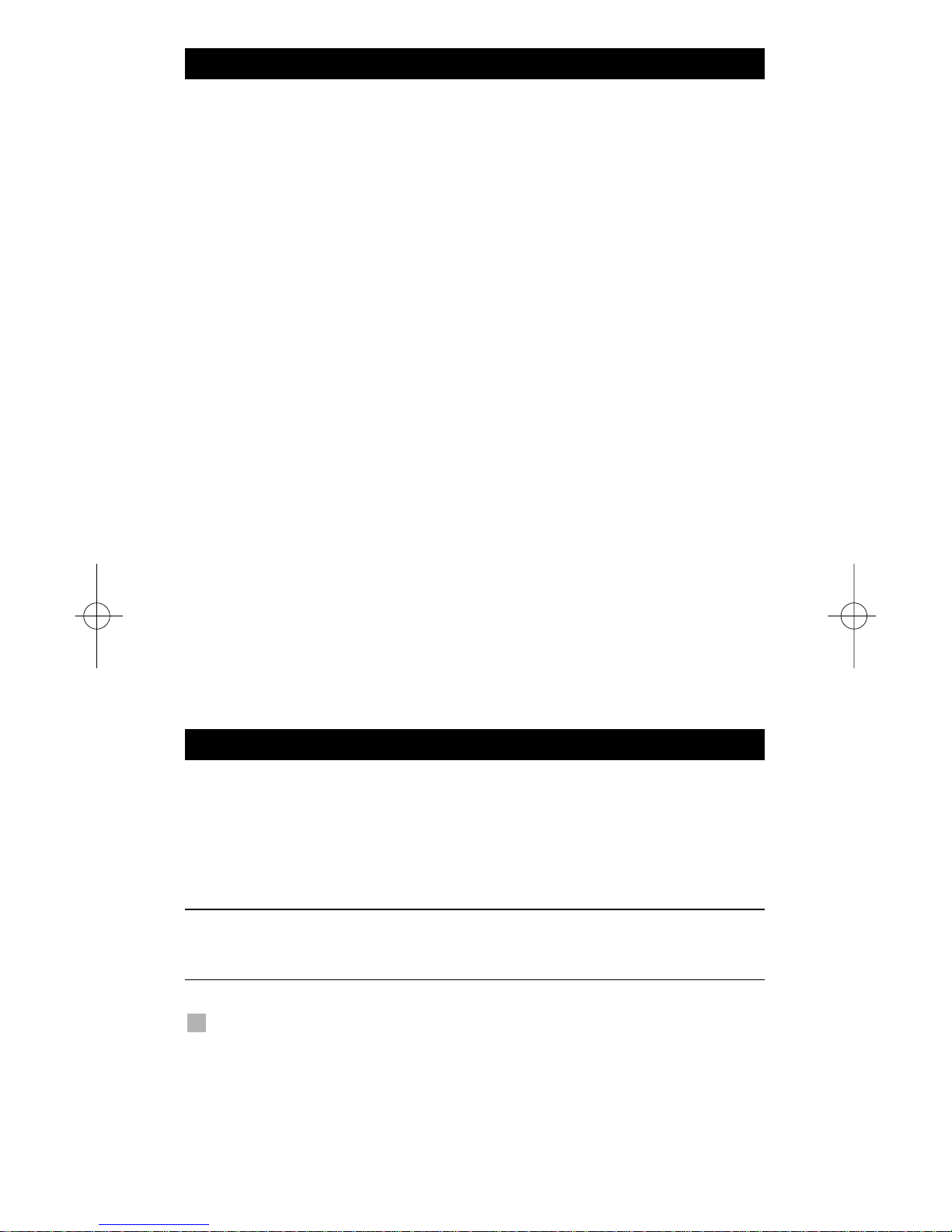
2 WWW.ONEFORALL.COM
About Your KAMELEON 3
Easy to use unique “EL” display
By choosing the ONE FOR ALL KAMELEON 3 universal remote control you have
opted for easy use. Your KAMELEON 3 features a unique, user-friendly backlit
display, which ensures you have easy access to all the keys you need, whilst
hiding those you don’t. Made of the strictest quality, it will provide long-term
satisfaction. After replacing batteries, you will need to first press any key before
the screen will light up. From then on, the display will automatically illuminate
whenever the remote is picked up (touching screen and remote simultaneously).
It is also possible to change the activation-mode into activation by key press. To
set the ”EL” display to activation by key press, see page 3, section: ”EL” screen
activation setting. Also, this product comes with a build-in light sensor which
will increase the brightness in a bright environment and decrease the brightness
in a dark environment.
Controls up to 3 devices
Your KAMELEON 3 is designed to let you use one remote to operate three
devices (a television, video recorder, DVD player) designed to be operated by an
infrared signal. Your KAMELEON 3 comes with 2 IR (infra-red) wide range
transmitters for maximum range and is High Frequency capable up to 450 kHz.
Learning feature
The KAMELEON 3 comes equipped with the unique “learning feature”, which
means that you can copy almost any function (max. ± 30) from your original
(working) remote control onto your new KAMELEON 3 (See “Learning Feature”
on page 12). This may come in handy, when after having setup your KAMELEON
3 you find that some functions from your original remote are missing on your
KAMELEON 3 key pad.
Macros (sequence of commands)
Your KAMELEON 3 comes with an easy-to-use Macro feature, allowing you to
send several commands with the press of a single key (for example turning a few
devices on or off). Once you programmed a macro on a key, the sequence will
be performed in every mode.
Your KAMELEON 3 comes with 2 AA/LR6 alkaline batteries.
1. Push the battery door upwards and lift it up to remove it.
2. Match the batteries to the (+) and (–) marks inside the battery case, then
insert the batteries.
3. Replace the battery cover by pushing downwards and allowing it to click
back into position.
- After re-installing the batteries, the entire ”EL” display will be lit for a
duration of 6 seconds upon the first key press after which it will default to
the TV mode.
Low Voltage Indicator
As soon as the batteries run out of power the KAMELEON 3 will indicate this.
The IR indicator will flash 5 times whenever you press a key.
Please make sure to replace the batteries with 2 new AA/LR6 alkaline batteries.
Batteries
Page 3
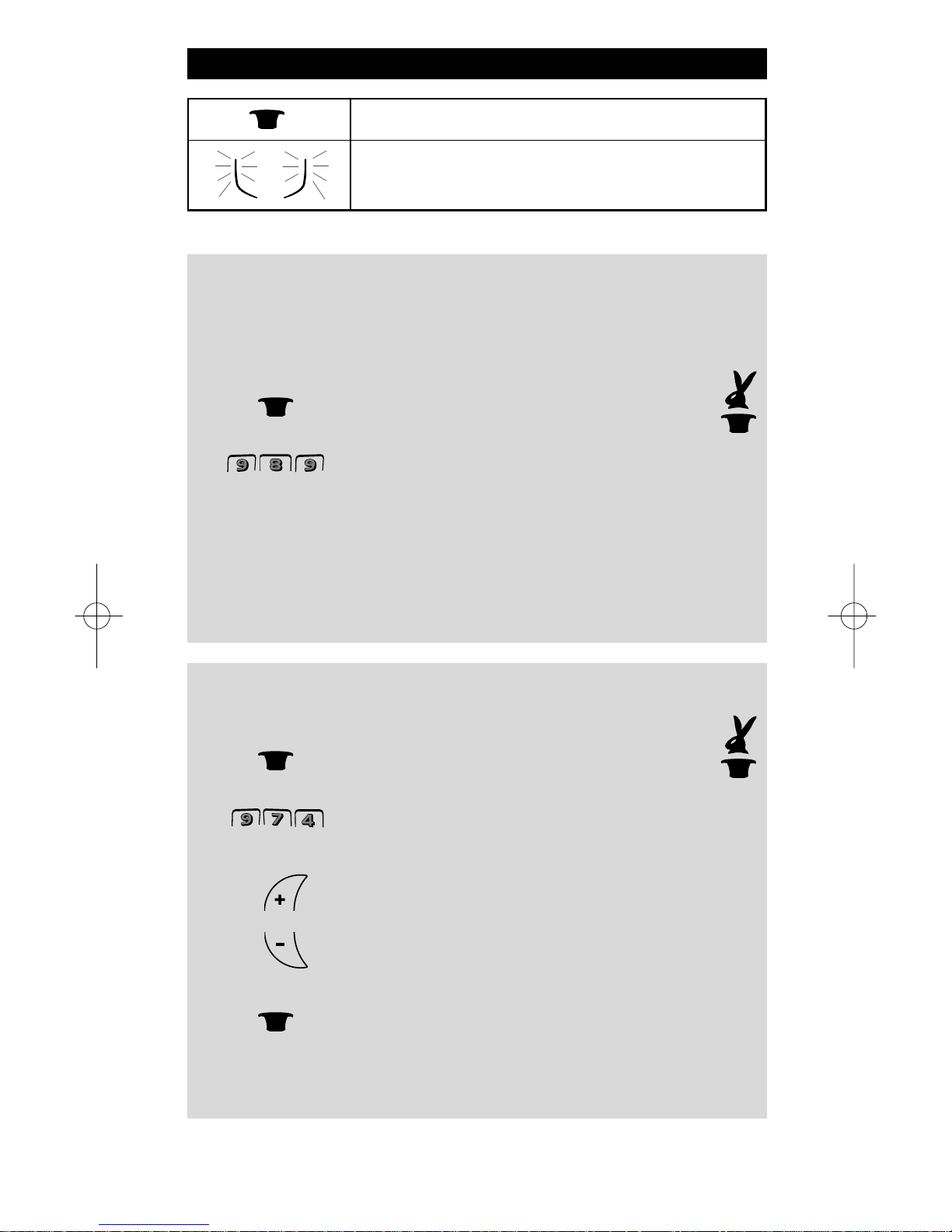
WWW.ONEFORALL.COM 3
“EL” Screen brightness adjustment
To increase or decrease the brightness of the KAMELEON 3 “EL” screen:
1. Press and hold the MAGIC key until the rabbit
comes out of the hat.
2. Press 9 7 4. The IR indicator will blink
twice (or four times).
3. -> To increase the brightness of the “EL” screen press
and hold CH+.
-> To decrease the brightness of the “EL” screen press
and hold CH-.
4. Press MAGIC to store the brightness setting.
- Increasing the brightness of the KAMELEON “EL” panel can decrease the battery
life. Battery life varies from 3 - 12 months (depending on brightness setting and
usage).
“EL” Screen activation setting
The KAMELEON 3 features an “EL” panel which is activated by touching screen
and remote simultaneously or by keypress.
It is possible to lock the KAMELEON 3 to one activation setting:
1. Press and hold the MAGIC key until the rabbit
comes out of the hat.
2. Now press 9 8 9. The IR Indicator will blink twice (or 4 times).
-> If the IR Indicator blinks twice the “EL” panel will be activated only by
touching screen and remote simultaneously.
-> If the IR Indicator blinks four times the “EL” panel will be activated only by
keypress.
Simply perform these steps to lock the KAMELEON 3 to the activation
setting that you prefer.
The Keypad
= MAGIC (hat) key
=
The IR Indicator that will light up during
programming and use.
Page 4
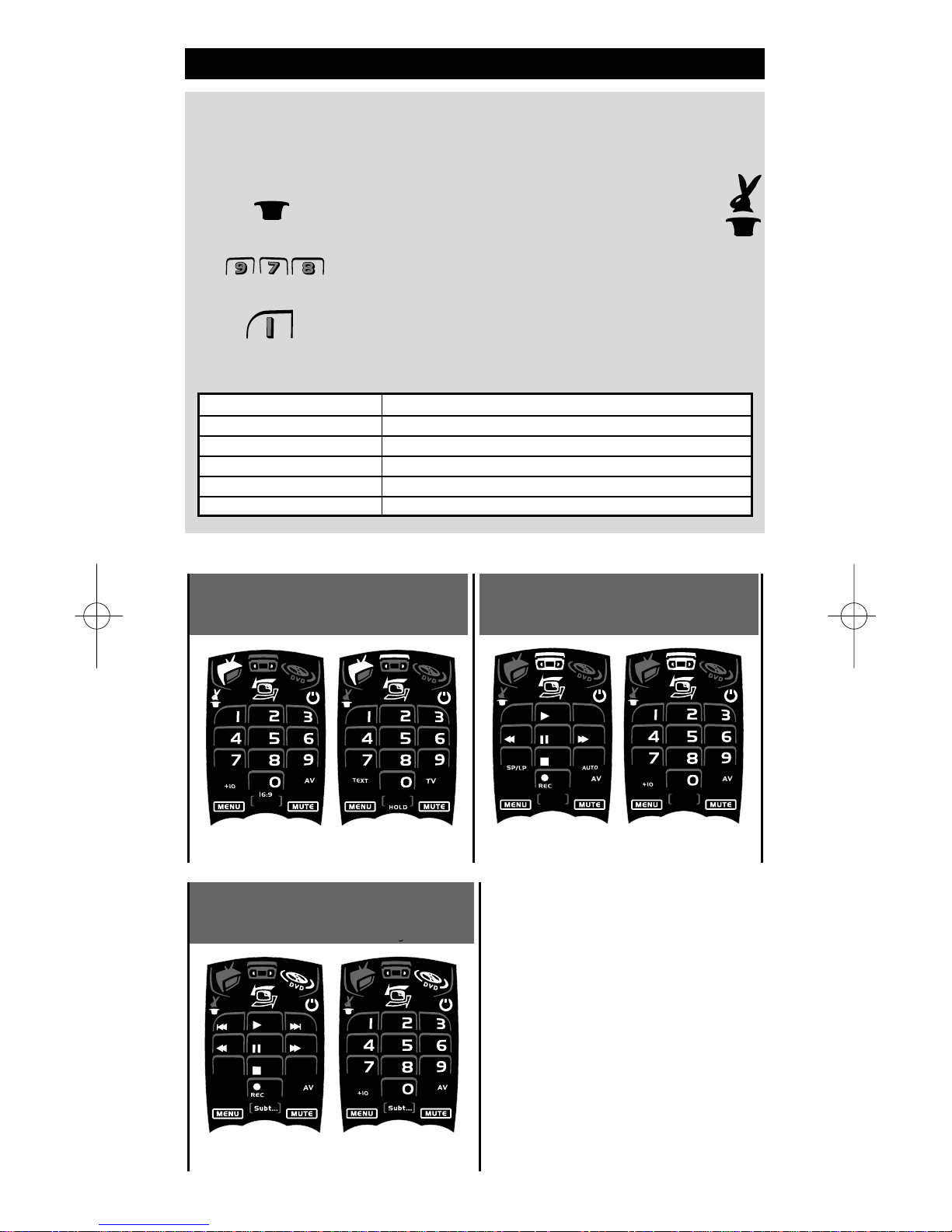
4 WWW.ONEFORALL.COM
The Keypad
TV
VCR Digits Screen
VCR Main Screen
“EL” On time setting
To change the time (default: 8 sec.) that the KAMELEON 3 “EL” screen will be ON,
after each keypress during use of the remote (not programming mode):
1. Press and hold the MAGIC key until the rabbit
comes out of the hat.
2. Press 9 7 8. The IR Indicator will blink twice.
3. Press 1, 2, 3, 4 or 5 (e.g. 1 = 4 seconds) depending on your
choice, see table below. The IR Indicator will blink twice.
Selection “EL” On Time
14seconds
28 seconds (default)
312seconds
416seconds
520seconds
Text
VCR
DVD
g
Digits
Digits
Page 5

WWW.ONEFORALL.COM 5
1. IR (infra-red) Indicator
The IR Indicator will give feedback when keys are pressed
both during normal use and in programming mode.
2. Device keys
The TV, VCR and DVD keys select the device to be
controlled. For example pressing the TV key allows the
remote to control the functions of your Television, after
pressing VCR you can operate your Video Recorder etc.
(see page 8 for more details). After pressing a device
(mode) key on your KAMELEON 3 the applicable device
icon will light up, to show the currently activated mode.
Pressing the device key will allow you to return to the
main screen.
3. MAGIC (in ”shifted” or ”programming” mode)
The MAGIC key is used to set up your KAMELEON 3 and to
access special functions. If you press this key shortly, the
screen will go into ”shifted” mode (for 10 seconds) which
will give access to some secondary functions such as color,
brightness and sleeptimer.
4. SCROLL
The SCROLL key gives you the possibility to move through
the different screens (if applicable) within a certain mode
during normal use and programming mode.
5. POWER (in shifted mode; Sleeptimer)
The POWER key controls the same function as on your
original remote. In shifted mode (accessed by pressing
MAGIC shortly and releasing it) the POWER key becomes
the Sleeptimer function (see page 20).
6. 16:9
In TV mode you will obtain the 16:9 (screen format)
function.
7. SP/LP
In VCR mode you will obtain the SP/LP (tape speed)
function.
8. SUBT.
In DVD mode you will obtain the SUBTITLE function.
9. AUTO
The AUTO key controls the auto tracking function, just like
on your original remote.
The Keypad
( )
Page 6
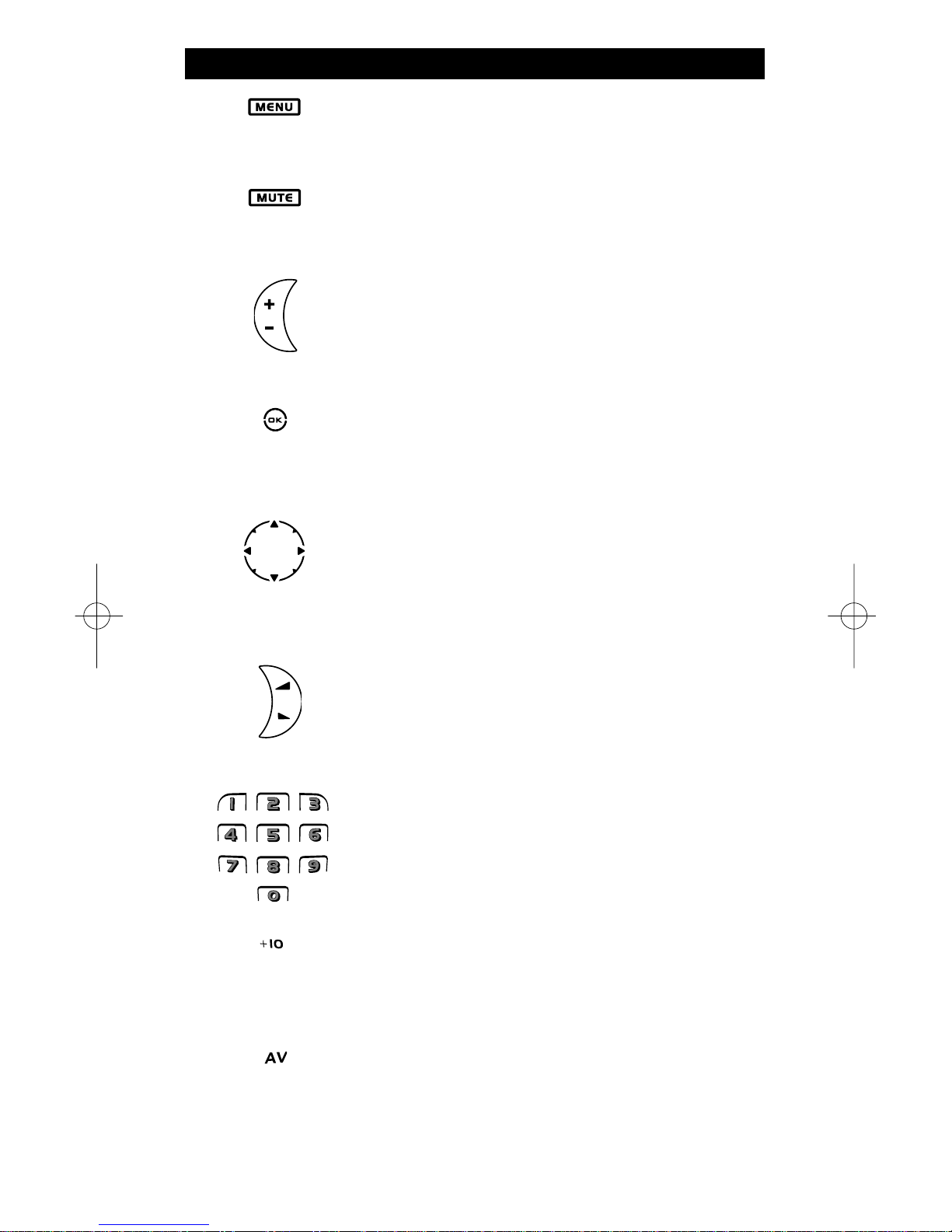
6 WWW.ONEFORALL.COM
10. MENU
The MENU key operates the same function it did on your
original remote control.
11. MUTE
The Mute key operates the same function it did on your
original remote control.
12. CH +/- (in shifted mode; brightness +/-)
These keys operate just as those on your original remote.
In shifted TV mode (accessed by pressing MAGIC shortly
and releasing it) these keys may provide you the brightness +/- function.
13. OK
In menu mode this key will confirm your choice. On some
devices you can confirm your menu option simply by
pressing MENU.
14. Directional keys
If available on your original remote control, these keys will
allow you to navigate through the menu. On some TV’s
you may have to press CH+/- and VOL+/- keys OR the color
keys (red, green, yellow, blue) to navigate through the
menu, depending on your model of TV.
15. VOL +/- (in shifted mode; colour +/-)
The volume keys operate just as those on your original
remote. In shifted TV mode (accessed by pressing MAGIC
shortly and releasing it) these keys may provide you the
colour +/- function.
16. Number keys
The number (1 – 9, 0) keys provide functions just like your
original remote.
17. +10
The +10 key operates the same function it did on your
original remote control. If your original remote uses
one/two digit input switching use this key.
18. AV
The AV key operates the same function it did on your
original remote control. If your original remote uses a 20
key, this function can be found by pressing the AV key.
The Keypad
Page 7
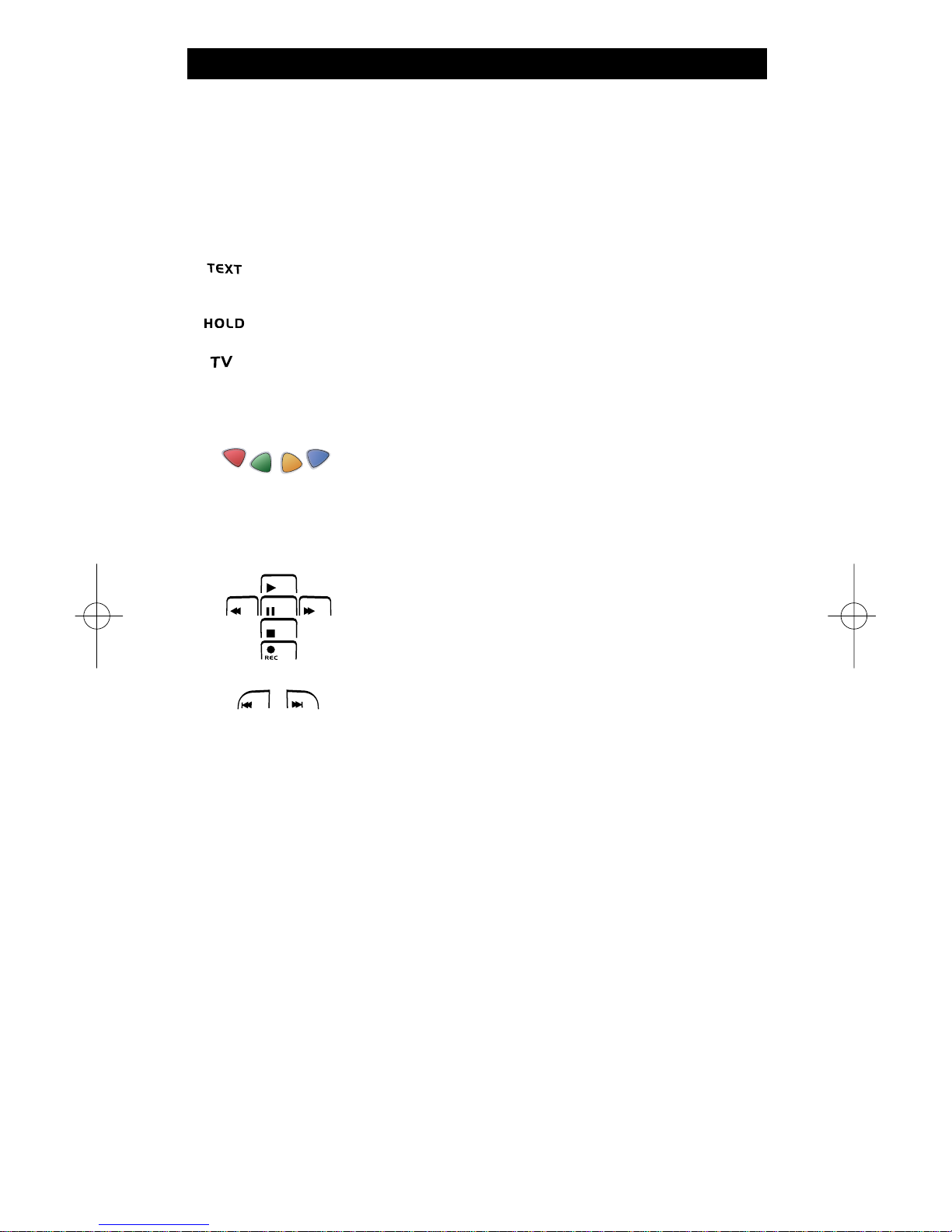
WWW.ONEFORALL.COM 7
The Keypad
19. Teletext Keys
These keys are used to operate the main teletext functions. Of course, your
Television must have teletext capability. For a more detailed explanation of
teletext and fastext, please refer to the manual of your television.
Remember, different televisions control teletext and fastext functions in
different ways. Not all of the teletext functions may be available on your
particular model.
TEXT ON: In TV mode: once in text mode, pressing this key may
switch to MIX or TURN OFF text, depending on your television.
HOLD/STOP: Stops changing pages.
TEXT OFF: In TV mode: switches the television back to regular
viewing mode. On some televisions this may be done by pressing
the “TEXT ON” key several times.
20. Red / Green / Yellow / Blue
When accessing the text mode, the colour keys marked
red, green, yellow and blue, allow you to access the
fastext functions of your television. If on your original
remote control these keys are used for Menu navigation,
the KAMELEON 3 Fastext keys may operate the same.
21. Transport keys (PLAY, STOP etc.)
When in VCR or DVD mode; these keys operate the
transport functions (PLAY, FF, REW etc.) of your device.
To prevent accidental recording, the RECORD key must
be pressed twice to start recording.
22. SKIP (+/-)
These keys operate just as those on your original remote.
In DVD mode they will function as SKIP (TRACK) +/- keys.
Page 8
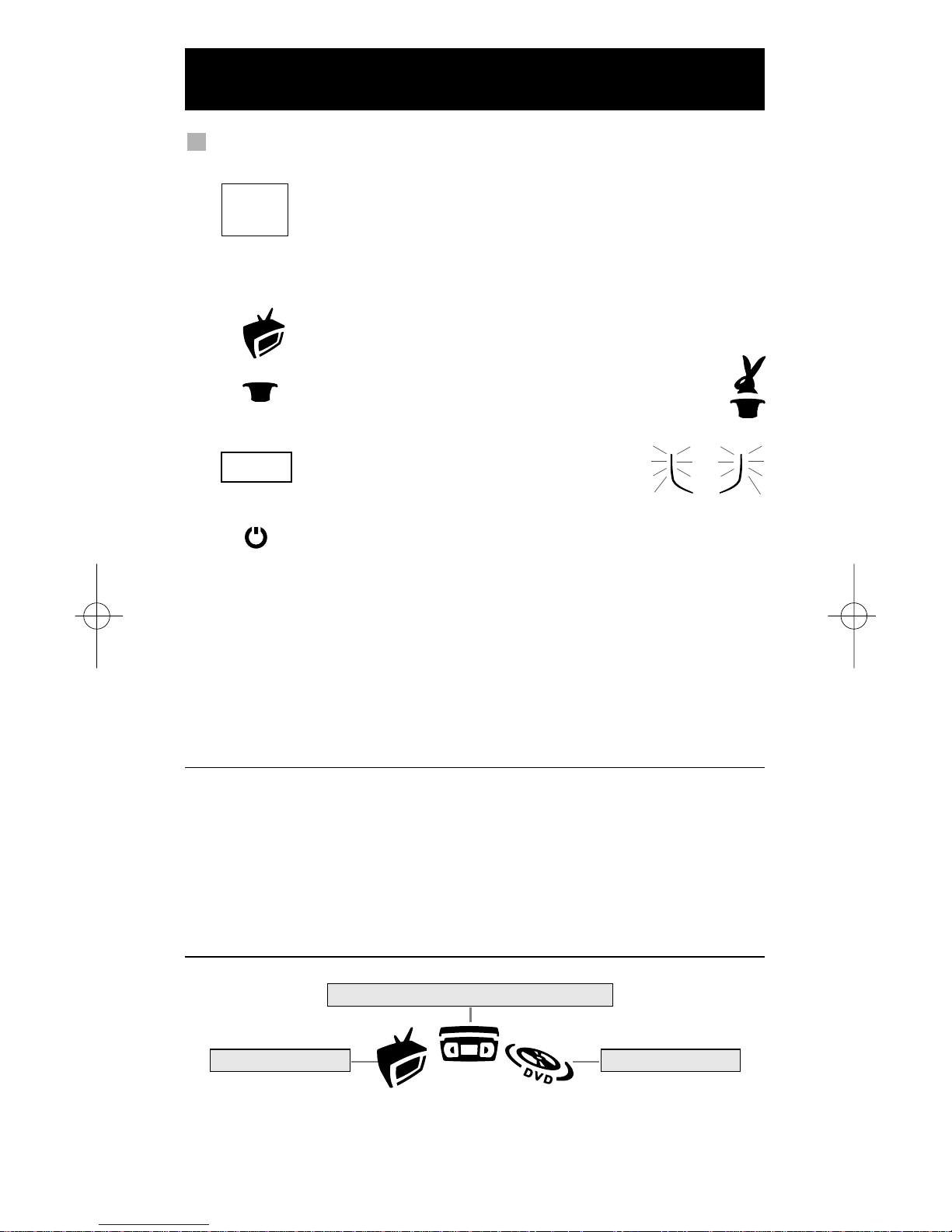
8 WWW.ONEFORALL.COM
Example: To set up the KAMELEON 3 for your television:
1. Find your device code in the Codelist (page 155-168).
Codes are listed by device mode and brand name.
The most popular code for each brand is listed first. If your
brand is not listed at all in the code section, try the Search
Method on page 9.
2. Make sure your television is switched ON (not on standby).
3. Press and release the TV key on your KAMELEON 3.
4. Press and hold down the MAGIC key (for about
3 seconds) until the rabbit comes out of the hat.
5. Enter your four-digit code using the number
keys. The IR Indicator will blink twice.
6. Now, aim your KAMELEON 3 at your television and press
POWER. If your television switches off, your KAMELEON 3
should be ready to control your television.
7. Turn your device (television) back on and try all the remote’s functions to
ensure they are working properly. Most TV’s do not switch back on pressing
the POWER key, please try pressing a “number” key or the “TV-text off” key to
switch your TV back on.
8. If your device does not respond, follow steps 1 through 6 with each code
listed for your brand. If none of the codes listed for your brand operate
your device, then try the Search Method described on page 9.
- Some codes are quite similar. If your device does not respond or is not
functioning properly with one of the codes, try another code listed under
your brand.
- If the original remote control from your Video Recorder did not have a
POWER key, press PLAY instead of POWER during step 6.
- To set up your other devices, follow the same instructions above, only press
the appropriate device key during step 3.
- Remember to press the correct device key before operating your device.
Only one device can be assigned to a device key.
Setting up the KAMELEON 3
(How to set up the KAMELEON 3 to control your devices)
To set up a second TV, VCR or DVD (See page 11).
Video Recorder
____
ONE FOR A
Admiral
Adyson
Agazi
AGB
Agef
0009
0087, 0093, 0363, 041
0217, 0216
0264
0516
0087
0216, 0009, 0037, 0
0037, 0274
Television DVD Player
Page 9
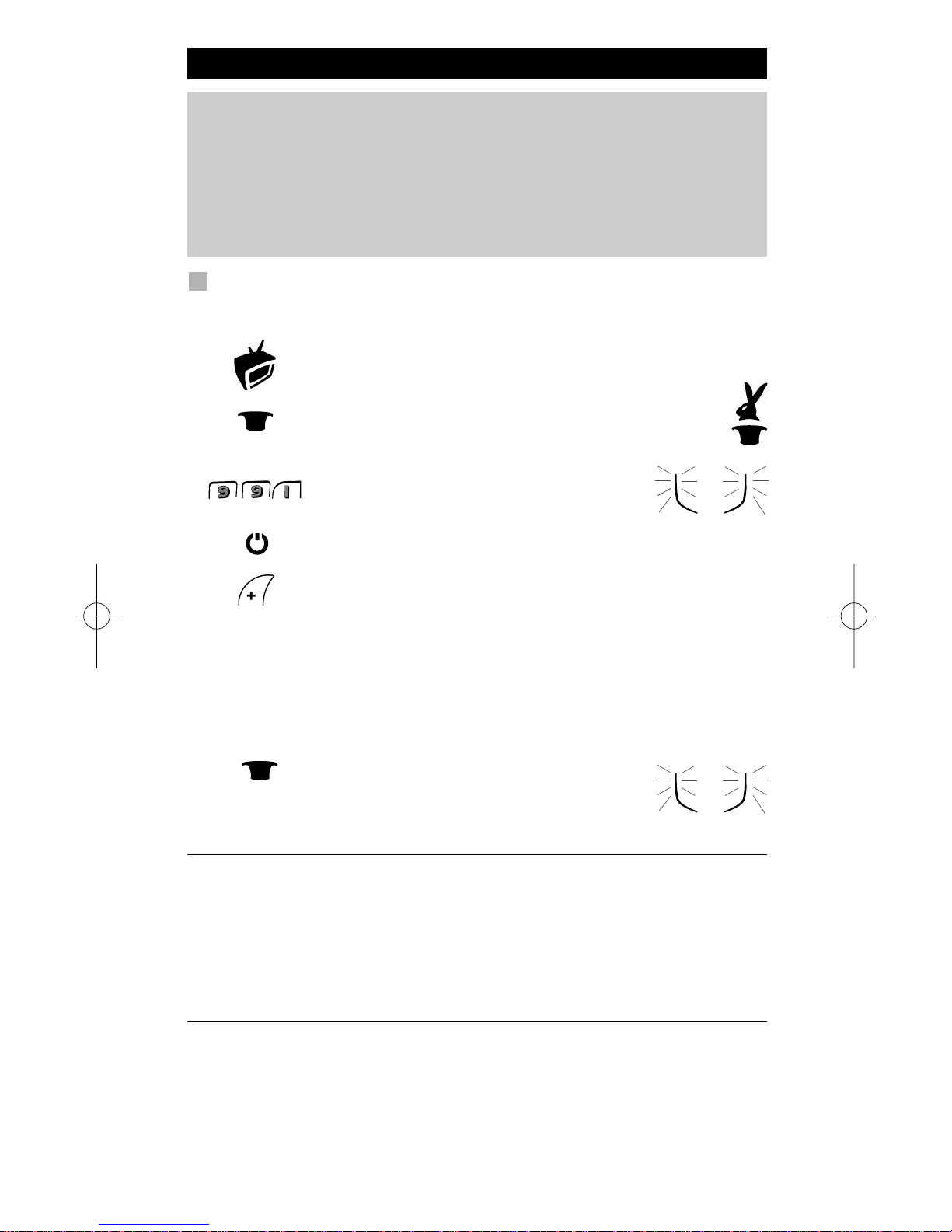
WWW.ONEFORALL.COM 9
Search Method
--> If your device does not respond to the KAMELEON 3 after you have tried
all the codes listed for your brand.
--> If your brand is not listed at all.
The Search Method allows you to scan through all the codes contained in the
memory of the KAMELEON 3.
Example: To search for your TV code:
1. Switch ON your Television (not on standby).
2. Press the TV key on your KAMELEON 3.
3. Press and hold down the MAGIC key (for about
3 seconds) until the rabbit comes out of the hat.
4. Press 9 9 1, the IR Indicator will light up twice.
5. Next, press POWER.
6. Point the KAMELEON 3 at your Television. Now press CH+
over and over, until your Television turns off (every time
you press the CH+ key the KAMELEON 3 will send out a POWER
signal from the next code contained in the memory). You may
have to press CH+ many times (up to 150 times) so
please be patient. Remember to keep pointing the
KAMELEON 3 at your Television while pressing this key.
If you skip past a code, you can go to the previous code(s) by
pressing the CH - key.
7. When your Television switches off, press the
MAGIC key to store the Code. The IR Indicator
will light up twice. Now your KAMELEON 3
should be ready to control your television.
- Most TV’s do not switch on pressing the POWER key. Please try pressing a
“number” key or the “TV-text off” key to switch your TV back on.
- If you cannot control your Television properly, please continue the Search
Method, you may be using the wrong Code.
- To search for the code for another device follow the instructions above only
press the appropriate device key instead of TV during step 2.
- If the original remote control of your Video recorder or DVD player does
not have a POWER key, press PLAY instead of POWER during step 5.
Setting up the KAMELEON 3
Page 10

10 WWW.ONEFORALL.COM
Code blink out
(To find out which code is currently programmed)
If you have set up your KAMELEON 3 via the Search Method, you can blink
back your code for future reference. Please note that the IR Indicator will
indicate the 4 digits by animated blink(s).
Example: To blink out your television code:
1. Press the TV key on your KAMELEON 3.
2. Press and hold down the MAGIC key until
the rabbit comes out of the hat.
3. Press 9 9 0, the IR Indicator will light up twice.
4. For the first digit of your four-digit code,
press 1 and count the blinks of the IR Indicator.
If there are no blinks, the digit is “0”.
5. For the second digit, press 2 and count the
animated blinks. If there are no blinks,
the digit is “0”.
6. For the third digit, press 3 and count the
animated blinks. If there are no blinks,
the digit is “0”.
7. For the fourth digit, press 4 and count the
animated blinks. If there are no blinks,
the digit is “0”.
Now you have found your four-digit code.
- To blink back the code for your other devices follow the instructions above,
only press the appropriate device key during step 1.
Quick code Reference
Write down the codes for your devices in the boxes below for quick and
easy reference.
■■ ■■ ■■ ■■
■■ ■■ ■■ ■■
■■ ■■ ■■ ■■
Page 11

WWW.ONEFORALL.COM 11
Mode re-assignment
(How to set up two of the same devices on the KAMELEON 3)
It is possible to change the mode of any device key. This is useful if you want to
set up two of the same devices on the KAMELEON 3. The modified device key
will display the applicable keys for the revised mode. The code can be set up
using the “Direct set up” (p. 8) or “Search method” (p. 9).
Example:
To program a second Television on the DVD key (for example), you need to
change the DVD key into a TV key, so press:
The DVD key has now become a second TV key and will
display the applicable keys for this mode.
Now enter the Set-Up code for your second TV by pressing:
- If you program a different device type on another key (e.g. second TV on
the DVD key) the original device key icon will remain, but the displayed
function keys will change to suit the new device mode. For example; if a
second TV is programmed on the DVD key, TV-text functions will be
displayed in DVD mode.
Resetting a Device key
Example: To reset the DVD key to its original mode, press:
(*) Hold down the MAGIC key until the rabbit comes out of the hat.
(**) The animated IR Indicator will blink twice and the rabbit
disappears.
Extra Features
(*) (**)
(TV Code) (**)
____
(*)
(*)
(*) (**)
Page 12

12 WWW.ONEFORALL.COM
The KAMELEON 3 comes with a complete library of pre-programmed codes.
After you have set up the KAMELEON 3 for your device, you may find that there
are one or more keys that you had on the original remote control, which do not
have a place on the KAMELEON 3 keypad. The KAMELEON 3 offers a special
Learning feature that allows you to copy almost any function from your original
remote control onto the keypad of the KAMELEON 3.
Before you start:
- Make sure your original remote is working correctly.
- Make sure neither your KAMELEON 3, nor your original remote control is
pointing at your device.
Learning (direct)
Example: To copy the “mono/stereo” function from your original TV
remote control onto the ”16:9”-key of your KAMELEON 3.
1. Place the KAMELEON 3 and your original remote control on a flat
surface. Make sure the ends which you normally point at your device
are facing each other. Point the original remote to the front of the
KAMELEON 3 (see picture below). Keep the remotes at a distance of 2
to 5 cm (0.8 to 2 inches).
2Press and hold down the MAGIC key (for about
3 seconds) until the rabbit comes out of the hat.
3. Press 9 7 5. The IR Indicator will blink twice.
4. Press the device key (Example: TV key) on the KAMELEON 3
remote to select the mode to which you want to copy the
learned function.
5. Press the key (Example: ”16:9” key) on the KAMELEON 3
remote where you want to place the learned function. The IR
Indicator will blink three times and then the display will
switch off.
6. Press and hold the key that you want to copy (Example:
mono/stereo) on your original remote control. The display
switches back on and you will see two blinks to indicate
successful learning operation.
Learning Feature
(How to copy functions from your original working remote onto the
KAMELEON 3)
Page 13

WWW.ONEFORALL.COM 13
7. If you want to copy other functions within the same mode, simply repeat
steps 5 and 6 pressing the next key you want to copy by learning. If you want
to copy another function in a different mode, simply continue with step 4
followed by steps 5 and 6.
8. To exit the learning mode, press and hold
down the MAGIC key (for about 3 seconds)
until the IR Indicator blinks four times.
- As soon as the display switches off in step 5 you need to press the key (in
this example: the ”mono/stereo” key) on your original remote within 10
seconds. If no key is pressed while in learning mode, the remote will return
to user mode after 30 seconds.
- If you learn a function on a key, the original KAMELEON 3 function auto-
matically becomes shifted. Press the MAGIC key then the key to access it
(this excludes the POWER, Channel and Volume keys). If you learned on a
digit key, access the original function by pressing magic twice and then the
digit.
- If you want to learn a function on a key that is not in the main screen, use
the SCROLL key to change the screen.
- The learning feature is mode specific. Therefore you can place one learned
function per mode on the same key.
- The KAMELEON 3 can learn approximately 30 functions. This depends on
the other programmed functions and on the remote to be learned from.
- You can replace a learned function by placing another learned function on
top.
- Please make sure not to use the learning procedure when in direct sunlight
or under incandescent lights.
- Make sure you are using new batteries before following the learning
instructions above.
- Upon changing the batteries, your learned functions will be retained.
Shifted Learning
It is also possible to place a function shifted on a key to maintain the original
function.
Example: to place the mono/stereo function shifted on the “red” key.
To place the (e.g. mono/stereo) function shifted on the red key, simply follow
steps 1-8 on page 12, only press ”MAGIC” then the ”red” key (instead of
”16:9”) during step 5.
To access the e.g. ”mono/stereo” function in this example; simply press
”MAGIC” then the ”red” key.
- If a Shifted Learned function is placed on the POWER, Channel and
Volume keys then the “Sleeptimer” and “Colour & Brightness“ features
will be sacrificed.
- If you place a function shifted on a digit key (0 - 9) you need to press
MAGIC twice then the digit key to access this shifted function.
Learning Feature
Page 14

14 WWW.ONEFORALL.COM
To delete a learned function:
To delete one single learned function, follow the steps below.
Example: to delete the mono/stereo function learned on the “16:9” key in TV
mode:
1. Press and hold the MAGIC key until the rabbit comes out of the hat.
2. Press 9 7 6. The IR Indicator will blink twice.
3. Press the device key (example TV) in which the function will be deleted.
4. Press the learned key which you want to restore (example “16:9”) twice.
The IR Indicator will blink twice.
- The original function (if present) of the KAMELEON 3 will be restored.
- If there is another learned function you want to delete, repeat steps 1 – 4.
To delete a ”Shifted” learned function:
To delete one single ”shifted” learned function, follow the steps below.
Example: to delete the mono/stereo function learned shifted on the ”red” key
in TV mode:
1. Press and hold the MAGIC key until the rabbit comes out of the hat.
2. Press 9 7 6. The IR Indicator will blink twice.
3. Press the device key (example TV) in which the function will be deleted.
4. Press MAGIC, then press twice the learned key which you want to restore
(example ”red” key). The IR Indicator will blink twice.
- The original function (if present) of the KAMELEON 3 will be restored.
- If there is another Shifted learned function you want to delete, repeat steps
1 – 4.
To delete all learned functions within a certain mode
Example: to delete all learned functions within the TV mode:
1. Press and hold the MAGIC key until the rabbit comes out of the hat.
2. Press 9 7 6. The IR indicator will blink twice.
3. Press the mode key in which you want to delete all functions twice. In our
example, press TV twice. The IR Indicator will light up twice.
Operational Reset
The Operational Reset will erase all learned functions across all modes.
It may also delete some other programmed functions like Key Magic or Macros.
1. Press and hold the MAGIC key until the rabbit comes out of the hat.
2. Press 9 8 0. The IR Indicator will blink four times.
Learning Feature
Page 15
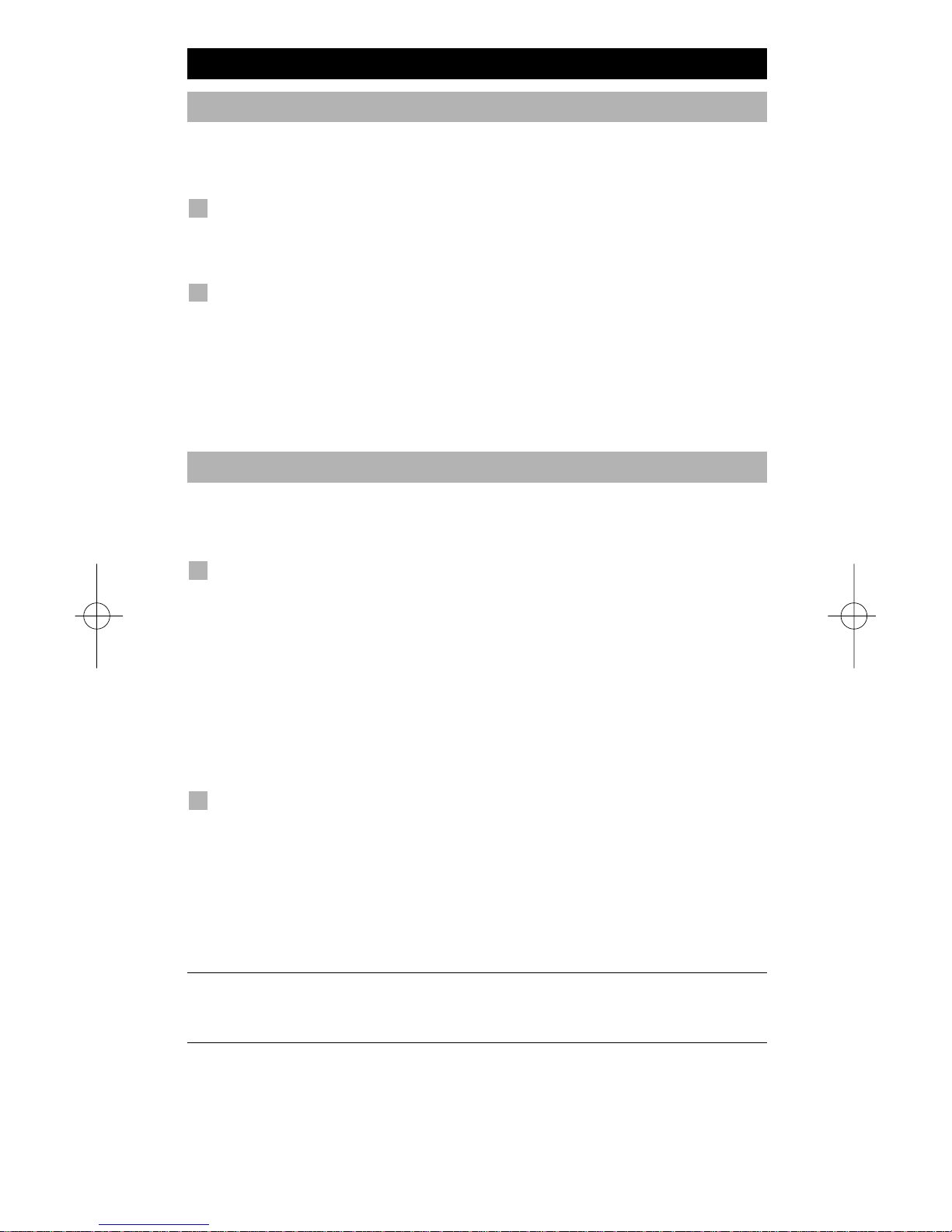
WWW.ONEFORALL.COM 15
Colour & Brightness
Depending on the functions of your original remote control, the KAMELEON 3
can operate the colour and brightness settings of your Television.
To adjust the colour:
Press the MAGIC key followed by Volume + (for colour +) or Volume -
(for colour -).
To adjust the brightness:
Press the MAGIC key followed by Channel + (for brightness +) or
Channel - (for brightness -).
Depending on how you used colour and brightness on the original remote, you
may need to access colour and brightness in a different way (through menu for
example).
Channel +/- simulation
If your original TV, VCR or DVD remote control does not have any
channel +/- keys, your KAMELEON 3 can simulate this function.
Example: to program “Channel +/- Simulation” in TV mode.
1. Press TV once.
2. Press and hold the MAGIC key until the rabbit comes out of the hat.
3. Press 9 7 1. The IR Indicator will light up twice.
The original channel +/- function of your TV (if present) on the CH+/- key will
now be sacrificed.
Example: to cancel the “Channel +/- Simulation” in TV mode:
1. Press TV once.
2. Press and hold the MAGIC key until the rabbit comes out of the hat.
3. Press 9 7 1. The IR Indicator will blink four times.
The CH+/- function of your TV (if present) will now be restored.
- The Channel +/- simulation will be limited to: 1 – 9, 0.
- It is only possible to switch Channel +/- simulation on for one mode at a
time.
Extra Features
Page 16
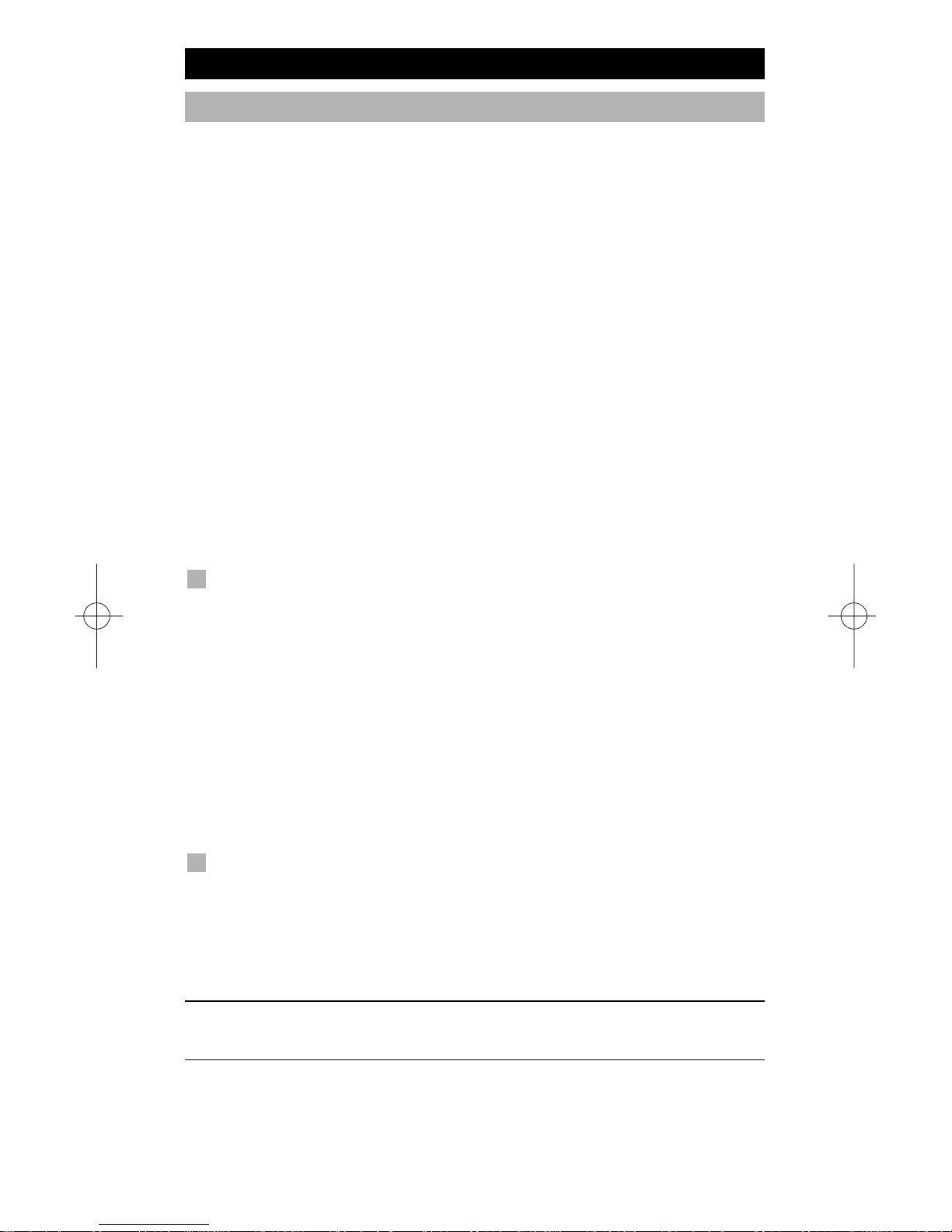
16 WWW.ONEFORALL.COM
Volume Punch-Through
This feature allows you to adjust the volume in a certain mode (e.g. TV mode)
while being in a different mode (e.g. VCR). If for example you’re watching a
programme on your Video, you can adjust the volume (a TV function) without
first pressing the TV key. The chart below lists some of the possibilities:
Last key pressed: You can control:
VCR : TV volume up and down, mute
DVD : TV volume up and down, mute
Result: To punch through to TV volume, being in any other mode
(VCR or DVD mode):
1. Press and hold down the MAGIC key until the rabbit comes out of the hat.
2. Press 9 9 3. The IR Indicator will light up twice.
3. Then press the TV key and the IR Indicator will blink twice.
Result: being in any (e.g. DVD) mode, you will be able to control VOL+/- or
MUTE functions of your TV.
To cancel the “Volume Punch Through” per mode:
Example: to cancel the “Volume Punch Through” for the VCR mode:
1. Press VCR once.
2. Press and hold down the MAGIC key until the rabbit comes out of the
hat.
3. Press 9 9 3. The IR Indicator will light up twice.
4. Then press the VOL (-) key and the IR Indicator will blink four times.
Result: being in VCR mode, you will be able to control VOL+/- or MUTE
functions of your VCR (provided it has volume control).
To cancel the “Volume Punch Through” for all modes:
1. Press and hold down the MAGIC key until the rabbit comes out of the
hat.
2. Press 9 9 3. The IR Indicator will light up twice.
3. Then press the VOL (+) key and the IR Indicator will blink four times.
Result: In all modes the VOL+, VOL- and MUTE keys will now operate the original functions again.
Extra Features
Page 17
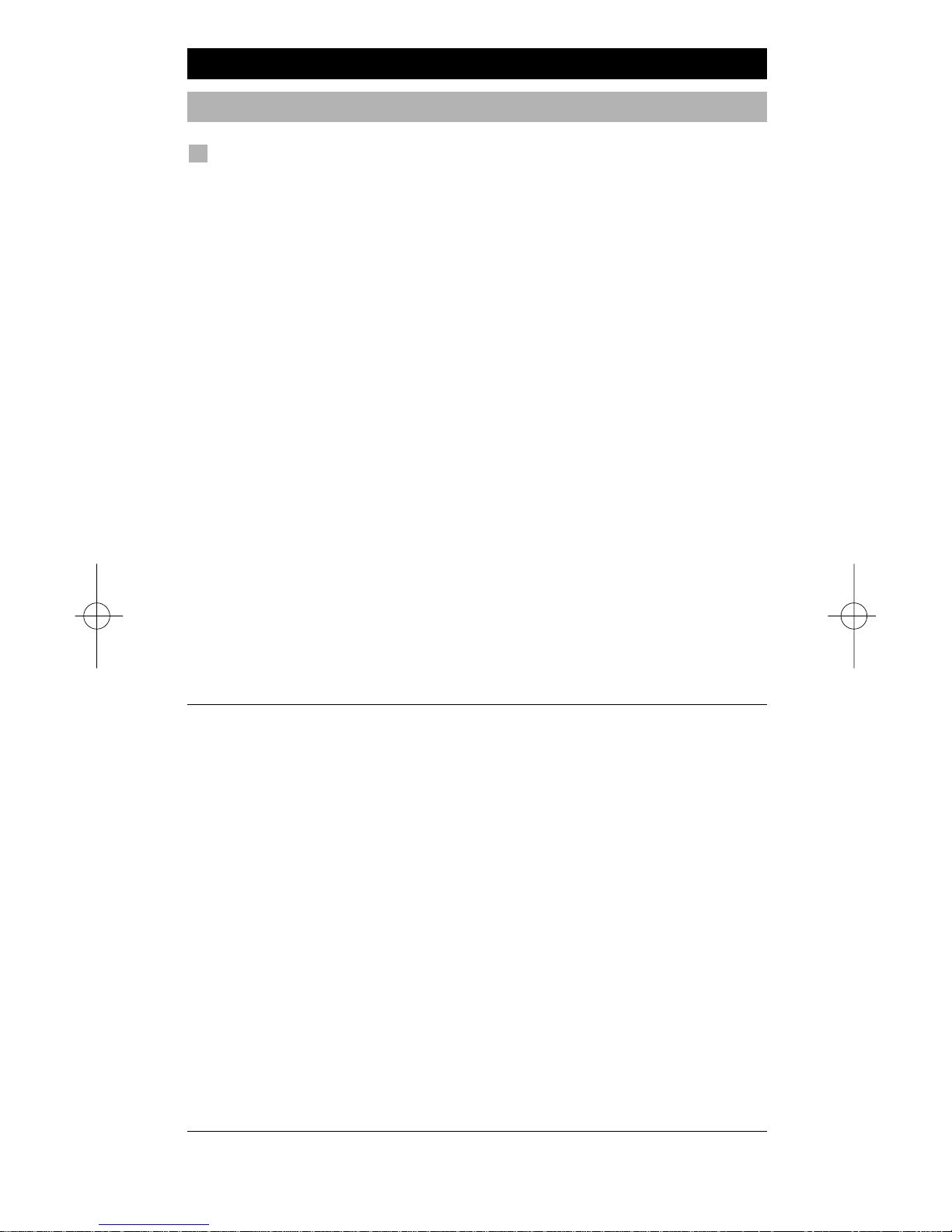
WWW.ONEFORALL.COM 17
Macros (sequence of commands)
Macros (direct)
You can program your KAMELEON 3 to issue a sequence of commands at the
press of one button. For example, you may want to turn off your TV, VCR and
DVD at the same time. Any sequence of commands you regularly use can be
reduced to one key stroke for your convenience. A key that is programmed with
a Macro works through all modes (provided it’s accessible in that mode). You can
install a Macro on any key, except for the device keys (TV, VCR, DVD), the MAGIC
key and the SCROLL key.
Example: To set up a Macro that switches off your TV, VCR and DVD on the
“16:9” key on your KAMELEON 3:
1. Press TV.
2. Press and hold MAGIC until the rabbit comes out of the hat.
3. Press 9 9 5.
4. Then press the key to which the Macro will be assigned, in this case the
“16:9” key.
5. Next press TV, POWER, VCR, POWER, DVD, POWER.
6. To store the Macro, press and hold MAGIC until you get two blinks on
the IR Indicator and the rabbit disappears.
Result: Whenever you press the “16:9” key, the KAMELEON 3 will turn off your
TV, VCR and DVD.
- Each MACRO can consist of a maximum of 15 keystrokes.
- To include a function from a particular screen in a mode, use the SCROLL
key.
- Make sure that you program a Macro on a spare key that you don’t use in
any mode.
- Once you program a Macro on a specific key, the sequence will work
regardless of the mode (TV, VCR or DVD) you are using provided the key is
visible. This means that the function picked on that specific key will be
sacrificed.
- To avoid accidental recordings with the KAMELEON 3, you must press the
RECORD key twice to begin recording. Please note that if you assign a
Macro or Shifted Macro on the RECORD key this will deactivate the double
key press. Therefore we recommend not to assign a Macro to this key.
- If you had to hold down a key for a few seconds on the original remote
control to get a function, this function may not work in a macro on your
KAMELEON 3 remote.
- Upon changing the batteries your Macros will be retained.
- If you program a Macro on a key, the original function will become shifted
(excluding POWER, CH+/- and VOL+/- keys). Press MAGIC then the key to
access it. If you place a Macro on a digit key, access the original function by
pressing MAGIC twice and then the digit key.
- You can replace a Macro by placing another Macro on top.
Extra Features
Page 18
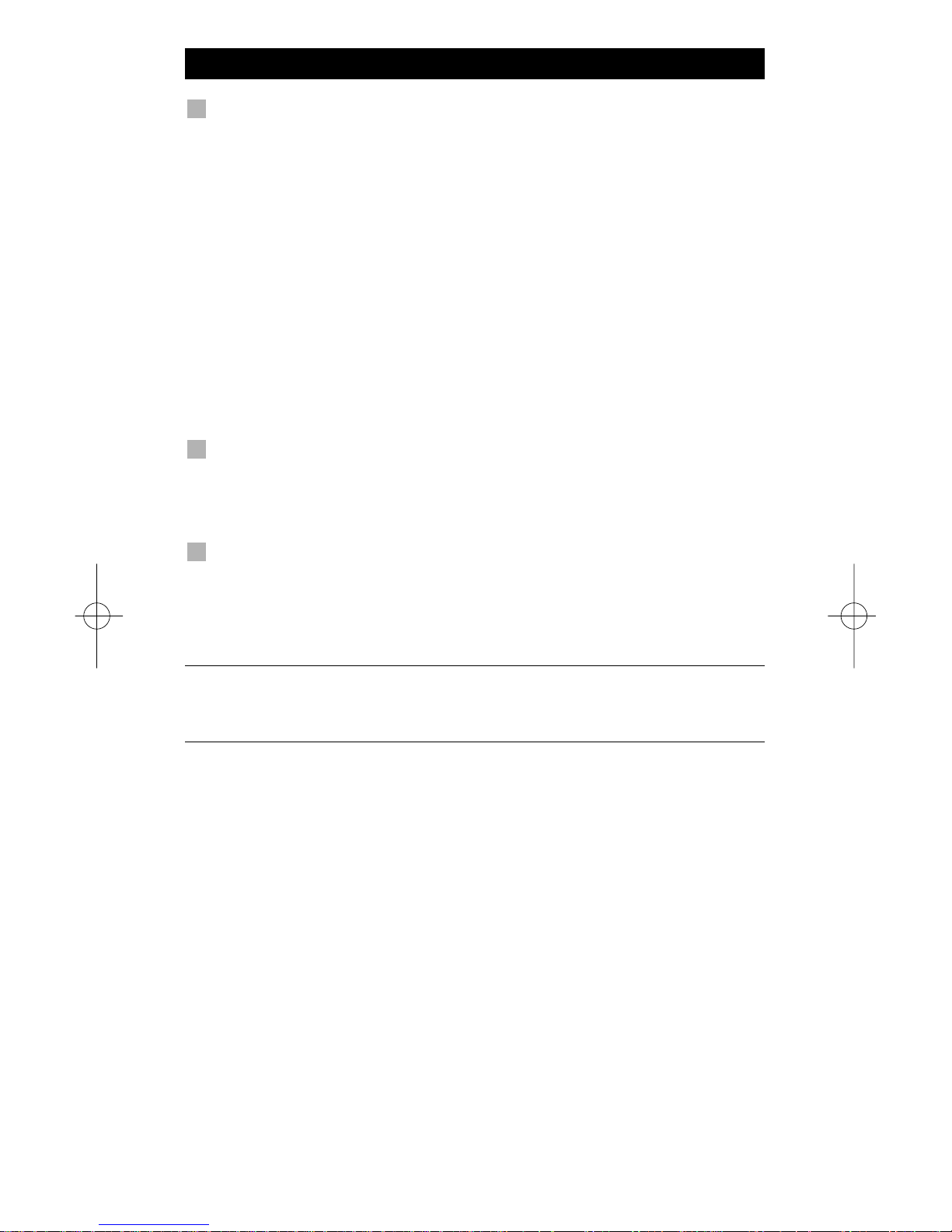
18 WWW.ONEFORALL.COM
Shifted Macros
It is also possible to place a shifted Macro on a key to maintain
the original function.
Example: To set up a Shifted Macro that switches off your TV, VCR and DVD on
the “red” key on your KAMELEON 3 (so that you will keep the original
function on that key):
MAGIC* 9 9 5 MAGIC “red key” “TV, POWER, VCR, POWER, DVD,
POWER” MAGIC**
Now every time you press ”MAGIC”, then the ”red key”, the KAMELEON 3 will
turn off your TV, VCR and DVD Player.
- If a Shifted Macro is placed on the POWER, CH+/- or VOL+/- keys, the
Sleeptimer and Colour/Brightness features will be sacrificed.
To erase a (direct) Macro
Example: To erase the Macro from the “16:9” key, press:
TV MAGIC* 9 9 5 “16:9” MAGIC**
To erase a (shifted) Macro
Example: To erase the Shifted Macro from the ”red key” press:
MAGIC* 9 9 5 MAGIC ”red key” MAGIC**
(*) Hold down the MAGIC key until the rabbit comes out of the hat.
(**) Hold down MAGIC until the IR Indicator blinks twice and the
rabbit disappears.
Extra Features
Page 19

WWW.ONEFORALL.COM 19
Key Magic
®
(How to program missing functions)
Key Magic® is an exclusive ONE FOR ALL feature. The design of the KAMELEON
3 ensures that many functions of your original remote control can be operated even those that do not have their own key on the KAMELEON 3 keypad.
Frequently used functions can be assigned to a key of your choice using the Key
Magic® feature of your KAMELEON 3. In order to program a certain function
with Key Magic® you need to know the corresponding function code. As the
function codes vary with different types of devices, they cannot be found in the
manual. You can request your function codes through our consumer service
help-line, by letter, fax or e-mail.
All we need to know is:
• Brand and Model number of the device in question (for verification if you
are using the correct code).
• The 4-digit set-up code your device is working with.
• How the function was labeled on your original remote control.
You can also visit our website (www.oneforall.com) to find an answer to your
questions.
Once you obtain(ed) your function code(s) from customer service,
programming the code is easy:
1. Press and hold the MAGIC key until the rabbit comes out of the hat.
2. Press 9 9 4.
3. Press the device key (TV, VCR or DVD).
4. Press the MAGIC key once.
5. Enter the 5-digit function code (provided by customer service).
6. Press the key to which the function will be assigned (if this key is
located in a different screen than the main screen, use the SCROLL key to
access the screen). The IR Indicator will blink twice.
- Key Magic® functions are mode specific. To access the function you have
programmed, press the device key first.
- Key Magic® can be assigned to any key EXCEPT the following: Device keys,
MAGIC key and the SCROLL key.
- Please note all the extended function codes you obtain from customer
service for easy future reference.
EXTENDED FUNCTION REFERENCE
(first entry is an example):
DEVICE SET-UP CODE FUNCTION FUNCTIONCODE
TV 0556 16/9 format 00234
Extra Features
Page 20
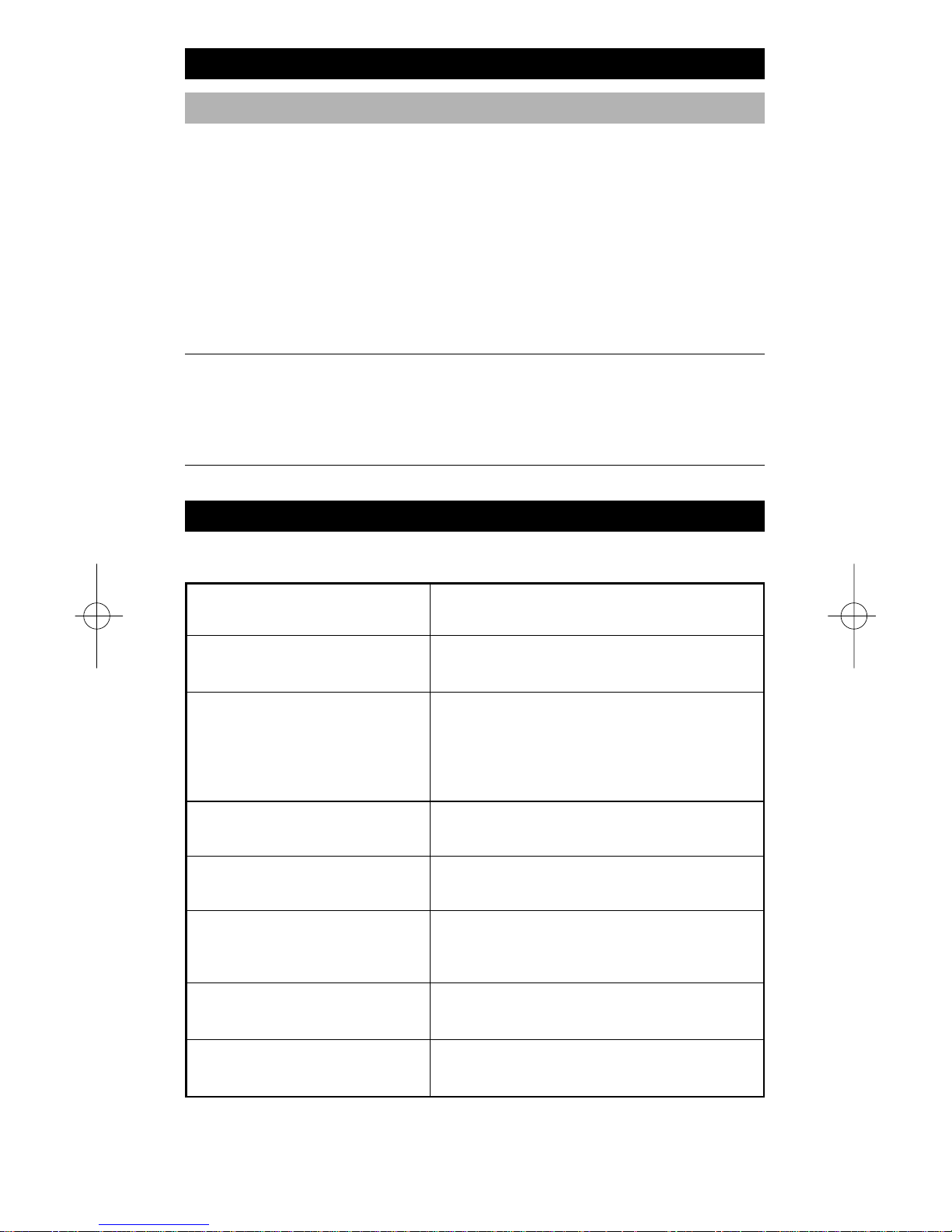
20 WWW.ONEFORALL.COM
Problem & Solution
Extra Features
Problem:
Your brand is not listed in the
code section?
The KAMELEON 3 does not
operate your device(s)?
The KAMELEON 3 is not
performing commands
properly?
Problems changing channels?
Video / DVD not recording?
The KAMELEON 3 does not
respond after pressing a key?
Your original remote had a
“20” key?
Upon each keypress, the IR
indicator will blink 5 times.
Solution:
Try the search method on page 9.
A) Try all the codes listed for your brand.
B) Try the search method on page 9.
You may be using the wrong code. Try
repeating the Direct Set-Up using another
code listed under your brand or start the
search method over again to locate the
proper code.
Enter the program number exactly as you
would on your original remote.
As a safety feature on your KAMELEON 3,
you must press the Record key twice.
Make sure you are using new batteries and
are aiming the KAMELEON 3 at your
device.
You can find this function on the AV key.
Replace batteries with 2 fresh, new
“AA/LR6” alkaline batteries.
TV Sleeptimer
If your Television has a “Sleeptimer” function built in, you can access this
function with your KAMELEON 3 remote. To do so:
1. Make sure your TV is switched on.
2. Press the TV key.
3. Point the KAMELEON 3 at your TV and press and release the MAGIC key
then press POWER. You should see the Sleeptimer activate on your
television. To increase the timer, simply press POWER again (within 10
seconds) until the timer gets to the desired time.
- To deactivate the “Sleeptimer”, repeat steps 1 – 3 above. During step 3,
continue pressing POWER again (within 10 seconds) until the timer indicates zero minutes.
- Depending on how you used sleeptimer on the original remote, you might
need to access sleeptimer in a different way (through menu for example).
Page 21
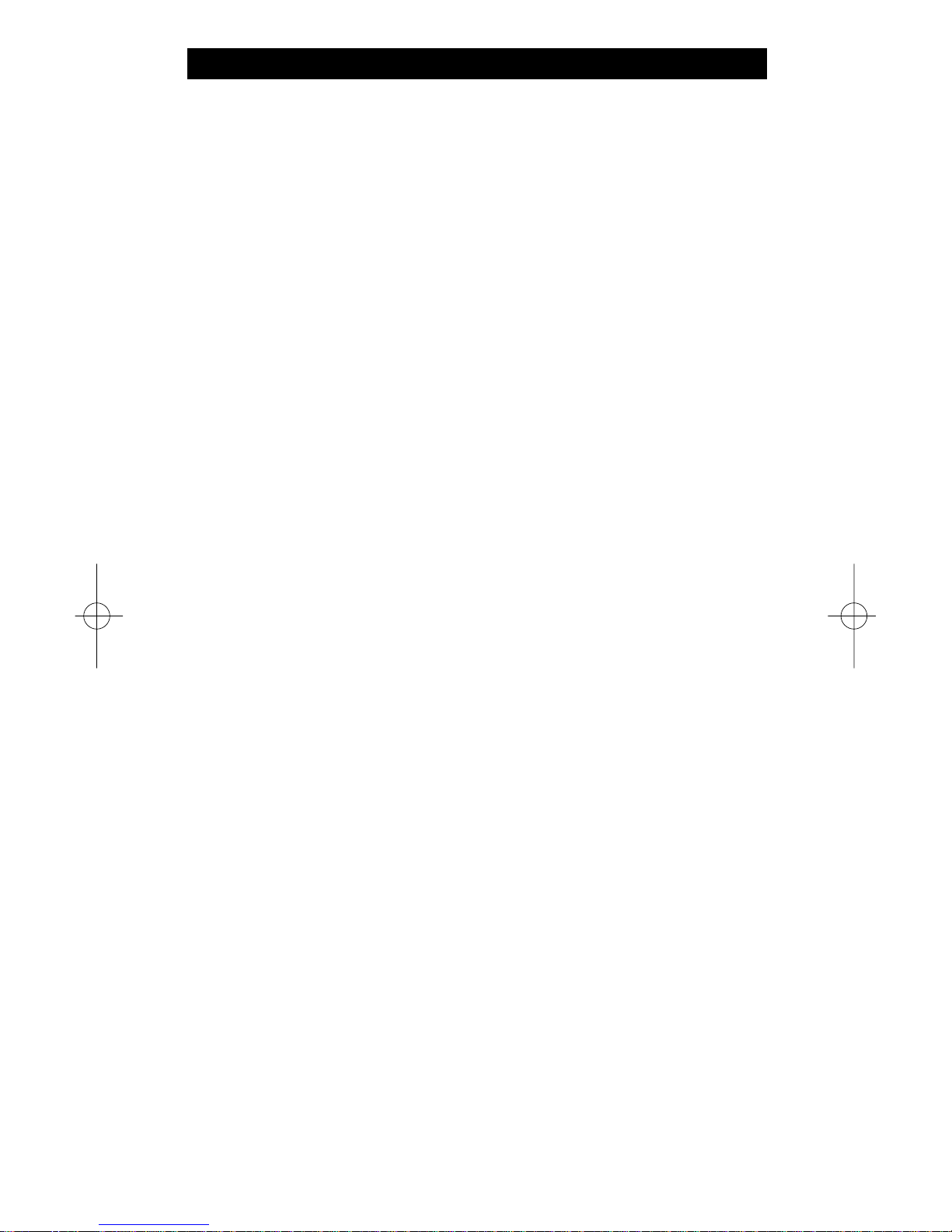
WWW.ONEFORALL.COM 21
Problem & Solution
To conserve battery life, your Kameleon remote is fitted with a light sensor,
which adjusts the brightness of the display to suit its environment. For example,
it is not necessary to have the display at full brightness in a darkened room,
so the remote dims the display somewhat.
If you do not require this function, it can be disabled. To do this:
1. Press and hold down the Magic key (for about 3 seconds) until the rabbit comes out of the hat (the screen will change to the setup screen).
2. Press OTHER.
3. Press 9 9 9.
The animated IR Indicator will blink four times and the light sensor is now
disabled.
To re-enable it, repeat the above steps and the IR Indicator will blink twice.
Page 22

WWW.ONEFORALL.COM 22
TV
TV
Televisions
Fernseher
Téléviseurs
Televisores
Televisões
Televisori
Televisies
A.R. Systems 0037 0373 0352 0556 0374 0455
Abex 0032
Accent 0009 0037 0556
Accuphase 0556 1909
Acec 0012
Adcom 0625 0284
Admiral 0093 0363 0418 0087 0305 0286 0163
0264
Adyson 0068 0217 0216 0032
AEA 0037 0556
AEG 1556
Agashi 0216 0264 0217
AGB 0075 0516
Agef 0087
Aiko 0269 0009 0037 0556 0216 0371 0035
0433 0072 0361 0191 0264 0217
Aim 0037 0072 0412 0556 0274 0753 0208
0706 0805 0068
Aiwa 0705 0701 1904 1916 1908 1914 1955
1915
Akai 0361 0208 0269 0371 1537 0037 0803
0433 0745 0191 0702 0035 0284 0672
0009 0696 0072 0753 0218 0806 0552
0729 0714 0163 0488 0546 0516 0715
0075 0602 0556 0548 0581 0480 0217
0631 0216 0264 0448 0178 0329 0377
0606 0708 0351 0586 1037 1908 0473
0648
Akiba 0218 0282 0455 0037 0556 0294
Akira 0190
Akito 0272 0037 0556
Akura 0037 0556 0668 1668 0359 0412 0493
0283 0009 0218 0282 0276 0264 0171
0714
Alaron 0179 0216
Alba 0009 0418 0370 0235 0371 0372 0668
0037 0556 1037 0355 0218 0216 0247
0431 0163 0487 0211 0581 0036 0677
1668 0579 0474 1904 1908 0714 0443
Alcyon 0076 0211
Alkos 0035
Allorgan 0206 0294 0217
Allstar 0037 0556
Ambassador 0177
Amplivision 0217 0400 0370 0320
Amstrad 0177 0009 0516 0264 0354 0371 0075
0218 0171 0037 0556 0433 0412 0362
1037 0648 0581 1904
Anam 0037 0556 0004 0009 0068 0250 0426
Anam
National 0037 0250 0556 0650 0055
Anex 0416 0421
Anglo 0009 0264
Anitech 0009 0068 0076 0264 0037 0556 0474
0282 0102
Ansonic 0370 0037 0556 0009 0668 0374 0163
0292 0102 0323 0411 0259 0247 1437
0012 0284 0428 1904 0104 1668
Apex Digital 1943
Apollo 0473
Arc en Ciel 0399 0501 0109 0196 0568 0333 0198
Arcam 0216 0399 0217
Ardem 0486 0714 0037 0633 0556
Aristona 0556 0037 0012 0013
Arthur Martin 0215 0163 0400 0237
ASA 0105 0346 0070 0298 0295 0104 0087
Asberg 0037 0556 0076 0102
Asora 0009
Astra 0037 0556
Asuka 0218 0217 0216 0264 0282 1904
ATD 0698
Atlantic 0037 0556 0216 0206 0475 0320 0259
Atori 0009
Auchan 0163 0215 0400
Audiosonic 0009 0037 0374 0556 0109 0714 0715
0217 0370 0337 0264 0218 0486 0428
Audioton 0217 0486 0370 0264 0428
Audiovox 0451
Aumark 0060
Ausind 0076
Autovox 0087 0206 0537 0237 0076 0286 0544
0349 0295 0217 0247 0336
AVP 1904 1908
AWA 0011 0036 0009 0157 0374 0451 0412
0037 0556 0216 0606 0217 0108 0264
0785 0883
Axxent 0009
Axxon 0714
Ayomi 0317
Baird 0109 0193 0343 0325 0190 0192 0072
0073 0217 0208 0557 1904
Bang &
Olufsen 0565 0087 0275
Barco 0380 0416 0410 0552 0163
Basic Line 0374 0037 0163 0668 0556 0009 0218
0567 0282 0217 0455 0339 1037 1668
Bastide 0217
Bauer 0805
Baur 0009 0146 0303 0535 0195 0512 0037
0556 0554 0191 0361 0544 0349 1505
1010
Page 23

23 WWW.ONEFORALL.COM
TV
TV
Bazin 0217
Beaumark 0178
Beko 0486 0035 0428 0510 0714 0370 0518
0418 0037 1037 0556 0606 0715
Bennett 0556 0037
BenQ 1032
Beon 0037 0556 0418 0032
Berthen 0668 1668
Best 0337 0370 0421
Bestar 0037 0556 0370 0374
Bestar-
Daewoo 0374
Binatone 0217
Black
Diamond 0614 1037 0556
Black Panther 0102
Black Star 0247
Black Strip 0035
Blacktron 0282
Blackway 0282 0218
Blaupunkt 0554 0191 0535 0195 0200 0301 0327
0328 0318 0448 0455 0170 0036
Blue Sky 0037 0714 1037 0487 0668 0715 1909
0556 0218 0282 0455 1934 1904 1908
1668
Blue Star 0282
Bondstec 0247
Boots 0272 0217 0009
Bosch 0320 0327
Boxlight 0736
BPL 0037 0556 0282 0373
Brandt 0625 0501 0109 0399 0237 0333 0196
0198 0287 0335 0568 0471 0343 0560
Brandt
Electronique 0287 0335 0501 0568
Braun 0366
Brinkmann 0037 0556 0668 0519 0418 0486 1668
Brionvega 0037 0556 0362 0087
Britannia 0216 0217
Broksonic 0236 0463 0426 1905
Brother 0264
Bruns 0087 0297 0428 0506
BSR 0550 0163 0294 0552 0361
BTC 0218
Bush 0668 0218 0163 0349 0009 0036 0037
0371 0235 0522 0282 0272 0355 0363
0374 0519 0264 0524 0361 1037 0487
0660 0211 0208 0217 1556 0614 0617
0698 0581 0294 0677 0284 0552 0556
0714 1900 1904 1908 0778 1668
Candle 0186
Canton 0218
Capsonic 0264
Carad 0610 0037 0556 0668 1037 1668
Carena 0455 0037 0556
Carrefour 0036 0070 0057 0037 0556
Carver 0170
Cascade 0009 0037 0556
Casio 0037 0556 0163 0349 1904
Cathay 0037 0556 0474
CCE 0037 0556 0217 0329
Celebrity 0000
Celestial 0819 0820 0821 0767
Centrex 0780 0826
Centrum 1037
Centurion 0037 0556
Century 0087 0247 0238
CGE 0074 0084 0306 0076 0418 0247 0552
0370 0163 0276 0540 0399 1904
Changhong 0827
Cimline 0009 0235 0218
Cineral 0451
Cinex 0648
Citizen 0451 0060 0186
City 0009
Clarivox 0418 0037 0556 0070 0102 0297
Clatronic 0037 0370 0371 0714 0218 0264 0556
0217 0076 0540 0247 0009 0102 0320
0579 0648 1904
Clayton 0385 1037
CMS 0216
CMS hightec 0217
Combitech 1908
Concorde 0009
Condor 0320 0037 0556 0370 0216 0009 0282
0102 0247 0418 0314 0411 0163 0264
Conia 0754 0821
Conic 0032
Conrad 0037 0556
Contec 0216 0009 0157 0011 0036 0264 0037
0556
Continental
Edison 0501 0109 0237 0196 0198 0399 0333
0287 0487 0568 0654
Cosmel 0009 0337 0037 0556
Crosley 0087 0247 0074 0084 0076 0552 0163
0347
Crown 0009 0712 0370 0486 0037 0556 0487
0714 0606 0715 0421 0373 0418 0076
0359 0579 0208 0039 0672 0339 1934
1928
Crystal 0431
CS Electronics 0216 0218 0247
CTC 0247
Curtis Mathes 0047 0060 0093 0145 0451 0166
CyberHome 0794
Cybertron 0218
D-Vision 0037 0556
Daas 0297
Daewoo 0634 0374 1909 0499 0037 0556 0009
0216 0218 0661 0217 0451 0039 1137
1902 1928 1908 0841 0880
Dainichi 0218 0216 0215
Dansai 0037 0556 0264 0032 0035 0216 0009
0036 0217 0208
Dansette 0412
Page 24

WWW.ONEFORALL.COM 24
TV
TV
Dantax 0370 0486 0714 0606 0715 1908
Datsura 0373 0208
Davis 0736
Dawa 0009 0037 0556
Daytek 0698 0706
Daytron 0009 0374 0037 0556 0039
de Graaf 0208 0044 0227 0163 0548 0363
DEC 0795 0785
Decca 0072 0033 0516 0075 0037 0556 0244
0249 0272 0217 1137 0621 1904 1908
Deitron 0037 0556 0374 0218
Denko 0264
Denon 0145
Denver 0037 0556 0606
DER 0193 0190
Derwent 0201
Desmet 0320 0037 0556 0009 0087 0351
Diamant 0037 0556
Diamond 0264 0698 0696 0009 0804 0825 0216
0371
Digatron 0037 0556
Digiline 0037 0556 0105 0668 1668
Digitor 0037 0556 0888
Digivision 0361
DiK 0037 0556
Dixi 0009 0037 0556 0297 0004 0247 0217
0087
DK digital 1942
DL 0848 0891 0872 0780 0037
Domeos 0668 1668
Domland 0394
Doric 0201 0349
Dream Screen 0654
Dream Vision 0673
DTS 0009
Dual 0544 0349 0217 0343 0336 0057 0519
1237 0037 0556 0259 0352 0394 0399
0303 0552 0163 0531 1904 1137
Dumont 0087 0298 0104 0102 0217 0070 0295
0072 0347 1904
Dunai 0544 0163
Durabrand 1437
Dux 0037 0556 0012
Dynatron 0037 0556 0012
E-Elite 0218
Ecco 0773 0706
Edison-
Minerva 0487
Eiki 0735
Elbe 0435 0238 0259 0362 0292 0370 0163
0037 0556 0218 0191 0284 0411 0610
0551 0217 0516 0361 0630 0552
Elbe-Sharp 0516
Elcit 0087 0247 0516 0075 0102 0539 0540
0552 0163
Electroband 0000
Elekta 0009 0037 0556 0264 0282
ELG 0037 0556
Elin 0216 0037 0556 0105 0104 0548 0361
0448 0305 0349 0163 0009
Elite 0218 0037 0556 0320 0305
Ellie 0788 0789
Elman 0102
Elta 0009 0068 0264 0216 0431 0474 0347
Emco 0247
Emerson 0177 0714 0178 0087 0179 0247 0037
0556 0371 0070 0236 0463 0039 0282
0320 0361 1909 0486 0370 0163 0076
0321 1904 1906 1905
Emperor 0282
Enzer 0696 0753
Erres 0037 0556 0012
ESC 0037 0556 0217 0474
Estèle 0552 0163
Etron 0001 0037 0556 0009 0550 0163 0283
Eurofeel 0264 0464 0217 0654
EuroLine 0037
Euroman 0216 0264 0037 0556 0217 0421 0370
Europa 0037 0556
Europhon 0037 0516 0075 0102 0163 0217 0556
0314 0247 0552 0431 0216
Excel 0037 0556
Expert 0215 0206 0400 0475 0259 0163 0305
0521
Exquisit 0037 0556 0247
Fagor 0037 0556
Family Life 0037 0556
Fenner 0374 0009
Ferguson 0073 0625 0287 0192 0190 0335 0238
0325 0295 0193 0324 0109 0560 0037
0556 0035 0343 0104 0108 0361 0471
1904 0548
Fidelity 0163 0512 0171 0363 0037 0556 0371
0412 0531 0193 0216 0264 0351 0372
0383 0432 0474 0544 1904 1906 1907
1908 0361
Filsai 0217
Finlandia 0208 0346 0359 0548 0361 0163 0363
0072 0287 0343 0045 0347
Finlux 0105 0104 0037 0556 0714 0346 0295
0217 0072 0552 0163 0298 0076 0516
0715 0075 0070 0087 0179 0102 0314
0411 0631 0492 0480 0347 1556 0629
0473 0418 0606 0621
Firstline 0037 0556 0374 0668 0714 0163 0009
0294 0321 0216 0385 0247 0552 1909
0314 0102 0217 0411 0544 0349 0531
0238 0072 0235 0208 0361 1037 1668
Fisher 0104 0217 0036 0057 0208 0370 0555
0297 0045 0087 0157 0361 0552 0163
0303 0544 0349 0072 0047
Flint 0037 0556 0610 0072 0218 0455 0264
FNR 0102
Forgestone 0193
Formenti 0163 0037 0556 0486 0216 0087 0320
0552 0347 0076
Page 25

25 WWW.ONEFORALL.COM
TV
TV
Formenti-
Phoenix 0216 0320 0552
Fortress 0093 0087
Fraba 0037 0556 0370 0531
Fredomatic 0461
Friac 0009 0037 0556 0102 0421 0370 0499
0655 0610
Frontech 0247 0264 0349 0363 0431 0448 0217
0009 0474 0163
Fujitsu 0179 0206 0072 0102 0314 0217 0163
0009 0352 0683 0037 0556 0361 0357
0259 0550 0853
Fujitsu
General 0009 0186 0217 0550 0206 0163
Funai 0668 0179 0264 0294 0303 0412 1668
Futronic 0264 0795 0860
Future 0037 0556
Galaxi 0102 0037 0556 0361 0163
Galaxis 0370 0418 0037 0102 0556
Galeria 0009
GBC 0163 0009 0374 0218 0552 0363
GE 0343 0047 0735 0178 0055 0282 0451
0560 0287 0109 0347 0335 0575 0625
Geant Casino 0163 0400 0215
GEC 0163 0361 0349 0037 0516 0556 0043
0072 0521 0075 0217 0557 0288
Geloso 0540 0247 0009 0363 0552 0163 0374
0347 0539
General 0590 0109 0287 0471 0186
General
Electric 0343 0287
General
Technic 0009
Genesis 0009 0037 0556
Genexxa 0218 0037 0556 0412 0493 0163 0009
Gericom 0865
Giant 0217
Goldfunk 0668 1668
Goldhand 0216
Goldline 0337
GoldStar 0037 0009 0370 0001 0290 0032 0002
0377 0217 0178 0247 0216 0556 0431
0163 0361 0474 0109 0363 0606 0044
0039 0283 0317 1934 1926 0714 0715
Gooding 0487
Goodmans 0634 0374 0037 0499 0556 1037 0668
1909 0036 0264 0072 0516 0009 0075
0290 0179 0487 0364 0371 0269 0343
0235 0035 0480 0560 0032 0217 0335
0218 0317 0451 1928 1908 0579 0630
0661 1900 1668
Gorenje 0370 0421
GPM 0218
Gradiente 0170 0037 0556
Graetz 0347 0361 0371 0163 0546 0557 0037
0339 0556
Gran Prix 0648
Granada 0075 0400 0215 0037 0556 0226 0356
0359 0012 0045 0072 0351 0146 0108
0208 0217 0076 0036 0339 0516 0201
0502 0473 0335 0560 0047 0163 0363
0225 0469 0343 0548
Grandin 0037 0556 0009 0163 0610 0714 0715
0668 0374 0320 0282 0218 0455 0400
0215 0579 1037 1668
Gronic 0102 0217 0163
Grundig 0535 0195 0191 0554 0487 0070 0706
0076 0237 0422 0037 0556 0215 0587
0009 0036 0443 0370 0318 0740 1935
1908 0630 0757
Grunpy 0179
Haaz 0706
Haier 0698 0869 0264
Halifax 0264 0216 0217
Hammerstein 0264 0060
Hampton 0216 0217
Hanimex 0218 0294 1908
Hanseatic 0037 0556 0499 0519 0349 0163 0361
0292 0544 0282 0524 0394 0320 0634
0428 0370 0661 0057 0009 0294 0217
0373 0431 0276 0087 0377 0351 0336
0714
Hantarex 0009 0037 0556 0296 0102 0516 0238
0829
Hantor 0037 0556
Harley
Davidson 0179 0043
Harsper 0865
Harvard 0068
Harwood 0317 0009 0412 0032 0037 0556 0487
Hauppauge 0037 0556
HCM 0009 0412 0037 0556 0217 0218 0418
0282 0264
Hedzon 0556 0037
Hema 0217 0009
Hemmermann 0349 0544
Hifivox 0501 0109 0196 0399 0568 0198
Higashi 0216
Highline 0264 0037 0556
Hikona 0474 0218
Hinari 0208 0037 0556 0009 0218 0036 0179
0283 0163 0364 0039 0355 0443 0211
0487 0235 0294 0550 0264 1908
Hisawa 0282 0218 0400 0455 0610 1908 0714
HISense 0848 0208
Hit 0087
Hitachi 0225 1225 0349 0036 0356 0044 0043
0108 0473 0521 0163 0552 0343 0578
0196 0198 0217 0306 0227 0576 0032
0194 0276 0516 0075 0072 0481 0499
0037 0522 0563 0095 0469 0145 0556
0109 0363 0548 0719 0634 0744 0178
1137 0105 0347 0492 0557 1481 0047
0359 0361 0512 0480 0777 0797 1045
0629 0737 1037 0884 1576
Page 26

WWW.ONEFORALL.COM 26
TV
TV
Hitachi Fujian 0108 0828 0225 0576
Hitsu 0009 0455 0218 0610
HMV 0087 0193
Höher 0714
Home
Electronics 0606
Hornyphon 0037 0556 0012
Hoshai 0218 0455 0282
Huanyu 0374 0216
Hygashi 0217 0216
Hyper 0009 0216 0217 0247
Hypersonic 0361
Hypson 0037 0556 0714 0715 1934 0264 0217
0282 0455 0400 0238 1908 0668 1668
Hyundai 0037 0803 0865 0556 0706 0753
Iberia 0037 0556
ICE 0264 0037 0371 0009 0556 0218 0217
0216
Ices 0218 0216
Icos 0012
Ict 0037 1137 0556
Imperial 0037 0163 0370 0074 0084 0556 0630
0411 0361 0349 0418 0247 0196 0076
0431 0524 0531 0540 0552
Indesit 0237
Indiana 0037 0556
InFocus 0736 0752 0781
Ingelen 0487 0610 0714 0163 0557 0361 1337
Ingersoll 0009
Inno Hit 0009 0072 0037 0556 0218 0290 0217
0517 0076 0516 0075 0247 0102 0282
Innovation 0519 0037 0556 0068
Interactive 0037 0556 0012 0087 0512 0275 0327
0163 0546 0361 0370 0501 0109 0568
0411
Interbuy 0009 0037 0264 0247 0068 0512 0556
Interfunk 0037 0556 0012 0087 0512 0275 0327
0163 0546 0361 0370 0501 0109 0568
0349 0557 0247 0200
Internal 0037 0556 0499 0374 1909
International 0216
Intervision 0282 0217 0455 0037 0068 0371 0464
0377 0519 0448 0486 0370 0394 0487
0218 0102 0431 0163 0264 0247 0654
0009 0556
Irradio 0009 0037 0556 0218 0247 0290 0076
0371
Isukai 0218 0037 0556 0282 0455
ITC 0217 0552 0320
ITS 0037 0371 0218 0282 0264 0216 0009
0556
ITT 0163 0480 0349 0546 0361 0473 0548
0347 0351 0567 0193 0346 0339 0521
0208 0586 0179 0557 0283 0544 0610
ITT Nokia 0361 0548 0163 0546 0557 0521 0473
0480 0347 0349 0346 0208 0179 0339
0351 0567 0586 0606 0610 0631 0363
0431
ITV 0264 0037 0556 0247 0284 0374
Jean 0036
JEC 0035 0502
JMB 0037 0499 0634 0374 0556 0443 1908
Jocel 0712
Jubilee 0556
JVC 0653 0190 0036 0192 0193 0371 0218
0606 0418 0731 1153 0093 1923
Kaisui 0218 0282 0037 0556 0216 0455 0217
0009
Kamp 0216
Kapsch 0163 0361 0206 0475 0259 0104 0557
Karcher 0037 0556 0421 0370 0610 0163 0282
0102 0314 0264 0778 0714 1556
Kathrein 0556 0037
Kawa 0371
Kawasho 0216
KB Aristocrat 0163 0347
Kendo 0610 0037 0556 0163 0519 0512 0370
0377 0363 0428 0411 0102 0235 0247
0362
Kennedy 0163 0206 0552 0435
Kenwood 0105
KIC 0217 0329
Kingsley 0216
Kiota 0001
Kiton 0556 0037 0668 1668
Kneissel 0037 0385 0370 0610 0411 0374 0499
0556 0435 0259 0292 0238 0362 1908
Kolster 0037 0556 0102 0349 0247
Konichi 0009
Konka 0037 0707 0556 0632 0371 0714 0418
0703 0218 0725 0726 0641 0816 0587
0754 0779 0894
Kontakt 0487
Korpel 0037 0556
Korting 0087 0288 0421 0370 0320
Kosmos 0037 0556
Kotron 0412 0264
Koyoda 0009
Kraking 0238
Kriesler 0012
KTV 0039 0217
Kuba 0349 0163
Kuba
Electronic 0303 0349 0163
Kuro 0373
Kyoshu 0412 0418 0264 0032
Kyoto 0385 0032 0163 0216 0217
LaSAT 0486 0370
Leader 0009
Lecson 0037 0556
Legend 0009
Lemair 0411 0032
Lenco 0037 0009 0163 0374 0556 0104 0474
Lenoir 0009
Lesa 0247
Levis Austria 0037 0556
Page 27
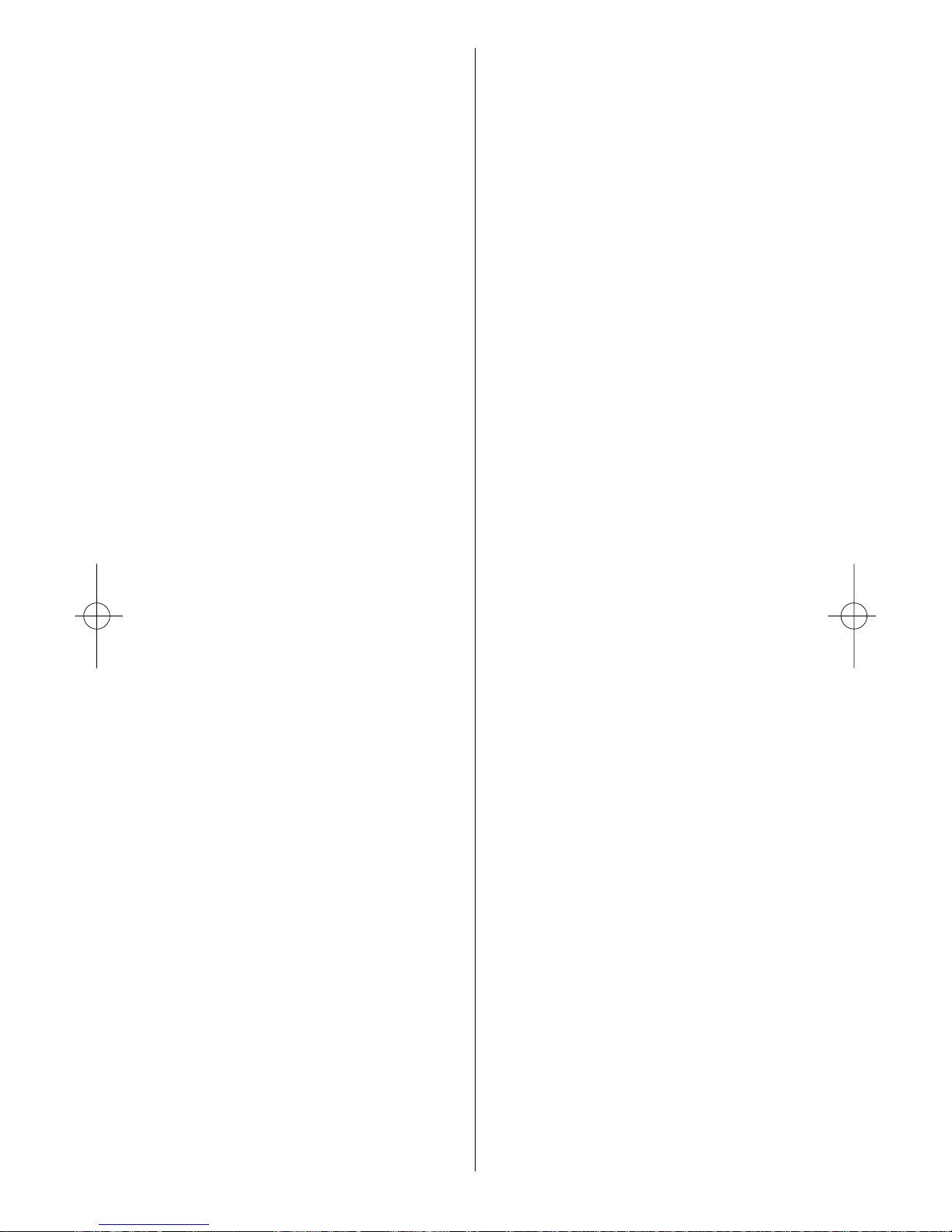
27 WWW.ONEFORALL.COM
TV
TV
Leyco 0264 0072 0037 0556 0294 0579
LG 0037 0370 0009 0377 0032 0001 0217
0002 0556 0714 0247 0216 0431 0290
0163 0178 0361 0606 0109 1934 1926
0698 0715 0823 0829 1637 0442
Liesenk & Tter 0327 0037 0556
Liesenkotter 0037 0327 0328 0012 0556
Lifetec 0037 0009 0519 0374 0668 0512 0655
1037 1137 0556 0218 0264 1668
Lloyd's 0001 0009
Lloytron 0032
LME 0431
Loewe 0512 0037 0556 0655 0370 0633 0087
0075 0292 0289 0551 0362 0790 0516
1790
Logik 0011 0033 0060 0698 0773 0009 0193
0264 0371 0001 0880
Logix 0668 1668
Luma 0037 0363 0206 0305 0163 0411 0556
0374 0009 0362 0259
Lumatron 0363 0206 0305 0037 0556 0362 0163
0550 0259 0361 0217 0264 0073
Lux May 0037 0009 0556 0581
Luxman 0579
Luxor 0194 0237 0290 0357 0363 0480 0492
0349 0361 0208 0356 0548 0163 0384
0346 0473 0179 0546 0217 0631 1037
LXI 0047 0178
Madison 0037 0556
Magnadyne 0087 0247 0516 0075 0102 0539 0540
0552 0163 0347 0544
Magnafon 0516 0075 0076 0102 0314 0216 0073
Magnavox 0037 0556 0036 0179 0780
Magnum 0648 0714 0037 0556 0715
Mandor 0264
Manesth 0037 0556 0235 0217 0264 0320 0276
0035 0294 0163 0363
Manhattan 0037 0556 0668 1037 0163 0778 1668
Marantz 0037 0556 0412
Marelli 0087
Mark 0037 0556 0217 0216 0374 0009 0714
0715
Master's 0499
Masuda 0218 0371 0009 0264 0037 0217 0556
Materin 0858
Matsui 0037 0556 0487 0009 0235 0177 0011
0355 0072 0033 0036 0211 0217 0354
0294 0371 0433 0269 0443 0363 0524
0579 0455 0163 0272 0349 0516 0075
0035 0431 0208 0045 0195 0191 0335
0544 1908 0714 1037 0629
Matsushita 0250 0650
Matsuviama 0587
Maxam 0264
MAXIVIDEO 0788 0789 0314
MCE 0009
McMichael 0043
Mediator 0037 0556 0012
Medion 0037 0668 0519 0512 0556 1137 0698
0808 1908 1037 1437 1900 1668 0245
Megas 0610
Megatron 0145 0178
MEI 1037 0037 0556
Melectronic 0346 0037 0512 0109 0343 0247 0105
0104 0374 0009 0217 0480 0492 0216
0411 0349 0163 0287 0556 0634 0361
0191 0195 0057 0068 0661
Melvox 0215 0400
Memorex 0009 1920 0178 0250 0060 1924
Memphis 0337 0072 0009 0385
Mercury 0001 0037 0009 0556 0329
Metz 0195 0535 0447 0554 0191 0367 0388
0239 0746 0037 0087 0556 0275 0587
0668 1037 1668
MGA 0178 0037 0556 0218 0104
Micromaxx 0037 0556 0668 1037 0630 0808 1668
Microstar 0808
Midland 0032 0039 0047
Minato 0037 0556
Minerva 0487 0535 0195 0070 0076 0191 0554
0237 0516 0108
Minoka 0412 0037 0556 0359
Mirror 1900
Mistral
Electronics 0193
Mitsubishi 0108 0093 0512 0037 0178 0354 0087
0033 0036 0201 0237 0382 0193 0535
0556 0691 0208 1934 1037 1917
Mitsuri
General 0163
Mivar 0292 0290 0291 0370 0517 0076 0216
0313 0609 0516 0217
Monaco 0009
Morgan's 0037 0556
Motion 0076
Motorola 0055 0093
MTC 0060 0370 0349 0512 0163 0216 0361
0448
MTEC 0272 0032
MTlogic 0714
Multi-
broadcast 0193
Multimat 0432 0314
Multistandard 0102 0432 0314
Multitec 0037 0556 0486 0668 1037 1556 1668
Multitech 0349 0009 0363 0486 0037 0370 0556
0217 0216 0247 0102 0314 0075 0264
0076
Murphy 0104 0216 0039 0474 0072 0163 0201
0351
Musikland 0037 0218 0247 0556
Myryad 0556 0037
NAD 0166 0178 0361 0163
Nagoa 0283
Naiko 0037 0606 0556
Nakimura 0374 0037 0556
Page 28

WWW.ONEFORALL.COM 28
TV
TV
Naonis 0363 0163
NAT 0226 0340 0214
National 0214 0226 0237 0340
NEC 0170 1170 1270 0036 0320 0455 0009
0374 0217 0037 0556 0011 0704 0245
0237 0333 0499 1704 0771 0661
Neckermann 0037 0191 0370 1505 1010 0200 0554
0556 0552 0163 0327 0418 0349 0087
0247 0217 0411 0320 0363 0522 0512
NEI 0037 0556 0337 0431 0371 0163
Nesco 0247 0179 1908
Netsat 0037 0556
Network 0032 0337
Neufunk 0037 0009 0556 0610 0218 0282 0714
New Tech 0037 0009 0556 0343 0217 0448
New World 0218
Nfren 0800
Nicamagic 0216
Nikkai 0072 0218 0037 0556 0217 0264 0032
0035 0337 0216 0009 0036
Nikko 0317 0178
Nishi 0482
Nobliko 0102 0076 0070 0216 0314
Nogamatic 0399 0501 0109 0196 0568 0333
Nokia 0361 0163 0480 0349 0548 0492 0359
0473 0546 0347 0351 0557 0339 0208
0374 0586 0631 0606 0346 0179 0320
0521 0567 0610 0109 0551 1912
Nordic 0217
Nordmende 0109 0714 0501 0287 0399 0196 0343
0198 0575 0568 0560 0195 0037 0556
0335 0163 0347 0471
Norfolk 0163
Normerel 0037 0556
Novak 0012 0037 0556
Novatronic 0037 0105 0374 0531 0556
NU-TEC 0455 0698
Nurnberg 0163 0361
Oceanic 0215 0567 0163 0400 0361 0294 0208
0563 0347 0473 0548 0480
Odeon 0264
Okano 0370 0037 0556 0264 0072 0488 0009
Omega 0264
Omni 0780 0891 0698 0826
Onwa 0371 0602 0218 0433 0581 0102 0431
Opera 0037 0556
Optimus 0250 0650 0166 1924
Optonica 0093
Orbit 0037 0556
Orion 0037 0179 0236 0355 0463 0556 0655
1954 0714 0235 0443 0294 0177 0320
0011 0009 0321 0364 0211 0317 0474
0314 0296 0102 0269 0264 0412 0516
0531 0544 1916 1908 0033 1905 0880
Orline 0037 0218 0556
Ormond 0385 0668 1037 0037 0556 1668
Orsowe 0516
Osaki 0072 0218 0032 0217 0264 0269 0493
0276 0037 0412 0272 0374 0474 0211
0355 0556
Osio 0037 0556 0290
Oso 0218
Osume 0157 0072 0474 0036 0032 0218 0037
0556
Otake 0317
Otto Versand 1505 1010 0036 0093 0512 0037 0556
0535 0195 0544 0349 0554 0191 0361
0235 0109 0294 0226 0247 0303 0320
0217 0009 0282 0336 0343 0347 0373
0428 0431 0516 0519 0552
Pace 1908
Pacific 0037 0556 1137 1237 0714 1037
Pael 0216
Palladium 0370 0037 0191 1505 1010 0200 0418
0554 0556 0247 0327 0349 0087 0552
0163 0217 0411 0655 0519 0363 0630
0714 1137
Palsonic 0264 0412 0037 0284 0217 0377 0218
0698 0556 0448 0488 0773 0779 0001
0418
Panama 0009 0217 0264 0216 0037 0556 0247
Panashiba 0001
Panasonic 0650 0055 1650 0108 0250 1924 0226
0274 0214 0361 0237 0367 0340 0347
0516 0075 0037 0556 0163 0548 0351
0557 1210 1310 1930 0850 0001 0853
1941
Panavision 0037 0411 0556
Pathe Cinema 0163 0238 0216 0215 0400 0320 0301
0292 0349 0431 0552 0370 0347
Pathe
Marconi 0501 0109 0301 0196 0198 0333 0399
0237 0568
Pausa 0009
Penney 0039 0047
Perdio 0269 0072 0320 0163 0037 0216 0282
0556
Perfekt 0037 0556
Pershin 0215 0400
Phase 0032
Philco 0087 0084 0463 0074 0418 0076 0145
0247 0552 0163 0370 0037 0556 0186
0519
Philex 0193 0201 0551 0163 0351
Philharmonic 0217
Philips 0556 0037 0238 0012 0721 0013 0323
0554 0191 0043 0087 0193 0293 0423
0572 0343 0570 0374 0000 0772 0009
0200
Phoenix 0037 0556 0370 0486 0163 0087 0072
0216 0269 0320 0385 0552
Phonola 0037 0556 0012 0013 0087 0293 0193
0216
Pilot 0556 0037 0039 0712
Page 29

29 WWW.ONEFORALL.COM
TV
TV
Pioneer 0166 0011 0037 0170 0556 0423 0428
0370 0343 0361 0109 0163 0287 0486
0512 0760
Pionier 0370 0486
Plantron 0037 0556 0264 0009
Plasma 0654
Playsonic 0714 0037 0217 0339 0715
Plus 0771
Policom 0568 0102 0109 0196 0198 0206 0237
0238 0239 0275 0361 0163 0070 0074
0084 0087 0501 0535
Polytron 0697 0282
Poppy 0009
Portland 0374 0039 1909
Powerpoint 0487 0037 0556
Prandoni-
Prince 0247 0516 0075 0361 0363 0076
Precision 0217
Premier 0009 0264
Prima 0032 0009 0264 0474 0303 0068 0412
Princess 0698
Prinston 1037
Prinz 0072 0544 0349 0361 0194 0057
Profex 0009 0163 0431 0361 0363 0076
Profi 0009
Profitronic 0037 0556 0314 0102
Proline 0037 0556 0625 0634 0630 0411 0012
0321 0072 0621
Proscan 0047
Prosonic 0037 0556 0370 0374 0371 0668 0714
0451 0216 0214 0579 0217 1668
Protech 0037 0556 0217 0009 0247 0349 0102
0264 0431 0418 0337 0668 0282 0552
0163 0486 1037 1668
Proton 0178
Provision 0499 0037 0556 1037 0714
Proxima 0737
Pye 0037 0556 0012 0013 0572 0293 0087
0554 0374 0349 0412
Pymi 0009
Quadra Vision 0215 0400
Quadral 0218
Qualcraft 0039
Quasar 0247 0650 0250 0474 0009 0055 1924
Quelle 0037 1505 1010 0011 0501 0109 0506
0512 0535 0544 0349 0554 0191 0361
0032 0036 0217 0247 0074 0327 0084
0328 0306 0070 0104 0105 0668 0556
0157 0195 0200 0295 0264 0290 0146
0294 0346 0421 0552 0009 1668
Questa 0036 0032
R-Line 0037 0556 0163
Radialva 0109 0218 0431 0163 0037 0556 0287
0337
Radiola 0037 0556 0012 0217 0301 0323
Radiomarelli 0087 0201 0516 0075 0247 0037 0556
0540 0539
RadioShack 0037 0556 0032 0039 0047 0178
Radiotone 0009 0037 0556 0428 0370 0579 0418
0412 0648 0668 0295 0264 1037 1668
Rafena 0297
Rank 0070
Rank Arena 0036 0796 0157 0602 0753
RBM 0070 0089
RCA 0047 0625 0093 0560 0335 0343 0753
Realistic 0032 0039 0178
Recor 0037 0418 0556
Rectiligne 0037 0556
Rediffusion 0201 0361 0351 0548 0036 0346
Redstar 0037 0556
Reflex 0037 0556 1037 0668 1668
Relisys 0865 0876 0877 0878
Reoc 0714 0634 1909
Revox 0037 0556 0370
Rex 0305 0206 0363 0411 0540 0247 0550
0163 0259 0475 0286 0264 0537 0551
RFT 0297 0087 0292 0370 0428 0506 0072
0264 0037 0556
Rhapsody 0216
Ricoh 0037 0556
Roadstar 1037 0009 0418 0037 0556 0668 0218
0264 0282 1916 1337 1668
Robotron 0087
Rodex 0037 0556
Rowa 0264 0698 0217 0712 0009 0216 0587
Roxy 0448
Royal Lux 0421 0370 0412 0335
Rukopir 0556 0037
Saba 0625 0287 0075 0087 0399 0163 0109
0501 0516 0343 0361 0498 0196 0198
0335 0568 0548 0347 0471 0557 0560
0250 0714
Saccs 0238
Sagem 0610 0455 0282
Saisho 0235 0516 0075 0177 0009 0011 0033
0217 0431 0163 0264 0211 0354 0544
Saivod 0037 0556 0668 0712 1037 1668
Sakaï 0163
Sakyno 0455
Salora 0290 0194 0546 0349 0522 0163 0356
0359 0361 0364 0516 0075 0363 0373
0548 0339 0208 0296 0461 0552 0480
0621 1237
Salsa 0335
Sambers 0516 0075 0517 0076 0102 0314
Sampo 0032 0039
Samsung 0618 0587 0037 0178 0556 0009 0702
0093 0217 0448 0482 0370 0488 0264
0329 0216 0290 0644 0060 0032 0072
0208 0682 0517 0519 0039 0163 0625
0812
Samsux 0039
Sandra 0216 0217
Sanela 0238
Sansei 0451
Sansui 0037 0729 0556 0706 0371 0655 0727
0726 0725 0463 0602 0421 0455 0861
Page 30

WWW.ONEFORALL.COM 30
TV
TV
Santon 0009
Sanyo 0208 1208 0157 0292 0721 0036 0088
0011 0370 0339 0072 0216 0217 0104
0045 0555 0146 0009 0544 0163 0373
0037 0108 0297 0556 0486 0735 0799
Save 0037 0556
Saville 1908
SBR 0037 0556 0012 0193 0013 0043
Schaub
Lorenz 0349 0347 0548 0714 0606 0361 0546
0557 0486 0374
Schneider 1137 0037 0556 0519 0012 0057 0303
0544 0349 0394 0352 0336 0259 0323
0550 0343 0217 0247 0371 0361 0218
0668 1037 0163 0648 0714 0013 1909
1908 1668
Scotland 0163
Scott 0236 0178 0179
Sears 0047 0146 0171 0178 0179
Seaway 0634
Seelver 0556 1037 0037
SEG 0037 0556 1037 1337 1437 0668 0217
0487 0009 0349 0163 0264 0297 0634
0036 0540 0102 0247 0362 0314 0216
0552 0076 0218 1909 1668 1901
SEI 0087 0102 1505 1010 0552 0163 0516
0075 0544 0349 0294 0314 0296 0206
0037 0556 0177 0347
Sei-Sinudyne 0102 0206 0294 0296 0314 0347 0516
1505 1010 0552 0544 0037 0556 0087
Seleco 0305 0206 0363 0259 0362 0163 0550
0475 0286 0411 0347 0673 0537 0551
0371 0036 0264 0346 0435
Sencora 0009
Sentra 0283 0276 0035 0218 0009 0550 0349
Serino 0610 0455 0216 0093
Sharp 0093 0039 1193 0157 0036 0294 0491
0653 0256 0193 0186 0516 0200 0760
0818 1917
Shintoshi 0037 0556
Shivaki 0037 0556 0443 0451 0374 0178
Shorai 0294 0179
Show 0418 0009 0072
Siarem 0075 0552 0163 0087 0102 0347 0516
Siemens 0191 0535 0554 0200 0195 0301 0327
0328 0157 0032 0146 0037 0556 0347
0361
Siera 0037 0556 0012
Siesta 0370
Silva 0037 0556 0216 0361 0648
Silva
Schneider 1556
Silver 0036 0037 0455 0361 0556 0179 0715
0163
Simpson 0186
Singer 0009 1537 0087 0806 0540 0037 0556
0102 0247 0435 0400 0215 0567 0335
0163
Sinotec 0773
Sinudyne 0177 0087 0235 0102 0294 0296 0552
0163 0361 0516 0075 0544 0349 1505
1010 0314 0206 0037 0556 0347 1908
Skantic 0357 0356
Sky 0037 0282 0556
Skymaster 0105
Skysonic 0696 0753
SLX 0668 1668
Smaragd 0487
Soemtron 0865
Sogera 0320
Solavox 0032 0361 0072 0163 0548 0351 0550
0037 0556
Sonawa 0218
Soniko 0037 0556
Sonitron 0208 0370 0339 0217
Sonneclair 0037 0556
Sonoko 0037 0556 0009 0264 0282 0217
Sonolor 0215 0208 0567 0163 0400 1505 1010
0548 0361 0282 0347
Sontec 0037 0556 0370 0294 0009
Sony 1505 1651 1010 0011 0000 0036 0384
0102 0314 0353 0037 0556 0157 1751
1925
Sound &
Vision 0102 0218 0374 0037 0556
Soundesign 0178 0179 0186
Soundwave 0037 0556 0320 0418 0032 0715
Spectra 0009
Ssangyong 0032 0009
Stag 0032
Staksonic 0009
Standard 0037 0556 1037 0218 0009 0217 0320
0374
Starlite 0009 0552 0163 0037 0556 0264 0412
Stenway 0282 0218
Stern 0305 0206 0259 0286 0550 0163 0363
0475 0264 0411 0551 0435
Strato 0037 0556 0264 0009
Stylandia 0217
Sunic Line 0037 0556
Sunkai 0294 0355 0321 0455 0218 0235 0610
0037 0556 0487 0531
Sunstar 0371 0037 0556 0009 0579 0264
Sunwood 0037 0556 0009
Superla 0516 0075 0216 0217
Supersonic 0208 0556 0698 0264 0805
SuperTech 0009 0037 0556 0216 0218
Superton 0075 0431
Supra 0178 0374 0009 0039
Susumu 0474 0335 0269 0218 0287
Sutron 0009
Swissline 0247
Sydney 0216 0217
Sylvania 0186
Symphonic 0171 1904
Sysline 0037 0556
Page 31
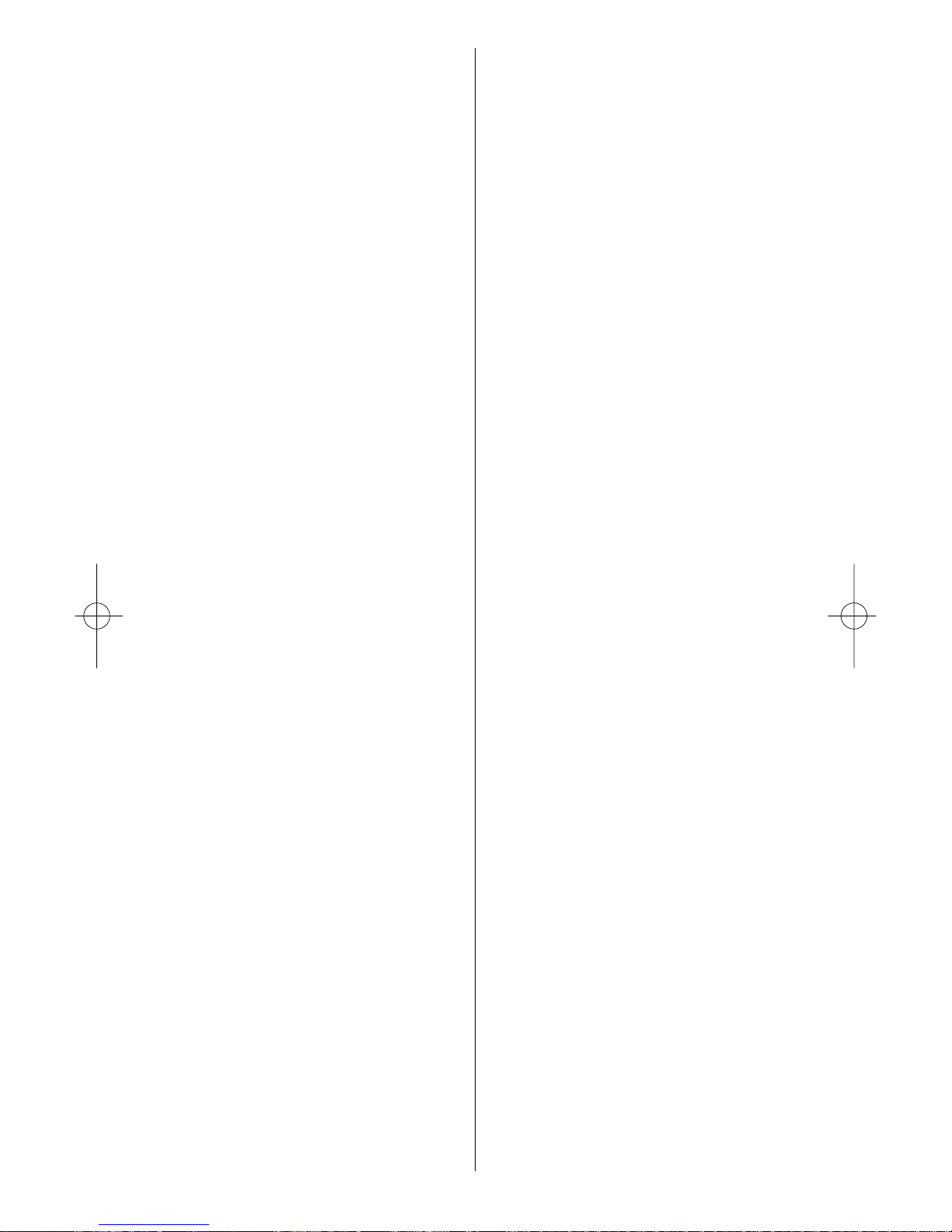
31 WWW.ONEFORALL.COM
TV
TV
Sytong 0216
T+A 0447
Tactus 0272
Tandberg 0289 0367 0295 0411 0109 0337 0196
0362 0361 0163
Tandy 0039 0218 0072 0217 0247 0276 0093
0163 0540
Tashiko 0036 0043 0217 0146 0170 0032 0216
0359 0163 0363 0372
Tatung 0055 1556 0037 0556 0072 0516 0075
0217 0272 0249 0011 0244 0629 0621
0033 1908
TCM 0714
Teac 0698 0512 0037 1437 1037 0556 0712
0668 0455 0217 0706 0264 0544 1909
0686 0178 0009 0171 0412 0349 0721
0282 0336 0418 0431 0755 0170 0714
1932 0892 1668 1913 1949 1724
TEC 0217 0276 0009 0247 0471 0335 0474
0337 0259 0552 0550 0037 0556 0361
0163
Tech Line 0037 0556 0668 1437 1668
Techica 0218
Technema 0320
Technics 0250
TechniSat 0655 0297 0037 0556 0163
Technol Ace 0179
Tecnimagen 0556
Tedelex 0217 0418 0606 1537 0009 0706 0208
0698 0587 0891 0037 0284 0556 0431
Teiron 0009
Teknika 0060 0179 0186 0039
Teleavia 0109 0501 0287 0196 0399 0333 0490
0568 0343
Telecor 0037 0556 0163 0218 0217 0259 0284
0394
Telefunken 0109 0625 0702 0501 0587 0520 0698
0498 0712 0471 0820 0399 0896 0287
0074 0084 0101 0335 0262 0306 0073
0343 0196 0037 0556 0486 0566 0568
0490
Telefusion 0037 0556
Telegazi 0037 0163 0259 0218 0264 0284 0556
Telemeister 0320 0037 0556
Telesonic 0037 0556
Telestar 0009 0037 0556 0579 0412
Teletech 0037 0556 0668 0009 0247 0337 1037
1668
Teleton 0217 0275 0206 0550 0163 0349 0259
0475 0186 0036 0363
Televideon 0320 0552 0163 0216
Teleview 0037 0556
Televiso 0215 0400
Telexa 0102
Temco 0294
Tempest 0009 0037 0556 0264
Tennessee 0037 0556
Tensai 0104 0218 0037 0556 0217 0294 0320
0009 0105 0374 0371 0317 0377 0247
0715 0163
Tenson 0320 0009
Tesla 0037
Tevion 0519 0894 0037 0556 0648 0668 1137
0714 1037 1668
Texet 0217 0374 0009 0216 0218
Thomas 1904
Thomson 0625 0560 0287 0109 0501 0333 0399
0471 0335 0196 0198 0237 0343 0037
0556 0568 0490 0574 0349
Thorn 0108 0193 0109 0073 0225 0343 0190
0361 0238 1505 0192 1010 0074 0084
0522 0499 0535 0037 0072 0556 0011
0104 0012 0335 0013 0512 0033 0359
0036 0043 0272 0045 0374 0035 0070
0101 0553 0356 0501
Thorn-
Ferguson 0104 0108 0109 0190 0192 0238 0193
0361 0335 0499 0073 0035
Tiny Digital 0660
TMK 0178 0177
Tobishi 0218
Tokai 0072 0037 0556 0337 0668 0448 0163
0217 0374 0009 1037 0552 1668
Tokaido 1037
Tokyo 0216 0035 0448 0329 0539 0303
Tomashi 0282 0218
Tongtel 0780
Toshiba 0035 0060 0502 0553 0508 0509 0089
0510 0243 0036 0070 0102 0241 0445
0518 1508 0217 0109 0490 0718 0195
0191 0618 1916 1908 0009 0698 0037
1945 0736
Totevision 0039
Towada 0349 0102 0314 0217 0552
Toyoda 0009 0371 0276 0493 0264
Trakton 0009 0264 0217
Trans
Continens 0668 0217 1037 0037 1668 0556 0486
TRANS-
continents 0621
Transonic 0037 0556 0455 0587 0512 0264 0698
0712 0418 0009
Transtec 0216
Triad 0037 0556
Trical 0157
Trident 0516 0075 0217
Tristar 0264 0218 0193
Triumph 0177 0516 0075 0346 0556 0037 0243
0298
Tsoschi 0282
TVTEXT 95 0475 0556
Uher 0076 0037 0556 0057 0206 0320 0303
0374 0418 0486 0370 0475 0259 0480
Ultra 0192
Page 32

WWW.ONEFORALL.COM 32
TV VCR
TV
Ultravox 0087 0102 0374 0540 0247 0216 0552
0163 0314 0037 0556 0351
Unic Line 0037 0556 0473 0455 0349
United 0037 0556 0714 0715
Universal 0654 0037 0556
Universum 0346 0105 0535 0195 0473 0361 0247
0492 0480 0370 0200 0418 0011 0146
0512 0294 0036 0157 0032 0070 0552
0163 0264 0104 0037 0556 0421 0488
0411 0290 0074 0306 0327 0328 1505
1010 0076 0295 0668 0298 0544 0349
0217 0501 0109 0362 0337 0474 0177
0631 1337 0554 0009 0084 1901 1037
1237 1437 0170 1668
Univox 0037 0556 0337 0087 0163 0238 0296
Utax 0163
V2M 0464 0654
V7Videoseven 1755
Vendomatic 0288
Vestel 0037 0552 0163 0217 0556 0668 1037
1668
Vexa 0009 0037 0556
Vibrant 0272
Videologic 0218 0216
Videologique 0216 0218 0217
Videosat 0247
VideoSystem 0037 0556
Videotechnic 0216 0320 0217 0374
Videoton 0356 0163 0431
Vidikron 0102 0673 0735
Vidtech 0036 0178
Viper 0337
Visiola 0216
Vision 0032 0037 0264 0556 0320 0474 0217
0488
Visorex 0432
Vistar 0276 0206 0361 0567
VMS 0314
Vortec 0037 0556
Voxon 0654
Voxson 0087 0076 0037 0556 0363 0418 0163
0178
Wallis 0792
Waltham 0217 0276 0356 0418 0287 0385 0037
0556 0668 0109 1037 0431 0490 1668
Wards 0179
Watson 0037 0556 0320 0524 0163 0218 0464
0305 0579 0519 0394 0009 0668 0654
1037 1908 1437 1668
Watt Radio 0102 0544 0349 0552 0163 0216 0314
Wega 0037 0556 0036 0087
Wegavox 0009 0037 0556
Weltblick 0037 0556 0320 0217
Welttech 0284
Weston 0037 0556
Wharfedale 0037 0861 0519 1237 0556 1556
White Westing-
house 0320 0216 0037 0556 0337 1909
Windsor 0668 1037 1668
Windstar 0282 0337
Windy Sam 0556
Wintel 0714
World-of-
Vision 0880
Worldview 0455
Xenius 0634
XLogic 0698 0860
Xrypton 0037 0556
Yamaha 0650
Yamishi 0282 0455 0218 0037 0556 0217
Yokan 0037 0556
Yoko 0217 0037 0556 0218 0264 0009 0431
0421 0370 0305 0339 0216 0247 0373
Yorx 0218
Zanela 0238
Zanussi 0206 0286 0305 0363 0217 0475
Zenith 1909
Zenor 0339
ZX 0284 1908
Video Recorders
Videorecorder
Magnétoscopes
Vídeos
Vídeo Gravadores
Videoregistratori
Videorecorders
@sat 1966
Accent 0072
Accuphase 0637
Adyson 0072
Aim 0278
Aiwa 0307 0000 0209 0348 0352 0037 0687
0742 0734 0041 0680 0468 1468
Akai 0037 0106 0315 0642 0053 0041 0020
0352 0240
Akashi 0072
Akiba 0072
Akura 0072 0041
Alba 0278 0072 0333 0334 0209 0352 0020
0000 0315 0348 0081 0293 0708
Allorgan 0240
Allstar 0081
Ambassador 0020
Amstrad 0000 1942 0278 0072
Anitech 0072
Ansonic 0000
Aristona 0081 0146
Page 33

33 WWW.ONEFORALL.COM
VCR
VCR
ASA 0037 0081
Asuka 0072 0037 0081 0000 0038
Audiosonic 0278
Audioton 0020
AVA
Technology 0615
AVP 0352 0000
AWA 0037 0278 0642 0075 0043
Baird 0106 0278 0104 0041 0000
Bang &
Olufsen 0013 0499
Basic Line 0278 0209 0020 0072 0046 0104
Baysonic 0294
Beko 0104
Bestar 0278 0020
Black
Diamond 0642 0278
Black Panther 0278
Blaupunkt 1562 0226 1162 1262 0081 0227 0154
0034
Blue Sky 0037 0209 0348 0072 0352 0278 0000
0480 0642 0708
Bondstec 0020 0072
Bosch 0154
Brandt 0041 0206 0320 0321 0493
Brandt
Electronique 0041
Brinkmann 0209 0348
Broksonic 0294 0479
Bush 0072 0278 0315 0333 0334 0209 0352
0293 0000 0348 0081 0642 0708
Canon 0167
Carena 0209 0081
Carrefour 0045
Casio 0000
Cathay 0278
Catron 0020
CGE 0041 0000
Cimline 0072 0209
Clatronic 0020 0072 0000
Comag 2009
Combitech 0352
Condor 0020 0278
Crown 0037 0278 0072 0480 0020
Cyrus 0081
Daewoo 0278 0642 0637 0842 0827 0844 0846
0209 0348 0352 0045 0020 0877
Dansai 0072 0278
Dantax 0352
Daytron 0278
de Graaf 0042 0166 0081 0104 0048 0046
Decca 0000 0041 0081 0008 0067 0348 0209
0352
Deitron 0278
Denko 0072
Diamant 0037
Domland 0209
DREAM multimedia.TV 1968
Dual 0041 0081 0278 0000 0348 0708
Dumont 0000 0081 0104
Echostar 1961
Elbe 0278 0038
Elcatech 0072
Elin 0240
Elsay 0072
Elta 0072 0278
Emerson 0072 0045 0479 0294 0000
ESC 0278 0240 0020
Etzuko 0072
Europhon 0020
Fast 0897
Fenner 0020
Ferguson 0041 0320 0321 0053 0493 0000 0278
Fidelity 0000 0072 0240 0432 0352
Finlandia 0104 0081 0042 0166 0000 0048 0384
0037 0043 0046 0106 0226
Finlux 0000 0081 0104 0042
Firstline 0072 0209 0348 0043 0037 0045 0042
0088 0293 0278
Fisher 0047 0104 0054 0046 0038 0020
Flint 0209 0348
Force 1963
Frontech 0020 0072
Fujitsu 0000
Fujitsu
General 0037
Funai 0000
Galaxi 0000
Galaxis 0278
GBC 0020
GbSAT 1947
GE 0320 0760
GEC 0081
Gecco 2009
General 0020
General
Technic 0348
Genexxa 0104
Goldhand 0072
GoldStar 0037 1237 0480 0000
Goodmans 0000 0072 0240 0278 0062 0037 0020
0343 0081 0348 0209 0293 0637 0352
0642
GPX 0037
Graetz 0041 0104 0240
Granada 0104 0046 0048 0081 0240 0037 0226
0042 0000 1162 1262
Grandin 0072 0037 0020 0000 0278 0209
Grundig 0081 0347 0349 0226 0420 0320 0348
0207 0253 0293 0072 1162 1262 0209
0352 0708 0742 0034 1948
Haaz 0348 0209
Hanimex 0352
Hanseatic 0037 0209 0278 0081 0038
Page 34
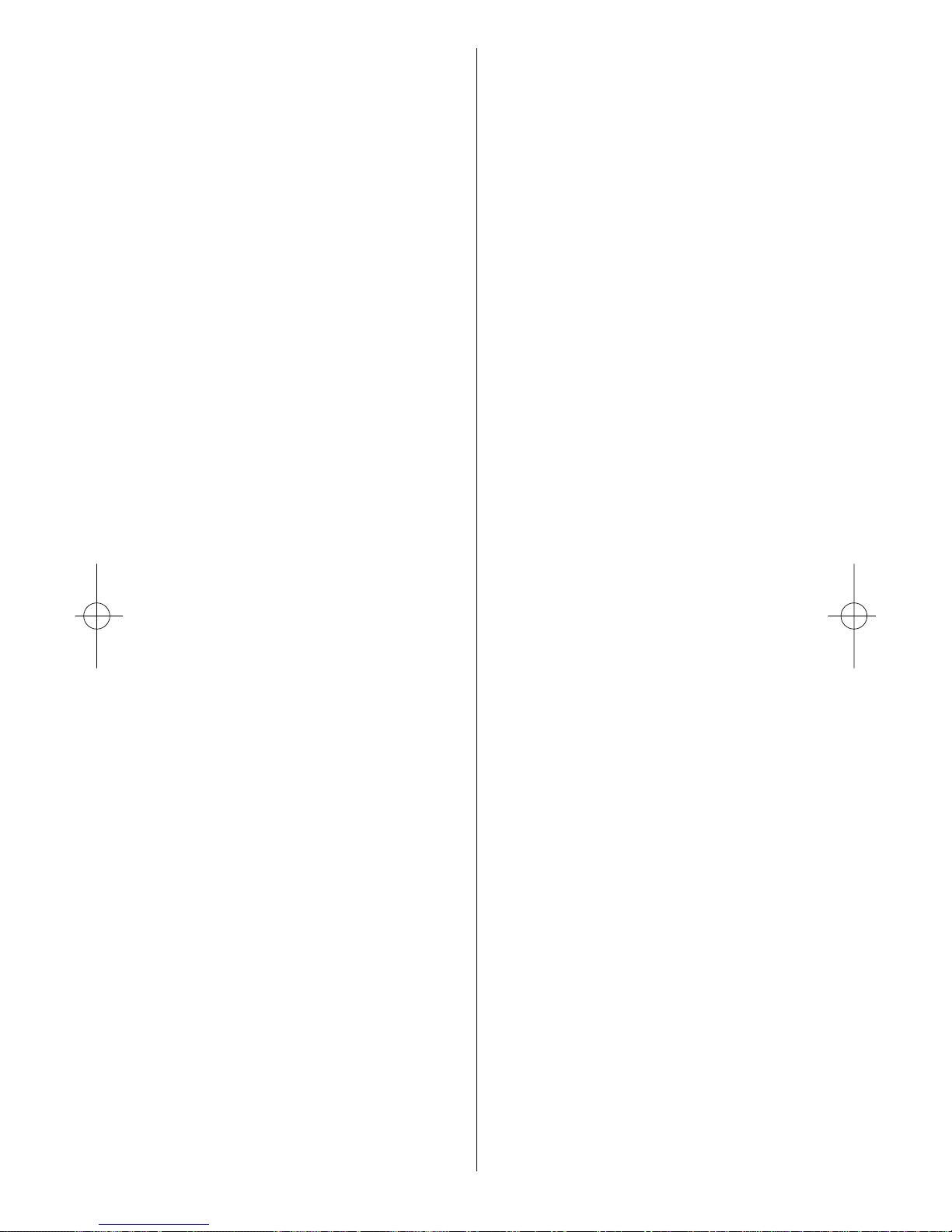
WWW.ONEFORALL.COM 34
VCR
VCR
Hantor 0020
Harwood 0072
HCM 0072 0293
HDT 1951
Hewlett
Packard 1972
Hinari 0072 0293 0209 0352 0041 0088 0343
0278 0240
Hisawa 0209 0352
Hischito 0045
Hitachi 0042 0166 0041 0000 0240 0081 0104
0544 0384 0593
Höher 0278 0642
Hornyphon 0081
Humax 2004
Hypson 0072 0209 0278 0352 0000 0037 0480
Hyundai 1950 1951
Impego 0020
Imperial 0000 0240
Ingersoll 0209 0240
Inno Hit 0020 0240 0278 0072
Interbuy 0037 0072
Interfunk 0081 0104
Internal 0278 0637
International 0278 0037
Intervision 0000 0278 0037 0209 0348
Irradio 0072 0037 0081
ITT 0106 0041 0046 0384 0104 0240
ITT Nokia 0048 0552
ITV 0278 0037 0020
JMB 0209 0352 0348 0708
Joyce 0000
JVC 0041 0067 0008 0206 0207 0384 0486
Kaisui 0072
Kambrook 0037
Karcher 0278
Kathrein 1952 1953
Kendo 0106 0209 0315 0053 0348 0072 0037
0278
Kenwood 0041 0038 0046
KIC 0000
Kimari 0047
Kneissel 0352 0209 0348 0037 0278
Kolster 0209 0348
Korpel 0072
Kuba 0047
Kuba
Electronic 0047
Kuwa 0226 1162 1262
Kyoto 0072
Lenco 0278
Leyco 0072 0088
LG 0037 1237 0480 0000 0278
Lifetec 0209 0348
Loewe 0081 1562 1162 1262 0226 0037
Logik 0240 0072 0106 0209
Lumatron 0278 0593
Lux May 0072
Luxor 0106 0046 0043 0072 0062 0104 0047
0048 0315
Magnavox 0081 0642
Magnum 0642
Manesth 0072 0045 0081 0209
Marantz 0081 0038 0062 0209 0146
Mark 0278 0020 0000
Master's 0278
Matsui 0209 0348 0037 0088 0240 0352 0000
0687 0708 0742
Mediator 0081
Medion 0209 0348 0352 0708 2009
Melectronic 0000 0037 0038
Memorex 0104 0000 0046 0037 0048 0047
Memphis 0072
Mercury 0020
Metronic 0081
Metz 1562 1162 1262 0226 0347 0227 0081
0037 0836 0837
Micormay 0348
Micromaxx 0209 0348 0708
Microstar 1960
Migros 0000
Mitsubishi 0043 0067 0443 0075 0081 0173 0480
0608 0000 0642
Multitec 0037
Multitech 0000 0072 0020 0104
Murphy 0000
Myryad 0081
NAD 0104
Naiko 0642
National 0024 1562 1162 1262 0226
Nebula
Electronics 0033
NEC 0041 0038 0067 0040 0104 0037 1028
0278
Neckermann 0041 0081
Nesco 0072 0000 0352
Neufunk 0209 0037
Nikkai 0020 0072 0278
Nokia 0104 0106 0315 0041 0278 0046 0240
0048 0042 0081 0552
Nordmende 0041 0384 0320 0321 0207 0494 0528
0067 0493
NU-TEC 0209 0348
Oceanic 0000 0048 0106 0081 0104 0041 0046
Okano 0315 0209 0348 0072 0278
Onimax 0642
Opentel 2009
Orbit 0072
Orion 0209 0294 0088 0352 0343 0348 0333
0334 0479 0349 0708 0742
Orson 0000
Osaki 0000 0037 0072
Osume 0293 0072
Otake 0333 0334 0209
Otto Versand 0081
Pace 0352 1942 1973
Page 35

35 WWW.ONEFORALL.COM
Pacific 0000
Palladium 0072 0315 0037 0041 0209 0240 0348
0432
Palsonic 0072 0000 0753 0642
Panasonic 1562 1662 1162 1262 0226 0836 0227
0837 1244 0024 1941
Pathe
Cinema 0043
Pathe
Marconi 0041
Perdio 0000 0209
Philco 0038 0072 0479
Philips 0081 0146 1281 1681 0384 0593
Phoenix 0278 1959
Phonola 0081
Pilotime 1971
Pioneer 0067 0081 0042
Portland 0020 0278 0637
Prinz 0000 0088
Profitronic 0081 0240
Proline 0000 0278 0293 0615 0320 0642 0321
Prosco 0278
Prosonic 0209 0278 0000
Protech 0081 0278
Provision 0278
Pye 0081 0000
Quasar 0278
Quelle 0081
Radialva 0037 0072 0081 0048
Radiola 0081
Radionette 0037
Rank 0041
Rank Arena 0041
RCA 0760 0320
Rebox 1947
Reoc 0877 0209 0348 0637 0278
Rex 0041 0384
RFT 0020 0072
Roadstar 0240 0072 0037 0278 0742 0081
Royal 0072
Saba 0041 0206 0207 0320 0321 0384 0494
0062 0278 0530
Sagem 1955
Saisho 0209 0088 0348
Salora 0046 0043 0106 0104 0443
Samsung 0240 0432 0620 1959
Samurai 0020
Sansui 0041 0067 0106 0072 0348 0479
Sanyo 0104 0046 0047 0048 0067
Sat Control 1966
Saville 0352 0278 0240
SBR 0081 0146
Scan Sonic 0240
Schaub
Lorenz 0041 0104 0000 0106 0315
Schneider 0072 0000 0037 0081 0278 0240 0146
0042 0897 1959 0352 0642
Scott 0294
Seaway 0278
SEG 0072 0240 0278 0075 0642 0081 0561
0637
SEI 0081
Sei-Sinudyne 0081
Seleco 0041 0008 0384 0020 0037
Sentra 0072 0020 0293
Setron 0072
Sharp 0048 0062 0037 0569
Shintom 0072 0104
Shivaki 0037
Shorai 0088
Siemens 0037 0104 0081 0146 0054 0320 0347
Siera 0081
Silva 0037
Silver 0278
Singer 0348 0045
Sinudyne 0081 0209 0352
skyplus 2009
Smaragd 0348
Solavox 0020
Sonitron 0047
Sonneclair 0072
Sonoko 0278
Sonolor 0048 0046 0062
Sontec 0037 0278
Sony 0033 0034 0032 0011 0253 0106 1032
1232
Soundwave 0037 0209 0348 0708
Ssangyong 0072
Standard 0278
Starlite 0037 0104
Stern 0278
Strong 1966 1958
Sunkai 0209 0348 0278
Sunstar 0000
Suntronic 0000
Sunwood 0072
Supra 0037 0240 0348
Symphonic 0000 0072
T+A 1162 1262 0226
Taisho 0209 0088
Tandberg 0278
Tashiko 0000 0048 0240 0081 0037
Tatung 0000 0041 0081 0053 0048 0043 0209
0348 0352
Tchibo 0348
TCM 0348 0708
Teac 0072 0041 0000 0278 0642 0037 0081
0307 0753 0781 0593 0637 0844
TEC 0020 0278 0072
Tech Line 0072
Technics 0226 1162
TechniSat 0348 0209
Tedelex 0037 0348
Teleavia 0041 0493
Telefunken 0642 0041 0209 0320 0321 0384 0493
0494 0529 0530 0278 0206
VCR
VCR
Page 36

WWW.ONEFORALL.COM 36
VCR
DVD
DVD
Telestar 0037
Teletech 0072 0278 0000
Tempest 0020
Tenosal 0072
Tensai 0000 0037 0072 0278
Tevion 0348 0209 0708
Texet 0278 0020
Thomson 0320 0722 0321 0041 0067 0384 0206
0493 0494 0528 0278
Thorn 0041 0443 0104 0037
Thorn-
Ferguson 0320
Tokai 0072 0037 0041 0104
Tokiwa 0072
Topfield 1959
Topline 0348
Toshiba 0045 0041 0384 0043 0081 0352 0742
Towada 0072
Tradex 0081
Trakton 0020
Tredex 0278
Triad 0278
TVA 0020
Uher 0037 0240
Ultravox 0278
Unitech 0240
United 0348
United Quick
Star 0278
Universum 0000 0081 0240 0037 0106 0348 0209
0104
Victor 0008 0067
Video Pro 0020
Video Technic 0000
VideoPro 0020
Watson 0081 0352 0278 0642
Weltblick 0037
Wharfedale 0593 0642 0615
World 0708 0348
Yamaha 0041
Yamishi 0072 0278
Yokan 0072
Yoko 0037 0072 0020 0240
Zehnder 1960 2009
Zenith 0637
ZX 0209 0348 0352 0708
DVD
3DLAB 0539
A-Trend 0714
Aboss 1098
Acoustic
Solutions 0730
AEG 0788 0770 0790
AFK 1198
Afreey 0698
Aim 0699 0778
Airis 1224
Aiwa 0641 0695 1912 0869 1136 0533 1243
Akai 0611 0790 0779 0788 0766 0690 0716
0884 0713 0852 0705 1083 1115 1199
Akashi 0838
AKI 0853 0718 0780
Akira 0699 0778
Akura 1171 1170 0898 1051
Alba 0717 0699 0713 0723 0733 0695 0730
0783 0539 0672 1140 1051
Albatros 1100 1029 1001
All-Tel 0790 0712
Amelia 1038
Amitech 0784 0770 0850
Amoisonic 0764 0835
Amstrad 0713
AMW 0872
Ansonic 0774 0759 0831
Apex Digital 0672 0799 1100 1056
Arcam 0732
Arena 0852
Aria 0893
Arianet 0893
Ariston 0673
Ariston
Acoustics 0673
Asono 1224
ATACOM 1224
ATD 0718 0881
Audiosonic 0690
Audix 1083
Auvio 0843 1090
AWA 0730 0872
Axion 0730
Baier 0752
Bang &
Olufsen 1025
Basic Line 0713 1994
BBK 0862 1084
Bellagio 0872
Belson 1103 1923
BenQ 1236
Best Buy 0857
Black
Diamond 0713 0766
Blaupunkt 0717
Blue Sky 0699 0695 0713 0804 0672 0843 0778
0651
Boghe 1004 1221
Boman 0783
Bose 2023
Bosston 0777
Brainwave 0770 1997 1115
Brandt 0651 0551 0503
Britannia 0746
BskyB 1980
Page 37

37 WWW.ONEFORALL.COM
DVD
DVD
Bush 0699 0690 0689 0717 0713 0778 0516
0676 0811 0774 0818 0695 1695 0879
0831 0884 0723 1021 0518 0730 0833
C-Tech 0768
Cambridge
Audio 0751 0696 1084 1109
Cambridge
Soundworks 1916 0696
CAT 0699 0786 0789 0787 1015
CCE 1917
Celestial 0672 1020
Centrex 0672 1004 1915
Centrum 0713 0789 0779 0893 1994
CGV 0733 0770 0751
Cinetec 0713 0872
cineULTRA 0699
CineVision 0876
Classic 0730 1917
Clatronic 0788 0779 0818 0672
Clayton 0713
Coby 0778 0730
Compacks 1098 0826
Conia 0852 0764 0516 0835 0672 1125
Contel 0788
Continental
Edison 0872
Crown 0770 0769 0651 0690
Crypto 0882 1228
Cybercom 0774 0831
CyberHome 0714 0816 0874 1023 1019
Cytron 0716 0651 0705 0774 0831
D-Vision 1115
Daewoo 0770 0705 0832 0833 0714 1918 0870
0872 1141 1169
Daewoo
International0778 0872 0699
Dalton 0786 1036
Dansai 0770 0747 0783 1115
Dantax 0723
Daytek 0872
Dayton 0872
Daytron 1040
DCE 0831
DEC 0778 0699 0818
Decca 0770
Denon 0490 0634 1634
Denver 0778 0699 0788 0898 0818
Denzel 0665
Desay 0800
Diamond 0651 0768 0751 0778 0723
Digatron 1009
Digihome 0713
digiRED 0717
Digital i 0893
Digitor 1005
Digitrex 0672 1100 1056
DiK 0774 0831
Dinamic 0788
DiViDo 0705
DK digital 0831 0774 1110 0840
DMTECH 0783 0790
Dragon 0831 0774
DTS 0799
Dual 0665 0651 0713 0730 0783 0779 0790
0774 0831
Durabrand 1003 1127
DVX 0518 0768
E-Boda 0723
Easy Home 0857
Eclipse 0723 0751
Electrohome 0770 0784
Elin 0770
Ellion 0850
Elta 0690 0770 0788 0790 1991 1115 1151
Eltax 0766 1092 1987 1096
Emerson 0591 0705
Encore 0698
Enzer 0665 0701 0784 0766
EuroLine 0788 1115 1083
Fenner 1029
Ferguson 0651
Finlux 0741 0770 0676 0783 0591 0672 0751
1147
Fintec 1169
Firstline 0799 0869 0651
Fisher 1919
Fujilink 0855
Funai 0695
Gamester 1030
GE 0717
Germatic 1051
Global
Solutions 0768
Global Sphere 0768
Go Video 0783 1099
GoldStar 0591 0741
Goodmans 0651 1004 0790 0690 0783 0723 0818
0879 0833 2007 0713 0730 2014 1221
Graetz 0665
Grandin 0716
Grundig 0539 0695 0651 0775 0705 0790 0701
0713 0670 0723 1695 1004 1730 1920
Grunkel 0770
GVG 1169
H&B 0818 0713 0841 0850 1233 1235
Haaz 0768 0751
Haier 0843 1090
Hanseatic 0741 0783 1153
Harman/
Kardon 0702 0582
Haus 0849 0786
HCM 0788
HDT 0705
HE 0730
Henß 0713
Page 38

WWW.ONEFORALL.COM 38
DVD
DVD
Hermosa
Cysware 1029
Himage 0825 0518 1160
HiMAX 0857 0843 1106
Hitachi 0664 0665 0573 0779 1920 0857 1994
Hiteker 0672 1157
Höher 0826 0831 1224
Home
Electronics 0730
Home Tech 1224
Hoyo 0743
Hypson 0673
Hyundai 0783 1018 0850 1228 2021
ICP 1153
IISonic 1161
Ingelen 0788
InterAct 0697
ISP 0695
Jamo 2003
JBL 0702 1921 1926 1978
JDB 0730
Jeken 0699 0778
Jeutech 0777
Jindian 0799
JMB 0695
JNL 0735
Jocel 0780
Joytech 0776
JVC 0623 0539 0503 0638 0867 1901 1940
1164
jWIN 1049 1051
Karcher 0783
KCL 1088
Kendo 0699 0713
Kennex 0770
Kenwood 0534 0490 0737 0682
KeyPlug 0770
Kiiro 0718 0770 0780 0853
King DHome 0799
Kingavon 0818
Kiss 0841 2003 0665
Koda 0818
Konka 0711
Koss 0651
Kotron 0851
KXD 0857
Labway 0709 0531
Lasonic 0743
Lawson 0705 0716 0768
Lecson 0696 0747
Lenco 0699 0774 0651 0770 0778 0818 0713
1029 0831
Lenoxx 0819 0690 0838 1938
Lenoxx Sound 2014 1938
Lexia 0699
LG 0591 0741 1906 0869 1983
Lifetec 0651 0774 0831
Limit 0716 0768
Linn 1927
LiteOn 1058 1161 1158
Loewe 0539 1922 0741
LogicLab 0768
Logix 0705 0783 1101
Lumatron 0705 0724
Luxman 0573 1091
Luxor 1004
Magnat 2019
Magnavox 0503 0818 0675 1140
Magnex 0723
Manhattan 0705 0713
Marantz 0539
Mark 0724 0713
Marquant 0770
Mastec 1006
Matsui 0651 0672 0695 0713 0884
Maxdorf 0788
Maxim 0825 0713
MBO 0690 0730 1029
MDS 0699 0778
Mebeteck 0562
Mecotek 0770
Mediencom 0773 0746 0853
Medion 0651 2012 0774 0783 0716 0758 0879
0831 0630
MEI 0790
Memorex 0774 0831
Metz 0571 0525 0713
MiCO 0723 0751 1221 1223 1179
Microboss 0718
Micromaxx 1695 0695
Micromedia 0503 0539
Micromega 0539
Microsoft 0522
Microstar 0831
Minato 0752
Minax 0713
Minerva 0705
Minix 1113
Minoka 0770
Minowa 0712
Mirror 0879 0752
Mitsubishi 0713 0521
Mivoc 1063 1998
Mizuda 0818 0857
Monyka 0665
MP 0843
MPX 0843
Mustek 0730 1917 1730
MW 1146
Mx Onda 0651 0751 0723 1179
NAD 0704 0741 0692
Naiko 0770 1004
Nakamichi 0611 1222 1199
NEC 0869 0692
Neufunk 0665
Nevir 0831 0770
Page 39
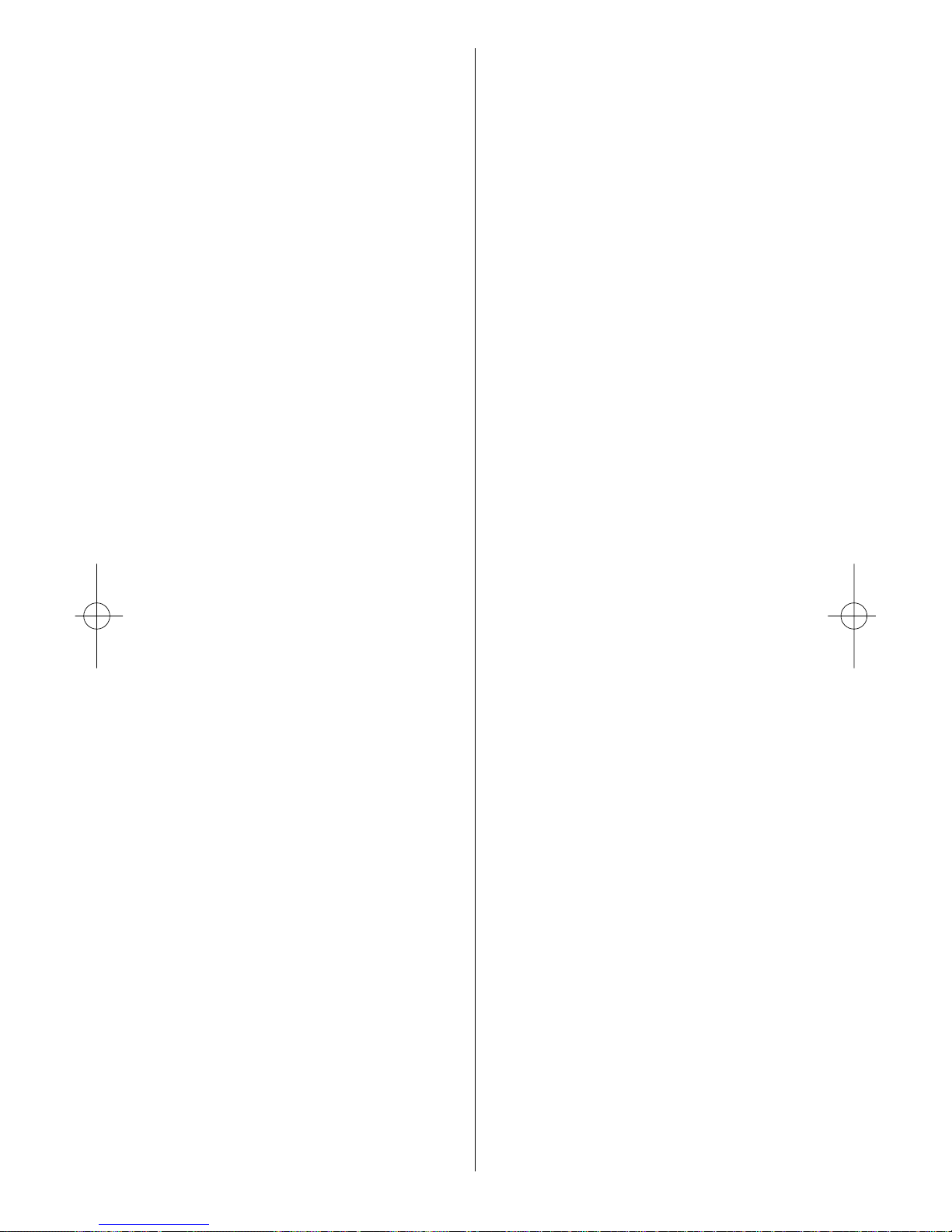
39 WWW.ONEFORALL.COM
DVD
DVD
NextBase 0826
NiC 1123
Nikkai 1923
Nintaus 0793 1051
Nordmende 0774 0831
Noriko 0752
Nowa 0843
NU-TEC 0516 1228
Okano 0752
Omni 0698 0746 0840 0690 0883 0699 0778
0833 1065 1104
Onix 0838
Onkyo 0627 0503 0612 1612 1924
Optim 0747 0843
Optimus 0571 0525
Orava 0818
Orion 0695 1128 1695 1006
Oritron 0651
OTIC 0826
P&B 0818
Pacific 0768 0790 0759 0804 0774 0713 0831
Palladium 0695 0779
Palsonic 0689 0835 0852 0672
Panasonic 0490 1490 0703 0632 1908 1907 1909
1910 1905 1925 1010 1011 1986
Panda 0717 0783
peeKTON 1040 1224
Pelican 0731
Philips 0539 0646 0885 0503 1914 1911 0675
Phonotrend 0699
Pioneer 0571 0525 0632 0631 0638 1900 1902
1965
Plu2 0850
Pointer 0770 0784
Portland 0690
Powerpoint 0853 0872 0780 0718
Prima 0766 1228
Prima
Electronic 0766
Primare 0886
Prinz 0831
Prism 1006
Prodisma 0853
Proline 0651 0686 0672 0790 1004 0833
Proscan 0522
Prosonic 0699
Provision 0699 0818 1163
Radionette 0741 0869
Raite 0665
Rank Arena 0780 0718
RCA 0522 0769 0651
REALmagic 0674
REC 0689 0766 0490 0746
Red Star 0759 0748 0763 0770 0788 0898 0805
0806 1003 1040 1999
Reoc 0768 0752 0875
Revoy 0699 0841
Rex 0838
Rimax 1151 1236
Roadstar 0699 0690 0689 0713 0818 1039 0730
Ronin 0872 0710
Rotel 0623 1178
Rowa 0823 0759 1004 1021 0516 0525 0717
Rownsonic 0789
Saba 0651 0769 0551
Sabaki 0768
Saitek 0731
Saivod 0759 0831
Salora 0741
Sampo 0698 0752
Samsung 0573 0744 0490 1928 1932 1936 0820
1075 2008
Sansui 0695 0716 0768 0784 0723 0770 0751
1230 1228 1933
Sanyo 0670 0695 0790 1919 0873 0896
Scan 0705 0835 0850
ScanMagic 0730 1730
Schaub
Lorenz 0788 0770
Schneider 0651 0783 0779 0705 0804 0790 0788
0774 1153 1101
Schwaiger 0752
Scientific Labs 0768
Scott 0718 0780 0651 0672 0881 0853 1036
Seeltech 1224
SEG 0665 0713 0768 0884
Shanghai 0672
Sharp 0630 0752 0695 2015
Sherman 1933
Sherwood 0717 0741 0633
Shinco 0717
Sigma Design 0674
Sigmatek 0857
Silva 0788 0898
Silva
Schneider 0774 0831
Simaudio 0885
Singer 0690 0716 0723 0751 0768
Sinotec 0764
Skantic 1003
Sky 1980
Skymaster 0730 0768
Skysonic 0766
Skyworth 0766 0898
Slim Art 0770 0784
Slim Devices 0533
SM Electronic 0730 0768 0690
Smart 0718 0705 0713
SMC 0811
Sogo 0853
Sonashi 0716
Sony 0533 1533 1133 0772 0573 1033 1903
1904 1981 1934 1069 1070 1017 1633
Soundmaster 0768
Soundmax 0768
Soundwave 0783
Page 40

WWW.ONEFORALL.COM 40
DVD
DVD
Spectra 0872
Standard 0651 0768 0788
Star Cluster 0768
Starmedia 0818 0893 1018 0881 1224
Sunkai 0770 0850
Sunwood 0788
Superb 0855
SuperDigital 1187
Supervision 0730 0768
SVA 0672
Synn 0768
T.D.E. Systems 1156
Tandberg 0713
Tatung 0770 0771
Teac 0717 0741 0516 0571 0692 0768 0591
0758 0759 1006 0735 0790 1197 1929
1930 1935 1936 1021 1984
TEC 0898
Technica 1097
Technics 0490 0703 1490 1905 1907 1908 1909
1910 1925
Technika 0770 1097 1115 0831
Technosonic 1051 1115
Techwood 0713
Tedelex 0690 1228
Telefunken 0790 1083 0789 2005 0788
Teletech 0713
Tensai 0690 0651 0770
TerraTec 0825
Tevion 0651 1036 0768 1929 2014 1227
Theta Digital 0571
Thomson 0551 0522
Thrustmaster 0498
Thule Audio 1007
Tokai 0665 0898 0698 0788 0784
Tokaido 0698
Tokiwa 0705 0716
Tongtel 0764
Toshiba 0503 0758 1045 1988 2006
Trans
Continens 0826
TRANS-
continents 0872 0826 0831
Transonic 1021 0672
Tredex 0799 0843
Trio 0770
TruVision 0857
Truvox 1102
Umax 0531 0690 1151
United 0788 0730 0790 1083 1228
Universum 0741 0713 0591 0779 1918 1913 1227
Venturer 0790
Vestel 0713
Vieta 0705
Viewmaster 1084 0862 1138 1224
Voxson 0774 0730 0831 0690 1120
VTrek 0882
Waitec 1917
Walkvision 0717 1039
Welkin 0774 0831
Wellington 0713
Wesder 0699
Wharfedale 0686 0768 0696 0698 0723 0751 0752
Wilson 0831
Windy Sam 0573
Wintech 1187
Wintel 0777 1130
Woxter 1151 0881 1224
XBox 0522
XLogic 0881 0770 0768
XMS 0788 0689 1689 1188
Xoro 0806 0829 1982 1079 1183
Xwave 0709 0531 1001
Yakumo 1004
Yamada 1004 0872 1151
Yamaha 0539 0490 0668 0545 0817 0646
Yamakawa 0665 0710 0765 0872 1104
Yelo 0718 0780
Yukai 0730 1917
Zenith 0503 0591 0741
Zenix 0849
Zeus 0851 0784
