Page 1

OFA Kamel eon wRF UG rev 3.f m Page 46 Monday, August 16, 2004 8:1 9 PM
KAMELEON 8-DEVICE REMOTE
SETUP CODES FOR HOME-THEATER-
IN-A-BOX SYSTEMS (RECEIVER
C
ODES)
Aiwa 1388
Anam 1609
Apex Digital 1257
Audiovox 1390
Coby 1389
Integra 1298
JBL 1306
JVC 1374
KLH 1390
Koss 1366
Norcent 1389
Onkyo 0135, 1298, 0842
Oritron 1366
Philips 1269
Pioneer 1384
Polk Audio 0539
RCA 1609, 1390
Rio 0869
Samsung 1295
Sharper Image 1556
Sony 1558, 1758, 1658
Teac 1390
Venturer 1390
Yamaha 1375
S
ETUP CODES FOR HOME-THEATER-
IN-A-BOX SYSTEMS (DVD CODES)
Aiwa 0641
Koss 0651
Onkyo 0627
Oritron 0651
Polk Audio 0539
Rio 0869
Sharper Image 1995
Sonic Blue 0869
Yamaha 0817
ETUP CODES FOR MINI-DISC
S
P
LAYERS
Denon 0873
Kenwood 0681
Onkyo 0868
Optimus 1063
Pioneer 1063
Sharp 0861
Sony 0490
Yamaha 0888
SETUP CODES FOR PVRS
Panasonic 0616
Philips 0618
ReplayTV 0614, 0616
Sonic Blue 0616, 0614
Sony 0636
Tivo 0739, 0636, 0618
SETUP CODES FOR SATELLITE
R
ECEIVERS
AlphaStar 0772
Chaparral 0216
Crossdigital 1109
DirecTV 0392, 0566, 0639,
1639, 1142, 0247,
0749, 1749,0724,
0819, 1856, 1076,
1109, 1442, 1392
Dish Network System 1005, 0775
Dishpro 1005, 0775
Echostar 1005, 0775
Expressvu 0775
GE 0566
General Instrument 0869
GOI 0775
Hitachi 0819
HTS 0775
Hug hes Network
Syst ems
JVC 0775
Magnavox 0724, 0722
1142, 0749, 1749,
1442
46 Manufacturer’s Codes
Page 2

OFA Kamel eon wRF UG rev 3.f m Page 47 Monday, August 16, 2004 8:1 9 PM
USER’S GUIDE
Memorex 0724
Mitsubishi 0749
Motorola 0869
Next Level 0869
Panasonic 0247, 0701
Paysat 0724
Philips 1142, 0749, 1749,
0724, 1076, 0722,
1442
Proscan 0392, 0566
RadioShack 0869
RCA 0392, 0566, 0855,
0143, 1392
Samsung 1276, 1109
SKY 0856
Sony 0639, 1639
Star Choice 0869
Tivo 1142, 1442
Toshiba 0749, 1749, 0790
UltimateTV 1392
Uniden 0724, 0722
Voom 0869
Zenith 0856, 1856
SETUP CODES FOR SATELLITE
R
ECEIVERS/PVR COMBOS
Echostar 1005, 0775
Expressv u 0775
Hughes Network
Syst ems
Philips 1142, 1442
Proscan 0392
RCA 1392
Sony 0639
1142, 1442
SETUP CODES FOR TVS
Admiral 0093, 0463
Advent 0761, 0842
Aiko 0092
Aiwa 0701
Akai 0812, 0702, 0030,
0672
Alaron 0179
Albatron 0843
America Action 0180
Ampro 0751
Anam 0180
AOC 0030
Apex Digital 0748, 0765, 0767
Audiovox 0451, 0180, 0092,
0623
Bell & Howell 0154, 0016
Bradford 0180
Broksonic 0236, 0463
Candle 0030, 0056
Carnivale 0030
Carver 0054
Celebrity 0000
Celera 0765
Changhong 0765
Citizen 0060, 0030, 0092,
0056
Clarion 0180
Concerto 0056
Contec 0180
Craig 0180
Crosley 0054
Crown 0180
Curtis Mathes 0047, 0054, 0154,
0451, 0093, 0060,
0702, 0030,0145,
0166, 1147, 0016,
0466, 1347, 0056
CXC 0180
Daewoo 0451, 0092, 0672,
0623
Denon 0145
Dumont 0017
Durabrand 0180, 0178, 0171,
0463
Dwin 0774, 0720
Electroband 0000
Elektra 0017
Manufacturer’s Codes 47
Page 3
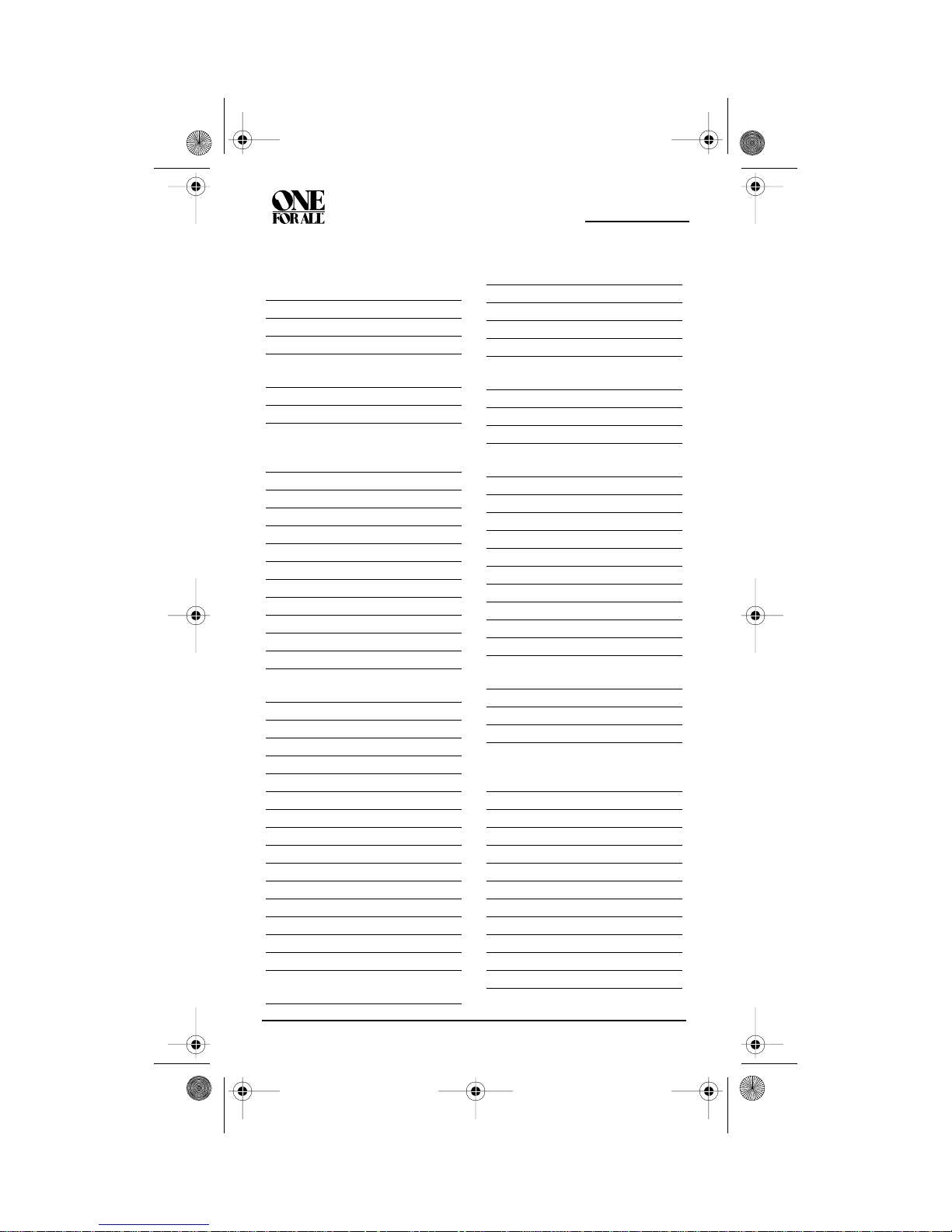
OFA Kamel eon wRF UG rev 3.f m Page 48 Monday, August 16, 2004 8:1 9 PM
KAMELEON 8-DEVICE REMOTE
Emerson 0154, 0236, 0463,
0180, 0178, 0171,
0623, 0179
Envision 0030
Epson 0840, 0833
Fisher 0154
Fujitsu 0809, 0683, 0179,
0853
Funai 0180, 0171, 0179
Futuretech 0180
GE 0047, 0051, 0451,
0178, 0021, 1347,
1147
Gibralter 0017, 0030
GoldStar 0030, 0178
Grunpy 0180, 0179
Hallmark 0178
Harley Davidson 0179
Harman/Kardon 0054
Harvard 0180
Havermy 0093
Hello Kitty 0451
Himitsu 0180
Hisense 0748
Hitachi 1145, 0145, 0056,
0016
Hyundai 0849
Infinity 0054
Inteq 0017
JBL 0054
JCB 0000
Jensen 0761
JVC 0053
KEC 0180
Kenwood 0030
KLH 0765, 0767
Konka 0707
KTV 0180, 0030
LG 0856
Logik 0016
Luxman 0056
LXI 0047, 0054, 0154,
0156, 0178
Magnavox 0054, 0030, 1454,
0706, 1254, 0179
Majestic 0016
Marantz 0054, 0030, 0704
Matsushita 0250, 0650
Megatron 0178, 0145
Memorex 0154, 0463, 0150,
0178, 0016, 0179
MGA 0150, 0030, 0178
Midland 0047, 0017, 0051
Minutz 0021
Mitsubishi 0093, 0150, 0178,
0836
Monivision 0843
Motorola 0093
MTC 0060, 0030, 0056
Multitech 0180
NAD 0156, 0178, 0866
NEC 0030, 0497, 0056
Nikko 0030, 0178, 0092
Norcent 0748, 0824
NTC 0092
Onwa 0180
Optimus 0154, 0250, 0166,
0650
Optonica 0093
Orion 0236, 0463, 0179
Panasonic 0250, 0051, 0650
Penney 0047, 0156, 0051,
0060, 0030, 0178,
1347, 0021
Philco 0054, 0030
Philips 0054, 1454, 0690
Pilot 0030
Pioneer 0166, 0866, 0679
Portland 0092
Prima 0761
Prism 0051
Proscan 0047, 1347, 1447
Proton 0178, 0466
Pulsar 0017
Quasar 0250, 0051, 0650
48 Manufacturer’s Codes
Page 4
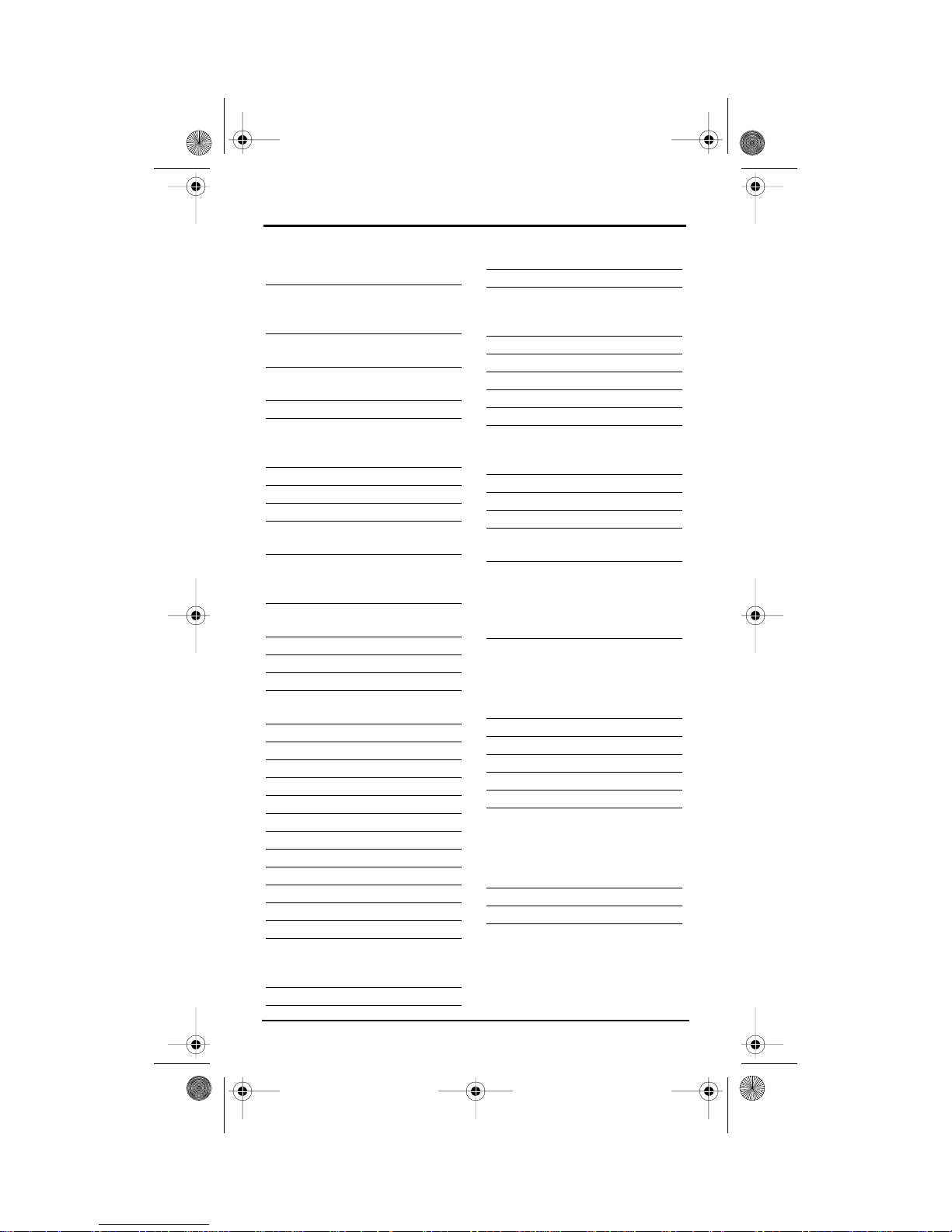
OFA Kamel eon wRF UG rev 3.f m Page 49 Monday, August 16, 2004 8:1 9 PM
USER’S GUIDE
RadioShack 0047, 0154, 0180,
0030, 0178, 0056
RCA 0047, 1447, 1047,
1347, 0679, 1247,
0090, 1147
Realistic 0154, 0180, 0030,
0178, 0056
Runco 0017, 0030, 0603,
0497
Sampo 0030
Samsung 0060, 0812, 0702,
0030, 0178, 0056,
0814, 0766,1060
Sansui 0463
Sanyo 0154, 0799
Scotch 0178
Scott 0236, 0180, 0178,
0179
Sears 0047, 0054, 0154,
0156, 0178, 0171,
0056, 0179
Sharp 0093, 0688, 0851,
0491, 0818, 0689
Sharper Image 1950
Sheng Chia 0093
Signature 0016
Sony 1100, 0000, 0834,
0810
Soundesign 0180, 0178, 0179
Squareview 0171
SSS 0180
Starlite 0180
Supreme 0000
SVA 0748
Sylvania 0054, 0030, 0171
Symphonic 0180, 0171
Tandy 0093
Technics 0250, 0051
Technol Ace 0179
Techwood 0051, 0056
Teknika 0054, 0180, 0150,
0060, 0056, 0092,
0016, 0179
Telefunken 0702, 0056
TMK 0178, 0056
TNCi 0017
Toshiba 0154, 0156, 0060,
TVS 0463
Vector Research 0030
Victor 0053
Vidikron 0054
Vidtech 0178
Wards 0054, 0030, 0178,
Waycon 0156
White Westinghouse 0463, 0623
Yamaha 0030, 0833, 0769
Zenith 0017, 0463, 0178,
S
ETUP CODES FOR
P
LAYER COMBOS (TV CODES)
Sylvania 0675
S
ETUP CODES FOR TV/DVD
P
LAYER COMBOS (DVD CODES)
Apex Digital 0830
Broksonic 0695
Panasonic 1490
Philips 0854
Sylvania 0171
Toshiba 0695
1256, 0845, 0832,
1356, 0650
0021, 0056, 0866,
0016, 0179
0016, 0092
TV/DVD
SETUP CODES FOR TV/VCR
C
OMBOS (TV CODES)
America Action 0180
Audiovox 0180
Emerson 0236
Manufacturer’s Codes 49
Page 5
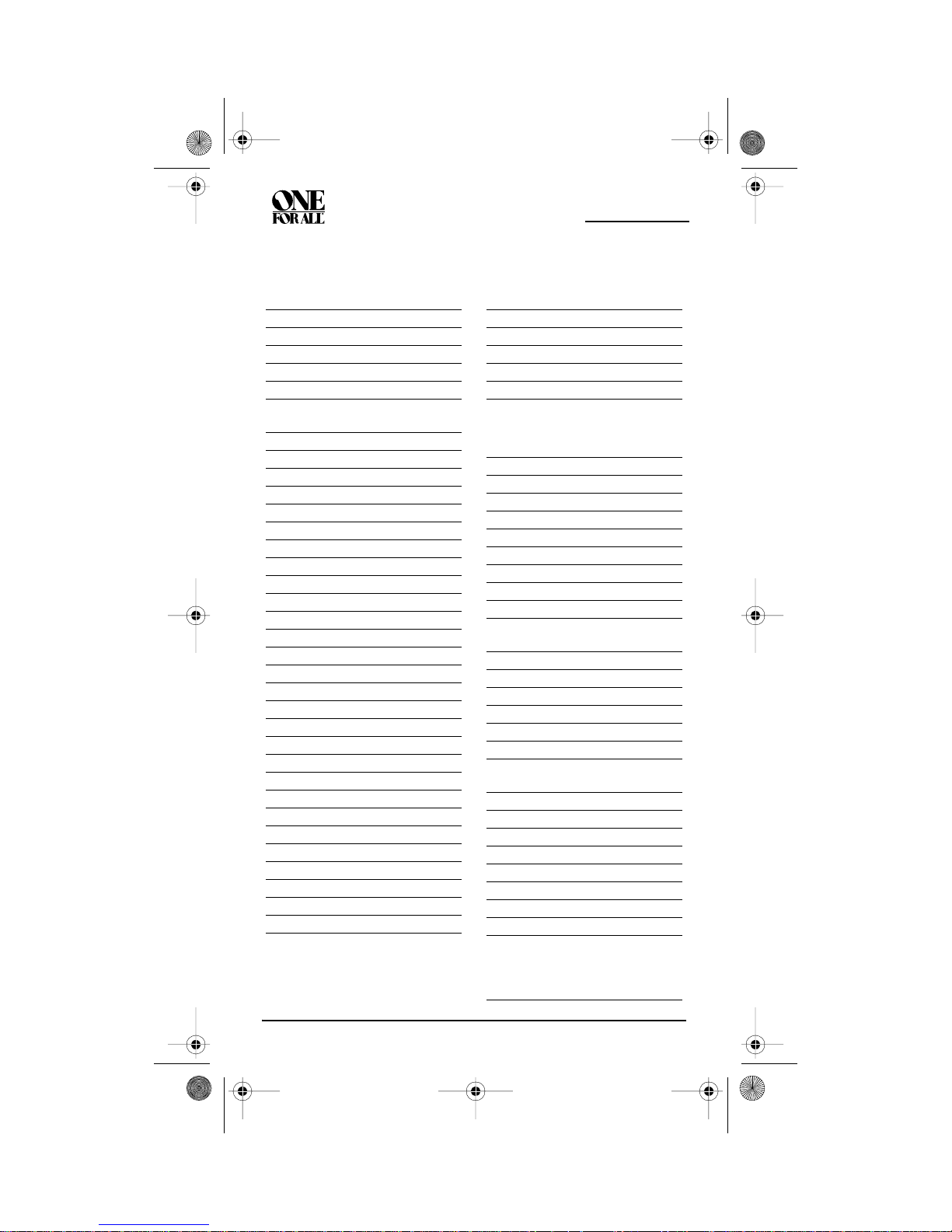
OFA Kamel eon wRF UG rev 3.f m Page 50 Monday, August 16, 2004 8:1 9 PM
KAMELEON 8-DEVICE REMOTE
SETUP CODES FOR TV/VCR
C
OMBOS (VCR CODES)
America Action 0278
Audiovox 0278
Broksonic 0002, 1479, 0479
Citizen 1278
Curtis Mathes 1035
Daewoo 1278
Emerson 0002, 1479, 1278,
Funai 0000
GE 0240, 1035, 1060
GoldStar 1237
Harley Davidson 0000
Hitachi 0000
Lloyd's 0000
Magnasonic 1278
Magnavox 0000, 1781
Magnin 0240
Memorex 0162, 1237, 1162
MGA 0240
Optimus 1162
Orion 0002, 0479, 1479
Panasonic 0162, 1162, 1035
Penney 0240, 1237, 1035
Philco 0479
Quasar 0162, 1035, 1162
RadioShack 0000
RCA 0240, 1060, 1035
Sansui 0000, 1479, 0479
Sanyo 0240
Sears 0000, 1237
Sony 0000, 1232
Sylvania 1781
Symphonic 0000
Thomas 0000
Toshiba 0845
Zenith 0000, 0479, 1479
0479
ETUP CODES FOR TV/VCR/DVD
S
P
LAYER COMBOS
Broksonic 0868
Emerson 0821
Panasonic 1362, 1462
Sharp 0630
Sylvania 0821
Toshiba 1045
SETUP CODES FOR VCRS
Admiral 0048, 0209
Adventura 0000
Aiko 0278
Aiwa 0037, 0000
America Action 0278
American High 0035
Asha 0240
Audiovox 0037, 0278
Beaumark 0240
Bell & Howell 0104
Broksonic 0184, 0121, 0209,
0002, 0479, 1479
Calix 0037
Canon 0035
Carver 0081
CCE 0278
Citizen 0037, 0278, 1278
Craig 0037, 0047, 0240
Curtis Mathes 0060, 0035, 0162,
1035
Cybernex 0240
Daewoo 0045, 0278, 1278
Denon 0042
Durabrand 0039
Dynatech 0000
Electrohome 0037
Electrophonic 0037
Emerex 0032
Emerson 0037, 0184, 0000,
0121, 0043, 0209,
0002, 0278,1479,
1278, 0479
50 Manufacturer’s Codes
Page 6

OFA Kamel eon wRF UG rev 3.f m Page 51 Monday, August 16, 2004 8:1 9 PM
USER’S GUIDE
Fisher 0047, 0104
Fuji 0035, 0033
Funai 0000
Garrard 0000
GE 0060, 0035, 0240,
Go Video 0432
GoldStar 0037, 1237
Gradiente 0000
Harley Davidson 0000
Harman/Kardon 0081
HI-Q 0047
Hitachi 0000, 0042
Hughes Network
Syst ems
JVC 0067
KEC 0037, 0278
Kenwood 0067
Kodak 0035, 0037
Lloyd's 0000
LXI 0037
Magnasonic 1278
Magnavox 0035, 0039, 0081,
Magnin 0240
Marantz 0035, 0081
Marta 0037
Matsushita 0035, 0162, 1162
MEI 0035
Memorex 0035, 0162, 0037,
MGA 0240, 0043
MGN Technology 0240
Minolta 0042
Mitsubishi 0067, 0043
Motorola 0035, 0048
MTC 0240, 0000
Multitech 0000
NEC 0104, 0067
Nikko 0037
1035, 1060
0042
0000, 1781
0048, 0039, 0047,
0240, 0000,0104,
0209, 1162, 0479,
1237
Noblex 0240
Olympus 0035
Optimus 0162, 0037, 0048,
0104, 0432, 1162
Orion 0184, 0209, 0002,
1479, 0479
Panasonic 0035, 0162, 1035,
0225, 1162
Penney 0035, 0037, 0240,
0042, 1035, 1237
Pentax 0042
Philco 0035, 0479
Philips 0035, 0081, 1081,
1181
Pilot 0037
Pioneer 0067
Polk Audio 0081
Profitronic 0240
Proscan 0060, 1060
Pulsar 0039
Quasar 0035, 0162, 1162,
1035
RadioShack 0000
Radix 0037
Randex 0037
RCA 0060, 0240, 0042,
0880, 1060, 1035
Realistic 0035, 0037, 0048,
0047, 0000, 0104
Runco 0039
Samsung 0240, 0045
Sanky 0048, 0039
Sansui 0000, 0067, 0209,
1479, 0479
Sanyo 0047, 0240, 0104
Scott 0184, 0045, 0121,
0043
Sears 0035, 0037, 0047,
0000, 0042, 0104,
1237
Sharp 0048, 0848
Shogun 0240
Sony 0035, 0032, 0033,
0000, 1232
Manufacturer’s Codes 51
Page 7

OFA Kamel eon wRF UG rev 3.f m Page 52 Monday, August 16, 2004 8:1 9 PM
KAMELEON 8-DEVICE REMOTE
STS 0042
Sylvania 0035, 0081, 0000,
0043, 1781
Symphonic 0000
Teac 0000
Technics 0035, 0162
Teknika 0035, 0037, 0000
Thomas 0000
TMK 0240
Toshiba 0045, 0043, 0845
Totevision 0037, 0240
Unitech 0240
Vector 0045
Video Concepts 0045
Videomagic 0037
Videosonic 0240
Villain 0000
Wards 0060, 0035, 0048,
0047, 0081, 0240,
0000, 0042
White Westinghouse 0209
XR-1000 0035, 0000
Zenith 0039, 0033, 0000,
0209, 1479, 0479
SETUP CODES FOR VIDEO
A
CCESSORIES
Panasonic 1120
Pioneer 1010
Princeton 0113, 0295
Sensory Science 1126
Sharp 1010
SETUP CODES FOR CABLE/DVR
C
OMBOS
Motorola 0476
Pioneer 1877
Scientific Atlanta 1877
ABOUT UPGRADING
Your OFA Kameleon 8-Device Remote with RF has the largest infrared code
library available and contains a unique feature that allows new codes to be
added to its memory over the phone. In a matter of seconds, your OFA
Kameleon 8-Device Remote with RF can quickly and reliably record the new
information without complex plugs, adapters, or attachments.
This means that as you buy new products in the future, the OFA Kameleon
8-Device Remote with RF will never become obsolete. Simply call our consumer
help-line, and one of our customer service representatives will assist you through
the entire process of upgrading your OFA Kameleon 8-Device Remote with RF
.
Consumer Help-Line: (330) 405-8620
NOTE: Universal Electronics reserves the right to replace a returned remotecontrol with a new one of equal or superior functionality.
UPGRADE PROCEDURE
1. Call our Consumer Help-Line at: (330) 405-8620 on any business day,
between 9
52 About Upgrading
AM and 5:30 PM, EST.
Page 8

OFA Kamel eon wRF UG rev 3.f m Page 53 Monday, August 16, 2004 8:1 9 PM
USER’S GUIDE
2. Our customer service agent will ask for and record the brand name(s)
and model number(s) of your device(s). Then the agent will lead you
through the upgrade procedure by asking you to place your telephone’s
speaker next to the CH keys on the OFA Kameleon 8-Device Remote (as
shown b elow).
NOTE: Only use a land-line phone for the upgrade
procedure. Do not use a mobile phone because it
will not transmit the signals correctly.
In a matter of seconds, new setup codes for your device(s) will be
transmitted through the telephone and stored in your OFA Kameleon
8-Device
Remote with RF.
3. After your OFA Kameleon 8-Device Remote with RF has been
successfully upgraded by telephone, stay on the line.Our customer
service agent will ensure that your unit is working properly with your
device(s) and answer any other questions you may have.
UPGRADE EXCLUSIONS
• Home entertainment or home automation devices controlled by radio
frequency (RF/UHF), wired, or ultrasonic remotecontrols. Only devices
controlled by infrared remote controls are covered.
• Home entertainment or home automation devices not controlled by
remote controls.
• Broken or defective product.
• Products that operate over 100 kHz.
• Infrared keyboards a nd infrared pointing devices (such as mouse
subst itutes).
• All products for sale and/or use outside the continental United States,
Hawaii, Alaska, or Canada.
TROUBLESHOOTING
PROBLEM: No display at all times.
SOLUTION: Replace batteries with four new AA alkaline batteries.
Troubleshooting 53
Page 9

OFA Kamel eon wRF UG rev 3.f m Page 54 Monday, August 16, 2004 8:1 9 PM
KAMELEON 8-DEVICE REMOTE
PROBLEM: The bottom two IR indicator segments are flashing.
SOLUTION: Replace batteries with four new AA alkaline batteries.
PROBLEM: No display when programming.
SOLUTION: Display has turned off due to inactivity. Start programming
again and do not pause while performing instructions.
PROBLEM: During programming, the two bottom IR segments display
a long flash.
SOLUTION: An invalid entry has occurred. Check the keys to be pressed
and start program again.
PROBLEM: How do I stop programming?
SOLUTION: Press HOME once to return to the Program Keys screen.
Press HOME once more to exit completely.
PROBLEM: The unit does not control home entertainment devices or
commands are not working properly.
SOLUTION: Try all listed codes for the device brands being set up.Make
sure they can be operated with an infrared remote control.
PROBLEM: Tried Searching For Your Code method and still could not
find a working code.
SOLUTION: Perform Restoring Factory Default Settings on page 42. Then
repeat Searching For Your Code on page 19.
PROBLEM: Cannot program a macro onto M1 – M4 or POWER keys.
SOLUTION: Make sure the total number of key presses being
programmed is less than 15.
PROBLEM: Power macro does not execute.
SOLUTION: First, press the Home Theater key once, then press POWER
once.
PROBLEM: Favorite channel function does not work properly.
SOLUTION: Some devices (e.g.,Cable Boxes or Satellite Receivers) use
two-digit channel numbers. During programming, press
ENTER or OK once after entering a channel number (e.g., 0 2
ENTER for channel 2). See Programming Favorite Channel
Scan on page 41.
PROBLEM: Changing channels does not work properly.
SOLUTION: If the original remote control required pressing ENTER to
change channels, then press ENTER on the remote control
after entering channel numbers.
PROBL EM: No re mote cont rol of volume.
SOLUTION: See Changing Volume Lock on page 27 to lock/unlock
volume.
PROBLEM: Two bottom IR segments flash when a key is pressed, but
home entertainment device does not respond.
SOLUTION: Make sure the remote control is aimed at your home
entertainment device and is not farther than 15 feet away.
PROBLEM: CH! and CH"do not work for your RCA TV.
SOLUTION: Due to RCA design (1983-1987), only the original remote
control will operate these functions.
PROBLEM: Pressing SCROLL one or times in CD, DVD, PVR or Home
Theater mode, does not display a secondary menu screen.
SOLUTION: Even though SCROLL is displayed, for these modes, there are
no additional menu screens.
PROBLEM: Cannot program my combo device code.
SOLUTION: Make sure have selected the correct device key for your
combo code.
54 Troubleshooting
Page 10

OFA Kamel eon wRF UG rev 3.f m Page 55 Monday, August 16, 2004 8:1 9 PM
USER’S GUIDE
DEVICE MENU SCREENS
PROGRAMMING MAIN MENU
AUDIO MAIN MENU
Pressing and holding SETUP
displays the Programming Main
Menu screen.Use the Program Keys
to program device control (DEV
SET), code search (SEARCH), home
theater mode (THEATER), volume
lock (VOL), macros (MACRO),
display brightness ( ),function
learning (IR LRN and IR DEL),
device key reassignment (MODE), or
other functions (OTHER).See the
Table of Contents on page 2 to locate
a section of interest.
Pressing AUDIO once displays the
AU DI O M a in Me n u screen.After
device programming, use these keys
to remotely control your Audio
Receiver’s or Amplifier’s volume and
stations, select source inputs,
operate transport functions on a
built-in CD player (or DVD player, if
HTIB device), and access menu,
surround, or preset functions.
Pressing SCROLL one or more times
displays secondary AUD I O menus
(see next two pages).
Device Menu Screens 55
Page 11

OFA Kamel eon wRF UG rev 3.f m Page 56 Monday, August 16, 2004 8:1 9 PM
KAMELEON 8-DEVICE REMOTE
AUDIO SURROUND MENU
AUDIO MENU
Pressing SCROLL once (on the
AU D I O M a i n M e n u , as shown on the
previous page, right side) displays
the AUDIO Surround Menu
screen.Use these keys to remotely
control your Audio Receiver’s or
Amplifier’s volume, stations, and
surround functions.
Pressing SCROLL once (on the
AUDIO Surround Menu, as shown
on the left) displays the AU DI O
Menu screen.Use these keys to
remotely control your Audio
Receiver’s or Amplifier’s volume,
stations, and surround functions.
56 Device Menu Screens
Page 12

OFA Kamel eon wRF UG rev 3.f m Page 57 Monday, August 16, 2004 8:1 9 PM
USER’S GUIDE
AUDIO PRESETS MENU
AUX MAIN MENU
Pressing SCROLL once (on the
AU D I O M e n u , a s shown on the
previous page, right side), displays
the AU DI O P r e se t s M e nu screen.Use
these keys to remotely access your
Audio Receiver’s or Amplifier’s
preset stations.
Pressing SCROLL once more returns
the display to the AUDIO Main
Menu screen (as shown on page 60,
right side).
Pressing AUX once displays the AU X
Main Menu screen.After device
programming, use these keys to
remotely control all your device’s
common features, such as volume
and channels, and menu, guide, and
navigation functions.
Pressing SCROLL once displays a
secondary AUX menu (on shown on
the next page, left side).
Device Menu Screens 57
Page 13

OFA Kamel eon wRF UG rev 3.f m Page 58 Monday, August 16, 2004 8:1 9 PM
KAMELEON 8-DEVICE REMOTE
AUX PVR/VOD MENU
CBL/SAT MAIN MENU
Pressing SCROLL once (on the AU X
Main Menu, as shown on previous
page, right side) displays the AUX
PVR/VOD Menu screen.Use these
keys to remotely control all your
device’s VOD and PVR functions,
such as transport keys, replay, and
live TV.
Pressing SCROLL once more returns
the display to the AU X M a in Me n u
screen (as shown on the previous
page, right side).
Pressing CBL/SAT once displays the
CBL/SAT Main Menu screen. After
Cable Box or Satellite Receiver
programming, use these keys to
remotely control all common
features, such as volume and
channels, and menu, guide, and
navigation functions.
Pressing SCROLL once displays a
secondary CBL/SAT menu (on
shown on the next page, left side).
58 Device Menu Screens
Page 14

OFA Kamel eon wRF UG rev 3.f m Page 59 Monday, August 16, 2004 8:1 9 PM
USER’S GUIDE
CBL/SAT PVR/VOD MENU
CD MAIN MENU
Pressing SCROLL once (on the CBL/
SAT Main Menu, as shown on
previous page, right side) displays
the CBL/SAT PVR/VOD Menu
screen.Use these keys to remotely
control all your device’s VOD and
PVR functions, such as transport
keys, replay, and live TV.
Pressing SCROLL once more returns
the display to the CBL/SAT Main
Menu screen (as shown on the
previous page, right side).
Pressing CD once displays the CD
Main Menu screen.After device
programming, use these keys to
remotely control all your CD player’s
common features, such as transport
keys and skip, menu, and random
functions.
Device Menu Screens 59
Page 15

OFA Kamel eon wRF UG rev 3.f m Page 60 Monday, August 16, 2004 8:1 9 PM
KAMELEON 8-DEVICE REMOTE
DVD MAIN MENU
HOME THEATER MAIN MENU
Pressing DVD once displays the DV D
Main Menu screen.After device
programming, use these keys to
remotely control all your DVD
player’s common features, such as
transport keys and menu,
navigation, subtitle, and audio
functions.
After mode programming, pressing
Home Theater once displays the
Home Theater Main Menu screen.
Use these keys to remotely access all
common features and functions of
your home theater system. For
details, see Using The Home Theater
Mode on page 21.
60 Device Menu Screens
