Page 1
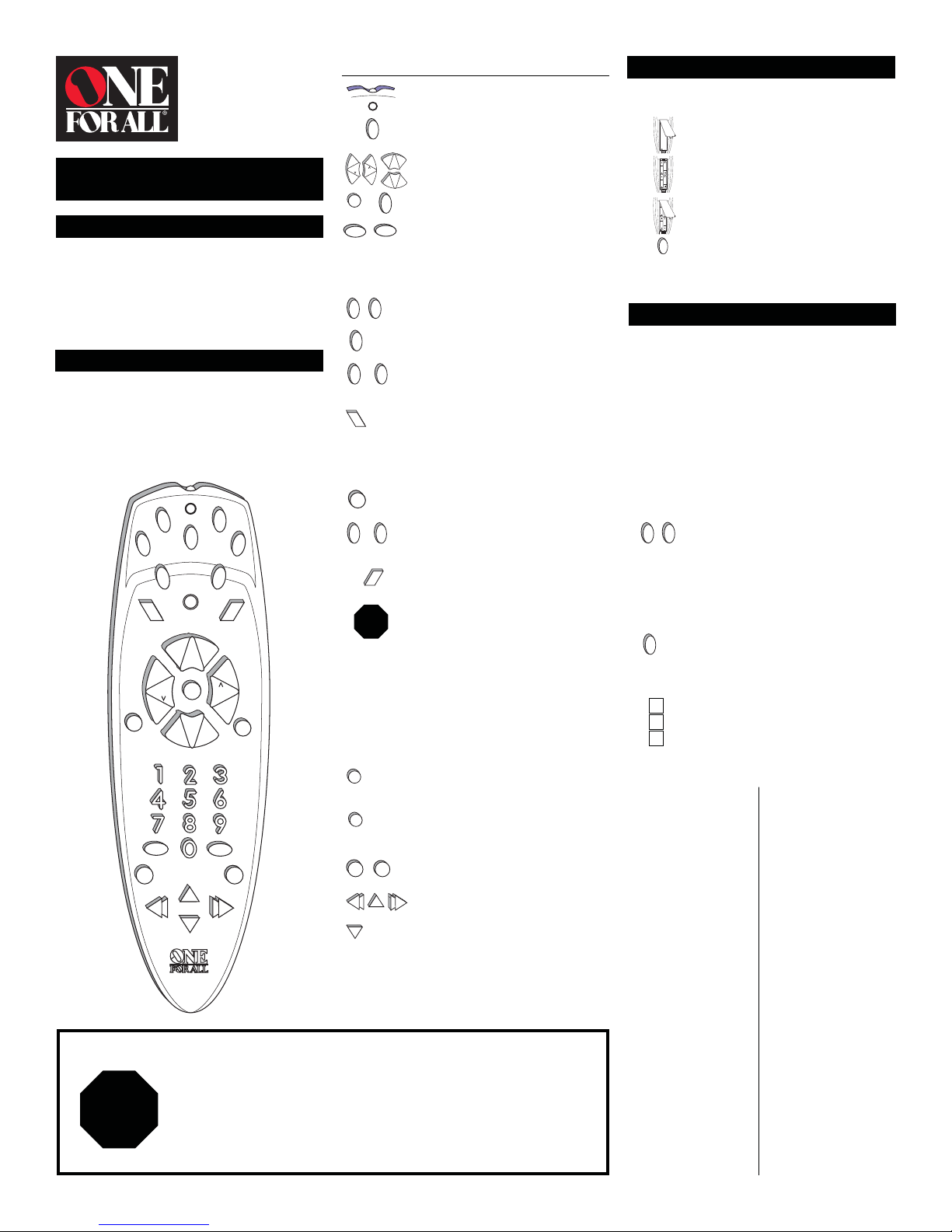
0 - 9
URC 5065
Easy 5
User Guide
Overview
The illustration below and the chart immediately
after describe the features and functions of the
One For All® Easy 5
the drawing to locate each key on the remote,
then refer to the chart for a description of the
corresponding function each key performs.
Features and Functions
The illustration below and chart immediately to
the right describe the features and functions of
the
One For All®Easy 5
Use the drawing to locate each key on the
remote, then refer to the chart for a description of
the corresponding function each key performs.
STOP
universal remote control. Use
universal remote control.
SETUP POWER
SLEEP
MENU
VOL VOL
L
FAV CH
ENTER TV/VCR
REC
REW FF
DO NOT USE the MENU- key on your
tured by Mitsubishi in 1996 or 1997, or on any TV manufactured in 1996 or 1997 using TV code
150. In 1996, Mitsubishi changed the frequency used to operate the menu down feature on
these TVs. Consequently, using the MENU- key on your
these Mitsubishi TVs or with TVs using TV Code 150 will put your TV in a service mode. Universal
Electronics Inc. assumes no responsibility for this change in the manufacturer’s design or for
any damage to your TV or any other damages that you incur as a result of these changes.
VCR/LD
AUDIO
MENU +
S
E
L
CH—
MENU —
PLAY
STOP
TVCBL/SAT
AUDIO 2AUDIO 1
MENU
+
CH
M
T
C
E
PREV CH
PAUSE
MENU
R
Attention Consumers
Feature Function
The Red Light (LED) flashes red to show that
the remote is working.
The SETUP key is used to program your
SETUP
VOL
VOL
M
S
T
E
C
L
E
TV/VCR
0
0-9
TV VCR/LD
CBL/SAT
AUDIO 1 AUDIO 2
SLEEP
AUDIO
AUDIO 1 AUDIO 2
MENU
STOP
SEE
BELOW
FAV CH
PREV CH
REC
REW
STOP
One For All® Easy 5
For All ® Easy 5
The Glow Keys: VOL +/- (Volume Up/
+
CH
Down), CH +/- (Channel Up/Down), M
_
CH
(Mute), POWER,TV/VCR, ENTER and the
Digit Keys (0-9) operate the same as on
your original remote. These keys are
made of a phosphorescent material that
POWER
Glows-in-the-dark. To activate the “Glow”
Feature, you must expose the Glow Keys
ENTER
to bright light. The length of time the
Glow Keys remain illuminated will be
determined by the length of time the
remote is exposed to bright light.
The TV, VCR/LD,CBL/SAT,AUDIO 1,and
AUDIO 2 keys are used to select the home
entertainment component you want to
control.
The SLEEP key allows you to access the
sleep timer of your TV or Cable Box. If your
original TV or Cable Box remote control did
not have a SLEEP function, your
®
Easy 5
built-in sleep timer.
The AUDIO key allows you to turn "ON" the
audio components that are programmed
to the AUDIO 1 and AUDIO 2 keys with one
keystroke. This feature is set up as soon as
you program the AUDIO 1 and AUDIO 2
keys.
The MENU key operates the same as the
MENU or OSD (On Screen Display) key on
your original remote. When you press the
MENU key, your
Control enters the menu mode and
enables
navigate through your menu. Pressing one
of the device keys will exit the remote
control’s menu mode and revert CH +/-
and VOL +/- to their original functions. If
your original remote control had a SELECT
key, for use in your menu, try M (Mute) or
ENTER. Please consult the original owners
manual of your home entertainment
component for more detailed instructions
on accessing and navigating your onscreen menus.
The FAV CH (Favorite Channel) key allows
you to program your
with up to 10 of your favorite channels.
The PREV CH (Previous Channel) key
operates the same as the LAST CHANNEL
or RECALL key on your original remote.
The REC (Record), PAUSE, REW (Rewind),
PLAY,FF (Fast Forward) and STOP keys
PAUSE
operate the same as the keys on your
original VCR and CD Player remote. As a
safety feature on the
PLAY
FF
you must press the REC key twice.
remote control with TVs manufac-
One For All® Easy 5 remote control
.
will automatically access its own
One For All
One For All ®5 Remote
the CH +/- and VOL +/- ke ys to
One For All ® Easy 5
One For All® Easy 5
with
Installing the Batteries
Your
One For All® Easy 5
batteries. To install the batteries:
One
1
2
3
4
NOTE: Your
backup, removing the batteries will not require you to
reprogram your remote.
On the back of the
push down on the tab and lift the battery
cover of f.
Match the + and - marks on the batteries to
the + and - marks in the battery case, then
insert the batteries.
Press the battery cover back into place.
Test the unit by pressing POWER. If the
batteries are inserted correctly, the red light
(LED) will blink once.
POWER
One For All® Easy 5
requires four (4) new AAA alkaline
One For All®Easy 5
includes an unlimited memory
Setting Up Your Components
Programming the
Locate the brand name of your TV and then write it in
the space below.
TV Brand: _____________________________________________
Locate the brand name of your TV in the “SETUP CODES
FOR TVs” section. The brands are listed in alphabetical
order with the most popular codes listed first. You will
use one of these codes to program your
Easy 5
to operate your TV.
To program the One For All Easy 5 to operate your TV:
1 Turn on your TV.
2 Press TV and release. Press and hold SETUP
TV SETUP
3 Enter the first three-digit TV code listed for your
4 Aim the
POWER
5 Your
Remember, if you want to use your
operate your TV, press the TV key first.
Set-Up Codes for
TVs
A-Mark 003
Admiral 093, 016, 180, 165,
Adventura 046
Aiko 092
Akai 030, 056, 145, 151
Alleron 179
,
Ambassador 177
Amstrad 171, 177
Anam 180
Anam
National 055
AOC 030, 019, 185, 137,
Archer 003
Audiovox 180, 003
Belcor 019, 030
Bell &
Howell 016, 154, 179, 180
Blue Star 282
BPL 282
Bradford 180
Brockwood 019
Broksonic 236, 463, 003, 180
Candle 030, 056, 186, 046
Carver 054, 187
Celebrity 000
Citizen 092, 060, 030, 056,
Clairtone 185
Concerto 056
Contec 180, 185
One For All® Easy 5
One For All ® Easy 5’s
until the
twice, then release SETUP.
brand in the “Looking Up Set-Up Codes for TVs”
section. If you perform this procedure
correctly , the red light will blink twice when you
enter the final digit of your code.
One For All ® Easy 5
press POWER. Your TV should turn off. If your TV
does not respond, repeat Steps 2-4, trying
each code listed for your brand until you find
the one that operates your TV.
One For All® Easy 5
to operate your TV. Write your TV code in the
boxes to the left for future reference.
is now programmed
One For All® Easy 5
Craig 180
Crown 180, 039
Cur tis Mathes 047,
CXC 180
179
003, 180, 056
280, 186, 046, 039
Daewoo 451, 092, 019, 039
Daytron 019, 056, 092
Dumont 017, 019
Electroband 000, 185
Electrohome 150, 056, 000, 154,
Emerson 463, 236, 180, 177,
Envision 030
Finlux 179
Fisher 154, 159
Fujitsu 179
Funai 171, 179, 180
Futuretech 180
GE 047, 451, 051, 021,
Gibralter 019, 030, 017
Goldstar 060, 056, 030, 019,
Goodmans 179
Granada 145, 151, 178
Grandin 282, 180
Grunpy 179, 180
Hallmark 178, 179, 236, 019
Harvard 180, 236, 178, 179
HCM 282
Hinari 179
Hisawa 282
Hitachi 151, 145, 056
,
to operate your TV:
One For All
®
red light blinks
at your TV and
060, 054, 154, 030,
039
185, 039
179, 280, 178, 282,
154, 019, 039, 185
027, 282, 178, 135,
174
178
to
Page 2
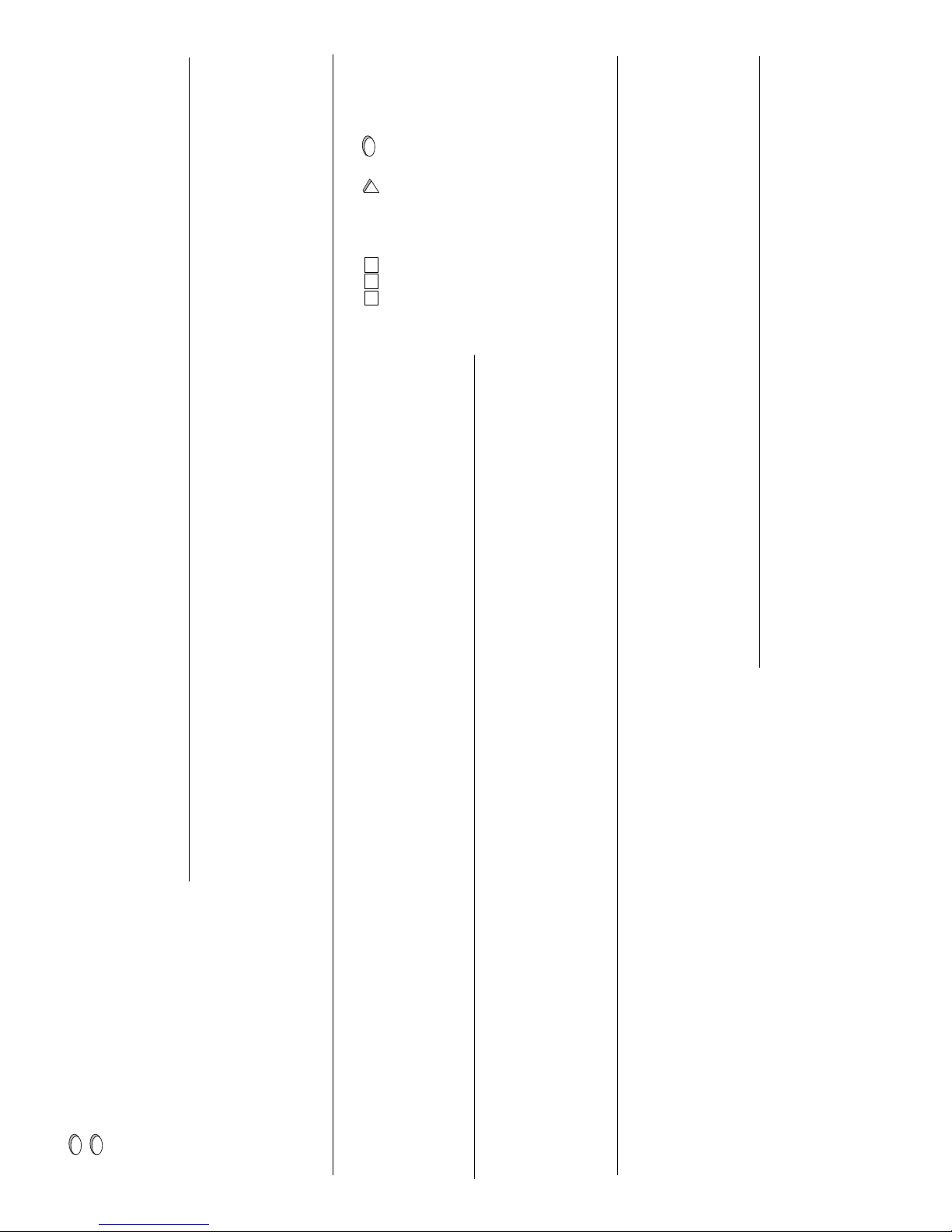
Hypson 282
Ima 180
Infinity 054
Janeil 046
JBL 054, 046
JCB 000
JVC 053
Kaisui 282
KEC 180, 060
Kenwood 030, 019
Kloss 046, 024, 030
KTV 180, 030, 280,
Logik 016, 180, 236
Luxman 056
LXI 047, 054, 154,
Magnavox 054, 096, 030,
Majestic 016, 017
Marantz 054, 030, 096,
Matsui 177, 039
Megatron 178, 145, 003,
MEI 185
Memorex 150, 154, 056,
MGA 150, 030, 019,
Midland 047, 051, 017,
Minutz 021, 027
Mitsubishi 150, 019, 178,
Motorola 093, 055, 054,
MTC 060, 056, 030,
Multitech 180, 179
NAD 156, 166, 178,
NEC 030, 056, 019
Nesco 179
Nikko 092, 030, 178
NTC 092
Onwa 180
Optimus 166, 154, 150,
Optonica 093, 165
Orion 236, 463, 180,
Panasonic 250, 051, 055,
Penney 047, 051, 060,
Philco 054, 096, 030,
Philips 054, 096, 030,
Pilot 030, 019, 039,
Pioneer 166
Portland 092, 019, 039
Priceclub 060
Prism 051, 055
Proscan 047
Proton 466, 178, 003
Pulsar 017, 092, 019
Pulser 019, 017, 092
Quasar 250, 051, 055
RadioShack 180, 165, 039,
RCA 047, 018, 135,
Programming the
or Laser Disc Player:
Locate the brand name of your VCR/Laser Disc Player
and then write it in the space below.
185, 039
178, 156
186, 187, 024
187
151
016, 178
178
135, 039
093
150, 051
019, 185
019
165
179
054
019, 018, 030,
156, 021, 027,
178, 003, 135,
039, 250
019, 187
019, 187
060, 178, 051
056, 047, 030
090, 019,
174, 093
One For All ® Easy 5
Realistic 154, 165, 056,
Rhapsody 185
Runco 060, 494, 030,
Saisho 177
Sampo 030, 039
Samsung 060, 427, 056,
Samsux 039
Sanyo 154, 159, 146
Scimitsu 019
Scotch 178
Scott 236, 019, 178,
Sears 047, 054, 154,
SEI 177
Sharp 093, 491, 165,
Shogun 019
Signature
2000 016, 047, 054,
Simpson 186, 187, 030
Sinudyne 177
Sony 000, 080
Soundesign 178, 180, 179,
Spectricon 003, 137, 180,
Squareview 171
SSS 019, 180, 236
Starlite 180, 236, 019
Supra 039
Supre-Macy 046, 039, 186
Supreme 000
Sylvania 054, 096, 030,
Symphonic 171, 179, 180
Tandy 093, 165, 039,
Tatung 055, 003, 051
Technics 250, 051, 055
Technol Ace 179
Techwood 051, 056, 003,
Teknika 092, 054, 060,
Tera 178
TMK 156, 177, 178,
Tomashi 282
Toshiba 156, 154, 060
Tosonic 185
Totevision 039
Triumph 177
Universal 027, 021, 047
Vector
Research 030
Victor 053
Vidikron 054
Vidtech 019, 178
Viking 046
Wards 054, 016, 096,
Yamaha 030, 019
Zenith 017, 092, 016
Zonda 003
030, 019, 178,
180, 039
017
030, 019, 178
180, 179
171, 056, 156,
178, 179, 146,
451
039
019
186
030, 019, 056
187, 186
054, 047
055, 250
056, 019, 016,
180, 179, 186,
039
236
030, 174,
056, 165, 019,
021, 027,
020, 178, 179,
080
to operate your VCR
VCR/LD Bra n d : _______________________________________
Locate the brand name of your VCR or Laser Disc Player
in the “SETUP CODES FOR VCRs” or “SETUP CODES FOR LD
PLAYERS” section. The brands are listed in alphabetical
order with the most popular codes listed first. You will use
one of these codes to program your One For All Easy 5 to
operate your VCR or Laser Disc Player.
To program the One For All Easy 5 to operate your VCR or
Laser Disc Player:
1 Turn on your VCR and insert a tape. If you are
2 Press VCR/LD and release. Press and hold
VCR/LD SETUP
setting up a Laser Disc Player, turn on the Laser
Disc Player and insert a disc.
SETUP until the
blinks twice, then release SETUP.
One For All ® Easy 5’s
red light
3 Enter the first three-digit VCR or Laser Disc
4 Aim the
5 Your
Remember, if you want to use your
operate your VCR or Laser Disc Player, press the VCR/LD key
first.
Set-Up Codes for
VCRs
Admiral 048
Action 317
Adventura 000
Aiko 278
Aiwa 000, 307, 406,
Akai 041, 061, 315
Akiba 072
Alba 020, 278
American
High 035, 081
Amstrad 000, 325
Anitech 072
ASA 037, 081
Asha 240
Asuka 037
Audiovox 037, 038
Baird 000, 041, 104
Basic Line 072, 020, 278
Beaumark 240
Bell &
Howell 104, 048, 046
Blaupunkt 162, 034
Brandt Elec tronique 041
Broksonic 184, 121, 211,
Bush 072, 278
Calix 037
Candle 037, 038
Canon 035
Capehart 020
Carver 081
CCE 278, 072
CGE 000
Cimline 072
Citizen 037, 278, 240,
Clatronics 020
Colt 072
Condor 020
Craig 240, 072, 037,
Crown 072, 020, 278
Curtis
Mathes 035, 060, 202,
Cybernex 240
Daewoo 278, 020, 045,
Dansai 072
Daytron 020, 278
De Graaf 042
Decca 081, 000
Dual 041
Dumont 038, 240, 045
Dynatech 000
Electro home 037, 240, 043
Electro phonic 037
Emerex 032
Emerson 278, 184, 479,
Ferguson 041
Fidelity 000
Finlandia 081, 110, 104
Finlux 000, 042, 104,
Firstline 072, 043, 045,
code listed for your brand in the “Looking Up
Set-Up Codes for LD Players” section. If you
perform this procedure correctly, the red light
will blink twice when you enter the final digit of
your code.
One For All ® Easy 5
Laser Disc Player and press POWER. Your
POWER
component should turn off. If your original VCR
or Laser Disc Player remote control did not
have a POWER key, press PLAY. Your
component should start to play. If your VCR or
PLAY
Laser Disc Player does not respond, repeat
Steps 2-4, trying each code listed for your
brand until you find the one that operates your
VCR or Laser Disc Player.
One For All ® Easy 5
operate your VCR or Laser Disc Player. Write
your code in the boxes to the left for future
reference.
is now programmed to
One For All ® Easy 5
Fisher 104, 046, 047,
Frontech 020
Fuji 033, 035, 032,
Funai 000, 278, 072,
GAB 072
Garrard 000, 325
468
295, 361
035, 000
047, 271
041
046
000, 002, 121,
211, 037, 043,
061, 208, 295,
361
081
037
GE 060, 202, 035,
GEC 081
Go Video 232, 350, 240
Goldstar 037, 038, 278
Goodmans 278, 000, 020,
Gradiente 000
Granada 048, 035
Grandin 072, 000, 037
Grundig 081
Harley
Davidson 000
Harman/
Kardon 038
Harvard 072
Harwood 072
Head quarter 046
HI-Q 047
Hinari 072, 240
Hitachi 042, 000, 041
Imperial 000
Interfunk 081
ITT 041, 104, 046,
Jensen 041, 067
JVC 067, 008, 041
Kaisui 072
KEC 037, 278
Kenwood 067, 008, 041,
KLH 072
Kodak 035, 037
Lloyd’s 000, 208, 072,
Logik 072
Luxor 043, 104, 046,
LXI 037, 000
Magnavox 035, 081, 039,
Magnin 240
Marantz 035, 081, 110
Marta 037
Matsushita 035, 081
Matsui 208, 295
MEI 035
Memorex 000, 035, 048,
Metz 162, 454
MGA 043, 061
MGN
Technology240
Minolta 042
Mitsubishi 043, 061, 067,
Motorola 035, 048
MTC 000, 240
Multitech 000, 072
NEC 038, 041, 067,
Nikko 037
Noblex 240
Nokia 104, 240, 046,
at your VCR or
066, 054
034
325, 240
072, 037, 062
240
038
038
062
110, 149
104, 037, 039,
240, 047, 046,
307
008, 173,
093
008, 104
041
to
Olympus 035
Optimus 048, 037, 104
Optonica 062
Orion 184, 278, 479,
Panasonic 162, 035, 077,
Penney 035, 037, 240,
Pentax 042
Philco 035, 081
Philips 081, 035, 062,110
Pilot 037
Pioneer 067
Portland 020
Proline 000
Protec 072
Pulsar 039, 240, 278
Quarter 046
Quartz 046
Quasar 162, 035, 077
RadioShack 000, 035, 037,
Radix 037
Randex 037
RCA 060, 202, 042,
Realistic 000, 035, 048,
Ricoh 034, 035
Runco 039
Samsung 240, 045
Sanky 048, 039
Sansui 041, 067, 072,
Sanyo 104, 046, 047,
Scott 184, 043, 045,
Sears 104, 035, 037,
SEI 081
Sharp 048, 062
Shintom 072, 000, 240
Shogun 240
Singer 072, 037, 240
Sony 032, 033, 034,
STS 042
Sylvania 081, 035, 043,
Symphonic 000, 325
Tatung 041, 067, 000
working on one of the above codes highlighted with an
asterisk (*), you may need to program a separate TV
code in order to control the
volume. Check the list of codes below and follow the
instructions detailed in the “Programming the One For All
Easy 5 to Operate Your TV” section to program the
supplied TV code.
TV/VCRs working on VCR code 035 may require TV code
TV/VCRs working on VCR code 048 may require TV code
TV/VCRs working on VCR code 060 may require TV code
TV/VCRs working on VCR code 081 may require TV code
TV/VCRs working on VCR code 162 may require TV code
121, 211, 295,
208
225, 454
042, 038, 162,
454
048
149, 077, 048
240, 104, 037,
046, 047, 066,
062
271
240
211, 121
042, 046,
047, 066, 054,
451
035
110
051 for volume control.
093 for volume control.
047 for volume control.
054 for volume control.
250 for volume control.
TEAC 000, 041
Technics 162, 035
Teknika 035, 000, 037
TMK 240, 208
Toshiba 043, 045, 066
Totevision 240, 037
Triumph 208
Unitech 240
Vector 045
Vector
Research 038
Video
Concepts 045, 061
Videosonic 240, 000, 072
Videotronic 035
Wards 048, 000, 035,
XR-1000 072, 000, 035,
Yamaha 038
Zenith 039, 033, 034
047, 060,
202, 062, 072,
240, 149
240
Set-Up Codes for
TV/VCR Combos
American
High 035*
Brocksonic 002, 294, 479
Colt 072
Curtis
Mathes 035*
Daewoo 278
Emerson 002, 294, 479
Funai 000
GE 035*, 060*, 048*,
Hitach 035*, 000
HQ 000
Lloyds 000
MGA 240
Magnavox 000, 035*, 081*
Magnin 240
Memorex 037, 162*
Mitsubishi 048*
Orion 002, 294, 479
Panasonic 035*, 162*
Penney’s 035*, 240, 162*
Quasar 035*, 162*
RCA 060*, 035*, 048*
Sansui 000, 479
Sanyo 240
Sears 000, 037
Symphonic 000
Zenith 000
NOTE: If your TV/VCR is
240
Set-Up Codes for
Laser Discs
Carver 194
Disco Vision 023
Hitachi 023
Magnavox 194
Marantz 194
Mitsubishi 059
NAD 059
Panasonic 204
Philips 194
Pioneer 059, 023
Quasar 204
Sega 023
Sony 201
Theta Digital 194
Page 3

Programming the
Cable Converter or Satellite:
Locate the brand name of your Cable Converter or
Satellite and then write it in the space below.
One For All ® Easy 5
to operate your
Cable or S a t e l l i te Brand: ______________________________
Locate the brand name of your Cable Converter or
Satellite in the “SETUP CODES FOR CABLE CONVERTERS” or
“SETUP CODES FOR SATELLITES” section. The brands are
listed in alphabetical order with the most popular codes
listed first. You will use one of these codes to program
your One For All Easy 5 to operate your Cable
Converter or Satellite.
To program the One For All Easy 5 to operate your Cable
Converter or Satellite:
1 Turn on your Cable Converter or Satellite.
2 Press CBL/SAT and release. Press and hold
3 Enter the first three-digit Cable Converter or
4 Aim the
5 Your
NOTE: If your original Cable Converter remote control did
not have an “ON” key, press CH+ on the
to turn your Cable Converter ON.
Remember, if you want to use your
to operate your Cable Converter or Satellite, press the
CBL/SAT key first.
Set-Up Codes for
Cable Converters
ABC 003, 014, 007, 008,
011, 017,
001, 013
Antronix 022
Archer 153, 022
Belcor 056
Cable Star 056
Cabletenna 022
Cableview 022
Century 153, 618
Citizen 153, 315
Colour
Voice 025
Contec 019
Dae Ryung 008
Eagle Com tronics 040, 008
Eastern 002
Everquest 015
Funai 153
Garrard 153
GC
Electronics 056
Gemini 015
General
Instrument 476, 011, 003, 014
Goldstar 144, 040, 533
Hamlin 259, 020, 009, 034
Hitachi 001
Hytex 007
Jasco 153, 315
Jerrold 003, 014, 476, 012,
Memorex 525
Movie Time 063, 015
Novaplex 618
Novavision 008, 017, 477
NSC 063, 156
Oak 019, 007
Omega 015
Panasonic 107, 021, 525
Paragon 525
Philips 153, 025
Pioneer 533, 144
SETUP until the
CBL/SAT
blinks twice, then release SETUP.
SETUP
Satellite listed for your brand in the “Set-Up
Codes for Cable Converters” or “Set-Up Codes
for Satellites” section. If you perform this
procedure correctly, the red light will blink
twice when you enter the final digit of your
code.
Converter or Satellite and press POWER. Your
POWER
Cable Converter or Satellite should turn off. If
your Cable Converter or Satellite does not
respond, repeat Steps 2-4, trying each code
listed for your brand until you find the one that
operates your Cable Converter or Satellite.
operate your Cable Converter or Satellite.
Write your Cable Converter or Satellite code in
the boxes to the left for future reference.
One For All ® Easy 5’s
One For All ® Easy 5
One For All ® Easy 5
is now programmed to
One For All ® Easy 5
Popular
Mechanics 400
Pulsar 525, 040
RCA 021
Regal 259, 020
Regency 002, 020
Rembrandt 011, 153
Runco 525
Samsung 144, 040, 533
Scientific
Atlanta 008, 477, 017
Sigma 019
Signal 015, 040
Signature 011
SL Marx 040
Sprucer 021
Starcom 003, 015
Stargate 015, 040
Starquest 015
Sylvania 001
Tandy 258
Teleview 040, 063
Texscan 001
Tocom 012, 013
Toshiba 525
Tusa 015
TV 86 063, 040
Unika 153, 022
United
Artists 007
United
Cable 003
Universal 153, 056, 022
Videoway 250, 525
Viewstar 063, 258
Walmart 400
011, 015
Zenith 525
Zentek 400
Set-Up Codes for
Satellites
Channel
Master 018
Chaparral 053
Citoh 164
Drake 018, 064
red light
at your Cable
One For All ® Easy 5
Echostar 280, 269
General
Instrument 627, 050, 038, 361
Home
Cable 238
IQ Prism 210
Janeil 152
Jerrold 627
Macom 050, 018
Memorex 269
Panasonic 152
Programming the
Player:
Locate the brand name of your CD Player and then write
it in the space below.
One For All ® Easy 5
Primestar 627
RCA DSS 566
Realistic 052
Sony DBS 639
Star Trak 180, 547
STS 210
Toshiba 082
Uniden 052, 074, 076, 238
US
Electronics 547
Zenith 064
to operate your CD
CD Player Brand: ______________________________________
Locate the brand name of your CD Player in the “SETUP
CODES FOR CD PLAYERS” section. The brands are listed in
alphabetical order with the most popular codes listed
first. You will use one of these codes to program your One
For All Easy 5 to operate your CD Player.
To program the One For All Easy 5 to operate your CD
Player:
1 Turn on your CD Player and insert a compact
2 Press AUDIO 1 and release. Press and hold
3 Enter the first three-digit CD Player code listed
disc.
SETUP until the
AUDIO 1
blinks twice, then r elease SETUP.
SETUP
for your brand in the “Set-Up Codes for CD
Players” section. If you perform this procedure
correctly , the red light will blink twice when you
One For All ® Easy 5’s
red light
enter the final digit of your code.
4 Aim the
PLAY
5 Your
Remember, if you want to use your
operate your CD Player, press the AUDIO 1 key first.
Set-Up Codes for
CD Players
Aiwa 124, 157
California
Audio Lab 029
Carver 157, 179
Denon 003
DKK 000
Emerson 305
Fisher 048, 179, 088
Garrard 393
Genexxa 032, 305
Goodmans 305
Grundig 157
Hitachi 032
JVC 072
Kenwood 028, 037, 048,
190
Krell 157
LXI 305
Magnavox 157
Marantz 157, 029
Matsui 157
MCS 029
Memorex 032, 305
Mission 157
To program your
Receiver/Amplifier/Tuner:
Locate the brand name of your Receiver/Amplifier/Tuner
and then write it in the space
below.
One For All ® Easy 5
and press PLAY. Your CD Player should play
your disc. If your CD Player does not respond,
repeat Steps 2-4, trying each code listed for
your brand until you find the one that operates
your CD Player.
One For All ® Easy 5
operate your CD Player. Write your CD Player
code in the boxes to the left for future
reference.
One For All ® Easy 5
at your CD Player
is now programmed to
One For All ® Easy 5
NAD 000
NSM 157
Onkyo 101
Optimus 032, 000, 468,
179, 037,
305
Panasonic 029
Philips 157
Pioneer 032, 468
Proton 157
QED 157
Quasar 029
RCA 053
Realistic 179
Rotel 157
SAE 157
Sansui 157, 305
Sanyo 179
Scott 305
Sears 305
Sharp 037
Sony 000, 185, 397,
490, 604,
605
Soundesign 145
TEAC 393
Technics 029, 303
Victor 072
Yamaha 036, 187
to operate your
to
Receiver/Amplifier/Tuner Brand: _______________________
Locate the brand name of your Receiver/Amplifier/Tuner
in the “SETUP CODES FOR RECEIVERS/AMPLIFIERS/TUNERS”
section. The brands are listed in alphabetical order with
the most popular codes listed first. You will use one of
these codes to program your One For All Easy 5 to
operate your Receiver/Amplifier/T uner.
To program the One For All Easy 5 to operate your
Receiver/Amplifier/Tuner:
1 Turn on your Receiver/Amplifier/Tuner.
2 Press AUDIO 2 and release. Press and hold
3 Enter the first three-digit Receiver/Amplifier/
4 Aim the
5 Your
Remember, if you want to use your
operate your Receiver/Amplifier/Tuner, press the AUDIO 2
key first.
Set-Up Codes for
Receivers/Tuners
Aiwa 121, 158, 189
Carver 189, 008
Casio 195
Clarinette 195
Denon 004
Fisher 042
Garrard 463
Grundig 189
JVC 074
Kenwood 027, 077, 186
Lloyd’s 195
Magnavox 189, 195
Marantz 189, 039
Matsui 195
MCS 039
Memorex 014
Modulaire 195
NAD 320
Onkyo 135
Optimus 014, 080, 186
Panasonic 039, 309
Penney 195
Philips 189
Pioneer 014, 080
Quasar 039
Realistic 195
Sansui 189
Sharp 186
SETUP until the
AUDIO 2
blinks twice, then release SETUP.
Tuner code listed for your brand in the “Set-Up
SETUP
Codes for Receivers/Tuners” or “Set-Up Codes
for Amplifiers” section. If you perform this
procedure correctly, the red light will blink
twice when you enter the final digit of your
code.
Amplifier/Tuner and press POWER. Your
POWER
Receiver/Amplifier/Tuner should turn off. If your
Receiver/Amplifier/Tuner does not respond,
repeat Steps 2-4, trying each code listed for
your brand until you find the one that operates
your Receiver/Amplifier/Tuner.
operate your Receiver/Amplifier/Tuner. Write
your Receiver/Amplifier/Tuner code in the
boxes to the left for future reference.
One For All ® Easy 5’s
One For All ® Easy 5
One For All ® Easy 5
is now programmed to
One For All ® Easy 5
Sherwood 502
Sony 158
TEAC 463
Technics 039, 309
Victor 074
Wards 014, 189, 158,
042, 080
Yamaha 176, 186, 082
Yorx 195
Set-Up Codes for
Amplifiers
Carver 269
Denon 160
Genexxa 395
Grundig 269
Luxman 165
Magnavox 269
Marantz 269, 321
Nakamichi 321
Optimus 300, 013, 395
Panasonic 308
Philips 269
Pioneer 300, 013
Realistic 395
Sansui 321
Soundesign 211
Technics 308
Wards 013, 211
Yamaha 133, 354
red light
at your Receiver/
Setting Up Additional Components
There may be additional home entertainment or home
automation components that you want to control with
your
One For All ® Easy 5
designated device keys. The following components can
be set up under these device keys.
Home Entertainment Key to Program
Component
Miscellaneous Audio AUDIO 1
Audio Cassette Decks VCR/LD
Video Accessories CBL/SAT
To set up your additional components, simply follow the
programming instructions for Steps 2 and 3 in the “Setting
Up Your Components” section for the device key you are
programming.
Set-Up Codes for
Miscellaneous
Audio
Aiwa 159, 010
Fisher 052
Jerrold 520, 459
JVC 073
Scientific
Atlanta 460
Sony 159, 010
Starcom 459
Set-Up Codes for
Audio Cassette
Decks
Aiwa 197
Carver 029
Denon 076
Garrard 308, 309
which do not have their own
JVC 273, 274
Kenwood 070, 071
Magnavox 029
Marantz 029
Onkyo 136
Optimus 027, 220
Philips 029
Pioneer 027, 220
Sansui 029
Sony 170, 243, 291
TEAC 308, 309
Technics 229
Victor 273, 274
Wards 027
Yamaha 094, 097
Set-Up Codes
for Video
Accessories
Rabbit 081
TeleCaption 171
to
Page 4

Reassigning Device Keys
You can use the
TV or a second VCR or any combination of five home
entertainment components. For example, you may want
your
One For All ® Easy 5
components; such as a CD Player, a Tuner and an Amplifier.
To accomplish this, you must reassign the CBL/SAT key to
operate the desired component, in this case, a third audio
component. The chart below shows you how to reassign a
particular device key and then set up your new
component.
TV to VCR/LD SETUP* + 992 + VCR/LD + TV + TV +
TV to CBL/SAT SETUP* + 992 + CBL/SAT + TV + TV +
TV to AUDIO 1 SETUP* + 992 + AUDIO 1 + TV + TV +
TV to AUDIO 2 SETUP* + 992 + AUDIO 2 + TV + TV +
VCR/LD to TV SETUP* + 992 + TV + VCR/LD + VCR/LD
VCR/LD to CBL/SAT SETUP* + 992 + CBL/SAT + VCR/LD +
VCR/LD to AUDIO 1 SETUP* + 992 + AUDIO 1 + VCR/LD +
VCR/LD to AUDIO 2 SETUP* +
CBL/SAT to TV SETUP* + 992 + TV + CBL/SAT + CBL/
CBL/SAT to VCR/LD SETUP* + 992 + VCR/LD + CBL/SAT +
CBL/SAT to AUDIO 1 SETUP* + 992 + AUDIO 1 + CBL/SAT +
CBL/SAT to AUDIO 2 SETUP* + 992 + AUDIO 2 + CBL/SAT +
AUDIO 1 to TV SETUP* + 992 + TV + AUDIO 1 + AUDIO
AUDIO 1 to VCR/LD SETUP* + 992 + VCR/LD + AUDIO 1 +
AUDIO 1 to CBL/SAT SETUP* + 992 + CBL/SAT +
AUDIO 1 to AUDIO 2 SETUP* + 992 + AUDIO 2 + AUDIO 1 +
AUDIO 2 to TV SETUP* + 992 + TV + AUDIO 2 + AUDIO
AUDIO 2 to VCR/LD SETUP* + 992 + VCR/LD + AUDIO 2 +
AUDIO 2 to CBL/SAT SETUP* + 992 + CBL/SAT + AUDIO 2 +
AUDIO 2 to AUDIO 1 SETUP* + 992 + AUDIO 1 + AUDIO 2 +
*NOTE: Here you must hold SETUP until the
’s red light blinks twice.
5
One For All ® Easy 5
to control 1 TV, 1 VCR and 3 audio
SETUP* + VCR or Laser Disc code.
SETUP* + Cable or Satellite code.
SETUP* + CD Player code.
SETUP* + Receiver/Amplifier/Tuner
code.
+ SETUP* + TV code.
VCR/LD + SETUP* + Cable or Satellite
code.
VCR/LD + SETUP* + CD Player code.
VCR/LD + SETUP* + Receiver/
Amplifier/Tuner code.
SAT + SETUP* + TV code.
CBL/SAT + SETUP* + VCR or Laser Disc
code.
CBL/SAT + SETUP* + CD Player code.
CBL/SAT + SETUP* + Receiver/
Amplifier/Tuner code.
1 + SETUP* + TV code.
AUDIO 1 + SETUP* + VCR or Laser
Disc code.
AUDIO 1 + SETUP* + Cable or
Satellite code.
AUDIO 1 + SETUP* + Receiver/
Amplifier/Tuner code.
2 + SETUP* + TV code.
AUDIO 2 + SETUP* + VCR or Laser
Disc code.
AUDIO 2 + SETUP* + Cable or
Satellite code.
AUDIO 2 + SETUP* + CD Player code.
to operate a second
992 + AUDIO 2 + VCR/LD +
One For All ® Easy
AUDIO 1 +
Using the Favorite Channel Key
Your
One For All ® Easy 5
channel key (FAV CH). You can set up the FAV CH key with
a list of up to 10 of your favorite channels for either your TV,
VCR, Cable Box, Satellite or DSS. Please note, the FAV CH
key can only be set up for one device key (TV,VCR/LD or
CBL/SAT) at a time. You cannot set up a favorite channel
list for another device key until you have cleared the FAV
CH key of your original list.
1 Press the device key (TV, VCR/LD, or CBL/SAT) for the
home entertainment component that will contain your
favorite channel list.
2 Press and hold SETUP until
blinks twice. Release SETUPand press 9-9-6.
3 Enter the channel number of the first channel you
would like to add to your favorite channel list. Then
pressSETUP
• If you are entering a single digit channel number, you
• If you are entering a channel that is three digits long,
• If your original remote control required you to use an
.
must press 0 first.
such as 103, you do not have topress SETUP after you
have entered the channel number.
ENTER key to change channels, press ENTER instead of
SETUP after entering your channel number. For
example, if you want to add TV channel “4” to your
favorite channel list, you would: Press TV, then press and
hold SETUP until the
blinks twice, then r elease SETUP and press 9-9-6. Press
0-4, followed by ENTER. Then, add your second
is equipped with a favorite
One For All ® Easy 5’s
One For All ® Easy 5’s
red light
red light
channel, followed by ENTER, and continue adding your
favorite channels until you have added the 10
channels you desire in your fav orite channel list.
4 Continue adding your favorite channels, up to 10
channels. Once you have finished, press and hold SETUP
until the
One For All ® Easy 5’s
5 To scan through your favorite channel list, press FAV CH.
Your
One For All ® Easy 5
your favorite channel list, stopping at each channel for
three seconds.
6 To stop at one of your favorite channels, press any key
on the
One For All ® Easy 5
To clear an entire favorite channel list from the FAV CH key:
1 Press and hold SETUP until the
light blinks twice, then release SETUP.
2 Press 9-9-6, then press and hold SETUP until the
All® Easy 5’s
red light blinks twice.
red light blinks twice.
will automatically scan through
.
One For All ® Easy 5’s
red
One For
Using the Sleep Key
The SLEEP key allows you to access the sleep timer of your
TV or Cable Box. Even if your original TV or Cable Box
remote control did not have a sleep timer, your
®
Easy 5
has its own built-in sleep timer. If your TV or Cable
Box has a sleep timer, press the SLEEP key to activate the
sleep timer. To activate the
sleep timer:
1 Press the desired device key (TV or CBL), then press the
SLEEP key once to set the built-in sleep timer for 15
minutes.
2 Each additional press of the SLEEP key will add 15 more
minutes to the sleep timer, up to a maximum of 60
minutes.
NOTE: Once you have activated the
built-in sleep timer, you must keep the remote pointed
directly at the component.
3. To deactivate the built-in sleep timer, press any key
other than SLEEP.
One For All ® Easy 5’s
One For All
built-in
One For All ® Easy 5’s
Troubleshooting
Problem Solution
Red light not blinking
when you press a key?
The red light blinks
when you press a key
but you receive no
response from your
home entertainment
component ?
The
One For All ® Easy
5
does not operate
your home
entertainment
component or is not
performing commands
properly.
Problems programming a TV/VCR
combo?
VCR not recording?
No volume on a 2nd
TV?
Problems programming the AUDIO 2 key?
Channel +/- and
RECALL not working for
your RCA TV?
Problems changing
channels?
Keypad scrambled?
One For All® is a trademark of Universal Electronics Inc.
Copyright 1996 by Universal Electronics Inc. No part of this
publication may be reproduced, transmitted, transcribed, stored
in any retrieval system, or translated to any language, in any
form or by any means, electronic, mechanical, magnetic,
optical, manual, or otherwise, without the prior written permission
of Universal Electronics Inc.
URC-5065 - One For All
M4039 McK 2/98
Replace the batteries with four (4)
new AAA alkaline batteries.
Make sure you are aiming your
One For All ® Easy 5
entertainment component and
that you are within 15 feet of the
component you are trying to
operate before using your remote.
Try all the codes listed for your
home entertainment component
in the "Set-Up Codes" section.
Many set-up codes may allow for
partial functionality, however, only
one set-up code will operate your
home entertainment component
properly. Make sure that all of the
components you are setting up
can be operated with an infrared
remote control.
Use the VCR set-up codes for your
brand. Some combo units may
require both a TV code to control
volume and a VCR code for full
operation.
As a safety feature on the
All® Easy 5
key twice.
Press and hold SETUP until the
For All ® Easy 5's
twice. Release SETUP and enter 9-
9-3 followed by VOL +.
If the
One For All ® Easy 5's
does not blink twice after entering
your Receiver/Amplifier/Tuner
code, press and hold SETUP until
the
One For All ® Easy 5's
blinks twice. Release SETUP and
press 9-9-2 followed by AUDIO 2
and then AUDIO 2 again. AUDIO 2
is now ready to accept Receiver/
Amplifier/Tuner codes.
Due to RCA design (1983-1987),
only the original remote control
will operate these functions.
However, using the FAV CH key will
allow you to run through a list of
up to 10 of your favorite channels.
If your original remote control
required a ENTER keystroke when
changing channels, press the
ENTER key on the
after you enter the channel
5
number.
Press and hold SETUP until the
For All ® Easy 5's r
twice. Release SETUP and enter
9-6-9.
®
Easy 5 W/Glow Keys
at your home
, you must press the REC
red light blinks
One For All ® Easy
ed light blinks
One For
One
red light
red light
One
This product is discontinued and is no longer
supported
