Page 1
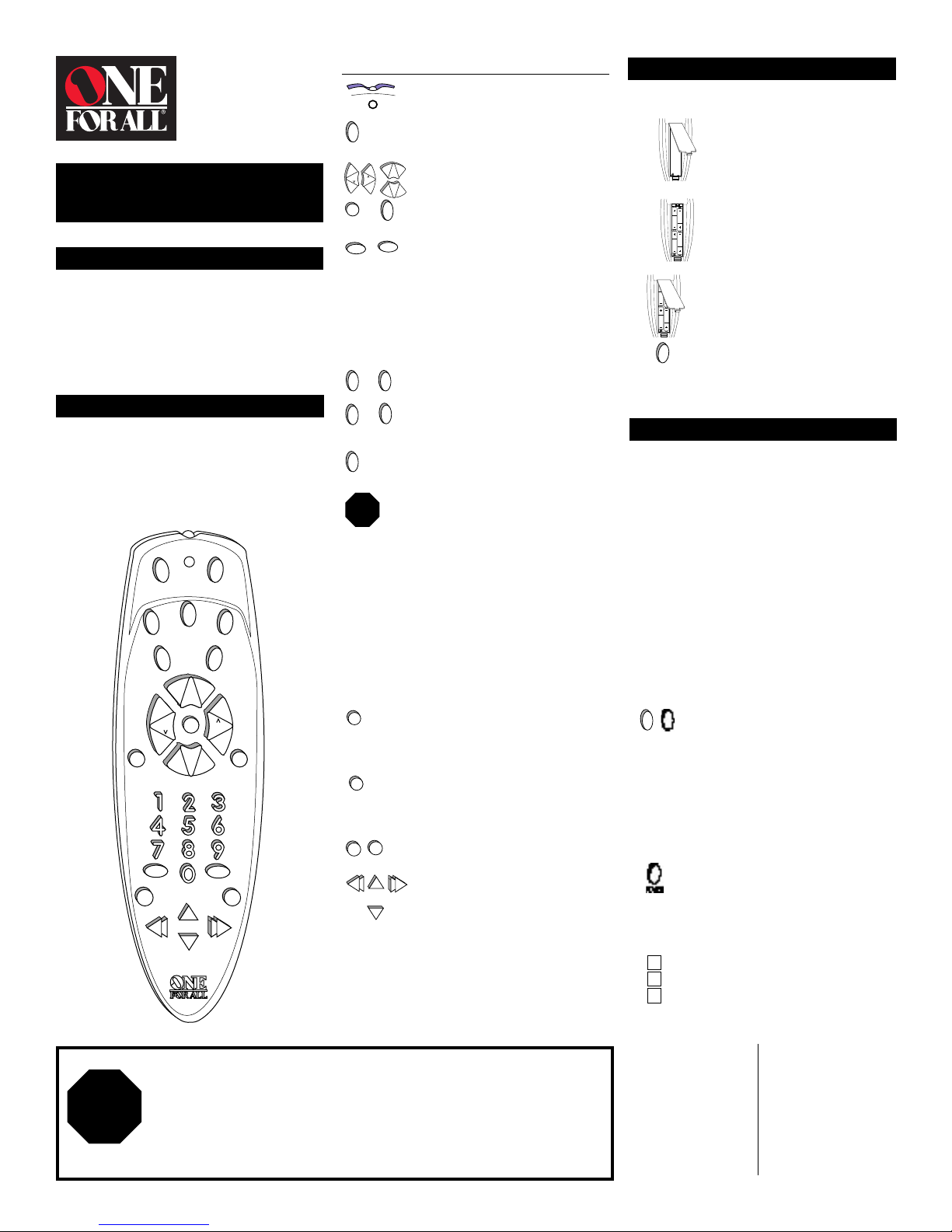
URC 4063
Easy 4
User Manual
Previous Model Name:
Overview
Thank you for purchasing the
universal remote control. Before you can use
your new remote, you will need to program it to
operate the specific home entertainment
components you wish to control. Follow the
instructions detailed in this manual to set up your
One For All ® Easy 4
control.
Features and Functions
The illustration below and the chart immediately
after describe the features and functions of the
One For All ® Easy 4
the drawing to locate each key on the remote,
then refer to the chart for a description of the
corresponding function each key performs.
and enjoy your new remote
universal remote control. Use
SETUP
CBL/SAT
AUDIO MENU
VOL VOL
MENU
L
FAV CH
ENTER TV/VCR
REC
REW FF
Big Easy Select
One For All ® Easy 4
POWER
VCR/LD
TV
MENU +
+
CH
M
S
T
E
C
L
E
_
CH
MENU –
PLAY
STOP
PREV CH
PAUSE
MENU
R
Feature Function
The Red Light (LED) flashes red to
show that the remote is working.
The SETUP key is used to program
your
SETUP
VOL
VOL
M
S
T
E
C
L
E
POWER
ENTER
TV/VCR
0- 9
0- 9
TV VCR/LD
CBL/SAT AUDIO
MENU
STOP
SEE
BELOW
FAV CH
PREV CH
PAUSE
REC
PLAY
REW
STOP
CH
CH
FF
One For All ® Easy 4
The GLOW keys: VOL +/- (Volume Up
+
and Down), CH +/- (Channel Up and
_
Down), M (Mute), PO WER, TV/VCR,
ENTER and the Digit Keys (0-9)
operate the same as on your original
remote. These keys are made of a
phosphorescent material that
Glows-in-the-dark. To activate the
“GLOW” Feature, you must expose
the GLOW Keys to bright light. The
length of time the GLOW Keys
remain illuminated will be determined by the length of time the
remote is exposed to bright light.
The TV, VCR/LD, CBL/SAT, and A UDIO
keys are used to select the home
entertainment component you want
to control.
The MENU key operates the same as
the MENU or OSD (On Screen
Display) key on your original remote.
When you press the MENU key, your
One For All
the menu mode and enables the
CH +/- and VOL +/- keys to navigate
through your menu. Pressing one of
the device keys will exit the remote
control’s menu mode and revert CH
+/- and VOL +/- to their original
functions. If your original remote
control had a SELECT key, for use in
your menu, try M (Mute) or ENTER.
Please consult the original owners
manual of your home entertainment
component for more detailed
instructions on accessing and
navigating your on-screen menus.
The FAV CH (Favorite Channel) key
allows you to program your
All ® Easy 4
favorite channels.
The PREV CH (Previous Channel) key
operates the same as the LAST
CHANNEL or RECALL key on your
original remote.
The REC (Record), PAUSE, REW
(Rewind), PLAY, FF (Fast Forward), and
STOP keys operate the same as the
keys on your original VCR and CD
Player remote. As a safety feature
on the
One For All ® Easy 4
press the REC key twice.
.
®
Remote Control enters
One For
with up to 10 of your
, you must
Installing the Batteries
Your
One For All ® Easy 4
batteries. To install the batteries:
1
2
3
4
POWER
NOTE: Removing the batteries for more than 15 minutes will
require you to reprogram your remote.
requires four (4) new AAA alkaline
®
On the back of the
push down on the tab and lift the battery
cover of f.
Match the + and - marks on the batteries
to the + and - marks in the battery case,
then insert the batteries.
Press the battery cover back into place.
Test the unit by pressing POWER. If the
batteries are inserted correctly, the red light
(LED) will blink once.
One For All
Easy 4
,
Setting Up Your Components
Programming the
your TV:
Locate the brand name of your TV and then write
it in the space below.
TV Brand: ______________________________________
Locate the brand name of your TV in the “SETUP
CODES FOR TVs” section. The brands are listed in
alphabetical order with the most popular codes
listed first. You will use one of these codes to
program your One For All Easy 4 to operate your TV.
To program the One For All Easy 4 to operate your
TV:
1 Turn on your TV.
2 Press TV and release. Press and hold
TV SETUP
3 Enter the first three-digit TV code listed
4 Aim the
5 Your
Remember, if you want to use your
Easy 4
to operate your TV, press the TV key first.
One For All ® Easy 4
SETUP until the
One For All ® Easy 4’s
to operate
red
light blinks twice, then release SETUP.
for your brand in the “Set-Up Codes for
TVs” section. If you perform this
procedure correctly, the red light will
blink twice when you enter the final
digit of your code.
One For All ® Easy 4
at your TV
and press POWER. Your TV should turn
off. If your TV does not respond, repeat
Steps 2-4, trying each code listed for
your brand until you find the one that
operates your TV.
One For All ® Easy 4
is now
programmed to operate your TV. Write
your TV code in the boxes to the left for
future reference.
One For All
®
Set-Up Codes for TVs
Attention Consumers
DO NOT USE the MENU- key on your
by Mitsubishi in 1996 or 1997, or on any TV manufactured in 1996 or 1997 using TV code 150. In
STOP
1996, Mitsubishi changed the frequency used to operate the menu down feature on these TVs.
Consequently, using the MENU- key on your
Mitsubishi TVs or with TVs using TV Code 150 will put your TV in a service mode. Universal
Electronics Inc. assumes no responsibility for this change in the manufacturer’s design or for any
damage to your TV or any other damages that you incur as a result of these changes.
One For All ® Easy 4
One For All ® Easy 4 remote control
remote control with TVs manuf actured
with these
A-Mark 003
Admiral 093, 016, 180,
Adventura 046
Aiko 092
Akai 030, 056, 145,
Alleron 179
Ambassador 177
Amstrad 171, 177
Anam 180
165, 179
151
Anam
National 055
AOC 030, 019, 185, 137,
Archer 003
Audiovox 180, 003
Belcor 019, 030
Bell &
Howell 016, 154, 179, 180
Blue Star 282
BPL 282
Bradford 180
003, 180, 056
Page 2

Setup Codes for URC 4063
Set-Up Codes for TVs
Mark 003
Admiral 093, 016, 180, 165, 179
Adventura 046
Aiko 092
Akai 030, 056, 145, 151
Alleron 179
Ambassador 177
Amstrad 171, 177
Anam 180
Anam
National 055
AOC 030, 019, 185, 137, 003, 180, 056
Archer 003
Audiovox 180, 003
Belcor 019, 030
Bell &
Howell 016, 154, 179, 180
Blue Star 282
BPL 282
Bradford 180
Brockwood 019
Broksonic 236, 463, 003, 180
Candle 030, 056, 186, 046
Carver 054, 187
Celebrity 000
Citizen 092, 060, 030, 056, 280, 186, 046, 039
Clairtone 185
Concerto 056
Contec 180, 185
Craig 180
Crown 180, 039
Curtis Mathes
CXC 180
Daewoo 451, 092, 019, 039
Daytron 019, 056, 092
Dumont 017, 019
Electroband 000, 185
Electrohome 150, 056, 000, 154, 185, 039
Emerson 463, 236, 180, 177, 179, 280, 178, 282, 154, 019, 039, 185
Envision 030
Finlux 179
Fisher 154, 159
Fujitsu 179
Funai 171, 179, 180
Futuretech 180
GE 047, 451, 051, 021, 027, 282, 178, 135, 174
Gibralter 019, 030, 017
Goldstar 060, 056, 030, 019, 178
Goodmans 179
Granada 145, 151, 178
Grandin 282, 180
Grunpy 179, 180
Hallmark 178, 179, 236, 019
Harvard 180, 236, 178, 179
HCM 282
Hinari 179
Hisawa 282
Hitachi 151, 145, 056
Hypson 282
Ima 180
Infinity 054
Janeil 046
JBL 054, 046
JCB 000
JVC 053
Kaisui 282
KEC 180, 060
Kenwood 030, 019
Kloss 046, 024, 030
KTV 180, 030, 280, 185, 039
Logik 016, 180, 236
Luxman 056
LXI 047, 054, 154, 178, 156
Magnavox 054, 096, 030, 186, 187, 024,
Majestic 016, 017
Marantz 054, 030, 096, 187
Matsui 177, 039
Megatron 178, 145, 003, 151
MEI 185
Memorex 150, 154, 056, 016, 178
MGA 150, 030, 019, 178
Midland 047, 051, 017, 135, 039
Minutz 021, 027
Mitsubishi 150, 019, 178, 093
Motorola 093, 055, 054, 150, 051
MTC 060, 056, 030, 019, 185
Multitech 180, 179
NAD 156, 166, 178, 019
NEC 030, 056, 019
Nesco 179
Nikko 092, 030, 178
NTC 092
Onwa 180
Optimus 166, 154, 150, 165
Optonica 093, 165
Orion 236, 463, 180, 179
Panasonic 250, 051, 055, 054
Penney 047, 051, 060, 019, 018, 030, 156, 021, 027, 178, 003, 135, 039, 250
Philco 054, 096, 030, 019, 187
Philips 054, 096, 030, 019, 187
Pilot 030, 019, 039, 060, 178, 051
Pioneer 166
Portland 092, 019, 039
047, 060, 054, 154, 030, 039
171,179
Priceclub 060
Prism 051, 055
Proscan 047
Proton 466, 178, 003
Pulsar 017, 092, 019
Pulser 019, 017, 092
Quasar 250, 051, 055
RadioShack 180, 165, 039, 056, 047, 030
RCA 047, 018, 135, 090, 019,
Realistic 154, 165, 056, 030, 019, 178, 180, 039
Rhapsody 185
Runco 060, 494, 030, 017
Saisho 177
Sampo 030, 039
Samsung 060, 427, 056, 030, 019, 178
Samsux 039
Sanyo 154, 159, 146
Scimitsu 019
Scotch 178
Scott 236, 019, 178, 180, 179
Sears 047, 054, 154, 171, 056, 156, 178, 179, 146, 451
SEI 177
Sharp 093, 491, 165, 039
Shogun 019
Signature
2000 016, 047, 054, 019
Simpson 186, 187, 030
Sinudyne 177
Sony 000, 080
Soundesign 178, 180, 179, 186
Spectricon 003, 137, 180, 030, 019, 056
Squareview 171
SSS 019, 180, 236
Starlite 180, 236, 019
Supra 039
Supre-Macy 046, 039, 186
Supreme 000
Sylvania 054, 096, 030, 187, 186
Symphonic 171, 179, 180
Tandy 093, 165, 039, 054, 047
Tatung 055, 003, 051
Technics 250, 051, 055
Technol Ace 179
Techwood 051, 056, 003, 055, 250
Teknika 092, 054, 060, 056, 019, 016, 180, 179, 186, 039
Tera 178
TMK 156, 177, 178, 236
Tomashi 282
Toshiba 156, 154, 060
Tosonic 185
Totevision 039
Triumph 177
Universal 027, 021, 047
Vector
Research 030
Victor 053
Vidikron 054
Vidtech 019, 178
Viking 046
Wards 054, 016, 096, 030, 174, 056, 165, 019, 021, 027, 020, 178, 179, 080
Yamaha 030, 019
Zenith 017, 092, 016
Zonda 003
174, 093
Set-Up Codes for VCRs
Admiral 048
Action 317
Adventura 000
Aiko 278
Aiwa 000, 307, 406, 468
Akai 041, 061, 315
Akiba 072
Alba 020, 278
American
High 035, 081
Amstrad 000, 325
Anitech 072
ASA 037, 081
Asha 240
Asuka 037
Audiovox 037, 038
Baird 000, 041, 104
Basic Line 072, 020, 278
Beaumark 240
Bell &
Howell 104, 048, 046
Blaupunkt 162, 034
Brandt Elec tronique 041
Broksonic 184, 121, 211, 295, 361
Bush 072, 278
Calix 037
Candle 037, 038
Canon 035
Capehart 020
Carver 081
CCE 278, 072
CGE 000
Cimline 072
Citizen 037, 278, 240, 035, 000
Clatronics 020
Colt 072
Condor 020
Craig 240, 072, 037, 047, 271
Page 3
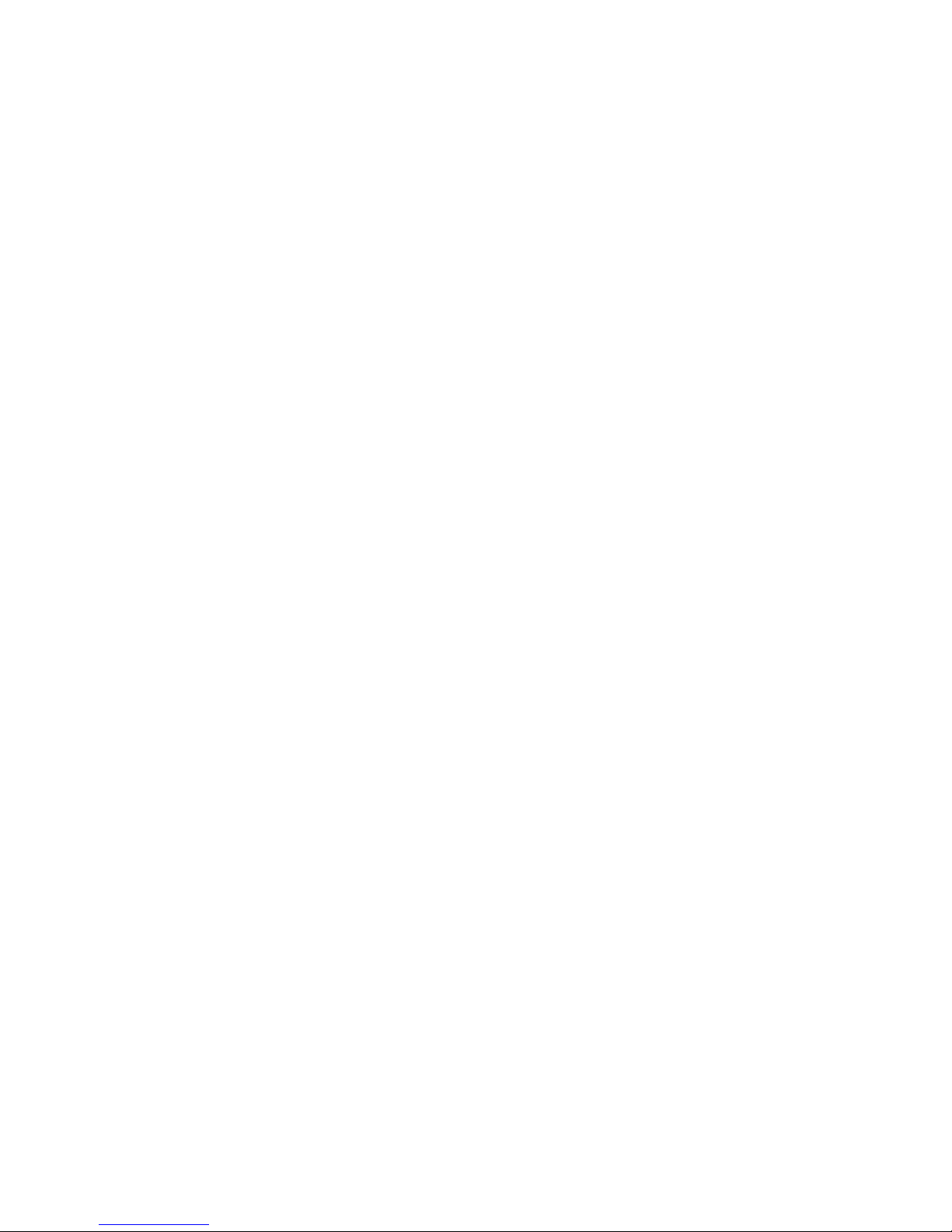
Crown 072, 020, 278
Curtis
Mathes 035, 060, 202, 041
Cybernex 240
Daewoo 278, 020, 045, 046
Dansai 072
Daytron 020, 278
De Graaf 042
Decca 081, 000
Dual 041
Dumont 038, 240, 045
Dynatech 000
Electro home 037, 240, 043
Electro phonic 037
Emerex 032
Emerson 278, 184, 479, 000, 002, 121, 211, 037, 043, 061, 208, 295, 361
Ferguson 041
Fidelity 000
Finlandia 081, 110, 104
Finlux 000, 042, 104, 081
Firstline 072, 043, 045, 037
Fisher 104, 046, 047, 066, 054
Frontech 020
Fuji 033, 035, 032, 034
Funai 000, 278, 072, 325, 240
GAB 072
Garrard 000, 325
GE 060, 202, 035,
GEC 081
Go Video 232, 350, 240
Goldstar 037, 038, 278
Goodmans 278, 000, 020, 072, 037, 062
Gradiente 000
Granada 048, 035
Grandin 072, 000, 037
Grundig 081
Harley
Davidson 000
Harman/
Kardon 038
Harvard 072
Harwood 072
Head quarter 046
HI-Q 047
Hinari 072, 240
Hitachi 042, 000, 041
Imperial 000
Interfunk 081
ITT 041, 104, 046, 240
Jensen 041, 067
JVC 067, 008, 041
Kaisui 072
KEC 037, 278
Kenwood 067, 008, 041, 038
KLH 072
Kodak 035, 037
Lloyd’s 000, 208, 072, 038
Logik 072
Luxor 043, 104, 046, 062
LXI 037, 000
Magnavox 035, 081, 039, 110, 149
Magnin 240
Marantz 035, 081, 110
Marta 037
Matsushita 035, 081
Matsui 208, 295
MEI 035
Memorex 000, 035, 048, 104, 037, 039, 240, 047, 046, 307
Metz 162, 454
MGA 043, 061
MGN
Technology 240
Minolta 042
Mitsubishi 043, 061, 067, 008, 173
Motorola 035, 048
MTC 000, 240
Multitech 000, 072
NEC 038, 041, 067, 008, 104
Nikko 037
Noblex 240
Nokia 104, 240, 046, 041
Olympus 035
Optimus 048, 037, 104
Optonica 062
Orion 184, 278, 479, 121, 211, 295, 208
Panasonic 162, 035, 454
Penney 035, 037, 240, 042, 162, 038, 454
Pentax 042
Philco 035, 081
Philips 081, 035, 062, 110
Pilot 037
Pioneer 067, 162
Portland 020
Profitronic 240
Proline 000
Proscan 060, 202
Protec 072
Pulsar 039, 240, 278
Quarter 046
Quartz 046
Quasar 162, 035
RadioShack 000, 035, 037, 048
Radix 037
Randex 037
RCA 060, 202, 042, 035, 149, 048, 240
Realistic 000, 035, 048, 240, 104, 037, 046, 047, 066, 062
Ricoh 035, 034
Runco 039
Samsung 240, 045
Sanky 048, 039
Sansui 041, 000, 067, 072, 271
Sanyo 104, 047, 046, 240
Scott 184, 043, 045, 211, 121
Sears 104, 035, 000, 037, 042, 046, 047, 066, 054
SEI 081
Semp 045
Sharp 048, 062
Shintom 072, 000, 240
Shogun 240
Singer 072, 037, 240
Sony 032, 033, 034, 000, 035
STS 042
Sylvania 081, 035, 043, 110, 000
Symphonic 000
Tatung 041, 067, 000
TEAC 000, 041
Technics 162, 035
Teknika 035, 000, 037
Thomas 000
TMK 240
Toshiba 043, 045, 066
Totevision 240, 037
Triumph 208
Unitech 240
Vector 045
Vector Research 038
Video Concepts 045, 061
Videosonic 240, 000, 072
Videotronic 035
Wards 048, 000, 035, 042, 047, 060, 202, 072, 081, 240, 149, 062
White Westinghouse 278
XR-1000 000, 035, 072
Yamaha 038
Zenith 000, 039
Set-Up Codes for TV/VCR Combos
American
High 035*
Brocksonic 002, 294, 479
Colt 072
Curtis
Mathes 035*
Daewoo 278
Emerson 002, 294, 479
Funai 000
GE 035*, 060*, 048*, 240
Hitachi 035*, 000
HQ 000
Lloyds 000
MGA 240
Magnavox 000, 035*, 081*
Magnin 240
Memorex 037, 162*
Mitsubishi 048*
Orion 002, 294, 479
Panasonic 035*, 162*
Penney’s 035*, 240, 162*
Quasar 035*, 162*
RCA 060*, 035*, 048*
Sansui 000, 479
Sanyo 240
Sears 000, 037
Symphonic 000
Zenith 000
Set-Up Codes for Cable Converters
ABC 001, 003, 007, 008, 011, 013, 014, 017
Allegro 153, 315
Antronix 022
Archer 022, 153
Belcor 056
Cable Star 056
Cabletenna 022
Cableview 022
Century 153
Citizen 153, 315
Colour Voice 025
Comtronics 040
Contec 019
Eastern 002
Everquest 015, 040
Focus 400
GC
Electronics 056
Garrard 153
Gemini 015
General
Instruments 011, 476
Goldstar 040, 144
Hamlin 009, 020, 034, 259
Hitachi 011
Hytex 007
Jasco 153, 315
Jerrold 003, 011, 012, 014, 015, 476
Movie Time 063, 156
NSC 063, 156
Novaplex 618
Oak 007, 019
Page 4

Optimus 021
Panasonic 021, 107
Philips 025, 153
Pioneer 144
Popular
Mechanics 400
RCA 021
RadioShack 015, 315
Recoton 400
Regal 020, 259
Regency 002
Rembrandt 011
SL Marx 040
Samsung 040, 144
Scientific
Atlanta 008, 017, 477
Signal 015, 040
Signature 011
Sprucer 021
Starcom 003, 015
Stargate 015, 040
Starquest 015
Sylvania 001
TV86 063
Tandy 258
Teleview 040
Texscan 001
Tocom 012, 013
Tusa 015
Unika 022, 153
United Artists 007
United Cable 003
Universal 022, 056, 153
Videoway 250
Viewstar 063, 258
Zenith 525
Zentek 400
Set-Up Codes for Satellites
Channel
Master 018
Chaparral 053
Citoh 164
Drake 018, 064
Echostar 775, 269, 280
ExpressVu 775
General
Instruments 547, 038, 050, 361
HTS 775
Homecable 238
Hughes
Network
Systems 749
IQ 210
Janeil 152
Jerrold 361, 627
Legend 269
Macom 018, 050
Memorex 269
Panasonic 152, 701
Primestar 627, 361
RCA 566
Realistic 052
STS 210
Set-Up Codes for CD Players
Aiwa 124, 157
California
Audio Lab 029
Carver 57, 179
DKK 000
Denon 003
Emerson 305
Fisher 048, 088, 179
Garrard 393
Genexxa 032, 305
Hitachi 032
JVC 072
Kenwood 028, 037, 048, 190
Krell 157
LXI 305
Linn 157
MCS 029
Magnavox 157, 305
Marantz 029, 157
Mission 157
NSM 157
Onkyo 101
Optimus 000, 032, 037, 048, 145, 179, 305, 468
Panasonic 029
Philips 157
Pioneer 032, 305, 468
Proton 157
QED 157
Quasar 029
RCA 053, 179, 305
Realistic 179
Rotel 157
SAE 157
Sansui 157, 305
Sanyo 179
Scott 305
Sears 305
Sharp 037
Sony 000, 185, 490, 604, 605
Soundesign 145
TEAC 393
Technics 029, 303
Victor 072
Wards 157
Yamaha 036, 187
Page 5

Brockwood 019
Broksonic 236, 463, 003,
Candle 030, 056, 186,
Carver 054, 187
Celebrity 000
Citizen 092, 060, 030,
Clairtone 185
Concerto 056
Contec 180, 185
Craig 180
Crown 180, 039
Curtis Mathes
CXC 180
Daewoo 451, 092, 019,
Daytron 019, 056, 092
Dumont 017, 019
Electroband 000, 185
Electrohome 150, 056, 000,
Emerson 463, 236, 180,
Envision 030
Finlux 179
Fisher 154, 159
Fujitsu 179
Funai 171, 179, 180
Futuretech 180
GE 047, 451, 051,
Gibralter 019, 030, 017
Goldstar 060, 056, 030,
Goodmans 179
Granada 145, 151, 178
Grandin 282, 180
Grunpy 179, 180
Hallmark 178, 179, 236,
Harvard 180, 236, 178,
HCM 282
Hinari 179
Hisawa 282
Hitachi 151, 145, 056
Hypson 282
Ima 180
Infinity 054
Janeil 046
JBL 054, 046
JCB 000
JVC 053
Kaisui 282
KEC 180, 060
Kenwood 030, 019
Kloss 046, 024, 030
KTV 180, 030, 280,
Logik 016, 180, 236
Luxman 056
LXI 047, 054, 154,
Magnavox 054, 096, 030,
Majestic 016, 017
Marantz 054, 030, 096,
Matsui 177, 039
Megatron 178, 145, 003,
MEI 185
Memorex 150, 154, 056,
MGA 150, 030, 019,
Midland 047, 051, 017,
Minutz 021, 027
Mitsubishi 150, 019, 178,
Motorola 093, 055, 054,
MTC 060, 056, 030,
Multitech 180, 179
NAD 156, 166, 178,
NEC 030, 056, 019
Nesco 179
Nikko 092, 030, 178
NTC 092
Onwa 180
Optimus 166, 154, 150,
Optonica 093, 165
Orion 236, 463, 180,
Panasonic 250, 051, 055,
180
046
056, 280, 186,
046, 039
047, 060, 054,
154, 030, 039
039
154, 185, 039
177, 179, 280,
178, 282, 154,
019, 039, 185
021, 027, 282,
178, 135, 174
019, 178
019
179
185, 039
178, 156
186, 187, 024,
171,179
187
151
016, 178
178
135, 039
093
150, 051
019, 185
019
165
179
Penney 047, 051, 060,
Philco 054, 096, 030,
Philips 054, 096, 030,
Pilot 030, 019, 039,
Pioneer 166
Portland 092, 019, 039
Priceclub 060
Prism 051, 055
Proscan 047
Proton 466, 178, 003
Pulsar 017, 092, 019
Pulser 019, 017, 092
Quasar 250, 051, 055
RadioShack 180, 165, 039,
RCA 047, 018, 135,
Realistic 154, 165, 056,
Rhapsody 185
Runco 060, 494, 030,
Saisho 177
Sampo 030, 039
Samsung 060, 427, 056,
Samsux 039
Sanyo 154, 159, 146
Scimitsu 019
Scotch 178
Scott 236, 019, 178,
Sears 047, 054, 154,
SEI 177
Sharp 093, 491, 165,
Shogun 019
Signature
2000 016, 047, 054,
Simpson 186, 187, 030
Sinudyne 177
Sony 000, 080
Soundesign 178, 180, 179,
Spectricon 003, 137, 180,
Squareview 171
SSS 019, 180, 236
Starlite 180, 236, 019
Supra 039
Supre-Macy 046, 039, 186
Supreme 000
Sylvania 054, 096, 030,
Symphonic 171, 179, 180
Tandy 093, 165, 039,
Tatung 055, 003, 051
Technics 250, 051, 055
Technol Ace 179
Techwood 051, 056, 003,
Teknika 092, 054, 060,
Tera 178
TMK 156, 177, 178,
Tomashi 282
Toshiba 156, 154, 060
Tosonic 185
Totevision 039
Triumph 177
Universal 027, 021, 047
Vector
Research 030
Victor 053
Vidikron 054
Vidtech 019, 178
Viking 046
Wards 054, 016, 096,
Yamaha 030, 019
Zenith 017, 092, 016
Zonda 003
Programming the
For All ® Easy 4
054
019, 018, 030,
156, 021, 027,
178, 003, 135,
039, 250
019, 187
019, 187
060, 178, 051
056, 047, 030
090, 019,
174, 093
030, 019, 178,
180, 039
017
030, 019, 178
180, 179
171, 056, 156,
178, 179, 146,
451
039
019
186
030, 019, 056
187, 186
054, 047
055, 250
056, 019, 016,
180, 179, 186,
039
236
030, 174,
056, 165, 019,
021, 027,
020, 178, 179,
080
One
to
operate your VCR or Laser Disc Player:
Locate the brand name of your VCR/Laser Disc
Player and then write it in the space below.
VCR/LD Brand: ________________________________
Locate the brand name of your VCR or Laser Disc
Player in the “SETUP CODES FOR VCRs” or “SETUP
CODES FOR LD PLAYERS” section. The brands are
listed in alphabetical order with the most popular
codes listed first. You will use one of these codes
to program your One For All Easy 4 to operate your
VCR or Laser Disc Player .
To program the One For All Easy 4 to operate your
VCR or Laser Disc Player:
1 Turn on your VCR and insert a tape. If
you are setting up a Laser Disc Player,
turn on the Laser Disc Player and insert
a disc.
2 Press VCR/LD and release. Press and
hold SETUP until the
red light blinks twice, then release SETUP.
VCR/LD
One For All ® Easy 4’s
3 Enter the first three-digit VCR or Laser
Disc Player code listed for your brand in
SETUP
the “Set-Up Codes for VCRs” or “Set-Up
Codes for LD Players”section. If you
perform this procedure correctly, the
red light will blink twice when you enter
the final digit of your code.
4 Aim the
One For All ® Easy 4
at your VCR
or Laser Disc Player and press POWER.
Your component should turn off. If your
original VCR or Laser Disc Player remote
POWER
control did not have a POWER key, press
PLAY. Your component should start to
play. If your VCR or Laser Disc Player
does not respond, r epeat Steps 2-4,
trying each code listed for your brand
until you find the one that operates your
VCR or Laser Disc Player.
5 Your
One For All ® Easy 4
is now
programmed to operate your VCR or
Laser Disc Player. Write your VCR or
Laser Disc Player code in the boxes to
the left for future reference.
Remember, if you want to use your
Easy 4
to operate your VCR or Laser Disc Player,
One For All
®
press the VCR/LD key first.
Set-Up Codes for VCRs
Carver 081
Admiral 048
Action 317
Adventura 000
Aiko 278
Aiwa 000, 307, 406,
Akai 041, 061, 315
Akiba 072
Alba 020, 278
American
High 035, 081
Amstrad 000, 325
Anitech 072
ASA 037, 081
Asha 240
Asuka 037
Audiovox 037, 038
Baird 000, 041, 104
Basic Line 072, 020, 278
Beaumark 240
Bell &
Howell 104, 048, 046
Blaupunkt 162, 034
Brandt Elec tronique 041
Broksonic 184, 121, 211,
Bush 072, 278
Calix 037
Candle 037, 038
Canon 035
Capehart 020
468
295, 361
CCE 278, 072
CGE 000
Cimline 072
Citizen 037, 278, 240,
Clatronics 020
Colt 072
Condor 020
Craig 240, 072, 037,
Crown 072, 020, 278
Curtis
Mathes 035, 060, 202,
Cybernex 240
Daewoo 278, 020, 045,
Dansai 072
Daytron 020, 278
De Graaf 042
Decca 081, 000
Dual 041
Dumont 038, 240, 045
Dynatech 000
Electro-
home 037, 240, 043
Electro-
phonic 037
Emerex 032
Emerson 278, 184, 479,
035, 000
047, 271
041
046
000, 002, 121,
211, 037, 043,
061, 208, 295,
Ferguson 041
Fidelity 000
Finlandia 081, 110, 104
Finlux 000, 042, 104,
Firstline 072, 043, 045,
Fisher 104, 046, 047,
Frontech 020
Fuji 033, 035, 032,
Funai 000, 278, 072,
GAB 072
Garrard 000, 325
GE 060, 202, 035,
GEC 081
Go Video 232, 350, 240
Goldstar 037, 038, 278
Goodmans 278, 000, 020,
Gradiente 000
Granada 048, 035
Grandin 072, 000, 037
Grundig 081
Harley
Davidson 000
Harman/
Kardon 038
Harvard 072
Harwood 072
Head quarter 046
HI-Q 047
Hinari 072, 240
Hitachi 042, 000, 041
Imperial 000
Interfunk 081
ITT 041, 104, 046,
Jensen 041, 067
JVC 067, 008, 041
Kaisui 072
KEC 037, 278
Kenwood 067, 008, 041,
KLH 072
Kodak 035, 037
Lloyd’s 000, 208, 072,
Logik 072
Luxor 043, 104, 046,
LXI 037, 000
Magnavox 035, 081, 039,
Magnin 240
Marantz 035, 081, 110
Marta 037
Matsushita 035, 081
Matsui 208, 295
MEI 035
Memorex 000, 035, 048,
Metz 162, 454
MGA 043, 061
MGN
Technology 240
Minolta 042
Mitsubishi 043, 061, 067,
Motorola 035, 048
MTC 000, 240
Multitech 000, 072
NEC 038, 041, 067,
Nikko 037
Noblex 240
Nokia 104, 240, 046,
Olympus 035
Optimus 048, 037, 104
Optonica 062
Orion 184, 278, 479,
Panasonic 162, 035, 454
Penney 035, 037, 240,
Pentax 042
Philco 035, 081
Philips 081, 035, 062,
Pilot 037
Pioneer 067, 162
Portland 020
Profitronic 240
Proline 000
Proscan 060, 202
Protec 072
Pulsar 039, 240, 278
361
081
037
066, 054
034
325, 240
072, 037, 062
240
038
038
062
110, 149
104, 037, 039,
240, 047, 046,
307
008, 173
008, 104
041
121, 211, 295,
208
042, 162, 038,
454
110
Quarter 046
Quartz 046
Quasar 162, 035
RadioShack 000, 035, 037,
Radix 037
Randex 037
RCA 060, 202, 042,
Realistic 000, 035, 048,
Ricoh 035, 034
Runco 039
Samsung 240, 045
Sanky 048, 039
Sansui 041, 000, 067,
Sanyo 104, 047, 046,
Scott 184, 043, 045,
Sears 104, 035, 000,
SEI 081
Semp 045
Sharp 048, 062
Shintom 072, 000, 240
Shogun 240
Singer 072, 037, 240
Sony 032, 033, 034,
STS 042
Sylvania 081, 035, 043,
Symphonic 000
Tatung 041, 067, 000
TEAC 000, 041
Technics 162, 035
Teknika 035, 000, 037
Thomas 000
TMK 240
Toshiba 043, 045, 066
Totevision 240, 037
Triumph 208
Unitech 240
Vector 045
Vector Research 038
Video Concepts 045, 061
Videosonic 240, 000, 072
Videotronic 035
Wards 048, 000, 035,
White Westinghouse 278
XR-1000 000, 035, 072
Yamaha 038
Zenith 000, 039
048
035, 149, 048,
240
240, 104, 037,
046, 047, 066,
062
072, 271
240
211, 121
037, 042, 046,
047, 066, 054
000, 035
110, 000
042, 047, 060,
202, 072, 081,
240, 149, 062
Set-Up Codes for
TV/VCR Combos
American
High 035*
Brocksonic 002, 294, 479
Colt 072
Curtis
Mathes 035*
Daewoo 278
Emerson 002, 294, 479
Funai 000
GE 035*, 060*,
Hitachi 035*, 000
HQ 000
Lloyds 000
MGA 240
Magnavox 000, 035*, 081*
Magnin 240
Memorex 037, 162*
Mitsubishi 048*
Orion 002, 294, 479
Panasonic 035*, 162*
Penney’s 035*, 240, 162*
Quasar 035*, 162*
RCA 060*, 035*, 048*
Sansui 000, 479
Sanyo 240
Sears 000, 037
Symphonic 000
Zenith 000
NOTE: If your TV/VCR is
working on one of the
above codes
048*, 240
Page 6

highlighted with an asterisk (*), you may need to
program a separate TV code in order to control
the volume. Check the list of codes below and
follow the instructions detailed in the
“Programming the One For All Easy 4 to Operate
Your TV” section to program the supplied TV code.
TV/VCRs working on VCR code 035 may require TV
code 051 for volume control.
TV/VCRs working on VCR code 048 may require TV
code 093 for volume control.
TV/VCRs working on VCR code 060 may require TV
code 047 for volume control.
TV/VCRs working on VCR code 081 may require TV
code 054 for volume control.
TV/VCRs working on VCR code 162 may require TV
code 250 for volume control.
®
Programming the One For All
Easy 4 to operate
your Cable Converter or DBS Satellite:
Set-Up Codes for
Laser Discs
Carver 194
Disco Vision 023
Hitachi 023
Magnavox 194
Marantz 194
Mitsubishi 059
NAD 059
Panasonic 204
Philips 194
Locate the brand name of your Cable Converter
or Satellite and then write it in the space below.
Cable or Satellite Brand: _______________________
Locate the brand name of your Cable Converter
or Satellite in the “SETUP CODES FOR CABLE
CONVERTERS” or “SETUP CODES FOR SATELLITES”
section. The brands are listed in alphabetical order
with the most popular codes listed first. You will
use one of these codes to program your One For
All Easy 4 to operate your Cable Converter or
Satellite.
To program the One For All Easy 4 to operate your
Cable Converter or Satellite:
1 Turn on your Cable Box, Satellite or DSS.
2 Press CBL/SAT and release. Press and
hold SETUP until the
red light blinks twice, then release SETUP.
CBL/SAT
3 Enter the first three-digit Cable Box,
Satellite or DSS code you wrote down in
SETUP
the “Looking Up Set-Up Codes for Your
Components” section. If you perform
this procedure correctly, the red light
will blink twice.
4 Aim the
Cable Box, Satellite or DSS and press
POWER. Your Cable Box, Satellite or DSS
should turn off. If your Cable Box,
Satellite or DSS does not respond,
POWER
repeat Steps 2-4, trying each code
listed for your brand until you find the
one that operates your Cable Box,
Satellite or DSS.
5 Your
One For All ® Easy 4
programmed to operate your Cable
Box, Satellite, or DSS. Write your Cable
Box, Satellite, or DSS code in the boxes
to the left for future reference.
NOTE: If your original Cable Box remote control did
not have an “ON” key, press CH+ on the
All ® Easy 4
to turn your Cable Box ON.
Pioneer 059, 023
Quasar 204
Sega 023
Sony 201
Theta Digital 194
One For All ® Easy 4’s
One For All ® Easy 4
is now
at your
One For
Set-Up Codes for Cable Converters
ABC 001, 003, 007, 008, 011, 013, 014, 017
Remember, if you want to use your
Easy 4
to operate your Cable Box, Satellite, or DSS,
One For All
®
press the CBL/SAT key first.
Allegro 153, 315
Antronix 022
Archer 022, 153
Belcor 056
Cable Star 056
Cabletenna 022
Cableview 022
Century 153
Citizen 153, 315
Colour Voice 025
Comtronics 040
Contec 019
Eastern 002
Everquest 015, 040
Focus 400
GC
Electronics 056
Garrard 153
Gemini 015
General
Instruments 011, 476
Goldstar 040, 144
Hamlin 009, 020, 034,
Hitachi 011
Hytex 007
Jasco 153, 315
Jerrold 003, 011, 012,
Movie Time 063, 156
NSC 063, 156
Novaplex 618
Oak 007, 019
Optimus 021
Panasonic 021, 107
Philips 025, 153
Pioneer 144
Popular
Mechanics 400
RCA 021
RadioShack 015, 315
Recoton 400
Regal 020, 259
Regency 002
Rembrandt 011
SL Marx 040
Samsung 040, 144
Scientific
Atlanta 008, 017, 477
Signal 015, 040
Signature 011
Sprucer 021
Starcom 003, 015
259
014, 015, 476
Stargate 015, 040
Starquest 015
Sylvania 001
TV86 063
Tandy 258
Teleview 040
Texscan 001
Tocom 012, 013
Tusa 015
Unika 022, 153
United Artists 007
United Cable 003
Universal 022, 056, 153
Videoway 250
Viewstar 063, 258
Zenith 525
Zentek 400
Set-Up Codes for Satellites
Channel
Master 018
Chaparral 053
Citoh 164
Drake 018, 064
Echostar 775, 269, 280
ExpressVu 775
General
Instruments 547, 038, 050,
HTS 775
Homecable 238
Hughes
Network
Systems 749
IQ 210
Janeil 152
Jerrold 361, 627
Legend 269
Macom 018, 050
Memorex 269
Panasonic 152, 701
Primestar 627, 361
RCA 566
Realistic 052
STS 210
Programming the
For All ® Easy 4
361
One
to
operate your CD
Player:
Locate the brand
name of your CD Player and then write it in the
space below.
CD Player Brand: _____________________________
Locate the brand name of your CD Player in the
“SETUP CODES FOR CD PLAYERS” section. The
brands are listed in alphabetical order with the
most popular codes listed first. You will use one of
these codes to program your One For All Easy 4 to
operate your CD Player.
To program the One For All Easy 4 to operate your
CD Player:
1 Turn on your CD Player and insert a
compact disc.
2 Press AUDIO and release. Press and
hold SETUP until the
4’s
red light blinks twice, then release
One For All ® Easy
SETUP.
AUDIO
3 Enter the first three-digit CD Player
code you wrote down in the “Looking
Up Set-Up Codes for Your Compo-
SETUP
nents” section. If you perform this
procedure correctly, the red light will
blink twice.
4 Aim the
One For All ® Easy 4
at your CD
Player and press PLAY. Your CD Player
should play your disc. If your CD Player
does not respond, r epeat Steps 2-4,
PLAY
trying each code listed for your brand
until you find the one that operates
your CD Player.
5 Your
One For All ® Easy 4
is now
programmed to operate your CD
Player. Write your CD Player code in
the boxes to the left for future
reference.
Remember, if you want to use your
Easy 4
to operate your CD Player, press the AUDIO
One For All
®
key first.
Set-Up Codes for
CD Players
Aiwa 124, 157
California
Audio Lab 029
Carver 57, 179
DKK 000
Denon 003
Emerson 305
Fisher 048, 088, 179
Garrard 393
Genexxa 032, 305
Hitachi 032
JVC 072
Kenwood 028, 037, 048,
Krell 157
LXI 305
Linn 157
MCS 029
Magnavox 157, 305
Marantz 029, 157
Mission 157
NSM 157
Onkyo 101
Optimus 000, 032, 037,
190
048, 145, 179,
305, 468
Panasonic 029
Philips 157
Pioneer 032, 305, 468
Proton 157
QED 157
Quasar 029
RCA 053, 179, 305
Realistic 179
Rotel 157
SAE 157
Sansui 157, 305
Sanyo 179
Scott 305
Sears 305
Sharp 037
Sony 000, 185, 490,
Soundesign 145
TEAC 393
Technics 029, 303
Victor 072
Wards 157
Yamaha 036, 187
604, 605
Reassigning Device Keys
You can use the
second TV or a second VCR or any combination of
four home entertainment components. For
example, you may want your
to control 1 TV, 1 CD Player and 2 VCRs. To
accomplish this, you would reassign the CBL/SAT
key to operate the desired component, in this
case, a second VCR. The chart below shows you
how to reassign a particular device key and then
set up your new component.
TV to VCR/LD SETUP* + 992 + VCR/LD + TV +
TV to CBL/SAT SETUP* + 992 + CBL/SAT + TV +
TV to AUDIO SETUP* + 992 + AUDIO + TV +
VCR/LD to TV SETUP* + 992 + TV + VCR/LD +
VCR/LD to CBL/SAT SETUP* + 992 + CBL/SAT +
VCR/LD to AUDIO SETUP* + 992 + AUDIO + VCR/
CBL/SAT to TV SETUP* + 992 + TV + CBL/SAT +
CBL/SAT to VCR/LD SETUP* + 992 + VCR/LD + CBL/
CBL/SAT to AUDIO SETUP* + 992 + AUDIO + CBL/
AUDIO to TV SETUP* + 992 + TV + AUDIO +
AUDIO to VCR/LD SETUP* + 992 + VCR/LD +
AUDIO to CBL/SAT SETUP* + 992 + CBL/SAT +
*NOTE: Here you must hold SETUP until the
All® Easy 4
One For All ® Easy 4
One For All ® Easy 4
TV + SETUP* + VCR or Laser
Disc code.
TV + SETUP* + Cable or
Satellite code.
TV + SETUP* + CD Player
code.
VCR/LD + SETUP* + TV code.
VCR/LD + VCR/LD + SETUP* +
Cable or Satellite code.
LD + VCR/LD + SETUP* + CD
Player code.
CBL/SAT + SETUP* + TV code.
SAT + CBL/SAT + SETUP* + VCR
or Laser Disc code.
SAT + CBL/SAT + SETUP* + CD
Player code.
AUDIO + SETUP* + TV code.
AUDIO + AUDIO + SETUP* +
VCR or Laser Disc code.
AUDIO + AUDIO + SETUP* +
Cable or Satellite code.
’s red light blinks twice.
to operate a
One For
Page 7

Using the Favorite Cha nnel Key
You r
On e For All ® Ea sy 4
favorite c ha nnel ke y (FAV CH). Yo u c an set up the
FAV CH key w ith a list o f u p to 10 of your favorit e
c ha nnels fo r eith er yo ur TV, VCR, C a b le Box,
Sate llite or DSS. Ple a se no te , the FAV CH key c an
only b e set up for on e de vic e key (TV, VCR/ LD or
CBL/ SAT) at a tim e. You c anno t set up a fa vorite
c ha nnel list fo r a no ther d evic e key until yo u ha ve
c l
ea re d the FAV CH key of your orig ina l list.
1 Pre ss the d ev ice key (TV, VC R/ LD, or CBL/
SAT) fo r the hom e en te rta inm e nt
TV
c omp o ne nt tha t will c ont ain your
favorite c ha nnel list.
VCR/LD
CBL/SAT
2 Pre ss a nd ho ld SETUP until
Ea sy 4’ s
SETUP
SETUP and pre ss 9-9-6.
- 9 - 6
9
9 - 9 - 6
3 Ent er the c ha nnel num be r of t he first
c ha nnel you wo uld like to a dd to your
SETUP
favorite c hanne l list. Then press SETUP.
• If yo u a re en te ring a sing le digi
c ha nnel num be r, you m ust p ress
0 first.
• If yo u a re en te ring a c ha nne l tha t
is th ree dig its lo ng , suc h a s 103,
you d o not ha ve t o p re ss SETUP
a fte r you ha ve e ntered the
c ha nne l num ber.
• If yo ur o riginal remot e c ontrol
req uire d you to use a n ENTER key to
c ha nge c ha nnels, pre ss ENTER
instea d o f SETUP afte r en te ring you r
c ha nnel num be r. For exam ple, if yo u
wa nt to add TV c ha nnel “ 4” to your
favorite c ha nnel list, yo u w ould : Pre
TV, th en press a nd ho ld SETUP un til
the
b links twice , the n relea se SETUP an d
p ress 9-9-6. Press 0-4, follo we d by
ENTER. The n, add yo ur sec ond
c ha nnel, follow ed by ENTER, a nd
c ontinue adding you r favorite
c ha nnels un til yo u have a dded th e
10 c ha nnels you d esire in your
favorite c ha nnel list.
4 Co ntinue a dding yo ur fa vo rite
c ha nnels, up to 10 c ha nne ls. Onc e yo u
SETUP
ha ve finished , pre ss a nd hold SETUP unt il
th
e
On e For A ll ® Ea sy 4’ s
tw ice .
5 To sc a n throu gh yo ur fa vorite cha nnel
list, p ress FAV CH. Your
FAV CH
will auto m atic a lly sca n thro ug h yo ur
4
favorite c ha nnel list, stopping at e ac h
c ha nnel for three sec on d s.
6 To sto p at one of your favo rite c ha nnels,
p ress a ny ke y o n t he
.
4
To c lea r an e ntire fa vorite cha nnel list from t he
FAV CH key:
1 Pre ss and ho ld SETUP until t he
SETUP
®
Ea sy 4’ s
All
release SETUP.
2 Pre ss 9-9- 6, the n p ress a nd ho ld SETUP
until th e
- 9 - 6
9
9 - 9 - 6
b links twice .
is equipped with a
On e For All
red light b links twice . Rele a se
On e For A ll ® Ea sy 4’ s
red light
red lig ht b links
On e For All ® Ea sy
On e For All ® Ea sy
On e For
red lig ht b links twic e, the n
On e For All ® Ea sy 4’ s
red light
®
t
Troub leshooting
Proble m Solutio n
Re d ligh t no t blin king
when you p ress a key?
The red light blin ks
when you p ress a key
b ut yo u rec eive no
respo nse from you r
ho me ent erta inme nt
c om po ne nt ?
On e For All ® Ea sy
The
4
d oe s n ot op erat e
you r hom e
en te rta inme nt
c om po ne nt o r is no t
p erfo rming
c om ma nd s p ro pe rly?
Pro b lem s p rogra mmin g a TV/ VCR
c om bo ?
VC R no t rec ording ?
No volu me whe n in
the C ab le m od e or
wh en op erating a
se c on d TV or TV/ VCR
c om bina tion?
Ch anne l +/- a nd
REC ALL n ot wo rking for
yo ur RC A TV?
Pro b lem s c hang ing
c ha nnels?
ss
Keyp ad sc ram ble d ?
Re p lac e th e b atte ries with four (4)
ne w AAA a lka line b atteries.
Ma ke sure you a re a iming your
On e For All ® Ea sy 4
en te rta inm ent c om po ne nt a nd
that you are wit hin 15 feet of t he
c om po ne nt yo u are trying to
op erat e b efo re using y our
rem ote .
Try all t he cod es listed for yo ur
ho me enterta inme nt c om po ne nt
in the "Set -Up Co de s" se c tion .
Ma ny set-up co de s m ay allo w for
p art ial fu nc tiona lity, ho we ver, o nly
on e set -up c od e will op erat e yo ur
ho me enterta inme nt c om po ne nt
p rop erly. Ma ke sure th at all o f the
c om pon ents yo u are setting up
are a ble to b e op erat ed with an
infra red rem ote co ntrol.
Use t he VCR set-up co d es for you r
b rand . So me c om bo units ma y
req uire b ot h a TV cod e to c on trol
volume and a VC R c od e fo r ful
op erat ion .
As a safe ty fe at ure o n the
®
Fo r All
REC key tw ice .
Pre ss a nd ho ld SETUP until t he
Fo r All
tw ic e. Relea se SETUP a nd e nte r
9-9- 3 fo llow ed by VOL +.
Due to RCA de sig n (1983-1987),
on ly the o rigina l re mo te c ont rol
will o pera te th ese fun c tions.
How eve r, u sing the FAV C H key w ill
a llow you to run t hrou gh a list o f
up to 10 o f yo ur fav orite cha nnels.
If you r orig ina l remote co ntrol
req uire d a ENTER ke ystroke whe n
c ha ng ing ch annels, p ress th e
ENTER key on the
Ea sy 4
c ha nnel n um be r.
Pre ss a nd ho ld SETUP until t he
On e For All ® Ea sy 4's r
b links t wic e. Relea se SETUP an d
en te r 9-6- 9.
, yo u must p ress t he
Ea sy 4
®
Ea sy 4's
a fte r you e nte r the
Wo rld Wide We b: http ://www.onefora ll.c om
a t yo ur ho me
On e
red light blin ks
On e For All
ed light
One Fo r All ® PRO DUCTS
Limite d Warra nty
On e For All(“ OFA” ) w arrant s, to th e origin al purc haser only, tha t
this p ro duc t will be free fro m defe cts in ma teria ls a nd workm anship,
und er norm al u se , for n ine ty (90) da ys fro m t he da te of origina l
p urch ase.
Th is wa rran ty d oe s no t co ver d am ag e or fa ilure s ca used b y
p rod uct s or ser vic es n ot supplie d by OFA, or whic h re su lt from
a ccide nt, misuse, ab use, neg lec t, m isha ndlin g, misapplic at ion,
fa ulty insta llat ion, set -up a dju st me nt, imp ro pe r m a inte na nc e,
a lte ratio n, m ala dju st me nt of co nsu me r co ntrols, m od ific at io ns,
c omme rcia l use, o r th at is attrib uta ble to a ct s o f God .
The re are no exp re ss wa rra nties exce pt a s listed ab ove . O FA SHALL
NOT BE LIABLE FOR INCIDENTA L OR C ONSEQUENTIAL DAMA GES
RESULTING FRO M THE USE OF THIS PRODUCT O R A RISING OUT OF
A NY BREAC H OF WA RRANTY. A LL EXPRESS AN D IM PL
WARRANTIES, INC LUDING THE WARRA NTIES OF MERCHANTABILITY
AND FITNESS FOR A PA RTIC ULAR PURPOSE, A RE LIM ITED TO THE
WARRANTY PERIOD SET FORTH A BOVE. Som e st at es d o not allow
the e xclusion or limita tion of inc ide ntal or co nse qu ent ial da ma ge s,
or lim ita tion s o n ho w lo ng a n imp lied w arra nty la sts, so the a bo ve
exc lusion s o r limita tions ma y not apply to you. Th is w arra nty g ives
yo u sp ec ific leg al right s a nd yo u ma y also
va ry from st ate to sta te.
To o bta in wa rra nty se rvic e for a de fec tive pro duc t durin g the
wa rran ty pe riod, plea se return th e prod uct , pre ferab ly in the origina l
c art on, a long w ith your pu rcha se re ceip t, to th e sto re o f o rig inal
p urch ase. A not e de ta iling the c om plain t wou ld be he lpful. Th e
store, at its op tion, will re pla ce or rep air this prod uc t if fou nd to b e
l
d efe ctive .
On e
®
®
On e
Fo r A ll
is a trad ema rk of Unive rsa l Elec tro nics Inc.
Co pyrig ht 1996 b y Universal Elec tron ics Inc . No pa rt of this
p ub lica tion m ay b e re prod uce d, tra nsmitted , t ransc ribe d,
stored in a ny retrieva l syste m, or t ranslat ed to an y la ng ua ge , in
a ny fo rm o r by a ny m ea ns, e le ctro nic , m ec hanic al, ma gne tic,
op tic al, m anu al, o r oth erwise, w itho ut t he p rior writte n
p erm ission o f Un iversal Elec tronic s Inc .
®
This One Fo r A ll
Am erica exc lu ding Me xico .
URC-4063 - O ne For All
M4022
p rodu ct is de sign ed for co mp atib ility in No rth
®
Big Ea sy Se le ct Easy 4.
IED
ha ve ot her righ ts whic h
On e For All
5/ 98
SETUP
