Page 1
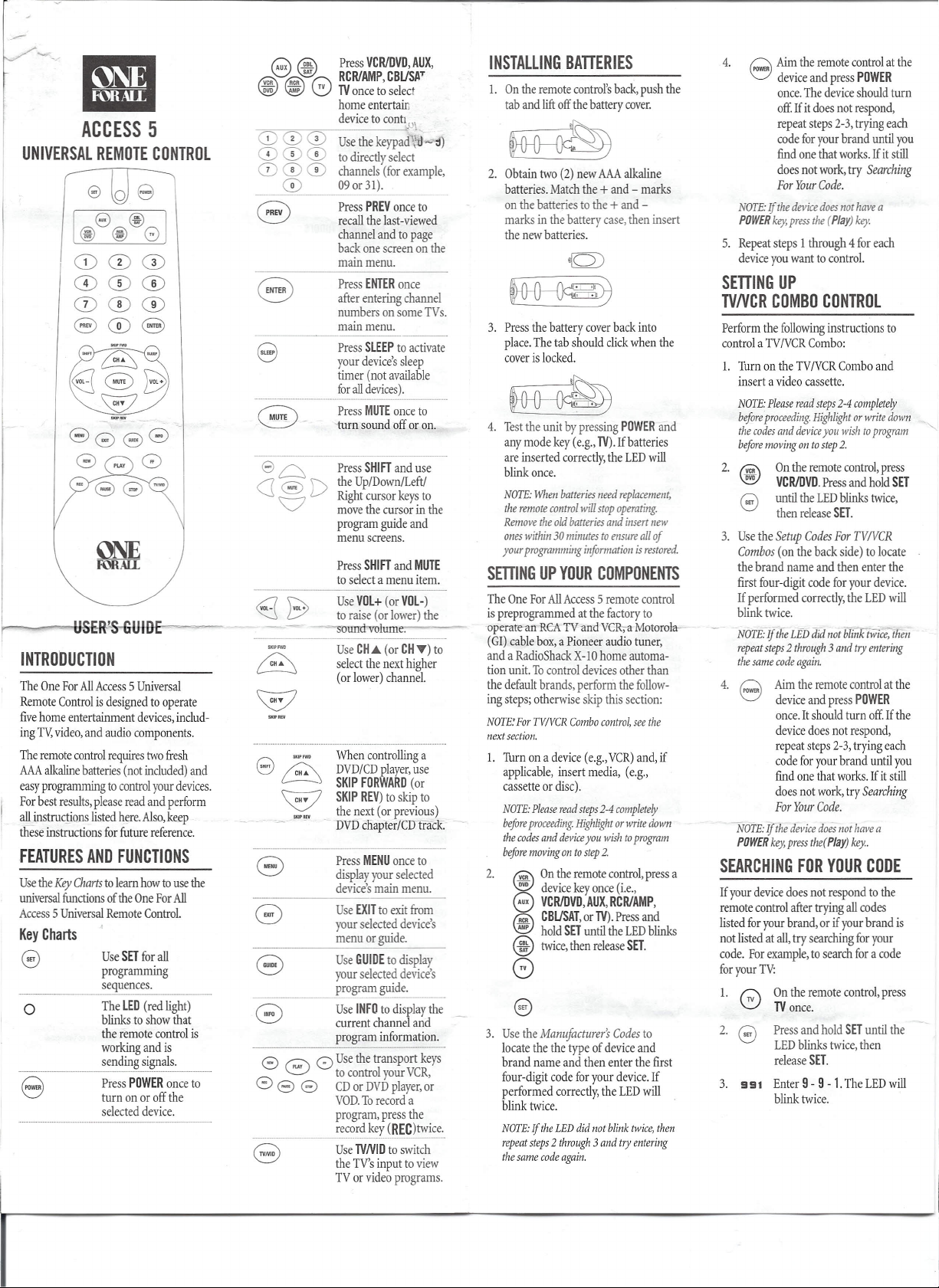
Page 2
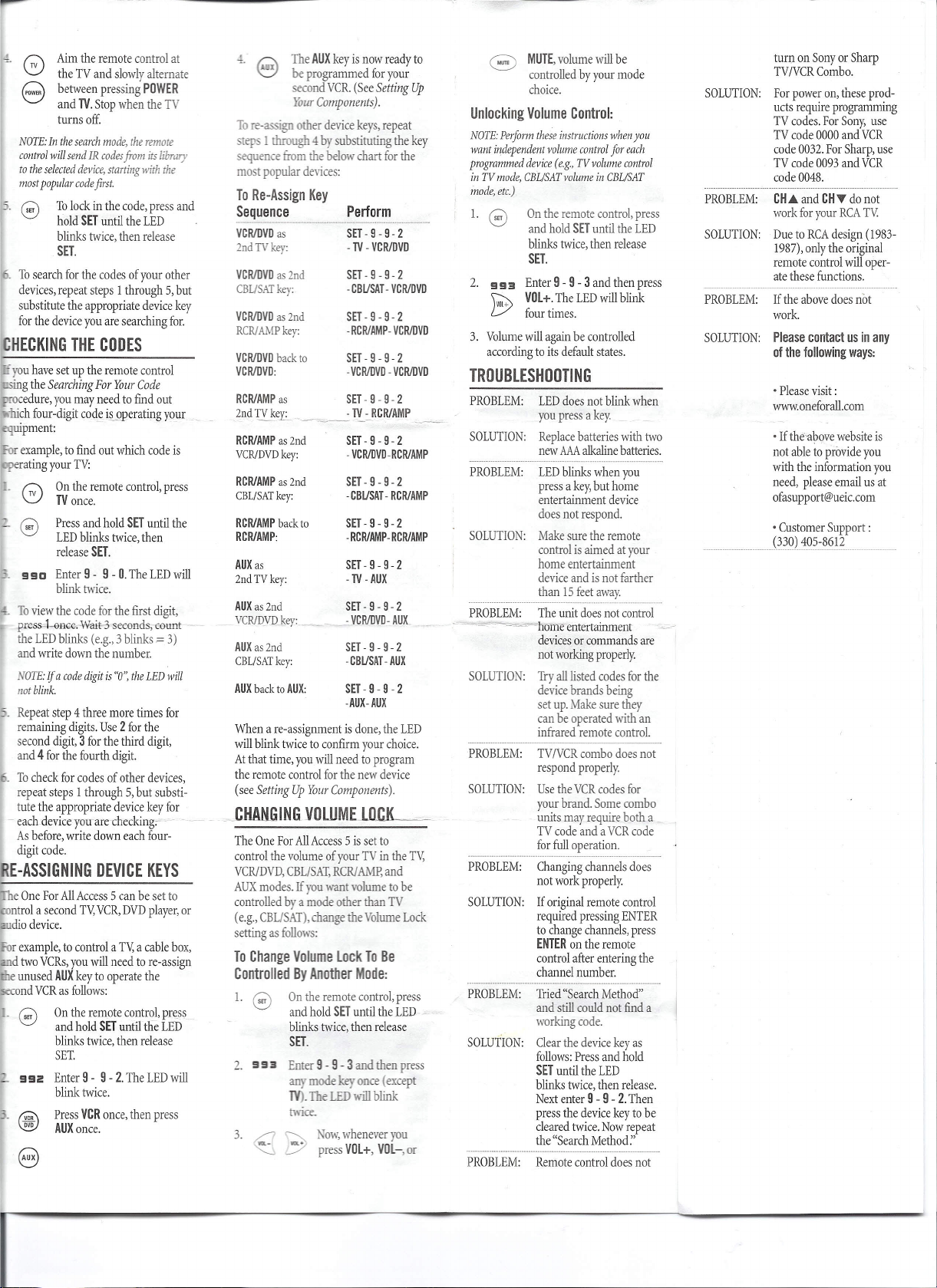
Aim the remote control at
the TV and slowly alternate
between pressing POWER
8
and TV.Stop when the TV
turns off.
NOTE: In the search mode, the remote
control will send IR codes from its library
to the selected device, starting with the
most popular code first.
To lock in the code, press and
hold SETuntil the LED
blinks twice, then release
SET.
To search for the codes of your other
devices, repeat steps 1 through 5, but
substitute the appropriate device key
for the device you are searching for.
HECKING THE CODES
~ you have set up the remote control
esing the
Searching For Your Code
_ cedure, you may need to find out
1ffiich four-digit code i2..QReratingyour
equipment:
r
example, to find out which code is
rating your TV:
Q
On the remote control, press
v
TVonce.
Press and hold SET until the
o
LED blinks twice, then
release SET.
__ 99D
Enter 9- 9-0.TheLEDwill
blink twice.
To view the code for the first digit,
press-l-onee-wait-S
seconds, eount
the LED blinks (e.g.,3 blinks=3)
and write down the number.
NOTE: If a code digit is "0", the LED will
not blink.
. Repeat step 4 three more times for
remaining digits. Use2for the
second digit,3for the third digit,
and4for the fourth digit.
To check for codes of other devices,
repeat steps 1through 5, but substi-
tute the appropriate device key for
each device you are-checking- ~ . -- - - ~ -
As before, write down each four-
digit code.
E-ASSIGNING DEVICE KEYS
• e One For All Access 5 can be set to
ntrol a second TV,VCR, DVD player, or
dio device.
r example, to control a TV,a cable box,
d two VCRs, you will need to re-assign
e unused AUXkey to operate the
second VCR as follows:
-0
On the remote control, press
and hold SETuntil the LED
blinks twice, then release
SET.
992
Enter 9 - 9 -2.The LED will
blink twice.
(v;;;\
Press VCRonce, then press
~
AUXonce.
4. ~
The AUXkey is now ready to
'::::J
be programmed for your
second VCR. (See
YOUT
Components).
Setting Up
To re-assign other device keys, repeat
steps 1through 4 by substituting the key
sequence from the below chart for the
most popular devices:
To Re-Assign Key
Sequence
VCRlDVD
as
2nd
TV key:
VCRlDVD
as
CBUSATkey:
VCRlDVDas2nd
RCRJAMP
VCRlDVD back to
VCRlDVD:
RCRIAMP
2nd TV
RCRIAMP as 2nd SET-9-9-2
VCRJDVD
RCRIAMP as 2nd SET-9-9-2
CBL/SAT
RCRIAMP back to
RCRIAMP: - RCRIAMP- RCRIAMP
AUK as SET-9-9-2
2ndTVkey: - TV - AUK
AUK as 2nd
VCRlDVD
AUX as 2nd SET-9-9-2
CBL/SAT
AUX back to AUX: SET-9-9-2
When a re-assignment is done, the LED
will blink twice to confirm your choice.
At that time, you will need to program
the remote control for the new device
(see
CHAllIGING VOWME
The One For All Access 5 is set to
control the volume of your TV in the TV,
VCR/DVD, CBL/SAT,RCR/AMP, and
AUX modes. If you want volume to be
controlled by a mode other than TV
(e.g., CBL/SAT), change the Volume Lock
setting as follows:
2nd
key:
as
ker:.... ~~_- T[~RCR/AMP
key: - VCRlDVD-RCRlAMP
key:
key: - VCRlDVD - AUX
key:
Setting Up Your Components).
lJ..!- - -- - l.Ul.Il-
Perform
SET-9-9-2
- TV - VCRlDVD
SET -9 -9-2
- CBUSAT - VCRlDVD
SET - 9 - 9- 2
-RCRIAMP- VCRlDVD
SET - 9 - 9 - 2
-VCRlDVD - VCRlDVD
SET - 9 - 9 - 2
- CBUSAT - RCRIAMP
SET-9-9-2
SET-9-9-2
-CBUSAT - AUX
-AUX- AUX
Lnl'll
To Change Volume lock To Be
Controlled By Another Mode:
1.0
2.
3.
On the remote control, press
and hold SETuntil the LED -
blinks twice, then release
SET.
993
Enter 9 - 9 -3and then press
any mode
key
.The LED will blink
twice,
~ Now, whenever you
<S
Y
press VOl+, VOl-,or
once (except
MUTE,volume will be
controlled by your mode
choice.
Unlocking Volume Control:
NOTE: Perform these instructions when you
want independent volume control for each
programmed device (e.g., TV volume control
in TV mode, CELISAT volume in CELISAT
mode, etc.)
1.0
On the remote control, press
and hold SETuntil the LED
blinks twice, then release
SET.
2.
993
Enter 9 - 9 -3and then press
VOl+. The LED will blink
VOL+
B>
four times.
3. Volume will again be controlled
according to its default states.
TROUBLESHOOTING
PROBLEM: LED does not blink when
SOLUTION: Replace batteries with two
-----------------------_
PROBLEM: LED blinks when you
SOLUTION: Make sure the remote
PROBLEM: The unit does not control
.",...., ~-=""'home entertainment
SOLUTION: Try all listed codes for the
---- ----- ----
PROBLEM: TV/vCR combo does not
SOLUTION: Use the VCR codes for
-- -_.._---_
PROBLEM: Changing channels does
SOLUTION: If original remote control
PROBLEM: Tried "Search Method"
SOLUTION: Clear the device key as
-----------------------------------_
PROBLEM: Remote control does not
you press a key.
new AAAalkaline batteries.
•.•..•.......................
press a key, but home
entertainment device
does not respond.
control is aimed at your
home entertainment
device and is not farther
than 15 feet away.
devices or commands are
not working properly.
device brands being
set up. Make sure they
can be operated with an
infrared remote control.
-----_.-
--------
respond properly.
your brand. Some combo
units may require both a
TV code and a VCR code
for full operation.
.
not work properly.
required pressing ENTER
to change channels, press
ENTERon the remote
control after entering the
channel number.
and still could not find a
working code.
follows: Press and hold
SETuntil the LED
blinks twice, then release.
Next enter 9 - 9 -2.Then
press the device key to be
cleared twice. Now repeat
the "Search Method:'
•..••....
turn on Sony or Sharp
TV/vCR Combo.
SOLUTION: For power on, these prod-
ucts require programming
TV codes. For Sony, use
TV code 0000 and VCR
code 0032. For Sharp, use
TV code 0093 and VCR
code 0048.
PROBLEM:
CH..•.
and
CHT
do not
work for your RCA TV.
SOLUTION: Due to RCA design (1983-
1987), only the original
remote control will oper-
ate these functions.
PROBLEM: If the above does not
work.
SOLUTION: Please contactusin any
of the following ways:
• Please visit:
www.oneforall.com
• If the-above website is
not able to provide you
with the information you
need, please email us at
ofasupport@ueic.com
• Customer Support:
_______________,-~" ,4~_05-861_2 _
Page 3

MANUFACTURER'S CODES
Setup Codes For TVs
A-Mark 0003
AOC 0030.0019.0185.0003.0052,0l3i
Abex 0032
Adffiir.il 0093.0463
Adventura 0046
Aiko 0092
Akai 0030
Alaron 0179.0183
Ambassador 0177
AmericaAction 0180
Ampro 0751
Anam 0180.0068
AnamNationaI 0055
ArCher 0003
Audiovox 0451,0ISO.0623.0092.0003
Baysonic OISO
Beleor 0019
Bell&Howell 0154.0016
Bradford OISO
Br'.:::oCkc,,=oOd:r----i
fuowic '----.;;-02"37-6."iC046"3"."'00""03
Cer 0217,0329
CX.C- 0180
Candle------700o;;3iKO,"00"'5T6,"'0046"",0"10286--
Cainlva[,,--- ·-"'00"30,,----------
Carver - - 0054-------·---···-
~~I_~?ir~y'-:'.
Cineral ....645I,0092
cidzen ·······0060;0030;00.16;0092:0039.0280;
claiitoni--Oi85-----
C{)ncerii,-------ooS6--------------
COiitec-------iITlio,618S'ON,OT58-----
B~~
--=~~--------:
Crown 0180,0039
CurtisMathes 0047,0747,1147,1347.0054.0154,
Daewoo
Daytron
Denon
Dwnont
Dwin
E1ectroband
E1ectrohome
Emerson
EiiViSiiiil-----bo3j)"--· -
1'is~----iiT54;0f59-'---------
~i~"====JiITp;o:@_=_=======:=:
Funai 0180,0179,0171
Fuiuretec!i------oi"so------------
GE ..--------0041;-ii741;Tf41;I341,60si;04si;
Gibialiei- ····06f7;0030;0019
GoMStai- .. ....0030Jifi8;ooS6;OOf9,0032;000i;
Gradl,nt,-··· ...-········oij53~0ii56;0392······
~~~~tr~-
<i.i
'i<-9-_._----
OO
1
0000"" ....- .----.--------------'-.-.--- ...-.
- 0046.0186 -
0051.0451.0093,0060.0030.0056.
0145.0016,0166,0466,0039
0451.0019,0623.0624.0092,0039.
0091
0019
0145
0017.0019
0720,0774
סס00,0185
038I.0389,0409
0154,0236,0463,0ISO,0178,0179,
0019,0623.0624,0177,0185,0282.
0039.0280.0038,0158,0183,0182
0093.0178.0021.0055,0282,0135.
0027.0279.0029,0174
0409,0106
········:::~~1~~;0f19---
M:¥ffa~~r1~F::=~6{r~~1;:~:
l:Iarvard==:~=:~=iff~Q,:®§~==::;:::___ _
Hitachi 0056,0145,0016,0151,0032,0038.
lfliiillty 0054
Inteq :L-------;0"'0"17.-------
JBL 0054
JCB ססoo
lYC 0053,0182,0160
raneu
KEC 0180
KMC 0106
KTV 0180,0030,0185,0039.0280,0217,
Kawasho 0158
Kaypani 0052
Kloss 0046,0024,0078
Kollka 0707,0628.0632.0638.0703
LG 0056_
IXl---------0ii47~0747,OO54, ol543f[56;ml8;
logik 0016
Luxman ---;00:;:;5~6__
MEI 0185
MGA 0150,0030,oilB;oOtii
MfC--------
Magnavox ·····-0054,Ti54. 003o.oT19~0I87;o096;
Majestic
Maranti
Matsushita
i.1eg~ir9~
Memorex
0279,0413,0409
0046
0183
0148
0060,0030-;-OO56;1iiiI9;oIss,0091
0020.0186.0386,0024.0028
-----ooi1,;oOIs--······· ----
0054;0030
0250
0178;0145,0003
0·is4;-ii250;046J;01S0;0I7S;0I79;
Minun 0021
MiiSUbiShi 0093,0150,0178,0019
MotOlUl3
~lllltitedl 01SO,0217
NAIl
NEe
NTe 0092
N"ikkO 0030,0178,0092
Noblex 0430
Noshi 0018
Onwa 0180
Optimus 0154,0250,0166,0593
Optonica
Orion 0236,0463,0179
Panasonic
Penney
"""::-- --;001"'35"',OOiilli39c'->,0003,0027,0032
philco 0054,0463,0030.014S;o0T9;-0096;
Pfiilips 0054
Pilot 0030,0019,0039
Pioneer 0166,0679,0038
Portland ooI9,0092,OOjij--
Princeton ---0717-·----·---·--··
~----···--OOSr---
Proscafl---- ··0047;0741"
Proto;i ... . 0178,0466;00-03.0052
pulsar
Quasar ............... ........00SI,0250;OOSS;0165
ItO.------bll4"1;-0747,1647;·fi41;f241,·I341;
RidioshacJ(----
=--=-,----
Realistic 0154,0180,003ii;-Df7s;oiis6;-00I9;
~a~o~ ,0~1~85f,,0~18~3~~~ __
Runco 0017,0030,0603,0497
SSS 01SO,0019
Sampo 0030,0039,0052,0032
Samsung 0060.0030.0178.0056.0019.0032.
Samsux 0039
Sansei 0451
SanSUI 0463
Sanyo 0154,0159,0146,0484
Scimitsu 0019
Scotch 0178
FSc"Cot"'t'----~7.-o-236::O\il'"18MOco,0~17ro8."'0179_;_00t9--"--"
Sears 0047,0747,0054,0154,0156.0178,
Semivox
----lIT8Q------------
11~~i~~-~~i~6~~OI6~@~iii8~~;~
~iJJlpso~_ 0187,0186
So~ya......................_
$~~~tr[i~~~ ..•.•..~~~~,,~gtOI79,0186
~GilitF~w ....
?~p~J.1~~i
?~~~elTl~.._
§yy~~a__
§ylTlP__
onic_=- ....
TMK 0178,0056,0177
TNu------iioif-------------
0093,0055
0156,0178,0166
0030,0056,0019,0497
0093,0165
0051,0250,0055,0226
0047,0747,1347,0156,0051,0060;
0030,0178,0021,0056,0019,0018.
0020,0028
0011,0019
1447,0090,0051,0093,0019,0679,
0018,0135,0038,0029,0174,0278
0047,0747,0154~T8ii~ii3b-;-017S;
0;<;0:;;:56"',00;<;-;19,0165,0039,0032,0409
0165,0039,0032
0329,0427,0482
0179,0056,0171,0159,0146.0015,
0148
000
0
,.0080,°11.1.,..001.1 .
·~H6
6646
_OOQ{)__.___._._ .
09_54-'-Q()3'02Q{)J.6,go20,
_=.I)tl_~=.--===-.:::::_-=-._._ ..=...
03812.DQ~_
'§1~-----o09f
Tatung 0055,0003
TeCfiiiics 0051,0250
TechnolAce 0179
TechwoOd 0051.0056.0003
Tekrilka 0054,0ISO.0150,0060,0179,0056.
Teleftffil(en 0056
Toshiba 0154,0156.0060
Toshiba 1156
Tosonic 0185
Totevision 0039
TricaI 0157
Umversal 0027
VectorResearch 0030
Victoi-·------005j---------
VIOikIon 0054,0242
Vl<IteCh 0178,0019
~ 0046,0312
Wards 0054,0030.0178,0021,0179,0056;
WhiteWestinghouse 0463.0623.0624 --
Yamaha 0030,0019
Zenitn 0017,0463,0624.0016;-0092 -
zOiicf.---- __ --"-000=-=-.3_ -- --..-..-- .
0019,0016,0092,0039,0 186,0312
0019,0016,0165,0096,0020,0080,
0027,0111,0028,0029.0174
Setup Codes For VCRs
Admiral 0048,0209
Adventura 0000
Aiko-----Ous------------
Aiwa 0037.0000;0301------
A~-- 0041,0106,0061,0053,0049--
AmericaAction 0278
Amencan High 0035
~ 0240
AUdiovox 0037
Beaumark 0240
Ben&Ho\Vell 0104
BrokSonic 0184,0121.0209,<XXJ2,0479.0295.
teE 0072.0278
Calix 0037
Emerson 0037,0184,סס00,0121,0043,0209;
1'I,her-------0047,OT04,0054,0066-------
EIiC======O~S,003~====~~=:::==
Funai ססoo
GE------omS'Oji6ii~76b-;-o048~oi40;oim,
Garrard ססoo
GoVideo 0432.0526,0643,0232,0279
GoldStar 0037.0038
Gradiente סס00,0008,0408
Grundig 0195
HI-Q 0047
HarleyDavidSon ססoo
Har\VoOd 0072,0068
Headquarter 0046
Hrtadi- ~
~~es Net.Sys_ 0042 ------
JVC 0067.0041,0008.oi06
jensen----OO4j---·---·-----
REC---------ooJ7JiiJ8--------
R[fj---------oon--------------
RiiiivooO------OO6-1,ilii4i;o03S-------- --
RodaK ·····················0035,0037---------.---
LXI
Hoi~s ......... . ..~~~~,020~
MEI 0035
MGA ····0240,OO43;boilC
iqGf;technology····· ...·0240 •••·•••·•••••••••••···············
MTC 0000.0240
B~.g~~~.~§ij~~~·:::~...._._...__..
M~gnavox 0035,0039.0081,0000,0149,0110
MagI1.in__ 0240
Marantz 0035,0081
Mirta-------0037 .
MaiSiliblta------OO3S;-DT62;-04s;r-------
Memorex--------0035;o037,T631~0048;0ii39,0047;
.. ::-:r.::-
M1nolta 0042,0105
Mitsubisfu 0048,0067.0043.0061,0173,0075
Motorola 0035.0048
MUltiteCh סס00,0072
NAD 0058
NEC 0067,0104,0041,0038,004Q,0082
Nikko 0037
Nikon 0034.0253
Noblex 0240
Oo/ffip=u~s-------0~0~35~,0"'2"26~----------
Optimus 0037,0048,1048,0162.1062,1162,
Pentax
iihi!Co
PhlIlps
pilot ... .... ....- b037
pioneer ······---0067,0058
PolkAudio-oosC··············
0361,0211
0002,0278,0479,0561,0061,0208,
0212,0068,0036,0295,0361.0088,
0294,0211
0761,0065
~:m~,004lJ)105,Q065yoog
··6037
_.Q?.~~.__.,..~._:..._...:..
0162,1162,1262.0000,0240,0104,
0209,0454,0479.0046,0307
1262,0104,0454.0432,0058,0593
.. b035;OO37~0042;0240,1i038;005;f;
0040
0042,0105,0065
..bOis;ii209;0419 ..
0035,OOsI;fiiBC·f·fsCb6fs;OO62;
0110
_.::.~~::~==:=:=~._.__.._
..
_ __ ._..__
.
Portland 0020
P!ofiironlc-----62ilo-------------- ..
p;05ca,,------0060.0760;020"2;0761"----
JiiOiec------OO7r------------
PUJSar-----OO39,OOsr----------
QiWie;----1i046
Quartz 0046
Quasar 0035.0162.1162,0454,OOn
RCA 0035,0060.0760,0048,0042.0240,
RadioShack 1037,0000
Radix
Randex 0037
Realistic
Sears
0149,0106,0202,0761,0105,OOn.
0058,0065.0060
0037
0035.0037.0048,0047,סס00.0104,
0046,0062,0066
~
1------
Page 4
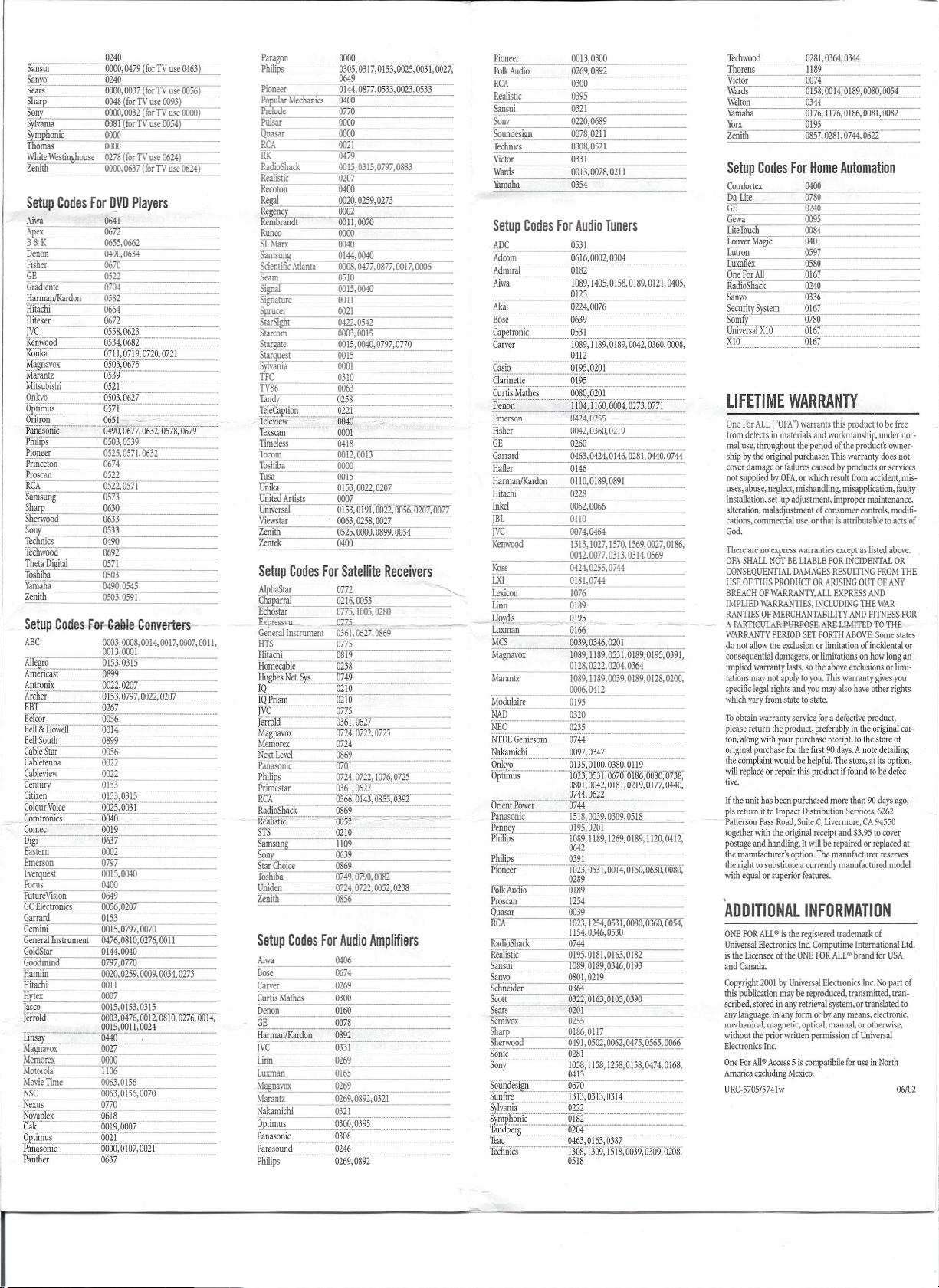
Sansui---- -
~~~=-===Ji_~_.="",.--"",--,=,--_
Sears סס00,0037 (for TVuse 0056)
Sh"'l' 00481for TVuse 0093)
~ סס00,0032 (for TV use סס00)
Sylvania 0081(for TV use 0054)
ite\I'estin ouse 0278 or TV use 0624
Zeni סס00,0637 orTV use 0624
0240
--"'-OOdO;0479(forTVuse
(463)
Setup Codes For DVD Players
Aiwa 0641
Apex 0672
B&K
Denon 0490,0634
Fisher 0670~=------
-GE--- 0522
Gradiente 0704
jjar'mantKar on 0582
HltaCl1r-'- 0664' _._..._._._._-
Hiteker··..···_·..··_--O
lVe .-·..···-----OS·SS·;'06zT-·· _ _._..___ .
l<eiilvood----OS34,·0682
KoiilGi--"
Magnavox :: ...•.......0?~3;·061S-:===:==::===:
Marantz 0539
Mitsubishi -- ··········..····os21
Q~~r9..".=~::::~,:····'·- ·· '05'0)";"062"1""" - - - ---------
9p~illl~s_._. 0571
Oritron 0651
PanasoniC-
~li'lPs 0503,0539 -
Pioneer 0525,0571,0632
Princeton 0674 -
Proscan 0522
~A------1i522;ii57-1 -------
Samsung -·--·-0:.;57:.;:3'- _
Sharp 0630
Sherwood 0633
Sony 0533
Technics 0490
TeChwOOd 0692
Th~a Digital 0571
Tos iba 0503
Yamaha 0490,0545
Zenith 0503,0591
Emerson 0797
Everquest 0015,0040
Focus 0400
FutureVision 0649
GCElectronics 0056,0207
Garrard 0153
Gemini 0015,0797,0070
Generallnstrurnent 0476,0810,0276, 001l
GoldStar 0144,0040
Goodmind 0797,0770
Hamlin 0020,0259,0009,0034,0273
HitaChi 001l
!!l!ex 0007 ...__
)asco 00IS, 0153,0315
Jerrold 0003,0476,0012, OSIQ,0276,OOi4:
Linsay 0440
Magnavox 0027
Memorex ססoo
Motorola 1106
MovieTune 0063,0156
NSC 0063,0156,0070- ------------
Nexus 0770-----· ...........----
Novaplex 06i"S--- __
Oak 0019,0007
Opiilnu, .. . oozl
PanasoniC 006o,oT61;0021-
Panther ············0637---- ...-----------
0655,0662
-612"-···_····· ..·_···_- -.---- - ...--- - --.- ..
······07n;0719;0720;b12T
-------6490;061i;063Z;667S,067
00I5,001l,0024
i
r----
Paragcon"- -.;O"O;;-OO;
PlUIlps 0305, Om~Om;oo25,@T,ooi7:
Pioneer 0144,0877,0533;"602).0533---
Po~ ar M anics 0400
PUIS3I ססoo
Quasar
RCA 0021
RK
Ra ioS ac 0015,0315,0797,0883
Realistic 0207
Recoton 0400
Regal 0020,0259,0273
Regency 0002
Rembrandt 00n,0070
Runco ססoo
SLMarx 0040
Sarnsung 0144,0040
ScientificAilanta 0008,0477,0877,0017,0006
Seam 0510
Si 0015,0040
Signature 00II
Sprucer 0021
Srarcorn 0003,0015
Stargate 0015,0040,0797,0770
Starquest 0015 -- -
Srlvania 0001
TFC 0310
Zenith 0525,סס00, 0899,0054
Zentek 0400
0649
ססoo
om
Setup Codes For Satellite Receivers
~A~lp~ha~St~ar,- ~07~72~~ ~
Chaparral 0216,0053
Genera Instrument 0361,0627,0869
HTS 0775
ffiiacn.------
Homecable-----023S-------------
~gIi~:s:N~(~ys:===~iF=:-:--------
IiTPnsITi----- 0210
jVe················· ... -
jerrola-----------_~03~6"'I,~06~27~~--
M~g:ii~;;~~:.==: 0724, 0722,0725
Mernorex 0724
NexiTever----- ·';0.;cS6;;9---
Panasonic 0701
j>[ilip~ 0724,0722, 1076,0~2L
Primestar 0361,0627
RIA -
Radio-shaCK OIliJ9 .-----
-Rfalistlc-------oosF'---=-=.-=-
SfS-·----·----·02W----------------- ..--
Samsung 1109 .__
~ 0639
Star Choice 0869
Toshiba 0749,0790,0082
Uniden 0724,0722,0052,0238
Zenith 0856
0819----------·-
···········07>;;75:...· ~ _
0566,0143,0855,0392
Setup Codes For Audio Amplifiers
Aiwa 0406
Bose 0674
Carver 0269
Curtis Mathes 0300 _
!l!~
GE 0078
Ha;mantK~;dOn----o~-------·---
)VC 0331
Linn 0269
Luxman 0165
~avox 0269
Marantz 0269,0892,0321
Nakamichi 0321 -.-- ..-
(jpITIi1~S_:~:-_____Q?P_0,0395
Panasonic 0308
Pa;asoii-ri,i 0246
Philips ·····0269;()892
1!!.6Q.. _
Pioneer 0013,030() _
PolkAudio 0269,0892
RCA 0300
Realistic, 0:cc3c:95'--
~San=su~i -;0~32~1=;;;;--------.----
Sony 0220,0689
Sound~~, _;0~07~8~,O~21~1-----------
Technics 030S,0521
Victor 0331
Wards 0013,0078, 0211
Yamaha 0354
Setup Codes For Audio Tuners
ADC 0531
Adcom 0616,0002,0304
Admirnl 0182 --'---'-
Ai;;a--------iOs9.1405, 0158,0189,OW,040S.
Akai---------()224,""oii76------=~~==:
Bose 0639
~aji~i!:o~)c----
Carver "1089;1189;0189;0042,0360,0008;
casio 0195,0201
i:ia;i~eiie '01iJ5
cii;iisMatbes .. 0080,020
Deno~ . ........
Emerson 0424,02~?__ ..
Fisher 0042,0360,0219
GE------· ..-
Garrard -----ii46j,0424;ol4'6~o28T,ii440;0744-
iiafler------oi4'6------------
iiarmafllK,irdon---OiW,oi89, 0891-------
Hitachi 0228'
Inkel 0062,0066
)BL OlIO
)VC 0074,0464
Kenwood 1313,1027,1570,1569,0027,0186,
Koss 0424,0255,0744
LX!
Lexicon 1076
Linn 0189
~'L_
::Luxm~::::an~__ -_-_--::;OI66 - --- - "-- - -
MCS 0039,0346,0201
Magnavox 1089,1l89,0531,OI89,OI95,0391;
Marantz 1089,1189,0039,0189,0128,0200,
Modulaire 0195
NAri----------0320---- ..-----·-------- .
·f.iEf·
NTbE
Geniesom
Naka;;;ichi
9~~Y9
Optimus -T023;053[; 0610;
OiieiiiPo\V;;r..... -
rimasonic ISIS, 0039,0309,0518
~~RtF=--=---~~i~:W~;IT69,0189,1120,-6412,
i'Ii[I1iJ'===-= __ 039T====-====:
Pioneer 1023,0531,0014, OISO,0630,0080,
Prosean
Quasar
RCA
RadioShaCk 0744
Realistic 0195,0181,0163,0182
Sansui 1089,0189,0346,0193
Sanyo 0801,0219
Scott 0322,0163,0105,0390
Sears 0201
Serruvox 0255
~'l' !l!~!l.II.? _
SheflvOOQ 0491,0502,0062,0475,0565,0066
soilic--------02SC------------
Soiiy--------fOS8,iT58,T258,iii5ii~ii474,oT68:
0125
.....
..__..._....._.....__...._....__.....__...._....__...
0531
0412
I
'1104;1160,0004;0273,0771
~:::-=~~===::
0260"-- -----------
0042,0077,0313,0314,0569
0181,0744
0195
0128,0222,0204,0364
0006,0412
0235 _._ _ .
0744 __ -
0097,0347
0135;0 !OO;0380;oiiiJ
0801,0042,0181,0219,0177,0440,
0744,0622
--0144- .
0642
0289
0189
1254
0039
1023,1254,0531,0080,0360,0054,
1154,0346,0530
0415
..0670 , " .
1313,0313,0314
"-0222
.. 0182
-0204
046J;OI63;03ii7'-
. 1308;T309;lsl8;ii639,0309;0208;
0518
0186;0680,0138;
_.__....
Zenith 0857,0281,0744,0622
Setup Codes For Home Automation
Comfortex 0400
Da-Lite 0780
~G~E
Gewa 0095
~0~2~~ _
LIfETIME WARRANTY
One For ALL("OFA")warrants this product tobe free
from
defects in materials and workmanship, under nor-
mal use, throughout the period of the product's owner-
shipbytbe original
(over damage
not suppliedbyOFA,or which result from
uses, abuse,
installation, set -up adjustment,
alteration. maladjustment of consumer
cations, commercial use, or that is attributable to acts of
God.
There are no
OFASHALLNOTBELIABLEFOR[NCIDENTALOR
CONSEQUENTIALDAMAGESRESULTrNGFROMTHE
USEOF THIS PRODUCTORARlS[NGOUT OFANY
BREACHOFWARRANTY,ALLEXPRESSAND
IMPLIEDWARRANTIES,INCLUDINGTHE WAR-
RANTIESOF MERCHANTABILITYANDFITNESSFOR
A PARTIGULAR-I'YRPOSIi; ARE-LIMITED TO THE
WARRANTYPERlOD SET FORTHABOVE.Some states
do not allow the
consequential damagers, or
implied
tations may not apply to you. This warranty gives you
specific legal rights and you may also have other rights
which
vary
To obtain
please
return
ton, along with your purchase receipt, to the store of
original purchase for the first 90 days. A note detailing
the complaint would be helpful. The store, at its option,
will replace or repair this product if found to bedefec-
tive.
If the unit has been purchased more than 90 days ago,
pis
returnitto Impact Distribution Services, 6262
Patterson Pass Road, Suite C. Livermore, CA 94550
together with the original receipt and $3.95 to cover
postage and handling. Itwill be repaired or replaced at
the
manufacturer's
the right to
with equal or superior
purchaser.
or failures
causedbyproductsorservices
neglect.
mishandling, misapplication, faulty
express
warranties except as listed above.
exclusion
or limitation of incidental or
warranty
from state to state.
warranty
the
substituteacurrently
limitations
lasts, so the above exclusions or limi-
service for a defective product,
product,
preferably in the original car-
option. The
features.
This warranty does not
accident,
improper
maintenance,
controls,
modifi-
on how long
manufacturer reserves
manufactured model
mis-
an
ADDITIONAL INFORMATION
ONEFORALL'"is the registered trademark of
UniversalElectronics Inc.Computime International Ltd.
is the Licensee of the ONEFORALL'"brand for USA
and Canada.
Copyright 2001 by Universal Electronics Inc.No part of
this publication may be reproduced, transmitted, tran-
scribed, stored in any retrieval system, or translated to
any language,inany form or by any means, electronic,
mechanical, magnetic, optical, manual, or otherwise,
without the prior written permission of Universal
Electronics Ine.
OneFor
All@
Access5 is compatibile for use in North
America excludingMexico.
URC-5705/5741
II'
06/02
I
