Page 1

INTRODUCTION
The One For All Access 4 Universal
Remote Control is designed to operate
three (or four) home entertainment
devices,depending on the model purchased (see Key Charts,Mode Keys on
the right).
The remote control requires two fresh
AAA alkaline batteries and easy programming to control your device s.For best
results,please read and perform all
instructions listed here.Also,keep these
instructions for future reference.
FEATURES AND FUNCTIONS
Use the Key Charts to learn how to use the
universal functions ofthe One For All
Access 4 Universal Remote Control.
Key Charts
Use SET for all
programming
sequences.
TheLED (red light)
blinks to show that
the remote control is
working and is
sending signals.
Press POWER once to
turn on or off the
selected device.
Mode Keys for Access 4:
Press VCR, DVD,TV,or
CBL/SATonce to select
a home entertainment
device to control.
Use the keypad (0~9)
to directly select
channels (for example,
09 or 31).
Press MUTE once to
turn sound off
or on.
Press PREV once to
recall the last-viewed
channel and to page
back one screen on the
main menu.
Press ENTER once
after entering channel
numbers on some TV
models.
Use MENU (or EXIT) to
choose options (or
exit) from your
selected device’s
menu or guide.
Use VOL+(or VOL-)
to raise (or lower) the
sound volume.
Use CH+ (or CH -) to
select the next higher
(or lower) channel.
When controlling a
DVD player,use SKIP
FORWARDto next DVD
chapter.,use SKIP
REVERSE to the last
DVD chapter.
Press SHIFT and use
the Up/Down/Left
Right cursor keys to
move the cursor in the
program guide an d
menu screens.
Press SHIFT andMUTE
to select a menu item.
Press SLEEP to activate
your device’s sleep
timer (not available
for all devices).
Use the transport keys
to control your VCR,
CD or DVD player,or
VOD. To record a
program, press the
record key (
REC
)
twice.
INSTALLING BATTERIES
1. On the remote control’s back,push the
tab and lift offthe battery cover.
2. Obtain two (2) new AAA alkaline
batteries.Match the + and – marks
on the batteries to the + and –
marks in the battery case,then insert
the new batteries.
3. Press the battery cover back into
place.The tab should click when the
cover is locked.
4. Test the unit by pressing POWER
and any mode key (e.g.,TV). If the
batteries are inserted correctly,the
LED will blink once.
NOTE:When batteries need replacement,
the remote control will stop operating.
Remove the old batteries and insert new
ones within 30 minutes to ensure all of
your programming information is restored.
PROGRAMMING
DEVICE CONTROL
The One For All Access 4 remote control
is preprogrammed at the factory to
operate an RCA TV and VCR,a Motorola
(GI) cable box,and a Toshiba DVD player.To control devices other than the
default brands,perform the following
steps; other wise skip this section:
NOTE:For TV/VCR Combo control,see the
next section.
1. Turn on a device (e.g.,VCR) and,if
applicable, insert media, (e.g.,
cassette or disc).
NOTE:Please read steps 2-4 completely
before proceeding.Highlight or write down
the codes and device you wish to program
before moving on to step 2.
2. On the remote control,press a device
key once (i.e., VCR,DVD,TV,or
CBL/SAT).Press and hold SET until
the LED blinks twice,then release
SETP.
3. Use the Manufacturer’s Codesto
locate the type of device and brand
name and then enter the first fourdigit code for your component.If
performed correctly,the LED will
blink twice.
NOTE:If the LED did not blink twice, then
repeat steps 2 through 3 and try entering
the same code again.
4. Aim the remote controlat the device
and press POWERonce.The device
should turn off. If it does not respond,
repeat steps 2-3,trying each code for
your brand until you find one that
works.If it still does not work,try
Searching For Your Code.
NOTE:If the device does not have a
POWER
key,press the (
Play
) key.
5. Repeat steps 1 through 4 for each
device you want to control.
PROGRAMMING
TV/VCR COMBO CONTROL
Perform the following instructions to
control a TV/VCR Combo:
1. Turn on the TV/VCR Combo and
insert a video cassette.
NOTE:Please read steps 2-4 completely
before proceeding.Highl ight or write down
the codes and device you wish to program
before moving on to step 2.
2. On the remote control,press VCR.
Press and hold SET until the LED
blinks twice,then release SET.
3. Use the Setup Codes For TV/VCR
Combos (on the back side) to locate
the brand name and then enter the
first four-digit code for your device.
Ifperformed correctly,the LED will
blink twice.
NOTE:If the LED did not blink twice, then
repeat steps 2 through 3 and try entering
the same code again.
4. Aim the remote controlat the device
and press POWERonce.It should turn
off.If the device does not respond,
repeat steps 2-3,trying each code for
your brand until you find one that
works.If it still does not work,try
Searching For Your Code.
NOTE:If the device does not have a
POWER
key,press the (
Play
) key.
SEARCHING FOR YOUR CODE
Ifyour device does not respond to the
remote control after trying all codes
listed for your brand,or if your brand is
not listed at all,try searching for your
code. For example,to search for a code
for your TV:
1. On the remote control,press TV once.
2. Press and hold SETuntil the LED
blinks twice,then release SET.
3. Enter9- 9 - 1.The LED will
blink twice.
4. Aim the remote control at the the
TV and slowly alternate between
pressing POWER and TV.Stop when
the TV turns off.
NOTE:In the search mode,the remote
control will send IR codes from its library
to the selected device,starting with the
most popular code first.
5. To lock in the code, press and hold
SET until the LED blinks twice,then
release SET.
6. To search for the codes ofyour other
devices,repeat steps 1 through 5,but
substitute the appropriate device key
for the device you are searching for.
CHECKING THE CODES
Ifyou have set up the remote control
using the Searching For Your Code
procedure,you may need to find out
which four-digit code is operating your
equipment:
For example,to find out which code is
operating your TV:
1. On the remote control,press TV once.
2. Press and hold SETuntil the LED
blinks twice,then release SET.
3. Enter9- 9 - 0.The LED will
blink twice.
4. To view the code for the first digit,
press 1 once. Wait 3 seconds,count
the LED blinks (e.g.,3 blinks = 3)
and write down the number.
NOTE:If a code digit is “0”,the LED will
not blink.
5. Repeat step 4 three more times for
remaining digits.Use 2 for the
second digit,3 for the third digit,
and4for the fourth digit.
6. To check for codes of other devices,
repeat steps 1 through 5,but substitute the appropriate device key for
each device you are checking.
As before,write down each fourdigit code.
RE-ASSIGNING DEVICE KEYS
The One For All Access 4 can be set to
control a second TV,VCR,or DVD player.
For example,to control two TVs,a VCR,
and a cable box,you will need to reassign the unused DVDkey to operate
the second TV as follows:
1. On the remote control,press and
hold SET until the LED blinks twice,
then release SET.
2. Enter 9- 9- 2.The LED will
blink twice.
3. Press TVonce,then press DVD once.
4. The DVDkey is now ready to be
programmed for your second TV.
See Programming Device Control.
To re-assign other device keys,repeat
steps 1 through 4 by substituting the key
sequence from the below chart for the
most popular components:
To Re-Assign Key
Sequence Perform
VCR as 2nd TV key: SET-9 - 9-2
-TV - VCR
VCR as 2nd CBL key: SET-9 - 9 - 2
-CBL/SAT -VCR
VCR as 2nd SAT key: SET-9 - 9 - 2
-CBL/SAT -VCR
VCR as 2nd DVD key: SET - 9 - 9 - 2
-DVD - VCR
VCR back to VCR: SET-9 - 9 - 2
-VCR - VCR
DVD as 2nd TV key: SET-9 - 9-2
-TV - DVD
DVD as 2nd CBL key: SET-9 - 9 - 2
-CBL/SAT -DVD
DVD as 2nd SAT key: SET-9 - 9 -
2
-CBL/SAT -DVD
DVD as 2nd VCR key: SET- 9 - 9 - 2
-VCR - DVD
DVD back to DVD: SET-9 - 9 - 2
-DVD - DVD
When a re-assignment is done,the LED
will blink twice to confirm your choice.
At that time,you will need to program
the remote control for the new device
(seeProgramming Device Control).
CHANGING VOLUME LOCK
The One For All Access 4 is set to
control the volume ofyour TV in the TV,
VCR,CBL/SAT,and DVD modes.If you
want the volume to be controlled by a
mode other than TV (e.g.,CBL/SAT),
change the Volume Lock as follows:
To Change Volume Lock To
Another Mode:
1. On the remote control,press and
hold SET until the LED blinks twice,
then release SET.
2. Enter 9- 9 - 3 and then press any
mode key once (except TV).The LED
will blink twice.
3. Now,whenever you press VOL+,
VOL–,or MUTE,volume will be
controlled by your mode choice.
Unlocking Volume Control:
NOTE:Perform these instructions when you
want independent volume control for each
programmed device (e.g.,TV volume control
in TV mode,CBL/SAT volume control in
CBL/SAT mode,etc.)
1. On the remote control,press and
hold SET until the LED blinks twice,
then release SET.
2. Enter 9- 9 - 3 and then press VOL+.
The LED will blink four times.
3. Volume will again be controlled
according to its default states.
TROUBLESHOOTING
For assistance,please contact us in any
ofthe following ways:
• Consumer Help Line:(330) 405-8612
• Internet: http://www.oneforall.com
PROBLEM: LED does not blink when
you press a key.
SOLUTION: Replace batteries with two
new
AAA
alkaline batteries.
PROBLEM: LED blinks when you
press a key,but home
entertainment component
does not respond.
SOLUTION: Make sure the remote
control is aimed at your
home entertainment
device and is not farther
than 15feet away.
PROBLEM: The unit does not control
home entertainment
devices or commands are
not working properly.
SOLUTION: Try all listed codes for the
component brands being
set up.Make sure they
can be operat ed with an
infrared remote control.
PROBLEM: TV/VCR combo does not
respond properly.
SOLUTION: Use the VCR codes for
your brand.Some combo
units may require both a
TV code and a VCR code
for full operation.
PROBLEM: Changing channels does
not work properly.
SOLUTION: Iforigina l remote control
required pressing ENTER
to change channels,press
ENTER on the remote
control after entering the
channel number.
PROBLEM: Tried “Search Method”
and still could not find a
working code.
SOLUTION: Clear the device key as
follows: Press and hold
SET until the LED blinks
twice,then release. Next
enter 9-9-2.Then press
the device key to be
cleared twice.Now repeat
the “Search Method.”
PROBLEM: CH
▲ andCH▼ do not
work for your RCA TV.
SOLUTION: Due to RCA design (1983-
1987),only the original
remote contro l will operate these functions.
PROBLEM: Remote control does not
turn on Sony or Sha rp
TV/VCR Combo.
SOLUTION: For power on,these prod-
ucts require programming
TV codes.For Sony, use
TV code 0000 and VCR
code 0032.For Sharp,use
TV code 0093 and VCR
code 0048.
LIFETIME WARRANTY
One For ALL ("OFA") warrants this
product to be free from defects in materials and workmanship,under normal
use,throughout the period of the product’s ownership by the original purchas-
er.This warranty does not cover damage
or failures caused by products or services not supplied by OFA,or which
result from accident,misuses,abuse,
neglect,mishandling,misapplication,
faulty installation,set-up adjustment,
improper maintenance,alteration,maladjustment of consumer controls,modifications,commercial use,or that is
attributable to acts ofGod.
There are no express warranties except
as listed above.OFA SHALL NOT BE
LIABLE FOR INCIDENTAL OR CONSEQUENTIAL DAMAGES RESULTING
FROM THE USE OF THIS PRODUCT
OR ARISING OUT OF ANY BREACH OF
WARRANTY,ALL EXPRESS AND
IMPLIED WARRANTIES,INCLUDING
THE WARRANTIES OF MERCHANTABILITY AND FITNESS FOR A
PARTICULAR PURPOSE,ARE LIMITED TO THE WARRANTY PERIOD SET
FORTH ABOVE.Some states do not
allow the exclusion or limitation of incidental or consequential damagers,or
limitations on how long an implied warranty lasts,so the above exclusions or
limitations may not apply to you.This
warranty gives you specific legal rights
and you may also have other rights
which vary from state to state.
To obtain warranty service for a defective product,please return the product,
preferably in the original carton,along
with your purchase receipt, to the store
oforiginal purchase for the first 90 days.
A note detailing the complaint would be
helpful.The store,at its option,will
replace or repair this product iffound to
be defective.
Ifthe unit has been purchased more
than 90 days ago,pls return it to Impact
Distribution Services,6262 Patterson
Pass Road,Suite C,Livermore,CA 94550
together with the original receipt and
$3.95 to cover postage and handling.It
will be repaired or replaced at the manufacturer’s option.The manufacturer
reserves the right to substitute a currently manufactured model with equal or
superior features.
ADDITIONAL INFORMATION
ONE FOR ALL® is the registered trademark ofUniversal Electronics Inc.
Computime International Ltd.is the
Licensee ofthe ONE FOR ALL® brand
for USA and Canada.
Copyright 2001 by Universal Electronics
Inc.No part of this publication may be
reproduced,transmitted,transcribed,
stored in any retrieval system,or translated to any language,in any form or by
any means,electronic, mechanical,magnetic,optical, manual, or otherwise,
without the prior written permission of
Universal Electronics Inc.
One For All® Access 4 is compatibile for
use in North America excluding Mexico.
URC-4640w/4605n 03/02
REW
REC
PLAY
PAUSE
STOP
FF
SLEEP
SHIFT
MUTE
SKIP FWD
CH
CH
VOL ––
VOL
+
MENU
EXIT
ENTER
PREV
MUTE
123
456
7809
VCR DVD TV
CBL
SAT
POWER
SET
REW
REC
PLAY
TV/VID
PAUSE
STOP
FF
POWER
123
456
78
0
ENTER
MENU
PREV
SKIP FWD
SKIP REV
EXIT
SHIFT
CH
CH
VOL
–
VOL+MUTE
SLEEP
9
SET
VCR DVD TV
CBL
SAT
ACCESS 4
UNIVERSAL REMOTE CONTROL
USER’S GUIDE
SKIP FWD
SKIP REV
SHIFT
CH
CH
Page 2

OFA USA View ALL
Cable ABC
0003 0008 0014 0007
0001 0011 0013 0017
Cable Allegro 0153 0315
Cable Americast 0899
Cable Antronix 0022 0207
Cable Apache 0770
Cable Archer 0022 0153 0207 0797
Cable BBT 0267
Cable Belcor 0056
Cable Bell Howell 0014
Cable Bell South 0899
Cable Cable Star 0056
Cable Cabletenna 0022
Cable Cableview 0022
Cable Century 0153
Cable Citizen 0153 0315
Cable Colour Voice 0025 0031
Cable Comband 0232
Cable Comtronics 0040 0060
Cable Contec 0019
Cable Digi 0637
Cable Director 0476
Cable Eastern 0002
Cable Emerson 0797
Cable Everquest 0015 0040
Cable Focus 0400
Cable GC Electronics 0056 0207
Cable GE 0232
Cable Garrard 0153
Cable Gemini 0015 0070 0242 0797
Cable General Instrument
0476 0003 0276 0011
0810
http://www.ofausa.com/list_codes.php?db_value=access4&remote_choice=URC%204605 (1 of 16)28/04/2004 8:03:54 PM
Page 3
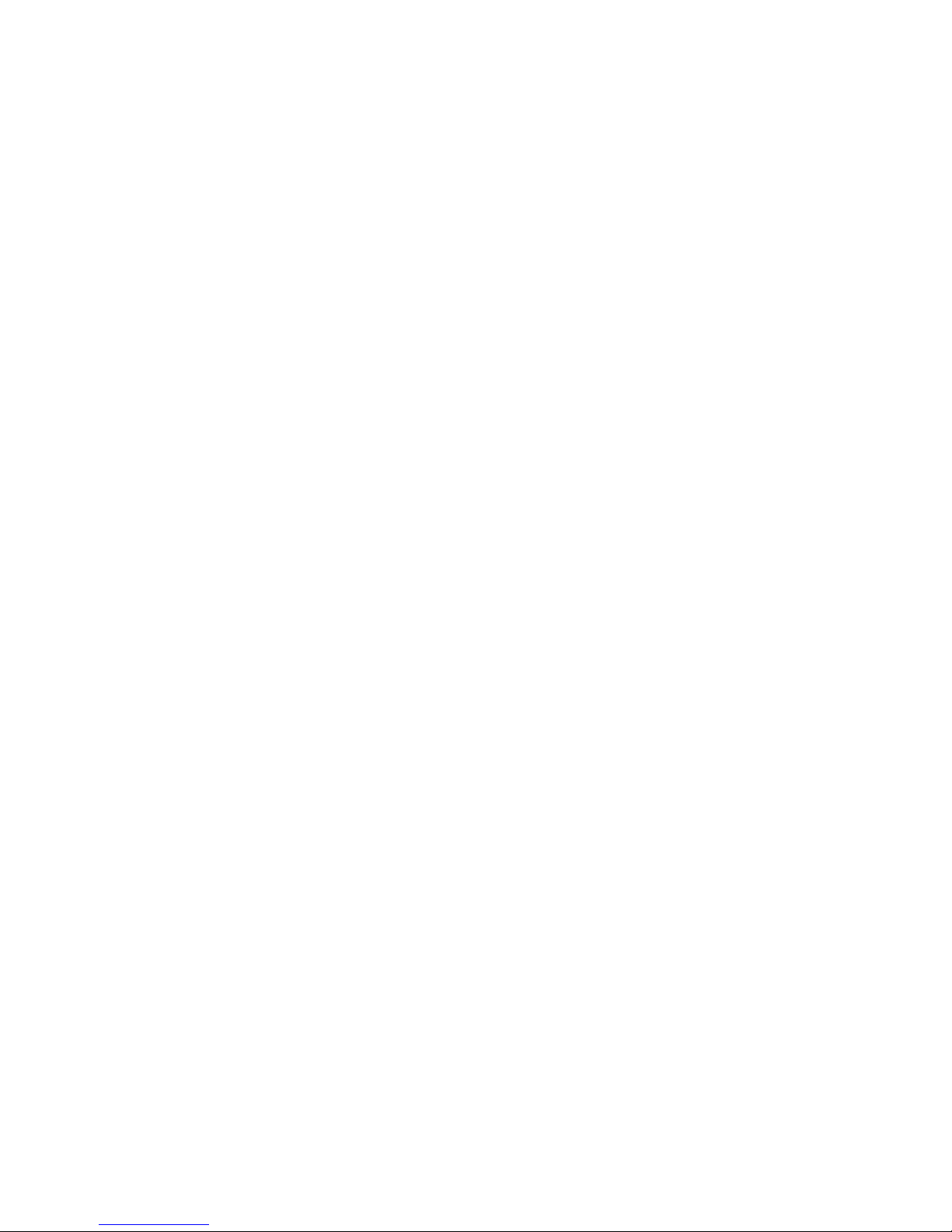
OFA USA View ALL
Cable GoldStar 0144 0040
Cable Goodmind 0770 0797
Cable Hamlin
0009 0020 0034 0259
0273
Cable Hitachi 0011
Cable Hytex 0007
Cable Jasco 0015 0153 0315
Cable Jerrold
0476 0003 0276 0012
0014 0015 0011 0024
0810
Cable Linsay 0440
Cable Magnavox 0027
Cable Memorex 0000
Cable Motorola 0476 1106 0276 0810
Cable Movie Time 0063 0156
Cable NSC 0063 0070 0156
Cable Nexus 0770
Cable Novaplex 0618
Cable Oak 0019 0007
Cable Optimus 0021
Cable Panasonic 0000 0107 0021
Cable Panther 0637
Cable Paragon 0000
Cable Philips
0305 0317 0025 0027
0031 0153 0242 0290
Cable Pioneer 0877 0144 0533 0023
Cable Popular Mechanics 0400
Cable Prelude 0770
Cable Pulsar 0000
Cable Quasar 0000
Cable RCA 0021
Cable RadioShack 0015 0315 0797 0883
Cable Realistic 0207
Cable Recoton 0400
http://www.ofausa.com/list_codes.php?db_value=access4&remote_choice=URC%204605 (2 of 16)28/04/2004 8:03:54 PM
Page 4
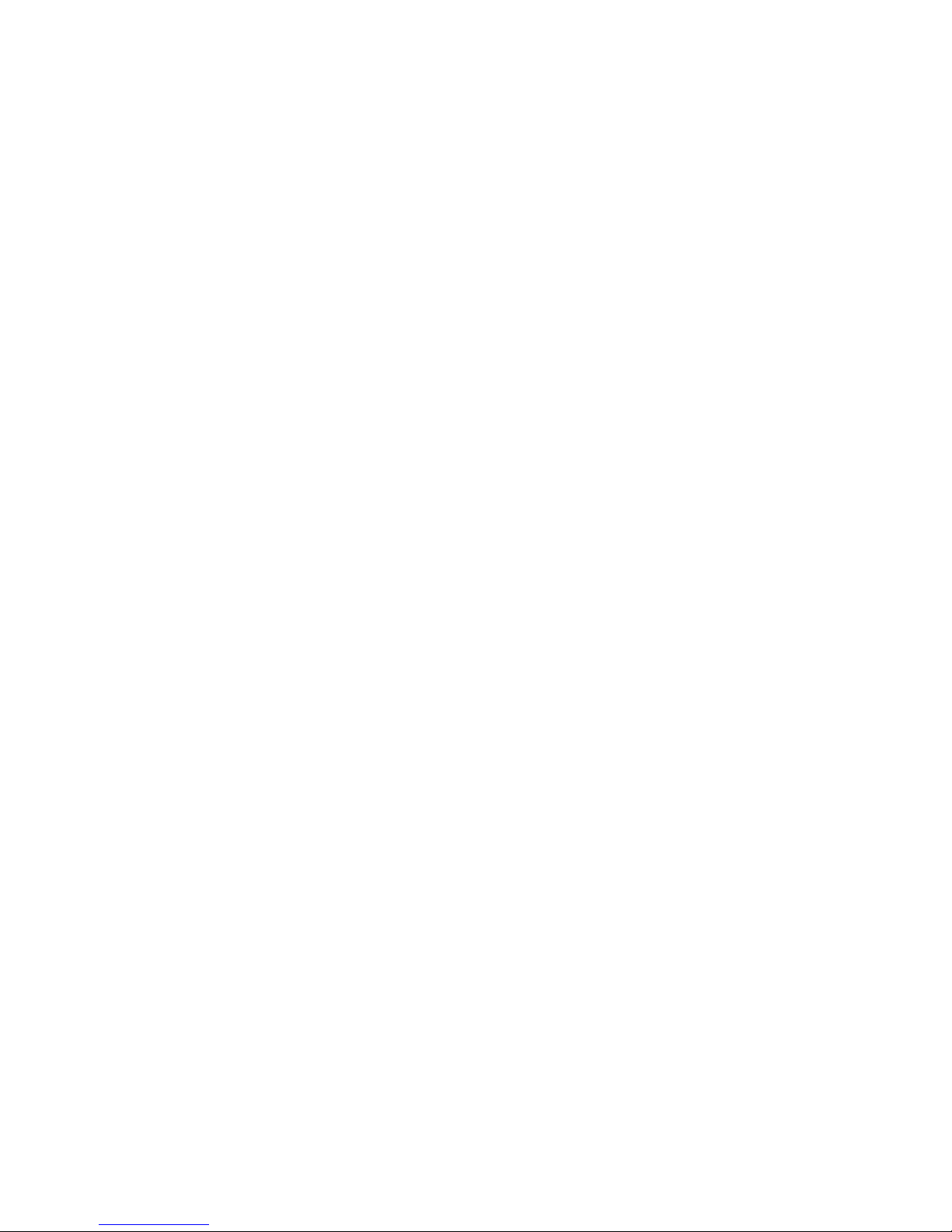
OFA USA View ALL
Cable Regal 0020 0259 0273
Cable Regency 0002
Cable Rembrandt 0011 0070
Cable Runco 0000
Cable SL Marx 0040
Cable Samsung 0144 0040
Cable Scientific Atlanta
0877 0008 0006 0017
0477
Cable Seam 0510
Cable Signal 0015 0040
Cable Signature 0011
Cable Sprucer 0021
Cable StarSight 0422 0542
Cable Starcom 0003 0015
Cable Stargate 0015 0040 0770 0797
Cable Starquest 0015
Cable Supercable 0276
Cable Sylvania 0001
Cable TFC 0310
Cable TV86 0063
Cable Tandy 0258
Cable TeleCaption 0221
Cable Teleview 0040
Cable Texscan 0001
Cable Timeless 0418
Cable Tocom 0012 0013
Cable Torx 0003
Cable Toshiba 0000
Cable Tusa 0015
Cable Unika 0022 0153 0207
Cable United Artists 0007
Cable Universal
0022 0056 0153 0191
0207
Cable ViewMaster 0883
http://www.ofausa.com/list_codes.php?db_value=access4&remote_choice=URC%204605 (3 of 16)28/04/2004 8:03:54 PM
Page 5
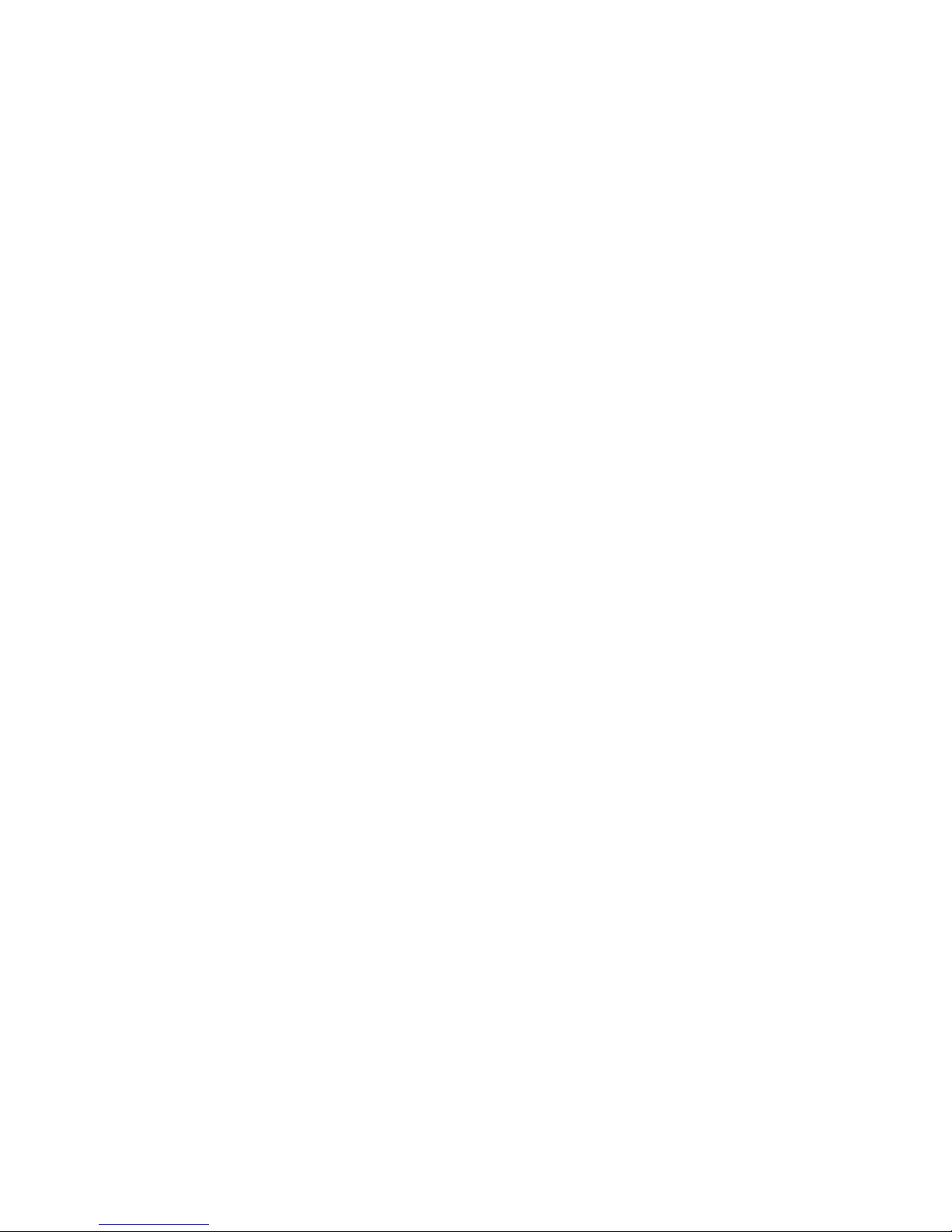
OFA USA View ALL
Cable Viewstar 0027 0060 0063 0258
Cable Zenith 0000 0525 0899 0054
Cable Zentek 0400
DVD Aiwa 0641
DVD Apex 0672
DVD Apex Digital
0794 0795 0796 0797
0755 0717 0830 0856
DVD B K 0655 0662
DVD Denon 0490 0634
DVD Fisher 0670
DVD GE 0522 0717
DVD Gradiente 0651
DVD Greenhill 0717
DVD Harman Kardon 0582
DVD Hitachi 0573 0664
DVD Hiteker 0672
DVD JVC 0558 0623
DVD KLH 0717
DVD Kenwood 0534 0682
DVD Konka 0711 0719 0720 0721
DVD Magnavox 0503
DVD Magnavox 0675
DVD Marantz 0539
DVD Mintek 0717
DVD Mitsubishi 0521
DVD Nesa 0717
DVD Onkyo 0503 0627
DVD Optimus 0571
DVD Oritron 0651
DVD Panasonic
0490 0632 0677 0678
0679
DVD Philips 0503 0539
DVD Pioneer 0525 0571 0632
DVD Princeton 0674
http://www.ofausa.com/list_codes.php?db_value=access4&remote_choice=URC%204605 (4 of 16)28/04/2004 8:03:54 PM
Page 6
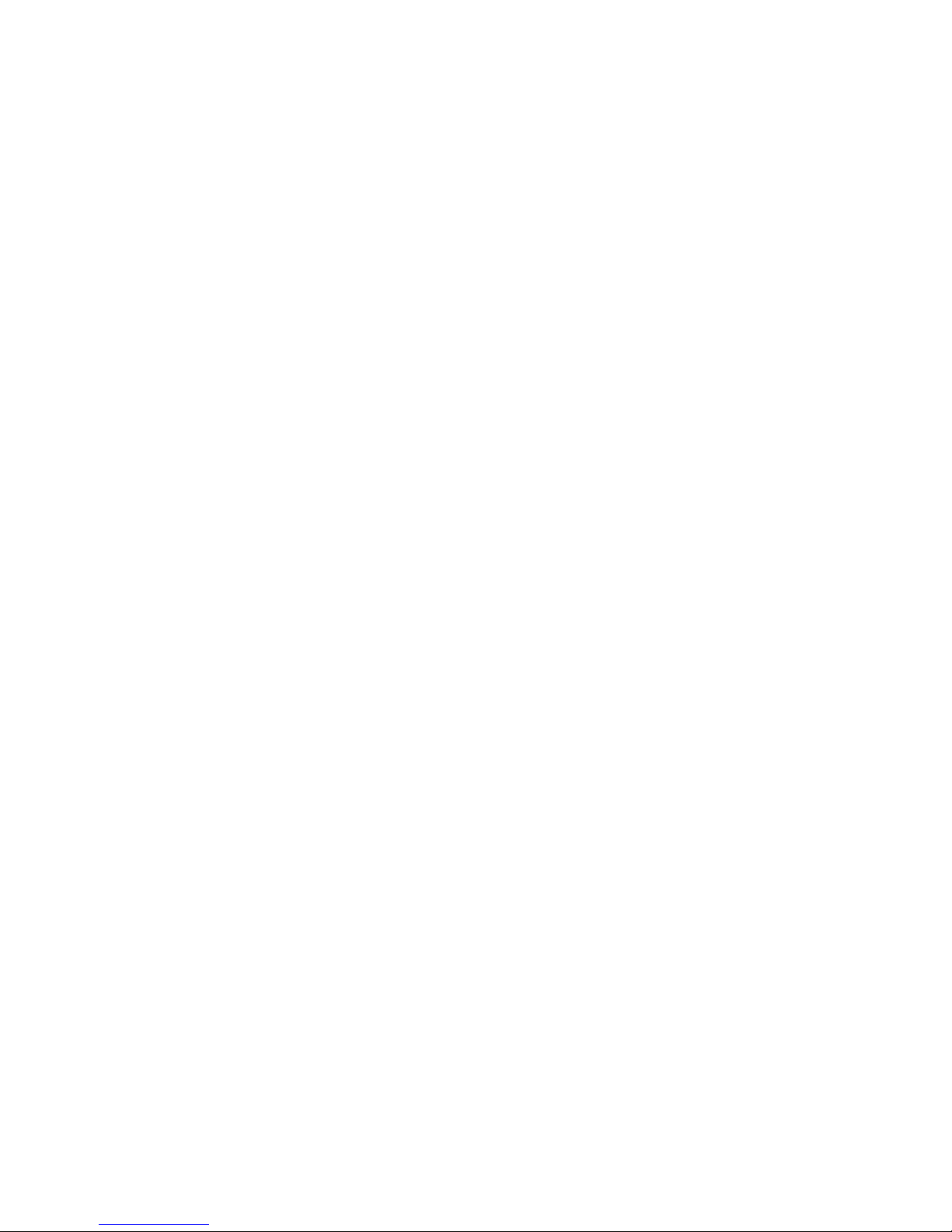
OFA USA View ALL
DVD Proscan 0522
DVD RCA 0522 0571 0717
DVD Samsung 0573
DVD Sharp 0630
DVD Sherwood 0633
DVD Sony 0533
DVD Technics 0490
DVD Techwood 0692
DVD Theta Digital 0571
DVD Toshiba 0503
DVD Yamaha 0490 0545
DVD Zenith 0503 0591
Satellite AlphaStar 0772
Satellite Crossdigital 1109
Satellite DishPro 1005 0775
Satellite Echostar 1005 0775
Satellite Expressvu 0775
Satellite GE 0566
Satellite GOI 0775
Satellite General Instrument 0869 0361 0627
Satellite HTS 0775
Satellite Hitachi 0819
Satellite Hughes Network Systems 0749
Satellite JVC 0775
Satellite Jerrold 0361 0627
Satellite Magnavox 0724 0722
Satellite Memorex 0724
Satellite Mitsubishi 0749
Satellite Motorola 0869
Satellite Next Level 0869
Satellite Panasonic 0701
Satellite Paysat 0724
Satellite Philips 0749 0724 1076 0722
http://www.ofausa.com/list_codes.php?db_value=access4&remote_choice=URC%204605 (5 of 16)28/04/2004 8:03:54 PM
Page 7

OFA USA View ALL
Satellite Primestar 0361 0627
Satellite Proscan 0392
Satellite RCA 0392 0566 0855 0143
Satellite RadioShack 0869
Satellite SKY 0856
Satellite Samsung 1109
Satellite Sony 0639
Satellite Star Choice 0869
Satellite Toshiba 0749 0790
Satellite Uniden 0724 0722
Satellite Zenith 0856
TV AOC 0030 0019 0185
TV Admiral 0093 0463
TV Aiko 0092
TV Akai 0030
TV Alaron 0179
TV Ambassador 0177
TV America Action 0180
TV Ampro 0751
TV Anam 0180
TV Anam National 0055
TV Apex Digital 0748 0765 0767
TV Audiovox 0451 0180 0092 0623
TV Baysonic 0180
TV Belcor 0019
TV Bell Howell 0154 0016
TV Bradford 0180
TV Brockwood 0019
TV Broksonic 0236 0463
TV CXC 0180
TV Candle 0030 0056
TV Carnivale 0030
TV Carver 0054
http://www.ofausa.com/list_codes.php?db_value=access4&remote_choice=URC%204605 (6 of 16)28/04/2004 8:03:54 PM
Page 8

OFA USA View ALL
TV Celebrity 0000
TV Changhong 0765
TV Cineral 0451 0092
TV Citizen 0060 0030 0056 0092
TV Clairtone 0185
TV Concerto 0056
TV Contec 0180 0185
TV Craig 0180
TV Crosley 0054
TV Crown 0180
TV Curtis Mathes
0047 0054 0154 0451
0093 0060 0030 0145
0056 0016 0166 0466
0747 1147 1347
TV Daewoo 0451 0019 0092 0623
TV Daytron 0019
TV Denon 0145
TV Dumont 0017 0019
TV Dwin 0720 0774
TV Electroband 0000 0185
TV Emerson
0154 0236 0463 0180
0282 0178 0019 0179
0177 0185 0623
TV Envision 0030
TV Fisher 0154 0159
TV Fujitsu 0179 0683
TV Funai 0180 0179 0171
TV Futuretech 0180
TV GE
0047 0051 0451 0282
0178 0021 0055 0747
1147 1347
TV Gibralter 0017 0030 0019
TV GoldStar 0030 0178 0019
TV Gradiente 0053 0056
TV Grunpy 0180 0179
TV Hallmark 0178
http://www.ofausa.com/list_codes.php?db_value=access4&remote_choice=URC%204605 (7 of 16)28/04/2004 8:03:54 PM
Page 9

OFA USA View ALL
TV Harley Davidson 0179
TV Harman Kardon 0054
TV Harvard 0180
TV Havermy 0093
TV Hitachi 0145 0056 0016 0151
TV Infinity 0054
TV Inteq 0017
TV JBL 0054
TV JCB 0000
TV JVC 0053
TV KEC 0180
TV KTV 0180 0030 0185
TV Kenwood 0030 0019
TV Konka
0628 0632 0638 0703
0707
TV LG 0056
TV LXI
0047 0054 0154 0156
0178 0747
TV Logik 0016
TV Luxman 0056
TV MEI 0185
TV MGA 0150 0030 0178 0019
TV MTC
0060 0030 0019 0056
0185
TV Magnavox
0054 0030 0179 0187
1254
TV Majestic 0016
TV Marantz 0054 0030
TV Matsushita 0250
TV Megatron 0178 0145
TV Memorex
0154 0250 0463 0150
0178 0179 0016
TV Midland 0047 0017 0051 0747
TV Minutz 0021
TV Mitsubishi 0093 0150 0178 0019
http://www.ofausa.com/list_codes.php?db_value=access4&remote_choice=URC%204605 (8 of 16)28/04/2004 8:03:54 PM
Page 10

OFA USA View ALL
TV Motorola 0093 0055
TV Multitech 0180
TV NAD 0156 0178 0166
TV NEC 0030 0019 0056
TV NTC 0092
TV Nikko 0030 0178 0092
TV Noshi 0018
TV Onwa 0180
TV Optimus 0154 0250 0166
TV Optonica 0093 0165
TV Orion 0236 0463 0179
TV Panasonic 0250 0051 0055
TV Penney
0047 0156 0051 0060
0030 0178 0021 0019
0018 0747 1347
TV Philco
0054 0463 0030 0145
0019
TV Philips 0054 1354
TV Pilot 0030 0019
TV Pioneer 0166 0679
TV Portland 0019 0092
TV Princeton 0717
TV Prism 0051
TV Proscan 0047 0747
TV Proton 0178 0466
TV Pulsar 0017 0019
TV Quasar 0250 0051 0165 0055
TV RCA
0047 0019 0018 0090
0679 0747 1047 1147
1247 1347 1447
TV RadioShack
0047 0154 0165 0180
0030 0178 0019 0056
0747
TV Realistic
0154 0165 0180 0030
0178 0019 0056
TV Rhapsody 0185
http://www.ofausa.com/list_codes.php?db_value=access4&remote_choice=URC%204605 (9 of 16)28/04/2004 8:03:54 PM
Page 11

OFA USA View ALL
TV Runco 0017 0030 0603
TV SSS 0180 0019
TV Sampo 0030
TV Samsung
0060 0030 0178 0019
0056
TV Sansei 0451
TV Sansui 0463
TV Sanyo 0154 0159
TV Scimitsu 0019
TV Scotch 0178
TV Scott
0236 0180 0178 0019
0179
TV Sears
0047 0054 0154 0156
0178 0179 0056 0159
0171 0747
TV Semivox 0180
TV Semp 0156
TV Sharp 0093 0165 0688
TV Shogun 0019
TV Signature 0016
TV Simpson 0187
TV Sony 0000
TV Soundesign 0180 0178 0179
TV Squareview 0171
TV Starlite 0180
TV Supreme 0000
TV Sylvania 0054 0030 0171
TV Symphonic 0180 0171
TV TMK 0178 0056 0177
TV TNCi 0017
TV Tandy 0093
TV Tatung 0055
TV Technics 0250 0051
TV Technol Ace 0179
http://www.ofausa.com/list_codes.php?db_value=access4&remote_choice=URC%204605 (10 of 16)28/04/2004 8:03:54 PM
Page 12

OFA USA View ALL
TV Techwood 0051 0056
TV Teknika
0054 0180 0150 0060
0019 0179 0056 0016
0092
TV Telefunken 0056
TV Toshiba 0154 0156 0060 1256
TV Tosonic 0185
TV Vector Research 0030
TV Victor 0053
TV Vidikron 0054
TV Vidtech 0178 0019
TV Wards
0054 0165 0030 0178
0021 0019 0179 0056
0016
TV Waycon 0156
TV White-Westinghouse 0463 0623
TV Yamaha 0030 0019
TV Zenith 0017 0463 0016 0092
TV VCR Combo Broksonic 0002
TV VCR Combo Citizen 0278
TV VCR Combo Colt 0072
TV VCR Combo Emerson 0002
TV VCR Combo Funai 0000
TV VCR Combo GE 0240
TV VCR Combo Harley Davidson 0000
TV VCR Combo Hitachi 0000
TV VCR Combo Lloyd's 0000
TV VCR Combo Magnasonic 0278
TV VCR Combo Magnavox 0000
TV VCR Combo Magnin 0240
TV VCR Combo MGA 0240
TV VCR Combo Memorex
0037 0454 1037 1162
1262
TV VCR Combo Optimus 0454 1162 1262
TV VCR Combo Orion 0002
http://www.ofausa.com/list_codes.php?db_value=access4&remote_choice=URC%204605 (11 of 16)28/04/2004 8:03:54 PM
Page 13

OFA USA View ALL
TV VCR Combo Penney 0240 1035 1237
TV VCR Combo Quasar 1162
TV VCR Combo Radio Shack 1037
TV VCR Combo RCA 0240
TV VCR Combo Sansui 0000
TV VCR Combo Sanyo 0240
TV VCR Combo Sears 0000
TV VCR Combo Sony 0000
TV VCR Combo Symphonic 0000
TV VCR Combo Thomas 0000
TV VCR Combo Zenith 0000
VCR Admiral 0048 0209
VCR Adventura 0000
VCR Aiko 0278
VCR Aiwa 0037 0000 0307
VCR Akai 0041 0106
VCR America Action 0278
VCR American High 0035
VCR Asha 0240
VCR Audiovox 0037 0278
VCR Beaumark 0240
VCR Bell Howell 0104
VCR Broksonic
0184 0121 0209 0002
0479
VCR CCE 0072 0278
VCR Calix 0037
VCR Canon 0035
VCR Capehart 0020
VCR Carver 0081
VCR Cineral 0278
VCR Citizen 0037 0278
VCR Colt 0072
VCR Craig
0037 0047 0240 0072
0271
http://www.ofausa.com/list_codes.php?db_value=access4&remote_choice=URC%204605 (12 of 16)28/04/2004 8:03:54 PM
Page 14

OFA USA View ALL
VCR Curtis Mathes
0060 0035 0162 0041
0760
VCR Cybernex 0240
VCR Daewoo 0045 0278 0020
VCR Daytron 0020
VCR Denon 0042
VCR Dynatech 0000
VCR Electrohome 0037
VCR Electrophonic 0037
VCR Emerex 0032
VCR Emerson
0037 0184 0000 0121
0043 0209 0002 0278
0208 0479
VCR Fisher 0047 0104
VCR Fuji 0035 0033
VCR Funai 0000
VCR GE 0060 0035 0240 0760
VCR Garrard 0000
VCR Go Video 0279 0432 0526
VCR GoldStar 0037 0038
VCR Gradiente 0000
VCR HI-Q 0047
VCR Harley Davidson 0000
VCR Harman Kardon 0081 0038
VCR Harwood 0072
VCR Headquarter 0046
VCR Hitachi 0000 0042 0041
VCR Hughes Network Systems 0042
VCR JVC 0067 0041
VCR Jensen 0041
VCR KEC 0037 0278
VCR KLH 0072
VCR Kenwood 0067 0041 0038
VCR Kodak 0035 0037
http://www.ofausa.com/list_codes.php?db_value=access4&remote_choice=URC%204605 (13 of 16)28/04/2004 8:03:54 PM
Page 15

OFA USA View ALL
VCR LXI 0037
VCR Lloyds 0000 0208
VCR Logik 0072
VCR MEI 0035
VCR MGA 0240 0043
VCR MGN Technology 0240
VCR MTC 0240 0000
VCR Magnavox
0035 0039 0081 0000
0149
VCR Magnin 0240
VCR Marantz 0035 0081
VCR Marta 0037
VCR Matsushita 0035 0162 0454
VCR Memorex
0035 0162 0037 0048
0039 0047 0240 0000
0104 0209 0046 0307
0454 0479 1037 1162
1262
VCR Minolta 0042
VCR Mitsubishi 0067 0043
VCR Motorola 0035 0048
VCR Multitech 0000 0072
VCR NEC 0104 0067 0041 0038
VCR Nikko 0037
VCR Noblex 0240
VCR Olympus 0035
VCR Optimus
1062 0162 0037 0048
0104 0432 0454 1048
1162 1262
VCR Orion 0184 0209 0002 0479
VCR Panasonic
1062 0035 0162 0225
0454 0616 1162 1262
VCR Penney
0035 0037 0240 0042
0038
VCR Pentax 0042
VCR Philco 0035 0209 0479
http://www.ofausa.com/list_codes.php?db_value=access4&remote_choice=URC%204605 (14 of 16)28/04/2004 8:03:54 PM
Page 16

OFA USA View ALL
VCR Philips
0035 0081 0618 1081
1181
VCR Pilot 0037
VCR Pioneer 0067
VCR Polk Audio 0081
VCR Portland 0020
VCR Profitronic 0240
VCR Proscan 0060 0760
VCR Protec 0072
VCR Pulsar 0039
VCR Quarter 0046
VCR Quartz 0046
VCR Quasar 0035 0162 0454 1162
VCR RCA
0060 0240 0042 0149
0106 0760
VCR RadioShack 0000 1037
VCR Radix 0037
VCR Randex 0037
VCR Realistic
0035 0037 0048 0047
0000 0104 0046
VCR ReplayTV 0614 0616
VCR Runco 0039
VCR STS 0042
VCR Samsung 0240 0045
VCR Sanky 0048 0039
VCR Sansui
0000 0067 0209 0041
0271 0479
VCR Sanyo 0047 0240 0104 0046
VCR Scott 0184 0045 0121 0043
VCR Sears
0035 0037 0047 0000
0042 0104 0046
VCR Semp 0045
VCR Sharp 0048
VCR Shintom 0072
VCR Shogun 0240
http://www.ofausa.com/list_codes.php?db_value=access4&remote_choice=URC%204605 (15 of 16)28/04/2004 8:03:54 PM
Page 17

OFA USA View ALL
VCR Singer 0072
VCR Sonic Blue 0614 0616
VCR Sony
0035 0032 0000 0033
0636 1032
VCR Sylvania 0035 0081 0000 0043
VCR Symphonic 0000
VCR TMK 0240 0208
VCR Tatung 0041
VCR Teac 0000 0041
VCR Technics 0035 0162
VCR Teknika 0035 0037 0000
VCR Thomas 0000
VCR Tivo 0618 0636
VCR Toshiba 0045 0043
VCR Totevision 0037 0240
VCR Unitech 0240
VCR Vector 0045
VCR Vector Research 0038
VCR Video Concepts 0045
VCR Videomagic 0037
VCR Videosonic 0240
VCR Villain 0000
VCR Wards
0060 0035 0048 0047
0081 0240 0000 0042
0072 0149 0760
VCR White Westinghouse 0209 0072
VCR XR-1000 0035 0000 0072
VCR Yamaha 0038
VCR Zenith
0039 0000 0209 0033
0479
http://www.ofausa.com/list_codes.php?db_value=access4&remote_choice=URC%204605 (16 of 16)28/04/2004 8:03:54 PM
