Page 1
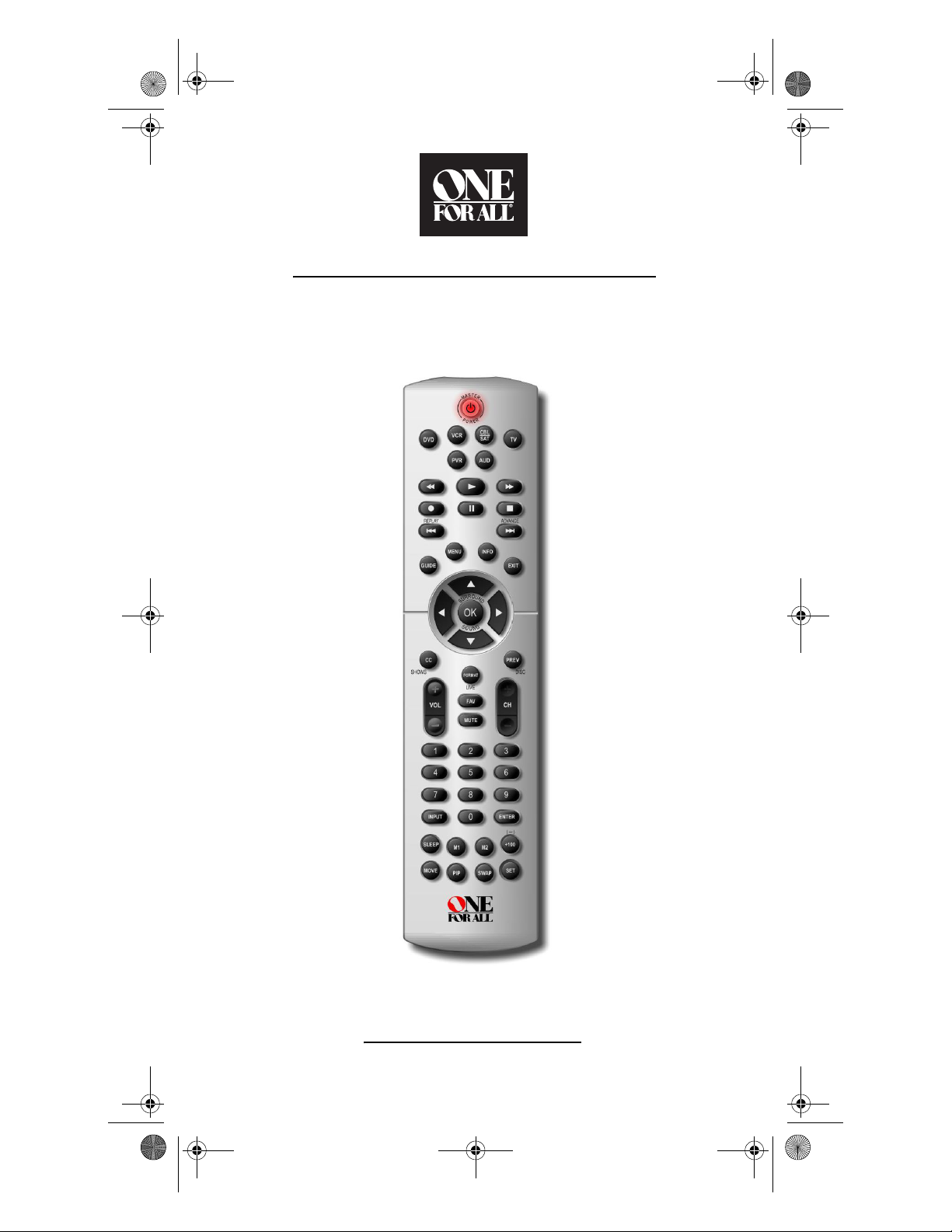
OFA 6L with Learning Owners Manual.fm Page 0 Thursday, February 17, 2005 1:10 PM
6-Device Universal Remote with Learning
Control Remoto Universal de 6 Dispositivos
con Aprendizaje
User’s Guide
Guía del Usuario
Page 2
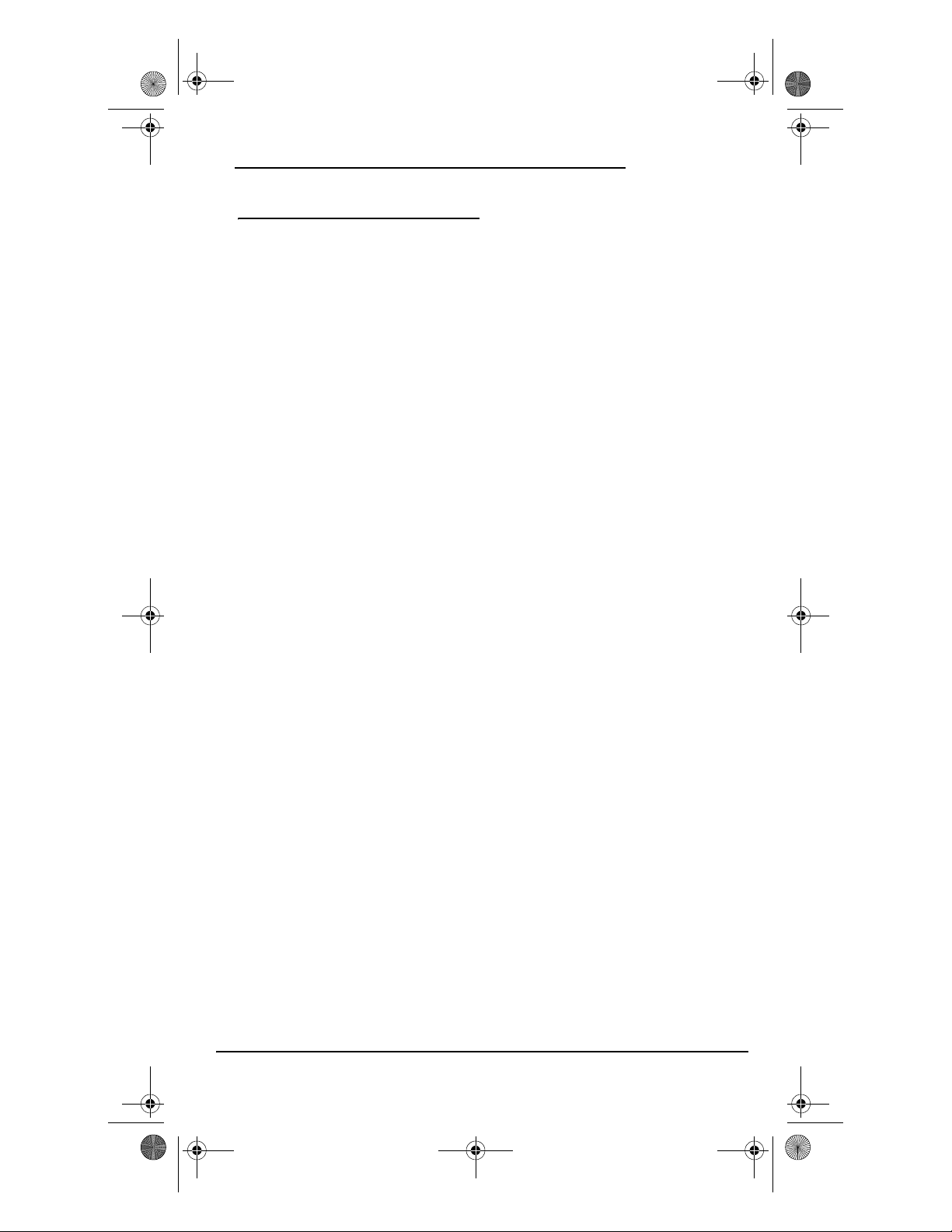
OFA 6L with Learning Owners Manual.fm Page 1 Thursday, February 17, 2005 1:10 PM
OWNER’S MANUAL
TABLE OF CONTENTS
Introduction . . . . . . . . . . . . . . . . . . . . . . . . . . . . . . . .2
Features and Functions . . . . . . . . . . . . . . . . . . . . . . .2
Key Charts . . . . . . . . . . . . . . . . . . . . . . . . . . . . . . .3
Device Table. . . . . . . . . . . . . . . . . . . . . . . . . . . . . .5
Installing Batteries . . . . . . . . . . . . . . . . . . . . . . . . . . .6
Setting Up Your Components . . . . . . . . . . . . . . . . . . .7
Programming Combo Device Control. . . . . . . . . . . . .8
Searching for Your Code. . . . . . . . . . . . . . . . . . . . . . .8
Checking the Codes . . . . . . . . . . . . . . . . . . . . . . . . . .9
Using Macros. . . . . . . . . . . . . . . . . . . . . . . . . . . . . . . .9
Programming a Favorite Channel . . . . . . . . . . . . .9
Programming a Master Power Macro . . . . . . . . .10
To Program the Master Power Macro. . . . . . .10
To Operate Master Power Macro . . . . . . . . . .10
Programming a Macro on a Device Key . . . . . . .10
To Program the Device Key Macro . . . . . . . . .11
To Operate the Device Key Macro. . . . . . . . . .11
Clearing a Macro . . . . . . . . . . . . . . . . . . . . . . . . .11
Using Channel Scan . . . . . . . . . . . . . . . . . . . . . . . . .11
Programming Favorite Channel Scan. . . . . . . . . . . .12
Using Learning . . . . . . . . . . . . . . . . . . . . . . . . . . . . .12
Learning Precautions. . . . . . . . . . . . . . . . . . . . . .12
Programming a Learning Key . . . . . . . . . . . . . . .13
Deleting Functions from the Learning Keys . . . .13
Re-assigning Device Keys. . . . . . . . . . . . . . . . . . . . .13
Using Keymover. . . . . . . . . . . . . . . . . . . . . . . . . . . . .14
Programming Keymover . . . . . . . . . . . . . . . . . . .14
Restoring Keymoved Keys to Default Settings. . .14
Restoring a Single Keymoved Key . . . . . . . . .14
Restoring All Keymoved Keys in a Single Mode .
14
Changing Volume Lock . . . . . . . . . . . . . . . . . . . . . . .15
Locking Volume Control to One Mode (Global
Volume Lock) . . . . . . . . . . . . . . . . . . . . . . . . . . . .15
Unlocking Volume Control for a Single Device
(Individual Volume Unlock) . . . . . . . . . . . . . . . . .15
Unlocking All Volume Control (Restoring Default
Setting). . . . . . . . . . . . . . . . . . . . . . . . . . . . . . . . .15
Restoring Factory Default Settings . . . . . . . . . . . . .16
About Upgrading . . . . . . . . . . . . . . . . . . . . . . . . . . . .16
Upgrade Exclusions . . . . . . . . . . . . . . . . . . . . . . .16
Troubleshooting. . . . . . . . . . . . . . . . . . . . . . . . . . . . .17
FCC Compliance . . . . . . . . . . . . . . . . . . . . . . . . . . . .18
Limited Warranty. . . . . . . . . . . . . . . . . . . . . . . . . . . .18
Manufacturer’s Codes (Códigos del Fabricante) . . .42
Setup Codes for Audio Amplifiers (Códigos de
Configuración para Amplificadores de Audio) . .42
Setup Codes for Cable Converters (Códigos de
Configuración para Cajas/Convertidores de Cable)
42
Setup Codes for Cable/PVR/DVR Combos (Códigos
de Configuración para Aparatos Combinados
Cajas/Convertidores de Cable/PVR/DVR). . . . . . 44
Setup Codes for Miscellaneous Audio (Códigos de
Configuración para Componentes Variados de
Audio) . . . . . . . . . . . . . . . . . . . . . . . . . . . . . . . . . 44
Setup Codes for Video Accessories (Códigos de
Configuración para Accesorios de Vídeo) . . . . . 44
Setup Codes for HDTV Decoders (Códigos de
Configuración para Decodificadores de Alta
Definición (HDTV)). . . . . . . . . . . . . . . . . . . . . . . . 45
Setup Codes for Audio Amp/Tuners (Códigos de
Configuración para Amplificadores de Audio/
Sintonizadores). . . . . . . . . . . . . . . . . . . . . . . . . . 45
Setup Codes for Satellite Receivers (Códigos de
Configuración para Receptores de Satélite) . . . 47
Setup Codes for DBS/PVR/DVR Combos (Códigos
de Configuración para Aparatos Combinados DBS/
PVR/DVR). . . . . . . . . . . . . . . . . . . . . . . . . . . . . . . 47
Setup Codes for TVs (Códigos de Configuración
para Televisores) . . . . . . . . . . . . . . . . . . . . . . . . 48
Setup Codes for TV/VCR Player Combos (Códigos
de Configuración para Aparatos Combinados TV/
VCR) . . . . . . . . . . . . . . . . . . . . . . . . . . . . . . . . . . 52
Setup Codes for TV/DVD Player Combos (Códigos
de Configuración para Aparatos Combinados TV/
DVD) . . . . . . . . . . . . . . . . . . . . . . . . . . . . . . . . . . 52
Setup Codes for TV/VCR/DVD Player Combos
(Códigos de Configuración para Aparatos
Combinados TV/VCR/DVD). . . . . . . . . . . . . . . . . . 53
Setup Codes for VCRs (Códigos de Configuración
para Videograbadoras). . . . . . . . . . . . . . . . . . . . 53
Setup Codes for DVD/PVR/DVR Combos (Códigos
de Configuración para Aparatos Combinados DVD/
PVR/DVR). . . . . . . . . . . . . . . . . . . . . . . . . . . . . . . 55
Setup Codes for DVD/VCR Combos (Códigos de
Configuración para Aparatos Combinados DVD/
Videograbadora). . . . . . . . . . . . . . . . . . . . . . . . . 55
Setup Codes for PVR/DVRs (Códigos de
Configuración para PVR/DVRs, Grabadores
Personales en Disco Duro). . . . . . . . . . . . . . . . . 56
Setup Codes for DVD Players (Códigos de
Configuración para Reproductores DVD). . . . . . 56
Setup Codes for Home-Theatre-in-a-Box (HTiB)
(Códigos de Configuración para Dispositivo
Sistema de Teatro en Casa) . . . . . . . . . . . . . . . . 59
Setup Codes for DVD-RW Players (Códigos de
Configuración para Reproductores DVD-RW) . . 59
Setup Codes for DVD-R Players (Códigos de
Configuración para Reproductores DVD-R). . . . 59
Setup Codes for Media Center PCs (Códigos de
Configuración para Computadoras Centro de
Entretenimiento Multimedia) . . . . . . . . . . . . . . . 60
Table of Contents 1
Page 3
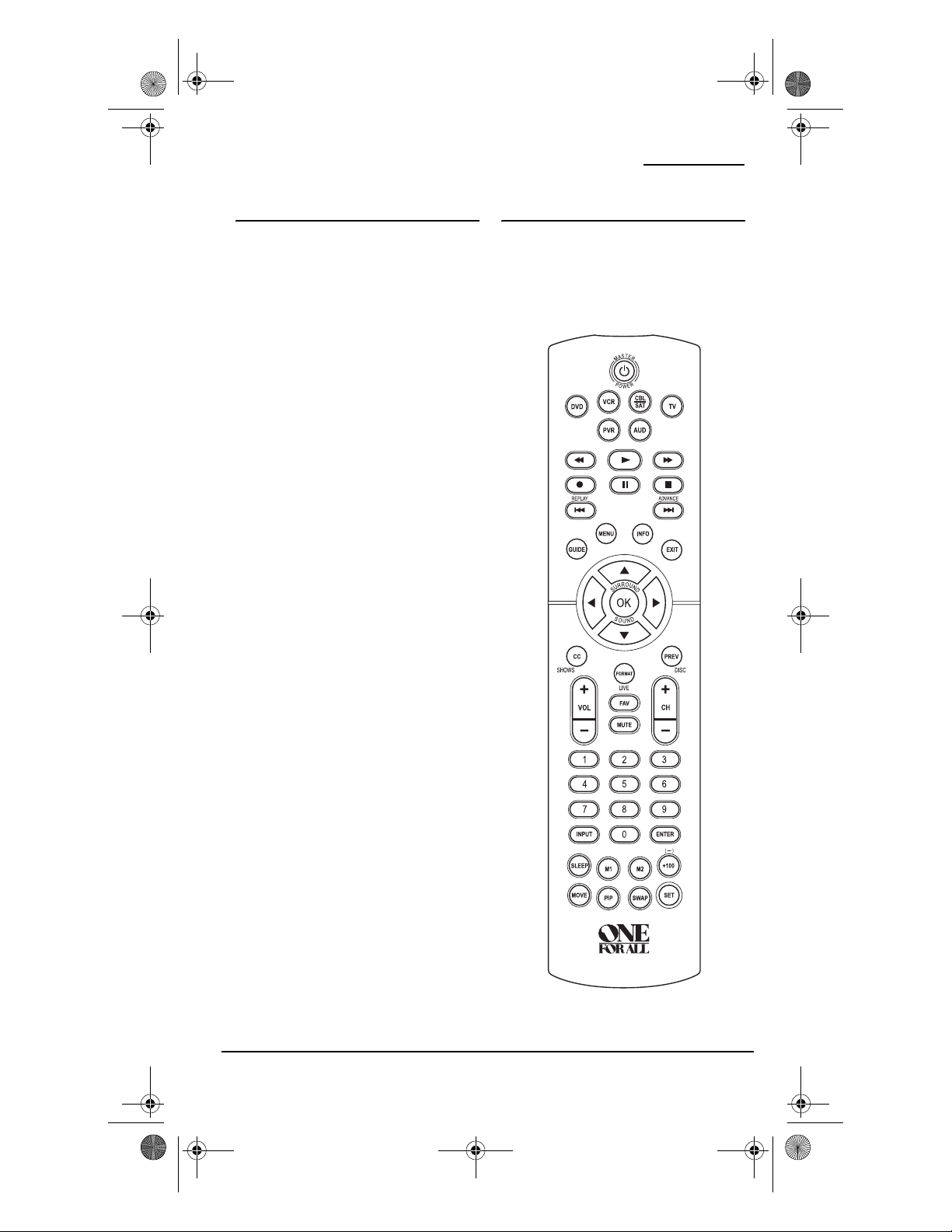
OFA 6L with Learning Owners Manual.fm Page 2 Thursday, February 17, 2005 1:10 PM
ONE FOR ALL 6L UNIVERSAL REMOTE CONTROL WITH LEARNING
INTRODUCTION
The One For All 6L Universal Remote
Control with Learning (URC-6820 B00) is
pre-programmed with the latest library of
codes, and it is designed to operate up to six
home entertainment devices, including TV,
video, DVD, Cable, Satellite and audio
components. The remote control requires
two (2) new AAA alkaline batteries (not
included) and easy programming to control
your devices. For best results, please read
and perform all instructions listed here.
Also, keep these instructions for future
reference.
FEATURES AND FUNCTIONS
Use the Key Charts (on the next page) to
learn how to use the universal features and
functions of the One For All 6L Universal
Remote Control with Learning (URC-6820
B00).
2 Introduction
Page 4

OFA 6L with Learning Owners Manual.fm Page 3 Thursday, February 17, 2005 1:10 PM
OWNER’S MANUAL
KEY CHARTS
The LED (red light),
which is located
underneath the
POWER Key, blinks to
show that the remote
control is working
and is sending
signals.
Press TV, CBL/SAT,
VCR, DVD, PVR, or
AUD once to select a
desired home
entertainment device
to control.
Press POWER once to
turn on or off the
selected device. For
master power control,
see “Programming a
Master Power Macro”
on page 10.
Press MENU once to
display your selected
device’s main menu.
Use the Cursor Keys
to move the cursor in
the program guide
and menu screens.
Use OK to choose
options from your
selected device’s
menu or guide.
In the RCVR/AMP
mode, use OK to set
the surround
sound.Use
(or ) to adjust
the volume higher (or
lower).Use
(or ) to adjust the
balance left (or right).
Use VOL + (or VOL -)
to raise (or lower) the
sound volume.
Use GUIDE to display
your selected device’s
program guide or
setup menu.
Use EXIT to exit from
your selected device’s
guide or menu.
Use INFO to display
the current channel
and program
information.
Press MUTE once to
turn the sound off or
on.
In TV, VCR, DVD or
CBL/SAT modes, use
FAV to scan favorite
channels and/or all
channels. (See “Using
Channel Scan” on
page 11 and
“Programming
Favorite Channel
Scan” on page 12.)
Features and Functions 3
Page 5
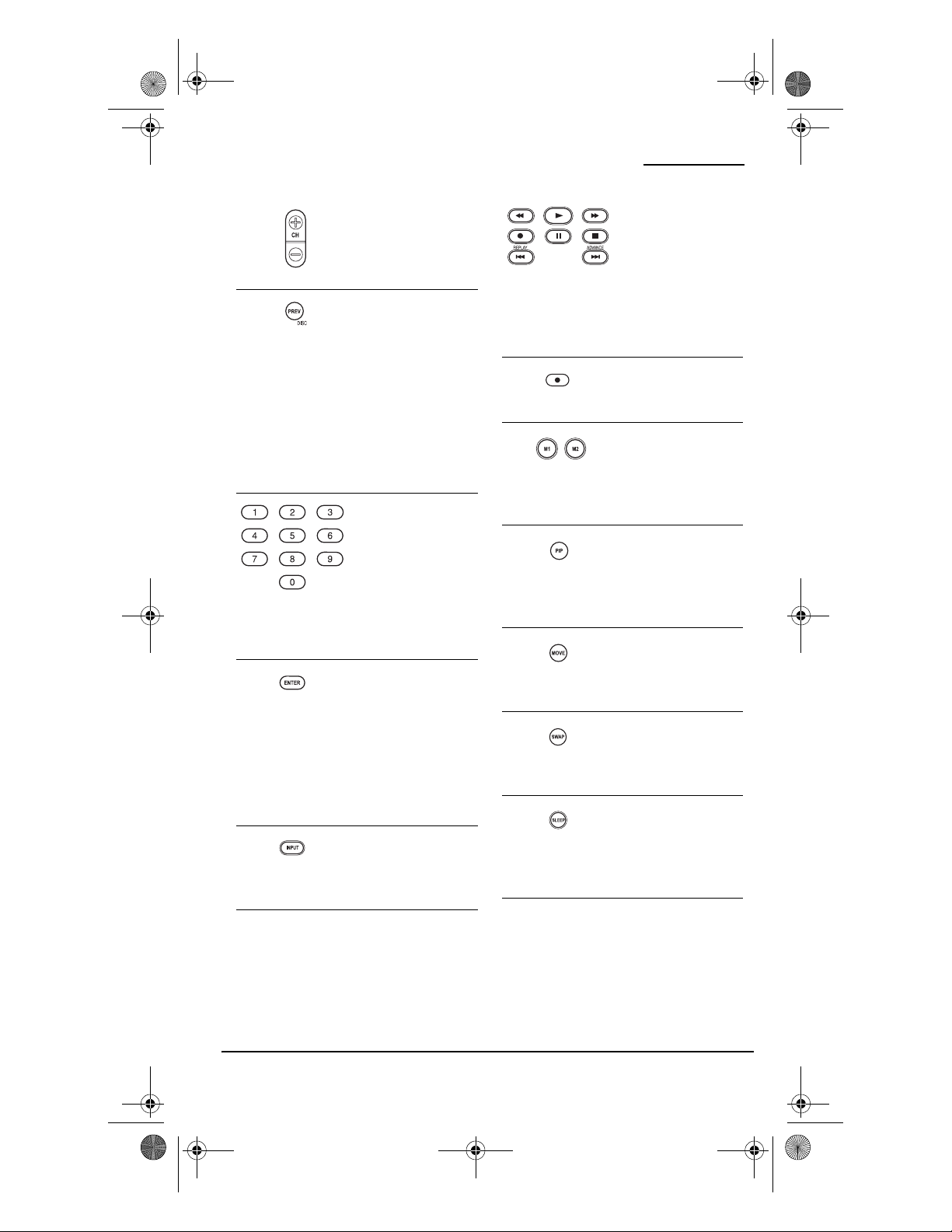
OFA 6L with Learning Owners Manual.fm Page 4 Thursday, February 17, 2005 1:10 PM
ONE FOR ALL 6L UNIVERSAL REMOTE CONTROL WITH LEARNING
Use CH + (or CH -) to
select the next higher
(or lower) channel.
Press PREV once to
recall the last-viewed
channel and to page
back one screen on
the main menu.
In the AUD, DVD and
CD modes, use DISC
to change disk (if
available on your
device).
Use the keypad (1 ~ 9
and 0) to directly
select channels (e.g.,
009 or 031).
In the AUD mode, use
the keypad (1 ~ 9
and 0) to select audio
sources 1 through 10.
Press ENTER once
after entering the
channel numbers on
some TVs.
In the CD mode, use
ENTER to add 10 to
the digit entry (e.g.,
ENTER and 7 is 17).
Use INPUT to switch
the TV's input to view
TV or video
programs.
Use the Transport
Keys to control your
PVR/DVR, VCR,
DVD, or CD player, or
VOD (Video On
Demand) if available
on your cable or
satellite service.
Press REC to record a
DVD or VCR
program.
After programming,
press M1 or M2 once
to run a desired
macro (see “Using
Macros” on page 9).
Use PIP to switch the
Picture-In-Picture
feature on or off (if
available on your
TV).
Use MOVE to move the
window picture to
different positions in
the main picture.
Use SWAP to switch
images and sound
between the main
and window pictures.
Press SLEEP to
activate your device's
sleep timer (not
available for all
devices).
4 Features and Functions
Page 6
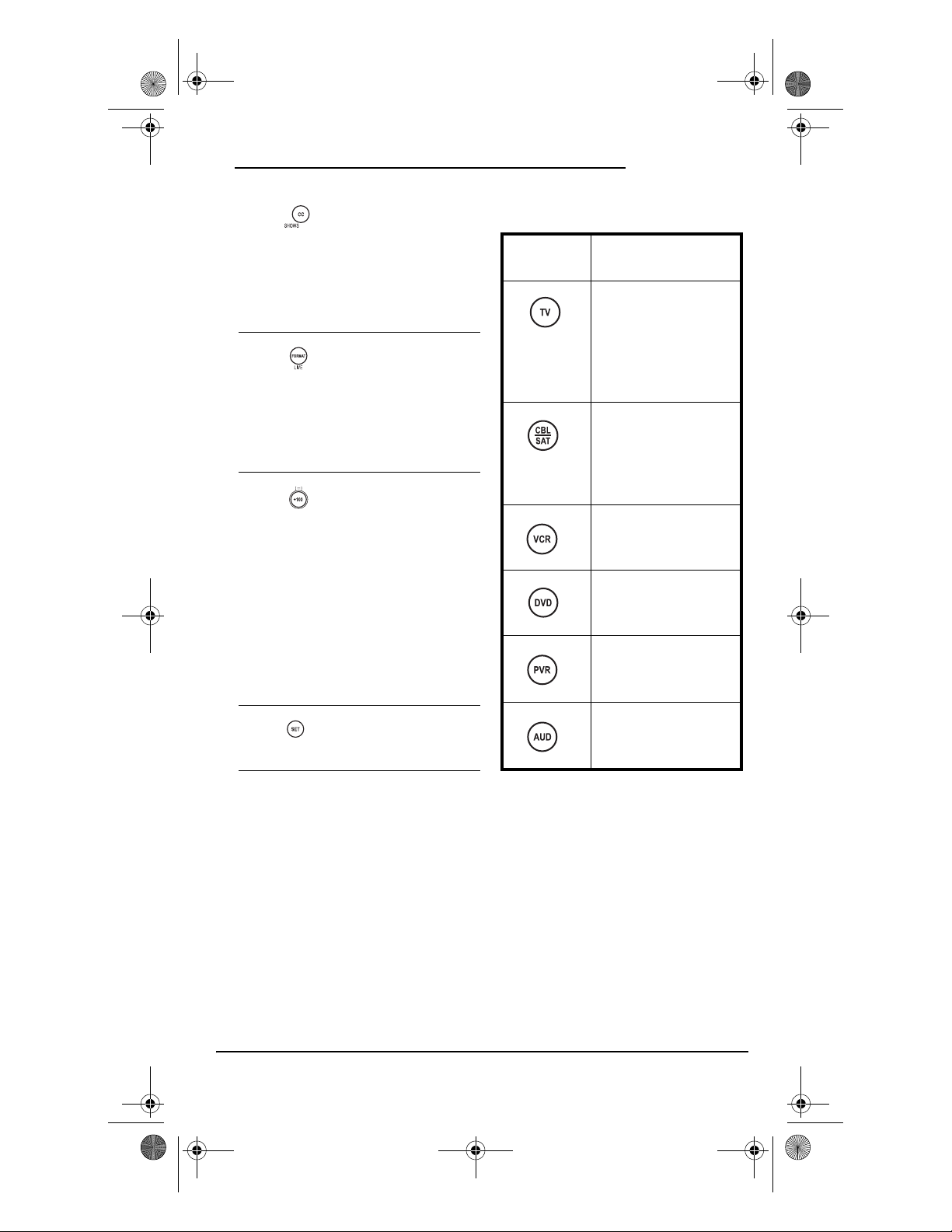
OFA 6L with Learning Owners Manual.fm Page 5 Thursday, February 17, 2005 1:10 PM
OWNER’S MANUAL
Use CC to turn on
closed caption or
subtit les. If you have a
PVR/DVR device, use
SHOWS to access your
list of recorded
shows.
Use FORMAT to
change the Aspect
Ratio of your display
(16:9). If you have a
PVR/DVR device, use
LIVE to return to live
programming.
Use +100 if your
device requires this
key to access
channels greater than
100 (same as your
original device). Use
the (-) function to
access your High
Definition Channels
(e.g., if your HD
channel is 2.5, press 2
(-) 5).
Use SET for all
programming
sequences.
(URC-6820 B00) will be able to control the
following types of devices:
DEVICE KEY CONTROLS THESE
DEVICES
TV (including HDTV,
Plasma and LCD), TV/
DVD Combo (Listed as
TV Codes), TV/VCR
Combo (Listed as TV
Codes)
Satellite, Satellite/PVR/
DVR, Cable, Cable/PVR/
DVR, Video Accessories
(Including Media Center
PCs)
VCR, DVD, DVD/R, TV/
VCR , HT IB, DVD/ VCR,
TV/DVD/VCR
DVD, VCR, DVD/R, TV/
VCR , HT IB, DVD/ VCR,
TV/DVD/VCR
PVR/DVR Only Devices
Tuner, Amp, Misc. Audio,
HTIB (Home Theater In
A Box)
DEVICE TABLE
NOTE: Please refer to the table to the right
when performing the instructions in “Setting
Up Your Components” on page 7.
After programming, the One For All 6L
Universal Remote Control with Learning
Features and Functions 5
Page 7
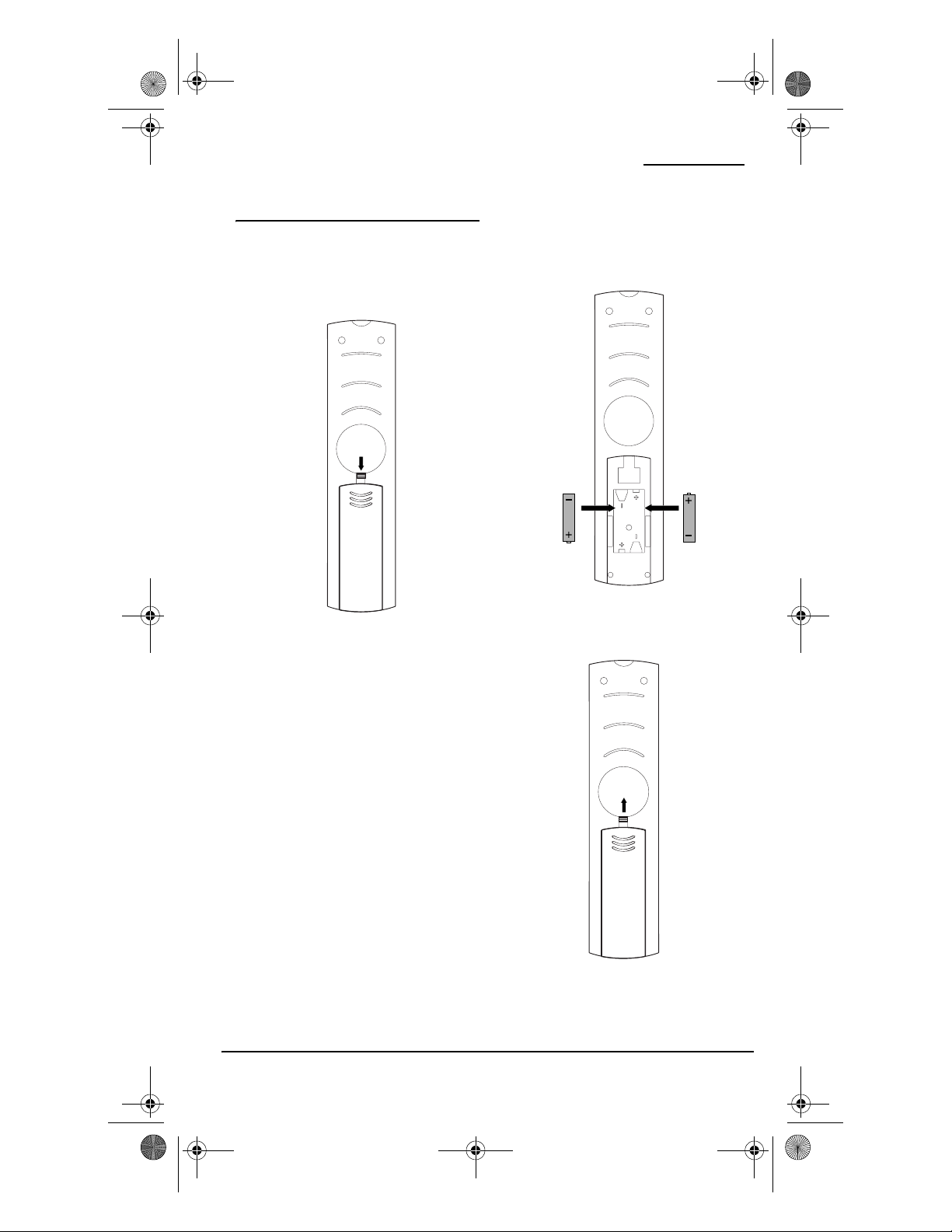
OFA 6L with Learning Owners Manual.fm Page 6 Thursday, February 17, 2005 1:10 PM
ONE FOR ALL 6L UNIVERSAL REMOTE CONTROL WITH LEARNING
INSTALLING BATTERIES
1. On the remote control's back, push
down on the top of the battery cover
(where indicated by the arrows). Then
slide the battery cover out.
❶
2. Obtain two (2) new AAA alkaline
batteries. Match the + and – marks on
the batteries to the + and – marks in
the battery case, then insert the new
batteries.
❷❷
3. Slide the battery cover back into place.
The tab should click when the cover is
locked.
6 Installing Batteries
❸
Page 8
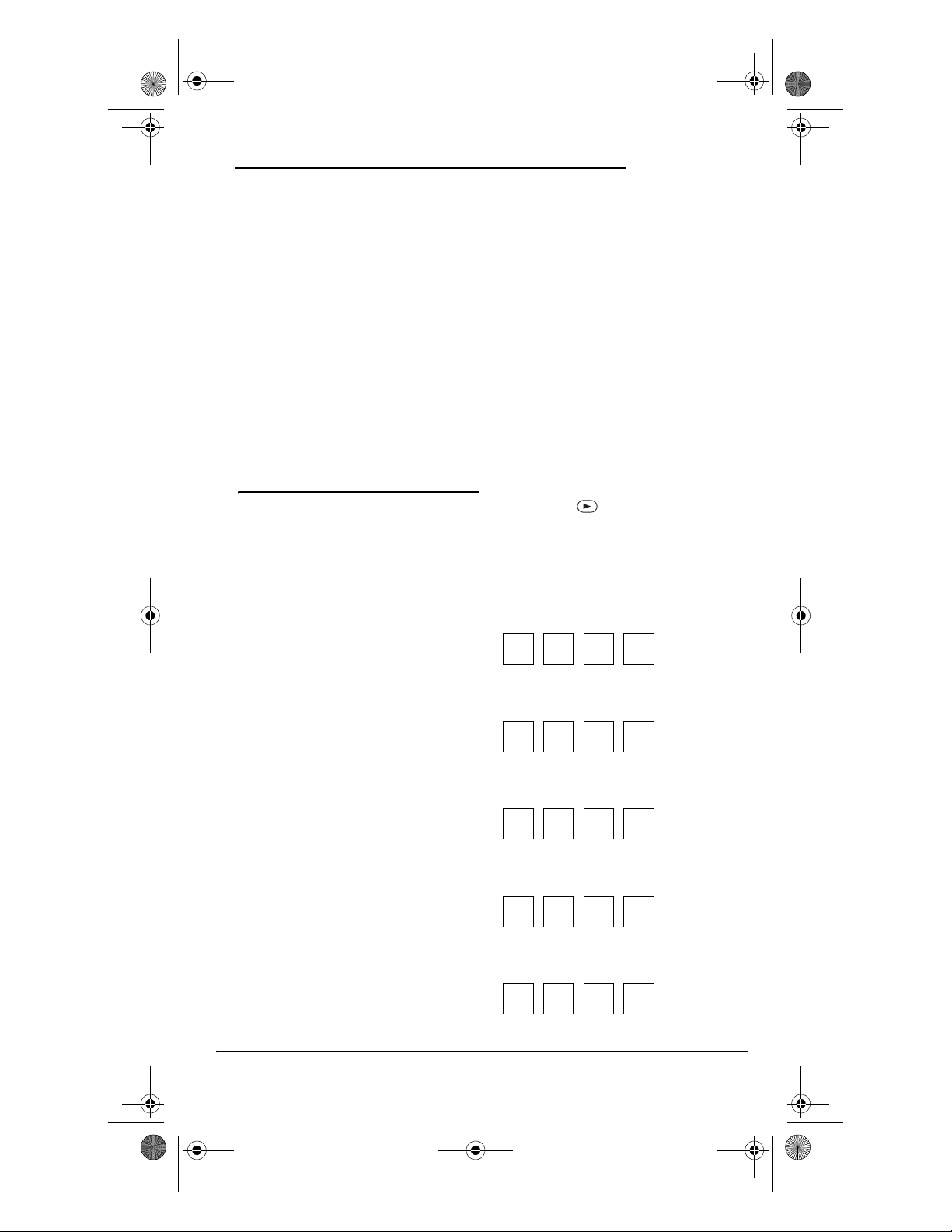
OFA 6L with Learning Owners Manual.fm Page 7 Thursday, February 17, 2005 1:10 PM
OWNER’S MANUAL
4. Test the remote control by first
pressing POWER and then any mode
key (e.g., TV). If the batteries are
inserted correctly, the LED (red light)
will blink once.
NOTE: When batteries are low, the remote
control will blink 5 times after each key press.
The remote will stop operating when the
batteries need replacement. The permanent
memory retention ensures that your codes
are stored permanently even during battery
replacement.
SETTING UP YOUR
COMPONENTS
The One For All 6L Universal Remote
Control with Learning (URC-6820 B00) is
preprogrammed at the factory to operate a
Sony TV, DVD and VCR, a Motorola Cable
Box, a Sony Tivo PVR/DVR, and a Pioneer
Receiver. To control devices other than the
default brands, perform the following steps;
otherwise skip this section.
NOTE: For Combo Dev ice control, see the next
section.
1. Turn on a device (e.g., TV, VCR or DVD
player) and, if applicable, insert media
(e.g., cassette or disc).
NOTE: Please read steps 2 through 4
completely before proceeding. Highlight or
write down the codes and device you wish to
program before starting step 2.
2. On the remote control, press a device
key once (i.e., TV, CBL/SAT, VCR, DVD,
PVR, or AUD).
3. Press and hold SET until the LED (red
light) blinks twice, then release SET.
4. Use the “Manufacturer’s Codes
(Códigos del Fabricante)” (starting on
page 42) to locate the type of device
and brand name and then enter the
first four-digit code for your device. If
performed correctly, the LED will
blink twice.
NOTE: If the LED did not blink twice, repeat
steps 2 through 4 and enter the same code
again.
5. Aim the remote control at the device
and press POWER once. The device
should turn off. If it does not, repeat
steps 2 through 5, trying each code for
your brand until you find one that
works. If it still doesn’t work, try
“Searching for Your Code” on page 8.
NOTE: If the device does not have a POWER
key, press the (PLAY) key.
6. Repeat steps 1 through 5 for each
device you want to control. For future
reference, write down each working
device code in the following boxes:
TV Code:
Brand Name:_____________________
VCR Code:
Brand Name:_____________________
PVR Code:
Brand Name:_____________________
CBL/SAT Code:
Brand Name:_____________________
DVD Code:
Setting Up Your Components 7
Page 9
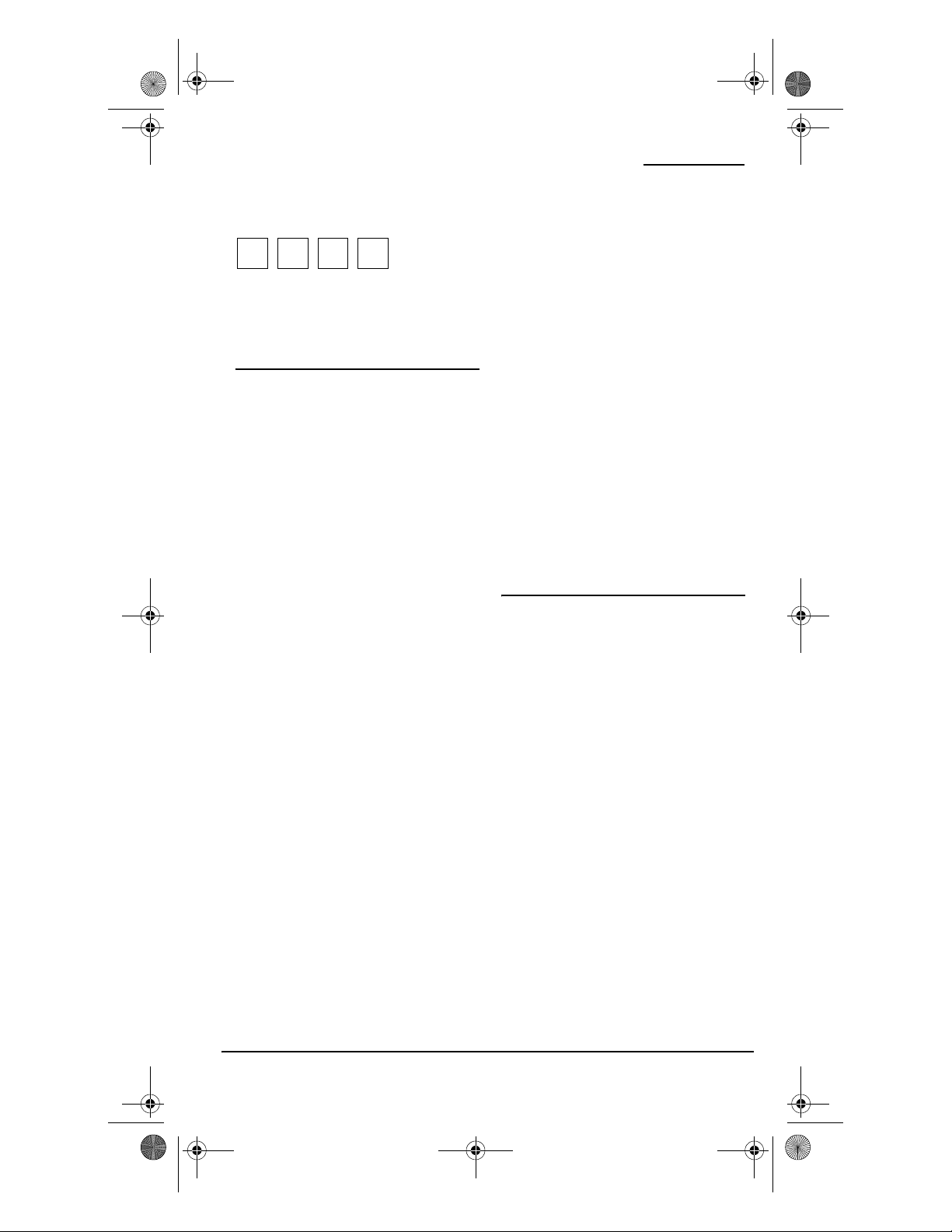
OFA 6L with Learning Owners Manual.fm Page 8 Thursday, February 17, 2005 1:10 PM
ONE FOR ALL 6L UNIVERSAL REMOTE CONTROL WITH LEARNING
Brand Name:_____________________
AUD Code:
Brand Name:_____________________
PROGRAMMING COMBO
DEVICE CONTROL
You can set the One For All 6L Universal
Remote Control with Learning (URC-6820
B00) to control your combo devices such as
TV/VCR, TV/DVD, Satellite/PVR/DVR,
Home-Theater-In-A-Box, and many others
with a single code. For a complete list of
combo devices, refer to the “Device Table”
on page 5.
NOTE: Some combo device types have codes
that you can program on separate de vice keys.
For example, you can program DVD Player/
VCR Combo codes under the VCR or DVD
mode keys. See “Setup Codes for DVD/VCR
Combos (Códigos de Configuración para
Aparatos Combinados DVD/
Videograbadora)” on page 55; note that there
are two sections under this device type.
Perform the following instructions to
control a TV/DVD Combo:
1. Tu rn on the T V/DV D Combo and inse rt
a DVD.
NOTE: Please read steps 2 through 4
completely before proceeding. Highlight or
write down the codes and device you wish to
program before starting step 2.
2. On the remote control, press TV.
3. Press and hold SET until the LED (red
light) blinks twice, and then release
SET.
4. Use the Setup Codes under the TV/
DVD Combos head ing ( use codes l iste d
as “TV Codes”) on page 52. Locate the
brand name and then enter the first
four-digit code for your device. If
performed correctly, the LED will blink
twice.
NOTE: If the LED did not blink twice, repeat
steps 2 through 4 and enter the same code
again.
5. Aim the remote control at the device
and press POWER once. It should turn
off. If the device does not respond,
repeat steps 2 through 4, trying each
code for your brand until you find one
that works. If it still does not work, try
“Searching for Your Code”, below.
SEARCHING FOR YOUR
CODE
If your device does not respond to the
remote control after trying all codes listed
for your brand, or if your brand is not listed
at all, try searching for your code. For
example, to search for a code for your TV:
1. Turn on your TV and on the remote
control, press TV once.
2. Press and hold SET until the LED (red
light) blinks twice, then release SET.
3. Enter 9 9 1. The LED will blink twice.
4. Select a test function from the list
below or use the default test function
(POWER) and skip step 4.
NOTE: The keys that can be used for the test
function are 0, 1, 2, 3, POWER, VOL +, Play,
Stop and Mute.
8 Programming Combo Device Control
Page 10
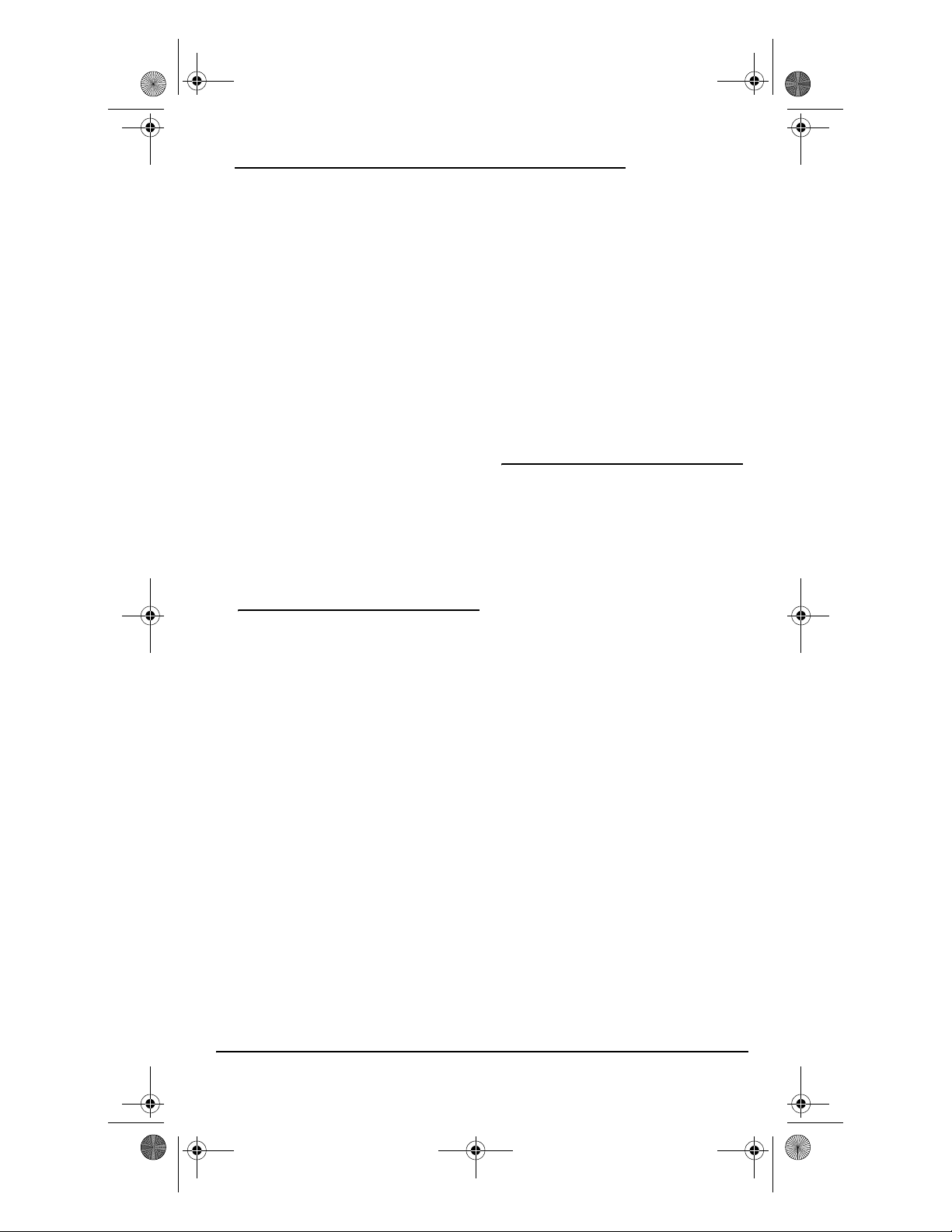
OFA 6L with Learning Owners Manual.fm Page 9 Thursday, February 17, 2005 1:10 PM
OWNER’S MANUAL
5. Press CH+ to begin searching for your
code. Stop the search when the device
turns off or performs the function
selected in step 4 (if other than
POWER).
NOTE: In the search mode, the remote control
will send IR codes from its library to the
selected device, starting with the most
popular code first. Every press of CH+ will
send a new code. If you go past the code that
performed the Test Function, you can go back
by pressing CH-.
6. To lock in the code, press and release
the SET key. The LED blinks twice.
7. To search for the codes of your other
devices, repeat steps 1 through 6, but
substitute the appropriate device key
for the device you are searching for in
step 1.
CHECKING THE CODES
If you have set up the remote control using
the Searching For Your Code procedure, you
may need to find out which four-digit code
is operating your equipment. For example,
to find out which code is operating your TV:
1. On the remote control, press TV once.
2. Press and hold SET until the LED (red
light) blinks twice, then release SET.
3. Enter 9 9 0. The LED will blink twice.
4. To view the code for the first digit,
press 1 once. Wait 3 seconds, count the
LED blinks (e.g., three blinks = 3) and
write down the number in the leftmost
box in the TV code boxes on page 7.
NOTE: If a code digit is 0, the LED will not
blink.
5. Repeat step 4 three more times for
remaining digits. Use 2 for the second
digit, 3 for the third digit, and 4 for the
fourth digit. Write down the code
digits in the remaining TV code boxes
on page 7.
6. To check for codes of other devices,
repeat steps 1 through 5, but substitute
the appropriate device key for each
device you are checking. Write down
the device’s code digits in the
appropriate code boxes on page 7.
USING MACROS
You ca n p ro g ra m t he M1 and M2 keys on
your One For All 6L Universal Remote
Control with Learning (URC-6820 B00) to
perform repetitive, time-consuming
operations for easy, convenient access
through the press of a single key.
Macro keys are ideal for home theater
operations, setting a favorite channel, guide
steps, or other multiple functions you would
like to control with one key press. Moreover,
each macro key can hold up to a total of 20
key presses.
NOTE: Programming a new macro over an
existing one will erase the original macro.
PROGRAMMING A FAVORITE CHANNEL
With so many channels available through
your cable or satellite system provider, you
can program a macro that directly selects a
favorite channel with one key press.
For example, let's assume your favorite
cable programs are on channel 52. Use the
following instructions to program a macro
key for direct access of this channel:
NOTE: This example assumes the TV is tuned
to the correct Input to view your cable box.
Checking the Codes 9
Page 11
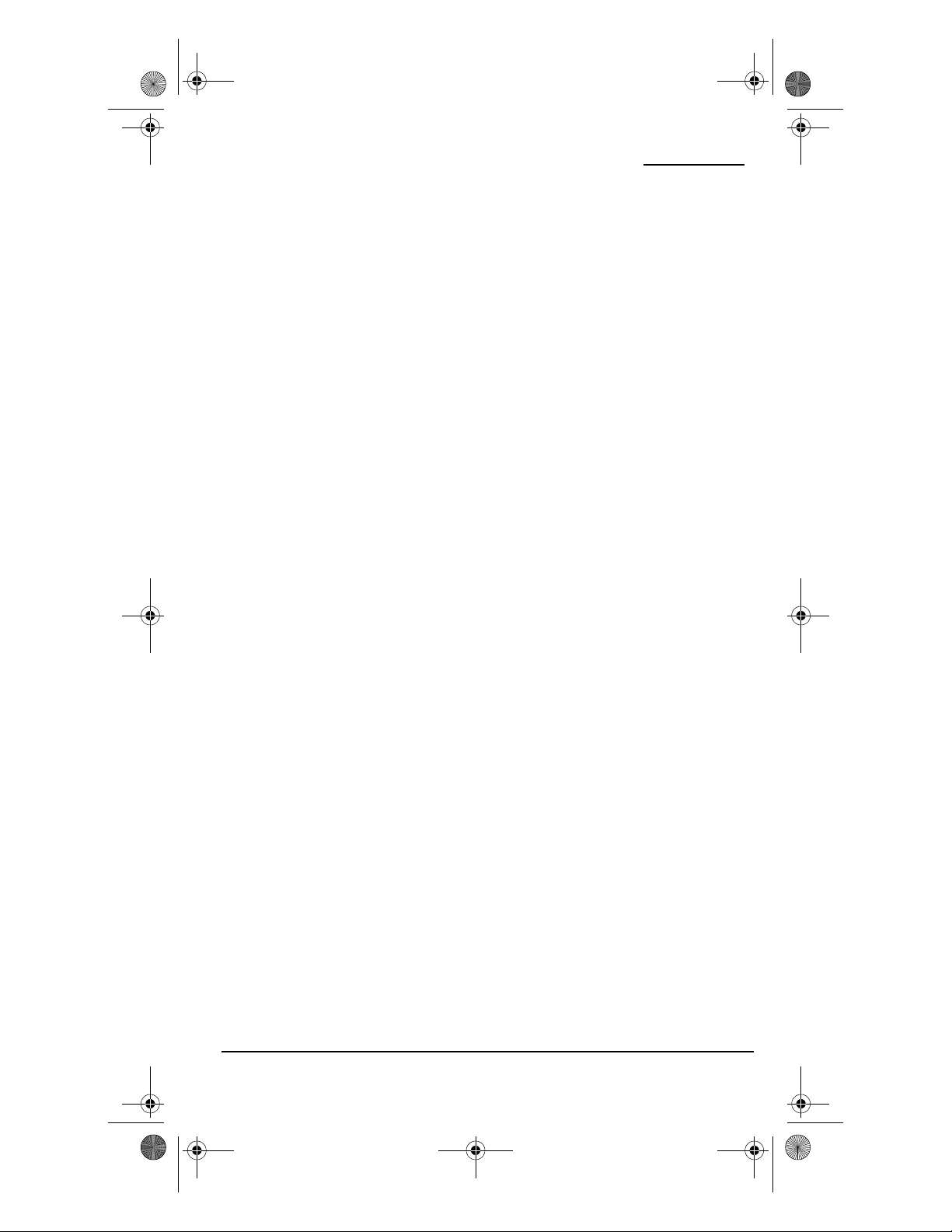
OFA 6L with Learning Owners Manual.fm Page 10 Thursday, February 17, 2005 1:10 PM
ONE FOR ALL 6L UNIVERSAL REMOTE CONTROL WITH LEARNING
1. Press and hold SET until the LED (red
light) blinks twice, then release SET.
2. Enter 9 9 5. The LED will blink twice.
3. Select an open macro key (e.g., M1)
and press it once.
4. Press CBL/SAT once.
5. Enter the channel number: 5 2.
NOTE: If you have access to over 100 channels,
enter 0 5 2. Moreover, if the original remote
control requires you to press ENTER to change
the channel, also press ENTER after the
channel number (e.g., 0 5 2 ENTER).
NOTE: You can program up to 20 functions on
the macro keys.
6. Press and hold SET until the LED blinks
twice, then release SET.
Now when you press M1, you will instantly
see cable channel 52 on your TV set.
PROGRAMMING A MASTER POWER MACRO
In its default state, the POWER key on the
One For All 6L Universal Remote Control
with Learning (URC-6820 B00) will
individually power your home
entertainment devices on or off. However,
you can also program a Master Power Macro
onto the POWER key that will sequentially
turn on or off all the devices with a single
key press.
To Program the Master Power Macro
1. Press and hold SET until the LED (red
light) blinks twice, then release SET.
2. Enter 9 9 5. The LED will blink twice.
3. Press the POWER key once.
4. For the first device you want in the
power-on sequence, press its device
key (e.g., TV) once.
5. For the second device you want in the
power-on sequence, press its device
key (e.g., CBL/SAT) once.
6. For the Third device you want in the
power-on sequence, press its device
key (e.g., AUD) once.
7. Repeat step 6 up to three more times to
add the other desired devices to the
power-on sequence (e.g., VCR, DVD,
and PVR ).
8. To save the settings and exit the
program, press and hold SET until the
LED blinks twice, then release SET.
To Operate Master Power Macro
1. After programming, point the remote
control at the devices and press POWER
for at least 2 seconds to sequentially
turn on (or off) your devices.
NOTE: When you press POWER for less than 2
seconds, a power command will only be sent
to the currently-selected device. This allows
you to still individually power devices on or
off.
2. Devices will turn on (or off) according
to your programmed sequence.
NOTE: The currently-selected device will
always turn on or off first, followed by the
remaining programmed sequence. After the
master power sequence has been completed,
the remote control will be set to control the
first powered-on device.
NOTE: If one or more devices does not have a
POWER key, the power off/on sequence may
be slightly delayed when the remote control
signals the device(s).This action is normal.
PROGRAMMING A MACRO ON A DEVICE KEY
In its default state, when you press a device
key (e.g., TV) on the One For All 6L Universal
Remote Control with Learning (URC-6820
10 Using Macros
Page 12
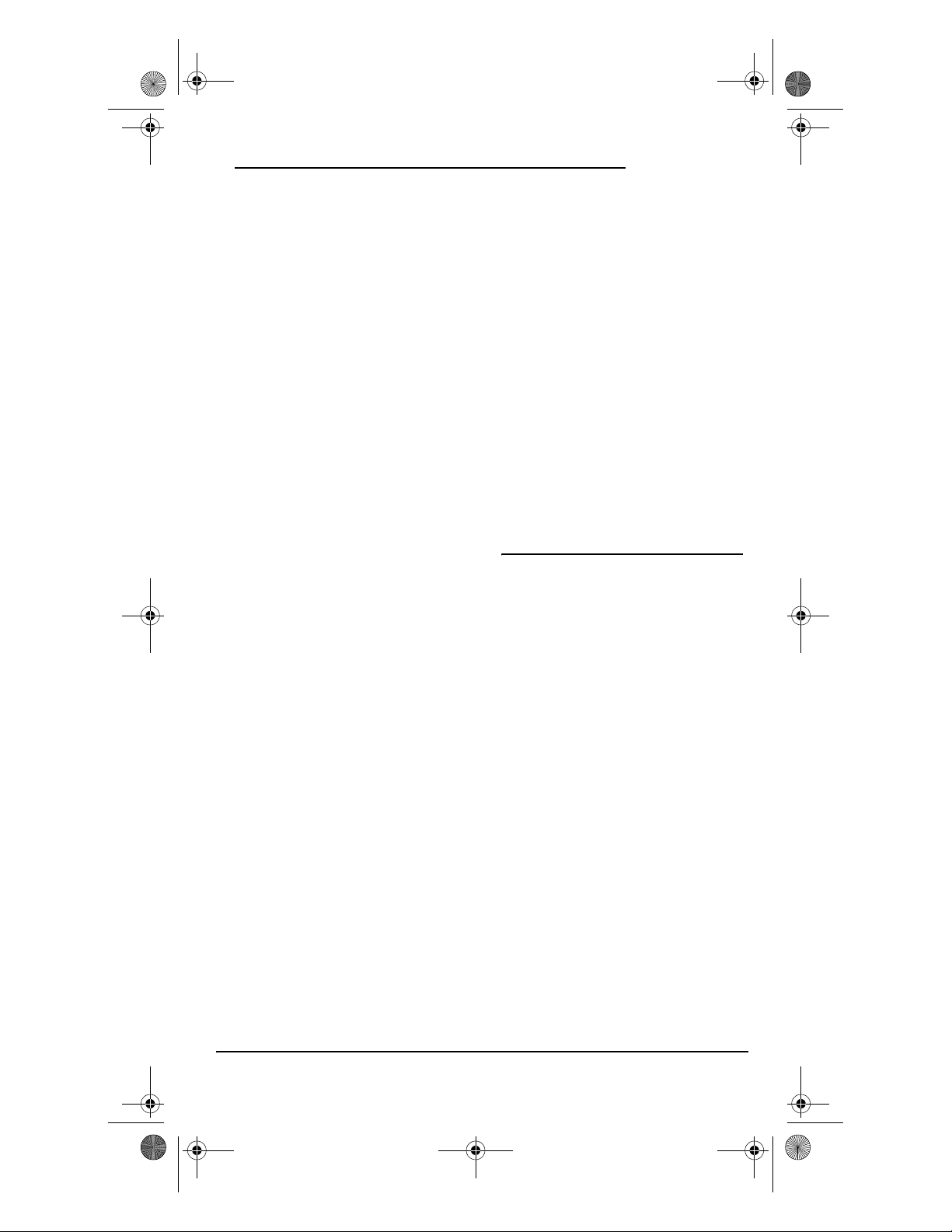
OFA 6L with Learning Owners Manual.fm Page 11 Thursday, February 17, 2005 1:10 PM
OWNER’S MANUAL
B00), the remote will switch to that selected
device. However, you can also program a
Macro onto the Device keys to allow for
additional functionality. For example, if
your devices are connected to a receiver
unit, you can program a Device macro to
switch the receiver's input to the selected
device.
To Program the Device Key Macro
For example, let's assume that your DVD in
connected to Input 3 of your receiver. You
can program a macro that will switch the
receiver's input to input 3 when you press
and hold the DVD key.
1. Press and hold SET until the LED (red
light) blinks twice, then release SET.
2. Enter 9 9 5. The LED will blink twice.
3. Press the DVD key once.
4. Press the AUD key (to select the
receiver)
5. Press digit 3 (for the input), and press
DVD (to return control to the DVD key).
6. To save the settings and exit the
program, press and hold SET until the
LED blinks twice, then release SET.
NOTE: You can prog ram up to 20 functions on
the Device Key Macro. You can program a
device Key Macro onto any device key.
To Operate the Device Key Macro
1. After programming, point the remote
control at the receiver and press the
DVD key for at least 2 seconds. This will
switch the Receiver's input to input 3,
to allow you to view the DVD.
NOTE: When you press the device key (e.g.,
DVD) for less than 2 seconds, the remote will
only select the DVD mode but will not change
the Input on the receiver. This allows you to
still change modes while using the remote.
NOTE: After executing the Device Key Macro,
the remote will return to the DVD mode, to
allow the control of the DVD device.
CLEARING A MACRO
1. Press and hold SET until the LED (red
light) blinks twice, then release SET.
2. Enter 9 9 5. The LED will blink twice.
3. Select a macro key (e.g., M1, M2,
POWER or any device key) you want to
clear and press it once.
4. Press and hold SET until the LED
blinks twice, then release SET. The
macro is now deleted but the keys (in
the case of POWER and device keys),
will retain their original function.
USING CHANNEL SCAN
In the TV, VCR, DVD and CBL/SAT modes, use
the FAV key to start a 3-second scan of all
favorite channels (if programmed,
“Programming Favorite Channel Scan” on
page 12) and/or all channels for the selected
mode.
1. Press TV, VCR, DVD or CBL/SAT once.
2. Press FAV once.
•If Favorite Channel Scan has been
set up, scanning of favorite
channels will start and cycle
through stored channels, then
proceed to the next channel up
and cycle through all channels on
the selected device.
•If Favorite Channel Scan has not
been set up, scanning will start
with the current channel, then
proceed to the next channel up
and cycle through all channels on
the selected device.
Using Channel Scan 11
Page 13
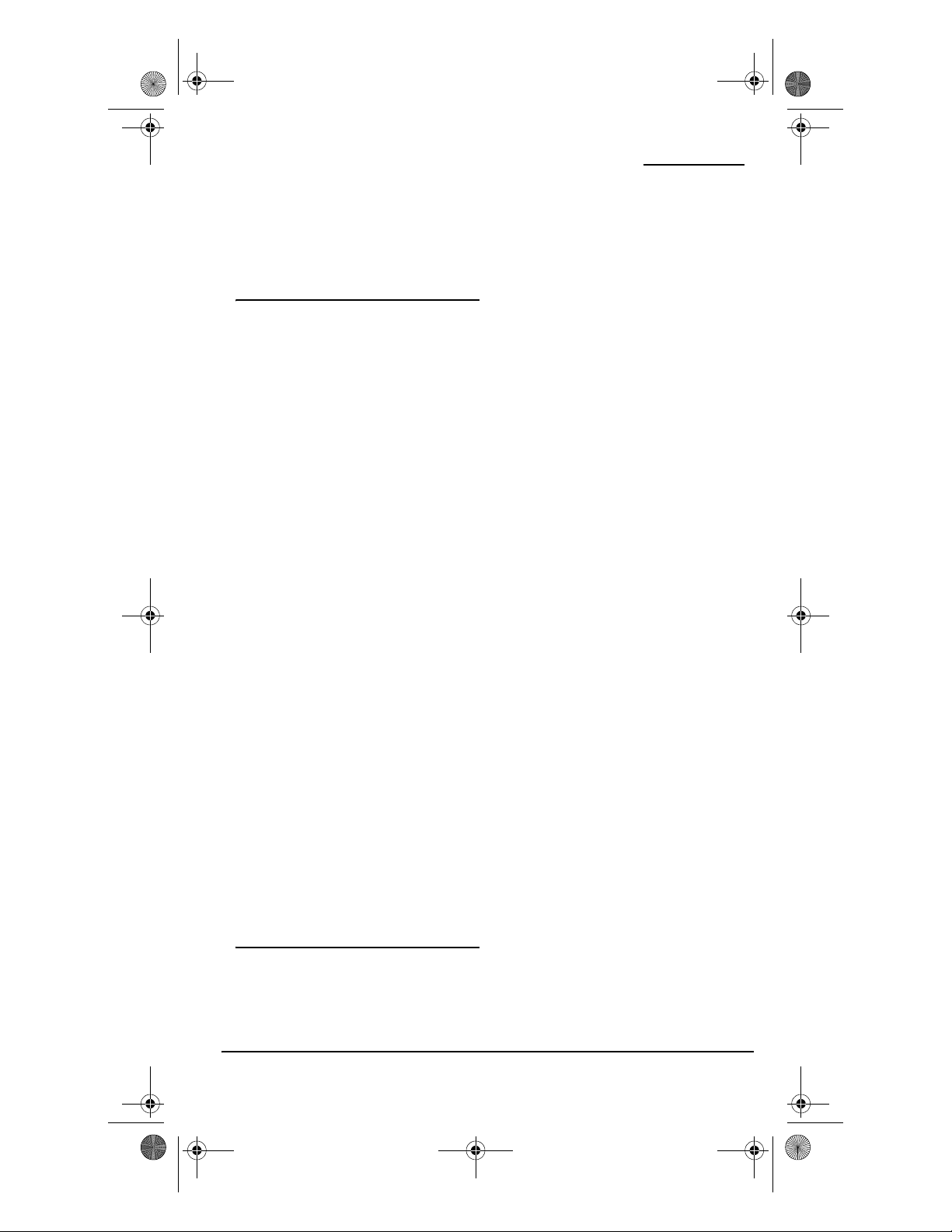
OFA 6L with Learning Owners Manual.fm Page 12 Thursday, February 17, 2005 1:10 PM
ONE FOR ALL 6L UNIVERSAL REMOTE CONTROL WITH LEARNING
3. To stop scanning channels at any time,
press any key once.
PROGRAMMING FAVORITE
CHANNEL SCAN
In the TV, VCR, DVD or CBL/SAT mode, you
can store a list of up to 10 favorite channels,
in any order, that will be immediately
scanned when you press FAV (see “Using
Channel Scan” on page 11).
NOTE: Only channels of one mode can be
stored for Favorite Channel Scan.
1. On the remote control, press TV, VCR,
DVD or CBL/SAT once.
2. Press and hold SET until the LED (red
light) blinks twice, then release SET.
3. Enter 9 9 6. The LED will blink twice.
4. Use the keypad to enter a favorite
channel number (e.g., 031). Then press
SET once.
NOTE: If the original remote control required
pressing an ENTER key to change the channel,
also press the ENTER key after the channel
number (e.g., 0 3 1 ENTER).
5. If desired, repeat step 4 (in this
section) for each favorite channel to be
stored, up to a total of 10 channels.
NOTE: If you try entering more than 10
channels, the remote control will
automatically exit programming.
6. To exit programming, press and hold
SET for 3 seconds. The LED will blink
twice.
USING LEARNING
The One For All 6L Universal Remote
Control with Learning (URC-6820 B00)
includes a Learning feature so you can add
functions that are unique to your home
entertainment devices (e.g., DVD EJECT).
However, there are some considerations.
LEARNING PRECAUTIONS
• Your original remote controls must be
in working order for learning to work
properly.
• Learned keys are mode specific, so
each one can store a unique function
for each mode.
• Learned keys can be used in macros
(see “Using Macros” on page 9).
• Do not use the following keys for
learning: Device Keys, SETUP, FAV, or
Record (•) Key.
• Learning capacity is approximately 50
to 70 keys, depending on the code
being learned.
• If both learned and keymoved
functions are assigned to the same key,
the last programmed function is
stored.
• A learned function cannot be used as a
source for Keymover (see “Using
Keymover” on page 14).
• Certain device codes are not learnable
including multi-frequency types, some
high frequency ones, and other
unusual formats.
• For optimum learning, avoid high
levels of ambient light such as natural
sunlight or energy-efficient fluorescent
lights.
NOTE: Please have your original remote
controls handy before programming learning.
Be sure to press each teaching key within 5
seconds of the previous entry. Otherwise, the
One For All 6L Universal Remote Control with
12 Programming Favorite Channel Scan
Page 14

OFA 6L with Learning Owners Manual.fm Page 13 Thursday, February 17, 2005 1:10 PM
OWNER’S MANUAL
Learning (URC-6820 B00) exits the learning
mode.
PROGRAMMING A LEARNING KEY
1. Press and hold SET until the LED (red
light) blinks twice, then release SET.
2. Enter 9 7 5. The LED will blink twice.
3. Press a device key once (e.g., TV) to
assign a mode for learning.
4. Press the desired key once (e.g., +100)
to store a feature to be learned. The
LED will turn on and remain on for 5
seconds. If the LED does not turn on,
go back to step 1 and start again.
5. Place your original remote control
(e.g., TV remote control) head-to-head
(about 2" apart) from the One For All
6L Universal Remote Control with
Learning (URC-6820 B00).
6. On your original remote control, press
and hold the key (i.e., feature) to be
learned until the LED on the One For
All 6L Universal Remote Control with
Learning (URC-6820 B00) turns off
and then blinks twice. If the LED does
not blink twice, repeat steps 3 through
6.
7. To learn functions onto other learning
keys (e.g., M1 and M2), repeat steps 3
through 6.
8. To lock in new feature(s) on the One
For All 6L Universal Remote Control
with Learning (URC-6820 B00), press
and hold SET until the LED blinks
twice, then release SET.
9. To test a learned feature, press a device
key (e.g., TV) once where the learning
mode was assigned. Then press the
learning key (e.g., +100) where the
learned feature is stored.
DELETING FUNCTIONS FROM THE LEARNING
KEYS
1. Press and hold SET until the LED (red
light) blinks twice, then release SET.
2. Enter 9 7 6. The LED will blink twice.
3. Press the device key once where the
learned feature is stored (e.g., TV).
4. Press the learning key (e.g., +100) to
be deleted twice. The LED will blink
twice after the second press.
5. To clear additional functions stored on
other learning keys, repeat steps 1
through 4 (in this section).
RE-ASSIGNING DEVICE
KEYS
You can set the One For All 6L Universal
Remote Control with Learning (URC-6820
B00) to control a second TV, SAT, DVD
player, or other device. For example, to
control a TV, a cable box, and two DVDs,
you will need to re-assign an unused device
key (i.e., VCR) to operate the second DVD as
follows:
1. On the remote control, press and hold
SET until the LED (red light) blinks
twice, then release SET.
2. Enter 9 9 2. The LED will blink twice.
3. Press DVD once, then press VCR once.
4. The VCR key is now ready to be
programmed for your second DVD. S ee
“Setting Up Your Components” on
page 7.
To re-assign other device keys to the VCR
key, repeat steps 1 through 4 by substituting
the sequence from the below chart:
To Re-Assign
Device
Perfor m Sequence
Re-assigning Device Keys 13
Page 15

OFA 6L with Learning Owners Manual.fm Page 14 Thursday, February 17, 2005 1:10 PM
ONE FOR ALL 6L UNIVERSAL REMOTE CONTROL WITH LEARNING
VCR as 2nd
TV key:
VCR as 2nd
CBL/SAT key:
VCR as 2nd
PVR key:
VCR as 2nd
AUD key:
You can also re-assign another unused
device key by substituting an open key for
the VCR key in the above chart and
performing the sequence. For example, to
re-assign an unused CBL/SAT key as a 2nd TV
key, perform SET - 9 - 9 - 2 - TV -
CBL/SAT. When a re-assignment is done, the
LED (red light) will blink twice to confirm
your choice. At that time, you will need to
program the remote control for the new
device (see “Setting Up Your Components”
on page 7).
SET - 9 - 9 - 2 - TV VCR
SET - 9 - 9 - 2 CBL/SAT - VCR
SET - 9 - 9 - 2 - PVR VCR
SET - 9 - 9 - 2 - AUD VCR
USING KEYMOVER
The One For All 6L Universal Remote
Control with Learning (URC-6820 B00)
includes a Keymover feature that allows you
to map (or copy) keys from one mode (i.e.,
source mode) to another mode (i.e.,
destination mode).
NOTE: The following keys cannot be used as a
source or destination: TV, CBL/SAT, VCR, DVD,
PVR, AUD, FAV, and SET.
PROGRAMMING KEYMOVER
For example, if your VCR does not have
volume control, you can map those keys
(i.e., VOL +, VOL -, and MUTE) from the TV
mode to the VCR mode as follows:
1. Press and hold SET until the LED (red
light) blinks twice, then release SET.
2. Enter 9 9 4. The LED will blink twice.
3. For the source mode, press TV once.
4. For the source key, press VOL + once.
5. For the destination mode, press VCR
once.
6. For the destination key, press VOL +
once.
7. The LED will blink twice, indicating
the keymoved sequence is correct.
8. Repeat steps 1 through 7 twice more to
map remaining volume control keys,
substituting VOL - and MUTE as source
and destination keys in steps 4 and 6.
Upon completion of the above procedure,
you can now use your One For All 6L
Universal Remote Control w ith Learning
(URC-6820 B00) to control the TV’s volume
and MUTE in the VCR mode, as well as in the
TV mode.
RESTORING KEYMOVED KEYS TO DEFAULT
SETTINGS
Restoring a Single Keymoved Key
1. Press a device key that has a keymoved
key.
2. Press and hold SET until the LED (red
light) blinks twice, then release SET.
3. Enter 9 9 4. The LED will blink twice.
4. Press the destination key twice (where
the keymoved key is stored). The LED
will blink twice.
Restoring All Keymoved Keys in a Single
Mode
1. Press and hold SET until the LED (red
light) blinks twice, then release SET.
2. Enter 9 9 4. The LED will blink twice.
3. Press the destination mode twice
(where keymoved keys are stored). The
LED will blink twice.
14 Using Keymover
Page 16

OFA 6L with Learning Owners Manual.fm Page 15 Thursday, February 17, 2005 1:10 PM
OWNER’S MANUAL
CHANGING VOLUME LOCK
The One For All 6L Universal Remote
Control with Learning (URC-6820 B00) is
set at the factory for independent volume
control of each selected device.
However, you may change the Volume Lock
setting to Global Volume Lock so that a
device’s volume will be locked to one mode
(e.g., to control TV volume in all other
modes). After that, if desired, you can
perform Individual Volume Unlock on a
selected device to set its volume control for
independent operation.
LOCKING VOLUME CONTROL TO ONE MODE
(GLOBAL VOLUME LOCK)
1. Press and hold SET until the LED (red
light) blinks twice, then release SET.
2. Enter 9 9 3 and then press any mode
key once (e.g., TV). The LED will blink
twice.
3. Now, when you press VOL +, VOL -, or
MUTE, the volume of the selected
device (e.g., TV) will be controlled
regardless of the mode you have
selected.
4. If desired, repeat steps 1 through 3 (of
this section) for each device that you
want volume to be unlocked.
5. Now, after you select a device that has
volume unlocked (e.g., AUD), pressing
VOL +, VOL -, or MUTE, will control the
device’s volume only in its own mode.
UNLOCKING ALL VOLUME CONTROL
(RESTORING DEFAULT SETTING)
NOTE: Performing these instructions will
restore independent volume control for all
programmed devices (e.g., TV volume
control in TV mode, VCR volume in VCR
mode, etc.).
1. On the remote control, press and hold
SET until the LED (red light) blinks
twice, then release SET.
2. Enter 9 9 3 and then press VOL + once.
The LED will blink four times.
3. Volume will again be independently
controlled according to its default
states for all programmed devices.
RESTORING FACTORY
DEFAULT SETTINGS
UNLOCKING VOLUME CONTROL FOR A
SINGLE DEVICE (INDIVIDUAL VOLUME
NLOCK)
U
1. After performing Global Volume Lock
(see left), press a desired mode key
where you want volume to be unlocked
(e.g., AUD) and controlled within its
own mode.
2. Press and hold SET until the LED (red
light) blinks twice, then release SET.
3. Enter 9 9 3 and then press VOL - once.
The LED will blink four times.
The One For All 6L Universal Remote
Control with Learning (URC-6820 B00)
includes a Setup Code Reset program. You
can use it to restore all your programmed
codes to factory settings and delete all
custom programming.
IMPORTANT: Executing this program
erases all code settings and all custom
settings including, Macros, Learned Keys,
Reassigned Device Ke ys, Keymoved Keys,
Favorite Channels, and all device
settings.
Changing Volume Lock 15
Page 17

OFA 6L with Learning Owners Manual.fm Page 16 Thursday, February 17, 2005 1:10 PM
ONE FOR ALL 6L UNIVERSAL REMOTE CONTROL WITH LEARNING
1. On the remote control, press and hold
SET until the LED (red light) blinks
twice, then release SET.
2. Enter 9 8 0. The LED will blink four
times.
3. Your remote is now ready for
programming.
ABOUT UPGRADING
The One For All 6L Universal Remote
Control with Learning (URC-6820 B00) has
the largest infrared code library available.
However, if you purchase a brand new home
entertainment or home automation device,
it may not respond to the codes stored in the
remote control's memory.
If this happens, please contact our Customer
Support department (see “Troubleshooting”
on page 17) to upgrade the remote control.
The Customer Support representative will
search our entire database for a code that
matches your device and instruct you how to
enter it into your One For All 6L Universal
Remote Control with Learning (URC-6820
B00).
If the code for your home entertainment or
home automation device is not in our
database, we will need to “capture” the code
for that device from its original remote
control. A new code would then be created
and entered into your One For All 6L
Universal Remote Control with Learning
(URC-6820 B00). If necessary, the Customer
Support representative can instruct you how
to begin the capture procedure.
NOTE: One For All reserves the right to replace
a returned remote control with a new one of
equal or superior functionality.
UPGRADE EXCLUSIONS
• Home entertainment or home
automation devices controlled by radio
frequency (RF/UHF), wired, or
ultrasonic remote controls. Only
devices controlled by infrared remote
controls are covered.
• Home entertainment or home
automation devices not controlled by
remote controls.
•Broken or defective product.
• Products that operate over 100 kHz.
• Infrared keyboards and infrared
pointing devices (such as mouse
substitutes).
• All products for sale and/or use outside
the continental United States, Hawaii,
Alaska, or Canada.
TROUBLESHOOTING
PROBLEM: LED (red light) does not
blink when you press a
key.
SOLUTION: Replace batteries with two
new AAA alkaline
batteries.
PROBLEM: LED (red light) blinks five
times after you press a key.
SOLUTION: Replace batteries with two
new AAA alkaline
batteries.
PROBLEM: LED blinks when you
press a key, but home
entertainment device does
not respond.
16 About Upgrading
Page 18

OFA 6L with Learning Owners Manual.fm Page 17 Thursday, February 17, 2005 1:10 PM
OWNER’S MANUAL
SOLUTION: Make sure the remote
control is aimed at your
home entertainment
device and is not farther
than 15 feet away.
PROBLEM: The unit does not control
home entertainment
devices or commands are
not working properly.
SOLUTION: Try all listed codes for the
device brands being set
up. Make sure they can be
operated with an infrared
remote control.
PROBLEM: TV/VCR Combo does not
respond properly.
SOLUTION: Use the VCR codes for your
brand. Some combo units
may require both a TV code
and a VCR code for full
operation.
PROBLEM: Changing channels does
not work properly.
SOLUTION: If the original remote
control required pressing
ENTER to change channels,
then press ENTER on the
remote control after
entering the channel
number.
PROBLEM: During learning, LED
emits a long blink after
pressing and holding key
to be learned.
SOLUTION: Memory is full or a bad
capture has occurred.
Avoid high-ambient light
sources, such as direct
daylight and fluorescent
bulbs. Try readjusting
positions of remote
contro ls bef ore per formi ng
the procedure again.
PROBLEM: Tried Searching For Your
Code method and still
could not find a working
code.
SOLUTION: Clear the device key as
follows: Press and hold SET
until the LED (red light)
blinks twice, then
release.Next enter 9 9 2.
Then press the device key
to be cleared twice.Now
repeat the Searching for
Yo ur C od e method on page
8.
PROBLEM: CH+ and CH- do not work
for your RCA TV.
SOLUTION: Due to RCA design (1983-
1987), only the original
remot e control will o perate
these functions.
PROBLEM: No remote control of
volume.
SOLUTION: See “Changing Volume
Lock” on page 15 to lock/
unlock volume.
Troubleshooting 17
Page 19

OFA 6L with Learning Owners Manual.fm Page 18 Thursday, February 17, 2005 1:10 PM
ONE FOR ALL 6L UNIVERSAL REMOTE CONTROL WITH LEARNING
PROBLEM: If the above does not work.
SOLUTION: Please contact us in any of
the following ways:
•Please visit:
www.oneforall.com
• If the above website is
not able to provide you
with the information
you need, please email
us at
ofasupport@ueic.com
and refer to
“Troubleshooting”
•Customer Support:
(330) 405-8516
Mon- Fri from 9AM to
5PM ET
FCC COMPLIANCE
This equipment has been tested and found
to comply with the limits for a class B digital
device, pursuant to part 15 of the FCC Rules.
These limits are designed to provide a
reasonable protection against harmful
interference in a residential installation.
This equipment generates, uses, and can
radiated radio frequency energy and if not
installed and used in accordance with the
instructions, may cause harmful
interference to radio communications.
However, there is no guarantee that
interference will not occur in a particular
installation. If this equipment does cause
harmful interference to radio or television
reception, which can be determined by
turning the equipment off and on, the user
is encouraged to try to correct the
interference by one or more of the following
measures:
• Reorient or relocate the receiving
antenna.
• Increase the separation between the
equipment and receiver.
• Connect the equipment into an outlet
or a circuit different from that to which
the receiver is connected.
• Consult the dealer or an experienced
radio/TV technician for help.
LIMITED WARRANTY
One For All® warrants, to the original
purchaser only, that this product will be free
from defects in materials and workmanship,
under normal use, for ninety (90) days from
the date of original purchase.
This limited warranty is valid only on ONE
FOR ALL product purchased and used in the
United States of America or Canada, and
does not apply to products used for
industrial or commercial purpose.
The limited warranty does not cover damage
or failure caused by products or services not
supplied by ONE FOR ALL, or which result
from accident, misuse, abuse, neglect,
mishandling, misapplication, faulty
installation, set-up adjustment, improper
maintenance, alteration, maladjustment of
consumer controls, modifications,
commercial use, or that is attributable to
acts of God.
There are no express warranties except as
listed above. ONE FOR ALL SHALL NOT BE
LIABLE FOR INCIDENTAL OR
CONSEQUENTIAL DAMAGES RESULTING
FROM THE USE OF THIS PRODUCT OR
ARISING OUT OF ANY BREACH OF
WARRANTY. ALL EXPRESS AND IMPLIED
WARRANTIES, INCLUDING THE
WARRANTIES OF MERCHANTABILITY
18 FCC Compliance
Page 20

OFA 6L with Learning Owners Manual.fm Page 19 Thursday, February 17, 2005 1:10 PM
OWNER’S MANUAL
AND FITNESS FOR A PARTICULAR
PURPOSE, ARE LIMITED TO THE
WARRANTY PERIOD SET FORTH ABOVE.
Some states do not allow the exclusion or
limitation of incidental or consequential
damages, or limitations on how long an
implied warranty lasts, so the above
exclusions or limitations may not apply to
you. This warranty gives you specific legal
rights and you may also have other rights
which vary from state to state.
To obtain warranty service for a defective
product during the warranty period, please
return the product, preferably in the
original carton, along with your purchase
receipt, to the store of original purchase. A
note detailing the complaint would be
helpful. The store, at its option, will replace
or repair this product if found to be
defective.
One For All: (330) 405-8655
ADDITIONAL INFORMATION
As you update your home entertainment
system, One For All® has a universal remote
control that will fit your needs. Please visit
our Website at WWW.Oneforall.com to see
our full product lineup.
ONE FOR ALL® is the registered trademark
of Universal Electronics Inc. Computime
International Ltd. is the Licensee of the ONE
FOR ALL® brand for USA and Canada.
Copyright 2005 by Universal Electronics
Inc. No part of this publication may be
reproduced, transmitted, transcribed,
stored in any retrieval system, or translated
to any language, in any form or by any
means, electronic, mechanical, magnetic,
optical, manual, or otherwise, without the
prior written permission of Universal
Electronics Inc.
URC-6820 01/05
Additional Information 19
Page 21

OFA 6L with Learning Owners Manual.fm Page 20 Thursday, February 17, 2005 1:10 PM
ONE FOR ALL 6L UNIVERSAL REMOTE CONTROL WITH LEARNING
ÍNDICE DE MATERIAS
Introducción . . . . . . . . . . . . . . . . . . . . . . . . . . . . . . 21
Características y Funciones . . . . . . . . . . . . . . . . . . 21
Funciones de las Teclas . . . . . . . . . . . . . . . . . . . 22
Tabla de Dispositivos . . . . . . . . . . . . . . . . . . . . . 25
Instalación de las Baterías . . . . . . . . . . . . . . . . . . . 26
Programación de un Dispositivo (Aparato) . . . . . . . 27
Programación de un Aparato Combinado . . . . . . . . 28
Búsqueda de su Código . . . . . . . . . . . . . . . . . . . . . . 28
Verificación de los Códigos. . . . . . . . . . . . . . . . . . . 29
Uso de los Macros . . . . . . . . . . . . . . . . . . . . . . . . . . 30
Programación de un Macro de Canal Favorito . 30
Programación de un Macro de Encendido Maestro
en la tecla POWER . . . . . . . . . . . . . . . . . . . . . . . 30
Para Programar el Macro de Encendido
Maestro en la Tecla POWER. . . . . . . . . . . . . . 30
Uso del Macro de Encendido Maestro en la
Tecla POWER . . . . . . . . . . . . . . . . . . . . . . . . . 31
Programación de un Macro en una Tecla de
Dispositivo. . . . . . . . . . . . . . . . . . . . . . . . . . . . . . 31
Para Programar el Macro de Tecla de
Dispositivo . . . . . . . . . . . . . . . . . . . . . . . . . . . 31
Uso del Macro de Tecla de Dispositivo . . . . . 32
Borrar un Macro . . . . . . . . . . . . . . . . . . . . . . . . . 32
Uso de la Exploración de Canales . . . . . . . . . . . . . . 32
Programación de una Exploración de Canales
Favoritos . . . . . . . . . . . . . . . . . . . . . . . . . . . . . . . . . 33
Uso de la Función Aprendizaje . . . . . . . . . . . . . . . . 33
Precauciones sobre la Función Aprendizaje . . . 33
Programación de una Tecla de Aprendizaje . . . 34
Borrar Funciones de las Teclas de Aprendizaje. 34
Reasignación de las Teclas de Dispositivos . . . . . . 35
Uso de la Función Keymover . . . . . . . . . . . . . . . . . . 35
Programación de la Función Keymover . . . . . . . 35
Restauración de las Teclas Mudadas a Las
Funciónes Fijadas en la Fábrica . . . . . . . . . . . . 36
Restauración de una Sola Tecla Mudada . . . 36
Restauración de Todas las Teclas Mudadas en
un Solo Modo . . . . . . . . . . . . . . . . . . . . . . . . . 36
Cambio del Bloqueo del Volumen . . . . . . . . . . . . . . 36
Bloqueo del Control de Volumen a un Modo
(Bloqueo Global de Volumen) . . . . . . . . . . . . . . . 36
Desbloqueo del Control de Volumen para un Solo
Dispositivo (Desbloqueo Individual de Volumen) 37
Desbloqueo de Todo el Control de Volumen
(Restauración de los Parámetros de Fábrica). . 37
Restauración de los Valores Fijados en la Fábrica 37
Acerca de la Actualización . . . . . . . . . . . . . . . . . . . 37
Exclusiones a la Actualización . . . . . . . . . . . . . . 38
Localización de Fallas . . . . . . . . . . . . . . . . . . . . . . . 38
Conformidad con la FCC . . . . . . . . . . . . . . . . . . . . . 40
Garantía Limitada . . . . . . . . . . . . . . . . . . . . . . . . . . 40
Manufacturer’s Codes (Códigos del Fabricante) . . 42
Setup Codes for Audio Amplifiers (Códigos de
Configuración para Amplificadores de Audio). . 42
Setup Codes for Cable Converters (Códigos de
Configuración para Cajas/Convertidores de Cable)
42
Setup Codes for Cable/PVR/DVR Combos (Códigos
de Configuración para Aparatos Combinados
Cajas/Convertidores de Cable/PVR/DVR). . . . . . 44
Setup Codes for Miscellaneous Audio (Códigos de
Configuración para Componentes Variados de
Audio) . . . . . . . . . . . . . . . . . . . . . . . . . . . . . . . . . 44
Setup Codes for Video Accessories (Códigos de
Configuración para Accesorios de Vídeo) . . . . . 44
Setup Codes for HDTV Decoders (Códigos de
Configuración para Decodificadores de Alta
Definición (HDTV)). . . . . . . . . . . . . . . . . . . . . . . . 45
Setup Codes for Audio Amp/Tuners (Códigos de
Configuración para Amplificadores de Audio/
Sintonizadores). . . . . . . . . . . . . . . . . . . . . . . . . . 45
Setup Codes for Satellite Receivers (Códigos de
Configuración para Receptores de Satélite) . . . 47
Setup Codes for DBS/PVR/DVR Combos (Códigos de
Configuración para Aparatos Combinados DBS/
PVR/DVR). . . . . . . . . . . . . . . . . . . . . . . . . . . . . . . 47
Setup Codes for TVs (Códigos de Configuración
para Televisores) . . . . . . . . . . . . . . . . . . . . . . . . 48
Setup Codes for TV/VCR Player Combos (Códigos
de Configuración para Aparatos Combinados TV/
VCR) . . . . . . . . . . . . . . . . . . . . . . . . . . . . . . . . . . 52
Setup Codes for TV/DVD Player Combos (Códigos
de Configuración para Aparatos Combinados TV/
DVD) . . . . . . . . . . . . . . . . . . . . . . . . . . . . . . . . . . 52
Setup Codes for TV/VCR/DVD Player Combos
(Códigos de Configuración para Aparatos
Combinados TV/VCR/DVD). . . . . . . . . . . . . . . . . . 53
Setup Codes for VCRs (Códigos de Configuración
para Videograbadoras). . . . . . . . . . . . . . . . . . . . 53
Setup Codes for DVD/PVR/DVR Combos (Códigos de
Configuración para Aparatos Combinados DVD/
PVR/DVR). . . . . . . . . . . . . . . . . . . . . . . . . . . . . . . 55
Setup Codes for DVD/VCR Combos (Códigos de
Configuración para Aparatos Combinados DVD/
Videograbadora). . . . . . . . . . . . . . . . . . . . . . . . . 55
Setup Codes for PVR/DVRs (Códigos de
Configuración para PVR/DVRs, Grabadores
Personales en Disco Duro). . . . . . . . . . . . . . . . . 56
Setup Codes for DVD Players (Códigos de
Configuración para Reproductores DVD). . . . . . 56
20 Índice de Materias
Page 22

OFA 6L with Learning Owners Manual.fm Page 21 Thursday, February 17, 2005 1:10 PM
OWNER’S MANUAL
Setup Codes for Home-Theatre-in-a-Box (HTiB)
(Códigos de Configuración para Dispositivo
Sistema de Teatro en Casa). . . . . . . . . . . . . . . . .59
Setup Codes for DVD-RW Players (Códigos de
Configuración para Reproductores DVD-RW) . . .59
Setup Codes for DVD-R Players (Códigos de
Configuración para Reproductores DVD-R) . . . .59
Setup Codes for Media Center PCs (Códigos de
Configuración para Computadoras Centro de
Entretenimiento Multimedia). . . . . . . . . . . . . . . .60
INTRODUCCIÓN
El Control Remoto Universal de 6
Dispositivos con Aprendizaje viene preprogramado con una biblioteca de códigos
extenso y está diseñado para que controle
hasta ocho dispositivos del entretenimiento
en el hogar, incluyendo un televisor, una
videograbadora, un reproductor DVD, un
receptor de cablevisión, y componentes de
satélite y audio. El control remoto necesita
dos (2) baterías alcalinas AAA nuevas (no
vienen incluidas) y programación fácil para
controlar sus dispositivos. Para obtener los
mejores resultados, asegurese de leer y
llevar a cabo el resto de las instrucciones.
Además, conserve esta guía para una
referencia futura.
CARACTERÍSTICAS Y
FUNCIONES
Utilice las “Funciones de las Teclas” (vea la
siguiente página) para aprender cómo
utilizar las funciones universales del Control
Remoto Universal de 6 Dispositivos con
Aprendizaje.
Introducción 21
Page 23

OFA 6L with Learning Owners Manual.fm Page 22 Thursday, February 17, 2005 1:10 PM
ONE FOR ALL 6L UNIVERSAL REMOTE CONTROL WITH LEARNING
FUNCIONES DE LAS TECLAS
El LED (luz roja), que
está debajo de la tecla
POWER, parpadea
para mostrar que el
control remoto está
funcionando y
enviando señales.
Presione TV, CBL/SAT,
VCR, DVD, PVR, o AUD
una vez para
seleccionar un
dispositivo (aparato)
del entretenimiento
en el hogar para
controlar.
Presione POWER una
vez para encender o
apagar un dispositivo
seleccionado. Para la
Función de
encendido maestro
en la tecla POWER,
vea “Programación
de un Macro de
Encendido Maestro
en la tecla POWER” en
la página 30.
Use GUIDE (guía)
para mostrar la guía
de programas de su
dispositivo
seleccionado, o el
menú de
configuración o de
programación.
Use EXIT (salida) para
salirse de la guía o del
menú de su
dispositivo.
Use INFO
(información) para
mostrar la
información actual
del canal y del
programa.
Presione MENU una
vez para mostrar el
menú principal de su
dispositivo
seleccionado.
22 Características y Funciones
Page 24

OFA 6L with Learning Owners Manual.fm Page 23 Thursday, February 17, 2005 1:10 PM
OWNER’S MANUAL
Use las Teclas de
Cursor para navegar a
través de la guía de
programas y de las
pantallas de menúes.
Use OK para escoger
las opciones en el
menú o en la guía de
su dispositivo.
En el modo RCVR/
AMP, use OK para fijar
el sonido envolvente.
Use
(o ) para subir/
bajar el
volumen.Use
(o ) para
balancear el audio
derecho e izquierdo.
Use VOL + (o VOL -)
para subir/bajar el
volumen.
Presione MUTE
(enmudecer) una vez
para apagar o
encender el sonido.
El los modos TV, VCR,
DVD o CBL/SAT use
FAV (exploración de
canales favoritos)
para explorar los
canales favoritos y/o
todos los canales.
(Vea “Uso de la
Exploración de
Canales” en la
página 32 y
“Programación de
una Exploración de
Canales Favoritos” en
la página 33.)
Use CH + (o CH -)
para seleccionar el
siguiente canal con
número más alto/más
bajo.
Presione PREV una
vez para recobrar el
último canal visto y
para retroceder una
pantalla en el menú
principal.
En los modos AUD,
DVD y CD, use DISC
para cambiar el disco
(si la función está
disponible en su
dispositivo).
Características y Funciones 23
Page 25

OFA 6L with Learning Owners Manual.fm Page 24 Thursday, February 17, 2005 1:10 PM
ONE FOR ALL 6L UNIVERSAL REMOTE CONTROL WITH LEARNING
Use las teclas
numér icas (1 ~ 9 y 0)
para seleccionar
directamente los
canales (v.g., 009 o
031).
En el modo AUD, use
las teclas numéricas
(1 ~ 9 y 0) para
seleccionar fuentes de
audio 1 a 10.
Presione ENTER
(seleccionar) una vez
después de introducir
los números de
canales para ciertas
televisores.
En el modo CD, use
ENTER para añadir 10
a la entrada del dígito
(v.g., ENTER y el 7 es
el 17).
Use INPUT para
conmutar la entrada
del televisor con el fin
de ver programas de
TV o de Vídeo.
Use las Teclas de
Transporte para
controlar su PVR/
DVR ,
videograbadora,
reproductor DVD,
reproductor CD, o
vídeo a petición
(VOD) si los tiene
disponibles en su
servicio por cable o
por satélite.
Presione REC para
grabar un programa
en su reproductor
DVD o
videograbadora.
Después de la
programación,
presione M1 o M2 una
vez para activar un
macro (vea “Uso de
los Macros” en la
página 30).
Use PIP para
encender o apagar la
función Imagen en
Imagen (si la función
está disponible en su
televisor).
Use MOVE para mover
la ventanilla a lugares
distintos en la
pantalla principal.
Use SWAP
(permutación) para
pasar las imágenes y
sonidos entre la
imagen principal y la
de la ventanilla.
Presione SLEEP para
activar el cronómetro
de dormido de su
dispositivo (esta
función no está
disponible para todos
los dispositivos).
24 Características y Funciones
Page 26

OFA 6L with Learning Owners Manual.fm Page 25 Thursday, February 17, 2005 1:10 PM
OWNER’S MANUAL
Use CC para activar
subtitulares cerrados.
Si usted tiene un
dispositivo PVR/
DVR, use SHOWS
para entrar en su lista
personal de
programas grabados.
Use FORMAT para fijar
el aspecto de la
pantalla (16:9). Si
usted tiene un
dispositivo PVR/
DVR, use LIVE para
volver a la
programación en
vivo.
Use +100 si su
dispositivo lo
requiera para
introducir números
mayores de 100
(como se requiere su
dispositivo original ).
Use la función (-)
para entrar en sus
canales de Alta
Definición (v.g., si su
canal HD es el 2.5,
presione
2 (-) 5).
Use SET para todas
las secuencias de
programación.
Después de la programación, el Control
Remoto Universal de 6 Dispositivos con
Aprendizaje podrá controlar los siguientes
tipos de dispositivos:
TECLA DE
DISPOSITIVO
CONTROLA ESTOS
DISPOSITIVOS
TV (incluyendo HDTV,
Plasma y LCD),
Combinaciones TV/DVD
(listados como códigos
TV ), Combinaciones TV/
VCR (li stados como
códigos TV )
Receptores de Satélite o
Combinaciones Satélite/
PVR/DVR, Cajas
(Convertidores) de
Cablevisión,
Combinaciones Cable/
PVR/DVR, Accesorios de
Vídeo (incluyendo
Computadoras Centro de
Entretenimiento
Multimedia)
VCR, DVD, DVD/R, TV/
VCR , HT IB, DVD/ VCR,
TV/DVD/VCR
DVD, VCR, DVD/R, TV/
VCR , HT IB, DVD/ VCR,
TV/DVD/VCR
Dispositivos PVR/DVR
TABLA DE DISPOSITIVOS
NOTA: Por favor consulte la tabla a la derecha
al seguir las instrucciones de “Programación
de un Dispositivo (Aparato)” en la
página 27.
Sintonizador,
Amplificador de Sonido,
Dispositivos de Audio
Diversos, Dispositivo
Sistema de Teatro en Casa
(HTiB)
Características y Funciones 25
Page 27

OFA 6L with Learning Owners Manual.fm Page 26 Thursday, February 17, 2005 1:10 PM
ONE FOR ALL 6L UNIVERSAL REMOTE CONTROL WITH LEARNING
INSTALACIÓN DE LAS
BATERÍAS
1. Presione la tapa del compartimento de
baterías (ubicado en el respaldo del
control remoto) para soltarla y deslice
la tapa.
❶
2. Obtenga dos (2) baterías alcalinas AAA
nuevas y colóquelas en el
compartimento de igual manera a la
indicada por los símbolos de polaridad
+ y - en el interior.
❷❷
3. Vuelva a colocar la tapa. La lengüeta
hará “clic” para indicar que la tapa está
cerrada.
26 Instalación de las Baterías
❸
Page 28

OFA 6L with Learning Owners Manual.fm Page 27 Thursday, February 17, 2005 1:10 PM
OWNER’S MANUAL
4. Presione POWER, y luego cualquiera
tecla de modo (v.g., TV) para probar el
control remoto. Si las baterías se
insertan correctamente, el LED (luz
roja) parpadeará una vez.
NOTA: El control remoto parpadeará 5 veces
después de cada presión de tecla cuando las
baterías escasean. El control remoto dejará
de funcionar cuando las baterías se
extinguen. El programa de retención de
memoria asegura que los códigos de
configuración serán guardados aun cuando
las baterías se extinguen.
PROGRAMACIÓN DE UN
DISPOSITIVO (APARATO)
El Control Remoto Universal de 6
Dispositivos con Aprendizaje viene
preprogramado para operar un televisor, un
reproductor DVD y una videograbadora de
la marca Sony, un Caja (Convertidor) de
Cablevisión de la marca Motorola, un PVR/
DVR Tivo de la marca Sony, y un receptor de
la marca Pioneer. Para controlar
dispositivos diferentes a las marcas fijadas
en la fábrica, siga estos pasos; de otra forma
puede saltarse esta sección.
1. Encienda el dispositivo deseado (v.g.,
el televisor, la videograbadora o el
reproductor de DVDs) y, si fuese
necesario, póngale el medio que usa
(v.g., casete o disco).
NOTA: Antes de proceder, por favor lea los
pasos 2 al 4 completamente. Resalte o anote
los nombres de los dispositivos y los números
de los códigos que desea programar antes de
comenzar con el paso 2.
2. Presione una tecla de dispositivo una
vez (es decir, TV, CBL/SAT, VCR, DVD,
PVR, o AUD).
NOTA: Use la tecla AUX para programar
control de un dispositivo de audio como un
amplificador, un Dispositivo Sistema de
Teatro en Casa (HTiB), o un sintonizador. De
forma alterna, use la tecla AUX para
programar control de un segundo tipo de
dispositivo (v.g., un segundo
videograbadora; vea "“Reasignación de las
Teclas de Dispositivos” en la página 35).
3. Presione y mantenga presionada SET
hasta que el LED (luz roja) parpadee
dos veces.
4. Use los “Manufacturer’s Codes
(Códigos del Fabricante)”
(comenzando en la página 42) para
ubicar el tipo de dispositivo y la marca
y entonces introduzca el primer código
de c uatro dígitos para su dispos itivo. Si
se realiza correctamente, el LED
parpadeará dos veces.
NOTA: Si el LED no parpadeó dos veces,
repita los pasos 2 al 4 e vuelva a introducir el
mismo código una vez más.
5. Apunte el control remoto al dispositivo
y presione la tecla POWER una vez. El
dispositivo deberá apagarse. Si no lo
hace, repita los pasos 2 al 5, probando
cada uno de los códigos de su marca
hasta que encuentre uno que funcione.
Si aún así no funciona, pruebe con la
sección “Búsqueda de su Código” en la
página 28.
NOTA: Si el dispositivo no tiene una tecla
POWER, presione (la tecla PLAY).
6. Repita los pasos 1 al 5 para cada
dispositivo que desee controlar. Para
referencia futura, anote los códigos de
los dispositivos que funcionan en los
cuadrados de abajo:
Programación de un Dispositivo (Aparato) 27
Page 29

OFA 6L with Learning Owners Manual.fm Page 28 Thursday, February 17, 2005 1:10 PM
ONE FOR ALL 6L UNIVERSAL REMOTE CONTROL WITH LEARNING
Código TV:
Nombre de Marca:_________________
Código VCR:
Nombre de Marca:_________________
Código PVR:
Nombre de Marca:_________________
Código CBL/SAT:
Nombre de Marca:_________________
Código DVD:
Nombre de Marca:_________________
Código AUD:
Nombre de Marca:_________________
PROGRAMACIÓN DE UN
APARATO COMBINADO
Usted puede programar el Control Remoto
Universal de 6 Dispositivos con Aprendizaje
para que controle sus aparatos combinados,
como TV/VCR, TV/DVD, Satélite/PVR/DVR,
Dispositivo Sistema de Teatro en Casa
(HTiB), y muchos otros con un sólo código.
Para ver una lista completa de aparatos
combinados, vea el “Tabla de Dispositivos”
en la página 25.
Siga estas instrucciones para controlar un
aparato combinado TV/DVD:
1. Encienda el aparato combinado TV/
DVD e inserte un DVD.
NOTA: Antes de proceder, por favor lea los
pasos 2 al 4 completamente. Antes de
comenzar con el paso 2, resalte o anote los
nombres de los dispositivos y los números de
los códigos que desea programar.
2. Presione TV.
3. Presione y mantenga presionada SET
hasta que el LED (luz roja) parpadee
dos veces.
4. Use los “Setup Codes for DVD/VCR
Combos (Códigos de Configuración
para Aparatos Combinados DVD/
Videograbadora)” (use los códigos TV)
en la página 55 para ubicar el tipo de
dispositivo y la marca y entonces
introduzca el primer código de cuatro
dígitos para su dispositivo. Si se realiza
correctamente, el LED parpadeará dos
veces.
NOTA: Si el LED no parpadeó dos veces, repita
los pasos 2 al 4 y vuelva a introducir el mismo
código una vez más.
5. Apunte el control remoto al dispositivo
y presione la tecla POWER una vez. El
dispositivo deberá apagarse. Si no lo
hace, repita los pasos 2 al 4, probando
cada uno de los códigos de su marca
hasta que encuentre uno que funcione.
Si aún así no funciona, pruebe con la
sección “Búsqueda de su Código” más
abajo.
BÚSQUEDA DE SU CÓDIGO
Si su dispositivo no le responde al control
remoto después de haber probado todos los
códigos listados para su marca, o si su
marca no está listada en lo absoluto, trate de
28 Programación de un Aparato Combinado
Page 30

OFA 6L with Learning Owners Manual.fm Page 29 Thursday, February 17, 2005 1:10 PM
OWNER’S MANUAL
buscar su código. Por ejemplo, para buscar
un código para su televisor:
1. Presione TV una vez.
2. Presione y mantenga presionada SET
hasta que el LED (luz roja) parpadee
dos veces.
3. Introduzca 9 9 1. El LED parpadeará
dos veces.
4. Seleccione una función de prueba de la
lista (más abajo) o use la función de
prueba original (POWER) y salte el
paso 4.
NOTA: Usted puede usar una de las siguientes
teclas como la función de prueba: 0, 1, 2, 3,
POWER, VOL+, Play, Stop y Mute.
5. Presione CH+ para iniciar la búsqueda.
Deténgase cuando el dispositivo
apague o lleve a cabo la función usted
seleccionó en el paso 4.
NOTA: En el modo de búsqueda, el control
remoto enviará códigos infrarrojos desde su
base de datos hacia el dispositivo
seleccionado, comenzando con el código más
popular primero. Cada presión de CH+
enviará un código nuevo. Si usted pasa el
código que llevó a cabo la función, presione
CH- para volver.
6. Para seleccionar el código, presione y
suelte SET. El LED parpadeará dos
veces.
7. Para buscar los códigos de sus otros
dispositivos, repita los pasos 1 a 6,
pero use la tecla apropiada del
dispositivo así como la tecla de la
función de prueba para el dispositivo
que va a buscar (en el paso 1).
VERIFICACIÓN DE LOS
CÓDIGOS
Si configuró el control remoto usando el
procedimiento de “Búsqueda de su Código”
(en la página 28), tal vez tenga que
averiguar cuál es el código de cuatro dígitos
que está operando su equipo. Por ejemplo,
par a des cubrir c uál c ódigo es tá operando su
televisor:
1. Presione TV una vez.
2. Presione y mantenga presionada SET
hasta que el LED (luz roja) parpadee
dos veces.
3. Introduzca 9 9 0. El LED parpadeará
dos veces.
4. Para ver el código del primer dígito,
presione el 1 una vez. Espere 3
segundos, y luego cuente el número de
veces que el LED parpadea (v.g., tres
parpadeos = 3) y anote el número en el
cuadrado en la extrema izquierda de
los espacios para el código de TV en la
página 28.
NOTA: Si uno de los dígitos del código es el 0,
el LED no parpadeará.
5. Repita el paso 4 por tres veces más
para los dígitos que faltan. Use el 2
para el segundo dígito, 3 para el
tercero, y 4 para el cuarto. Anote los
dígitos del código en los espacios que
quedan para el código de TV en la
página 28.
6. Para verificar los códigos de otros
dispositivos, repita los pasos 1 a 5,
pero sustituya la tecla del dispositivo
apropiado por la del dispositivo que
esté verificando. Anote los dígitos del
código del dispositivo en los espacios
apropiados para el código en la página
28.
Verificación de los Códigos 29
Page 31

OFA 6L with Learning Owners Manual.fm Page 30 Thursday, February 17, 2005 1:10 PM
ONE FOR ALL 6L UNIVERSAL REMOTE CONTROL WITH LEARNING
USO DE LOS MACROS
Usted puede programar las teclas M1 y M2
de su Control Remoto Universal de 6
Dispositivos con Aprendizaje para que
realicen una operación repetitiva, que
desperdicia tiempo, con sólo presionar una
sola tecla.
Un macro se puede usar para controlar las
operaciones de teatro/cine en el hogar, para
fijar un canal favorito, o para otras
funciones múltiples que a usted le gustaría
controlar con sólo presionar una tecla. Más
aún, cada macro puede guardar hasta 20
presiones de tecla en total.
NOTA: La programación de un nuevo macro
por encima de uno existente borrará el macro
original.
PROGRAMACIÓN DE UN MACRO DE CANAL
FAVORITO
Con tantos canales disponibles en su sistema
de cable o de satélite, usted puede
programar un macro que seleccione
directamente un canal favorito con sólo
presionar una tecla.
Por ejemplo, supongamos que sus
programas favoritos de cable están en el
canal 52. Use las siguientes instrucciones
para programar un macro que le dé acceso
directo a este canal:
NOTA: Este ejemplo asume que el televisor
está sintonizado para ver programas de
cablevisión.
1. Presione y mantenga presionada SET
hasta que el LED (luz roja) parpadee
dos veces.
2. Introduzca 9 9 5. El LED parpadeará
dos veces.
3. Seleccione una tecla de macro sin usar
(v.g., M1)y presiónela una vez.
4. Presione CBL/SAT una vez.
5. Introduzca el número del canal: 5 2.
NOTA: Si usted tiene acceso a más de 100
canales, introduzca 0 5 2. Además, si el
control remoto original requería que se
presionara una tecla de ENTER para cambiar
el canal, también presione la tecla ENTER
(intro) después de introducir el número del
canal (v.g., 0 5 2 ENTER).
NOTA: Usted puede programar hasta 20
funciones en las teclas macro.
6. Presione y mantenga presionada SET
hasta que el LED (luz roja) parpadee
dos veces.
Ahora, cuando usted presione M1, el
televisor mostrará el canal de cablevisión
52.
PROGRAMACIÓN DE UN MACRO DE
ENCENDIDO MAESTRO EN LA TECLA POWER
La tecla POWER del Control Remoto
Universal de 6 Dispositivos con Aprendizaje
se programa en la fábrica para que haya un
control independiente en cada dispositivo
seleccionado. Sin embargo, usted puede
programar una función de encendido
maestro en la tecla POWER que enciende y
apaga cada uno de sus dispositivos en
secuencia con una sola presión.
Para Programar el Macro de Encendido
Maestro en la Tecla POWER
1. Presione y mantenga presionada SET
hasta que el LED (luz roja) parpadee
dos veces.
2. Introduzca 9 9 5. El LED parpadeará
dos veces.
3. Presione POWER una vez.
30 Uso de los Macros
Page 32

OFA 6L with Learning Owners Manual.fm Page 31 Thursday, February 17, 2005 1:10 PM
OWNER’S MANUAL
4. Presione una vez la tecla de dispositivo
(v.g., TV) que corresponde al primer
dispositivo usted quiere incluir en la
secuencia de encendida.
5. Presione una vez la tecla de dispositivo
(v.g., CBL/SAT) que corresponde al
segundo dispositivo usted quiere
incluir en la secuencia de encendida.
6. Presione una vez la tecla de dispositivo
(v.g., AUD) que corresponde al tercer
dispositivo usted quiere incluir en la
secuencia de encendida.
7. Repita el paso 6 hasta tres veces más
para añadir dispositivos a la secuencia
de encendida (v.g., VCR, DVD, y PVR).
8. Para guardar la función y salir de la
programación, presione y mantenga
presionada SET hasta que el LED (luz
roja) parpadee dos veces.
Uso del Macro de Encendido Maestro en la
Tecla POWER
1. Después de la programación, apunte el
control remoto a los dispositivos y
presione la tecla POWER por lo menos
2 segundos para encender o apagar
todos sus dispositivos en secuencia.
NOTA: Cuando presiona POWER por menos
de 2 segundos, solo encenderá o apagará el
dispositivo seleccionado. Esto le permite
encender o apagar los dispositivos
individualmente.
2. Los dispositivos encenderán o
apagarán según la secuencia
programada.
NOTA: El dispositivo seleccionado siempre
encenderá primero, y luego encenderán los
otros dispositivos de la secuencia
programada. Cuando la secuencia termina,
el control remoto controlará el primer
dispositivo que encendió.
NOTA: Si un o más dispositivos no tiene una
tecla POWER, la secuencia podría retrasar un
poco mientras el control remoto le envia
señales al dispositivo. Esto es una situación
normal.
PROGRAMACIÓN DE UN MACRO EN UNA
TECLA DE DISPOSITIVO
Las teclas de dispositivo (v.g., TV) del
Control Remoto Universal de 6 Dispositivos
con Aprendizaje se programan en la fábrica
para que el remoto cambie al dispositivo
seleccionado. Sin embargo, usted puede
programar un macro en las teclas de
dispositivo para que haya funciones
adicionales. Por ejemplo, si sus dispositivos
están conectados a un receptor, usted puede
programar un macro de dispositivo para
cambiar la entrada del receptor al
dispositivo seleccionado.
Para Programar el Macro de Tecla de
Dispositivo
Por ejemplo, asumimos que su reproductor
DVD está conectado a la entrada 3 de su
receptor. Usted puede programar un macro
que cambiará la entrada del receptor al 3
cuando usted presione y mantenga
presionada la tecla DVD.
1. Presione y mantenga presionada SET
hasta que el LED (luz roja) parpadee
dos veces.
2. Introduzca 9 9 5. El LED parpadeará
dos veces.
3. Presione DVD una vez.
4. Presione AUD (para seleccionar el
receptor).
5. Presione 3 (para seleccionar la
entrada) y presione DVD (para regresar
el control del control remoto a la tecla
DVD).
Uso de los Macros 31
Page 33

OFA 6L with Learning Owners Manual.fm Page 32 Thursday, February 17, 2005 1:10 PM
ONE FOR ALL 6L UNIVERSAL REMOTE CONTROL WITH LEARNING
6. Para guardar la función y salir de la
programación, presione y mantenga
presionada SET hasta que el LED (luz
roja) parpadee dos veces.
NOTA: Usted puede programar hasta 20
funciones en un macro de tecla de dispositivo.
Usted puede programar un macro de tecla de
dispositivo en cualquier tecla de dispositivo.
Uso del Macro de Tecla de Dispositivo
1. Después de la programación, apunte el
control remoto al receptor y presione la
tecla DVD por lo menos 2 segundos
para cambiar la entrada del receptor al
3.
NOTA: Cuando presiona la tecla de dispositivo
(v.g., DVD) por menos de 2 segundos, solo
seleccionará el modo DVD y no cambiará la
entrada del receptor. Esto le permite cambiar
los modos usando el control remoto.
NOTA: Después de ejecutar el macro de tecla
de dispositivo, el control remoto volverá al
modo DVD para permitirle controlar el
reproductor DVD.
BORRAR UN MACRO
1. Presione y mantenga presionada SET
hasta que el LED (luz roja) parpadee
dos veces.
2. Introduzca 9 9 5. El LED parpadeará
dos veces.
3. Seleccione la tecla de macro (v.g., M1,
M2, POWER, o cualquier tecla de
dispositivo) usted quiere borrar y
presiónela una vez.
4. Presione y mantenga presionada SET
hasta que el LED (luz roja) parpadee
dos veces. Ahora, el macro está
borrada pero las teclas de dispositivo y
POWER mantenerán su función
original.
USO DE LA EXPLORACIÓN
DE CANALES
En los modos TV, VCR, DVD o CBL/SAT, use la
tecla FAV para iniciar una exploración de
sólo sus canales favoritos (si la haya
programado, vea “Programación de una
Exploración de Canales Favoritos” en la
página 33) o de todos los canales del modo
seleccionado cada 3 segundos .
1. Presione TV, VCR, o CBL/SAT una vez.
2. Presione FAV una vez.
• Si se configuró la Exploración de
Canales Favoritos, comenzará la
exploración (recorrido) de los
canales favoritos y se hará el ciclo
primero a través de los canales
guardados y luego continuará por
los demás canales del dispositivo
seleccionado.
• Si no se configuró la Exploración
de Canales Favoritos, la
exploración comenzará con el
canal actual, después procederá al
siguiente canal ascendente y hará
el ciclo a través de todos los
canales del dispositivo
seleccionado.
3. Para suspender la exploración de
canales en cualquier momento,
presione cualquier tecla una vez.
PROGRAMACIÓN DE UNA
EXPLORACIÓN DE CANALES
FAVORITOS
En los modos TV, VCR, DVD o CBL/SAT, puede
guardar una lista de hasta 10 canales
favoritos, en cualquier orden, que serán
explorados inmediatamente cuando usted
32 Uso de la Exploración de Canales
Page 34

OFA 6L with Learning Owners Manual.fm Page 33 Thursday, February 17, 2005 1:10 PM
OWNER’S MANUAL
presione FAV una vez (vea “Uso de la
Exploración de Canales” en la página 32).
NOTA: Los canales favoritos sólo se pueden
programar para un modo.
1. Presione TV, VCR, DVD o CBL/SAT una
vez.
2. Presione y mantenga presionada SET
hasta que el LED (luz roja) parpadee
dos veces.
3. Introduzca 9 9 6. El LED parpadeará
dos veces.
4. Utilizando las teclas numéricas,
introduzca el número de uno de sus
canales favoritos (v.g., 0 3 1). Después
presione la SET una vez.
NOTA: Si el control remoto original requería
que se presionara una tecla de ENTER para
cambiar el canal, también presione la tecla
ENTER (intro) después de introducir el
número del canal (v.g., 0 3 1 ENTER).
5. Si gusta, repita el paso 4 (de esta
sección) por cada canal que se vaya a
guardar, hasta un total de 10 canales.
NOTA: Si usted trate de introducir más de 10
canales, el control remoto se saldrá
automaticamente de la programación.
6. Para salirse de la programación,
presione y mantenga presionada SET
por 3 segundos. El LED parpadeará
dos veces.
hogar (v.g., DVD EJECT). Sin embargo, hay
algunas consideraciones:
PRECAUCIONES SOBRE LA FUNCIÓN
APRENDIZAJE
• Sus controles remotos originales
tienen que estar trabajando bien para
que la función de aprendizaje funcione
adecuadamente.
• Las teclas aprendidas son específicas a l
modo, de manera que cada una puede
guardar una función única para cada
modo.
• Las teclas aprendidas se pueden usar
en macros (vea “Uso de los Macros” en
la página 30).
• No use las siguientes teclas para el
aprendizaje: las teclas de dispositivo,
SETUP, FAV, ni la tecla de grabar (•).
• La capacidad de aprendizaje es
aproximadamente de 50 a 70 teclas,
dependiendo del código que se esté
aprendiendo.
• Si ambas funciones, de aprendizaje y
de mudanza, se asignan a la misma
tecla, sólo se guardará la última
función programada.
• Una función aprendida no se puede
usar como origen para la función
Key mover (mudanza) (vea “Uso de la
Función Keymover” en la página 35).
USO DE LA FUNCIÓN
APRENDIZAJE
El Control Remoto Universal de 6
Dispositivos con Aprendizaje incluye una
función de Aprendiz aje para que usted
pueda añadir funciones que son únicas a los
dispositivos de su entretenimiento en el
• Algunos códigos de dispositivos no se
pueden aprender, incluyendo los tipos
de multifrecuencias, algunos de alta
frecuencia, y otros formatos inusuales.
• Para un aprendizaje óptimo, evite
niveles altos de luz ambiental como la
luz del sol o las luces fluorescentes de
consumo eficiente de energía.
Uso de la Función Aprendizaje 33
Page 35

OFA 6L with Learning Owners Manual.fm Page 34 Thursday, February 17, 2005 1:10 PM
ONE FOR ALL 6L UNIVERSAL REMOTE CONTROL WITH LEARNING
NOTA: Por favor, tenga a la mano sus
controles remotos originales antes de
programar el aprendizaje. Asegúrese de
presionar cada tecla antes de que pasen 5
segundos después de la introducción anterior.
Si no, el Control Remoto Universal de 6
Dispositivos con Aprendizaje se saldrá del
modo de aprendizaje.
PROGRAMACIÓN DE UNA TECLA DE
APRENDIZAJE
1. Presione y mantenga presionada SET
hasta que el LED (luz roja) parpadee
dos veces.
2. Introduzca 9 7 5. El LED parpadeará
dos veces.
3. Presione una tecla de dispositivo una
vez (v.g., TV) para asignar un modo
para el aprendizaje.
4. Presione la tecla deseada (v.g., +100)
donde se guardará la función
aprendida. El LED encenderá y
mantenerá encendido por 5 segundos.
Si el LED no enciende, vuelva al paso 1
y repita la programación.
5. Coloque su control remoto original
(v.g. el control remoto del TV) cabeza
contra cabeza (a unos 2 pulgadas de
distancia) del Control Remoto
Universal de 6 Dispositivos con
Aprendizaje.
6. En su control remoto original, presione
y mantenga presionada la tecla que
servirá como la función a enseñar
hasta que el LED del Control Remoto
Universal de 6 Dispositivos con
Aprendizaje apague y luego parpadee
dos veces. Si el LED no parpadea dos
veces, repita los pasos 3 al 6.
7. Para aprender funciones a otras teclas
de aprendizaje (v.g., M1 y M2), repita
los pasos 3 a 6.
8. Para guardar las nuev(as) funcion(es)
al Control Remoto Universal de 6
Dispositivos con Aprendizaje, presione
y mantenga presionada SET hasta que
el LED (luz roja) parpadee dos veces.
9. Para probar una función aprendida,
presione una tecla de dispositivo (v.g.,
TV) una vez donde el modo de
aprendizaje fue asignada. Luego
presione la tecla de aprendizaje (v.g.,
+100) donde la función está guardada.
BORRAR FUNCIONES DE LAS TECLAS DE
APRENDIZAJE
1. Presione y mantenga presionada SET
hasta que el LED (luz roja) parpadee
dos veces.
2. Introduzca 9 7 6. El LED parpadeará
dos veces.
3. Presione la tecla de dispositivo una vez
donde se guardará la función
aprendida (v.g., TV).
4. Presione la tecla de apredizaje (v.g.,
+100) usted quiere borrar dos veces. El
LED parpadeará dos veces después de
la segunda presión.
5. Para borrar otras funciones
aprendidas, repita los pasos 1 al 4 (de
esta sección).
REASIGNACIÓN DE LAS
TECLAS DE DISPOSITIVOS
El Control Remoto Universal de 6
Dispositivos con Aprendizaje se puede
configurar para que controle un segundo
televisor, receptor de satélite, reproductor
DVD, o otro dispositivo. Por ejemplo, para
34 Reasignación de las Teclas de Dispositivos
Page 36

OFA 6L with Learning Owners Manual.fm Page 35 Thursday, February 17, 2005 1:10 PM
OWNER’S MANUAL
controlar un televisor, una Caja de
Cablevisión, y dos reproductores DVD,
usted puede reasignar una tecla de
dispositivo no usada (v.g., VCR) para operar
un segundo reproductor DVD, de la
siguiente manera:
1. Presione y mantenga presionada SET
hasta que el LED (luz roja) parpadee
dos veces.
2. Introduzca 9 9 2. El LED parpadeará
dos veces.
3. Presione DVD una vez, y luego presione
VCR una vez.
4. La tecla VCR está lista para
programarse para que controle su
segundo reproductor DVD. Vea
“Programación de un Dispositivo
(Aparato)” en la página 27.
Para reasignar otros dispositivos a la tecla
VCR, repita los pasos 1 a 4 usando una
secuencia de la siguiente tabla.
Para Reasignar el
Dispositivo
VCR como la 2a tecla
TV:
VCR como la 2a tecla
CBL/SAT:
VCR como la 2a tecla
PVR:
VCR como la 2a tecla
AUD:
Usted también puede reasignar otra tecla de
dispositivo no usada: sustitúyala por la tecla
VCR (vea más arriba) y lleve a cabo la
secuencia. Por ejemplo, para reasignar una
tecla CBL/SAT no usada como una segunda
tecla TV, introduzca la secuencia SET - 9 - 9 -
2 - TV - CBL/SAT. Cuando se ha completado
la reasignación, el LED parpadeará dos
veces como confirmación. Ahora usted
tiene que programar el control remoto para
Introduzca la
Secuencia
SET - 9 - 9 - 2 - TV VCR
SET - 9 - 9 - 2 CBL/SAT - VCR
SET - 9 - 9 - 2 - PVR VCR
SET - 9 - 9 - 2 - AUD VCR
que controle el nuevo dispositivo (vea
“Programación de un Dispositivo
(Aparato)” en la página 27).
USO DE LA FUNCIÓN
KEYMOVER
El Control Remoto Universal de 6
Dispositivos con Aprendizaje incluye una
función Keymover (que muda las teclas)
que le permite detallar (o copiar) teclas de
un modo (es decir, el modo origen) a otro
modo (es decir, el modo destino).
NOTA: No use ninguna de las siguientes teclas
como tecla origen ni como tecla destino: TV,
CBL/SAT, VCR, DVD, PVR, AUD, FAV, y SET.
PROGRAMACIÓN DE LA FUNCIÓN KEYMOVER
Por ejemplo, si su reproductor VCR no tiene
control de volumen, puede copiar esas
teclas (es decir, VOL +, VOL -, y MUTE) desde
el modo TV hasta el modo VCR como sigue:
1. Presione y mantenga presionada SET
hasta que el LED (luz roja) parpadee
dos veces.
2. Introduzca 9 9 4. El LED parpadeará
dos veces.
3. Para el modo origen, presione TV una
vez.
4. Para la tecla de origen, presione VOL +
una vez.
5. Para el modo destino, presione VCR
una vez.
6. Para la tecla de destino, presione
VOL + una vez.
7. Tras haber mudado la tecla, el LED
parpadeará dos veces como
confirmación.
Uso de la Función Keymover 35
Page 37

OFA 6L with Learning Owners Manual.fm Page 36 Thursday, February 17, 2005 1:10 PM
ONE FOR ALL 6L UNIVERSAL REMOTE CONTROL WITH LEARNING
8. Repita los pasos 1 al 7 dos veces más
para copiar el resto de las teclas del
control del volumen, sustituyendo
VOL - y MUTE como teclas de origen y
destino en los pasos 4 y 6.
Al terminar el procedimiento anterior,
podrá usar su Control Remoto Universal de
6 Dispositivos con Aprendizaje para
controlar el volumen y la función de
enmudecer del televisor en el modo VCR, así
como también en el modo TV.
RESTAURACIÓN DE LAS TECLAS MUDADAS A
LAS FUNCIÓNES FIJADAS EN LA FÁBRICA
Restauración de una Sola Tecla Mudada
1. Presione el modo de destino una vez
donde está guardada la tecla que se
mudó.
2. Presione y mantenga presionada SET
hasta que el LED (luz roja) parpadee
dos veces.
3. Introduzca 9 9 4. El LED parpadeará
dos veces.
4. Presione la tecla de destino (dónde la
tecla mudada está guardada) dos veces.
El LED parpadeará dos veces.
Restauración de Todas las Teclas Mudadas
en un Solo Modo
1. Presione y mantenga presionada SET
hasta que el LED (luz roja) parpadee
dos veces.
2. Introduzca 9 9 4. El LED parpadeará
dos veces.
3. Presione el modo de destino (dónde las
teclas mudadas están guardadas) dos
veces. El LED parpadeará dos veces.
CAMBIO DEL BLOQUEO DEL
VOLUMEN
El Control Remoto Universal de 6
Dispositivos con Aprendizaje se programa
en la fábrica para que haya un control
independiente del volumen en cada
dispositivo seleccionado.
Sin embargo, usted puede cambiar la
programacion del Bloqueo del Volumen a la
de Bloqueo Global de Volumen de tal manera
que el volumen de un dispositivo quede
bloqueado a un modo (v.g., para controlar el
volumen del televisor en todos los otros
modos). Después de esto, si gusta, puede
llevar a cabo un Desbloqueo Individual de
Vo l u m e n en un dispositivo seleccionado
para fijarle el control de volumen como una
operación independiente.
BLOQUEO DEL CONTROL DE VOLUMEN A UN
MODO (BLOQUEO GLOBAL DE VOLUMEN)
1. Presione y mantenga presionada SET
hasta que el LED (luz roja) parpadee
dos veces.
2. Introduzca 9 9 3, y luego presione la
tecla de un dispositivo una vez (v.g.,
TV). El LED parpadeará dos veces.
3. Ahora, cuando presione VOL +, VOL -, o
MUTE (enmudecer), controlará el
volumen del dispositivo seleccionado
(v.g., TV), independientemente del
modo seleccionado.
DESBLOQUEO DEL CONTROL DE VOLUMEN
PARA UN SOLO DISPOSITIVO (DESBLOQUEO
INDIVIDUAL DE VOLUMEN)
1. Después de llevar a cabo un Bloqueo
Global de Volumen (vea más arriba),
presione la tecla de un dispositivo
36 Cambio del Bloqueo del Volumen
Page 38

OFA 6L with Learning Owners Manual.fm Page 37 Thursday, February 17, 2005 1:10 PM
OWNER’S MANUAL
donde quiere desbloquear los controles
del volumen (v.g., AUD) y controlarlos
únicamente en el modo seleccionado.
2. Presione y mantenga presionada SET
hasta que el LED (luz roja) parpadee
dos veces.
3. Introduzca 9 9 3, y luego presione
VOL - una vez. El LED parpadeará
cuatro veces.
4. Si gusta, repita los pasos 1 al 3 (de esta
sección) por cada uno de los
dispositivos en los que quiere
desbloquear el volumen.
5. Ahora, después de que seleccione un
dispositivo que tiene desbloqueado el
volumen, si presiona VOL +, VOL -, o
MUTE, controlará el volumen del
dispositivo únicamente en el modo
seleccionado.
DESBLOQUEO DE TODO EL CONTROL DE
VOLUMEN (RESTAURACIÓN DE LOS
PARÁMETROS DE FÁBRICA)
NOTA: Si ejecuta este programa, el
volumen se controlará de nuevo en forma
independiente de acuerdo con los
parámetros de fábrica de todos los
dispositivos programados (v.g., el
volumen del televisor en el modo TV, el
volumen de la videograbadora el modo
VCR, etc.).
1. Presione y mantenga presionada SET
hasta que el LED (luz roja) parpadee
dos veces.
2. Introduzca 9 9 3, y luego presione
VOL + una vez. El LED parpadeará
cuatro veces.
3. El volumen se controlará de nuevo en
forma independiente de acuerdo con
los parámetros de fábrica de todos los
dispositivos programados.
RESTAURACIÓN DE LOS
VALORES FIJADOS EN LA
FÁBRICA
El Control Remoto Universal de 6
Dispositivos con Aprendizaje incluye un
programa de Reposición de los Códigos de
Configuración. Usted lo puede usar para
restaurar todos sus códigos programados a
los valores fijados en la fábrica y así borrar
toda la programación a la medida.
IMPORTANTE: Al ejecutar este programa
se borrarán todas las fijaciones de los
códigos y todos los parámetros
modificados a la medida para Macros,
Teclas Aprendidas, Teclas Reasignadas de
Dispositivos, Teclas mudadas con la
función Keymover, Canales Favoritos, y
todas las fijaciones de los dispositivos.
1. Presione y mantenga presionada SET
hasta que el LED (luz roja) parpadee
dos veces.
2. Introduzca 9 8 0. El LED parpadeará
cuatro veces.
3. Su control remoto está listo para la
programación.
ACERCA DE LA
ACTUALIZACIÓN
El Control Remoto Universal de 6
Dispositivos con Aprendizaje tiene la
Biblioteca de Códigos más grande posible.
Sin embargo, si usted compra un
dispositivo del entretenimiento en el hogar
nuevo, es posible que no responerá a los
códigos que están guardados en la memoria
del control remoto.
Si esto pasa, por favor póngase en contacto
con nuestro departamento de Servicio al
Restauración de los Valores Fijados en la Fábrica 37
Page 39

OFA 6L with Learning Owners Manual.fm Page 38 Thursday, February 17, 2005 1:10 PM
ONE FOR ALL 6L UNIVERSAL REMOTE CONTROL WITH LEARNING
Cliente (vea “Localización de Fallas” en la
página 38) para actualizar el control remoto.
El representante del Servicio al Cliente
buscará nuestro base de datos para un
código que funcionará para su dispositivo y
le explicará a usted como introducirlo a su
Control Remoto Universal de 6 Dispositivos
con Aprendizaje.
Si no se encuentra el código para su
dispositivo del entretenimiento en el hogar/
automatización del hogar en nuestro base de
datos, tendremos que “capturar” el código
del control remoto original. Luego se creará
un código nuevo y usted tendra que
introducir este código a su Control Remoto
Universal de 6 Dispositivos con Aprendizaje.
Si sea necesario, el representante del
Servicio al Cliente le puede explicar a usted
como capturar el código.
NOTA: One For All reserva el derecho a
cambiar un control remoto que se devolvió
con un control remoto nuevo de
funcionalidad igual o superior.
EXCLUSIONES A LA ACTUALIZACIÓN
• Dispositivos del entretenimiento en el
hogar controlados por frecuencia de
radio (RF/UHF), conectados, o control
remotos ultrasónicos. Solo se aplica a
dispositivos controlados por control
remotos infrarojos.
• Dispositivos del entretenimiento en el
hogar no controlados por control
remotos.
• Producto roto o defectuoso.
• Productos que funcionan a una
frecuencia de más de 100 kHz.
• Teclados y aparatos indicadores
infrarojos (tales como sustitutos de
ratón).
• Todos los productos que se vende o se
use fuera de los Estados Unidos
continental, Hawai, Alaska, o Canadá.
LOCALIZACIÓN DE FALLAS
PROBLEMA: El LED (luz roja) no
parpadea cuando se
presiona una tecla.
SOLUCIÓN: Reemplace las baterías por
dos baterías alcalinas
nuevas tamaño AAA.
PROBLEMA: El LED (luz roja) parpadea
cinco veces cuando se
presiona una tecla.
SOLUCIÓN: Reemplace las baterías por
dos baterías alcalinas
nuevas tamaño AAA.
PROBLEMA: El LED parpadea cuando se
presiona una tecla, pero el
dispositivo del centro de
entretenimiento en el hogar
no responde.
SOLUCIÓN: Asegúrese de que el remoto
esté apuntando hacia su
dispositivo y que no se
encuentre a más de 15 pies
de distancia.
PROBLEMA: La unidad no controla los
dispositivos del centro de
entretenimiento en el hogar
o los mandos no están
trabajando
adecuadamente.
38 Localización de Fallas
Page 40

OFA 6L with Learning Owners Manual.fm Page 39 Thursday, February 17, 2005 1:10 PM
OWNER’S MANUAL
SOLUCIÓN: Pruebe con todos los
códigos en la lista para las
marcas de los dispositivos
que se están configurando.
Asegúrese de que éstos
puedan operarse con un
control remoto que use
rayos infrarrojos.
PROBLEMA: El aparato combinado TV/
VCR no responde
adecuadamente.
SOLUCIÓN: Use los códigos VCR para su
marca. Algunos aparatos
combinados requieren
tanto un código TV como
un código VCR para
funcionar.
PROBLEMA: El cambio de canales no
funciona bien.
SOLUCIÓN: Si el control remoto
original requería que se
presionara la tecla ENTER
para cambiar de canales,
entonces presione ENTER
en el control remoto
después de introducir los
números del canal.
PROBLEMA: Durante el aprendizaje, el
LED (luz roja) muestra un
parpadeo largo después de
presionar y mantener
presionada la tecla de
origen.
SOLUCIÓN: La memoria está llena o ha
ocurrido una captura mala.
Evite ambientes con mucha
luz ambiental, como la luz
del sol o bombillas
florescentes. Trate de reajustar la posición de los
control remotos antes de
repitir el proceso.
PROBLEMA: Traté el método de
Búsqueda de su Código y
aún así no puedo hallar un
código que funcione.
SOLUCIÓN: Borre la tecla de dispositivo
así: Presione y mantenga
presionada SET hasta que el
LED (luz roja) parpadee
dos veces. Luego
introduzca 9 9 2. Entonces
presiona la tecla de
dispositivo que quiere
borrar dos veces. Después
repita la “Búsqueda de su
Código” en la página 28.
PROBLEMA: CH+ y CH- no funcionan
con su televisor marca
RCA.
SOLUCIÓN: Debido al diseño RCA
(1983 a 1987), sólo el
control remoto original
puede realizar estas
funciones.
PROBLEMA: No se puede controlar el
volumen con el remoto.
SOLUCIÓN: Vea “Cambio del Bloqueo
del Volumen” en la
página 36 para bloquear/
desbloquear el volumen.
Localización de Fallas 39
Page 41

OFA 6L with Learning Owners Manual.fm Page 40 Thursday, February 17, 2005 1:10 PM
ONE FOR ALL 6L UNIVERSAL REMOTE CONTROL WITH LEARNING
PROBLEMA: Si lo anterior no es
suficiente.
SOLUCIÓN: Por favor contáctenos en:
•Por favor visite:
www.oneforall.com
•Si el sitio web no es
suficiente, por favor
mándenos un email a
ofasupport@ueic.com y
haga referencia a
“Localización de Fallas”
•Servicio al Cliente:
(330) 405-8516
Lunes a Viernes de 9AM
to 5PM ET (Tiempo del
Este)
CONFORMIDAD CON LA FCC
Este equipo fue probado y demostró que
cumple con los límites para los dispositivos
digitales de clase B, de acuerdo con la parte
15 de las Reglas de la FCC. Estos límites
están diseñados para proporcionar una
protección razonable contra interferencias
dañinas en una instalación residencial. Este
equipo genera, usa y puede irradiar energía
de radiofrecuencia y si no se le instala y usa
de acuerdo con las instrucciones, podría
causar interferencias dañinas a las
comunicaciones por radio. Sin embargo, no
hay garantía de que no ocurrirá una
interferencia en una instalación en
particular. Si este equipo causa
interferencias dañinas a la recepción de
radio o televisión, lo cual se puede
determinar apagando y encendiendo el
equipo, se anima al usuario a que trate de
corregir la interferencia mediante una o más
de las siguientes medidas:
• Reoriente o reubique la antena
receptora.
• Aumente la separación que hay entre el
equipo y el receptor.
• Conecte el equipo a un tomacorriente
en un circuito diferente a donde está
conectado el receptor.
• Consulte al distribuidor o a un técnico
con experiencia en radio y televisión
para que le asista.
GARANTÍA LIMITADA
One For All (“OFA”) garantiza, solo al
comprador original, contra defectos de
fabricación en su material y mano de obra
bajo un uso normal durante noventa (90)
días a partir de la fecha de compra original.
Esta garantía no cubre daño o falla causados
por productos o servicios que no sean
proporcionadas por OFA, daño o falla
causados por o atribuibles a accidentes, mal
uso, abuso, negligencia, uso inadecuado o
anormal, instalación o mantenimiento
inadecuados, alteración, ajuste inadecuado
de los controles, modificaciones, uso
comercial, o fuerza mayor.
No hay ninguna garantía excepto a lo listado
más arriba. OFA NO SERÁ RESPONSABLE
POR DAÑO FORTUITO O
CONSECUENCIAL QUE SURJE DEL USO
DEL PRODUCTO O DE CUALQUIER
INCUMPLIMIENTO DE ESTA GARANTÍA.
TODAS LAS GARANTÍAS EXPRESAS E
IMPLÍCITAS, INCLUYENDO LAS DE LA
COMERCIABILIDAD Y ADECUACIÓN
PARA UN PROPÓSITO PARTICULAR,
ESTÁN LIMITADAS EN SU DURACIÓN DE
LAS GARANTÍAS ESCRITAS CONTENIDAS
AQUÍ.
40 Conformidad con la FCC
Page 42

OFA 6L with Learning Owners Manual.fm Page 41 Thursday, February 17, 2005 1:10 PM
OWNER’S MANUAL
Algunos estados no permiten limitaciones
respecto a cuánto dura una garantía
implícita o a la exclusión o limitación de
daños incidentales o emergentes, de
manera que las limitaciones o exclusiones
de arriba podrían no aplicársele a usted.
Esta garantía le brinda derechos legales
específicos, y usted podría tener otros
derechos que varían de acuerdo con el
estado donde vive. En caso de que se
presente un defecto en el producto durante
el plazo de garantía, lleve el producto
(preferentemente en el envasado original) y
el recibo de venta a la tienda donde lo
compró. Sería útil incluir una nota que
describe el defecto. La tienda, a su opción,
reemplazará el producto, o corregirá el
defecto, si se determina que el producto sea
defectuoso.
One For All: (330) 405-8655
INFORMACIÓN ADICIONAL
Mientras usted actualiza su sistema del
entretenimiento en el hogar, One For All®
tiene un control remoto universal que le
conviene. Visite nuestra pagina de Internet
WWW.Oneforall.com para ver nuestra linea
completa de controles remotos universales.
ONE FOR ALL® es la marca registrada de
Universal Electronics Inc. Computime
International Ltd. es el Concesionario de la
marca ONE FOR ALL® para los EEUU y
Canadá.
Derechos de autor, © 2005 de Universal
Electronics. Ninguna porción de esta
publicación podrá reproducirse,
transmitirse, transcribirse, guardarse en
algún sistema de recuperación, o traducirse
a cualquier idioma, en cualquier forma o
mediante cualquier medio, sea electrónico,
mecánico, magnético, óptico, manual, o de
otro tipo, sin el permiso previo y por escrito
de Universal Electronics.
URC-6820 01/05
Información Adicional 41
