Omron ZW-C1*AT, ZW-CE1*T, ZW-C1*T User Manual
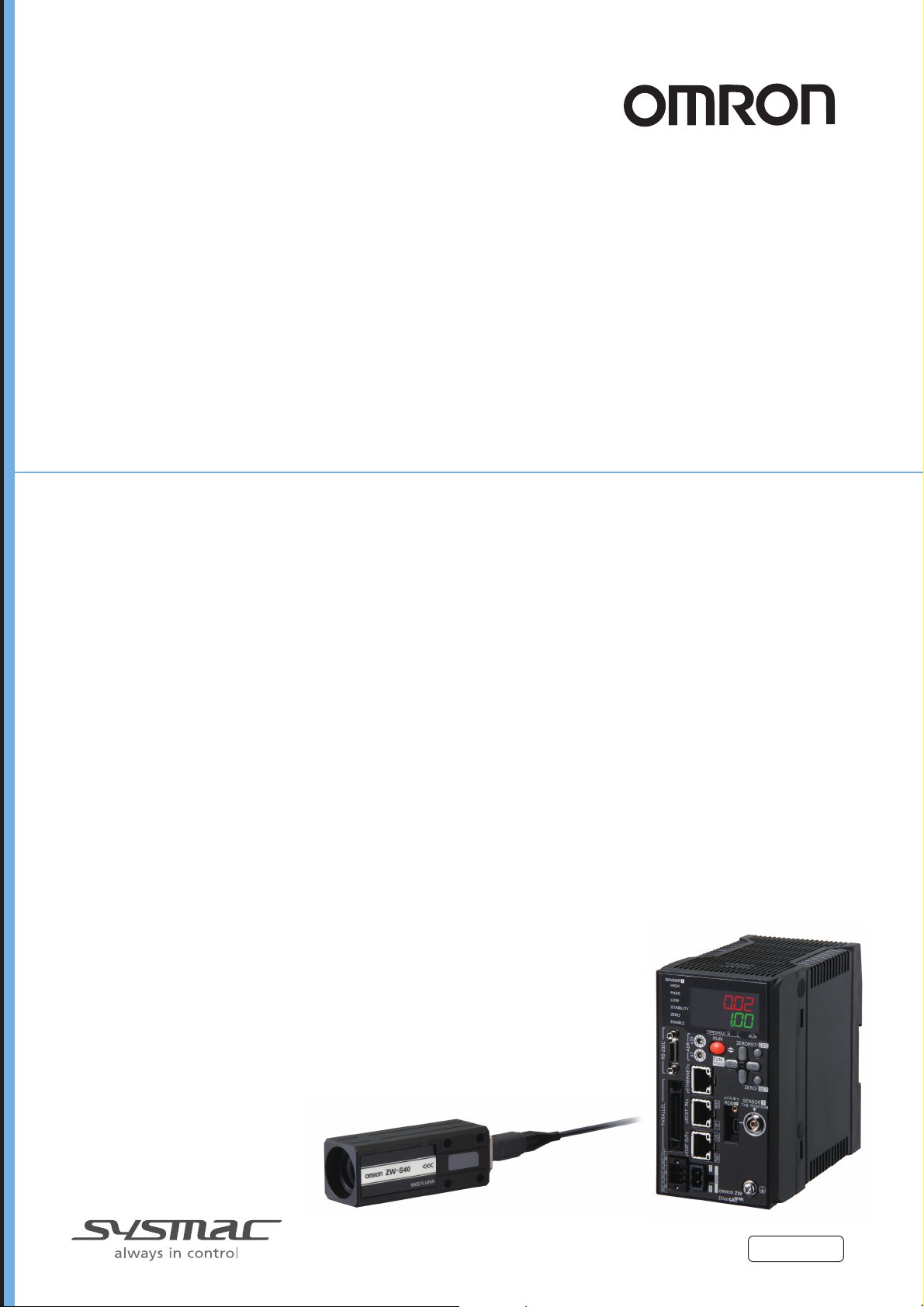
Displacement Sensor
ZW series
Confocal Fiber Type
Displacement Sensor
User’s Manual
ZW-CE1@T
Z332-E1-07
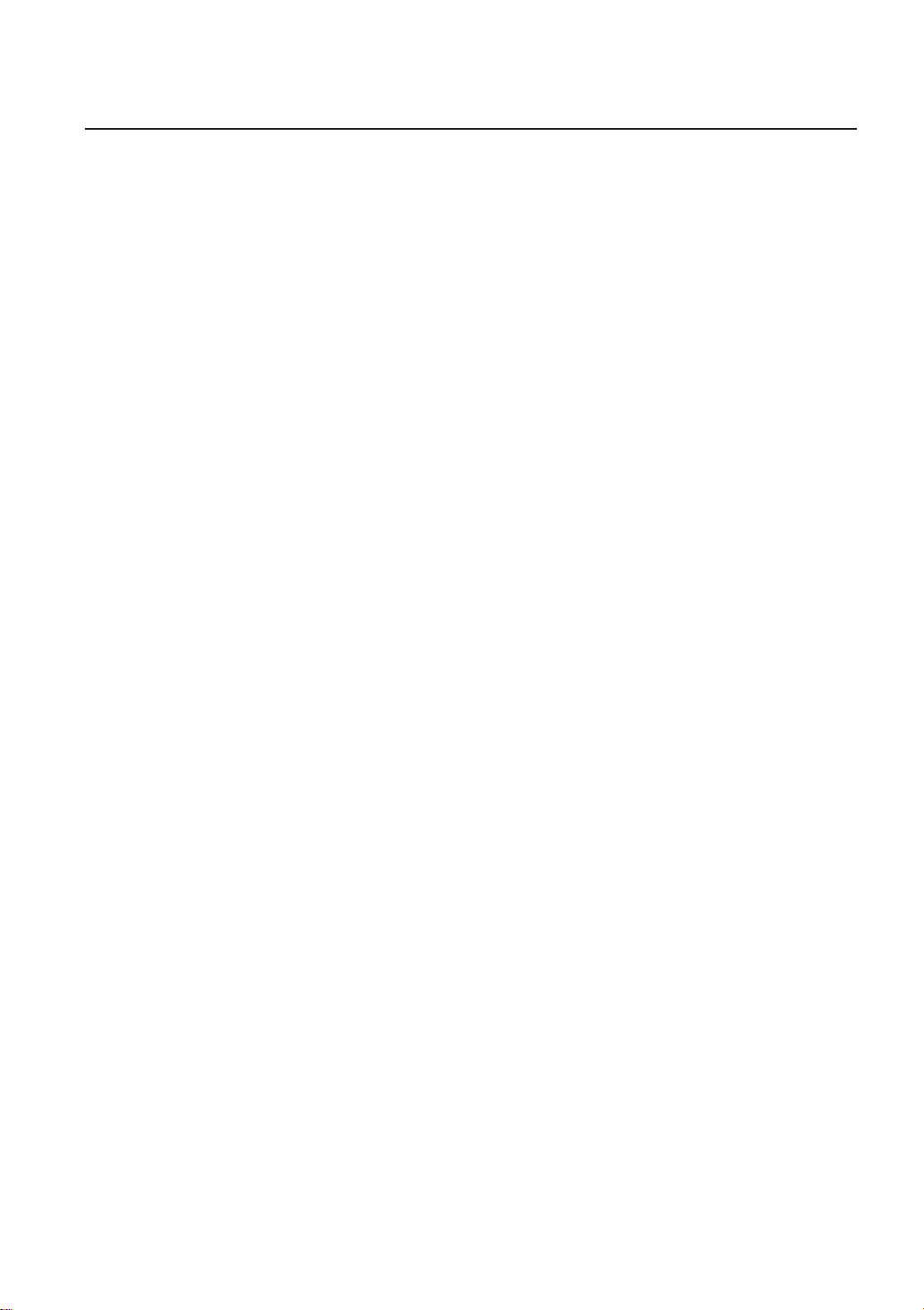
Introduction
Thank you for purchasing the ZW.
This manual provides information regarding functions, performance and operating methods that
are required for using the ZW.
When using the ZW, be sure to observe the following:
• The ZW must be operated by personnel knowledgeable in electrical engineering.
• To ensure correct use, please read this manual thoroughly to deepen your understanding of the
product.
• Please keep this manual in a safe place so that it can be referred to whenever necessary.
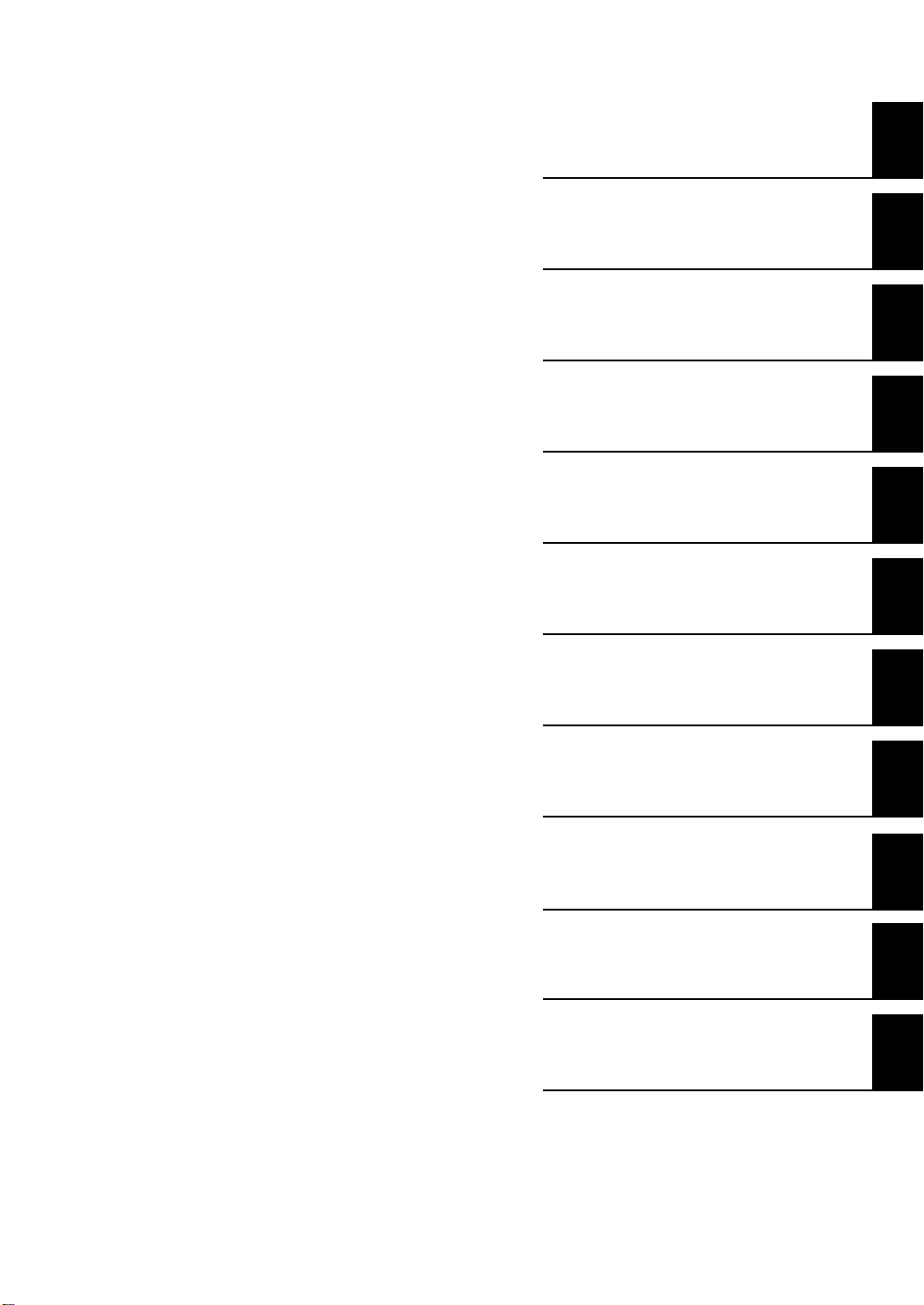
Terms and Conditions Agreement
(Please Read)
User's Manual
Basic configuration
Installation and Connections
Basic Operation
Settings for Function
Convenient Functions
Communications with External Devices
1
2
3
4
5
6
Confocal Fiber Type
Displacement Sensor
ZW
Offline Settings
Troubleshooting
Sensor controller operations
APPENDICES
7
8
9
10
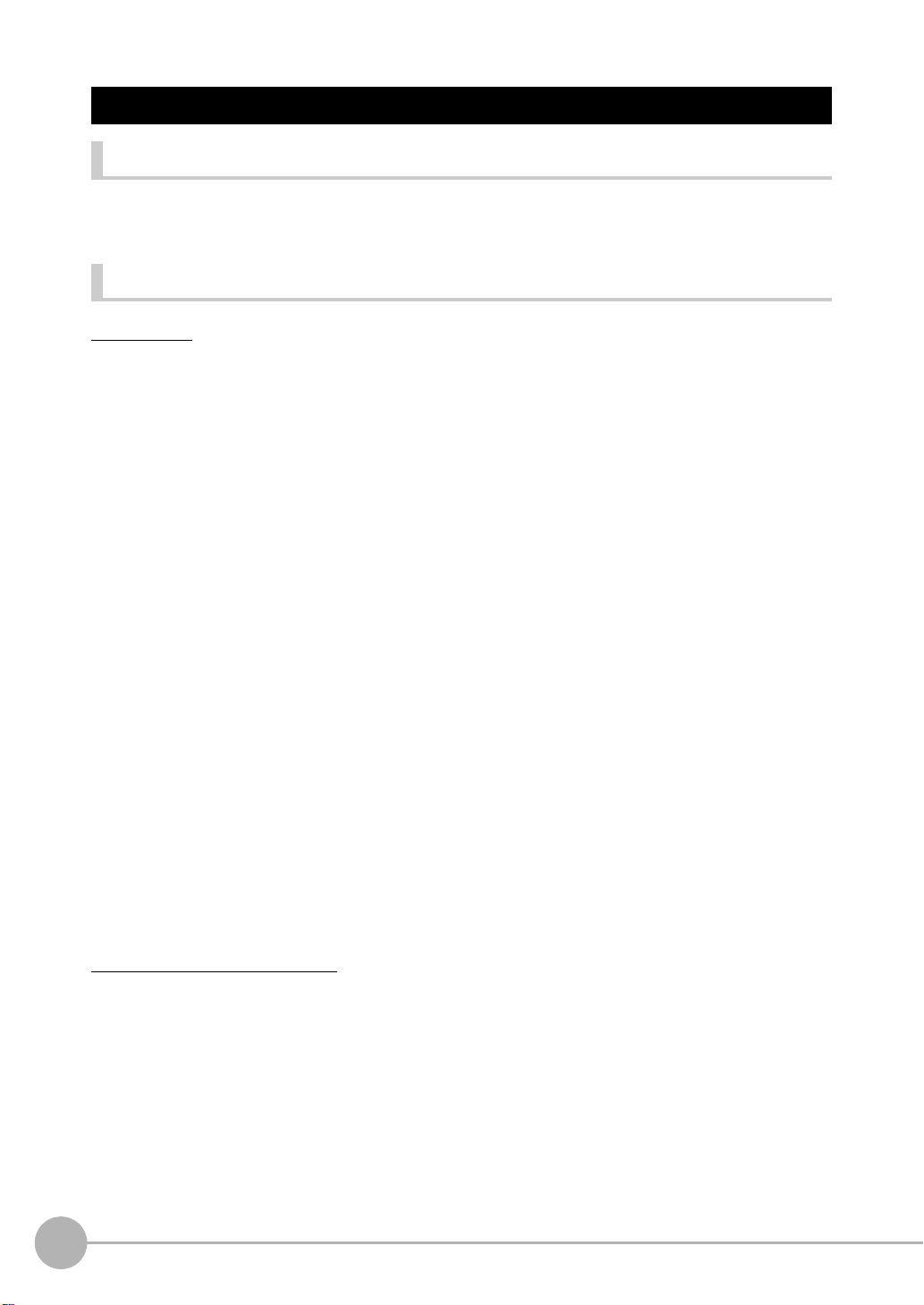
Terms and Conditions Agreement
Read and understand this Manual
Please read and understand this catalog before purchasing the products. Please consult your OMRON
representative if you have any questions or comments.
Warranty, Limitations of Liability
Warranties
• Exclusive Warranty
Omron's exclusive warranty is that the Products will be free from defects in materials and workmanship for a
period of twelve months from the date of sale by Omron (or such other period expressed in writing by
Omron). Omron disclaims all other warranties, express or implied.
• Limitations
OMRON MAKES NO WARRANTY OR REPRESENTATION, EXPRESS OR IMPLIED, ABOUT NONINFRINGEMENT, MERCHANTABILITY OR FITNESS FOR A PARTICULAR PURPOSE OF THE
PRODUCTS. BUYER ACKNOWLEDGES THAT IT ALONE HAS DETERMINED THAT THE PRODUCTS
WILL SUITABLY MEET THE REQUIREMENTS OF THEIR INTENDED USE.
Omron further disclaims all warranties and responsibility of any type for claims or expenses based on
infringement by the Products or otherwise of any intellectual property right.
•Buyer Remedy
Omron’s sole obligation hereunder shall be, at Omron’s election, to (i) replace (in the form originally shipped
with Buyer responsible for labor charges for removal or replacement thereof) the non-complying Product, (ii)
repair the non-complying Product, or (iii) repay or credit Buyer an amount equal to the purchase price of the
non-complying Product; provided that in no event shall Omron be responsible for warranty, repair, indemnity
or any other claims or expenses regarding the Products unless Omron’s analysis confirms that the Products
were properly handled, stored, installed and maintained and not subject to contamination, abuse, misuse or
inappropriate modification. Return of any Products by Buyer must be approved in writing by Omron before
shipment. Omron Companies shall not be liable for the suitability or unsuitability or the results from the use of
Products in combination with any electrical or electronic components, circuits, system assemblies or any
other materials or substances or environments. Any advice, recommendations or information given orally or
in writing, are not to be construed as an amendment or addition to the above warranty.
See http://www.omron.com/global/ or contact your Omron representative for published information.
Limitation on Liability; Etc
OMRON COMPANIES SHALL NOT BE LIABLE FOR SPECIAL, INDIRECT, INCIDENTAL, OR
CONSEQUENTIAL DAMAGES, LOSS OF PROFITS OR PRODUCTION OR COMMERCIAL LOSS IN ANY
WAY CONNECTED WITH THE PRODUCTS, WHETHER SUCH CLAIM IS BASED IN CONTRACT,
WARRANTY, NEGLIGENCE OR STRICT LIABILITY.
Further, in no event shall liability of Omron Companies exceed the individual price of the Product on which
liability is asserted.
2
ZW User's Manual
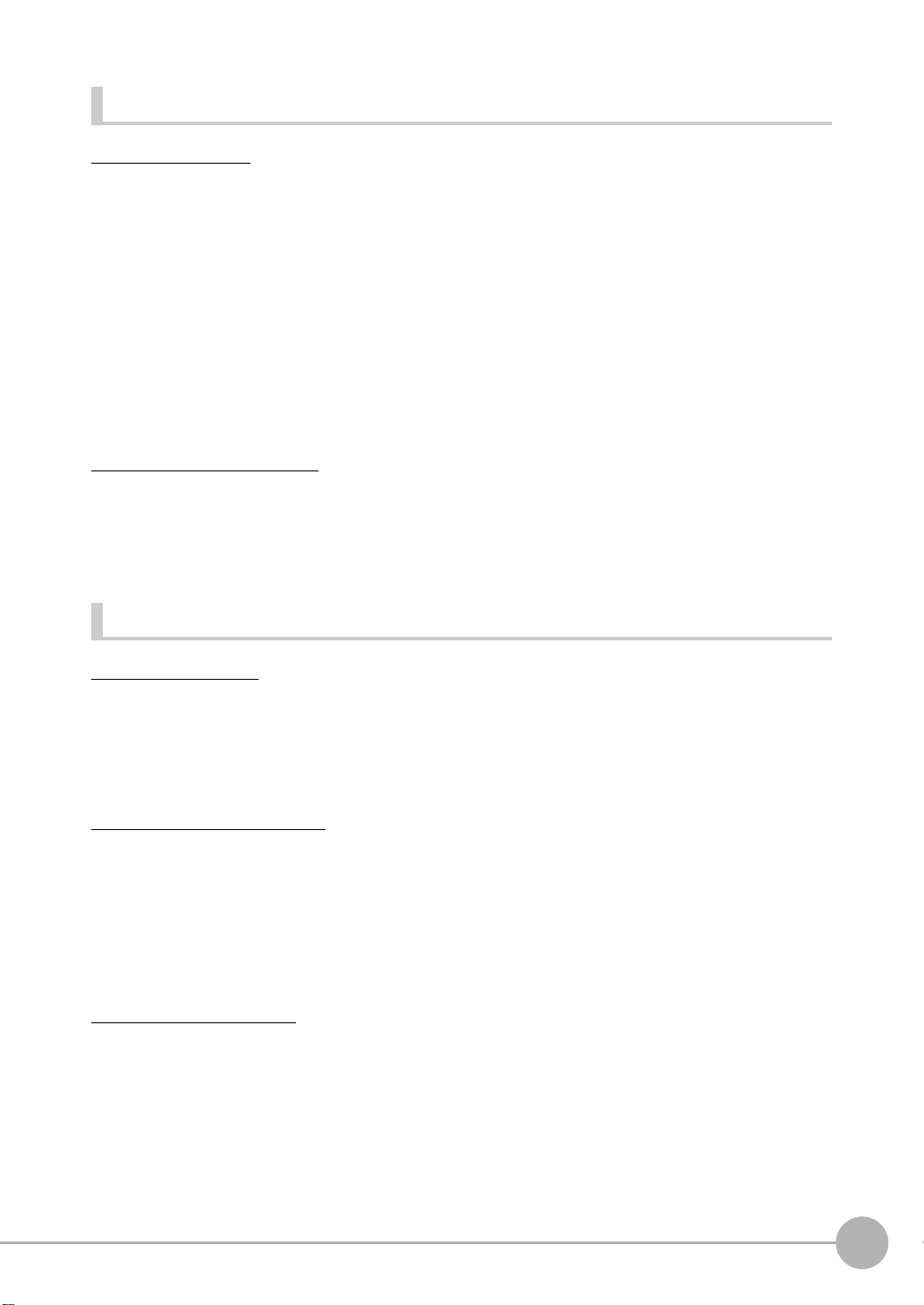
Application Considerations
Suitability of Use
Omron Companies shall not be responsible for conformity with any standards, codes or regulations which apply
to the combination of the Product in the Buyer’s application or use of the Product. At Buyer’s request, Omron
will provide applicable third party certification documents identifying ratings and limitations of use which apply
to the Product. This information by itself is not sufficient for a complete determination of the suitability of the
Product in combination with the end product, machine, system, or other application or use. Buyer shall be
solely responsible for determining appropriateness of the particular Product with respect to Buyer’s application,
product or system. Buyer shall take application responsibility in all cases.
NEVER USE THE PRODUCT FOR AN APPLICATION INVOLVING SERIOUS RISK TO LIFE OR PROPERTY
WITHOUT ENSURING THAT THE SYSTEM AS A WHOLE HAS BEEN DESIGNED TO ADDRESS THE
RISKS, AND THAT THE OMRON PRODUCT(S) IS PROPERLY RATED AND INSTALLED FOR THE
INTENDED USE WITHIN THE OVERALL EQUIPMENT OR SYSTEM.
Programmable Products
Omron Companies shall not be responsible for the user’s programming of a programmable Product, or any
consequence thereof.
Disclaimers
Performance Data
Data presented in Omron Company websites, catalogs and other materials is provided as a guide for the user
in determining suitability and does not constitute a warranty. It may represent the result of Omron’s test
conditions, and the user must correlate it to actual application requirements. Actual performance is subject to
the Omron’s Warranty and Limitations of Liability.
Change in Specifications
Product specifications and accessories may be changed at any time based on improvements and other
reasons. It is our practice to change part numbers when published ratings or features are changed, or when
significant construction changes are made. However, some specifications of the Product may be changed
without any notice. When in doubt, special part numbers may be assigned to fix or establish key specifications
for your application. Please consult with your Omron’s representative at any time to confirm actual
specifications of purchased Product.
Errors and Omissions
Information presented by Omron Companies has been checked and is believed to be accurate; however, no
responsibility is assumed for clerical, typographical or proofreading errors or omissions.
ZW User's Manual
3

Precautions for Safe Use
Please observe the following precautions for safe use of the products.
1. Installation Environment
• Do not use the product in environments where it can be exposed to inflammable/explosive gas.
• To secure the safety of operation and maintenance, do not install the product close to high-voltage devices
and power devices.
2. Power Supply and Wiring
• Take care when using a power supply with an overcurrent detector, because this sensor uses DC-DC
converter for its power supply circuit and inrush current may activate the protective circuit for a power supply
with an overcurrent detector.
Recommended power supply: S8VS-06024 (Omron, DC24 V 2.5 A 60 W)
• The supply voltage must be within the rated range (DC24 V ± 10 %).
• Reverse connection of the power supply is not allowed.
• Open-collector outputs should not be short-circuited.
• Use the power supply within the rated load.
• High-voltage lines and power lines must be wired separately from this product. Wiring them together or
placing them in the same duct may cause induction, resulting in malfunction or damage.
• Use adequate safety measures, for example fail-safe circuits.
• Use a specified-sized wire when wiring. Do not connect wires other than those of the specification to the
terminal block.
• For a power supply, use a DC power supply unit provided with a remedy, for example, safety ultralow voltage
circuit, to prevent a high voltage from being generated.
• Route so that power supply wires are as short as possible.
• Use a power supply dedicated for this product, without sharing it with other products.
• Tighten fixing screws securely at a torque specified in this manual.
• Before performing any of the following activities, be sure to turn off the product, or breakdown may result.
- Connecting or wiring cables
- Connecting or disconnecting connectors
- Installing or removing Calibration ROM
- When inserting or removing an EtherCAT cable, do not put any stress on the calibration ROM.
3. Grounding
• Use a frame ground terminal of the specified size to be grounded. Do not connect a wire with an only twisted
end directly to a terminal block.
- Terminal screw: M4
- Crimp-type terminal:
8.5mm
or less
• Use D-type grounding (ground resistance of 100 or less). Make the ground point as close as possible and
make the ground wire used as short as possible.
• Never a ground wire with other equipment and never ground to building beams. Doing so could cause
negative impacts.
• The power supply circuit of the Sensor Controller is not insulated from the internal circuits.
• When grounding the positive (+) terminal of the 24 VDC power supply, do not connect the Sensor Controller's
frame ground terminal or PLC's frame ground terminal to ground. [(1), (2)]
The PC housing may be internally connected to the SG (0 V), in which case current will flow through the path
shown below and may cause seizure.
4
8.5mm
or less
ZW User's Manual
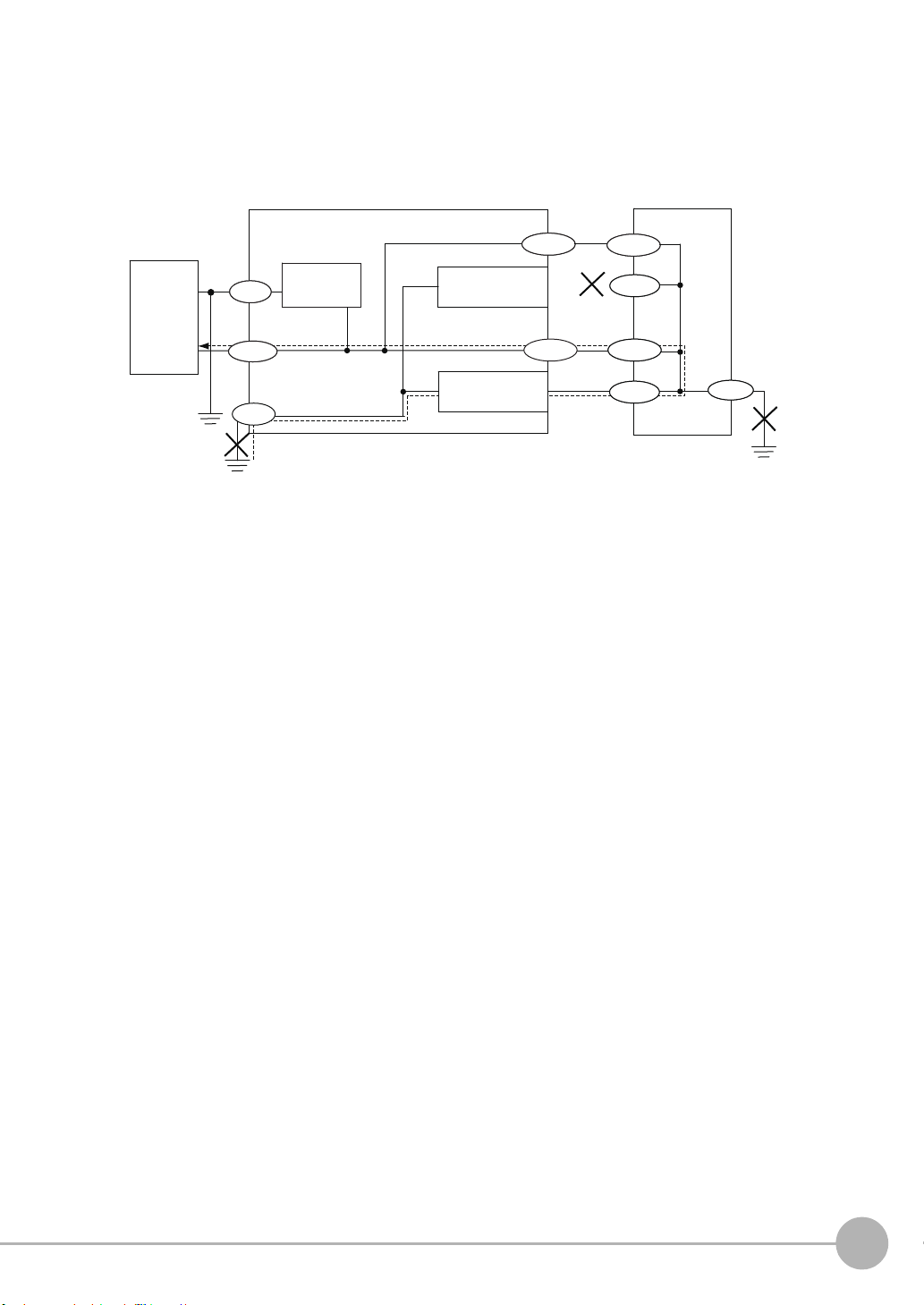
• If there is no PC, or specifically there is no SG (0 V)/FG short-circuiting path, grounding the Sensor
24V
FG
SG
FG
SG
FG
SG
FG
SG
SG
24 V DC
power
supply
Sensor Controller
24V
PC or PLC
SG: Signal Ground (0 V for 24 V DC power supply)
FG: Frame Ground
FG
(1)
(2)
SG
FG
SG
FG
SG
SG
Power supply
circuit
(3)
RS-232C
connector housing
RS-232C
Ethernet
connector housing
Ethernet
SG
FG
Controller's frame ground terminal will not cause seizure. Wire the PLC after checking the specification of
your PLC.
• The dedicated RS-232C cable (ZW-XRS2/XPT2) has its cable shield isolated from the connector housing.
[(3)]
4. Regulations and Standards
• EN61326-1
• Electromagnetic environment : Industrial electromagnetic environment (EN/IEC 61326-1 Table 2)
• The following condition is applied to the immunity test of this product.
: There may be cases that current or voltage output fluctuate within ± 3%F.S. when a sensor is experienced
electromagnetic interference.
• Notice for Korea Radio Law
A급 기기 (업무용 방송통신기자재)
이 기기는 업무용 ( A급 ) 전자파적합기기로서 판매자
또는 사용자는 이 점을 주의하시기 바라며 , 가정외의
지역에서 사용하는 것을 목적으로 합니다.
5. Others
• Do not use this product for nuclear facilities, or safety circuits involving human lives.
• Do not attempt to disassemble, repair, modify, apply pressure to deform or burn up the body.
• Dispose of this product as industrial waste.
• Use exclusive devices, including a sensor head, Calibration ROM, fiber cable or RS-232C cable, to connect,
or ignition, burst, false operation or breakdown may be caused.
• Do not cut fiber cable. Glass at the cut section may cause injury. Also, if cut, it will not work normally
anymore.
• Whenever any trouble, including, strange odor smelled, the body overheated or smoke escaped, was found,
immediately stop the operation, and consult an OMRON branch or sales office with the system shut down.
• Do not drop or make a strong impact on the unit.
• Before using any equipment provided with a lock mechanism, make sure that it has been locked.
ZW User's Manual
5
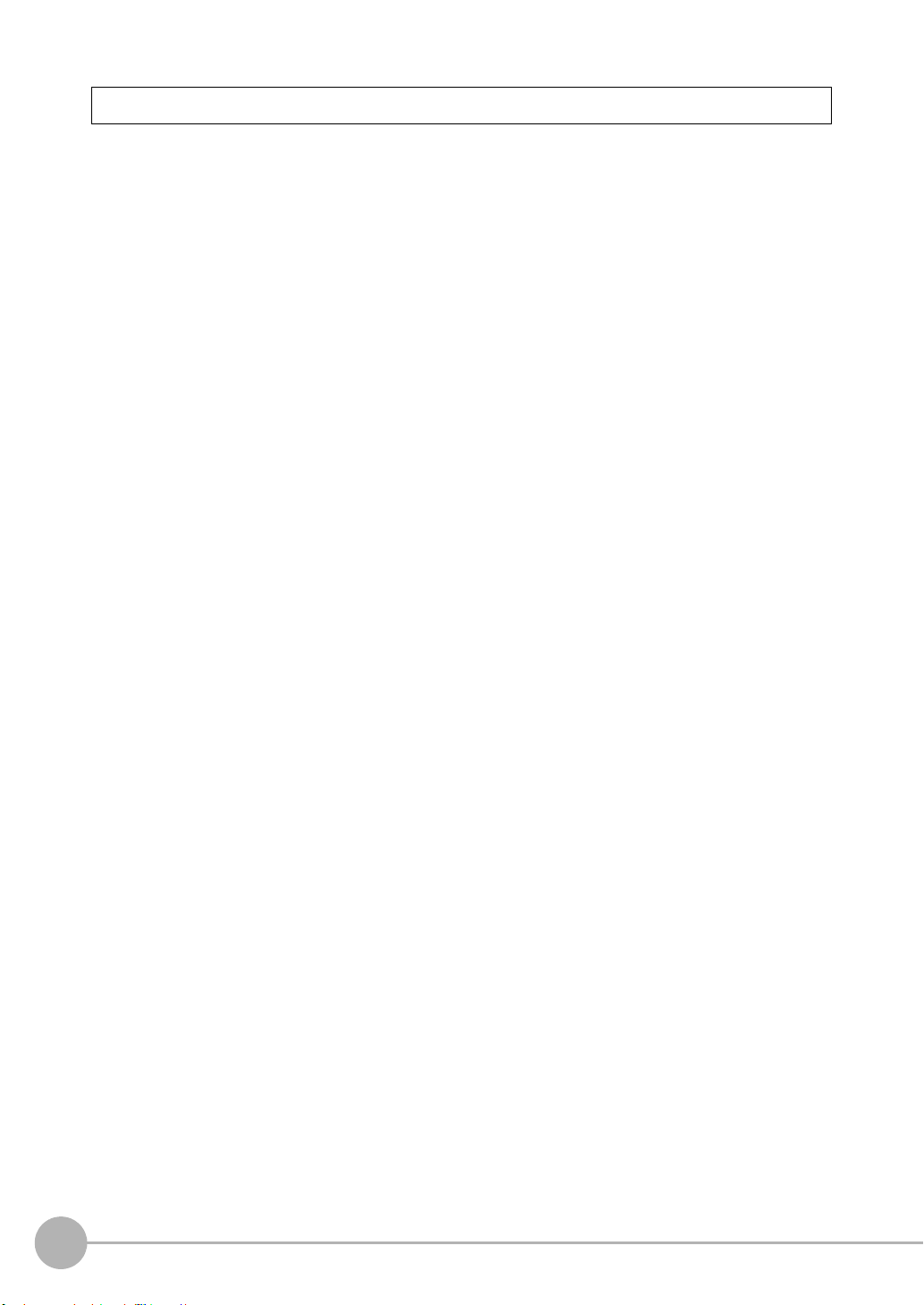
Precautions for Correct Use
Please observe the following precautions to prevent failure to operate, malfunctions, or undesirable effects on
product performance.
1. Installation Site
Do not install the product in locations subjected to the following conditions:
• Ambient temperature outside the rating
• Rapid temperature fluctuations (causing condensation)
• Relative humidity outside the range of 35 to 85 %
• Presence of corrosive or flammable gases
• Presence of dust, salt, or iron particles
• Direct vibration or shock
• Reflection of intense light (such as other laser beams, electric arc-welding machines or ultraviolet shine)
• Direct sunlight or near heaters
• Water, oil, or chemical fumes, spray or mist atmospherics
• Strong magnetic or electric field
2. Power Supply and Wiring
• When using a commercially available switching regulator, make sure that the FG terminal is grounded.
• If surge currents are present in the power lines, connect surge absorbers that suit the operating environment.
• Before turning ON the power after the product is connected, make sure that the power supply voltage is
correct, there are no incorrect connections (e.g. load short-circuit) and the load current is appropriate.
Incorrect wiring may result in breakdown of the product.
• Use the specified voltage. If voltage exceeding the rating or AC voltage is applied, circuit parts may be burnt
or rupture.
• Use the Extension Fiber Cable (ZW-XF@@R) for extending the fiber cable between the Sensor extension
fiber cable, five total lengths, 2, 5, 10, 20 or 30 m, are available.
• Handling fiber cables
Use them in compliance with the following. This may result in damage to the fiber cable.
-Fiber cable bend radiuses must be at least 20 mm.
- Do not let bending cause stress at the root section of a fiber connector.
- Do not yank hard on a fiber cable.
- Do not step on a fiber cable or place anything heavy on it.
- Do not apply any twisting stress to the fiber cable.
• Be sure to use a Sensor Head and Calibration ROM with the same serial number. A pair with different serial
numbers cannot operate normally.
• Use the configuration software with the combination specified in this manual, or the system may operate
faultily.
• Do not shut down the power supply when saving any data into the memory built in the Sensor Controller, or
the data may be corrupted.
• While a fiber cable is disconnected, be sure to attach the included protective cap on both the Sensor
Controller side and the fiber cable side. Leaving the fiber cable with the protective cap not attached, the
optical fiber may fail due to any adhered foreign matter.
3. Warming Up
After turning ON the power supply, allow the product to stand for at least 30 minutes before use. The circuits
are still unstable immediately after the power supply is turned ON, so measured values may fluctuate gradually.
6
ZW User's Manual
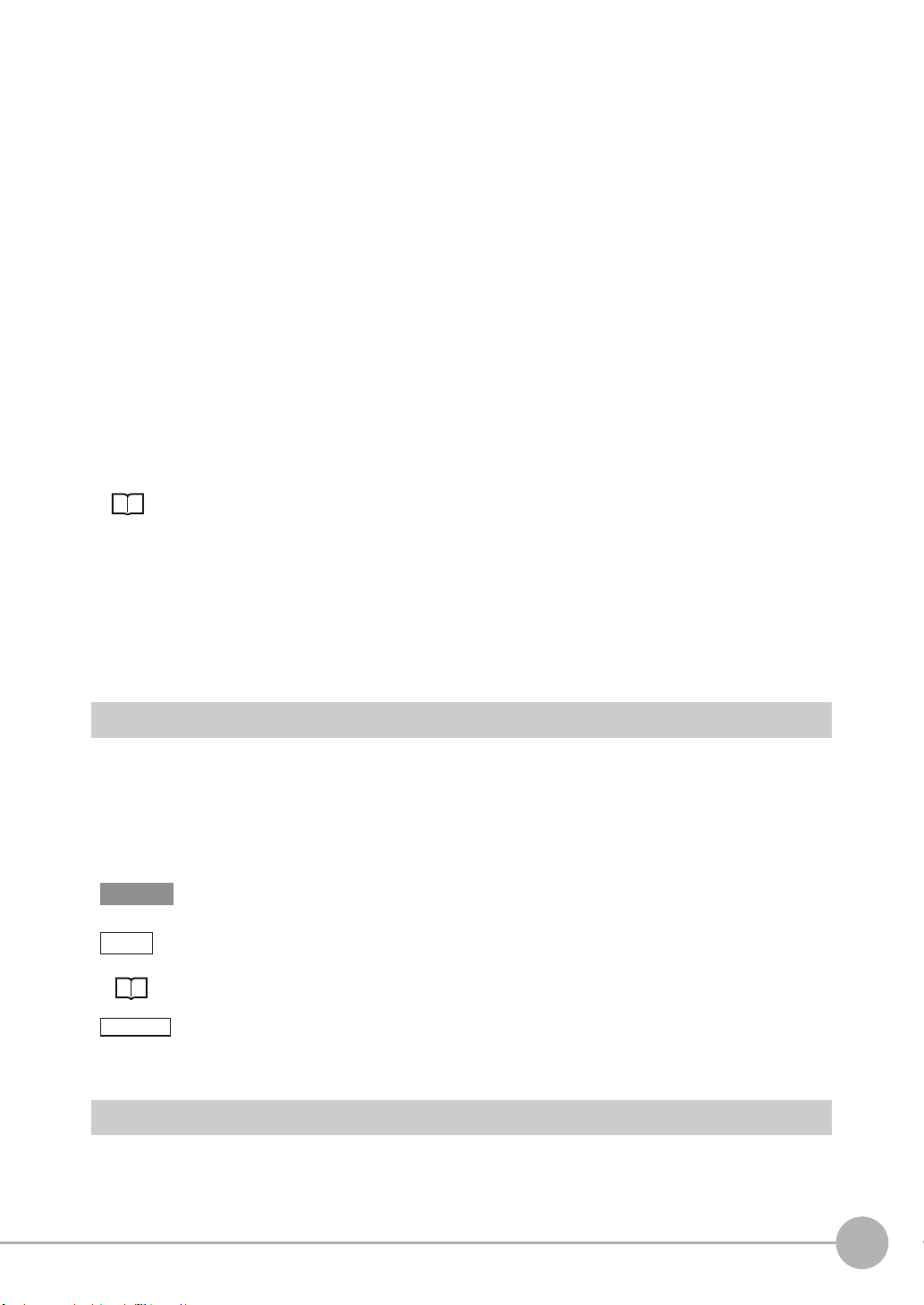
4. Maintenance and Inspection
Important
Note
Optional
Do not use thinner, benzene, acetone or kerosene to clean the Sensor Head, fiber cable and Sensor Controller.
If large dust particles adhere to the emitter/receiver of the Sensor Head or Sensor Controller, use a blower
brush (used to clean camera lenses) to blow them off. Do not blow the dust particles with your mouth.
To remove smaller dust particles, dirt, oil, and fat, wipe gently with a soft cloth (for cleaning lenses). Do not use
excessive force to wipe off dust particles. Scratches on the emitter/receiver may cause false operations or
measuring errors.
For details on the method for cleaning the ends of fiber cables, refer to "Connecting Fiber Cable" (p.38).
Clean the ventilation port periodically to prevent any build up of dirt and dust. If the ventilation port is blocked,
heat builds up inside and can cause breakdown.
5. Sensing Objects
The product sometimes cannot accurately measure the following types of objects: Transparent objects, objects
with an extremely low reflection factor, objects smaller than the spot diameter, objects with a large curvature,
excessively inclined objects, target objects with a thin film on the surface etc.
6. Effect caused by peripheral lights
Do not install the Sensor Head in a place where strong light hits the laser emitter/receiver section of the Sensor
Head. Also, if an object has a shiny surface, the light from the lighting will be reflected and a malfunction may
occur. In such a case, prevent reflection by, for example, covering the light to stop reflection.
Basic precautions for installation p.30
7. Influence by Air Turbulences
Slow air turbulences around the Sensor Head may disperse measured values.
To avoid these possible air turbulences, wrap the Sensor Head with an appropriate cover.
8. Operations Outside Measurement Range
This sensor is highly sensitive, it may operate incorrectly outside the measurement range (too close in). In such
a case, the problem can be solved by reducing the exposure time.
Editor's Note
■ Meaning of Symbols
Menu items that are displayed on the main or sub-display, and windows, dialog boxes and other GUI elements
displayed on the personal computer are indicated enclosed by brackets [ ].
■ Visual Aids
Indicates points that are important to achieve the full product performance, such as operational
precautions.
Indicates application procedures.
Indicates pages where related information can be found.
Indicates that the setting is optional in a configuration procedure.
Copyrights and Trademarks
• Sysmac is a trademark or registered trademark of OMRON corporation in Japan and other countries for our FA
equipment products.
ZW User's Manual
7
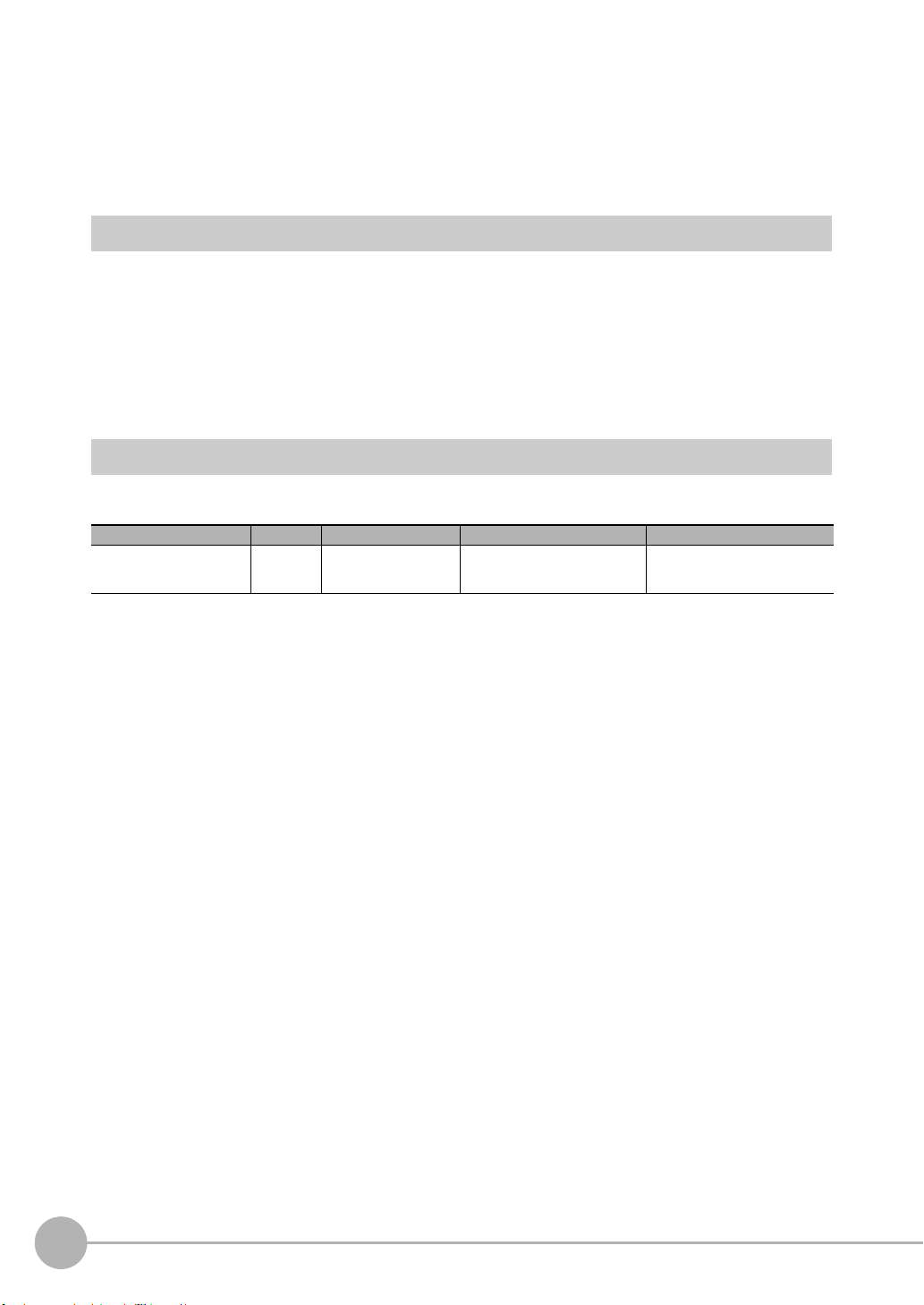
• Windows, Windows XP, Windows Vista, Windows 7, and Windows 8 are registered trademarks of Microsoft
Corporation in the USA and other countries.
• EtherCAT is registered trademark and patented technology that is licensed by Beckhoff Automation GmbH,
Germany.
• Other system names and product names that appear in this manual are the trademarks or registered trademarks of
the respective companies.
Notice
• Photocopying, duplication, or copying of all or part of this manual without permission is prohibited.
• Please understand that the specifications and other contents of this manual are subject to change for improvement
without notice.
• Every effort has been made to ensure the accuracy of the contents of this manual, but if you should notice any
mistake, questionable section, or the like in this manual, please contact an OMRON branch or sales office.
• If you do so, please also tell us the manual number, which is found at the end of the manual.
Related Manuals
The following manual is related to the NJ-series Controllers. Use this manual for reference.
Manual name Cat. No. Model numbers Application Description
Sysmac Studio Version 1
Operation Manual
W504 SYSMAC-SE2@@@ Learning about the operating
procedures and functions of
the Sysmac Studio.
Describes the operating procedures of the Sysmac Studio.
8
ZW User's Manual
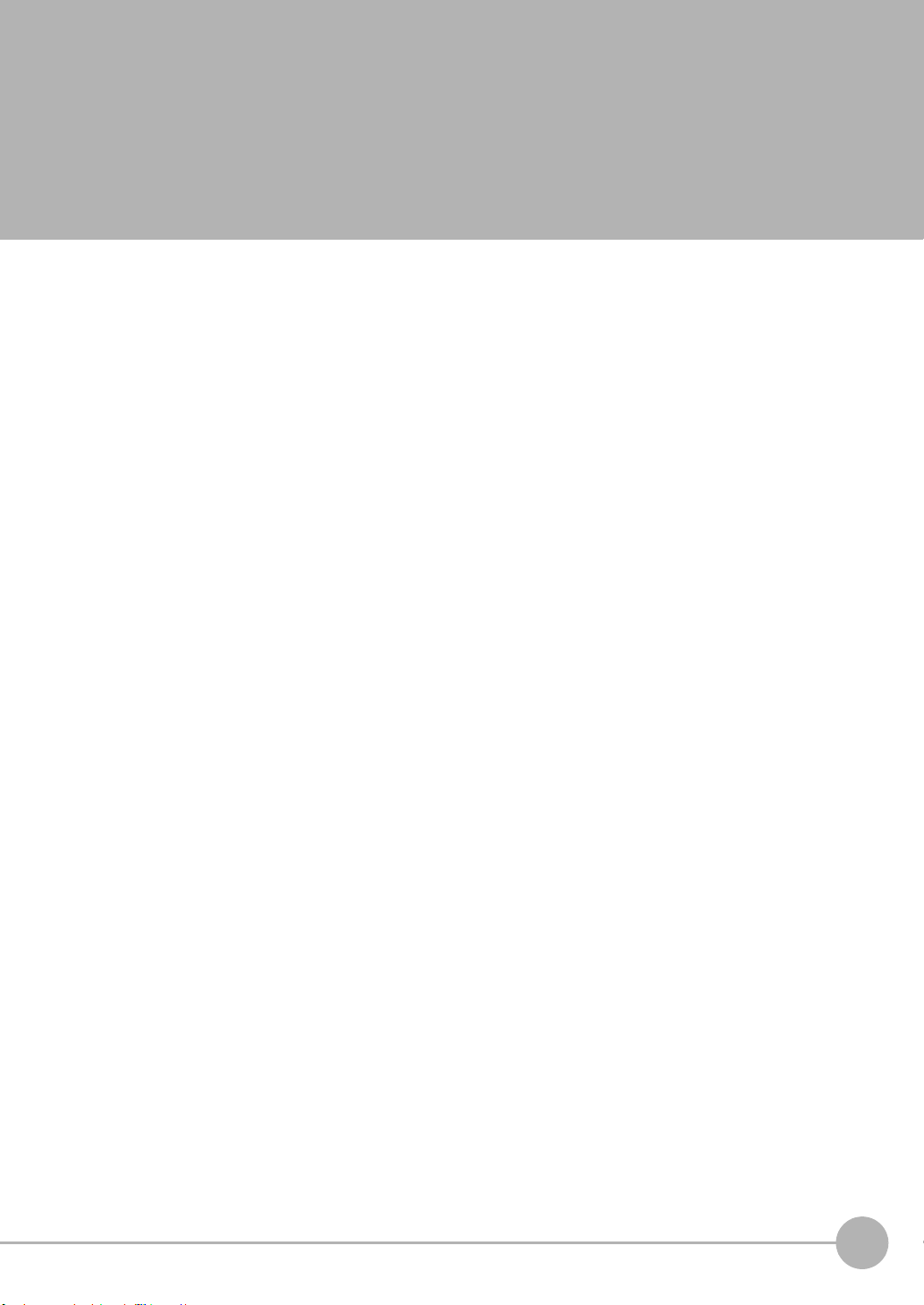
Table of Contents
Editor's Note . . . . . . . . . . . . . . . . . . . . . . . . . . . . . . . . . . . . . . . . . . . . . . . . . . . . 7
Copyrights and Trademarks . . . . . . . . . . . . . . . . . . . . . . . . . . . . . . . . . . . . . . . . 7
Notice . . . . . . . . . . . . . . . . . . . . . . . . . . . . . . . . . . . . . . . . . . . . . . . . . . . . . . . . .8
Related Manuals . . . . . . . . . . . . . . . . . . . . . . . . . . . . . . . . . . . . . . . . . . . . . . . . . 8
Search from Settings . . . . . . . . . . . . . . . . . . . . . . . . . . . . . . . . . . . . . . . . . 16
1.Basic configuration
1-1 ZW-series Displacement Sensors . . . . . . . . . . . . . . . . . . . . . . . . . . . . 18
Types of Sensor Controllers . . . . . . . . . . . . . . . . . . . . . . . . . . . . . . . . . . . . . . . 18
1-2 Basic Operation Flow . . . . . . . . . . . . . . . . . . . . . . . . . . . . . . . . . . . . . . 19
2.Installation and Connections
2-1 System Configuration. . . . . . . . . . . . . . . . . . . . . . . . . . . . . . . . . . . . . . 22
System Configuration . . . . . . . . . . . . . . . . . . . . . . . . . . . . . . . . . . . . . . . . . . . . 22
Connection Compatibility . . . . . . . . . . . . . . . . . . . . . . . . . . . . . . . . . . . . . . . . . . 23
2-2 Part Names and Functions. . . . . . . . . . . . . . . . . . . . . . . . . . . . . . . . . . 25
Sensor Head . . . . . . . . . . . . . . . . . . . . . . . . . . . . . . . . . . . . . . . . . . . . . . . . . . . 25
Calibration ROM . . . . . . . . . . . . . . . . . . . . . . . . . . . . . . . . . . . . . . . . . . . . . . . . 25
Sensor Controller . . . . . . . . . . . . . . . . . . . . . . . . . . . . . . . . . . . . . . . . . . . . . . . 26
2-3 Installation . . . . . . . . . . . . . . . . . . . . . . . . . . . . . . . . . . . . . . . . . . . . . . . 30
Installation of Sensor Head . . . . . . . . . . . . . . . . . . . . . . . . . . . . . . . . . . . . . . . . 30
Installation of Sensor Controller . . . . . . . . . . . . . . . . . . . . . . . . . . . . . . . . . . . . 35
Connecting Calibration ROM . . . . . . . . . . . . . . . . . . . . . . . . . . . . . . . . . . . . . . . 37
Connecting Fiber Cable . . . . . . . . . . . . . . . . . . . . . . . . . . . . . . . . . . . . . . . . . . . 38
Calibrating Sensor Head . . . . . . . . . . . . . . . . . . . . . . . . . . . . . . . . . . . . . . . . . . 42
2-4 Wiring . . . . . . . . . . . . . . . . . . . . . . . . . . . . . . . . . . . . . . . . . . . . . . . . . . . 44
32-pole extension connector . . . . . . . . . . . . . . . . . . . . . . . . . . . . . . . . . . . . . . . 44
Analog output terminal block . . . . . . . . . . . . . . . . . . . . . . . . . . . . . . . . . . . . . . . 46
24 V input terminal block . . . . . . . . . . . . . . . . . . . . . . . . . . . . . . . . . . . . . . . . . . 47
Electrical Specifications . . . . . . . . . . . . . . . . . . . . . . . . . . . . . . . . . . . . . . . . . . . 49
2-5 Installing the Sysmac Studio . . . . . . . . . . . . . . . . . . . . . . . . . . . . . . . . 51
Table of Contents
3.Basic Operation
3-1 Launching a project . . . . . . . . . . . . . . . . . . . . . . . . . . . . . . . . . . . . . . . 54
Connecting to the sensor with PC tool . . . . . . . . . . . . . . . . . . . . . . . . . . . . . . . 54
ZW User's Manual
9
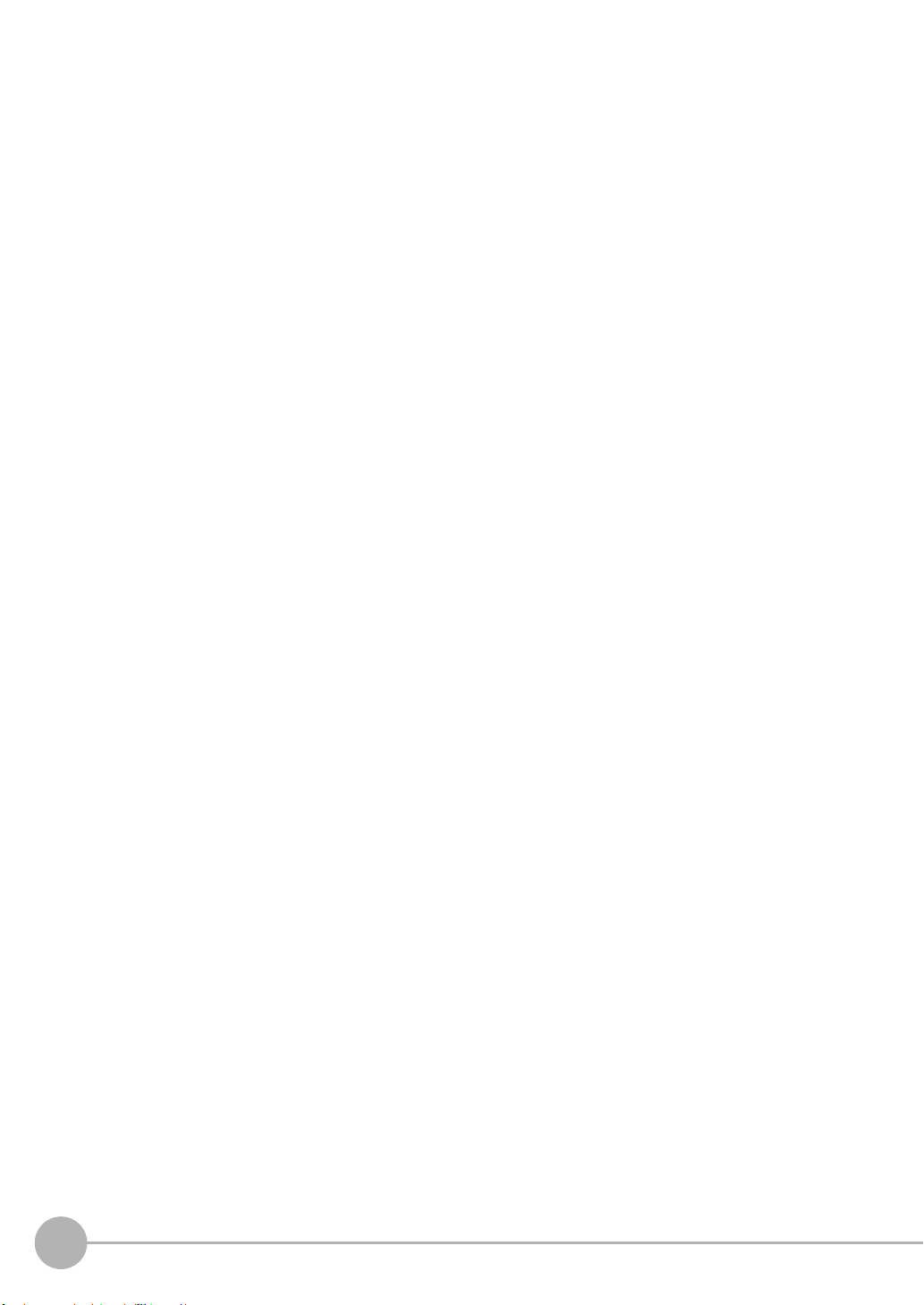
Entering project information . . . . . . . . . . . . . . . . . . . . . . . . . . . . . . . . . . . . . . . 55
3-2 Explanation of Screen Sections . . . . . . . . . . . . . . . . . . . . . . . . . . . . . 56
PC tool . . . . . . . . . . . . . . . . . . . . . . . . . . . . . . . . . . . . . . . . . . . . . . . . . . . . . . . . 56
3-3 Switching operation modes . . . . . . . . . . . . . . . . . . . . . . . . . . . . . . . . . 61
3-4 Bank switching . . . . . . . . . . . . . . . . . . . . . . . . . . . . . . . . . . . . . . . . . . . 62
Multi-task and Bank Data . . . . . . . . . . . . . . . . . . . . . . . . . . . . . . . . . . . . . . . . . 62
Switching Banks . . . . . . . . . . . . . . . . . . . . . . . . . . . . . . . . . . . . . . . . . . . . . . . .64
3-5 Perform the Zero Reset . . . . . . . . . . . . . . . . . . . . . . . . . . . . . . . . . . . . 65
Zero reset . . . . . . . . . . . . . . . . . . . . . . . . . . . . . . . . . . . . . . . . . . . . . . . . . . . . . 65
3-6 Setting Threshold Value. . . . . . . . . . . . . . . . . . . . . . . . . . . . . . . . . . . . 68
Threshold Value Settings . . . . . . . . . . . . . . . . . . . . . . . . . . . . . . . . . . . . . . . . .68
3-7 Saving a project . . . . . . . . . . . . . . . . . . . . . . . . . . . . . . . . . . . . . . . . . . 70
Saving a project . . . . . . . . . . . . . . . . . . . . . . . . . . . . . . . . . . . . . . . . . . . . . . . . . 70
Exporting a project . . . . . . . . . . . . . . . . . . . . . . . . . . . . . . . . . . . . . . . . . . . . . . 70
Importing a project . . . . . . . . . . . . . . . . . . . . . . . . . . . . . . . . . . . . . . . . . . . . . . . 70
3-8 Operating with Sensor Controller . . . . . . . . . . . . . . . . . . . . . . . . . . . . 71
4.Settings for Function
4-1 Setting Sensing. . . . . . . . . . . . . . . . . . . . . . . . . . . . . . . . . . . . . . . . . . . 74
Selecting the Area Mode . . . . . . . . . . . . . . . . . . . . . . . . . . . . . . . . . . . . . . . . . .74
Setting the Material of the Target to Measure . . . . . . . . . . . . . . . . . . . . . . . . . . 75
Setting the Noise Cut Level . . . . . . . . . . . . . . . . . . . . . . . . . . . . . . . . . . . . . . . . 76
Setting Smoothing Size . . . . . . . . . . . . . . . . . . . . . . . . . . . . . . . . . . . . . . . . . . . 77
Setting Start Direction of Count Measurement Surfaces . . . . . . . . . . . . . . . . . .78
Setting Exposure Time Control Mode . . . . . . . . . . . . . . . . . . . . . . . . . . . . . . . . 79
Setting the Measurement Area . . . . . . . . . . . . . . . . . . . . . . . . . . . . . . . . . . . . . 80
4-2 Setting Measurement Items . . . . . . . . . . . . . . . . . . . . . . . . . . . . . . . . . 83
What is a Measurement Item? . . . . . . . . . . . . . . . . . . . . . . . . . . . . . . . . . . . . . 83
Measuring the Height . . . . . . . . . . . . . . . . . . . . . . . . . . . . . . . . . . . . . . . . . . . . 83
Measuring the Thickness . . . . . . . . . . . . . . . . . . . . . . . . . . . . . . . . . . . . . . . . . 85
Performing Calculations . . . . . . . . . . . . . . . . . . . . . . . . . . . . . . . . . . . . . . . . . .86
4-3 Setting the Output Conditions. . . . . . . . . . . . . . . . . . . . . . . . . . . . . . . 87
Setting Scaling . . . . . . . . . . . . . . . . . . . . . . . . . . . . . . . . . . . . . . . . . . . . . . . . . 87
Setting Filters . . . . . . . . . . . . . . . . . . . . . . . . . . . . . . . . . . . . . . . . . . . . . . . . . . 93
Setting Hold . . . . . . . . . . . . . . . . . . . . . . . . . . . . . . . . . . . . . . . . . . . . . . . . . . . . 98
Setting the Zero Reset . . . . . . . . . . . . . . . . . . . . . . . . . . . . . . . . . . . . . . . . . . 105
4-4 Setting the Banks . . . . . . . . . . . . . . . . . . . . . . . . . . . . . . . . . . . . . . . . 110
Changing the Bank Mode . . . . . . . . . . . . . . . . . . . . . . . . . . . . . . . . . . . . . . . . 110
Copying the Bank/System Settings . . . . . . . . . . . . . . . . . . . . . . . . . . . . . . . . . 111
Saving the Bank/System Settings . . . . . . . . . . . . . . . . . . . . . . . . . . . . . . . . . . 112
Clearing the Bank Settings . . . . . . . . . . . . . . . . . . . . . . . . . . . . . . . . . . . . . . . 113
4-5 Setting the System . . . . . . . . . . . . . . . . . . . . . . . . . . . . . . . . . . . . . . . 114
10
ZW User's Manual
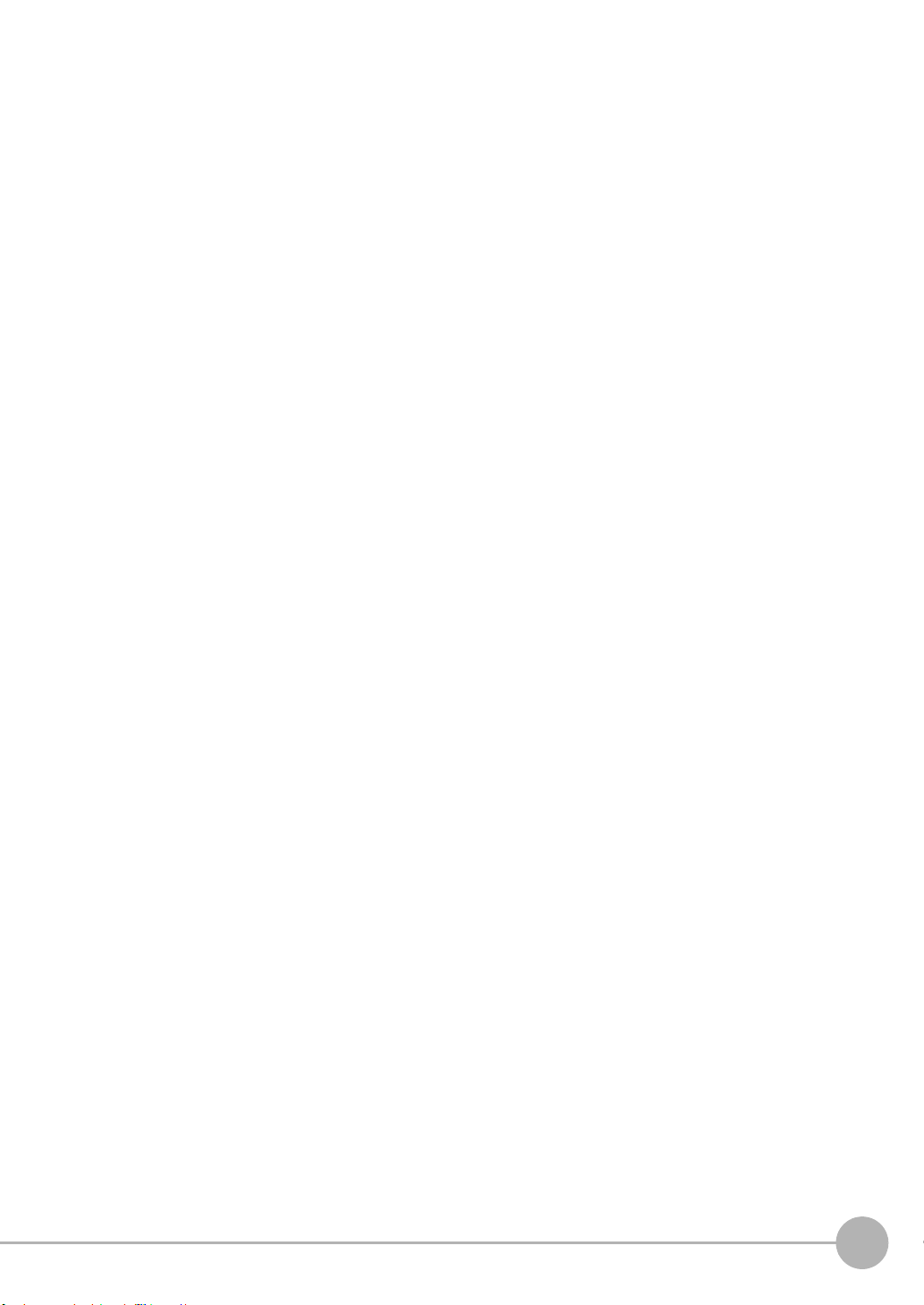
Checking Information . . . . . . . . . . . . . . . . . . . . . . . . . . . . . . . . . . . . . . . . . . . 114
Making Sensor Settings . . . . . . . . . . . . . . . . . . . . . . . . . . . . . . . . . . . . . . . . . 115
Initializing Settings . . . . . . . . . . . . . . . . . . . . . . . . . . . . . . . . . . . . . . . . . . . . . . 116
5.Convenient Functions
5-1 Displaying measured values in graphs. . . . . . . . . . . . . . . . . . . . . . . 120
Specifying the sampling start and end conditions . . . . . . . . . . . . . . . . . . . . . .122
Starting and ending sampling before and after the trigger condition is met . . 124
5-2 Saving measured values in a file. . . . . . . . . . . . . . . . . . . . . . . . . . . . 125
Outputting the results of sampling as a file . . . . . . . . . . . . . . . . . . . . . . . . . . . 125
Exporting the results of sampling . . . . . . . . . . . . . . . . . . . . . . . . . . . . . . . . . . 125
5-3 Displaying saved measured values. . . . . . . . . . . . . . . . . . . . . . . . . . 128
5-4 Performing internal logging. . . . . . . . . . . . . . . . . . . . . . . . . . . . . . . . 129
5-5 Storing the light reception wave form in a file . . . . . . . . . . . . . . . . . 131
5-6 Recovering calibration ROM data . . . . . . . . . . . . . . . . . . . . . . . . . . . 133
5-7 Printing the contents of settings. . . . . . . . . . . . . . . . . . . . . . . . . . . . 134
5-8 Controll input signal with PC tool . . . . . . . . . . . . . . . . . . . . . . . . . . . 135
6.Communications with External Devices
6-1 Parallel I/O connection . . . . . . . . . . . . . . . . . . . . . . . . . . . . . . . . . . . . 138
I/O Signal Functions . . . . . . . . . . . . . . . . . . . . . . . . . . . . . . . . . . . . . . . . . . . .138
Settings for Analog Output . . . . . . . . . . . . . . . . . . . . . . . . . . . . . . . . . . . . . . . 140
Settings for Judgment Output . . . . . . . . . . . . . . . . . . . . . . . . . . . . . . . . . . . . .145
Settings for Processing When Measurement Is Not Possible . . . . . . . . . . . . . 148
Settings for Bank Control . . . . . . . . . . . . . . . . . . . . . . . . . . . . . . . . . . . . . . . . 150
Settings for Internal Logging . . . . . . . . . . . . . . . . . . . . . . . . . . . . . . . . . . . . . .151
Timing Chart . . . . . . . . . . . . . . . . . . . . . . . . . . . . . . . . . . . . . . . . . . . . . . . . . . 152
6-2 EtherCAT Connection. . . . . . . . . . . . . . . . . . . . . . . . . . . . . . . . . . . . . 159
Overview of EtherCAT Networks . . . . . . . . . . . . . . . . . . . . . . . . . . . . . . . . . . . 159
ZW Communications Methods in an EtherCAT Connection . . . . . . . . . . . . . .162
Setting Communications Specifications (EtherCAT Communications) . . . . . . 165
List of I/O Ports for Each Area (PDO Mapping) and Memory Assignments . .166
Timing Chart (EtherCAT) . . . . . . . . . . . . . . . . . . . . . . . . . . . . . . . . . . . . . . . . .189
Sample Ladder Program (EtherCAT) . . . . . . . . . . . . . . . . . . . . . . . . . . . . . . . 195
Sysmac Device Features . . . . . . . . . . . . . . . . . . . . . . . . . . . . . . . . . . . . . . . . 196
6-3 EtherNet/IP Connection . . . . . . . . . . . . . . . . . . . . . . . . . . . . . . . . . . . 198
Introduction to EtherNet/IP . . . . . . . . . . . . . . . . . . . . . . . . . . . . . . . . . . . . . . .198
ZW Communications for EtherNet/IP Connections . . . . . . . . . . . . . . . . . . . . . 200
Setting Communications Specifications (EtherNet/IP) . . . . . . . . . . . . . . . . . . 203
Tag Data Link Setting Methods . . . . . . . . . . . . . . . . . . . . . . . . . . . . . . . . . . . .205
Memory Assignments and Commands . . . . . . . . . . . . . . . . . . . . . . . . . . . . . .208
Timing Chart (EtherNet/IP) . . . . . . . . . . . . . . . . . . . . . . . . . . . . . . . . . . . . . . . 220
Table of Contents
ZW User's Manual
11
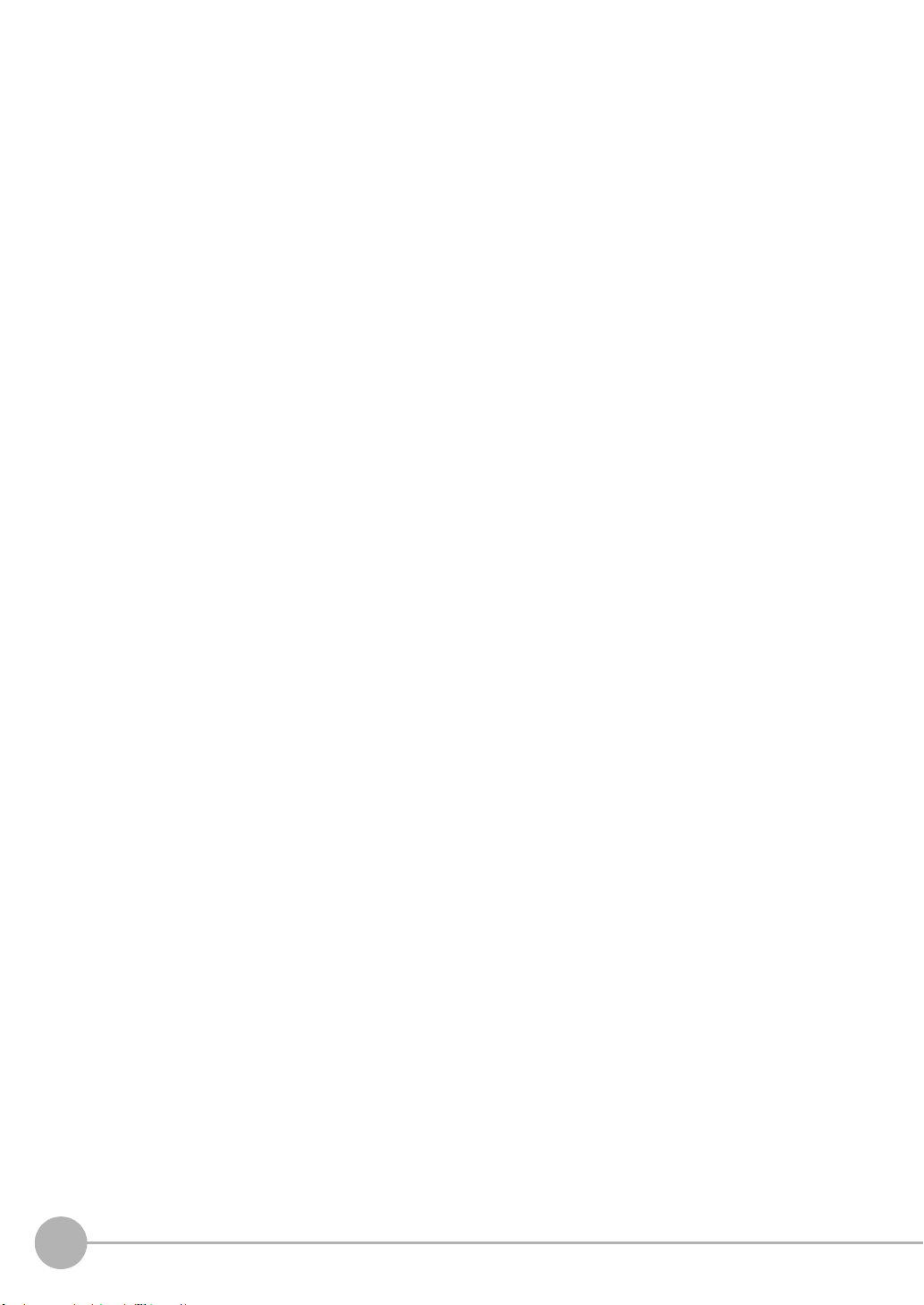
Sample Ladder Program (EtherNet/IP) . . . . . . . . . . . . . . . . . . . . . . . . . . . . . . 225
6-4 No-protocol Connection. . . . . . . . . . . . . . . . . . . . . . . . . . . . . . . . . . . 226
Outline of No-protocol Communications . . . . . . . . . . . . . . . . . . . . . . . . . . . . . 226
Setting Up No-protocol Communications . . . . . . . . . . . . . . . . . . . . . . . . . . . . 227
Setting Communications Specifications (RS-232C Communications) . . . . . .230
Setting for serial data output after application of measured value . . . . . . . . . 231
Command List . . . . . . . . . . . . . . . . . . . . . . . . . . . . . . . . . . . . . . . . . . . . . . . . .235
Command Format . . . . . . . . . . . . . . . . . . . . . . . . . . . . . . . . . . . . . . . . . . . . . . 237
7.Offline Settings
7-1 Performing Settings Offline . . . . . . . . . . . . . . . . . . . . . . . . . . . . . . . . 262
7-2 Starting a Project in Offline Mode . . . . . . . . . . . . . . . . . . . . . . . . . . . 263
7-3 Changing between Online and Offline . . . . . . . . . . . . . . . . . . . . . . . 264
7-4 Offline Debugging of the Sensor Control Program and Sensor Opera-
tion . . . . . . . . . . . . . . . . . . . . . . . . . . . . . . . . . . . . . . . . . . . . . . . . . . . . . . . 265
8.Troubleshooting
8-1 Error Messages . . . . . . . . . . . . . . . . . . . . . . . . . . . . . . . . . . . . . . . . . . 270
Errors for EtherCAT Connection (Sysmac Error Status) . . . . . . . . . . . . . . . . .270
Errors for EtherCAT Connection (SDO) . . . . . . . . . . . . . . . . . . . . . . . . . . . . . 281
Errors for Ethernet or EtherNet/IP Connection . . . . . . . . . . . . . . . . . . . . . . . . 282
Errors Common to All Communication States . . . . . . . . . . . . . . . . . . . . . . . . . 283
8-2 Troubleshooting . . . . . . . . . . . . . . . . . . . . . . . . . . . . . . . . . . . . . . . . . 284
9.Sensor controller operations
9-1 Search from Menu Tree . . . . . . . . . . . . . . . . . . . . . . . . . . . . . . . . . . . 288
FUN Mode Menu . . . . . . . . . . . . . . . . . . . . . . . . . . . . . . . . . . . . . . . . . . . . . . . 288
RUN (run) Mode Menu . . . . . . . . . . . . . . . . . . . . . . . . . . . . . . . . . . . . . . . . . . 293
9-2 Functions of Operating Keys. . . . . . . . . . . . . . . . . . . . . . . . . . . . . . . 294
9-3 Digital Displays . . . . . . . . . . . . . . . . . . . . . . . . . . . . . . . . . . . . . . . . . . 295
9-4 Switching operation modes . . . . . . . . . . . . . . . . . . . . . . . . . . . . . . . . 296
9-5 Functions and Operations during Measurement . . . . . . . . . . . . . . . 298
Switching the RUN (Run) Mode Display . . . . . . . . . . . . . . . . . . . . . . . . . . . . .298
9-6 Setting Sensing. . . . . . . . . . . . . . . . . . . . . . . . . . . . . . . . . . . . . . . . . . 302
Setting the Material of the Target to Measure . . . . . . . . . . . . . . . . . . . . . . . . . 302
Setting Start Direction of Count Measurement Surfaces . . . . . . . . . . . . . . . . .303
Setting Exposure Time Control Mode . . . . . . . . . . . . . . . . . . . . . . . . . . . . . . . 304
9-7 Setting Measurement Items . . . . . . . . . . . . . . . . . . . . . . . . . . . . . . . . 305
Measuring the Height . . . . . . . . . . . . . . . . . . . . . . . . . . . . . . . . . . . . . . . . . . . 305
Measuring the Thickness . . . . . . . . . . . . . . . . . . . . . . . . . . . . . . . . . . . . . . . . 306
Calculating . . . . . . . . . . . . . . . . . . . . . . . . . . . . . . . . . . . . . . . . . . . . . . . . . . . . 307
12
ZW User's Manual
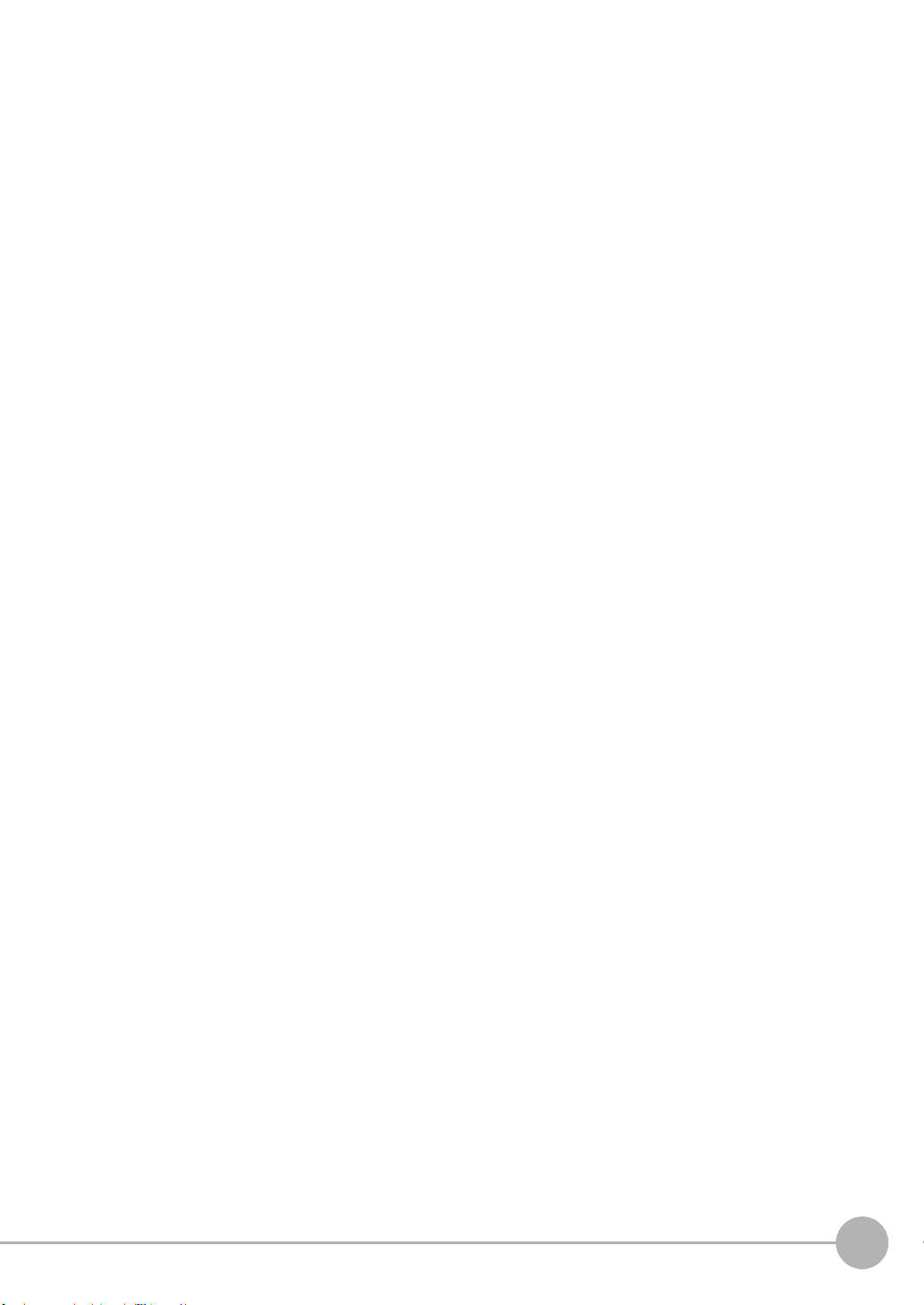
9-8 Setting the Output Conditions. . . . . . . . . . . . . . . . . . . . . . . . . . . . . . 310
Setting the Filter . . . . . . . . . . . . . . . . . . . . . . . . . . . . . . . . . . . . . . . . . . . . . . . 310
Setting Scaling . . . . . . . . . . . . . . . . . . . . . . . . . . . . . . . . . . . . . . . . . . . . . . . . 314
Setting Hold . . . . . . . . . . . . . . . . . . . . . . . . . . . . . . . . . . . . . . . . . . . . . . . . . . . 318
Setting the Zero Reset . . . . . . . . . . . . . . . . . . . . . . . . . . . . . . . . . . . . . . . . . . 322
9-9 Setting the Banks . . . . . . . . . . . . . . . . . . . . . . . . . . . . . . . . . . . . . . . . 326
Switching Banks . . . . . . . . . . . . . . . . . . . . . . . . . . . . . . . . . . . . . . . . . . . . . . .326
Changing the Bank Mode . . . . . . . . . . . . . . . . . . . . . . . . . . . . . . . . . . . . . . . . 327
Copying the Bank Settings . . . . . . . . . . . . . . . . . . . . . . . . . . . . . . . . . . . . . . .328
Saving the Bank/System Settings . . . . . . . . . . . . . . . . . . . . . . . . . . . . . . . . . . 329
Clearing the Bank Settings . . . . . . . . . . . . . . . . . . . . . . . . . . . . . . . . . . . . . . . 330
9-10 Setting Threshold Value. . . . . . . . . . . . . . . . . . . . . . . . . . . . . . . . . . 331
Teaching . . . . . . . . . . . . . . . . . . . . . . . . . . . . . . . . . . . . . . . . . . . . . . . . . . . . . 331
Direct . . . . . . . . . . . . . . . . . . . . . . . . . . . . . . . . . . . . . . . . . . . . . . . . . . . . . . . . 333
9-11 Setting the System . . . . . . . . . . . . . . . . . . . . . . . . . . . . . . . . . . . . . . 334
Checking Information . . . . . . . . . . . . . . . . . . . . . . . . . . . . . . . . . . . . . . . . . . . 334
Setting the Key Lock . . . . . . . . . . . . . . . . . . . . . . . . . . . . . . . . . . . . . . . . . . . . 335
Calibrating Sensor Head . . . . . . . . . . . . . . . . . . . . . . . . . . . . . . . . . . . . . . . . . 336
Initializing Settings . . . . . . . . . . . . . . . . . . . . . . . . . . . . . . . . . . . . . . . . . . . . . . 337
9-12 Connecting Parallel I/O. . . . . . . . . . . . . . . . . . . . . . . . . . . . . . . . . . . 338
Settings for Analog Output . . . . . . . . . . . . . . . . . . . . . . . . . . . . . . . . . . . . . . . 338
Settings for Judgment Output . . . . . . . . . . . . . . . . . . . . . . . . . . . . . . . . . . . . .342
Settings for Processing When Measurement Is Not Possible . . . . . . . . . . . . . 344
Setting for Internal Logging . . . . . . . . . . . . . . . . . . . . . . . . . . . . . . . . . . . . . . .346
9-13 Connecting with EtherCAT. . . . . . . . . . . . . . . . . . . . . . . . . . . . . . . . 348
Setting Fieldbus . . . . . . . . . . . . . . . . . . . . . . . . . . . . . . . . . . . . . . . . . . . . . . . .348
Setting GATE Signal ON Time . . . . . . . . . . . . . . . . . . . . . . . . . . . . . . . . . . . .349
9-14 Connecting with EtherNet/IP . . . . . . . . . . . . . . . . . . . . . . . . . . . . . . 350
Network Settings of the Sensor . . . . . . . . . . . . . . . . . . . . . . . . . . . . . . . . . . . . 350
Setting Fieldbus . . . . . . . . . . . . . . . . . . . . . . . . . . . . . . . . . . . . . . . . . . . . . . . .351
9-15 Connecting by No-protocol Communications . . . . . . . . . . . . . . . . 352
Initial Settings for No-protocol Communications . . . . . . . . . . . . . . . . . . . . . . . 352
Setting Communications Specifications (RS-232C Communications) . . . . . .353
Setting Serial Data Output . . . . . . . . . . . . . . . . . . . . . . . . . . . . . . . . . . . . . . . .354
Set the delimiter . . . . . . . . . . . . . . . . . . . . . . . . . . . . . . . . . . . . . . . . . . . . . . . 355
Table of Contents
10.APPENDICES
10-1 Specifications and External Dimensions . . . . . . . . . . . . . . . . . . . . 358
Sensor Head . . . . . . . . . . . . . . . . . . . . . . . . . . . . . . . . . . . . . . . . . . . . . . . . . . 358
Sensor controller . . . . . . . . . . . . . . . . . . . . . . . . . . . . . . . . . . . . . . . . . . . . . . . 370
PC tools (Sysmac Studio) . . . . . . . . . . . . . . . . . . . . . . . . . . . . . . . . . . . . . . . . 374
Accessories . . . . . . . . . . . . . . . . . . . . . . . . . . . . . . . . . . . . . . . . . . . . . . . . . . .375
EMC Directive Conformity . . . . . . . . . . . . . . . . . . . . . . . . . . . . . . . . . . . . . . . .379
ZW User's Manual
13
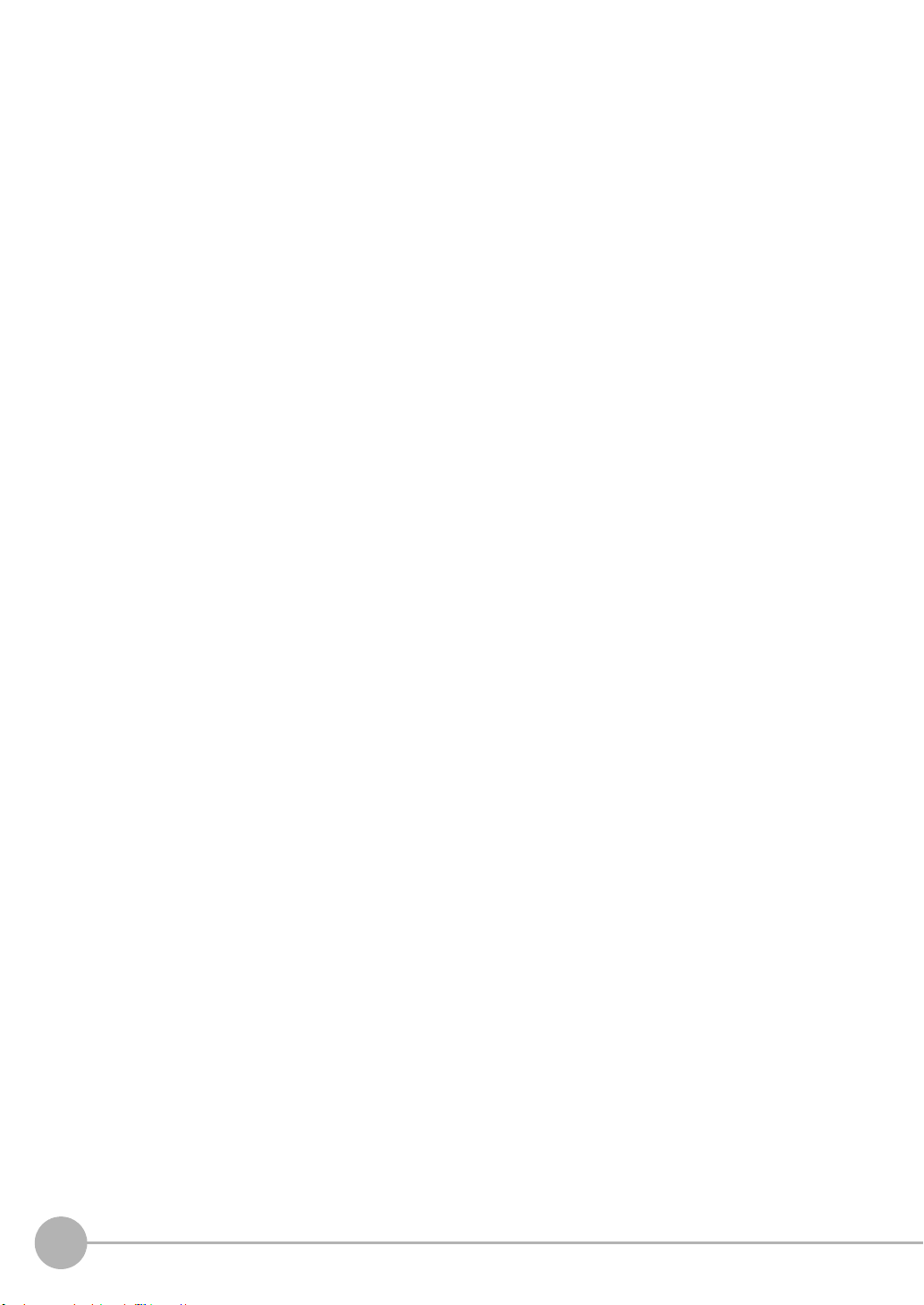
10-2 Firmware update . . . . . . . . . . . . . . . . . . . . . . . . . . . . . . . . . . . . . . . . 380
Use PC tools (Sysmac Studio) to update. . . . . . . . . . . . . . . . . . . . . . . . . . . . .380
Performing the Update on Warp Engine ZW . . . . . . . . . . . . . . . . . . . . . . . . . . 381
10-3 Processing Item Data List . . . . . . . . . . . . . . . . . . . . . . . . . . . . . . . . 384
10-4 System data list. . . . . . . . . . . . . . . . . . . . . . . . . . . . . . . . . . . . . . . . . 388
10-5 Object Dictionary . . . . . . . . . . . . . . . . . . . . . . . . . . . . . . . . . . . . . . . 390
Object Dictionary Area . . . . . . . . . . . . . . . . . . . . . . . . . . . . . . . . . . . . . . . . . . 390
Data type . . . . . . . . . . . . . . . . . . . . . . . . . . . . . . . . . . . . . . . . . . . . . . . . . . . . . 390
Description Format of Objects . . . . . . . . . . . . . . . . . . . . . . . . . . . . . . . . . . . . . 391
Communication Object . . . . . . . . . . . . . . . . . . . . . . . . . . . . . . . . . . . . . . . . . . 392
PDO Mapping Object . . . . . . . . . . . . . . . . . . . . . . . . . . . . . . . . . . . . . . . . . . . 395
Sync Manager Communication Object . . . . . . . . . . . . . . . . . . . . . . . . . . . . . . 399
Manufacturer Unique Objects . . . . . . . . . . . . . . . . . . . . . . . . . . . . . . . . . . . . . 402
Index . . . . . . . . . . . . . . . . . . . . . . . . . . . . . . . . . . . . . . . . . . . . . . . . . . . . . 443
Revision History. . . . . . . . . . . . . . . . . . . . . . . . . . . . . . . . . . . . . . . . . . . . 446
14
ZW User's Manual
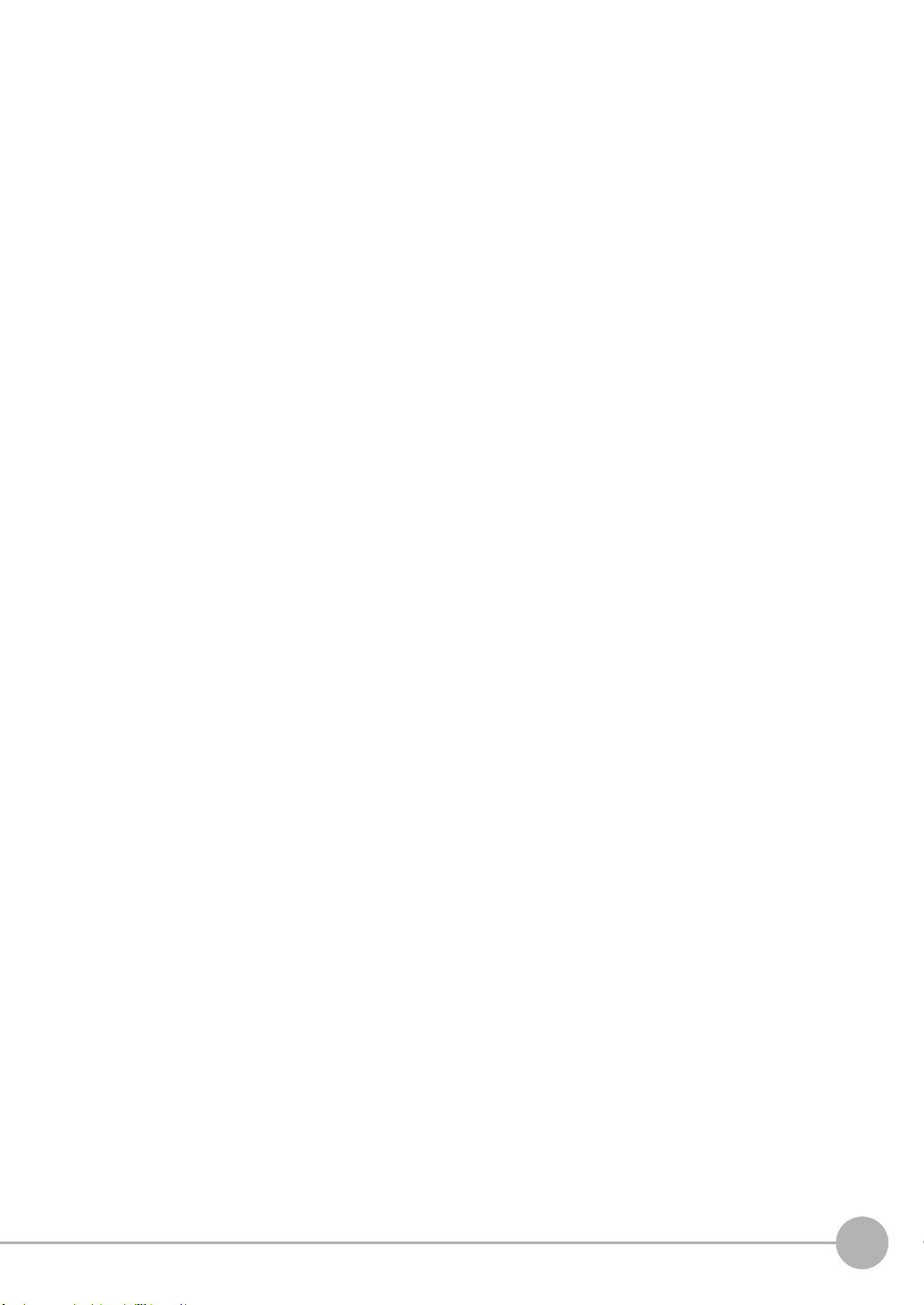
1
ZW User's Manual
15
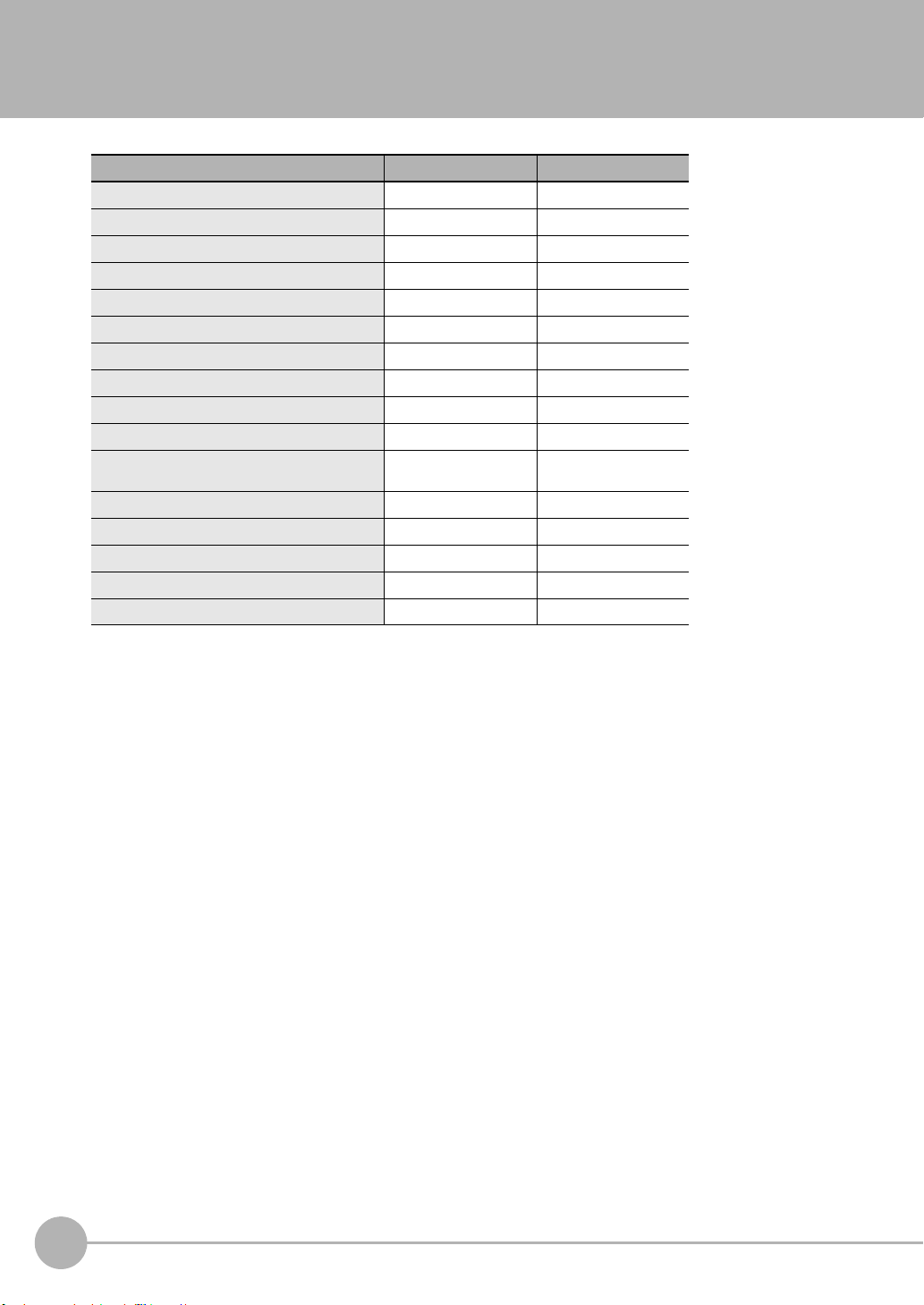
Search from Settings
Settings Set by Sysmac Studio Set by Sensor Controller
Setting the Material for the Target to Measure p.75 p.302
Setting Exposure Time Control Mode p.79 p.304
Measuring the Height p.83 p.305
Measuring the Thickness p.85 p.306
Calculating p.86 p.307
Setting the Filter p.93 p.310
Setting the Scaling p.87 p.314
Setting the Hold p.98 p.318
Setting the Zero Reset p.105 p.322
Changing the Bank Mode p.110 p.327
Copying the Bank/System Settings p.111 p.328
Saving the Bank/System Settings p.112 p.329
Clearing the Bank Settings p.113 p.330
Checking Information p.114 p.334
Setting the Key Lock p.115 p.335
Initializing Settings p.116 p.337
(Bank Settings only)
16
Search from Settings
ZW User's Manual
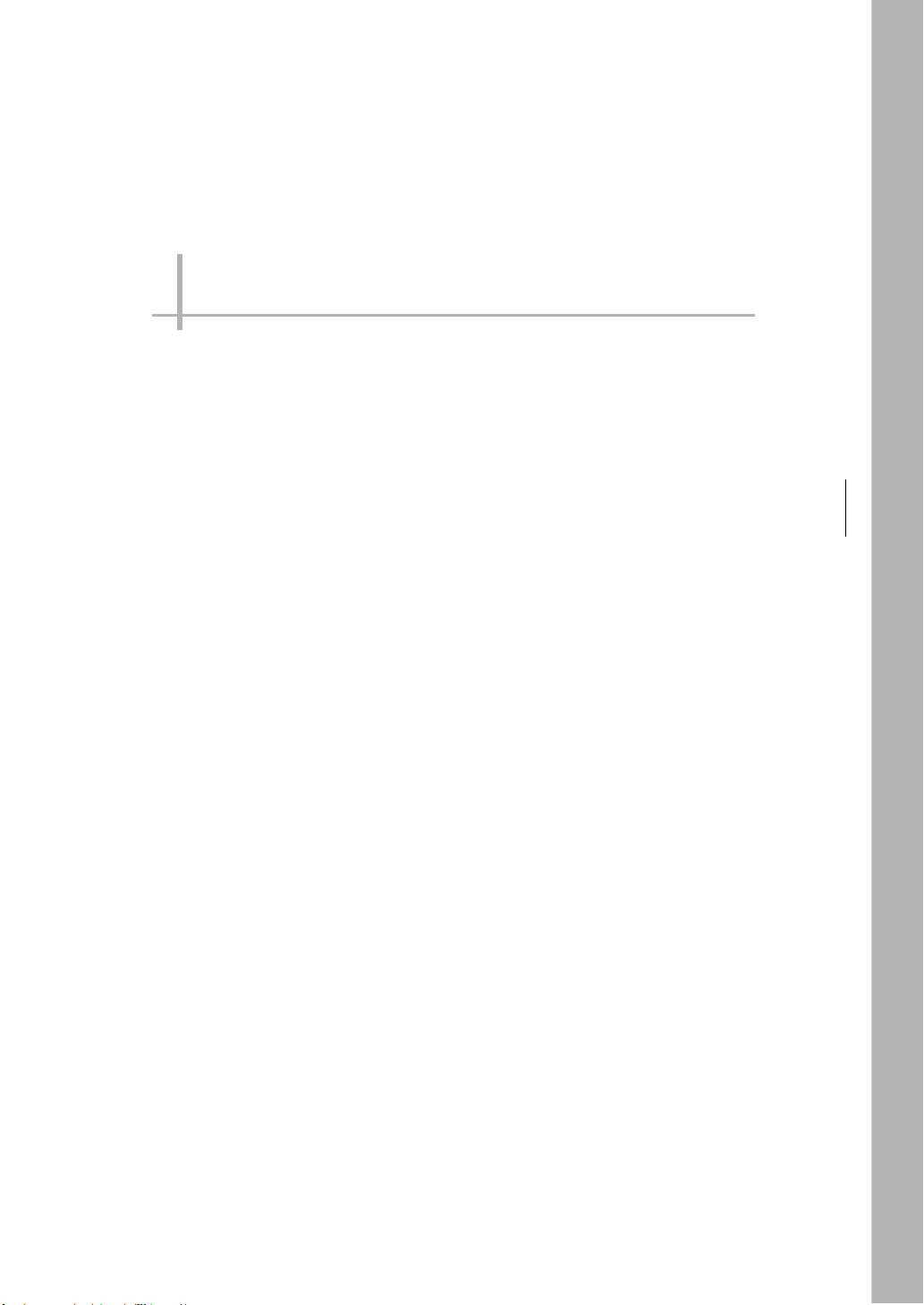
Basic configuration
1-1 ZW-series Displacement Sensors. . . . . . . . . . . . . . . . . . . . . . . . . . . . .18
1-2 Basic Operation Flow. . . . . . . . . . . . . . . . . . . . . . . . . . . . . . . . . . . . . . . 19
1
Basic configuration
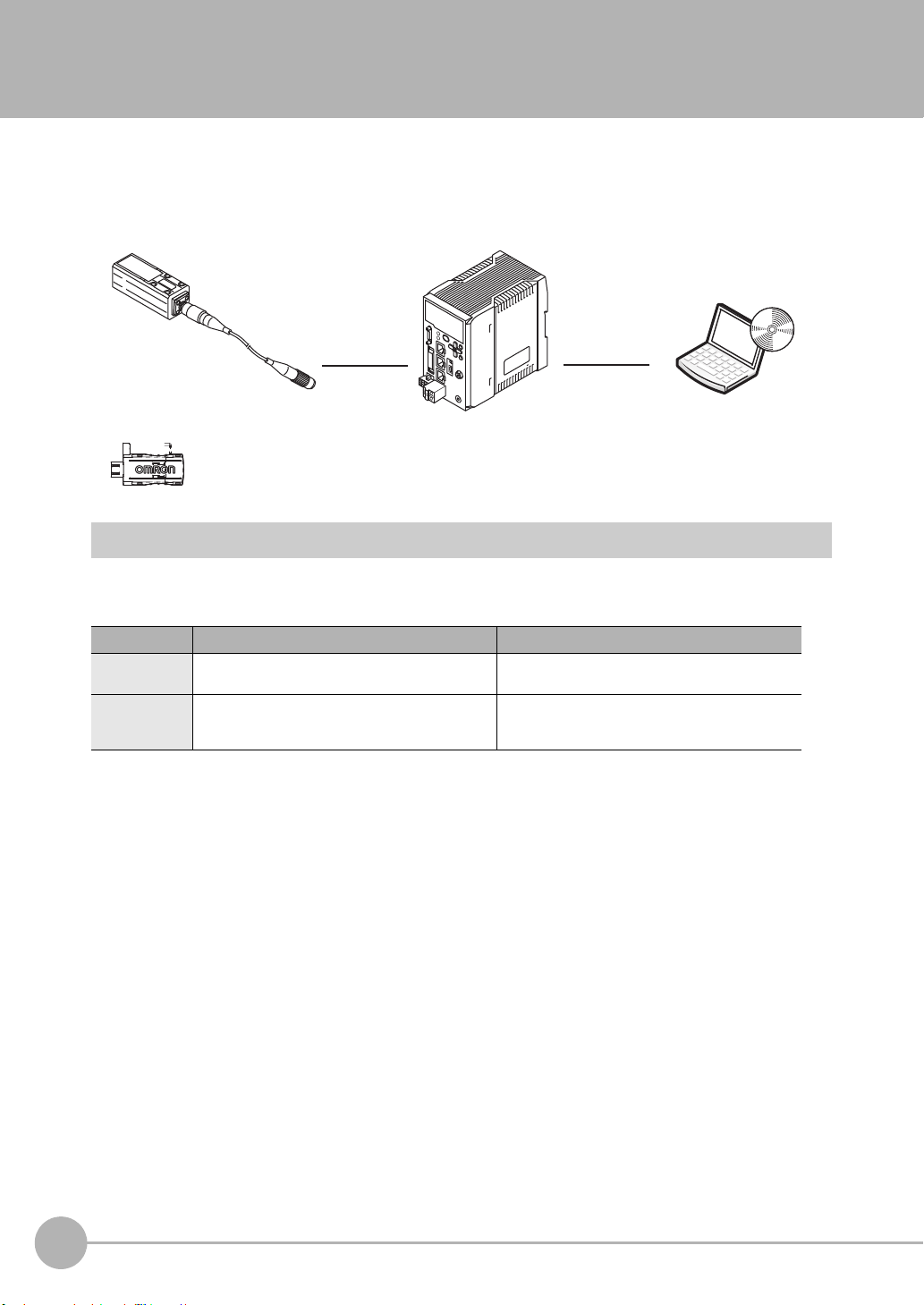
1-1 ZW-series Displacement Sensors
The ZW-series is a line of fiber coaxial displacement sensors.
They consist of Sensor Head and Sensor Controller, calibration ROM, and exclusive setting PC tool which runs
on personal computers for system settings and monitoring.
Sensor head
Detects a target to
measure.
Sensor Controller PC tool
Personal
computer
Calibration ROM
(included with sensor head)
Associated with
the sensor on a
one-to-one basis
Performs measurements
and outputs the result.
Allows making advanced settings
and checking up measured
values easily using exclusive
personal computer software.
Types of Sensor Controllers
The ZW Series has two types of Controllers (hereinafter be referred to as "Sensor Controller" in this
document.). Differences are described below.
Model ZW-C1@T/ZW-C1@AT ZW-CE1@T
I/O
Specifications
PC tool Sysmac Studio (Measurement Sensor Edition)/
EtherCAT and EtherNet/IP not mounted,
Binary output device mounted
Smart MonitorZW version 1.10 or later
EtherCAT and EtherNet/IP mounted,
Binary output device not mounted
Sysmac Studio (Standard Edition)/ Sysmac Studio
(Measurement Sensor Edition)/Smart MonitorZW
version 1.10 or later
18
ZW-series Displacement Sensors
ZW User's Manual
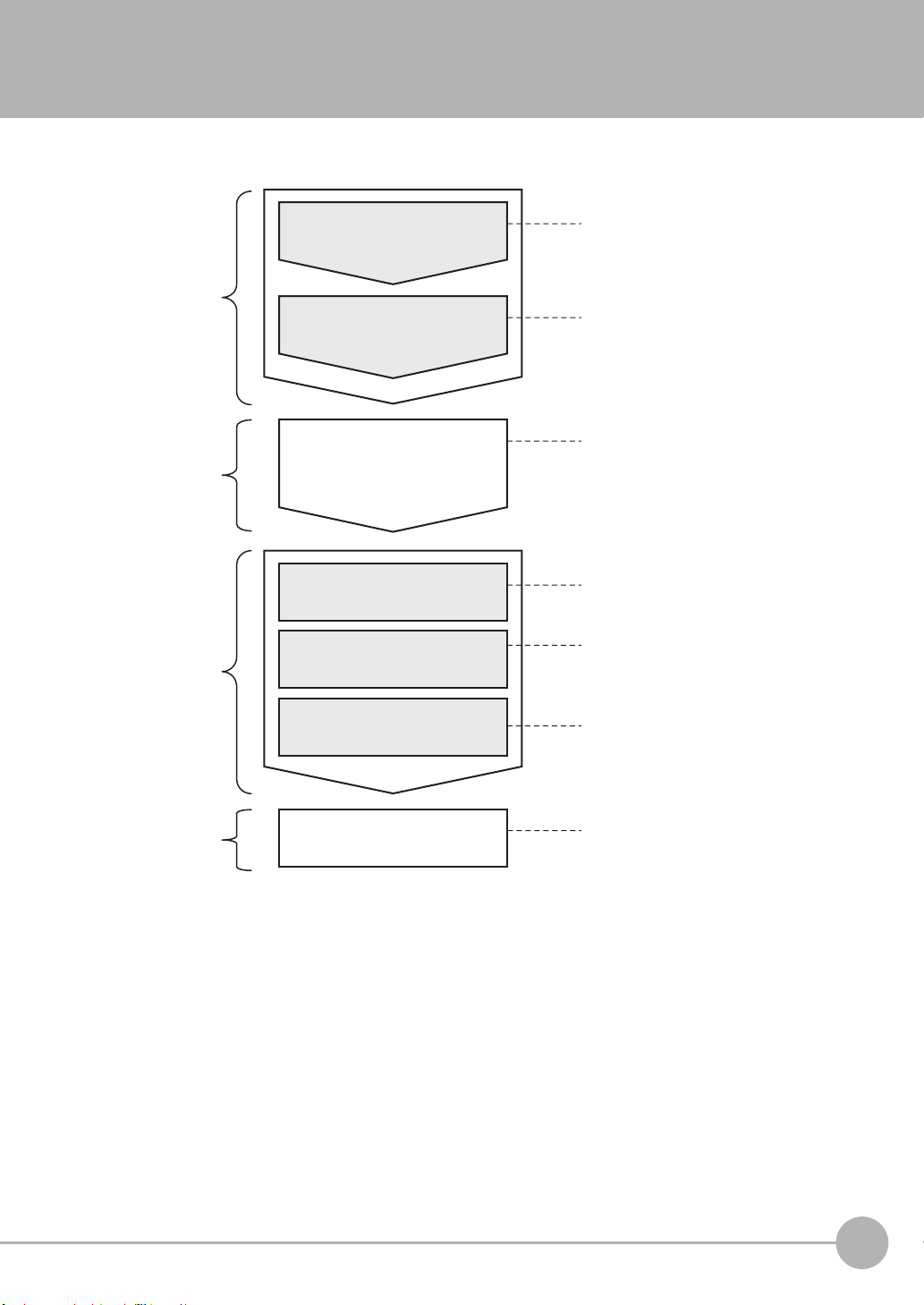
1-2 Basic Operation Flow
Installation and connection
Section 2
4-2
4-3
Preparation
for measurement
Setting
measurement
items
Setting output
processing
Saving settings
Install the sensor head.
Default settings for connecting
the sensor head.
Perform a sensor head calibration.
Setting the scaling
Calibrate the display of the
measured value.
Setting the hold
Set the hold conditions.
Setting the Zero Reset
Set the Zero Reset.
Saving the setting data (*1)
Save the set data.
Setting measurement items
Select task(s) from TASK1 to
TASK4, and set measurement
items, including height, thickness
and calculation.
Setting Measurement Items
Setting the Output Conditions
Installation and Connections
Section 2 Installation and Connections
Section 4 Settings for Functions
Section 4 Settings for Functions
4-3 Setting the Output Conditions
Section 4 Settings for Functions
4-3 Setting the Output Conditions
Section 4 Settings for Functions
3-7 Saving a Project
Section 3 Basic Operation
(*1) After you have made or changed settings,
be sure to save the setup data.
All set data will be cleared if you turn the
power OFF without saving the data.
The following is the basic operation flow for ZW Series.
1
Basic configuration
ZW User's Manual
Basic Operation Flow
19
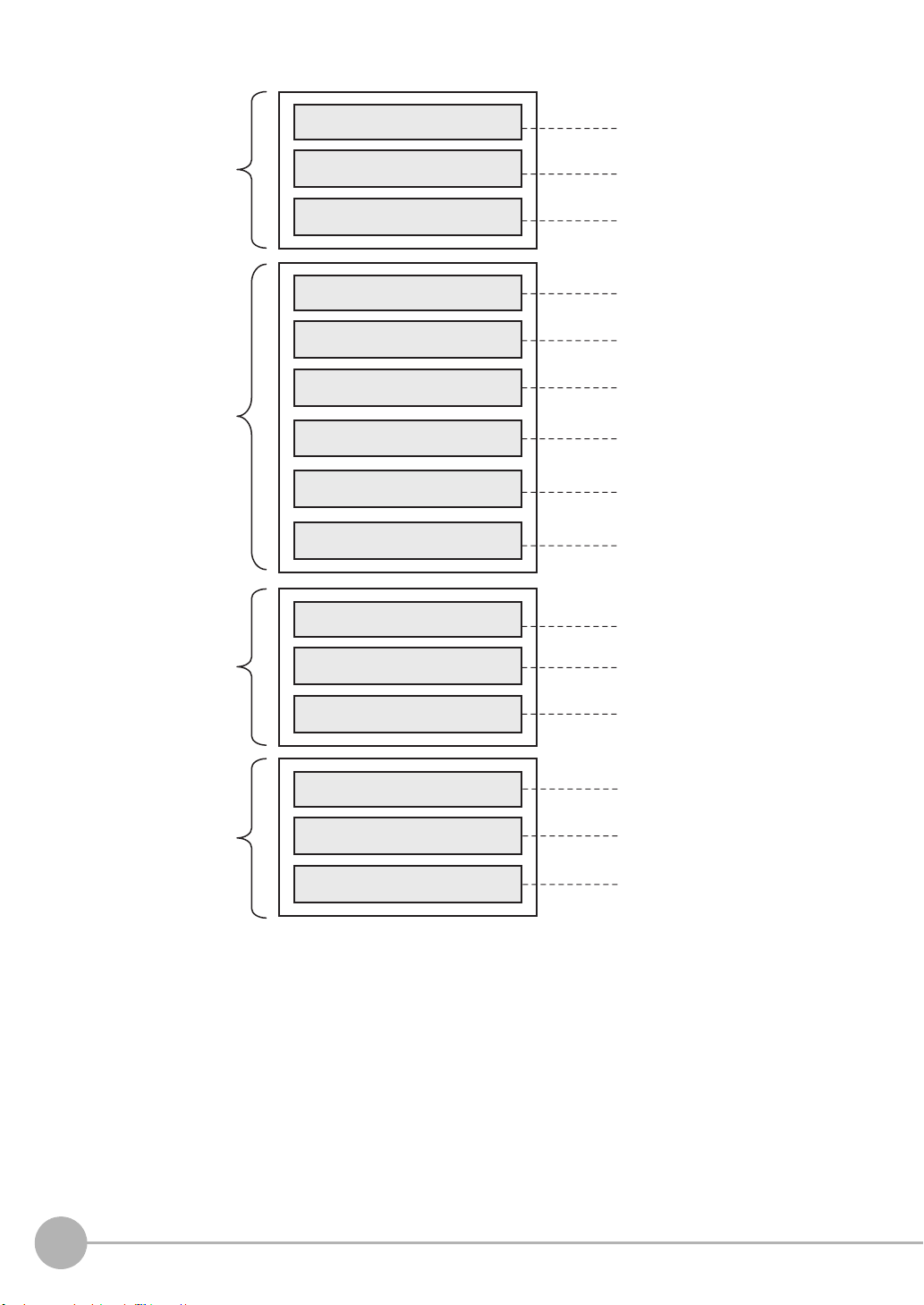
Functions used
during operation
Operations and
settings according
to need
When having
trouble with setting
When you need
help
Setting Threshold Value
Switching Banks
Executing Zero Reset
Changing Material Settings
Changing Exposure Time Control
Mode Settings
Setting Filter
When the Sysmac error status is
displayed
When an error message is
displayed
When it does not work correctly
Setting I/O (analog/judgment)
Using EtherCAT Communications
Using Ethernet/IP Communications
Using Ethernet/
RS-232C Communications
Setting the Banks
Setting the System Environment
3-6 Setting Threshold Value
6-1 Parallel I/O connection
6-2 EtherCAT Connection
6-3 Ethernet/IP Connection
6-4 No-protocol Connection
3-4 Bank Switching
3-5 Perform the Zero Reset
Section 3 Basic Operation
Section 6 Communications with
External Devices
4-4
Setting the Banks
4-5
Setting the System
4-2
Setting Measurement Items
4-1
Setting Sensing
4-3
Setting the Output Conditions
Section 4 Settings for Functions
Section 4 Settings for Functions
8-1
Error Messages
8-1
Error Messages
8-2
Troubleshooting
Section 8 Troubleshooting
20
Basic Operation Flow
ZW User's Manual

Installation and Connections
2-1 System Configuration . . . . . . . . . . . . . . . . . . . . . . . . . . . . . . . . . . . . . .22
2-2 Part Names and Functions . . . . . . . . . . . . . . . . . . . . . . . . . . . . . . . . . .25
2-3 Installation . . . . . . . . . . . . . . . . . . . . . . . . . . . . . . . . . . . . . . . . . . . . . . . 30
2-4 Wiring . . . . . . . . . . . . . . . . . . . . . . . . . . . . . . . . . . . . . . . . . . . . . . . . . . . 44
2-5 Installing the Sysmac Studio. . . . . . . . . . . . . . . . . . . . . . . . . . . . . . . . . 51
2
Installation and Connections
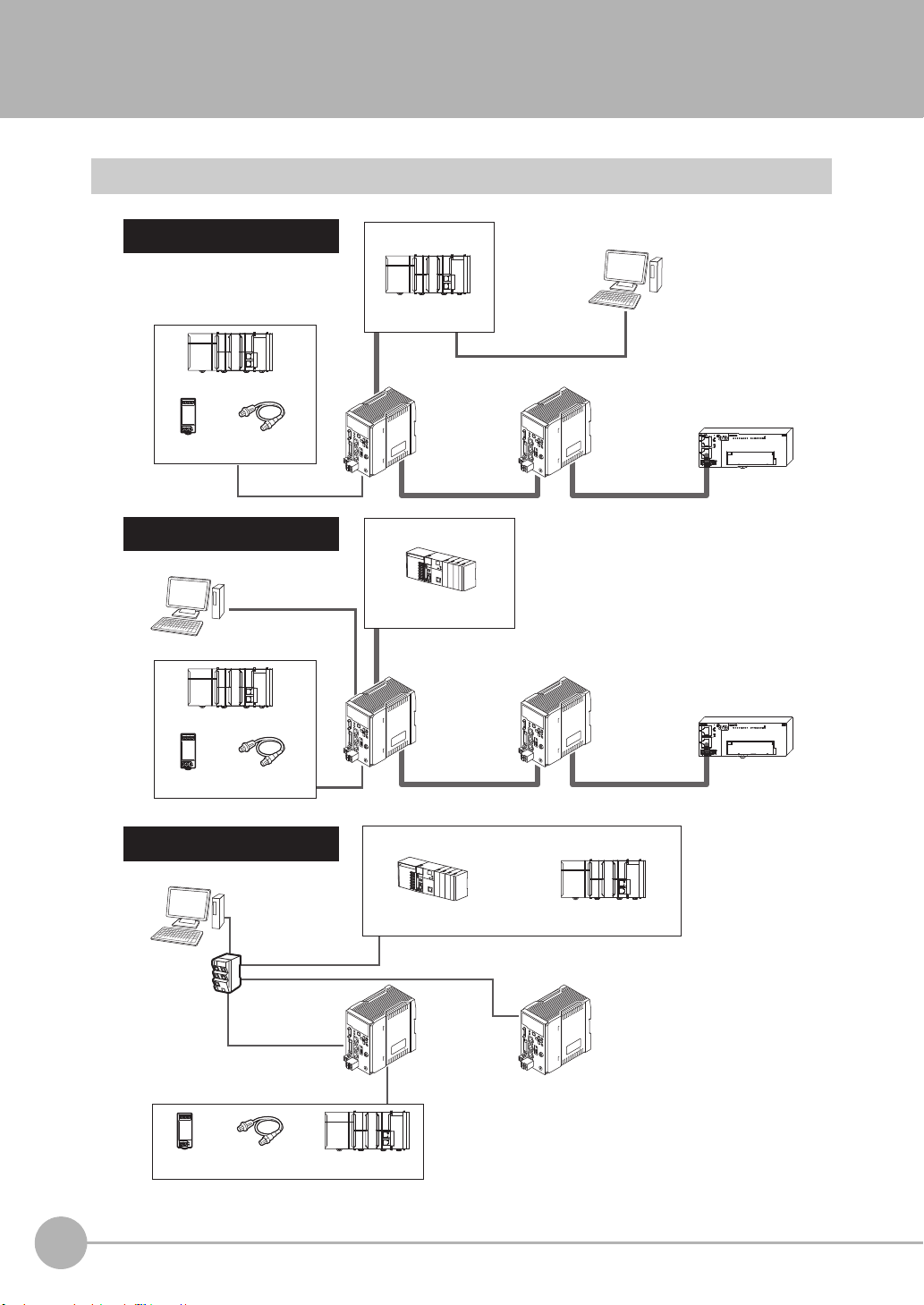
2-1 System Configuration
Ethernet/IP and No-protocol
Ethernet Connections
Control PLC, RC, or MC
Programmable Controller
with CJ2 CPU Unit
Programmable Controller
with CJ2 CPU Unit
ZW-CE1@T
ZW-CE1@T
ZW-CE1@T
Connecting with EtherCAT
(when the master is NJ Series)
Connecting with EtherCAT (when
the master is other than NJ Series)
Special EtherCAT
Cable (RJ45/RJ45)
Special EtherCAT
Cable (RJ45/RJ45)
Special EtherCAT Cable
(RJ45/RJ45)
Special EtherCAT Cable
(RJ45/RJ45)
Special EtherCAT Cable
(RJ45/RJ45)
Other EtherCAT slaves
Special EtherCAT Cable
(RJ45/RJ45)
Other EtherCAT slaves
General-purpose USB Cable
General-purpose Ethernet Cable
Industrial
EtherNet/IP/
Ethernet
Switching Hub
Sysmac Studio
Standard Edition
(*1)
NJ-series Machine
Automation Controller
NJ-series Machine
Automation Controller
EtherCAT Master
EtherCAT Master
Parallel Cable
Parallel Cable
Parallel Cable
If you use Smart Monitor ZW, Connect the PC and the ZW to control.
24-V
power supply
I/O control PLC
Trigger input
sensor
24-V
power supply
I/O control PLC
I/O control PLC
Trigger input
sensor
24-V
power supply
Trigger input
sensor
(*1)
Sysmac Studio
Displacement Sendor
Edition
(*1)
Sysmac Studio
Displacement Sendor
Edition
(*1)
General-purpose
Ethernet Cable
General-purpose
Ethernet Cable
General-purpose
Ethernet Cable
General-purpose
Ethernet Cable
General-purpose
Ethernet Cable
System Configuration
22
System Configuration
ZW User's Manual
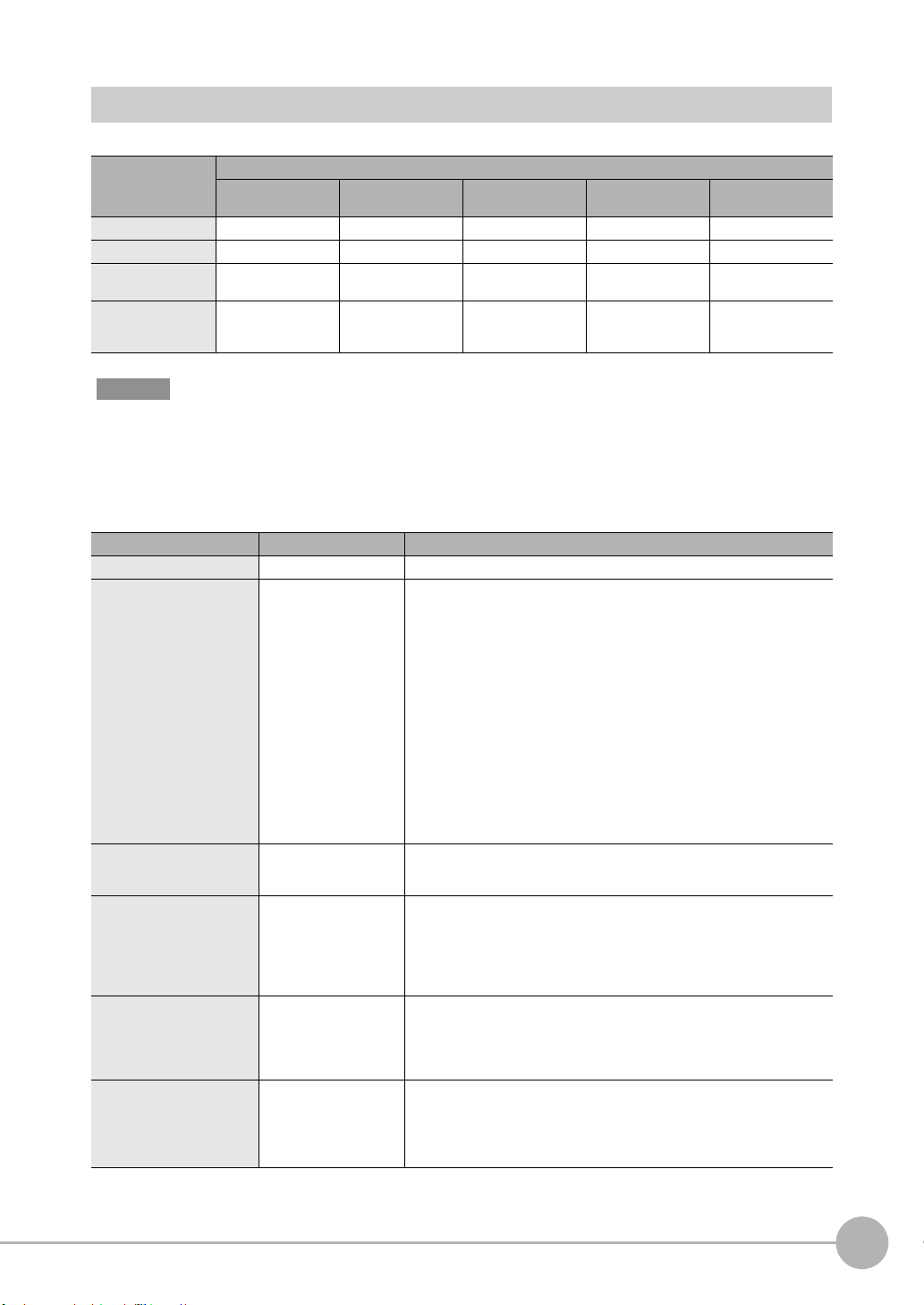
Connection Compatibility
Connected to
ZW-CE1@T
EtherCAT --- Not compatible Compatible Compatible Compatible
EtherNet/IP Not compatible --- Compatible Compatible Compatible
Ethernet
(no-protocol)
Ethernet
(programmable noprotocol)
Other connection
EtherCAT EtherNet/IP Ethernet
Compatible Compatible --- Compatible Compatible
Compatible Compatible Compatible --- Compatible
(no-protocol)
RS-232C
(no-protocol)
I/O Cable
Important
• EtherCAT and EtherNet/IP connections cannot be used at the same time.
• Can be connected simultaneously via Ethernet with PC tools (Sysmac Studio, SmartMonitorZW) and another
device (PLC etc). Can be connected simultaneously via Ethernet with PC tools (Sysmac Studio, SmartMonitorZW)
and another device (PLC etc). The port number for the PC tool is fixed to 9600. When connecting different devices,
set the port number to other than 9600 (default value is 9601).
Product Model Application
ZW ZW-CE1@T This Displacement Sensor performs measurements.
PC Tool Sysmac Studio Standard
Special EtherCAT Cable Refer to 10-1
General-purpose Ethernet
cable
Special I/O Cable For connecting to a PLC
Industrial EtherNet/IP /
Ethernet Switching Hub
Edition
• SYSMAC-SE200D
(no licenses included
(media only))
• SYSMAC-SE201L
(1-license edition)
• SYSMAC-SE2@@L
(multilicense editions
(3, 10, 30, or 50
licenses))
Sysmac Studio
Measurement Sensor
Edition
• SYSMAC-ME2@@L
(1 or 3 licences)
Specifications and
Dimensions
--- Prepare commercially available Ethernet cable
or programmable terminal
•ZW-XPT2
For connecting to a PC
•ZW-XRS2
• W4S1-03B
(3 ports type)
• W4S1-05B
• W4S1-05C
(5 ports type)
This is the setup application. It is part of the Sysmac Studio Package and it
runs on Windows.
The Sysmac Studio comes in two different editions.
• Sysmac Studio Standard Edition
The Sysmac Studio provides an integrated development environment for
the NJ-series Controllers and other Machine Automation Controllers and
EtherCAT Slaves. It supports setup, programming, debugging, operation,
and maintenance.
The Sysmac Studio Standard Edition DVD includes Support Software for
EtherNet/IP, DeviceNet, serial communications, and PT screen design
(CX-Designer). Refer to the Sysmac catalog (Cat. No. PXXX) for details.
• Sysmac Studio Measurement Sensor Edition
This license provides the functions that are required to set up ZW Vision
Sensors from the Sysmac Studio. This model number is for the license
only. You must also purchase the DVD for the Sysmac Studio Standard
Edition Ver.1.05 or higher.
The Special EtherCAT Cable connects the Sensor to another Sensor or to
another EtherCAT device.
satisfying the following requirements:
• Category 5e or more, 30 m or less
• RJ45 connector (8-pin modular jack)
• For direct connection: Select cross cable.
• For connection through an industrial switching hub: Select straight cable.
Connect the sensor with a PLC, programmable terminal, or personal
computer etc..
The Switching Hub connects multiple Sensors to one Touch Finder or one
computer running PC Tool.
2
Installation and Connections
ZW User's Manual
System Configuration
23
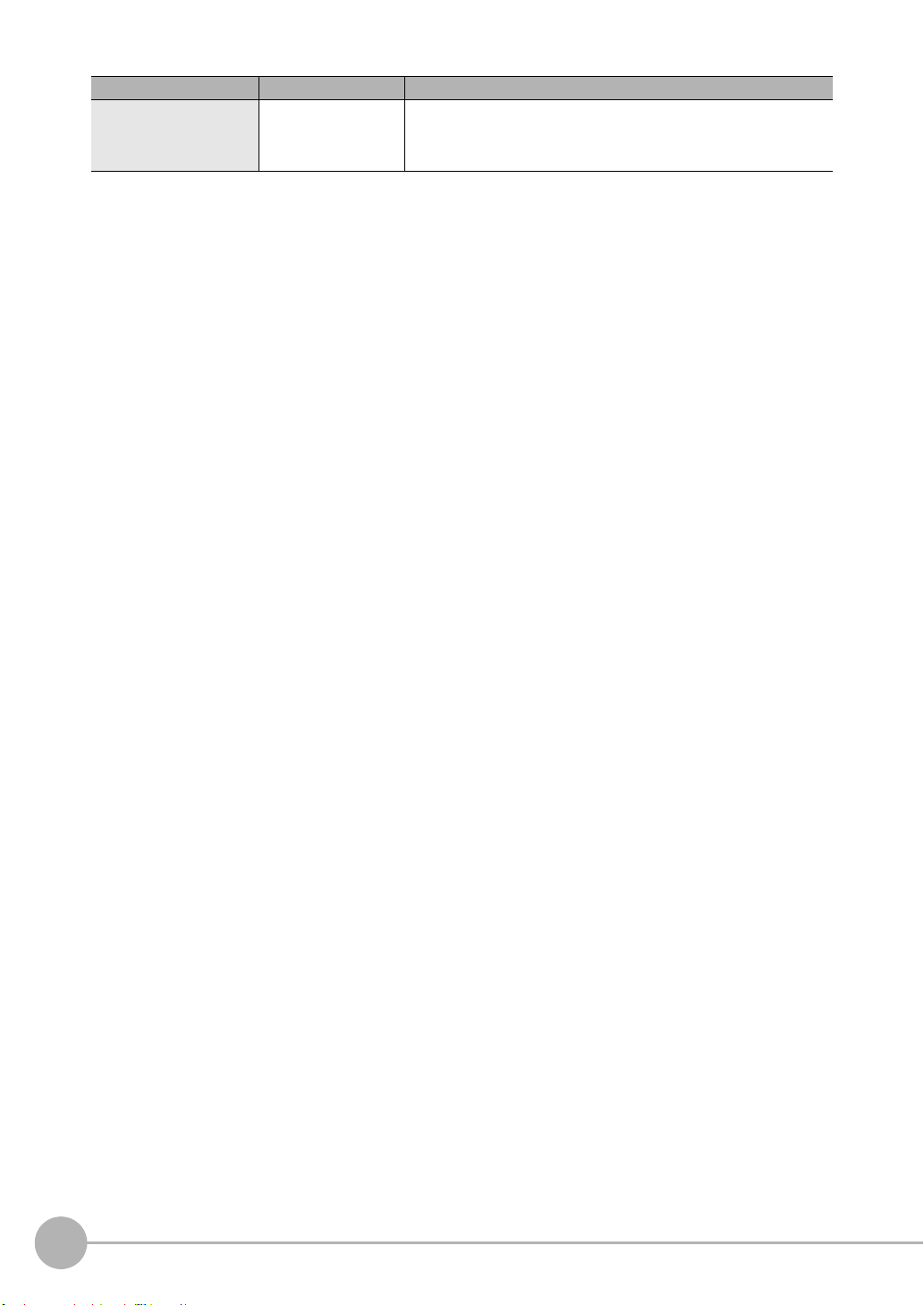
Product Model Application
EtherCAT Junction Slave • GX-JC03
(3 ports type)
•GX-JC06
(6 ports type)
Used to connect multiple sensors or PLCs using EtherCAT.
24
System Configuration
ZW User's Manual
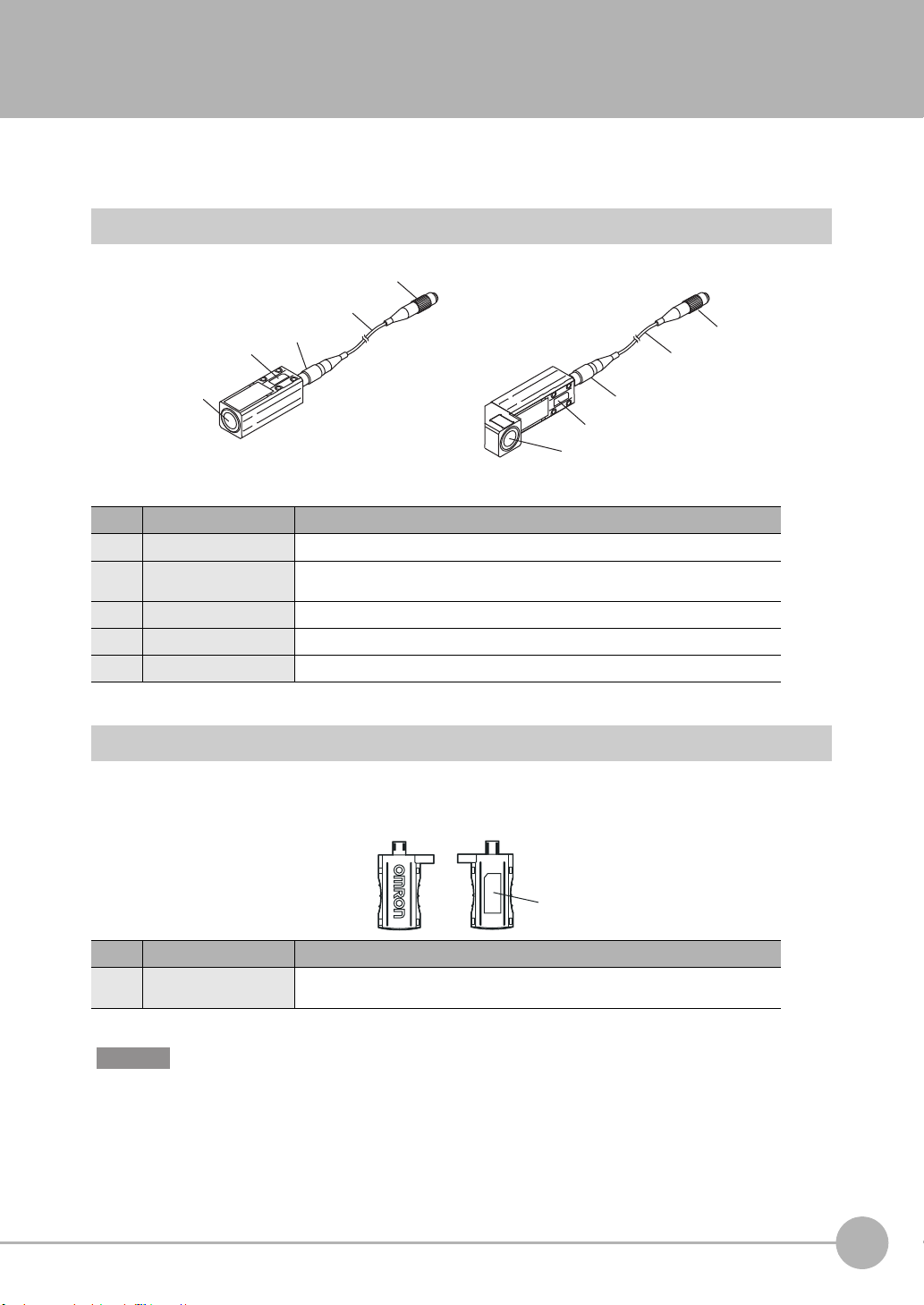
2-2 Part Names and Functions
1
1
5
4
5
4
2
2
Straight type Right angle type
3
3
1
The following describes the names and functions of parts of the Sensor Head, Calibration ROM and Sensor
Controller.
Sensor Head
No. Names Functions
1 Projector/receiver Projects and receives light.
2 Serial number. Serial number.
Only a calibration ROM with the same serial number is available.
3 Fiber interface Interfaces the Sensor Head and optical fiber (unremovable).
4 Fiber Cable Sends or receives light signals to/from the Sensor Controller.
5 Fiber Connector Couples the Sensor Controller and fiber cable.
2
Installation and Connections
Calibration ROM
This ROM is associated with the sensor on a one-to-one basis, and operates connected to the Sensor
Controller.
No. Names Functions
1 Serial number Serial number.
Important
Use with the Calibration ROM always connected. If the Calibration ROM is not connected, an error is displayed.
ZW User's Manual
Only a Sensor Head with the same serial number is available.
Part Names and Functions
25
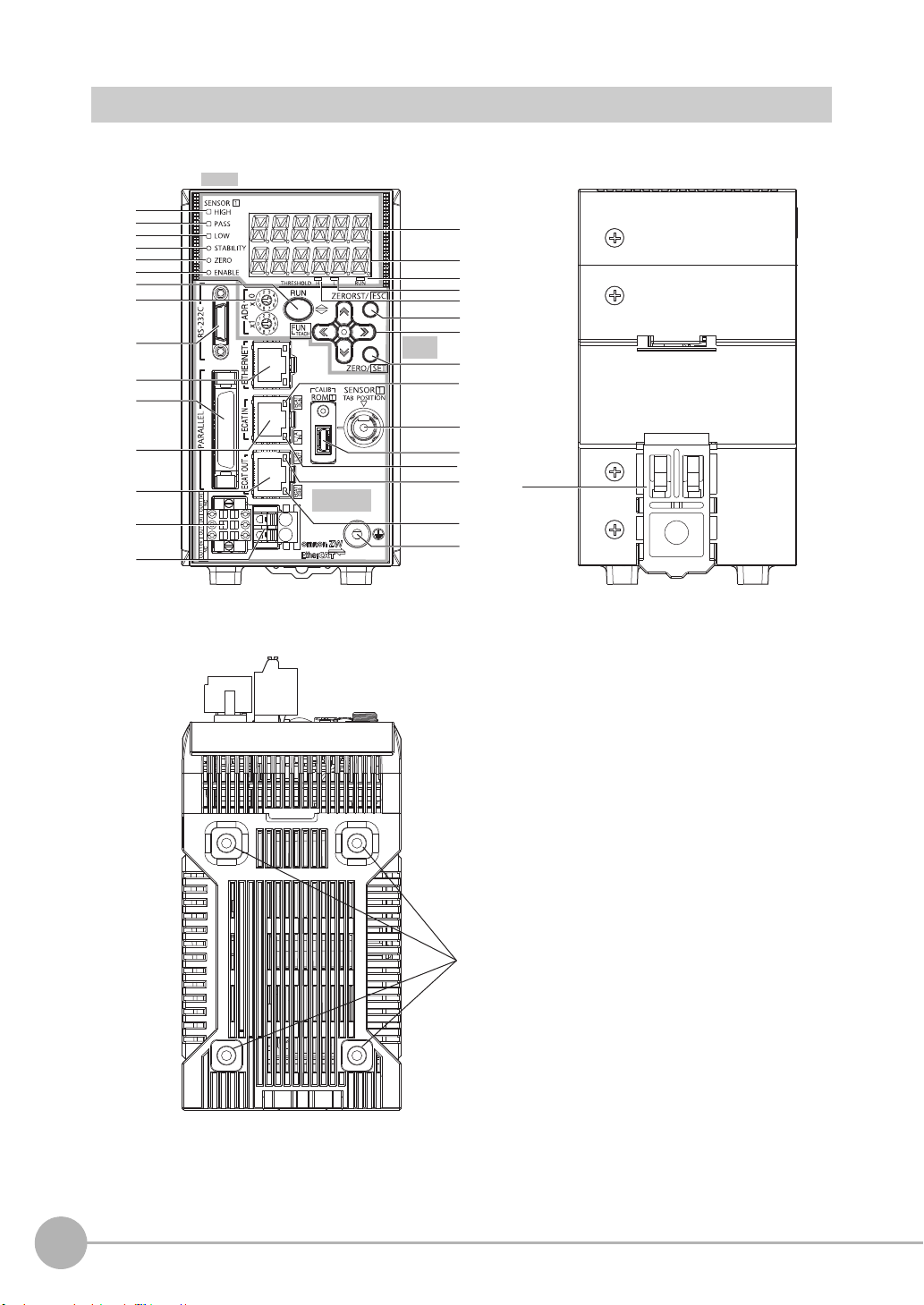
Sensor Controller
1
2
3
4
5
6
27
25
9
10
11
17
12
15
22
26
23
24
21
20
19
16
18
30
29
28
13
14
31
8
7
<Front view>
Display
<Rear view>
<Bottom view>
32
Control
Panel
Connectors/
terminals
26
Part Names and Functions
ZW User's Manual
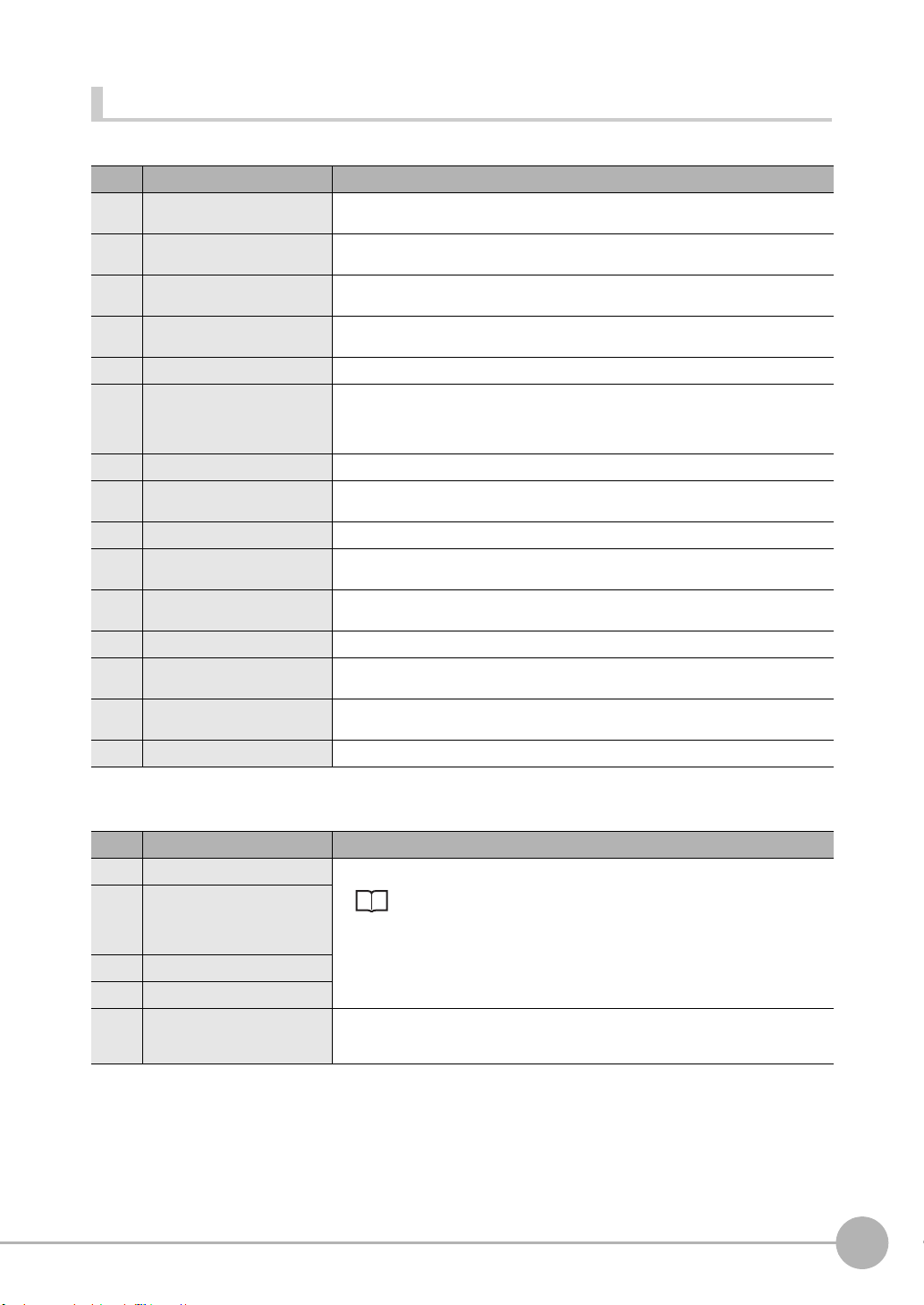
Front view
● Display
No. Names (light color) Functions
1 HIGH indicator (orange) The HIGH indicator is lit while judgment is resulted in HIGH (HIGH threshold value <
2 PASS indicator (green) The PASS indicator is lit while judgment is resulted in PASS (LOW threshold value
3 LOW indicator (orange) The LOW indicator is lit while judgment is resulted in LOW (measured value < LOW
4 STABILITY indicator (green) The STABILITY indicator is lit while a measured value is within the measuring range.
5 ZERO indicator (green) The Zero Reset indicator is lit while the zero reset function is enabled.
6 ENABLE indicator (green) The ENABLE indicator lights when the Sensor is ready for measurement. It goes off when
7 Main display (red) The main display shows measured values and/or function names.
8 Sub-display (green) The sub-display shows additional information for measured values or setting values for
9 RUN indicator (green) The RUN indicator is lit in the RUN mode, and goes out in the FUN mode.
10 THRESHOLD-L indicator
(orange)
11 THRESHOLD-H indicator
(orange)
12 ECAT RUN indicator (green) ECAT RUN indicator lights up when EtherCAT communication is established.
13 L/A IN indicator (green) L/A IN indicator lights up when connected with the EtherCAT device.
14 L/A OUT indicator (green) L/A OUT indicator lights up when connected with the EtherCAT device.
15 ECAT ERROR indicator (red) ECAT ERROR indicator lights up when an EtherCAT communication error occurs.
measured value).
measured value HIGH threshold value).
threshold value).
It goes out if a measured value is out of the measuring range.
measurement is not possible (e.g. when the received light amount is excessive or
insufficient, when the measuring range is exceeded, when the calibration ROM is not
connected, or when measurement is not being performed in FUN mode).
functions.
The LOW threshold value indicator is lit when the Sub-display indicates a LOW threshold
value.
The HIGH threshold value indicator is lit when the Sub-display indicates a HIGH threshold
value.
Flashes when communication (data input) is performed.
Flashes when communication (data output) is performed.
2
Installation and Connections
● Control panel
No. Names Functions
16 ZERORST/ESC key These keys function differently depending on operation modes.
17 (LEFT) key
(RIGHT) key
(UP) key
(DOWN) key
18 ZERO/SET key
19 Mode switching key
20 Node address setting switches These switches are used to set the node address as an EtherCAT communications
ZW User's Manual
device.
The setting range is 01 to 99.
9-2 Functions of Operating Keys p.294
Part Names and Functions
27
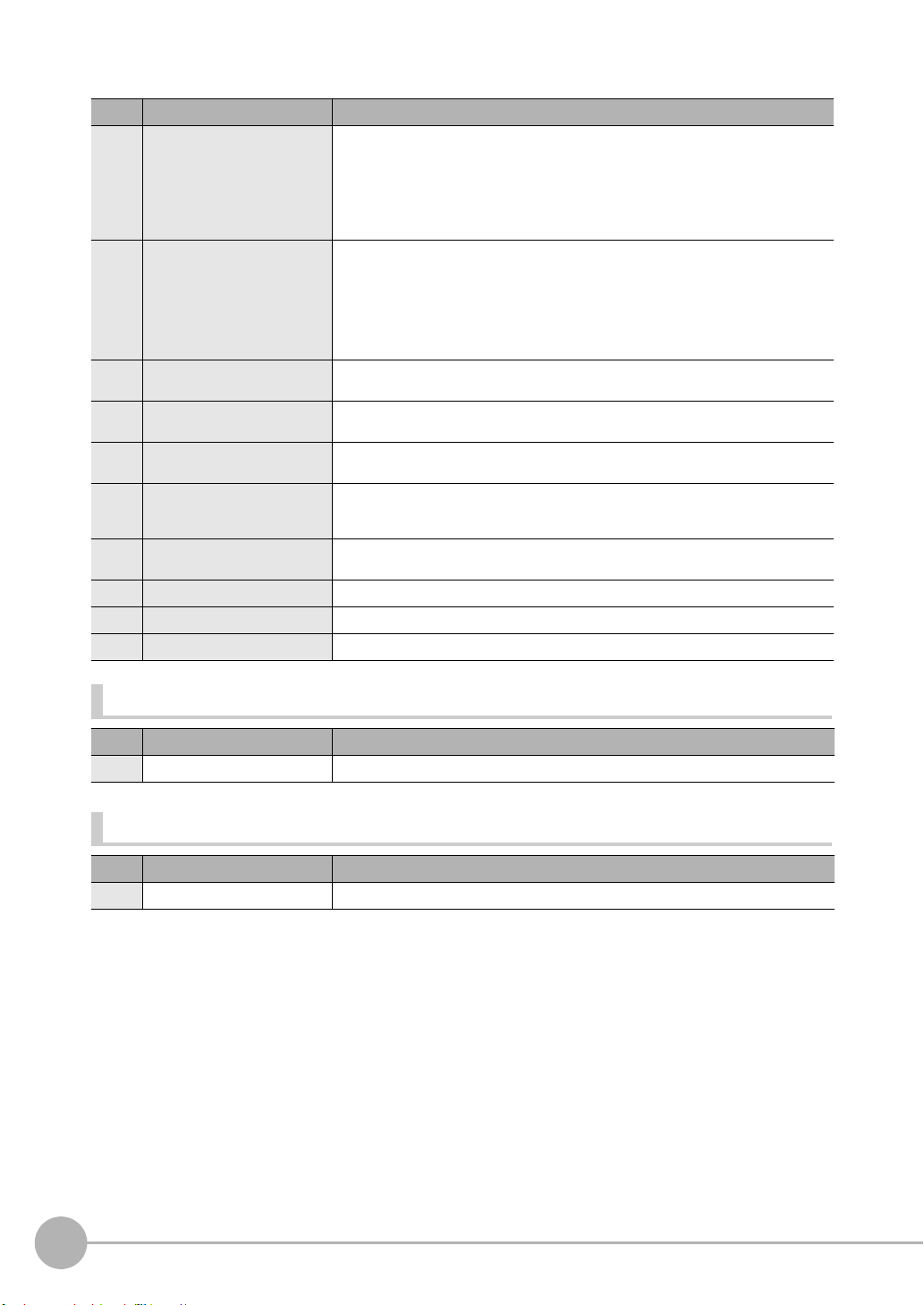
● Connectors/terminals
No. Names Functions
21 RS-232C connector Connect the RS-232C cable when you are connecting the system with a PLC or personal
22 Ethernet connector This connector is used to connect with a personal computer through Ethernet.
23 EtherCAT input connector This connector is used to connect to EtherCAT-compatible devices.
24 EtherCAT input output connector This connector is used to connect to EtherCAT-compatible devices.
25 24 V input terminal block This connector is used to connect to Sensor Controller DC24 V power supply. The length
26 32-pole extension connector This connector connects the parallel I/Os, including output for judgment, ALARM, BUSY
27 Analog output terminal block This connector connects the output for analog voltage and analog current. The length of
28 Fiber connector The fiber connector connects the fiber cable.
29 ROM connector The ROM connector connects the calibration ROM.
30 Frame ground terminal This is the connector for frame ground. It connects grounding wire.
computer through RS-232C.
For the RS-232C cable, please use the following exclusive products:
If you use a cable not included in the exclusive products, a false operation or breakdown
may result.
• For connecting to a PLC or programmable terminal: ZW-XPT2
• For connecting to a PC: ZW-XRS2
Prepare commercially available Ethernet cable satisfying the following requirements:
• Category 5e or more, 30 m or less
• RJ45 connector (8-pin modular jack)
• For one-to-one connection: Select cross cable.
• For connection through an industrial switching hub: Select straight cable.
(Recommended hub: W4S1-0@ (Omron))
Use the recommended EtherCAT cable.
Use the recommended EtherCAT cable.
of Cables should be less than 30 m.
or ENABLE, or input for ZERO, RESET, TIMING, LED-OFF or LOGGING, or bank number output and bank number selection input.
Cables should be less than 30 m.
Rear view
No. Names Functions
31 DIN track attachment hook Used when fixing the Sensor Controller on DIN track.
Bottom view
No. Names Functions
32 Installation screw hole Used when fixing the Sensor Controller with screws.
28
Part Names and Functions
ZW User's Manual
