Page 1
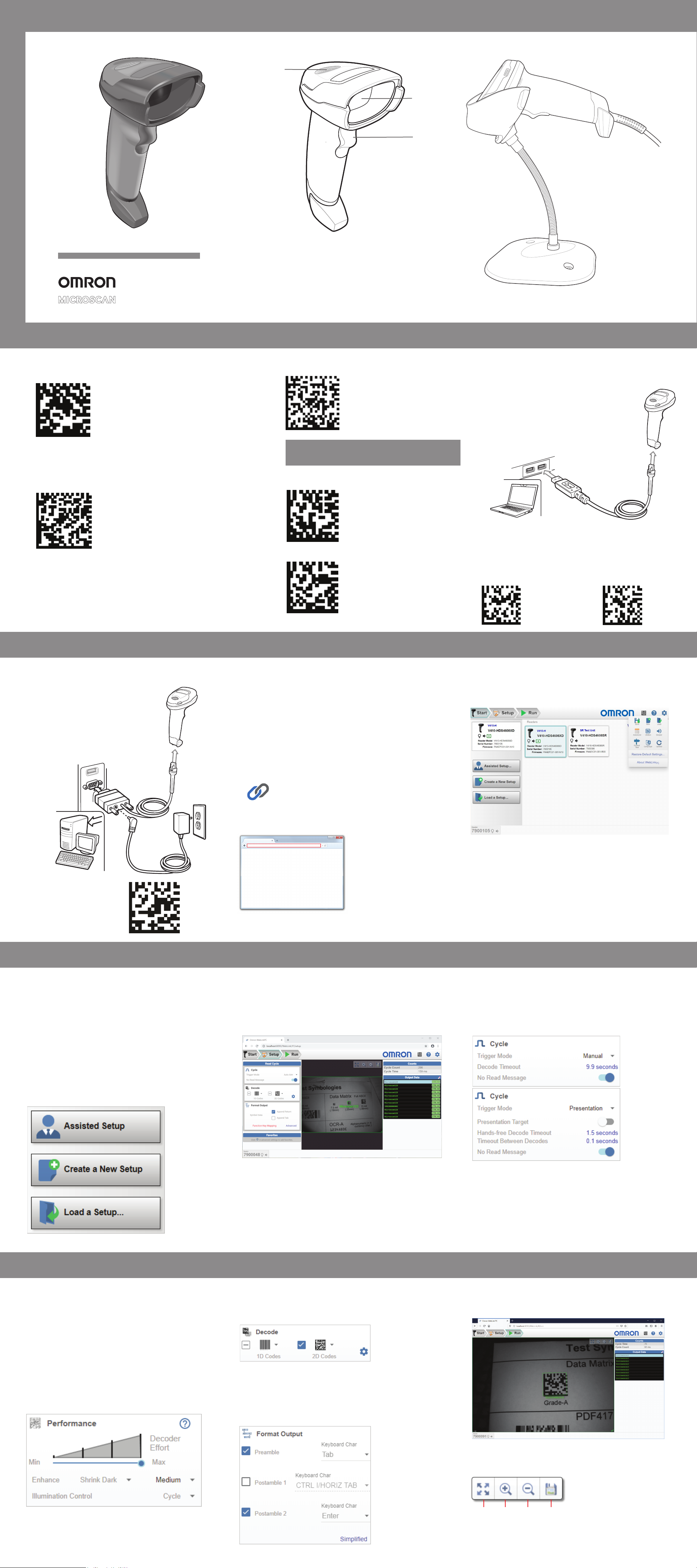
V410-H Handheld Reader
Reader Features
1
Accessories
V410-H Stand
2
3
POST IN WORK AREAPOST IN WORK AREA
Quick Start Guide
Return to Factory Defaults
Decode the symbol below to return reader parameters
to factory defaults.
Add a Tab KeyReturn to Factory Defaults / Add an Enter Key
Add a Tab Key
Decode the symbol below to add a Tab key after decoded data.
1 LED Indicator
2 Reader Window
3 Reader Trigger
Step 1 – Set Up Host Interface
USB
Note: Cables may vary depending on configuration.
USB
Add an Enter Key
(Carriage Return / Line Feed)
Decode the symbol below to add an Enter key after decoded data.
Step 1 – Set Up Host Interface (Cont.)
USB Caps Lock Override Options
USB - OVERRIDE CAPS LOCK KEY (ENABLE)
*USB - DO NOT OVERRIDE CAPS LOCK KEY (DISABLE)
Step 2 – Install WebLinkPC and Connect
Decode one of the symbols below.
The interface cable automatically detects the host interface type
and uses the default setting. If the default (*) does not meet your
requirements, decode the other host symbol below.
*USB HID KEYBOARD
EMULATION
SNAPI WITH
IMAGING INTERFACE
Step 3 – Explore the Start View
RS-232
RS-232
Install
The WebLinkPC installer is found on Omron’s Download Center at
www.automation.omron.com/weblinkpc
Minimum PC Requirements
®
• Intel
Core™2 Duo Processor (Core™i3 recommended)
• Microsoft Windows 7 32-bit (Windows 7 64-bit or Windows 10 recommended)
• Internet Explorer 11 or higher, Edge, Firefox, or Opera (Chrome recommended)
• 1 GB/128 MB Video RAM (2 GB RAM/128 MB Video RAM recommended)
• 100 MB hard drive space (500 MB recommended)
• 16-bit color display (32-bit recommended)
• 3.0 Windows Experience Index (4.0 recommended)
Connect
To start WebLinkPC, double-click the icon placed on your desktop
during installation.
WebLink
PC
You can also start WebLink
typing http://localhost:8090 or http://127.0.0.1:8090 in the address bar.
The WebLinkPC session will begin
after you enter the IP address.
by opening a browser of your choice and
PC
The Start view shows all the readers available to the system. The
Reader Model, Serial Number, and Firmware Version of each
reader are displayed. This view also allows you to choose Assisted
Setup, Create a New Setup, or Load a Setup. The Gear icon in the
upper right brings up the Settings Menu.
Decode the symbol to the right.
Assisted Setup
When you click the Assisted Setup button in the Start view, a dialog
appears asking a series of application-related questions. Based on
your answers, WebLink
Once the setup is created, you can fine-tune its parameters in the
Setup view.
generates your initial setup automatically.
PC
Create a New Setup
The Start view also allows you to create a New Setup without using
Assisted Setup. When you click the Create a New Setup button,
WebLink
parameters. If no differences from default are found, the Setup view
appears. If differences from default are found, an alert appears asking if
you want to restore default settings.
searches for any differences from default in the reader
PC
Load a Setup
Select Load a Setup to load an existing .rls WebLinkPC setup file.
Step 5 – Explore the Setup View
The Setup view allows you to configure the reader, view the current
captured image, and view decoded symbol data.
The following read cycle steps are shown at the left side of the screen:
• Cycle
• Performance
• Decode
• Format Output
Step 6 – Configure the ReaderStep 4 – Create or Load a Setup
Cycle Step
The Cycle step allows you to choose between Manual and Presentation
trigger modes. In Manual mode, a decode is attempted when you pull
the trigger. In Presentation mode, the read cycle begins when a
symbol is detected moving into the reader’s field of view.
Note: The reader is automatically set to Presentation mode when
placed in the V410-H Stand.
Performance Step (DPM Optimization)
The Performance step allows you to optimize the reader for Direct
Part Mark (DPM) decoding. A DPM is a permanent mark created by
laser etch, chemical etch, or other method directly on a substrate.
DPMs are often harder to read than other symbols, and may require
a few attempts before finding optimal settings. The Decoder Effort
slider has four settings: Level 1, corresponding to Min on the slider;
Level 2; Level 3; and Level 4, corresponding to Max on the slider.
As Decoder Effort is moved toward Max, the decoder spends an
increasing amount of time trying to decode the symbol.
In Level 4, you can also enable the Enhance option, which improves
readability by allowing additional processing for poorly-formed marks.
The Illumination options are Direct, Indirect, and Cycle.
Clicking the Question Mark icon brings up a dialog with more detail
about each level of decoder effort.
Decode Step
The Decode step allows you to select which symbologies to enable and
disable. Clicking the 1D and 2D checkboxes will enable or disable all the
symbologies in that group. The Gear icon brings up a Symbology
Settings dialog, allowing you to modify specific parameters.
Format Output Step
Format Output allows you to configure preambles and postambles to add
to symbol data output. The Simplified version of this control allows you to
Append Return or Append Tab after each string of data output. The
Advanced version allows you to choose from a wide variety of keyboard
characters that can be output as a preamble or postamble. You can also
add a second postamble if required.
Step 7 – Run the ApplicationStep 6 – Configure the Reader (Continued) Step 6 – Configure the Reader (Continued)
The Run view allows you to keep track of your application during
runtime. The current captured image is shown along with a row of image
control tools. A history of decoded symbol data is shown in the right
pane along with any preambles or postambles that have been defined.
The Output Data display in the right pane shows a list of previous
read cycle results. Each result is selectable and erasable.
Image control tools are available at the upper right of the image view.
Resize
Image
to Fit
Image
Area
Zoom InZoom
Out
Save
Full-Size
Image
Page 2
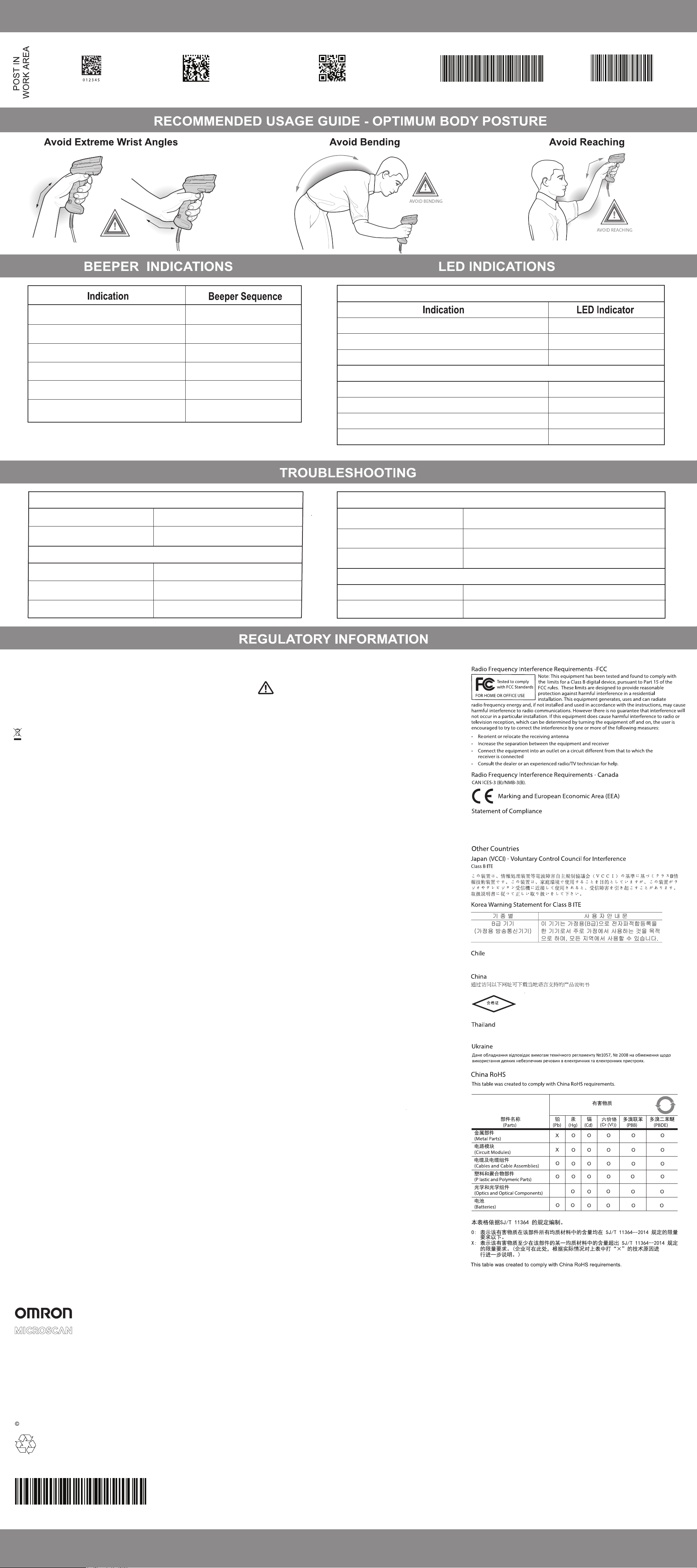
V410-H Handheld Reader
V410-H Aiming
For best results, aim the dot at the
center of the symbol.
AVOID EXTREME
WRIST ANGLES
Sample Symbols
Data Matrix
OmronMicroscan1234567890
QR Code
OmronMicroscan1234567890
Code 39
OMRON1234
Interleaved 2 of 5
1234567890
Power up
Barcode decoded
Transmission error detected; data is ignored
Successful parameter setting
Correct programming sequence performed
Incorrect programming sequence, or Cancel
barcode decoded
Reader not Working
Low/medium/high beep
Medium beep
4 long low beeps
High/low/high/low beep
High/low beep
Low/high beep
Handheld Decoding
Reader is on and ready to decode, or no power to reader
Barcode is successfully decoded
Transmission error
Hands-Free (Presentation) Decoding
No power to reader
Reader is ready to decode
Barcode is successfully decoded
Transmission error
Reader not Decoding Barcode
Off
Green
Red
Off
Green
Off Momentarily
Red
No power to reader
Reader is disabled
Check system power
Ensure correct host interface cable is used
Reader Decoding Barcode, but Data not Transmitting to Host
Host interface not configured properly
Interface cable is loose
Invalid rule
Warranty
For current warranty information, see: www.microscan.com/warranty.
Technical Support
For technical support, e-mail:
Americas_support@microscan.com
EMEA_support@microscan.com
APAC_support@microscan.com
China_support@microscan.com
Waste Electrical and Electronic Equipment (WEEE)
English: For EU Customers: All products at the end of their life must be returned to Omron Microscan
for recycling. For information on how to return product, please go to: www.ia.omron.com.
Bulgarish: За клиенти от ЕС: След края на полезния им живот всички продукти трябва да се
връщат на Omron Microscan за рециклиране. За информация относно връщането на продукти,
моля отидете на адрес: www.ia.omron.com.
Čeština: Pro zákazníky z EU: Všechny produkty je nutné po skonè ení jejich životnosti vrátit spoleènosti
Omron Microscan k recyklaci. Informace o zpùsobu vrácení produktu najdete na webové stránce:
www.ia.omron.com.
Dansk: Til kunder i EU: Alle produkter skal returneres til Omron Microscan til recirkulering, når
de er udtjent. Læs oplysningerne om returnering af produkter på: www.ia.omron.com.
Deutsch: Für Kunden innerhalb der EU: Alle Produkte müssen am Ende ihrer Lebensdauer zum
Recycling an Omron Microscan zurückgesandt werden. Informationen zur Rü cksendung
von Produkten finden Sie unter www.ia.omron.com.
Ελληνικά: Για πελάτες στην Ε.Ε.: Όλα τα προϊόντα, στο τέλος της διάρκειας ζωής τους, πρέπει να
επιστρέφονται στην Omron Microscan για ανακύκλωση. Για περισσότερες πληροφορίες σχετικά
με την επιστροφή ενός προϊόντος, επισκεφθείτε τη διεύθυνση www.ia.omron.com στο Διαδίκτυο.
Eesti: EL klientidele: kõik tooted tuleb nende eluea lõppedes tagastada taaskasutamise eesmärgil
Omron Microscan'ile. Lisainformatsiooni saamiseks toote tagastamise kohta külastage palun aadressi:
www.ia.omron.com.
Español: Para clientes en la Unión Europea: todos los productos deberán entregarse a Omron Microscan
al final desu ciclo de vida para que sean reciclados. Si desea más informa ción sobre cómo devolver
un producto, visite: www.ia.omron.com.
Français : Clients de l'Union Européenne : Tous les produits en fin de cycle de vie doivent être retournés
à Omron Microscan pour recyclage. Pour de plus amples informations sur le retour de produits, consultez :
www.ia.omron.com.
Italiano: per i clienti dell'UE: tutti i prodotti che sono giunti al termine del rispettivo ciclo di vita devono
essere restituiti a Omron Microscan al fine di consentirne il riciclaggio . Per informazioni sulle modalità di
restituzione, visitare il seguente sito Web: www.ia.omron.com.
Latviešu: ES klientiem: visi produkti pēc to kalpošanas mūža beigām ir jānogādā atpakaļ Omron
Microscan otrreizējai pārstrādei. Lai iegūtu informāciju par produktu nog ādāšanu Omron Microscan,
lūdzu, skatiet: www.ia.omron.com.
Lietuvių: ES vartotojams: visi gaminiai, pasibaigus jų eksploatacijos laikui, turi būti grąžinti utilizuoti į
kompaniją „Omron Microscan“. Daugiau informacijos, kaip grąžinti gaminį, rasite: www.ia.omron.com.
Magyar: Az EU-ban vásárlóknak: Minden tönkrement terméket a Omron Microscan vállalathoz kell eljuttatni
újrahasznosítás céljából. A termék visszajuttatásának módjával kapcsolatos tudnivalókért látogasson el
a www.ia.omron.com weboldalra.
Malti: Għal klijenti fl-UE: il-prodotti kollha li jkunu waslu fl-aħħar tal-ħajja ta' l-użu tagħhom, iridu jiġu
rritornati għand Omron Microscan għar-riċiklaġġ. Għal aktar tagħrif dwar kif għandek tirritorna l-prodott, jekk
jogħġbok żur: www.ia.omron.com.
Nederlands: Voor klanten in de EU: alle producten dienen aan het einde van hun levensduur naar Omron
Microscan te worden teruggezonden voor recycling. Raadpleeg www.ia.omron.com voor meer informatie
over het terugzenden van producten.
Polski: Klienci z obszaru Unii Europejskiej: Produkty wycofane z eksploatacji nale¿y zwróciæ do firmy
Omron Microscan w celu ich utylizacji. Informacje na temat zwrotu produkt ów znajduj¹ siê na stronie
internetowej www.ia.omron.com.
Português: Para clientes da UE: todos os produtos no fim de vida devem ser devolvidos à Omron Microscan
para reciclagem. Para obter informações sobre como devolver o produt o, visite: www.ia.omron.com.
Românesc: Pentru clienţii din UE: Toate produsele, la sfârşitul duratei lor de funcţionare, trebuie
returnate la Omron Microscan pentru reciclare. Pentru informaţii despre returnarea produsului, accesaţi:
www.ia.omron.com.
Slovenčina: Pre zákazníkov z krajín EU: Všetky výrobky musia b yť po uplynutí doby ich životnosti
vrátené spoločnosti Omron Microscan na recykláciu. Bližšie informácie o vrátení výrobkov nájdete na:
www.ia.omron.com.
Slovenski: Za kupce v EU: vsi izdelki se morajo po poteku življenjske dobe vrniti podjetju Omron Microscan
za reciklažo. Za informacije o vraèilu izdelka obišèite: www.ia.omron.com.
Suomi: Asiakkaat Euroopan unionin alueella: Kaikki tuotteet on palautettava kierrätettäväksi
Omron Microscan-yhtiöön, kun tuotetta ei enää käytetä. Lisätietoja tuotte en palauttamisesta on osoitteessa
www.ia.omron.com.
Svenska: För kunder inom EU: Alla produkter som uppnått sin livslängd måste returneras till Omron Microscan
föråtervinning. Information om hur du returnerar produkten finns p å www.ia.omron.com.
Türkçe: AB Müşterileri için: Kullanım süresi dolan tüm ürünler geri dönüştürme için Omron Microscan'ya iade
edilmelidir. Ürünlerin nasıl iade edileceği hakkında bilgi için lütfen şu adresi ziyaret edin: www.ia.omron.com.
Hrvatski: Za kupce u Europskoj uniji: Svi se proizvodi po isteku vijeka trajanja moraju vratiti tvrtki
Omron Microscan na recikliranje. Informacije o načinu vraćanja proizvoda potražite na web-stranici:
www.ia.omron.com.
TURKISH WEEE Statement of Compliance
EEE Yönetmeliğ ine Uygundur
Decode appropriate host parameter barcodes
Ensure all cable connections are secure
Program the correct rules
Reader not programmed for Ensure reader is programmed to decode the type
barcode type
Barcode unreadable
Distance between reader and
barcode incorrect
Reader Data Incorrectly Displayed on Host
Host interface not configured properly
Region improperly configured
Health and Safety Recommendations
Ergonomic Recommendations
Caution: In order to avoid or minimize the potential risk of ergonomic injury
follow the recommendations below. Consult with your local Health & Safety
Manager to ensure that you are adhering to your company’s safety programs
to prevent employee injury.
• Reduce or eliminate repetitive motion
• Maintain a natural position
• Reduce or eliminate excessive force
• Keep objects that are used frequently within easy reach
• Perform tasks at correct heights
• Reduce or eliminate vibration
• Reduce or eliminate direct pressure
• Provide adjustable workstations
• Provide adequate clearance
• Provide a suitable working environment
• Improve work procedures
Regulatory Information
This device is approved under Omron Microscan Systems.
This guide applies to Model Number V410-HDS4608.
All Omron devices are designed to be compliant with rules and regulations in locations they
are sold and will be labeled as required.
Local language translations are available at the following website: www.ia.omron.com.
Any changes or modifications to Omron equipment, not expressly approved by Omron,
could void the user's authority to operate the equipment.
LED Devices
Classified as “EXEMPT RISK GROUP” according to IEC 62471:2006 and
EN 62471:2008.
Pulse duration: 15.2 ms
Power Supply
Use ONLY an Omron Microscan approved, certified LPS power supply rated 5.2Vdc,
Min. 1.1A, 50 Deg. C. Use of any alternative power supply will invalidate the product
warranty and may be dangerous.
of barcode scanned
Ensure barcode is not defaced; try decoding test
barcode of same barcode type
Move reader closer to, or farther from barcode
Decode appropriate host parameter barcodes
Select appropriate country and language encoding scheme
Omron hereby declares that this device is in
compliance with all applicable Directives, 2014/30/EU, 2014/35/EU and 2011/65/EU.
The full text of the EU Declaration of Conformity is available at the following internet
address: http://www.ia.omron.com.
Este equipo cumple con la Resolución No 403 de 2008, de la Subsecretaria de telecomunicaciones, relativa a
radiación electromagnética.
www.ia.omron.com
เคร่ืองโทรคมนาคมและอุปกรณ์นี้ มีความสอดคล้องตามข้อกําหนดของ กทช.
10
Omron Microscan Systems, Inc.
Tel: +1.425.226.5700 / 800.762.1149
Fax: +1.425.226.8250
All rights reserved. The information
contained herein is proprietary and is
provided solely for the purpose of
allowing customers to operate and/or
service Omron Microscan-manufactured
equipment and is not to be released,
reproduced, or used for any other
purpose without written permission
of Omron Microscan.
o
2020 Omron Microscan Systems, Inc.
P/N 83-9111021-02 Rev A
V410-H Handheld Reader
