Page 1

QUICK START GUIDE
O
mron TM Collaborative Robot:
Backup, Restore, and Update
Omron TM Collaborative Robot: Backup, Restore, and Update – Ver. 1
Page 2
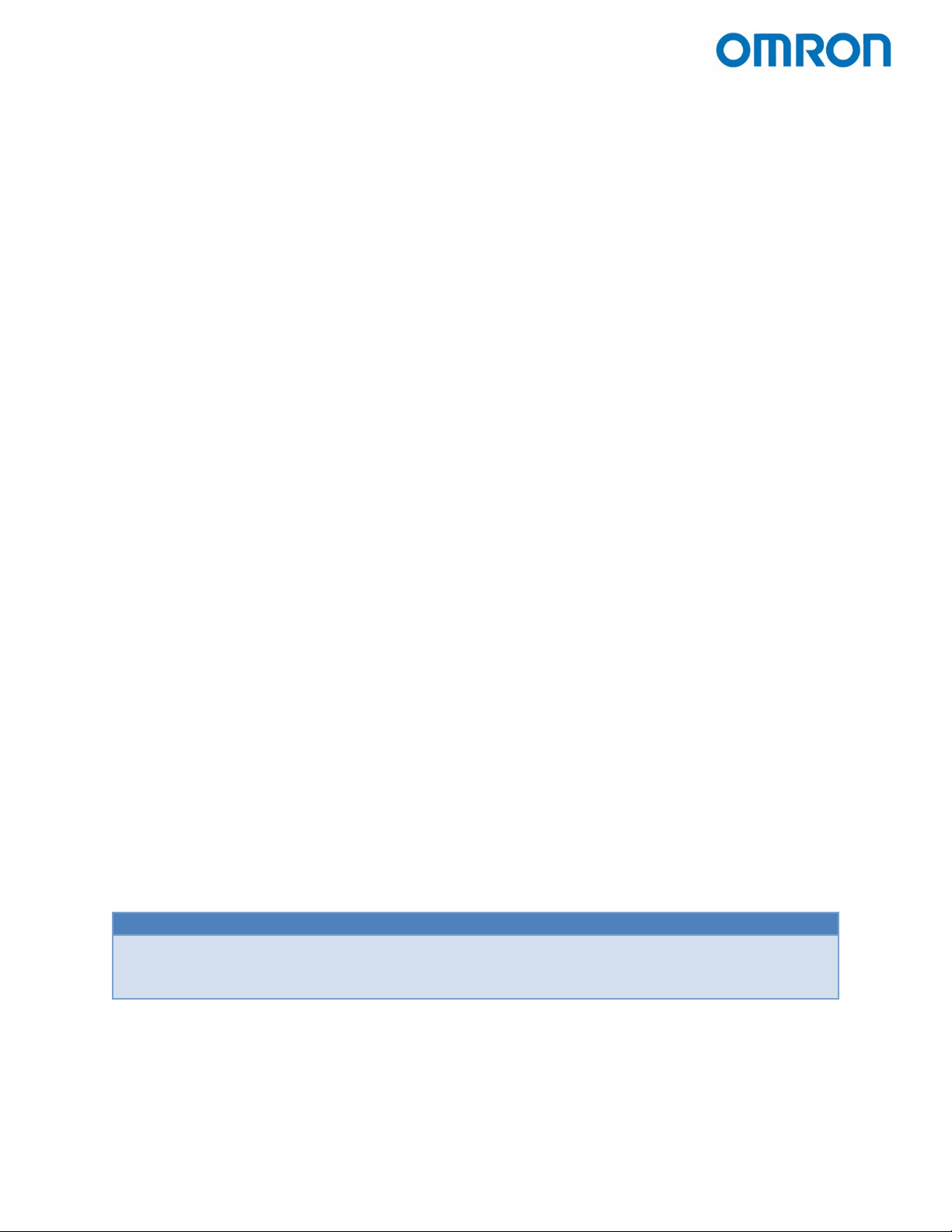
Version
Date
Author
Changes
HW Ver.
Sys. Ver.
01
1/17/2019
Kai Lee
Charlie K
Document Created
3.0
1.68.6800
Contents
1 Introduction ............................................................................................................................................... 3
2 Useful Documents ...................................................................................................................................... 3
3 Backup ........................................................................................................................................................ 3
3.1 Procedure ............................................................................................................................................ 3
3.2 Recommended Backup Points .......................................................................................................... 4
4 Restore ....................................................................................................................................................... 5
5 USB Flash Drive Formatting ....................................................................................................................... 6
6 Update........................................................................................................................................................ 8
Figures
Figure 3.1 - System Setting Menu ................................................................................................................. 3
Figure 3.2 - Backup Screen ............................................................................................................................ 4
Figure 4.1 - Restore Screen ........................................................................................................................... 5
Figure 5.1 - Format ........................................................................................................................................ 6
Figure 4.2 - Formatting Convention .............................................................................................................. 7
Figure 5.3 - Format Warning ......................................................................................................................... 7
Figure 5.4 - Formatting Complete ................................................................................................................. 7
Figure 5.5 - Folder Naming Convention ........................................................................................................ 7
Figure 6.1 - Included Files ............................................................................................................................. 8
Figure 6.2 - System Setting Menu ................................................................................................................. 8
Figure 6.3 - System Version Screen ............................................................................................................... 9
Figure 6.4 - Version Conflict Warning ........................................................................................................... 9
Aaron H
Omron TM Collaborative Robot: Backup, Restore, Update – Ver. 1 Page 2 of 9
Page 3
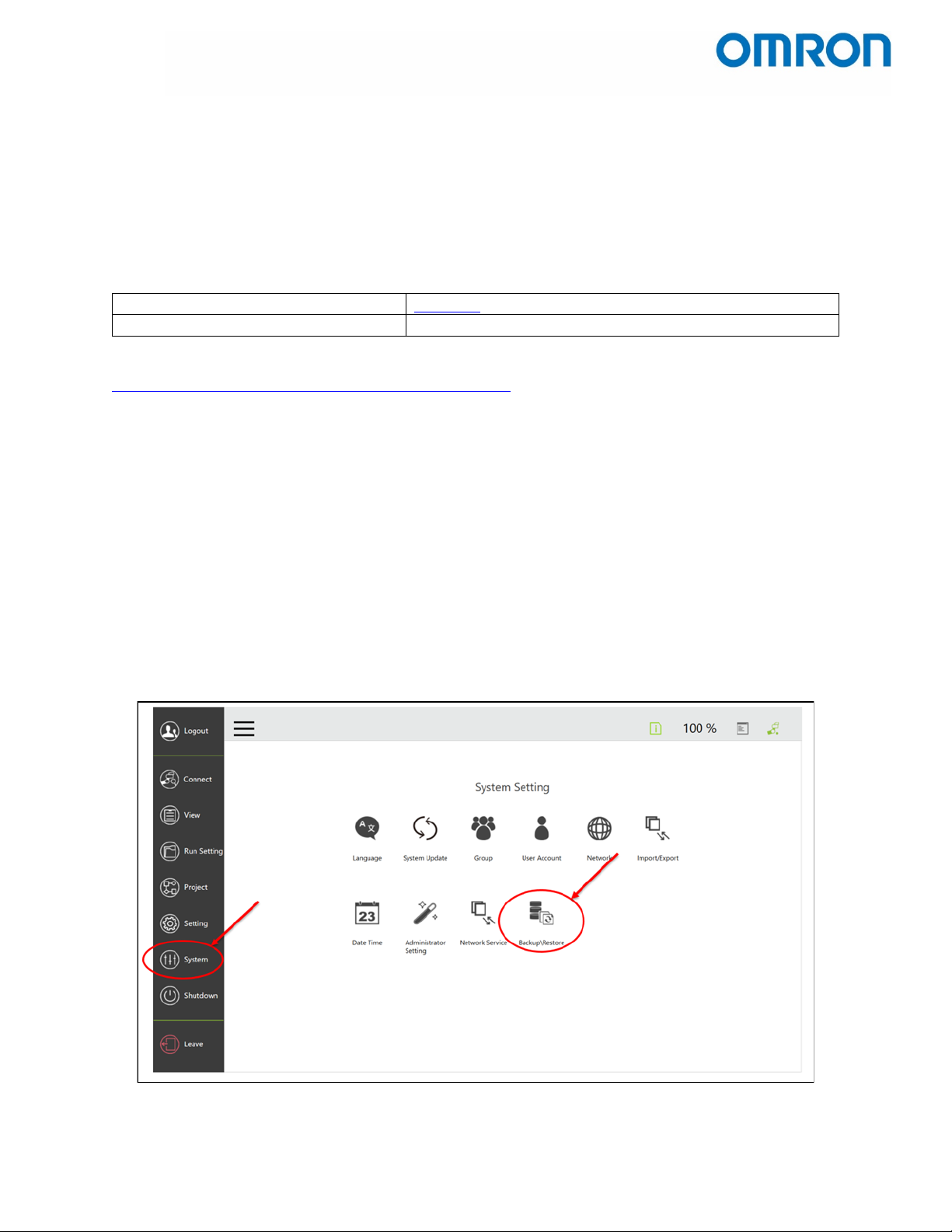
TM Flow Software Manual
I626-E-02
TM Initial Startup Tech Note
Document number TBD
1 Introduction
This demonstrates how to back up the current system version of an Omron TM robot, how to restore
the robot to a previous system version, and how to update the firmware to a newer system version.
2 Useful Documents
The ADE Team strongly recommends reviewing the following documents in addition to this one:
In addition to the documents listed above, all Omron TM related downloads can be found at:
https://industrial.omron.us/en/products/tm-series#downloads
3 Backup
In some cases, the Omron TM robot must be restored to a former system version. However, it is entirely
the user’s responsibility to regularly keep a good set of backup points to which the robot can be
restored. It is also important to note that restoring the robot to a previous system version is currently
the only method to “downgrade” the robot, as the Update function only
3.1 Procedure
1. Go to Backup\ Restore in the System menu.
a. Click on the Backup button so that it is highlighted green.
b. Enter a file name.
c. Click on the blue Backup button.
Figure 3.1 - System Setting Menu
Omron TM Collaborative Robot: Backup, Restore, Update – Ver. 1 Page 3 of 9
Page 4

Figure 3.2 - Backup Screen
2. The following will be backed up:
a. Firmware
b. Projects
c. Settings – TCP's, robot parameters, etc.
A maximum of three backup points are allowed. To delete a backup point, click on the Restore button
and then click the delete button, marked by an X in a red box.
3.2 Recommended Backup Points
Since only 3 backup points are allowed, therefore the ADE team’s suggested backup points are:
1. Upon initial setup (to retain a copy of the factory default settings).
2. After commissioning is complete.
3. Before updating to a new version of the firmware or before trying anything irreversible.
Omron TM Collaborative Robot: Backup, Restore, Update – Ver. 1 Page 4 of 9
Page 5

4 Restore
To restore everything in the selected backup file;
a. Click the Restore button so that it is highlighted green.
b. Choose the file you want to restore.
c. To keep the current firmware, make sure to uncheck the box next to Restore Robot Firmware.
d. Click the blue Restore button in the lower right corner.
CAUTION: Do not remove power during the backup and restore process
Omron TM Collaborative Robot: Backup, Restore, Update – Ver. 1 Page 5 of 9
Figure 4.1 - Restore Screen
Page 6

5 USB Flash Drive Formatting
1. Plug a USB flash drive into an empty USB port on your computer.
2. Right click on the USB drive name in the Windows Explorer menu on the left side of the screen,
the click on Format… This brings up the Format window.
Omron TM Collaborative Robot: Backup, Restore, Update – Ver. 1 Page 6 of 9
Figure 5.1 - Format
Page 7

3. Choose the NTFS file system
4. Change the Volume label to “TMROBOT”. The volume label
must match this name exactly.
5. Check the Quick Format box.
6. Click Start.
7. A pop-up window will display with a warning that you are
erasing ALL data from the USB flash drive. Click OK.
Figure 5.3 - Format Warning
Figure 5.2 - Formatting Convention
8. Once the formatting is complete, a pop-up window will display “Format Complete”. Click OK to
finish the formatting procedure.
Figure 5.4 - Formatting Complete
9. The folder naming convention within the USB drive is very important. Follow the naming
convention shown below in figure 4.5.
Figure 5.5 - Folder Naming Convention
Omron TM Collaborative Robot: Backup, Restore, Update – Ver. 1 Page 7 of 9
Page 8

6 Update
The following steps detail how to update the robot’s System Version.
1. The latest version of TM Flow can be found on Omron’s website at
https://industrial.omron.us/en/products/tm-series
2. Unzip the update file into the root directory of your newly formatted TM USB flash drive.
.
Figure 6.1 - Included Files
3. Plug the USB flash drive into a USB port on the robot controller.
4. Go to System Update in Setting
Figure 6.2 - System Setting Menu
Omron TM Collaborative Robot: Backup, Restore, Update – Ver. 1 Page 8 of 9
Page 9

5. If the system recognizes the TM Flow file on the USB drive, a .tmr file like in the figure below.
Note that the clicking OK will result in an error if the file version of TM Flow is older than the
current System Version. To “downgrade” the robot, it must be restored to a backup System
Version.
Figure 6.3 - System Version Screen
6. Click OK to update the system.
a. CAUTION: Do not click anything or remove the USB until the update has finished and
the controller has completely shut down.
b. The robot will shut down completely after the update is done.
7. Manually restart the robot and the update will be finished.
a. Press the power button on the robot stick.
b. If the robot does not power on with the robot stick, or if the indicator light on the robot
becomes a fast-blinking red, it may be necessary to manually power cycle the control
box (turning the power supply off then on again).
8. Update the version of TM Flow on all Windows devices that control the robot (i.e. a laptop).
a. A version conflict error message will occur if the software version of TM Flow on a
Windows device does not match the system version in the robot.
b. The old version of TM Flow on the Windows device must be uninstalled before installing
the new version. Errors will occur if this step is neglected.
Figure 6.4 - Version Conflict Warning
Omron TM Collaborative Robot: Backup, Restore, Update – Ver. 1 Page 9 of 9
Page 10

Printed on recycled paper.
OMRON AUTOMATION AMERICAS HEADQUARTERS • Chicago, IL USA • 847.843.7900 • 800.556.6766 • www.omron247.com
OMRON CANADA, INC. • HEAD OFFICE
Toronto, ON, Canada • 416.286.6465 • 866.986.6766 • www.omron247.com
OMRON ELECTRONICS DE MEXICO • HEAD OFFICE
México DF • 52.
OMRON ELECTRONICS DE MEXICO • SALES OFFICE
Apodaca, N.L. • 52.81.11.56.99.20 • 01-800-226-6766 • mela@omron.com
55.59.01.43.00
• 01-800-226-6766 • mela@omron.com
Authorized Distributor:
OMRON ELETRÔNICA DO BRASIL LTDA • HEAD OFFICE
São Paulo, SP, Brasil • 55.11.2101.6300 • www.omron.com.br
OMRON ARGENTINA • SALES OFFICE
Cono Sur • 54.11.4783.5300
OTHER OMRON LATIN AMERICA SALES
54.11.4783.5300
Controllers & I/O
• Machine Automation Controllers (MAC) • Motion Controllers
• Programmable Logic Controllers (PLC) • Temperature Controllers • Remote I/O
Robotics
• Industrial Robots • Mobile Robots
Operator Interfaces
• Human Machine Interface (HMI)
Motion & Drives
• Machine Automation Controllers (MAC) • Motion Controllers • Servo Systems
• Frequency Inverters
Vision, Measurement & Identification
• Vision Sensors & Systems • Measurement Sensors • Auto Identification Systems
Sensing
• Photoelectric Sensors • Fiber-Optic Sensors • Proximity Sensors
• Rotary Encoders • Ultrasonic Sensors
Safety
• Safety Light Curtains • Safety Laser Scanners • Programmable Safety Systems
• Safety Mats and Edges • Safety Door Switches • Emergency Stop Devices
• Safety Switches & Operator Controls • Safety Monitoring/Force-guided Relays
Control Components
• Power Supplies • Timers • Counters • Programmable Relays
• Digital Panel Meters • Monitoring Products
Switches & Relays
• Limit Switches • Pushbutton Switches • Electromechanical Relays
• Solid State Relays
Software
• Programming & Configuration • Runtime
R115-E-01
Note: Specifications are subject to change.
© 2019 Omron. All Rights Reserved.
Printed in U.S.A.
