Page 1
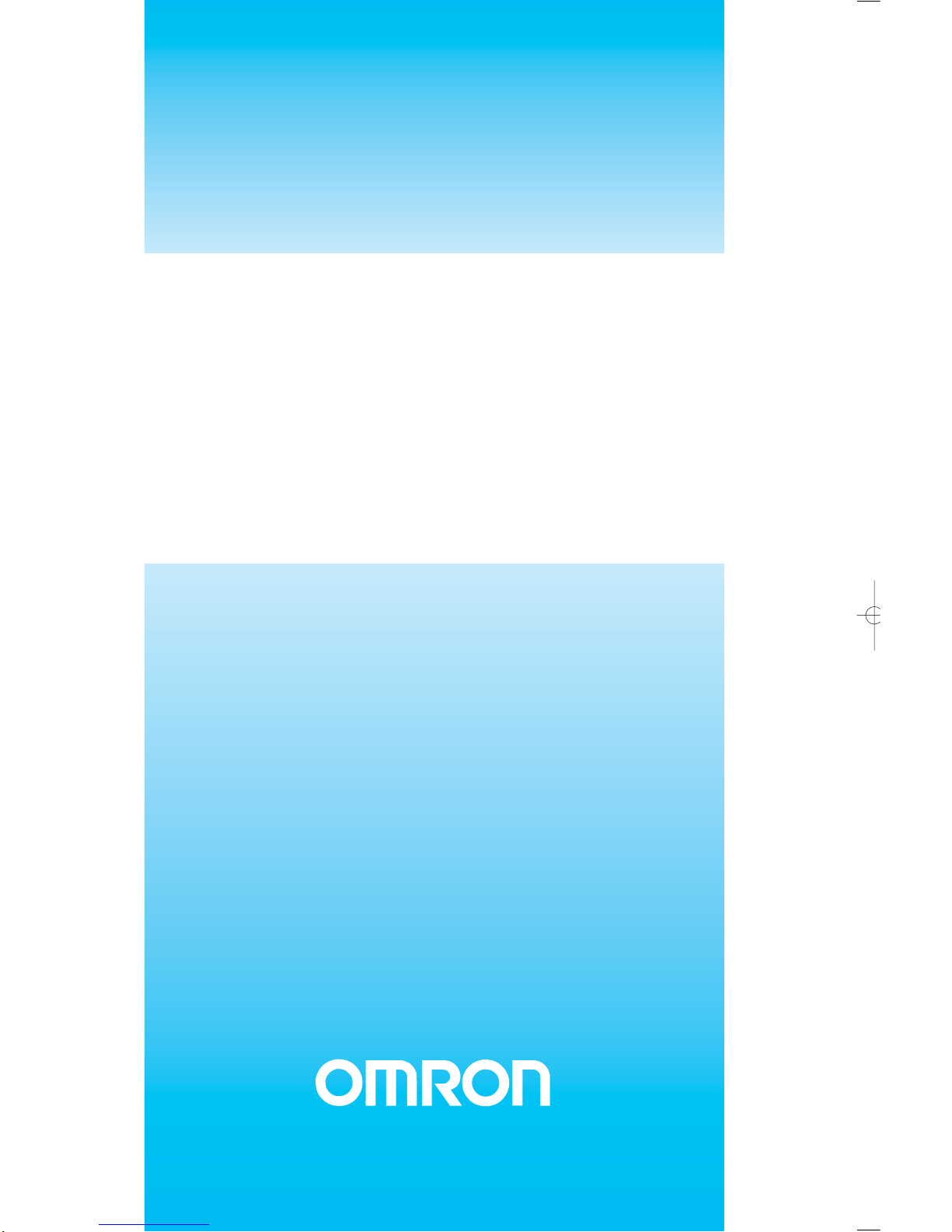
OPERATION MANUAL
CX-PROFIBUS Ver. 1.0
WS02-9094G
Cat. No. W05E-EN-01
Page 2
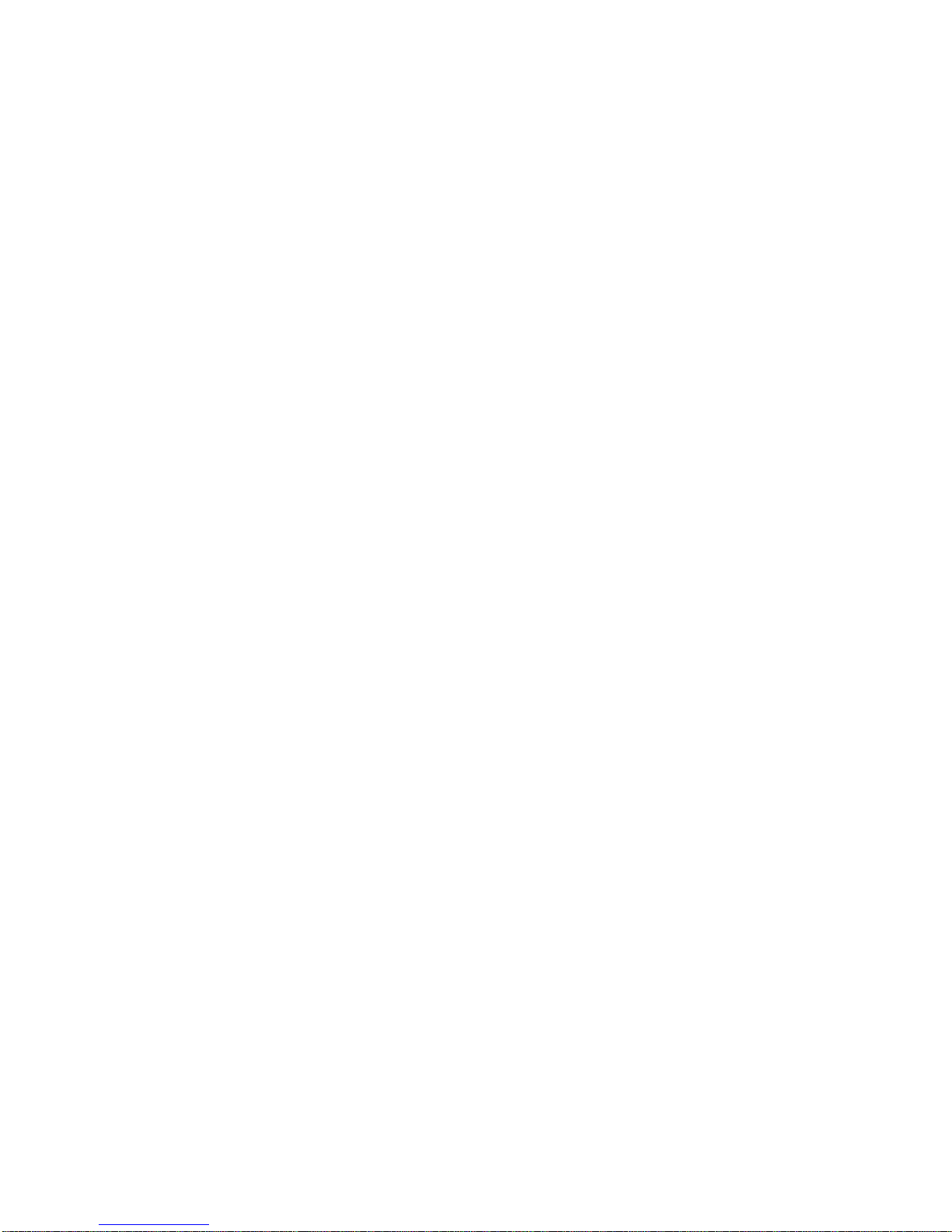
SYSMAC
WS02-9094G
CX-PROFIBUS Ver. 1.0
Operation Manual
Produced July 5, 2005
Page 3
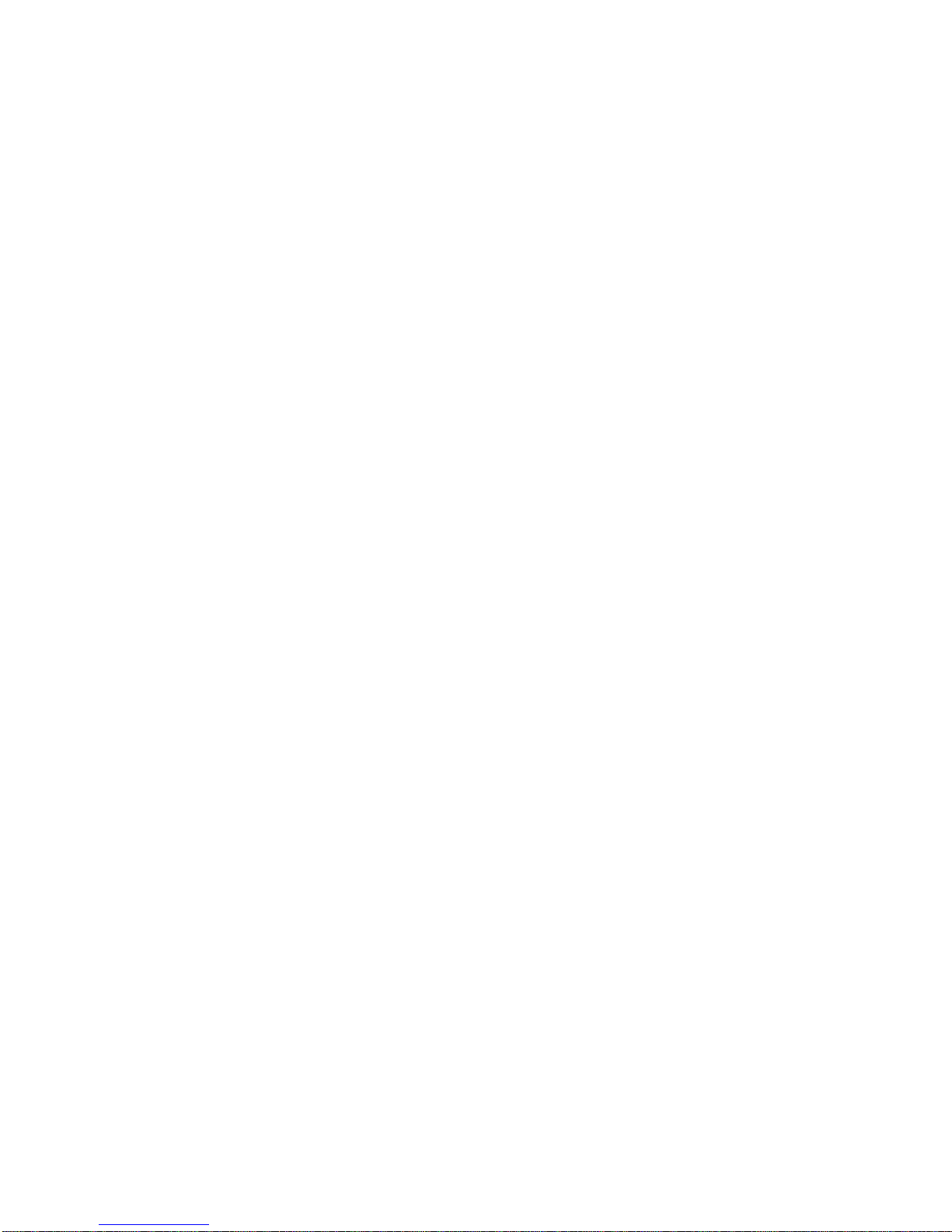
iv
Page 4
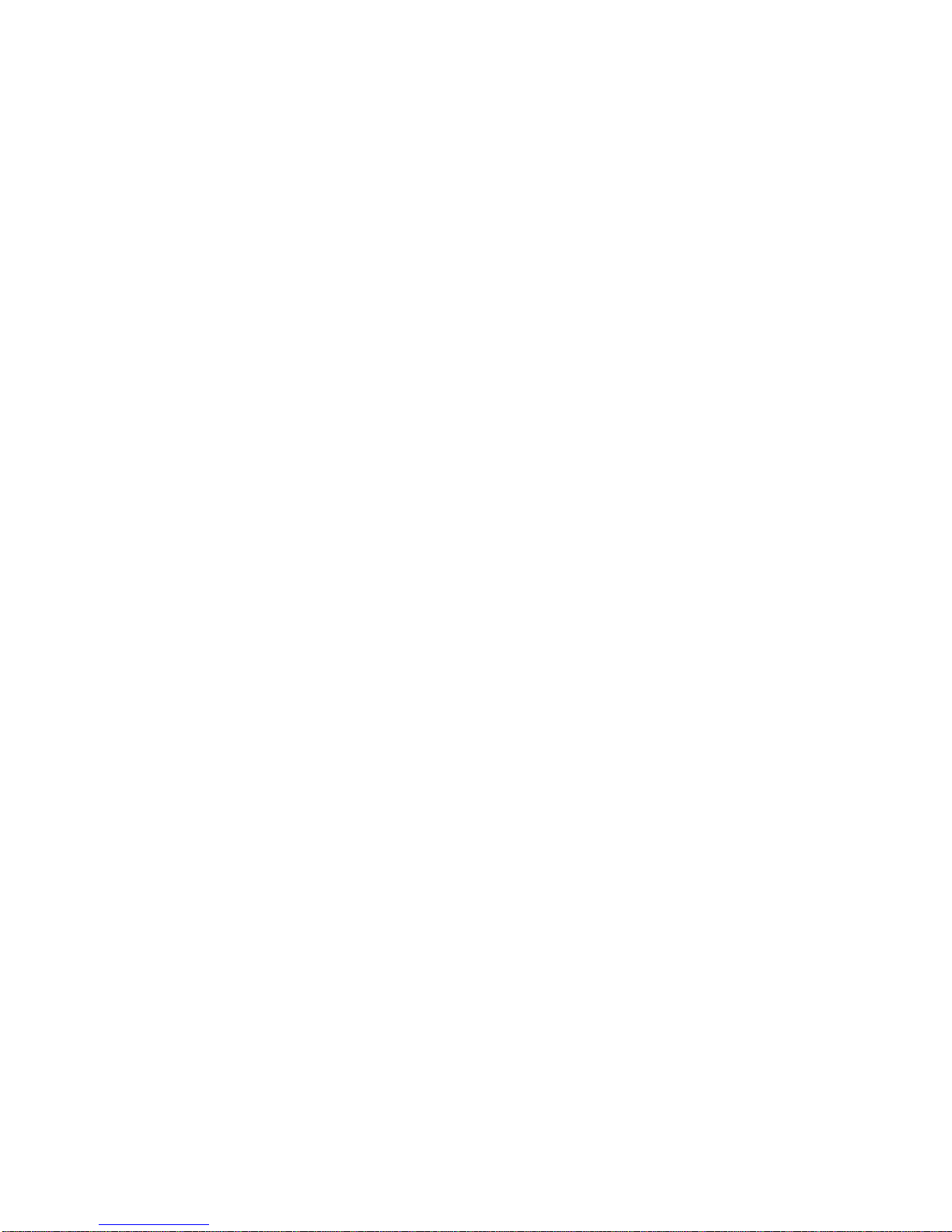
v
Notice:
OMRON products are manufactured for use by a trained operator and only for the purposes described
in this manual.
The following conventions are used to classify and explain the precautions in this manual. Always
heed the information provided with them.
!DANGER Indicates information that, if not heeded, is likely to result in serious injury or loss of life.
!WARNING Indicates information that, if not heeded, could possibly result in serious injury or loss of
life.
!Caution Indicates information that, if not heeded, could possibly result in minor or relatively serious
injury, damage to the product or faulty operation.
OMRON Product References
All OMRON products are capitalized in this manual. The first letter of the word Unit is also capitalized
when it refers to an OMRON product, regardless of whether it appears in the proper name of the product.
The abbreviation Ch appears in some displays and on some OMRON products. It often means word
and is abbreviated as Wd in the documentation.
The abbreviation PLC means Programmable Logic Controller.
Visual Aids
The following headings appear in the left column of the manual to help you locate different types of
information.
Note Indicates information of particular interest for efficient and convenient opera-
tion of the product.
1, 2, 3...Indicates various lists such as procedures, checklists etc.
Page 5
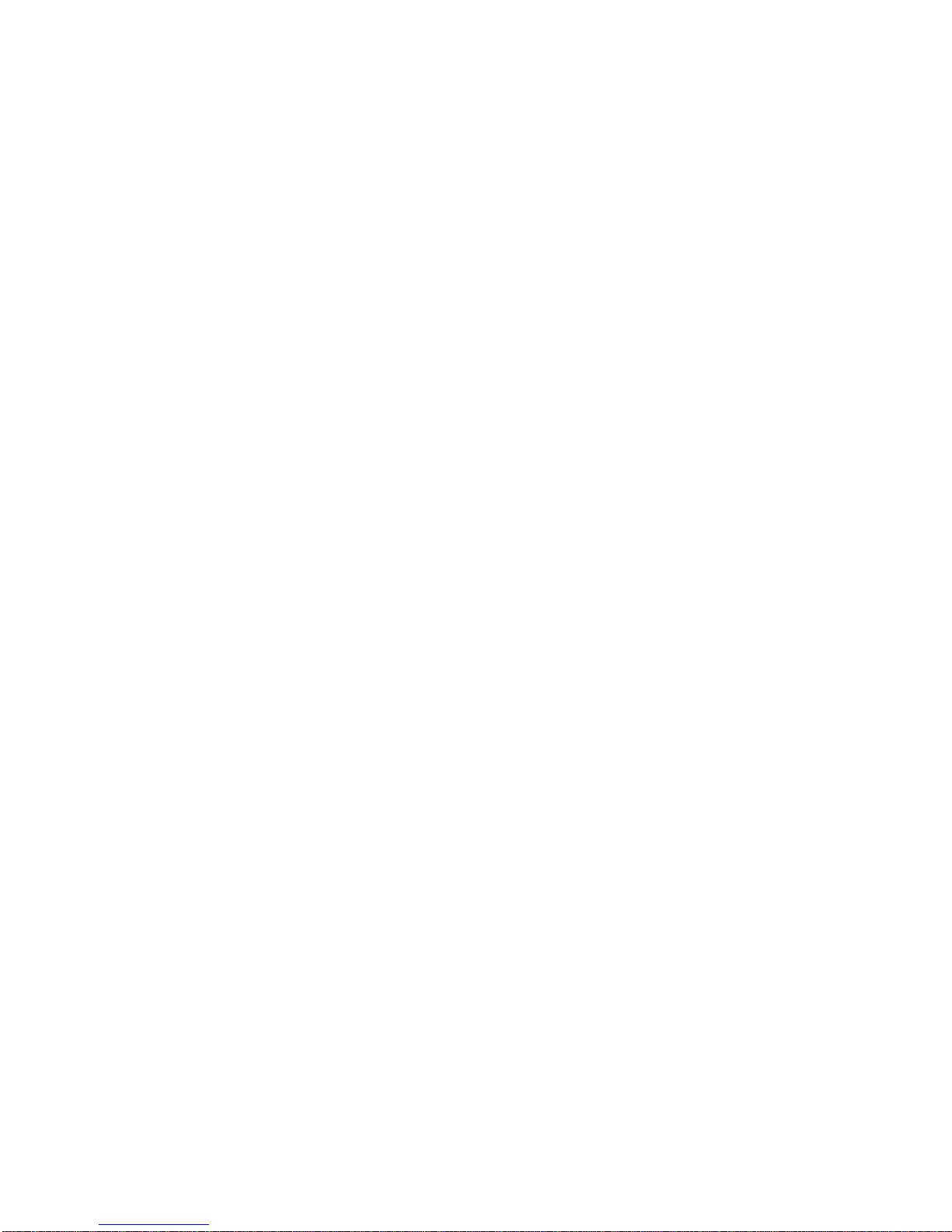
vi
Trademarks and Copyrights
PROFIBUS, PROFIBUS FMS, PROFIBUS DP, PROFIBUS DP-V1, and PROFIBUS PA are trademarks of PROFIBUS International.
Microsoft, Windows, Windows NT, Windows 2000, Windows XP, Windows Explorer and ActiveX are
trademarks of Microsoft Corporation.
Sycon and CIF are trademarks of Hilscher GmbH.
Other product names and company names in this manual are trademarks or registered trademarks of
their respective companies.
The copyright of the PROFIBUS Master Units belongs to OMRON Corporation.
OMRON, 2005
All rights reserved. No part of this publication may be reproduced, stored in a retrieval system, or transmitted, in any form, o
r
by any means, mechanical, electronic, photocopying, recording, or otherwise, without the prior written permission o
f
OMRON.
No patent liability is assumed with respect to the use of the information contained herein. Moreover, because OMRON is constantly striving to improve its high-quality products, the information contained in this manual is subject to change without
notice. Every precaution has been taken in the preparation of this manual. Nevertheless, OMRON assumes no responsibility
for errors or omissions. Neither is any liability assumed for damages resulting from the use of the information contained in
this publication.
Page 6
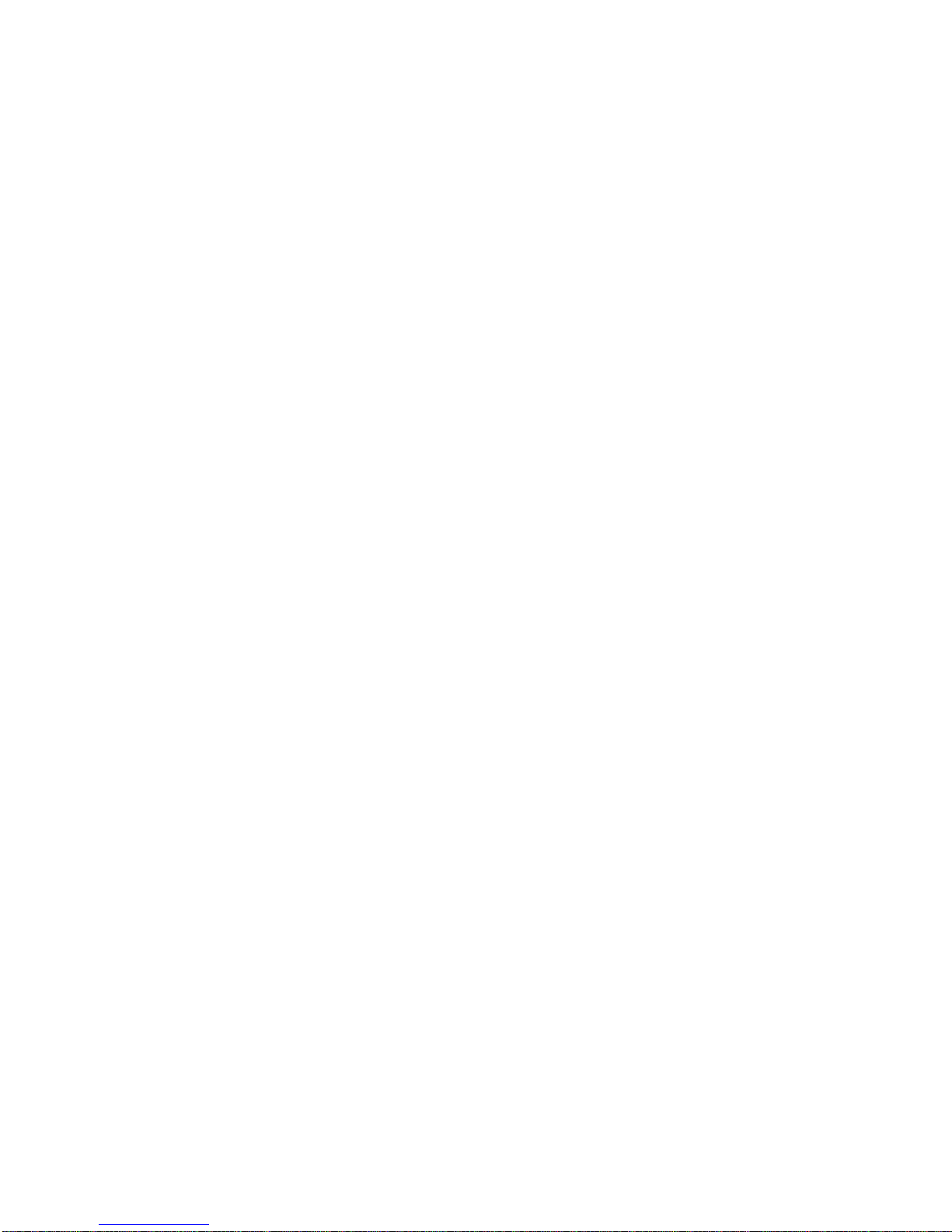
vii
TABLE OF CONTENTS
About this Manual . . . . . . . . . . . . . . . . . . . . . . . . . . . . . . . . . ix
PRECAUTIONS . . . . . . . . . . . . . . . . . . . . . . . . . . . . . . . . . . . xi
1 Intended Audience . . . . . . . . . . . . . . . . . . . . . . . . . . . . . . . . . . . . . . . . . . . . . . . . . . . . . . . . . xii
2 General Precautions . . . . . . . . . . . . . . . . . . . . . . . . . . . . . . . . . . . . . . . . . . . . . . . . . . . . . . . . xii
3 Safety Precautions . . . . . . . . . . . . . . . . . . . . . . . . . . . . . . . . . . . . . . . . . . . . . . . . . . . . . . . . . xii
4 Operating Environment Precautions . . . . . . . . . . . . . . . . . . . . . . . . . . . . . . . . . . . . . . . . . . . xiii
5 Application Precautions. . . . . . . . . . . . . . . . . . . . . . . . . . . . . . . . . . . . . . . . . . . . . . . . . . . . .xiv
6 Conformance to EC Directives . . . . . . . . . . . . . . . . . . . . . . . . . . . . . . . . . . . . . . . . . . . . . . . xvi
SECTION 1
Features and Specifications . . . . . . . . . . . . . . . . . . . . . . . . . . 1
1-1 Overview of PROFIBUS . . . . . . . . . . . . . . . . . . . . . . . . . . . . . . . . . . . . . . . . . . . . . . . . . . . . 2
1-2 Setting up a PROFIBUS DP Network . . . . . . . . . . . . . . . . . . . . . . . . . . . . . . . . . . . . . . . . . . 7
1-3 CX-Profibus Configurator . . . . . . . . . . . . . . . . . . . . . . . . . . . . . . . . . . . . . . . . . . . . . . . . . . .10
SECTION 2
Configuration Software . . . . . . . . . . . . . . . . . . . . . . . . . . . . . 15
2-1 Installation Requirements . . . . . . . . . . . . . . . . . . . . . . . . . . . . . . . . . . . . . . . . . . . . . . . . . . . 16
2-2 CX-Profibus . . . . . . . . . . . . . . . . . . . . . . . . . . . . . . . . . . . . . . . . . . . . . . . . . . . . . . . . . . . . . . 16
2-3 CS1/CJ1W-PRM21 PROFIBUS Master DTM . . . . . . . . . . . . . . . . . . . . . . . . . . . . . . . . . . . 28
2-4 C200HW-PRM21 PROFIBUS Master DTM. . . . . . . . . . . . . . . . . . . . . . . . . . . . . . . . . . . . . 48
2-5 Generic Slave Device DTM . . . . . . . . . . . . . . . . . . . . . . . . . . . . . . . . . . . . . . . . . . . . . . . . . . 57
SECTION 3
Operation. . . . . . . . . . . . . . . . . . . . . . . . . . . . . . . . . . . . . . . . . 69
3-1 Introduction . . . . . . . . . . . . . . . . . . . . . . . . . . . . . . . . . . . . . . . . . . . . . . . . . . . . . . . . . . . . . . 70
3-2 Setting up a network . . . . . . . . . . . . . . . . . . . . . . . . . . . . . . . . . . . . . . . . . . . . . . . . . . . . . . . 70
3-3 Configuring the Slave Devices . . . . . . . . . . . . . . . . . . . . . . . . . . . . . . . . . . . . . . . . . . . . . . . 77
3-4 Configuring the Master . . . . . . . . . . . . . . . . . . . . . . . . . . . . . . . . . . . . . . . . . . . . . . . . . . . . . 83
3-5 I/O Communication Characteristics . . . . . . . . . . . . . . . . . . . . . . . . . . . . . . . . . . . . . . . . . . . 90
3-6 Operating the Network . . . . . . . . . . . . . . . . . . . . . . . . . . . . . . . . . . . . . . . . . . . . . . . . . . . . . 98
3-7 Monitoring the Network . . . . . . . . . . . . . . . . . . . . . . . . . . . . . . . . . . . . . . . . . . . . . . . . . . . . 104
SECTION 4
Troubleshooting and Maintenance . . . . . . . . . . . . . . . . . . . . 113
4-1 Overview . . . . . . . . . . . . . . . . . . . . . . . . . . . . . . . . . . . . . . . . . . . . . . . . . . . . . . . . . . . . . . . . 114
4-2 Troubleshooting the Network . . . . . . . . . . . . . . . . . . . . . . . . . . . . . . . . . . . . . . . . . . . . . . . . 115
4-3 Troubleshooting Using the Error Log . . . . . . . . . . . . . . . . . . . . . . . . . . . . . . . . . . . . . . . . . . 124
Appendices
A Configurator Error and Warning Messages . . . . . . . . . . . . . . . . . . . . . . . . . . . . . . . . . . . . . 127
Page 7
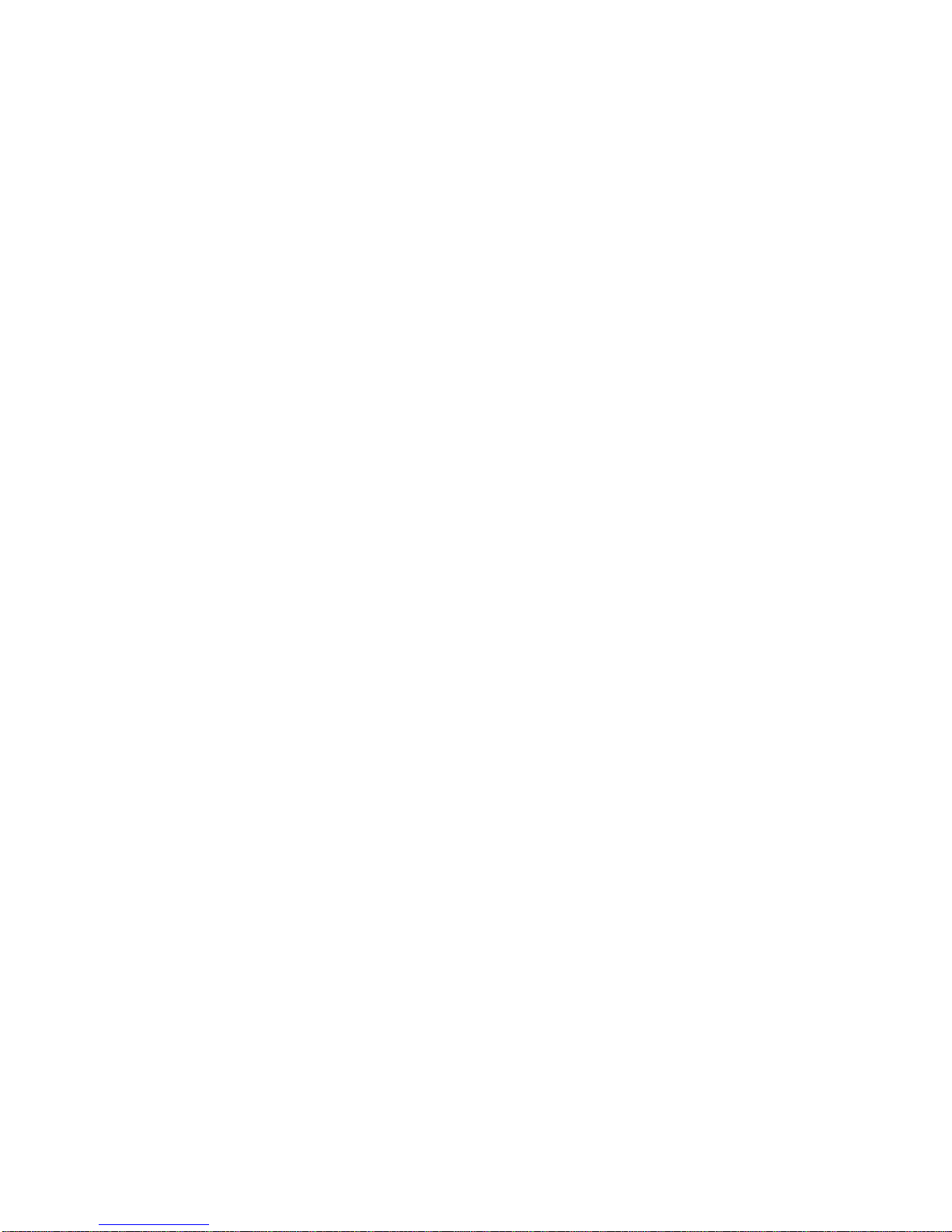
viii
TABLE OF CONTENTS
Index. . . . . . . . . . . . . . . . . . . . . . . . . . . . . . . . . . . . . . . . . . . . . 133
Revision History . . . . . . . . . . . . . . . . . . . . . . . . . . . . . . . . . . . 137
Page 8
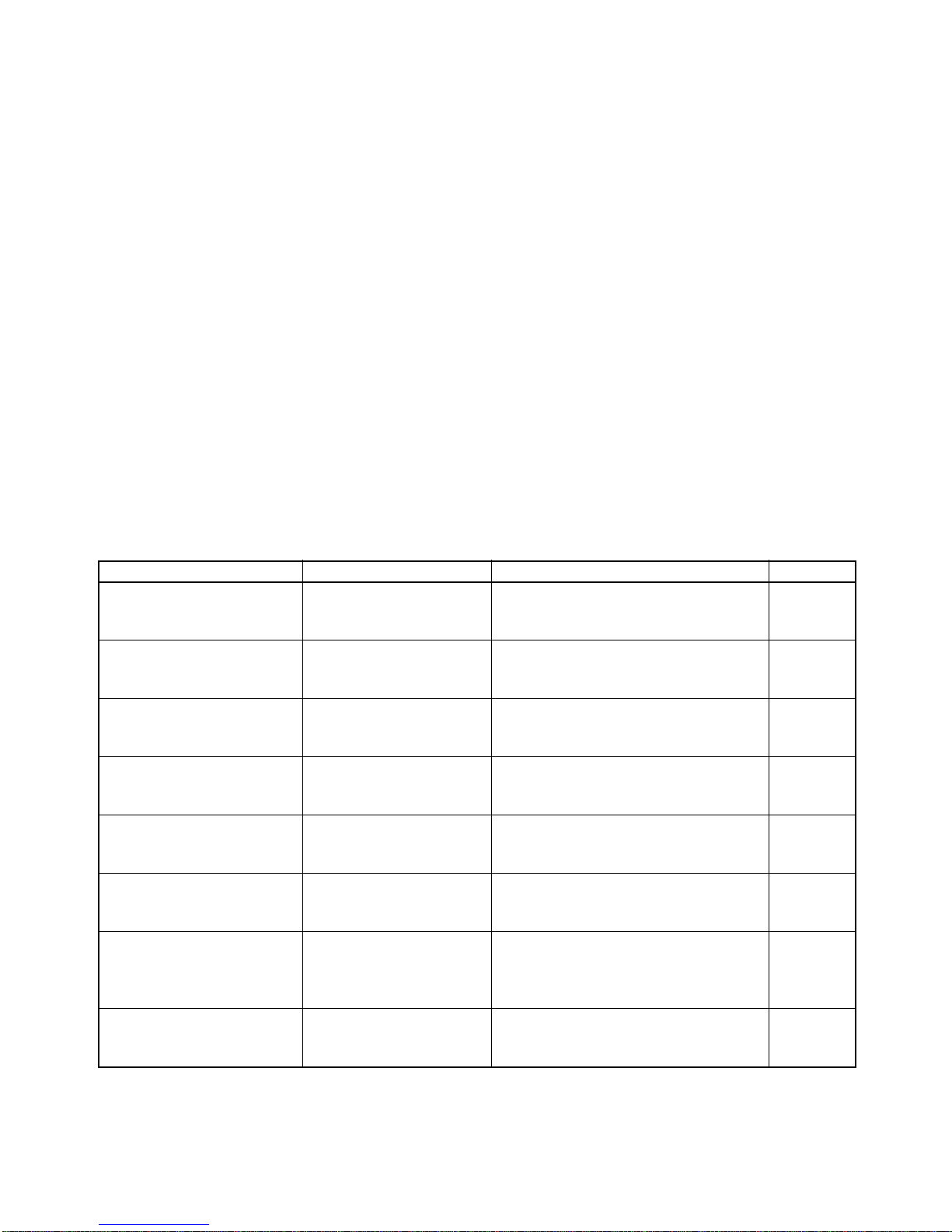
ix
About this Manual
This manual describes the CX-Profibus Configurator for the CS1W-PRM21 and CJ1W-PRM21
PROFIBUS DP and PROFIBUS DP-V1 Master Units.
This manual describes CX-Profibus and the PROFIBUS Master and slave DTM supplied with it. how to
operate it. These software components are required to control and operate the CS1/CJ1W-PRM21
PROFIBUS DP and PROFIBUS DP-V1 Master units. or more information on the CS1/CJ1W-PRM21
Master unit, refer to the CS1/CJ1W-PRM21 PROFIBUS Master Units Operation Manual (W409-E2-@).
Please read this manual carefully so that you understand the information provided before using CXProfibus and the PROFIBUS Master Units. Start with the precautions in the following section. They
describe the operating environment and application safety measures which must be observed prior to
and when using the PROFIBUS Master Unit.
The sections of this manual are as follows:
Section 1 introduces PROFIBUS and Cx-Profibus.
Section 2 describes Cx-Profibus and the DTMs in detail.
Section 3 describes the operational aspects of CX-Profibus.
Section 4 provides procedures for troubleshooting the PROFIBUS network and the Units.
The Appendices contain information supplementary to the information in the main body of the manual. They are referred to in the various sections as required.
Manual Products Contents Cat. No.
CS-series
Programmable Controllers
Operation Manual
SYSMAC CS-series
CS1G/H-CPU@@-E
Describes the installation and operation of
the CS-series PLCs.
W339-E1-@
CJ-series
Programmable controllers
operation Manual
SYSMAC CJ-series
CJ1G-CPU@@
Describes the installation and operation of
the CJ-series PLCs.
W393-E1-@
CS/CJ-series
Programmable Controllers
Programming Manual
SYSMAC CS/CJ-series
CS1G/H-CPU@@-E, CJ1GCPU@@
Describes the ladder diagram programming
instructions supported by CS/CJ-series
PLCs.
W394-E1-@
CS/CJ-series
Programmable Controllers
Instructions Reference Manual
SYSMAC CS/CJ-series
CS1G/H-CPU@@-E, CJ1GCPU@@
Describes the ladder diagram programming
instructions supported by CS-series and
CJ-series PLCs.
W340-E1-@
CX-Programmer
Operation Manual
SYSMAC WS02-CXP@@-E
CX-Programmer
Provides information on how to use the CXProgrammer, programming software which
supports CS1/CJ1-series PLCs.
W414-E1-@
CX-Server
Run Time User Manual
CX-Server Provides information on how to use the CX-
Server communication driver software
which supports CS1/CJ1-series PLCs.
W391-E2-@
CS1/CJ1W-PRM21
Operation Manual
SYSMAC CS/CJ-series
CS1/CJ1W-PRM21
PROFIBUS DP Master Units
Operation Manual
Provides information on how to install and
use the CS1/CJ1-PRM21 PROFIBUS Master units.
W409-E2-@
C200H-series PROFIBUS DP
Master Units
Operation Manual
C200HW-PRM21 PROFIBUS DP Master Unit
Describes the Installation and Operation of
the C200HW-PRM21 PROFIBUS DP Master Units.
W349-E2-@
Page 9
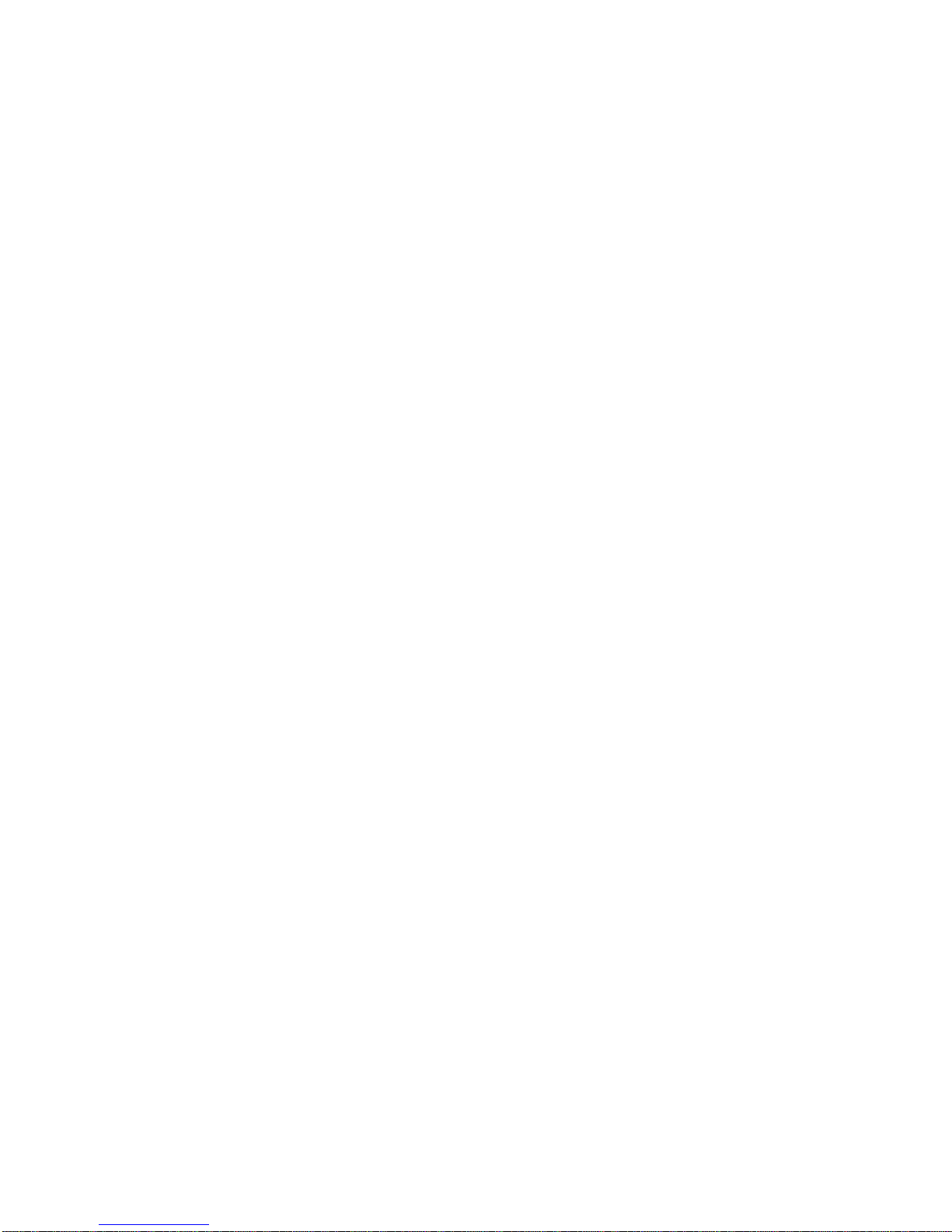
x
!WARNING Failure to read and understand the information provided in this manual may result in per-
sonal injury or death, damage to the product, or product failure. Please read each section
in its entirety and be sure you understand the information provided in the section and
related sections before attempting any of the procedures or operations given.
Page 10
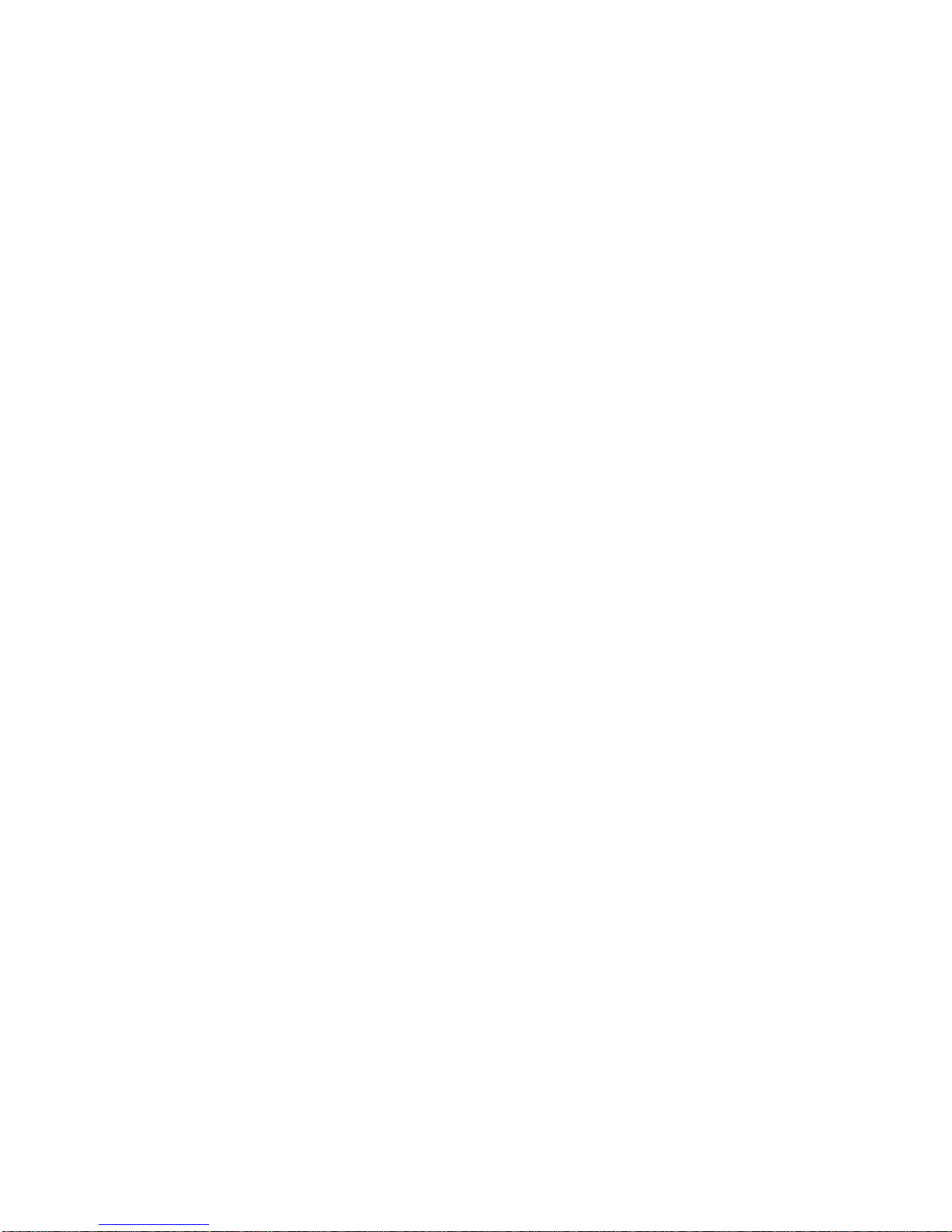
xi
PRECAUTIONS
This section provides general precautions for using the PROFIBUS Master Units, Programmable Controllers and related
devices.
The information contained in this section is important for the safe and reliable operation of the PROFIBUS Master
Units. You must read this section and understand the information contained before attempting to set up or operate
a PROFIBUS Master Unit and PLC system.
1 Intended Audience . . . . . . . . . . . . . . . . . . . . . . . . . . . . . . . . . . . . . . . . . . . . . xii
2 General Precautions . . . . . . . . . . . . . . . . . . . . . . . . . . . . . . . . . . . . . . . . . . . . xii
3 Safety Precautions . . . . . . . . . . . . . . . . . . . . . . . . . . . . . . . . . . . . . . . . . . . . . . xii
4 Operating Environment Precautions . . . . . . . . . . . . . . . . . . . . . . . . . . . . . . . . xiii
5 Application Precautions . . . . . . . . . . . . . . . . . . . . . . . . . . . . . . . . . . . . . . . . . xiv
6 Conformance to EC Directives . . . . . . . . . . . . . . . . . . . . . . . . . . . . . . . . . . . . xvi
6-1 Applicable Directives . . . . . . . . . . . . . . . . . . . . . . . . . . . . . . . . . . . . xvi
6-2 Concepts . . . . . . . . . . . . . . . . . . . . . . . . . . . . . . . . . . . . . . . . . . . . . . xvi
6-3 Conformance to EC Directives . . . . . . . . . . . . . . . . . . . . . . . . . . . . . xvi
Page 11
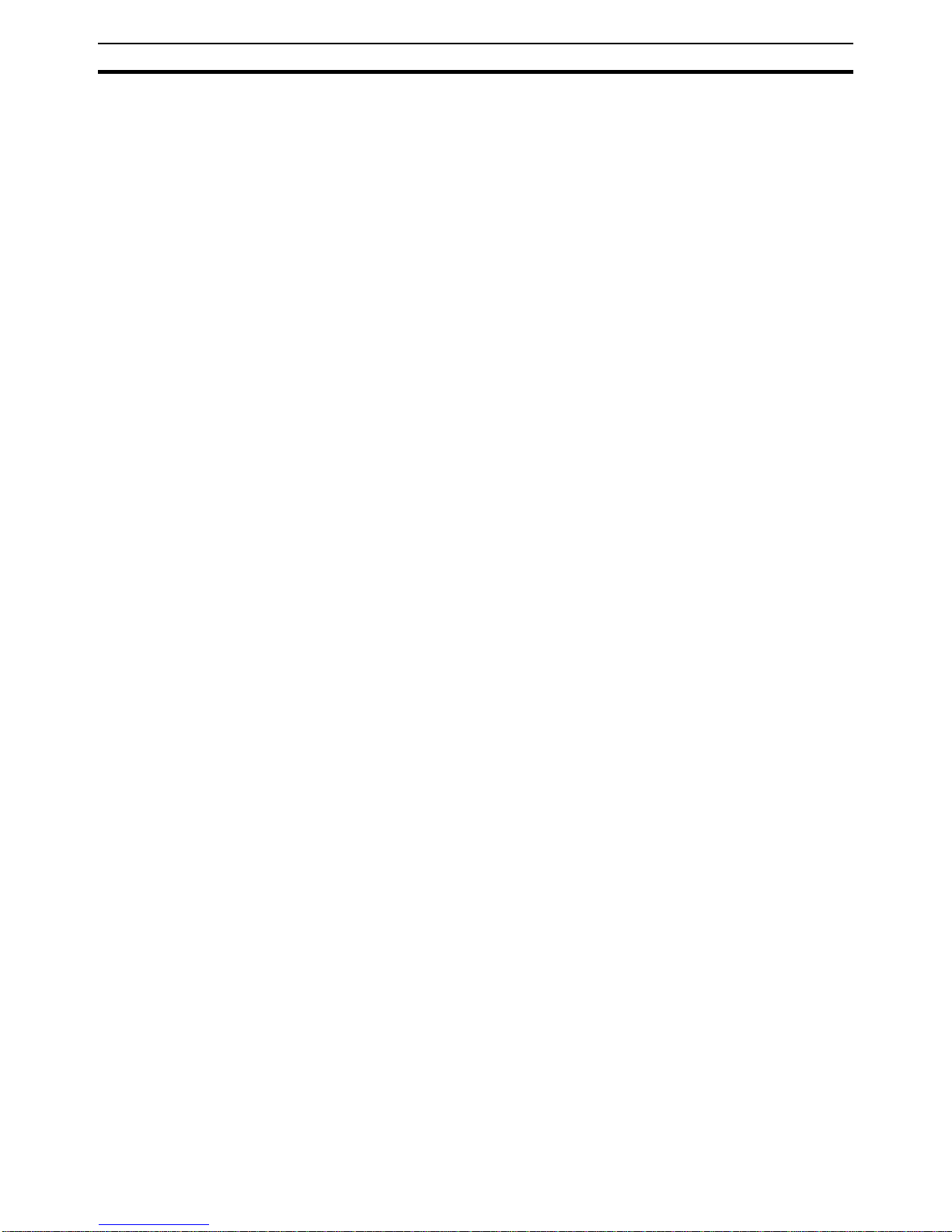
xii
Intended Audience
1
1 Intended Audience
This manual is intended for the following personnel, who must also have a
knowledge of electrical systems (an electrical engineer or the equivalent).
• Personnel in charge of installing FA systems.
• Personnel in charge of designing FA systems.
• Personnel in charge of managing FA systems and facilities.
2 General Precautions
The user must operate the product according to the performance specifications described in the operation manuals.
Before using the product under conditions which are not described in the
manual or applying the product to nuclear control systems, railroad systems,
aviation systems, vehicles, combustion systems, medical equipment, amusement machines, safety equipment, and other systems, machines, and equipment that may have a serious influence on lives and property if used
improperly, consult your OMRON representative.
Make sure that the ratings and performance characteristics of the product are
sufficient for the systems, machines, and equipment, and be sure to provide
the systems, machines, and equipment with double safety mechanisms.
This manual provides information for programming and operating OMRON
PROFIBUS Master Units. Be sure to read this manual before attempting to
use the Unit and keep this manual close at hand for reference during operation.
!WARNING It is extremely important that all PLC Units be used for their specified pur-
poses and under the specified conditions, especially in applications that can
directly or indirectly affect human life. You must consult your OMRON representative before using a PLC System in the above-mentioned applications.
3 Safety Precautions
!WARNING Do not attempt to take any Unit apart while the power is being supplied. Doing
so may result in electric shock.
!WARNING Never touch any of the terminals while power is being supplied. Doing so may
result in serious electrical shock or electrocution.
!WARNING Do not attempt to disassemble, repair, or modify any Units. Any attempt to do
so may result in malfunction, fire, or electric shock.
!WARNING Do not touch the Power Supply Unit while power is being supplied or immedi-
ately after power has been turned OFF. Doing so may result in electric shock.
!Caution Tighten the screws on the terminal block of the AC Power Supply Unit to the
torque specified in the operation manual. Loose screws may result in burning
or malfunction.
Page 12
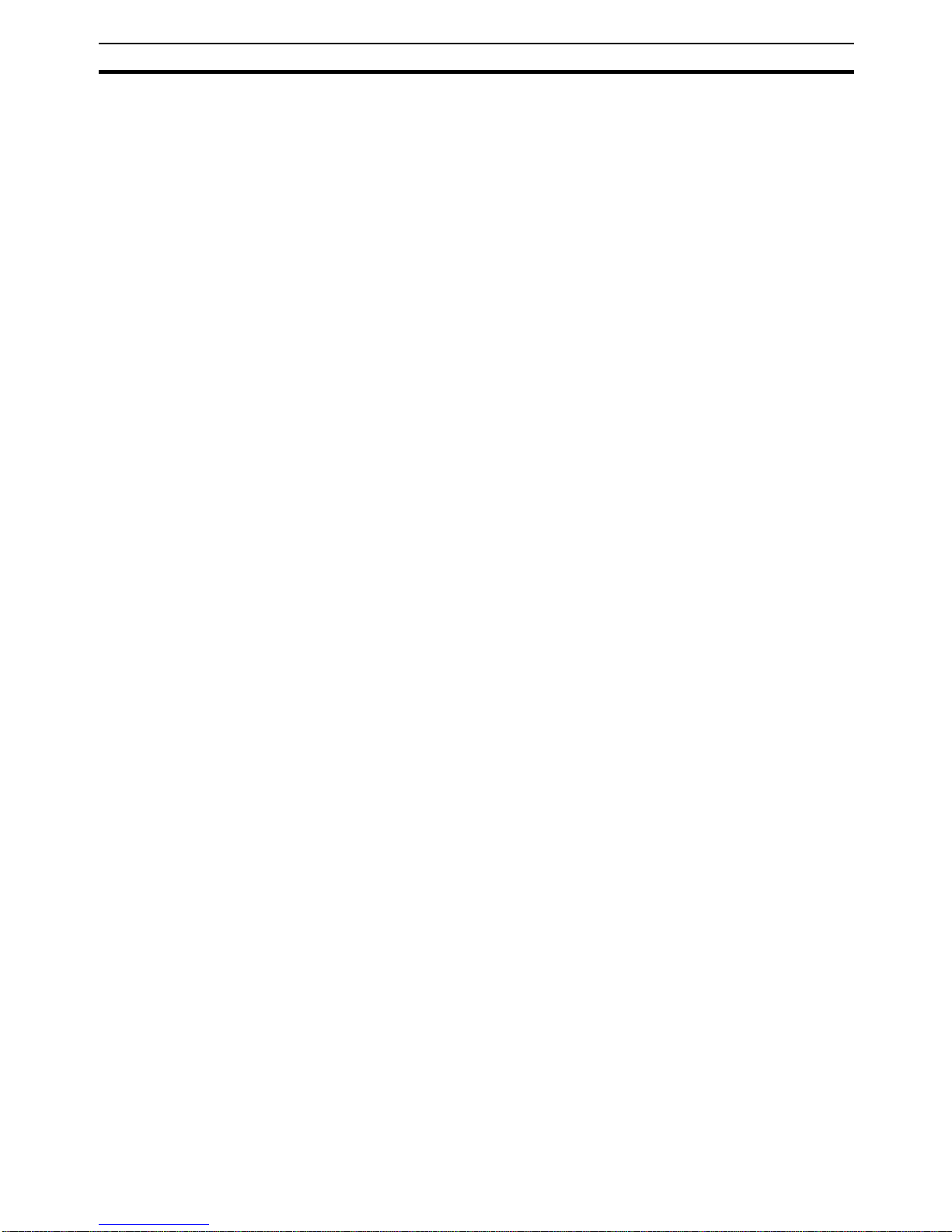
xiii
Operating Environment Precautions
4
!WARNING The CPU Unit refreshes I/O even when the program is stopped (i.e., even in
PROGRAM mode). Confirm safety thoroughly in advance before changing the
status of any part of memory allocated to I/O Units, Special I/O Units, or CPU
Bus Units. Any changes to the data allocated to any Unit may result in unexpected operation of the loads connected to the Unit. Any of the following operation may result in changes to memory status.
• Transferring I/O memory data to the CPU Unit from a Programming
Device.
• Changing present values in memory from a Programming Device.
• Force-setting/-resetting bits from a Programming Device.
• Transferring I/O memory files from a Memory Card or EM file memory to
the CPU Unit.
• Transferring I/O memory from a host computer or from another PC on a
network.
!WARNING Execute online edits only after confirming that no adverse effects will be
caused by extending the cycle time. Otherwise, the input signals may not be
readable.
4 Operating Environment Precautions
!Caution Do not operate the Unit in the following places:
• Locations subject to direct sunlight.
• Locations subject to temperatures or humidities outside the range specified in the specifications.
• Locations subject to condensation as the result of severe changes in temperature.
• Locations subject to corrosive or flammable gases.
• Locations subject to dust (especially iron dust) or salt.
• Locations subject to exposure to water, oil, or chemicals.
• Locations subject to shock or vibration.
Provide proper shielding when installing in the following locations:
• Locations subject to static electricity or other sources of noise.
• Locations subject to strong electromagnetic fields.
• Locations subject to possible exposure to radiation.
• Locations near to power supply lines.
!Caution The operating environment of the PLC system can have a large effect on the
longevity and reliability of the system. Unsuitable operating environments can
lead to malfunction, failure and other unforeseeable problems with the PLC
system. Ensure that the operating environment is within the specified conditions at installation time and remains that way during the life of the system.
Follow all installation instructions and precautions provided in the operation
manuals.
Page 13
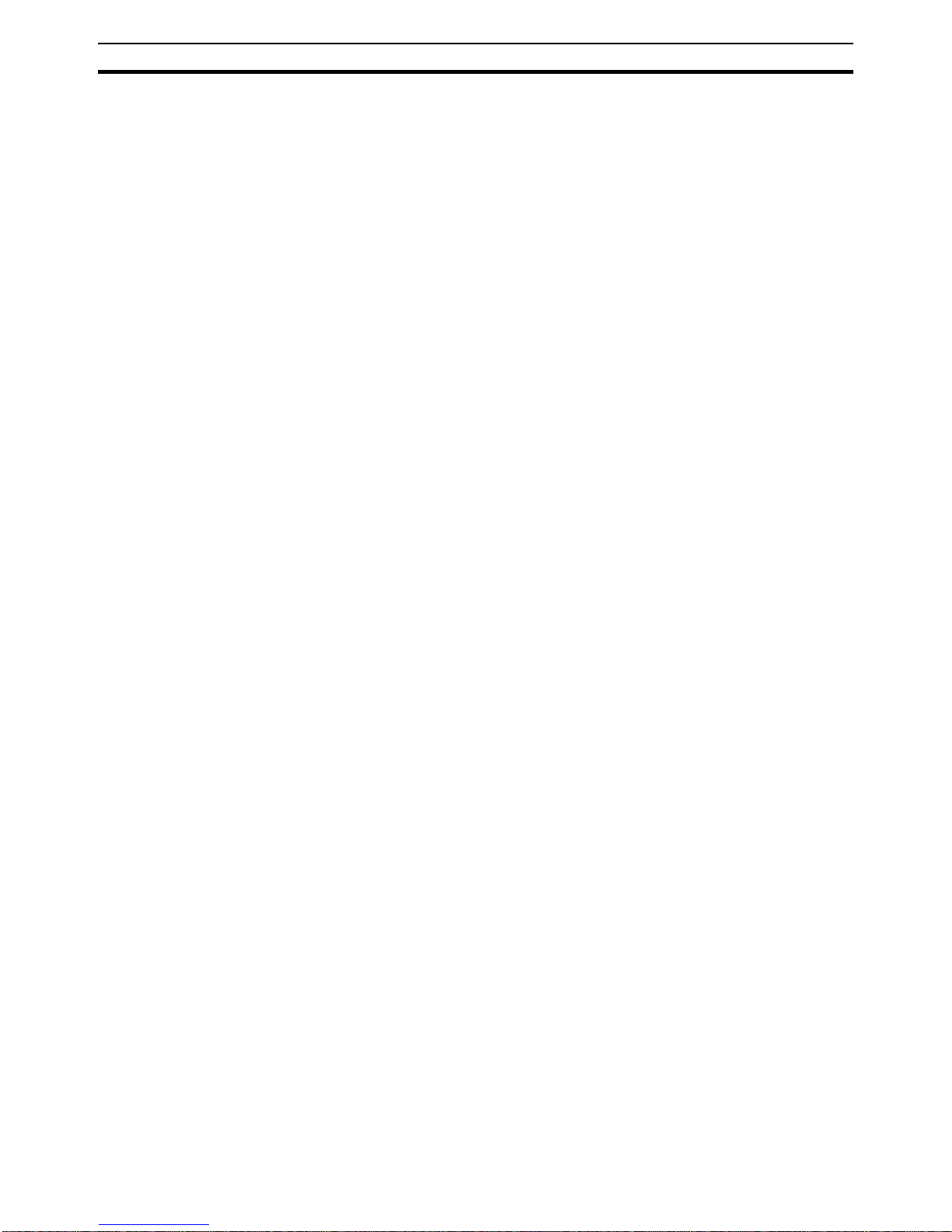
xiv
Application Precautions
5
5 Application Precautions
Observe the following precautions when using the PROFIBUS Master Unit.
!WARNING Failure to abide by the following precautions could lead to serious or possibly
fatal injury. Always heed these precautions.
• Always connect to a class-3 ground (100
Ω or less) when installing the
Units.
!Caution Failure to abide by the following precautions could lead to faulty operation or
the PLC or the system or could damage the PLC or PLC Units. Always heed
these precautions.
• Install double safety mechanisms to ensure safety against incorrect signals that may be produced by broken signal lines or momentary power
interruptions.
• When adding a new device to the network, make sure that the baud rate
is the same as other nodes.
• When adding a new slave device to the network, make sure that the
PROFIBUS Master Unit is in the OFFLINE state, to prevent unexpected
results when starting up the slave device.
• Use specified communications cables.
• Do not extend connection distances beyond the ranges given in the specifications.
• Always turn OFF the power supply to the personal computer, Slaves, and
Communications Units before attempting any of the following.
• Mounting or dismounting the PROFIBUS Master Unit, Power Supply
Units, I/O Units, CPU Units, or any other Units.
• Assembling a Unit.
• Setting DIP switches or rotary switches.
• Connecting or wiring the cables.
• Connecting or disconnecting connectors.
• Be sure that the terminal blocks, connectors, Memory Units, expansion
cables, and other items with locking devices are properly locked into
place. Improper locking may result in malfunction.
• Be sure that all the mounting screws, terminal screws, Unit mounting
screws, and cable connector screws are tightened to the torque specified
in the relevant manuals. Incorrect tightening torque may result in malfunction.
• Leave the label attached to the Unit when wiring. Removing the label may
result in malfunction if foreign matter enters the Unit.
• Remove the label after the completion of wiring to ensure proper heat dissipation. Leaving the label attached may result in malfunction.
• Always use the power supply voltage specified in this manual.
• Double-check all the wiring and connection of terminal blocks and connectors before mounting the Units.
• Use crimp terminals for wiring. Do not connect bare stranded wires
directly to terminals.
Page 14
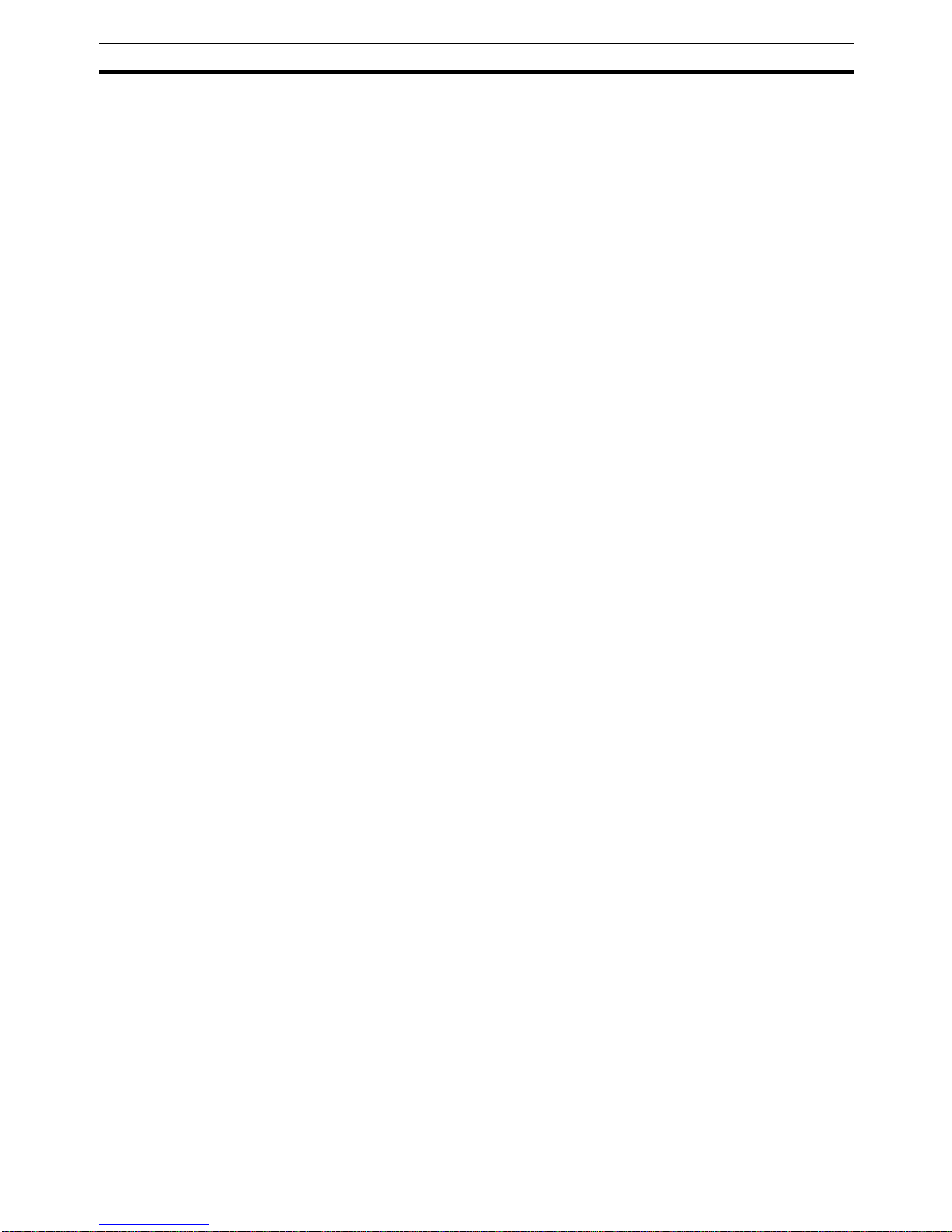
xv
Application Precautions
5
• Observe the following precautions when wiring the communications
cable.
• Separate the communications cables from the power lines or high-tension lines.
• Do not bend the communications cables.
• Do not pull on the communications cables.
• Do not place heavy objects on top of the communications cables.
• Be sure to wire communications cable inside ducts.
• Use appropriate communications cables.
• Take appropriate measures to ensure that the specified power with the
rated voltage and frequency is supplied in places where the power supply
is unstable. An incorrect power supply may result in malfunction.
• Install external breakers and take other safety measures against short-circuits in external wiring. Insufficient safety measures against short-circuits
may result in burning.
• Double-check all the wiring and switch settings before turning ON the
power supply.
• Check the user program for proper execution before actually running it on
the Unit. Not checking the program may result in an unexpected operation.
• Confirm that no adverse effect will occur in the system before attempting
any of the following. Not doing so may result in an unexpected operation.
• Changing the operating mode of the PC.
• Force-setting/force-resetting any bit in memory.
• Changing the present value of any word or any set value in memory.
• After replacing Units, resume operation only after transferring to the new
CPU Unit and/or Special I/O Units the contents of the DM Area, HR Area,
and other data required for resuming operation. Not doing so may result
in an unexpected operation.
• When transporting or storing the product, cover the PCBs with electrically
conductive materials to prevent LSIs and ICs from being damaged by
static electricity, and also keep the product within the specified storage
temperature range.
• When transporting the Unit, use special packing boxes and protect it from
being exposed to excessive vibration or impacts during transportation.
• Do not attempt to disassemble, repair, or modify any Units.
• Do not attempt to remove the cover over the non-used connector hole on
the front of the CS1W-PRM21 Unit.
Page 15
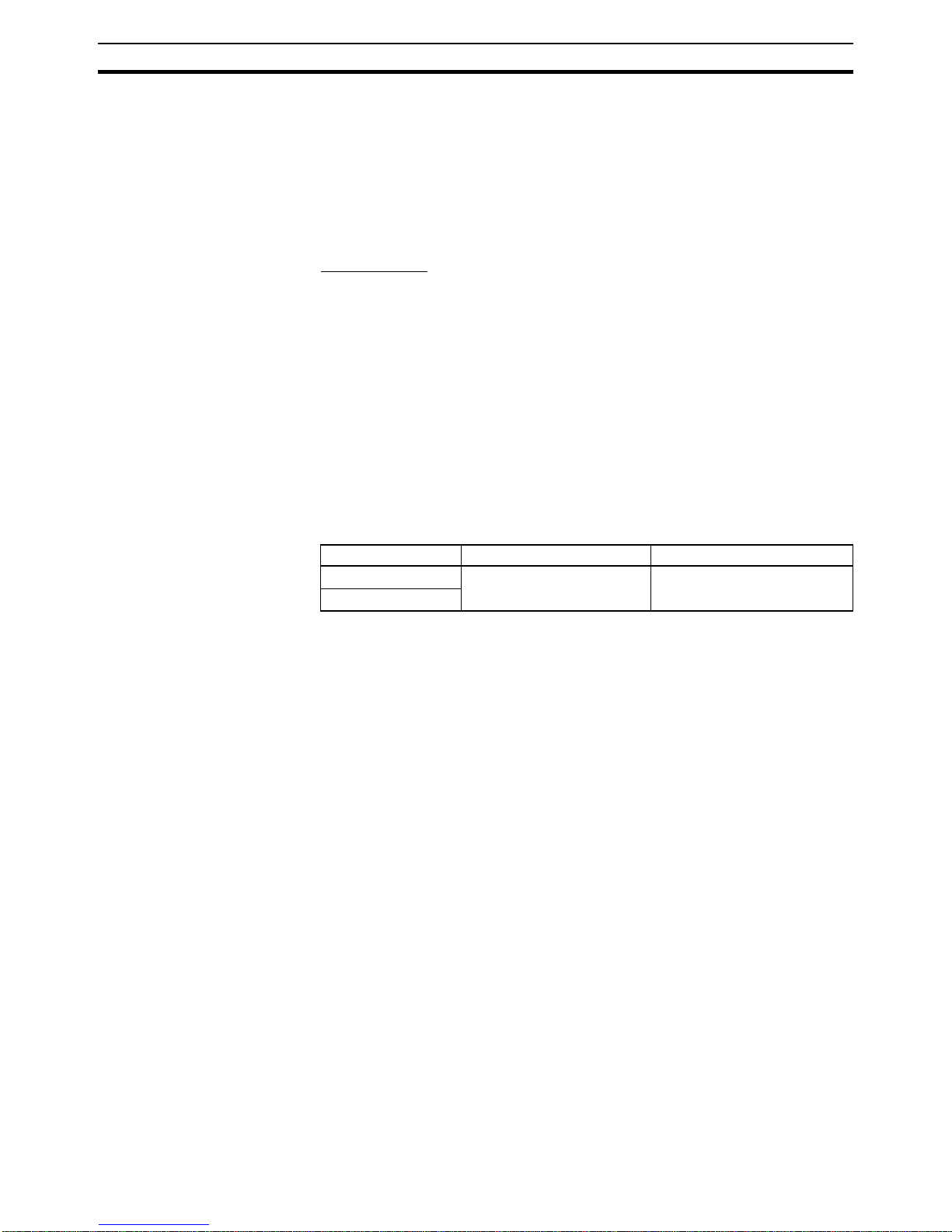
xvi
Conformance to EC Directives
6
6 Conformance to EC Directives
6-1 Applicable Directives
•EMC Directives
• Low voltage directive EN 61131-2:1994+A12:2000
6-2 Concepts
EMC Directives
OMRON Units complying with EC Directives also conform to related EMC
standards making them easier to incorporate in other Units or machines. The
actual products have been checked for conformity to EMC standards. (See
the following note.) Whether the products conform to the standards in the system used by the customer, however, must be checked by the customer.
EMC-related performance of OMRON Units complying with EC Directives will
vary depending on the configuration, wiring, and other conditions of the equipment or control panel in which OMRON devices are installed. The customer
must, therefore, perform final checks to confirm that units and the overall system conforms to EMC standards.
Note Applicable EMS (Electromagnetic Susceptibility) and EMI (Electromagnetic
Interference standards in the EMC (Electromagnetic Compatibility) standards
are as follows:
6-3 Conformance to EC Directives
Units that meet EC directives also meet the common emission standard
(EN50081-2). The measures necessary to ensure that the standard is met will
vary with the overall configuration. You must therefore confirm that EC directives are met for the overall configuration, particularly any radiated emission
requirement (10 m).
Unit EMS EMI
CS1W-PRM21 EN 61000-6-2:2001 EN 61000-6-2:2001
CJ1W-PRM21
Page 16
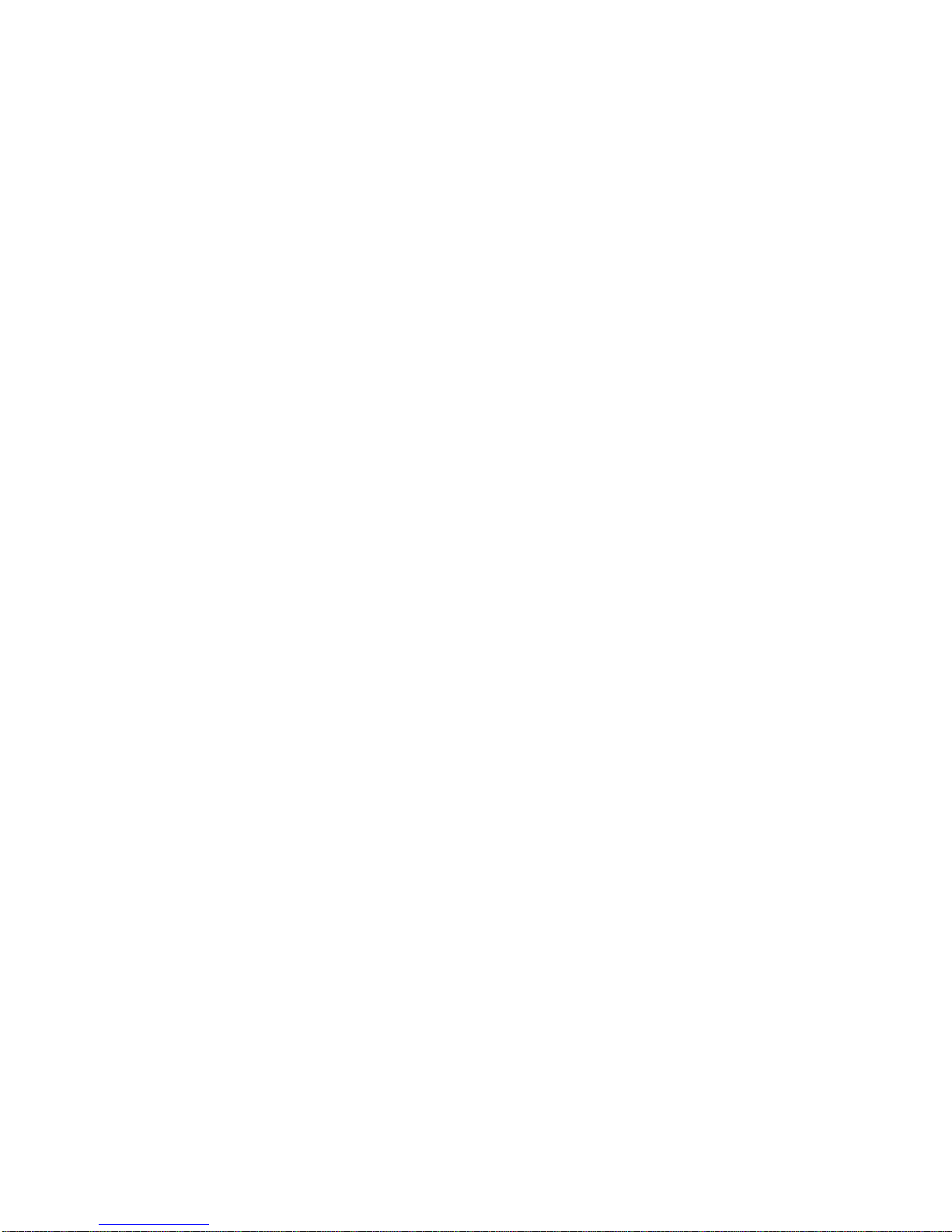
1
SECTION 1
Features and Specifications
This section provides an introductory overview of PROFIBUS, its functions and how to setup and configure a network. It
also addresses the PROFIBUS Master Units and the configurator, their features and specifications.
1-1 Overview of PROFIBUS . . . . . . . . . . . . . . . . . . . . . . . . . . . . . . . . . . . . . . . . . 2
1-1-1 Introduction. . . . . . . . . . . . . . . . . . . . . . . . . . . . . . . . . . . . . . . . . . . . 2
1-1-2 PROFIBUS Communication Protocol . . . . . . . . . . . . . . . . . . . . . . . 2
1-1-3 Device Types. . . . . . . . . . . . . . . . . . . . . . . . . . . . . . . . . . . . . . . . . . . 4
1-1-4 Bus Access Protocol . . . . . . . . . . . . . . . . . . . . . . . . . . . . . . . . . . . . . 4
1-1-5 Diagnostic functions . . . . . . . . . . . . . . . . . . . . . . . . . . . . . . . . . . . . . 5
1-1-6 Protection Mechanisms. . . . . . . . . . . . . . . . . . . . . . . . . . . . . . . . . . . 6
1-1-7 Network Operation Modes . . . . . . . . . . . . . . . . . . . . . . . . . . . . . . . . 6
1-2 Setting up a PROFIBUS DP Network. . . . . . . . . . . . . . . . . . . . . . . . . . . . . . . 7
1-2-1 Configuring the PROFIBUS Master . . . . . . . . . . . . . . . . . . . . . . . . . 7
1-2-2 FDT/DTM Technology. . . . . . . . . . . . . . . . . . . . . . . . . . . . . . . . . . . 7
1-2-3 GSD file Technology . . . . . . . . . . . . . . . . . . . . . . . . . . . . . . . . . . . . 8
1-3 CX-Profibus Configurator. . . . . . . . . . . . . . . . . . . . . . . . . . . . . . . . . . . . . . . . 10
1-3-1 CX-Profibus Features . . . . . . . . . . . . . . . . . . . . . . . . . . . . . . . . . . . . 10
1-3-2 Specifications . . . . . . . . . . . . . . . . . . . . . . . . . . . . . . . . . . . . . . . . . . 13
Page 17
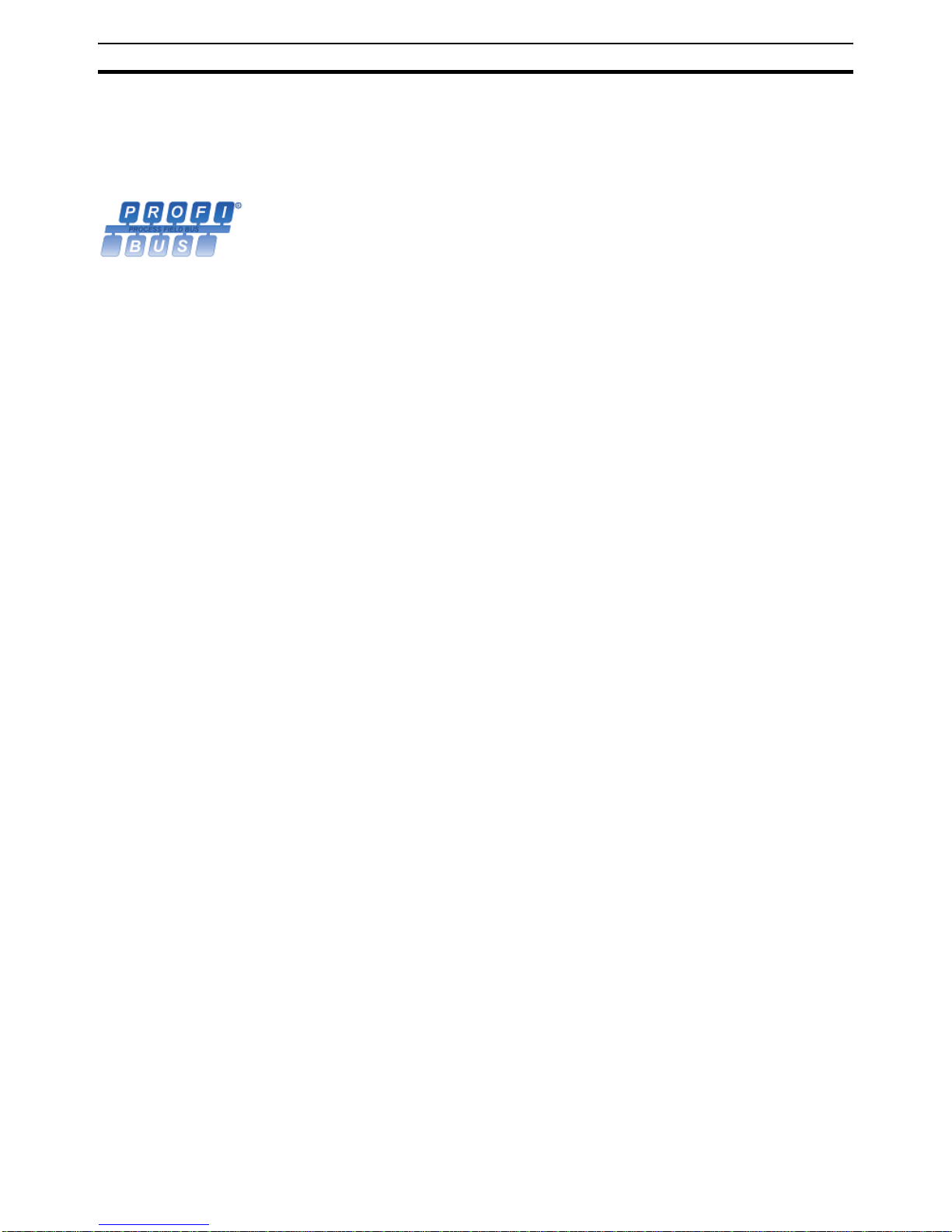
2
Overview of PROFIBUS
Section 1-1
1-1 Overview of PROFIBUS
1-1-1 Introduction
Standard EN50170 PROFIBUS (PROcess FIeldBUS) is an open fieldbus standard for a wide
range of applications in manufacturing, processing and building automation.
The Standard, EN 50170 (the Euronorm for field communications), to which
PROFIBUS adheres, guarantees vendor independence and transparency of
operation. It enables devices of various manufacturers to intercommunicate
without having to make any special interface adaptations.
The PROFIBUS family comprises three mutually compatible versions:
PROFIBUS FMS, PROFIBUS DP and PROFIBUS PA.
PROFIBUS FMS FMS means Fieldbus Message Specification. This version is the general-pur-
pose solution for high-level extensive and complex communication tasks.
Powerful services open up a wide range of applications and provide great
flexibility.
PROFIBUS DP DP means Decentralized Periphery. PROFIBUS DP is optimized for high
speed and low-cost interfacing. It is specially designed for communication
between automation control systems and distributed I/O at the device level.
PROFIBUS PA PA means Process Automation. It permits sensors and actuators to be con-
nected to one common bus even in areas where intrinsically safe products are
required. It also permits data and power to be supplied over the bus using
2-wire technology according the international standard IEC 1158-2.
Uniform Bus Access
Protocol
PROFIBUS DP and PROFIBUS FMS use the same transmission technology
and uniform bus access protocol. Consequently, both versions can be operated simultaneously on the same bus. FMS field devices, however, cannot be
controlled by DP masters and vice versa.
!Caution It is not possible to exchange one of these family members by another family
member. This will cause faulty operation.
The rest of this section describes the PROFIBUS DP Protocol architecture.
1-1-2 PROFIBUS Communication Protocol
OSI reference model
ISO-7498
In general, the PROFIBUS communication protocol is based on the Open
System Interconnection (OSI) reference model in accordance with the international standard ISO-7498 (see the following illustration). The model defines
7 layers of communication functions, three of which - layers 1, 2, and 7 - are
used in PROFIBUS.
• Layer 1, the Physical Layer of this model, defines the physical transmission characteristics.
• Layer 2, the Data Link Layer of this model, defines the bus access protocol. This protocol also includes data security and the handling of transmission protocols and telegrams.
• Layer 7, the Application Layer of this model, defines the application functions. This Layer is only applicable to PROFIBUS FMS.
Page 18
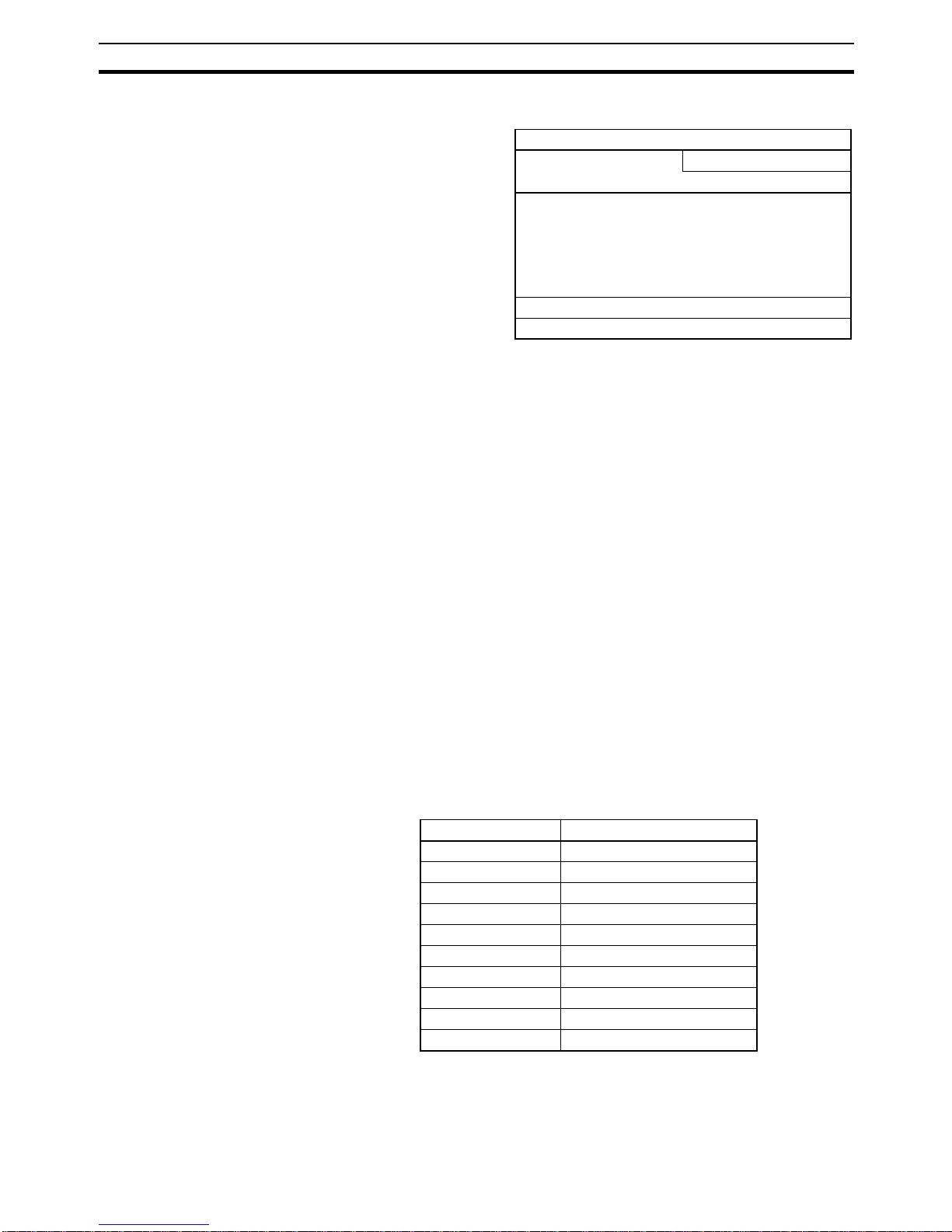
3
Overview of PROFIBUS
Section 1-1
PROFIBUS DP In the rest of this manual, only PROFIBUS DP is considered.
OSI Layer 1, 2 and User
Interface
PROFIBUS DP uses layers 1 and 2, and the user interface. Layers 3 to 7 are
not defined for PROFIBUS DP. The user interface Layer defines the interface
functions for specific application areas, i.e. the PROFIBUS DP basic functions
and communication profiles.This streamlined architecture ensures fast and
efficient data transmission. The application functions which are available to
the user, as well as the system and device behaviour of the various PROFIBUS DP device types, are specified in the user interface.
OSI Layer 1: Transmission
Medium
RS-485 transmission technology or fibre optics are available for transmission.
RS-485 transmission is the most frequently used transmission technology. Its
application area includes all areas in which high transmission speed and simple inexpensive installation are required. PROFIBUS modules are interconnected by single twisted-pair shielded copper wires.
RS-485 Technology The RS-485 transmission technology is very easy to handle. Installation of the
twisted pair cable does not require expert knowledge. The bus structure permits addition and removal of devices or step-by-step commissioning of the
system without influencing the other devices. Later expansions have no effect
on devices which are already in operation.
RS-485 Transmission
Speed
Transmission speeds between 9.6 kbit/s and 12 Mbit/s can be selected as
shown in the table below. One unique transmission speed must selected for
all devices on the bus when the system is commissioned.
Cable length The maximum cable length values depend on the transmission speed. The
length can be increased by the use of repeaters. However, it is not recommended to use more than three repeaters in series in a PROFIBUS network.
DP-Profiles
DP-Extensions
User Interface Layer DP Basic Functions
(7) Application Layer
(6) Presentation Layer
(5) Session Layer NOT DEFINED
(4) Transport Layer
(3) Network Layer
(2) Data Link Layer Fieldbus Data Link (FDL)
(1) Physical Layer RS485 / Fibre Optics
Baud rate (kbit/s) Distance / segment (m)
9.6 1200
19.2 1200
45.45 1200
93.75 1200
187.5 1000
500 400
1500 200
3000 100
6000 100
12000 100
Page 19
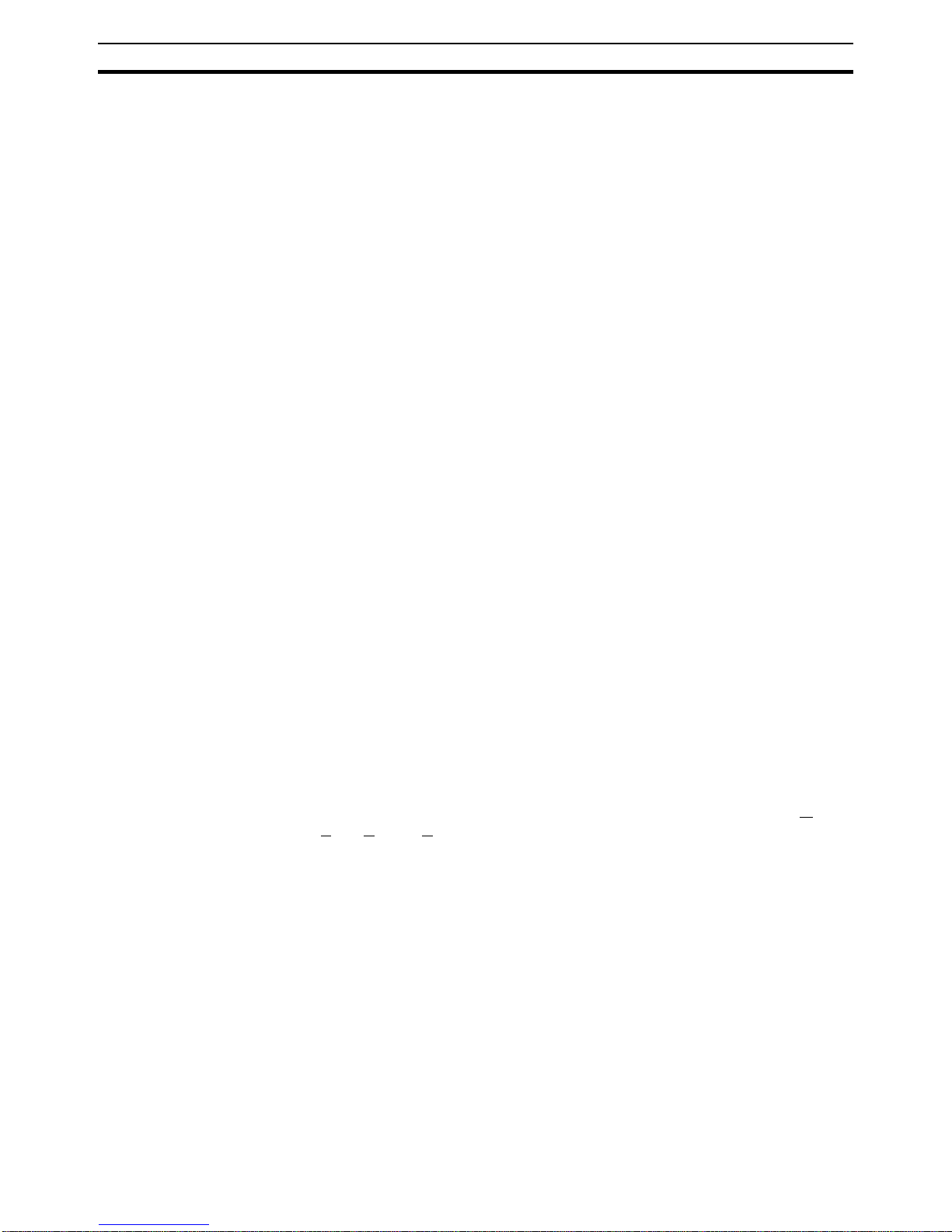
4
Overview of PROFIBUS
Section 1-1
1-1-3 Device Types
PROFIBUS distinguishes between master devices and slave devices.
Master Devices Master devices determine the data communication on the bus. A Master can
send messages without an external request, as long as it holds the bus
access right (the token). Masters are also referred to as active devices in the
PROFIBUS standard.
There are two types of master devices:
Class 1 Master (DPM1) A PROFIBUS DP Class 1 Master (DPM1) device is a central controller, which
exchanges information with the decentralized devices (i.e. DP slaves) within a
specified message cycle.
Class 2 Master (DPM2) PROFIBUS DP class 2 Master (DPM2) devices are programmers, configura-
tion devices or operator panels. They are used during commissioning, for configuration of the DP system, or for operation and monitoring purposes.
The CS1W-PRM21 and the CJ1W-PRM21 are both PROFIBUS DP Class 1
Master devices.
Slave Devices Slave devices are peripheral devices. Typical slave devices include input/out-
put devices, valves, drives, and measuring transmitters. They do not have bus
access rights and they can only acknowledge received messages or send
messages to the master when requested to do so. Slave devices are also
called passive devices
Device Profile To enable the exchange of devices from different vendors, the user data has
to have the same format. The PROFIBUS DP protocol does not define the format of user data, it is only responsible for the transmission of this data. The
format of user data may be defined in so called profiles. Profiles can reduce
engineering costs since the meaning of application-related parameters is
specified precisely. Profiles have been defined for specific areas like drive
technology, encoders, and for sensors / actuators.
PROFIBUS DP-V1 PROFIBUS DP-V1 is an extension to the PROFIBUS DP protocol standard. It
defines acyclic message services between a PROFIBUS DP-V1 Master and a
PROFIBUS DP-V1 slave device. These acyclic message services allow
exchange of extended parameter settings as well as extended diagnostics
and alarm information, during regular I/O data exchange. PROFIBUS DP-V1
devices must at least support PROFIBUS DP.
PROFIBUS DP-V1 services are designated as MSACn services (M
aster-
S
lave Acyclic, Class n), in which n designates the Master Class (i.e. 1 or 2).
The CS1W-PRM21 and the CJ1W-PRM21 both support PROFIBUS DP-V1
Class 1 Master functions as of Unit version 2.0.
1-1-4 Bus Access Protocol
OSI Layer 2: Bus Access
Protocol
The PROFIBUS bus access protocol is implemented by OSI layer 2. This protocol also includes data security and the handling of the transmission protocols and messages.
Medium Access Control The Medium Access Control (MAC) specifies the procedures which determine
when a device is permitted to transmit data. A token passing procedure is
used to handle the bus access between master devices, and a polling procedure is used to handle the communication between a master device and its
assigned slave device(s).
Page 20

5
Overview of PROFIBUS
Section 1-1
Token Passing The token passing procedure guarantees that the bus access right (the token)
is assigned to each master within a precisely defined time frame. The token
message, a special message for passing access rights from one master to the
next master, must be passed around the logical token ring - once to each
master - within a specified target rotation time. Each master executes this procedure automatically.
Polling Procedure The polling or master-slave procedure permits the master, currently in pos-
session of the token, to access its assigned slaves. The figure below shows a
possible configuration The configuration shows three active devices (masters)
and six passive devices (slaves).
The three masters form a logical token ring. When an active device receives
the token message, it can perform its master role for a certain period of time.
During this time it can communicate with all assigned slave devices in a master-slave communication relationship, and a DPM2 master can take the initiative to communicate with DPM1 master devices in a master-master
communication relationship.
Multi-peer Communication In addition to logical peer-to-peer data transmission, PROFIBUS DP provides
multi-peer communication (broadcast and multicast).
Broadcast
Communication
In the case of broadcast communication a master device sends an unacknowledged message to all other devices (masters and slaves).
Multicast Communication In the case of multicast communication a master device sends an un-acknowl-
edged message to a predetermined group of slave devices.
1-1-5 Diagnostic functions
Extensive Diagnostics Extensive diagnostic functions defined in PROFIBUS DP enable the fast loca-
tion of error at slave devices. Diagnostic messages are transmitted over the
bus and collected at the master. Three diagnostic message types are defined:
Device Related
Diagnostics
• Messages concerning the general operational status of the whole device,
e.g. over temperature, low voltage.
Module Related
Diagnostics
• Messages indicating that an error is present in a specific I/O range of a
device, e.g. an 8-bit output module.
Channel Related
Diagnostics
• Messages indicating an error at a given input or output, e.g. short circuit
on Output 5.
DPM1 DPM2 DPM1
Token Passing
Polling
PROFIBUS
Passive stations
Slave devices
Active stations
Master devices
Page 21
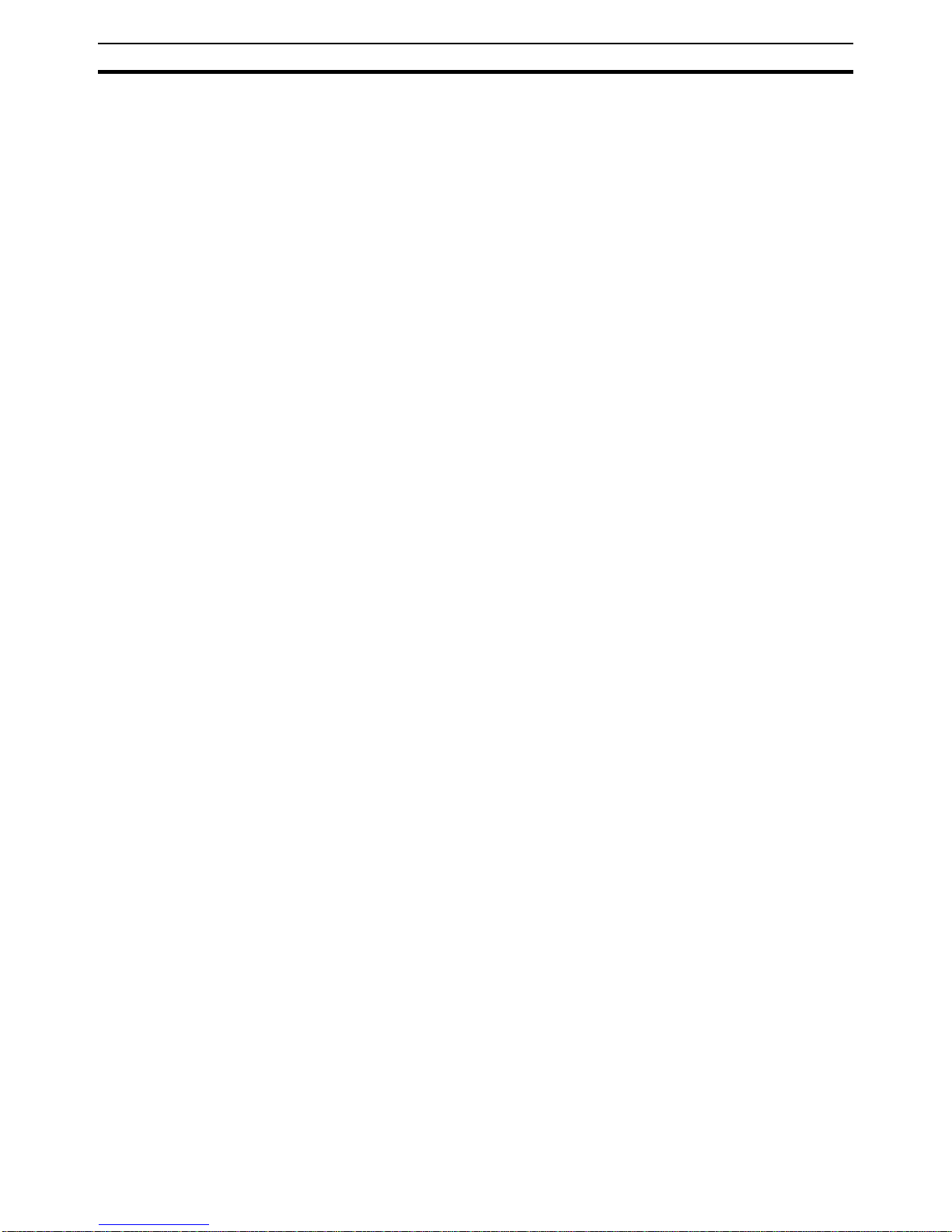
6
Overview of PROFIBUS
Section 1-1
1-1-6 Protection Mechanisms
Monitoring Time PROFIBUS DP provides effective protection functions against parameteriza-
tion errors or failure of the transmission equipment. Time monitoring is provided both at the master and the slave devices. The monitoring interval is
specified when the system is configured.
Monitoring at the Master The PROFIBUS Master monitors data transmission of the slaves with the
Data-Control-Timer. A separate control timer is used for each slave. This timer
expires if response data is not correctly transmitted by the slave within the
monitoring interval. The user is informed when this happens. If the automatic
error reaction (Auto-CLEAR) has been enabled, the PROFIBUS Master exits
its OPERATE state, switches the outputs of all assigned slaves to the fail-safe
status and changes to the CLEAR state.
Monitoring at the Slave Slave devices use a watchdog to detect failures of the master or the bus. If
data communication with the master does not occur within the set watchdog
time interval, a slave automatically switches its outputs to the fail-safe mode.
Also, access protection is provided for the inputs and outputs of the slaves
operating in multi-master systems. Only authorized masters can access their
slaves.
1-1-7 Network Operation Modes
PROFIBUS DP distinguishes four different network operation modes:
OFFLINE • Communication with all PROFIBUS DP participants (masters and slaves)
is stopped. The Master ceases to access the PROFIBUS network.
STOP • Communication between the master and its slaves is stopped. Only com-
munication between the master and other masters is still possible.
CLEAR • The master tries to set parameters, check the configuration, and perform
data exchange with its associated slaves. Data exchange involves reading
the inputs of the PROFIBUS DP slaves and writing zeros to the outputs of
the slaves.
OPERATE • The master exchanges data with its assigned slaves, inputs are read and
outputs are written. Also, the master cyclically sends its local status to all
its assigned PROFIBUS DP slaves (using a broadcast message).
The PROFIBUS Master Unit will always be in one of these four modes. Mode
transitions from one mode to another will be performed via intermediate
modes. For example, a mode transition from OFFLINE to OPERATE, will be
performed as OFFLINE
→ STOP → CLEAR → OPERATE.
Auto-CLEAR
Fail-safe State
If an error occurs during the data exchange phase of the master, the ‘AutoCLEAR’ function determines the subsequent actions. If this function has been
disabled, the master remains in the OPERATE mode. If the function has been
enabled, the master automatically changes the network to the CLEAR mode,
in which the outputs of the assigned PROFIBUS DP slaves are switched to
zero, i.e. the ‘fail-safe’ state. The master continues to read the inputs of the
slaves.
Page 22
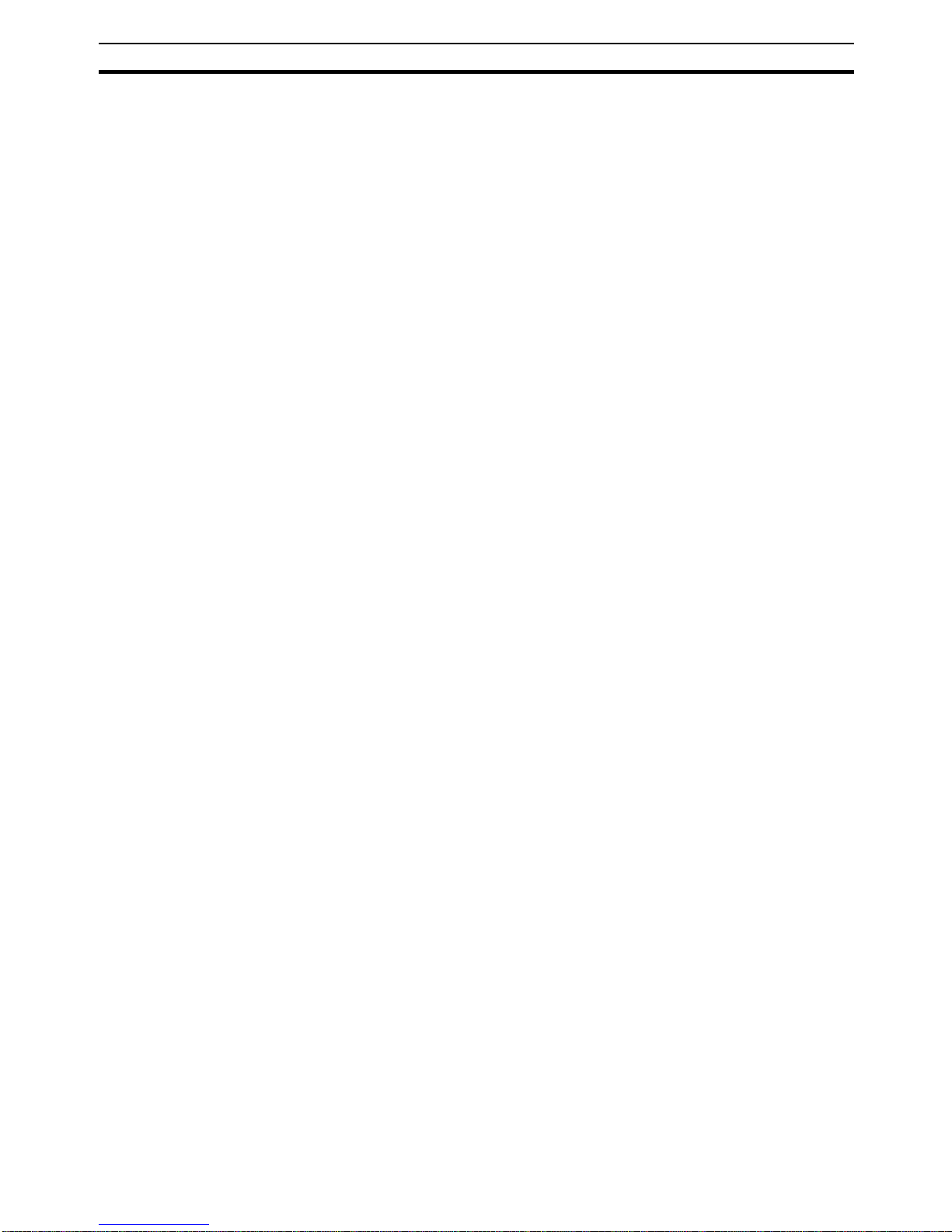
7
Setting up a PROFIBUS DP Network
Section 1-2
1-2 Setting up a PROFIBUS DP Network
1-2-1 Configuring the PROFIBUS Master
In order to operate a PROFIBUS network, each master in the network needs
to be configured. This process of configuration involves
• setting up the network topology, i.e. assigning the slave devices with
which the master will be exchanging data,
• defining the parameterization data, which the master will send to each of
the slave devices, before process data exchange can commence
• defining the configuration data, i.e. defining the process data, which will
be exchanged,
• setting up the bus parameters, which define the baud rate and the bus
timing parameters.
• downloading the configuration setup to the master device.
Configuration Technology The configuration process is usually facilitated by a special Computer based
program, often referred to as a configurator. The configurator requires special
configuration files, defining the configuration options for each device, which is
to participate in data exchange. The files must be provided by the manufacturer of the device.
Two types of configuration technology exist:
• Configuration technology based on FDT/DTM technology
• Configuration technology based on GSD-files
1-2-2 FDT/DTM Technology
FDT/DTM Technology The newer configuration tools are based on FDT/DTM technology.
FDT/DTM Concept The FDT/DTM concept specifies the interfaces between the engineering sys-
tems called Field Device Tools (FDT), and the device-specific software components called Device Type Managers (DTM).
The FDT/DTM concept separates the device dependent functionality (which is
in the DTM) from the application. It provides separate interfaces for device
configuration, monitoring and maintenance solutions, which before largely
depended on the manufacturer of the application. Because of this concept,
FDT/DTM technology is not limited to PROFIBUS applications. In concept,
any type of network can be configured and accessed, provided the appropriate DTMs are available.
FDT Container Application A FDT container application facilitates configuration of network devices and
parameterizing and/or manipulating their operational modes. All device
dependent functionality is concentrated in the DTM.
FDT container applications can be stand-alone tools, or can be part of other
engineering tools such web browsers providing FDT interfaces.Since FDT
standardizes the interfaces, it allows devices from different manufacturers to
be integrated in any automation system, regardless of the fieldbus system.
CX-Profibus is an example of a FDT container application. It is described in
detail in the following sections.
Device DTM DTMs are provided by the manufacturer of the device. A DTM is comparable
to a printer driver, which allows interactive configuration and diagnostics.
Page 23
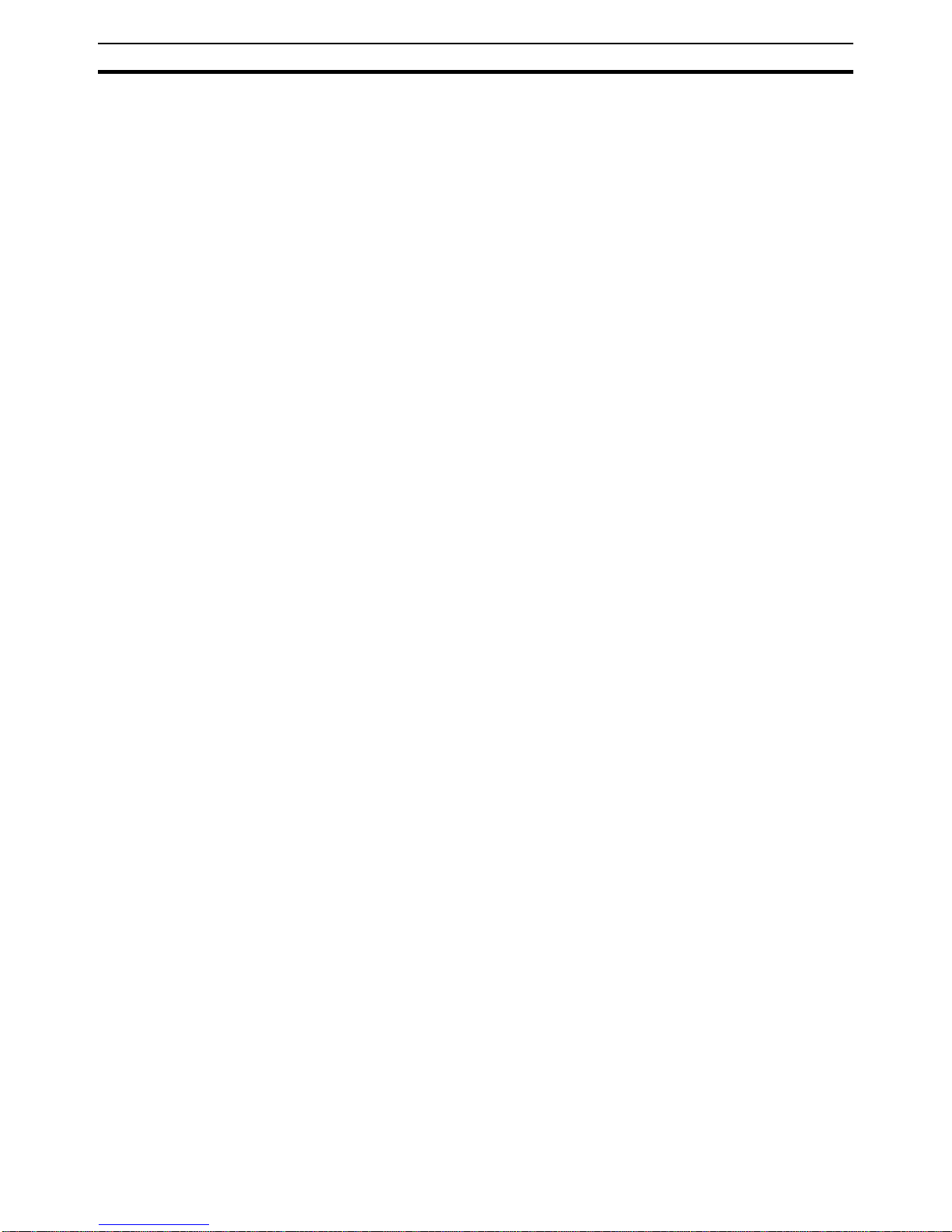
8
Setting up a PROFIBUS DP Network
Section 1-2
The DTM provides not only the configuration, manipulation and monitoring
functions for a device including the user interface functions, it also provides
the connection technology to the device.
DTM Properties In general, a DTM is a Microsoft COM-component, which can be executed
from within a FDT container application. A DTM is not a stand-alone tool, it
requires a FDT container application to be executed. The DTM provides a
number of interface functions, through which it can be controlled and
accessed in order to transfer data to or from the DTM.
A DTM provides all the options for configuration and monitoring of a device,
which it can present to the user through its own user interface.
ActiveX User Interface The user interface for a DTM is provided using ActiveX windows. Control of
these windows is done by the DTM, but the FDT container application can
request specific user input from the DTM, based on which the DTM will provide the necessary ActiveX windows. In general multi-language user interface
windows, including DTM specific Help files are supported by the DTM.
XML based Data Transfer Data transfer to and from a DTM is provided using XML-documents. The
XML-documents are standardized for the communication between the FDT
container application and for communication between DTMs.
An additional specification covers the definition of XML-data formats for the
transfer of application specific data, such as PROFIBUS data.
Communication DTM In general, a device configuration DTM is accompanied by a communication
DTM. This specific DTM facilitates device specific communication, e.g. for
downloading a configuration to a PROFIBUS Master Unit and/or for retrieving
monitoring information from PROFIBUS Master Unit. It may incorporate the
specific communication protocol, or rely on other available drivers.
CX-Profibus CX-Profibus is a FDT container application. Together with this container appli-
cation, OMRON provides four DTMs:
• A DTM to facilitate configuration and operation of the CS1/CJ1W-PRM21
PROFIBUS DP-V1 Master Units (As of Unit version 2.0)
• A DTM to facilitate configuration of the CS1/CJ1W-PRM21 PROFIBUS
DP Master Units (Unit version 1.0)
• A DTM to facilitate configuration of the C200HW-PRM21 PROFIBUS
Master Unit
• A DTM to facilitate integration of GSD file based devices into CX-Profibus
(see section 1-2-3 GSD file Technology for more information)
1-2-3 GSD file Technology
GSD file Technology The older and most commonly used configuration technology is the based on
GSD files (General Slave Data file). A GSD file is a text file, containing the
characteristic features and configuration options of a device. The device data
base file of each device is loaded in the configurator and downloaded to the
master device.
GSD files are usually supplied with a Unit, or can be downloaded from the
Internet, either from the manufacturer's site, or from the GSD library of the
PROFIBUS International at http://www.profibus.com.
Page 24
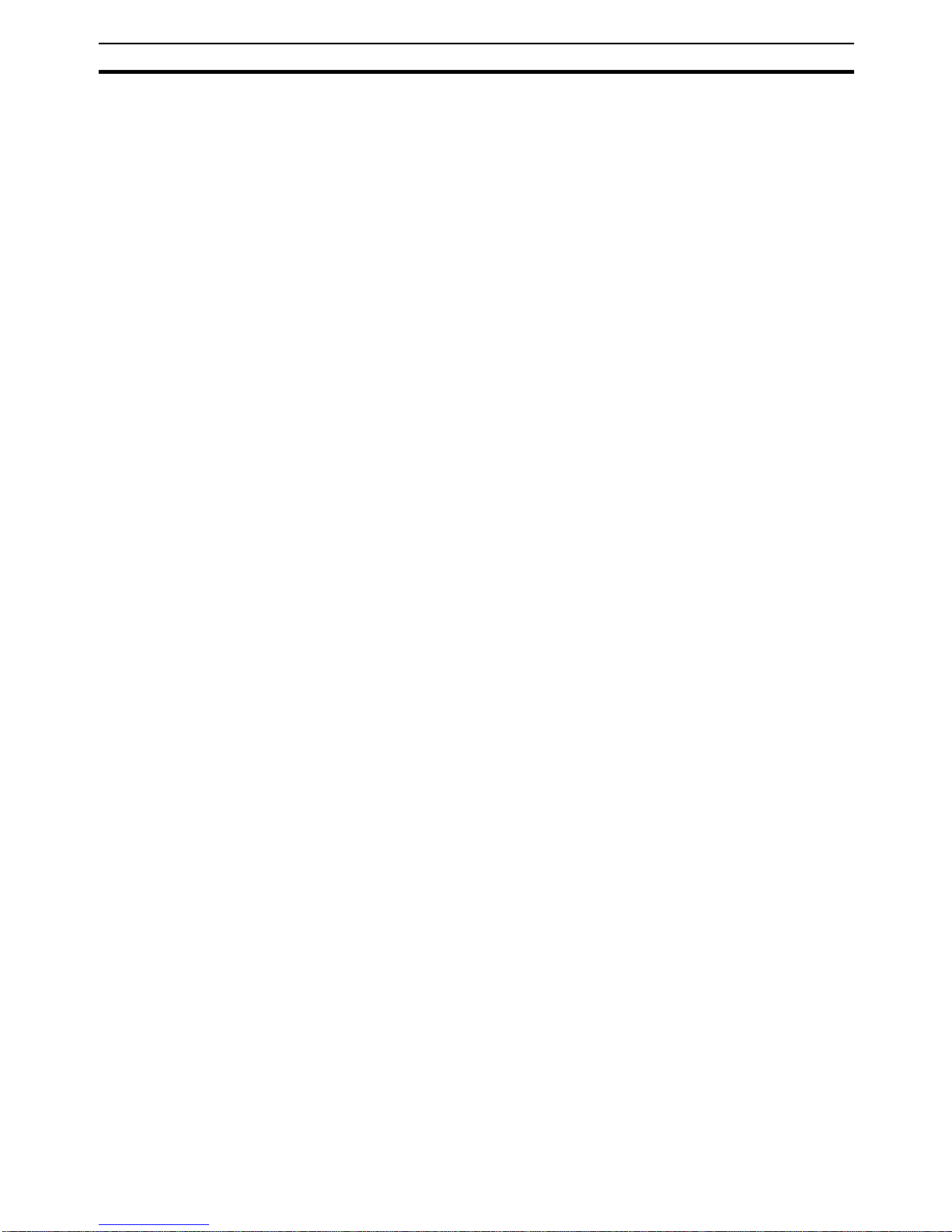
9
Setting up a PROFIBUS DP Network
Section 1-2
GSD File Language The language used in the GSD file is indicated by the last letter of the file
extension, *.GS?:
Default = GSD
English = GSE
German = GSG
Italian = GSI
Portuguese = GSP
Spanish = GSS
The GSD files are prepared individually by the vendor for each type of device,
according to a fixed format. Some parameters are mandatory, some have a
default value and some are optional. The device data base file is divided into
three parts:
General Section • General specifications
This section contains the vendor name, the device name, hardware- and software release versions, device type and identification number, protocol specification and supported baud rates.
DP-master Section • DP master-related specifications
This section contains all parameters which only apply to DP master devices
(e.g. maximum memory size for the master parameter set, maximum number
of entries in the list of active devices, or the maximum number of slaves the
master can handle).
DP-slave Section • DP slave-related specifications
This section contains all specification related to slaves (e.g. minimum time
between two slave poll cycles, specification of the inputs and outputs, and
consistency of the I/O data).
For PROFIBUS DP-V1 devices this section also specifies what services for
PROFIBUS DP-V1 are supported.
DTM versus GSD File When comparing the two configuration technologies, a GSD file only provides
information on the device characteristics and configuration options. It has no
GUI of its own, nor can it connect to the device itself. A GSD file always
requires a separate configurator program to interpret the data. In the FDT/
DTM concept all these device related functions are included in the DTM. The
DTM can be executed from any program, which provides FDT interfaces.
Sending PROFIBUS DP-V1 commands to a device from the configuration tool
is only possible using DTM technology. The GSD file does not provide this
means.
Page 25

10
CX-Profibus Configurator
Section 1-3
1-3 CX-Profibus Configurator
1-3-1 CX-Profibus Features
CX-Profibus The PROFIBUS Master Unit requires a configuration before it can exchange I/
O data with the slave devices. For this purpose OMRON provides the CXProfibus Configuration program, which runs under Microsoft Windows™ NT
4.0, Windows™ 2000 or Windows™ XP
Together with CX-Profibus, OMRON provides four DTM COM Objects:
• A DTM to configure the CS1/CJ1W-PRM21 PROFIBUS DP-V1 Master
• A DTM to configure the CS1/CJ1W-PRM21 PROFIBUS DP Master
• A DTM to configure the C200HW-PRM21 PROFIBUS DP Master
• A DTM to allow the handling of classic GSD files in CX-Profibus
The following provides a quick overview of the functions.
CX-Profibus FDT
Container Application
CX-Profibus provides an FDT environment in which DTMs can be executed.
The main function of CX-Profibus is to facilitate the DTMs and the data
exchange between them. It provides:
• Network setup functions: A tree view shows the relations between the
DTMs, i.e. the relation between the Master and slave devices.
• Device Catalogue functions: A Device Catalogue containing the installed
DTMs is maintained, to which the user can add new DTMs or delete them.
Device DTMs can be added to the network from this Catalogue.
• Project maintenance functions: CX-Profibus provides the functions to create, save and open project files. It facilitates user access control, which
limits of use to authorized personnel only, using password protection.
• Additional functions: CX-Profibus provides additional functions like printing, error logging, FDT Communication logging and help files.
CS1/CJ1W-PRM21 DTM The two CS1/CJ1W-PRM21 DTMs provided to configure the CS1/CJ1W-
PRM21 PROFIBUS Master Units and the CS1/CJ1W-PRM21 PROFIBUS DPV1 Master Units both provide the same basic PROFIBUS DP functions. These
DTMs consist of three parts:
• The Settings DTM, which handles the configuration for the PROFIBUS
Master Unit. This includes the bus parameters settings, the I/O data mappings and Master specific settings. The Settings DTM provides its own
user interface.
• The Monitoring DTM, which handles the status monitoring and control
over the PROFIBUS Master Unit, when it is on-line and communicating
over the PROFIBUS network. It provides its own user interface to read out
Master status flags and Error log, as well as Slave status flags and the
Slave diagnostics messages received by the Unit. It also allows the user
to send Global-Control messages over the network and to change the
PROFIBUS Master Unit’s mode on the PROFIBUS network.
• The communication DTM, which provides the interface between the two
DTMs mentioned above and CX-Server. CX-Server, provided with the
CX-Profibus package, is the driver for communication between the PC
and the PLC CPU.
Page 26
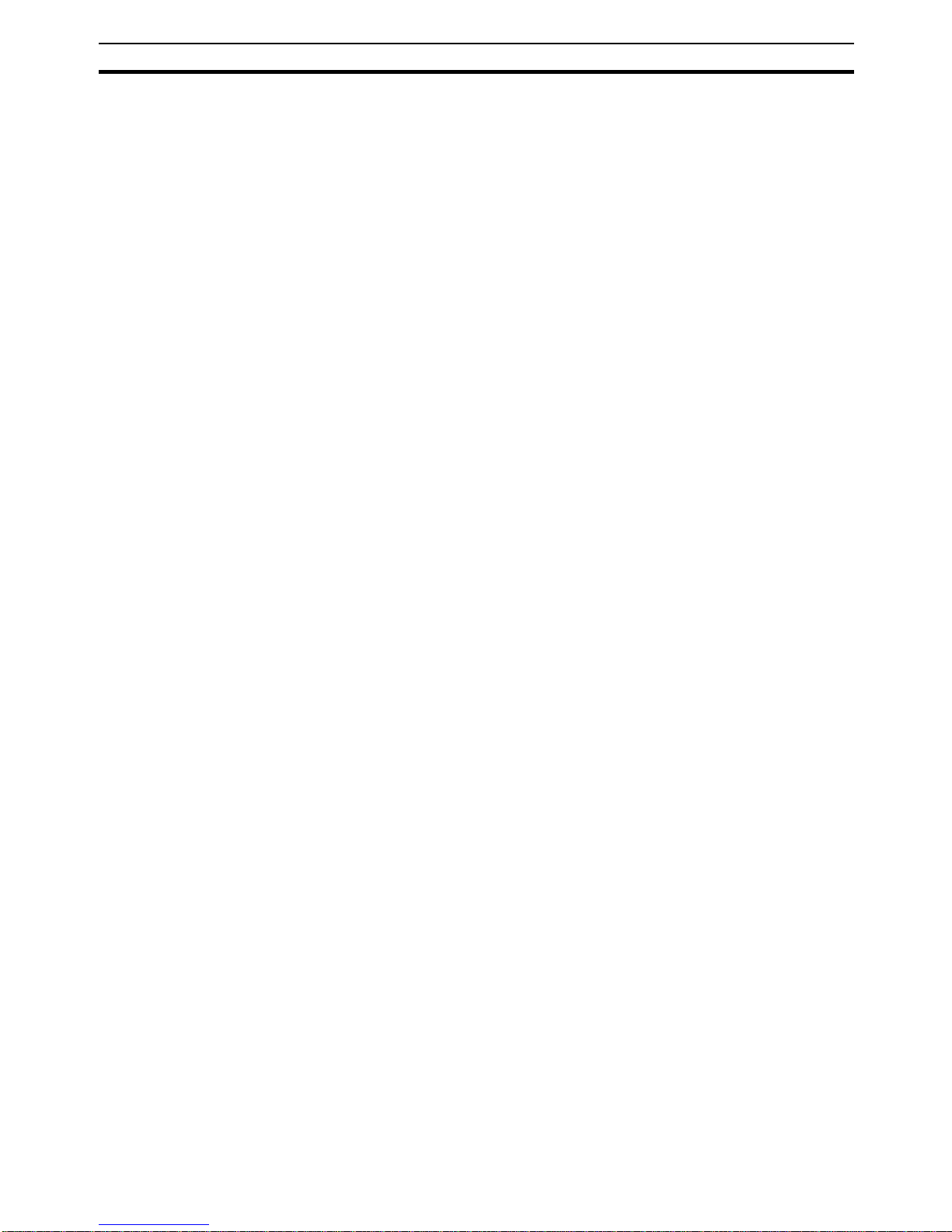
11
CX-Profibus Configurator
Section 1-3
CS1/CJ1W-PRM21
PROFIBUS DP-V1 DTM
In addition to the PROFIBUS DP functions, the CS1/CJ1W-PRM21 PROFIBUS DP-V1 DTM provides:
• A communication channel to the user to change a remote slave device
address. This channel has its own user interface.
• Communication channels to facilitate data transfer, PROFIBUS DP-V1
MSAC1 acyclic message transfer between a PROFIBUS DP-V1 slave
device DTM and the physical slave device.
C200HW-PRM21 DTM The C200HW-PRM21 DTM allows configuration of the C200HW-PRM21
PROFIBUS DP Master Unit. This predecessor of the CS1/CJ1W-PRM21 can
be used on existing C200H PLC CPU Systems as well as CS1 PLC Systems,
except for the CS1D.
The C200HW-PRM21 DTM consist of three parts:
• The Settings DTM, which handles the settings for the C200HW-PRM21
PROFIBUS DP Master Unit, including the bus parameters settings, and
the I/O data mappings.
• The Monitoring DTM, to handle the Unit’s status monitoring. The DTM’s
user interface displays the Master status and Slave status.
• The communication DTM, providing the interface between the two DTMs
mentioned above and the serial communication driver, to the C200HWPRM21 PROFIBUS DP Master Unit.
Note 1. This Operation Manual does not contain a detailed description of the
C200HW-PRM21 Unit, only a description of the DTM. For more details on
the C200HW-PRM21 refer to C200H-series PROFIBUS DP Master Units
Operation Manual (W349-E2-@).
2. The C200HW-PRM21 Unit and DTM do not support PROFIBUS DP-V1.
Generic Slave DTM The Generic Slave DTM allows the handling of classic GSD files of up to GSD
revision 3 within CX-Profibus. Upon allocating a slave device, for which only a
GSD file is available to a Master Unit in the network, this DTM will be invoked.
This DTM consists of two parts:
• The Settings DTM will provide the user interface to display the device’s
information and the selectable values, as defined in the GSD. After making the necessary configuration settings, and saving them, these will be
transferred to the Master DTM.
• The monitoring DTM will provide a diagnostics interface to the user, allowing him to check the Slave’s status. This DTM obtains the necessary information from the PROFIBUS Master Unit’s monitoring DTM.
Note The Generic Slave DTM provides parameter settings related to PROFIBUS
DP-V1. However, it does not support PROFIBUS DP-V1 communication.
Downloading the
Configuration
After setting up the configuration, it must be downloaded to the PROFIBUS
Master Unit. The type of serial connection to use for downloading, depends on
the Unit:
• CS1/CJ1W-PRM21: Connection to the Unit is achieved through the serial
port of the PLC CPU, using CX-Server. CX-Server also allows routing the
download through multiple systems, if supported by these systems. The
CS1/CJ1W-PRM21 does not support message routing.
• C200HW-PRM21: Connection to the C200HW-PRM21 is achieved
through a serial RS-232c Connection between one of the PC’s Serial
COM Ports and the dedicated configuration connector at the front of the
Page 27
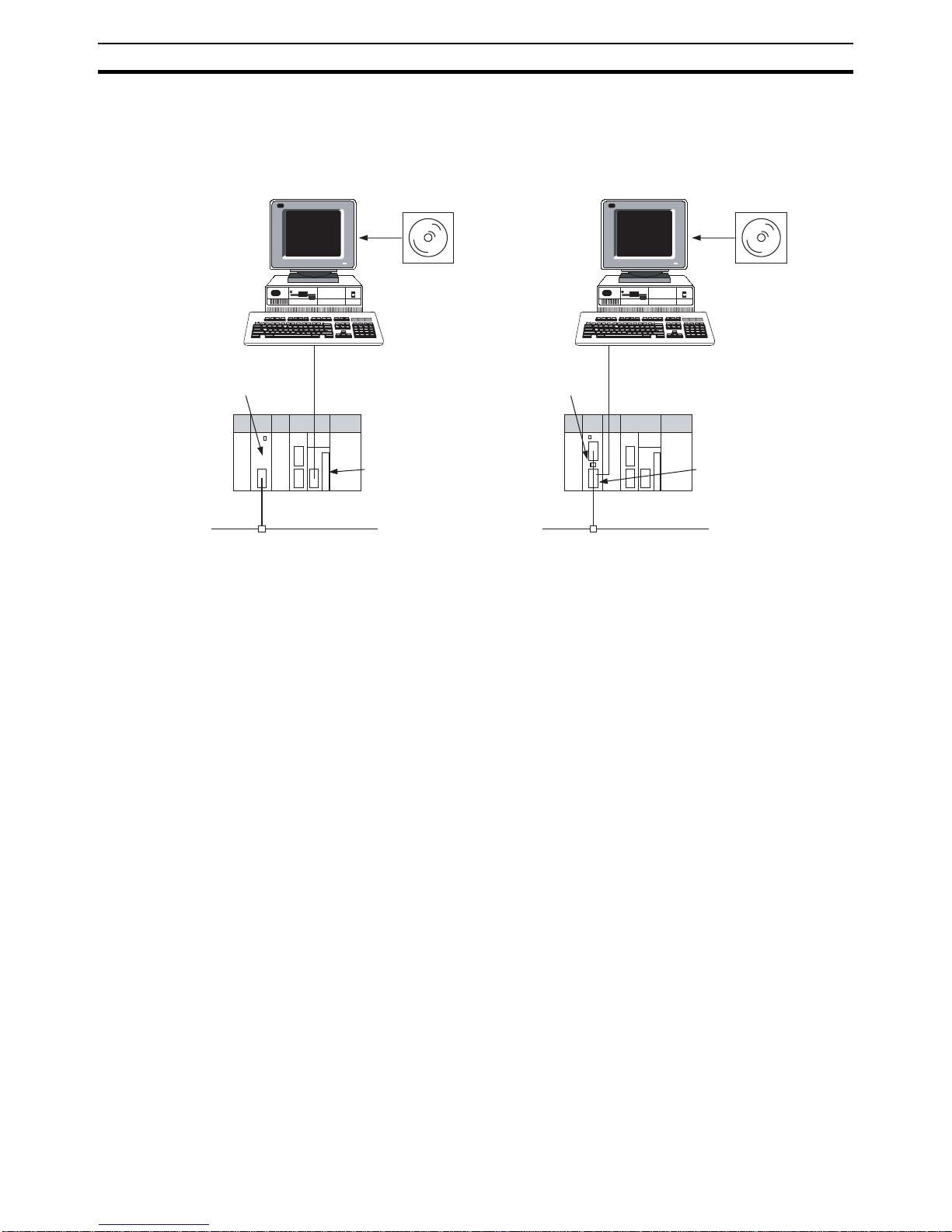
12
CX-Profibus Configurator
Section 1-3
Unit. For details, refer to the C200HW-PRM21 Manual: W349-E2-2. The
figure below shows the connection methods, for both types.
CX-Profibus
Configurator
OMRON
SYSMAC CS1G
PROGRAMMABLE
CONTROLLER
S/CJ-series
PROFIBUS
Master Unit
PROFIBUS Network
COM Port on PC
Peripheral Bus or
Host LINK
Peripheral or RS232C
Port of CPU Unit
Serial connection to CS/CJ-series
PROFIBUS Master Unit
CX-Profibus
Configurato
r
OMRON
SYSMAC CS1G
PROGRAMMABLE
CONTROLLER
C200H-series
PROFIBUS DP
Master Unit
PROFIBUS Network
Configuration Port on
PROFIBUS DP
Master Unit
COM Port on PC
Serial connection to C200H-series
PROFIBUS DP Master Unit
Page 28
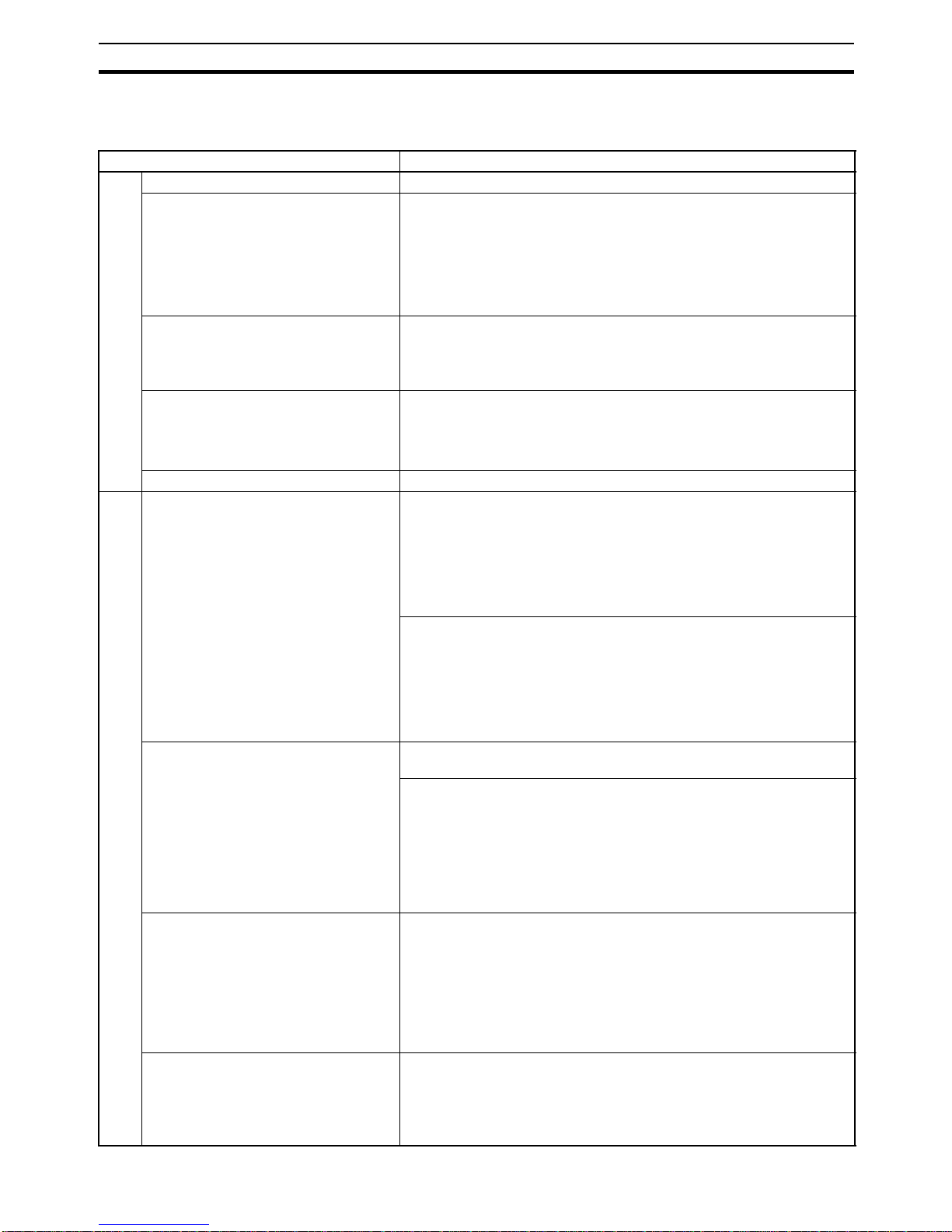
13
CX-Profibus Configurator
Section 1-3
1-3-2 Specifications
Functional Specifications
Item Specification
Operating environment
Model number WS02-9094G
Hardware platform • Personal computer: IBM PC/AT or compatible
• Processor: Pentium 500 MHz or higher
• Memory: 256 Mbytes
• Hard disk: A minimum of 256 Mbytes
• CD-ROM drive
• Graphics resolution: 800 x 600 pixels minimum
• Serial port: RS-232C
Operating System • MS Windows NT4.0, SP6
• MS Windows 2000, SP2
• MS Windows XP
Note Internet Explorer 5.01 is also required.
Connection to CS1/CJ1W-PRM21 • Peripheral or RS-232C port of PC with PLC CPU. Serial communica-
tions mode: Peripheral bus, Host Link, Toolbus, supported by CXServer.
• Communication cable: Cable CS1W-CN226 to connect to the peripheral port on the CPU (Not included in package).
Connection to C200HW-PRM21 • RS-232C port of PC with Configuration port on the Unit.
CX-Profibus
General Project functions File handling: CX-Profibus supports overall handling of project files as
well as network data.
• New: Start a new project.
• Open: Open an existing project file.
• Save (As): Save a project file.
• Export: Export project data to HTML.
• Properties:Edit project property information.
User management: Functionality of CX-Profibus can be limited as
defined by several password protected access levels:
• Administrator
• Planning engineer
• Maintenance
• Operator
• Observer
Network setup functions CX-Profibus provides network tree view, from which hierarchy between
Master and slave devices can clearly be distinguished.
The following network functions are available:
• Network DTMs (i.e. devices) can be added or deleted, using drag and
drop from the Device Catalogue.
• Network DTMs can be copied and moved from one location to
another in the network view.
• DTM names can be edited by the user.
• Any change to the parameters of a DTM is clearly marked in the tree
view, until the project is downloaded to the Master Unit.
Device Catalogue functions The Device Catalogue maintains the installed device DTMs. After instal-
lation of a new DTM, the user must refresh the database. The Device
Catalogue provides the following functions:
• Update Device Catalogue.
• Add device DTMs to the network directly.
• Install a GSD file. This function allows copying of GSD files to a specific directory, after which they are available for the Generic Slave
DTM.
Support functions CX-Profibus provides the following additional support functions:
• Context sensitive help functions.
• Error logging.
• Monitoring of FDT communication between DTMs.
• Multi-language support.
Page 29

14
CX-Profibus Configurator
Section 1-3
CS1/CJ1W-PRM21 DTM
Device setup Device setup allows the user to:
• Select the PROFIBUS Master Unit’s unit number.
• Configure the communication link between the PC and the Unit. This
function invokes the user interface of CX-Server.
• Test the Units communication link and read out the Unit’s information.
Master setup It allows enabling of Auto Addressing, to facilitate I/O data mapping, as
well as defining the Unit’s behaviour in case of
• a network malfunction.
• a PLC mode change between PROGRAM and RUN/MONITOR
mode.
Bus parameter setup The bus parameter setup allows the selection of baud rate and calcula-
tion and editing of specific bus parameters.
Slave area setup The Slave area setup allows the user to define the I/O Data mapping of
the I/O Data from each of the slave devices on to the PLC memory
areas.
Monitoring functions • Master status read out.
• Slave status and slave diagnostics read-out.
• Read out of the Unit’s error log.
Additional Master functions • Set remote slave address.
• Provide communication channels for PROFIBUS DP-V1 MSAC1
messages.
Note These functions are implemented as of Unit version 2.0.
Support functions • Context sensitive help functions.
• Multi-language support.
C200HW-PRM21 DTM
Bus parameter setup The bus parameter setup allows the selection of baud rate and calcula-
tion and editing of specific bus parameters.
Address mapping setup The address mapping setup shows an overview of the mapping of the I/
O data of each Slave on to the Unit’s memory. The mapping can be
accomplished automatically, but the function also allows editing of individual address mappings.
Monitoring functions • Master status read out.
• Slave status read-out.
Support functions • Context sensitive help functions.
• Multi-language support.
Generic Slave DTM
General functions The Generic Slave DTM reads the contents of a specific GSD file
located in a special sub-directory, and displays the setup options to the
user. It supports
• GSD file revisions 1 and 2 (PROFIBUS DP functionality).
• GSD file revisions 3 (PROFIBUS DP-V1 functionality).
I/O configuration setup The I/O configuration setup function allows:
• Selection of device address.
• Enable/disable watchdog.
• Overview of available I/O modules.
• Selection of I/O modules, including Addition, Insertion and Removal of
multiple modules.
Parameter setup The Parameter setup function:
• Setting of common as well as module dependent parameters.
• Setting of PROFIBUS DP Extension parameters.
• Setting of PROFIBUS DP-V1 dependent parameters.
Group setting The Group setup function allows definition of the group to which the
associated slave device will belong.
Monitoring functions The Monitoring functions provides a display of
• Standard Slave diagnostics flags.
• Extended diagnostics messages.
Support functions • Context sensitive help functions.
• Multi-language support.
Item Specification
Page 30
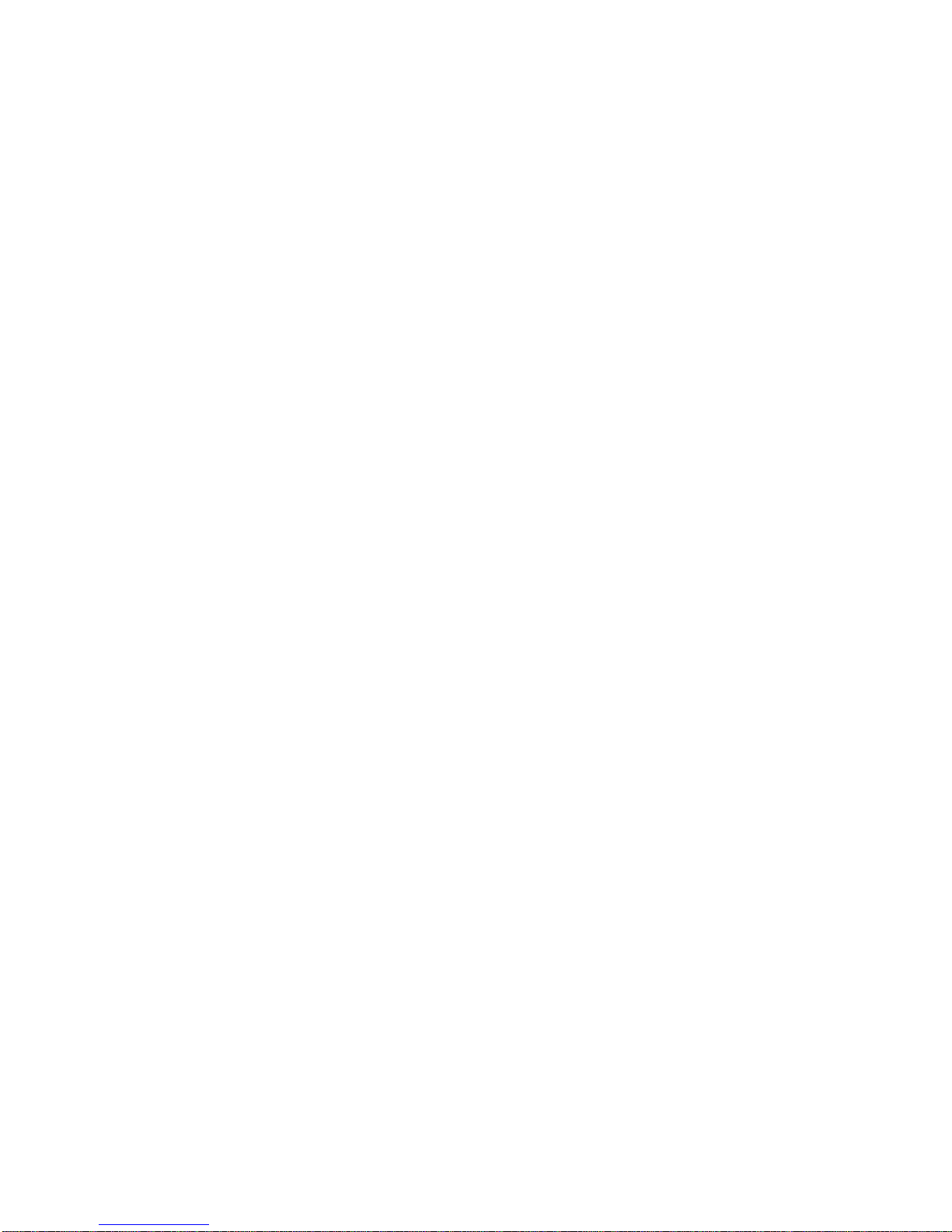
15
SECTION 2
Configuration Software
This section contains the procedures for installing the configuration software. It also presents an overview of the
Configuration software and discusses the main aspects of defining a PROFIBUS configuration. A more detailed description
of the use of the Configuration software can be found in SECTION 3 Operation.
2-1 Installation Requirements . . . . . . . . . . . . . . . . . . . . . . . . . . . . . . . . . . . . . . . . 16
2-2 CX-Profibus . . . . . . . . . . . . . . . . . . . . . . . . . . . . . . . . . . . . . . . . . . . . . . . . . . 16
2-2-1 Starting CX-Profibus . . . . . . . . . . . . . . . . . . . . . . . . . . . . . . . . . . . . 16
2-2-2 CX-Profibus Main Window . . . . . . . . . . . . . . . . . . . . . . . . . . . . . . . 17
2-2-3 Device Catalogue . . . . . . . . . . . . . . . . . . . . . . . . . . . . . . . . . . . . . . . 20
2-2-4 Updating the Device Catalogue . . . . . . . . . . . . . . . . . . . . . . . . . . . . 22
2-2-5 Adding Devices to the Network . . . . . . . . . . . . . . . . . . . . . . . . . . . . 22
2-2-6 Saving and Opening Projects . . . . . . . . . . . . . . . . . . . . . . . . . . . . . . 23
2-2-7 Exporting to HTML . . . . . . . . . . . . . . . . . . . . . . . . . . . . . . . . . . . . . 23
2-2-8 Error Logging and FDT Monitoring . . . . . . . . . . . . . . . . . . . . . . . . . 24
2-2-9 Access Control and User Management. . . . . . . . . . . . . . . . . . . . . . . 26
2-3 CS1/CJ1W-PRM21 PROFIBUS Master DTM . . . . . . . . . . . . . . . . . . . . . . . . 28
2-3-1 Configuration User Interface . . . . . . . . . . . . . . . . . . . . . . . . . . . . . . 28
2-3-2 Diagnostics User Interface . . . . . . . . . . . . . . . . . . . . . . . . . . . . . . . . 39
2-3-3 Connecting to the CS1/CJ1W-PRM21 . . . . . . . . . . . . . . . . . . . . . . . 45
2-4 C200HW-PRM21 PROFIBUS Master DTM . . . . . . . . . . . . . . . . . . . . . . . . . 48
2-4-1 Configuration User Interface . . . . . . . . . . . . . . . . . . . . . . . . . . . . . . 48
2-4-2 Diagnostics User Interface . . . . . . . . . . . . . . . . . . . . . . . . . . . . . . . . 53
2-4-3 Connecting to the C200HW-PRM21 . . . . . . . . . . . . . . . . . . . . . . . . 56
2-5 Generic Slave Device DTM . . . . . . . . . . . . . . . . . . . . . . . . . . . . . . . . . . . . . . 57
2-5-1 Configuration User Interface . . . . . . . . . . . . . . . . . . . . . . . . . . . . . . 58
2-5-2 Diagnostics User Interface . . . . . . . . . . . . . . . . . . . . . . . . . . . . . . . . 66
Page 31

16
Installation Requirements
Section 2-1
2-1 Installation Requirements
CX-Profibus Configuration software is required to configure the PROFIBUS
Master before operating the network. Without a valid configuration the
PROFIBUS Master Unit will not be able to achieve data communication with
the slave devices on the network.
The following are the minimum requirements for a PC to install the CX-Profibus configurator software:
• PC Pentium III or higher, 500 MHz minimum
• Operating System: Windows 2000 SP2 / Windows NT 4.0, SP6 /
Windows XP
• RAM: 256 MB minimum
• Hard disk space: 256 MB minimum
• Graphics resolution: 1024 x 768 pixels minimum
• Serial port: RS-232C; COM1 to COM4 supported
• CD-ROM drive
• Communication cable: Cable CS1W-CN226 to connect to the peripheral
port on the CPU (Not included with CX-Profibus)
2-2 CX-Profibus
2-2-1 Starting CX-Profibus
Starting CX-Profibus Select Program, OMRON, and CX-Profibus, from the Start Menu if the
default program folder name is used.
At startup, the CX-Profibus splash screen will appear, on top of which a login
window as shown below will be displayed.
Login Window The Login window provides the selection of the access level as well as the
entry of the password belonging to the access level selected.
Default Password The default password at the first start up of CX-Profibus is “password” and is
applicable to all access levels. Type in “password” (without the quotes) at the
password entry line and select OK.
!Caution If access limitation to CX-Profibus is required by the application, the password
should be changed as soon as possible. Changing passwords is only possible
on the Administrator level. Refer to Changing the Passwords for an explanation on how to change passwords.
Generating the Device
Catalogue
After entering the correct password, CX-Profibus will start up and open. The
first time CX-Profibus is started, the Device Catalogue will still be empty.
Page 32

17
CX-Profibus
Section 2-2
Therefore, the following window will be displayed on top of the CX-Profibus
application window.
Select Yes to generate the Device Catalogue for the first time. This action may
take several minutes depending on the number of installed DTMs.
After updating the Device Catalogue, it will open in the CX-Profibus application window.
2-2-2 CX-Profibus Main Window
The main application window of CX-Profibus will open with a New Project.
After the first start up, the Device Catalogue will be opened automatically. If
not, the Device Catalogue may be opened from the menu.
The figure below shows the opened CX-Profibus application window with a
Project already containing a network, and the Device Catalogue window
opened.
The main components in this window are
• The Network view.
• The DTM / Catalogue view.
• The Error Log view.
• The FDT Monitoring view (not shown in the figure above).
Network view Device Catalogue
Error Log and FDT Monitoring view DTM view
Status Bar
Tool Bar
Page 33

18
CX-Profibus
Section 2-2
• The Main menu.
• The Tool Bar and the Status Bar.
Network view The Network view displays the structure of the PROFIBUS network in a tree
view format. The tree has at least three levels:
• The Project Level.
• The master level.
• The slave level.
The highest level of the tree is the project. The next level is the PROFIBUS
Master level. On this level one or more PROFIBUS Master devices can be
allocated. The third level contains the slave DTMs.
The PROFIBUS network must be assembled in the Network view, i.e. the various DTMs are added to the network via this window. From the Network view
the individual DTM User Interfaces can be opened, and accessed.
CX-Profibus supports context menu in the Network view, which are made visible when selecting a device DTM and right clicking the mouse. The contents
of the menu may depend on the functionality supported by the DTM.
DTM / Device Catalogue
Window
The DTM / Device Catalogue window will hold the Device Catalogue as well
as every opened DTM User Interface. The window is an MDI type window, or
Multiple Document Interface. One or more user interface windows can be
opened, re-sized and moved inside this window.
Error Log view The Error Log view at the bottom of the CX-Profibus application window dis-
plays the error messages reported by DTMs to CX-Profibus. A Time stamp, a
Date stamp and the DTM name are added to the message.
The contents of the window can be cleared, or copied to the clipboard, to
allow pasting it into another document.
The Error Log view is opened by default, when starting CX-Profibus.
FDT Monitoring view The FDT Monitoring view at the bottom of the CX-Profibus application window
displays the FDT-DTM communication function calls between CX-Profibus
and the DTMs. A Time stamp, a Date stamp, the type of information and the
DTM name are added to the message.
The sequence of messages can be used to troubleshoot problems that may
occur when using third party DTMs in CX-Profibus.
The contents of the window can be cleared, or copied to the clipboard, to
allow pasting it into another document.
The FDT Monitoring view is not opened by default, when starting CX-Profibus.
It can be opened through the View - FDT Monitoring menu option.
Main Menu The main menu of CX-Profibus, provides all the necessary functionality to
handle a complete project. The table below lists the main menu and their sub
menu items.
Page 34

19
CX-Profibus
Section 2-2
Tool Bar The tool bar provides quick access buttons to the user for frequently used
menu commands. The table below lists the toolbar buttons.
Menu Command Short Key Description
File New CTRL-N Creates a new Project.
Open CTRL-O Opens an existing Project.
Save CTRL-S Saves the displayed Project to a file.
Save As... --- The Save as command is the same as Save, but the Filename Specifi-
cation Window is always displayed.
Export Project to HTML --- Exports Project data in HTML format and launches the browser.
Project Properties... --- Opens an edit window to add or edit Project information.
Recently used File List --- Lists the recently used Project files.
Exit --- Exits CX-Profibus.
Edit Cut CTRL-X Cuts devices and pastes them to the clipboard.
Copy CTRL-C Copies devices to the clipboard.
Paste CTRL-V Copies devices from the clipboard to the cursor position.
View Network view --- Hides or un-hides the Network view.
Device Catalogue --- Opens or closes the Device Catalogue.
Tool Bar --- Hides or un-hides the Tool Bar.
Status Bar --- Hides or un-hides the Status Bar.
Error Logging --- Hides or un-hides the Error Logging window.
FDT Monitoring --- Hides or un-hides the FDT Monitoring view.
Device Add Device... --- Opens up the Device Catalog Add window, from which devices can be
added to the selected network tree.
Upload Parameters --- Uploads the parameters from a device to its associated DTM.
Download Parameters --- Downloads the parameters from DTM to its associated device.
Export to HTML --- Exports the properties and parameters of the selected DTM, or the net-
work to a HTML file and opens the default browser.
Properties --- Displays the properties of the selected DTM, or the network.
Tools User Management... --- Displays the user management (i.e password management) window.
Window Cascade --- Cascades all open DTM User Interfaces.
Tile Horizontally --- Tiles all open DTM User Interfaces horizontally.
Tile Vertically --- Tiles all open DTM User Interfaces vertically.
Close All --- Closes all open DTM User Interfaces.
Help Contents --- Opens the Help dialog and lists the Help file contents.
Index --- Opens the Help dialog and lists the Help Index.
About CX-Profibus... --- Opens the About dialog window for CX-Profibus.
Icon Description Equivalent menu command
Creates a new project. File-New
Opens an existing project file. File-Open
Saves the displayed project to a file. File-Save
Connects the configurator to the selected devices. Device-Go Online
Downloads the parameters to the device. Device-Download Parameters
Page 35

20
CX-Profibus
Section 2-2
Status Bar The status bar displays the current user role, i.e. the login level.
In case the Error Log view has been closed, the status bar will additionally
display a symbol to indicate that new errors are available in the Error Log
view. Double-clicking the symbol will open the Error Log view.
2-2-3 Device Catalogue
Device Catalogue Main
Components
The Device Catalogue is one of the main components in CX-Profibus. Its
main functions are
• to maintain a list of installed DTM and GSD files.
• to provide convenient sorting and categorizing of the list.
• to allow updating the list, after installation of new DTMs or GSD files.
• to provide detailed information on selected DTMs
The main layout of the Device Catalogue is shown below.
Invoking the Device
Catalogue
The Device Catalogue window is opened by either selecting the icon in
the CX-Profibus toolbar or by selecting the View - Device Catalogue menu
option. Both options have toggle function: selecting one of them again will
close the Device Catalogue.
DTM view Layout The left view allows selection of specific groups of DTMs to be displayed. The
right view lists the DTMs, which are installed on the PC and which are avail-
Uploads the parameters from the device. Device-Upload Parameters
Opens the Device Catalogue. View-Device Catalogue
Icon Description Equivalent menu command
DTM categories
Device name
Version number
File date
Vendor name
Update Device Catalogue
Install a new GSD file
Add selected device to the network
Page 36

21
CX-Profibus
Section 2-2
able for setting up a network. A selection of DTMs is made by selecting a specific group in the left view.
Note The list makes no distinction between normal DTMs and GSD files which
have been loaded through the Generic Slave Device DTM.
DTM List Window The list items in the right view are described in the following table.
DTM Group Selection
Window
The left view allows selection of specific groups of device DTMs with common
attributes, e.g. Vendor name, Protocol type etc. If a group is selected, all
device DTMs which belong to that group will be listed in the right view. The
table below lists the possible groups that can be selected.
Note 1. The sub groups will be displayed by clicking on the + sign next to each
main group
2. Selecting the main group displays all devices in the group.
Additional DTM
Information
In order to obtain more information of a specific DTM, right-click the DTM in
the list, and from the pop-up menu, select DTM Information. This opens a
Column
Description
Device The Device column contains the names of the DTMs, as provided by
the DTM or the GSD file. If the device is defined by a GSD file, the
Generic Slave Device DTM reads out the GSD file entry “Model
Name”. The string provided by this variable is the name displayed in
the list.
Version The version number defines the revision number of the device. If the
device is defined by a GSD file, the Generic Slave Device DTM reads
out the GSD file entry “Revision”. The string provided by this variable is
the version number displayed in the list.
Date For DTMs, Date is the date associated with the revision. For GSD file
based slaves, the date listed in this column is the date the GSD file
was last modified.
Vendor The Vendor name is provided by the DTM or the GSD files.
List item
Description
Device
Ty pe s
Sub groups, which can be selected are:
• Communication DTMs, e.g. PROFIBUS Master devices
• Gateways, e.g. to another network type
• Modular devices
• Other devices, e.g. slave devices
Vendors Sub groups, which can be selected are all available vendors. This
information is provided by each DTM. It allows the user to select a
group of devices from one vendor.
Groups Sub groups are the device types, e.g. digital I/O, analog I/O etc.
Protocols Sub groups which can be selected are all the communication protocols
found in the Device Catalogue.
Page 37

22
CX-Profibus
Section 2-2
window with additional DTM information. The figure below provides an example for the CJ1W-PRM21 PROFIBUS Master DTM.
2-2-4 Updating the Device Catalogue
If a new DTM has been installed, it will not automatically be included in the
Device Catalogue. In order to add newly installed DTMs to the list, the Device
Catalogue must be updated by selecting the Update button at the bottom of
the window.
Updating the Device
Catalogue
Updating the Device Catalogue may take some time, depending on the
amount of DTMs installed. A dialogue window with a progress bar will be
shown during the update process. After updating the Device Catalogue, it will
be stored on hard disk. The next time CX-Profibus is started the updated list
will be used.
Installing GSD Files The Device Catalogue also allows the installation, i.e. copying of new GSD
files into the GSD directory for the Generic Slave Device DTM. Selecting the
Install GSD Files... button displays the standard Windows File selection window. After selecting the GSD file, and selecting the Open button in the File
selection window, the GSD file will be copied to the GSD file directory under
CX-Profibus.
After copying the GSD file, a warning window will be displayed, indicating that
the Device Catalogue needs to be updated. This can be accomplished by
selecting the Yes button in the warning window.
Note 1. Updating the Device Catalog after copying GSD file can only be done if
there is a new project opened, i.e. with no DTMs allocated to the network.
This is to prevent corruption of an existing network in case a GSD file is
removed or replaced.
2. The Install GSD Files... option allows installation of more than one file at
the same time.
2-2-5 Adding Devices to the Network
Setting up a network in CX-Profibus involves adding and configuring single
device DTMs. The device DTMs as listed in the Device Catalogue can be
added to the network in three ways:
• Using the context menu
A context menu will pop up when selecting the CS1/CJ1W-PRM21
Page 38

23
CX-Profibus
Section 2-2
PROFIBUS Master DTM and right clicking the mouse. By selecting the
menu option Add Device, a simplified Device Catalogue is displayed,
allowing only a selection of DTMs which can be added to the PROFIBUS
Master DTM.
• Using the Drag & Drop function
A Device DTM listed in the standard Device Catalogue window can be
dragged and dropped from the Device Catalogue to a desired position in
the Network view.
• Using the Add Device button
A device DTM selected in the Device Catalogue can be added to a
selected Master DTM in the Network view by clicking the Add Device button in the Device Catalogue window.
2-2-6 Saving and Opening Projects
A project, containing various DTMs can be saved and opened to and from
hard disk. Saving a project file is accomplished by selecting the File - Save or
File - Save As... menu option. This will display the standard Windows File
selection window, allowing the user to enter a file name.
The Project File is saved with the extension *.CPR.
Saving the data is initiated from CX-Profibus, but every DTM must support the
save function as well. The settings of each DTM are added to the Project file
by the DTM itself.
A Project file can be opened using the File - Open menu option. This will
open the standard Windows File selection window, after which the Project file
can be selected and opened.
Note When opening a Project file, the network tree view is constructed. However,
for performance reasons, the DTMs are not directly instantiated. The advantage is that the tree view is constructed fast, but opening a DTM from the tree
view may take longer, depending on the performance of the PC used.
A Project File can also be opened from Windows Explorer. Double-clicking a
file with the extension *.CPR will invoke CX-Profibus and open the selected
file.
2-2-7 Exporting to HTML
CX-Profibus provides automatic generation of project documentation upon
command of the user. The documentation is generated in HTML format, and
can cover either single DTMs or the whole project. After generation of the
HTML document, it will automatically launch the default Internet browser, to
display the result.
Exporting Project to HTML Exporting the project information to HTML can be achieved in two ways.
• Select the main menu File - Export Project as HTML option.
A window will pop up displaying the progress of the export process.
• select Export to HTML option from the context menu
First select the project level in the Network view, then right click the
mouse to display the context menu. A window will pop up displaying the
progress of the export process.
Page 39

24
CX-Profibus
Section 2-2
After exporting the information, the default browser is launched, showing the
result of the export process. Links are available to open the information pages
for the individual DTMs.
The extent of the information made available depends on the individual
DTMs. This can range from device type and version information up to all settings and selections made for the device.
Exporting DTM
Information to HTML
Exporting single DTM information to HTML is achieved by the following
sequence.
1,2,3... 1. Select the DTM in the Network view.
2. Right click the mouse to bring up the context menu.
3. Select the Export to HTML option from the context menu.
A window will pop up displaying the progress of the export process. When finished, CX-Profibus will launch the default browser to display the result. In this
case however, no links will be available to other DTMs in the network.
2-2-8 Error Logging and FDT Monitoring
CX-Profibus provides two logging windows at the bottom of the application
window. Both windows are used for displaying events.
Error Log view The Error Log view displays error messages reported by the DTMs and by the
CX-Profibus FDT container application. All messages include the Time and
Date of occurrence, as well as the DTM Name, as shown in the Network view.
Purpose of the Error Log The purpose of the Error Log view is error reporting as well as troubleshoot-
ing. The contents of the window can be copied to the clipboard, to allow it to
be pasted into another document or into an E-mail. The errors themselves as
well as the sequence of errors may hold additional clues in case of problems.
Error Log Format The format used in the Error Log view is
Time: <Time> Date: <Date> - <DTM name> <message>
The message displayed, originates from the DTM in which the error occurred.
The figure below shows an example of an error message sequence. This
example sequence is generated after attempting to change a slave address to
that of another slave already assigned to the same Master Unit.
By right-clicking the mouse cursor in the Error Log view, a context menu is
displayed. This context menu provides the options listed below.
Page 40

25
CX-Profibus
Section 2-2
Error Log view Context Menu
FDT Monitoring view The FDT Monitoring view displays the communication between the FDT Con-
tainer application (i.e. CX-Profibus) and any of the DTMs. The communication
is listed as a sequence of function calls from the CX-Profibus to a DTM and
vice versa.
Note The FDT Monitoring view is hidden by default. After starting CX-Profibus, the
window will be displayed, by selecting the View - FDT Monitoring option from
the main menu.
The purpose of the FDT Monitoring view is troubleshooting in case problems
occur with third party DTMs. The contents of the window can be copied to the
clipboard, to allow it to be pasted into another document or into an E-mail.
The messages themselves as well as the sequence of messages may hold
additional clues in case of problems.
The format used in the FDT Monitoring view is
Time: <Time> Date: <Date> - <Information Type> <message>
The message may include the name of the DTM involved in the communication.
The figure below shows an example of an FDT Monitoring message
sequence. This example sequence is generated when opening a CJ1WPRM21 PROFIBUS Master Unit DTM.
By right-clicking the mouse cursor in the FDT Monitoring view, a context
menu is displayed. This context menu provides the options listed below.
FDT Monitoring view Context Menu
Menu item
Description
Equivalent menu command
Clear all entries Clears the entire Error Log view. ---
Copy to clipboard Copies the entire contents of the Error Log view to the clipboard. ---
Hide Hides the Error Log view. View - Error Logging
Menu item
Description
Equivalent menu command
Clear all entries Clears the entire FDT Monitoring view. ---
Copy to clipboard Copies the entire contents of the FDT Monitoring view to the clip-
board.
---
Hide Hides the FDT Monitoring view. View - FDT Monitoring
Page 41

26
CX-Profibus
Section 2-2
2-2-9 Access Control and User Management
The FDT Standard defines four access levels and two attributes for FDT Container applications, which can be used to restrict access to the program or
certain features thereof for unauthorized personnel. The actual use of the
restrictions also depends on the application.
CX-Profibus implements the four levels as well as one of the attributes. These
levels are listed below.
• Observer
• Operator
• Maintenance
• Planning Engineer
• Administrator
The access rights per level are defined in the table below.
Function Observer Operator Maintenance Planning
Engineer
Administrator
Project File
access
New file Allowed Allowed Allowed Allowed Allowed
Open file Allowed Allowed Allowed Allowed Allowed
Save File Not allowed Not allowed Not Allowed Allowed Allowed
Save As... Not allowed Not allowed Allowed Allowed Allowed
Properties View only View only Edit Edit Edit
Export to HTML Allowed Allowed Allowed Allowed Allowed
Device
Catalogue
Open Allowed Allowed Allowed Allowed Allowed
Add GSD files Not allowed Not allowed Not allowed Allowed Allowed
Update Not allowed Not allowed Not allowed Allowed Allowed
PROFIBUS Master DTM
Open Allowed Allowed Allowed Allowed Allowed
Master settings View only View only Edit Edit Edit
Communication
settings
View only View only Edit Edit Edit
Go online Allowed Allowed Allowed Allowed Allowed
Monitoring Allowed Allowed Allowed Allowed Allowed
Change state and
send commands
Not allowed Not allowed Allowed Allowed Allowed
Export to HTML Allowed Allowed Allowed Allowed Allowed
Properties View only View only Edit Edit Edit
Generic
Slave DTM
Open Allowed Allowed Allowed Allowed Allowed
Device settings View only View only Edit Edit Edit
Go online Allowed Allowed Allowed Allowed Allowed
Monitoring Allowed Allowed Allowed Allowed Allowed
Network
Add DTMs Not allowed Not allowed Not allowed Allowed Allowed
Delete DTMs Not allowed Not allowed Not allowed Allowed Allowed
Properties View only View only Edit Edit Edit
Export to HTML Allowed Allowed Allowed Allowed Allowed
User
Management
Change password Not allowed Not allowed Not allowed Not allowed Allowed
Page 42

27
CX-Profibus
Section 2-2
User Management To change access rights or to change the passwords for the various access
levels, first login into the Administrator level. This allows you to select the
Tools - User Management option from the main menu in CX-Profibus. Other
access levels do not have access to this menu option. The selection opens
the User Accounts window, as shown below.
Changing Access Rights By selecting the check box next to a level, the Administrator can grant access
rights to CX-Profibus, i.e. the checked levels can start and access CX-Profibus. If a check box is not selected, the corresponding level can not be used to
start CX-Profibus, and it will not appear in the drop down list in the login window.
For example, in the window below the Observer and Maintenance levels are
unchecked.
The next time CX-Profibus is started, the Observer and Maintenance access
levels are not available in the login window, as shown below.
The Administrator level has always access and can not be disabled in the
User Accounts window.
Changing the Passwords In order to change a specific password, select the Change password button
in the User Account window, next to the related access level. The level must
be enabled by selecting the check box to the left of it. Pressing the Change
password button opens a window allowing the entry of a new password. As
an example the window below shows the Change password window for the
Page 43

28
CS1/CJ1W-PRM21 PROFIBUS Master DTM
Section 2-3
Planning Engineer. You can now enter the new password, confirm it by re-typing the password and select the OK button to activate the new password.
Note If access protection is not important for the application, you can define an
empty string as a password, i.e. when entering the new password, simply
press the return button on your PC. When starting CX-Profibus, the login window can be passed by pressing the return button on your PC, without entering
a password.
2-3 CS1/CJ1W-PRM21 PROFIBUS Master DTM
CS1/CJ1W-PRM21 Master
DTM
To allow configuration and data monitoring from within CX-Profibus two CS1/
CJ1 PROFIBUS Master DTMs are installed, together with CX-Profibus. Each
DTM shows up in the Device Catalogue under two different names.
The PROFIBUS Master DTM has two main user interface components.
• DTM Configuration User Interface
This user interface facilitates configuration of the Master Unit.
• DTM Diagnostics User Interface
The DTM Diagnostics User Interface facilitates Unit status determination,
slave status determination and changing the Unit’s PROFIBUS operational mode.
This section provides an overview of the PROFIBUS Master DTM, and discusses both user interfaces.
2-3-1 Configuration User Interface
Opening the
Configuration DTM
The configuration DTM is opened by
• Selecting the Master DTM in the Network view, and double-clicking the
left mouse button.
• Selecting the Master DTM in the Network view, and right-clicking the
mouse. From the context menu, select Configuration. The Master DTM
Configuration User Interface, which is displayed in the CX-Profibus DTM
view is shown below.
DTM Name Functions
CS1W-PRM21 PROFIBUS Master • I/O Configuration of PROFIBUS DP
and PROFIBUS DP-V1 master Units
• Monitoring of PROFIBUS DP and
PROFIBUS DP-V1 master Units
CJ1W-PRM21 PROFIBUS Master
CS1W-PRM21 PROFIBUS DP-V1 Master • I/O Configuration of PROFIBUS DP
and PROFIBUS DP-V1 master Units
• Monitoring of PROFIBUS DP and
PROFIBUS DP-V1 master Units
• Provide an Acyclic communication
channel with PROFIBUS DP-V1 slave
devices.
CS1W-PRM21 PROFIBUS DP-V1 Master
Page 44

29
CS1/CJ1W-PRM21 PROFIBUS Master DTM
Section 2-3
Note The Configuration User Interface for each of the two CS1/CJ1 PROFIBUS
Master DTMs contains the same views and setting options.
Master DTM Configuration
User Interface
The Master DTM Configuration User Interface contains four tabs:
• Device Setup tab
• Master Setup tab
• Bus Parameters tab
• Slave Area tab
The four tabs are discussed below.
Configuration Interface
Buttons
The Master DTM Configuration User Interface contains four general buttons.
They are listed in the table below, together with the action taken when pressing them.
Button Action
OK Evaluate, and save the changes made (if any) and close the user
interface.
Note If any invalid settings have been made, a warning message
will be displayed, allowing cancellation of the command.
Cancel Closes the user interface without saving.
Note If any changes were made, a warning message is displayed,
allowing cancellation of the command.
Help Launch context sensitive Help for the Active tab.
Save Evaluate changes and save them.
Page 45

30
CS1/CJ1W-PRM21 PROFIBUS Master DTM
Section 2-3
!Caution Save in the context of the buttons means that the changes made by the user
are saved in the DTM only, i.e. the changes are not permanently saved in the
Project yet. This is indicated by the asterisk next to the DTM in the Network
view. The next time in the same session the GUI is opened, the changes will
still be there. In order to save the changes permanently, e.g. to hard disk,
Click the File - Save option from the main menu of CX-Profibus.
Device Setup Tab The Device setup tab (see figure above) provides the controls to achieve
communication between the PC and the PROFIBUS Master Unit. It allows
setting of the unit number to identify it on the PLC system and the device
address to identify it on the PROFIBUS network. It also will invoke the CXServer interface to setup and test the communication between the PC and the
PLC to which the Unit is attached.
The Device Setup tab has the following components.
Settings Box The Settings box contains the setting the user must make before setting up
the communication and before testing the communication.
Configure Button The Configure button invokes the CX-Server communications settings dia-
log. CX-Server is the driver software, providing the communication functionality between a PC and the PLC CPU. It is the basis for the OMRON’s CX-Suite
programs.
CX-Server is provided with CX-Profibus, but it may already be installed on the
PC, if other programs, for example CX-Programmer have been installed.
Note The CX-Server is designed to manage the communication between the PC
and the PLC and also configure the connected PLC. CX-Server currently supports CS1G-H, CS1H, CS1H-H, CJ1G-H, CJ1H-H CJ1M and CS1G/CJ1G
PLC types.
Section 2-3-3 Connecting to the CS1/CJ1W-PRM21 will provide more details
on how to configure CX-Server.
Test Button The purpose of the Te s t button is to test the communication setup, after CX-
Server has been configured. If the PC and the PLC are connected, selecting
the Test button, will invoke a FINS request message to the PROFIBUS Master Unit via the PLC, to read its name and firmware version. If the request succeeds, both will be displayed in the Device Information Box.
If the FINS request fails (no response), an error message will be displayed in
the Error Log view. In this case the Firmware version field will revert back to
its default contents, i.e. “--- “.
Device Information Box The Device Information Box contains information obtained from the PROFI-
BUS Master Unit, through the communication.
Control Description
Station Address Address of the Unit in the PROFIBUS network. Default value is
1, but is should be changed if there is already another device
with that number.
Unit Number This number must be the same as the number selected with the
Unit Number Selector switch on the front of the Unit (refer to the
CS1/CJ1W-PRM21 Operation Manual, W409-E2-@). This number is used in the communication between the PC and the PLC
to transmit the messages to the targeted PROFIBUS Master
Unit
Page 46

31
CS1/CJ1W-PRM21 PROFIBUS Master DTM
Section 2-3
Master Setup Tab The Master Setup tab contains settings regarding the behaviour of the
PROFIBUS Master Unit itself. The Master Setup tab is shown below.
Action to PLC Mode
Transition Box
The Action to PLC Mode Transition Box defines the behaviour of the Unit on
the PROFIBUS network, in case a PLC mode change occurs. The check
boxes define how the Unit should behave in case the PLC mode is changed
from RUN / MONITOR mode to PROGRAM mode, or vice versa. Refer to
section 1-1-7 Network Operation Modes for more information on PROFIBUS
operational modes.
Change PLC to RUN/
MONITOR Mode
The table below defines the behaviour in case the PLC changes to RUN /
MONITOR mode.
Change PLC to PROGRAM
Mode
The table below defines the behaviour in case the PLC changes to PROGRAM mode.
Item Description
OMRON Corporation This is fixed text, indicating the Manufacturer of the PROFIBUS
Master Unit.
Description This string will contain the name of the Unit, i.e. CJ1W-PRM21
or CS1W-PRM21.
Firmware Version This string displays the firmware version, currently in the
PROFIBUS Master Unit.
Control Description
Keep Current Mode Unit keeps the current mode if the PLC goes to RUN /
MONITOR mode (e.g. stay in CLEAR mode).
Go to OPERATE Mode
(default setting)
The Unit goes to the OPERATE mode whenever the PLC
goes to the RUN / MONITOR mode.
Page 47

32
CS1/CJ1W-PRM21 PROFIBUS Master DTM
Section 2-3
Auto-CLEAR Box Auto-CLEAR defines the Unit’s behaviour in case an error occurs in one of the
allocated slave devices, which causes it to stop data exchange with the Master Unit. If Auto-CLEAR is enabled, the Unit will automatically transition to the
CLEAR state and force all its allocated slave devices to the ‘safe’ state, i.e. all
outputs are set to 0, using the Global-Control CLEAR command.
Support Box The Auto Addressing in the Support Box defines the I/O Mapping process
when adding/removing I/O modules or when editing an existing I/O Mapping.
Refer to section 3-5-2 Mapping I/O Data for more details on I/O mapping.
Bus Parameters Tab The Bus Parameters tab contains the parameters for the communication on
the PROFIBUS network. The Bus Parameters tab is shown below.
The Bus Parameters are a number of settings which define the communication behaviour and timing on the PROFIBUS network. The Bus Parameters
depend on the selected baud rate, certain slave communication parameters
as well as the number of I/O data bytes exchanged between the Master Unit
and each of the slave devices.
The required combination of Bus Parameters is calculated by the program,
based on the dependencies mentioned above. However, the user can change
selected Bus Parameter manually if the application requires this.
Control Description
Keep Current Mode Unit keeps the current mode if the PLC goes to PRO-
GRAM modem (e.g. stay in OPERATE mode).
Go to CLEAR Mode
(default setting)
The Unit goes to the CLEAR mode whenever the PLC
goes to the PROGRAM mode.
Control Description
Auto-CLEAR Mode ON Selected Unit transitions to the CLEAR mode in the event
of a network error, e.g. because one or more configured
slaves are not in the Data Exchange mode.
Auto-CLEAR Mode OFF
(default setting)
Selected Unit does not transition to CLEAR mode, but
attempts to re-parameterize the slave device.
Control Description
Auto Addressing enabled I/O data mapping will be done by the Master DTM by allo-
cating the I/O data in ascending order of slave device
address and selected I/O modules. No memory allocation
gaps are left behind.
Auto Addressing
disabled
New I/O modules are appended to the existing mapping.
Changed I/O modules will be re-allocated to the end of the
list. Memory allocation gaps can be left behind.
Page 48

33
CS1/CJ1W-PRM21 PROFIBUS Master DTM
Section 2-3
!Caution Changing the calculated Bus Parameters manually is not recommended, and
should only be performed if this is really necessary. Changing the Bus Parameters to an invalid combination, may result in Unit malfunctioning and unexpected behaviour.
Note When making changes to Bus Parameters, selecting the Optimize buttons,
allows toggling between the optimized values and the changed values.
Selecting an other baud rate after changing parameters, will reset the Bus
Parameters to default values for the new baud rate.
The table below lists the parameters, shown in the Bus Parameter tab.
Item Description Unit Editable
by User
Baud rate Defines the transmission rate on the PROFIBUS DP Network. The following baud
rate values are defined by the PROFIBUS DP standard:
• 9.6 kBits/s
• 19.2 kBits/s
• 45.45 kBits/s
• 93.75 kBits/s
• 187.5 kBits/s
• 500 kBits/s
• 1500 kBits/s (default value)
• 3000 kBits/s
• 6000 kBits/s
• 12000 kBits/s
-- Yes
Page 49

34
CS1/CJ1W-PRM21 PROFIBUS Master DTM
Section 2-3
Optimize The Optimize setting defines whether parameters can be changed by the user.
• By Standard
Forces the user to use the default (optimized) settings.
•By User
Makes selected fields editable.
Note 1. If the By User option is selected and changes have been made, it is
still possible to switch between Optimize settings, without the changes
being lost.
2. If the By User option is selected and the baud rate is changed, the parameters will be optimized to the new baud rate.
-- Yes
Slot Time The maximum time a Master Unit must wait for a response to a request message. t
BIT
Ye s
Min. Station Delay
of Responders
The minimum allowed time for a slave device before it will generate a response to
a request message.
t
BIT
Ye s
Max. Station Delay
of Responders
The maximum allowed time for a slave device to generate a response to a
request message.
t
BIT
Ye s
Quiet Time The time a transmitting device must wait after the end of a message frame, before
enabling its receiver.
t
BIT
No
Setup Time The time between an event and the necessary reaction. t
BIT
No
Min. Slave Interval The Minimum Slave Interval defines the poll cycle, i.e. the minimum time between
two consecutive Data_Exchange Cycles to the same slave device. The Minimum
Slave Interval must be smaller than the Target Rotation Time.
t
BIT
Ye s
Calculated Minimum Slave Interval in milliseconds. ms No
Target Rotation
Time
The anticipated time for one token cycle, including allowances for high and low
priority transactions, errors and GAP maintenance. Do not change the value
below the calculated value, to avoid bus communication interruptions.
t
BIT
Ye s
Max Retry Limit Maximum number of request transmission retries by this master if a device does
not reply to a request.
-- Yes
Highest Station
Address
The HSA defines the Highest Station Address of Master devices on the network,
of which the Master device will request the FDL status, when updating the active
device list (See GAP Update Factor).
If new slaves are added to the network, this field shows the highest device
address. The Master will periodically check whether new active devices have
been added between its own address and the Highest Station Address. If any
devices are detected, GAP is updated.
Permissible values are in the range of 0 to 126.
-- Yes
GAP Update
Factor
The GAP update factor defines the amount of updates of the active devices (i.e.
Master devices) list times during one token rotation cycle.
To update the list, the Master device will transmit FDL_Status_request messages
to ascending device addresses until it finds a next Master device, or until it
reaches the Highest Station Address (See HSA above).
The GAP Update Factor is fixed to 1.
-- No
Poll Timeout The maximum time interval that this master device may need for the execution of
a master-master function.
ms No
Data Control Time The cycle time in which the master updates its Data Transfer List, in which it
keeps an overview of all slave states. Data Control Time is based on the
Watchdog time T
WD
: Data Control Time = 7*TWD.
ms No
Watchdog Control The Watchdog Control Time defines the time for a slave device to set its outputs
to a fail-safe state, if during that time no communication between the Master
device and that slave device was detected. The Watchdog is automatically set for
all configured slaves, based on the value of T
TR
.
ms Yes
Item Description Unit Editable
by User
Page 50

35
CS1/CJ1W-PRM21 PROFIBUS Master DTM
Section 2-3
Slave Area Tab The Slave Area tab displays the mapping of the I/O data from/to the allocated
slave devices on to the PLC memory areas. The mapping can be made automatically, but can also be changed by the user, before downloading.
The Slave Area tab is shown below. Only the Output Allocation tab is shown.
Allocation Areas The Slave Area allocation tabs define how the I/O data of each of the slave
devices is mapped on to the PLC memory. The Slave area tab contains two
tabs, one for Output Allocation and one for Input Allocation. Each tab contains
an overall module list, showing all the output or input data per slave, along
with the Module names, sizes, data types and start addresses. This data has
been transferred to the Master DTM by each of the allocated slave DTMs. If
no slave devices have been allocated, or configured, the list will be empty.
Module List Box The Module List Box list contains the following information (refer to figure
above, the table applies to the lists in the Input and Output Allocation tabs).
I/O Mapping Areas Each Output/Input Allocation tab also contains two areas on to which the I/O
data can be mapped. The areas will in turn be mapped to the PLC memory.
By default all data is mapped to Area 1, in order of ascending slave device
address.
Column Description
#Addr. Station address on the network, obtained from the slave DTM.
Index Index number of the I/O module.
Device Device name, obtained from DTM.
Module System generated name.
Size Module data size, unit of type mentioned in next column.
Type Module data type, e.g. Byte, Word etc.
Addr Mapped address area in PLC memory. For example: CIO3200,
equals CIO Area, start address 3200.
Page 51

36
CS1/CJ1W-PRM21 PROFIBUS Master DTM
Section 2-3
Note 1. When mapping, the modules are copied from the module list to the map-
ping Area and not moved. This means that the module list acts as a resource for the two Mapping Areas, below the module list.
2. When adding/removing slaves/modules, and Auto Addressing has been
enabled, the modules in the Areas will be remapped. This usually results in
I/O data being re-mapped. Therefore it is recommended to select all slaves
and modules, before setting up the PLC memory mapping configuration.
!Caution The default mapping of areas on to the PLC memory is the same default map-
ping as used in the CS1/CJ1W-DRM21 Devicenet Master/Slave Unit. Care
should be taken to avoid data overlap, if such a Unit is part of the same PLC
CPU system as the CS1/CJ1W-PRM21 PROFIBUS Master Unit.
Mapping Area Controls Each mapping Area in the Allocation tab is equipped with four controls and an
information field located below the Area. The controls and information field
are listed and explained in the table below.
Note 1. If the selected PLC memory area, on to which the data must be mapped is
not supported by the PLC CPU, a warning message will be displayed upon
downloading the configuration.
2. If an invalid setting is made the Occupied length value will change its colour to red, indicating an invalid setting. In addition, a warning message will
be displayed, upon saving the changes. Invalid settings are for example
• The start address and length definitions of the data block will cause it
to exceed the area in the PLC.
• The data mapping of two or more I/O Areas (Output and/or Input) will
be overlapping each other partly or totally in the PLC memory.
Control Description
Area box Selects the PLC memory area to which the associated
I/O Area will be mapped. Possible options are:
• Not Used (List must be empty).
•CIO
•DM
•Work
•HR
• EM Bank 0 to 12 (Decimal)
(See Note 1).
Start Address box In this field the user can enter the start address in the
PLC memory of the mapped data block.
Length box The length box allows the user to select the number of
visible rows. The minimum and the default value is 100
words. If more than 100 words are configured, the minimum Length value will be that number.
The user can set the Length value to up to 7168 words.
Occupied: field This field display the actual length of the data block (not
necessarily the same as the amount of data in it). This
length includes both data and any gaps between modules. Gaps may only be there if Auto-Addressing option
in the Master Setup tab is disabled.
(See also Note 2).
Compress button Pressing the Compress button will compress the Area
list associated with it, i.e. this action will remove all gaps
from the mapping list by moving all mapped I/O modules
as close to the start of the memory area as possible.
(See Notes 3 and 4).
Page 52

37
CS1/CJ1W-PRM21 PROFIBUS Master DTM
Section 2-3
3. The Compress button will be disabled, i.e. grayed out, when Auto-Addressing (see Master Setup Tab on page 31) has been enabled.
4. Before Compressing, the Master DTM will display a warning message
prompting the user for confirmation of the action.
Changing Mapped Data
Allocations
By default, the data is mapped to Area 1 in both the Output and Input Allocation tabs. It is however possible to map a part of the data to the second area in
the same tab. For example, an application may require to store all byte data in
one location and all word data in another.
Moving data mapped in one Area to another Area is done from the module
list. The procedure is as follows.
1,2,3... 1. Find the module which must be mapped to a desired Area in the module
list, and select it.
2. Left-click the module and drag it, while holding the Left mouse button, to
the desired Area. This can be the end of the list or any empty space in the
list in which it will fit (See Note).
3. Release the mouse button. The module data is copied in the desired Area
and appended to the already existing list. The same entry in the other list
is now deleted.
4. Finally, the PLC memory address to which the module is mapped is now
updated in the module list.
Note 1. If Auto-Addressing is enabled (see Master Setup tab in this section), any
empty spaces evolving out of moving of modules to another Area will be
removed by compressing the list. Modules located to a higher address will
be moved to a lower address to fill up the gap.
2. If Auto-Addressing is disabled, compressing the list can be accomplished
by pressing the Compress button, after all modifications to the mapping
have been made.
Additional functions As of Master DTM version V2.xx two additional functions are provided to the
user, via the DTM context menu:
• Slave DTM Address Assignment
• Set Device Station Address (only available for CS1/CJ1W-PRM21 Unit
versions 2.xx)
To select these options perform the following steps:
1,2,3... 1. Select the Master DTM in the Network view.
2. Right click the mouse, and select the Additional functions entry from the
context menu.
3. Select the desired function.
Page 53

38
CS1/CJ1W-PRM21 PROFIBUS Master DTM
Section 2-3
Slave DTM Address
Assignment
Selecting the Slave DTM Address Assignment displays a list of DTMs
assigned to the PROFIBUS Master DTM, together with their Station address:
When assembling the network, the PROFIBUS Master DTM will automatically
assign a station address to each new slave DTM. The purpose of the Slave
DTM Address Assignment function is to allow the user to change the DTM
address of one or more devices, to make it the same as the actual physical
address of the device on the network.
In order to change an address perform the following steps:
1,2,3... 1. Select the slave device in the list.
2. Enter the new address in the field Address in the lower right corner of the
window.
3. Press the Set button. The Status field will display the status of this service.
Set Device Station
Address
The Set Device Station Address function is provided for slave devices of
which the PROFIBUS address is not set through switches, but by using the
PROFIBUS DP Set Slave Address service. Slave devices which support this
service also provide a means to store the address in internal non-volatile
memory. In case this non-volatile memory does not contain an entry, the
slave device will assume the default address 126.
Note 1. The PROFIBUS DP Set Slave Address service is supported by the CS1/
CJ1W-PRM21 Units as of Unit version 2.0.
2. In order to be able to change a device’s address, the CS1/CJ1W-PRM21
PROFIBUS Master DTM must be on-line.
Selecting the Set Device Station Address displays the window shown below:
Page 54

39
CS1/CJ1W-PRM21 PROFIBUS Master DTM
Section 2-3
In order to change the address of a slave device perform the following steps
(Make sure that the DTM is on-line with the CS1/CJ1W-PRM21 Unit):
1,2,3... 1. Enter the device’s current address and its PROFIBUS Ident Number.
The PROFIBUS Ident Number can be found in the Generic Slave DTM or
through the device’s documentation. By default the device’s current address will be 126. If necessary, change this to the actual current address.
2. Enter the new device address in the New Address field.
3. Optionally, select the Lock checkbox, if the address change must be made
permanent.
4. Press the Set button to invoke the PROFIBUS DP Set Slave Address service. The Status field will display the status of this service.
!WARNING Selecting the Lock option makes any future changes of the address impossi-
ble, even after power-down/power-up of the slave device.
Note After successful completion of the address change, the device DTM address
in the Network view has to be changed as well.
2-3-2 Diagnostics User Interface
Diagnostics User Interface The PROFIBUS Master DTM provides a second user interface, to display the
Diagnostics information available in the PROFIBUS Master Unit. This information concerns
• Unit and PROFIBUS DP Interface status flags.
• Slave status flags and common slave diagnostics.
• The Unit’s Error Log.
Furthermore, the Diagnostics User Interface allows changing the Master’s
PROFIBUS operational mode and the transmission of Global-Control messages.
In order to access the Diagnostics User Interface, the DTM has to be on-line,
i.e. a communication channel between the DTM and the PROFIBUS Master
Unit must have been established.
Opening the DTM
Diagnostics User Interface
In order to open the DTM Diagnostics User Interface perform the following
sequence.
1,2,3... 1. To go on line, perform one of the following actions.
• Select the DTM in the Network view.
• Select the Device - Go Online option from the main menu, or from the
DTM context menu, or
• Select the button from the Tool Bar.
2. A communication channel will be opened through CX-Server. The name of
the DTM in the Network view, will turn to Italic font, to indicate that the Unit
is on-line.
3. Select the Device - Diagnosis option from the main menu, or from the
DTM context menu. The Diagnostics User Interface will now be displayed.
Page 55

40
CS1/CJ1W-PRM21 PROFIBUS Master DTM
Section 2-3
The figure below shows an example of the DTM Diagnostics User Interface.
The DTM Diagnostics User Interface contains two tabs:
• The Monitor tab
This tab displays all Master Unit status and error information as well the
overall slave status information, which resides in the Master Unit.
• The Online Operations tab
This tab contains controls to initiate state changes in the Master Unit as
well as transmit Global-Control messages over the PROFIBUS network.
Monitor Tab The DTM Diagnostics User Interface - Monitor tab contains three sub-tabs:
• Master Status tab.
• Slave Status tab.
• Error History tab.
Also, the Diagnostics data refreshing mode can be selected.
• Automatic
The Diagnostics data is constantly retrieved from the Unit.
• Manual
The Diagnostics data is retrieved only once from the Unit, when pressing
the Manual button.
Master Status Tab The Master Status tab (shown in the figure above) contains Diagnostics infor-
mation regarding the Master Status. Each of the four status boxes, is related
to one of the Unit’s status words in the PLC CIO Area Memory (refer to the
CS1/CJ1W-PRM21 Operation Manual, W409-E2-@).
The status is indicated by red or green LED indicators. Red indicates an error
situation, green indicates a status indication. The LED indicators are listed in
the table below.
Page 56

41
CS1/CJ1W-PRM21 PROFIBUS Master DTM
Section 2-3
LED Indicator Description
Master Status 1
OPERATE Master Unit is in OPERATE mode.
STOP Master Unit is in STOP mode.
CLEAR Master Unit is in CLEAR mode.
OFFLINE Master Unit is in OFFLINE mode.
Data Exchange When set to ON, it indicates that the Master Unit is in Data Exchange with all its
allocated and enabled slave devices.
Auto-Clear enabled Auto-Clear function has been enabled in the downloaded configuration.
Valid Configuration The Master Unit contains a valid configuration.
Master Status 2
Disturbed Bus error When turned ON, the Disturbed Bus error indicates that distorted messages
have been received by the Unit. This may occur if the network is not properly
terminated or a cable is used, which is too long for the selected baud rate.
PROFIBUS Protocol Error When turned ON, the PROFIBUS Protocol Error indicates that an error has
occurred in the protocol handling, e.g. a transmitted token frame could not be
read back. The Master Unit has switched to OFFLINE.
Double Master address Error Indicates that a second Master with the same address has been detected on the
Bus. The Master Unit has switched to OFFLINE.
Hardware error When turned ON, the Hardware Error indicates that an error has occurred on
the bus, e.g. message exceeding 256 bytes, broken messages, faulty bus timing, or devices beyond the HSA have been detected. The Master Unit has
switched to OFFLINE.
Mode Command Error When set to ON, it indicates that two switches in the CIO switch word were set
simultaneously (refer to the CS1/CJ1W-PRM21 Operation Manual,
W409-E2-@).
Parameter error The Parameter set error indicates if an error has been detected in the contents
of the Parameters set while configuring the PROFIBUS interface, using these
parameters.
Unit Status
Unit Error A Unit error indicates that a new error has been set in the Unit Status word (refer
to the CS1/CJ1W-PRM21 Operation Manual, W409-E2-@).
Master Error A Master Error indicates that a new error has been set in the Master Status 2
word (refer to the CS1/CJ1W-PRM21 Operation Manual, W409-E2-@).
Local Parameter Storage Error An error has occurred when storing the configuration to non-volatile memory.
Local Parameter Load Error An error has occurred when loading the configuration from non-volatile memory.
File Read error When turned ON, this LED indicates that a transfer from Memory Card to the
Unit has failed. The Unit must be re-configured.
Unit Memory error When turned ON, it indicates that an error has occurred when writing the Error
Log to the Non-volatile memory.
Error Log Updated The Error Log contains new entries, since the last time it was read or cleared.
Parameter Storage in
Progress
Configuration Parameters are being transferred to or from the Unit.
Slave
Status
Slave Diagnostics Received When turned ON, it indicates that new slave diagnostics have been received.
All Slaves in Data Exchange When turned ON, it indicates that all slaves are in Data exchange with the Mas-
ter Unit.
Page 57

42
CS1/CJ1W-PRM21 PROFIBUS Master DTM
Section 2-3
Slave Status Tab The Slave Status tab displays a comprehensive overview of the status of the
allocated slaves. An example of the Slave Status tab is shown below.
LED Indicator Colours The LED indicators in the Slave Status Flags box, indicate per slave its status,
using colours. Four colours are associated with status conditions. The LED
indicator colours are listed below.
Clear Diagnostics Button Pressing the Clear Diagnostics button will clear all new diagnostics data
flags in the Unit. If all slaves are in data exchange, pressing the button will
result in all LED indicators turning green.
Retrieving Slave
Diagnostics
Provided that the Master Unit is not in OFFLINE or STOP mode, the diagnostics of a specific slave device can be obtained from the LED indicators. Moving the mouse cursor over the LED, will change the cursor from a normal
Indicator
Colour
Slave Status
Grey Associated device does not exchange Diagnostics with this Master
Unit, i.e.
• Slave not allocated to this Master Unit, or
• Device is this Master Unit, or
• Device is another master device.
Red The slave device is not communicating with the Master Unit. It may
be disconnected, or the Master is in OFFLINE or STOP mode.
Orange The slave device is communicating with the PROFIBUS Master
Unit, but it is not in Data Exchange, due to incorrect parameter settings. See the slave diagnostics for more information.
Yellow The slave device is in data exchange with the PROFIBUS Master
Unit, but it has reported diagnostics data. See the slave diagnostics
for more information.
Green The slave device is in data exchange with the PROFIBUS Master
Unit. No diagnostics reported.
Page 58

43
CS1/CJ1W-PRM21 PROFIBUS Master DTM
Section 2-3
arrow pointer to a hand. Left clicking the mouse will then transmit FINS messages to retrieve the diagnostics data of the specified slave device.
The retrieved information is displayed in the Slave Diagnostics Data area.
The data displayed is the same as displayed with in the Diagnostics User
Interface of the Generic Slave DTM. Refer to section 2-5-2 Diagnostics User
Interface, for an explanation of the LED indicators.
Error History Tab The Error History tab lists the contents of the Error Log stored in the PROFI-
BUS Master Unit. The Error History tab is shown below.
The Error Log entries are described in section 4-3-2 Error Codes. Refer to this
section for details.
Clear Button Pressing the Clear Button, initiates an ERROR LOG CLEAR FINS command.
All error messages in the Unit and the displayed list will be cleared.
Online Operations
Tab
The Online Operations tab is the second main tab in the DTM Diagnostics
User Interface. It contains the necessary controls to
• Switch the Master Unit to PROFIBUS Operational modes
• Select one or more groups, and Global-Control Commands and transmit
Global-Control message over the PROFIBUS network.
Page 59

44
CS1/CJ1W-PRM21 PROFIBUS Master DTM
Section 2-3
The Online Operations tab is shown below.
PROFIBUS
Communication Group
These buttons can be used to force the Unit to change its operating mode.
The four operational modes are
• OFFLINE mode.
• STOP mode.
• CLEAR mode.
• OPERATE mode.
The mode changes are implemented through FINS messages to the Unit’s
software switches in the CIO Memory Area (refer to the CS1/CJ1W-PRM21
Operation Manual, W409-E2-@).
!Caution When initiating a mode change, it may interfere with attempts from the PLC
Program to write to the same software switches. Care should be taken to
avoid these situations.
Global-Control Messages Global-Control messages (See section 3-6-3 Transmitting Global-Control
Commands) can be initiated by the user from the Online Operations tab. The
user can select the Global-Control commands.
•Freeze.
• Unfreeze.
• Sync.
• UnSync.
All commands can be transmitted independent from each other, i.e. all can be
send at the same time. However, their effects are not independent, as for
example sending Freeze and Unfreeze at the same time results in an
Unfreeze command at the slaves.
Selecting the Groups Specific groups to send the Global-Control command to can be defined, by
selecting the appropriate checkbox. Selecting the All Slaves checkbox can
Page 60

45
CS1/CJ1W-PRM21 PROFIBUS Master DTM
Section 2-3
will disable the individual check boxes, and result in a Global-Control command to all slave devices.
Transmit Global-Control
Command
In order to transmit the Global-Control, press the Transmit button. The com-
mand will be transmitted only once. Both the Global-Control command contents, group select and the transmit command are transferred to the Unit
through its CIO words (refer to the CS1/CJ1W-PRM21 Operation Manual,
W409-E2-@).
!Caution When transmitting a Global-Control command, it may interfere with attempts
from the PLC Program to write to the same software switches. Care should be
taken to avoid these situations.
2-3-3 Connecting to the CS1/CJ1W-PRM21
Configuring
Communication
The PROFIBUS Master DTM uses CX-Server to connect to the Unit for both
downloading a configuration as well as monitoring the Master Unit. To setup
the communication to the Unit, perform the following procedure.
1,2,3... 1. Open the Master DTM Configuration Interface, Device Setup tab (see sec-
tion 2-3-1 Configuration User Interface).
2. Select the Unit Number. It must match the unit number set on the PROFIBUS Master Unit, through the rotary switch on the front.
3. Select the Configure button to start CX-Server.
CX-Server Up on pressing the Configure button, CX-Server is launched and displays the
CX-Server User Interface as shown below.
Configuring CX-Server In order to configure CX-Server for communication with the Unit, perform the
following procedure.
1,2,3... 1. Select the type of PLC to which the Unit is attached, from the Device Type
drop down selection box.
Page 61

46
CS1/CJ1W-PRM21 PROFIBUS Master DTM
Section 2-3
2. Press the Settings button next to the PLC type selected. The PLC settings
window (see figure below) is displayed.
3. In this window make the proper adjustments if necessary. The selections
made, must match the physical configuration of the PLC system. When
done, press the OK button.
4. Select the Network Type to be used as connection between the PC and
the Unit. The available options may include other PLC systems or Communication Units, which are setup to act as a gateway. Refer to CX-Server
Runtime User Manual (W391) for details on configuring CX-Server.
Note 1) For further explanation, only the direct connections between the
PC and the PLC on which the Unit is attached are considered.
These include ToolBus and SYSMAC WAY.
2) Select the Settings button next to the Network Type selected, to
display the Network settings window, and select the Driver tab
(Toolbus is shown as example below).
5. Make the necessary selections to facilitate communication between the
PC and the PLC CPU to which the PROFIBUS Master Unit is attached,
and press the OK button.
Testing CX-Server Setup After making the settings, press the OK button to close the CX-Server inter-
face. In order to verify that the communication has been setup correctly, press
the Test button in the Device Setup tab of the DTM Configuration User Inter-
Page 62

47
CS1/CJ1W-PRM21 PROFIBUS Master DTM
Section 2-3
face. This will initiate a FINS command to read the Unit’s profile, i.e. the name
of the Unit and the firmware version.
If the communication has been setup correctly, the response of the FINS
command will yield the required information, which will be displayed in the
Device Information box, in the Description and Firmware Version fields. If
the communication is not setup correctly, the two fields will contain three
dashes, i.e. “---”, and an Error message will be displayed in the Error Log view
of CX-Profibus. The communication settings must be changed to the correct
value first.
When CX-Server has been setup correctly, it can be used for
• Configuration download
• Monitoring purposes
Note Since CX-Server is the common driver software for connection between PC-
based CX- programs (e.g. CX-Programmer, CX-Supervisor, etc.) and the
CS1/CJ1-series PLC, all these programs can communicate simultaneously
with the PLC. However, the settings for CX-Server made through each of
these programs have to be exactly the same, to allow simultaneous communication.
Downloading Parameters In order to download the parameter sets to the PROFIBUS Master Unit, per-
form the following sequence.
1,2,3... 1. Select the DTM in the Network view and right-click the mouse to display
the context menu.
2. Select Download Parameters from the menu, to initiate a download. A
communication channel through CX-Server will be opened automatically.
Alternatively, the following can be done.
1. Select the DTM in the Network view and press the Download button in the
toolbar to start the download process.
Monitoring For monitoring, an online connection with the Unit must be made first. To
achieve this perform the following sequence.
1,2,3... 1. To go on line, perform one of the following actions.
• Select the DTM in the Network view.
• Select the Device - Go Online option from the main menu, or the DTM
context menu, or
• Select the button from the Tool Bar.
2. A communication channel will be opened through CX-Server. The name of
the DTM in the Network view, will turn to Italic font, to indicate that the Unit
is on-line.
3. From the context menu, select the Diagnosis option. The DTM’s Diagnostics User Interface will be displayed.
Page 63

48
C200HW-PRM21 PROFIBUS Master DTM
Section 2-4
2-4 C200HW-PRM21 PROFIBUS Master DTM
C200HW-PRM21 Master
DTM
To allow configuration and data monitoring for a C200HW-PRM21 from within
CX-Profibus a C200HW-PRM21 PROFIBUS DP Master DTM is available,
which can be operated from CX-Profibus.
The C200HW-PRM21 PROFIBUS DP Master DTM has two main user interface components.
• DTM Configuration User Interface
This user interface facilitates configuration of the Master Unit.
• DTM Diagnostics User Interface
The DTM Diagnostics User Interface facilitates Unit status determination,
and the slave status determination.
This section provides an overview of the C200HW-PRM21 PROFIBUS DP
Master DTM, and discusses both user interfaces.
2-4-1 Configuration User Interface
The configuration DTM is opened by
• Selecting the C200HW-PRM21 Master DTM in the Network view, and
double-clicking the left mouse button.
• Selecting the Master DTM in the Network view, and right-clicking the
mouse. From the context menu, select Configuration.
The Master DTM Configuration User Interface, which is displayed in the CXProfibus DTM view is shown below.
Master DTM Configuration
User Interface
The Master DTM Configuration User Interface consist of two tabs:
• Bus Parameters tab
• Address Table tab
The two tabs are discussed below.
Configuration Interface
Buttons
The Master DTM Configuration User Interface contains four general buttons.
They are listed in the table below, together with the action taken when pressing them.
Page 64

49
C200HW-PRM21 PROFIBUS Master DTM
Section 2-4
!Caution Saving the changes in the context of the buttons means that the changes
made by the user are saved in the DTM only, i.e. the changes are not permanently saved in the Project yet. This is indicated by the asterisk next to the
DTM in the Network view. The next time in the same session the GUI is
opened, the changes will still be there. In order to save the changes permanently, e.g. to hard disk, Click the File - Save option from the main menu of
CX-Profibus.
Bus Parameters Tab The Bus Parameters tab contains the parameters for the communication on
the PROFIBUS network. The Bus Parameters tab is shown below.
The Bus Parameters are settings, which define the communication behaviour
and timing on the PROFIBUS network. The Bus Parameters depend on the
selected baud rate, slave communication parameters as well as the number
of I/O data bytes exchanged between the Master Unit and each of the slave
devices.
The required combination of Bus Parameters is calculated by the program,
based on the dependencies mentioned above. However, the user can change
selected Bus Parameter manually if the application requires this.
Button Action
OK Evaluate, and save the changes made (if any) and close the user
interface.
Note If any invalid settings have been made, a warning message
will be displayed, allowing cancellation of the command.
Cancel Closes the user interface without saving.
Note If any changes were made, a warning message is displayed,
allowing cancellation of the command.
Apply Evaluate, and save the changes made (if any).
Note If any invalid settings have been made, a warning message
will be displayed, allowing cancellation of the command.
Help Launch context sensitive Help for the Active tab.
Page 65

50
C200HW-PRM21 PROFIBUS Master DTM
Section 2-4
!Caution Changing the calculated Bus Parameters manually is not recommended, and
should only be performed if this is really necessary. Changing the Bus Parameters to an invalid combination, may result in Unit malfunctioning and unexpected behaviour.
Note The bus parameter calculations as performed by the C200HW-PRM21 DTM
will differ from the calculations performed by the predecessor program
Sycondp, due to updated insights in bus calculation algorithms.
The table below lists the parameters, shown in the Bus Parameter tab.
Item Description Unit Editable
by User
Profile Provides pre-selected settings for either a PROFIBUS DP or a PROFIBUS PA
network. The following selections are possible from the drop-down list:
• PROFIBUS DP (Default bit-rate: 1500 kbit/s)
• PROFIBUS PA (Default bit-rate: 93.75 kbit/s)
-- Yes
Baud rate Defines the transmission rate on the PROFIBUS DP Network. The following baud
rate values are defined by the PROFIBUS DP standard:
• 9.6 kBits/s
• 19.2 kBits/s
• 93.75 kBits/s
• 187.5 kBits/s
• 500 kBits/s
• 1500 kBits/s (default value)
• 3000 kBits/s
• 6000 kBits/s
• 12000 kBits/s
-- Yes
Slot Time The maximum time a Master Unit must wait for a response to a request message. t
BIT
Ye s
Min. Station Delay
of Responders
The minimum allowed time for a slave device before it will generate a response to
a request message.
t
BIT
Ye s
Max. Station Delay
of Responders
The maximum allowed time for a slave device to generate a response to a
request message.
t
BIT
Ye s
Quiet Time The time a transmitting device must wait after the end of a message frame, before
enabling its receiver.
t
BIT
Ye s
Setup Time The time between an event and the necessary reaction. t
BIT
Ye s
Station Address This value defines the device address of the C200HW-PRM21 PROFIBUS
Master unit. Permissible values are in the range of 0 to 125.
An attempt to change the address in to a value which is already occupied will
result in an error message.
Target Rotation
Time
The anticipated time for one token cycle, including allowances for high and low
priority transactions, errors and GAP maintenance.
t
BIT
Ye s
Token Rotation Time in ms. ms No
GAP Update
Factor
The GAP update factor defines the amount of updates of the active devices (i.e.
Master devices) list times during one token rotation cycle.
To update the list, the Master device will transmit FDL_Status_request messages
to ascending device addresses until it finds a next Master device, or until it
reaches the Highest Station Address (See HSA below).
Permissible values are in the range of 0 to 255.
-- Yes
Max Retry Limit Maximum number of request transmission retries by this master if a device does
not reply to a request.
-- Yes
Page 66

51
C200HW-PRM21 PROFIBUS Master DTM
Section 2-4
Adjusting Bus Parameters If the bus configuration is changed and these changes have effects on the
Bus Parameters, a note symbol appears next to the concerned parameters of which displayed values are not longer valid. Usually in these cases the
displayed values are too small and will eventually lead to communication
problems.
The marked parameters need to be recalculated, which can be accomplished
by pressing the Adjust button at the bottom right of the Bus Parameter tab.
After re-calculation the note symbol will disappear.
Note In case of large networks, it may be required to increase the Watchdog time to
allow the network to become fully operational.
Address Table Tab The Address Table tab displays the mapping of the I/O data from/to the allo-
cated slave devices on to the internal I/O memory of the Unit. The mapping
can be made automatically, but can also be changed by the user, before
downloading.
The Address Table tab is shown below, containing example data.
Highest Station
Address
The HSA defines the Highest Station Address of Master devices on the network,
of which the Master device will request the FDL status, when updating the active
device list (See GAP Update Factor).
If new slaves are added to the network, this field shows the highest device
address.The Master will periodically check whether new active devices have
been added between its own address and the Highest Station Address.
Permissible values are in the range of 0 to 126.
-- Yes
Data Control Time The cycle time in which the master updates its Data Transfer List, in which it
keeps an overview of all slave states. Data Control Time is based on the
Watchdog time T
WD
: Data Control Time = 6*TWD.
ms Yes
Min. Slave Interval The Minimum Slave Interval defines the poll cycle, i.e. the minimum time between
two consecutive Data_Exchange Cycles to the same slave device. The Minimum
Slave Interval must be smaller than the Target Rotation Time.
µsYes
Watchdog Control Override slave specific Watchdog control time.
This setting - when selected - allows the user to set one Watchdog Control Time
for the whole network and override the Watchdog Control Time provided by the
Slave DTM.
-- Yes
The Watchdog Control Time defines the time for a slave device to set its outputs
to a fail-safe state, if during that time no communication between the Master
device and that slave device was detected. The Watchdog is automatically set for
all configured slaves, based on the value of T
TR
.
ms
Calculated Timing The Calculated Timing is the time that the Sender spends at idle after the receipt
of the last Bit of a telegram on the Bus, until the first Bit of a new telegram is sent
on the Bus.
These values are calculated by the DTM and only displayed for information
purposes.
t
BIT
No
Auto-Clear ON When selected, the Unit transitions to the CLEAR mode in the event of a network
error, e.g. because one or more configured slaves are not in the Data Exchange
mode.
-- Yes
Item Description Unit Editable
by User
!
Page 67

52
C200HW-PRM21 PROFIBUS Master DTM
Section 2-4
Note The mapping in the Address Table tab does not define the mapping on to the
PLC memory areas. This is done by making the appropriate settings in the
unit’s DM areas, which are described in the C200HW-PRM21 Operation Manual (W349-E2-@).
Address Table Tab The Address Table tab contains an overall module list, showing all input and
output data per slave, along with the Module names, sizes, data types and
start addresses. This data has been obtained by the Master DTM by each of
the allocated slave DTMs. If no slave devices have been allocated, or configured, the list will be empty.
Memory Layout The Memory Layout box list contains the following information.
Note 1. Modules consisting of one single byte will occupy a full word address.
2. A total of up to 512 Input bytes and 512 Output bytes can be mapped on
to the Unit’s internal memory. Therefore, the maximum permissible address value is 255 (Words). However, the C200HW-PRM21 to PLC memory mapping is limited to a total of 300 I/O Words.
Column Description
#Addr. Station address on the network, obtained from the slave DTM.
Device Name Device name, obtained from DTM.
Module Name System generated name.
IType Defines the Type of the Input:
• IB: Input Byte type
• IW: Input Word type
IAddr (Word) Start Address of the Input data of the Module, relative to the start
of the internal memory of the Unit, containing the Input Data block.
IAddr is expressed in Words.
OType Defines the Type of the Output:
• QB: Output Byte type
• QW: Output Word type
OAddr (Word) Start Address of the Output data of the Module, relative to the start
of the internal memory of the Unit, containing the Output Data
block. OAddr is expressed in Words.
Page 68

53
C200HW-PRM21 PROFIBUS Master DTM
Section 2-4
Address Table Tab
Controls
The Address Table Tab contains three controls, related to the I/O mapping.
The controls are discussed below.
Enable Auto Addressing The C200HW-PRM21 DTM provides Auto Addressing to facilitate easy map-
ping of I/O Modules. When enabled, the I/O Modules are mapped in ascending station address order, while preserving the Module sequence as selected
per Slave DTM.
This means that when a new module is added for a particular slave device,
the new module will be inserted in the already mapped I/O Modules right after
the previous module of the same slave device. The consecutive modules,
which were already mapped will move to higher addresses.
Changing Mapped
Addresses
In case Auto Addressing is not enabled, the user is allowed to change individual mapped addresses by first double-clicking the left mouse button on the
mapped address, after which the address can be manually changed. The
change will take effect, when selecting either the OK or the Apply button.
Note 1. In case a changed address overlaps another address in the I/O Mapping,
a warning message will be displayed indicating the location of the overlap.
The overlap is however not automatically corrected.
2. In case the entered mapping address is located outside the range of internal memory (e.g. an input address of 256 or higher), an error message is
displayed and the change is reverted.
3. Enabling Auto-Addressing again will result in all changes being lost. When
enabling Auto-Addressing, a Warning message will be displayed, notifying
the user of these consequences.
Sorting the Displayed
Modules
The I/O Modules list can be sorted for more convenient views. Two options
are available:
• Sort by station address
Sorting by station address groups all I/O modules for each slave device
together. This view is more convenient in case Auto Addressing is
enabled.
• Sort by data address
Sorting by data address lists the I/O Modules in ascending order, Input
data first. This view is more convenient in case Auto Addressing is disabled and addresses have been changed manually.
2-4-2 Diagnostics User Interface
Diagnostics User Interface The C200HW-PRM21 PROFIBUS DP Master DTM provides a second user
interface, to display the Diagnostics information available in the Unit. This
information concerns
• Unit and PROFIBUS DP Interface status flags.
• Slave status flags.
In order to access the Diagnostics User Interface, the DTM has to be on-line,
i.e. a communication channel between the DTM and the PROFIBUS DP Master Unit must have been established.
Opening the DTM
Diagnostics User Interface
In order to open the DTM Diagnostics User Interface perform the following
sequence.
1,2,3... 1. To go on line, perform one of the following actions.
• Select the DTM in the Network view.
Page 69

54
C200HW-PRM21 PROFIBUS Master DTM
Section 2-4
• Select the Device - Go Online option from the main menu, or from the
DTM context menu, or
• Select the button from the Tool Bar.
2. A communication channel will be opened through the CIF driver, provided
this driver has been assigned to the DTM. Refer to section 2-4-3 Connect-
ing to the C200HW-PRM21 on how to assign this driver. After going on line
The name of the DTM in the Network view, will turn to Italic font, to indicate
that the Unit is on-line.
3. Select the Device - Diagnosis option from the main menu, or from the
DTM context menu. The Diagnostics User Interface will now be displayed.
The figure below shows an example of the DTM Diagnostics User Interface.
The C200HW-PRM21 DTM Diagnostics User Interface contains five fields of
information. These fields are described in the table below.
LED Indicator /
Information Field
Description
Master Operation
Mode
Operate Master Unit is in OPERATE mode, i.e. the Master Unit exchanges I/O data with
its slave devices.
Clear Master Unit is in CLEAR mode, i.e the Master Unit reads input data from the
assigned slave devices, but it sends zeros as output data to the slave devices.
Stop Master Unit is in STOP mode, i.e. the Master Unit may only communicate with
other Master devices and not with the assigned slave devices.
Offline Master Unit is in OFFLINE mode, and not active on the PROFIBUS network.
Page 70

55
C200HW-PRM21 PROFIBUS Master DTM
Section 2-4
Station Status
Timeout This indicator will be set to ON, when due to the number of rejected PROFIBUS
messages, the Master supervisory timeout has expired. This usually indicates a
short-circuit in the PROFIBUS network. The amount of timeout events is displayed in the Bus Monitoring field.
The indicator will be set to ON upon the first occurrence of the timeout. It will not
be reset, until power-down.
Not Ready The Not Ready notification indicates that the application program has not
started or it has stopped the PROFIBUS DP Master. If this bit is set, the application is not ready to receive data.
Auto-Clear Set to ON indicates that an Auto-Clear event has occurred, i.e. data exchange
with at least one of the slave devices has stopped. The Master Unit has been
switched to CLEAR mode.
Slave Error When set to ON, it indicates that at least one of the slaves has encountered an
error and is not exchanging I/O data with the Master unit. Refer to the LED indicators in the Station status field to determine which slave devices encountered
the error.
Fatal Error A Fatal Error has occurred in the PROFIBUS DP Master unit, due to the large
amount of network errors. No further bus communication is possible.
Control Error The Control Error indicates that an error has been encountered in the down-
loaded parameter set. No communication is possible.
Bus Monitoring
Error Event When set to ON, The Error Event indicates that the device has detected network
short circuits. The number of detected events is displayed in the Short Circuit
Counter. The bit will be set up on the first detected event and will not be reset,
until power-down or reset of the PROFIBUS DP Master unit.
Short Circuit Counter The Short Circuit Counter displays the number of short circuit error events on
the PROFIBUS network, which were detected by the Master Unit.
Range of Value: 0 to 65535
Transmission Rejected Count The Transmissions Rejected Count displays the number of rejected messages.
A possible reason for this is, that the Master itself can not receive the token anymore.
Range of Value: 0 to 65535
Station status
Any Slave Indicator The LED indicators in the Station status field display the status of each slave
station on the network per address. The colour of the LED indicator indicates the
specific status of the slave device:
• Grey: The slave device is not configured for this Master Unit.
• Green: This slave device is exchanging I/O data with the Master Unit.
• Yellow: New Diagnostic is available from this slave device. Open the Slave
DTM to determine the actual Diagnostics data. Opening this DTM
will clear the LED indicator, and turn to another colour until the
next Diagnostics message is received from the specified slave
device.
• Blue: The slave device was configured, but not found on the network.
• Red: The slave station has returned a Set_Prm or Chk_Cfg error and is
not in data exchange with the Master unit.
Station Error
Station Address The Station address field displays the address of the first slave device (i.e. with
the lowest address) which reported an error. The error is specified in the Error
Event field.
Error Event The Error Event field displays the error which occurred during communication
between the master unit and the slave device as specified in the Station
Address field.
-- Connected When set to ON, this LED indicates that the C200HW-PRM21 DTM is online
and exchanging data with the C200HW-PRM21 PROFIBUS DP Master unit.
LED Indicator /
Information Field
Description
Page 71

56
C200HW-PRM21 PROFIBUS Master DTM
Section 2-4
2-4-3 Connecting to the C200HW-PRM21
Configuring
Communication
For the purpose of downloading a configuration as well as monitoring the
C200HW-PRM21 PROFIBUS DP Master DTM uses a dedicated serial driver
to connect to the Unit through one of the serial ports on the PC. To setup this
driver for communication to the Unit, perform the following procedure.
1,2,3... 1. Open the device’s context menu by
• Selecting the C200HW-PRM21 Master DTM in the Network view, and
clicking the right mouse button.
• Selecting the C200HW-PRM21 Master DTM in the Network view and
from the main menu selecting Device.
2. From the context menu select Additional Functions - Device Assign-
ment. The driver window will open in the DTM view, as shown below.
3. Make sure that the serial cable is attached between the PC’s Serial COM
Port, then in the driver window select the Connect button, associated with
the COM Port to which the C200HW-PRM21 is connected.
4. If connection is successful, the Error Field next to the selected button will
remain 0. The other fields will contain Name and Version information of the
firmware on board the C200HW-PRM21 PROFIBUS DP Master Unit.
In case of connection error, the Error Field will contain an error code, which
can be used to determine the communication problem. Refer to Appendix
A-5 C200HW-PRM21 CIF Driver error messages for descriptions on most
common driver error numbers.
5. To assign the driver to the selected port and C200HW-PRM21, the checkbox to the left of the COM Port must now be selected, after which the OK
button must be pressed to close the window.
Downloading Parameters In order to download the parameter sets to the C200HW-PRM21 PROFIBUS
DP Master Unit, perform the following sequence.
Page 72

57
Generic Slave Device DTM
Section 2-5
1,2,3... 1. Select the DTM in the Network view and right-click the mouse to display
the context menu.
2. Select Download Parameters from the menu, to initiate a download. A
communication channel through the CIF driver will be opened.
Alternatively, the following can be done.
Select the DTM in the Network view and press the Download button in the
toolbar to start the download process.
Note In case the driver assignment has not been done prior to attempting the
download, an error message will be displayed.
Monitoring For monitoring, an online connection with the Unit must be made first. To
achieve this perform the following sequence.
1,2,3... 1. To go on line, perform one of the following actions.
• Select the DTM in the Network view.
• Select the Device - Go Online option from the main menu, or the DTM
context menu, or
• Select the button from the Tool Bar.
2. A communication channel will be opened through the CIF Driver. The
name of the DTM in the Network view, will turn to Italic font, to indicate that
the Unit is on-line.
3. From the context menu, select the Diagnosis option. The DTM’s Diagnostics User Interface will be displayed.
2-5 Generic Slave Device DTM
Most of the current PROFIBUS DP slave devices are supplied with a GSD file
in order to allow a configurator to setup a configuration for that particular slave
device. OMRON’s Generic Slave Device DTM is provided to allow integration
of the GSD file based configuration options into an FDT Container application,
like CX-Profibus.
The GSD files are stored in a separate sub-directory under CX-Profibus.
Upon updating the Device Catalogue, the Generic Slave Device DTM will
scan this sub-directory and present an entry in the Device Catalogue for each
of the GSD files found.
Upon adding the GSD based slave device to the network, an instance of the
Generic Slave Device DTM will be made in the PC memory, which will read
the GSD file contents. The instance of the Generic Slave Device DTM will provide the user interface necessary to make the settings for the associated
slave device.
Page 73

58
Generic Slave Device DTM
Section 2-5
2-5-1 Configuration User Interface
Opening the
Configuration DTM
The configuration DTM is opened by
• Selecting the slave DTM entry in the Network view, and double-clicking
the left mouse button.
• Selecting the slave DTM in the Network view, and right-clicking the
mouse. From the context menu, select Configuration.
The slave DTM Configuration User Interface, which is displayed in the CXProfibus DTM view is shown below. The figure shows the user interface for an
OMRON CJ1W-PRT21 PROFIBUS DP Slave Unit. By default the Configuration tab is opened.
In general, the Configuration User Interface for the Generic Slave Device
DTM, contains three tabs. Above these tabs the Device, the Manufacturer, the
GSD file and the Unit’s PROFIBUS Ident number are displayed.
Note The three tabs allow the user to set the slave parameters and configure the
I/O for a standard PROFIBUS DP slave device. For slave devices which support the extension PROFIBUS DP-V1, to additional tabs will be displayed.
These tabs are discussed later.
Configuration Tab The Configuration tab contains the Device settings and the I/O module config-
uration.
Device Settings The Device Settings contain the device address, i.e. the Unit’s PROFIBUS
address and the Watchdog time for the Unit. The device address is normally
set automatically by the Master DTM, when the slave DTM is added to its tree.
However, the user has the opportunity to change the address. The changed
address will be transferred to the Master DTM.
Page 74

59
Generic Slave Device DTM
Section 2-5
Note In case a changed address is invalid, for example if there is already another
slave device with the same new address, the Master DTM will set the number
back to its old value.
The Watchdog value is the value used by the slave device to monitor communication from the Master Unit. If no messages are sent to the slave by its Master within the Watchdog timeout time, the slave device will stop data exchange
and switch back to the fail safe mode.
Note In the current version of CX-Profibus, the Watchdog setting made in the
Generic Slave DTM is overruled by the Watchdog setting in the Master DTM
(see also section 3-4-2 Setting the Bus Parameters).
Module Configuration The I/O module configuration defines the I/O Data which the slave will be
exchanging with the Master Unit, when it is in data exchange mode. The
upper window in the Configuration tab contains all possible modules, which
are in the GSD file. The lower window holds all selected I/O modules.
The user has to select the modules, which are associated with the physical
configuration of the slave device. Selecting, i.e. copying the module from the
upper window of the lower window can be done in several ways.
• Double-click the left mouse button on the selected module in the upper
window.
• Select the module in the upper window and click the Insert button or
Append button. Insert will insert the module above the row selected in the
lower window. Append will add the module to the end of the selected
module list.
Note 1. The user can select multiple rows (in both windows) by simultaneously
holding the SHIFT or CTRL key on the keyboard and selecting the rows
using the left mouse button.
2. The amount of I/O modules and data which can be selected depends on
the slave device. The four rows of information above the module display the
maximum amounts as well as the selected totals.
Removing one or more selected modules from the list is done by
• double-clicking the left mouse button on the module in the lower window.
• selecting the module in the lower window and click the Remove button. In
this case selecting multiple modules is also possible.
Page 75

60
Generic Slave Device DTM
Section 2-5
Parameter Tab The Parameter tab lists all settings to be made for the Parameter message.
The Parameter tab is shown below (Example shown is the Parameter tab for
an OMRON CJ1W-PRT21 PROFIBUS DP Slave Unit).
Common Parameters The PROFIBUS DP parameter message contains a number of settings for the
slave device. It is transmitted to the slave device before the I/O configuration
message. In most cases a slave device requires a block of Common Parameter settings, i.e. settings which apply to the whole device.
Module Parameters However, there are also more sophisticated - modular - devices which require
parameter settings per I/O module selected. The specific parameters blocks
can be selected from the drop-down list at the top of the Parameter tab. In the
figure above, the Common parameters are shown. This particular device does
not support module parameters, so the parameters shown are the only ones.
The Parameter list consist of a left column containing the name of the Parameter and a right column containing the settings options. In order to change the
parameter setting, double-click the row, with the left mouse button. Depending
on the type of parameter and the selection options, either the field can be
edited directly, or a drop-down list with options will appear.
Note The parameter settings must be performed carefully. In general, the slave
device will reject the parameter message, if it contains any faulty parameter.
Consequently, the slave device will not reach I/O data exchange with the
PROFIBUS Master.
The parameter values are by default displayed in Hexadecimal format. By
checking the check box at the bottom, the values are converted to decimal
values.
Group Tab In the Group tab the user can define to which group the slave device will
belong. This group definition is used to define multi-cast groups of slave
Page 76

61
Generic Slave Device DTM
Section 2-5
device to which a Global-Control message can be transmitted. The window is
shown below.
Selecting the Groups The user can check the check boxes for each group the slave device will
belong to. The group setting is transferred to the slave device as part of the
parameter message.
The three tabs discussed above, allow for making all the standard PROFIBUS
DP settings for a slave device. For slave devices supporting PROFIBUS DPV1, two additional tabs will show up. These tabs will appear, if the GSD file
parameter GSD_Revision is set to 3 or higher. The additional tabs are discussed below.
Extensions Tab The Extensions tab contains a number of settings, which define additional
behaviour of the CS1/CJ1W-PRM21 PROFIBUS Master Unit with respect to a
particular PROFIBUS DP-V1 slave device. Although this specific behaviour is
defined in the PROFIBUS DP extensions standard (PROFIBUS DP-V1) it
does not necessarily require PROFIBUS DP-V1 capabilities from the PROFIBUS Master Units. The Extension tab is shown below.
Page 77

62
Generic Slave Device DTM
Section 2-5
Auto-Clear Processing The Auto-Clear processing box defines whether or not the PROFIBUS Master
Unit should ignore a failure of this particular slave, when Auto-CLEAR has
been enabled in the Master Unit (See Auto-CLEAR Box on page 32 in section
2-3-1 Configuration User Interface). When Ignore Auto-CLEAR has been
selected, a failure of this particular slave device (i.e. the slave device requests
new parameters, or fails to respond) will not activate the Auto-CLEAR mode.
The Master Unit will however, service the slave device.
This feature can be used with slaves which can fail during operation, but for
which failure it is not necessary to switch the entire network to Auto-CLEAR
mode.
Configuration Data
Convention
The Configuration Data Convention setting defines how the slave device will
handle the special identifier format data parts of the Check I/O configuration
message. The slave can perform the check either according to the original
PROFIBUS DP standard, or according to the PROFIBUS DP-V1 standard.
This allows PROFIBUS DP slaves to use either standard PROFIBUS DP data
types or extended PROFIBUS DP-V1 data types.
Control Description
Process Auto-CLEAR When Auto-CLEAR has been enabled in the PROFIBUS
Master Unit, a failure of this particular slave will cause an
Auto-CLEAR event.
Ignore Auto-CLEAR When Auto-CLEAR has been enabled in the PROFIBUS
Master Unit, a failure of this particular slave will not cause
an Auto-CLEAR event. The Master will however service
the slave device (e.g. send new parameters).
Page 78

63
Generic Slave Device DTM
Section 2-5
Fail-Safe Behaviour The Fail-Safe Behaviour box defines whether or not the PROFIBUS Master
Unit will in CLEAR mode send an empty output data message to the slave
device or a data message containing zeros. Depending on the PROFIBUS DP
slave device, an empty data message, may be required, if the slave device
performs user specific functions in CLEAR mode, and during which the outputs can not be set to zero.
Error on Cyclic Data
Exchange
The Error on Cyclic Data Exchange settings box, defines the behaviour of the
PROFIBUS Master Units on the PROFIBUS network with respect to this particular slave device, in case it fails to respond during I/O data exchange.
Depending on the setting, the Master Unit will either continue sending I/O
data exchange messages to the slave device, or abort I/O data exchange,
and continue with requesting the slave diagnostics data. When continuing
sending I/O data exchange data, the slave’s diagnostics data will not be
updated.
Note A slave’s failure to respond during I/O data exchange will always be reported
to the PLC CPU, by resetting the corresponding Slave Data_Exchange Active
flags in the CIO Words
(refer to the CS1/CJ1W-PRM21 Operation Manual,
W409-E2-@). If Auto-CLEAR has been enabled, the failure to respond will
result in the PROFIBUS Master Unit switching to CLEAR mode, based on this
CIO flag.
Diagnostics Update Delay The Diagnostics Update Delay defines the number of PROFIBUS DP cycles
during which the PROFIBUS Master Unit will ignore diagnostics message
returned from the slave containing the Prm_Req flag. This flag indicates that
the Master Unit should re-parameterize the slave, but in the case of reduced
performance slave devices, the returned flag also indicates that the slave
Control Description
DPV1 Compliant The Check I/O configuration message will contain PROFI-
BUS DP-V1 Data type definitions in the special identifier
format data parts and the slave device will perform the
check on this assumption.
EN50170 Compliant The Check I/O configuration message will contain stan-
dard PROFIBUS DP Data type definitions as well as vendor specific data types and the slave device will perform
the check on this assumption.
Control Description
Send zeros in Clear
mode
When in CLEAR mode, the PROFIBUS Master Unit will
send a full output data message to the slave device, but
the message will contain all zeros.
Send no data in Clear
mode
When in CLEAR mode, the PROFIBUS Master Unit will
send an empty output data message (i.e. no data bytes,
only the message header) to the slave device.
Control Description
Continue if slave not
responding
The PROFIBUS Master Unit will continue to send I/O data
exchange messages, when the slave device fails to
respond. The diagnostics data of the slave will not be
updated.
Abort if slave not
responding
The PROFIBUS Master Unit will abort the data exchange
with the slave device, and continue to send diagnostics
request message to the slave, until it responds. The diagnostics data of the slave will be updated accordingly.
Page 79

64
Generic Slave Device DTM
Section 2-5
device is still processing the last received parameter message and has as yet
not approved nor rejected that message.
During the Diagnostics Update Delay period the PROFIBUS Master Unit will
continue requesting its diagnostics data. Also during this period, the diagnostics data received from this slave will not be updated in the PLC CPU.
DPV1 Tab PROFIBUS DP-V1 defines extended communication functions between a
PROFIBUS DP-V1 master and a PROFIBUS DP-V1 slave device. These
extensions include:
• Acyclic communications between master and slave, to allow re-parameterization, during I/O data exchange.
• Extended alarm reporting and acknowledgement.
Settings related to these extensions are sent to the slave device through the
Set_Prm message.
Note The CS1/CJ1W-PRM21 PROFIBUS DP Master units will automatically dis-
able the DP-V1 settings to avoid the slave devices to use PROFIBUS DP-V1
functions. Only the CS1/CJ1W-PRM21 PROFIBUS DP-V1 Master Units will
use the settings below.
The DPV1 settings window is shown below.
Enable DPV1 This checkbox enables or disables the DPV1 functions for the specific slave
device. The Master DTM will clear this setting prior to download.
Max. Channel Data Length This parameter defines the maximum size in bytes of the acyclic message
exchanged with the PROFIBUS DP-V1 Master Unit. The size ranges from 4
bytes to 244 bytes. The actual upper limit of the number is defined by the
buffer capacity of the slave device.
Page 80

65
Generic Slave Device DTM
Section 2-5
Max. Alarm PDU Length This parameter defines the maximum size of an Alarm message sent from the
slave device to the PROFIBUS DP-V1 Master Unit. The Master Unit uses this
number to reserve buffers to handle the alarms. The maximum alarm message size ranges from 4 bytes to 63 bytes
Alarms The Alarms box defines the types of alarms the slave device will report, as
well as the alarm handling capacity of the master device. The settings in this
box are conveyed to the slave device through the Set_Prm message sent by
the PROFIBUS DP-V1 Master Unit.
Extra Alarm SAP For acyclic data exchange between a PROFIBUS DP-V1 Master Unit (Class
1) and a PROFIBUS DP-V1 slave device one specific SAP (Service Access
Point, the PROFIBUS definition for a message identifier) is defined by the
PROFIBUS DP Extension standard. By default SAP 51 is used for acyclic
data exchange with the PROFIBUS DP-V1 Master Unit (Class 1).
For efficiency reasons however, acknowledgement of alarms, can be performed using a different, dedicated SAP or message identifier, SAP50. This
will allow other acyclic communication (e.g. re-parameterization of the slave
device) to continue without interference.
Control Description
Alarm mode The Alarm mode indicates to the slave device the amount
of alarms the PROFIBUS DP-V1 Master Unit can process
simultaneously. The following standard selections are
available:
• 1 alarm of each selected type
• 2 alarms in total
• 4 alarms in total
• 8 alarms in total
• 12 alarms in total
• 16 alarms in total
• 24 alarms in total
• 32 alarms in total
Pull Plug alarm When set, this checkbox enables the signalling of a pull/
plug alarm type, i.e. the removal/insertion of a hardware
I/O module.
Process alarm When set, this checkbox enables the signalling of a pro-
cess alarm type, i.e. an alarm related to the process connected to the I/O.
Example: Upper Limit exceeded alarm.
Diagnostic alarm When set, this checkbox enables the signalling of a diag-
nostic alarm, i.e. an alarm related to the functioning of a
specific I/O module in a slot.
Example: Short circuit detected.
Manufacturer specific
alarm
When set, this checkbox enables the signalling of a Manufacturer specific alarm.
Status alarm When set, this checkbox enables the signalling of a Status
alarm, i.e. an alarm related to an internal state change in a
module.
Example: Change to Run state, Stop state.
Update alarm When set, this checkbox enables the signalling of an
Update alarm, i.e. an alarm indicating a change in the
parameters related to a specific module, either by local or
remote access.
Page 81

66
Generic Slave Device DTM
Section 2-5
2-5-2 Diagnostics User Interface
The Generic Slave Device DTM provides a Diagnostics User Interface to display diagnostics data sent by the slave device to the PROFIBUS Master Unit.
In general a slave device can send two type of diagnostics.
Basic Diagnostics • Basic Diagnostics
The first six bytes of each diagnostic message sent by a slave device
contain mandatory status and error flags. The flags are defined by the
PROFIBUS standard. Refer to the CS1/CJ1W-PRM21 Operation Manual
(W409-E2-@) for a detailed overview of diagnostics. The basic diagnostics information is displayed in the Diagnostic tab of the Diagnostics User
Interface.
Extended Diagnostics • Extended Diagnostics
Depending on the type of slave device, it may additionally send Extended
diagnostic bytes in a format defined in the PROFIBUS standard. The
Extended diagnostics usually contain device specific diagnostics information. The Extended diagnostics information is displayed in the Extended
Diagnostics tab of the Diagnostics User Interface.
Updating the Diagnostics The Diagnostics User Interface contains two tabs. It also contains an Update
button, which will - when pressed - refresh the diagnostics data, by retrieving
it from the PROFIBUS Master Unit. A Green LED indicator in the lower left
corner will indicate whether or not the device is on-line.
Diagnostics Tab The Diagnostics tab displays basic diagnostics for the slave. An example of
the Diagnostic tab is shown below. The diagnostics information is displayed
as red and green LED indicators. Red LED indicators refer to error events.
Green LED indicator refer to status situations.
Control Description
Alarm acknowledge via
SAP 51
When selected, the PROFIBUS DP-V1 Master Unit will
acknowledge each received alarm using SAP 51 message identifier (default).
Alarm acknowledge via
SAP 50
When selected, the PROFIBUS DP-V1 Master Unit will
acknowledge each received alarm using SAP 50 message identifier.
Page 82

67
Generic Slave Device DTM
Section 2-5
The LED indicators are listed in the table below.
Extended Diagnostics
Tab
The Extended Diagnostic tab contains any extended diagnostics reported by
the slave device. The figure below shows an example of Extended diagnostics.
Name Description
Master lock The slave device has been parameterized by another master.
Parameter fault The last received parameter data from the Master Unit have been rejected. The parameter
data in the slave device differ from the parameter sent by the Master Unit.
Invalid slave response The slave has returned an invalid response to a Master request message.
Function Not supported The Master Unit has sent a message to the slave device, which is not supported by the
device.
Extended diagnostics The diagnostics message returned by the slave device contains extended diagnostics, i.e. it
contains more than the mandatory 6 bytes.
Configuration fault The last received configuration data from the Master Unit have been rejected. The configura-
tion data in the slave device differ from the configuration sent by the Master Unit.
Station not ready The slave device is not yet ready for data transfer (the parameters data and the configuration
data have been accepted).
Station not existent The slave does not respond to any of the request messages sent by the master. If set the
diagnostic bits contains the state of the last diagnostic message or the initial value.
Slave deactivated When set to ON, it indicates that the slave device has been disabled (i.e. using the STOP
FINS command). The slave device is allocated to the Master Unit, but removed from cyclic
processing.
Sync mode When set to ON, the slave device has been set to the Sync mode, using the global com-
mand.
Freeze mode When set to ON, the slave device has been set to the Freeze mode, using the global com-
mand.
Watchdog on The watchdog has been enabled at the slave device (through the appropriate setting in the
parameterization message).
Slave device Indicates that the device is a slave device.
Static diagnostics When set, the slave device reports static diagnostics, i.e. the error event is serious enough
that the diagnostics is continuously reported. No data exchange will be performed.
Re-parameterization
requested
When set, the slave indicates that it requires a new parameter setting. The slave device is
not in Data_Exchange with the Master Unit. The indicator remains ON as long as the slave
device has not been parameterized successfully.
Extended diagnostics
overflow
The slave device has more diagnostics to report than it can fit into its transmission buffer.
Diagnostics information is being lost.
Page 83

68
Generic Slave Device DTM
Section 2-5
The first row of the Extended diagnostics window contains the raw data as
received from the slave device. Depending on the GSD file, it may provide text
strings for each Extended diagnostics events entry, i.e. if the event occurs and
the diagnostics information is received by the DTM, it can display a text string
in stead of only the raw bytes. This makes troubleshooting the device easier.
If the strings are not supported, the user must determine the event from the
raw data bytes.
Page 84

69
SECTION 3
Operation
This section describes how to operate the CS1/CJ1W-PRM21 PROFIBUS Master Unit in a Network. It will discuss setting
up a network, configuring all the connected devices and starting the network. Furthermore, it provides information the I/O
data exchange performance and it also provides information on how to monitor a network, using the Unit and CX-Profibus.
3-1 Introduction . . . . . . . . . . . . . . . . . . . . . . . . . . . . . . . . . . . . . . . . . . . . . . . . . . . 70
3-2 Setting up a network . . . . . . . . . . . . . . . . . . . . . . . . . . . . . . . . . . . . . . . . . . . . 70
3-2-1 Adding Devices to the Network . . . . . . . . . . . . . . . . . . . . . . . . . . . . 72
3-2-2 Changing Device and DTM Addresses . . . . . . . . . . . . . . . . . . . . . . 74
3-3 Configuring the Slave Devices . . . . . . . . . . . . . . . . . . . . . . . . . . . . . . . . . . . . 77
3-3-1 Defining the I/O configuration . . . . . . . . . . . . . . . . . . . . . . . . . . . . . 77
3-3-2 Setting Parameters . . . . . . . . . . . . . . . . . . . . . . . . . . . . . . . . . . . . . . 80
3-3-3 Selecting the Group Assignment . . . . . . . . . . . . . . . . . . . . . . . . . . . 81
3-4 Configuring the Master . . . . . . . . . . . . . . . . . . . . . . . . . . . . . . . . . . . . . . . . . . 83
3-4-1 Setting the Master Parameters . . . . . . . . . . . . . . . . . . . . . . . . . . . . . 83
3-4-2 Setting the Bus Parameters . . . . . . . . . . . . . . . . . . . . . . . . . . . . . . . . 85
3-4-3 Defining and Changing I/O Mapping . . . . . . . . . . . . . . . . . . . . . . . . 86
3-4-4 Configuring CX-Server. . . . . . . . . . . . . . . . . . . . . . . . . . . . . . . . . . . 87
3-4-5 Downloading the Configuration . . . . . . . . . . . . . . . . . . . . . . . . . . . . 89
3-5 I/O Communication Characteristics . . . . . . . . . . . . . . . . . . . . . . . . . . . . . . . . 90
3-5-1 I/O Data Configuration . . . . . . . . . . . . . . . . . . . . . . . . . . . . . . . . . . . 90
3-5-2 Mapping I/O Data . . . . . . . . . . . . . . . . . . . . . . . . . . . . . . . . . . . . . . . 90
3-5-3 Supported Data Types. . . . . . . . . . . . . . . . . . . . . . . . . . . . . . . . . . . . 97
3-6 Operating the Network . . . . . . . . . . . . . . . . . . . . . . . . . . . . . . . . . . . . . . . . . . 98
3-6-1 User Access to the Network . . . . . . . . . . . . . . . . . . . . . . . . . . . . . . . 98
3-6-2 Changing PROFIBUS Mode of the Master Unit . . . . . . . . . . . . . . . 99
3-6-3 Transmitting Global-Control Commands . . . . . . . . . . . . . . . . . . . . . 100
3-6-4 Using Auto-CLEAR . . . . . . . . . . . . . . . . . . . . . . . . . . . . . . . . . . . . . 103
3-7 Monitoring the Network . . . . . . . . . . . . . . . . . . . . . . . . . . . . . . . . . . 104
3-7 Monitoring the Network . . . . . . . . . . . . . . . . . . . . . . . . . . . . . . . . . . . . . . . . . 104
3-7-1 Monitoring the Master Unit and the Network . . . . . . . . . . . . . . . . . 104
3-7-2 Monitoring Slave Status . . . . . . . . . . . . . . . . . . . . . . . . . . . . . . . . . . 109
3-7-3 Using the Error Log . . . . . . . . . . . . . . . . . . . . . . . . . . . . . . . . . . . . . 110
Page 85

70
Introduction
Section 3-1
3-1 Introduction
This section discusses the operational aspects of using the PROFIBUS Master Unit and the configuration software. The section has been setup, to follow
the general process flow of setting up and configuring a network, downloading
the configuration, and operating the PROFIBUS network.
Note 1. In case Error messages are displayed, while using CX-Profibus, refer to
Appendix A Configurator Error and Warning Messages for more information on errors.
2. This section does not discuss how to operate the C200HW-PRM21
PROFIBUS DP Master Unit. For more information on how to operate this
type of unit, refer to the C200H-series PROFIBUS DP Master Units Operation Manual (W349-E2-@).
Example To illustrate the explanations, examples are marked with the word Example in
the side line.
3-2 Setting up a network
Starting CX-Profibus Setting up a network involves setting up a configuration in CX-Profibus and
downloading it to the PROFIBUS Master Unit. To start CX-profibus, select
Program, OMRON, and CX-Profibus, from the Start Menu if the default program folder name is used.
The Login Window will be displayed. Login as either Administrator or Plan-
ning Engineer.
Note The default password for all levels is “password”.
CX-Profibus will now start, displaying the main window, as shown below.
Page 86

71
Setting up a network
Section 3-2
Before starting the assembly of the network in CX-Profibus, make the following preparation steps.
1,2,3... 1. Open the Device Catalogue: Either select the View - Device Catalogue
menu option, or press the
button in the Tool Bar. The opened Device
Catalogue is shown below.
2. Check the list of available DTMs, and verify that all the devices that need
to be added to the Network - both master and slave devices - are among
the DTMs in the list.
3. If one or more of the DTMs is missing, these DTMs must first be installed
and the Device Catalogue updated.
Note 1. Non-GSD file based DTMs are usually provided with their own setup pro-
gram. Installation of these DTMs must be performed outside CX-Profibus,
e.g. from Windows Explorer.
2. In case of DTM installations outside CX-Profibus, always initiate an update
of the Device Catalogue, before assembling a network. Without this update the newly installed DTM will not appear in the list of devices. To Update the Device Catalogue, press the Update button in the Device
Catalogue main window.
3. An Update must also be performed when an already existing DTM is upgraded. Without the update, the old version number will still be shown in
the list. Failure to update the Device Catalogue in this case may also result
in undesired behaviour, when adding these DTMs to the Network.
Installing New GSD Files GSD file based DTMs can be installed from within the Device Catalogue main
window. To do so, follow the procedure below.
1,2,3... 1. Press the Install GSD File... button at the bottom of the Device Catalogue
main window (refer to figure above). The standard windows File - Open
window will be displayed.
2. In the File - Open window browse to the sub-directory containing the GSD
file, select the (one or more) GSD file(s) and press the Open button in the
Page 87

72
Setting up a network
Section 3-2
window. The GSD file(s) will be copied to a sub-directory of the CX-Profibus directory.
3. After completing the copy, a window will be displayed, asking the user permission for an update of the Device Catalogue (see figure below). If more
GSD files need to be installed, select the No button and continue with installation of GSD file. Otherwise, select the Yes button.
Note Updating the Device Catalogue may take several minutes, depending on the
number of installed GSD files.
3-2-1 Adding Devices to the Network
If the Device Catalogue is up to date, it can be used to setup the network. Setting up a network in CX-Profibus starts with adding single device DTMs to the
Network view. First the CS1/CJ1W-PRM21 Master DTM must be added to the
main branch of the project Network. To do so, one of three procedures as outlined below must be used to add the DTM.
Using the Context Menu
1,2,3... 1. Select the top of the network to which the DTM must be added, i.e. select
MyNetwork in the Network view.
2. Right click the mouse and a context menu will be displayed.
3. From the menu select Add Device.
4. A simplified Device Catalogue is displayed. The list only contains the devices which can be inserted at the selected network location (see figure below, only Master devices are listed).
5. From the displayed list, select the device DTM to be added and select the
OK button. The Device DTM will be added to the network.
Page 88

73
Setting up a network
Section 3-2
Using Drag & Drop
1,2,3... 1. Open the Device Catalogue: Either select the View - Device Catalogue
menu option, or press the
button in the Tool Bar.
2. Select a device DTM in the Device Catalogue.
3. Left click the mouse and Drag the mouse pointer to the desired location in
the network, i.e. MyNetwork in the Network view.
4. Release the mouse button and the device DTM will be added to that location.
Note Master DTMs can only be added to the main branch of the Network.
Slave Device DTMs can only be added to Master DTMs. Whether or
not a DTM can be added to the branch is indicated by the cursor:
indicates no addition, indicates that addition is allowed.
Using the Add Device Button
1,2,3... 1. Select the top of the network to which the DTM must be added, i.e. select
MyNetwork in the Network view.
2. Open the device Catalogue: Either select the View - Device Catalogue
menu option, or press the
button in the Tool Bar.
3. Select the device that must be added to the network.
4. Select the Add Device button at the bottom of the Device Catalogue window. The device DTM is added to the network.
Note If a DTM is selected in the Device Catalogue, which can not be add-
ed to the current location in the network, the Add Device button will
be disabled, which is shown as a grayed out button.
Note When adding a CS1/CJ1W-PRM21 Master DTM to the network, it is automat-
ically assigned the PROFIBUS network address 1. This address can be
changed, after opening the CS1/CJ1W-PRM21 Master DTM.
After adding the Master DTM to the Network view, repeat (one of) the procedures as outlined above to add slave DTMs to the Master DTM. In the procedures above, the highest level for adding slave DTMs is the Master DTM.
Note When adding slave DTMs to the CS1/CJ1W-PRM21 Master DTM, they are
automatically assigned their PROFIBUS network addresses, in ascending
order, i.e. the first slave is assigned address 2, the second address 3, etc.
The addresses can be changed in the slave DTM User Interface.
Example The figure below shows an example network consisting of a CJ1W-PRM21
PROFIBUS Master and three OMRON slave devices.
Page 89

74
Setting up a network
Section 3-2
Note that the slave DTMs all have the automatically assigned network
addresses, displayed to the left of the device name.
3-2-2 Changing Device and DTM Addresses
In order to achieve communication between the Master Unit and its allocated
slave devices, the latter must have the same physical network address as set
in the configuration. The network address on the slave devices are usually set
• through dip-switches or rotary switches on the device, or
• remotely, using the dedicated Set_Slave_Add PROFIBUS service and
stored in the device.
The physical address setting may differ from the slave DTM address, which
was automatically assigned by the Master DTM.
Changing the Slave
Device Address
Slave devices which are not equipped with switches to set the address, must
support the Set_Slave_Add PROFIBUS service. Typical device types supporting this address setting method are PROFIBUS PA devices or IP65
devices.
The default address for these devices is 126. This allows them to communicate with a Master unit, with the purpose of changing the address. I/O data
exchange with slave address 126 is not allowed. Usually, these slave devices
also provide a means to store the remotely set address in local non-volatile
memory.
As of Unit version 2.0, the CS1/CJ1W-PRM21 PROFIBUS Master units support the Set_Slave_Add PROFIBUS service, which can be initiated from the
Master DTM. This service can be sent to any slave on the network, even if it is
not allocated to the Master DTM.
In order to change a slave device’s address remotely, first make sure that the
Master DTM is on-line with the Master. Next, open the Set Device Station
Address window:
1,2,3... 1. Select the DTM in the Network view.
2. Right click the mouse, and select the Additional functions entry from the
context menu.
3. Select the Set Device Station Address option
The window as shown below is displayed.
In order to change the address of a slave device perform the following steps:
Page 90

75
Setting up a network
Section 3-2
1,2,3... 1. Enter the device’s current address and its PROFIBUS Ident Number.
The PROFIBUS Ident Number can be found in the Generic Slave DTM or
through the device’s documentation. By default the device’s current address will be 126. If necessary, change this to the actual current address.
2. Enter the new device address in the New Address field.
3. Optionally, select the Lock checkbox, if the address change must be made
permanent.
4. Press the Set button to invoke the PROFIBUS DP Set Slave Address service. The Status field will display the status of this service.
!WARNING Selecting the Lock option makes any future changes of the address impossi-
ble, even after power-down/power-up of the slave device.
Note After successful completion of the address change, the device DTM address
in the Network view has to be changed as well.
Changing the Slave DTM
Address
When assembling the PROFIBUS configuration in the Network view, the Master DTM automatically assigns addresses in ascending order to the slave
DTMs. If the physical address on the slave device differs from the DTM
address, the DTM address must be changed to match that setting.
Changing the DTM address can be done in two ways.
• Change the DTM address through the Generic Slave DTM
• Change the DTM address through the Slave DTM Address Assignment
table via the Master DTM.
Changing the DTM
address via the Generic
Slave DTM
The first option, using the Generic Slave DTM is illustrated in the example
below.
Example Assume that the F150-PRT Vision system in the previous example, has an
actual network address of 10, instead of 4, which was automatically assigned.
In order to change the network address of the F150-PRT (or any other slave
device), perform the procedure outlined below.
1,2,3... 1. Open the Configuration User Interface for the slave device, by selecting it
in the Network view, and double-clicking the left mouse button.
2. Select the Station Address field at the top of the Configuration tab (see figure below) and change the value to 10.
Page 91

76
Setting up a network
Section 3-2
3. Select the OK or Apply button at the bottom of the window. The OK button
will close the DTM Configuration User Interface.
Note If, when pressing the Apply or OK button, no I/O modules have been selected
as yet, a warning message will be displayed. The I/O modules can be
selected later. Pressing the OK button with the warning, will apply the
changed device address.
After changing the address in the slave DTM Configuration User Interface, the
updated address will be shown in the Network view, next to the device name.
Changing the DTM
address via the Master
DTM
The slave DTM address can also be changed via the Master DTM. To accomplish this, first open the Slave DTM Address Assignment table.
1,2,3... 1. Select the Master DTM in the Network view.
2. Right click the mouse, and select the Additional functions entry from the
context menu.
3. Select the Slave DTM Address Assignment function.
Page 92

77
Configuring the Slave Devices
Section 3-3
The window as shown below will be displayed.
In order to change the slave DTM address perform the following steps.
1,2,3... 1. Select the slave device in the list.
2. Enter the new address in the field Address in the lower right corner of the
window.
Press the Set button. The Status field will display the status of this service
After changing the slave DTM address, the new address will also be shown in
the Network view.
3-3 Configuring the Slave Devices
After adding each of the slave DTMs to the network, configurations have to be
selected for each of them. Setting up a configuration involves
• Selecting the proper I/O modules, which define the I/O data to be
exchanged when operational.
• Setting up the device parameters, which will be send to the device to
make or verify its settings.
• Selecting the group assignment, which defines the group of slave devices
each slave belongs to and to allow sending Global-Control commands to
this particular group.
All these settings will be downloaded to the Master Unit, which will send the
data to the individual slave devices over the PROFIBUS network.
3-3-1 Defining the I/O configuration
Opening the DTM
Configuration User
Interface
In order to define the I/O configuration, the DTM Configuration User Interface
must be opened. To do this, either
• select the device in the Network view and double-click the left mouse button.
• select the device in the Network view, right click the mouse and select
Configuration from the context menu.
Page 93

78
Configuring the Slave Devices
Section 3-3
Example The figure below, shows the DTM User Interface for the CJ1W-PRT21
PROFIBUS DP slave device.
The DTM Configuration User Interface displays two lists.
• The Available Modules list, which contains the I/O modules the user can
select.
• The Configured Modules list, which contains all the I/O modules selected
by the user.
Adding/Inserting I/O
Modules
To select the I/O modules, perform one of the following procedures.
• Select the I/O module that needs to be added in the Available Modules
list, and double-click it with the left mouse button. If more than one module must be added, repeat this step for the other modules.
• Select the I/O module that needs to be added in the Available Modules
list, and press either the Insert or Append button. This method allows
selection of more than one module, by pressing either the Shift or the
Ctrl key on the keyboard, while selecting the modules.
Note 1. When pressing the Insert button, the selected I/O module will be inserted
above the selected module in the Configured Modules list.
2. The selected I/O modules are sent to the slave device, in the same sequence as selected in the user interface. Depending on the device, the sequence may be checked by the slave device. If an incorrect sequence is
sent, the I/O configuration is rejected. This is for example the case with the
OMRON PRT1-COM Multiple I/O PROFIBUS DP Interface.
3. A mandatory I/O module sequence is sometimes indicated in the GSD file,
by using non-PROFIBUS standard GSD file keywords (i.e. only interpreted
by a specific configurator). The Generic Slave DTM does not check such
keywords. In this case, refer to the manual of the specific device for details.
Page 94

79
Configuring the Slave Devices
Section 3-3
4. Also in this window are the maximum values, which can be set, and the totals of I/O data that actually have been set. If - while selecting I/O modules
- one of the maximum values is exceeded, a warning message will be displayed.
Example For the CJ1W-PRT21, the first four I/O modules have been selected, see fig-
ure below.
Removing I/O Modules To remove I/O modules from the Configured Modules list, perform one of the
following procedures.
• Select the I/O module that needs to be removed from the Configured
Modules list, and double-click it with the left mouse button. If more than
one module must be added, repeat this step for the other modules.
• Select the I/O module that needs to be removed from the Configured
Modules list, and press either the Remove button. This method allows
selection of more than one module, by pressing either the Shift or the
Ctrl key on the keyboard, while selecting the modules.
Watchdog Settings Apart from the I/O module selection, the Configuration tab also contains the
settings for two other parameters.
1. Enable Watchdog Control
This parameter will enable/disable the monitoring of the Master-Slave
communication in the slave device. If enabled, the slave will stop I/O data
exchange with the Master, if the Master has not send any request message to the slave, within the configured Watchdog time. Furthermore, the
slave will
• switch its outputs to a known state.
• signal its change of state in a diagnostics message, the next time the
Master addresses the slave.
Page 95

80
Configuring the Slave Devices
Section 3-3
• request re-parameterization from the Master, before resuming I/O
data exchange.
If disabled, the slave will remain in data exchange, even if the Master is not
communicating, thus maintaining its outputs in the latest known state,
based on the last I/O data exchange message.
2. Watchdog Interval
This value is the watchdog timeout related to the Master-Slave communication time out.
Note Enabling the Watchdog Control is highly recommended for safe operation of
the network.
!Caution In the current version of CX-Profibus, the watchdog value for each of the
slave devices is overruled by the value determined by the Master DTM.
Therefore, changing the value in the Generic Slave DTM has no effect.
When done, making the I/O configuration settings, press the Apply button at
the bottom of the window. Next, select the Parameter tab, to make the necessary parameter selections.
3-3-2 Setting Parameters
The parameters are sent by the Master Unit to the slave device prior to establishing I/O data exchange. The slave device will reject incorrect parameters
and not establish I/O data exchange, unless the parameters are changed.
In general there will be two types of parameters.
• Common Parameters
Most of the slave devices require at least the common parameters. These
parameters apply to the whole slave device.
• Module Parameters
Modular slaves often apply parameters related to a specific I/O module,
e.g. the physical slave device consist of a number of hardware modules,
each defining an amount of I/O data, requiring its I/O module selection
and requiring its own parameters.
Page 96

81
Configuring the Slave Devices
Section 3-3
Example The Parameter tab of the CJ1W-PRT21 is shown in the figure below. It lists
the common parameters for the CJ1W-PRT21.
In the figure above, the parameter captions are listed in the left column and
the options can be set in the right column. In order to change settings, doubleclick the required parameter row with the left mouse button. Depending on the
parameter type, either a drop-down lists will become available for selection or
a value can be entered.
Example In the figure above, the parameter setting allowing the user to define the tar-
get location of the output data in the PLC memory has been selected.
Note Readable captions and/or convenient selection items are not always provided
with the parameters. Depending on the slave device and the GSD file implementation, setting the parameter values may require the help of the user documentation for that slave.
3-3-3 Selecting the Group Assignment
The group assignment is sent to the slave devices as part of the parameter
message. The group assignment is used as an address within the GlobalControl command message (see section 3-6-3 Transmitting Global-Control
Commands), to address a specific group of slaves, or all slaves. To set a
slave device’s group address, perform the following steps.
1,2,3... 1. Open the Configuration User Interface of the Generic Slave DTM the spe-
cific slave device.
2. Select the Group tab.
3. Select the checkbox next to the group numbers for all the groups to which
the slave device will belong.
4. Select the Apply button at the bottom of the User Interface.
Page 97

82
Configuring the Slave Devices
Section 3-3
Example Assigning slave devices to groups is application dependent. The figure below
shows the Group selection tab for the CJ1W-PRT21, which has been
assigned to groups 1, 2 and 4.
After making the group assignment, press the OK button to save the changes
and close the DTM Configuration User Interface.
Page 98

83
Configuring the Master
Section 3-4
3-4 Configuring the Master
Opening the Master DTM
Configuration Interface
After configuring all the slave DTMs, the CS1/CJ1W-PRM21 Master DTM
must be configured. In order to open the Master DTM Configuration Interface
do either one of the following.
• Select the CS1/CJ1W-PRM21 Master DTM in the Network view and double-click the left mouse button.
• Select the CS1/CJ1W-PRM21 Master DTM in the Network view, and
right-click the mouse. From the context menu, select Configuration.
The DTM Configuration User Interface is shown below.
Master Address In the first tab, the device address and the unit number must be set. The
device address can be set in the range from 0 to 125.
Unit Number The setting of the unit number is required to setup communication with the
Unit through CX-Server. The setting in the user interface must match the setting made with the rotary switch on the front of the Unit.
Note The device address is normally assigned automatically. Only in the case
where there are other devices in the network which have the same address,
the device address of the CS1/CJ1W-PRM21 Master DTM may need to be
changed.
After making the changes, select the Save button in the lower right corner of
the user interface to accept the changes. Next select the Master Setup tab, to
display the Master Setup options.
3-4-1 Setting the Master Parameters
Master Setup Tab The Master Setup tab defines
• the behaviour of the Master Unit, when the PLC CPU switches its mode
between RUN / MONITOR and PROGRAM mode.
Page 99

84
Configuring the Master
Section 3-4
• The behaviour of the Master Unit in case an error occurs in one of the
slave devices allocated to the Master Unit.
• The method of I/O data mapping.
The figure below shows the Master Setup tab.
Unit Behaviour upon PLC
Mode Changes
The user can select the way the Unit will behave if the PLC mode is changed.
The default settings are:
• Set the Unit’s operational mode to CLEAR (i.e. set all outputs to a safe
state), when switching the PLC CPU to PROGRAM mode.
• Set the Unit’s operational mode to OPERATE (i.e. start I/O data
exchange with the slave devices), when switching the PLC CPU to RUN /
MONITOR mode.
Note 1. The advantage of this setting is that the user does not have program the
starting of the network. The disadvantage is that the moment at which the
network is started is out of direct control of the PLC user program. I/O data
exchange is started, while the program may still be initializing its memory.
Depending on the application this may have unexpected effects.
2. To avoid potential problems at startup, it is recommended to set the network operational mode to ‘keep current mode’ in case the PLC mode in
case the PLC mode changes to RUN / MONITOR and to set the operational mode to CLEAR in case the PLC mode changes to PROGRAM. This requires the PLC user program to switch the network to OPERATE, after
startup. Refer to section 3-6-2 Changing PROFIBUS Mode of the Master
Unit for a programming example.
3. A side effect of the default settings can be that the network is started right
after downloading the parameters to the CS1/CJ1W-PRM21 PROFIBUS
Master Unit. After downloading the parameters, the CS1/CJ1W-PRM21
Master DTM will restart the Unit and switch the PLC mode back from PROGRAM mode to the mode it had before downloading. This can be RUN /
MONITOR mode.
Auto-CLEAR behaviour The Auto-CLEAR behaviour defines how the CS1/CJ1W-PRM21 PROFIBUS
Master Unit will behave in case one of its allocated slave devices fails during
I/O data exchange. This option can be enabled if the application in which the
Master Unit is used warrants safety precautions to be taken to prevent unexpected behaviour of the application.
If Auto-CLEAR has been enabled, the Master Unit will automatically transition
to the CLEAR state and set the allocated slave device outputs to the safe
Page 100

85
Configuring the Master
Section 3-4
state. Refer to section 3-6-4 Using Auto-CLEAR, for a description of how to
use the Auto-CLEAR function.
Auto-Addressing Auto-Addressing defines whether or not the CS1/CJ1W-PRM21 Master DTM
will automatically map the I/O data in such a way that no gaps exist in the I/O
data. If enabled, the user does not need to handle the exact mapping of I/O
data on to the PLC memory areas. Refer to section 3-4-3 Defining and
Changing I/O Mapping for more information on I/O data mapping.
After making the changes, select the Save button in the lower right corner of
the user interface to accept the changes. Next select the Bus Parameter tab to
display the Bus Parameters.
3-4-2 Setting the Bus Parameters
The Bus Parameter setup tab contains all the settings required to setup the
communication cycles on the network. The settings depend on the selected
baud rate, the number of slaves, the amount of I/O data per slave, etc.
By default, the CS1/CJ1W-PRM21 Master DTM will calculate the bus parameters, based on this information.
!Caution Although the user can decide to modify some of these parameters, it is not
recommended to do that. Making the wrong configuration may lead to unexpected behaviour.
Example An example of the Bus Parameter tab is shown below.
The baud rate has been set to 1500 kBit/s. The amount of slaves and the
amount of I/O data, results in a poll cycle time of approximately 3.8 ms (Min
Slave Interval).
After making the changes, select the Save button in the lower right corner of
the user interface to accept the changes. Next select the Slave Area tab to
display the I/O Mapping.
