Page 1
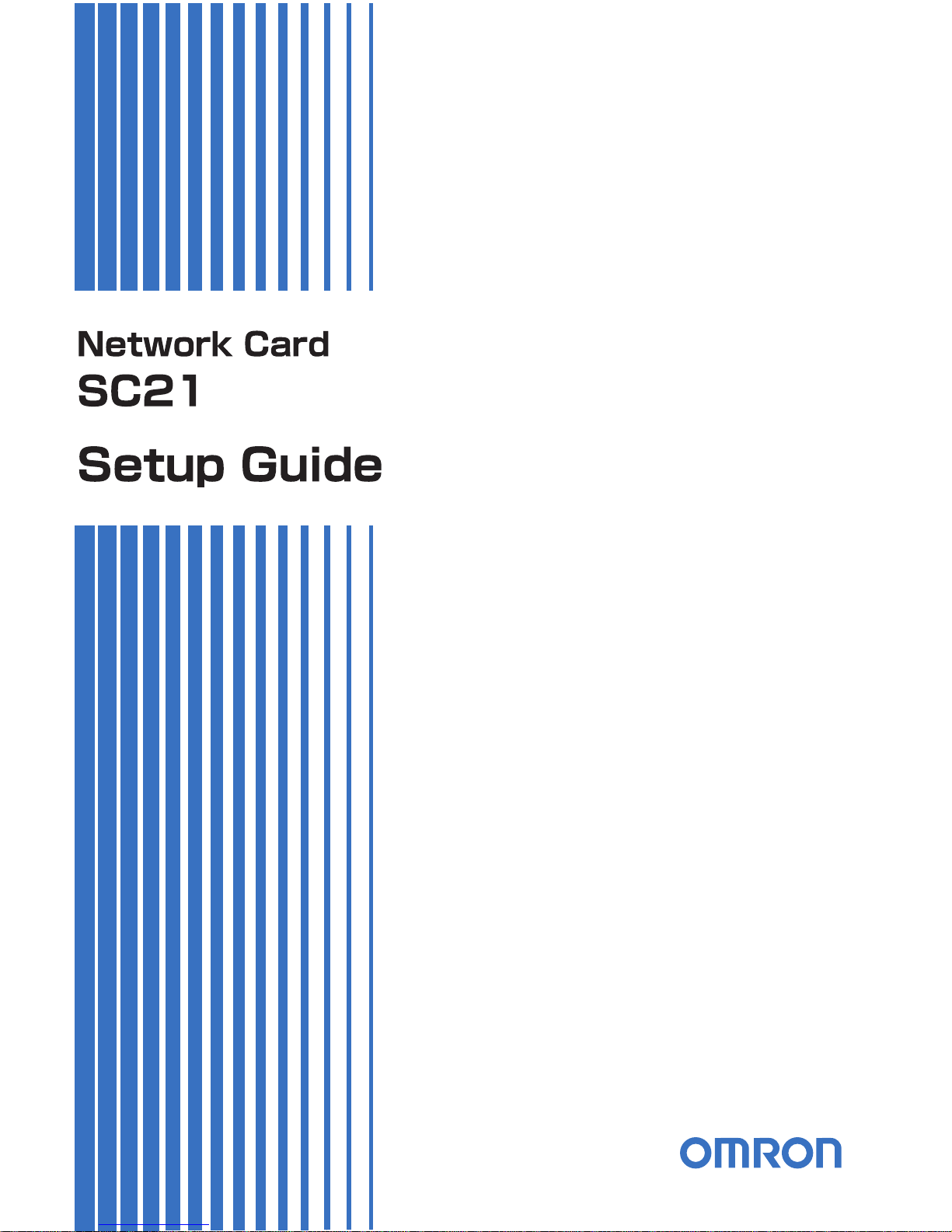
Page 2
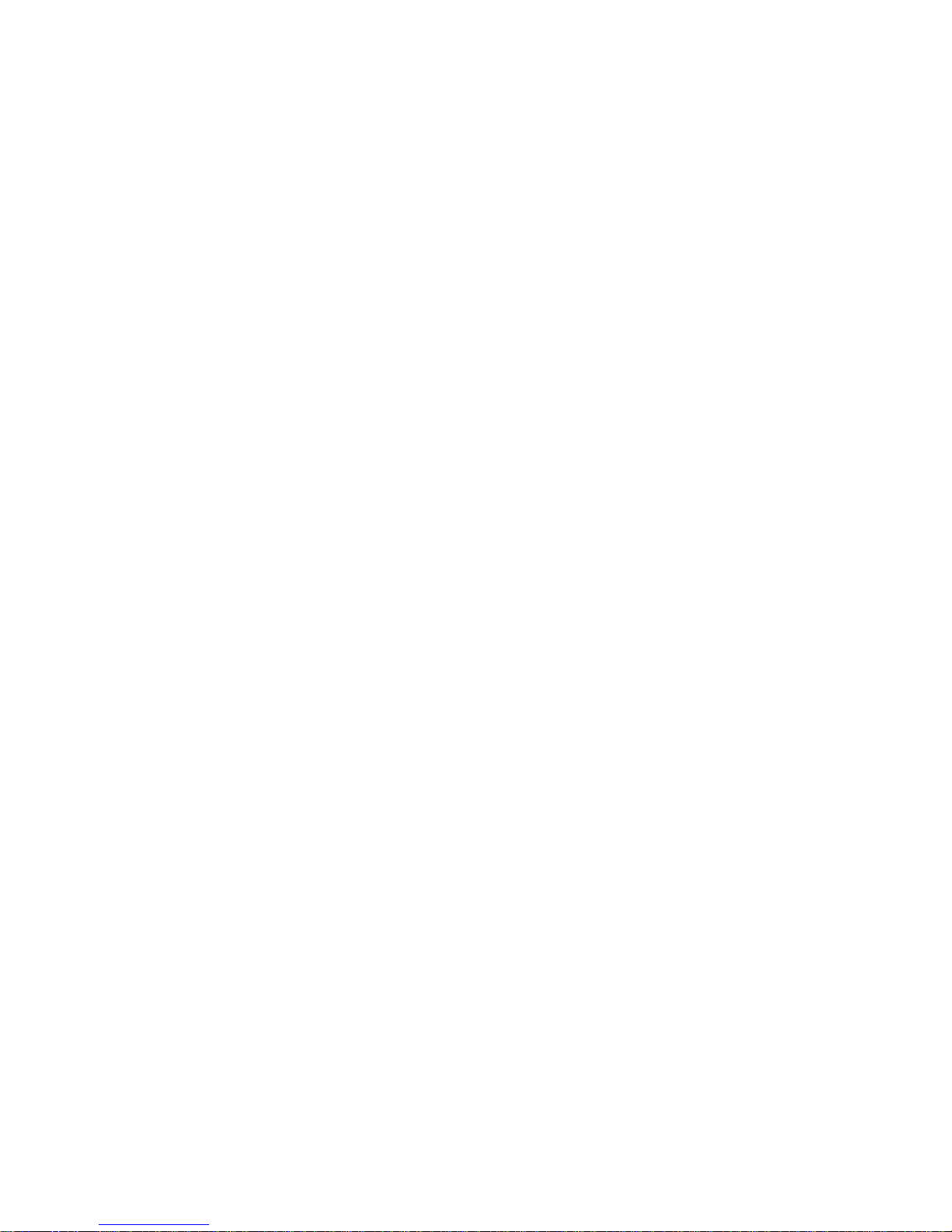
Page 3
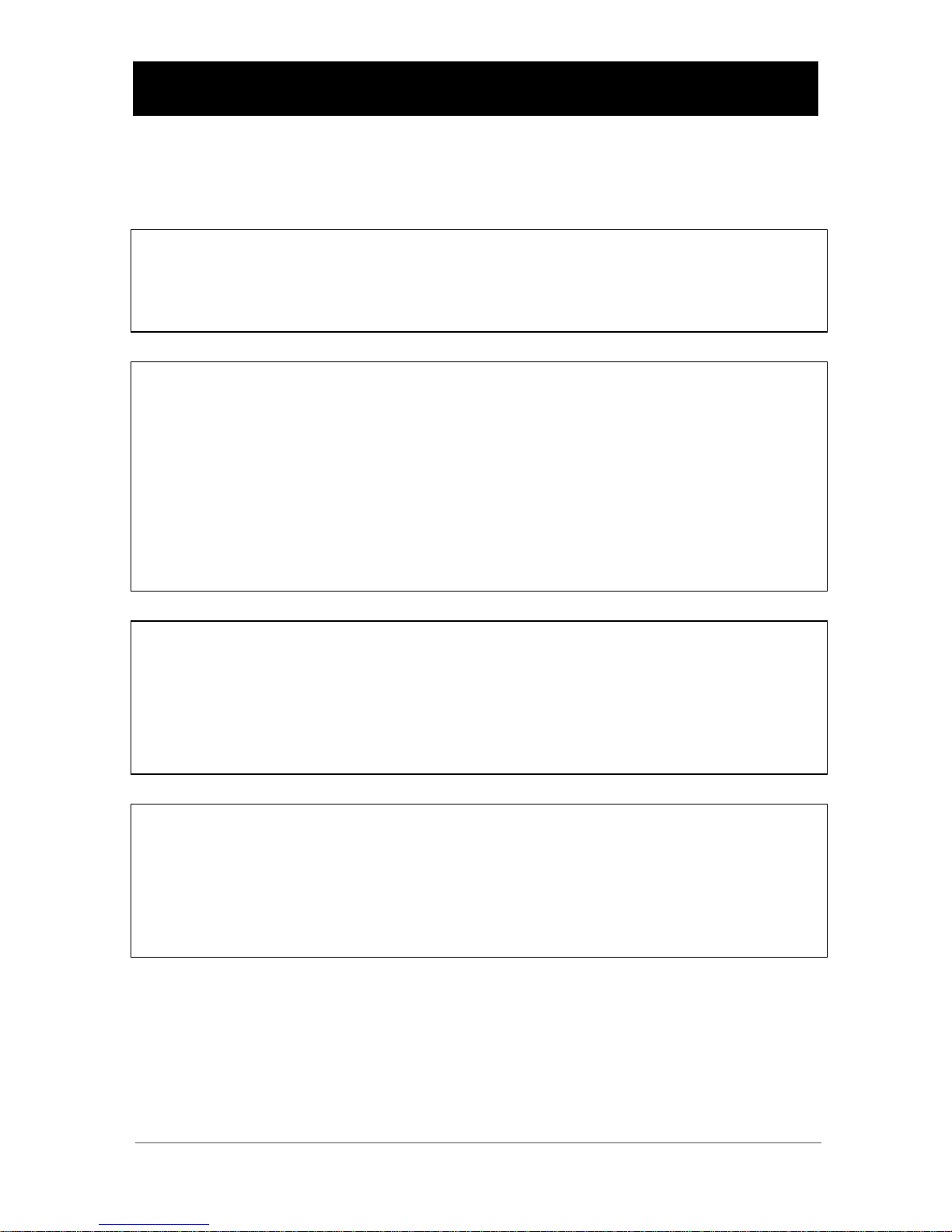
i
Introduction
Thank you for purchasing the OMRON “Network card SC21” (this product hereafter).
This document contains the information you need for using safely this product.
Please read carefully before installation and use.
About Disclaimers
We may not respond to the compensation for any damages even if they are caused by the
use of our products, including the abnormalities and failures of the equipment, connection
devices, and software.
Request for using
● Pleaseread the safety precautions described in the beginning carefully before use.
● To transfer or sell this product to a third party, attach all the documents and other
accessories contained in the product package to this product. It is supposed that this
product is to be used in accordance with the conditions specified in the attached
documents.
● When disposing of this product, please handle correctly according to the disposal
method of each local government.
● Store this document near this product so it can be referenced whenever required.
About export of this product
When you take out (export) this product overseas, check the web page “About export” of
our division.
It is necessary the information such as applicant’s information, product types, scheduled
number of exported products, final destinations and end user’s information.
[Web page] http://www.omron.co.jp/ese/ups/support/export.html
● The document may not be reproduced in whole or in part without the express written
permission.
● The contents of the document may change in the future, without notice.
● The warranty is attached at the end of this document.
● Check the latest information of the product on our Website
(http://www.omron.co.jp/ese/ups/).
● Windows and other names are the registered trademarks or trademarks of United
States Microsoft Corporation in the United States and other countries.
● Other company names and product names are the trademarks, or registered
trademarks belong to their respective owners.
© OMRON Corporation. 2018 All Rights Reserved
Page 4
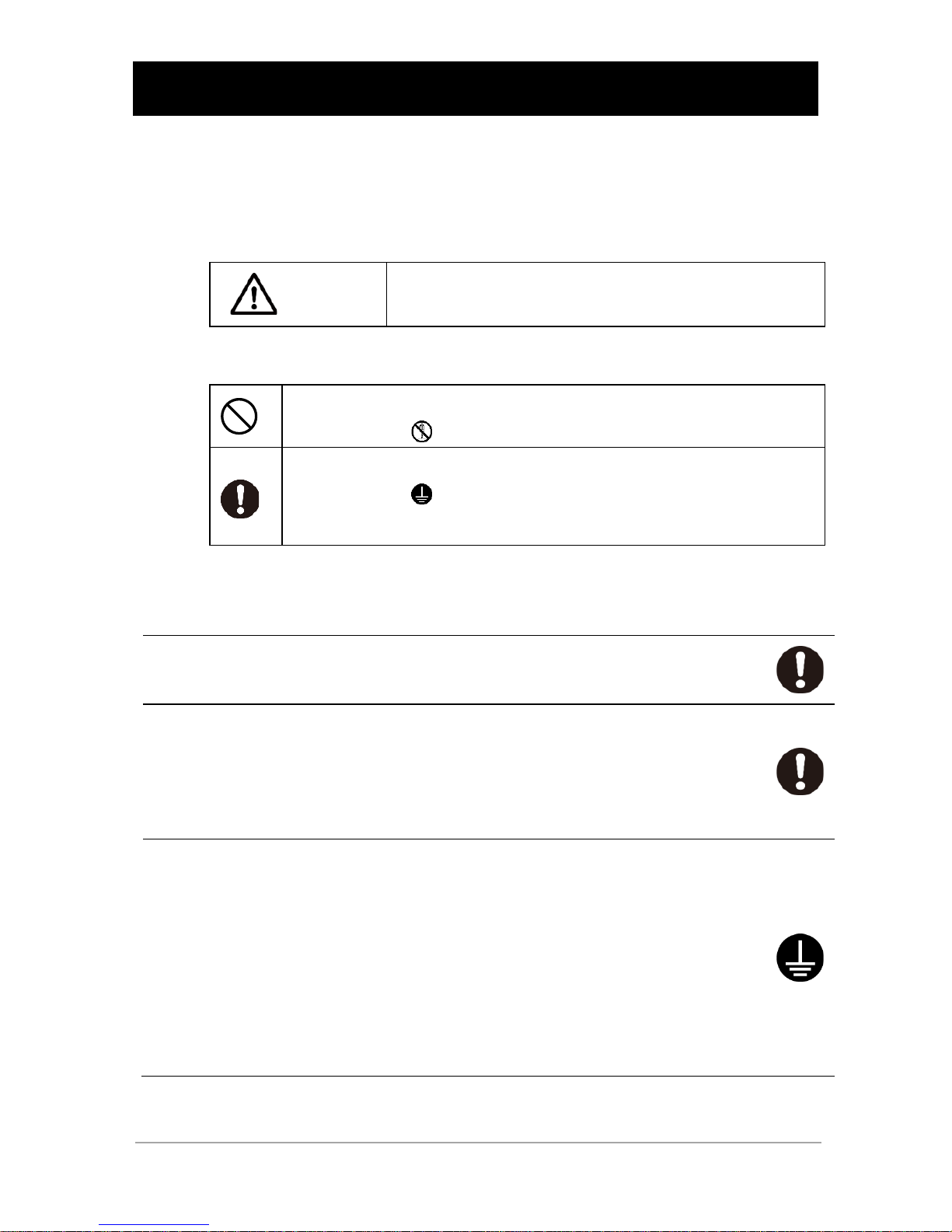
ii
Safety Precautions
Safety
Precautions
The following describes important instructions for using
this product safely. Please read carefully before installing
or using the unit.
● The symbols and respective meanings regarding the safety of this Instruction
Manual are as follows.
Caution
This symbol indicates that incorrect use may cause
injury or property damage.
※
Property damage represents extended damage to houses,
household effects, livestock, and pets.
This indicates prohibition (what you must not do).
For example, indicates that disassembling is prohibited.
This indicates obligation (what you must do).
For example, indicates that an earth ground connection is
required.
Note that even a point described with the Caution symbol could result in a serious event
depending on the situation.
Make sure of paying attention to these symbols containing critical indications.
Observe the contents of this manual and the UPS such as the use
conditions and environments.
When attaching or removing the product, place the UPS on a stable
and in the direction which does not to tip over. Do not drop this
product.
● Dropping or toppling the unit may cause injury.
● If you drop this product, stop using it and have it inspected and repaired.
Provide secure grounding for the UPS.
● For a 3P wall outlet, directly connect the AC input plug of the UPS to it.
● When a power outlet is 2P, after attaching a 3P-2P conversion plug for AC
input plug, perform grounding. Or perform grounding from connection terminal
of the UPS.
● In case of a terminal block connection, perform grounding from connection
terminal.
● Without an earth connection, the unit can fail or cause an electric shock due to
the electric leakage.
Page 5
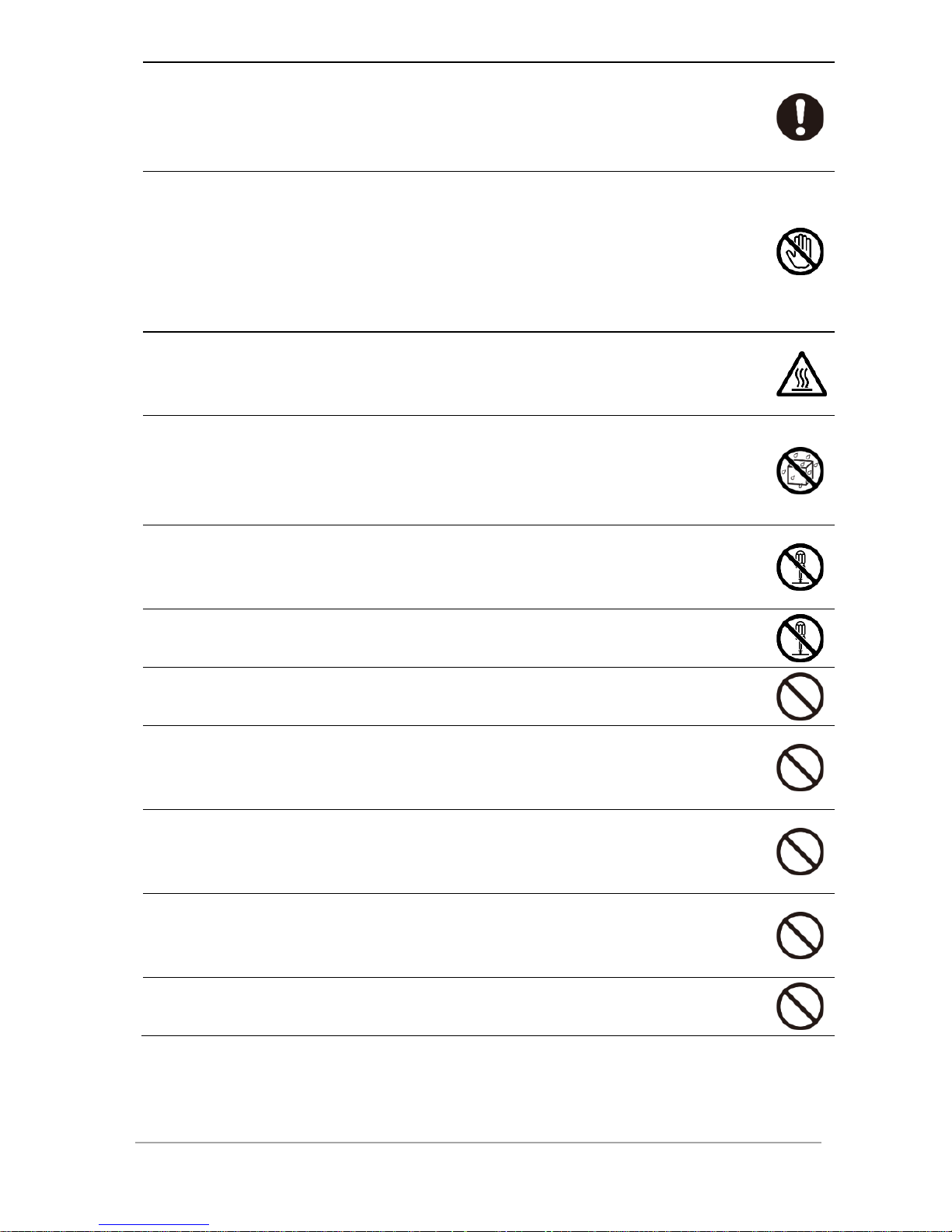
iii
When attaching and removing this product, always turn OFF the power
switch of the UPS and connected device, and disconnect the AC input
plug from the wall.
● Not doing so may cause a failure of the unit and connected device.
When attaching, unpacking and removing this product, do not touch
the parts on the basal plate.
● Doing so may cause injury.
● This product uses the parts sensitive to static electricity.
Do not touch especially the connector and other parts.
● If parts become high temperature, it is possible to get burned.
Do not leave the place to become the high temperature and a strong
place of the direct lays of the sun.
● Battery gets very hot, and there is a danger of explosion or fire.
Do not make it wet or put water on it.
● Electric shock or fire can occur.
● When you soak in water, please stop use of this product immediately, and
request check and repair.
Do not throw the unit into a fire, do not disassemble or heat up the
unit.
● The unit may explode or cause a fire.
Do not disassemble, modify or repair this product by yourself.
● Doing so may cause injury or a fire.
Do not connect a LAN cable to the EMD connector of this product.
● If it is connected by mistake, the network equipment may fail.
For the USB connector of this product, do not connect other than a
specified USB equipment.
● Not doing so may cause a failure of the unit and connected device.
Do not connect the connector (type A) mounted this product and the
mini USB connector (Mini-B) with a USB connector.
● Not doing so may malfunction to the unit or connected equipment.
The removed battery should not be put on the place which infants’
hand reaches.
● There is a risk that the infant swallow.
+ and – of a battery are not short-circuited with wire etc.
● There is a risk of starting generation of heat and a fire.
Page 6
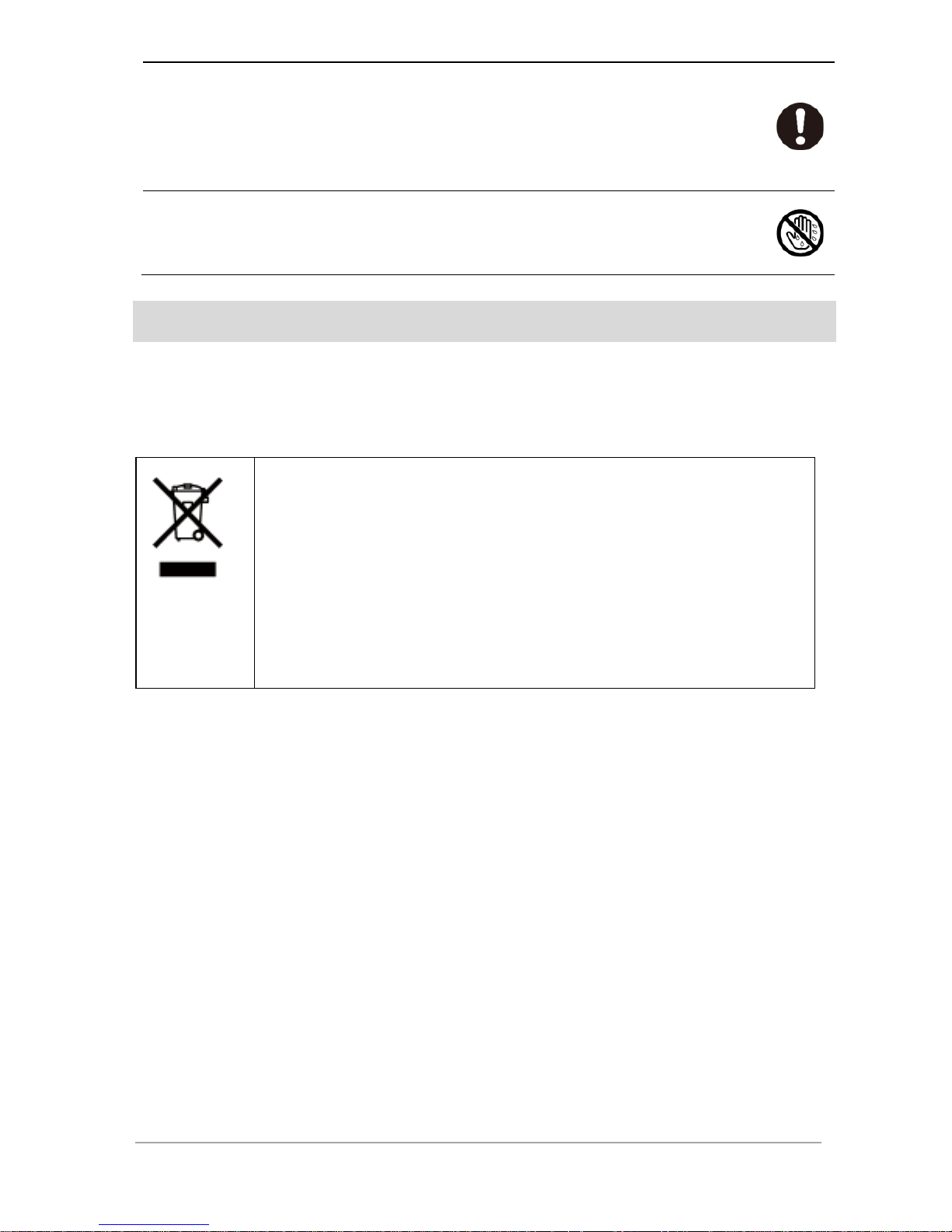
iv
If you notice abnormal sound or smell or smoke, immediately turn off
the power switch of the connected UPS and disconnect the AC input
plug from a wall outlet.
● If you notice such a condition, stop using the unit and contact the shop of
purchase or our company for inspection and repairs.
A liquid cannot be touched even if a liquid is on an internal board.
● If it adheres to eyes or the skin, please wash away with a lot of clean water
immediately, and receive a medical examination of a doctor.
About disposal of this product
● Dispose of this product correctly by putting it in a plastic bag according to the
separating rules prescribed by municipalities.
● For corporations, dispose of this product as industrial wastes.
This symbol mark is for intending to separate Waste Electrical and
Electronic Equipment Directive (WEEE) from general household
wastes and discard it. Please cooperate with reusing and recycling
products for reducing the reclamation quantity of Waste Electrical
and Electronic Equipment Directive (WEEE) and the influence on
the environment. For proper disposal, please contact the near
retailer or agent where you bought this product. This symbol mark
and recycling system are applied only to the EU Member States and
are not applied to countries in other regions.
Page 7
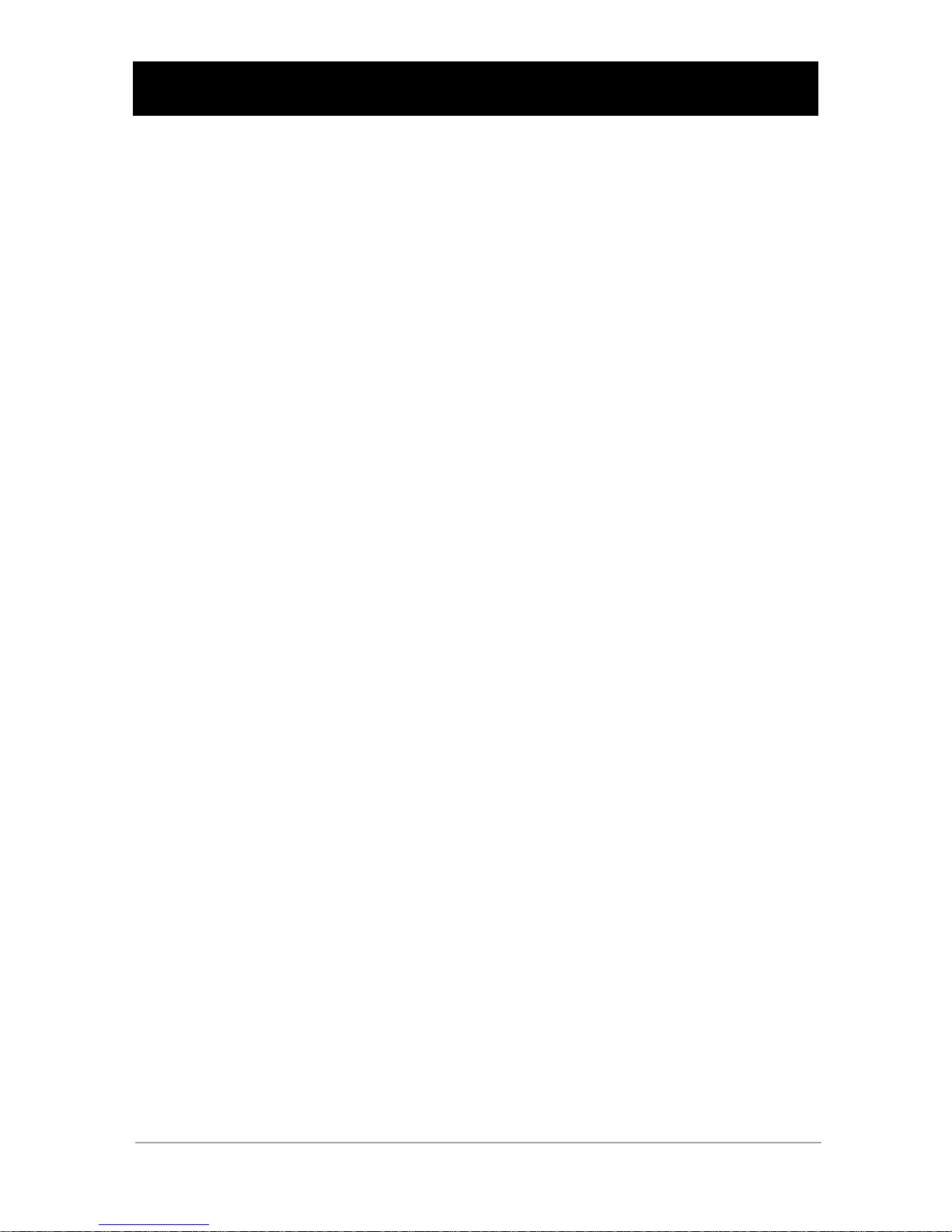
v
CONTENTS
Introduction .................................................................................................................... i
Safety Precautions ....................................................................................................... ii
About disposal of this product .................................................................................... iv
CONTENTS .................................................................................................................. v
About this product .........................................................................................................1
Enclosed items ...........................................................................................................1
Names and functions of parts .....................................................................................1
Supported models, software .......................................................................................2
Supported UPS model ........................................................................................... 2
Recommended web browser ................................................................................. 2
Supported wireless LAN adapter............................................................................ 2
Operation confirmed USB memories ...................................................................... 2
Attaching to a UPS .......................................................................................................3
Network Setting ............................................................................................................4
Changing with terminal soft ........................................................................................5
Changing with Telnet ..................................................................................................8
Changing network settings of a computer (In case of Windows10) ........................ 8
Changing network settings of this product with Telnet. ......................................... 10
Web monitor ............................................................................................................... 11
How to logout ....................................................................................................... 12
Enabling Telnet ...........................................................................................................13
Confirm the USB serial port. .......................................................................................14
■ In case of Windows10. .................................................................................... 14
■ When a UPS serial port is not recognized normally, ....................................... 15
Specifications .............................................................................................................16
安全上的注意事项 .......................................................................................................18
保修协协条款 ..............................................................................................................22
保修单 .........................................................................................................................24
Page 8
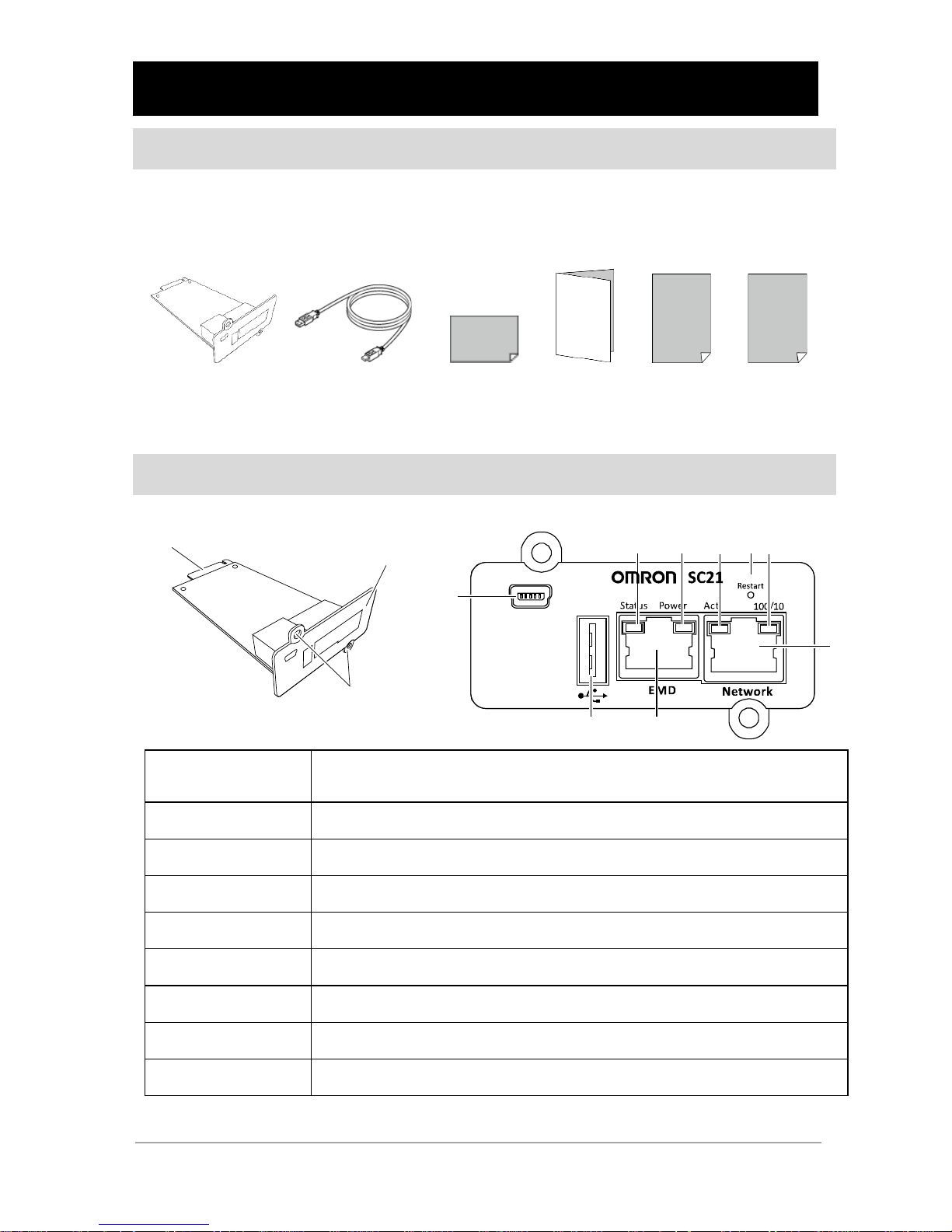
1
About this product
Enclosed items
Please check whether there is any damage in the appearance of this product, or all the
accessories are included. When a packing article has faults and shortage, please ask the
store where you purchased it.
*1: Paste the serial number seal on the warranty on page 19. (The other is for spare.)
Names and functions of parts
① Setup port
Use the port for setting (mini-B 5 pins) / USB cable that comes with this
product.
② Restart button This product is restarted.
③ Status lamp ※This product does not use it.
④ Power lamp Green / It turns on when it is possible to communicate.
⑤ Act lamp Yellow / It turns on during transferring of data.
⑥ 100/10 lamp Green / Lighting: 100M, Lighting-out: 10M
⑦ USB port USB Wi-Fi adapter, USB memories, etc are connected.
⑧ EMD port ※This product does not use it.
⑨ Network port RJ45 port / LAN are connected.
UPS Connection Pin
Bracket
Screw Hole
SC21 (1 piece)
USB cable (1 piece)
Setup guide
(This document/ with
warranty)
Identifica
tion tag
(1 piece)
Compliance sheet
(1 piece)
Serial number seal
(2 pieces) *1
①
②③ ④ ⑤ ⑥
⑦ ⑧
⑨
Page 9
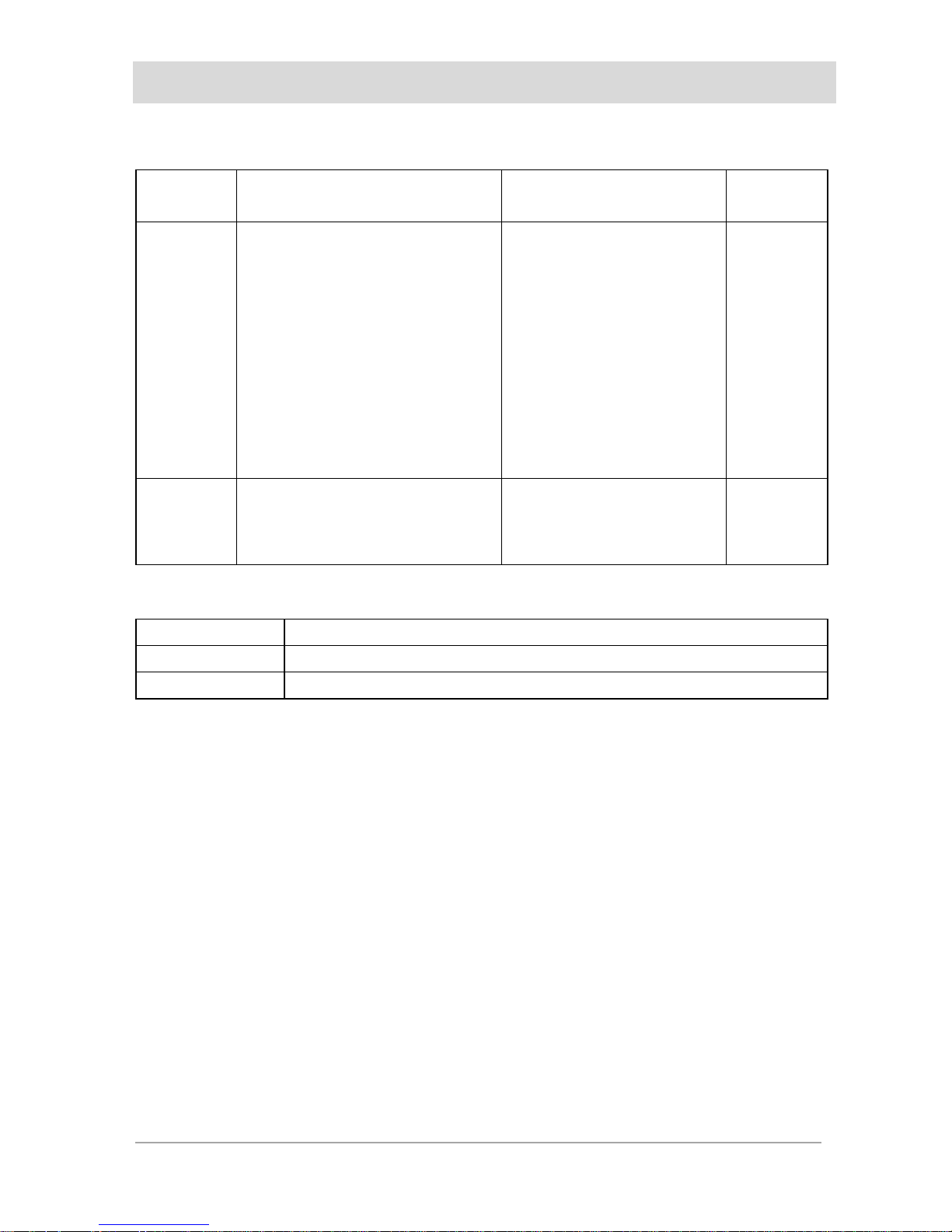
2
Supported models, software
(As of June, twenty-eighteen.)
Supported UPS model
Japanese model Chinese model
European
model
100V model BN75R/BN150R/BN300R
BN150XR
BN50T/BN75T/BN100T/BN150T
BN220T/BN300T
BL50T/BL75T/BL100T
BU75RW/BU100RW/BU200RW
/BU300RW
BU60RE/BU100RE
BU150R
BU50SW/BU75SW/BU100SW/BU150SW
BU100RWCH/BU300RWCH
BU100RECH
BU75SWCH/BU150SWCH
---------------
200V model BU1002RW
BU1002SW/BU3002SW
BU1002SWCH/BU3002SWCH
BU1002SWCL/BU3002SWCL
BU1002SWG
BU3002SWG
Recommended web browser
Windows
Internet Explorer 11
Mac
Safari 11 or more
Linux Firefox ESR 52 or more
Supported wireless LAN adapter
EW-7811Un made by EDIMAX
Operation confirmed USB memories
RUF3-AL032G made by BUFFALO
GH-UF3TA32G made by GREEN HOUSE
Page 10
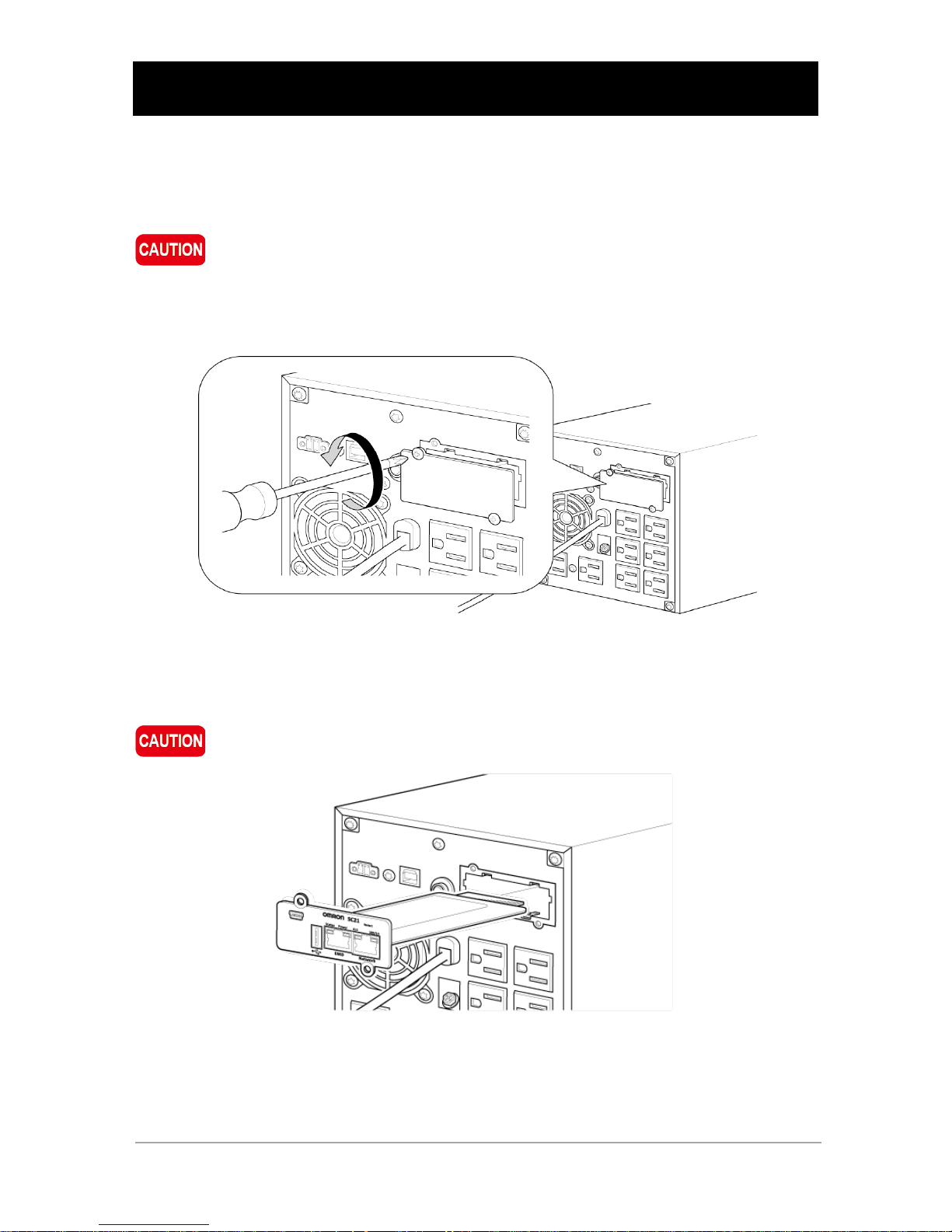
3
Attaching to a UPS
Attach this product to the card slot behind a UPS.
Since the position of the card slot differs for each model, refer to the UPS instruction
manual for details.
When you perform insertion and removal of this product, be sure to turn off a UPS
pull out "AC input" plug from a commercial power supply receptacle.
① Remove two screws and cover (or existing card).
② Insert this product and push it to fix certainly the terminal behind the card to the UPS’s
connector.
Confirm the inserting direction, and do not push it in forcefully.
Page 11

4
③ Fix this product with two screws that are removed.
※BN150XR is fixed with one screw.
※Store the cover that is removed not to be lost.
Network Setting
In this product, the IP address is fixed. Change the setting according to the environment.
IPv4
IP Address
192.168.2.150
Sub-net Mask
255.255.0.0
Gateway
192.168.2.1
IPv6
Disabled
There are the following two methods for changing.
(1) Changing with terminal soft (See on page 5.)
(2) Changing with Telnet (See on page 8.)
Page 12

5
Changing with terminal soft
Connect the computer by an accessory USB cable and change the setting with
terminal soft.
This document explains using with terminal emulator soft “Tera Term.”
① Connect this product to a computer by an accessory USB cable.
② A USB serial conversion driver is installed automatically.
③ Start TeraTerm.
④ Select “Serial” on “New connection” window and select the port “COM*:ELMO
GMAS(COM*)” of this product. (A number is entered to *.)
When the port of this product is not shown, see “Confirming the USB serial port”
on page 14.
Page 13

6
⑤ After the terminal window is opened, push <Enter> key and enter a username and
password following the window.
⑥ Select “SNMP/WEB Card Settings” of “1” and press the <Enter> key.
⑦ Select “IP, Time and System Group” of “1” and press the <Enter> k ey.
⑧ Select “IPv4 Group” of “1” and press the <Enter> key.
Username OMRON
Password admin
Page 14

7
⑨ Select “IP Address” of “1” and press the <Enter> key, and enter the IP address for this
product.
*Change a gateway (2.Gateway Address) and subnet mask (3.Network Subnet) too by
the same procedure as IP address.
⑩ After finishing each change, select “0” to return to the initial screen (Main Menu) and exit
from the console screen of this product by “Exit” of “0”.
⑪ Finish TeraTerm and remove the USB cable.
Page 15

8
Changing with Telnet
Connect a computer and this product with a LAN cable and change the settings with Telnet.
After setting the network setting of the computer to this product, change the network setting
of this product.
When Telnet is not enabled in your Windows, see “Enabling Telnet” on page 13
to make it enabled.
Changing network settings of a computer (In case of Windows10)
※When the network configuration of the environmental condition is same as this product
(192.168.2.n), it is unnecessary to change.
① Select [Start] -> [Settings].
② Select [Network and Internet] -> [Change Network setting]
-> [Change adapter options]
Right-click the network icon in the task tray [Open Network & Internet settings].
The same screen is opened with -> [Change adapter options] also.
Page 16

9
③ Right-click the Ethernet to select [Properties].
When there are several Ethernet icons, right-click the network icon which
connected this product.
④ Select “Internet Protocol Version 4 (TCP/IPv4)” and click [Properties].
Page 17

10
⑤ Set the settings to this product, click the [OK] to close the window.
Select the host address part (the part of n in “192.168.2.n”) from 2 to 254 except
150.
Changing network settings of this product with Telnet.
① Select [Start] -> [Windows system] -> [Command Prompt].
② Enter the following command and press <Enter> key.
Telnet 192.168.2.150
③ Login with the following username and password.
※For the operation after login, see the procedure 3-10 in “Changing with terminal soft” on
page 5.
After finishing setting this product, restore the network setting of the computer to
original settings.
Username
OMRON
Password
admin
(Setting example)
IP address: 192.168.2.5
Subnet mask: 255.255.0.0
Default gateway: 192.168.2.1
Page 18

11
Web monitor
After installing this product to the network, open the monitor window of this product with a
Web browser.
In the web monitor, it is possible to confirm the condition of a UPS and set various setting.
① Startup the Web browser and enter the IP address of this product in the address bar.
The factory default value of this product is “192.168.2.150”.
② Click the [Login] button in the Web monitor window.
③ Enter the username and password in the login window and click “Log in.”
The username and password can be changed in [Card management] ->
[Certificate setting] on the Web monitor window.
Username OMRON
Password admin
Page 19

12
④ The Web monitor window opens.
*Some screen notation may be different depending on the firmware version.
How to logout
Click the [Logout] button.
Then, the setup of this product is completed. For the details, see “SC21 User's Manual.”
Page 20

13
Enabling Telnet
By default, Telnet has not enabled in Windows10. Take the following procedure to make it
enabled.
① Select [Start] -> [Windows System] -> [Control Panel].
② Change [View by] to [Small icons] and select [Programs and Features].
③ Select [Turn Windows features on or off] on the left side on the window.
④ Check [Telnet Client] and click [OK] to close the window.
Page 21

14
Confirm the USB serial port.
■ In case of Windows10.
① Select [Start] -> [Settings].
② Enter “device manager” at “search” field to search, and click the device manager
displayed.
③ If “ELMO GMAS(COM*)” is displayed in “port (COM and LPT), it means being
recognized normally.
Right-click [Start] to open [Device manager] from the menu.
Page 22

15
■ When a UPS serial port is not recognized normally,
After connecting a USB cable to a computer, if the above message appears and it is not
recognized, try the following procedure.
① Press the restart button of this product with a tip of a clip and wait 30 seconds.
※Restart time of this product is about 30 seconds.
② Select [Start] -> [Settings].
③ Enter “device manager” at “search” field to search, and click the device manager
displayed.
④ Confirm whether “ELMO GMAS(COM*)” is displayed in “Port (COM and LPT).
Page 23

16
Specifications
Network 10Base-T/100Base-TX
USB Type A (Wireless adapter / for USB memory)
Mini B (for console setting)
Protocol
SNMP, HTTP, HTTPS, SSH, Telnet, Ping, SMTP etc.
MIB
SWC2 (original: for SC21)
UPS (RFC1628)
Usage environment
temperature/humidity
-10 to 55 degrees Celsius, / 10 to 90% RH
(with no condensation)
Storage environment
temperature/humidity
-20 to 55 degrees Celsius / 10 to 90% RH
(with no condensation)
Maximum electric power
consumption
3W
6W (When using a USB)
Dimensions
60x130x19 mm (WxDxH)
Weight of unit
About 70g
Noise regulation
(Compliance standard)
VCCI Class B
Compatible with safety
standards/RoHS
compliance
Compatible with CE/RoHS
Page 24

17
产品中有害物质的名称及含量
Name and content of hazardous substances in products
部件名称
Component
Name
铅
(Pb)
汞
(Hg)
镉
(Cd)
六价铬
(Cr(VI))
多溴联苯
(PBB)
多溴二苯醚
(PBDE)
印刷电路板
Printed Circuit
Board
O O O O O O
锂电池
Lithium Battery
O O O O O O
USB 连接线
USB Cable
O O O O O O
铭版
Panel
O O O O O O
铁框
Bracket
O O O O O O
本表格依据 SJ/T11364 的规定编制。
This table was developed according to the provisions of SJ/T 11364.
〇:表示该有害物质在该部件所有均质材料中的含量均在 GB/T 26572 规定的限量要求以下。
The content of such hazardous substance in all homogeneous materials of such
component is below the limit required by GB/T 26572.
×:表示该有害物质至少在该部件的某一均质材料中的含量超出 GB/T 26572 规定的限
量要求。
The content of such hazardous substance in a certain homogeneous materials of such
component is beyond the limit required by GB/T 26572.
有毒有害材料
Hazardous Substance
最高浓度值(MCV)
MCV
Pb, Hg, Cr6+, PBB, PBDE 1,000 PPM
Cd 100 PPM
Page 25

18
安全上的注意事项
安全上的注意事项
下面列出安全使用方面的重要事项,当开始安装或使
用设备前请仔细阅读下面的内容。
●本操作手册中的安全符号及其含义如下所示。
注意
表示操作不当时具有人员受伤或者财产损失的可
能性。
※“财产损失”指关系到房屋、家用物品、家畜、宠物的扩大性损
失。
表示禁止事项(不允许事项)。
例如 意味着禁止拆卸。
表示强制事项(必须做到)。
例如 意味着必须接地。
应该指出,即使是注意事项,根据情况有可能导致严重的后果。
即,所描述的均是重要信息,要务必遵守。
请遵守本说明书所述的使用条件和环境要求,另遵守插入对象即不间断电源
(UPS)的使用条件和环境要求。
安装或拆卸产品时,不间断电源(UPS)应置于稳定的场所,其放置方向应合
理,避免颠倒。另外,当心掉落本产品。
●当颠倒或掉落时,具有人员受伤的可能性。
●掉落时,应立即停止使用本产品,并实施检查和修理。
不间断电源(UPS)应确实进行接地(连接地线)。
●如果电源插座为 3P,请直接插入不间断电源(UPS)的“AC 输入”插头。
●如果电源插座为 2P,则在“AC 输入”插头安装 3P-2P 转换器进行接地。或者
是,从不间断电源(UPS)的接地端子连接地线(接地)。
●连接端子台时,则从接地端子连接地线(接地)。
●如果没有连接地线,设备故障和漏电时可能会触电。
安装或拆卸本产品之前,务必切断不间断电源(UPS)主机和所连接设备的电
源,从电源插座拔出“AC 输入”插头。
●否则,本设备或所连接设备可能发生故障。
当安装、开箱或拆卸本产品时,请勿触碰电路板上的器件。
●触碰时具有受伤的可能性。
●本产品采用静电敏感器件,尤其不要触摸连接器和其他器件。
●触碰高温状态的器件时具有灼伤的危险。
禁止放置在强列阳光直射处或者高温场所。
●电池处于高温状态,具有爆炸或起火的危险。
Page 26

19
本产品禁止沾水或泼水。
●具有触电或起火的危险。
●本产品沾水时,应立即停止使用,并实施检查和修理。
请勿抛入火中、分解或加热。
●否则,具有破裂或起火的危险。
请勿擅自分解、改装或修理本产品。
●否则,具有受伤或起火的危险。
请勿将 LAN 电缆连接到本产品的 EMD 连接器。
●如果连接错误,网络设备可能发生故障。
请勿将指定的 USB 设备以外的任何其他设备连接到本产品的 USB 连接器。
●否则,本设备或所连接设备可能发生故障。
请勿使用 USB 电缆将本产品中装有的 USB 连接器(A 型)与 mini USB 连接器
(Mini-B)相连接。
●否则,本设备或所连接设备可能发生故障。
禁止取出电池后放置在婴幼儿触手可及的地方。
●具有婴幼儿吞咽的危险。
禁止用铁丝等物品将电池的正极(+)和负极(-)进行短路。
●具有过热或起火的危险。
当本产品出现冒烟、异味、异声时,应切断所连接的不间断电源(UPS)的
“电源”开关,从电源插座拔出“AC 输入”插头。
●出现这种现象时严禁使用设备,并委托本产品销售店或本公司进行检查和修理。
即使内部电路板上出现液体,也禁止触摸。
●当液体进入眼部或附着在皮肤时,立即用大量的清水冲洗,并接受医生的诊断。
Page 27

20
Page 28

21
Page 29

22
保修协协条款
Page 30

Page 31

保修单
Page 32

Page 33

