Page 1
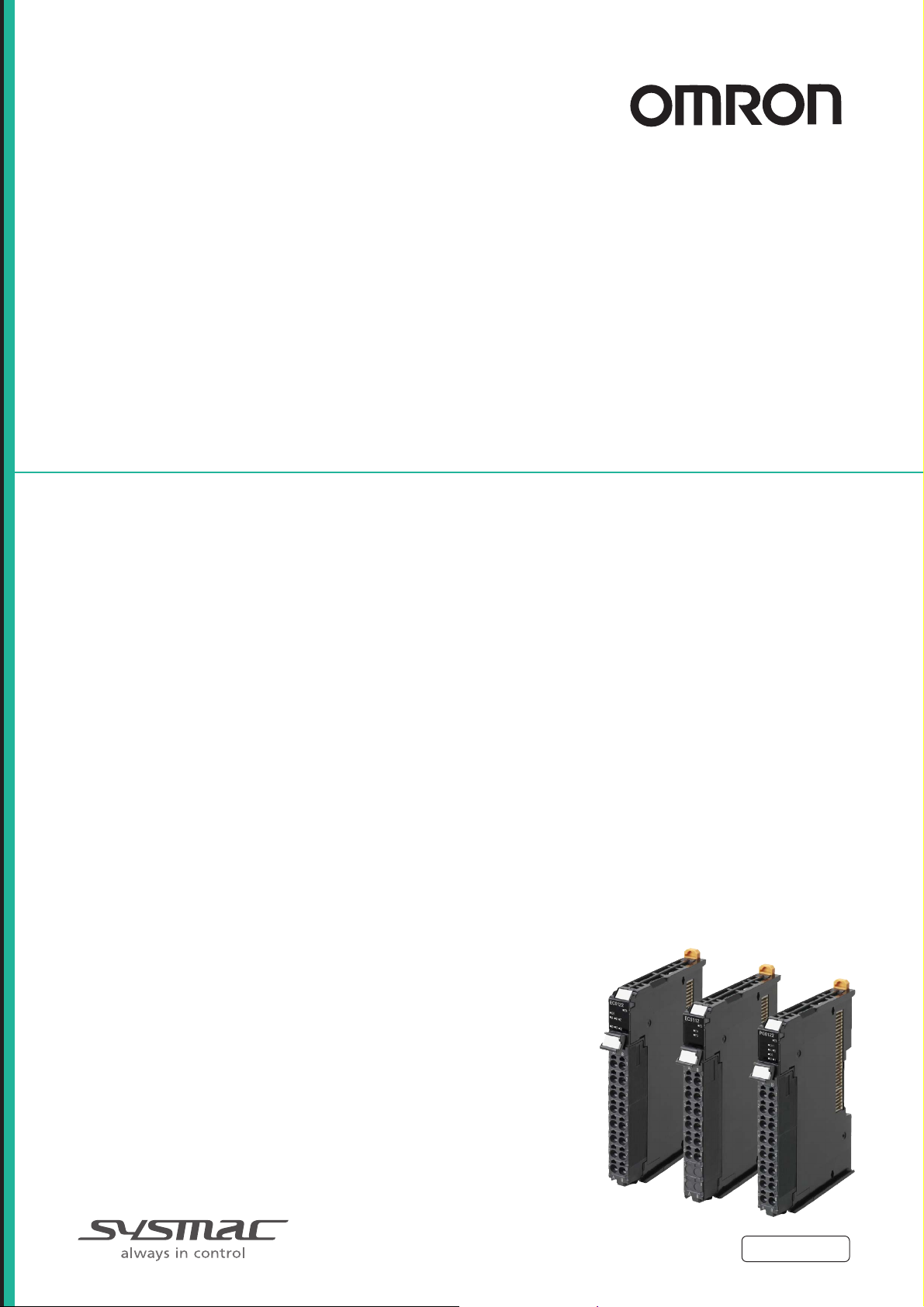
Machine Automation Controller
NX-series
Position Interface Units
User’s Manual
NX-EC0
NX-ECS
NX-PG0
Incremental Encoder Input Units
SSI Input Units
Pulse Output Units
W524-E1-05
Page 2
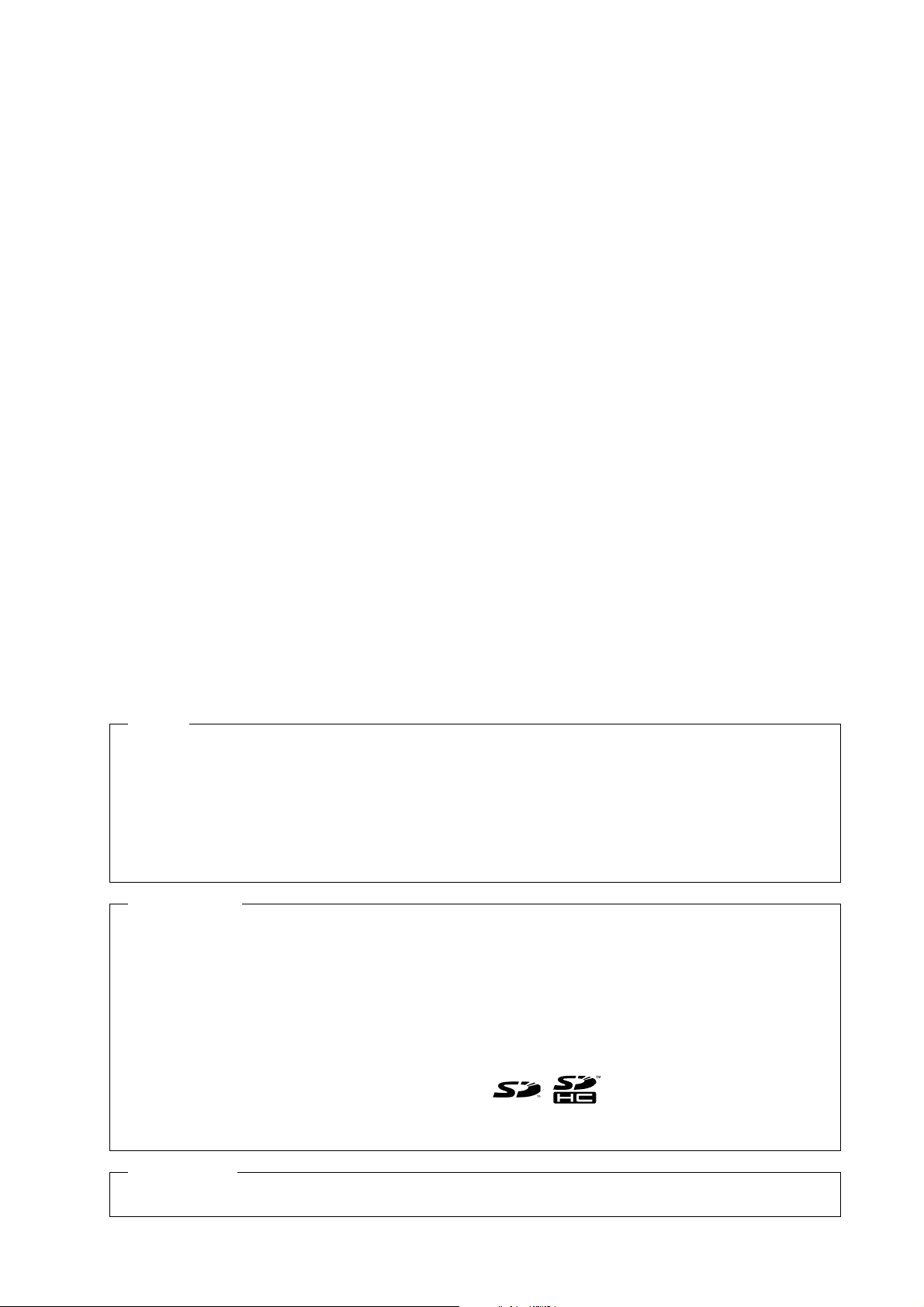
NOTE
All rights reserved. No part of this publication may be reproduced, stored in a retrieval system, or transmitted, in
any form, or by any means, mechanical, electronic, photocopying, recording, or otherwise, without the prior
written permission of OMRON.
No patent liability is assumed with respect to the use of the information contained herein. Moreover, because
OMRON is constantly striving to improve its high-quality products, the information contained in this manual is
subject to change without notice. Every precaution has been taken in the preparation of this manual. Nevertheless, OMRON assumes no responsibility for errors or omissions. Neither is any liability assumed for damages
resulting from the use of the information contained in this publication.
Trademarks
• Sysmac and SYSMAC are trademarks or registered trademarks of OMRON Corporation in Japan and other
countries for OMRON factory automation products.
• Microsoft, Windows, Windows Vista, Excel, and Visual Basic are either registered trademarks or trademarks of
Microsoft Corporation in the USA and other countries.
• EtherCAT® is registered trademark and patented technology, licensed by Beckhoff Automation GmbH, Germany.
• Safety over EtherCAT® is registered trademark and patented technology, licensed by Beckhoff Automation GmbH,
Germany.
• ODVA, CIP, CompoNet, DeviceNet, and EtherNet/IP are trademarks of ODVA.
• The SD and SDHC logos are trademarks of SD-3C, LLC.
Other company names and product names in this document are the trademarks or registered trademarks of their
respective companies.
Copyrights
Microsoft product screen shots reprinted with permission from Microsoft Corporation.
Page 3
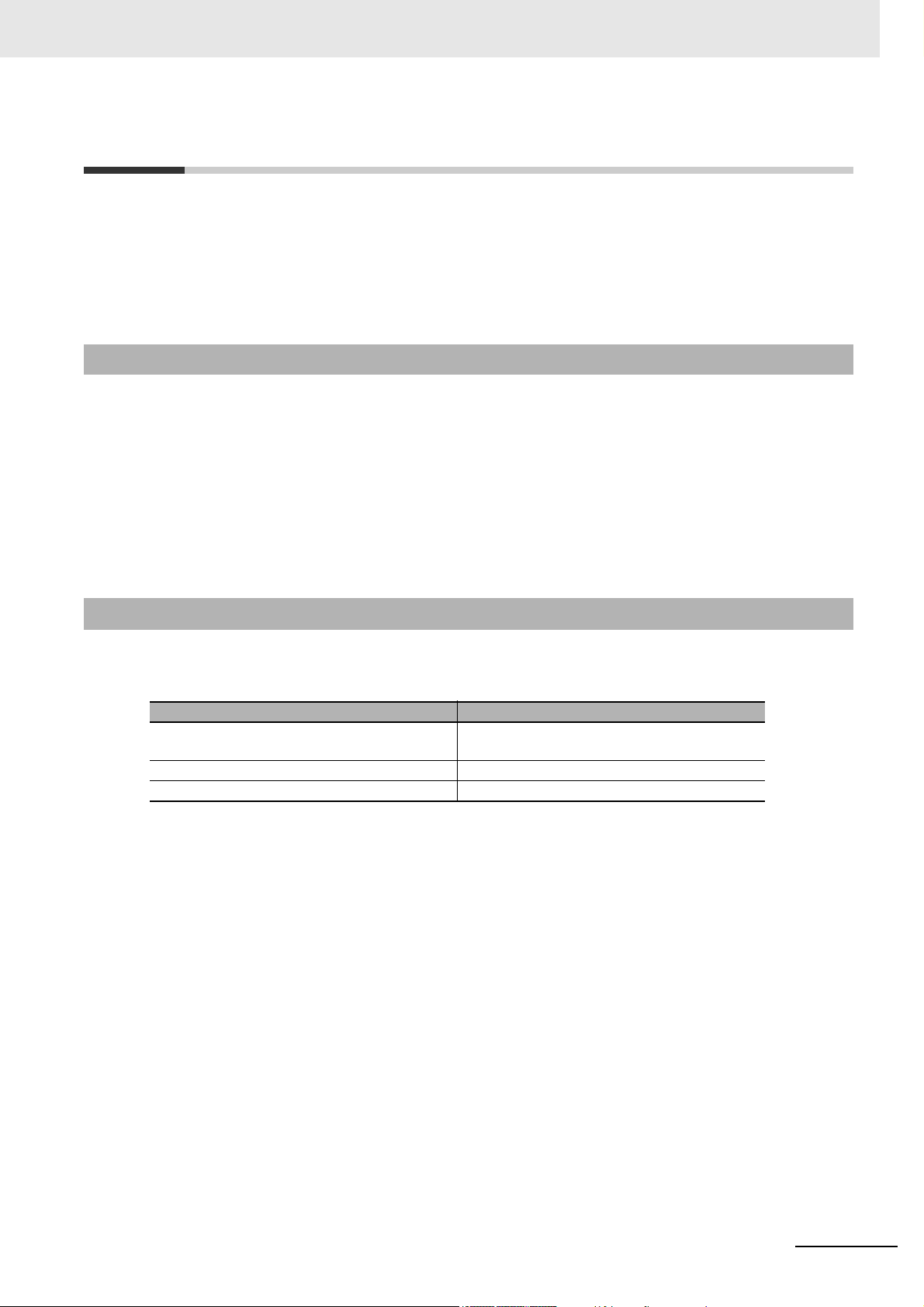
Introduction
Thank you for purchasing an NX-series Position Interface Unit.
This manual contains information that is necessary to use the NX-series Position Interface Units.
Please read this manual and make sure you understand the functionality and performance of the
NX-series Position Interface Unit before you attempt to use it in a control system.
Keep this manual in a safe place where it will be available for reference during operation.
Intended Audience
This manual is intended for the following personnel, who must also have knowledge of electrical systems (an electrical engineer or the equivalent).
• Personnel in charge of introducing FA systems.
• Personnel in charge of designing FA systems.
• Personnel in charge of installing and maintaining FA systems.
• Personnel in charge of managing FA systems and facilities.
For programming, this manual is intended for personnel who understand the programming language
specifications in international standard IEC 61131-3 or Japanese standard JIS B 3503.
Introduction
Applicable Products
This manual covers the following product.
• NX-series Position Interface Units
Unit name Model
Incremental Encoder Input Units NX-EC0112, NX-EC0122, NX-EC0132,
SSI Input Units NX-ECS112 and NX-ECS212
Pulse Output Unit NX-PG0112 and NX-PG0122
NX-EC0142, NX-EC0212, and NX-EC0222
NX-series Position Interface Units User’s Manual (W524)
1
Page 4
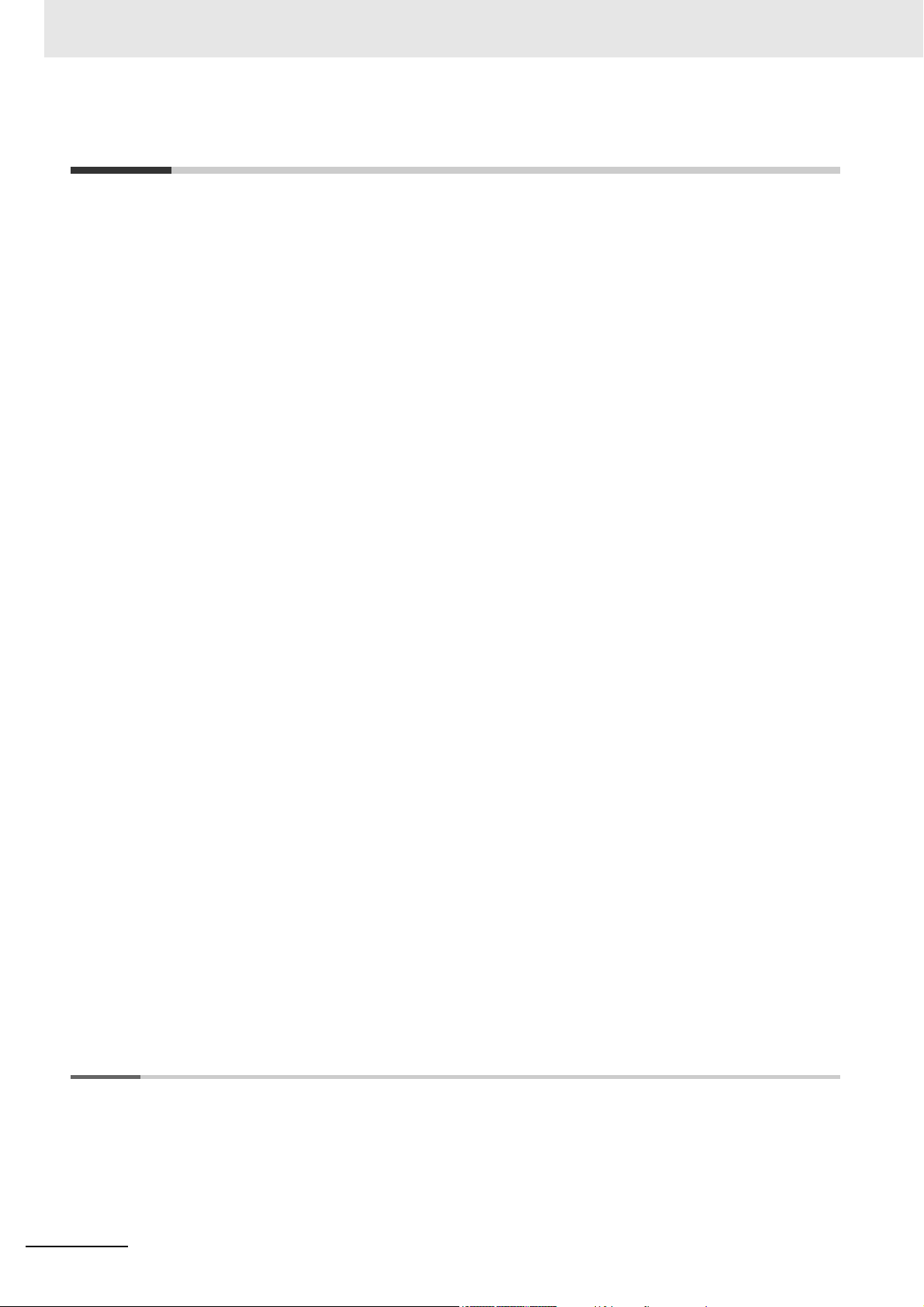
CONTENTS
CONTENTS
Introduction ..............................................................................................................1
Intended Audience....................................................................................................................................... 1
Applicable Products.....................................................................................................................................1
Relevant Manuals .....................................................................................................8
Manual Structure ......................................................................................................9
Page Structure and Icons ............................................................................................................................ 9
Special Information.................................................................................................................................... 10
Precaution on Terminology........................................................................................................................ 10
Terms and Conditions Agreement........................................................................12
Warranty, Limitations of Liability ................................................................................................................ 12
Application Considerations ........................................................................................................................ 13
Disclaimers ................................................................................................................................................ 13
Safety Precautions .................................................................................................14
Definition of Precautionary Information...................................................................................................... 14
Symbols..................................................................................................................................................... 14
Warnings.................................................................................................................................................... 14
Cautions.....................................................................................................................................................16
Precautions for Safe Use....................................................................................... 17
Precautions for Correct Use.................................................................................. 21
Regulations and Standards................................................................................... 22
Conformance to EC Directives .................................................................................................................. 22
Conformance to UL and CSA Standards................................................................................................... 23
Conformance to Shipbuilding Standards ................................................................................................... 23
Conformance to KC Standards.................................................................................................................. 23
Software Licenses and Copyrights ............................................................................................................ 23
Unit Versions ..........................................................................................................24
Unit Versions.............................................................................................................................................. 24
Unit Versions and Sysmac Studio Versions............................................................................................... 26
Related Manuals .....................................................................................................27
Terminology ............................................................................................................30
Revision History .....................................................................................................31
Sections in this Manual .........................................................................................33
Section 1 Features and System Configuration
1-1 Features of Position Interface Units .................................................................................... 1-2
1-1-1 Introduction to Position Interface Units .......................................................................................1-2
1-1-2 Types and Features of Position Interface Units ..........................................................................1-2
1-1-3 Operation of Position Interface Units ..........................................................................................1-6
1-1-4 Control Data for Position Interface Units..................................................................................... 1-8
2
NX-series Position Interface Units User’s Manual (W524)
Page 5
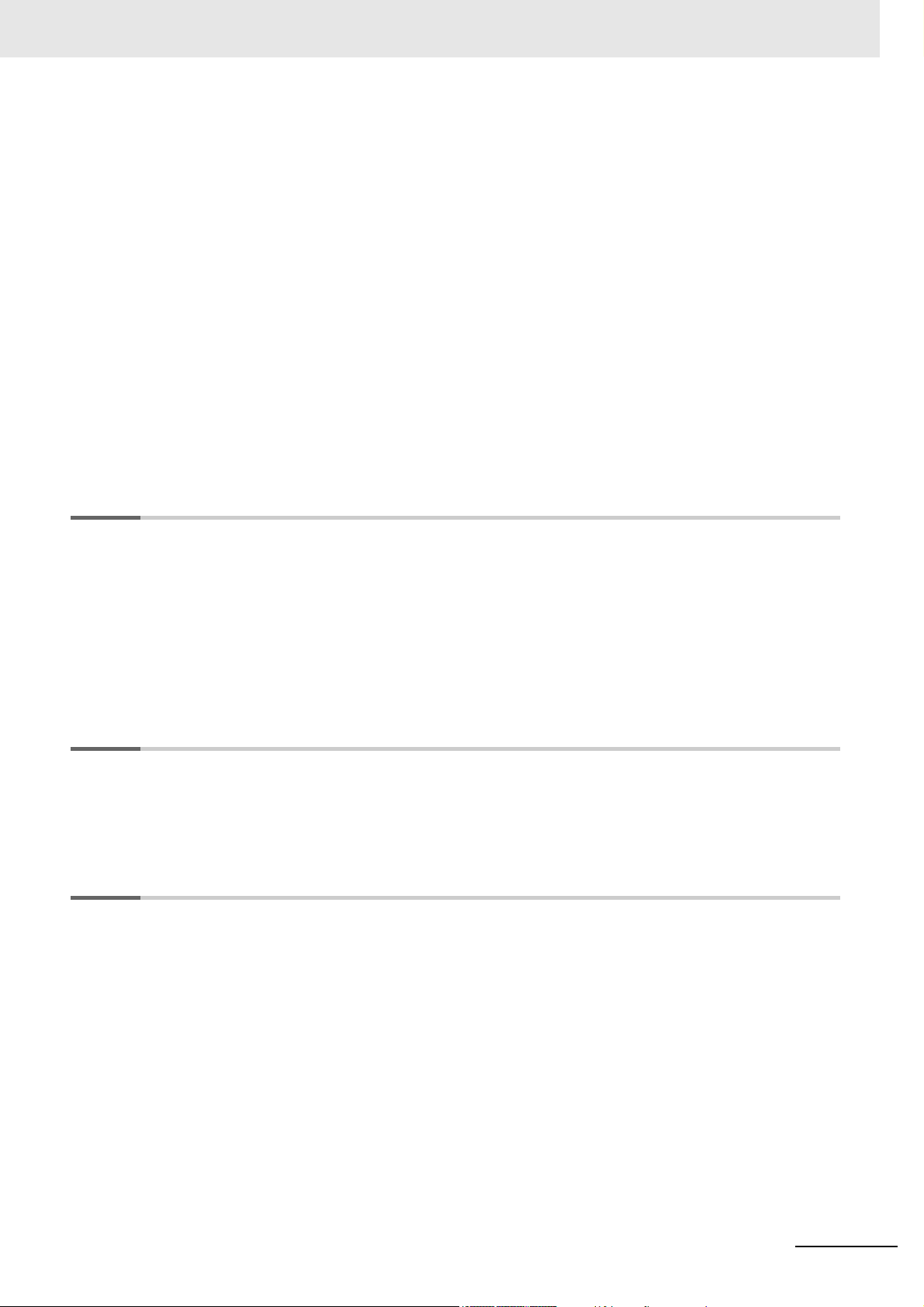
CONTENTS
1-2 System Configuration ........................................................................................................... 1-9
1-2-1 System Configuration When Connecting to an NJ/NX-series Controller .................................. 1-10
1-2-2 System Configuration When Connecting to a Controller Other Than the NJ/NX-series
Controller................................................................................................................................... 1-11
1-3 Models .................................................................................................................................. 1-13
1-3-1 Model Number Notation ............................................................................................................1-13
1-3-2 List of Incremental Encoder Input Units ....................................................................................1-13
1-3-3 List of SSI Input Units................................................................................................................1-14
1-3-4 List of Pulse Output Units..........................................................................................................1-14
1-4 Functions ............................................................................................................................. 1-15
1-4-1 Functions of Incremental Encoder Input Units ..........................................................................1-15
1-4-2 Functions of SSI Input Units......................................................................................................1-17
1-4-3 Functions of the Pulse Output Unit ........................................................................................... 1-18
1-5 Support Software................................................................................................................. 1-19
1-5-1 Applicable Support Software.....................................................................................................1-19
1-5-2 Using Support Software with an NJ-series Controller ...............................................................1-19
1-5-3 Application Methods for Using Other Controllers......................................................................1-19
Section 2 Specifications and Application Procedures
2-1 Specifications ........................................................................................................................ 2-2
2-1-1 General Specifications for the Position Interface Units ...............................................................2-2
2-1-2 Specifications of Individual Units.................................................................................................2-2
2-2 Operating Procedures ........................................................................................................... 2-3
2-2-1 Procedures When Using the Motion Control Function Module ................................................... 2-3
2-2-2 Procedures When Not Using the Motion Control Function Module...........................................2-10
2-2-3 Using an EtherNet/IP Coupler Unit ...........................................................................................2-13
2-2-4 When Using Controllers from Other Manufacturers..................................................................2-13
Section 3 Part Names and Functions
3-1 Parts and Names.................................................................................................................... 3-2
3-2 Indicators ............................................................................................................................... 3-3
3-3 Terminal Blocks ..................................................................................................................... 3-5
Section 4 Installation and Wiring
4-1 Installing Units ....................................................................................................................... 4-2
4-1-1 Installing Position Interface Units ................................................................................................4-2
4-1-2 Attaching Markers .......................................................................................................................4-5
4-1-3 Removing Position Interface Units..............................................................................................4-6
4-1-4 Installation Orientation ................................................................................................................4-7
4-2 Connecting the Power Supply and Ground Wires.............................................................. 4-8
4-2-1 Power Supply Types ...................................................................................................................4-8
4-2-2 Power Supply Methods and Wiring.............................................................................................4-8
4-2-3 Calculating the Total Current Consumption from I/O Power Supply .........................................4-10
4-2-4 NX-series Power Supply-related Units......................................................................................4-10
4-2-5 Wiring with Shielded Cables .....................................................................................................4-14
4-3 Wiring the Terminals ........................................................................................................... 4-19
4-3-1 Wiring to the Screwless Clamping Terminal Blocks..................................................................4-19
4-3-2 Preventing Incorrect Attachment of Terminal Blocks.................................................................4-27
4-4 Wiring Precautions.............................................................................................................. 4-31
4-5 Checking Wiring .................................................................................................................. 4-33
NX-series Position Interface Units User’s Manual (W524)
3
Page 6
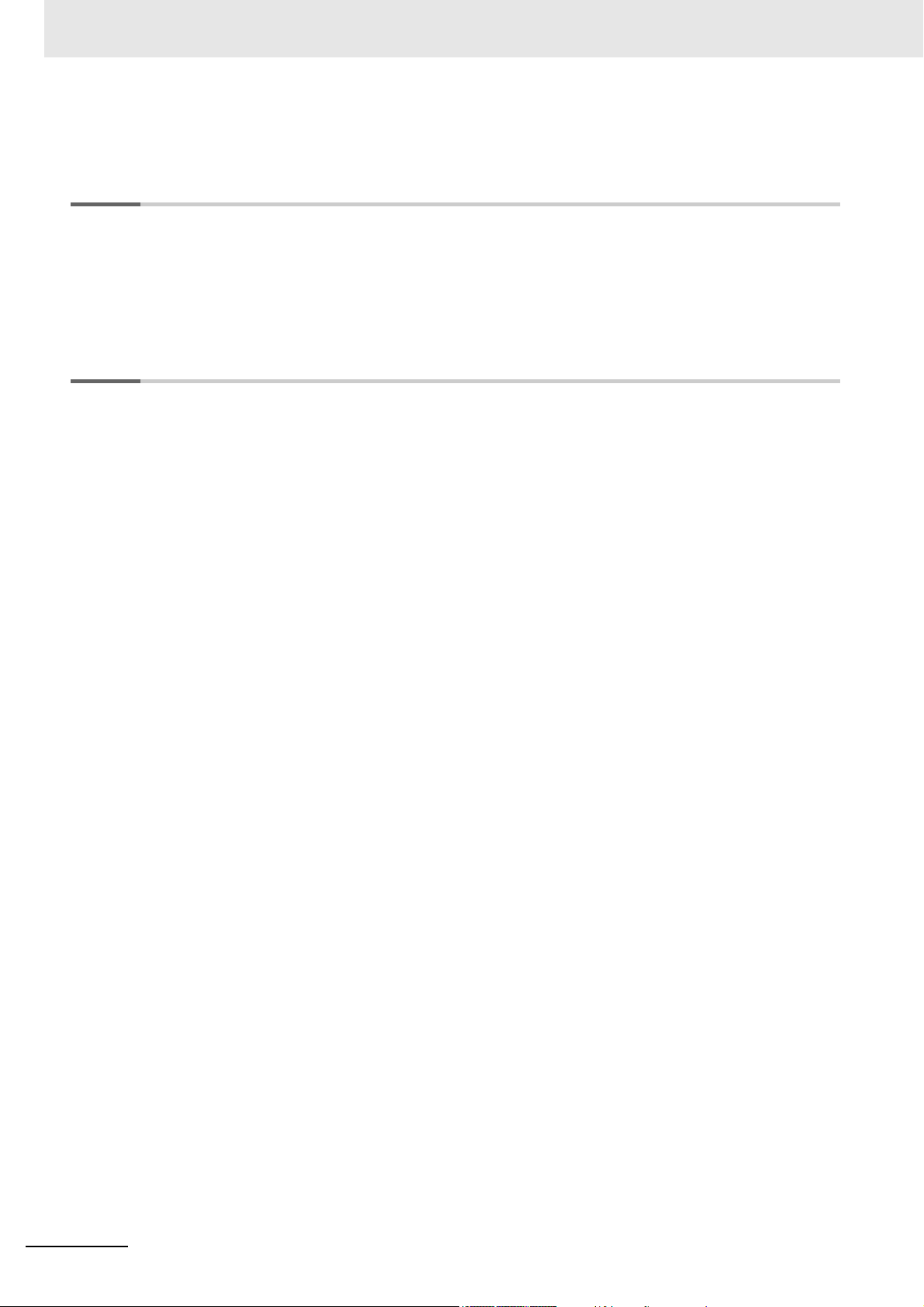
CONTENTS
4-6 Wiring Examples.................................................................................................................. 4-35
Section 5 I/O Refreshing Methods
5-1 I/O Refreshing for Slave Terminals ...................................................................................... 5-2
5-2 I/O Refreshing Methods ........................................................................................................ 5-4
5-2-1 I/O Refreshing Methods ..............................................................................................................5-4
5-2-2 Setting the I/O Refreshing Methods............................................................................................ 5-4
5-2-3 I/O Refreshing Method Operation ............................................................................................... 5-5
Section 6 Incremental Encoder Input Units
6-1 Interpreting Model Numbers................................................................................................. 6-3
6-2 System Configuration ........................................................................................................... 6-4
6-3 Basic Application Procedures.............................................................................................. 6-5
6-3-1 Procedures When Using the Motion Control Function Module ................................................... 6-5
6-3-2 Procedures When Not Using the Motion Control Function Module.............................................6-6
6-4 Part Names and Functions ................................................................................................... 6-7
6-4-1 Parts and Names ........................................................................................................................6-7
6-4-2 Functions of the Parts .................................................................................................................6-8
6-4-3 Indicators.....................................................................................................................................6-9
6-5 Terminal Block Arrangement.............................................................................................. 6-11
6-5-1 NX-EC0112 ............................................................................................................................... 6-11
6-5-2 NX-EC0122...............................................................................................................................6-13
6-5-3 NX-EC0132...............................................................................................................................6-15
6-5-4 NX-EC0142...............................................................................................................................6-17
6-5-5 NX-EC0212...............................................................................................................................6-19
6-5-6 NX-EC0222...............................................................................................................................6-21
6-6 I/O Refreshing Method Setting ........................................................................................... 6-23
6-6-1 Setting the I/O Refreshing Methods..........................................................................................6-23
6-6-2 Free-Run Refreshing.................................................................................................................6-24
6-6-3 Synchronous I/O Refreshing.....................................................................................................6-26
6-6-4 Task Period Prioritized Refreshing............................................................................................6-28
6-6-5 Differences in I/O Refreshing Methods Based on the Controller ..............................................6-29
6-7 I/O Data Specifications........................................................................................................ 6-34
6-7-1 Data Items for Allocation to I/O ................................................................................................. 6-34
6-7-2 Data Details...............................................................................................................................6-36
6-7-3 Axis Settings ............................................................................................................................. 6-42
6-8 Setting Methods................................................................................................................... 6-43
6-8-1 Building and Wiring the System ................................................................................................6-43
6-8-2 Counter Specifications ..............................................................................................................6-43
6-8-3 Setting Examples ......................................................................................................................6-43
6-9 Functions ............................................................................................................................. 6-46
6-9-1 Parameters................................................................................................................................6-46
6-9-2 Counter Type............................................................................................................................. 6-47
6-9-3 Pulse Input Method ...................................................................................................................6-50
6-9-4 Encoder Count Direction...........................................................................................................6-53
6-9-5 Gate Control..............................................................................................................................6-55
6-9-6 Counter Reset...........................................................................................................................6-57
6-9-7 Counter Preset..........................................................................................................................6-59
6-9-8 Latching.....................................................................................................................................6-59
6-9-9 External Input Function Selection ............................................................................................. 6-62
6-9-10 Pulse Rate Measurement..........................................................................................................6-64
6-9-11 Pulse Period Measurement.......................................................................................................6-70
6-9-12 Time Stamping ..........................................................................................................................6-75
4
NX-series Position Interface Units User’s Manual (W524)
Page 7
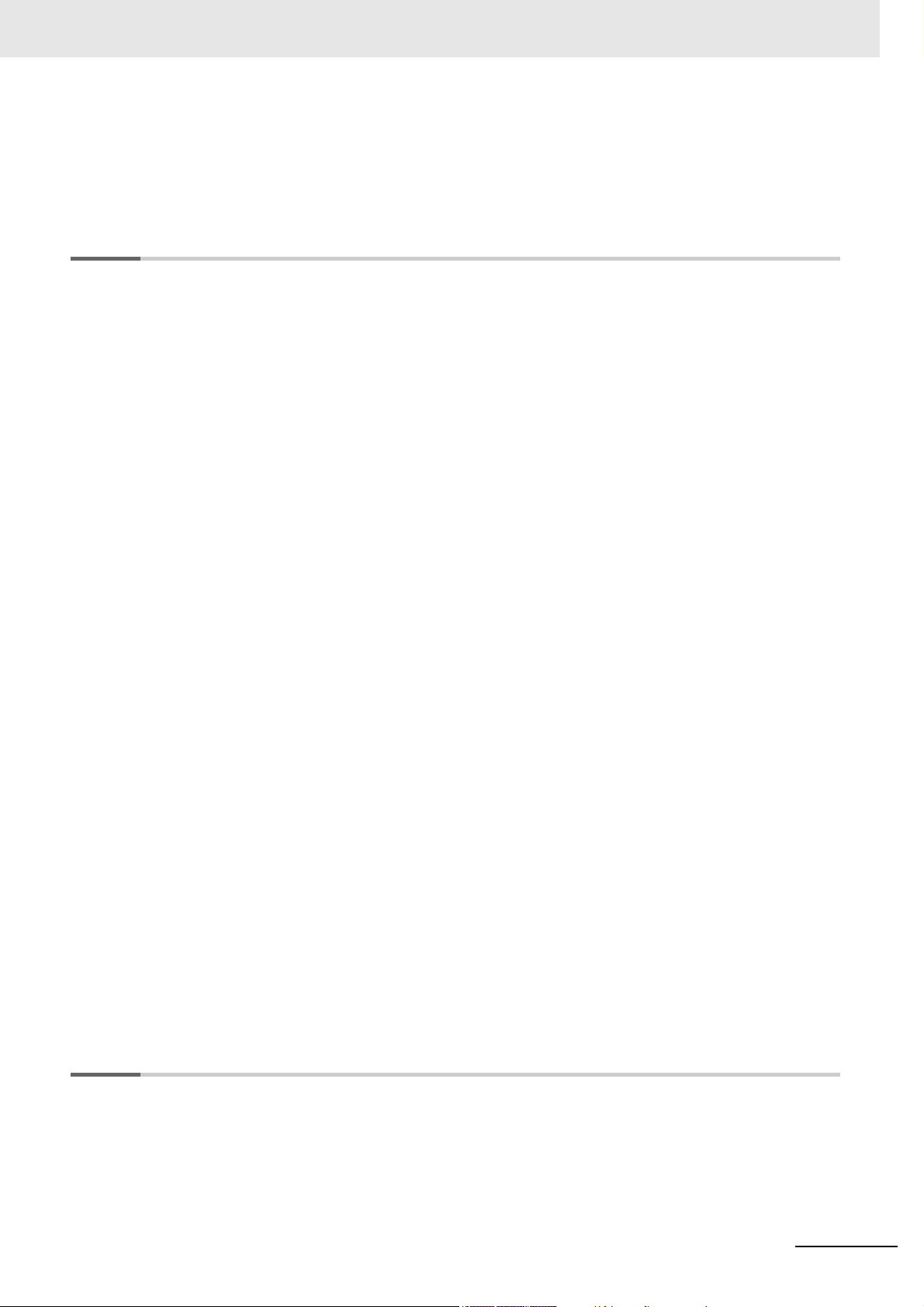
6-10 Specifications ...................................................................................................................... 6-77
6-10-1 General Specifications ..............................................................................................................6-77
6-10-2 Pulse Input Specifications ......................................................................................................... 6-78
6-10-3 External Input Specifications.....................................................................................................6-80
Section 7 SSI Input Units
7-1 Interpreting Model Numbers................................................................................................. 7-3
7-2 System Configuration ........................................................................................................... 7-4
7-3 Basic Application Procedures.............................................................................................. 7-5
7-3-1 Procedures When Using the Motion Control Function Module ................................................... 7-5
7-3-2 Procedures When Not Using the Motion Control Function Module.............................................7-6
7-4 Part Names and Functions ................................................................................................... 7-7
7-4-1 Parts and Names ........................................................................................................................7-7
7-4-2 Functions of the Parts .................................................................................................................7-8
7-4-3 Indicators.....................................................................................................................................7-9
7-5 Terminal Block Arrangement.............................................................................................. 7-10
7-5-1 NX-ECS112...............................................................................................................................7-10
7-5-2 NX-ECS212...............................................................................................................................7-12
7-6 I/O Refreshing Method Setting ........................................................................................... 7-14
7-6-1 Setting the I/O Refreshing Methods..........................................................................................7-14
7-6-2 Free-Run Refreshing.................................................................................................................7-15
7-6-3 Synchronous I/O Refreshing.....................................................................................................7-18
7-6-4 Task Period Prioritized Refreshing............................................................................................7-20
7-6-5 Differences in I/O Refreshing Methods Based on the Controller ..............................................7-21
7-6-6 Process Data Communications Status......................................................................................7-26
7-7 I/O Data Specifications........................................................................................................ 7-30
7-7-1 Data Items for Allocation to I/O ................................................................................................. 7-30
7-7-2 Data Details...............................................................................................................................7-31
7-7-3 Axis Settings ............................................................................................................................. 7-35
7-8 Setting Methods................................................................................................................... 7-36
7-8-1 Building and Wiring the System ................................................................................................7-36
7-8-2 Setting Examples ......................................................................................................................7-36
7-9 Functions ............................................................................................................................. 7-38
7-9-1 Parameters................................................................................................................................7-38
7-9-2 SSI Data Settings......................................................................................................................7-40
7-9-3 Coding Method..........................................................................................................................7-44
7-9-4 Encoder Count Direction...........................................................................................................7-50
7-9-5 Bit Shifting.................................................................................................................................7-51
7-9-6 Parity Check..............................................................................................................................7-52
7-9-7 Data Refresh Status..................................................................................................................7-53
7-9-8 Error Data Detection .................................................................................................................7-55
7-9-9 Time Stamping ..........................................................................................................................7-56
7-10 General Specifications ........................................................................................................ 7-58
CONTENTS
Section 8 Pulse Output Units
8-1 Interpreting Model Numbers................................................................................................. 8-3
8-2 System Configuration ........................................................................................................... 8-4
8-3 Pulse Output Control ............................................................................................................ 8-5
8-3-1 Control State ...............................................................................................................................8-5
8-3-2 Cyclic Synchronous Position Control Mode................................................................................8-8
NX-series Position Interface Units User’s Manual (W524)
5
Page 8
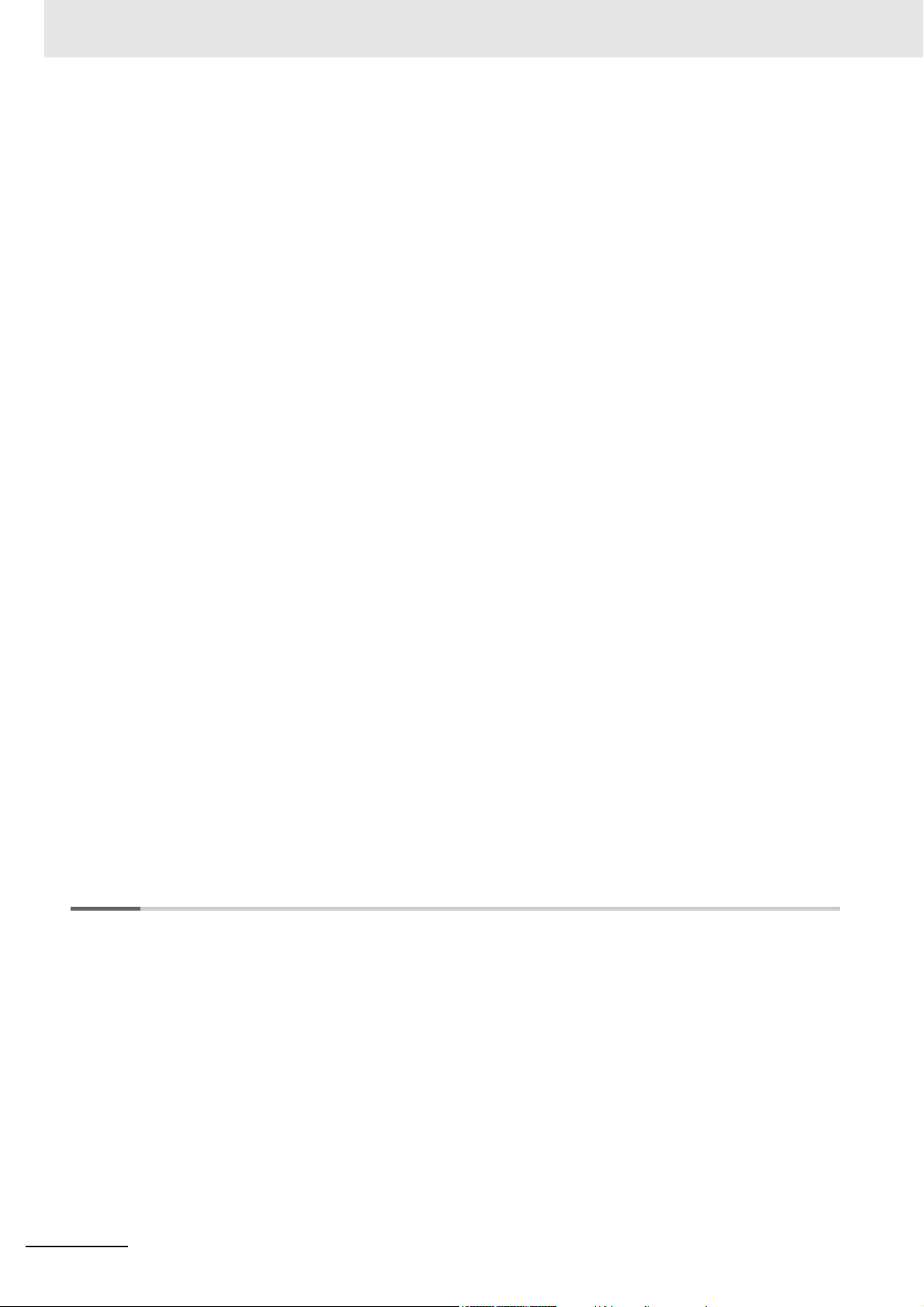
CONTENTS
8-4 Basic Application Procedures.............................................................................................. 8-9
8-5 Part Names and Functions ................................................................................................. 8-12
8-6 Terminal Block Arrangement.............................................................................................. 8-14
8-7 I/O Refreshing Method Setting ........................................................................................... 8-23
8-8 I/O Data Specifications........................................................................................................ 8-31
8-9 Setting Methods................................................................................................................... 8-39
8-10 Functions ............................................................................................................................. 8-52
8-11 Specifications ...................................................................................................................... 8-73
8-4-1 Procedures When Using the Motion Control Function Module ................................................... 8-9
8-4-2 Procedures When Not Using the Motion Control Function Module...........................................8-10
8-5-1 Parts and Names ......................................................................................................................8-12
8-5-2 Functions of the Parts ...............................................................................................................8-12
8-5-3 Indicators...................................................................................................................................8-13
8-6-1 NX-PG0112...............................................................................................................................8-14
8-6-2 NX-PG0122...............................................................................................................................8-18
8-7-1 Setting the I/O Refreshing Methods..........................................................................................8-24
8-7-2 Synchronous I/O Refreshing.....................................................................................................8-25
8-7-3 Task Period Prioritized Refreshing............................................................................................8-26
8-7-4 Differences in I/O Refreshing Methods Based on the Controller ..............................................8-28
8-8-1 Data Items for Allocation to I/O ................................................................................................. 8-31
8-8-2 Data Details...............................................................................................................................8-32
8-8-3 Axis Settings ............................................................................................................................. 8-38
8-9-1 Building and Wiring the System ................................................................................................8-39
8-9-2 Precautions When Using the Pulse Output Unit .......................................................................8-42
8-9-3 Setting Examples ......................................................................................................................8-47
8-10-1 Parameters................................................................................................................................8-52
8-10-2 Pulse Output Method ................................................................................................................8-53
8-10-3 Output Mode Selection..............................................................................................................8-55
8-10-4 External Output .........................................................................................................................8-59
8-10-5 Latching.....................................................................................................................................8-61
8-10-6 External Input Function Selection .............................................................................................8-65
8-10-7 Load Rejection Output Setting ..................................................................................................8-67
8-10-8 Interpolation Control for Missing Synchronization Command ...................................................8-69
8-10-9 Pulse Direction Change Delay ..................................................................................................8-71
8-11-1 General Specifications ..............................................................................................................8-73
8-11-2 Pulse Output Specifications ...................................................................................................... 8-74
8-11-3 External I/O Specifications ........................................................................................................8-75
Section 9 Application Example
9-1 Assumed System Configuration .......................................................................................... 9-2
9-2 Configuration Example ......................................................................................................... 9-3
9-2-1 System Configuration..................................................................................................................9-3
9-2-2 Servo Drive Wiring Example .......................................................................................................9-5
9-3 Setting Examples................................................................................................................... 9-7
9-3-1 EtherCAT Network and Slave Terminal Configuration ................................................................9-7
9-3-2 Parameter Settings for the Pulse Output Unit............................................................................. 9-7
9-3-3 I/O Assignments and Settings..................................................................................................... 9-9
9-3-4 Setting Up the Motion Control Function Module .......................................................................9-12
9-4 Programming Examples ..................................................................................................... 9-13
9-4-1 Main Variables Used in Programming Example........................................................................9-13
9-4-2 Ladder Programming ................................................................................................................9-14
6
NX-series Position Interface Units User’s Manual (W524)
Page 9
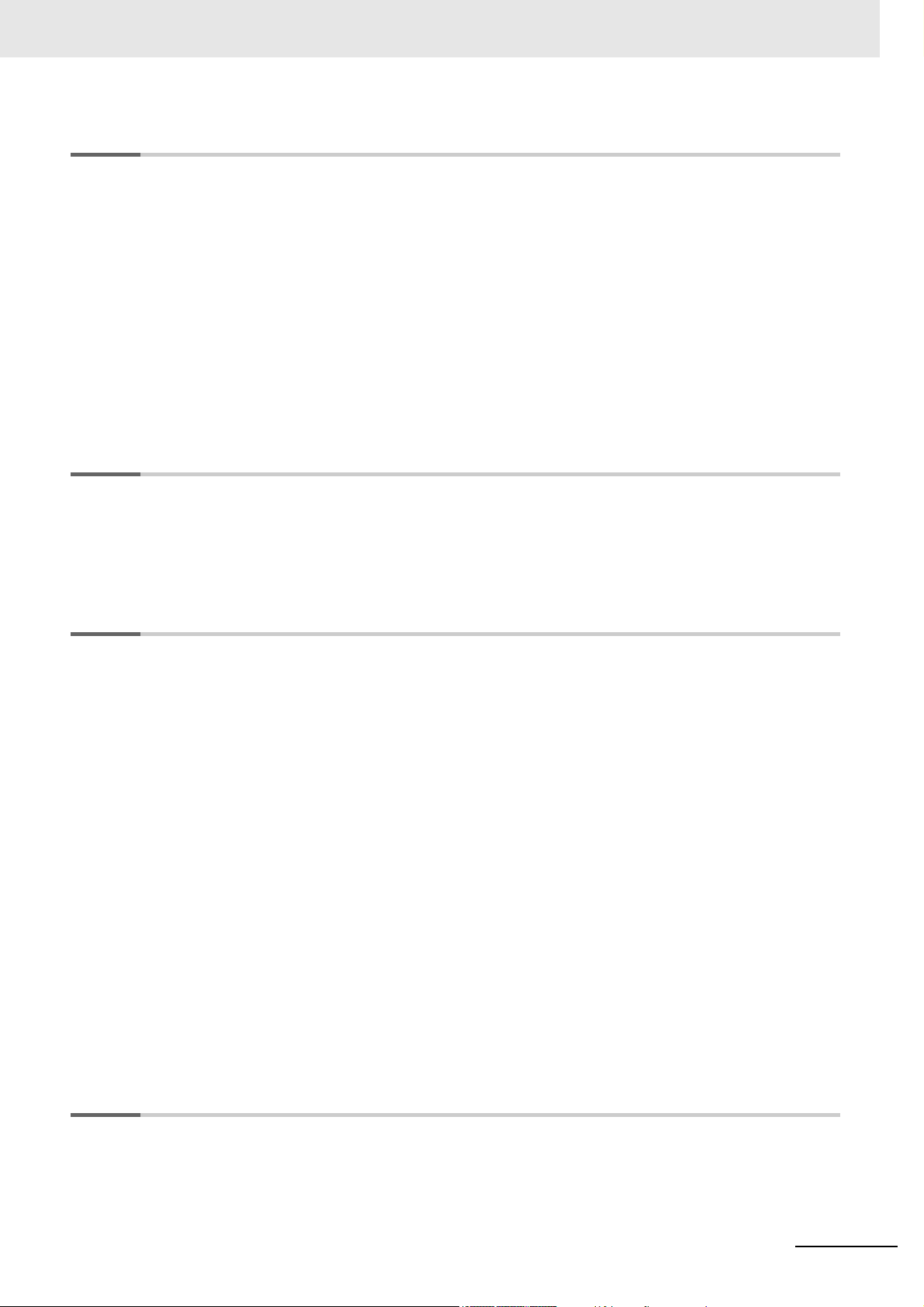
Section 10 Troubleshooting
10-1 Checking for Errors............................................................................................................. 10-2
10-2 Checking for Errors with the Indicators ............................................................................ 10-3
10-3 Checking for Errors and Troubleshooting on the Sysmac Studio.................................. 10-5
10-3-1 Checking for Errors from the Sysmac Studio............................................................................10-5
10-3-2 Event Codes for Errors and Troubleshooting Procedures ........................................................10-6
10-4 Resetting Errors ................................................................................................................ 10-24
10-5 Unit-specific Troubleshooting.......................................................................................... 10-25
10-5-1 Incremental Encoder Input Units.............................................................................................10-25
10-5-2 SSI Input Units ........................................................................................................................10-27
10-5-3 Pulse Output Unit....................................................................................................................10-28
10-6 Troubleshooting Flow ....................................................................................................... 10-30
Section 11 Maintenance and Inspection
CONTENTS
11-1 Cleaning and Maintenance ................................................................................................. 11-2
11-1-1 Cleaning.................................................................................................................................... 11-2
11-1-2 Periodic Inspections.................................................................................................................. 11-2
11-2 Maintenance Procedures .................................................................................................... 11-4
Appendices
A-1 Datasheets..............................................................................................................................A-2
A-1-1 Models.........................................................................................................................................A-2
A-1-2 Incremental Encoder Input Units.................................................................................................A-3
A-1-3 SSI Input Units ..........................................................................................................................A-17
A-1-4 Pulse Output Units ....................................................................................................................A-22
A-2 Object Lists ..........................................................................................................................A-28
A-2-1 Object Description Format ........................................................................................................A-28
A-2-2 Incremental Encoder Input Units...............................................................................................A-29
A-2-3 SSI Input Units ..........................................................................................................................A-43
A-2-4 Pulse Output Units ....................................................................................................................A-54
A-3 Dimensions ..........................................................................................................................A-63
A-4 Terminal Block Model Numbers .........................................................................................A-64
A-4-1 Model Number Notation ............................................................................................................A-64
A-4-2 Model Number Table.................................................................................................................A-64
A-5 Version Information.............................................................................................................A-65
A-6 Applicable Motion Control Instructions ............................................................................A-69
A-6-1 Format.......................................................................................................................................A-69
A-6-2 Common Commands ................................................................................................................A-69
A-6-3 Instructions for Axis Commands ...............................................................................................A-70
A-6-4 Instructions for Axes Group Commands ...................................................................................A-73
Index
NX-series Position Interface Units User’s Manual (W524)
7
Page 10
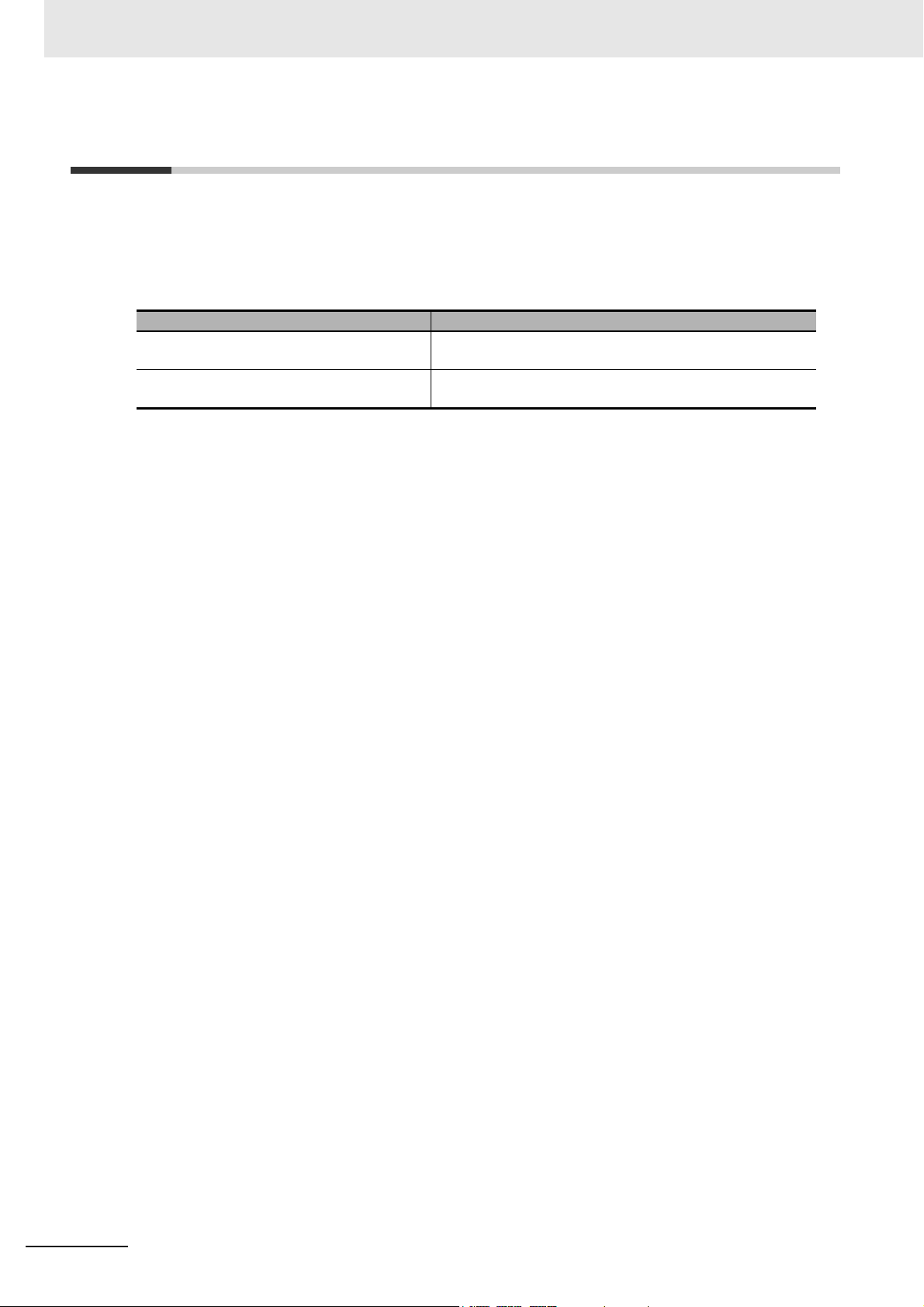
Relevant Manuals
Relevant Manuals
The table below provides the relevant manuals for the NX-series Position Interface Units.
Read all of the manuals that are relevant to your system configuration and application to make the most
of the NX-series Position Interface Units.
Other manuals, such as related product manuals, are necessary for specific system configurations and
applications. Refer to Related Manuals on page 27 for the related manuals.
Manual name Application
NX-series Position Interface Units User's
Manual
NX-series Data Reference Manual Referencing lists of the data that is required to configure sys-
Learning how to use NX-series Position Interface Units
tems with NX-series Units
8
NX-series Position Interface Units User’s Manual (W524)
Page 11
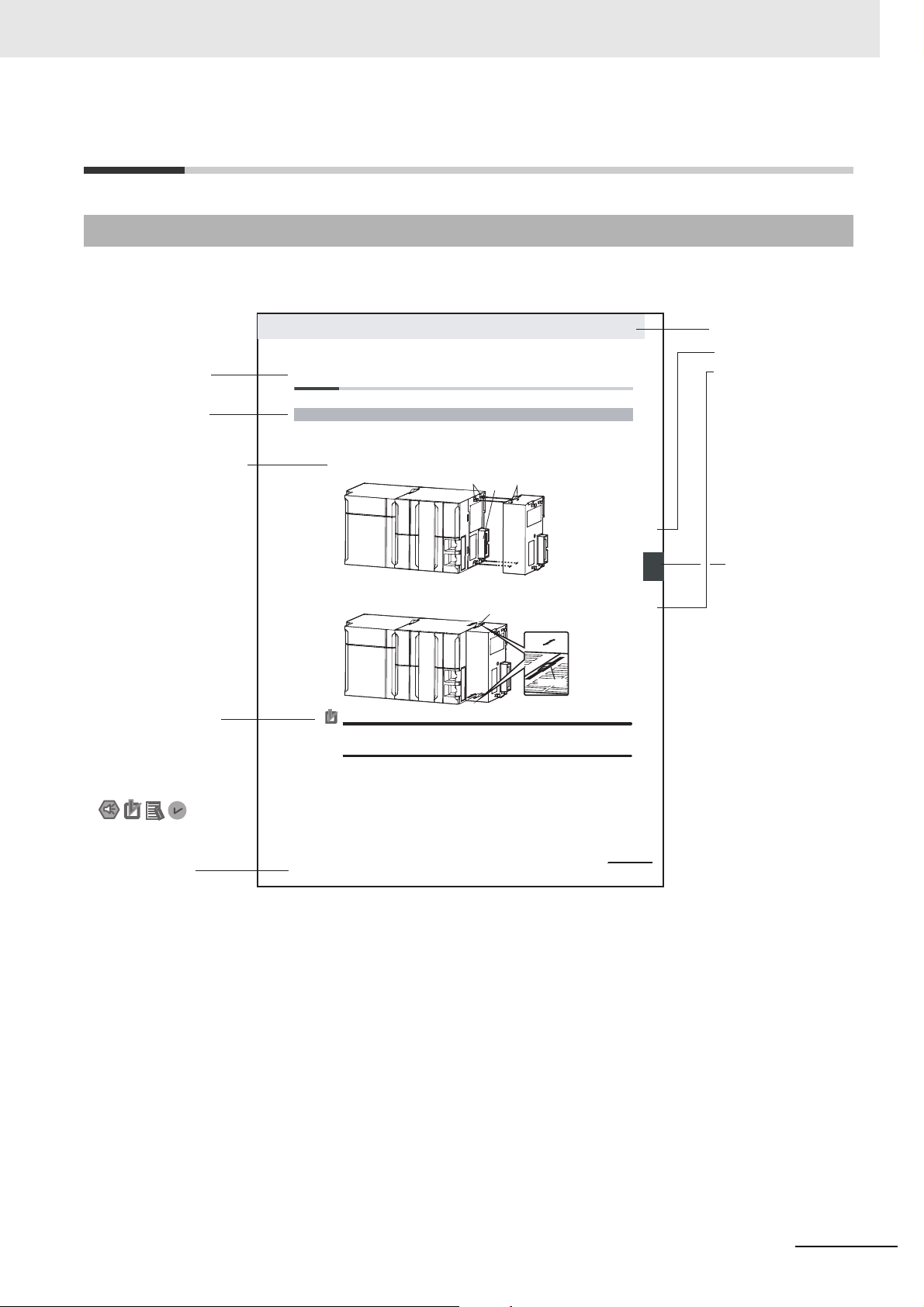
Manual Structure
4-9
4 Installation and Wiring
NJ-series CPU Unit Hardware User’s Manual (W500)
stinU gnitnuoM 3-4
4
stnenopmoC rellortnoC gnitcennoC 1-3-4
4-3 Mounting Units
The Units that make up an NJ-series Controller can be connected simply by pressing the Units together
and locking the sliders by moving them toward the back of the Units. The End Cover is connected in the
same way to the Unit on the far right side of the Controller.
1 Join the Units so that the connectors fit exactly.
2 The yellow sliders at the top and bottom of each Unit lock the Units together. Move the sliders
toward the back of the Units as shown below until they click into place.
Precautions for Correct UsePrecautions for Correct Use
4-3-1 Connecting Controller Components
Connector
Hook
Hook holes
Slider
Lock
Release
Move the sliders toward the back
until they lock into place.
Level 1 heading
Level 2 heading
Level 3 heading
Level 2 heading
A step in a procedure
Manual name
Special information
Level 3 heading
Page tab
Gives the current
headings.
Indicates a procedure.
Icons indicate
precautions, additional
information, or reference
information.
Gives the number
of the main section.
The sliders on the tops and bottoms of the Power Supply Unit, CPU Unit, I/O Units, Special I/O
Units, and CPU Bus Units must be completely locked (until they click into place) after connecting
the adjacent Unit connectors.
Page Structure and Icons
The following page structure and icons are used in this manual.
Manual Structure
Note This illustration is provided only as a sample. It may not literally appear in this manual.
NX-series Position Interface Units User’s Manual (W524)
9
Page 12
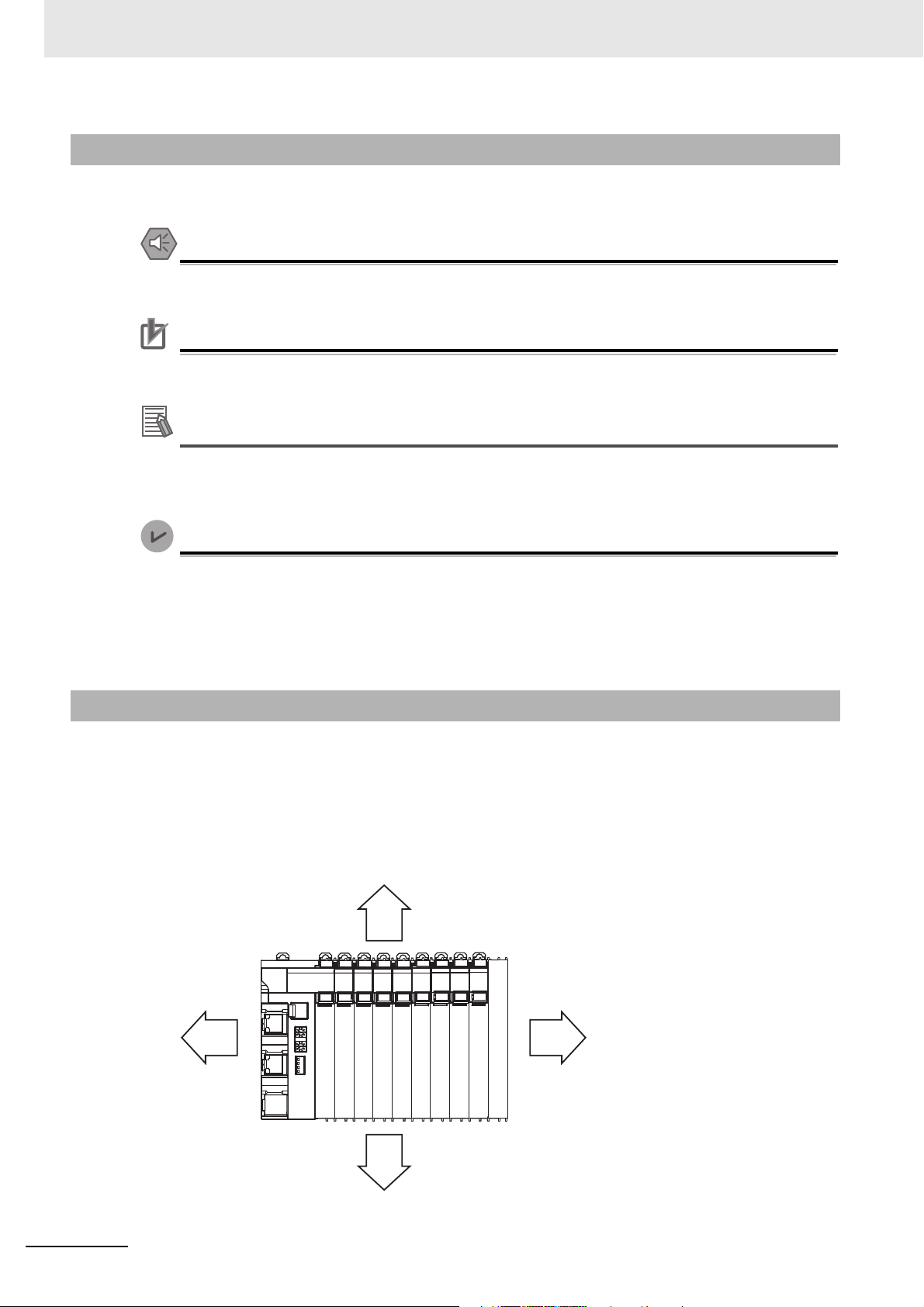
Manual Structure
Precautions for Safe Use
Precautions for Correct Use
Additional Information
Version Information
Special Information
Special information in this manual is classified as follows:
Precautions on what to do and what not to do to ensure safe usage of the product.
Precautions on what to do and what not to do to ensure proper operation and performance.
Additional information to read as required.
This information is provided to increase understanding or make operation easier.
Information on differences in specifications and functionality for CPU Units and EtherCAT Coupler Units with different unit versions and for different versions of the Sysmac Studio is given.
Note References are provided to more detailed or related information.
Precaution on Terminology
• In this manual, “download” refers to transferring data from the Sysmac Studio to the physical Controller and “upload” refers to transferring data from the physical Controller to the Sysmac Studio.
For the Sysmac Studio, synchronization is used to both upload and download data. Here, “synchronize” means to automatically compare the data for the Sysmac Studio on the computer with the data
in the physical Controller and transfer the data in the direction that is specified by the user.
• In this manual, the directions in relation to the Units are given in the following figure, which shows
upright installation.
Up
10
RightLeft
Down
NX-series Position Interface Units User’s Manual (W524)
Page 13
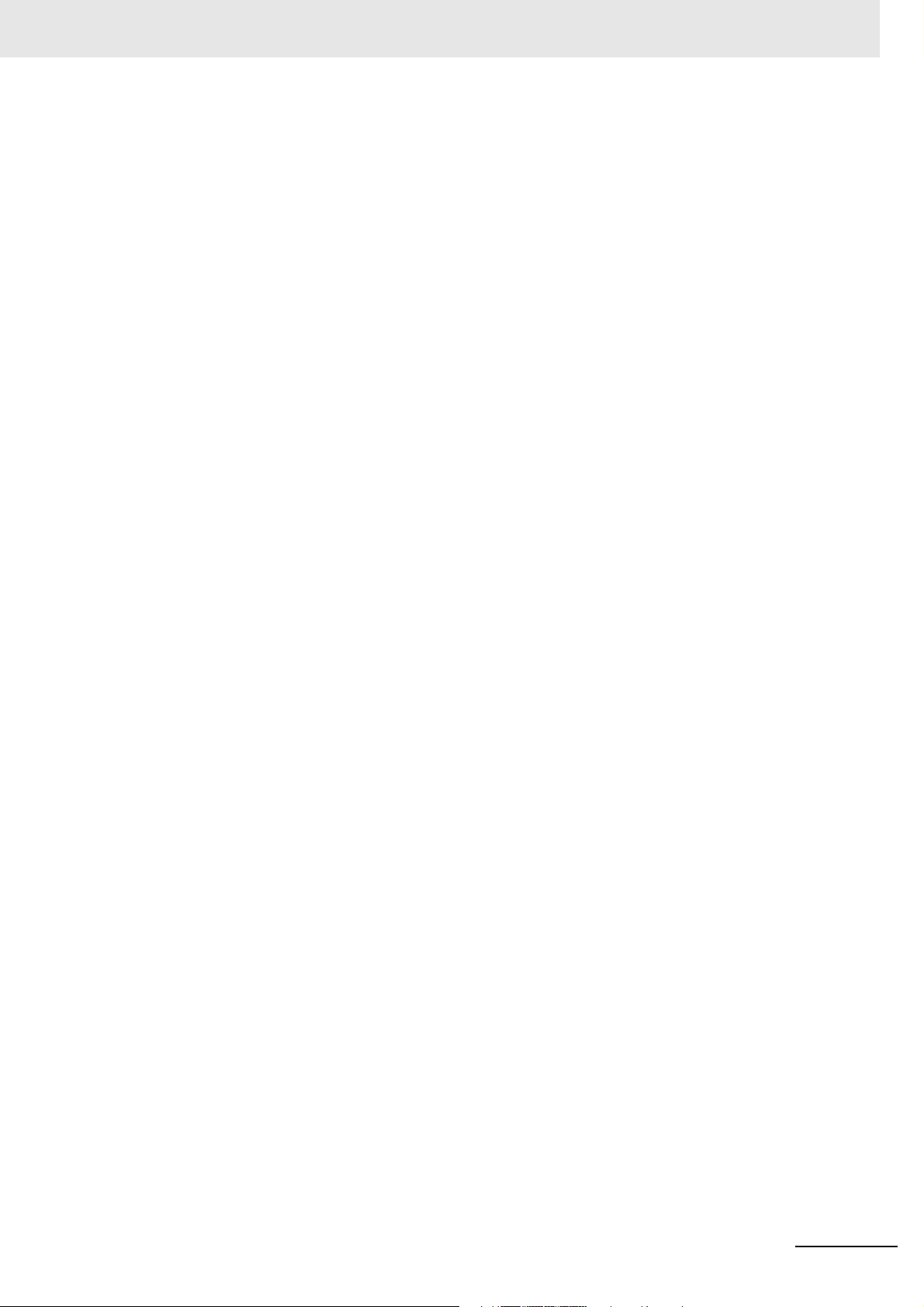
Manual Structure
NX-series Position Interface Units User’s Manual (W524)
11
Page 14
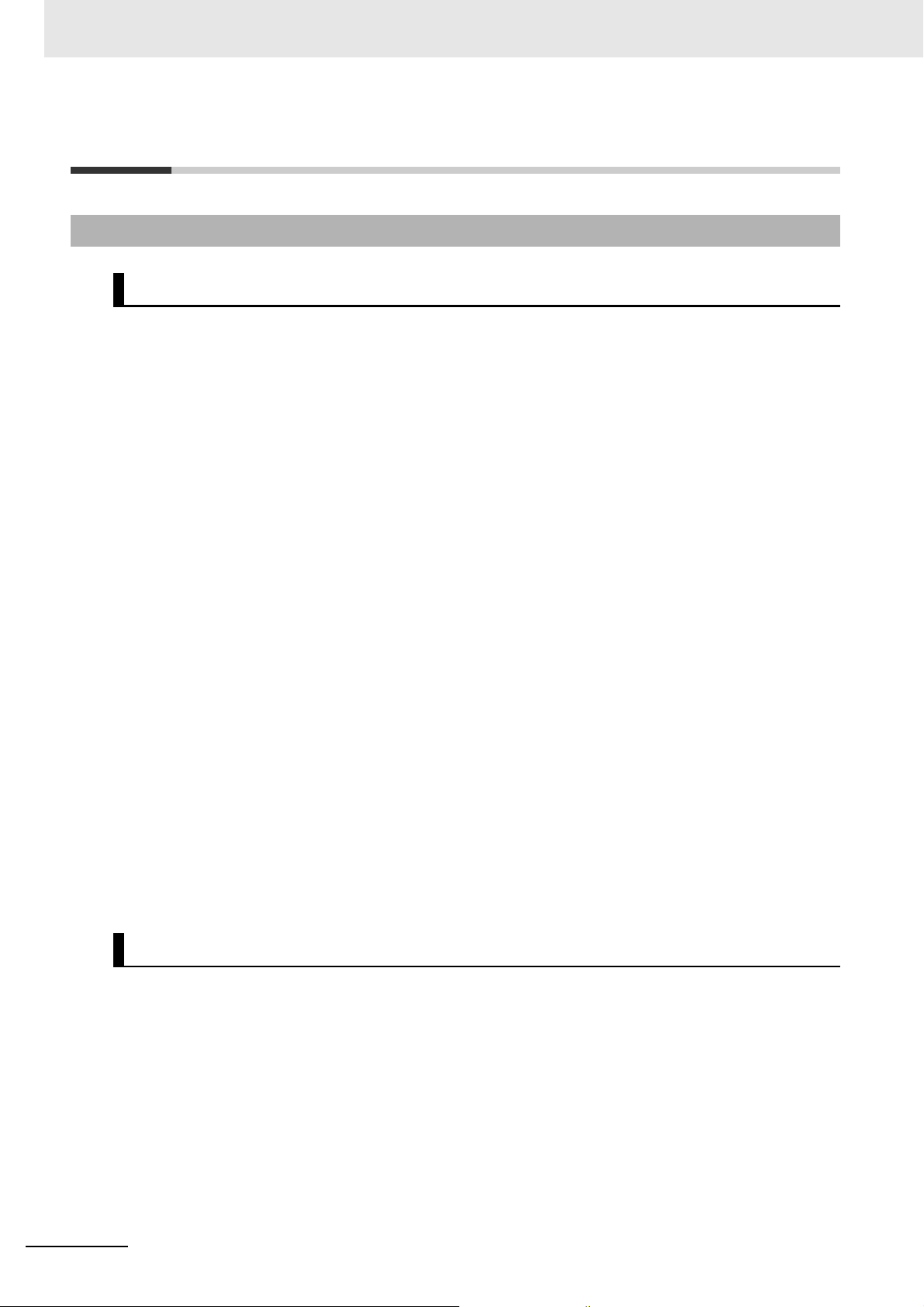
Terms and Conditions Agreement
Terms and Conditions Agreement
Warranty, Limitations of Liability
Warranties
Exclusive Warranty
Omron’s exclusive warranty is that the Products will be free from defects in materials and workmanship for a period of twelve months from the date of sale by Omron (or such other period expressed in
writing by Omron). Omron disclaims all other warranties, express or implied.
Limitations
OMRON MAKES NO WARRANTY OR REPRESENTATION, EXPRESS OR IMPLIED, ABOUT
NON-INFRINGEMENT, MERCHANTABILITY OR FITNESS FOR A PARTICULAR PURPOSE OF
THE PRODUCTS. BUYER ACKNOWLEDGES THAT IT ALONE HAS DETERMINED THAT THE
PRODUCTS WILL SUITABLY MEET THE REQUIREMENTS OF THEIR INTENDED USE.
Omron further disclaims all warranties and responsibility of any type for claims or expenses based
on infringement by the Products or otherwise of any intellectual property right.
Buyer Remedy
Omron’s sole obligation hereunder shall be, at Omron’s election, to (i) replace (in the form originally
shipped with Buyer responsible for labor charges for removal or replacement thereof) the non-complying Product, (ii) repair the non-complying Product, or (iii) repay or credit Buyer an amount equal
to the purchase price of the non-complying Product; provided that in no event shall Omron be
responsible for warranty, repair, indemnity or any other claims or expenses regarding the Products
unless Omron’s analysis confirms that the Products were properly handled, stored, installed and
maintained and not subject to contamination, abuse, misuse or inappropriate modification. Return of
any Products by Buyer must be approved in writing by Omron before shipment. Omron Companies
shall not be liable for the suitability or unsuitability or the results from the use of Products in combination with any electrical or electronic components, circuits, system assemblies or any other materials or substances or environments. Any advice, recommendations or information given orally or in
writing, are not to be construed as an amendment or addition to the above warranty.
See http://www.omron.com/global/ or contact your Omron representative for published information.
Limitation on Liability; Etc
OMRON COMPANIES SHALL NOT BE LIABLE FOR SPECIAL, INDIRECT, INCIDENTAL, OR CONSEQUENTIAL DAMAGES, LOSS OF PROFITS OR PRODUCTION OR COMMERCIAL LOSS IN ANY
WAY CONNECTED WITH THE PRODUCTS, WHETHER SUCH CLAIM IS BASED IN CONTRACT,
WARRANTY, NEGLIGENCE OR STRICT LIABILITY.
Further, in no event shall liability of Omron Companies exceed the individual price of the Product on
which liability is asserted.
12
NX-series Position Interface Units User’s Manual (W524)
Page 15
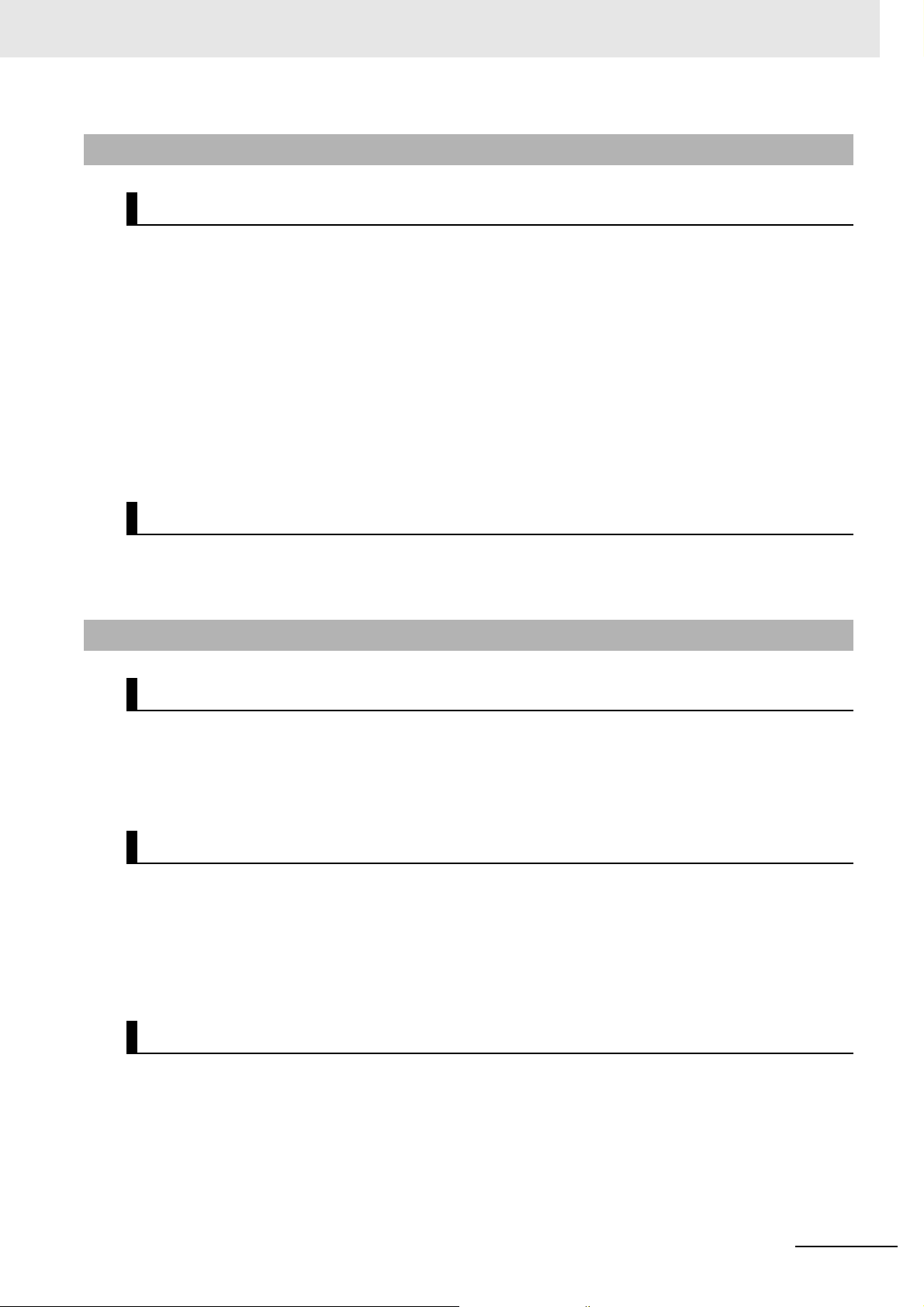
Application Considerations
Suitability of Use
Omron Companies shall not be responsible for conformity with any standards, codes or regulations
which apply to the combination of the Product in the Buyer’s application or use of the Product. At
Buyer’s request, Omron will provide applicable third party certification documents identifying ratings
and limitations of use which apply to the Product. This information by itself is not sufficient for a complete determination of the suitability of the Product in combination with the end product, machine, system, or other application or use. Buyer shall be solely responsible for determining appropriateness of
the particular Product with respect to Buyer’s application, product or system. Buyer shall take application responsibility in all cases.
NEVER USE THE PRODUCT FOR AN APPLICATION INVOLVING SERIOUS RISK TO LIFE OR
PROPERTY WITHOUT ENSURING THAT THE SYSTEM AS A WHOLE HAS BEEN DESIGNED TO
ADDRESS THE RISKS, AND THAT THE OMRON PRODUCT(S) IS PROPERLY RATED AND
INSTALLED FOR THE INTENDED USE WITHIN THE OVERALL EQUIPMENT OR SYSTEM.
Terms and Conditions Agreement
Programmable Products
Omron Companies shall not be responsible for the user’s programming of a programmable Product, or
any consequence thereof.
Disclaimers
Performance Data
Data presented in Omron Company websites, catalogs and other materials is provided as a guide for
the user in determining suitability and does not constitute a warranty. It may represent the result of
Omron’s test conditions, and the user must correlate it to actual application requirements. Actual performance is subject to the Omron’s Warranty and Limitations of Liability.
Change in Specifications
Product specifications and accessories may be changed at any time based on improvements and other
reasons. It is our practice to change part numbers when published ratings or features are changed, or
when significant construction changes are made. However, some specifications of the Product may be
changed without any notice. When in doubt, special part numbers may be assigned to fix or establish
key specifications for your application. Please consult with your Omron’s representative at any time to
confirm actual specifications of purchased Product.
Errors and Omissions
Information presented by Omron Companies has been checked and is believed to be accurate; however, no responsibility is assumed for clerical, typographical or proofreading errors or omissions.
NX-series Position Interface Units User’s Manual (W524)
13
Page 16
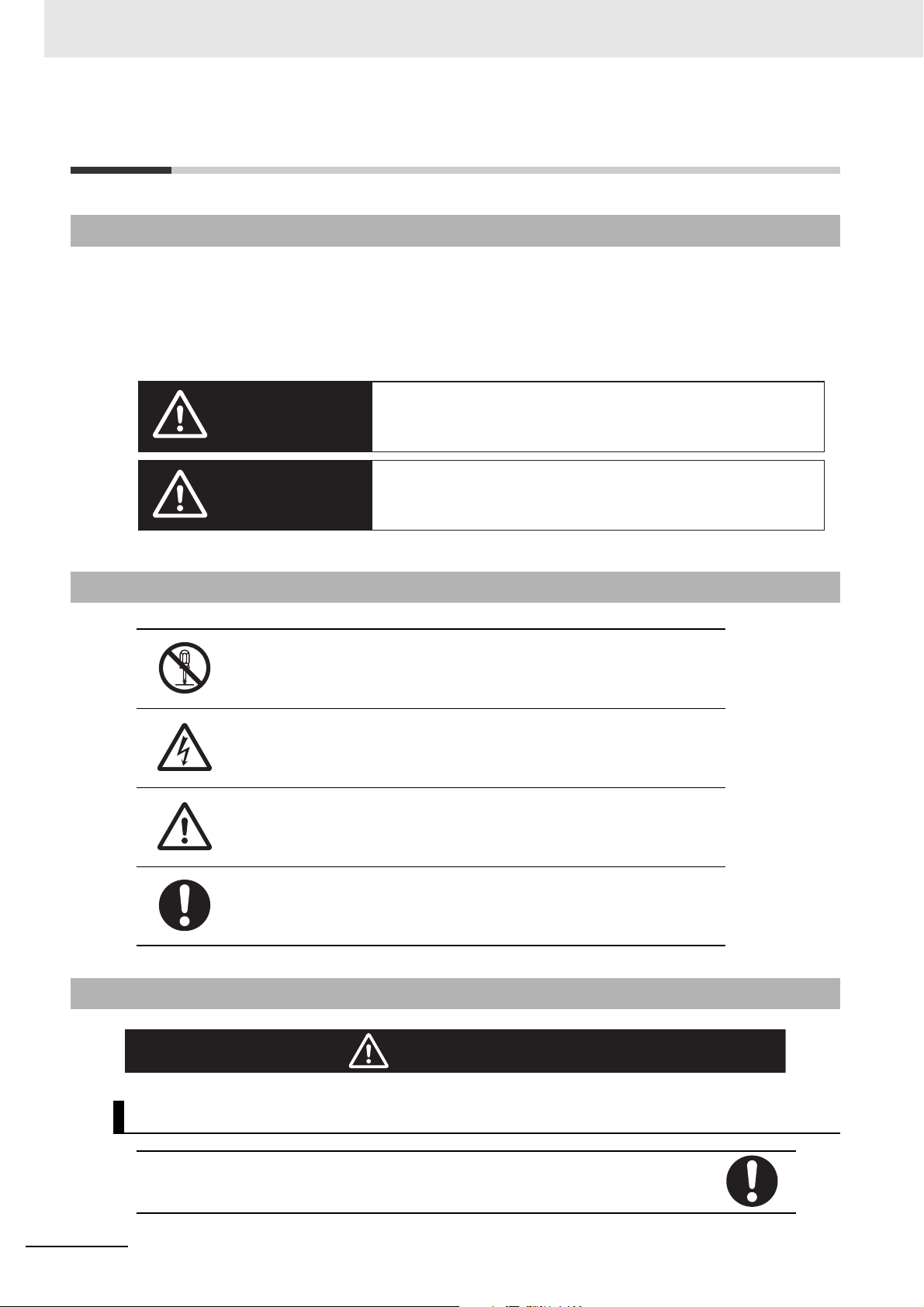
Safety Precautions
WARNING
Caution
Indicates a potentially hazardous situation which, if not avoided, could
result in death or serious injury. Additionally, there may be severe
property damage.
Indicates a potentially hazardous situation which, if not avoided, may
result in minor or moderate injury, or property damage.
WARNING
Safety Precautions
Definition of Precautionary Information
The following notation is used in this user’s manual to provide precautions required to ensure safe
usage of an NX-series Position Interface Unit.
The safety precautions that are provided are extremely important to safety. Always read and heed the
information provided in all safety precautions.
The following notation is used.
Symbols
Warnings
The circle and slash symbol indicates operations that you must not do.
The specific operation is shown in the circle and explained in text.
This example indicates prohibiting disassembly.
The triangle symbol indicates precautions (including warnings).
The specific operation is shown in the triangle and explained in text.
This example indicates a precaution for electric shock.
The triangle symbol indicates precautions (including warnings).
The specific operation is shown in the triangle and explained in text.
This example indicates a general precaution.
The filled circle symbol indicates operations that you must do.
The specific operation is shown in the circle and explained in text.
This example shows a general precaution for something that you must do.
Design
Interlock circuits, limit circuits, and other safety measures must be provided in external control circuits.
14
Not doing so may result in serious accidents due to incorrect operation.
NX-series Position Interface Units User’s Manual (W524)
Page 17
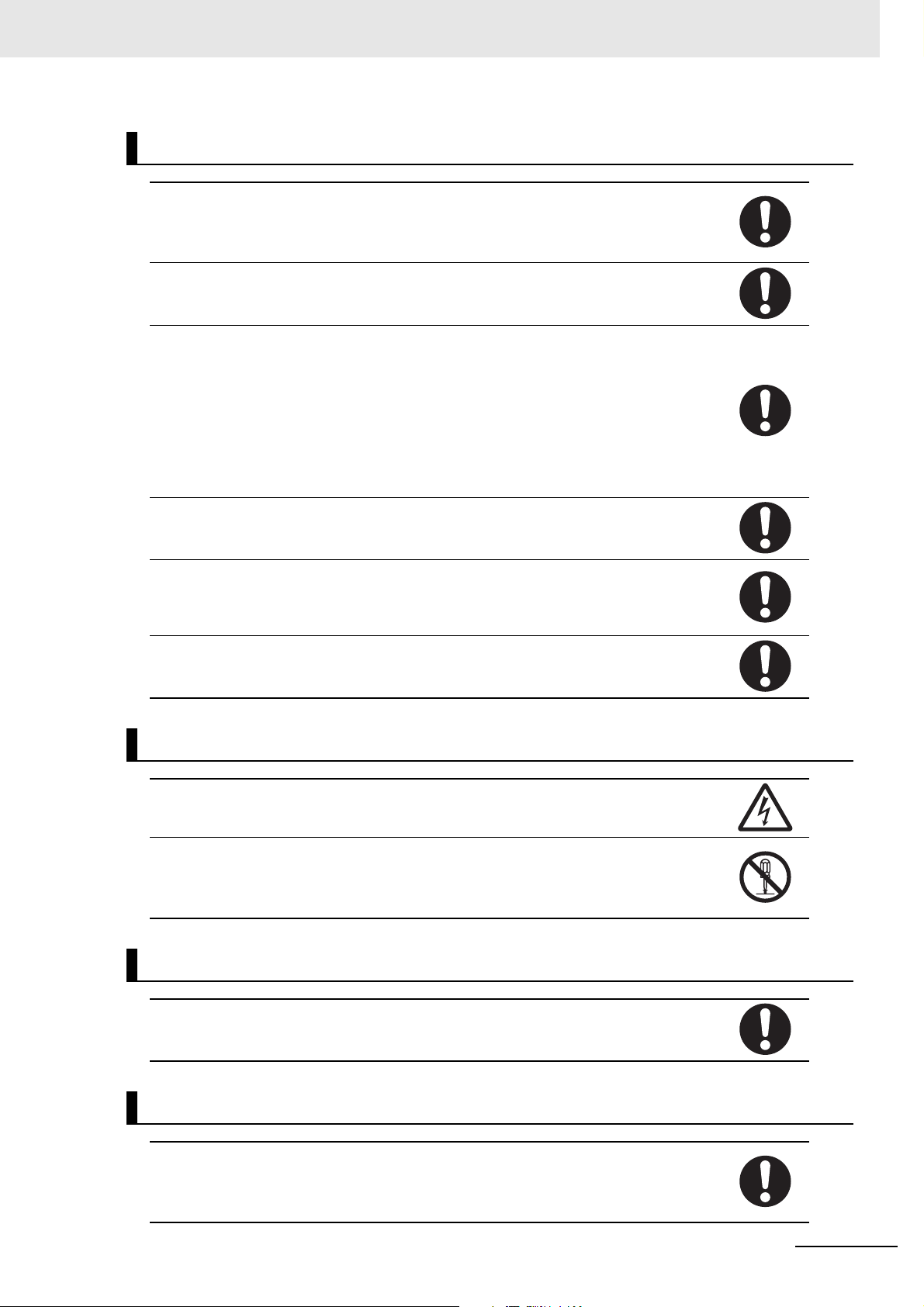
Safety Precautions
Fail-safe Measures
Provide safety measures in external circuits to ensure safety in the system if an abnormality
occurs due to malfunction of the CPU Unit, other Units, or slaves or due to other external
factors affecting operation.
Not doing so may result in serious accidents due to incorrect operation.
Emergency stop circuits, interlock circuits, limit circuits, and similar safety measures must
be provided in external control circuits.
The CPU Unit will turn OFF all outputs from Basic Output Units in the following cases. The
remote I/O slaves will operate according to the settings in the slaves.
• If a power supply error occurs.
• If the power supply connection becomes faulty.
• If a CPU watchdog timer error or CPU reset occurs.
• If a Controller error in the major fault level occurs.
• While the CPU Unit is on standby until RUN mode is entered after the power is turned ON
External safety measures must be provided to ensure safe operation of the system in such cases.
The outputs may remain ON or OFF due to deposition or burning of the output relays or
destruction of the output transistors. As a countermeasure for such problems, external
safety measures must be provided to ensure safe operation of the system.
If external power supplies for slaves or other devices are overloaded or short-circuited, the
voltage will drop, outputs will turn OFF, and the system may be unable to read inputs. Provide external safety measures in control with monitoring of external power supply voltage
as required so that the system operates safely in such a case.
You must take fail-safe measures to ensure safety in the event of incorrect, missing, or abnormal signals caused by broken signal lines, momentary power interruptions, or other causes.
Not doing so may result in serious accidents due to incorrect operation.
During Power Supply
Do not touch the terminal section while power is ON.
Electric shock may occur.
Do not attempt to take any Unit apart.
In particular, high-voltage parts are present in Units that supply power while power is supplied or immediately after power is turned OFF. Touching any of these parts may result in
electric shock. There are sharp parts inside the Unit that may cause injury.
Voltage and Current Inputs
Make sure that the voltages and currents that are input to the Units and slaves are within
the specified ranges.
Inputting voltages or currents that are outside of the specified ranges may cause accidents or fire.
Transferring
Always confirm safety at the destination node before you transfer Unit configuration information, parameters, settings, or other data from tools such as the Sysmac Studio.
The devices or machines may operate unexpectedly, regardless of the operating mode of
the Controller.
NX-series Position Interface Units User’s Manual (W524)
15
Page 18
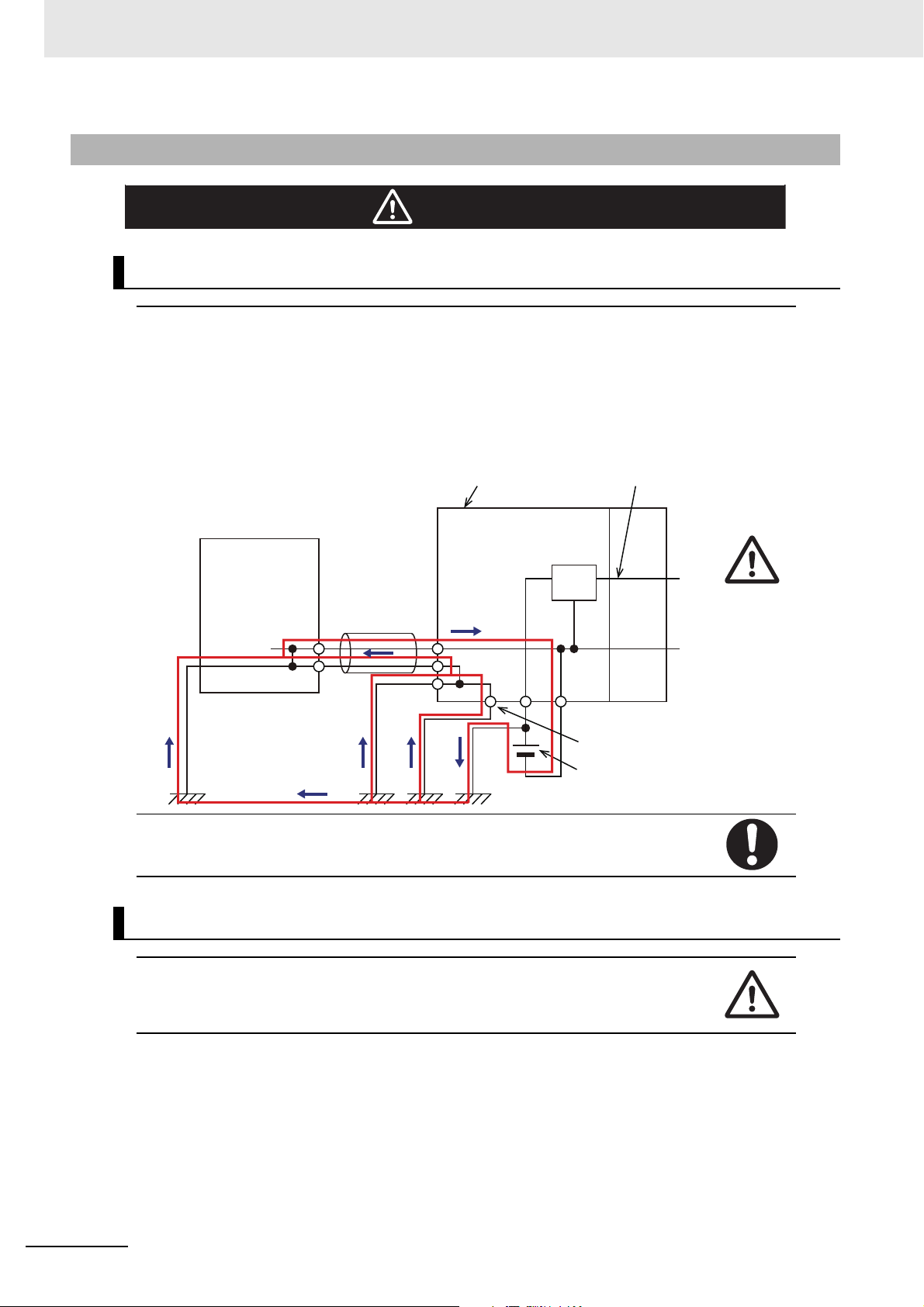
Safety Precautions
Caution
Peripheral device
(e.g., computer)
Non-isolated DC power
supply (internal power
supply circuit)
24 V
0 V
Peripheral device
cable
Ground terminal
Communications Coupler Unit
NX Unit power
supply
Unit power
supply
Cautions
Wiring
When you connect a computer or other peripheral device to a Communications Coupler
Unit that has a non-isolated DC power supply, either ground the 0-V side of the external
power supply (i.e. Unit power supply) or do not ground it at all.
If the peripheral devices are grounded incorrectly, the external power supply (i.e. Unit
power supply) may be short-circuited.
Never ground the 24-V side of the power supply, as shown in the following figure.
Online Editing
16
Be sure that all terminal screws and cable connector screws are tightened to the torque
specified in the relevant manuals. The loose screws may result in fire or malfunction.
Execute online editing only after confirming that no adverse effects will be caused by deviations in the timing of I/O. If you perform online editing, the task execution time may exceed
the task period, I/O may not be refreshed with external devices, input signals may not be
read, and output timing may change.
NX-series Position Interface Units User’s Manual (W524)
Page 19
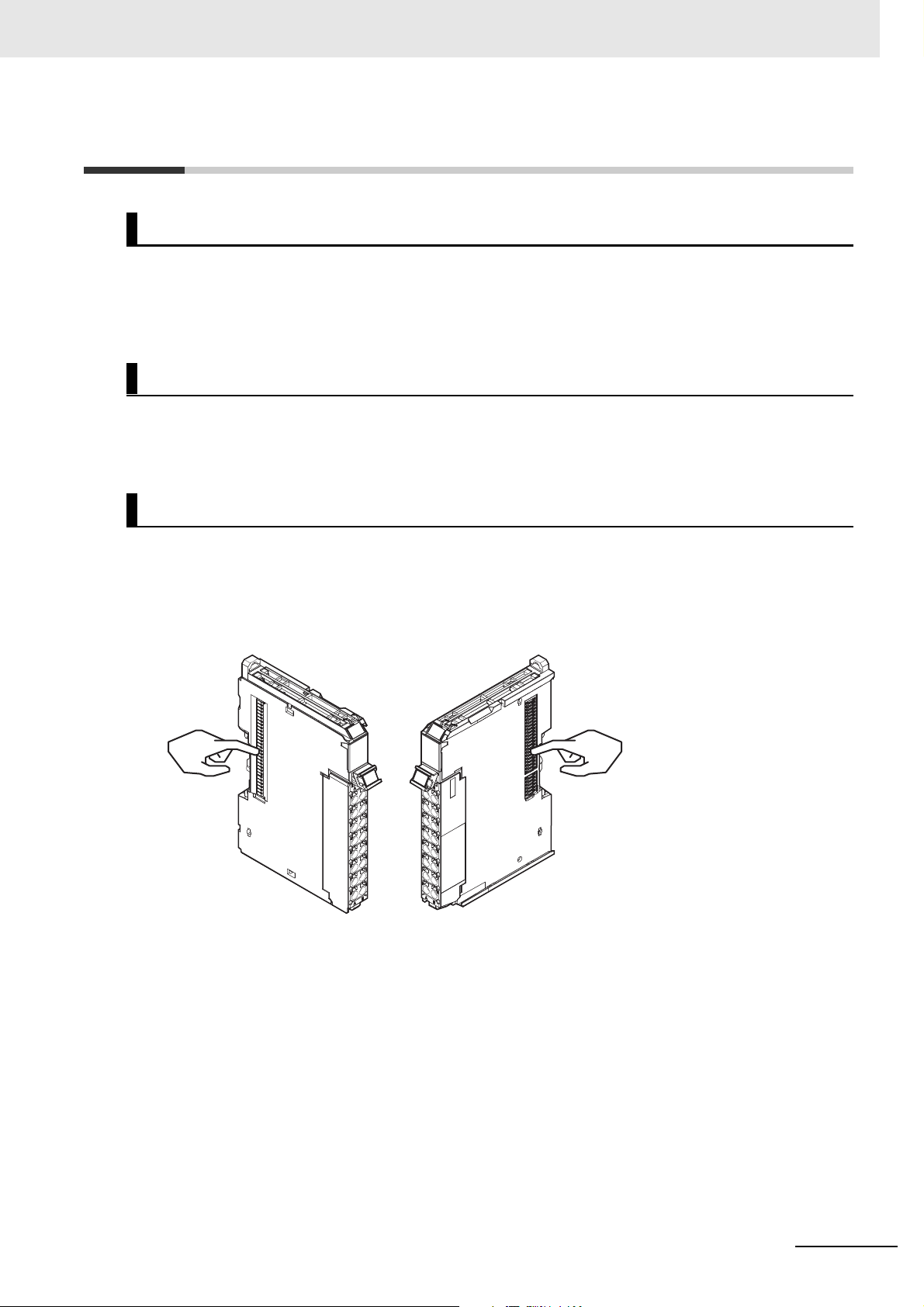
Precautions for Safe Use
Example: NX Unit (12 mm width)
NG
NG
Transporting
• When transporting any Unit, use the special packing box for it.
Also, do not subject the Unit to excessive vibration or shock during transportation.
• Do not drop any Unit or subject it to abnormal vibration or shock.
Doing so may result in Unit malfunction or burning.
Mounting
• Mount terminal blocks and connectors only after checking the mounting location carefully.
• Be sure that the terminal blocks, expansion cables, and other items with locking devices are properly
locked into place.
Precautions for Safe Use
Installation
• Do not apply labels or tape to the Unit. When the Unit is installed or removed, adhesive or scraps
may adhere to the pins in the NX bus connector, which may result in malfunctions.
• Do not touch the pins in the NX bus connector on the Unit. Dirt may adhere to the pins in the NX bus
connector, which may result in malfunctions.
NX-series Position Interface Units User’s Manual (W524)
17
Page 20
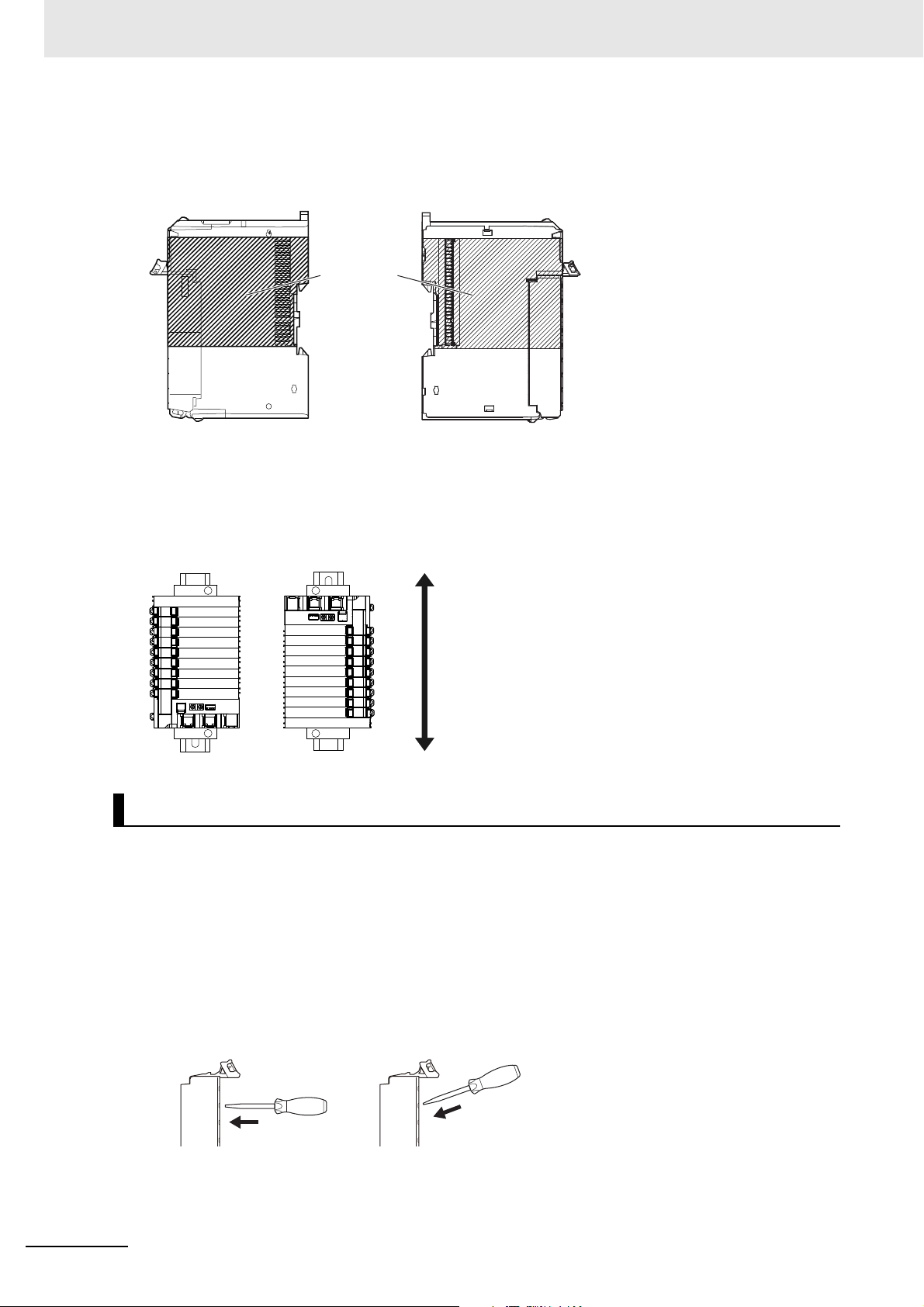
Precautions for Safe Use
Restricted
region (shaded
portion)
Communications Coupler
Unit or NX Unit
NX Unit
Up
Down
• Do not write on the Communications Coupler Unit or an NX Unit with ink within the restricted region
that is shown in the following figure. Also do not get this area dirty. When the Unit is installed or
removed, ink or dirt may adhere to the pins in the NX bus connector, which may result in malfunctions
in the Slave Terminal.
• For the installation orientations in the following figure, support the cables, e.g., with a duct, so that the
End Plate on the bottom is not subjected to the weight of the cables. The weight of the cables may
cause the bottom End Plate to slide downward so that the Slave Terminal is no longer secured to the
DIN Track, which may result in malfunctions.
Wiring
• Double-check all switches and other settings and double-check all wiring to make sure that they are
correct before turning ON the power supply.
Use the correct wiring parts and tools when you wire the system.
• Do not pull on the cables or bend the cables beyond their natural limit. Also, do not place heavy
objects on top of the cables or other wiring lines. Doing so may break the cable.
• When wiring or installing the Units, do not allow metal fragments to enter the Units.
• Do not press the flat-blade screwdriver straight into the release holes on a screwless clamping terminal block. Doing so may damage the terminal block.
NG OK
• When you insert a flat-blade screwdriver into a release hole on a screwless clamping terminal block,
press it down with a force of 30N or less. Applying excessive force may damage the terminal block.
18
NX-series Position Interface Units User’s Manual (W524)
Page 21
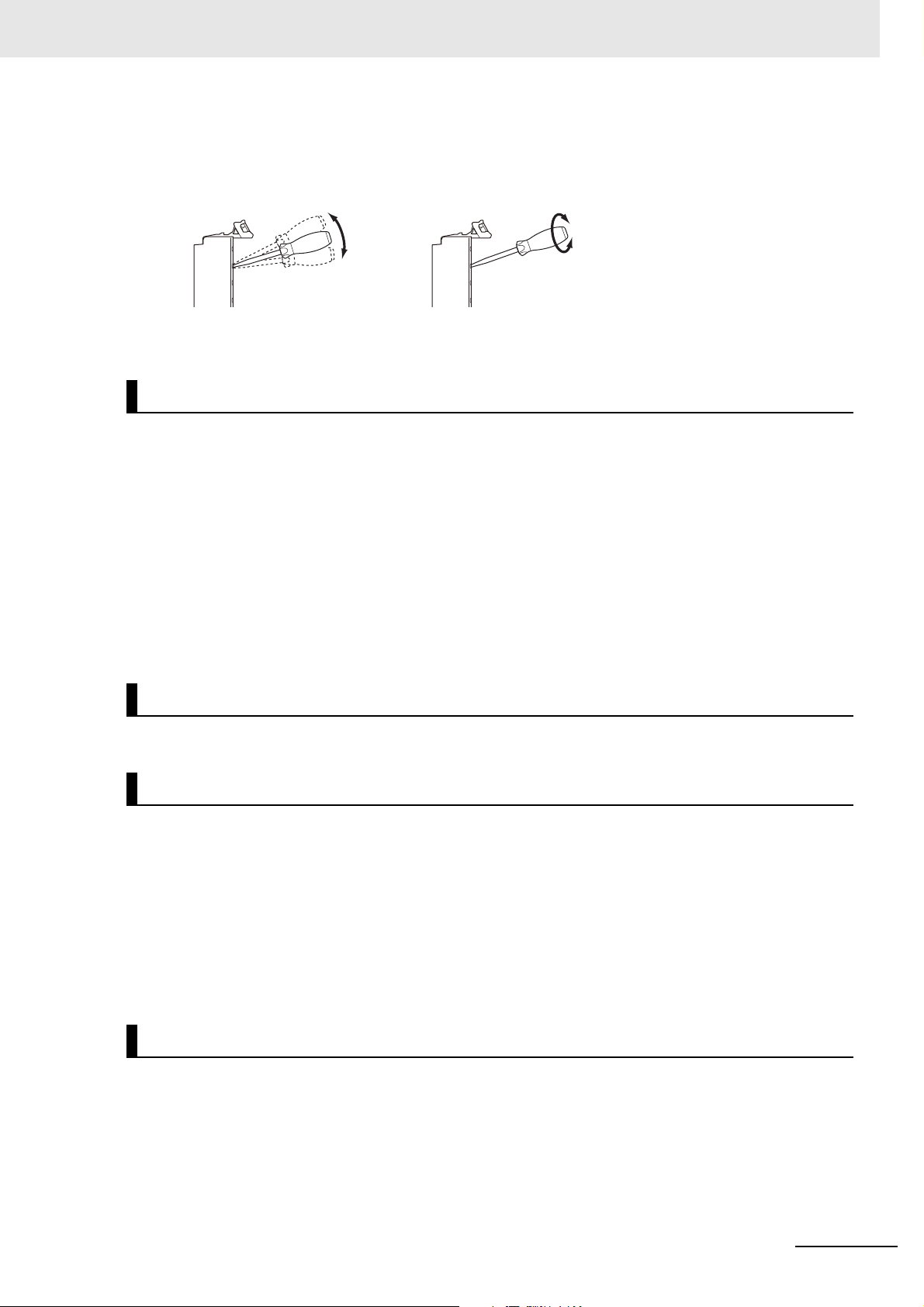
Precautions for Safe Use
NG NG
• Do not incline or twist the flat-blade screwdriver while it is in a release hole on a screwless clamping
terminal block. Doing so may damage the terminal block.
• Use crimp terminals for wiring the M3 screw terminal blocks. Do not connect bare stranded wires
directly to the M3 screw terminal blocks.
Power Supply Design
• Use all Units within the I/O power supply ranges that are given in the specifications.
• Supply sufficient power according to the contents of this manual.
• Use the power supply voltage that is specified in this manual.
• Do not apply voltages that exceed the rated value to any Input Unit.
• Do not apply voltages or connect loads to the Output Units or slaves in excess of the maximum ratings.
• Inrush current occurs when the power supply is turned ON. When selecting fuses or breakers for
external circuits, consider their fusing and detection characteristics as well as the above precautions
and allow sufficient margin in shut-off performance.
• Install external breakers and take other safety measures against short-circuiting and overcurrents in
external wiring.
Turning ON the Power Supply
• When you set the Operating Mode at Startup, confirm that no adverse effect will occur in the system.
Actual Operation
• Before you start operation, always register the NX Units that are connected to the Communications
Coupler Unit in the host communications master as the Unit Configuration Information.
• Check the user program, data, and parameter settings for proper execution before you use them for
actual operation.
• If you change the fail-soft operation setting, the output status when the error occurs may also
change. Confirm safety before you change the fail-soft operation setting.
• If you use fail-soft operation, write programming to determine whether Unit I/O data is valid. Without
such programming, the user program cannot distinguish between Units for which I/O refreshing is
continued and Units for which I/O refreshing is stopped.
Turning OFF the Power Supply
• Do not disconnect the cable or turn OFF the power supply to the Controller or a Slave Terminal when
downloading data or the user program from Sysmac Studio.
• Always turn OFF the external power supply to the Units before attempting any of the following.
Mounting or removing an NX Unit, Communications Coupler Unit, or CPU Unit
Assembling Units
Setting DIP switches or rotary switches
Connecting or wiring cables
Attaching or removing terminal blocks or connectors
NX-series Position Interface Units User’s Manual (W524)
19
Page 22
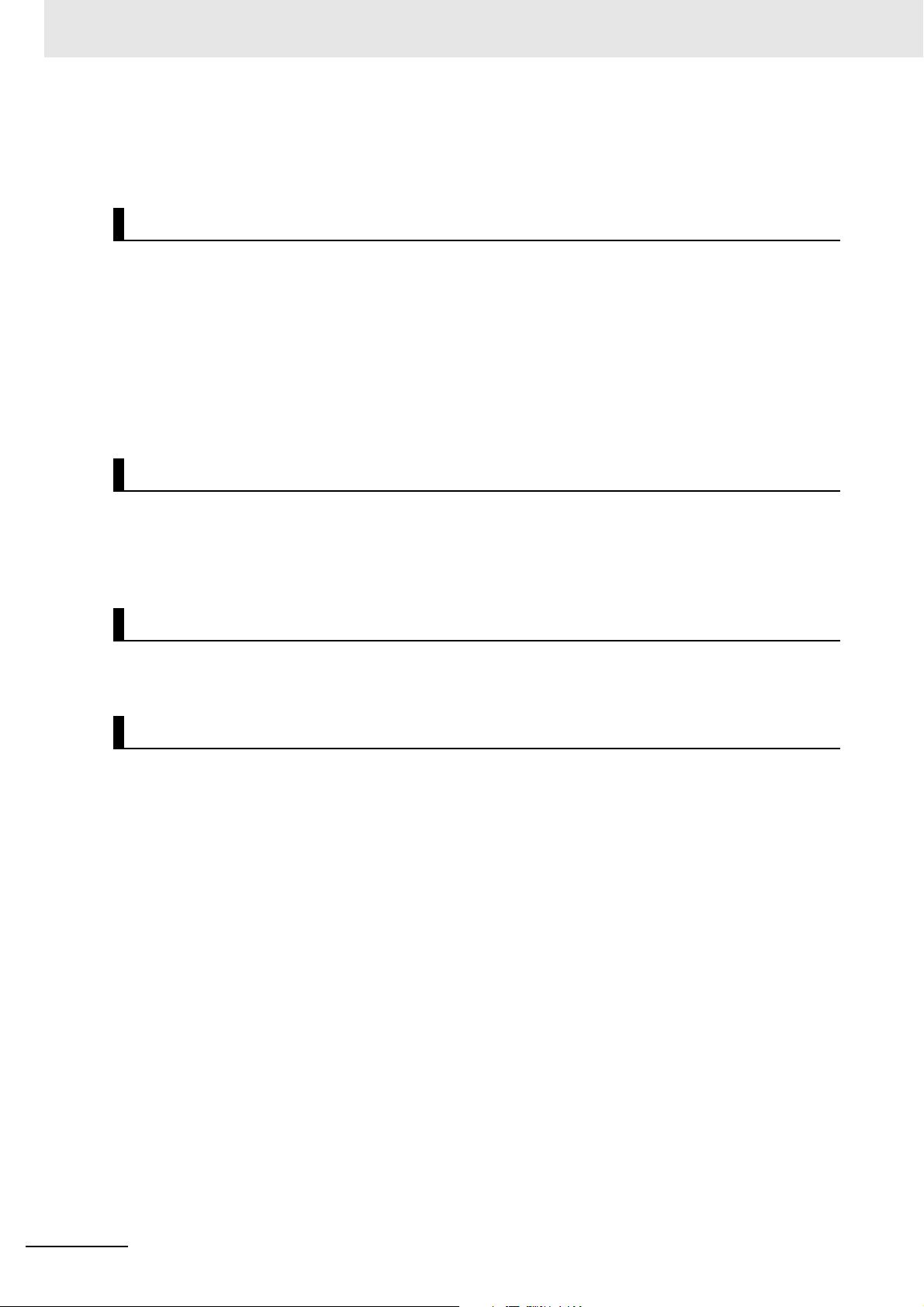
Precautions for Safe Use
Units that supply power continue to supply power to the Units for up to several seconds after the
power supply is turned OFF. The PWR indicator remains lit as long as power is supplied. Confirm that
the PWR indicator is not lit before you perform any of the above.
Operation
• Confirm that the controlled system will not be adversely affected before you perform any of the following operations.
Changing the operating mode of the CPU Unit (including changing the setting of the Operating
Mode at Startup)
Changing the user program or settings
Changing set values or present values
Forced refreshing
• Always sufficiently check the safety at the connected devices before you change the settings of a
slave or Unit.
General Communications
• Do not exceed the ranges that are given in the specifications for the communications distance and
number of connected Units.
• Refer to the user’s manual for the Communications Coupler Unit for precautions for the safe use of
communications with the connected Communications Coupler Unit.
Unit Replacement
• When you replace a Unit, start operation only after you transfer the settings and variables that are
required for operation to the new Unit.
Disposal
• Dispose of the product according to local ordinances as they apply.
20
NX-series Position Interface Units User’s Manual (W524)
Page 23
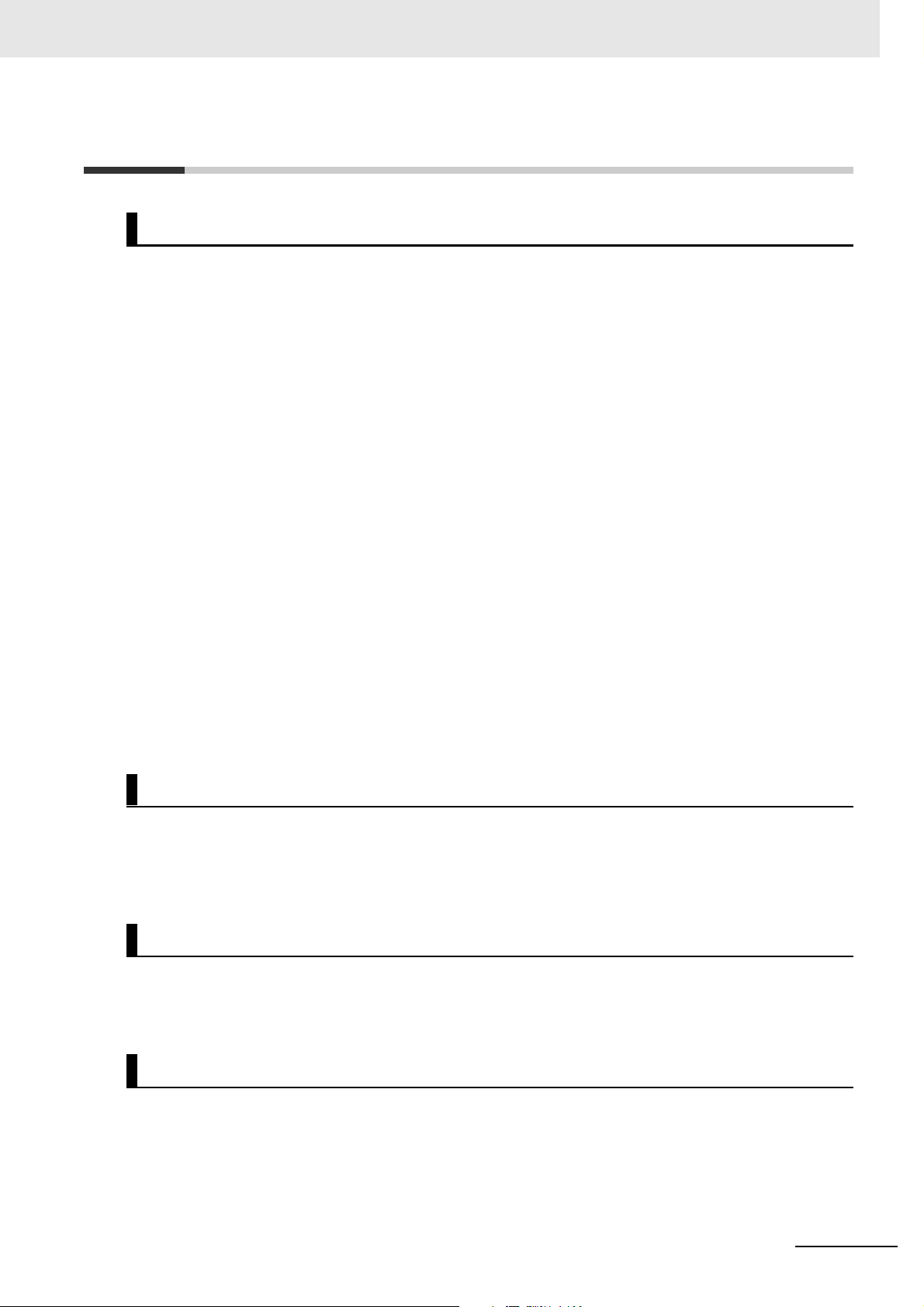
Precautions for Correct Use
Storage, Mounting, and Wiring
• Follow the instructions in this manual to correctly perform installation and wiring.
• Do not operate or store the Units in the following locations. Doing so may result in malfunction, in
operation stopping, or in burning.
Locations subject to direct sunlight
Locations subject to temperatures or humidity outside the range specified in the specifications
Locations subject to condensation as the result of severe changes in temperature
Locations subject to corrosive or flammable gases
Locations subject to dust (especially iron dust) or salts
Locations subject to exposure to water, oil, or chemicals
Locations subject to shock or vibration
• Take appropriate and sufficient countermeasures during installation in the following locations.
Locations subject to strong, high-frequency noise
Locations subject to static electricity or other forms of noise
Locations subject to strong electromagnetic fields
Locations subject to possible exposure to radioactivity
Locations close to power lines
• Before touching a Unit, be sure to first touch a grounded metallic object in order to discharge any
static build-up.
• Use the rated power supply voltage for the Units that supply power. Take appropriate measures to
ensure that the specified power with the rated voltage and frequency is supplied in places where the
power supply is unstable.
• Install the Units away from sources of heat and ensure proper ventilation. Not doing so may result in
malfunction, in operation stopping, or in burning.
• Do not allow foreign matter to enter the openings in the Unit. Doing so may result in Unit burning,
electric shock, or failure.
Precautions for Correct Use
Actual Operation
• If you change the event level of an error, the output status when the error occurs may also change.
Confirm safety before you change an event level.
• If you change the fail-soft operation setting, the output status when the error occurs may also change.
Confirm safety before you change the fail-soft operation setting.
Turning OFF the Power Supply
• Do not turn OFF the power supply while data is being transferred.
• Do not turn OFF the power supply while parameters are being written to the Communications Coupler Unit or NX Units.
General Communications
• Refer to the user’s manual for the Communications Coupler Unit for precautions for the correct use of
communications with the connected Communications Coupler Unit.
NX-series Position Interface Units User’s Manual (W524)
21
Page 24
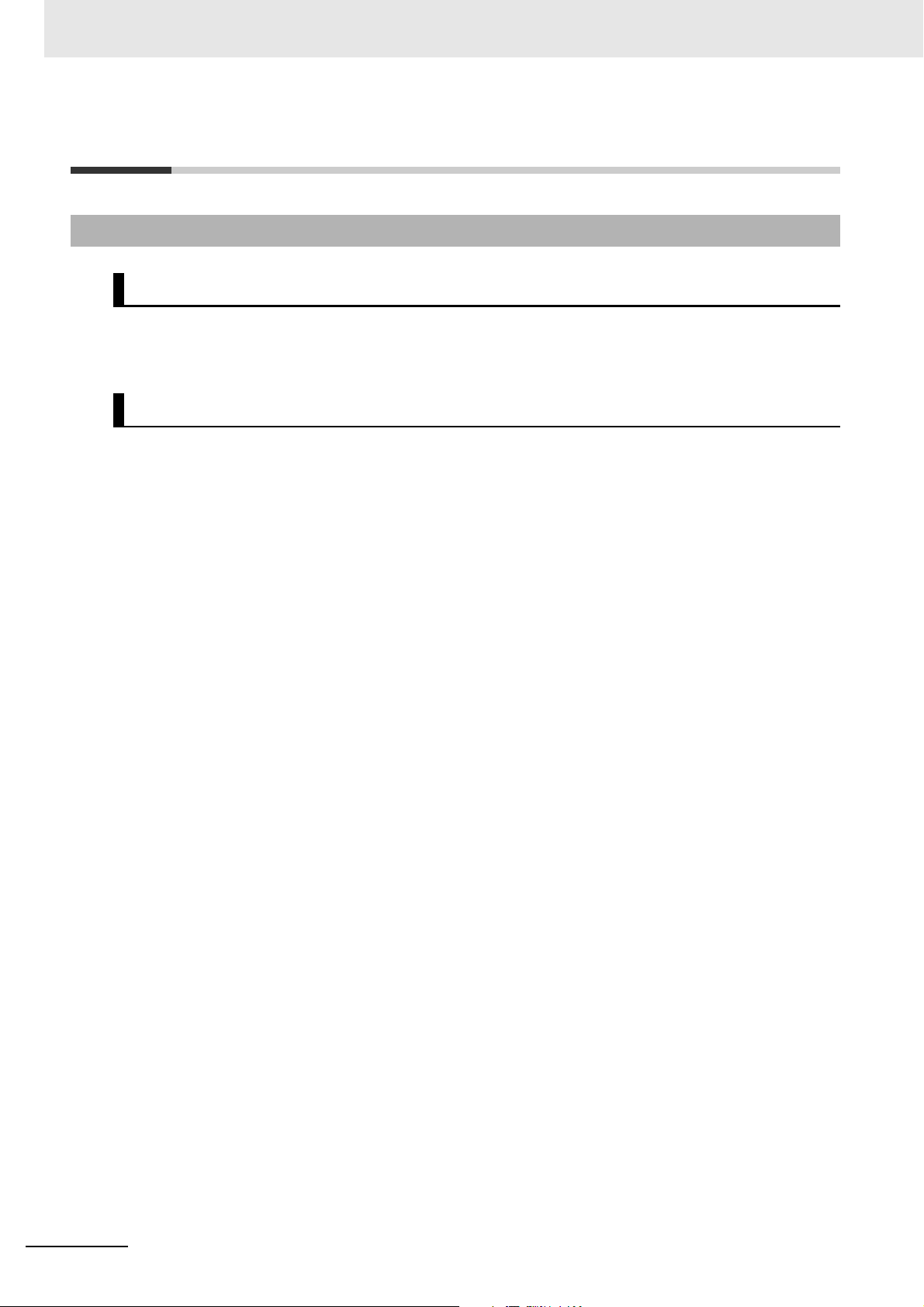
Regulations and Standards
Regulations and Standards
Conformance to EC Directives
Applicable Directives
• EMC Directives
• Low Voltage Directive
Concepts
EMC Directives
OMRON devices that comply with EC Directives also conform to the related EMC standards so that
they can be more easily built into other devices or the overall machine. The actual products have
been checked for conformity to EMC standards.*1
Whether the products conform to the standards in the system used by the customer, however, must
be checked by the customer. EMC-related performance of the OMRON devices that comply with EC
Directives will vary depending on the configuration, wiring, and other conditions of the equipment or
control panel on which the OMRON devices are installed. The customer must, therefore, perform
the final check to confirm that devices and the overall machine conform to EMC standards.
*1. Applicable EMC (Electromagnetic Compatibility) standards are as follows:
EMS (Electromagnetic Susceptibility): EN 61131-2
EMI (Electromagnetic Interference): EN 61131-2 (Radiated emission: 10-m regulations).
Low Voltage Directive
Always ensure that devices operating at voltages of 50 to 1,000 VAC and 75 to 1,500 VDC meet the
required safety standards. The applicable directive is EN 61131-2.
Conformance to EC Directives
The NX-series Units comply with EC Directives. To ensure that the machine or device in which the
NX-series Units are used complies with EC Directives, the following precautions must be observed.
• The NX-series Units must be installed within a control panel.
• You must use reinforced insulation or double insulation for the DC power supplies that are connected as the Unit power supplies and I/O power supplies for the NX-series Units.
We recommend that you use the OMRON S8JX-series Power Supplies. EMC standard compliance was confirmed for the recommended Power Supplies.
• NX-series Units that comply with EC Directives also conform to the Common Emission Standard
(EN 61131-2). Radiated emission characteristics (10-m regulations) may vary depending on the
configuration of the control panel used, other devices connected to the control panel, wiring, and
other conditions.
You must therefore confirm that the overall machine or equipment in which the NX-series Units
are used complies with EC Directives.
• You must use power supplies with an output hold time of 10 ms or longer for the DC power supplies that are connected as the Unit power supplies and I/O power supplies for the NX-series
Units.
• This is a Class A product (for industrial environments). In a residential environment, it may cause
radio interference. If radio interference occurs, the user may be required to take appropriate measures.
22
NX-series Position Interface Units User’s Manual (W524)
Page 25
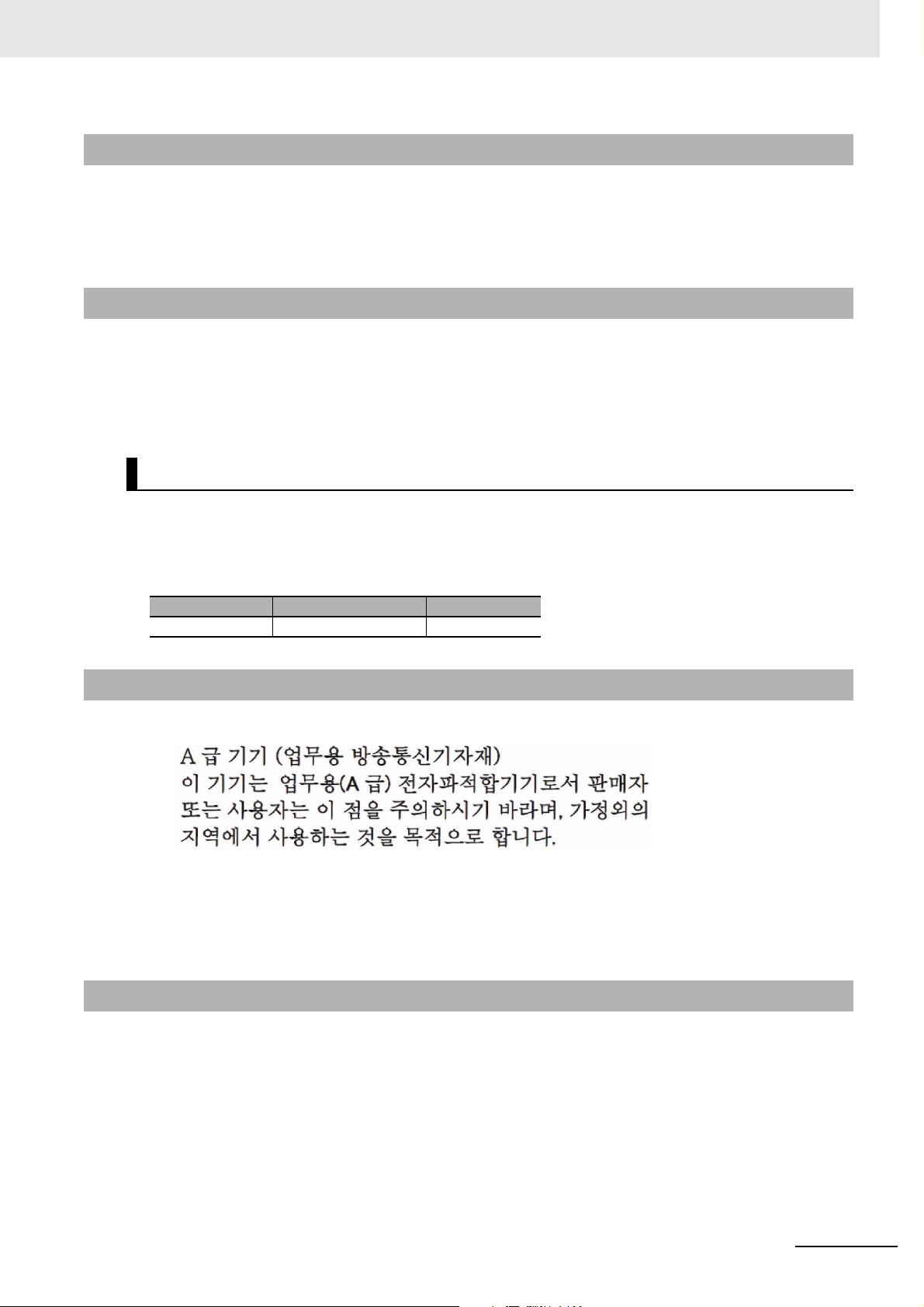
Conformance to UL and CSA Standards
Some NX-series products comply with UL and CSA standards. If you use an NX-series product that
complies with UL or CSA standards and the machinery or system in which you use the NX-series product must also comply with the standards, refer to the Instruction Sheet that is provided with the product.
The Instruction Sheet provides the application conditions for complying with the standards.
Conformance to Shipbuilding Standards
Some NX-series products comply with shipbuilding standards. If you use an NX-series product that
complies with shipbuilding standards and the machinery or system in which you use the NX-series
product must also comply with the standards, consult with your OMRON representative. Application
conditions are defined according to the installation location. Application may not be possible for some
installation locations.
Usage Conditions for NK and LR Shipbuilding Standards
Regulations and Standards
• A Position Interface Unit must be installed within a control panel.
• Gaps in the door to the control panel must be completely filled or covered with gaskets or other
material.
• The following noise filter must be connected to the power supply line.
Name Manufacturer Model
Noise filter Cosel Co., Ltd. TAH-06-683
Conformance to KC Standards
Observe the following precaution if you use NX-series Units in Korea.
Class A Device (Broadcasting Communications Device for Office Use)
This device obtained EMC registration for office use (Class A), and it is intended to be used in places
other than homes.
Sellers and/or users need to take note of this.
Software Licenses and Copyrights
This product incorporates certain third party software. The license and copyright information associated
with this software is available at http://www.fa.omron.co.jp/nj_info_e/.
NX-series Position Interface Units User’s Manual (W524)
23
Page 26
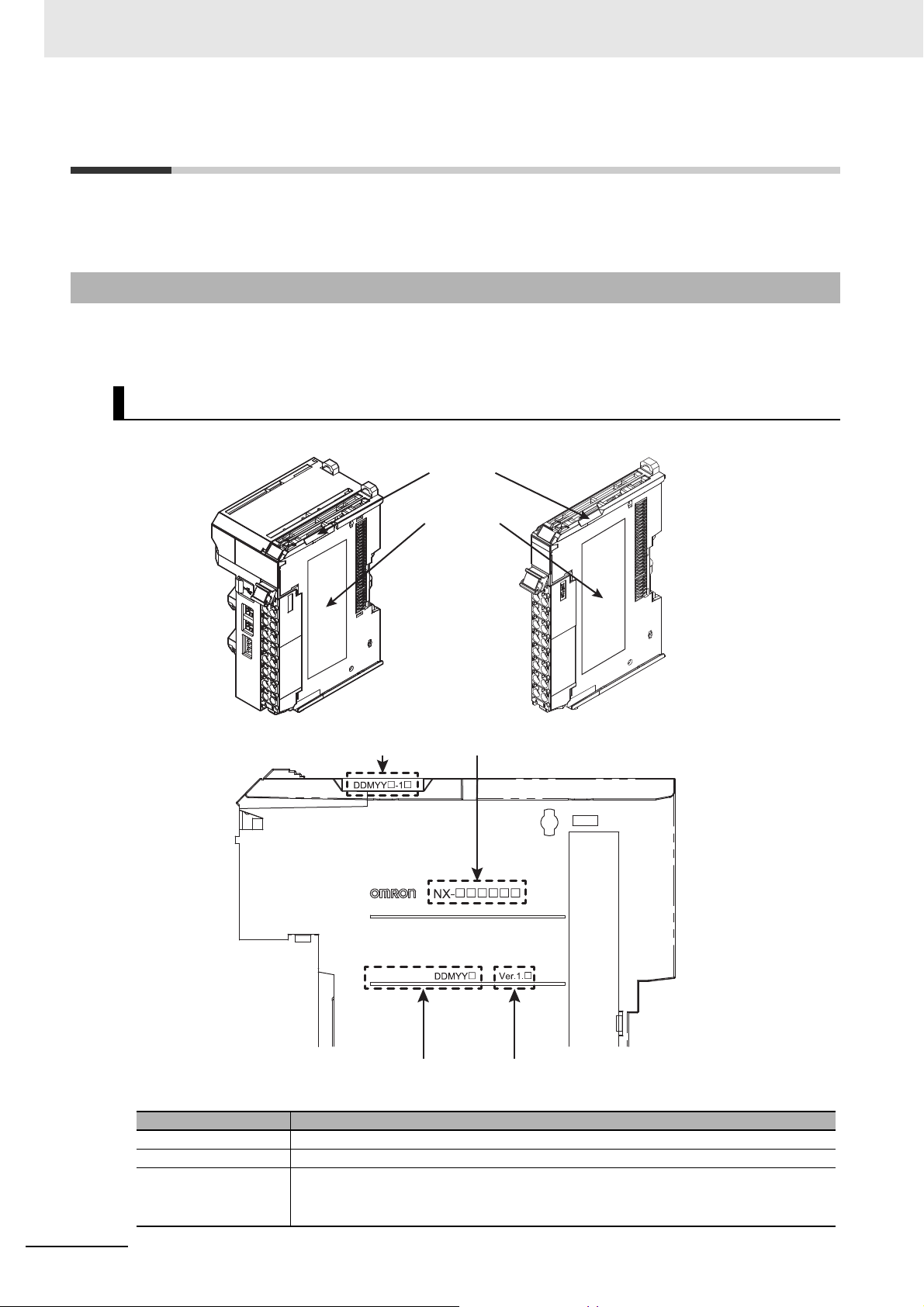
Unit Versions
Notched
area
Unit
specifications
Unit version
Lot number
Unit model number
Lot number and unit version
Unit Versions
This section describes the notation that is used for unit versions, the confirmation method for unit versions, and the relationship between unit versions and Sysmac Studio versions.
Unit Versions
A “unit version” has been introduced to manage the Units in the NX Series according to differences in
functionality accompanying Unit upgrades.
Notation of Unit Versions on Products
The unit version is given with the Unit specifications on the side of the Unit or in the notched area.
The following information is provided in the Unit specifications on the Unit.
Unit model number Gives the model of the Unit.
Unit version Gives the unit version of the Unit.
Lot number Gives the lot number of the Unit.
24
LOT No.
Name Function
DDMYY: Lot number, : Used by OMRON.
“M” gives the month (1 to 9: January to September, X: October, Y: November, Z: December)
NX-series Position Interface Units User’s Manual (W524)
Page 27
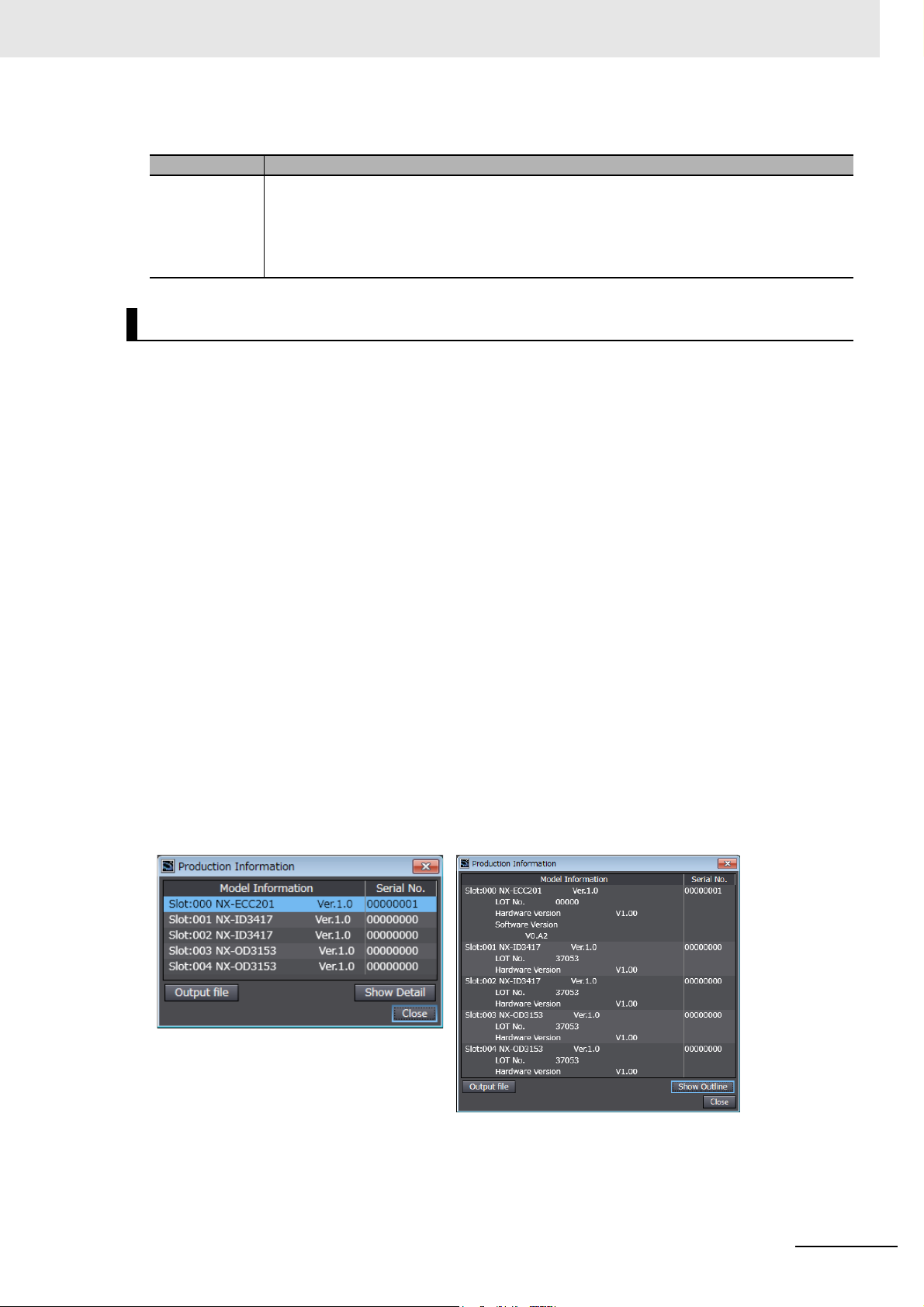
Unit Versions
The following information is provided in the notched area on the Unit.
Name Function
Lot number and
unit version
Gives the lot number and unit version of the Unit.
• DDMYY: Lot number, : Used by OMRON.
“M” gives the month (1 to 9: January to September, X: October, Y: November, Z: December)
•1: Unit version
The decimal portion of the unit version is omitted. (It is provided in the Unit specifications.)
Confirming Unit Versions with the Sysmac Studio
You can use the Production Information on the Sysmac Studio to check the unit versions of the Communications Coupler Unit and NX Units.
An example for an EtherCAT Slave Terminal is given below.
Refer to the user's manual for the connected Communications Coupler Unit for the procedure to confirm the unit versions of the Units on any other type of Slave Terminal.
1 Double-click EtherCAT under Configurations and Setup in the Multiview Explorer, and then
double-click the EtherCAT Coupler Unit. Or, right-click the EtherCAT Coupler Unit and select
Edit from the menu.
The Slave Terminal Tab Page is displayed.
You can also display the Slave Terminal Tab Page with any of the following operations.
Double-click EtherCAT under Configurations and Setup in the Multiview Explorer, right-click
the EtherCAT Coupler Unit in the EtherCAT Configuration Edit Tab Page, and select Edit Slave
Terminal Configuration.
Or, select the EtherCAT Coupler Unit on the EtherCAT Configuration Edit Tab Page click the
Edit Slave Terminal Configuration Button.
2 Go online.
3 Right-click the Position Interface Unit and select Display Production Information from the
menu.
The Production Information Dialog Box is displayed.
Simple Display
In this example, “Ver.1.0” is displayed next to the Unit model.
The following items are displayed.
•Slot number
NX-series Position Interface Units User’s Manual (W524)
Detailed Display
25
Page 28
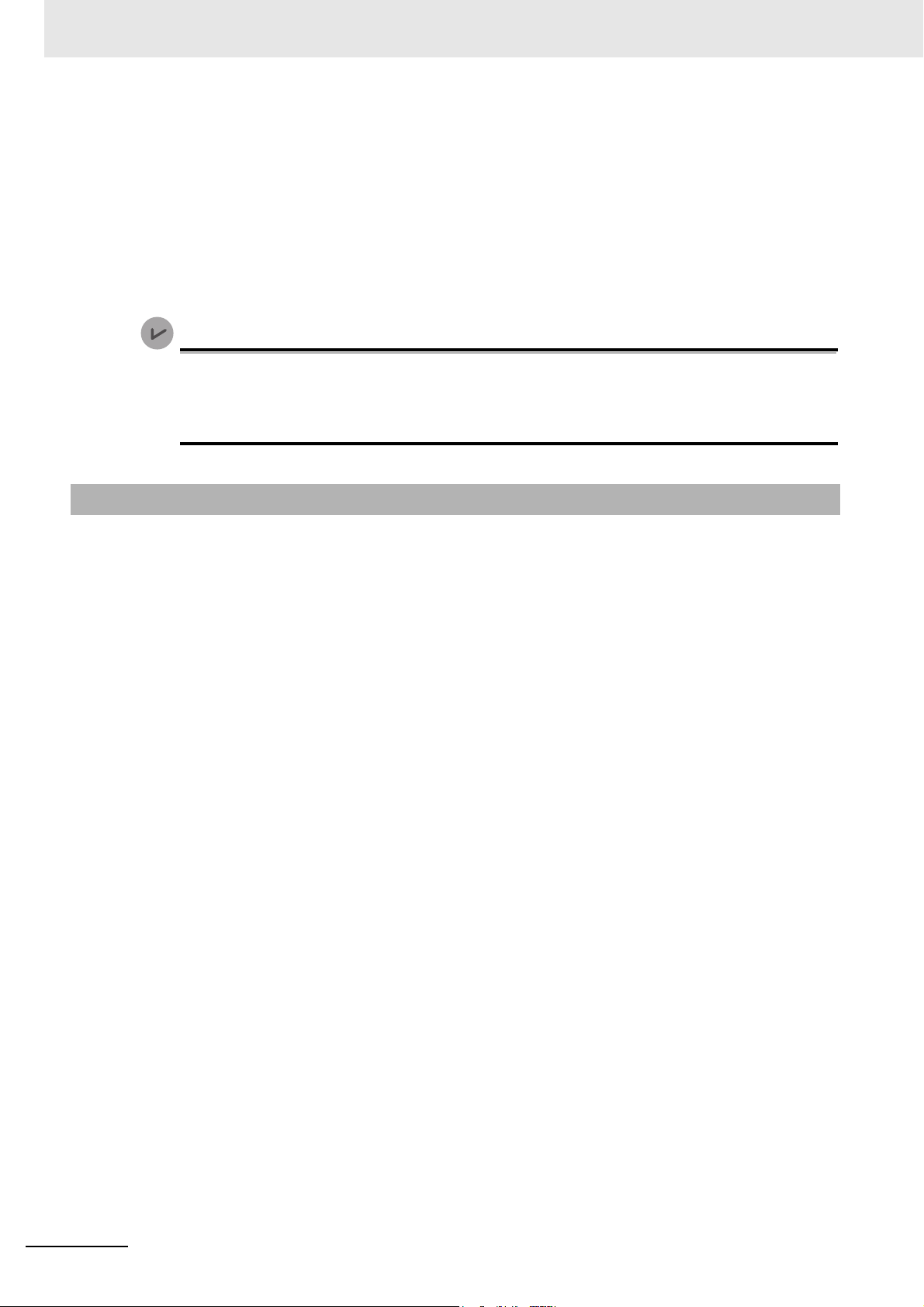
Unit Versions
Version Information
• Unit model number
• Unit version
• Serial number
• Lot number
• Hardware version
• Software version
• Total power-ON time
The software version is displayed only for Units that contain software.
The total power-ON time is provided by function to monitor the total power-ON time. The function to monitor the total power-ON time was added for a version upgrade. Refer to Functions
That Were Added or Changed for Each Unit Version on page A-67 for the unit versions that
support monitoring the total power-ON time.
Unit Versions and Sysmac Studio Versions
The functions that are supported depend on the unit version of the Unit. The version of Sysmac Studio
that supports the functions that were added for an upgrade is also required to use those functions.
Refer to A-5 Version Information on page A-65 for the functions that are supported by each unit version.
26
NX-series Position Interface Units User’s Manual (W524)
Page 29
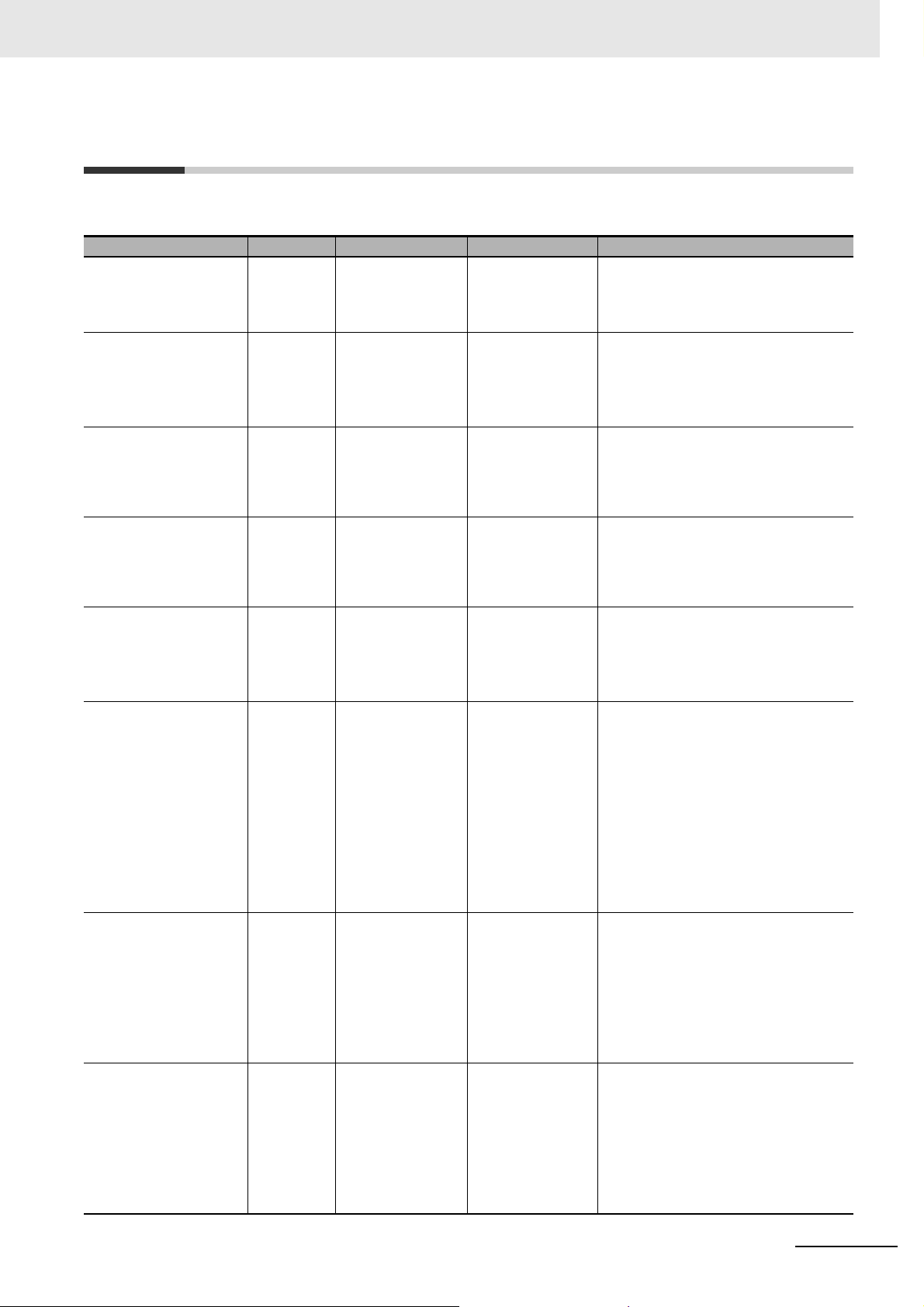
Related Manuals
The following manuals are related. Use these manuals for reference.
Manual name Cat. No. Model numbers Application Description
NX-series Position Interface Units User’s Manual (this manual)
NX-series Data Reference Manual
NX-series Digital I/O
Units User’s Manual
NX-series System Units
User’s Manual
Sysmac Studio Version
1 Operation Manual
NJ/NX-series Troubleshooting Manual
NX-series EtherCAT
Coupler Unit User’s
Manual
NX-series EtherNet/IP™ Coupler Unit
User's Manual
W524 NX-EC0
NX-ECS
NX-PG0
W525 NX- Referencing lists of
W521 NX-ID
NX-IA
NX-OC
NX-OD
W523 NX-PD1
NX-PF0
NX-PC0
NX-TBX01
W504 SYSMAC-
SE2
W503 NX701-
NJ501-
NJ301-
NJ101-
W519 NX-ECC20 Learning how to
W536 NX-EIC Learning how to
Learning how to
use NX-series
Position Interface
Units
the data that is
required to configure systems with
NX-series Units
Learning how to
use NX-series Digital I/O Units
Learning how to
use NX-series
System Units
Learning about the
operating procedures and functions of the
Sysmac Studio.
Learning about the
errors that may be
detected in an
NJ/NX-series Controller.
use an NX-series
EtherCAT Coupler
Unit and EtherCAT Slave Terminals
use an NX-series
EtherNet/IP Coupler Unit and EtherNet/IP Slave
Terminals
The hardware, setup, and functions for
the NX-series Incremental Encoder
Input Units, SSI Input Units, and Pulse
Output Unit are described.
Lists of the power consumptions,
weights, and other NX Unit data that is
required to configure systems with
NX-series Units are provided.
The hardware, setup methods, and
functions of the NX-series Digital I/O
Units are described.
The hardware and functions of the
NX-series System Units are described.
Describes the operating procedures of
the Sysmac Studio.
Concepts on managing errors that may
be detected in an NJ/NX-series Controller and information on individual
errors are described.
Use this manual together with the
NJ-series CPU Unit Hardware User's
Manual (Cat. No. W500) or NX-series
CPU Unit Hardware User’s Manual
(Cat. No. W535) and with the
NJ/NX-series CPU Unit Software
User's Manual (Cat. No. W501).
The following items are described: the
overall system and configuration methods of an EtherCAT Slave Terminal
(which consists of an NX-series EtherCAT Coupler Unit and NX Units), and
information on hardware, setup, and
functions to set up, control, and monitor
NX Units through EtherCAT.
The following items are described: the
overall system and configuration methods of an EtherNet/IP Slave Terminal
(whi
ch
consists of an NX-series EtherNet/IP Coupler Unit and NX Units), and
information on hardware, setup, and
functions to set up, control, and monitor
NX Units through EtherNet/IP.
Related Manuals
NX-series Position Interface Units User’s Manual (W524)
27
Page 30
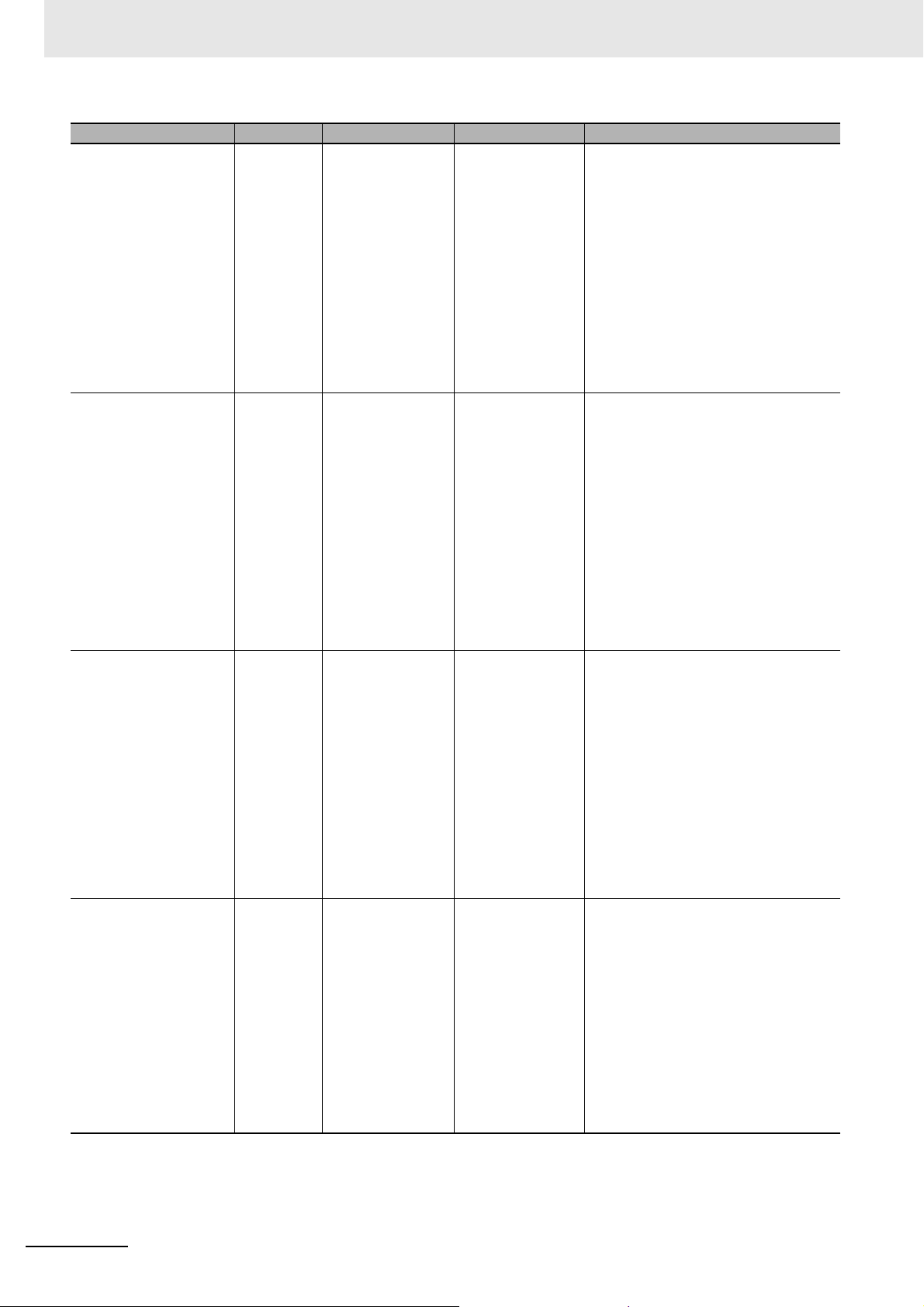
Related Manuals
Manual name Cat. No. Model numbers Application Description
NX-series CPU Unit
Hardware Use’s Manual
NJ-series CPU Unit
Hardware User´s Manual
NJ/NX-series CPU Unit
Software User's Manual
NJ/NX-series CPU Unit
Built-in EtherCAT Port
User's Manual
W535 NX701- Learning the basic
specifications of
the NX-series CPU
Units, including
introductory information, designing,
installation, and
maintenance.
Mainly hardware
information is provided.
W500 NJ501-
NJ301-
NJ101-
W501 NX701-
NJ501-
NJ301-
NJ101-
W505 NX701-
NJ501-
NJ301-
NJ101-
Learning the basic
specifications of
the NJ-series CPU
Units, including
introductory information, designing,
installation, and
maintenance.
Mainly hardware
information is provided.
Learning how to
program and set
up an
NJ/NX-series CPU
Unit.
Mainly software
information is provided.
Using the built-in
EtherCAT port on
an NJ/NX-series
CPU Unit.
An introduction to the entire NX-series
system is provided along with the following information on the CPU Unit.
• Features and system configuration
• Introduction
• Part names and functions
• General specifications
• Installation and wiring
• Maintenance and inspection
Use this manual together with the
NJ/NX-series CPU Unit Software
User’s Manual (Cat. No. W501).
An introduction to the entire NJ-series
system is provided along with the following information on the CPU Unit.
• Features and system configuration
• Overview
• Part names and functions
• General specifications
• Installation and wiring
• Maintenance and Inspection
Use this manual together with the
NJ/NX-series CPU Unit Software
User's Manual (Cat. No. W501).
The following information is provided
on an NJ/NX-series CPU Unit.
• CPU Unit operation
• CPU Unit features
• Initial settings
• Programming based on IEC 61131-3
language specifications
Use this manual together with the
NJ-series CPU Unit Hardware User's
Manual (Cat. No. W500) and NX-series
CPU Unit Hardware User’s Manual
(Cat. No. W535).
Information on the built-in EtherCAT
port is provided.
This manual provides an introduction
and provides information on the configuration, features, and setup.
Use this manual together with the
NJ-series CPU Unit Hardware User's
Manual (Cat. No. W500) or NX-series
CPU Unit Hardware User’s Manual
(Cat. No. W535) and with the
NJ/NX-series CPU Unit Software
User's Manual (Cat. No. W501).
28
NX-series Position Interface Units User’s Manual (W524)
Page 31

Manual name Cat. No. Model numbers Application Description
NJ/NX-series CPU Unit
Motion Control User’s
Manual
NJ/NX-series Instructions Reference Manual
NJ/NX-series Motion
Control Instructions Reference Manual
W507 NX701-
NJ501-
NJ301-
NJ101-
W502 NX701-
NJ501-
NJ301-
NJ101-
W508 NX701-
NJ501-
NJ301-
NJ101-
Learning about
motion control settings and programming concepts.
Learning detailed
specifications on
the basic instructions of an
NJ/NX-series CPU
Unit.
Learning about the
specifications of
the motion control
instructions.
The settings and operation of the CPU
Unit and programming concepts for
motion control are described.
When programming, use this manual
together with the NJ-series CPU Unit
Hardware User's Manual (Cat. No.
W500) or NX-series CPU Unit Hard-
ware User’s Manual (Cat. No. W535)
and with the NJ/NX-series CPU Unit
Software User's Manual (Cat. No.
W501).
The instructions in the instruction set
(IEC 61131-3 specifications) are
described. When programming, use
this manual together with the NJ-series
CPU Unit Hardware User's Manual
(Cat. No. W500) or NX-series CPU Unit
Hardware User’s Manual (Cat. No.
W535) and with the NJ/NX-series CPU
Unit Software User's Manual (Cat. No.
W501).
The motion control instructions are
described.
When programming, use this manual
together with the NJ-series CPU Unit
Hardware User's Manual (Cat. No.
W500) or NX-series CPU Unit Hard-
ware User’s Manual (Cat. No. W535)
and with the NJ/NX-series CPU Unit
Motion Control User’s Manual (Cat. No.
W507)
Related Manuals
NX-series Position Interface Units User’s Manual (W524)
29
Page 32

Terminology
Terminology
Term Description
axis A functional unit within the Motion Control Function Module. An axis is assigned to
the drive mechanism in an external Servo Drive or the sensing mechanism in an
external Encoder Input Slave Unit.
axis variable A system-defined variable that is defined as a structure and provides status infor-
mation and some of the axis parameters for an individual axis.
DC time EtherCAT slaves that support distributed clock synchronization have a clock that is
shared by all slaves in the network. The time on that clock is called the DC time.
device variable A variable that is used to access a specific device through an I/O port.
I/O refreshing Cyclic data exchange with external devices that is performed with predetermined
memory addresses.
MC Test Run A function to check motor operation and wiring from the Sysmac Studio.
Motion Control Function Module A software component that executes motion control. The Motion Control Function
Module performs motion control based on commands from the motion control
instructions that are executed in the user program. (Abbreviation: MC Function
Module)
motion control parameters Parameters that define the operation of the Motion Control Function Module. The
motion control parameters include the MC common parameters, axis parameters,
and axes group parameters.
NX bus The NX-series internal bus.
PDO communications An acronym for process data communications.
SDO communications One type of EtherCAT communications in which service data objects (SDOs) are
used to transmit information whenever required.
Slave Terminal A terminal that consists of a Communications Coupler Unit after which NX Units
and an End Cover are mounted.
Sync0 A signal that gives the interrupt timing based on the distributed clock (DC) in Ether-
CAT communications. The slaves execute controls according to this interrupt tim-
ing.
time stamping When you obtain position data from an Incremental Encoder Input Unit or SSI data
from an SSI Input Unit and the position data has changed from the previously
obtained position data, you can obtain the time when that change occurred along
with the data. The obtained time data is called a time stamp.
30
NX-series Position Interface Units User’s Manual (W524)
Page 33

Revision History
Cat. No.
W524-E1-05
Revision code
A manual revision code appears as a suffix to the catalog number on the front and back covers of the
manual.
Revision code Date Revised content
01 April 2013 Original production
02 June 2013 Added information on time stamping and corrected mistakes.
03 September 2013 Added precautions for connecting to NJ-series Controllers and added
04 July 2014 Added the NX-EC0112, NX-EC0132, NX-EC0212, and NX-PG0112,
05 April 2015 • Made changes accompanying the upgrade to unit version 1.2.
Revision History
information on time stamping.
and corrected mistakes.
• Made revisions accompanying the addition of NX-series
NX701- CPU Units.
• Made revisions accompanying the addition of NX-EIC EtherNet/IP Coupler Units.
• Corrected mistakes.
NX-series Position Interface Units User’s Manual (W524)
31
Page 34

Revision History
32
NX-series Position Interface Units User’s Manual (W524)
Page 35

1
10
2
11
3
4
A
5
6
7
8
9
1
10
2
11
3
4
A
5
I
6
7
8
9
I
Features and System
Configuration
Specifications and
Application Procedures
Troubleshooting
Part Names and
Functions
Maintenance and
Inspection
Installation and Wiring
Appendices
I/O Refreshing Methods
Index
SSI Input Units
Incremental Encoder Input Units
Pulse Output Units
Application Example
Sections in this Manual
Sections in this Manual
NX-series Position Interface Units User’s Manual (W524)
33
Page 36

Sections in this Manual
34
NX-series Position Interface Units User’s Manual (W524)
Page 37

Features and System Configuration
This section describes system configurations with Position Interface Units and the features and functions of Position Interface Units.
1-1 Features of Position Interface Units . . . . . . . . . . . . . . . . . . . . . . . . . . . . . . . 1-2
1-1-1 Introduction to Position Interface Units . . . . . . . . . . . . . . . . . . . . . . . . . . . . . . . 1-2
1-1-2 Types and Features of Position Interface Units . . . . . . . . . . . . . . . . . . . . . . . . 1-2
1-1-3 Operation of Position Interface Units . . . . . . . . . . . . . . . . . . . . . . . . . . . . . . . . 1-6
1-1-4 Control Data for Position Interface Units . . . . . . . . . . . . . . . . . . . . . . . . . . . . . . 1-8
1-2 System Configuration . . . . . . . . . . . . . . . . . . . . . . . . . . . . . . . . . . . . . . . . . . 1-9
1-2-1 System Configuration When Connecting to an NJ/NX-series Controller . . . . 1-10
1-2-2 System Configuration When Connecting to a Controller
Other Than the NJ/NX-series Controller . . . . . . . . . . . . . . . . . . . . . . . . . . . . . .1-11
1
1-3 Models . . . . . . . . . . . . . . . . . . . . . . . . . . . . . . . . . . . . . . . . . . . . . . . . . . . . . . 1-13
1-3-1 Model Number Notation . . . . . . . . . . . . . . . . . . . . . . . . . . . . . . . . . . . . . . . . . 1-13
1-3-2 List of Incremental Encoder Input Units . . . . . . . . . . . . . . . . . . . . . . . . . . . . . 1-13
1-3-3 List of SSI Input Units . . . . . . . . . . . . . . . . . . . . . . . . . . . . . . . . . . . . . . . . . . . 1-14
1-3-4 List of Pulse Output Units . . . . . . . . . . . . . . . . . . . . . . . . . . . . . . . . . . . . . . . . 1-14
1-4 Functions . . . . . . . . . . . . . . . . . . . . . . . . . . . . . . . . . . . . . . . . . . . . . . . . . . . 1-15
1-4-1 Functions of Incremental Encoder Input Units . . . . . . . . . . . . . . . . . . . . . . . . 1-15
1-4-2 Functions of SSI Input Units . . . . . . . . . . . . . . . . . . . . . . . . . . . . . . . . . . . . . . 1-17
1-4-3 Functions of the Pulse Output Unit . . . . . . . . . . . . . . . . . . . . . . . . . . . . . . . . . 1-18
1-5 Support Software . . . . . . . . . . . . . . . . . . . . . . . . . . . . . . . . . . . . . . . . . . . . . 1-19
1-5-1 Applicable Support Software . . . . . . . . . . . . . . . . . . . . . . . . . . . . . . . . . . . . . . 1-19
1-5-2 Using Support Software with an NJ-series Controller . . . . . . . . . . . . . . . . . . . 1-19
1-5-3 Application Methods for Using Other Controllers . . . . . . . . . . . . . . . . . . . . . . 1-19
NX-series Position Interface Units User’s Manual (W524)
1 - 1
Page 38

1 Features and System Configuration
1-1 Features of Position Interface Units
“NX-series Position Interface Unit” is a generic name for any of a group of NX Units that perform I/O
processing of position data to perform positioning.
The Position Interface Units use the Motion Control Function Module in an NJ/NX-series Controller
(referred to as “MC Function Module”) to both perform pulse outputs and accept encoder inputs for
motor control.
This section provides an introduction to the Position Interface Units and their operations and it
describes the unique features of each Unit.
1-1-1 Introduction to Position Interface Units
Position Interface Units all share the following features.
Clamping Terminal Block Designed for Reduced Work
Position Interface Units use screwless clamping terminal blocks. Wiring is performed simply by inserting ferrules. This eliminates the need for tightening screws and greatly reduces the amount of work that
is required for wiring.
Simple, High-precision Motion Control with the MC Function Module
You can use the MC Function Module in an NJ/NX-series CPU Unit to perform high-speed, high-precision control.
You can use motion control instructions to easily perform complex control tasks such as single-axis
PTP positioning, interpolation control, synchronized control (e.g., of electronic cams), and velocity control with a minimal amount of programming.
1-1-2 Types and Features of Position Interface Units
The following table lists the different types of Position Interface Units.
Type Application
Incremental Encoder Input Unit Converts pulse input signals from an incremental encoder and counts the
number of pulses.
SSI Input Unit Converts serial data from an SSI interface-compatible absolute encoder or
linear encoder to obtain the absolute position.
Pulse Output Unit Performs pulse output for positioning commands sent to a stepper motor
drive or other pulse input motor drive.
1 - 2
NX-series Position Interface Units User’s Manual (W524)
Page 39

Incremental Encoder Input Units
Controller
Count value
Control
(synchronization)
period
Target position
Example:
EtherCAT
EtherCAT
Coupler
Unit
Counter
Encoder input
Pulse output
Pulse generation
Pulses
Motor and drive
Encoder
Pulses
*1
1 Features and System Configuration
1-1 Features of Position Inter-
An Incremental Encoder Input Unit converts pulse input signals from an incremental encoder and
counts the number of pulses.
Use an Incremental Encoder Input Unit to enable the Controller to identify control positions based on
the number of encoder pulses. You can also latch the count value with an external input.
There are two types of Incremental Encoder Input Units, depending on the input specifications of the
encoder pulses: Units that take a voltage input and Units that take a line receiver input.
*1. The count value of the encoder (pulses) is sent to the Controller every control period.
Control period
Controller
count value
014710
...
face Units
1
1-1-2 Types and Features of Position Interface Units
Count valueUnit
Pulse input
0123456789101112
... ... ...
Features
• One or two counters are provided in each Incremental Encoder Input Unit to count pulses in 32-bit
ranges.
• The models with a voltage input can count at up to 500 kHz and the model with a line receiver
input can count at up to 4 MHz.
NX-series Position Interface Units User’s Manual (W524)
1 - 3
Page 40

1 Features and System Configuration
Controller
Count value
Control
(synchronization)
period
Target position
Example:
EtherCAT
EtherCAT
Coupler
Unit
Data conversion
SSI input
Pulse output
Pulse generation
Pulses
Motor and drive
Encoder
Serial data
*1
014710
...
Controller
count value
Control period
0123456789101112
... ... ...
Count valueUnit
(serial data)
SSI Input Units
The SSI Input Units convert serial data from an SSI interface-compatible absolute encoder or linear
encoder to obtain the absolute position.
Use an SSI Input Unit to enable the Controller to identify control positions based on the absolute position information obtained from the target device.
*1. The count value of the encoder (serial data) is sent to the Controller every control period.
Features
• You can connect to an absolute encoder with an SSI interface.
• A baud rate (synchronous clock of SSI communications) of up to 2.0 MHz is supported.
• Either one or two SSI input ports are provided. Each port can be set up with independent functionality.
1 - 4
NX-series Position Interface Units User’s Manual (W524)
Page 41

Pulse Output Units
Example:
EtherCAT
EtherCAT
Coupler
Unit
*1
Counter
Encoder Input
Pulse output
Pulse generation
Pulses
Motor and drive
Encoder
Pulses
Target position
Controller
Count value
Control
(synchronization)
period
+2 +4 +6 +8 +10 +10 +10
0 0 2 6 1220304050
Control period
Controller
Target position
Unit
Pulse output
1 Features and System Configuration
1-1 Features of Position Inter-
A Pulse Output Unit performs pulse output for positioning commands sent to a stepper motor drive or
other pulse input motor drive.
Use a Pulse Output Unit to enable the Controller to perform positioning.
You can also latch the pulse output value with an external input.
*1. Pulse output is performed based on the synchronization commands (target positions) received from the Con-
troller each control period.
face Units
1
1-1-2 Types and Features of Position Interface Units
The frequency is calculated based on the travel distance for the control period and the pulses are output.
The Pulse Output Unit is a simple output unit that performs pulse output based on periodically received
target positions, as shown in the above figure.
Profile processing of the position (number of pulses) and velocity (pulse frequency) for motor control
must be performed by the Controller that provides the target position information.
Therefore, the Unit synchronizes with the Controller at a fixed period.
NJ/NX-series Controllers are connected through an EtherCAT Coupler Unit and use EtherCAT in DC
Mode.
Features
• Pulses are output according to the position command information that is provided periodically.
• Control can interface with pulse input drives, such as stepper motor drives, through the pulse output.
• You can latch position information with an external input.
NX-series Position Interface Units User’s Manual (W524)
1 - 5
Page 42

1 Features and System Configuration
1-1-3 Operation of Position Interface Units
This section describes the operation of the Position Interface Units when you use them together with an
NJ/NX-series Controller and the MC Function Module.
You can use the Position Interface Units together with an NJ/NX-series Controller and the MC Function
Module to perform the following control operations.
• Positioning for motor drives with pulse inputs
• Motion control based on position information obtained from an encoder
The MC Function Module in the NJ/NX-series Controller is used to perform motion control for encoders
or motor drives connected to the Position Interface Units.
You can connect the Position Interface Units through an EtherCAT Coupler Unit to the built-in EtherCAT
port on an NJ/NX-series Controller to use the MC Function Module.
I/O control for the motion control functions that are executed by the MC Function Module is performed
through cyclic communications with the NJ/NX-series Controller.
NJ/NX-series CPU Unit
User program
Motion
control
instructions
MC Function
Module
Data processing
The operation is as follows:
• When motion control instructions are executed in the user program, the MC Function Module interprets the resulting commands.
• The MC Function Module then performs motion control processing at a fixed period based on the
results of the command interpretation. It generates command values to send to the Pulse Output
Unit.
• The EtherCAT Master Function Module sends the command values with PDO communications during each process data communications cycle of EtherCAT communications.
• The Pulse Output Unit outputs the appropriate number and frequency of pulses based on the command values received during each process data communications cycle of EtherCAT communications.
• The Incremental Encoder Unit and SSI Input Unit send the current count values of the encoders to
the CPU Unit during each process data communications cycle of EtherCAT communications.
EtherCAT
Coupler Unit
EtherCAT Master
Command
interpretation
Function Module
Communications
processing
Position
commands,
velocity
commands,
etc.
EtherCAT
communications
Encoder
count value
I/O data is updated and motion control processing is
performed in the process data communications cycle.
Drive with pulse
input
Communications
processing
Position Interface Units
Pulse
Output Unit
Command
interpretation
Pulse
generation
Pulse output
Incremental
Encoder Input
Unit
Pulse input
Counting
Pulse
output
Encoder SSI encoder
SSI Input
Unit
SSI
communications
processing
Counting
Pulse
input
SSI communications data
EE
Stepper motor or
other compatible
M
motor
1 - 6
NX-series Position Interface Units User’s Manual (W524)
Page 43

1 Features and System Configuration
Input
UPG
FB
IO MC UPG
FB
IO MC
Primary
periodic task
Motion control instructions executed.
Primary period Primary period
Execution command
Encoder Input Unit
Pulse Output Unit
In the NJ/NX-series Controller, the I/O refreshing processing, user program processing, and MC Function Module processing between the Position Interface Units are executed in the primary periodic task
and priority-5 periodic task.
Refer to NJ/NX-series CPU Unit Software User's Manual (Cat. No. W501) for information on the primary periodic task and priority-5 periodic task.
The following figure shows an example of the task operation performed for I/O processing for the Position Interface Units in the primary periodic task. The same information applies when processing is performed in the priority-5 periodic task.
1-1 Features of Position Inter-
face Units
1
1-1-3 Operation of Position Interface Units
Abbreviation Meaning
IO I/O refreshing
UPG User program execution
MC Motion control
FB Motion control instructions
The input information is obtained from the Position Interface Units every fixed period that the task is
executed. Processing (user program execution and motion control processing) is then performed based
on that information, and the information is sent as an output command.
NX-series Position Interface Units User’s Manual (W524)
1 - 7
Page 44

1 Features and System Configuration
1-1-4 Control Data for Position Interface Units
Some of the functions of the Position Interface Units are based on the CiA402 drive profile.
The I/O data definitions and operations for interaction with the Controller are based on functions in the
CiA402 drive profile. However, the indexes and subindexes in the object dictionary are not the same.
Relationship between the Position Interface Unit Functions and the
CiA402 Drive Profile
The following table describes the relationships between functions of the Units and the functions in the
CiA402 drive profile.
Function of
Unit
Incremental
Encoder Input Units
SSI Input Units --- --- These Units have no functions that are the same as
Pulse Output Unit Pulse output
*1. Refer to 6-9-8 Latching on page 6-59 for details on this operation.
*2. Refer to 8-3 Pulse Output Control on page 8-5 for details.
*3. Refer to 8-10-5 Latching on page 8-61 for details on this operation.
Position Inter-
face Unit
Latch function Touch probe The latch function and latch status that are used as
control
Latch function Touch probe This is the same as for an Incremental Encoder Input
CiA402
function
Control in
Cyclic Synchronous Position
Control Mode
Description
I/O data for the Incremental Encoder Input Units both
contain data definitions equivalent to the touch probe
function and touch probe status.
the CiA402 drive profile.
The pulse output control from the Controller is the
same as control in Cyclic Synchronous Position Control Mode of the CiA402 drive profile.
*2
The control commands that are sent to the Pulse Output Unit are sent with the Controlword and command
position each control period. The control status is
monitored through the Statusword.
These are equivalent to the following data definitions
in the CiA402 drive profile: Controlword, Target Position, and Statusword.
*3
Unit.
*1
1 - 8
NX-series Position Interface Units User’s Manual (W524)
Page 45

1 Features and System Configuration
Additional Information
1-2 System Configuration
You can mount NX-series Position Interface Units after an EtherCAT Coupler Unit, the Communications
Coupler Unit, in an EtherCAT Slave Terminal.
This allows you to connect to a controller that provides an EtherCAT master.
1-2 System Configuration
The system configuration and the functions of the Position Interface Units that you can use depend on
the controller that you connect to and the EtherCAT master specifications.
This section describes differences in the system configuration.
Refer to the following sections for details on the differences in functions based on different controller
specifications: 6-6-5 Differences in I/O Refreshing Methods Based on the Controller on page 6-29,
7-6-5 Differences in I/O Refreshing Methods Based on the Controller on page 7-21, and 8-7-4 Differ-
ences in I/O Refreshing Methods Based on the Controller on page 8-28.
Refer to the NX-series EtherNet/IP Coupler Units User’s Manual (Cat. No. W536) for information on
connections to EtherNet/IP Coupler Units.
Slave Terminals
Slave Terminal is a generic name for a building block-type remote I/O terminal that contains a
group of NX Units connected to a Communications Coupler Unit.
An EtherCAT Slave Terminal is the term when an EtherCAT Coupler Unit is used as the Communications Coupler Unit.
1
NX-series Position Interface Units User’s Manual (W524)
1 - 9
Page 46

1 Features and System Configuration
.xml
.xml
(E)
(F)
(A)
(B)
(D)
(G)
(E)
(F)
(C)
EtherCAT Slave Terminal
Peripheral USB port
Connection to the peripheral
USB port on an EtherCAT
Coupler Unit
Connection to the peripheral USB
port or built-in EtherNet/IP port on an
NJ/NX-series CPU Unit
Built-in EtherCAT port
1-2-1 System Configuration When Connecting to an NJ/NX-series Con-
troller
To use the Position Interface Units, mount them on an EtherCAT Slave Terminal and connect the Slave
Terminal to the built-in EtherCAT port on an NJ/NX-series CPU Unit.
In this configuration, you can use the MC Function Module of the NJ/NX-series Controller to perform
motion control.
For details on the MC Function Module, refer to the NJ/NX-series CPU Unit Motion Control User’s Man-
ual (Cat. No. W507).
Letter Item Description
*1
(A)
(B) EtherCAT Coupler
(C) NX Units The NX Units perform I/O processing with connected external devices.
(D) End Cover The End Cover is attached to the end of the Slave Terminal.
(E) Support Software
EtherCAT master
Unit (NX-ECC20)
(Sysmac Studio)
The EtherCAT master manages the EtherCAT network, monitors the status of the slaves,
and exchanges I/O data with the slaves.
The EtherCAT Coupler Unit is an interface that performs process data communications
over an EtherCAT network between the NX Units and the EtherCAT master.
The I/O data for the NX Units is accumulated in the EtherCAT Coupler Unit and then all of
the data is exchanged with the EtherCAT master at the same time.
The EtherCAT Coupler Unit can also perform message communications (SDO communications) with the EtherCAT master.
Process data communications with the EtherCAT master are performed through the EtherCAT Coupler Unit.
The Sysmac Studio runs on a personal computer and it is used to configure the EtherCAT
network and EtherCAT Slave Terminals, and to program, monitor, and troubleshoot the
Controller.
You can connect the computer in which the Sysmac Studio is installed to the peripheral
USB port or built-in EtherNet/IP port on an NJ/NX-series CPU Unit. Or you can connect it
to the peripheral USB port on the EtherCAT Coupler Unit to set up the EtherCAT Slave Terminal.
1 - 10
NX-series Position Interface Units User’s Manual (W524)
Page 47

1 Features and System Configuration
.xml
.xml
(E)
(F)
(A)
(B)
(D)
(G)
(E)
(F)
(C)
Connection to the peripheral USB
port on an EtherCAT Coupler Unit
Peripheral USB port
EtherCAT Slave Terminal
Connection to the Controller
Settings and monitoring tools for
the connected Controller
EtherCAT port
Letter Item Description
(F) ESI (EtherCAT Slave
Information) file
(G) Communications
cable
(Ethernet cable)
*1. An EtherCAT Slave Terminal cannot be connected to any of the OMRON CJ1W-NC[]81/[]82 Position Control Units even
though they can operate as EtherCAT masters.
The ESI file contains information that is unique to the EtherCAT Slave Terminal in XML format. You can load the ESI file into the Sysmac Studio to easily allocate Slave Terminal process data and make other settings.
The ESI files for OMRON EtherCAT slaves are installed in the Sysmac Studio. You can
obtain the ESI files for the latest models through the Sysmac Studio’s automatic update
function.
Use a double-shielded cable with aluminum tape and braiding of category 5
(100BASE-TX) or higher, and use straight wiring.
1-2-2 System Configuration When Connecting to a Controller Other
Than the NJ/NX-series Controller
To use the Position Interface Units, mount them in an EtherCAT Slave Terminal and connect the Terminal to the EtherCAT master of the controller.
1-2 System Configuration
1
1-2-2 System Configuration When Connecting to a Controller Other Than the NJ/NX-series Controller
You can connect a Pulse Output Unit only to an NJ/NX-series Controller.
Letter Item Description
(A) EtherCAT master The EtherCAT master manages the EtherCAT network, monitors the status of the slaves,
(B) EtherCAT Coupler
(C) NX Units The NX Units perform I/O processing with connected external devices.
(D) End Cover The End Cover is attached to the end of the Slave Terminal.
Unit (NX-ECC20)
and exchanges I/O data with the slaves.
The EtherCAT Coupler Unit is an interface that performs process data communications
over an EtherCAT network between the NX Units and the EtherCAT master.
The I/O data for the NX Units is accumulated in the EtherCAT Coupler Unit and then all of
the data is exchanged with the EtherCAT master at the same time.
The EtherCAT Coupler Unit can also perform message communications (SDO communications) with the EtherCAT master.
Process data communications with the EtherCAT master are performed through the EtherCAT Coupler Unit.
NX-series Position Interface Units User’s Manual (W524)
1 - 11
Page 48

1 Features and System Configuration
Letter Item Description
(E) Support Software
(Sysmac Studio)
(F) ESI (EtherCAT Slave
Information) file
(G) Communications
cable
(Ethernet cable)
The Sysmac Studio runs on a personal computer and it is used to configure the EtherCAT
network and EtherCAT Slave Terminals, and to program, monitor, and troubleshoot the
Controller.
Use this software to connect to the Controller and set up the EtherCAT Slave Terminal. Or
if you use the Sysmac Studio, you can connect it to the peripheral USB port on the EtherCAT Coupler Unit to set up the EtherCAT Slave Terminal.
The ESI file contains information that is unique to the EtherCAT Slave Terminal in XML format. You can load the ESI file into the Controller or the Sysmac Studio to easily allocate
Slave Terminal process data and make other settings.
The ESI files for OMRON EtherCAT slaves are installed in the Sysmac Studio. You can
obtain the ESI files for the latest models through the Sysmac Studio’s automatic update
function.
Use a double-shielded cable with aluminum tape and braiding of category 5 (100BASE-TX)
or higher, and use straight wiring.
1 - 12
NX-series Position Interface Units User’s Manual (W524)
Page 49

1-3 Models
A
The model number of the Position Interface Unit tells you the Unit type, number of axes, I/O specifications, and other information.
1 Features and System Configuration
1-3 Models
1-3-1 Model Number Notation
The model numbers for Position Interface Units are in the following format:
NX-
NX Series
Unit Type
EC0: Incremental Encoder Input Unit
ECS: Serial Encoder Input Unit (SSI Input Unit)
PG0: Pulse Output Unit
Number of Channels
1: 1 channel
2: 2 channels
I/O Specifications
The I/O specifications depend on the Unit type.
dditional Functions
2: Supports synchronous refreshing
1-3-2 List of Incremental Encoder Input Units
1
1-3-1 Model Number Notation
The following table lists the different models of the Incremental Encoder Input Units.
Refer to 6-1 Interpreting Model Numbers on page 6-3 for information on Incremental Encoder Input
Units.
Model
NX-EC0112 1 (NPN) 3 (NPN) 500 kHz • Free-Run refreshing
NX-EC0122 1 (PNP) 3 (PNP)
NX-EC0132 1 3 (NPN) 4 MHz Line receiver
NX-EC0142 3 (PNP)
NX-EC0212 2 (NPN) None 500 kHz Inputs: 2,
NX-EC0222 2 (PNP)
*1. This is the number of encoder input channels.
*2. Unit version 1.2 or later and an NX-ECC203 EtherCAT Coupler Unit are required.
Number of
channels
*1
External
inputs
Fre-
quency
I/O refreshing
methods
• Synchronous I/O
refreshing
• Task period prioritized
refreshing
*2
Number of I/O
entry mappings
Inputs: 1,
Outputs: 1
Outputs: 2
Remarks
24-V voltage
input
input
24-V voltage
input
NX-series Position Interface Units User’s Manual (W524)
1 - 13
Page 50

1 Features and System Configuration
1-3-3 List of SSI Input Units
The following table lists the different models of the SSI Input Units.
Refer to 7-1 Interpreting Model Numbers on page 7-3 for information on SSI Input Units.
Model
NX-ECS112 1 None 2 MHz • Free-Run refreshing
NX-ECS212 2 Inputs: 2,
*1. This is the number of SSI communications input channels.
*2. Unit version 1.2 or later and an NX-ECC203 EtherCAT Coupler Unit are required.
Number of
channels
*1
External
inputs
1-3-4 List of Pulse Output Units
The following table lists the different models of the Pulse Output Units.
Refer to 8-1 Interpreting Model Numbers on page 8-3 for information on the Pulse Output Unit.
Model
NX-PG0112 1 (NPN) 2 (NPN) 1 (NPN) 500 kpps • SynchroNX-PG0122 1 (PNP) 2 (PNP) 1 (PNP)
*1. This is the number of pulse output channels.
*2. Unit version 1.2 or later and an NX-ECC203 EtherCAT Coupler Unit are required.
Number of
channels
*1
External
inputs
External
outputs
Maximum
baud rate
I/O refreshing methods
• Synchronous I/O refreshing
• Task period prioritized refreshing
Maximum
pulse output speed
I/O
refreshing
methods
nous I/O
refreshing
• Task period
prioritized
refresh-
*2
ing
Number of
I/O entry
mappings
Inputs: 1,
Outputs: 1
Number of
I/O entry
mappings
Inputs: 1,
Outputs: 0
*2
Outputs: 0
Remarks
Open collector output
1 - 14
NX-series Position Interface Units User’s Manual (W524)
Page 51

1-4 Functions
Position Interface Units have a variety of functions that depend on the model. You can use these functions to use these different types of Units more efficiently.
1 Features and System Configuration
1-4 Functions
1-4-1 Functions of Incremental Encoder Input Units
The following table lists the functions of the Incremental Encoder Input Units.
Refer to 6-9 Functions on page 6-46 for details on these functions.
Function Description
Counter type setting Allows you to select the counter type for each counter. You can select a ring
counter or linear counter.
Pulse input method setting Allows you to select the pulse input method for each counter. You can select a
phase differential pulse (multiplication ×2/4), pulse + direction, or up and down
pulses.
Encoder count direction Allows you to set the count direction of the connected encoder for each counter.
Gate control (counter enable) Allows you to enable or disable counting for each counter. You can use counter
operation commands or external inputs
Counter reset Allows you to reset the counter value for each counter. You can use counter oper-
ation commands, external inputs *1, and phase-Z inputs to reset counters.
Counter preset Allows you to preset the counter value for each counter with the counter opera-
tion command.
Latching Allows you to latch the counter value for each counter. You can use counter oper-
ation commands, phase-Z input, and external inputs
ues. You can use up to 3 latches (1 counter operation command, phase-Z input,
and 2 external inputs) simultaneously.
External input function selection
Pulse rate measurement
Pulse period measurement Measures the input pulse period for each counter. You can measure the time
I/O refreshing method setting
Time stamping
*1. You can use external inputs only with the following single-counter-channel models: NX-EC0112, NX-EC0122,
NX-EC0132, and NX-EC0142. You cannot use external inputs with the NX-EC0212 or NX-EC0222 because it
has 2 counter channels.
*2. This is the number of pulses per time window.
*3. You can select this option only when the Unit is used with a EtherCAT Coupler Unit with EtherCAT communi-
cations in DC Mode.
*4. Unit version 1.2 or later and an NX-ECC203 EtherCAT Coupler Unit are required.
*5. This is the data exchange with the Controller.
*6. An EtherCAT Coupler Unit with unit version 1.1 or later is required.
*6
Each counter has three external inputs
functions to each of these inputs: general input, latch input, reset input, or gate
input.
You can also set the logic for each input.
*2
Measures the pulse rate
measured pulse rate to calculate the frequency or rotation rate from a ladder diagram.
between the falling edges, rising edges, or both edges of the phase-A pulse,
regardless of the control period.
Sets Free-Run refreshing, synchronous I/O refreshing,
refreshing
All counters use the same setting.
The time when the counter value changed is retained. You can use this function
only when the I/O refreshing method is set to synchronous I/O refreshing.
*3, *4
for the I/O refreshing*5 method.
of input pulses for each counter. You can then use the
*1
for gate control.
*1
. You can assign one of the following
*1
to latch the counter val-
*3
or task period prioritized
1
1-4-1 Functions of Incremental Encoder Input Units
NX-series Position Interface Units User’s Manual (W524)
1 - 15
Page 52

1 Features and System Configuration
Refer to Unit Models and Available Commands/Inputs on page 1-16 and Functions and Assignable
Commands/Inputs on page 1-16 for information on the relation between different Unit models and the
commands/inputs that are supported and between functions and assignable commands.
Unit Models and Available Commands/Inputs
The commands and inputs that are supported depend on the model of the Unit.
Yes: Usable, ---: Not usable
Usable commands and inputs
Model
NX-EC0112 Yes Yes Yes Yes Yes
NX-EC0122 Yes Yes Yes Yes Yes
NX-EC0132 Yes Yes Yes Yes Yes
NX-EC0142 Yes Yes Yes Yes Yes
NX-EC0212 Yes Yes --- --- --- The EC0212 does not have
NX-EC0222 Yes Yes --- --- --- The EC0222 does not have
Counter
operation
commands
Phase-Z
input
External
input 1
External
input 2
External
input 3
Remarks
external inputs.
external inputs.
Functions and Assignable Commands/Inputs
The commands and inputs that you can assign depend on the function.
Yes: Usable, ---: Not usable
Assignable commands and inputs
Function
Gate
Resetting
Internal
latch
Latch 1 --- Yes Yes Yes Yes The count value is latched
Latch 2
*1. You can select a different function for each input. An error occurs and external inputs are disabled if you assign
the same function to more than one inputs.
Counter
operation
commands
Yes -- - Yes Ye s Ye s
Yes Yes Yes Ye s Ye s
Yes --- --- --- ---
--- Yes Yes Yes Yes
Phase-Z
input
External
input 1
*1
External
input 2
External
*1
input 3
*1
Counting starts with a gate
open operation initiated by
either a command or input.
The count value is reset with
a reset operation initiated by
either a command or input.
You can enable or disable
both the phase-Z input and
external input with a counter
operation command.
with a latch input initiated by
either a command or input.
Remarks
1 - 16
NX-series Position Interface Units User’s Manual (W524)
Page 53

1 Features and System Configuration
1-4-2 Functions of SSI Input Units
The following table lists the functions of the SSI Input Units.
Refer to 7-9 Functions on page 7-38 for details on these functions.
Function Description
SSI data settings Allows you to set the bit position and data length for each counter based on the
format of the SSI data.
Coding method Allows you to select whether to convert the received SSI data for each counter.
Encoder count direction Allows you to set the counting direction for the SSI Input Unit to 0 (Not to invert
the sign) or 1 (Invert the sign).
Bit shifting If the number of error bits or location of the position data from the SSI encoder is
incorrect, you can shift the first bit of the received frame to correct the problem.
Parity check Performs a parity check on the SSI data.
Data refresh status Allows you to check for updates to the SSI data.
Error data detection Allows you to prevent refreshing and designate SSI data as error data when the
code conversion result causes a change in position that exceeds the set value.
I/O refreshing method setting
Time stamping
*1. You can select this option only when the Unit is used with a EtherCAT Coupler Unit with EtherCAT communi-
cations in DC Mode.
*2. Unit version 1.2 or later and an NX-ECC203 EtherCAT Coupler Unit are required.
*3. This is the data exchange with the Controller.
*4. An EtherCAT Coupler Unit with unit version 1.1 or later is required.
*4
Sets Free-Run refreshing, synchronous I/O refreshing,
refreshing
All counters use the same setting.
The time when the counter value changed is retained. You can use this function
only when the I/O refreshing method is set to synchronous I/O refreshing.
*1, *2
for the I/O refreshing*3 method.
*1
or task period prioritized
1-4 Functions
1
1-4-2 Functions of SSI Input Units
NX-series Position Interface Units User’s Manual (W524)
1 - 17
Page 54

1 Features and System Configuration
1-4-3 Functions of the Pulse Output Unit
The following table lists the functions of the Pulse Output Unit.
Refer to 8-10 Functions on page 8-52 for details on these functions.
Function Description
Pulse output method Allows you to select either forward/reverse direction pulse outputs or pulse +
direction outputs for the pulse output method.
Output mode selection Allows you to select either position-synchronous pulse output or velocity-continu-
ous pulse output for the pulse output mode selection.
External output You can use one external output as a error counter reset output when the Unit is
connected to a Servo Drive and used with the MC Function Module. You can also
control whether the external output is ON or OFF as a general output if you want
to manipulate a device variable directly without the MC Function Module.
Latching You can latch the counter value of the pulse output. You can assign an external
input as a latch input to use two latches at the same time.
External input function selection
Load rejection output setting Allows you to select the pulse stopping method when an error occurs.
Interpolation control for missing synchronization command
Pulse direction change delay When the Pulse Output Unit uses a velocity-continuous pulse output, this setting
I/O refreshing method setting
*1. You can select this option only when the Unit is used with a EtherCAT Coupler Unit with EtherCAT communi-
cations in DC Mode.
*2. Unit version 1.2 or later and an NX-ECC203 EtherCAT Coupler Unit are required.
*3. This is the data exchange with the Controller.
Two external inputs are provided. You can assign them either of the following
input functions: general input or latch input. You can also set the logic for each
input.
You can select from the following two stopping methods: immediate stop or
deceleration stop with set deceleration rate.
When a command is missing, the target position is predicted based on previous
commands to continue updating the target position.
sets the wait time when the pulse output direction changes.
Sets synchronous I/O refreshing
I/O refreshing*3 method.
*1
or task period prioritized refreshing
*1, *2
for the
1 - 18
NX-series Position Interface Units User’s Manual (W524)
Page 55

1-5 Support Software
Additional Information
Support Software is required to configure a system that uses NX-series Position Interface Units.
1-5-1 Applicable Support Software
The Support Software that you can use depends on the system configuration. Select the right Support
Software for your system configuration.
System configuration Applicable Support Software
Controller
NJ/NX-series Controller EtherCAT Coupler Unit Sysmac Studio version 1.06 or
Controller other than an
NJ/NX-series Controller
*1. Refer to A-5 Version Information on page A-65 for the Sysmac Studio versions for each Position Interface Unit
model and unit version.
Communications Cou-
pler Unit
EtherCAT Coupler Unit Support Software for the con-
1 Features and System Configuration
Communications network set-
tings
higher
troller and the EtherCAT master
Slave Terminal set-
tings
Sysmac Studio version 1.06 or higher
Sysmac Studio version 1.06 or higher
1-5 Support Software
1
1-5-1 Applicable Support Software
*1
Refer to the NX-series EtherNet/IP™ Coupler Units User’s Manual (Cat. No. W536) for information on EtherNet/IP Coupler Units.
1-5-2 Using Support Software with an NJ-series Controller
There are two possible configurations: connect the Sysmac Studio to the CPU Unit or to the EtherCAT
Coupler Unit. Use Sysmac Studio version 1.06 or higher.
The functions that you can use in Sysmac Studio depend on whether you connect it to the CPU Unit or
to the EtherCAT Coupler Unit. Refer to the Sysmac Studio Version 1 Operation Manual (Cat. No.
W504-E1-12 or higher) for information on the functions that you can use.
Sysmac Studio Connection to the CPU Unit
Connect the Sysmac Studio to the NJ-series CPU Unit through a USB port or the EtherNet/IP network.
Refer to the Sysmac Studio Version 1 Operation Manual (Cat. No. W504) for connection procedures.
Sysmac Studio Connection to the EtherCAT Coupler Unit
Connect the Sysmac Studio to the EtherCAT Coupler Unit through the USB port.
Refer to the NX-series EtherCAT Coupler Unit User’s Manual (Cat. No. W519) for information on the
connection methods.
1-5-3 Application Methods for Using Other Controllers
To set up any other controller, EtherCAT master, or Slave Terminal EtherCAT network, use the support
software that is provided by the manufacturer. Refer to your product manuals for instructions.
NX-series Position Interface Units User’s Manual (W524)
1 - 19
Page 56

1 Features and System Configuration
To set up the Unit configuration information and NX Unit settings of the Slave Terminal, connect the
Sysmac Studio to the EtherCAT Coupler Unit through the USB port. Use Sysmac Studio version 1.06 or
higher.
Refer to the Sysmac Studio Version 1 Operation Manual (Cat. No. W504) for information on the func-
tions that you can use.
Sysmac Studio Connection to the EtherCAT Coupler Unit
Connect the Sysmac Studio to the EtherCAT Coupler Unit through the USB port.
Refer to the NX-series EtherCAT Coupler Unit User’s Manual (Cat. No. W519) for information on the
connection methods.
1 - 20
NX-series Position Interface Units User’s Manual (W524)
Page 57

Specifications and Application
Procedures
This section provides the specifications of the Position Interface Units and describes
how to use the Position Interface Units.
2-1 Specifications . . . . . . . . . . . . . . . . . . . . . . . . . . . . . . . . . . . . . . . . . . . . . . . . . 2-2
2-1-1 General Specifications for the Position Interface Units . . . . . . . . . . . . . . . . . . . 2-2
2-1-2 Specifications of Individual Units . . . . . . . . . . . . . . . . . . . . . . . . . . . . . . . . . . . . 2-2
2-2 Operating Procedures . . . . . . . . . . . . . . . . . . . . . . . . . . . . . . . . . . . . . . . . . . 2-3
2-2-1 Procedures When Using the Motion Control Function Module . . . . . . . . . . . . . 2-3
2-2-2 Procedures When Not Using the Motion Control Function Module . . . . . . . . 2-10
2-2-3 Using an EtherNet/IP Coupler Unit . . . . . . . . . . . . . . . . . . . . . . . . . . . . . . . . . 2-13
2-2-4 When Using Controllers from Other Manufacturers . . . . . . . . . . . . . . . . . . . . 2-13
2
NX-series Position Interface Units User’s Manual (W524)
2 - 1
Page 58

2 Specifications and Application Procedures
2-1 Specifications
This section provides the specifications of the Position Interface Units.
2-1-1 General Specifications for the Position Interface Units
Item Specification
Enclosure Mounted in a panel
Grounding method Ground to 100 Ω or less
Operating
environment
Applicable standards
*1. Refer to the OMRON Industrial Automation website (http://www.ia.omron.com/) or consult your OMRON rep-
resentative for the most recent applicable standards for each model.
Ambient operating temperature 0 to 55°C
Ambient operating humidity 10% to 95% (with no condensation or icing)
Atmosphere Must be free from corrosive gases.
Ambient storage temperature −25 to 70°C (with no condensation or icing)
Altitude 2,000 m max.
Pollution degree 2 or less: Conforms to JIS B 3502 and IEC 61131-2.
Noise immunity 2 kV on power supply line (Conforms to IEC 61000-4-4.)
Overvoltage category Category II: Conforms to JIS B 3502 and IEC 61131-2.
EMC immunity level Zone B
Vibration resistance Conforms to IEC 60068-2-6.
5 to 8.4 Hz, 3.5-mm amplitude,
2
Shock resistance
*1
8.4 to 150 Hz, acceleration: 9.8 m/s
100 min each in X, Y, and Z directions
(10 sweeps of 10 min each = 100 min total)
Conforms to IEC 60068-2-27. 147 m/s
Y, and Z directions
cULus: Listed (UL 508), ANSI/ISA 12.12.01,
EC: EN 61131-2, C-Tick, KC (KC Registration), NK, and LR
2
, 3 times each in X,
2-1-2 Specifications of Individual Units
Refer to the following sections for the specifications of individual Units: Incremental Encoder Input
Units: 6-10 Specifications on page 6-77, SSI Input Units: 7-10 General Specifications on page 7-58,
and Pulse Output Unit: 8-11 Specifications on page 8-73
2 - 2
NX-series Position Interface Units User’s Manual (W524)
Page 59

2 Specifications and Application Procedures
Additional Information
2-2 Operating Procedures
The operating procedures for the Position Interface Units depend on the system configuration.
For example, even when you use an NJ/NX-series Controller, the operating procedures depend on
whether the MC Function Module is also used.
This section describes the basic operating procedures that are required to use the Units.
2-2-1 Procedures When Using the Motion Control Function Module
This section describes the basic operating procedures that are required to use the MC Function Module
in an NJ/NX-series Controller.
2-2 Operating Procedures
2
2-2-1 Procedures When Using the Motion Control Function Module
Refer to the NJ/NX-series CPU Unit Motion Control User's Manual (Cat. No. W507) for the
main operating methods.
However, the NJ/NX-series CPU Unit Motion Control User's Manual (Cat. No. W507) is written
based on the assumption that a G5-series Servo Drive or Motor is used. Some of the material
does not apply if you use a Pulse Output Unit.
Refer to 8-9-2 Precautions When Using the Pulse Output Unit on page 8-42 for information on
the differences between when a G5-series Servo Drive or Motor is used and when a Pulse Output Unit is used.
NX-series Position Interface Units User’s Manual (W524)
2 - 3
Page 60

2 Specifications and Application Procedures
START
Create a project.
Setup
Create the EtherCAT network configuration.
Add axes.
Assign the axes.
Set the axis parameters.
Set the Controller Setup.
Transferring
Transfer the project to the Controller.
Checking Wiring
Open the MC Test Run Tab Page or the Axis Status Monitor (MC Monitor Table).
Monitor input signals to check the wiring.
Perform jogging.
*1
Checking Operation
END
Error?
Debugging
Yes
Read the error code.
Remove the cause of the error and reset the error.
Operate the Controller and the machine.Operation
Perform periodic maintenance.Maintenance
Define the homes of the Servomotor axes to control.
*1
Homing
No
Programming
Manual Operation
Jog the axes with the user program.
*1
Write a program to perform jogging.
*1
Program the motion controls.
Programming
Create the NX Unit configuration.
Set the NX Unit parameters.
Set up the functions in the MC Function Module.
EtherCAT Slave Terminal Configuration and Settings on page 2-5
Parameter Settings of the Position
Interface Units on page 2-5
Assigning Axes on page 2-6
Basic Flow of Operation
The following figure shows the basic flow of operation:
*1. These steps are required if a Pulse Output Unit is used to control the motor drive.
2 - 4
NX-series Position Interface Units User’s Manual (W524)
Page 61

2 Specifications and Application Procedures
Precautions for Correct Use
Procedures When Using the MC Function Module
This section describes the procedures to use Position Interface Units with the MC Function Module.
For details on procedures for which references are not specified, refer to the NJ/NX-series CPU Unit
Motion Control User's Manual (Cat. No. W507).
EtherCAT Slave Terminal Configuration and Settings
Mount the Position Interface Units after an EtherCAT Coupler Unit to configure an EtherCAT Slave
Terminal.
To use the Position Interface Units, you must configure the EtherCAT network as well as configure
and set the EtherCAT Slave Terminal.
Refer to the following sections for information on the I/O data assigned to the I/O entry mappings for
Position Interface Units: 6-7 I/O Data Specifications on page 6-34, 7-7 I/O Data Specifications on
page 7-30, and 8-8 I/O Data Specifications on page 8-31.
Refer to the NX-series EtherCAT Coupler Unit User’s Manual (Cat. No. W519) for information on
how to assign the I/O data of Position Interface Units.
To assign a Position Interface Unit to an axis in the MC Function Module, you must assign NX
Unit I/O Data Active Status in the EtherCAT Coupler Unit. Replace “” with 15, 31,
63, or 125 according to the highest NX Unit number of the EtherCAT Coupler Units. Refer to the
NX-series EtherCAT Coupler Unit User’s Manual (Cat. No. W519) for details.
2-2 Operating Procedures
2
2-2-1 Procedures When Using the Motion Control Function Module
Parameter Settings of the Position Interface Units
Set the parameters for the Position Interface Units.
The settings are different for each model of Position Interface Unit.
Refer to the following sections for details: 6-6-5 Differences in I/O Refreshing Methods Based on the
Controller on page 6-29, 7-6-5 Differences in I/O Refreshing Methods Based on the Controller on
page 7-21, and 8-7-4 Differences in I/O Refreshing Methods Based on the Controller on page 8-28.
NX-series Position Interface Units User’s Manual (W524)
2 - 5
Page 62

2 Specifications and Application Procedures
Assigning Axes
Assign the Position Interface Units to Axis Variables.
Use the following procedure to make the assignments.
1 Right-click an axis in the Multiview Explorer and select Edit from the menu.
The Axis Basic Settings are displayed in the Axis Parameter Settings Tab Page.
2 - 6
NX-series Position Interface Units User’s Manual (W524)
Page 63

2 Specifications and Application Procedures
Additional Information
2 Select Motion Control.
You can assign processing to either the primary periodic task or priority-5 periodic task.
2-2 Operating Procedures
2
This setting applies to an NX-series CPU Unit. NJ-series CPU Units do not have this setting.
3 Select the axis type.
The following table lists the Position Interface Units and other NX Units that are required for
each axis type.
Axis type
Encoder axis Incremental Encoder Input Units
SSI Input Unit
Servo axis for Servomotor
Servo axis for stepper
motor
Pulse Output Unit Digital Input Unit
Pulse Output Unit Digital Input Unit
Position Interface Units Other NX Units
Required NX Units
2-2-1 Procedures When Using the Motion Control Function Module
Note If you use more than one NX Unit for the same axis, all of the NX Units for the axis must be in the same
Slave Terminal.
NX-series Position Interface Units User’s Manual (W524)
2 - 7
Page 64

2 Specifications and Application Procedures
4 Select the devices to use as the input and output devices.
This operation enables you to use an NX Unit as an axis.
The following table lists the NX Units that you can select for each device.
Axis type Device type Selectable NX Units
Encoder axis Input device • Incremental Encoder Input Unit
• SSI Input Unit
Servo axis Input device Digital Input Unit
Output device Pulse Output Unit
2 - 8
NX-series Position Interface Units User’s Manual (W524)
Page 65

2 Specifications and Application Procedures
Precautions for Correct Use
Function Settings of MC Function Module
For details on the function settings of the MC Function Module, refer to the NJ/NX-series CPU Unit
Motion Control User's Manual (Cat. No. W507).
Also refer to 8-9-2 Precautions When Using the Pulse Output Unit on page 8-42.
If you assign an NX Unit connected to an EtherCAT Coupler Unit as an I/O device for a MC
Function Module axis, the MC Function Module manages refreshing of the I/O data. In this
case, the MC Function Module manages refreshing of the I/O data for the entire Slave Terminal, including the EtherCAT Coupler Unit.
If any of the operations or errors in the following table occur, the MC Function Module discards
the Slave Terminal I/O data at that time. Refreshing of I/O data resumes when valid data is
obtained again.
Operation Using EtherCAT slaves only
Intentional changes to
EtherCAT network configuration elements
Unintentional changes to
EtherCAT network configuration elements
• Unintentional disconnection of an
EtherCAT slave or an EtherCAT
cable disconnection
• Unintentional connection of an
EtherCAT slave or an EtherCAT
cable connection
• EtherCAT slave power interruption
• Disconnection of an EtherCAT
slave due to a disconnect operation
• Connection of an EtherCAT slave
due to a connect operation
None Performing an error reset when the
Using an EtherCAT Coupler Unit +
NX Units
Same as at the left.
Same as at the left.
• Restarting of EtherCAT Slave Terminal
• Restarting after parameters were
transferred to the Communications
Coupler Unit
Slave Terminal is stopped due to an
error
From several milliseconds to several tens of milliseconds is required to resume refreshing of
I/O data, depending on the system configuration and the process data communications cycle.
You can include an NX Unit that is not assigned to an axis in a Slave Terminal that is managed
by the MC Function Module, but keep in mind the above characteristics of the refreshing of I/O
data when you do so.
If you want to avoid the effects of the refreshing of I/O data that is managed by the MC Function
Module on NX Units that are not assigned to axes, place those NX Units on another Slave Terminal. To use different Slave Terminals, use different EtherCAT Coupler Units and configure the
Slave Terminals so that one contains only NX Units that are assigned to axes and one contains
only NX Units that are not assigned to axes.
2-2 Operating Procedures
2
2-2-1 Procedures When Using the Motion Control Function Module
NX-series Position Interface Units User’s Manual (W524)
2 - 9
Page 66

2 Specifications and Application Procedures
Additional Information
2-2-2 Procedures When Not Using the Motion Control Function Module
This section describes the basic operating procedures that are required when you do not use the MC
Function Module with an NJ/NX-series Controller.
If you do not want to use the MC Function Module, you can only use basic instructions in your programs, including those for position management.
For Pulse Output Units, other tasks must be performed on the Controller in addition to position
management, such as velocity profile generation and control status management.
If you want to use a pulse output, we recommend that you use the MC Function Module
because it can automatically handle this control for you.
2 - 10
NX-series Position Interface Units User’s Manual (W524)
Page 67

2 Specifications and Application Procedures
EtherCAT Slave Terminal Configuration
and Settings on page 2-12
Parameter Settings of the Position Interface Units on page 2-12
Assigning Device Variables to I/O Ports on page 2-12
Displaying the I/O Map and Watch Tab Page on page
2-12
Programming on page 2-12
Programming on page 2-12
Basic Flow of Operation
The following figure shows the basic flow of operation:
START
Setup
Transferring
Checking Wiring
Create a project.
Create the EtherCAT network configuration.
Create the NX Unit configuration.
Set the NX Unit parameters.
Assign device variables to I/O ports.
Set the Controller Setup.
Transfer the project to the Controller.
Display the I/O Map or Watch Tab Page.
2-2 Operating Procedures
2
2-2-2 Procedures When Not Using the Motion Control Function Module
Monitor input signals to check the wiring.
Checking Operation
Programming
Manual Operation
Homing
Programming
Debugging
Perform jogging.
Error?
No
*1 *2
Write a program to perform jogging.
Jog the axes with the user program.
Write a program to perform homing.
Define the homes of the Servomotor axes to control.
Program the motion controls.
Yes
Read the error code.
Remove the cause of the error and reset the error.
*1 *2
*1 *2
*1 *2
*2
*1 *2
Operate the Controller and the machine.Operation
Perform periodic maintenance.Maintenance
END
*1. These steps are required if a Pulse Output Unit is used to control the motor drive.
*2. All control tasks must be performed in the user program, including position management.
NX-series Position Interface Units User’s Manual (W524)
2 - 11
Page 68

2 Specifications and Application Procedures
Procedures When Not Using the MC Function Module
This section describes the procedures to use Position Interface Units without the MC Function Module.
EtherCAT Slave Terminal Configuration and Settings
Mount the Position Interface Units after an EtherCAT Coupler Unit to configure an EtherCAT Slave
Te rm i na l .
To use the Position Interface Units, you must configure the EtherCAT network as well as configure
and set the EtherCAT Slave Terminal.
Refer to the following sections for information on the I/O data assigned to the I/O entry mappings for
Position Interface Units: 6-7 I/O Data Specifications on page 6-34, 7-7 I/O Data Specifications on
page 7-30, and 8-8 I/O Data Specifications on page 8-31.
Refer to the NX-series EtherCAT Coupler Unit User’s Manual (Cat. No. W519) for information on
how to assign the I/O data of Position Interface Units.
Parameter Settings of the Position Interface Units
Set the parameters for the Position Interface Units.
The settings are different for each model of Position Interface Unit.
Refer to the following sections for details: 6-6-5 Differences in I/O Refreshing Methods Based on the
Controller on page 6-29, 7-6-5 Differences in I/O Refreshing Methods Based on the Controller on
page 7-21, and 8-7-4 Differences in I/O Refreshing Methods Based on the Controller on page 8-28.
Assigning Device Variables to I/O Ports
Assign device variables to I/O ports.
You can then control the Position Interface Units through these device variables.
Refer to the following sections for a list of the I/O ports for the Position Interface Units: 6-7-1 Data
Items for Allocation to I/O on page 6-34, 7-7-1 Data Items for Allocation to I/O on page 7-30, and
8-8-1 Data Items for Allocation to I/O on page 8-31.
Refer to the NJ/NX-series CPU Unit Software User's Manual (Cat. No. W501) for the procedures to
assign device variables to I/O ports.
Displaying the I/O Map and Watch Tab Page
Open the I/O Map or Watch Tab Page to view the values of the device variables that you assigned to
the I/O ports.
Refer to the Sysmac Studio Version 1 Operation Manual (Cat. No W504-E1-06 or higher) for the
procedures to display the I/O Map and Watch Tab Page.
2 - 12
Programming
You cannot use motion control instructions to control the Position Interface Units if you do not use
the MC Function Module. To perform motion control in the user program, write all motion control
logic by reading and writing the device variables that are assigned to the I/O ports.
NX-series Position Interface Units User’s Manual (W524)
Page 69

2 Specifications and Application Procedures
Precautions for Correct Use
2-2-3 Using an EtherNet/IP Coupler Unit
Mount the Position Interface Units after an EtherNet/IP Coupler Unit to configure an EtherNet/IP Slave
Te rm i na l .
To use the Position Interface Units, you must configure the EtherNet/IP network and configure and set
the EtherNet/IP Slave Terminal.
Refer to the following sections for information on the I/O data assigned to the I/O entry mappings for
Position Interface Units: 6-7 I/O Data Specifications on page 6-34 and 7-7 I/O Data Specifications on
page 7-30.
Refer to the NX-series EtherNet/IP Coupler Unit User's Manual (Cat. No. W536) for information on how
to assign the I/O data of Position Interface Units.
You cannot connect a Pulse Output Unit to an EtherNet/IP Coupler Unit.
Parameter Settings of the Position Interface Units
Set the parameters for the Position Interface Units.
The settings are different for each model of Position Interface Unit.
Refer to 6-6-5 Differences in I/O Refreshing Methods Based on the Controller on page 6-29 and
7-6-5 Differences in I/O Refreshing Methods Based on the Controller on page 7-21 for details.
2-2 Operating Procedures
2
2-2-3 Using an EtherNet/IP Coupler Unit
2-2-4 When Using Controllers from Other Manufacturers
Mount the Position Interface Units after a Communications Coupler Unit to configure a Slave Terminal.
To use the Position Interface Units, you must configure the communications network and configure and
set the Slave Terminal.
Refer to the following sections for information on the I/O data assigned to the I/O entry mappings for
Position Interface Units: 6-7 I/O Data Specifications on page 6-34, 7-7 I/O Data Specifications on page
7-30, and 8-8 I/O Data Specifications on page 8-31.
Refer to the user’s manual for the connected Communications Coupler Unit for information on how to
assign the I/O data of Position Interface Units.
NX-series Position Interface Units User’s Manual (W524)
2 - 13
Page 70

2 Specifications and Application Procedures
2 - 14
NX-series Position Interface Units User’s Manual (W524)
Page 71

Part Names and Functions
This section describes the names and functions of the parts of the Position Interface
Units.
3-1 Parts and Names . . . . . . . . . . . . . . . . . . . . . . . . . . . . . . . . . . . . . . . . . . . . . . 3-2
3-2 Indicators . . . . . . . . . . . . . . . . . . . . . . . . . . . . . . . . . . . . . . . . . . . . . . . . . . . . 3-3
3-3 Terminal Blocks . . . . . . . . . . . . . . . . . . . . . . . . . . . . . . . . . . . . . . . . . . . . . . . 3-5
3
NX-series Position Interface Units User’s Manual (W524)
3 - 1
Page 72

3 Part Names and Functions
(B)
(A)
(C)(C) (E)
(D)
(B)
(H)
(G)
(F)
(C)(E)
(C)
3-1 Parts and Names
This section describes the names and functions of the parts of the Position Interface Units.
NX-EC0112, NX-EC0122, NX-EC0212, NX-EC0222, NX-ECS112, NX-ECS212,
NX-PG0112, and NX-PG0122
(B)
(C)
(E)
(C)(D)
(B)
(A)
(H)
NX-EC0132 and NX-EC0142
(C)
(F)
(G)
(C)(E)
the factory. You can also install commercially available markers.
The number of terminals depends on the Unit.
NX-series Position Interface Units User’s Manual (W524)
Letter Name Function
(A) Marker attachment locations This is where the markers are attached. OMRON markers are pre-installed at
(B) NX bus connector This connector is used to connect to another Unit.
(C) Unit hookup guides These guides are used to connect two Units to each other.
(D) DIN Track mounting hooks These hooks are used to mount the NX Unit to a DIN Track.
(E) Protrusions for removing the Unit These protrusions are to hold onto when you need to pull out the Unit.
(F) Indicators The indicators show the current operating status of the Unit.
(G) Terminal block The terminal block is used to connect to external devices.
(H) Unit specifications The specifications of the Unit are given here.
3 - 2
Page 73

3-2 Indicators
(A)
(B)
This section provides information on the indicators that are provided on all Position Interface Units.
Refer to the following sections for indicator information specific to each Unit: 6-4-3 Indicators on page
6-9, 7-4-3 Indicators on page 7-9, and 8-5-3 Indicators on page 8-13.
3 Part Names and Functions
A Position Interface Unit has indicators that show information such as the current operating status of
the Unit or signal I/O status details.
The NX-EC0122 Incremental Encoder Input Unit is used as an example to describe the layout of the
indicators.
Letter Name Function
(A) Model number indication Gives the model number of the Unit, without the prefix.
For example, “EC0122” is given for the NX-EC0122.
The text is white.
(B) Indicators The indicators show the current operating status of the NX Unit and signal
I/O status.
3-2 Indicators
3
NX-series Position Interface Units User’s Manual (W524)
3 - 3
Page 74

3 Part Names and Functions
TS indicator
TS Indicator
This indicator shows information such as the current status of the Position Interface Unit or of the
network.
The following table lists the possible states for this indicator and what they mean.
Color Status Description
Green Lit • The Unit is operating normally.
Flashing (at 2-s
intervals)
Flashing (at
0.5-s intervals)
Red Lit A hardware error, WDT error, or other critical error that is common to all Units
Flashing (at 1-s
intervals)
--- Not lit • There is insufficient or no Unit power supply.
*1. Refer to the manual for the Communications Coupler Unit for the indicator status of the Communications Cou-
pler Unit when I/O checking is in progress.
• The Unit is ready for I/O refreshing.
• I/O checking is in progress
• Initializing
• Restarting is in progress for the Unit.
• Downloading
A backup, restore, or compare operation is in progress from the Sysmac Studio or SD Memory Card.
occurred.
A communications error or other NX bus-related error that is common to all
Units occurred.
• Restarting is in progress for the Slave Terminal.
• Waiting for initialization to start
*1
3 - 4
NX-series Position Interface Units User’s Manual (W524)
Page 75

3-3 Terminal Blocks
(B)
(C)
A1
A2
A3
A4
A5
A6
A7
A8
D1
D2
D3
D4
D5
D6
D7
D8
A1
A2
A3
A4
A5
A6
A7
A8
B1
B2
B3
B4
B5
B6
B7
B8
A1
A2
A3
A4
A5
A6
A7
A8
B1
B2
B3
B4
B5
B6
B7
B8
24 mm wide
12 terminals × 2
12 mm wide
16 terminals
12 mm wide
12 terminals
(A)
CD
C D
AB
AB
AB
Position Interface Units use screwless clamping terminal blocks for easy wiring and removal.
In terms of the number of terminals, there are three types of terminal blocks used on Position Interface
Units: one with 12 terminals, one with 16 terminals, and one with 24 terminals (using 2 sets of 12-terminal terminal blocks), as shown below.
NX-TB2
3 Part Names and Functions
3-3 Terminal Blocks
3
NX-TB1
(A)
A1
A2
A3
A4
A5
A6
A7
A8
12 mm wide
12 terminals
B1
B2
B3
B4
B5
B6
B7
B8
A1
A2
A3
A4
A5
A6
A7
A8
12 mm wide
16 terminals
B1
B2
B3
B4
B5
B6
B7
B8
A1
A2
A3
A4
A5
A6
A7
A8
24 mm wide
12 terminals × 2
D1
D2
D3
D4
D5
D6
D7
D8
(B)
(C)
NX-series Position Interface Units User’s Manual (W524)
3 - 5
Page 76

3 Part Names and Functions
Additional Information
Letter Name Function
(A) Terminal num-
ber indication
(B) Release hole A flat-blade screwdriver is inserted here to attach and remove the wiring.
(C) Terminal hole The wires are inserted into these holes.
To differentiate between the two models of Terminal Blocks, use the terminal number column indications. The Terminal Block with white letters on a dark background is the NX-TB2.
The terminal number is identified by a column (A through D) and a row (1 through 8).
Therefore, terminal numbers are written as a combination of columns and rows, A1
through A8 and B1 through B8.
For a 24-mm-wide terminal block, the left side contains terminals A1 through A8 and
B1 through B8. The right side contains terminals C1 through C8 and D1 through D8.
The terminal number indication is the same regardless of the number of terminals on
the terminal block, as shown above.
• Each Position Interface Unit is compatible with only one of these three types of terminal
blocks. You cannot use a terminal block that does not match the specifications for a particular
Unit.
• The 12-mm-wide terminal block does not have terminal holes and release holes for terminal
numbers A7, A8, B7, and B8.
• The 24-mm-wide terminal block does not have terminal holes and release holes for terminal
numbers A7, A8, B7, B8, C7, C8, D7, and D8.
Applicable Terminal Blocks for Each Unit Model
The following table gives the Terminal Blocks that are applicable to each Unit.
Unit model
number
NX-EC0112 NX-TBA161 16 None 4 A
NX-EC0122 NX-TBA161 4 A
NX-EC0132 NX-TBA121 and NX-TBB121 12 4 A
NX-EC0142 NX-TBA121 and NX-TBB121 4 A
NX-EC0212 NX-TBA121 4 A
NX-EC0222 NX-TBA121 4 A
NX-ECS112 NX-TBA121 4 A
NX-ECS212 NX-TBA121 4 A
NX-PG0112 NX-TBA161 16 4 A
NX-PG0122 NX-TBA161 4 A
Terminal Block model num-
ber
NX-TBA162 10 A
NX-TBA162 10 A
NX-TBA122 and NX-TBB122 10 A
NX-TBA122 and NX-TBB122 10 A
NX-TBA122 10 A
NX-TBA122 10 A
NX-TBA122 10 A
NX-TBA122 10 A
NX-TBA162 10 A
NX-TBA162 10 A
Terminal Block
No. of terminals
Ground terminal
mark
Terminal current
capacity
3 - 6
NX-series Position Interface Units User’s Manual (W524)
Page 77

3 Part Names and Functions
Precautions for Correct Use
Additional Information
You can mount an NX-TB1 or NX-TB2 Terminal Block to a Position Interface Unit.
Even if you mount an NX-TB2 Terminal Block, which has a terminal current capacity of 10
A, the rated current does not change because the current capacity specification of the I/O
power supply terminals on a Position Interface Unit is 4 A max.
Refer to A-4 Terminal Block Model Numbers on page A-64 for the model numbers of the Termi-
nal Blocks.
3-3 Terminal Blocks
3
NX-series Position Interface Units User’s Manual (W524)
3 - 7
Page 78

3 Part Names and Functions
3 - 8
NX-series Position Interface Units User’s Manual (W524)
Page 79

Installation and Wiring
This section describes how to install and wire Position Interface Units.
4-1 Installing Units . . . . . . . . . . . . . . . . . . . . . . . . . . . . . . . . . . . . . . . . . . . . . . . . 4-2
4-1-1 Installing Position Interface Units . . . . . . . . . . . . . . . . . . . . . . . . . . . . . . . . . . . 4-2
4-1-2 Attaching Markers . . . . . . . . . . . . . . . . . . . . . . . . . . . . . . . . . . . . . . . . . . . . . . . 4-5
4-1-3 Removing Position Interface Units . . . . . . . . . . . . . . . . . . . . . . . . . . . . . . . . . . 4-6
4-1-4 Installation Orientation . . . . . . . . . . . . . . . . . . . . . . . . . . . . . . . . . . . . . . . . . . . 4-7
4-2 Connecting the Power Supply and Ground Wires . . . . . . . . . . . . . . . . . . . 4-8
4-2-1 Power Supply Types . . . . . . . . . . . . . . . . . . . . . . . . . . . . . . . . . . . . . . . . . . . . . 4-8
4-2-2 Power Supply Methods and Wiring . . . . . . . . . . . . . . . . . . . . . . . . . . . . . . . . . . 4-8
4-2-3 Calculating the Total Current Consumption from I/O Power Supply . . . . . . . . 4-10
4-2-4 NX-series Power Supply-related Units . . . . . . . . . . . . . . . . . . . . . . . . . . . . . . 4-10
4-2-5 Wiring with Shielded Cables . . . . . . . . . . . . . . . . . . . . . . . . . . . . . . . . . . . . . . 4-14
4-3 Wiring the Terminals . . . . . . . . . . . . . . . . . . . . . . . . . . . . . . . . . . . . . . . . . . 4-19
4-3-1 Wiring to the Screwless Clamping Terminal Blocks . . . . . . . . . . . . . . . . . . . . 4-19
4-3-2 Preventing Incorrect Attachment of Terminal Blocks . . . . . . . . . . . . . . . . . . . 4-27
4-4 Wiring Precautions . . . . . . . . . . . . . . . . . . . . . . . . . . . . . . . . . . . . . . . . . . . 4-31
4
4-5 Checking Wiring . . . . . . . . . . . . . . . . . . . . . . . . . . . . . . . . . . . . . . . . . . . . . . 4-33
4-6 Wiring Examples . . . . . . . . . . . . . . . . . . . . . . . . . . . . . . . . . . . . . . . . . . . . . 4-35
NX-series Position Interface Units User’s Manual (W524)
4 - 1
Page 80

4 Installation and Wiring
Precautions for Safe Use
Precautions for Safe Use
4-1 Installing Units
This section describes how to install and remove NX Units, such as Position Interface Units, and how to
attach markers.
Refer to the NX-series EtherCAT Coupler Unit User’s Manual (Cat. No. W519) for information on prep-
arations for installation and installation in a control panel.
Always turn OFF the I/O power supply to an NX Unit before you attach or remove its terminal
block.
4-1-1 Installing Position Interface Units
This section describes how to mount two NX Units (such as Position Interface Units) to each other.
• Do not apply labels or tape on the NX Units. When an NX Unit is installed or removed, adhesive or scraps may adhere to the NX bus connector, which may result in malfunctions.
• Do not touch the pins in the NX bus connector on the Unit. Dirt may adhere to the pins in the
NX bus connector, which may result in malfunctions.
NG
NG
4 - 2
Example: NX Unit (12 mm width)
NX-series Position Interface Units User’s Manual (W524)
Page 81

4 Installation and Wiring
Precautions for Correct Use
Unit hookup guides
Unit hookup guides
• Do not write anything with ink within the restricted region that is shown in the following figure.
Also do not get this area dirty. When the Unit is installed or removed, ink or dirt may adhere
to the pins in the NX bus connector, which may result in malfunctions in the Slave Terminal.
Restricted region
(shaded portion)
4-1 Installing Units
• Mount only one NX Unit at a time on the DIN Track. If you attempt to mount multiple NX Units
that are already connected together, the connections between the NX Units may break and
they may fall to the ground.
• When you handle an NX Unit, be careful not to touch or bump the pins in the NX bus connector.
• When you handle an NX Unit, be careful not to apply stress to the pins in the NX bus connector. If the NX Unit is installed and the power supply is turned ON when the pins in the NX bus
connector are deformed, contact failure may cause malfunctions.
1 From the front of the previously mounted NX Unit, engage the Unit hookup guides on a new Unit
with the Unit hookup guides on the previously mounted NX Unit.
4
4-1-1 Installing Position Interface Units
NX-series Position Interface Units User’s Manual (W524)
4 - 3
Page 82

4 Installation and Wiring
Additional Information
8
8
7
7
6
6
5
5
4
4
3
3
2
2
1
1
A
A
B
8
8
7
7
6
6
5
5
4
4
3
3
2
2
1
1
A
A
B
2 Slide the NX Unit in on the hookup guides.
3 Press the NX Unit with a certain amount of force against the DIN Track until you hear the DIN
Track mounting hook lock into place.
It is not necessary to release the DIN Track mounting hook on the Position Interface Unit when
you mount the Position Interface Unit.
After you mount the NX Unit, make sure that it is locked on the DIN Track.
• It is not normally necessary to unlock the DIN Track mounting hook when you mount the NX
Unit. If you mount an NX Unit on a DIN Track that is not one of the recommended DIN
Tracks, the DIN Track mounting hook may not lock into place. If that happens, unlock the DIN
Track mounting hook at the start of the procedure, mount the NX Unit to the DIN Track, and
then lock the DIN Track mounting hook.
• Refer to the NX-series EtherCAT Coupler Unit User’s Manual (Cat. No. W519) for information
on how to mount the Communications Coupler Unit and how to mount the NX Units after the
Communications Coupler Unit.
4 - 4
NX-series Position Interface Units User’s Manual (W524)
Page 83

4-1-2 Attaching Markers
Markers
Marker
Marker
Marker attachment location
Marker attachment location
Unit Terminal Block
You can attach markers to NX Units and terminal blocks to identify them.
The plastic markers made by OMRON are installed for the factory setting. The ID information can be
written on them.
Commercially available markers can also be installed.
Replace the markers made by OMRON if you use commercially available markers now.
4 Installation and Wiring
4-1 Installing Units
Marker Installation Method
Insert the protrusions on the markers into the marker attachment locations on the NX Units and the terminal blocks on NX Units.
4
4-1-2 Attaching Markers
Commercially Available Markers
Commercially available markers are made of plastic and can be printed on with a special printer.
To use commercially available markers, purchase the following products.
Product name
Markers UC1-TMF8 DEK 5/8
Special marker printer UM EN BLUEMARK X1 PrintJet PRO
The markers made by OMRON cannot be printed on with commercially available special printers.
NX-series Position Interface Units User’s Manual (W524)
Made by Phoenix Contact Made by Weidmueller
Model number
4 - 5
Page 84

4 Installation and Wiring
Precautions for Correct Use
Protrusion for removing the Unit
Protrusion for removing the Unit
4-1-3 Removing Position Interface Units
This section describes how to remove NX Units, such as Position Interface Units.
1 Use a flat-blade screwdriver or similar tool to pull up the DIN Track mounting hook on the NX
Unit to remove.
DIN Track mounting hook
Flat-blade screwdriver
2 As shown in the following figure, place your fingers on the protrusions on more than one NX
Unit, including the NX Unit to remove, and pull the NX Units straight forward.
• When you need to remove an NX Unit, always remove more than one NX Unit at a time,
including the Unit you need to remove. It is sometimes very difficult to remove only one NX
Unit by itself.
• Do not release the DIN Track mounting hooks on all of the NX Units at the same time. If you
release the DIN Track mounting hooks on all of the Units at the same time, all of the Units will
come off.
4 - 6
NX-series Position Interface Units User’s Manual (W524)
Page 85

4-1-4 Installation Orientation
(A)
(B)
(E) Up
Down
(C)
(F)
(D)
The Slave Terminal can be installed in any of the following six orientations.
(A) is the upright installation orientation and (B) to (F) are installation orientations other than upright.
4 Installation and Wiring
4-1 Installing Units
However, there are restrictions on the installation orientation and restrictions to the specifications that
can result from the Communications Coupler Units and NX Units that are used.
For detailed restrictions, refer to the user’s manuals for the Communications Coupler Unit, NX Units,
and NX-series System Units that you will use.
4
4-1-4 Installation Orientation
NX-series Position Interface Units User’s Manual (W524)
4 - 7
Page 86

4 Installation and Wiring
Precautions for Correct Use
4-2 Connecting the Power Supply and
Ground Wires
This section provides information on wiring the power supplies for Position Interface Units.
4-2-1 Power Supply Types
There are the following two types of power supplies that supply power to the Position Interface Units.
Power supply
name
Unit power supply
I/O power supply
Description
This power supply is required to generate the NX Unit power supply, which is necessary for the
Slave Terminal to operate.
This power supply is connected to the Unit power supply terminals on the Communications
Coupler Unit or Additional NX Unit Power Supply Unit.
The internal circuits of the Communications Coupler Unit and Position Interface Units operate
on the power from the NX Unit power supply.
The NX Unit power is supplied to the Position Interface Units in the Slave Terminal through the
NX bus connectors.
This power supply provides power to drive the I/O circuits of the Position Interface Units and it
provides power to external devices.
This power supply is connected to the I/O power supply terminals on the Communications Coupler Unit or Additional I/O Power Supply Unit.
The I/O power supply provides power for connected external devices, such as external encoders or external sensors.
The I/O power is supplied to the NX Units from the I/O power supply terminals and through the
NX bus connectors.
Always use separate power supplies for the Unit power supply and the I/O power supply. If you
supply power from the same power supply, noise may cause malfunctions.
4-2-2 Power Supply Methods and Wiring
The following table describes how each power supply provides power to the Position Interface Units.
Power supply
name
NX Unit power
supply
I/O power supply Power is supplied to the Position Interface Unit through the NX bus connectors by connecting
4 - 8
Power is supplied to the Position Interface Unit through the NX bus connectors by connecting
a Unit power supply to the Unit power supply terminals on the Communications Coupler Unit
or Additional NX Unit Power Supply Unit.
an I/O power supply to the I/O power supply terminals on the Communications Coupler Unit
or an Additional I/O Power Supply Unit.
Description
NX-series Position Interface Units User’s Manual (W524)
Page 87

4 Installation and Wiring
Precautions for Correct Use
Additional Information
Example: Incremental Encoder Input Unit
A1
Z1
IOV
IOG
A2
Z2
B1
NC
IOV
IOG
B2
NC
IOV
IOV
IOV
IOV
IOG
IOG
IOG
IOG
A1 B1
B8A8
A1 B1
A8 B8
I/O power
supply
(24 VDC)
Additional I/O
Power Supply Unit
Incremental Encoder
Input Unit
Encoder 1
Encoder 2
To next Unit
Communications
Coupler Unit
NX Unit
Additional I/O
Power Supply Unit
Unit power supply
terminals
Internal power
supply circuit
NX Unit power supply
NX Unit power supply
I/O power
supply
Unit power
supply
(24 VDC)
I/O power supply
terminals
Connected
to external
devices.
External
output
device
External
output
device
Connected
to external
devices.
I/O power supply (from external source)
I/O power
supply
Connected
to external
devices.
End Cover
The following examples show the wiring for these power supplies.
4-2 Connecting the Power Supply and Ground Wires
4
4-2-2 Power Supply Methods and Wiring
Always use separate power supplies for the Unit power supply and the I/O power supply. If you
supply power from the same power supply, noise may cause malfunctions.
NX-series Position Interface Units User’s Manual (W524)
Refer to the NX-series EtherCAT Coupler Unit User’s Manual (Cat. No. W519) for information
on the power supply system design for Slave Terminals.
4 - 9
Page 88

4 Installation and Wiring
4-2-3 Calculating the Total Current Consumption from I/O Power Sup-
ply
The total current consumption from the I/O power supply from the NX bus must be less than the maximum I/O power supply current of the Communications Coupler Unit or Additional I/O Power Supply
Unit.
To confirm this and to calculate the I/O power supply capacity, calculate the total current consumption of
the I/O power supply from the NX bus.
The total I/O current consumption from the NX bus is the sum of the following: the current consumption
from the I/O power supply for the NX Units that receive power from the I/O power supply from the NX
bus, the current consumption of those I/O circuits, and the current consumption of connected external
devices.
Calculate the total current consumption from the I/O power supply for the Position Interface Units as follows:
• Total Current Consumption for an Incremental Encoder Input Unit
= (Current consumption from I/O power supply of Unit) + (Total input current for Unit voltage inputs) +
*1
(Total current consumption of connected external devices
• Total Current Consumption of an SSI Input Unit
= (Current consumption from I/O power supply of Unit) + (Total current consumption of connected
external devices)
• Total Current Consumption of a Pulse Output Unit
= (Current consumption from I/O power supply of Unit) + (Total input current for Unit voltage inputs) +
(Total load current of loads connected to Unit outputs) + (Total current consumption of connected
external devices)
)
Refer to A-1 Datasheets on page A-2 for the current consumption from the I/O power supply for the individual Position Interface Units.
*1. If you use the 5-V power supply for an encoder, be sure to include that current too. Refer to A-1 Datasheets
on page A-2 for the method to convert a 5-V power supply current consumption to a 24-V power supply current consumption.
4-2-4 NX-series Power Supply-related Units
The Communications Coupler Unit supplies the NX Unit power and I/O power to the NX Units in the
Slave Terminal. The following three Units are related to power supply for the NX Series other than the
Communications Coupler Units.
• Additional NX Unit Power Supply Unit
• Additional I/O Power Supply Unit
• I/O Power Supply Connection Units
Refer to the NX-series System Unit User’s Manual (Cat. No. W523) for the specifications of these Units.
For a complete list of the latest power supply Units in the NX Series, refer to the product catalog or official website, or contact your OMRON sales representatives.
The following sections describe each of these Units.
4 - 10
NX-series Position Interface Units User’s Manual (W524)
Page 89

4 Installation and Wiring
Communications Coupler Unit
NX Unit
Additional NX Unit
Power Supply Unit
Unit power
supply terminals
Internal power
supply circuit
NX Unit power supply
Internal power
supply circuit
NX Unit power supply
Unit power
supply
The power supply capacity of
the Communications Coupler
Unit is not sufficient for the following Units.
Communications
Coupler Unit
NX Unit
Additional I/O Power Supply Unit
I/O power
supply
I/O power
supply
When the I/O power supply becomes the following
states for the subsequent NX Units.
• When it exceeds the maximum I/O power supply
current
• When it goes below the voltage specifications of
the connected external devices
Additional NX Unit Power Supply Unit
This NX Unit provides additional NX Unit power supply.
This NX Unit is used when the total power consumption of the NX Units in the Slave Terminal exceeds
the NX Unit power supply capacity of the Communications Coupler Unit.
The NX Unit power supply provides power for the internal circuits in each NX Unit.
The I/O power supply for the Additional NX Unit Power Supply Unit is connected to the NX Unit on the
left through the NX bus connector.
4-2 Connecting the Power Supply and Ground Wires
4
4-2-4 NX-series Power Supply-related Units
Additional I/O Power Supply Unit
This Unit supplies additional I/O power. It is used in the following two cases.
Insufficient I/O Power Supply Capacity
• The Additional I/O Power Supply Unit is used when the total current consumption for the I/O power
• The Additional I/O Power Supply Unit is also used when voltage drop in the I/O power supply
supply exceeds the maximum I/O power supply current of the Communications Coupler Unit.
causes the voltage of the I/O power supply to go below the voltage specifications of the I/O circuits or connected external devices.
NX-series Position Interface Units User’s Manual (W524)
4 - 11
Page 90

4 Installation and Wiring
I/O power
supply
I/O power
supply
• When different I/O power supply voltages are used.
• To separate the power supply systems.
Separating the I/O Power Supply
• The Additional I/O Power Supply Unit is used when the connected external devices have different
I/O power supply voltages.
• The Additional I/O Power Supply Unit is used to separate the power supply systems.
The NX Unit power supply of the Additional I/O Power Supply Unit is connected to the NX Unit on the
left through the NX bus connector.
4 - 12
NX-series Position Interface Units User’s Manual (W524)
Page 91

4 Installation and Wiring
Communications
Coupler Unit
NX Units
Additional NX Unit
Power Supply Unit
I/O Power Supply
Connection Units
Internal power
supply circuit
Unit power
supply
Insufficient I/O power supply
terminals
Example for NPN Connections
I/O Power Supply
Connection Unit (No.
of IOV terminals: 16)
I/O Power Supply
Connection Unit (No.
of IOG terminals: 16)
NPN-type DC
Input Unit
2-wire sensor (e.g., limit
switch)
Brown (white)
Blue (black)
3-wire sensor with NPN
output (photoelectric
sensor or proximity sensor)
Black (white)
Brown (red)
Blue (black)
I/O power
supply
I/O power
supply
0
1
A1
A8
B1
B8
A1
A8
B1
B8
IOG IOG
IOG IOG
IOG IOG
IOG IOG
IOG IOG
IOG IOG
IOG IOG
IOG IOG
A1
A8
B1
B8
IOV IOV
IOV IOV
IOV IOV
IOV IOV
IOV IOV
IOV IOV
IOV IOV
IOV IOV
89
67
45
23
12 13
10 11
14 15
I/O Power Supply Connection Units
Use this Unit when you connect Position Interface Units or other NX Units to external devices and there
are not enough I/O power supply terminals.
4-2 Connecting the Power Supply and Ground Wires
4
4-2-4 NX-series Power Supply-related Units
NX-series Position Interface Units User’s Manual (W524)
4 - 13
Page 92

4 Installation and Wiring
Shield
Connection Unit
Incremental Encoder
Input Unit
Shield
Rotary encoder
Sensor
Sensor
Sensor
Shield
Shield
Shield
SHLD SHLD
SHLD
SHLD
SHLD
SHLD
SHLD
SHLD
SHLD
SHLD
SHLD
SHLD
SHLD
SHLD
Z
AB
NC
IOV
IOG
I1
NC
IOV
IOG
IOV
IOG
I0
I2
IOV
IOG
Ground to
100 Ω or less.
4-2-5 Wiring with Shielded Cables
This section describes how to wire shields to a Shield Connection Unit (NX-TBX01).
The shields are connected to the SHLD terminal.
Wiring examples are provided for each Unit model.
As shown in the wiring examples, connect any shield that must be grounded to the Shield Connection
Unit and then ground the ground terminals.
Wiring Examples for Incremental Encoder Input Units
NX-EC0112 or NX-EC0122
The following wiring example shows an NX-EC0112 or NX-EC0122 Incremental Encoder Input Unit
wired to a rotary encoder with a shielded cable. The shield is connected to the Shield Connection
Unit (NX-TBX01).
4 - 14
NX-series Position Interface Units User’s Manual (W524)
Page 93

4 Installation and Wiring
Shield
Connection Unit
Incremental Encoder
Input Unit
Shield
Rotary encoder
Shield
Shield
Shield
Sensor
Sensor
Sensor
Ground to
100 Ω or
less.
SHLD
SHLD
SHLD
SHLD
SHLD
SHLD
SHLD SHLD
SHLD
SHLD
SHLD
SHLD
SHLD
SHLD
I0
IOV
IOG
I2
IOV
IOG IOG
IOV
NC
IOG
IOV
I1
NC
NC
0V
5V
B-
B+A+
A-
Z+
ZNC
NC
Shield
Connection Unit
Incremental
Encoder Input Unit
Shield
Rotary encoder
Shield
Rotary encoder
Ground to
100 Ω or less.
SHLD SHLD
SHLD
SHLD
SHLD
SHLD
SHLD
SHLD
SHLD
SHLD
SHLD
SHLD
SHLD
SHLD
Z1
A1 B1
NC
IOV
IOG
B2
NC
IOV
IOG
A2
Z2
NX-EC0132 or NX-EC0142
The following wiring example shows an NX-EC0132 or NX-EC0142 Incremental Encoder Input Unit
wired to a rotary encoder with a shielded cable. The shield is connected to the Shield Connection
Unit (NX-TBX01).
4-2 Connecting the Power Supply and Ground Wires
4
4-2-5 Wiring with Shielded Cables
NX-series Position Interface Units User’s Manual (W524)
NX-EC0212 or NX-EC0222
The following wiring example shows an NX-EC0212 or NX-EC0222 Incremental Encoder Input Unit
wired to a rotary encoder with a shielded cable. The shield is connected to the Shield Connection
Unit (NX-TBX01).
4 - 15
Page 94

4 Installation and Wiring
Shield
Connection Unit
SSI Input Unit
Shield Rotary encoder
Shield Rotary encoder
SHLD SHLD
SHLD
SHLD
SHLD
SHLD
SHLD
SHLD
SHLD
SHLD
SHLD
SHLD
SHLD
SHLD
C1-
C1+ D1+
D1-
IOV
IOG
D2+
D2-
IOV
IOG
C2+
C2-
Ground to
100 Ω or less.
Wiring Examples for SSI Input Units
NX-ECS112
The following wiring example shows an NX-ECS112 SSI Input Unit wired to a rotary encoder with a
shielded cable. The shield is connected to the Shield Connection Unit (NX-TBX01).
Shield
Connection Unit
SHLD SHLD
SHLD
SHLD
SHLD
SHLD
SHLD
SHLD
SHLD
SHLD
SHLD
SHLD
SHLD
SHLD
Ground to
100 Ω or less.
SSI Input Unit
C+ D+
C-
IOV
IOG
NC
NC
D-
IOV
IOG
NC
NC
Shield
Rotary encoder
NX-ECS212
The following wiring example shows an NX-ECS212 SSI Input Unit wired to a rotary encoder with a
shielded cable. The shield is connected to the Shield Connection Unit (NX-TBX01).
4 - 16
NX-series Position Interface Units User’s Manual (W524)
Page 95

4 Installation and Wiring
Wiring Example for Pulse Output Units
NX-PG0112
The following wiring example shows an NX-PG0112 Pulse Output Unit wired to a drive with a
shielded cable. The shield is connected to the Shield Connection Unit (NX-TBX01).
Shield
Connection Unit
SHLD SHLD
SHLD
SHLD
SHLD
SHLD
SHLD
SHLD
SHLD
SHLD
SHLD
SHLD
SHLD
SHLD
Ground to
100 Ω or less.
Pulse Output Unit
AB
IOV
O0
IOV
NC
I0
IOV
IOG
IOV
NC
IOV
NC
I1
IOV
IOG
Shield
Drive
Shield
Shield
4-2 Connecting the Power Supply and Ground Wires
Stepper motor
Sensor
4
4-2-5 Wiring with Shielded Cables
Sensor
Note The pulse output from an NX-PG0112 Pulse Output Unit is a 24-VDC NPN output. Refer to 8-6 Terminal
Block Arrangement on page 8-14 for information on wiring drives.
NX-series Position Interface Units User’s Manual (W524)
4 - 17
Page 96

4 Installation and Wiring
Shield
Connection Unit
Pulse Output Unit
Shield
Stepper motor
Sensor
Sensor
Shield
Shield
Drive
Ground to
100 Ω or less.
SHLD SHLD
SHLD
SHLD
SHLD
SHLD
SHLD
SHLD
SHLD
SHLD
SHLD
SHLD
SHLD
SHLD
IOG
AB
IOG
NC
IOG
NC
I1
IOV
IOG
O0
IOG
NC
I0
IOV
IOG
NX-PG0122
The following wiring example shows an NX-PG0122 Pulse Output Unit wired to a drive with a
shielded cable. The shield is connected to the Shield Connection Unit (NX-TBX01).
Note The pulse output from an NX-PG0122 Pulse Output Unit is a 24-VDC PNP output. Refer to 8-6 Terminal
Block Arrangement on page 8-14 for information on wiring drives.
4 - 18
NX-series Position Interface Units User’s Manual (W524)
Page 97

4-3 Wiring the Terminals
Precautions for Safe Use
WARNING
NG
OK
NG
NG
This section provides information on wiring the terminals on Position Interface Units.
4 Installation and Wiring
Make sure that the voltages and currents that are input to the Units and slaves are within
the specified ranges.
Inputting voltages or currents that are outside of the specified ranges may cause accidents
or fire.
4-3-1 Wiring to the Screwless Clamping Terminal Blocks
This section describes wiring the screwless clamping terminal blocks, terminal block mounting and
removal methods, and prevention of incorrect attachment.
You can connect ferrules that are attached to twisted wires to the screwless clamping terminal block.
You can also connect twisted wires or solid wires to the screwless clamping terminal block. If you connect ferrules, all you need to do to connect the wires is to insert the ferrules into the terminal holes.
• Do not insert a flat-blade screwdriver straight into the release hole. Doing so may damage
the terminal block.
4-3 Wiring the Terminals
4
4-3-1 Wiring to the Screwless Clamping Terminal Blocks
• When you insert a flat-blade screwdriver into a release hole, press it down with a force of
30 N or less. Applying excessive force may damage the terminal block.
• Do not tilt or twist the flat-blade screwdriver while it is pressed into the release hole. Doing
so may damage the terminal block.
• Double-check all wiring to make sure that it is correct before turning ON the power supply.
Use the correct wiring parts and tools when you wire the system.
• Do not pull on the cables or bend the cables beyond their natural limit. Also, do not place
heavy objects on top of the cables or other wiring lines. Doing so may break the cable.
NX-series Position Interface Units User’s Manual (W524)
4 - 19
Page 98

4 Installation and Wiring
Precautions for Correct Use
1.6 mm max. (except ground terminals)
2.0 mm max. (ground terminals)
2.4 mm max. (except ground terminals)
2.7 mm max. (ground terminals)
Wiring Terminals
This section describes wiring for the following terminals:
• I/O power supply terminals
• I/O terminals
Applicable Wires
You can connect twisted wires, solid wires, or ferrules attached to twisted wires to the screwless clamping terminal block. The applicable wire dimensions and preparation methods are given below.
Dimensions of Wires Connected to the Terminal Block
The wire dimensions that you can insert into the wire holes on the screwless clamping terminal block
are given in the following figure. Prepare wires with these dimensions that also meet the applicable
wire specifications given below.
Using Ferrules
If you use ferrules, attach the twisted wires to them.
Observe the application instructions for your ferrules for the wire stripping length when attaching ferrules.
Always use plated one-pin ferrules. Do not use unplated ferrules or two-pin ferrules.
4 - 20
NX-series Position Interface Units User’s Manual (W524)
Page 99

4 Installation and Wiring
8 to 10 mm
1.6 mm max. (except ground terminals)
2.0 mm max. (ground terminals)
2.4 mm max. (except ground terminals)
2.7 mm max. (ground terminals)
The applicable ferrules, wires, and crimping tool are given in the following table.
Terminal
type
All terminals
except
ground terminals
Ground terminals
All terminals
except
ground terminals
*1. Some AWG 14 wires exceed 2.0 mm2 and cannot be used in the screwless clamping terminal block.
Manufac-
turer
Phoenix
Contact
Weidmueller
Ferrule
model
number
AI0,34-8 0.34 (#22) Phoenix Contact (Applicable wire sizes are given
AI0,5-8 0.5 (#20)
AI0,5-10
AI0,75-8 0.75 (#18)
AI0,75-10
AI1,0-8 1.0 (#18)
AI1,0-10
AI1,5-8 1.5 (#16)
AI1,5-10
AI2,5-10
H0.14/12 0.14 (#26) Weidmueller (Applicable wire sizes are given in
H0.25/12 0.25 (#24)
H0.34/12 0.34 (#22)
H0.5/14 0.5 (#20)
H0.5/16
H0.75/14 0.75 (#18)
H0.75/16
H1.0/14 1.0 (#18)
H1.0/16
H1.5/14 1.5 (#16)
H1.5/16
Applicable
wire (mm2
(AWG))
*1
2.0
Crimping tool
in parentheses.)
CRIMPFOX 6 (0.25 to 6 mm
parentheses.)
PZ6 Roto (0.14 to 6 mm
2
, AWG 26 to 10)
2
, AWG 24 to 10)
4-3 Wiring the Terminals
4
4-3-1 Wiring to the Screwless Clamping Terminal Blocks
If you use any ferrules other than those given in the above table, crimp them to twisted wires so that
the following finished dimensions are achieved.
Using Twisted or Solid Wires
If you use twisted wires or solid wires, use the following table to determine the correct wire specifications.
NX-series Position Interface Units User’s Manual (W524)
4 - 21
Page 100

4 Installation and Wiring
Precautions for Correct Use
Additional Information
Conductor length (stripping length)
Unravel wires Bent wires
NG
NG
Terminals Wire type Wire plating
Classifica-
tion
All terminals
except
ground terminals
Ground ter-
*1
minals
*1. With the NX-TB1 Terminal Block, use twisted wires to connect the ground terminal. Do not use a solid
wire.
Current
capacity
2 A max. Possible PossiGreater than
2 A and 4 A
or less
Greater than
4 A
--- Possi-
Twi ste d
wires
Solid
wire
ble
Not
possible
ble
Plated Unplated
Possible
Possible
Not possi-
ble
Possible
Wire size
0.08 to 1.5 mm
(AWG 28 to 16)
2
2.0 mm
Conductor
length (strip-
ping length)
2
8 to 10 mm
9 to 10 mm
• Use cables with suitable wire sizes for the carrying current. There are also restrictions on the
current due to the ambient temperature. Refer to the manuals for the cables and use the
cables correctly for the operating environment.
• For twisted wires, strip the sheath and twist the conductor portion. Do not unravel or bend the
conductor portion of twisted wires or solid wires.
If more than 2 A will flow on the wires, use plated wires or use ferrules.
4 - 22
NX-series Position Interface Units User’s Manual (W524)
