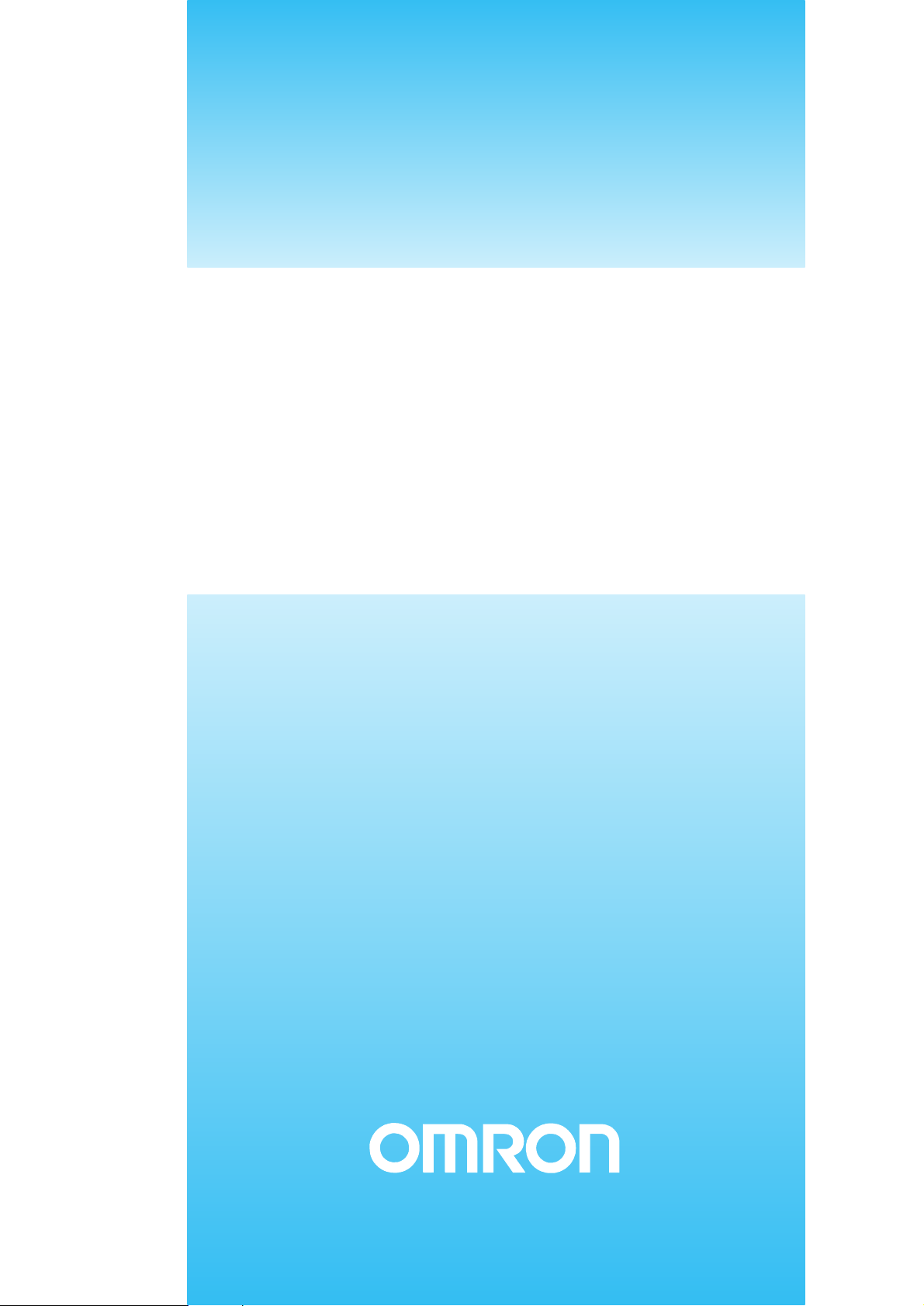
MACRO REFERENCE
NS-Series
Cat. No. V075-E1-04
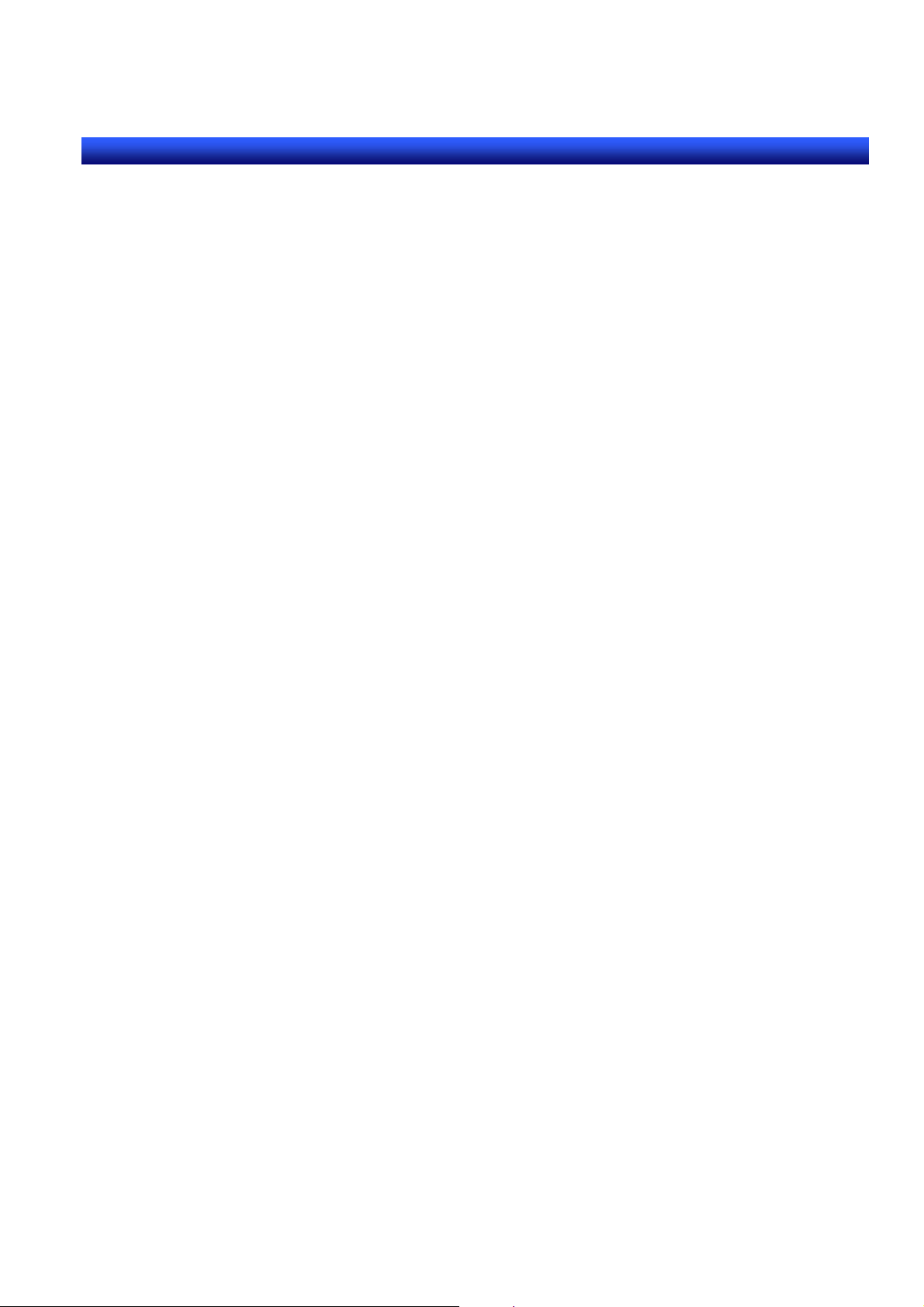
Section 1 Outline of Macro Function
e
NS series Macro Referenc
1-1
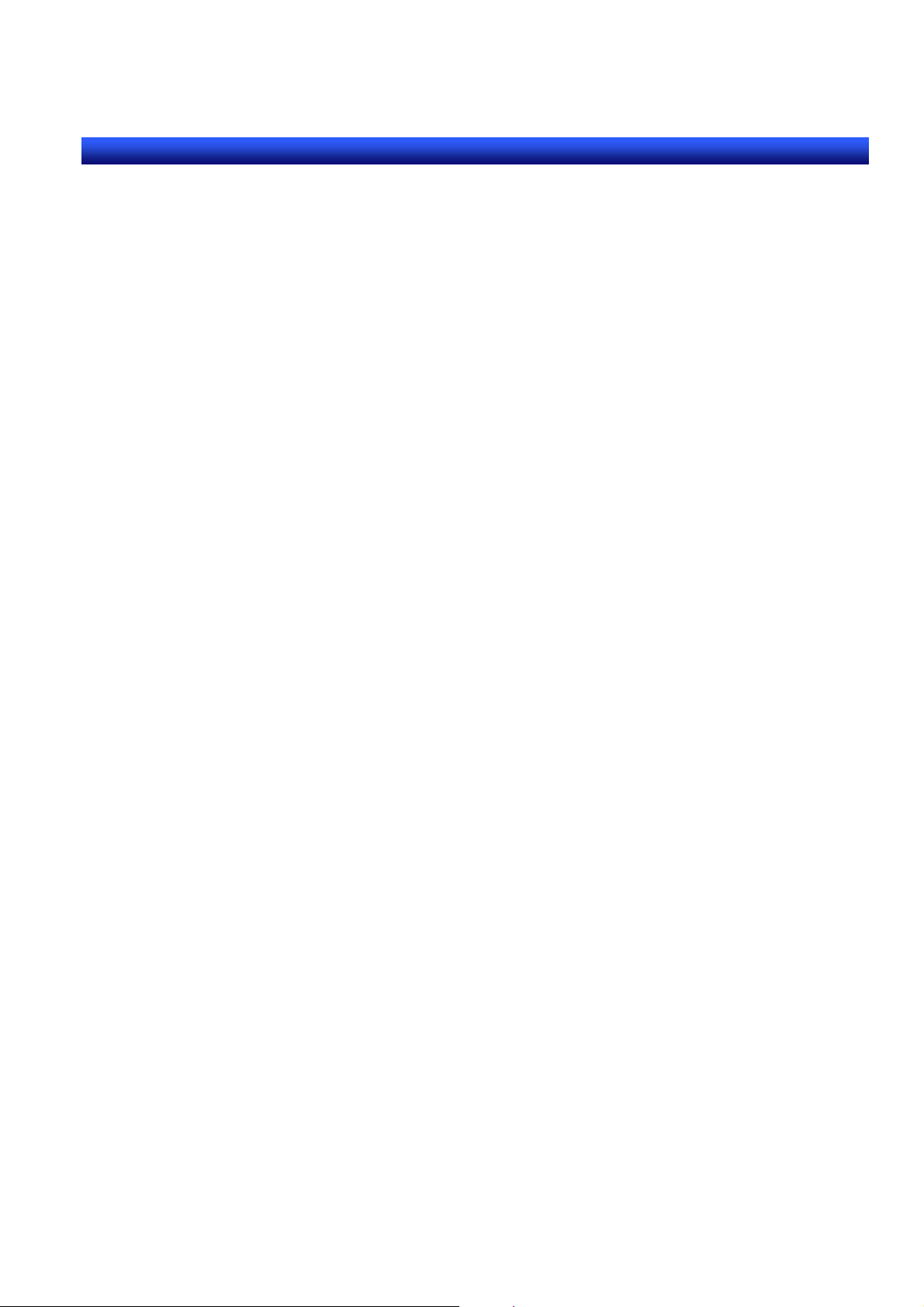
Section 1 Outline of Macro Function
e
NS series Macro Referenc
Section 1 Outline of Macro Function
This section describes execution conditions and programming procedure for using macro.
1-1 What is Macro?…………………………………………………………………….1 – 2
1-2 Macro Execution Condition……………………………………………………….1 – 4
1-3 Macro Programming…………………………………………………… …………1 – 7
1-2
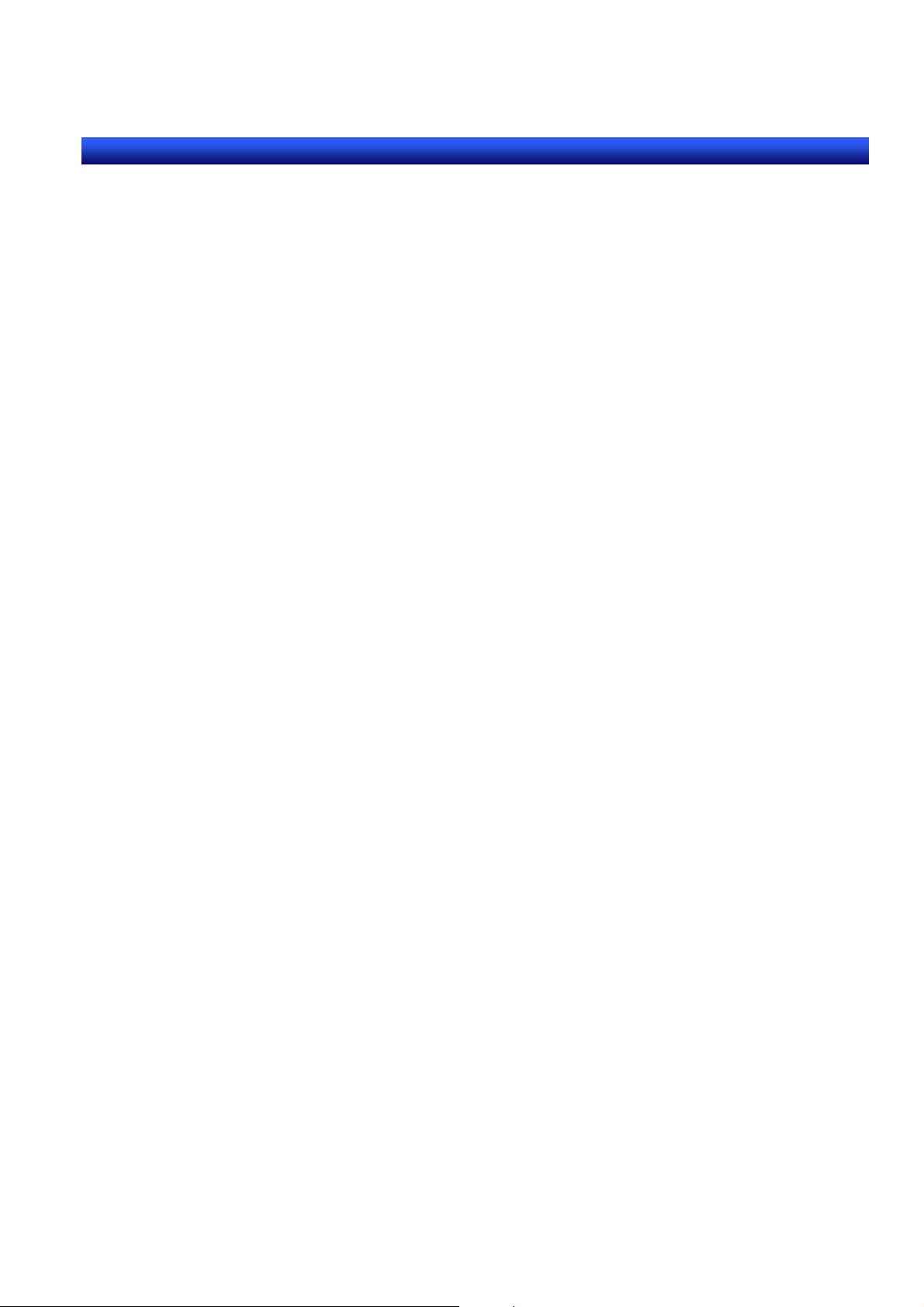
Section 1 Outline of Macro Function
e
NS series Macro Referenc
1-1 What is Macro?
Macro is the function which can be executed by users original program. User can add functions, such
as arithmetic operations and distinction of conditions, which are not supported by standard functions in
NS-Designer. This function allows the PT to process screen display or data, which is performed by PLC
before. It is also possible to reduce a load of PLC. In this manual, the timing for executing macro is
called “Macro Execution Condition”. Macro can be made by roughly divided three execution conditions
as shown below.
-Execution condition for the project
-Execution condition for the screen
-Execution condition for the functional objects
There is no restriction on the number of macros for 1 project/1screen.
Up to 3000 characters can be used for one macro. Line feed is counted as two characters. There is
also no restriction on the number of lines.
Example:
‘Number of inputting characters 11 characters+line
b feed (2characters), including comment
$W0=10; 7characters+line feed (2characters)
STRCPY($W10”,ABCDE”); 21characters
In this case, 43 characters are used.
1-3
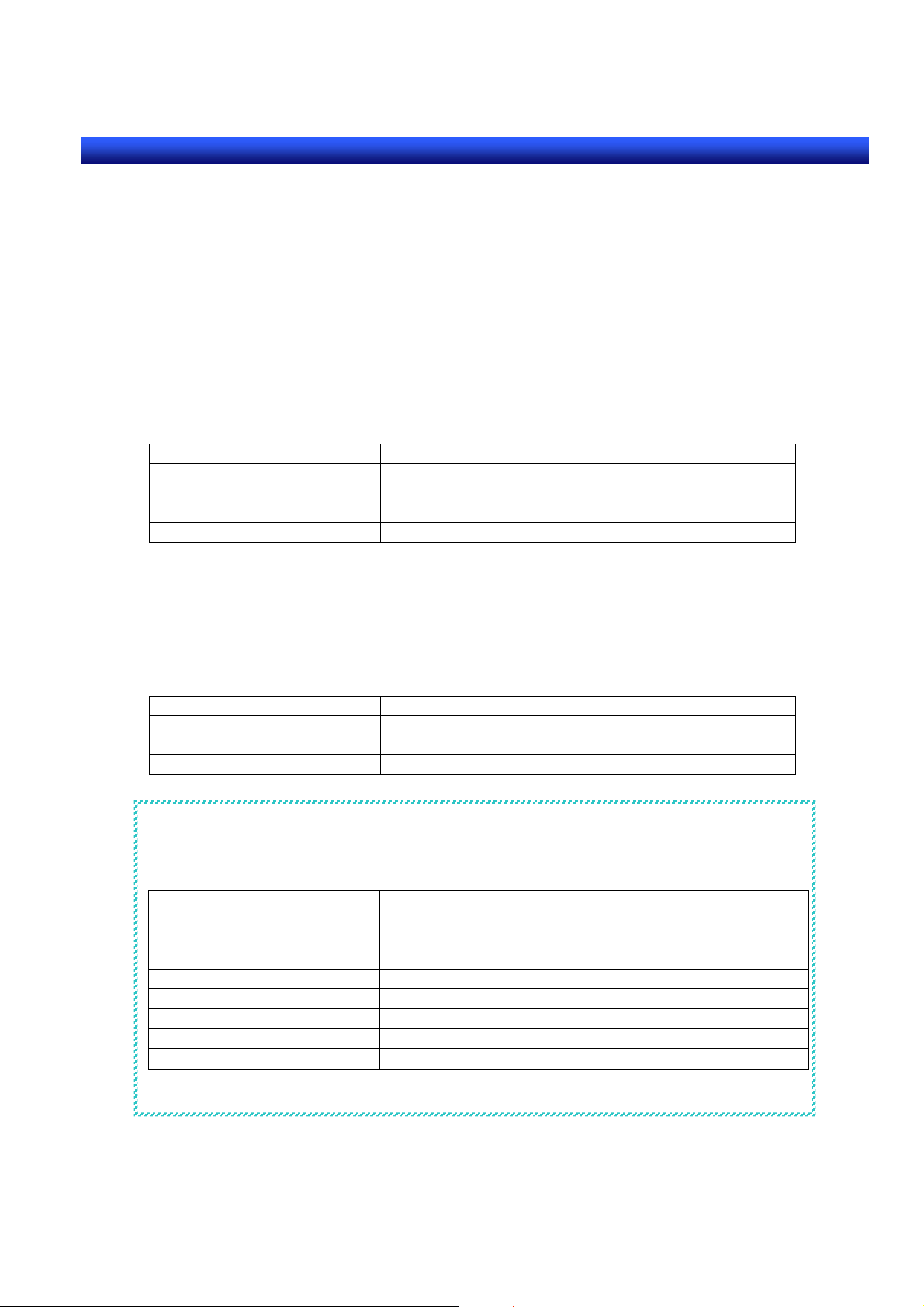
Section 1 Outline of Macro Function
e
NS series Macro Referenc
1-2 Macro Execution Condition
Macros can be created for each project, screen, and functional objects. Also they can be
created for the following execution conditions.
Executing conditions for the project
Macro execution conditions that can be made for the project are indicated below.
Select [Settings]-[Project properties]-[Macro] tab in NS-Designer, then set execution condition and
record macro.
For details on registering macros, refer to NS-Designer operation manual “6-1 Registering
Macros”-“6-1-1Registering Macros to Projects”.
Execution condition Explanation
When Loading a Project Execute just before loading the first screen after
starting up NS-Hardware
Alarm/Event ON Timing Execute when alarm is occurred
Alarm/Event OFF Timing Execute when alarm is cancelled
Execution conditions for the screen
Macro execution conditions that can be made for each screen are indicated below.
Select [Settings]-[Screen properties]-[Macro] tab screen in NS-Designer, then set execution condition
and record macro.
For details on registering macros, refer to NS-Designer operation manual “6-1 Registering Macros”“Registering Macros to Screens”.
Execution condition Explanation
When Loading a Screen Execute immediately after reading screen data to
display the next
When Unloading a Screen Execute immediately after closing the current screen
Reference
Macros are executed by the timing as shown below.
When loading a screen
(Execute at the destination
screen)
User screen->User screen Executed Executed
User screen->Transfer screen Not Executed Executed
User screen->System menu Not Executed Executed
System menu->User screen Executed Not Executed
User screen->Screen Saver Not Executed Not Executed
Screen Saver->User screen Not Executed Not Executed
1-4
When unloading a screen
(Execute at the destination
screen)
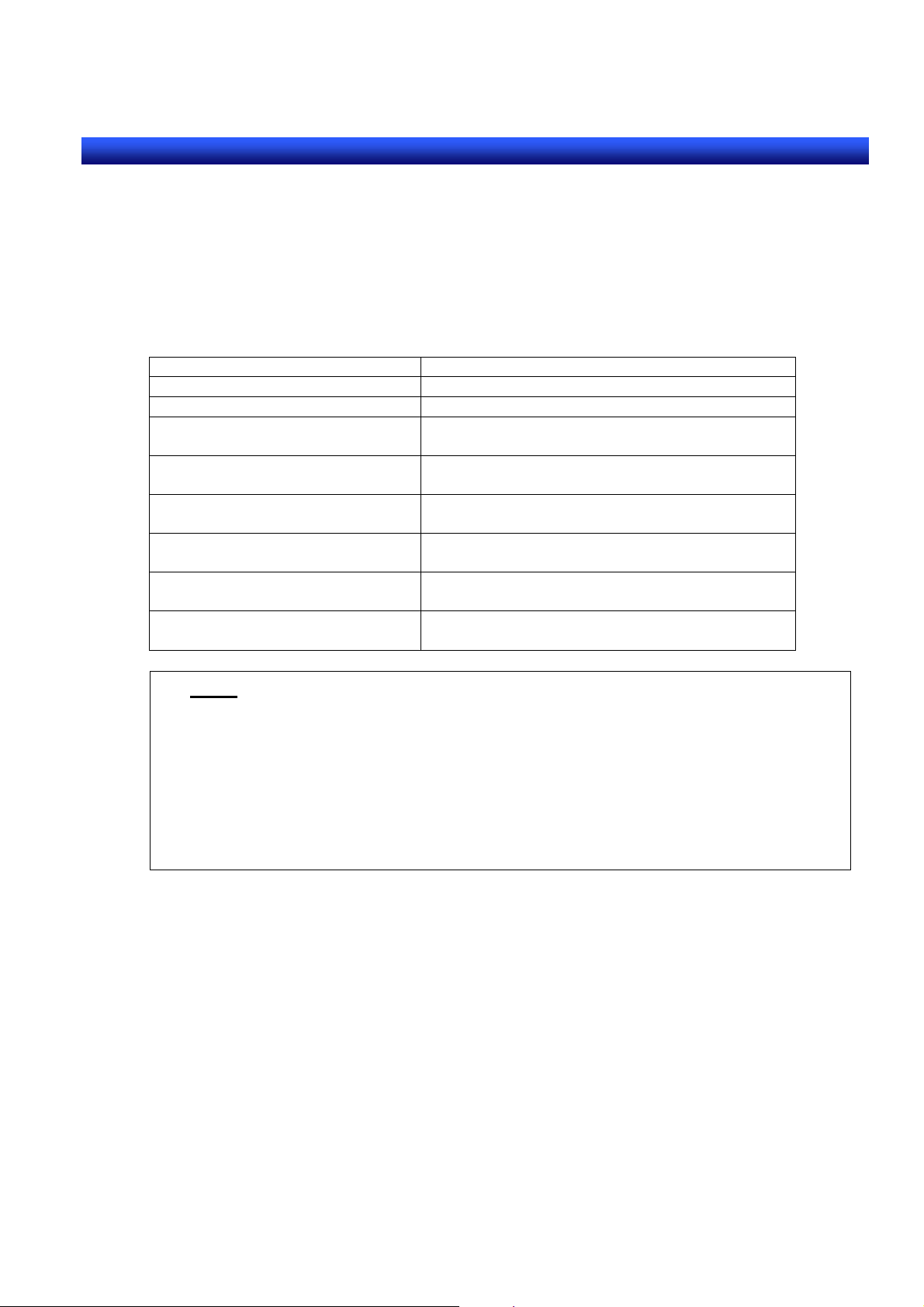
Section 1 Outline of Macro Function
e
NS series Macro Referenc
Execution conditions for the functional objects
Macro execution conditions that can be made for each functional object are described in the
following table.
Open property dialog for each functional object and select [Macro] tab page, then set the
execution condition and create macro.
For details on registering macros, refer to NS-Designer operation manual “6-1 Macro
Registration”-“Registration for the functional objects”.
Execution condition Explanation
Touch on Timing Execute when functional object is pressed.
Touch off Timing Execute when functional object is released
Before Inputting numeral or
character string
Before Writing numeral or
character string
When changing numeral and
character string
When Processing Display Area Execute when display area for alarm display is
When Selecting an Alarm/Event Execute just after select each alarm/event
When selecting a list Execute just after select a list displayed on the
Execute just before display tenkey pad or virtual
keyboard for inputting values or strings
Execute just before notice numeral and
character string to the host.
Execute then changing the value of address.
pressed.
displayed on Alarm/Event Summary
List Selection.
Note
If the password is set for functional objects, the following macros are executed after
inputting the password. If the password has been cancelled for inputting, macros will not
be executed.
- Touch on/Touch off timing
- Before inputting Numeral/Character string
- When pressing Display Area
- When selecting an Alarm/Event
- When selecting a list
1-5
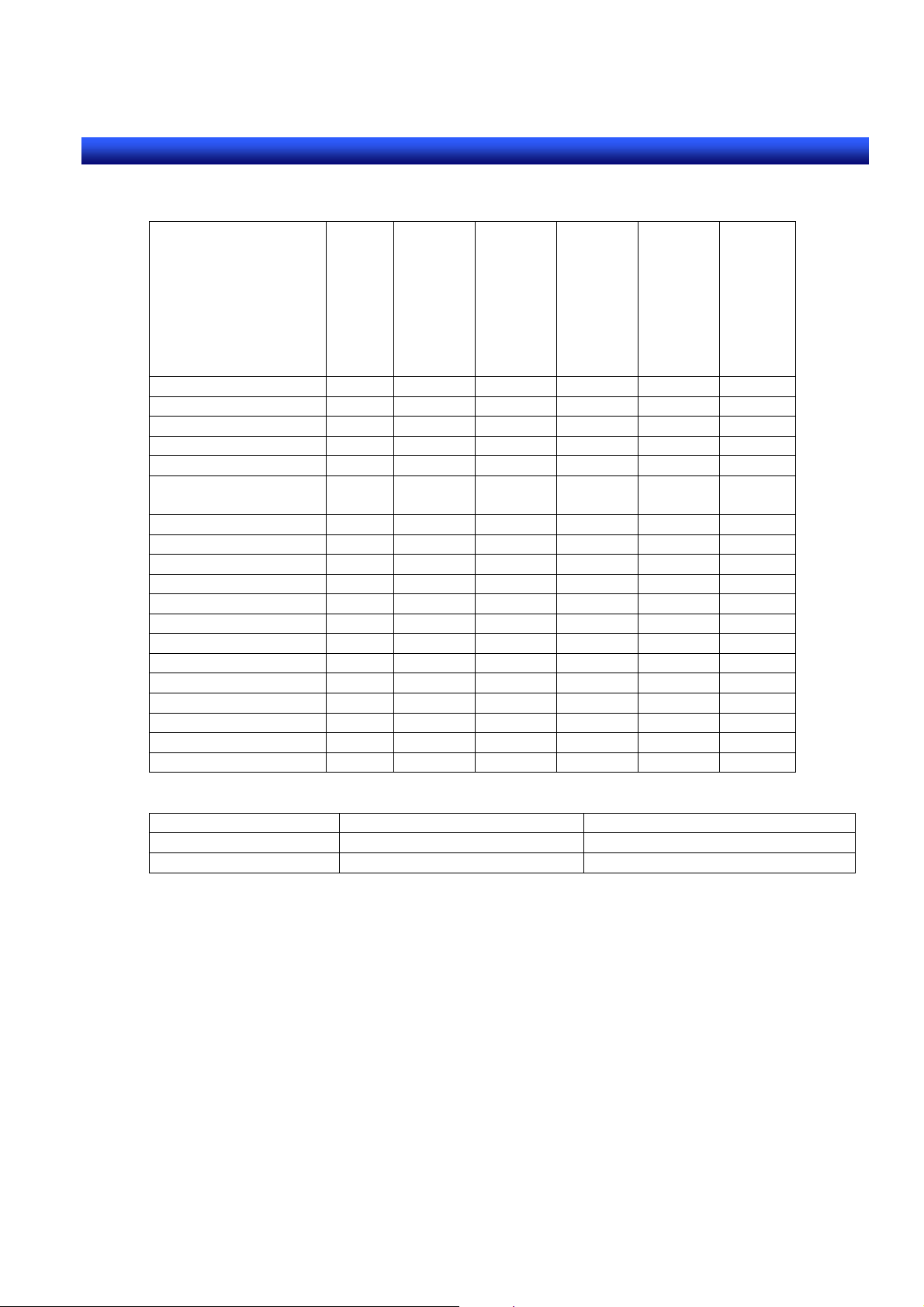
Section 1 Outline of Macro Function
e
NS series Macro Referenc
The following conditions can be selected for functional objects.
Touch on Timing
Functional Object
ON/OFF Button OK OK - - - Word Button OK OK - - - Command Button OK OK - - - Bit Lamp - - OK - - Word Lamp - - OK - - Numeral Display &
Input
String Display & Input - - OK OK OK Thumbwheel Switch - - OK - OK Text - - - - - List Selection - - - - - OK
Level Meter - - - - - Broken-line Graph - - - - - Bitmap - - - - - Analogue Meter - - - - - Video Display - - - - - Date - - - - - Time - - - - - Data Log Graph - - - - - Data Block Table - - - OK OK -
[Alarm/Event object]
Functional Object When Pressing a Display Area When selecting an Alarm/Event
Alarm/Event Display OK Alarm/Event Summary - OK
- - OK OK OK -
Touch Off Timing
Numeral/String
When changing
Numeral/String
Before inputting
Numeral/String
Before writing
List Selection
1-6
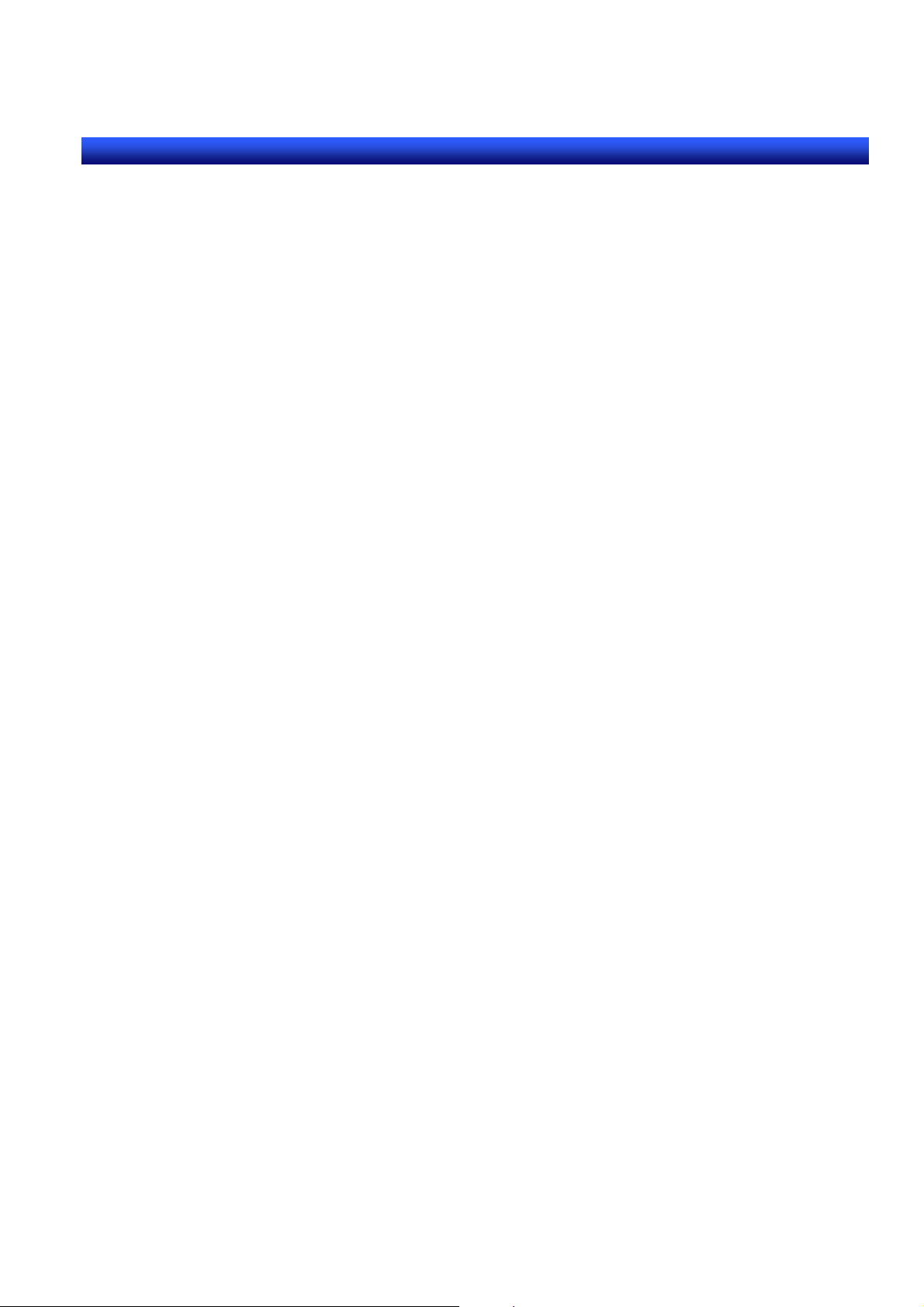
Section 1 Outline of Macro Function
e
NS series Macro Referenc
1-3 Macro Programming
This section describes macro creation procedures and programming terms.
The Method for Writing a Macro
Delimiter of the Program
Put a semicolon (;) at the end of each program as a delimiter. However, it is not
necessary for IF (), ELSEIF (), ELSE(),ENDIF.
Example;
$W0=2;
IF ($W0>=10)
$W5=$W0-$W2;
ELSE
$W5=$W0+$W2;
ENDIF
Comment
Put single quotation mark at the beginning of the sentence when you add the comment
for each program. From single quotation mark (‘) to the end of character sting will be
regarded as a comment.
Example:
$W0 = 100; ‘Comment
‘Comment
IF ($W1==200)
···
Writing Programming Terms
Both uppercase and lowercase can be used for programming macros because they are
not classified.
Example:
-MovePopwDown () and MOVEPOPWDOWN() are regarded as same function.
-[Host1:DM0]and [host1:dm0] are regarded as same host address.
1-7
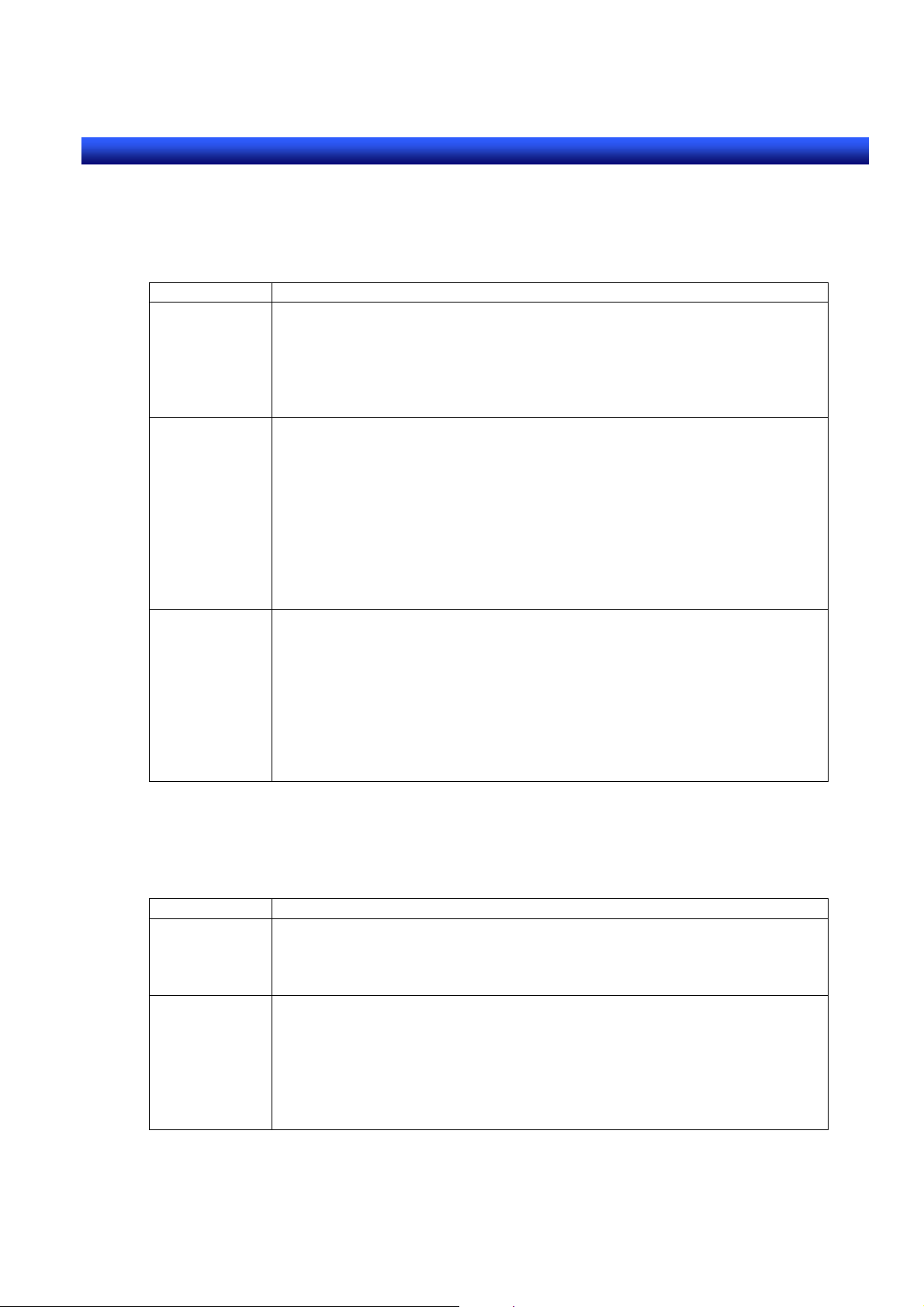
Section 1 Outline of Macro Function
e
NS series Macro Referenc
Programming Terms
This section describes terms used in this function.
Variable
The following variables can be used in macro program.
Item Explanation
Host
address
PT Memory Bit
Index Index is used for processing bit and word in the PT memory.
Use functions (READCMEM and WRITECMEM) for communication when
accessing to the address in the host.
Enclose address in [ ]
Example:
READCMEM($W100,[HOST1:DM00000],100);
‘Read HOST1:DM00000 to DM00099 to $W100 to $W199
Internal memory: $B $B0 to $B32767 (1bit per 1point)
Internal Holding memory: $HB $HB0 to $HB8191 (1bit per 1point)
System Memory: $SB $SB 47 (1bit per 1point)
Word
Internal memory: $W $W to $W32767(16bit per 1point)
Internal Holding memory: $HW $HW0 to $HW 8191 (16bit per 1point)
System Memory: $SW $SW0 to $SW36 (16bit per 1point)
Example:
$W100=$W0+1; ‘Set the value $W0 and 1 added to $W100
Add index to the end of the address and it will processed as [specified
address + index value]
There are 10 index points (I0 to I9).
Set I0 to I9 for the value of $SW27 to $SW36.
Example:
$SW27 = H20;
$W0I0 = 123; ‘$W0I0 is regarded as $W20 added $W0 and 20
‘$W20 = 123
Qualifier of Variable
Qualifiers set for variables must be used as shown below.
Qualifiers are used when performing 32-bit data processing and numeral processing for bit.
Item Explanation
Long Access
(32bit) of
Word (16bit)
Numeral
Access of Bit
Put “L” at the end of variable. Uses 2 words.
$W0L=1000000; ‘Accesses regarding $W0, $W1 as 32-bit
$W100L=1000*1000; ‘Accesses regarding $W100, $W101 as 32-bit
Put “:n” at the end of variable. Specify the value of bit address (up to 32
by 4-bit unit) for “n”.
Exceptions: If n=16, input ”W”.
If n=32, input “L”.
$B0:4 = 3; ‘Sets 3(0011) for 4-bit from $B0 to $B3
$B0W = 12345; ‘Sets 12345(0011000000111001) for 16-bit from $B0 to
‘$B15
1-8
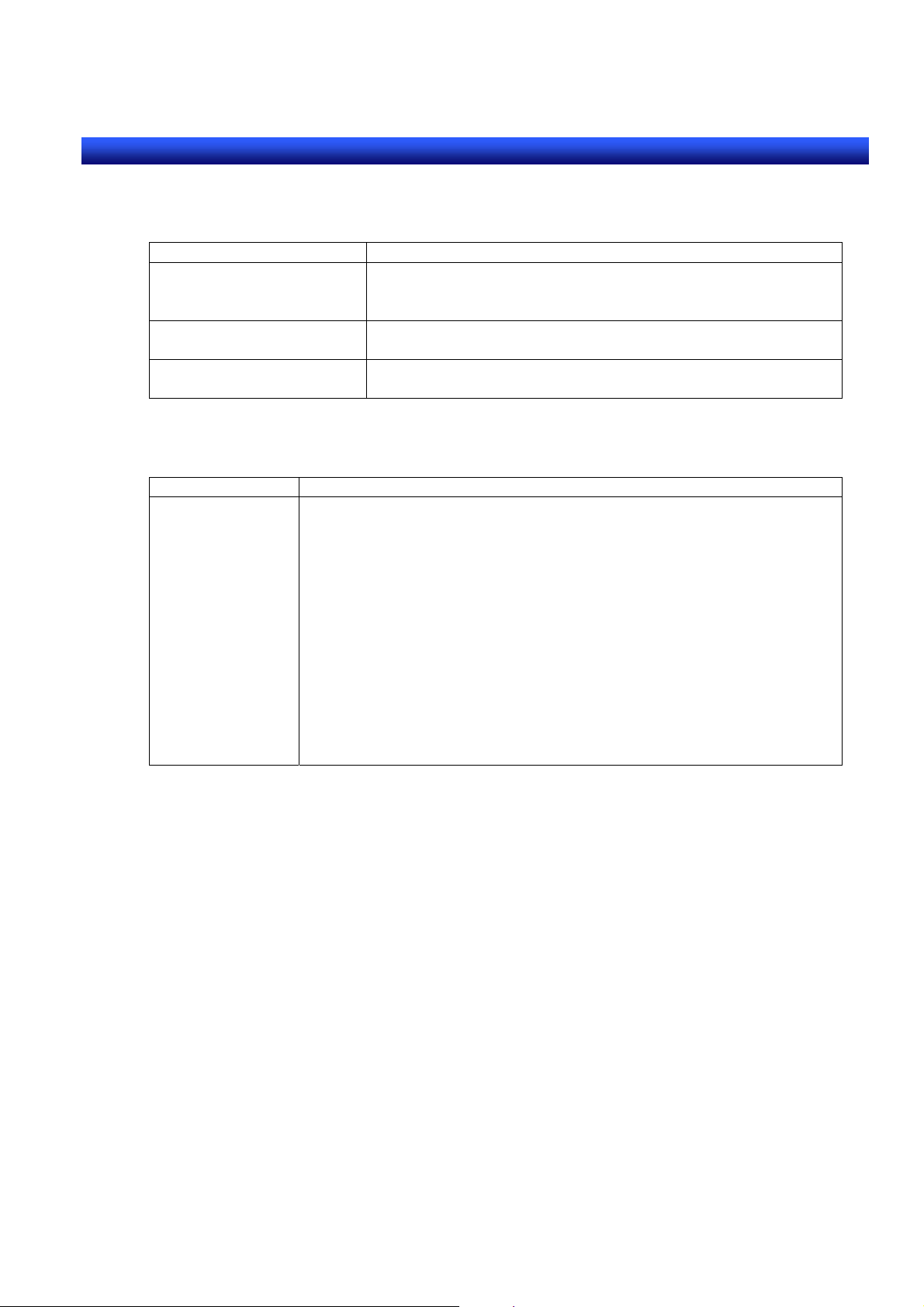
Section 1 Outline of Macro Function
e
NS series Macro Referenc
Constant
Usable constants for macro program and procedure are described in the following table.
Item Explanation
Decimal constant -32768 to 32767 can be input when using word (16-bit)
-2147483648 to 2147483647 can be input when using 2
words (32-bit)
Hexadecimal constant H0 to HFFFF can be input when using word (16-bit)
H0 to HFFFFFFFF can be input when using 2 words (32-bit)
Character String Enclose in “ “
E.g. ”ABCDE”
Branches
The following keywords can be used for specifying conditions.
Item Explanation
IF
ELSEIF
ELSE
ENDIF
Enclose conditional expressions in parentheses () after the IF and
ELSEIF.
Always use ENDIF at the end. Up to 8 nests can be input.
There is no restrictions for inputting the number of lines under IF
sentence. However, the total number of characters used in whole
macro must be no more than 1024 characters.
E.g.
IF($W100 == 1) ‘If $W100 is 1
$W99 = 1;
ELSEIF($W100 == 2) ‘if $W100 is 2
$W99 = 2;
ELSE ‘if $W100 is other than 1 or 2
$W99 = 3;
ENDIF
1-9
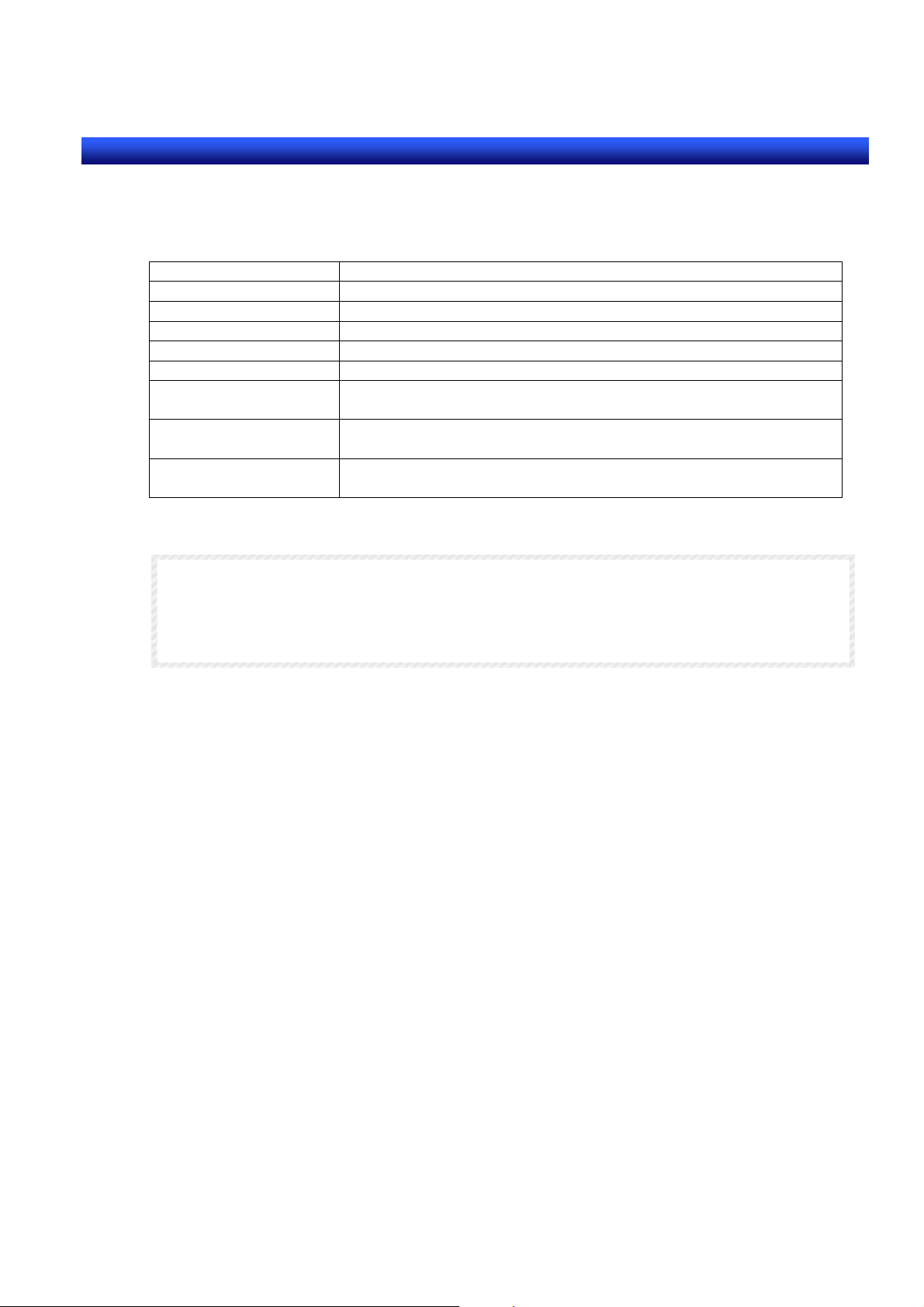
Section 1 Outline of Macro Function
e
NS series Macro Referenc
Conditional Expressions
Use the following conditional expressions for specifying conditions in the IF sentences. It works
for all types of data (word, long access of word, bit, and numeral access of bit).
Item Explanation
A == B If A is equal to B, TRUE.
A > B If A is greater than B, TRUE.
A >= B If A is greater than or equal to B, TRUE.
A < B If A is less than B, TRUE.
A <= B If A is less than or equal to B, TRUE.
A <> B
A ! = B
A && B
A AND B
A || B
A OR B
If A is not equal to B, TRUE.
If both A and B are true, TRUE. (AND)
If either of A or B is true, TRUE. (OR)
Reference
The result (A&&B, A>B) can be substituted for the variable.
E.g.$B100=$W0>100;
If the value of $W is “100” or less, “0” will be substituted for $B100. If the value of
$W is more than ”100”, “1” will be substituted for $B100.
1-10

Section 1 Outline of Macro Function
e
NS series Macro Referenc
Basic Operational Statements
The following operational statements can be used in the program.
Item symbol Example meaning
substitution = A = B Substitute B for A
addition + C = A+B Set A+B to C
subtraction - C = A–B Set A–B to C
multiplication * C = A*B Set AxB to C
division / C = A/B Set A/B to C
residue % C = A%B Set A%B to C
OR | C = A|B Logically ORs for A and B
AND & C = A & B Logically ANDs for A and B
NOT ! C = !A Set C for denial of A
Exclusive ˆ C = A^B Result C of logical XORs for A and B
Complement of 1 ~ B = ~A Set the 1-complement of A to B
Bit Shift (left) << C = A<<B Set the value that A is shifted B-bit to
Bit Shift (right) >> C = A>>B Se the value that A is shifted B-bit to
the left to C.
the right to C.
Reference
If executing logical operation, process must be performed between the same data types
(between word, bit, or long access)
E.g.$SW0L=$SW10L&$W20L;’Use all long access of word’
Multiple operations can be combined.
E.g. A=(B+C)*(D+E/2)
The priority of orders is as follows.
Item Symbol
High ( )
~
*, /,%
+, << ,>>
&
ˆ
|
Low =
1-11
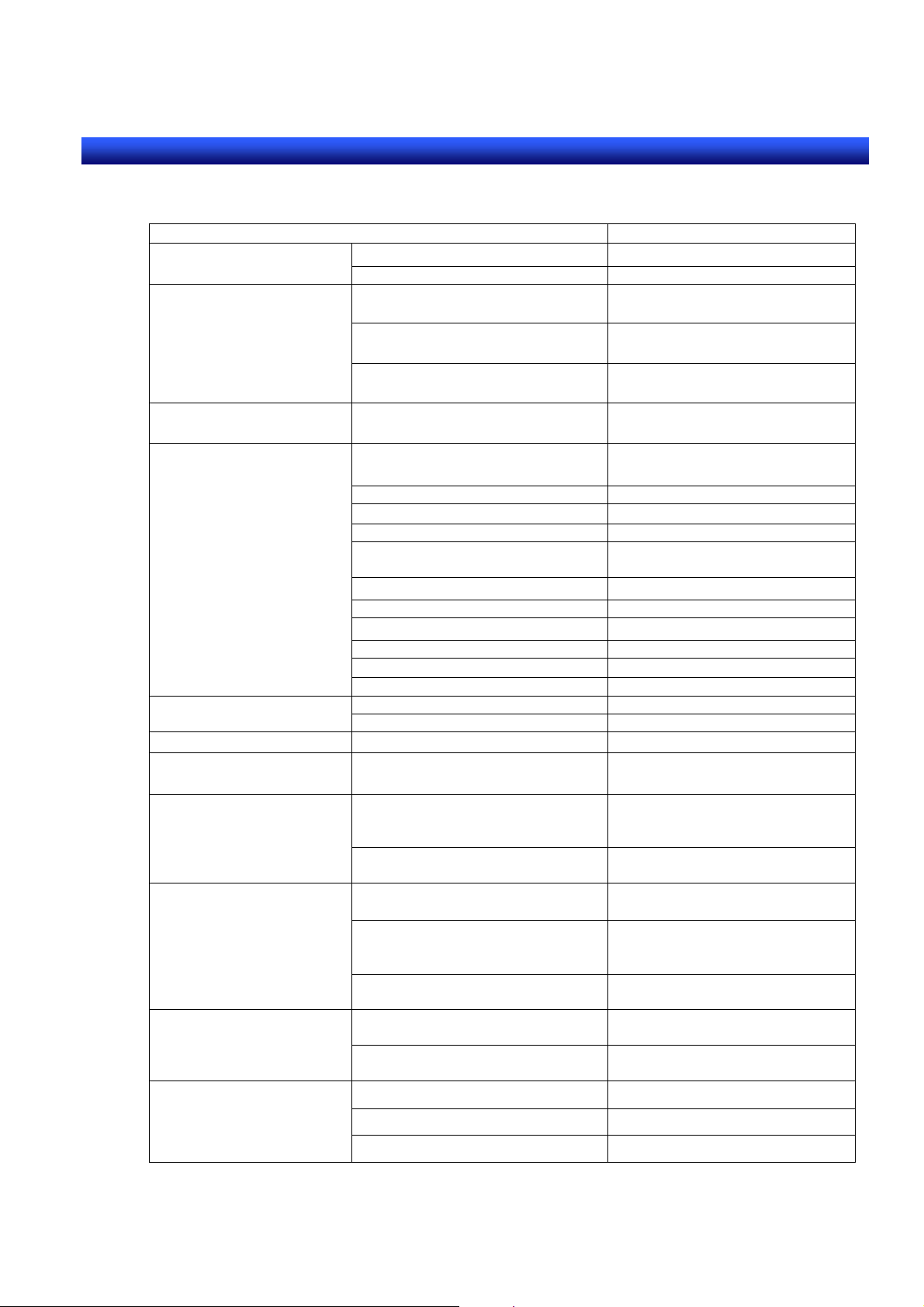
Section 1 Outline of Macro Function
e
NS series Macro Referenc
Functions
The following functions are provided for macro of NS Series.
Action Function
Value (BIN code)->BCD code BCD Conversion between BCD
and BIN
Manipulating characte r
strings
Alarm/Event summary Clear the number of Alarm/Event
HMI exclusive statements
Process termination Terminate macro program RETURN
Set Date/Time Change settings of internal clock of
Data manipulation
/conversion
Repeat Program
BCD code->value (BIN code) BIN
Copy character string STRCPY/STRCPYW
Convert from ASCII code to
Unicode
Convert from Unicode to ASCII
code
occurrence
Output written value and changed
value
Switch screen SHOWPAGE/SHOWPAGEBCD
Movement of object display area MOVEPARTS
Display message dialog box MSGBOX
Get displayed rectangle of the
object
Move pop-up window MOVEPOPW
Move pop-up window up MOVEPOPWUP
Move pop-up window down MOVEPOPWDOWN
Move pop-up window left MOVEPOPWLEFT
Move pop-up window right MOVEPOPWRIGHT
Close pop-up window CLOSEPOPW
Read data from specified address READCMEM Communications
Write data to specified address WRITECMEM
the PT
Read contents (values in binary) of
the specified file in a memory card
(CF) to PT memory.
Save the contents of PT memory in
a memory card (CF).
Swap high order and low order of
the specified address.
Swap high order (2byte) and low
order (2byte) of the specified long
word data.
Copy contents of $W in the PT
memory
Set the input focus for the specified
object
Release the input focus set for the
object
Repeat Program FOR, NEXT
STRM2W
STRW2M
RSTALARMCNT
GETNUMVAL
GETPARTS
SETTIME
READCF Reading/writing data
WRITECF
SWAP
SWAPL
MEMCOPY
SETFOCUS Input Focus Control
RELEASEFOCUS
Aborting from Program Repetition BREAK
Return to the top of FOR loop. CONTINUE
1-12
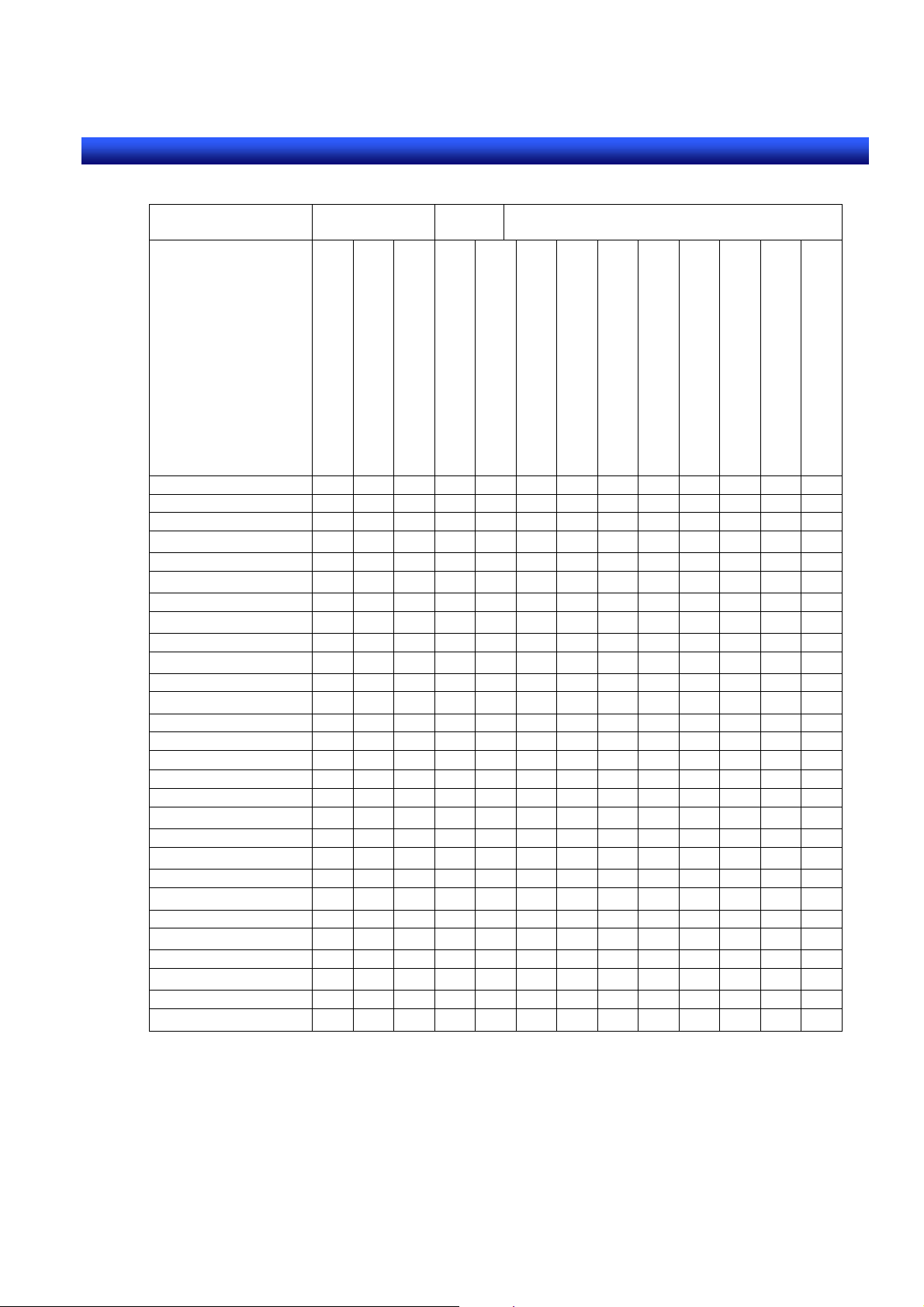
Section 1 Outline of Macro Function
e
NS series Macro Referenc
The timing when a function can be executed as shown below.
BCD OK OK OK OK OK OK OK OK OK OK OK OK OK
BIN OK OK OK OK OK OK OK OK OK OK OK OK OK
CLOSEPOPW OK OK OK OK OK OK OK OK OK OK OK OK
GETNUMVAL
GETPARTS OK OK OK OK OK OK OK OK OK OK
MOVEPARTS OK OK OK OK OK OK OK OK OK OK
MOVEPOPW OK OK OK OK OK OK OK OK OK OK OK OK
MOVEPOPWDOWN OK OK OK OK OK OK OK OK OK OK OK OK
MOVEPOPWLEFT OK OK OK OK OK OK OK OK OK OK OK OK
MOVEPOPWRIGHT OK OK OK OK OK OK OK OK OK OK OK OK
MOVEPOPWUP OK OK OK OK OK OK OK OK OK OK OK OK
MSGBOX OK OK OK OK OK OK OK OK OK OK OK OK OK
READCMEM OK OK OK OK OK OK OK OK OK OK OK
RETURN OK OK OK OK OK OK OK OK OK OK OK OK OK
RSTALARMCNT OK OK OK OK OK OK OK OK OK OK OK OK OK
SHOWPAGE OK OK OK OK OK OK OK OK OK OK OK OK OK
SHOWPAGEBCD OK OK OK OK OK OK OK OK OK OK OK OK OK
STRCPY(W) OK OK OK OK OK OK OK OK OK OK OK OK OK
STRM2W OK OK OK OK OK OK OK OK OK OK OK OK OK
WRITECMEM OK OK OK OK OK OK OK OK OK OK OK
SETTIME OK OK OK OK OK OK OK OK OK OK OK OK OK
READCF OK OK OK OK OK OK OK OK OK OK OK OK OK
WRITECF OK OK OK OK OK OK OK OK OK OK OK OK OK
MEMCOPY OK OK OK OK OK OK OK OK OK OK OK OK OK
SWAP OK OK OK OK OK OK OK OK OK OK OK OK OK
SWAPL OK
SETFOCUS OK OK OK OK OK OK OK OK
RELEASEFOCUS OK OK OK OK OK OK OK OK
Project Macro Screen
When Loading a Project
Alarm/Event On Timing
Alarm/Event Off Timing
Macro
When Loading a screen
*
Numeral Display & Input Only
Functional object Macro
When Unloading a screen
Touch On Timing
Touch Off Timing
When changing value
*
Before Inputting Numeral/String
When writing Numeral/String
List Selection
When pressing a Display Area
When Selecting an Alarm/Event
*
1-13

Section 1 Outline of Macro Function
e
NS series Macro Referenc
Added Functions
Action Function Remarks
Set Date/Time SETTIME Added in NS-Designer Ver.3.0
Data manipulation
/conversion
Switch Screen (BCD) SHOWPAGEBCD
Repeat Program
READCF Reading/writing data
WRITECF
SWAP
SWAPL
MEMCOPY
SETFOCUS Input Focus Control
RELEASEFOCUS
FOR, NEXT
BREAK
CONTINUE
Added in NS-Designer Ver.4.0 (NS
Series hardware with – V1 suffix)
Added in NS-Designer Ver.5.0.
Added in NS-Designer Ver.6.0.
1-14

Section2 Functions
e
NS series Macro Referenc
Section2 Functions
This section describes how to use the standard functions.
2-1 Table of Function and Argument.....................................................................2-2
2-2 Details of the Function.....................................................................................2-4
2-1

Section2 Functions
e
NS series Macro Referenc
2-1 Table of Function and Argument
The varity of variables and values, which can be specified as an argument for macro function is
described below. Alphabets such as S,D,n,x,y in the row indicated parameter used in “2-2” Details
of function”-“Format”.
Argument
Function
$B $HB $SB
PT Memory
Numerical
access of bit
$W $HW $SW
Long access of
word
Constant
Host Side Address
Specify Index
String
BCD S ○ ○
BIN
CLOSEPOPW n ○
GETNUMVAL
GETPARTS
MOVEPARTS
MOVEPOPW
MOVEPOPWDOWN
MOVEPOPWLEFT
MOVEPOPWRIGHT
MOVEPOPWUP
MSGBOX
S
○ ○ ○ ○ ○
None
N
Left,
Top,
Right,
Bottom
n ○ ○ ○ ○ ○
X
Y ○
n
x ○
y
n
y ○
n
x
n
y
n ○ ○ ○ ○ ○
y ○
S1
S2 ○
S3
○
○ ○ ○
○
○
○ ○ ○ ○
○
○
○ ○ ○ ○
○
○
○
○
○ ○ ○ ○
○ ○ ○ ○
○
○ ○
○
○
○
○
○
○
○
○
○
○
○
○
○
○
○
○
○
○
○
○
○
○
○
○
○
○
○
○
○
○
○
○
○
○
○
○
○
○
○
○
○
○
○
○ ○ ○
○
○
○ ○
○
○
2-2

Section2 Functions
e
NS series Macro Referenc
Function
PT Memory
Argument
$B $HB $SB
access of bit
Numerical
$W $HW $SW
Long access
Constant
String
Host Side Address
Specify Index
D
READCMEM
RETURN S
RSTALARMCNT S
SHOWPAGE S
SHOWPAGEBCD S
STRCPY(W)
STRM2W
STRM2M
WRITECMEM
SETTIME S
READCF
WRITECF
SWAP
SWAPL
MEMCOPY
SETFOCUS N
RELEASEFOCUS None
S
N
D
S
D
S
D
S
D
S
n
Mem
Size
File
Dev
Mem
Size
File
Dev
S
n
S
n
S
D
N
○
○
○
○
○
○ ○
○ ○
○ ○ ○ ○
○ ○ ○ ○
○ ○ ○ ○
○ ○ ○ ○
○ ○
○ ○
○ ○
○ ○
○ ○
○ ○
○ ○
○ ○
○ ○
○
○
○
○
○
○
○
○
○
○
○ ○
○ ○ ○
○ ○
○ ○ ○
○ ○
○
○
○
○
○
○
○
○
○
○
○
○
○
○ ○
○
○
○
○
○
○
○
○
○
○
○
○
○
○
○
○
○
○
○
○
○
○
2-3

Section2 Functions
e
NS series Macro Referenc
2-2 Details of the Function
This section describes details of standard functions used in Macro programming.
BCD Converts the Value to BCD code
Applicable versions System Version 2 or higher
Format BCD(S)
Function
Return Value BCD code
Example
Convert value “s” to BCD code
Converting range is 0 to 99999999
If you specify the character string outside of the range, overflow occurs.
“0” is set at the end of the character string.
$W0 = 1234; ‘Set value 1234 to $W0
$W10 = BCD($W0); ‘Set BCD code (H1234) to $W10
$W20L = 12345678;
‘Set value 12345678 to $W20 to $W21
$W22L = BCD($W20L);
‘Set BCD code (H12345678) to $W22 to W23
BIN Converts BCD code to Numeral value
Applicable versions
Format BIN(S)
Function
Return Value Numeral value
Example
System Version 2 or higher
Convert BCD code S to numeral value
Converting range is H0 to H99999999
$W0 = H1234; ‘Set BCD code (H1234) to $W0
$W10 = BIN($W0); ‘Set 1234 to $W10
$W20L = H334455;
‘Set BCD code (H334455) to $W20 to $W21BCD
$W22L = BIN($W20L); ‘Set 334455 to $W22 to $W23
2-4

Section2 Functions
e
NS series Macro Referenc
BREAK Aborts from program repetition
Applicable versions
Format
Function
Return Value
Example
System version 6 or higher
BREAK
Interrupt a loop program between “FOR and NEXT”.
None
If $W100I0>30 is true, exit FOR loop.
$SW27=0;
FOR(10)
$W100I0=$W50I0+10;
IF($W100I0>30)
BREAK;
ENDIF
$SW27=$SW27+1;
NEXT;
*Setting range for “n” is 0 to 32767. A negative number is considered as 0. $W,
$HW and $SW can specified as an address.
CLOSEPOPW Closes pop-up window
Applicable versions
Format
Function
Return Value
Example CLOSEPOPW(15);‘Close pop-up screen page 15
System version 2 or higher
CLOSEPOPW(n)
Close pop-up window screen page number “n”
Setting range for “n” is 0 to 3999. If you set pop-up screen page number that does
not exist, the process will not be performed.
None
2-5

Section2 Functions
e
NS series Macro Referenc
CONTINUE Repeats program
Applicable versions System version 6 or higher
Format
Function
Return Value
Example
CONTINUE
During a program between “FOR to NEXT”, it will return to the top of the FOR loop
and resume the FOR process.
None
If ‘$W50I0>30 is true, a loop will return to the top, and resume the next repetitious
program.
$SW27=0;
FOR(10)
IF($W50I0>30)
$SW27=$SW27+1;
CONTINUE;
ENDIF
$W100I0=$W50I0+10;
$SW27=$SW27+1;
NEXT;
*Setting range for “n” is 0 to 32767. A negative number is considered as 0. $W,
$HW and $SW can be specified as an address.
2-6

Section2 Functions
e
NS series Macro Referenc
FOR(n), NEXT n; number of interation
Applicable versions System version 6 or higher
Format FOR(n), NEXT n; a LOOP
Function
Return Value None
Example
A series of statements in a computer program that are to be executed repeatedly
at specified times. A program between “FOR to NEXT” cannot be nested in
another “FOR to NEXT”. (Single loop only)
Execute a loop ”FOR to NEXT” 10 times and substitute $W0~’$W9 to the initial
value,0.
$W0=0;
$SW27=0;
FOR(10)
$W0I0=0;
$SW27=$SW27+1;
NEXT;
*Setting range for “n” is 0 to 32767. A negative number is considered as 0. $W,
$HW or $SW can be specified as an address.
GETNUMVAL
Applicable versions System version 2 or higher
Format GETNUMVAL( )
Function
Return Value Input numeral value
Example
Outputs written value and changed value
Get writing numeral value or changing numeral value for numeral display & input
object.
Use this function for “Before writing numeral” or “When changing numeral” at
“Macro Execution Condition” in numeral display & input object.
$W0=GETNUMVAL( );
‘Set value for writing numeral value to $W0
2-7

Section2 Functions
e
NS series Macro Referenc
GETPARTS Gets displayed rectangle of the object
Applicable versions System version 2 or higher
Format GETPARTS(n, Left, Top, Right, Bottom)
Function
Get displayed rectangle of the object ID number “n”. Set coordinate (Left, Top) at
the upper left, (Right, Bottom) at the lower right on rectangle.
(Left Top)
Return Value
Example
(Right, Bottom)
Setting range is 0 to 1023. If you set other value or ID number that does not exist,
return value 1 will be returned.
0: Completed normally
-1:Specified no object
GETPARTS(1, $W0, $W1, $W2, $W3);
‘Set coordinate of displayed rectangle of object ID number1
‘to ($W0, $W1)-($W2, $W3)
2-8

Section2 Functions
e
$W100
$W100
NS series Macro Referenc
MEMCOPY Copies contents of $W in the PT memory
Applicable versions System version 4 or higher
Format MEMCOPY (S, D, n);
Function
Return Value None
Example
Copy data of $W or $HW in the PT memory.
S: Top address of source data.
D: Top address to which data will be copied.
n: The number of word data which will be taken from S.
Setting range is as follows:
When specifying “n” directly: 1 to 32767
When specifying “n” indirectly: $W0 to $W32767
$HW0 to $HW8191
Note: Index can be set when using address to specify for S. Setting range is for $W
is between 0 and 32767 and for $HW is between 0 to 8191.
MEMCOPY($W100, $W102, 2);
Take 2 words from $W 100 and copy to 102
<Before executing MEMCOPY>
<After executing MEMCOPY>
$W101
$W102
$W103
$W104
$W105
1 2 3 4
5 6 7 8
9 0 1 2
3 4 5 6
n w ord
$W101
$W102
$W103
$W104
$W105
1 2 3 4
5 6 7 8
1 2 3 4
5 6 7 8
2-9

Section2 Functions
e
NS series Macro Referenc
MOVEPARTS Moves object display area
Applicable versions
Format MOVEPARTS (n,x,y)
Function
Return Value
Example
System version 2 or higher
Move the object ID number “n” to specified coordinate (x, y).
Specify coordinate upper left of the moving object for “x, y”.
Setting range for “n” is 0 to 1023. If the value out side the range or ID number that
does not exist is specified, return value –1 will be returned. There is no restriction
on setting value for “x, y”. However, set the value for the coordinate of x and y in
order that the objects are displayed inside of the screen. All objects or some
objects on the screen may be deleted depending on the set value so care must be
taken.
0: Completed normally
-1: Specified no object
MOVEPARTS (3, 150, 200);
Move the object ID number 3 to position (150,200)
Reference
When setting macro “MOVEPARTS” for ON/OFF button, Word button and Command button and
moving these buttons or these buttons with frame, select “Touch Off Timing”. If “Touch On Timing” is
selected, the status of the button will be pressed.
Video Display object cannot be moved using MOVEPARTS.
2-10

Section2 Functions
e
NS series Macro Referenc
MOVEPOPW Moves pop-up window
Applicable versions
Format MOVEPOPW(n,x,y)
Function
Return Value
Example
System version 2 or higher
Moves top left of the pop-up window for screen number “n” to the specified
coordinates (x, y).
Setting range for “n” is 0 to 3999. If the value outside of the range or screen
number that does not exist is specified, return value “-1” will be returned. There is
no restriction on setting the value for “x, y”. However, set the value for the
coordinate of x and y in order that the objects are displayed inside of the screen.
Part of the screen or whole screen may be deleted depending on the set value.
0: Completed normally
-1: Specified no page
$W0=MOVEPOPW(10, 140, 160);
‘Moving pop-up screen page number 10 to the specified position (140, 160), then
return “0” to $W0. ‘If pop-up screen is not displayed, return “-1” to $W0.
MOVEPOPWDOWN Moves pop-up window down
Applicable versions System version 2 or higher
Format MOVEPOPWDOWN(n, y)
Function
Return Value
Example
Move the pop-up window page number “n” to y down.
Setting range for “n” is 0 to 3999. If the value outside of the range or page number
which does not existed is specified, return value “-1” will be returned. There is no
restriction on setting value for “y”. However, set the value to the pop-up screen in
order to be displayed inside of the screen. Part of the screen or whole screen may
be deleted depending on the set value.
0: Completed normally
-1: Specified no page
$W0=MOVEPOPWDOWN(10, 32);
‘Move the pop-up window page number 10 to 32dot down,
‘then return “0”to $W0. If pop-up screen is not displayed,
‘return “-1” to #W0.
2-11

Section2 Functions
e
NS series Macro Referenc
MOVEPOPWLEFT Moves pop-up window to the left
Applicable versions System version 2 or higher
Format MOVEPOPWLEFT (n, x)
Function
Return Value
Example
MOVEPOPWRIGHT
Applicable versions
Format
Function
Return Value
Example $W0=MOVEPOPWRIGHT (10,32);
Move the pop-up window page number “n” to x dot left.
Setting rage for “x” is 0 to 3999. If the value outside of the range or page number
that does not exist is specified, return value “-1” is returned. There is no restriction
on setting the value for “x”. However, set the value in order to be displayed inside
of the screen. It may be deleted part of the screen or whole screen depends on the
value.
0: Completed normally
-1: Specified no page
$W0=MOVEPOPWLEFT (10, 32);
‘Move pop-up window page number 10 to 32 dot left, then return ”0” to $W0. If
pop-up screen is not displayed, return “-1” to $W0.
Moves pop-up window to the right
System version 2 or higher
MOVEPOPWRIGHT(n, x)
Move pop-up window page “n” to x dot right.
Setting range for “n” is 0 to 3999. If the value outside the range or screen number
that does not exist is specified, return value “-1” is returned. There is no restriction
on setting for “x”. However, set the value in order to be displayed inside of the
screen. Part of the screen or whole screen may be deleted depending on the set
value.
0: Completed normally
-1: Specified no page
‘Move the pop-up screen page 10 to 32 dot right, then return “0” to $W0. If the
pop-up screen is not displayed, return “-1” to $W0.
2-12

Section2 Functions
e
NS series Macro Referenc
MOVEPOPWUP Moves pop-up window up
Applicable versions System version 2 or higher
Format MOVEPOPWUP (n, y)
Function
Return Value
Example
Move the pop-up screen page “n” to y dot up.
Setting range for “n” is 0 to 3999. If the value outside of the range or page number
that does not exist is specified, return value “-1” is returned. There is no restriction
on setting the value for “y”. However, set the value in order to be displayed inside
of the screen. Part of the screen or whole screen may be deleted depending on
the set value.
0: Completed normally
-1: Specified no page
$W0=MOVEPOPWUP (10,32);
‘Move pop-up screen page 10 to 32 dot up, then return “0” to $W0. If pop-up
screen is not displayed, return “-1” to $W0.
2-13

Section2 Functions
e
NS series Macro Referenc
MSGBOX Displays message dialog box
Applicable versions System version 2 or higher
Format MSGBOX (S1, S2, S3)
Function
Display message dialog which is specified.
S1: message string
S2: title bar string
S3: reply with icon type that is displayed in message dialog
Specify type of the button.
Rightmost 8 bits (B0-B7)
0:
2:
Leftmost 8 bits (B8-B15)
0:[OK] button only 1:[OK]/[Cancel]button
2:[Retry]/[Cancel]button
3:[Yes]/[No]button
4:[Yes]/[No]/[Cancel]button
5:[Stop]/[Retry]/[Ignore]button
STOP Mark
EXCLAMATION Mark
1:
3:
QUESTION Mark
INFORMATION Mark
Return Value
Example
0:Select [OK] button 1:Select [Cancel]button
2:Select [Yes]button 3:Select [No]button
4:Select [Ignore]button 5:Select [Retry]button
6:Select [Stop]button
$W0=MSGBOX (“Start Test”, “TEST”, H31);
‘H31:[Yes]/[No] button, Display QUESTION mark
IF($W0==2)
‘Write processing if you select “Yes”
ELSE
‘Write processing if you select “No”
ENDIF
As you set above, message dialog is displayed below
2-14

Section2 Functions
e
NS series Macro Referenc
Reference
Only one message box can be displayed using MSGBOX. If executing MSGBOX
with displaying other message box, new message box is not displayed and “1” is
returned as return value.
Example: making two bit lamps
address macro
Lamp 1 $B0 $W0=MSGBOX(“message1”, ”title1”, H31);
Lamp 2 $B0 $W1=MSGBOX(“message2”, ”title2”, H31);
Suppose macro of lamp1 is executed first. When changing the value of $B0, the
message box of lamp 1 is displayed. Message box of lamp 2 is not displayed and
value “1” is stored in $W1.
If Buzzer Sound is set ON or OFF at PT tab in the system menu and STOP or
EXCLAMATION is specified for the icon, buzzer will be sounded when displaying
the message dialog.
2-15

Section2 Functions
e
NS series Macro Referenc
READCF Reads the contents (values in binary) of the specified file in a memory card
(CF) to PT memory
Applicable versions System version 4 or higher
Format READCF(Mem, Size, File, Dev)
Function
Return Value
Example
Reads the contents (binary format) of the specified file in a Memory Card to PT
memory.
Mem: Top address of destination. ($W, $HW or $SW) Index can be set.
Setting range for $W is between 0 and 32767 and for $HW is between 0 to
8191. $B, $HB and $SB cannot be specified.
Size: Data size to be read. (unit: word)
Data size can be specified using long word directly, or $W or $HW(uses 2
words) indirectly. Setting range for $W is 0 to 32767 and for $HW is between
0 and 8191. If the set value is exceeded the maximum, an access error
occurs and an error message appears.
If the value 0 or less is set for Size, the specified size will be read to the PT
memory.
If the file size is bigger than the value set for Size (Size>0), it
executes reading data set for Size.
If the file size is smaller than the value set for Size(Size>0), it executes
reading actual file size only.
File: Source file name
The file name can be specified using character string directly, or $W or $HW
(uses 2 words) indirectly. Read action is executed by word unit, however, the
last 1 byte of address will not be read if file size is odd byte. (Return value
will be 0). Up to 43 alphanumerical characters (“0 to 9”, “A to Z”, “ a to z”, “$”,
“_”) including extension can be set for the file name.
Dev: Specify destination device. Always specify 0 since
destination will be a memory card only.
0: Completed normally
-1: Failed to read data
1. $W100=READCF($W1000,0”, CF_FILE.BIN”,0);
2. $W2000L=0;
STRCOPY($W2002, “CF_FILE.BIN”);
$W100=READCF($W1000,$W2000,$W2002,0);
2-16

Section2 Functions
e
NS series Macro Referenc
READCMEM Reads the data from specified address
Applicable versions
Format READCMEM (D,S,n)
Function
Return Value
Example
System version 2 or higher
Read n but/n channel from the address in the host specified with “s”, and copy to
“D”. Maximum points for reading are indicated below.
Bit 126Bit
Word 126Channel
If value outside of the range is set for “n”, communication error or macro
execution error occurs.
Maxim points of reading depend on PLC type.
None
READCMEM ($W0, [HOST1:DM0], 10)
‘Read the value “$W0 to $W9” to “DM0 to DM9” at the host
‘named Host1 in PLC.
2-17

Section2 Functions
e
NS series Macro Referenc
RELEASEFOCUS Releases the input focus set for the object
Applicable versions System version 5 or higher
Format
Function
RELEASEFOCUS();
No argument is used.
If the input focus has been set for any of numeral display & input object or string
display & input object in the project, this macro will release the input focus.
- If an object that the input focus has been set exists on the screen currently
displayed, the macro will release the input focus.
- If the input focus is not set for any object on the screen currently displayed,
this macro will NOT work.
- If the input focus has been set for the object created in the frame page
displayed as top, this macro will also release the focus.
- If the input focus has been set for the object in the sheet, this macro will
release the focus.
RELEASEFOCUS macro will NOT work in the following execution timing.
-When Loading a Project
-When Loading a Screen
-When Unloading a Screen
-Before Inputting Numeral set using numeral display & input objects
-Before Writing Numeral set using numeral display & input objects
-Before Inputting String set using string display & input objects
-Before Writing String set using string display & input objects
Return Value
Example
None
In all cases that you want to release the input focus, set as the following example.
RELEASEFOCUS();
2-18

Section2 Functions
e
NS series Macro Referenc
RETURN Terminates Macro program
Applicable versions
Format RETURN(S)
Function
Return Value
Example
System version 2 or higher
If the value of “S” is “0”, terminate macro program and continue to process for
functional object. If a value is set other than “0”, terminate program and stop
processing for functional object.
None
RETURN(0); ‘terminate macro and continue to process
RETURN(1); ‘terminate macro and stop processing
RSTALARMCNT Clear the number of occurrence of Alarm/Event
Applicable versions System version 2 or higher
Format RSTALARMCNT(S)
Function
Return Value
Example
When the value of “S” is 0, clear the number of occurrence of alarm. When the
value of “s” is 1, clear the number of occurrence of event.
0: Completed normally
-1: None
RSTALARMCNT(0);
‘clear the number of occurrence of alarm
RSTALARMCNT(1);
‘clear the number of occurrence of event
2-19

Section2 Functions
e
NS series Macro Referenc
SETFOCUS Sets the input focus set for the object
Applicable versions System version 5 or higher
Format SETFOCUS(n);
Function
Return Value
Example
Set the input focus on the specified numeral display & input object or string display
& input object.
n: Object ID number which the input focus should be set.
(0 to 32767)
When setting the input focus for the object specified as top in the
List
, set ”-1”.
- This macro will NOT work if the input focus has already been set for other
object.
- The input focus will NOT be set if the specified object is created in the
frame page which is not displayed as top. (A dialog which indicates macro
execution error will be displayed when executing this macro.)
- If an object other than numeral display & input object and string display &
input is specified, this macro will NOT work.
- The input focus cannot be set for the objects created in the sheet.
SETFOCUS macro will NOT work in the following execution timing.
-When Loading a Project
-When Loading a Screen
-When Unloading a Screen
-Before inputting Numeral set using numeral display & input objects
-Before Writing Numeral set using numeral display & input objects
-Before inputting String set using string display & input objects
-Before Writing String set using string display & input objects
0: Completed normally
-1: The specified object ID could not be found.
Case that the input focus is set for object with ID number 4.
SETFOCUS(4);
Input Order
2-20

Section2 Functions
e
NS series Macro Referenc
SETTIME Changes settings of internal clock of the PT
Applicable versions System version 3 or higher
Format SETTIME(S)
Function
Return Value None
Example
Preset values for the specified address as S and writes them to the internal clock
of PT. Setting range for S is between $W0 and $W32765 or between $HW0 and
$HW8189. (See note)
Set the value in BCD format for addresses to be written.
Uses 3 words regarding the specified address as top.
Note: Index can be used for specifying the address.
Case that December 31, 2002 18:59:20 is set.
$W 100=H5920; $W101=H3118; $W102=H0212;
SETTIME($W100);
SHOWPAGE Switches screen
Applicable versions System version 2 or higher
Format SHOWPAGE(S)
Function
Return Value None
Example SHOWPAGE(10); ‘Switch screen to page 10
Reference
Macro written after SHOWPAGE is not executed. Be sure to write SHOWPAGE at the
end of line.
Bad Example:
SHOWPAGE(10); <-Switch to page 10
$W50=100; <-Substitute 100 to $W50 is not executed
Good Example:
$W50=100; <-Substitute 100 to $W50 is executed
SHOWPAGE(10); <-Switch to page 10
Switch screen to the page that is specified in “s”.
Setting range for “s” is 0 to 3999. If the value outside of the range is set, macro
execution error occurs. If the screen number that does not exist is set, reading
page error occurs.
2-21

Section2 Functions
e
NS series Macro Referenc
SHOWPAGEBCD Switches screen to the screen page n.
Applicable versions System version 6 or higher
Format SHOWPAGEBCD(S)
Function
Return Value None
Example Switch screen to page 10
S: screen page number (H0 to H3999)
Switch screen to the page that is specified in “S”.
Setting range for “S” is H0 to H3999. If either the value outside of the range is set
or an invalid value is set for BCD, macro execution error occurs. If the screen
number that does not exist is set, reading page error occurs.
SHOWPAGEBCD(H10);
Specify a screen page number indirectly to switch screen to page 10.
$W100=H10;
SHOWPAGEBCD($W100);
Reference
Macro written after SHOWPAGEBCD is not executed. Be sure to write SHOWPAGEBCD
at the end of line.
Bad Example:
SHOWPAGEBCD(H10); !Switch to page 10
$W50=100; !Substitute 100 to $W50 is not executed
Good Example:
$W50=100; !Substitute 100 to $W50 is executed
SHOWPAGEBCD(H10); !Switch to page 10
2-22

Section2 Functions
e
NS series Macro Referenc
STRCPY(W) Copies Character string
Applicable versions System version 2 or higher
Format
Function
Return Value None
Example
Reference
‘null’ matches for “00” in ASCII code, and “0000” in Unicode.
Care must be taken to set string to $W32767 because copy is performed including null.
When executing STRCPY(W), string data and null may not be executed $W32767
because null is copied. (If data is exceeded $W32767, communication error occurs).
STRCPY (D,S) ;ASCII code
STRCPYW(D,S) ;Uni code
Copy character string from D to S
Copy is performed including null.
STRCPYW ($W0”,ABC”);
‘Set “ABC” to $W0 to $W2
$W100=H6400;STRCPY($W110,$W100);
‘Set “d” to $W110
STRM2W Converts character string from ASCII code to Unicode
Applicable versions System version 2 or higher
Format STRM2W (D,S)
Function
Return Value None
Example
Convert character string specified in “S” from ASCII code to Unicode and copy to
“D”.
Copy is performed including null.
STRM2W($W0”, ABC”);
‘Convert “ABC” to Unicode, and copy to $W0 to $W2
2-23

Section2 Functions
e
NS series Macro Referenc
STRW2M Converts character string from Unicode to ASCII code
Applicable versions
Format STRW2M (D,S)
Function
Return Value None
Example
System version 2 or higher
Convert string specified in “S” to ASCII code and copy to “D”.
Copy is performed including null.
STRW2M($W0, “ABC”);
‘Convert “ABC “ to ASCII code and copy to $W0 to $W1.
2-24

Section2 Functions
e
NS series Macro Referenc
SWAP Swaps high order and low order of the specified address
Applicable versions System version 4 or higher
Format SWAP(S,n)
Function
Return Value None
Example
Swap high order (1 byte) and low order (1 byte) of the word data or the internal
holding word which was taken n word form S.
S: Top address ($W or $HW) to be swapped. (See note.)
n: The number of words to be taken from S.
Setting range is as follows:
When specifying “n” directly: 1 to 32767
When specifying “n” indirectly: $W0 to $W32767
$HW0 to $HW8191
Note: Index can be set when using address to specify for S. Setting range is for $W
is between 0 and 32767 and for $HW is between 0 to 8191.
SWAP($W100,3);
Swap high order and low order of the word data which was taken from 3 words from
$W100.
<Before performing SWAP> <After performing SWAP>
Swap high order and low order
$W100
$W101
$W102
.
.
.
1 2 3 4
5 6 7 8
9 0 1 2
$W100
$W101
$W102
.
.
.
3 4 1 2
7 8 5 6
1 2 9 0
2-25

Section2 Functions
e
$W100
S
$W100
NS series Macro Referenc
SWAPL Swaps high order (2byte) and low order (2byte) of the specified long
word data
Applicable versions System version 4 or higher
Format SWAPL(S,n)
Function
Return Value None
Example SWAPL ($W100, 3);
Swap high order and low order of the word data which was taken from 3 long words
Swap high order (2 byte) and low order (2 byte) of the long word data or the internal
holding word which was taken n long word from S.
S: Top address ($W or $HW) to be swapped. (See note.)
n: The number of words to be swapped.
Setting range is as follows:
When specifying “n” directly : 1 to 32767
When specifying “n” indirectly: $W0 to $W32767
$HW0 to $HW8191
Note: Index can be set when using address to specify for S. Setting range is for $W
is between 0 and 32767 and for $HW is between 0 to 8191..
from $W100.
<Before executing SWAPL> <After executing SWAPL>
$W101
$W102
$W103
$W104
$W105
1 2 3 4
5 6 7 8
9 0 1 2
3 4 5 6
7 8 9 0
1 2 3 4
wap high
order and low
order of long
w ord data
$W101
$W102
$W103
$W104
$W105
5 6 7 8
1 2 3 4
3 4 5 6
9 0 1 2
1 2 3 4
7 8 9 0
2-26

Section2 Functions
e
NS series Macro Referenc
WRITECF Saves the contents of PT memory in a memory card (CF)
Applicable versions System version 3 or higher
Format WRITECF (Mem, Size, File, Dev)
Function
Return Value
Example
Saves the contents of PT memory in the specified file of Memory Card. The
contents of the specified address will be written to the file in binary format.
Mem: Top address of source data. ($W, $HW or $SW) Index can be used.
Setting range for $W is between 0 and 32767, and for $HW is between 0
and 8191. $B, $HB or $SB can not be specified.
Size: Data size to be saved in a Memory Card. (unit; word)
Data size can be specified using long word directly, $W or $HW (uses 2
words)
indirectly. Setting range for $W is between 0 and 32767 and for $HW is
between 0 and 8191. If the set value has been exceeded the maximum, an
access error will occur and an error message will appear
File: Destination file name
The file name can be specified using character string directly or using $W or
$HW (uses 2 words) indirectly. If the specified file name for “F” already
exists, the file name will be overwritten without showing a confirmation
message. (Return value will be 0 (Completed normally)). Up to 43
alphanumerical
characters (“0 to 9”, “A to Z”, “a to z”, “$”, “_”) including extension can be set
for the file name.
Dev: Always specify 0 since destination will be a Memory Card only.
0: Completed normally
-1: Failed to save data
1. $W100=WRITECF($W1000, 128, “CF_FILE.BIN”, 0);
2. $W2000L=128;
STRCPY($W2002, “CF_FILE.BIN”);
$W100=WRITECF($W1000, $W2000, $W2002, 0);
2-27

Section2 Functions
e
NS series Macro Referenc
WRITECMEM Writes the data to specified address
Applicable versions System version 2 or higher
Format WRITECMEM(D,S,n)
Function
Return Value None
Example
Copy data of n bit/n channel from “S” to the address in the host specified in “D”.
Maximum points of writing are indicated below.
Bit 126Bit
Word 126Channel
If the value outside of range is set for “n”, communication error or macro execution
error occurs. Maximum points of writing depends on PLC type.
WRITECMEM([HOST1: DM0], $W0,10);
“Write the value $W0 to $W9 at the host named HOST1 in PLC.
2-28

Section3 Error Message List
e
NS series Macro Referenc
Section3 Error Message List
This section describes error message which is displayed in error list box when macro is added to
the project, the screen and the functional objects.
3-1 Error Message List ..............................................................................3-2
3-1

Section3 Error Message List
e
NS series Macro Referenc
3-1 Error Message List
Error messages are displayed in the error list box after checking the error as shown below.
Error Message Details Example
Format error The program contains description besides
variable name, function name, or
programming terms that cannot be
recognized. Check whether the input
function is correct.
Variable name error Variable name is incorrect $B0:3=1;
( is missing The ((left parentheses symbol ) is missing
from a function or sentence
No. of ( )does not agree The number of ( ) (parentheses) in the
program does not agree
Position of , is incorrect The position of the , (comma) is incorrect IF($W0==1),($W1==0)
Function argument error The program contains an incorrect
function argum ent , su ch as wor d mem ory
being set in a position that permits bit
memory only.
Refer to “Section 2 Explanation for the
function “-“Correspondence Table of
Function and Argument” and check the
argument.
= Command error The program contains an incorrect
substitution statement, such as 3=10,
$B0=3
End of program is incomplete The program that was input is incomplete $W10=10+;
If sentence error The program contains an incorrect
IF,ELSE or ENDIF is statement
,or; is missing The number of ,(comma) that divides the
argument is insufficient. The program is
not divided by a ;(semicolon).
32767 is set for n when setting FOR(n)
sentence, or there is another loop
structure in the FOR sentence (single
loop only).
$W0=ABC+100;
IF$W0==1)
IF($W0=1)!($W1=0
$W0=BCD($B0);
$W0=”ABCDE”
IF($W0==1)!($W1==0)
$W10=1;
ELSE
$W10=10;
$W10=1
FOR(50000) FOR Statement Error The number other than between 0 to
FOR(3)
$W0=$W0+1;
FOR(5)
$W10=$10+10;
NEXT;
NEXT;
3-2
