Page 1
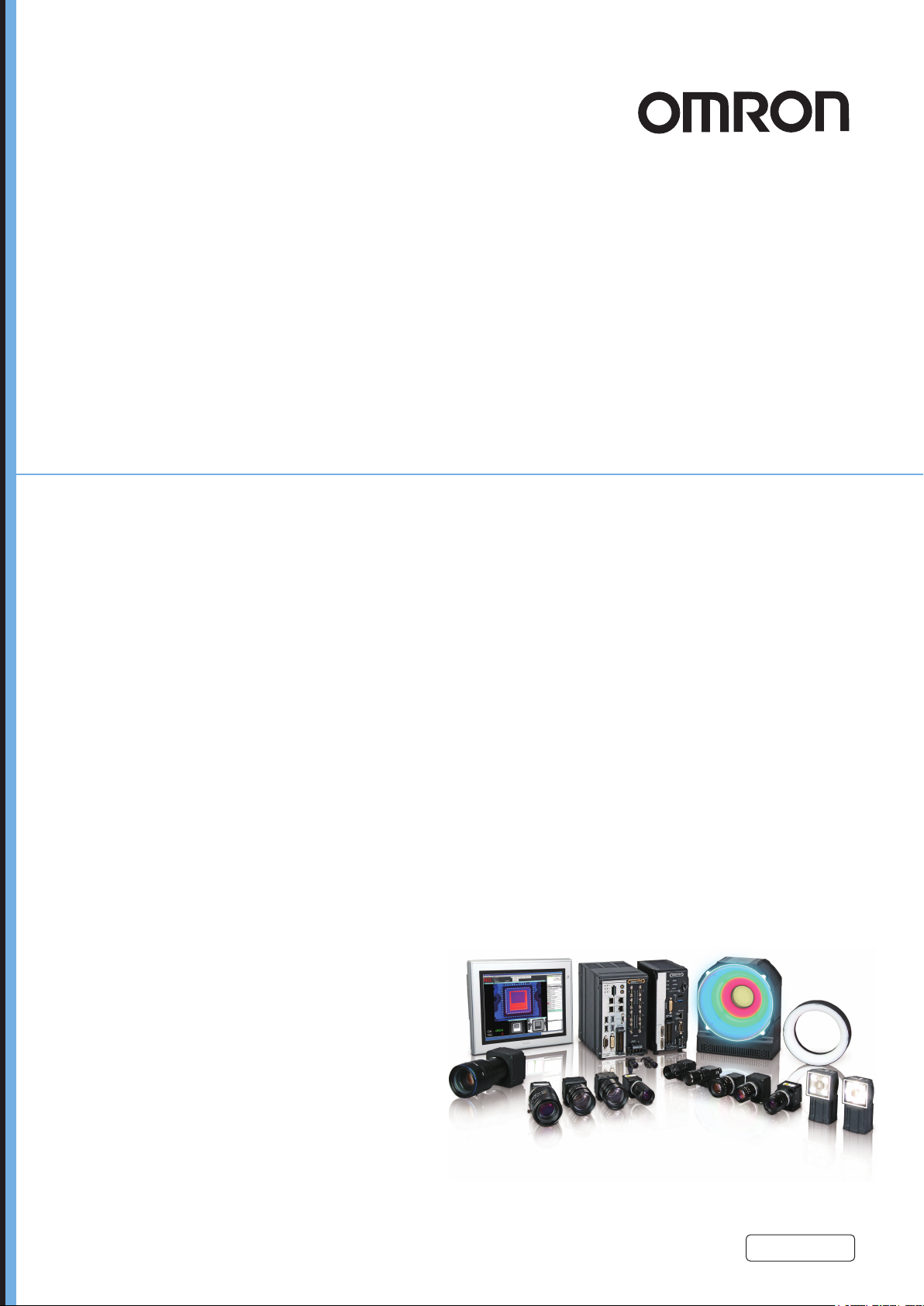
Vision Sensor
FH-UMAI
FH Application Software
Version Update Tool Operating Manual
FH-UMAI£
FH-5£££/FH-5£££-££
Z438-E1-01
Page 2

NOTE
• All rights reserved.
• No part of this publication may be reproduced, stored in a retrieval system, or transmitted, in any
form, or by any means, mechanical, electronic, photocopying, recording, or otherwise, without the
prior written permission of OMRON.
• No patent liability is assumed with respect to the use of the information contained herein. Moreover
because OMRON is constantly striving to improve its high-quality products, the information con-
tained in this manual is subject to change without notice. Every precaution has been taken in the
preparation of this manual. Nevertheless, OMRON assumes no responsibility for errors or omis-
sions.
Neither is any liability assumed for damages resulting from the use of the information contained in
this publication.
Trademarks
• Sysmac and SYSMAC are trademarks or registered trademarks of OMRON Corporation in Japan
and other countries for OMRON factory automation products.
• This software is based in part on the work of the Independent JPEG Group.
• Microsoft, Windows, Windows Vista, Excel, and Visual Basic are either registered trademarks or
trademarks of Microsoft Corporation in the United States and other countries.
• Intel, Core and Pentium are trademarks of Intel Corporation in the U.S. and/or other countries.
• EtherCAT® is registered trademark and patented technology, licensed by Beckhoff Automation
GmbH, Germany.
• ODVA, CIP, CompoNet, DeviceNet, and EtherNet/IP are trademarks of ODVA.
• The SD, SDHC, microSD, and microSDHC logos are trademarks of SD-3C, LLC.
,
• QR Code is a registered trademark of DENSO WA
VE INCORPORATED.
• MELSEC is a registered trademarks of Mitsubishi Electric Corporation.
Other company names and product names in this document are the trademarks or registered trade-
marks of their respective companies.
Copyrights
Microsoft product screen shots reprinted with permission from Microsoft Corporation.
Page 3

Introduction
Thank you for purchasing the FH-UMAI.
This manual contains information that is necessary to use the FH-UMAI.
Please read this manual and make sure you understand the functionality and performance of the FH-
UMAI before you attempt to use it in a control system.
Keep this manual in a safe place where it will be available for reference during operation.
Intended Audience
This manual is intended for the following personnel, who must also have knowledge of electrical sys-
tems (an electrical engineer or the equivalent).
• Personnel in charge of introducing FA systems.
• Personnel in charge of designing FA systems.
• Personnel in charge of installing and maintaining FA systems.
• Personnel in charge of managing FA systems and facilities.
Introduction
Applicable Products
This manual covers the following products.
• FH-UMAI£
• FH-5£££
• FH-5£££-££
Part of the specifications and restrictions are given in other manuals. Refer to Relevant Manuals on
Relevant Manuals on page 2 and Related Manuals on page 15.
FH-UMAI FH Application Software Version Update Tool Operating Manual (Z438-E1)
1
Page 4

Relevant Manuals
Relevant Manuals
The following table provides the relevant manuals for the upgraded FH sensor controller that uses FH-
UMAI.
Read all of the manuals that are relevant to your system configuration and application before you use
the FH sensor controller.
Purpose of use
Basic information
FH/FHV Series Vision System
User's Manual
Hardware Setup Manual
FH Series Vision System
Processing Item Function
Reference Manual
Manual
FH-UMAI FH Application Software
FH Series Vision System
Macro Customize Functions
Programming Manual
FH/FHV Series Vision System
User
’
s Manual for Communications Settings
FH/FHV Series Vision System
Operation Manual for Sysmac Studio
Overview of FH series
Setup and Wiring
EtherCAT
EtherNet/IP
PROFINET
Ethernet
RS-232C
Parallel interface
Setup the communication setting of Sensor
Controller
EtherCAT
EtherNet/IP
PROFINET
Ethernet
RS-232C
Parallel interface
Setup the Sensor Controller
EtherCAT
EtherNet/IP
PROFINET
Ethernet
RS-232C
Parallel interface
l l
l
l
l l l
l
l l
2
FH-UMAI FH Application Software Version Update Tool Operating Manual (Z438-E1)
Page 5
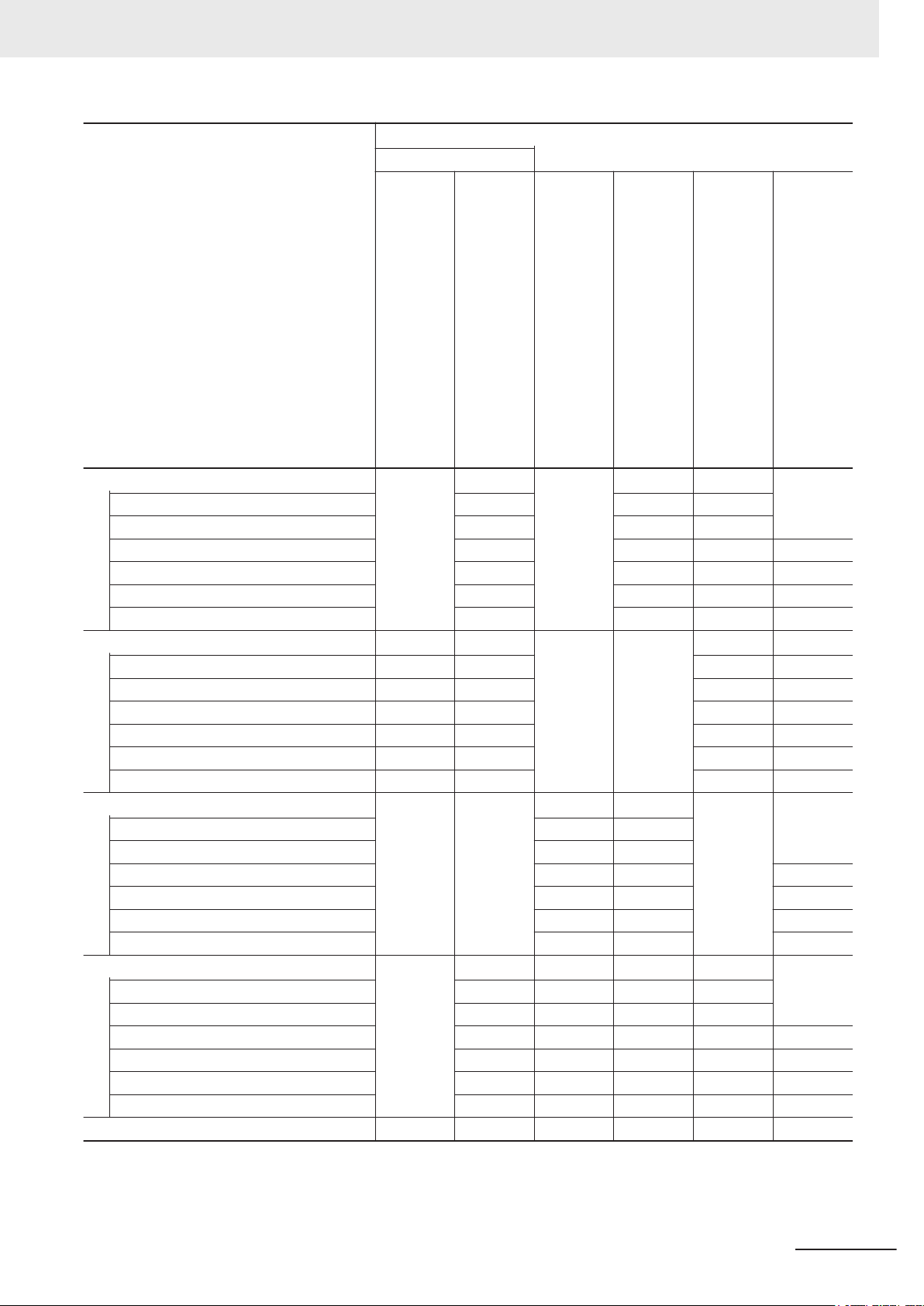
Purpose of use
Basic information
FH/FHV Series Vision System
User's Manual
Hardware Setup Manual
FH Series Vision System
Processing Item Function
Reference Manual
Relevant Manuals
Manual
FH-UMAI FH Application Software
FH Series Vision System
Macro Customize Functions
Programming Manual
FH/FHV Series Vision System
User
’
s Manual for Communications Settings
FH/FHV Series Vision System
Operation Manual for Sysmac Studio
Create and Set the Scene
EtherCAT
EtherNet/IP
PROFINET
Ethernet
RS-232C
Parallel interface
Optimizing the Scene Flow
EtherCAT
EtherNet/IP
PROFINET
Ethernet
RS-232C
Parallel interface
Connecting the Controller
EtherCAT
EtherNet/IP
PROFINET
Ethernet
RS-232C
Parallel interface
Using Helpful Functions
EtherCAT
EtherNet/IP
PROFINET
Ethernet
RS-232C
Parallel interface
Troubleshooting and Problem Solving
l
l l
l l
l
l l l
l
l
l
FH-UMAI FH Application Software Version Update Tool Operating Manual (Z438-E1)
3
Page 6
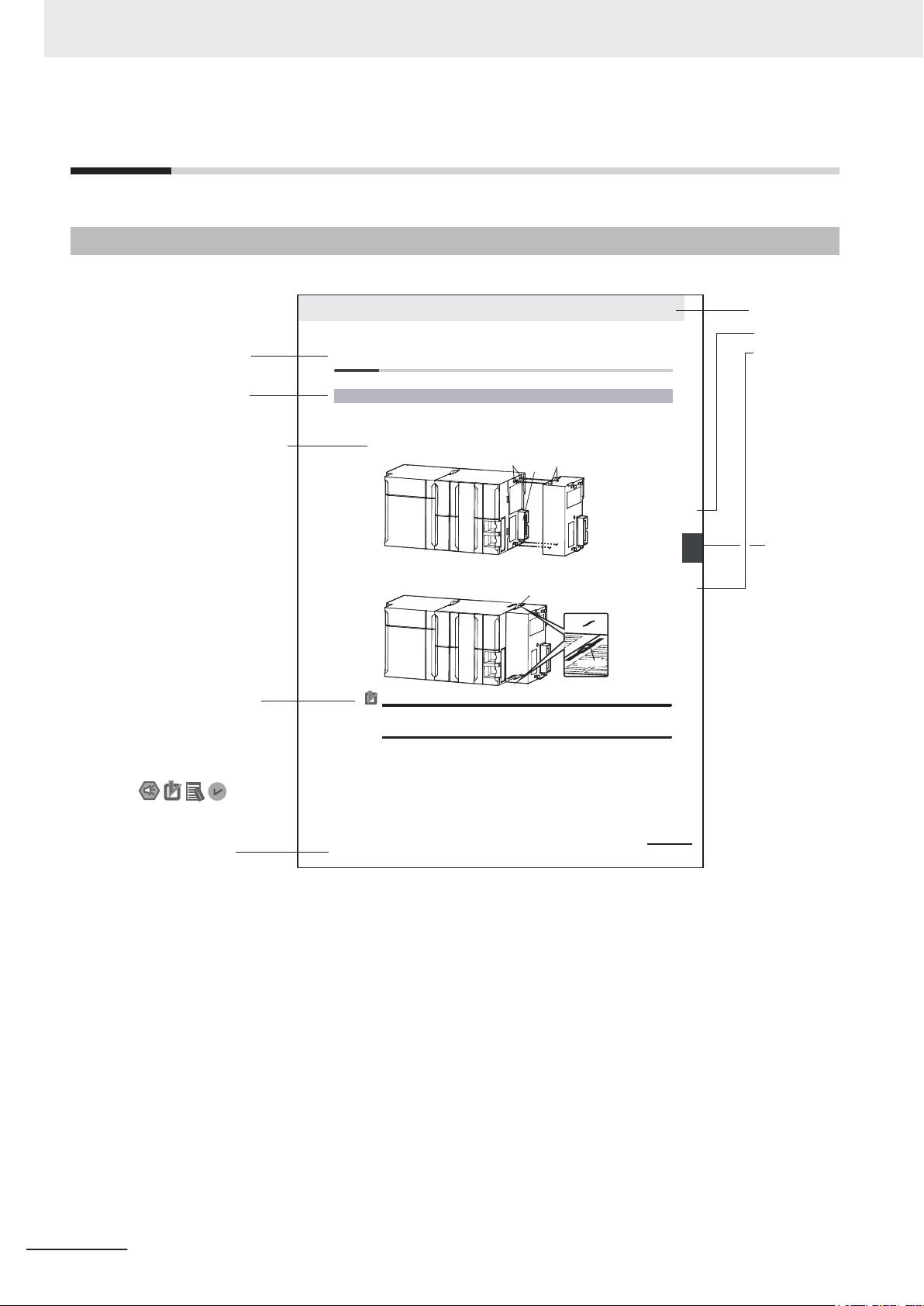
4-9
4 Installation and Wiring
NJ-series CPU Unit Hardware User’s Manual (W500)
stinU gnitnuoM 3-4
4
stnenopmoC rellortnoC gnitcennoC 1-3-4
4-3 Mounting Units
The Units that make up an NJ-series Controller can be connected simply by pressing the Units together
and locking the sliders by moving them toward the back of the Units. The End Cover is connected in the
same way to the Unit on the far right side of the Controller.
1 Join the Units so that the connectors fit exactly.
2 The yellow sliders at the top and bottom of each Unit lock the Units together. Move the sliders
toward the back of the Units as shown below until they click into place.
Precautions for Correct UsePrecautions for Correct Use
4-3-1 Connecting Controller Components
Connector
Hook
Hook holes
Slider
Lock
Release
Move the sliders toward the back
until they lock into place.
Level 1 heading
Level 2 heading
Level 3 heading
Level 2 heading
A step in a procedure
Manual name
Special information
Level 3 heading
Page tab
Gives the current
headings.
Indicates a procedure.
Icons indicate
precautions, additional
information, or reference
information.
Gives the number
of the main section.
The sliders on the tops and bottoms of the Power Supply Unit, CPU Unit, I/O Units, Special I/O
Units, and CPU Bus Units must be completely locked (until they click into place) after connecting
the adjacent Unit connectors.
Manual Structure
Manual Structure
Page Structure
The following page structure is used in this manual.
Note This illustration is provided only as a sample. It may not literally appear in this manual.
4
FH-UMAI FH Application Software Version Update Tool Operating Manual (Z438-E1)
Page 7

Special Information
Special information in this manual is classified as follows:
Precautions for Safe Use
Precautions on what to do and what not to do to ensure safe usage of the product.
Precautions for Correct Use
Precautions on what to do and what not to do to ensure proper operation and performance.
Additional Information
Additional information to read as required.
This information is provided to increase understanding or make operation easier.
Manual Structure
Conventions Used in This Manual
Use of Quotation Marks and Brackets
In this manual, menus and other items are indicated as follows.
Bold Menu Indicates the menu bar, button, and icon.
Italic Item name Indicates the item and area names displayed on the screen.
FH-UMAI FH Application Software Version Update Tool Operating Manual (Z438-E1)
5
Page 8

Manual Structure
6
FH-UMAI FH Application Software Version Update Tool Operating Manual (Z438-E1)
Page 9

CONTENTS
Introduction .............................................................................................................. 1
Intended Audience...........................................................................................................................................1
Applicable Products
Relevant Manuals..................................................................................................... 2
Manual Structure...................................................................................................... 4
Page Structure.................................................................................................................................................4
Special Information .......................................................................................................................................... 5
Conventions Used in This Manual ................................................................................................................... 5
Terms and Conditions Agreement.......................................................................... 8
Warranty, Limitations of Liability ......................................................................................................................8
Application Considerations ..............................................................................................................................9
Disclaimers ......................................................................................................................................................9
CONTENTS
.........................................................................................................................................1
Safety Precautions................................................................................................. 11
Precautions for Safe Use ...................................................................................... 12
Precautions for Correct Use ................................................................................. 13
Regulations and Standards .................................................................................. 14
Related Manuals..................................................................................................... 15
Revision History..................................................................................................... 16
Section 1 FH-UMAI Version Update Tool Operating Manual
1-1 Introduction ............................................................................................................................1-2
1-2 Applicable Devices and Device Configuration
1-2-1 Applicable Devices......................................................................................................................1-3
1-2-2 Device Configuration...................................................................................................................1-3
1-3 Operating procedure .............................................................................................................1-4
1-4 Troubleshooting.....................................................................................................................1-9
....................................................................1-3
FH-UMAI FH Application Software Version Update Tool Operating Manual (Z438-E1)
7
Page 10

Terms and Conditions Agreement
Terms and Conditions Agreement
Warranty, Limitations of Liability
Warranties
Exclusive Warranty
l
Omron’s exclusive warranty is that the Products will be free from defects in materials and
workmanship for a period of twelve months from the date of sale by Omron (or such other period
expressed in writing by Omron). Omron disclaims all other warranties, express or implied.
Limitations
l
OMRON MAKES NO WARRANTY OR REPRESENTATION, EXPRESS OR IMPLIED, ABOUT
NON-INFRINGEMENT, MERCHANTABILITY OR FITNESS FOR A PARTICULAR PURPOSE OF
THE PRODUCTS. BUYER ACKNOWLEDGES THAT IT ALONE HAS DETERMINED THAT THE
PRODUCTS WILL SUITABLY MEET THE REQUIREMENTS OF THEIR INTENDED USE.
Omron further disclaims all warranties and responsibility of any type for claims or expenses based
on infringement by the Products or otherwise of any intellectual property right.
Buyer Remedy
l
Omron’s sole obligation hereunder shall be, at Omron’s election, to (i) replace (in the form originally
shipped with Buyer responsible for labor charges for removal or replacement thereof) the non-
complying Product, (ii) repair the non-complying Product, or (iii) repay or credit Buyer an amount
equal to the purchase price of the non-complying Product; provided that in no event shall Omron be
responsible for warranty, repair, indemnity or any other claims or expenses regarding the Products
unless Omron’s analysis confirms that the Products were properly handled, stored, installed and
maintained and not subject to contamination, abuse, misuse or inappropriate modification. Return
of any Products by Buyer must be approved in writing by Omron before shipment. Omron
Companies shall not be liable for the suitability or unsuitability or the results from the use of
Products in combination with any electrical or electronic components, circuits, system assemblies
or any other materials or substances or environments. Any advice, recommendations or
information given orally or in writing, are not to be construed as an amendment or addition to the
above warranty.
See http://www.omron.com/global/ or contact your Omron representative for published information.
Limitation on Liability; Etc
OMRON COMPANIES SHALL NOT BE LIABLE FOR SPECIAL, INDIRECT, INCIDENTAL, OR
CONSEQUENTIAL DAMAGES, LOSS OF PROFITS OR PRODUCTION OR COMMERCIAL LOSS IN
8
FH-UMAI FH Application Software Version Update Tool Operating Manual (Z438-E1)
Page 11

ANY WAY CONNECTED WITH THE PRODUCTS, WHETHER SUCH CLAIM IS BASED IN
CONTRACT, W
Further, in no event shall liability of Omron Companies exceed the individual price of the Product on
which liability is asserted.
ARRANTY, NEGLIGENCE OR STRICT LIABILITY.
Application Considerations
Suitability of Use
Omron Companies shall not be responsible for conformity with any standards, codes or regulations
which apply to the combination of the Product in the Buyer’s application or use of the Product. At
Buyer’s request, Omron will provide applicable third party certification documents identifying ratings
and limitations of use which apply to the Product. This information by itself is not sufficient for a
complete determination of the suitability of the Product in combination with the end product, machine,
system, or other application or use. Buyer shall be solely responsible for determining appropriateness
of the particular Product with respect to Buyer
application responsibility in all cases.
Terms and Conditions Agreement
’s application, product or system. Buyer shall take
NEVER USE THE PRODUCT FOR AN APPLICATION INVOLVING SERIOUS RISK TO LIFE OR
PROPERTY OR IN LARGE QUANTITIES WITHOUT ENSURING THAT THE SYSTEM AS A WHOLE
HAS BEEN DESIGNED TO ADDRESS THE RISKS, AND THAT THE OMRON PRODUCT(S) IS
PROPERLY RATED AND INSTALLED FOR THE INTENDED USE WITHIN THE OVERALL
EQUIPMENT OR SYSTEM.
Programmable Products
Omron Companies shall not be responsible for the user’s programming of a programmable Product, or
any consequence thereof.
Disclaimers
Performance Data
Data presented in Omron Company websites, catalogs and other materials is provided as a guide for
the user in determining suitability and does not constitute a warranty. It may represent the result of
Omron’s test conditions, and the user must correlate it to actual application requirements. Actual
performance is subject to the Omron
’s Warranty and Limitations of Liability.
Change in Specifications
Product specifications and accessories may be changed at any time based on improvements and
other reasons. It is our practice to change part numbers when published ratings or features are
changed, or when significant construction changes are made. However, some specifications of the
FH-UMAI FH Application Software Version Update Tool Operating Manual (Z438-E1)
9
Page 12

Terms and Conditions Agreement
Product may be changed without any notice. When in doubt, special part numbers may be assigned to
fix or establish key specifications for your application. Please consult with your Omron’s representative
at any time to confirm actual specifications of purchased Product.
Errors and Omissions
Information presented by Omron Companies has been checked and is believed to be accurate;
however, no responsibility is assumed for clerical, typographical or proofreading errors or omissions.
10
FH-UMAI FH Application Software Version Update Tool Operating Manual (Z438-E1)
Page 13

Safety Precautions
For details on Safety Precautions, refer to Safety Precautions in the Vision System FH/FHV Series
User's Manual (Cat. No. Z365) and the FH-UMAI Instruction Sheet (5628265-8).
Safety Precautions
FH-UMAI FH Application Software Version Update Tool Operating Manual (Z438-E1)
11
Page 14

Precautions for Safe Use
Precautions for Safe Use
For details on Precautions for Safe Use, refer to Precautions for Safe Use in the Vision System
FH/FHV Series User's Manual (Cat. No. Z365) and the FH-UMAI Instruction Sheet (5628265-8).
12
FH-UMAI FH Application Software Version Update Tool Operating Manual (Z438-E1)
Page 15

Precautions for Correct Use
For details on Precautions for Correct Use, refer to Precautions for Correct Use in the Vision System
FH/FHV Series User's Manual (Cat. No. Z365) and the FH-UMAI Instruction Sheet (5628265-8).
Precautions for Correct Use
FH-UMAI FH Application Software Version Update Tool Operating Manual (Z438-E1)
13
Page 16

Regulations and Standards
Regulations and Standards
For details on Regulations and Standards, refer to Regulations and Standards in the Vision System
FH/FHV Series User's Manual (Cat. No. Z365).
14
FH-UMAI FH Application Software Version Update Tool Operating Manual (Z438-E1)
Page 17

Related Manuals
The followings are the manuals related to this manual. Use these manuals for reference.
Name of Manual Cat. No.. Model Purpose Contents
FH-UMAI Instruction Sheet 5628265-8
Vision System
FH Instruction Sheet
Vision System
FH/FHV Series
User's Manual
Vision System
FH/FHV Series
User's manual for Communications Settings
FH Application Software
FH-UMAI
Processing Item Function
Reference Manual
Vision System
FH series
Hardware Setup Manual
ision System
V
FH series
Macro Customize Functions Programming Manual
Vision System
FH/FHV Series
Operation Manual
for Sysmac Studio
3102269-4
Z365
Z342 When User confirm
Z437
Z366
Z367 When User operate
Z343
FH-UMAI£
FH-2£££
FH-2£££-££
FH-5£££
FH-5£££-££
FH-1£££
FH-1£££-££
FH-2£££
FH-2£££-££
FH-3£££
FH-3£££-££
FH-5£££
FH-5£££-££
FH-L£££
FH-L£££-££
FH-UMAI£
FH-5£££
FH-5£££-££
FH-1£££
FH-1£££-££
FH-2£££
FH-2£££-££
FH-3£££
FH-3£££-££
FH-5£££
FH-5£££-££
FH-L£££
FH-L£££-££
FH-1£££
FH-1£££-££
FH-2£££
FH-2£££-££
FH-3£££
FH-3£££-££
FH-5£££
FH-5£££-££
To confirm the safety
and usage precautions of the FH Application Software FHUMAI.
When User want to
know about the hardware specifications
or to setup the FH
Application Software
FH-UMAI..
When User want to
know about the
FH/FHV series.
the setting of communication functions.
When User confirm
the details of each
processing items at
the create the measurement flow or operate it.
When User want to
know about the
Hard-ware specifications or to setup the
Sensor Controller of
ision System
the V
FH series.
or programming using Macro Customize
functions.
When User connect
to NJ/NX series via
T communi-
EtherCA
cation.
Describes the definitions of basic
terms, product specifications, how to
use, meaning of signal words, and
precautions for correct use of FH
series in the manual.
Describes the soft functions, setup,
and operations to use FH/FHV series/
Describes the functions, settings,
and communications methods for
communication between FH/FHV
series and PLCs.
The following communications protocol are described.
Parallel, PLC Link, EtherNet/IP
EtherCAT, and Non-procedure.
Describes the software functions,
settings, and operations for using
FH/FHV series.
Describes FH series specifications,
dimensions, part names, I/O information, installation information, and
wiring information.
Describes the functions, settings,
and operations for using Macro Customize function of the FH series.
Describes the operating procedures
for setting up and operating FH/FHV
series Vision Sensors from the Sysmac Studio FH/FHV T
Related Manuals
,
ools.
FH-UMAI FH Application Software Version Update Tool Operating Manual (Z438-E1)
15
Page 18

Revision code
Cat. No. Z438-E1-01
Revision History
Revision History
A manual revision code appears as a suffix to the catalog number on the front and back covers of the
manual.
Rev. Code Rev. Date Revision Contents
01 Jul. 2020 Original production
16
FH-UMAI FH Application Software Version Update Tool Operating Manual (Z438-E1)
Page 19

1
FH-UMAI Version Update Tool Operating Manual
1-1 Introduction ....................................................................................................1-2
1-2 Applicable Devices and Device Configuration
1-2-1 Applicable Devices ......................................................................................... 1-3
1-2-2 Device Configuration ...................................................................................... 1-3
1-3 Operating procedure...................................................................................... 1-4
1-4 Troubleshooting............................................................................................. 1-9
............................................ 1-3
1
FH-UMAI FH Application Software Version Update Tool Operating Manual (Z438-E1)
1-1
Page 20

1 FH-UMAI Version Update Tool Operating Manual
1-1
Introduction
This manual describes the procedures for upgrading the software of the FH sensor controller with the
FH-UMAI.
Please perform the software version upgrade only after confirming the operating procedures and cau-
tions. After upgrading, if you want to return to the previous version, use the Version upgrade tool
(Ver.6.11 or higher) and install the applicable FH sensor controller software.
Precautions for Correct Use
• FH-UMAI can be used for version upgrade of one FH Sensor Controller.
• Keep the FH-UMAI device in a safe place as it will be needed when using again or repairing a
controller.
• Do not make any modifications to the files or file structure of the FH-UMAI. It may cause the
device to no longer function correctly.
1-2
FH-UMAI FH Application Software Version Update Tool Operating Manual (Z438-E1)
Page 21

FH-UMAI Version Update Tool
FH-UMAI□
FH sensor controller
FH-5□□□/FH-5□□□-□□
USB USB
USB Mouse
Power SupplyLCD Monitor
1 FH-UMAI Version Update Tool Operating Manual
1-2 Applicable Devices and De-
1-2
1-2-1
1-2-2
Applicable Devices and Device Configuration
Applicable Devices
The devices for which there is FH-UMAI support are as follows.
Manufacturer Name Model Version
V
OMRON FH sensor controller
Device Configuration
FH-5£££, FH-5£££
£
er. 6.11 or higher
£
vice Configuration
1
1-2-1 Applicable Devices
OMRON FH-UMAI Version Update
OMRON FH sensor controller
- USB Mouse - -
- LCD Monitor - -
- Power Supply - -
Manufacturer Name Model Version
-
er. 6.11 or higher
V
Tool
FH-UMAI
FH-5£££, FH-5££££
£
£
FH-UMAI FH Application Software Version Update Tool Operating Manual (Z438-E1)
1-3
Page 22

1 FH-UMAI Version Update Tool Operating Manual
1-3
Operating procedure
Precautions for Correct Use
Do not remove the FH-UMAI from the FH sensor controller during the version upgrade. It may
cause the version upgrade to fail.
Do not turn off the power to the FH Sensor Controller during the version upgrade. It may cause
the version upgrade to fail.
1 Make sure the FH-UMAI is inserted in the FH Sensor Controller when it is started up.
The Language Setting dialog will be displayed the first time the FH-UMAI is used.
In the Language Setting dialog, select the language and click OK.
2 The following dialogs will be displayed. Click OK.
• If the license file has already been generated:
• If the license file has not already been generated:
1-4
If you click OK, the dialog will not be displayed again.
The following dialogs will be displayed. Click OK.
FH-UMAI FH Application Software Version Update Tool Operating Manual (Z438-E1)
Page 23

1 FH-UMAI Version Update Tool Operating Manual
If you click Cancel, the license file creation will be canceled and the FH Sensor Controller
will be restarted.
1-3 Operating procedure
1
3 The following dialog will be displayed. Click Execute.
• Clicking Execute starts the Version upgrade.
• If you click
restarted.
• If you click Language Setting, the Language Setting dialog will open. Select your desired
language and click OK. The dialog will change to the selected language. If you click Cancel
it will revert to the previous language.
Cancel, the Version upgrade is cancelled and the FH Sensor Controller will be
FH-UMAI FH Application Software Version Update Tool Operating Manual (Z438-E1)
1-5
Page 24

1 FH-UMAI Version Update Tool Operating Manual
4 When upgrading, the FH sensor controller may restart more than once.
Precautions for Correct Use
Do not remove the FH-UMAI until the version upgrade is completely finished.
5 If the following dialog appears, select Install this driver software anyway. If the dialog below
does not appear, proceed to the next step.
1-6
Precautions for Correct Use
If you select Don’t install this driver software, the process will proceed without updating the
driver. If you mistakenly select this, the following dialog will appear. Click OK
same dialog screen will appear again during the process. In which case select Install this
driver software anyway.
to display the
6 Depending on the configuration of the FH sensor controller, Touch panel drivers may also be
installed. If the following dialog appears, select Install. If the dialog below does not appear,
proceed to the next step.
FH-UMAI FH Application Software Version Update Tool Operating Manual (Z438-E1)
Page 25

1 FH-UMAI Version Update Tool Operating Manual
1-3 Operating procedure
1
Precautions for Correct Use
If you select Don’t install, the process will proceed without updating the driver. If you mistakenly select this, the following dialog will appear several times. Click OK
to step 9 and execute the version upgrade procedure again.
. After that, please proceed
7 When upgrading, the FH sensor controller may restart more than once.
Precautions for Correct Use
Do not remove the FH-UMAI until the version upgrade is completely finished.
8 The following dialog will appear. Remove the FH-UMAI from the FH sensor controller and click
OK.
FH-UMAI FH Application Software Version Update Tool Operating Manual (Z438-E1)
1-7
Page 26

1 FH-UMAI Version Update Tool Operating Manual
9 The FH controller will restart.
This will complete the Version upgrade.
1-8
FH-UMAI FH Application Software Version Update Tool Operating Manual (Z438-E1)
Page 27

1-4
Troubleshooting
When this occurs Possible cause Corrective action
The Version upgrade tool does not
start.
The FH controller does not restart.
The camera or I/O do not work
properly after the version upgrade.
After version upgrade, the FH sensor controller does not start normal-
.
ly
• The files in the FH-UMAI may be
corrupted.
• At startup, there may be a delay
in recognizing FH-UMAI, and the
V
failed to load.
• A power failure may have occur-
red during installation, and the
hardware of the FH Sensor Controller may be damaged.
• The files in the FH Sensor Con-
troller may be corrupted.
• The version upgrade may have
failed due to the insertion / extraction of FH-UMAI.
• Some files may not have been
updated due to FH-UMAI insertion / removal while the FH sensor controller was restarting.
• You may have selected "Do not
install" in the driver installation
confirmation dialog during the
version upgrade. Some files may
not have gotten updated.
• It is possible that the power was
turned of
OK button when the version upgrade complete message was
displayed. Some files may not
have gotten updated.
• There was a delay in recognizing
the FH-UMAI while restarting the
FH sensor controller, and some
files may not have gotten updated.
1 FH-UMAI Version Update Tool Operating Manual
Perform the V
cedure again.
If it does not start after the above
actions, please contact us.
ersion upgrade tool may have
Turn off the power of the FH sensor
controller and restart it.
If the above does not work, the file
or hardware may be damaged.
Please contact Omron.
Perform the Version upgrade procedure again.
If the above does not work, the file
or hardware may be damaged.
Please contact Omron.
Perform the Version upgrade procedure again.
If the above does not work, the file
or hardware may be damaged.
Please contact Omron.
Perform the Version upgrade procedure again.
If the above does not work, the file
or hardware may be damaged.
Please contact Omron.
f without pressing the
ersion upgrade pro-
1-4 Troubleshooting
1
FH-UMAI FH Application Software Version Update Tool Operating Manual (Z438-E1)
1-9
Page 28

1 FH-UMAI Version Update Tool Operating Manual
• If an FH-UMAI of the same format was previously used for the same FH sensor controller in the
past, the following dialog is displayed.
To execute, click OK.
To cancel, click Cancel
and then click OK. The FH controller will restart.
. If you click Cancel, the following dialog is displayed. Remove the FH-UMAI
• If the FH-UMAI is executed on a non-supported FH sensor controller model, the following dialog will
be displayed.
Check that the device is a supported model and perform the version upgrade procedure again. Re-
fer to 1-2-1 Applicable Devices on page 1-3.
• If the file structure of FH-UMAI is changed, the following dialog may be displayed.If the following dia-
log appears, please contact Omron.
1-10
FH-UMAI FH Application Software Version Update Tool Operating Manual (Z438-E1)
Page 29

1 FH-UMAI Version Update Tool Operating Manual
• If an error occurs in the controller, the following dialog will be displayed.If the following dialog ap-
pears, please contact Omron.
1-4 Troubleshooting
1
• If an error occurs in FH-UMAI, the following dialog will be displayed.If the following dialog appears,
please contact Omron.
• If you use a licensed FH-UMAI with an FH sensor controller that is different from the one used when
the license was created, the following dialog will be displayed.
Use FH-UMAI with the correct license file.
FH-UMAI FH Application Software Version Update Tool Operating Manual (Z438-E1)
1-11
Page 30

1 FH-UMAI Version Update Tool Operating Manual
• If the version upgrade fails, the following dialog will be displayed. Perform the Version upgrade pro-
cedure again.
• If you remove the FH-UMAI while updating the driver, the following dialog will be displayed. Connect
FH-UMAI again and press the OK button. The Version upgrade will continue.
1-12
FH-UMAI FH Application Software Version Update Tool Operating Manual (Z438-E1)
Page 31

Page 32

Authorized Distributor:
In the interest of product improvement,
specifications are subject to change without notice.
Cat. No. Z438-E1-01
0720
© OMRON Corporation 2020 All Rights Reserved.
OMRON Corporation Industrial Automation Company
OMRON ELECTRONICS LLC
2895 Greenspoint Parkway, Suite 200
Hoffman Estates, IL 60169 U.S.A.
Tel: (1) 847-843-7900/Fax: (1) 847-843-7787
Regional Headquarters
OMRON EUROPE B.V.
Wegalaan 67-69, 2132 JD Hoofddorp
The Netherlands
Tel: (31)2356-81-300/Fax: (31)2356-81-388
Contact: www.ia.omron.com
Kyoto, JAPAN
OMRON ASIA PACIFIC PTE. LTD.
No. 438A Alexandra Road # 05-05/08 (Lobby 2),
Alexandra Technopark,
Singapore 119967
Tel: (65) 6835-3011/Fax: (65) 6835-2711
OMRON (CHINA) CO., LTD.
Room 2211, Bank of China Tower,
200 Yin Cheng Zhong Road,
PuDong New Area, Shanghai, 200120, China
Tel: (86) 21-5037-2222/Fax: (86) 21-5037-2200
