Page 1
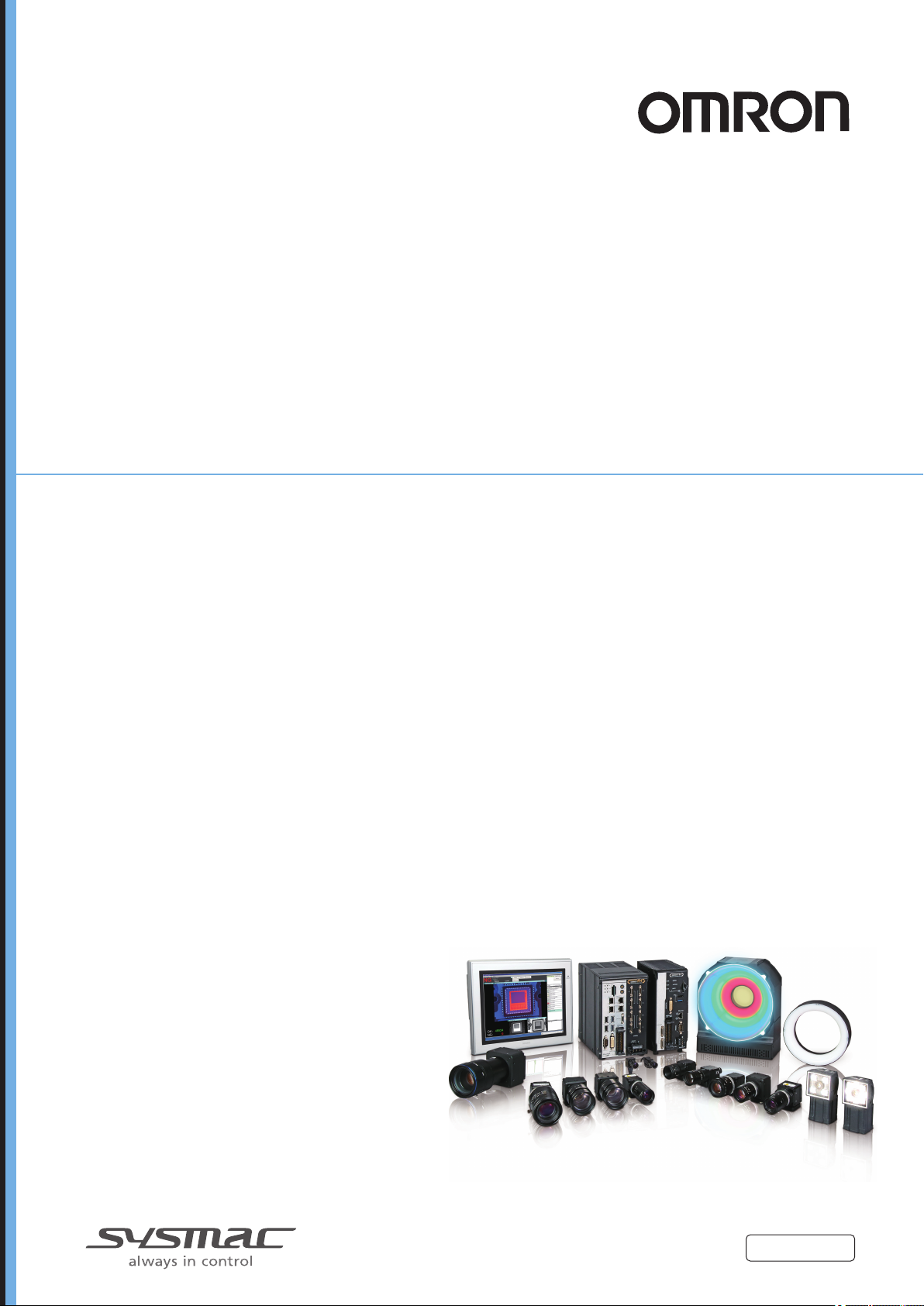
Vision Sensor
FH/FHV Series
Vision System
User’s Manual
FH-1£££/FH-1£££-££
FH-2£££-££/FH-2£££-££
FH-3£££/FH-3£££-££
FH-5£££-££/FH-5£££-££
FH-L£££/FH-L£££-££
FHV7£-£££££-C/FHV7£-£££££-S££/FHV7£-£££££-S££-£
£/FHV7£-£££££-H££/FHV7£-£££££-H££-££
Z365-E1-06
Page 2
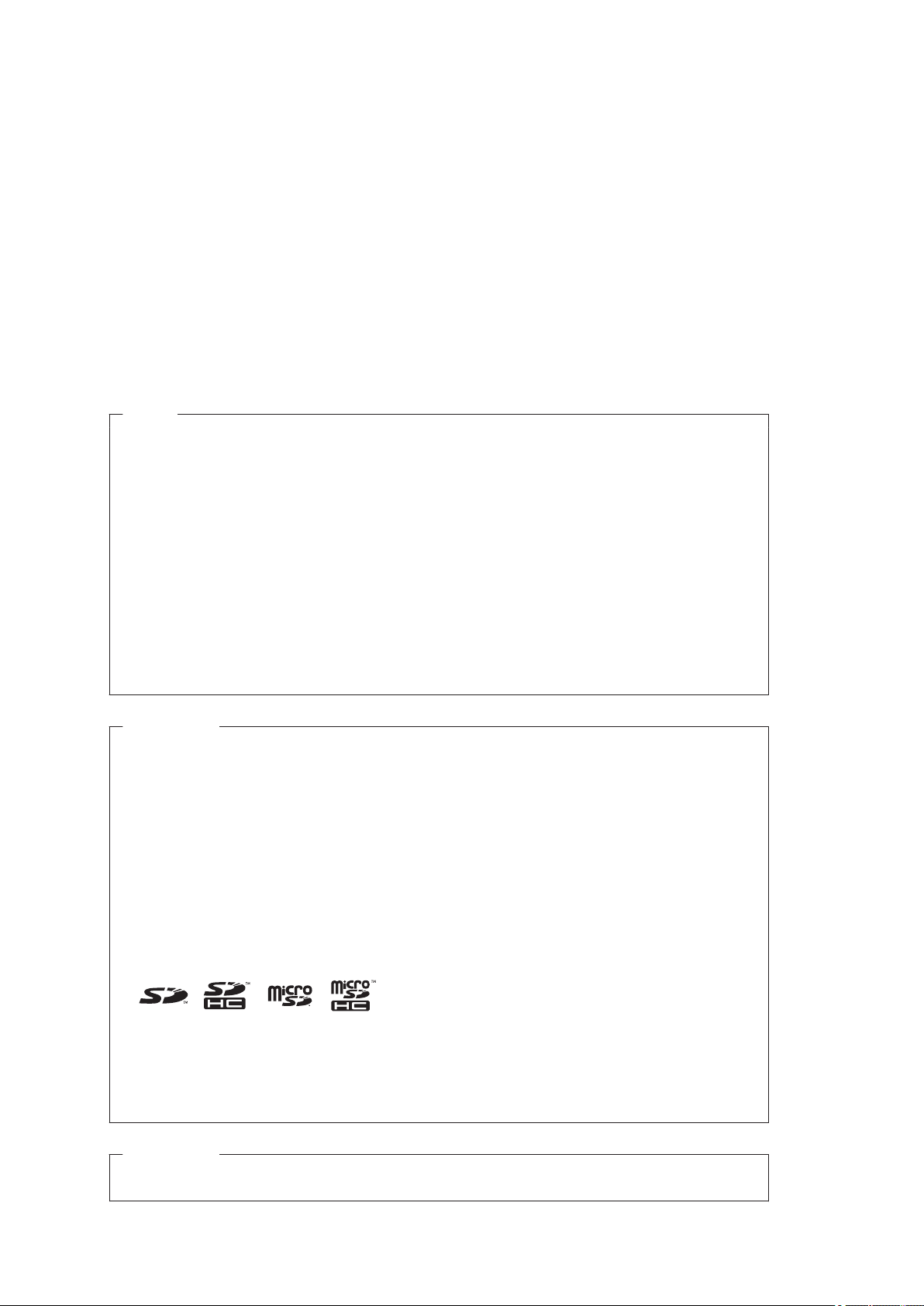
NOTE
• All rights reserved.
• No part of this publication may be reproduced, stored in a retrieval system, or transmitted, in any
form, or by any means, mechanical, electronic, photocopying, recording, or otherwise, without the
prior written permission of OMRON.
• No patent liability is assumed with respect to the use of the information contained herein. Moreover,
because OMRON is constantly striving to improve its high-quality products, the information con-
tained in this manual is subject to change without notice. Every precaution has been taken in the
preparation of this manual. Nevertheless, OMRON assumes no responsibility for errors or omis-
sions.
Neither is any liability assumed for damages resulting from the use of the information contained in
this publication.
Trademarks
• Sysmac and SYSMAC are trademarks or registered trademarks of OMRON Corporation in Japan
and other countries for OMRON factory automation products.
• This software is based in part on the work of the Independent JPEG Group.
• Microsoft, Windows, Windows Vista, Excel, and Visual Basic are either registered trademarks or
trademarks of Microsoft Corporation in the United States and other countries.
• Intel, Core and Pentium are trademarks of Intel Corporation in the U.S. and/or other countries.
• EtherCAT® is registered trademark and patented technology, licensed by Beckhoff Automation
GmbH, Germany.
• ODVA, CIP, CompoNet, DeviceNet, and EtherNet/IP are trademarks of ODVA.
• The SD, SDHC, microSD, and microSDHC logos are trademarks of SD-3C, LLC.
• QR Code is a registered trademark of DENSO WAVE INCORPORATED.
• MELSEC is a registered trademarks of Mitsubishi Electric Corporation.
Other company names and product names in this document are the trademarks or registered trade-
marks of their respective companies.
Copyrights
Microsoft product screen shots reprinted with permission from Microsoft Corporation.
Page 3
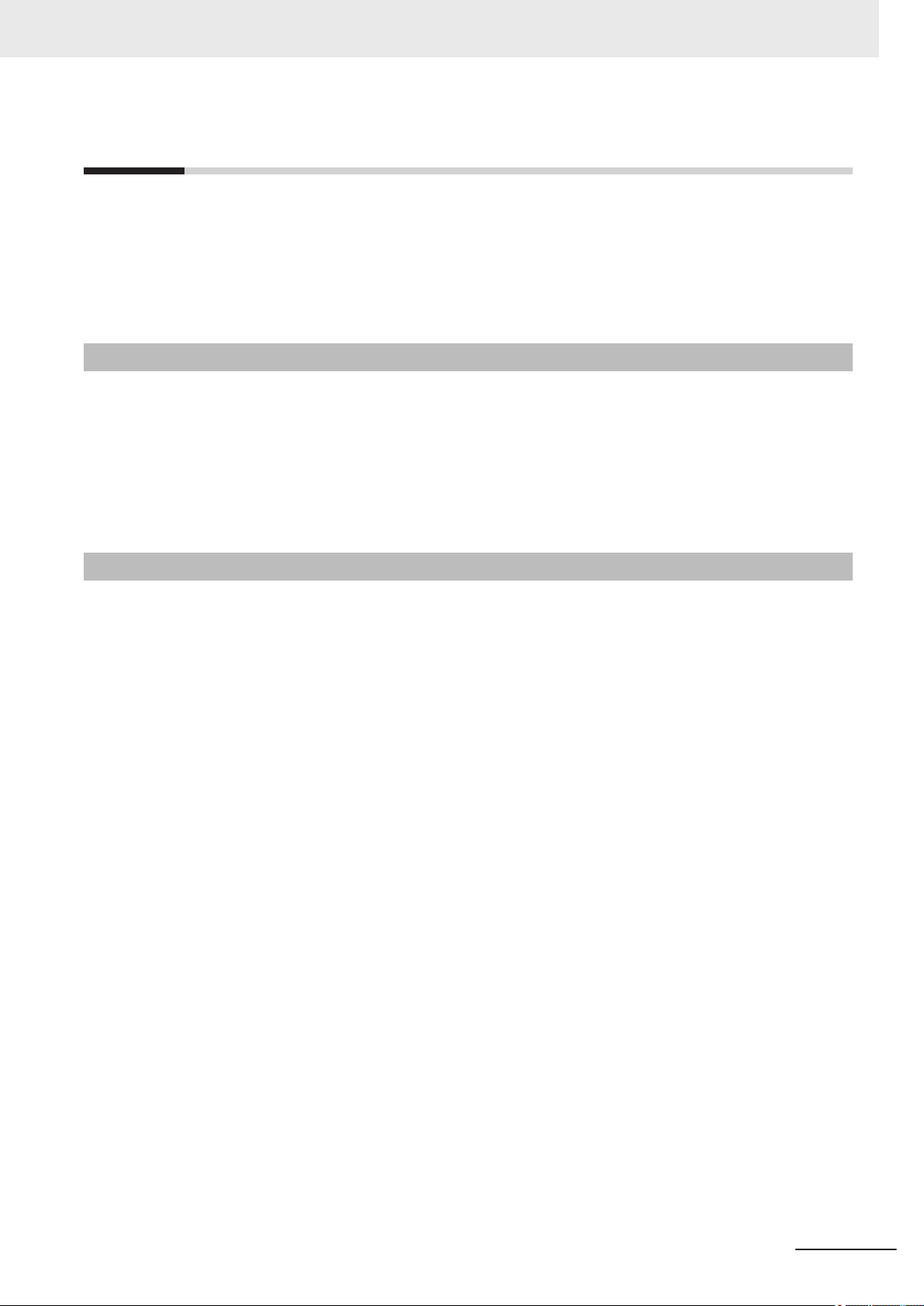
Introduction
Thank you for purchasing the FH/FHV Series.
This manual contains information that is necessary to use the FH/FHV Series.
Please read this manual and make sure you understand the functionality and performance of the
FH/FHV Series before you attempt to use it in a control system.
Keep this manual in a safe place where it will be available for reference during operation.
Intended Audience
This manual is intended for the following personnel, who must also have knowledge of electrical systems (an electrical engineer or the equivalent).
• Personnel in charge of introducing FA systems.
• Personnel in charge of designing FA systems.
• Personnel in charge of installing and maintaining FA systems.
• Personnel in charge of managing FA systems and facilities.
Introduction
Applicable Products
This manual covers the following products.
• FH-1£££
• FH-1£££-££
• FH-2£££
• FH-2£££-££
• FH-3£££
• FH-3£££-££
• FH-5£££
• FH-5£££-££
• FH-L£££
• FH-L£££-££
• FHV7£-££££
Part of the specifications and restrictions are given in other manuals. Refer to Relevant Manuals on
Relevant Manuals on page 2 and Related Manuals on page 34.
FH/FHV Series Vision System User’s Manual (Z365-E1)
1
Page 4
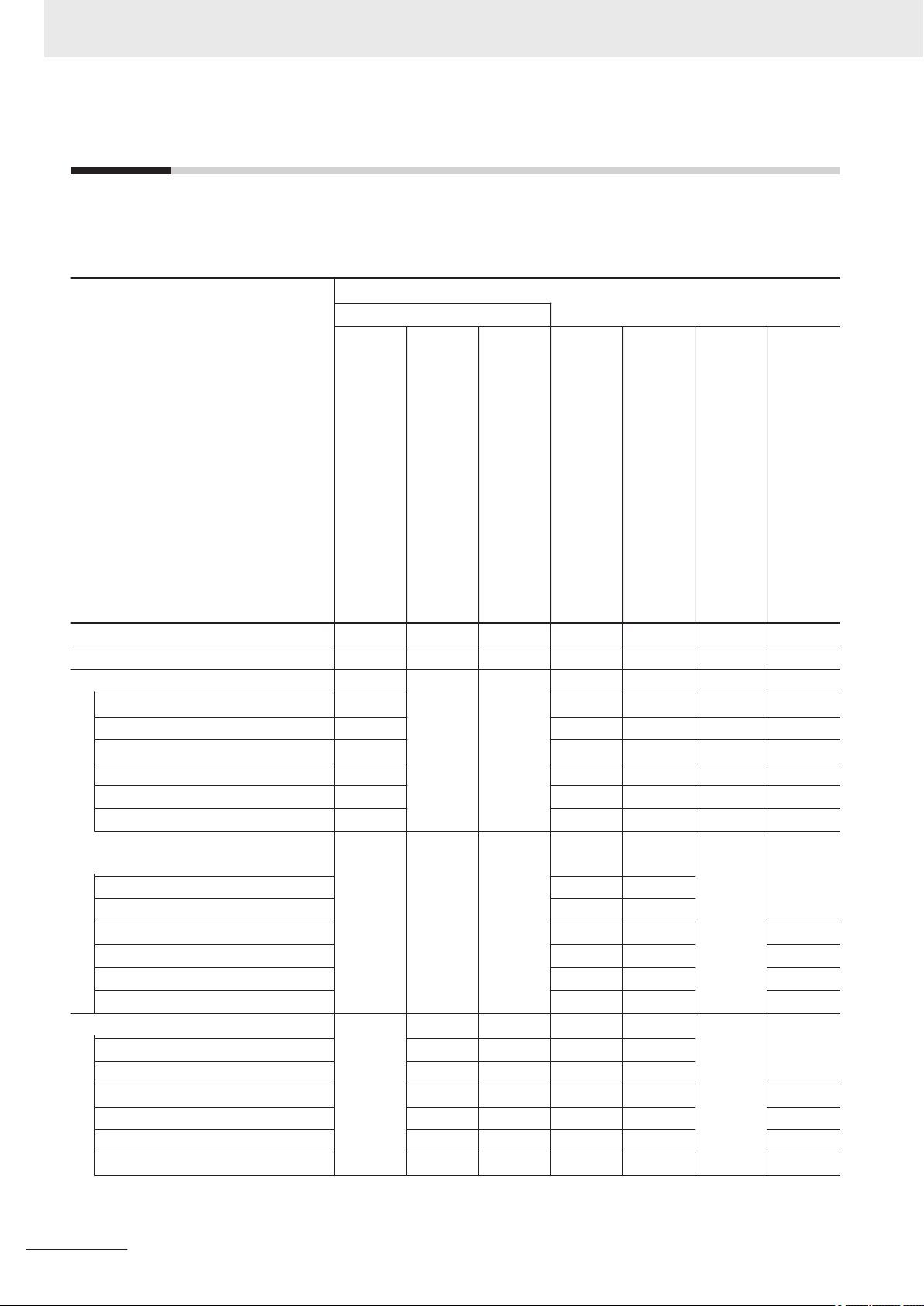
Relevant Manuals
Relevant Manuals
The following table provides the relevant manuals for the FH/FHV Series.
Read all of the manuals that are relevant to your system configuration and application before you use
the FH/FHV Series.
User's Manual
Purpose of use
Basic information
FH/FHV Series Vision System
FH Series Vision System
Hardware Setup Manual
Manual
FHV Series Smart Camera
Setup Manual
FH/FHV Series Vision System
Processing Item Function
Reference Manual
Programming Manual
FH Series Vision System
Macro Customize Functions
FH/FHV Series Vision System
User’s Manual for Communications Settings
FH/FHV Series Vision System
Operation Manual for Sysmac Studio
Overview of FH series
Overview of FHV7 series
Setup and Wiring
EtherCAT
EtherNet/IP
PROFINET
Ethernet
RS-232C
Parallel interface
Setup the communication setting of Sensor Controller
EtherCAT
EtherNet/IP
PROFINET
Ethernet
RS-232C
Parallel interface
Setup the Sensor Controller
EtherCAT
EtherNet/IP
PROFINET
Ethernet
RS-232C
Parallel interface
l l
l l
l l
l
l l l l
l
l l
2
FH/FHV Series Vision System User’s Manual (Z365-E1)
Page 5
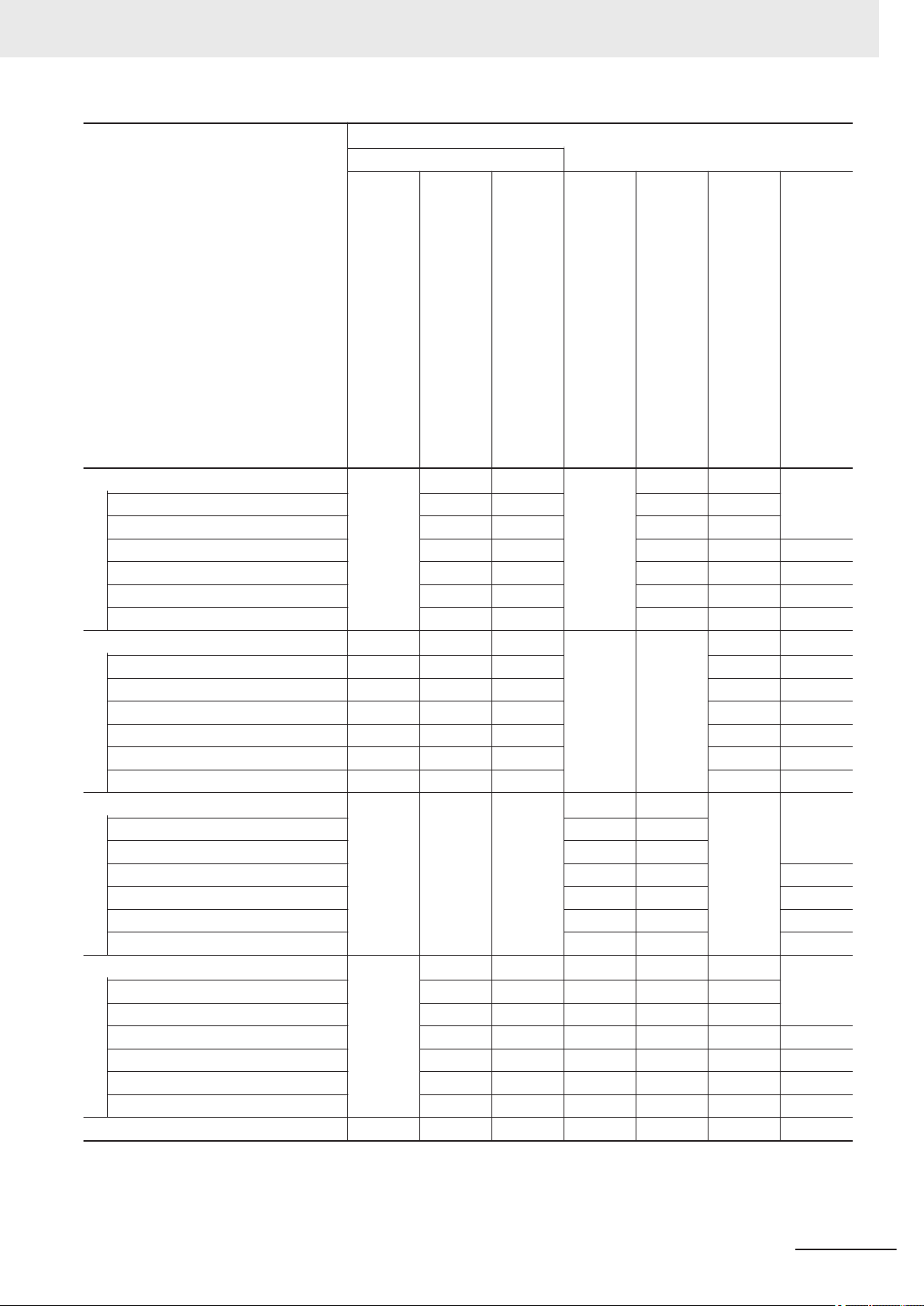
Purpose of use
Basic information
FH/FHV Series Vision System
User's Manual
Hardware Setup Manual
FH Series Vision System
FHV Series Smart Camera
Setup Manual
Relevant Manuals
Manual
FH/FHV Series Vision System
Processing Item Function
Reference Manual
FH Series Vision System
Macro Customize Functions
Programming Manual
FH/FHV Series Vision System
User’s Manual for Communications Settings
FH/FHV Series Vision System
Operation Manual for Sysmac Studio
Create and Set the Scene
EtherCAT
EtherNet/IP
PROFINET
Ethernet
RS-232C
Parallel interface
Optimizing the Scene Flow
EtherCAT
EtherNet/IP
PROFINET
Ethernet
RS-232C
Parallel interface
Connecting the Controller
EtherCAT
EtherNet/IP
PROFINET
Ethernet
RS-232C
Parallel interface
Using Helpful Functions
EtherCAT
EtherNet/IP
PROFINET
Ethernet
RS-232C
Parallel interface
Troubleshooting and Problem Solving
l
l l
l l
l
l l l l
l
l
l
FH/FHV Series Vision System User’s Manual (Z365-E1)
3
Page 6
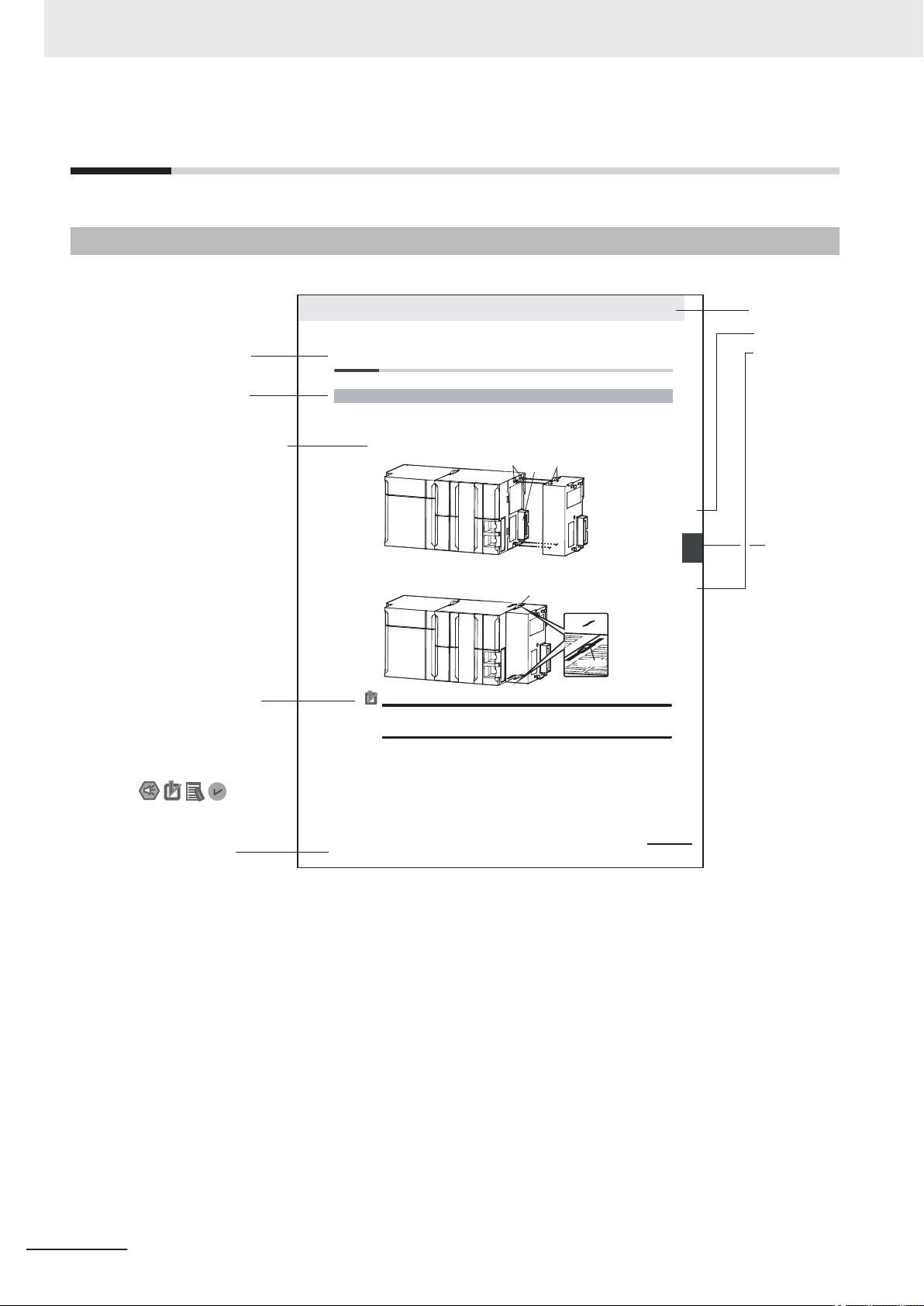
4-9
4 Installation and Wiring
NJ-series CPU Unit Hardware User’s Manual (W500)
s
t
i
n
U
gnitn
u
oM
3-4
4
s
t
ne
no
p
m
o
C
rel
l
o
r
t
n
oC
g
n
i
tc
e
n
noC
1
-
3-
4
4-3 Mounting Units
The Units that make up an NJ-series Controller can be connected simply by pressing the Units together
and locking the sliders by moving them toward the back of the Units. The End Cover is connected in the
same way to the Unit on the far right side of the Controller.
1 Join the Units so that the connectors fit exactly.
2 The yellow sliders at the top and bottom of each Unit lock the Units together. Move the sliders
toward the back of the Units as shown below until they click into place.
Precautions for Correct UsePrecautions for Correct Use
4-3-1 Connecting Controller Components
Connector
Hook
Hook holes
Slider
Lock
Release
Move the sliders toward the back
until they lock into place.
Level 1 heading
Level 2 heading
Level 3 heading
Level 2 heading
A step in a procedure
Manual name
Special information
Level 3 heading
Page tab
Gives the current
headings.
Indicates a procedure.
Icons indicate
precautions, additional
information, or reference
information.
Gives the number
of the main section.
The sliders on the tops and bottoms of the Power Supply Unit, CPU Unit, I/O Units, Special I/O
Units, and CPU Bus Units must be completely locked (until they click into place) after connecting
the adjacent Unit connectors.
Manual Structure
Manual Structure
Page Structure
The following page structure is used in this manual.
Note This illustration is provided only as a sample. It may not literally appear in this manual.
4
FH/FHV Series Vision System User’s Manual (Z365-E1)
Page 7
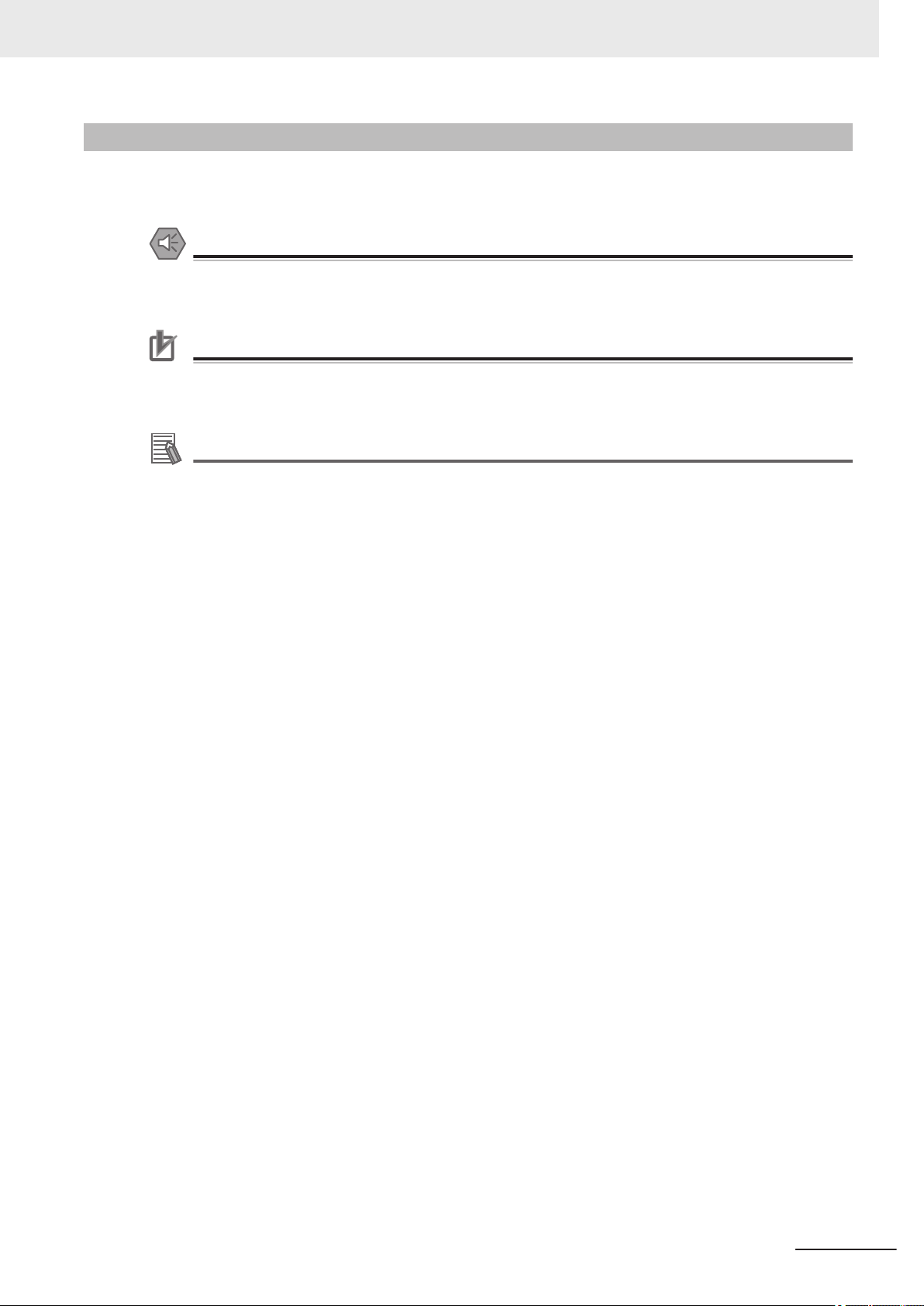
Special Information
Special information in this manual is classified as follows:
Precautions for Safe Use
Precautions on what to do and what not to do to ensure safe usage of the product.
Precautions for Correct Use
Precautions on what to do and what not to do to ensure proper operation and performance.
Additional Information
Additional information to read as required.
This information is provided to increase understanding or make operation easier.
Manual Structure
FH/FHV Series Vision System User’s Manual (Z365-E1)
5
Page 8
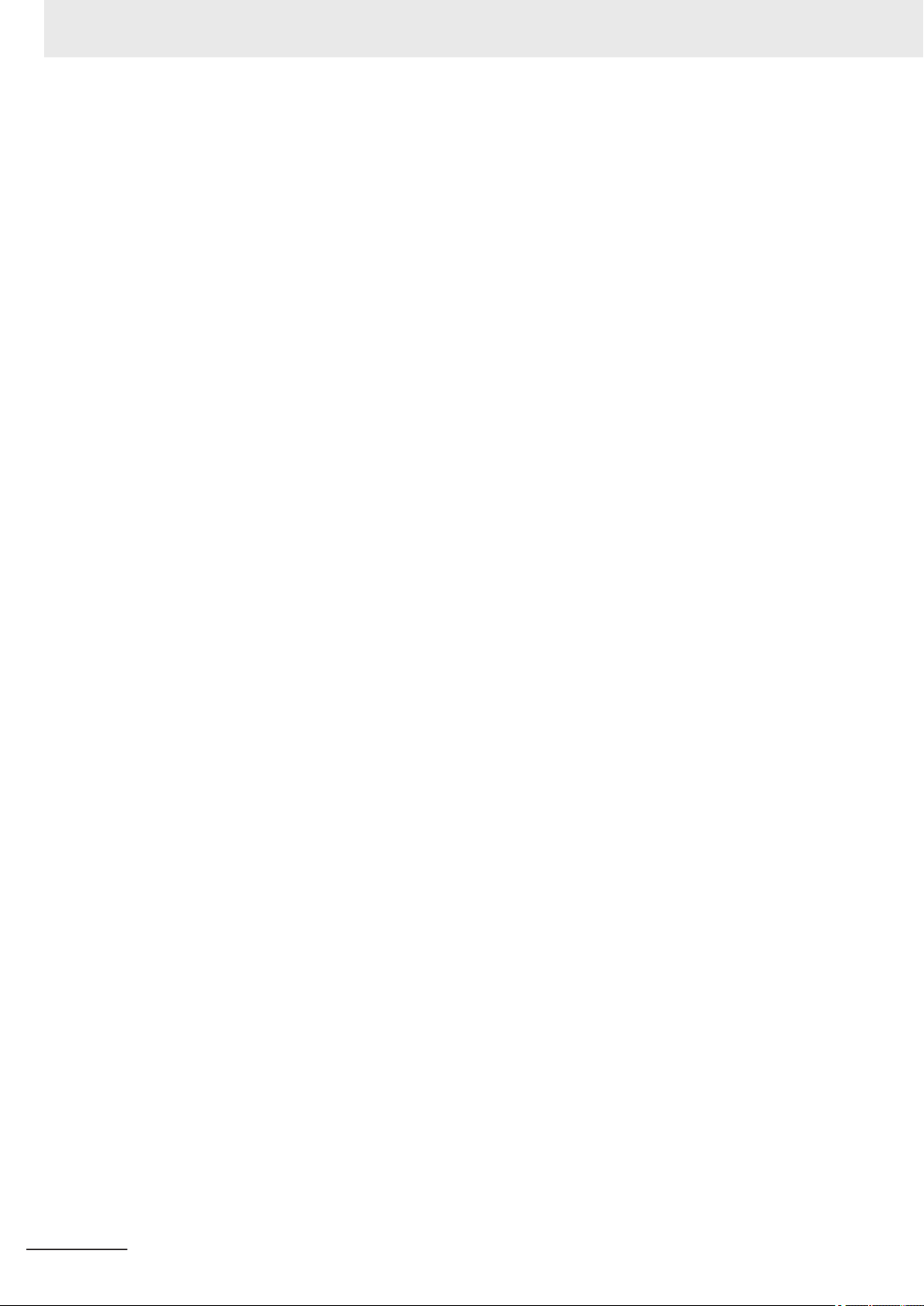
Manual Structure
6
FH/FHV Series Vision System User’s Manual (Z365-E1)
Page 9
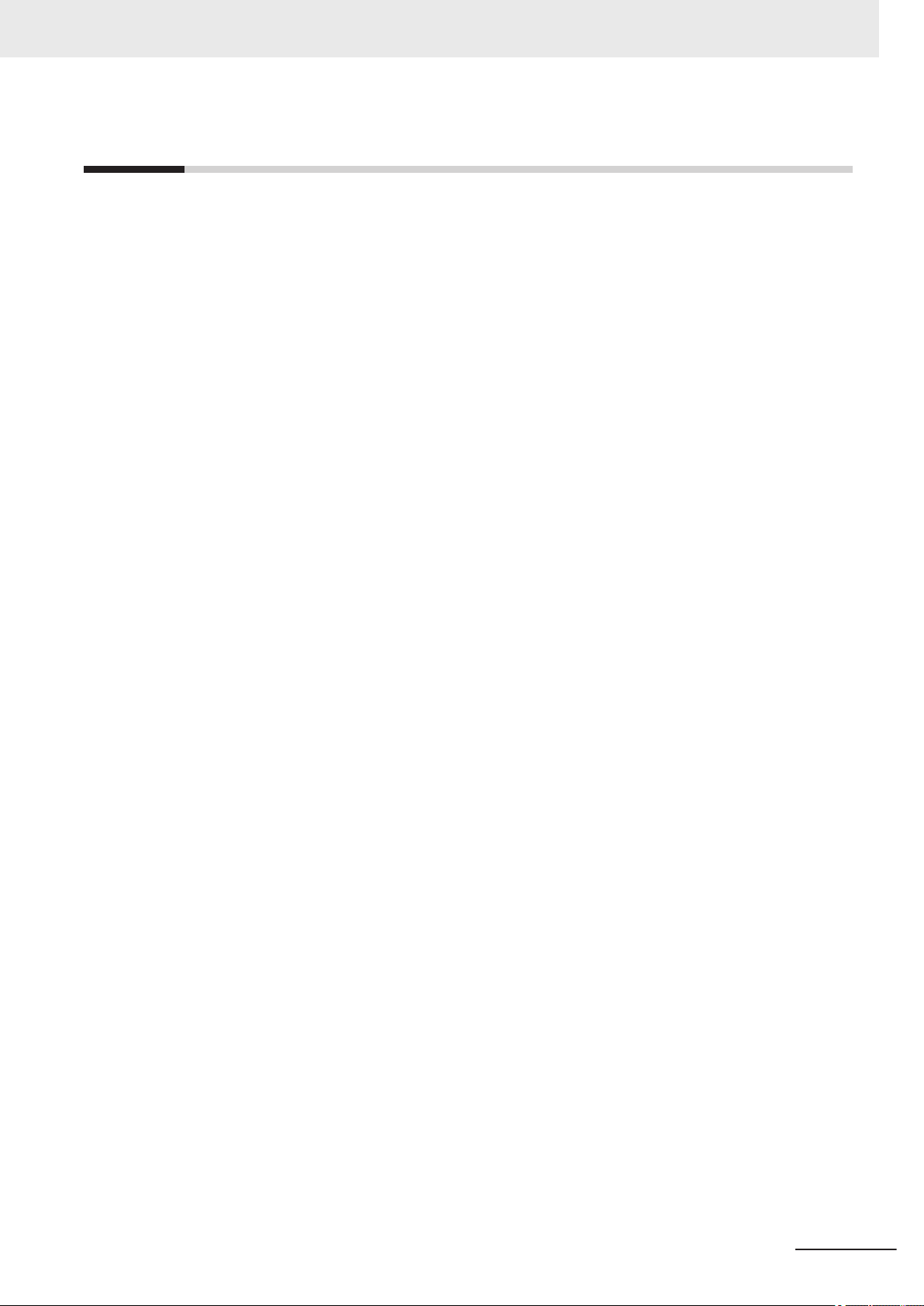
CONTENTS
Introduction .............................................................................................................. 1
Intended Audience...........................................................................................................................................1
Applicable Products .........................................................................................................................................1
Relevant Manuals..................................................................................................... 2
Manual Structure...................................................................................................... 4
Page Structure.................................................................................................................................................4
Special Information ..........................................................................................................................................5
Terms and Conditions Agreement........................................................................ 15
Warranty, Limitations of Liability ....................................................................................................................15
Application Considerations ............................................................................................................................16
Disclaimers ....................................................................................................................................................16
Safety Precautions................................................................................................. 18
Symbols and the Meanings for Safety Precautions Described in This Manual .............................................18
Meanings of Alert Symbols ............................................................................................................................18
Warning..........................................................................................................................................................19
CONTENTS
Precautions for Safe Use ...................................................................................... 20
Condition of the Fitness of OMRON Products ............................................................................................... 20
Installation Environment (FH series).............................................................................................................. 20
Installation Environment (FHV series) ...........................................................................................................21
Power Supply and Wiring (FH series)............................................................................................................ 21
Power Supply and Wiring (FHV series) .........................................................................................................21
Grounding (FH series) ...................................................................................................................................22
Mounting (FHV series)...................................................................................................................................23
Others (FH series) .........................................................................................................................................23
Others (FHV series).......................................................................................................................................24
Precautions for Correct Use ................................................................................. 25
Installation and Storage Sites (FH-1000/2000/3000/5000 series) ................................................................. 25
Installation and Storage Sites (FH-L series) ..................................................................................................25
Installation and Storage Sites (FHV series)...................................................................................................25
Orientation of Product....................................................................................................................................26
Ambient Temperature ....................................................................................................................................26
Noise Resistance...........................................................................................................................................26
Component Installation and Handling (FH series) ......................................................................................... 26
Component Installation and Handling (FHV series)....................................................................................... 27
Maintenance (FH series) ...............................................................................................................................27
Maintenance (FHV series) .............................................................................................................................27
Communications with Upper Device..............................................................................................................28
Failsafe Measures .........................................................................................................................................28
Connecting the Sensor Controller and Monitor with a Switcher and Splitter (FH series) ..............................28
Warm-up (FHV series)...................................................................................................................................28
Camera Installation (FHV series)................................................................................................................... 28
Beam (FHV series) ........................................................................................................................................29
Others (FHV series).......................................................................................................................................29
LED Safety (FHV series) ...............................................................................................................................29
Regulations and Standards .................................................................................. 31
All Series........................................................................................................................................................ 31
FH-1000/2000/3000/5000 series ...................................................................................................................31
FH-L series ....................................................................................................................................................32
FHV series .....................................................................................................................................................33
FH/FHV Series Vision System User’s Manual (Z365-E1)
7
Page 10
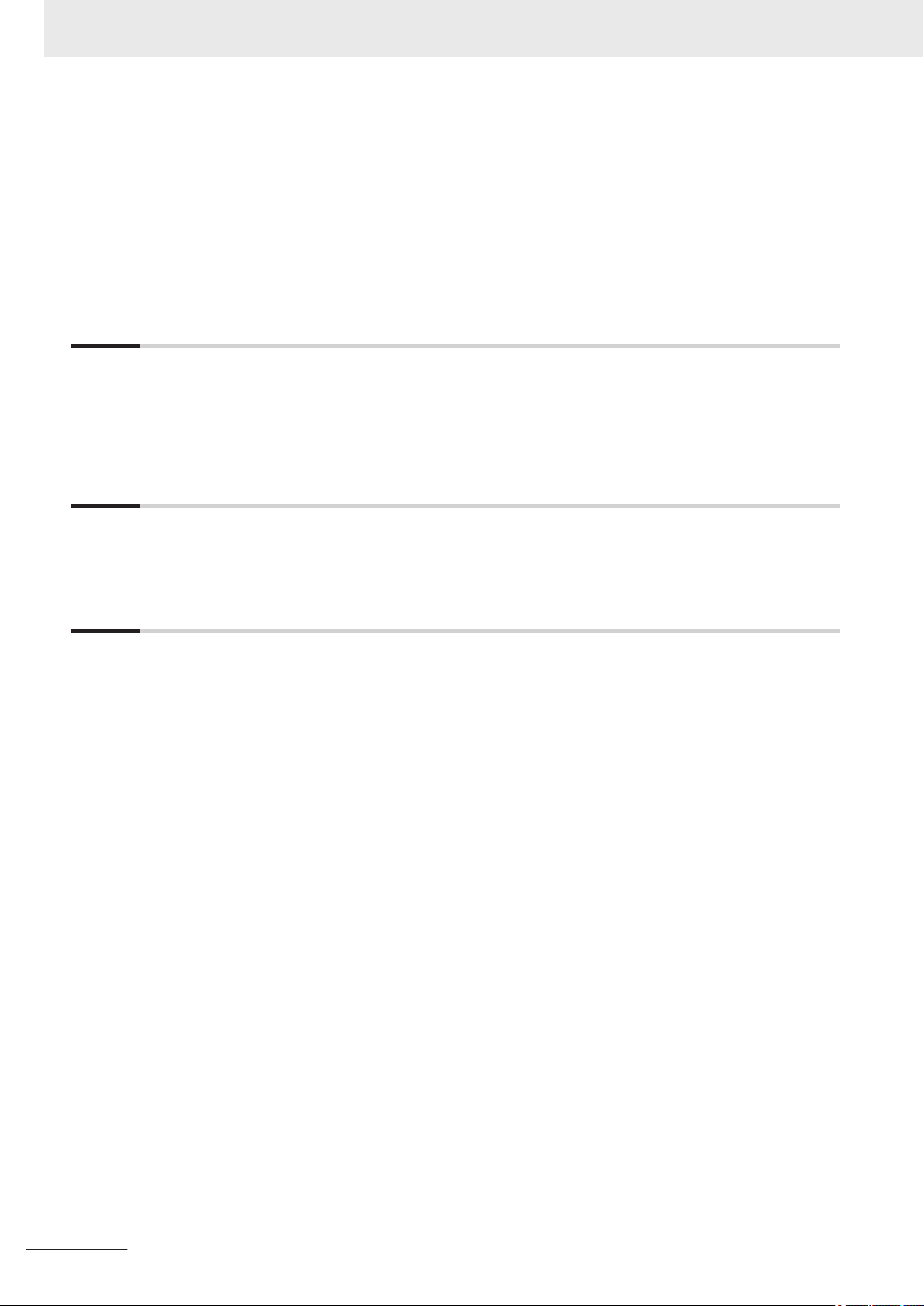
CONTENTS
Related Manuals..................................................................................................... 34
Terminology............................................................................................................ 37
Revision History..................................................................................................... 42
Sections in This Manual ........................................................................................ 43
Section 1 Overview
1-1 Checking the System Configuration .................................................................................. 1 - 2
1-1-1 System Configuration................................................................................................................1 - 2
1-1-2 Functional Comparison between the FH-series and FHV-series Controllers............................1 - 3
1-2 Flow of Application..............................................................................................................1 - 6
Section 2 Features
2-1 Basic Mechanism for Measurements.................................................................................2 - 2
2-2 Support for a Variety of Scenes and Measurement Lines................................................2 - 4
Section 3 Basic Operations
3-1 Preparing the Controller and Cameras .............................................................................. 3 - 2
3-1-1 Camera Setup ...........................................................................................................................3 - 2
3-1-2 Preparing the Controller ............................................................................................................3 - 4
3-1-3 Adjusting the Camera................................................................................................................3 - 4
3-2 Basic Knowledge about Operations ..................................................................................3 - 6
3-2-1 Inputting Values.........................................................................................................................3 - 6
3-2-2 Inputting Text.............................................................................................................................3 - 6
3-2-3 Selecting Files and Folders.......................................................................................................3 - 9
3-2-4 Available Operations in Select File Window............................................................................ 3 - 11
3-2-5 Using the Zoom Function ........................................................................................................3 - 13
3-2-6 Setting Figures ........................................................................................................................3 - 13
3-2-7 Changing the Image Mode and Other Display Contents.........................................................3 - 21
3-2-8 Changing the Display Ratio.....................................................................................................3 - 22
3-3 Checking System Information [System Information] .....................................................3 - 24
3-4 Checking the Memory Consumption and Percentage of Memory Used.......................3 - 28
3-5 Capturing Screen Images..................................................................................................3 - 29
3-5-1 Setting the Destination for Captured Images ..........................................................................3 - 29
3-5-2 Saving Captured Images.........................................................................................................3 - 29
3-6 Saving Settings before Turning OFF the Power and Restarting ...................................3 - 31
3-6-1 Saving the Setting to the Controller [Data Save].....................................................................3 - 31
3-6-2 Device Information Storage Tool .............................................................................................3 - 31
3-6-3 Restarting the Controller [System Restart]..............................................................................3 - 33
3-7 Initializing the Controller [System initialization].............................................................3 - 36
3-7-1 Initializing with Sensor Controller ............................................................................................3 - 36
3-7-2 Initializing with Remote Operation...........................................................................................3 - 36
3-8 Updating Measurement Application [Version-up]...........................................................3 - 38
3-8-1 By the Sensor Controller (FH Series)......................................................................................3 - 38
3-8-2 By the Sensor Controller (FHV Series) ...................................................................................3 - 43
3-8-3 By the Remote Operation........................................................................................................3 - 45
8
FH/FHV Series Vision System User’s Manual (Z365-E1)
Page 11
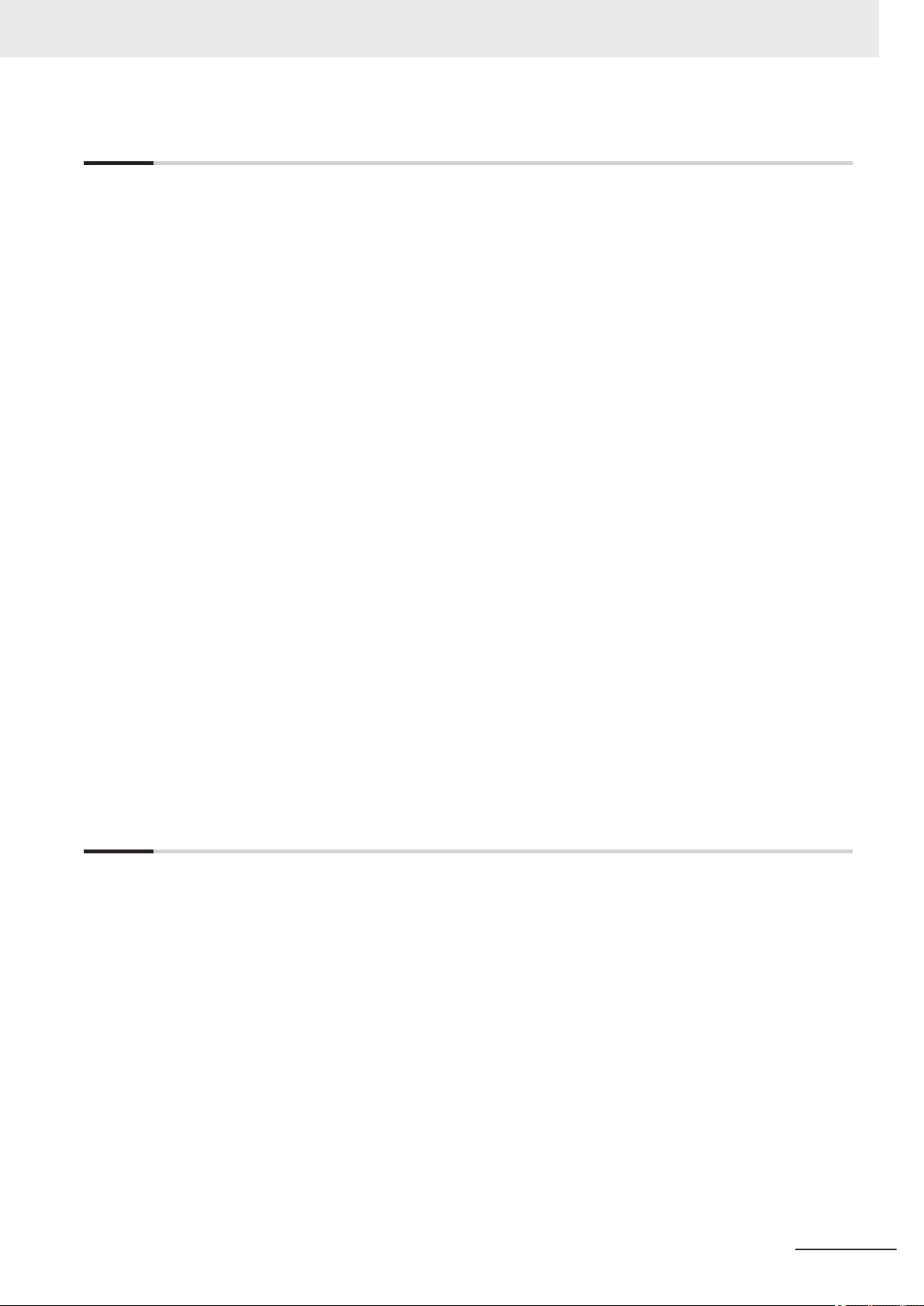
Section 4 Setting the Controller
4-1 Selecting Language [Startup Settings]..............................................................................4 - 2
4-2 Setting the Status at Startup [Startup Settings] ...............................................................4 - 3
4-3 Setting Communication [Startup Settings] .......................................................................4 - 6
4-4 Setting Operation Mode [Startup Settings] ..................................................................... 4 - 11
4-4-1 Setting the Operation Mode ....................................................................................................4 - 11
4-4-2 Parallel Processing .................................................................................................................4 - 27
4-5 Checking the Camera Connections [Camera Connection] ............................................ 4 - 38
4-6 Setting the Trigger Delay [Inter-camera Setting] ............................................................4 - 39
4-6-1 Trigger Delay Setting...............................................................................................................4 - 39
4-7 Setting the SHTOUT Signal [Output Signal Settings].....................................................4 - 42
4-8 Setting the Conditions Related to Communications ...................................................... 4 - 45
4-9 Setting Date/Time [Date/Time Settings]...........................................................................4 - 46
4-10 Setting Fan Control [Fan Control Setting].......................................................................4 - 48
4-11 Setting the Pulse Width for the STEP Input Detection [STEP Signal Filter Setting] ...4 - 49
4-12 Setting Encoder Trigger [Encoder Trigger Setting]........................................................4 - 50
4-13 Setting Network Drive [Network Drive Setting]...............................................................4 - 52
4-14 Setting Screen Capture [Screen Capture Setting] .......................................................... 4 - 55
4-15 Setting the Conditions that are Related to Operation during Measurement
[Measurement Conditions]................................................................................................4 - 56
4-16 Setting Logging Conditions [Logging Setting] ............................................................... 4 - 58
4-17 Setting Operation Log [Operation Log Setting] .............................................................. 4 - 59
4-18 Setting the Operation at Error [Error Setting] ................................................................. 4 - 60
4-19 Setting Character Code using Macro/Variable Function [Macro/Variable Func-
tion Setting] ........................................................................................................................ 4 - 62
4-20 Changing Display Settings for Screen Keyboard [Screen Keyboard Settings]...........4 - 63
CONTENTS
Section 5 Creating Measurement Scenes
5-1 What Is a Scene? .................................................................................................................5 - 2
5-1-1 Example of a Scene ..................................................................................................................5 - 3
5-2 Creating a Scene..................................................................................................................5 - 5
5-3 Editing Processing Units in Scenes...................................................................................5 - 7
5-4 Displaying and Checking Processing Branches in a Scene..........................................5 - 10
5-4-1 Overview [Flow Viewer]...........................................................................................................5 - 10
5-4-2 Window Configuration [Flow Viewer].......................................................................................5 - 10
5-4-3 Flow Editing Functions [Flow Viewer]......................................................................................5 - 11
5-4-4 Examples of Branch and Folder Views [Flow Viewer].............................................................5 - 13
5-5 Using Variables to Edit the Flow [TDM Editor]................................................................5 - 14
5-5-1 Edit Flow Screen .....................................................................................................................5 - 14
5-5-2 Editing Processing Units in a Scene [TDM Editor] ..................................................................5 - 24
5-5-3 Editing Scenes [TDM Editor] ...................................................................................................5 - 33
5-5-4 Using Variables .......................................................................................................................5 - 43
FH/FHV Series Vision System User’s Manual (Z365-E1)
9
Page 12
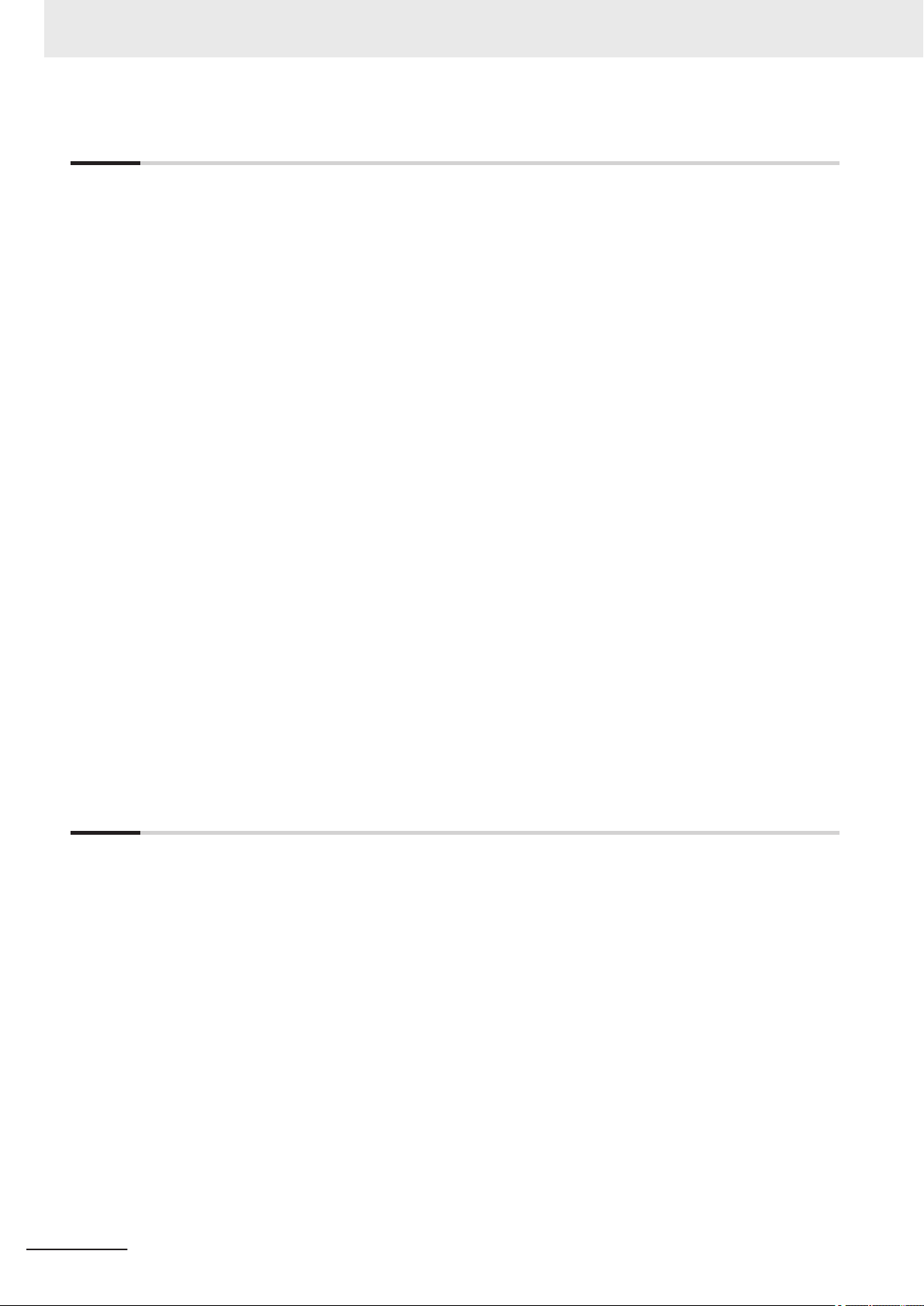
CONTENTS
Section 6 Performing Measurement and Adjustment
6-1 Executing Test Measurements ...........................................................................................6 - 2
6-2 Key Points for Adjustment..................................................................................................6 - 4
6-2-1 Stabilizing Measurements .........................................................................................................6 - 4
6-2-2 Shortening Processing Time .....................................................................................................6 - 5
6-3 Useful Functions for Operation .......................................................................................... 6 - 7
6-3-1 Logging Measurement Values and Measurement Images [Data Logging/Image Logging].......6 - 7
6-3-2 Saving Data to an External Device [FTP/Network Drive] ........................................................6 - 20
6-3-3 Remeasuring Saved Images [Remeasurement] .....................................................................6 - 23
6-3-4 Improving Adjustment Efficiency [Judgement result monitor]..................................................6 - 24
6-4 Analyzing Inspection and Measurement Results [NG Analyzer]...................................6 - 26
6-4-1 Layout of NG Analyzer Window ..............................................................................................6 - 26
6-4-2 Using Method of NG Analyzer.................................................................................................6 - 28
6-4-3 Saving Measurement Values...................................................................................................6 - 30
6-4-4 Changing Judgement Conditions without Stopping Measurement [Simplified Non-stop
Adjustment] .............................................................................................................................6 - 31
6-4-5 Changing Regions as a Batch [Shift area] ..............................................................................6 - 32
6-5 Updating the Reference Position Data for a Unit in the Measurement Flow [Up-
date Standard Position Tool] ............................................................................................6 - 34
6-5-1 Monitoring Measurement Value Trends [Trend Monitor] .........................................................6 - 35
6-5-2 Clearing Measurement Results [Clear measurement] ............................................................6 - 36
6-5-3 Clearing Saved Images [Clear logging image]........................................................................6 - 36
6-6 Managing Images used for Model Registration and Reference [Registered Im-
age Manager]......................................................................................................................6 - 38
6-6-1 Specifying the Destination to Save .........................................................................................6 - 38
6-6-2 Registering Images .................................................................................................................6 - 40
6-6-3 Renaming Image Names ........................................................................................................6 - 41
6-6-4 Deleting Images ......................................................................................................................6 - 41
6-6-5 Loading Images.......................................................................................................................6 - 42
6-7 Verifying Calibration Results [Calibration Support Tool]...............................................6 - 43
6-7-1 Checking the Calibration Results ............................................................................................6 - 43
6-7-2 Data Setting ............................................................................................................................6 - 43
Section 7 Increasing/Switching Measurement Scenes
7-1 What Is a Scene Group?......................................................................................................7 - 2
7-2 Switching the Scene or Scene Group ................................................................................ 7 - 3
7-2-1 Switching the Scene..................................................................................................................7 - 3
7-2-2 Switching Scene Groups...........................................................................................................7 - 3
7-3 Editing Scenes [Scene maintenance] ................................................................................7 - 6
7-3-1 Copying Scenes ........................................................................................................................7 - 6
7-3-2 Deleting Scenes ........................................................................................................................7 - 6
7-3-3 Renaming a Scene and Adding a Description ..........................................................................7 - 7
7-4 Editing Scene Groups [Scene Maintenance].....................................................................7 - 8
7-4-1 Copying Scene Groups .............................................................................................................7 - 8
7-4-2 Deleting Scene Groups .............................................................................................................7 - 8
7-4-3 Renaming the Scene Group Name ...........................................................................................7 - 9
7-5 Saving Scene Groups in External Storage [Scene Group Saving Destination
Settings].............................................................................................................................. 7 - 11
7-6 Increasing the Number of Scenes in a Group to more than 128 Scenes [Con-
version scene group data tool].........................................................................................7 - 14
7-6-1 Overview .................................................................................................................................7 - 14
7-6-2 Operating Procedure for the Conversion Scene Group Data Tool..........................................7 - 14
10
FH/FHV Series Vision System User’s Manual (Z365-E1)
Page 13
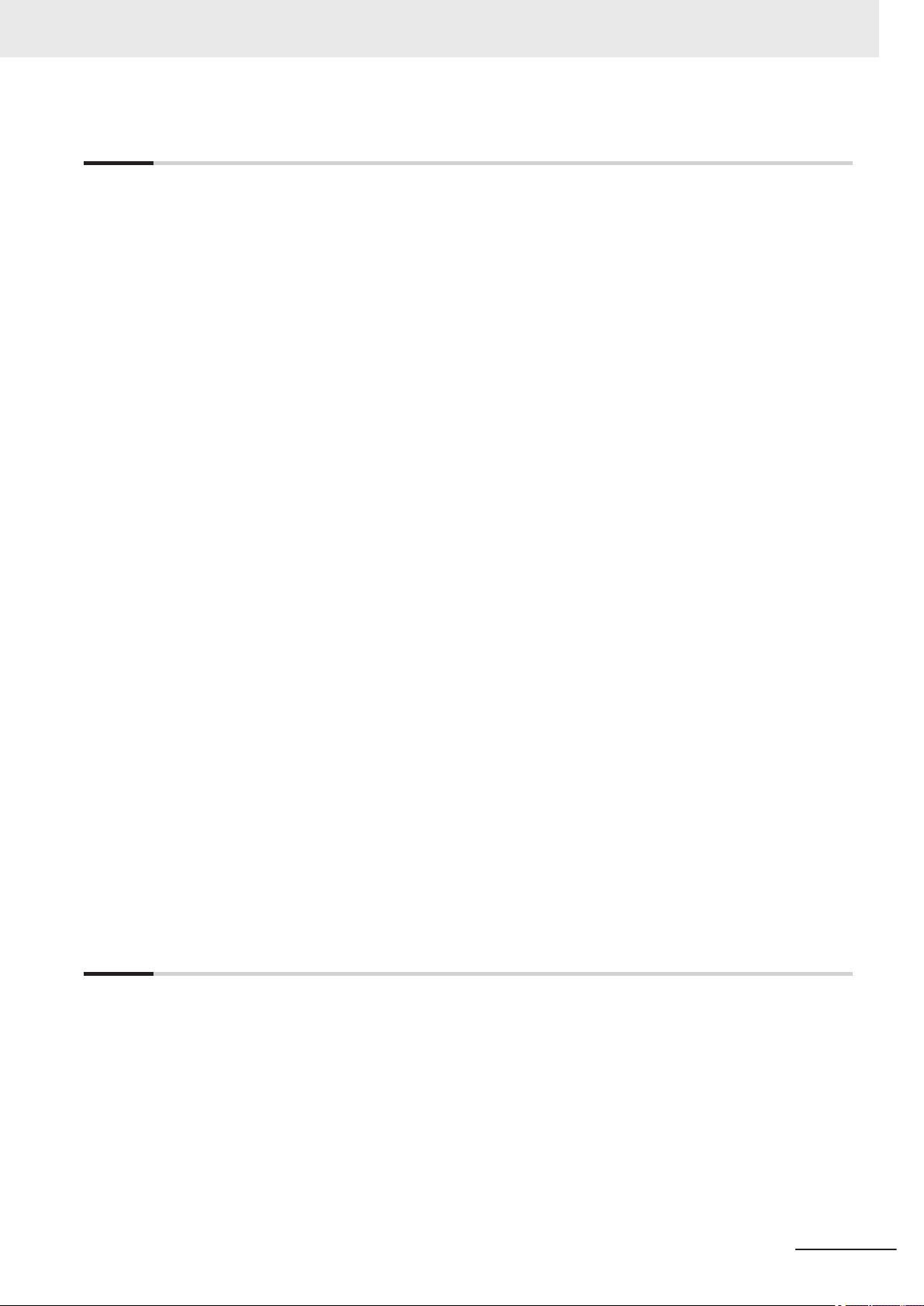
Section 8 Setting Windows
8-1 Windows ...............................................................................................................................8 - 3
8-1-1 Types of Windows.....................................................................................................................8 - 3
8-1-2 Overview of Window Navigation ...............................................................................................8 - 3
8-1-3 Main Window (Layout 0): Adjustment Window (Default)...........................................................8 - 4
8-1-4 Main Window (Layout 1): Run Window (Default) ......................................................................8 - 8
8-2 Adjustment Windows and Run Windows ..........................................................................8 - 9
8-2-1 Main Window (Layout 0): Adjustment Window (Default)...........................................................8 - 9
8-2-2 Main Window (Layout 1): Run Window (Default) ....................................................................8 - 10
8-2-3 Main Window (Layout 1): Switching to the Run Window.........................................................8 - 10
8-2-4 Main Window (Layout 1): Switching to the Adjustment Window .............................................8 - 10
8-3 Arranging Windows [Layout Functions]..........................................................................8 - 12
8-3-1 Arranging Window Elements [Layout Modification].................................................................8 - 12
8-3-2 Setting the Behavior of Output Signals for Each Layout [Layout setup] .................................8 - 22
8-3-3 Switching Layout Numbers in the Main Window [Switch layout].............................................8 - 24
8-3-4 Judgement Pane .....................................................................................................................8 - 24
8-3-5 Information Pane.....................................................................................................................8 - 24
8-3-6 Toolbox Pane ..........................................................................................................................8 - 25
8-3-7 Measurement Pane.................................................................................................................8 - 27
8-3-8 Flow Display Pane ..................................................................................................................8 - 27
8-3-9 Detail Result Pane ..................................................................................................................8 - 28
8-3-10 Image Container Pane ............................................................................................................8 - 29
8-3-11 Error Pane...............................................................................................................................8 - 33
8-3-12 Image File Display Pane .........................................................................................................8 - 34
8-3-13 Label Pane ..............................................................................................................................8 - 36
8-3-14 Extended Window Parts..........................................................................................................8 - 37
8-3-15 Data Grid Window (MDI_DataGrid.dll) ....................................................................................8 - 38
8-3-16 Login Account Display Window (MDI_DispLoginUser.dll).......................................................8 - 44
8-3-17 Setting Dialog Box Display Button Window (MDI_DispSetupBtn.dll) ......................................8 - 45
8-3-18 Text Display Window (MDI_DispText.dll).................................................................................8 - 47
8-3-19 Custom Dialog Display Button Window (MDI_ExecuteBtn.dll)................................................8 - 49
8-3-20 Macro Trigger Window (MDI_McrTrigger.dll)...........................................................................8 - 52
8-3-21 Message Box Display Window (MDI_MsgBox. dll) .................................................................8 - 53
8-3-22 Value Input Window (MDI_NumBox.dll) ..................................................................................8 - 54
8-3-23 Data Settings Button Window (MDI_SetDataBtn.dll) ..............................................................8 - 55
8-3-24 Simple Data Grid Window (MDI_SimpleDataGrid.dll) .............................................................8 - 58
8-3-25 Troubleshooting.......................................................................................................................8 - 63
8-4 Editing contents are not reflected when you confirm the Sensor Controller af-
ter edit a layout by remote control [Custom Dialog Tool]..............................................8 - 64
8-4-1 Flow of Use .............................................................................................................................8 - 64
8-4-2 Custom Dialog Tool .................................................................................................................8 - 64
8-4-3 Launching Your Custom Dialog Box........................................................................................8 - 83
CONTENTS
Section 9 Saving/Loading Data
9-1 Saving Data to the FH series/FHV series...........................................................................9 - 3
9-1-1 About Saving Areas ..................................................................................................................9 - 3
9-1-2 External Drive Names ...............................................................................................................9 - 5
9-1-3 Using External Storage Devices ...............................................................................................9 - 5
9-1-4 Shared Folder on a Computer Connected to the Network ........................................................9 - 6
9-2 Saving Settings Data to the Flash Memory .......................................................................9 - 7
9-3 Saving Setting Data to the Controller RAMDisk or an External Storage Device ...........9 - 8
9-4 Saving Logged Images in the Controller Memory (RAM) to a RAMDisk or an Ex-
ternal Storage Device ........................................................................................................9 - 10
9-5 Copying or Moving Files between the Controller RAMDisk and an External
Storage Device ................................................................................................................... 9 - 12
FH/FHV Series Vision System User’s Manual (Z365-E1)
11
Page 14
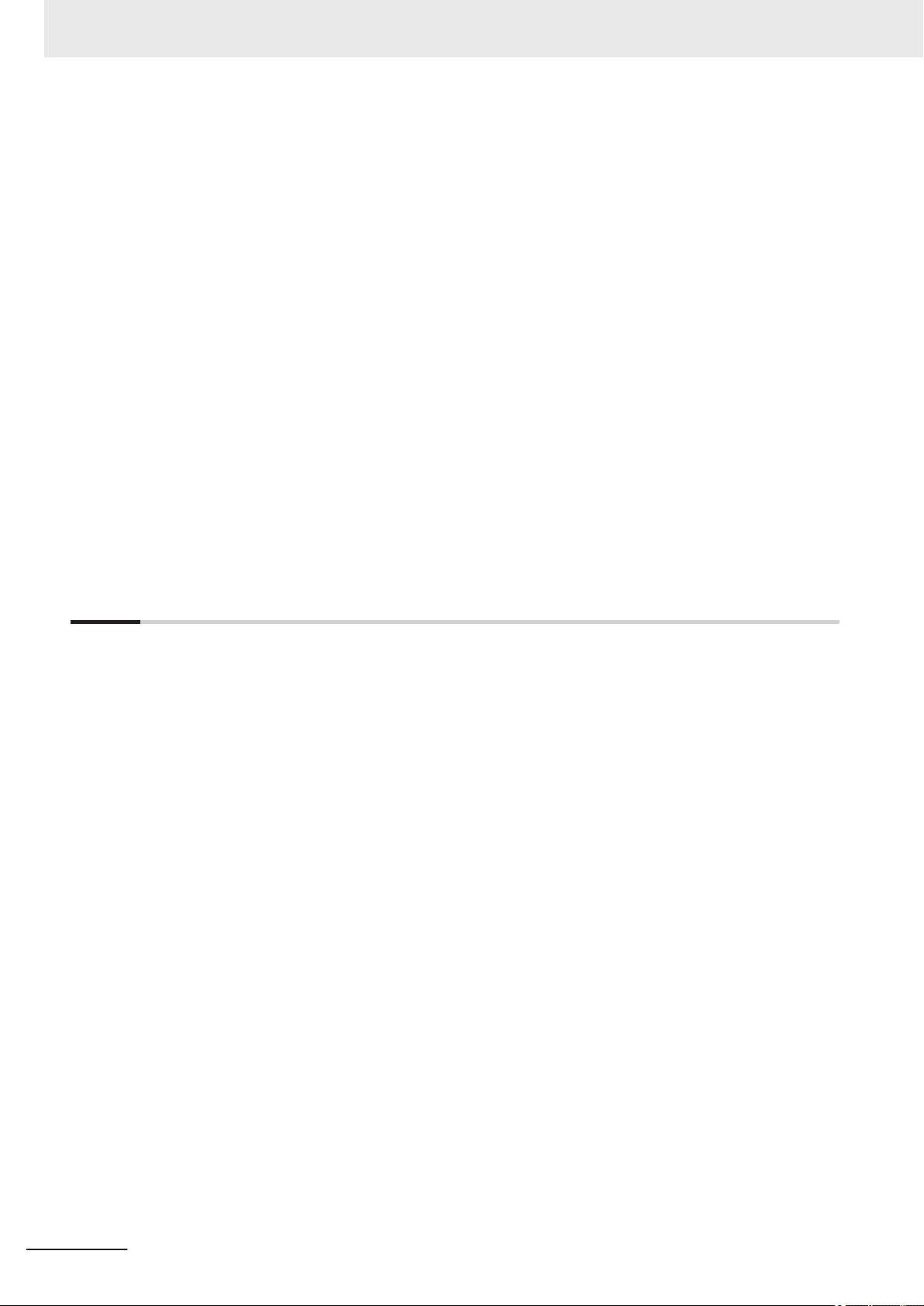
CONTENTS
9-6 Loading Settings Data from the Controller RAMDisk or an External Storage De-
9-7 Backing up Sensor Controller Setting Data [Configuration Copy] ...............................9 - 15
9-8 Copying Settings for Each Line in Multi-line Random-trigger Mode [Line Main-
9-9 Saving Image Files to a RAMDisk or an External Storage Device [Image File Save] .. 9 - 46
9-10 Outputting a list of Scene Data Setting Values [Setting Values Download/
9-11 Saving/Loading Layout Settings [Layout Upload, Download Tool] ..............................9 - 53
vice to the Sensor Controller............................................................................................9 - 13
9-7-1 Before Backing up...................................................................................................................9 - 15
9-7-2 Backing up Sensor Controller Settings ...................................................................................9 - 17
9-7-3 Restoring Saved Settings........................................................................................................9 - 27
9-7-4 Troubleshooting.......................................................................................................................9 - 30
tenance] ..............................................................................................................................9 - 32
9-8-1 Before use of Line Maintenance .............................................................................................9 - 32
9-8-2 Line Maintenance tool operations ...........................................................................................9 - 36
9-8-3 Operating with Functional Limitations .....................................................................................9 - 41
9-8-4 Troubleshooting.......................................................................................................................9 - 45
9-9-1 Saving Logging Images...........................................................................................................9 - 46
9-9-2 Saving Image Files..................................................................................................................9 - 47
Upload Tools] .....................................................................................................................9 - 49
9-10-1 Downloading Setting Values....................................................................................................9 - 49
9-10-2 About Downloaded CSV Files.................................................................................................9 - 50
9-10-3 Uploading Setting Values........................................................................................................9 - 51
Section 10 Advanced Usage
10-1 Remotely Operating the Controller [Remote Operation]................................................10 - 3
10-1-1 Environment Settings ..............................................................................................................10 - 4
10-1-2 Connection Method for Remote Operation .............................................................................10 - 9
10-1-3 Terminating Remote Operation .............................................................................................10 - 12
10-1-4 Differences from Local Operation and Limitations ................................................................10 - 13
10-2 Multi-trigger Imaging Processing with Any Timing [Multi-trigger Imaging]...............10 - 15
10-2-1 Settings for Multi-trigger Imaging ..........................................................................................10 - 15
10-2-2 Restrictions ...........................................................................................................................10 - 17
10-2-3 Setting Methods ....................................................................................................................10 - 18
10-2-4 About Multi-input Function (Multi-trigger Imaging) ................................................................10 - 22
10-2-5 Troubleshooting.....................................................................................................................10 - 28
10-3 Limiting User Operations [Security Settings] ...............................................................10 - 29
10-3-1 Setting Accounts (Account List) ............................................................................................10 - 29
10-3-2 Setting Layout Restrictions ...................................................................................................10 - 33
10-3-3 Setting User Group Operation Restrictions...........................................................................10 - 34
10-3-4 Saving/Loading/Deleting the Security Settings .....................................................................10 - 36
10-4 Recording the Operation History [Operation Log] .......................................................10 - 42
10-4-1 Using the Operation Log .......................................................................................................10 - 42
10-4-2 Operation Log Format ...........................................................................................................10 - 45
10-5 Setting the Keyboard Layout for the Controller [Keyboard Layout Selection Tool] .10 - 46
10-6 Switching User Accounts................................................................................................10 - 48
10-6-1 Logging in..............................................................................................................................10 - 48
10-6-2 Logging out ...........................................................................................................................10 - 49
10-7 Customizing Communication Commands [Communication Command Macro]........10 - 50
10-8 Extending the Functions in a Measurement Flow or Scene [Scene Control Mac-
ro Tool]..............................................................................................................................10 - 51
10-9 Positioning workpieces for stage and robot applications [Alignment Function]......10 - 52
10-9-1 Overview ...............................................................................................................................10 - 52
10-9-2 Execution of Calibration ........................................................................................................10 - 54
10-9-3 Troubleshooting.....................................................................................................................10 - 60
12
FH/FHV Series Vision System User’s Manual (Z365-E1)
Page 15
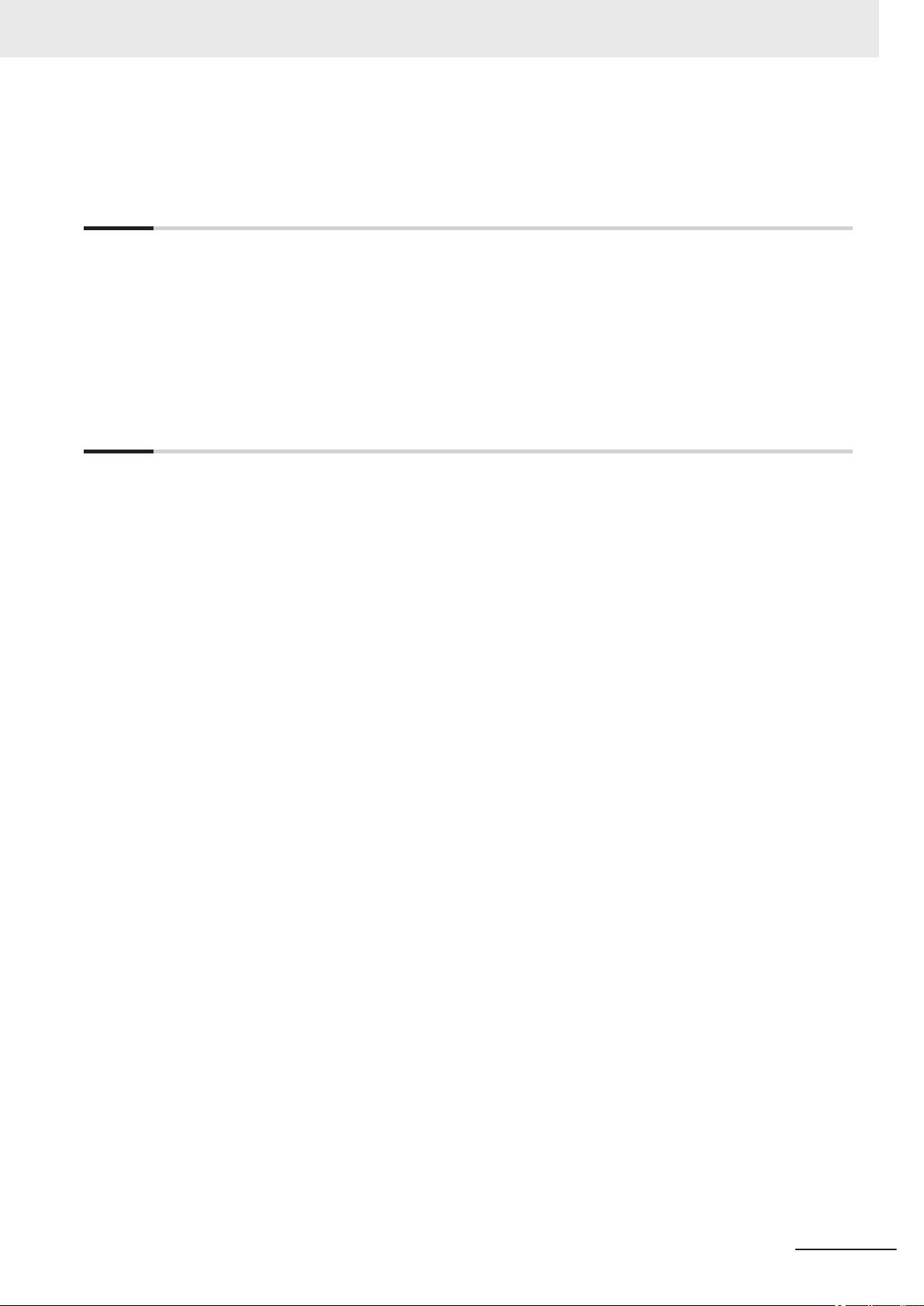
10-9-4 Alignment ..............................................................................................................................10 - 61
10-9-5 Alignment Processing Items..................................................................................................10 - 67
Section 11 What to Do!
11-1 Error Messages and Troubleshooting ............................................................................. 11 - 2
11-2 FAQ......................................................................................................................................11 - 9
11-2-1 During Start-up........................................................................................................................ 11 - 9
11-2-2 During Operation................................................................................................................... 11 - 10
11-2-3 For Measurement.................................................................................................................. 11 - 11
11-2-4 About Parallel Interface......................................................................................................... 11 - 12
11-2-5 Serial Interface (RS-232C/422 Connection).......................................................................... 11 - 13
11-2-6 Camera with Lighting Controller............................................................................................ 11 - 14
Appendices
A-1 Menu List ............................................................................................................................. A - 3
A-2 External Tool List ................................................................................................................ A - 6
A-3 FHV series tools.................................................................................................................. A - 7
A-4 FHV series Processing items............................................................................................. A - 8
A-4-1 Measurement ........................................................................................................................... A - 8
A-4-2 Input image .............................................................................................................................. A - 8
A-4-3 Compensate image .................................................................................................................. A - 9
A-4-4 Support measurement.............................................................................................................. A - 9
A-4-5 Branch...................................................................................................................................... A - 9
A-4-6 Output result........................................................................................................................... A - 10
A-4-7 Display result.......................................................................................................................... A - 10
A-5 Measurement Mechanism ................................................................................................ A - 11
A-5-1 Color Processing Mechanism .................................................................................................A - 11
A-5-2 Search Processing Mechanism.............................................................................................. A - 12
A-5-3 Edge Detection Measurement................................................................................................ A - 15
A-5-4 Defect Detection Measurement.............................................................................................. A - 18
A-5-5 Handling Coordinates............................................................................................................. A - 19
A-6 Image file ........................................................................................................................... A - 21
A-6-1 IFZ file type ............................................................................................................................ A - 21
A-6-2 BMP(BFZ) file type................................................................................................................. A - 21
A-6-3 JPG(JFZ) file type .................................................................................................................. A - 21
A-6-4 Differences among IFZ/BMP(BFZ)/JFZ(JFZ) file types.......................................................... A - 22
A-7 About Number of Logging Images .................................................................................. A - 24
A-7-1 Calculation method ................................................................................................................ A - 24
A-7-2 Color camera.......................................................................................................................... A - 25
A-7-3 Monochrome camera ............................................................................................................. A - 25
A-7-4 FHV series ............................................................................................................................. A - 26
A-8 About Max. Number of Loading Images during Multi-input.......................................... A - 27
A-8-1 FH series................................................................................................................................ A - 27
A-8-2 FHV series ............................................................................................................................. A - 27
A-9 About Memories Usable with FH series/FHV series ...................................................... A - 29
A-10 Memory Usage Guidance For Processing Items ........................................................... A - 30
A-11 Memory Display Image on PLC I/O.................................................................................. A - 36
A-12 Sharing Data Within the Controller [User Data Tool]..................................................... A - 37
A-12-1 Setting Procedure for User Data ............................................................................................ A - 37
A-13 Operation log input information list................................................................................ A - 39
A-14 Character Code Table....................................................................................................... A - 50
CONTENTS
FH/FHV Series Vision System User’s Manual (Z365-E1)
13
Page 16
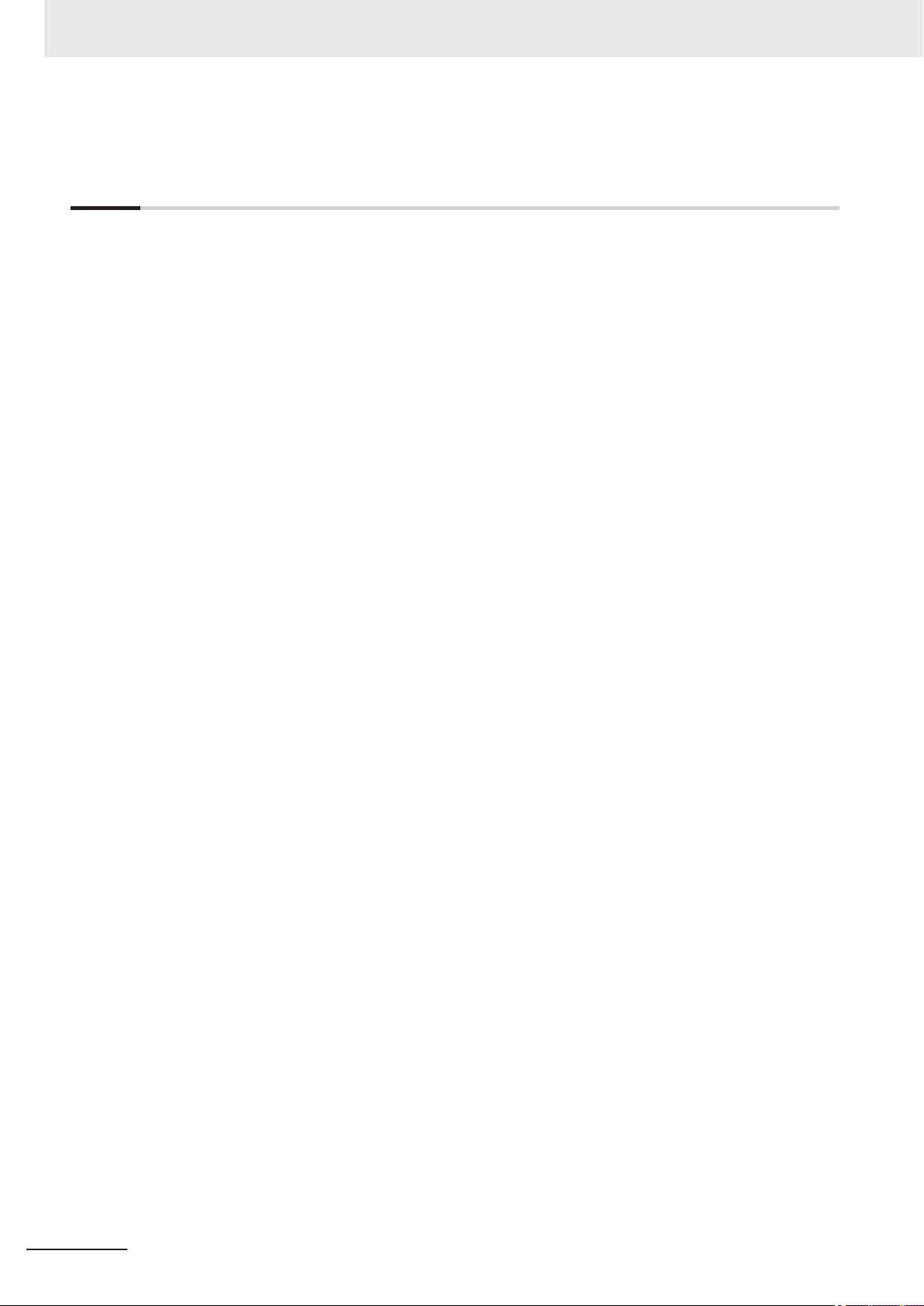
CONTENTS
A-15 List for Processing Item Identifier................................................................................... A - 51
Index
14
FH/FHV Series Vision System User’s Manual (Z365-E1)
Page 17
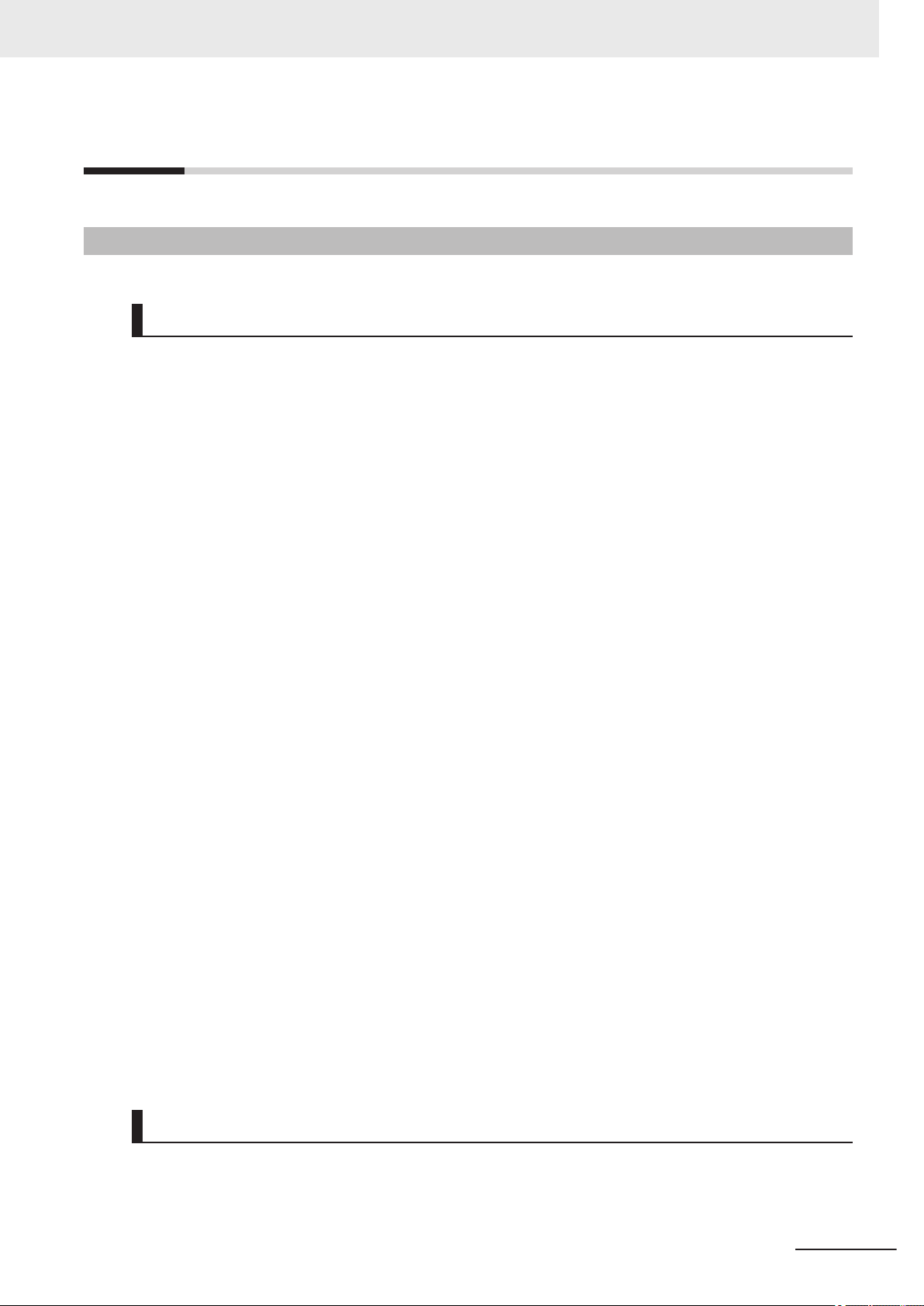
Terms and Conditions Agreement
Terms and Conditions Agreement
Warranty, Limitations of Liability
Warranties
Exclusive Warranty
l
Omron’s exclusive warranty is that the Products will be free from defects in materials and workmanship for a period of twelve months from the date of sale by Omron (or such other period expressed in writing by Omron). Omron disclaims all other warranties, express or implied.
Limitations
l
OMRON MAKES NO WARRANTY OR REPRESENTATION, EXPRESS OR IMPLIED, ABOUT
NON-INFRINGEMENT, MERCHANTABILITY OR FITNESS FOR A PARTICULAR PURPOSE OF
THE PRODUCTS. BUYER ACKNOWLEDGES THAT IT ALONE HAS DETERMINED THAT THE
PRODUCTS WILL SUITABLY MEET THE REQUIREMENTS OF THEIR INTENDED USE.
Omron further disclaims all warranties and responsibility of any type for claims or expenses based
on infringement by the Products or otherwise of any intellectual property right.
Buyer Remedy
l
Omron’s sole obligation hereunder shall be, at Omron’s election, to (i) replace (in the form originally
shipped with Buyer responsible for labor charges for removal or replacement thereof) the non-complying Product, (ii) repair the non-complying Product, or (iii) repay or credit Buyer an amount equal
to the purchase price of the non-complying Product; provided that in no event shall Omron be responsible for warranty, repair, indemnity or any other claims or expenses regarding the Products
unless Omron’s analysis confirms that the Products were properly handled, stored, installed and
maintained and not subject to contamination, abuse, misuse or inappropriate modification. Return
of any Products by Buyer must be approved in writing by Omron before shipment. Omron Companies shall not be liable for the suitability or unsuitability or the results from the use of Products in
combination with any electrical or electronic components, circuits, system assemblies or any other
materials or substances or environments. Any advice, recommendations or information given orally
or in writing, are not to be construed as an amendment or addition to the above warranty.
See http://www.omron.com/global/ or contact your Omron representative for published information.
Limitation on Liability; Etc
OMRON COMPANIES SHALL NOT BE LIABLE FOR SPECIAL, INDIRECT, INCIDENTAL, OR CONSEQUENTIAL DAMAGES, LOSS OF PROFITS OR PRODUCTION OR COMMERCIAL LOSS IN ANY
FH/FHV Series Vision System User’s Manual (Z365-E1)
15
Page 18
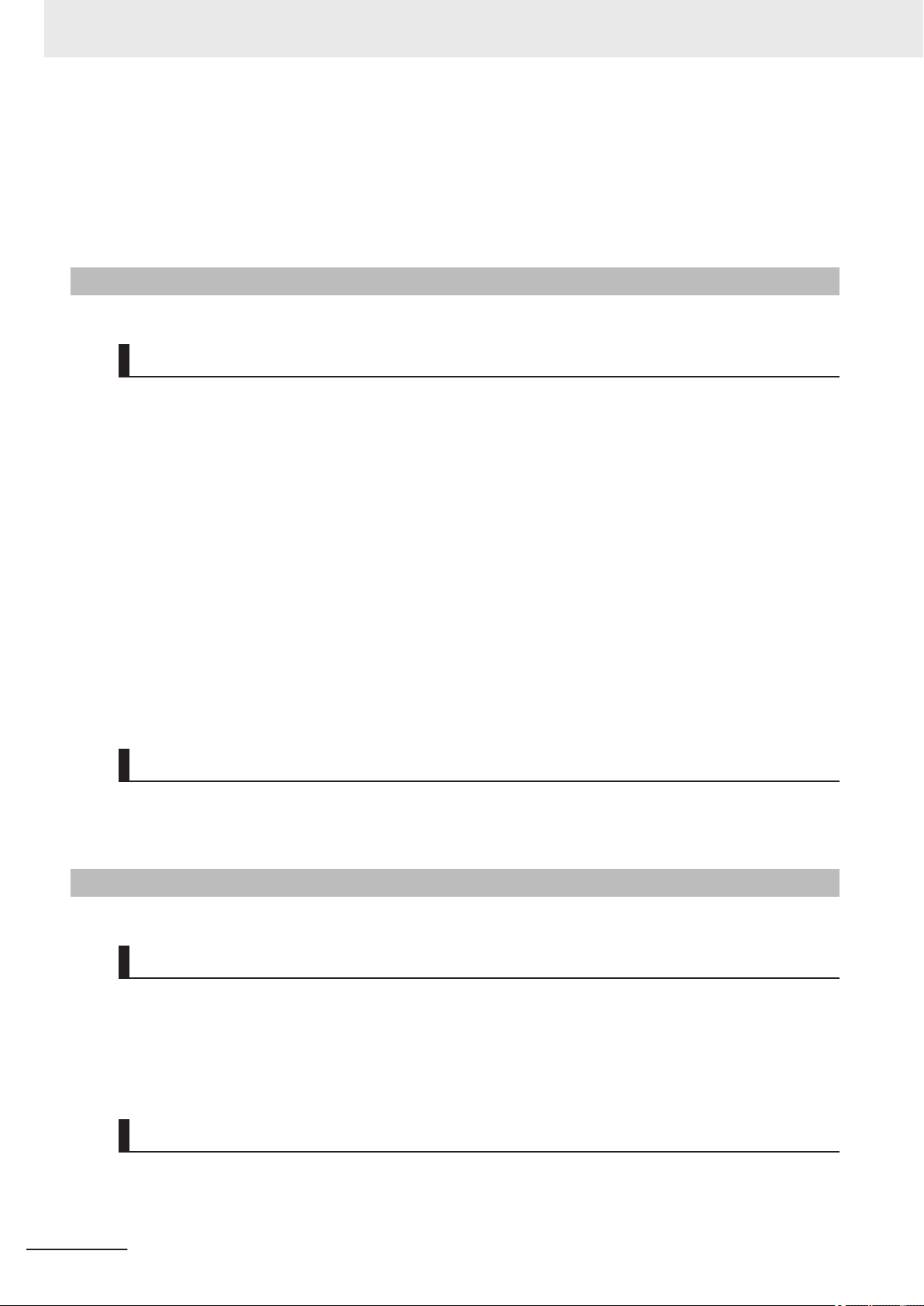
Terms and Conditions Agreement
WAY CONNECTED WITH THE PRODUCTS, WHETHER SUCH CLAIM IS BASED IN CONTRACT,
WARRANTY, NEGLIGENCE OR STRICT LIABILITY.
Further, in no event shall liability of Omron Companies exceed the individual price of the Product on
which liability is asserted.
Application Considerations
Suitability of Use
Omron Companies shall not be responsible for conformity with any standards, codes or regulations
which apply to the combination of the Product in the Buyer’s application or use of the Product. At Buyer’s request, Omron will provide applicable third party certification documents identifying ratings and
limitations of use which apply to the Product. This information by itself is not sufficient for a complete
determination of the suitability of the Product in combination with the end product, machine, system, or
other application or use. Buyer shall be solely responsible for determining appropriateness of the particular Product with respect to Buyer’s application, product or system. Buyer shall take application responsibility in all cases.
NEVER USE THE PRODUCT FOR AN APPLICATION INVOLVING SERIOUS RISK TO LIFE OR
PROPERTY OR IN LARGE QUANTITIES WITHOUT ENSURING THAT THE SYSTEM AS A WHOLE
HAS BEEN DESIGNED TO ADDRESS THE RISKS, AND THAT THE OMRON PRODUCT(S) IS
PROPERLY RATED AND INSTALLED FOR THE INTENDED USE WITHIN THE OVERALL EQUIPMENT OR SYSTEM.
Programmable Products
Omron Companies shall not be responsible for the user’s programming of a programmable Product, or
any consequence thereof.
Disclaimers
Performance Data
Data presented in Omron Company websites, catalogs and other materials is provided as a guide for
the user in determining suitability and does not constitute a warranty. It may represent the result of
Omron’s test conditions, and the user must correlate it to actual application requirements. Actual performance is subject to the Omron’s Warranty and Limitations of Liability.
16
Change in Specifications
Product specifications and accessories may be changed at any time based on improvements and other reasons. It is our practice to change part numbers when published ratings or features are changed,
or when significant construction changes are made. However, some specifications of the Product may
FH/FHV Series Vision System User’s Manual (Z365-E1)
Page 19
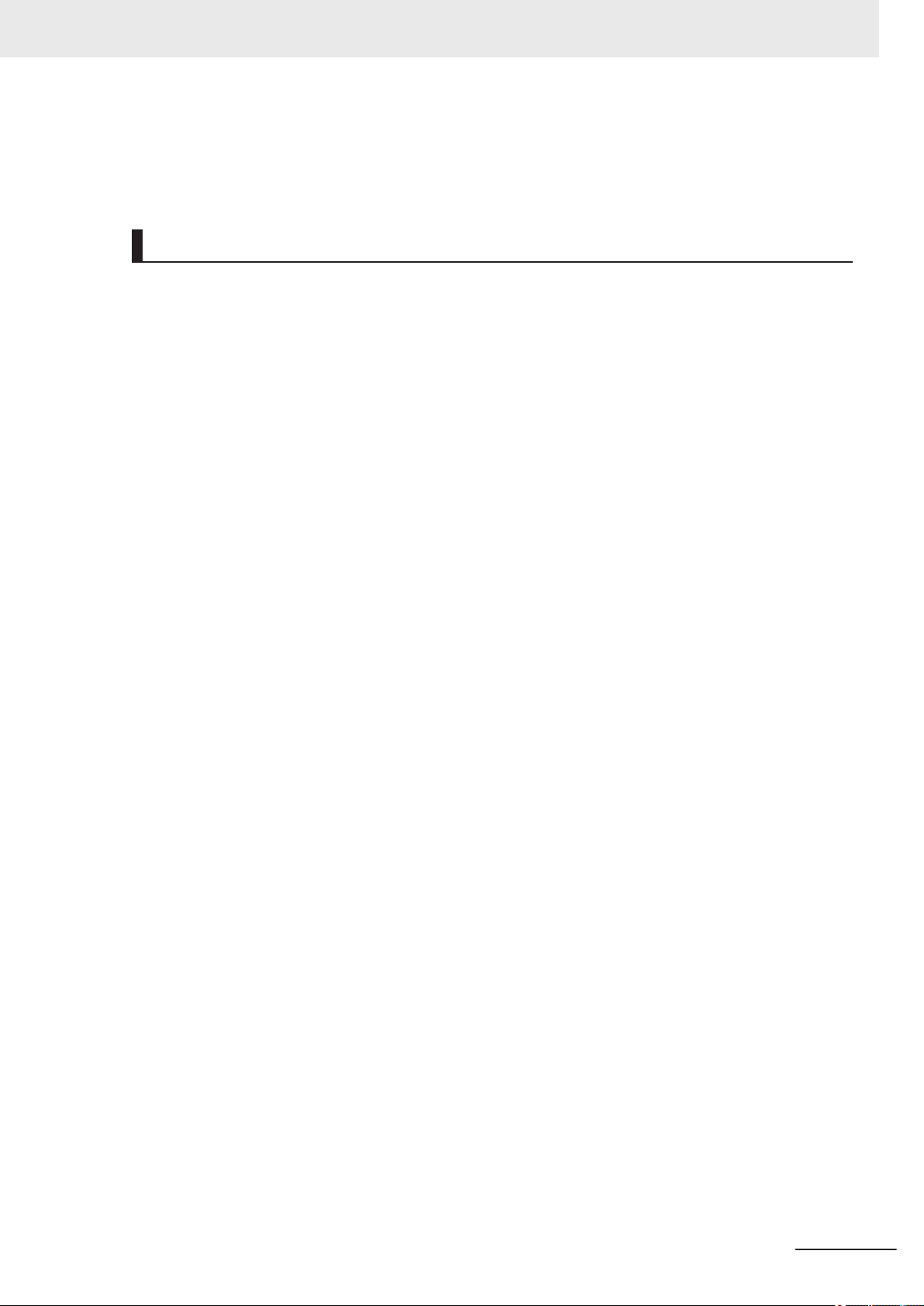
Terms and Conditions Agreement
be changed without any notice. When in doubt, special part numbers may be assigned to fix or establish key specifications for your application. Please consult with your Omron’s representative at any
time to confirm actual specifications of purchased Product.
Errors and Omissions
Information presented by Omron Companies has been checked and is believed to be accurate; however, no responsibility is assumed for clerical, typographical or proofreading errors or omissions.
FH/FHV Series Vision System User’s Manual (Z365-E1)
17
Page 20

Safety Precautions
Safety Precautions
Symbols and the Meanings for Safety Precautions Described in This
Manual
The following notation is used in this manual to provide precautions required to ensure safe usage of a
Sensor Controller. The safety precautions that are provided are extremely important to safety.
Always read and heed the information provided in all safety precautions.
The following notation is used.
Indicates a potentially hazardous situation which, if not avoid-
WARNING
ed, will result in minor or moderate injury, or may result in serious injury or death.
Additionally there may be significant property damage.
Caution
Meanings of Alert Symbols
General Prohibition
Indicates general prohibitions, including warnings, for which there is no specific
symbol
General Caution
Indicates general cautions, including warnings, for which there is no specific symbol.
Electrical Hazard
Indicates the possible danger of electric shock under specific conditions.
Explosion Hazard
Indicates the possible danger of explosion under specific conditions.
LED light Hazard
Indicates the possible danger of LED radiation or light.
Indicates a potentially hazardous situation which, if not avoided, may result in minor or moderate injury or in property damage.
18
High Temperature Caution
Indicates the possible danger of injury by high temperature under specific conditions.
FH/FHV Series Vision System User’s Manual (Z365-E1)
Page 21
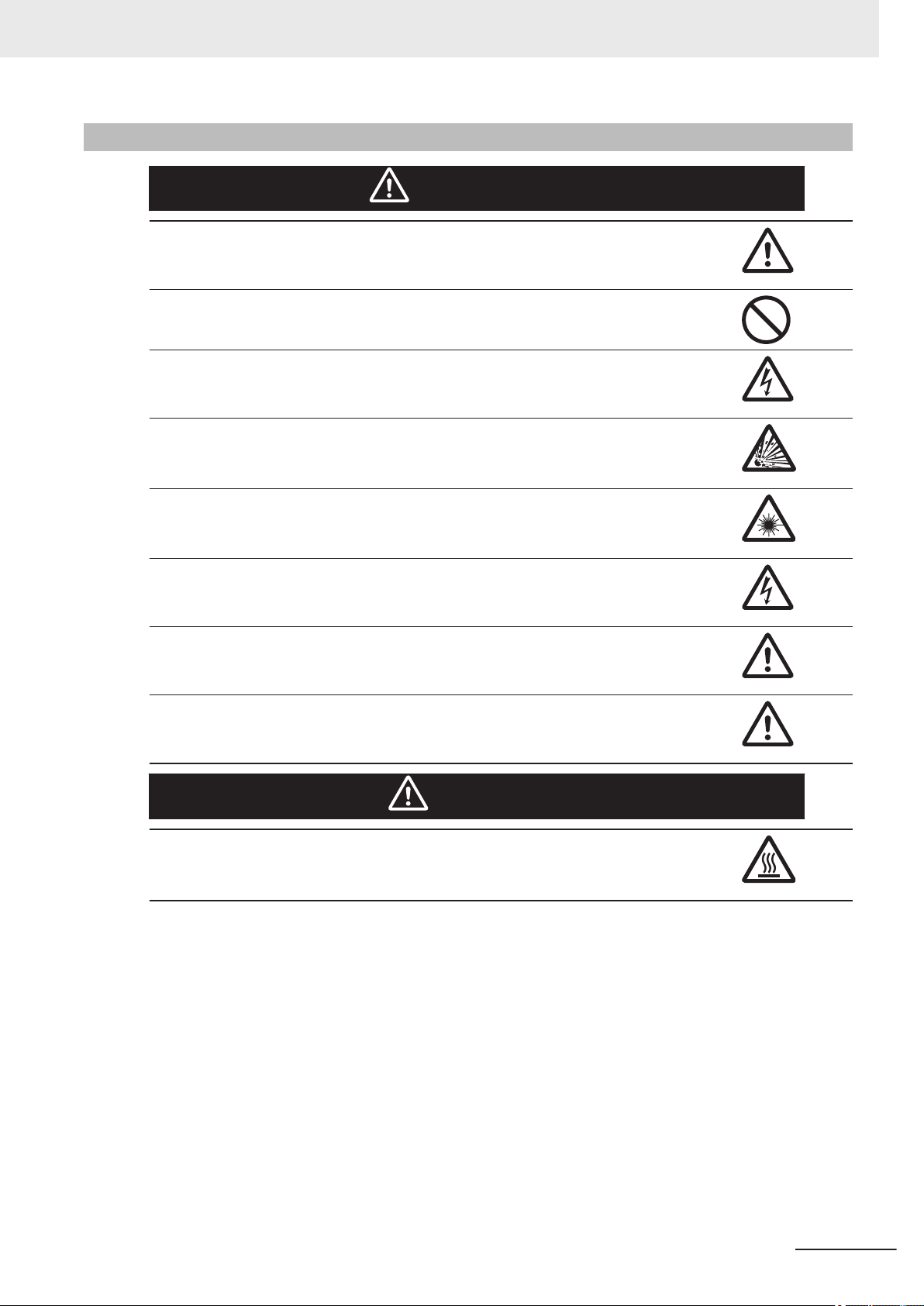
Warning
This product must be used according to this manual and Instruction Sheet.
Failure to observe this may result in the impairment of functions and performance of the
product.
This product is not designed or rated for ensuring the safety of persons.
Do not use it for such purposes.
Never connect the AC power supply with this product. When the AC power supply is connected, it causes the electric shock and a fire.
A lithium battery is built into the Controller and may occasionally combust, explode, or burn if
not treated properly. Dispose of the Controller as industrial waste, and never disassemble,
apply pressure that would deform, heat to 100°C or higher, or incinerate the Controller.
Safety Precautions
WARNING
If you keep watching the LED light, it may have an adverse effect on the eyes, do not stare
directly into the light emitted from the LED. If a specular object is used, take care not to allow
reflected light to enter your eyes.
Do not touch the terminals while the power supply is ON.
Doing so may result in electrical shock.
Please take external safety measures so that the system as a whole should be on the safe
side even if a failure of a Sensor Controller or an error due to an external factor occurred. An
abnormal operation may result in serious accident.
Please take fail-safe measures on your side in preparation for an abnormal signal due to signal conductor disconnection and/or momentary power interruption.
An abnormal operation may result in a serious accident.
Caution
Please take fail-safe measures on your side in preparation for an abnormal signal due to signal conductor disconnection and/or momentary power interruption.
An abnormal operation may result in a serious accident.
FH/FHV Series Vision System User’s Manual (Z365-E1)
19
Page 22
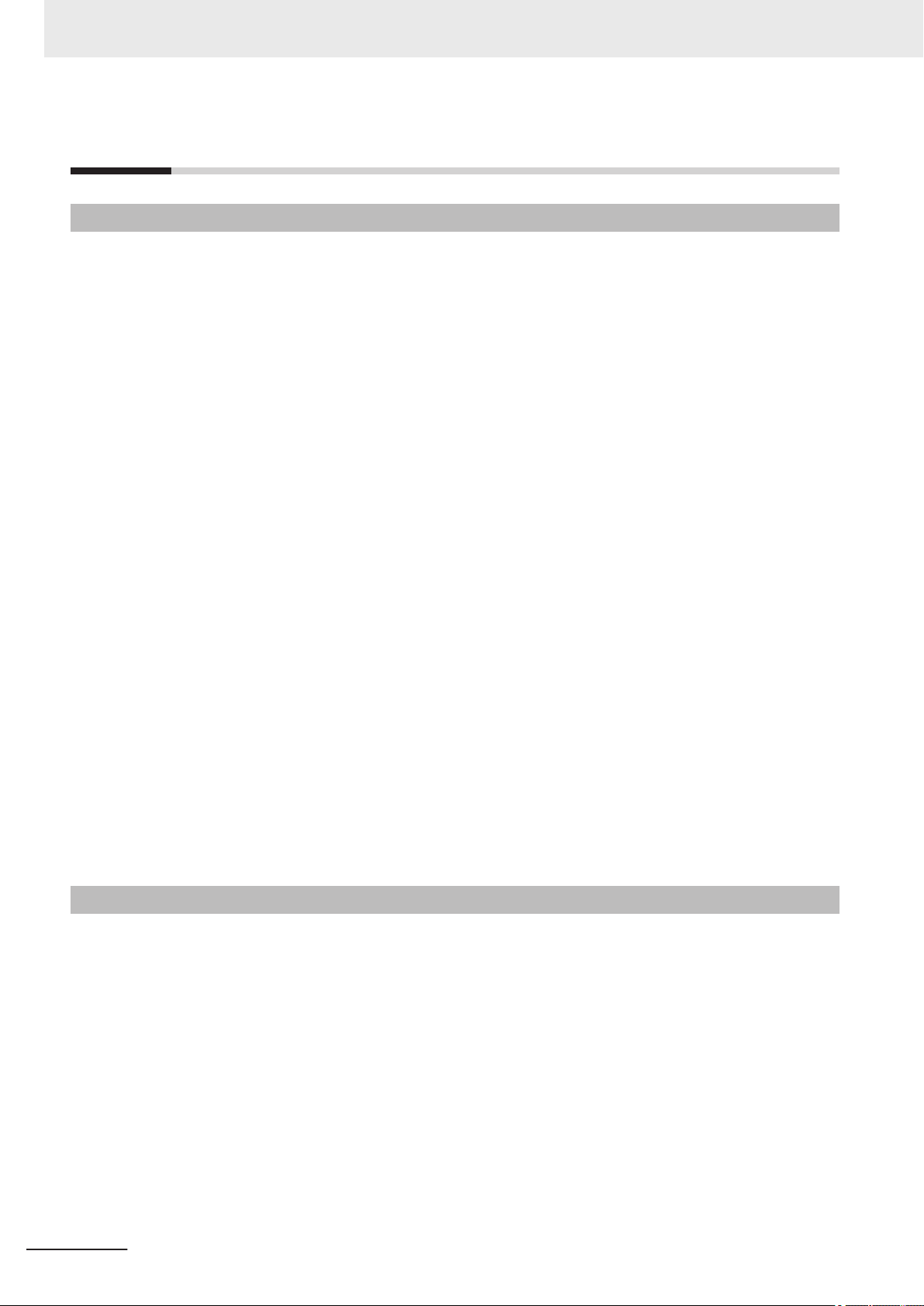
Precautions for Safe Use
Precautions for Safe Use
Condition of the Fitness of OMRON Products
• Please do not use this product to directly or indirectly use to detect the human body for the purpose
of ensuring the safety. In the same application, please use the safety sensor that is published on our
sensor catalog.
• Omron products are designed and manufactured as general-purpose products for use in general industrial applications. They are not intended to be used in the following critical applications. If you are
using Omron products in the following applications, Omron shall not provide any warranty for such
Omron products, unless otherwise specifically agreed or unless the specific applications are intended by Omron.
a) Applications with stringent safety requirements, including but not limited to nuclear power control
equipment, combustion equipment, aerospace equipment, railway equipment, elevator/lift equipment, amusement park equipment, medical equipment, safety devices and other applications
that could cause danger/harm to people's body and life.
b) Applications that require high reliability, including but not limited to supply systems for gas, water
and electricity, etc., 24 hour continuous operating systems, financial settlement systems and other applications that handle rights and property.
c) Applications under severe condition or in severe environment, including but not limited to out-
door equipment, equipment exposed to chemical contamination, equipment exposed to electromagnetic interference and equipment exposed to vibration and shocks.
d) Applications under conditions and environment not described in specifications.
(1) In addition to the applications listed from (a) to (d) above, Omron products (see definition) are not
intended for use in vehicles designed human transport (including two wheel vehicles). Please do
NOT use Omron products for vehicles designed human transport. Please contact the Omron
sales staff for information on our automotive line of products.
(2) The above is part of the Terms and Conditions Agreement. Please use carefully read the contents
of the guarantee and disclaimers described in our latest version of the catalog, data sheets and
manuals.
Installation Environment (FH series)
• Do not use the product in areas where flammable or explosive gases are present.
• Install the product so that air can flow freely through its cooling vents.
• Clean the ventilation holes and fan outlet regularly to prevent dust and particles from clogging them.
If they are blocked, heat is trapped inside, causing a malfunction.
• Do not install the product close to high-voltage devices and power devices in order to secure the
safety of operation and maintenance.
• Make sure to tighten all installation screws securely.
• When mounting the Sensor Controller using the DIN rail mounting bracket, make sure the screw is
tightened.
• Make sure to mount the product on DIN-rail securely.
20
FH/FHV Series Vision System User’s Manual (Z365-E1)
Page 23
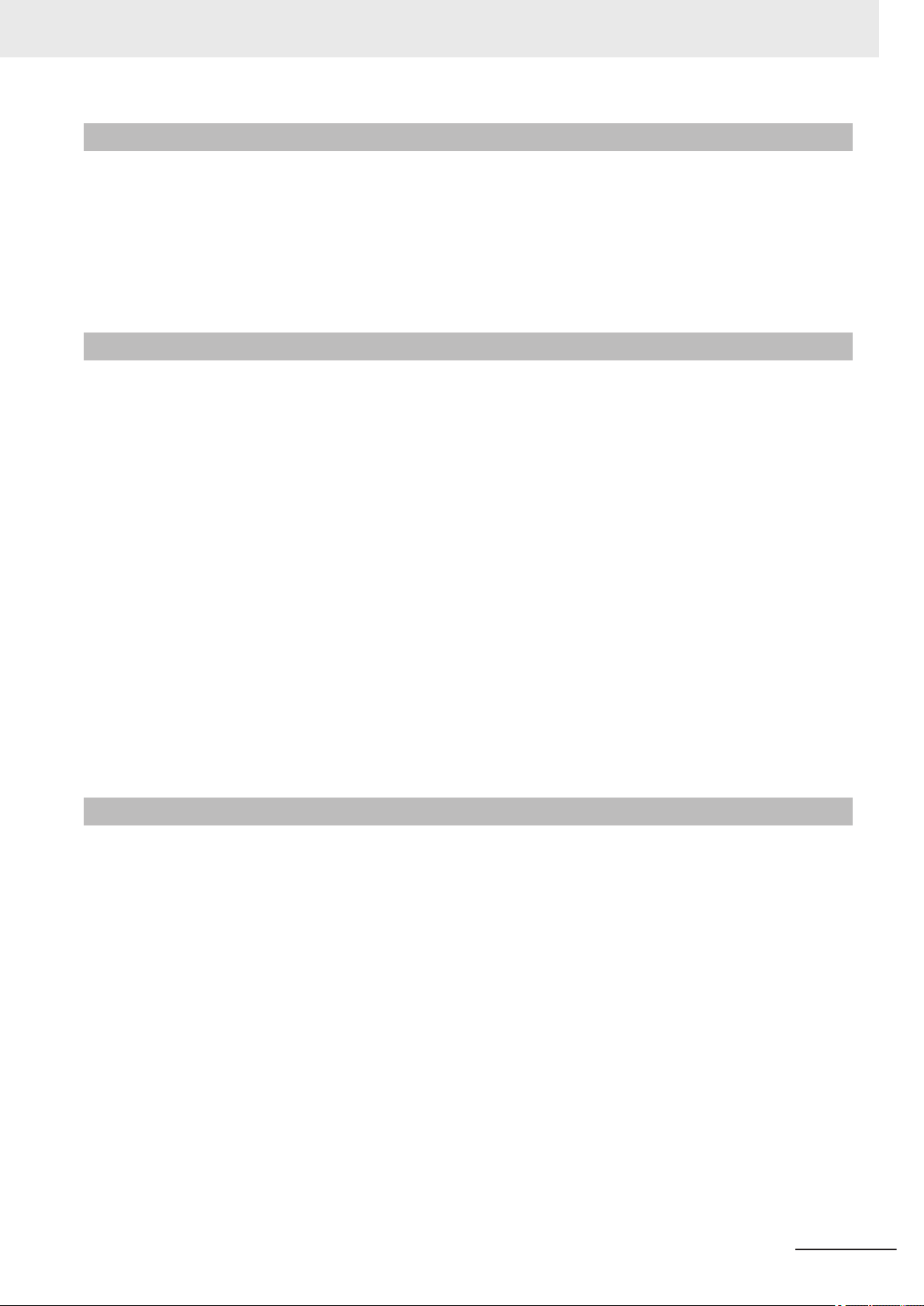
Installation Environment (FHV series)
• Do not use the product in areas where flammable or explosive gases are present.
• Do not install the product close to high-voltage devices and power devices in order to secure the
safety of operation and maintenance.
• Do not install the product to a place where vibrations and/or impacts are expected.
• Do not install the product near to a device causing noises. if the product is installed in a noisy environment and operational errors are caused, be sure to take shielding measures.
Power Supply and Wiring (FH series)
• Make sure to use the product with the power supply voltage specified by this manual or Instruction
sheet.
• Do not connect AC power source to Sensor Controller. If connects AC power source, it might be a
cause of the failure.
• Use the wire of a suitable size (AWG 16 to 12) according to the current consumption.
• Use a DC power supply with safety measures against high-voltage spikes (safety extra low-voltage
circuits on the secondary side).
• Keep the power supply wires as short as possible.
• Do the following confirmations again before turning on the power supply.
- Is the voltage and polarity of the power supply correct? (24 VDC)
- Is not the load of the output signal short-circuited?
- Is the load current of the output signal appropriate?
- Is not the mistake found in wiring?
- Is the voltage and polarity of the encoder power (ENC0_VDD/GND ENC1_VDD/GND) supply?
(5VDC)
• The recommended power supply for FH-L series is the S8VS- £££ 24 (manufactured by OMRON)
or S8VK-G- £££ 24 (manufactured by OMRON).
Precautions for Safe Use
Power Supply and Wiring (FHV series)
• Make sure to use the product with the power supply voltage specified. If a DC voltage exceeding the
rating or an AC voltage is applied, the circuit parts may be burnt or exploded.
• Do not connect the power supply with polarity reversed.
• Use a DC power supply with safety measures against high-voltage spikes (safety extra low-voltage
circuits on the secondary side).
• Use an independent power source for this product. Do not use a shared power source.
• Never apply more than the rated voltage or AC power supply to this product. It may cause malfunction.
• The recommended power supplies are as follows:
- When attaching the lighting module, use S8VK-G06024 (OMRON) or S8VS-06024 (OMRON).
- When not attaching the lighting module, use S8VK-G06024 (OMRON) or S8VS-06024 (OMRON).
• Wire high-voltage cables or power cables separately from the cables of this product. If the same cable or duct is used, the product may receive induction and it may cause malfunctioning or breakage.
• Do not short-circuit load on the open collector output.
• Apply load not exceeding the rating.
• When wiring, put a crimp terminal of the specified size. Do not connect wires simply twisted together
to the power supply or terminal block directly.
FH/FHV Series Vision System User’s Manual (Z365-E1)
21
Page 24
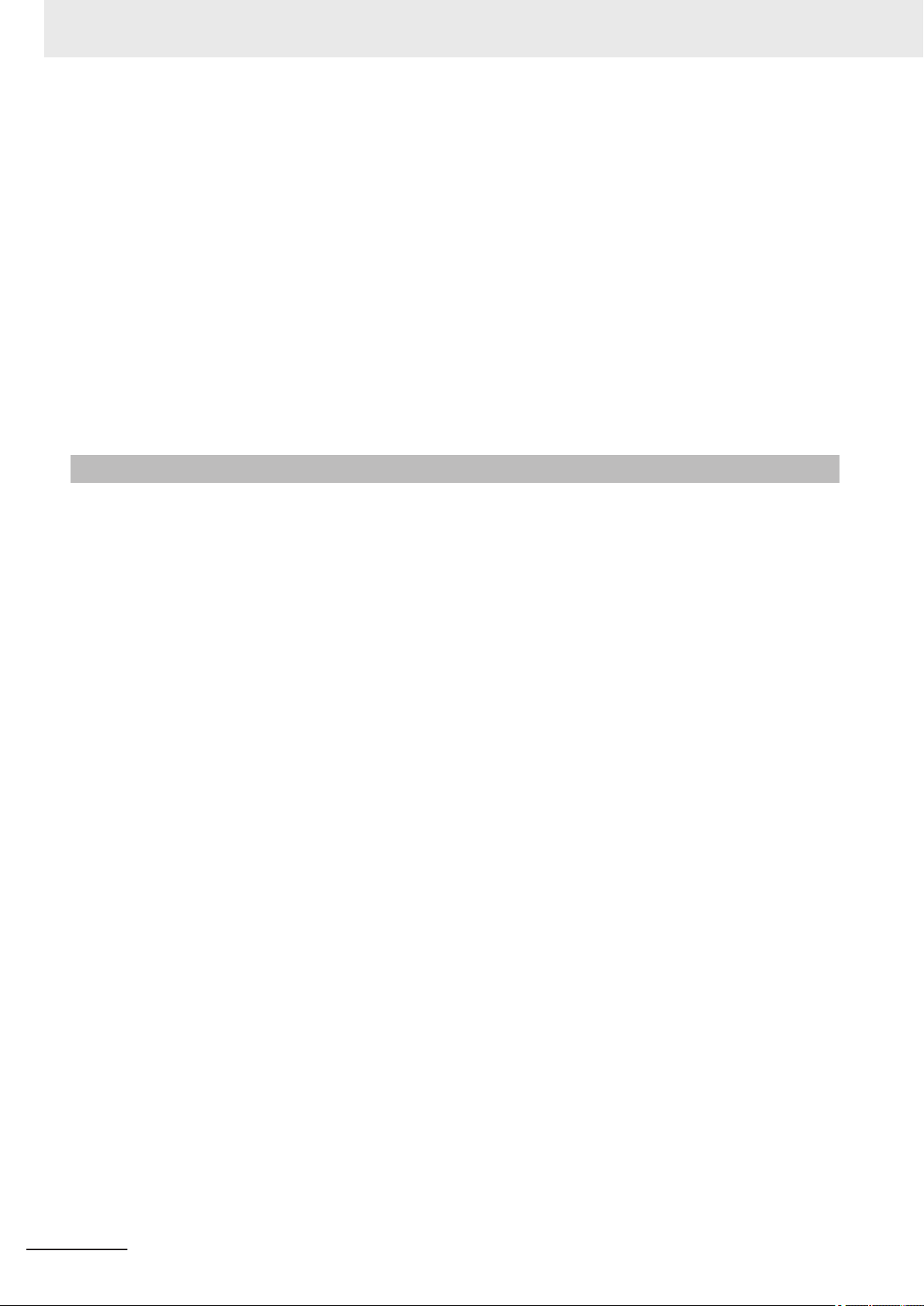
Precautions for Safe Use
• If using an I/O cable 20 m long, confirm that the power supply output is 24 VDC or higher. If it is
lower than 24 VDC, the product does not operate.
• Cut off unnecessary signal wires so that they do not contact any other signal wires.
• After wiring the cables, confirm if the power supply is appropriate, if there is miswiring such as shortcircuit of load, if the load current is appropriate, and if FG is connected appropriately. Otherwise, the
product may be broken due to miswiring etc.
• Take enough safety measures such as a failsafe circuit before using the product.
• Be sure to apply Class D grounding (100Ω or lower grounding resistance) to the case of the smart
camera and the ground wire of the I/O cable.
• Do not share the ground wire with some other devices or connect it to the beam of the building. The
product may be adversely affected.
• Determine the contact point as near as possible to shorten the ground wire as much as possible.
The product may be adversely affected.
Grounding (FH series)
• Make sure the power supply circuit of the Sensor Controller is insulated from the internal circuit. Refer to this manual or Instruction sheet.
• When the connected camera to Sensor Control comes packaged with a base, make sure to mount
with the base. Since the enclosure of the camera main body made of metals is short-circuited with
the internal circuit, the internal circuit might be short-circuited with FG if no base is used, so that
failures or malfunctions may be caused.
Perform Class D grounding (with a grounding resistance of 100 Ω or less). Keep the ground line as
short as possible by setting the grounding point as close as possible. Ground the Sensor Controller
independently. If sharing the ground line with other devices or connecting it with a building beam,
the Sensor Controller might be adversely effected.
• Check wiring again before turning on the Sensor Controller.
• Do not ground the plus (+) terminal when the FH series Sensor Controller is connected to the FHSC12/FH-SM12. Doing so may cause a short circuit of the internal circuit, resulting in a malfunction.
The internal circuit is possible to be given damage, it can be cause the failure.
• FH-1000 series
• FH-2000 series
• FH-3000 series
• FH-5000 series
• FH-L series
• Do not ground the plus (+) terminal of the 24 VDC power source when the FH series Sensor Controller is connected to the FH-MT12 with a USB cable. Doing so may cause a short circuit of the
internal circuit, resulting in a malfunction.
• FH-1000 series
• FH-2000 series
• FH-3000 series
• FH-5000 series
• FH-L series
22
FH/FHV Series Vision System User’s Manual (Z365-E1)
Page 25
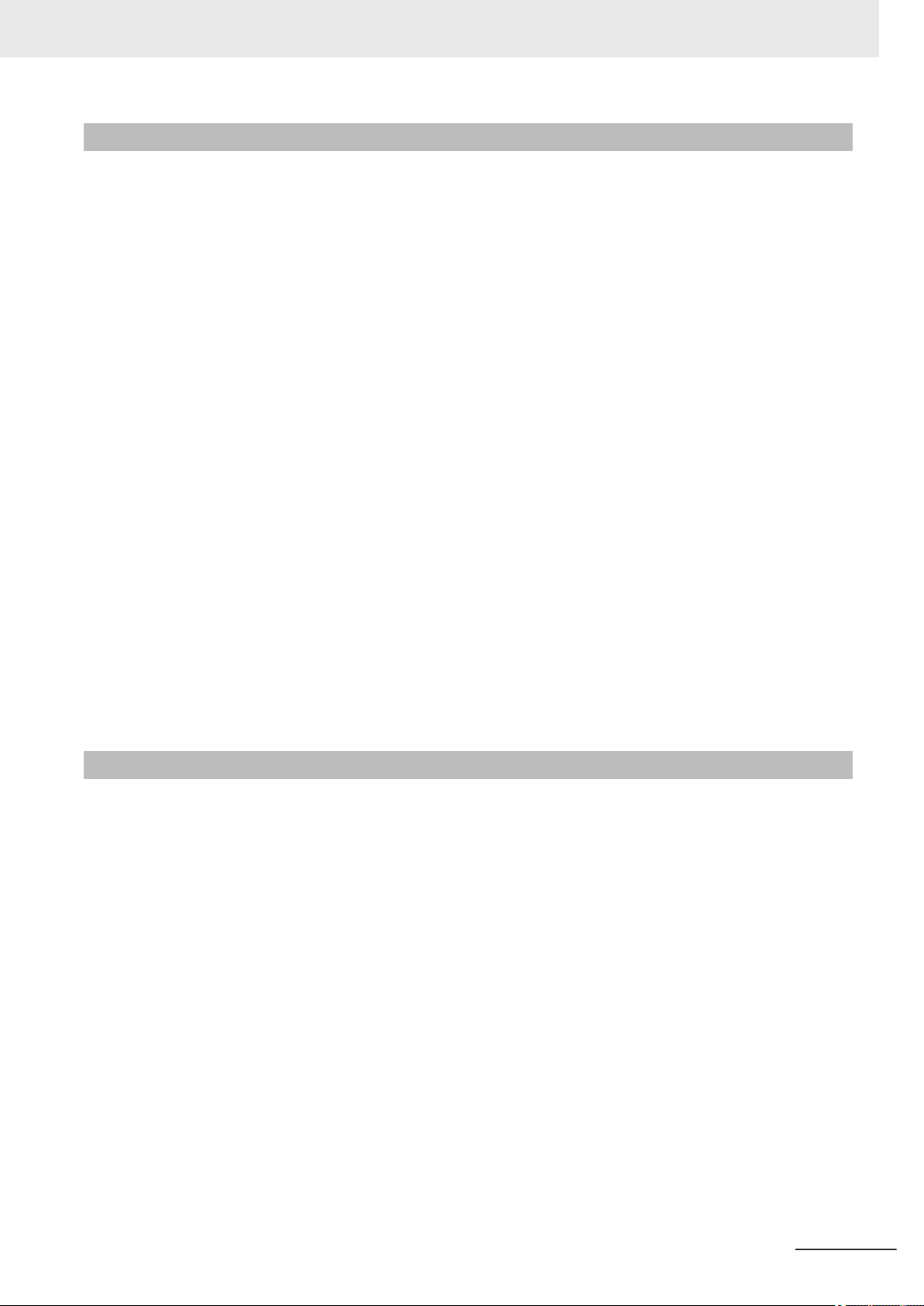
Mounting (FHV series)
• When doing the following, be sure to turn OFF the power of the smart camera main unit or connected peripheral devices. Not doing so leads to a product failure.
- Cable connection and wiring
- Connector mounting/removal
- Lighting module mounting/removal
- Lens module mounting/removal
• Tighten the mounting screws securely using the defined torque and order described in the Setup
Manual.
• Mount the lens module in the correct direction. Mounting it in the wrong direction may cause malfunction of the device or injury.
• After removing the cable, be sure to put the connector cap. If the connector cap is not put, the product may malfunction or be broken due to entering of foreign materials.
• For the component with a lock mechanism, be sure to confirm that it is locked before using the product.
• Do not apply torsional stress to the cable. Doing so may cause cable breakage.
• Secure the minimum bending radius of the cable. If it cannot be secured, the cable may be broken.
• Assemble as avoiding the waterproof packings and harnesses from being caught by the case, etc.
• Do not use any damaged waterproof packings and light shielding sheet or assemble the product
with foreign materials attached to or caught in.
• Mount the lens module and lighting model in the correct direction. Mounting them in the wrong direction may cause broken or malfunction of the device, or injury.
• Do not touch the lens or image sensor with bare hands. Doing so may lead to malfunctioning or
breakage.
Assemble the lens and image sensor with a correct combination. if not, malfunction may result.
Precautions for Safe Use
Others (FH series)
• Use only the camera and cables designed specifically for the product. Use of other products may
result in malfunction or damage of the product.
• Always turn OFF the power of the Sensor Controller and peripheral devices before connecting or
disconnecting a camera or cable. Connecting the cable with power supplied may result in damage of
the camera or peripheral devices.
• For the cable that is flexed repeatedly, use the robotic cable type (Bend resistant camera cable) to
prevent damages.
• Do not apply torsion stress to the cable. It may damage the cable.
• Secure the minimum bending radius of the cable. Otherwise the cable may be damaged.
• Do not attempt to dismantle, repair, or modify the product.
• Should you notice any abnormalities, immediately stop use, turn OFF the power supply, and contact
your OMRON representative.
• While the power is ON or immediately after the power is turned OFF, the Sensor Controller and
camera case are still hot. Do not touch the case.
• When disposing of the product, treat it as an industrial waste.
• Do not drop the product nor apply excessive vibration or shock to the product. Doing so may cause
malfunction or burning.
• This product is heavy. Be careful not to drop it while handling.
• A lithium battery is incorporated, so a severe injury may rarely occur due to ignition or explosion.
FH/FHV Series Vision System User’s Manual (Z365-E1)
23
Page 26
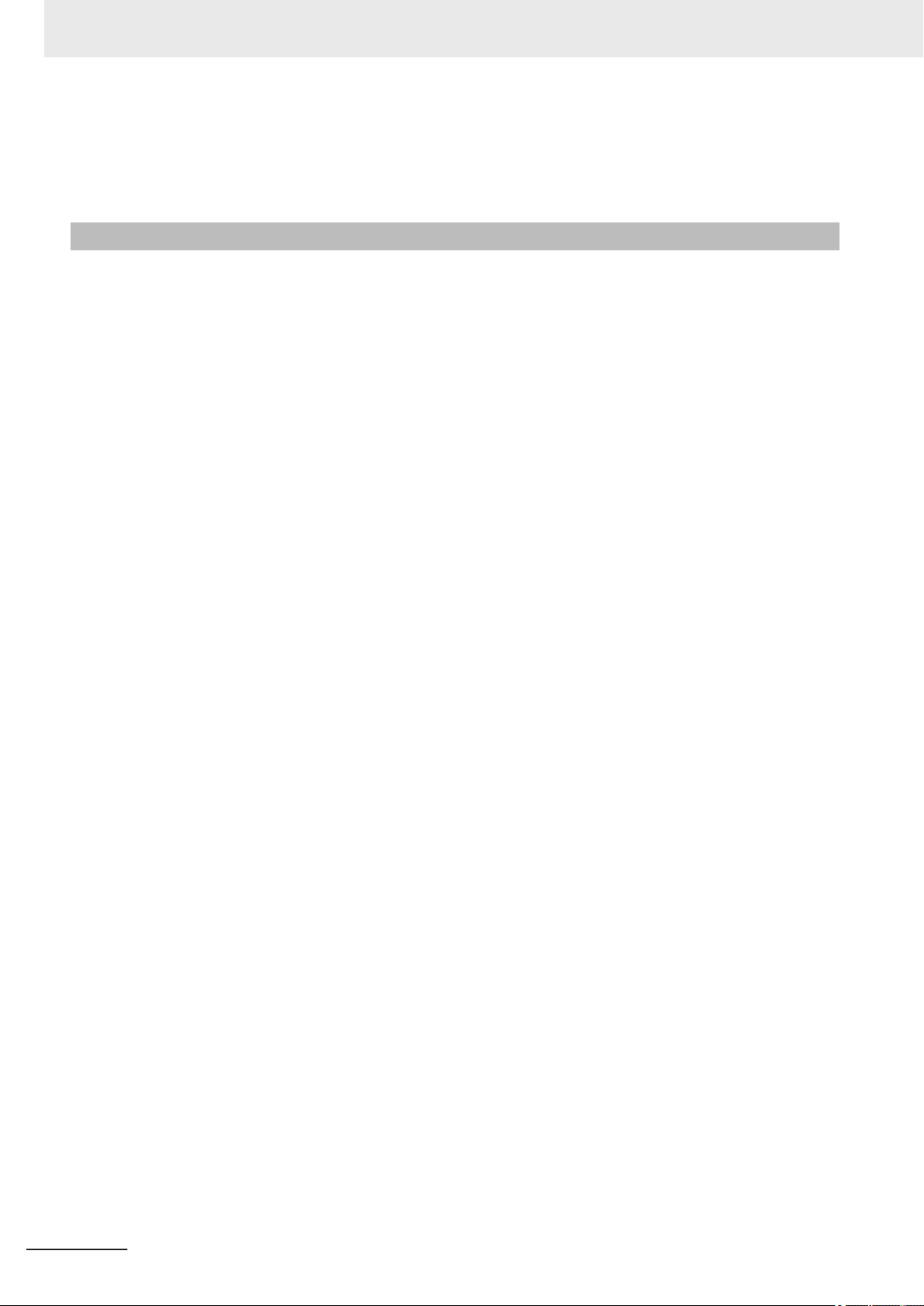
Precautions for Safe Use
• Be sure to take fail-safe measures externally when controlling stages and robots by using the measurement results of the Sensor Controller (axis movement output by calibration and alignment measurement).
Others (FHV series)
• Use only the dedicated cable (FHV-VN £/FHV-VD £), camera-mount lighting controller (FL-TCC £/
FLV-TCC £), lighting module (FHV-LTM- £), and lens module (FHV-LEM- £). Otherwise, the product may malfunction or be broken.
• If anything abnormal occurs, for example, strange smell/sound is detected, the main unit gets very
hot, or a smoke comes, stop using the product, turn OFF the product, and consult OMRON’s branch
or sales office.
• Do not disassemble, deform by pressurizing, incinerate, repair, or alter this product.
• When disposing of the product, treat as industrial waste.
• Do not drop the product or expose it to abnormal vibration or impact. Doing so may lead to product
failure.
• If using the measurement result of the smart camera to operate the stage or robot (output of axis
moving distance by calibration and alignment measurement), be sure to take failsafe measures externally.
• The waterproof packing and light shielding sheet are rubber products. Avoid storing them in a location where rubber deteriorates.
24
FH/FHV Series Vision System User’s Manual (Z365-E1)
Page 27
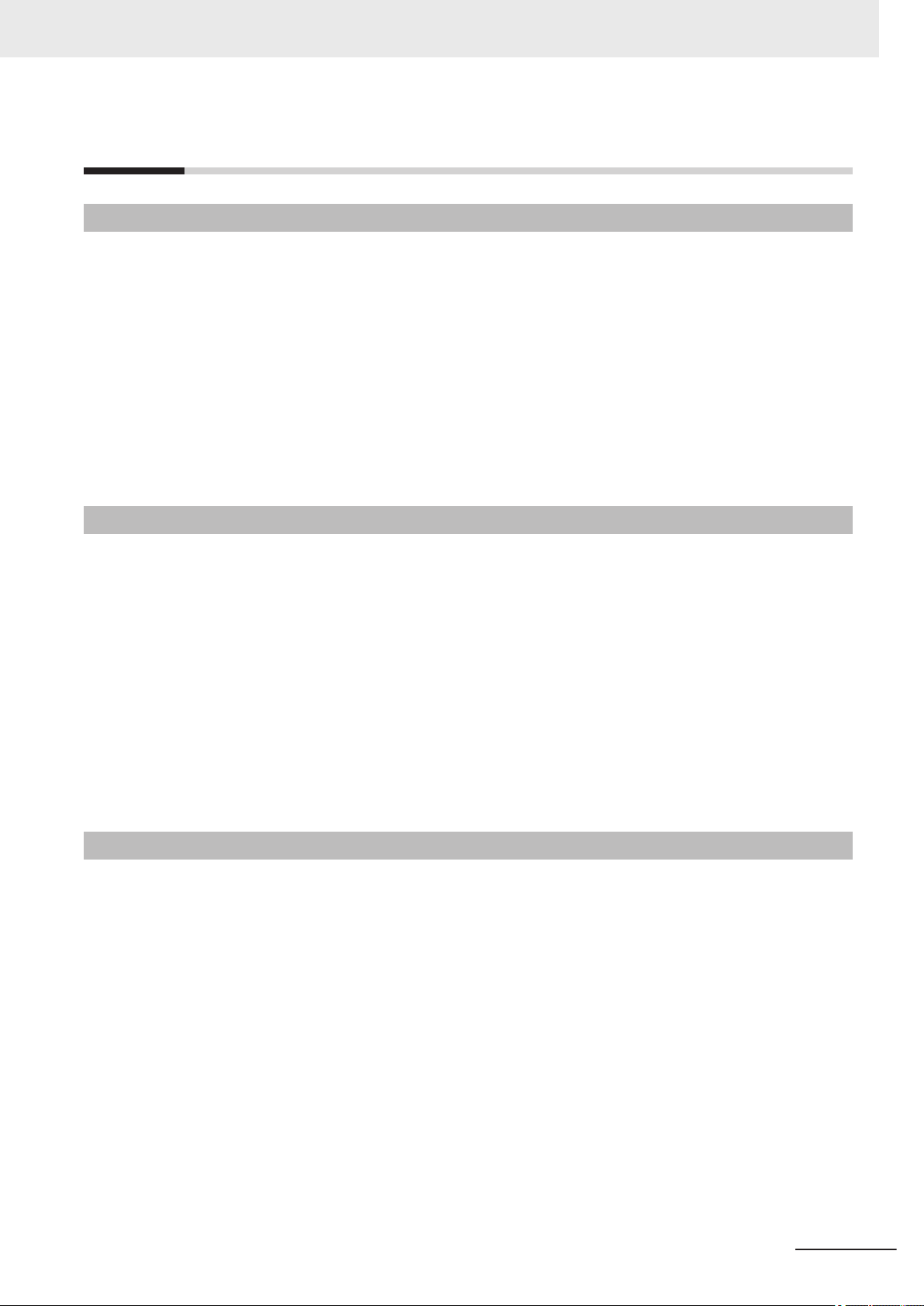
Precautions for Correct Use
Precautions for Correct Use
Installation and Storage Sites (FH-1000/2000/3000/5000 series)
Install and store the product in a location that meets the following conditions:
• Surrounding temperature of 0 to +50°C *1
• No rapid changes in temperature (place where dew does not form)
• Relative humidity of between 35 to 85%
• No presence of corrosive or flammable gases
• Place free of dust, salts and iron particles
• Place free of vibration and shock
• Place out of direct sunlight
• Place where it will not come into contact with water, oils or chemicals
*1. 0 to +45°C for FH-5000 series
Installation and Storage Sites (FH-L series)
Install and store the product in a location that meets the following conditions:
• Surrounding temperature of 0 to +55°C (-25 to +70°C in storage)
• No rapid changes in temperature (place where dew does not form)
• Relative humidity of between 10 to 90%
• No presence of corrosive or flammable gases
• Place free of dust, salts and iron particles
• Place free of vibration and shock
• Place out of direct sunlight
• Place where it will not come into contact with water, oils or chemicals
• Place not affected by strong electro-magnetic waves
• Place not near to high-voltage, or high-power equipment
Installation and Storage Sites (FHV series)
In order to prevent the product from becoming inoperable or malfunction, and to prevent other adverse
effects to the performance or equipment, please observe the following.
• A location where the ambient temperature does not exceed the rated range (operating: 0 to 40°C,
storage: -25 to 65°C).
• A location where the temperature does not vary sharply (condensation occurs).
• A location where relative temperature does not exceed a range of 35-85%RH.
• A location not exposed to corrosive gases or combustible gases.
• A location not exposed to dust, salt, or metal powder.
• A location not exposed to direct vibration or impact.
• A location not exposed to strong disturbance light (laser light, arc welding light, or ultraviolet light).
• A location not near a heating appliance or exposed to direct sunlight.
• A location not exposed to mist of water, oil, or chemicals or misty atmosphere.
• A location not exposed to strong magnetic/electric fields.
• A location not near a high-voltage device or power device
• A location where rubber quality is not deteriorated.
FH/FHV Series Vision System User’s Manual (Z365-E1)
25
Page 28
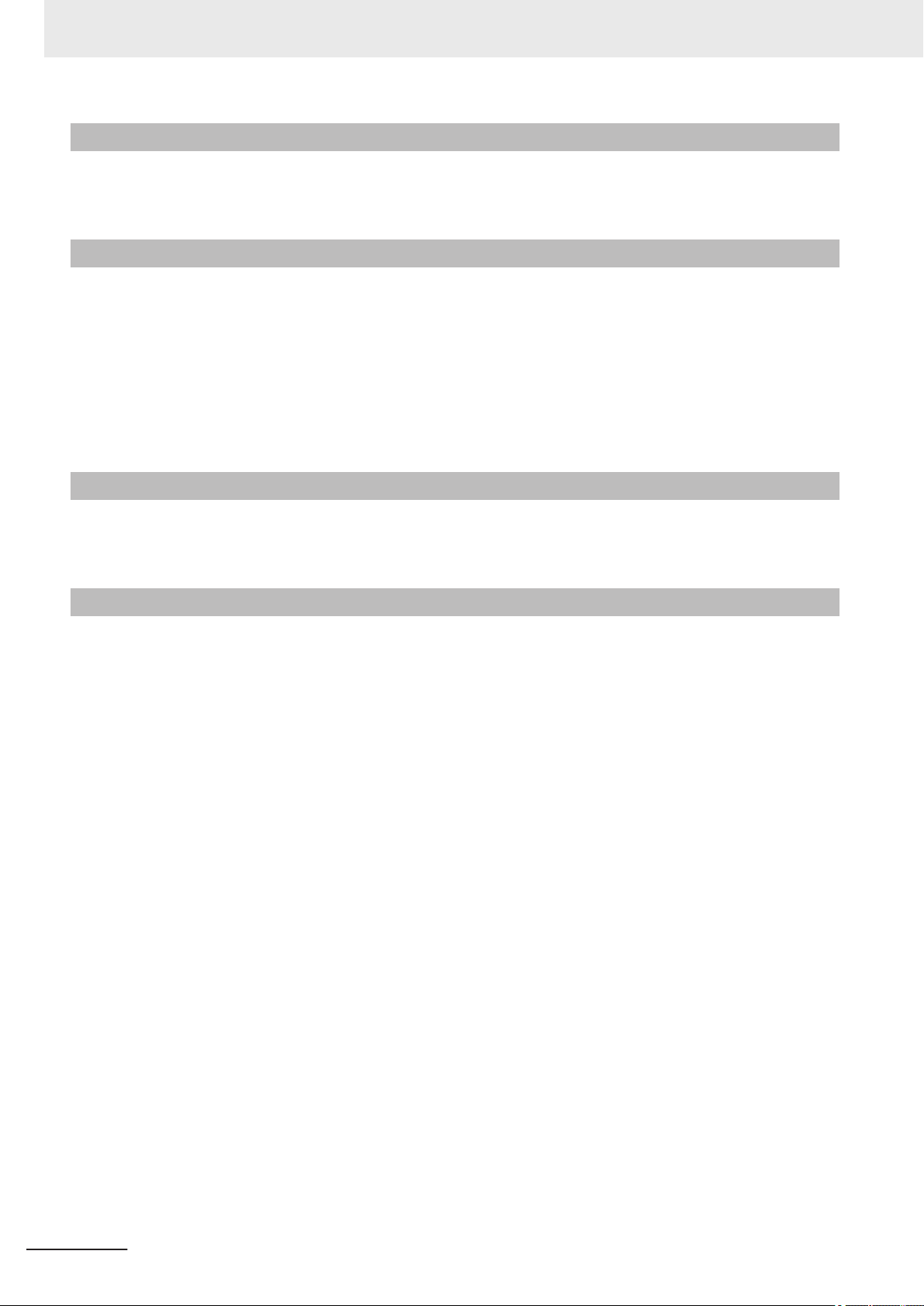
Precautions for Correct Use
Orientation of Product
• For good heat dissipation, install the product only in the position written this manual or Instruction
sheet so as not to block the ventilation holes.
Ambient Temperature
• For good heat dissipation, keep the distance written this manual or Instruction sheet.
• Do not install the product immediately above significant heat sources, such as heaters, transformers, or large-capacity resistors.
• Do not let the ambient temperature exceed an operating temperature range.
• Provide a forced-air fan cooling or air conditioning if the ambient temperature is near the upper
range of operating temperature range so that the ambient temperature never exceeds the upper
range of operating temperature range.
Noise Resistance
• Do not install the product in a cabinet containing high-voltage equipment.
• Do not install the Sensor Controller within 200 mm of power cables.
Component Installation and Handling (FH series)
• Touching Signal Lines
To prevent damage from static electricity, use a wrist strap or another device for preventing electrostatic discharges when touching terminals or signal lines in connectors.
• Handling a USB Memory/SD memory card.
Refer to 9-1-3 Using External Storage Devices on page 9 - 5.
• Do not insert an SD memory card in the reverse orientation, at an angle, or in a twisting manner.
Before removing a USB memory device or SD memory card, make sure that data is not being read
or written to them.
For a USB memory device, the memory device's LED flashes while data is being read or written.
Make sure that the LED stops flashing before removing the memory device.
For an SD memory card, the SD BUSY LED of Sensor Controller flashes while data is being read or
written. Make sure that the LED stops flashing before removing the card.
• Turning OFF the Power
When a message is displayed indicating that a task is in progress, do not turn OFF the power. Doing
so causes the data in the memory to be corrupted, resulting in the product not operating properly
upon the next start-up.
When turns OFF, conform the followings proceedings have completed. and then operate again.
- When saves using Sensor Controller: Confirm the save processing is completed and next operation is possible.
- When saves using communication command: Intended command is completed. BUSY signal is
turned OFF.
• Setting of Power Source
The power source need to be supplied from DC power source apparatus which is taken a save ultralow voltage circuit: to protect high voltage.
26
FH/FHV Series Vision System User’s Manual (Z365-E1)
Page 29
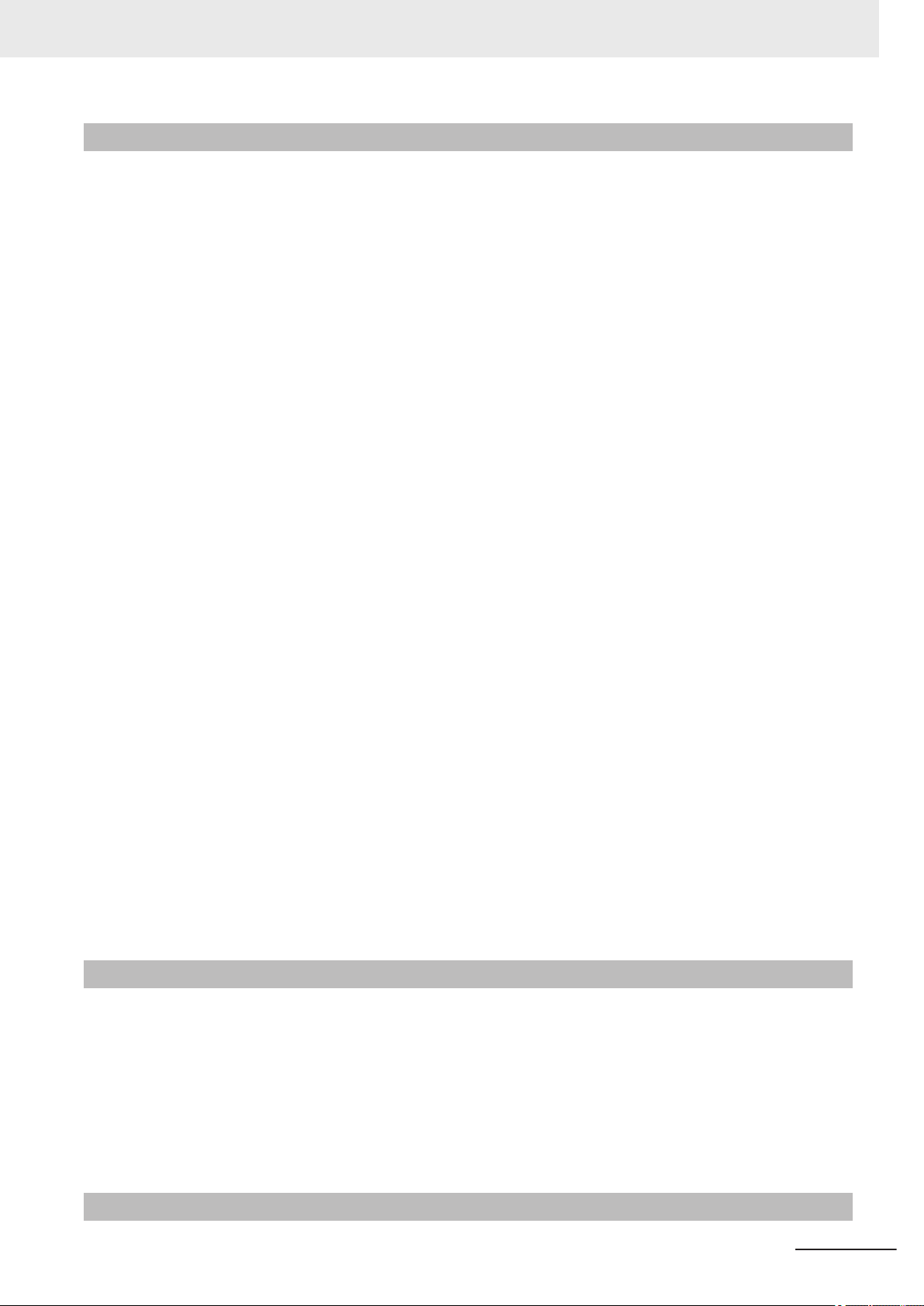
Component Installation and Handling (FHV series)
• If using a commercially available switching regulator, earth the frame ground terminal.
• If the power supply line has surge, connect a surge absorber according to the operational environment to use the product.
• After wiring the cables, confirm if the power supply is appropriate, if there is miswiring such as shortcircuit of load, or if the load current is appropriate. Otherwise, the product may be broken due to
miswiring etc.
• Do not put load on the cables and connectors before wiring them.
• Do not turn OFF the power supply while data are being saved in the smart camera. Otherwise, data
on the memory is broken, so the product does not operate normally when started up next time.
• When turning OFF the power, confirm that data have been saved completely before starting operations.
- When data are saved by operating the sensor controller, the saving process must have been completed and the following user operations must be possible.
- When data are saved using communication commands, processing of the applicable commands
must have been completed and the busy state is OFF.
• If contacting a terminal or a signal cable inside the connector, use a wrist strap to take antistatic
measures to prevent breakage due to static electricity.
• If removing the microSD card, confirm that data are not being read or written before removing it.
• Do not insert the microSD card inversely, obliquely, or as twisting it.
• While data are being read in or written to the microSD card, the SD ACCESS LED on the Smart
Camera main unit is turned on for a while. Remove the card after confirming that the LED is completely turned off.
• Except when inserting or removing the microSD card, put the cover of the microSD card inserting
connector and screw it up before using the product.
• When a message indicating that processing is being executed is displayed on the screen, do not
turn OFF the power. Otherwise, data on the memory is broken, so the product does not operate normally when started up again.
• Do not use the product in environments subject to water droplets when an external lighting is connected. The main unit may be broken.
• The RS-232C communication standard defines the maximum cable length as 15 m. Implement this
communication using an I/O cable 2/3/5/10 m long.
• When connecting cables, align terminals and connect them straightly. If not, the terminals bent and
may cause malfunction or unable to communicate normally.
Precautions for Correct Use
Maintenance (FH series)
• Turn OFF the power and ensure the safety before maintenance.
• Clean the lens with a lens-cleaning cloth or air brush.
• Lightly wipe off dirt with a soft cloth.
• Dirt on the image element must be removed using an air brush.
• Do not use thinners or benzene.
• To ensure safe access for operation and maintenance, separate the Sensor Controller as much as
possible from high-voltage equipment and power machinery.
Maintenance (FHV series)
FH/FHV Series Vision System User’s Manual (Z365-E1)
27
Page 30
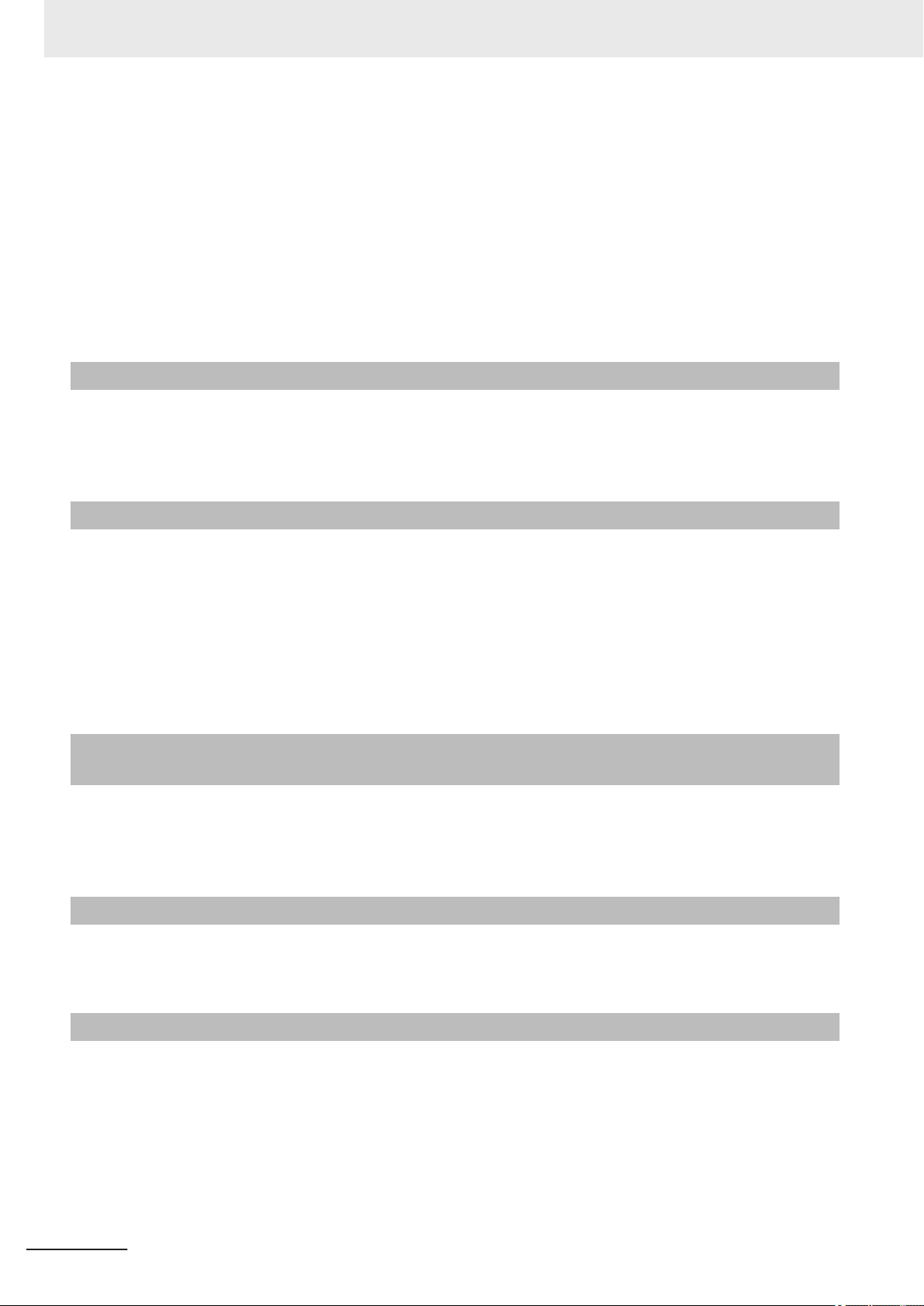
Precautions for Correct Use
• Turn OFF the power and ensure the safety before maintenance.
• Clean the lens with a lens-cleaning cloth or air brush.
• Lightly wipe off dirt with a soft cloth.
• Dirt on the image element must be removed using an air brush.
• Do not use thinners or benzene.
• To ensure safe access for operation and maintenance, separate the Sensor Controller as much as
possible from high-voltage equipment and power machinery.
• Be sure to put the cap/cover onto the connector not used. Otherwise, the product may malfunction
or get out of order due to entering of foreign materials.
Communications with Upper Device
• Implement communications with upper device after confirming that this product has been started up.
In addition, when this product is being started up, unstable signals may be issued by the upper interface. In the initial operation, take action such as clearing the receiving buffer of the equipment used.
Failsafe Measures
• When controlling stages and robots using the measurement results from the Sensor Controller (axis
movement output based on calibration and alignment measurement), always take fail-safe measures within the stage and robot systems, such as checking whether the data obtained from the
measurement results is within the range of movement of the stages and robots.
• On a Sensor Controller side, supplementary use operations and branches of the Sensor Controller
to configure a check flow such as “data should not be externally provide if the data is in a range from
-XXXXX to XXXXX” based on the stage/robots range of movement.
Connecting the Sensor Controller and Monitor with a Switcher and Splitter (FH series)
• Do not use devices that make the Sensor Controller recognize the monitor again when switching operation is performed. Re-recognition process in switching operation has an effect such as a delay in
measurement time.
Warm-up (FHV series)
• Turn ON the power and wait for 60 minutes or more before conducting precise inspection. The circuit is not stable directly after the power is turned ON, so brightness may vary gradually.
Camera Installation (FHV series)
• In an environment exposed to high humidity and sharp temperature fluctuation, the inside of the
lighting cover may become cloudy in rare cases. If it becomes cloudy, remove the lighting cover and
wipe off the inside with a soft cloth.
• If installing smart camera main units side by side, secure a space of 30 mm or more wide between
them.
28
FH/FHV Series Vision System User’s Manual (Z365-E1)
Page 31

Beam (FHV series)
• The beam center may vary product by product. When mounting this module, be sure to confirm the
center position of the video on the monitor.
The beam center of this product may vary over a couple of pixels due to the variation of ambient
temperature because of the material characteristics.
• Select the model by confirming the field of view and camera installation distance on the optical diagram. In addition, the field of view may vary product by product.
When mounting this product, be sure to confirm video using the monitor.
Others (FHV series)
• For better heat radiation, use the separately sold fitting (FHV-XMT-7) or mount the product to the
metal frame (recommended size: 100×110 mm or more and thickness: 10 mm or more).
• Do not assemble the lighting module or waterproof hood in a hot and humid environment. Otherwise, condensation may occur. If it becomes cloudy, remove the lighting cover and wipe off the
moisture with an absorbent, but soft cloth so as not to damage the product.
• There are two types of polarizing filters: FHV-XPL (for visible light) and FHV-XPL-IR (for both visible
and infrared lights). Use the appropriate option according to the illumination light source.
• If switching the focus for a long period of time continuously except when installing and adjusting the
product, performance may be degraded due to heat generation or abrasion of inner parts.
• When the lens module is mounted to the product, the specificatins of vibration tolerance are
changed.
• Do not touch the lens module after it is mounted. Otherwise, it may be broken.
• If using this product without attaching the lighting module in an environment needing waterproof, use
waterproof hood FHV-XHD series.
• Operate the product by using Calculation and Branch processing items on the Smart Camera side
additionally and creating a check flow, for example, if the stage or robot is within a range of -xxxxx to
xxxxx from its movable range, data are not output to outside.
• The lighting module and lens module are fixed to the smart camera with dropout preventing screws.
Do not remve them from the product.
• When turning on the FHV series, the date/time settings always returns to the default. Therefore, you
need to re-set the date/time with an operation or a communication command every time at startup.
For details of communication commands, refer to each communication command in the Vision
System FH/FHV Series User's Manual for Communications Settings (Cat. No.Z342).
Precautions for Correct Use
LED Safety (FHV series)
This product is classified into the following risk groups by IEC62471.
Model Color LED safety Display
FHV-LTM-W White Risk group 2 A
FHV-LTM-R Red Risk group 1 B
FHV-LTM-IR Infrared light Risk group 1 C
Red Risk group 1 B
FHV-LTM-MC
FH/FHV Series Vision System User’s Manual (Z365-E1)
Green Risk group 2 A
Blue Risk group 2 A
Infrared light Risk group 1 C
29
Page 32

Precautions for Correct Use
A B C
30
FH/FHV Series Vision System User’s Manual (Z365-E1)
Page 33

Regulations and Standards
All Series
Using Product Outside Japan
If you export (or provide a non-resident with) this product or a part of this product that falls under the
category of goods (or technologies) specified by the Foreign Exchange and Foreign Trade Control
Law as those which require permission or approval for export, you must obtain permission or approval
or service transaction permission) pursuant to the law.
Conformance to KC Standards
Regulations and Standards
Observe the following precaution if you use this product in Korea.
• Guidance for users
This product meets the electromagnetic compatibility requirements for business use. There is a risk
of radio interference when this product is used in home.
FH-1000/2000/3000/5000 series
Conformance to EC/EU Directives
The product is compliant with the standards below:
• EC Directive 2004/108/EC (Until April 19 2016) / EU Directive 2014/30/EU (After April 20 2016)
EN61326-1 Electromagnetic environment: Industrial electromagnetic environment (EN/IEC 61326-1
Table 2)
• Also, the following condition is applied to the immunity test of this product.
- If the level of disturbance of the video is such that characters on the monitor are readable, the test
is a pass.
• This product complies with EC/EU Directives. EMC-related performance of the OMRON devices that
comply with EC/EU Directives will vary depending on the configuration, wiring, and other conditions
of the equipment or control panel on which the OMRON devices are installed.
FH/FHV Series Vision System User’s Manual (Z365-E1)
31
Page 34

Regulations and Standards
• The customer must, therefore, perform the final check to confirm that devices and the overall machine conform to EMC standards.
• If there is a need to respond to the EC / EU directive, please use by an analog RGB output.
Conformance to UL Standards (FH-1000/FH-3000 series)
This product complies with UL Standards.
• UL508
Conformance to UL Standards (FH-2000/FH-5000 series)
This product complies with UL Standards.
• UL61010-2-201
U.S. California Notice:
This product contains a lithium battery for which the following notice applies: Perchlorate Material special handling may apply.
See "www.dtsc.ca.gov/hazardouswaste/perchlorate".
FH-L series
Conformance to EC/EU Directives
The product is compliant with the standards below:
• EC Directive 2004/108/EC (Until April 19 2016) / EU Directive 2014/30/EU (After April 20 2016)
EN61326-1 Electromagnetic environment: Industrial electromagnetic environment (EN/IEC 61326-1
Table 2)
• Also, the following condition is applied to the immunity test of this product.
- If the level of disturbance of the video is such that characters on the monitor are readable, the test
is a pass.
• This product complies with EC/EU Directives. EMC-related performance of the OMRON devices that
comply with EC/EU Directives will vary depending on the configuration, wiring, and other conditions
of the equipment or control panel on which the OMRON devices are installed.
• The customer must, therefore, perform the final check to confirm that devices and the overall machine conform to EMC standards.
• If there is a need to respond to the EC / EU directive, please use by an analog RGB output.
32
Conformance to UL Standards
This product complies with UL Standards.
• UL61010-2-201
FH/FHV Series Vision System User’s Manual (Z365-E1)
Page 35

U.S. California Notice:
This product contains a lithium battery for which the following notice applies: Perchlorate Material special handling may apply.
See "www.dtsc.ca.gov/hazardouswaste/perchlorate".
FHV series
Conformance to EC/EU Directives
The product is compliant with the standards below:
• EU Directive 2014/30/EU (After April 20 2016)/EU EN61326-1 Electromagnetic environment: Industrial electromagnetic environment (EN/IEC 61326-1 Table 2)
• This product complies with EC/EU Directives. EMC-related performance of the OMRON devices that
comply with EC/EU Directives will vary depending on the configuration, wiring, and other conditions
of the equipment or control panel on which the OMRON devices are installed.
• The customer must, therefore, perform the final check to confirm that devices and the overall machine conform to EMC standards.
Regulations and Standards
FH/FHV Series Vision System User’s Manual (Z365-E1)
33
Page 36

Related Manuals
Related Manuals
The followings are the manuals related to this manual. Use these manuals for reference.
Name of Manual Cat. No.. Model Purpose Contents
Vision System
FH Instruction Sheet
Vision System
FH Instruction Sheet
Vision System
FH-L Instruction Sheet
Vision System
FZ5 Instruction Sheet
Vision System
FZ5 Instruction Sheet
Vision System
FZ5-L Instruction Sheet
Smart Camera
FHV Instruction Sheet
Smart Camera
Lighting Module
FHV-LTM Instruction Sheet
9608337-2
3102269-4
9606631-1
9524422-4
9308317-7
9910002-2
3129404-0
3129276-4
FH-1£££
FH-1£££-££
FH-3£££
FH-3£££-££
FH-2£££
FH-2£££-££
FH-5£££
FH-5£££-££
FH-L£££
FH-L£££-££
FZ5-6££
FZ5-6££-££
FZ5-11££
FZ5-11££-££
FZ5-8££
FZ5-8££-££
FZ5-12££
FZ5-12££-££
FZ5-L35£
FZ5-L35£-££
FHV7£-£££££-C
FHV-LTM££
To confirm the safety
and usage precautions of the Vision
System FH series
Sensor Controller.
To confirm the safety
and usage precautions of the Vision
System FH series
Sensor Controller.
To confirm the safety
and usage precautions of the Vision
System FH-Lite series Sensor Controller.
To confirm the setup
procedures, safety
and usage precautions of the Vision
System FZ5-600,
FZ5-1100 series
Sensor Controller, including I/O setup and
wiring.
To confirm the setup
procedures, safety
and usage precautions of the Vision
System
FZ5-800,FZ5- 1200
series Sensor Controller, including I/O
setup and wiring.
To confirm the setup
procedures, safety
and usage precautions of the Vision
System FZ5-L Series
Sensor Controller, including I/O setup and
wiring.
To confirm the safety
and usage precautions of the Smart
Camera FHV7 series.
To confirm the safety
and usage precautions of the Smart
camera lighting module FHV-LTM.
Describes the definitions of basic
terms, meaning of signal words, and
precautions for correct use of FH
series in the manual.
To confirm the safety and usage precautions of the Vision System FH
series Sensor Controller.
Describes the definitions of basic
terms, meaning of signal words, and
precautions for correct use of FH-L
series in the manual.
Describes the definitions of basic
terms, meaning of signal words, and
precautions for correct use of
FZ5-600, FZ5-1100 series in the
manual.
Describes the definitions of basic
terms, meaning of signal words, and
precautions for correct use of
FZ5-800, FZ5-1200 series in the
manual.
Describes the definitions of basic
terms, meaning of signal words, and
precautions for correct use of FZ5-L
series in the manual.
Describes the definitions of basic
terms, the meaning of signal words,
and precautions for correct use of
FHV7 series in the manual.
Describes the definitions of basic
terms, the meaning of signal words,
and precautions for correct use of
the lighting module FHV-LTM in the
manual.
34
FH/FHV Series Vision System User’s Manual (Z365-E1)
Page 37

Name of Manual Cat. No.. Model Purpose Contents
Smart Camera Lens Module
FHV-LEM-S Instruction
Sheet
Smart Camera High-Speed
Lens Module
FHV-LEM-H Instruction
Sheet
FHV Series
Smart Camera
Setup Manual
Vision System
FH/FHV Series
User's Manual
Vision System
FH/FHV series
Processing Item Function
Reference Manual
Vision System
FH/FHV Series
User's manual for Communications Settings
Vision System
FH series
Hardware Setup Manual
Vision System
FH series
Macro Customize Functions Programming Manual
3128622-5
3129408-2
Z408
Z365
Z341 When User confirm
Z342 When User confirm
Z366
Z367 When User operate
FHV-LEM-S££
FHV-LEM-H££
FHV7£-£££££-C
FHV7£-£££££-S££
FHV7£-£££££-S££-£
£
FHV7£-£££££-H££
FHV7£-£££££-H££-£
£
FH-1£££
FH-1£££-££
FH-2£££
FH-2£££-££
FH-3£££
FH-3£££-££
FH-5£££
FH-5£££-££
FH-L£££
FH-L£££-££
FHV7£-£££££-C
FHV7£-£££££-S££
FHV7£-£££££-S££-£
£
FHV7£-£££££-H££
FHV7£-£££££-H££-£
£
FH-1£££
FH-1£££-££
FH-2£££
FH-2£££-££
FH-3£££
FH-3£££-££
FH-5£££
FH-5£££-££
FH-L£££
FH-L£££-££
To confirm the safety
and usage precautions of the Smart
camera lens module
FHV-LEM-S.
To confirm the safety
and usage precautions of the Smart
camera high-speed
lens module FHVLEM-H.
When User want to
know about the hardware specifications
or to setup the Smart
camera FHV series.
When User want to
know about the
FH/FHV series.
the details of each
processing items at
the create the measurement flow or operate it.
the setting of communication functions.
When User want to
know about the
Hard-ware specifications or to setup the
Sensor Controller of
the Vision System
FH series.
or programming using Macro Customize
functions.
Describes the definitions of basic
terms, the meaning of signal words,
and precautions for correct use of
the lens module FHV-LEM-S.
Describes the definitions of basic
terms, the meaning of signal words,
and precautions for correct use of
the high-speed lens module FHVLEM-H.
Describes FHV series specifications,
dimensions, part names, I/O information, installation information, and
wiring information.
Describes the soft functions, setup,
and operations to use FH/FHV series/
Describes the software functions,
settings, and operations for using
FH/FHV series.
Describes the functions, settings,
and communications methods for
communication between FH/FHV
series and PLCs.
The following communications protocol are described.
Parallel, PLC Link, EtherNet/IP,
EtherCAT, and Non-procedure.
Describes FH series specifications,
dimensions, part names, I/O information, installation information, and
wiring information.
Describes the functions, settings,
and operations for using Macro Customize function of the FH series.
Related Manuals
FH/FHV Series Vision System User’s Manual (Z365-E1)
35
Page 38

Related Manuals
Name of Manual Cat. No.. Model Purpose Contents
Vision System
FH/FHV Series
Operation Manual
for Sysmac Studio
Z343
FH-1£££
FH-1£££-££
FH-2£££
FH-2£££-££
FH-3£££
FH-3£££-££
FH-5£££
FH-5£££-££
FHV7£-£££££-C
FHV7£-£££££-S££
FHV7£-£££££-S££-£
£
FHV7£-£££££-H££
FHV7£-£££££-H££-£
£
When User connect
to NJ/NX series via
EtherCAT communication.
Describes the operating procedures
for setting up and operating FH/FHV
series Vision Sensors from the Sysmac Studio FH/FHV Tools.
36
FH/FHV Series Vision System User’s Manual (Z365-E1)
Page 39

Terminology
Term Definition
FH Series All FH series model names as follows:
FH-1000 series
FH-2000 series
FH-3000 series
FH-5000 series
FH-L series
FHV Series All FHV series model names.
FZ5 series All FZ series name shows the following:
FZ5-600 series
FZ5-800 series
FZ5-1100 series
FZ5-1200 series
FZ5-L series
Sensor Controller It is a generic name of FH/FZ5 series. For FHV series, it has the same meaning as
Measurement flow (abbreviated as flow)
Measurement processing Executing processing items for inspections and measurements.
Measurement ID Information of time when the sensor controller receives the measurement trigger
Terminology
FH-1£££, FH-1£££-££, FH-2£££, FH-2£££-££, FH-3£££, FH-3£££££, FH-5£££, FH-5£££-££, FH-L£££, FH-L£££-££
All FH-1£££ series model names as follows:
FH-1£££, FH-1£££-££
All FH-2£££ series model names as follows:
FH-2£££, FH-2£££-££
All FH-3£££ series model names as follows:
FH-3£££, FH-3£££-££
All FH-5£££ series model names as follows:
FH-5£££, FH-5£££-££
All FH-L£££ series model names as follows:
FH-L£££, FH-L£££-££
FZ5-6££, FZ5-6££-££, FZ5-8££, FZ5-8££-££, FZ5-11££, FZ5-11££-£
£, FZ5-12££, FZ5-12££-££, FZ5-L35£, FZ5-L35£-££
All FZ5-6££ series name the following:
FZ5-6££, FZ5-6££-££
All FZ5-8££ series name the following:
FZ5-8££, FZ5-8££-££
All FZ5-11££ series name the following:
FZ5-11££, FZ5-11££-££
All FZ5-12££ series name the following:
FZ5-12££, FZ5-12££-££
All FZ5-L35£ series name the following:
FZ5-L35£, FZ5-L35£-££
Smart Camera.
A continuous flow of measurement processing. A measurement flow consists of a
scene created from a combination of processing items.
and the line no.
Format of measurement ID: YYYY-MM-DD_HH-MM-SS-XXXX
(YYYY: Year, MM: Month, DD: Date, HH: Hour, MM: Minute, SS: Second, XXXX:
Millisecond and Line number.)
• Example:
Measurement time: 11:10:25.500 AM, December 24, 2007 and Line 0, the measurement ID is "2007-12-24_11-10-25-5000".
FH/FHV Series Vision System User’s Manual (Z365-E1)
37
Page 40

Terminology
Processing item Any of the individual items for vision inspections that are partitioned and packaged
Scene A unit for changing the measurement flow that consists of a combination of proc-
Processing unit (abbreviated as unit)
Measurement trigger A trigger for executing measurements.
Test measurement A measurement that is performed to manually test (check) measurements under
Single measurement A measurement that is executed only once in synchronization with the trigger input.
Continuous measurement Measurements are executed repeatedly and automatically without a trigger input.
Term Definition
so that they can be flexibly combined.
These include the Search, Position Compensation, and Fine Matching items.
Processing items can be classified for image input ([Input image]), inspection/
measurement ([Measurement]), image correction ([Compensate image]), inspection/measurement support ([Support measurement]), process branching ([Branch]),
results external output ([Output result]), resulting image display ([Display result]),
etc.
You can freely classify processing items to handle a wide range of applications.
A scene (i.e., a unit for changing the measurement flow) is created by registering
the processing items as units.
essing items.
Scene is used because of the correspondence to the scene (i.e., type of measurement object and inspection contents) where measurements are performed.
A scene is created for each measurement or measurement contents.
You can easily achieve a changeover simply by changing the scene when the
measurement
object or inspection content changes.
Normally you can set up to 128 scenes. If you need more than 128 scenes, you
can separate them into different groups or use the Conversion Scene Group Data
Tool to create a scene group that contains over 128 scenes.
A processing item that is registered in a scene.
Numbers are assigned to processing units in order from the top and they are executed in that order.
Processing items are registered for the processing units to create a scene (i.e., a
unit for changing the measurement flow).
With a parallel interface, the STEP signal is used. With a serial interface, an Execute One Measurement or a Start Continuous Measurement command is used.
the conditions that are set in the currently displayed scene.
Test measurements can be executed on an Adjustment Window. Processing is
completed inside the Controller and the measurement results are not normally output on an external interface.
However, you can select Output in Test measurement to output the measurement
results after executing measurements.
38
FH/FHV Series Vision System User’s Manual (Z365-E1)
Page 41

Term Definition
Operation mode
• Double Speed Multi-input:
A mode that processes the measurement flow for the first trigger and then processes the measurement flow in parallel for the second trigger to achieve a highspeed trigger input interval. It is used together with the multi-input function.
• Multi-line Random-trigger:
A trigger mode that allows you to independently processing multiple measurement flows.
With traditional image processing, two or more triggers cannot be acknowledged
at the same time. In Multi-line Random-trigger Mode, you can randomly input
multiple triggers into one Controller to independently process multiple scenes in
parallel.
• Non-stop adjustment mode:
A mode that allows you to adjust the flow and set parameters while performing
measurements.
The enables adjustments without stopping the line or stopping inspections.
• Standard:
A logging mode that allows complete parallel processing of measurements and
logging.
Traditionally, logging was not possible while processing measurements. Either
measurements or logging had to be given priority and the other one had to wait.
With this mode, you can save the measurement images in external storage without affecting the transaction time.
Parallel processing (an
option for any of the
above operation modes)
Multi-input function A function that is used to consecutively and quickly input images.
Parallel processing splits part of the measurement flow into two or more tasks, and
processes each task in parallel to shorten the transaction time.
Processing items for parallel processing are used so that the user can specify the
required parallel processing.
It allows the next STEP signal to be acknowledged as soon as the image input
processing is completed. There is no need to wait for measurement processing to
be completed.
You can check whether image input processing has been completed with the status
of the READY signal. Even if the READY signal is ON when measurement processing is being executed, the next STEP signal can be acknowledged.
Terminology
FH/FHV Series Vision System User’s Manual (Z365-E1)
39
Page 42

When position of object to be measured is deflected
When position deflection correction is set in advance:
Object to be measured
overflows Measurement area.
Reference position
Measurement area and objects to be measured
are correctly aligned.
Object to be measured
Measurement area
Measurement will be carried out
after measured object enters into Measurement area.
Measurement will be carried out after
moving the Measurement area for a
corresponding deflection.
Measurement will be carried out
after moving the image for a
corresponding deflection and
returning to the reference position.
Terminology
Position compensation When the location and direction of measured objects are not fixed, the positional
Term Definition
deviation between reference position and current position is calculated and measurement is performed after correcting.
Please select processing items that are appropriate to the measurement object
from processing items that are related to position compensation.
Reference position The point that is always the reference. If the location of the registered model is dif-
Model The image pattern that serves as the inspection target. Characteristics portions are
ferent from the reference position, the setting should be changed in Ref. setting.
extracted from images of the object and registered as model registration.
40
FH/FHV Series Vision System User’s Manual (Z365-E1)
Page 43

Term Definition
−“1” expresses with 2’s Complement (for 8 bits)
00000000 (= 0)
-)
(In the case of 1, minus 1)
00000001 (= 1)
11111111 (=-1)
00000001 (= 1)
11111110
11111111 (=-1)
Invert all bits
Plus 1
11111111 (= -1)
00001001 (= 9)
+)00001010 (= 10)
2's complement Binary numbers are generally used to represent negative numbers.
Negative numbers are expressed by Inverting all bits of a positive number and
adding 1 to the result.
Ex. -1 is expressed as 2's complement.
-1 can be calculated by 0-1.
There are methods for simple calculation without performing this kind of computation.
For instance, Negative number = inverting all bits of a positive number and then
adding 1 to the result.
Terminology
The first digit is used to judge whether the number is positive or negative.
• When 0: Positive number (or 0)
• When 1: Negative number
The advantage of two's complement numbers is that positive and negative numbers can be used as is in calculations.
Ex. When -1+10=9
FH/FHV Series Vision System User’s Manual (Z365-E1)
41
Page 44

Revision code
Cat. No. Z365-E1-06
Revision History
Revision History
A manual revision code appears as a suffix to the catalog number on the front and back covers of the
manual.
Rev. Code Rev. Date Revision Contents Software Version
01 Apr. 2016 Additional descriptions of software updates, FH-L
02 Mar. 2017 Additions for software version upgrade. Ver.5.71
03 Jun. 2017 Additions for software version upgrade. Ver.5.72
04 Jul. 2018 Additions for software version upgrade. Ver.6.10
05 Nov. 2018 Additions for software version upgrade. Ver.6.20
06 Jun. 2019 Additions for software version upgrade. Ver.6.30
Ver.5.60
series product information and catalogue number
revisions for Ver. 5.55.
42
FH/FHV Series Vision System User’s Manual (Z365-E1)
Page 45

Sections in This Manual
1
10
2
11
3A
4I
5
6
7
8
9
1
10
2
11
3A
4I
5
6
7
8
9
Overview Advanced Usage
Features What to Do!
Basic Operations Appendices
Setting the Controller
Index
Creating Measurement Scenes
Performing Measurement and Adjustment
Increasing/Switching Measurement Scenes
Setting Windows
Saving/Loading Data
Sections in This Manual
FH/FHV Series Vision System User’s Manual (Z365-E1)
43
Page 46

Sections in This Manual
44
FH/FHV Series Vision System User’s Manual (Z365-E1)
Page 47

Overview
This section describes the basic flow and preparations that are necessary to start operation.
1-1 Checking the System Configuration ..........................................................1 - 2
1-2 Flow of Application ...................................................................................... 1 - 6
1
1-1-1 System Configuration ................................................................................... 1 - 2
1-1-2 Functional Comparison between the FH-series and FHV-series Con-
trollers............................................................................................................ 1 - 3
1
FH/FHV Series Vision System User’s Manual (Z365-E1)
1 - 1
Page 48

Communications protocol
Communications cable Connector on the FH
Parallel Parallel I/O cable I/O connector
Ethernet cable Ethernet connector PLC Link
RS-232C cable RS-232C connector
EtherNet/IP Ethernet cable Ethernet connector
EtherCAT Ethernet cable
Connector for EtherCAT communications
Ethernet cable Ethernet connector Non-procedure
RS-232C cable RS-232C connector
LCD
FZ-M08
(8.4-inch)
Camera
Camera
Sensor Controller
• Controller with 2 Camera channels
• Controller with 4 Camera channels
• Controller with 8 Camera channels
Camera Cable (e.g., FZ-VS3)
Communications cable
External device (e.g., PLC)
*1. FZ-MEM2G or FZ-MEM8G USB Memory is sold separately.
Lighting
Monitor cable
(e.g., FH-VMDA)
Up to 2, 4, or 8 Cameras
depending on the model of
the FH series Sensor
Controller
Example
FH series System
1 Overview
1-1
1-1-1
Checking the System Configuration
System Configuration
The FH/FHV is a Vision Sensor that uses a controller to process measurements of objects that are
imaged with a Camera.
You connect an LCD for operations and monitoring, and various Cameras to the FH/FHV series Sensor Controller. You connect external devices, such as a PLC or a computer, through a parallel, Ethernet, or RS-232C cable.
You can connect up to eight Cameras, depending on the model of the Controller. To measure more
than one line with a single Sensor Controller, you assign the Camera for the measurements to each
line beforehand, and switch between Cameras during the measurement flow.
For details of the system configuration each series or basic configuration, refer to the Vision System
FH series Hardware Setup Manual (Cat. No. Z366) / FHV Series Smart Camera Setup Manual (Cat.
No. Z408).
1 - 2
FH/FHV Series Vision System User’s Manual (Z365-E1)
Page 49

1 Overview
1-1 Checking the System Config-
1-1-2
Functional Comparison between the FH-series and FHV-series
Controllers
The following table shows the differences between the FH series and FHV series.
The fastest measurement speed is FH-5000 series. The next speed is the following:FH-5000 series >
FH-3000 series > FH-2000 series > FH-1000 series > FH-L series > FHV series. Select the appropriate Sensor Controller series according to the application as below table.
Principal Difference
Controller model FH Series FHV Series
Function
Number of Camera
connections
Operation mode
Standard Yes
Double Speed Multi input
Non-stop adjustent Yes
Multi-line randomtrigger Yes (Maximum 8 lines) No
Number of scenes (number
of line process changes)
Input interface
EtherCAT OK -
External storge
USB memory OK -
SD memory card OK -
microSD card - OK
Sysmac Studio support OK -
Menu languages Japanese, English, Simplified Chinese, Traditional, Chinese, Korean, German, French, Spanish, Italian,
Monitor Interface DVI connection (Recognize the recommended resolution automatically)
*1. Up to four 12-/20.4-megapixel cameras can be connected. Do not connect more than five cameras when using only 12-/20.4-meg-
apixel cameras. When mixing 12-/20.4-megapixel cameras with other cameras, you can connect up to four 12-/20.4-megapixel
cameras and also connect up to four other cameras, so a total of eight cameras can be connected.
*2. Select the Operation mode for your application purpose. For Operation mode, refer to the following: Refer 4-4 Setting Operation
Mode [Startup Settings] on page 4 - 11.
*3. The Conversion Scene Group Data Tool allows you to create a scene group of more than 129 scenes.
*2
FH-£050-20 FH-£050-10 FH-£050 FH-L£££-10 FH-L£££
*1
8
Yes
*3
128
Vietnamese, and Polish
RGB connection (Resolution XGA 1024×768 dot)
4 2 4 2 -
FHV7£-£££
£
-
uration
1
1-1-2 Functional Comparison between the FH-series and FHV-series Controllers
FH/FHV Series Vision System User’s Manual (Z365-E1)
1 - 3
Page 50

1 Overview
System Settings
Startup Startup setting Language Set-
Camera Camera con-
Communication
Other Fan control
*1. Setting is disable.
*2. Touch Panel Monitor (FH-MT12) is disable.
*3. EtherCAT setting is disable.
*4. Multi-line Random-trigger Mode setting is disable. If set Multi-line Random-trigger mode, perform in Standard mode.
Menu Sub Menu Tab Group Parameter
Language Yes
ting
Basic Relocate
memories
Communication
Communication module
select
Relocate
memories
Serial
(RS-232C/
422)
FieldBus Yes
Operation
mode
Operation
mode setting
Operation
mode
Parallel Execute
Camera 0 to 7
nection
Intercamera
setting
STEP camera
Delay 0 to 7
Transmission
speed 0 to 7
Output signal
setting
Common setting
Output signal
Line setting SHTOUT de-
lay
SHTOUT width
SHTOUT polarity
Parallel Confirmation Input state STEP0-7 YES
DSA0-7
DI LINE0-2
ACK YES
RS-232C/422
Setting Interface
(Normal)
Ethernet (Normal(UDP))
Setting Address set-
ting
Address setting 2
Input/Output
setting
Output IP address
Input port No.
Output port
No.
Low rotation/
setting
High rotation
Encoder trigger setting
Network drive
S-Z YES
setting
Sensor Controller's Model
FH series
FH-1000/200
0/3000/5000
FH-L series
series
*1
No
Yes
*3
Yes
*4
Yes
*5
*5
*5
*6 *7
*8
No
*10
No
*11
No
YES
*1
No
YES
No
FHV series
*2
*1
No
*1
No
*1
*1
No
*1
*1
1 - 4
FH/FHV Series Vision System User’s Manual (Z365-E1)
Page 51

*5. Depending on the number of camera port of Sensor Controller.
*6. Enable only STEP 0 to 2.
*7. Enable only STEP 0.
*8. Enable only DSA 0 to 2.
*9. Enable only DSA 0.
*10. Disable to set. RS-422 is not supported.
*11.
Supported only the Sensor Controller with 2 ports: FH-££££-10, FH-££££-20
1 Overview
1-1 Checking the System Config-
uration
1
1-1-2 Functional Comparison between the FH-series and FHV-series Controllers
FH/FHV Series Vision System User’s Manual (Z365-E1)
1 - 5
Page 52

1 Overview
1-2
Flow of Application
The following table shows the flow for using the FH/FHV.
Procedure Description Reference
Preparations Installation and Wiring
↓
Turning ON Power
↓
Language Selection in Dialog Box (only
when the Sensor Controller is started for the
first time)
For the FHV series, refer to 10-1 Remotely
Operating the Controller [Remote Operation]
on page 10 - 3 and set the condition for remote operation.
↓
Main Window (Layout 0) Display Refer to 8-2 Adjustment Windows and Run
↓
Camera Adjustments (Display the settings dialog box for a Camera Image Input processing item.)
↓
Select Tool - System settings, and then un-
der Startup setting, set the settings for
Basic, Communication, and Operation mode.
↓
Click the Data save button, and then select
Function - System restart.
↓
Select Tool - System settings, and then set
the settings for Camera, Communication and
Other.
↓
Click the Data save button. Refer to 3-6 Saving Settings before Turning
↓
• Vision System FH Series Hardware Setup
Manual (Cat. No. Z366), FH Instruction
Manual
• FHV Series Smart Camera Setup Manual
(Cat. No. Z408), FHV Instruction Manual
• Vision System FH Series Hardware Setup
Manual (Cat. No. Z366), FH Instruction
Manual
• FHV Series Smart Camera Setup Manual
(Cat. No. Z408), FHV Instruction Manual
Refer to 4-1 Selecting Language [Startup
Settings] on page 4 - 2.
Windows on page 8 - 9.
Refer to 3-1 Preparing the Controller and
Cameras on page 3 - 2.
Refer to Section 4 Setting the Controller on
page 4 - 1.
Refer to 3-6 Saving Settings before Turning
OFF the Power and Restarting on page
3 - 31.
Refer to Section 4 Setting the Controller on
page 4 - 1.
OFF the Power and Restarting on page
3 - 31.
1 - 6
FH/FHV Series Vision System User’s Manual (Z365-E1)
Page 53

Procedure Description Reference
Scene Editing In the Main Window (layout 0), edit the
measurement flow.
Refer to Section 5 Creating Measurement
Scenes on page 5 - 1.
• Register processing items.
• Set the properties for each processing
item.
↓
Click the Data save button. Refer to 9-2 Saving Settings Data to the
Flash Memory on page 9 - 7.
↓↑
Testing Execute test measurements.
(In the Main Window (layout 0), click the
Measure button.)
↓
Adjust the parameters for each processing
item.
↓
Click the Data save button. Refer to 9-2 Saving Settings Data to the
↓
Measuring (Operation)
↓
Management
and Analysis
In the Main Window (layout 0), click the
Switch layout button, and then select Main
Window (Layout 1).
↓
In the Main Window (layout 1), check the
communications with the PLC.
↓
In the Main Window (layout 1), execute commands from the PLC, such as measurement
trigger commands.
Save and analyze measurement data and
images.
Refer to 6-1 Executing Test Measurements
on page 6 - 2.
Refer to Vision System FH/FHV Series
Processing Item Function Reference Manual
(Cat. No. Z341).
Flash Memory on page 9 - 7.
Refer to Section 6 Performing Measurement
and Adjustment on page 6 - 1.
Refer to Vision System FH/FHV Series
User's Manual for Communications Settings
(Cat. No. Z342).
Refer to Vision System FH/FHV Series
User's Manual for Communications Settings
(Cat. No. Z342).
Refer to 6-4 Analyzing Inspection and Measurement Results [NG Analyzer] on page
6 - 26, Section 9 Saving/Loading Data on
page 9 - 1.
1 Overview
1-2 Flow of Application
1
FH/FHV Series Vision System User’s Manual (Z365-E1)
1 - 7
Page 54

1 Overview
1 - 8
FH/FHV Series Vision System User’s Manual (Z365-E1)
Page 55

2
2
Features
2-1 Basic Mechanism for Measurements ......................................................... 2 - 2
2-2 Support for a Variety of Scenes and Measurement Lines........................ 2 - 4
FH/FHV Series Vision System User’s Manual (Z365-E1)
2 - 1
Page 56

PLC or other external device
Image Input
Defect
Search
Measurement flow
FH
Output Unit
Camera
Measurement
trigger
The measurement flow is executed basically in
order of the unit numbers.
Measurement
results are
output.
Measurement
processing of
the input image
Image input
from the
Camera
• Judgement
result
• Measured
values
2 Features
2-1
Basic Mechanism for Measurements
An FH/FHV series Sensor Controller uses pre-built packages that contain all the processing tasks (for
image input, measurement processing, displays, outputs, etc.) that are required for vision inspections.
You arrange these packaged processes in order of execution of the vision inspection.
An FH/FHV series Controller executes vision inspections according to user-created flows.
Precautions for Correct Use
In the FH/FHV, a flow that contains packaged processes that are arranged in order of execution
of processing items and image processing is called a measurement flow.
Processing items and measurement flows can have more than one setting. You can switch the
setting based on the scene to inspect.
For details, Refer to Section 5 Creating Measurement Scenes on page 5 - 1
Concept of Measurement Processing
When the FH/FHV receives a measurement trigger from the PLC or other external device, the image
input from a Camera, measurement processing, and output of measurement results (e.g., OK/NG
judgement results) are executed in the order that those processing items are registered in the measurement flow.
2 - 2
FH/FHV Series Vision System User’s Manual (Z365-E1)
Page 57

2 Features
• In the measurement flow, you can change the processing to execute based on the inspection results
or input conditions of the vision inspection.
• You can use macro processing to execute pre-packaged processing items and functions in the FH
to create original programs. This allows you to create original measurement processes, display
processing, input and output processing, and settings dialog boxes that are custom-tailored to your
application.
2-1 Basic Mechanism for Measurements
2
FH/FHV Series Vision System User’s Manual (Z365-E1)
2 - 3
Page 58

Image Input
Defect
Search
Measurement flow
Output Unit
Scene groups (0 to 31)
Scene group 0
Scenes (0 to 127)
Scene 0
2 Features
2-2
Support for a Variety of Scenes and
Measurement Lines
You can have more than one setting for a measurement flow, depending on the inspections. This is
called a scene and you can set up to 128 scenes. Refer to 5-1 What Is a Scene? on page 5 - 2.
You can also combine more than one scene into a scene group. Management of scenes by scene
groups increases the number of scenes that you can handle. Refer to 7-1 What Is a Scene Group? on
page 7 - 2.
If you have more than one measurement line, the FH allows you to selectively execute up to eight
measurement lines. This allows you to maintain settings for the scenes and scene groups for every
line from 0 to 7. You can connect up to eight Cameras to the FH, and selectively control each Camera.
Refer to Multi-line Random-trigger Mode on page 4 - 18.
2 - 4
FH/FHV Series Vision System User’s Manual (Z365-E1)
Page 59

Camera
......
......
You can
create
settings for
up to 8 lines.
You can connect a
total of eight
Cameras for all
lines combined.
FH
C
ontroller
Line 0
Line 1
Line 7
Scene groups (0 to 31)
Scene groups (0 to 31)
Scene groups (0 to 31)
Scenes (0 to 127)
Scenes (0 to 127)
Scenes (0 to 127)
2 Features
2-2 Support for a Variety of Scenes and
Measurement Lines
2
FH/FHV Series Vision System User’s Manual (Z365-E1)
2 - 5
Page 60

2 Features
2 - 6
FH/FHV Series Vision System User’s Manual (Z365-E1)
Page 61

Basic Operations
3
3
This section describes test methods for checking whether correct measurement can
be performed at the set conditions and describes useful functions for operation.
3-1 Preparing the Controller and Cameras ......................................................3 - 2
3-1-1 Camera Setup............................................................................................... 3 - 2
3-1-2 Preparing the Controller................................................................................ 3 - 4
3-1-3 Adjusting the Camera ................................................................................... 3 - 4
3-2 Basic Knowledge about Operations........................................................... 3 - 6
3-2-1 Inputting Values ............................................................................................ 3 - 6
3-2-2 Inputting Text ................................................................................................ 3 - 6
3-2-3 Selecting Files and Folders .......................................................................... 3 - 9
3-2-4 Available Operations in Select File Window ................................................3 - 11
3-2-5 Using the Zoom Function............................................................................ 3 - 13
3-2-6 Setting Figures............................................................................................ 3 - 13
3-2-7 Changing the Image Mode and Other Display Contents ............................ 3 - 21
3-2-8 Changing the Display Ratio ........................................................................ 3 - 22
3-3 Checking System Information [System Information].............................. 3 - 24
3-4 Checking the Memory Consumption and Percentage of Memory
Used.............................................................................................................. 3 - 28
3-5 Capturing Screen Images.......................................................................... 3 - 29
3-5-1 Setting the Destination for Captured Images.............................................. 3 - 29
3-5-2 Saving Captured Images ............................................................................ 3 - 29
3-6 Saving Settings before Turning OFF the Power and Restarting............ 3 - 31
3-6-1 Saving the Setting to the Controller [Data Save] ........................................ 3 - 31
3-6-2 Device Information Storage Tool................................................................. 3 - 31
3-6-3 Restarting the Controller [System Restart] ................................................. 3 - 33
3-7 Initializing the Controller [System initialization] ..................................... 3 - 36
3-7-1 Initializing with Sensor Controller................................................................ 3 - 36
3-7-2 Initializing with Remote Operation .............................................................. 3 - 36
3-8 Updating Measurement Application [Version-up]................................... 3 - 38
3-8-1 By the Sensor Controller (FH Series) ......................................................... 3 - 38
3-8-2 By the Sensor Controller (FHV Series)....................................................... 3 - 43
3-8-3 By the Remote Operation ........................................................................... 3 - 45
FH/FHV Series Vision System User’s Manual (Z365-E1)
3 - 1
Page 62

3 Basic Operations
3-1
3-1-1
Preparing the Controller and Cameras
Camera Setup
FH series Sensor Controllers use the CameraLink standard for camera connection. At normal camera
connection, a single camera cable is used for a single camera, and each camera is connected to the
Sensor Controller in the CameraLink base configuration. Starting from camera connector 0 on the
Sensor Controller, connect cameras to the camera connectors you want to use in ascending order of
camera connector number.
In the FHV series, there is no need to prepare the camera. Please prepare for 3-1-2 Preparing the
Controller on page 3 - 4 or later.
Precautions for Correct Use
• Immediately after starting up the FH series Sensor Controller and immediately after changing
scenes, there will be no input image. No input image is processed as the same color image
as in the factory default state.
• If you open the Properties Dialog Box before inputting an image, click the Cancel button to
close the dialog box. Pressing the OK button in the dialog box will change the setting to the
same color camera setting as the factory default setting.
Refer to The measurement NG (image mismatch) error will result when connecting a mono-
chrome camera. on page 11 - 11.
Using Two Cables for High-frame-rate Camera Use (FH series only)
FH series Sensor Controllers support the CameraLink standard’s Base Configuration and Medium
Configuration. The Medium Configuration enables use at a higher frame rate than the Base Configuration, reducing image input time. The configuration that can be connected will depend on the connected
cameras. See the instruction sheet of the cameras you are using.
To connect a camera in the Medium Configuration, you will need to use two camera cables of the
same type and length to connect the camera and Sensor Controller (two-cable connection). Sensor
Controller camera connectors should be connected as a pair with ascending consecutive even and
odd numbered connectors. The table below shows the camera connector and camera number assignments when connecting the Sensor Controller and camera cable with a two-cable connection.
Camera numbers for operation modes other than multi-line random trigger
l
mode
The table below shows the camera connector and camera number assignments when the operation mode is a mode other than the multi-line random trigger mode. A number corresponding to a
Sensor Controller camera connector number is assigned for the camera number. When using twocable connection, the even number in the pair of ascending consecutive camera connector numbers is assigned as the camera number.
3 - 2
FH/FHV Series Vision System User’s Manual (Z365-E1)
Page 63

3 Basic Operations
Camera number in application software
Sensor Controller cam-
era connector number
0 0 0 0
1 1 1
2 2 2 2
3 3
4 4 4 Not connected
5 5 5
6 6 6 6
7 7
Camera numbers for multi-line random trigger mode
l
Example when all cam-
eras use one-cable
connection
Example when all cam-
eras use two-cable
connection
Example when combin-
ing one- and two-cable
connection
The table below shows the camera connector and camera number assignments when the operation mode is the multi-line random trigger mode. This table is an example showing the camera
number assignments when the number of lines is two.
Camera numbers are assigned for each line in ascending order starting from 0. For two-cable connection, camera numbers are assigned in ascending order regardless of camera connector number
pairs.
3-1 Preparing the Controller and Cameras
3
3-1-1 Camera Setup
Sensor Con-
troller camera
connector
number
0 0 - 0 - 0 -
1 1 - 1 -
2 2 - 2 - 2 -
3 3 -
4 - 0 - 0 - Not connect-
5 - 1 - 0
6 - 2 - 2 0 1
7 - 3
Example when all cam-
eras use one-cable con-
nection
Line 0 Line 1 Line 0 Line 1 Line 0 Line 1
Camera number in application software
Example when all cam-
eras use two-cable con-
nection
Example when combining
one- and two-cable con-
nection
ed
FH/FHV Series Vision System User’s Manual (Z365-E1)
3 - 3
Page 64

3 Basic Operations
Precautions for Correct Use
• When connecting cameras with two-cable connection, use a pair of ascending consecutive
even and odd numbered Sensor Controller camera connector numbers for each camera. You
will not be able to get the image acquisitions correctly if you use camera connectors with nonconsecutive connector numbers, or if an odd numbered connector has a lower number than
the even numbered connector it is paired with.
• CameraLink medium configuration is only supported by FH series Sensor Controller.
• When Operation mode setting has been set to the multi-line random trigger mode, changing
the camera connections or Multi-line Random-trigger mode in the system settings may
change camera number assignments in line with the change made. After changing the camera connections or Multi-line Random-trigger mode, before using the Sensor Controller,
check the camera numbers in the property setting screen for the Camera Image Input processing items or Camera Image Input FH processing items.
• STGOUT signals (STGOUT0 to STGOUT7) signals are tied to the camera connector numbers, not the camera numbers. When using CameraLink Medium Configuration or Multi-line
Random-trigger mode, check the camera connector number of a Sensor Controller that corresponds to the camera number.
• SHTOUT signal (SHTOUT0 to SHTOUT7) are tied to the Line number, not camera number.
When use Multi-line random-trigger mode, confirm the Line number and use SHTOUT signal.
3-1-2
Additional Information
When connecting cameras with two-cable connection, the camera connection screen in the system settings displays the camera model for one member of the pair of camera connector numbers, and displays Disconnect for the other.
One-cable Camera Connection
FH series Sensor Controllers support the CameraLink standard’s Base Configuration. In the base configuration, one camera cable is used to connect one camera.
Starting from camera connector 0 on the Sensor Controller, connect cameras to the camera connectors you want to use in ascending order of camera connector number.
Preparing the Controller
No special preparations are required with this Controller because processing items are pre-installed.
Please check that the Controller is turned On and that the Main Window is displayed.
For details, refer to the Vision System FH series Hardware Setup Manual (Cat. No. Z366)/FHV Series
Smart Camera Setup Manual (Cat. No. Z408).
The first time the program is started, the Language Setting dialog box is displayed. Select the language to use.
For details, refer to 4-1 Selecting Language [Startup Settings] on page 4 - 2.
3-1-3
3 - 4
Adjusting the Camera
Check the images that are being taken.
Adjust the position of measurement objects and the focus of the lens.
1 Click the upper left corner of the Image Pane, and then select Through by clicking in the
Image mode.
FH/FHV Series Vision System User’s Manual (Z365-E1)
Page 65

A
djusting the Position of
the Measurement Target
Model
Serial number
Check the model and serial number.
3 Basic Operations
The through image from the Camera is displayed in the Image Pane.
For details, refer to 3-2-7 Changing the Image Mode and Other Display Contents on page
3 - 21.
2 Adjust the position of measurement objects so that they display at the center of the monitor.
3 Adjust the focal distance of the lens.
Additional Information
If a Camera is used together with a lens, turn the focus ring on the lens to adjust the focus. For
details, refer to Lens Adjustment Setting in the Vision System FH/FHV Series Processing Item
Function Reference Manual (Cat. No. Z341).
3-1 Preparing the Controller and Cameras
3
3-1-3 Adjusting the Camera
Precautions for Correct Use
When using a Compact Digital Camera, check that the model and serial number of the Camera
Head and Camera Amplifier match. When a Camera Head and Camera Amplifier with different
models and serial numbers are connected, they may not operate correctly.
FH/FHV Series Vision System User’s Manual (Z365-E1)
3 - 5
Page 66

3 Basic Operations
3-2
3-2-1
Basic Knowledge about Operations
Inputting Values
This section describes how to input values required for setting the judgement conditions and communication specifications. Methods for setting up values include the following, depending on the settings.
• Specify values directly with the numeric keyboard:
Used to enter specific values, or to fine-tune the value with the UP and DOWN keys.
• Set numerical values by dragging the slider:
Setting values can be done by dragging the slider on the screen.
The method for displaying the numeric keyboard and setting values is explained here. For other methods, refer to individual setting descriptions.
Click in the item in which a value is to be set.
1
The numeric keyboard is displayed.
3-2-2
2 Click the numeric keys to input values.
The numerical value is input.
To fine-tune the value, click the UP or DOWN key to increase or decrease the value.
Click OK.
3
This verifies the value and closes the numeric keyboard.
Inputting Text
3 - 6
This section describes methods for inputting file names and descriptive text.
FH/FHV Series Vision System User’s Manual (Z365-E1)
Page 67

Tilde key
Application key
3 Basic Operations
Software keyboard
The following software keyboard is displayed in the window for inputting text depending on the sensor
controller.
Switching operation will differ depending on the software keyboard.
FH/FHV Series
l
Switch between Japanese (hiragana) input/Japanese (katakana) input/Alphabet-Japanese converted input using the following procedure.
• Use the Keyboard Layout Selection Tool to switch between keyboard display languages. Refer
to 10-5 Setting the Keyboard Layout for the Controller [Keyboard Layout Selection Tool] on page
10 - 46.
• Use the following procedure to switch between kana input and alphabet-Japanese converted input.
The software keyboard uses an English keyboard layout, with alphabet-Japanese converted input the default. Switching the keyboard display language to Japanese switches to kana input.
3-2 Basic Knowledge about Operations
3
3-2-2 Inputting Text
(1) To switch between Japanese (katakana) input/Alphabet-Japanese converted input, click Ctrl
+ Shift + Caps.
To use the Ctrl + Shift + Caps key combination, first hold down Ctrl, then hold down Shift
and press Caps.
Then, release Caps, release Shift, then release Ctrl.
(2) Display the keys and carry out text input, and confirm the keyboard has been switched.
• Use the following procedure to switch kana-kanji conversion ON/OFF.
To input kanji characters, it is necessary to start the IME. There are two ways to do this.
(1) To toggle between IME ON/OFF, press Alt + ~ (tilde).
To use the Alt + ~ key combination, first hold down Alt, and while doing so, press and press
again ~.
(2) Alternatively, turn the IME ON by pressing the Application key, and from the menu, select
Open IME.
To turn the IME OFF, press the Application key, and from the menu, select Close IME.
Additional Information
• If you connect a keyboard to the Sensor Controller with a USB connection, the key arrangement will be the same as an English keyboard.
• In Japanese, the [¥] (yen) character is used to indicate paths between folders, however if the
¥ character is not shown on the keyboard, then substitute the [\] (backslash) key.
FH/FHV Series Vision System User’s Manual (Z365-E1)
3 - 7
Page 68

3 Basic Operations
Operation Method
1 Click in the item in which a character string is to be set.
The software keyboard is displayed.
Switch the tabs as needed and Click the character that is to be input.
2
Depending on the used languages settings (refer to 4-1 Selecting Language [Startup Settings]
on page 4 - 2) in order to switch display languages, input characters using the following format.
After the language identifier surrounded by single-byte ¥ (yen) or single-byte \ (backslash) symbols, detail the character to input.
Example:
----------------------------------------------¥jpn¥JAPANESE NAME¥eng¥ENGLISH NAME
or
\jpn\JAPANESE NAME\eng\ENGLISH NAME
----------------------------------------------If the used language setting is Japanese, then JAPANESE NAME will be displayed, and if this
is English, then ENGLISH NAME will be displayed.
Language identifiers:
jpn: Japanese
eng: English
chs: Simplified Chinese
cht: Traditional Chinese
deu: German
fra: French
ita: Italian
esp: Spanish
kor: Korean
vnm: Vietnamese
pol: Polish
3 - 8
Precautions for Correct Use
• If a character string for the currently used language is not set, then English (eng) character
strings will be used.
• If a character string for the currently used language as well as one that supports English is
not set, then the input character string will be displayed as is.
Additional Information
• FH series sensor controller and the FHV series support 9 languages (Japanese/English/
simplified Chinese/traditional Chinese/German/French/Italian/Spanish/Korean).
3 Click OK after text has been entered.
FH/FHV Series Vision System User’s Manual (Z365-E1)
Page 69

The software keyboard is closed.
a
d
c
e
b
3 Basic Operations
3-2 Basic Knowledge about Operations
3-2-3
Selecting Files and Folders
This section describes data save/load methods and operation methods for when selecting a save destination folder for images created during remeasurement, etc.
The following window will appear in the window to select a file or a folder.
(a) Window Title
When a file is specified, FileExplorer is displayed. If a folder is selected, Select folder is displayed.
Folder View Area
(b)
A list of folders on the RAMDisk and folders in the mounted the external storage is displayed. At
the root of the tree, the drive names of all accessible the external storage devices are displayed
(ex. USBDisk, USBDisk2).
(c) Toolbar
3
3-2-3 Selecting Files and Folders
• Copy
Refer to Copying/Pasting a File or Folder on page 3 - 12.
• Paste
Refer to Copying/Pasting a File or Folder on page 3 - 12.
• Delete
Refer to Deleting a Folder or File on page 3 - 12.
•
• New folder
• Toggle list view
(d) List View Area
A list of files and folders contained in the folder selected from the folder view area is displayed. In
addition, when an extension name is selected from Kind, only the files with the selected extension
name are displayed. The content displayed is switched if List display toggle ( ) is clicked.
(e) File Name View Area
• File name
Rename
Refer to Renaming a Folder or a File on page 3 - 12.
Creates a new folder.
Switches the display format of the List View area.
FH/FHV Series Vision System User’s Manual (Z365-E1)
3 - 9
Page 70

3 Basic Operations
Names of files selected in the List View area are displayed.
• Kind
Specifies the types of the file displayed (Scene data, System data, etc.) in the List View area.
Note that selection method of BMP(BFZ) file/JPG(JFZ) file type differs.
(Refer to 6-3-1 Logging Measurement Values and Measurement Images [Data Logging/Image
Logging] on page 6 - 7, Refer to A-6 Image file on page A - 21.)
BMP(BFZ) file selection in FileExplorer
BMP(BFZ) file type is a file type included in image file types. Therefore, note that when selecting
BMP(BFZ) file type in FileExplorer, the displayed contents may differ.
3 - 10
• When you select BMP(BFZ) file type on the 1 area.
(1) Selecting BFZ file type in FIleExplore, it is processed as a folder. BFZ file type cannot be selected as a measurement object.
(2) If multiple images are saved to selected BFZ file, saved image will display on file select window.
FH/FHV Series Vision System User’s Manual (Z365-E1)
Page 71

3 Basic Operations
3-2 Basic Knowledge about Operations
3
3-2-4 Available Operations in Select File Window
• When you select BMP(BFZ) file type on the 2 area.
(1) Selecting BFZ file type in FIleExplore, it is processed as a file. In this case, those files are processed same as a measurement object file.
(2) If multiple images are saved to selected BFZ file, saved image will display on the left-lower window (under part of 1). Clicking << and >> buttons to switch images.
3-2-4
FH/FHV Series Vision System User’s Manual (Z365-E1)
Available Operations in Select File Window
This section describes the main operations available from the Select File window.
3 - 11
Page 72

3 Basic Operations
Additional Information
If the target file is not displayed in the list view area when selecting a file, please check that the
file type of the target file is selected in Kind.
Copying/Pasting a File or Folder
1 Click the folder or file that you want to copy in the List View area.
The file or folder will be selected.
2 Click Copy .
3 Select the target folder, and Click Paste .
Renaming a Folder or a File
1 Click the name of file or folder to be renamed from the List View area.
The file or folder will be selected.
2 Click Rename .
The software keyboard is displayed.
3 Enter a new name.
Character input method: Refer to 3-2-2 Inputting Text on page 3 - 6.
Additional Information
When a file or folder with the same name exists within the folder, an error message will display
telling you that you cannot change the name.
Deleting a Folder or File
3 - 12
1 Click the name of file or folder to be deleted from the List View area.
The file or folder will be selected.
2 Click Delete .
A confirmation window is displayed.
3 Click OK.
The selected file or folder will be deleted.
FH/FHV Series Vision System User’s Manual (Z365-E1)
Page 73

cb
a
3 Basic Operations
3-2-5
Using the Zoom Function
You can adjust the window scaling for the image display on the image display area of Properties Dialog Box.
(a) Zoom browser
Indicates where the zoom display area is in the original image.
(b) Magnification factor
Input the magnification factor A factor of between 25% to 1600% can be indicated.
(c) Operation buttons
3-2 Basic Knowledge about Operations
3
3-2-5 Using the Zoom Function
3-2-6
•
• Original size button
• Zoom-out button
• Full-screen button
Zoom-in button
Enlarges the selected area to twice its size.
Displays the selected area in the original size.
Reduces the selected area by half.
Enlarges the zoom browser to the entire screen and returns it to its original size.
Additional Information
You can use the Zoom function using your mouse wheel on the image display area in FH series/ FHV series.
Setting Figures
This section describes the setting method for objects (figures and text) when you register Model or set
the measurement region on the Properties Dialog Box of Processing units.
The type and number of objects varies depending on different setting options.
Layout of Figure Setting Area
Window for registering figures when registering or setting areas or models as measurement objects.
FH/FHV Series Vision System User’s Manual (Z365-E1)
3 - 13
Page 74

b
a
d
c
3
2
1
3 Basic Operations
(a) Figures:
Displays a list of names of registered objects on the Properties Dialog Box when related figures
are set. The figure at the bottom of the list is the nearest object in the foreground. The higher the
sequence position of the object, the further back in the background it is. When objects are drawn
overlapping, the settings for the object set last are valid.
(b) Edit:
You can edit on the Properties Dialog Box when related figures are set. By clicking Edit button,
the following figure editing tool will be displayed.
(1) Drawing tool buttons:
Sets up objects, such as figures and text. The number and type of objects available is different depending on the applicable setting (ex. Result display, Model, Region setting).
(2) Object editing buttons:
Buttons for editing objects
3 - 14
(3) Details:
Shows the details of the selected figure. Specify the object coordinates or radius. Tapping ▲
or ▼ will display the items currently not displayed.
(c) Each buttons:
These button are displayed under the figure editing tools.
FH/FHV Series Vision System User’s Manual (Z365-E1)
Page 75

321
3 Basic Operations
(1) OK:
The Model is registered. Returns to the previous menu.
(2) Cancel:
Changes are discarded. Returns to the previous menu.
(3) Apply:
Updates the figure without leaving edit window.
(d) Zoom Browser Area:
Magnifies the Image Display area by the selected magnification factor. Refer to 3-2-5 Using the
Zoom Function on page 3 - 13.
Setting Methods
3-2 Basic Knowledge about Operations
3
3-2-6 Setting Figures
Rectangle
l
• Image selection status • Dimension Adjustment • Example: When enlarging
Points are displayed at each of the
four corners.
• Using numbers for setting
The setting area consists of two windows below. Click the 1 or 2 on the right side of the window
to select the setting item.
Drag the lower right point down in
a diagonal direction.
Line
l
• Image selection status • Dimension Adjustment • Example: When changing the
FH/FHV Series Vision System User’s Manual (Z365-E1)
length of a line
3 - 15
Page 76

3 Basic Operations
Points are displayed at the
starting point, ending point, and
mid point of lines.
• Example: When changing
the oblique direction
Drag a point in the direction the
line is to be changed.
Drag the points. Drag the points toward the intend-
ed direction.
• Example: When changing the
line width
Drag the center point of the line in
a direction perpendicular to the
line.
• Using numbers for setting
The setting area consists of two windows below. Click the 1 or 2 on the right side of the window
to select the setting item.
Circle/Ellipse
l
• Image selection status • Dimension Adjustment
Points are displayed on
the top, bottom, left,
right, and lower right of
the circle.
Drag the points.
• Example: When zooming in on a circle • Example: When transforming a circle into a long
horizontal ellipse
Drag the point on the
lower right of the circle.
Drag the point on the
right of the circle to the
right.
• Using numbers for setting
The setting area consists of two windows below. Click the 1 or 2 on the right side of the window
to select the setting item.
3 - 16
FH/FHV Series Vision System User’s Manual (Z365-E1)
Page 77

Circumference
l
• Image selection status • Dimension Adjustment
Points are displayed on
the top, bottom, left, and
right of both the inner
and outer circles.
3 Basic Operations
Drag the points.
3-2 Basic Knowledge about Operations
3
3-2-6 Setting Figures
• Example: When enlarging the entire circumfer-
ence
Drag a point on the outer
circle.
• Example: When adjusting the width of the circum-
ference
Drag a point on the inner
circle.
• Using numbers for setting
The setting area consists of two windows below. Click the 1 or 2 on the right side of the window
to select the setting item.
Arc
l
• Image selection status • Dimension Adjustment
FH/FHV Series Vision System User’s Manual (Z365-E1)
3 - 17
Page 78

3 Basic Operations
Points are displayed on
two lines at both ends of
the arcs, inside of the
two lines at both ends of
the arcs, on the inner
arc, on the outer arc, and
inside the closed arc
shape.
Drag the points.
• Example: When enlarging an arc • Example: When adjusting the width of an arc
Drag the point inside the
arc outward.
Drag a point on the inner
or outer arc inward or
outward.
• Example: When changing the angle of arc (part that is open)
Drag one of the points inside of the two lines at
both ends of the arcs.
• Using numbers for setting
The setting area consists of three windows below. Click the 1, 2, or 3 on the right side of the window to select the setting item.
3 - 18
Crosshair Cursor
l
• Image selection status
Entire image is selected.
FH/FHV Series Vision System User’s Manual (Z365-E1)
Page 79

3 Basic Operations
• Using numbers for setting
Setting is performed through input of numbers or through tapping on the arrows. The line type
and line color can also be changed at this window.
Polygons (Triangle to Decagon)
l
• Drawing methods (for drawing a quadrilateral)
3-2 Basic Knowledge about Operations
3
3-2-6 Setting Figures
(1) When Polygon is specified, a triangle is drawn at first.
(2) If you drag and drop one of the sides at the point you want to make a new vertex, a new
vertex will be created.
If the number of vertices is not within 3 to 10, the image cannot be confirmed as a polygon.
• Image selection status
Point is displayed at
vertex of figure.
• Example: When changing the angle of one
point
Drag points (arbitrarily).
• Dimension Adjustment
Drag the points.
• Example: When changing the region
Drag points (arbitrarily).
• Using numbers for setting
The setting area consists of two windows below. Click the 1 or 2 on the right side of the window
to select the setting item.
FH/FHV Series Vision System User’s Manual (Z365-E1)
3 - 19
Page 80

3 Basic Operations
Text
l
• Image selection status
Entire image is selected.
Additional Information
Text can only be used in the Result display processing item.
Time
l
• Image selection status
Entire image is selected.
Additional Information
Time can only be used in the Result display processing item.
About OR Setting/NOT Setting
The OR setting/NOT setting is used when multiple images are combined. Areas with complex shapes
can be drawn through combining figures, and unnecessary parts can be excluded form the area. Each
3 - 20
time OR/NOT ( ) is tapped, the setting of the selected figure toggles between OR and NOT.
Precautions for Correct Use
• Images with only the NOT setting cannot be drawn.
• For regions where two or more graphics are overlapped, the latest NOT/OR setting overrides
the earlier settings.
Item Description
Used when drawing a model or a region.
OR/NOT ( )
Switching between OR and NOT occurs each time the button is tapped.
FH/FHV Series Vision System User’s Manual (Z365-E1)
Page 81

Image 1 (drawn by OR)
Image 2 (drawn by NOT)
Image 3 (drawn by OR)
Click here.
3 Basic Operations
Item Description
OR The selected figure is displayed with a dotted line in an OK color.
When drawing multiple figures, the entire area is registered as one region.
NOT The selected figure is displayed with a dotted line in an NG color.
The area outside of the NOT image is registered as a region.
Example: The grey parts are measurement regions.
3-2 Basic Knowledge about Operations
3
3-2-7 Changing the Image Mode and Other Display Contents
3-2-7
Changing the Image Mode and Other Display Contents
The display contents of the Image Pane can be changed in order to make the measurement status
easier to understand.
1 Click the upper left corner of the Image Pane that for which to change to display the settings
dialog box for the Image Pane.
The settings dialog box for the Image Pane is displayed. Set the items.
2
FH/FHV Series Vision System User’s Manual (Z365-E1)
3 - 21
Page 82

3 Basic Operations
Setting item
Unit No.
Setting value
[Factory default]
• [Define displayed
unit]
• Processing unit in
the flow
Image 0 to 100
[0]
Position
• [Unchecked]
• Checked
Display ratio
• [Auto]
• 100%
• 200%
• Value: -1 to 1,600
Image mode
• Through
• [Freeze]
• Last NG
Description
Define displayed unit:
•
If the Define displayed unit option is selected, the measurement image for the selected unit in the flow display is
displayed. If you select another unit in the flow display, the
measurement image that is displayed will also change according to the selected unit. If the flow display is hidden,
current settings for the flow display will be maintained.
Processing unit in the flow:
•
If you specify a unit number, the measurement image will
continue to display the image for that unit number, regardless of the selected unit in the flow display.
Specify a sub image number for the measurement image to
display.
The sub image number that can be displayed depends on
the processing item.
The menu is disabled if the Position is checked.
Specify whether to display the position list.
Specify the magnification at which to display the Image
Pane.
Specify the image mode to use to display the image in the
Image Pane.
3-2-8
Changing the Display Ratio
When you use the FH series/ FHV series, you can change the display magnification as follows:
1 Click the zoom icon in the upper right corner of the Image container window.
2 The zoom icon color is changed, and then the Display Ratio can be changed by using mouse
wheel.
Change the display magnification at the position of the mouse pointer.
The Display Ratio can be changed by using mouse wheel.
The Display Ratio can not be changed by using mouse wheel.
3 - 22
FH/FHV Series Vision System User’s Manual (Z365-E1)
Page 83

3 Basic Operations
Additional Information
If there is a display magnification via mouse wheel capability, the following operation is usable.
• Double-clicking:
Change the doubled display magnification to fit the image widow size.
• Triple-clicking:
Displays the part of the window except the partially loaded margin.
Change the display magnification of the captured image except the margin according to the
window size.
Image Mode List
You can change the following items on the Main Window (layout 0).
Item Description
Through The latest image is always loaded from the Camera and displayed.
When a through image is selected, saved images cannot be called up for measurement.
Freeze (default) The image that was scanned in the immediately preceding measurement is dis-
played.
Images are updated when measurements are performed.
Last NG The latest NG error image resulting from an overall judgement is displayed.
The latest measurement results are always shown in the overall judgement and
measurement time. In this case, the overall judgement result and measurement
time may conflict with the Camera image.
Also, during continuous measurements, the last NG image cannot be displayed.
3-2 Basic Knowledge about Operations
3
3-2-8 Changing the Display Ratio
Precautions for Correct Use
• In the following cases, saved images cannot be called up for measurement.
When a through image mode is selected in unused Image pane.
• When you select Through, the measurement start or display switch may be delayed.
Additional Information
• If a measurement trigger is input while using the multi-input function or immediately after
BUSY is turned OFF (such as while the display is being updated), the last NG image cannot
be displayed.
• Display Last NG Image serves a similar function as a processing item for which error images
can be saved. If this processing item is used, the last NG image can be acquired without operation having any effect on operation.
• The icon in upper right of the Image Pane shows current state of the image.
The icon shows Through of image mode.
The
icon shows Last NG of image mode.
FH/FHV Series Vision System User’s Manual (Z365-E1)
3 - 23
Page 84

3 Basic Operations
3-3
Checking System Information [System Information]
The Controller model and measurement application version can be checked.
You can check the external storage status only on the FH series and the FHV series.
Refer to 9-1-3 Using External Storage Devices on page 9 - 5.
Additionally, you can use a Firmware upgrade tool.
Refer to 3-8 Updating Measurement Application [Version-up] on page 3 - 38.
1 In the Main Window, select System information from the Function menu.
The System information dialog box is displayed.
2 The following information can be checked.
Sensor Controller model, Version of measurement application, OS version of Sensor Controller.
Additional Information
When executed from the Remote Operation Tool, you can check the information of both the
controller and the remote operation tool.
3 - 24
FH/FHV Series Vision System User’s Manual (Z365-E1)
Page 85

Additional Information
In the FHV series, the hardware version is also displayed.
About Drive information button
l
1 Click the Drive information button.
The information of the drive that is connected to the Sensor Controller is can be checked.
Refer to 9-1-2 External Drive Names on page 9 - 5 and 9-1-3 Using External Storage Devi-
ces on page 9 - 5.
3 Basic Operations
3-3 Checking System Information [System Information]
3
2 Click the Close button.
The Drive information window will be closed.
About Memory state button
l
1 Click the Memory state button.
Below information is displayed.
FH/FHV series
FH/FHV Series Vision System User’s Manual (Z365-E1)
3 - 25
Page 86

3 Basic Operations
The number of application process
Physical memory (the remaining
capacity/total capacity)
Unit + Image Inclusive sum Total size of unit that is held by the scene group loaded to the Sen-
Virtual Available (MB) Amount of virtual memory usable.
Unit(MB) Total data size of the units held by Scene groups that are loaded to
Image(MB) Total data size of the image data held by Scene groups that are
Displayed item Description
Differs depending on the Sensor Controller mode. Refer to 4-4 Setting Operation Mode [Startup Settings] on page 4 - 11.
Standard = 1
Double Speed Multi-input = 2
Non-stop adjustment = 2 (Operation: Process 0, Adjustment: Process 1)
Multi line random trigger mode = Number of set lines (Each line
number corresponds to the process number).
The remaining capacity and total capacity of the Physical memory
installed in the Sensor Controller.
sor Controller and image data.
2GB is applied to each application process. For the FH-2000/5000
series, 8TB is applied to each application process.
This memory region can be temporary used by application process.
If you check the remaining capacity, you can confirm the operating
status. Users can not access to this memory.
the Sensor Controller.
loaded to the Sensor Controller.
Click the Close button.
2
Additional Information
With FH/FHV series, when the amount of memory used in the Sensor Controller exceeds a certain level, The following warning message dialog will be displayed.
If this dialog is displayed, check the memory status and take the following measures to enlarge
the Virtual Available (MB).
Status Countermeasures
Unit value it too large. Modify the Scenes and reduce the number of processing items. Or
split the Scene group.
Image value is too large. Modify the Scenes and reduce the filter units.
Replace some filtering processing into one advanced filter.
Or lower the camera resolution.
3 - 26
FH/FHV Series Vision System User’s Manual (Z365-E1)
Page 87

3 Basic Operations
Additional Information
The Memory state window can be displayed from Measurement Manager Bar, as well as taking
above steps starting from System information.
For details, refer to 3-4 Checking the Memory Consumption and Percentage of Memory Used
on page 3 - 28.
3-3 Checking System Information [System Information]
3
FH/FHV Series Vision System User’s Manual (Z365-E1)
3 - 27
Page 88

3 Basic Operations
3-4
Checking the Memory Consumption
and Percentage of Memory Used
The Memory state window that shows the memory used in the sensor controller can be opened from
the Measurement Manager Bar. For the FHV series, open the Memory state window from the system
information window. Refer to 3-3 Checking System Information [System Information] on page 3 - 24.
1 Click the M button on the Measurement Manager Bar of the Main Window.
2 The Memory state window is displayed. You can check the amount of memory used.
For details of the Memory state window, refer to the following.
Refer to 3-3 Checking System Information [System Information] on page 3 - 24.
FH/FHV series
3 - 28
Additional Information
If the amount of used memory increases and the amount of free memory becomes insufficient,
it may cause errors in operation mode switching or in adding Processing Units into the measurement flow. Please check the memory consumption when you create scenes.
For details, refer to 3-3 Checking System Information [System Information] on page 3 - 24.
FH/FHV Series Vision System User’s Manual (Z365-E1)
Page 89

3 Basic Operations
3-5
3-5-1
Capturing Screen Images
This function can not be used with the FHV series.
The contents displayed in the run window can be captured. Saved images can be loaded into the computer and pasted into documents.
Setting the Destination for Captured Images
Use the following procedure to set the save destination for the image captured with the screen capture
function.
1 In the Main Window, select System settings - Other - Screen capture setting from the Tool
menu.
The Screen capture settings dialog box is displayed.
2 Click on the right side of the text box. Specify the save destination for captured images.
3-5 Capturing Screen Images
3
3-5-1 Setting the Destination for Captured Images
3-5-2
3 Click Apply.
Saving Captured Images
1 Click the Capture button that is displayed on the Measurement Manager Bar that is located in
the bottom right corner.
Precautions for Correct Use
The capture takes a few seconds and measurement cannot be performed during that time period.
Additional Information
• An alternative operation is to select Screen capture from the Function menu.
• When you use the Capture button that is located in the bottom right corner to capture the
screen image in Multi-line Random-trigger Mode, theimage is always saved to the destination
that is set for line 0.
FH/FHV Series Vision System User’s Manual (Z365-E1)
3 - 29
Page 90

3 Basic Operations
Captured Image Files
This section explains the format and file names for captured images.
File format The file format is BMP.
File name The file name is the date and time at which the capture was performed.
Additional Information
The following cannot be captured.
• The dialog box to select a file or a folder
• Confirmation message when LCD is turned OFF
Item Description
YYYY-MM-DD_HH-MM-SS-MS.BMP
Year (4 digits) -Month- Date_ Hour- Minute- Second- Millisecond
Example:
The file name for a capture date and time of 3/10/2007, 11:25:30.500:
2007-03-10_11-25-30-500.BMP
3 - 30
FH/FHV Series Vision System User’s Manual (Z365-E1)
Page 91

3 Basic Operations
3-6 Saving Settings before Turning OFF the Power and
3-6
3-6-1
Saving Settings before Turning OFF
the Power and Restarting
Saving the Setting to the Controller [Data Save]
Before you turn OFF the power supply to the Controller, save the data that you have set to the flash
memory in the Controller.
The settings data in the flash memory of the Controller are loaded everytime the Controller is restarted, so make sure to use the Data save command to save the settings data to the flash memory in the
Controller. Then, always restart the Controller. The settings data will not take effect unless you restart
the Controller. If you do not save the data to the flash memory in the Controller, changes to the settings will be lost when you turn OFF the power supply.
1 In the Main Window (layout 0), click the Data save button in the Toolbox Pane to save the set-
tings data.
Restarting
3
3-6-1 Saving the Setting to the Controller [Data Save]
3-6-2
2 Turn OFF the power supply to the Controller and exit the system.
Additional Information
• Data That Is Saved
Scene data and system data are saved in the Controller. Logged images and data that are
saved in the RAM disk are not saved. Perform any of the following procedures to keep this
data.
• Copying Data Saved in the RAM disk to External Storage
For details, refer to 9-5 Copying or Moving Files between the Controller RAMDisk and an
External Storage Device on page 9 - 12.
• Changing the Save Destination for Logged Data to External Storage
For details, refer to 6-3-1 Logging Measurement Values and Measurement Images [Data
Logging/Image Logging] on page 6 - 7.
• Using the Scene Group Function
For the FH series or FHV series, the all scene data from scene groups is saved in the Controller by default.
Device Information Storage Tool
This function is not available in the FHV series.
This tool will prevent issues happening at start-up of the Sensor Controller due to recognition delay for
external devices. Be sure to execute this tool when connecting external devices. For example, the following issues can be solved.
• In the case where the operation log save destination is set to an external device, the Sensor Controller fails to save operation records at start-up.
FH/FHV Series Vision System User’s Manual (Z365-E1)
3 - 31
Page 92

3 Basic Operations
• In the case where a scene group is saved in an external device, the Sensor Controller fails to load
the scene group at start-up.
• When performing a measurement just after the start-up of the Sensor Controller, image logging into
an external device fails.
Precautions for Correct Use
• Once this tool was utilized, the external device information cannot recover the factory settings
even when System initialization in Function menu is executed.
• Remote operation is not supported.
• When executing this tool, the following information at the time of the tool executed is stored in
the Sensor Controller.
- Information on connected external storage such as device drivers and drive letters.
- Information on communication settings such as IP addresses.
If you changed the connecting configuration of external storage, or communication settings
such as IP addresses (Tool - System settings - Communication - Ethernet settings), be
sure to execute this tool again.
• The information saved by this tool cannot be transferred to another Sensor Controller with
Configuration copy tool. Execute this tool per the Sensor Controller.
• The information for all connected external devices is memorized. Execute this tool afterremoving unnecessary external devices to memorize.
• Some of external devices out of operation guarantee need to install a special driver. When
using this tool in a state of such external devices connected, the Sensor Controller might incorrectly operate. Do not execute this tool in such condition.
• When a Sensor Controller after this tool was executed is started up with network drives connected, the startup time might become longer.
Using the tool
1 Turn on the Sensor Controller after connecting all external devices.
2 In the Main Window, select Tool - Device information storage tool.
The following Device information storage tool dialog box is displayed.
3 - 32
3 Click OK.
The following Executing dialog box is displayed to indicate the processing progress.
FH/FHV Series Vision System User’s Manual (Z365-E1)
Page 93

3 Basic Operations
3-6 Saving Settings before Turning OFF the Power and
3-6-3
4 When the processing is completed, the dialog box is automatically closed.
Precautions for Correct Use
Do not reboot or turn off the Sensor Controller while the Executing dialog box is displayed.
The data and the external device may corrupt.
Restarting the Controller [System Restart]
You can restart the Controller. Before restarting, back up any required data, such as scene data and
system data.
Refer to 9-2 Saving Settings Data to the Flash Memory on page 9 - 7.
Restarting with Sensor Controller
1 Select System restart from the Function menu.
The System restart dialog box is displayed.
Click OK.
2
The Controller is restarted.
Restarting
3
3-6-3 Restarting the Controller [System Restart]
The settings data saved in the flash memory is enabled.
3
Restarting with Remote Operation
1 End the Remote Operation.
For the operation method, refer to 10-1-3 Terminating Remote Operation on page 10 - 12.
From the Start menu on your PC, select All Programs - OMRON - FH_FHV Series - FH_FHV
2
Launcher.
The Launcher window appears.
FH/FHV Series Vision System User’s Manual (Z365-E1)
3 - 33
Page 94

3 Basic Operations
Click the Remote Operation Tool button.
3
In the Version, select the version of the measurement application of the Sensor Controller to
4
be controlled remotely.
5 Click the Run button.
Note that the Sensor Controller must be placed in a measurement capable state.
Precautions for Correct Use
Do not connect or disconnect the Remote Operation Tool during a measurement or the sys-
tem running.
6 Click Browse.
A "Network reference" list will be displayed.
When you run the simulation software of the Sensor Controller on the remote operation side
PC, the simulation software information may be displayed in the Network reference list.
7 Select your target Sensor Controller from the list, click Restart.
3 - 34
FH/FHV Series Vision System User’s Manual (Z365-E1)
Page 95

3 Basic Operations
3-6 Saving Settings before Turning OFF the Power and
Restarting
8 Click OK.
The Controller is restarted.
3
3-6-3 Restarting the Controller [System Restart]
FH/FHV Series Vision System User’s Manual (Z365-E1)
3 - 35
Page 96

3 Basic Operations
3-7
3-7-1
Initializing the Controller [System initialization]
You can restore all settings of the Controller to default settings. However, the security settings will not
be affected.
Before you initialize the Controller, back up any required data, such as scene data and system data.
Refer to Section 9 Saving/Loading Data on page 9 - 1.
Initializing with Sensor Controller
1 Select System initialization from the Function menu.
The System initialization dialog box is displayed.
Click OK.
2
A confirmation dialog box is displayed.
Click OK.
3
The Controller is initialized and restarted.
3-7-2
Initializing with Remote Operation
1 End the Remote Operation.
For the operation method, refer to 10-1-3 Terminating Remote Operation on page 10 - 12.
From the Start menu on your PC, select All Programs - OMRON - FH_FHV Series - FH_FHV
2
Launcher.
The Launcher window appears.
3 - 36
3 Click the Remote Operation Tool button.
FH/FHV Series Vision System User’s Manual (Z365-E1)
Page 97

3 Basic Operations
4 In the Version, select the version of the measurement application of the Sensor Controller to
be controlled remotely.
Click the Run button.
5
Note that the Sensor Controller must be placed in a measurement capable state.
Precautions for Correct Use
Do not connect or disconnect the Remote Operation Tool during a measurement or the sys-
tem running.
Click Browse.
6
3-7 Initializing the Controller [System initialization]
3
3-7-2 Initializing with Remote Operation
A "Network reference" list will be displayed.
When you run the simulation software of the Sensor Controller on the remote operation side
PC, the simulation software information may be displayed in the Network reference list.
Select your target Sensor Controller from the list, click Initialize.
7
8 Click OK.
The Controller is initialized and restarted.
FH/FHV Series Vision System User’s Manual (Z365-E1)
3 - 37
Page 98

3 Basic Operations
3-8
Updating Measurement Application
[Version-up]
The measurement application is possible to update.
Updating the measurement application allow you to utilize its new features in your Sensor Controller(s)
of the FH or FHV series.
Precautions for Correct Use
Older versions than Ver.6.30 do not allow the remote operation to update the measurement application. Operate your Sensor Controller(s) to update it.
Additional Information
Remote Operation Tool, simulation software and software data of the version-up tool can be
downloaded for free if you register as a member. For details, please check the member registration sheet that is included in the sensor controller.
• By the Sensor Controller
• 3-8-1 By the Sensor Controller (FH Series) on page 3 - 38
• 3-8-2 By the Sensor Controller (FHV Series) on page 3 - 43
• By the Remote operation
• 3-8-3 By the Remote Operation on page 3 - 45
3-8-1
By the Sensor Controller (FH Series)
Items to Prepare
Precautions for Correct Use
• Set a USB memory stick or SD card to be used for the update to the read/write status. Otherwise, the update will not be successfully completed.
• When you use a SD card, check the software version of the Sensor Controller. It should be
Ver. 5.20 or later.
• USB memory stick or SD card
Omron recommendation:
• USB memory stick - FZ-MEM2G or FZ-MEM8G
• SD card - HMC-SD291 or HMC-SD491
• PC
• Sensor Controller
• Accessories
• Power supply
• Mouse
• Monitor for connecting the Sensor Controller and the monitor cable.
• Software data of the version-up tool for the FH series
3 - 38
FH/FHV Series Vision System User’s Manual (Z365-E1)
Page 99

3 Basic Operations
Preparation
Store the software data file for the version-up tool to a USB memory or SD card.
Precautions for Correct Use
If the current software version of the Sensor Controller is older than Ver.6.30, observe the following:
• Use a formatted USB memory stick or SD card to store the software data file for the versionup tool.
• Store only the software data file for the version-up tool in the USB memory stick or SD card.
Precautions for Correct Use
3-8 Updating Measurement Application [Version-up]
Do not apply any changes to the software data file. The tool will check its size stored in the USB
memory stick or SD card. If there are unnecessary files or folder in it, the following dialog appears and the installation will be cancelled.
1 Prepare the OMRON recommended USB memory stick (FZ-MEM2G or FZ-MEM8G) or SD
card (HMC-SD291 or HMC-SD491).
2 Store the software data file for the version-up tool into the USB memory stick or SD card using
a PC.
Precautions for Correct Use
If the software version of the Sensor Controller is older than Ver.6.30, arrange a file of
VerupXP.exe just under the USB memory stick or SD card.
3
3-8-1 By the Sensor Controller (FH Series)
Updating the Version
1 Turn on the Sensor Controller.
Precautions for Correct Use
Connect only a mouse, monitor, and camera to the Sensor Controller to be updated and operate it. If other devices such as a USB switcher is connected, the Sensor Controller may not operate correctly after the version was updated.
Check no USB memory stick or SD card are inserted into the Sensor Controller while it turns
off. Turn it on. The main window is displayed when it starts.
FH/FHV Series Vision System User’s Manual (Z365-E1)
3 - 39
Page 100

3 Basic Operations
2 Insert the USB memory stick or SD card into the Sensor Controller.
Precautions for Correct Use
Make sure that the software data file has been stored into the USB memory stick or SD card.
Otherwise, the update may not be successfully completed.
Select the System information on the Function drop-down menu and click Version-up.
3
Determine a version-up tool to launch.
4
• Verup.exe is just under the external storage:
Just click OK when using the version-up tool just under the external storage. When using another version-up tool, click Select file on the dialog and select Verup.exe.
• Verup.exe is not just under the external storage
Select Verup.exe by FileExplorer.
3 - 40
FH/FHV Series Vision System User’s Manual (Z365-E1)
