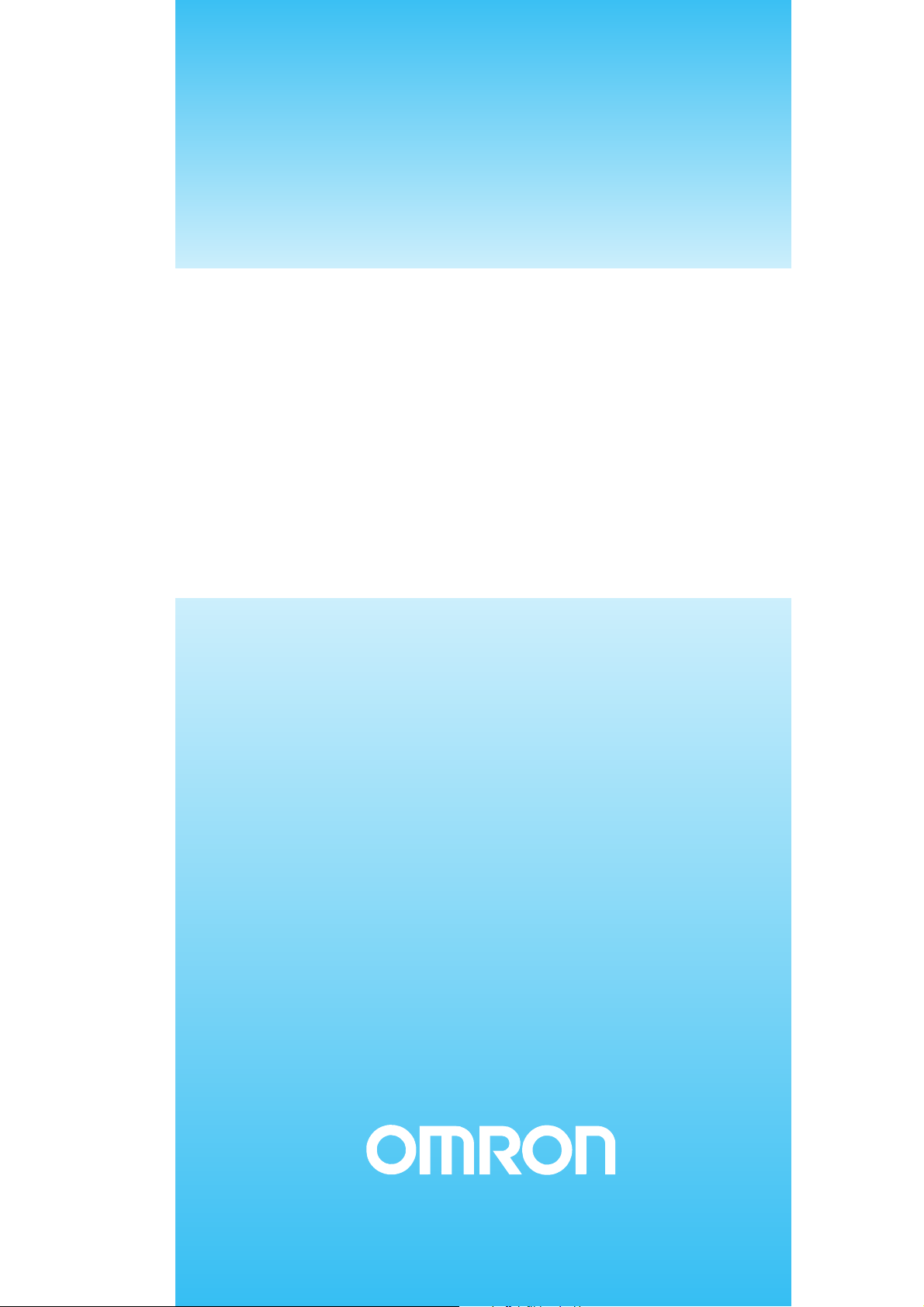
Cat. No. H090-E1-01B
E5CK
Digital Controller
(Programmable Type)
USERS MANUAL
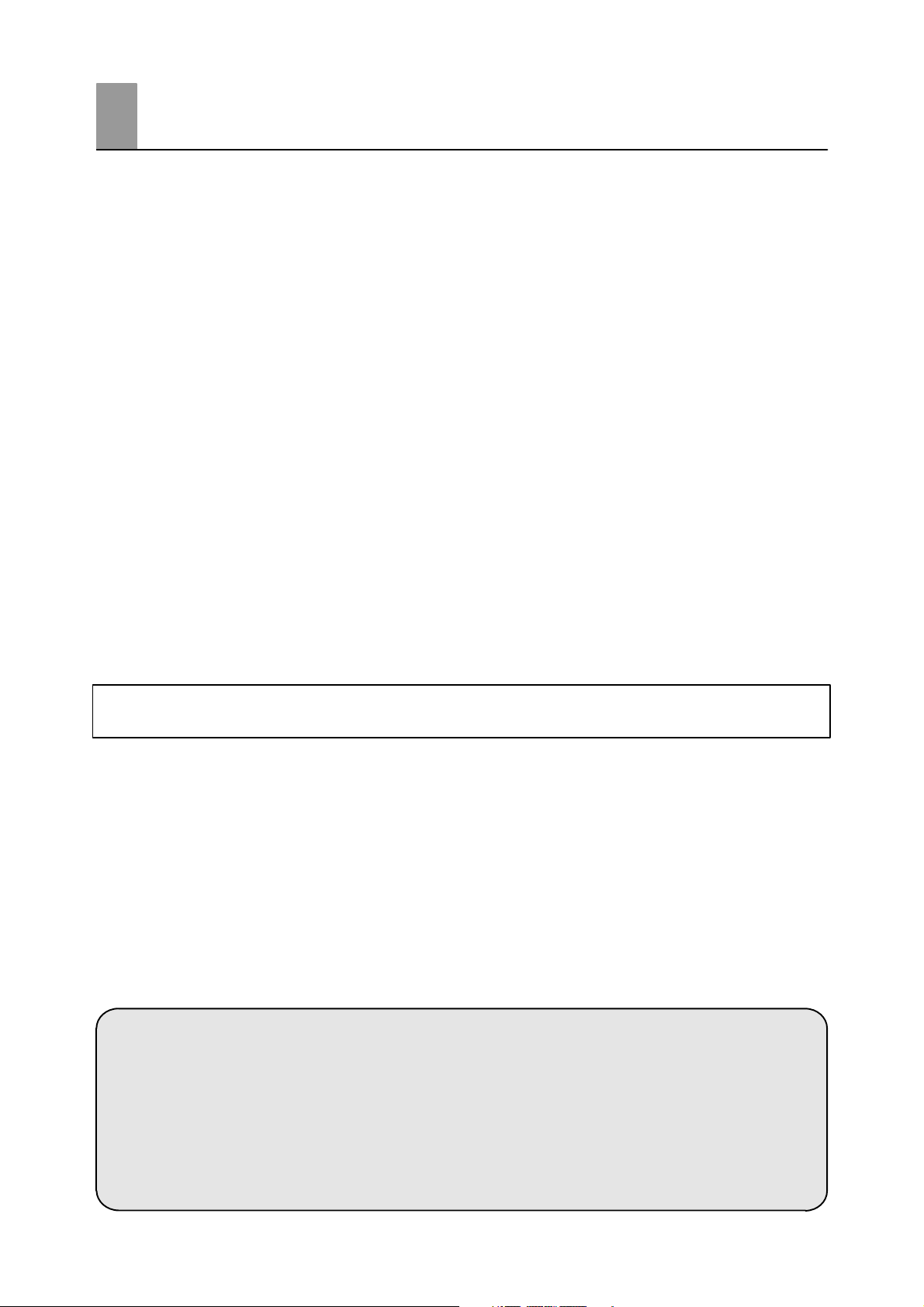
Preface
The E5CKĆT is a highĆperformance programmable digital controller. The E5CKĆT alĆ
lows the user to carry out the following:
• Set program patterns to each step by time or ramp rise rate
• Execute advance, hold and reset step operations
• Execute continuous operation of all patterns and repeated operation of same patterns
• Check the start of each step or program end time by signals.
• Count time from the beginning of each step (time signal)
• Select from many types of temperature and analog input (multiĆinput)
• Select output functions such as control output or alarm output (output assignment)
• Monitor the control loop by LBA (Loop Break Alarm)
• Use the communications function
• Calibrate input or transfer output
• The E5CKĆT also features a watertight construction (NEMA4: equivalent to IP66).
This User's Manual describes how to use the E5CKĆT.
Before using your E5CKĆT thoroughly read and understand this manual in order to
ensure correct use.
Also, store this manual in a safe place so that it can be retrieved whenever necessary.
PRECAUTIONS IN USING THE PRODUCT
When the product is used under the circumstances or environment below, ensure adĆ
herence to limitations of the ratings and functions. Also, take countermeasures for
safety precautions such as failĆsafe installations.
(1) Use under circumstances or environments which are not described in this user's manual.
(2) Use for nuclear power control, railway, air craft, vehicle, incinerator, medical equipment, enterĆ
tainment equipment, safety device, etc.
(3) Use for applications where death or serious property damage is possible and extensive safety preĆ
cautions are required.
About this manual
(1) All rights reserved. No part of this publication may be reproduced, stored in a retrieval system or transmitted,
in any form, or by any means, mechanical, electronic, photocopying, recording, or otherwise, without the prior
written permission of OMRON.
(2) Moreover, because OMRON is constantly striving to improve its high-quality products, the information in this
manual is subject to change without notice.
(3) Every precaution has been taken in the preparation of this manual. Nevertheless, if you find any errors or omis-
sions, please contact the branch of OMRON or sales office listed at the end of this manual, and inform them
of the catalog No. on the front cover.
I
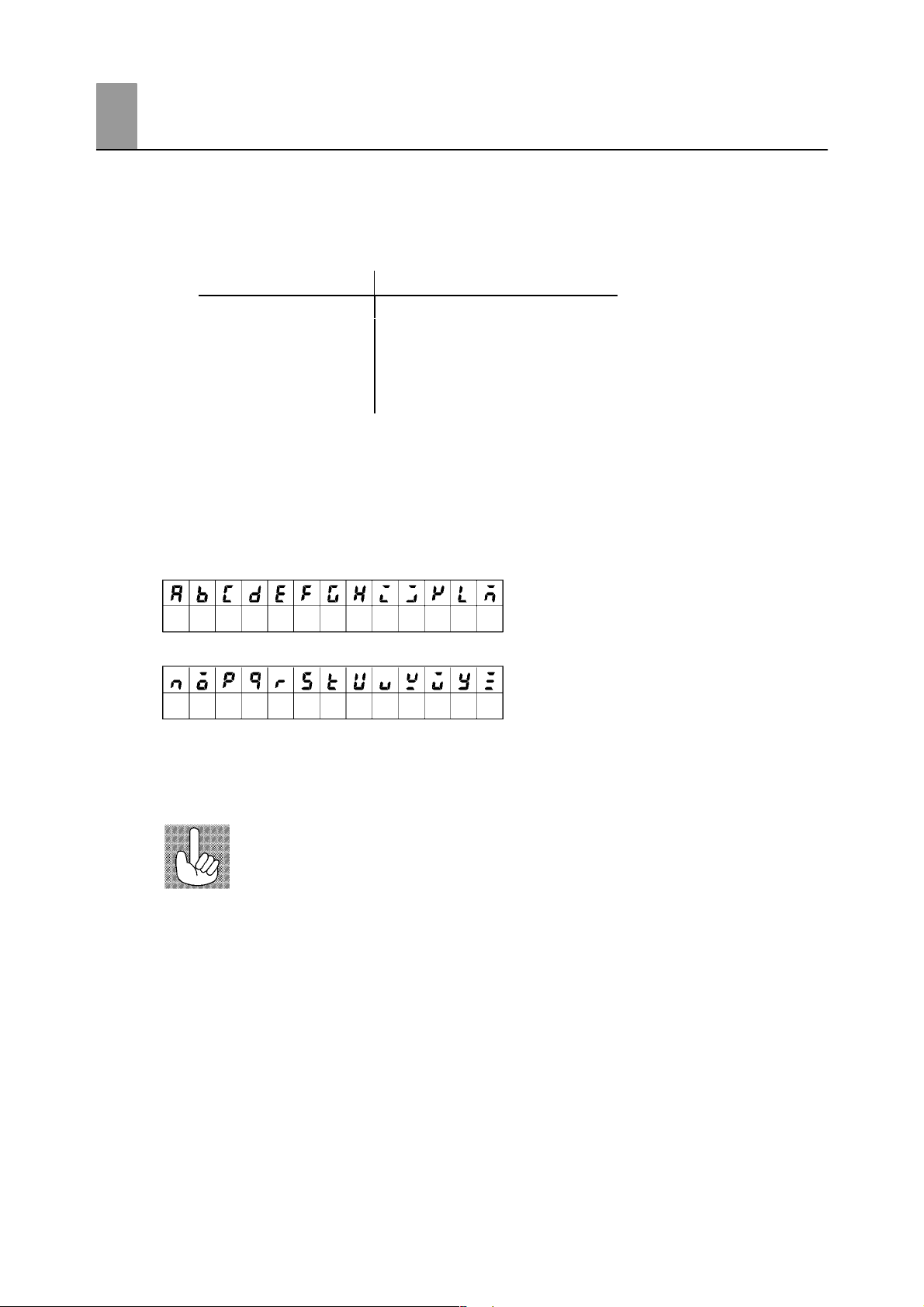
Conventions Used in This Manual
JMeanings of Abbreviations
Sometimes the following abbreviations are used in parameter names, figures and in text exĆ
planations. These abbreviations mean the following:
Symbol Term
PV Process value
SP (Present) set point *1
LBA Loop break alarm
AT AutoĆtuning
EU Engineering unit *2
*1 In program pattern diagrams, the present SP is indicated.
*2 C, m, g and other units are indicated for scaled data. However, EU" is used as the minimum
unit for the data. For example, for 50.02 (m)", 1EU is taken as the minimum unit 0.01 (m).
JHow to Read Display Symbols
The following tables show the correspondence between the symbols displayed on the displays
and alphabet characters.
ABCDEF GHI J KL M
NOPQRSTUVWXYZ
J“Reference” mark
This mark indicates that extra, useful information follows, such as supplementary explanations
and how to apply functions.
II
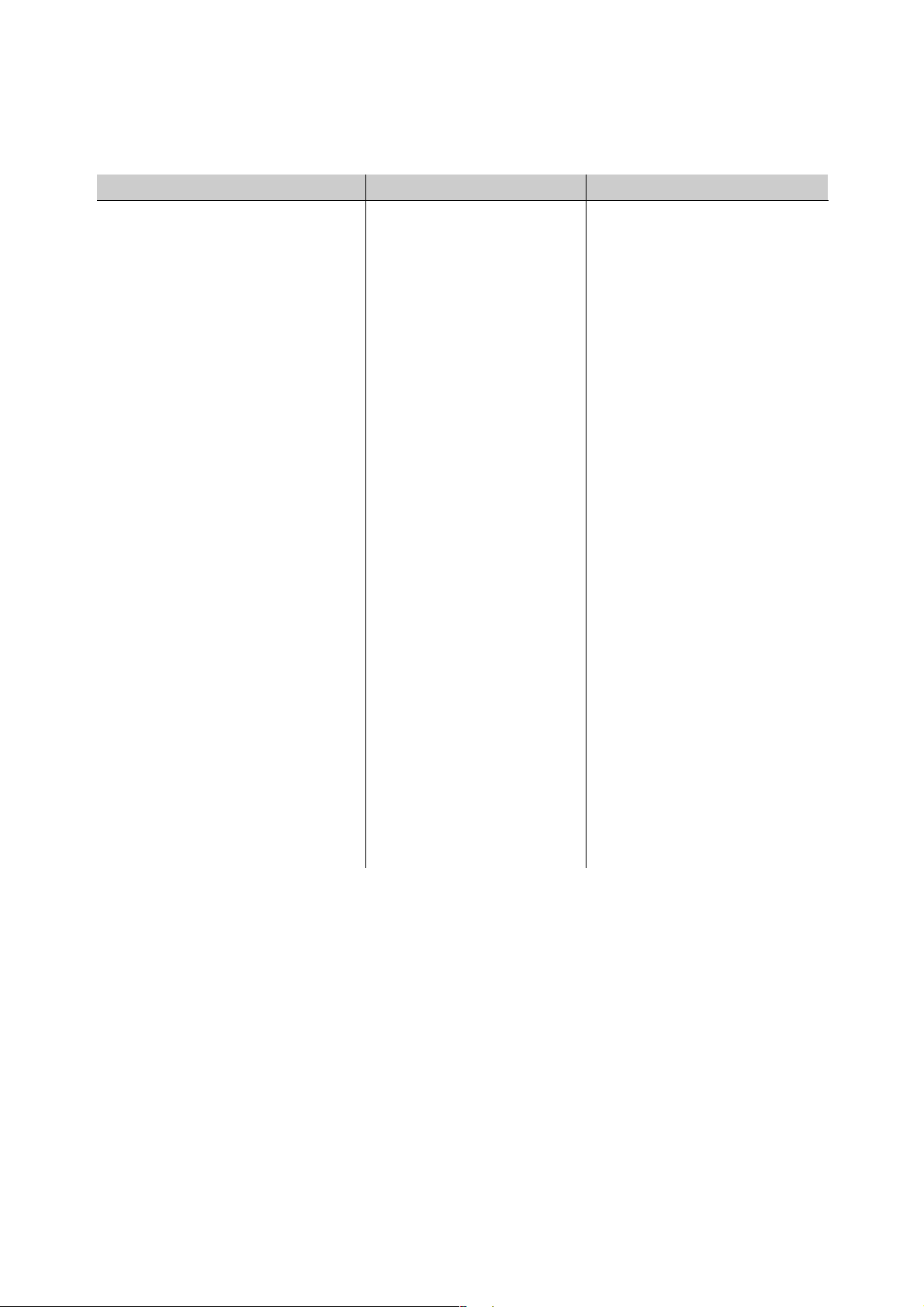
JHow This Manual is Organized
Purpose Title Description
Learning about the gener-
al features of the E5CK-T
Chapteră1ăăINTRODUCĆ
TION
This chapter describes the feaĆ
tures of the E5CKĆT, names of
parts, and typical functions.
Setting up
Basic E5CK-T operations
Applied E5CK-T opera-
tions
Communications with a
host computer
Calibration
Chapteră2ăăPREPARAĆ
TIONS
Chapteră3ăăBASIC OPERAĆ
TION
Chapteră5ăăPARAMETERS
Chapteră4ăăAPPLIED OPĆ
ERATION
Chapteră5ăăPARAMETERS
Chapteră6ăăUSING THE
COMMUNICATIONS
FUNCTION
Chapteră7ăăCALIBRATION This chapter describes how the
This chapter describes the operaĆ
tions that you must carry out
(e.g. installation, wiring and
switch settings) before you can
use the E5CKĆT.
These chapters describe using
basic control examples how to
use the front panel keys and how
to view the display when setting
the parameters of the major funcĆ
tions for the E5CKĆT.
These chapters describes the imĆ
portant functions of the E5AKĆT
and how to use the parameters
for making full use of the
E5CKĆT.
This chapter mainly describes
how to use the communications
commands, and gives program
examples.
user should calibrate the
E5CKĆT.
Troubleshooting
Chapteră8ăăTROUBLEĆ
SHOOTING
This chapter describes what to do
if any problems occur.
III
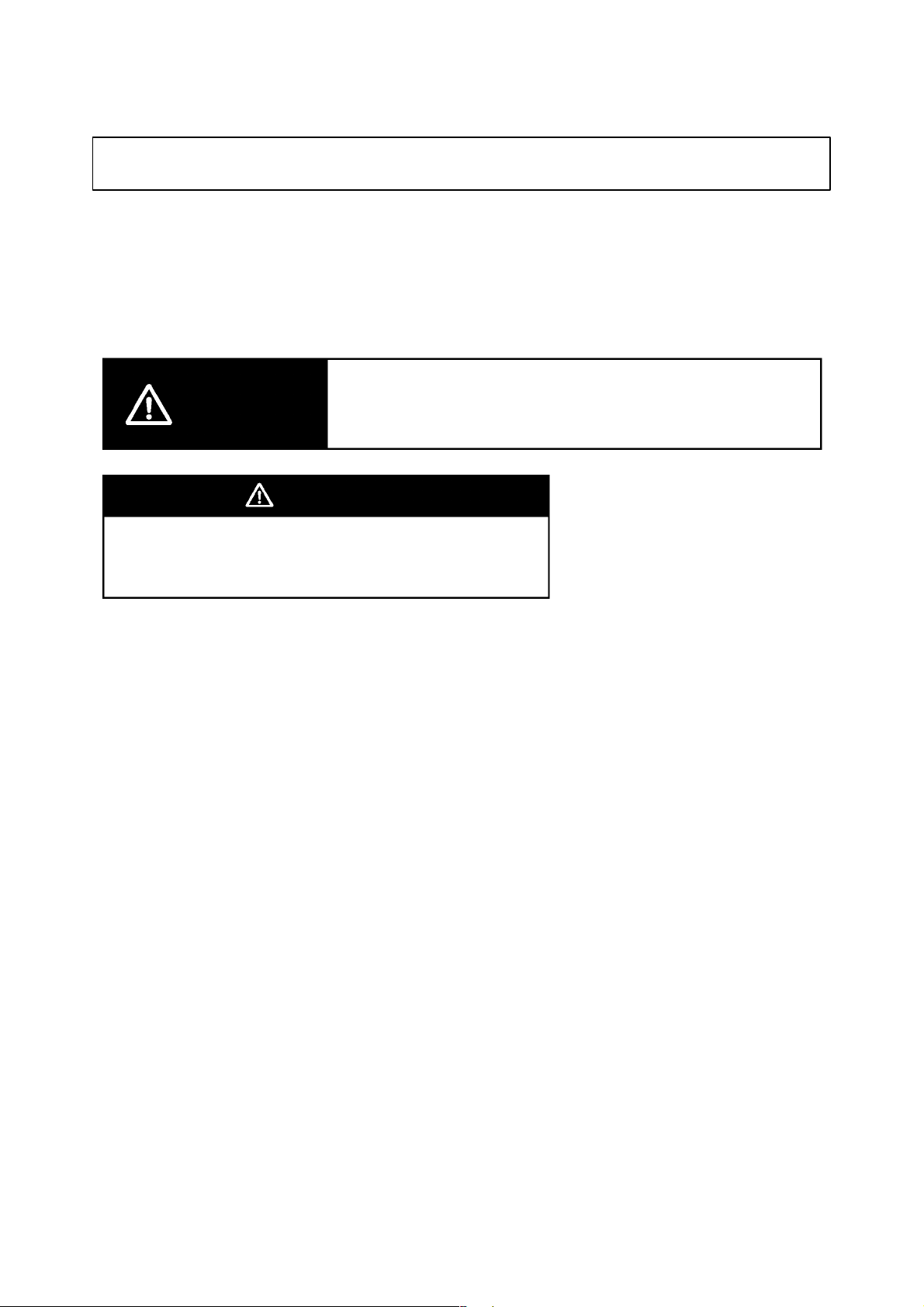
PRECAUTIONS ON SAFETY
Marks For Ensuring Safe Use and Their Meanings
This manual uses the following marks to indicate precautions for ensuring that the
E5CKĆT is used safely.
The precautions indicated below describe important information regarding safety. Be
sure to follow the instructions described in these precautions.
WARNING
Incorrect handling may cause death or injury.
WARNING
Do not touch the terminals while the power is
ON.
This may cause an electric shock.
IV
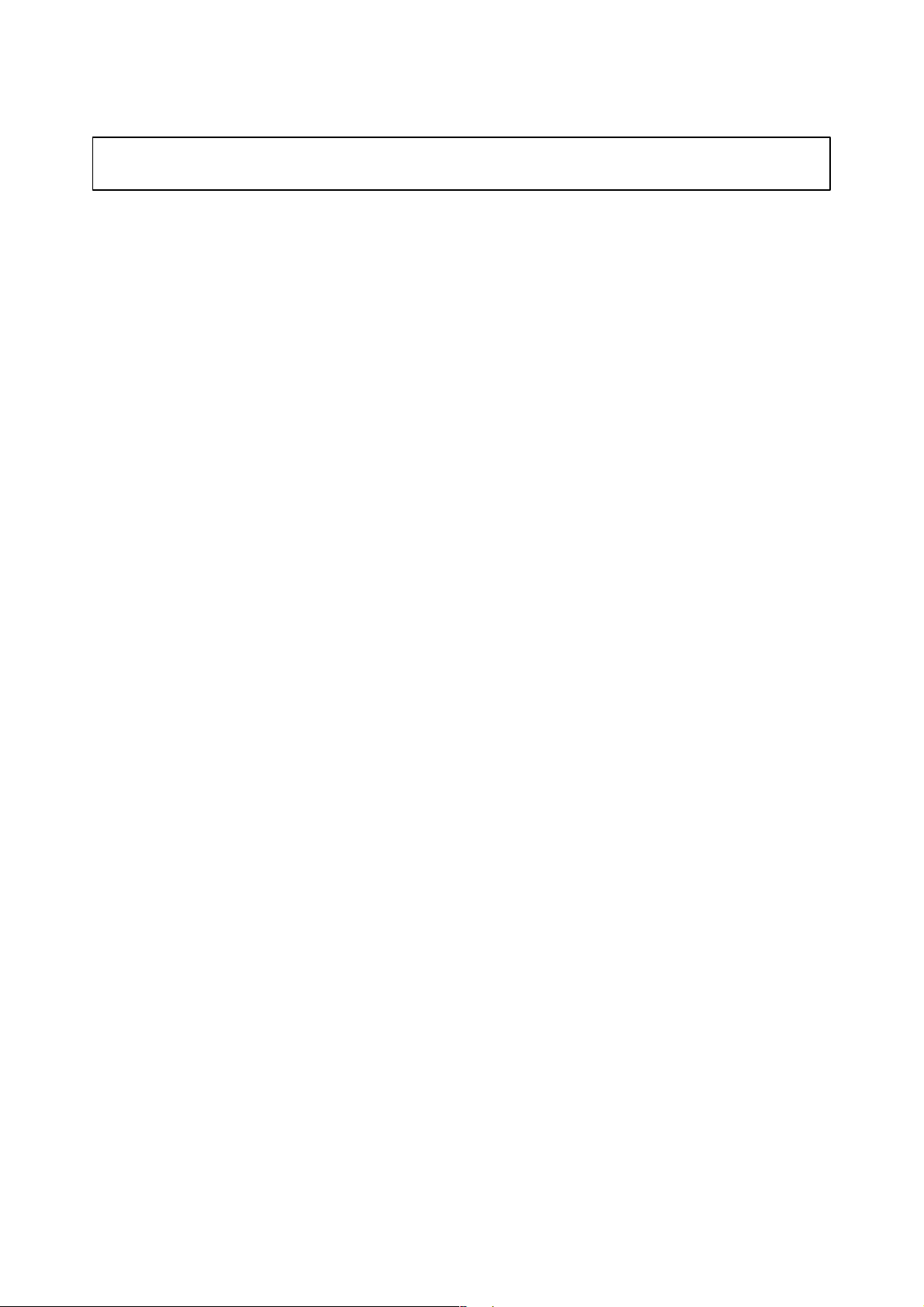
NOTICE
Be sure to observe these precautions to ensure safe use.
Do not use the product in places where explosive or flammable gases may be present.
Never disassemble, repair or modify the product.
Tighten the terminal screws properly.
Use the specified size of solderless terminals for wiring.
Use the product within the rated supply voltage.
Use the product within the rated load.
The life expectancy of the output relay varies considerably according to its switching capacity and
operating conditions. Be sure to use the output relay within its rated load and electrical life expecĆ
tomcy. If the output relay is used beyond its life expectancy, its contacts may become fused or burned.
If you remove the controller from its case, never touch nor apply shock to the electronic parts inside.
Do not cover the E5CKĆT. (Ensure sufficient space around the controller to allow heat radiation.)
Do not use the controller in the following places:
Ă• Places subject to icing, condensation, dust, corrosive gas (especially sulfide gas or ammonia gas).
Ă• Places subject vibration and large shocks.
Ă• Places subject to splashing liquid or oil atmosphere.
Ă• Places subject to intense temperature changes.
Ă• Places subject to heat radiation from a furnace.
Be sure to wire properly with correct polarity of terminals.
When wiring input or output lines to your controller, keep the following points in mind to reduce the
influence from inductive noise:
Ă• Allow adequate space between the high voltage/current power lines and the input/output lines.
Ă• Avoid parallel or common wiring with high voltage sources and power lines carrying large currents.
Ă• Using separating pipes, ducts, and shielded line is also useful in protecting the controller, and its
lines from inductive noise.
Cleaning: Do not use paint thinner or organic solvents. Use standard grade alcohol to clean the prodĆ
uct.
Use a voltage (100 to 240 VAC at 50 to 60 Hz). At power ON, the prescribed voltage level must be
attained within two seconds.
Allow as much space as possible between the controller and devices that generate a powerful high
frequency (highĆfrequency welders, highĆfrequency sewing machines, etc.) or surge. These devices
may cause malfunctions.
If there is a large powerĆgenerating peripheral device and any of its lines near the controller, attach
a surge suppressor or noise filter to the device to stop the noise affecting the controller system. In
particular, motors, transformers, solenoids and magnetic coils have an inductance component, and
therefore can generate very strong noise.
When mounting a noise filter on the power supply to the controller, be sure to first check the filter's
voltage and current capacity, and then mount the filter as close as possible to the controller.
V
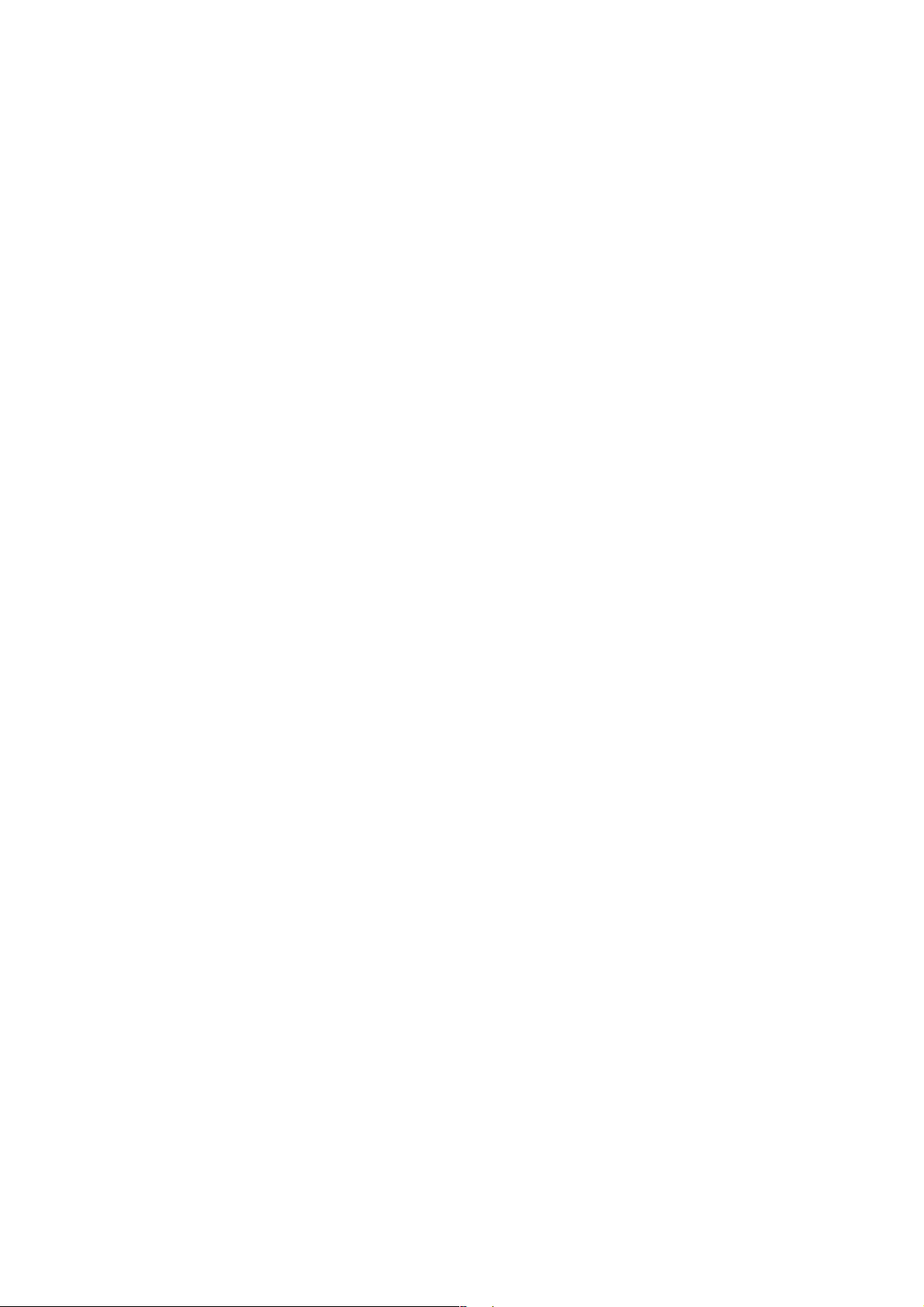
Use within the following temperature and humidity ranges:
Ă• Temperature: Ć10C to 55C, humidity: 35%RH to 85%RH (with no icing or condensation)
If the controller is installed inside a control board, the ambient temperature must be kept to under
55C, including the temperature around the controller.
If the controller is subjected to heat radiation, use a fan to cool the surface of the controller to under
55C.
Store within the following temperature and humidity ranges:
Ă• Temperature: Ć25C to 65C, humidity: 35%RH to 85%RH (with no icing or condensation)
Never place heavy objects on, or apply pressure to the controller that may cause it to deform and deteĆ
riorate during use or storage.
Avoid using the controller in places near a radio, television set, or wireless installation. These devices
can cause radio disturbances which adversely affect the performance of the controller.
VI
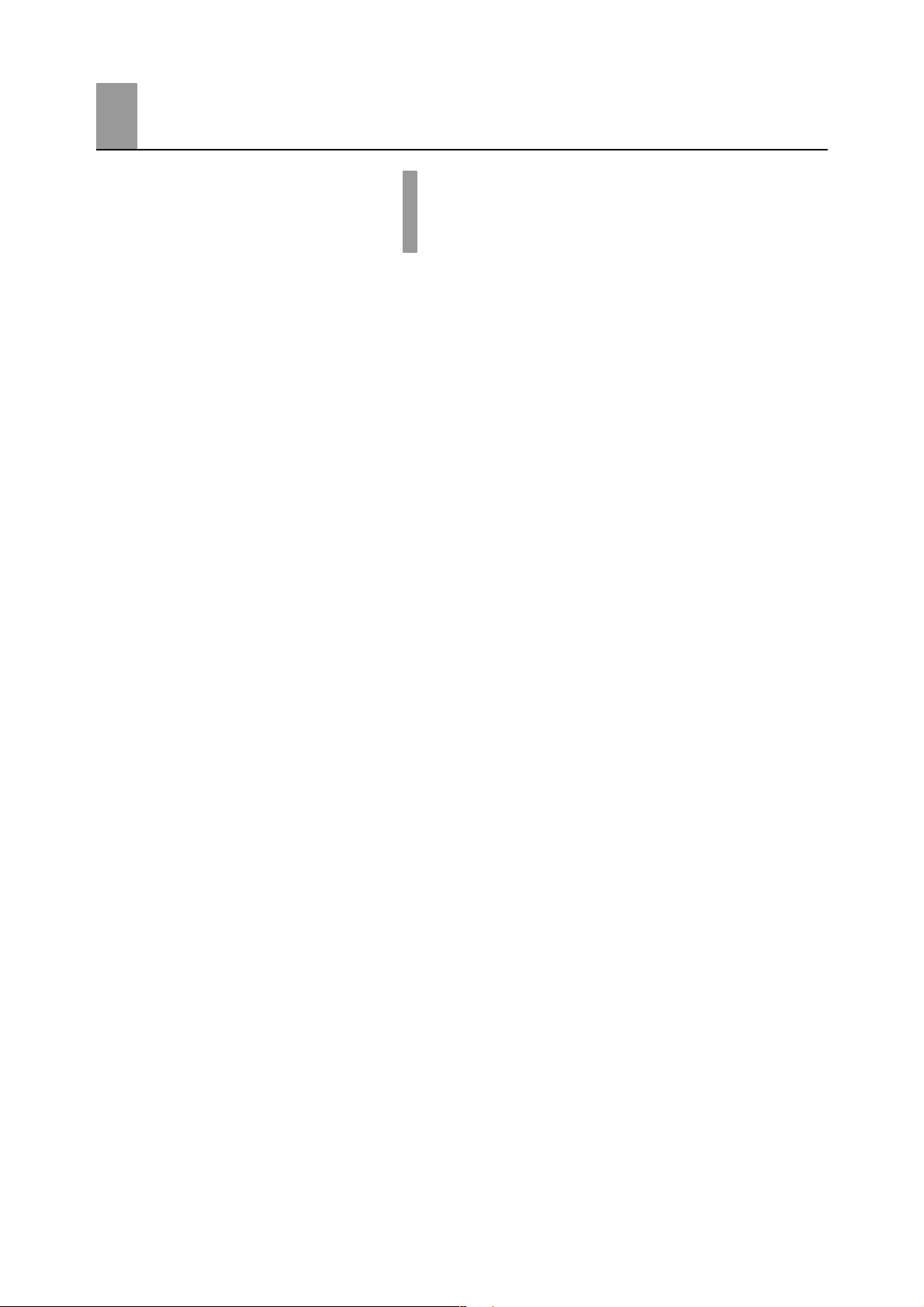
Table of Contents
Preface I. . . . . . . . . . . . . . . . . . . . . . . . . . . . . . . . . . . . . .
Conventions Used in This Manual II. . . . . . . . . . . . . . .
Precautions on Safety IV. . . . . . . . . . . . . . . . . . . . . . . . .
CHAPTER 1 INTRODUCTION 1–1. . . . . . . . . . . . . . . . . . . . . . . . . . .
This chapter introduces the names of parts on the E5CK-T and their functions.
For details on how to use the controller and parameter settings, see Chapter 2
onwards.
1.1 Names of parts 1–2. . . . . . . . . . . . . . . . . . . . . . . . . . . . . . . . . . . . . . . . . .
1.2 Input and Output 1–5. . . . . . . . . . . . . . . . . . . . . . . . . . . . . . . . . . . . . . . . .
1.3 Program 1–7. . . . . . . . . . . . . . . . . . . . . . . . . . . . . . . . . . . . . . . . . . . . . . . .
1.4 Parameters and Menus 1–8. . . . . . . . . . . . . . . . . . . . . . . . . . . . . . . . . . .
1.5 About the Communications Function 1–11. . . . . . . . . . . . . . . . . . . . . . .
1.6 About Calibration 1–12. . . . . . . . . . . . . . . . . . . . . . . . . . . . . . . . . . . . . . . .
CHAPTER 2 PREPARATIONS 2–1. . . . . . . . . . . . . . . . . . . . . . . . . . .
This chapter describes the operations (e.g. setup, installation and wiring) you
should carry out before turning the E5CK-T ON.
2.1 Setup 2–2. . . . . . . . . . . . . . . . . . . . . . . . . . . . . . . . . . . . . . . . . . . . . . . . . .
2.2 Installation 2–4. . . . . . . . . . . . . . . . . . . . . . . . . . . . . . . . . . . . . . . . . . . . . .
2.3 Wiring Terminals 2–6. . . . . . . . . . . . . . . . . . . . . . . . . . . . . . . . . . . . . . . . .
CHAPTER 3 BASIC OPERATION 3–1. . . . . . . . . . . . . . . . . . . . . . . .
This chapter describes actual examples for understanding the basic operation of
the E5CK-T.
3.1 Convention Used in this Chapter 3–2. . . . . . . . . . . . . . . . . . . . . . . . . . .
3.2 Setting Input Specifications 3–4. . . . . . . . . . . . . . . . . . . . . . . . . . . . . . .
3.3 Setting Output Specifications 3–7. . . . . . . . . . . . . . . . . . . . . . . . . . . . . .
3.4 Setting Alarm Type 3–9. . . . . . . . . . . . . . . . . . . . . . . . . . . . . . . . . . . . . . .
3.5 Setting Patterns 3–13. . . . . . . . . . . . . . . . . . . . . . . . . . . . . . . . . . . . . . . . .
3.6 Protect Mode 3–18. . . . . . . . . . . . . . . . . . . . . . . . . . . . . . . . . . . . . . . . . . . .
3.7 Starting and Stopping Operation 3–20. . . . . . . . . . . . . . . . . . . . . . . . . . .
3.8 Adjusting Control Operation 3–21. . . . . . . . . . . . . . . . . . . . . . . . . . . . . . .
CHAPTER 4 APPLIED OPERATION 4–1. . . . . . . . . . . . . . . . . . . . . .
This chapter describes each of the parameters required for making full use of the
features of the E5CK-T.
Read this chapter while referring to the parameter descriptions in chapter 5.
4.1 Selecting the Control Method 4–2. . . . . . . . . . . . . . . . . . . . . . . . . . . . . .
4.2 Operating Condition Restrictions 4–5. . . . . . . . . . . . . . . . . . . . . . . . . . .
4.3 Ramp Rise Rate Setup Program 4–7. . . . . . . . . . . . . . . . . . . . . . . . . . .
4.4 Program Operation 4–10. . . . . . . . . . . . . . . . . . . . . . . . . . . . . . . . . . . . . .
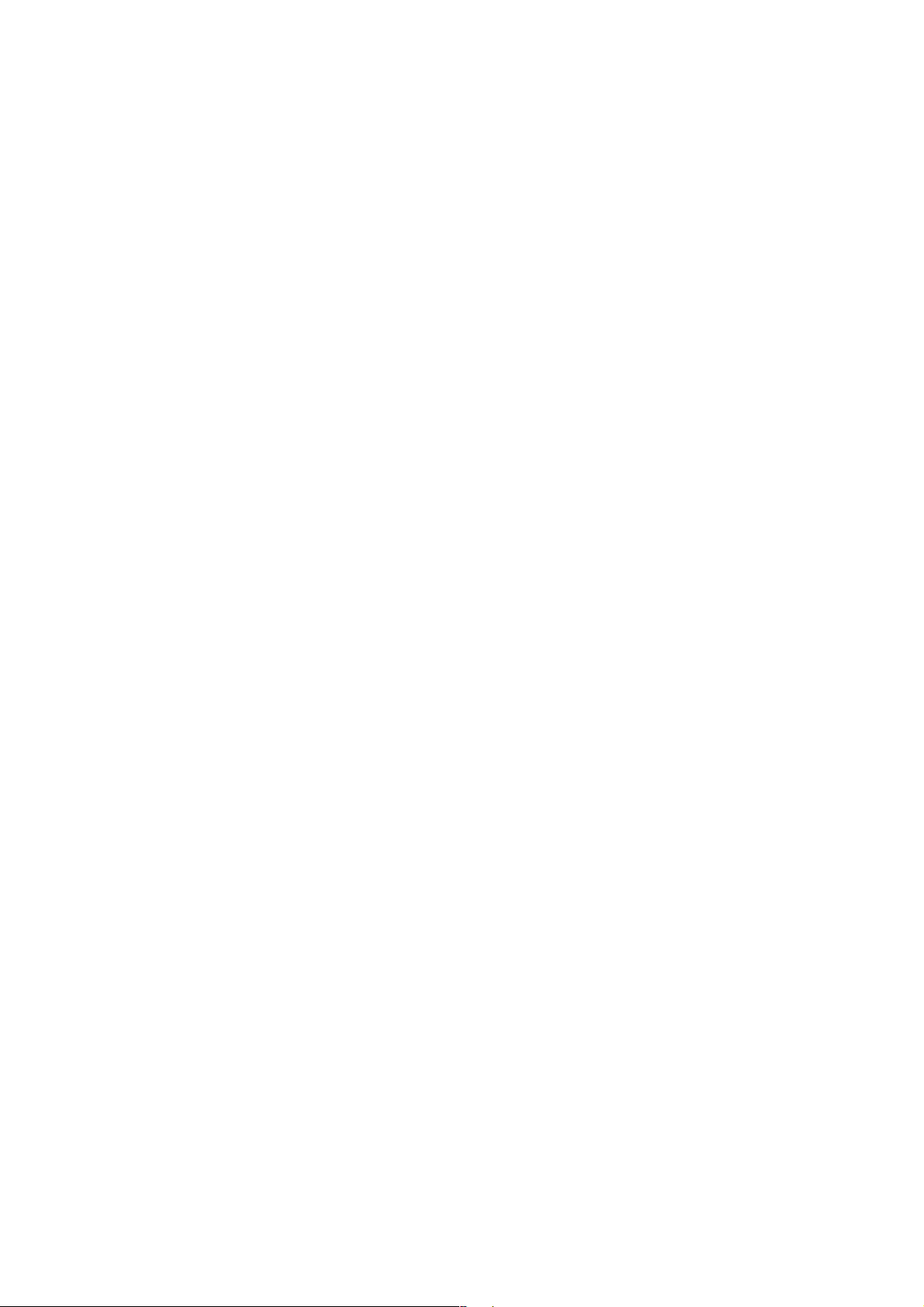
4.5 Program output 4–13. . . . . . . . . . . . . . . . . . . . . . . . . . . . . . . . . . . . . . . . . .
4.6 Setting Running Conditions 4–15. . . . . . . . . . . . . . . . . . . . . . . . . . . . . . .
4.7 How to Use Event Input 4–17. . . . . . . . . . . . . . . . . . . . . . . . . . . . . . . . . .
4.8 LBA 4–19. . . . . . . . . . . . . . . . . . . . . . . . . . . . . . . . . . . . . . . . . . . . . . . . . . . .
4.9 How to Use Transfer Output 4–21. . . . . . . . . . . . . . . . . . . . . . . . . . . . . . .
CHAPTER 5 PARAMETERS 5–1. . . . . . . . . . . . . . . . . . . . . . . . . . . . .
This chapter describes the parameters of the E5CK-T.
Use this chapter as a reference guide.
Conventions Used in this Chapter 5–2. . . . . . . . . . . . . . . . . . . . . . . . . . . . . .
Protect Mode 5–3. . . . . . . . . . . . . . . . . . . . . . . . . . . . . . . . . . . . . . . . . . . . . . . .
Manual Mode 5–5. . . . . . . . . . . . . . . . . . . . . . . . . . . . . . . . . . . . . . . . . . . . . . . .
Level 0 Mode 5–6. . . . . . . . . . . . . . . . . . . . . . . . . . . . . . . . . . . . . . . . . . . . . . . .
Program Mode 5–11. . . . . . . . . . . . . . . . . . . . . . . . . . . . . . . . . . . . . . . . . . . . . . .
Level 1 Mode 5–17. . . . . . . . . . . . . . . . . . . . . . . . . . . . . . . . . . . . . . . . . . . . . . . .
Level 2 Mode 5–22. . . . . . . . . . . . . . . . . . . . . . . . . . . . . . . . . . . . . . . . . . . . . . . .
Setup Mode 5–28. . . . . . . . . . . . . . . . . . . . . . . . . . . . . . . . . . . . . . . . . . . . . . . . .
Expansion Mode 5–36. . . . . . . . . . . . . . . . . . . . . . . . . . . . . . . . . . . . . . . . . . . . .
Option Mode 5–44. . . . . . . . . . . . . . . . . . . . . . . . . . . . . . . . . . . . . . . . . . . . . . . . .
Calibration Mode 5–48. . . . . . . . . . . . . . . . . . . . . . . . . . . . . . . . . . . . . . . . . . . . .
CHAPTER 6 USING THE COMMUNICATIONS FUNCTION 6–1. .
This chapter mainly describes communications with a host computer and communications commands.
6.1 Outline of the Communications Function 6–2. . . . . . . . . . . . . . . . . . . .
6.2 Preparing for Communications 6–3. . . . . . . . . . . . . . . . . . . . . . . . . . . .
6.3 Command Structure 6–5. . . . . . . . . . . . . . . . . . . . . . . . . . . . . . . . . . . . . .
6.4 Commands and Responses 6–7. . . . . . . . . . . . . . . . . . . . . . . . . . . . . . .
6.5 How to Read Communications Error Information 6–15. . . . . . . . . . . . .
6.6 Program Example 6–17. . . . . . . . . . . . . . . . . . . . . . . . . . . . . . . . . . . . . . .
CHAPTER 7 CALIBRATION 7–1. . . . . . . . . . . . . . . . . . . . . . . . . . . . .
This chapter describes procedures for each calibration operation.
Read this chapter only when the controller must be calibrated.
7.1 Parameter Structure 7–2. . . . . . . . . . . . . . . . . . . . . . . . . . . . . . . . . . . . .
7.2 Calibrating Thermocouples 7–4. . . . . . . . . . . . . . . . . . . . . . . . . . . . . . . .
7.3 Calibrating Platinum Resistance Thermometers 7–7. . . . . . . . . . . . .
7.4 Calibrating Current Input 7–9. . . . . . . . . . . . . . . . . . . . . . . . . . . . . . . . . .
7.5 Calibrating Voltage Input 7–10. . . . . . . . . . . . . . . . . . . . . . . . . . . . . . . . . .
7.6 Checking Indication Accuracy 7–12. . . . . . . . . . . . . . . . . . . . . . . . . . . . .
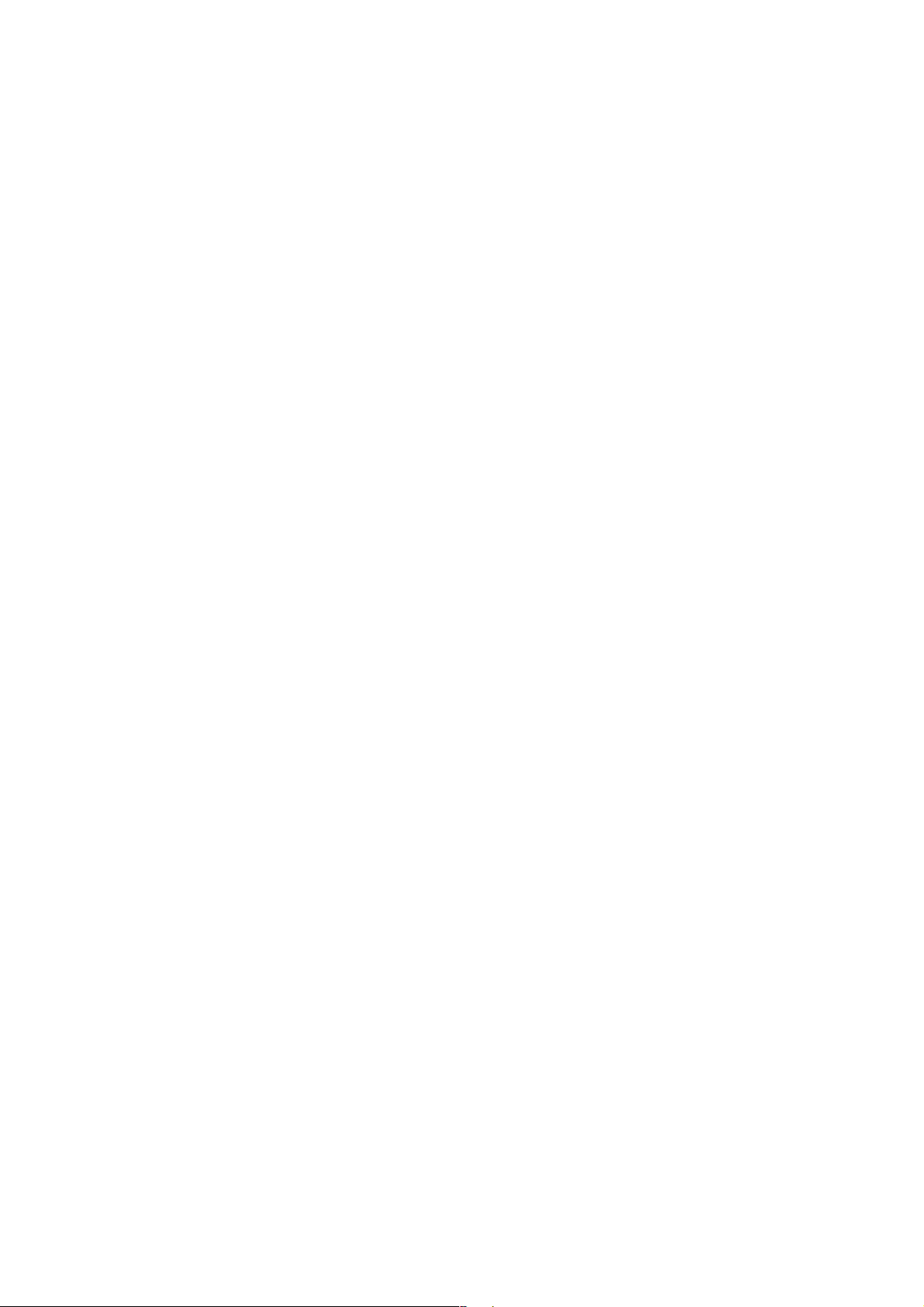
CHAPTER 8 TROUBLESHOOTING 8–1. . . . . . . . . . . . . . . . . . . . . .
This chapter describes how to find out and remedy the cause if the E5CK-T
does not function properly.
Remedy E5CK-T trouble in the order of the descriptions in this chapter
8.1 Initial Checks 8–2. . . . . . . . . . . . . . . . . . . . . . . . . . . . . . . . . . . . . . . . . . . .
8.2 How to Use the Error Display 8–3. . . . . . . . . . . . . . . . . . . . . . . . . . . . . .
8.3 How to Use the Error Output 8–5. . . . . . . . . . . . . . . . . . . . . . . . . . . . . .
8.4 Checking Operation Restrictions 8–6. . . . . . . . . . . . . . . . . . . . . . . . . . .
APPENDIX
SPECIFICATIONS A–2. . . . . . . . . . . . . . . . . . . . . . . .
CONTROL BLOCK DIAGRAM A–5. . . . . . . . . . . . . .
SETTING LIST A–6. . . . . . . . . . . . . . . . . . . . . . . . . . .
MODEL LIST A–10. . . . . . . . . . . . . . . . . . . . . . . . . . . . .
PARAMETER OPERATIONS LIST A–11. . . . . . . . . .
ASCII CODE LIST A–13. . . . . . . . . . . . . . . . . . . . . . . .
INDEX
REVISION HISTORY
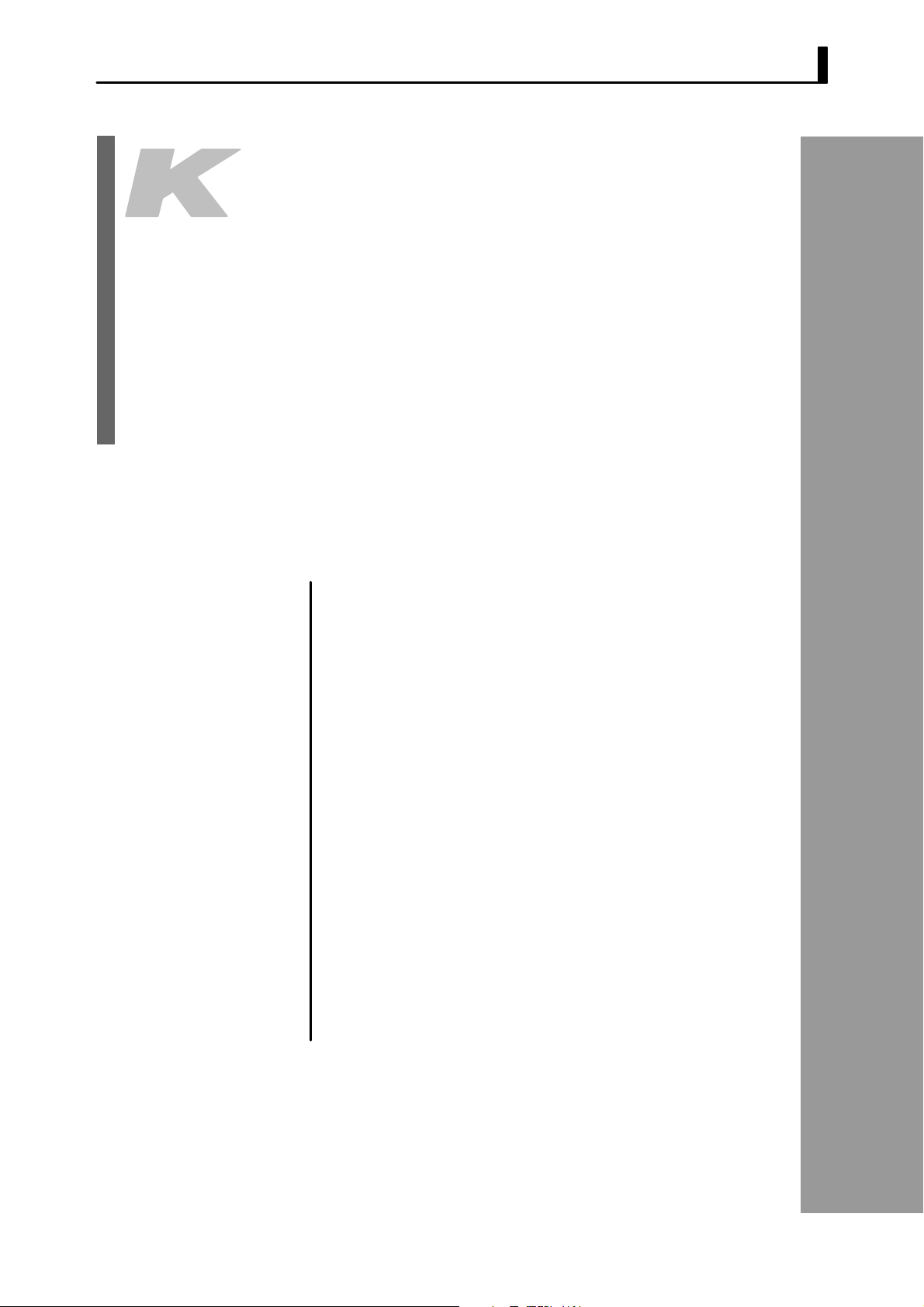
CHAPTER1
CHAPTER 1
INTRODUCTION
This chapter introduces the names of parts on the E5CKĆT and their
functions.
For details on how to use the controller and parameter settings, see
Chapter 2 onwards.
CHAPTER 1 INTRODUCTION
1.1 Names of parts 1Ć2. . . . . . . . . . . . . . . . . . . . . . . .
Main parts 1Ć2. . . . . . . . . . . . . . . . . . . . . . . . . . . .
Front panel 1Ć2. . . . . . . . . . . . . . . . . . . . . . . . . . .
About the displays 1Ć3. . . . . . . . . . . . . . . . . . . . .
How to use keys 1Ć4. . . . . . . . . . . . . . . . . . . . . . .
1.2 Input and Output 1Ć5. . . . . . . . . . . . . . . . . . . . . .
Input 1Ć5. . . . . . . . . . . . . . . . . . . . . . . . . . . . . . . . .
Output 1Ć6. . . . . . . . . . . . . . . . . . . . . . . . . . . . . . . .
1.3 Program 1Ć7. . . . . . . . . . . . . . . . . . . . . . . . . . . . . .
1.4 Parameters and Menus 1Ć8. . . . . . . . . . . . . . . . .
Parameter types 1Ć8. . . . . . . . . . . . . . . . . . . . . . .
Selecting modes 1Ć9. . . . . . . . . . . . . . . . . . . . . . . .
Selecting parameters 1Ć10. . . . . . . . . . . . . . . . . . .
Fixing settings 1Ć10. . . . . . . . . . . . . . . . . . . . . . . . .
1.5 About the Communications Function 1Ć11. . . .
1.6 About Calibration 1Ć12. . . . . . . . . . . . . . . . . . . . . .
1–1
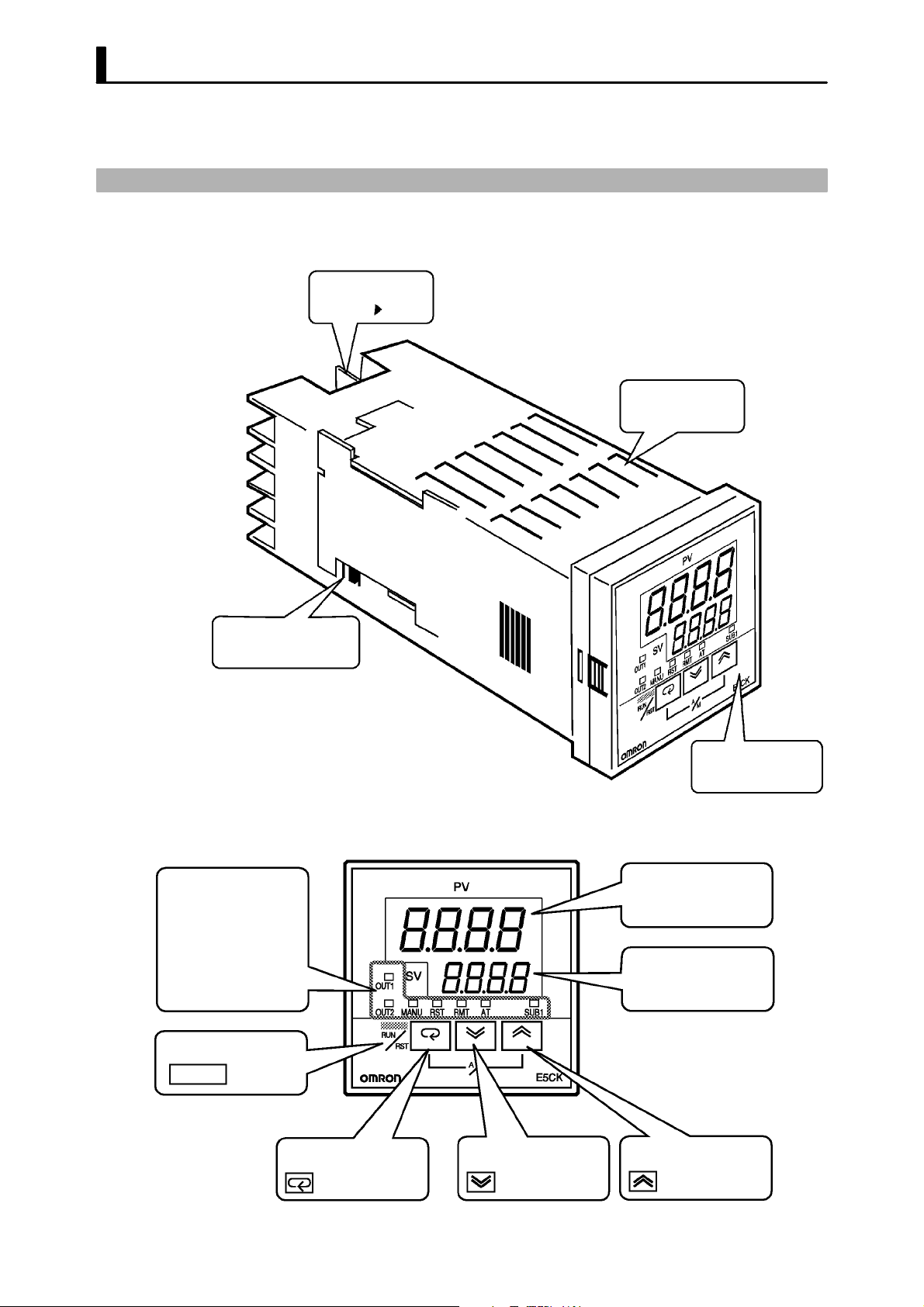
CHAPTER 1 INTRODUCTION
1.1 Names of parts
JMain parts
Terminals
P 2-6
Output unit
P 2-3
Rear case
Input type jumper
connector
JFront panel
Operation indicators
OUT1
OUT2
SUB1
MANU
RST
RMT
AT
Run/Reset key
RUN/RST
P 2-2
Front panel
No.1 display
No.2 display
1–2
Display key Down key Up key

JAbout the displays
1.1 Names of parts
F No.1 display
F No.2 display
F Operation status
indicators
Displays the process value or parameter symbols.
Displays the set point, manipulated variable or parameter settings.
Ă• OUT1
Lights when the pulse output function assigned to control output 1" is
ON.
Ă• OUT2
Lights when the pulse output function assigned to control output 2" is
ON.
Ă• SUB1
Lights when the pulse output function assigned to auxiliary output 1"
is ON.
Ă• MANU
Lights in the manual operation mode.
Ă• RST
Lights when the control is in reset status.
Ă• RMT
Lights during remote operation.
Ă• AT
Flashes during autoĆtuning.
1–3
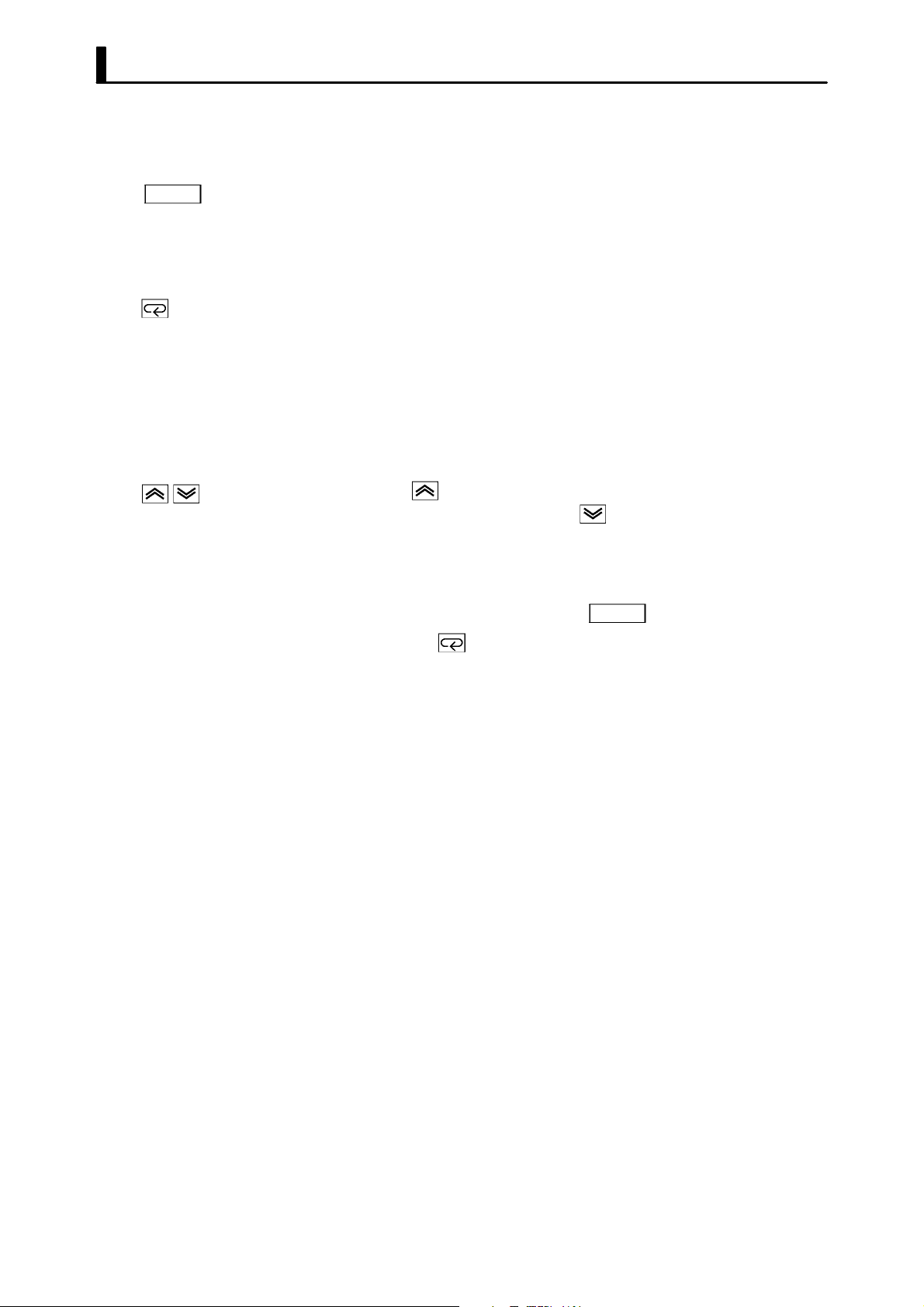
CHAPTER 1 INTRODUCTION
JHow to use keys
RUN/RST
F key
F key
F key
The following describes basic key operations.
To change to run operation from the reset status, press this key for one seĆ
cond minimum.
To change to the reset status from run operation, press this key for two seĆ
conds minimum.
The functions of this key change according to how long it is pressed. If the
key is pressed for less than one second, the parameters are switched. If the
key is pressed for one second minimum, the menu display appears. In key
operations from here on, press the key" refers to pressing the key for less
than one second.
For details on switching of parameters and menu display items, see page
1Ć10.
Each press of
No.2 display, while each press of the
values or settings on the No.2 display.
key increments or advances the values or settings on the
key decrements or returns the
Functions vary, for example, when the
neously with the key, or a key is held down continuously. For details,
see page 1Ć10. Also, chapters 3 and 4 describe examples using various key
combinations.
RUN/RST
key is held down simultaĆ
1–4
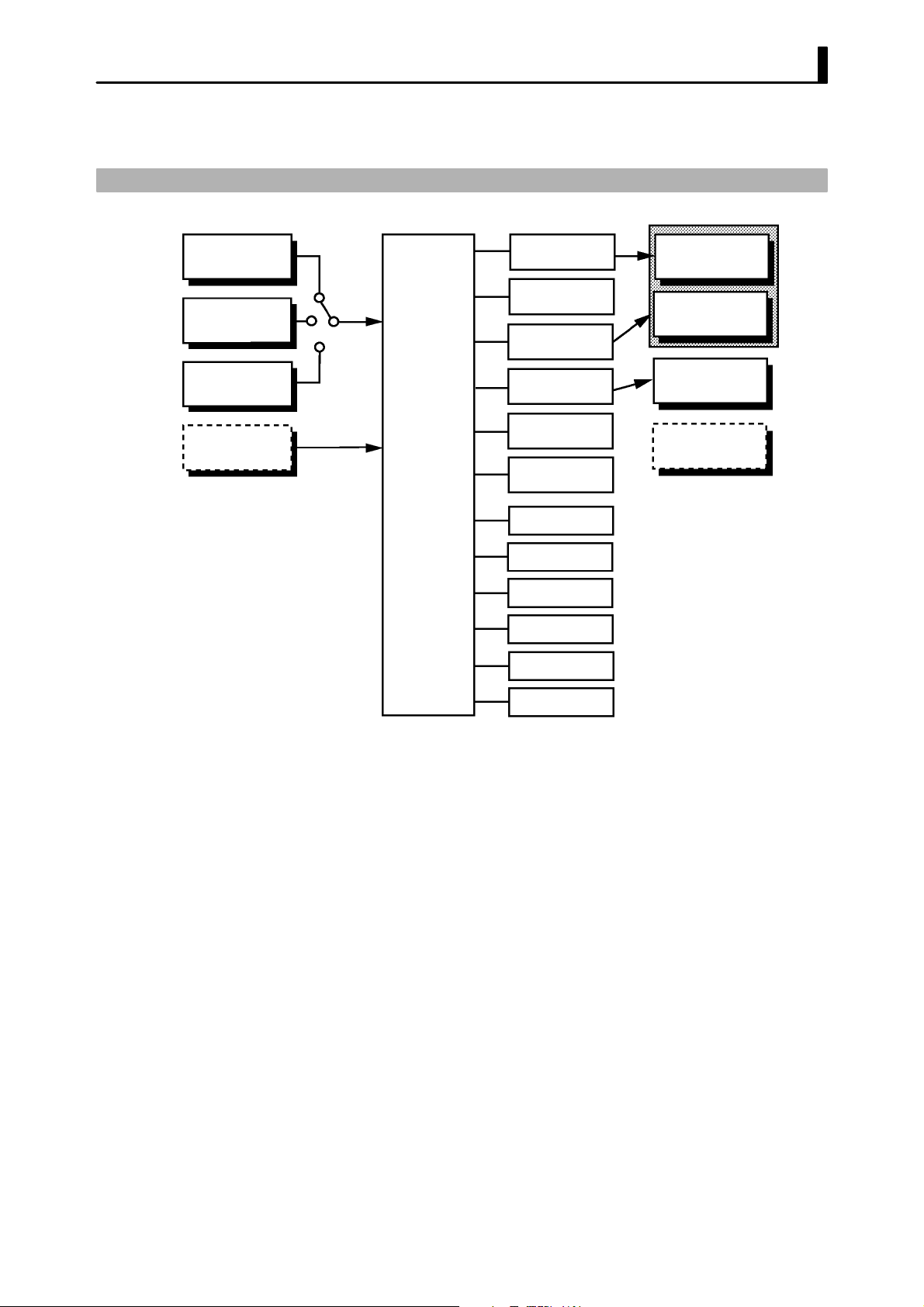
1.2 Input and Output
1.2 Input and Output
Temperature
input
Voltage input
Current input
Event input
Input type
jumper
Controller
Control output
(heat)
Control output
(cool)
Alarm 1
Alarm 2
Alarm 3
LBA
Error 1
Error 2
LBA
Error 1
Error 2
Control output 1
Control output 2
Auxiliary
output 1
Transfer
output 1
JInput
The E5CKĆT supports the following inputs:
Temperature input, Current input, Voltage input, and Event input.
F Temperature input/Voltage input/Current input
Ă• Only one of temperature input, current input and voltage input can be
selected and connected to the controller. In the above figure, temperaĆ
ture input is selected.
Ă• The following input sensors can be connected for temperature input:
Thermocouple: K, J, T, E, L, U, N, R, S, B, W, PLII
Platinum resistance thermometer: JPt100, Pt100
Ă• The following currents can be connected for current input:
4 to 20 mA, 0 to 20 mA
Ă• The following voltages can be connected for voltage input:
1 to 5 VDC, 0 to 5 VDC, 0 to 10 VDC
F Event input
Add on the input unit (E53-CKB) when using event input. You can select
from the following five event inputs:
Run/Reset, Auto/Manual, Hold/Hold Cancel, Advance, Pattern
Error 2
1–5
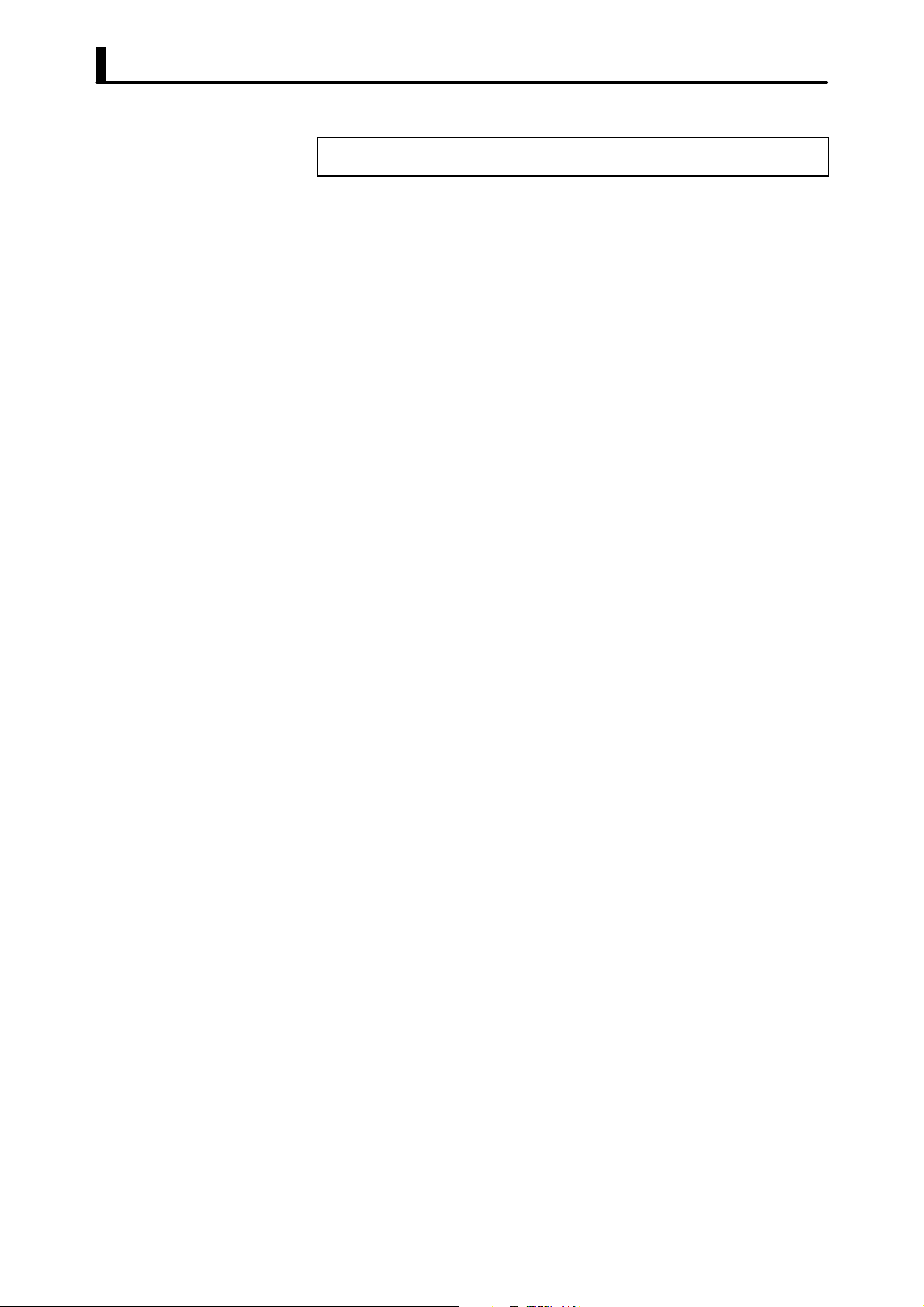
CHAPTER 1 INTRODUCTION
JOutput
F Output assign-
ments
F Transfer output
The output functions of the E5CKĆT do not operate for five seconds after the
E5CKĆT is turned ON.
The E5CKĆT supports the following five outputs:
Control output 1
Control output 2
Auxiliary output 1
Transfer output
When using control output 1 and 2, set the output unit (sold separately).
Nine output units are available to suit the output circuit configration.
When using transfer output, add on the communication unit (E53ĆAKF).
Ă• The E5CK-T supports the following twelve output functions:
Control output (heat), Control output (cool), Alarms 1 to 3, LBA,
Time Signals 1 and 2, Program End, Stage Output,
Error 1 (input error), Error 2 (A/D converter error)
Ă• Assign these output functions to control output 1, control output 2 and
auxiliary output 1.
Ă• Only control output (heat), control output (cool), alarms 1 to 3 and LBA
can be assigned to control outputs 1 and 2. Only alarms 1 to 3, LBA, error
1 and error 2 can be assigned to auxiliary output 1.
In the example on the previous page, control output (heat)" is assigned
to "control output 1", "alarm 1" is assigned to "control output 2", and
"alarm 2" is assigned to "auxiliary output 1". Accordingly, the configuĆ
ration is such that heating control output is connected to control output
1, and alarm output is connected to control output 2 and auxiliary outĆ
put 1.
Ă• When the control is heating and cooling control, assign "control output
(cool)" to "control output 1" or "control output 2".
Ă• The E5AK-T supports the following four transfer outputs:
Present SP, Process value, Heating side manipulated variable,
Cooling side manipulated variable
Ă• These transfer outputs can be output after being scaled. Setting of an upĆ
per limit value smaller than the lower limit value is allowed, so reverse
scaling can also be carried out.
1–6
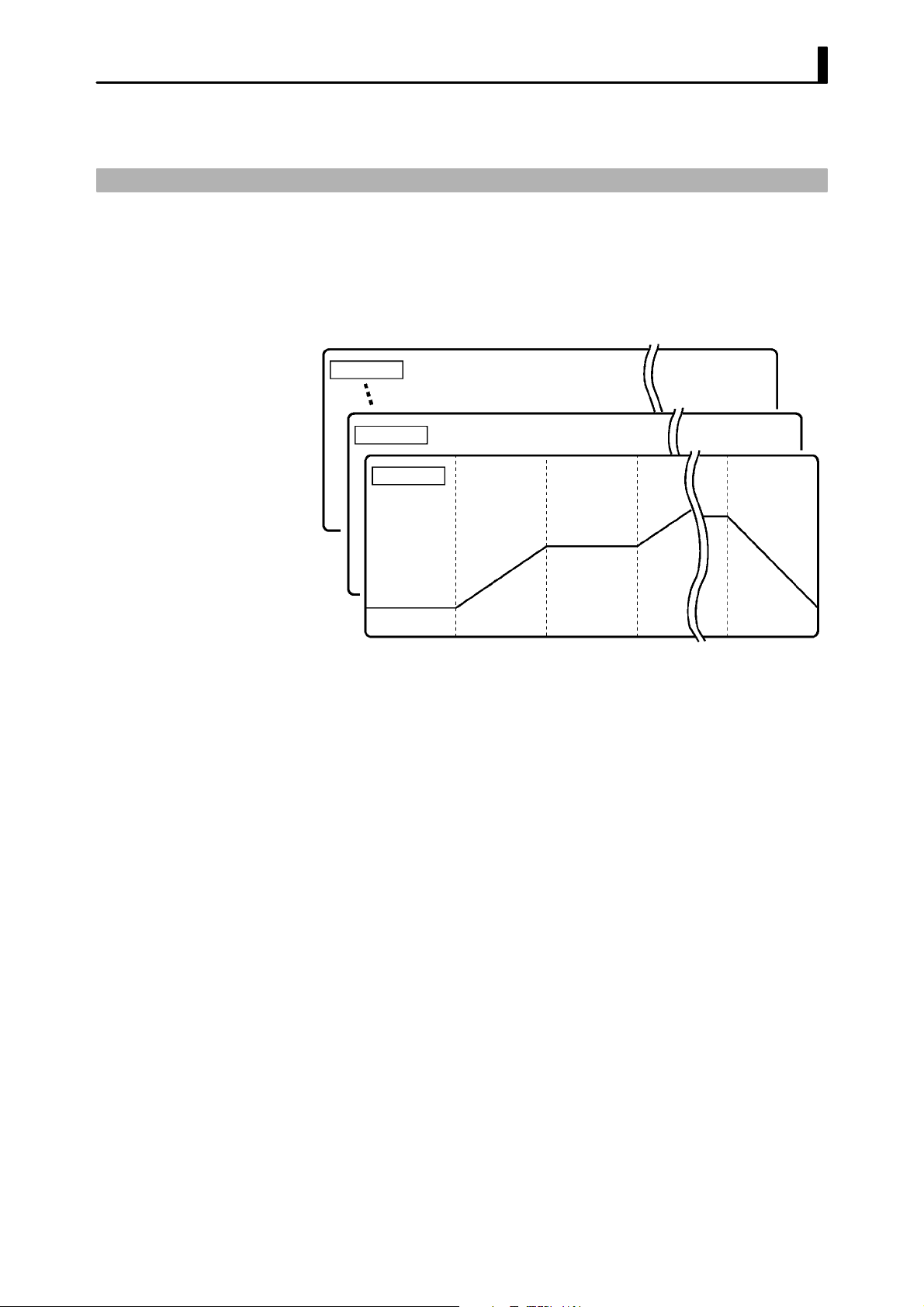
1.3 Program
1.3 Program
JHow programs
are structured
E5CK-T allows you to configure programs made up of a maximum of four
patterns (pattern 0 to 3) each comprising a maximum of 16 steps.
The number of patterns and steps in each pattern can be specified in paĆ
rameters.
Pattern 3
Pattern 1
Pattern 0
Step 0 Step 1 Step 2 Step 15
Ă• Generally, the time setup method" is used to configure programs. By
this method, set points at each step and time are used as program eleĆ
ments. However, the ramp rise rate setup method" can also be used. By
this method, the set point, ramp time and soak times are used as program
elements.
JProgram opera-
tion
F Step operation
JAlarm output
JProgram output
Ă• Generally, the target patterns are specified before the program is
executed.
Ă• In parameter setup, you can specify repeated execution of the same patĆ
tern (Repeat) or consecutive execution of all patterns 0 to 4 (Run all).
Ă• During program operation, steps can be skipped (Advance) and the conĆ
trol monitoring can be paused (Hold).
Ă• Alarms that are assigned as outputs operate referenced to the alarm valĆ
ues preset to each pattern.
Ă• Time signals, program end and stage output can be output according to
output assignment.
Ă• ON/OFF signals are output as time signals according to the timer that
takes a specified step as its start point.
1–7

CHAPTER 1 INTRODUCTION
1.4 Parameters and Menus
JParameter types
F Protect mode
F Manual mode
E5CKĆT parameters are distributed between the following ten modes:
Protect mode
Manual mode
Level 0 mode
Program mode
Level 1 mode
Level 2 mode
Setup mode
Expansion mode
Option mode
Calibration mode
The settings of parameters in each of eight modes (excluding the protect
mode and manual mode) can be checked and modified by selection on the
menu display.
The protect function is for preventing unwanted modification of parameĆ
ters, and switching between run and reset operation or auto and manual
operation.
In this mode, the controller can be switched to manual operation. The maĆ
nipulated variable can be manipulated manually only in this mode.
F Level 0 mode
F Program mode
F Level 1 mode
F Level 2 mode
F Setup mode
Set the controller to this mode during normal operation. In this mode, you
can change the set point and pattern during operation, and execute step
operation (e.g. advance). You can only monitor (not change) the process
value, step No., standby time, pattern elapsing time, pattern execution
count and manipulated variable.
This is the programming mode. In this mode, you can set the number of
steps used in each pattern, pattern execution count, alarm values, set
points for each step, step time, and time signals for two steps.
This is the main mode for adjusting control. In this mode, you can execute
AT (autoĆtuning), and set up the control period, PID parameters.
This is the auxiliary mode for adjusting control. In this mode, you can set
the parameters for limiting the manipulated variable, switch between the
remote and local modes, and set the loop break alarm (LBA), alarm hysterĆ
esis and the digital filter value of inputs.
This is the mode for setting the basic specifications. In this mode, you can
set parameters that must be checked or set before operation such as the
input type, scaling, output assignments and direct/reverse operation.
1–8
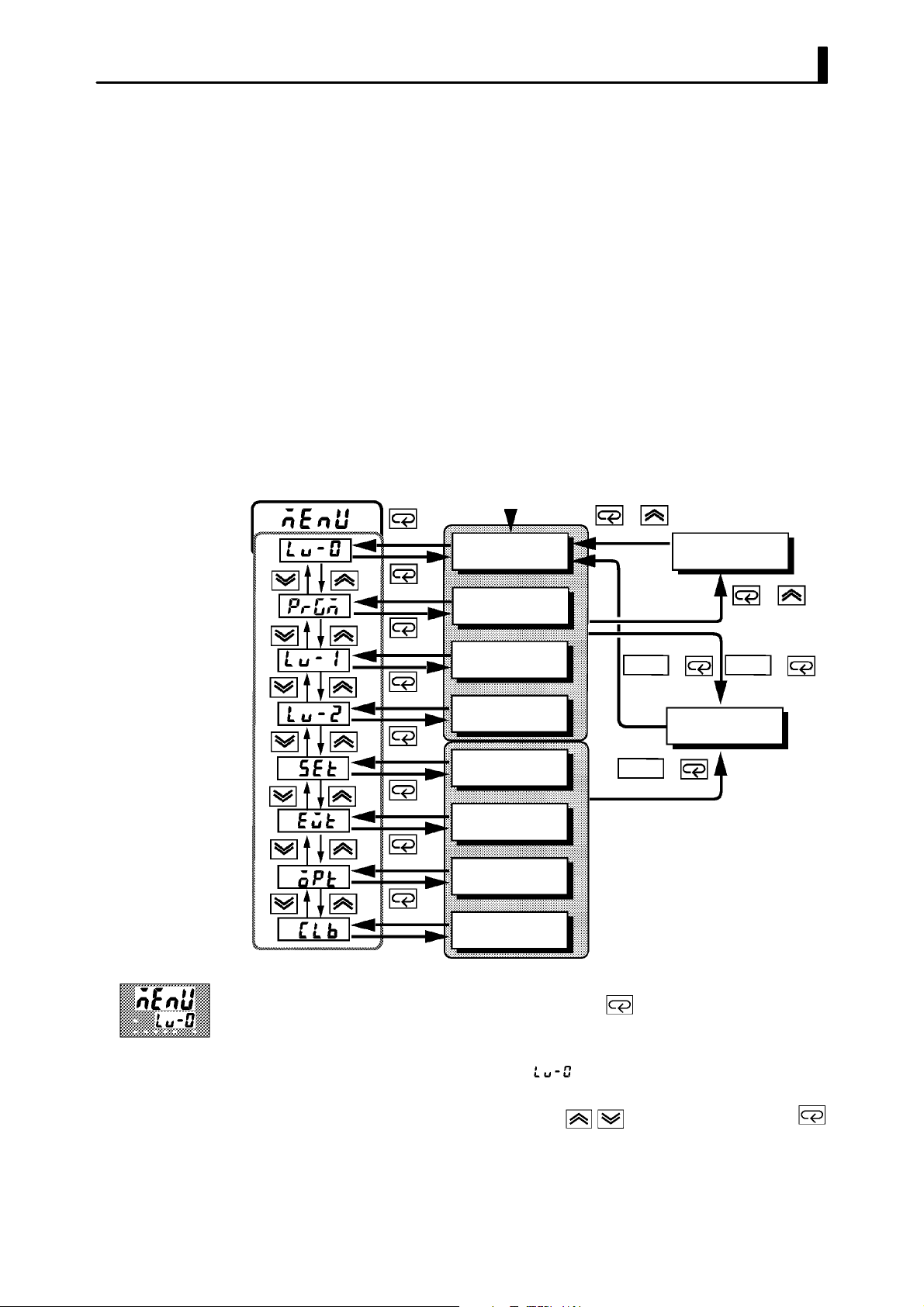
1.4 Parameters and Menus
F Expansion mode
F Option mode
F Calibration mode
JSelecting modes
This is the mode for setting expanded functions. In this mode, you can set
SP setting limitter, switching between advanced PID control or ON/OFF
control, program time unit, selection of step time/rate of rise programĆ
ming, time unit of ramp rise rate, and the time for automatic return to the
monitoring display.
This is the mode for setting optional functions. You can select this mode
only when an option unit is mounted in the controller. In this mode, you
can set the communications conditions, transfer output and event input
parameters to match the type of option unit mount in the controller.
This mode is provided so that the user can calibrate inputs and output.
When calibrating input, the selected input type is calibrated. Whereas,
transfer output can be calibrated only when the communication unit
(E53ĆCKF) is set in the controller.
The following diagram shows the order in which modes are selected.
Power ON
+
1 second min.
Level 0 mode
1 second min.
Program mode
1 second min.
Manual mode
+
1 second min.
1 second min.
1 second min.
1 second min.
1 second min.
1 second min.
1 second min.
Level 1 mode
Level 2 mode
Setup mode
Expansion mode
Option mode
Calibration mode
RUN/RST
1 second min.
RUN/RST
1 second min.
+
Protect mode
+
RUN/RST
1 second min.
+
Ă• To select the menu display in any of the above modes (excluding the proĆ
tect mode and manual mode), press the key for 1 second minimum.
When you have selected the menu display, the previous mode is selected.
For example, if you selected the menu display while in the level 0 mode,
the No.2 display changes to [ ] as shown on the left.
Ă• To move to the desired mode after you have entered the menu display,
select the desired mode using the keys and hold down the
key for one second minimum. The display switches to the first parameter
of the mode that you specified.
Ă• Protected modes cannot be selected. Also, the menu display does not apĆ
pear when modes are protected up to the program mode.
1–9
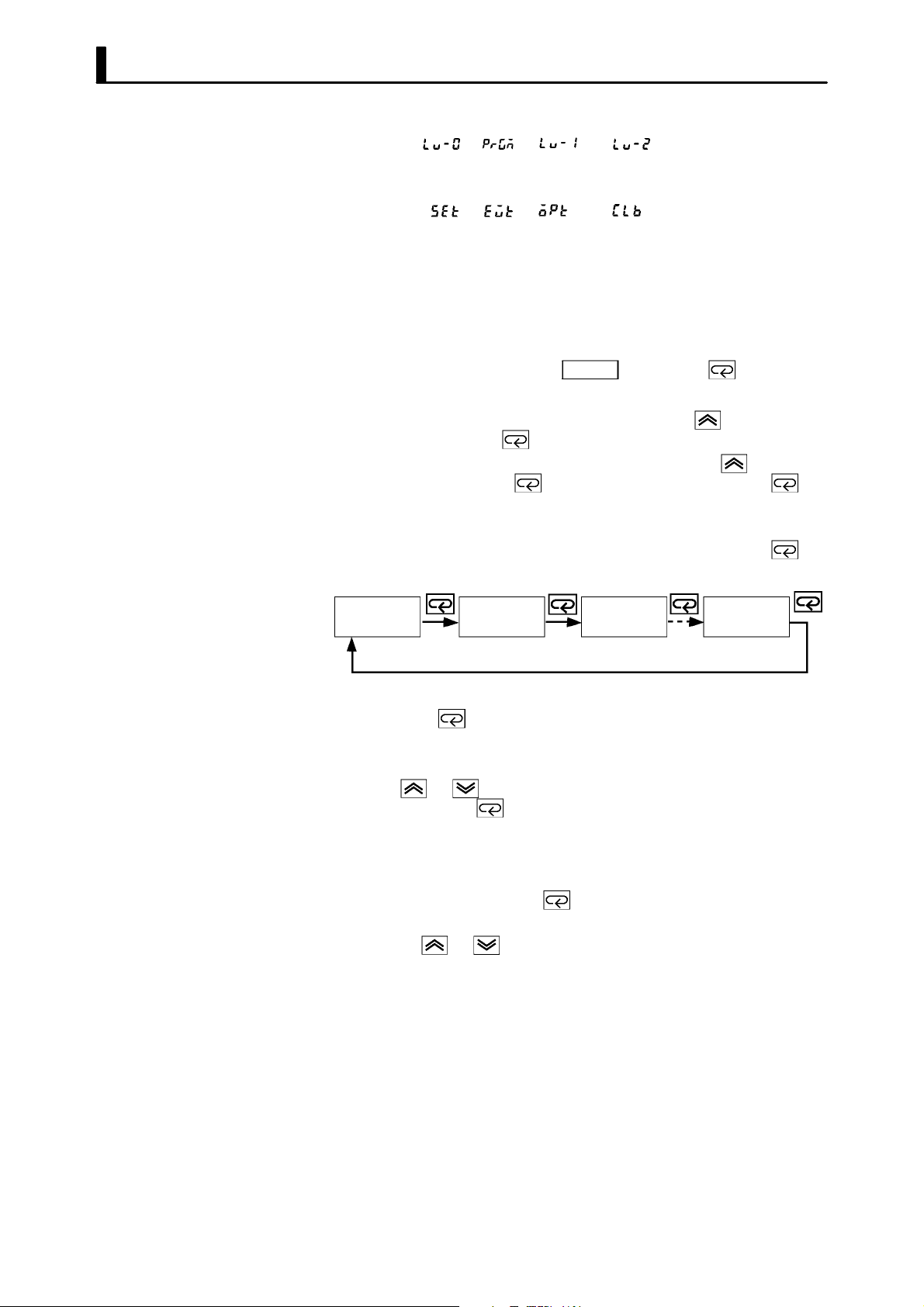
CHAPTER 1 INTRODUCTION
JSelecting
parameters
Ă• If you select [
level 0, program, level 1 and level 2 modes, respectively, are selected.
These modes are selected with control still continuing.
Ă• If you select[ĂĂ ] [ĂĂ ] [ĂĂ ] or [ĂĂ ] in the menu display, the
setup, expansion, option and calibration modes, respectively, are seĆ
lected.
When these modes are selected, the control is reset. So, control outputs
and auxiliary output are turned OFF. When another mode is selected
while in these modes control, reset is canceled.
Ă• To set the controller to the protect mode or to return to the level 0 mode
from the protect mode, press the
neously for 1 second minimum.
Ă• To set the controller to the manual mode, press the
cond minimum with the
return to the level 0 mode in the manual mode, press the
second minimum with the
first in this operation.
Ă• When the controller is not in the manual mode, each press of the
switches the parameter in the respective mode.
Parameter
1
], [ ], [ ] or [ ] in the menu display, the
RUN/RST
key held down in the level 0 to 2 modes. To
key pressed. Be sure to press the key
Parameter
2
key and the key simultaĆ
key for one seĆ
Parameter
3
Parameter
n
key for one
key
JFixing settings
Ă• If you press the key when at the final parameter, the display returns
to the top parameter for the current mode.
Ă• When you change parameter settings or contents, specify the parameter
using the
seconds or press the
Ă• When another mode is selected, the content of the parameters before the
mode was selected is fixed.
Ă• When you turn the power OFF, you must first fix the settings and paramĆ
eter contents (by pressing the
settings and parameter contents are sometimes not changed by merely
pressing the
or keys, and either leave the setting for at least two
key. This fixes the setting.
key or selecting another mode). The
or keys.
1–10
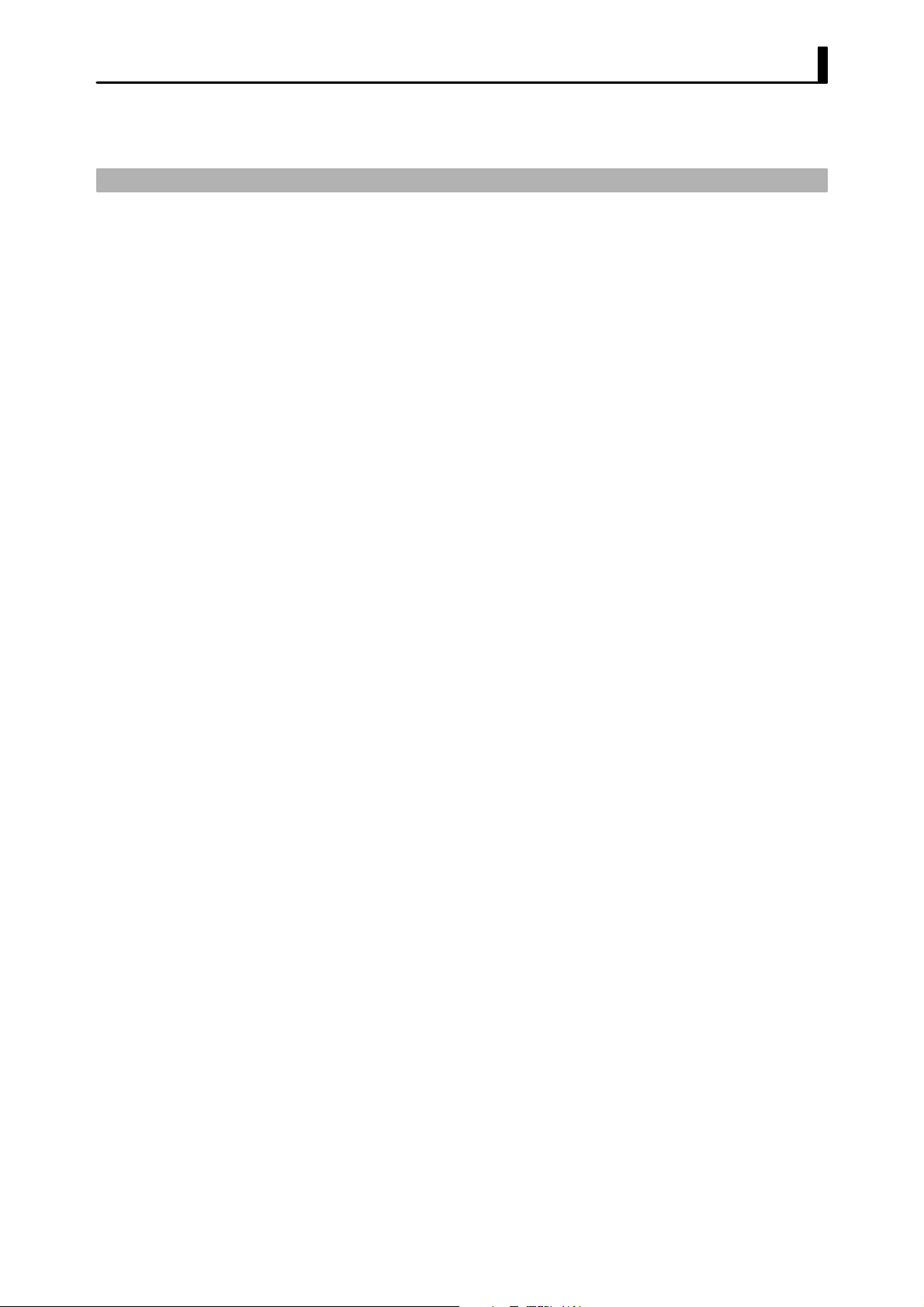
1.5 About the Communications Function
1.5 About the Communications Function
The E5CKĆT can be provided with a communications function that allows
you to check and set controller parameters from a host computer. If the
communications function is required, add on the communications unit.
For details on the communications function, refer to Chapter 6.
F RS-232C
F RS-485
When using the communications function on the RSĆ232C interface, add
on the communications unit (E53ĆCK01).
When using the communications function on the RSĆ485 interface, add on
the communications unit (E53ĆCK03).
1–11
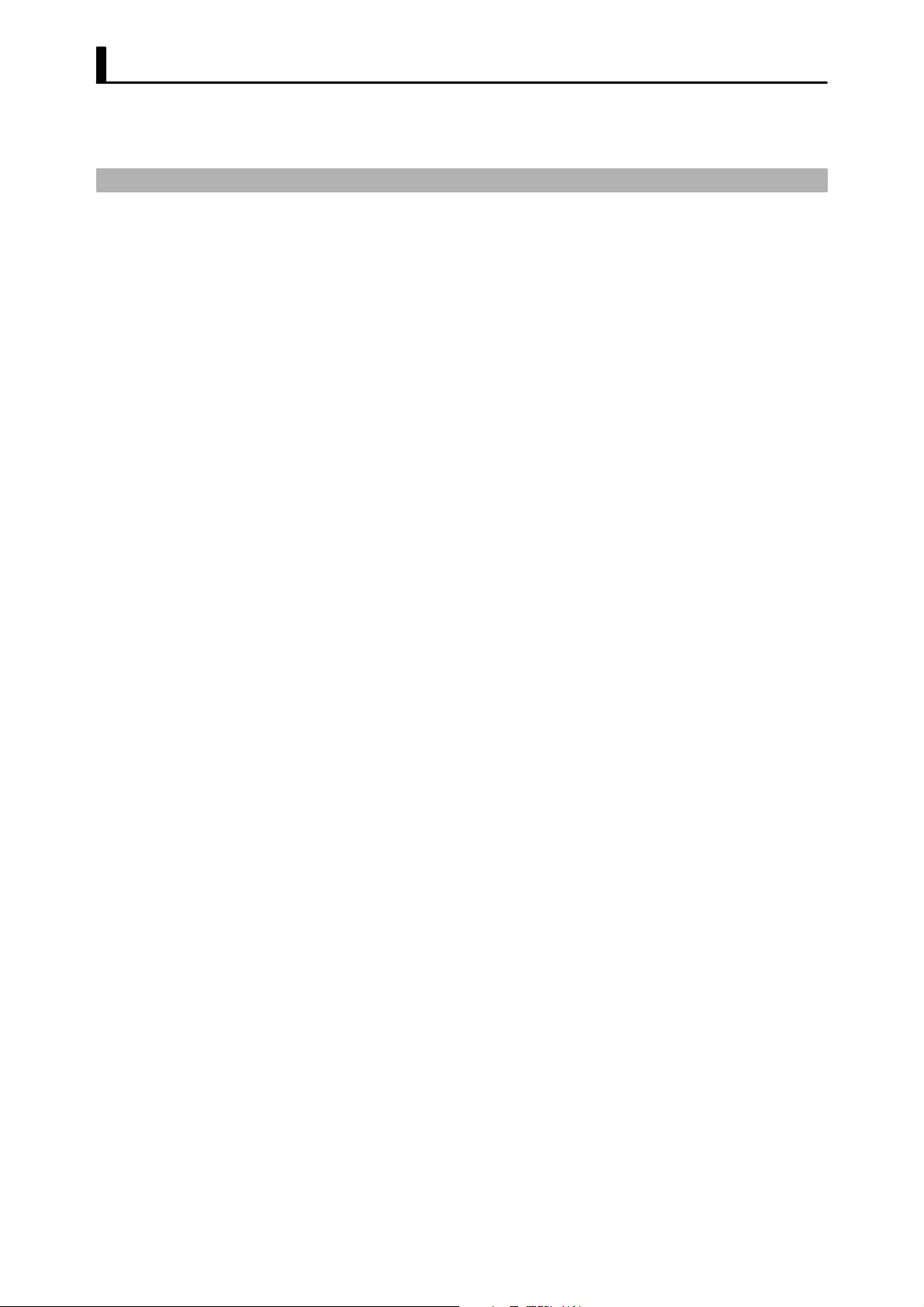
CHAPTER 1 INTRODUCTION
1.6 About Calibration
The E5CKĆT controller is calibrated before shipment from the factory. So,
the user need not calibrate the E5CKĆT controller during regular use.
However, if the E5CKĆT controller must be calibrated by the user, use the
parameters provided for the user to calibrate temperature input, analog
input (voltage, current) and transfer output. In this case, note that the reĆ
sults of calibration will not be assured.
Also, note that calibration data is updated to the latest value each time
that the E5CKĆT controller is calibrated. Calibration data set before shipĆ
ment from the factory cannot be returned to after calibration by the user.
F Calibrating
inputs
F Calibrating trans-
fer output
F Registering cal-
ibration data
The input type selected in parameters is the item to be calibrated. The
E5CKĆT is provided with the following four calibration parameters:
Ă• Thermocouple
Ă• Platinum resistance thermometer
Ă• Current input
Ă• Voltage input
Two parameters are provided for thermocouple and voltage input.
Transfer output also can be calibrated when the communications unit
(E53ĆCKF) is added on.
When calibrating each item, the calibration data is temporarily regisĆ
tered. This data can be registered as final calibration data only when all
items have been newly calibrated. So, all items must be temporarily regisĆ
tered when the E5CKĆT controller is calibrated.
When registering data, information regarding whether or not calibration
has been carried out is also registered.
To calibrate these items, the user must prepare separate measuring deĆ
vices and equipment. For details on handling these measuring devices and
equipment, refer to the respective manuals.
1–12
For details, see Chapter 7 Calibration.
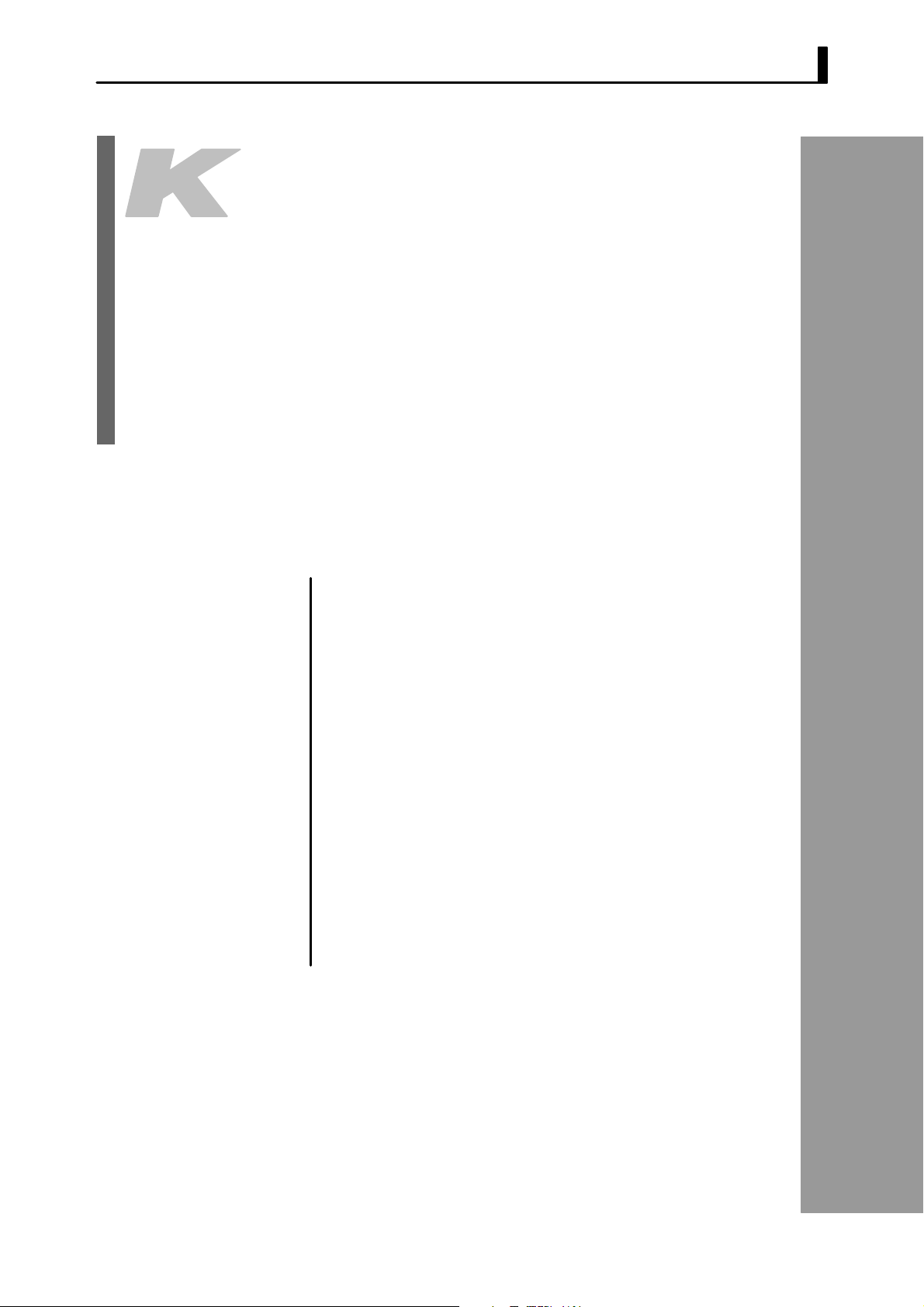
CHAPTER2
CHAPTER 2
PREPARATIONS
This chapter describes the operations (e.g. setup, installation and wirĆ
ing) you should carry out before turning the E5CKĆT ON.
CHAPTER 2 PREPARATIONS
2.1 Setup 2Ć2. . . . . . . . . . . . . . . . . . . . . . . . . . . . . . . . .
DrawĆout 2Ć2. . . . . . . . . . . . . . . . . . . . . . . . . . . . . .
Setting the input type jumper 2Ć2. . . . . . . . . . .
Setting up the output unit 2Ć3. . . . . . . . . . . . . .
Setting up the option unit 2Ć3. . . . . . . . . . . . . . .
2.2 Installation 2Ć4. . . . . . . . . . . . . . . . . . . . . . . . . . . .
Dimensions 2Ć4. . . . . . . . . . . . . . . . . . . . . . . . . . . .
Panel cutout 2Ć4. . . . . . . . . . . . . . . . . . . . . . . . . . .
Mounting 2Ć5. . . . . . . . . . . . . . . . . . . . . . . . . . . . .
2.3 Wiring Terminals 2Ć6. . . . . . . . . . . . . . . . . . . . . .
Terminal arrangement 2Ć6. . . . . . . . . . . . . . . . .
Precautions when wiring 2Ć6. . . . . . . . . . . . . . .
Wiring 2Ć6. . . . . . . . . . . . . . . . . . . . . . . . . . . . . . . .
2–1
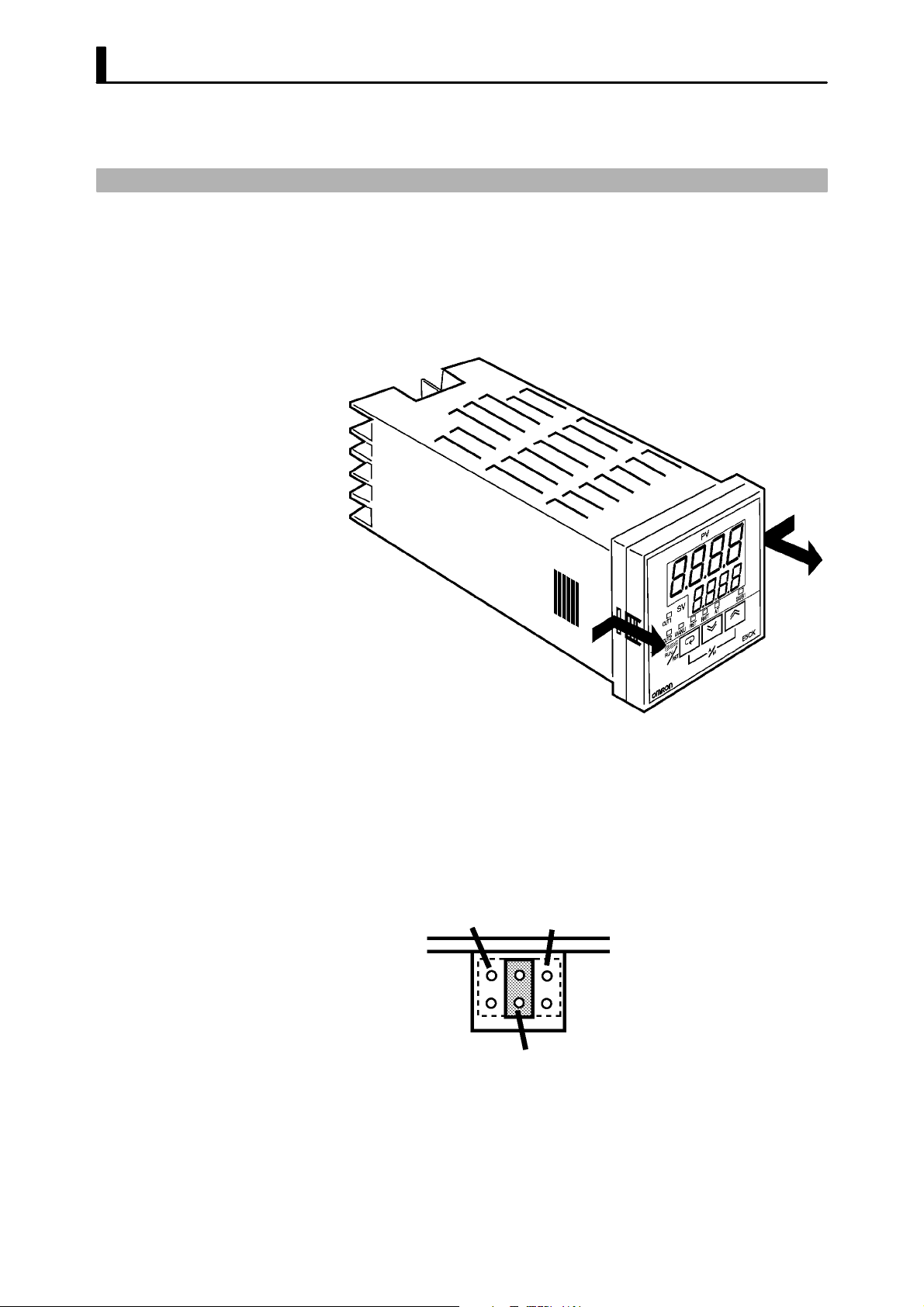
CHAPTER 2 PREPARATIONS
2.1 Setup
The following section describes how to draw out the internal mechanism
from the housing and how to set the input type jumper.
JDraw-out
Draw out the internal mechanism from the housing.
(1) Press in both of the hooks on the left and right sides of the front panel
to unlock the internal mechanism from the housing.
(2) Draw out the internal mechanism towards you holding both sides of
the front panel.
JSetting the input type jumper
Ă• For details on where the input type jumper is located, see the figure on
page 1-2.
Ă• Set the jumper to one of temperature input, voltage input or current inĆ
put matched to the type of sensor connected to the input terminal.
Ă• The input type jumper is factory-set to TC/PT (temperature input)".
Ă• When you disconnect or insert the input type jumper, do not hold it diĆ
rectly by its pins.
Ă• When you have finished setting the input type jumper, insert the interĆ
nal mechanism back into the housing.
Ă• To do this, push in the internal mechanism until you hear the hooks on
the front panel snap into place.
I : Current input V : Voltage input
TC/PT : Temperature input
2–2
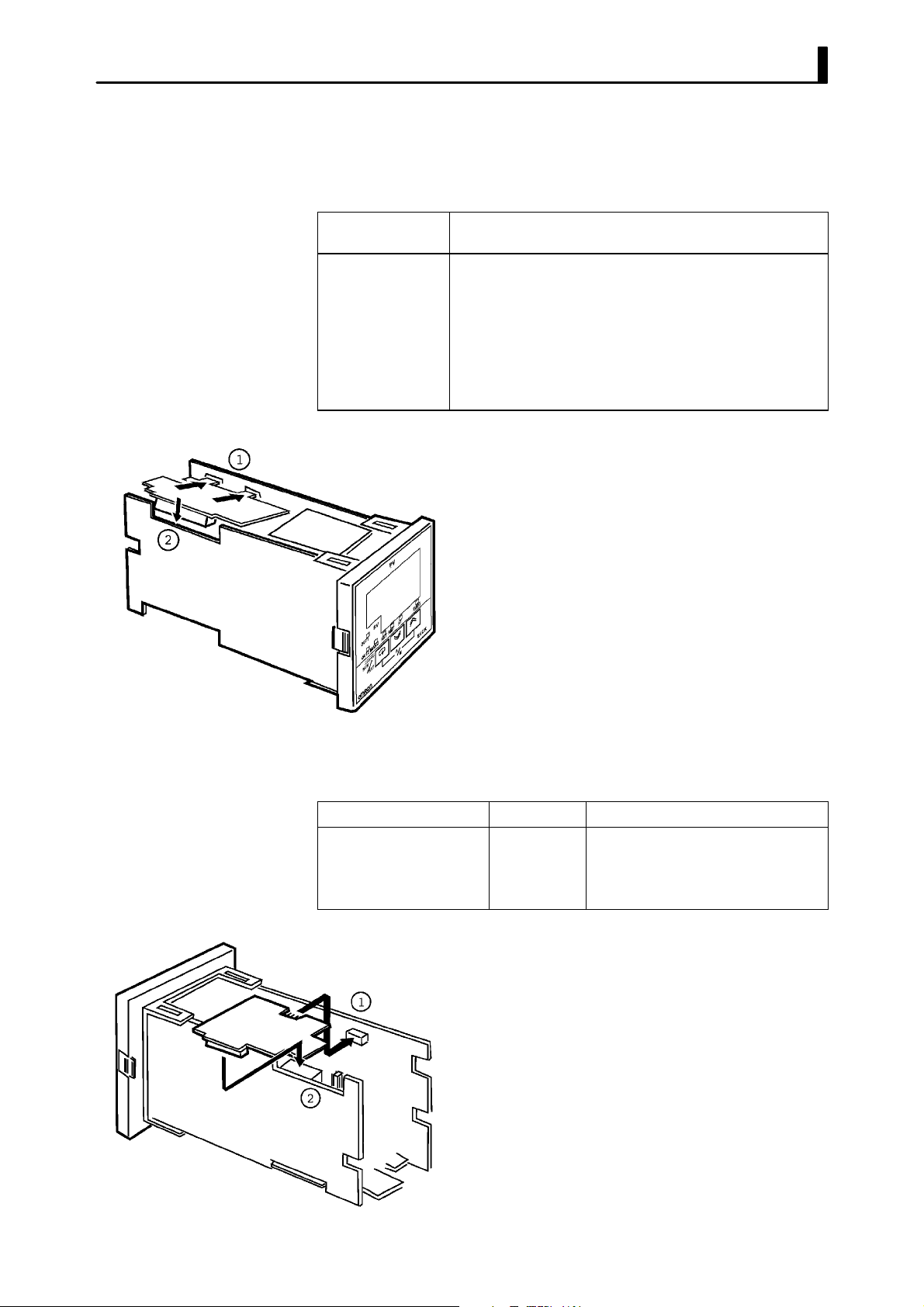
JSetting up the output unit
2.1 Setup
F Output unit list
F Setup
The following table shows the output units that can be set in the E5CK
controller.
Model
E53-R4R4
E53-Q4R4
E53-Q4HR4
E53-C4R4
E53-C4DR4
E53-V44R4
E53-Q4Q4
E53-Q4HQ4H
(control output 1/control output 2)
Relay/Relay
Voltage (NPN)/Relay
Voltage (PNP)/Relay
4 to 20 mA/Relay
0 to 20 mA/Relay
0 to 10 V/Relay
Voltage (NPN)/Voltage (NPN)
Voltage (PNP)/Voltage (PNP)
(1) Two rectangular holes for slotting are proĆ
vided on the power board (on right side of
controller). Fit the two protrusions on the
output unit into these two holes.
(2) With the output unit fitted into the power
board, fit the output unit into the connector
on the control board (on left side of controlĆ
ler).
Specifications
JSetting up the option unit
F Option unit list
F Setup
The following table shows the option units that can be connected to the
E5CK controller.
Communications unit
Communications unit
Input unit
Communications unit
Unit Model Specifications
E53-CK01
E53-CK03
E53-CKB
E53-CKF
(1) Place the controller with its bottom facing
up, and fit the board horizontally into the
connector on the power board (on right side
of controller).
(2) With the power board connected, fit the
board vertically into the connector on the
control board (on left side of controller).
Communications (RS-232C)
Communications (RS-485)
Event input: 1 input
Transfer output: 4 to 20 mA
2–3
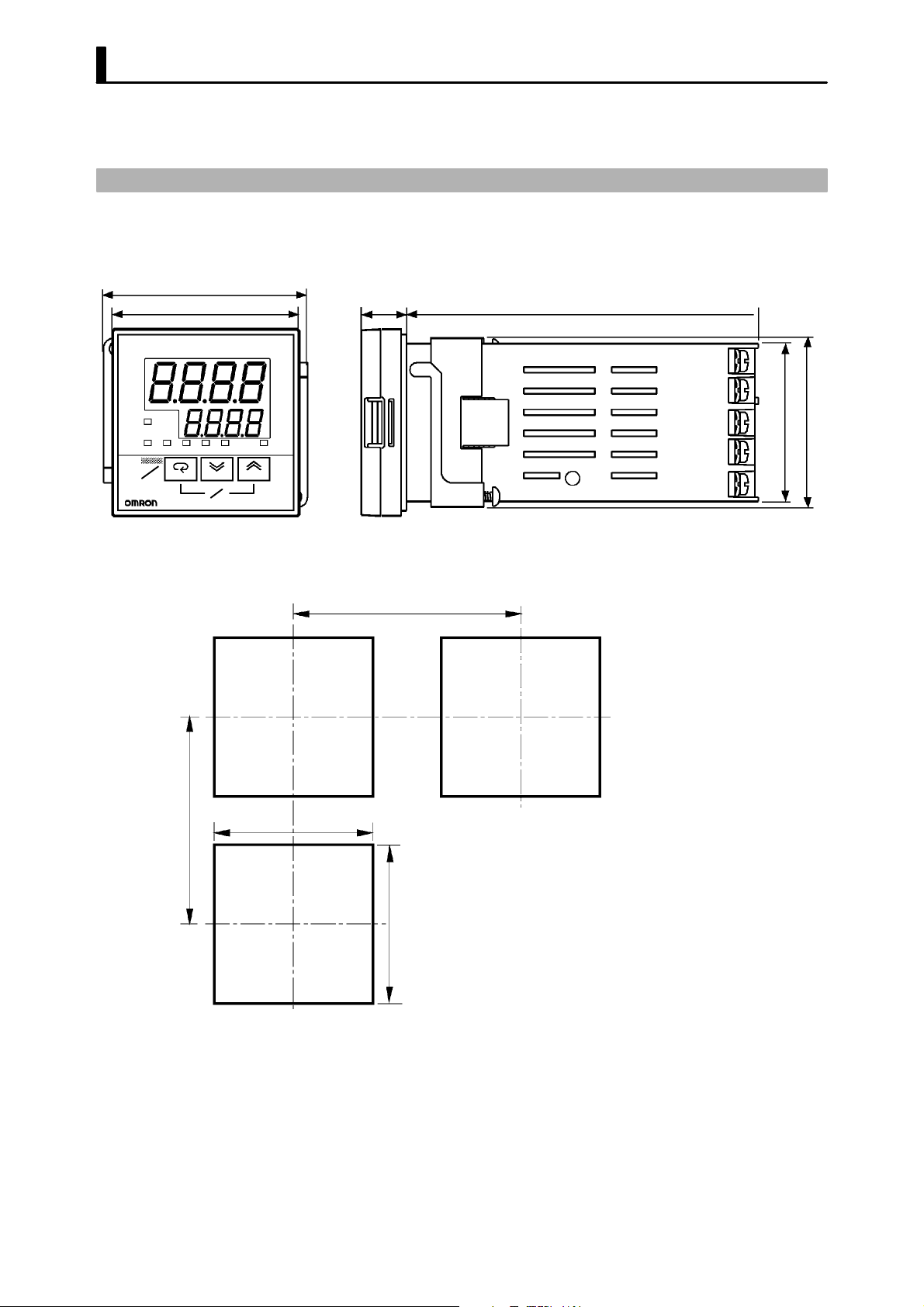
CHAPTER 2 PREPARATIONS
2.2 Installation
JDimensions
58
53 13 100
PV
SV
OUT1
OUT2 MANU STOP RMT AT SUB1
RUN
RST
A
M
JPanel cutout
Unit (mm)
60 min.
E5CK
45
+0.6
0
65 min.
+0.6
45
44.8
48
Ă• Recommended panel thickness is 1 to 5
mm.
Ă• Maintain the specified vertical and horiĆ
zontal mounting space between each conĆ
0
troller.
Controllers must not be closely mounted
vertically or horizontally.
2–4
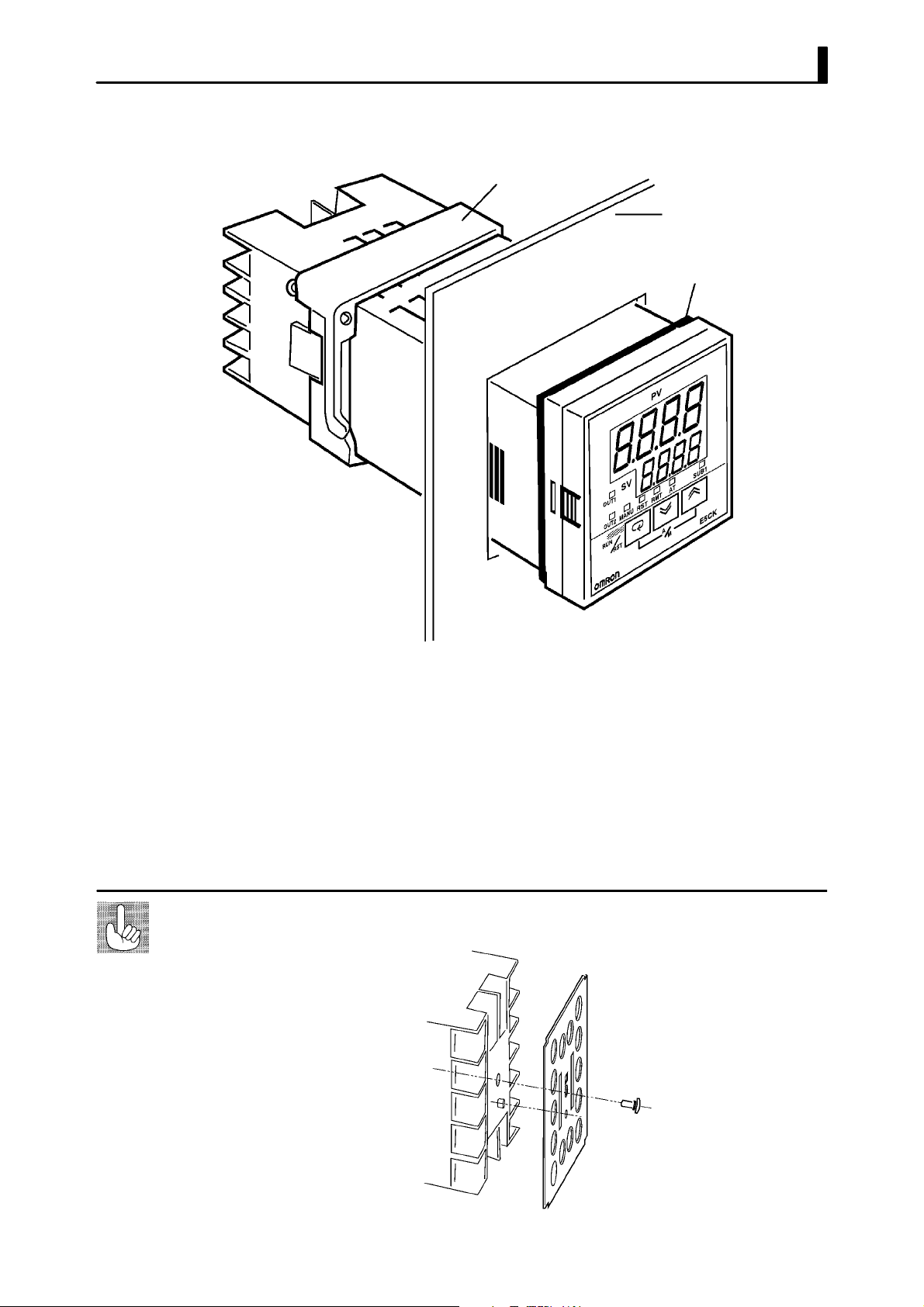
JMounting
2.2 Installation
Adapter
Panel
Watertight
packing
About the Terminal
Cover
(1) Insert the E5CK controller into the mounting hole in the panel at the
position shown in the figure above.
(2) Push the adapter along the controller body from the terminals up to
the panel, and fasten temporarily.
(3) Tighten the two fixing screws on the adapter. When tightening
screws, tighten the two screws alternately keeping the torque to
approximately 0.29 to 0.39 N·m, or 3 to 4 kgf·cm.
E5CKĆAA1Ć500 controller is provided with a terminal cover (E53ĆCOV07). Fasten
the terminal cover as follows by using the snap pin.
2–5
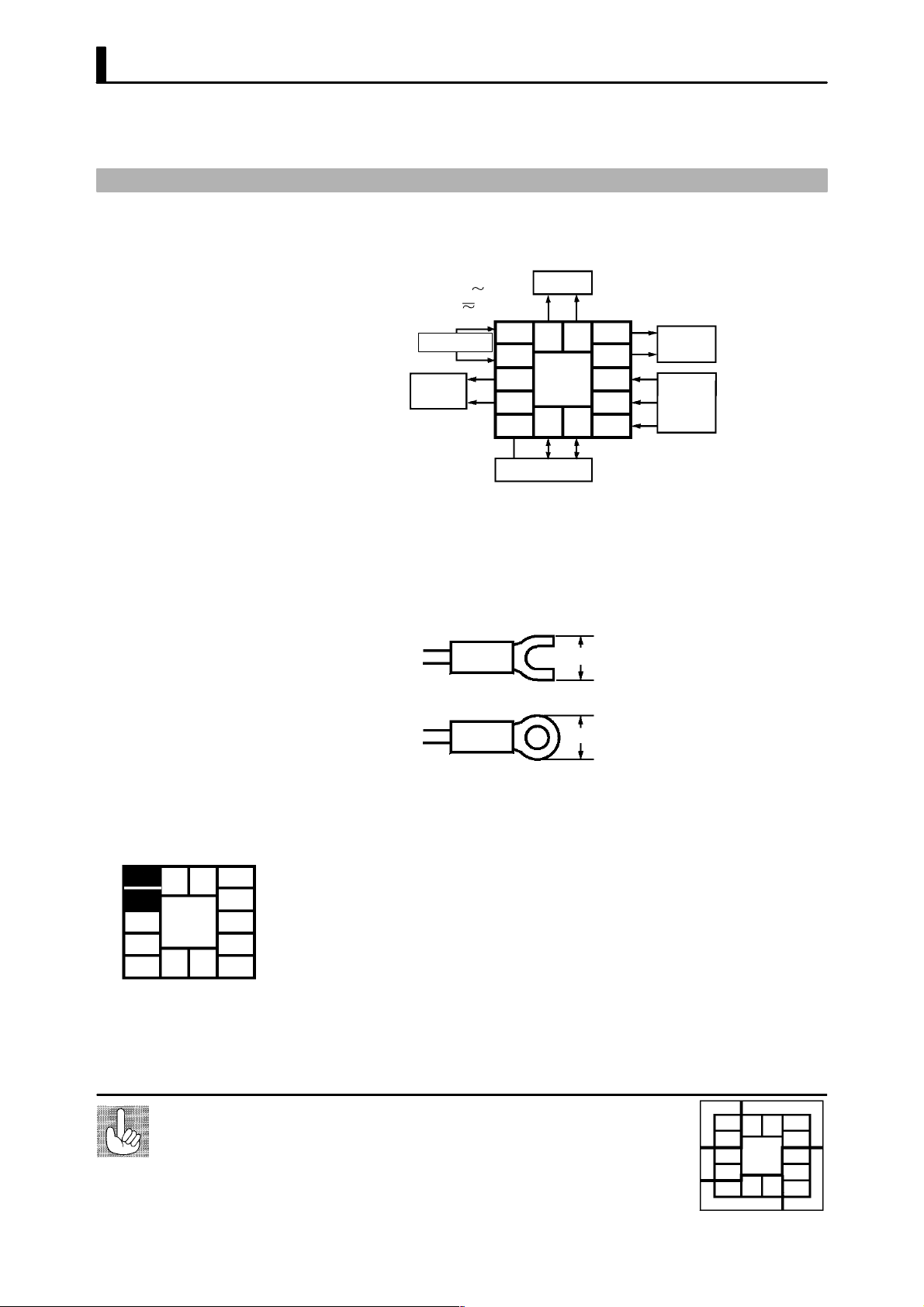
CHAPTER 2 PREPARATIONS
2.3 Wiring Terminals
JTerminal arrangement
JPrecautions
when wiring
AC100-240V
(AC/DC24V )
SOURCE
SUB1
OUT1
5
11 12
4
3
2
13 14
1
OPTION
10
9
8
7
6
OUT2
IN
Ă• Separate input leads and power lines in order to protect the controller
and its lines from external noise.
Ă• We recommend using solderless terminals when wiring the controller.
Ă• Tighten the terminal screws using a torque no greater than 0.78 Nm
(8kgfcm).
Ă• Use the following type of solderless terminals for M3.5 screws.
7.2mm max.
JWiring
F Power supply
5
11 12
4
3
2
13 14
1
About the power
blocks
10
7.2mm max.
In the following wiring diagrams, the left side of the terminal Nos. indiĆ
cates the inside of the controller.
Ă• Input power to terminals Nos. 4 and 5. Power specifications are as follows:
100 to 240 VAC, 50/60 Hz, 15 VA
9
8
or
24 VAC, 50/60 Hz, 6 VA
24 VDC, 3.5W
7
6
The E5CK has independent power supplies for each of the terĆ
minal blocks shown on the right. However, note that the
power supplies for blocks C (exclude relay output) and D are
shared for the following option unit.
Ă• Option unit : E53-CKB or E53-CKF
AC
5
4
3
C
2
1
DB
11 1 2
13 14
10
9
8
7
6
2–6
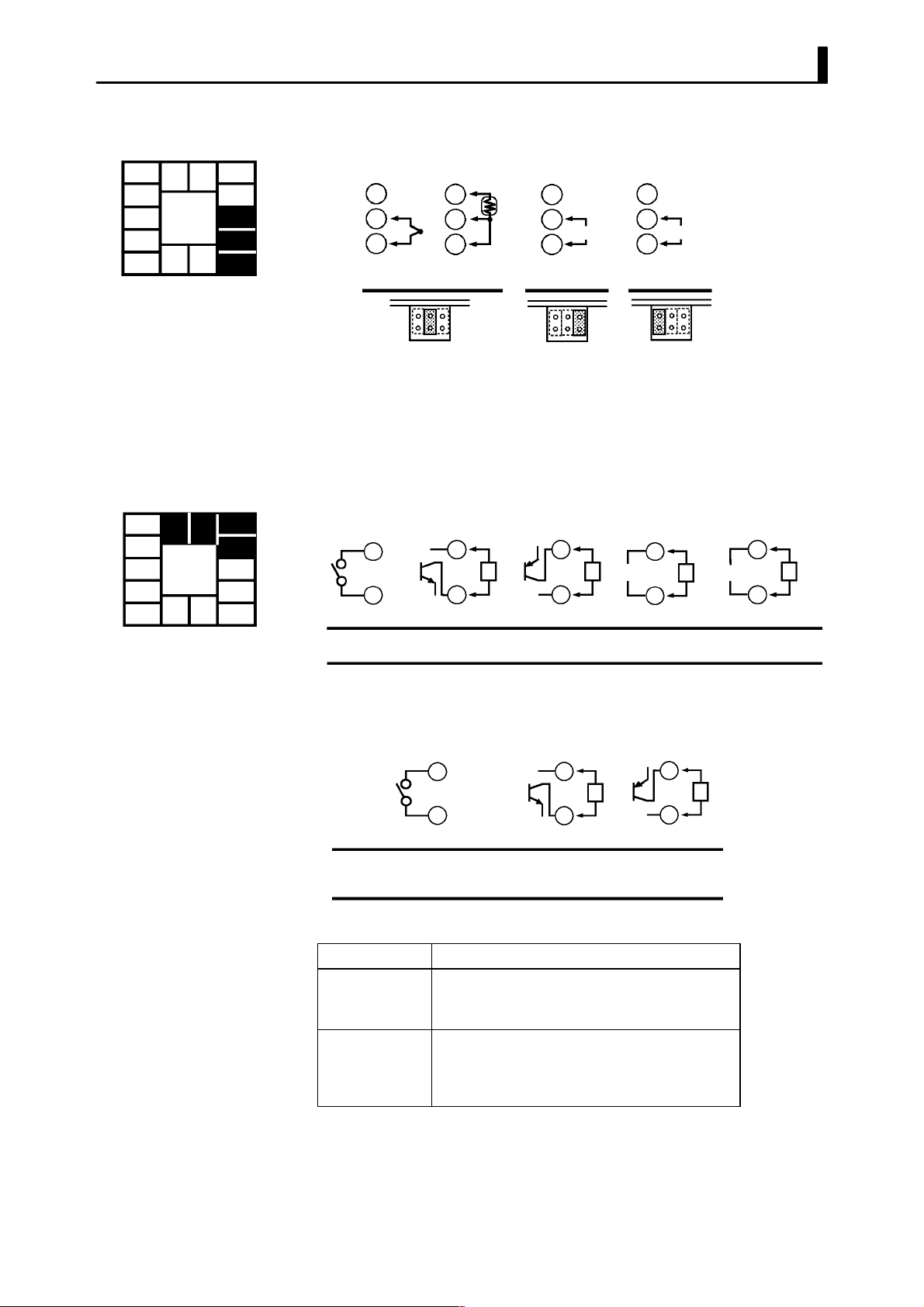
2.3 Wiring Terminals
F Input
5
4
3
2
1
11 12
13 14
10
9
8
7
6
F Control output
5
4
3
2
1
11 12
13 14
10
9
8
7
6
Ă• Connect the sensor input to terminal Nos. 6 to 8 as follows according to
the input type.
8
-
7
6
+
Thermocouple Platinum resistance
8
7
6
thermometer
TC ⋅ PT V I
8
-
7
V
6
+
Voltage input Current input
8
-
7
mA
6
+
Ă• Set the input type jumper inside the controller matched to the input
type. Set thermocouples and platinum resistance thermometer as temĆ
perature input to the shared jumper setting (TC/PT). For details on the
input type jumper, see page 2-2.
Ă• Terminal Nos. 11 and 12 are for control output 1 (OUT1). The following
diagrams show the available outputs and their internal equalizing circuits.
+v
11
12
GND
Relay
E53-R4R4 E53-Q4R4
+
11
12
-
NPN PNP 0 to 10V 4 to 20mA
E53-Q4Q4
+v
L
GND
E53-Q4HR4
E53-Q4HQ4H
11
12
+
L
-
+
11
12
L
-
V
E53-V44R4 E53-C4R4
11
mA
12
E53-C4DR4
+
L
-
Ă• Terminal Nos. 9 and 10 are for control output 2 (OUT2). The following
diagrams show the available outputs and their internal equalizing cirĆ
cuits.
10
9
Relay
E53-R4R4 /E53-V44R4
E53-Q4R4 /E53-C4R4
E53-Q4HR4/E53-C4DR4
+v
GND
+
10
L
9
NPN PNP
E53-Q4Q4 E53-Q4HQ4H
GND
-
+v
10
+
L
9
-
Ă• The following table shows the specifications for each output type.
Output Type
Relay
Voltage (NPN)
Voltage (PNP)
0 to 10V
4 to 20mA
250VAC, 3 A
12VDC, 20 mA (with short-circuit protection)
12VDC, 20 mA (with short-circuit protection)
0 to 10VDC, Permissible load impedance:
1 kΩ min., Resolution: Approx. 2600
4 to 20 mA, Permissible load impedance:
500 Ω max., Resolution: Approx. 2600
Specifications
2–7
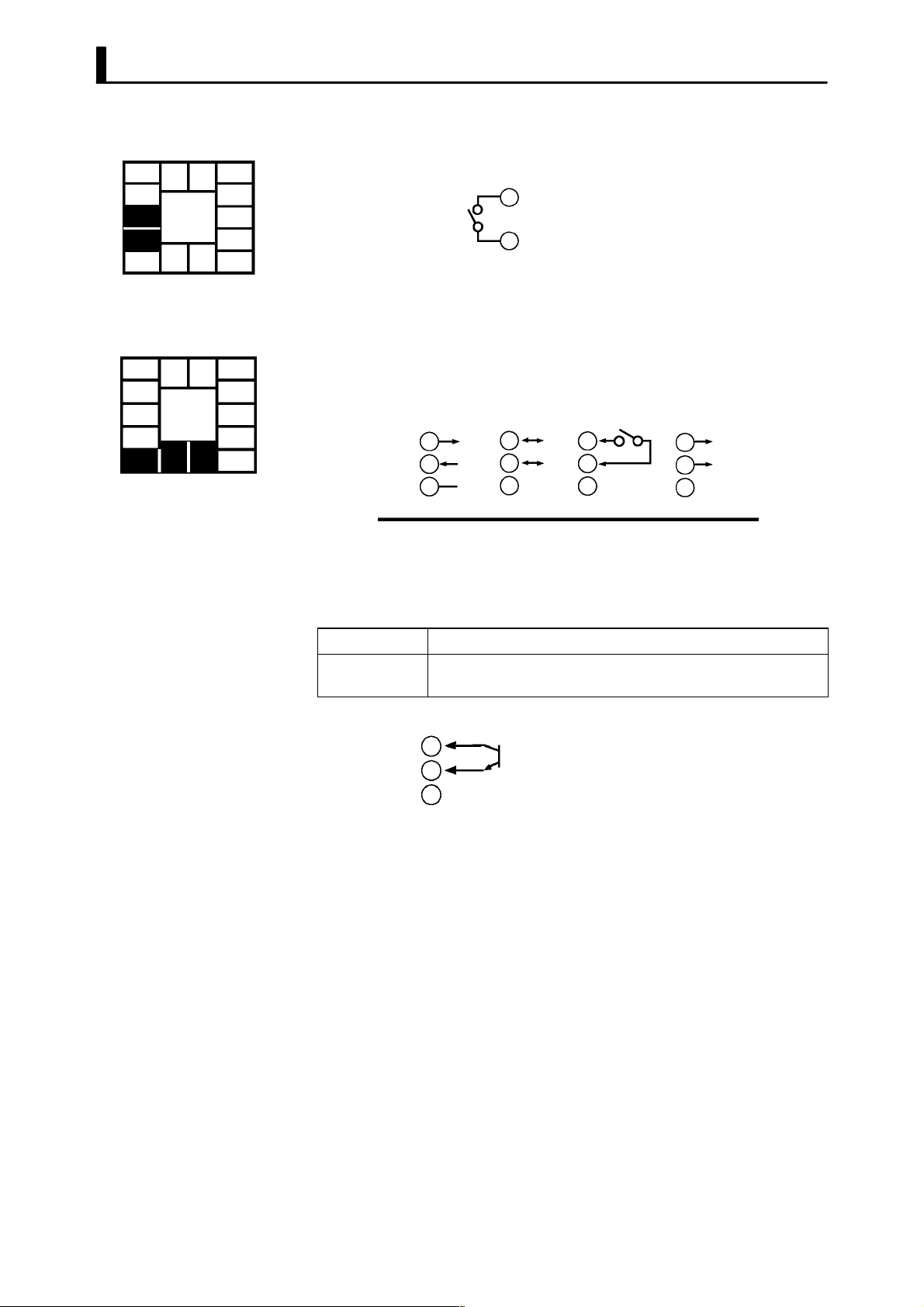
CHAPTER 2 PREPARATIONS
F Auxiliary output 1
5
4
3
2
1
11 12
13 14
10
9
8
7
6
F Option
5
4
3
2
1
11 12
13 14
10
9
8
7
6
Ă• Terminal Nos.2 and 3 are for auxiliary output 1 (SUB1).
Ă• The internal equalizing circuit for auxiliary output 1 is as follows:
3
2
Ă• Relay specifications are as follows:
1a, 250 VAC, 1 A
Ă• Terminal Nos.1, 13 and 14 are available only for controllers that support
optional functions.
Ă• These terminals can be wired as follows depending on the controller
type.
13
14
1
RS-232C
E53-CK01
SD
RD
SG
A
13
B
14
1
RS-485
E53-CK03
13
14
1
Event input Transfer output
E53-CKB E53-CKF
13
14
+
1
4 to 20mA
–
Ă• For details on the RSĆ232C and RSĆ485 communications functions, see
Chapter 6, Using the Communications Functions.
Ă• Use event inputs under the following conditions:
Contact input ON: 1kΩmax., OFF: 100 kΩ max.
No-contact input ON: residual voltage 1.5 V max., OFF: leakage current 0.1 mA
max.
Polarities during noĆcontact input are as follows:
+
13
14
–
1
Ă• Transfer output specifications are as follows:
4 to 20 mA DC, Permissible load impedance: 500Ω max., Resolution:
Approx. 2600
2–8

CHAPTER3
CHAPTER 3
BASIC OPERATION
This chapter describes actual examples for understanding the basic opĆ
eration of the E5CKĆT.
3.1 Convention Used in this Chapter 3Ć2. . . . . . . .
3.2 Setting Input Specifications 3Ć4. . . . . . . . . . . . .
CHAPTER 3 BASIC OPERATION
Input type 3Ć4. . . . . . . . . . . . . . . . . . . . . . . . . . . . .
Temperature input 3Ć5. . . . . . . . . . . . . . . . . . . . .
Analog input 3Ć5. . . . . . . . . . . . . . . . . . . . . . . . . .
3.3 Setting Output Specifications 3Ć7. . . . . . . . . . .
Output assignments 3Ć7. . . . . . . . . . . . . . . . . . . .
Direct/reverse operation 3Ć7. . . . . . . . . . . . . . . .
Control period 3Ć8. . . . . . . . . . . . . . . . . . . . . . . . .
3.4 Setting Alarm Type 3Ć9. . . . . . . . . . . . . . . . . . . .
Alarm type 3Ć9. . . . . . . . . . . . . . . . . . . . . . . . . . . .
Alarm value 3Ć9. . . . . . . . . . . . . . . . . . . . . . . . . . .
Alarm hysteresis 3Ć10. . . . . . . . . . . . . . . . . . . . . . .
Close in alarm/open in alarm 3Ć10. . . . . . . . . . . .
3.5 Setting Patterns 3Ć13. . . . . . . . . . . . . . . . . . . . . . .
Pattern No. 3Ć14. . . . . . . . . . . . . . . . . . . . . . . . . . . .
Number of steps 3Ć14. . . . . . . . . . . . . . . . . . . . . . .
Step SP/Step time 3Ć14. . . . . . . . . . . . . . . . . . . . . .
Alarm value 3Ć15. . . . . . . . . . . . . . . . . . . . . . . . . . .
3.6 Protect Mode 3Ć18. . . . . . . . . . . . . . . . . . . . . . . . . .
Security 3Ć18. . . . . . . . . . . . . . . . . . . . . . . . . . . . . . .
Key protect 3Ć18. . . . . . . . . . . . . . . . . . . . . . . . . . . .
3.7 Starting and Stopping Operation 3Ć20. . . . . . . .
3.8 Adjusting Control Operation 3Ć21. . . . . . . . . . . .
Changing programs 3Ć21. . . . . . . . . . . . . . . . . . . .
Manual operation 3Ć23. . . . . . . . . . . . . . . . . . . . . .
AutoĆtuning (A.T.) 3Ć24. . . . . . . . . . . . . . . . . . . . .
3–1

CHAPTER 3 BASIC OPERATION
3.1 Convention Used in this Chapter
This chapter describes basic E5CKĆT operations such as how to set up paĆ
rameters, start and stop operation, and adjust control operation.
For more complex control examples, refer to Chapter 4 Applied Operation
and Chapter 5 Parameters.
F Basic Operation
Flow
The following diagram shows the basic flow of operation.
Power ON
Setup
Setting input specifications
Setting output specifications
Setting alarm output
Setting patterns
Protecting parameters
Operation
Start
Adjustment
3–2
Stop
Power OFF
The descriptions in this chapter follow the order of basic operations shown
in the flow above. Examples of operation of each of the items are described
up to completion of parameter setup. However, you must move to the top
parameter of the following Setting. For example, when you have finished
setting input specifications" and you want to set output specifications,"
move to the top parameter of setting output specifications" from the botĆ
tom parameter of setting input specifications."
For details on moving to parameters between items, refer Chapter, SelectĆ
ing modes and Selecting parameters (page 1Ć10).

3.1 Convention Used in this Chapter
F Setup examples
AC100-240V
(AC/DC24V )
This description assumes that the controller is operated under the followĆ
ing conditions.
Ă• A K thermocouple is used as the input.
Ă• Control output (heat), alarm 1 and alarm 2 functions are assigned to
control output 1," control output 2" and auxiliary output 1, respecĆ
tively. Of these, only control output 1 and auxiliary output 1 are used.
Ă• The relay output unit is mounted at control output 1.
Ă• The upperĆlimit alarm is set as alarm 2. The alarm is output when the
temperature exceeds 10C with respect to the PV.
Ă• The program is made up of one pattern comprising four steps.
Ă• The following figures show terminal wiring and the program used in the
setting examples.
Temperature sensor
Humidifier
Control target
K thermocouple
OUT1
5
4
3
11 12
10
9
8
OUT2
Alarm 1
(deviation upper-and
lower-limit)
2
1
E5CK–T
SP
100
50
7
13 14
Step 1 Step 2 Step 3
0.20 0.40 0.20
6
Pattern 0
Time: hr, min
3–3

CHAPTER 3 BASIC OPERATION
3.2 Setting Input Specifications
Setting input specifications
Input type
N
Temperature input?
Y
Temperature unit
Temperature input shift
End of setup
Ă• With temperature input, scaling and decimal point parameters need not
be set as this information is determined by the input (sensor) type.
(These parameters are not displayed.) Note that temperature unit and
temperature input shift parameters need to be set.
Ă• With analog input, the scaling upper limit", scaling lower limit" and
decimal point" parameters need to be set.
Scaling
Decimal point
Setup mode
Level 2 mode
JInput type
3–4
Ă• Set the type No. (0 to 21) in the input type" parameter (Set up mode).
The factory setting is 2: K1 (thermocouple)."
Ă• When you set the input type" parameter, be sure to check the setting of
the input type jumper. If the jumper setting does not match the type of
input connected to the input terminal, reset the input type jumper.
Ă• For details on input types, setting ranges and setting of the input type
jumper, see Chapter 5 Parameter/Setup mode/Input type on page 5Ć31.
Ă• For details on input types and setting ranges, see page 5Ć31.

JTemperature input
3.2 Setting Input Specifications
F Temperature unit
F Temperature
input shift
Ă• To switch the temperature unit from C" toF" when input is temperĆ
ature, switch the C/F selection" parameter (setup mode) from
".
to
Ă• When input is temperature input, the upper and lower limit values of the
sensor can be shifted linearly. For example, if both the upper and lower
limit values are shifted by 1.2C, the process value (before shift) is reĆ
garded as 201.2C after shift when input is 200C before shift.
Ă• To set input shift, set shift values in the input shift upper limit" and inĆ
put shift lower limit" parameters (level 2 mode).
Temperature
Input shift upper limit value
Upper limit value
After shift
Before shift
Input shift lower
Lower limit value
0
limit value
Input (%FS)
100
"
JAnalog input
Ă• When the analog input (the voltage input and current input) is selected,
scaling matched to the control is required.
Ă• The scaling upper limit", scaling lower limit" and decimal point" paĆ
rameters (setup mode) are used for scaling. These parameters cannot be
used when the temperature input type is selected.
Ă• The scaling upper limit" parameter sets the physical quantity to be exĆ
pressed by the upper limit value of input, and the scaling lower limit"
parameter sets the physical quantity to be expressed by the lower limit
value of input. The decimal point" parameter sets the number of digits
past the decimal point.
Ă• The following figure shows a scaling example of 4 to 20 mA input. After
scaling, the humidity can be directly read. In this case, the decimal
point" parameter is set to 1".
Readout (humidity)
Scaling upper limit
value (95.0%)
Scaling lower limit
value (10.0%)
0
100%FS
Input (4 to 20 mA)
3–5

CHAPTER 3 BASIC OPERATION
Setting Example
1 second min.
1 second min.
1 second min.
In this example, let's check the input type and temperature units, and shift
the lower limit by 1C and the upper limit by 3C.
input type" = 2: K1"
temperature unit" = C"
input shift upper limit" = 3.0"
input shift lower limit" = 1.0"
(1) Select the menu display, and select ăă : setup mode" using the
or keys. For details on selecting the menu display, see page
1Ć10.
(2) Press the key for one second minimum to enter the setup mode.
The top parameter in the setup mode
: input type" is displayed.
This parameter is factoryĆset to 2: K1".
(3) Press the
C/F selection" parameter. This parameter is factoryĆset to
(4) Select the menu display, and select
key to fix the set value. The display changes to ăă :
: C".
: level 2 mode" using the
or keys.
(5) Press the
The top parameter in the level 2 mode [ăă
key for one second minimum to enter the level 2 mode.
] (local/remote" paĆ
rameter) is displayed.
(6) Press the
key until [ ] (input shift upper limit" parameter)
is selected. This parameter is factoryĆset to 0.0".
(7) Press the
(8) Press the
key until 3.0" is displayed.
key until [ ] (input shift lower limit" parameter)
is selected. This parameter is factoryĆset to 0.0".
(9) Press the
key until 1.0" is displayed. This sets the input shift
upper limit" and input shift lower limit" values.
3–6

3.3 Setting Output Specifications
Destination
JOutput assignments
F Standard type
Ă• Twelve outputs are supported. These functions are assigned to control
outputs 1 and 2, and auxiliary outputs 1 and 2.
Ă• Restrictions on assignment destination are placed on some of the outĆ
puts.
Ă• The following table shows where outputs may be assigned to.
3.3 Setting Output Specifications
Assignment
Destination
Output Function
Control output (heat)
Control output (cool)
Alarm 1
Alarm 2
Alarm 3
LBA
Time signal 1
Time signal 2
Program end
Stage output
Error 1 : Input error
Error 2 : A/D convertor error
With control output (cool), the conditions for switching from standard control
to heating and cooling control are reached when the output function is assigned
at the cooling side during heating and cooling control.
In other words, heating and cooling control is carried out when control
output (cool) is assigned, and standard control is carried out when outĆ
put is not assigned. For details on heating and cooling control, see ChapĆ
ter 4 Applied Operation/4.1 Selecting the Control Method (page 4Ć2).
Ă• Factory settings are as follows:
control output 1 = Control output (heat)
control output 2 = Alarm 1
auxiliary output 1 = Alarm 2
Ă• Output assignments are set in the control output 1 assignment", conĆ
trol output 2 assignment", auxiliary output 1 assignment" parameters
(setup mode).
Control Output
1 2 1
Auxiliary
Output
JDirect/reverse
operation
Ă• Direct operation" (or normal operation) refers to control where the maĆ
nipulated variable is increased according to the increase in the process valĆ
ue. Alternatively, reverse operation" refers to control where the manipuĆ
lated variable is decreased according to the decrease in the process value.
For example, when the process value (PV) (temperature), is lower than
the set point (SP) (temperature), in a heating control system, the manipĆ
ulated variable increases by the difference between the PV and SP valĆ
ues.
Accordingly, this becomes reverse operation" in a heating control sysĆ
tem, or alternatively, direct operation" in a cooling control system.
Ă• Direct/reverse operation is set in the direct/reverse operation" parameĆ
ter (setup mode). The direct/reverse operation" parameter is factoryĆ
set to
(reverse operation).
3–7

CHAPTER 3 BASIC OPERATION
JControl period
Setting Example
1 second min.
1 second min.
1 second min.
Ă• The control period is set in the control period (heat)" parameter (level
1 mode). The control period (heat)" parameter is factoryĆset to 20:20
seconds." The control period (cool)" output function is not assigned.
(the control period (cool)" parameter cannot be set.)
All of the above settings in this example are factory settings. In this examĆ
ple, let's check the parameter settings.
In this example, the parameters are set as follows:
control output 1 assignment" = control output (heat)"
auxiliary output 1 assignment" = alarm output 2"
direct/reverse operation" = reverse operation"
control period" = 20 secs"
(1) Select the menu display, and select ĂĂĂ : setup mode" using the
or keys. For details on selecting the menu display, see page
1Ć10.
(2) Press the
The top parameter in the setup mode
(3) Press the
rameter) is displayed. Default is [
(4) As the setting in this example is to be left as it is, press the
key for one second minimum to enter the setup mode.
: input type" is displayed.
key until [ ] (control output 1 assignment" paĆ
].
key
twice. The display changes to [ ] (auxiliary output 1 assignĆ
ment" parameter). Default is [ ].
(5) As the setting in this example is to be left as it is, press the key
until [
Default is [
(6) As the setting in this example is to be left as it is, press the
] (direct/reverse operation" parameter) is displayed.
].
or
keys to select : level 1 mode". For details on selecting the menu
display, see page 1Ć7.
(7) Press the key for one second minimum to enter the level 1 mode.
The top parameter in the level 1 mode ĂĂĂĂ
: Proportional band" is
displayed.
(8) Press the key until [ĂĂĂĂ ] (control period (heat)" parameter)
is displayed. Default is 20". As the setting in this example is to be left
as its is, quit key operation.
3–8

3.4 Setting Alarm Type
Al
Ă• Three alarm outputs are supported: alarms 1 to 3. Of these, only the
alarm assigned as the output can be used.
Ă• Alarm output conditions are determined according to the combination
of the alarm type", alarm value" and alarm hysteresis" parameter
settings.
Ă• The contact conditions for when alarm output is ON can be set to open"
or closed" in the close in alarm/open in alarm" parameter.
3.4 Setting Alarm Type
JAlarm type
Ă• The following table shows the alarm types supported by the E5CKĆT
controller and their respective operations.
arm Type
Upper-and lower-limit alarm
1
(deviation)
Upper-limit alarm
2
(deviation)
Lower-limit alarm
3
(deviation)
Upper-and-lower-limit range
4
alarm (deviation)
Upper-and-lower-limit alarm
with standby sequence
5
(deviation)
Upper-limit alarm with stand-
6
by sequence (deviation)
Lower-limit alarm with stand-
7
by sequence (deviation)
Absolute-value upper-limit
8
alarm
Absolute-value lower-limit
9
alarm
Absolute-value upper-limit
10
alarm with standby sequence
Absolute-value lower-limit
11
alarm with standby sequence
When X is positive When X is negative
ON
OFF
ON
OFF
ON
OFF
ON
OFF
ON
OFF
ON
OFF
ON
OFF
ON
OFF
ON
OFF
ON
OFF
ON
OFF
Alarm Output Operation
XX
SP
X
SP
X
SP
XX
SP
XX
SP
X
SP
X
SP
X
0
X
0
X
0
X
0
Always ON
ON
OFF
ON
OFF
Always OFF
Always OFF
ON
OFF
ON
OFF
ON
OFF
ON
OFF
ON
OFF
ON
OFF
X
SP
X
SP
X
SP
X
SP
X
0
X
0
X
0
X
0
Ă• Alarm types are set independently for each alarm in the alarm 1 to 3"
parameters (setup mode). Default is 2: UpperĆlimit alarm (devicaĆ
tion)".
JAlarm value
Ă• Alarm values are indicated by X" in the table above. Alarm output opĆ
eration differs according to whether the value of the alarm is positive or
negative.
Ă• Alarm values are built into the program and are set for each pattern. For
details, see 3.5 Setting Patterns" (page 3Ć14).
3–9

CHAPTER 3 BASIC OPERATION
Cl
O
JAlarm hysteresis
F Standby
sequence
Ă• The hysteresis of alarm outputs when alarms are switched ON/OFF can
be set as follows:
Upper limit alarm Lower limit alarm
ON
OFF
Alarm hysteresis
Alarm value
ON
OFF
Alarm value
Alarm hysteresis
Ă• Alarm hysteresis is set independently for each alarm in the alarm 1 to
3 hysteresis" parameters (level 2 mode). Default is 0.02: 0.02%FS".
Ă• Standby sequence" is a function for unconditionally turning alarm outĆ
put OFF when the process value has left the alarm range once and it next
enters the alarm range.
Ă• For example, when the alarm type is set to lowerĆlimit alarm," generalĆ
ly the process value is within the alarm range, and alarm output smaller
than the set point, and alarm output becomes ON when this state continĆ
ues. However, if the alarm type is set to lowerĆlimit alarm with standby
sequence", alarm output first becomes ON when the process value exĆ
ceeds the alarm setting value to leave the alarm range and once again
falls below the alarm value.
Ă• The standby sequence is canceled when an alarm is output. It is, howevĆ
er, restarted later by one of the following conditions:
Operation is started or power is turned ON.
A pattern is started.
The program advances to the next step.
The SP of the current step is changed.
The currently running alarm value is changed.
The input shift value is changed.
Advance is executed.
JClose in alarm/open in alarm
Ă• When the controller is set to close in alarm," the status of the alarm outĆ
put function is output as it is. When set to open in alarm," the status
of the alarm output function is output inverted.
ose in alarm
pen in alarm
Alarm
ON ON Lit
OFF OFF Not lit
ON OFF Lit
OFF ON Not lit
Output Output LED
3–10
Ă• Alarm type and close in alarm (normally open)/open in alarm (normally
close) can be set independently for each alarm.
Ă• Close in alarm/open in alarm is set in the alarm 1 to 3 open in alarm"
parameters (setup mode). Default is ĂĂ
: close in alarm".

3.4 Setting Alarm Type
F Summary of
alarm operations
The figure below visually summarizes the above descriptions of alarm opĆ
erations (when alarm type is set to lowerĆlimit alarm with standby seĆ
quence"):
Alarm type: lower limit alarm with
standby sequence
PV
Alarm value
Alarm hysteresis
Time
Standby sequence
canceled
Alarm
output
ON
OFF
ON (closed)
OFF (open)
3–11

CHAPTER 3 BASIC OPERATION
Setting Example
1 second min.
Alarm 2 is output when the temperature exceeds alarm value 2 proĆ
grammed to the SP. Parameter factory settings for alarm type 2," alarm
hysteresis" and close in alarm/open in alarm" are used.
In this example, the related parameters are set as follows:
alarm type 2" = 2: upperĆlimit"
alarm value 2" = (set in program setting)
alarm hysteresis: = 0.02"
close in alarm/open in alarm" =
: close in alarm"
In this example, let's check the alarm type.
(1) Select the menu display, and select ĂĂ : setup mode" pressing the
or keys. For details on selecting the menu display, see page
1Ć9.
(2) Press the
setup mode
(3) Press the
key to enter the setup mode. The top parameter in the
: input type" is displayed.
key until [ ] (alarm type 2" parameter) is disĆ
played. Default is 2: upper limit".
3–12

3.5 Setting Patterns
3.5 Setting Patterns
If you want to set parameters in the program mode during controller operation, you must first stop operation.
Operation may continue only in special instances, for example, to change SP during controller operation.
Ă• This section describes the procedure to follow when setting two or more
patterns. Select the number of patterns in the number of patterns" paĆ
rameter (expansion mode).
Ă• Parameters that you use frequently for programming can be set in the
program mode." The flow below shows the parameters that are availĆ
able in the program mode and the order in which they are set.
Select the program mode.
Select pattern No.
Set number of steps
Step time/Rate of rise
programming
Step time setting
Set step SP/step time
Set pattern execution count
Set alarm value
Set time signal 1, 2
Step/ON time/OFF time
Rate of rise setting
Set SP/Ramp time
/Soak time of each step
n
All patterns completed?
y
End of program
This chapter describes the basic operation of programming. For details on
the following parameters, refer to Chapter 4 Applied Operation:
Step time/Rate of rise programming", Pattern execution count", Time
signal 1, 2"
3–13

CHAPTER 3 BASIC OPERATION
JPattern No.
JNumber of steps
JStep SP/Step
time
: 0 to 15
Ă• This parameter cannot be changed during controller operation.
Ă• Set the desired pattern No. Step SP, step time, alarms and other parameĆ
ters that follow this parameter are set for the pattern that is set in this
parameter.
Ă• Set within the range 0 to (number of patterns Ć 1). The number of patĆ
terns" parameter is factoryĆset to 0".
Ă• Set the number of steps for the pattern that you specified in the pattern
No." parameter.
Ă• Set within the range 1 to 16 (step). Default is 8".
Ă• Set only the number of steps used in the program in order from step 0,
as step 0 SP", step 0 time", step 1 SP", step 1 time" and so forth.
Ă• Set within the range from set point lower limit to set point upper limit
for step SP. Default is 0".
Ă• Set within the range 0.00 to 99.59 (hours:minutes or minutes:seconds).
Default is 0.00".
SP
Step 0 Step 1 Step 2 Step 3
Step 0 hour
A: SP of steps 0 and 3
B: SP of steps 1 and 2
Ă• As shown in the above figure, step 0 is a fixed value, so when ramp operaĆ
tion is started, set the step 0 time" parameter to 0.00" to configure the
program so that ramp operation starts from step 1.
Step 1 hour Step 2 hours Step 3 hours
Time
3–14

3.5 Setting Patterns
JAlarm value
: 0 to 3
Ă• Alarm values can be set only for alarms that have been assigned as outĆ
put.
Ă• When a deviation alarm is assigned as output, the alarm value is set with
respect to SP. The following example shows the relationship between the
SP and alarm value when the alarm type is set to upper limit."
SP
Step 0 Step 1 Step 2
Step 1 SP
Step 0 SP
Alarm type: upper-limit alarm
Alarm value
Time
About the Alarm
Value Decimal
Point
The decimal point of the alarm value conforms to the setting of the decimal point"
parameter. In this example, the decimal point" parameter is set to 1". (During
temperature input, the decimal point of the alarm value conforms to the set sensor.)
3–15

CHAPTER 3 BASIC OPERATION
Setting Example
1 second min.
In this example, let's set the next program to pattern 0.
SP
100
50
Step 0 50 0.00 10
Step 1 100 0.20 10
Step 2 100 0.40 10
Step 3 50 0.20 10
Step 1 Step 2 Step 3
0.20 0.40 0.20
SP
Time
(hr, min.)
Alarm
value 2
Ă• Pattern execution count 1"
Ă• Time signals are not used.
Time: hr, min
(1) Select the menu display, and select : program" pressing the
or keys. For details on selecting the menu display, see page 1Ć10.
(2) Press the key to enter the program mode. The top parameter in
the program mode : pattern" is displayed. Default is 0 : patĆ
tern 0".
(3) As the setting 0: pattern 0" in this example is to be left as it is, press
the
key. The display changes to the [ ] (number of steps" paĆ
rameter). Default is 8".
(4) Set the parameter to 4" pressing the or keys.
(5) When you press the
, the display changes to the [ ] (step 0 SP"
parameter). Default is 0".
(6) Set the parameter to 50" pressing the
or keys.
(7) When you press the , the display changes to the [ ] (step 0
time" parameter). Default is 0.00".
(8) As the setting 0.00: 0 minutes" in this example is to be left as it is,
press the
key. The display changes to the [ ] (step 1 SP" paĆ
rameter). Default is 0".
(9) Set the parameter to 100" pressing the
or keys.
3–16
(10) In the same way, set the : step 1 time", : step 2 SP",
: step 2 time", : step 3 SP", : step 3 time" parameters, in
that order.
(11) When you have finished setting the step SPs and times press the
key. The [ ] (pattern execution count" parameter, is displayed.
Default is 1".)

3.5 Setting Patterns
(12) As the setting in this example is to be left as it is, set the alarm value.
Press the
Default is 0".
(13) Set the parameter to 10: 10 seconds" pressing the or keys.
key until [ ] (alarm 2" parameter) is displayed.
3–17

CHAPTER 3 BASIC OPERATION
Mod
3.6 Protect Mode
JSecurity
Ă• This parameter allows you to protect until start of operation parameters
that do not change during operation to prevent unwanted modification.
Ă• The set value of the security" parameter (protect mode) limits the
range of protectable parameters. The following table shows the relationĆ
ship between set values and the range of protection. (Only modes
marked by can be operated.)
e
Calibration
Option
Expansion
Setup
Level 2
Level 1
Program
Level 0 *1
*1 Only the PV/Present SP” parameter can be displayed.
Ă• When this parameter is set to 0", parameters are not protected.
Ă• When this parameter is set to 5", operations in only the level 0 mode can
be selected, and the mode is not displayed on the menu display.
Ă• When this parameter is set to 6", the PV/Present SP" parameter can
only be monitored.
Ă• Default is 1".
0 1 2 3 4 5 6
Set value
JKey protect
Ă• This parameter disables key operation for switching run/reset or auto/
manual. For example, if you protect the key operation for switching
auto/manual by the key protect" parameter (protect mode) during auĆ
tomatic operation, the controller cannot be set to the manual mode, preĆ
venting manual operation of the controller during operation.
Ă• The following table shows the relationship between set values and keys
that are protected.
Set value
0
1
2
3
Ă• Default is 0 : All keys can be operated."
Key protection OFF
A/M cannot be selected.
RUN/RST cannot be selected.
Both A/M and RUN/RST cannot be selected.
Description
3–18

3.6 Protect Mode
Setting Example
1 second min.
1 second min.
RUN/RST
RUN/RST
In this example, let's set the parameters as follows:
Security" 2" (all parameters in modes other than the setup
mode are protected)
Key protect" 1" (Auto/manual key operation cannot be switched)
(1) Press the
RUN/RST
and keys simultaneously for 1 second miniĆ
mum. The controller enters the protect mode. In the protect mode, the
top parameter in the protect mode security" is displayed.
Default is 1".
(2) Press the
(3) Press the
(4) Press the
(5) Press the and
key to change the parameter setting to 2".
key to switch to the key protect" parameter.
key to change the parameter setting to 1".
RUN/RST
keys simultaneously for 1 second miniĆ
mum. The display changes to the PV/Present SP monitor" parameĆ
ter (level 0 mode).
3–19

CHAPTER 3 BASIC OPERATION
3.7 Starting and Stopping Operation
Ă• To start program operation (that is, switch from the reset state to run
RUN/RST
operation), press the
Ă• To stop program operation (that is, switch from run operation to the reĆ
set state), press the
controller has stopped operating (reset state), the RST LED lights.
Ă• The controller cannot be reset during autoĆtuning (A.T.).
RUN/RST
RUN/RST
key for one second minimum.
key from two seconds minimum. When the
F Manipulated vari-
able at reset
Ă• Specify the manipulated variable (Ć5.0 to 105.0%) in the MV at reset"
parameter (level 2 mode) to output the manipulated variable during
reset. Default is 0.0:0.0%".
Ă• When the controller is reset in the manual mode, the manual MV takes
precedence.
Ă• Both the MV limitter and MV change rate limitter are ineffective against
the manipulated value at reset.
3–20
Using Event Input
On the E53ĆCKB, run/reset can be selected by event input.
For details on how to use event input, see 4.7 How to Use Event Input, page 4Ć17.

3.8 Adjusting Control Operation
3.8 Adjusting Control Operation
JChanging
programs
F Changing the SP
Before change
Ă• Programs are changed in the program mode. Note that pattern Nos. canĆ
not be changed during program operation. So, only the pattern that is
currently running can be changed.
Ă• You cannot change the program when the security" parameter (protect
mode) is set to 5" or 6".
Ă• Change the SP of steps 0 to 15 in step 0 to 15 SP" parameters (program
mode).
Ă• When the SP is changed midway through a step, the Present SP is shifted
on a line obtained by taking the new SP as the target point.
SP
After change
Changing point
Time
Step N Step N+1
F Changing the
time value
Before change
After change
About Changing
the Number of
Steps
Ă• Change the time value of steps 0 to 15 in step 0 to 15 time" parameters
(program mode).
Ă• When the time value is changed midway through a step, the step time
changes. The gradient of the line by which SP shifts also changes.
SP
Changing point
Time
Step N Step N+1
Step N Step N+1
If you set the number of steps" parameter (program mode) to a value smaller than
the current number of steps during program operation, program operation is imĆ
mediately exited.
3–21

CHAPTER 3 BASIC OPERATION
Setting Example
1 second min.
1 second min.
In the following example, let's change the temperature set point to 60C"
from 50C".
(1) Press the key for one second minimum at the currently executing
PV/Present SP" display.
(2) The display changes to the menu display.
(3) Set the parameter to
(4) Press the
key for one second minimum to enter the program
mode. The top parameter in the program mode the [
: program" pressing the or keys.
] (number
of steps" parameter) is displayed.
(5) Press the
key. [ ] (step 0 SP" parameter) is displayed, and the
No.2 display indicates 50.0".
(6) Press the key to set the parameter to 60.0".
(7) Press the
key for one second minimum. The menu display (
: program" parameter) is redisplayed.
(8) Select
the
: level 0 mode" pressing the or keys, and press
key for one second minimum. The PV/Present SP" display
is redisplayed.
1 second min.
1 second min.
3–22

3.8 Adjusting Control Operation
JManual operation
Ă• The manipulated variable is controlled manually.
Ă• To set manual operation and manually set the manipulated variable,
press the
and keys simultaneously for 1 second minimum. The
controller enters the manual mode. To quit the manual mode, press the
and keys simultaneously again for 1 second minimum. The
controller enters the level 0 mode without entering the menu display.
Ă• Though the control shifts to manual operation if the controller is set to
the manual mode during program operation, the program advances.
When program operation is started in the manual mode, program also
advances.
Ă• In the manual mode, the automatic return of display mode does not
work.
Ă• Auto/manual can be switched up to 100,000 times.
Ă• The process value is displayed on the No.1 display, and the manipulated
variable is displayed on the No.2 display.
Ă• To change the manipulated variable, press the or keys. After
two seconds, the manipulated variable is updated to the new setting.
Ă• When switching between manual and auto operation, the manipulated
variable is subject to balanceĆless, bumpĆless operation.
Ă• If the power is interrupted during manual operation, manual operation
is resumed at the manipulated variable that was active at power interĆ
ruption when the power is reset.
Manipulated variable (%)
0
Manual
Auto
Balance-less,
bump-less points
Time
Manipulated variable switched
++
OFF ON
Power interruption
Balance-less,
Bump-less Operation
To prevent sudden changes in the manipulated variable when switching between
manual and auto operation, operation is resumed using the value that was active imĆ
mediately before operation was switched, and the value is brought gradually closer
to the value immediately after operation was switched.
3–23

CHAPTER 3 BASIC OPERATION
JAuto-tuning
(A.T.)
F 40%AT
Deviation at start of AT
execution y 10% FS
Ă• AT (autoĆtuning) cannot be executed while operation is reset or during
ON/OFF control.
Ă• When you execute autoĆtuning, the optimum PID parameters are autoĆ
matically set by forcibly changing the manipulated variable to calculate
the characteristics (called the limit cycle method") of the control target.
During autoĆtuning, time counting is stopped and the AT" LED flashes.
Ă• 40%AT or 100%AT can be selected by the limit cycle of MV change width.
Specify [
] or [ ], respectively, in the AT execute/cancel" paĆ
rameter (level 1 mode).
Ă• During heating and cooling control, only 100%AT can be executed. (So,
[
Ă• To cancel AT execution, specify ĂĂĂ
] (40%AT) is not displayed.)
: AT cancel".
In order to set the limit cycle of MV change width to 40%, select 40%AT
to execute autoĆtuning with fluctuations in the process value kept to a
minimum. However, note that autoĆtuning takes longer to execute
compared with 100%AT.
The timing by which limit cycles are generated varies according to whether
or not the deviation (DV) at the start of AT execution is 10% fullĆscale or less.
Deviation at start of AT
execution < 10% full-scale
Limit cycle of MV change
width 40%
Limit cycle of MV change
width 40%
Set point Set point
Deviation 10%
full-scale
Start of AT
execution
F 100%AT
End of AT
execution
In order to set the limit cycle of MV change width to 100%, select 100%AT
Time Time
to shorten the AT execution time without worrying about fluctuations in
the process value.
Limit cycle of MV
change width 100%
Set point
Start of AT
execution
Deviation 10%
full-scale
End of AT
execution
3–24
Start of AT
execution
End of AT
x
i
Time
n

3.8 Adjusting Control Operation
Setting Example
1 second min.
AT execute
End of AT execution
In this example, let's execute 40%AT.
(1) Select the menu display, and select : level 1 mode" using the
or keys. For details on selecting the menu display, see page
1Ć8.
(2) Press the key to enter the level 1 mode. The top parameter in the
setup mode ĂĂĂĂ
the parameter setting is ĂĂĂ
(3) Press the
: AT execute/cancel" is displayed. In this example,
: AT cancel".
key to specify [ ].
(4) The AT LED flashes, and AT execution starts. When the AT LED goes
out (end of AT execution), the parameter automatically returns to
ĂĂĂ
: AT cancel".
About PID Parameters
AT Execution Timing
When control characteristics are already known, the PID parameters can be set diĆ
rectly to adjust control.
PID parameters are set in the proportional band" (P), integrated time" (I) and
derivative time" (D) parameters (level 1 mode).
For details on the setting ranges of these parameters, see chapter 5 Level 1 Mode
(page 5Ć17).
The E5CKĆT differs from fixedĆvalue type controllers in that the SP changes autoĆ
matically. So, the timing of AT execution is the most important factor in control.
To obtain PID parameters for a specific SP, make a fixedĆvalue program as follows
and execute AT.
10 minutes
100
Step 0
Set value
SP Time
Step 0 100 0.10
3–25

CHAPTER 3 BASIC OPERATION
3–26

CHAPTER4
CHAPTER 4
APPLIED OPERATION
This chapter describes each of the parameters required for making full
use of the features of the E5CKĆT.
Read this chapter while referring to the parameter descriptions in chapĆ
ter 5.
CHAPTER 4 APPLIED OPERATION
4.1 Selecting the Control Method 4Ć2. . . . . . . . . . . .
Heating and cooling control 4Ć2. . . . . . . . . . . . .
ON/OFF control 4Ć4. . . . . . . . . . . . . . . . . . . . . . .
4.2 Operating Condition Restrictions 4Ć5. . . . . . . .
Manipulated variable restrictions 4Ć5. . . . . . . .
Set point limiter 4Ć6. . . . . . . . . . . . . . . . . . . . . . .
4.3 Ramp Rise Rate Setup Program 4Ć7. . . . . . . . .
Running the ramp rise rate setup program 4Ć8
Program example 4Ć9. . . . . . . . . . . . . . . . . . . . . .
4.4 Program Operation 4Ć10. . . . . . . . . . . . . . . . . . . .
Hold/Advance 4Ć10. . . . . . . . . . . . . . . . . . . . . . . . . .
Pattern operation 4Ć11. . . . . . . . . . . . . . . . . . . . . .
4.5 Program output 4Ć13. . . . . . . . . . . . . . . . . . . . . . . .
Time signal 4Ć13. . . . . . . . . . . . . . . . . . . . . . . . . . . .
Program output 4Ć14. . . . . . . . . . . . . . . . . . . . . . . .
4.6 Setting Running Conditions 4Ć15. . . . . . . . . . . . .
Operation at power ON 4Ć15. . . . . . . . . . . . . . . . .
Starting the program run 4Ć16. . . . . . . . . . . . . . .
End condition 4Ć16. . . . . . . . . . . . . . . . . . . . . . . . .
4.7 How to Use Event Input 4Ć17. . . . . . . . . . . . . . . .
Input assignments 4Ć17. . . . . . . . . . . . . . . . . . . . .
Detailed description of input functions 4Ć18. . .
4.8 LBA 4Ć19. . . . . . . . . . . . . . . . . . . . . . . . . . . . . . . . . .
4.9 How to Use Transfer Output 4Ć21. . . . . . . . . . . .
4–1

CHAPTER 4 APPLIED OPERATION
4.1 Selecting the Control Method
JHeating and
cooling control
Heating and cooling control is achieved when the control output (cool)"
function is assigned as the output. Discriminately use standard heating
control or cooling control according to the following table:
Parameter
Control
Method
Heating control
(Standard)
Cooling control
(Standard)
Heating and cooling
control
(Parameters are factoryĆset to heating control.)
Ă• For details on how to assign outputs, see 3.3 Setting Output SpecificaĆ
tions (page 3Ć7).
Ă• When heating and cooling control is selected, the dead band" and coolĆ
ing coefficient" parameters can be used.
F Dead band
The dead band is set with the set point as its center. The dead band width
is the set value of the dead band" parameter (level 1 mode). Setting a posiĆ
tive value produces a dead band, while setting a negative value produces
an overlap band.
The dead band is factoryĆset to 0.00:0.00%FS."
Output Output
Dead band: dead
band width = positive
Control Output 1
Assignment
Control output (heat)
Control output (heat)
Control output (heat) Control output (cool) Reverse operation
Control Output 2
Assignment
-
-
Overlap band: dead
band width = negative
Direct/Reverse
operations
Reverse operation
Direct operation
Heating
side
0
F Cooling
coefficient
Cooling
side
PV
Set point Set point
Heating
side
0
If the heating and cooling characteristics of the control target greatly difĆ
fer, preventing satisfactory control characteristics from being obtained by
the same PID parameters, adjust the proportional band (P at cooling side)
using the cooling coefficient to balance control between the heating and
cooling sides. In heating and cooling control, P at the heating or cooling
side is calculated by the following formula:
Heating side P = P; Cooling side P = cooling coefficient P
Cooling
side
PV
4–2

4.1 Selecting the Control Method
F Manipulated vari-
able at reset
Ă• In heating and cooling control, the manipulated variable output that is
output when controller operation is stopped is dependent on the set valĆ
ue of the MV at reset" parameter (level 2 mode) in the same way as for
standard control.
Ă• However, note that in heating and cooling control, the manipulated variĆ
able at the cooling side is treated as a negative value for the sake of conveĆ
nience. When the manipulated variable at reset is a negative value, the
manipulated variable is output to only the cooling side, and when a posiĆ
tive value, the manipulated variable is output to only the heating side.
Default is 0". If the controller is operated with default, the manipulated
variable is not output to both the heating and cooling sides.
Switching with
Manual Operation
When the overlap band is set, the bumpless function that operates when switching
between manual and automatic operation may not work.
4–3

CHAPTER 4 APPLIED OPERATION
JON/OFF control
F Hysteresis
Ă• Switching between advanced PID control and ON/OFF control is carĆ
ried out by the PID/ON/OFF" parameter (expansion mode). When this
parameter is set to [ĂĂĂ
], advanced PID control is selected, and when
set to [ ], ON/OFF control is selected. Default is [ĂĂĂ ].
Ă• In ON/OFF control, hysteresis is provided in the program when switchĆ
ing between ON and OFF to stabilize operation. The hysteresis width
provided during ON/OFF control is simply referred to as hysteresis."
Control output (heat) and control output (cool) functions are set in the
hysteresis (heat)" and hysteresis (cool)" parameters, respectively.
Ă• In standard control (heating or cooling control), hysteresis can be set
only for the heating side.
Hysteresis (heat)
ON
OFF
Set point
PV
Ă• In heating and cooling control, a dead band can be set. So, 3Ćposition conĆ
trol is made possible.
Dead band
Parameters
Hysteresis (heat)
OFF
Symbol
Control output 1
Control output 2
Direct/reverse
Dead band : Level 1 Heating and cooling control
Cooling coefficient : Level 1 Heating and cooling control
MV at reset : Level 2 Manipulated variable when control
MV at PV error : Level 2 Manipulated variable when control
Hysteresis (heat) : Level 1 ON/OFF control
Hysteresis (cool) : Level 1 ON/OFF control
PID / ON/OFF : Expansion ON/OFF control
Hysteresis (cool)
ON
Heating
side
Set point
Parameter Name: Mode Description
assignment : Setup
assignment : Setup
operation : Setup
Cooling side
For specifying control method
For specifying control method
For specifying control method
operation is stopped
operation is PV error
PV
4–4

4.2 Operating Condition Restrictions
4.2 Operating Condition Restrictions
JManipulated vari-
able restrictions
F MV limiter
The upperĆ and lowerĆlimit values of the manipulated variable can be reĆ
stricted by the MV limitter, and the change rate of manipulated variable
can be restricted by the MV change rate limitter.
The upperĆ and lowerĆlimit values of the manipulated variable are set in
the MV upper limit" and MV lower limit" parameters (level 2 mode).
When the manipulated variable calculated by the E5CKĆT is outside of the
range of the MV limitter, actual outputs are dependent on the set value of
these parameters.
Output (%)
100
0
MV upper limit value
MV lower
limit value
PV
In heating and cooling control, the manipulated variable at the cooling
side is treated as a negative value for the sake of convenience. The upper
limit is set for the heating side (positive value), and the lower limit is set
for the cooling side (negative value) as shown in the following figure.
F MV change rate
limiter
Output (%)
100
MV lower limit value
MV upper limit value
Heating
side
0
Set point
Cooling
side
PV
The MV change rate limitter" parameter (level 2 mode) sets the maxiĆ
mum permissible change width per second of the manipulated variable. If
a change in the manipulated variable exceeds this parameter setting, the
value calculated by the E5CKĆT is reached while changing the value by the
perĆsecond value set in this parameter.
Output (%)
100
MV change rate
limit value
1 second
0
Switching point
Time
4–5

CHAPTER 4 APPLIED OPERATION
F Limiter operation
conditions
JSet point limiter
Set point Upper-and lower-limit values of the limitter
Scaling (sensor) upper-and lower-limitter values
The limitters are disabled or cannot be set when any of the following
conditions occurs:
Ă• During ON/OFF control
Ă• During AT execution (only by MV change rate limitter)
Ă• During manual operation
Ă• When operation is stopped
Ă• When an error has occurred
The setting range of the set point is limited by the set point limitter. The
upperĆ and lowerĆlimit values of this set point limitter are set in the set
point upper limit" and set point lower limit" parameters (expansion
mode), respectively. However, note that when the set point limitter is reset,
the set point is forcibly changed to the upperĆ or lowerĆlimit value of the
set point limitter if the set point is out of the limitter range. Also, when the
input type, temperature unit and scaling (sensor) range are changed, the
set point limitter is forcibly reset to the scaling (sensor) range.
Scaling (sensor) range
Set point limiter
Setting range
Changed to upper
limit value
Input type changed
Changed to
the new upper limit
value
A
ĘB
C
CB
(setting impossible)
(setting possible)
Ę
Set Point
Set Point
Set Point
Parameters
Symbol
Parameter Name: Mode Description
MV upper limit : Level 2 For limiting manipulated variable
MV lower limit : Level 2 For limiting manipulated variable
MV change rate limit : Level 2 For limiting manipulated variable
Set point upper limit : Expansion For limiting SP setting
Set point lower limit : Expansion For limiting SP setting
Control output 1
assignment : Setup
Control output 2
assignment : Setup
Direct/reverse
operation : Setup
Dead band : Level 1 Heating and cooling control
Cooling coefficient : Level 1 Heating and cooling control
MV at reset : Level 2 Manipulated variable when con-
MV at PV error : Level 2 Manipulated variable when con-
Hysteresis (heat) : Level 1 ON/OFF control
Hysteresis (cool) : Level 1 ON/OFF control
PID / ON/OFF : Expansion ON/OFF control
For specifying control method
For specifying control method
For specifying control method
trol operation is stopped
trol operation is PV error
4–6

4.3 Ramp Rise Rate Setup Program
4.3 Ramp Rise Rate Setup Program
Chapter 3 described programs that used the time setup method." ProĆ
grams were executed using a combination of SPs and step time values. The
E5CKĆT also supports the ramp rise rate setup method." By this method,
programs are executed using three program elements: target SP", rate
of rise" and soak time."
To select a ramp rise rate program, set the Step time/rate of rise programĆ
ming" parameter (expansion mode) to
Target SP
: rate of rise."
Soak time
Rate of rise
Time unit of ramp rate
Step
N N+1
Ramp step Soak step
Set each of the above program elements in the target SP 0 to 7", rate of
rise 0 to 7" and soak time 0 to 7" parameters.
In a ramp rise rate program, parameters are set to two steps as shown in
the figure above. The following figure shows the relationship between the
program and parameters.
Target SP 1
Soak time 0 Soak time 1 Soak time 2
Target SP 0
Target SP 2
Step
Parameter
012345
Target SP 0 Target SP 1 Target SP 2
Rate of rise 0 Rate of rise 1 Rate of rise 2
Soak time 0 Soak time 1 Soak time 2
4–7

CHAPTER 4 APPLIED OPERATION
F Relationship with
the number of
steps
F When the rate of
rise is set to “0”
When the number of steps is set to an odd number, the final soak time canĆ
not be set. For example, if we set the number of steps" parameter to 7",
the soak time 3" parameter cannot be set even though the target SP 3"
and rate of rise 3" parameters can be set.
Accordingly, when the number of steps are set to an even number, the final
step is a soak step. When it is set to an odd number, the final step is a ramp
step.
Number of steps = even number Number of steps = odd number
When rate of rise 0 to 7" parameter are set to 0", the ramp step is skipped
and the soak step appears to be continuous.
Step N is skipped.
JRunning the ramp
rise rate setup
program
F Changing
parameters
Step
Ramp rise rate setup programs take the PV at start of program operation
as the SP (PV start) when they are started.
When the rate of rise is changed midway during operation, the SP rate of
rise and the step time in the ramp cycle both change.
Before change
After change
N N-1
Ramp step Soak step
After change
Before
change
Switching point
Step N Step N+1
Step N Step N+1
N+1
Soak step
Time
4–8
Ă• In the above figure, increasing the rate of rise results in a shorter target
step time. Likewise, when the SP is changed, the step time of the ramp
cycle also changes.
Ă• When the soak time is changed, only the step time in the soak cycle
changes.

4.3 Ramp Rise Rate Setup Program
JProgram example
F Program
structure
Let's describe a typical example of a ramp rise rate setup program. In an
actual program, set the parameters to match the application.
100
10
Step 0 Step 1 Step 2 Step 3
30 60 90 120
Target SP 0 : 100
Rate of rise 0 : 3
Soak time 0 : 0.30
“Number of steps” = 4, “Time unit of ramp rate” = minutes, “PV start” = 10
Target SP 1 : 10
Rate of rise 1 : 3
Soak time 1 : 0.30
In a program comprising four steps, steps 0 and 1 follow the settings of the
target SP 0", rate of rise 0" and soak time 0" parameters. Steps 2 and
3 follow the settings of the target SP 1", rate of rise 1" and soak time
1" parameters.
F How the program
works
Parameters
(1) As the program starts at PV (PV start), the program starts operation
from 10" in this example.
(2) As the rate of rise is set to 3", the Present SP takes 30 minutes
(100Ć10/3=30) to reach the target SP value 100" in step 0. If the PV
is 40" when the program is started, this time then becomes 20 minĆ
utes using the same formula.
(3) In step 1, the Present SP does not change, and the step time is the valĆ
ue set to the soak time 0" parameter (in this example, 30 minutes").
(4) In step2, the Present SP changes according to the value of rate of rise
1" parameter from that of target SP 0" parameter to that of target
SP 1" parameter It takes 30 minutes in this example.
(5) In step 3, the Present SP does not change, and the step time is the valĆ
ue set to the soak time 1" parameter (in this example, 30 minutes").
Symbol Parameter Name: Mode Description
Step time/Rate of rise programming : Expansion Ramp rise rate
Target SP 0 to 7 : Program Ramp rise rate
Rate of rise 0 to 7 : Program Ramp rise rate
Soak time 0 to 7 : Program Ramp rise rate
: to
Operation
at Input Error
By ramp rise rate setup method, starting at input error, the program start step is the
step 1".
4–9

CHAPTER 4 APPLIED OPERATION
4.4 Program Operation
JHold/advance
Ă• Steps in currently executing programs can be forcibly stopped (Hold)
and advanced (Advance).
Ă• Hold and Advance operation is according to the following procedure:
Run in level 0 mode
Check step No.
Hold?
Y
Hold = ON
Continue
End of hold?
End
Hold = OFF
Advance
N
N
Y
Advance = ON
Continue
End of advance
End
End: To program operation
Ă• Execute hold/advance operation while making sure the step No. in the
step No. monitor" parameter (level 0 mode).
Ă• When the hold" parameter (level 0 mode) is set to : ON", step time
counting is paused (held), and the HOLD" LED lights. [
] and the
SP appear alternately on the No.2 display when in the PV/Present SP"
parameter.
Ă• Hold is canceled time counting is restarted by one of the following condiĆ
tions: hold" parameter = : OFF", Run, Reset, End operation usĆ
ing advance instruction
Ă• Each time that advance" parameter (level 0 mode) is set to : ON",
the program advances one step. With each step advance, the Advance"
parameter setting returns to : OFF".
Ă• If the advance function is executed with the program in a hold state, the
hold state is continued in the next step.
4–10

JPattern operation
4.4 Program Operation
F Repeating execu-
tion of the same
pattern
F Executing all
patterns
Ă• To repeatedly execute the same pattern, set the number of times that the
pattern is to be executed in the pattern execution count" parameter
(program mode).
Ă• The pattern execution count can be set up to 9999 (times). (Default is
0".)
Ă• Patterns for which the pattern execution count" parameter is set to 0"
cannot be executed.
Ă• The count of the currently executing pattern in the program can be veriĆ
fied in the pattern execution count monitor" parameter (level 0 mode).
0" is indicated in this parameter when the controller of reset or in a
standby state.
Ă• To execute all preset patterns in order from pattern 0, set the run all
enable" parameter (expansion mode) to
OFF".)
: ON". (Default :
Pattern 0 Pattern 1 Pattern 2
Time
Ă• When a power interruption occurs during run all execution, if the opĆ
eration at power ON" parameter (expansion mode) is set to
tinue", the currently executing pattern No. is held in memory. When
power is restored, program operation resumes from the pattern that was
being executed when the power was interrupted. (For details on operaĆ
tion at power ON, see page 4Ć19.)
Ă• Patterns whose pattern execution count" is set to 0" are skipped.
Pattern 0 Pattern 1 Pattern 3
“pattern execution count” of pattern 2 is set to 0
Time
: ConĆ
4–11

CHAPTER 4 APPLIED OPERATION
Parameters
Symbol Parameter Name: Mode Description
Hold : Level 0 Pauses program execution.
Advance : Level 0 Advances the program one step.
Pattern execution count : Program
Run all :Expansion Executes all patterns.
Repeatedly executes current
pattern.
4–12
About Reset
Ă• A reset cancels a hold state.
Ă• When the controller is reset during run all execution, the program returns to
step 0 of the currently executing pattern.

4.5 Program output
Ă• The E5CKĆT outputs the following signals according to how far the proĆ
gram has elapsed:
Ă• These functions can be used only when they have been assigned as outputs.
4.5 Program output
Time signal 1/2
Program end
Stage output
JTime signal
Ă• Two types of time signals can be set to each pattern.
ON time
Time signal output
OFF time
Ă• There are two timers for time signals: ON time timer and OFF time timĆ
er. These times are counted from the beginning of the step.
Ă• Output is ON from the ON time elapsed point up to the OFF time elapsed
point.
Ă• Set the step at which to output the time signal in the time signal 1/2 enĆ
abled step" parameter (program mode). (Default is 0: step 0.")
Ă• Set the ON/OFF timing in the time signal 1/2 ON time" and time sigĆ
nal OFF time" parameters (program mode).
Time
F About ON
conditions
About Pattern
Elapsing Time
Ă• When the OFF time is set shorter than the ON time, output is ON until
a reset from the ON time elapsed point onwards or at start of the next
pattern.
Ă• Output does not turn ON when ON and OFF times are set the same.
Ă• When step advance is executed during execution of the time signal enĆ
abled step, the controller judges that the time equivalent to the enabled
step has elapsed. For example, in the above figure, output is ON from the
start of the following step up to the OFF time elapsed point.
You can verify the pattern elapsing time in the pattern elapsing time" parameter
(level 0 mode). During repeated execution of patterns or run all execution, the proĆ
gram is counting for each pattern.
If the count exceeds the monitor range (99 hours:59 minutes or 99 minutes:59 seĆ
conds), 99.59" is displayed flashing.
During Hold, time counting is paused.
Executing Advance, the skipped step time is counted.
4–13

CHAPTER 4 APPLIED OPERATION
JProgram status
F Program end
F Stage output
Ă• OneĆsecond pulse signal is output after the final step is completed.
Time
Program end output
Final step
1s
Ă• OneĆsecond pulse signal is output at the beginning of each step.
Parameters
1s
Stage output
Symbol Parameter Name: Mode Description
Time signalset step : Program Time signal
Time signalON time : Program Time signal
Time signalON time : Program Time signal
Control outputassignment : Setup Program status
Auxiliary outputassignment : Setup Program status
: to
Time
4–14

4.6 Setting Running Conditions
4.6 Setting Running Conditions
JOperation at
power ON
Ă• You can select from one of the following operations at power ON:
Continue, Reset, Run, Manual
Ă• If you select Continue," operation is started from the state that was acĆ
tive when power was interrupted.
Ă• If you select Reset," the controller enters the reset state at the beginĆ
ning of the step.
Ă• If you select Run," the controller enters the run state, starting at the
beginning of the step.
Ă• If you select Manual," the controller enters the manual mode.
Ă• The following table shows the relationship between operation at power
ON and the operation details that are stored to memory when a power
interruption occurs.
Continue Reset Run Manual
Pattern No.
Step No. - -
Pattern elapsing time - -
Pattern execution count - -
Hold status - -
Auto/Manual Run/Reset - -
MV at reset *1 - -
Manual MV *2
*1 During auto mode at power interruption
*2 During manual mode at power interruption
Items marked with a dash (Ć) are not saved in memory in the event of a
power interupption.
Ă• Set the desired operation in the operation at power ON" parameter (exĆ
pansion mode). Default is : Continue".
4–15

CHAPTER 4 APPLIED OPERATION
JStarting the
program run
F PV start
F Standby
operation
JEnd condition
Ă• When the program is configured by the time setup method, a rampĆ
priority PV start" can be selected as one of the run start conditions. If
you select PV start" in the PV start" parameter (expansion mode),
program operation is started from the position of the SP that first
matches the PV when program run is started. If the SP does not match
the PV, the program run is started from the beginning.
SP
Step 0 Step 1 Step 2 Step 3
Disabled time
PV
Start point
Time
Ă• After the run instruction, the controller is reset until the standby time
elapses.
Ă• Set the standby time in the standby time" parameter (level 2 mode)
within the range 0.00 to 99.59 (hours:minutes). Defaults is 0.00".
Ă• After end of operation, the controller normally is reset. However, control
can be continued on the SP of the final step by setting the end condiĆ
tion" parameter (expansion mode). If the end condition" is set, the SP
of the final step and [ ] appears alternately on the No.2 display.
Ă• When the number of steps" parameter is changed after operation has
ended, the controller state does not change state. However, if control
with respect to the SP is continued, the SP switches to the new value of
the final step.
Parameters
4–16
Note: The end of operation does not refer to the end of the pattern. It refers to
the end of executing the pattern the specified number of times.
Symbol Parameter Name: Mode Description
Operation at power ON : Expansion
PV start : Expansion Start of program run
Standby time : Level 2 Start of program run
End condition : Expansion Operation end program run
Operation when power is
turned ON

4.7 How to Use Event Input
Ă• When using event input, add on the input unit (E53-CKB)
Ă• Switching by event input is not possible on the menu display.
Ă• Switch event inputs ON and OFF while controller power is ON.
4.7 How to Use Event Input
JInput
assignments
Ă• You can choose from the following five event input functions:
Run/Reset
Auto/Manual
Hold/Hold cancel
Advance
Pattern select
Ă• Event input ON/OFF judgment is carried out on inputs of 200 ms miniĆ
mum.
Ă• When event inputs are used as program advance input, the program step
is advanced at the rising (OFF
event inputs are used as run/reset input, program operation is stopped
(reset) at the rising (OFF
operation is started (run) at the falling (ON
are accepted at all times.
Ă• Set event input assignments in the event input assignment 1" parameĆ
ter (option mode).
Ă• The following table shows the relationship between the settings and
functions of the event input assignment 1" parameter.
Setting Function
Event input disabled
OFF³ON: Reset /ON³OFF: Run
ON: Manual /OFF: Auto
ON: Hold /OFF: Hold cancel
Execute at OFF³ON
OFF : pattern 0 / ON: pattern 1 (*1)
OFF: pattern 0 / ON: pattern 2 (*2)
*1 Enabled when the “number of patterns” parameter is set to “2” or more
*2 Enabled when the “number of patterns” parameter is set to “3” or more
³ON) edge of the input signal. When
³ON) edge of the input signal, and program
³OFF) edge. Other signals
4–17

CHAPTER 4 APPLIED OPERATION
JDetailed
description of
input functions
F Run/Reset
Reset Run
F Auto/Manual
F Hold/Hold cancel
F Advance
Advance
Ă• There is no order of priority in event input, key operations and commuĆ
nications command setup. However, remote/local, auto/manual, hold/
hold cancel or pattern selection be set to either of ON or OFF. So, paramĆ
eters will always follow event input even if you try to switch settings by
key operation and communications commands.
Ă• Program operation is stopped (reset) at the rising edge (OFF
the event input signal, and the RST LED lights. Program operation is
started (run) at the falling edge (ON
Ă• When event input is set to ON", the controller is switched to manual
operation, and the MANU" LED lights.
Ă• This function is enabled only during program operation.
Ă• The program is paused (Hold) when the event input is ON, and the
HOLD" LED lights. Holds continue until the state of the event input
changes to OFF.
Ă• This function is enabled only during program operation.
Ă• Program steps are advanced at the rising (OFF³ON) edge of the event
input signal. Accordingly, be sure to set event input OFF before you use
this function.
³OFF) of the event input signal.
³ON) of
F Pattern select
Ă• This function is enabled only when the program is reset.
Ă• Patterns are selected by pattern select input. The number of patterns
that can be selected are dependent on the value set to the number of patĆ
terns" parameter. For example, when this parameter is set to 4", you
can select from patterns 0 or 2.
Parameters
4–18
Symbol Parameter Name: Mode Description
Event input assignments Option
Event input functions

4.8 LBA
4.8 LBA
Ă• The LBA function can be used only when it is assigned as an output.
Also, the LBA function does not work when a memory error or A/D conĆ
verter error results.
Ă• LBA (Loop Break Alarm) is a function for judging that an error has ocĆ
curred somewhere on the control loop and for outputting an alarm when
the process value does not change with the manipulated variable at a
maximum or minimum state. Accordingly, the LBA function can be used
as a means for detecting a malfunctioning control loop.
F LBA detection
time
F LBA detection
width
F LBA detection
example
Ă• Normally, when output is set to maximum or minimum, the process valĆ
ue rises or falls after the dead time has elapsed. LBA is output if the proĆ
cess value does not change in the predicted direction after a fixed amount
of time has elapsed. This fixed amount of time is the LBA detection
time."
Ă• LBA operation sometimes becomes unstable when the process value
fluctuates considerably due to the control characteristics. The LBA
detection width is provided so that changes with respect to output can
be correctly detected. Changes smaller than the detection width due to
LBA detection timing are not regarded as changes.
Ă• The following example describes what happens when a heater burnout
occurs at maximum output.
LBA detection time
PV
LBA detection time
LBA detection width
Output
Time
Heater burnout
Ă• LBA judgment is carried out at each LBA detection time from the point
of maximum output. In the above figure, the process value (PV) is changĆ
ing greatly at the 1st judgment time band, so LBA remains OFF.
Ă• At the 2nd judgment time band, the process value increases as indicated
by the broken line if the process value is normal. This means that the
change width exceeds the LBA detection width, and LBA output remains
OFF.
Ă• If the heater burns out at the point shown in the above figure, the process
value decreases." Accordingly, it is judged that the process value is not
changing in the increasing direction" at the 2nd judgment time band
and the LBA output becomes ON.
LBA=ON
4–19

CHAPTER 4 APPLIED OPERATION
F Setting the LBA
detection time
F Determining the
LBA detection
time
Ă• The LBA detection time is automatically set by autoĆtuning (except in
heating and cooling control).
Ă• If the optimum LBA detection time cannot be obtained by autoĆtuning,
set the time in the LBA detection time" parameter (level 2 mode).
Ă• Calculate the LBA detection time as follows:
(1) Set output to maximum.
(2) Measure the time it takes for the input change width to reach the LBA
detection width (factory setting: 0.2% FS).
Measurement time Tm
PV
0.2%FS
Output
Time
LBA detection time = Tm x 2
(3) Take a value twice that of the measurement time as the LBA detection
time.
Parameters
4–20
Symbol Parameter Name: Mode Description
AT execute/Cancel : Level 1 For automatic setting of LBA
detection time
LBA detection time : Level 2 For setting LBA detection time
LBA detection width : Expansion For changing LBA detection
width

4.9 How to Use Transfer Output
Ă• When using transfer output, add on the communications unit
(E53ĆCKF).
4.9 How to Use Transfer Output
F Transfer output
type
F Transfer output
scaling
Transfer output Transfer output
Ă• You can select the following four data items in the transfer output type"
parameter (option mode) as the transfer outputs:
Present SP (default), Process value, Manipulated variable (heat),
Manipulated variable (cool).
Ă• If the output assignment is changed when either the manipulated variĆ
able (heat)" or manipulated variable (cool)" parameter is selected, the
factory setting set point" is returned to.
Ă• These transfer outputs can be scaled according to the settings of the
transfer output upper limit" and transfer output lower limit" paramĆ
eters before output. Setting of an upper limit value smaller than the lowĆ
er limit value is allowed, so reverse scaling can also be carried out. Also,
the scale can be enlarged by the upperĆ and lowerĆlimit width specified
for each data item. The following example shows scaling of the heating
side manipulated variable.
(mA)
20
Reverse scaling Enlarged scale
(mA)
20
Parameters
4
Transfer output
upper limit: 0
Transfer
output lower
limit: 100
Manipulated
variable
(%)
4
0
Transfer
output lower
limit: 10
Transfer
output upper
limit: 80
100
Symbol Parameter Name: Mode Description
Transfer output type : Option Transfer output designation
Transfer output upper limit : Option Transfer output scaling
Transfer output lower limit : Option Transfer output scaling
Manipulated
variable (%)
4–21

CHAPTER 4 APPLIED OPERATION
4–22

CHAPTER5
CHAPTER 5
PARAMETERS
This chapter describes the parameters of the E5CKĆT.
Use this chapter as a reference guide.
CHAPTER 5 PARAMETERS
Conventions Used in this Chapter 5Ć2. . . . . . . . . . . .
Protect Mode 5Ć3. . . . . . . . . . . . . . . . . . . . . . . . . . . . . . .
Manual Mode 5Ć5. . . . . . . . . . . . . . . . . . . . . . . . . . . . . .
Level 0 Mode 5Ć6. . . . . . . . . . . . . . . . . . . . . . . . . . . . . . .
Program Mode 5Ć11. . . . . . . . . . . . . . . . . . . . . . . . . . . . .
Level 1 Mode 5Ć17. . . . . . . . . . . . . . . . . . . . . . . . . . . . . . .
Level 2 Mode 5Ć24. . . . . . . . . . . . . . . . . . . . . . . . . . . . . . .
Setup Mode 5Ć28. . . . . . . . . . . . . . . . . . . . . . . . . . . . . . . .
Expansion Mode 5Ć36. . . . . . . . . . . . . . . . . . . . . . . . . . . .
Option Mode 5Ć44. . . . . . . . . . . . . . . . . . . . . . . . . . . . . . .
Calibration Mode 5Ć48. . . . . . . . . . . . . . . . . . . . . . . . . . .
5–1

CHAPTER 5 PARAMETERS
Conventions Used in this Chapter
JThe meaning of icons used in this chapter
Describes the functions of the parameter.
Function
Describes the range and defaults of the parameter setting.
Setting
Used for monitorĆdedicated parameters.
Describes the range of the monitor values.
Monitor
Describes a procedure using parameters in operating instructions.
Example
of use
Describes related parameters and items.
See
Describes models of the E5AKĆT or optional units that support the parameter being
described.
Model
JAbout parameter display
On the E5CKĆT controller, only parameters that can be used are displayed. These parameters are
displayed only when the Conditions of Use" on the right of the parameter heading are satisfied.
However, note that the settings of protected parameters are still valid, and are not displayed
regardless of the conditions of use.
AT Execute/cancel
Conditions of Use
The controller must
be in operation.
JAbout the Order in Which Parameters Described in This Chapter
Parameters are described mode by mode
The first page of each mode lists the parameters available in that mode. The parameter names
in these contents are listed in the order that they are displayed on the controller.
5–2

Mod
Protect Mode
Ă• The protect function restricts key use to prevent unwanted key operation. Before
changing parameters in this mode, first make sure that protecting the keys will not
cause any problems in operation.
Ă• To select this mode, press the
minimum. To exit this mode, press the
for 1 second minimum.
Ă• The following table shows the parameters supported in this mode and the page where
the parameter is described.
RUN/RST
and keys simultaneously for 1 second
RUN/RST
and keys simultaneously again
Function
Setting
Symbol
Parameter Name Page
Security 5-3
Key protect 5-4
Security
Ă• This parameter specifies which parameters are protected. Note that the protect mode
and manual mode cannot be protected.
Ă• Only the modes indicated by the " mark in the table below can be selected on the
menu display. For example, when this parameter is set to 3", only levels 0 and 1 and
the program mode can be selected.
e
Calibration
Option
Expansion
Setup
Level 2
Level 1
Program
Level 0 *1
0 1 2 3 4 5 6
*1 The “PV/Present SP” parameter is only displayed.
Setting value
Ă• When this parameter is set to 0", the protection function is disabled.
Ă• When this parameter is set to 5", only the parameters in the level 0 mode can be used,
and the menu display is not selected.
Ă• When this parameter is set to 6", PV/Present SP" parameter can only be displayed.
(The set point cannot be changed.)
Ă• Default is 1". (Only the calibration mode is protected.)
ĂRelated description
3.6 Protect Mode (page 3Ć19)
See
5–3

CHAPTER 5 PARAMETERS
Protect Mode
Key protect
Ă• Disables key operation of the RUN/RESET or AUTO/MANUAL. For example, if
AUTO/MANUAL key operation is disabled (by simultaneously pressing the
Function
keys) in the key protect" parameter (protect mode) during automatic operation,
manual operation is no longer possible.
Ă• The following table shows the relationship between set values and protected keys.
and
Setting
See
Set value
1 No keys are protected.
2 AUTO/MANUAL key operation cannot be selected.
3 “RUN/RST” key cannot be selected.
4
RUN/RST
Both the AUTO/MANUAL and RUN/RESET key operations
cannot be selected.
Ă• Default is 0" (all keys can be operated).
ĂRelated description
3.6 Protect Mode (page 3Ć19)
Description
5–4

Function
Manual Mode
Ă• In this mode, manual operation is possible, and the MANU" LED lights.
Ă• When this mode is selected, the manipulated variable that was active immediately
before the mode was switched to is output. To change the manipulated variable, use
the
canceled.
Ă• To select this mode when in the level 0 to 2 modes, press the
taneously for 1 second minimum. To exit this mode, press the
simultaneously again for 1 second minimum. The mode changes to the level 0 mode.
Ă• Manual MV" is the only parameter available in this mode.
Manual MV
Ă• Sets the manipulated variable for manual operation. When you press the or
keys, the manipulated variable is changed.
Ă• The process value is displayed on the No.1 display and the manipulated variable is
displayed on the No.2 display.
Ă• The manual MV is held when the power is interrupted.
or keys. If this mode is switched to during autoĆtuning, autoĆtuning is
and keys simulĆ
and keys
Setting
See
Control Method Setting Range
Standard -5.0 to 105.0 % 0.0
Heating and cooling -105.0 to 105.0 % 0.0
ĂRelated description
3.8 Adjusting Control Operation/Manual operation (page 3Ć22)
Unit Default
5–5

CHAPTER 5 PARAMETERS
Level 0 Mode
Ă• The parameters in this mode can be used only when the security" parameter (proĆ
tect mode) is set to 0" to 5". Only the PV/Present SP" parameter can be used when
the security" parameter is set to 6".
Ă• The parameters in this mode comprise step operation parameters and parameters
required for monitoring program operating states.
Ă• To select this mode, press the
to the menu display. If you select [
mum, the controller enters the level 0 mode.
Ă• To select parameters in this mode, press the key. To change parameter settings,
use the
Ă• The following table shows the parameters supported in the level 0 mode and the page
where the parameter is described.
key for 1 second minimum. The display changes
] then press the key for 1 second miniĆ
or keys.
Function
Symbol Parameter Name
PV/Present SP 5-6
Pattern No. 5-7
Step No. monitor 5-7
Hold 5-8
Advance 5-8
Standby time monitor 5-9
Pattern elapsing time 5-9
Pattern execution count monitor 5-9
MV monitor (heat) 5-10
MV monitor (cool) 5-10
Page
PV/Present SP
Ă• The process value is displayed on the No.1 display, and the Present SP is displayed
on the No.2 display.
Ă• The decimal point position is dependent on the selected sensor during temperatures
input and on the results of scaling during analog input.
5–6
Monitor
See
Unit
EU
EU
Process Value
Present SP
Monitor Range
Scaling lower limit -10%FS to scaling upper limit +10%FS
Set point lower limit to set point upper limit
Ă• During temperature input, the range of the currently selected sensor is taken as the
PV monitor range.
ĂRelated parameters
Input type" Scaling upper limit" Scaling lower limit" Decimal point" (setup mode)
Set point upper limit" Set point lower limit" (expansion mode)

Level 0 Mode
Function
Setting
See
Pattern No.
Conditions of Use
The “number of patterns” parameter must
be set to a value greater than “2”.
Ă• This parameter can be set only when the controller is reset.
Ă• Displays the execution pattern during program operation, and the set pattern after
the controller is reset.
Ă• This parameter can also be used in the program mode.
Setting Range Unit Default
0 to number of patterns -1 None 0
ĂRelated description
3.5 Setting Patterns (page 3Ć14)
ĂRelated parameters
All parameters in the program mode
Number of patterns" (expansion mode)
Step No. monitor
Function
Monitor
See
Ă• Monitors the current step No. (This parameter is reset to 0" when the controller is
reset.)
Monitor Range
0 to Number of steps-1 None
Unit
ĂRelated description
4.4 Program Operation (page 4Ć13)
ĂRelated parameters
Hold" Advance" (level 0 mode)
5–7

CHAPTER 5 PARAMETERS
Level 0 Mode
Hold
Ă• This parameter can only be used for monitoring when the controller is reset.
Ă• Pauses (holds) or cancels program operation.
Function
Ă• When the event input to which hold/hold cancel" is assigned is ON, [
displayed, and when OFF [
Ă• In addition to the setting of this parameter, hold is canceled by the following condiĆ
tions:
] (hold) is
] (hold cancel) is displayed.
Setting
See
Function
Example
of use
Setting Range
OFF : Hold cancel / ON: Hold
Default
ĂRelated description
4.4 Program Operation (page 4Ć13)
4.8 How to Use Event Input (page 4Ć17)
ĂRelated parameters
Event input assignment 1" (option mode)
Advance
Ă• This parameter can only be used for monitoring when the controller is reset.
Ă• Forcibly advances program operation by one step.
Ă• When the event input to which hold/hold cancel" is assigned is ON, [ ] (advance)
is displayed.
Ă• Selecting this parameter, it is set to [
Ă• When [
] (ON) is selected, program operation is advanced by one step.
Ă• After program exection is completed, the setting automatically returns to [
Ă• Hold is also continued after the program step is advanced when the program is
executed in a hold state.
] (OFF).
].
5–8
See
ĂRelated description
4.4 Program Operation (page 4Ć13)
4.7 How to Use Event Input (page 4Ć17)
ĂRelated parameters
Event input assignment 1" (option mode)

Level 0 Mode
Function
Monitor
See
Standby time monitor
Conditions of Use
The controller must be in a standby state.
Ă• Displays the remaining standby time. (This time is not displayed when the controller
is reset.)
Monitor Range
0.00 to 99.59 Hour, minute
Unit
ĂRelated description
4.6 Setting Running Conditions (page 4Ć19)
ĂRelated parameter
Standby time" (level 2 mode)
Pattern elapsing time
Function
Monitor
Function
Monitor
Ă• Displays the time that has elapsed since the start of the pattern. When a pattern is
repeatedly executed or all patterns are executed, the time counting restarts at the top
of each pattern.
Monitor Range
0.00 to 99.59 Program time unit
Unit
When the time exceeds 99.59", 99.59" blinks on the display.
Pattern execution count monitor
Ă• Displays the number of times that the current pattern has been executed. 0" is disĆ
played when the controller is reset or when the controller is in a standby state.
Monitor Range
0 to pattern execution count Times
ĂRelated parameter
Pattern execution count" (program mode)
Unit
See
5–9

CHAPTER 5 PARAMETERS
Level 0 Mode
Function
Monitor
MV monitor (heat)
Conditions of Use
The control must be standard control or
heating and cooling control.
MV monitor (cool)
Ă• This parameter cannot be set.
Ă• Monitors the manipulated variable on the heating or cooling side.
Ă• The manipulated variable in a standard control system is monitored in the MV monĆ
itor (heat)" parameter.
Ă• The MV monitor (cool)" parameter can be used only during heating and cooling conĆ
trol.
Ă• MV monitor (heat)
Control
Standard -5.0 to 105.0 %
Heating and cooling 0.0 to 105.0 %
Monitor Range
Ă• MV monitor (cool)
Control
Heating and cooling 0.0 to 105.0 %
Monitor Range
Unit
Unit
5–10

Program Mode
Ă• The parameters in this mode can be used only when the security" parameter (proĆ
tect mode) is set to 0" to 4".
Ă• This mode contains the parameters that you use for programming.
Ă• To select this mode, press the key for 1 second minimum. The display changes
to the menu display. If you select [
the
key for 1 second minimum, the controller enters the program mode.
Ă• To select parameters in this mode, press the
use the
or keys.
Ă• The following table shows the parameters supported in this mode and the page where
the parameter is described.
] using the and keys, and then press
key. To change parameter settings,
Symbol
Pattern No. 5-7 *1
Number of steps 5-12
Step 0 SP or Target SP 0 5-12
Ramp rate 0 5-13
Step 0 time or Soak time 0 5-13
| |
Step 7 SP or Target SP7 5-12
Ramp rate 7 5-13
Step 7 time or Soak time 7 5-13
Step 8 SP 5-12
Step 8 time 5-13
|
Step 15 SP 5-12
Step 15 time 5-13
Pattern execution count 5-14
Alarm value 1 5-14
Alarm value 2 5-14
Alarm value 3 5-14
Time signal 1 enabled step 5-15
Time signal 1 ON time 5-15
Time signal 1 OFF time 5-16
Time signal 2 enabled step 5-15
Time signal 2 ON time 5-15
Time signal 2 OFF time 5-16
Parameter Name
|
Page
*1 This parameter is described as a level 0 mode parameter. For details, see page 5Ć7.
5–11

CHAPTER 5 PARAMETERS
Program Mode
Number of steps
Ă• Specifies the number of steps in the current pattern.
Function
Setting Range Unit Default
1 to 16 None 8
Setting
ĂRelated description
3.5 Setting Patterns (page 3Ć14)
See
ĂRelated parameter
All parameters in the program mode
Function
Setting
See
Step 0 time (Step time)
Target SP 0 (Rate of rise programming)
Conditions of Use
Within the number of steps.
to
Step 7 SP (Step time)
Target SP 7 (Rate of rise programming)
Step 8 SP (Step time)
to
Step 15 SP (Step time)
Ă• Sets the SP of steps 0 to 15 when the step time is set.
Ă• Sets target SP 0 to 7 when the rate of rise programming is set.
Ă• During temperature input, the decimal point position is dependent on the currently
selected sensor, and during analog input on the results of scaling.
Setting Range Unit Default
SP lower limit to SP upper limit EU 0
ĂRelated description
3.5 Setting Patterns (page 3Ć14)
4.3 Ramp Rise Rate Setup Program (page 4Ć9)
ĂRelated parameters
All parameters in the program mode
Input type" Scaling upper limit" Scaling lower limit" Decimal point" (setup mode)
Step time/Rate of rise programming" (expansion mode)
5–12

Program Mode
Function
Setting
See
Ramp rate 0
to
Conditions of Use
Within the number of steps only in the rate
of rise programing.
Ramp rate 7
Ă• Sets the degree of change per time unit of ramp rate in the step time ramp step.
Setting Range Unit Default
0 to 9999 EU/Time unit of ramp rate 0
0: The ramp step is skipped.
ĂRelated description
4.3 Ramp Rise Rate Setup Program (page 4Ć9)
ĂRelated parameters
All parameters in the program mode
Step time/Rate of rise programming" Time unit of ramp rate" (expansion mode)
Function
Setting
See
Step 0 time (Step time)
Soak time 0 (Rate of rise programming)
Conditions of Use
Within the number of steps.
to
Step 7 time (Step time)
Soak time 7 (Rate of rise programming)
Step 8 time (Step time)
to
Step 15 time (Step time)
Ă• Sets the time of steps 0 to 15 when the step time is set.
Ă• Sets soak steps 0 to 7 when the rate of rise programming is set.
Setting Range Unit Default
0.00 to 99.59 Program time unit 0.00
ĂRelated description
3.5 Setting Patterns (page 3Ć14)
4.3 Ramp Rise Rate Setup Program (page 4Ć9)
ĂRelated parameters
All parameters in the program mode
Step time/Rate of rise programming" Program time unit" Time unit of ramp
rate" (expansion mode)
5–13

CHAPTER 5 PARAMETERS
Program Mode
Pattern execution count
Ă• Executes the current pattern for the preset number of times.
Ă• The count during pattern execution can be monitored in the pattern execution
Function
Setting
See
count monitor" (level 0 mode).
Setting Range Unit Default
0 to 9999 Time 1
0: The pattern is not executed
ĂRelated description
4.4 Program Operation/Pattern operation (page 4Ć13)
ĂRelated parameters
All parameters in the program mode
Function
Setting
See
Alarm value 1
Alarm value 2
Alarm value 3
Ă• This parameter is used for monitoring or setting the alarm values of alarm outputs
1 to 3.
Ă• During temperature input, the decimal point position is dependent on the currently
selected sensor, and during analog input on the results of scaling.
Setting Range Unit Default
-1999 to 9999 EU 0
ĂRelated description
3.4Setting Alarm Type (page 3Ć10)
3.5Setting Patterns/Alarm value (page 3Ć16)
ĂRelated parameters
Input type" Scaling upper limit" Scaling lower limit" Decimal point" Control
output 1 assignment" Control output 2 assignment" Auxiliary output 1 assignĆ
ment" Alarm 1 type" Alarm 2 type" Alarm 3 type" Alarm 1 open in alarm" Alarm
2 open in alarm" Alarm 3 open in alarm" (setup mode)
Alarm 1 hysteresis" Alarm 2 hysteresis" Alarm 3 hysteresis" (level 2 mode)
Conditions of Use
Alarms must be assigned as outputs. For
example, if alarm outputs 1 and 2 only are
assigned as outputs, the “alarm value 3”
parameter cannot be used.
5–14

Program Mode
Function
Setting
See
Time signal 1 enabled
step
Conditions of Use
Each of the time signals must be assigned
as outputs.
Time signal 2 enabled
step
Ă• Sets the step in which the time signal is used.
Setting Range Unit Default
0 to 15 None 0
ĂRelated description
4.5 Program output (page 4Ć17)
ĂRelated parameters
Time signal 1 ON time" Time signal 1 OFF time" Time signal 2 ON time" Time
signal 2 OFF time" (program mode)
Function
Setting
See
Time signal 1 ON time
Conditions of Use
Each of the time signals must be assigned
as outputs.
Time signal 2 ON time
Ă• Sets the ON time of the time signal.
Setting Range Unit Default
0.00 to 99.59 Program time unit 0.00
ĂRelated description
4.5 Program Output (page 4Ć17)
ĂRelated parameters
Time signal 1 enabled step" Time signal 2 enabled step" Time signal 1 OFF time"
Time signal 2 OFF time" (program mode)
Program time unit" (expansion mode)
5–15

CHAPTER 5 PARAMETERS
Program Mode
Function
Setting
See
Time signal 1 OFF time
Time signal 2 OFF time
Ă• Sets the OFF time of the time signal.
Setting Range Unit Default
0.00 to 99.59 Program time unit 0.00
ĂRelated description
4.5 Program output (page 4Ć17)
ĂRelated parameters
Time signal 1 enabled step" Time signal 2 enabled step" Time signal 1 ON time"
Time signal 2 ON time" (program mode)
Program time unit" (expansion mode)
Conditions of Use
Each of the time signals must be assigned
as outputs.
5–16

Level 1 Mode
Ă• The parameters in this mode can be used only when the security" parameter (proĆ
tect mode) is set to 0" to 3".
Ă• This mode contains the main parameters for adjusting control, such as executing AT
(autoĆtuning), setting the control period, setting PID parameters.
Ă• To select this mode, press the
to the menu display. If you select [
mum, the controller enters the level 1 mode.
Ă• To select parameters in this mode, press the
use the
or keys.
Ă• The following table shows the parameters supported in this mode and the page where
the parameter is described.
key for 1 second minimum. The display changes
] then press the key for 1 second miniĆ
key. To change parameter settings,
Symbol
Parameter Name
AT Execute/Cancel 5-18
Proportional band 5-18
Integral time 5-18
Derivative time 5-18
Cooling coefficient 5-19
Dead band 5-19
Manual reset value 5-20
Hysteresis (heat) 5-21
Hysteresis (cool) 5-21
Control period (heat) 5-22
Control period (cool) 5-22
Page
5–17

CHAPTER 5 PARAMETERS
Level 1 Mode
Function
Example
of use
See
AT Execute/Cancel
Conditions of Use
The controller must be in operation, and
control must be advanced PID control.
Ă• Selects the limit cycle of MV change width (40% or 100%) for execution. After AT
execution, the PID" and the LBA detection time" (Loop Break Alarm) parameters
are automatically set.
Ă• During heating and cooling control, only 100%AT can be executed.
Ă• To execute 40%AT, select [
], and to execute 100%AT, select [ ]. During execuĆ
tion of autoĆtuning, the AT LED flashes. However, note that during heating and coolĆ
ing control, [
Ă• When AT execution ends, the parameter setting automatically returns to [
] is not displayed.
].
ĂRelated description
3.8 Adjusting Control Operation/AT (page 3Ć25)
ĂRelated parameters
Proportional band" Integral time" Derivative time" (level 1 mode)
LBA detection mode" (level 2 mode)
Function
Setting
See
Proportional band
Conditions of Use
The control must be advanced PID control.
Integral time
Derivative time
Ă• Sets the PID parameters. Note that PID is automatically set when AT is executed.
Parameter Setting Range
Proportional band 0.1 to 999.9 %FS 10.0
Integral time 0 to 3999 *1 Second 233
Derivative time 0 to 39999 Second 40
ĂRelated parameter
AT Execute/Cancel" (level 1 mode)
Unit Default
5–18

Level 1 Mode
Function
Setting
See
Cooling coefficient
Conditions of Use
The control must be either heating and
cooling control, or advanced PID control.
Ă• In heating and cooling control, P at the cooling side is calculated by the following forĆ
mula:
Cooling side P = Cooling coefficient x P
Setting Range Unit Default
0.01 to 99.99 None 1.00
ĂRelated description
4.1 Selecting the Control Method/Heating and cooling control (page 4Ć2)
ĂRelated parameter
Proportional band" (level 1 mode)
Dead band
Conditions of Use
The control system must be heating and
cooling control.
Function
Setting
See
Ă• Sets the output dead band width in a heating and cooling control system. A negative
setting sets an overlap band.
Setting Range Unit Default
-19.99 to 99.99 %FS 0.00
ĂRelated description
4.1 Selecting the Control Method/Heating and cooling control (page 4Ć2)
5–19

CHAPTER 5 PARAMETERS
Level 1 Mode
Function
Setting
Manual reset value
Conditions of Use
The control must be either standard control or advanced PID control, and the “integral time” parameter must be set to “0”.
Ă• Sets the required manipulated variable to remove offset during stabilization of P or
PD control.
Setting Range Unit Default
0.0 to 100.0 % 50.0
Hysteresis (heat)
Conditions of Use
The control system must be ON/OFF con-
Hysteresis (cool)
trol.
Function
Setting
See
Ă• Sets the hysteresis for ensuring stable operation at ON/OFF switching.
Ă• In a standard control system, use the hysteresis (heat)" parameter. The hysteresis
(cool)" parameter cannot be used.
Ă• In a heating and cooling control system, the hysteresis can be set independently for
heating and cooling. Use the hysteresis (heat)" parameter to set the heating side hysĆ
teresis, and use the hysteresis (cool)" parameter to set the cooling side hysteresis.
Parameter Setting Range
Hysteresis (heat) 0.01 to 99.99 %FS 0.10
Hysteresis (cool) 0.01 to 99.99 %FS 0.10
Unit Default
ĂRelated description
4.1 Selecting the Control Method/ON/OFF control (page 4Ć5)
ĂRelated parameters
Control output 1 assignment" Control output 2 assignment" (setup mode)
PID/ON/OFF" (expansion mode)
5–20

Level 1 Mode
Function
Setting
See
Control period (heat)
Control period (cool)
Ă• Sets the pulse output period. Set the control period taking the control characteristics
and life expectancy of the controller into consideration.
Ă• In a standard control system, use the control period (heat)" parameter. The control
period (cool)" parameter cannot be used.
Ă• In a heating and cooling control system, the control period can be set independently
for heating and cooling. Use the control period (heat)" parameter to set the heating
side control period, and use the control period (cool)" parameter to set the cooling
side control period.
Parameter Setting Range
Control period (heat) 1 to 99 Second 20
Control period (cool) 1 to 99 Second 20
ĂRelated description
3.3 Setting Output Specifications (page 3Ć7)
ĂRelated parameters
Control output 1 assignment" Control output 2 assignment" (setup mode)
Conditions of Use
Relay, SSR or voltage output must set as
the outputs, and the control must be set to
advanced PID control, standard control or
heating and cooling control.
Unit Default
5–21

CHAPTER 5 PARAMETERS
Level 2 Mode
Ă• The parameters in this mode can be used only when the security" parameter (proĆ
tect mode) is set to 0" to 2".
Ă• This mode contains the auxiliary parameters for adjusting control. These parameĆ
ters include parameters for limiting the manipulated variable, parameters for
switching between remote and local operation, and parameters for setting the LBA
(Loop Break Alarm), alarm hysteresis, and input digital filter values.
Ă• To select this mode, press the
to the menu display. If you select [
press the
Ă• To select parameters in this mode, press the
use the
Ă• The following table shows the parameters supported in this mode and the page where
the parameter is described.
key for 1 second minimum. The display changes
] pressing the and keys, and then
key for 1 second minimum, the controller enters the level 2 mode.
key. To change parameter settings,
or keys.
Symbol
Parameter Name Page
Remote/Local 5-25
Standby time
LBA detection time
MV at reset
MV at PV error
MV upper limit
MV lower limit
MV change rate limit
Input digital filter
Alarm 1 hysteresis
Alarm 2 hysteresis
Alarm 3 hysteresis
Input shift upper limit
Input shift lower limit
5-25
5-26
5-26
5-27
5-27
5-27
5-27
5-28
5-29
5-29
5-29
5-29
5-29
5–22
