Page 1
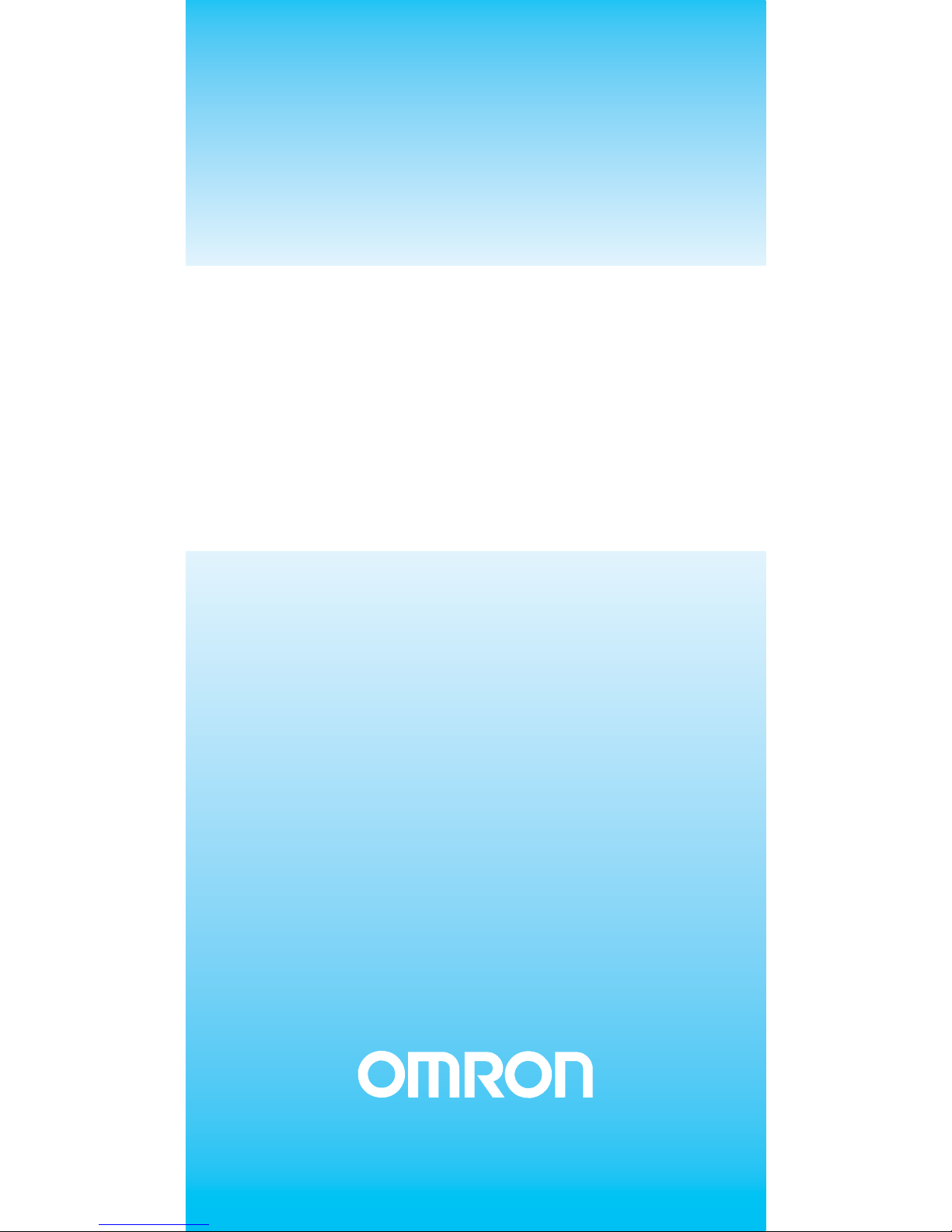
CX-Supervisor
Software
Cat No. W10E-EN-01
User Manual
Software Release 3.1
Page 2
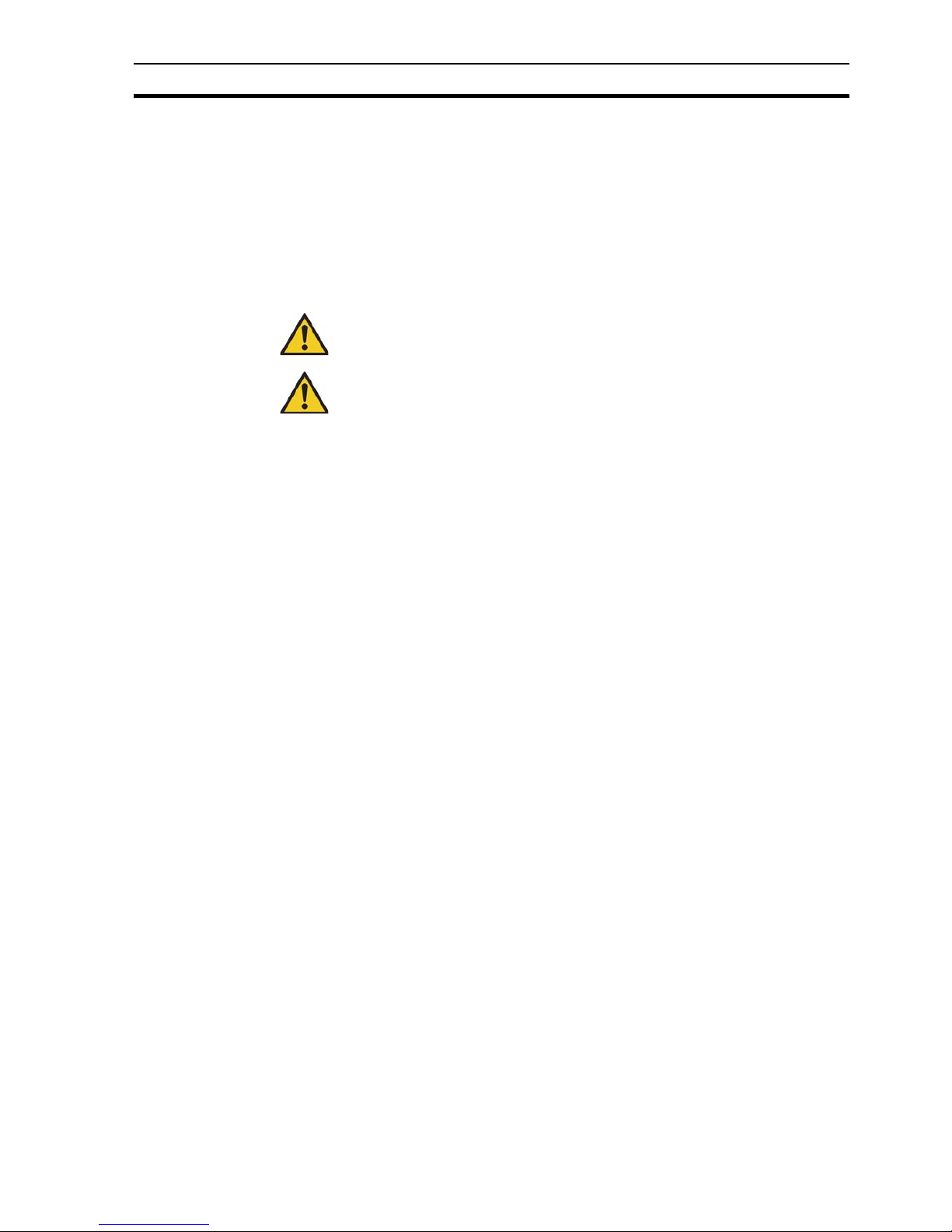
Trademarks and copyrights Notice
1
Notice
OMRON products are manufactured for use by a trained operator and only for
the purposes described in this manual.
The following conventions are used to c lassify and explain the precautions in
this manual. Always heed the information provided with them.
Trademarks and copyrights
MECHATROLINK is a registered trademark of Yaskawa Corporation.
Trajexia is a registered trademark of OMRON.
EtherCAT is a registered trademark of the EtherCAT Technology Group.
All other product names, company names, logos or other designations
mentioned herein are trademarks of their respective owners.
Copyright
Copyright © 2010 OMRON
All rights reserved. No part of this publication may be reproduced, stored in a
retrieval system, or transmitted, in any form, or by any means, mechanical,
electronic, photocopying, recording, or otherwise, without the prior written
permission of OMRON.
No patent liability is assumed with respect to the use of the information
contained herein. Moreover, because OMRON is constantly striving to improve
its high-quality products, the information contained in this manual is subject to
change without notice. Every precaution has been taken in the preparation of
this manual. Nevertheless, OMRON assumes no responsibility for errors or
omissions. Neither is any liability assumed for damages resulting from the use
of the information contained in this publication.
Note: Indicates information of particular interest for efficient and convenient
operation of the product.
Caution:
Indicates information that, if not heeded, could possibly result in minor or
relatively serious injury, damage to the product, or faulty operation.
Warning:
Indicates information that, if not heeded, could possibly result in serious injury
or loss of life.
Page 3
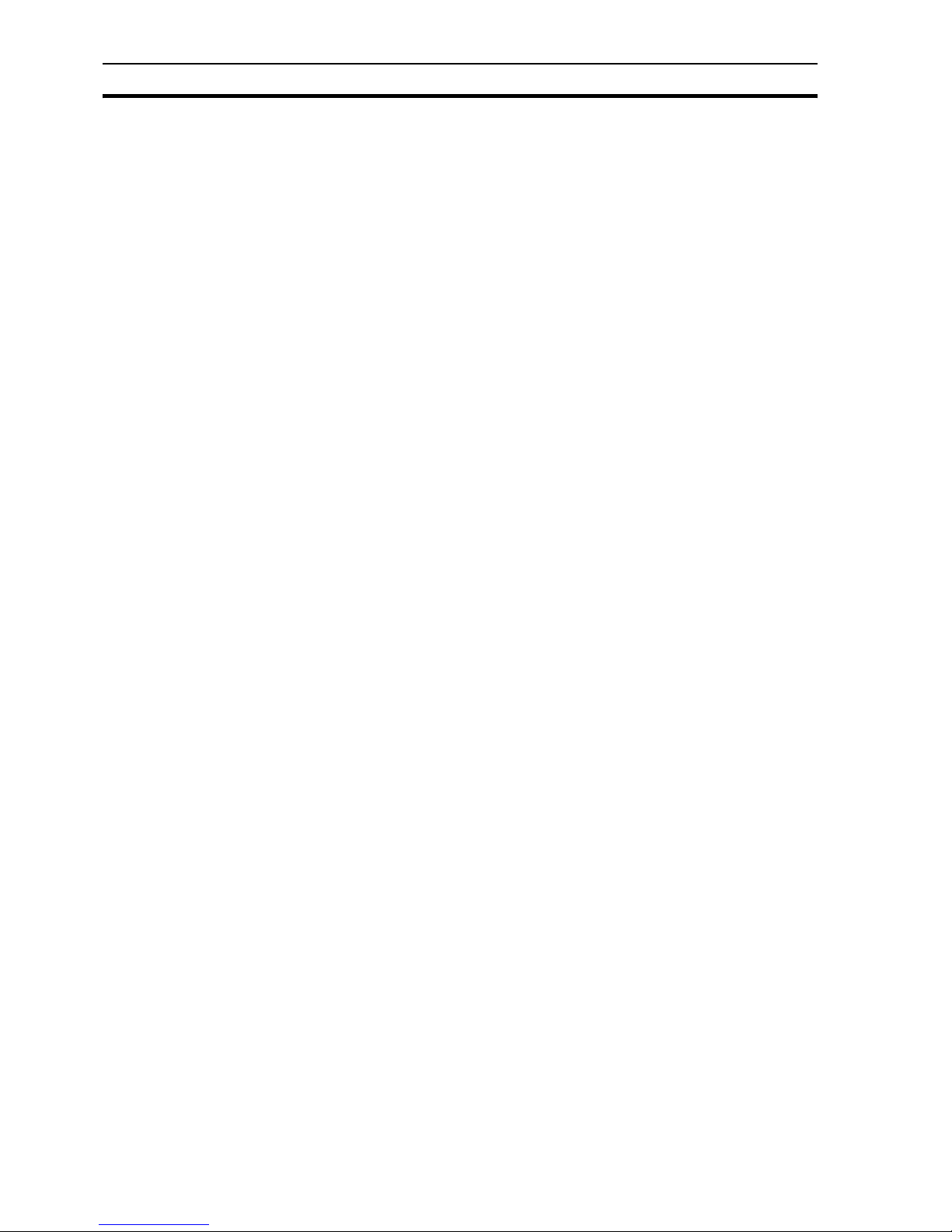
Copyright Notice
2
Page 4
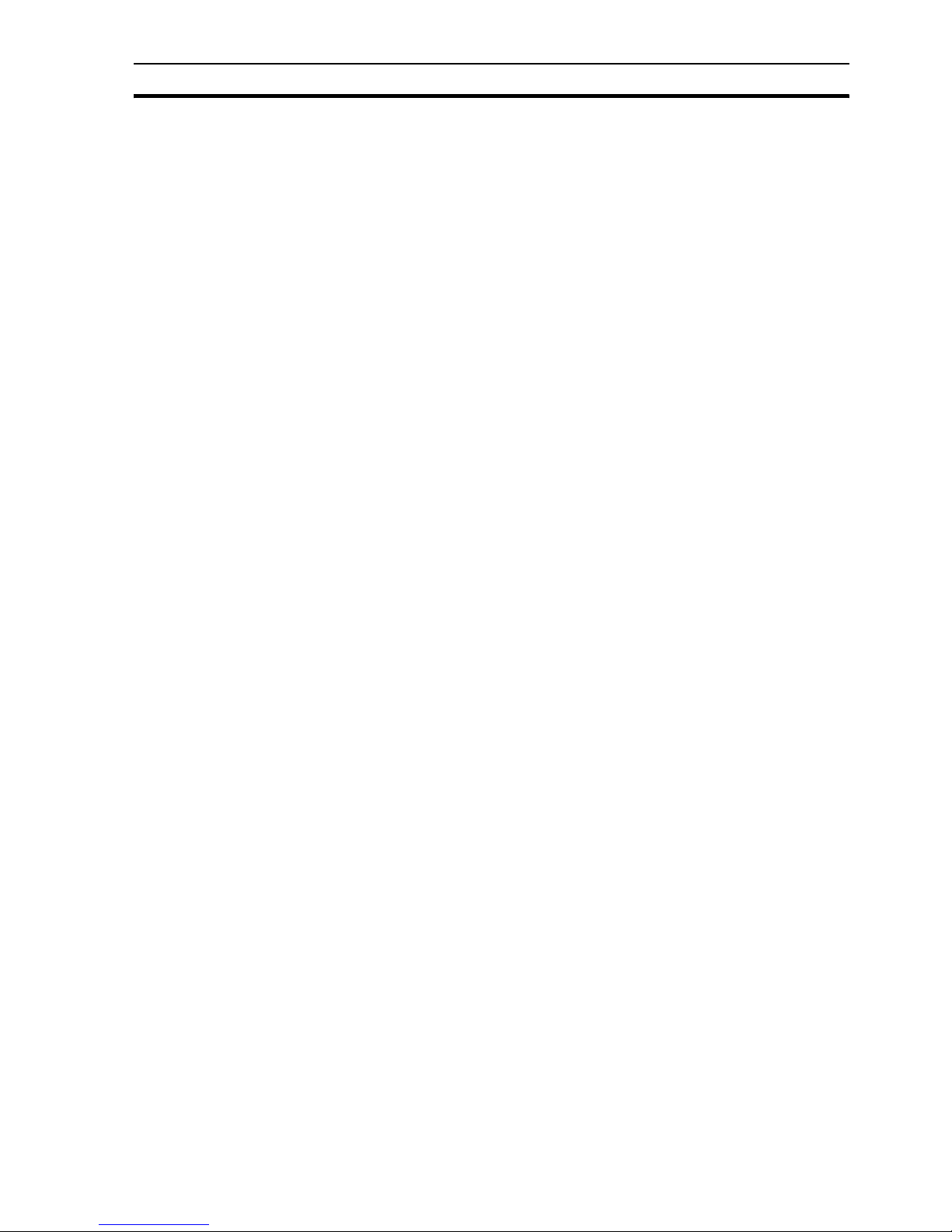
Table of Contents
3
Notice................................................................................................1
Trademarks and copyrights..................................................................................................................1
Copyright..............................................................................................................................................1
SECTION 1
Graphics Editor..............................................................................17
1-1 About the Graphics Editor..................................................................................................................17
1-2 Palette Bar .........................................................................................................................................17
1-2-1 Foreground Colour and Background Colour.........................................................................18
1-2-2 Custom Colours....................................................................................................................18
1-2-3 Line Style..............................................................................................................................19
1-2-4 Fill Pattern Palette...................... ... ... .... ... ... ... .............................................. ... ... ....................19
1-3 Graphic Object bar.............................................................................................................................19
1-4 Control Bar.............................................. ... ... .... ... ... ... .... .......................................... ..........................19
1-4-1 Object Identification ..............................................................................................................20
1-4-2 Raise Up One ................................................................ ... ... .................................................21
1-4-3 Lower Down One................................. .................................................................................21
1-4-4 Rotate ...................................................................................................................................21
1-4-5 Horizontal Mirror ............................................................... ... ... ... ...........................................22
1-4-6 Vertical Mirror........................................................................................................................22
1-4-7 Transparency On/Off ............................................................................................................22
1-5 Status Bar ..........................................................................................................................................23
1-6 Text Bar............... .... .......................................... ... ... ... .... ... ... ..............................................................23
1-6-1 Font Name............................................................................................................................24
1-6-2 Font Size...............................................................................................................................24
1-6-3 Text Bold On/Off...................................................................................................................25
1-6-4 Text Italic On/Off...................................................................................................................25
1-6-5 Text Underline On/Off...........................................................................................................25
1-6-6 Text Left Aligned...................................................................................................................25
1-6-7 Text Centred.........................................................................................................................25
1-6-8 Text Right Aligned.................................................................................................................25
1-7 Grid ....................................................................................................................................................25
1-8 Tip of the Day.....................................................................................................................................25
SECTION 2
Pages...............................................................................................27
2-1 Creating a Page .................................................................................................................................27
2-2 Amending a Page............. .... ... ... ... .... ... ... ... ........................................................................................27
2-3 Defining the Properties of a Page ......................................................................................................28
2-4 Printing a Page...................................................................................................................................29
2-4-1 Print Setup............................................................................................................................29
2-4-2 Print Preview.........................................................................................................................30
2-4-3 Printing..................................................................................................................................30
2-5 Saving a Page to a Project.................................................................................................................31
2-5-1 Save Page As.......................................................................................................................32
Page 5
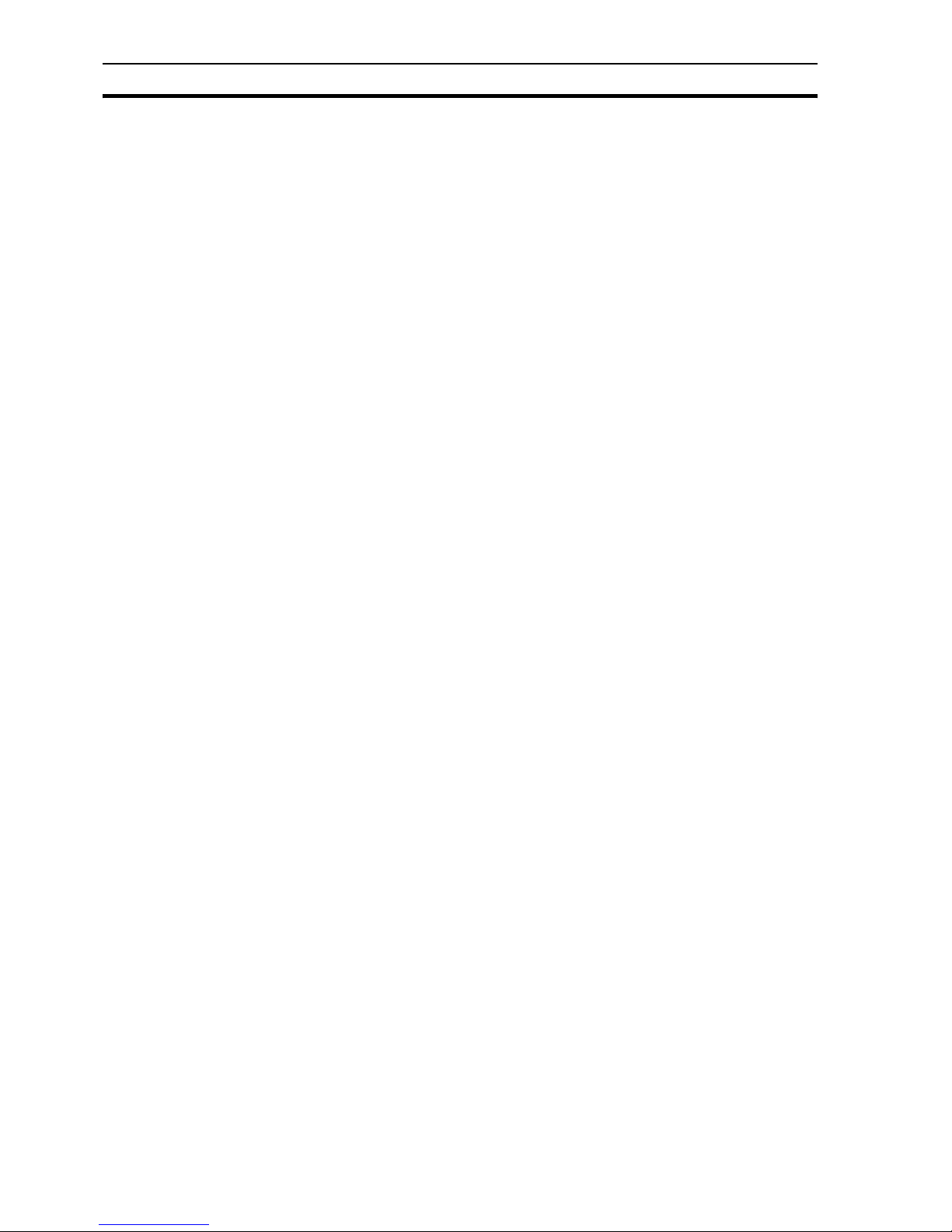
Table of Contents
4
2-5-2 Closing a Page ..................................................................................................................... 32
2-6 CX-Supervisor Preferences............................................................................................................... 32
2-6-1 Startup Preferences........... ... ... .... ... ... ............................................. ... .... ............................... 32
2-6-2 Editing Preferences.............................................................................................................. 32
2-6-3 General Preferences ............................................................................................................ 33
SECTION 3
Points..............................................................................................35
3-1 What is a Point?................................................................................................................................. 35
3-2 About the Point Editor.............. .... ... ................................................................................................... 35
3-3 Viewing Points in the Point Editor...................................................................................................... 35
3-3-1 Filtering the Points in the View by Group ............................................................................. 36
3-3-2 Filtering the Points in the View by Point Type ...................................................................... 36
3-3-3 Sorting the Points in the View by I/O Type........................................................................... 36
3-3-4 Sorting the Points in the View............................................................................................... 36
3-3-5 Changing the Viewing Mode................................................................................................. 36
3-3-6 Summary of Point Information..............................................................................................36
3-3-7 Drag and Drop of Points onto Control Objects ..................................................................... 37
3-4 Creating a Point................................................................................................................................. 38
3-4-1 General Attributes................................................................................................................. 38
3-4-2 Point Type ............................................................................................................................ 38
3-4-3 Point Attributes ..................................................................................................................... 38
3-4-4 I/O Type................................................................................................................................ 39
3-4-5 Memory Attributes ................................................................................................................ 40
3-4-6 I/O Update Rate.................................................................................................................... 40
3-4-7 I/O Attributes......................................................................................................................... 40
3-4-8 PLC Attributes ...................................................... .... ... ... ... .... ... ... ... ... ................................... 41
3-4-9 Data Transfer Actions When Opening a PLC....................................................................... 42
3-4-10 Conversion Attributes ........................................................................................................... 42
3-4-11 Advanced Point Settings ......................................................................................................42
3-5 Amending an Existing Point............................................................................................................... 43
3-6 Deleting an Existing Point.................................................................................................................. 43
3-7 Quick creation of many points............................................................................................................ 44
3-8 Runtime Point Maintenance.. ... .... ... ... ... .... ... ... ... ... .... ............................................. ... ... ...................... 45
3-9 Optimisation of PLC Communications ............................................................................................... 45
3-9-1 Creation of an "Array" Point.................................................................................................. 45
3-10 Point Import........................................................................................................................................ 46
3-11 System Points.................................................................................................................................... 46
3-11-1 Time Points.............. ... .... ... ... ... .... ... ... ... ... .... ... ... ............................................. .... ... ............... 46
3-11-2 Date Points........................................................................................................................... 47
3-11-3 Internal Points....................................................................................................................... 47
3-11-4 Display Points.......................... .... ... ............................................. ... ... .... ............................... 48
3-11-5 Mouse Points........................ ... .... ... ...................................................................................... 48
3-11-6 Alarm Points................................................................... ... .... ............................................... 49
3-11-7 Error Logger Points ........................................................ ... .... ... ... ... ... .... ... ... ... .... ... ... ... ......... 49
3-11-8 PLC Communications Points................................................................................................ 49
3-11-9 Security Points...................................................................................................................... 50
3-12 Printing Points.................................................................................................................................... 50
Page 6
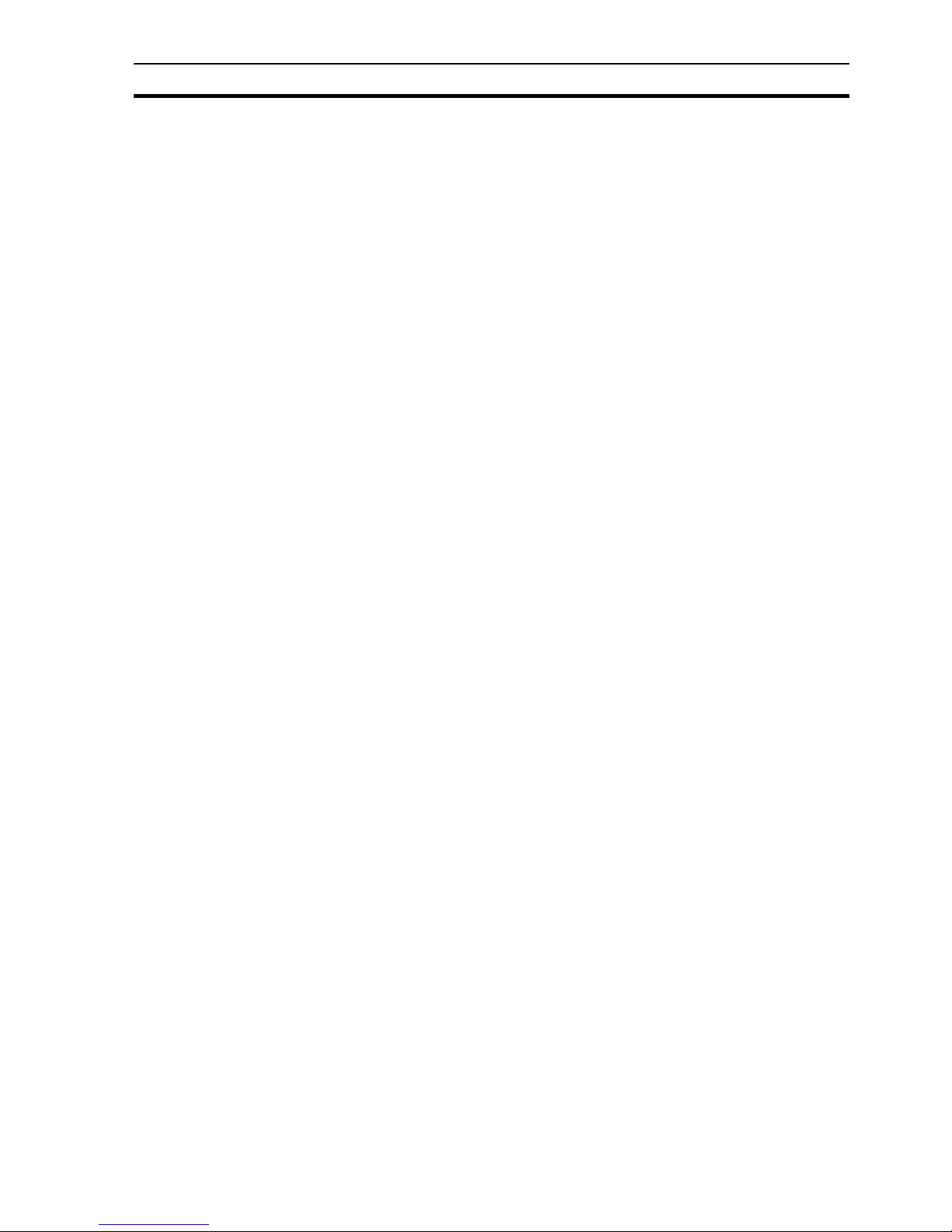
Table of Contents
5
3-12-1 Print Setup............................................................................................................................50
3-12-2 Print Preview.........................................................................................................................50
3-12-3 Printing..................................................................................................................................50
3-13 Embedding Point Values in Text .......................................................................................................50
3-13-1 Using Format specifiers.......................... ... ... .... ............................................. ... ... ... .... ... .......51
SECTION 4
Objects............................................................................................53
4-1 Objects...............................................................................................................................................53
4-2 Editing Objects...................................................................................................................................53
4-2-1 Re-sizing...............................................................................................................................53
4-2-2 Re-shaping............................................................................................................................53
4-2-3 Wizards.................................................................................................................................53
4-3 Creating and Editing Graphic Objects................................................................................................54
4-3-1 Arc.........................................................................................................................................54
4-3-2 Block Text.............................................................................................................................54
4-3-3 Ellipse ...................................................................................................................................54
4-3-4 Line.......................................................................................................................................54
4-3-5 Polygon.................................................................................................................................54
4-3-6 Polyline .................................................................................................................................55
4-3-7 Rectangle..............................................................................................................................55
4-3-8 Round Rectangle................................. ... ... ... .... ... ... ... .... ... ... ... ..............................................55
4-3-9 Text.......................................................................................................................................55
4-4 Creating and Editing Control Objects.................................................................................................55
4-4-1 Alarm Object.........................................................................................................................55
4-4-2 Bar Chart...............................................................................................................................57
4-4-3 Pictures.................................................................................................................................58
4-4-4 Linear Gauge........................................................................................................................60
4-4-5 Pushbutton............................................................................................................................61
4-4-6 Rotary Gauge........................................................................................................................61
4-4-7 Scatter Graph........................................................................................................................62
4-4-8 Slider.....................................................................................................................................64
4-4-9 Toggle Button........................................................................................................................65
4-4-10 Trend Graph..........................................................................................................................66
4-4-11 Web Browser Object.............................................................................................................68
4-5 Manipulating Objects..........................................................................................................................68
4-5-1 Select....................................................................................................................................68
4-5-2 Move.....................................................................................................................................69
4-5-3 Cut ........................................................................................................................................69
4-5-4 Copy ....................................... ................ ................ ................ ................ ..............................69
4-5-5 Paste.....................................................................................................................................69
4-5-6 Delete....................................................................................................................................69
4-5-7 Undo .....................................................................................................................................69
4-5-8 Mirror Image..........................................................................................................................70
4-5-9 Orientation ............................................................................................................................70
4-5-10 Transparency........................................................................................................................70
4-5-11 Group....................................................................................................................................70
4-5-12 Raise and Lower..... ... ... ... .... ... ... ... ............................................. .... ... ....................................70
Page 7
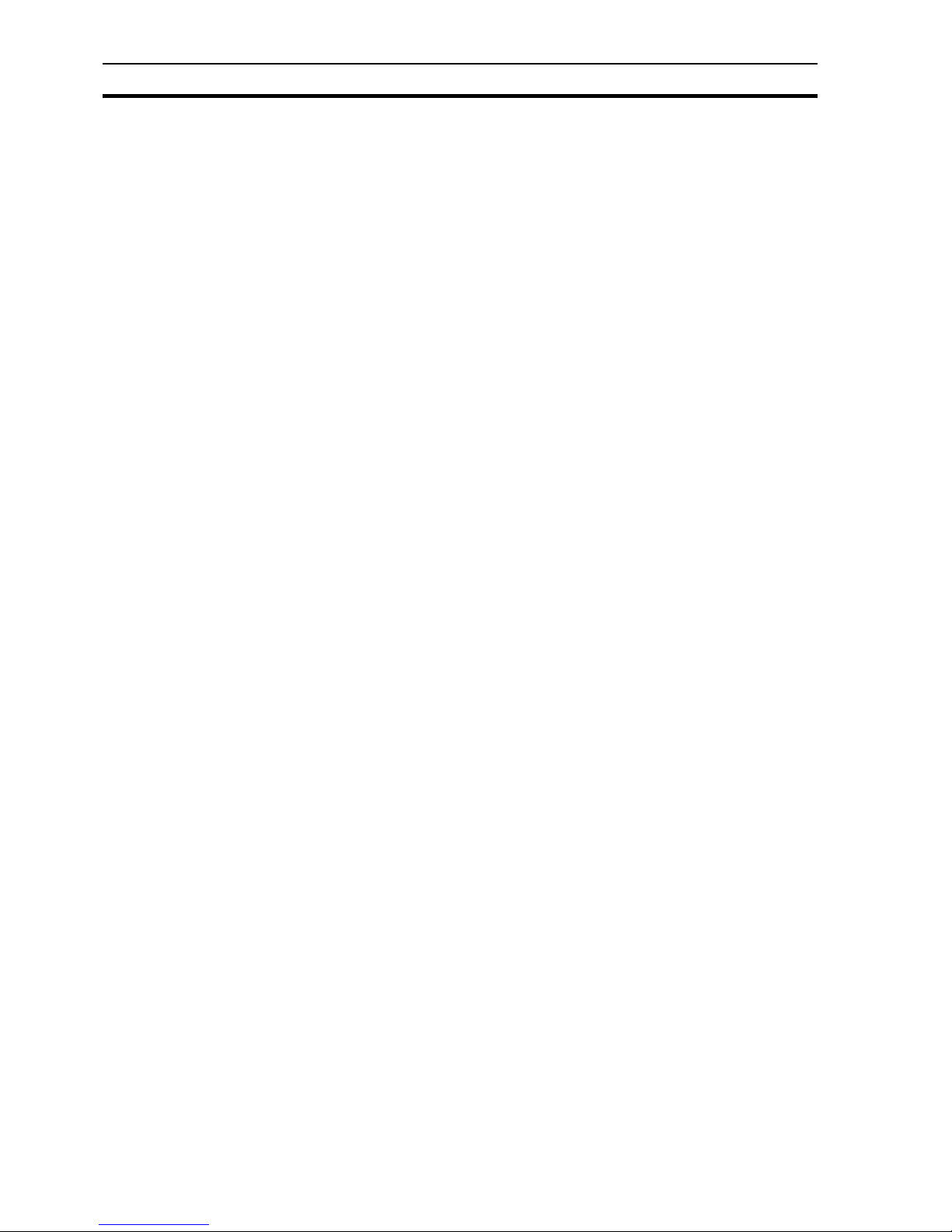
Table of Contents
6
4-5-13 Alignment.............................................................................................................................. 70
4-5-14 Zoom .................................................................................................................................... 72
4-6 Point Substitution............................................................................................................................... 72
4-6-1 Example................................................................................................................................ 72
4-7 Applying Tooltips................................................................................................................................ 73
4-8 Using the Floating Menu.................................................................................................................... 74
SECTION 5
ActiveX Objects..............................................................................75
5-1 Overview............................................................................................................................................ 75
5-2 Inserting a new object........................................................................................................................ 75
5-3 Editing Properties at Design Time ..................................................................................................... 75
5-4 Reading and Writing Properties at Runtime....................................................................................... 76
5-5 Calling Methods at Runtime............................................................................................................... 77
5-6 Responding to Events........................................................................................................................ 77
SECTION 6
Projects...........................................................................................79
6-1 Overview............................................................................................................................................ 79
6-2 Runtime Editions... ... ... .... ... ... ............................................................................................................. 79
6-3 Creating a Project.............................................................................................................................. 80
6-4 Amending a Project............................................................................................................................ 80
6-5 Saving a Project.... ... ... .......................................... .... ... ... ... .... ... ... ...................................................... 80
6-6 Printing a Project................................................................................................................................ 80
6-7 Device Configuration....................................... ... ............................................. .... ... ............................ 81
6-7-1 Creating a PLC Connection..................................................................................................81
6-7-2 Modifying a PLC Connection................................................................................................83
6-7-3 Removing a PLC Connection .............................................................................................. 83
6-7-4 Accessing PLC Connection in Runtime................................................................................ 84
6-8 Fins Gateway Option ......................................................................................................................... 85
6-9 Trajexia Devices ............. ... ... ... .... ... ... ... ............................................................................................. 86
6-10 Settings.............................................................................................................................................. 89
6-10-1 General Settings................................................................................................................... 89
6-10-2 Runtime Settings .................................................................................................................. 90
6-11 Runtime Security...... ... .... ... ... ... .... ... ............................................. ... .... ............................................... 98
6-11-1 Configured Users.................................................................................................................. 98
6-11-2 Linking CX-Supervisor Users With Windows Users ........................................................... 100
6-11-3 Menu Option Access Levels............................................................................................... 100
6-11-4 Exit Level............................................................................................................................ 101
6-12 Compiling and Running a Project .................................................................................................... 101
6-12-1 Building a Project................................................................................................................ 101
6-12-2 Running a Project............................................................................................................... 101
6-13 Running a Project with CX-Simulator............................................................................................... 102
6-13-1 Requirements and Limitations............................................................................................ 102
6-14 Save Runtime As ............................................................................................................................. 102
6-15 Create Runtime Install Disk ............................................................................................................. 103
6-16 Project Information........................................................................................................................... 103
Page 8
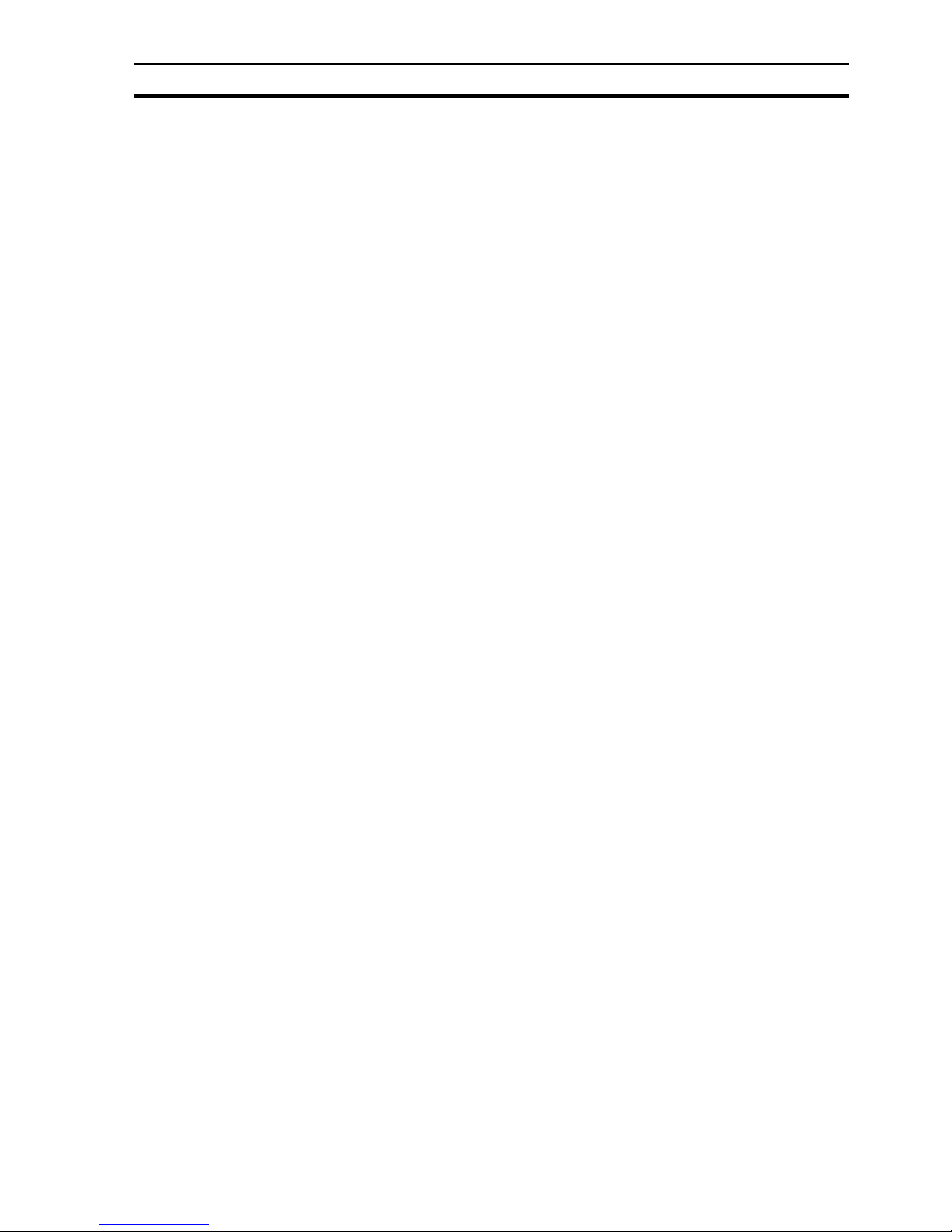
7
6-17 Alias Definitions....................... ... ... .... ... ... ... ... ...................................................................................104
6-18 Find ..................................................................................................................................................104
6-19 Output Window.................................................................................................................................105
6-20 Navigating Projects with the Workspac e................................................. .........................................105
6-21 Project Editor....................................................................................................................................106
6-21-1 About the Project Editor......................................................................................................106
6-21-2 Viewing the Contents of a Project.......................................................................................106
6-21-3 Opening a Page via the Project Editor................................................................................107
6-21-4 Adding Pages to a Project ..................................................................................................107
6-21-5 Removing Pages From a Project........................................................................................107
6-21-6 Linking Pages in a Project ..................................................................................................107
6-21-7 Selecting Pages for Display on Run ................................................. ... ... .... ... ... ..................107
6-21-8 Changing the View Mode....................................................................................................107
6-21-9 Viewing Project Details.......................................................................................................107
6-21-10 Multiple Selection................................................................................................................108
6-22 Printing from the Project Editor ........................................................................................................108
6-22-1 Print Setup..........................................................................................................................108
6-22-2 Print Preview.......................................................................................................................108
6-22-3 Printing................................................................................................................................108
6-23 Navigating Pages using Workbook mode ................................................... ... ... ... .... ... ... ... ... .... ... ... ..108
6-24 Using Full Screen mode...................................................................................................................108
SECTION 7
Graphics Library ..........................................................................109
7-1 Overview ..........................................................................................................................................109
7-2 Graphics Library...............................................................................................................................109
7-2-1 Create Library.....................................................................................................................109
7-2-2 Opening a Library ................................................................ ... ... .... ... ..................................109
7-2-3 Modify Library . ... .... ... ... ... .............................................. ... ... ...............................................110
7-2-4 Delete Library......................................................................................................................110
7-3 Manipulating Objects........................................................................................................................110
7-3-1 Add Object..........................................................................................................................110
7-3-2 Modify Library Element................................. .... ... ... ... .... ... ... ... ... .... ... ... ... .... ........................111
7-3-3 Delete Object ......................................................................................................................111
7-3-4 Using a Graphic Library Object in the Graphics Editor .......................................................111
7-3-5 Point Substitution....................................................... .... ... ... ... ............................................112
7-3-6 Default Graphic Library Objects .................................... ................................................ ..... 112
7-3-7 Conversion to Individual Page Objects...............................................................................112
7-3-8 Sharing Graphic Libraries...................................................................................................112
7-4 Printing the Graphics Library............................................................................................................112
7-4-1 Print Preview.......................................................................................................................112
7-4-2 Printing................................................................................................................................113
SECTION 8
Alarms...........................................................................................115
8-1 What is an Alarm?......................... .... ... ... .........................................................................................115
8-2 Alarm Settings............... ... .... ... ... ... .... ... ... .......................................... ... ... .... ... ... ... .... ........................115
Page 9
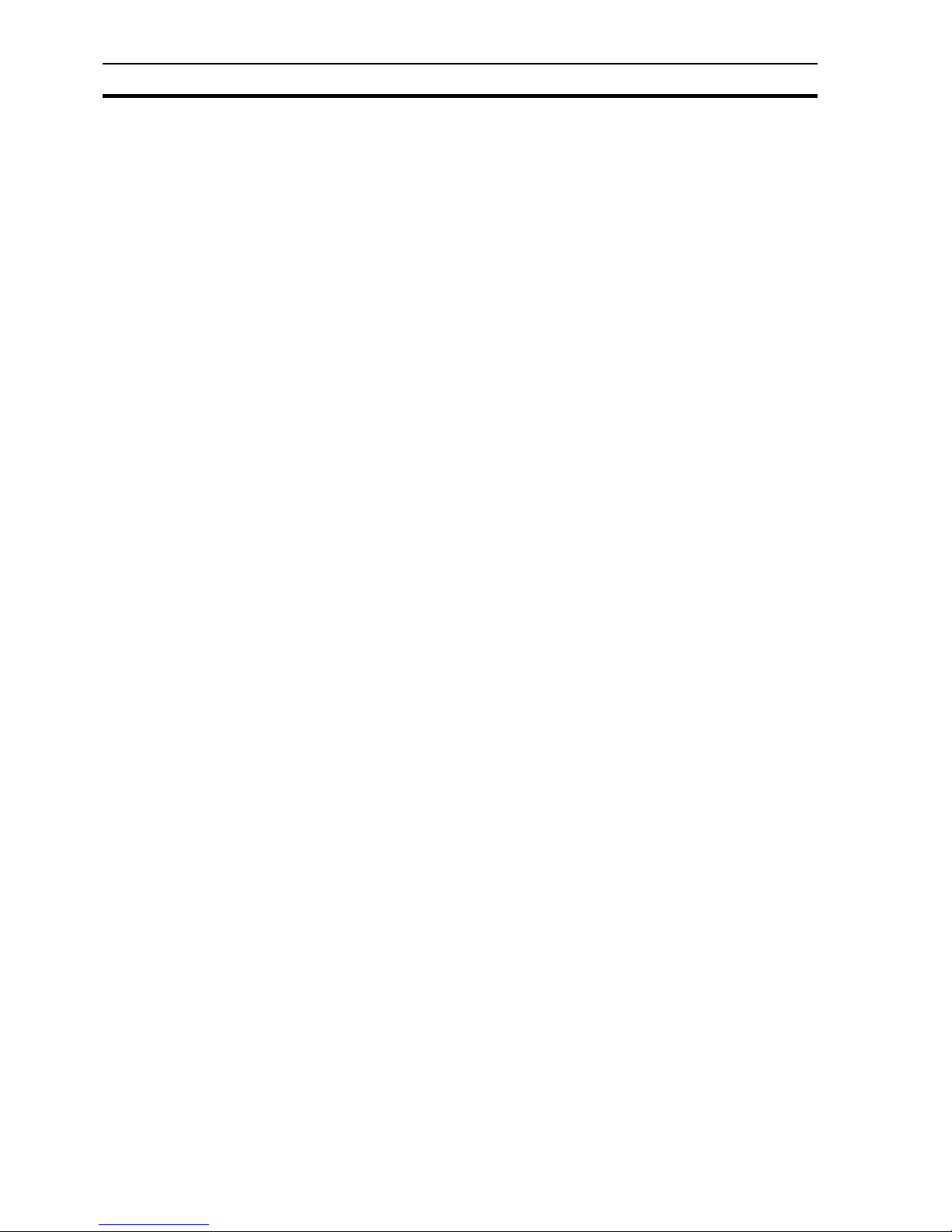
8
8-3 Viewing the Contents of the Alarm Database.................................................................................. 116
8-4 Creating a New Alarm...................................................................................................................... 117
8-4-1 Alarm Header Information .................................................................................................. 118
8-4-2 Alarm Type ................. .......................................... .... ... ... ... .... ... .......................................... 119
8-5 Updating an Existing Alarm.............................................................................................................. 121
8-6 Copying an Existing Alarm Definition............................................................................................... 121
8-7 Deleting an Existing Alarm............................................................................................................... 122
8-8 Printing Alarms................................................................................................................................. 122
8-8-1 Print Setup.......................................................................................................................... 122
8-8-2 Print Preview ...................................................................................................................... 122
8-8-3 Printing ............................................................................................................................... 122
8-9 Alarm Reporting In Runtime............................................................................................................. 122
8-9-1 Alarm Acknowledge........................... ... ... .... ... ... ............................................. .... ... ... ... ... . ... 123
8-9-2 Current Alarms ................................................................................................................... 123
8-9-3 Alarm History..................................................... ... .... ... ... ... .... ... ... ... ... .... ... ... ....................... 124
SECTION 9
Animation .....................................................................................125
9-1 Associating Points with Actions and Events .................................................................................... 125
9-2 Animation Editor............................................................................................................................... 125
9-2-1 View Mode.......................................................................................................................... 127
9-2-2 Project ................................................................................................................................ 127
9-2-3 Page................................................................................................................................... 127
9-2-4 Objects ............................................................................................................................... 128
9-2-5 Printing the Animation Editor..............................................................................................130
9-3 Runtime Actions....... ... .... ... ... ... .... ... ... ... .............................................. ... ... ....................................... 130
9-3-1 Script .................................................................................................................................. 130
9-3-2 Aliases................................................................................................................................ 132
9-3-3 Execution Attributes............................................................................................................ 132
9-3-4 Script Code......................................................................................................................... 133
9-3-5 Script Completion ............................................................................................................... 135
9-3-6 Horizontal Move.................................................................................................................. 135
9-3-7 Vertical Move......................................................................................................................136
9-3-8 Resize Width .................................................................................. ... .... ... ... ....................... 136
9-3-9 Resize Height ............. .... ... ... ... .... ... ... ... .......................................... ... .... ... ... ... .... ... ............. 137
9-3-10 Horizontal Percentage Fill .................................................................................................. 138
9-3-11 Vertical Percentage Fill....................................................................................................... 139
9-3-12 Display Page ..................................................... ... .... ... ... ... .... ... .......................................... 139
9-3-13 Close Page......................................................................................................................... 140
9-3-14 Blink.................................................................................................................................... 141
9-3-15 Colour Change (Analogue)................................................................................................. 141
9-3-16 Colour Change (Digital)...................................................................................................... 142
9-3-17 Enable/Disable ................................................................................................................... 143
9-3-18 Rotate................................................................................................................................. 144
9-3-19 Visibility............................................................................................................................... 144
9-3-20 Display Value (Digital) ................. ... ... ... ... .... ... ... ... .............................................. ... ... .......... 145
9-3-21 Display Value (Analogue).................................................. .... ... ... ... ... ................................. 146
9-3-22 Display Value (Text) ................................................................. ... ... ... .... ... ... ... .... ................ 146
Page 10

9
9-3-23 Edit Point Value (Digital).....................................................................................................147
9-3-24 Edit Point Value (Analogue)................................................................................................148
9-3-25 Edit Point Value (Text)........................................................................................................150
9-3-26 Common Colour Palette......................................................................................................151
SECTION 10
Recipes .........................................................................................153
10-1 What is a Recipe? ............................................................................................................................153
10-2 Recipe Components.........................................................................................................................153
10-3 Viewing Recipes in the Recipe Editor ..............................................................................................153
10-4 Creating a New Recipe ....................................................................................................................154
10-4-1 Recipe Configuration Attributes..........................................................................................155
10-4-2 Recipe Ingredients..............................................................................................................155
10-4-3 Recipe Validation................................................................................................................156
10-5 Updating an Existing Recipe............................................................................................................157
10-6 Copying an Existing Recipe Definition .............................................................................................158
10-7 Deleting an Existing Recipe.............................................................................................................159
10-8 Recipe Security Levels.....................................................................................................................159
10-9 Printing Recipes...............................................................................................................................159
10-9-1 Print Preview.......................................................................................................................159
10-9-2 Printing................................................................................................................................159
10-10 Using Recipes in Runtime................................................. ... ... .... ... ..................................................160
10-10-1 Recipe Viewer.....................................................................................................................160
10-10-2 Downloading a Recipe........................................................................................................162
10-10-3 Uploading a Recipe.............................................................................................................163
SECTION 11
Data Logging................................................................................165
11-1 What is Data Logging.......................................................................................................................165
11-2 Data Log Edit or ................................................. ... ... ... .......................................... .... ... .....................165
11-2-1 Configuring Data Sets and Logging Settings................................................. ... ... ...............165
11-2-2 Adding/Editing Data Set Properties ....................................................................................166
11-2-3 Editing Item Properties........................................................................................................167
11-2-4 Editing Items .......................................................................................................................168
11-3 Data Logging at Ru ntime .................................................................................................................169
11-3-1 File Management................................................................................................................169
11-3-2 Data Records......................................................................................................................171
11-4 Data Log View er Component (v2.0 and v1.8) ................... ... ... .... ... ... ... ... .... ... ... ... .... ... ... ... ... .... ... ... ..172
11-4-1 Invoking the Data Log Viewer.............................................................................................172
11-4-2 Viewing Logged Files..........................................................................................................172
11-4-3 Data Log Viewer 1.8 ...........................................................................................................173
11-5 Remote Data Log Viewer .................................................................................................................175
11-6 Data Log Export Facilities ................................................................................................................175
11-6-1 Exporting Data via the Export Dialog...... ... ... .... ... ... ... .... ... ... ... ... .... ... ... ... .... ... ... ... ... .... ... ... ..175
11-6-2 Generation of Comma Separated (CSV) Files....................................................................175
11-6-3 Single Selections ................................................................................................................176
11-6-4 Multiple Selections..............................................................................................................176
Page 11
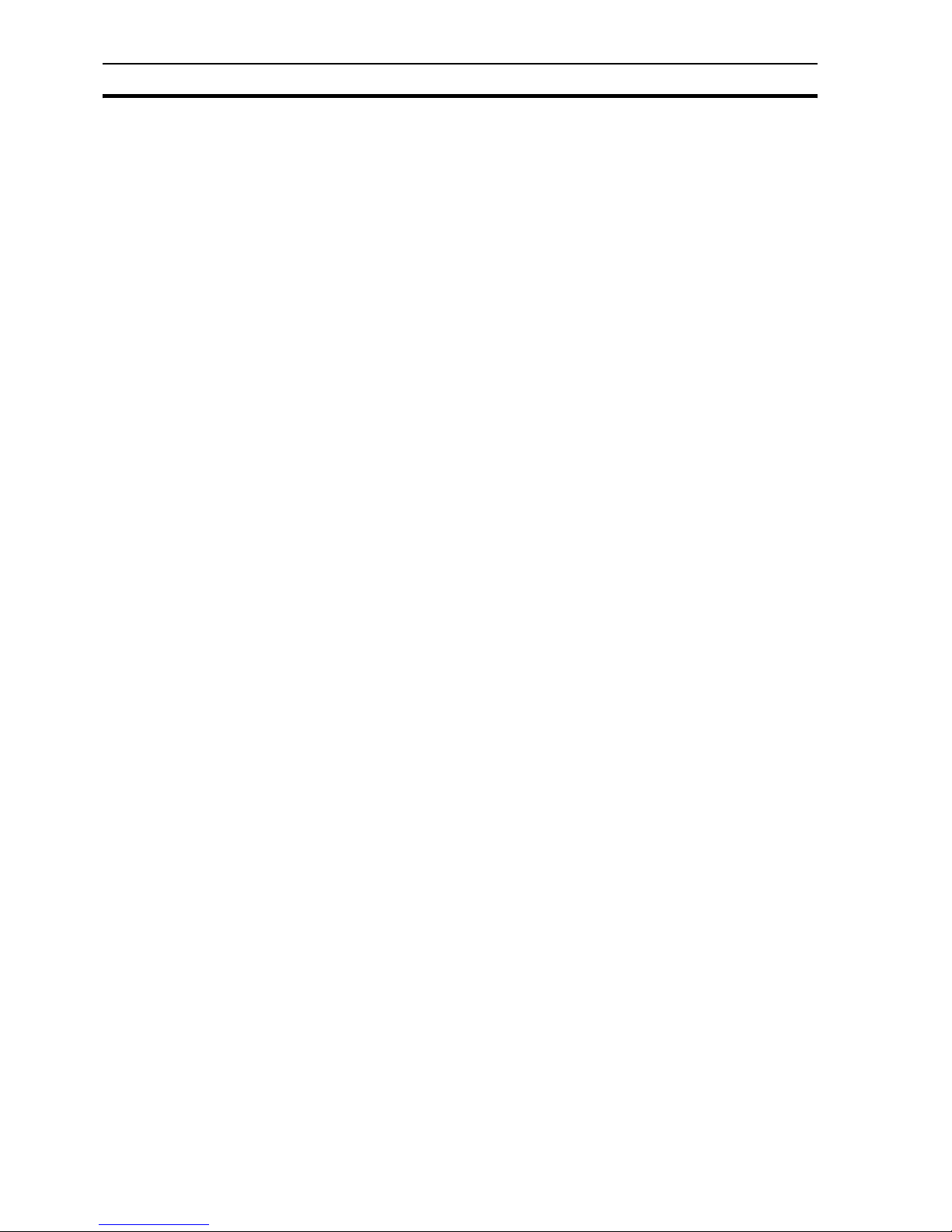
10
11-6-5 Generation of Text Files ..................................................................................................... 177
11-7 Data Logging ................................................................................................................................... 177
11-7-1 Add Database Link Dialog..................................................................................................177
11-7-2 Add Field Link Dialog.......................................................................................................... 178
SECTION 12
Databases.....................................................................................181
12-1 Database Connection Editor............................................................................................................ 181
12-2 Configuring a Connection ................................................................................................................ 182
12-2-1 Add/Modify Database connection dialog box .................................................................... 182
12-2-2 Testing Connections in the Development Environment...................................................... 183
12-2-3 Database Errors ................................................ ... .... ... ... ... .... ... ... ... ... .... ... ... ... .... ... ... .......... 183
12-2-4 Database Connection String dialog box ............................................................................. 183
12-2-5 Creating a Data Source Name file ..................................................................................... 185
12-2-6 Creating a Read/Write connection to an Excel file ............................................................. 186
12-2-7 Creating a Read/Write connection to CSV/Text file............................................................ 187
12-3 Configuring Recordsets ................................................................................................................... 187
12-3-1 Name.................................................................................................................................. 187
12-3-2 Recordset Type .............. ... ... ... ........................................................................................... 187
12-3-3 Source................................................................................................................................ 188
12-3-4 Lock.................................................................................................................................... 188
12-4 Configuring Field Associations......................................................................................................... 189
12-4-1 Name.................................................................................................................................. 189
12-4-2 Point ................................................................................................................................... 189
12-4-3 Field.................................................................................................................................... 189
12-4-4 Field Property........................................................................ ... ... ... .................................... 189
12-5 Configuring Parameter Associations................................................................................................ 190
12-5-1 Name.................................................................................................................................. 191
12-5-2 Index................................................................................................................................... 191
12-5-3 Data Type........................................................................................................................... 191
12-5-4 Use point to hold parameter value...................................................................................... 191
12-5-5 Point ................................................................................................................................... 191
12-5-6 Value .................................................................................................................................. 191
12-6 Configuring Schemas....................................................................................................................... 192
12-6-1 Name.................................................................................................................................. 192
12-6-2 Point ................................................................................................................................... 192
12-6-3 Type.................................................................................................................................... 192
12-6-4 Criteria................................................................................................................................ 192
12-6-5 Filter.................................................................................................................................... 192
12-6-6 Read on Connection.................... ... ... ... ... .... ... ... ... .... ... ... ............................................. ....... 192
12-6-7 Preview............................................................................................................................... 192
12-6-8 Database Schema Types .................. ... ... .... ... ... ... .... ... ... ... .... ... ... ....................................... 193
12-7 Using Transactions .......................................................................................................................... 195
12-7-1 Nested Transactions...........................................................................................................196
12-8 Saving Recordsets as XML...... .... ... ... ... .... ... ... ... ... .... ... ... ... .... ............................................. ............. 196
12-9 Datashaping..................................................................................................................................... 197
12-10 Examples ......................................................................................................................................... 198
12-10-1 Simple Relation Hierarchy example: .................................................................................. 198
Page 12
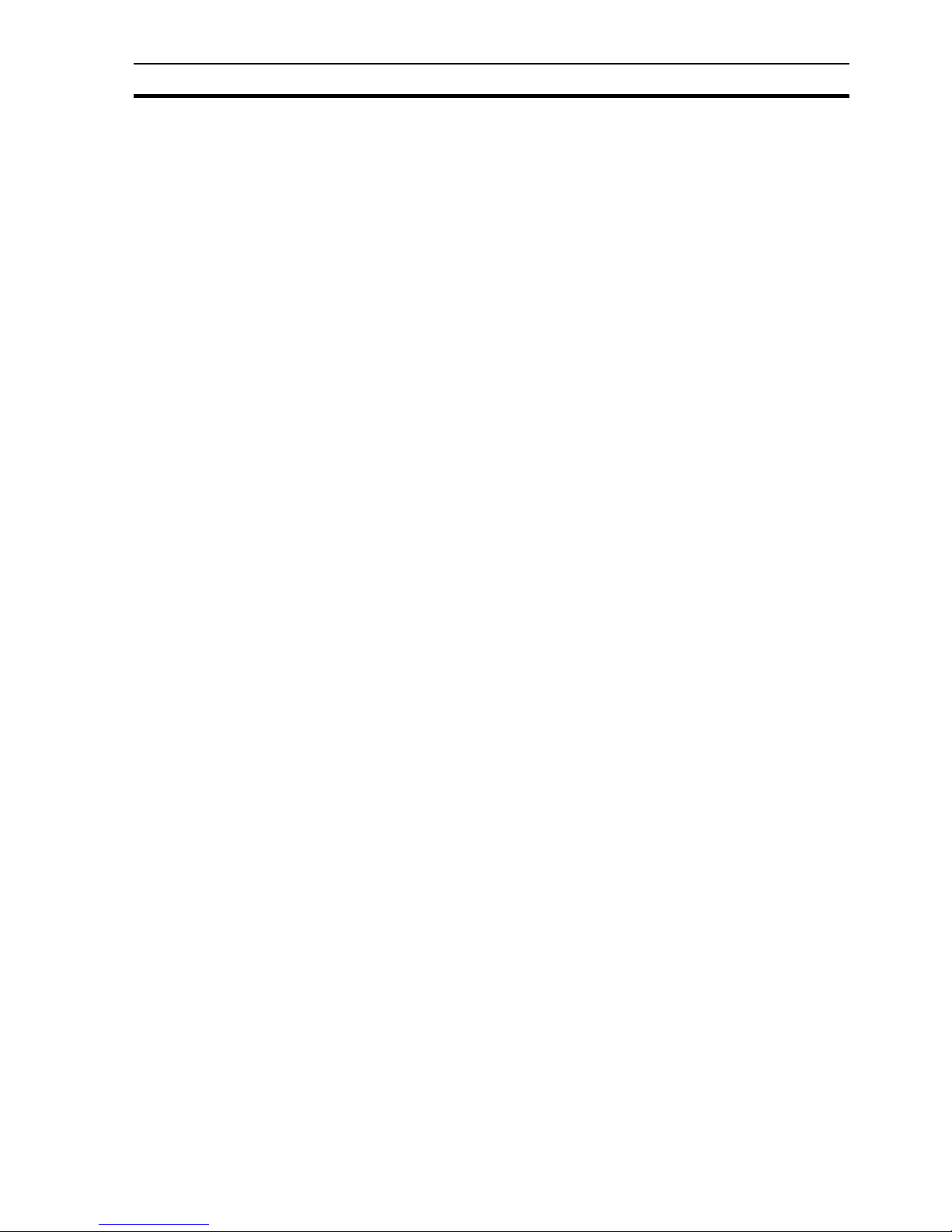
11
12-10-2 Compound Relation Hierarc hy example:............................................................................198
12-10-3 Hierarchy with Aggregate example:....................................................................................198
12-10-4 Group Hierarchy example: .................................................................................................198
12-10-5 Group Hierarchy with Aggregate example: ........................................................................198
12-10-6 Multiple Groupings example: .............................................................................................199
12-10-7 Grand Total example: .........................................................................................................199
12-10-8 Grouped Parent Related to Grouped Child example: ........................................................199
SECTION 13
CFR (Title 21 Part 11) Functionality ........................................201
13-1 Overview..........................................................................................................................................201
13-2 Supported Databases ......................................................................................................................201
13-3 CX-Supervisor Runtime User and Audit Trail UserID ......................................................................201
13-4 Creating / Running a CFR Application (Microsoft Access)...............................................................202
13-4-1 CFR Test Application..........................................................................................................202
13-4-2 Configuring Points for Audit.............................. ... ... ... ............................................. .... ... .....203
13-4-3 Default Audit Trail Configuration.......................................................... ...............................203
13-4-4 Default Connection String...................................................................................................204
13-4-5 Logged In User ... .... ............................................. ... ... ............................................. ............205
13-4-6 Starting and Stopping an Audit Trail...................................................................................205
13-4-7 Running the CFR Test Application and Logging to an Access Database...........................205
13-4-8 Viewing the Audit Trail Database........................................................................................206
13-4-9 Audit Trail Configuration Settings – Alarms Errors and Events ..........................................207
13-4-10 Configuring Alarms for Audit Trail Records.........................................................................207
13-4-11 Generating Errors and Events in Audit Trail Records.........................................................209
13-4-12 Running the CFR Test Application to Generate Alarm Error and Event Records...............209
13-4-13 Viewing the Alarm Error and Events Data Tables...............................................................210
13-5 Logging Audit Trails to an SQL Database........................................................................................210
13-5-1 SQL Server Database Prerequisites...................................................................................211
13-5-2 Creating an SQL Server Test Project .................................................................................211
13-5-3 Connection String for an SQL Database.............................................................................212
13-5-4 Running an SQL Server Test Project..................................................................................213
13-5-5 Viewing Audit Trail Records in an SQL Server Test Project...............................................213
13-6 Further Settings and Configuration ..................................................................................................213
13-6-1 Database File Location.......................................................................................................214
13-6-2 Microsoft Access Database File Management....................................................................214
13-6-3 Audit Trail Notes ............................................................... ... ... ... .........................................215
13-6-4 SQL Statements..................................................................................................................216
13-7 How to Access Information from a CFR Database ..........................................................................217
13-7-1 Using CX-Supervisor ........................................................ ... ... ... .... ... ... ... .... ... ... ... ...............217
13-7-2 Using Microsoft Excel ............................................................. ... .... ... ... ... .... ... ... ... ... .... ........218
13-8 Limitations ........................................................................................................................................221
SECTION 14
Standard Web Pages ...................................................................223
14-1 Overview..........................................................................................................................................223
14-2 Access..............................................................................................................................................223
Page 13
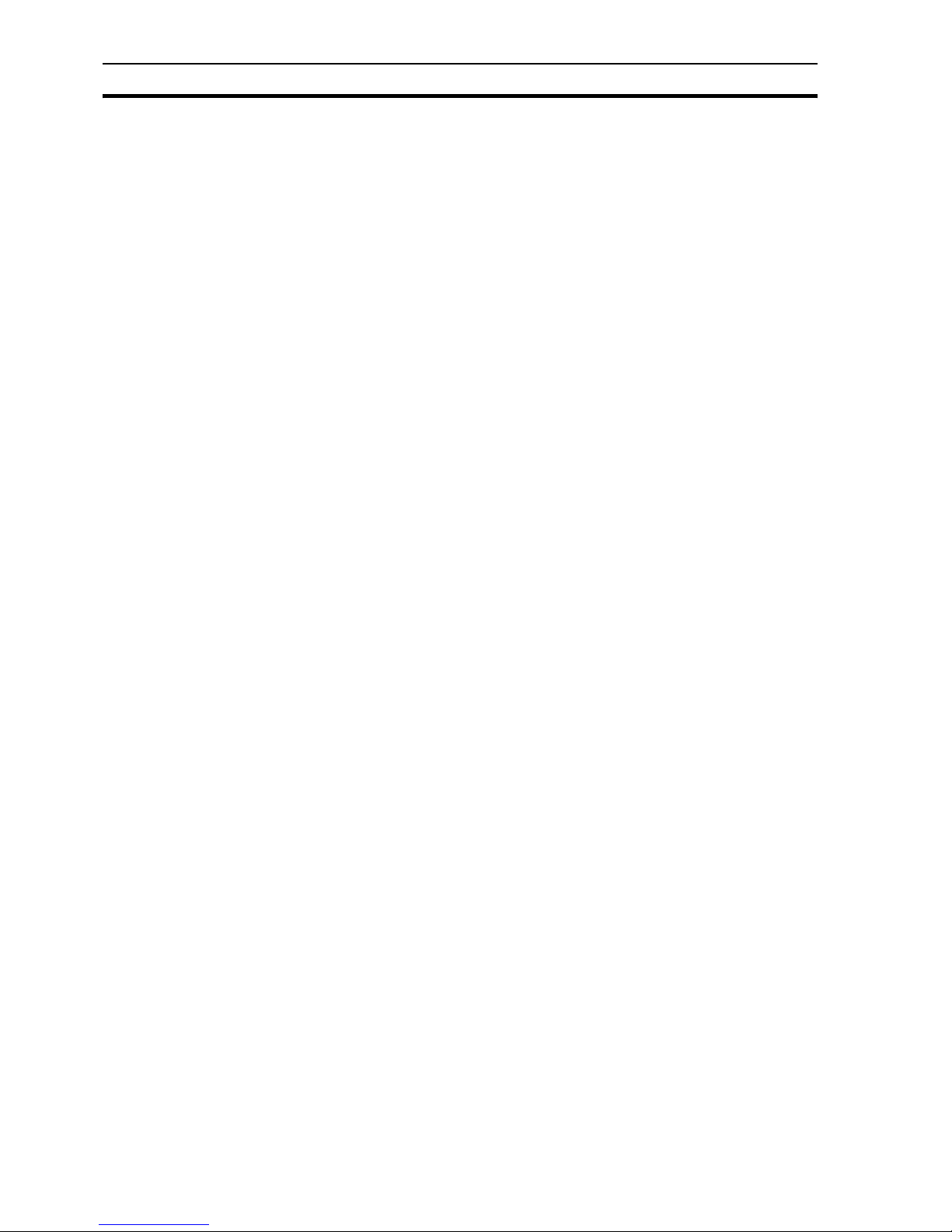
12
14-3 Pages............................................................................................................................................... 223
14-4 Configuration.................................................................................................................................... 224
14-5 Default Port...................................................................................................................................... 224
14-6 DCOM Settings................................................................................................................................ 224
14-7 Error Pages........................ ... ... .............................................. ... ... .................................................... 224
14-8 Limitations........................................................................................................................................ 224
SECTION 15
Multilingual Features ..................................................................225
15-1 Development Features............. .... ... ... ... .... ... ... ... ... .... ... ............................................. ... .... ................ 225
15-2 Runtime Language Features .......................................................... .... ... .......................................... 226
15-2-1 Setting the Default Language............................................................................................. 226
15-3 Runtime Multilingual Features ........................................................ .... ... .......................................... 227
15-3-1 Changing Language at Runtime......................................................................................... 227
15-3-2 User Defined Text............................................................................................................... 228
15-4 Translating User Defined Text with the Translation Tool.................................... ... ... ... .... ... ... ... ... .... 228
15-5 Translating User Defined Text Manually.......................................................................................... 230
15-6 Configuring Windows for Language Support ................................................................................... 231
15-6-1 Windows XP ....................................................................................................................... 231
15-6-2 Windows 2000.................................................................................................................... 231
15-6-3 Loading Old Projects .......................................................................................................... 232
15-7 Data Log Viewer .............................................................................................................................. 233
15-8 Standard Web Pages....................................................................................................................... 233
15-9 Adding Unsupported Runtime Languages....................................................................................... 233
15-10 Popup Keyboard Layout .................................................................................................................. 234
SECTION 16
Application Analysis / Performance Monitor ............................235
16-1 Application Analysis......................................................................................................................... 235
16-1-1 Data Analysed .................................................................................................................... 236
16-2 Performance Monitor ....................................................................................................................... 239
SECTION 17
Using CX-Supervisor as an OPC Client.....................................243
17-1 An Overview of OPC........................................................................................................................ 243
17-1-1 A Brief History of OPC Data Access............ ... ... ... .... ... ... ... .... ... ... ... ... .... ... ... ... .... ... ... ... ... .... 243
17-1-2 Other OPC Specifications................................................................................................... 244
17-1-3 Key Technologies used by OPC.............. .... ... ... ... .... ... ... ... .... ... ... ... ... .... ... ... ... .... ... ... ... ... .... 245
17-2 Using CX-Supervisor with OPC Servers.......................................................................................... 247
17-3 Using with Omron's CX-Server OPC ............................................................................................... 251
SECTION 18
Connecting to a remote CX-Supervisor application.................253
18-1 Two Tier, Client - Server or Master - Slave...................................................................................... 253
18-2 Peer to Peer..................................................................................................................................... 253
18-3 Distributed Server .............. ... ... .... ... ... ... .... ... ... ... ... .... ... ... ............................................. .................... 254
Page 14
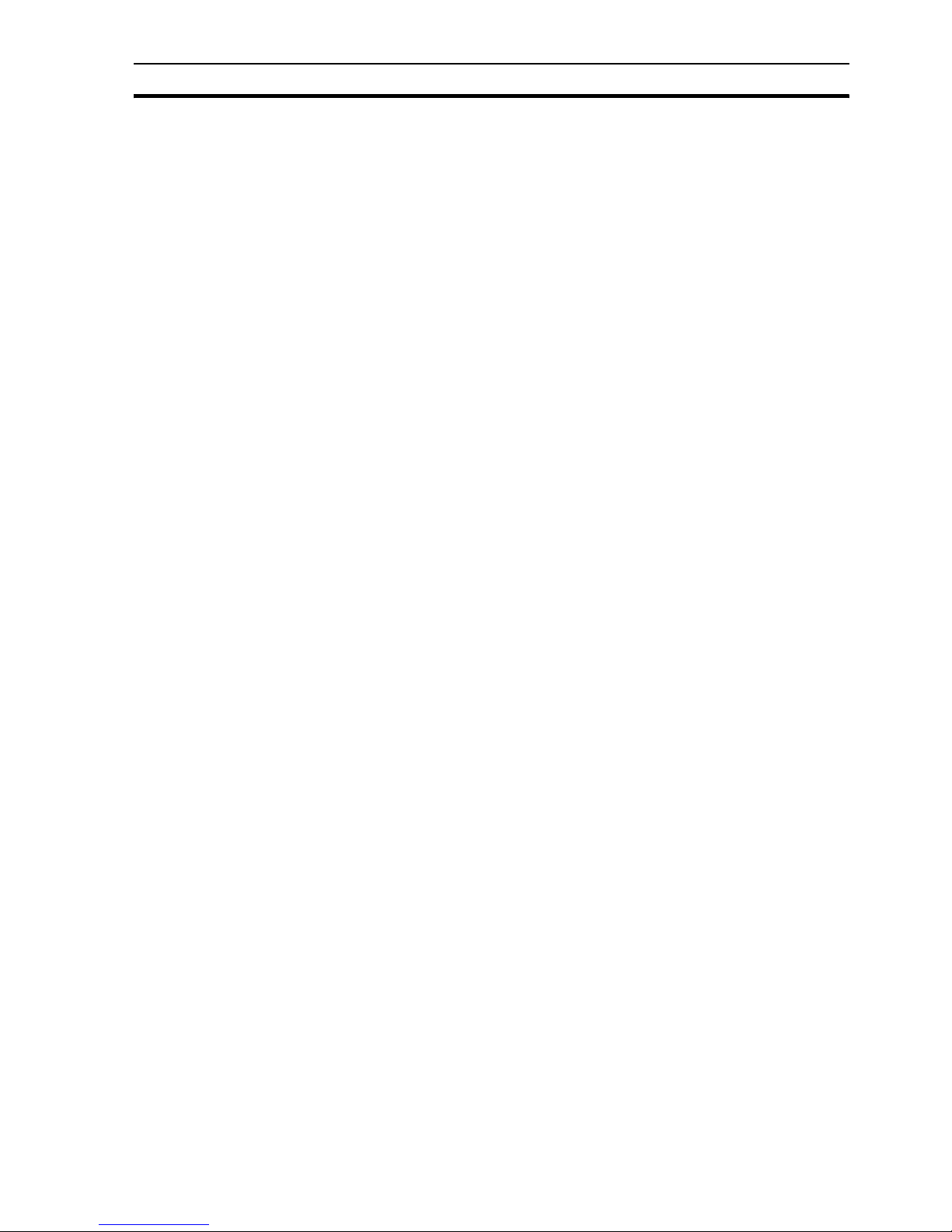
13
18-4 Redundant Server ................... ... ... .... ... ... ... ... .... ... ... ... .............................................. ... ... ..................254
18-5 Creating a CX-Supervisor Server application ..................................................................................255
18-6 Creating a CX-Supervisor Client application....................................................................................255
SECTION 19
Connecting to Omron Industrial Components..........................259
19-1 Adding a Point Linked to a Parameter .............................................................................................259
SECTION 20
Best Practices ..............................................................................263
20-1 Design..............................................................................................................................................263
20-1-1 Design your page layouts and navigation flow..................... ... ... .... ... ... ... .... ... ... ... ... .... ... ... ..263
20-1-2 Use Logical Point names instead of physical addresses....................................................263
20-2 Performance.....................................................................................................................................264
20-2-1 Organise the PLC memory properly ................................................................. ... ... .... ... ... ..264
20-3 Points ...............................................................................................................................................266
20-4 Drawing ............................................................................................................................................267
20-5 Scripts ..............................................................................................................................................268
20-6 Data Logging........................................................................................ ... .... ... ... ... .... ........................269
Appendix A
Configuring a PC for Remote Connection.................................271
A.1 Configuring a Client PC running Windows XP Service Pack 2........................................................271
A.2 Configuring a Client PC running Windows XP.................................................................................271
A.3 Configuring a Client PC running Windows NT or 2000....................................................................271
A.4 Configuring a Server PC running Windows XP Service Pack 2.......................................................272
A.5 Configuring a Server PC running Windows XP................................................................................272
A.6 Configuring a Server PC running Windows NT or 2000...................................................................272
Appendix B
Frequently Asked Questions ......................................................275
Appendix C
Troubleshooting...........................................................................299
C.1 How to diagnose problems...............................................................................................................299
C.2 Point Maintenance ...........................................................................................................................299
C.3 PLC Data Monitor................. ... ... ... .... ... ... ... ... ...................................................................................299
C.4 CX-Supervisor Performance monitor ......... ... .... ... ... ... .... ... ... ... .... ... ... ... ... .... ... ..................................299
C.4.1 Overview.............................................................................................................................300
C.4.2 Summary.............................................................................................................................300
C.4.3 CPU Time........................ .... .......................................... ... ... ... ... .... ... ..................................300
C.4.4 Network...............................................................................................................................300
C.4.5 PLC.....................................................................................................................................300
C.5 Diagnostics dialog box .................. .... ... ... ... ... .... ... ... ... .... ............................................. ... ..................301
C.6 Scripting errors................. .... ... ... ... .... ... ... ... .......................................... ... .... ... ... ... .... ........................302
Page 15
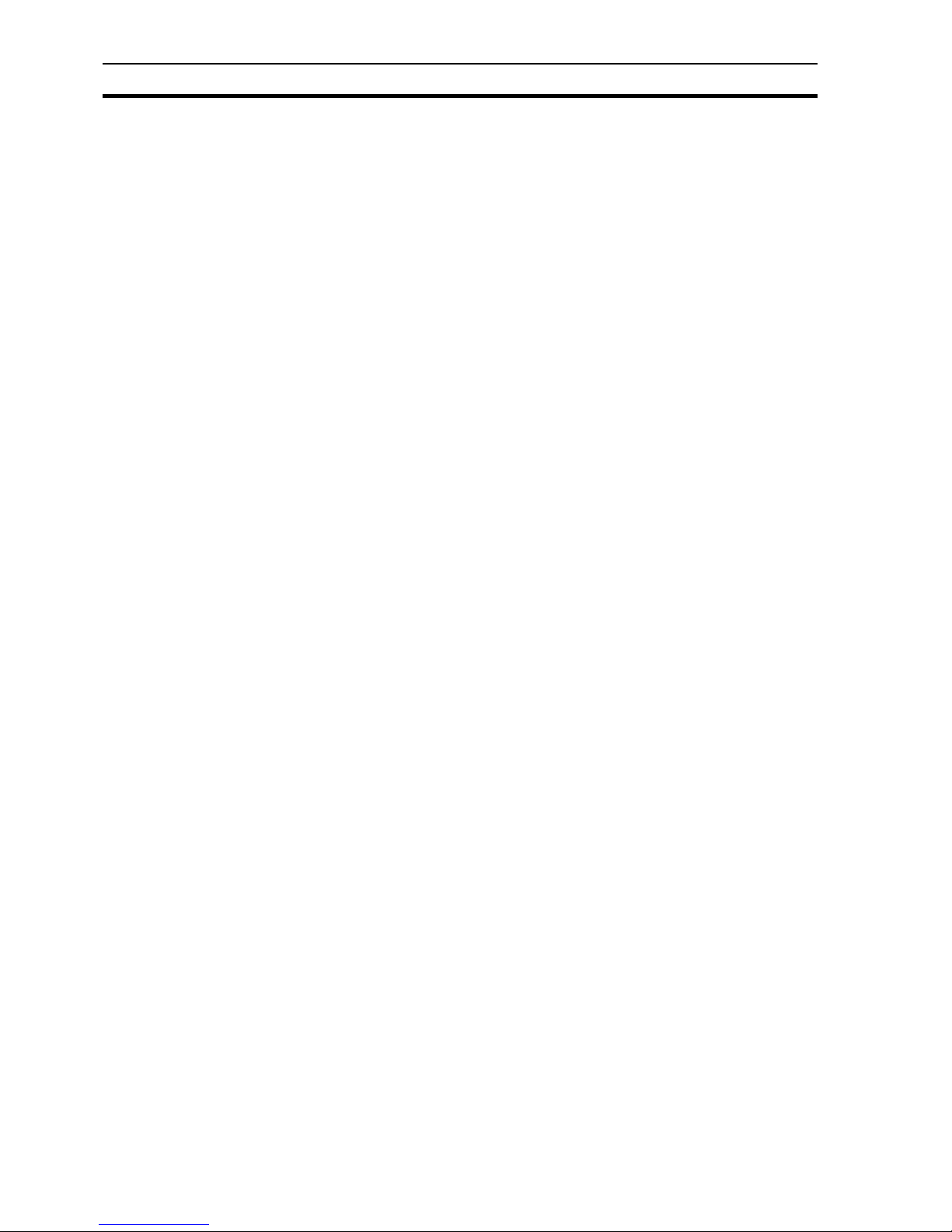
14
C.6.1 VBScript Syntax errors.......................................................................................... ... ... .......302
C.6.2 CX-Supervisor Syntax errors.......... ... ... ... .... ... ... ... .... ............................................. ... ... ... .... 302
C.6.3 Runtime errors.................................................................................................................... 303
C.6.4 Design errors...................................................................................................................... 303
C.7 PLC Maintenance dialog box........................................................................................................... 303
C.8 Database errors............................................................................................................................... 303
C.9 How to create steps to reproduce...... ... .... ... ... ................................................................................. 303
C.10 Information necessary to send to Support....................................................................................... 304
Appendix D
CX-Server Error Codes................................................................305
Appendix E
Using with the Omron DyaloX ....................................................307
E.1 General Use..................................................................................................................................... 307
E.1.1 Installing CX-Supervisor..................................................................................................... 307
E.1.2 Communication Settings.... ... ... .... ... ............................................. ... ... .................................308
Appendix F
Obsolete Features........................................................................309
F.1 Windows 98, Windows ME, Windows NT........................................................................................ 309
F.2 Configuring a OPC/DCOM Client PC running Windows 98 or Me................................................... 309
F.3 Configuring a DCOM / OPC Server PC running Windows 98 or Me ............................................... 310
F.3.1 Windows 95........................................................................................................................ 310
F.3.2 System Points..................................................................................................................... 311
F.4 DDE ................................................................................................................................................. 311
F.4.1 DDE Client Points............................................................................................................... 311
F.4.2 DDE Server Points ............................................................................................................. 312
F.4.3 DDE Array Points ............................................................................................................... 313
F.5 OLE Automation................................. ... .... ... ... ................................................................................. 317
F.6 OLE Overview. ... ... ... ... .... ................................................................................................................. 317
F.7 Object Packager .............................................................................................................................. 318
F.7.1 Creating an Object From New............................................................................................ 318
F.7.2 Creating an Object From a File .......................................................................................... 320
F.7.3 Activating an Object............................................................................................................ 321
F.7.4 Converting a Package Object............................................................................................. 322
Appendix G
Glossary of Terms .......................................................................323
Revision history...........................................................................331
Page 16
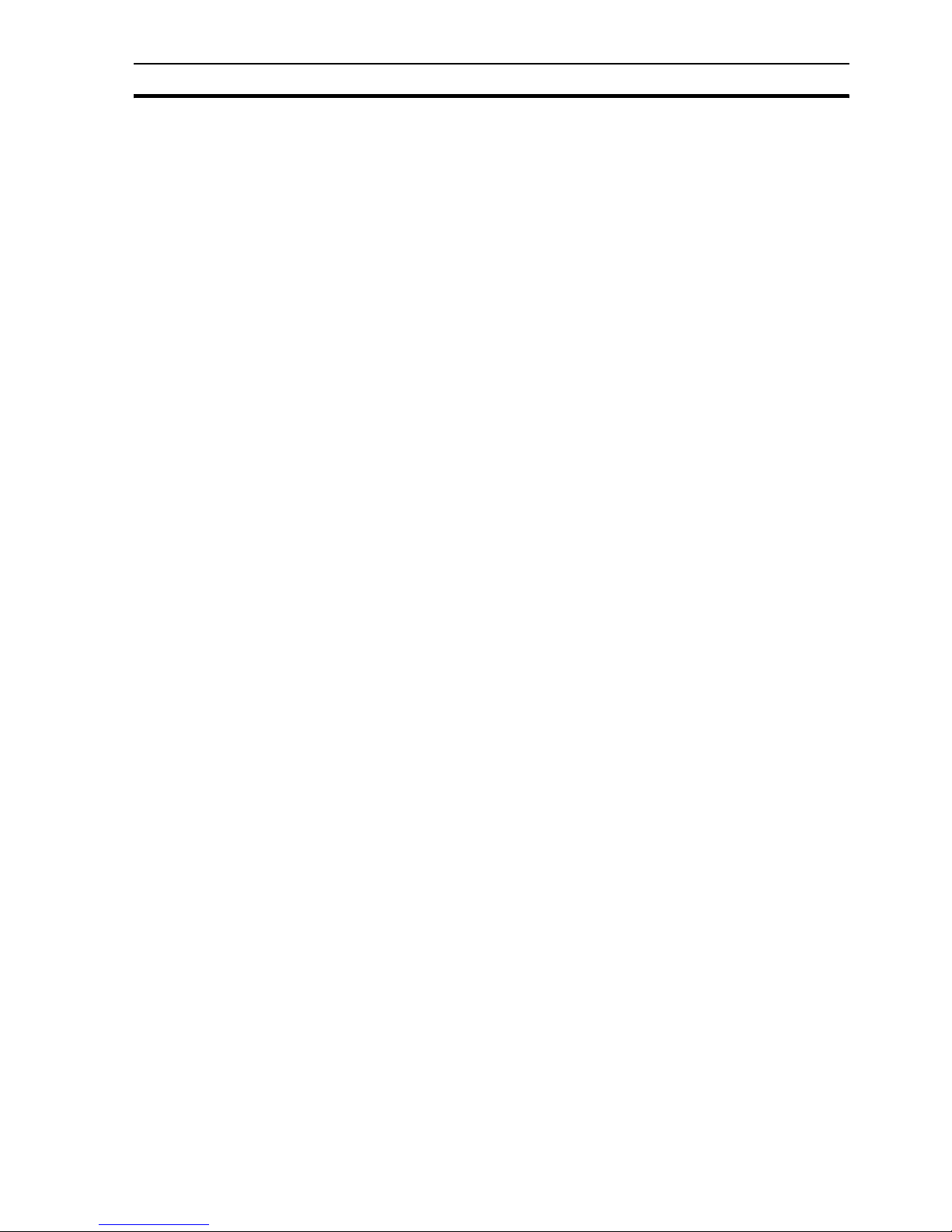
15
Page 17
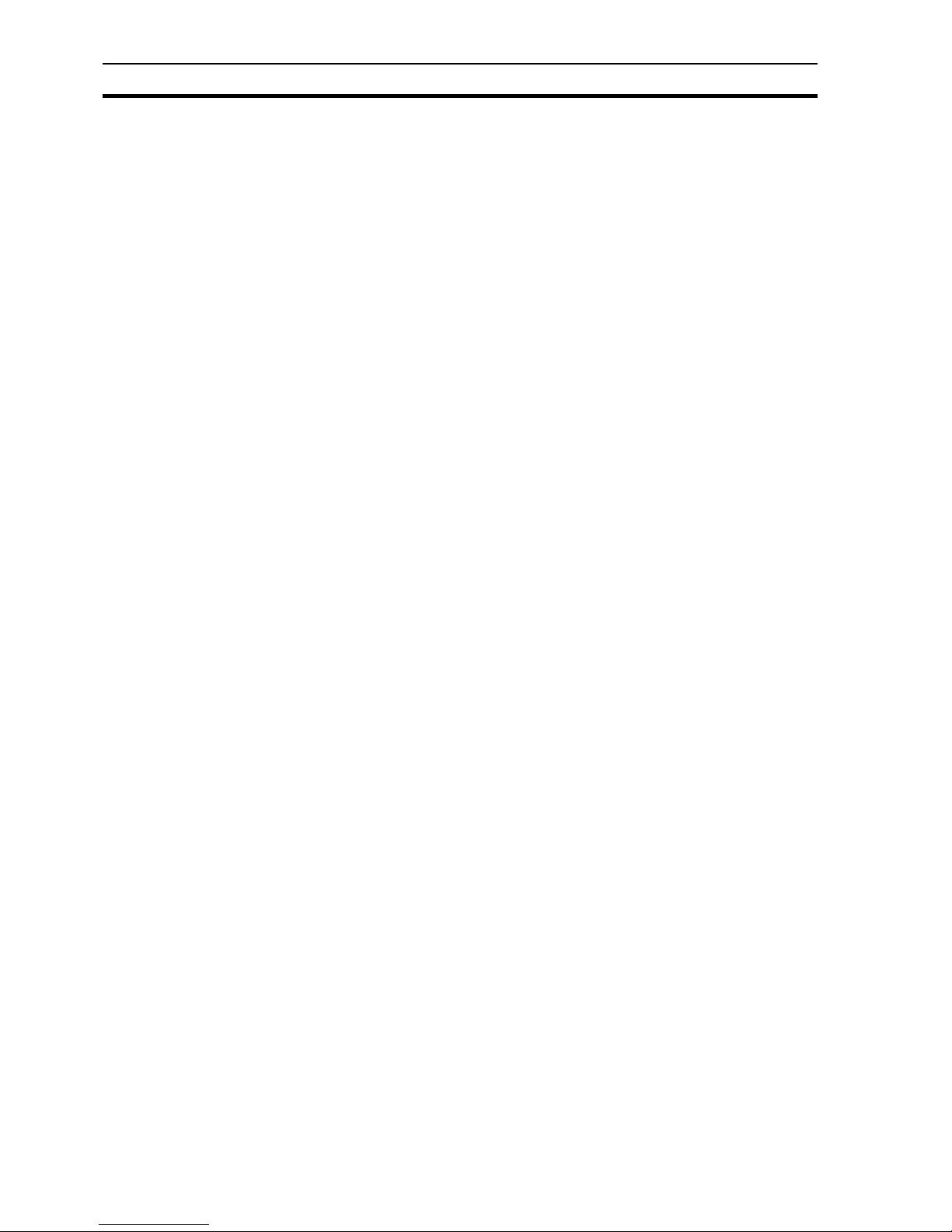
16
Page 18
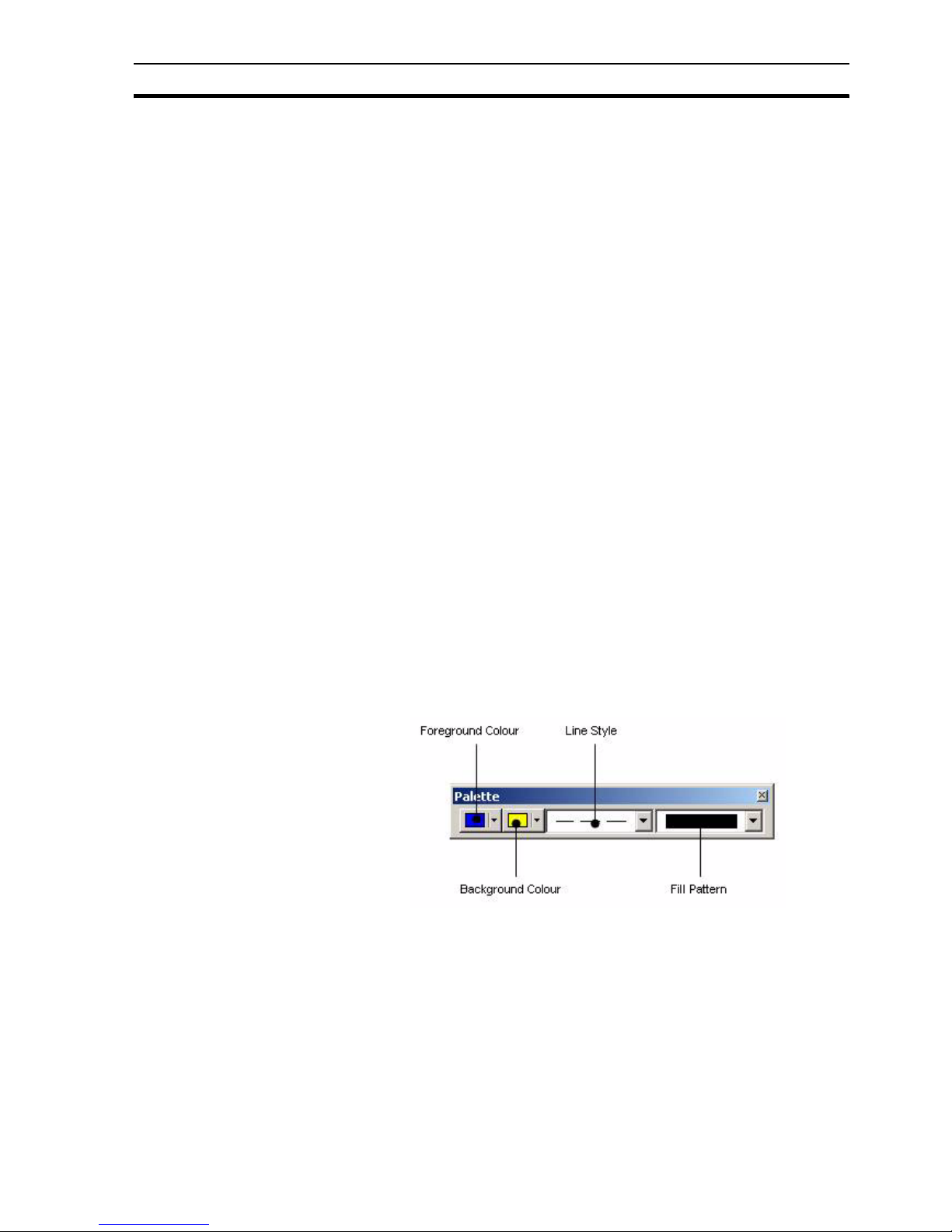
About the Graphics Editor SECTION 1 Graphics Editor
17
SECTION 1
Graphics Editor
This chapter describes the Graphics Editor and the various tools and controls
available. It also provides instructions for using these tools and controls and is
supported with suitable screen displays.
1-1 About the Graphics Editor
The Graphics Editor enables a variety of objects to be created on a page.
Supported objects are:
• Graphical objects.
• Control objects.
• ActiveX objects.
Graphical objects are geometric shapes, for example ellipses and polygons,
but also include Text objects. Control objects allow information to be displayed
and entered in clear way through the use of Wizards. Examples of control
objects include buttons and Trend Graphs. ActiveX objects or controls are
from sources external to CX-Supervisor.
Refer to chapter 4, Objects for further information regarding control objects
and bitmap objects. Refer to chapter 5 for further information on ActiveX
Objects.
The tools are contained on the Control Bar and the Palette Bar. The palettes
allow all similar types of tool to be kept together. The various tools and tool
bars are discussed in the following chapters. Status and help information is
presented in a Status Bar located at the bottom of the main CX-Supervisor
window.
1-2 Palette Bar
The Palette Bar contains the tools to apply colour and style options to the
graphic objects placed on CX-Supervisor pages.
The Palette can be removed or re-display ed at any time by selecting Palette
from the View menu.
A tick next to the name indicates the Palette is currently displayed. CXSupervisor saves the settings when it is exited and restores them when it is
next run.
Each of the buttons on the palette is discussed in more detail in the following
paragraphs.
Page 19
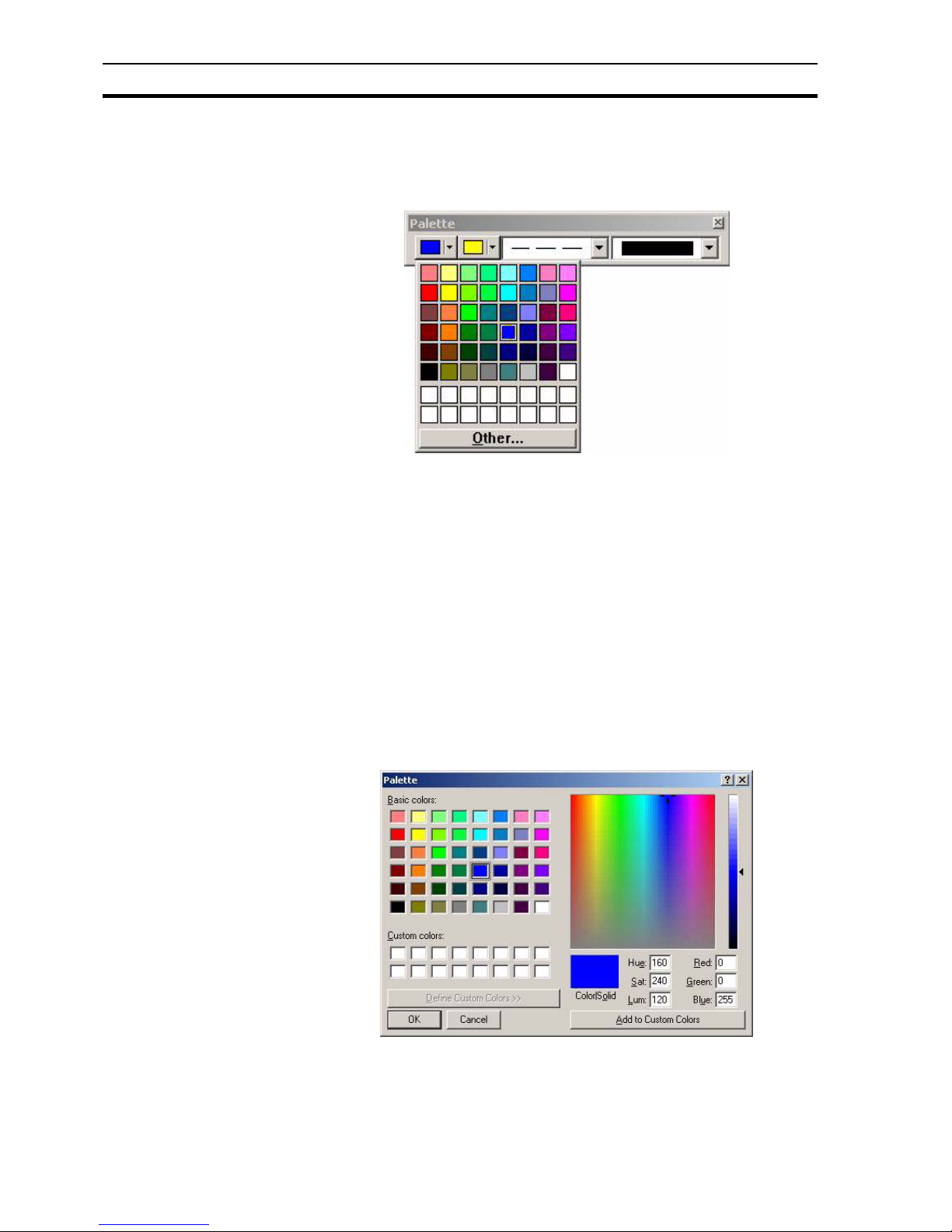
Palette Bar SECTION 1 Graphics Editor
18
1-2-1 Foreground Colour and Background Colour
To create an object in a particular colour: before selecting the object's tool from
the Graphic Object bar, first select the colour by clicking one of the colour
buttons to drop down the colour picker.
To apply a colour to a previously created object, select the object on the page
and select a colour using the same method as before.
1-2-2 Custom Colours
The colour picker displays 48 common colours along with a further 16 userdefined, custom colours. A colour can be chosen from the common colours or
the Other button can used to create a custom colour. Clicking OK on the
Custom Colour dialog box will apply the current colour to the selected Graphic
Object. Clicking Add to Custom Colours will add the current colour to the
custom colours list for easy re-use later.
An example of the Custom Colour dialog box is shown below:
Note: It is not strictly necessary to select a colour for an object before creating it,
however if no colour selection is made, the object retains the same colour as
the last object.
Note: Colour may only be applied to some graphic objects. It cannot be applied to
embedded objects or bitmap graphics.
Page 20
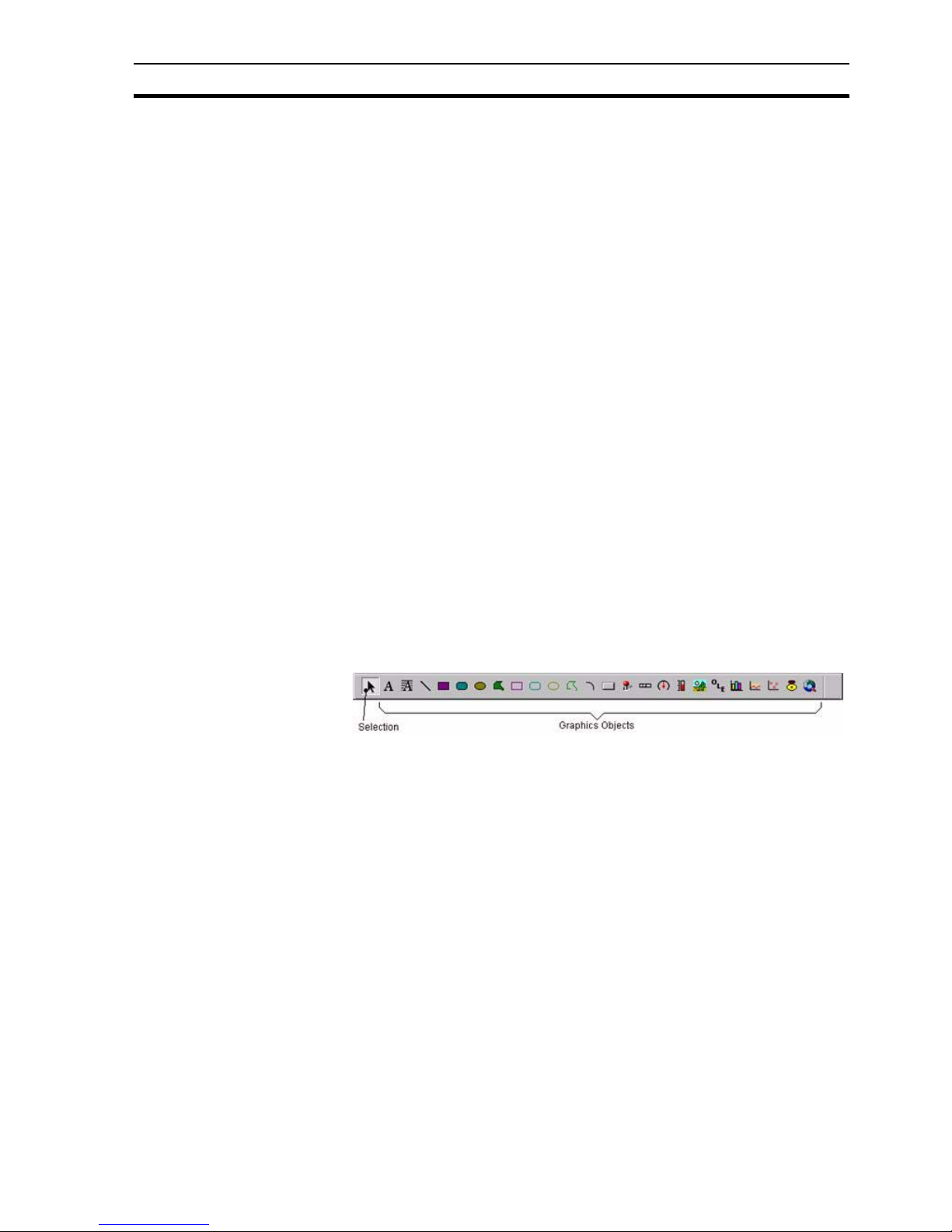
Graphic Object bar SECTION 1 Graphics Editor
19
1-2-3 Line Style
To create an object with a particular line style: before selecting the object from
the Tool Palette, first select the line style by clicking on line style button to drop
down the Line Style picker.
To apply a line style to a previously created object, select the object on the
page and click on the appropriate line in the Line Style Palette.
1-2-4 Fill Pattern Palette
To create an object with a particular fill pattern: before selecting the object's
tool from the Tool Palette, first select the fill pattern by clicking on Fill Pattern
button to drop down the Fill Pattern picker.
To apply a fill pattern to a previously created object, select the object on the
page and click in the appropriate square in the Fill Pattern Palette.
1-3 Graphic Object bar
The Graphic Object bar contains the tools to create the graphic objects, which
can be placed on pages within CX-Supervisor.
In general terms, the operation of the Graphic Object bar is simple. With a
page active the Graphic Object bar is active, and operation involves merely
clicking on the desired tool to select it, and then clicking and dragging to the
appropriate point in the page. This is not the case with the text, polygon or
polyline tools, however the operation of these tools is fully discussed in
chapter 4, Objects.
Moving the mouse pointer over any of the tools causes CX-Supervisor to
display a tooltip to describe the tool.
By default, the cursor returns to Selection mode (an arrow) after drawing an
object. If you would prefer it to remain in its current state, clear the Return to
select mode checkbox in the Editing Preferences dialog box, which is found on
the CX-Supervisor file menu.
For further details concerning the tools contained within the Graphic Object
bar refer to chapter 4, Objects.
1-4 Control Bar
CX-Supervisor provides a Control Bar containing formatting and object
manipulation tools. The Control Bar can be activated or de activated from the
View menu. To activate the Control Bar, select Control Bar from the View
menu; CX-Supervisor places a check mark next to it signifying its active
Note: It is not strictly necessary to select a line style for an object before creating it,
however if no line style selection is made, the object retains the default style of
thin solid.
Note: Line styles may only be applied to some graphic objects. They cannot be
applied to text, embedded objects, controls or bitmap graphics.
Note: It is not strictly necessary to select a fill pattern for an object before creating it,
however if no fill pattern selection is made, the object retains the default of no
pattern.
Note: Fill patterns may only be applied to solid graphic objects. They cannot be
applied to unfilled graphic objects, text objects, embedded objects, controls or
bitmap graphics.
Page 21
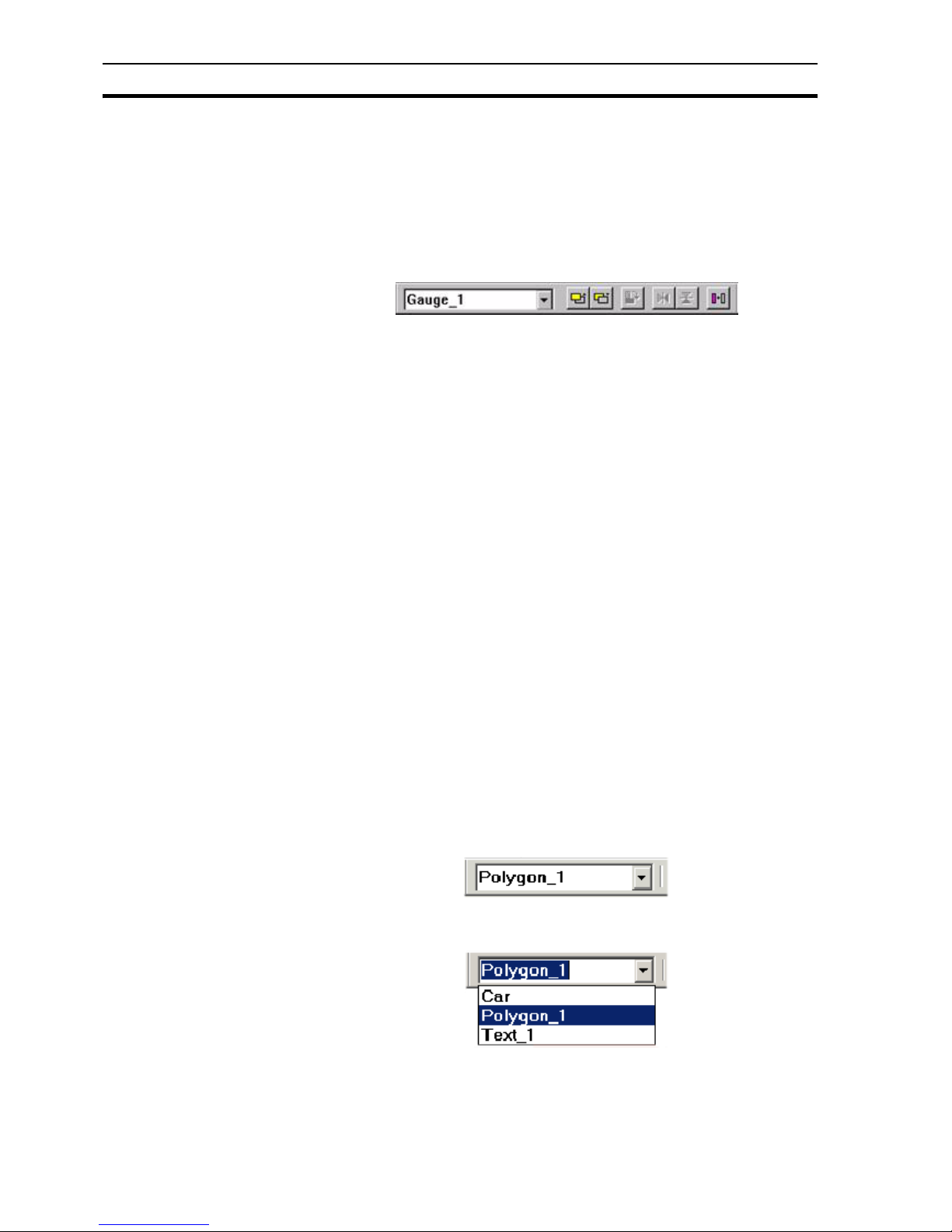
Control Bar SECTION 1 Graphics Editor
20
status. To de activate it, repeat the procedure (the check mark is removed),
and the Control Bar is no longer displayed. The various tools on the control
bar allow the properties of objects to be modified.
A control may be activated with more than one object selected to change a
particular attribute of all of the selected objects, e.g. when all graphical object s
on a page are selected and the Rotate button is pushed in and the desired
angle specified, all selected objects are rotated.
An illustration of the Control Bar is as follows:
The Control Bar may vary slightly from this according to the display resolution
currently in use - the number of buttons displayed depends on the available
space - at higher resolutions more buttons are displayed.
The Control Bar can be removed from the display at any time by selecting
Control Bar from the View menu.
A tick next to the name indicates that it is currently displayed. CX-Supervisor
saves the settings when it is exited and restores them when it is next run.
The specific operation of the controls on the Control Bar is described in the
following paragraphs.
1-4-1 Object Identification
When an object is created, CX-Supervisor gives it a unique identifier. This
identifier consists of the object type and a sequential number (starting at 1).
For example, a text object could have an identifier of TEXT_1; a polygon
object could have an identifier of POLYGON_3 etc. The Object Identification
field displays a list of all current objects on a page.
The identification of an object can be changed by clicking on the entry in the
Object Identification control, typing over the entry and pressing <Return>. A
confirmation box is provided to double check the operation, click the OK
button to proceed with the name change or the Cancel button to abort the
operation.
It can at times be difficult to select a particular object if it is mostly obscured by
other graphic objects. The Object Identification control allows an object to be
selected by simply selecting its name from the presented list. click the arrow
button to display the list and select the desired object. On selection the object
is highlighted.
The following illustration shows the Object Identification control in de-selected
state:
The following illustration shows the Object Identification control in selected
state:
Page 22
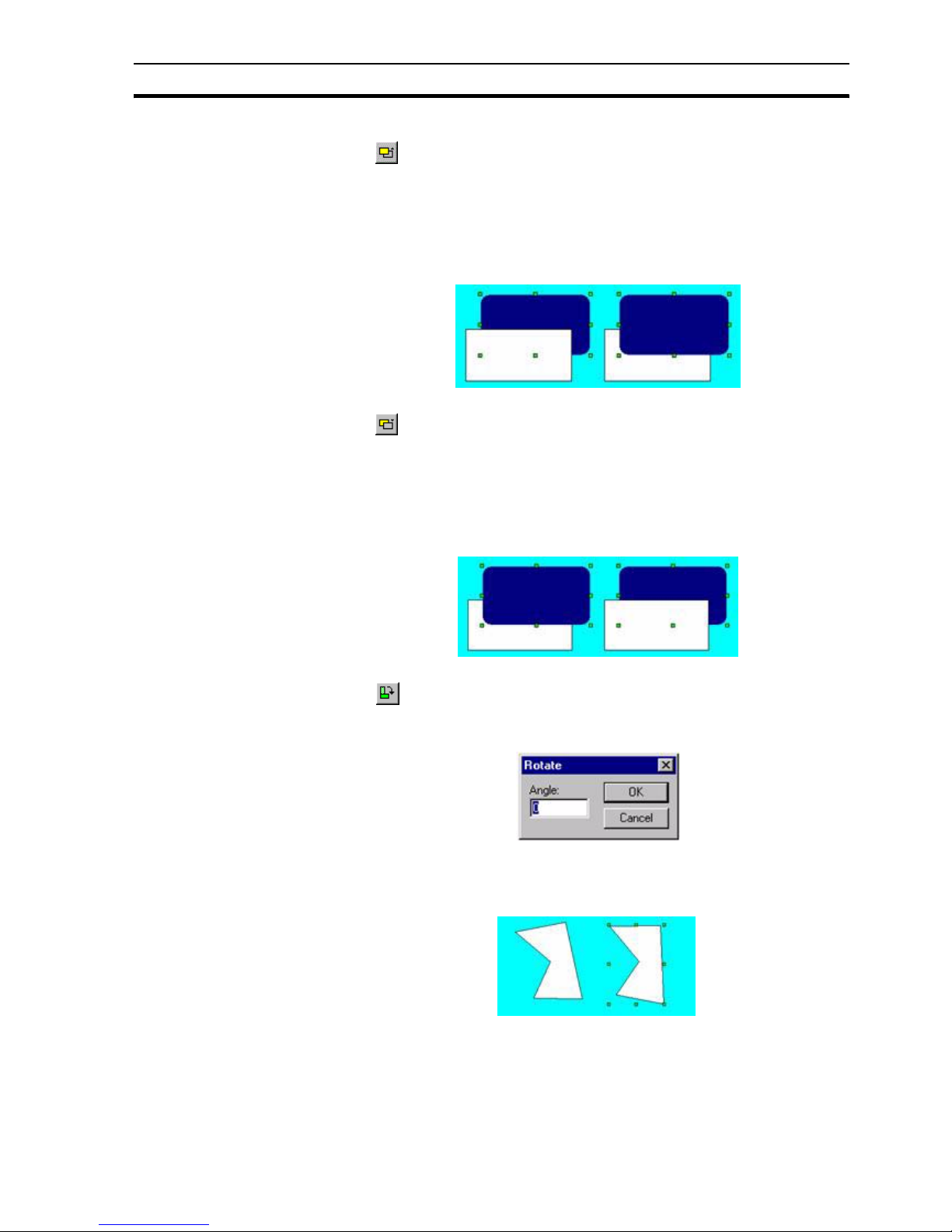
Control Bar SECTION 1 Graphics Editor
21
1-4-2 Raise Up One
The button allows an object which forms part of an overlapping group of
objects to be moved nearer the top of the group, one layer at a time. With an
object selected, clicking the button once moves the object up one layer. This
continues until the object is at the top. Clicking the button with the object at the
top of a group has no effect.
The following example illustrates the state of a group of two objects before and
after clicking the Raise Up One button with the black round rect an gle selected:
1-4-3 Lower Down One
The button allows an object which forms part of an overlapping group of
objects to be moved nearer the bottom of the group, one layer at a time. With
an object selected, clicking the button once moves the object down one layer.
This continues until the object is at the bottom. Clicking the button with the
object at the bottom of a group has no effect.
The following example illustrates the state of a group of two objects before and
after clicking the Lower Down One button with the grey polygon selected:
1-4-4 Rotate
The button allows graphical and bitmap objects to be rotated. With an
object selected, clicking the button once opens the Rotate dialog box. Set the
desired angle and click the OK button to rotate the object.
The following example illustrates the state of an object before and after
clicking the Rotate button and defining a 10 rotation with the object selected:
Page 23
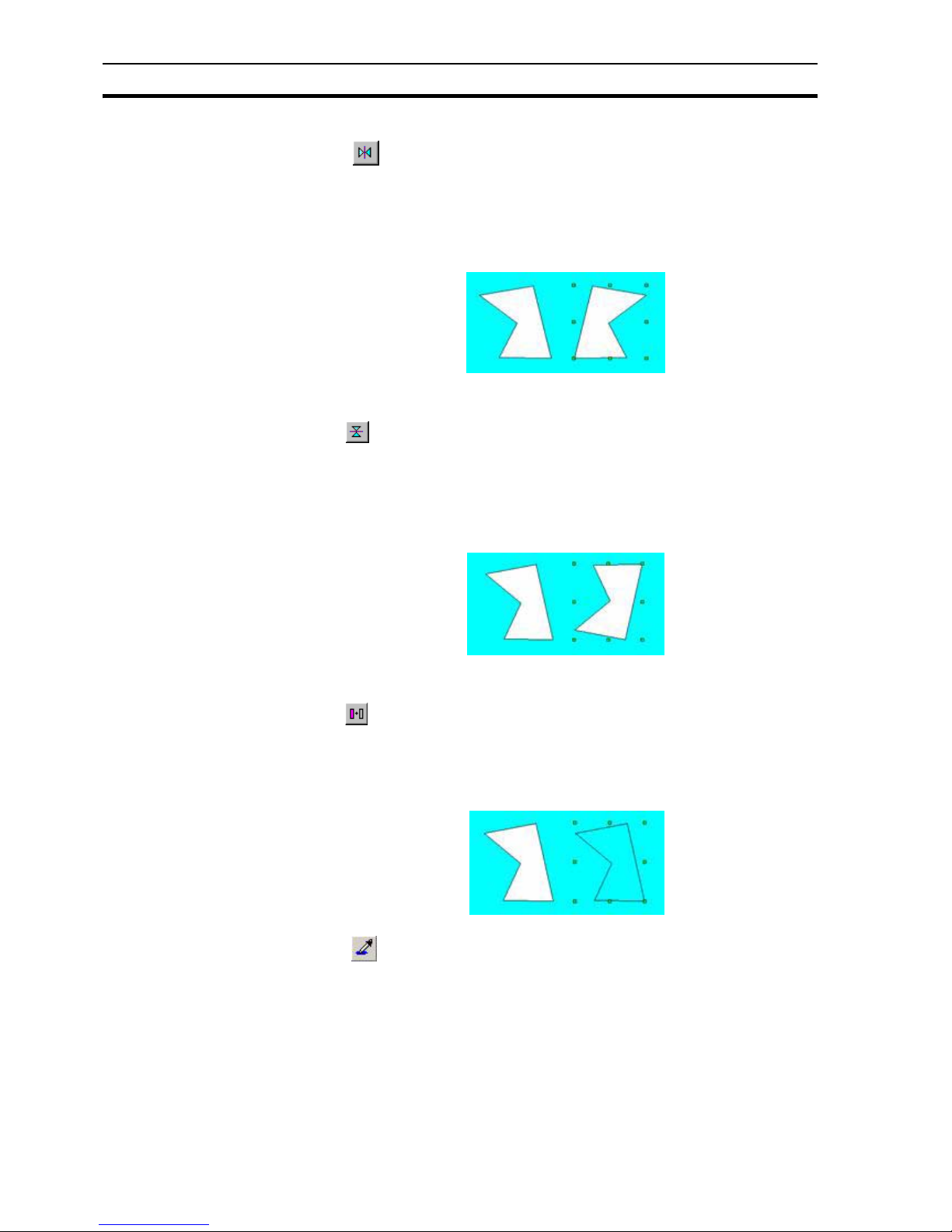
Control Bar SECTION 1 Graphics Editor
22
1-4-5 Horizontal Mirror
The button allows graphical and bitmap objects to be mirrored in the
horizontal plane. With an object selected, clicking the button once "flips" the
object producing a vertical mirror image.
The following example illustrates the state of an object before and after
clicking the Mirror Horizontal button with the object selected:
1-4-6 Vertical Mirror
The button allows graphical and bitmap objects to be mirrored in the
vertical plane. With an object selected, clicking the button once "flips" the
object producing a vertical mirror image.
The following example illustrates the state of an object before and after
clicking the Mirror Vertical button with the object selected:
1-4-7 Transparency On/Off
The button changes an object from solid to outline and from outline to
solid. With an object selected, click the button and the object toggles from
solid to outline (or vice versa).
The following example illustrates the state of an object before and after
clicking the Transparency button with the object selected:
1-4-7-1 Set Transparent Colour
The button allows the optional transparent colour of picture object s with
.bmp and .gif file types to be set.
By clicking the Set Transparent Colour button and then clicking on a colour on
the image you can select the colour that will appear transparent.
The following example illustrates the effect of using the transparency colour in
conjunction with the transparency mode to remove the unwanted parts of the
image:
Page 24
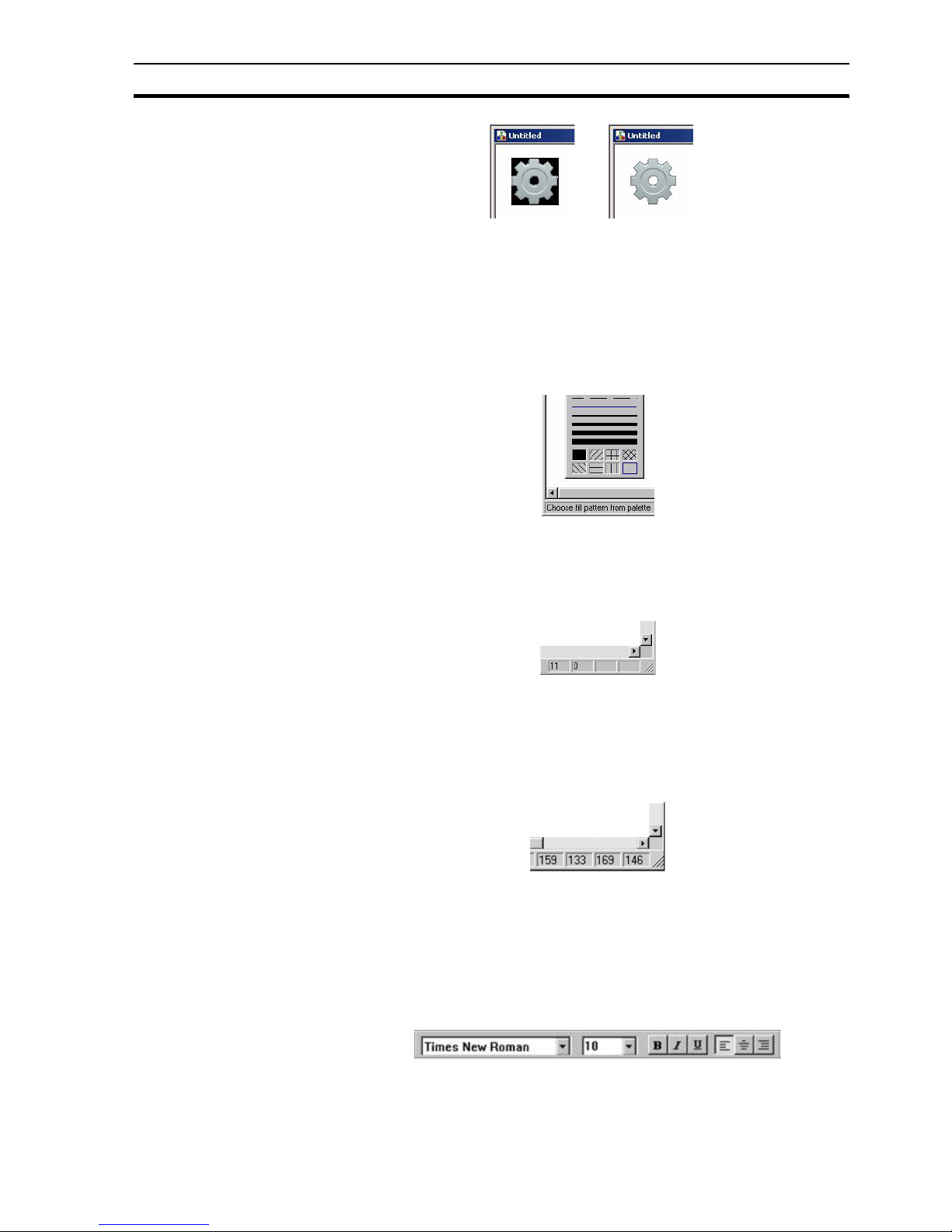
Status Bar SECTION 1 Graphics Editor
23
1-5 Status Bar
CX-Supervisor provides help and s tatus information in a Status Bar located at
the bottom of the main window.
The Status Bar has two main active areas: the Help Message area , and the
Cursor Co ordinates area.
The Help Message area is used by CX-Supervisor to display helpful
information concerning menu selections and controls. It is located at the left
hand end of the Status Bar, and can display messages similar to the following:
The Cursor Co ordinates area provides position information for the current
location of the mouse pointer as it tracks around the active page within the CXSupervisor window. If an object on a page is selected, the status area displays
the co-ordinates of the location of that object. An example of the system status
area is shown below:
The first two display panels show the current x and y co ordinates of the
mouse pointer within the currently active page. As the mouse pointer leaves
the confines of a page and moves into the client area of the main CXSupervisor window, the last recorded co ordinates are held in these panels.
If an object is clicked on, all four panels are used by CX-Supervisor to display
the co-ordinates of that object, as follows:
The first two panels contain the distance of the top left corner of the object
from the top left of the page in pixels. The second two panels show the extent
of the object in pixels.
1-6 Text Bar
An illustration of the CX-Supervisor Text Bar is as follows:
x y Width Height
Page 25

Text Bar SECTION 1 Graphics Editor
24
1-6-1 Font Name
The Font Name field contains a list of fonts which are available on the host
version of Windows. The list is presented in alphabetical order, and only
details typeface families. This does not include bold or italic variants as this
attribute is set by using the appropriate button.
The following illustration shows the control in de-selected state:
The following illustration shows the control in selected state:
The Font Name field displays the current font attribute for the selected
object(s). To change the font for a block of text, highlight it and click either: the
down arrow adjacent to the edit part of the control, or into the edit part of the
control itself, for the Font Name field. The control then displays a list of
available fonts, from which the desired typeface may be selected.
If more than one block of text is selected with each having different font
attributes, the edit part of the control is empty. However, selecting a font from
the supplied list still sets the font attribute for all the selected group of text
blocks.
Fonts and font families are printer dependent, therefore changing the printer
within the Printer Setup dialog box (accessed from the File menu) changes the
fonts which are available within the Font Name field.
1-6-2 Font Size
The Font Size field contains a list of point sizes available on the host version of
Windows for the selected font. The list is presented in numerical order.
The following illustration shows the control in de-selected state:
The following illustration shows the control in selected state:
Either click the cursor into the editable area of the control and enter a new
point size, or click the down arrow and select a new point size from the
presented list.
Page 26
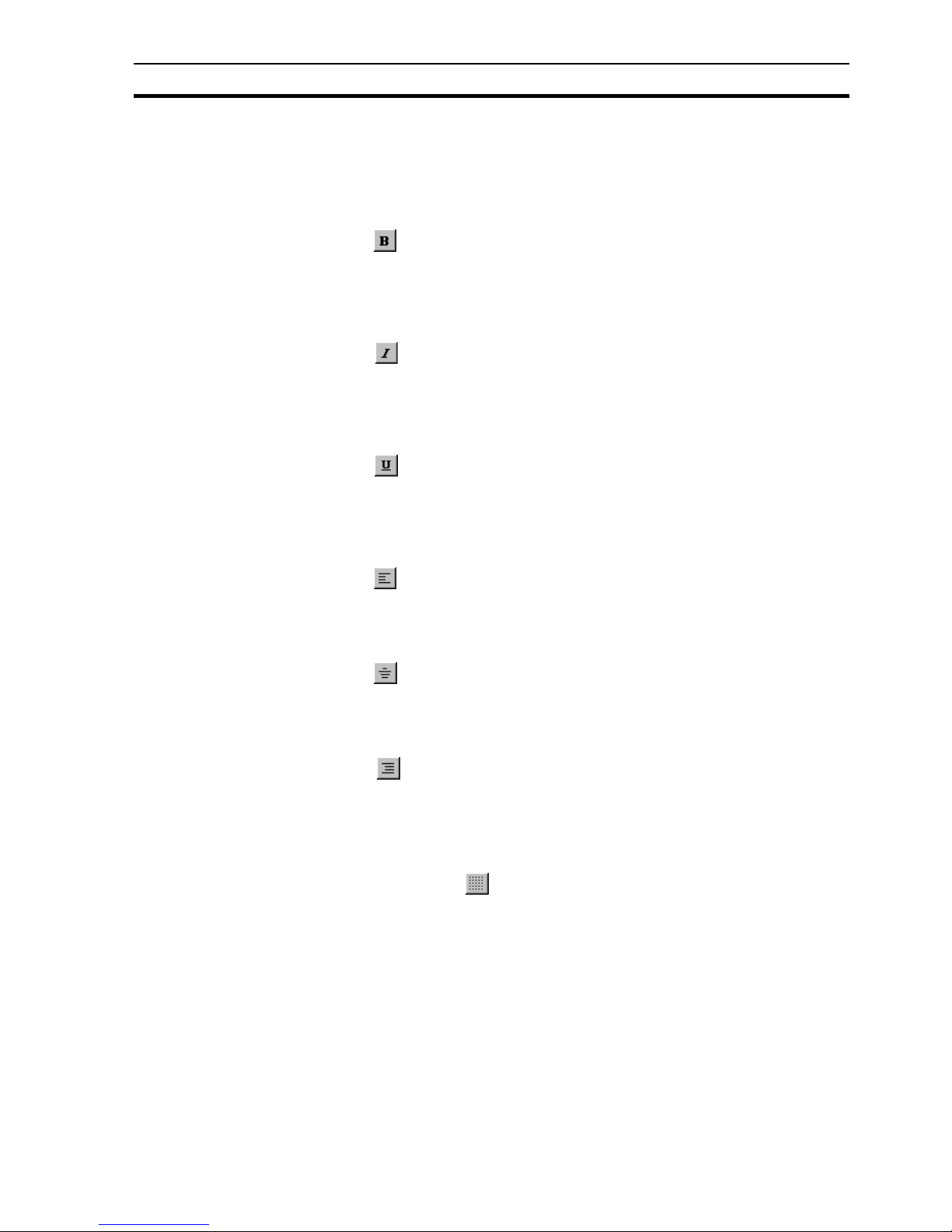
Grid SECTION 1 Graphics Editor
25
The control displays the current point size for the selected block of text. If more
than one block of text is selected having different point sizes, the edit part of
the control is empty. However, selecting a font from the supplied list (or ty ping
in a new point size) still sets the point size for all the selected blocks of text.
1-6-3 Text Bold On/Off
The button allows any selected text objects to be set to bold when the Text
Bold button is pushed in, or normal when the Text Bold button is released. Text
Bold only applies to text, block text, and t o text on butto ns, other cont rols and
graphics cannot be emboldened.
1-6-4 Text Italic On/Off
The button allows any selected text object(s) to be set to italic when the
Text Italic button is pushed in, or normal when the Text Italic button is released.
Text Italic only applies to text, block text, and to text on buttons, other controls
and graphics cannot be italicised.
1-6-5 Text Underline On/Off
The button allows any selected text obje ct(s) to be set to underline when
the Text Underline button is pushed in, or normal when the Text Underline
button is released. Text Underline only applies to text, block text, and to text on
buttons, other controls and graphics cannot be underlined.
1-6-6 Text Left Aligned
The Aligned button aligns any selected text object(s) to the left edge of the
bounding box. Te xt Left Justified only applies to text, block text, and to text
on buttons, other controls and graphics cannot be left justified.
1-6-7 Text Centred
The button aligns any selected text object(s) to the centre of the bounding
box. Text Centre Justified only applies to text, block text, and to text on
buttons, other controls and graphics cannot be centre justified.
1-6-8 Text Right Aligned
The button aligns any selected text object(s) to the right edge of the
bounding box. Text Right Justified only applies to text, block text, and to text
on buttons, other controls and graphics cannot be right justified.
1-7 Grid
The use of the grid may be helpful in drawing and aligning the objects on the
screen. Select the button to enable the grid.
The grid settings are available by selecting G rid from the View menu. All the
available grid sizes are shown along with a Snap to Grid option which forces
graphical objects selected by the user to align according to the current grid
setting.
1-8 Tip of the Day
On startup, a Tip of the Day dialog box opens. All tips can be reviewed using
the Next and Previous buttons. This dialog box can be turned off, or turned
back on from the Help menu.
Note: The buttons can be customised to remove or add favourite functions.
Page 27

Tip of the Day SECTION 1 Graphics Editor
26
Page 28
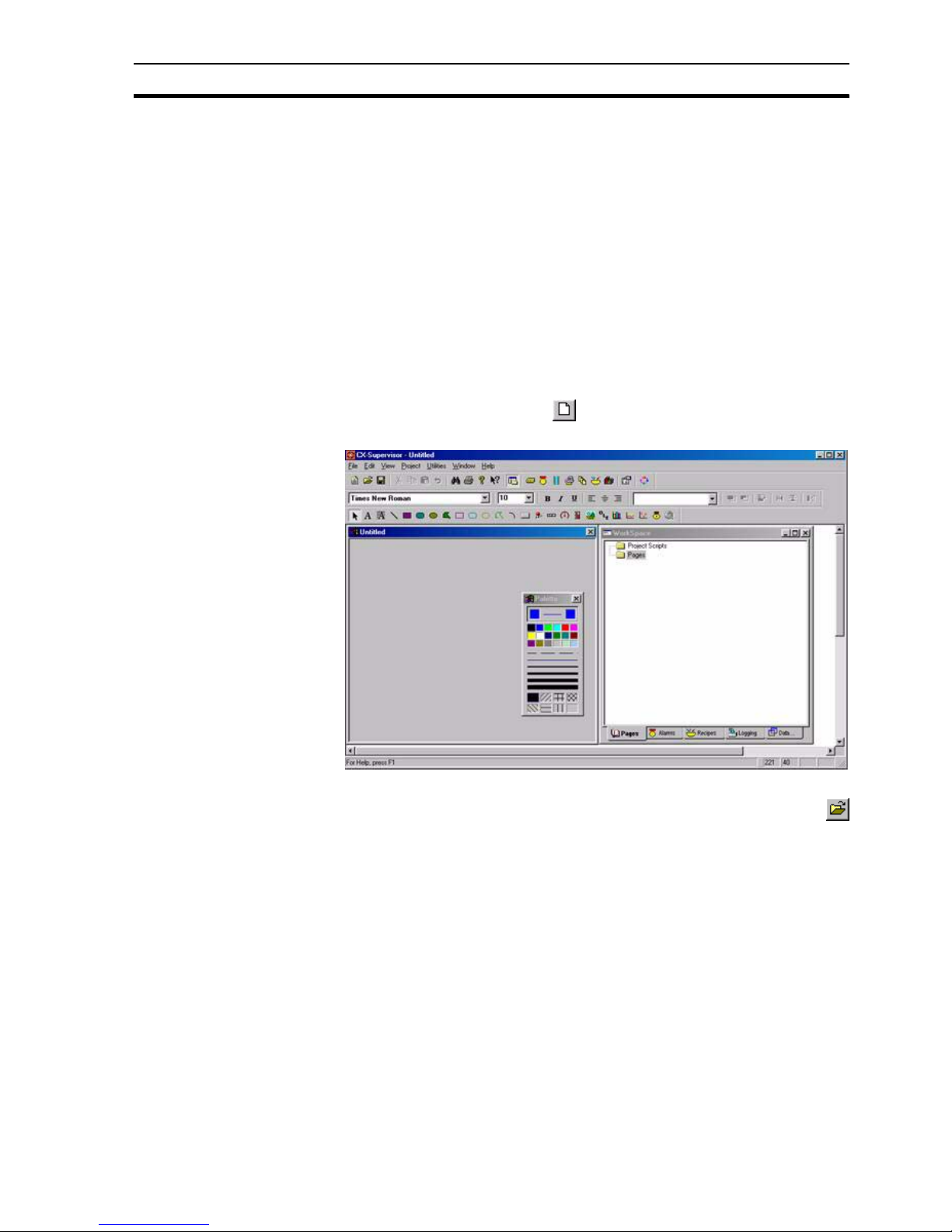
Creating a Page SECTION 2 Pages
27
SECTION 2
Pages
This chapter explains the concept of pages. The chapter covers creating,
amending, printing and saving pages.
2-1 Creating a Page
A project must consist of at least one page.
To create a new page, CX-Supervisor must currently have a project open. If no
project is currently open, either click the Open button to open a previously
saved project, or select New from the Project menu to create a new project.
With a project open, click the button to create a new blank page. An
example of a new blank page is shown as follows:
2-2 Amending a Page
To amend a page, it must first be open. If no pages are open click the
button. A standard File Open dialog box with the caption Open Page opens.
The layout and usage depends on your operating system so see your
Microsoft documentation for details.
1, 2, 3… To amend a page:
1. Locate the drive and directory where the desired page is stored.
2. Select the desired page from the list presented.
3. Click the Open button to load the page.
The loaded page may now be edited as required using the CX-Supervisor
editing tools.
Note: When you first create a project, CX-Supervisor creates a new page for you
automatically. For more details concerning projects, refer to chapter 6,
Projects.
Note: Loading a page does not automatically make it part of a project. It is therefore
perfectly feasible to load and edit pages from other projects. Use the Project
Editor to attach a page to a project. For more details concerning proje ct s, refer
to chapter 6, Projects.
Page 29
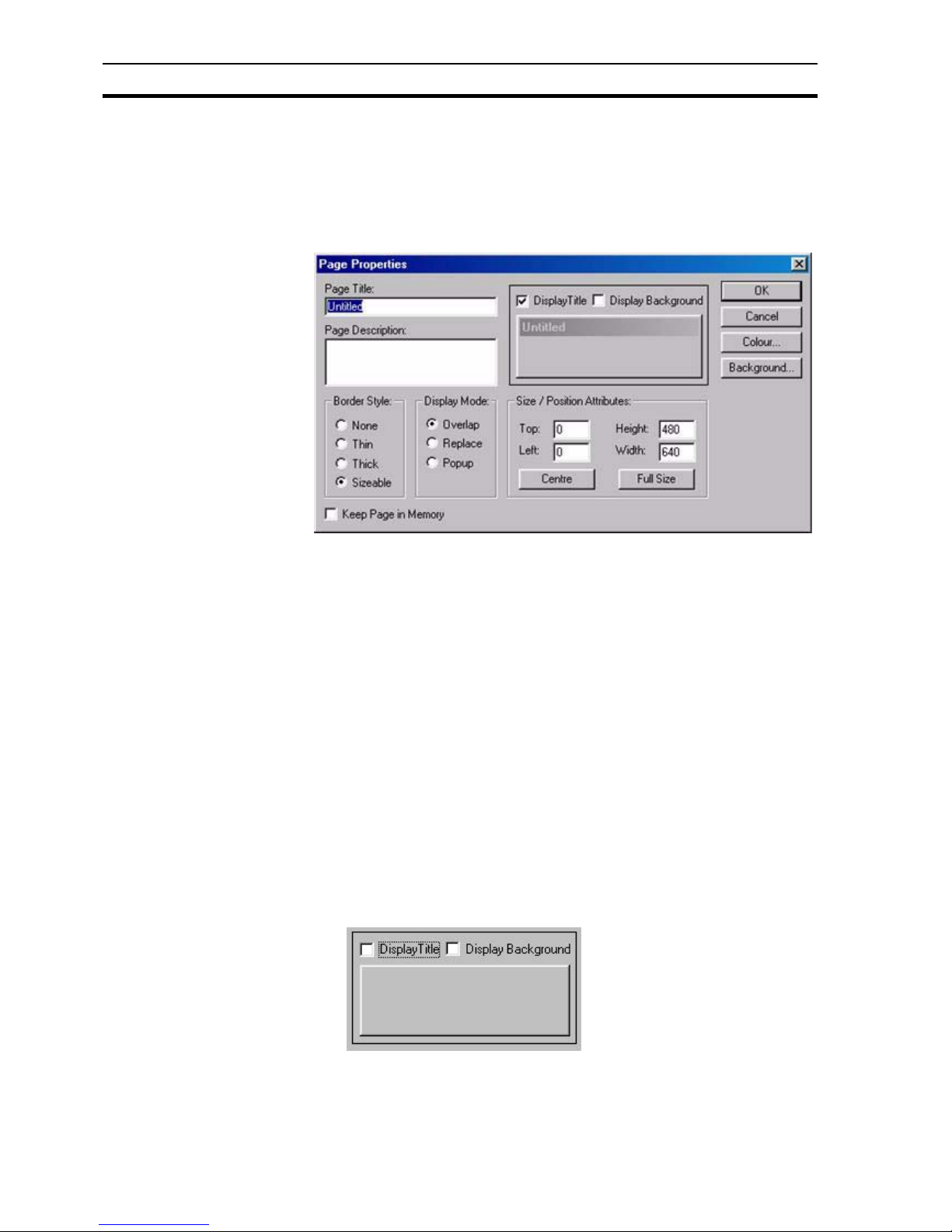
Defining the Properties of a Page SECTION 2 Pages
28
2-3 Defining the Properties of a Page
A page has certain attributes, or properties. These properties may be viewed
and edited in two ways. The simplest way to access the properties of a page is
to double click with the left mouse button in the background area of the page.
This causes CX-Supervisor to display the following Page Properties dialog
box:
The Page Properties dialog box allows the viewing and editing of various
attributes.
1, 2, 3… To set the Page Properties:
1. Enter a title for the page in the Page Title: field up to a maximum of 32
characters.
2. Add a description (if required) in the Page Description field.
3. Enter the co-ordinates for the top-left corner of the pa ge in the T op and L eft
field. This value must be in pixels, and must be a positive integer b etween
0 and 2000. Alternatively, click the Full Size button to fill the runtime
environment workspace.
4. Enter the height and width measurements for the page in the Height and
Width fields. These values must be in pixels, and must be a positive
integer between 0 and 2000. click the Ce ntre butto n to ce ntre the page to
the graphics workspace.
5. Select the border style for the page from the Bo rder Style settings. The
default for this is Sizeable, as shown on the Page Properties dialog box.
Changing the selection will update the shown preview.
6. To prev ent the title f rom bei ng displayed, click the Display Title setting to
remove the check mark. The following change occurs in the dialog box:
Page 30
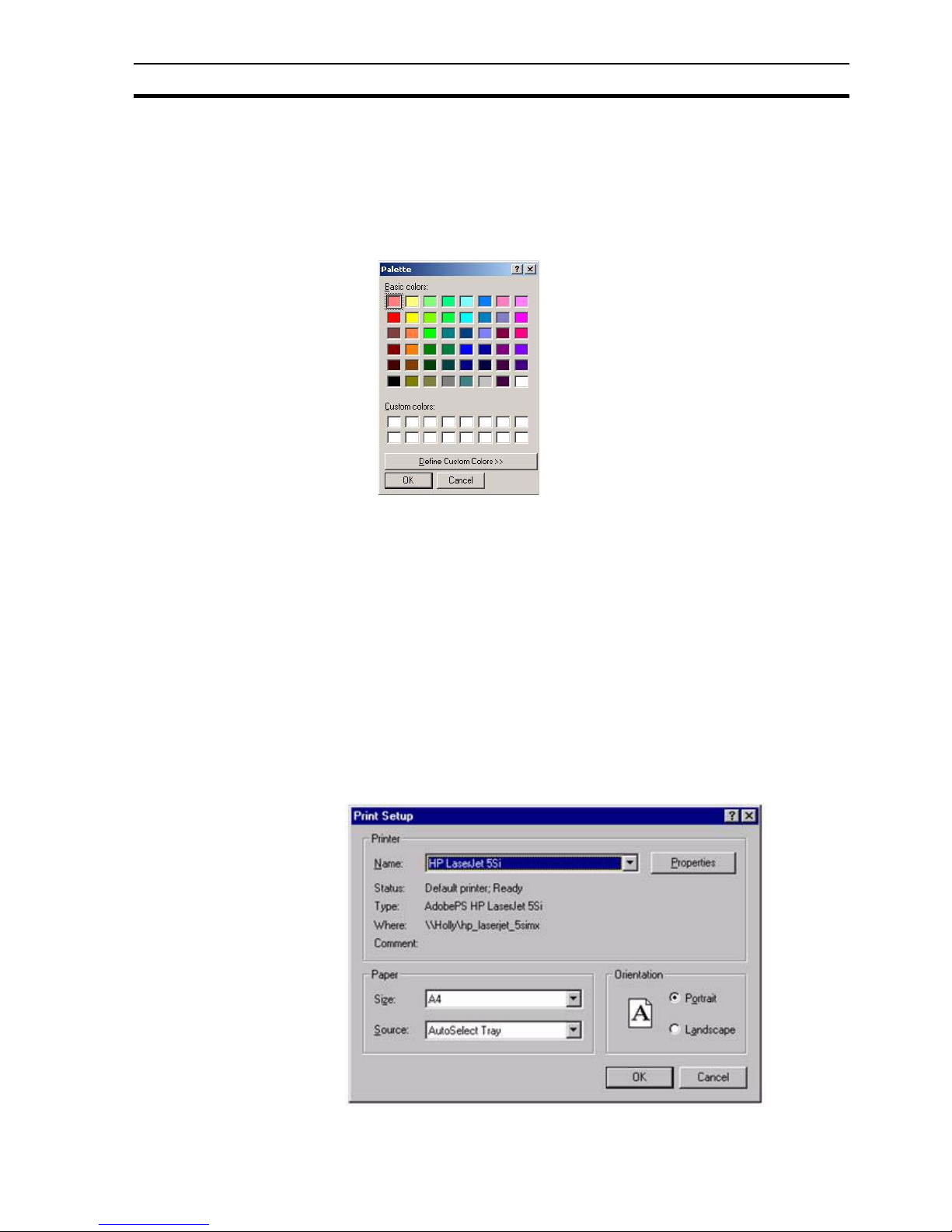
Printing a Page SECTION 2 Pages
29
7. To change the display mode, select Overlap, Replace or Popup in the
Display Mode setting. 'Popup' pages appear above all other page types,
'Overlap' pages can lie on top of other pages, and 'Replace' pages closes
any pages that overlap.
8. To alter the colour of the page, click in the Demo Page Window area or
click the Colour button. CX-Supervisor displays the Windows Colour
Palette dialog box:
9. Either select a colour from the palette are a or define a custom colour.
When the desired colour opens, click the OK button to return to the Page
Properties dialog box.
10.Alternatively, to display an image or photograph as the background click
the Background button and select the desired file and note the Display
Background check box is automatically ticked.
2-4 Printing a Page
Before printing a page, ensure that the printer has been set up correctly.
2-4-1 Print Setup
To check the printer settings, select Print Setup from the File menu.
CX-Supervisor displays the Print Setup dialog box in response:
The current printer selection is defined in the Name: control box. To alter the
settings, proceed as follows:
Page 31

Printing a Page SECTION 2 Pages
30
1, 2, 3… To change the current printer selection:
1. Click the Name: field and select from the list presented.
2. To change the page orientation from portrait to landscape click the
Landscape setting, (or vice-versa).
3. To change the paper size, click the Size: field, and select the desired
paper size from the list presented.
4. T o cha nge the paper source, click the Source: fie ld, and select the desired
paper source from the list presented.
5. Click the OK button to exit from the Print Setup dialog box when the
settings are correct.
2-4-2 Print Preview
To preview the page before printing, select Print Preview from the File menu.
This results in a screen display similar to the following:
1, 2, 3… To print the page:
1. Click the button, CX-Supervisor displays the Print dialog box.
2. To display the next page, click the Next Page button.
3. To display the previous page, click the Prev Page button.
4. T o display the cur rent page, side-by-side with the next page, click the Two
Page button. To return to a single page view click the same button again
which now carries the legend, One Page.
5. Click the Zoom In button. Click it a second time to zoom in to the second
level. This does not zoom into a specific area of the page.
6. To zoom out from a zoomed in view, click the Zoom Out button. Click a
second time to zoom right out.
7. To close the preview screen, click the Close button.
2-4-3 Printing
To print a page, click the Print Page button. The Print dialog box opens.
Note: The Properties button gives access to advanced printer configuration function s
for the selected printer. For details of these functions, refer to the Windows
User Manual, On line Help, or the appropriate Manufacturer's handbook.
Page 32

Saving a Page to a Project SECTION 2 Pages
31
1, 2, 3… To set the print range:
1. Clicking one of the settings in the Print range settings. The Selection
setting is only enabled when an item (or items) are selected on the page
prior to starting the print process. Click the Pages setting and enter a
range of pages in the from and to fields.
2. To change the number of copies to be printed, enter a new value in the
Copies field.
3. If multiple copies are selected, click the Collate setting to instruct the
printer to collate the copies as they are printed.
4. To print to file, click the Print to file setting.
5. Click the OK button to activate printing. While printing is in progress, a
dialog box opens showing the status of the print job. Clicking the Cancel
button at this point aborts the printing. When printed, the dialog box
disappears. The final printed version should be similar to that shown in the
Print Preview dialog box, with a header describing the project, and a footer
describing the page with a page number and date stamp.
2-5 Saving a Page to a Project
When a page has been created it is wise to save it to the project in which it is
planned to reside. It is good practice to ensure that pages are saved regularly,
for example to minimise the loss of work in the event of a power failure.
To save a page click the button. If this is the first time the page has been
saved, the Save As dialog box opens. This is a standard Windows dialog box
and usage depends on your operating system. Please consult your Microsoft
documentation.
1, 2, 3… To save a page to a project:
1. Move to the location where the page file is to be stored.
2. Ensure that the Save as Type: control is set to CX-Supervisor Pages
(*.PAG).
3. Enter a name in the File Name: field.
Note: The Properties button on the Print dialog box gives access to advanced printer
configuration functions for the selected printer. For details of these functions,
please consult the Windows User Manual, On-line Help, or the appropriate
Manufacturer's handbook.
Page 33

CX-Supervisor Preferences SECTION 2 Pages
32
4. Click the Save button to save the file.
Subsequent saves do not cause the Save As dialog box to be displayed.
After clicking the Save button, if the page is currently not assigned to a project,
a confirmation dialog box opens. Alternatively, select Save Page from the File
menu (or use the short-cut key combination of <Ctrl> +S.
2-5-1 Save Page As
If a copy of a page be required, (for incorporation into another project
perhaps), select Save Page As… from the File menu.
CX-Supervisor displays the File Save As dialog box as described previously.
After entering a new name for the page, CX-Supervisor prompts to save the
different page into the current project as above.
2-5-2 Closing a Page
To close a page after editing select Close Page from the File menu.
Alternatively, either click the control box for the page, (located in the top left
corner of the page) and select Close from the Control menu, or simply
double-click the Control menu and the page closes.
If you attempt to close a page which has not been saved, CX-Supervisor
displays a confirmation dialog box. If you want to save the changes, click the
Yes button. Otherwise, click the No button, or click th e Cancel button to abort
closing the page.
2-6 CX-Supervisor Preferences
CX-Supervisor allows a user to customise the working environment. To set or
amend the CX-Supervisor setup, select Preferences from the File menu,
followed by the preference to set up.
The types of customisation are described in the following paragraphs.
2-6-1 Startup Preferences
The Startup Preferences allows the project last accessed in the previous
session of CX-Supervisor to be automatically loaded in the next session. It is
accessible by selecting Startup from the Preferences menu. Click in the Load
last project on startup setting to switch this preference as desired. Click the
OK button to accept the change, or Cancel to abort.
2-6-2 Editing Preferences
The Editing Preferences dialog box provides a number of switches to
enhance the use of the Graphics Editor and CX-Supervisor animation. It is
accessed by selecting Editing from the Preferences menu. The number of
undo operations in the Graphics Editor can be set in the Number of
Available 'Undo' Operations: field. To make the Graphics Editor return to
Select Mode after every drawing operation, click in the Revert to 'Select
Mode' after Drawing Operations setting. The use of double-clicking on an
object can be defined: when a check mark is present in the Enter Edit Mode
field, a double-click on an object of that type causes it to enter Edit Mode.
When a check mark is present in a Display Animation Editor field, a doubleclick on an object of that type activates the Animation Editor. Click the OK
button to accept the changes, or the Cancel button to abort.
Page 34

CX-Supervisor Preferences SECTION 2 Pages
33
2-6-3 General Preferences
General Preferences allow the default script language to be chosen. When
new scripts are added, CX-Supervisor will default to saving scripts in the
select language.
Page 35

CX-Supervisor Preferences SECTION 2 Pages
34
Page 36

What is a Point? SECTION 3 Points
35
SECTION 3
Points
This chapter describes CX-Supervisor points and the procedures associated
with the creation, amendment and removal of points using the Points Editing
facility. The application of external sources to points is also described.
3-1 What is a Point?
A point is a variable used internally by CX-Supervisor. All points within CXSupervisor have a name, group and type associated with them.
CX-Supervisor provides a set of pre-defined System ($) Points, which are
detailed in chapter 3 Points.
3-2 About the Point Editor
The Point Editor allows the viewing, creating, modifying and removing of
points from the points database.
To open the Point Editor dialog bo x, click the bu tt on .
An example of the Point Editor dialog box is as follows:
The typeface of the editor can be amended by selecting Preferences from the
File menu. This is especially useful when printing.
3-3 Viewing Points in the Point Editor
The Point Editor view of the points database can be tailored by filtering or
sorting the available points.
Note: System Points cannot be modified.
Note: To select a range of points, click on a point to mark the start of the range and
click again with the <Shift> key down to mark the end.
Note: To individually select more than one point, click while holding the <Ctrl> key
down.
Note: The short-cut keyboard combinations for Cut, Copy and Paste operations are
valid within the Point Editor. Highlight one or more point s and type <Ctrl>+X to
cut or <Ctrl>+C to copy; use <Ctrl>+V to paste. Since the cut and copy
operations store the information in the Windows Clipboard, points may be
pasted to another CX-Supervisor application. See also Chapter 3 Quick
creation of many points.
Note: If the I/O type ends with ' ' and a number, it is an array point with the shown
number of elements.
Page 37

Viewing Points in the Point Editor SECTION 3 Points
36
3-3-1 Filtering the Points in the View by Group
Points are separated into groups. To select a group, pick an entry from th e
Group field.
All points can be displayed by selecting <All Groups> from this list.
3-3-2 Filtering the Points in the View by Point Type
A selection of points can be displayed based on the point type. Selection of the
All Points button displays points of all types.
The Boolean Points button only displays points of a Boolean type. The Integer
Points button, the Real Points button and Text Points button, once selected,
react in the same way.
3-3-3 Sorting the Points in the View by I/O Type
Points can also be filtered by I/O type. Respectively, these buttons display All
Points, Memory Points, Input Points, Output Points or Input/Output Points.
3-3-4 Sorting the Points in the View
Individual listed points are sorted, based on a designated field type: name,
type, input/output type or description. By clicking on the Name button, the
points are sorted alphanumerically by name.
The Type button, the I/O Type button, the Address button and Description
button, once selected, react in the same way. In the previous Point Editor
example the list is sorted by Name.
The widths of the point fields can be widened or narrowed as required using
the mouse to drag the column boundaries:
A double click the text boundaries causes the column to autosize.
3-3-5 Changing the Viewing Mode
Click the button to configure which columns of information are displayed in
the Point Editor.
Click the button to view details with large icons.
Click the button to view details with normal icons.
Click the button to view details as a list.
Select the button to view details as a list in cluding name, type, I/O type,
address and description information. The details can be sorted in ascending
order by clicking once or in descending order by clicking twice, in the
appropriate field.
3-3-6 Summary of Point Information
A summary of point information is available by selecting the button. The
resultant Point Information dialog box shows an overall summary, a
breakdown on the number of points per type and the input/output type. To exit
the dialog box, click the Close button. The Point Information dialog box is
shown as follows:
Page 38

Viewing Points in the Point Editor SECTION 3 Points
37
3-3-7 Drag and Drop of Points onto Control Objects
The Point Editor can be used to drag and drop points onto control objects.
For instance, Integer points can be dragged from the Point Editor onto a
Linear Gauge, Rotary Gauge, Trend Graph and Slider. Boolean points can
also be applied to a Toggle.
1, 2, 3… To apply a point to a control object with the Point Editor:
1. Arrange the CX-Supervisor windows so that the point to drag and the
target control object are both visible.
2. Select the point to associate and drag it onto the page.
Page 39

Creating a Point SECTION 3 Points
38
3. Drop the point at the position of the target control object. An invalid "drop"
is denoted by the mouse pointer changing to a circular symbol.
For further information of the use of point s with object s, refer to chapter 4,
Objects.
3-4 Creating a Point
To add a new point, select the button. This results in the Add Point dialog
box being displayed:
When all the information has been provided for the new point, clicking the OK
button commits the new point to the points database, while the Cancel button
aborts the add operation.
3-4-1 General Attributes
The name of the point is entered in the Point Name: field. The point nam e can
be up to 20 alphanumeric characters, and must not begin with a digit or
include mathematical operators such as "+", or be identical to a script reserved
word such as "IF" or "cos". Any invalid characters (including spaces) generate
an audible error, or an "Invalid Point Name entered" message when the OK
button is clicked.
The group to which this point belongs is selected from the Group: field. A new
group can be entered by typing in the Group: field.
A points description, detailing the use of the current point, may be inserted in
the Description: field.
3-4-2 Point Type
The point type can be Boolean, Integer, Real or Text. The default type is
Boolean.
3-4-3 Point Attributes
The attributes for a point vary according to the point type.
For a Boolean point, the following attributes are displayed:
Page 40

Creating a Point SECTION 3 Points
39
The default state of the point is defined by selecting e ith er the State 0: or State
1: setting. Associative text (such as 'OFF' or 'FALSE' for state 0) can be
applied in the related Default Text: fields. The default text is associated with
Toggle buttons and object animations such as Display Value and Edit Point
Value when they are configured to use the point.
For an Integer point, the following attributes are displayed:
The minimum threshold for the point is inserted into the Minimum Value: field.
The maximum threshold for the point is inserted into the Maximum Value: field.
The default value is inserted in the Default Value: field.
Note: Integer points are limited to -2,147,483,648 to 2147483647
For a Real point, the following attributes are displayed:
The minimum threshold for the point is inserted into the Minimum Value: field.
The maximum threshold for the point is inserted into the Maximum Value: field.
The default value is inserted in the Default Value: field.
Note: Real points are limited to 1.7E +/- 308 to a precision of 15 digits.
For a Text point, the following attribute opens:
Text is entered in the Text: field.
Note: Memory Text points can have 32768 characters but PLC I/O Text Points
are limited to 1024 characters.
3-4-4 I/O Type
The I/O type states the scope of the point, i.e. whether it is purely an internal
variable or whether it communicates with a PLC.
Page 41

Creating a Point SECTION 3 Points
40
• A Memory Resident point is provided internally by CX-Supervisor.
• An Input point receives data from an external device.
• An Output point sends data to an external device.
• An Input/Output point both sends data to and receives data from an
external device.
3-4-5 Memory Attributes
The Array Size field allows Memory Point arrays to be created. If an Array Size
of 1 is specified, a single point is created. Specifying any other value creates
an array of points of this type.
This option is only available to Memory Resident points.
3-4-6 I/O Update Rate
The I/O Update Rate specifies how and when communication with the PLC
takes place.
This option is not available to Memory Resident points.
The On Change option specifies that communication with the PLC occurs
automatically as a result of a value change.
The On Request option specifies that data updates with the PLC will be
manually requested using the scripting commands InputPoint and
OutputPoint. The point is updated internally but only communicates with the
PLC when requested to by the script commands.
The On Interval option specifies the frequency that communications occur
with the PLC. When this option is selected an list box appears allowing the
frequency to be entered.
3-4-7 I/O Attributes
The I/O Attributes option specifies the external source or destination for the
point.
This option is not available to Memory Resident points.
Page 42

Creating a Point SECTION 3 Points
41
The external source is defined by selecting the appropriate I/O Attributes:
setting. Further configuration of the external source can be applied by clicking
the Setup button.
On clicking the Setup button for a PLC external source, the PLC Attributes
dialog box opens.
The point type associated with th e PLC Connection attributes is shown in the
title bar. The required PLC can be selected from the PLC: field. If no PLCs
exist in the PLC: field then one must be added. This is achieved by clicking the
Add PLC button and configuring one. A point cannot be configured to have a
PLC connection unless all the PLC connection attributes are correctly
configured. For more information on adding and configuring PLCs and devices
see chapter 6 Projects, Device Configuration.
3-4-8 PLC Attributes
The Data Location: field identifies the area of memory to which this address
applies and is dependent upon the type and configuration of the PLC.
The Data Type: field identifies the type of data held at this address. The type
determines how point values are converted from a computer format into a PLC
format. The field contains options applicable to the Data Location.
The Modifier: field indicates the command to be performed on th e data at this
address. An example of a modifier is for a bit: a modifier might declare that a
bit is to be forced set and not to be written normally. The field contains options
applicable to the Data Location.
Page 43

Creating a Point SECTION 3 Points
42
The Array Size: field specifies the number of data values associated with the
point. A value greater than 1 allows the point to be treated as an array. For
more detail on array points and their uses see Optimisation of PLC
Communications.
The PLC Attributes dialog box takes on a slightly different appearance if the
point type is text, showing the number of characters which start at the
specified data location:
3-4-9 Data Transfer Actions When Opening a PLC
The type of data transfer action for the selected PLC can be specified by
selection of the appropriate setting. Options for Input and Input/Output points
are Always Update Point Value and Only Update Point Value When On
Display. Options for an Output point are Write Value, Read Value and No Data
Transfer.
3-4-10 Conversion Attributes
The minimum and maximum PLC value and the application of a conversion
factor is specified in the Conversion Attributes: fields (these fields are not
applicable for Boolean and text points).
Conversion Attributes can be used to convert in a linear fashion between a
value in a PLC and the point range. For example, if the possible range in the
PLC is 0 to 1000, and the point ra nge is 0 to 100, then a PLC value of 500
would correspond to a point value of 50. The conversion would be performed
just before the data is sent to the PLC, or immediately upon receipt of it from
the PLC.
On completion of the PLC configuration connection, click the OK button to
continue, or the Cancel button to abort. Click the Add PLC button to create a
new PLC connection. Information relating to the selection of this button is
described in chapter 6 Projects, Device Configuration.
3-4-11 Advanced Point Settings
Advanced settings can be applied to a new point, by clicking the Advanced
button in the Add Point dialog box. This results in the Advanced Point
Settings dialog box being displayed.
In order to access a CX-Supervisor point value via OLE2 Automation, it must
be given OLE Read or OLE Write access. The scope of the access can be
defined by checking the appropriate setting in the OLE Access.
Page 44

Amending an Existing Point SECTION 3 Points
43
The point value which is stored to disk may be Volatile or Non-volatile by
selecting or deselecting the Non-Volatile check-box. A Non-volatile point
ensures the preservation of the point's value at regular intervals. If power is
lost, or CX-Supervisor is shut down for any reason, then when the application
is restarted the point is initialised to the last saved value. These values are
saved in a project file with .NVP extension. To prevent unexpected operation,
this file is automatically deleted if further point changes are made in the
Developer. In this case points revert to their Defaul t value.
Select the Validate Point is Within Specified Range check-box. This option is
only available for Input or I/O points of type Integer or Real. Wh en checked, an
error message opens in the error log if the data passed to CX-Supervisor is
outside of the specified Minimum and Maximum range.
Click the OK button to accept the advanc ed settings, or the Cancel b utton to
abort the operation.
3-5 Amending an Existing Point
To modify an existing point, highlight the point from the points list and click the
button.
This results in the View Point dialog box being displayed as shown below, a
dialog box based on the Add Point dialog box:
The selected point can be redefined as described in chapter 3, Creating a
Point.
Note: If a point is renamed then any animations or scripts that were using the
previous point name become invalid. Run the Analyse Application tool to
check for References to non-existent points.
3-6 Deleting an Existing Point
To remove an existing point, highlight the point from the points list and click
the button. This results in a confirmation dialog box being displayed. Click
the Yes button to remove the point from the points database, or the No button
to abort the delete operation.
Page 45

Quick creation of many points SECTION 3 Points
44
To select a range click on a point to mark the start of the range and click again
with the <SHIFT> key down to mark the end.
To individually select more than one point click while holding the <CTRL> key
down.
3-7 Quick creation of many points
CX-Supervisor supports up to 8,000 points, which could take much time to
create. Within the Point Editor you can use Copy/Paste which helpfully
increments the point name automatically (BoilerTemp1 becomes
BoilerTemp2, BoilerTemp3 etc) but you still have to edit each point to
configure the PLC address and possibly other information. Using the Copy
and Paste functions, Point data can quickly be edited and created for example
in grid form using Excel. This can prove extremely quick when the desig n uses
contiguous addresses.
1, 2, 3… 1. Open the Point Editor.
2. Select the points to edit, or a single point to act as a template and Copy
to the Windows Clipboard
3. Start Excel.
4. Position the cursor in column A and paste the CX-Supervisor Points into
Excel. The worksheet should resemble the following:
Each row is a single point, and each column is a setting of that point.
5. Edit the point details as required.
Excel automatically increments any data ending in a number. This can be
very useful for Names and PLC Addresses (columns A and F) but take
care with other columns. If other columns are wrongly incremented, like
PLC Name, Array size and Data Range (columns E, G and K) these can
quickly be copied by selecting the correct value e.g. G1 then using the
square box to highlight the column of data to fill. To see the fill options hold
down the right mouse button before draging the square box. Repeat for
each column.
6. When editing is completed, select the row(s) to required and select Copy
Note: It is possible to delete more than one point by either selecting points within a
range or by selecting individually several points.
Note: If a point is deleted then any animations or scripts that were using the point
become invalid. Run the Analyse Application tool to check for References to
non-existent points.
Note: Some settings may be hidden on the right. Use the scrollbar to view.
Note: To quickly create new points with the same settings, select the whole row
by clicking the row number on the left. A range can now be drawn to be
filled by dragging the black square box on the bottom left of the range
selection:
Page 46

Runtime Point Maintenance SECTION 3 Points
45
7. Switch back to the Point Editor and select Paste.
3-8 Runtime Point Maintenance
It is possible to reconfigure points at runtime via the right mouse button
floating menu option Points Maintenance. The Point Maintenance dialog box
opens.
To monitor and change the value of a point in runtime, select a point from the
Point Name: field. The Filter Options: field and settings refines the points listed
in the Point Name: field. Select the Get Value button to retrieve the current
value of the selected point. Specify a new point value in the Point Value/Text:
field and click the Set Value button. The Diagnostics button shows details
including communications statistics, useful for diagnosing communication
problems. Note this button is only available when a user with 'Designer'
privileges is logged in. Select the Close button to complete the operation.
3-9 Optimisation of PLC Communications
PLC communication speeds can be increased by creating "array" po ints which
contain several elements of the same type, rather than creating a large
number of individual points. For instance, the time taken to update an array
point containing 50 elements are quicker than the time taken to update 50
individual points.
3-9-1 Creation of an "Array" Point
An "array" point can be created by specifying a value greater than 1 in the
Elements: field of the Setup PLC Connection dialog box. The Data Location
field specifies the memory address from which the array of data begins.
Note:Elements of an array point are located at consecutive addresses after
the address specified in the Data Location field.
Accessing Elements of an "Array" Point
Direct access to array points can be achieved by applying a subscript to the
pointname, e.g. pointname[index]. For more information refer to the CXSupervisor Script Language Reference Manual.
Note: If the pasted point names already exist, CX-Supervisor will automatically add
or increment a number on the end to prevent overwriting. If you wish to
overwrite to replace old point settings, simple delete (not Cut) the old points
from the Point Editor before pasting.
All pasted points will pasted into the group on view
Page 47

Point Import SECTION 3 Points
46
3-10 Point Import
To import PLC points from other applications, click the button. This results
in the Import PLC Points From Another CX-Server Project dialog box being
displayed.
The Point Import tool can be used to import point information into the CXSupervisor project that has already been configured. The symbol name,
symbol type and PLC address is imported from the CDM file generated by
other applications.
The CDM file can be generated from CX-Programmer by linking the project to
the CDM file. The CDM file can also be generated by exporting from a
SYSWIN project to a CDM file. Refer to the documentation supplied with the
package for information on how to export or link the data to the CDM file.
It is possible to import points from the CDM file of another CX-Supervisor
project but this is not recommended, as only the name, type and address are
imported. A better method is to copy the points from one application to the
clipboard, and paste them in the required application. This way all point
information is copied.
1, 2, 3… Steps to import from another CDM file.
1. Open the Import PLC Points From Another CX-Server Project dialog
box.
2. Click the Open Project button and find the project to import from.
3. Select the tab depending upon the I/O type required.
4. Click the Add button and select the symbols required.
5. Add these to the CX-Supervisor project by clicking the Add button.
6. Press OK to return.
7. Repeat for other I/O types.
8. Press OK to finish.
3-11 System Points
System Points are those points that are pre-defined within CX-Supervisor.
They cannot be edited or deleted, but their attributes can be viewed. All
system points can be selected from the System Point dialog box.
System points are listed in the points list, and are denoted by a '$' symbol
preceding the point name. To view system points only, select System Points
from the Group: field. When listed, the Boolean Points, Integer Points, Real
Points, Text Points and All Points buttons on the toolbar are unavailable for
selection. To view other points, select All Groups from the Group: field.
3-11-1 Time Points
The following table describes system points for use with time based
operations. Provisions are given to both 12 hour and 24 hour time formats.
System point Point type Point range Remarks
$12Hour Integer 0-12 Hours in 12-hour
format.
$AMPM Text - AM/PM indicator
for 12-hour clock
form.
Page 48

System Points SECTION 3 Points
47
3-11-2 Date Points
The following table describes system points for use with date based
operations. Provisions are given for numerical and alphanumerical formats.
3-11-3 Internal Points
The following table describes system points for use with interrogating current
system settings, such as memory and disk space restrictions and other
system resources.
$Hour Integer 0-23 Hours in 24-hour
format.
$Millisecond Integer 0-999 Number of
milliseconds.
$Minute Integer 0-59 Minutes.
$Second Integer 0-59 Seconds.
$Time Text - Time (e.g. 09:46).
System point Point type Point range Remarks
System point Point type Point range Remarks
$Date Text - Date (e .g . 28 /0 2/
95).
$DayOfMonth Integer 1-31 Day of the month.
$DayOfYear Integer 1-366 Day of the year.
$Month Integer 1-12 Month ( 1 -
January, 12 Dec.).
$MonthName Text - Month na me (e.g.
February).
$ShortMonthName Text - Abbreviated
month name (e.g.
Feb).
$ShortWeekDayName Text - Abbreviated
weekday name
(e.g. Wed).
$ShortYear Integer 0-99 Abbreviated year
(e.g. 95).
$WeekDay Integer 0-6 Day of the week (0
- Sun, 6 - Sat).
$WeekDayName Text - Weekday name
(e.g. Wednesday).
$WeekOfYea r Integer 0-51 Week number for
the year.
$Year Integer 1970-2038 Year (e.g. 1995).
Page 49

System Points SECTION 3 Points
48
3-11-4 Display Points
The following table describes system points for use with the displa y mode.
3-11-5 Mouse Points
The following table describes system points for use in mouse movement and
operation. They are updated on a left button click.
System point Point type Point range Remarks
$AvailableMemory Integer 0-2,147,483,647 Amount of
available memory ,
in bytes.
$DemoMode Boolean - Indicates status of
communications
(0=active,
1=disabled).
$DiskSpace Integer 0-2,147,483,647 Amount of free
disk space
available, in bytes.
$PCName T ext - Computer name of
PC as seen in
Explorer
$ProjectName Text - Name of project
file, without .SCS
extension
$ProjectPath Text - Path to project on
disk, without
project name.
$SpoolCount Integer 0-2,147,483,647 Number of alarm
entries currently
spooled, awaiting
printing to page
printer.
$Version T ext - Version number of
CX-Supervisor
Runtime program
System point Point type Point range Remarks
$ScreenSizeX Integer 0-2,147,483,647 Screen width.
$ScreenSizeY Integer 0-2,147,483,647 Screen height.
System point Point type Point range Remarks
$MouseX Integer 0-65535 Mouse X co-
ordinates.
$MouseY Integer 0-65535 Mouse Y co-
ordinates.
Page 50

System Points SECTION 3 Points
49
3-11-6 Alarm Points
The following table describes system points for use with CX-Supervisor
alarms.
3-11-7 Error Logger Points
The following table describes system points for use with CX-Supervisor errors .
3-11-8 PLC Communications Points
The following table describes system points for use in the communication
between CX-Supervisor and a PLC.
System point Point type Point range Remarks
$ActiveAlarms Integer 0-2,147,483,647 Number of active
alarms.
$AlarmCount Integer 0-2,147,483,647 Total number of
alarms.
$HighestAlarms Integer 0-2,147,483,647 Number of active
highest priority
alarms
$HighAlarms Integer 0-2,147,483,647 Number of active
high priority
alarms
$MediumAlarms Integer 0-2,147,483,647 Number of active
medium priority
alarms
$LowAlarms Integer 0-2,147,483,647 Number of active
low priority alarms
$LowestAlarms Integer 0-2,147,483,647 Number of active
lowest priority
alarms
$Unacknowledged
Alarms
Integer 0-2,147,483,647 Number of alarms
currently
unacknowledged
System point Point type Point range Remarks
$HighErrors Integer 0-2,147,483,647 Number of high
priority errors
logged.
$LowErrors Integer 0-2,147,483,647 Number of low
priority errors
logged.
$MediumErrors Integer 0-2,147,483,647 Number of
medium priority
errors logged.
Page 51

Printing Points SECTION 3 Points
50
3-11-9 Security Points
The following table describes system points for use with user log in, logout, and
user privileges in the runtime environment.
3-12 Printing Points
3-12-1 Print Setup
The Point Editor can be printed in the same way pages can. Before printing,
ensure that the printer has been set up correctly. To check the printer settings,
refer to chapter 2, Pages.
3-12-2 Print Preview
To preview the page before printing, select Print Preview from the File menu.
Refer to chapter 2, Pages regarding the use of the Print Preview display.
3-12-3 Printing
To print the contents of the Point Editor, click the button.
Refer to chapter 2, Pages regarding the use of the Print dialog box.
3-13 Embedding Point Values in Text
As well as using point names in expressions, in many cases where text is
entered this can be made dynamic by replacing a placeholder in the text with
the value of a point. Part or all of the text may be a point name, en closed in the
Point Substitution characters (double round brackets by default).
Examples of the way in which text is changed:
The shift foreman was ((ShiftForeman))
becomes:
System point Point type Point range Remarks
$InputsActual Real - Reports average
number of PLC
input points read
per second since
application
startup.
$PLCBusy Boolean - Indicates if PLC
communications
are busy.
$PLCFailures Integer 0-2,147,483,647 Total number of
PLC failures.
System point Point type Point range Remarks
$SecurityLevel Integer 0-4 Current user's
security level.
$SecurityName Text - Current user's
security name.
$UserName Text - User currently
logged on.
Page 52

Embedding Point Values in Text SECTION 3 Points
51
The shift foreman was Fred Smith
and
The shift output was ((ShiftOutput)) litres
becomes:
The shift output was 5000 litres
3-13-1 Using Format specifiers
Format specifiers can be used, similar to the Format script command:
%s for text string points;
%d for integer points;
%f for real floating points.
Where 'MyTextpoint="Hello"':
The text of (("My text point is %s",Mypoint))
becomes:
The text of My text point is Hello
Where MyRealpoint=5467.7658:
To two decimal places the value of MyRealpoint is
(("%4.2f",MyRealpoint))
becomes:
To two decimal places the value of MyRealpoint is
5467.76
Combinations of format specifiers are possible:
((%s to two decimal places the value of MyRealpoint is
%4.2f",MyTextpoint,MyRealpoint))
becomes:
Hello to two decimal places the value of MyRealpoint
is 5467.76
The can be used in various fields, for example:
• In Alarm Raised and Cleared Messages e.g.
Alarm Raised: "Boiler Temperature too high. Current
value is (("%.1d", BoilerTemp))"
• As captions for popup edit box animations. T his is useful as the captions
are then dynamically translated e.g.
Caption: "((CaptionString))"
• As parameter to MessageBox. This is useful to help convert numbers to
strings e.g.
MessageBox("Error ((ErrorNum)) occurred")
• As parameter to LogError or LogEvent. This too is useful to help convert
numbers to strings e.g.
LogError("Error ((ErrorNum)) occurred", priority)
• Titles in Graphs and Charts (useful for translations again) e.g.
Title: "((TitleString))"
• In Tooltips, for dynamic information
Tooltip text: "((ToolTipString))"
• In Report templates. See Script Reference GenerateReport() for more
information.
Page 53

Embedding Point Values in Text SECTION 3 Points
52
See Chapter 6, Point Substitution Settings and FAQ - Creating Reports and
HTML Reports for related information
Page 54

Objects SECTION 4 Objects
53
SECTION 4
Objects
This chapter describes the various obje cts available within CX-Supervisor. It
also describes the processes for creating, editing and manipulating objects.
4-1 Objects
Pages created with CX-Supervisor are constructed from objects that are
inserted and linked together to form a coherent interface. CX-Supervisor
objects are divided into three groups: graphical, control and embedded.
Generally, the procedures for creating objects are identical. A button
representing the desired object is clicked on the Graphic Object bar. The
mouse pointer is then either clicked on the page (for a default sized object), or
clicked and dragged to the appropriate point on the page for a custom sized
object.
4-2 Editing Objects
Editing falls into three distinct categories:
• Re-sizing an object.
• Re-shaping an object.
• Modifying an object using a Wizard.
4-2-1 Re-sizing
To re size an object, click on it with the left mouse button. This 'selects' it and
brings up green sizing grab handles. Click and drag the handles until the
object is of the desired size.
4-2-2 Re-shaping
Re-shaping procedures are similar for all graphical objects which can be
reshaped. Not all can. Control objects can only be reshaped using Wizards.
To change the shape of a graphical object, choose Edit Object from the Edit
menu to bring up the red editing grab handles. Click and drag the handles until
the object is of the desired shape.
The typeface of the editor can be amended by choosing Preferences from the
File menu. This is especially useful when printing.
CX-Supervisor preferences can be configured such that double-clicking on a
graphical object also brings up the red editing grab handles. Setting this
preference is achieved by selecting Preferences from the File menu. Refer to
chapter 2, Pages for further details on preferences and CX-Supervisor
configuration.
4-2-3 Wizards
Control objects cannot be re-shap ed in the same way a s a graphical o bject but
are edited using Wizards. Wizards customise control objects to display
information in an easy to understand manner.
To edit a control object and activate a Wizard, double click the object.
Page 55

Creating and Editing Graphic Objects SECTION 4 Objects
54
4-3 Creating and Editing Graphic Objects
For details on re-sizing the graphic objects described in the following
paragraphs, refer to chapter 3, Editing Objects.
4-3-1 Arc
Arcs may be transparent or filled with a colour or pattern. To insert an Arc,
select the button from the Graphic Object bar. Click or click and drag on
the page.
To edit the arc, obtain the red grab handles. Click and drag to change the
angle subtended by the arc. To finish editing, click elsewhere on the page or
press <Esc>.
4-3-2 Block Text
To insert block tex t, click the button, and then click the page. Stretch the
text object to resize it. Standard text tools and the keyboard (e.g. bold, italic,
left-justify) can be used, and their effect applies to the whole content of the
object.
To edit block text, double click on it. A Text-Editing dialog box opens. The text
can then be changed, as can the word-wrap and border options. Standard
Windows cut, copy and paste facilities can be used.
4-3-3 Ellipse
Ellipses may be transparent or filled with a colour or pattern. To create a filled
ellipse, click the button.
To create a transparent ellipse, click the button. Alternatively, select a filled
ellipse and click the Transparency.
Either click the page to create a circle, or click and drag to create an ellipse.
Ellipses cannot be edited but can be re-sized.
4-3-4 Line
To insert a line, click the button. Click and drag on the page to draw a line
of the required length.
To edit the line, obtain the red grab handles. Click and drag to change the line.
To finish editing click elsewhere on the page or press <Esc>.
4-3-5 Polygon
Polygons may be transparent or filled with a colour or pattern. To create a
polygon, click the button. click the page to draw vertices. To finish crea ting
the polygon either click the right mouse button, press <Esc> or double click
the left mouse button.
To edit the polygon obtain the red grab handles. Click on an edge to add a
vertex or click and drag a vertex to move it.
To finish editing, either click elsewhere on the page or press <Esc>.
Note: The shortcut keyboard combinations for Cut, Copy and Paste operations are
valid within Wizards. Highlight part or all of a field and type <Ctrl>+X to cut the
text or <Ctrl>+C to copy the text; move the cursor to the desired field an d typ e
<Ctrl>+V to paste the text. Since the cut and copy operations store the
information in the Windows Clipboard, they may be pasted to another Wizard,
dialog box or application.
Page 56

Creating and Editing Control Objects SECTION 4 Objects
55
To split a straight line into two, click at the point on the line where the split is
required then drag the mouse. CX-Supervisor creates a new handle which
may be moved to the desired point. To remove a red handle and the vertex on
which it rests, click on it with the delete key held down on the keyboard.
4-3-6 Polyline
To create a polyline, click the button. click the page to draw vertices. To
finish creating the polyline, click the right mouse button.
To edit a polyline, obtain the red grab handles. Click on an edge to add a
vertex. Press the <Delete> key whilst moving a vertex to delete it.
To finish editing, click elsewhere on the page.
4-3-7 Rectangle
Rectangles can be transparent or filled with a colour or pattern. To create a
filled rectangle, click the button.
To create a rec tangle frame, click the button. Alternatively, select a filled
rectangle and click the Transparency button.
click the page to draw a square, or click and drag to create a rectangle of the
required size. Once created, rectangles can be edited exactly like polygons.
To finish editing, click elsewhere on the page.
4-3-8 Round Rectangle
Rounded rectangles can be transparent or filled with a colour or pattern. To
create a filled rounded rectangle, click the button from the Tool Bar.
To create a rounded rectangle frame, click the button. Alternatively, select a
filled round rectangle and click the Transparency button from the Control Bar.
click the page to draw a rounded square, or click an d dr ag to create a r ound ed
rectangle of the required size.
To edit the rounded rectangle, obtain the red grab handles. The radius of
curvature of the rounding can be adjusted by clicking on the single red grab
handle and dragging it:
4-3-9 Text
To insert text, click the button. click the page and type inside the red edit
box. The cursor is moved round the text using the arrow keys. Standard text
editing tools and the keyboard can be used, and their effect applies to the
whole content of the object.
To edit text, double click on it. A box opens round the text.
Press <Return> to finish editing and create a new text object on the line below.
To finish editing, click elsewhere on the page.
4-4 Creating and Editing Control Objects
4-4-1 Alarm Object
Click the button, then click or click and drag on the page to insert the alarm
object.
Page 57

Creating and Editing Control Objects SECTION 4 Objects
56
The Alarm object displays alarm messages in runtime. These messages may
be optionally filtered by an alarm group and can be formatted to include the
date, time and status of the alarm. If there are more alarms to view than the
space provided then you can scroll the alarm view.
To edit an Alarm object, double click on it. The Alarm Wizard dialog box opens:
Alarms are defined using the Alarm Editor; refer to chapter 8, Alarms for
information on using the Alarm Editor.
The Alarm Wizard allows entry of the alarm group filter, alarm status colour
codes and various style attributes. The Alarm Wizard presents a preview of
the alarm object, which immediately updates to show the user selections as
they are made.
1, 2, 3… 1. Select the name of the alarm group by which alarm messages are to be
filtered using the Group field to display the list of available groups. The
default selection is <All Groups>, which displays all alarm messages.
To display more than one group use the * wildcard character e.g. Group1*
will include all groups starting Group1.
2. From the Acknowledge On Click options select the level of security that
is required for acknowledgement. The default is All Users.
3. From the Display Alarms from Selected Priorities, options select the
range of alarms that are to be displayed. The default selections are from
the Lowest to the Highest.
Note that the range 'From' must be the same or lower than the r ang e 'To'.
Use the check box 'Highest Priority at Top' to reverse the alarm order.
4. In Alarm Status Colours, the colour codes for each of the three alarm
states and blinking colours may be specified by clicking the appropriate
colour box and selecting a new colour from the resultant Colour dialog
box.
Page 58

Creating and Editing Control Objects SECTION 4 Objects
57
5. The Alarm Window Colours options allow you to select the colours for
the Alarms Windows Background, Title text and the Frame.
6. Select the font used by the alarm object using the Font button.
7. In Style Attributes, set the following options as desired:
8. Exit the Wizard by clicking the OK button to accept the new alarm object
attributes or click the Cancel button to leave the alarm object unchanged.
4-4-2 Bar Chart
Click the button, then click or click and drag on the page to insert the Char t.
To edit a Bar Chart, double click on it. The Chart Wizard dialog box opens:
The Chart Wiz ard allows entry of configuration attributes and assignment of
expressions.
1, 2, 3… 1. Enter a title for the chart in the Chart Title: field.
2. Select the chart style from the Chart Style: field.
3. Select the colour of the chart background.
Display Date: shows the date of the alarm.
Display Time: shows the time of the alarm.
Display Alarm Status: shows the status of the alarm.
Display Column Titles: shows the column headings.
3-D Frame: displays object with 3-D border.
Highest Priority at Top: shows highest priority at top.
Display Group: shows the groups of the alarm.
Display Priority: shows the priority of the alarm.
Date Width: number of characters in date field.
Time Width: number of characters in time field.
Group Width: number of characters in priority field
Status: number of characters in status field.
Page 59

Creating and Editing Control Objects SECTION 4 Objects
58
4. Toggle the Project Colours, 3-D Frame and Auto Fit Bars fields as
desired. The Project Colours option allows the user to change the colour
of the axis using the toolbox. The 3-D Frame option enables the chart to
appear with a 3-D frame. The Auto Fit Bars option forces the configured
bars to resize themselves to occupy all of the available chart area.
5. Change the fonts used for the chart via the Font button. The font size used
for the chart can be automatically calculated by selecting the Auto Size
Font option.
6. Enter an arithmetic trace expression for each point or select one by
clicking on a Browse button. An existing point can also be associated with
the Wizard by dragging a point directly from the Point Editor. Refer to
chapter 3, Points regarding adding a new point and dragging from the
Point Editor.
7. Exit the Wizard by clicking the OK button to accept the new chart
attributes, or click the Cancel button to leave the chart unchanged.
To select the chart scaling, click the Scaling button; the Axis Scaling dialog box
opens:
The Configuration Attributes fields can be altered by typing over the existing
entries. The Style Attributes fields can be amended by clicking on the settings.
Exit the Axis Scaling dialog box by clicking the OK button to accept the scaling
attributes, or click the Cancel button to leave them unchanged.
4-4-3 Pictures
Pictures and graphics can be inserted on a pa ge in the for m of bitmap s (.bmp),
Windows metafiles (.wmf), Enhanced metafiles (.emf), JPEG (.jpeg, .jpg) and
GIF files (.gif) Click the button, then click or click and drag on the page to
insert a picture placeholder.
To insert a picture, double click the placeholder . The Picture Wizard dialo g box
opens:
Page 60

Creating and Editing Control Objects SECTION 4 Objects
59
1, 2, 3… 1. Locate the drive and directory where the desired picture is stored using
the Directories: and Drives: controls.
2. Select the file type and then the picture from the list presented.
3. Use the Display picture at original size setting to specify whether the
picture is to be displayed at original size or scaled.
4. Click the OK button to load the page.
Note:If the PC installation of CX-Supervisor is on a networked machine, a
Network button is added to the dialog box. For further information on the
function of the Network dialog box, refer to the Microsoft Windows User Guide.
An image can be selected and resized just like many other graphical objects.
4-4-3-1 Transparency
Picture objects with .gif and .bmp file types support optional transparency. By
clicking the Set Transparent Colour button on the Control toolbar and then
clicking on a colour on the image you can select the colour that will appear
transparent. The Transparency button on the same toolbar toggles
transparency on and off.
4-4-3-2 Resampling
The Resample Pictures options available from the Edit menu can be used to
reduce the file size of the CX-Supervisor project and pages by intelligently resaving picture objects. It is most efficient when a large so ur ce imag e has been
resized on the page to be much smaller than the original.
4-4-3-3 Metafile Conversion to CX-Supervisor Objects
Picture objects with metafiles can be converted into CX-Supervisor page
objects. This allows you to break apart the im age and animate its sub-parts.
Both Windows Metafiles (*.wmf) and Enhanced Metafiles (*.emf) can be
loaded into a picture object and then converted to CX-Supervisor objects.
To start the conversion, select a picture object containing a me t afile imag e and
choose Convert to CX-Supervisor Objects from the Edit menu. The picture
object will then be replaced with the corresponding CX-Supervisor objects.
Note: Resizing a previously resampled picture to much larger dim ensions may cause
the image to become 'blocky'. In this case it is recommended to reload the
original image file, and then resize / resample as required
Note: For more complex metafiles this may take a few moments.
Page 61

Creating and Editing Control Objects SECTION 4 Objects
60
Limitations
Metafiles contain a number of types of records, for example, Poly and Line.
Some of the less common metafiles, or those that simply have no suitable
representation in CX-Supervisor, are skipped during the conversion. The
result of this is that the CX-Supervisor object group created may not look
identical to the source metafile image.
4-4-4 Linear Gauge
A Gauge provides a display of operational values. Click the button, then
click or click and drag on the page to insert the gauge.
To edit a Linear Gauge object, double click on it. The Gauge Wizard dialog box
opens:
The Gauge Wizard dialog box allows entry of the Gauge Style:, Configuration
Attributes:, Style Attributes: and Style Specific Attributes: fields.
To select a style, click on an option from the appropriate field. To select an
Expression Attribute, click the Browse button and select a point from the
displayed list. The Select Required Item dialog box opens; click the OK
button to accept the point or click the Cancel button to leave the point
unselected. Clicking the Add Point button allows a new point to be created
prior to association with the Gauge Wizard. An existing point can also be
Page 62

Creating and Editing Control Objects SECTION 4 Objects
61
associated with the Gauge Wizard by dragging a point directly from the Point
Editor. Refer to chapter 3, Points regarding adding a new point and dragging
from the Point Editor.
To enter gauge values or display units, type over the existing field entries.
The Gauge can be displayed in linear or rotary format, either with or without
ticks.
The text font used for the gauge title can be changed via the Title Font button.
The text font used for the gauge scale can be changed via the Scale Font
button. The font size used by th e gauge can be automatically calculated for
the user by selecting the Auto Size Fonts field.
Exit the Gauge Wizard by clicking the OK button to accept the new gauge
attributes or click the Cancel button to leave the gauge unchanged.
4-4-5 Pushbutton
Pushbuttons provide a simple means to start a set of actions. Click the
button, then click or click and drag on the page to insert a button.
To edit the button, double click on it. The Push Button Wizard dialog box
opens:
The Wizard allows a button to be assigned a style or text or both to signify its
purpose. To select a style, click on an option in the Button Style field. To enter
button text, type in the Button Text field (the Style Attribut es: dialog box is
automatically updated). The text font can be changed via the Font button.
Click the OK button to accept the new button attributes, or click the Cancel
button to leave the button unchanged. Examples of the different styles of
button are shown below:
The colour of the coloured button is red by def ault, but can be changed by
using the Palette.
4-4-6 Rotary Gauge
A Gauge provides a means of displaying the value of an operation or the value
of a point. Click the button, then click or click and drag on the page to insert
a gauge.
To edit the Rotary Gauge, double click on it. The Gauge Wizard dialog box
opens:
Page 63

Creating and Editing Control Objects SECTION 4 Objects
62
The Wizard allows entry in the Gauge Style:, Configuration Att ributes:, Style
Attributes: and Style Specific Attributes: fields.
To select a style, click on an entry in the Gauge Style field. To select an
Expression Attribute, click the Browse button and select a point from the
displayed list. The Select Required Item dialog box opens; click the OK button
to accept the point or click the Cancel button to leave the point unselected.
Clicking the Add Point button allows a new point to be created prior to
association with the Wizard. An existing point can also be associated with the
Wizard by dragging a point directly from the Point Editor. Refer to chapter 3,
Points regarding adding a new point and dragging from the Point Editor.
To enter gauge values or display units, type over the existing field entries.
Enter display angles by typing over the existing field entries.
Check the boxes to choose the required sty le attributes. The Gauge can be
displayed in linear or rotary format, either with or without ticks.
The text font used for the gauge title can b e chan ged via the Title Font button.
The text font used for the gauge scale can be changed via the Scale Font
button. The font size used by the gauge can be automatically calculated for
the user by selecting the Auto Font Size option.
Exit the Wizard by clicking the OK button to accept the new gauge attributes
or click the Cancel button to leave the gauge unchanged.
4-4-7 Scatter Graph
Click the button, then click or click and drag on the page to insert a graph.
To edit the graph, double click on it. The Scatter Graph Wizard dialog box
opens:
Page 64

Creating and Editing Control Objects SECTION 4 Objects
63
The Wizard allows entry in the Configuration Attributes: and Expressions
fields.
1, 2, 3… 1. Enter the frequency of data sampling in the Sample Rate: field; in this
example the sample rate is every thirty seconds.
2. Enter the maximum number of samples to be displayed on the scatter
graph in the Max Samples: field.
3. Select the type of symbol to represent the data.
4. Select the colour of the symbol representing the data.
5. Select the colour of the scatter graph background.
6. Toggle the Project Colours and 3-D Frame settings as desired. If set, the
Project Colours field allows the colour of the axis to be ch anged using the
Palette. The 3-D Frame option enables the graph to appear with a 3-D
frame.
7. Either enter an arithmetic express ion for the X and Y axis or select one
through the Browse button. An expressio n point can also be associated
with the Scatter Graph Wizard by dragging a point directly from the Point
Editor. Refer to chapter 3, Points regarding adding a new point and
dragging from the Point Editor.
8. Change the fonts used for the Scatter Graph via the Font button. Th e font
size used by the graph can be automatically calculated for the user by
selecting the Auto Size Font field.
9. Exit the Scatter Graph Wizard by clicking the OK button to accept the new
scatter graph attributes or click the Cancel button to leave the scatter
graph unchanged.
To configure the X axis, click the X-Axis button. To configure the Y-axis , click
the Y-Axis button. The Axis Scaling dialog box opens:
Page 65

Creating and Editing Control Objects SECTION 4 Objects
64
Configuration attributes can be altered by typing over the existing field entries.
The style attributes can be amended by clicking on the settings.
Exit the Axis Scaling dialog box by clicking the OK button to accept the
scaling attributes, or click the Cancel button to leave unchanged.
4-4-8 Slider
Sliders allow values associated with them to increase or decrease between
certain limits. They can also ensure that values do not ex ceed previously set
limits.
Click the button, then click or click and drag on the page to insert a slider.
To edit the Slider, double click on it. The Slider Wizard dialog box opens:
The Wizard allows entry of in the Slider Style:, Style Attributes: and
Configuration Attributes: fields. To select a style, click on an option from the list
box. The Style Attributes: can be either Display Vertical or Display Horizontal.
To select a Boolean point, click the Browse button and select a point from the
displayed list. Click the OK button to accept the point or click the Cancel
button to leave the point unselected. Clicking the Add Point button allows a
new point to be created prior to association with the Wizard. An existing point
can also be associated with the Wiz ard by dragging a point directly from the
Point Editor. Refer to chapter 3, Points regarding adding a new point and
dragging from the Point Editor.
Enter the maximum and minimum slider values and check the box to display
the minimum value at the left or bottom of the page.
Page 66

Creating and Editing Control Objects SECTION 4 Objects
65
Exit the Wizard by clicking on the OK button to accept the new slider attributes
or click the Cancel button to leave the slider unchanged.
4-4-9 Toggle Button
Toggle buttons are used to control and display the current value of a digital
point. Click the button, then click or click and drag on the page to insert a
button.
To edit the Toggle Button, double click on it. The Toggle Button Wizard dialog
box opens:
The Toggle Button Wizard allows a T oggle Button to be assigned a style, State
0 text and State 1 text to signify its purpose. It also allows selection of a
Boolean point. To select a style, click on an option from the list box. To enter
button text, type in the Text fields for States 0 and 1, or select ON and OFF
(the Style Attributes: dialog box is automatically updated). Some toggle
buttons can have an On/Off colour associated with them. The text font can be
changed via the Font button. To select a Boolean point, click the Browse
button and click on a point from th e displayed list. The Select Required Item
dialog box opens:
Page 67

Creating and Editing Control Objects SECTION 4 Objects
66
Only viable points can be viewed from a Select Required Item dialog box. The
list of items in the Point Names: field can be refined by selecting an option
from the Group: field. Click the OK button to accept the new point or click the
Cancel button to leave the point unchanged. Clicking the Add Point button or
Add Alias button allows a new point or alias to be created prior to association
with the Wizard. An existing point can also be associated with the Wizard by
dragging a point directly from the Point Editor. Refer to chapter 3, Points
regarding adding a new point and dragging from the Point Editor.
Select the Toggle While Pressed field if the value should only be set while the
button is pressed (i.e. the mouse button is held down when the toggle button is
clicked). The value has its state toggled and then set back when the mouse
button is released.
The different styles of toggle button are the same as those for buttons.
Examples of some of the different styles of toggle button are shown below:
The colour of the coloured button is red by default, but can be changed by
using the Palette.
Click the OK button to accept the new toggle button attributes or click the
Cancel button to leave the button unchanged.
4-4-10 Trend Graph
Trend graphs allow the display of data over time. Click the button, then
click or click and drag on the page to insert the graph.
To edit the Trend Graph, double click on it. The Trend Graph Wizard dialog
box opens:
Switch Blank
Toggle
Coloured In/Out Rotary On/Off
Page 68

Creating and Editing Control Objects SECTION 4 Objects
67
The Wizard allows entry of Configuration Attributes: and assignment of line
colours and expressions.
1, 2, 3… 1. Enter a title for the graph in the Trend Graph Title: field.
2. Enter the frequency of data sampling in the Sample Rate: field, in this
example it is every five seconds.
3. Enter the period displayed by the graph at any one time in the V isible Time
Span: field.
4. Enter the size of buffer for stored data of samples in the Total Time Span:
field.
5. Enter the number of samples on the X-axis in the T ime La bel Every: field.
6. Click the background colour and select the required colour from the
palette.
7. Toggle the Display Time Labels, Display Slider and Value Bar settings as
desired. Enabling the Value Bar allows the graph to be clicked during
runtime to display the data value at that point.
8. Enter an arithmetic trace expression for each point or select an expression
via a Browse button. An existing point ca n also be associated with the
Wizard by dragging the point directly from the Point Editor. See chapter 3,
Points regarding adding a new point and dragging from the Point Editor.
9. Change the fonts used for the Graph Title, Scale and Time axis via the
appropriate font button. Alternatively, font sizes can be automatically
calculated by selecting the Auto Font Size option.
10.Exit the Wizard by clicking the OK button to accept the new Trend Graph
attributes, or click Cancel to leave the Trend Graph unchanged.
The units of measurement of time are selected from the associated field.
To select graph scaling, click the Scaling button; the Trend Graph Scaling
dialog box opens:
Page 69

Manipulating Objects SECTION 4 Objects
68
Configuration Attributes: can be altered by typing over the existing entries. The
Style Attributes: can be amended by clicking on the settings.
Exit the Trend Graph Scaling dialog box by clicking the OK button to accept
the scaling attributes, or click the Cancel push button to leave unchanged.
An example of a trend graph is shown below:
4-4-11 Web Browser Object
The Web Browser object allows web files, like HTML JPG or AVI files
to be added to a CX-Supervisor page. These files may be stored
locally, on a File Server or be distributed from any Web Server. The
Web Browser object includes a Java Virtual Machine (JVM) allowing
execution of Java Script and Java Applets. Double click the object to show the
property page, and enter the file to be displayed either as a filename, or a fully
qualified URL, for example with http: prefix.
4-5 Manipulating Objects
Objects can be manipulated to give the required results. An object must be
selected before it can be manipulated.
4-5-1 Select
To select an object, either click on it with the left mouse button or select it from
the object identification control, (for further details on this control refer to
chapter 1, Graphics Editor). Eight "grab handles" are displayed around the
object.
To select several objects within a rectangular area, use a rubber band by
clicking the left mouse button and dragging over an area:
Page 70

Manipulating Objects SECTION 4 Objects
69
It is also possible to select all the objects a rubber band intersects by holding
down the <Ctrl> key whilst rubber banding a selection:
Multiple objects can be selected by holding the <Shift> key down and clicking
on each object in turn. Objects can also be de-selected in similar fashion.
Grab handles are displayed for each selected object.
The most recent object to be selected from the group is denoted by its green
grab handles, all other grab handles are cyan. The co-ordinates of the most
recent selection are displayed in the status bar.
All objects can be selected by clicking Select All from the Edit menu.
4-5-2 Move
To move an object or a number of objects, select them and click and hold the
left mouse button within the selection, the object(s) can now be 'dragged' to
their new location.
4-5-3 Cut
Where objects are to be moved between pages, it is often useful to cut them
without having to insert a new object. CX-Supervisor has the ability to cut and
paste objects. Objects which are cut an d p asted ret a in the prope rties assigned
to them, for example animation or alarms.
To cut an object from the current page, select it and click the button.
The object is removed from the page and is held on the "clipboard" until a new
object is cut or copied.
4-5-4 Copy
An object which is to appear on a number of pages can be copied from an
original. To copy an object, select it then click the button.
A copy of the object is held on the clipboard, overwriting the previously copied
or cut object.
4-5-5 Paste
To paste an object which has been cut or copied to the clipboard, click the
button.
The object currently on the clipboard is pasted, either over the original if the
object is to remain on the same page, or positioned in a new page. Objects
can then be re-positioned by selecting and dragging using the mouse.
4-5-6 Delete
To delete an object or objects, select them and press the <Delete> key on the
keyboard.
4-5-7 Undo
The Undo button allows the most recent action (or actions) to be undone. To
undo the action, click the button.
The number of undo operations stored by CX-Supervisor for retrieval can be
amended from the Preferences option on the File menu. This is especially
useful when constructing complex pages.
Page 71

Manipulating Objects SECTION 4 Objects
70
4-5-8 Mirror Image
There are various ways of mirroring objects:
• Via the buttons on the toolbar.
• By selecting Mirror from the Edit menu and clicking on either Horizontal or
Vertical.
• By clicking on a grab handle and dragging it across th e op po site side
Some objects like Text and Control Objects cannot be mirrored. For further
details of mirroring objects refer to chapter 1, Graphics Editor.
4-5-9 Orientation
Lines, Rectangles, Polygons and Polylines can be rotated. To rotate an object,
click the button.
The Rotate Object dialog box opens:
Enter the angle of rotation in degrees in the value entry box and click the OK
button.
4-5-10 Transparency
Solid shapes, polygons and text boxes can be filled with colours and
patterns from the tools palette. When they are created solid objects
are filled with the colour already selected on the palette. Further
details on transparency are contained in chapter 1, Graphics Editor.
4-5-11 Group
When there are a number of objects together they can be moved around in a
group, keeping their relative position.
To group a number of objects, select them, activate the Edit menu and click on
Group.
The selection is now regarded as one group with eight "grab handles" for the
group rather than eight for each object; the objects can now be moved
together.
When objects have been grouped they can be ungrouped by selecting the
object, activating the Edit menu and clicking on Ungroup.
4-5-12 Raise and Lower
Each new object inserted on a page is placed on top of the
previous one. Although they may appear to be on the same
level, objects can overlap, so it may be necessary to 'raise' an
object so that it appears over the top of another object. For
further details on raising and lowering objects refer to chapter 1, Graphics
Editor.
4-5-13 Alignment
Objects inserted on a page can look messy unless they are aligned relative to
each other. CX-Superviso r help s b y allowing the co ntent s of a p a ge to align on
a grid. The grid can be turned on and off as required.
Page 72

Manipulating Objects SECTION 4 Objects
71
There are a number of different grid sizes available: 4, 8, 16, 32 and 64 pixels.
The Snap To Grid function snaps to the nearest grid.
To align page objects and view a grid, select Grid from the View menu.
Select the required grid size or click on Snap to Grid to align the most recently
entered objects on the chosen grid. The grid can be turned of f by sele cting Of f.
An example of the use of the grid is shown below:
In this example, the selected polyline is in the process of being moved down.
The presence of the grid governs the movement of the object in all directions.
As the object is moved, its position "snaps" an equal distance from the original
position of the object against the grid. Currently, the object has been moved
five grid steps down (shown by the bracket).
4-5-13-1 Alignment Toolbox
Objects on a page can be aligned in a variety of ways using the Alignment
toolbar.
It is possible to:
Centre objects on a page horizontally.
Centre objects on a page vertically.
Align objects along their left edge.
Align objects along their right edge.
Align objects along their top edge.
Align objects along their bottom edge.
Align objects on their horizontal centres.
Align objects on their vertical centres.
Make objects the same width
Make objects the same height.
Make objects the same width and height.
Align objects to the grid.
Page 73

Point Substitution SECTION 4 Objects
72
When performing alignment operations, the Master Object determ ines how the
other objects are aligned. The Master Object, i.e. the last object clicked on,
has green sizing handles.
1, 2, 3… To align objects:
1. Select the objects to be aligned.
2. Ensure the correct master object is selected.
3. Choose the appropriate tool from the Alignment toolbar.
The alignment operations available at any one time vary according to the
number of objects selected.
4-5-14 Zoom
It is often useful to be able to view an object in more detail. The Zoom option
allows selected objects to be magnified up to four times their normal size.
To enlarge an area of the screen, choose the View menu and select Zoom.
Then select the required magnification factor: Off, 2 or 4.
A specific object can be zoomed in on by selecting that object and then
performing the procedures described above.
4-6 Point Substitution
This feature allows the points associated with one or more objects to be
changed 'en mass'. This can make reusing page objects, either by using copy
and paste or the Graphics Objects Library, simpler and quicker.
The Point Substitution dialog box is shown automatically after inserting a
library item, or on-demand by right clicking on an object or objects and
choosing 'Point Substitution', or from the Edit menu.
4-6-1 Example
In this example a button has been created which has a Colour Change
animation and a script. Both are linked to 'PointA'. After performing a copy and
past on the item the Point Substitution dialog box can be used to choose the
points that should be re-linked. Clicking the Browse button will allow a new
point to be selected. Clicking OK will now replace all instances of 'PointA' with
'PointB' and then recompile the button animations and scripts.
Page 74

Applying Tooltips SECTION 4 Objects
73
4-7 Applying Tooltips
In the runtime environment, it is possible to provide instant help for the object
currently selected by the cursor. This is achieved by tooltips that can be
applied to all objects.
1, 2, 3… 1. In the development environment, select the object to apply a tooltip.
2. Click on Tooltip Text from the Edit menu. The Tooltip Text opens.
3. Type the help text in the Tooltip text: field or select the Browse button to
apply the value of a point.
4. Click the OK button to accept the settings or the Cancel button to abort
the operation.
An example of a tooltip in the runtime environment is as follows:
Page 75

Using the Floating Menu SECTION 4 Objects
74
4-8 Using the Floating Menu
Clicking the right mouse button within CX-Supervisor brings up a contextsensitive menu known as the Floating menu. There are two such menus, one
in the development environment and one in the runtime environment. The
development environment Floating menu contains short-cuts for many
operations discussed in this chapter.
Page 76

Overview SECTION 5 ActiveX Objects
75
SECTION 5
ActiveX Objects
This chapter describes the process of using ActiveX objects within CXSupervisor applications.
5-1 Overview
The Microsoft Windows ActiveX technology allows objects called 'compon ents'
to be developed, and are used by inserting them into an ActiveX cont ainer, like
CX-Supervisor. ActiveX components may perform many different functions,
which can be graphical or non-graphical, but they follow standard rules for
defining their Properties, Methods and Events. Properties are like settings, for
example a control's colour would be a property. Methods are like functions or
actions that can be called for example a control might support a Redraw
method. Events are actions the control may create, like OnLeftClick. Following
these standard rules allows any ActiveX control from any manufacturer to
work in any container.
5-2 Inserting a new object
A new ActiveX control may be inserted on the page as follows:
1, 2, 3… 1. Click the page in which the object is to be inserted.
2. Turn on the ActiveX toolbar from the View | Toolbars menu.
3. If the control you require already exists on the ActiveX toolbar:
a. Select the required control.
or if the required control is not on the toolbar:
b. Click button and select the required component from the dialog
box:
4. Draw a rectangle in the desired position.
5-3 Editing Properties at Design Time
The properties of ActiveX objects can be edited during the design stage using
the following procedure:
1, 2, 3… 1. Open the ActiveX Property Browser by clicking the button in the toolbar
or by selecting the ActiveX Property Browser option from the Utilities
menu.
Page 77

Reading and Writing Properties at Runtime SECTION 5 ActiveX Objects
76
2. With the ActiveX Property Browser displayed select the appropriate
ActiveX control. This will list the full range of property names available for
that control in the browser, and their values.
3. The Value of each Name can be changed as required by clicking in the
value box and entering the new value. Some options require you to enter
specific information, others provide a choice of entries from a drop down
menu.
4. To edit the values of other ActiveX controls simply click the control to
select it. The values of the previous object will be replaced with those of
the new selection.
In addition to editing properties with the Property Browser, many ActiveX
controls support their own custom Property Pages. These may be accessed in
design time by either double clicking the control, or right clicking the control
and selecting Properties from the Object's popup menu:
5-4 Reading and Writing Properties at Runtime
ActiveX properties can be read and written at runtime, for example to change
values or colours as required. This can be achieved using the CX-Supervisor
script functions GetProperty and PutProperty, or alternatively in VBScript
using the normal dot syntax for example
@VBSCRIPT
Display1.Value = 100
@ENDIF
For more details see the CX-Supervisor Script Language Reference Manual.
Page 78

Calling Methods at Runtime SECTION 5 ActiveX Objects
77
5-5 Calling Methods at Runtime
ActiveX methods can also be calle d at runtime. This is achieved by us ing the
Supervisor script function Execute or alternatively in VBScript using the
normal dot syntax for example
@VBSCRIPT
CommonDialog1.ShowOpen
@ENDIF
For more details see the CX-Supervisor Script Language Reference Manual.
5-6 Responding to Events
Some ActiveX components are written to generate events on certain
conditions, like mouse clicking or user input or error conditions. You can write
a script to execute whenever any event occurs. These scripts are defined as
subroutines in the page initialisation script as they may be called any time the
page is open. To easily add these subroutines, from the ActiveX property
browser, click the 'Events' tab. This shows all the event types for this control
and any parameters the event may pass, for example the code number of the
key pressed. Select the event name to add or edit the script for, and click the
square edit button.
Note: In previous versions Event scripts could be added from the Animation Editor
but the method above provides more efficiency as all event scripts are loaded
just once on page initialisation.
Page 79

Responding to Events SECTION 5 ActiveX Objects
78
Page 80

Overview SECTION 6 Projects
79
SECTION 6
Projects
This chapter describes the concept of projects. It details procedures for
creating and amending projects, and the process of associating users with
projects. It also deals with the process of compiling a project.
6-1 Overview
A CX-Supervisor application consists of a num ber of pages linked together.
The pages may contain passive or active graphics, text or animations, and
may be grouped together logically to form a project. A project may consist of
many pages, or simply a single page. Projects may be built and tested within
the CX-Supervisor development environment, and run "st and -alone" u nder the
CX-Supervisor run-time environment.
Only one project at a time may be open for editing within the CX-Supervisor
development environment. An attempt to open a second project forces CXSupervisor to close the current project (prompting to save changes where
there is unsaved information), and open the second project.
6-2 Runtime Editions
The Development package can create applications for different Runtime
platforms. The target system uses the same CX-Supervisor 'Runtime' sof tware
but needs a USB Dongle that matches the chosen target. The type of project is
either chosen on creation or changed from the Target Settings dialog box.
CX-Supervisor Machine Edition
For most HMI and visulisation projects. These projects only require a Machine
Edition USB dongle for the Runtime.
CX-Supervisor PLUS
Where features additional to the Machine Edition are required. These projects
require a PLUS USB dongle for the Runtime.
Feature Machine Edition PLUS
ActiveX Yes Yes
VBScript Yes Yes
Recipes Yes Yes
Alarms 300 5000
Animations Yes Yes
Max no. Devices (PLCs
etc.)
15 256
OPC Connections Yes Yes
Max user defined Points 500 8000
Max Regular Interval
Scripts
10 100
Max no. Pages 100 500
Supported Databases MS Access SQL, ODBC, MS
Access, MS Excel,
dBase, CSV
Page 81

Creating a Project SECTION 6 Projects
80
6-3 Creating a Project
To create a new project within CX-Supervisor, select New followed by either
Machine Edition project or CX-Supervisor PLUS project. Choose a name and
location. Click OK to create the project.
6-4 Amending a Project
To amend an existing project it must first be opened (assuming it is not already
open). To open a project select Open from the Project menu. CX-Supervisor
displays the Open dialog box. This is a standard Windows dialog box and
usage depends on your operating system. Please consult your Microsoft
documentation
1, 2, 3… 1. Locate the drive and directory where the desired project is stored.
2. Select the desired project from the list presented.
3. Click the Open button to load the project.
When the project is loaded, the various editing tasks required may be carried
out (such as editing page or graphics formats), as described in the other
chapters of this manual.
6-5 Saving a Project
When a project has been created it is wise to save it. It is good practice to
ensure that projects are saved regularly, in case of an event such as a power
failure. To save a project, select Save from the Project menu.
If this is the first time the project has been saved, the Save As dialog box
opens.
1, 2, 3… 1. Move to the location where the project is to be stored.
2. Ensure that the Save as Type: field is set to CX-Supervisor Projects
(*.SCS).
3. Enter a name for the project. The name under which the project was
created is offered as a default.
4. Click the Save button to save the project.
6-6 Printing a Project
All of the printable views of the project can be printed together, including page
layouts and all scripts. This can be useful as a development aid, for
maintenance and for project documentation.
1, 2, 3… 1. Start CX-Supervisor and load the project to be printed.
2. From the options dialog box, select the items to print and click OK.
3. Select the printer to print to and click OK.
Note: When the limits shown are reached, no more of those objects can be created.
Remember that although either target can be chosen easily, you must
purchase the correct USB Dongle in order to run
The CX-Supervisor Runtime no longer recognises Software Tokens, Hardlock
(parallel port) dongles or USB Dongles from older versions. Only USB Dongles
for this version will active the Runtime
Note: Subsequent saves do not cause the Save Project As dialog box to be
displayed.
Page 82

Device Configuration SECTION 6 Projects
81
6-7 Device Configuration
To amend the device configuration or create connections to a PLC or
temperature controller, click the button. This results in the Setup Devices
dialog box being displayed.
6-7-1 Creating a PLC Connection
A new device can be added by clicking on the Add button on the Setup
Devices dialog box.
A name can be assigned for the device in the PLC Name field.
Select the PLC from the Device Type: field. To add a temperature controller,
select a temperature controller from the Device Type: field, e.g. E5AF-AH.
See also Chapter 14 for details on other models.
Clicking the Setup button opens the Device Type Settings dialog box
allowing the device type of the PLC to be configured.
Note: CX-Supervisor calls an external application to change PLC information. The
functions described in the following paragraphs may differ slightly depending
upon which application and version has been invoked.
Page 83

Device Configuration SECTION 6 Projects
82
On completion, click the OK button to continue, or the Cancel button to abort
the operation. Values specified may be set as default by clicking the Make
Default button.
A network may be specified for the selected PLC, by selecting from the
Network: field. The networks available are dependent on the device type
selected.
To open the Network Settings dialog box, click the Setup button:
The Unit Number is the identifier for the network being configured.
The Destination Network Address and Destination Node Number identify
the connection point to the network.
A PLC can be selected to act as a gateway to the PLC being edited; this list is
restricted to the PLCs contained in the current project.
Selecting the Driver tab results in the Driver Configuration view being
displayed; this part of the Network Settings dialog box helps to ensure that
data is transmitted correctly over the network.
Note: The possible settings for PLC configuration depend upon the type of PLC
selected (this applies also to the Read Only and Timer/Clock fields).
Page 84

Device Configuration SECTION 6 Projects
83
If a timeout occurs, the communication is not complete. Where necessary,
increase the Timeout Offset value (in milliseconds) to ensure that the device
does not cause a timeout.
Values specified may be set as default by clicking the Make Default button.
6-7-2 Modifying a PLC Connection
From the Setup Devices dialog box, a PLC name may be modified by
selecting the PLC name from the Device List on the Setup Devices dialog box,
and clicking the Modify button. This opens the Change PLC dialog box.
A new name can be entered in the PLC Name: field. If an invalid PLC name is
entered, an error message opens on clicking the OK button.
6-7-3 Removing a PLC Connection
From the Setup Devices dialog box, a PLC name may be removed from the
PLC Name: field by selecting the PLC name from the Device List on the Setup
Devices dialog box, and clicking the Delete button. This results in a
confirmation dialog box being displayed. Click the Yes button to remove the
PLC from the list, or the No button to abort the delete operation.
Note: The possible settings for the Baud Rate, Parity, Data Bits, and Stop Bits fields
depend upon the port selected.
Note: A PLC cannot be renamed, deleted or edited if it is currently open for
communications.
Page 85

Device Configuration SECTION 6 Projects
84
6-7-4 Accessing PLC Connection in Runtime
It is possible to reconfigure PLCs at runtime via the right mouse button floating
menu option PLC Maintenance List. The list of currently configured PLCs
opens via the PLCs in Project dialog box. On selection of a PLC, the PLC
Information dialog box opens, which allows the user to change the PLC
configuration dynamically during runtime.
The Open PLC option provides the capability to toggle the communications
status of the PLC.
The PLC Mode options switch the current mode of operation of the PLC
between Stop, Debug, Monitor and Run.
• Stop mode halts the PLC program execution allowing the PLC to be
programmed.
• Debug mode allows for the single stepping of program execution. This
mode is reserved for CV- series PLCs only.
• Monitor mode operation allows normal PLC program execution and
modification of data.
• Run mode operation allows normal PLC program execution. No data in
any of the PLC memory areas can be changed.
It is possible to individually enable / disable point communications from the
PLC Maintenance dialog box.
Selection of the Communication Settings option opens the Communication
Settings dialog box, showing the current settings for the PLC:
Page 86

Fins Gateway Option SECTION 6 Projects
85
It is possible to configure default settings for the runtime via the PLC Runtime
Default Settings fields in the Setup PLCs dialog box.
Communications to the PLC can be enabled on startup via the Open PLC
option.
6-8 Fins Gateway Option
CX-Supervisor normally uses the Omron CX-Server Communications
software for both device and point configuration, and also for runtime
communications (reading and writing values from a PLC).
Another Omron product, "Fins Gateway 2003", also provides communications
drivers that can be used for interfacing to Omron devices. Some users may
already have this software installed on their computers, and may prefer to use
it. In addition, a suitable Fins Gateway 2003 installer is supplied on the CXSupervisor CD.
The "Setup Devices" dialog box (shown below) contains the option for
configuring the system to use Fins Gateway instead of CX-Server. If the 'Use
Fins Gateway 2003' option is set, and Fins Gateway 2003 is present on a
computer, then the Fins Gateway drivers will automatically be used for runtime
communication to CS/CJ devices via Ethernet and Controller Link. CX-Server
will still be used for any non CS/CJ devices, and for any devices that don't use
either Ethernet or Controller Link. CX-Server is always used for configuring the
point data.
Note: This is an advanced option. For most applications, communications via the
standard Omron CX-Server communications drivers is ideal, but in some
cases performance may be better or more consistent using the Omron Fins
Gateway 2003 drivers. This option allows the user to choose between the two
sets of drivers.
Page 87

Trajexia Devices SECTION 6 Projects
86
For further information about Fins Gateway, including instructions on
configuring Fins Gateway, refer to the online Help system that is installed with
Fins Gateway (Fins Gateway is provided on the CX-Supervisor CD).
6-9 Trajexia Devices
Trajexia devices are part of Omron's range of Motion Controllers. Points are
addressed in a similar fashion to points on a PLC. To read or write table
memory use the prefix "T" followed by the address. For example to access
address 1000 in table memory, use the data location "T1000". VR memory is
addressed in a similar fashion, but with the prefix "VR". For example to read
address 500, the format is "VR500". If a point in VR memory is configured as
type "IEEE float" then all values will be rounded to integers, since the
communication protocol doesn't currently support floating point addressing of
this memory area.
The following example describes how to read and write Trajexia (TJ1) data in
a CX-Supervisor application. It assumes that both CX-Supervisor and the TJ1
driver are already installed on a user's PC.
Preparation:
Connect a TJ1 motion
controller to an Ethernet
network.
Setting up the points
1. Start CX-Supervisor.
2. Either create a new CX-Supervisor project, or open an existing project.
3. Use the toolbar to select the "Dev ice Setup" dialog box and press the
Add… button.
4. Select "TJ1 Device" as the device type and give the device an appropriate
name. A network of "Ethernet" should be automatically selected.
5. Click the Settings button next to "Device T ype", and then select the model
of the device you will be using.
Page 88

Trajexia Devices SECTION 6 Projects
87
6. Click the "Settings" button next to "Network Type", and then configure the
communications settings for the TJ1. The "FINS Source Address" and
"FINS Destination Address" are not currently used for communication with
a TJ1, while the "Frame Length" and "Response Timeout(s)" can normally
be left at their default values.
7. On the second tab enter the IP address of the TJ1:
Page 89

Trajexia Devices SECTION 6 Projects
88
8. Click OK to close the "Device Type Settings" dialog box, and then OK to
close the "Add PLC" dialog box.
9. Open the point editor.
10.Press the "+" button to add a point and enter a point name.
11.Change the I/O type to Input/Output an d th en pre ss "Setu p".
12.Fill in the physical address using the format described above. We will
create a point for table memory 500, and select an internal data type of
IEEE float. The command modifier should be set to blank.
Page 90

Settings SECTION 6 Projects
89
13.Click OK twice to close both dialog boxs. You should now be able to
access this point in a similar fashion to any other point in CX-Supervisor.
Refer to the actual Trajexia documentation for further details about Trajexia
devices, memory areas and limitations.
6-10 Settings
6-10-1 General Settings
Default Button Font
The Default Button Font option, which can also be selected from the General
Settings sub-menu of the Project menu, displays the standard font dialog box:
This dialog box is used to set the default font specification to be used for all
text displayed on push buttons created u sing the graphics editor. Any button
can also have its font changed from the default, using the relevant Wizard in
the graphics editor. See chapter 4, Objects.
Page 91

Settings SECTION 6 Projects
90
6-10-2 Runtime Settings
The Runtime Settings option is selected from the Project menu.
The settings discussed in the following paragraphs help to configure runtime
environment applications and have no effect in the development environment.
Settings that affect the development environment are discussed in chapter 2,
Pages.
6-10-2-1 Startup Conditions
To open the Startup Conditions dialog box, select Startup Conditions from
the Runtime Settings menu.
Click the settings to enable/disable General Startup Conditions and
Communication Startup Conditions. Click the OK button to accept the
settings or the Cancel button to abort.
When Keyboard Control is enabled, a focus rectangle becomes visible around
the currently selected object. The cursor keys and <Tab> key can then be
used to navigate around the selectable objects on a page. When an object is
selected certain actions can then be applied, depending on the object's type.
The most common action is to simulate a left mouse button click.
The following list shows all the possible facilities with Keyboard Control
enabled.
• Moving Around Selectable Objects Using Cursor Keys. The cursor keys
can be used to move around the objects in the respective direction.
• With an object selected, if the right cursor key is pressed, then the closest
object is selected from within an area bounded by lines drawn diagonally
upwards and diagonally downwards (and to the right) from the centre of
the object. If no object is found the n the cu rrent object remains se lected.
A similar rule also applies when using the left cursor key, and the up and
down cursor keys.
• Moving Around Selectable Objects Using <Tab> Key. The <Tab> key can
be used to move around all the objects in the order in which they are
drawn (this can be varied using the 'raise object' and 'lower object' editing
facilities). The <Shift>+<T ab> key can be used to move around the objects
in the reverse order.
Note: Selectable items must have a left mouse button event defined or have a
default action.
Page 92

Settings SECTION 6 Projects
91
• To select items in a specific tab order: use the <Tab> key to move around
the page items in a specific order, using the 'move to top' feature. Start at
object number 1 and end with the last object, i.e. if obj1, obj2 and obj3 then
use 'move to top' on obj1 first, followed by obj2 and then by obj3; this gives
the tab order obj1, obj2, obj3.
• Changing Between Pages. The <Ctrl>+<Tab> key can be used to change
between pages.
• Simulating a Left Mouse Button Click. Objects that have scripts attached
(such as a button) or objects that perform a particular action when clicked
(such as toggle buttons) can be executed by using the <Enter> key.
• Slider Operation. When a slider object is selected, the plus (+) and minus
(-) keys can be used to increment or decrement its value respectively . This
also applies to the sliders on trend graphs.
• Obtaining the Runtime Floating Menu. To display the Runtime Floating
menu, use either the <Shift>+<F10> key combination or use the Windows
right mouse button key, which is next to the <Ctrl> key on the right hand
side of the keyboard.
• Standard Windows Keys. Some standard Windows key combinations are
as follows:
<Alt>+<-> (hyphen)
Used to access the child window control box at the top left hand side
of the dialog box.
<Alt>+<Spacebar>
Used to access the main window control box at the top left hand side
of the dialog box.
<Alt>+<F4>
Used to close down the current application.
• Using Runtime Alarm, Error and Recipe Viewer. These can be invoked
from the Runtime Floating menu (see above). To access their functionality
use the <Tab> key to move from button to button, and <Enter> to press a
button. The up and down cursor keys can be used to scroll the displayed
list. To close them (or to move or resize them) use the standard <Alt>+<> (hyphen) key combination to access their menus.
• Other Notes. In Project level scripts, it is possible to define 'OnKeyPress'
scripts, which are attached to the curs or keys. If Keyboa rd Only operation
is set, then it is not possible to execute a script attached to one of the
cursor keys, since they are being used for navigating around the
selectable objects on the page. Alternative additional keys have been
added to compensate for this. Th ey are t he num ber pad cursor keys (i.e.
2, 4, 6, and 8). However, these can only be used when the <Num Lock>
key is on.
6-10-2-2 Target Settings
The project target can be changed between Machine Edition and PLUS with
this dialog box:
Page 93

Settings SECTION 6 Projects
92
Any conversion problems are reported in the Notes at the bottom and
conversion is prevented if it is not allowed.
6-10-2-3 Non-Volatile Rate
The Non-Volatile rate specifies how often the value of points flagged as 'nonvolatile' are saved to disk, in seconds. The latest disk values are used to reinitialise the point values when CX-Supervisor is restarted. To adjust this value
select Runtime Settings from the Projects menu, and select Non Volatile
Rate from the sub-menu. CX-Supervisor displays the following dialog box:
Enter a new value for the Non-Volatile Rate in the Seconds field and click the
OK button.
6-10-2-4 Screen Size
To open the Screen Size dialog box, select Screen Size from the Runtime
Settings menu
Type valid values into the Screen Width and Screen Height fields. These
values are used to define the screen size of the runtime application, but do not
affect Maximise and Minimise dialog box states. By enabling the Rescale runtime to screen size option the screen rescales itself to take into account the
resolution of the runtime system. Click the OK button to accept the setting or
the Cancel button to abort.
Page 94

Settings SECTION 6 Projects
93
6-10-2-5 Alarm Settings
To open the Alarm Settings dialog box select Alarm Settings from the Runtime
Settings menu.
In the On Alarm Automatically Display area set the Al arm Statu s Viewer
and Alarm History Viewer settings as required. When these options are set.
When an alarm occurs, the Current Alarms viewer or Alarm History viewer
(respectively) is automatically displayed in runtime.
Set the Maximum entries in St at us V iewer and Maxim um entries in History Log
fields to the desired values. T he numbers specify how many messages are
displayed in the respective viewer dialog boxs in runtime. Select the Log
system start/stop messages setting to ON if required.
The values shown above are sensible defaults.
In the Alarm Status Messages area, if the User Defined Text option is set,
default messages for Raised Text, Cleared Text, Acknowledge Text, and Auto
Acknowledge Text can be applied. If the Use Language File Text option is set,
the alarm status messages default to the supplied language file.
The Alarm Sound button allows the selection of an audible warning which may
be played when an alarm occurs in runtime. The Open Waveform File dialog
box is shown below:
Note: If more messages exist than are requested to be displayed, the most recent
messages are displayed in preference to old er mes sa ge s.
Page 95

Settings SECTION 6 Projects
94
6-10-2-6 Alarm/Message Printer Settings
To open the Alarm/Message Printer Settings dialog box select Alarm/
Message Printer Settings from the Runtime Settings menu
1, 2, 3… 1. Select the target printer in the Printer Name: field.
2. If the printer type is a Page Printer, ensure the Page Printer setting is set
'ON' and the appropriate number of lines per page are specified in the
Number of Lines Per Page: field.
3. Specify a Line Terminator: setting, either CR (Carriage Return), LF (Line
Feed) or CR + LF.
4. Click the OK button to accept the changes, or the Cancel button to abort.
6-10-2-7 Event/Error Messages
To open the Event/Error Settings dialog box select Event/Error Settings from
the Runtime Settings menu
Note: If the PC installation of CX-Supervisor is on a networked machine, a Network
button is added to the dialog box. For further information of the function of the
Network dialog box, refer to the Microsoft Windows User Guide.
Page 96

Settings SECTION 6 Projects
95
Set the Maximum entries in Event/Error field and the Automatically Display
Event/Error Log on: options as desired. Click the OK button to accept the
changes, or the Cancel button to abort.
In the runtime environment, the Event/Error Log dialog box can be displayed
at any time.
The events can be sorted, based on a designated field type: date, time,
reported by, priority or associated message. By selecting the Date field, the
events are sorted alphanumerically by date. The Time, Reported by, Pri/Event
and Message fields react in the same way. The Event/Error Log display shows
the log listed in date order.
The widths of the alarm fields can be widened or narrowed as required using
the mouse to drag the column boundaries.
There are a number of buttons that aid the use of the Event/Error Log.
The Disable Error Updates button, stops further events occurring in
the runtime environment being added to the log. The Event/Error Log
dialog box is still accessible to switch back subsequently.
The Enable Column Sorting button allows the format of the Error/
Event Log dialog box to be continually updated when subsequent
errors or events are added.
The Clear Event/Error Log button clears all entries from the log.
The Display All Errors/Events button lists all events and errors
irrespective of priority. The list is sorted according to the Date, Time,
Reported by, Pri/Event or Message field.
The Low Priority button lists all errors designated as a low priority
only. Other errors and events are not deleted from the log; they are
merely not visible.
The Medium Priority button lists all errors designated as a medium
priority only. Other errors and events are not deleted from the log;
they are merely not visible.
The High Priority button lists all errors designated as a high priority
only. Other errors and events are not deleted from the log; they are
merely not visible.
Page 97

Settings SECTION 6 Projects
96
6-10-2-8 Language Settings
The language for user-defined text can be set via the Language Settings
dialog box. Select Runtime Settings from the Projects menu, followed by
Language Settings.
Select a language from the Language for User-Defined Text: field. Click the
OK button to accept the settings, or the Cancel button to abort the operation.
The Events button lists all events. Errors, of all priorities, are not
deleted from the log; they are merely not visible. Examples of events
are system startup, system shutdown and user security notices.
The Print button prints the current contents of the error and event log.
Ensure that the printer is correctly set up before printing.
The Display Result Code Converter launches the CX-Server error
code converter, and if a CX-Server error is currently selected,
displays further details about possible causes.
The Error Information Dialog button displays a summary of error
information, including a detailed count of errors and PLC
communication information. Click the Close button to remove this
dialog box.
Page 98

Settings SECTION 6 Projects
97
6-10-2-9 Point Substitution Settings
The enclosing characters associated with a report can be changed via the
Point Substitution Settings dialog box. When set, these characters must be
fixed for all reports generated by the project. Select Runtime Settings from
the Projects menu, followed by Point Substitution Settings, the Point
Substitution Settings dialog box opens.
Supply enclosing characters in the Opening Characters: field and Closing
Characters: field. Click the OK button to accept the settings, or the Cancel
button to abort the operation.
6-10-2-10Advanced Settings
To open the Advanced Sett ings dialog box select Advanced Settings from the
Runtime Settings menu:
Click the settings to enable/disable Internal Communication Optimisations and
Communication 'Packet' Optimisations.
Bad Quality values, and results of calculations using bad quality values can be
shown as '#' characters. This could indicate a communication failure, or Bad
Quality status in an OPC Server.
If you may need to option to edit the PLC settings in the runtime without
recompiling in the developer then untick the "Embed CX-Server Project within
CX-Supervisor .SR2 file" option. This is useful for example if it is possible the
Page 99

Runtime Security SECTION 6 Projects
98
COM port driver number may change, remote telephone number or network
node number or even the PLC CPU model. These settings can be edited by
double clicking the CDM file in Explorer to edit the PLC settings without
recompiling the software.
"Allow advanced script access to PLC via "CX-Server" con trol" adds a new
ActiveX control named CXServer (no hyphen) which can be accessed from
any script to perform advanced PL C fu n ctio ns . If yo u a l rea dy have a graphical
object called CXServer then turn this option off.
Click the OK button to accept the settings or the Cancel button to abort.
6-11 Runtime Security
6-11-1 Configured Users
In a runtime application, it is possible to apply security measures in the
development environment so that only sufficiently privileged users of the
runtime application can access certain elements. It is also possible to
housekeep security information within the runtime environment, with privileged
users able to add, amend or remove users.
There are four levels of user privilege available in CX-Supervisor:
• Operator level privilege.
• Supervisor level privilege.
• Manager level privilege.
• Designer level privilege.
User configuration in the development environment is handled by the
Configured Users dialog box. Select Configured Users from the Runtime
Security menu.
The Configured Users dialog box opens:
Page 100

Runtime Security SECTION 6 Projects
99
By default, there are four previously defined users listed in the Configured
Users: field: Designer with designer-level privileges, Manager with managerlevel privileges, Operator with operator-level privileges and Supervisor with
supervisor-level privileges. 'Web access' is an additional privilege, it allows the
user to log on to the Standard Web Pages.
1, 2, 3… To add a new user:
1. Click the Add button. The User Attributes: fields and buttons become
enabled, and the contents of all fields are cleared, ready for a new user to
be added.
2. Type the full name of the new user in the Full Name: field.
3. Type a login name in the Login Name: field.
4. Type a user password in the Password: field. The password mu st be at
least four characters in length.
5. Select a level of privilege from the Security Level: drop down list.
6. Click the Store button to add the new user to the Configured Users: list, or
the Cancel button to abort the operation.
1, 2, 3… To modify an existing user:
1. Select a user from the Configured Users: list and click the Modify button.
The User Attributes: fields and buttons become enabled, with the conten ts
of all the fields filled with the attributes of the selected user.
2. Amend the full name, login name, password and level of privilege in the
same way as adding a new user.
3. Click the Store button to update the user in the Configured Users: list, or
the Cancel button to abort the operation.
1, 2, 3… To remove a user from the Config ured Users: list:
1. Select a user from the Configured Users: list and click the De let e butto n .
2. A confirmation dialog box opens. Click the Yes button to remove the
selected user or the No button to abort the operation.
When all user amendments are complete, click the Close button.
In the runtime application, to make use of the designated privilege, the user
must log in. Login can be accessed in a variety of ways, and so is dependent
on the setup of the runtime application. Some applications may require login
as soon as the application is run, others may allow login from a contextsensitive floating menu. Refer chapter 9, Animation for furt her information. T he
Login User dialog box is as follows:
To log in, enter the login name (not the full name) in the Login Name: field and
the associated password in the Password: field. An y characters typed in the
Password: field are disguised by a '*' symbol for each character typed. Click
the OK button to log in or the Cancel button to abort.
For users without a keyboard to enter login details, select the Keyboard
button. The login name and password can be constructed from the
subsequent dialog box by clicking on each button in turn, followed by the
Enter button to complete.
