Omron C1000H-SLK11, C200HW-SLK14, C1000H-SLK21-V1, C200HW-SLK23, C200HW-SLK24 System Manual
...Page 1
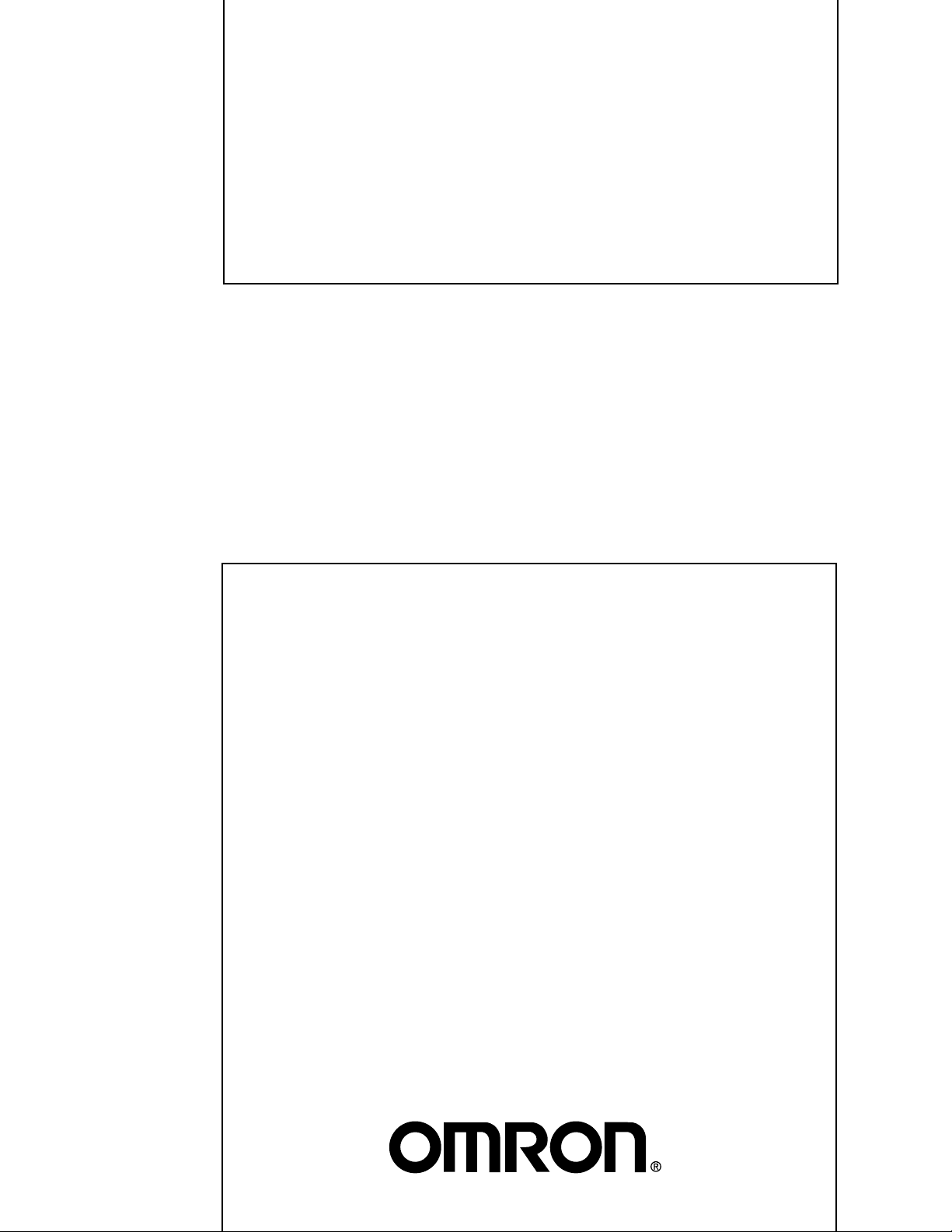
Cat. No. W174-E1-07
SYSMAC
C-Series
SYSMAC LINK
SYSTEM MANUAL
Page 2
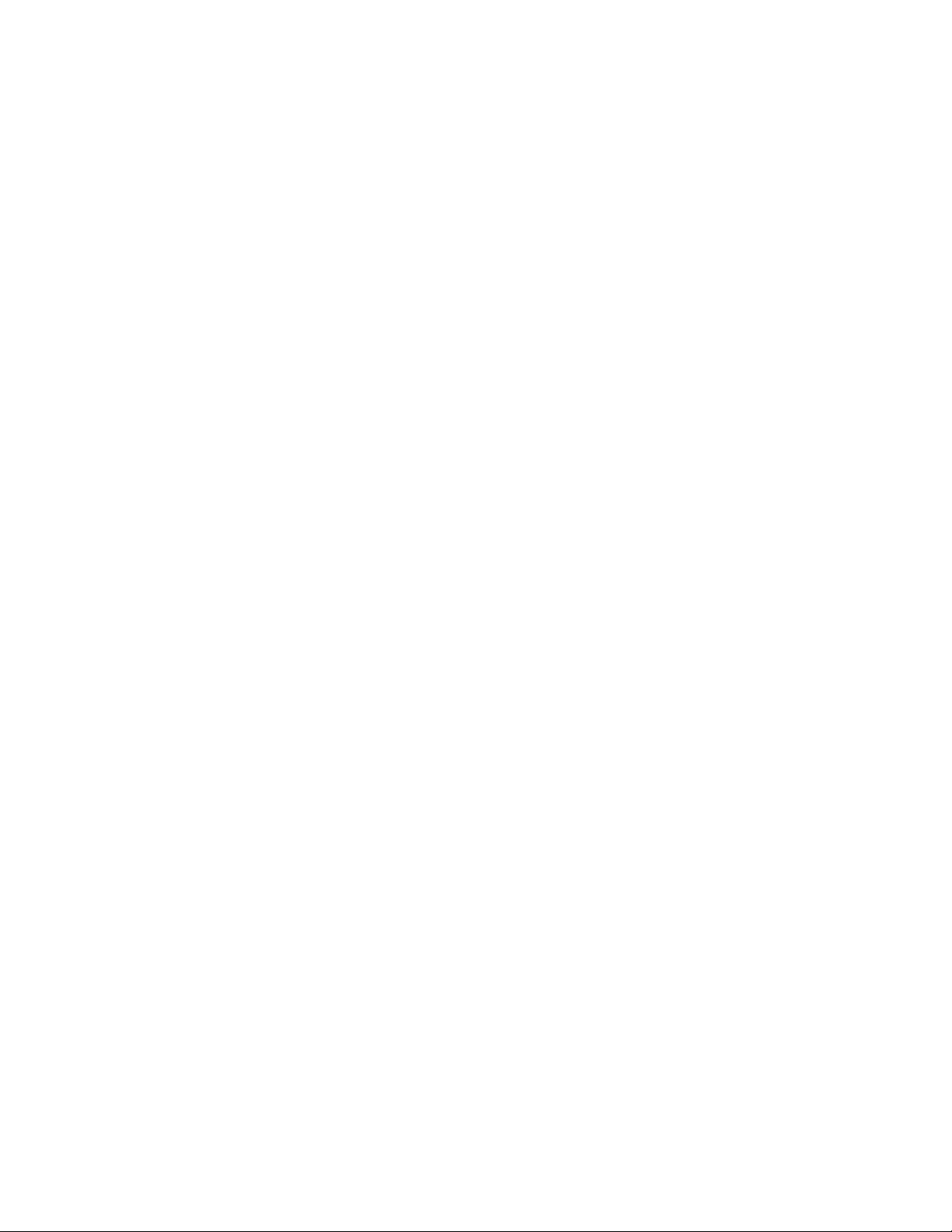
Page 3
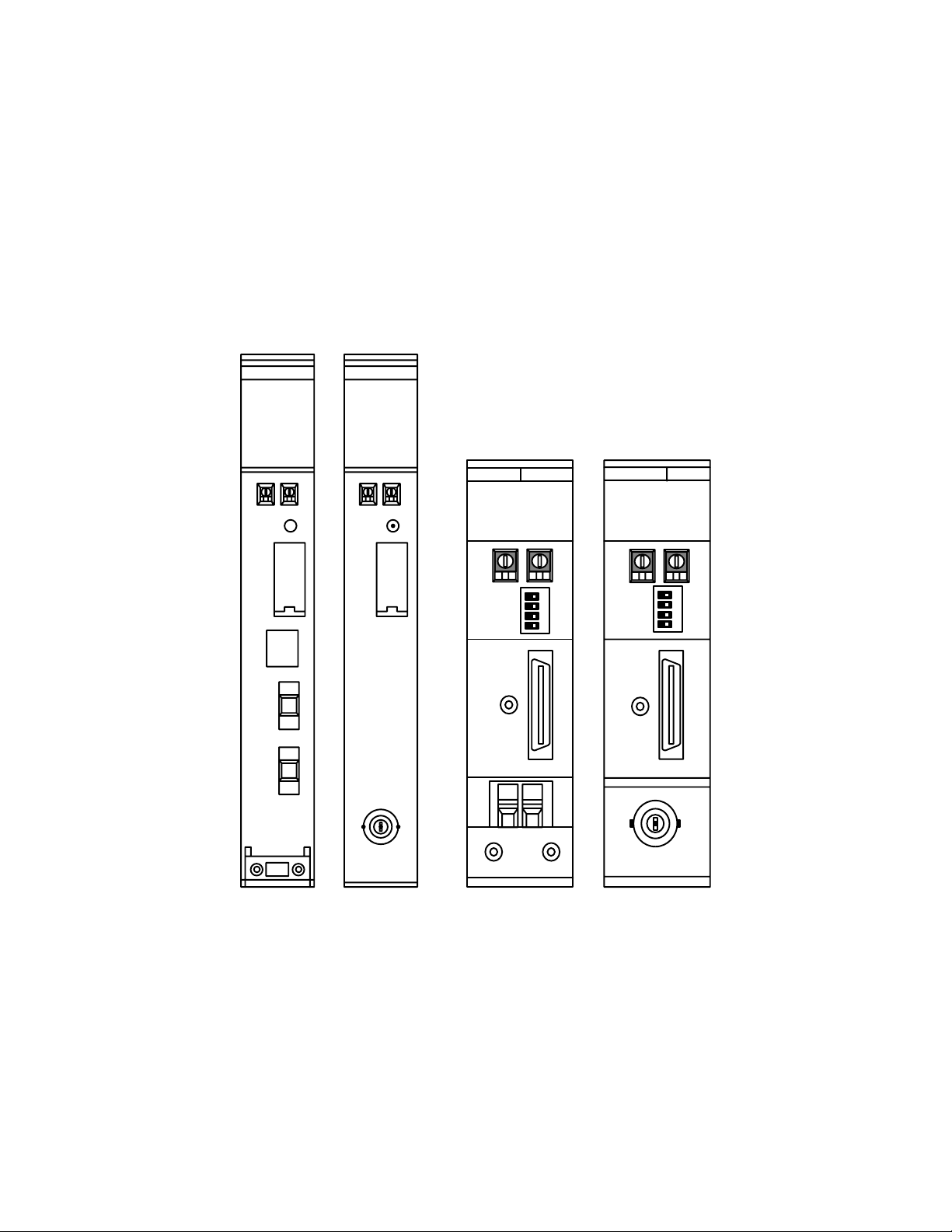
C-series SYSMAC LINK
System Manual
Revised September 2003
SLK11
RUN
ERC
INS
SD
TS
P/S
ERH
M/S
RD
LNK
SLK21-V1
RUN
ERC
INS
SD
TS
ERH
M/S
RD
LNK
SLK14
RUN
ERC
INS
SD
P/S
ERH
M/S
RD
TS
LNK
SLK24
RUN
ERC
INS
SD
ERH
M/S
RD
TS
LNK
Page 4
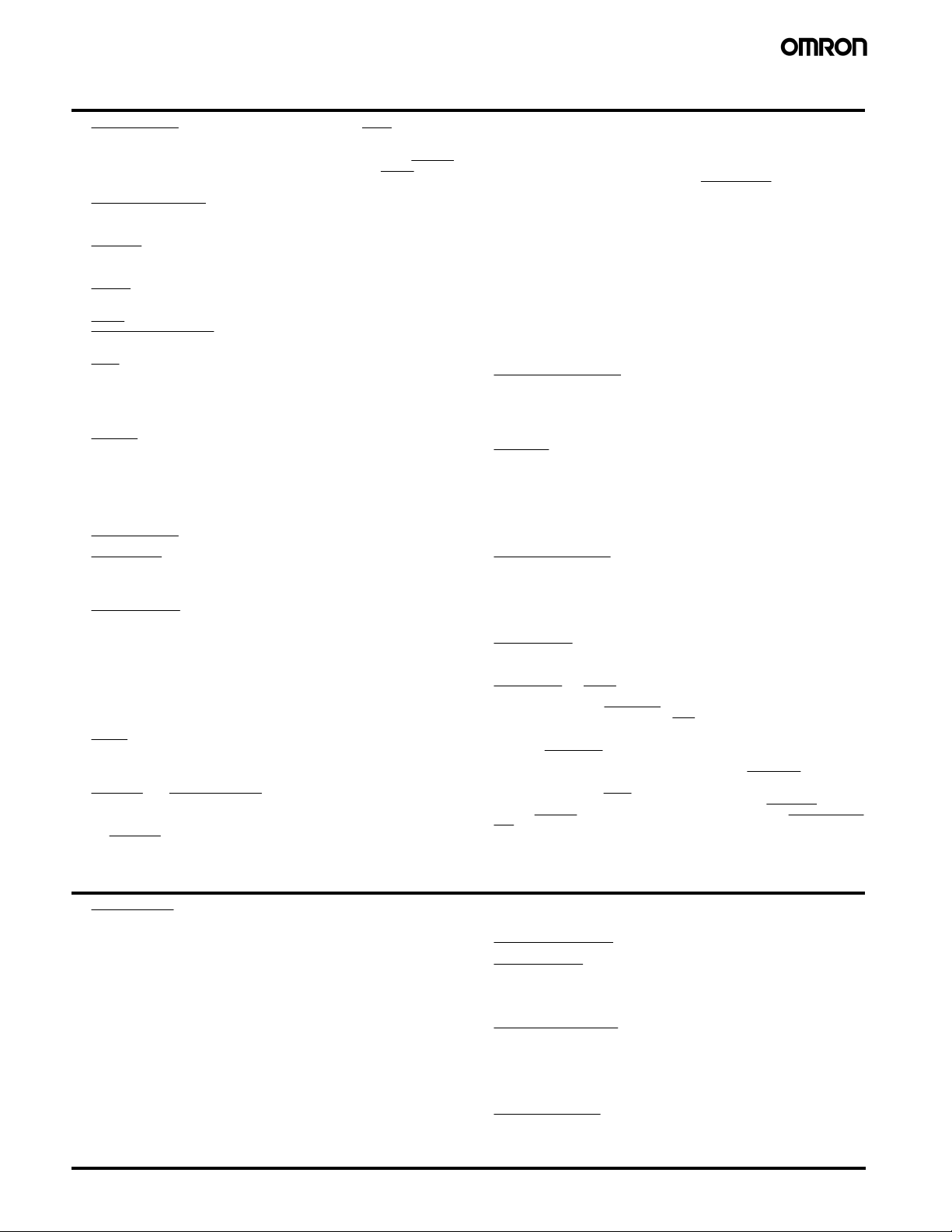
Terms and Conditions of Sale
1. Offer; Acceptance. These terms and conditions (these "Terms") are deemed
part of all quotes, agreements, purchase orders, acknowledgments, price lists,
catalogs, manuals, brochures and other documents, whether electronic or in
writing, relating to the sale of products or services (collectively, the "Products
by Omron Electronics LLC and its subsidiary companies (“Omron”). Omron
objects to any terms or conditions proposed in Buyer’s purchase order or other
documents which are inconsistent with, or in addition to, these Terms.
2. Prices; Payment Terms.
out notice by Omron. Omron reserves the right to increase or decrease prices
on any unshipped portions of outstanding orders. Payments for Products are
due net 30 days unless otherwise stated in the invoice.
3. Discounts.
sent to Buyer after deducting transportation charges, taxes and duties, and will
be allowed only if (i) the invoice is paid according to Omron’s payment terms
and (ii) Buyer has no past due amounts.
4. Interest.
the maximum legal rate, whichever is less, on any balance not paid within the
stated terms.
5. Orders
6. Governmental Approvals.
costs involved in, obtaining any government approvals required for the importation or sale of the Products.
7. Taxes
real property and income taxes), including any interest or penalties thereon,
imposed directly or indirectly on Omron or required to be collected directly or
indirectly by Omron for the manufacture, production, sale, delivery, importation, consumption or use of the Products sold hereunder (including customs
duties and sales, excise, use, turnover and license taxes) shall be charged to
and remitted by Buyer to Omron.
8. Financial.
to Omron, Omron reserves the right to stop shipments or require satisfactory
security or payment in advance. If Buyer fails to make payment or otherwise
comply with these Terms or any related agreement, Omron may (without liability and in addition to other remedies) cancel any unshipped portion of Products sold hereunder and stop any Products in transit until Buyer pays all
amounts, including amounts payable hereunder, whether or not then due,
which are owing to it by Buyer. Buyer shall in any event remain liable for all
unpaid accounts.
9. Cancellation; Etc.
unless Buyer indemnifies Omron against all related costs or expenses.
10. Force Majeure
resulting from causes beyond its control, including earthquakes, fires, floods,
strikes or other labor disputes, shortage of labor or materials, accidents to
machinery, acts of sabotage, riots, delay in or lack of transportation or the
requirements of any government authority.
11. Shipping; Delivery.
a. Shipments shall be by a carrier selected by Omron; Omron will not drop ship
b. Such carrier shall act as the agent of Buyer and delivery to such carrier shall
c. All sales and shipments of Products shall be FOB shipping point (unless oth-
d. Delivery and shipping dates are estimates only; and
e. Omron will package Products as it deems proper for protection against nor-
12. Claims.
Products occurring before delivery to the carrier must be presented in writing
to Omron within 30 days of receipt of shipment and include the original transportation bill signed by the carrier noting that the carrier received the Products
from Omron in the condition claimed.
13. Warranties
Products will be free from defects in materials and workmanship for a period of
twelve months from the date of sale by Omron (or such other period expressed
in writing by Omron). Omron disclaims all other warranties, express or implied.
(b) Limitations
EXPRESS OR IMPLIED, ABOUT NON-INFRINGEMENT, MERCHANTABIL-
Cash discounts, if any, will apply only on the net amount of invoices
Omron, at its option, may charge Buyer 1-1/2% interest per month or
. Omron will accept no order less than $200 net billing.
. All taxes, duties and other governmental charges (other than general
If the financial position of Buyer at any time becomes unsatisfactory
except in “break down” situations.
constitute delivery to Buyer;
erwise stated in writing by Omron), at which point title and risk of loss shall
pass from Omron to Buyer; provided that Omron shall retain a security interest in the Products until the full purchase price is paid;
mal handling and extra charges apply to special conditions.
Any claim by Buyer against Omron for shortage or damage to the
. (a) Exclusive Warranty. Omron’s exclusive warranty is that the
All prices stated are current, subject to change with-
Buyer shall be responsible for, and shall bear all
Orders are not subject to rescheduling or cancellation
. Omron shall not be liable for any delay or failure in delivery
Unless otherwise expressly agreed in writing by Omron:
. OMRON MAKES NO WARRANTY OR REPRESENTATION,
ITY OR FITNESS FOR A PARTICULAR PURPOSE OF THE PRODUCTS.
BUYER ACKNOWLEDGES THAT IT ALONE HAS DETERMINED THAT THE
PRODUCTS WILL SUITABLY MEET THE REQUIREMENTS OF THEIR
")
INTENDED USE. Omron further disclaims all warranties and responsibility of
any type for claims or expenses based on infringement by the Products or otherwise of any intellectual property right. (c) Buyer Remedy
gation hereunder shall be, at Omron’s election, to (i) replace (in the form
originally shipped with Buyer responsible for labor charges for removal or
replacement thereof) the non-complying Product, (ii) repair the non-complying
Product, or (iii) repay or credit Buyer an amount equal to the purchase price of
the non-complying Product; provided that in no event shall Omron be responsible for warranty, repair, indemnity or any other claims or expenses regarding
the Products unless Omron’s analysis confirms that the Products were properly handled, stored, installed and maintained and not subject to contamination, abuse, misuse or inappropriate modification. Return of any Products by
Buyer must be approved in writing by Omron before shipment. Omron Companies shall not be liable for the suitability or unsuitability or the results from the
use of Products in combination with any electrical or electronic components,
circuits, system assemblies or any other materials or substances or environments. Any advice, recommendations or information given orally or in writing,
are not to be construed as an amendment or addition to the above warranty.
See http://oeweb.omron.com or contact your Omron representative for published information.
14. Limitation on Liability; Etc
FOR SPECIAL, INDIRECT, INCIDENTAL, OR CONSEQUENTIAL DAMAGES,
LOSS OF PROFITS OR PRODUCTION OR COMMERCIAL LOSS IN ANY
WAY CONNECTED WITH THE PRODUCTS, WHETHER SUCH CLAIM IS
BASED IN CONTRACT, WARRANTY, NEGLIGENCE OR STRICT LIABILITY.
Further, in no event shall liability of Omron Companies exceed the individual
price of the Product on which liability is asserted.
15. Indemnities
their employees from and against all liabilities, losses, claims, costs and
expenses (including attorney's fees and expenses) related to any claim, investigation, litigation or proceeding (whether or not Omron is a party) which arises
or is alleged to arise from Buyer's acts or omissions under these Terms or in
any way with respect to the Products. Without limiting the foregoing, Buyer (at
its own expense) shall indemnify and hold harmless Omron and defend or settle any action brought against such Companies to the extent based on a claim
that any Product made to Buyer specifications infringed intellectual property
rights of another party.
16. Property; Confidentiality.
sive property of Omron Companies and Buyer shall not attempt to duplicate it
in any way without the written permission of Omron. Notwithstanding any
charges to Buyer for engineering or tooling, all engineering and tooling shall
remain the exclusive property of Omron. All information and materials supplied
by Omron to Buyer relating to the Products are confidential and proprietary,
and Buyer shall limit distribution thereof to its trusted employees and strictly
prevent disclosure to any third party.
17. Export Controls.
licenses regarding (i) export of products or information; (iii) sale of products to
“forbidden” or other proscribed persons; and (ii) disclosure to non-citizens of
regulated technology or information.
18. Miscellaneous
and no course of dealing between Buyer and Omron shall operate as a waiver
of rights by Omron. (b) Assignment
without Omron's written consent. (c) Law.
law of the jurisdiction of the home office of the Omron company from which
Buyer is purchasing the Products (without regard to conflict of law principles). (d) Amendment
Buyer and Omron relating to the Products, and no provision may be changed
or waived unless in writing signed by the parties. (e) Severability
sion hereof is rendered ineffective or invalid, such provision shall not invalidate
any other provision. (f) Setoff
against the amount owing in respect of this invoice. (g) Definitions
herein, “including” means “including without limitation”; and “Omron Companies” (or similar words) mean Omron Corporation and any direct or indirect
subsidiary or affiliate thereof.
. Buyer shall indemnify and hold harmless Omron Companies and
Buyer shall comply with all applicable laws, regulations and
. (a) Waiver. No failure or delay by Omron in exercising any right
. OMRON COMPANIES SHALL NOT BE LIABLE
Any intellectual property in the Products is the exclu-
. Buyer may not assign its rights hereunder
These Terms are governed by the
. These Terms constitute the entire agreement between
. Buyer shall have no right to set off any amounts
. Omron’s sole obli-
. If any provi-
. As used
Certain Precautions on Specifications and Use
1. Suitability of Use. Omron Companies shall not be responsible for conformity
with any standards, codes or regulations which apply to the combination of the
Product in the Buyer’s application or use of the Product. At Buyer’s request,
Omron will provide applicable third party certification documents identifying
ratings and limitations of use which apply to the Product. This information by
itself is not sufficient for a complete determination of the suitability of the Product in combination with the end product, machine, system, or other application
or use. Buyer shall be solely responsible for determining appropriateness of
the particular Product with respect to Buyer’s application, product or system.
Buyer shall take application responsibility in all cases but the following is a
non-exhaustive list of applications for which particular attention must be given:
(i) Outdoor use, uses involving potential chemical contamination or electrical
interference, or conditions or uses not described in this document.
(ii) Use in consumer products or any use in significant quantities.
(iii) Energy control systems, combustion systems, railroad systems, aviation
systems, medical equipment, amusement machines, vehicles, safety equipment, and installations subject to separate industry or government regulations.
(iv) Systems, machines and equipment that could present a risk to life or property. Please know and observe all prohibitions of use applicable to this Product.
NEVER USE THE PRODUCT FOR AN APPLICATION INVOLVING SERIOUS
RISK TO LIFE OR PROPERTY OR IN LARGE QUANTITIES WITHOUT
ENSURING THAT THE SYSTEM AS A WHOLE HAS BEEN DESIGNED TO
iv
ADDRESS THE RISKS, AND THAT THE OMRON’S PRODUCT IS PROPERLY RATED AND INSTALLED FOR THE INTENDED USE WITHIN THE
OVERALL EQUIPMENT OR SYSTEM.
2. Programmable Products.
user’s programming of a programmable Product, or any consequence thereof.
3. Performance Data
and other materials is provided as a guide for the user in determining suitability and does not constitute a warranty. It may represent the result of Omron’s
test conditions, and the user must correlate it to actual application requirements. Actual performance is subject to the Omron’s Warranty and Limitations
of Liability.
4. Change in Specifications
changed at any time based on improvements and other reasons. It is our practice to change part numbers when published ratings or features are changed,
or when significant construction changes are made. However, some specifications of the Product may be changed without any notice. When in doubt, special part numbers may be assigned to fix or establish key specifications for
your application. Please consult with your Omron’s representative at any time
to confirm actual specifications of purchased Product.
5. Errors and Omissions.
checked and is believed to be accurate; however, no responsibility is assumed
for clerical, typographical or proofreading errors or omissions.
Omron Companies shall not be responsible for the
. Data presented in Omron Company websites, catalogs
. Product specifications and accessories may be
Information presented by Omron Companies has been
Page 5
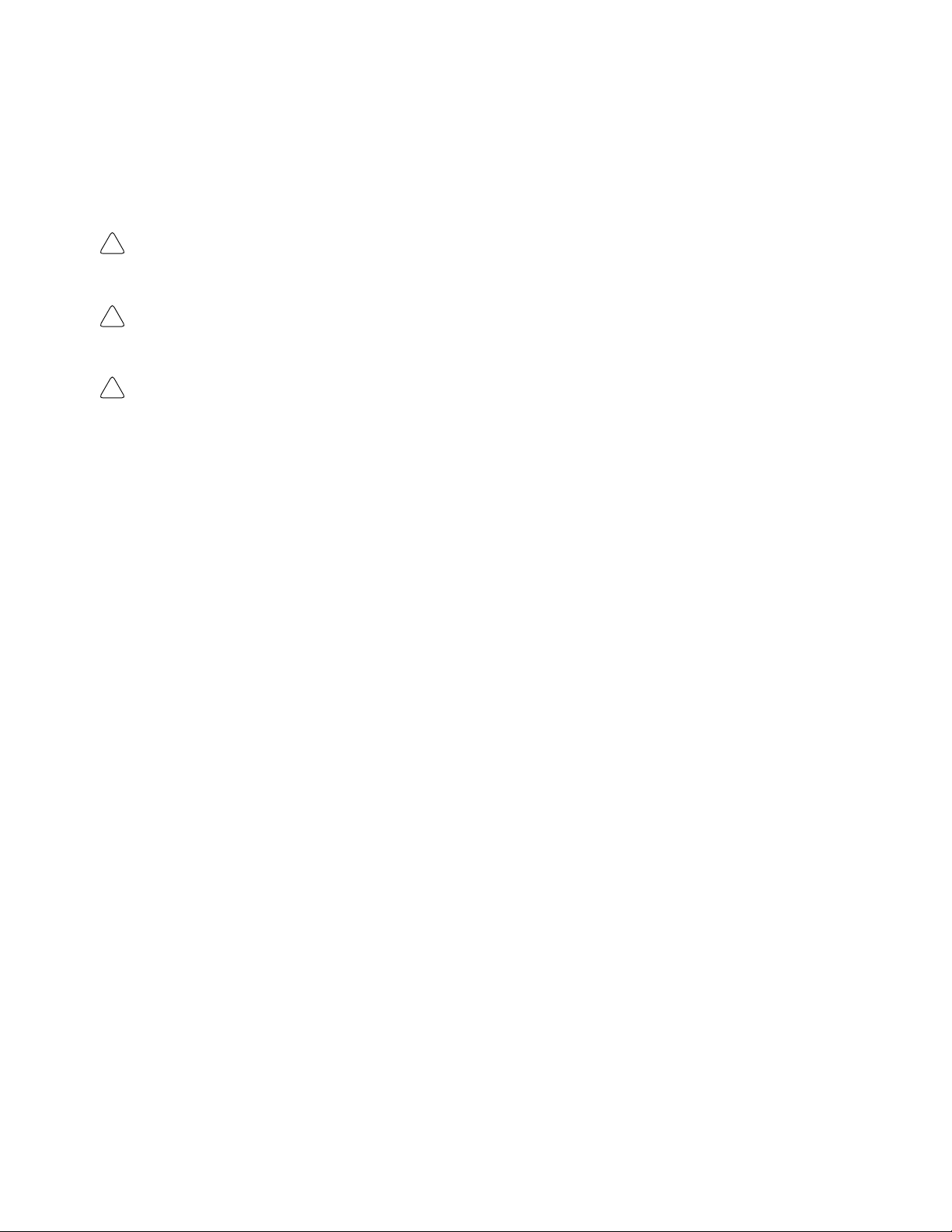
Notice:
OMRON products are manufactured for use according to proper procedures by a qualified operator
and only for the purposes described in this manual.
The following conventions are used to indicate and classify precautions in this manual. Always heed
the information provided with them. Failure to heed precautions can result in injury to people or damage to the product.
DANGER Indicates an imminently hazardous situation which, if not avoided, will result in death or
!
serious injury.
WARNING Indicates a potentially hazardous situation which, if not avoided, could result in death or
!
serious injury.
Caution Indicates a potentially hazardous situation which, if not avoided, may result in minor or
!
moderate injury, or property damage.
OMRON Product References
All OMRON products are capitalized in this manual. The word “Unit” is also capitalized when it refers
to an OMRON product, regardless of whether or not it appears in the proper name of the product.
The abbreviation “Ch,” which appears in some displays and on some OMRON products, often means
“word” and is abbreviated “Wd” in documentation in this sense.
The abbreviation “PC” means Programmable Controller and is not used as an abbreviation for anything else.
Visual Aids
The following headings appear in the left column of the manual to help you locate different types of
information.
© OMRON, 1990
All rights reserved. No part of this publication may be reproduced, stored in a retrieval system, or transmitted, in any
form, or by any means, mechanical, electronic, photocopying, recording, or otherwise, without the prior written permission of OMRON.
No patent liability is assumed with respect to the use of the information contained herein. Moreover, because OMRON is
constantly striving to improve its high-quality products, the information contained in this manual is subject to change
without notice. Every precaution has been taken in the preparation of this manual. Nevertheless, OMRON assumes no
responsibility for errors or omissions. Neither is any liability assumed for damages resulting from the use of the information contained in this publication.
Note Indicates information of particular interest for efficient and convenient operation
of the product.
1, 2, 3...
1. Indicates lists of one sort or another, such as procedures, checklists, etc.
v
Page 6
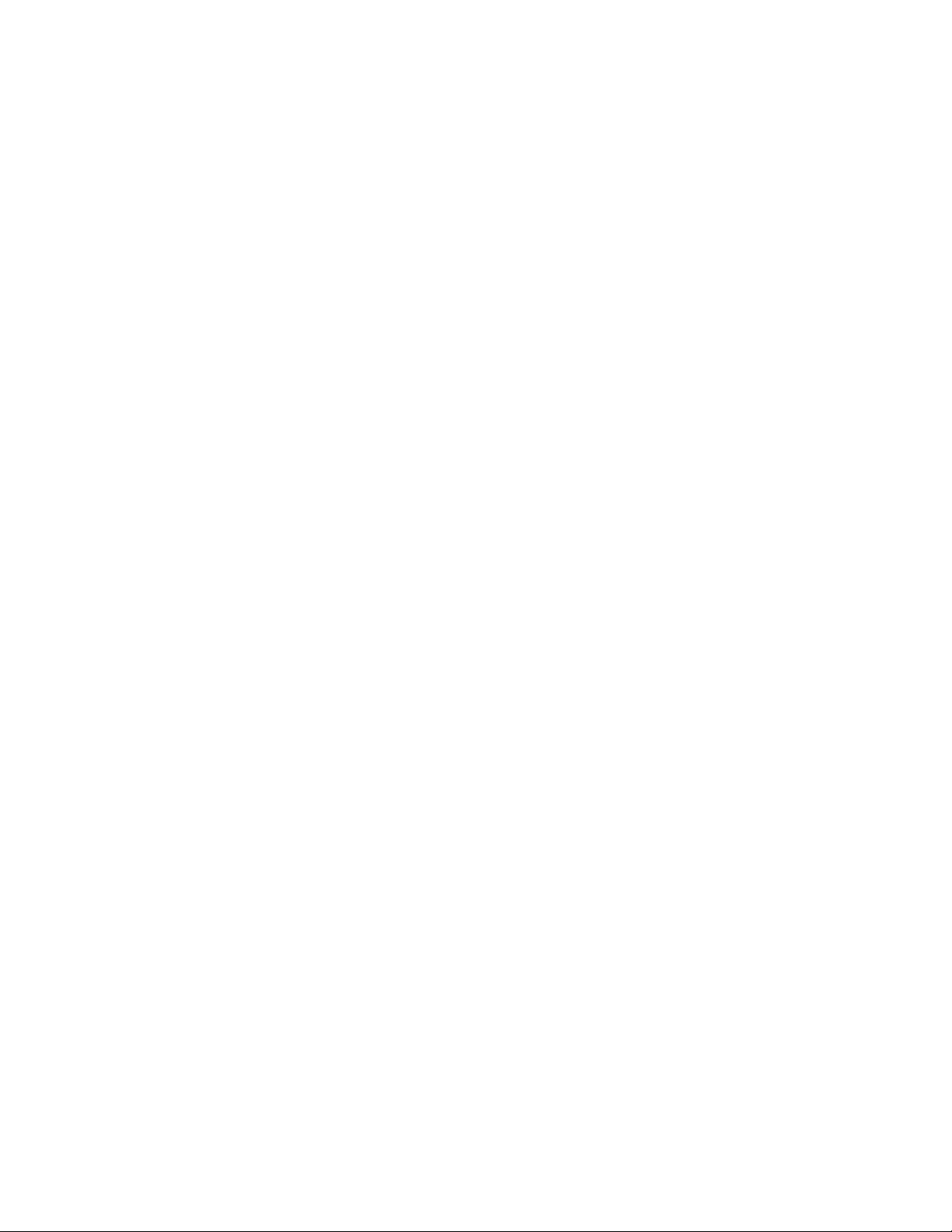
vi
Page 7
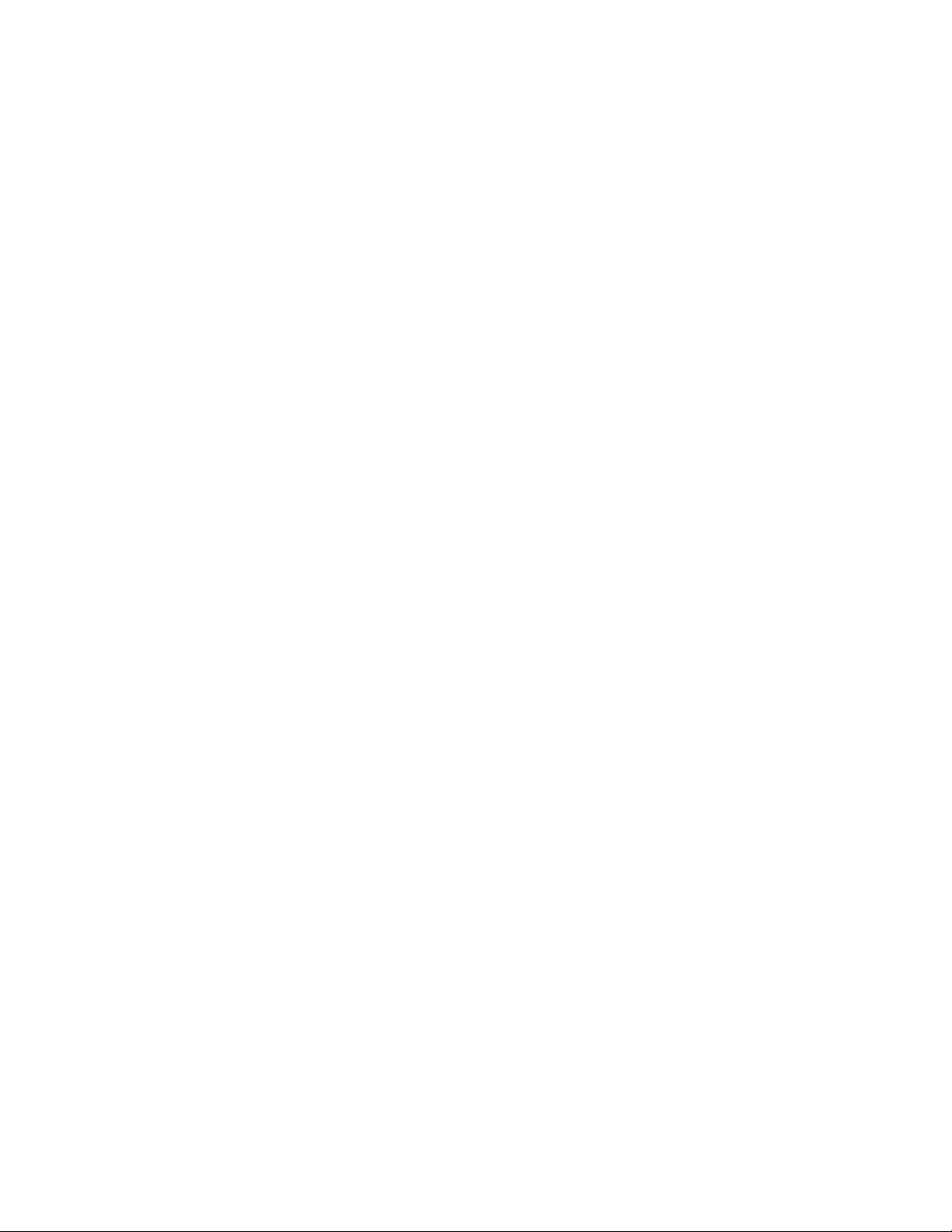
TABLE OF CONTENTS
PRECAUTIONS xi. . . . . . . . . . . . . . . . . . . . . . . . . . . . . . . . .
1 Intended Audience xii. . . . . . . . . . . . . . . . . . . . . . . . . . . . . . . . . . . . . . . . . . . . . . . . . . . . . . . . . . .
2 General Precautions xii. . . . . . . . . . . . . . . . . . . . . . . . . . . . . . . . . . . . . . . . . . . . . . . . . . . . . . . . . .
3 Safety Precautions xii. . . . . . . . . . . . . . . . . . . . . . . . . . . . . . . . . . . . . . . . . . . . . . . . . . . . . . . . . . .
4 Operating Environment Precautions xiii. . . . . . . . . . . . . . . . . . . . . . . . . . . . . . . . . . . . . . . . . . . . .
5 Application Precautions xiii. . . . . . . . . . . . . . . . . . . . . . . . . . . . . . . . . . . . . . . . . . . . . . . . . . . . . .
SECTION 1
Introduction 1. . . . . . . . . . . . . . . . . . . . . . . . . . . . . . . . . . . .
1-1 OMRON Network Systems 2. . . . . . . . . . . . . . . . . . . . . . . . . . . . . . . . . . . . . . . . . . . . . . . .
1-2 SYSMAC LINK System Features 3. . . . . . . . . . . . . . . . . . . . . . . . . . . . . . . . . . . . . . . . . . .
1-3 System Configuration 4. . . . . . . . . . . . . . . . . . . . . . . . . . . . . . . . . . . . . . . . . . . . . . . . . . . . .
1-4 Unit Compatibility 6. . . . . . . . . . . . . . . . . . . . . . . . . . . . . . . . . . . . . . . . . . . . . . . . . . . . . . .
1-5 Precautions 8. . . . . . . . . . . . . . . . . . . . . . . . . . . . . . . . . . . . . . . . . . . . . . . . . . . . . . . . . . . . .
SECTION 2
Unit Components and Switch Settings 9. . . . . . . . . . . . . . .
2-1 C1000H-SLK11/SLK21-V1 Components 10. . . . . . . . . . . . . . . . . . . . . . . . . . . . . . . . . . . . .
2-2 C200HW-SLK13/14/23/24 Components 12. . . . . . . . . . . . . . . . . . . . . . . . . . . . . . . . . . . . . .
2-3 Indicators 13. . . . . . . . . . . . . . . . . . . . . . . . . . . . . . . . . . . . . . . . . . . . . . . . . . . . . . . . . . . . . .
2-4 Switches 14. . . . . . . . . . . . . . . . . . . . . . . . . . . . . . . . . . . . . . . . . . . . . . . . . . . . . . . . . . . . . . .
2-5 Setting Switches 15. . . . . . . . . . . . . . . . . . . . . . . . . . . . . . . . . . . . . . . . . . . . . . . . . . . . . . . . .
SECTION 3
Installation 17. . . . . . . . . . . . . . . . . . . . . . . . . . . . . . . . . . . . .
3-1 Mounting Position 18. . . . . . . . . . . . . . . . . . . . . . . . . . . . . . . . . . . . . . . . . . . . . . . . . . . . . . .
3-2 Power Supply Unit Connection 20. . . . . . . . . . . . . . . . . . . . . . . . . . . . . . . . . . . . . . . . . . . . .
3-3 Bus Connector (C200HX/HG/HE/HS/H only) 25. . . . . . . . . . . . . . . . . . . . . . . . . . . . . . . . .
3-4 Cable Connection 26. . . . . . . . . . . . . . . . . . . . . . . . . . . . . . . . . . . . . . . . . . . . . . . . . . . . . . . .
3-5 Dimensions 33. . . . . . . . . . . . . . . . . . . . . . . . . . . . . . . . . . . . . . . . . . . . . . . . . . . . . . . . . . . . .
SECTION 4
Basic Communications 35. . . . . . . . . . . . . . . . . . . . . . . . . . .
4-1 SYSMAC LINK System Communications 36. . . . . . . . . . . . . . . . . . . . . . . . . . . . . . . . . . . .
4-2 Setting Node Numbers 37. . . . . . . . . . . . . . . . . . . . . . . . . . . . . . . . . . . . . . . . . . . . . . . . . . . .
4-3 Operating Levels 38. . . . . . . . . . . . . . . . . . . . . . . . . . . . . . . . . . . . . . . . . . . . . . . . . . . . . . . .
4-4 PC Mode at Start-up (C1000H only) 38. . . . . . . . . . . . . . . . . . . . . . . . . . . . . . . . . . . . . . . . .
4-5 Polling Unit Setting 39. . . . . . . . . . . . . . . . . . . . . . . . . . . . . . . . . . . . . . . . . . . . . . . . . . . . . .
4-6 Setting Network Parameters 40. . . . . . . . . . . . . . . . . . . . . . . . . . . . . . . . . . . . . . . . . . . . . . . .
4-7 Network Parameter Initialization 41. . . . . . . . . . . . . . . . . . . . . . . . . . . . . . . . . . . . . . . . . . . .
4-8 Active Node Flags 42. . . . . . . . . . . . . . . . . . . . . . . . . . . . . . . . . . . . . . . . . . . . . . . . . . . . . . .
SECTION 5
Data Links 43. . . . . . . . . . . . . . . . . . . . . . . . . . . . . . . . . . . . .
5-1 Data Link Overview 44. . . . . . . . . . . . . . . . . . . . . . . . . . . . . . . . . . . . . . . . . . . . . . . . . . . . . .
5-2 Creating Data Links 45. . . . . . . . . . . . . . . . . . . . . . . . . . . . . . . . . . . . . . . . . . . . . . . . . . . . . .
5-3 Automatic Generation of Data Link Tables 46. . . . . . . . . . . . . . . . . . . . . . . . . . . . . . . . . . . .
5-4 Manual Generation of Data Link Tables 48. . . . . . . . . . . . . . . . . . . . . . . . . . . . . . . . . . . . . .
5-5 Data Link Table Examples 51. . . . . . . . . . . . . . . . . . . . . . . . . . . . . . . . . . . . . . . . . . . . . . . . .
5-6 Restrictions on C200HW-SLK13/14/23/24 Data Link Areas 55. . . . . . . . . . . . . . . . . . . . . .
5-7 Controlling Data Links 58. . . . . . . . . . . . . . . . . . . . . . . . . . . . . . . . . . . . . . . . . . . . . . . . . . . .
5-8 Data Link Precautions 59. . . . . . . . . . . . . . . . . . . . . . . . . . . . . . . . . . . . . . . . . . . . . . . . . . . .
5-9 Data Link Status 60. . . . . . . . . . . . . . . . . . . . . . . . . . . . . . . . . . . . . . . . . . . . . . . . . . . . . . . . .
5-10 Data Link Characteristics 63. . . . . . . . . . . . . . . . . . . . . . . . . . . . . . . . . . . . . . . . . . . . . . . . . .
vii
Page 8
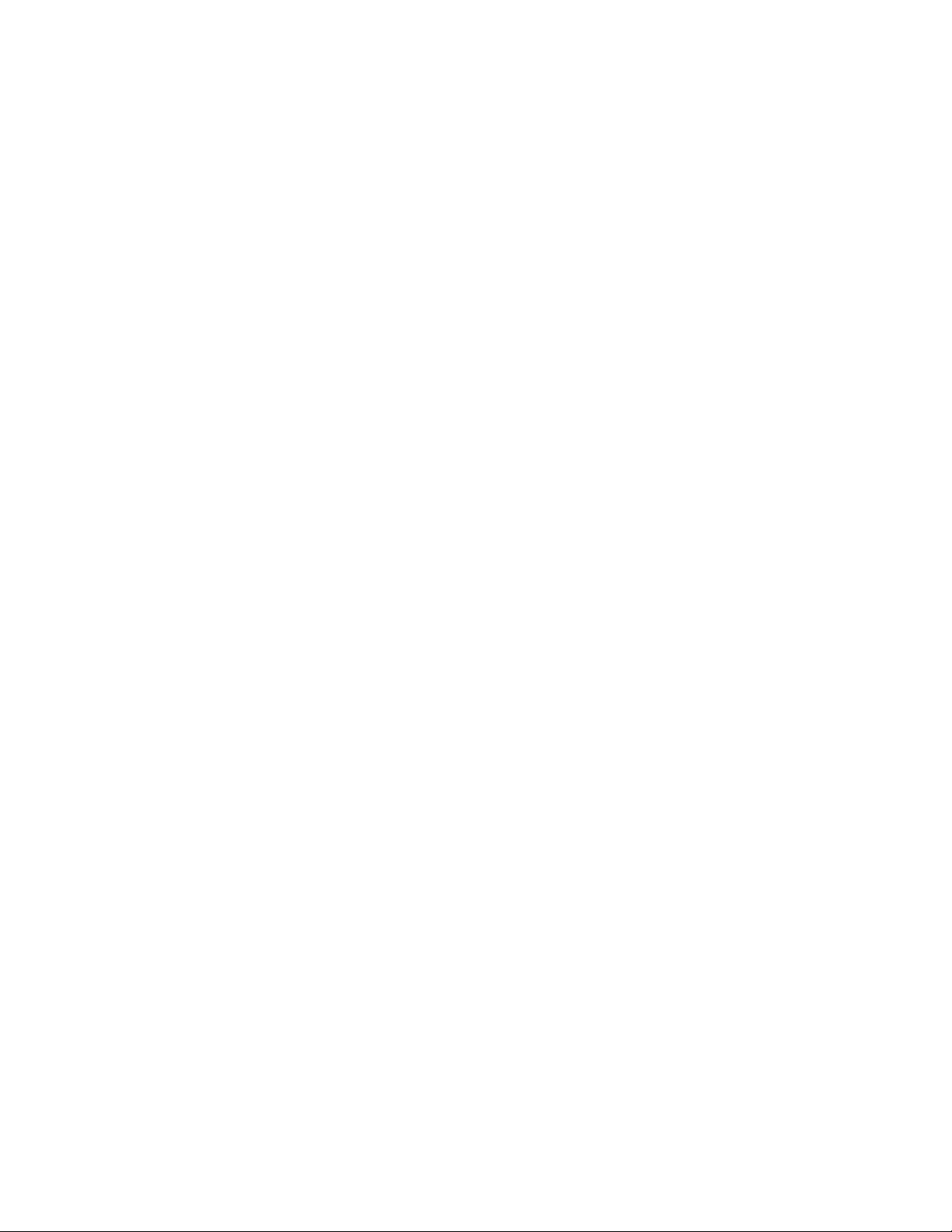
TABLE OF CONTENTS
SECTION 6
Data Read/Write Services 73. . . . . . . . . . . . . . . . . . . . . . . . .
6-1 About Data Read/Write Services 74. . . . . . . . . . . . . . . . . . . . . . . . . . . . . . . . . . . . . . . . . . . .
6-2 NETWORK READ/WRITE Instructions 74. . . . . . . . . . . . . . . . . . . . . . . . . . . . . . . . . . . . .
6-3 CV-mode Command/Response Format 86. . . . . . . . . . . . . . . . . . . . . . . . . . . . . . . . . . . . . . .
6-4 Memory Area Designations 88. . . . . . . . . . . . . . . . . . . . . . . . . . . . . . . . . . . . . . . . . . . . . . . .
6-5 CV-mode Commands for PCs 90. . . . . . . . . . . . . . . . . . . . . . . . . . . . . . . . . . . . . . . . . . . . . .
6-6 CV-mode Commands for SYSMAC LINK Units 103. . . . . . . . . . . . . . . . . . . . . . . . . . . . . . .
SECTION 7
Special Services 111. . . . . . . . . . . . . . . . . . . . . . . . . . . . . . . . .
7-1 Remote Programming and Monitoring 112. . . . . . . . . . . . . . . . . . . . . . . . . . . . . . . . . . . . . . .
7-2 RAS Functions 113. . . . . . . . . . . . . . . . . . . . . . . . . . . . . . . . . . . . . . . . . . . . . . . . . . . . . . . . . .
SECTION 8
Error Processing 117. . . . . . . . . . . . . . . . . . . . . . . . . . . . . . . .
8-1 Troubleshooting 118. . . . . . . . . . . . . . . . . . . . . . . . . . . . . . . . . . . . . . . . . . . . . . . . . . . . . . . . .
8-2 Network Troubleshooting 124. . . . . . . . . . . . . . . . . . . . . . . . . . . . . . . . . . . . . . . . . . . . . . . . . .
SECTION 9
Inspection and Maintenance 129. . . . . . . . . . . . . . . . . . . . . . .
9-1 Periodic Inspection 130. . . . . . . . . . . . . . . . . . . . . . . . . . . . . . . . . . . . . . . . . . . . . . . . . . . . . . .
9-2 Replacing SYSMAC LINK Units 131. . . . . . . . . . . . . . . . . . . . . . . . . . . . . . . . . . . . . . . . . . .
Appendices
A Standard Models 133. . . . . . . . . . . . . . . . . . . . . . . . . . . . . . . . . . . . . . . . . . . . . . . . . . . . . . . . . . .
B Specifications 137. . . . . . . . . . . . . . . . . . . . . . . . . . . . . . . . . . . . . . . . . . . . . . . . . . . . . . . . . . . . . .
C Internal Configuration 139. . . . . . . . . . . . . . . . . . . . . . . . . . . . . . . . . . . . . . . . . . . . . . . . . . . . . . .
Glossary 141. . . . . . . . . . . . . . . . . . . . . . . . . . . . . . . . . . . . . . .
Index 153. . . . . . . . . . . . . . . . . . . . . . . . . . . . . . . . . . . . . . . . . .
Revision History 157. . . . . . . . . . . . . . . . . . . . . . . . . . . . . . . . .
viii
Page 9
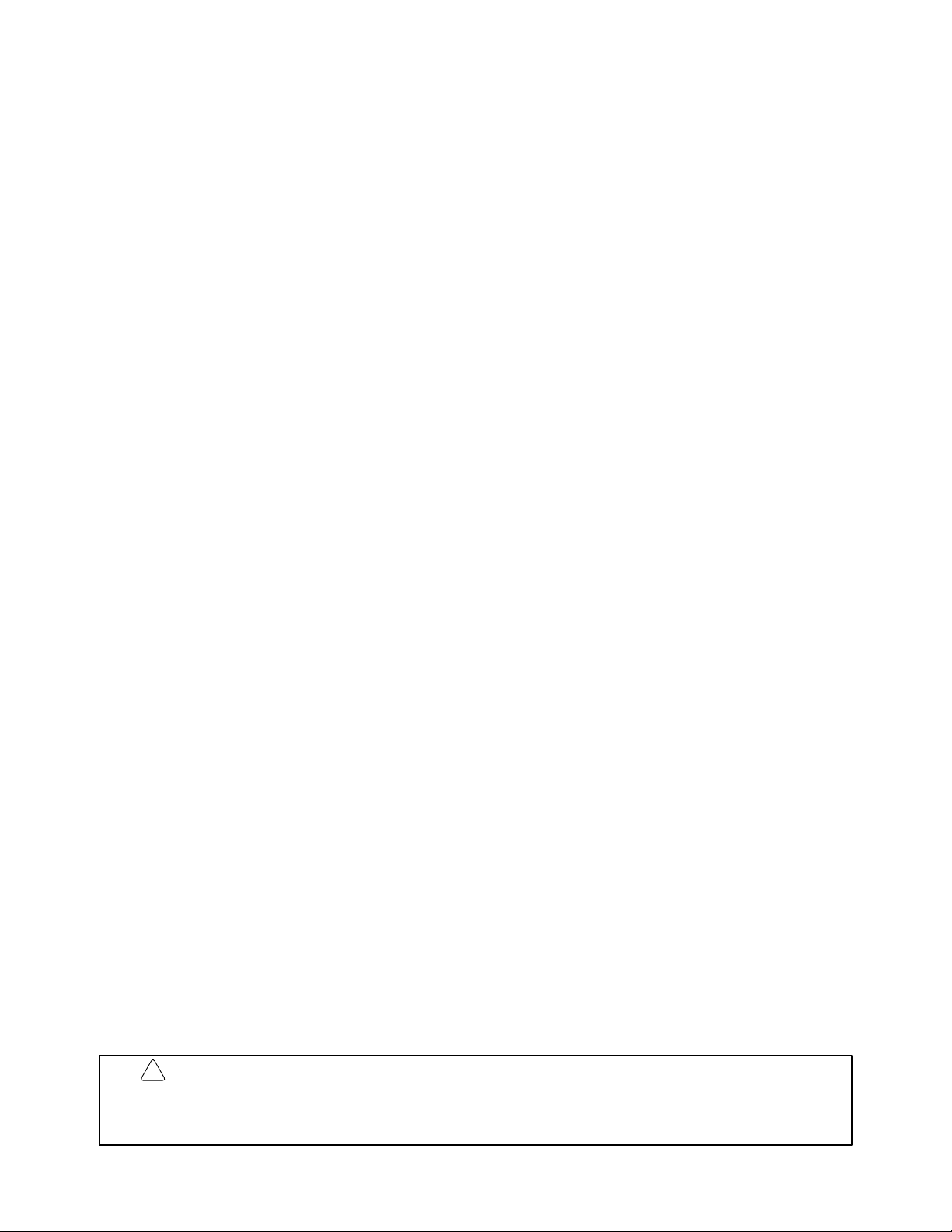
About this Manual:
This manual describes the installation and operation of C-series SYSMAC LINK Units and includes the
sections described below.
Please read this manual completely and be sure you understand the information provide before attempting to install and operate a C-series SYSMAC LINK System.
Section 5 Introduction
describes the possible system configurations and compatibility with PCs and other Link Units.
Section 6 Unit Components and Switch Settings
LINK Units’ components and the switch settings.
Section 7 Installation
Section 8 Basic Communications
MAC LINK Systems and explains the basic settings necessary for operation.
Section 9 Data Links
and methods of monitoring data link operations.
Section 10 Data Read/Write Services
mission between nodes and distributed control. The data read/write services include the NETWORK
READ (RECV(98)) and NETWORK WRITE (SEND(90)) and instructions and CV-mode commands.
Section 11 Special Services
functions.
Section 12 Error Processing
the System.
Section 13 Inspection and Maintenance
how to replace a SYSMAC LINK Unit.
introduces the features and operations possible with SYSMAC LINK Units. It also
presents the names and functions of the SYSMAC
explains how to install SYSMAC LINK Systems.
introduces the token bus method of communications used in SYS-
describes the operation of data links, procedures required to establish data links,
describes the data read/write services, which provide data trans-
provides information on remote programming and monitoring and RAS
provides information to help identify and correct errors that might occur in
describes periodic maintenance required by the System and
!
WARNING Failure to read and understand the information provided in this manual may result in
personal injury or death, damage to the product, or product failure. Please read each
section in its entirety and be sure you understand the information provided in the section
and related sections before attempting any of the procedures or operations given.
ix
Page 10
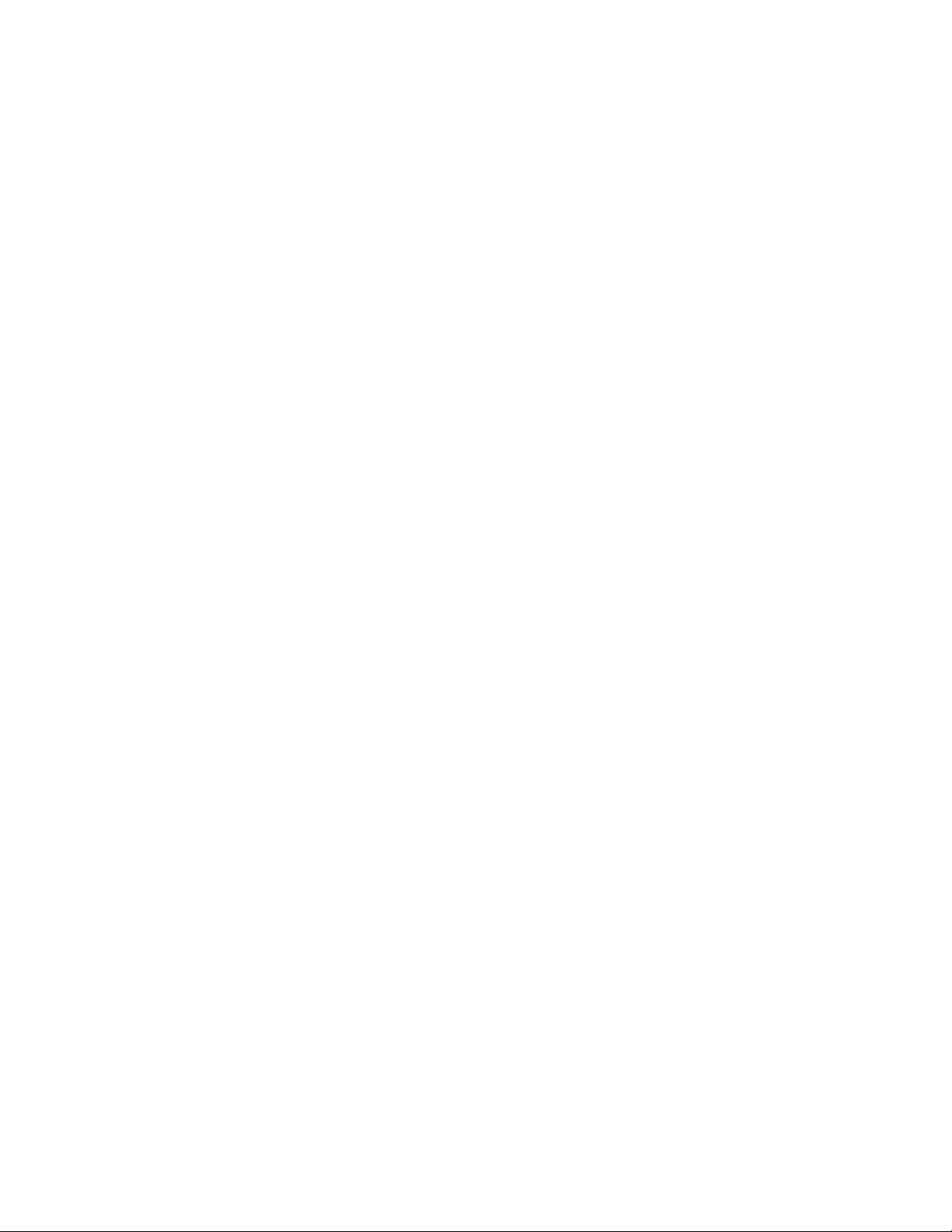
Page 11
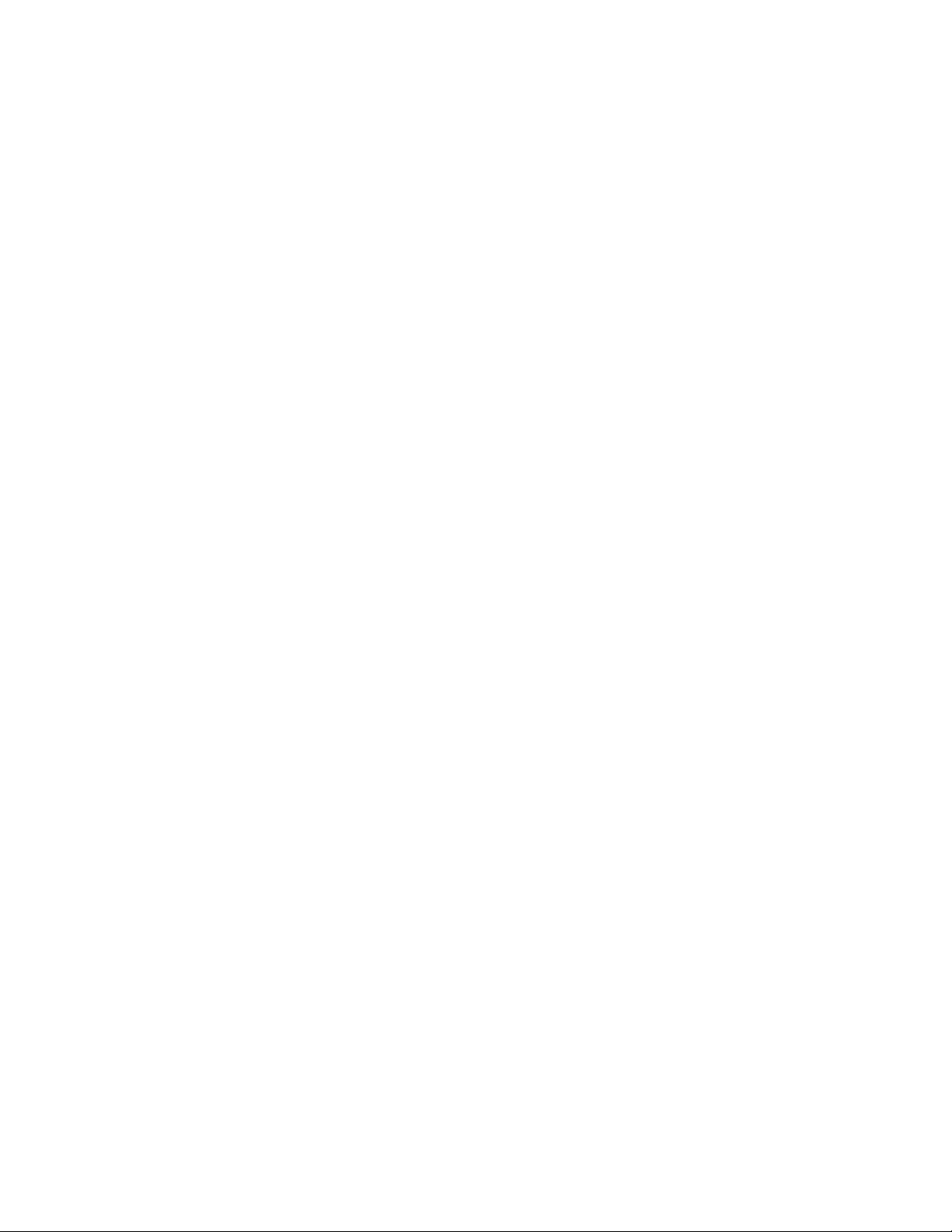
PRECAUTIONS
This section provides general precautions for using the Programmable Controller and related devices.
The information contained in this section is important for the safe and reliable application of the PC. You must read
this section and understand the information contained before attempting to set up or operate a PC system.
1 Intended Audience xii. . . . . . . . . . . . . . . . . . . . . . . . . . . . . . . . . . . . . . . . . . . . . . . . . . . . . . . . . . . .
2 General Precautions xii. . . . . . . . . . . . . . . . . . . . . . . . . . . . . . . . . . . . . . . . . . . . . . . . . . . . . . . . . . .
3 Safety Precautions xii. . . . . . . . . . . . . . . . . . . . . . . . . . . . . . . . . . . . . . . . . . . . . . . . . . . . . . . . . . . .
4 Operating Environment Precautions xiii. . . . . . . . . . . . . . . . . . . . . . . . . . . . . . . . . . . . . . . . . . . . . .
5 Application Precautions xiii. . . . . . . . . . . . . . . . . . . . . . . . . . . . . . . . . . . . . . . . . . . . . . . . . . . . . . . .
xi
Page 12
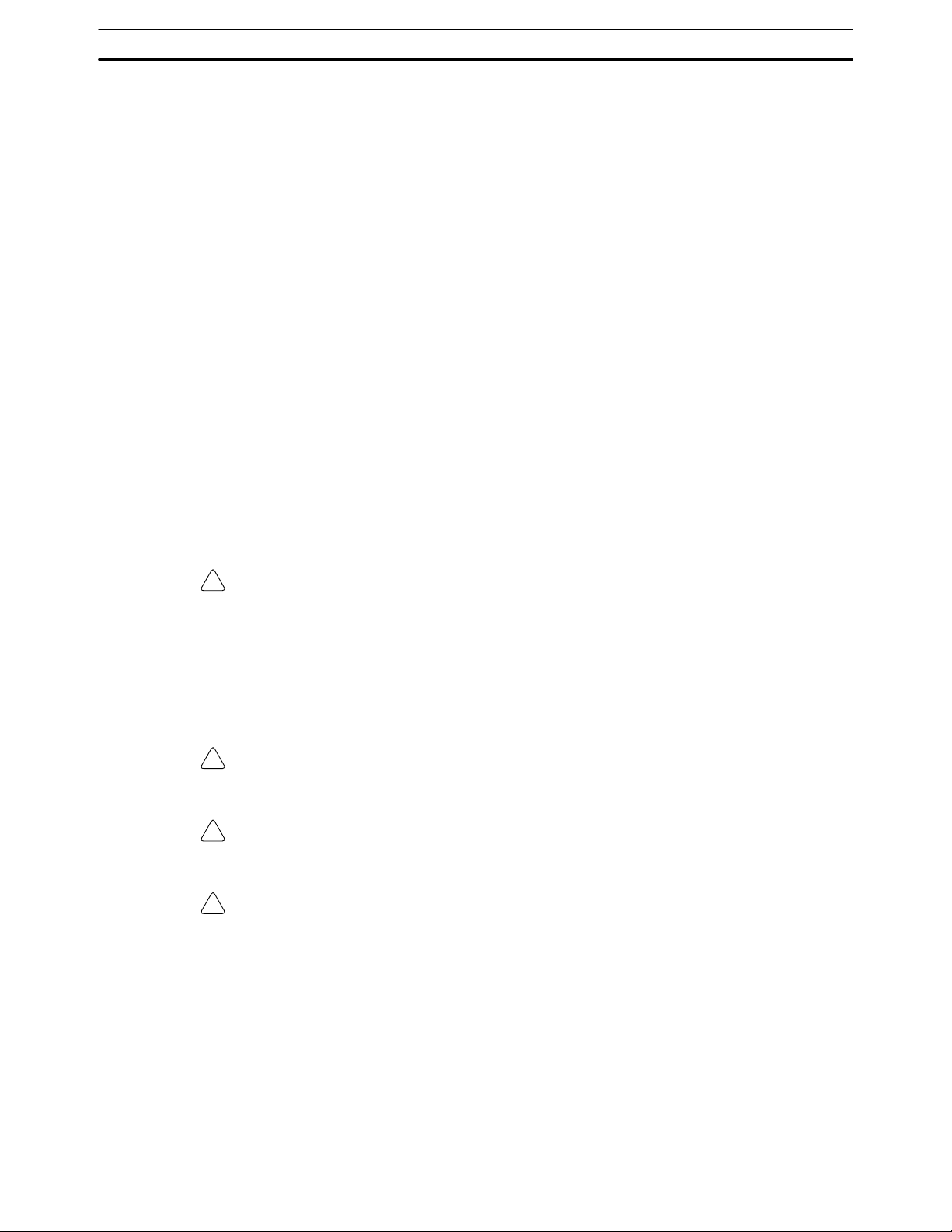
1 Intended Audience
This manual is intended for the following personnel, who must also have knowledge of electrical systems (an electrical engineer or the equivalent).
• Personnel in charge of installing FA systems.
• Personnel in charge of designing FA systems.
• Personnel in charge of managing FA systems and facilities.
2 General Precautions
The user must operate the product according to the performance specifications
described in the relevant manuals.
Before using the product under conditions which are not described in the manual
or applying the product to nuclear control systems, railroad systems, aviation
systems, vehicles, combustion systems, medical equipment, amusement machines, safety equipment, and other systems, machines, and equipment that
may have a serious influence on lives and property if used improperly, consult
your OMRON representative.
Make sure that the ratings and performance characteristics of the product are
sufficient for the systems, machines, and equipment, and be sure to provide the
systems, machines, and equipment with double safety mechanisms.
This manual provides information for programming and operating the Unit. Be
sure to read this manual before attempting to use the Unit and keep this manual
close at hand for reference during operation.
5Safety Precautions
WARNING It is extremely important that a PC and all PC Units be used for the specified
!
purpose and under the specified conditions, especially in applications that can
directly or indirectly affect human life. You must consult with your OMRON
representative before applying a PC system to the above-mentioned
applications.
3 Safety Precautions
WARNING Do not attempt to take any Unit apart while the power is being supplied. Doing so
!
may result in electric shock.
WARNING Do not touch any of the terminals or terminal blocks while the power is being
!
supplied. Doing so may result in electric shock.
WARNING Do not attempt to disassemble, repair, or modify any Units. Any attempt to do so
!
may result in malfunction, fire, or electric shock.
xii
Page 13
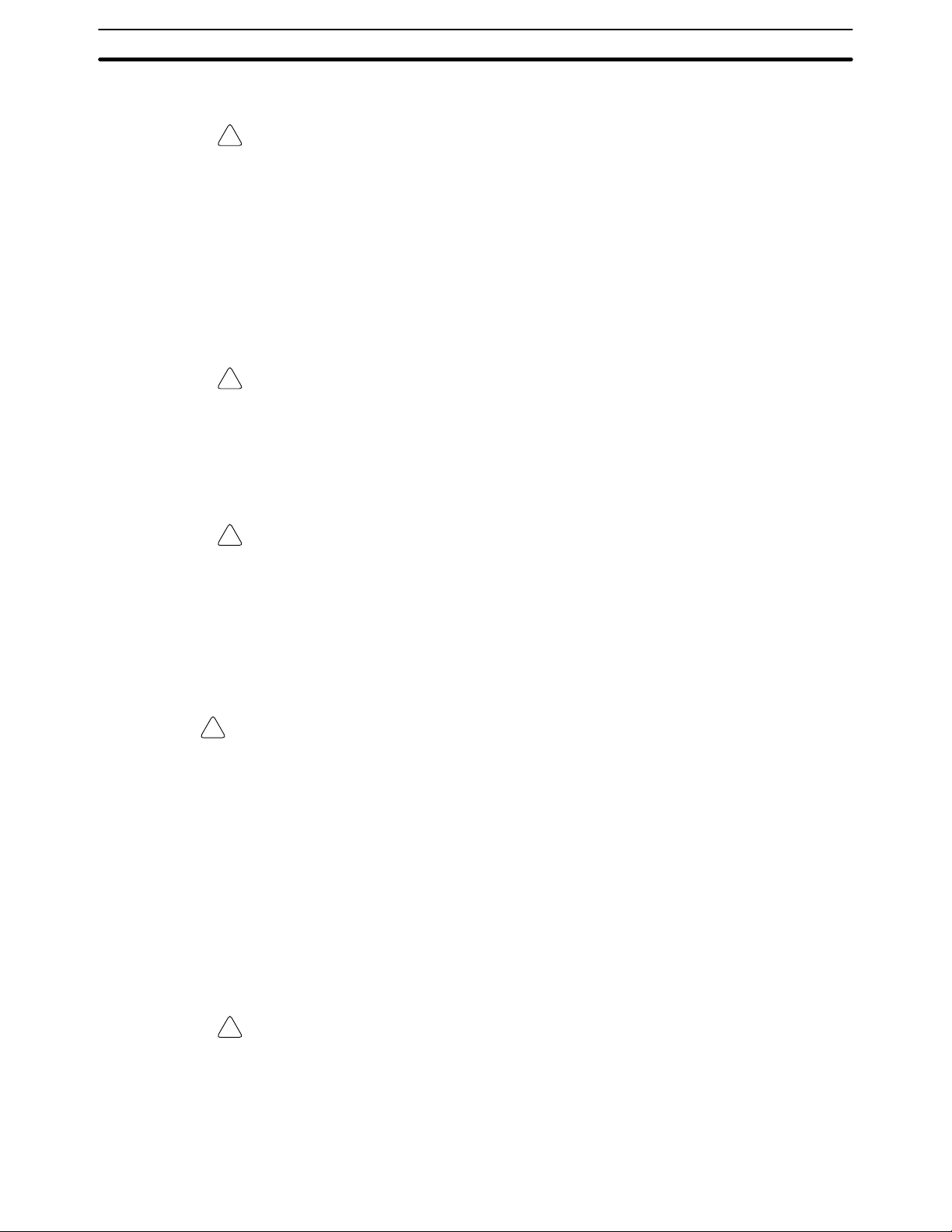
4 Operating Environment Precautions
Caution Do not operate the control system in the following locations:
!
• Locations subject to direct sunlight.
• Locations subject to temperatures or humidity outside the range specified in
the specifications.
• Locations subject to condensation as the result of severe changes in temperature.
• Locations subject to corrosive or flammable gases.
• Locations subject to dust (especially iron dust) or salts.
• Locations subject to exposure to water, oil, or chemicals.
• Locations subject to shock or vibration.
Caution Take appropriate and sufficient countermeasures when installing systems in the
!
following locations:
• Locations subject to static electricity or other forms of noise.
• Locations subject to strong electromagnetic fields.
• Locations subject to possible exposure to radioactivity.
• Locations close to power supplies.
5Application Precautions
Caution The operating environment of the PC system can have a large effect on the lon-
!
gevity and reliability of the system. Improper operating environments can lead to
malfunction, failure, and other unforeseeable problems with the PC system. Be
sure that the operating environment is within the specified conditions at installation and remains within the specified conditions during the life of the system.
5 Application Precautions
Observe the following precautions when using the PC system.
WARNING Always heed these precautions. Failure to abide by the following precautions
!
could lead to serious or possibly fatal injury.
• Always ground the system to 100 Ω or less when installing the Units. Not connecting to a ground of 100 Ω or less may result in electric shock.
• Always turn OFF the power supply to the PC before attempting any of the following. Not turning OFF the power supply may result in malfunction or electric
shock.
• Mounting or dismounting Power Supply Units, I/O Units, CPU Units,
Memory Units, or any other Units.
• Assembling the Units.
• Setting DIP switches or rotary switches.
• Connecting cables or wiring the system.
• Connecting or disconnecting the connectors.
Caution Failure to abide by the following precautions could lead to faulty operation of the
!
PC or the system, or could damage the PC or PC Units. Always heed these precautions.
• Fail-safe measures must be taken by the customer to ensure safety in the
event of incorrect, missing, or abnormal signals caused by broken signal lines,
momentary power interruptions, or other causes.
xiii
Page 14
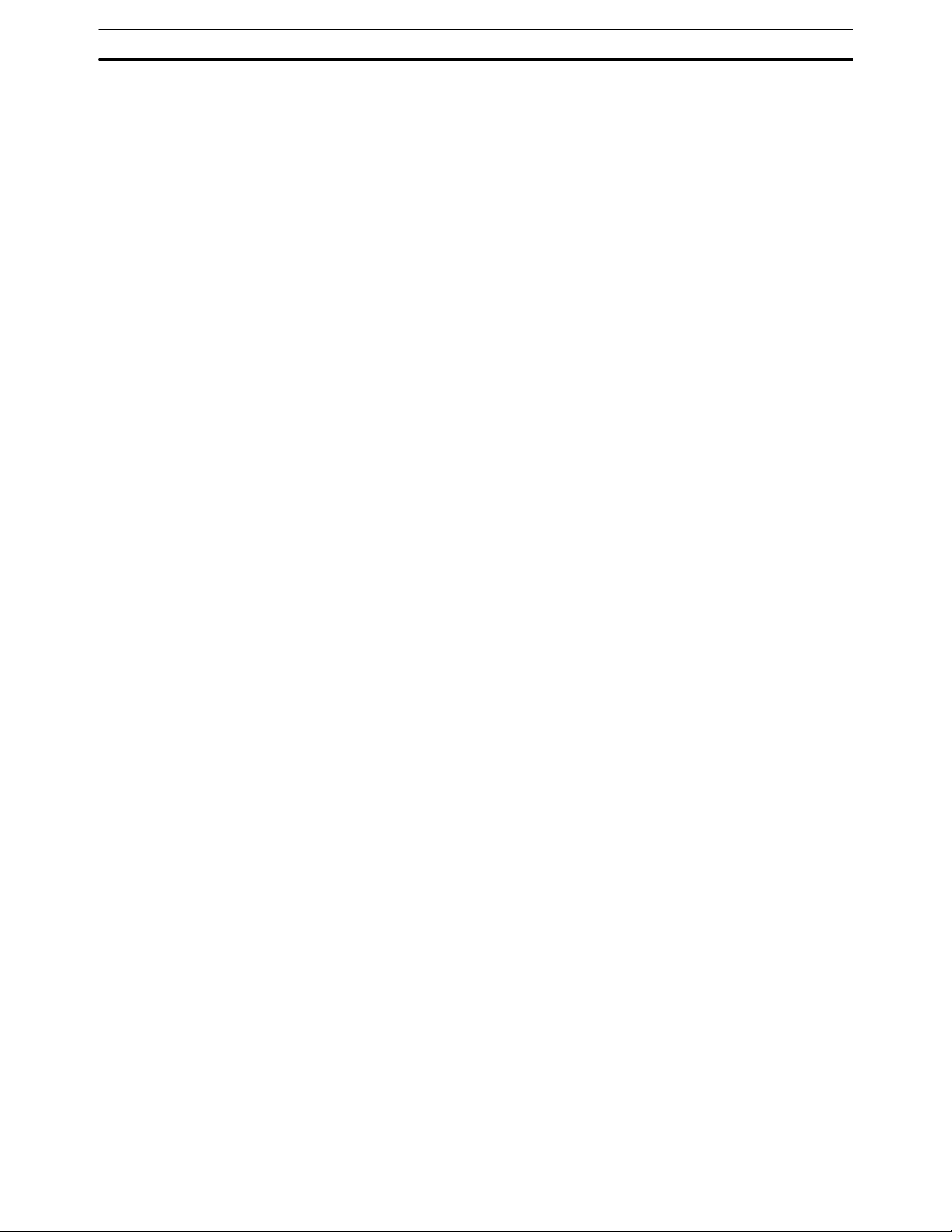
5Application Precautions
• Always use the power supply voltages specified in this manual. An incorrect
voltage may result in malfunction or burning.
• Take appropriate measures to ensure that the specified power with the rated
voltage and frequency is supplied. Be particularly careful in places where the
power supply is unstable. An incorrect power supply may result in malfunction.
• Install external breakers and take other safety measures against short-circuiting in external wiring. Insufficient safety measures against short-circuiting may
result in burning.
• Do not apply voltages to the Input Units in excess of the rated input voltage.
Excess voltages may result in burning.
• Do not apply voltages or connect loads to the Output Units in excess of the
maximum switching capacity. Excess voltage or loads may result in burning.
• Disconnect the functional ground terminal when performing withstand voltage
tests. Not disconnecting the functional ground terminal may result in burning.
• Be sure that all the mounting screws, terminal screws, and cable connector
screws are tightened to the torque specified in this manual. Incorrect tightening torque may result in malfunction.
• Leave the label attached to the Unit when wiring. Removing the label may result in malfunction if foreign matter enters the Unit.
• Remove the label after the completion of wiring to ensure proper heat dissipation. Leaving the label attached may result in malfunction.
• Double-check all wiring and switch settings before turning ON the power supply. Incorrect wiring may result in burning.
• Wire correctly. Incorrect wiring may result in burning.
• Mount Units only after checking terminal blocks and connectors completely.
• Be sure that the terminal blocks, Memory Units, expansion cables, and other
items with locking devices are properly locked into place. Improper locking
may result in malfunction.
• Check the user program for proper execution before actually running it on the
Unit. Not checking the program may result in an unexpected operation.
• Confirm that no adverse effect will occur in the system before attempting any of
the following. Not doing so may result in an unexpected operation.
• Changing the operating mode of the PC.
• Force-setting/force-resetting any bit in memory.
• Changing the present value of any word or any set value in memory.
• Resume operation only after transferring to the new CPU Unit the contents of
the DM Area, HR Area, and other data required for resuming operation. Not
doing so may result in an unexpected operation.
• Do not pull on the cables or bend the cables beyond their natural limit. Doing
either of these may break the cables.
• Do not place objects on top of the cables or other wiring lines. Doing so may
break the cables.
• Use crimp terminals for wiring. Do not connect bare stranded wires directly to
terminals. Connection of bare stranded wires may result in burning.
• When replacing parts, be sure to confirm that the rating of a new part is correct.
Not doing so may result in malfunction or burning.
• Before touching a Unit, be sure to first touch a grounded metallic object in order
to discharge any static built-up. Not doing so may result in malfunction or damage.
xiv
Page 15
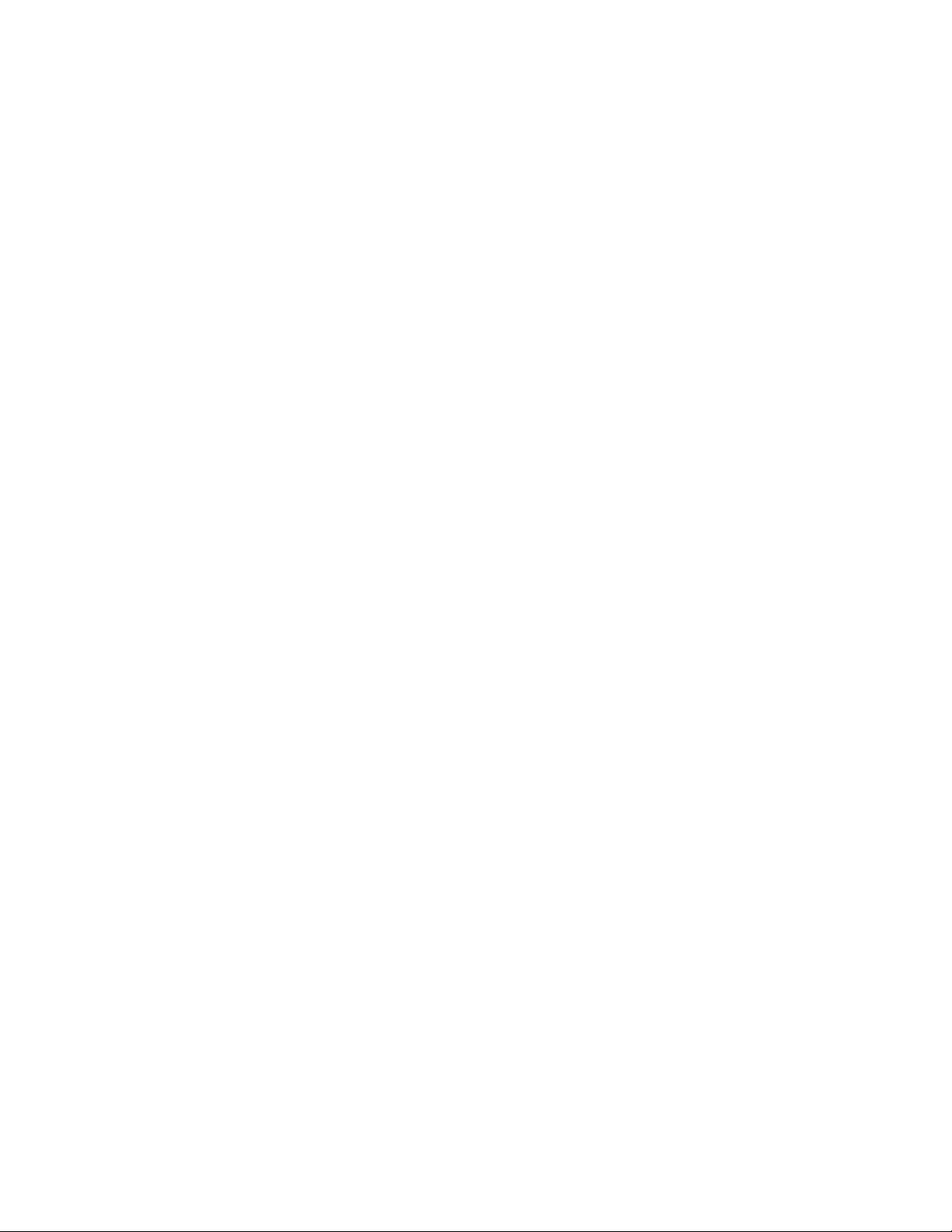
SECTION 1
Introduction
This section introduces the features and operations of the SYSMAC LINK Units. It also describes the possible system configurations and compatibility with PCs and other Link Units.
1-1 OMRON Network Systems 2. . . . . . . . . . . . . . . . . . . . . . . . . . . . . . . . . . . . . . . . . . . . . . . . .
1-2 SYSMAC LINK System Features 3. . . . . . . . . . . . . . . . . . . . . . . . . . . . . . . . . . . . . . . . . . . .
1-3 System Configuration 4. . . . . . . . . . . . . . . . . . . . . . . . . . . . . . . . . . . . . . . . . . . . . . . . . . . . . .
1-3-1 Single-level Systems 4. . . . . . . . . . . . . . . . . . . . . . . . . . . . . . . . . . . . . . . . . . . . . . .
1-3-2 Multilevel System 5. . . . . . . . . . . . . . . . . . . . . . . . . . . . . . . . . . . . . . . . . . . . . . . . .
1-4 Unit Compatibility 6. . . . . . . . . . . . . . . . . . . . . . . . . . . . . . . . . . . . . . . . . . . . . . . . . . . . . . . .
1-4-1 Compatibility with PCs 6. . . . . . . . . . . . . . . . . . . . . . . . . . . . . . . . . . . . . . . . . . . . .
1-4-2 Compatibility with Other Link Units 6. . . . . . . . . . . . . . . . . . . . . . . . . . . . . . . . . . .
1-5 Precautions 8. . . . . . . . . . . . . . . . . . . . . . . . . . . . . . . . . . . . . . . . . . . . . . . . . . . . . . . . . . . . . .
1
Page 16
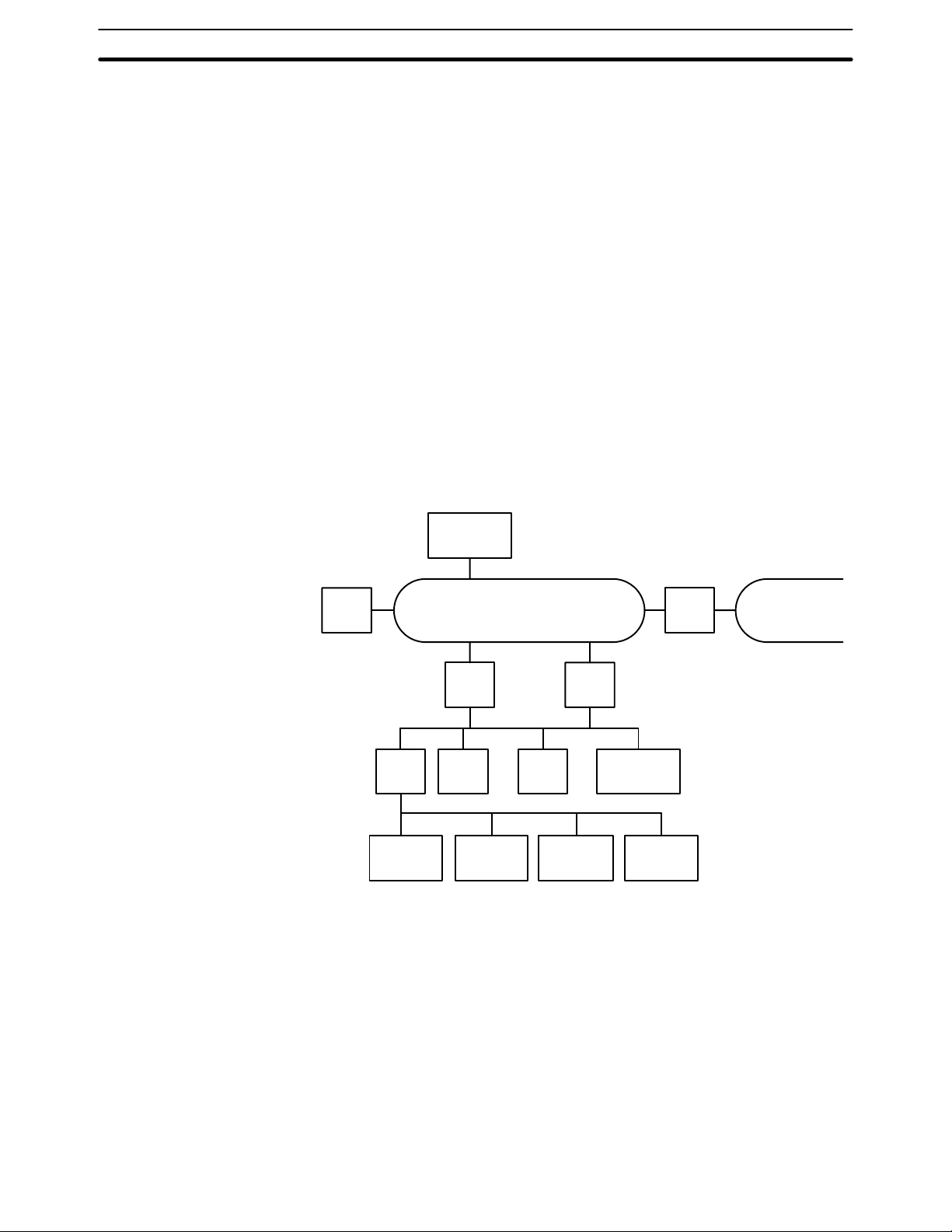
OMRON Network Systems Section 1-1
1-1 OMRON Network Systems
As production processes become more complex and diversified, it is necessary to develop networks that link control components such as PCs to more
powerful host computers in LANs that control entire production processes.
OMRON provides 3 types of network systems for large, medium, and smallscale networks.
SYSMAC NET Link System The SYSMAC NET Link System is a high-speed, high-capacity LAN. It can be
used as a gateway to a general LAN composed of different kinds of computers or
to an Ethernet to create a large-scale network.
SYSMAC LINK System The SYSMAC LINK System provides high-speed, high-capacity communica-
tions between any nodes (PCs, or IBM-PC/AT or compatible running SSS) in the
network, as well as remote monitoring and programming functions and automatic data transfer via data links.
SYSMAC BUS System The SYSMAC BUS Remote I/O System is used to link a single PC to remote
racks called Slave Racks and/or components (e.g., I/O Terminals or Programmable Terminals) to form a small, decentralized control network.
Depending on the size and complexity of the production process, these systems can be used alone or in combination as shown below.
PC
Host
computer
SYSMAC NET Link System
PC
PCPC
SYSMAC BUS Remote I/O System
Expansion
I/O Rack
Expansion
I/O Rack
PC
I/O Terminal
PC
Bridge
SYSMAC LINK System
Host
computer
Expansion
I/O Rack
SYSMAC NET
Link System
2
Page 17
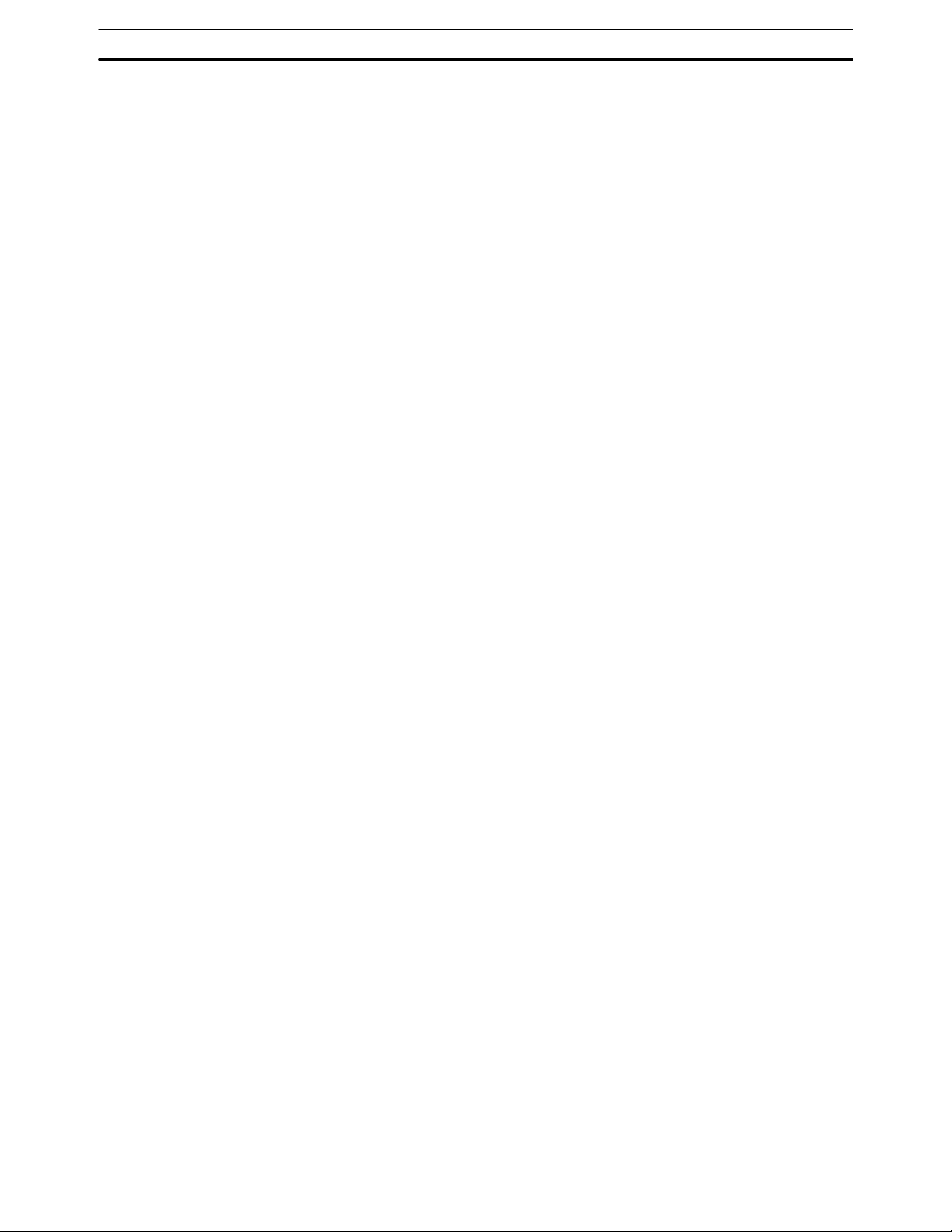
SYSMAC LINK System Features Section 1-2
1-2 SYSMAC LINK System Features
SYSMAC LINK Units are equipped with a variety of special features.
High Speed, Reliability, and
Flexibility
Distributed Control with
Data Links
The specialized communications LSIs used in all SYSMAC LINK Units deliver
high speed, reliability, and flexibility in an advanced data link system, while optical fiber cable systems provide high-speed communications with unparalleled
immunity to noise.
In the event of an error or failure in the polling unit, another node automatically takes over management of the SYSMAC LINK System without stopping
the entire network. SSS or CVSS running on an IBM-PC/AT or compatible
can monitor and/or program PCs anywhere in the network via the SYSMAC
LINK System.
The data link function transfers data to and from other nodes automatically,
establishing simple but powerful peer-to-peer links between nodes. Data links
can be generated automatically between 2, 4, 8, or 16 nodes by changing the
value of just one byte in the AR Area of the start-up node. Or the user can use the
flexibility of manually generating data links to eliminate unused link words,
improve data link I/O response time, and to even create several data link groups
in one network.
The data link communications cycle time can be fixed at a constant value, so
even simultaneous remote programming/monitoring and NETWORK READ/
WRITE instruction (RECV(98)/SEND(90)) execution have no effect on the
data link I/O response time.
Active PC Transmission PCs can communicate actively with other PCs in the network. The four functions
listed below can be performed from the PC’s program using the SEND(90) and
RECV(98) instructions (SEND(192), RECV(193), and CMND(194) in the CVseries).
1, 2, 3...
RAS Functions SYSMAC LINK Units are equipped with three RAS functions (RAS is an acro-
Improvements on the
C200HS-SLK12/SLK22
(C200HW-SLK13/SLK14/
SLK23/SLK24)
1. Broadcast transmission
2. Response monitoring time setting (response time-out setting)
3. Transmit retry setting
4. Enabling/disabling response
nym for reliability, availability, and serviceability). The Polling Unit Backup and
Failed Node Bypass (optical systems only) functions prevent the network from
failing when one Unit fails. The Internode Echo Test function aids in communications troubleshooting.
Remote monitoring of the network’s operating status also aids in troubleshooting and quick correction of communications problems.
Up to 2,966 words can be linked using the data link function with the C200HWSLK14/SLK24.
The input interrupt response time is 1 ms maximum when the new SYSMAC
LINK Units are mounted to a C200HX, C200HG, or C200HE PC.
3
Page 18
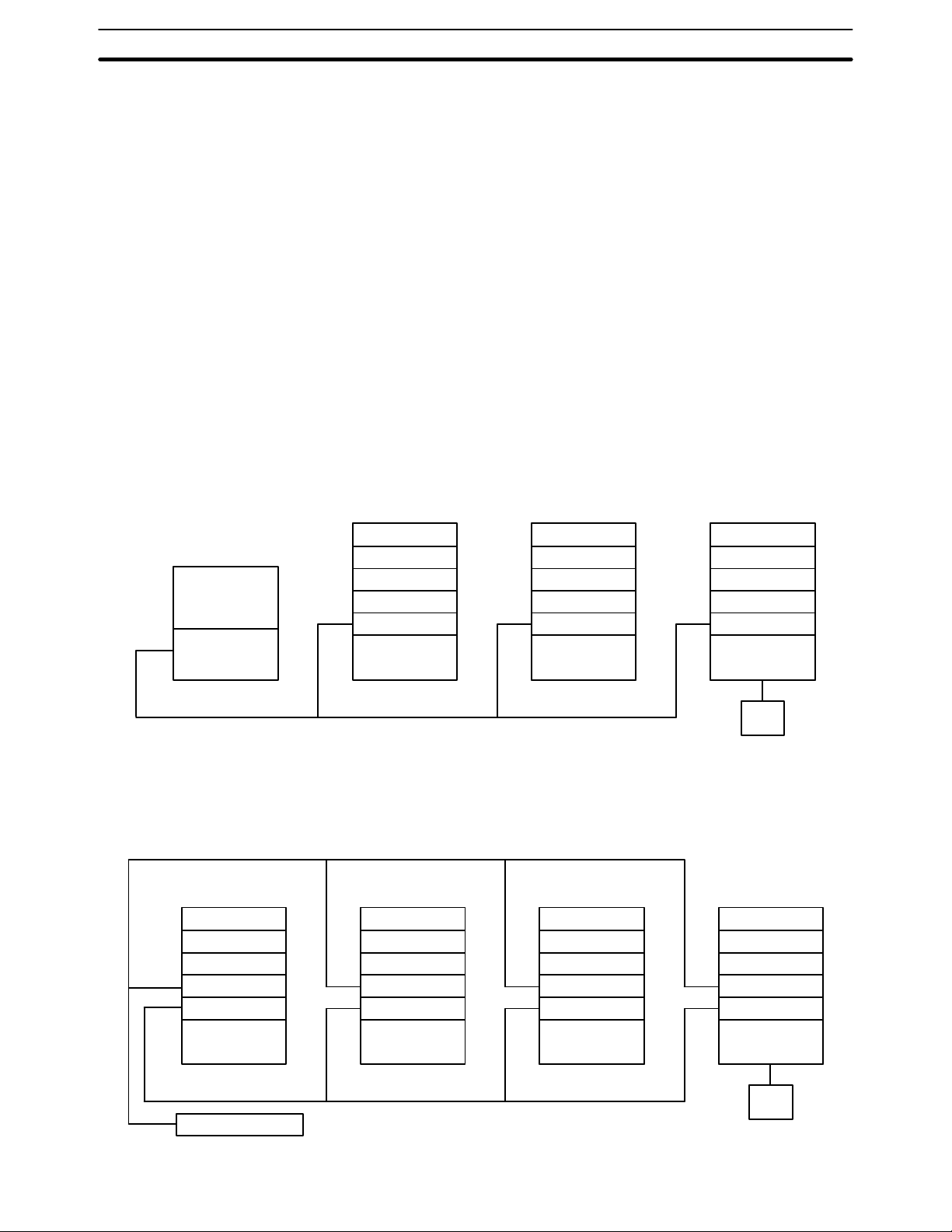
System Configuration Section 1-3
1-3 System Configuration
Up to 62 nodes (including all PCs and, in coaxial systems, computers) can be
connected in a SYSMAC LINK Network via SYSMAC LINK Units or Network
Service Boards. One of the Units in the network will function as the polling
unit and the remainder will be polled units. The polling unit manages the System communications during and after configuration.
1-3-1 Single-level Systems
The following diagrams show the general configuration of Single-level SYSMAC LINK Systems connected with coaxial and optical fiber cables. The Systems are considered single-level because each PC has only one SYSMAC
LINK Units mounted to it.
The SSS/CVSS connection is not a required part of the System. It is shown
here because of its usefulness in monitoring and controlling not only the
operation of the SYSMAC LINK System itself, but the general operation of all
the PCs connected in the System.
Coaxial System The abbreviation NSB indicates a SYSMAC LINK Network Service Board.
Computer
NSB
CPU Rack
SYSMAC LINK Unit
CPU Unit
CPU Rack
SYSMAC LINK Unit
CPU Unit
CPU Rack
SYSMAC LINK Unit
CPU Unit
CVSS
Note Terminators must be connected to the Units on the ends of the network.
Optical System The abbreviation APS indicates an Auxiliary Power Supply Unit.
CPU Rack
CPU Rack
CPU Rack
CPU Rack
SSS/
APS APSAPS APS
SYSMAC LINK Unit
CPU Unit
Backup Power Supply
SYSMAC LINK Unit
CPU Unit
SYSMAC LINK Unit
CPU Unit
SYSMAC LINK Unit
CPU Unit
SSS/
CVSS
4
Page 19

System Configuration Section 1-3
1-3-2 Multilevel System
Each PC can have up to two SYSMAC LINK Units mounted. Each SYSMAC
LINK Unit will connect it to a SYSMAC LINK Network, i.e., if a PC has two
SYSMAC LINK Units mounted, it is part of two SYSMAC LINK Networks and
the overall system is considered a Multilevel SYSMAC LINK System. Operating levels, which are described later in this manual, are used to differentiate
between the two Networks to which one PC might belong.
The SSS/CVSS connection is not a required part of the System. It is shown
here because of its usefulness in monitoring and controlling not only the
operation of the SYSMAC LINK System itself, but the general operation of all
the PCs connected in the same Network(s) as the PC to which the SSS/
CVSS is connected.
The abbreviation SLK indicates a SYSMAC LINK Unit.
Subsystem 1
operating level 1
CPU Rack
SYSMAC LINK Unit
SYSMAC LINK Unit
CPU Unit
Subsystem 2
operating level 0
SSS/
CVSS
CPU Rack
SYSMAC LINK Unit
CPU Unit
CPU Rack
SYSMAC LINK Unit
CPU Unit
CPU Rack
SYSMAC LINK Unit
CPU Unit
CPU Rack
SYSMAC LINK Unit
SYSMAC LINK Unit
CPU Unit
CPU Rack
SYSMAC LINK Unit
CPU Unit
SSS/
CVSS
Subsystem 3
operating level 1
CPU Rack
SYSMAC LINK Unit
CPU Unit
Note Terminators must be connected to the Units on the ends of networks connected
by coaxial cable.
5
Page 20
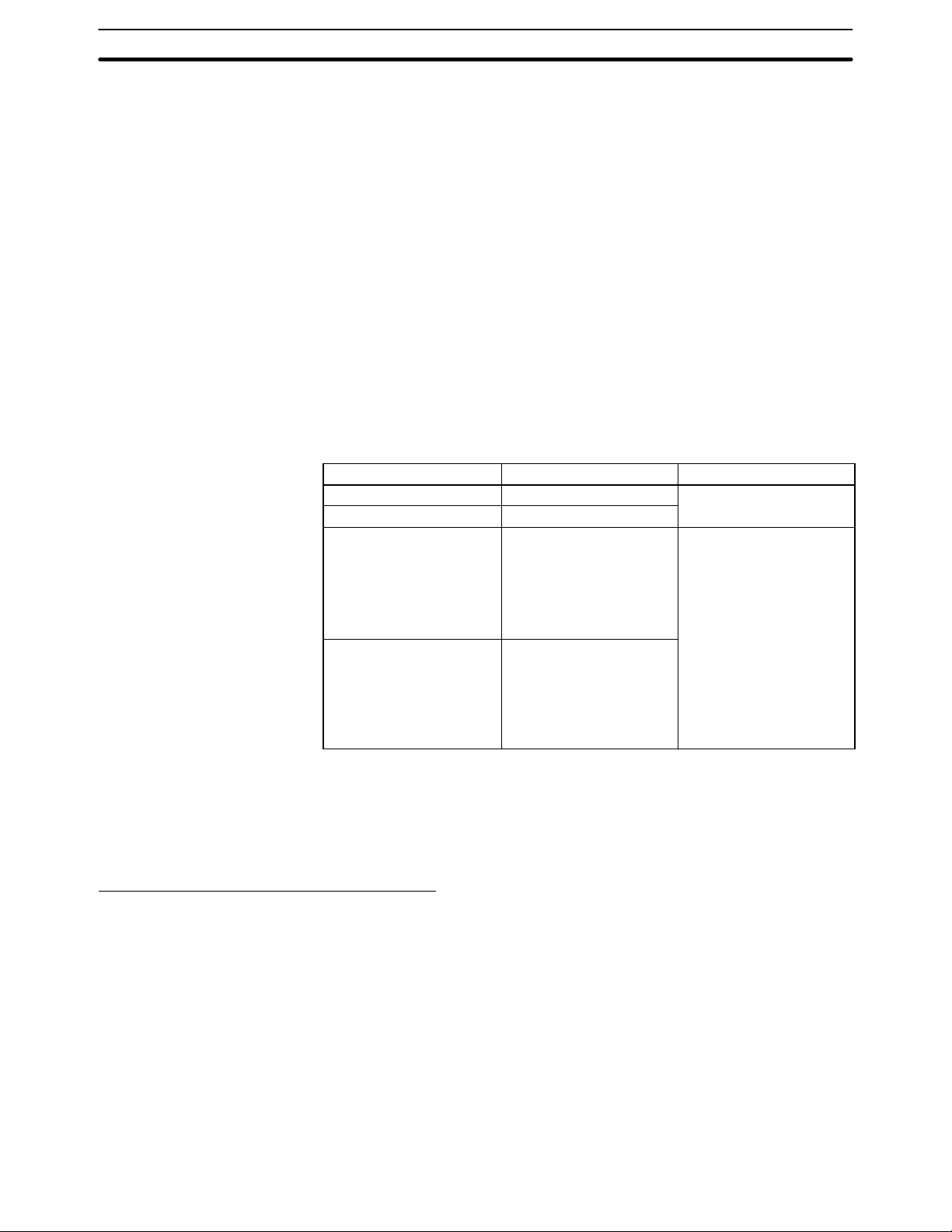
C200HG CPU33 E
Unit Compatibility Section 1-4
1-4 Unit Compatibility
There are some restrictions regarding the models and versions of PCs to
which SYSMAC LINK Units can be mounted. There are also limitations in
using SYSMAC LINK Units together with other Link Units. These limitations
are described in this section.
1-4-1 Compatibility with PCs
The following table shows which CPU Units are compatible with which SYSMAC LINK Units. The SYSMAC LINK Units cannot be used with other CPU
Units or with a C2000H Duplex System (even one set for Simplex operation.)
A Communications Board equipped with a Link Interface (C200HWCOM01/04-EV1) is required to mount a SYSMAC LINK Unit to a C200HX,
C200HG, or C200HE PC.
SYSMAC LINK Unit Cable Applicable CPU Unit(s)
C1000H-SLK21-V1 Coaxial C1000H-CPU01-EV1 or
C1000H-SLK11 Optical fiber
C200HW-SLK23
C200HW-SLK24
C200HW-SLK13
C200HW-SLK14
Coaxial
Optical fiber
C2000H-CPU01-EV1
C200H-CPU11-E
C200H-CPU31-E
C200HS-CPU31-E
C200HS-CPU33-E
C200HE-CPU32-E
C200HE-CPU42-E
C200HG-CPU33-E
C200HG-CPU43-E
C200HG-CPU53-E
C200HG-CPU63-E
C200HX-CPU34-E
C200HX-CPU44-E
C200HX-CPU54-E
C200HX-CPU64-E
1-4-2 Compatibility with Other Link Units
C1000H-SLK11 and C1000H-SLK21-V1
6
1, 2, 3...
The following combinations of Units can be mounted on a single C1000H or
C2000H PC.
1. Two SYSMAC LINK Units
2. One SYSMAC LINK Unit and one SYSMAC NET Link Unit
3. One SYSMAC LINK Unit and one Rack-mounting Host Link Unit
In addition to the Units in the above combinations you may also mount one
CPU Unit-mounting Host Unit or up to two PC Link Units. Only one PC Link
Unit can be mounted on the C500-BC081 and C500-BC051 Backplanes,
because these Backplanes have only 3 linkable slots.
Page 21

Unit Compatibility Section 1-4
When combining Units as shown above, use the following models.
Name Model Remarks
SYSMAC LINK Unit C1000H-SLK11 Optical type
C1000H-SLK21-V1 Coaxial type
SYSMAC NET Link Unit C500-SNT31-V4 Other versions cannot
be used.
Rack-mounting Host Link Units C500-LK103
C500-LK103-P
C500-LK203
CPU Unit-mounting Host Link
Units
PC Link Units C500-LK009-V1
Caution Be sure to set a unique operating level for each system when combining SYS-
!
3G2A6-LK101-EV1
3G2A6-LK101-PEV1
3G2A6-LK201-EV1
3G2A6-LK202-EV1
C500-LK009
MAC LINK Units, SYSMAC NET Link Units, and/or Host Link Units (SYSMAC
WAY) on the same PC.
Other versions cannot
be used.
---
---
C200HW-SLK13, C200HW-SLK14, C200HW-SLK23, and C200HW-SLK24
The following combinations of Units can be mounted on a single PC. Some
power supplies might not have sufficient capacity for all system configurations; be sure to check power supply requirements and capacities carefully.
1, 2, 3...
1. Two SYSMAC LINK Units
2. One SYSMAC LINK Unit and one SYSMAC NET Link Unit
In addition to the Units in the above combinations you may also mount one
CPU Unit-mounting Host Link Unit, up to two rack-mounting Host Link Units,
or up to two PC Link Units. For the C200HX, C200HG, or C200HE PC, one
SYSMAC LINK Unit and one PC Card Unit may be mounted.
When combining Units as shown above, use the following models.
Name Model Remarks
SYSMAC LINK Unit C200HW-SLK13
C200HW-SLK14
C200HW-SLK23
C200HW-SLK24
SYSMAC NET Link Unit C200HS-SNT32 ---
PC Card Unit C200HW-PCU01 Can be used only with
Rack-mounting Host Link Units C200H-LK101 (-PV1)
C200H-LK201-V1
C200H-LK202-V1
CPU Unit-mounting Host Link
Units
PC Link Units C200H-LK401 ---
3G2A6-LK101-EV1
3G2A6-LK101-PEV1
3G2A6-LK201-EV1
3G2A6-LK202-EV1
Optical type
Coaxial type
with the C200HX,
C200HG, or C200HE.
---
Cannot be used with
the C200HS, C200HX,
C200HG, or C200HE.
Note Be sure to set a unique operating level for each system when combining SYS-
MAC LINK Systems, SYSMAC NET Link Systems, and the PC Card Unit on the
same PC.
7
Page 22
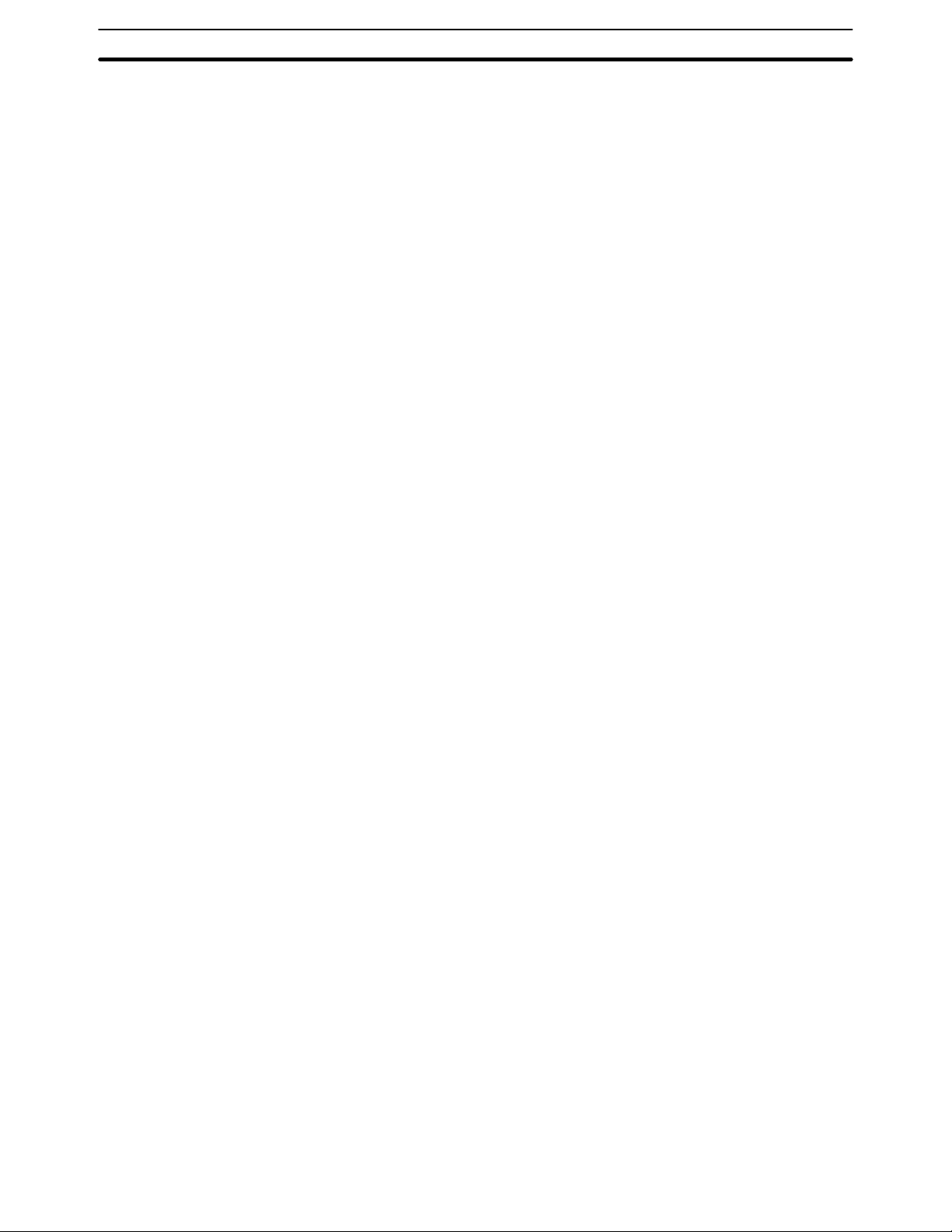
Precautions Section 1-5
1-5 Precautions
• A Bus Connector is required to mount the C200HW-SLK13, C200HW-SLK14,
C200HW-SLK23, or C200HW-SLK24. Refer to
details.
• Be sure to set different operating levels when mounting a SYSMAC LINK Unit
on the same PC with a SYSMAC NET Link Unit, Host Link Unit (Rack-mounting type), or PC Card Unit. Refer to
Settings
• The input interrupt response speed is 1 ms max. for the C200HW-SLK13,
C200HW-SLK14, C200HW-SLK23, or C200HW-SLK24 when mounted to the
C200HX/HG/HE and 10 ms max. when mounted to the C200H or C200HS.
• The C200HW-SLK13, C200HW-SLK14, C200HW-SLK23, or C200HWSLK24 are totally upwardly compatible from the C200HS-SLK12 and
C200HS-SLK22.
• The power supply capacity depends on the CPU Unit that is being used. Refer
to you PC’s
capacity.
for details.
Installation Guide
for details and do not run over the power supply
Section 2 Unit Components and Switch
Section 3 Installation
for
8
Page 23
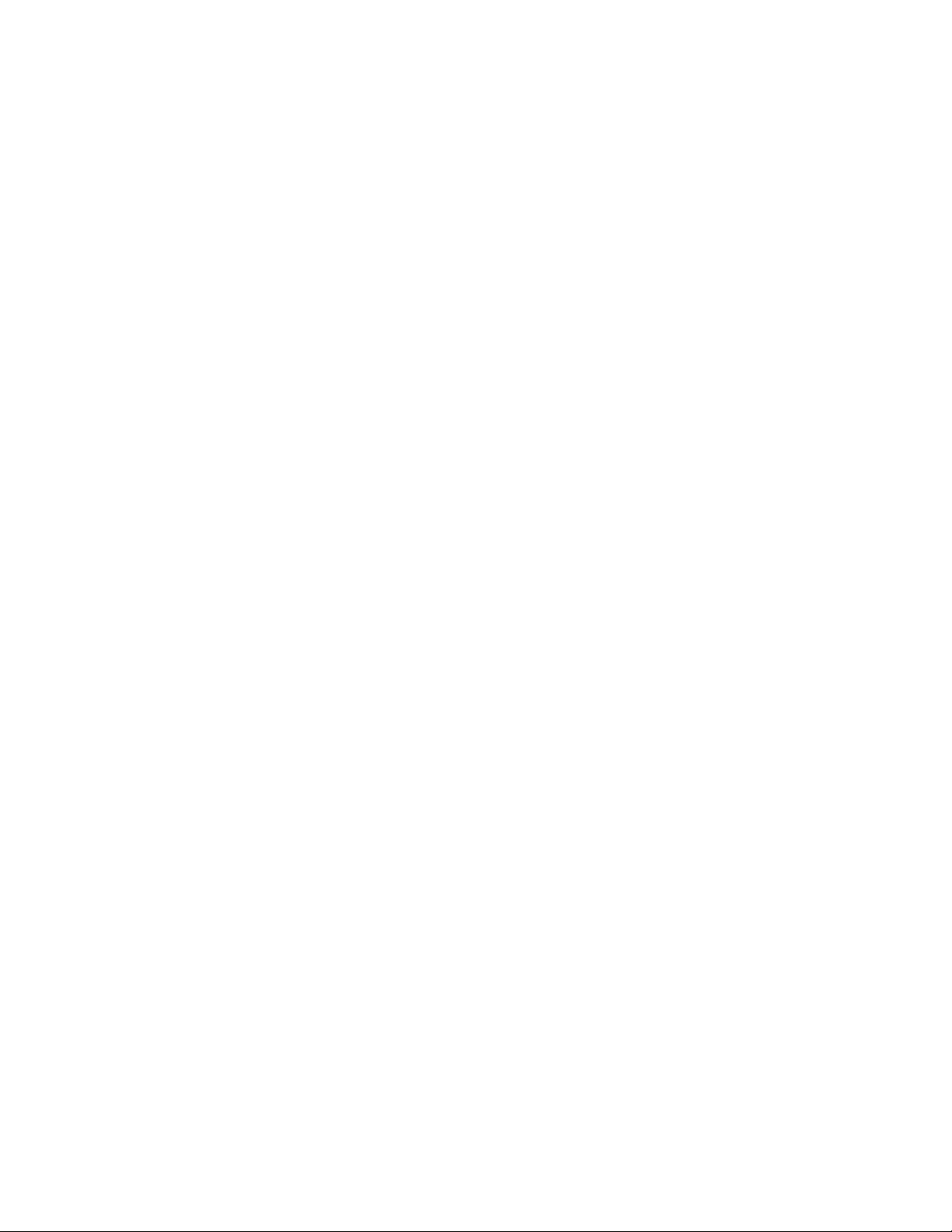
SECTION 2
Unit Components and Switch Settings
The names and functions of the SYSMAC LINK Units’ components and switch settings are described in this section.
2-1 C1000H-SLK11/SLK21-V1 Components 10. . . . . . . . . . . . . . . . . . . . . . . . . . . . . . . . . . . . . .
2-2 C200HW-SLK13/14/23/24 Components 12. . . . . . . . . . . . . . . . . . . . . . . . . . . . . . . . . . . . . . .
2-3 Indicators 13. . . . . . . . . . . . . . . . . . . . . . . . . . . . . . . . . . . . . . . . . . . . . . . . . . . . . . . . . . . . . . .
2-4 Switches 14. . . . . . . . . . . . . . . . . . . . . . . . . . . . . . . . . . . . . . . . . . . . . . . . . . . . . . . . . . . . . . . .
2-4-1 C1000H-SLK11/SLK21-V1 14. . . . . . . . . . . . . . . . . . . . . . . . . . . . . . . . . . . . . . . . .
2-4-2 C200HW-SLK13/14/23/24 14. . . . . . . . . . . . . . . . . . . . . . . . . . . . . . . . . . . . . . . . . .
2-5 Setting Switches 15. . . . . . . . . . . . . . . . . . . . . . . . . . . . . . . . . . . . . . . . . . . . . . . . . . . . . . . . . .
2-5-1 Node Number Switches 15. . . . . . . . . . . . . . . . . . . . . . . . . . . . . . . . . . . . . . . . . . . . .
2-5-2 C1000H-SLK11/SLK21-V1 DIP Switch 1 16. . . . . . . . . . . . . . . . . . . . . . . . . . . . . .
2-5-3 C200HW-SLK13/14/23/24 DIP Switches 1 and 2 16. . . . . . . . . . . . . . . . . . . . . . . .
9
Page 24
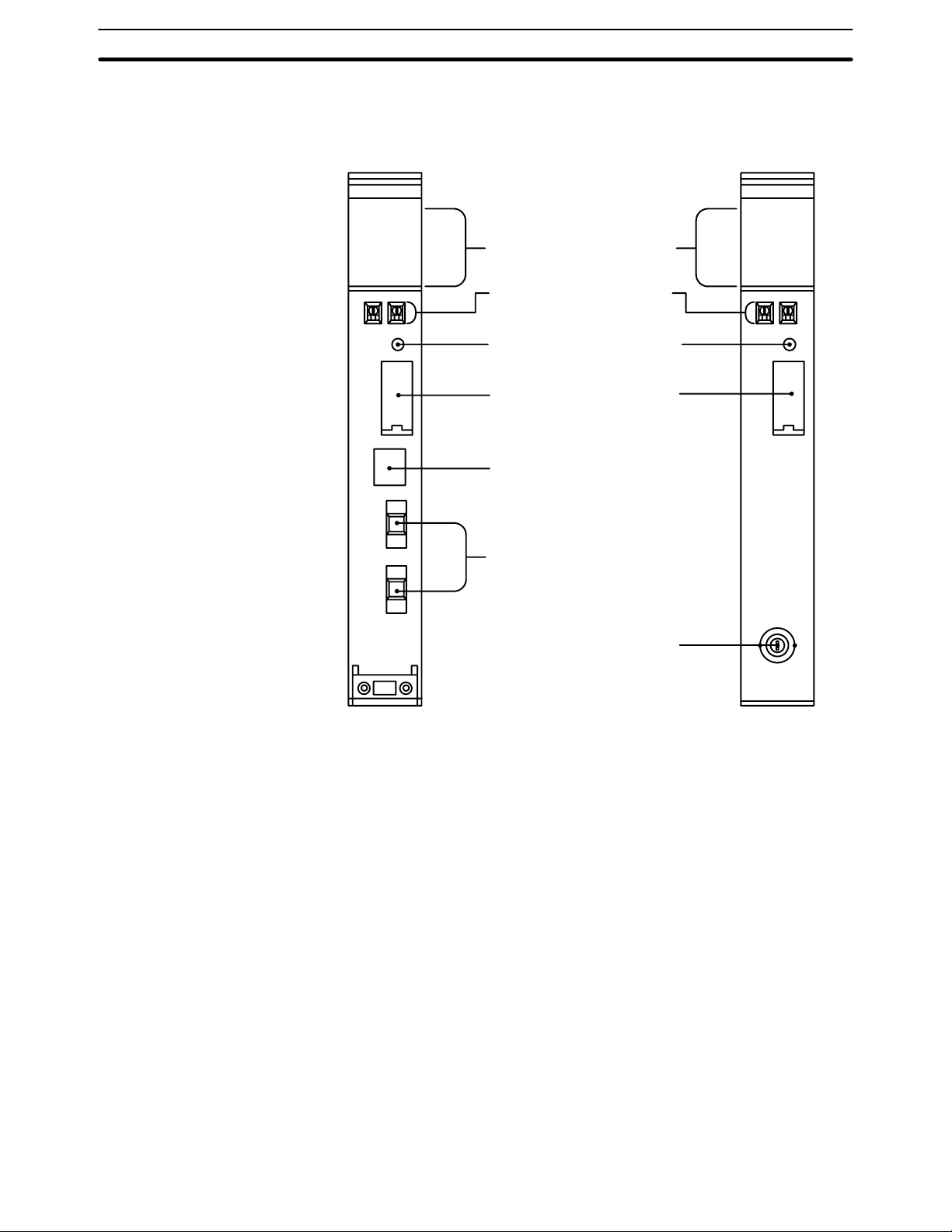
C1000H-SLK11/SLK21-V1 Components Section 2-1
2-1 C1000H-SLK11/SLK21-V1 Components
Front
C1000H-SLK11 C1000H-SLK21-V1
SLK11
RUN
ERC
INS
SD
TS
P/S
ERH
M/S
RD
LNK
Indicators
Indicate operational status.
Node number switches
Used to set the node number.
Reset switch
Used to reinitialize the SYSMAC
LINK Unit.
DIP switch 1
Remove this cover to gain access to
DIP switch 1. The switch is used to set
a variety of operating parameters.
Power supply connector
Connect to the Auxiliary Power
Supply Unit.
Optical fiber connectors
Used to connect optical fiber cables.
SLK21-V1
RUN
ERC
INS
SD
TS
ERH
M/S
RD
LNK
Coaxial connector
Used to connect coaxial cable.
Note Do not push the Reset Switch on SYSMAC LINK Units when the RUN indicator is
not lit (watchdog timer error).
10
Page 25
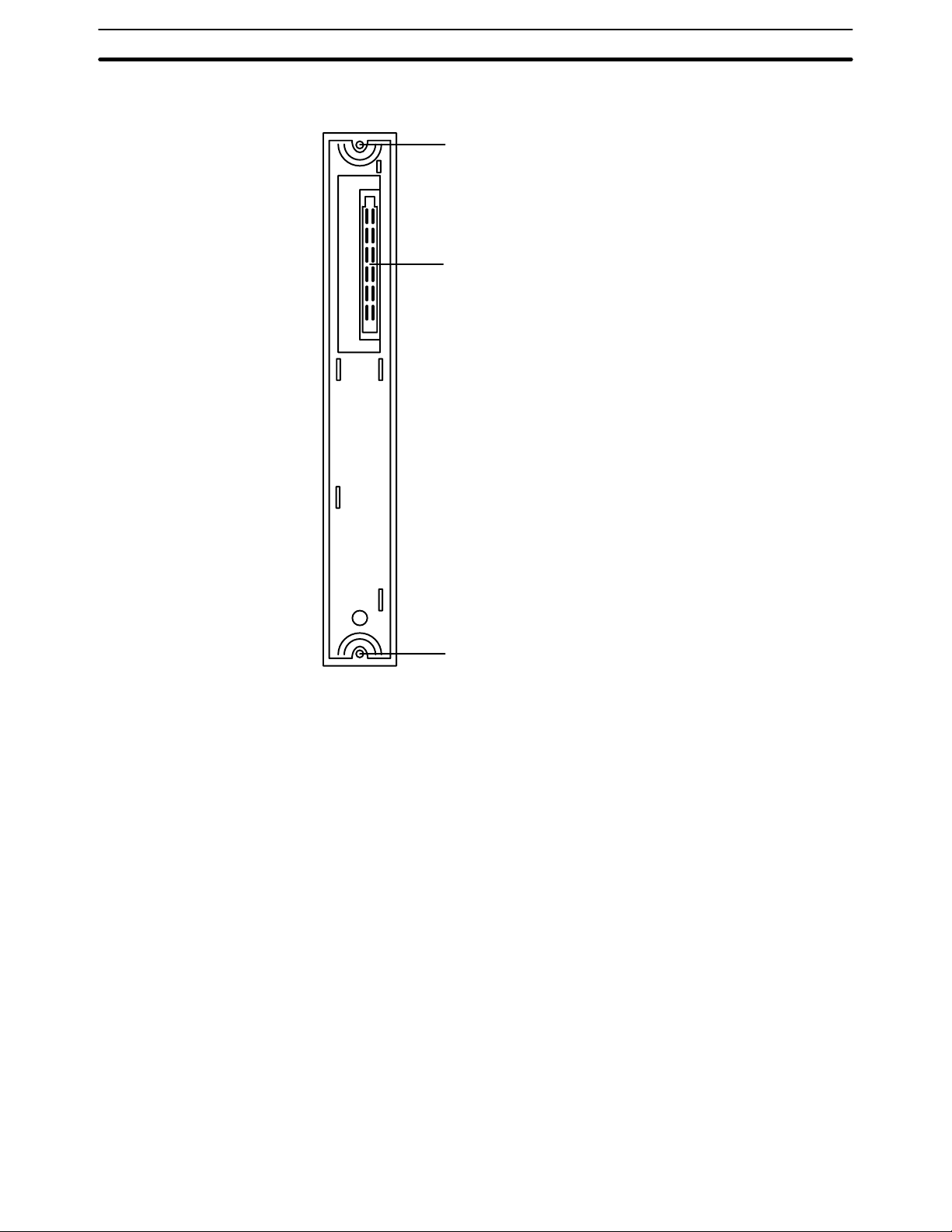
C1000H-SLK11/SLK21-V1 Components Section 2-1
Back
The backs of the C1000H-SLK11 and C1000H-SLK21-V1 are identical.
Mounting screw
Secures Unit to Backplane
Connector
Used to connect the SYSMAC
LINK Unit to the Rack.
Mounting screw
Secures Unit to Backplane
11
Page 26
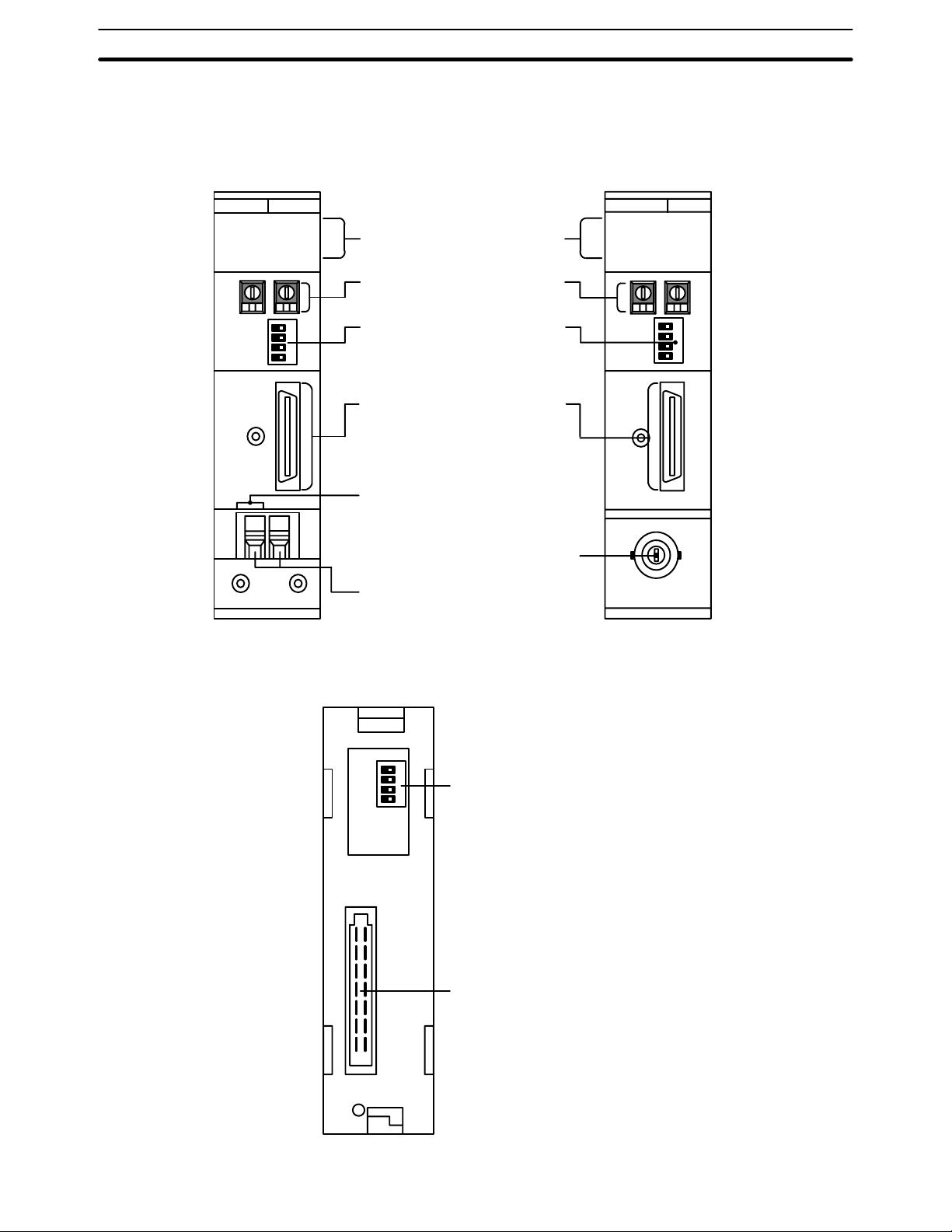
C200HW-SLK13/14/23/24 Components Section 2-2
2-2 C200HW-SLK13/14/23/24 Components
Front
C200HW-SLK13/14 C200HW-SLK23/24
SLK14
RUN
ERC
INS
SD
P/S
ERH
M/S
RD
TS
LNK
Indicators
Indicate operational status.
Node number switches
Used to set node number.
DIP switch 1
Remove this cover to gain access to
DIP switch 1. The switch is used to set
a variety of operating parameters.
SYSMAC LINK Unit Connector
Used to connect the SYSMAC
LINK Unit to the CPU Unit.
Power supply connector
Connect to the Auxiliary Power
Supply Unit.
Coaxial connector
Used to connect coaxial cable.
Optical fiber connectors
Used to connect optical fiber cables.
SLK24
RUN
ERC
INS
SD
ERH
M/S
RD
TS
LNK
Back The backs of the C200HW-SLK13/14 and C200HW-SLK23/24 are identical.
DIP switch 2
Used to set a variety of
operating parameters.
Connector
Used to connect the
SYSMAC LINK Unit
to the Rack.
12
Page 27
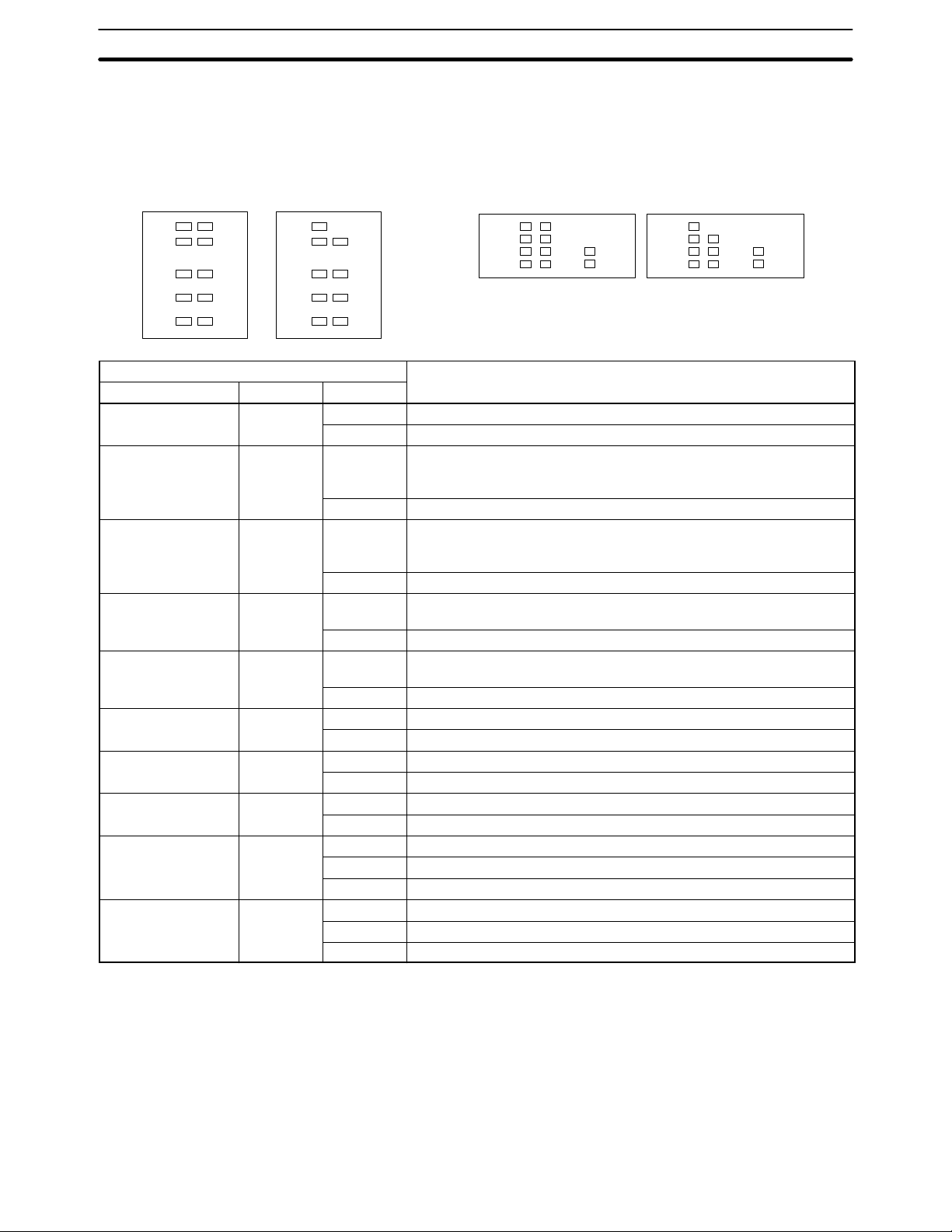
Indicators Section 2-3
2-3 Indicators
The status of the SYSMAC LINK Unit is indicated by the indicators shown below.
The Units that use coaxial cables (C1000H-SLK21-V1 and C200HW-SLK23/24)
are not equipped with the P/S indicator.
C1000H-SLK11 C1000H-SLK21-V1
RUN
ERC
INS
SD
TS
P/S
ERH
M/S
RD
LNK
RUN
ERC
INS
SD
TS
ERH
M/S
RD
LNK
C200HW-SLK13/14 C200HW-SLK23/24
RUN
ERC
INS
SD
P/S
ERH
M/S
RD
TS
LNK
RUN
ERC
INS
SD
ERH
M/S
RD
TS
LNK
Indicator Meaning
Name Color Condition
RUN Green Lit Unit is operating normally.
Not lit Watchdog timer error has occurred.
P/S
Green Lit Power is being supplied from the Auxiliary Power Supply Unit.
(power supply on,
optical units only)
Not lit Power is not being supplied from the Auxiliary Power Supply Unit.
ERC
(communications
Red Lit Communications error has occurred, node number setting is incorrect,
or same node number has been set twice.
error)
Not lit None of the above errors has occurred.
ERH (PC error) Red Lit PC CPU, PC model, PC version, PC interface, or EEPROM error has
occurred.
Not lit None of the above errors has occurred.
INS (Network
Orange Lit Unit is part of Network.
inclusion)
Not lit Unit is not part of Network.
M/S (polling unit) Orange Lit Unit is polling unit.
Not lit Unit is not part of Network or is polled unit.
SD (transfer) Orange Lit Unit is sending data.
Not lit Unit is not sending data.
RD (receive) Orange Lit Unit is receiving data.
Not lit Unit is not receiving data
TS (test) Orange Lit Test is being executed.
Flashing Test setting error has occurred.
Not lit Test is not being executed.
LNK (data link) Orange Lit Unit is part of active data link.
Flashing Data link error has occurred.
Not lit Unit is not part of active data link.
13
Page 28
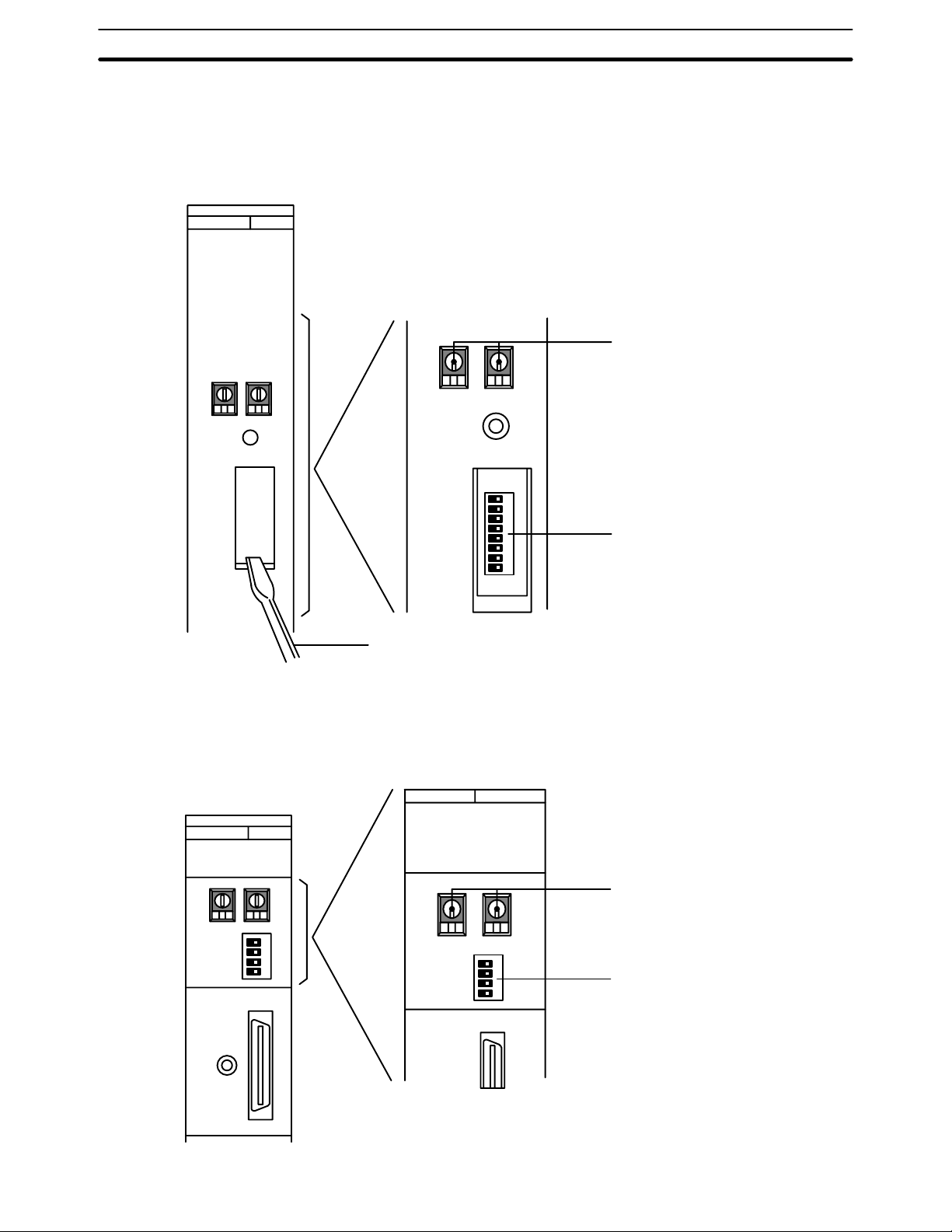
Switches Section 2-4
2-4 Switches
2-4-1 C1000H-SLK11/SLK21-V1
DIP switch 1 can be accessed by removing the cover from the front of the
Unit with a standard screwdriver.
Standard screwdriver
2-4-2 C200HW-SLK13/14/23/24
The node number switches and DIP switch 1 are located on the front of the
Unit, and DIP switch 2 is located on the back.
Front
x10
NODE NO.
1
RESET
SW
Node number switches
0
x10
8
7
6
5
4
3
2
1
Used to set node number.
DIP switch 1
14
x10
NODE NO.
1
SW
Node number switches
0
x10
4
3
2
1
Used to set node number.
DIP switch 1
Page 29
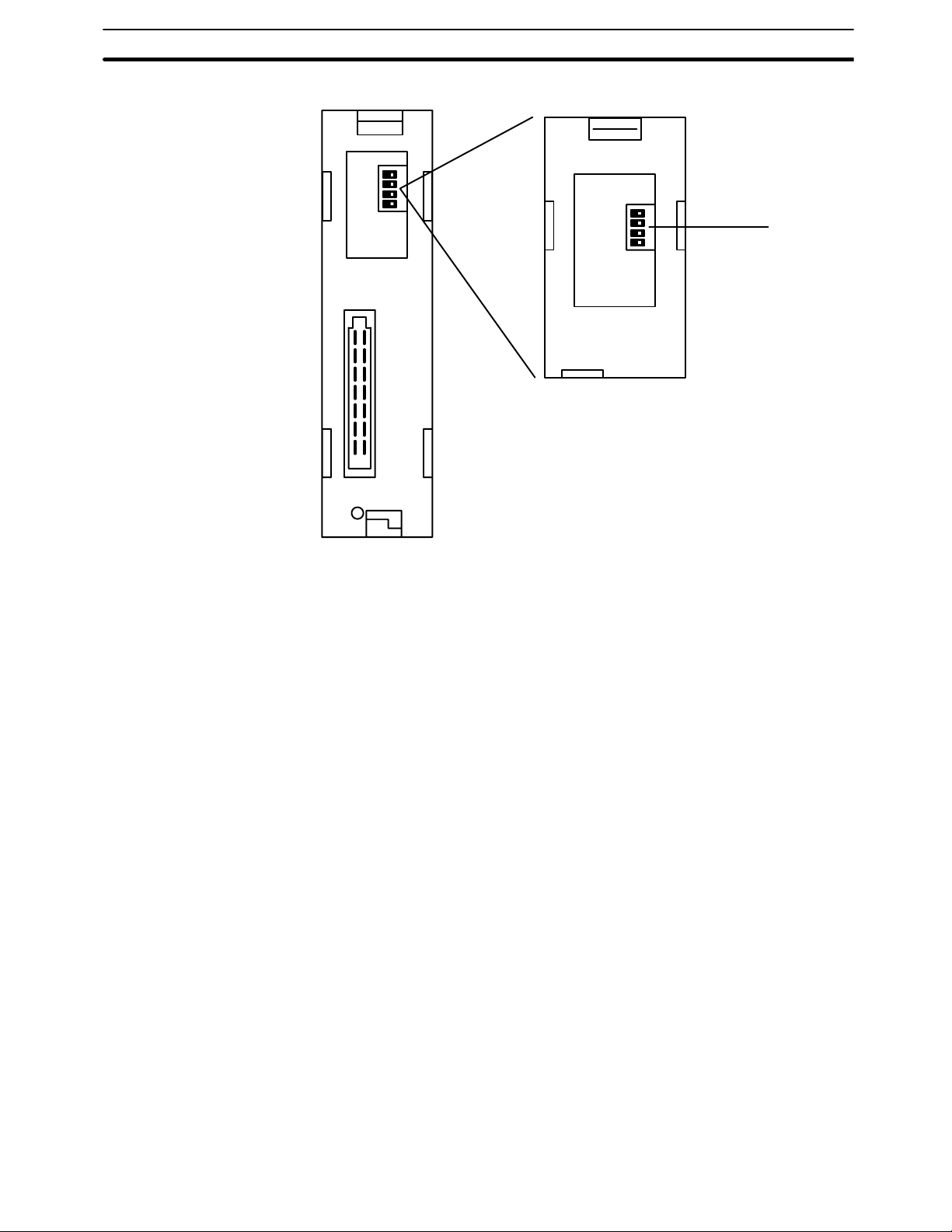
Setting Switches Section 2-5
Back
4
3
2
1
DIP switch 2
2-5 Setting Switches
Switch settings determine how the SYSMAC LINK Units will work together in
a Network. Be sure to turn the power off to the PC before setting the
switches. Errors in switch settings, which may not always be detected by the
System, can cause faulty data communications. Set and check all switch settings carefully.
2-5-1 Node Number Switches
Turn off the power to the PC before setting the node number switches. Node
number switches determine the node number. The left switch sets the tens
digit; the right switch sets the ones digit. The node number must be between
01 and 62. Each SYSMAC LINK Unit in a Network must have a unique node
number.
Use a small flat-blade screwdriver to set node number switches, being careful not to damage them.
Note Units in the same network must have unique node numbers.
15
Page 30
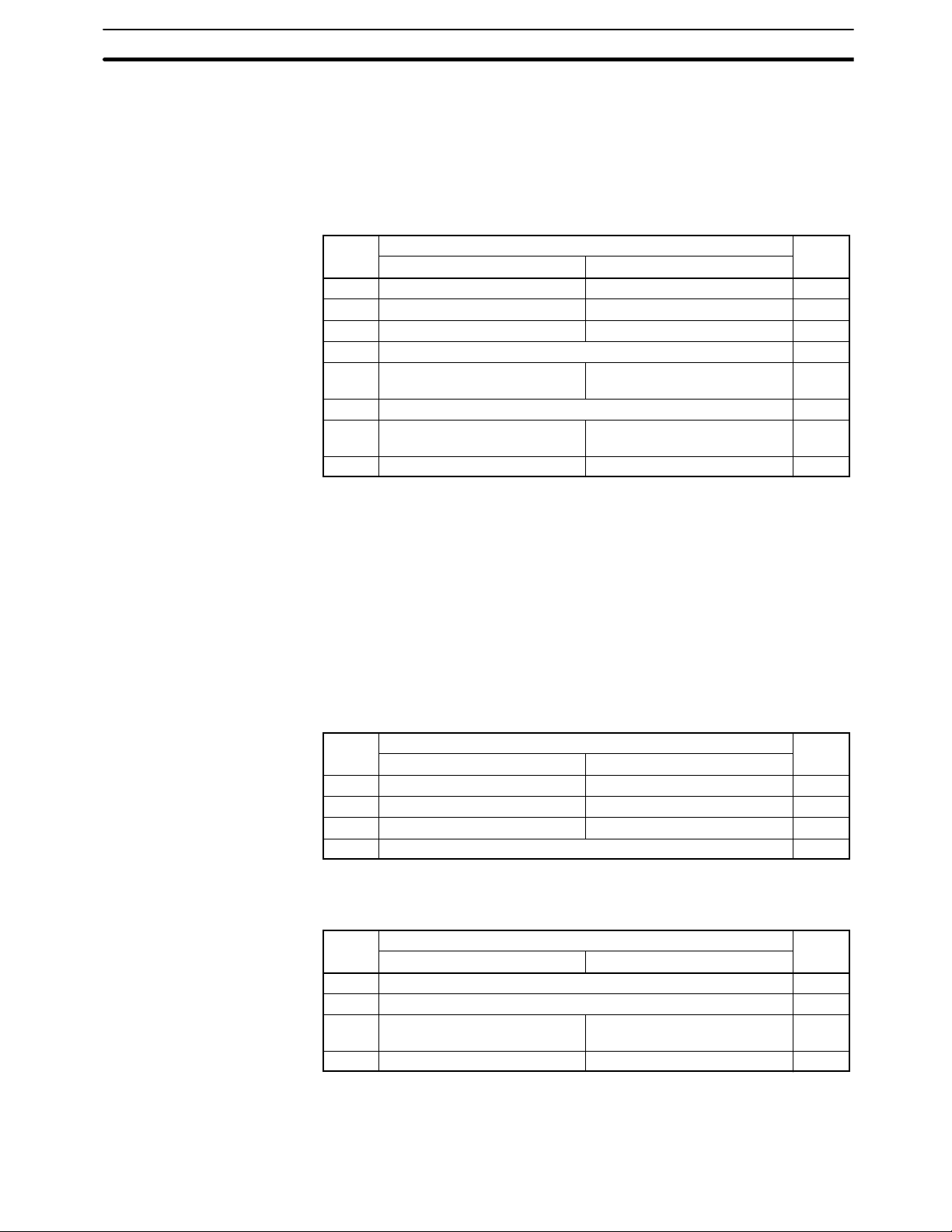
Setting Switches Section 2-5
2-5-2 C1000H-SLK11/SLK21-V1 DIP Switch 1
Turn off the power to the PC before setting the DIP switch. DIP switch 1 is
used to control the communications test, data link activation, operating level,
PC operating mode when power is applied, network parameter initialization,
and polling/polled unit operation. Refer to the pages indicated in the table for
more details on these settings.
Pin Function Page
When ON When OFF
1 Test activated. Test stopped. 111
2 Data link activated. Data link stopped. 58
3 Operating level 0 Operating level 1 38
1
4
5 PC enters MONITOR mode at
1
6
2
7
2
8
For maintenance use only. Leave this switch set to OFF. ---
PC enters usual mode at
start-up.
Not used. Leave this switch set to OFF. ---
Network Parameters initialized. Network Parameters not initial-
Polled unit Polling unit 39
start-up.
ized.
38
40
Note 1. Pins 4 and 6 should always be OFF.
2. Pins 7 and 8 are normally OFF.
2-5-3 C200HW-SLK13/14/23/24 DIP Switches 1 and 2
Turn off the power to the PC before setting the DIP switches. DIP switch 1 is
used to control the communications test, data link activation, and operating
level. DIP switch 2 is used to control network parameter initialization and polling/polled unit operation Refer to the pages indicated in the tables for more
details on these settings.
DIP Switch 1
(Front of the Unit)
Note *Pin 4 should always be OFF.
DIP Switch 2
(Back of the Unit)
Pin Function Page
When ON When OFF
1 Test activated. Test stopped. 111
2 Data link activated. Data link stopped. 58
3 Operating level 0 Operating level 1 38
4* For maintenance use only. Leave this switch set to OFF. ---
Pin Function Page
When ON When OFF
1
1
1
2
2
3
2
4
Not used. Leave this switch set to OFF. ---
Not used. Leave this switch set to OFF. ---
Network Parameters initialized. Network Parameters not initial-
ized.
Polled unit Polling unit 39
40
16
Note 1. Pins 1 and 2 should always be OFF.
2. Pins 3 and 4 are normally OFF.
Page 31

This section explains how to install SYSMAC LINK Systems.
3-1 Mounting Position 18. . . . . . . . . . . . . . . . . . . . . . . . . . . . . . . . . . . . . . . . . . . . . . . . . . . . . . . .
3-1-1 C1000H 18. . . . . . . . . . . . . . . . . . . . . . . . . . . . . . . . . . . . . . . . . . . . . . . . . . . . . . . . .
3-1-2 C2000H 18. . . . . . . . . . . . . . . . . . . . . . . . . . . . . . . . . . . . . . . . . . . . . . . . . . . . . . . . .
3-1-3 C200H/C200HS 18. . . . . . . . . . . . . . . . . . . . . . . . . . . . . . . . . . . . . . . . . . . . . . . . . . .
3-1-4 C200HX/C200HG/C200HE 19. . . . . . . . . . . . . . . . . . . . . . . . . . . . . . . . . . . . . . . . .
3-2 Power Supply Unit Connection 20. . . . . . . . . . . . . . . . . . . . . . . . . . . . . . . . . . . . . . . . . . . . . .
3-2-1 Specifications and Components 20. . . . . . . . . . . . . . . . . . . . . . . . . . . . . . . . . . . . . . .
3-2-2 Installation and Wiring 22. . . . . . . . . . . . . . . . . . . . . . . . . . . . . . . . . . . . . . . . . . . . .
3-3 Bus Connector (C200HX/HG/HE/HS/H only) 25. . . . . . . . . . . . . . . . . . . . . . . . . . . . . . . . . .
3-4 Cable Connection 26. . . . . . . . . . . . . . . . . . . . . . . . . . . . . . . . . . . . . . . . . . . . . . . . . . . . . . . . .
3-4-1 Coaxial Cable 26. . . . . . . . . . . . . . . . . . . . . . . . . . . . . . . . . . . . . . . . . . . . . . . . . . . . .
3-4-2 Optical Fiber Cable 28. . . . . . . . . . . . . . . . . . . . . . . . . . . . . . . . . . . . . . . . . . . . . . . .
3-5 Dimensions 33. . . . . . . . . . . . . . . . . . . . . . . . . . . . . . . . . . . . . . . . . . . . . . . . . . . . . . . . . . . . . .
SECTION 3
Installation
17
Page 32

Mounting Position Section 3-1
3-1 Mounting Position
Note 1. Turn off power to the PC before mounting Units to the Backplane.
2. Tighten Backplane mounting screws firmly.
3-1-1 C1000H
The C1000H-SLK11/SLK21-V1 can be mounted in one of the first three slots
to the left of (i.e., next to) the CPU Unit when using the 3G2A5-BC081/051
Backplane, and in one of the first five slots to the left of the CPU Unit when
using a C500-BC082/052 Backplane.
3G2A5-BC081/051 Backplane:
Mount only in one of the three slots
immediately to the left of the CPU Unit.
CPU Rack
3-1-2 C2000H
I/O
Control
Unit
CPU
Unit
C500-BC082/052 Backplane:
Mount only in one of the five slots
immediately to the left of the CPU Unit.
Power
Supply
Unit
C1000H-SLK11/SLK21-V1 can be mounted in any slot in 3G2C5-BC061
Backplanes.
CPU Rack
I/O
Control
Unit
CPU
Unit
Power
Supply
Unit
3-1-3 C200H/C200HS
18
3G2C5-BC061
Any slot
The C200HW-SLK13/14/23/24 must be mounted in one of the two slots
immediately to the left of the CPU Unit when using the C200H-BC081-V2 or
C200H-BC051-V2 Backplane.
Page 33

Mounting Position Section 3-1
If only one Unit is mounted, it must in the slot immediately to the left of the CPU
Unit. If two SYSMAC LINK Units, or one together with a SYSMAC NET Link Unit,
are mounted, the SYSMAC LINK Unit can be mounted in either of the two slots
immediately to the left of the CPU Unit.
CPU Rack
CPU Unit
C200H-BC081-V2/BC051-V2 Backplane
The two slots to left of CPU Unit if two Units are mounted.
CPU Rack
CPU Unit
C200H-BC081-V2/BC051-V2 Backplane
The slot to left of CPU Unit if only one Unit is mounted.
Note Refer to
1-4-2 Compatibility with other Link Units
SLK13/14/23/24 SYSMAC LINK Unit with a SYSMAC NET Link Unit.
3-1-4 C200HX/C200HG/C200HE
The C200HW-SLK13/14/23/24 must be mounted in one of the two slots
immediately to the left of the CPU Unit when using a C200HWBC101/081/051/031 Backplane. If only one Unit is mounted, it must be in the
slot immediately to the left of the CPU Unit. If two SYSMAC LINK Units, or
one together with a SYSMAC NET Link Unit, are mounted, the SYSMAC
LINK Unit can be mounted in either of the two slots immediately to the left of
the CPU Unit. If one SYSMAC LINK Unit and one PC Card Unit are mounted,
the SYSMAC LINK Unit must be in the slot immediately to the left of the CPU
Unit.
CPU Rack
CPU Unit
C200HW-BC101/081/051/031 Backplane
Two slots to left of CPU Unit if two Units are mounted.
CPU Rack
for details on using a C200HW-
CPU Rack
CPU Unit
C200HW-BC101/081/051/031 Backplane
Slot to left of CPU Unit if only one Unit is mounted.
CPU Unit
PC Card Unit SYSMAC LINK Unit
Note 1. Refer to
C200HW-SLK13/14/23/24 SYSMAC LINK Unit with a SYSMAC NET Link
Unit.
C200HW-BC101/081/051/031 Backplane
Two slots to left of CPU Unit if the SYSMAC LINK
Unit and PC Card Unit are mounted.
1-4-2 Compatibility with other Link Units
for details on using a
19
Page 34

Power Supply Unit Connection Section 3-2
2. A Communications Board equipped with a Link Interface (C200HWCOM01/04-EV1) is required when mounting a SYSMAC LINK Unit to a
C200HX, C200HG, or C200HE PC.
3-2 Power Supply Unit Connection
SYSMAC LINK Units that are connected with optical fiber cable (the
C1000H-SLK11 and C200HW-SLK13/14) can be connected to an Auxiliary
Power Supply Unit to provide backup power. By connecting the Unit to an
Auxiliary Power Supply Unit, the entire system won’t go down if the Unit fails
for some reason.
The table below shows which Power Supply Units can be connected to the
SYSMAC LINK Units.
SYSMAC LINK Unit Corresponding Power Supply
C1000H-SLK11 C1000H-APS01
C200HW-SLK13/14 C200H-APS03
3-2-1 Specifications and Components
Specifications
The following specifications apply to both the C1000H-APS01 and
C200H-APS03.
Item Specification
Power supply voltage 100 to 120 VAC or 200 to 240 VAC (switchable)
Acceptable voltage range 85 to 132 VAC or 170 to 264 VAC
Power consumption 40 VA max.
Weight 0.5 kg max.
Other Conform to C-series specifications
20
Page 35

Power Supply Unit Connection Section 3-2
Auxiliary Power Supply Unit Components
C1000H-APS01
The diagram below shows the components of the C1000H-APS01 Auxiliary
Power Supply Unit and their functions.
APS01
P/S
Indicators
Indicate operational status.
P/S1
P/S2
Power supply connector 1
Supplies backup power to a SYSMAC LINK Unit.
Power supply connector 2
Supplies backup power to a SYSMAC LINK Unit.
L1
100-
240
VAC
LG
GR
L2/N
Power supply terminals
Backup AC power is supplied through these terminals.
Ground
Connect LG to a separate 100 W max. ground to
prevent electrical shock.
Connect GR to a separate 100 W max. ground to
reduce noise and prevent electrical shock.
C200H-APS03 The diagram below shows the components of the C200H-APS03 Auxiliary
Power Supply Unit and their functions.
APS03
P/S
Indicators
Indicate operational status.
100240
VAC
LG
GR
L2/N
CN
(OUT)
L1
Power supply connector
Supplies backup power to a SYSMAC LINK Unit.
Power supply terminals
Backup AC power is supplied through these terminals.
Ground
Connect LG to a separate 100 W max. ground to
prevent electrical shock.
Connect GR to a separate 100 W max. ground to
reduce noise and prevent electrical shock.
21
Page 36

Power Supply Unit Connection Section 3-2
Power Cables The following table shows which power cables are included with the
C1000H-APS01 and C200H-APS03 as accessories.
Unit Power cable Notes
C1000H-APS01 C1000H-CN111 1 cable provided
C200H-APS03 C200H-CN111 1 cable provided (for 1 SYSMAC LINK Unit)
When connecting 2 SYSMAC LINK Units to an Auxiliary Power Supply Unit,
order the following cables separately as required.
Unit Power cable Notes
C1000H-APS01 C1000H-CN111 Same as the one provided with the Unit.
C200H-APS03 C200H-CN211 For connection to 2 SYSMAC LINK Units
Indicators
Indicator Meaning
Name Color Condition
P/S Green Lit Power is being supplied to the SYSMAC LINK Unit.
Not lit Power is not being supplied to the SYSMAC LINK
Unit.
Precautions
The backup function will be disabled when the PC’s power is off, so connect
the power supply terminals to an AC power supply other than the one connected to the PC.
Always supply power to the Power Supply Unit before supplying power to the
PC.
Note 1. Turn off the power supply to the PC before mounting the Power Supply Unit.
2. Firmly tighten the Backplane mounting screws for the Power Supply Unit.
3. Leave the protective sticker in place on the Unit when wiring to prevent clippings and other foreign matter from entering the Unit during the wiring procedure.
4. Remove the protective sticker after completion of wiring before turning on
power to the Unit. If Unit is operated with the protective sticker in place, the
Unit may overheat, causing operational errors.
5. Do not pull on the cable. Pulling on the cable could break wires inside.
6. Do not bend the cable past the minimum radius. Bending the cable too far
could break wires inside.
3-2-2 Installation and Wiring
C1000H/C2000H
Mounting Position The C1000H-APS01 can be mounted in any slot, but the power cables are rela-
tively short, so the Power Supply Unit cannot be more than 2 slots from the SYSMAC LINK Unit. One Power Supply Unit can supply backup power to two SYSMAC LINK Units, as shown below.
22
APS SLK SLK CPU PS
Page 37

Power Supply Unit Connection Section 3-2
In the following diagram, a Power Supply Unit is connected to just one SYSMAC LINK Unit.
APS SLK CPU PS
Wiring The Power Supply Unit and SYSMAC LINK Unit are connected by a power sup-
ply cable, as shown below. The cable can be plugged into either power supply
connector on the Power Supply Unit.
Power cable
Power Supply Unit or
SYSMAC LINK Unit
power supply connector
The tab should be on the left.
Note 1. Turn off the power supply to the PC before mounting the Power Supply Unit.
2. Firmly tighten the Backplane mounting screws for the Power Supply Unit.
3. Leave the protective sticker in place on the Unit when wiring to prevent clippings and other foreign matter from entering the Unit during the wiring procedure.
4. Remove the protective sticker after completion of wiring before turning on
power to the Unit. If Unit is operated with the protective sticker in place, the
Unit may overheat, causing operational errors.
5. Do not pull on the cable. Pulling on the cable could break wires inside.
6. Do not bend the cable past the minimum radius. Bending the cable too far
could break wires inside.
C200H/C200HS
Mounting Position The C200H-APS03 can be mounted in any slot, but the power cable included
with the Unit will only reach to the next slot, so the Power Supply Unit must be
mounted next to the SYSMAC LINK Unit.
In the following diagram, a Power Supply Unit is connected to just one SYSMAC LINK Unit.
APS SLK CPU
23
Page 38

Power Supply Unit Connection Section 3-2
One Power Supply Unit can supply backup power to two SYSMAC LINK
Units. In this case an optional power cable that will supply the two SYSMAC
LINK Units must be purchased separately. One branch of the cable will reach
two slots from the Power Supply Unit, as shown below.
APS SLK SLK CPU
Note Connect the C200H-APS01 Power Supply Unit (for single-unit power supply) or
the C200H-APS02 Power Supply Unit (for double-unit power supply) to the
SYSMAC NET Link Unit. The C200H-APS03 Power Supply Unit cannot be connected to the SYSMAC NET Link Unit.
If the SYSMAC Link Unit is used in combination with the SYSMAC NET Link
Unit, be sure to mount them and the Power Supply Unit in the correct positions.
Wiring The Power Supply Unit and SYSMAC LINK Unit are connected by a power sup-
ply cable, as shown below. The tab on the connector should be on the right.
Power cable
The tab should be on the right.
Note 1. Turn off the power supply to the PC before mounting the Power Supply Unit.
2. Leave the protective sticker in place on the Unit when wiring to prevent clippings and other foreign matter from entering the Unit during the wiring procedure.
24
3. Remove the protective sticker after completion of wiring before turning on
power to the Unit. If Unit is operated with the protective sticker in place, the
Unit may overheat, causing operational errors.
4. Do not pull on the cable. Pulling on the cable could break wires inside.
5. Do not bend the cable past the minimum radius. Bending the cable too far
could break wires inside.
Page 39

,
,
Bus Connector (C200HX/HG/HE/HS/H only) Section 3-3
3-3 Bus Connector (C200HX/HG/HE/HS/H only)
A Bus Connector is required to connect a C200HW-SLK13/14/23/24 SYSMAC LINK Unit to the CPU Unit of a C200HX, C200HG, C200HE, C200HS,
or C200H PC.
There are three models of Bus Connector available. One is used when a
single SYSMAC LINK Unit is being mounted on the CPU Rack, one is used
when two Units are being mounted (either two SYSMAC LINK Units or a
SYSMAC LINK Unit and a SYSMAC NET Link Unit), and one is used when a
single SYSMAC LINK Unit and a single PC Card Unit are mounted (C200HX/
HG/HE CPU Units only).
CPU Unit Communications
Board
C200HX,
C200HG,
C200HE
C200H,
C200HS
C200HW-COM01 or
C200HW-COM04-EV1
---
Bus Connector Function
C200HW-CE001 Used when mounting just one SYSMAC LINK Unit.
C200HW-CE002 Used when mounting two SYSMAC LINK Units or a SYSMAC
LINK Unit and a SYSMAC NET Link Unit.
C200HW-CE012 Used when mounting one SYSMAC LINK Unit and one PC
Card Unit.
C200H-CE001 Used when mounting just one SYSMAC LINK Unit.
C200H-CE002 Used when mounting two SYSMAC LINK Units or a SYSMAC
LINK Unit and a SYSMAC NET Link Unit.
Bus Bar Connection Connect the Bus Connector as described below after turning off the PC.
1, 2, 3...
1. When using the C200HS or C200H PC, align the Bus Connector so it fits into
the connectors on both the SYSMAC LINK Unit and PC CPU Unit, and then
press it into the connectors.
or When using the C200HX, C200HG, or C200HE PC, mount the Communica-
tions Board on the CPU Unit, align the Bus Connector so it fits into the connectors on both the SYSMAC LINK Unit and Communications Board, and
then press it into the connectors.
2. Tighten the two screws on the Bus Connector to secure it.
C200HS, C200H C200HX, C200HG, C200HE
Communications Board
C200HW-COM01 or
C200HW-COM04-EV1
Note 1. Turn off the power supply to the PC before connecting the Bus Connector.
2. Firmly tighten the mounting screws of the Bus Connector.
25
Page 40

Cable Connection Section 3-4
3-4 Cable Connection
SYSMAC LINK Units can be connected with either coaxial cable or optical
fiber cable. This section describes the procedures required to connect both
types of cable.
3-4-1 Coaxial Cable
The diagram below shows a SYSMAC LINK System connected by coaxial
cables.
F Adapter
Terminator
Connector
Required Components
1, 2, 3...
Connection Procedure
Note 1. Turn off the power supply to the PC before connecting the cables.
Terminator
1. Coaxial cable and connectors:
Use 5C-2V coaxial cable designed for indoor use. Install connectors on
each end of the cable. Cables must be continuous lengths only. No intervening cable connectors or breaks are permitted.
2. F Adapters (C1000H-CE001):
Coaxial cables are connected to the SYSMAC LINK Units via F Adapters.
One F Adapter is included as an accessory with SYSMAC LINK Units that
use coaxial cables (C1000H-SLK21-V1 and C200HW-SLK23/24). An
Attachment Stirrup (C200H-TL001) is also included with the C200HWSLK23/24.
3. Terminator (C1000H-TER01):
Two Terminators (sold separately) are required for the F Adapters at the
ends of the network.
The connection procedure is described briefly below.
2. Leave the protective sticker in place on the Unit when wiring to prevent wire
clippings and other foreign matter from entering the Unit during the wiring
procedure.
3. Remove the protective sticker after completion of wiring before turning on
power to the Unit. If Unit is operated with the protective sticker in place, the
Unit may overheat, causing operational errors.
5C-2V
coaxial cable
26
1, 2, 3...
1. Install connectors on each end of the cables.
2. Connect the Terminators to the F Adapters at the ends of the network (i.e., to
the unused connectors at the last Unit on each end). Hold the connector in
one hand and press the resistor into it firmly with the other.
Page 41

Cable Connection Section 3-4
3. Connect the F Adaptors to the SYSMAC LINK Units by firmly pushing the
adapter onto the coax connector on the Unit and turning the locking ring to
the right until it locks. Start at one end of the network and connect the F
Adapters to the other end in order.
Turn locking ring to
the right.
With the C200H, C200HS, C200HX, C200HG, or C200HE, secure the
F Adapter to the coaxial connector with an attachment stirrup.
C200H-TL001
Attachment Stirrup
4. Place an insulation cover over the F Adapter.
Insulation cover
27
Page 42

Cable Connection Section 3-4
5. Any bends in the coaxial cable must be 45 mm in radius or greater (six times
the outer diameter of the cable). When laying the cable, make wider bends
of 110 mm in radius or greater (15 times the outer diameter of the cable).
Radius
> 45 mm
Note 1. Check to be sure that the coaxial cable if firmly locked into place after con-
necting it.
2. Do not pull on the cable. Pulling on the cable could break wires inside.
3. Do not bend the cable past the minimum radius. Bending the cable too far
could break wires inside.
4. Do not place heavy objects on the cable or connectors. Heavy objects could
break wires inside.
3-4-2 Optical Fiber Cable
Required Components
1, 2, 3...
1. Optical fiber cable:
Use Hard Plastic-clad Optical Fiber Cable (H-PCF). Refer to
Standard Models
2. Optical Connectors:
There are two types of Optical Connector available, as shown below. Use
the cable splicing connector to splice cable.
Note Using an inline adapter to splice the cable will reduce the maximum
3. Optical Connector Assembly Tools:
These tools are required to attach the Optical Fiber Cable to the Optical
Connector.
Note Optical fiber cable cutters are included.
4. Optical Fiber Tester (Optical Power Tester):
Appendix A
for details on available lengths and colors.
Function Model number Number required
Node-cable connection S3200-COCF2071 2 for each node
Cable splicing S3200-COIAT2000
(inline adapter)
1 for each break in the cable
transmission distance because of loss at the junction. Refer to your
hard plastic-clad optical fiber cable (H-PCF) installation manual for
details.
Optical Connector Assembly Tool Set Applicable Connectors
S3200-CAK1062 S3200-COCF2071 (C1000H)
S3200-COCF2571 (C200HS)
28
Tester Set Head Unit Applicable Connectors
S3200-CAT2700 S3200-CAT2702 S3200-COCF2071 (C1000H)
S3200-COCF2571 (C200HS)
Page 43

p
Cable Connection Section 3-4
5. Master Fiber:
Master Fiber Applicable Connectors
S3200-CAT2001H S3200-COCF2071 (C1000H)
S3200-COCF2571 (C200HS)
Discontinued Products:
Optical Connector Assembly
Follow the instructions provided with the S3200-CAK1062 Optical Connector
Assembly Tool Set.
Connection Procedure
The connection procedure is described briefly below. Begin with the highest
node in the network and connect the lower nodes in order.
Note 1. Turn off the power supply to the PC before connecting the cables.
2. Leave the protective sticker in place on the Unit when wiring to prevent clip-
3. Remove the protective sticker after completion of wiring before turning on
4. Do not pull on the cable. Pulling on the cable could break fibers inside.
5. Do not bend the cable past the minimum radius. Bending the cable too far
6. Do not place heavy objects on the cable or connectors. Heavy objects could
Name Model number Recommended
replacement
Optical
Connector
S3200-COCF2011 S3200-COCF2071 OMRON
S3200-COCF2511 S3200-COCF2571 OMRON
models
Manufacturer
pings and other foreign matter from entering the Unit during the wiring procedure.
power to the Unit. If Unit is operated with the protective sticker in place, the
Unit may overheat, causing operational errors.
could break fibers inside.
break fibers inside.
C1000H-SLK11
1, 2, 3...
1. Insert the terminals into the mounting bracket so that the tension wire holes
are vertical, and then secure the terminals by tightening the nuts on the
other side.
2. Insert the bushings into the mounting bracket and secure the bracket to the
Unit with the Philips head screws provided.
3. If the cable has tension wires, thread them through the terminals and tighten
the terminal screws to secure them.
4. Place the cables behind the clamp and secure them by tightening the Philips
head screw provided. Secure both cables at once.
29
Page 44

Cable Connection Section 3-4
5. Align the cable’s Optical Connectors so that the tabs are on the left and
insert them into the Unit’s Optical Connectors.
Nut
Mounting
bracket
Tension
wires
Terminal
(1)
(5)
(2)(1)
(3)
C200HW-SLK13/14
30
(4)
Note Tighten the screws on the mounting bracket firmly.
1, 2, 3...
1. Insert the terminals into the mounting bracket so that the tension wire holes
are vertical, and then secure the terminals by tightening the nuts on the
other side.
2. Secure the bracket to the Unit with the Philips head screws provided.
3. If the cable has tension wires, thread them through the terminals.
4. Insert the cable’s Optical Connectors into the Unit’s Optical Connectors.
5. Place the cables behind the clamp and secure them by tightening the Philips
head screw provided. Secure both cables at once.
Page 45

Cable Connection Section 3-4
6. If the cable has tension wires, tighten the terminal screws to secure them.
Nut
Mounting
bracket
(1)
Terminal
(2)
(4)
(1)
(3)
(6)
Tension
wires
Precautions
Note Tighten the screws on the mounting bracket firmly.
1, 2, 3...
1. Use only the Hard Plastic-clad Optical Fiber Cable (H-PCF) listed in
dix A Standard Models
.
2. Any bends in the cable must be 10 cm in radius or greater.
3. Always hold the connector firmly when inserting or removing the cables.
(5)
Appen-
31
Page 46

Cable Connection Section 3-4
4. As shown in the diagram below, begin connecting the highest node of the
network and connect the lower nodes in order. Cover the upper connector
(SL1) of the highest node, and connect SL2 to SL1 of the next node. Continue connecting this way until the lowest node is reached and cover SL2 of
the lowest node.
Higher nodes Lower nodes
Optical
Connector
Cover
C1000H-SLK11 C1000H-SLK11 C200HW-SLK13/14
5. Allow sufficient clearance between the bottom of the Unit and the cable to
prevent the cable from being bent too much, as shown in the diagram below.
(The clearances are in millimeters.)
Optical
Connector
Cover
C1000H-SLK11 C200HW-SLK13/14
60
55
200
200
32
Page 47

Dimensions Section 3-5
3-5 Dimensions
Dimensions for the SYSMAC LINK Units are shown below. All dimensions
are in millimeters.
C1000H-SLK11
250
SLK11
RUN
ERC
INS
SD
TS
34.5
P/S
ERH
M/S
RD
LNK
93
105
C200HW-SLK13/14
130
SLK14
RUN
ERC
INS
SD
34.5
125
P/S
ERH
M/S
TS
RD
LNK
C200HS–SLK14
33
Page 48

Dimensions Section 3-5
C1000H-SLK21-V1
250
34.5
SLK21-V1
RUN
ERC
INS
SD
TS
ERH
M/S
RD
LNK
93
109
C200HW-SLK23/24
130
SLK24
RUN
ERC
INS
SD
34.5
125
C200H-TL001 F Adapter
ERH
TS
M/S
LNK
RD
C200HS–SLK24
Attachment Stirrup
54
8.25
34
Page 49

SECTION 4
Basic Communications
A description of the token bus method of communications used in SYSMAC LINK Systems is described briefly in this section. The basic settings necessary for operation are also explained.
4-1 SYSMAC LINK System Communications 36. . . . . . . . . . . . . . . . . . . . . . . . . . . . . . . . . . . . .
4-2 Setting Node Numbers 37. . . . . . . . . . . . . . . . . . . . . . . . . . . . . . . . . . . . . . . . . . . . . . . . . . . . .
4-3 Operating Levels 38. . . . . . . . . . . . . . . . . . . . . . . . . . . . . . . . . . . . . . . . . . . . . . . . . . . . . . . . .
4-4 PC Mode at Start-up (C1000H only) 38. . . . . . . . . . . . . . . . . . . . . . . . . . . . . . . . . . . . . . . . . .
4-5 Polling Unit Setting 39. . . . . . . . . . . . . . . . . . . . . . . . . . . . . . . . . . . . . . . . . . . . . . . . . . . . . . .
4-6 Setting Network Parameters 40. . . . . . . . . . . . . . . . . . . . . . . . . . . . . . . . . . . . . . . . . . . . . . . . .
4-7 Network Parameter Initialization 41. . . . . . . . . . . . . . . . . . . . . . . . . . . . . . . . . . . . . . . . . . . . .
4-8 Active Node Flags 42. . . . . . . . . . . . . . . . . . . . . . . . . . . . . . . . . . . . . . . . . . . . . . . . . . . . . . . .
35
Page 50

SYSMAC LINK System Communications Section 4-1
4-1 SYSMAC LINK System Communications
SYSMAC LINK Units communicate through the SYSMAC LINK Network, a
token bus LAN. This section describes the token bus communications used in
the SYSMAC LINK Network.
Token Bus Communications
In token bus communications, individual nodes are connected to a main trunk
line as a common bus line, as shown in the figure below.
To avoid having two nodes attempt to transmit simultaneously, only one node
has the right to transmit at a time. The Unit with that right is called the pol-
ling unit. The polling unit is identified by a token that is passed in sequence
from the node to node, beginning with the node with the lowest node number.
If the token is passed to a node that doesn’t have data to transmit, the token
is immediately passed to the node with the next higher node number. The
node with the highest node number passes the token back to the node with
the lowest node number. In this way, each node in the network has its turn to
transmit data without interfering with other nodes.
Lowest node number
NodeNodeNodeNode
Polling Unit
Start-up Node
Communications Cycle
Connecting cable
(trunk line)
NodeNode Node
Highest node number
In a SYSMAC LINK Network there is one node, called the polling unit, that controls communications in the network. Normally, the Unit with the lowest node
number is the polling unit. If the polling unit happens to fail, the node with the next
higher node number becomes the polling unit, preventing the whole network
from failing.
The node that starts the data link in a SYSMAC LINK Network is called the
start-up node. The data link operates using the settings in the memory area
of the PC at the start-up node. With automatic allocation of link words the
settings in AR 07 are used, and with manual allocation the common link
parameters in the start-up node are used.
The start-up node controls not only data link table generation, but is used to
start and stop data link operation. Be sure to designate a Unit or Units participating in the data link as the start-up node(s) to enable this control.
The token in a SYSMAC LINK Network is first sent out from the polling unit. The
token is then is passed in sequence from the node to node by node number until
it is finally returned to the polling unit. One complete circuit around the network is
known as a token cycle.
At the end of each token cycle, the polling unit polls all of the nodes in the
network to check whether any nodes have been added to or removed from
the network. The updated information on the network is transmitted to all
nodes. This polling and updating process is known as the polling cycle.
36
Page 51

Setting Node Numbers Section 4-2
When the control cycle is completed, the polling unit once again sends out
the token, beginning the next token cycle. Together the token cycle and control cycle make up the communications cycle, and the time required for the
communications cycle is known as the communications cycle time.
Communications cycle
Token cycle Polling cycle
Network Parameters
The communications cycle time is one of the network parameters. The other network parameters are the number of polled units, maximum number of frames,
and the maximum node number. These parameters are transmitted from the
polling unit to the other nodes in the network. Refer to
Parameters
for details on the network parameters.
Refresh Cycle Time
Data is refreshed between the SYSMAC LINK Unit and the PC’s CPU Unit while
a data link is active. The PC passes the data for the local words to the SYSMAC
LINK Unit and receives the words written by other nodes from the SYSMAC
LINK Unit. The time required to refresh the data is called the refresh cycle time.
The refresh cycle time can be monitored from Peripheral Devices.
4-2 Setting Node Numbers
In token bus communications used in the SYSMAC LINK Network, the node
numbers make a logical ring that the token is passed around. The logical ring
of node numbers takes the place of the actual physical ring used in some
other networks. Consequently, proper setting of the node numbers is essential to network operations.
Communications cycle
Token cycle Polling cycle
4-6 Setting Network
Node number switches determine the node number. The left switch sets the
tens digit; the right switch sets the ones digit. The node number must be in
the range from 01 through 62. Each SYSMAC LINK Unit in a Network must
have a unique node number.
Note Always turn the PC’s power off before setting a Unit’s node number.
Use a small flat-blade screwdriver to set node number switches, being careful not to damage them. The following example shows the node number set
to 50.
NODE No.
x10
1
x10
0
Note 1. If the node number set on the Unit is outside of the allowed range (01 to 62),
a communications error will occur and the red ERC indicator will light on the
Unit’s display.
2. Each Unit in the network must have a unique node number, so be sure not to
use the same number in more than one Unit.
37
Page 52

PC Mode at Start-up (C1000H only) Section 4-4
3. The token is passed from node to node according to node numbers, so the
more dispersed the node numbers are, the greater distance the token has to
travel. In optical fiber systems, the communications cycle time depends on
the distance the token has to travel, so set node numbers according to the
nodes positions in the network if possible.
4. When a node number has been changed, activate that node last.
4-3 Operating Levels
Up to 2 Link Units can be mounted on a C-series PC at one time. Link Units
include SYSMAC LINK Units, SYSMAC NET Link Units, Host Link Units, and
PC Card Unit (C200HX/HG/HE CPU Units only). For details refer to
Compatibility with other Link Units
.
When two Link Units are mounted on one PC, it is necessary to differentiate
between the two Networks to which the PC belongs. Units in one Network
are assigned to operating level 0; Units in the other Network are assigned to
operating level 1. These operating levels only distinguish between the two
Networks and do not imply that one Network is operating above or below the
other in any functional sense.
Setting Operating Levels The operating level of all SYSMAC LINK Units (C1000H-SLK11/SLK21-V1 and
C200HW-SLK13/14/23/24) is set with pin 3 of DIP switch 1, as shown below.
1-4-2
DIP switch 1, pin 3 Operating level
ON (1) Operating level 0
OFF (0) Operating level 1
Note 1. Always turn the PC’s power off before setting a Unit’s operating level.
2. When mounting a SYSMAC LINK Unit on the same PC with a SYSMAC NET
Link Unit, Host Link Unit (Rack-mounting type), or PC Card Unit, be sure
they are set to different operating levels.
4-4 PC Mode at Start-up (C1000H only)
This setting is available on the C1000H-SLK11 and C1000H-SLK21-V1 only.
The PC mode at start-up can be set to MONITOR if it is not being controlled
from the Programming Console of other Peripheral Device that might be connected to the PC.
Setting PC Mode at Start-up The PC mode at start-up is set with pin 5 of DIP switch 1, as shown in the table
below.
Pin 5 Other unit connected Setting on other unit PC mode at
start-up
ON (1) None
1
Programming Console RUN RUN
Host Link Unit DIP switch 1, pin 8: ON (1) See note 2.
(CPU Unit-mounting type) DIP switch 1, pin 8: OFF (0) MONITOR
Host Link Unit DIP switch 1, pin 8: ON (1) MONITOR
(Backplane-mounting type) DIP switch 1, pin 8: OFF (0) MONITOR
SYSMAC NET Link Unit DIP switch 3, pin 1: ON (1) MONITOR
SYSMAC LINK Unit DIP switch 1, pin 5: ON (1) MONITOR
Other Peripheral Devices4--- MONITOR
--- MONITOR
MONITOR MONITOR
PROGRAM PROGRAM
DIP switch 3, pin 1: OFF (0) MONITOR
DIP switch 1, pin 5: OFF (0) MONITOR
3
3
3
3
3
3
38
Page 53

Polling Unit Setting Section 4-5
Pin 5 PC mode at
OFF (0) None
1
Programming Console RUN RUN
Host Link Unit DIP switch 1, pin 8: ON (1) RUN
(CPU Unit-mounting type) DIP switch 1, pin 8: OFF (0) PROGRAM
Host Link Unit DIP switch 1, pin 8: ON (1) MONITOR
(Backplane-mounting type) DIP switch 1, pin 8: OFF (0) RUN
SYSMAC NET Link Unit DIP switch 3, pin 1: ON (1) MONITOR
SYSMAC LINK Unit DIP switch 1, pin 5: ON (1) MONITOR
Other Peripheral Devices4--- PROGRAM
Setting on other unitOther unit connected
--- RUN
MONITOR MONITOR
PROGRAM PROGRAM
DIP switch 3, pin 1: OFF (0) RUN
DIP switch 1, pin 5: OFF (0) RUN
Note 1. None of the Link Units or Peripheral Devices listed in the table.
2. Never make this combination of pin settings.
3. When a Programming Console is also connected, the PC’s start-up mode is
always controlled by the mode setting on the Programming Console.
4. Other Peripheral Devices include Floppy Disk Interface Units, Printer Interface Units, PROM Writers, and Peripheral Interface Units.
5. Always turn the PC’s power off before setting the PC mode at start-up.
start-up
3
3
3
3
3
3
4-5 Polling Unit Setting
The polling unit setting is used only when replacing a SYSMAC LINK Unit
and is otherwise left set to OFF. Be sure to set the data link tables if data
links are being set manually and to change any network parameters in Unit
before performing the following procedure.
1, 2, 3...
C1000H Units The polling unit is set with DIP switch 1, pin 8 on the C1000H-SLK11 and
1. When replacing a SYSMAC LINK Unit, set the Unit as the polling unit and
then initialize the Unit by pressing the reset switch or turning on the power.
2. Check the status of the Unit’s indicators to see whether the Unit has entered
the network normally. The INS indicator should be ON, and the ERC and
ERH indicators should be OFF.
3. If the indicators show that the Unit has entered the network normally, set the
Unit as a polled Unit and initialize it again.
4. Check the status of the Unit’s indicators to see whether the Unit has entered
the network normally. The INS indicator should be ON, and the ERC and
ERH indicators should be OFF.
If the indicators show that the Unit has entered the network normally again, it
is ready to be used in the Network. If the indicators do not show the expected
status, check the all switch and software settings and repeat the procedure.
C1000H-SLK21-V1 Units, as shown below.
DIP switch 1, pin 8 Polling unit operation
ON (1) Polled unit
OFF (0) Polling unit
39
Page 54

Setting Network Parameters Section 4-6
C200HW Units The polling unit is set with DIP switch 2, pin 4 on the C200HW-SLK13/14/23/24
Units, as shown below.
DIP switch 2, pin 4 Polling unit operation
ON (1) Polled unit
OFF (0) Polling unit
Note Always turn the PC’s power off before changing the polling unit setting
4-6 Setting Network Parameters
The operation of the SYSMAC LINK Network is determined by the network
parameters. Network parameters are set with Peripheral Devices such as the
SSS/CVSS, and are automatically backed up in EEPROM within the SYSMAC
LINK Unit.
The following table shows the network parameters, their default values, and the
range within which the parameters can be set by the user. Default values and
setting ranges are in decimal.
Network parameter Default value Setting range
Communications cycle time Automatic 5 to 255
Maximum node number 62 2 to 62
Number of polled units per
communications cycle
Maximum number of frames per
communications cycle
4 1 to 62
10 5 to 255
Communications Cycle Time This parameter sets a timer that fixes the length of the communications cycle to
the specified time. The timer operates only when the data link is in operation. Set
the communications cycle time when setting the data link table’s common link
parameters.
When the timer is in operation, the communications cycle time is fixed at the specified value, independent of the number of events that occur. Refer to
Link Characteristics
for the formula needed to calculate the communications
5-10 Data
cycle time when the data link is set for automatic generation.
Maximum Node Number This parameter sets the maximum node number that a node can have and still
be a part of the network. Nodes with node numbers greater than the maximum
node number will not be polled, and therefore cannot participate in network communications. This eliminates unnecessary polling of units with node numbers
above the maximum, and thus reduces the time required for communications.
Note Set the maximum node number above the highest node number set on the SYS-
MAC LINK Units currently connected.
Number of Polling Units This parameter determines how many nodes will be polled by the polling unit
during a polling cycle. Setting this to a high value increases the communications
cycle time, but reduces the time required to recognize that nodes have been
removed from or added to the network.
Maximum Number of Frames This parameter determines how many event transmissions can take place dur-
ing a token cycle when the data link is operating. With the default value of 10
frames, up to 4 event transmissions can be issued.
Event transmissions include instructions such as SEND(90) or RECV(98)
instructions, as well as processes such as remote monitoring and remote programming from a SSS or CVSS.
Setting this parameter to a high value increases the communications cycle time,
while setting it to a low value will cause errors because of restrictions on event
transmissions when the data link is operating. Increase the number of frames by
3 for each additional event transmission when 5 or more event transmissions will
occur while the data link is operating.
40
Page 55

Network Parameter Initialization Section 4-7
Setting Network Parameters Network parameters are set with Peripheral Devices such as the SSS/CVSS.
For details, refer to the Peripheral Device’s
parameters after installing the network.
The network parameters must be set after the network has been assembled,
and while data links are halted. Network parameters cannot be set while the
data link is operating. Once the network parameters has been set, any new
Units must be connected only while the System is in operation. A special procedure is required if new Units are connected while System operation is
halted. Refer to
Section 9 Inspection and Maintenance
Note If a Unit is initialized while the network parameters are being set, the network
parameters will not be backed up properly and an EEPROM error might occur.
Operation Manual
for this procedure.
. Set the network
Conflicting Network
Parameter
When the network parameters set from the Peripheral Device differ from existing
network parameters, a flag is set in the AR area of the PC in the way shown
below. The same AR bits are used in all PCs.
Word: AR 24
15 14 13 12 11 10 9 8 7 6 5 4 3 2 1 0
Undefined Undefined
––
Operating Level 1 Conflicting Network Parameter Flag
Operating Level 0 Conflicting Network Parameter Flag
ON (1): Conflicting network parameters
OFF (0): Normal network parameters
4-7 Network Parameter Initialization
The SYSMAC LINK Unit can be set so that the network parameters are initialized when the PC is turned on or the Unit is reset. Network parameters are otherwise not usually initialized unless an error has developed in the network parameters.
C1000H-SLK11/SLK21-V1 If pin 7 of DIP switch 1 is ON, the network parameters will be initialized when the
PC is turned on or the C1000H-SLK11/SLK21-V1 is reset.
DIP switch 1, pin 7 Network parameter initialization
ON (1) Network parameters will be initialized.
OFF (0) Network parameters will be not be initialized.
C200HW-SLK13/14/23/24 If pin 3 of DIP switch 2 is ON, the network parameters will be initialized when the
PC is turned on or the C200HW-SLK13/14/23/24 is reset.
DIP switch 2, pin 3 Network parameter initialization
ON (1) Network parameters will be initialized.
OFF (0) Network parameters will be not be initialized.
41
Page 56

Active Node Flags Section 4-8
4-8 Active Node Flags
The AR Area of the PC contains a record of the nodes that are active in the
SYSMAC LINK System at the current time. Words AR 08 to AR 11 contain
information on operating level 0, and words AR 12 to AR 15 contain information on operating level 1. These flags are refreshed every cycle while the
SYSMAC LINK System is operating.
The body of the following table shows the node number assigned to each bit.
If the bit is ON, the node is currently active.
Level 0 Level 1 Bit (body of table shows node numbers)
00 01 02 03 04 05 06 07 08 09 10 11 12 13 14 15
AR 08 AR 12 1 2 3 4 5 6 7 8 9 10 11 12 13 14 15 16
AR 09 AR 13 17 18 19 20 21 22 23 24 25 26 27 28 29 30 31 32
AR 10 AR 14 33 34 35 36 37 38 39 40 41 42 43 44 45 46 47 48
AR 11 AR 15 49 50 51 52 53 54 55 56 57 58 59 60 61 62 * **
*Communication Controller Error Flag
**EEPROM Error Flag
Note If one of the operating levels is not being used, the words allocated to it for active
node flags are available for use in the program as work words.
42
Page 57

SECTION 5
Data Links
The operation of data links, procedures required to establish data links, and methods of monitoring data link operations are
explained in this section.
5-1 Data Link Overview 44. . . . . . . . . . . . . . . . . . . . . . . . . . . . . . . . . . . . . . . . . . . . . . . . . . . . . . .
5-2 Creating Data Links 45. . . . . . . . . . . . . . . . . . . . . . . . . . . . . . . . . . . . . . . . . . . . . . . . . . . . . . .
5-3 Automatic Generation of Data Link Tables 46. . . . . . . . . . . . . . . . . . . . . . . . . . . . . . . . . . . . .
5-4 Manual Generation of Data Link Tables 48. . . . . . . . . . . . . . . . . . . . . . . . . . . . . . . . . . . . . . .
5-5 Data Link Table Examples 51. . . . . . . . . . . . . . . . . . . . . . . . . . . . . . . . . . . . . . . . . . . . . . . . . .
5-5-1 Identical Data Link Tables 51. . . . . . . . . . . . . . . . . . . . . . . . . . . . . . . . . . . . . . . . . . .
5-5-2 Different Data Link Tables 52. . . . . . . . . . . . . . . . . . . . . . . . . . . . . . . . . . . . . . . . . .
5-5-3 Multiple Data Link Groups 55. . . . . . . . . . . . . . . . . . . . . . . . . . . . . . . . . . . . . . . . . .
5-6 Restrictions on C200HW-SLK13/14/23/24 Data Link Areas 55. . . . . . . . . . . . . . . . . . . . . . .
5-6-1 Combining the C200HW-SLK13/23 with other SYSMAC LINK Units 55. . . . . . .
5-6-2 Installing C200HW-SLK14/24 SYSMAC LINK Units on C200H PCs 58. . . . . . . .
5-7 Controlling Data Links 58. . . . . . . . . . . . . . . . . . . . . . . . . . . . . . . . . . . . . . . . . . . . . . . . . . . . .
5-7-1 DIP Switch Settings 58. . . . . . . . . . . . . . . . . . . . . . . . . . . . . . . . . . . . . . . . . . . . . . . .
5-7-2 DATA LINK START/HALT Commands 59. . . . . . . . . . . . . . . . . . . . . . . . . . . . . . . .
5-8 Data Link Precautions 59. . . . . . . . . . . . . . . . . . . . . . . . . . . . . . . . . . . . . . . . . . . . . . . . . . . . .
5-9 Data Link Status 60. . . . . . . . . . . . . . . . . . . . . . . . . . . . . . . . . . . . . . . . . . . . . . . . . . . . . . . . . .
5-9-1 Automatic Data Link Table Generation 62. . . . . . . . . . . . . . . . . . . . . . . . . . . . . . . . .
5-9-2 Manual Data Link Table Generation 62. . . . . . . . . . . . . . . . . . . . . . . . . . . . . . . . . . .
5-10 Data Link Characteristics 63. . . . . . . . . . . . . . . . . . . . . . . . . . . . . . . . . . . . . . . . . . . . . . . . . . .
5-10-1 Data Link Communications Cycle Time 63. . . . . . . . . . . . . . . . . . . . . . . . . . . . . . . .
5-10-2 Data Exchange Timing 65. . . . . . . . . . . . . . . . . . . . . . . . . . . . . . . . . . . . . . . . . . . . .
5-10-3 Data Link I/O Response Time 66. . . . . . . . . . . . . . . . . . . . . . . . . . . . . . . . . . . . . . . .
43
Page 58

Data Link Overview Section 5-1
5-1 Data Link Overview
Data links can be created between the PCs in the same SYSMAC LINK Network
to exchange data between the PCs. This data is transferred between interconnected PCs automatically without requiring the use of normal I/O Units.
A region of the LR and/or DM Areas is set aside as the data link area in each PC
that is in the data link. A part of the data link area is allocated to the local node and
the rest is allocated to other nodes. Data can be written to the part of the data link
area allocated to the local node only. During data link refreshing, data written in
the local node is transferred to those parts of other nodes’ data link areas allocated to the local node. The result is that each PC in the data link has a common
data link area, the only difference being in the read/write permissions for the various parts of it, i.e., it can write to only those words allocated to it.
Data Link Tables The data link area in each PC is defined by a data link table. Data link tables can
be generated automatically or manually. Automatic generation is accomplished
simply by setting the value of a single word (AR 07) in the start-up node. Data link
tables generated automatically are identical in all PCs in the data link, with the
regions of the data areas listed below divided equally among 2, 4, 8, or 16 nodes.
The areas used by each PC are listed in the following table.
C200H, C200Hj, C1000H/C2000H
LR 00 to LR 63 CIO 1000 to CIO 1063
DM 0000 to DM 0127 D00000 to D00127
CV Series
Manual generation requires generation of a separate data link table for each
node, but provides much greater flexibility in making data links among PCs. The
following table shows the data areas in which data link tables can be manually
generated.
C200H
LR 00 to LR 63 LR 00 to LR 63 LR 00 to LR 63
DM 0000 to DM 0999 DM 0000 to DM 5999 DM 0000 to DM 4095
C200Hj
C1000H/C2000H
The maximum number of linked words in a node depends on the SYSMAC LINK
Units used in the System, as shown in the following table.
SYSMAC LINK Unit Max. link words
C200HW-SLK13/23 only 918 words
C200HW-SLK14/24 2,966 words
C1000H-SLK14/24-V1 2,966 words
C200H-SLK11/SLK21-V1 918 words
Note 1. In a system that uses only C200HW-SLK13/23 Units, the maximum number
of linked words is 918. If the C200HW-SLK13/23 is used in a system that
contains C200HW or C1000H SYSMAC LINK Units, 2,966 words can be
linked, but there is a limit on the words that can be accessed by the
5-6-1
C200HW-SLK13/23. Refer to
Combining the C200HW-SLK13/23
with other SYSMAC LINK Units.
2. The data link is restricted to a maximum of 918 words whenever one or more
C200H-SLK11/SLK21-V1 SYSMAC LINK Units are participating in the link.
3. When the C200HW-SLK14/24 is mounted to the C200H, data links for up to
2,966 words can be set, but only 918 words can be refreshed at the C200H
node. There are no restrictions in node address or common link parameters
when using the C200HW-SLK14/24.
44
Page 59

Creating Data Links Section 5-2
The following diagram shows the operation of a data link among four nodes in a
network. This data link was generated manually.
Node 2 Node 5 Node 6 Node 8
Data link area
Data link table
LR Area LR Area LR Area LR Area
LR00
LR10
LR30
LR49
Refresh parameters
(can differ from
node to node)
#2
#5
#6
LR10
LR20
LR39
#2
#5
Refresh parameters
(can differ from
node to node)
LR00
#5
LR20
#6
LR39
Refresh parameters
(can differ from
node to node)
Common link
parameters
(the same in all
nodes)
LR05
LR15
LR35
LR54
#2
#5
#6
Refresh parameters
(can differ from
node to node)
Data Link Activation Data links are activated either by a command sent from a CV-series PC, SSS, or
CVSS or by SYSMAC LINK Unit switch settings. (Refer to
nents and Switch Settings
for details on hardware switch settings.) When acti-
Section 2 Unit Compo-
vated, the settings in AR 07 of the PC at the start-up node will determine the
nature of the links, i.e., whether the data link tables will be generated automatically or manually.
Data Link Operation The orange LNK indicator on the front of the SYSMAC LINK Unit indicates the
operational status of the data link, as shown below.
LNK indicator Data link status
ON The Unit is part of an active data link.
Flashing A data link error has occurred.
OFF The Unit is not part of an active data link.
5-2 Creating Data Links
There are two ways to create a data link between PCs, automatically and manually. The value of AR 07 not only determines whether data links will be created
automatically or manually. If automatic generation is specified, the value of
AR 07 also determines how many nodes will be linked and whether the LR Area,
DM Area, or both will be used.
The other way to establish links is to create the link tables from the SSS/CVSS.
When the SSS/CVSS is used to create link tables manually, there is far more
flexibility in the structure of the data links than with automatic generation.
45
Page 60

Automatic Generation of Data Link Tables Section 5-3
Basic specifications for data links are provided in the following table.
Item Description
No. of data link nodes 62 max., 2 min.
No. of linked words per node LR area: 64 words max. (128 bytes)
DM area: 254 words max. (508 bytes)
Max. number of linked words 2,966 words total in the LR and DM areas
(918 words total when only C200HW-SLK13/23 Units are being used.)
Automatically generated data links Settings in AR 07 determine whether LR 00 to LR 63 and/or DM 0000 to
DM 0127 will be used as data link areas, and whether these areas will be
divided equally among 2, 4, 8 or 16 nodes.
Manually generated data links Set from the SSS/CVSS.
Data link table backup EEPROM inside each SYSMAC LINK Unit
Other Link Systems When both a SYSMAC LINK System data link and a SYSMAC NET Link System
data link exist between two PCs, the words that are linked and the data link status area must not overlap; each System must have unique link words and status
areas.
When a SYSMAC LINK Unit and a PC Link Unit are mounted on the same PC, do
not use the LR area for a SYSMAC LINK System data link or data link status
area.
5-3 Automatic Generation of Data Link Tables
AR 0700 through AR 0703 and AR 0704 through AR 0707 are used to specify
both automatic generation and data link table structure, as shown below. The
status of these bits is effective only in the PC at the start-up node.
The data in the first table is used to designate whether word allocation will be
automatic (according to these AR bits) or whether it will be set manually (from a
SSS/CVSS), and to designate which areas will be linked. The data in the second
table is used to designate the number of words per node. If manual generation
(the first setting in the first table) is used, the settings in the second table are
ignored.
Operating level 0 Operating level 1 Setting
AR 0700 AR 0701 AR 0704 AR 0705
OFF OFF OFF OFF Manual generation
ON OFF ON OFF Automatic LR area only
OFF ON OFF ON generation DM area only
ON ON ON ON LR and DM
Words per Node
Operating level 0 Operating level 1 Words per node Nodes in
AR 0702 AR 0703 AR 0706 AR 0707 LR area DM area
OFF OFF OFF OFF 4 8 Up to 16
ON OFF ON OFF 8 16 Up to 8
OFF ON OFF ON 16 32 Up to 4
ON ON ON ON 32 64 2
areas
data link
46
These settings are read every cycle while the SYSMAC LINK System is in
operation.
Page 61

Automatic Generation of Data Link Tables Section 5-3
Allocated Words If automatic generation is specified by bits AR 0700/0701 or AR 0704/0705, the
words allocated to each Unit are determined by the node number of the Unit and
the Words per Node settings in the AR word shown above. Words are allocated
as shown in the following table.
LR words* DM words* Words per node
4 8 16 32
00 to 03 0000 to 0007 Node #1 Node #1 Node #1 Node #1
04 to 07 0008 to 0015 Node #2
08 to 11 0016 to 0023 Node #3 Node #2
12 to 15 0024 to 0031 Node #4
16 to 19 0032 to 0039 Node #5 Node #3 Node #2
20 to 23 0040 to 0047 Node #6
24 to 27 0048 to 0055 Node #7 Node #4
28 to 31 0056 to 0063 Node #8
32 to 35 0064 to 0071 Node #9 Node #5 Node #3 Node #2
36 to 39 0072 to 0079 Node #10
40 to 43 0080 to 0087 Node #11 Node #6
44 to 47 0088 to 0095 Node #12
48 to 51 0096 to 0103 Node #13 Node #7 Node #4
52 to 55 0104 to 0111 Node #14
56 to 59 0112 to 0119 Node #15 Node #8
60 to 63 0120 to 0127 Node #16
Note *When combining CV-series PCs in data links with C-series PCs, LR 00 to LR 63
in C-series PCs correspond to CIO 1000 to CIO 1063 in CV-series PCs and
DM 0000 to DM 0127 correspond to D00000 to D00127.
Data Flow This example shows data flow resulting from automatic generation with four PCs
exchanging 16 LR words each. The data link table information in AR 07 of the
start-up node, indicates that only the LR Area will be used and it will be divided
into 4 parts; this information is transmitted to all nodes. The AR 07 settings in
other nodes are ignored. Shading indicates the words written and transmitted by
each PC; non-shaded words are those received from other PCs.
Node #1
LR 00 to
LR 15
LR 16 to
LR 31
LR 32 to
LR 47
LR 48 to
LR 63
Node #2
LR 00 to
LR 15
LR 16 to
LR 31
LR 32 to
LR 47
LR 48 to
LR 63
Node #3
LR 00 to
LR 15
LR 16 to
LR 31
LR 32 to
LR 47
LR 48 to
LR 63
Node #4
LR 00 to
LR 15
LR 16 to
LR 31
LR 32 to
LR 47
LR 48 to
LR 63
(Node #1 data)
(Node #2 data)
(Node #3 data)
(Node #4 data)
Data Link Area Refresh Data links are refreshed for all nodes between the lowest-numbered and the
highest-numbered node designated to participate in the data link. Link words
automatically allocated to nodes assigned numbers lower than the lowest-number participating node or higher than the highest-number participating node can
be used as work words. Words allocated to a node number between the lowest
and highest-numbered nodes cannot be used as work words even if there isn’t a
node with that node number.
47
Page 62

Manual Generation of Data Link Tables Section 5-4
The example below shows a configuration consisting of four nodes that have
been set to link 8 words per node in the LR area only. Of the eight possible nodes,
only nodes #2, #4, #5, and #6 are actually in the System. Words normally allocated to nodes #1, #7, and #8 can therefore be used as work words, but words
normally allocated to node #3 cannot, because they are refreshed by the System.
System Configuration
Node 2 Node 4 Node 5 Node 6
Refreshing for the above System will be as shown below:
Node #1
Node #2
Node #3
Node #4
Node #5
Node #6
Node #7
Node #8
LR 00 to LR 07
LR 08 to LR 15
LR 16 to LR 23
LR 24 to LR 31
LR 32 to LR 39
LR 40 to LR 47
LR 48 to LR 55
LR 56 to LR 63
Not refreshed.
Refreshed.
Not refreshed.
5-4 Manual Generation of Data Link Tables
The CVSS is required to specify data link tables manually. Generating data link
tables manually allows considerable flexibility in data links. Each PC can be set
up independently to link to the desired PCs only.
To designate manual generation of data link tables, AR 0700 and AR 0701, or
AR 0704 and AR 0705 (depending on the operating level) must be all turned
OFF in the start-up node. The structure and operation of data link tables are
described in this manual. Refer to the
cedures and displays used in setting the tables.
CVSS Operation Manuals
for specific pro-
Data link tables contain two types of information: common link parameters,
which are the same in all nodes and control the overall structure of the data links,
and refresh parameters, which are set independently for each node to determine which links are to be established for that node.
Common Link Parameters Common link parameters determine the communications cycle time of the data
link, which areas will be enabled for data links, and how many LR and DM words
will be transmitted from each PC. The same common link parameters must be
set in all nodes that are to be part of a data link in a Network. The displays used to
input the common link parameters are shown following the table.
48
Page 63

Manual Generation of Data Link Tables Section 5-4
It is possible to transfer the common link parameters from the node to which the
CVSS is connected to all the nodes designated by the CVSS.
Parameter Description
Communications cycle
time
No. of nodes in data link
and their node numbers
No. of LR words*
transmitted by each node
No. of DM words*
transmitted by each node
Note 1. *When combining CV-series PCs in data links with C-series PCs, LR 00 to
LR 63 in the C-series PCs correspond to CIO 1000 to CIO 1063 in the CVseries PCs and DM 0000 to DM 0127 correspond to D00000 to D00127.
2. When combining C1000H-SLK11/SLK21-V1 or C200HW-SLK14/24 Units
with C200HW-SLK13/23 Units, all of the C200HW-SLK13/23 Units in the
data link must be within the last 918 words in the data link area.
The data link communications time between 5 and
255 ms. The communications cycle time will be selfgenerating if not specified.
This information is set automatically when the No. of LR
words and No. of DM words parameters (see below)
are entered.
The number of LR words transmitted by each node
1 to 64: 1 to 64 words
-: Not part of data link
0: Can read LR words from other nodes only.
The number of DM words transmitted by each node
1 to 254:1 to 254 words
-: Not part of data link
0: Can read DM words from other nodes only.
CVSS
49
Page 64

Manual Generation of Data Link Tables Section 5-4
Refresh Parameters Refresh parameters are set for each node to determine what links will actually be
created for that node, i.e., the words whose contents will be automatically transferred from other nodes. Enter the link words in the LR and DM Areas for the
local node as well as all of the nodes that the local node will link to.
Parameter Description
PC model Enter the model number of the PC at the local node (the node for
which the refresh parameters are being set).
Node number Enter the node numbers of the local node and nodes that the
local node will link to. Nodes not set (set to “-”) in the Common
Link Parameters cannot be specified here.
No. of words
per node
Beginning
status word
Beginning LR
word
Beginning DM
word
Indicates the number of LR and DM words in the data link for
each node designated above. (Same as the “No. of LR words”
and “No. of DM words” in the Common Link Parameters.)
Sets the beginning word of the region in memory that will contain
the Data Link Status Flags for the nodes in the data link. Refer to
5-9 Data Link Status
Sets the first word of the data link area in the LR Area (between 0
and 63).
Sets the first word of the data link area in the DM area.
0 to 999 for the C200H
0 to 5999 for the C200HX, C200HG, C200HE, or C200HS
0 to 4095 for the C1000H/C2000H
for details.
Note Refer to the
CVSS Operation Manual
for details on editing and setting data link
tables.
CVSS
Note Refer to the following when creating a data link table with the CVSS in a SYS-
MAC LINK network that includes CV- and C-series PCs.
• The PC setting in the refresh parameter table of each C-series PC must be
set to “Others.”
• LR 00 to LR 63 of the C-series PC’s LR area correspond to the CV-series
PC’s CIO 1000 to CIO 1063.
Table Backup Data link tables are automatically backed up in the EEPROM of the Unit
involved. Previously set data link tables are completely overwritten whenever
new tables are created. If a Unit is turned off or re-initialized while the data link
table is being set, the table might not be backed up properly.
50
Page 65

Data Link Table Examples Section 5-5
5-5 Data Link Table Examples
Three examples of manually generated data links are presented in this section.
In the first, identical data link tables are set up in all nodes. In the second, a different data link table is set up in each node. In the third, data links are set up in two
separate groups of PCs.
5-5-1 Identical Data Link Tables
To generate the same data link tables in all PCs in the Network, set the same
refresh parameters for each node. Although refresh parameters must be set for
each node, the copy function in the computer can copy a node’s refresh parameters and greatly simplify the generation of the data link.
The data flow for an example configuration is shown below.
Data Flow
Node #1
Node #3 Node #5 Node #7
LR 05 to
LR 09
LR 10 to
LR 14
LR 15 to
LR 19
LR 20 to
LR 29
LR 05 to
LR 09
LR 10 to
LR 14
LR 15 to
LR 19
LR 20 to
LR 29
LR 05 to
LR 09
LR 10 to
LR 14
LR 15 to
LR 19
LR 20 to
LR 29
LR 05 to
LR 09
LR 10 to
LR 14
LR 15 to
LR 19
LR 20 to
LR 29
(Node #1 data)
(Node #3 data)
(Node #5 data)
(Node #7 data)
51
Page 66

Data Link Table Examples Section 5-5
5-5-2 Different Data Link Tables
In this example, the refresh parameters differ from node to node, so the data link
tables will also differ from node to node. There are four nodes in the network (2,
5, 6, and 8), but some nodes will not receive data from others. The settings for
the common link and refresh parameters are shown after the data flow.
Node 5Node 2 Node 6 Node 8
LR Area
LR Area LR Area LR Area LR Area
LR00
LR10
LR25
LR29
DM0000
DM0010
DM0020
DM0025
DM0029
LR00
#2
LR10
#5
#6
DM Area DM Area DM Area DM Area
#2
#5
#6
#8
LR25
LR29
DM0020
DM0030
DM0040
DM0044
#2
#5
#6
#2
#5
#6
LR05
LR20
LR24
DM0000
DM0010
DM0014
LR10
#5
#6
#5
#6
Words written by local node
Words read by local node
LR15
LR25
LR39
DM0000
DM0005
DM0015
DM0025
DM0029
#6
#2
#5
#6
#2
#5
#8
52
Page 67

Data Link Table Examples Section 5-5
Common Link Parameters
These parameters are set from a SSS/CVSS, and need to be set only once for a
SYSMAC LINK Network. Enter the communications cycle time and the number
of DM and LR Area link words for each node in the data link, as shown below.
(Setting the number of LR Area link words to zero for node 8 means that node 8
will be able to receive but not send data.)
With manual data link table generation, the number of link words sent from each
node can be set in 1 word increments.
Refresh Parameters
These parameters are also set from a SSS/CVSS, and need to be set separately
for each node in the data link. Enter the PC model, beginning LR and DM words,
and beginning status word, then set the number of LR and DM link words for the
local node each node that the local node will link to.
The number of LR and DM words set for each node in the common link parameters will be allocated to nodes automatically in the order that they have been
entered into the refresh parameters table. Link word allocation starts at the
beginning LR and DM words. The order of nodes in the refresh parameters table
can be changed freely.
Node #2 In node 2, the data link area will be allocated to nodes 2, 5, 6, and 8 in that order,
so the node 2 refresh parameters are set as shown below.
53
Page 68

Data Link Table Examples Section 5-5
Node #5 In node 5, the data link area will be allocated to nodes 2, 5, and 6 in that order, so
the node 5 refresh parameters are set as shown below. DM Area allocation is set
to begin at DM 0020. (Node 8 data will not be received at node 5, so node 8 is not
entered in the table.)
Node #6 In node 6, the data link area will be allocated to nodes 5 and 6 in that order, so the
node 6 refresh parameters are set as shown below. LR Area allocation is set to
begin at LR 05. (Data from nodes 2 and 8 will not be received at node 6, so they
are not entered in the table.)
Node #8 In node 8, the data link area will be allocated to nodes 6, 2, 5, and 8 in that order,
so the node 5 refresh parameters are set as shown below. LR Area allocation is
set to begin at LR 10.
54
Page 69

Restrictions on C200HW-SLK13/14/23/24 Data Link Areas Section 5-6
5-5-3 Multiple Data Link Groups
The refresh parameters can be set up to simulate two or more groups of data
links within one Network. Although the common link parameters must designate
all the words to be transmitted by all nodes that are part of a data link, the refresh
parameters can be set up so the PCs in the Network are separated into groups of
PCs that only receive data from other PCs in the same group.
Although data is refreshed only within data link groups, all groups in one Network
are always started and stopped together. The data flow for this System is shown
below.
Data Flow
Node #1
Node #2 Node #3 Node #4
LR 00 to
LR 09
(#1 data)
LR 10 to
LR 2
(#2 data)
Group 1 Group 2
LR 00 to
LR 09
(#1 data)
LR 10 to
LR 29
(#2 data)
LR 00 to
LR 19
(#3 data)
LR 20 to
LR 39
(#4 data)
LR 20 to
LR 39
(#3 data)
LR 40 to
LR 59
(#4 data)
5-6 Restrictions on C200HW-SLK13/14/23/24 Data Link Areas
5-6-1 Combining the C200HW-SLK13/23 with other SYSMAC LINK Units
Manually generated data link areas can contain up to 2,966 words with C1000HSLK11/SLK21-V1 or C200HW-SLK14/24 SYSMAC LINK Units but only 918
words max. with C200HW-SLK13/23 SYSMAC LINK Units, so the following
conditions must be met in the common parameter table when the data link contains both C200HW-SLK13/23 and other SYSMAC LINK Units.
• Add the total number of words used by the nodes in the data link area (LR area
+ DM area) beginning with the node with the highest node number; all of the
C200HW-SLK13/23 Units in the data link must be within the last 918 words in
the data link area.
• The order in which the nodes are connected isn’t important.
• Even when the C200HW-SLK13/23 Units only receive data from other nodes,
they must be within the last 918 words in the data link area, because the maximum amount of data that can be received by C200HW-SLK13/23 Units is the
last 918 words in the data link area.
• C1000H-SLK11/SLK21-V1 and C200HW-SLK14/24 SYSMAC LINK Units can
use up to 2,966 words.
Note The simplest method to put the C200HW-SLK13/23 SYSMAC LINK Units within
the last 918 words in the data link area is to increase their node numbers and
place them at the end of the data link, but the following problems occur if the
node numbers are raised:
• The data link communications cycle is longer because it is necessary to
increase the maximum node number. (Refer to
page 64
• It takes longer to recognize the withdrawal or addition of nodes in the network.
for details.)
55
Page 70

Restrictions on C200HW-SLK13/14/23/24 Data Link Areas Section 5-6
Case 1
C200HX: C200HW-SLK13/23
C1000H: C1000H-SLK11/21-V1
Nodes marked with an X
cannot be in the data link.
Common parameter table
Receivable data
918 words
C200HX
Node #13
#1 LR
#1 DM
#4 LR
#4 DM
#6 LR
#6 DM
#7 LR
#7 DM
#11 LR
#11 DM
#13 LR
#13 DM
1, 2, 3...
C200HX
Node #7
C200HX
Node #6
C1000H
Node #1
C1000H
Node #11
C200HX
Node #4
XX
(3)
(2)
(4)
#1 LR
#1 DM
#4 LR
#4 DM
#6 LR
#6 DM
#7 LR
#7 DM
#11 LR
#11 DM
#13 LR
#13 DM
(3)
(2)
(4)
#1 LR
#1 DM
#4 LR
#4 DM
#6 LR
#6 DM
#7 LR
#7 DM
#11 LR
#11 DM
#13 LR
#13 DM
(1)
#1 LR
#1 DM
#4 LR
#4 DM
#6 LR
#6 DM
#7 LR
#7 DM
#11 LR
#11 DM
#13 LR
#13 DM
(5)
#1 LR
#1 DM
#4 LR
#4 DM
#6 LR
#6 DM
#7 LR
#7 DM
#11 LR
#11 DM
#13 LR
#13 DM
(5)
(5)
(5)
#1 LR
#1 DM
#4 LR
#4 DM
#6 LR
#6 DM
#7 LR
#7 DM
#11 LR
#11 DM
#13 LR
#13 DM
1. The C200HW-SLK13/23 SYSMAC LINK Units with node numbers 4 and 6
cannot be in the data link because the local nodes’ total transmission data
would exceed 918 words (counting from the highest node number) if those
nodes were in the data link. The SYSMAC LINK Units with node numbers 1
and 11 can be in the data link even if the total amount of data exceeds 918
words because they are C1000H-SLK11/SLK21-V1 Units.
2. The C200HW-SLK13/23 SYSMAC LINK Units with node numbers 7 and 13
can be in the data link because the local nodes’ total transmission data does
not exceed 918 words (counting from the highest node number).
3. The Units with node numbers 7 and 13 cannot receive data from node 1
because that node’s data is beyond the 918-word limit.
4. The Units with node numbers 7 and 13 can receive data from nodes 7, 11,
and 13 because these nodes’ data is within the 918-word limit.
5. The Units with node numbers 1 and 11 can receive data from nodes 1, 7, 11,
and 13. (These nodes can receive up to 2966 words.)
(1)
56
Page 71

Restrictions on C200HW-SLK13/14/23/24 Data Link Areas Section 5-6
Case 2
C200HX: C200HW-SLK13/23
C1000H: C1000H-SLK11/21-V1
Nodes marked with an X
cannot be in the data link.
C200HX
Node #17
C200HX
Node #2
C1000H
Node #18
XX
Common Link Parameter Table
Data Link Area
#1 LR (Wd 10)
C1000H
#1 DM (Wd 254)
#4 LR (Wd 10)
C1000H
Node #7
#2 C200HX
(Read only)
C200HX
Node #4
C200HX
Node #10
C1000H
Node #1
C200HX
C1000H
C200HX
C1000H
#4 DM (Wd 254)
#7 LR (Wd 10)
#7 DM (Wd 254)
#17 LR (Wd 10)
#17 DM (Wd 254)
#18 LR (Wd 10)
#18 DM (Wd 254)
#10 C200HX
(Read only)
918 words
In this example the Units with node numbers 1, 7, 10, 17, and 18 can be part of
the data link. Even though it is a read-only node and doesn’t have transmission
data, the C200HX with node number 2 cannot be part of the data link because its
reception data would exceed 918 words.
The Units with node numbers 10 and 17 cannot receive data from node 1
because that node’s data is beyond the 918-word limit, however the
C1000H-SLK11/SLK21-V1 Units with node numbers 1, 7 and 18 can receive
data from nodes 1, 7, 17, and 18.
57
Page 72

Controlling Data Links Section 5-7
Case 3
C1000H: C1000H-SLK11/21-V1
CV1000 CV500-SLK11/21
C200HX: C200HW-SLK13/23
All nodes can be in the
data link.
Common parameter table
918 words
C1000H
Node #1
#1 LR
#1 DM
#2 LR
#2 DM
#3 LR
#3 DM
#4 LR
#4 DM
#5 LR
#5 DM
#6 LR
#6 DM
C1000H
Node #2
#1 LR
#1 DM
#2 LR
#2 DM
#3 LR
#3 DM
#4 LR
#4 DM
#5 LR
#5 DM
#6 LR
#6 DM
CV1000
Node #3
#1 LR
#1 DM
#2 LR
#2 DM
#3 LR
#3 DM
#4 LR
#4 DM
#5 LR
#5 DM
#6 LR
#6 DM
C200HX
Node #4
#4 LR
#4 DM
#5 LR
#5 DM
#6 LR
#6 DM
C200HX
Node #5
#4 LR
#4 DM
#5 LR
#5 DM
#6 LR
#6 DM
C200HX
Node #6
#4 LR
#4 DM
#5 LR
#5 DM
#6 LR
#6 DM
In this example node numbers 1 through 6 can all be in the data link.
The C200HW-SLK13/23 Units with node numbers 4 through 6 can be in the data
link because the local nodes’ transmission data is within the 918-word limit.
The Units with node numbers 1 through 3 can receive data from all 6 nodes
because they have a 2966-word limit.
The C200HW-SLK13/23 Units with node numbers 4 through 6 can receive data
from the other nodes with node numbers 4 through 6.
5-6-2 Installing C200HW-SLK14/24 SYSMAC LINK Units on C200H PCs
When a C200HW-SLK14/24 SYSMAC LINK Unit is installed on a C200H PC, a
data link with up to 2966 linked words can be made, but the maximum number of
words that can be refreshed in a C200H node is 918. There are no restrictions on
the node number settings or common link parameter settings when C200HWSLK14/24 SYSMAC LINK Units are used.
5-7 Controlling Data Links
Data links can be activated or halted by changing the settings of the DIP
switches on the start-up Unit, sending a command to the start-up Unit from a CVseries PC, SSS, or CVSS.
5-7-1 DIP Switch Settings
58
Data links can be started by turning ON pin 2 of DIP switch 1 of the SYSMAC
LINK Unit that is to be used as the start-up Unit. This Unit (node) must be part of
the data link. The AR settings in the start-up Unit will be used in creating data
links.
Data link operation can be stopped by turning OFF pin 2 of DIP switch 1 on all
nodes which are active in data link.
Note The PC must be turned off before changing DIP switch settings.
Page 73

Data Link Precautions Section 5-8
5-7-2 DATA LINK START/HALT Commands
Data link operations can be initiated by issuing a DATA LINK START command
from a CV-series PC or CVSS to the start-up node.
Data link operation can be stopped by issuing a DATA LINK HALT command
from a CV-series PC or CVSS to the start-up node.
Refer to
6-6-1 DATA LINK START
and
6-6-2 DATA LINK HALT
for details.
5-8 Data Link Precautions
Be sure to consider the precautions listed below when activating a data link or
adding a node to an existing data link.
Set-up and Activation Be sure to consider the precautions listed below when setting up and activating a
data link.
1, 2, 3...
1. Refresh parameters must be set for each node in the data link when manually generating data link tables. When a data link is started in a node that
doesn’t have a data link table, a data link table error will occur and the LNK
indicator on that node will flash.
Refresh parameters must be set for all nodes that are included in the common link parameters in the start-up node.
2. With automatic generation of data link tables, the start-up node must be one
of the nodes in the data link defined by the settings in AR 07. The node numbers of the other nodes in the data link must also be in the range defined by
the settings in AR 07.
For example, if the settings in AR 07 divide the data link area among 4 nodes
(node numbers 1 to 4), node 5 cannot be the start-up node or participate in
the data link.
3. With manual generation of data link tables, the node number of the local
node must be included in the local refresh parameters.
4. If the beginning LR or DM word in the refresh parameters is set too high, the
LR or DM Area will be exceeded during automatic allocation of link words.
If the data area is exceeded in the start-up node, the LNK indicator on the
start-up node will flash and the data link will not operate. If the data area is
exceeded in another node, the LNK indicator on that node will flash and it will
not participate in the data link.
5. Do not turn on the data link activation switch (DIP switch 1, pin 2) on more
than one node. Doing so will not trigger an error, but the start-up node cannot be correctly determined.
Adding Nodes Be sure to consider the precautions listed below when adding a node to an oper-
ating data link.
1, 2, 3...
1. The node number of the node being added must be in the common link
parameters of the operating data link.
2. If the start-up node of the operating data link is using manual generation of
data link tables, the node being added must have its refresh parameters set.
3. If the start-up node of the operating data link is using automatic generation
of data link tables, the common link parameters of the node being added
must match those of the operating data link, or it cannot be a part of data link
operations.
59
Page 74

Data Link Status Section 5-9
5-9 Data Link Status
The operational status of the data links in operating levels 0 and 1 is indicated in
the data link operating flags. SR 25202 is turned ON when a data link is active in
operating level 0 and SR 25205 is turned ON when a data link is active in operating level 1. These flags and corresponding SR bits are shown below.
SR bit Flag
25202 Operating Level 0 Data Link Operating Flag
25205 Operating Level 1 Data Link Operating Flag
Node Status In addition to the overall operational status of the data link, the status of any node
involved in data link operations can be checked from any other node included in
data link operations. The Data Link Status Flags are contained in SR 238 to
SR 245 when data link tables are generated automatically. The user selects the
location of the data link status flags in the refresh parameters when data link
tables are generated manually.
Note 1. If the Data Link Operating Flag for the local node is OFF, the data link status
will remain the same as the status right before the data link was stopped.
Therefore, there is no guarantee that other status information will be correct.
When using the data link status, make sure that the Data Link Operating
Flag for the local node is ON.
2. The Data Link Operating Flag for other nodes and PC Operating Flags are
used to confirm that the system has been properly started. These flags
alone cannot be used to detect communications errors. To detect communications errors, use the Communications Error Flag and PC Error Flag. The
operation of each flag is described in the following table.
Flag Flag operation
Data Link Operating
Flag for local node
PC Operating Flag ON when the PC in the node is operating. This flag
PC Error Flag ON when an error (fatal error or watchdog timer error)
Communications Error
Flag
Data Link Operating
Flag for other nodes
ON when the local node is participating in the data links.
When this flag is OFF, data link communications will not
be performed properly., and there is no guarantee that
other status information is correct.
operates according to data sent from the remote node
and is thus valid only when the Communications Error
Flag is OFF.
has occurred in the PC. This flag operates according to
data sent from the remote node and is thus valid only
when the Communications Error Flag is OFF.
ON when data link data is not received continually from
the subject node due to a disconnection or other cause.
The flag will turn OFF when data is received properly
from the remote node.
ON after the remote node properly participates in the
data links. The flag will remain ON even after the remote
node ends participation in the data links.
Programming Example Programming examples using data link status are shown below for the C200H,
C200HS, and C200HX/C200HG/C200HE.
Checking Data Link Participation of Other Nodes
As shown below, use an AND condition of a NO input of the Data Link Operating
60
Page 75

Data Link Status Section 5-9
Flag for the local node, a NC input of the Communications Error Flag for each
node, and a NO input of the Data Link Operating Flag for each node.
Node A: Data link participation
Local Node
Data Link Operating
Flag
Node A
Communications
Error Flag
Node A
Data Link Operating Flag
Node B: Data link participation
Node B
Communications
Error Flag
Node B
Data Link Operating Flag
Node n: Data link participation
Node n
Communications
Error Flag
Node n
Data Link Operating Flag
Checking for Data Link Errors any Node
As shown below, use an OR condition of a NC input of the Data Link Operating
Flag for the local node and NO inputs of the Communications Error Flags of the
other nodes.
Data link error occurred in
Local Node
Data Link Operating
Flag
one of the nodes.
Node A
Communications
Error Flag
Node B
Communications
Error Flag
Node n
Communications
Error Flag
Outputting a Local Node Error
The following programming can be used to output an error signal when local
node data link operation stops.
Local Node
Data Link Operating Flag
DIFU (13)
10000
10000
Reset bit
Local node
error output
Local node
error output
61
Page 76

Data Link Status Section 5-9
5-9-1 Automatic Data Link Table Generation
When data link tables are generated automatically, data link status is output to
SR 238 through SR 241 for the operating-level-0 data link. And to SR 242
through SR 245 for the operating-level-1 data link.
Level 0 Level 1 Bits
00 to 03 04 to 07 08 to 11 12 to 15
SR 238 SR 242 Node 1 Node 2 Node 3 Node 4
SR 239 SR 243 Node 5 Node 6 Node 7 Node 8
SR 240 SR 244 Node 9 Node 10 Node 11 Node 12
SR 241 SR 245 Node 13 Node 14 Node 15 Node 16
Each of the above sets of four bits contains the four flags indicating data link status for a node, as shown below.
Bits Flag Function
00, 04, 08, or 12 PC Mode* Turned ON to indicate the PC is in RUN or
MONITOR mode. OFF indicates
PROGRAM mode.
01, 05, 09, or 13 PC Fatal Error* Turned ON to indicate the PC has stopped
because of a fatal error.
02, 06, 10, or 14 Communications
Error
03, 07, 11, or 15 Data Link Status Turned ON to indicate the node is part of
Turned ON to indicate that there is a
communications error (time out), that the
Unit is not part of the System, or that the
data link is not active.
the data link. OFF indicates that the data
link tables of the start-up node do not
match, or no operation is possible because
the data link table has not been created.
Note *The PC Mode and PC Fatal Error Flags are not valid when a communications
error has occurred.
Any of the above bits that are not used by the System (i.e., those bits assigned to
node numbers beyond the possible range) can be used for work bits.
5-9-2 Manual Data Link Table Generation
When data link tables are generated manually, data link status is output to consecutive words starting with the beginning status word designated in the refresh
parameters. Data status is only available for the nodes designated in the refresh
parameters, i.e., the nodes from which link data is being received. In the following table “m” is the beginning status word.
Word Bits
00 to 03 04 to 07 08 to 11 12 to 15
m Link no. 1 Link no. 2 Link no. 3 Link no. 4
m+1 Link no. 5 Link no. 6 Link no. 7 Link no. 8
m+2 Link no. 9 Link no. 10 Link no. 11 Link no. 12
m+3 Link no. 13 Link no. 14 Link no. 15 Link no. 16
. . .
m+14 Link no. 57 Link no. 58 Link no. 59 Link no. 60
m+15 Link no. 61 Link no. 62
. . .
. . .
. . .
. . .
62
The actual link status table will be only as long as required to store the status of
each node for which there is a link (see
of four bits operates as shown below.
Example
, below. Each of the above sets
Page 77

Data Link Characteristics Section 5-10
Each of the above sets of four bits contains the four flags indicating data link status for a node, as shown below.
Bits Flag Function
00, 04, 08, or 12 PC Mode* Turned ON to indicate the PC is in RUN or
MONITOR mode. OFF indicates
PROGRAM mode.
01, 05, 09, or 13 PC Fatal Error* Turned ON to indicate the PC has stopped
because of a fatal error.
02, 06, 10, or 14 Communications
Error
03, 07, 11, or 15 Data Link Status Turned ON to indicate the node is part of
Note 1. *The PC Mode and PC Fatal Error Flags are not valid when a communica-
tions error has occurred.
2. This status must not overlap other areas which may be in use (for example,
the data link area, SEND(90)/RECV(98) area, or areas used by the other
Network).
Turned ON to indicate that there is a
communications error (time out), that the
Unit is not part of the System, or that the
data link is not active.
the data link. OFF indicates that the data
link tables of the start-up node do not
match, or no operation is possible because
the data link table has not been created.
Example This example illustrates the location of data link status flags for a 10-node data
link with the following parameters. These are the only words that will be used.
Refreshed nodes 1, 2, 3, 4, 10, 15, 20, 28, 55, 62
Beginning status word DM 0120
Word Bits
00 to 03 04 to 07 08 to 11 12 to 15
DM 0120 Node 1 Node 2 Node 3 Node 4
DM 0121 Node 10 Node 15 Node 20 Node 28
DM 0122 Node 55 Node 62 (Not used.) (Not used.)
Status Areas The following memory areas can be used to store the status data. Be sure to
allow enough words after the beginning status word so that the entire link status
area fits within the same data area.
Area
IR and SR 0 to 252, 300 to 511 0 to 252 0 to 252 0 to 252
LR 0 to 63 0 to 63 0 to 63 0 to 63
HR 0 to 99 0 to 99 0 to 99 0 to 99
AR 0 to 27 0 to 27 0 to 27 0 to 27
T/C 0 to 511 0 to 511 0 to 511 0 to 511
DM 0 to 5999 0 to 999 0 to 4095 0 to 4095
C200Hj
C200H C1000H C2000H
Note The C200Hj PCs include the C200HX, C200HG, C200HE, and C200HS.
5-10 Data Link Characteristics
5-10-1 Data Link Communications Cycle Time
Data link servicing is given priority in SYSMAC LINK Systems. The communications time for a data link can thus be maintained as a constant, regardless of
whether or not SEND(90)/RECV(98) are used. Fixing the data link communications time at a constant value fixes the data link I/O response time as well.
63
Page 78

Data Link Characteristics Section 5-10
The communications cycle time can be set either automatically (the default) or
controlled externally.
Automatic Generation
When data link tables have been generated automatically, the communications
time will be as follows for systems using coaxial cable:
No. of nodes Data link area
LR and DM Areas LR Area only DM Area only
2 19 ms 17 ms 18 ms
4 19 ms 17 ms 18 ms
8 19 ms 18 ms 18 ms
16 19 ms 18 ms 19 ms
The communications time will be as follows for systems using optical fiber cable.
No. of nodes Data link area
LR and DM Areas LR Area only DM Area only
2 21 ms 20 ms 21 ms
4 22 ms 20 ms 21 ms
8 22 ms 21 ms 21 ms
16 22 ms 21 ms 22 ms
Manual Generation
When data link tables have been generated manually, the communications
cycle time can be set to a constant value or generated automatically.
The communications cycle time can be set as a constant from 5 to 255 ms in
increments of 1 ms via the SSS/CVSS to eliminate variations caused by noise or
other factors. When the communications cycle time is not set as a constant, it will
be generated automatically according to the equations below. Round the result
of the calculation to the nearest millisecond.
Communications cycle time (coaxial cable systems) =
Maximum node number × 85 ms + maximum number of frames × 654 ms
+ number of polled units × 750 ms + number of Link Units × 56 ms
+ total number of words × 10 ms + 1.322 ms
Communications cycle time (optical fiber cable systems) =
maximum node number × 111.5 ms + maximum number of frames × 770 ms
+ number of polled units × 750 ms + number of Link Units × 56 ms
+ total number of words × 10 ms + 1.322 ms
Note The present and maximum values of the communications cycle time can be
monitored from a SSS/CVSS.
3.Example Calculations The examples below calculate the communications cycle time for both coaxial
and optical fiber cable with the following characteristics:
Maximum node number: 62. . . . . .
Maximum number of frames: 10. .
Number of polled units: 4. . . . . . .
Number of Link Units 32. . . . . . . .
Total number of words 2000. . . . . . .
Communications cycle time (coaxial cable systems) =
62 × 85 ms + 10 × 654 ms + 4 × 750 ms + 32 × 56 ms + 2000 × 10 ms + 1.322 ms
= 37.924 ms (38 ms after rounding)
Communications cycle time (optical fiber cable systems) =
62 × 111.5 m
= 40.727 ms (41 ms after rounding)
s + 10 × 770 ms + 4 × 750 ms + 32 × 56 ms + 2000 × 10 ms + 1.322 ms
64
Page 79

Data Link Characteristics Section 5-10
Note Data links might not operate correctly if the communications cycle time is set to a
value shorter than that generated automatically by the system.
Changing the Communications Cycle Time
When the communications cycle time is generated automatically, it can be
changed by changing the other network parameters at the SSS/CVSS. The
default values and setting ranges of the other network parameters are shown in
the table below.
Network parameter Default value Setting range
Maximum node number 62 2 to 62
Number of polled units 4 1 to 62
Maximum number of frames 10 5 to 255
Use the following formulae to calculate the change in the communications cycle
time that results from a change in other network parameters. A positive result
indicates the communications cycle time has been decreased and a negative
result indicates it has been increased. Round the result of the calculation to the
nearest millisecond.
Change of the communications cycle time (coaxial cable systems) =
(old maximum node number - new maximum node number) × 85 ms
+ (old maximum number of frames - new maximum number of frames) × 654 ms
+ (old number of polled units - new number of polled units) × 750 ms
Change of the communications cycle time (optical fiber cable systems) =
(old maximum node number - new maximum node number) × 111.5 ms
+ (old maximum number of frames - new maximum number of frames) × 770 ms
+ (old number of polled units - new number of polled units) × 750 ms
Example Calculations The examples below calculate the change of the communications cycle time for
both coaxial and optical fiber cable when the other network parameters are
changed as shown below:
Maximum node number: Changed from 62 to 16. . . . . .
Maximum number of frames: Changed from 10 to 13. .
Number of polled units: Changed from 4 to 5. . . . . . .
Change of the communications cycle time (coaxial cable systems) =
(62 – 16) × 85 ms + (10 – 13) × 654 ms + (4 – 5) × 750 ms =
1.198 ms (1 ms after rounding)
Change of the communications cycle time (optical fiber cable systems) =
(62 – 16) × 111.5 ms + (10 – 13) × 770 ms + (4 – 5) × 750 ms =
2.069 ms (2 ms after rounding)
Note 1. If the maximum node number is set below the node number of any nodes in
the data link, those nodes will no longer be part of the data link.
2. If the maximum number of frames is set too low, errors might occur during
execution of events such as SEND(90) and RECV(98) instructions, internode echo tests, and remote monitoring.
3. Lowering the number of polled units will increase the delay between resetting a Unit or turning on its PC’s power and its entrance into the network.
5-10-2 Data Exchange Timing
Data exchange takes place at the end of the cycle during CPU Unit servicing for
the SYSMAC LINK Unit, as indicated by the shaded areas in the diagrams. Data
exchange is limited to maximum of 1,642 words per cycle.
65
Page 80

Data Link Characteristics Section 5-10
The timing relationship between program execution and the exchange of data
between the PC and the SYSMAC LINK Unit’s buffer memory is illustrated in the
diagram below.
1 cycle
Program
executed
Program
executed
Program
executed
Program
executed
Data exchange
I/O refresh
Note Data exchange is not synchronized with data link processing.
5-10-3 Data Link I/O Response Time
The data link I/O response time is the time it takes for data to be transferred to
another node via the data link and output after it is input to the local node. In this
section, example calculations of the minimum and maximum data link I/O
response time are provided. The following system configuration is used in both
calculations (just one SYSMAC LINK Unit is mounted on each PC):
System Configuration
Cable type: Coaxial. . . . . . . . . . . . . . . . .
Maximum node number: 62. . . . . .
Number of Link Units 8. . . . . . . .
Number of LR words 8 words/node. . . . . . . . .
Number of DM words 16 words/node. . . . . . . .
Maximum number of frames: 10. .
Number of polled units: 4. . . . . . .
Unit 1 Unit 7
SYSMAC LINK Unit
PC
Input
Input LR XXXX
Input on PC
of Unit 1
LR bit
Output on PC
of Unit 7
SYSMAC LINK Unit
X
LR XXXX
PC
X
Output
Output
X
The data link I/O response time depends on the communications cycle time,
input ON delay, output ON delay, and the cycle times of the PCs involved. The
values are detailed below.
Communications Cycle Time The communications cycle time is calculated in the manner described in
Data LInk Communications Cycle Time
.
5-10-1
Communications cycle time =
62 × 85 ms + 10 × 654 ms + 4 × 750 ms + 8 × 56 ms + 24 × 10 ms + 1.322 ms
= 18.500 ms (19 ms after rounding)
Input ON Delay The input ON delay is the time it takes for an input device to turn ON an input to
the PC after receiving an input signal. In this system the input ON delay is 1.5 ms.
Output ON Delay The output ON delay is the time it takes for an output device to turn ON an output
signal after receiving an output from the PC. In this system the output ON delay
is 15 ms.
Node #1 PC Cycle Time The cycle time of the PC at node #1 is 20 ms or 15 ms.
66
Page 81

Data Link Characteristics Section 5-10
Node #7 PC Cycle Time The cycle time of the PC at node #7 is 50 ms or 15 ms.
Minimum Response Time
The following diagram illustrates the data flow that will produce the minimum
response time, i.e., the time required if all signals and data transmissions are
processed as soon as they occur.
Input
Input ON delay
Program
Communications
cycle time
Data link I/O response time
I/O refresh
Input device
1 cycle
PC at node #1
SYSMAC LINK Unit
transmission processing
Data link transmission
1 cycle
Program
Output ON
delay
Output
Data exchange
PC at node #7
Output device
The equation for minimum data link I/O response time is as follows:
Response time =
input ON delay (0 ms) + cycle time of PC at node #0 (20 ms)
+ communications cycle time (19 ms) × 2 + cycle time of PC at node #7 (50 ms)
+ output ON delay (0 ms)
= 108 ms
Note Noise may increase I/O delays.
67
Page 82

Data Link Characteristics Section 5-10
Maximum Response Time
The maximum data link I/O response time is calculated for four cases.
Case 1 The following diagram illustrates the data flow that will produce the maximum
data link I/O response time when the cycle time of the PC at nodes #1 and 7 are
greater than the communications cycle time.
Input
Input ON delay
X
(1)
Input device
Program
1 cycle
X
(2)
Communications
cycle time
PC at node #7
Data link I/O response time
PC at node #1
SYSMAC LINK Unit
transmission processing
XX
(3)
Previous communications cycle data
Data link transmission
SYSMAC LINK Unit
transmission processing
X
(4)
1 cycle
Output device
I/O refresh
Data exchange
Program
Output ON delay
Output
There are four points shown in the diagram above where processing is delayed,
increasing the data link I/O response time.
1, 2, 3...
1. The input arrives in the PC just after I/O refreshing, causing a delay of up to
one cycle before the input is read into the PC.
2. Data exchange occurs just after the PC at node #1 passes the token that
makes it the polling unit, causing a delay of up to one communications cycle
time before the data is transferred in data link processing.
3. At node #7, data from the previous data exchange is still being transferred,
causing a delay of up to one cycle before the input is read into the PC.
4. The data transferred in data link processing arrives at the PC at node #7
after data exchange, so the data will not be read into the PC until the next
data exchange, causing a delay of up to one cycle.
Up to 1,642 words can be transferred in a single data exchange, so a delay
of another cycle will occur if more than 1,642 words are being transferred.
The equation for maximum data link I/O response time is as follows:
Response time =
input ON delay (1.5 ms) + cycle time of PC at node #1 (20 ms) × 2
+ communications cycle time (19 ms) × 3 + PC cycle time at node #7 (50 ms) × 3*
+ output ON delay (15 ms) = 263.5 ms*
Note 1. *If more than 1,642 words are being transferred, 4 cycles of the PC at node
#7 are required and the total response time becomes 313.5 ms.
2. Noise may increase I/O delays.
68
Page 83

Data Link Characteristics Section 5-10
Case 2 The following diagram illustrates the data flow that will produce the maximum
data link I/O response time when the cycle time of the PC at node #1 y the communications cycle time and the cycle time of the PC at node #7 t the communications cycle time.
Input
Input ON delay
X
(1)
Input device
Program
PC at node #7
1 cycle
X
(2)
Communications
cycle time
Data link I/O response time
PC at node #1
SYSMAC LINK Unit
transmission processing
Data link transmission
SYSMAC LINK Unit
transmission processing
(3)
X
1 cycle
Output device
I/O refresh
Data exchange
Program
Output ON
delay
Output
There are three points shown in the diagram above where processing is
delayed, increasing the data link I/O response time.
1, 2, 3...
1. The input arrives in the PC just after I/O refreshing, causing a delay of up to
one cycle before the input is read into the PC.
2. Data exchange occurs just after the PC at node #1 passes the token that
makes it the polling unit, causing a delay of up to one communications cycle
time before the data is transferred in data link processing.
3. The data transferred in data link processing arrives at the PC at node #7
after data exchange, so the data will not be read into the PC until the next
data exchange, causing a delay of up to one cycle.
Up to 1,642 words can be transferred in a single data exchange, so a delay
of another cycle will occur if more than 1,642 words are being transferred.
The equation for maximum data link I/O response time is as follows:
Response time =
input ON delay (1.5 ms) + cycle time of PC at node #1 (20 ms) × 2
+ communications cycle time (19 ms) × 3 + PC cycle time at node #7 (15 ms) × 2*
+ output ON delay (15 ms)
= 143.5 ms*
Note 1. *If more than 1,642 words are being transferred, 3 cycles of the PC at node
#7 are required and the total response time becomes 158.5 ms.
2. Noise may increase I/O delays.
69
Page 84

Data Link Characteristics Section 5-10
Case 3 The following diagram illustrates the data flow that will produce the maximum
data link I/O response time when the cycle time of the PC at node #1 t the communications cycle time and the cycle time of the PC at node #7 y the communications cycle time.
Input
Input ON delay
X
(1)
Input device
Program
1 cycle
X
A
(2)
Communications
cycle time
Previous communications cycle data
PC at node #7
Data link I/O response time
PC at node #1
SYSMAC LINK Unit
transmission processing
Data link transmission
(3)
X
1 cycle
SYSMAC LINK Unit
transmission processing
X
(4)
Program
Output device
Output ON delay
I/O refresh
Data exchange
Output
There are three points shown in the diagram above where processing is
delayed, increasing the data link I/O response time.
1, 2, 3...
1. The input arrives in the PC just after I/O refreshing, causing a delay of up to
one cycle before the input is read into the PC.
2. At point A, data from the previous exchange is still being transferred, so new
data cannot be exchanged, causing a delay of one communications cycle
time. Furthermore, the data exchange then occurs just after the PC at node
#1 passes the token for the polling unit, causing another delay of one communications cycle time before the data is transferred in data link processing.
3. At node #7, data from the previous data exchange is still being transferred,
causing a delay of up to one cycle before the input is read into the PC.
4. The data transferred in data link processing arrives at the PC at node #7
after data exchange, so the data will not be read into the PC until the next
data exchange, causing a delay of up to one cycle.
Up to 1,642 words can be transferred in a single data exchange, so a delay
of another cycle will occur if more than 1,642 words are being transferred.
The equation for maximum data link I/O response time is as follows:
Response time =
input ON delay (1.5 ms) + cycle time of PC at node #1 (15 ms) × 2
+ communications cycle time (19 ms) × 3 + PC cycle time at node #7 (50 ms) × 3*
+ output ON delay (15 ms) = 253.5 ms*
Note 1. *If more than 1,642 words are being transferred, 4 cycles of the PC at node
#7 are required and the total response time becomes 303.5 ms.
2. Noise may increase I/O delays.
70
Page 85

Data Link Characteristics Section 5-10
Case 4 The following diagram illustrates the data flow that will produce the maximum
data link I/O response time when the cycle time of the PC at node #1 t the communications cycle time and the cycle time of the PC at node #7 t the communications cycle time.
Input
Input ON delay
X
(1)
Input device
Program
X
A
Communications
cycle time
PC at node #7
Data link I/O response time
1 cycle
(2)
I/O refresh
Data exchange
PC at node #1
SYSMAC LINK Unit
transmission processing
Data link transmission
SYSMAC LINK Unit
transmission processing
(3)
X
Program
1 cycle
Output device
Output ON
delay
Output
There are three points shown in the diagram above where processing is
delayed, increasing the data link I/O response time.
1, 2, 3...
1. The input arrives in the PC just after I/O refreshing, causing a delay of up to
one cycle before the input is read into the PC.
2. At point A data from the previous data exchange is still being transferred, so
the new data cannot be exchanged, causing a delay of up to one communications cycle time. Furthermore, the data exchange then occurs just after
the PC at node #1 passes the token that makes it the polling unit, causing
another delay of up to one communications cycle time before the data is
transferred in data link processing.
3. The data transferred in data link processing arrives at the PC at node #7
while data exchange is taking place, so the data will not be read into the PC
until the next data exchange, causing a delay of up to one cycle.
Up to 1,642 words can be transferred in a single data exchange, so a delay
of another cycle will occur if more than 1,642 words are being transferred.
The equation for maximum data link I/O response time is as follows:
Response time =
input ON delay (1.5 ms) + cycle time of PC at node #1 (15 ms) × 2
+ communications cycle time (19 ms) × 3 + PC cycle time at node #7 (15 ms) × 2*
+ output ON delay (15 ms) = 133.5 ms*
Note 1. *If more than 1,642 words are being transferred, 3 cycles of the PC at node
#7 are required and the total response time becomes 148.5 ms.
2. Noise may increase I/O delays.
71
Page 86

Page 87

SECTION 6
Data Read/Write Services
The data read/write services include the SEND(90) and RECV(98) instructions and CV-mode commands. SYSMAC LINK
Units can receive but not transmit CV-mode commands. The data read/write services allow data transmission between nodes
and distributed control.
6-1 About Data Read/Write Services 74. . . . . . . . . . . . . . . . . . . . . . . . . . . . . . . . . . . . . . . . . . . . .
6-2 NETWORK READ/WRITE Instructions 74. . . . . . . . . . . . . . . . . . . . . . . . . . . . . . . . . . . . . .
6-2-1 Specifying Destination Nodes 74. . . . . . . . . . . . . . . . . . . . . . . . . . . . . . . . . . . . . . . .
6-2-2 Instruction Specifications 75. . . . . . . . . . . . . . . . . . . . . . . . . . . . . . . . . . . . . . . . . . .
6-2-3 NETWORK WRITE - SEND(90) 76. . . . . . . . . . . . . . . . . . . . . . . . . . . . . . . . . . . . .
6-2-4 NETWORK READ - RECV(98) 77. . . . . . . . . . . . . . . . . . . . . . . . . . . . . . . . . . . . . .
6-2-5 Response Codes 79. . . . . . . . . . . . . . . . . . . . . . . . . . . . . . . . . . . . . . . . . . . . . . . . . . .
6-2-6 Network Instruction Status Flags 80. . . . . . . . . . . . . . . . . . . . . . . . . . . . . . . . . . . . . .
6-2-7 Delay Times 84. . . . . . . . . . . . . . . . . . . . . . . . . . . . . . . . . . . . . . . . . . . . . . . . . . . . . .
6-3 CV-mode Command/Response Format 86. . . . . . . . . . . . . . . . . . . . . . . . . . . . . . . . . . . . . . . .
6-3-1 List of CV-mode Commands for PCs 87. . . . . . . . . . . . . . . . . . . . . . . . . . . . . . . . . .
6-3-2 List of CV-mode Commands for SYSMAC LINK Units 87. . . . . . . . . . . . . . . . . . .
6-3-3 CV-mode Response Codes 88. . . . . . . . . . . . . . . . . . . . . . . . . . . . . . . . . . . . . . . . . . .
6-4 Memory Area Designations 88. . . . . . . . . . . . . . . . . . . . . . . . . . . . . . . . . . . . . . . . . . . . . . . . .
6-4-1 Word/Bit Addresses 89. . . . . . . . . . . . . . . . . . . . . . . . . . . . . . . . . . . . . . . . . . . . . . . .
6-4-2 Memory Area Code 89. . . . . . . . . . . . . . . . . . . . . . . . . . . . . . . . . . . . . . . . . . . . . . . .
6-4-3 Data Configuration 89. . . . . . . . . . . . . . . . . . . . . . . . . . . . . . . . . . . . . . . . . . . . . . . .
6-5 CV-mode Commands for PCs 90. . . . . . . . . . . . . . . . . . . . . . . . . . . . . . . . . . . . . . . . . . . . . . .
6-5-1 MEMORY AREA READ 90. . . . . . . . . . . . . . . . . . . . . . . . . . . . . . . . . . . . . . . . . . .
6-5-2 MEMORY AREA WRITE 90. . . . . . . . . . . . . . . . . . . . . . . . . . . . . . . . . . . . . . . . . .
6-5-3 MULTIPLE MEMORY AREA READ 91. . . . . . . . . . . . . . . . . . . . . . . . . . . . . . . . .
6-5-4 PARAMETER AREA WRITE 92. . . . . . . . . . . . . . . . . . . . . . . . . . . . . . . . . . . . . . .
6-5-5 PROGRAM AREA READ 92. . . . . . . . . . . . . . . . . . . . . . . . . . . . . . . . . . . . . . . . . .
6-5-6 PROGRAM AREA WRITE 93. . . . . . . . . . . . . . . . . . . . . . . . . . . . . . . . . . . . . . . . .
6-5-7 RUN 94. . . . . . . . . . . . . . . . . . . . . . . . . . . . . . . . . . . . . . . . . . . . . . . . . . . . . . . . . . . .
6-5-8 STOP 94. . . . . . . . . . . . . . . . . . . . . . . . . . . . . . . . . . . . . . . . . . . . . . . . . . . . . . . . . . .
6-5-9 CONTROLLER DATA READ 95. . . . . . . . . . . . . . . . . . . . . . . . . . . . . . . . . . . . . . .
6-5-10 CONTROLLER STATUS READ 95. . . . . . . . . . . . . . . . . . . . . . . . . . . . . . . . . . . . .
6-5-11 CLOCK READ 97. . . . . . . . . . . . . . . . . . . . . . . . . . . . . . . . . . . . . . . . . . . . . . . . . . .
6-5-12 CLOCK WRITE 97. . . . . . . . . . . . . . . . . . . . . . . . . . . . . . . . . . . . . . . . . . . . . . . . . .
6-5-13 ERROR CLEAR 98. . . . . . . . . . . . . . . . . . . . . . . . . . . . . . . . . . . . . . . . . . . . . . . . . .
6-5-14 FILE MEMORY INDEX READ 98. . . . . . . . . . . . . . . . . . . . . . . . . . . . . . . . . . . . . .
6-5-15 FILE MEMORY BLOCK READ 99. . . . . . . . . . . . . . . . . . . . . . . . . . . . . . . . . . . . .
6-5-16 FILE MEMORY BLOCK WRITE 100. . . . . . . . . . . . . . . . . . . . . . . . . . . . . . . . . . . .
6-5-17 FORCED SET/RESET 101. . . . . . . . . . . . . . . . . . . . . . . . . . . . . . . . . . . . . . . . . . . . .
6-5-18 FORCED SET/RESET CANCEL 102. . . . . . . . . . . . . . . . . . . . . . . . . . . . . . . . . . . . .
6-5-19 FORCED STATUS READ 102. . . . . . . . . . . . . . . . . . . . . . . . . . . . . . . . . . . . . . . . . .
6-6 CV-mode Commands for SYSMAC LINK Units 103. . . . . . . . . . . . . . . . . . . . . . . . . . . . . . . .
6-6-1 DATA LINK START 103. . . . . . . . . . . . . . . . . . . . . . . . . . . . . . . . . . . . . . . . . . . . . . .
6-6-2 DATA LINK HALT 103. . . . . . . . . . . . . . . . . . . . . . . . . . . . . . . . . . . . . . . . . . . . . . . .
6-6-3 RESET 104. . . . . . . . . . . . . . . . . . . . . . . . . . . . . . . . . . . . . . . . . . . . . . . . . . . . . . . . . .
6-6-4 CONTROLLER DATA READ 104. . . . . . . . . . . . . . . . . . . . . . . . . . . . . . . . . . . . . . .
6-6-5 CONTROLLER STATUS READ 105. . . . . . . . . . . . . . . . . . . . . . . . . . . . . . . . . . . . .
6-6-6 NETWORK STATUS READ 107. . . . . . . . . . . . . . . . . . . . . . . . . . . . . . . . . . . . . . . .
6-6-7 DATA LINK STATUS READ 108. . . . . . . . . . . . . . . . . . . . . . . . . . . . . . . . . . . . . . . .
6-6-8 INTERNODE ECHO TEST 109. . . . . . . . . . . . . . . . . . . . . . . . . . . . . . . . . . . . . . . . .
6-6-9 BROADCAST TEST RESULTS READ 110. . . . . . . . . . . . . . . . . . . . . . . . . . . . . . . .
6-6-10 BROADCAST TEST DATA SEND 110. . . . . . . . . . . . . . . . . . . . . . . . . . . . . . . . . . .
73
Page 88

NETWORK READ/WRITE Instructions Section 6-2
6-1 About Data Read/Write Services
In addition to SEND(90) and RECV(98) instructions, a C-series PC equipped
with a SYSMAC LINK Unit* can receive but not issue CV-mode commands.
With these data read/write services, data can be transmitted between PCs
and CVSS or CV-series PCs in the network and operation at other nodes can
be controlled remotely.
The data read/write services use a command/response format. Each time
that data or a command from a CVSS or CV-series PC is transmitted, the
receiving node returns a response. If responses aren’t needed, the Unit can
be set so that responses are not returned. The same transmission can be
broadcast simultaneously to all nodes on the network.
Note *The SYSMAC LINK Units covered in this manual can receive and process the
CV-mode commands issued from a computer or CV-series PC, but the
C200H-SLK21 and C1000H-SLK21 SYSMAC LINK Units cannot receive CVmode commands.
Data Read/Write Service Transmissions
The data read/write services with the SYSMAC LINK Unit are primarily used
in the 4 situations described below.
Computer Transmission Prepare a program in the computer that transmits commands and receives
responses. Should the SYSMAC LINK Support Board be used, make sure that
the proper drivers and files are installed. (When programming in the C code,
transmit commands with slksend and receive responses with slkrecv or
slkrcvw.)
PC Transmission Transfer data using the SEND(90) and RECV(98) instructions. You may need to
move data being transferred to/from the location in memory specified in the
instruction, but the actual transmission and reception is handled automatically.
(No commands can be transmitted other than SEND(90) and RECV(98).)
Computer Reception A program that returns proper responses for received commands must be pre-
pared in the computer prior to command reception.
PC Reception The SYSMAC LINK Unit receives and processes SEND(90), RECV(98), and
CV-mode commands and returns the proper responses automatically. Since all
of the processing is handled automatically, it isn’t necessary to prepare a routine
for command reception in the PC program.
6-2 NETWORK READ/WRITE Instructions
Data is sent from the PC to other nodes (PCs or computers) using the NETWORK READ/WRITE instructions (SEND(90) or RECV(98)) in the PC user program.
6-2-1 Specifying Destination Nodes
The following two types of communications, based on specifying destination
nodes, are possible.
Sending and Receiving
Data Between Specific
Nodes
74
The SEND(90) and RECV(98) instructions can be used to transfer control data
to or from a node specified by node address.
Send data
Receive data
Node 1 Node 2 Node 3 Node 4 Node 5
Page 89

NETWORK READ/WRITE Instructions Section 6-2
Broadcasting Data
It is possible to transfer the same data to all nodes in a network simultaneously
by designating the destination node as 00. This transmission is called broadcasting. No responses are returned to broadcasts. (Broadcasting cannot be performed with the RECV(98) instruction.)
Node 1 Node 2 Node 3 Node 4 Node 5
Note With C200HX/HG/HE PCs, two Communications Units can be connected but
the bridge function and gateway function cannot be used.
6-2-2 Instruction Specifications
The NETWORK READ/WRITE instructions (SEND(90)/RECV(98)) enable
data to be sent and received between nodes within a single network under
control of a user program. The user can specify that a receiving node send a
response to the sending node to acknowledge receipt of the data. The basic
specifications of these instructions are given in the following table.
Broadcast data
C200HX/HG/HE CS, CVM1/CV
Transmission format 1:1 data transfer
1:N data transmit only (broadcast mode; no response)
Packet length 256 words max. (within the same memory area only)
Data content When SEND(90) is executed, command/response data
for a data transmission request is transferred.
When RECV(98) is executed, command/response data
for a data reception request is transferred.
Response time-out
parameters
Number of retries 0 to 15
00: 2 seconds
FF: Response time-out ignored.
01 to FE: user-definable
(in increments of 100 ms, 100 to 25,400 ms)
Data Transfer Area The data transfer area, which is used for data transmission and reception using
the SEND and RECV instructions, varies with the PC.
Area C200HX/HG/HE C200HS C200H C1000H C2000H
IR andSR000 to 511 (SEND)
000 to 252, 256 to
511 (RECV)
LR 00 to 63 00 to 63 00 to 63 00 to 63 00 to 63
HR 00 to 99 00 to 99 00 to 99 00 to 99 00 to 99
AR 00 to 27 00 to 27 00 to 27 00 to 27 00 to 27
T/C 000 to 511 000 to 511 000 to 511 000 to 511 000 to 511
DM 0000 to 6655 0000 to 6655 0000 to 1999 (SEND)
EM 0000 to 6143 None
000 to 511 (SEND)
000 to 252, 256 to
511 (RECV)
000 to 255 (SEND)
000 to 252 (RECV)
0000 to 0999 (RECV)
000 to 255 (SEND)
000 to 252 (RECV)
0000 to 4095 0000 to 6655
000 to 255 (SEND)
000 to 252 (RECV)
Unit: word
75
Page 90

NETWORK READ/WRITE Instructions Section 6-2
Note The data transfer area must not exceed the above ranges.
6-2-3 NETWORK WRITE - SEND(90)
The ladder diagram programming symbols, operand names, and allowable
data areas for SEND(90) are shown below.
Operand Data Areas
S: Source beginning word
IR, SR, AR, DM, HR, TC, LR
D: Destination beginning word
IR, AR, DM, HR, TC, LR
C: First control data word
IR, AR, DM, HR, TC, LR
SEND(90)
S
D
C
Ladder Symbols
@SEND(90)
S
D
C
Limitations C through C+2 must be within the same data area and must be within the values
specified below. The first and last source word must be within the same data
area.
Description
When executed with an ON execution condition, SEND(90) transfers data
beginning at word S, to addresses specified by D in the designated node on the
SYSMAC LINK System. The control words, beginning with C, specify the number of words to be sent, the destination node, and other parameters.
Bit 15 of C+1 determines whether the instruction is for a SYSMAC NET Link
System or a SYSMAC LINK System.
Control Data Set the destination node number to 00 to broadcast the data to all nodes in the
network.
Word Bits 00 to 07 Bits 08 to 15
C Number of words (0 to 256 in 4-digit hexadecimal, i.e., 0000
hex
hex
)
hex
)
to 3E
hex
Bits 08 to 11:
No. of retries (0 to 15 in
to
hex
Bit 12: Indirectly addressed
.
hex
.
hex
2
)
Bit 13 ON: Response not returned.
Bit 14 ON: Operating level 0
Bit 15: Set to 1.
Bits 08 to 12:
Bits 13 to 15: Set to 0.
hexadecimal,
i.e., 0
beginning reception flag
ON: Indirect addressing
OFF: No indirect addressing
OFF: Response returned.
OFF: Operating level 1
(SYSMAC LINK flag)
Destination node unit
number (0 to 4)
hex
to F
0100
C+1 Response time limit (0.1 and 25.4
seconds in 2-digit hexadecimal
without decimal point, i.e., 00
FF
Note: The response time will be 2
seconds if the limit is set to 0
There will be no time limit if the
time limit is set to FF
C+2 Destination node number
(1 to 62 in 2-digit hexadecimal,
i.e., 01
hex
hex
to
)
1
3
Note 1. If the instruction is set for broadcast transmission, no response will be
returned even if bit 13 is OFF.
2. The node number of the PC executing the send cannot be set.
3. Set the destination node unit number to 00 when sending data to a PC. Settings 01 to 04 specify computer applications 1 to 4.
76
Page 91

Dat
NETWORK READ/WRITE Instructions Section 6-2
4. Indirectly Addressed Beginning Reception Flag:
The CV-series PC has a larger data area than the C-series PC. Therefore,
the beginning reception word of the destination node cannot be always designated by the operand of the SEND(90). If the beginning reception word
cannot be designated, set the indirectly addressed beginning reception flag
to 1 (ON: indirect addressing), in which case the second operand (D) will be
the indirect beginning reception word, and it will be possible to designate the
beginning reception word (rightmost word) of the destination node in BCD
with the word designated by the second operand (D).
Bit
15 14 13 12 11 10 9 8 76543210
D + 0
D + 1
Data area code
Word no. (fourth digit) Word no. (third digit)
0000
Word no. (second
digit)
This operation is possible with a C200HW-SLK13/14/23/24 SYSMAC LINK
Unit mounted in a C200HX, C200HG, C200HE, C200HS, or C200H PC
only.
Refer to the following table to designate the data area.
Destination node (C-series PC) Destination node (CV-series PC)
Area Data area
code
I/O (IR) 00 Core I/O (CIO) 00
Link Relay (LR) 06 CPU Bus Link (G) 01
Holding Relay (HR) 07 Auxiliary (A) 02
Auxiliary Relay (AR) 08 Timer (T) 03
Timer/Counter (T/C) 03 Counter (C) 04
Data Memory (DM) 05 Data Memory (D) 05
Extended
a
Memory (E)
Word no. (fifth digit)
Word no. (first digit)
Area Data area
code
Banks 0 to 7 10 to 17
Current bank 18
6-2-4 NETWORK READ - RECV(98)
The ladder diagram programming symbols, operand names, and allowable
data areas for RECV(98) are shown below.
Ladder Symbols
RECV(98)
S
D
C
@RECV(98)
S
D
C
Limitations C through C+2 must be within the same data area and must be within the values
specified below.
Description
When executed with an ON execution condition, RECV(88) transfers data
beginning at S from a node on the SYSMAC LINK System to words beginning at
D. The control words, beginning with C, provide the number of words to be
received, the source node, and other transfer parameters.
Operand Data Areas
S: Source beginning word
IR, SR, AR, DM, HR, TC, LR
D: Destination beginning word
IR, AR, DM, HR, TC, LR
C: First control data word
IR, AR, DM, HR, TC, LR
77
Page 92

Dat
NETWORK READ/WRITE Instructions Section 6-2
Bit 15 of C+1 determines whether the instruction is for a SYSMAC NET Link
System or a SYSMAC LINK System.
Word Bits 00 to 07 Bits 08 to 15
C Number of words (0 to 256 in 4-digit hexadecimal, i.e., 0000
hex
hex
)
)
Bits 08 to 11:
No. of retries (0 to 15 in
hex
to
hexadecimal,
hex
to F
i.e., 0
Bit 12: Indirectly addressed
beginning destination flag
ON: Indirect addressing
OFF: No indirect addressing
Bit 13: Set to 0.
hex
.
hex
.
0100
C+1 Response time limit (0.1 and 25.4
seconds in 2-digit hexadecimal
without decimal point, i.e., 00
FF
Note: The response time will be 2
seconds if the limit is set to 0
There will be no time limit if the
time limit is set to FF
Bit 14 ON: Operating level 0
OFF: Operating level 1
Bit 15: Set to 1.
(SYSMAC LINK flag)
C+2 Source node number
(1 to 62 in 2-digit hexadecimal,
i.e., 01
hex
to 3E
hex
)
1
Bits 08 to 11:
Source node unit
number (0 to 4)
Bits 13 to 15: Set to 0.
Note 1. The node number of the PC executing RECV(98) cannot be set.
2. Set the source node unit number to 00 when sending data to a PC. Settings
01 to 04 specify computer applications 1 to 4.
3. Indirectly Addressed Beginning Destination Flag:
The CV-series PC has a larger data area than the C-series PC. Therefore,
the beginning destination word of the destination node cannot be always
designated by the operand of the RECV instruction. If the beginning destination word cannot be designated, set the indirectly addressed beginning destination flag to 1 (ON: indirect addressing), in which case the first operand
(S) will be the indirect beginning destination word, and it will be possible to
designate the beginning destination word (rightmost word) of the destination node in BCD with the word designated by the first operand (S).
hex
hex
to
)
2
78
Bit
15 14 13 12 11 10 9 8 76543210
S + 0
S + 1
Data area code
Word no. (fourth digit) Word no. (third digit)
0000
Word no. (second
digit)
Word no. (fifth digit)
Word no. (first digit)
This operation is possible with a C200HW-SLK13/14/23/24 SYSMAC LINK
Unit mounted in a C200HX, C200HG, C200HE, C200HS, or C200H PC
only.
Refer to the following table to designate the data area.
Destination node (C-series PC) Destination node (CV-series PC)
Area Data area
code
I/O (IR) 00 Core I/O (CIO) 00
Link Relay (LR) 06 CPU Bus Link (G) 01
Holding Relay (HR) 07 Auxiliary (A) 02
Auxiliary Relay (AR) 08 Timer (T) 03
Timer/Counter (T/C) 03 Counter (C) 04
Data Memory (DM) 05 Data Memory (D) 05
Extended
a
Memory (E)
Area Data area
Banks 0 to 7 10 to 17
Current bank 18
code
Page 93

,,,
NETWORK READ/WRITE Instructions Section 6-2
6-2-5 Response Codes
When SEND(90) or RECV(98) is used in a SYSMAC LINK System, a
response code is returned to indicate that the data transfer was completed
successfully or identify the nature of the error when communications are not
completed successfully.
The most recent response code will be retained until another SEND(90) or
RECV(98) instruction is executed. The output bits and the error codes are as
follows:
PC Operating level Bits
C200HX, C200HG, C200HE,
C200HS, C200H
C1000H/C2000H Levels 0 and 1
Level 0 SR 23700 to SR 23707
Level 1 SR 23708 to SR 23715
2
SR 23700 to SR 23707
1
Response
code
00 Normal end
01 Parameter error SEND(90)/RECV(98) instruction operands are not within specified ranges.
02 Transmission impossible The System was reset during execution of the instruction or the destination
03 Destination not in System The destination node is not in the System.
04 Busy error The destination node is busy and cannot receive the transfer.
05 Response timeout A response was not received within the time limit.
06 Response error The response received from the destination node was incorrect.
07 Communications controller
error
08 Setting error The node number was set incorrectly.
09 CPU Unit error A CPU Unit error occurred in the PC of the destination node.
Name Meaning
3
Data transfer was completed successfully.
node is not in the System.
An error occurred in the communications controller.
Note 1. The response codes listed here occupy only one byte, unlike the command/
response response codes which occupy two bytes.
2. Only the most recent response code, from either level, is retained.
3. The response code will also be 00 while the instruction is being executed.
79
Page 94

NETWORK READ/WRITE Instructions Section 6-2
6-2-6 Network Instruction Status Flags
SEND(90) and RECV(98) are based on command/response processing. That
is, the transmission is not complete until the sending node receives and
acknowledges a response from the destination node. Operation without a
response is also possible for SEND(90), if desired. The SEND(90)/RECV(98)
Enable Flag is not turned ON until the first END(01) after the transmission is
completed.
If multiple SEND(90)/RECV(98) operations are used, the following flags must
be used to ensure that any previous operation is completed before attempting another. Because the C200H/C200HS provides separate flags for each
operating level, it is possible to control these independently and have operations going on in both levels simultaneously. With the C1000H/C2000H, only
one SEND(90)/RECV(98) operation should be performed in the network at a
time, regardless of the number of operating levels.
C200HX/C200HG/C200HE/
C200HS/C200H
Enable Flag
Level 0: SR 25201
Level 1: SR 25204
Error Flag
Level 0: SR 25200
Level 1: SR 25203
C1000H/C2000H Functions
Enable Flag
All levels SR 25204
Error Flag
All levels: SR 25203
OFF during SEND(90)/RECV(98) execution (including command
response processing). Do not start a SEND(90)/RECV(98)
operation unless this flag is ON.
OFF following normal completion of SEND/RECV (i.e., after
reception of response signal)
ON after an unsuccessful SEND(90)/RECV(98) attempt. Error
status is maintained until the next SEND(90)/RECV(98) operation.
Error types:
Time-out error (command/response time greater than 1 second)
Transmission data errors
Timing The following diagram shows the status of the Enable Flag, Error Flag, and
response code while two network instructions are issued in the C1000H PC. An
error occurs during execution of first instruction.
Enable Flag
Error Flag
Response code
Previous
response code
00
Instruction #1
response code
00
Instruction #2
response code
1
0
1
0
Data Processing for
SEND(90)/RECV(98)
Programming Example:
Multiple
SEND(90)/RECV(98)
80
Instruction #1
received
Instruction #1 completed
Instruction #2
received
Instruction #2
completed
Data is transmitted for SEND(90) and RECV(98) for the C1000H/C2000H when
SEND(90)/RECV(98) is executed and for the C200H/C200Hj when END(01) is
executed. Final processing for transmissions/receptions is performed when
END(01) is executed for all PCs.
To ensure successful SEND(90)/RECV(98) operations, the program must use
the SEND(90)/RECV(98) Enable Flag and SEND(90)/RECV(98) Error Flags to
confirm that execution is possible. The following program shows one way to do
this:
Page 95

NETWORK READ/WRITE Instructions Section 6-2
00000 25204
(Enable Flag)
12801
12800
12800 25204
12800 25203
12802
SEND(90)/RECV(98)
Error Flag
KEEP(11)
12800
S
R
@MOV(21)
#000A
DM 0000
@MOV(21)
#8000
DM 0001
@MOV(21)
#0003
DM 0002
XFER(70)
#0010
000
DM 0010
@SEND(90)
DM 0010
DM 0020
DM 0000
DIFU(13) 12801
00200
12800 prevents execution of SEND(90) until
RECV(98) (below) is completed. IR 00000 is
turned ON to start transmission.
Data is placed into control data words to specify the 10 words to be transmitted to node 3 in
operating level 0.
DM 000 0 0 0 A 10 words
DM 001 8 0 0 0
DM 002 0 0 0 3 Node 3 (a PC)
Transfers the 10 words beginning at IR 000 to
the 10 words beginning at DM 0010.
Turns ON to indicate transmission error.
00001 25204
12803
12802
12802 25204
12802 25203
12802 25204
12800
SEND(90)/RECV(98)
Error Flag
12800
KEEP(11)
12802
S
R
@MOV(21)
#0010
DM 0003
@MOV(21)
#8000
DM 0004
@MOV(21)
#0004
DM 0005
@RECV(98)
HR 10
LR 10
DM 0003
DIFU(13) 12801
00201
XFER(70)
#0016
LR 10
DM 0030
12802 prevents execution of RECV(98) when
SEND(90) above has not completed. IR
00001 is turned ON to start transmission.
Data moved into control data words to specify
the 16 words to be transmitted from node 4 in
operating level 0.
DM 003 0 0 1 0 16 words
DM 004 8 0 0 0
DM 005 0 0 0 4 Node 4 (a PC)
Turns ON to indicate reception error.
Transmitted data moved into words
beginning at DM 0030 for storage.
81
Page 96

NETWORK READ/WRITE Instructions Section 6-2
Indirect Addressing of Beginning Words for C200H/C200Hj PCs
00000 25204
(Enable Flag)
12801
12800
12802
S
@MOV(21)
@MOV(21)
@MOV(21)
@MOV(21)
@MOV(21)
XFER(70)
KEEP(11)
12800
R
#000A
DM 0000
#8000
DM 0001
#0003
DM 0002
#0500
DM 0020
#4000
DM 0021
#0010
000
DM 0010
The transmission program is started when IR
00000 goes ON, provided that the
SEND(90)/RECV(98) Enable Flag is ON (indicating RECV(98) isn’t being executed).
IR 12800 is ON while SEND(90) is being
executed.
Data is placed into control data words to specify the 10 words to be transmitted to node 3 in
operating level 0.
DM 000 0 0 0 A 10 words
DM 001 8 0 0 0
DM 002 0 0 0 3 Node 3 (a PC)
Indirectly addressed beginning destination
word. Beginning destination word in destination node = DM 4000.
DM 020 0 5 0 0
DM 021 4 0 0 0
Transfers the 10 words beginning at IR 000 to
the 10 words beginning at DM 0010.
12800 25204
SEND(90)/RECV(98)
12800 25203
00001 25204
12803
Error Flag
12800
(Continued on the next page)
@SEND(90)
DM 0010
DM 0020
DM 0000
DIFU(13) 12801
00200
KEEP(11)
12802
S
R
Turns ON to indicate transmission error.
12802 prevents execution of RECV(98) when
SEND(90) above has not completed. IR
00001 is turned ON to start transmission.
82
Page 97

NETWORK READ/WRITE Instructions Section 6-2
(Continued from previous page)
12802
12802 25204
12802 25203
12802 25204
SEND(90)/RECV(98)
Error Flag
12800
@MOV(21)
#0010
DM 0003
@MOV(21)
#8000
DM 0004
@MOV(21)
#0004
DM 0005
@MOV(21)
#0500
HR 10
@MOV(21)
#5000
HR 11
@RECV(98)
HR 10
LR 10
DM 0003
DIFU(13) 12801
00201
XFER(70)
#0016
LR 10
DM 0030
Data moved into control data words to specify
the 16 words to be transmitted from node 4 in
operating level 0.
DM 003 0 0 1 0 16 words
DM 004 8 0 0 0
DM 005 0 0 0 4 Node 4 (a PC)
Indirectly addressed beginning destination
word. Beginning destination word in destination node = DM 5000.
HR 10 0 5 0 0
HR 11 5 0 0 0
Turns ON to indicate reception error.
Transmitted data moved into words beginning
at DM 0030 for storage.
83
Page 98

NETWORK READ/WRITE Instructions Section 6-2
6-2-7 Delay Times
The two charts which follow indicate the sequence of processing which will
enable users to calculate the maximum delay time to be expected between
the time SEND(90) or RECV(98) is executed and the time the data is stored
in the remote or local node’s memory area, ready for use by other instructions in the program.
SEND(90) The following diagram indicates the data flow which will yield the maximum
delay time from the time SEND(90) is executed by the user program to the time
the SYSMAC LINK Unit stores the data in the destination Unit’s memory.
Note Be sure to take into account the time required for data links and program execu-
tion, which are not included in the following example.
SEND(90)
executed
SYSMAC LINK Unit servicing
(source node)
Transmission processing
Communications cycle
Reception processing
SYSMAC LINK Unit servicing
(destination node)
Max. transmission delay
Data stored
Max. transmission delay = LINK Unit servicing interval (source node) +
Transmission processing + Communications cycle time + Reception processing + LINK Unit servicing interval (destination node).
SYSMAC LINK Unit servicing is performed once per PC scan.
Delay cause Delay (ms)
Transmission/reception
processing
Communications
cycle time
1
Coaxial Max. node no. × 0.01 ms + no. of nodes × 0.075 ms
Optical Max. node no. × 0.01 ms + no. of nodes × 0.133 ms
No. of words transferred × 0.013 ms + 5 ms
+ no. of polled units × 0.75 ms + 1.322 ms
+ no. of polled units × 0.75 ms + 1.322 ms
84
Note 1. When the data link is halted. Refer to
Cycle Time
for details on the communications cycle time when the data link
is operating.
2. The I/O response time might increase due to noise or restrictions on the
number of frames that can be transmitted while the data link is operating.
5-10-1 Data Link Communications
Page 99

NETWORK READ/WRITE Instructions Section 6-2
Example In this example, the maximum transmission delay is calculated for an instruction
sending 256 words of data in a system with 32 nodes. Network specifics are
detailed below:
Max. node number: 32
Number of nodes: 32
Number of polled units: 4
Number of words: 256
Communications: coaxial cable
Data link: halted
Delay cause Maximum delay (ms)
LINK Unit servicing PC scan time
Transmission processing 8.328 ms
Communications cycle time 7.042 ms
Reception processing 8.328 ms
The maximum transmission delay is thus:
(PC scan time × 2) + 23.698 ms.
RECV(98) Instruction
Maximum Delay Time
RECV(98) executed
Reception processing
(command)
The following indicates the data flow which will yield the maximum transfer interval from the time the RECV(98) instruction is executed by the user program to
the time the SYSMAC LINK Unit stores the data in the local Unit’s memory area.
Note Be sure to take into account the time required for data links and program execu-
tion, which are not included in the following example.
Data stored
Max. transmission delay
SYSMAC LINK Unit servicing
(source node)
Transmission processing
(command)
Transmission processing
(response)
Reception processing
(response)
Communications cycle
SYSMAC LINK Unit servicing
(destination node)
Max. transmission delay = LINK Unit servicing interval (source node) +
Transmission processing (command) + Communications cycle + Reception
processing (command) + LINK Unit servicing interval (destination node) +
Transmission processing (response) + Communications cycle + Reception
processing (response) + LINK Unit servicing interval (source node).
SYSMAC LINK Unit servicing is performed once per PC scan.
Delay cause Delay (ms)
Transmission/reception
processing (command)
Transmission/reception
processing (response)
Communications
cycle time
1
Coaxial Max. node no. × 0.01 ms + no. of nodes × 0.075 ms
Optical Max. node no. × 0.01 ms + no. of nodes × 0.133 ms
5 ms
No. of words transferred × 0.013 ms + 5 ms
+ no. of polled units × 0.75 ms + 1.322 ms
+ no. of polled units × 0.75 ms + 1.322 ms
85
Page 100

CV-mode Command/Response Format Section 6-3
Note 1. When the data link is halted. Refer to
Cycle Time
for details on the communications cycle time when the data link
5-10-1 Data Link Communications
is operating.
2. The I/O response time might increase due to noise or restrictions on the
number of frames that can be transmitted while the data link is operating.
Example In this example, the maximum transmission delay is calculated for an instruction
receiving 256 words of data in a system with 32 nodes. Network specifics are
detailed below:
Max. node number: 32
Number of nodes: 32
Number of polled units: 4
Number of words: 256
Communications: coaxial cable
Data link: halted
Delay cause Maximum delay (ms)
LINK Unit servicing PC scan time
Transmission processing (command) 5 ms
Reception processing (command) 5 ms
Communications cycle time (× 2) 7.042 ms (× 2)
Transmission processing (response) 8.328 ms
Reception processing (response) 8.328 ms
The maximum transmission delay is thus:
(PC scan time × 3) + 40.74 ms.
6-3 CV-mode Command/Response Format
This section describes the format of commands that can be received from computers or CV-series PCs and the responses that are returned. C-series SYSMAC LINK Units (except models C1000H-SLK21 and C200H-SLK21) can
receive CV-mode (FINS) commands, but cannot transmit commands in this
command/response format because they are not equipped with a COMMAND
instruction (CMND(194) in CV-series PCs).
Unless another format is specifically indicated, all commands and responses
are in hexadecimal. Commands that are sent to the PC CPU Unit differ from
those that are sent to the SYSMAC LINK Unit.
Command Format Commands have the following format:
540 bytes max.2 bytes
Command
code
Data
Response Format Responses have the following format:
538 bytes max.2 bytes 2 bytes
01 01
Command
code
Response
code
Data
86
