Page 1

At the end of this document you will find links to products related to this catalog. You can go directly to our shop by
clicking HERE. HERE
Page 2

Inverter
MX2/RX/LX Series
Drive Programming
User’s Manual
I580-E2-01
3G3MX2 Series
3G3RX Series
3G3LX Series
CX-Drive
Page 3

OMRON, 2014
All rights reserved. No part of this publication may be reproduced, stored in a retrieval system, or transmitted, in any
form, or by any means, mechanical, electronic, photocopying, recording, or otherwise, without the prior written
permission of OMRON.
No patent liability is assumed with respect to the use of the information contained herein. Moreover, because OMRON
is constantly striving to improve its high-quality products, the information contained in this manual is subject to change
without notice. Every precaution has been taken in the preparation of this manual. Nevertheless, OMRON assumes no
responsibility for errors or omissions. Neither is any liability assumed for damages resulting from the use of the
information contained in this publication.
Trademarks
• Sysmac and SYSMAC are trademarks or registered trademarks of OMRON Corporation in Japan and other countries
for OMRON factory automation products.
• Windows, Windows XP, Windows Vista, Windows 7, Windows 8, and Excel are registered trademarks of Microsoft
Corporation in the USA and other countries.
• EtherCAT
® is registered trademark and patented technology, licensed by Beckhoff Automation GmbH, Germany.
• ODVA, CIP, CompoNet, DeviceNet, and EtherNet/IP are trademarks of ODVA.
Other company names and products names in this document are the trademarks or registered trademarks of their
respective companies.
Page 4

1
Introduction
Drive Programming User’s Manual (I580-E2)
Introduction
Thank you for purchasing the Inverter/Servo support tool CX-Drive and 3G3MX2/3G3RX/3G3LX Series
Inverter.
This manual describes the specifications and operating methods of the Drive Programming for the
inverter.
When you use this product, refer to the MX2 Series User's Manual (I570-E2) or the RX User's Manual
(I560-E2), besides the CX-Drive Operation Manual (W453).
This manual is intended for the following personnel, who must also have knowledge of electrical systems (an electrical engineer or the equivalent).
• Personnel in charge of introducing FA systems.
• Personnel in charge of designing FA systems.
• Personnel in charge of installing and connecting FA systems.
• Personnel in charge of managing FA systems and facilities.
This manual contains information you need to know to use the Drive Programming.
Before using this product, read this manual and gain a full understanding of the information provided
herein.
After you finished reading this manual, keep it in a convenient place so that it can be referenced at any
time.
Make sure this manual is delivered to the end user.
Intended Readers
Notice
Page 5

Manual Configuration
2
Drive Programming User’s Manual (I580-E2)
Manual Configuration
This manual is compiled section by section for user's convenience as follows.
Section Overview
Section 1 Overview
This section describes an overview and the system configuration
of the Drive Programming.
Section 2 Specifications
This section describes the specifications of the Drive Programming.
Section 3
Operation Procedure for Drive
Programming
This section describes the operation procedure of the Drive
Programming, related parameters, and program structures.
Section 4 Drive Programming Editor
This section describes how to start the Drive Programming
Editor, saving and loading data, and details on parts of the
Editor.
Section 5
Drive Programming User Variables
This section describes the user variables provided for
Drive Programming.
Section 6
Drive Programming
Commands
This section describes the commands provided for Drive Programming.
Section 7
Precautions for Use of
Parameters for Drive
Programming
This section describes the precautions for use of parameters for
the Drive Programming.
Section 8 Errors and Remedies
This section describes the program operation at the time of error
occurrence, the errors that are specific to the Drive
Programming, as well as the causes and remedies.
Section 9 LX inverter This section describes the LX inverter specific functions.
Page 6

3
Manual Structure
Drive Programming User’s Manual (I580-E2)
Manual Structure
The following page structure and symbol icons are used in this user's manual.
Note The above page is only a sample for illustrative purposes. It is not the actual content of the manual.
Page Structure
8 Errors and Remedies
8 - 2
DriveProgramming User’s Manual (I580-E2)
8-1 Troubleshooting
This section describes the program operation at the time of error occurrence, the error codes that are
specific to the DriveProgramming, and the remedies for them.
Basically, even if the inverter detects a trip during the DriveProgramming operation, the operation is
continued. However, if any of E43 to E45 trips related to the DriveProgramming is detected, the operation is stopped. Or, with the “on trip goto” command, the program can jump to other process after a trip
occurred.
Precautions for Safe Use
When execution of the DriveProgramming program is stopped, the status before the program
stop is retained for multi-function outputs controlled by the DriveProgramming.
For this reason, the wiring must be made so that the stop of the DriveProgramming program in
the inverter can be detected by the DriveProgramming start signal and the alarm (trip) signal,
and the inverter's peripheral devices can be stopped safely.
8-1-1 DriveProgramming Operation on Error
With/without
“on trip goto”
Error status
User trip
E50 to E59
DriveProgram-
ming-related
Trip E43 to E45
Other trips
Without Operation is continued. Program is stopped. Operation is continued.
With After the “on trip goto”
command is executed, the
program jumps to the
specified label and the
operation is continued.
Program is stopped. After the “on trip goto”
command is executed, the
program jumps to the
specified label and the
operation is continued.
4 - 21
4 DriveProgramming Editor
DriveProgramming User’s Manual (I580-E2)
4-7 Editing Transferred (Uploaded) Programs
4
4-7-1 Editing Transferred (Uploaded) Programs
4-7
Editing Transferred (Uploaded) Programs
You can edit the program which is saved in the inverter after transferring (uploading) it from the inverter.
Follow the steps described below to edit the program.
1 Open the DriveProgramming Editor.
The DriveProgramming auxiliary windows (Command box, User Parameters and Properties)
are displayed automatically.
2 Go online with the CX-Drive. From the Menu, select [Drive] - [Work Online]. Or, click the [Work
Online] icon in the CX-Drive toolbar.
3 Click the [Transfer from Drive] icon in the toolbar of the DriveProgramming Editor.
A program is transferred from the drive (inverter) and automatically displayed in the designer
area of the DriveProgramming Editor.
4 Edit the transferred (uploaded) program.
The programs that exist in the inverter are the downloaded "programs after compilation".
Therefore, the transferred (uploaded) program will be displayed as a text program.
To display it as a flowchart program, click [Convert whole program to Flowchart] in the toolbar of
the DriveProgramming Editor and convert the program to flowchart.
Precautions for Safe Use
Perform operations such as program compilation, transferring to the inverter, and data saving.
• Execute compilation and check for any compilation errors in the program.
• You can transfer the program to the inverter when the compilation is finished successfully.
• To save the program, save the whole project. Or, you can save the program separately by
using the function that exports programs.
When the DriveProgramming programs exist, you can transfer them to/from the inverter by using
[Transfer to Drive] or [Transfer from Drive] icon in the CX-Drive toolbar. In this case, you need to select
"programs" when a message dialog appears and asks you whether to transfer the parameters, programs, or both.
4-7-1 Editing Transferred (Uploaded) Programs
Level 2 heading
Level 3 heading
Level 1 heading
Manual Name
Level 2 heading
Section Number of Level 1
heading
Level 3 heading
Operation Steps
Describes the
operation steps.
Note, Supplementary
Information, Reference
Target
A note, supplementary
information, reference
target, etc. are provided
with difference icons.
Shows which sub-section
the content of the current
page belongs to.
Shows which paragraph
the content of the current
page belongs to.
Shows which section the
content of the current
page belongs to.
Page 7

Manual Structure
4
Drive Programming User’s Manual (I580-E2)
Special information in this user's manual is classified as follows:
Precautions for Safe Use
Precautions on what to do and what not to do to ensure safe usage of the product.
Precautions for Correct Use
Precautions on what to do and what not to do to ensure proper operation and performance.
Additional Information
Additional information to read as required.
This information is provided to increase understanding or make operation easier.
Version Information
Information on differences in specifications and functionality for inverters with different unit versions and for different versions of the CX-Drive is given.
Special Information
Page 8

5
Sections in this Manual
Drive Programming User’s Manual (I580-E2)
1
2
3
4
5
6
7
8
1
2
3
4
5
6
7
8
Overview
Specifications
Operation Procedure for Drive Programming
Drive Programming Editor
Drive Programming User Variables
Drive Programming Commands
Precautions for Use of Parameters for Drive Programming
Errors and Remedies
9
9
LX inverter
Sections in this Manual
Page 9

6
Drive Programming User’s Manual (I580-E2)
CONTENTS
CONTENTS
Introduction ..............................................................................................................1
Manual Configuration ..............................................................................................2
Manual Structure ......................................................................................................3
Sections in this Manual ...........................................................................................5
CONTENTS................................................................................................................6
Terms and Conditions Agreement..........................................................................9
Safety Precautions .................................................................................................10
Precautions for Safe Use.......................................................................................12
Regulations and Standards...................................................................................13
Related Manuals .....................................................................................................14
Revision History .....................................................................................................15
Section 1 Overview
1-1 Overview of Drive Programming.......................................................................................... 1-2
1-2 Preparation and System Configuration ............................................................................... 1-4
Section 2 Specifications
2-1 Specifications ........................................................................................................................ 2-2
Section 3 Operation Procedure for Drive Programming
3-1 Operation Procedure............................................................................................................. 3-2
3-2 Parameters Related to Drive Programming ........................................................................ 3-5
3-3 Program Structure............................................................................................................... 3-13
3-3-1 Tasks......................................................................................................................................... 3-13
3-3-2 Subroutines...............................................................................................................................3-13
3-3-3 Task Processing........................................................................................................................3-13
3-3-4 Drive Programming Start/Stop and Task Operation ..................................................................3-15
3-3-5 Drive Programming Restart....................................................................................................... 3-17
3-3-6 Task Operation on Trip..............................................................................................................3-18
Page 10

7
Drive Programming User’s Manual (I580-E2)
CONTENTS
Section 4 Drive Programming Editor
4-1 Starting Drive Programming Editor ..................................................................................... 4-2
4-2 Parts of Drive Programming Editor...................................................................................... 4-6
4-2-1 Drive Programming Editor .......................................................................................................... 4-6
4-2-2 Toolbar........................................................................................................................................ 4-6
4-2-3 Drive Programming Area ............................................................................................................ 4-9
4-2-4 Toolbox Window........................................................................................................................ 4-13
4-2-5 Block Parameters Window........................................................................................................ 4-14
4-2-6 Properties Window.................................................................................................................... 4-15
4-2-7 Error List Tab in Output Window............................................................................................... 4-16
4-3 Adding, Deleting and Renaming Tasks ............................................................................. 4-17
4-4 Inserting, Deleting and Calling Subroutines..................................................................... 4-18
4-5 Creating Flowchart Programs ............................................................................................ 4-19
4-6 Creating Text Programs...................................................................................................... 4-20
4-7 Editing Transferred (Uploaded) Programs ........................................................................ 4-21
4-8 Saving Programs................................................................................................................. 4-22
4-9 Transferring and Verifying Programs ................................................................................ 4-24
4-10 Executing Programs (Drive Programming Function Selection)...................................... 4-25
4-11 Other Useful Functions....................................................................................................... 4-28
Section 5 Drive Programming User Variables
5-1 User Variables and User Parameters................................................................................... 5-2
5-2 Input/Output Terminal Variables .......................................................................................... 5-5
5-3 Timer Variables.................................................................................................................... 5-10
5-4 Inverter Setting Variables ...................................................................................................5-12
5-5 Inverter Monitor Variables .................................................................................................. 5-14
5-6 Multi-function Input Variables ............................................................................................ 5-17
5-7 Multi-function Output Variables ......................................................................................... 5-20
Section 6 Drive Programming Commands
6-1 Command Categories ...........................................................................................................6-2
6-2 Command Format.................................................................................................................. 6-3
6-3 Command List........................................................................................................................ 6-4
6-4 Program Control Commands ............................................................................................. 6-10
6-5 Arithmetic Operation and Logical Operation Commands ............................................... 6-23
6-6 I/O Control Commands ....................................................................................................... 6-36
6-7 Timer Control Commands .................................................................................................. 6-46
6-8 Parameter Control Commands........................................................................................... 6-52
6-9 Inverter Control Commands............................................................................................... 6-58
Page 11

8
Drive Programming User’s Manual (I580-E2)
CONTENTS
Section 7 Precautions for Use of Parameters for Drive Programming
7-1 Inverter Parameters Affected by Setting Order .................................................................. 7-2
7-2 Parameters Affected by Rated Current [%]......................................................................... 7-4
7-3 Parameters Affected by PID Enabled/Disabled .................................................................. 7-5
Section 8 Errors and Remedies
8-1 Troubleshooting .................................................................................................................... 8-2
8-1-1 Drive Programming Operation on Error ......................................................................................8-2
8-1-2 Drive Programming Operation on Error Reset............................................................................8-3
8-1-3 Alarm Code List........................................................................................................................... 8-4
Section 9 LX inverter
9-1 Preparation and System Configuration ............................................................................... 9-2
9-2 Specifications ........................................................................................................................ 9-3
9-3 Drive Programming Editor.................................................................................................... 9-5
9-3-1 Executing a Program...................................................................................................................9-5
9-4 Drive Programming User Variables ..................................................................................... 9-6
9-4-1 Input/Output Terminal Variables..................................................................................................9-6
9-4-2 Multi-function Input Variables....................................................................................................9-10
9-4-3 Multi-function Output Variables ................................................................................................. 9-11
9-5 Drive Programming Commands......................................................................................... 9-12
9-5-1 I/O Control Commands .............................................................................................................9-12
9-5-2 Inverter Control Commands......................................................................................................9-16
9-6 Precautions for Use of Parameters for Drive Programming ........................................... 9-18
9-6-1 Parameters Affected by Rated Current (%) ..............................................................................9-18
Page 12

9
Terms and Conditions Agreement
Drive Programming User’s Manual (I580-E2)
Terms and Conditions Agreement
WARRANTY
• The warranty period for the Software is one year from the date of purchase, unless otherwise specifically agreed.
• If the User discovers defect of the Software (substantial non-conformity with the manual), and
return it to OMRON within the above warranty period, OMRON will replace the Software without
charge by offering media or download from OMRON’s website. And if the User discovers defect of
media which is attributable to OMRON and return it to OMRON within the above warranty period,
OMRON will replace defective media without charge. If OMRON is unable to replace defective
media or correct the Software, the liability of OMRON and the User’s remedy shall be limited to
the refund of the license fee paid to OMRON for the Software.
LIMITATION OF LIABILITY
• THE ABOVE WARRANTY SHALL CONSTITUTE THE USER’S SOLE AND EXCLUSIVE REMEDIES AGAINST OMRON AND THERE ARE NO OTHER WARRANTIES, EXPRESSED OR
IMPLIED, INCLUDING BUT NOT LIMITED TO, WARRANTY OF MERCHANTABILITY OR FITNESS FOR PARTICULAR PURPOSE. IN NO EVENT, OMRON WILL BE LIABLE FOR ANY
LOST PROFITS OR OTHER INDIRECT, INCIDENTAL, SPECIAL OR CONSEQUENTIAL DAMAGES ARISING OUT OF USE OF THE SOFTWARE.
• OMRON SHALL HAVE NO LIABILITY FOR DEFECT OF THE SOFTWARE BASED ON MODIFICATION OR ALTERNATION TO THE SOFTWARE BY THE USER OR ANY THIRD PARTY.
• OMRON SHALL HAVE NO LIABILITY FOR SOFTWARE DEVELOPED BY THE USER OR ANY
THIRD PARTY BASED ON THE SOFTWARE OR ANY CONSEQUENCE THEREOF.
APPLICABLE CONDITIONS
USER SHALL NOT USE THE SOFTWARE FOR THE PURPOSE THAT IS NOT PROVIDED IN
THE ATTACHED USER MANUAL.
CHANGE IN SPECIFICATION
The software specifications and accessories may be changed at any time based on improvements
and other reasons.
ERRORS AND OMISSIONS
The information in this manual has been carefully checked and is believed to be accurate; however,
no responsibility is assumed for clerical, typographical, or proofreading errors, or omissions.
Page 13

Safety Precautions
10
Drive Programming User’s Manual (I580-E2)
Safety Precautions
In this manual, the following precautions and signal words are used to provide information to ensure the
safe use of the Drive Programming.
The information provided here is vital to safety. Strictly observe the precautions provided.
Indications and Meanings of Safety Information
Meanings of Signal Words
WARNING
Indicates a potentially hazardous situation which, if not avoided, could
result in death or serious injury. Additionally, there may be severe property
damage.
Caution
Indicates a potentially hazardous situation which, if not avoided, may result
in minor or moderate injury, or property damage.
Alert Symbols in this Document
This symbol indicates a prohibited item (an item you must not do).
The specific instruction is indicated using an illustration or text inside or near .
The symbol shown to the left indicates "disassembly prohibited."
This symbol indicates danger and caution.
The specific instruction is indicated using an illustration or text inside or near .
The symbol shown to the left indicates "beware of electric shock."
This symbol indicates danger and caution.
The specific instruction is indicated using an illustration or text inside or near .
The symbol shown to the left indicates "non-specific general danger."
This symbol indicates caution (warnings included).
The specific instruction is indicated using an illustration or text inside or near .
The symbol shown to the left indicates "risk of hot surface."
This symbol indicates a compulsory item (an item that must be done).
The specific instruction is indicated using an illustration or text inside or near .
The symbol shown to the left indicates "general compulsory items."
This symbol indicates a compulsory item (an item that must be done).
The specific instruction is indicated using an illustration or text inside or near .
The symbol shown to the left indicates "grounding required."
Page 14

11
Safety Precautions
Drive Programming User’s Manual (I580-E2)
WARNING
Turn off the power supply and implement wiring correctly.
Not doing so may result in a serious injury due to an electric shock.
Wiring work must be carried out only by qualified personnel.
Not doing so may result in a serious injury due to an electric shock.
Do not change wiring and slide switches, put on or take off Operator and optional devices,
replace cooling fans while the input power is being supplied.
Doing so may result in a serious injury due to an electric shock.
Be sure to ground the unit. Not doing so may result in a serious injury due to an electric shock
or fire.
(200-V class: type-D grounding, 400-V class: type-C grounding)
Do not remove the terminal cover during the power supply and 10 minutes after the power shut off.
Doing so may result in a serious injury due to an electric shock.
Do not operate the Operator or switches with wet hands.
Doing so may result in a serious injury due to an electric shock.
Inspection of the inverter must be conducted after the power supply was turned off.
Not doing so may result in a serious injury due to an electric shock.
The main power supply is not necessarily shut off even if the emergency shut off function is activated.
Do not touch the inverter fins, braking resistors and the motor, which become too hot during the
power supply and for some time after the power shut off.
Doing so may result in a burn.
Caution
Do not connect resistors to the terminals (1, P/2, N/) directly.
Doing so might result in a small-scale fire, heat generation, or damage to the unit.
Install a stop motion device to ensure safety. Not doing so might result in a minor injury.
(A holding brake is not a stop motion device designed to ensure safety.)
Be sure to use a specified type of braking resistor/regenerative braking unit. In case of a braking resistor, install a thermal relay that monitors the temperature of the resistor. Not doing so
might result in a moderate burn due to the heat generated in the braking resistor/regenerative
braking unit. Configure a sequence that enables the inverter power to turn off when unusual
over eating is detected in the braking resistor/regenerative braking unit.
The Inverter has high voltage parts inside which, if short-circuited, might cause damage to itself
or other property. Place covers on the openings or take other precautions to make sure that no
metal objects such as cutting bits or lead wire scraps go inside when installing and wiring.
Take safety precautions such as setting up a molded-case circuit breaker (MCCB) that
matches the Inverter capacity on the power supply side.
Not doing so might result in damage to property due to the short circuit of the load.
Do not dismantle, repair or modify the product.
Doing so may result in an injury.
Page 15

Precautions for Safe Use
12
Drive Programming User’s Manual (I580-E2)
Precautions for Safe Use
• If a parameter is set incorrectly when starting up, adjusting, maintaining, or replacing, an unexpected
operation may occur. Perform the operation after enough confirmation.
• If the Drive Programming stops during multi-function output, the output status is held. Take safety
precautions such as stopping peripheral devices.
• If the clock command is used in the Drive Programming, an unexpected operation may occur due to
weak battery of the LCD Digital Operator.
Take measures such as detecting a weak battery by a check that the clock data returns to the initial
setting and stopping the inverter or programs.
When the LCD Digital Operator is removed or disconnected, Drive Programming is in a waiting status
by the clock command.
• When using the Drive Programming, check that program data is downloaded successfully before
starting operation.
Operation and Adjustment
Page 16

13
Regulations and Standards
Drive Programming User’s Manual (I580-E2)
Regulations and Standards
To export (or provide to nonresident aliens) any part of this product that falls under the category of
goods (or technologies) for which an export certificate or license is mandatory according to the Foreign
Exchange and Foreign Trade Control Law of Japan, an export certificate or license (or service transaction approval) according to this law is required.
Page 17

Related Manuals
14
Drive Programming User’s Manual (I580-E2)
Related Manuals
You need information on the devices connected for operating this product.
Please see the manuals below for related product information.
Additional Information
For the inverter operation, refer to the MX2 User's Manual (I570-E2) or the RX User's Manual
(I560-E2).
Name Catalog number
MX2 User's Manual I570-E2
RX User's Manual I560-E2
CX-Drive Operation Manual W453
Page 18

15
Revision History
Drive Programming User’s Manual (I580-E2)
Revision History
The manual revision code is a number appended to the end of the catalog number found on the front
and back covers.
Example
Revision code Revision date Revised Content
01 August 2014 Original production
Cat.No.
I580-E2-01
Revision code
Page 19

Revision History
16
Drive Programming User’s Manual (I580-E2)
Page 20

1 - 1
1
Drive Programming User’s Manual (I580-E2)
This section describes an overview and the system configuration of the Drive
Programming.
1-1 Overview of Drive Programming . . . . . . . . . . . . . . . . . . . . . . . . . . . . . . . . . 1-2
1-2 Preparation and System Configuration . . . . . . . . . . . . . . . . . . . . . . . . . . . . 1-4
Overview
Page 21

1 Overview
1 - 2
Drive Programming User’s Manual (I580-E2)
1-1 Overview of Drive Programming
The Drive Programming is the simple sequence function built into the inverter.
To create sequence programs and check their status, you use the Inverter/Servo supporting tool,
CX-Drive.
Transfer (download) the created programs to the 3G3MX2/3G3RX Series Inverter so that the
stand-alone inverter can perform simple sequence control.
The Drive Programming has the following features.
• The Drive Programming supports both flowchart and text language method programming.
• You can create a program divided into up to five tasks.
• Five tasks can be processed in parallel.
• It is possible to execute user programs externally by settings of multi-function input terminals.
• You can use the multi-function I/O terminals by allocating them to the parameters.
• The Digital Operator enables you to change the settings of the frequency, acceleration/deceleration
time, and other parameters (variables) that require on-site adjustment by specifying the user parameters (P100 to P131), without connecting the computer.
• Because user programs are stored in the internal EEPROM of the inverter, you can start a program
immediately after the inverter power supply is turned on.
• The optional LCD Digital Operator (Model: 3G3AX-OP05) has a built-in clock function. By purchasing
and connecting the LCD Digital Operator, you can create programs that use the LCD Digital Operator’s clock function.
MX2
You cannot connect the 3G3MX2 Series Inverters with the LCD Digital Operator (Model:
3G3AX-OP05). Therefore, the clock function is not available.
Precautions for Safe Use
If the clock command is used in the Drive Programming, an unexpected operation may occur
due to weak battery of the LCD Digital Operator.
Take measures such as detecting a weak battery by a check that the clock data returns to the
initial setting and stopping the inverter or programs.
When the LCD Digital Operator is removed or disconnected, Drive Programming is in a waiting
status by the clock command.
The following table shows the main functions of the Drive Programming Editor available in CX-Drive.
Features of Drive Programming
Function Description
Programming Supports the creation, editing, saving, reading, and printing of user programs.
Compilation Performs check of user programs and generates intermediate codes.
Transfer Downloads a user program to the inverter.
Uploads a user program from the inverter.
Debugging support Starts and stops the execution of a program.
The user can check the inverter status monitor etc.
Page 22

1 - 3
1 Overview
Drive Programming User’s Manual (I580-E2)
1-1 Overview of Drive Program-
ming
1
User Programs
Compilation
Download
Connect directly
or via
communications
Upload
(Drive Programming)
Programming
Debugging support
Transmission
Creation, editing and
saving of user programs
Program execution
Monitor
Parameter changed
CX-Drive
Ver. 2.7 or higher
Monitoring software
Ver. 2.0 or later
3G3RX Series Inverter
Ver. 2.0 or later
3G3MX2 Series Inverter
Page 23

1 Overview
1 - 4
Drive Programming User’s Manual (I580-E2)
1-2 Preparation and System Configuration
You must prepare the following items to create user programs with functions of the Drive Programming
in CX-Drive and execute the programs in the 3G3MX2/3G3RX Series Inverter.
• 3G3MX2/3G3RX Series Inverter (Ver. 2.0 or later)
• Personal computer (PC) (Windows system)
• The CX-Drive requires the following versions.
MX2: Version 2.8 or higher for 3G3MX2 Series Inverter
RX: Version 2.7 or higher for 3G3RX Series Inverter
(The CX-Drive is included in the FA Integrated Tool Package, CX-One.)
• Prepare the following PC-inverter connection cable.
MX2: Commercially-available USB cable (mini-B)
RX: USB to RJ-45 Converter Cable (Model: 3G3AX-PCACN2)
Version Information
• Only the 3G3MX2/3G3RX Series Inverters have the Drive Programming function.
Be sure to check the version (Ver. 2.0 or later) printed on the nameplate of the inverter
because the conventional models of 3G3MX2/3G3RX Series Inverters do not have the function.
• The Drive Programming function is included in the following or higher versions of the
CX-Drive.
If the version of your CX-Drive is lower, you need to upgrade the version.
MX2: Version 2.8 or higher (with version 2.7 or lower, operation is not possible.)
RX: Version 2.7 or higher (with version 2.6 or lower, operation is not possible.)
32-bit PC 64-bit PC
Windows XP SP3, Windows Vista, and Windows 7 Windows Vista and Windows 7
USB
USB-RS422
Converter cable
3G3AX-PCACN2
Remove the Digital Operator
(A) and the connector (B).
(A)
(B)
Connector for the Digital Operator
RJ45 connector
CX-Drive
Commercially-available
USB cable (mini-B)
Page 24

1 - 5
1 Overview
Drive Programming User’s Manual (I580-E2)
1-2 Preparation and System
Configuration
1
Additional Information
For how to install or upgrade the CX-Drive, refer to the CX-Drive Operation Manual (W453).
The CX-Drive can be connected to the inverter via communication through the Position Control Unit
(Model: CJ1W-NC82) of EtherCAT master, CompoNet Master Unit (Model:
CJ1W-CRM21/CS1W-CRM21), or DeviceNet Unit (Model: CJ1W-DRM21/CS1W-DRM21-V1) mounted
to the programmable controller.
To establish communication connection between the inverter and the CX-Drive through the programmable controller, you must configure the following settings in the CX-Drive in advance.
• Select properties of the drive project, and click [Settings] under [Drive Type] to set the option board
type to the inverter communication unit.
• Select properties of the drive project, and select the connection network under [Connection type].
Then, click [Settings] to set the network configuration under the [Network] and the connection method
to connect CX-Drive and PLC under [Gateway PLC].
Configuration
Install the CX-Drive in your Windows personal computer. Connect the computer with the programmable
controller, and go online with the inverter via EtherCAT, CompoNet or DeviceNet communications.
When the online connection is established, you can use the Drive Programming Editor to create user
programs and transfer (download) them to the inverter.
EtherCAT/CompoNet/DeviceNet Communications
CX-Drive
• For peripheral (USB) port connection, use commercially-available
USB cable.
• For peripheral port connection
Model: CS1W-CN226/-CN626
• For RS-232C port connection
Model: XW2Z-200S-CV/-500S-CV
Inverter
and EtherCAT Communication
Unit, CompoNet Communication Unit, or DeviceNet Communication Unit
Communication Unit
EtherCAT Unit (Model: CJ1W-NC82)
CompoNet Master Unit (Model: CJ1W-CRM21)
DeviceNet Unit (Model: CJ1W-DRM21)
CJ2 Series
CPU Unit
Power supply unit
EtherCAT/CompoNet/DeviceNet
RS-232C port connection
Peripheral (USB) port
connection
Page 25

1 Overview
1 - 6
Drive Programming User’s Manual (I580-E2)
Page 26

2 - 1
2
Drive Programming User’s Manual (I580-E2)
This section describes the specifications of the Drive Programming.
2-1 Specifications . . . . . . . . . . . . . . . . . . . . . . . . . . . . . . . . . . . . . . . . . . . . . . . . . 2-2
Specifications
Page 27

2 Specifications
2 - 2
Drive Programming User’s Manual (I580-E2)
2-1 Specifications
The following table shows the specifications related to the Drive Programming.
Item Specifications
Program specifications
Programming language
Flowchart and text language method
Input device Windows personal computer
(OS: Windows XP-SP3, Windows Vista, or Windows 7)
Program capacity 1,024 steps max.: 6 KB
(1,024 steps max. for a total of 5 tasks)
Programming support
function
Functions supported in Inverter/Servo support tool CX-Drive
• Program editing and display
• Program compilation (Program syntax check)
• Program downloading, uploading, and all clear
Execution format • Execution by interpreter
• Execution cycle: 2 ms/step (5 commands executable through 5-task parallel processing)
• Subroutine call supported (Nesting in 8 levels max.)
Input/output functions
External input Drive Programming
start
Select in the Drive Programming Function Selection
(A017)
• Start/stop via multi-function input PRG terminal
(A017 01)
MX2: Allocate to the Multi-function Input S1 to
S7 Selection (C001 to C007).
RX: Allocate to the Multi-function Input S1 to
S8 Selection (C001 to C008)
• Start/stop at power on/off (A01702)
Multi-function Input MX2: X(00) to X(07)/8 points
• Multi-function input S1 to S7 terminals
• X(07) is for the pulse train input RP terminal
(enabled only when P003 02)
RX: X(00) to X(07)/8 points
• Multi-function input S1 to S8 terminals
Frequency reference
input
(Multi-function analog
input)
XA(0): 0 to 10 V (FV terminal)
XA(1): 4 to 20 mA (FI terminal)
XA(2): MX2: No applicable function
RX: 10 to 10 V (FE terminal)
External output Multi-function out-
put/multi-function relay
output
MX2: Y(00) to Y(02)/3 points
• Multi-function output P1 and P2 terminals
• Multi-function relay output terminals (MA, MB)
RX: Y(00) to Y(05)/6 points
• Multi-function output P1 to P5 terminals
• Multi-function relay output terminals (MA, MB)
Monitor output
(Multi-function digital
output)
YA(0): PWM output in 6.4 ms cycle (MP termi-
nal)
Monitor output
(Multi-function analog
output)
YA(1): 0 to 10 V (AM terminal)
YA(2): MX2: No applicable function
RX: 4 to 20 mA (AMI terminal)
Page 28

2 - 3
2 Specifications
Drive Programming User’s Manual (I580-E2)
2-1 Specifications
2
Commands Program control com-
mands
• Loop ("for")
• Unconditional branch ("goto")
• Time control ("wait")
• Conditional branch ("if then", "ifs then", "select case", "until", "while")
• Subroutine ("call", "sub")
• Others ("entry", "end", "inc", "dec")
Arithmetic commands • Four arithmetic operations (, , *, and /)
• Remainder ("mod") and assignment ()
• Absolute value ("abs")
• Logical operations ("or", "and", "xor", "not")
I/O control • Multi-function I/O (bit input, word input, bit output, and word output)
• Reads inverter input terminals
• Reads/writes inverter output terminals
Timer control Contacts control by timer and timer counter control
Parameter control • Changes setting data of specified parameter number
• Saves parameter setting data in EEPROM
RX only: current time reading (once/continuous)
Inverter control • Executes and stops forward/reverse operation
• Generates a trip by the Drive Programming (E50 to E59/10 points)
• Frequency reference and acceleration/deceleration time settings
Function variable User parameter vari-
able
U(00) to U(31)/32 points
Internal user variable UL(00) to UL(07)/8 points
Frequency reference
variable
SET-Freq
Acceleration time variable
ACCEL
Deceleration time variable
DECEL
Inverter monitor variable
The monitor functions (d001 to d102) for the inverter are available as variables.
MX2 and RX:
FM, Iout, Dir, PID-FB, F-CNV, Tmon, Vout, Power, RUN-Time, ON-Time,
POS, STATUS, DCV, ERR-CNT, ERR(1) to ERR(6), and UMon(0) to
UMon(2)
Multi-function input
variable
The function options of the Multi-function Input S1 Selection (C001) for the
inverter are available.
MX2 and RX:
FW, RV, CF1, CF2, CF3, CF4, JG, DB, SET, TCH, FRS, EXT, USP, CS, SFT,
AT, RS, STA, STP, F-R, PID, PIDC, UP, DWN, UDC, OPE, SF1, SF2, SF3,
SF4, SF5, SF6, SF7, OLR, TL, TRQ1, TRQ2, BOK, LAC, PCLR, ADD, F-TM,
ATR, KHC, AHD, CP1, CP2, CP3, ORL, ORG, and SPD
MX2 only:
RS485, HLD, ROK, and DISP
RX only:
SET3, CAS, PPI, ORT, STAT, SON, FOC, FOT, ROT, PCNT, and PCC
Item Specifications
Page 29
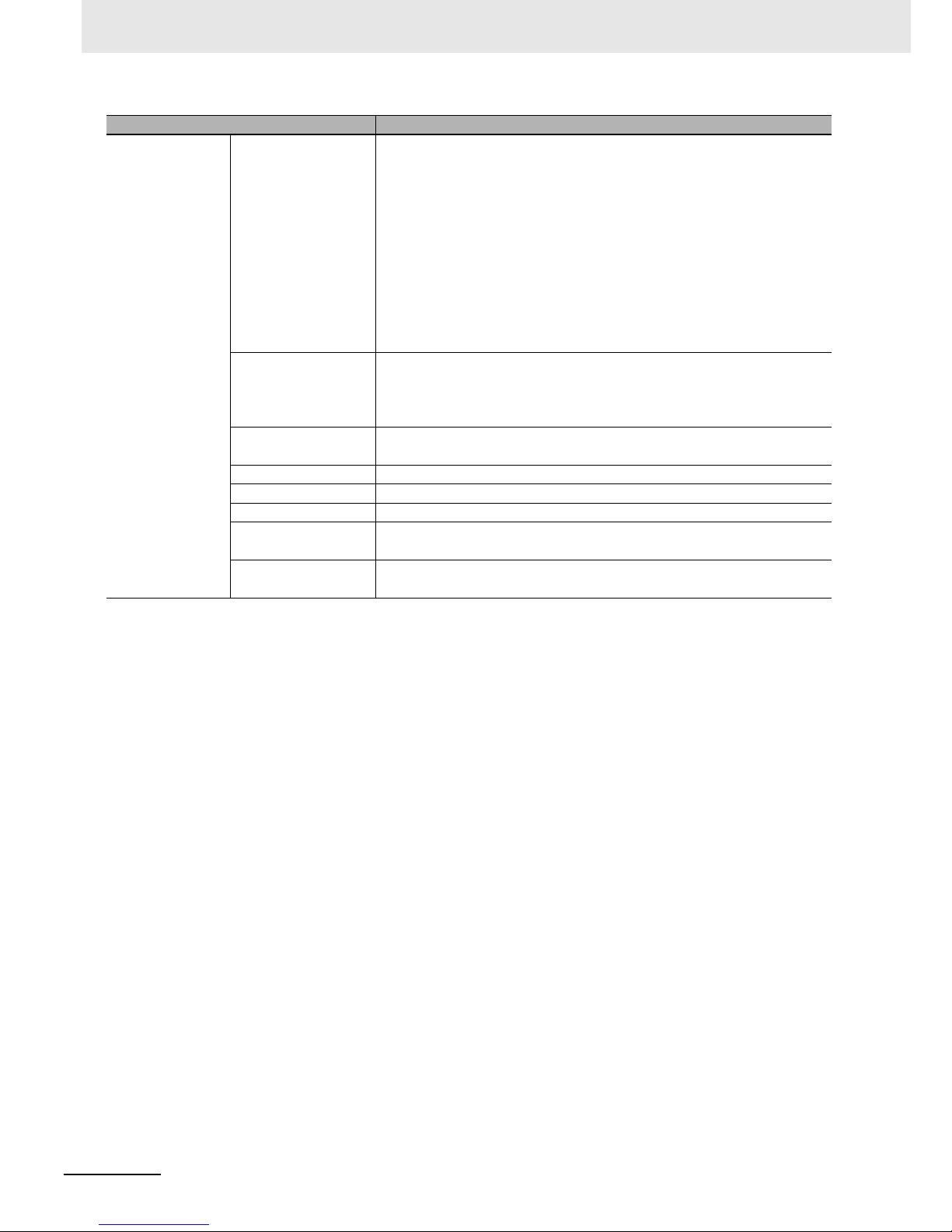
2 Specifications
2 - 4
Drive Programming User’s Manual (I580-E2)
Function variable Multi-function output
variable
The function options of the Multi-function Output P1 Selection (C021) for the
inverter are available.
MX2 and RX:
RUN, FA1, FA2, OL, OD, AL, FA3, OTQ, UV, TRQ, RNT, ONT, THM, BRK,
BER, ZS, DSE, POK, FA4, FA5, OL2, ODc, OIDc, FBV, NDc, LOG1, LOG2,
LOG3, WAC, WAF, FR, OHF, LOC, IRDY, FWR, RVR, MJA, WCO, and
WCOI
MX2 only:
FREF, REF, SETM, and EDM
RX only:
IP, O2Dc, LOG4, LOG5, LOG6, and WCO2
Input terminal variable MX2: X(00) to X(07)/8 points
Note: X(07) is for the Pulse Train Input RP Selection (enabled only
when P003 02)
RX: X(00) to X(07)/8 points
Output terminal variable
MX2: Y(00) to Y(02)/3 points
RX: Y(00) to Y(05)/6 points
Internal user contact UB(0) to UB(7)/8 points
Timer output contact TD(0) to TD(7)/8 points
Timer counter variable TC(0) to TC(7)/8 points
Analog input terminal
variable
MX2: XA(0) and XA(1)
RX: XA(0) to XA(2)
Analog output terminal variable
MX2: YA(0) and YA(1)
RX: YA(0) to YA(2)
Item Specifications
Page 30

3 - 1
3
Drive Programming User’s Manual (I580-E2)
This section describes the operation procedure of the Drive Programming, related
parameters, and program structures.
3-1 Operation Procedure . . . . . . . . . . . . . . . . . . . . . . . . . . . . . . . . . . . . . . . . . . . 3-2
3-2 Parameters Related to Drive Programming . . . . . . . . . . . . . . . . . . . . . . . . . 3-5
3-3 Program Structure . . . . . . . . . . . . . . . . . . . . . . . . . . . . . . . . . . . . . . . . . . . . 3-13
3-3-1 Tasks . . . . . . . . . . . . . . . . . . . . . . . . . . . . . . . . . . . . . . . . . . . . . . . . . . . . . . . . 3-13
3-3-2 Subroutines . . . . . . . . . . . . . . . . . . . . . . . . . . . . . . . . . . . . . . . . . . . . . . . . . . . 3-13
3-3-3 Task Processing . . . . . . . . . . . . . . . . . . . . . . . . . . . . . . . . . . . . . . . . . . . . . . . 3-13
3-3-4 Drive Programming Start/Stop and Task Operation . . . . . . . . . . . . . . . . . . . . 3-15
3-3-5 Drive Programming Restart . . . . . . . . . . . . . . . . . . . . . . . . . . . . . . . . . . . . . . 3-17
3-3-6 Task Operation on Trip . . . . . . . . . . . . . . . . . . . . . . . . . . . . . . . . . . . . . . . . . . 3-18
Operation Procedure for Drive
Programming
Page 31

3 Operation Procedure for Drive Programming
3 - 2
Drive Programming User’s Manual (I580-E2)
3-1 Operation Procedure
The following figure shows the flow of procedure from programming to executing programs with the
Drive Programming.
Create Drive Programming programs by the Drive Programming Editor in the Inverter/Servo support
tool, CX-Drive.
The following figure shows the flow of procedure from programming to transferring (downloading) to the
inverter.
For details on operation and other information, refer to Section 4 Drive Programming Editor.
Item Reference
Programming P. 3-3
Compiling Programs P. 3-3
Downloading Programs P. 3-4
Selecting Drive Programming Functions P. 3-4
Starting Programs P. 3-4
Saving user programs
• Saving as CX-Drive project
file
• Saving as exported file
Note: Saved programs are the
same as that created with the
Editor.
The compiler performs following operations:
• Converts flowchart programs to text
programs.
• Converts label names automatically to
the following names: label 1, label 2....
• Deletes comments.
• Deletes alias definitions and converts
specified names to the same ones as
before definition.
• Deletes region definitions and converts forms to the same ones as
before definition.
• Deletes all spaces and blank lines.
• Performs validity checks.
CX-Drive: Drive Programming Editor
CX-Drive
compilation
Save
Text language
method
Flowchart method
Text language
method
Compilation
Programs after
compilation
Upload
Transfer (download/upload) Program verification
Programs after
compilation
Programs
downloaded to
the inverter
Convert
Page 32

3 - 3
3 Operation Procedure for Drive Programming
Drive Programming User’s Manual (I580-E2)
3-1 Operation Procedure
3
You can create user programs in the flowchart method or the text language method. It is also possible
to select between two methods for each task or subroutine.
Use the Drive Programming Editor in CX-Drive to input user programs.
Drive Programming Editor consists of the Drive Programming area, Toolbox window, Block Parameter
window, Properties window, and Output window.
• In the Drive Programming area, you can create programs in the flowchart method or text language
method.
• The Toolbox window displays the command blocks in categories.
• In the Block Parameter window, you can set parameters that are used when the program execution is
started.
• In the Properties window, you can edit the properties of a block which is currently selected in flowchart.
• The Output window displays compilation errors and warnings after a compilation is finished.
Programs created in the Drive Programming area are compiled and converted into the final "programs
after compilation". Then, the programs are transferred (downloaded) to the inverter.
The compiler performs checks for the items such as program validity, program syntax, parameter input
limitation and maximum number of steps. If there is any input which is not permitted, the compilation is
stopped and an error message is displayed.
The compiler also performs the operations as shown below, and creates the final "programs after compilation". Therefore, if you transfer (upload) the program once saved in the inverter to the CX-Drive, the
program which is read out is the "program after compilation". While its operation is the same as before
compilation, its form and contents are partially different.
• Converts flowchart programs to text programs.
• Automatically converts the label names specified in the program to the following names: label 1, label
2...
• Deletes comments entered in the program.
• Deletes alias definitions and converts specified names to the same ones as before definition.
• Deletes region definitions and converts forms to the same ones as before definition.
• Deletes all spaces and blank lines in the program.
• Performs validity checks.
Precautions for Correct Use
• The specified comments, alias definitions and region definitions are deleted when a compilation is performed for program conversion or transferring (downloading) to the inverter.
To save those contents, save the program before you execute program conversion or you
transfer (download) the program to the inverter.
You can save the program by saving the whole project in the CX-Drive or export file of the
program.
• Program verification means a comparison between "program after compilation" and the program inside the inverter. Therefore, comments, alias definitions, region definitions, etc. are
not verified.
Programming
Compiling Programs
Page 33
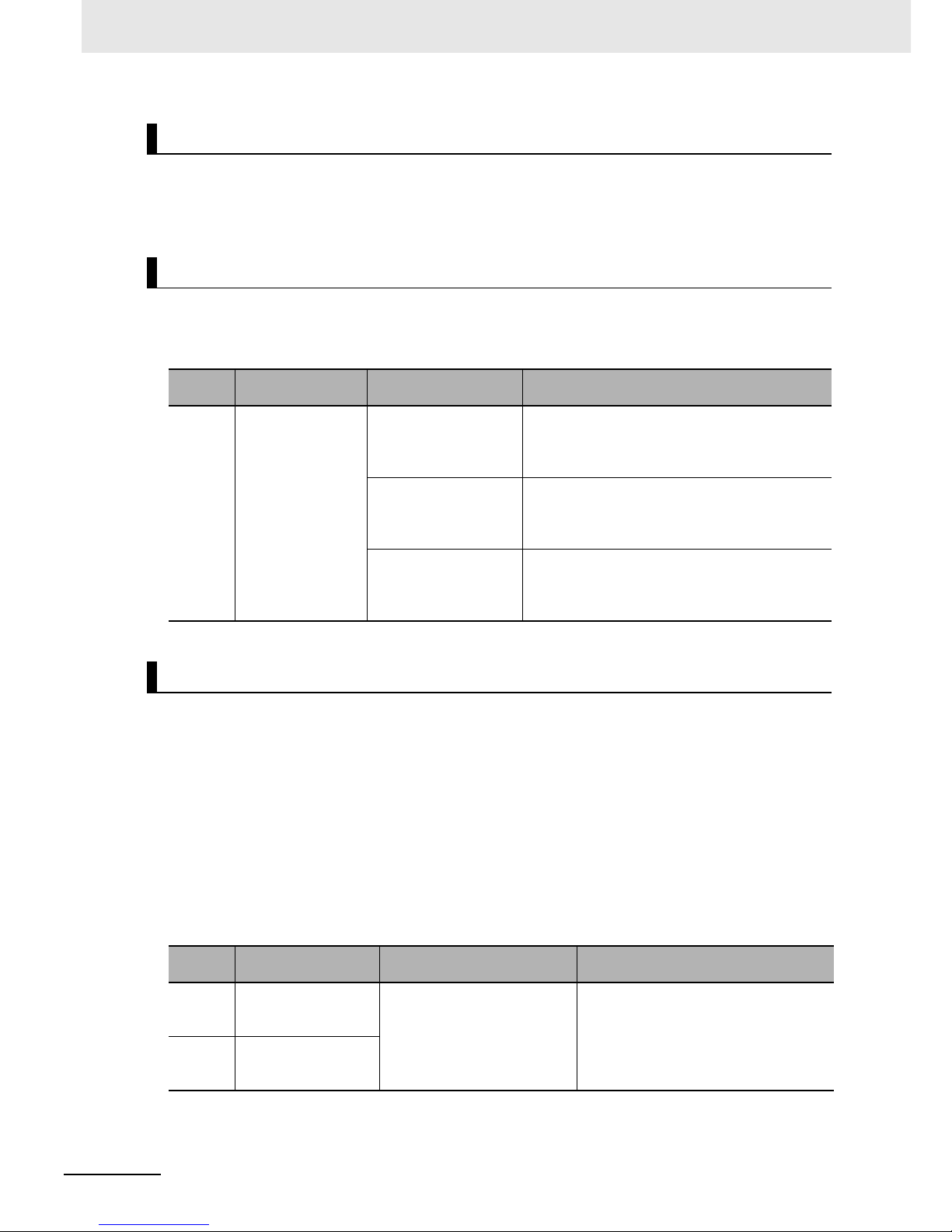
3 Operation Procedure for Drive Programming
3 - 4
Drive Programming User’s Manual (I580-E2)
Download compiled programs to the inverter and save them in the EEPROM of the inverter.
You can start programs saved in the EEPROM after turning on the power supply, without using the tool
(CX-Drive).
Set Drive Programming Function Selection (A017) to Enabled (01 or 02) to use the Drive Programming
function. You can change the Drive Programming Function Selection (A017) even when the operation is
in progress.
*1. Multi-function input terminals for MX2 are S1 to S7, and for RX are S1 to S8.
When the Drive Programming Function Selection (A017) is set to 01 (Enabled: Start/stop via multi-function input PRG terminal), set one of Multi-function Input S1 to S7/S8 Selection to 82 (PRG). The program is started when the multi-function input terminal set to PRG is turned ON. The program execution
continues while the PRG terminal is ON and stops when the terminal is turned OFF.
When the Drive Programming Function Selection (A017) is set to 02, the program is started right after
the setting is completed. The program will also be started automatically at next power on.
Once the program reaches “end” command after it was started and a series of processes was completed, the program is not executed unless it is restarted.
To repeat the program, create a loop program so that the program does not reach “end” command.
The downloaded Drive Programming program is saved in the EEPROM of the inverter. Therefore, after
downloading, you can start the program without using the support tool.
Downloading Programs
Selecting Drive Programming Functions
Parameter
No.
Function name Data Description
A017 Drive Programming
Function Selection
00: Disabled (default
setting)
Disables the Drive Programming function.
Programs are not executed.
If you change the setting to 00 (Disabled) during
program execution, the program will be stopped.
01: Enabled
(Start/stop via
multi-function input
PRG terminal)
Starts the Drive Programming program when the
multi-function input terminal
*1
which is set to 82
(PRG) is turned ON.
02: Enabled
(Start/stop at
power on/off)
Starts the Drive Programming program automatically after the inverter power supply is turned on.
If you change the setting to 02 (Enabled) while the
program is stopped, the program will be started.
Starting Programs
Parameter
No.
Function name Data Description
C001 to
C007
MX2 and RX:
Multi-function Input S1
to S7 Selection
82: PRG
(Drive Programming start)
When the Drive Programming Function
Selection (A017) is set to 01 (Enabled:
Start/stop via multi-function input PRG
terminal), the program is started via the
multi-function input terminal with this setting.
C008 RX only:
Multi-function Input S8
Selection
Page 34

3 - 5
3 Operation Procedure for Drive Programming
Drive Programming User’s Manual (I580-E2)
3-2 Parameters Related to Drive Programming
3
3-2 Parameters Related to Drive Program-
ming
This section describes the inverter parameters that are related to the Drive Programming.
Set the Drive Programming Function Selection (A017) to Enabled (01 or 02) to use the Drive Programming function. You can change the Drive Programming Function Selection (A017) even when the operation is in progress.
*1. Multi-function input terminals for MX2 are S1 to S7, and for RX are S1 to S8.
To initialize the Drive Programming program downloaded to the inverter, select 04 (Clear fault monitor +
initialize data + Clear Drive Programming) for the Initialization Selection (b084), and execute initialization by Initialization Execution (b180).
Selecting Drive Programming Functions
Parameter
No.
Function name Data Description
A017 Drive Programming
Function Selection
00: Disabled (default setting) Disables the Drive Programming function.
Programs are not executed.
If you change the setting to 00 (Disabled)
during program execution, the program
will be stopped.
01: Enabled (Start/stop via
multi-function input PRG
terminal)
Starts the Drive Programming program
when the multi-function input terminal
*1
which is set to 82 (PRG) is turned ON.
02: Enabled
(Start/stop at power on/off)
Starts the Drive Programming program
automatically after the inverter power supply is turned on.
If you change the setting to 02 (Enabled)
while the program is stopped, the program
will be started.
C001 to
C007
MX2 and RX:
Multi-function Input S1
to S7 Selection
82: PRG
(Drive Programming start)
When the Drive Programming Function
Selection (A017) is set to 01 (Enabled:
Start/stop via multi-function input PRG terminal), the program is started via the
multi-function input terminal with this setting.
C008 RX only:
Multi-function Input S8
Selection
Initializing Programs
Parameter
No.
Function name Data Description
b084 Initialization Selec-
tion
04:
Clear fault monitor + initialize
data + Clear Drive Programming
Select 04 to initialize the Drive Programming program as well.
b180 Initialization Execu-
tion
01: Execute initialization Executes initialization of the selected
data.
Page 35
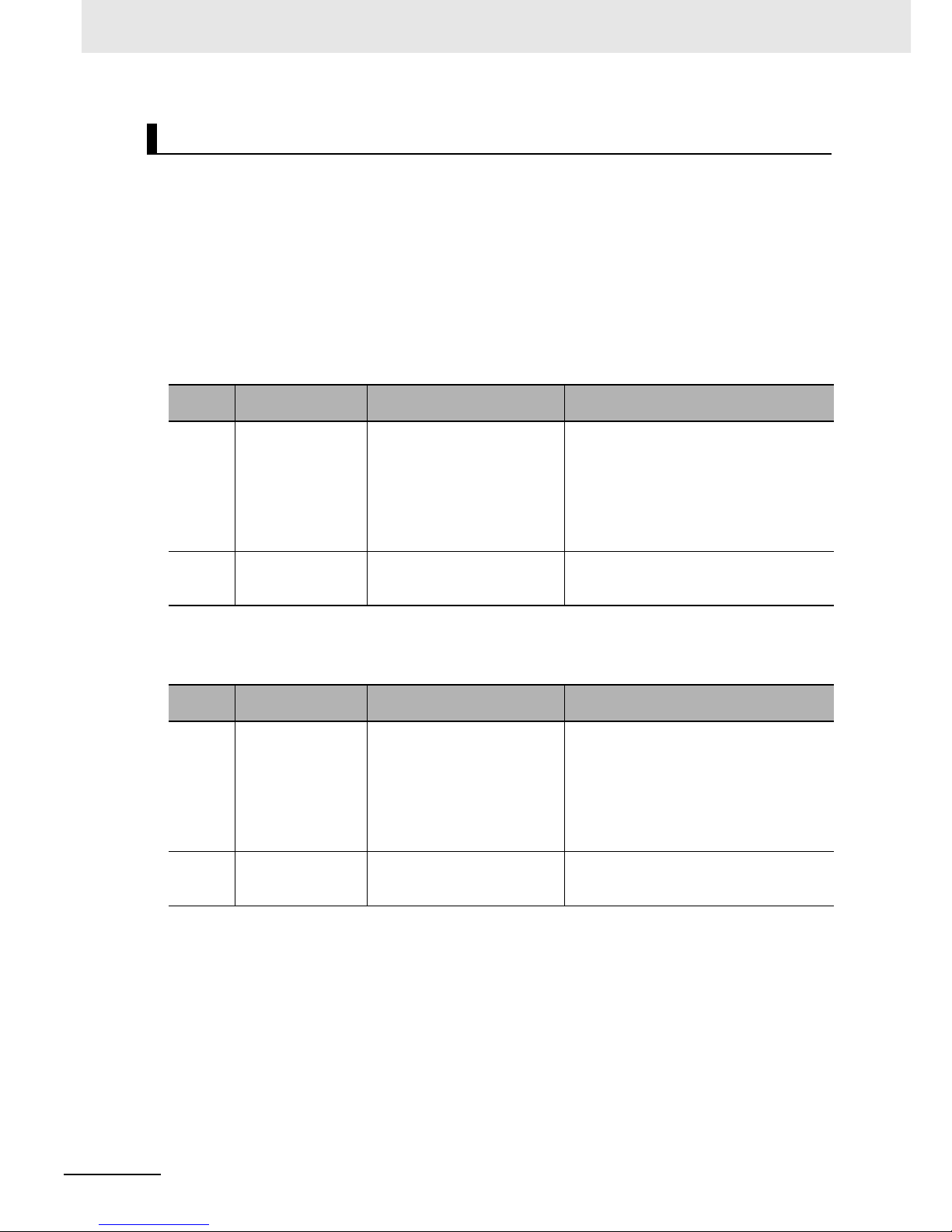
3 Operation Procedure for Drive Programming
3 - 6
Drive Programming User’s Manual (I580-E2)
Use FW (forward) and RV (reverse) variables to control RUN commands through the Drive Programming
program. Be sure to set the RUN Command Selection (A002/A202) to 01 (Control circuit terminal block)
when you use FW or RV variable.
You can control through the program regardless of the setting 00 (FW: Forward) (for MX2 only) or 01
(RV: Reverse) in Multi-function Input Selection.
The relationship between the following items is OR:
MX2: The program's RUN command and the multi-function input terminal set to 00 (FW: Forward).
RX: The program's RUN command and the forward RUN command terminal FW and the multi-function
input terminal set to 01 (RV: Reverse).
MX2:
RX:
• Forward RUN command : the forward RUN command terminal FW (the relationship between the program's RUN command and the RUN command via the control circuit terminal block is OR.)
RUN Command Selection Setting
Parameter
No.
Function name Data Description
A002/
A202
1st/2nd RUN Command Selection
01: Control circuit terminal
block
(Drive Programming)
Select 01 (Control circuit terminal block) to
control the RUN command through the program with FW or RV variable.
If you select other setting, FW and RV variable are disabled.
02: Digital Operator
03: Modbus communication
04: Option 1
05: Option 2
C001 to
C007
Multi-function Input
S1 to S7 Selection
00: FW (Forward) The relationship between the program's
RUN command and the RUN command via
the control circuit terminal block is OR.
01: RV (Reverse)
Parameter
No.
Function name Data Description
A002 RUN Command
Selection
01: Control circuit terminal
block
(Drive Programming)
Select 01 (Control circuit terminal block) to
control the RUN command through the program with FW or RV variable.
If you select other setting, FW and RV variable are disabled.
02: Digital Operator
03: Modbus communication
04: Option 1
05: Option 2
C001 to
C008
Multi-function Input
S1 to S8 Selection
01: RV (Reverse) The relationship between the program's
RUN command and the RUN command via
the control circuit terminal block is OR.
Page 36
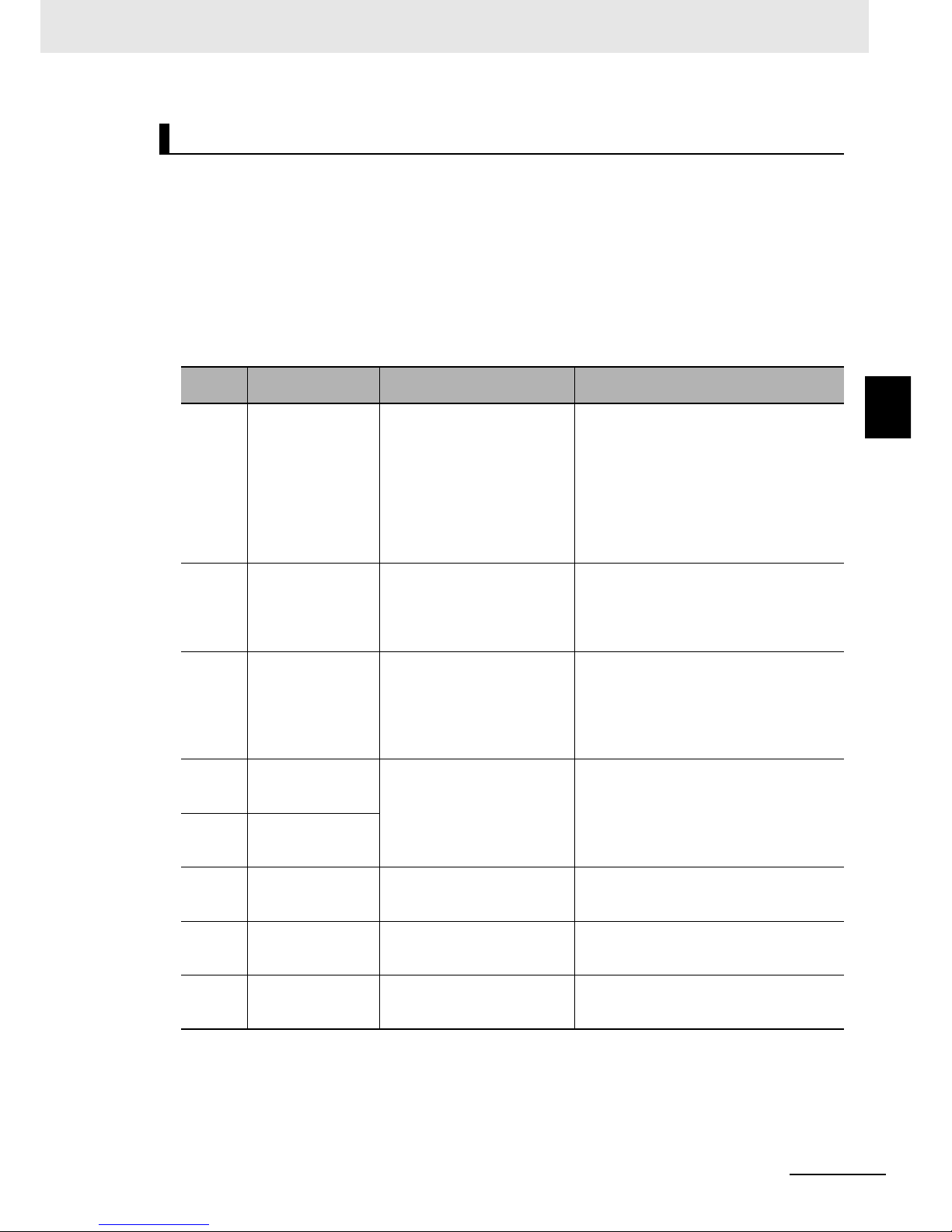
3 - 7
3 Operation Procedure for Drive Programming
Drive Programming User’s Manual (I580-E2)
3-2 Parameters Related to Drive Programming
3
In the Drive Programming, you can use the inverter's I/O functions (multi-function I/O and analog I/O)
as the I/O functions of the program.
To use the I/O functions, it is necessary to set each I/O function according to the purpose.
This section describes how to set I/O functions for the Drive Programming.
By configuring the following settings, you can control I/O functions by the function variables of the Drive
Programming.
In the case that you use the functions for purpose other than Drive Programming I/O functions, refer to
the MX2 User's Manual (I570-E2) or the RX User's Manual (I560-E2).
MX2:
Setting Inverter I/O Functions
Parameter
No.
Function name Data Description
A001/
A201
1st/2nd Frequency
Reference Selection
07: Drive Programming Use this setting to specify the inverter fre-
quency reference by the function variables
of the Drive Programming.
If you select any other option than 01 (Control circuit terminal block), the analog inputs
(FV, FI) will be disconnected from the frequency reference and you can use them as
the analog inputs XA(00) and XA(01) for the
Drive Programming.
C001 to
C007
Multi-function Input
S1 to S7 Selection
56 to 62: MI1 to MI7
(General-purpose
input 1 to 7)
Set 56 to 62 (MI1 to MI7) to use the terminals for the general-purpose inputs for the
Drive Programming.
The parameter settings correspond to the
function variables X(00) to X(06).
P003 Pulse Train Input RP
Selection
02: MI8
(General-purpose input 8
for Drive Programming)
Set 02: MI8 (General-purpose input 8 for
Drive Programming) to use the RP terminal
for the general-purpose input for the Drive
Programming.
The RP terminal corresponds to the function
variable X(07).
C021
and
C022
Multi-function Output
P1 and P2 Selection
44 to 46: MO1 to MO3
(General-purpose
output 1 to 3)
Set 44 to 46 (MO1 to MO3) to use the terminals for the general-purpose outputs for the
Drive Programming.
You can control the multi-function output terminals by changing the corresponding function variables Y(00) to Y(02) to ON/OFF.
C026 Multi-function Relay
Output (MA, MB)
Function Selection
C027 MP Selection 12:
Drive Programming
(YA(0))
Set 12 (Drive Programming) to use the terminal for the general-purpose pulse output
YA(0) for the Drive Programming.
C028 AM Selection 13:
Drive Programming
(YA(1))
Set 13 (Drive Programming) to use the terminal for the general-purpose analog output
(voltage) YA(1) for the Drive Programming.
P031 Acceleration/Decel-
eration Time Input
Type
03: Drive Programming Set this parameter to control the
acceleration/deceleration time through the
Drive Programming.
Page 37
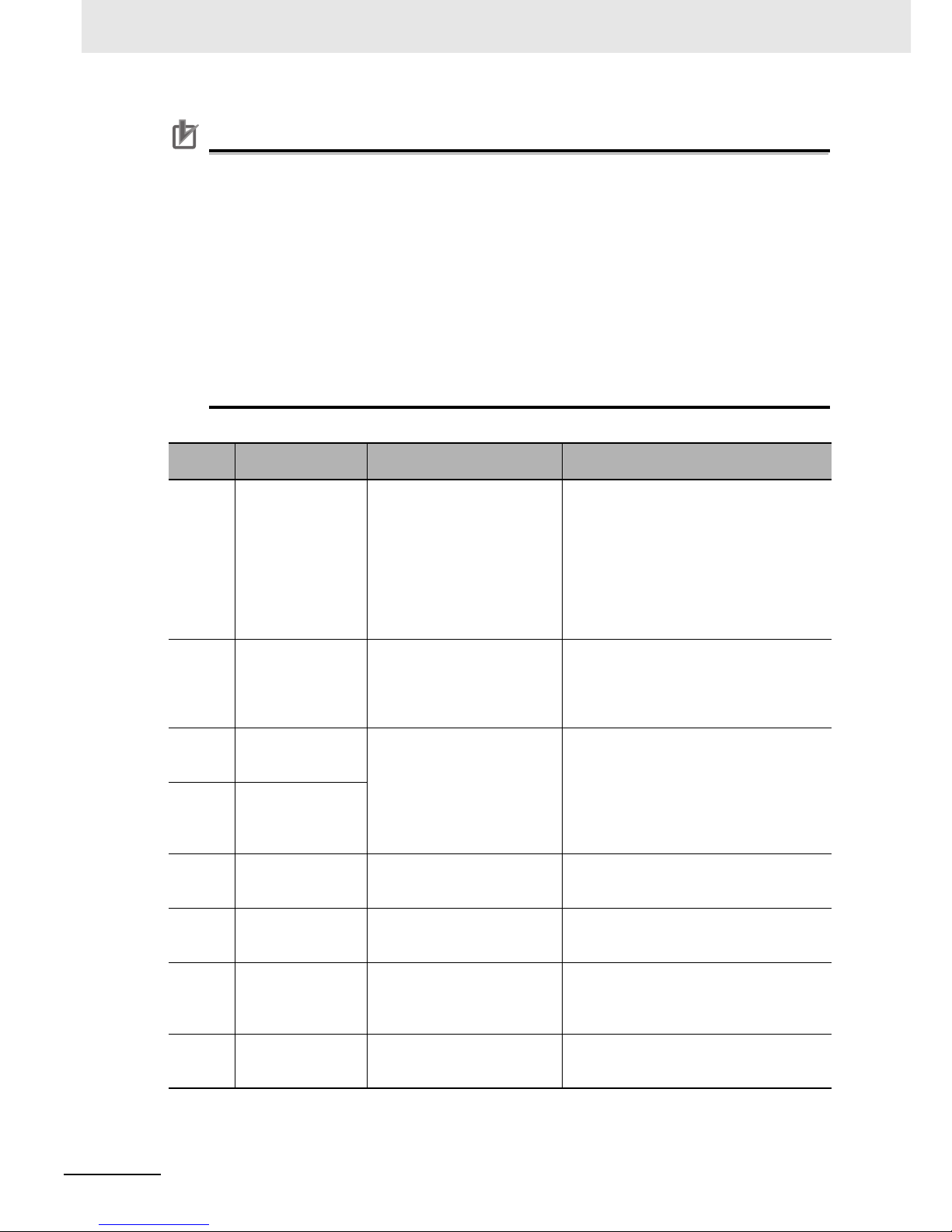
3 Operation Procedure for Drive Programming
3 - 8
Drive Programming User’s Manual (I580-E2)
Precautions for Correct Use
• Even if you select MI1 to MI7 (General-purpose input 1 to 7) for the Multi-function Input S1 to
S7 Selection, you can select NO (NO contact) or NC (NC contact) for the Multi-function Input
S1 to S7 Operation Selection (C011 to C017).
• Even if you select MO1 to MO3 (General-purpose output 1 to 3) for the Multi-function Output
P1 and P2 Selection or for the Multi-function Relay Output (MA, MB) Function Selection, you
can select
NO (NO contact) or NC (NC contact)
for the Multi-function Output P1 and P2 Operation Selection (C031, C032) or for the Multi-function Relay Output (MA, MB) Operation
Selection (C036).
• In the Drive Programming, the analog I/O functions are allocated to XA(0), XA(1), YA(0) and
YA(1). You can monitor the analog I/O status in the programs by using these function variables regardless of the settings for A001, A201, C027 and C028.
• In the Drive Programming programs, you cannot monitor the status of multi-function I/O terminals for which the general-purpose I/Os are not set in C001 to C007, C021, C022 or C026.
RX:
Parameter
No.
Function name Data Description
A001 Frequency Refer-
ence Selection
07: Drive Programming • Use this setting to specify the inverter fre-
quency reference by the function variables
of the Drive Programming.
• If you select any other option than 01
(Control circuit terminal block), the analog
inputs (FV, FI, FE) will be disconnected
from the frequency reference and you can
use them as the analog inputs XA(00) to
XA(02) for the Drive Programming.
C001 to
C008
Multi-function Input
S1 to S8 Selection
56 to 63: MI1 to MI8
(General-purpose
input 1 to 8)
• Set 56 to 63 (MI1 to MI8) to use the terminals for the general-purpose inputs for the
Drive Programming.
• The parameter settings correspond to the
function variables X(00) to X(07).
C021 to
C025
Multi-function Output
P1 to P5 Selection
44 to 49: MO1 to MO6
(General-purpose
output 1 to 6)
• Set 44 to 49 (MO1 to MO6) to use the terminals for the general-purpose outputs for
the Drive Programming.
C026 Multi-function Relay
Output (MA, MB)
Function Selection
• You can control the multi-function output
terminals by changing the corresponding
function variables Y(00) to Y(05) to
ON/OFF.
C027 MP Selection 12:
Drive Programming
(YA(0))
Set 12 (Drive Programming) to use the terminal for the general-purpose pulse output
YA(0) for the Drive Programming.
C028 AM Selection 13:
Drive Programming
(YA(1))
Set 13 (Drive Programming) to use the terminal for the general-purpose analog output
(voltage) YA(1) for the Drive Programming.
C029 AMI Selection 14:
Drive Programming
(YA(2))
Set 14 (Drive Programming) to use the terminal for the general-purpose pulse analog output (current) YA(2) for the Drive
Programming.
P031 Acceleration/Decel-
eration Time Input
Type
03: Drive Programming Set this parameter to control the
acceleration/deceleration time through the
Drive Programming.
Page 38
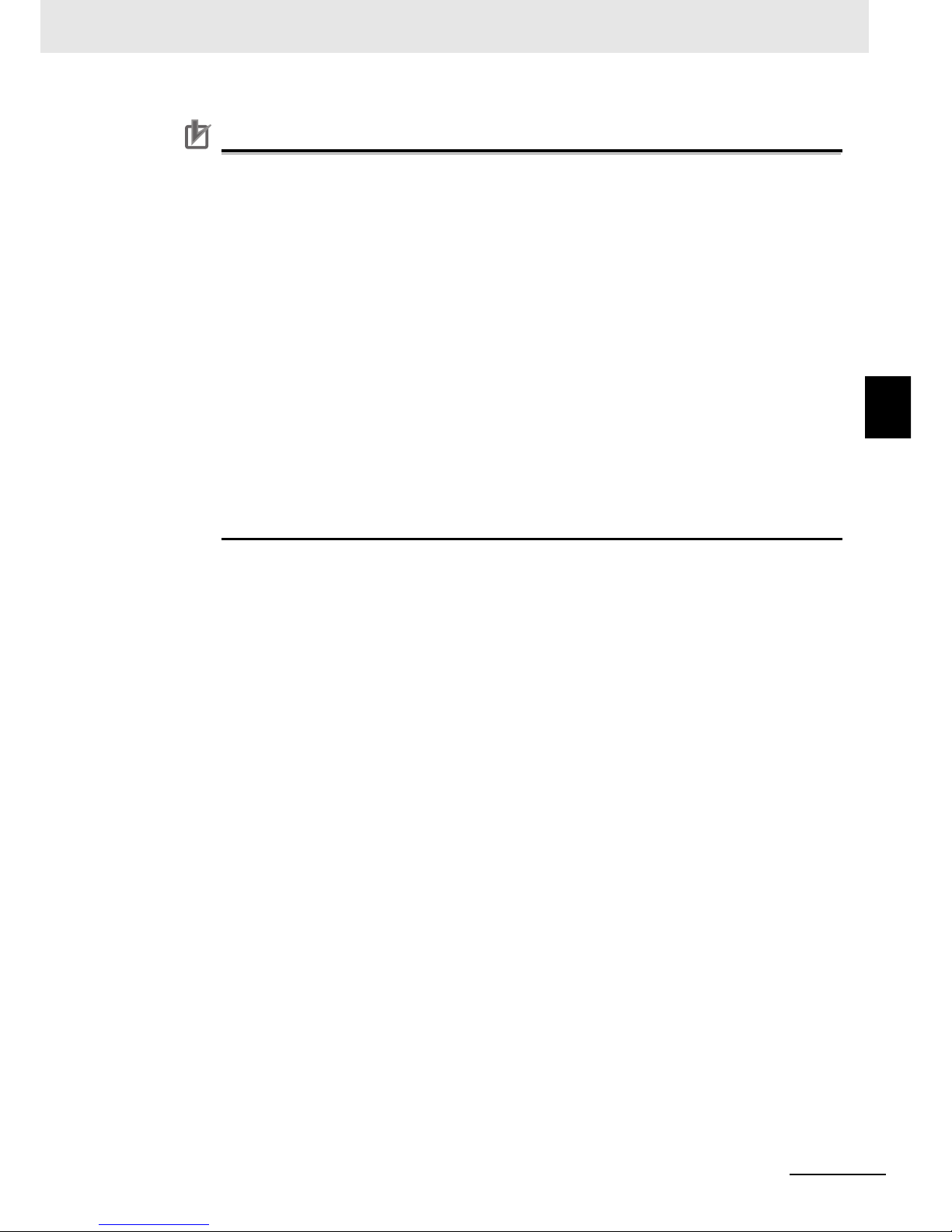
3 - 9
3 Operation Procedure for Drive Programming
Drive Programming User’s Manual (I580-E2)
3-2 Parameters Related to Drive Programming
3
Precautions for Correct Use
• Even if you select MI1 to MI8 (General-purpose input 1 to 8) for the Multi-function Input S1 to
S8 Selection, you can select
NO (NO contact) or NC (NC contact)
for the Multi-function Input
S1 to S8 Operation Selection (C011 to C018).
• Even if you select MO1 to MO6 (General-purpose output 1 to 6) for the Multi-function Output
P1 to P5 Selection or for the Multi-function Relay Output (MA, MB) Function Selection, you
can select NO (NO contact) or NC (NC contact) for the Multi-function Output P1 to P5 Operation Selection (C031 to C035) or for the Multi-function Relay Output (MA, MB) Operation
Selection (C036).
• If you enable the emergency shutoff function of the 3G3RX Series Inverter (SW1 ON), the
Multi-function Input S1 Selection (C001) will be set to 18 (RS) and the Multi-function Input S3
Selection (C003) will be set to 64 (EMR) automatically. In this condition, the Multi-function
Input S3/S4 Operation Selection (C011/C013) are fixed to
NO (NO contact) and NC (NC con-
tact)
respectively and you cannot change them.
To allocate general-purpose inputs to Multi-function Input S1/S3 Selection, disable the emergency shutoff function.
• In the Drive Programming, the analog I/O functions are allocated to XA(0) to XA(2), and
YA(0) to YA(2). You can monitor the analog I/O status in the programs by using these function variables regardless of the settings for A001, C027 to C029.
• In the Drive Programming programs, you cannot monitor the status of multi-function I/O terminals for which the general-purpose I/Os are not set in C001 to C008 and C021 to C026.
Page 39

3 Operation Procedure for Drive Programming
3 - 10
Drive Programming User’s Manual (I580-E2)
The following functions are provided to monitor the status of the Drive Programming.
Precautions for Correct Use
• For the data that exceeds four digits, the upper four digits of the data is displayed on the Digital Operator, as shown below.
A dot at the end of number represents the decimal point position. You can use this to figure
out the number of digits.
Display for data 0 to 9,999: 0. to 9999.
Display for data 10,000 to 65,535: 1000 to 6553
Display for data 1,230,000 and 1,230,000: 123 and 1230
• Since the Digital Operator displays only upper four digits, you cannot check or set lower digits
of data.
Use the CX-Drive to check or set the data that exceeds four digits.
Monitor Function of Drive Programming
Parameter
No.
Function name Data Description
d023 Program Counter
(Drive Programming)
0 to 1,024 Displays the line number of the program during the
Drive Programming execution.
The numbers that are displayed are the line numbers
of task 1 (the leftmost tab on the Drive Programming
Editor).
• The line numbers of the "program after compilation" are displayed.
• The number of line for which a subroutine execution is in progress is also displayed.
Note: While program execution is stopped, "0000" is
displayed.
d024
Program Number Monitor
(Drive Programming)
1 Displays the downloaded program number.
d025 User Monitor 0
(Drive Programming)
2,147,483,647 to
2,147,483,647
This monitor function corresponds to the function
variable UMon(0) and can display any data in the
program.
d026 User Monitor 1
(Drive Programming)
2,147,483,647 to
2,147,483,647
This monitor function corresponds to the function
variable UMon(1) and can display any data in the
program.
d027 User Monitor 2
(Drive Programming)
2,147,483,647 to
2,147,483,647
This monitor function corresponds to the function
variable UMon(2) and can display any data in the
program.
Page 40
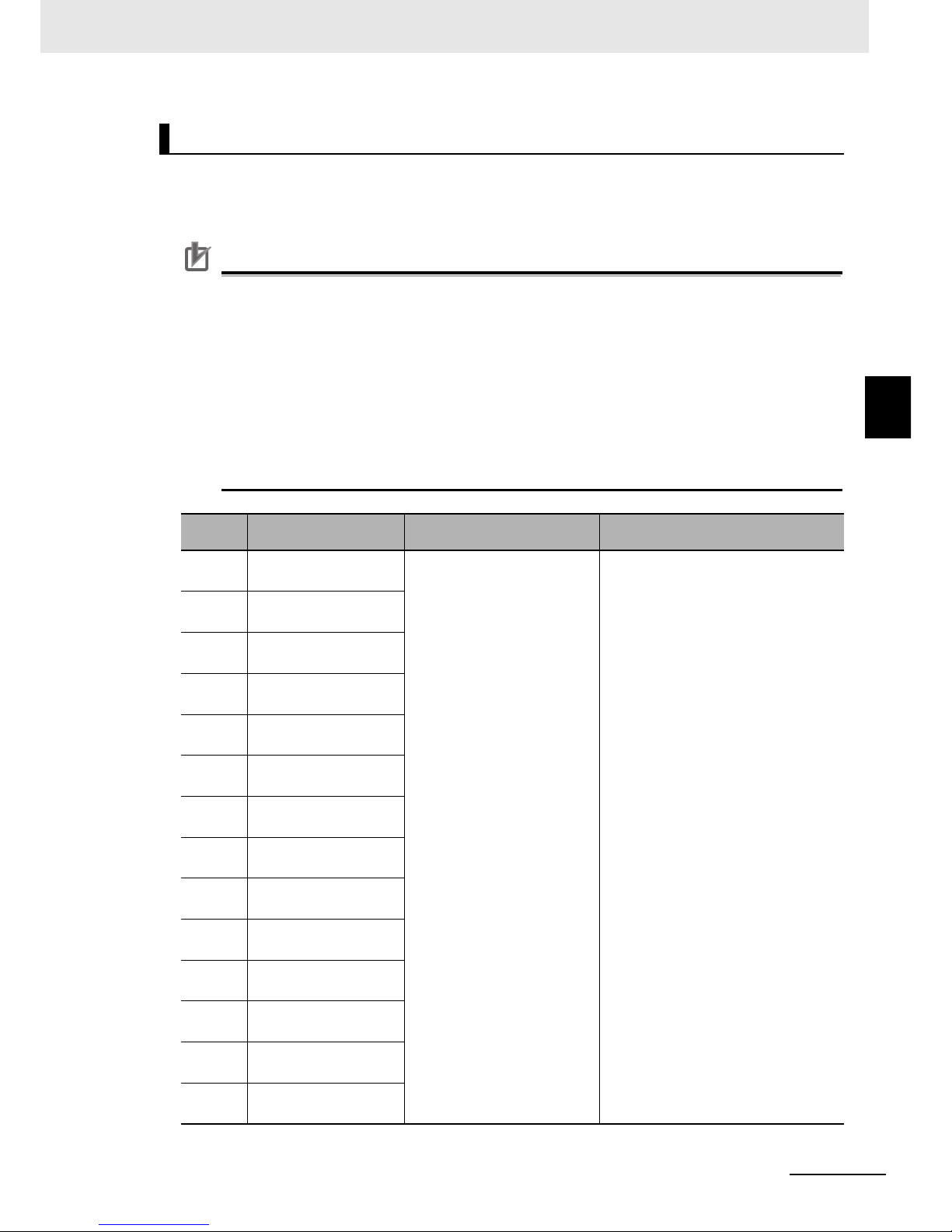
3 - 11
3 Operation Procedure for Drive Programming
Drive Programming User’s Manual (I580-E2)
3-2 Parameters Related to Drive Programming
3
Up to 32 parameters are provided as the user parameters for the Drive Programming.
Use these parameters for various purposes such as program initial data setting, parameter for adjustment, and saving calculation results.
Precautions for Correct Use
• For the data that exceeds four digits, the upper four digits of the data is displayed on the Digital Operator, as shown below.
A dot at the end of number represents the decimal point position. You can use this to figure
out the number of digits.
Display for data 0 to 9,999: 0. to 9999.
Display for data 10,000 to 65,535: 1000 to 6553
Display for data 1,230,000 and 1,230,000: 123 and 1230
• As the Digital Operator displays only upper four digits, you cannot check or set lower digits of
data.
Use the CX-Drive to check or set the data that exceeds four digits.
User Parameters of Drive Programming
Parameter
No.
Function name Data Description
P100 Drive Programming
User Parameter U00
0 to 65,535 • These user parameters correspond to
the function variables U(00) to U(28).
• You can change the data by using the
Digital Operator. The changed data is
saved in the EEPROM.
• The set data will be saved in the
EEPROM when the Write to
EEPROM command is executed in
the Drive Programming.
P101 Drive Programming
User Parameter U01
P102 Drive Programming
User Parameter U02
P103 Drive Programming
User Parameter U03
P104 Drive Programming
User Parameter U04
P105 Drive Programming
User Parameter U05
P106 Drive Programming
User Parameter U06
P107 Drive Programming
User Parameter U07
P108 Drive Programming
User Parameter U08
P109 Drive Programming
User Parameter U09
P110 Drive Programming
User Parameter U10
P111 Drive Programming
User Parameter U11
P112 Drive Programming
User Parameter U12
P113 Drive Programming
User Parameter U13
Page 41

3 Operation Procedure for Drive Programming
3 - 12
Drive Programming User’s Manual (I580-E2)
P114 Drive Programming
User Parameter U14
0 to 65,535 • These user parameters correspond to
the function variables U(00) to U(28).
• You can change the data by using the
Digital Operator. The changed data is
saved in the EEPROM.
• The set data will be saved in the
EEPROM when the Write to
EEPROM command is executed in
the Drive Programming.
P115 Drive Programming
User Parameter U15
P116 Drive Programming
User Parameter U16
P117 Drive Programming
User Parameter U17
P118 Drive Programming
User Parameter U18
P119 Drive Programming
User Parameter U19
P120 Drive Programming
User Parameter U20
P121 Drive Programming
User Parameter U21
P122 Drive Programming
User Parameter U22
P123 Drive Programming
User Parameter U23
P124 Drive Programming
User Parameter U24
P125 Drive Programming
User Parameter U25
P126 Drive Programming
User Parameter U26
P127 Drive Programming
User Parameter U27
P128 Drive Programming
User Parameter U28
P129 Drive Programming
User Parameter U29
P130 Drive Programming
User Parameter U30
P131 Drive Programming
User Parameter U31
Parameter
No.
Function name Data Description
Page 42

3 - 13
3 Operation Procedure for Drive Programming
Drive Programming User’s Manual (I580-E2)
3-3 Program Structure
3
3-3-1 Tasks
3-3 Program Structure
In the Drive Programming for 3G3MX2/3G3RX Series Inverter, you can create a maximum of five tasks.
The created tasks are processed in parallel.
By dividing one application into several processes and allocating them to multiple tasks, you can adjust
execution condition, execution order, etc. for each process. Furthermore, parallel task processing can
provide shorter processing time.
Task is a unit of program executed in the Drive Programming.
For 3G3MX2/3G3RX Series Inverter, you can create a program which consists of up to five tasks.
• All tasks are started simultaneously.
• In the order of task from 1 to 5, one command of each task (one line of the "program after compilation") is executed in 2-ms processing time.
• All function variables such as user parameters are shared among the tasks. For transmission of information between tasks, use the user parameters, internal user contacts, etc.
• At the end of 2-ms processing time, the operation result of each task is reflected to the inverter operation, external output, etc. At the same time, the status of the inverter and external input terminals,
etc. are read in.
• When the "end" command is executed, the task is completed and waits for the next start.
Subroutine is a separated program processing executed only when it is called.
Subroutines are useful to organize your program into parts that you can execute multiple times in the
same task or reuse in other programs.
In the Drive Programming, it is necessary to insert subroutines into each task. They cannot be shared
among the tasks.
It is possible to call a subroutine from another subroutine (nesting).
However, the maximum nesting of subroutines is eight levels.
UP to five tasks are started simultaneously, and one command of each task (one line of the "program
after compilation") is executed in 2-ms processing time. The following figure Programs After Compilation (Example) shows the flow of the program processing.
• All tasks are started simultaneously.
• In the order of task from 1 to 5, one command of each task (one line of the "program after compilation") is executed in 2-ms processing time.
• All function variables such as user parameters are shared among the tasks.
• At the end of 2-ms processing time, the operation result of each task is reflected to the inverter operation, external output, etc. At the same time, the status of the inverter and external input terminals,
etc. are read in.
• As shown in Task 1, if a subroutine is called by the “call” command, the statement of the subroutine
will be executed from the next step of processing.
3-3-1 Tasks
3-3-2 Subroutines
3-3-3 Task Processing
Page 43

3 Operation Procedure for Drive Programming
3 - 14
Drive Programming User’s Manual (I580-E2)
• As shown in Task 2, if the “end” command is executed, the task will be finished and wait for the next
start.
• As shown in Task 3, if the “wait” command is executed, the task will be repeatedly executed until a
certain condition is met.
• As shown in Task 4, if you create a loop by using the “goto” command, the task process will be continuously repeated.
• As shown in Task 5, if the “on trip goto” command is executed once, the processing data will be
stored in the inverter.
The program jumps to the “goto” destination immediately after a trip occurred.
Programs After Compilation (Example)
Program Processing Flow
entry
• • •
on trip goto label2
label1
• • •
• • •
goto label1
label2
* * *
* * *
* * *
end
1
2
3
4
5
6
7
8
9
10
11
12
13
entry
label1
• • •
• • •
• • •
goto label1
end
1
2
3
4
5
6
7
8
9
10
11
12
13
entry
wait 1 (0.01s)
• • •
• • •
• • •
• • •
end
1
2
3
4
5
6
7
8
9
10
11
12
13
entry
• • •
• • •
• • •
• • •
• • •
end
1
2
3
4
5
6
7
8
9
10
11
12
13
entry
label1
• • •
call label2
• • •
• • •
• • •
goto label1
end
sub label2
* * *
* * *
end sub
1
2
3
4
5
6
7
8
9
10
11
12
13
Task1
Tas k2
Task3
Tas k4
Task5
Processing
time
[ms]
Task1 Task2 Task3 Task4 Task5
Line
No.
Line
No.
Line
No.
Line
No.
Line
No.
2 1 entry 1 entry 1 entry 1 entry 1 entry
4 2 label1 2 - - - 2 wait 1 (0.01s) 2 label1 2 - - -
6 3 - - - 3 - - - 2 wait 1 (0.01s) 3 - - - 3
on trip goto label2
8 4 call label2 4 - - - 2 wait 1 (0.01s) 4 - - - 4
label1 [Trip occurred]
10 10 sub label2 5 - - - 2 wait 1 (0.01s) 5 - - - 5 label2
12 11 * * * 6 - - - 2 wait 1 (0.01s) 6 goto label1 6 * * *
14 12 * * * 7 end 3 - - - 2 label1 7 * * *
16 13 end sub 4 - - - 3 - - - 2 * * *
18 5 - - - 5 - - - 4 - - - 3
end
20 6 - - - 6 - - - 5 - - - 8
22 7 - - - 7 end 6 goto label1 9
24 8 goto label1 2 label1 10
26 2 label1 3 - - - 11
28 3 - - - 4 - - - 12
30 4 call label2 5 - - -
32 10 sub label2 6 goto label1
34 11 * * * 2 label1
36 12 * * * 3 - - -
38 13 end sub 4 - - -
Label2 is executed due to
occurrence of an inverter
trip.
Program Counter (d023) display
Page 44

3 - 15
3 Operation Procedure for Drive Programming
Drive Programming User’s Manual (I580-E2)
3-3 Program Structure
3
3-3-4 Drive Programming Start/Stop and Task Operation
You set the start/stop method of the Drive Programming programs in the Drive Programming Function
Selection (A017).
Start
• When the Drive Programming Function Selection (A017) is set to 01 (Enabled: Start/stop via
multi-function input PRG terminal):
The program starts when the multi-function input terminal set to PRG is turned ON.
• When the Drive Programming Function Selection (A017) is set to 02 (Enabled: Start/stop at power
on/off):
The program starts when the power supply for the inverter is turned ON.
Stop
• When the Drive Programming Function Selection (A017) is set to 01 (Enabled: Start/stop via
multi-function input PRG terminal):
The program stops when the multi-function input terminal set to PRG is turned OFF.
• When the Drive Programming Function Selection (A017) is set to 02 (Enabled: Start/stop at power
on/off):
The program stops when the power supply for the inverter is turned OFF.
Also, regardless of the A017 setting, the Drive Programming program stops if any of E43 to E45 trips is
detected due to a program error, or when the “end” command is executed in all tasks.
Precautions for Safe Use
When the Drive Programming program is stopped, the status before the program stop is
retained for multi-function outputs controlled by the Drive Programming
For this reason, configure the system so that the stop of the Drive Programming program in the
inverter can be detected by the Drive Programming start signal and the alarm (trip) signal, and
the inverter's peripheral devices can be stopped safely.
Precautions for Correct Use
The following are the status of function variables when the Drive Programming program is
stopped. Take necessary measures in consideration of each status.
• For the multi-function outputs (the inverter's actual output terminals), the status before the
program stop is retained.
However, the output terminals that are not set to MO1 to MO6 (general-purpose outputs of
the Drive Programming) operate as the inverter's normal multi-function outputs.
• When the Drive Programming function is selected for the frequency reference, acceleration/deceleration time or analog outputs, the set values for these functions before the program stop are retained.
• The data of the user parameter variables, internal user variables and internal user contacts
before the program stop is retained.
• The status of the inverter's actual input terminals such as the multi-function and analog input
terminals is not retained but always updated.
• The data of the multi-function output variables (function bits such as RUN, FA1 and AL) and
inverter monitor variables is not retained but always updated according to the status of the
inverter.
• Only the Drive Programming's multi-function input variables (function bits such as FW, RV
and CF1) and timer variables are cleared at the same time as the program stop, and all data
are changed to zero.
3-3-4 Drive Programming Start/Stop and Task Operation
Page 45

3 Operation Procedure for Drive Programming
3 - 16
Drive Programming User’s Manual (I580-E2)
When the Drive Programming function is started/stopped through the CX-Drive, the value of the
inverter parameter, Drive Programming Function Selection (A017) is temporarily changed to 02
(start) or 00 (stop) only in the RAM data.
Take the following measures after you started/stopped the Drive Programming function through
the CX-Drive.
• Turn ON the power supply for the inverter again and return the value of A017 to that saved in
the EEPROM.
• Do not perform the following EEPROM saving operations before you turn ON the power supply for the inverter.
• Transferring (downloading) a part of parameters from the CX-Drive.
• Issuing the “enter” command via the Modbus communication or a communication option.
When the Drive Programming program is started, five tasks are started simultaneously.
If you create a loop construction in a task by using commands such as the “goto”, the task will repeat
the loop after it is started.
When the Drive Programming program is stopped, five tasks are stopped simultaneously.
If the program is stopped while the Motor is running, the Motor will be stopped according to the setting
for the Stop Selection (b091) (deceleration stop or free-run stop).
The task operations for different settings are shown below.
When the Drive Programming Function Selection (A017) is set to 01 (Enabled):
When the Drive Programming Function Selection (A017) is set to 02 (Enabled):
Power OFF
Power ON
PRG terminal OFFPRG terminal ON
Start
Start
Start
Start
Start
First
First
First
First
First
Stop
Stop
Stop
Stop
Stop
Power supply
Multi-function input terminal
MX2: S1 to S7
RX: S1 to S8
Task1
Task2
Task3
Task4
Task5
Power OFF
Power ON
Start
Start
Start
Start
Start
First
First
First
First
First
Stop
Stop
Stop
Stop
Stop
Power supply
Task1
Task2
Task3
Task4
Task5
Page 46

3 - 17
3 Operation Procedure for Drive Programming
Drive Programming User’s Manual (I580-E2)
3-3 Program Structure
3
3-3-5 Drive Programming Restart
You can restart the stopped program by performing the following operations. When the program is
restarted, all tasks are started simultaneously from the beginning.
• When the Drive Programming Function Selection (A017) is set to 01 (Enabled: Start/stop via
multi-function input PRG terminal): a reset input via the control circuit terminal while the PRG terminal
is ON, or turning ON the PRG terminal again.
• When the Drive Programming Function Selection (A017) is set to 02 (Enabled: Start/stop at power
on/off): a reset input via the control circuit terminal, or turning ON the power supply for the inverter again.
Precautions for Correct Use
• You cannot restart the Drive Programming by pressing the STOP/RESET key of the Digital
Operator or the LCD Digital Operator (optional). Set one of the Multi-function input terminals
(MX2: S1 to S7/RX: S1 to S8) to 18 (RS: Reset) and turn ON that terminal.
• To restart the Drive Programming by reset input, set the Reset Selection (C102) to the value
other than 03 (Trip reset only). You cannot restart the Drive Programming when 03 (Trip reset
only) is set.
• When the Reset Selection (C102) is set to 00 (Trip reset at power-on) or 01 (Trip reset at
power-off), the Drive Programming can be restarted by a reset input even when there is no
trip.
Restart when the Drive Programming Function Selection (A017) is set to 01 (Enabled):
Restart after trip when the Drive Programming Function Selection (A017) is
set to 02 (Enabled) (without “on trip goto” command):
3-3-5 Drive Programming Restart
Power OFF
Power ON
PRG terminal OFF
PRG terminal
ON
PRG terminal OFF
PRG terminal
ON
Start
Start
Start
Start
First
First
First
First
Stop
Stop
Stop
Stop
Start
First
Stop
Start
Start
Start
Start
First
First
First
First
Stop
Stop
Stop
Stop
Start
First
Stop
Power supply
Multi-function input terminal
MX2: S1 to S7
RX: S1 to S8
Task1
Task2
Task3
Task4
Task5
Trip
Power ON
Power OFFTrip reset
Start
Start
Start
Start
First
First
First
First
Stop
Stop
Stop
Stop
Start
First
Stop
Start
Start
Start
Start
First
First
First
First
Stop
Stop
Stop
Stop
Start
First
Stop
Power supply
Task1
Task2
Task3
Task4
Task5
Page 47

3 Operation Procedure for Drive Programming
3 - 18
Drive Programming User’s Manual (I580-E2)
Basically, even if the inverter detects a trip during the Drive Programming operation, the operation is
continued. However, if any of E43 to E45 trips related to the Drive Programming is detected, the operation is stopped.
Or, with the “on trip goto” command, the program can jump to other process after a trip occurred.
For details on the trips E43 to E59, refer to Section 8 Errors and Remedies.
3-3-6 Task Operation on Trip
With/without
“on trip goto”
Error status
User trip
E50 to E59
Drive Programming
related trip E43 to E45
Other trips
Without Operation is continued. Program is stopped. Operation is continued.
With After the “on trip goto”
command is executed, the
program jumps to the
specified label and the
operation is continued.
Program is stopped. After the “on trip goto”
command is executed, the
program jumps to the
specified label and the
operation is continued.
Page 48

4 - 1
4
Drive Programming User’s Manual (I580-E2)
This section describes how to start the Drive Programming Editor, saving and loading
data, and details on parts of the Editor.
4-1 Starting Drive Programming Editor . . . . . . . . . . . . . . . . . . . . . . . . . . . . . . . 4-2
4-2 Parts of Drive Programming Editor . . . . . . . . . . . . . . . . . . . . . . . . . . . . . . . 4-6
4-2-1 Drive Programming Editor . . . . . . . . . . . . . . . . . . . . . . . . . . . . . . . . . . . . . . . . 4-6
4-2-2 Toolbar . . . . . . . . . . . . . . . . . . . . . . . . . . . . . . . . . . . . . . . . . . . . . . . . . . . . . . . 4-6
4-2-3 Drive Programming Area . . . . . . . . . . . . . . . . . . . . . . . . . . . . . . . . . . . . . . . . . 4-9
4-2-4 Toolbox Window . . . . . . . . . . . . . . . . . . . . . . . . . . . . . . . . . . . . . . . . . . . . . . . 4-13
4-2-5 Block Parameters Window . . . . . . . . . . . . . . . . . . . . . . . . . . . . . . . . . . . . . . . 4-14
4-2-6 Properties Window . . . . . . . . . . . . . . . . . . . . . . . . . . . . . . . . . . . . . . . . . . . . . 4-15
4-2-7 Error List Tab in Output Window . . . . . . . . . . . . . . . . . . . . . . . . . . . . . . . . . . . 4-16
4-3 Adding, Deleting and Renaming Tasks . . . . . . . . . . . . . . . . . . . . . . . . . . . 4-17
4-4 Inserting, Deleting and Calling Subroutines . . . . . . . . . . . . . . . . . . . . . . . 4-18
4-5 Creating Flowchart Programs . . . . . . . . . . . . . . . . . . . . . . . . . . . . . . . . . . . 4-19
4-6 Creating Text Programs . . . . . . . . . . . . . . . . . . . . . . . . . . . . . . . . . . . . . . . . 4-20
4-7 Editing Transferred (Uploaded) Programs . . . . . . . . . . . . . . . . . . . . . . . . . 4-21
4-8 Saving Programs . . . . . . . . . . . . . . . . . . . . . . . . . . . . . . . . . . . . . . . . . . . . . 4-22
4-9 Transferring and Verifying Programs . . . . . . . . . . . . . . . . . . . . . . . . . . . . . 4-24
4-10 Executing Programs (Drive Programming Function Selection) . . . . . . . 4-25
4-11 Other Useful Functions . . . . . . . . . . . . . . . . . . . . . . . . . . . . . . . . . . . . . . . . 4-28
Drive Programming Editor
Page 49
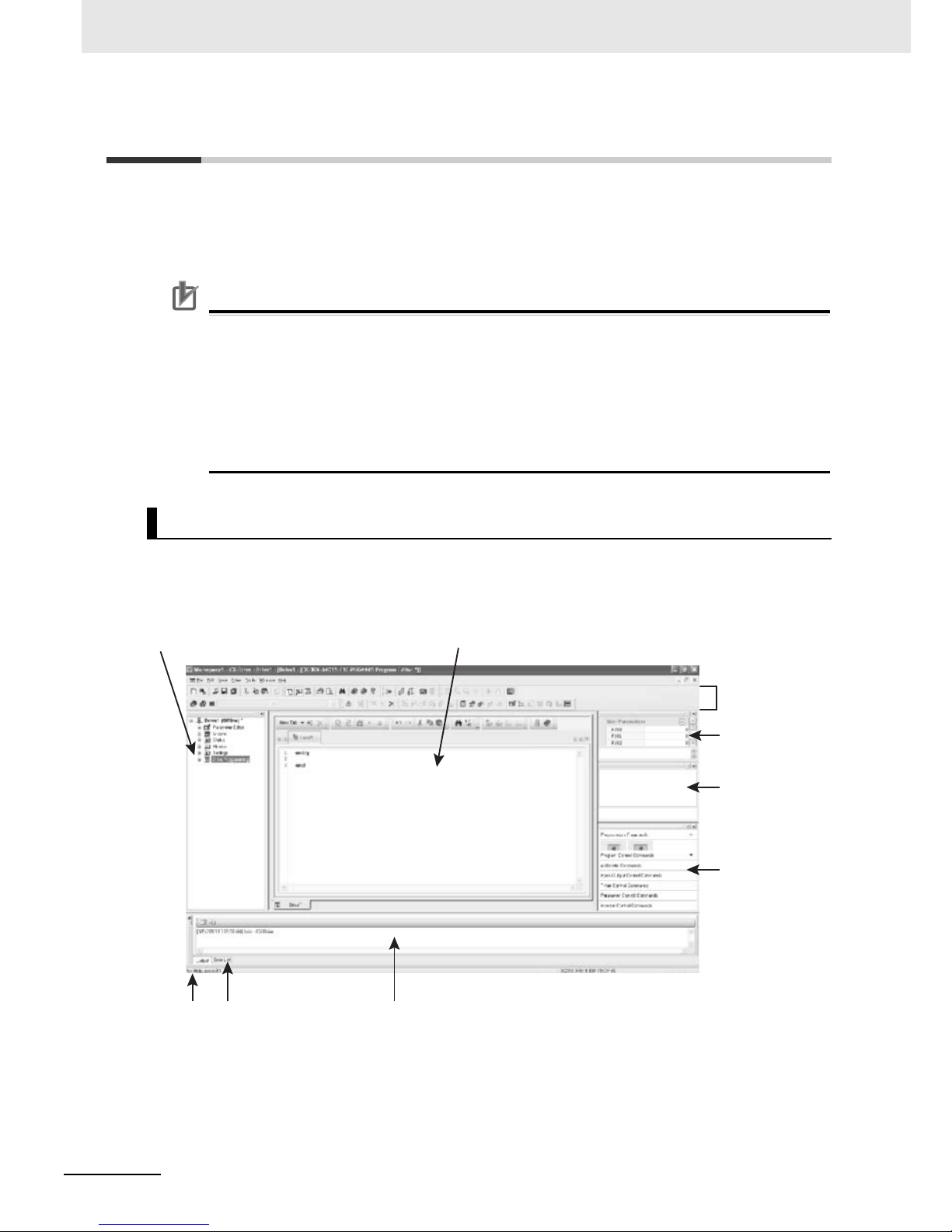
4 Drive Programming Editor
4 - 2
Drive Programming User’s Manual (I580-E2)
4-1 Starting Drive Programming Editor
To create Drive Programming programs, you use the Drive Programming Editor in the support tool for
the Inverter/Servomotor, CX-Drive.
This section explains the configuration of the Drive Programming Editor in the CX-Drive and the operations you carry out before starting the Drive Programming Editor.
Precautions for Correct Use
• The Drive Programming function is included in the following or higher versions of the CX-Drive.
If the version of your CX-Drive is lower, you need to upgrade the version.
MX2: Version 2.8 or higher (with version 2.7 or lower, operation is not possible.)
RX: Version 2.7 or higher (with version 2.6 or lower, operation is not possible.)
• A password is required when you start the Drive Programming Editor in the CX-Drive for the
first time.
Please contact your OMRON representative.
The Drive Programming Editor is included as one of the functions of the support tool for the
Inverter/Servomotor, CX-Drive. When the Drive Programming Editor is started, the screen layout of the
CX-Drive will be changed as shown below.
CX-Drive and Drive Programming Editor Screen Layout
Workspace Drive Programming area
Toolbar
Block Parameters
window
Properties window
Toolbox window
Status bar Error List tab Output window
Page 50

4 - 3
4 Drive Programming Editor
Drive Programming User’s Manual (I580-E2)
4-1 Starting Drive Programming Editor
4
Use the following method to start the CX-Drive: from the Windows [Start] Menu, select [All Programs] [OMRON] - [CX-One] - [CX-Drive]. Click the CX-Drive icon in the CX-Drive folder.
After the CX-Drive is started, select [File] from the CX-Drive Menu and click [New] to create a new
CX-Drive file. The [New Drive] dialog box will appear.
Select 3G3MX2 or 3G3RX series from the pull-down list under the [Drive Type]. Click the [Settings] button to the right.
In the [Drive Type Settings] dialog box, set [Installation Type/Option], [Voltage Class], and [Maximum
Motor Capacity].
After setting these items, click the [OK] button to close the [Drive Type Settings] dialog box.
Starting CX-Drive
Page 51
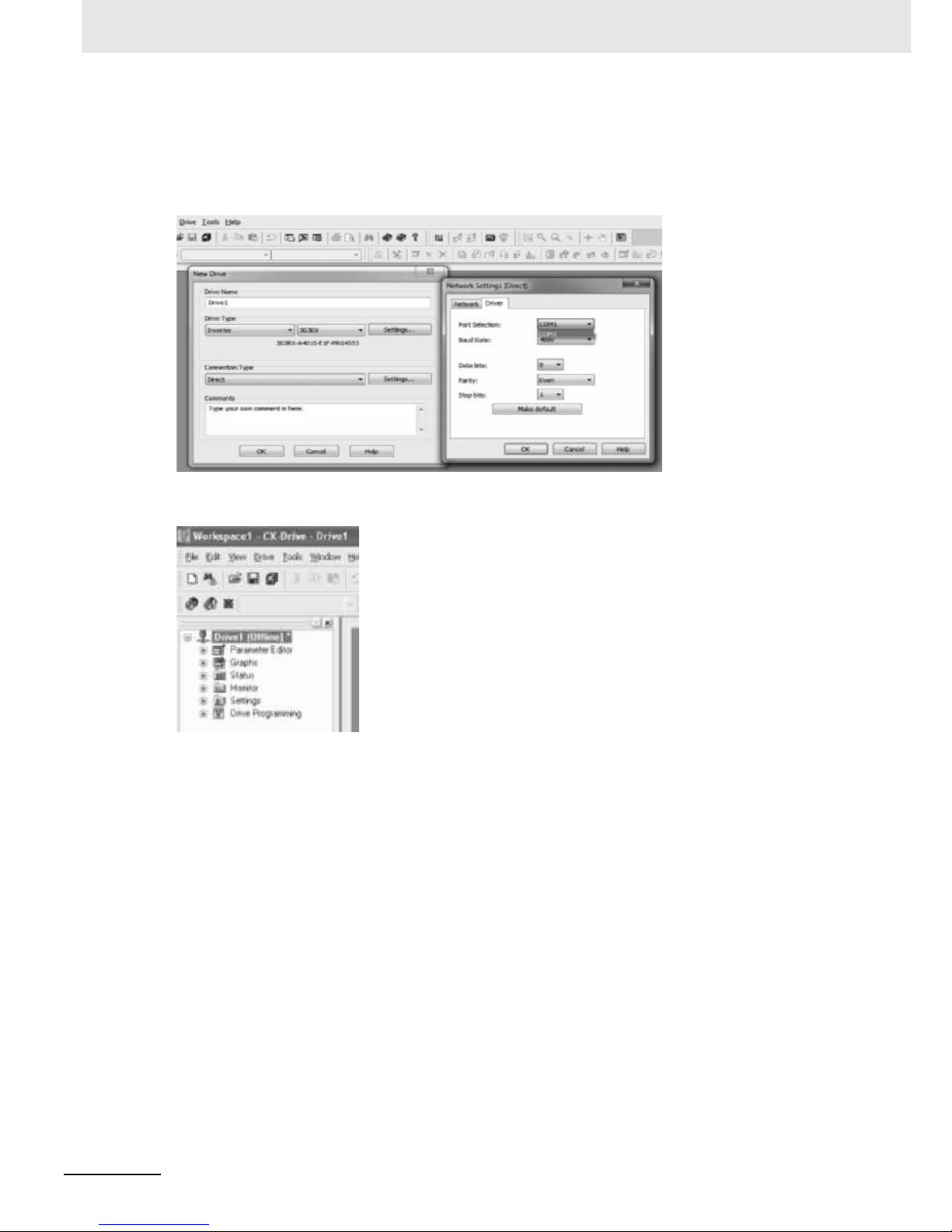
4 Drive Programming Editor
4 - 4
Drive Programming User’s Manual (I580-E2)
In the [New Drive] dialog box, you set the connection type for the CX-Drive and the inverter.
Under the [Connection Type], select [Direct] and click the [Settings] button to the right.
On the [Driver] tab page, set the [Port Selection] to the port name of the computer on which the
CX-Drive is installed.
After setting these items, click the [OK] button and close all dialog boxes. The new project is registered
in the workspace.
Page 52
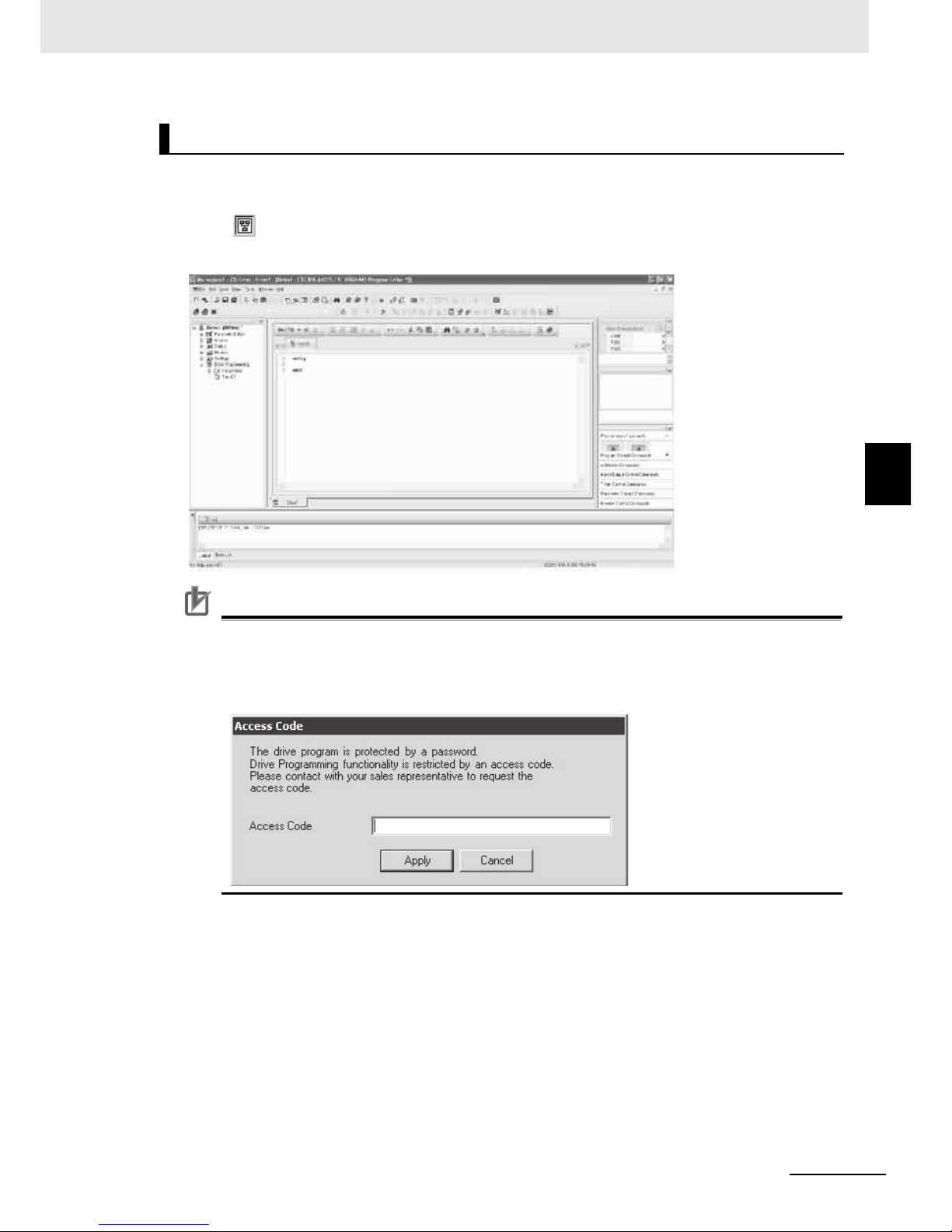
4 - 5
4 Drive Programming Editor
Drive Programming User’s Manual (I580-E2)
4-1 Starting Drive Programming Editor
4
There are three ways to display the Drive Programming Editor:
• Double click the [Drive Programming] in the workspace.
• Click button on the CX-Drive toolbar.
• From the [Drive] Menu, select [Program] - [Program Editor].
Precautions for Correct Use
To start the Drive Programming Editor for the first time after you started the CX-Drive, a password is required.
Please contact with your sales representative to request the access code, and enter it in the following dialog box.
Starting Drive Programming Editor
Page 53
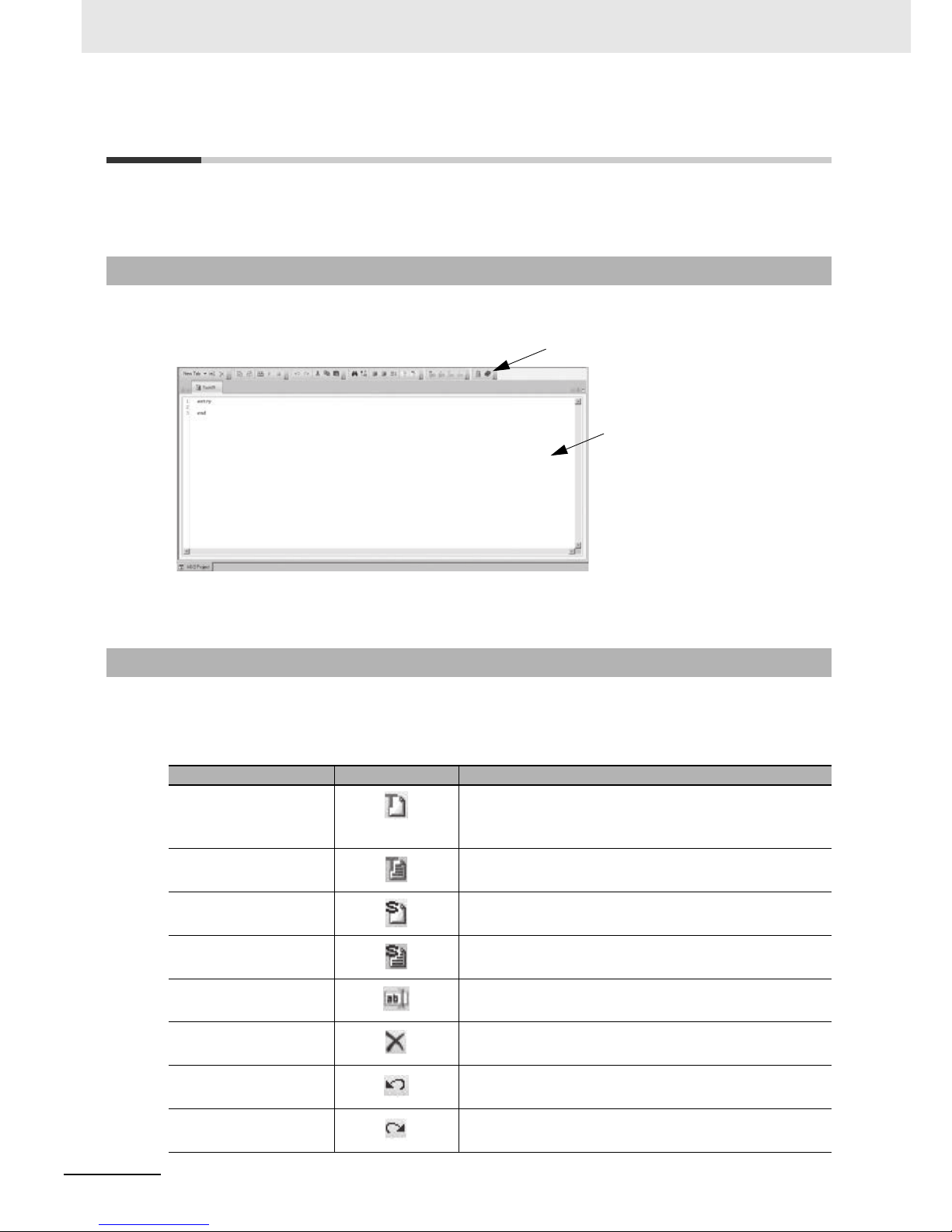
4 Drive Programming Editor
4 - 6
Drive Programming User’s Manual (I580-E2)
4-2 Parts of Drive Programming Editor
This section provides the detailed information on each function of the Editor and windows related to the
Drive Programming in the CX-Drive.
The Drive Programming Editor is the main widow for the Drive Programming function.
This window consists of the toolbar in which common commands are included and the Drive Programming area in which the program is displayed as text or flowchart.
The Drive Programming Editor provides the following commands:
Common commands
4-2-1 Drive Programming Editor
4-2-2 Toolbar
Command Icon Description
New Task (flowchart) Creates a new flowchart task for the program. Task is a unit of
program executed in the Drive Programming.
New Task (text) Creates a new text task for the program. Task is a unit of pro-
gram executed in the Drive Programming.
New Subroutine (flowchart)
Creates a new flowchart subroutine. A subroutine is a part of
the program which is executed only when it is called.
New Subroutine (text) Creates a new text subroutine. A subroutine is a part of the
program which is executed only when it is called.
Rename Current Task Renames the current task or subroutine.
Delete Current Task Deletes the current task or subroutine.
Undo Undoes the latest change.
Redo Redoes the undone operation.
Toolbar
Drive Programming area
Page 54
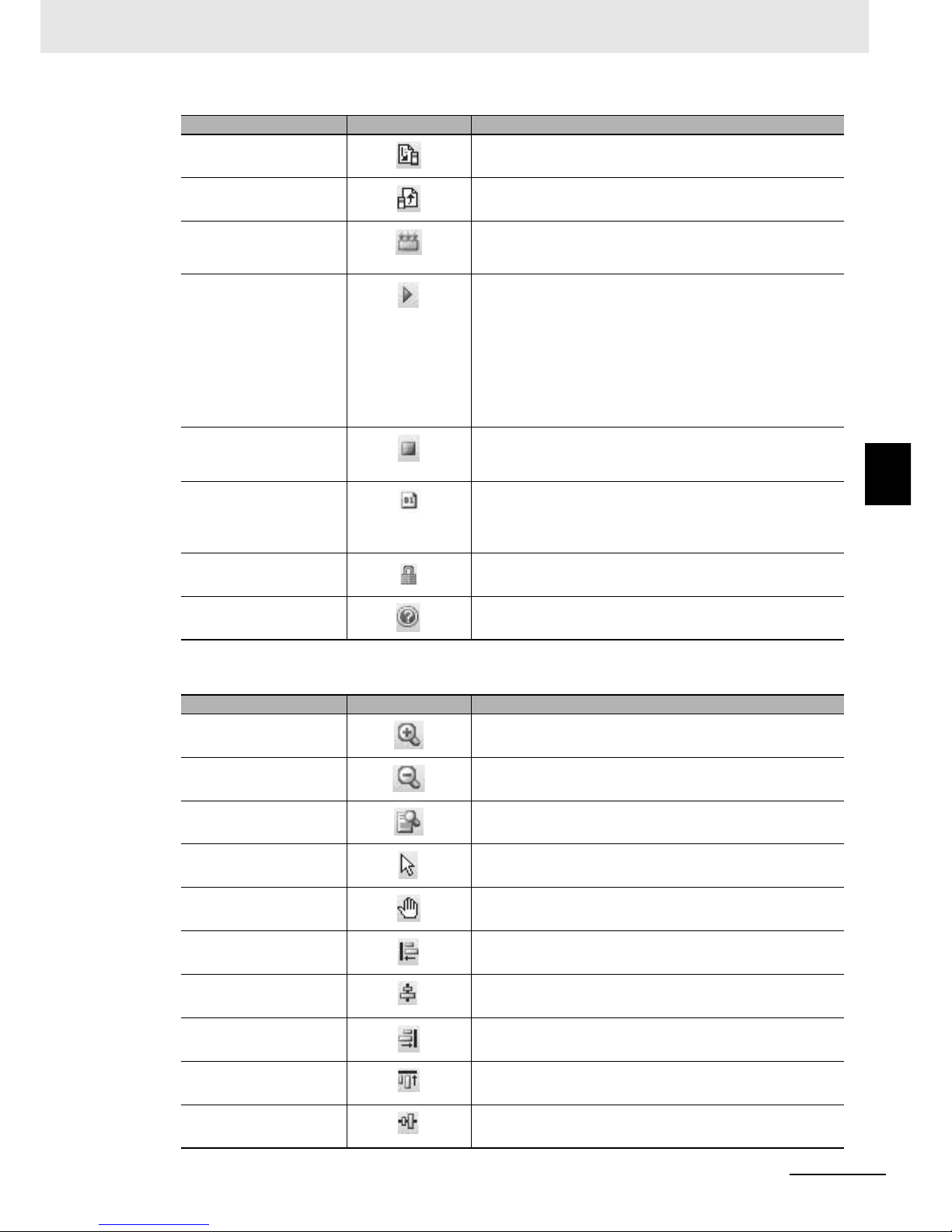
4 - 7
4 Drive Programming Editor
Drive Programming User’s Manual (I580-E2)
4-2 Parts of Drive Programming Editor
4
4-2-2 Toolbar
Commands for the flowchart program
Transfer to Drive Compiles the program and, if there are no errors, transfers
(downloads) it to the drive (inverter).
Transfer from Drive Transfers (uploads) the program from the drive (inverter) to
the Drive Programming Editor.
Compile Compiles the program in the Drive Programming area.
Compile errors and warnings that occurred in the program will
be displayed on the Error List tab page in the Output window.
Start Starts the program in the inverter. The CX-Drive will first
compare the program in the inverter with the program in the
Drive Programming area. The program will be started only
when they are the same. If they differ, the program will not be
started.
This starting method for the program is enabled only when the
CX-Drive is connected.
To start the program with a stand-alone inverter, be sure to set
the Drive Programming Function Selection (A017).
Stop Stops the program in the inverter. This operation is performed
independently of the program on the Drive Programming area
in the CX-Drive.
Set Program Number Sets a program number from 0 to 9,999. After the program is
transferred (downloaded) to the drive (inverter), the program
number is updated and you can see that by the Program Number Monitor (Drive Programming) (d024).
Set Password Enables to set, change or delete the program password.
Help Displays the CX-Drive help.
Command Icon Description
Zoom in Increases the zoom level.
Zoom out Decreases the zoom level.
Zoom Reset Restores the zoom to its initial value.
Select Mode
Selects one or more blocks
*1
of the program by dragging with
the mouse cursor.
Pan Mode By dragging, moves the field of the view in any direction while
keeping the same scale.
Horizontal Align Left Aligns horizontally the left sides of the currently selected
blocks
*1
.
Horizontal Align Middle Aligns horizontally the middles of the currently selected
blocks*1.
Horizontal Align Right Aligns horizontally the right sides of the currently selected
blocks
*1
.
Vertical Align Top Aligns vertically the top sides of the currently selected
blocks*1.
Vertical Align Middle
Aligns vertically the middles of the currently selected blocks
*1
.
Command Icon Description
Page 55

4 Drive Programming Editor
4 - 8
Drive Programming User’s Manual (I580-E2)
*1. A unit of display on the flowchart is called "Block". A block consists of a command, or a command and a label
attached to the command.
Commands for the text program
Program conversion
You can convert a flowchart program to a text program, and vice versa.
When a conversion is performed, the program is once compiled. Note that if a compilation error
occurs, the conversion will not be completed.
Also, comments, alias definition, region definition, etc. are deleted when a compilation is performed
for conversion. The operation does not change, however, the forms and contents of the program are
partially changed.
Vertical Align Bottom
Aligns vertically the bottoms of the currently selected blocks
*1
.
Orientation
Selects an orientation for connecting the blocks
*1
.
Auto-arrange
Arranges the blocks*1 of the flowchart automatically in the currently selected orientation.
Show Contacts
Switches display/hide of the contacts of the blocks
*1
.
Show Enables to select a display style of the program from options
below.
•Text only
• Icon only
• Icon and text
• Name, icon and arguments
Command Icon Description
Find Looks for a text in the Drive Programming Editor.
Replace Replaces a text in the Drive Programming Editor.
Increment Indentation Increases the indentation of the selected text.
Decrement Indentation Decreases the indentation of the selected text.
Format selected text Formats automatically the selected text.
Comment selected text Transforms the selected lines of text to comments.
Uncomment selected text Uncomments the selected lines of text.
Command Icon Description
Convert Text to Flowchart Converts current text task/subroutine to flowchart.
Convert whole program to
Flowchart
Converts whole program to flowchart.
Command Icon Description
Page 56
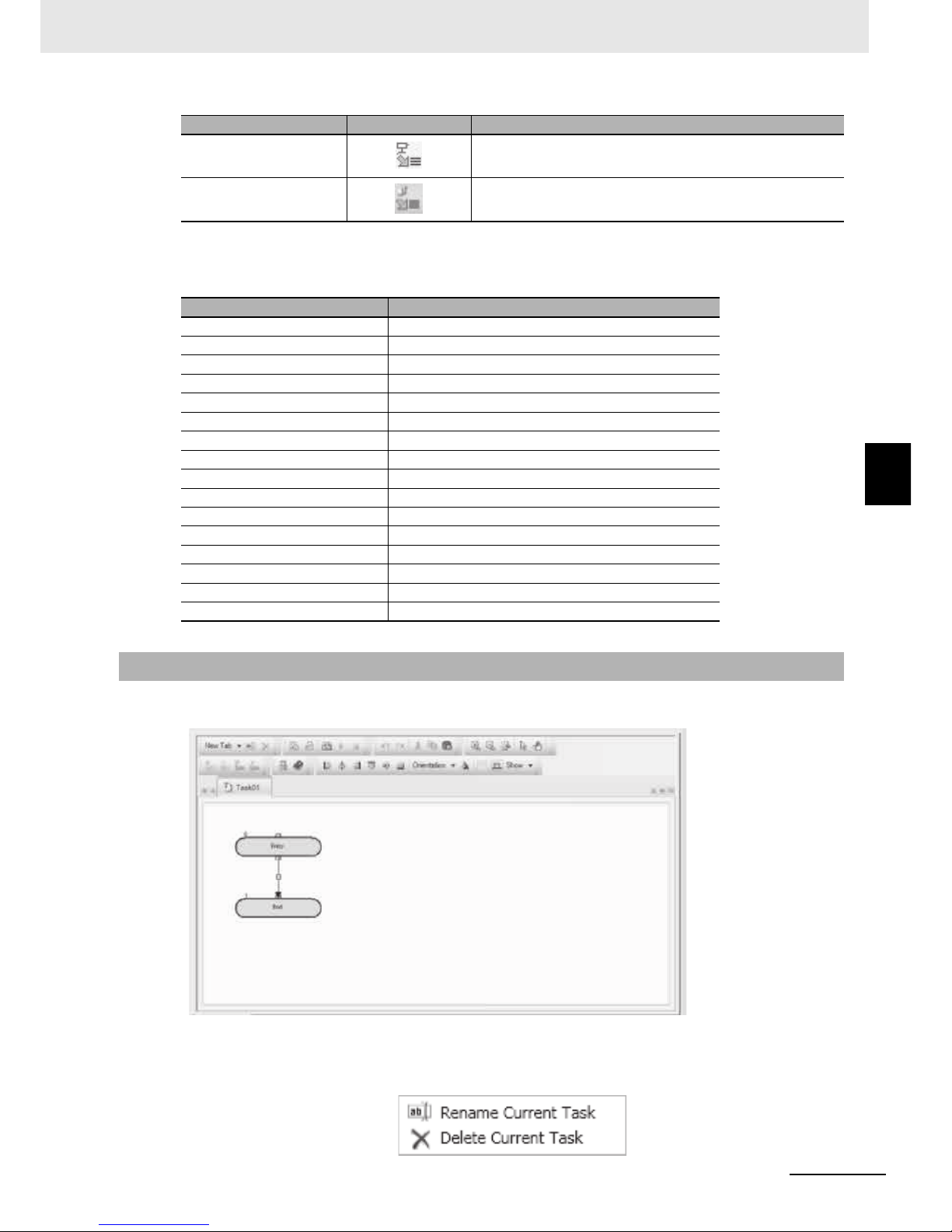
4 - 9
4 Drive Programming Editor
Drive Programming User’s Manual (I580-E2)
4-2 Parts of Drive Programming Editor
4
4-2-3 Drive Programming Area
Shortcut keys
You can use the following keyboard shortcuts in the Drive Programming area.
The Drive Programming area displays the current design of the program.
This area may have different pages, organized in tabs. Each tab is either a task or a subroutine in flowchart or text.
By right-clicking the tab title, you can delete or rename a task or a subroutine.
Convert Flowchart to Text Converts current flowchart task/subroutine to text.
Convert whole program to
Te xt
Converts whole program to text.
Shortcut Description
Ctrl XCut
Ctrl CCopy
Ctrl VPaste
Ctrl ZUndo
Ctrl YRedo
Ctrl A Select all
Ctrl F Find and replace
Ctrl space Command list
Tab Select next (flowchart only)
Arrow Keys Move selected block
Home Scroll to top (flowchart only)
End Scroll to bottom (flowchart only)
Page Up Move the cursor to line head
Page Down Move the cursor to end of the line
Zoom in
Zoom out
4-2-3 Drive Programming Area
Command Icon Description
Page 57
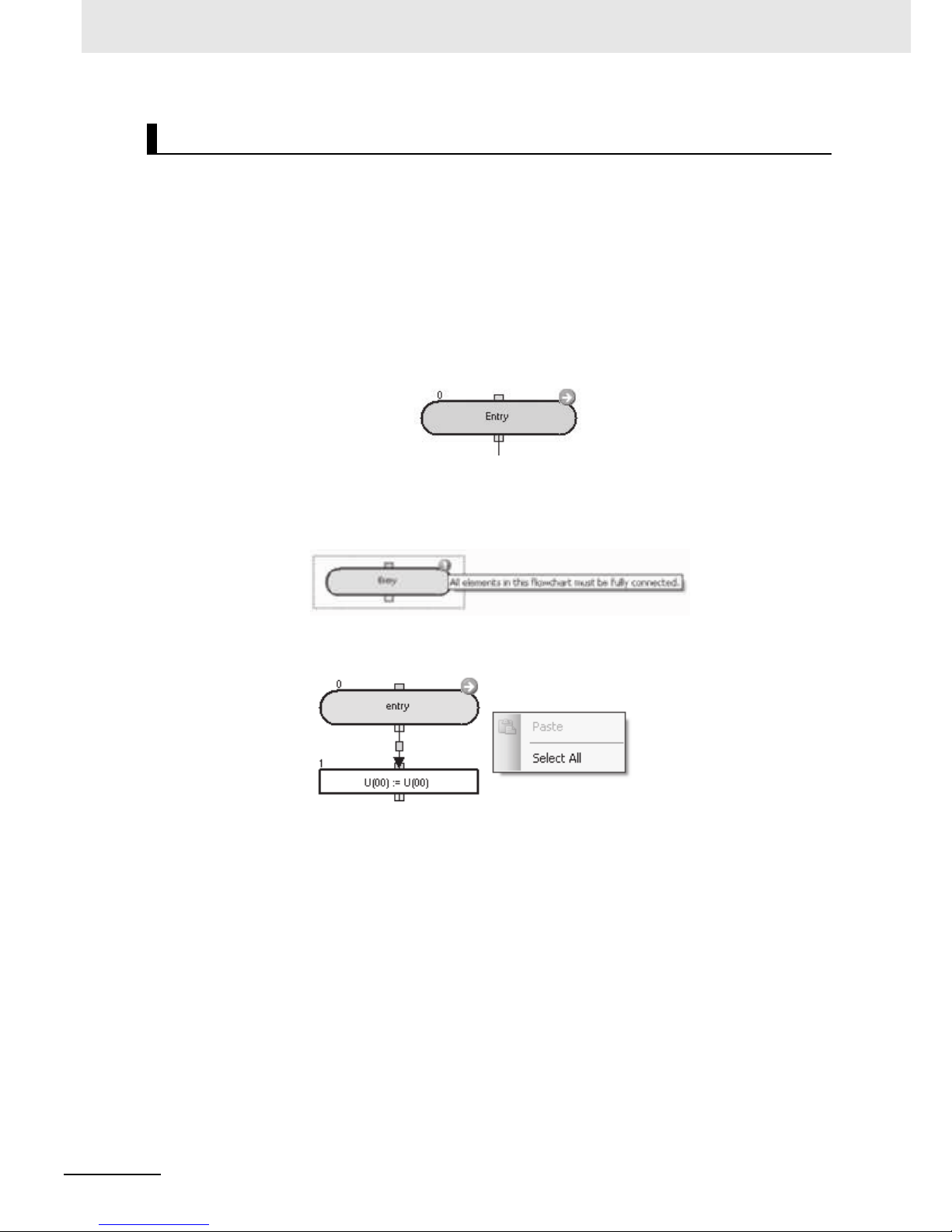
4 Drive Programming Editor
4 - 10
Drive Programming User’s Manual (I580-E2)
In the flowchart program method, a unit of display is called "Block".
You create a program by placing more than one block in the area and setting interaction between them.
In a flowchart program, when a program is compiled successfully, an icon with a white arrow in a green
circle highlights the starting point of each flowchart task.
Also, after the program is compiled successfully, the block number will appear on the upper left of each
block.
Block numbers are the consecutive numbers starting with "0". A block number is given to each block of
the whole program.
The numbers do not match the line numbers of the program converted to text.
The Output window will indicate if the program is compiled successfully. For programs compiled with
errors, a red icon with an exclamation mark identifies the erroneous blocks in the flowchart program.
Placing the mouse on the error icon displays the compile error, which you can see in the Error List in
the Output window.
If you right-click on a blank area in the flowchart, a popup menu will be displayed. It allows you to paste
blocks that you copied last, or to select all the blocks.
Flowchart Program
Page 58

4 - 11
4 Drive Programming Editor
Drive Programming User’s Manual (I580-E2)
4-2 Parts of Drive Programming Editor
4
4-2-3 Drive Programming Area
If you right-click on a flowchart block, a popup menu with more options will appear.
The following table shows the menu commands available in the flowchart program.
Command Description
[Bring To Front] Places the selected block graphically in front of other blocks.
[Send To Back] Places the selected block graphically in back of other blocks.
[Pin] Fixes the selected block to its current position in the graph. It will not be moved in
drag operations.
[Lock] Acts like [Pin] and, besides, sets the properties of the block as read-only.
[Cut] Deletes the selected block and saves it in the clipboard, for further pasting.
[Copy] Saves the selected block in the clipboard, for further pasting.
[Paste] Puts the contents previously copied in the clipboard into the design area. Note that
you can also paste them as images in other applications.
[Set Label] Sets the label name for the selected block.
[Set Subroutine] Sets the subroutine name for the selected block. This menu command is available
only for blocks for which you can set subroutines.
Page 59

4 Drive Programming Editor
4 - 12
Drive Programming User’s Manual (I580-E2)
In the text program method, you create a program by using text language.
For text programs that were not compiled successfully, the program errors will be displayed in the Output window. The statement with errors will be highlighted with a red line.
Right-click the selected text to display a popup menu.
The following table shows the menu commands available in the text program.
Text Program
Command Description
[Find] Looks for the selected text on the program code.
[Replace] Replaces the selected text on the program code.
[Cut] Deletes the selected text and saves it in the clipboard, for further pasting.
[Copy] Saves the selected text in the clipboard, for further pasting.
[Paste] Puts the contents previously copied in the clipboard into the design area. Note that
you can also paste them as images in other applications.
[Go to Subroutine] Jumps to the selected text subroutine.
[Go to Label] Jumps to the selected text label.
[Undo] Undoes the latest change.
[Redo] Redoes the undone operation.
[Help] Displays the CX-Drive help.
Page 60

4 - 13
4 Drive Programming Editor
Drive Programming User’s Manual (I580-E2)
4-2 Parts of Drive Programming Editor
4
4-2-4 Toolbox Window
The Toolbox window allows you to add blocks to the Drive Programming area by drag and drop. It displays the blocks supported for a particular command, organized in categories.
The Toolbox is displayed when the Drive Programming Editor is started. You can also show or hide it by
clicking [Drive Programming] - [Toolbox] in the [View] Menu.
The Toolbox window is displayed by default at the right side of the CX-Drive.
You can separate the window by double-clicking the title bar (wide frame of the window).
You can also select its display style by right-clicking on it with the mouse. Three styles are available:
large icons, small icons, and list. In any style, a short help text will be shown when you place the mouse
cursor on a block.
Click on any category title to display the blocks which belong to that category.
4-2-4 Toolbox Window
Page 61

4 Drive Programming Editor
4 - 14
Drive Programming User’s Manual (I580-E2)
The Block Parameters window allows you to edit Drive Programming user parameters which act as
variables of the program. The displayed parameters are organized in categories.
The Block Parameters is displayed when the Drive Programming Editor is started. You can also show
or hide it by clicking [Drive Programming] - [Block Parameters] in the [View] Menu.
The Block Parameters window is displayed by default at the right side of the CX-Drive.
You can separate the window by double-clicking the title bar (wide frame of the window).
To change the value of a parameter, place the cursor at its row and click on the edition box to the right
of its number. Enter the new value. A warning will be displayed if the entered value exceeds the valid
range.
At the lower part of the window, a help text for the user parameters is displayed.
4-2-5 Block Parameters Window
Page 62

4 - 15
4 Drive Programming Editor
Drive Programming User’s Manual (I580-E2)
4-2 Parts of Drive Programming Editor
4
4-2-6 Properties Window
The Properties window allows you to edit the properties of the block which is currently selected in the
flowchart program.
The Properties is displayed when the Drive Programming Editor is started. You can also show or hide it
by clicking [Drive Programming] - [Properties] in the [View] Menu.
The Properties window is displayed by default at the right side of the CX-Drive.
You can separate the window by double-clicking the title bar (wide frame of the window).
To change one block command argument, select the block in the flowchart and place the cursor on the
section where you want to edit in the Properties window.
• If the block argument has options, click on the current value to display icon at the rightmost side.
Click or double-click the current value to unfold the available options in the pulldown menu.
• If the block argument does not have options, click its current value and enter the new one to change
the value. A warning will be displayed if the entered value exceeds the valid range.
• If the block argument can have both an option and a custom value, you can set a value directly by
clicking the current value. Also, double-clicking the current value will unfold the available options
in
the pulldown menu
.
4-2-6 Properties Window
Page 63

4 Drive Programming Editor
4 - 16
Drive Programming User’s Manual (I580-E2)
The list of errors related to the Drive Programming is displayed when you click the Error List tab in the
Output window.
The error list shows the compilation errors and warnings of the program currently created with the Drive
Programming Editor after it is compiled.
If any compilation errors is shown, the program is not correctly compiled.
In this case, transferring to the inverter or converting between flowchart and text is not performed.
Even in the case of successful compilation, warnings may be displayed to show points to correct in the
program.
The error list is updated automatically every time a compilation is completed, and fixed errors and warnings are cleared.
The Output window is displayed by default at the bottom of the CX-Drive.
You can separate the window by double-clicking the title bar (wide frame of the window).
[Errors] button switches the display of errors in the list.
[Warnings] button switches the display of warnings in the list.
[Messages] button switches the display of informative messages in the list.
The messages in the list contain the following information:
4-2-7 Error List Tab in Output Window
Information Description
Date Shows the date and time when the error occurred.
Component Identifies the block with an error.
Name Shows names or descriptions of the error or warning message.
Page 64

4 - 17
4 Drive Programming Editor
Drive Programming User’s Manual (I580-E2)
4-3 Adding, Deleting and Renaming Tasks
4
4-3
Adding, Deleting and Renaming Tasks
The Drive Programming Editor will display an empty task by default when it is started from the
CX-Drive.
To add a new task, select [New Tab] in the toolbar of the Drive Programming Editor,
and select [New Task (flowchart)] or [New Task (text)].
A new task appears on the Drive Programming Editor.
Among the displayed tasks, the task which is closer to the leftmost side takes higher priority in processing in a 2-ms period.
All tasks must begin with "entry" command, and finish with "end" command.
You can delete or rename the selected task by right-clicking on its tab in the Drive Programming Editor.
Flowchart Text
Page 65
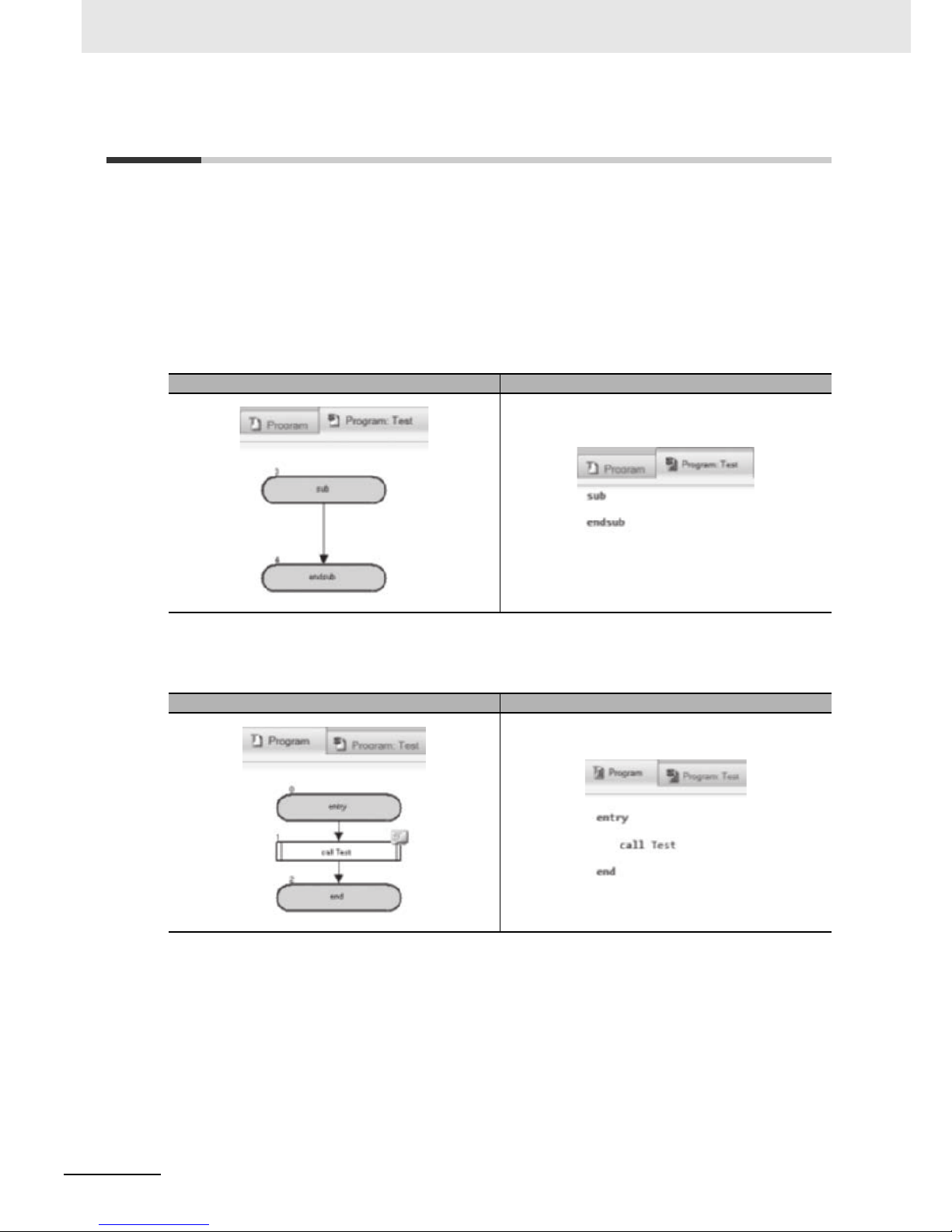
4 Drive Programming Editor
4 - 18
Drive Programming User’s Manual (I580-E2)
4-4
Inserting, Deleting and Calling Subroutines
To insert a subroutine, select the tab of the task in which you want to insert a subroutine, and select [New
Tab] - [New Subroutine (flowchart)] or [New Subroutine (text)] in the toolbar of the Drive Programming
Editor.
A new subroutine appears on the Drive Programming Editor.
Similar to tasks, you can delete or rename a subroutine by right-clicking on its tab.
The subroutine name is displayed as "Task name: Subroutine name", next to the task name to which
the subroutine belongs.
All subroutines must begin with "sub" command, and finish with "endsub" command.
To execute a subroutine, specify the subroutine name in the "call" command.
It is only possible to call a subroutine that belongs to the task. Tasks cannot share the same subroutine.
To use a subroutine with multiple tasks, insert the same subroutine in each task.
Flowchart Text
Flowchart Text
Page 66
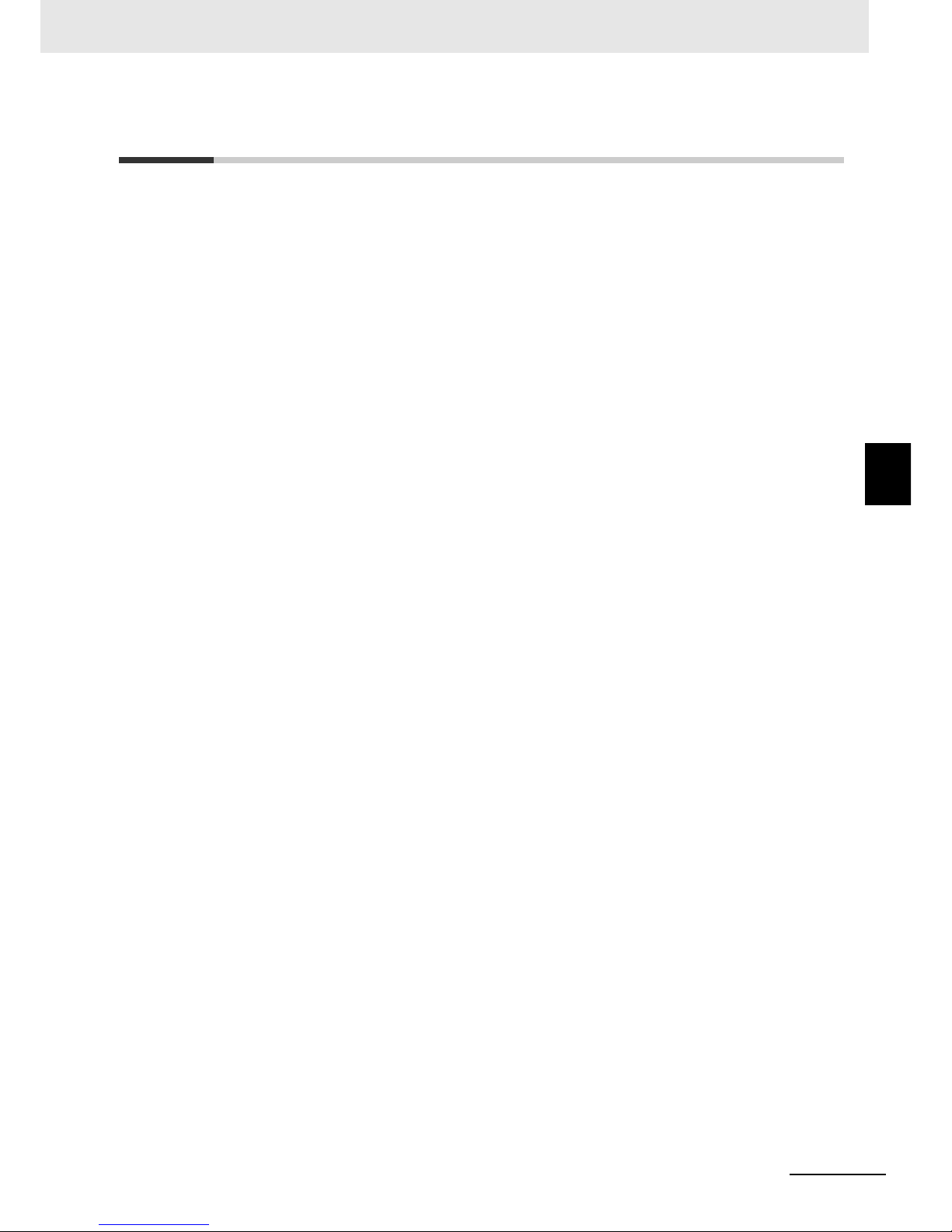
4 - 19
4 Drive Programming Editor
Drive Programming User’s Manual (I580-E2)
4-5 Creating Flowchart Programs
4
4-5 Creating Flowchart Programs
When you create a Drive Programming program, you can select flowchart or text for each task or subroutine.
Follow the steps described below to create a flowchart program.
1 Open the Drive Programming Editor.
The Drive Programming auxiliary windows (Toolbox, Block Parameters, Properties and Error
List tab) are displayed automatically.
2
From [New Tab] in the toolbar, select [New Task (flowchart)] or [New Subroutine (flowchart)].
3 Select commands from the Toolbox window and move them to the Drive Programming Editor by
drag-and-drop.
On the upper left of each block placed on the Editor, the block number will appear after the compilation is finished.
Block numbers are the consecutive numbers starting with "0". A block number is given to each
block of the whole program.
Block numbers do not match the line numbers of the program converted to text.
4 Click the block to edit its properties.
In the Properties window, edit arguments that are associated with the block.
5 Connect the blocks according to the program sequence.
You can connect a block with another by dragging from one's orange-colored contact to
another's green-colored contact.
6 Edit user parameters in the Block Parameters window.
7 Perform operations such as program compilation, transferring to the inverter, and data saving.
Execute compilation and check for any compilation errors in the program.
You can transfer the program to the inverter when the compilation is finished successfully.
To save the program, save the whole project. Or, you can save the program separately by using
the function that exports programs.
Page 67

4 Drive Programming Editor
4 - 20
Drive Programming User’s Manual (I580-E2)
4-6 Creating Text Programs
When you create a Drive Programming program, you can select flowchart or text for each task or subroutine.
Follow the steps described below to create a text program.
1 Open the Drive Programming Editor.
The Drive Programming auxiliary windows (Toolbox, Block Parameters, Properties and Error
List tab) are displayed automatically.
2 From [New Tab] in the toolbar, select [New Task (text)] or [New Subroutine (text)].
3 There are three ways to edit text program codes:
• Manual typing
• Calling the text command list (Ctrl space)
• Dragging and dropping commands from Toolbox window
4 Set arguments of each command.
The required arguments are displayed with a green background for the commands that are
dragged and dropped from the Toolbox window and the commands selected from the text command list (Ctrl space).
Set each argument to complete the command.
Each time you edit a command by manual typing, the popup support will appear to help you
complete the command. For details on each command, refer to Section 6 Drive Programming
Commands.
You need not care about unnecessary lines and spaces when creating a program because they
will be deleted by program compilation.
5 Perform operations such as program compilation, transferring to the inverter, and data saving.
Execute compilation and check for any compilation errors in the program.
You can transfer the program to the inverter when the compilation is finished successfully.
To save the program, save the whole project. Or, you can save the program separately by using
the function that exports programs.
Page 68
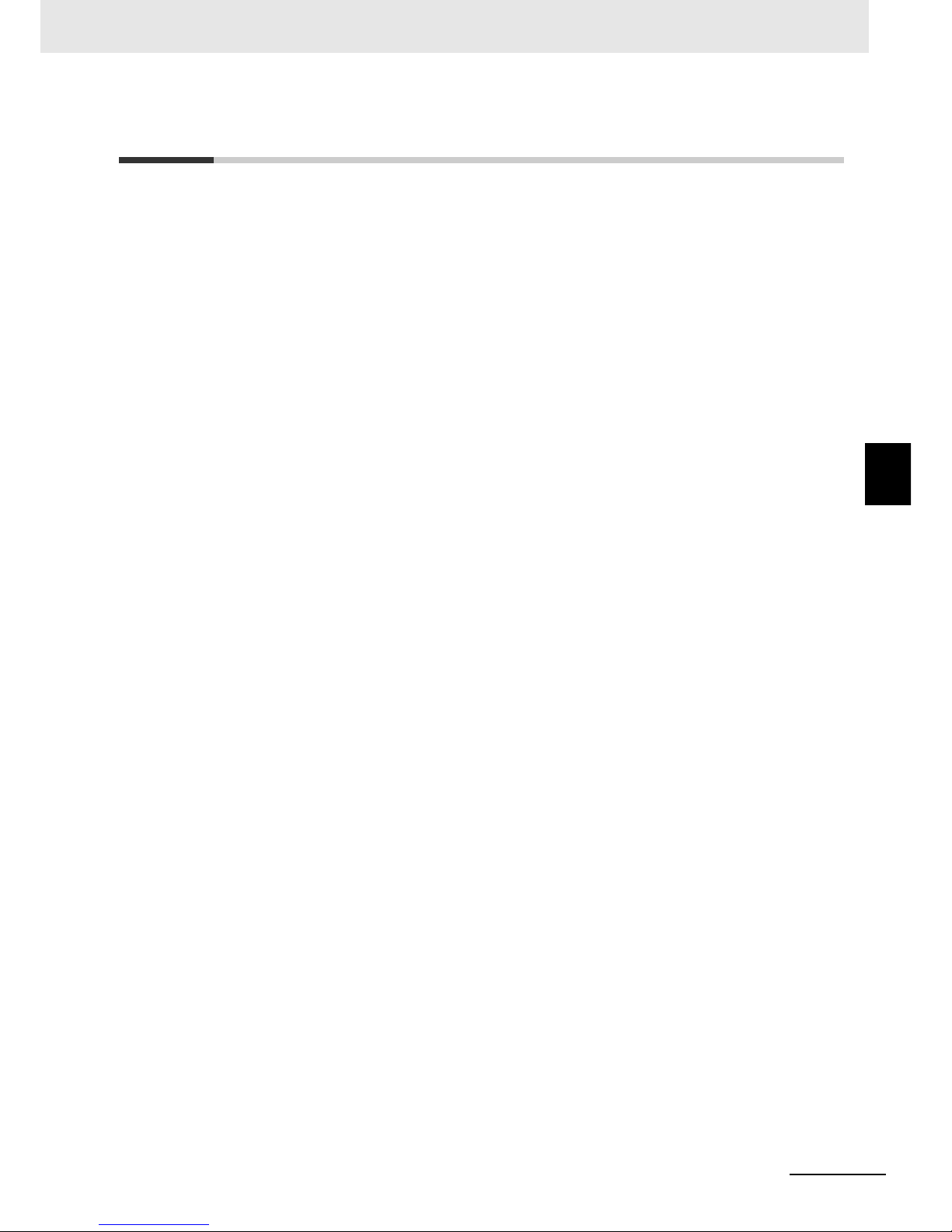
4 - 21
4 Drive Programming Editor
Drive Programming User’s Manual (I580-E2)
4-7 Editing Transferred (Uploaded) Programs
4
4-7
Editing Transferred (Uploaded) Programs
You can edit the program which is transferred (uploaded) from the inverter.
Follow the steps described below to edit the program.
1 Open the Drive Programming Editor.
The Drive Programming auxiliary windows (Toolbox, Block Parameters and Properties) are displayed automatically.
2 Go online with the CX-Drive. From the Menu, select [Drive] - [Work Online]. Or, click the [Work
Online] icon in the CX-Drive toolbar.
3 Click the [Transfer from Drive] icon in the toolbar of the Drive Programming Editor.
A program is transferred from the drive (inverter) and automatically displayed in the Drive
Programming area of the Drive Programming Editor.
4 Edit the transferred (uploaded) program.
"Programs after compilation" are downloaded to the inverter.
Therefore, the transferred (uploaded) program will be displayed as a text program.
To display it as a flowchart program, click [Convert whole program to Flowchart] in the toolbar of
the Drive Programming Editor and convert the program to flowchart.
5 Perform operations such as program compilation, transferring to the inverter, and data saving.
Execute compilation and check for any compilation errors in the program.
You can transfer the program to the inverter when the compilation is finished successfully.
To save the program, save the whole project. Or, you can save the program separately by using
the function that exports programs.
When the Drive Programming programs exist, you can transfer them to/from the inverter by using
[Transfer to Drive] or [Transfer from Drive] icon in the CX-Drive toolbar. In this case, you need to select
"programs" when a message dialog appears and asks you whether to transfer the parameters, programs, or both.
Page 69
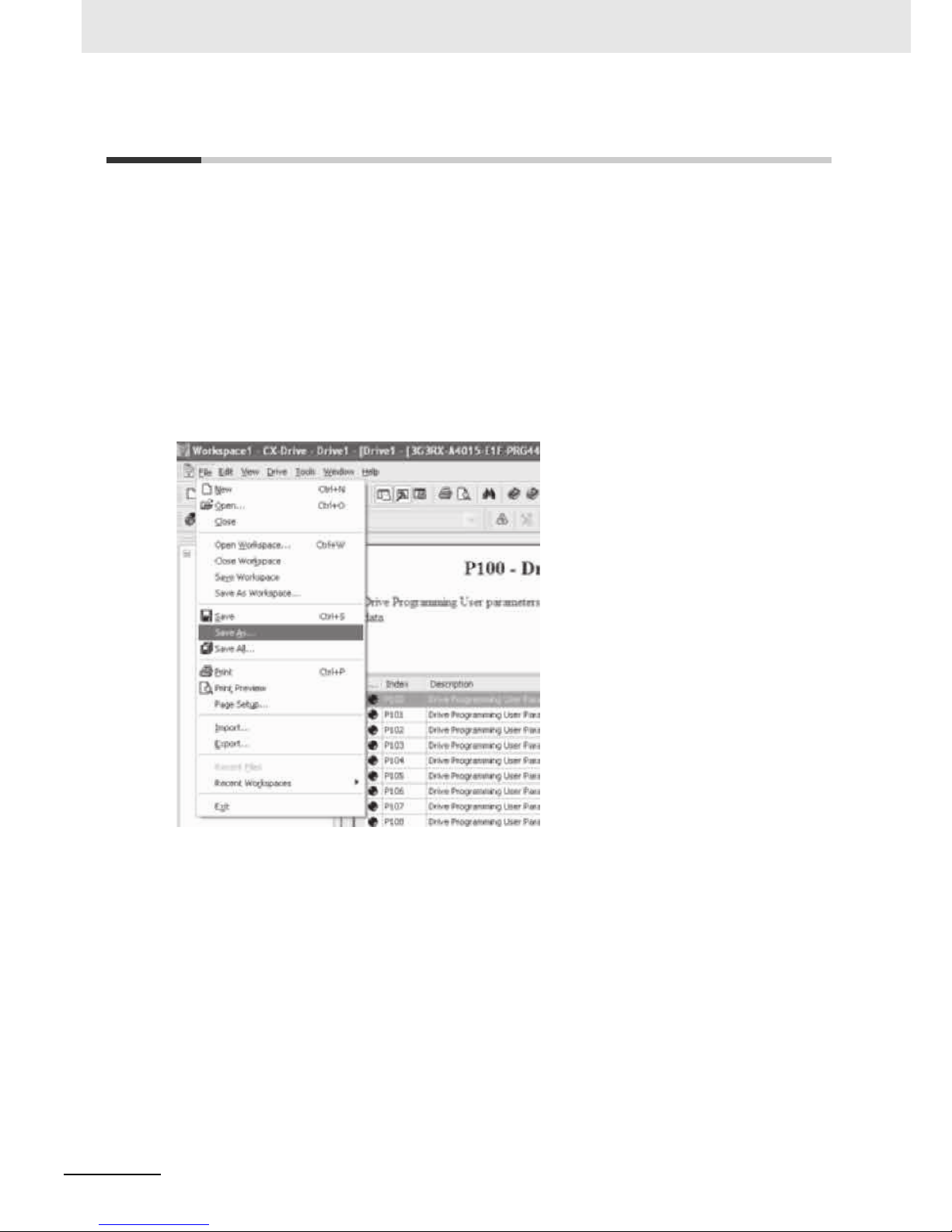
4 Drive Programming Editor
4 - 22
Drive Programming User’s Manual (I580-E2)
4-8 Saving Programs
There are two ways to save programs created with the Drive Programming function as described below.
Select a way suitable for your purpose.
Saving whole CX-Drive project
By saving the whole project created with the CX-Drive, you can save all drive data including the Drive
Programming program.
Click [File] in the Menu bar, select [Save As] and enter the file name.
When a saved project is opened, the Drive Programming program included in the project is automatically loaded.
You can display the program by double-clicking the Drive Programming in the Workspace and start the
Drive Programming Editor.
Page 70

4 - 23
4 Drive Programming Editor
Drive Programming User’s Manual (I580-E2)
4-8 Saving Programs
4
Saving Dive Programming program by export
You can save a Drive Programming program separately.
Click [Drive] in the Menu bar, select [Program] - [Export Program] and enter the file name. CX-Drive
separates the program from other drive information and saves the program only.
To import the exported program files into the CX-Drive, click [Drive] in the Menu bar, select [Program] [Import Program] and select the file name.
Page 71
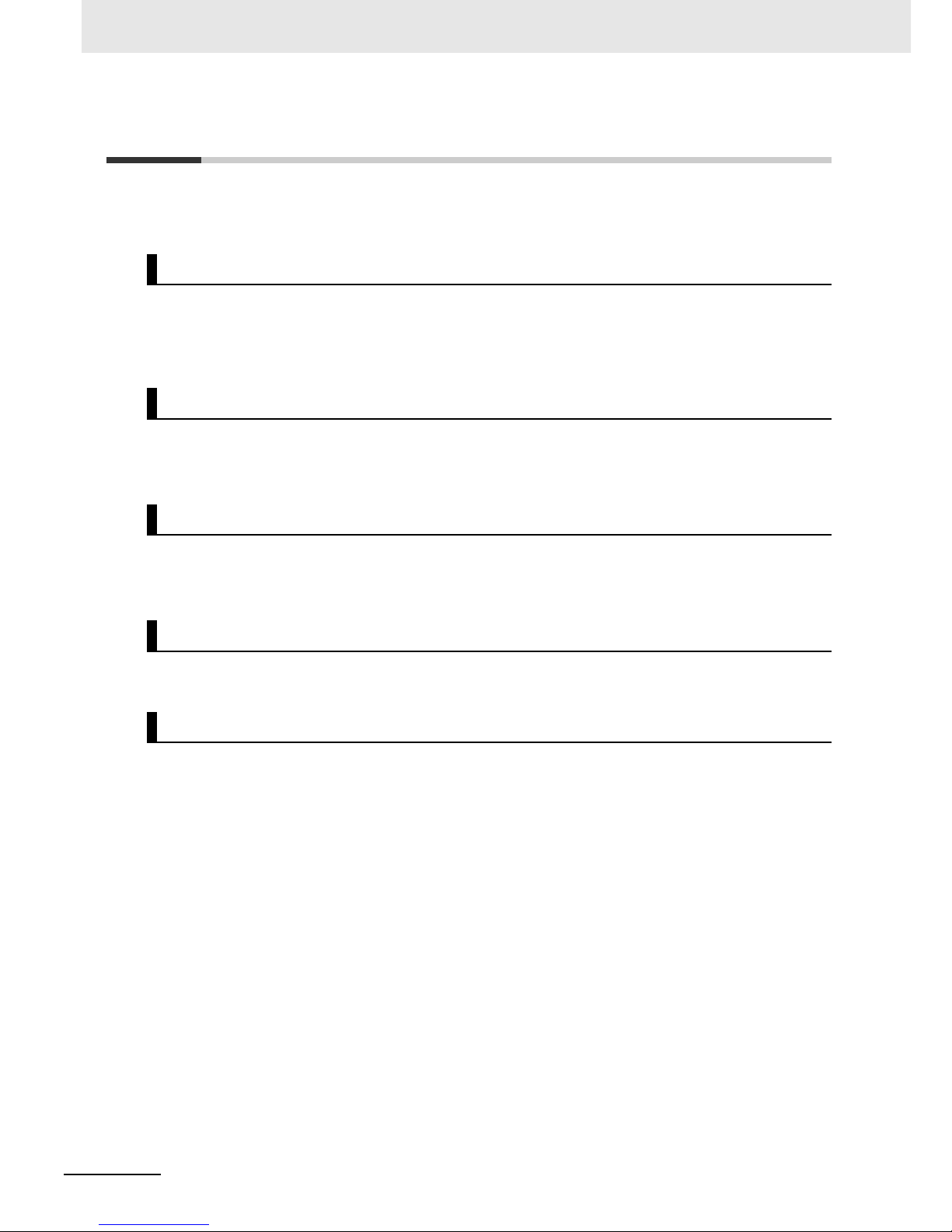
4 Drive Programming Editor
4 - 24
Drive Programming User’s Manual (I580-E2)
4-9 Transferring and Verifying Programs
Program transfer and verification are possible between the inverter and the Drive Programming function of the CX-Drive. At the same time, you can also execute parameter transfer and verification.
The created programs are compiled (program-checked) and transferred (downloaded) to the inverter if
there is no error.
From the [Drive] Menu, select [Transfer]- [To Drive] to transfer (download) data.
The programs and parameters in the inverter are transferred (uploaded) to the Drive Programming.
From the [Drive] Menu, select [Transfer]- [From Drive] to transfer (upload) data.
The Drive Programming programs and parameters are compared with the data in the inverter.
From the [Drive] Menu, select [Transfer] - [Compare with Drive] to execute verification.
From the [Drive] Menu, select [Transfer] - [Selection To Drive] to transfer (download) the selected data.
From the [Drive] Menu, select [Transfer] - [Selection From Drive] to transfer (upload) the selected data.
Transfer (from PC to Inverter)
Transfer (from Inverter to PC)
Verification (between PC and Inverter)
Partial Transfer (from PC to Inverter)
Partial Transfer (from Inverter to PC)
Page 72
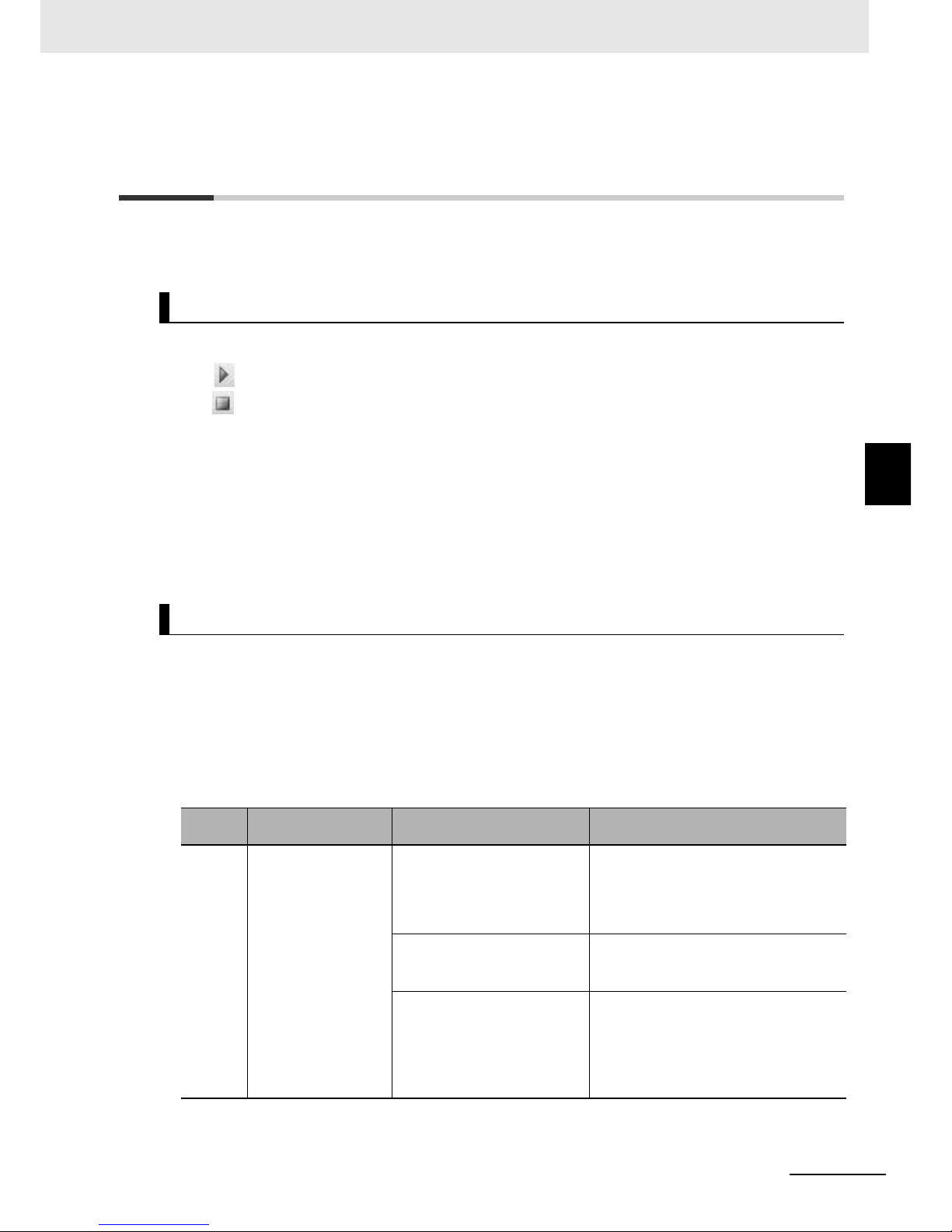
4 - 25
4 Drive Programming Editor
Drive Programming User’s Manual (I580-E2)
4-10 Executing Programs (Drive Programming Function Selection)
4
4-10
Executing Programs (Drive Programming Function Selection)
There are two ways to execute programs after you transferred (downloaded) them to the inverter as
described below.
Executing via CX-Drive is a convenient way to debug the created program.
Use icon in the toolbar of the Drive Programming Editor to start the program. To stop the program,
use icon. Note that executing program via the CX-Drive is enabled only when the following conditions are met.
• When the CX-Drive is connected to the inverter.
Once the program is started, it does not stop even if the CX-Drive is disconnected. Therefore, when
executing the program, make sure that you can stop the inverter immediately by turning off the power
supply, etc.
• When the program in the CX-Drive matches the program in the inverter through verification after
compilation.
• The program stop is executed regardless of the program in the CX-Drive.
You execute the program by setting the inverter parameter, the Drive Programming Function Selection
(A017).
Once the program reaches "end" command after a series of processes was completed, the program is
not executed unless it is restarted.
To repeat the program, create a loop program so that the program does not reach “end” command.
If the Drive Programming function is stopped while the Motor is running, the Motor will be stopped
according to the setting for the Stop Selection (b091) (deceleration stop or free-run stop).
Executing Program via CX-Drive
Executing Program in Applications
Parameter
No.
Function name Data Description
A017 Drive Programming
Function Selection
00: Disabled (default setting) Disables the Drive Programming function.
Programs are not executed.
If you change the setting to 00 (Disabled)
during program execution, the program
will be stopped.
01: Enabled (Start/stop via
multi-function input PRG
terminal)
The Drive Programming program is
started when the multi-function input ter-
minal
*1
set to 82 (PRG) is turned ON.
02: Enabled
(Start/stop at power on/off)
Starts the Drive Programming program
automatically after the inverter power supply is turned on.
If you change the setting to 02 (Enabled)
while the program is stopped, the program
will be started.
Page 73
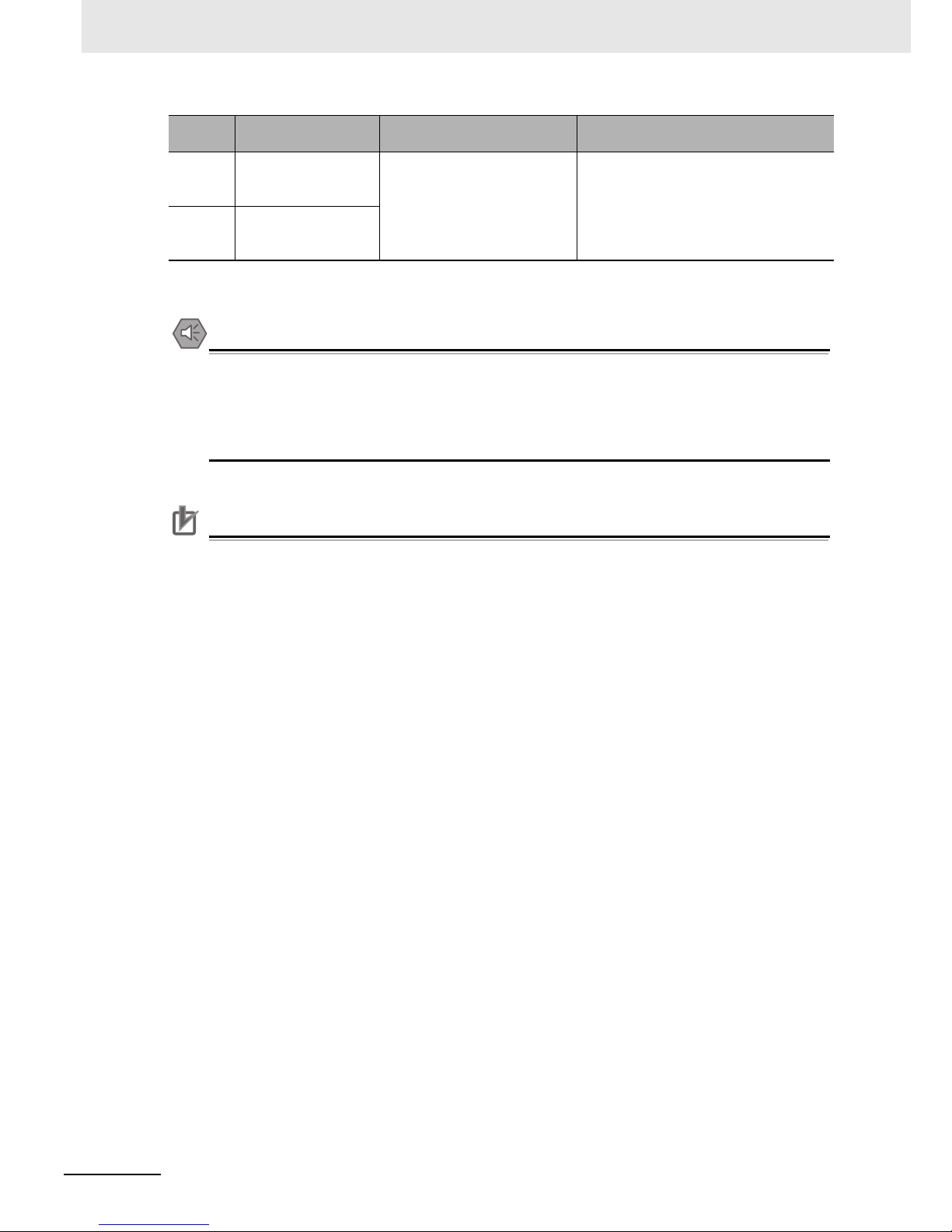
4 Drive Programming Editor
4 - 26
Drive Programming User’s Manual (I580-E2)
*1. Multi-function input terminals for MX2 are S1 to S7, and for RX are S1 to S8.
Precautions for Safe Use
When execution of the Drive Programming program is stopped, the status before the program
stop is retained for multi-function outputs controlled by the Drive Programming.
For this reason, configure the system so that the stop of the Drive Programming program in the
inverter can be detected by the Drive Programming start signal and the alarm (trip) signal, and
the inverter's peripheral devices can be stopped safely.
Precautions for Correct Use
The following are the status of function variables when the Drive Programming program is
stopped. Take necessary measures in consideration of each status.
• For the multi-function outputs (the inverter's actual output terminals), the status before the
program stop is retained.
However, the output terminals that are not set to MO1 to MO6 (general-purpose outputs of
the Drive Programming) operate as the inverter's normal multi-function outputs.
• When the Drive Programming function is selected for the frequency reference, acceleration/deceleration time or analog outputs, the set values for these functions before the program stop are retained.
• The data of the user parameter variables, internal user variables and internal user contacts
before the program stop is retained.
• The status of the inverter's actual input terminals such as the multi-function and analog input
terminals is not retained but always updated.
• The data of the multi-function output variables (function bits such as RUN, FA1 and AL) and
inverter monitor variables is not retained but always updated according to the status of the
inverter.
• Only the Drive Programming's multi-function input variables (function bits such as FW, RV
and CF1) and timer variables are cleared at the same time as the program stop, and all data
are changed to zero.
When the Drive Programming function is started/stopped through the CX-Drive, the value of the
inverter parameter, Drive Programming Function Selection (A017) is temporarily changed to 02
(start) or 00 (stop) only in the RAM data.
Take the following measures after you started/stopped the Drive Programming function through
the CX-Drive.
• Turn ON the power supply for the inverter again and return the value of A017 to that saved in
the EEPROM.
• Do not perform the following EEPROM saving operations before you turn ON the power supply for the inverter.
• Transferring (downloading) a part of parameters from the CX-Drive.
• Issuing the "enter" command via the Modbus communication or a communication option.
C001 to
C007
MX2 and RX:
Multi-function Input S1
to S7 Selection
82: PRG
(Drive Programming start)
When the Drive Programming Function
Selection (A017) is set to 01 (Enabled:
Start/stop via multi-function input PRG terminal), the program is started via the
multi-function input terminal with this setting.
C008 RX only:
Multi-function Input S8
Selection
Parameter
No.
Function name Data Description
Page 74

4 - 27
4 Drive Programming Editor
Drive Programming User’s Manual (I580-E2)
4-10 Executing Programs (Drive Programming Function Selection)
4
When A017 is set to 02, stop the running program that was started at power ON before you
restart the program via the CX-Drive.
If any program that was started at power ON is running, the CX-Drive cannot restart the program.
In the CX-Drive, if you click the button to start the program when inverter is already in operation, the following message will be displayed in the final step.
"The program is running, so it cannot be transferred to the drive."
If you click [OK] here, the program is started forcibly regardless of the operation status of the
inverter.
Before you start the program, check the status of the equipment and ensure safety.
Page 75

4 Drive Programming Editor
4 - 28
Drive Programming User’s Manual (I580-E2)
4-11 Other Useful Functions
There are two ways to convert flowchart programs to text programs.
Precautions for Correct Use
• When a flowchart program is converted to a text program, the program is once compiled. If a
compilation error occurs, the conversion fails.
• On the upper left of each block in the flowchart program, the block number will appear after
the compilation is finished.
Block numbers are the consecutive numbers starting with "0". A block number is given to
each block of the whole program.
Block numbers do not match the line numbers of the program converted to text.
There are two ways to convert text programs to flowchart programs.
Precautions for Correct Use
• When a text program is converted to a flowchart program, the program is once compiled. If a
compilation error occurs, the conversion fails.
• On the upper left of each block in the flowchart program, the block number will appear after
the compilation is finished.
Block numbers are the consecutive numbers starting with "0". A block number is given to
each block of the whole program.
Block numbers do not match the line numbers of the program converted to text.
• Comments, alias definition, region definition, etc. created in the text program are deleted
when a compilation is performed for conversion. The operation does not change, however,
the forms and contents of the program are partially changed.
Converting Flowchart to Text
Command Icon Description
Convert Flowchart to Text Converts current flowchart task or subroutine to text.
Convert Whole Program
to Text
Converts whole program to text.
Converting Text to Flowchart
Command Icon Description
Convert Text to Flowchart Converts current text task or subroutine to flowchart.
Convert Whole Program
to Flowchart
Converts whole program to flowchart.
Page 76

4 - 29
4 Drive Programming Editor
Drive Programming User’s Manual (I580-E2)
4-11 Other Useful Functions
4
Find and replace functions are only available in text programs. You can look for or replace any character strings inside the text program by using the find and replace functions.
To use the Find function, click icon or press the shortcut keys Ctrl F and select [Find] tab.
To use the Replace function, click icon or press the shortcut keys Ctrl F and select [Replace] tab.
You can add comments to text tasks or subroutines. You cannot add comments to flowchart programs.
To add a comment in a text line, type the comment after putting a ' (single quote) mark. Comments are
displayed in green.
Example
Precautions for Correct Use
• The comments created in a text program are deleted when the program is transferred (downloaded) to the inverter or compiled for program conversion. To save the created comments,
save the program before you execute program compilation. You can save the program by
saving the whole project in the CX-Drive or export file of the program.
• In the verification process, the "program after compilation" is compared with the program
inside the inverter. Therefore, the comments, alias definitions, region definitions, etc. are not
verified.
Find and Replace Functions
Adding Comments (Text Program)
Find Replace
Page 77

4 Drive Programming Editor
4 - 30
Drive Programming User’s Manual (I580-E2)
You can define aliases before the "entry" command in a task of the text program. You cannot define
aliases in a subroutine or flowchart program.
Alias definition refers to specifying names for parameters, variables, commands and numeric constants.
By using the alias definition, you can handle these names specified in the program in the same way as
parameters, variables, commands and numeric values. This is useful for enhancing program readability.
• Local alias: you can use this definition with currently selected task or subroutine. You cannot use it
with other tasks or subroutines in the program. The format of the local alias definition in a task is
shown below.
Example
• Global alias: you can use this definition with all tasks and subroutines in the program. You can set
alias definitions in any of up to five tasks. The format of the global alias definition is shown below.
Example
Precautions for Correct Use
• The alias definition created in the text program is deleted when the program is compiled for
transferring (downloading) to the inverter or for program conversion. The specified names
are converted to the normal names and numeric values. To save the created alias definition,
save the program before you execute program compilation. You can save the program by
saving the whole project in the CX-Drive or export file of the program.
• In the verification process, the "program after compilation" is compared with the program
inside the inverter. Therefore, the comments, alias definitions, region definitions, etc. are not
verified.
• For alias definitions, you cannot use the variables or commands that are already used. If you
do this, a compile error will be displayed.
Alias Definition (Text Program)
Page 78

4 - 31
4 Drive Programming Editor
Drive Programming User’s Manual (I580-E2)
4-11 Other Useful Functions
4
You can define regions in tasks or subroutines of the text program. You cannot define regions in flowchart programs.
Region definition refers to dividing a program into groups of lines by specifying their areas.
By using the region definition, you can divide a program into parts and fold each of them in the display.
This helps the program look easy to read.
Example
Precautions for Correct Use
• The region definition created in the text program is deleted when the program is compiled for
transferring (downloading) to the inverter or for program conversion.
To save the created region definition, save the program before you execute program compilation. You can save the program by saving the whole project in the CX-Drive or export file of
the program.
• In the verification process, the "program after compilation" is compared with the program
inside the inverter. Therefore, the comments, alias definitions, region definitions, etc. are not
verified.
Region Definition (Text Program)
Page 79

4 Drive Programming Editor
4 - 32
Drive Programming User’s Manual (I580-E2)
Page 80
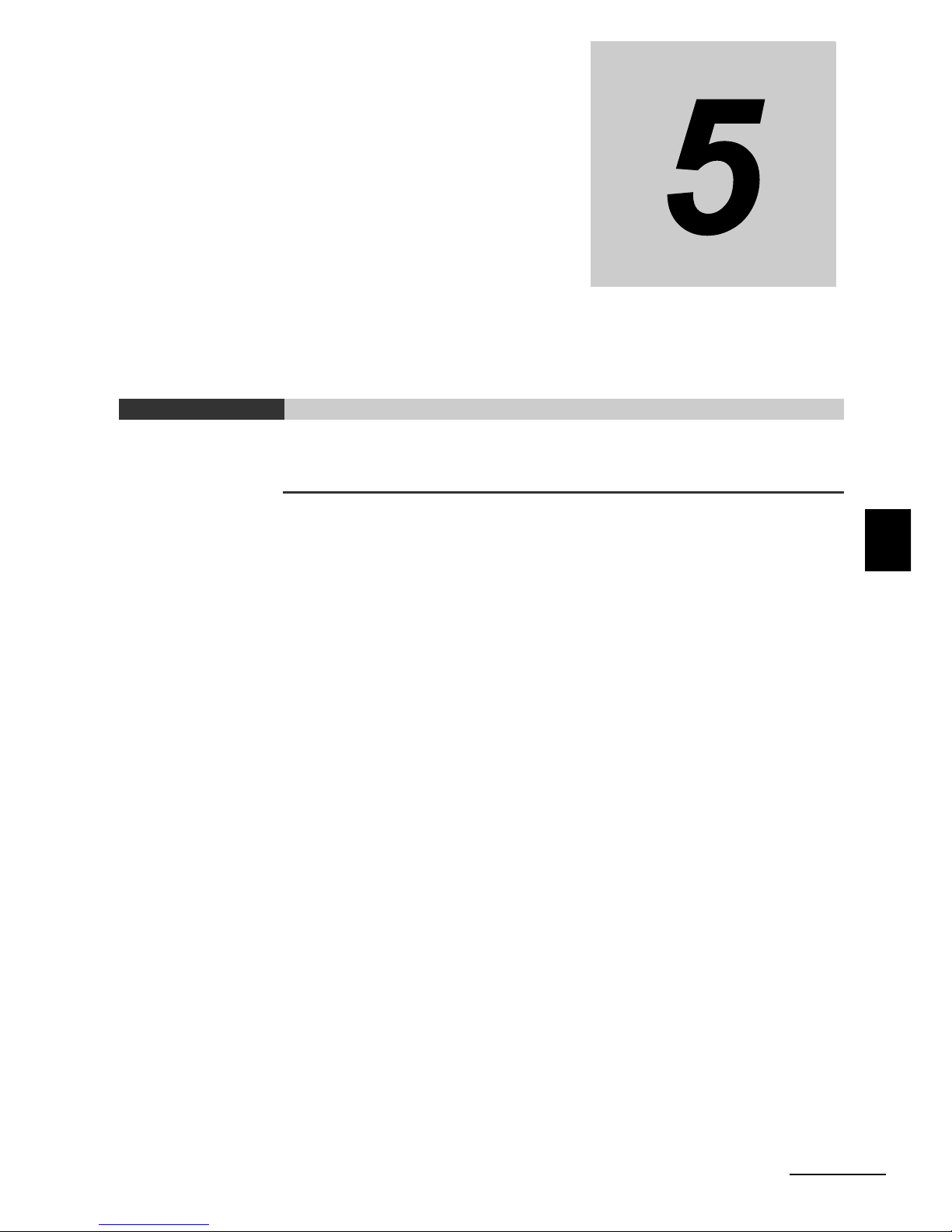
5 - 1
5
Drive Programming User’s Manual (I580-E2)
This section describes the user variables provided for Drive Programming.
5-1 User Variables and User Parameters . . . . . . . . . . . . . . . . . . . . . . . . . . . . . . 5-2
5-2 Input/Output Terminal Variables . . . . . . . . . . . . . . . . . . . . . . . . . . . . . . . . . . 5-5
5-3 Timer Variables . . . . . . . . . . . . . . . . . . . . . . . . . . . . . . . . . . . . . . . . . . . . . . . 5-10
5-4 Inverter Setting Variables . . . . . . . . . . . . . . . . . . . . . . . . . . . . . . . . . . . . . . 5-12
5-5 Inverter Monitor Variables . . . . . . . . . . . . . . . . . . . . . . . . . . . . . . . . . . . . . . 5-14
5-6 Multi-function Input Variables . . . . . . . . . . . . . . . . . . . . . . . . . . . . . . . . . . . 5-17
5-7 Multi-function Output Variables . . . . . . . . . . . . . . . . . . . . . . . . . . . . . . . . . 5-20
Drive Programming User Variables
Page 81

5 Drive Programming User Variables
5 - 2
Drive Programming User’s Manual (I580-E2)
5-1 User Variables and User Parameters
The following variables are provided for creating programs: User parameter variables, internal user
variables, and internal user contacts.
Use these variables for the program user interface, initial data for calculation, data saving during calculation, data saving, etc.
The Drive Programming user parameter variables U(00) to U(31) are the unsigned 1-word variables.
The Drive Programming user parameters U00 to U31 (P100 to 131) for the inverter correspond to the
Drive Programming user parameter variables U(00) to U(31), respectively. Use these variables for the
following applications.
• The data of the parameters P100 to P131 saved in the EEPROM are automatically set to the user
parameter variables U(00) to U(31) when the power is turned on.
• By monitoring the parameters P100 to P131, you can check the data of the user parameter variables
U(00) to U(31) after the program execution is started. Note that the data displayed on the Digital
Operator is the data at the moment when it is displayed. To update the data, once display the parameter number and then display the data again.
• When you change the parameters P100 to P131 by the Digital Operator and press the Enter key, the
changed data is saved in the EEPROM and reflected in the current user parameter variables U(00) to
U(31). The data saved in the EEPROM is set to the variables U(00) to U(31) automatically when the
power supply is turned on again.
• Even if the data of the user parameter variables U(00) to U(31) is changed in the program, the changed
data is not saved in the EEPROM for the parameters P100 to P131.
• To save in the EEPROM the data set to the user parameter variables U(00) to U(31) in the program,
execute the “eepwrt” command and then the “ChgParam” command and specify the data you want to
save. The data is saved in the EEPROM area that is allocated to the parameters P100 to P131.
• Only for the user parameter variables U(29) to U(31), the data is saved automatically during power
interruptions. The data is saved in the EEPROM for the corresponding parameters P129 to P131. The
data of the user parameter variables U(00) to U(28) is not saved during the power interruption.
User Parameter Variables U(00) to U(31)
Application Description
User interface Use the variables as parameters to adjust calculation results. You can adjust
them using the inverter parameters (P100 to P131) according to the status of
application.
Initial data for calculation You can use the user parameter variables U(00) to U(31) as the variables for
calculation. The data of parameters P100 to P131 saved in the EEPROM
can be used as the initial data for calculation.
Data saving during calculation You can use the variables for saving data temporarily while the calculation is
in progress.
Data saving By using the “eepwrt” command, you can store the calculation result in the
EEPROM to save it after turning off the power supply.
With the parameters U(29) to U(31), the calculation result is stored in the
EEPROM automatically during power interruption of the inverter. The saved
data can be used as the initial data when the power supply is turned on
again.
Function
variable
Description Data range
Default
data
Unit Data size R/W
U(00) to
U(31)
User parameter variable
(corresponding to P100 to P131)
0 to 65,535 0 Unsigned
1 word
R/W
Page 82
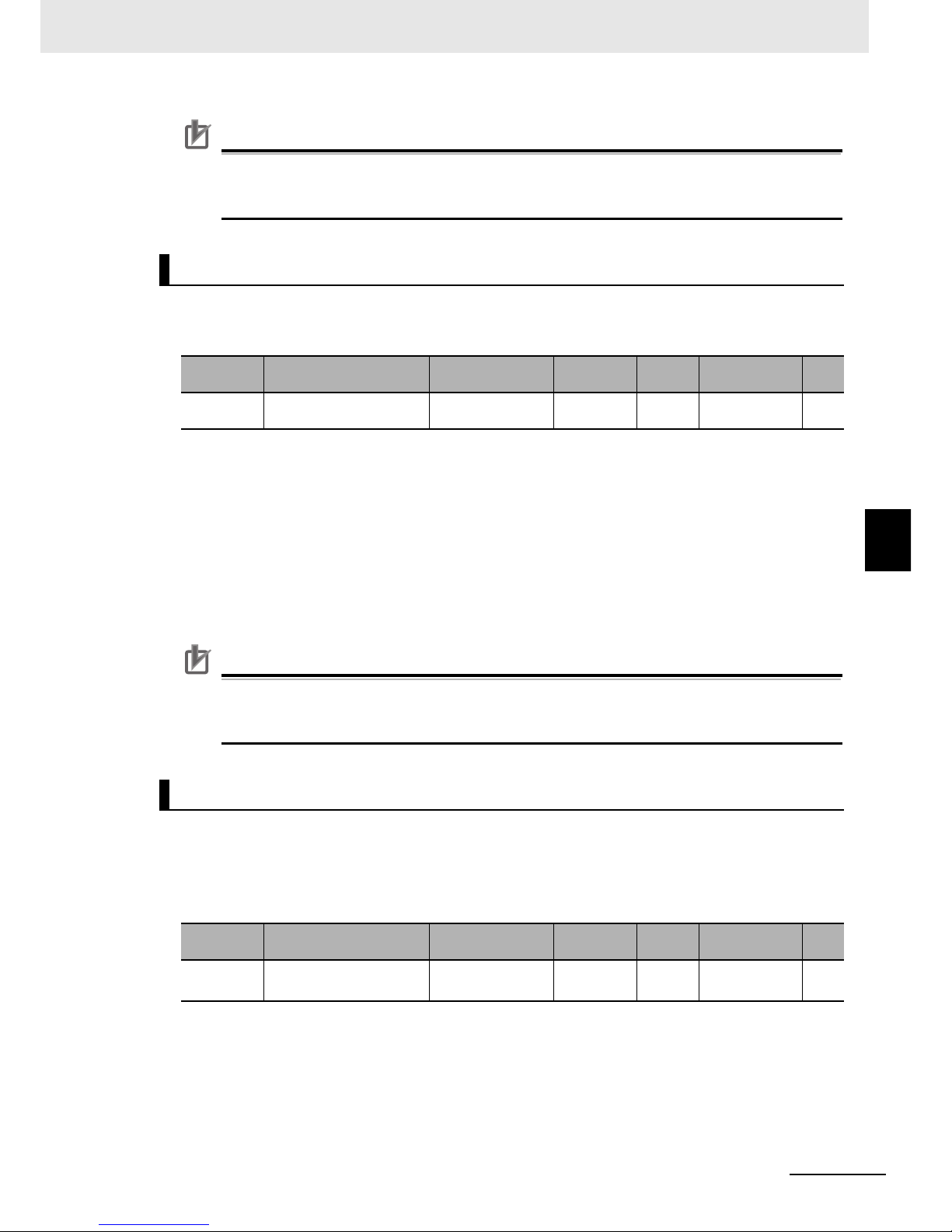
5 - 3
5 Drive Programming User Variables
Drive Programming User’s Manual (I580-E2)
5-1 User Variables and User Parameters
5
Precautions for Correct Use
When the Drive Programming program is stopped, the data of the user parameter variables
before the program stop is retained. When the program execution is started again, the process
begins with the retained data.
The Drive Programming's internal user variables UL(00) to UL(07) are the signed 2-word variables.
Use these variables for saving data during calculations such as four arithmetic operations.
• The internal user variables UL(00) to UL(07) are cleared to zero when the power supply is turned on.
Any data saving measure like EEPROM is not provided.
• To set initial data, create a program in which the initial data is set to UL(00) to UL(07).
• To move the upper word data of the internal user variables UL(00) to UL(07) to the 1-word size user
parameter variables U(00) to U(31), use the following operation.
Assign the positive upper word data: U(00) UL(00)/65536
Assign the negative upper word data: U(00) UL(00)/65535
The lower word data will move to U(00) when U(00) UL(00) is executed.
Precautions for Correct Use
When the Drive Programming program is stopped, the data of internal user variables before the
program stop is retained. When the program execution is started again, the process begins with
the retained data.
The Drive Programming's internal user contacts UB(0) to UB(7) are the bit-access variables.
Use these variables for saving data during bit operations.
You can also use the variable UBw as a word-access data which contains the internal user contacts
UB(0) to UB(7) in its lower byte.
• You can use the internal user contacts UB(0) to UB(7) as bit-size variables.
• UB(0) to UB(7) are cleared to zero when the power supply is turned ON.
Any data saving measure like EEPROM is not provided.
• To set initial data, create a program in which the initial data is set to UB(0) to UB(7).
Internal User Variables UL(00) to UL(07)
Function
variable
Description Data range
Default
data
Unit Data size R/W
UL(00) to
UL(07)
Internal user variable 2,147,483,648 to
2,147,483,647
0 Signed
2 words
R/W
Internal User Contacts UB(0) to UB(7)
Function
variable
Description Data range
Default
data
Unit Data size R/W
UB(0) to
UB(7)
Internal user contact
(bit access)
0: OFF
1: ON
0 bit R/W
Page 83
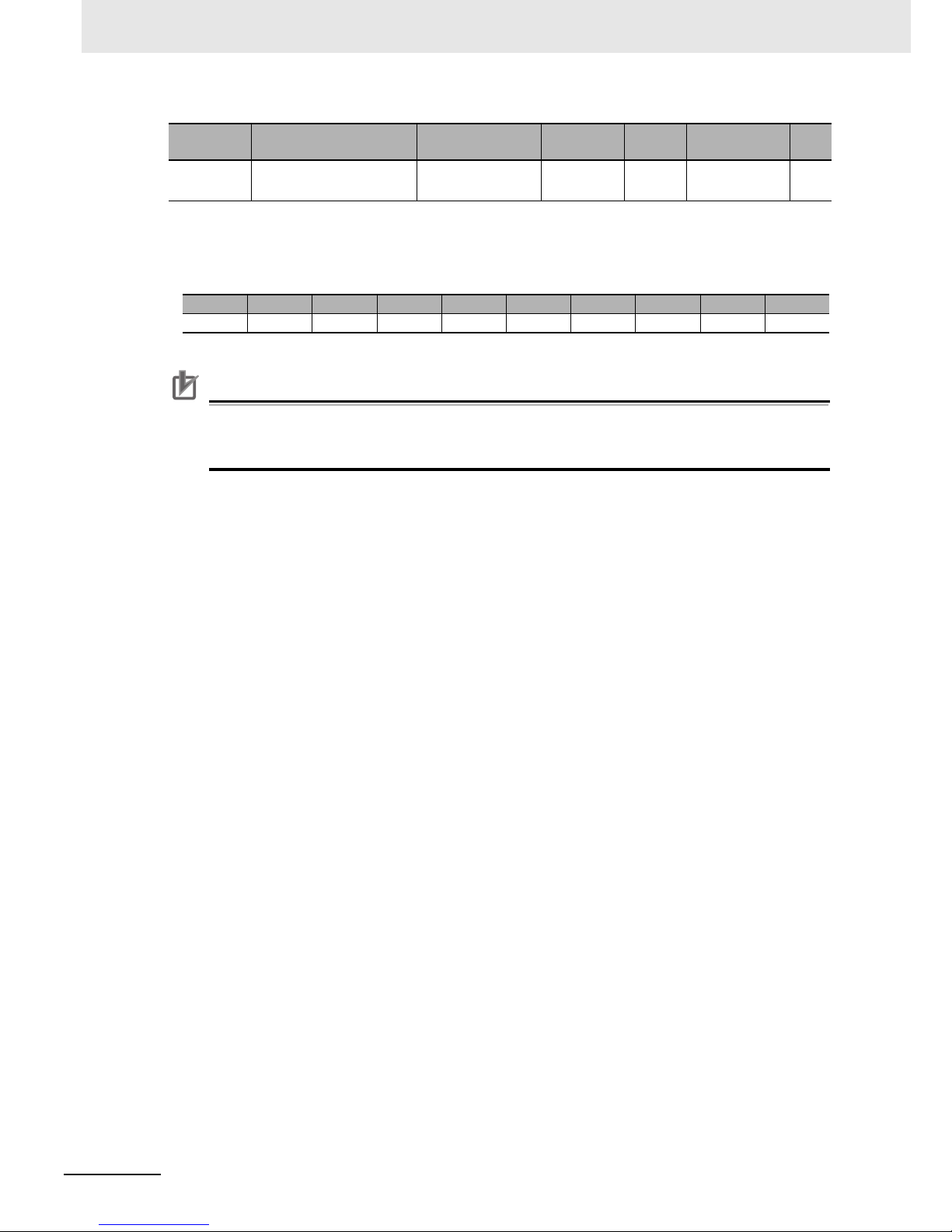
5 Drive Programming User Variables
5 - 4
Drive Programming User’s Manual (I580-E2)
• The internal user contact (word access) UBw is a function to use the internal user contacts UB(0) to
UB(7) as a word-size variable.
• The internal user contacts UB(0) to UB(7) are set in the lower byte. For the upper byte data, zero is
read out. If any data is written to the upper byte, the data is ignored.
Precautions for Correct Use
When the Drive Programming program is stopped, the data of internal user contacts before the
program stop is retained. When the program execution is started again, the process begins with
the retained data.
Function
variable
Description Data range
Default
data
Unit Data size R/W
UBw Internal user contact
(word access)
0 to 255 0 Unsigned
1 word
R/W
Bit 8 to 15 7 6 5 4 3 2 1 0
Function Not used UB(7) UB(6) UB(5) UB(4) UB(3) UB(2) UB(1) UB(0)
Page 84
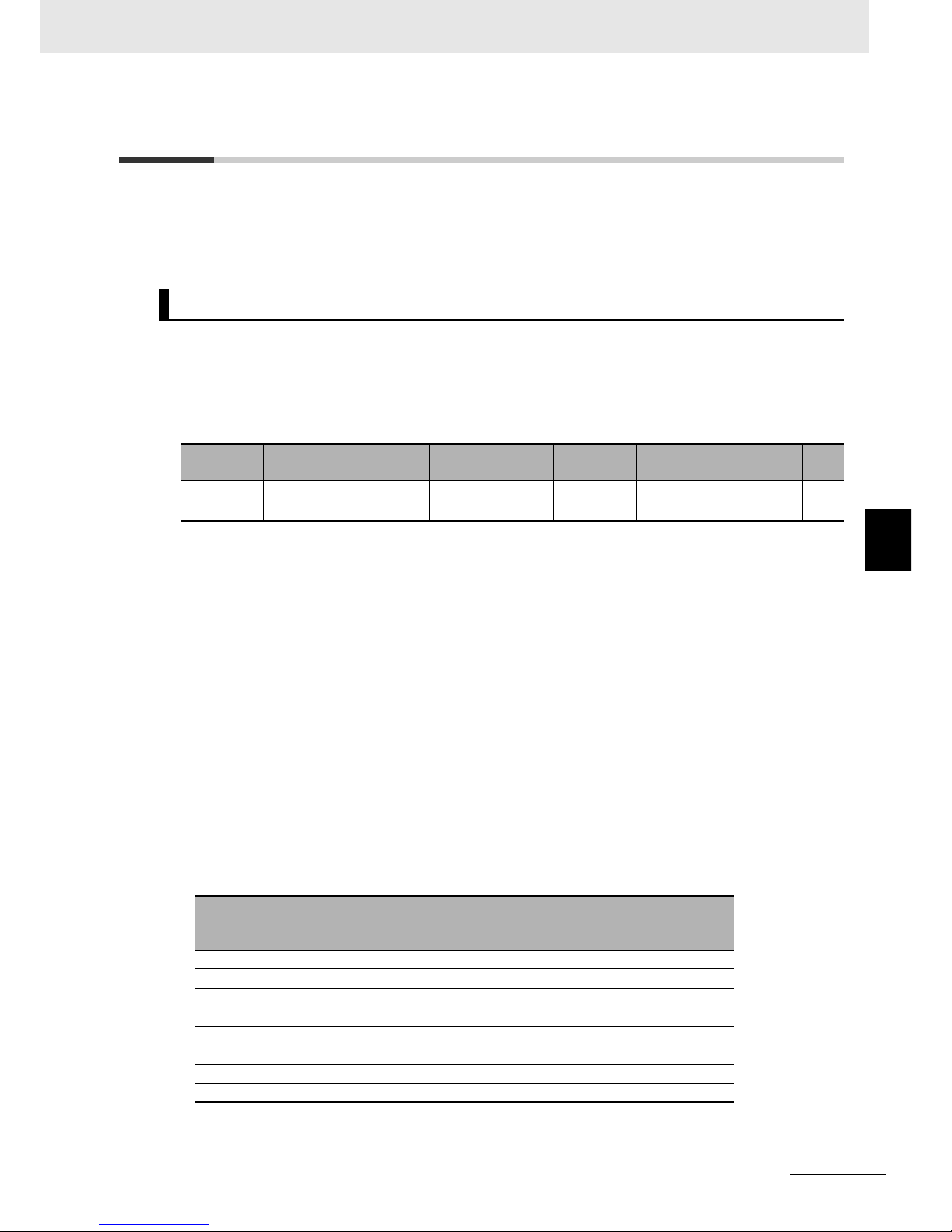
5 - 5
5 Drive Programming User Variables
Drive Programming User’s Manual (I580-E2)
5-2 Input/Output Terminal Variables
5
5-2 Input/Output Terminal Variables
This section describes the variables provided for using the following inverter terminals for the Drive
Programming function: Multi-function input terminals, multi-function output terminals, multi-function
relay outputs, analog input terminals, and analog output terminals. Use these variables as the interface
between the inverter's peripheral devices and the Drive Programming function.
You can use the inverter's multi-function input terminals as the input terminal variables X(00) to X(07)
for the Drive Programming function by setting these multi-function input terminals to the general-purpose input MI1 to MI8.
You can also use the input terminal variables X(00) to X(07) as word-access data, which are set to the
lower byte by using the variable Xw.
MX2:
• The status of the multi-function input terminals S1 to S7 and pulse train input RP terminal is captured
and set as bit-size variables.
This variable is read-only.
• When the Multi-function Input S1 to S7 Selection (C001 to C007) are set to 56 to 62 (MI1 to MI7:
General-purpose input), and the Pulse Train Input RP Selection (P003) is set to 02 (MI8: General-purpose input 8 for Drive Programming), the status of the input terminals S1 to S7 and the RP
terminal is captured and set as the input terminal variables X(00) to X(07) of the Drive Programming.
Numbers are given to the input terminal variables X(00) to X(07) according to the numerical order of
the set general-purpose inputs MI1 to MI7, not the terminal numbers S1 to S7.
RX:
• The status of the multi-function input terminals S1 to S8 is captured and set as bit-size variables. This
variable is read-only.
• When the Multi-function Input S1 to S8 Selection (C001 to C008) are set to 56 to 63 (MI1 to MI8:
General-purpose input), the status of the input terminals S1 to S8 is captured and set as the input terminal variables X(00) to X(07) of the Drive Programming.
Numbers are given to the input terminal variables X(00) to X(07) according to the numerical order of
the set general-purpose inputs MI1 to MI8, not the terminal numbers S1 to S8.
Input Terminal Variables X(00) to X(07)
Function
variable
Description Data range
Default
data
Unit Data size R/W
X(00) to
X(07)
Input terminal variable
(bit access)
0: OFF
1: ON
0 bit R
Function variable
Setting for Multi-function Input Selection and
Pulse Train Input RP Selection
(MX2: C001 to C007 and P003/RX: C001 to C008)
X(00) 56: MI1
X(01) 57: MI2
X(02) 58: MI3
X(03) 59: MI4
X(04) 60: MI5
X(05) 61: MI6
X(06) 62: MI7
X(07) MX2 P003 = 02/RX 63: MI8
Page 85
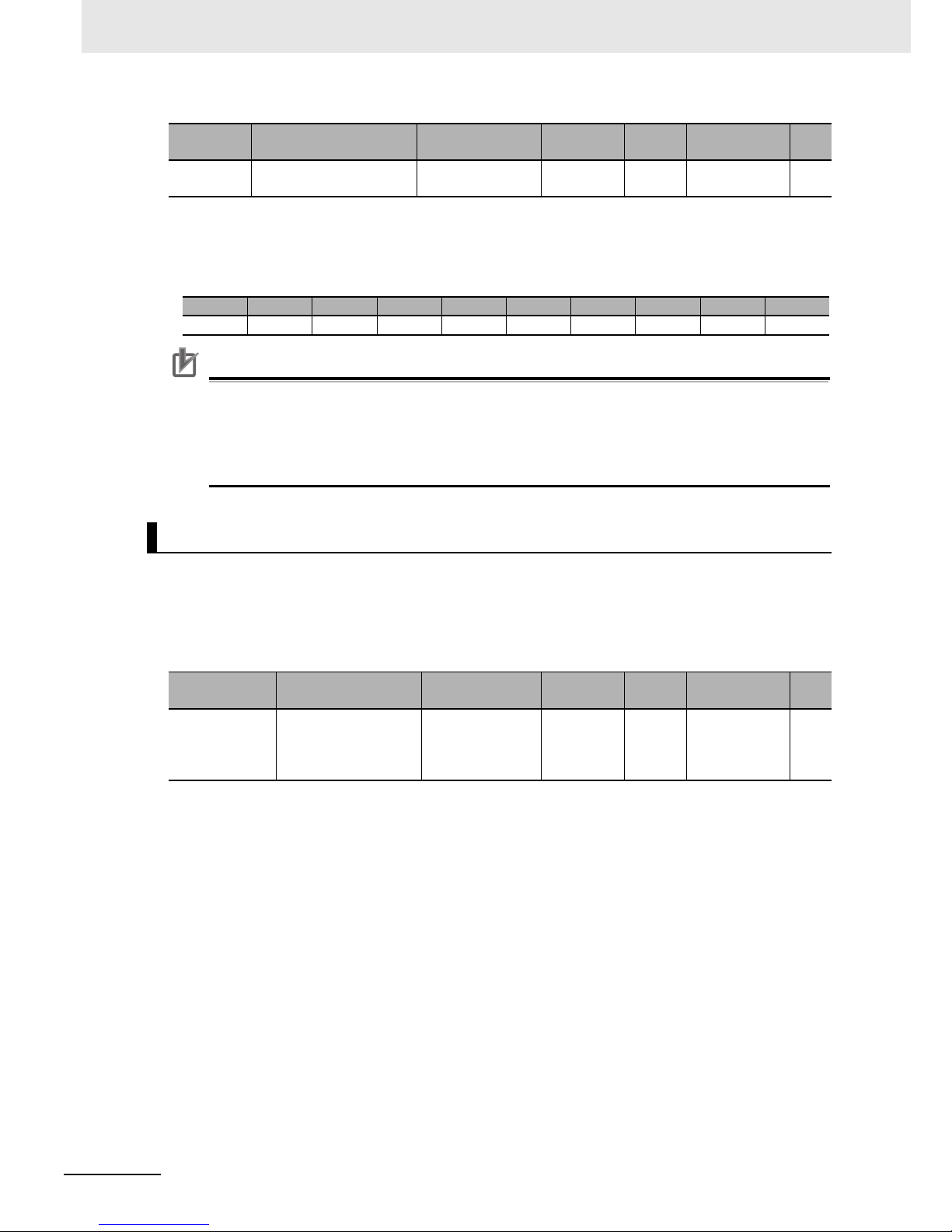
5 Drive Programming User Variables
5 - 6
Drive Programming User’s Manual (I580-E2)
• The input terminal variable (word access) Xw is a function to use the input terminal variables X(00) to
X(07) as a word-size variable. This variable is read-only.
• The input terminal variables X(00) to X(07) are set to the lower byte. For the upper byte and unused
input terminal variables, zero is read out.
Precautions for Correct Use
• When the Drive Programming program is stopped, the status of the input terminal variables is
not retained but updated according to the status of actual input terminals.
• Even when you set MI1 to MI8 (genera-purpose input 1 to 8) for the Multi-function Input terminals (MX2: S1 to S7/RX: S1 to S8), you can select NO (NO contact) or NC (NC contact) for the
Multi-function Input S1 to S7 Operation Selection (MX2: C011 to C017/RX: C011 to C018).
You can use the inverter's multi-function output terminals as the output terminal variables MX2: Y(00) to
Y(02)/RX: Y(00) to Y(05) for the Drive Programming function by setting the multi-function output terminals to the general-purpose outputs MX2: MO1 to MO3/RX: MO1 to MO6.
You can also use the input terminal variables Y(00) to Y(05) as word-access data, which are set to the
lower byte by using the variable Yw.
MX2:
• You can control the status of the multi-function output terminals P1 and P2 and the multi-function
relay output terminals (MA and MB) as bit-size variables.
• By setting the Multi-function Output P1 and P2 Selection (C021 and C022) or the Multi-function Relay
Output (MA, MB) Function Selection (C026) to 44 to 46 (MO1 to MO3: General-purpose output), you
can control the output terminals P1 and P2 or the relay output terminals (MA and MB) as the output
terminal variables Y(00) to Y(02) of the Drive Programming. Numbers are given to the output terminal
variables Y(00) to Y(02) according to the numerical order of the set general-purpose inputs MO1 to
MO3, not the terminal numbers P1, P2, MA or MB.
• The maximum number of the general-purpose outputs for the 3G3MX2 Series Inverter is three (MO1
to MO3).
RX:
• You can control the status of the multi-function output terminals P1 to P5 and the multi-function relay
output terminals (MA and MB) as bit-size variables.
• By setting the Multi-function Output P1 to P5 Selection (C021 to C025) or the Multi-function Relay
Output (MA, MB) Function Selection (C026) to 44 to 49 (MO1 to MO6: General-purpose output), you
can control the output terminals P1 to P5 or the relay output terminals (MA and MB) as the output terminal variables Y(00) to Y(05) of the Drive Programming. Numbers are given to the output terminal
variables Y(00) to Y(05) according to the numerical order of the set general-purpose outputs MO1 to
MO6, not the terminal numbers P1 to P5, MA or MB.
Function
variable
Description Data range
Default
data
Unit Data size R/W
Xw Input terminal variable
(word access)
0 to 255 0 Unsigned
1 word
R
Bit 8 to 15 7 6 5 4 3 2 1 0
Function Not used X(07) X(06) X(05) X(04) X(03) X(02) X(01) X(00)
Output Terminal Variables MX2: Y(00) to Y(02)/RX: Y(00) to Y(05)
Function
variable
Description Data range
Default
data
Unit Data size R/W
MX2:
Y(00) to Y(02)
RX:
Y(00) to Y(05)
Output terminal variable
(bit access)
0: OFF
1: ON
0 bit R
Page 86
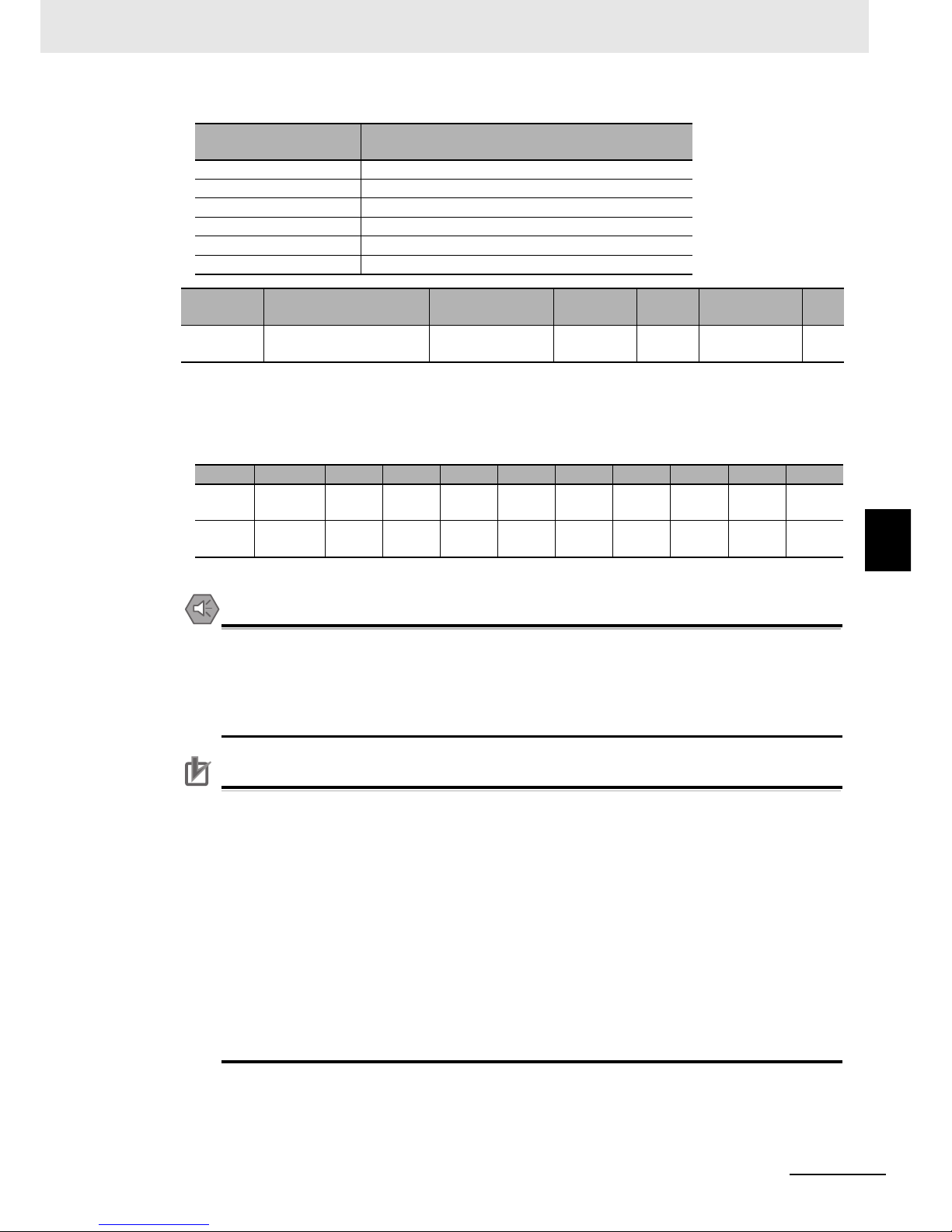
5 - 7
5 Drive Programming User Variables
Drive Programming User’s Manual (I580-E2)
5-2 Input/Output Terminal Variables
5
• The output terminal variables (word access) Yw is a function to use the output terminal variables MX2:
Y(00) to Y(02)/RX: Y(00) to Y(05) as a word-size variable.
• The output terminal variables Y(00) to Y(05) are set in the lower byte. For the upper byte and unused
output terminal variables, zero is read out. If any data is written to the upper byte, the data is ignored.
Precautions for Safe Use
When the Drive Programming program is stopped, the status before the program stop is
retained for multi-function outputs controlled by the Drive Programming.
For this reason, configure the system so that the stop of the Drive Programming program in the
inverter can be detected by the Drive Programming start signal and the alarm (trip) signal, and
the inverter's peripheral devices can be stopped safely.
Precautions for Correct Use
• When the Drive Programming program is stopped, the data of the output terminal variables
before the program stop is retained. When the program execution is started again, the process begins with the retained data.
However, the outputs with MO1 to MO6 (General-purpose output) not set for the Drive
Programming are controlled as the inverter's multi-function outputs independently of the
program.
• If multiple tasks use the same multi-function terminal, the output status of the task which is
executed last will be effective. Considering safe control, we recommend you to avoid using
multiple tasks for control.
• Even if you select MO1 to MO6 (General-purpose output 1 to 6) for the Multi-function Output
Selection (MX2: P1 and P2/RX: P1 to P5) or for the Multi-function Relay Output (MA, MB)
Function Selection, you can select NO (NO contact) or NC (NC contact) for the Multi-function
Output Operation Selection (MX2: C031 and C032/RX: C031 to C035) or for the Multi-function Relay Output (MA, MB) Operation Selection (C036).
Function variable
Setting for Multi-function Output Selection
(MX2: C021, C022 and C026/RX: C021 to C026)
Y(00) MX2 and RX 44: MO1
Y(01) MX2 and RX 45: MO2
Y(02) MX2 and RX 46: MO3
Y(03) RX only 47: MO4
Y(04) RX only 48: MO5
Y(05) RX only 49: MO6
Function
variable
Description Data range
Default
data
Unit Data size R/W
Yw Output terminal variable
(word access)
0 to 255 0 Unsigned
1 word
R
Model Bit 8 to 15 7 6 5 4 3 2 1 0
MX2 Function Not
used
Not
used
Not
used
Not
used
Not
used
Not
used
Y(02) Y(01) Y(00)
RX Function Not
used
Not
used
Not
used
Y(05) Y(04) Y(03) Y(02) Y(01) Y(00)
Page 87
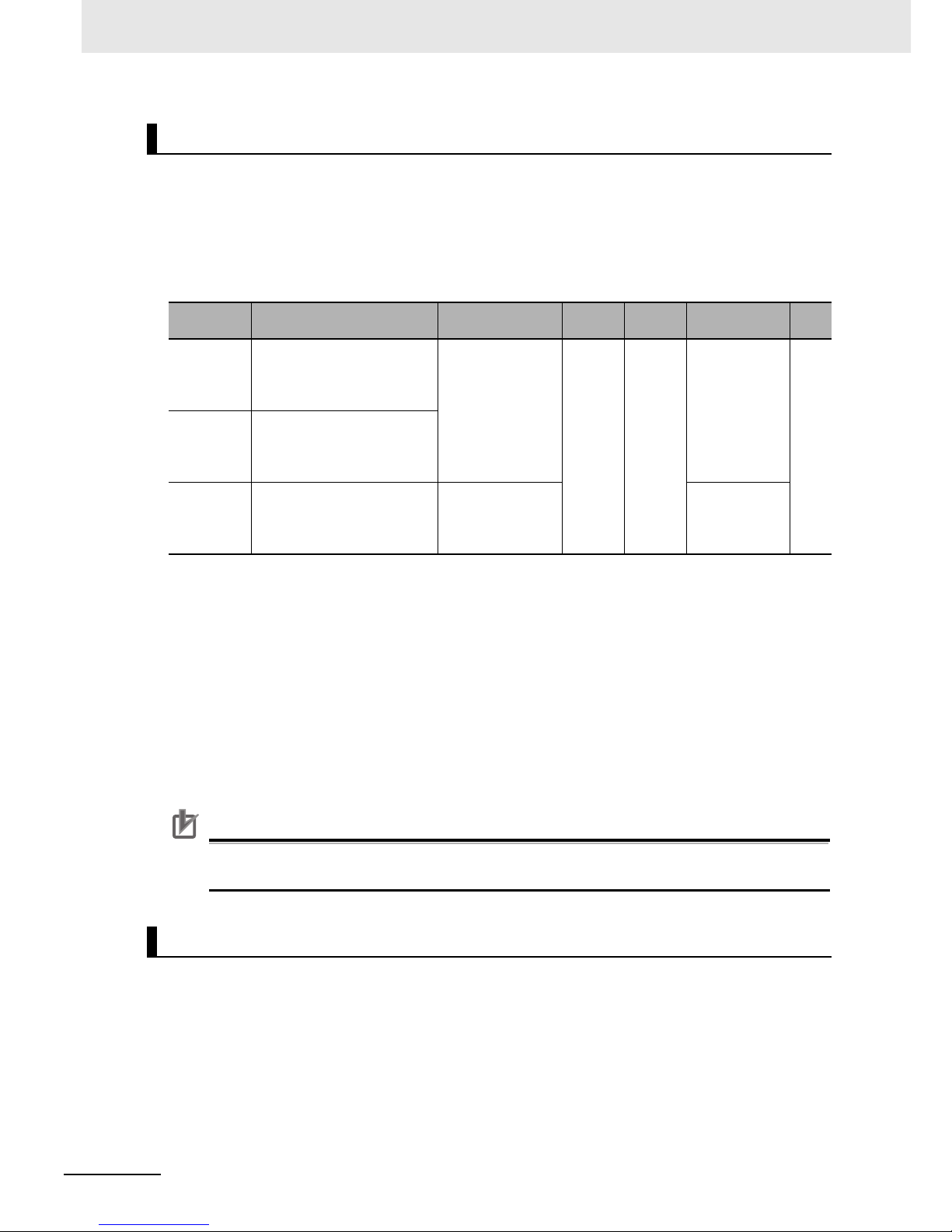
5 Drive Programming User Variables
5 - 8
Drive Programming User’s Manual (I580-E2)
You can use the inverter's frequency reference input (analog voltage input) FV terminal and the frequency reference input (analog current input) FI terminal as the analog input terminal variables XA(0)
and XA(1) of the Drive Programming function.
For the 3G3RX Series Inverter, it is also possible to use the frequency reference auxiliary input (analog voltage input) FE terminal as the analog input terminal variable XA(2) of the Drive Programming function.
You can continuously monitor the status of the analog inputs regardless of the parameter settings.
• The analog input terminal variables XA(0) and XA(1) are unsigned 1-word variables, and XA(2) is a
signed 1-word variable. This variable is read-only.
• The variables are displayed in increments of 0.01% as a percentage of the maximum analog input
10 V or 20 mA.
• You can allocate inverter functions to the analog input terminals with the inverter parameters as
shown below. Select a function in each parameter.
If you use the analog input terminals only for the Drive Programming, do not select the analog input
terminal in the following parameters.
MX2: A001, A201, A005, A076, A079, A141, A142, b040, and P033
RX: A001, A005, A006, A076, A079, A141, A142, b040, and P033
• To adjust the analog inputs, use the following inverter parameters: (FV: A011 to A016, FI: A101 to
A105, and FE: A111 to A114).
Precautions for Correct Use
When the Drive Programming program is stopped, the status of the analog input terminal variables is not retained but updated according to the status of actual input terminals.
You can use the inverter's multi-function digital output (PWM output) MP terminal and the multi-function
analog output (voltage output) AM terminal as the analog output terminal variables YA(0) and YA(1) of
the Drive Programming function.
For the 3G3RX Series Inverters, it is also possible to use the multi-function analog output (current output)
AMI terminal as the analog output terminal variables YA(2) of the Drive Programming function.
You can continuously monitor the status of the analog outputs regardless of the parameter settings.
To control the analog outputs via the Drive Programming function, select Drive Programming for the
setting of the inverter parameters MP Selection (C027), AM Selection (C028) and AMI Selection
(C029).
Analog Input Terminal Variables XA(0) to XA(2)
Function
variable
Description Data range
Default
data
Unit Data size R/W
XA(0) MX2 and RX:
Analog input terminal variable
(between FV and FC terminals: 0 to 10 V input)
0 to 10,000 0 0.01% Unsigned
1 word
R
XA(1) MX2 and RX:
Analog input terminal variable
(between FI and FC terminals: 4 to 20 mA input)
XA(2) RX only:
Analog input terminal variable
(between FE and FC terminals: 10 to 10 V input)
10,000 to 10,000 Signed
1 word
Analog Output Terminal Variables YA(0) to YA(2)
Page 88
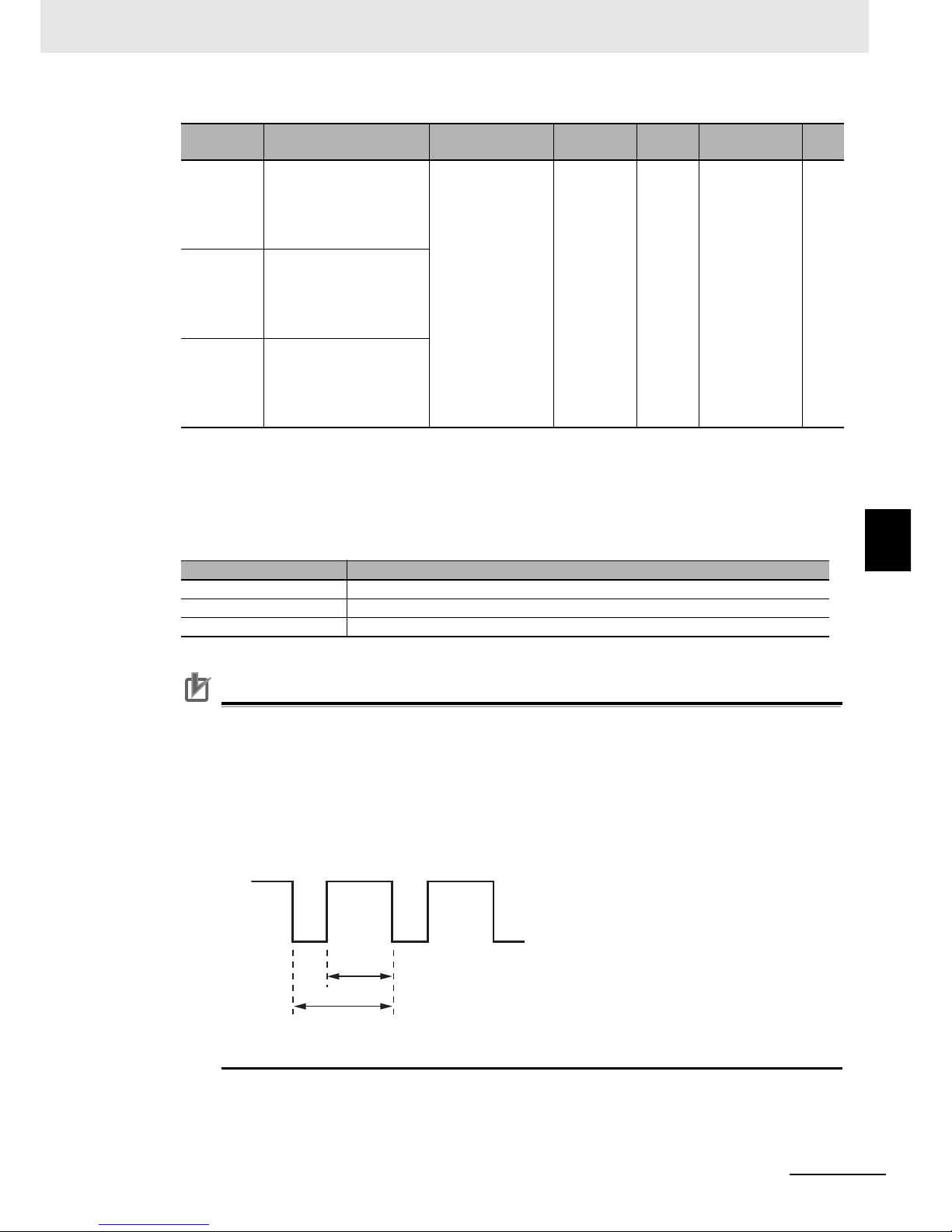
5 - 9
5 Drive Programming User Variables
Drive Programming User’s Manual (I580-E2)
5-2 Input/Output Terminal Variables
5
• The analog output terminal variables YA(0) to YA(2) are unsigned 1-word variables.
• Set the variables in increments of 0.01% as a percentage of the maximum output duty, 10 V or 20 mA.
• Select Drive Programming for the setting of the inverter parameters MP Selection (C027), AM Selection (C028) and AMI Selection (C029) to control the analog output terminals via the Drive Programming function. Even if you do not select Drive Programming for the parameters, it is possible to
monitor the status of the analog output terminals.
• Use the inverter parameters (C105 to C107, C109 and C110) to adjust analog output.
Precautions for Correct Use
• When the Drive Programming program is stopped, the data of the analog output terminal
variables before the program stop is retained. When the program execution is started again,
the process begins with the retained data. However, the outputs with the Drive Programming
not set are controlled as the inverter's analog outputs independently of the program.
• The multi-function digital output (PWM output) MP terminal provides PWM signal outputs.
The terminal outputs the value of 0.00 to 100.00% (variable) as the pulse width (duty ratio
t/T) in a 6.4 ms cycle.
Function
variable
Description Data range
Default
data
Unit Data size R/W
YA(0) MX2 and RX:
Analog output terminal
variable
(MP terminal: 6.4 ms
cycle, PWM output)
0 to 10,000 0 0.01% Unsigned
1 word
R/W
YA(1) MX2 and RX:
Analog output terminal
variable
(AM terminal: 0 to 10 V
output)
YA( 2 ) R X o n l y :
Analog output terminal
variable
(AMI terminal: 4 to 20 mA
output)
Function variable Parameter Setting
YA(00) Set the MP Selection (C027) to 12 (Drive Programming: YA(0))
YA(01) Set the AM Selection (C028) to 13 (Drive Programming: YA(1))
YA(02) Set the AMI Selection (C029) to 14 (Drive Programming: YA(2))
t
T
Cycle T: Constant (6.4 ms)
Duty ratio t/T: Variable
PWM output
Page 89

5 Drive Programming User Variables
5 - 10
Drive Programming User’s Manual (I580-E2)
5-3 Timer Variables
This section describes the timer variables provided for the Drive Programming's timer control commands.
These are the timer counter variables and the timer output contacts used in the timer control commands of the Drive Programming.
When the timer output contact is specified in the timer control command “delay on/off” or “timer set”, the
timer counter variable corresponding to the specified contact starts counting. When the counter
reaches the specified value, the timer output contact is turned ON.
When the variables are not used in the timer control commands, they acts as the free-running counters.
• The timer counter variables TC(0) to TC(7) are unsigned 2-word variables. This variable is read-only.
• The timer counter variables TC(0) to TC(7) correspond to the timer output contacts TD(0) to TD(7),
respectively.
• The timer counter variables TC(0) to TC(7) act as the 31-bit free-running counters. They start counting with zero when the program is started and count up every 10 ms.
• When the timer output contact is specified in the “delay on/off” command or the “timer set” command,
the corresponding timer counter variable among TC(0) to TC(7) acts as the counter for timer control.
When the command is executed, the variable TC(0) to TC(7) is cleared to zero and count up every 10
ms. When they reach the specified values, the counting stops.
• When the “timer off” command is executed, the corresponding timer counter variable is cleared to
zero, and it starts the operation as the 31-bit free-running counter and counts up every 10 ms.
• The timer output contacts TD(0) to TD(7) are bit-size variables. This variable is read-only.
• When the program is started, the values of the timer output contacts TD(0) to TD(7) are cleared to
zero.
• The timer output contacts TD(0) to TD(7) start their operation after they are specified in the “delay
on/off” command or the “timer set” command. TD(0) to TD(7) are set to 0 (OFF) when the corresponding timer counter variables are cleared to zero. When the timer counter variable reaches the
specified value, the contact is set to "1" (ON) and the status is retained. If the “timer off” command is
executed, the status of TD(0) to TD(7) are cleared to zero.
• When the timer counter variables TC(0) to TC(7) operate as free-running counters, the status of corresponding timer output contacts TD(0) to TD(7) do not change.
Timer Variables TC(0) to TC(7) and TD(0) to TD(7)
Function
variable
Description Data range
Default
data
Unit Data size R/W
TC(0) to
TC(7)
Timer counter variable 0 to 2,147,483,647 0 10 ms Unsigned
2 words
R
Function
variable
Description Data range
Default
data
Unit Data size R/W
TD(0) to
TD(7)
Timer output contact
(bit access)
0: OFF
1: ON
0 bit R
Page 90

5 - 11
5 Drive Programming User Variables
Drive Programming User’s Manual (I580-E2)
5-3 Timer Variables
5
• The timer output contact (word access) TDw is a function to use the timer output contacts TD(0) to
TD(7) as a word-size variable. This variable is read-only.
• The timer output contacts TD(0) to TD(7) are set in the lower byte. Zero is read out for upper byte
data.
Precautions for Correct Use
If the Drive Programming program is stopped, the data of the timer counter variables and the
timer output contacts is not retained but cleared to zero.
Function
variable
Description Data range
Default
data
Unit Data size R/W
TDw Timer output contact
(word access)
0 to 255 0 0.01 Hz Unsigned
1 word
R
Bit 8 to 15 7 6 5 4 3 2 1 0
Function Not used TD(7) TD(6) TD(5) TD(4) TD(3) TD(2) TD(1) TD(0)
Page 91

5 Drive Programming User Variables
5 - 12
Drive Programming User’s Manual (I580-E2)
5-4 Inverter Setting Variables
This section describes the variables provided for setting inverter's frequency reference and acceleration/deceleration time.
Use these variables to control the inverter via the Drive Programming program.
When you directly control the frequency reference by the Drive Programming function, set the inverter's
parameter Frequency Reference Selection to 07 (Drive Programming) to enable the frequency reference variable SET-Freq.
• The frequency reference variable SET-Freq is an unsigned 1-word variable.
• The variable is enabled only when you set the Frequency Reference Selection to 07 (Drive Programming).
• The frequency reference variable SET-Freq is cleared to zero when the power supply is turned ON.
Any data saving measure like EEPROM is not provided.
• To set initial data, create a program in which the initial data is set to SET-Freq.
• The range of frequency that the inverter can actually output is from the Starting Frequency (b082) to
the maximum frequency.
If the set data is out of range, the inverter operates as follows.
• Less than Starting Frequency (b082)
• More than maximum frequency
• You can monitor the frequency reference set in the frequency reference variable SET-Freq by using
the inverter's parameter Output Frequency Setting/Monitor (F001).
Precautions for Correct Use
When the Drive Programming program is stopped, the data of the frequency reference variable
before the program stop is retained. When the program execution is started again, the process
begins with the retained data.
Frequency Reference Variable SET-Freq
Function
variable
Description Data range
Default
data
Unit Data size R/W
SET-Freq
Frequency reference variable
0 to 40,000 0 0.01 Hz Unsigned
1 word
R/W
MX2: Set in the 1st/2nd Frequency Reference Selection (A001/A201).
Allocate one of the Multi-function Input S1 to S7 Selection (C001 to C007) to 08 (SET: 2nd
control) to switch the control.
RX: Set in the Frequency Reference Selection (A001). Switching between 1st/2nd/3rd controls
is not allowed.
MX2 and RX: Operates at the frequency of 0.00 Hz.
RX only: When the 1st Control Method (A044) is set to 04 (0SLV: 0-Hz sensorless vector
control) or 05 (V2: Sensor vector control), the Starting Frequency (b082) is disabled
and the specified frequency is output.
MX2: Limits the frequency reference to the value set in the 1st/2nd Maximum Frequency
(A004/A204).
RX: Limits the frequency reference to the value set in the 1st/2nd/3rd Maximum Frequency
(A004/A204/A304).
Page 92

5 - 13
5 Drive Programming User Variables
Drive Programming User’s Manual (I580-E2)
5-4 Inverter Setting Variables
5
When you directly control the acceleration/deceleration time of the frequency reference by the Drive
Programming function, set the inverter's parameter Acceleration/Deceleration Time Input Type (P031)
to 03 (Drive Programming) to enable the acceleration time variable ACCEL and the deceleration time
variable DECEL.
• The acceleration time variable ACCEL and the deceleration time variable DECEL are unsigned
2-word variables.
• The acceleration time variable ACCEL and the deceleration time variable DECEL are enabled only
when you set the Acceleration/Deceleration Time Input Type (P031) to 03 (Drive Programming).
• Only when the program is started for the first time after the power supply is turned ON, the value set
in the inverter's acceleration/deceleration time parameters are set for the Drive Programming's acceleration time variable ACCEL and deceleration time variable DECEL.
• The data set in the acceleration time variable ACCEL and deceleration time variable DECEL are not
saved in the EEPROM.
If you want to save the data, use the “eepwrt” command to save it in the user parameter variables or
in the EEPROM for the inverter's acceleration/deceleration time parameters.
• The internal processing for the acceleration/deceleration time is performed in 40 ms cycles. Even if
the value of the acceleration time variable ACCEL or the deceleration time variable DECEL is
changed in the program, it takes up to 40 ms until the change is reflected in operation.
• In the following cases, the data that is set in the program is not reflected and the previously set data
is used for operation: the data set for the acceleration time variable ACCEL or the deceleration time
variable DECEL is out of range, or 0 is set for the 3G3RX Series Inverter.
Precautions for Correct Use
When the Drive Programming program is stopped, the data of the acceleration time variable
ACCEL and deceleration time variable DECEL before the program stop is retained. When the
program execution is started again, the process begins with the retained data.
Acceleration/deceleration Time Variables ACCEL and DECEL
Function
variable
Description Data range
Default
data
Unit Data size R/W
ACCEL
Acceleration time variable
MX2: 0 to 360,000
RX: 1 to 360,000
Parameter
Setting
0.01
second
Unsigned
2 words
R/W
DECEL
Deceleration time variable
MX2: The acceleration/deceleration time for the 1st/2nd Acceleration Time 1 (F002/F202) and the
1st/2nd Deceleration Time 1 (F003/F203) are set according to the 1st/2nd control selection.
RX:
The acceleration/deceleration time for the 1st/2nd/3rd Acceleration Time 1 (F002/F202/F302)
and 1st/2nd/3rd Deceleration Time 1 (F003/F203/F303) are set according to the 1st/2nd/3rd control selection.
Page 93

5 Drive Programming User Variables
5 - 14
Drive Programming User’s Manual (I580-E2)
5-5 Inverter Monitor Variables
You can use the inverter's internal monitor function and status monitor function as the variables of the
Drive Programming function.
For details on each monitor function, refer to the MX2 User's Manual (I570-E2) or the RX User's Manual
(I560-E2).
Note that the data unit used for the inverter may be different from that for Drive Programming. Be sure
to use the following units.
MX2 and RX
Use this function to monitor the inverter output frequency. The monitored data is equivalent to the data
of the Output Frequency Monitor (d001). This variable is read-only.
Use this function to monitor the inverter output current. The monitored data is equivalent to the data of
the Output Current Monitor (d002). The data is displayed in increments of 0.1% as a percentage of the
rated current of the inverter. This variable is read-only.
Use this function to monitor the operation direction of the inverter. The monitored data is equivalent to
the data of the RUN Direction Monitor (d003). This variable is read-only.
Use this function to monitor the PID feedback value. The monitored data is equivalent to the data of the
PID Feedback Value Monitor (d004). This variable is read-only.
Use this function to monitor the output frequency after conversion. The monitored data is equivalent to
the data of the Output Frequency Monitor (After Conversion) (d007). This variable is read-only.
Function
variable
Description Data range
Default
data
Unit Data size R/W
FM
Output Frequency Monitor
[d001]
0 to 40,000 0.01 Hz Unsigned
1 word
R
Function
variable
Description Data range
Default
data
Unit Data size R/W
Iout Output Current Monitor
(d002)
0 to 9,999 0.1% Unsigned
1 word
R
Function
variable
Description Data range
Default
data
Unit Data size R/W
Dir RUN Direction Monitor
(d003)
0: Stop
1: Forward
2: Reverse
Unsigned
1 word
R
Function
variable
Description Data range
Default
data
Unit Data size R/W
PID-FB
PID Feedback Value Monitor
(d004)
0 to 133,333 0.01% Unsigned
2 words
R
Function
variable
Description Data range
Default
data
Unit Data size R/W
F-CNV
Output Frequency Monitor
(After Conversion) (d007)
0 to 3,999,600 0.01 Unsigned
2 words
R
Page 94

5 - 15
5 Drive Programming User Variables
Drive Programming User’s Manual (I580-E2)
5-5 Inverter Monitor Variables
5
Use this function to monitor the output torque. The monitored data is equivalent to the data of the Output Torque Monitor (d012). This variable is read-only.
Use this function to monitor the output voltage. The monitored data is equivalent to the data of the Output Voltage Monitor (d013). This variable is read-only.
Use this function to monitor the input power. The monitored data is equivalent to the data of the Input
Power Monitor (d014). This variable is read-only.
Use this function to monitor the total operation time. The monitored data is equivalent to the data of the
Total RUN Time Monitor (d016). This variable is read-only.
Use this function to monitor the total power ON time. The monitored data is equivalent to the data of the
Total Power ON Time Monitor (d017). This variable is read-only.
The Drive Programming's user monitor variables UMon(0) to UMon(2) are the signed 2-word variables.
If any data is set in the user monitor variables UMon(0) to UMon(2) in the Drive Programming program,
the data can be displayed through the inverter's user monitor parameters (d025, d026 and d027). Use
this function to externally display the calculation status of the program.
Use this function to monitor the current position. The monitored data is equivalent to the data of the
Current Position Monitor (d030).
*1. The range of display shown in ( ) is for RX only.
This range of display is used when the V2 Control Mode Selection (P012) is set to 03 (HAPR: High-resolution
absolute position control mode).
Function
variable
Description Data range
Default
data
Unit Data size R/W
Tmon Output Torque Monitor
(d012)
200 to 200 % Unsigned
1 word
R
Function
variable
Description Data range
Default
data
Unit Data size R/W
Vout Output Voltage Monitor
(d013)
0 to 6,000 0.1 V Unsigned
1 word
R
Function
variable
Description Data range
Default
data
Unit Data size R/W
Power Input Power Monitor
(d014)
0 to 9,999 0.1 kW Unsigned
1 word
R
Function
variable
Description Data range
Default
data
Unit Data size R/W
RUN-Time Total RUN Time Monitor
(d016)
0 to 999,999 Time Unsigned
2 words
R
Function
variable
Description Data range
Default
data
Unit Data size R/W
ON-Time Total Power ON Time
Monitor (d017)
0 to 999,999 Time Unsigned
2 words
R
Function
variable
Description Data range
Default
data
Unit Data size R/W
UMon(0) to
UMon(2)
User Monitor 0 to 2
(d025 to d027)
2,147,483,647 to
2,147,483,647
0 Signed
2 words
R/W
Function
variable
Description Data range
Default
data
Unit Data size R/W
POS Current Position Monitor
(d030)
268,435,455 to
268,435,455
(1,073,741,823 to
1,073,741,823)
*1
1 Signed
2 words
R
Page 95

5 Drive Programming User Variables
5 - 16
Drive Programming User’s Manual (I580-E2)
Use this function to monitor the inverter's total number of faults. The monitored data is equivalent to the
data of the Fault Counter (d080). This variable is read-only.
Use this function to monitor the data of the last six trips of the inverter. The monitored data is equivalent
to the data of the Fault Monitor 1 to 6 (d081 to 086). This variable is read-only. The trip data is displayed
with a code, which is the same as that in the Inverter Fault Monitor Factor List used in the inverter's
Modbus communications.
Use this function to monitor the inverter's internal DC voltage. The monitored data is equivalent to the
data of the DC Voltage Monitor (d102). This variable is read-only.
Use this function to monitor the inverter's status.
Each bit corresponds to the following status. This variables is read-only.
Function
variable
Description Data range
Default
data
Unit Data size R/W
ERR-CNT Fault Counter (d080) 0 to 65,535 Times Unsigned
1 word
R
Function
variable
Description Data range
Default
data
Unit Data size R/W
ERR(1) to
ERR(6)
Fault Monitor 1 to 6 (d081
to 086)
0 to 127 Unsigned
1 word
R
Function
variable
Description Data range
Default
data
Unit Data size R/W
DCV DC Voltage Monitor
(d102)
0 to 10,000 0.1 V Unsigned
1 word
R
Function
variable
Description Data range
Default
data
Unit Data size R/W
STATUS Inverter status monitor Unsigned
1 word
R
bit 0: Run
bit 1: Trip
bit 2: Reserve
bit 3: Retry
bit 4: Overload suppression
bit 5:
Overcurrent suppression
bit 6:
Overvoltage suppression
bit 7: Reset
bit 8: Undervoltage
bit 9 to 15: Reserve
Page 96
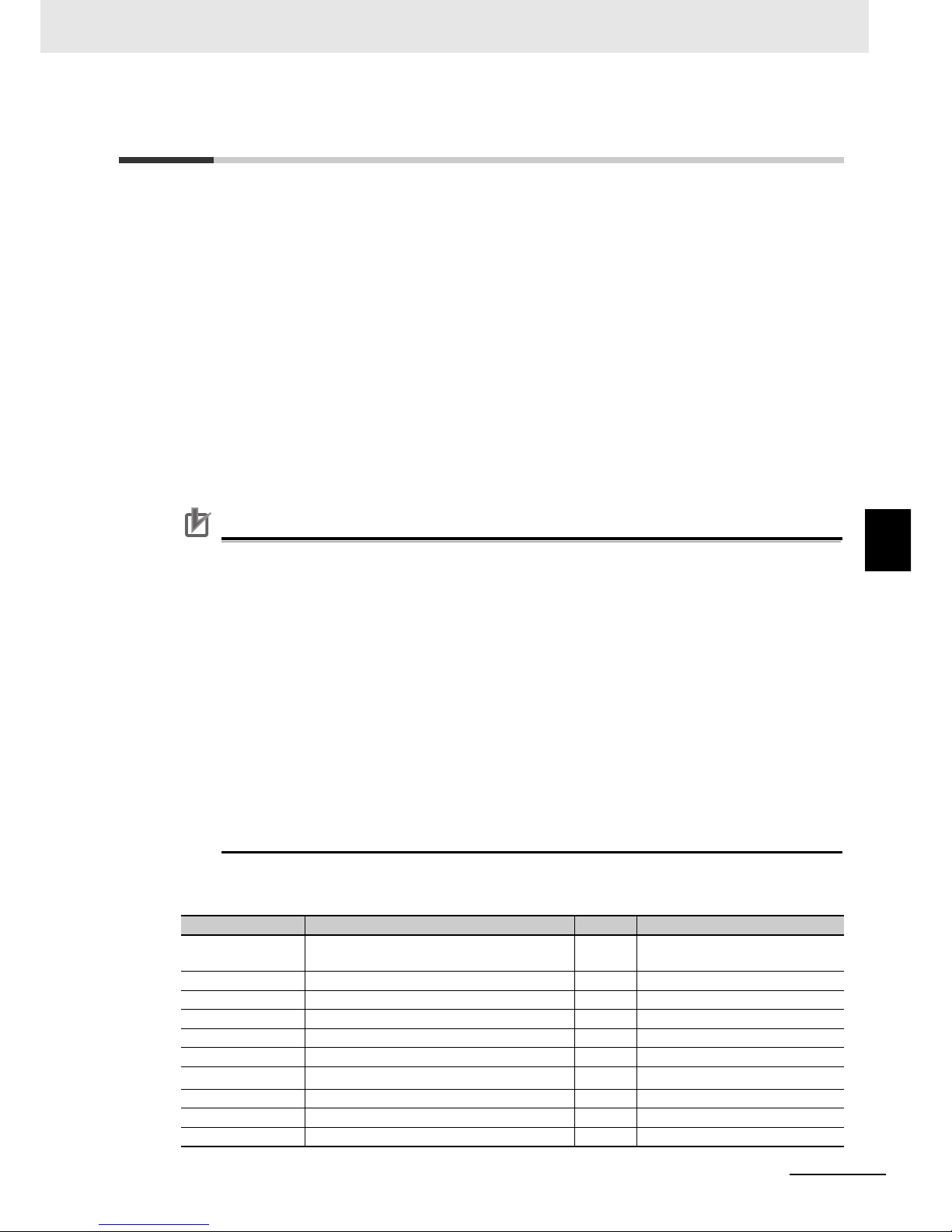
5 - 17
5 Drive Programming User Variables
Drive Programming User’s Manual (I580-E2)
5-6 Multi-function Input Variables
5
5-6 Multi-function Input Variables
You can execute the functions allocated to the multi-function input terminals by the Drive Programming
program. The following variables correspond to the functions which can be allocated to the multi-function input terminals.
If any of the variables is set to 1 (ON), the corresponding function is enabled in the same way as when
the multi-function input terminal is turned ON.
If any of the variables is set to 0 (OFF), the corresponding function is disabled. You can execute the
functions by the program even if you do not allocate the functions to the Multi-function Input Selection
(MX2: C001 to C007/RX: C001 to C008). The Reference column in the following table shows the function setting data for the inverter. For details on each function,
refer to the MX2 User's Manual (I570-E2) or
the RX User's Manual (I560-E2)
.
Example
If you set FW (forward) to 1, the forward RUN command is executed.
FW: 1 the inverter starts forward operation.
FW: 0 the inverter stops forward operation and starts deceleration.
Precautions for Correct Use
• If the Drive Programming program is stopped, the data of the multi-function input variables is
not retained but cleared to zero.
• The variable FW (forward) and RV (reverse) are enabled only when the inverter's RUN Command Selection (A002) is set to 01 (Control circuit terminal block). The inverter does not
operate with other setting options.
• Even if you set the variable FW (forward) or RV (reverse) to 1 immediately after turning on
the power supply, the setting is ignored and neither forward or reverse operation is performed. Set 0, and then set 1 again. To avoid this operation, create a program that has one
second of wait time after turning on the power supply, with such as “wait” command.
• Only for the variable AT (Analog input switching), it is required to set the Multi-function Input
Selection (MX2: C001 to C007/RX: C001 to C008). To use the variable AT (Analog input
switching), set one of the Multi-function Input Selection parameters to 16 (AT: Analog input
switching). If you do not set it, the expected operation is not performed even if the variable AT
(Analog input switching) is set to 1 in the program.
• The relationship between the inverter's multi-function input function set in the Multi-function
Input Selection and the multi-function input variable is logical OR.
MX2 and RX
Function variable Description R/W Reference
FW Forward R/W MX2: C001 to C007 00
RX: FW terminal
RV Reverse R/W C001 to C008 01
CF1 to CF4 Multi-step speed setting binary 1 to 4 R/W C001 to C008 02 to 05
JG Jogging R/W C001 to C008 06
DB External DC injection braking R/W C001 to C008 07
SET 2nd Control R/W C001 to C008 08
TCH (2CH)
*1
2-step acceleration/deceleration R/W C001 to C008 09
FRS Free-run stop R/W C001 to C008 11
EXT External trip R/W C001 to C008 12
USP Power recovery restart prevention function R/W C001 to C008 13
Page 97
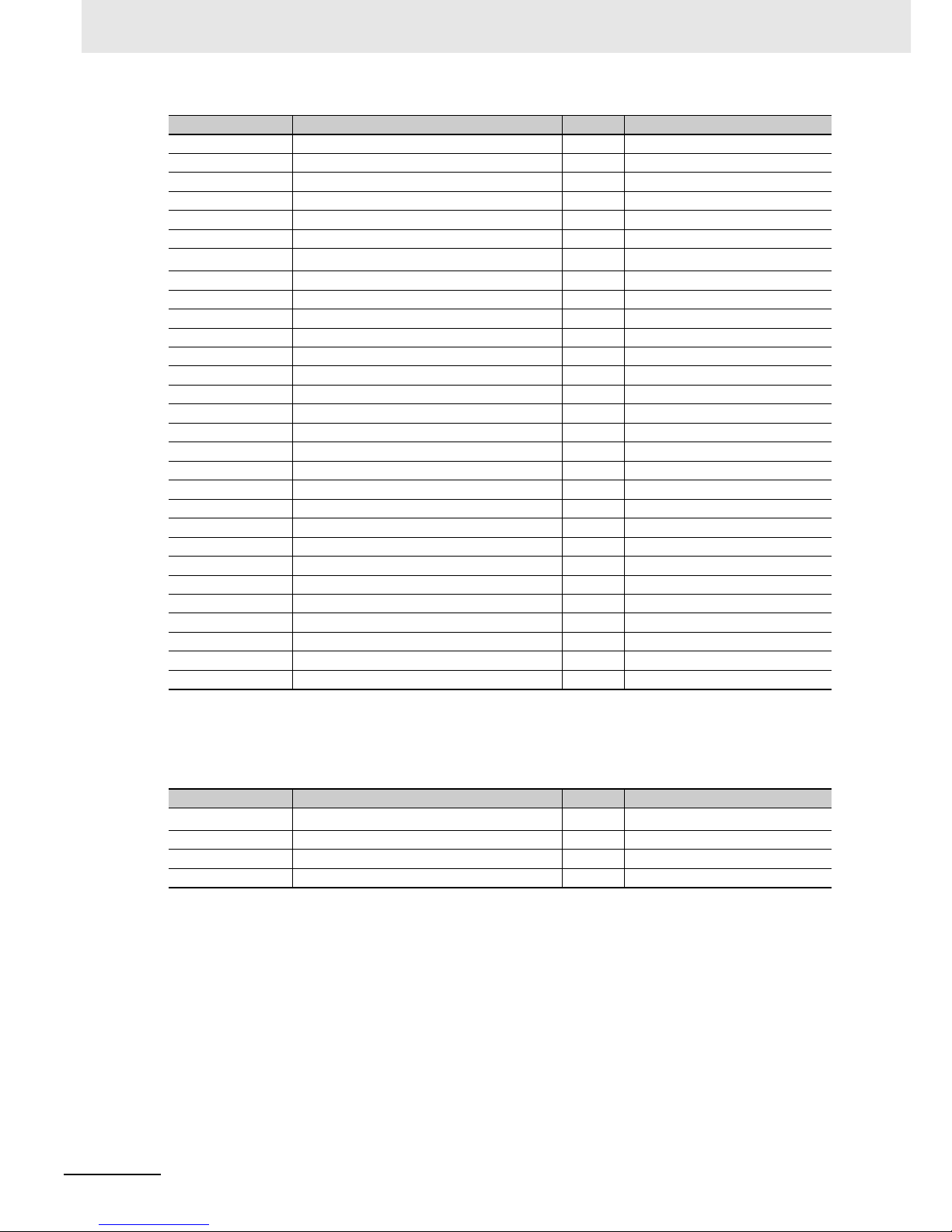
5 Drive Programming User Variables
5 - 18
Drive Programming User’s Manual (I580-E2)
MX2 only
CS Commercial switching R/W C001 to C008 14
SFT Soft lock R/W C001 to C008 15
AT (Analog input switching) R/W C001 to C008 16
RS Reset R/W C001 to C008 18
STA 3-wire start R/W C001 to C008 20
STP 3-wire stop R/W C001 to C008 21
F-R (F/R)
*1
3-wire forward/reverse R/W C001 to C008 22
PID PID disabled R/W C001 to C008 23
PIDC PID integral reset R/W C001 to C008 24
UP Remote operation accelerated R/W C001 to C008 27
DWN Remote operation decelerated R/W C001 to C008 28
UDC Remote operation data clear R/W C001 to C008 29
OPE Forced operator function R/W C001 to C008 31
SF1 to SF7 Multi-step speed setting bit 1 to 7 R/W C001 to C008 32 to 38
OLR Overload limit switching R/W C001 to C008 39
TL Torque limit enabled R/W C001 to C008 40
TRQ1 and 2 Torque limit switching 1 and 2 R/W C001 to C008 41 and 42
BOK Brake confirmation R/W C001 to C008 44
LAC LAD cancel R/W C001 to C008 46
PCLR Current position clear R/W C001 to C008 47
ADD Set frequency A145 addition R/W C001 to C008 50
F-TM Forced terminal block R/W C001 to C008 51
ATR Torque reference input permission R/W C001 to C008 52
KHC Integrated power clear R/W C001 to C008 53
AHD Analog command held R/W C001 to C008 65
CP1 to 3 Position command selection 1 to 3 R/W C001 to C008 66 to 68
ORL Origin search limit signal R/W C001 to C008 69
ORG Origin search startup signal R/W C001 to C008 70
SPD Speed/Position switching R/W C001 to C008 73
*1. The shortened name of the function option for multi-function input is different from the function variable name.
The shortened name of the function option for multi-function input is shown in ( ).
Function variable Description R/W Reference
RS485 (485)
*1
*1. The shortened name of the function option for multi-function input is different from the function variable name.
The shortened name of the function option for multi-function input is shown in ( ).
Start co-inverter communication R/W C001 to C007 81
HLD Retain output frequency R/W C001 to C007 83
ROK Permission of RUN command R/W C001 to C007 84
DISP Display fixed R/W C001 to C007 86
Function variable Description R/W Reference
Page 98
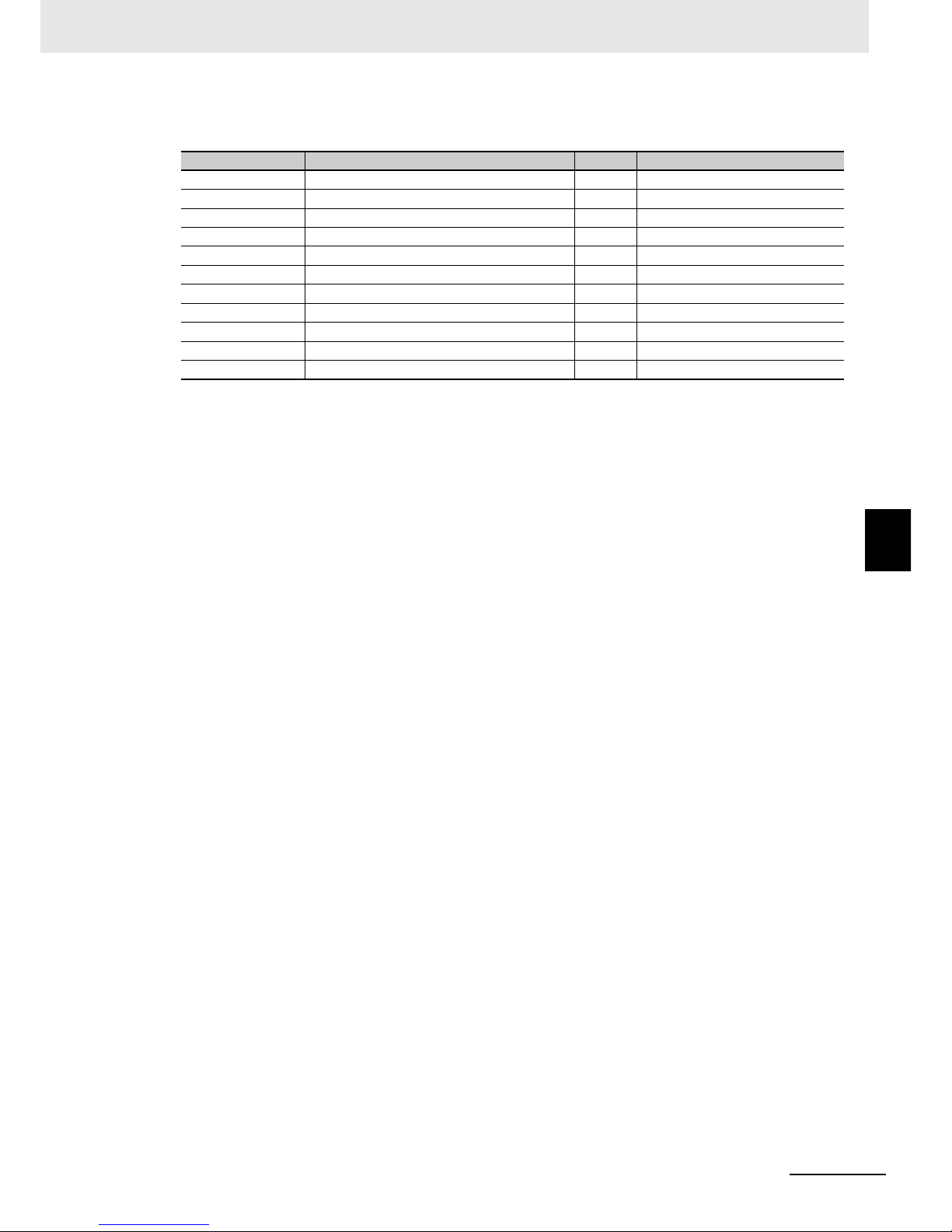
5 - 19
5 Drive Programming User Variables
Drive Programming User’s Manual (I580-E2)
5-6 Multi-function Input Variables
5
RX only
Function variable Description R/W Reference
SET3 3rd Control R/W C001 to C008 17
CAS Control gain switching R/W C001 to C008 26
PPI P/PI switching R/W C001 to C008 43
ORT Orientation R/W C001 to C008 45
STAT
Pulse train position command input permission
R/W C001 to C008 48
SON Servo ON R/W C001 to C008 54
FOC Preliminary excitation R/W C001 to C008 55
FOT Forward driving stop R/W C001 to C008 71
ROT Reverse driving stop R/W C001 to C008 72
PCNT Pulse counter R/W C001 to C008 74
PCC Pulse counter clear R/W C001 to C008 75
Page 99
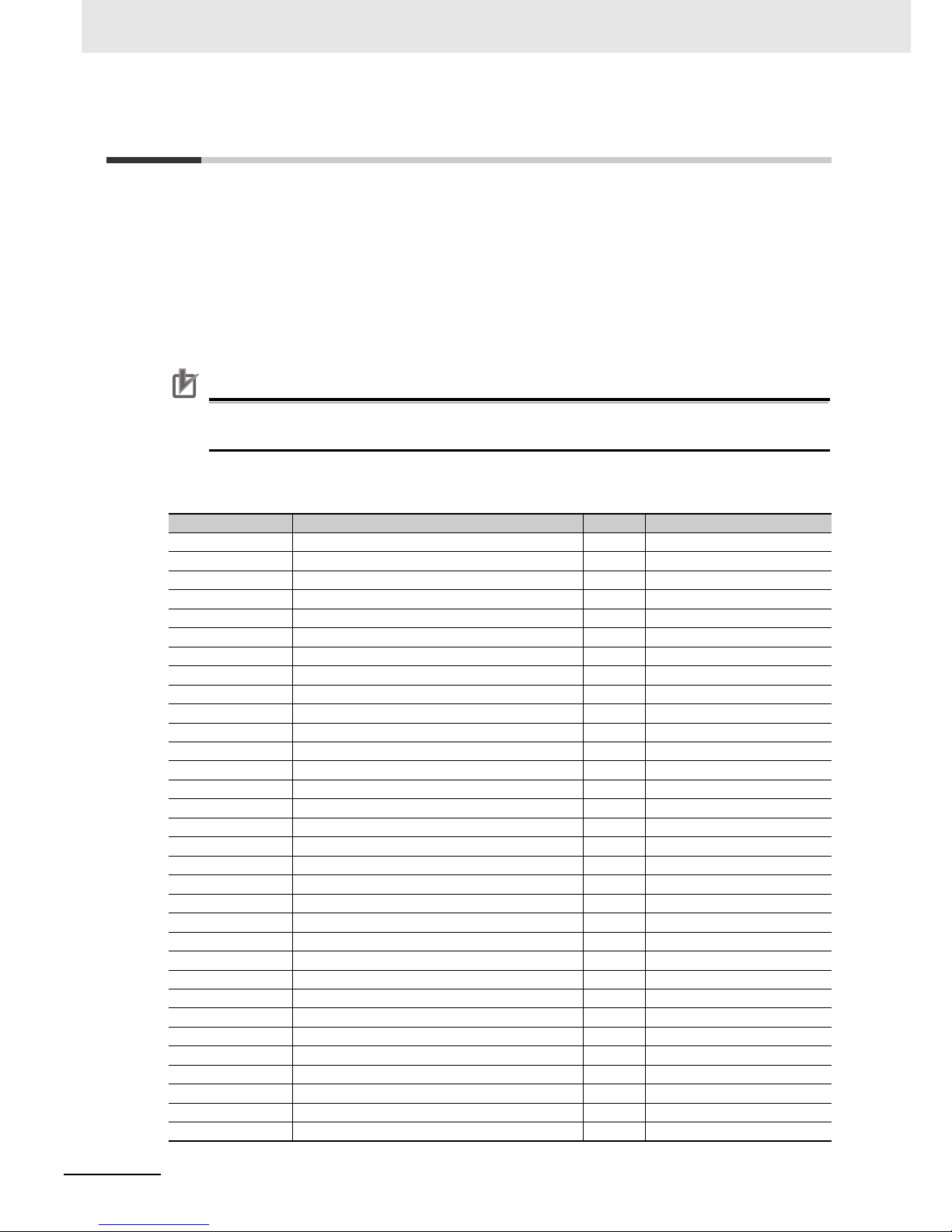
5 Drive Programming User Variables
5 - 20
Drive Programming User’s Manual (I580-E2)
5-7 Multi-function Output Variables
You can execute the functions which can be allocated to the multi-function output terminals by using the
Drive Programming program. The following variables correspond to the functions which can be allocated to the multi-function output terminals.
Setting each variable to 1 (ON) or 0 (OFF) causes the same operation as when the multi-function output function turns the multi-function output terminal ON/OFF. You can monitor the status on the program even if you do not set each function in the parameters Multi-function Output Selection (MX2:
C021 and C022/RX: C021 to C025 ) or Multi-function Relay Output (MA, MB) Function Selection
(C026). The Reference column in the following table shows the function setting data for the inverter. For
details on each function,
refer to the MX2 User's Manual (I570-E2) or the RX User's Manual (I560-E2)
.
Precautions for Correct Use
When the Drive Programming program is stopped, the status of the multi-function output variables is not retained but updated according to the actual function status.
MX2 and RX
Function variable Description R/W Reference
RUN Signal during RUN R C021 to C026 00
FA1 Constant speed arrival signal R C021 to C026 01
FA2 Set frequency exceeded signal R C021 to C026 02
OL Overload warning R C021 to C026 03
OD Excessive PID deviation R C021 to C026 04
AL Alarm signal R C021 to C026 05
FA3 Set-frequency only signal R C021 to C026 06
OTQ Overtorque/Undertorque signal R C021 to C026 07
UV Signal during undervoltage R C021 to C026 09
TRQ Torque limit R C021 to C026 10
RNT RUN time over R C021 to C026 11
ONT Power ON time over R C021 to C026 12
THM Electronic thermal warning R C021 to C026 13
BRK Brake release R C021 to C026 19
BER Brake error R C021 to C026 20
ZS 0 Hz detection signal R C021 to C026 21
DSE Excessive speed deviation R C021 to C026 22
POK Position ready R C021 to C026 23
FA4 Set frequency exceeded signal 2 R C021 to C026 24
FA5 Set-frequency only signal 2 R C021 to C026 25
OL2 Overload warning 2 R C021 to C026 26
ODc Analog FV disconnection detection R C021 to C026 27
OIDc Analog FI disconnection detection R C021 to C026 28
FBV PID feedback comparison signal R C021 to C026 31
NDc Communications disconnection detection R C021 to C026 32
LOG1 Logic operation output 1 R C021 to C026 33
LOG 2 Logic operation output 2 R C021 to C026 34
LOG 3 Logic operation output 3 R C021 to C026 35
WAC Capacitor life warning signal R C021 to C026 39
WAF Cooling fan life warning signal R C021 to C026 40
FR Starting contact signal R C021 to C026 41
OHF Cooling fin overheat warning R C021 to C026 42
Page 100
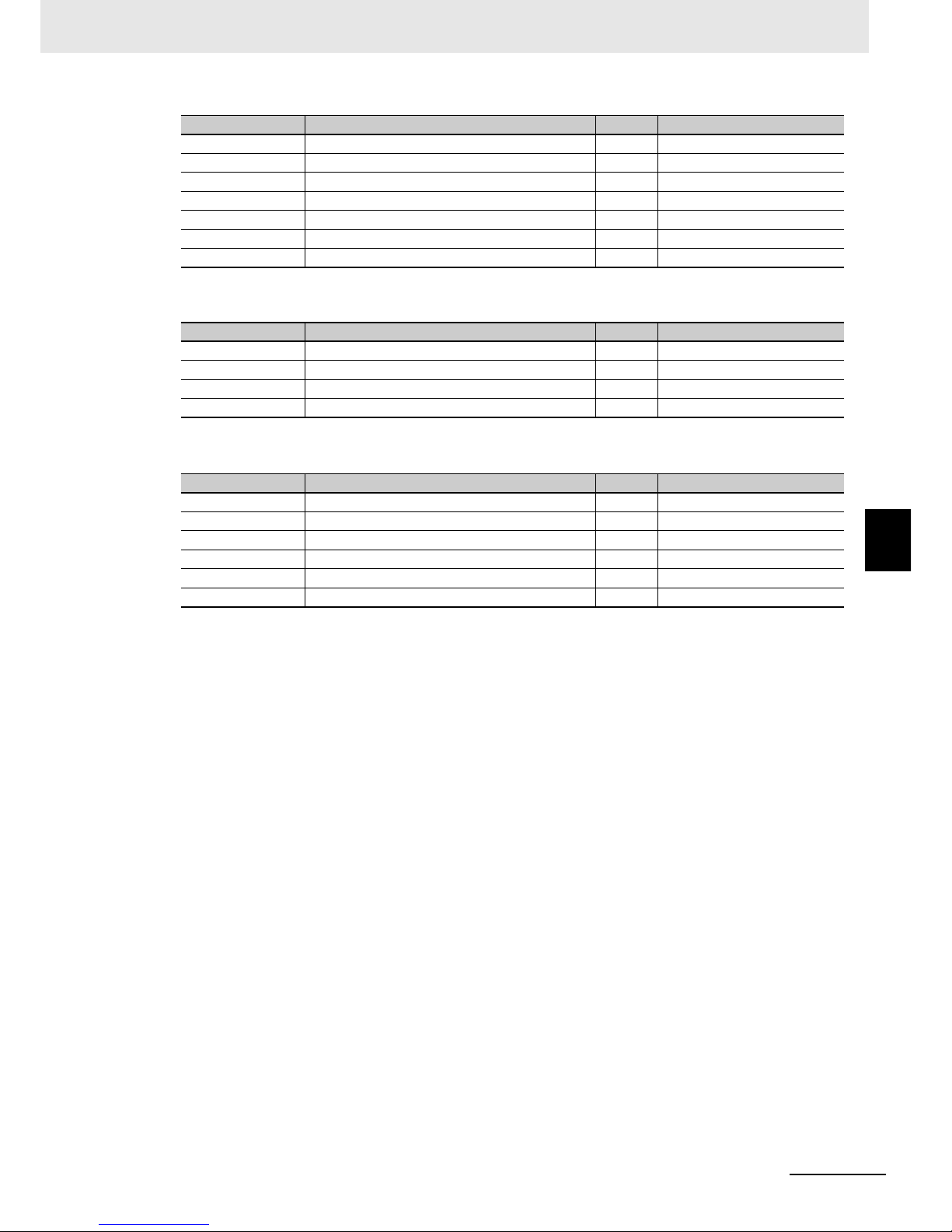
5 - 21
5 Drive Programming User Variables
Drive Programming User’s Manual (I580-E2)
5-7 Multi-function Output Variables
5
MX2 only
RX only
LOC Low current signal R C021 to C026 43
IRDY Operation ready R C021 to C026 50
FWR Forward run signal R C021 to C026 51
RVR Reverse run signal R C021 to C026 52
MJA Fatal fault signal R C021 to C026 53
WCO Window comparator FV R C021 to C026 54
WCOI Window comparator FI R C021 to C026 55
Function variable Description R/W Reference
FREF Frequency command source R C001 to C007 58
REF RUN command source R C001 to C007 59
SETM Motor 2 selection R C001 to C007 60
EDM Safety device monitor R C001 to C007 62
Function variable Description R/W Reference
IP Signal during momentary power interruption R C021 to C026 08
O2Dc Analog FE disconnection detection R C021 to C026 29
LOG 4 Logic operation output 4 R C021 to C026 36
LOG 5 Logic operation output 5 R C021 to C026 37
LOG 6 Logic operation output 6 R C021 to C026 38
WCO2 Window comparator FE R C021 to C026 56
Function variable Description R/W Reference
