Page 1
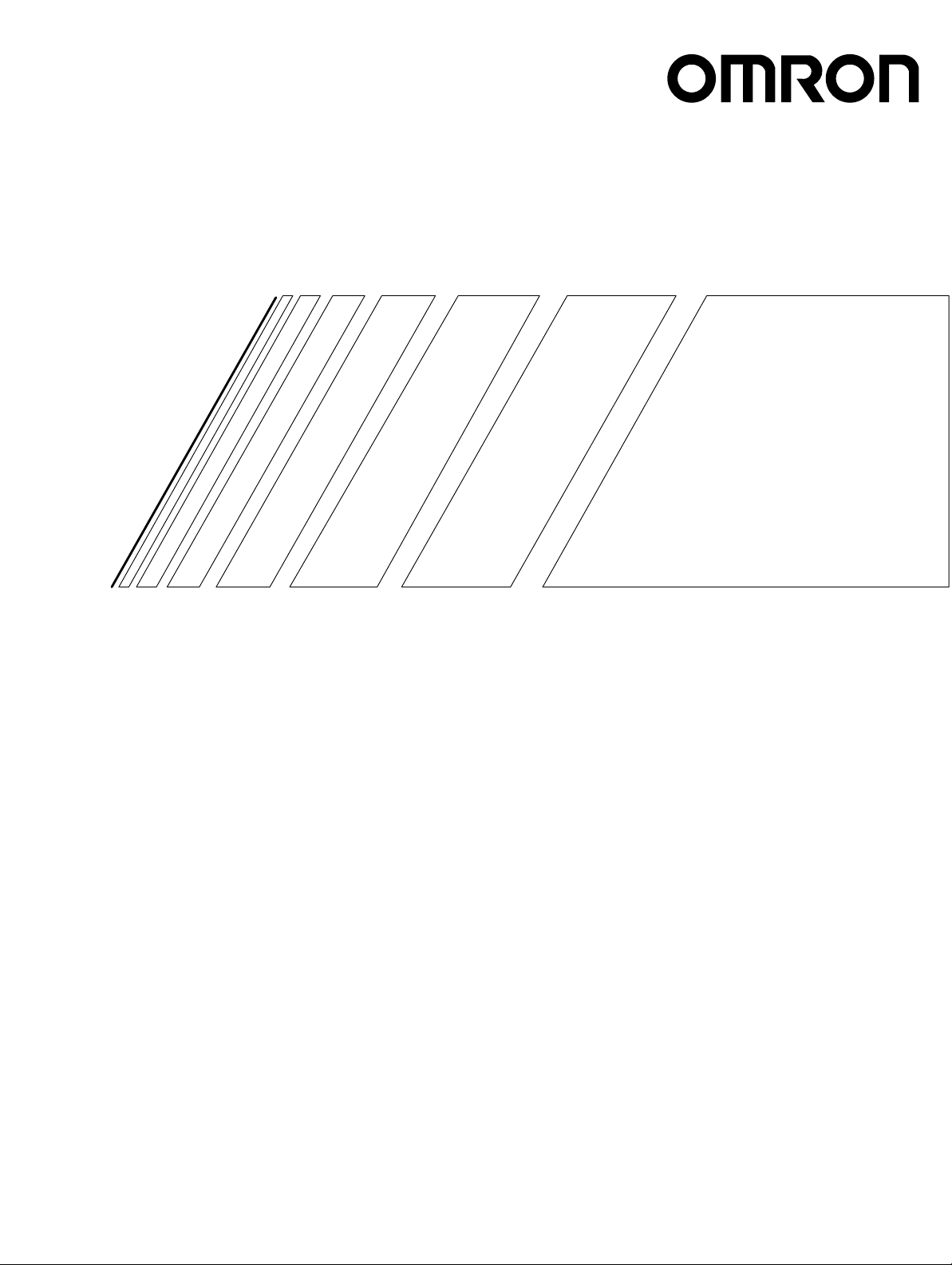
Cat. No. I525-E1-1
USER’S MANUAL
CompoBus/D (DeviceNet)
Communications Card
MODEL 3G3FV-PDRT1-SIN
(For SYSDRIVE 3G3FV High-function General-purpose Inverters)
Page 2
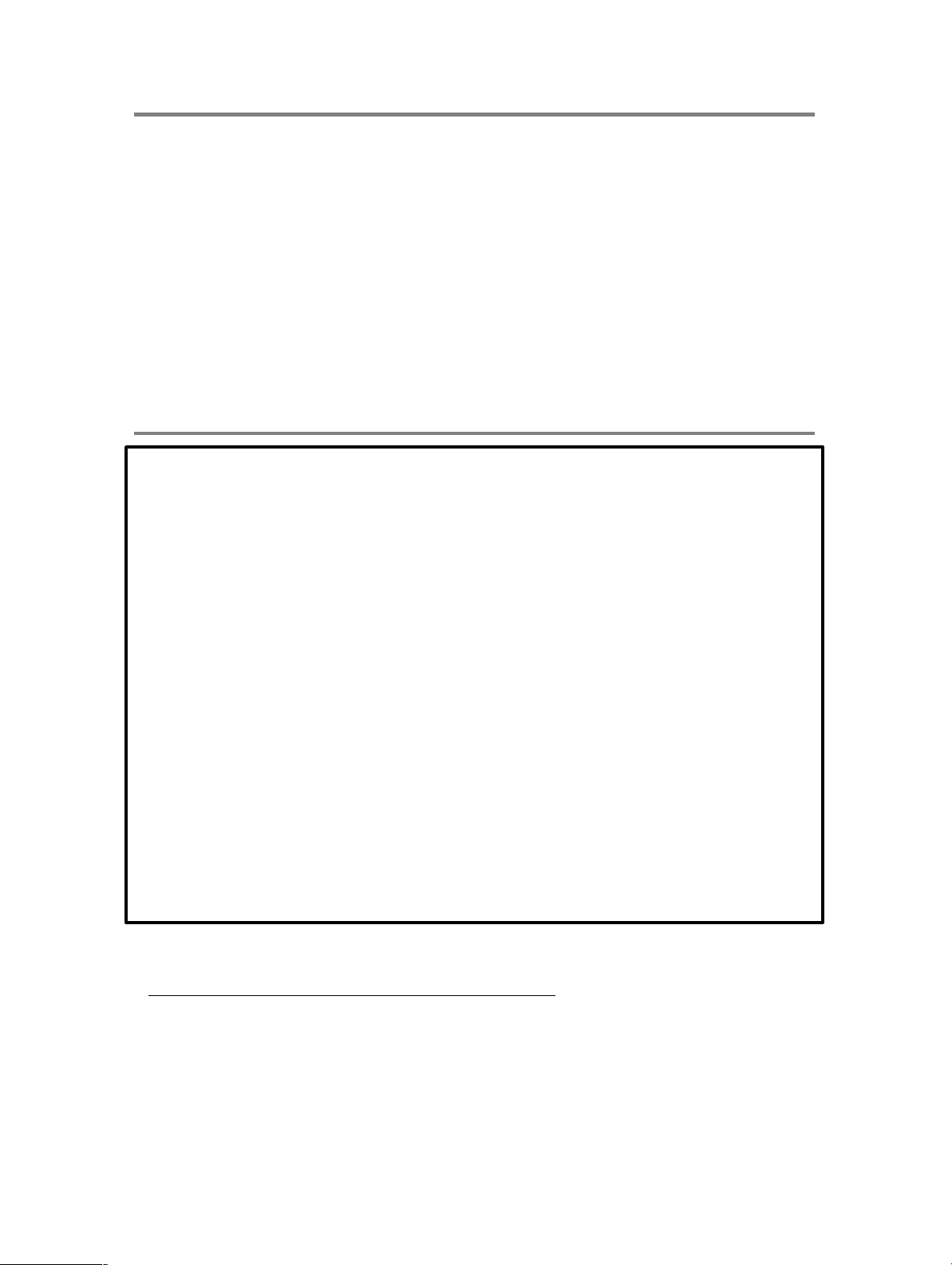
Thank you for choosing a 3G3FV High-function General-purpose Inverter and
CompoBus/D Communications Card. This manual describes the specifications
and operating methods of the CompoBus/D Communications Card used for
exchanging data between an Inverter and a Programmable Controller.
Specifically, it describes the operation methods, communications methods, and
data setting methods of the 3G3FV-PDRT1-SIN CompoBus/D Communications
Card. Proper use and handling of the product will help ensure proper product
performance, will length product life, and may prevent possible accidents.
Please read this manual thoroughly and handle and operate the product with care.
For details about the 3G3FV Inverter and CompoBus/D communications system,
refer to the following manuals.
SYSDRIVE 3G3FV User’s Manual (I516)
CompoBus/D Operation Manual (W267)
NOTICE
1. This manual describes the functions of the product and relations with other products. You should assume that anything not described in this manual is not possible.
2. The name “SYSMAC” in this manual refers to the SYSMAC C200HX/HG/HE and
CV-series Programmable Controllers that can be connected to a CompoBus/D
System. (C200HS Programmable Controllers support only the remote I/O function.)
3. Although care has been given in documenting the product, please contact your
OMRON representative if you have any suggestions on improving this manual.
4. The product contains potentially dangerous parts under the cover. Do not attempt
to open the cover under any circumstances. Doing so may result in injury or death
and may damage the product. Never attempt to repair or disassemble the product.
5. We recommend that you add the following precautions to any instruction manuals
you prepare for the system into which the product is being installed.
S Precautions on the dangers of high-voltage equipment.
S Precautions on touching the terminals of the product even after power has been
turned off. (These terminals are live even with the power turned off.)
6. Specifications and functions may be changed without notice in order to improve
product performance.
Items to Check Before Unpacking
Check the following items before removing the product from the package:
S Has the correct product been delivered (i.e., the correct model number and speci-
fications)?
S Has the product been damaged in shipping?
S Are any screws or bolts loose?
S Have all accessories been delivered together with or attached to the product?
Page 3
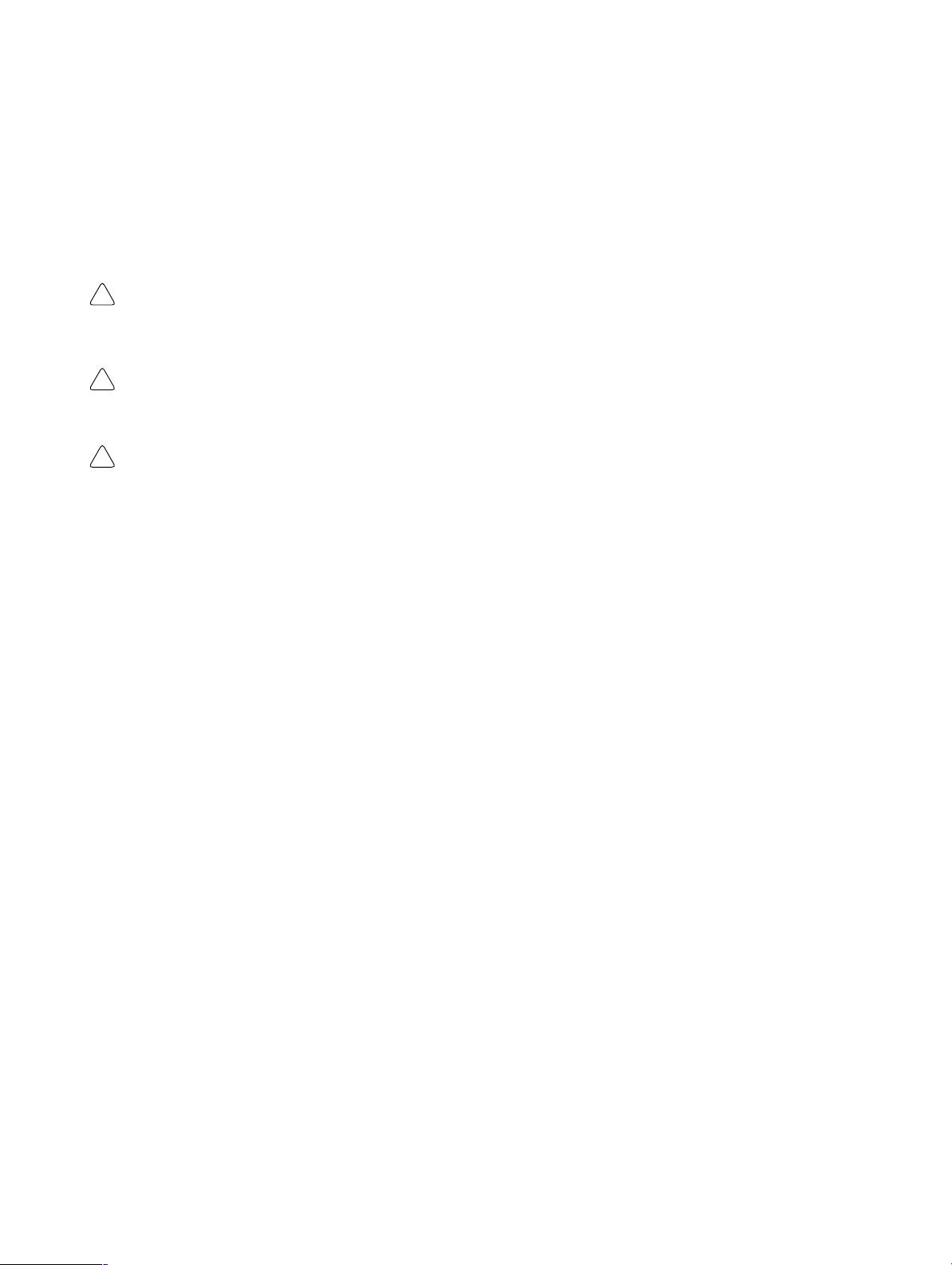
Notice:
OMRON products are manufactured for use according to proper procedures by a qualified
operator and only for the purposes described in this manual.
The following conventions are used to indicate and classify precautions in this manual. Always heed the information provided with them. Failure to heed precautions can result in injury to people or damage to property.
DANGER Indicates an imminently hazardous situation which, if not avoided, will result in death
!
or serious injury.
WARNING Indicates a potentially hazardous situation which, if not avoided, could result in death
!
or serious injury.
Caution Indicates a potentially hazardous situation which, if not avoided, may result in minor
!
or moderate injury, or property damage.
OMRON Product References
All OMRON products are capitalized in this manual. The word “Unit” is also capitalized when
it refers to an OMRON product, regardless of whether or not it appears in the proper name
of the product.
The abbreviation “Ch,” which appears in some displays and on some OMRON products,
often means “word” and is abbreviated “Wd” in documentation in this sense.
The abbreviation “PC” means Programmable Controller and is not used as an abbreviation
for anything else.
Visual Aids
The following headings appear in the left column of the manual to help you locate different
types of information.
Note Indicates information of particular interest for efficient and convenient operation of the product.
OMRON, 1998
All rights reserved. No part of this publication may be reproduced, stored in a retrieval system, or transmitted,
in any form, or by any means, mechanical, electronic, photocopying, recording, or otherwise, without the prior
written permission of OMRON.
No patent liability is assumed with respect to the use of the information contained herein. Moreover, because
OMRON is constantly striving to improve its high-quality products, the information contained in this manual
is subject to change without notice. Every precaution has been taken in the preparation of this manual. Nevertheless, OMRON assumes no responsibility for errors or omissions. Neither is any liability assumed for damages resulting from the use of the information contained in this publication.
Page 4
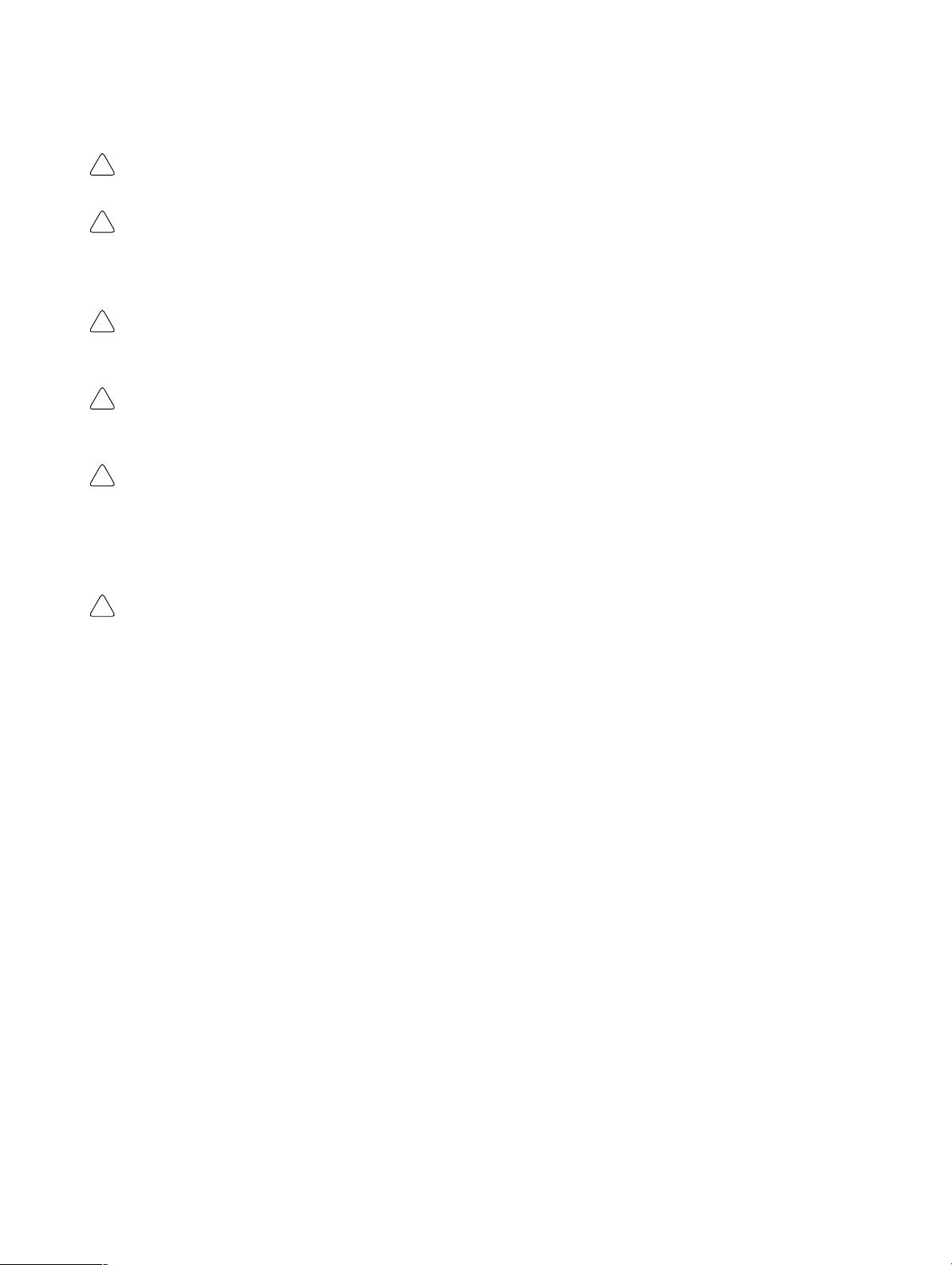
H Installation and Wiring Precautions
WARNING Never touch any internal parts of the Inverter. Doing so may result in electric shock.
!
WARNING Install, remove, or wire the Optional Card only after turning OFF the Inverter , making
!
sure that all the indicators of the Inverter are OFF, and waiting for the time specified
on the front cover of the Inverter to elapse. Not doing so may result in electric shock.
WARNING Do not damage, press, or put excessive stress or heavy objects on the cables. Doing
!
so may result in electric shock, product malfunction, or product damage.
Caution Do not touch the parts of the Optional Card by hand. Otherwise, static electricity may
!
damage the Optional Card.
Caution Be sure that the connector of the Optional Card is firmly in place on the Inverter. Im-
!
proper connection may cause injury, product malfunction, or product damage.
H Adjustment Precautions
Caution Be careful when changing settings. Not doing so may result in injury or product dam-
!
age.
Page 5
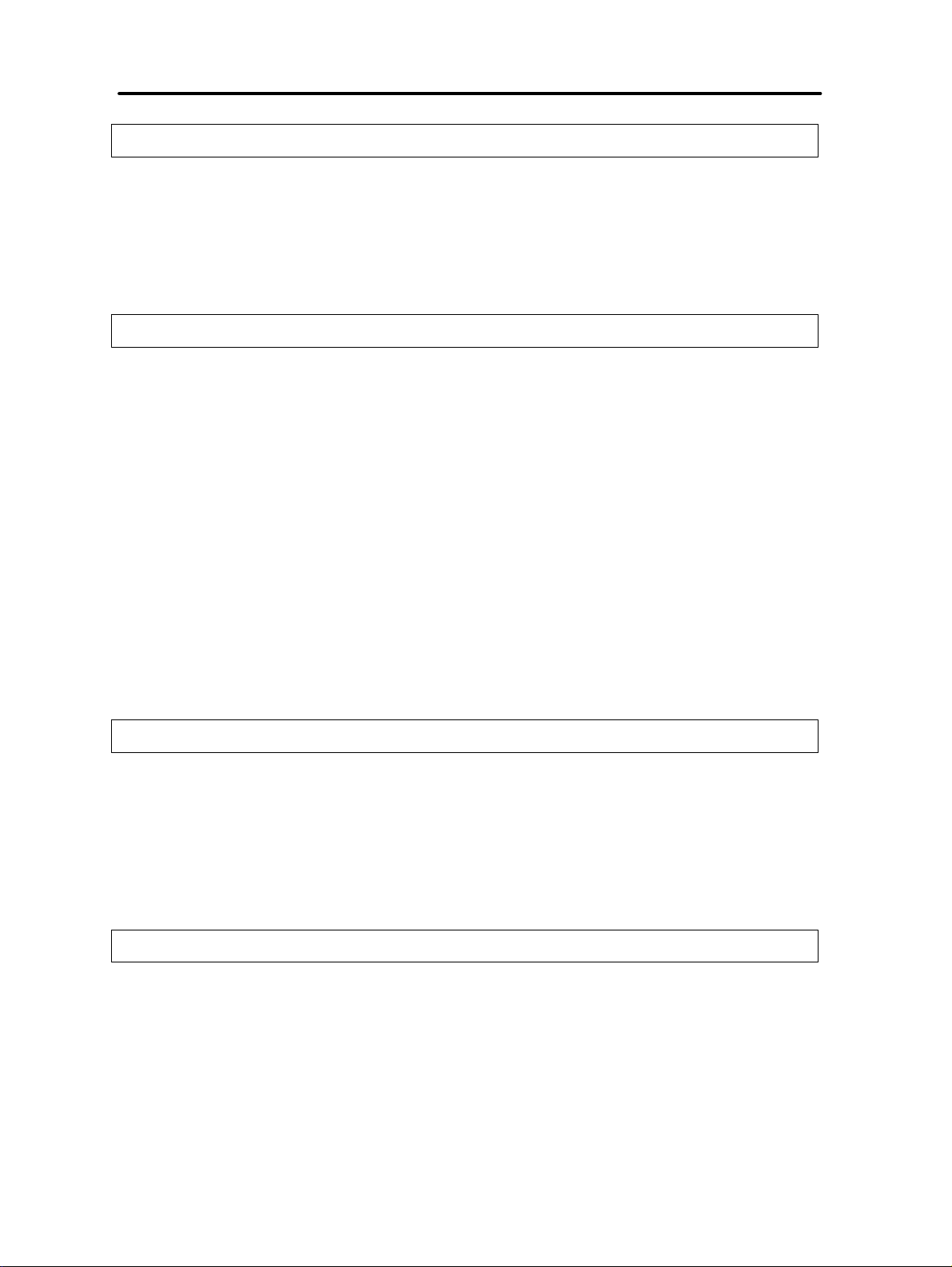
Table of Contents
Chapter 1. Functions and System Configuration 1-1. . . . . . . . . . . . . . . . .
1-1 Functions 1-2. . . . . . . . . . . . . . . . . . . . . . . . . . . . . . . . . . . . . . . . . . . . . . . . . . . . . . . . . . . . . . . . . .
1-2 CompoBus/D Features 1-5. . . . . . . . . . . . . . . . . . . . . . . . . . . . . . . . . . . . . . . . . . . . . . . . . . . . . . . .
1-3 CompoBus/D System Configuration 1-7. . . . . . . . . . . . . . . . . . . . . . . . . . . . . . . . . . . . . . . . . . . . .
1-3-1 System Configuration 1-7. . . . . . . . . . . . . . . . . . . . . . . . . . . . . . . . . . . . . . . . . . . . . . . . . .
1-3-2 Configurator Overview 1-8. . . . . . . . . . . . . . . . . . . . . . . . . . . . . . . . . . . . . . . . . . . . . . . . .
1-3-3 CompoBus/D Communications Specifications 1-10. . . . . . . . . . . . . . . . . . . . . . . . . . . . . .
1-3-4 Inverter 1-10. . . . . . . . . . . . . . . . . . . . . . . . . . . . . . . . . . . . . . . . . . . . . . . . . . . . . . . . . . . . .
Chapter 2. CompoBus/D Communications Line Design 2-1. . . . . . . . . . .
2-1 Network Configuration Overview 2-2. . . . . . . . . . . . . . . . . . . . . . . . . . . . . . . . . . . . . . . . . . . . . . .
2-1-1 Network Components 2-2. . . . . . . . . . . . . . . . . . . . . . . . . . . . . . . . . . . . . . . . . . . . . . . . . .
2-1-2 Connections 2-3. . . . . . . . . . . . . . . . . . . . . . . . . . . . . . . . . . . . . . . . . . . . . . . . . . . . . . . . . .
2-2 Network Configuration Restrictions 2-4. . . . . . . . . . . . . . . . . . . . . . . . . . . . . . . . . . . . . . . . . . . . .
2-2-1 Baud Rate and Communications Distance 2-4. . . . . . . . . . . . . . . . . . . . . . . . . . . . . . . . . .
2-2-2 Locating Terminating Resistors 2-5. . . . . . . . . . . . . . . . . . . . . . . . . . . . . . . . . . . . . . . . . .
2-3 Communications Power Supply 2-6. . . . . . . . . . . . . . . . . . . . . . . . . . . . . . . . . . . . . . . . . . . . . . . .
2-3-1 Locating the Communications Power Supply 2-6. . . . . . . . . . . . . . . . . . . . . . . . . . . . . . .
2-3-2 Step 1: Determining the Best Location for the Power Supply from a Graph 2-9. . . . . . .
2-3-3 Step 2: Calculating the Best Location of the Actual Nodes 2-11. . . . . . . . . . . . . . . . . . . . .
2-3-4 Step 3: Splitting the System into Multiple Power Supplies 2-13. . . . . . . . . . . . . . . . . . . . .
2-3-5 Dual Power Supplies 2-14. . . . . . . . . . . . . . . . . . . . . . . . . . . . . . . . . . . . . . . . . . . . . . . . . . .
2-4 Communications Line Noise Prevention 2-15. . . . . . . . . . . . . . . . . . . . . . . . . . . . . . . . . . . . . . . . . .
2-4-1 Communications Line Noise 2-15. . . . . . . . . . . . . . . . . . . . . . . . . . . . . . . . . . . . . . . . . . . .
2-4-2 Grounding the Network 2-15. . . . . . . . . . . . . . . . . . . . . . . . . . . . . . . . . . . . . . . . . . . . . . . .
2-4-3 Communications Power Supply Noise Prevention 2-16. . . . . . . . . . . . . . . . . . . . . . . . . . . .
2-4-4 Noise Prevention Wiring 2-17. . . . . . . . . . . . . . . . . . . . . . . . . . . . . . . . . . . . . . . . . . . . . . . .
2-4-5 Noise Prevention for Peripheral Devices 2-18. . . . . . . . . . . . . . . . . . . . . . . . . . . . . . . . . . .
Chapter 3. Setup and Wiring 3-1. . . . . . . . . . . . . . . . . . . . . . . . . . . . . . . . .
3-1 Nomenclature and Settings 3-2. . . . . . . . . . . . . . . . . . . . . . . . . . . . . . . . . . . . . . . . . . . . . . . . . . . .
3-1-1 Names of Parts 3-2. . . . . . . . . . . . . . . . . . . . . . . . . . . . . . . . . . . . . . . . . . . . . . . . . . . . . . .
3-1-2 Terminal Block 3-2. . . . . . . . . . . . . . . . . . . . . . . . . . . . . . . . . . . . . . . . . . . . . . . . . . . . . . .
3-1-3 Operation Indicators 3-3. . . . . . . . . . . . . . . . . . . . . . . . . . . . . . . . . . . . . . . . . . . . . . . . . . .
3-1-4 Baud Rate and Node Address Settings 3-4. . . . . . . . . . . . . . . . . . . . . . . . . . . . . . . . . . . . .
3-2 Installation and Wiring 3-5. . . . . . . . . . . . . . . . . . . . . . . . . . . . . . . . . . . . . . . . . . . . . . . . . . . . . . .
3-2-1 CompoBus/D Communications Card Installation 3-5. . . . . . . . . . . . . . . . . . . . . . . . . . . .
3-2-2 Communications Cable Wiring 3-6. . . . . . . . . . . . . . . . . . . . . . . . . . . . . . . . . . . . . . . . . .
Chapter 4. CompoBus/D System Startup 4-1. . . . . . . . . . . . . . . . . . . . . . .
4-1 SYSMAC Word Allocations and Scan List 4-2. . . . . . . . . . . . . . . . . . . . . . . . . . . . . . . . . . . . . . . .
4-1-1 Overview and Restrictions of Word Allocations 4-2. . . . . . . . . . . . . . . . . . . . . . . . . . . . .
4-1-2 Scan Lists 4-3. . . . . . . . . . . . . . . . . . . . . . . . . . . . . . . . . . . . . . . . . . . . . . . . . . . . . . . . . . .
4-1-3 Fixed Word Allocations 4-5. . . . . . . . . . . . . . . . . . . . . . . . . . . . . . . . . . . . . . . . . . . . . . . .
4-1-4 Free Allocations 4-9. . . . . . . . . . . . . . . . . . . . . . . . . . . . . . . . . . . . . . . . . . . . . . . . . . . . . .
4-2 SYSDRIVE 3G3FV Settings 4-13. . . . . . . . . . . . . . . . . . . . . . . . . . . . . . . . . . . . . . . . . . . . . . . . . . .
4-2-1 Frequency Reference Selection 4-13. . . . . . . . . . . . . . . . . . . . . . . . . . . . . . . . . . . . . . . . . .
4-2-2 Inverter Run Command Selection 4-13. . . . . . . . . . . . . . . . . . . . . . . . . . . . . . . . . . . . . . . .
4-2-3 CompoBus/D Communications Settings 4-14. . . . . . . . . . . . . . . . . . . . . . . . . . . . . . . . . . .
4-2-4 Frequency Reference Settings and Display Units 4-15. . . . . . . . . . . . . . . . . . . . . . . . . . . .
4-3 Startup Procedure 4-16. . . . . . . . . . . . . . . . . . . . . . . . . . . . . . . . . . . . . . . . . . . . . . . . . . . . . . . . . . . .
Page 6
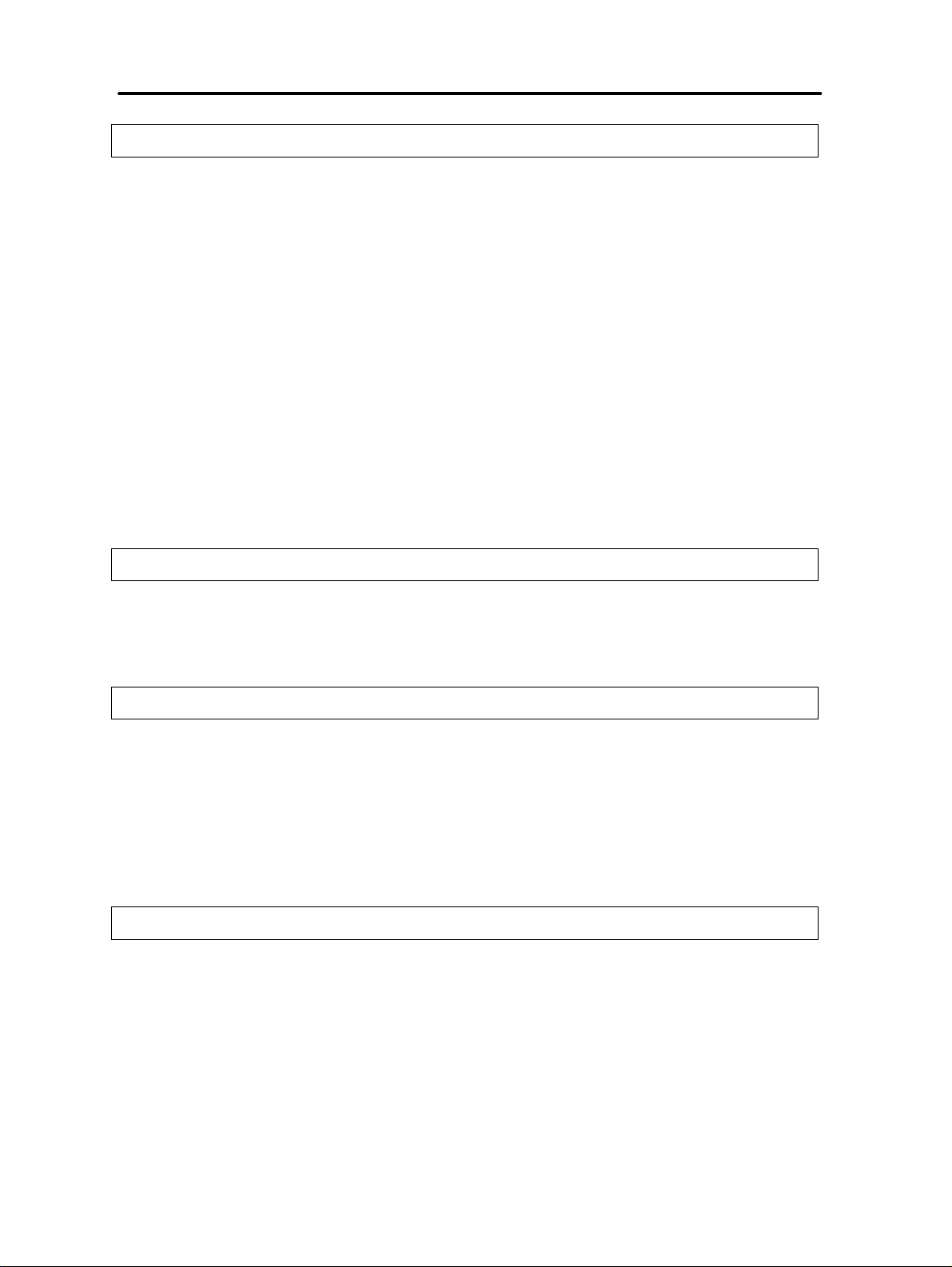
Table of Contents
Chapter 5. CompoBus/D Communications Card Operations 5-1. . . . . . .
5-1 Remote I/O 5-2. . . . . . . . . . . . . . . . . . . . . . . . . . . . . . . . . . . . . . . . . . . . . . . . . . . . . . . . . . . . . . . . .
5-1-1 Standard Remote I/O (Initial Setting) 5-3. . . . . . . . . . . . . . . . . . . . . . . . . . . . . . . . . . . . .
5-1-2 Types of Remote I/O Operation 5-6. . . . . . . . . . . . . . . . . . . . . . . . . . . . . . . . . . . . . . . . . .
5-2 Message Communications (DeviceNet Explicit Messages) 5-8. . . . . . . . . . . . . . . . . . . . . . . . . . .
5-2-1 Overview of Message Communications (Explicit Message Operations) 5-8. . . . . . . . . . .
5-2-2 Sending and Receiving Messages with C200HX/HG/HE PCs 5-9. . . . . . . . . . . . . . . . . .
5-2-3 SYSMAC CV-series Message Transmission 5-13. . . . . . . . . . . . . . . . . . . . . . . . . . . . . . . .
5-2-4 Overview of Messages and Responses 5-15. . . . . . . . . . . . . . . . . . . . . . . . . . . . . . . . . . . . .
5-2-5 Motor Data Objects: Class 28 Hex 5-16. . . . . . . . . . . . . . . . . . . . . . . . . . . . . . . . . . . . . . . .
5-2-6 Control Supervisor Objects: Class 29 Hex 5-17. . . . . . . . . . . . . . . . . . . . . . . . . . . . . . . . . .
5-2-7 AC/DC Drive Objects: Class 2A Hex 5-20. . . . . . . . . . . . . . . . . . . . . . . . . . . . . . . . . . . . .
5-3 Switching Remote I/O Operation 5-24. . . . . . . . . . . . . . . . . . . . . . . . . . . . . . . . . . . . . . . . . . . . . . .
5-4 Special Remote I/O Operation 5-27. . . . . . . . . . . . . . . . . . . . . . . . . . . . . . . . . . . . . . . . . . . . . . . . .
5-4-1 Overview of Special Remote I/O 5-27. . . . . . . . . . . . . . . . . . . . . . . . . . . . . . . . . . . . . . . . .
5-4-2 Special Remote I/O Communications Timing 5-29. . . . . . . . . . . . . . . . . . . . . . . . . . . . . . .
5-4-3 Inputting Control/Frequency 5-30. . . . . . . . . . . . . . . . . . . . . . . . . . . . . . . . . . . . . . . . . . . .
5-4-4 Inverter Monitoring Functions 5-32. . . . . . . . . . . . . . . . . . . . . . . . . . . . . . . . . . . . . . . . . . .
5-4-5 Parameter Constant Reading and Writing 5-39. . . . . . . . . . . . . . . . . . . . . . . . . . . . . . . . . .
Chapter 6. Communications Errors 6-1. . . . . . . . . . . . . . . . . . . . . . . . . . .
6-1 Communications Line Errors 6-2. . . . . . . . . . . . . . . . . . . . . . . . . . . . . . . . . . . . . . . . . . . . . . . . . .
6-2 Message Communications Errors 6-5. . . . . . . . . . . . . . . . . . . . . . . . . . . . . . . . . . . . . . . . . . . . . . .
6-3 Special Remote I/O Errors 6-6. . . . . . . . . . . . . . . . . . . . . . . . . . . . . . . . . . . . . . . . . . . . . . . . . . . . .
6-4 Inverter Faults 6-7. . . . . . . . . . . . . . . . . . . . . . . . . . . . . . . . . . . . . . . . . . . . . . . . . . . . . . . . . . . . . .
Chapter 7. Communications Programs (SYSMAC C200HX/HG/HE PCs) 7-1. . .
7-1 Standard Remote I/O Programming 7-2. . . . . . . . . . . . . . . . . . . . . . . . . . . . . . . . . . . . . . . . . . . . .
7-2 Message Communications Programming 7-5. . . . . . . . . . . . . . . . . . . . . . . . . . . . . . . . . . . . . . . . .
7-2-1 Inverter Fault Processing 7-5. . . . . . . . . . . . . . . . . . . . . . . . . . . . . . . . . . . . . . . . . . . . . . .
7-2-2 Reading/Writing Data 7-8. . . . . . . . . . . . . . . . . . . . . . . . . . . . . . . . . . . . . . . . . . . . . . . . . .
7-3 Special Remote I/O Programs 7-13. . . . . . . . . . . . . . . . . . . . . . . . . . . . . . . . . . . . . . . . . . . . . . . . . .
7-3-1 Simple Operation Programs 7-13. . . . . . . . . . . . . . . . . . . . . . . . . . . . . . . . . . . . . . . . . . . . .
7-3-2 Reading Parameter Data 7-19. . . . . . . . . . . . . . . . . . . . . . . . . . . . . . . . . . . . . . . . . . . . . . . .
7-3-3 Writing Parameter Data 7-22. . . . . . . . . . . . . . . . . . . . . . . . . . . . . . . . . . . . . . . . . . . . . . . .
Chapter 8. Appendices 8-1. . . . . . . . . . . . . . . . . . . . . . . . . . . . . . . . . . . . . .
8-1 Specifications 8-2. . . . . . . . . . . . . . . . . . . . . . . . . . . . . . . . . . . . . . . . . . . . . . . . . . . . . . . . . . . . . . .
8-2 Objects 8-3. . . . . . . . . . . . . . . . . . . . . . . . . . . . . . . . . . . . . . . . . . . . . . . . . . . . . . . . . . . . . . . . . . . .
8-2-1 Identify Objects (Identification Information): Class 01 Hex 8-3. . . . . . . . . . . . . . . . . . . .
8-2-2 Message Router Objects: Class 02 Hex 8-4. . . . . . . . . . . . . . . . . . . . . . . . . . . . . . . . . . . .
8-2-3 DeviceNet Objects: Class 03 Hex 8-5. . . . . . . . . . . . . . . . . . . . . . . . . . . . . . . . . . . . . . . .
8-2-4 Assembly Objects: Class 04 Hex 8-6. . . . . . . . . . . . . . . . . . . . . . . . . . . . . . . . . . . . . . . . .
8-2-5 DeviceNet Connection Objects: Class 05 Hex 8-7. . . . . . . . . . . . . . . . . . . . . . . . . . . . . . .
8-3 CompoBus/D Communications Response Time 8-11. . . . . . . . . . . . . . . . . . . . . . . . . . . . . . . . . . . .
Index I-1. . . . . . . . . . . . . . . . . . . . . . . . . . . . . . . . . . . . . . . . . .
Revision History R-1. . . . . . . . . . . . . . . . . . . . . . . . . . . . . . . . .
Page 7
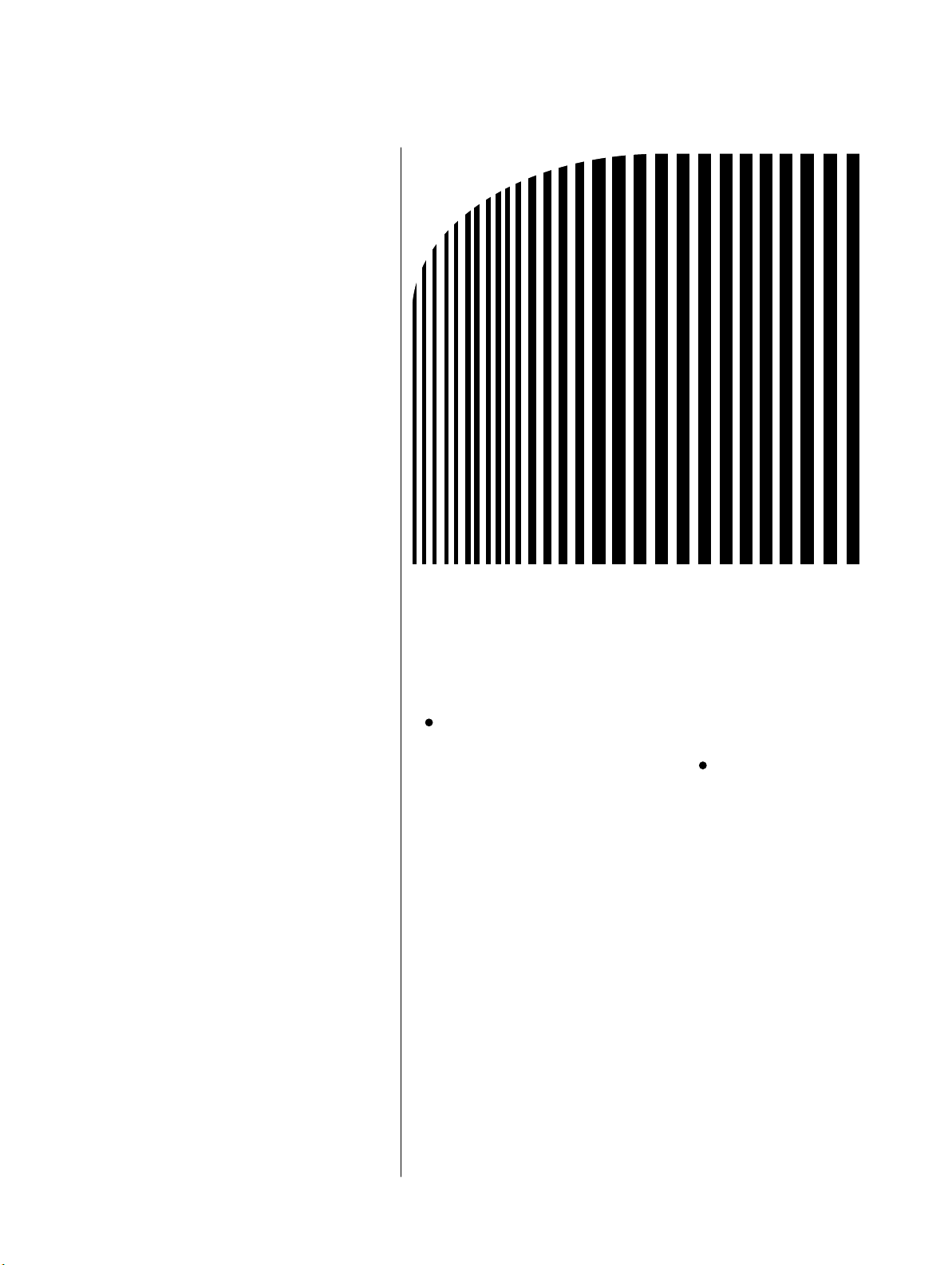
1
Chapter 1
Functions and System
Configuration
1-1 Functions
1-2 CompoBus/D Features
1-3 CompoBus/D System Configuration
Page 8
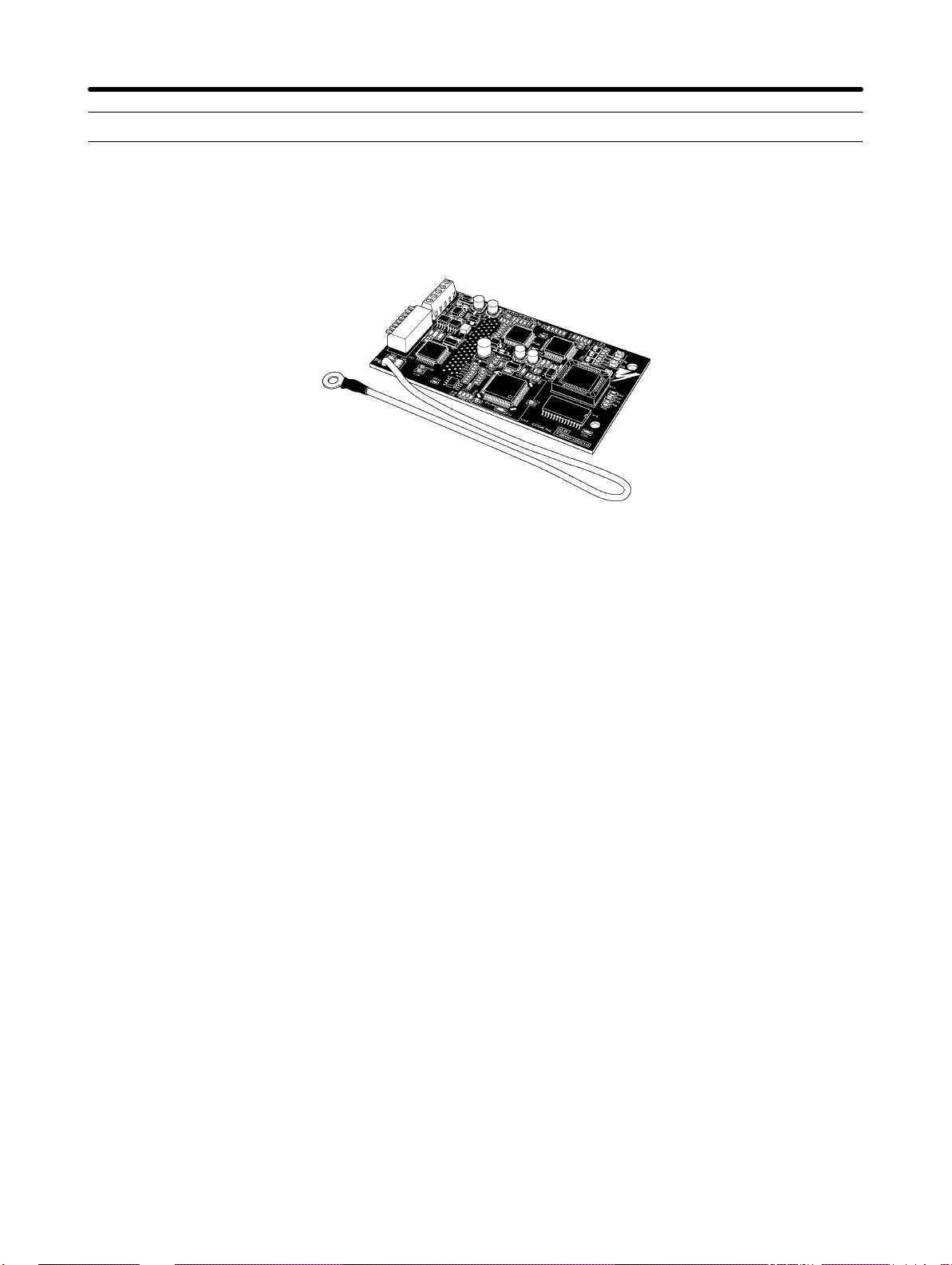
Functions and System Configuration Chapter 1 1-1 Functions
The 3G3FV-PDRT1-SIN CompoBus/D Communications Card is a dedicated communications interface
card that makes it possible for the SYSDRIVE 3G3FV High-function General-purpose Inverter to communicate with SYSMAC Programmable Controllers. Installing a CompoBus/D Communications Card in
the SYSDRIVE 3G3FV Inverter permits a Programmable Controller to monitor RUN/STOP and operating conditions, and to make changes in set values.
3G3FV-PDRT1-SIN
CompoBus/D Communications Card
H Easy Communications
The following two functions can be used simultaneously in CompoBus/D communications between the
CPU Unit of a SYSMAC PC and the SYSDRIVE 3G3FV Inverter.
S Remote I/O Communications
I/O is automatically transferred between Slaves and the CPU Unit without any special programming in the CPU Unit. (Automatically transmits Inverter control inputs such as RUN or STOP from
a SYSMAC PC to the SYSDRIVE 3G3FV Inverter and returns operation status of the Inverter or
output frequency monitor data. )
S Message Communications
Message communications are performed between a CPU Unit to which a Master Unit is mounted
and Slaves (SYSDRIVE 3G3FV Inverters) by executing specific instructions (such as CMND
and IOWR, depending on the model of SYSMAC PC used) from the program in the CPU Unit.
(Allows some parameter setting and monitoring, Inverter output frequency, output voltage, or
output current. If the remote I/O communications is not performed, Inverter control data such as
RUN or STOP can be input through this message communications function.)
Remote I/O communications for the CompoBus/D Communications Card are performed using either 4
or 6 words allocated in the I/O Area of the SYSMAC PC. The Inverter can be controlled using remote I/O
communications because the basic control I/O functions, frequency setting functions, and output frequency monitoring functions are assigned to remote I/O. The allows the Inverter to be controlled
through simple I/O processing.
H Communications with SYSMAC C200HX/HG/HE and CV-series PCs
The CompoBus/D communications system is supported by both SYSMAC C200HX/HG/HE and CV-series Programmable Controllers. Up to twice as many Inverters can be connected in comparison to SYSMAC BUS Remote I/O Systems to support even larger control systems.
Note 1. The maximum number of nodes that can be connected to the system depends on the type of
Master Unit used, whether the message function is used, and the number of words used by
remote I/O communications. See 1-3 CompoBus/D System Configuration for further details.
1-2
Page 9
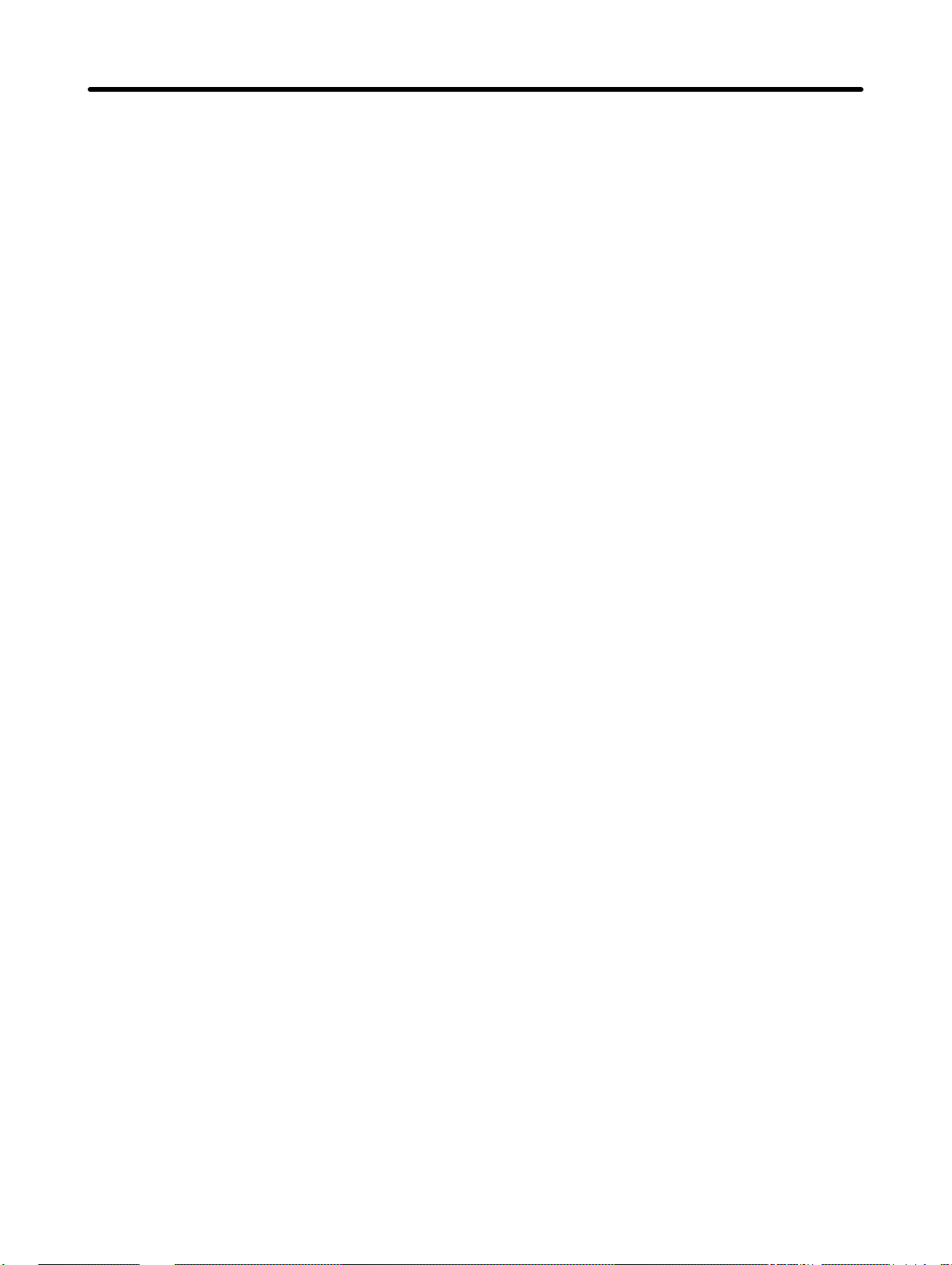
Functions and System Configuration Chapter 1
Note 2. The SYSMAC CV Series includes the CV1000, CV2000, and CVM1 Programmable Control-
lers. SYSMAC C200HS PCs support only remote I/O communications.
H Multi-vendor Network
The CompoBus/D conforms to the DeviceNet open field network specification, which means that devices (Masters and Slaves) produced by other manufacturers can also be connected to the Network.
The CompoBus/D Communications Card supports the DeviceNet AC/DC drive object, so that the functions available for CompoBus/D communications can be used in DeviceNet communications.
H Choice of Communications Functions
The CompoBus/D Communications Card has various functions to choose from to suit the Inverter applications.
S Remote I/O Communications
Either basic remote I/O control or special remote I/O can be chosen for remote I/O allocation to
suit the application. Special I/O control can be used to control and set all functions for 3G3FV -series Inverters.
S Message Communications
Basic Inverter control and monitoring is possible with DeviceNet explicit messages, which are
defined for AC/DC driver objects. Remote I/O and message communications can be used simultaneously, i.e., remote I/O control can be performed at the same time as other control using message communications.
1-3
Page 10
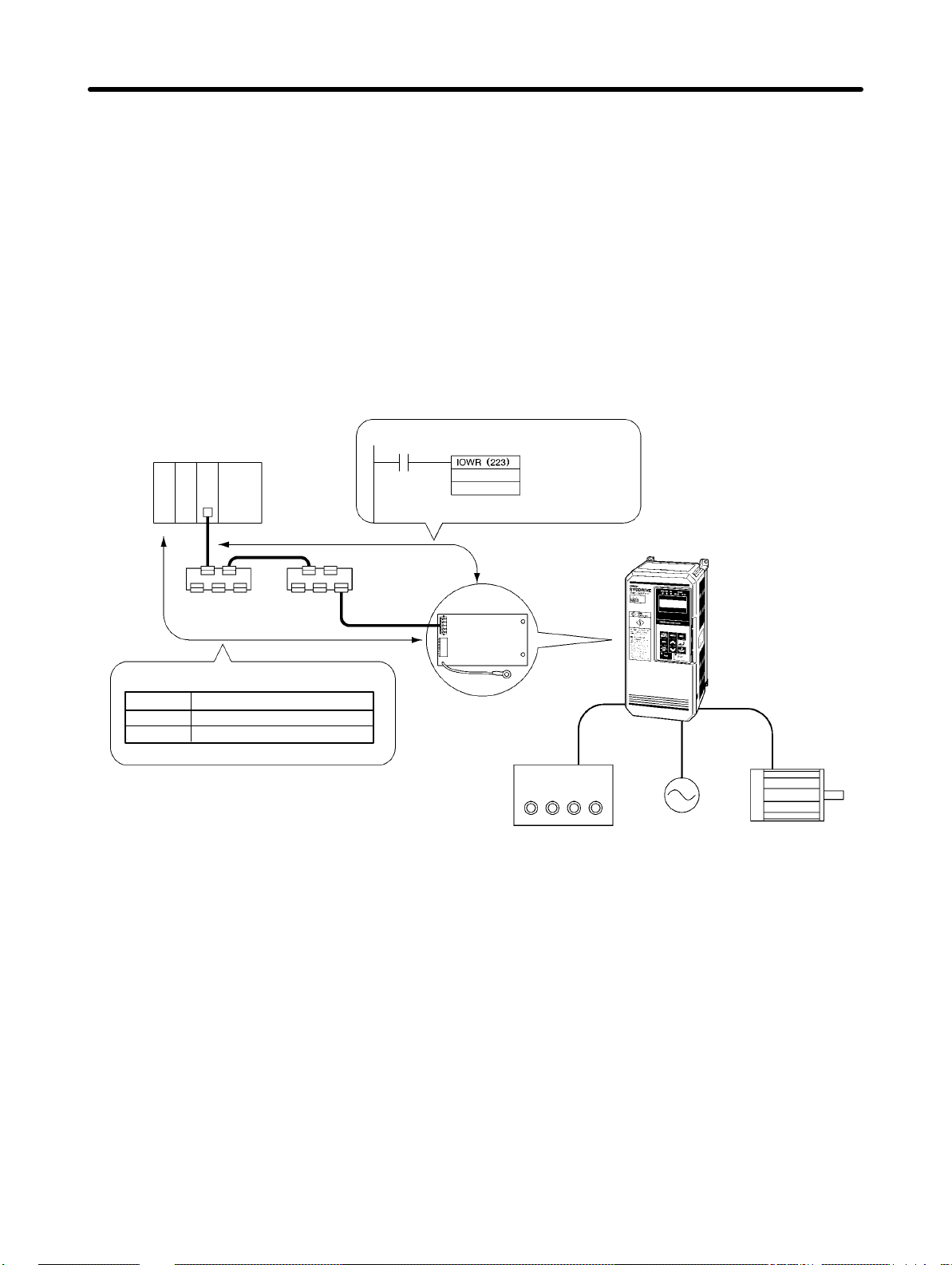
Functions and System Configuration Chapter 1
H Applicable to Various System Configurations
Remote I/O communications and message communications are available as communications functions. Normal control inputs are controlled by the remote I/O communications function. When necessary, the message communications function is used to monitor each Inverter. It is possible to control the
selection of either the communications control input or local control input provided that the Inverter software version is higher than Ver. 1042.
Note For connecting the CompoBus/D Communications Card of the Inverter, use DCA1-5C10 Thin
Cables and branch them from the T-branch Tap.
Thick Cables cannot be used for this kind of wiring because of the terminal block dimensions.
As for multi-drop wiring, use Thin Cables for direct insertion. Thick Cables cannot be used for this
kind of wiring.
C200HW-DRM21-V1 or
CVM1-DRM21-V1 (Master Unit)
Remote I/O function
Output (PC to 3G3FV)
Wd 15 to 0
n Inverter run commands
n+1 Rotational speed reference
Input (3G3FV to PC)
Message communications function
Reading Inverter
output current
3G3FV-PDRT1-SIN
CompoBus/D
Communications Card
Note: T-branch wiring using Thin
Cables
Switch
Run
Reverse
Forward
Selection of either the communications
control input or local control input is
possible using Net.Ctrol./Net.Ref.
(Applicable to Inverter software higher
than Ver. 1042.)
3G3FV-series Inverter
Stop
Power supply
Motor
1-4
Page 11
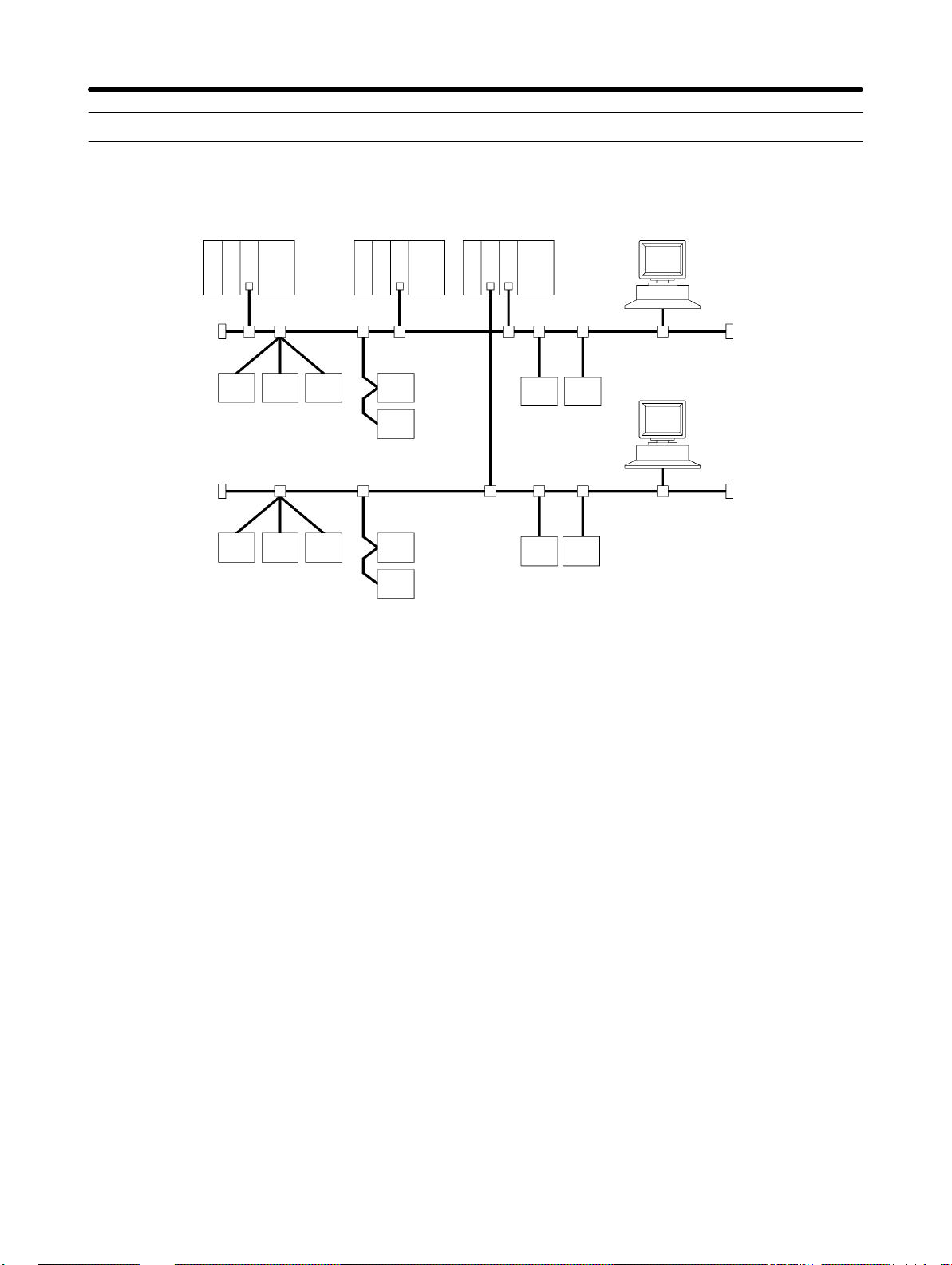
Functions and System Configuration Chapter 1 1-2 CompoBus/D Features
H System Configuration Example
OMRON Master Unit
CompoBus/D Network
Master by
other company
OMRON Master Unit
OMRON Configurator
OMRON Configurator
OMRON Slaves
Slaves by other company
CompoBus/D Network
Slaves by other company
OMRON Slaves
OMRON Slaves
Slaves by other company
H Multi-vendor Network
The CompoBus/D conforms to the DeviceNet open field network specification, which means that devices (Masters and Slaves) produced by other manufacturers can also be connected to the Network.
Therefore, a wide range of field-level applications can be supported by combining valve devices, sensors, and other devices.
H Simultaneous Remote I/O and Message Services
Remote I/O communications to constantly exchange I/O data between the PC and Slaves can be
executed simultaneously with message communications, to send/receive Master Unit data as required
by the application. Therefore, a CompoBus/D Network can be installed to flexibly handle applications
that require both bit data and message data. Message communications can be achieved either by using
OMRON’s FINS commands or by using DeviceNet explicit messages.
H Connect Multiple PCs to the Same Network
A Configurator (sold separately) can be used to enable connection of more than one Master to the Network, allowing message communications between PCs and between multiple groups of PCs and
Slaves. This allows the CompoBus/D Network to be used as a common bus to unify controls while reducing wiring.
H Handle Multi-point Control and Line Expansions with Multi-layer
Networks
A Configurator (sold separately) can be used to enable mounting more than one Master Unit to a single
PC, allowing control of many more points. This feature can easily handle line expansions and other applications.
1-5
Page 12
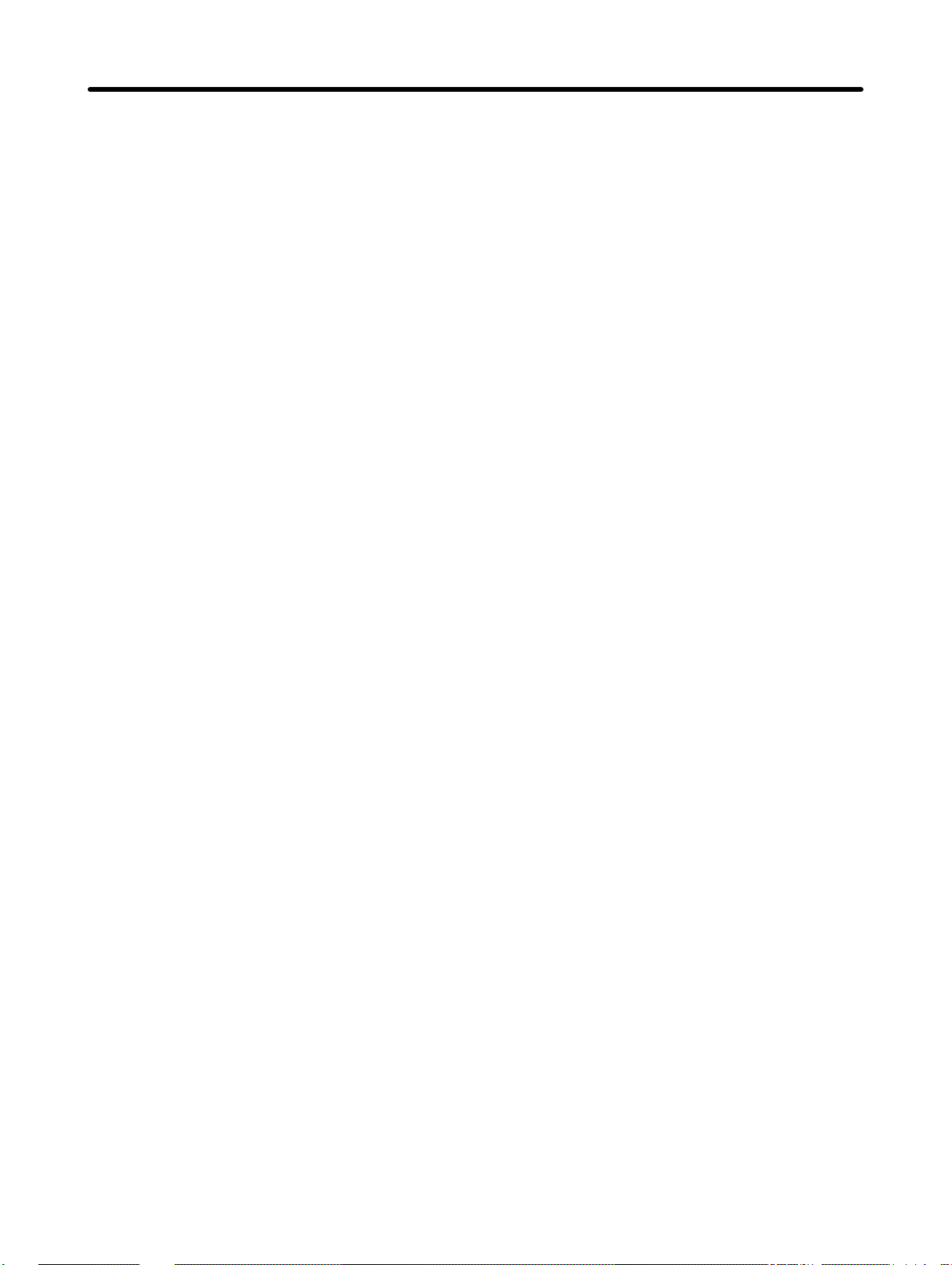
Functions and System Configuration Chapter 1
H Free Remote I/O Allocation
A Configurator (sold separately) can be used to enable flexible allocation of I/O, i.e., in any area and in
any order. This allows I/O allocations that suit the application to simplify programming and enable effective usage of PC memory areas.
H Handle Slaves with Different Response Speeds
A Configurator (sold separately) can be used to set the communications cycle time, enabling usage of
Slaves with slow response times.
H Easily Expand or Change Lines with Various Connection Methods
Use a multi-drop trunk line, T-branch multi-drop lines, or daisy-chain drop lines. All three connection
methods can be combined to flexibly construct a Network that meets the needs of the application.
Note For connecting the CompoBus/D Communications Card of the Inverter, use DCA1-5C10 Thin
Cables and branch them from the T-branch Tap.
1-6
Page 13
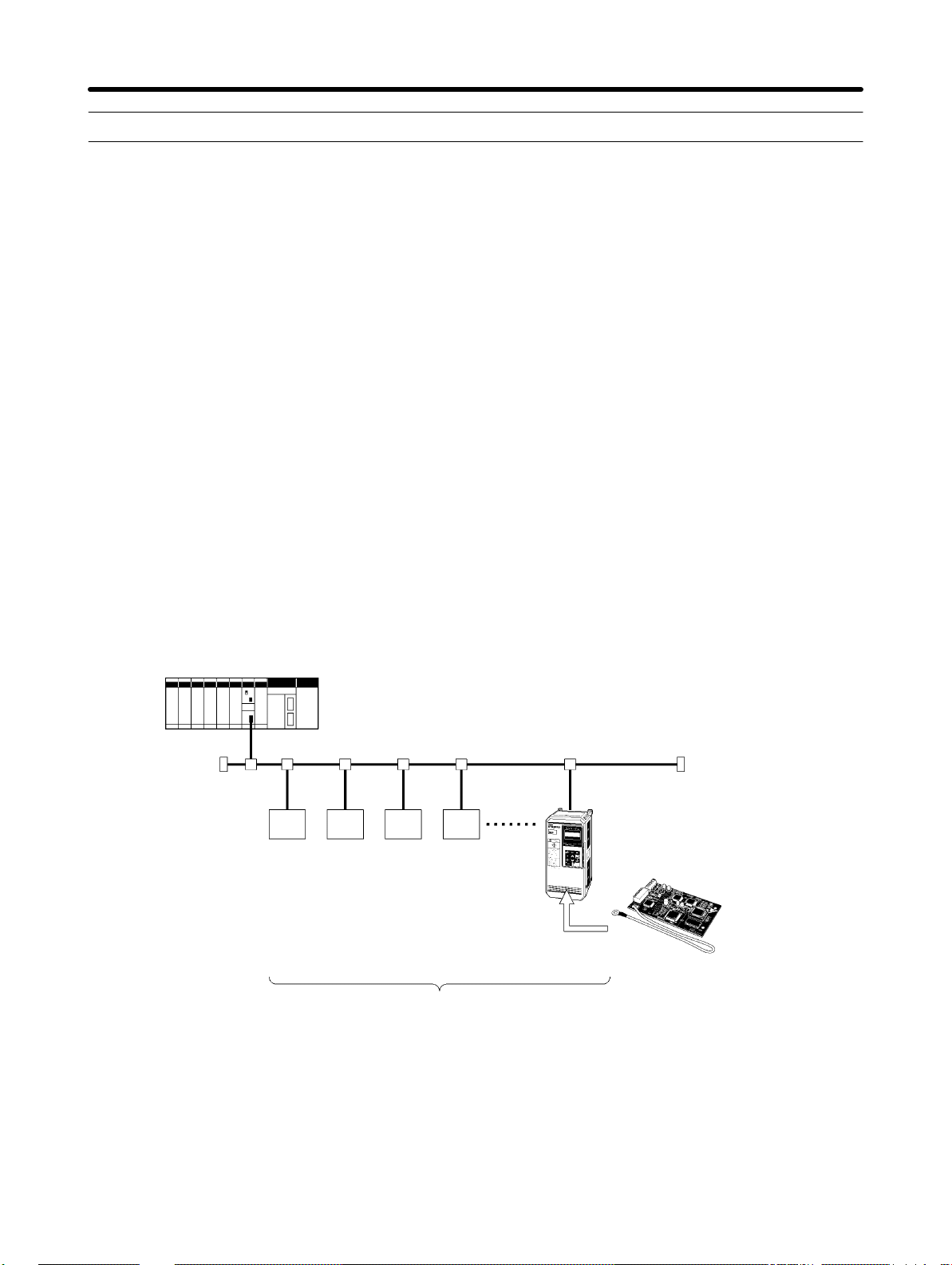
Functions and System Configuration Chapter 1 1-3 CompoBus/D System Configuration
1-3-1 System Configuration
CompoBus/D is a multi-bit, multi-vendor network that combines controls and data on a machine/linecontrol level and that conforms to DeviceNet open field network specifications.
Two types of communications are supported: 1) Remote I/O communications that automatically transfer I/O between Slaves and the CPU Unit of a SYSMAC PC without any special programming in the CPU
Unit and 2) Message communications are performed between a CPU Unit to which a Master Unit is
mounted and Slaves by executing specific instructions (such as CMND and IOWR, depending on the
model of SYSMAC PC used) from the program in the CPU Unit.
A Configurator (sold separately) can be used to enable following. This allows the support of an even
larger control system.
S I/O area words can be flexibly allocated for remote I/O communications.
S More than one Master Unit can be mounted to a single PC.
S More than one Master Unit can be connected in a single Network.
H Fixed Allocation: Configuration without a Configurator
C200HW-DRM21-V1 or CVM1-DRM21-V1
CompoBus/D Master Unit
SYSDRIVE 3G3FV
Slave
Slave
CV-series PCs: 64 nodes max. (including the Master Unit)
C200HX/HG/HE PCs: 64 nodes max. (including the Master Unit)
C200HS PCs: 33 nodes max. (including the Master Unit)
Slave
Slave
3G3FV-PDRT1-SIN
CompoBus/D Communications Card
Inverter
Note 1. The Master Unit occupies one node of the CompoBus/D Network.
Note 2. If C200HS PCs are used, only remote I/O communications are possible.
Note 3. If one node uses more than one word, the maximum number of nodes will be reduced by one
node for each extra word that is used.
1-7
Page 14
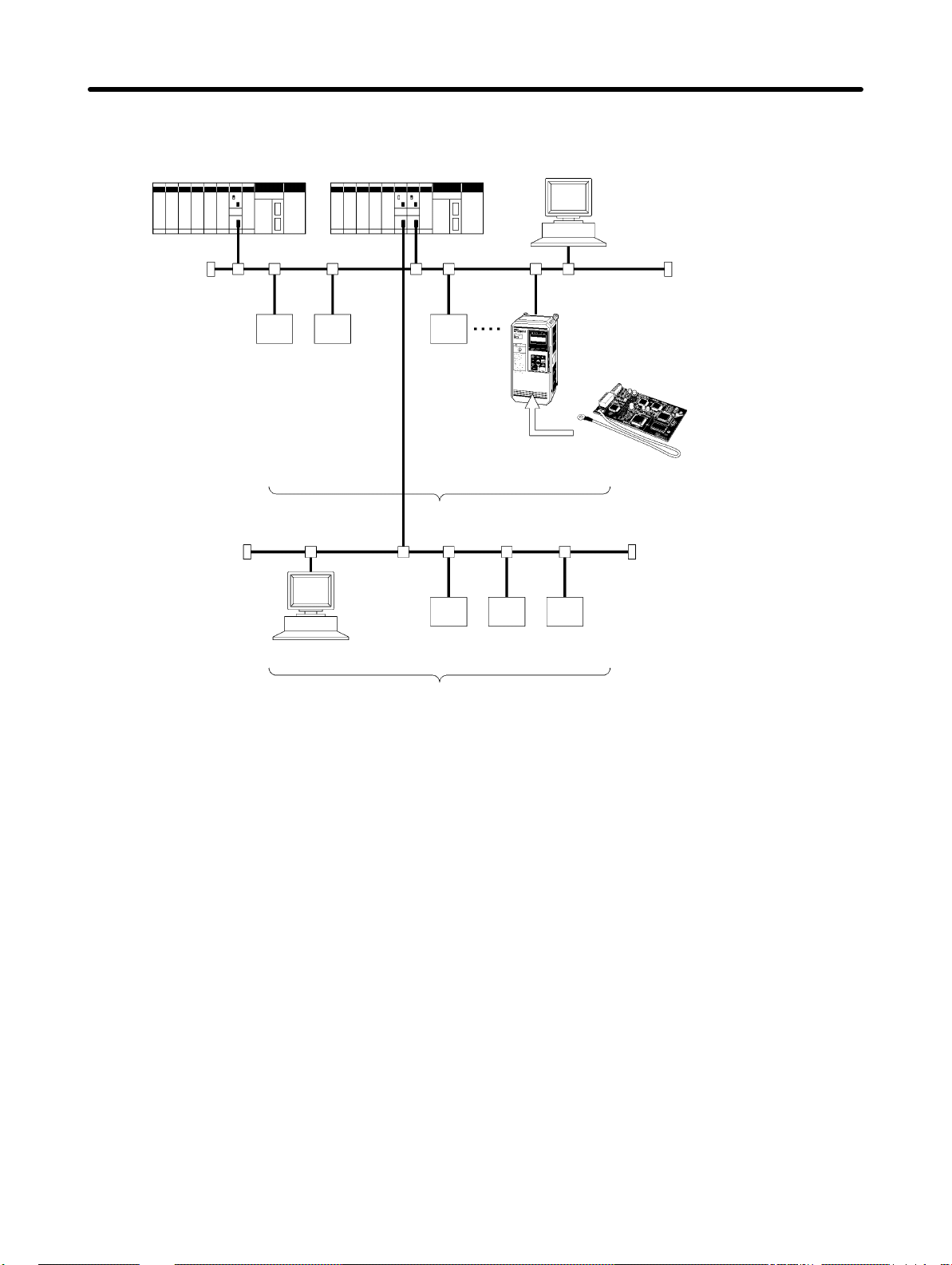
Functions and System Configuration Chapter 1
H Free Allocation: Configuration with a Configurator
C200HW-DRM21-V1 or CVM1-DRM21-V1
CompoBus/D Master Unit
3G8F5-DRM21 (ISA Board)
or
SG8E2-DRM21 (PC Card)
Configurator
Slave
Configurator
SlaveSlave
3G3FV-PDRT1-SIN
CompoBus/D Communications Card
64 nodes max. (including the Master Unit)
Slave SlaveSlave
64 nodes max. (including the Master Unit)
SYSMAC DRIVE 3G3FV Inverter
Note 1. The Master Unit and Configurator each occupy one node of the CompoBus/D Network.
Note 2. If C200HS PCs are used, only remote I/O communications are possible.
Note 3. The maximum number of nodes that can be connected to the Network will be limited by the
maximum number of control points of the PC used.
1-3-2 Configurator Overview
The Configurator is software application run on an IBM PC/AT or compatible computer and is used to
support a CompoBus/D communications system. OMRON provides interfaces (hardware) for connecting computers to the CompoBus/D Network. The Configurator occupies one node on the CompoBus/D
Network, but has no specific functions on the network itself. The Configurator provides the following
functions.
S Free Allocation of Remote I/O
The remote I/O allocations in the PCs can be changed from the Configurator. I/O can be flexibly
allocated for each node within the specified I/O areas.
S More than One Master Unit per Network
Slaves can be set for each Master Unit from the Configurator enabling communications between
multiple groups of PCs and Slaves. The maximum number of nodes connected to one Network
remains at 64. One Slave can be connected to no more than one Master Unit.
1-8
Page 15
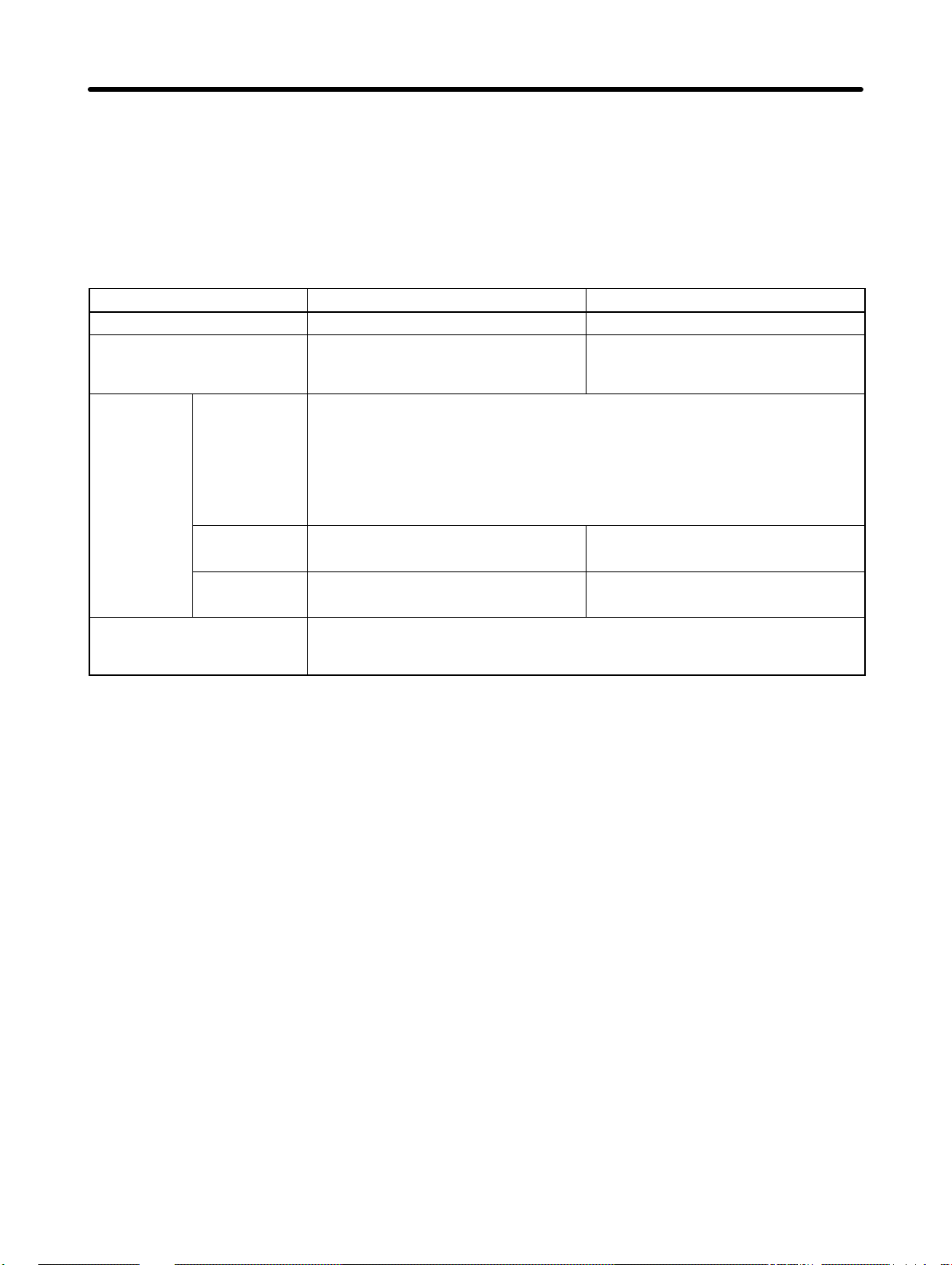
Functions and System Configuration Chapter 1
S More than one Master Unit per PC
Remote I/O can be allocated for each Slave of the Master Unit from the Configurator, so more
than one Master Unit can be mounted to the same PC.
Note In allocating Remote I/O for each Master Unit, be careful not to allow any dual allocation.
H Configurator Specifications
Item 3G8F5-DRM21 3G8E2-DRM21
Personal computer Desktop model Notebook model
Components Installation disk (software)
Dedicated ISA Board
Operating
environment
Hardware Computer: IBM PC/AT or compatible
CPU: With Windows 95: 66 MHz i486 DX2 min.
With Windows NT: 90 MHz Pentium min.
Memory: With Windows 95: 12 MB min. (16 MB or more recommended)
With Windows NT: 16 MB min. (24 MB or more recommended)
Hard disk: 5 MB min. free space
OS Windows 95 or Windows NT 3.51/4.0 Windows 95
Installation disk (software)
Dedicated PMCIA Card
CompoBus/D Interface Unit
CompoBus/D
interface
Relation to Network Operates as one node on the Network, requires one node address, and only
Dedicated ISA Board Dedicated PMCIA Card
CompoBus/D Interface Unit
one Configurator can be connected to the Network. (The Configurator can be
disconnected from the Network after remote I/O has been allocated.)
1-9
Page 16
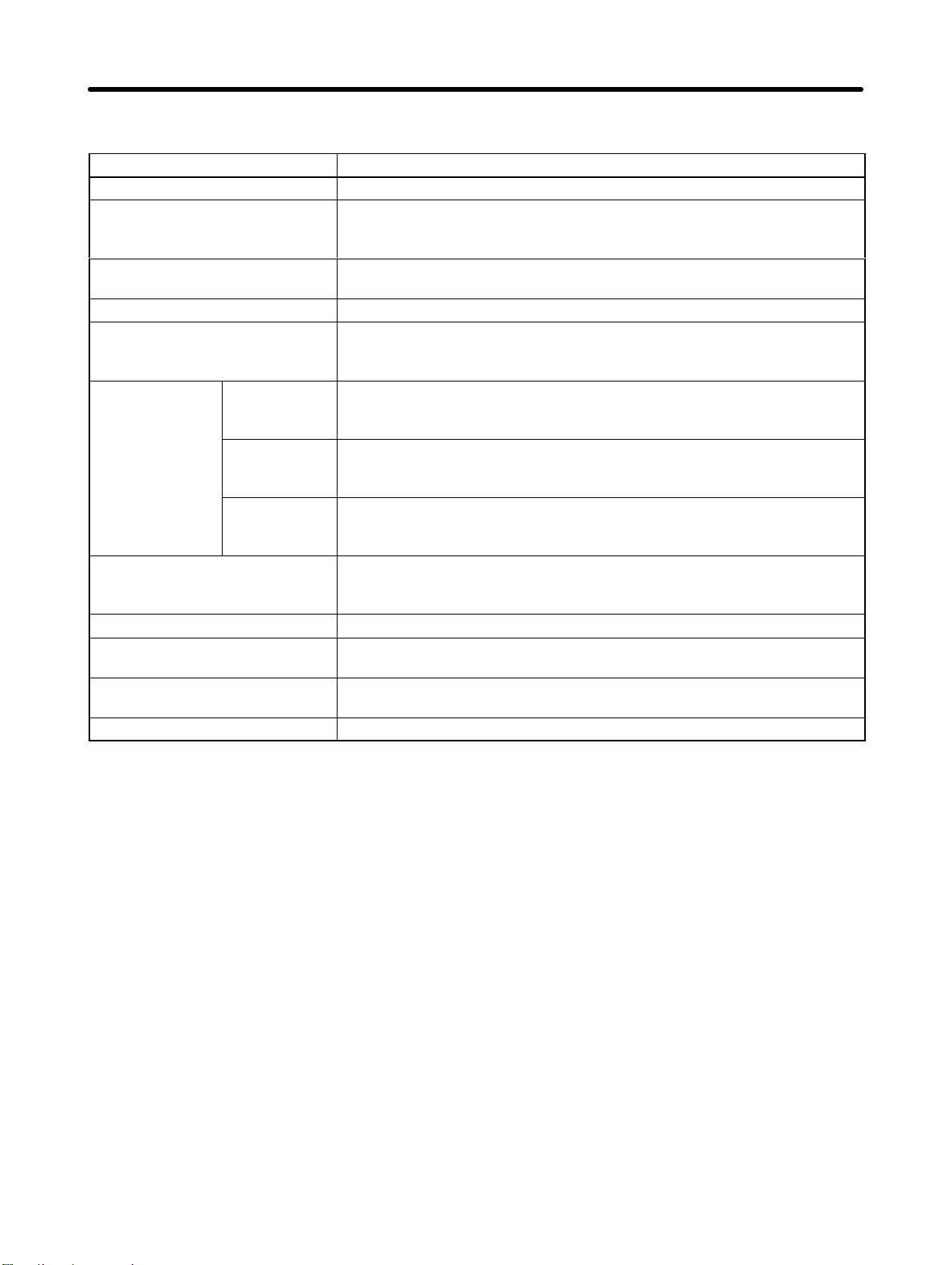
Functions and System Configuration Chapter 1 1-3-3 CompoBus/D Communications Specifications
Item Specifications
Communications protocol DeviceNet
Supported connections (commu-
nications)
Connection forms Combination of multi-drop and T-branch connections (for trunk and drop
Baud rate 500 Kbps, 250 Kbps, or 125 Kbps (switchable)
Communications media Special 5-wire cables (2 signal lines, 2 power lines, and 1 shield line)
Communications
distances
Communications power supply 24 VDC $1%, supplied externally
Max. number of nodes 64 nodes
Max. number of Masters Without Configurator: 1
Max. number of Slaves Without Configurator: 63
Error control CRC check
500 Kbps Network length: 100 m max.
250 Kbps Network length: 250 m max.
125 Kbps Network length: 500 m max.
Master-Slave: Remote I/O and explicit messages
Peer-to-peer: FINS messages
Both conform to DeviceNet specifications.
lines)
Thick Cable: DCA2-5C10 (100 m)
Thin Cable: DCA1-5C10 (100 m)
Drop line length: 6 m max.
Total drop line length: 39 m max.
Drop line length: 6 m max.
Total drop line length: 78 m max.
Drop line length: 6 m max.
Total drop line length: 156 m max.
(Slave power supply: 11 to 25 VDC)
Recommended power supply: OMRON S82H Series or S82J Series
With Configurator: 63
With Configurator: 63
1-3-4 Inverter
The maximum number of Inverters that can be connected to one Network depends on the PC model
that is used, the remote I/O functions of the Inverter, and whether message communications are used or
not. (Use the message communications function for setting some parameters and for monitoring the
output current.) The differences between models are provided in the following tables.
1-10
Page 17

Functions and System Configuration Chapter 1
H Communications without Configurator: Fixed Allocation
Applicable PC CV Series C200HX/HG/HE C200HS
Master Unit CVM1-DRM21-V1 C200HW-DRM21-V1
Supported communica-
tions
Max. No. of Slaves per
Master Unit
Max. No. of controlled
points per Master Unit
Allocation areas OUT: CIO 1900 to CIO 1963
Allocation method Words are allocated for each node to the above data areas in node address or-
Max. No.
of
Inverters
Without explicit messages
With explicit
messages
Remote I/O and messages Remote I/O and mes-
sages
63 50 32
2,048 1,600 1,024
OUT: IR 050 to IR 099
IN: CIO 2000 to CIO 2063
der only.
8-point Slaves: Allocated 1 word
16-point Slaves:Allocated 1 word
Slaves with more than 16 points: Allocated multiple words
4 words remote I/O: 32
6 words remote I/O: 21
4 words remote I/O: 32
6 words remote I/O: 21
IN: IR 350 to IR 399
4 words remote I/O: 25
6 words remote I/O: 16
4 words remote I/O: 25
6 words remote I/O: 16
Remote I/O
OUT: IR 50 to IR 81
IN: IR 350 to IR 381
4 words remote I/O: 16
6 words remote I/O: 10
–
H Communications with Configurator: Free Allocation
Applicable PC CV-series C200HX/HG/HE C200HS
Master Unit CVM1-DRM21-V1 C200HW-DRM21-V1
Supported communications Remote I/O and
messages
Max. No of Slaves per Master Unit
Max. No. of controlled points
per Master Unit
Allocation areas
63 63 63
6,400 (100 words
4 blocks)
Core I/O Area:
CIO 0000 to
CIO 2555
CIO 0000 to
CIO 2427 for
CV500/CVM1-CPU
01(-Vj)
CPU Bus Link
Area:
G008 to G255
DM Area:
D00000 to
D24575
D00000 to
D08191 for
CV500/CVM1-CPU
01 (-Vj)
Remote I/O and messages
Without messages:
4,800
With messages: 1,600
IR Area 1: IR 000 to IR 235
IR Area 2: IR 300 to IR 511
HR Area: HR 00 to HR 99
LR Area: LR 00 to LR 63
DM Area:
DM 0000 to DM 5999
DM 0000 to DM 4095
for C200HE-CPU11 (-Z)
Remote I/O
1,280 (total of 4 blocks)
DM Area:
DM 0000 to DM 5999
1-11
Page 18
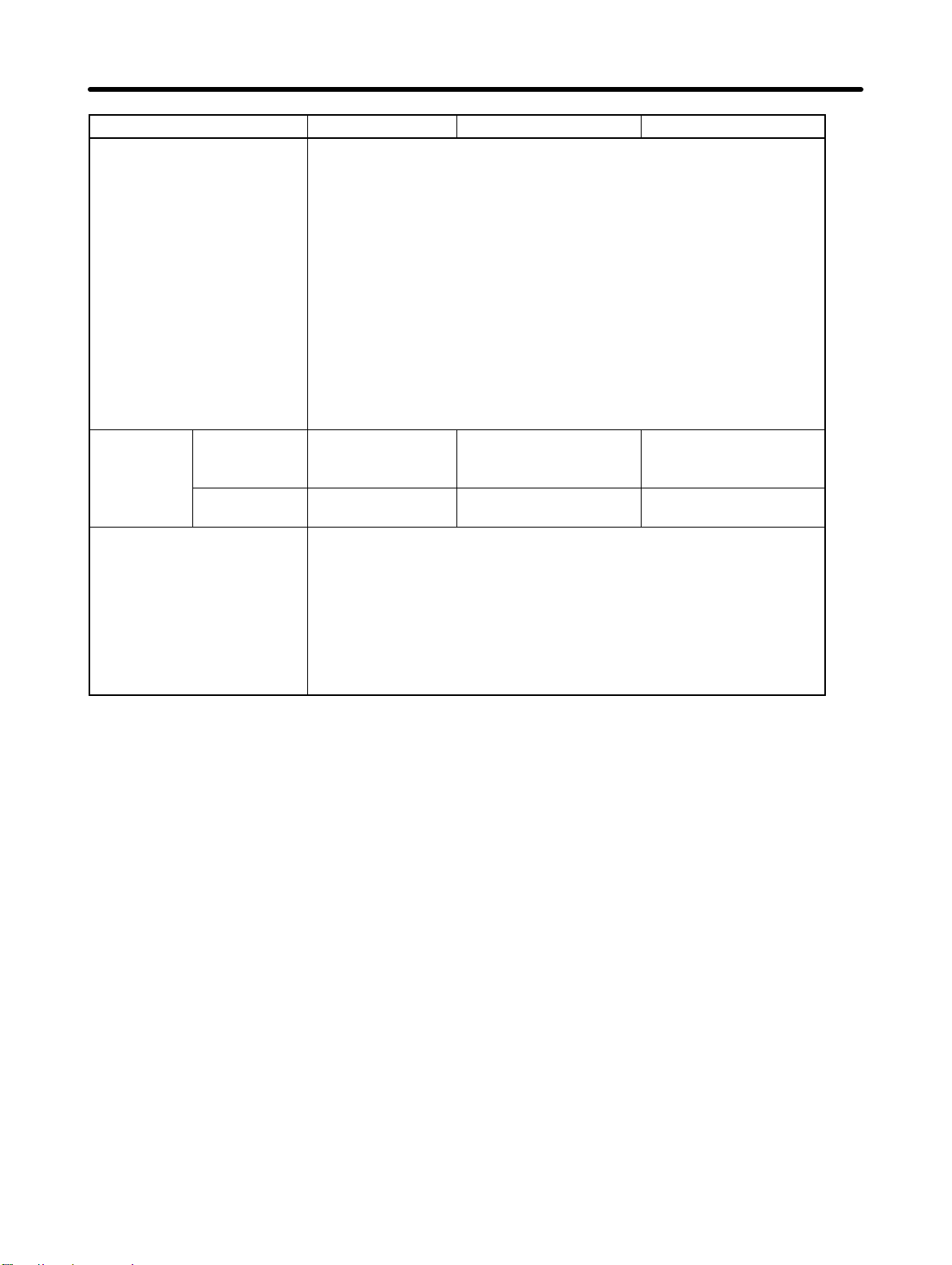
Functions and System Configuration Chapter 1
Applicable PC C200HSC200HX/HG/HECV-series
Allocation method Words are allocated to each node in the above data areas in any order
using the Configurator.
The following limitations apply:
The allocation areas are in 4 blocks (OUT 1, OUT 2, IN 1, and
IN 2). Each block consists of sequential words.
100 words max. per block.
For Slaves with more than 8 points, the first byte cannot be
specified in leftmost bits (7 to 15).
Words are allocated to Slaves as follows:
8-point Slaves: Allocated leftmost or rightmost byte of 1 word
16-point Slaves:Allocated 1 word
Slaves with more than 16-points: Allocated multiple words (For Slaves
with an odd number of bytes, the last byte will be the rightmost byte)
Max. No. of
Inverters
(using one
Master Unit
only)
Max. No. Inverters with more
than one Master Unit
Without explicit messages
With explicit
messages
63 4 remote I/O words: 63
6 remote I/O words: 50
63 4 remote I/O words: 25
6 remote I/O words: 16
Calculate from the number of words allocated in the data areas and the
number of words allocated to the Inverters (4 or 6 words).
Note 1. The DM Area cannot be manipulated by bit, so it cannot be allo-
cated for remote I/O for Inverters.
Note 2. If the CPU Bus Link is used with a CV-series PC, the CPU Bus
Link Area will be used for the CPU Bus Link Therefore, the CPU
Bus Link Area cannot be allocated to Inverters if the CPU Bus
Link is used.
4 words remote I/O: 20
6 words remote I/O: 13
---
1-12
Page 19
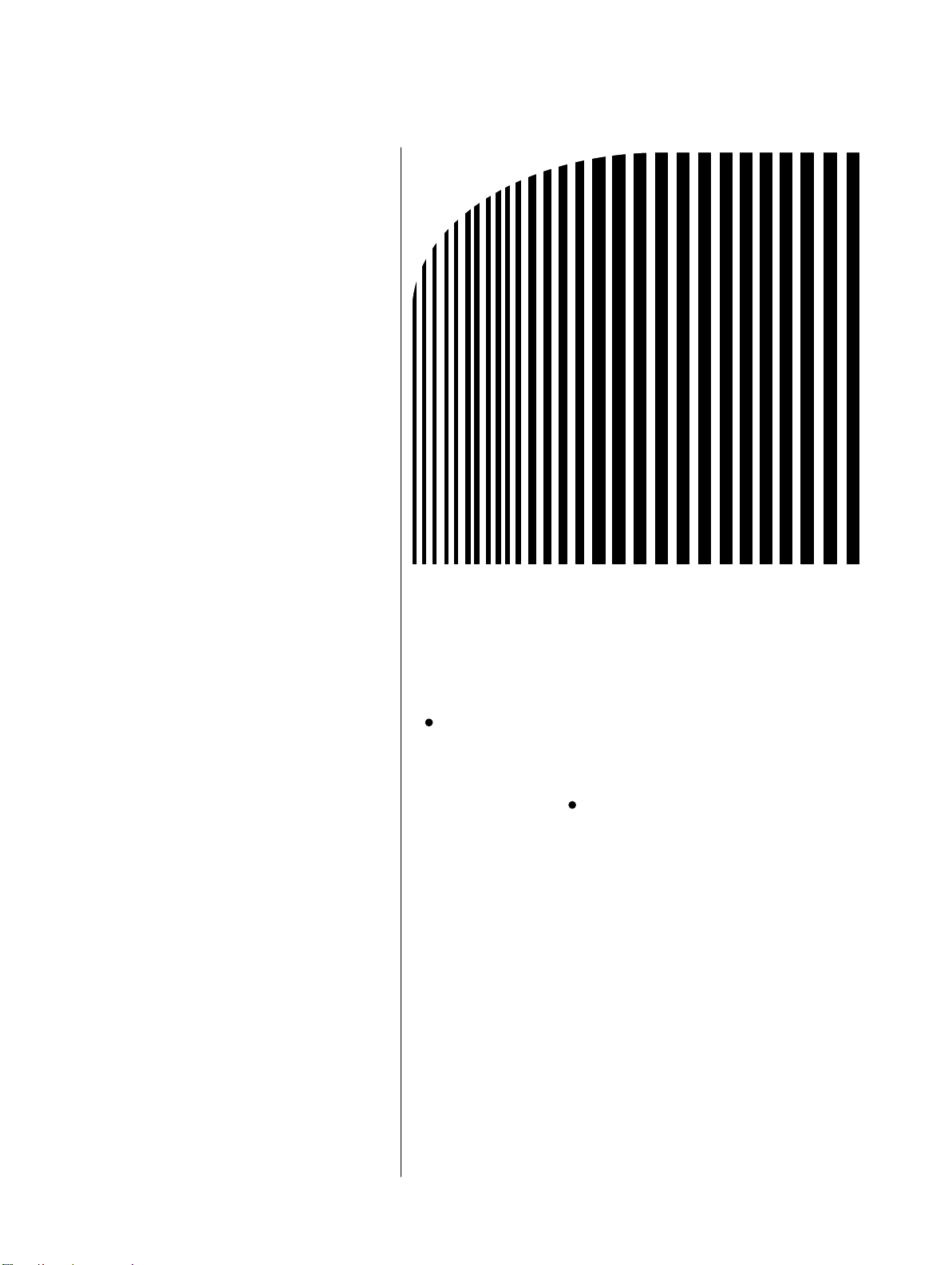
2
Chapter 2
CompoBus/D
Communications Line
Design
2-1 Network Configuration Overview
2-2 Network Configuration Restrictions
2-3 Communications Power Supply
2-4 Communications Line Noise Prevention
Page 20
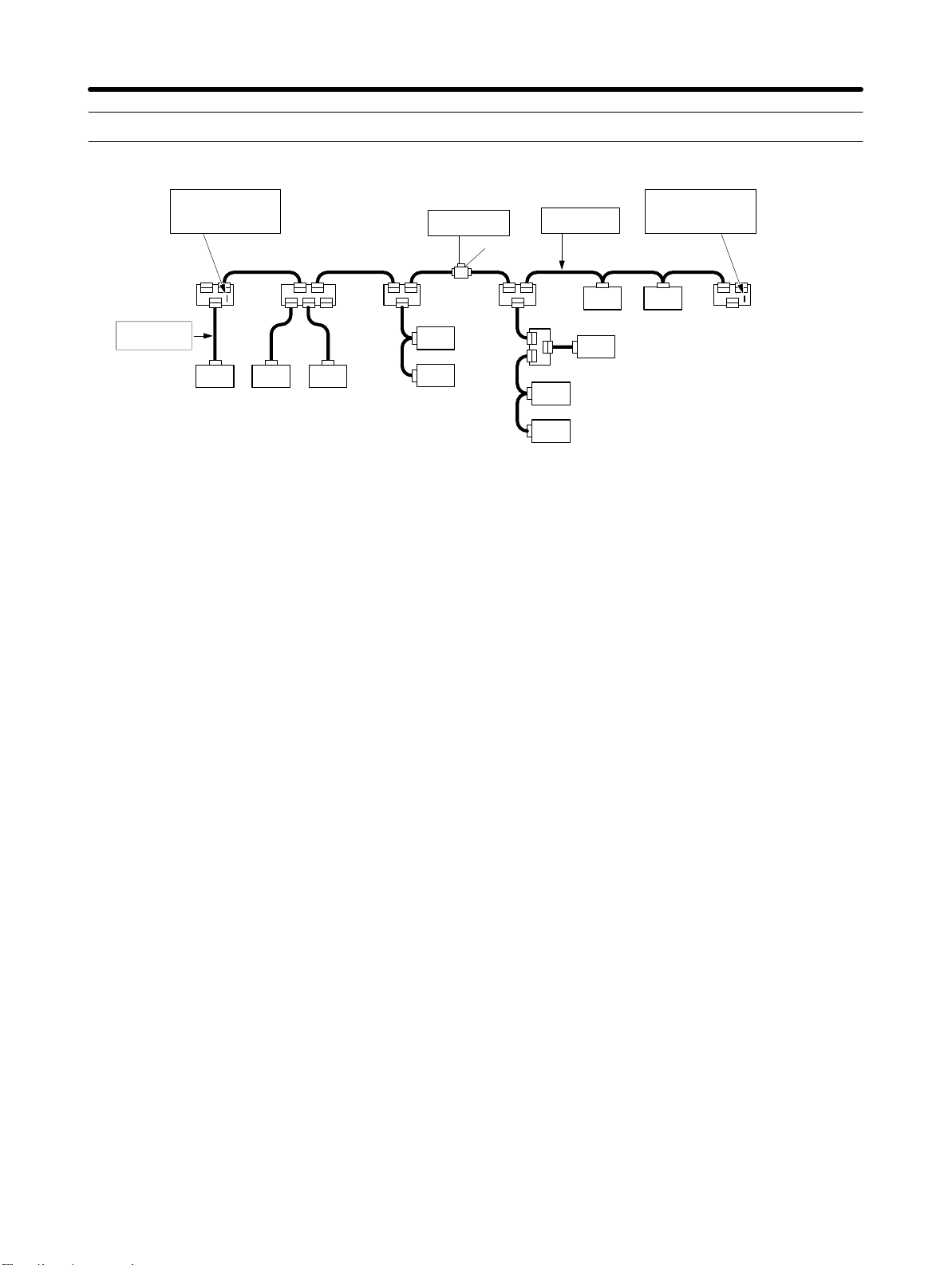
CompoBus/D Communications Line Design Chapter 2 2-1 Network Configuration Overview
The following diagram shows the configuration of a CompoBus/D Network.
Terminating Resistors
are connected at each
end of the trunk line.
CompoBus/D
cables are used.
Trunk line Trunk line Trunk line
TT TT
Node
T-branch
Tap
Drop line
Drop line Drop line
Node
T-branch
Tap
Node
Drop line
M
Drop line
M
Communications
power supply
24 VDC
T-branch
Tap
Node
Node
Drop line
CompoBus/D
cables are used.
Power Supply Tap
or T-branch Tap
T-branch
Tap
T-branch Tap
T
Drop line
M
Node
Node
Trunk
MM
line
Node
Node
CompoBus/D cables (5-wire cables) are
used for the trunk lines and drop lines.
Terminating Resistors
are connected at each
end of the trunk line.
Trunk line Trunk line
T
Node
T: T-branch connection
M: Multi-drop connection
T-branch
Tap
2-1-1 Network Components
H Nodes
There are two kinds of nodes on a CompoBus/D Network: The Master and Slaves. The Slaves connect
to external I/O and the Master administers the Network and manages the external I/O of the Slaves. The
Master and Slaves can be connected at any location in the Network, as shown in the preceding diagram.
H Trunk/Drop Lines
The trunk line refers to the cable that has Terminating Resistors on both ends. Cables branching from
the trunk line are known as drop lines. The trunk line length does not necessarily coincide with the maximum length of the Network. CompoBus/D communications are transmitted through 5-wire cables. The
cables come in thick and thin versions.
H Connection Methods
Two methods can be used to connect CompoBus/D nodes: The T-branch method and the multi-drop
method. With the T-branch method, the node is connected to a drop line created with a T-branch Tap.
With the multi-drop method, the node is directly connected to the trunk line or the drop line. Secondary
branches can be made from a drop line. Both of these connection methods can be used in the same
Network.
H Terminating Resistors
Terminating Resistors are connected at each end of the trunk line to reduce signal reflection and stabilize communications. There are two kinds of Terminating Resistors available: One that is provided with
a T -branch T a p and a Terminal-block Terminating Resistor. Use a CompoBus/D Cable when connecting
a Terminal-block Terminating Resistor.
H Communications Power Supplies
To use CompoBus/D, connect a communications power supply to the communications connector of
each node with a 5-wire cable. Basically, a communications power supply, internal circuit power supply,
and I/O power supply must be provided separately.
2-2
Page 21

CompoBus/D Communications Line Design Chapter 2 2-1-2 Connections
H Trunk and Drop Lines
The trunk line is a cable to which Terminating Resistors are connected at the ends. Drop lines are cables
that branch from the trunk lines. A special 5-wire cable is used for both the trunk lines and the drop lines.
H Branching Patterns
Branching Patterns from Trunk Line
1.One drop line from
trunk line
Trunk line
Drop line
Node
Trunk line
T-branch Tap
2.Three drop lines (maximum)
from trunk line
Trunk line
Node
Node
Trunk line
T-branch Tap
T-branch Tap
Node
3.Node connected directly to
trunk line
Trunk line
Multi-drop
Node
Trunk line
Branching Patterns from Drop Line
4 One drop line from
drop line
Trunk line
Drop line
Node
Trunk line
T-branch Tap
Various forms of connection can be used on the same Network, as shown in the
following diagram. Any number of nodes up to 63 can be connected onto a single
drop line.
If a C200HX/HG/HE or a C200HS PC is being used without a Configurator to
allocate remote I/o, the maximum number of nodes that can be connected to a
single drop line is 51 for C200HX/HG/HE PCs and 33 for C200HS PCs.
Note Design the Inverter wiring for T -branch wiring purposes using Thin
Terminating
Resistor
5.Three drop lines (maximum)
from drop line
Trunk line
Cables.
Node
Trunk line
Drop
line
Node
Node Node
Trunk line
T-branch Tap
T-branch Tap
Node
24 VDC
NodeNode
6.Node connected directly to
drop line
Trunk line
Communications
power supply
Power Supply Tap
or T-branch Tap
Drop line
Node
Multi-drop
Node
Trunk line
Node
Trunk line
Drop
line
Node
Terminating
Resistor
Node
Node
Node
2-3
Page 22
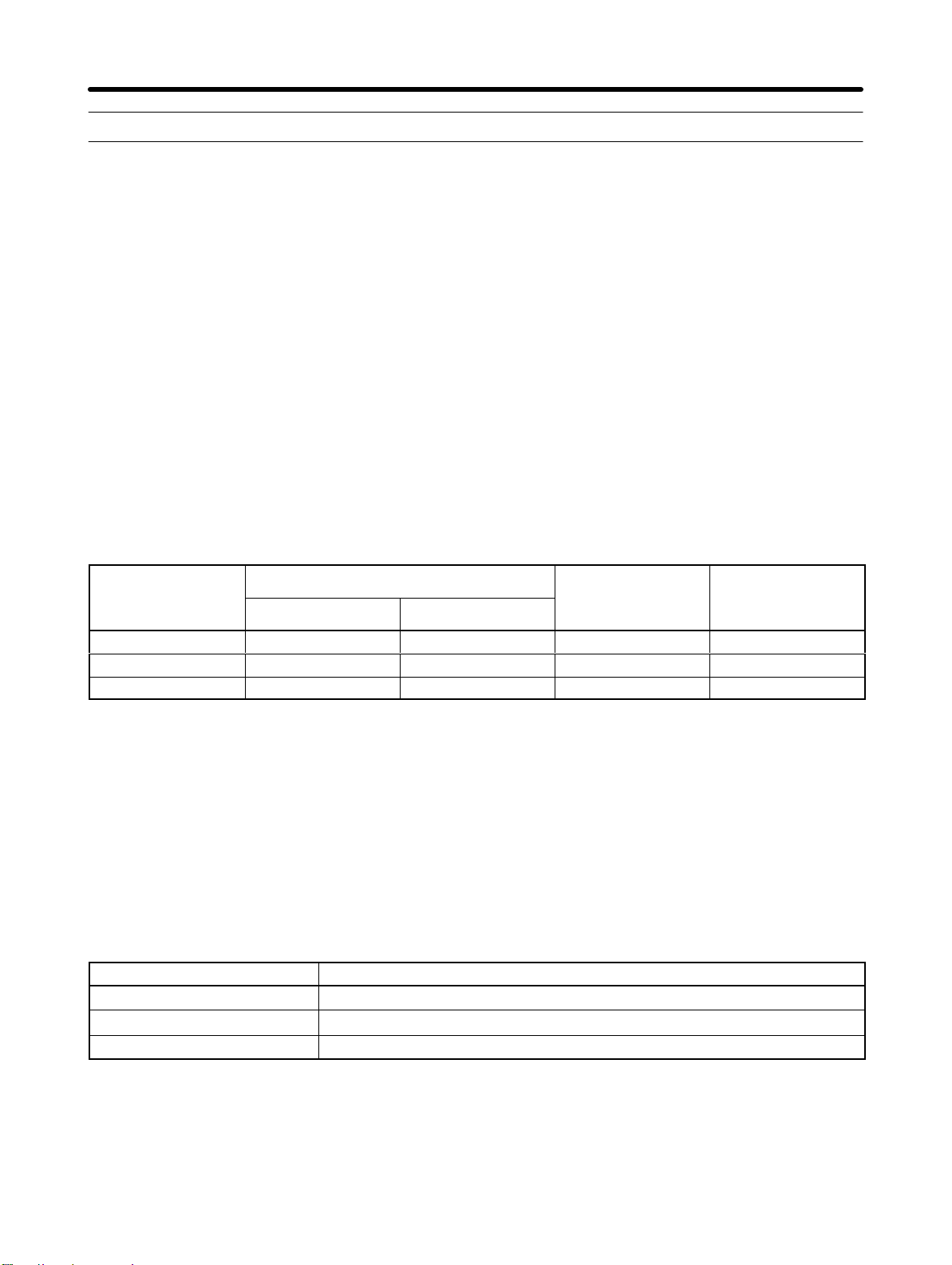
CompoBus/D Communications Line Design Chapter 2 2-2 Network Configuration Restrictions
CompoBus/D communications are designed to meet a wide range of applications by providing a choice
of baud rates and allowing different combinations of T-branch and multi-drop connections. The restrictions of CompoBus/D communications that are required to enable the various communications possibilities are described here.
2-2-1 Baud Rate and Communications Distance
The maximum length of the CompoBus/D communications cables is restricted by the baud rate and the
type of cable used. The three types of restrictions on CompoBus/D communications cable length are as
follows:
S Maximum network length
S Drop line length
S Total drop line length
Be sure to design and configure a Network that meets the conditions provided below to ensure reliable communications.
H Maximum Communications Distance
Baud rate
500 kbps 100 m max. 100 m max. 6 m max. 39 m max.
250 kbps 250 m max. 100 m max. 6 m max. 78 m max.
125 kbps 500 m max. 100 m max. 6 m max. 156 m max.
Note Thick Cable (5-wire): DCA2-5C10 (100 m)
Thin Cable (5-wire): DCA1-5C10 (100 m)
Maximum network length
Thick Cable Thin Cable
Drop line length Total drop line
length
H Maximum Network Length
The length of the Network is longest at either the distance between the two most distant nodes or at the
distance between the Terminating Resistors.
There are two types of cables: Thick Cables and Thin Cables. The cable thickness affects signal deterioration. The maximum length of the Network therefore depends on the type of cable used as shown in
the previous table.
The following restrictions apply to Networks in which both Thick and Thin Cables are combined.
Baud rate Maximum Network length
500 kbps
250 kbps
125 kbps
Thick Cable length + Thin Cable length x 100 m
Thick Cable length + 2.5 Thin Cable length x 250 m
Thick Cable length + 5.0 Thin Cable length x 500 m
H Drop Line Length
The length of the drop line is measured from the point in the trunk line where the original branch was
made to the end of the branch. The maximum length of a drop line is 6 m. It is possible to make a secondary branch from a drop line.
2-4
Page 23
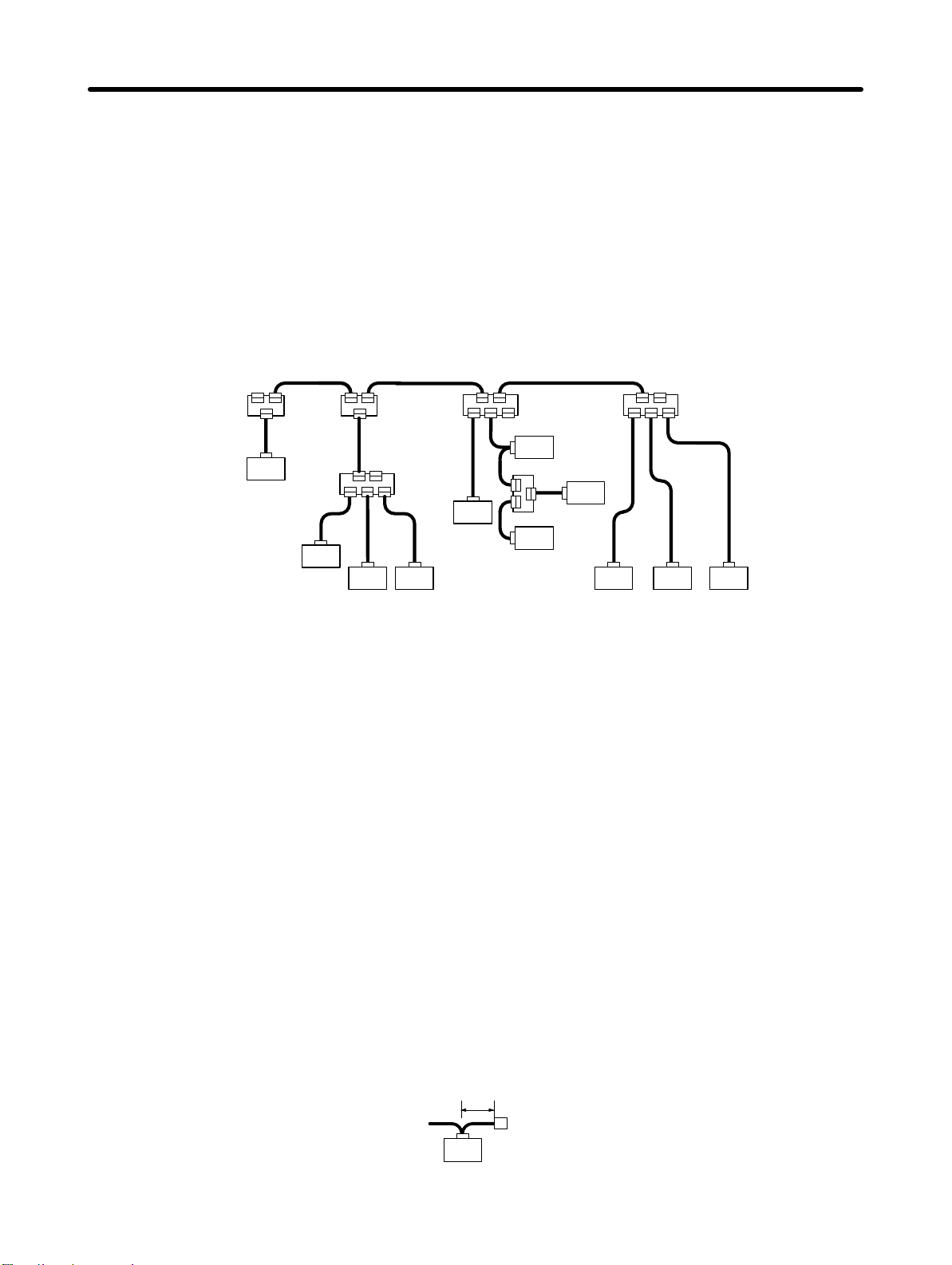
CompoBus/D Communications Line Design Chapter 2
H Total Drop Line Length
The total drop line length is the total sum length of all the drop lines (but not including the trunk line). Do
not exceed the maximum total drop line length (even when the length of each individual drop line is 6 m
or less). The standard for the total drop line length varies with the baud rate as shown in the previous
table.
H Configuration Example
The following configuration example shows the maximum length of the Network, the drop line lengths,
and the total drop line length.
Terminating
Resistor
Maximum Network
Length
Drop Line Length
Node
Trunk line
10 m
2 m
1 m
Node
Node
Drop line
2m
The longest distance between nodes is 48 m, and the distance between the two
Terminating Resistors is 40 m. The maximum Network length is therefore 48 m.
There are four branch points in the trunk line. The length of each drop line is
3 m
2 m
Drop line
5 m
Trunk line
10 m
2 m
Node
6 m
Node
2 m
2 m
1 m
Drop line
6 m
Node
Node
shown in the diagram. The maximum drop line length is 6 m.
Total Drop Line Length
The sum of all the drop lines is 40 m.
2-2-2 Locating Terminating Resistors
Trunk line
20m
1 m
Node
6 m 6 m 6 m
Node Node Node
Drop line
6 m
Terminating
Resistor
Be sure to connect the Terminating Resistors at both ends of the trunk line to reduce signal reflection
and stabilize communications.
When there is a T-branch Tap 6 m or less from the end of the trunk line (or the node):
A Terminating Resistor attached to a T-branch Tap can easily be mounted without taking up much
space.
When there is not a T-branch Tap 6 meters or less from the end of the trunk line (or the node):
A Terminating Resistor must be connected before that point. Either a T-branch Tap mounted to a
Terminating Resistor or a terminal block with Terminating Resistor can be used. In this case, be sure
to make the cable length 1 m or less from the node to the Terminating Resistor.
1 m or less
Truck line
Node
Node at end of trunk line
T-branch Tap mounted to a Terminating Resistor
or a terminal block with Terminating Resistor.
2-5
Page 24
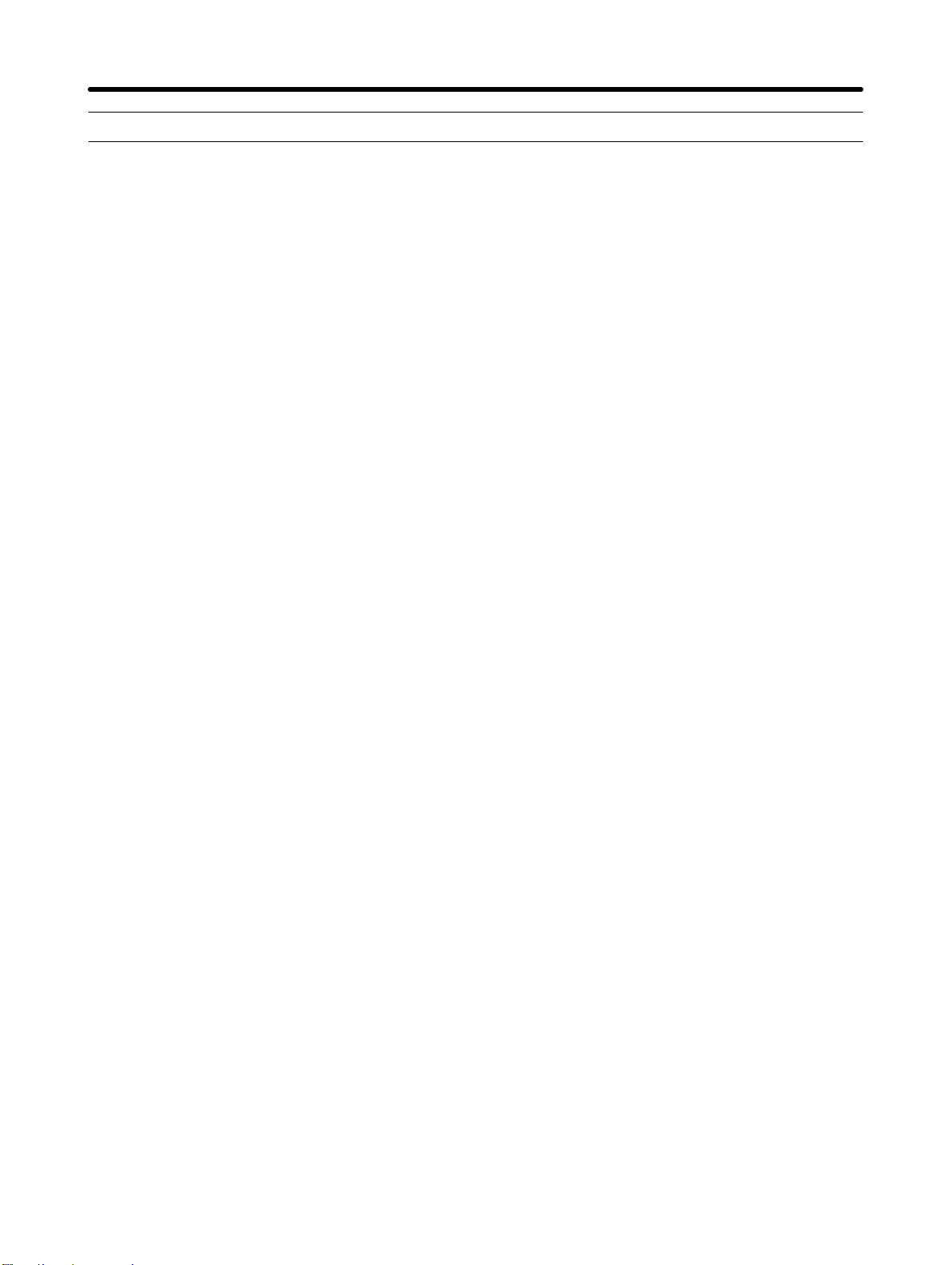
CompoBus/D Communications Line Design Chapter 2 2-3 Communications Power Supply
2-3-1 Locating the Communications Power Supply
H Basic Concept
•The communications power supply must be 24 VDC.
•Make sure that the power is supplied from the trunk line.
•When providing power to several nodes from one power supply, if possible try to locate the nodes in
both directions from the power supply.
•Provide power through Power Supply T aps. It is, however, possible to use T -branch Taps instead when
there is one communications power supply in the system and the total current consumption is less
than 5 A.
•The power supply capacity for cables is restricted to 8 A for Thick Cables and 3 A for Thin Cables.
•A single Network is usually supplied by one power supply. It is, however , possible to have more than
one power supply when power supply specifications cannot be met with a single power supply. (See
2-3-4 Step 3: Splitting the System into Multiple Power Supplies.)
•Fully consider the power supply capacity allowance in the design.
•If the power supply is switched OFF during the operation of the Network, there may be a malfunction in
the nodes.
•The current capacity of the drop line varies according to its length. The longer the drop line, the lower
its maximum capacity becomes. This is the same whether the cable is thick or thin. Calculate the current capacity passing through the drop line I (the total current consumption at the drop line) using the
following formula.
I = 4.57/L I: Permissible current (A)
L: Length of the drop line (m)
2-6
Page 25
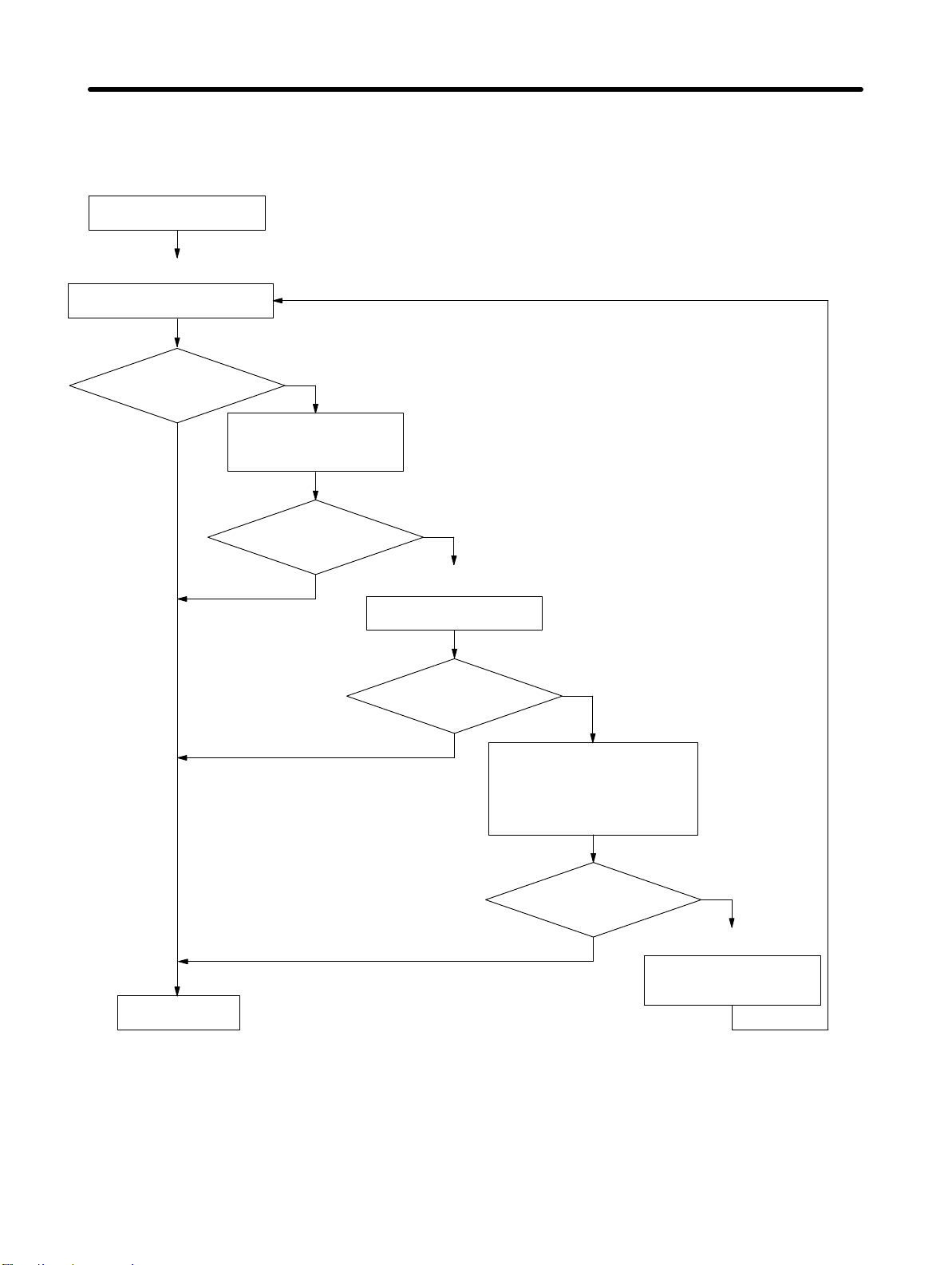
CompoBus/D Communications Line Design Chapter 2
H Flowchart
Use the flowchart below to determine the communications power supply on the trunk line. Satisfy the
conditions for each drop line on page 2-6.
Provisionally determine the
location of the power supply.
Step 1
Determine the best location of the
power supply from the graphs.
Are the power supply
specifications met?
Yes
No
Consider changing the
location of the power supply.
Consider using Thick Cable.
Are the power supply
specifications met?
Yes
Calculate the best location
of the actual nodes.
No
Step 2
Are the power supply
specifications met?
Consider changing the location of
Yes
the power supply.
Consider using Thick Cable.
Consider changing the location of
high current consumption nodes.
No
No
Step 3
Set the location for
the power supply.
Are the power supply
specifications met?
Yes
Split the power supply
system by installing more
than two power supplies.
H Power Supply Location Patterns
The power supply can be located in the configurations shown below. Basically, select from the configurations 1 and 2.
Consider using configuration 3 when power supply specifications cannot be met by configurations 1
and 2. It is possible to use configuration 4 for a duplex power supply.
2-7
Page 26
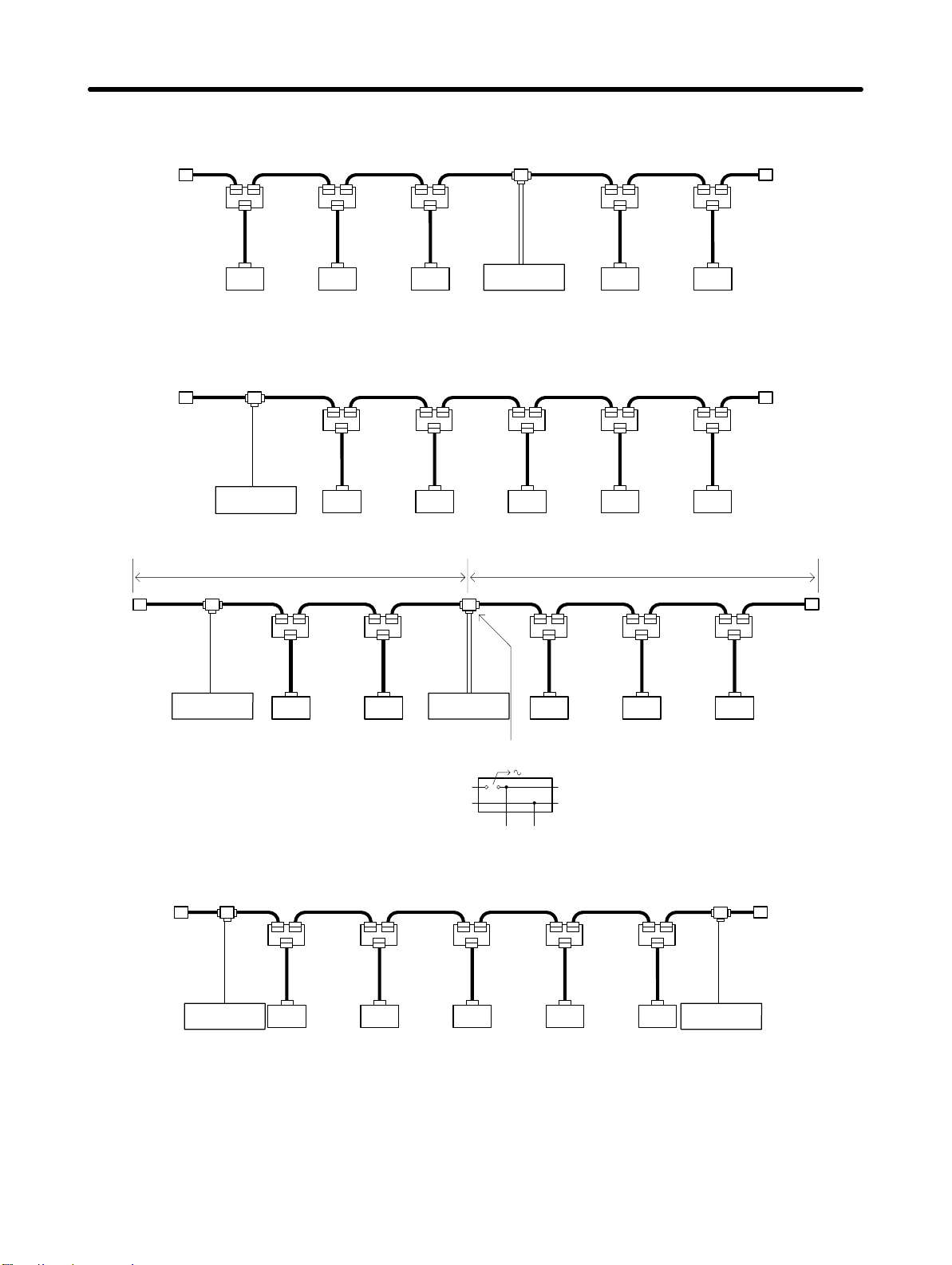
CompoBus/D Communications Line Design Chapter 2
1 Locating the Nodes on Both Sides of the Power Supply
Power Supply Tap
or T-branch Tap
Node Node Node Node Node
Communications
power supply
2 Locating the Nodes on One Side of the Power Supply
Note Configuration 1 is recommended for a single power supply to several nodes.
Power Supply Tap
or T-branch Tap
Communications
power supply
Node Node Node Node Node
3 Splitting the Power Supply System with Multiple Power Supplies
Special Power Supply Tap
Communications
power supply
System 1
Special Power Supply Tap
Node Node Node Node Node
Communications
power supply
System 2
Remove the fuse
and split +V.
V+
V–
fuse
24 V 0 V
Make –V the same for
Systems 1 and 2.
4 Duplex Power Supply with Multiple Power Supplies
Special Power
Supply Tap
Communications
power supply
Node Node Node Node
Node
Special Power
Supply Tap
Communications
power supply
Note 1. If power supply specifications cannot be met with a single power supply when the current ca-
pacity of the Thick Cable exceeds 8 A even after the power supply location is modified, use
more than one communications power supply.
Note 2. In configuration 1, the power can be supplied in two directions to the trunk line as long as the
current capacity of each is 8 A or less when using Thick Cable, i.e., it is possible to have a
configuration with a total maximum current capacity of up to 16 A.
2-8
Page 27
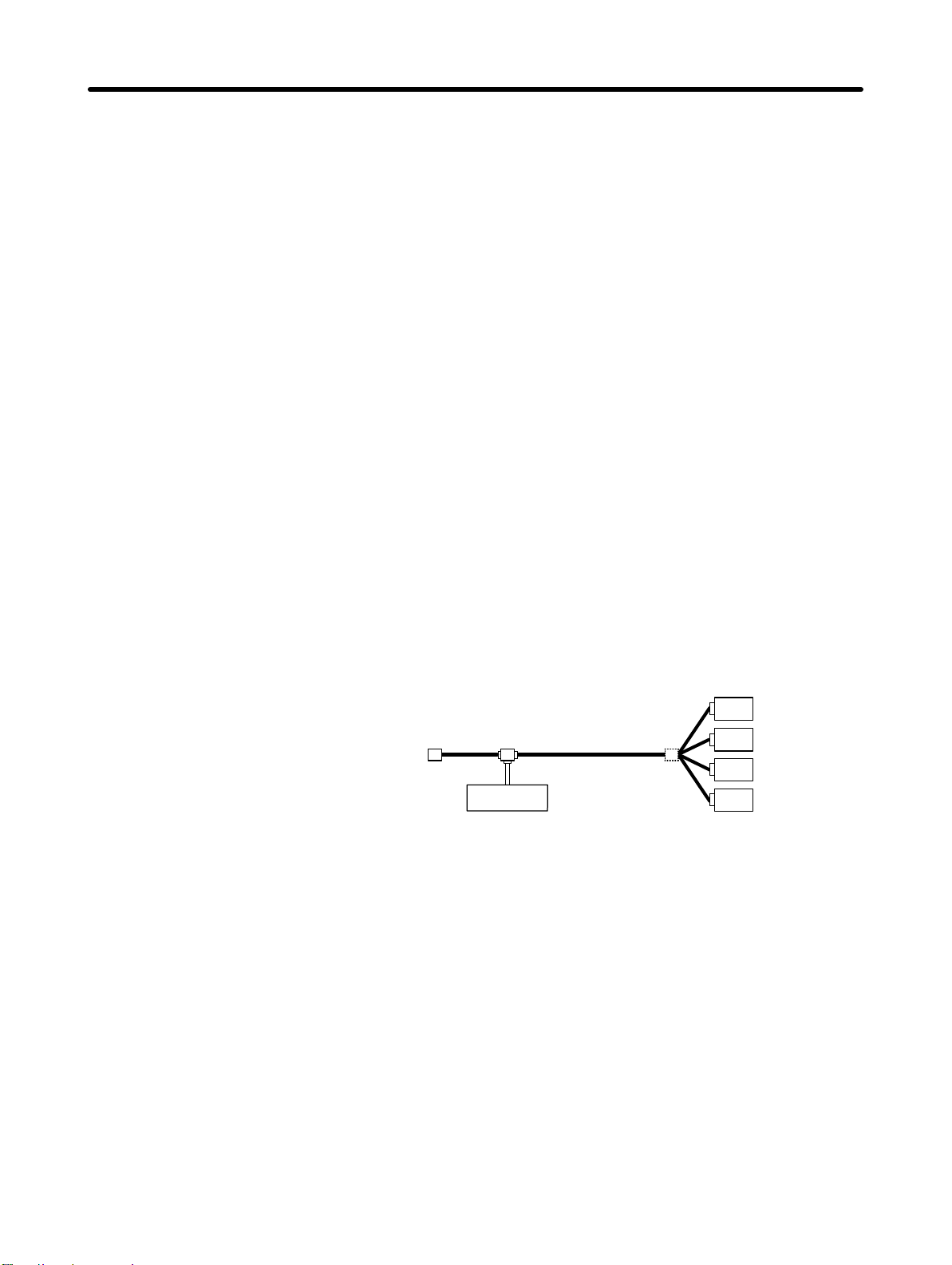
CompoBus/D Communications Line Design Chapter 2
Note 3. Consider changing to Thick Cable to meet specifications if the current capacity of the Thin
Cable exceeds 3 A when using Thin Cable for the trunk line.
H Setting the Power Supply Location
Determine whether or not the current can be supplied normally by finding the current capacity required
by each node and the voltage drop in the cables to be used to provide power. Calculate the values below
in advance.
•The current capacity required by each node
•The distance between the power supply and each node
The current capacity of the 3G3FV-PDR T1-SIN CompoBus/D Communications Card is approximately
20 mA.
H Calculating the Power Supply Location
There are two methods to find the best location of the communications power supply on the trunk line.
•Simple calculation from a graph
•Calculation by formula (Calculating the voltage drop from resistance and current consumption of the
communications cables).
Each drop line must satisfy the equation on page 2-6, which represents the relationship between the
drop line length and the current capacity for the drop line.
Note 1. From the graph, a hypothetical power supply location can be determined if the conditions cal-
culated in the graph are met by estimating the worst configuration (that has the maximum voltage drop as shown in the diagram below).
Node
Node
Node
Communications
power supply
Node
Note 2. Even if the power supply specifications cannot be met using the graph, the conditions can be
met and a hypothetical power supply location determined by using the formula.
Note 3. When the communications power supply and the internal circuit supply are the same, use the
formula to calculate a hypothetical power supply location because it cannot be determined by
using the graph.
2-3-2 Step 1: Determining the Best Location for the Power
Supply from a Graph
A voltage drop occurs when a current flows through a communications cable. The longer the communications cable and the larger the current, the greater the voltage drop. The communications power
supply at each node must be 11 VDC or more. To ensure the correct power supply, the relationship is
plotted as shown in the following graph to find the maximum current that satisfies the voltage of the
communications power supply at different trunk line lengths even if there is a voltage drop due to cable
resistance.
2-9
Page 28
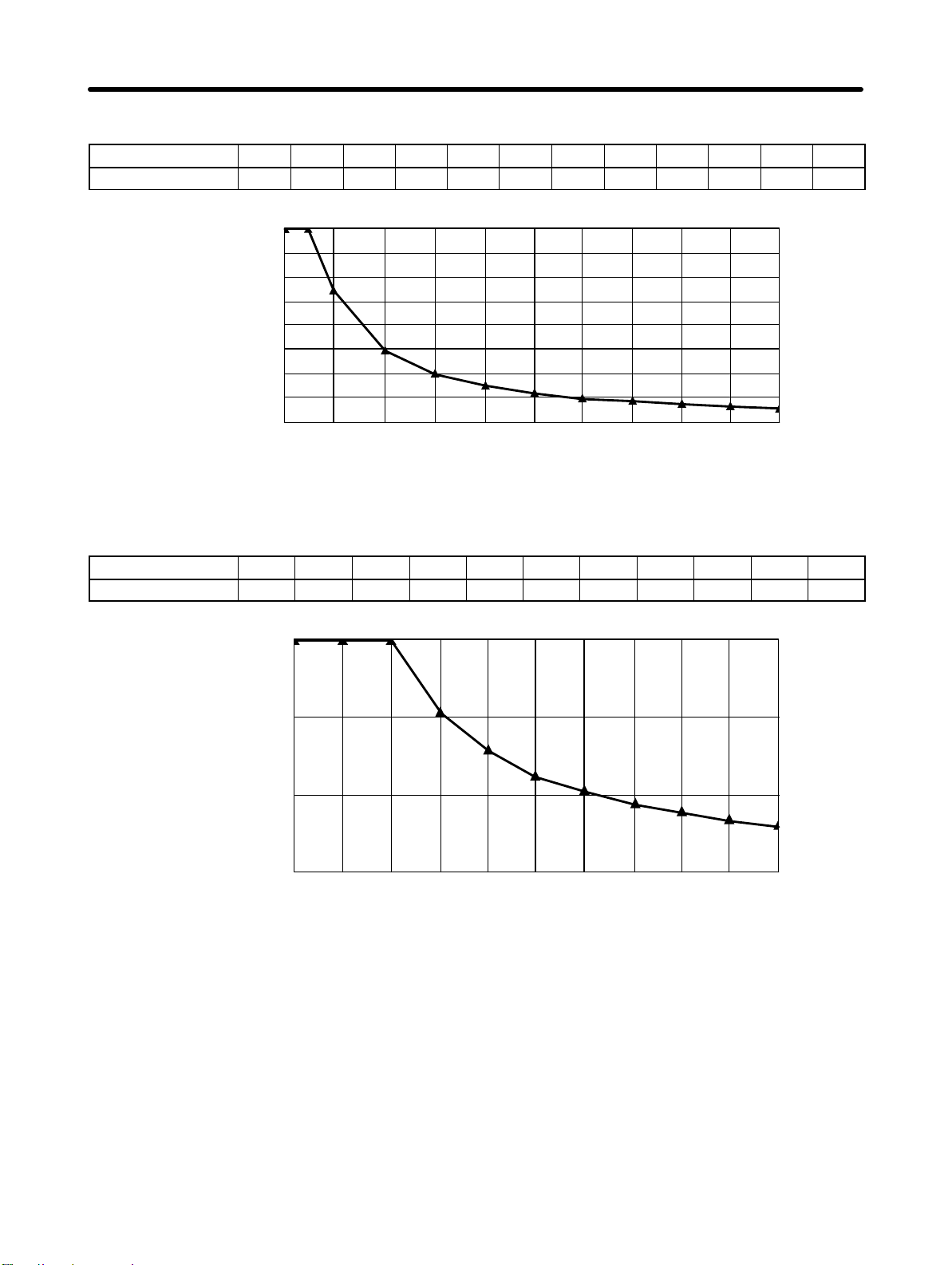
CompoBus/D Communications Line Design Chapter 2
H Thick Cable
Distance (m) 0 25 50 100 150 200 250 300 350 400 450 500
Max. current (A) 8.00 8.00 5.42 2.93 2.01 1.53 1.23 1.03 0.89 0.78 0.69 0.63
8
7
6
Max. current (A)
5
4
3
2
1
0
0
Distance (m)
H Thin Cable
Distance (m) 0 10 20 30 40 50 60 70 80 90 100
Max. current (A) 3.00 3.00 3.00 2.06 1.57 1.26 1.06 0.91 0.80 0.71 0.64
3
2
Max. current (A)
1
0
0
Distance (m)
H Determining the Best Location of the Power Supply from a Graph
Verify the Items 1 to 3 below for each node located in the same direction viewed from the power supply.
Therefore, if nodes are located on both sides of the power supply, these items must be verified for all
nodes located in each direction.
1 Find A, the total current consumption of all the nodes to which communications power is to be sup-
plied.
2 Using the graph compute B, the maximum current flow in each cable from the power supply to the
end of the trunk line according to the types of cables (Thick Cables or Thin Cables).
2-10
Page 29

CompoBus/D Communications Line Design Chapter 2
3 Compare the values found in steps 1 and 2, above. If the first value (A) is less than the second (B),
this shows that power supply specifications are met and power can be supplied to all nodes at any
point in the Network.
Note Be sure to refer to the correct graph as the maximum current flow is different for Thick and Thin
Cables.
H Countermeasures
If the second value (B) is less than the first (A), use the following procedure to locate the communications power supply.
•Locate the communications power supply in the center of the Network and the nodes to both sides of it.
•If the nodes are already located at both sides of the power supply, move the power supply in the direc-
tion that requires the larger current capacity.
•If Thin Cable is being used, replace it with Thick Cable.
Note If, after following the above procedure, B is still less than A, go to Step 2 and determine the actual
position of the nodes by the formula calculation method.
D Calculation Example
The following example shows a Network that requires power to be supplied for 240 m on Thick Cable.
The power supply is located in the center of the Network. Because the power supply is in the center, the
maximum current will flow both to the left and to the right, enabling the supply of at least twice the maximum current as when the power supply is placed on the end of the Network. The current consumption
for individual nodes is as follows:
120 m
Trunk line
(5-wire cable)
Terminating Resistor Trunk line
Node
0.1 A
(5-wire cable)
Node Node Node Node Node
0.25 A 0.2 A 0.15 A 0.25 A 0.15 A
120 m
3 m max.
Communications
power supply
Trunk line
Power supply cable
Total power supply length on left = Total power supply length on right = 120 m
Total current consumption on left: 0.1 + 0.25 + 0.2 = 0.55 A
Total current consumption on right: 0.15 + 0.25 + 0.15 = 0.55 A
Maximum current for the left side of the Thick Cable (see previous table) = approx. 2.5 A
Maximum current for the right side of the Thick Cable (see previous table) = approx. 2.5 A
(using straight line approximation between 100 to 150 m)
Terminating Resistor
2-3-3 Step 2: Calculating the Best Location of the Actual
Nodes
Go to Step 2 if the best location for the power supply according to the specifications cannot be determined from the graphs. The second method calculates the best location for each actual node and does
not estimate the worst possible configuration for the power supply.
2-11
Page 30
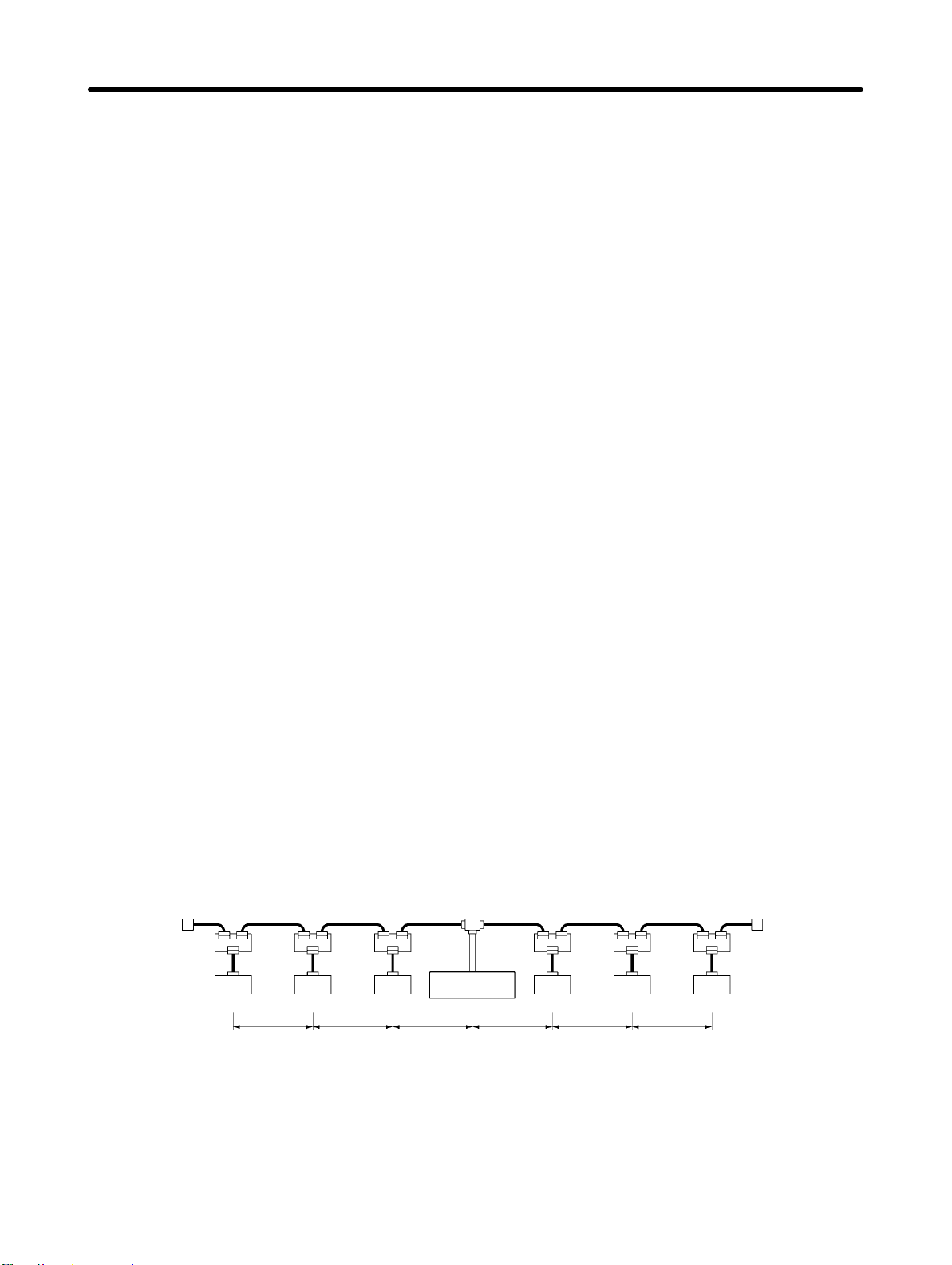
CompoBus/D Communications Line Design Chapter 2
Basically , i n the CompoBus/D Network the permissible maximum voltage drop within the system can be
specified at 5 V for a power supply line (+V or –V), by calculating the specifications for the voltage of the
communications power supply (24 VDC) and the input voltage of the communications power supply of
each device (11 to 25 VDC).
Of the permissible 5-V maximum voltage drop within the system, the permissible voltage drop is 4.65 V
in the trunk lines and 0.35 V in the drop lines.
The following formulae are applicable when power is supplied independently for communications
and the internal circuit. For details on voltage drop and formulae when the communications power
supply and internal circuit power supply are shared, refer to the CompoBus/D (DeviceNet) Opera-
tion Manual.
H Formulae
Try to calculate the best location for each node using the formula below. If the best location for each
node can be determined using the formula, the specifications for the power supply to each node can
also be met. Do not exceed the maximum current capacity of the cable (Thick Cable: 8 A and Thin
Cable: 3 A).
{(L
× RC + N1 × 0.005) × l1} + {(L2 × RC + N2 × 0.005) × l2} + . .... + { (Ln × RC + Nn × 0.005) × ln} x 4.65 V
1
Li: The distance (m) of the trunk line between the power supply and node i.
Rc: Maximum cable resistance for approx. 1 m
(Thick Cable: 0.015 Ω/m, Thin Cable: 0.069 Ω/m)
Ni: The number of T-branch Taps on the trunk line between the power supply and node i.
Ii: The consumption current required for the communications power supply for node i.
0.005 Ω = The contact resistance of the T-branch Taps.
Note If there are nodes on both sides of the power supply, the formula is used to calculate the best
location in each direction, and if the conditions are satisfied, then the locations are valid. The
conditions are satisfied if the following equations are true.
Voltage drop (V) on trunk line at left side x 4.65 V
Voltage drop (V) on trunk line at right side x 4.65 V
D Calculation Example
Node
0.1 A
Trunk line
(5-wire cable)
3 m
max.
Node Node Node Node Node
0.25 A 0.2 A 0.15 A 0.25 A 0.15 A
40 m
40 m
Communications
power supply
40 m
40 m
(5-wire cable)
40 m
Terminating ResistorTerminating Resistor Trunk line
40 m
Left Side Equation
Node 1: (120 0.015 + 3 0.005) 0.1 = 0.1815 (V)
Node 2: (80 0.015 + 2 0.005) 0.25 = 0.3025 (V)
Node 3: (40 0.015 + 1 0.005) 0.2 = 0.121 (V)
If 0.1815 + 0.3025 + 0.121 = 0.605 V x 4.65 V, the conditions are satisfied.
2-12
Page 31

CompoBus/D Communications Line Design Chapter 2
Right Side Calculation
Node 4: (40 0.015 + 1 0.005) 0.15 = 0.09075 (V)
Node 5: (80 0.015 + 2 0.005) 0.25 = 0.3025 (V)
Node 6: (120 0.015 + 3 0.005) 0.15 = 0.27225 (V)
If 0.09075 + 0.3025 + 0.27225 = 0.6655 V x 4.65 V, the conditions are satisfied.
2-3-4 Step 3: Splitting the System into Multiple Power Supplies
Go to Step 3 if the best location for the nodes cannot be calculated from the formulae. In the third step,
there are multiple power supplies and the power supply system is split.
H Splitting the Power Supply System
•Be sure to use a Power Supply Tap for each power supply when the Network is supplied by two or more
power supplies.
•Remove the fuses in the Power Supply Tap to split the power supply system.
Once the power supply system is split, return to Step 1 or 2, and determine the best location of the nodes
in each system.
H Power Supply Tap Configuration
Connector C
Fuse B
Power supply cable
Cable B
Cable A
Fuse A
Connector A
Connector B
H Internal Circuitry of the Power Supply Tap
Power Supply Tap
Fuse A Fuse B
Schottky
diode
V+
Ground
terminal
Power supply device on side C
V–
5-wire cables
on side A
V+
CAN H
Shield
CAN L
V–
Model 1485T-R2T5-T5
Specification Power supply tap
(with a grounding
terminal and reverse
current prevention
function )
Manufacturer Allen-Bradley
V+
CAN H
Shield
CAN L
V–
Fuses used:
Littel fuse 312008
Rated amperage: 8 A
Rated voltage: 250 V
6.35 Φ x 31.75 mm
5-wire cables
on side B
2-13
Page 32

CompoBus/D Communications Line Design Chapter 2 2-3-5 Dual Power Supplies
Because diodes are contained in Power Supply Taps, these taps can be used to construct a dual power
supply system in the Network. Dual power supply differs from parallel operation of power supplies, so
the following restrictions apply.
H Restrictions
Dual power supply is basically used to ensure backup power supply, not parallel operation of power
supplies. Therefore, each power supply to be used must meet the power allocation specifications (i.e.,
must satisfy steps 1 and 2).
2-14
Page 33

CompoBus/D Communications Line Design Chapter 2 2-4 Communications Line Noise Prevention
2-4-1 Communications Line Noise
The communications line sends and receives high-speed pulse signals, and checks whether the data is
correct by checking the sequence of the signals. If the amount of noise on the communications line is too
great, the interference will alter the communications signal data, and communications will be impossible. Communications lines are more sensitive and require higher speeds than normal I/O lines, so be
sure that noise does not interfere with communications. Use the preventative noise countermeasures
described here when configuring the system to ensure smooth system start up.
2-4-2 Grounding the Network
H Grounding the Network
The CompoBus/D Network must be grounded at only one location so that a ground loop is not created.
The ground should also be connected as close as possible to the center of the Network. Connect the
cable shield to the ground terminal on the communications power supply and then connect to a ground
of 100 Ω max., as shown in the following diagram.
Power Supply Tap
V+
V+
CAN H
Shield
CAN L
V–
Communications
cable
V+
CAN H
Shield
CAN L
V–
Ground
terminal
Ground (100 Ω max.)
V–
V+
V–FG
Communications
power supply
If more than one communications power supply is connected to the same Network, ground only the one
nearest the center of the Network. Do not connect the shield wire at the other power supplies.
Note 1. Always ground the communications cable shield at one and only one location in the Network.
Note 2. Always ground to 100 Ω or less.
Note 3. Always use a separate ground. Never use the same ground as for Inverters or other drive
system devices.
H Grounding the CompoBus/D Communications Card
The CompoBus/D Communications Card should be grounded according to DeviceNet recommendations installing a noise filter as shown in the following diagram. The ground is normally wired to the
ground terminal (12 (G)).
2-15
Page 34

CompoBus/D Communications Line Design Chapter 2
Note If the cable grounded to the Inverter is not sufficient and is receiving noise interference, discon-
nect the grounding cable.
Shield
2-4-3 Communications Power Supply Noise Prevention
The communications power supply is the most important power supply in a CompoBus/D Network. The
following measures will prevent noise in the communications power supply.
•Use the recommended power supply (S82H/S82J) for communications.
•Use an independent power supply for communications.
•Make sure to install a noise filter on the primary AC input side of the communications power supply.
•Always use a control system power supply for the primary AC side of the communications power sup-
ply that is not shared with power devices, such as Inverters or motors.
If noise interference remains in cables for which noise countermeasures have been implemented, the
following countermeasures may be effective.
D Communications Cable Shielding
Suspend the communications cable shielding wire without grounding it. This will filter the noise that
flows from the ground to the communications cable and will filter the noise current that flows in the
shielding wire.
D Communications Power Supply
Suspend the communications power supply without grounding it. This will also filter the noise that flows
from the communications power supply ground to the communications cable or the noise current that
flows in the shielding wire. The switching power supply is usually connected to the case and the capacitor as shown below. The ground (FG) terminal must be suspended and the control panel for the power
supply itself must be insulated.
Switching Power Supply Configuration
AC power supply AC input
2-16
Switching power supply
Power
supply
circuit
DC output
Casing
Page 35

CompoBus/D Communications Line Design Chapter 2
Suspending the Communications Power Supply
S82J power supply
DC power supply
S82Y-jjN (Mounting Tool)
When using S82J power supply
When using other power supplies
Insulating material (such as
baked board or acrylic board)
2-4-4 Noise Prevention Wiring
To prevent inductive noise, do not wire the communications line, SYSMAC power lines, and other power
lines near to each other. Keep the power lines for Inverters, motors, regulators, and contactors, the
communications lines, and the SYSMAC power lines separated from each other by at least 300 mm.
Also, provide separate conduits or ducts for the communications lines and power lines.
Communications line
SYSMAC I/O Line
SYSMAC Power Line
General control circuit line
Power line
Low-voltage cable
Communications cable
Control cable
Power cable
Ground (100 Ω max.)
Suspended duct Floor duct
300 mm
max.
300 mm
max.
Shielding
Communications line
SYSMAC I/O Line
Power line
•Do not install communications lines and SYSMAC power lines onto the control panel on which highvoltage devices are mounted.
•Because noise currents flow through metallic equipment (such as casings), the communications
cables should be placed as far away from metallic equipment as possible.
•Ground the shielding wire on the communications cable at one point.
•If the same ground is used for the communications cables and communications power supply, there is
a possibility that noise may be transmitted through the ground line to the communications line. In order
to avoid this, be sure that the power line ground and the grounds for the communications cables and
the communications power supply are located as far from each other as possible.
2-17
Page 36

CompoBus/D Communications Line Design Chapter 2 2-4-5 Noise Prevention for Peripheral Devices
•Install surge suppressors on devices that generate noise, particularly devices that have an inductive
component such as motors, transformers, solenoids, and magnetic coils.
Surge suppressor
(Installed next to device)
DC input type Device
Device
(such as a motor)
Surge suppressor
(Installed next to device)
AC input type
(such as a motor)
•If a surge suppressor does not fit on the device, installing a ferrite core directly next to the device’s
contactors, such as a contactor may be effective.
Device
Ferrite core 0443-1641151
Nisshin Electric Co, Ltd.
(such as a motor)
•Insert a line filter on the primary side of the communications power supply.
•When there are two or more communications power supplies, the communications power cables can
be grounded by simply connecting a single Power Supply Tap near the center of the communications
cable. Do not ground shielding wire at more than one place.
T-branch Tap or Power Supply Tap
or Communications Connector
Master
PS
When there is only one power supply When there are two or more power supplies
Slave Slave Slave
Slave
Master
Power Supply Tap Power Supply Tap
PS PS PS
Ground at only one point
2-18
Page 37

3
Chapter 3
Setup and Wiring
3-1 Nomenclature and Settings
3-2 Installation and Wiring
Page 38

Setup and Wiring Chapter 3 3-1 Nomenclature and Settings
3-1-1 Names of Parts
Operation indicators
PWR indicator
Terminal block (TC)
Node address and
baud rate setting
pins
MS indicator
NS indicator
WD indicator
Shielded grounding cable
3-1-2 Terminal Block
The following table provides details of the terminal block connected to the communications line.
Display Sticker color Code Cable color Details
1 Black V– Black Communications power supply ground.
2 Blue CAN L Blue Communications data low side.
3 --- SG (Shield) Shield connection.
4 White CAN H White Communications data high side.
5 Red V+ Red Communications power supply, 24 VDC.
3-2
Black Blue White Red
Page 39

Setup and Wiring Chapter 3 3-1-3 Operation Indicators
The CompoBus/D Communications Card has 4 operation indicators that show the status of the power
and communications as described in the following table.
Indicator
Color Status
PWR
MS Green
NS Green
WD
Green Lit Power is being supplied from the Inverter to the Card.
--- Not lit Power is not being supplied from the Inverter.
Red
--- Not lit Power is not being supplied from the Inverter.
Red
--- Not lit A CompoBus/D Network error has occurred. For example, the Network
Green Flashing The CPU Unit of the Card is operating normally.
Red Lit The CPU Unit of the Card is not ready or the CPU Unit has malfunctioned.
--- Not lit Power is not being supplied from the Inverter.
Display
The Card is not connected properly and power is not being supplied to it.
Lit The Card is operating normally.
Flashing Initial settings or necessary preparations for communications are incom-
plete.
Lit A fatal error (hardware error) has occurred in the Card.
Flashing A non-fatal error, such as a switch setting error, has occurred.
The Card is not connected properly and power is not being to supplied to it.
Lit The CompoBus/D Network (DeviceNet) is operating normally.
(Communications connection established.)
Flashing The Network is normal, but the communications connection with the Master
Unit is not established.
Lit A fatal communications error has occurred.
A CompoBus/D communications error was detected caused by node ad-
dress duplication or Bus OFF. (These errors make communications impos-
sible.)
Flashing A non-fatal communications error has occurred due to communications
timeout.
does not exist, power is not supplied to the Card, or the baud rates do not
match.
The Card is not connected properly and power is not being to supplied to it.
Meaning
Note When both of the baud rate setting pins DR0 and DR1 are set to ON, both the MS and NS will be lit
in red.
3-3
Page 40

Setup and Wiring Chapter 3 3-1-4 Baud Rate and Node Address Settings
In a CompoBus/D Network, the baud rate can be set to 500 Kbps, 250 Kbps, or 125 Kbps. To manage
Master/Slave communications, numbers are assigned as node addresses.
Baud rate setting pins
Node address setting pins
Note Default settings are all OFF.
H Baud Rate Setting Pins
Pin 500 Kbps 250 Kbps 125 Kbps
DR1 ON OFF OFF
DR0 OFF ON OFF
H Node Address Setting Pins
Pin
0 1 2 3 4 5 6 7 8 9 10 11 12 13 14 15 to 63
ADR5 OFF OFF OFF OFF OFF OFF OFF OFF OFF OFF OFF OFF OFF OFF OFF OFF to ON
ADR4 OFF OFF OFF OFF OFF OFF OFF OFF OFF OFF OFF OFF OFF OFF OFF OFF to ON
ADR3 OFF OFF OFF OFF OFF OFF OFF OFF ON ON ON ON ON ON ON ON to ON
ADR2 OFF OFF OFF OFF ON ON ON ON OFF OFF OFF OFF ON ON ON ON to ON
ADR1 OFF OFF ON ON OFF OFF ON ON OFF OFF ON ON OFF OFF ON ON to ON
ADR0 OFF ON OFF ON OFF ON OFF ON OFF ON OFF ON OFF ON OFF ON to ON
Note 1. The same node address cannot be used for more than one Slave connected to the commu-
nications line.
Note 2. Remote I/O allocations in the CPU Unit are affected by the node addresses, so make sure that
the remote I/O allocations do not overlap before setting a node address. Refer to Chapter 4
CompoBus/D System Startup.
Node Address
3-4
Page 41

Setup and Wiring Chapter 3 3-2 Installation and Wiring
WARNING Never touch any internal parts of the Inverter. Doing so may result in electric shock.
!
WARNING Install, remove, or wire the Optional Card only after turning OFF the Inverter , making
!
sure that all the indicators of the Inverter are OFF, and waiting for the time specified
on the front cover of the Inverter to elapse. Not doing so may result in electric shock.
WARNING Do not damage, press, or put excessive stress or heavy objects on the cables. Doing
!
so may result in electric shock, product malfunction, or product damage.
Caution Do not touch the parts of the Optional Card by hand. Otherwise, static electricity may
!
damage the Optional Card.
Caution Be sure that the connector of the Optional Card is firmly in place on the Inverter. Im-
!
proper connection may cause injury, product malfunction, or product damage.
3-2-1 CompoBus/D Communications Card Installation
Caution Before installing and wiring an Optional Card, always turn OFF the power to the
!
SYSDRIVE 3G3FV Inverter and wait for the CHARGE indicator to turn OFF.
H Mounting Procedure
1. Turn OFF the Inverter, wait for at least one minute (or at least three minutes if the Inverter has an
output capacity of 30 kW or more), remove the front cover of the Inverter, and check that the
CHARGE indicator is not lit.
2. Mount the Optional Card to the option C area.
3. Insert the provided spacers into the spacer holes on the mounting base of the Inverter.
4. After properly engaging the connectors of the Optional Card and control circuit board, insert the
spacers to the spacer holes of the Optional Card, and press the Optional Card until the spacers
click.
5. Connect the shielded ground cable of the Optional Card to FG terminal 12 (E) on the control circuit
board of the Inverter.
3-5
Page 42

Setup and Wiring Chapter 3
6. Press the top of the connector 2CN and check that the apexes of the triangular marks on both sides
match.
Option A
Connector
4CN for
option A area
Make sure that the
apexes of the black
triangular marks match
Connector
2CN for
option C area
Connector
3CN for
option D area
Front View Side View
Note When the CompoBus/D Communications Card is mounted, other Optional Cards cannot be
mounted in the C area.
Control
Circuit
Board
Option C
3-2-2 Communications Cable Wiring
H Connecting Communications Cables
This section explains how to prepare and connect the communications cables to connectors for the
CompoBus/D Network.
Use the following procedure to prepare and connect the communications cables to the connectors.
Note For connecting of the CompoBus/D Communications Card of the Inverter, use DCA1-5C10 Thin
Cables.
Thick Cables cannot be used for this kind of wiring because of the terminal block dimensions.
1. Remove about 30 mm of the cable covering, being careful not to damage the shield weaving underneath. Do not remove more than about 30 mm; removing too much of the covering can result in short
circuits.
About 30 mm
2. Carefully peel back the weaving to reveal the signal lines, power lines, and the shielding wire. The
shielding wire will be loose on the outside of the other lines, but it is harder than the weaving.
3-6
Shielding wire
Page 43

Setup and Wiring Chapter 3
3. Remove the exposed weaving and the aluminum tape from the signal and power lines. Strip the
covering from the signal and power lines to the proper length for the crimp terminals. T wist together
the wires of each of the signal and power lines.
Strip to match the crimp terminals
H Inverter Internal Wiring
Keep the CompoBus/D wiring separated from the main circuit wiring as much as possible. Do not wire
them together.
Inverters of 15 kW or Less Inverters of 18.5 kW or More
Side panel of Inverter
Pass the CompoBus/D
communications line
wiring by breaking off
this portion.
CompoBus/D
communications
line wiring
CompoBus/D
Communications
Card
Control wiring
Do not bundle the control wiring and
main circuit wiring together.
Operator
Main circuit wiring
H CompoBus/D Communications Card Crimp Terminal
To further improve the reliability and ease of wiring, use the following straight crimp terminal when wiring
the communications cable to the terminal block of the CompoBus/D Communications Card.
1.0 dia.
Model: A1 0.5–8 WH (by Phoenix Contact)
2.6 dia.
Unit: mm
H CompoBus/D Communications Card Terminal Block Wiring Procedure
1. Loosen the terminal screws using a thin flat-blade screwdriver.
3-7
Page 44

Setup and Wiring Chapter 3
2. Insert the wires from underneath the terminal block.
3. Tighten the terminal screws securely to a torque of 0.5 N@m.
Note 1. Separate the CompoBus/D communications cables from the main circuit wiring and other
power lines.
Note 2. Do not solder the ends of the electric wires. Doing so may cause contact failure.
Note 3. If straight crimp terminals are not used, strip the electrical wires to a length of 5.5 mm.
Note 4. Do not tighten the screws to a torque exceeding 0.5 N@m. Doing so may damage the terminal
block. If the screws are too loose, however, malfunctions or short circuits may result.
Thin flat-blade screwdriver
Terminal block (TC)
Strip to 5.5 mm
(if straight crimp
terminal is not
used).
Wire
Straight crimp terminal
or unsoldered cable
Black Blue White
Red
H Connecting Communications Cables to T-branch Taps
For connecting the CompoBus/D Communications Card, use DCA1-5C10 Thin Cables and branch
them from the T-branch Tap. This is done for reasons of terminal block dimensions and easy maintenance.
Note 1. Thick Cables cannot be used for this wiring.
Note 2. As for multi-drop wiring, use Thin Cables for direct insertion.
This section shows how to connect a communications cable with a connector attached to a T-branch
Tap. There are two kinds of T-branch Taps, one makes a single branch and the other makes three
branches, but the cable connections are the same for both.
The connectors indicated by asterisks in the following diagrams have the least resistance and these
connectors should be used for the trunk line connections. When using a T-branch Tap on a drop line,
connect the longest drop line to these connectors.
3-8
Page 45

Setup and Wiring Chapter 3
D DCN1-1C T-branch Tap
* Use for trunk line of
longest drop line.
D DCN1-3C T-branch Tap
* Use for trunk line of
longest drop line.
D T-branch Tap Connectors
The required number of connectors (on cable side) for T-branch Taps are supplied with the product.
Name COMBICON Plug with Screw Flange
Model MSTBP 2515-STF-5.08 AB AU SO
Manufacturer Phoenix Contact
Align the cable connector with the socket on the T-branch Tap as shown in the following diagram and
fully insert the connector into the socket. Tighten the set screws to secure the connection. Tighten the
screws to a torque of 0.3 N@m.
Note To avoid damaging the cable or breaking wires, do not pull on the cable or bend it too sharply when
connecting it to the T-branch Tap. Also, never place heavy objects on top of the cable.
3-9
Page 46

Setup and Wiring Chapter 3
H Connecting Terminating Resistors
Terminating resistors must be connected at each end of the trunk line. Use the methods described here
to connect the Terminating Resistors.
D T-branch Tap Terminating Resistor
A Terminating Resistor is included with the T-branch Tap. Insert the Terminating Resistor into the Tbranch Tap as shown in the following diagram. The Terminating Resistor can face in either direction.
D Terminal-block Terminating Resistor
21 max.
20
41 max.
A Terminating Resistor is built into the Terminal-block Terminating Resistor. To connect the cable to the
Terminating Resistor, attach standard M3 crimp terminals to the signal wires and securely screw the
terminals to the Terminal-block Terminating Resistor. Tighten to a torque of 0.5 N@m.
6.0 mm max. 6.0 mm max.
Note To avoid damaging the cable or breaking wires, do not pull on the cable or bend it too sharply when
connecting it to the terminal block. Also, never place heavy objects on top of the cable.
20 max.
3-10
Page 47

4
Chapter 4
CompoBus/D System
Startup
4-1 SYSMAC Word Allocations and Scan List
4-2 SYSDRIVE 3G3FV Settings
4-3 Startup Procedure
Page 48

CompoBus/D System Startup Chapter 4 4-1 SYSMAC Word Allocations and Scan List
In a CompoBus/D Network, remote I/O and message communications can be used simultaneously.
This section describes remote I/O communications, particularly the memory words allocated in the
SYSMAC PC that correspond to the remote I/O of the Slaves.
4-1-1 Overview and Restrictions of Word Allocations
H Fixed Allocation: Without Configurator
If a Configurator is not used, default word allocations are used in the CompoBus/D Master Unit. The
remote I/O is allocated in the order of CompoBus/D node addresses and the words are divided into output areas and input areas. The word allocation default settings of the Master Unit are set based on the
assumption that one node should occupy one input word and one output word. Output words will be
allocated even to Units that are used only for input.
For Units that require two input words or two output words, the node addresses to which the second
word is normally allocated cannot be set. If it is set, the word allocations will overlap.
CV-series PCs
CIO 1900
CIO 1963
CIO 2000
CIO 2063
C200HS PCs
IR 50
IR 81
IR 350
IR 381
Output
area
Input
area
Output
area
Input
area
CIO 1900 Node 0
CIO 1901 Node 1
To Slaves
CIO 1962 Node 62
CIO 1963 Node 63
CIO 2000 Node 0
CIO 2001 Node 1
From Slaves
CIO 2064 Node 62
CIO 2063 Node 63
IR 50 Node 0
IR 51 Node 1
To Slaves
IR 80 Node 62
IR 81 Node 63
IR 350 Node 0
IR 351 Node 1
From Slaves
IR 380 Node 62
IR 381 Node 63
C200HX/HG/HE PCs
IR 50
Output
IR 99
IR 350
IR 399
area
Input
area
IR 50 Node 0
IR 51 Node 1
To Slaves
IR 98 Node 62
IR 99 Node 63
IR 350 Node 0
IR 351 Node 1
From Slaves
IR 398 Node 62
IR 399 Node 63
Each node address is allocated one input and one output word starting from node 00. If a Slave requires
more than one input or one output word, then it is assigned more than one node address. If a Slave
requires less than one word, it simply uses the rightmost bits in the word allocated to it.
H Free Allocation: With Configurator
A Configurator can be used to allocate words in the CompoBus/D Master Unit in any order by calling
parameters of the Master Unit and changing the word allocation of parameters. The following allocations are possible when using a Configurator.
•Output words do not need to be allocated to Input Units, only input words.
4-2
Page 49

CompoBus/D System Startup Chapter 4
•Slaves that require two words can be allocated two words using only one node address so that the next
node addresses can be set for another Slave.
•Remote I/O words can be allocated in sequence regardless of the order of the node addresses.
Note The Configurator uses one node address. Therefore, the number of Slaves that can be connected
is reduced if the Network is to be operated with the Configurator still connected. The Configurator
can be removed, however, after the words have been allocated, and then another Slave can be
connected to the Network in its place so that the number of Slaves that can be connected is not
reduced.
Blocks can be positioned in any order in memory,
e.g., the following order is okay: input block 1, out-
CPU Unit
Output area
Output
block 1
Output
block 2
Input area
Input
block 1
Input
block 2
put block 2, input block 2, output block 1.
Address
Address
Address
Address
Address
Address
Address
To Slaves
Addresses can be assigned in any order
From Slaves
Address
Words are freely allocated to the Slaves and I/O blocks can be set as desired. Each node must be allocated at least one byte (leftmost or rightmost). If a Slave requires more than one input or one output
word, then it can be allocated more than one input or output word. If a Slave requires less than one word,
it will use either the rightmost or leftmost bits in the word allocated to it.
D Free Allocation Restrictions
The following restrictions apply when freely allocating remote I/O.
•The remote I/O allocated to one Slave cannot be separated, i.e., all input words must be consecutive,
as must all output words. Inputs and outputs, however, can be separated.
•With a Slave requiring more than one word, a series of allocations cannot be started from the leftmost
byte of the remote I/O. The leftmost byte, however, can be allocated to a Slave requiring only 8 bits.
•Multiple words cannot be allocated as the remote I/O for a single Slave.
•A Slave cannot be assigned to more than one Master Unit.
4-1-2 Scan Lists
H The Scan List
Scan lists record information in the Master Unit on the Slaves that are connected to them. If the scan list
is enabled, the information on each Slave is recorded, and can be used to determine normal CompoBus/D communications. The scan list provides the following information on each Slave.
4-3
Page 50

CompoBus/D System Startup Chapter 4
•Slave remote I/O allocations providing the number of I/O words allocated to and the node address set
for each Slave.
•Communications parameters providing the initial remote I/O communications status and the communications cycle time settings.
H Scan List Application
A scan list is not required for a Network with only one Master Unit and remote I/O that is allocated according to the fixed settings. The scan list is necessary, however, in the following cases.
•To confirm the increase or decrease of Slaves on the communications line, and to detect errors in a
Network where the number of Slaves has increased or decreased, it is necessary to record the system
status.
•For free allocation of remote I/O, it is necessary to record the number of I/O words allocated to each
Slave.
•When using multiple Master Units to exchange information with the SYSMAC PC (CPU Unit), it is necessary for each Master Unit to record the node addresses for each Slave.
H Creating Scan Lists
D Fixed Remote I/O Allocations
A scan list can be created by turning ON the Enable Scan List software switch when the CPU Unit is in
PROGRAM mode, when communications are active and the scan list is disabled. All Slaves that are
participating normally in the Network will be registered in the scan list.
D Free Remote I/O Allocations
The user creates the scan list using the Configurator and then registers it in the Master Unit. Settings for
all Masters and Slaves participating normally in the Network are used as a basis for creating the scan
list.
Scan list enabled
Scan list disabled
Scan list enabled
All Slaves.
Scan List Enabled
Scan list
Slave I/O allocations
Communications pa-
rameters
Remote I/O communications
Registered using
software switch.
Registered as scan
list in the Master Unit.
Fixed allocations
Free allocations
Fixed allocations
All Slaves participating
normally in the Network.
Free allocations
Set as required using
the Configurator.
Scan List Disabled
Fixed allocations
Note The scan lists created with the Configurator will be required again for registration in the Master
Unit if the Master Unit is ever set to disable the scan list or if the Master Unit is replaced. Be sure to
save any scan lists created with the Configurator as network files or master parameter files.
4-4
Page 51

CompoBus/D System Startup Chapter 4
H Using Scan Lists
D Enabling/Disabling a Scan List
To enable a scan list, turn ON the Enable Scan List software switch or use the Configurator. To disable a
scan list, turn ON the Clear Scan List software switch.
Note 1. Scan lists cannot be disabled from the Configurator . The scan list will always be enabled when
created on the Configurator and registered in a Master Unit.
Note 2. Always enable the scan list during actual system operation. Although operation is possible
with the scan list disabled when the fixed allocations are used, communications will continue
even if Slaves fail, creating the possibility of undetected errors in system operation.
D Scan List Enabled
When a scan list is enabled, communications are performed according to the scan list stored in the Master Unit’s non-volatile memory. Either fixed allocation or free allocation of remote I/O is possible.
The Master will communicate only with the Slaves registered in the scan list. A verification error will
occur if a Slave registered in the scan list does not exist in the Network or is not started when I/O communications begin. Even if it is properly connected in the Network, a Slave which is not registered in the
scan list will not participate in communications and will not be checked for errors.
D Scan List Disabled
When a scan list is disabled, communications are performed without using the scan list. The scan list is
disabled when the scan list has not been created or it has been cleared. Do not disable the scan list
during actual system operation.
All of the Slaves in the Network can communicate with the scan list disabled, so Slaves can be added to
the Network while communications are in progress. Without a scan list, however, there is no way to
check for Slaves that have not started or have failed, and errors can thus go undetected. The communications cycle time will be much longer that the computational value when the scan list is disabled.
When a scan list is disabled, operation is possible only by using the fixed I/O allocations. Free allocation
is not possible.
Note 1. The scan list is automatically enabled when the Configurator is used to allocate remote I/O. If
the software switch is used to clear the scan list, remote I/O communications will operate under the default allocations with the scan list disabled. Always confirm that the system is
stopped before disabling the scan list in a Master Unit. This is particularly important if there is
more than one Master on the same Network. If the scan list is disabled for one of the Masters,
normally communications will not be possible.
Note 2. The scan list data in a Master Unit is deleted whenever the scan list is disabled.
4-1-3 Fixed Word Allocations
H Allocation Areas for Different PCs
If fixed allocations are used, the node addresses and the words allocated to them are determined according to the PC used. The remote I/O allocation area consists of the input area that receives input from
the Slaves, and the output area that writes output data to the Slaves.
4-5
Page 52

CompoBus/D System Startup Chapter 4
Node
address
Output area
(CIO 1900 to
0 CIO 1900 CIO 2000 IR 50 IR 350 IR 50 IR 350
1 CIO 1901 CIO 2001 IR 51 IR 351 IR 51 IR 351
2 CIO 1902 CIO 2002 IR 52 IR 352 IR 52 IR 352
... ... ... ... ... ... ...
30 CIO 1930 CIO 2030 IR 80 IR 380 IR 80 IR 380
31 CIO 1931 CIO 2031 IR 81 IR 381 IR 81 IR 381
32 CIO 1932 CIO 2032 IR 82 IR 382 --- ---
... ... ... ... ... --- ---
48 CIO 1948 CIO 2048 IR 98 IR 398 --- --49 CIO 1949 CIO 2049 IR 99 IR 399 --- --50 CIO 1950 CIO 2050 --- --- --- ---
... ... ... --- --- --- ---
62 CIO 1962 CIO 2062 --- --- --- --63 CIO 1963 CIO 2063 --- --- --- ---
CV-series PCs C200HX/HG/HE PCs C200HS PCs
Input area
(CIO 2000 to
CIO 1963)
CIO 2063)
SYSMAC Programmable Controllers
Output area
(IR 50 to IR
99)
Input area
(IR 350 to IR
399)
Output area
(IR 50 to IR
81)
Input area
(IR 350 to IR
381)
Note 1. The words corresponding to the node address of the Master Unit are not actually used by the
Master Unit, so they can be used by other Slaves. The actual node address of the Master Unit,
however, cannot be the same as the node address of another Slave.
Note 2. When Slaves made by other companies are used that are for either output only or input only,
both the output area and the input area may be used depending on the status information.
Therefore, be sure to check the specifications of the Slave before using any word allocated to
a Slave.
H I/O Allocations and Errors
A setup error may occur when the scan list is disabled or a verification error may occur when the scan list
is enabled if I/O allocations are not correct.
D Setup Error: I/O Area Overlap
A setup error (I/O Area Overlap) will occur and it will not be possible to start CompoBus/D communications if the same word is used by more than one Slave connected to a SYSMAC Master Unit. This error
will occur only when the scan list is disabled.
To eliminate the I/O area overlap and clear this error, change the node address setting on one of the
Slaves and restart the Master Unit by turning ON the power again or restarting.
D Setup Error: I/O Area Range Violation
A setup error (I/O Area Range Violation) will occur and it will not be possible to start CompoBus/D communications if node addresses are set at values that exceed the specified range, or if Slaves that use
multiple words are using more words than are specified in the I/O area. This error will occur only when
the scan list is disabled.
To eliminate the above problems and clear this error, change the node address setting on the Slaves
and restart the Master Unit by turning ON the power again or restarting.
4-6
Page 53

CompoBus/D System Startup Chapter 4
D Verification Error: Slave I/O Size Differs
A verification error (Slave I/O Size Differs) will occur and it will not be possible to start CompoBus/D
communications if a Master Unit is being used with the scan list enabled and the type of I/O (input or
output) or the number of I/O points registered for a Slave in the scan list does not match the actual I/O
specifications of the Slave that is connected to the Master Unit. This error will occur only when the scan
list is enabled.
To eliminate and clear this error, either create the scan list again or replace the Slave with the kind of
Slave registered in the scan list.
Note The scan list verification is performed in byte units (8 bits). A verification error will therefore not
occur if a 1-point Input Slave is used instead of an 8-point Input Slave.
H Fixed Allocation Example
Node
address
0
1
2
3
4
5
6
7
8
9
10
11
12 NoneNone
63 None None
Output
points
16
16
. . .
Master Unit (see note 2)
. . .
(see note 3)
Input
points
0
8
0
8
. . .
0
. . .
8
0
16
0
8
16
48
032 . . .
3232
CIO 1900
CIO 1901
CIO 1902
CIO 1903
CIO 1904
CIO 1905
CIO 1906
CIO 1907
CIO 1908
CIO 1909
CIO 1910
CIO 1911
CIO 1912
CIO 1963
Output area Input area
Allocation not possible
Allocation
not possible
Allocation not possible
Allocation
not possible
Allocation not possible
Allocation possible
Allocated
Allocated
Allocated
Allocated
Allocated
Allocated
Allocated
Allocated
Not used
Not used
Note 1. The above example is for allocations in a CV-series PC.
CIO 2000
CIO 2001
CIO 2002
CIO 2003
CIO 2004
CIO 2005
CIO 2006
CIO 2007
CIO 2008
CIO 2009
CIO 2010
CIO 2011
CIO 2012
CIO 2063
Allocation
not possible
Allocation not possible
Allocation not possible
Allocation
not possible
Allocation possible
Allocated
Allocated
Allocated
Allocated
Allocated
Allocated
Allocated
Allocated
Allocated
Not used
Not used
Note 2. The Master Unit is not allocated any words, so any available node address can be used as
node address 7.
Note 3. Slaves can be allocated to the words labeled “Allocation possible” as long as the same words
are not allocated to more than one Slave.
H Basic Application Procedure
1. Set the initial settings for the Master Unit:
Unit number (“UNIT No.” or “MACHINE No.” on front panel switch)
Node address (back panel DIP switch)
Baud rate (front panel DIP switch)
Communications continue/stop setting for communications error (front panel switch)
4-7
Page 54

CompoBus/D System Startup Chapter 4
2. Set the initial settings for the Slaves:
Node address (DIP switch)
Baud rate (DIP switch)
Etc.
3. Mount the Master Unit and wire the Network.
For CV-series PCs, Master Units are treated as CPU Bus Units and can be mounted to the CPU
Rack or Expansion CPU Rack. Only one Master Unit can be mounted if a Configurator is not used,
but up to 16 Master Units can be mounted if a Configurator is used.
For C200HX/HG/HE PCs, Masters are treated as Special I/O Units and can be mounted to the CPU
Rack or Expansion I/O Rack. Only one Master Unit can be mounted if a Configurator is not used, but
up to 10 or 16 Master Units can be mounted if a Configurator is used.
For C200HS PCs, Masters are treated as Special I/O Units and can be mounted to the CPU Rack or
Expansion I/O Rack. Only one Master Unit can mounted if a Configurator is n o t used, but up to 10 or
16 Master Units can be mounted if a Configurator is used.
4. Connect a Programming Device to the PC and turn ON the power supply to the PC.
5. Generate the I/O table.
6. Turn ON the power supply to the Slaves and turn ON the communications power supply.
7. Switch the PC to PROGRAM mode.
8. Perform the following and go to step 11. if the scan list was disabled at startup.
a) Confirm that communications are possible with the registered slaves by monitoring the Regis-
tered Slave Data Area.
b) From a Programming Device connected to the PC, turn ON the Scan List Enable Bit in the soft-
ware switches (bit 0).
Remote I/O communications will start with the scan list enabled. The software switches can be used
to start and stop remote I/O communications.
9. Perform the following from the Programming Device connected to the PC and go to step 11. if the
scan list was enabled at startup and you want to re-register the scan list.
a) Turn ON the Scan List Clear Bit in the software switches (bit 1).
b) Confirm that communications are possible with the registered slaves by monitoring the Regis-
tered Slave Data Area.
c) Turn ON the Scan List Enable Bit in the software switches (bit 0).
Remote I/O communications will start with the scan list enabled. The software switches can be used
to start and stop remote I/O communications.
10. Do nothing if the scan list was enabled at startup and the scan list does not need to be changed.
Remote I/O communications will start with the scan list enabled. The software switches can be used
to start and stop remote I/O communications. Go to step 11.
11. Confirm that the MS and NS indicators on all Master Units and Slaves are lit.
12. Switch the PC to RUN mode.
4-8
Page 55

CompoBus/D System Startup Chapter 4 4-1-4 Free Allocations
H Allocation Areas and Maximum Words for Different PCs
When free allocations are used, the remote I/O areas consist of input blocks 1 and 2, which input Slave
data to the PC, and output blocks 1 and 2, which output data from the PC to the Slaves. These four
blocks can be allocated as desired using the following words. Each block, however , must consist of continuous words within one data area.
PC
Words that
can be
allocated
Max. No. of
words
CV-series PCs C200HX/HG/HE PCs
CV500/
CVM1-CPU01-E
CIO 0000 to
CIO 2427
G008 to G255 HR 00 to HR 99
D00000 to D08191 D00000 to
Each block can be up to
100 words (including unused
areas).
SYSMAC Programmable Controllers
All other
C200HE-CPU11-E All other
models
CIO 0000 to
IR 000 to IR 235, IR 300 to IR 511 IR 000 to IR 235,
CIO 2555
LR 00 to LR 63
DM 0000 to DM 4095 DM 0000 to
D24575
Each block can be up to 100 words
(including unused areas).
The total number of words in all four
blocks must be 300 words or less
(including unused areas).
models
DM 5999
C200HS PCs
(all models)
IR 300 to IR 511
HR 00 to HR 99
LR 00 to LR 63
DM 0000 to
DM 5999
The total number
of words in all
four blocks must
be 80 words or
less (including
unused areas).
If message communications are
used, the total number of words in
all four blocks must be 100 words or
less.
Note 1. The Data Memory (DM) Area cannot manipulated by bit, so it is not suitable as the remote I/O
allocation area for the Inverter.
Note 2. If a CPU Bus Link is used with a CV -series PC, the G Area is used for the CPU Bus Link, mak-
ing it impossible to use this area for CompoBus/D communications.
Output area
Output block 1
Output block 2
Start word
No. of words
allocated (“occupied”)
Start word
No. of words
allocated (“occupied”)
Input area
Input block 1
Input block 2
Start word
No. of words
allocated (“occupied”)
Start word
No. of words
allocated (“occupied”)
Note Using a Configurator, set the areas for each block, the start word, and the allocated words for
each block.
4-9
Page 56

CompoBus/D System Startup Chapter 4
H Free Allocation Restrictions
•Each node address can be set only once in the output blocks and once in the input blocks.
The same node address cannot be set
twice.
WRONG
•If a Configurator is used to freely allocate words or bytes to each Slave, only a Slave using only one
byte (8 bits) can be set in the leftmost byte of the allocated word. Slaves with more than 8 bits cannot be
set for the leftmost bit of the allocated word.
Output block 1
Node 02
Output block 2
Node 02
Only one byte can be set
if the first byte is a leftmost byte.
Start byte
15 0
WRONG
•The same Slave cannot be allocated words in more than one Master.
Master
Master
Words must be allocated to a
Slave from one Master only.
WRONG
Slave
Note The master parameter file duplication check from the Configurator can be used to check for node
addresses that have been set more than once in the scan list, which shows the I/O allocations that
have been made.
•Always use the Configurator when there is more than one Master and enable the scan lists. A Bus OFF
error can occur if there is more than one Master with the scan list disabled on the same Network.
4-10
Page 57

CompoBus/D System Startup Chapter 4
H Example of Free Allocations
Output area
Node
address
0
1
2
3
10
Node
address
4
9
12
Output
points
16
8
16
0
32
Output
points
0
0
8
Input
points
16
Input
points
48
16
0
8
8
0
8
CIO 1950
CIO 1951
CIO 1952
CIO 1953
CIO 1954
CIO 2000
Output block 1
Allocated (00)
Allocated (01)
Allocated (02)
Allocated (10)
Allocated (10)
Output block 2
Not used
Not used
Allocated (12)
Note The above example is for a CV-series PC.
CIO 1900
CIO 1901
CIO 0010
CIO 0011
CIO 0012
CIO 0013
CIO 0014
CIO 0015
Input area
Input block 1
Allocated (02)
Allocated (01)
Allocated (04)
Allocated (04)
Allocated (04)
Allocated (12)
Not used
Allocated (03)
Input block 2
Not used
Allocated (09)
H Basic Application Procedure
1. Set the initial settings for the Master Unit:
Unit number (“UNIT No.” or “MACHINE No.” on front panel switch)
Node address (back panel DIP switch)
Baud rate (front panel DIP switch)
Communications continue/stop setting for communications error (front panel switch)
2. Set the initial settings for the Slaves:
Node address (DIP switch)
Baud rate (DIP switch)
Etc.
3. Mount the Master Unit and wire the Network.
For CV-series PCs, Master Units are treated as CPU Bus Units and can be mounted to the CPU
Rack or Expansion CPU Rack. Up to 16 Master Units can be mounted if a Configurator is used.
For C200HX/HG/HE PCs, Masters are treated as Special I/O Units and can be mounted to the CPU
Rack or Expansion I/O Rack. Up to 10 or 16 Master Units can be mounted if a Configurator is used.
For C200HS PCs, Masters are treated as Special I/O Units and can be mounted to the CPU Rack or
Expansion I/O Rack. Up to 10 or 16 Master Units can be mounted if a Configurator is used.
4. Connect a Programming Device to the PC and turn ON the power supply to the PC.
5. Generate the I/O table.
6. Turn OFF the power to the PC.
7. Go to step 8. if only one Master Unit is being used and to step 15. if more than one Master Unit is
being used in the same Network.
4-11
Page 58

CompoBus/D System Startup Chapter 4
8. Connect a Configurator to the Network.
9. Turn ON the power supply to all nodes.
10. Switch the PC to PROGRAM mode.
11. Get the device list and create the master parameters with the Configurator.
12. If more than one Master Unit is mounted to the same PC, use the Configurator to check for duplication in the master parameter settings.
13. Register the master parameters in the Master Unit(s).
14. Go to step 28.
15. Connect a Configurator to the Network.
16. Turn ON the power supply to all the Slaves.
17. Read the Network configuration from the Configurator.
18. Turn OFF the power supply to all the Slaves.
19. Create the master parameters for each Master Unit and save the parameters in files.
20. Turn ON the power supply to one PC (i.e., to one of the Master Units).
21. Switch the PC to PROGRAM mode.
22. Read the Network configuration from the Configurator.
23. Read the master parameter file for the Master Unit that has been turned ON from the master parameter editing screen.
24. Write the master parameters created in the above step 19.
25. Turn OFF the power supply to the PC (i.e., the Master Unit) and the Slaves.
26. Repeat the above steps beginning at step 20. for all Master Units.
27. Turn ON the power supply to all Masters and Slaves.
28. Remote I/O communications will start with the scan list enabled. (Communications will not start if
they have been set to be stopped at startup from the Configurator.) Use the software switches or
Configurator to start and stop remote I/O communications.
29. Confirm that the MS and NS indicators on all Master Units and Slaves are lit.
30. Read the Network configuration from the Configurator.
31. Save the Network configuration in a file from the Configurator.
32. Switch the PC to RUN mode.
4-12
Page 59

CompoBus/D System Startup Chapter 4 4-2 SYSDRIVE 3G3FV Settings
Set the parameters according to the applications of the Inverter for CompoBus/D communications. The
shaded part in the following table indicates the default setting.
Note The parameters set here are applied to the CompoBus/D Communications Card when the power
is turned ON. Turn OFF the power after changing parameters and turn ON again to apply them.
4-2-1 Frequency Reference Selection
Default setting: 1
Constant Content REF indicator of
Digital Operator
B1-01
0 D1-01 Frequency reference from D1-01 Not lit
1 External terminals Frequency reference from external input Lit
2 Do not set (not used)
3 Optional Card Frequency reference from CompoBus/D
Communications Card
Lit
Always set “3” when usin g t he CompoBus/D Communications Card. By setting “3,” the frequency refer-
ence value 1 can be set only by CompoBus/D communications.
Note 1. This setting enables frequency reference 1 only.
Frequency reference can be set for frequency references 2 to 8 through CompoBus/D communications and Digital Operator without B1-01.
Note 2. If the S1042 or later software version of the Inverter is used, settings other than 3 can be
made, and Frequency Reference 1 can be switched with communications using the Net. Ref.
signal. (Communications setting or b1-03 setting.)
4-2-2 Inverter Run Command Selection
Default setting: 1
Constant Content SEQ indicator of
Digital Operator
B1-02
Run
Source
Sel.
0 Digital Operator Operation command from Digital Operator Not lit
1 External terminals Operation command from external input Lit
2 Do not set (not used)
3 Communications Operation command through communica-
tions
Lit
Always set “3” when using the CompoBus/D Communications Card.
Note If the S1042 or later software version of the Inverter is used, settings other than “3” can be made,
and Run Command can be switched with communications using the Net. Ctrl. signal. (Communications setting or b1-03 setting.)
4-13
Page 60

CompoBus/D System Startup Chapter 4 4-2-3 CompoBus/D Communications Settings
The parameters below have been added for functions that are exclusive to CompoBus/D communications. Set these parameters according to the desired application.
Constant
F9-01
F9-02
F9-03
F9-04
F9-05 0 to 3 2
F9-06
Communications external
fault input selection
CP-916 Setup
Communications external
fault input detection
method selection
EF0 Detection
Communications external
fault input operation
selection
EF0 fault Action
Not used Do not set
CompoBus/D Fault operation selection
BUS Fault Sel
Name
Operator display
Content Setting Default
range setting
0: N.O. input (external fault detected when 1) 0, 1 0
1: N.C. input (external fault detected when 0)
0: Fault detection during power ON
1: Fault detected during running only (when
RUN commands are input)
0: Decelerates to a stop using C1-02 decel-
eration time/fault detection
1: Coast to a stop/fault detection
2: Decelerates to a stop using C1-09 decel-
eration time/fault detection
3: Continues operating/alarm detection (see
note 1)
0: Decelerates to a stop using C1-02 deceleration time/fault detection
1: Coast to a stop/fault detection
2: Decelerates to a stop using C1-09 decel-
eration time/fault detection
3: Continues operating/alarm detection (see
note 1)
0, 1 0
0 to 3 2
0 to 0
0 to
3,300
0
Note 1. If F9-03 or F9-06 is set to 3, the Inverter will continue operating. Be sure to install a limit switch
or an emergency stop switch as a safety precaution.
Note 2. The parameters for F9-06 are supported for Inverter software versions S1042 and later.
Check whether the parameter is applicable using the Inverter’s monitor function U1-14. Inverters that do not support F9-06 will always coast to a stop.
4-14
Page 61

CompoBus/D System Startup Chapter 4 4-2-4 Frequency Reference Settings and Display Units
The parameters for units of frequency (speed) data used in CompoBus/D communications are set with
the following constant. The standard unit used with DeviceNet is r/min, so always set the number of
motor poles.
Default setting: 0
Constant Content
o1-03
0 0.01 Hz
1 0.01% (max. frequency is 100 %)
2 to 39 r/min (Set the number of motor poles.)
40 to 39,999 Specifies the value used to set and display the maximum frequency.
jjjjj
Set a 4-digit value without the decimal point.
Set the position of the digit where the decimal point is to be displayed
starting from the rightmost digit.
Example: To display the maximum frequency as “200.0” specify “12000.”
4-15
Page 62

CompoBus/D System Startup Chapter 4 4-3 Startup Procedure
The CompoBus/D communications system can be started from any of the nodes on the Network. The
following procedure gives the startup process after turning ON the power to the Inverter’s CompoBus/D
Communications Card. If the startup process shown below is interrupted or stops before being completed, an error will occur. Correct errors that occur, referring to Chapter 6 Communications Errors.
1. Turn ON the power.
2. The PWR indicator will turn ON: Power is being supplied.
3. The MS indicator will be lit red and then green: Confirming MS indicator status.
4. The NS indicator will be lit red and then green: Confirming MS indicator status.
5. The MS indicator will flash: Shows Optional Card startup processing status.
6. The MS indicator will be lit: The Optional Card is ready.
7. The NS indicator will flash: The Optional Card is connected to the Network and startup processing is
being performed.
8. The NS indicator will be lit: The Network is started.
4-16
Page 63

5
Chapter 5
CompoBus/D
Communications Card
Operations
5-1 Remote I/O
5-2 Message Communications
(DeviceNet Explicit Messages)
5-3 Switching Remote I/O Operation
5-4 Special Remote I/O Operation
Page 64

CompoBus/D Communications Card Operations Chapter 5
Caution Be careful when changing settings. Not doing so may result in injury or product dam-
!
age.
5-1 Remote I/O
There are two types of CompoBus/D communications: Remote I/O and message communications.
There are three types of remote I/O operation: Basic remote I/O, standard remote I/O, and special remote I/O. This section explains standard remote I/O operations and the types of remote I/O.
Note To use special remote I/O, it is necessary to switch the remote I/O operation. Switching the remote
I/O operation involves the use of message communications, so refer to 5-2 Message Commu-
nications and 5-3 Switching Remote I/O Operations. Also, for details regarding special remote
I/O, refer to 5-4 Special Remote I/O.
5-2
Page 65

CompoBus/D Communications Card Operations Chapter 5 5-1-1 Standard Remote I/O (Initial Setting)
The type of remote I/O operation pre-set as the initial setting for the Inverter’s CompoBus/D Commu-
nications Card is standard remote I/O. This remote I/O can be used for general Inverter control.
C200HW-DRM21-V1 or CVM1-DRM21-V1 (Master Unit)
3G3FV-series Inverter
Remote I/O function
Output (PC to 3G3FV)
Wd 15 to 0
n Inverter run commands
n+1 Rotational speed reference
Input (3G3FV to PC)
3G3FV-PDRT1-SIN CompoBus/D
Communications Card
Note:T-branch wiring using
Thin Cables
Switch
Run
Reverse
Forward
Selection of either the communications
control input or local control input is
possible using Net.Ctrol./Net.Ref.
(Applicable to Inverter software higher
than Ver. 1042.)
Stop
Power supply
Motor
5-3
Page 66

CompoBus/D Communications Card Operations Chapter 5
H Words Allocated to SYSDRIVE 3G3FV-series Inverters
A SYSDRIVE 3G3FV-series Inverter is allocated a total of four SYSMAC I/O words (two input and two
output) via a CompoBus/D Communications Card.
I/O classification Word address
Bits
15 to 8 7 to 0
Output
(SYSMAC PC to
Inverter)
Input
(Inverter to
SYSMAC PC)
n Not used. Inverter run commands
n+1 Rotational speed reference
(leftmost bits)
Rotational speed reference
(rightmost bits)
m Not used. Inverter status
m+1 Rotational speed monitor
(leftmost bits)
Rotational speed monitor
(rightmost bits)
D Inverter Run Commands
Word n
Bit Bit 7 Bit 6 Bit 5 Bit 4 Bit 3 Bit 2 Bit 1 Bit 0
Signal
name
Content --- 0: b1-01
Note 1. Net Reference is used to specify the frequency reference as follows (cannot be changed dur-
Not used. Net Reference Net Control Not used. Not used. Fault Reset Reverse/
1: CompoBus/D
(See note 1.)
0: b1-02
1: CompoBus/D
(See note 2.)
--- --- 0: --1: Fault
Reset
stop
0: Stop
1: Reverse
Forward/
stop
0: Stop
1: Forward
ing running):
0: The frequency reference input method specified by the frequency reference source selection (b1–01) is used.
1: Set b1–01 to “3” and operate via CompoBus/D. (Operate with rotational speed reference in
word n+1.)
Note 2. Net Control is used to change the run command as follows (cannot be changed during run-
ning):
0: The run command input method specified by the run command source selection (b1–02) is
used.
1: Set b1–02 to “3” and operate via CompoBus/D. (Follow run command in word n, bits 0 and
1.)
Note 3. The Net Reference and Net Control functions are applicable for Inverter software versions
S1042 and later. Check the version with the Inverter monitor function U1–14. If the software
version is S1040, set b1–01 and b1–02 to “3.”
D Inverter Status
Word m
Bit Bit 7 Bit 6 Bit 5 Bit 4 Bit 3 Bit 2 Bit 1 Bit 0
Signal
name
Content 0: Accelerating
Note 1. Reference From Net shows the input status of word n, bit 6 (Net Reference) for CompoBus/D
At Reference Reference
or
Decelerating
1: At reference
From Net
0: b1-01
1: CompoBus/D
(See note 1.)
communications.
Control From
Net
0: b1-02
1: CompoBus/D
(See note 2.)
Inverter
Ready
0:
Preparing
1: Ready
During
reverse run
0: Stop/
forward
1: During
reverse run
(See note 4.)
During
forward run
0: Stop/
reverse
1: During
forward run
(See note 5.)
Warning
(Minor
Fault)
0: Normal
1: Alarm
(Minor
Fault)
Fault
0: Normal
1: Fault
5-4
Page 67

CompoBus/D Communications Card Operations Chapter 5
Note 2. Control From Net shows the input status of word n, bit 5 (Net Control) for CompoBus/D com-
munications.
Note 3. The Reference From Net and Control From Net functions are applicable for Inverter software
versions S1042 and later. Check the version with the Inverter monitor function U1–14.
Note 4. Reverse Operation indicates reverse output status. This bit does not turn ON for DC braking
(DC injection).
Note 5. Forward Operation indicates either forward run status or DC braking (DC injection) status.
This bit turns ON even for DC braking (DC injection) during reverse run.
D Rotational Speed Reference Data
Word address n+1
Bit 15 14 13 12 11 10 9 8 7 6 5 4 3 2 1 0
Signal name Rotational speed reference data
Content Communications data = Rotational speed reference x 2
a: Speed scale value of Class 2A, Instance 01, Attribute 16 (Initial value: 0)
• The speed scale is assigned to the message function. For instructions on how to change it, refer to 5-2 Mes-
sage Communications.
• The unit for the rotational speed reference is set in o1–03 (frequency reference setting and display units)
• Setting example (providing reference of 1,800 r/min):
When the speed scale value is “0” and the number of motor poles is set in 01–03 (so unit is r/min):
0
1,800 r/min → 1,800 x2
→ 1,800 → 0708 Hex
a
Note 1. Under the DeviceNet protocol, the unit for the speed reference is fixed as r/min. The number
of motor poles (2 to 32) must be set in parameter o1–03 (frequency reference setting and display units) when using DeviceNet (open network).
Note 2. If the setting in not within the proper range, the previous data will be retained and the desig-
nated rotational speed will not be entered.
D Rotational Speed Monitor Data
Word address m+1
Bit 15 14 13 12 11 10 9 8 7 6 5 4 3 2 1 0
Signal name Rotational speed monitor data
Content Communications data = Rotational speed monitor x 2
a: Speed scale value of Class 2A, Instance 01, Attribute 16 (Initial value: 0)
• The speed scale is assigned to the message function. For instructions on how to change it, refer to 5-2 Mes-
sage Communications.
• The unit for the rotational speed monitor is set in o1–03 (frequency reference setting and display units)
• Data conversion example:
When the speed scale value is “0” and the number of motor poles is set in 01–03, and the read data is 03E8
Hex:
03E8 Hex → 1,000 → 1,000/2
0
→ 1,000 r/min
a
Note Under the DeviceNet protocol, the unit for the speed reference is fixed as r/min. The number of
motor poles (2 to 32) must be set in parameter o1–03 (frequency reference setting and display
units) when using DeviceNet (open network).
5-5
Page 68

CompoBus/D Communications Card Operations Chapter 5 5-1-2 Types of Remote I/O Operation
There are three types of CompoBus/D Communications Card remote I/O operation:
•Basic remote I/O: Remote I/O operation for the standard DeviceNet configuration.
•Standard remote I/O: Remote I/O operation (DeviceNet-compatible) that is the default setting for the
CompoBus/D Communications Card.
•Special remote I/O: Remote I/O operations that enable using all the functions of 3G3FV-series Inverters, and accessing/setting for all parameters. (Special remote I/O operation is special for this product;
they are not compatible with DeviceNet.)
The default setting is for standard remote I/O operation, so it will be necessary to switch to either of the
other types of remote I/O operation if desired. Switching the remote I/O operation involves the use of
message communications. Refer to 5-2 Message Communications and 5-3 Switching Remote I/O Op-
eration.
H Basic Remote I/O
Basic remote I/O is used for the standard DeviceNet configuration.
D Outputs (SYSMAC PC to 3G3FV) Instance ID: 20 Dec (14 Hex)
Byte number Bit 7 Bit 6 Bit 5 Bit 4 Bit 3 Bit 2 Bit 1 Bit 0
Wd n
Wd n+1
Rightmost 0 Fault
Reset
Leftmost 1
Rightmost 2 Rotational speed reference (rightmost data)
Leftmost 3 Rotational speed reference (leftmost data)
Forward/
stop
D Inputs (3G3FV to SYSMAC PC) Instance ID: 70 Dec (46 Hex)
Byte number Bit 7 Bit 6 Bit 5 Bit 4 Bit 3 Bit 2 Bit 1 Bit 0
Wd m
Wd m+1
Rightmost 0 During
forward
run
Leftmost 1
Rightmost 2 Rotational speed reference (rightmost data)
Leftmost 3 Rotational speed reference (leftmost data)
Fault
Note 1. A shaded box indicate that the bit is not used.
Note 2. The basic remote I/O operation is the same as those explained for standard remote I/O. (Ba-
sic remote I/O restricts the operation of standard remote I/O.)
H Standard Remote I/O
Standard remote I/O is the default setting for the CompoBus/D Communications Card.
D Outputs (SYSMAC PC to 3G3FV) Instance ID: 21 Dec (15 Hex)
Byte number Bit 7 Bit 6 Bit 5 Bit 4 Bit 3 Bit 2 Bit 1 Bit 0
Wd n
Wd n+1
Rightmost 0 Net
Reference
Leftmost 1
Rightmost 2 Rotational speed reference (rightmost data)
Leftmost 3 Rotational speed reference (leftmost data)
Net
Control
Fault
Reset
Reverse/
stop
Forward/
stop
5-6
Page 69

CompoBus/D Communications Card Operations Chapter 5
D Inputs (3G3FV to SYSMAC PC) Instance ID: 71 Dec (47 Hex)
Byte number Bit 7 Bit 6 Bit 5 Bit 4 Bit 3 Bit 2 Bit 1 Bit 0
Wd m
Wd m+1
Note A shaded box indicate that the bit is not used.
H Special Remote I/O
Special remote I/O enables using all the functions of 3G3FV -series Inverters, and accessing/setting all
parameters.
D Outputs (SYSMAC PC to 3G3FV) Instance ID: 100 Dec (64 Hex)
Wd n
Wd n+1
Wd n+2 Rightmost 4 Register data, rightmost byte (data to write to specified register)
Rightmost 0 At
Reference
Leftmost 1
Rightmost 2 Rotational speed monitor (rightmost data)
Leftmost 3 Rotational speed monitor (leftmost data)
Byte number Bit 7 Bit 6 Bit 5 Bit 4 Bit 3 Bit 2 Bit 1 Bit 0
Rightmost 0 Function code (write/read code)
Leftmost 1 Register number, leftmost byte (register number assigned to various parameters, etc.)
Rightmost 2 Register number, rightmost byte (register number assigned to various parameters, etc.)
Leftmost 3 Register data, leftmost byte (data to write to specified register)
Reference
From Net
Control
From Net
Inverter
Ready
During
reverse
run
During
forward
run
Warning
(minor
fault)
Fault
D Inputs (3G3FV to SYSMAC PC) Instance ID: 150 Dec (96 Hex)
Byte number Bit 7 Bit 6 Bit 5 Bit 4 Bit 3 Bit 2 Bit 1 Bit 0
Wd m
Wd m+1
Wd m+2 Rightmost 4 Register data, rightmost byte (return transfer data amount or read data)
Note 1. Special remote I/O outputs and inputs are paired. When using special remote I/O, be sure to
Note 2. Special remote I/O objects do not conform to the AC/DC drive profile, but are specially set for
Note 3. The 16-bit data (register number and register data) is set using two words for each setting.
Note 4. Be careful of the order of the leftmost and rightmost bytes of the 16-bit data. The order is re-
Note 5. For details on special remote I/O operation, refer to 5-4 Special Remote I/O.
Rightmost 0 Function code (returns transmitted code)
Leftmost 1 Register number, leftmost byte (returns transmitted register number)
Rightmost 2 Register number, rightmost byte (returns transmitted register number)
Leftmost 3 Register data, leftmost byte (return transfer data amount or read data)
set them together.
this product.
versed from that of basic and standard remote I/O.
5-7
Page 70

CompoBus/D Communications Card Operations Chapter 5 5-2 Message Communications (DeviceNet Explicit Messages)
There are two types of CompoBus/D communications: Remote I/O and message communications. This
sections explains CompoBus/D Communications Card message communications. With message
communications, specific instructions (SEND, RECV , CMND, and IOWR) are used for reading and writing data between Master and Slave Units.
5-2-1 Overview of Message Communications (Explicit Message
Operations)
H Message Communications Operations
Message communications enable data to be exchanged as required between nodes (i.e., between
Masters or between Masters and Slaves) on a CompoBus/D Network. For example, the accumulated
data from a given PC can be read from another PC, and constants from various Slaves can be changed
from a PC. To use message communications, however, both nodes involved in the data exchange must
support message communications.
C200HW-DRM21-V1 or
CVM1-DRM21-V1 (Master Unit)
Message communications function
Reading Inverter
output current
3G3FV-series Inverter
3G3FV-PDRT1-SIN CompoBus/D
Communications Card
Note: T-branch wiring using Thin Cables
H Types of Message Communications
CompoBus/D message communications are broadly divided into the two categories described below.
Of these two categories, the Inverter’s CompoBus/D Communications Card supports explicit messages.
•Explicit Messages
Explicit messages are defined by DeviceNet. The class, instance, and attribute are specified for
executing message communications. The messages are the same for all Inverter products, so messages can be exchanged in the same way with masters made by other manufacturers.
•FINS Messages
Messages can be exchanged using FINS commands between CompoBus/D nodes (Masters and
Slaves) that support FINS messages. (FINS commands are actually sent and received using DeviceNet explicit messages.)
5-8
Page 71

CompoBus/D Communications Card Operations Chapter 5
Note Message communications are supported by CV-series and C200HX/HG/HE PCs, but not by
C200HS PCs.
H Overview of Explicit Messages
Explicit messages are sent and received as described below. Basically explicit message communications are executed in 1-byte (8-bit) units.
Header Node address Service code Class Instance Attribute Data Footer
Item Content
Header The header indicates the beginning of an explicit message and that the frame is an
explicit message request/response. It is set automatically for CompoBus/D
(DeviceNet), so there is no particular need to be concerned with it.
Node address Request: Set the node address of the Slave/Master to be requested.
Response: The node address of the responding Slave/Master is set.
Service code Request: Set the code of the requested service (read/write, etc.).
Response: The MSB (most significant bit) of the requested service code is
changed to “1” and returned.
Class Function classification (major
classification)
Instance Instance classification (minor
classification)
Attribute Attribute (Set values are assigned
for each function.)
Data Request: Set the data to be written.
Response: Read-requested data or fault message are attached.
Footer This is the part that indicates the end of the explicit message and executes the
CRC check. It is set automatically for CompoBus/D (DeviceNet), so there is no
particular need to be concerned with it.
Indicates the classification of a function
defined by DeviceNet. To specify a function,
specify these three codes.
5-2-2 Sending and Receiving Messages with C200HX/HG/HE
PCs
H Using IOWR
With C200HX/HG/HE PCs, explicit messages are sent using IOWR. To send an explicit message, it is
necessary to place FINS command “2801” in front and to send the command to the Master Unit. The
Master Unit that receives the command converts the command data to an explicit message and transfers it to the destination node. (When sending an explicit message, it is not possible to directly specify
the destination node with IOWR.)
(@)IOWR
C
S
D
5-9
Page 72

CompoBus/D Communications Card Operations Chapter 5
D C: Control Code
The control code is set as shown below for CompoBus/D Master Units.
C:
Destination unit address: FE (Master Unit)
Master Unit must be set for explicit messages.
Destination node address: 0 to 3F hex (0 to 63)
The Master Unit node address must be set for explicit messages.
Response setting:
ON: No response.
OFF: Response required.
Must be OFF (response required) for explicit messages.
D S: Beginning Source Word
Specify the beginning word address for the command data transferred to the CompoBus/D Master Unit.
Preset the data to be transferred in consecutive words as shown in the following table.
Word address
Bits
15 to 8 7 to 0
S
Beginning response storage word
Set with the PC’s variable area designation method.
S+1
Example: DM 1000
82 (DM area) 03E8 (1000 in hexadecimal) 00 (fixed at 00 for DM area)
S+2 Response monitor time:
0000 hex → 2 s
0001 to 028F hex → 0.1 to 65.5 s (unit: 0.1 s)
S+3 Number of command data bytes (Set in hexadecimal.)
Note: Command data is the data set in words S+4 onwards.
S+4 Command data (Set explicit message FINS command “2801.”)
S+5 Node of Slave or Master for transmission
Address: 0 to 3F hex (0 to 63)
Explicit message service code
Write: 10 Read: 0E
S+6 Class ID code (Set DeviceNet class code for relevant function.)
Set within 0001 to 002A (hex) with Inverter’s CompoBus/D Communications Card.
S+7 Instance ID code (Set DeviceNet instance code for relevant function.)
Set within 0001 to 0003 (hex) with Inverter’s CompoBus/D Communications Card.
S+8 Attribute ID code
Attached data (for writing)
(Set DeviceNet attribute code for relevant
function.)
--- Attached data (for writing)
D D: Destination Information
D:
5-10
Digits 2 to 4: Number of words to transfer (001 to 128 BCD)
Set total number of words to transfer, including leading word S.
Digit 1: Destination unit number of the Special Unit (0 to F hex, 0 to 15)
Set the unit number of the Master Unit.
Page 73

CompoBus/D Communications Card Operations Chapter 5
H Message Timing
The Message Communications Enabled Flag must be used as an execution condition for the Master
when IOWR is used. Be sure this flag is ON before executing IOWR. If IOWR is executed when this flag
is OFF, a Special I/O Unit error may be generated for the Master.
Execution
condition
B
Message
Communications
Enabled Flag
A
(@) IOWR
C
S
D
B
25506
Equals Flag
A
1. IOWR is executed when the execution condition is met and the Message Communications Enabled
Flag is ON.
2. When IOWR is executed, it is self-held by bit B.
3. When IOWR is completed, the Equals Flag turns ON and the self-holding bit is cleared.
Note 1. If IOWR ends in an error, the Equals Flag will not turn ON, so the self-holding bit will remain
ON.
Note 2. The Equals Flag is also affected by the execution of other instructions, so be careful not to use
any other such instructions between IOWR and the Equals Flag.
5-11
Page 74

CompoBus/D Communications Card Operations Chapter 5
H Timing of Message Response Reading
Responses are read when the Message Communications Enabled Flag turns ON in the next cycle. The
Message Communications Enabled Flag will turn OFF when a Master Unit is executing message communications. If the message response is faster than the PC ladder program cycle time, the Message
Communications Enabled Flag will remain ON and response processing will not be possible. Execute
the read response processing before IOWR, as shown in the following diagram, and produce a Message Communications Status Flag (d) using bit A.
A
C
D
Execution
condition
B
Message
Communications
Enabled Flag
Message
Communications
Enabled Flag
A
25506
Equals Flag
DIFU C
SET D
Read response
processing
RSET D
(@) IOWR
B
A
C
S
D
Note If the read response processing is executed after IOWR, there can be no Message Communica-
tions Enabled Flag response by means of IOWR, so an attempt could be made to read the response even though the message communications have not been completed.
H Communications Flags
Flag Functions
Equals Flag (SR 25506) The Equals Flag turns OFF when an error occurs in writing a command
from the CPU Unit to the Master Unit.
This Flag turns ON after a command has been written normally from the
CPU Unit to the Master Unit.
Error Flag (SR25503) The Error Flag is OFF when all operands and the control code are legal.
This Flag turns ON when an illegal operand or control code is set or
when there is an error in instruction execution.
Message Communications
Enabled Flag in the Master Unit
status area (bit 12 in IR 101 +
10 x unit No.)
5-12
The Communications Enabled Flag turns OFF during messages
communications or when message communications are not possible.
This Flag is ON when message communications are possible.
Page 75

CompoBus/D Communications Card Operations Chapter 5 5-2-3 SYSMAC CV-series Message Transmission
H Using CMND(194)
With CV-series PCs, CMND(194) is used to send explicit messages. To send an explicit message, it is
necessary to place FINS command “2801” in front and to send the command to the Master Unit. The
Master Unit that receives the command converts the command data to an explicit message and transfers it to the destination node. When sending an explicit message, it is not possible to directly specify the
destination node with CMND(194).
(194)
CMND S D C
D S: Beginning Command Storage Word
Specify the beginning word address for the command data transferred to the CompoBus/D Master Unit.
Preset the data to be transferred in consecutive words as shown in the following table.
Word address
15 to 8 7 to 0
S Command data (Set explicit message FINS command “2801.”)
S+1 Node of Slave or Master for transmission
Address: 0 to 3F hex (0 to 63)
S+2 Class ID code (Set DeviceNet class code for relevant function.)
Set within 0001 to 002A (hex) with Inverter’s CompoBus/D Communications Card.
S+3 Instance ID code (Set DeviceNet instance code for relevant function.)
Set within 0001 to 0003 (hex) with Inverter’s CompoBus/D Communications Card.
S+4 Attribute ID code
(Set DeviceNet attribute code for relevant
function.)
--- Attached data (for writing)
Bits
Explicit message service code
Write: 10 Read: 0E
Attached data (for writing)
D D: Beginning Response Storage Word
Specify the beginning word address of the area for storing responses to messages.
5-13
Page 76

CompoBus/D Communications Card Operations Chapter 5
D C: Beginning Control Code Word
Specify the beginning word address of the area for storing the required control codes for message communications. The control codes shown in the following table are required by CompoBus/D Master Units.
Preset the data in consecutive words.
Word address
Bits
15 14 to 8 7 to 0
C Number of command data bytes: 0000 to 00A0 hex (0 to 160 bytes)
Set the amount of data from the beginning S word.
C+1 Number of response data bytes: 0001 to 00A0 hex (0 to 160 bytes)
Set the size of the data storage area from the beginning D word.
C+2 Network address: 0001 to 007F hex (1 to 127)
When using CMND(194) with the CV Series, a network address must be set for each
CompoBus/D Master Unit. The network address is edited using the routing table edit
function of a Peripheral Device (except for the Programming Console).
C+3 Command destination node address: 00 to
3F hex (0 to 63)
Node address of the Master Unit
Command destination Unit address
Set Master Unit (FE) or Master Unit’s unit
number, 10 to 1F hex (0 to 15).
C+4 Response Communications port no.: 0 to 7 Number of retries: 00 to 0F hex (0 to 15)
Set the number of times to resend for error
response.
C+5 Response monitor time:
0000 hex → 2 s
0001 to 028F hex → 0.1 to 65.5 s (unit: 0.1 s)
Set at least 2 seconds for explicit messages.
Note Set “0” in word C+4 bit 15 to require a response or “1” to not require a response. Responses are
required for explicit messages, so set “0.”
H Message Timing
When executing CMND(194), an AND condition must be set that requires both the PC’s Network Com-
munications Enabled Flag and the Master Unit’s Message Communications Enabled Flag to be ON.
Network Communications
Enabled Flag
Execution condition
Message Communications
Enabled Flag
(194)
CMND S D C
H Message Response Read Timing
Have messages read with the rising edge of the Network Communications Enabled Flag for each communications port.
Network Communications
Enabled Flag
Response read
processing
5-14
Page 77

CompoBus/D Communications Card Operations Chapter 5
H Communications Flags
Type Name
SYSMAC
PC flags
Master Unit
status flag
Network Communications
Enabled Flag
Network Communications
Error Flag
Message Communications
Enabled Flag
Address
Word Bit
A502 7: Port 7
6: Port 6
5: Port 5
4: Port 4
3: Port 3
2: Port 2
1: Port 1
0: Port 0
A502 15: Port 7
14: Port 6
13: Port 5
12: Port 4
11: Port 3
10: Port 2
9: Port 1
8: Port 0
25 x Unit
number +
1501
12 0: Communications error detected;
Content
0: Execution disabled (executing)
1: Execution enabled (not executing)
0: Normal end
1: Abnormal end
Master Unit message communications not possible.
1: Master Unit communications possible.
5-2-4 Overview of Messages and Responses
When message communications are used, the Inverter’s CompoBus/D Communications Card returns
responses as explained below.
Basically, CompoBus/D (DeviceNet) communications are executed in 1-byte (8-bit) units. In the case of
single-word data (16 bits), the rightmost bits (least significant) and the leftmost bits (most significant)
are reversed in order due to the following reasons:
•Data on communications line is transmitted in the order of rightmost bits and leftmost bits.
•Data that is internally processed by PC for issuing commands is transmitted in the order of leftmost bits
and rightmost bits.
Therefore, reverse the order for attributes where “Word” is written in the “Size” column in the tables on
subsequent pages and create attached data or read response data.
Note There is no need to take this into consideration for remote I/O because the rightmost bits and
leftmost bits are automatically reversed.
H Command Format
28 01
32 bytes max.
Command code
(FINS command for PC)
Destination
node address
Service
code
Class ID
Instance ID
Service data (attribute No. or attribute No. and write data)
5-15
Page 78

CompoBus/D Communications Card Operations Chapter 5
H Response Format
D Normal Response
28 01 00 00
Command code
(FINS command for PC)
Completion code
Number of bytes
transmitted
Destination
node address
Service
code
32 bytes max.
Service data (read data)
D Error Response
28 01 00 00 94
Command code
(FINS command for PC)
Completion code
Number of bytes
transmitted
Destination
node address
Service
code
D Failure or Timeout During Transmission
28 01
Command code
(FINS command for PC)
Completion code
(FINS error code)
5-2-5 Motor Data Objects: Class 28 Hex
This and subsequent sections provide details on objects. There are eight types of :
2 bytes
Error code
•Identify objects (identification information): Class 01 hex
•Message router objects: Class 02 hex
•DeviceNet objects: Class 03 hex
•Assembly objects: Class 04 hex
•DeviceNet connection objects: Class 05 hex
•Motor data objects: Class 28
•Control supervisor objects: Class 29 hex
•AC/DC drive objects: Class 2A hex
The three types of objects related to Inverters are the motor data, control supervisor, and AC/DC drive
objects. These are explained below and in subsequent sections. The other types of objects are used
less frequently, and covered in 8-2 Objects.
Motor data objects are data and functions related to motors connected to Inverters. The motors that can
be connected to Inverters are squirrel-cage inductive motors, so the “Motor Type” is always “7.” The
motor’s rated current and rated voltage can be set and read.
H Support Service Code
Service Code No. (Hex) Service
0E Get attribute single
10 Set attribute single
5-16
Page 79

CompoBus/D Communications Card Operations Chapter 5
H Object Details
Instance Attribute Name Content Setting range Default Read Write Size
00 01 Object Software
01
03 Motor Type Indicates the type of motor to be
06 Motor Rated
07 Motor Rated
Revision
Current
Voltage
Note 1. The default setting for the motor’s rated current depends on the Inverter model.
Example: 1.90A (0013 hex) for 200-V class, 0.4 kW
Note 2. The figures enclosed in parentheses in the “Setting range” and “Default” columns are the val-
ues for 400-V class Inverters.
Indicates class 28 software
revisions. The revision value is
advanced whenever there is a
change.
used. The setting for a
squirrel-cage inductive motor is 7.
The motor’s rated current can be
set and read. The setting unit is
0.1 A. (The setting unit can be
changed using the current scale
in Class 2A, Instance 1, Attribute
17.)
The motor’s rated voltage can be
set and read. The setting unit is 1
V. (The setting unit can be
changed using the voltage scale
in Class 2A, Instance 1, Attribute
1B.)
--- 0001 Yes No Word
--- 07 Yes No Byte
Inverter rated
output current
10% to 120%
0 to 255 V
(0 to 510 V)
See note 2.
See
note 1.
00C8
(0190)
See
note 2.
Yes Yes Word
Yes Yes Word
5-2-6 Control Supervisor Objects: Class 29 Hex
Control supervisor objects are objects that have Inverter control I/O-related functions. They are assigned according to their particular control I/O functions, such as forward operation, reverse operation,
error detection, and so on. Be careful when setting up a remote I/O communications connection. These
functions are shared with similar functions used for remote I/O, so even if they have been set for message operations they may get rewritten for remote I/O.
H Support Service Codes
Service Code No. (Hex) Service
0E Get attribute single
10 Set attribute single
05 Reset attribute
Turns OFF the Forward Operation and Reverse Operation inputs and turns
ON the Fault Reset. Then turns OFF the Fault Reset when Inverter Ready
is output.
5-17
Page 80

CompoBus/D Communications Card Operations Chapter 5
H Object Details
Instance Attribute Name Content Setting
00 01 Object Software
01
03 Forward/Stop 00: Stop
04 Reverse/Stop 00: Stop
05 Net Control
06 State
07 During forward run 00: No Inverter output or operating
08 During reverse run 00: No Inverter output or operating
09 Inverter Ready 00: Preparing
0A Fault 00: Normal
0B Warning (minor fault) 00: Normal
0C Fault Reset 00: Normal status
0D Fault code Indicates the contents of fault that
0F Control From Net
10 DeviceNet Fault
11 Force Fault/Trip
12 Force Status
Revision
Local/remote switch
Set note 1.
Inverter status
Run signal input
status
See note 1.
mode
See note 2.
Communications
external fault input
Communications
external fault input
status
Indicates class 29 software
revisions. The revision value is
advanced whenever there is a
change.
01: Forward operation
01: Reverse operation
00: Operate by b1–02 setting.
01: Operate by CompoBus/D with
b1–02 set to “3.”
03 hex: Inverter ready --- 03 Yes No Byte
in reverse.
01: Forward operation or DC
braking
Turns ON even for DC braking
during reverse operation.
in forward.
01: Operating in reverse (reverse
operation output status)
Becomes “00” with DC braking.
Initial processing/ not drive mode/
fault
01: Inverter ready
Inverter can receive run
command.
01: Fault
01: Warning (minor fault)
01: Fault reset
occur. (See the fault code list on
the following page.)
00: Operating by b1–02 setting.
01: Operating by CompoBus/D.
02: Maker’s specifications --- 02 Yes No Byte
00: Normal operation
01: Communications external fault
input (according to parameter F9 )
00: Normal status
01: Communications external fault
detected. (Inverter stopped with
fault detection.)
range
--- 0001 Yes No Word
00, 01 00 Yes Yes Byte
00, 01 00 Yes Yes Byte
00, 01 00 Yes Yes Byte
--- 00 Yes No Byte
--- 00 Yes No Byte
--- 00 Yes No Byte
--- 00 Yes No Byte
--- 00 Yes No Byte
00, 01 00 Yes Yes Byte
--- 0000 Yes No Word
--- 00 Yes No Byte
00, 01 00 Yes Yes Byte
--- 00 Yes No Byte
Default Read Write Size
Note 1. The Net Control and Control From Net functions are applicable for Inverter software versions
S1042 and later. Cannot be changed during running. Check the version with the Inverter monitor function U1–14. If the software version is S1040, set b1–02 to “3.”
5-18
Page 81

CompoBus/D Communications Card Operations Chapter 5
Note 2. A DeviceNet Fault mode cannot be set from communications. The Inverter will stop when a
communications fault is detected. In versions S1042 and later, the fault processing method
can be selected with an Inverter parameter (F9–06).
D Fault Codes
DeviceNet error code Operator display Meaning
0000 --- Inverter normal
2120 GF Ground fault
2130 SC Short circuit
2200 OL2 Inverter overload
2220 OL1 Motor overload
2221 OL3 Overtorque detection 1
2222 OL4 Overtorque detection 2
2300 OC Overcurrent
3130
3210 OV Main circuit overvoltage
3220 UV1 Undervoltage (main)
3222 UV3 Undervoltage (MC)
4200 OH Overheat
4210 OH1 Overheat
5110 UV2 Control power supply fault
5120 PUF Fuse open
5300 OPR Operator disconnection
6320 ERR EEPROM write failure
7110 RR Braking transistor failure
7112 RH Braking resistor overheating
7301 PGO PG is disconnected
7310
7500 BUS Communications error
9000
PF Input phase loss
LF Output phase loss
OS Overspeed
DEV Speed deviation
EF3 External fault (Terminal 3)
EF4 External fault (Terminal 4)
EF5 External fault (Terminal 5)
EF6 External fault (Terminal 6)
EF7 External fault (Terminal 7)
EF8 External fault (Terminal 8)
FF0 Communications external fault
5-19
Page 82

CompoBus/D Communications Card Operations Chapter 5 5-2-7 AC/DC Drive Objects: Class 2A Hex
AC/DC drive objects are assigned to command-related functions for drive devices such as Inverters
and Servomotors. Command-related data reading and writing, monitor data reading, set data scale
changes, and so on, are all enabled. These functions are shared with similar functions used for remote
I/O, so even if they have been set for message operations they may get rewritten for remote I/O.
H Support Service Codes
Service Code No. (Hex) Service
0E Get attribute single
10 Set attribute single
H Object Details
Instance Attribute Name Content Setting
00 01 Object Software
01
03 At Reference 00: Stopped, accelerating or decelerating
04 Net Reference
06 Drive Mode 00: Open loop vector (A1–02 = 2)
07 Speed Actual
08 Speed Reference
Revision
(See note 1.)
Rotational Speed
Monitor
(See note 1.)
Rotational Speed
Reference
(See note 1.)
Indicates class 2A software revisions. The
revision value is advanced whenever there
is a change.
01: At reference 1
00: Operate at B1–01 setting.
01: Set B1–01 to “3” and operate with
CompoBus/D.
01: V/f control (A1–02 = 0)
02: V/f control with PG (A1–02 = 1)
03: Flux vector (A1–02 = 3)
Can be referenced in hexadecimal with the
output frequency monitor (U1–02)
minimum unit as 1.
The output frequency monitor minimum
unit can be set by the frequency reference
setting and display units (o1–03).
o1–03= 0: 0.01 Hz
o1–03= 1: 0.01% (100%: Max. frequency.)
o1–03= 2 to 39: 1 r/min (Set number of
poles.)
o1–03= 40 to 39999: Follow individual set
values.
Setting the attribute 16 speed scale
enables a further multiplication factor to be
set for o1–03= 2 to 39: 1 r/min.
Can be set and read in hexadecimal with
the frequency reference minimum unit as
1.
The frequency reference minimum unit can
be set by the frequency reference setting
and display units (o1–03).
o1–03= 0: 0.01 Hz
o1–03= 1: 0.01% (100%: Max. frequency.)
o1–03= 2 to 39: 1 r/min (Set number of
poles.)
o1–03= 40 to 39999: Follow individual set
values.
Setting the attribute 16 speed scale
enables a further multiplication factor to be
set for o1–03= 2 to 39: 1 r/min.
range
--- 0001 Yes No Word
--- 00 Yes No Byte
00, 01 00 Yes Yes Byte
00 to 03 00 Yes Yes Byte
--- 0000 Yes No Word
0 to max.
frequency
Default Read Write Size
0000 Yes Yes Word
5-20
Page 83

CompoBus/D Communications Card Operations Chapter 5
Instance SizeWriteReadDefaultSetting
01
09 Current Actual Can be referenced in hexadecimal with the
0F Power Actual Can be referenced in hexadecimal with the
10 Input Voltage Can be referenced in hexadecimal with the
11 Output Voltage Can be referenced in hexadecimal with the
12 Accel Time
13 Decel Time
14 Low Speed Limit
(See note 1 and
3.)
15 High Speed Limit
(See note 1 and
3.)
16 Speed scale Speed data unit selection can be set and
17 Current scale Current data unit selection can be set and
output current monitor (U1–03) minimum
unit as 0.1 A.
Setting the attribute 17 current scale
enables a multiplication factor to be set.
output power monitor (U1–08) minimum
unit as 1 W.
Setting the attribute 1A power scale
enables a multiplication factor to be set.
input voltage setting (E1–01) minimum unit
as 1 V.
Setting the attribute 1B voltage scale
enables a multiplication factor to be set.
output voltage monitor (U1–06) minimum
unit as 1 V.
Setting the attribute 1B voltage scale
enables a multiplication factor to be set.
Can be set and read in hexadecimal with
the acceleration time 1 (C1–01) and
deceleration time 1 (C1–02) minimum unit
as 1 ms.
Depending on the acceleration/
Depending on the acceleration/
deceleration time unit (C1–01) setting,
numbers below 100 ms or 10 ms are
truncated.
Setting the attribute 1C time scale enables
a multiplication factor to be set.
Can be set and read in hexadecimal with
the frequency reference lower limit (d2–02)
and the frequency reference upper limit
(d2–01) minimum unit as 1 ms.
The minimum unit can be set by the
frequency reference setting and display
units (o1–03).
o1–03= 2 to 39: 1 r/min
o1–03= Other than above: 0.1% (Maximum
frequency: 100%)
Setting the attribute 16 speed scale
enables a multiplication factor to be set for
o1–03= 2 to 39: 1 r/min.
read. The speed data unit value is
calculated as follows:
Unit = 1 [r/min] x 1/2
Set a negative value as its 2’s
complement.
read. The current data unit value is
calculated as follows:
Unit = 0.1 [A] x 1/2
Set a negative value as its 2’s
complement.
ContentNameAttribute
range
--- 0000 Yes No Word
--- 0000 Yes No Word
--- 0000 Yes No Word
--- 0000 Yes No Word
0.0 to
6,000.0 ×
103 ms
(0.00 to
600.00 ×
103 ms)
0 to
109% of
maximum
frequency
0 to 110%
of
maximum
frequency
–15 to 15
(F1 to 0F
hex)
a
a: Speed scale set value
–15 to 15
(F1 to 0F
hex)
b
b: Current scale set value
2710
Hex
(10.0 s)
2710
Hex
(10.0 s)
0000 Yes Yes Word
0708
Hex
(1,800
r/min)
00 Yes Yes Byte
00 Yes Yes Byte
Yes Yes Word
Yes Yes Word
Yes Yes Word
5-21
Page 84

CompoBus/D Communications Card Operations Chapter 5
Instance SizeWriteReadDefaultSetting
01
1A Power scale Power data unit selection can be set and
1B Voltage scale Voltage data unit selection can be set and
1C Time scale Time data unit selection can be set and
1D Reference From
Net
read. The power data unit value is
calculated as follows:
Unit = 0.1 [W] x 1/2
Set a negative value as its 2’s
complement.
read. The voltage data unit value is
calculated as follows:
Unit = 0.1 [V] x 1/2
Set a negative value as its 2’s
complement.
read. The time data unit value is calculated
as follows:
Unit = 0.1 [V] x 1/2
Set a negative value as its 2’s
complement.
00: Operate at B1–01 setting.
01: Set B1–01 to “3” and operate with
CompoBus/D.
ContentNameAttribute
c
c: Power scale set value
d
d: Voltage scale set value
e
e: Voltage scale set value
range
–15 to 15
(F1 to 0F
hex)
–15 to 15
(F1 to 0F
hex)
–15 to 15
(F1 to 0F
hex)
--- 00 Yes No Byte
00 Yes Yes Byte
00 Yes Yes Byte
00 Yes Yes Byte
Note 1. The Net Reference and Reference From Net functions are applicable for Inverter software
versions S1042 and later . Cannot be changed during running. Check the version with the Inverter monitor function U1–14. If the software version is S1040, set b1–01 to “3.”
Note 2. Under the DeviceNet protocol, the unit for the speed reference is always r/min. The number of
motor poles (2 to 32) must be set in parameter o1–03 (frequency reference setting and dis-
play units) when using DeviceNet (open network).
Note 3. Cannot be changed during running.
D Communications Data Setting Examples
Example 1: Finding the communications data for outputting a frequency of 60 Hz with the following
conditions set.
Number of poles (o1–03): 4
Speed scale (attribute 16): 0
•Converting frequency to rotational speed:
Frequency x 120 / number of poles = 60 x 120/4 = 1,800 r/min
•Converting rotational speed to minimum unit:
Rotational speed / unit = 1,800 / (1 r/min x 1/2
•Converting communications data to hexadecimal: 1,800 (dec) = 708 (hex)
Example 2: Finding the communications data for outputting a frequency of 60 Hz with the following
condition set.
Frequency setting (o1–03): 0 (Cannot be set with DeviceNet protocol.)
0
) = 1,800
•Converting frequency to minimum setting unit:
Frequency / minimum unit = 60 / 0.01 = 6,000
•Converting communications data to hexadecimal: 6,000 (dec) = 1,770 (hex)
5-22
Page 85

CompoBus/D Communications Card Operations Chapter 5
Note With frequency, the speed scale has no effect.
Example 3: Finding the communications data for setting a one-minute acceleration time with the following condition set.
Time scale (attribute 1C): –3
•Matching the acceleration time unit: 1 minute = 60 seconds = 60,000 ms
•Converting acceleration time to minimum unit:
Acceleration time / unit = 60,000 / (1 ms x 1/2
•Converting communications data to hexadecimal: 7,500 (dec) = 1D4C (hex)
D Communications Data Reference Example
In this example, the hexadecimal value BB8 that has been read is converted to frequency with the following conditions set.
Number of poles (o1–03): 4
Speed scale (attribute 16): 1
•Converting communications data to decimal: BB8 (hex) = 3,000 (dec)
•Converting from minimum unit to r/min:
Communications data x unit = 3,000 x (1 r/min x 1/2
–3
) = 7,500
1
) = 1,500 (r/min)
5-23
Page 86

CompoBus/D Communications Card Operations Chapter 5 5-3 Switching Remote I/O Operation
To use remote I/O operations other than the standard remote I/O operation it is necessary to switch the
remote I/O operation. There are two ways to switch:
•Use the Configurator to set the remote I/O instance IDs for parameter objects.
•Set the remote I/O instance IDs for connection objects.
When an OMRON Master Unit is used, however, only the method utilizing the Configurator can be used
to switch remote I/O operations.
Note OMRON Master Units assume that communications will use remote I/O, so remote I/O commu-
nications are executed when the power is turned ON. Remote I/O operations cannot be switched
during operation under DeviceNet protocol. If remote I/O operations need to be switched, it must
be done by using the Configurator with the Master Unit’s power supply turned OFF.
H Switching via Parameter Objects (Using the Configurator)
To switch remote I/O operations using parameter objects, the appropriate instance IDs must be set for
the following parameter objects.
•Switching remote I/O inputs (3G3FV to SYSMAC PC):
Class 100 dec (64 hex), Instance 01 dec (01 hex), Attribute 202 dec (CA hex)
•Switching remote I/O outputs (SYSMAC PC to 3G3FV)
Class 100 dec (64 hex), Instance 01 dec (01 hex), Attribute 203 dec (CB hex)
The instances to be set are shown in the following table.
Remote I/O type
Inputs (3G3FV to PC) Outputs (PC to 3G3FV)
Basic remote I/O 70 Dec (46 hex) 20 Dec (14 hex)
Standard remote I/O 71 Dec (47 hex) 21 Dec (15 hex)
Special remote I/O 150 Dec (96 hex) 100 Dec (64 hex)
The procedure for switching remote I/O operations by means of object parameters is as follows:
1. Connect the 3G3FV Inverter and a Configurator to the CompoBus/D communications network. At
least a 3G3FV CompoBus/D Communications Card and a Configurator must be connected.
2. Set up the explicit message connection with no remote communications.
S Turn ON the power to the Configurator and the 3G3FV CompoBus/D Communications Card and
press the Configurator’s online button. Do not turn ON the power to the Master Unit at this time.
This will put the system into online status.
S Click the Device List button at the upper left corner of the Configurator screen. With this, the explic-
it message connection will be set up.
Instance ID
3. Connect the remote I/O to be used for the parameter objects.
S Select Tool (T) and then Device Parameter Setting (P) from the Configurator tool bar to display t h e
parameter setting tool.
S Set the node address, and then set the remote I/O instance IDs for the parameter objects de-
scribed above (attributes CA and CB hex of class 64 hex, instance 01 hex).
4. Cut off the Configurator and explicit message connection by turning OFF the power to the Inverter.
5-24
Page 87

CompoBus/D Communications Card Operations Chapter 5
5. Set up the Master Unit and 3G3FV Inverter connection by turning ON their power. The remote I/O
connection will then start up with the specified remote I/O operation.
When creating scan lists, set the scan list to disable mode once and then create scan lists or change
the settings as follows for the Inverter I/O allocation byte number from the Configurator.
S Basic/Standard remote I/O: 4 bytes (both for OUT and IN)
S Special remote I/O: 4 bytes (both for OUT and IN)
H Switching via Connection Objects
This method is defined by OVDA AC/DC drive objects.
Connection Objects for Switching Remote I/O Operations
To switch remote I/O operations by this method, the appropriate instance IDs must be set for the following connection objects.
•Switching remote I/O inputs (3G3FV to SYSMAC PC):
Produced connection path (Class 05 hex, Instance 02 hex, Attribute 14 hex)
•Switching remote I/O outputs (SYSMAC PC to 3G3FV)
Consumed connection path (Class 05 hex, Instance 02 hex, Attribute 16 hex)
Remote I/O Instance ID
The instances to be set are shown in the following table.
Remote I/O type
Inputs (3G3FV to PC) Outputs (PC to 3G3FV)
Basic remote I/O 70 Dec (46 hex) 20 Dec (14 hex)
Standard remote I/O 71 Dec (47 hex) 21 Dec (15 hex)
Special remote I/O 150 Dec (96 hex) 100 Dec (64 hex)
Instance ID
Restrictions on Switching Remote I/O
To switch remote I/O operations, maintain either of the following conditions and send an explicit message.
•Remote I/O communications stopped after the remote I/O connection and explicit message connection have been established.
•Remote I/O connection allocated after explicit message connection has been established.
Note The Configurator and OMRON Master Unit cannot create these conditions, so they cannot set
connection objects.
Data Setting Example
The set data must be converted to signal segments as defined by DeviceNet and then transferred. For
example, when remote I/O inputs are converted to special remote I/O inputs (instance ID: 96 hex), the
set data is as follows:
777000
011000100011100100110110
=62 39 36 Hex
“9” in ASCII code “6” in ASCII code
Instance ID set as ASCII code
Number of subsequent bytes (2 bytes)
Header showing signal segment (011)
5-25
Page 88

CompoBus/D Communications Card Operations Chapter 5
Note For details on using message communications, refer to 5-2 Message Communications (Device-
Net Explicit Messages and the operation manual for the Master Unit being used.
5-26
Page 89

CompoBus/D Communications Card Operations Chapter 5 5-4 Special Remote I/O Operation
There are three kinds of CompoBus/D remote I/O operation: Basic remote I/O, standard remote I/O (the
default setting), and special remote I/O. This section explains special remote I/O.
Special remote I/O operation enables using all the functions of 3G3FV -series Inverters, and setting and
reading all parameters. These operations have been developed independently, and are not part of the
DeviceNet standard.
5-4-1 Overview of Special Remote I/O
Special remote I/O operations utilize CompoBus/D (DeviceNet) remote I/O, and can directly write to
and read from internal Inverter registers. Basically, the register numbers for the various functions shown
on this and subsequent pages are specified for writing or reading. Once data has been written, it is retained until it is changed by the next write operation.
H Words Used for Special Remote I/O
D Outputs (SYSMAC PC to 3G3FV) Instance ID: 100 Dec (64 Hex)
Byte number Bit 7 Bit 6 Bit 5 Bit 4 Bit 3 Bit 2 Bit 1 Bit 0
Wd n
Wd n+1
Wd n+2 Rightmost 4 Register data rightmost byte (data to write to specified register)
Rightmost 0 Function code (write/read code)
Leftmost 1 Register number leftmost byte (register number allocated to each parameter, etc.)
Rightmost 2 Register number rightmost byte (register number allocated to each parameter, etc.)
Leftmost 3 Register data leftmost byte (data to write to specified register)
D Outputs (3G3FV to SYSMAC PC) Instance ID: 150 Dec (96 Hex)
Bit 7 Bit 6 Bit 5 Bit 4 Bit 3 Bit 2 Bit 1 Bit 0
Wd m
Wd m+1
Wd m+2 Rightmost 4 Register data rightmost byte (returns transmitted data amount or reads data)
Rightmost 0 Function code (returns transmitted code)
Leftmost 1 Register number leftmost byte (returns transmitted register number)
Rightmost 2 Register number rightmost byte (returns transmitted register number)
Leftmost 3 Register data leftmost byte (returns transmitted data amount or reads data)
Note 1. Special remote I/O outputs and inputs are paired. When using special remote I/O, be sure to
set them together.
Note 2. Special remote I/O objects do not conform to the AC/DC drive profile, but are specially set for
this product.
Note 3. The 16-bit data (register number and register data) is set in two words for each setting.
H Function Codes
The special remote I/O function codes are shown in the following table. Note that they are different from
the explicit message service codes.
Function code (hex) Content
10 Data writing
03 Data reading
00 No execution (data wrapping only; no internal
processing takes place.)
5-27
Page 90

CompoBus/D Communications Card Operations Chapter 5
H Setting Data for Operations and Parameter Constants
Read data and write data to be set for operations and parameters are calculated as shown below and
then transmitted in hexadecimal.
•Convert to hexadecimal values with the operation/parameter minimum setting value as 1.
•Negative numbers are expressed as two’s complements.
•If the original data is already displayed in hexadecimal, it is transmitted as is.
Example 1
In this example, the frequency reference is 60 Hz, and the minimum setting unit is 0.01 Hz.
60/0.01 = 6000 → 1770 hex
Example 2
In this example, –50% (minimum setting unit: 0.1%) is set for the frequency reference (voltage) terminal
13 input bias.
50/0.1 = 500 → 01F4 hex
Bit reversal
+1
= FE0C hex
Example 3
In this example, “1F (hex)” is set for multi-function inputs.
“1F” is transmitted.
H Enabling Parameter Setting Data by Enter Command
When setting (writing) data in parameter constants, be sure to send an enter command. After receiving
the enter command, the Inverter will enable the data newly set in the parameter constants as operation
data.
When setting (writing) data in more than one parameter , send an enter command once after completing
all the settings. All the parameters newly set before the enter command is sent will be enabled.
Data type Transmission Inverter operation Remarks
Enter command written in
EEPROM
Enter command not
written in EEPROM
Function code: 10 hex
Register No.: FFFD hex
Send data: 0000 hex
Function code: 10 hex
Register No.: FFDD hex
Send data: 0000 hex
When receiving an enter
command, a series of
parameter setting data
will be stored in
EEPROM and enabled
as operation data.
When receiving an enter
command, a series of
parameter setting data
will be enabled without
storing them in
EEPROM.
All the set data will be
cleared to the initial data
when the power is turned
OFF.
Applicable to all the
Inverter software.
Applicable to Inverters
with software version of
S1042 or later.
5-28
Page 91

CompoBus/D Communications Card Operations Chapter 5
Note 1. Unless an enter command is transmitted, data will not be enabled and the Inverter may not
start.
Note 2. The enter command requires a parameter constant (Register No. 0100 or higher). Since the
run command or frequency reference (Register No. 0000 to 000F) is stored only in the RAM
area, set data will be enabled without an enter command.
H Special Remote I/O Responses
When data is written and read using special remote I/O, the responses shown in the following table are
returned. Check that the input data and output data match when handling communications.
Error code Content
--- Normal completion response
The function code and register number at the time of transmission are placed at
the beginning, and returned with the data amount (when data is written) or the
read data (when data is read) attached.
01 Function code error
An unsupported function code was received.
02 Register number error
An unregistered register number was received.
21 Data setting error
An upper or lower limit was exceeded, or a constant restriction was violated. (See
note 2.)
22 Writing mode error
Either writing was executed during operation or during a CPU error, during UV, or
writing was attempted to a read-only register.
24 Busy
Writing was attempted during constant processing.
Note 1. When a communications error occurs, the function code MSB will be returned as “1.”
Note 2. A “constant restriction” is a restriction on OPE error detection.
5-4-2 Special Remote I/O Communications Timing
With special remote I/O communications, it is possible to use all of the SYSDRIVE 3G3FV functions,
such as frequency setting, control input setting, error monitoring, output frequency monitoring, and so
on. These functions are utilized by setting the register numbers and connecting to the various 3G3FV
functions. To use these functions properly, be sure to use the following method to handle the data and
provide a program for switching the communications processing.
H Matching Function Codes and Register Numbers
•In the remote I/O outputs (SYSMAC PC to 3G3FV), set the function code, register number, and set
data for the function to be executed.
•Compare (CMP) the function codes and register numbers of the set remote I/O outputs and the remote
I/O inputs (3G3FV to SYSMAC PC). If they agree, proceed to the next process.
Note If data is repeatedly written to the same register number, it cannot be handled. Be sure to keep
performing processes with different function codes or register numbers. If it is necessary to write
repeatedly to the same register number, then alternately write to and read from that register.
(Handling data is made possible by changing function codes.)
5-29
Page 92

CompoBus/D Communications Card Operations Chapter 5
H Handling Illustration
Function code
register number
Processing
contents
Transmission
completed signal
10 hex
0001 hex
Frequency reference writing
10 hex
0000 hex
Inverter run command writing
Function code–response number comparison (CMP)
03 hex
0021 hex
Output frequency monitoring Inverter status reading
03 hex
0010 hex
5-4-3 Inputting Control/Frequency
The Inverter’s various control inputs are allocated to the registers shown in the following table. For ex-
ample, to set the frequency reference and begin operation, first set the reference value to the frequency
reference register “0001,” and then write the run command to the Inverter’s run command register
“0000.”
Note 1. Set values are retained until changed by the next writing operation.
Note 2. The following registers are in RAM, so they are all cleared to zero when the Inverter’s power
supply is turned OFF.
Register No. (hex) Function Content Read Write
0000 Inverter run command (Refer to table below.) Yes Yes
0001 Frequency reference Sets frequency reference
value. (See note 1.)
0002
Not used.
0003
0004
0005
0006
0007 Multi-function analog out-
+11 V = 02D6 hex Yes Yes
put 1 (See note 2.)
0008 Multi-function analog out-
+11 V = 02D6 hex Yes Yes
put 2 (See note 2.)
0009 Inverter output (See note
(Refer to table below.) Yes Yes
3.)
000A
Not used.
000B
000C
000D
000E
000F
Yes Yes
5-30
Page 93

CompoBus/D Communications Card Operations Chapter 5
D Inverter Run Commands: Register Number 0000 Hex
Bit Content
0 Forward/stop (1: Forward operation)
1 Reverse/stop (1: Reverse operation)
2 Multi-function input 1
3 Multi-function input 2
4 Multi-function input 3
5 Multi-function input 4
6 Multi-function input 5
7 Multi-function input 6
8 to 15 Not used.
D Inverter Outputs: Register Number 0009 Hex
Bit Content
0 Multi-function contact output (1: ON)
1 Multi-function output 1 (1: ON)
2 Multi-function output 2 (1: ON)
8 to 15 Not used.
Note 1. The setting unit of the frequency reference can be changed in o1–03 (frequency reference
setting and display units). The default setting is 0.01 Hz.
Note 2. The multi-function analog output 1 and 2 registers can be used to set the Inverter’s analog
outputs by means of communications. To do that, set “31 (1F hex)” for H4–01 (multi-function
analog output terminal 21 monitor selection) and H4–04 (multi-function analog output terminal 23 monitor selection).
Note 3. The Inverter’s multi-function outputs can be turned from ON to OFF by means of communica-
tions. To do that, set “F” for multi-function output parameters H2–01 (multi-function contact
output: terminals 9–10 function selection), H2–01 (multi-function output 1: terminal 25 function selection), and H2–03 (multi-function output 2: terminal 25 function selection).
5-31
Page 94

CompoBus/D Communications Card Operations Chapter 5 5-4-4 Inverter Monitoring Functions
All Inverter monitoring can be accessed. To read Inverter status, fault monitoring, alarm monitoring, I/O
status monitoring, error log, etc., specify the register number from the following table and read the data.
Register number (hex) Function Content Read Write
0010 Inverter status (Refer to table below.) Yes No
0011 Operator status (Refer to table below.) Yes No
0012 Operator setting error
number
0013 Not used.
0014 Fault 1 (Refer to table below.) Yes No
0015 Fault 2 (Refer to table below.) Yes No
0016 Fault 3 Not used. Yes No
0017 CPF error 1 (Refer to table below.) Yes No
0018 CPF error 2 (Refer to table below.) Yes No
0019 Alarm 1 (Refer to table below.) Yes No
001A Alarm 2 (Refer to table below.) Yes No
001B to 001F Not used. (Refer to table below.)
OPE error number Yes No
D Inverter Status: Register Number 0010 Hex
Bit Content
0 During RUN
1 Zero speed
2 Forward/reverse (1: Reverse operation)
3 During Fault Reset input
4 Frequency agree 1
5 Inverter operation ready
6 Alarm
7 Fault
8 to 15 Not used.
D Operator Status: Register Number 0011 Hex
Bit Content
0 1: Operation fault
1 1: EEPROM error
2 1: Program mode
3
4
5 to 15 Not used.
00: Operator connecting
11: Operator disconnecting
5-32
Page 95

CompoBus/D Communications Card Operations Chapter 5
D Fault 1: Register Number 0014 Hex
Bit Display Content
0 PUF Fuse open
1 UV1 Undervoltage (main)
2 UV2 Undervoltage (CTL)
3 UV3 Undervoltage (MC)
4 SC Short-circuit
5 GF Ground fault
6 OC Overcurrent
7 OV Overvoltage
8 OH Overheat (See note 1.)
9 OH1 Overheat (See note 2.)
10 OL1 Motor overload
11 OL2 Inverter overload
12 OL3 Overtorque detection 1
13 OL4 Overtorque detection 2
14 RR Braking transistor
15 RH Braking resistor
Note 1. Maximum (upper limit) temperature was exceeded.
Note 2. Set temperature was exceeded.
D Fault 2: Register Number 0015 Hex
Bit Display Content
0 EF3 External fault (3)
1 EF4 External fault (4)
2 EF5 External fault (5)
3 EF6 External fault (6)
4 EF7 External fault (7)
5 EF8 External fault (8)
6 --- Not used.
7 OS Overspeed
8 DEV Speed deviation
9 PGO PG is disconnected
10 PF Input phase loss
11 LF Output phase loss
12 --- Not used.
13 OPR OPR disconnected
14 ERR EEPROM error
15 --- Not used.
D Fault 3: Register Number 0016 Hex
Bit Display Content
0 --- Not used.
1 BUS Communications error
2 to 15 --- Not used.
5-33
Page 96

CompoBus/D Communications Card Operations Chapter 5
D CPF Error 1: Register Number 0017
Bit Display Content
0 --1 --2 CPF02 Baseblock circuit error
3 CPF03 EEPROM error
4 CPF04 Internal A/D error (See note 1.)
5 CPF05 External A/D error (See note 2.)
6 CPF06 Option connect error
7 to 15 --- Not used.
Note 1. CPU internal A/D converter error
Note 2. CPU external A/D converter error
D CPF Error 2: Register Number 0018 Hex
Bit Display Content
0 CPF20 Optional Card A/D error
1 to 15 --- Not used.
Not used.
D Alarm 1: Register Number 0019 Hex
Bit Display Content
0 UV Undervoltage (main)
1 OV Overvoltage
2 OH Overheat
3 OH2 External overheat 2
4 OL3 Overtorque detection 1
5 OL4 Overtorque detection 2
6 EF Forward/reverse simultaneous input
7 BB Baseblock
8 EF3 External fault (3)
9 EF4 External fault (4)
10 EF5 External fault (5)
11 EF6 External fault (6)
12 EF7 External fault (7)
13 EF8 External fault (8)
14 --- Not used.
15 OS Overspeed
D Alarm 2: Register Number 001A Hex
Bit Display Content
0 DEV Speed deviation
1 PGO PG is disconnected
2 to 15 --- Not used
5-34
Page 97

CompoBus/D Communications Card Operations Chapter 5
H Inverter Monitoring: U1–jj
Register
number
0020 U1-01 Frequency reference Set in o1-03 Yes No
0021 U1-02 Output frequency Set in o1-03 Yes No
0022 U1-03 Output current 8192 dec = Inverter rated
0023 U1-04 Control method Set in A1-02 Yes No
0024 U1-05 Motor speed Set in o1-03 Yes No
0025 U1-06 Output voltage 0.1 V Yes No
0026 U1-07 Main circuit DC voltage 1 V Yes No
0027 U1-08 Output power 0.1 kW Yes No
0028 U1-09 Torque reference 0.1% Yes No
0029 U1-10 Input terminal status Bits 0 to 7 = terminals 1 to8Yes No
002A U1-11 Output terminal status (Refer to table below.) Yes No
002B U1-12 Operating status (Refer to table below.) Yes No
002C U1-13 Elapsed time 1 hour Yes No
002D U1-14 FLASH ID software No. --- Yes No
002E U1-15 Terminal 13 level 0.1% (100% = 10 V) Yes No
002F U1-16 Terminal 14 level 0.1% (100% = 20 mA) Yes No
0030 U1-17 Terminal 16 level 0.1% (100% = 10 V) Yes No
0031 U1-18 Motor secondary current 0.1% (100%: Motor rated
0032 U1-19 Motor excitation current 0.1% (100%: Motor rated
0033 U1-20 Output frequency after a
0034 U1-21 Input to speed control loop 0.01% (100%: Maximum
0035 U1-22 Output from speed control
0036 U1-23 Speed deviation 0.01% (100%: Maximum
0037 U1-24 PID feedback 0.01% (100%: Maximum
0039 U1-26 Voltage reference for
003A U1-27 Voltage reference for
003B U1-28 CPU ID --- Yes No
Monitor
number
Monitored item Output unit Read Write
Yes No
current
Yes No
current)
Yes No
current)
Set in o1-03 Yes No
soft start
Yes No
frequency)
loop
secondary current
excitation current
0.1% (100%: Motor rated
current)
frequency)
frequency)
0.1 V Yes No
0.1 V Yes No
Yes No
Yes No
Yes No
5-35
Page 98

CompoBus/D Communications Card Operations Chapter 5
D Output Terminal Status: Register Number 002A Hex
Bit Content
0 1: Terminal 9 and 10 short
1 1: Terminal 25 and 27 short
2 1: Terminal 26 and 27 short
3
4
5
6
7 1: Terminal 18 and 20 short
8 to 15 Not used.
D Operating Status: Register Number 002B Hex
Bit Content
0 During RUN
1 Zero speed
2 Forward/reverse (1: Reverse operation)
3 During Fault Reset input
4 Frequency agree 1
5 Operation ready
6 Alarm
7 Fault
8 to 15 Not used.
Not used.
5-36
Page 99

CompoBus/D Communications Card Operations Chapter 5
H Inverter Monitoring: U2–jj, U3–jj
Register
number
0080 U2-01 Current fault (Refer to table below.) Yes No
0081 U2-02 Last fault (Refer to table below.) Yes No
0082 U2-03 Fault frequency reference Set in o1–03. Yes No
0083 U2-04 Fault output reference Set in o1–03. Yes No
0084 U2-05 Fault output current 8192 dec = Inverter rated
0085 U2-06 Fault motor speed Set in o1–03. Yes No
0086 U2-07 Fault output voltage
0087 U2-08 Fault main circuit DC
0088 U2-09 Fault output power 0.1 kW Yes No
0089 U2-10 Fault torque reference 0.1% Yes No
008A U2-11 Fault input terminal status Bits 0 to 7 = terminals 1 to8Yes No
008B U2-12 Fault output terminal status (Same as for U1–11 on
008C U2-13 Fault operating status (Same as for U1–12 on
008D U2-14 Fault elapsed time 1 hour Yes No
0090 U3-01 Content of last fault (Refer to table below.) Yes No
0091 U3-02 Content of 2nd prior fault (Refer to table below.) Yes No
0092 U3-03 Content of 3rd prior fault (Refer to table below.) Yes No
0093 U3-04 Content of 4th prior fault (Refer to table below.) Yes No
0094 U3-05 Elapsed time since last
0095 U3-06 Elapsed time since 2nd
0096 U3-07 Elapsed time since 3rd
0097 U3-08 Elapsed time since 4th
Monitor
number
Monitored item Output unit Read Write
Yes No
current
0.1 V Yes No
reference
1 V Yes No
voltage
Yes No
previous page.)
Yes No
previous page.)
1 hour Yes No
fault
1 hour Yes No
prior fault
1 hour Yes No
prior fault
1 hour Yes No
prior fault
5-37
Page 100

CompoBus/D Communications Card Operations Chapter 5
D Error Codes
Code Display Content
01 PUF Fuse open
02 UV1 Undervoltage (main)
03 UV2 Undervoltage (CTL)
04 UV3 Undervoltage (MC)
05 SC Short-circuit
06 GF Ground fault
07 OC Overcurrent
08 OV Overvoltage
09 OH Overheat (See note 1.)
0A OH1 Overheat (See note 2.)
0B OL1 Motor overload
0C OL2 Inverter overload
0D OL3 Overtorque detection 1
0E OL4 Overtorque detection 2
0F RR Braking transistor
10 RH Braking resistor
11 EF3 External fault (Terminal 3)
12 EF4 External fault (Terminal 4)
13 EF5 External fault (Terminal 5)
14 EF6 External fault (Terminal 6)
15 EF7 External fault (Terminal 7)
16 EF8 External fault (Terminal 8)
17 --- Not used.
18 OS Overspeed
19 DEV Speed deviation
1A PGO PG is disconnected
1B PF Input phase loss
1C LF Output phase loss
1D --- Not used.
1E OPR OPR disconnected
1F ERR EEPROM error
21 to FF --- Not used.
Note 1. Maximum (upper limit) temperature was exceeded.
Note 2. Set temperature was exceeded.
5-38
